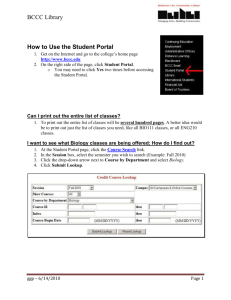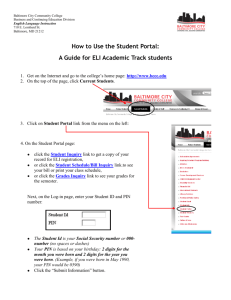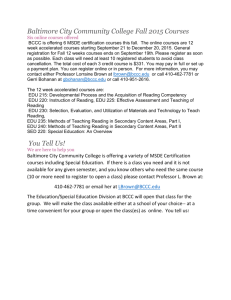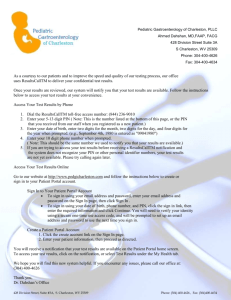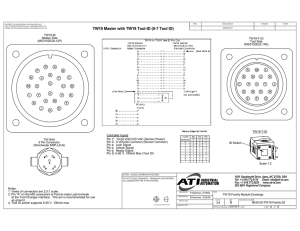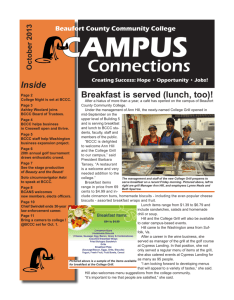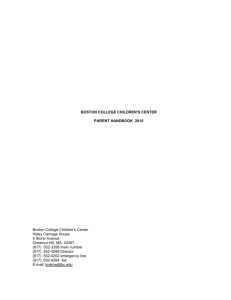How to Use the Student Portal
advertisement
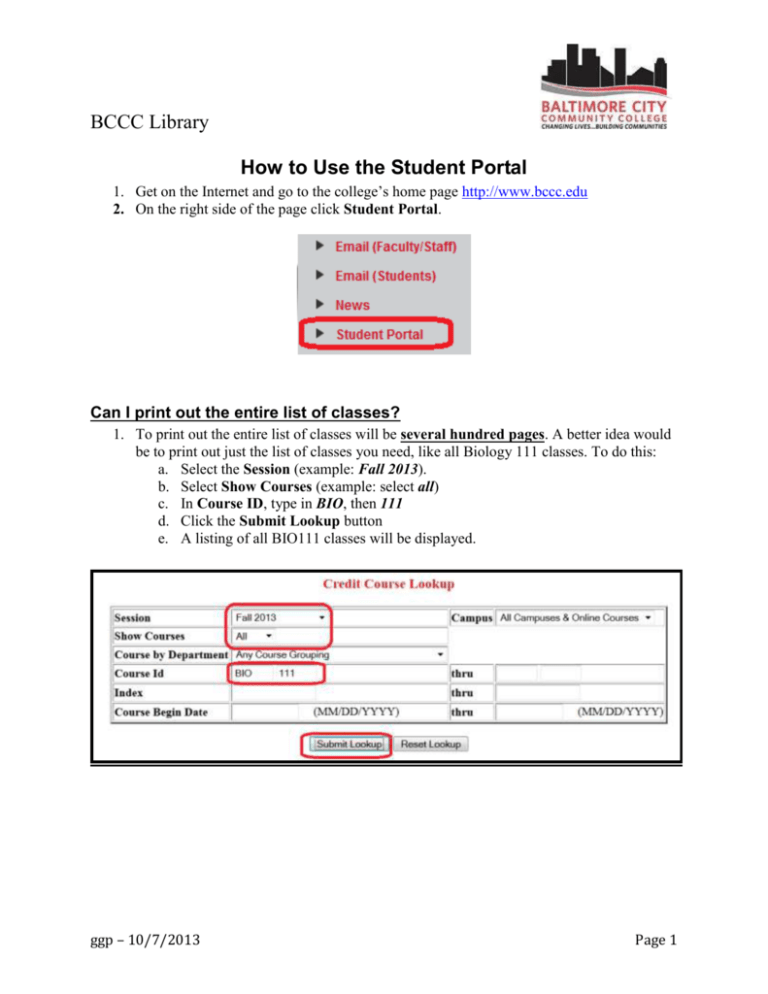
BCCC Library How to Use the Student Portal 1. Get on the Internet and go to the college’s home page http://www.bccc.edu 2. On the right side of the page click Student Portal. Can I print out the entire list of classes? 1. To print out the entire list of classes will be several hundred pages. A better idea would be to print out just the list of classes you need, like all Biology 111 classes. To do this: a. Select the Session (example: Fall 2013). b. Select Show Courses (example: select all) c. In Course ID, type in BIO, then 111 d. Click the Submit Lookup button e. A listing of all BIO111 classes will be displayed. ggp – 10/7/2013 Page 1 BCCC Library I need a copy of my schedule 1. At the Student Portal page, click the Schedule/Bill Inquiry link 2. You will next need to enter your Student ID and PIN number 3. The Student Id is your Social Security number (no spaces or dashes please) 4. Your PIN is based on your birthday, 2-digits for the month you were born and 2-digits for the year you were born. (Example, if you were born in May 1990, your PIN would be 0590) 5. In the Session box, select the current semester. 6. In the Schedule/Bill Type box, you have three options. You can select: a. Your Schedule and Bill b. Your Schedule c. Your Bill 7. Click the drop down arrow and select Schedule. 8. Click the View Schedule/Bill button 9. Once your schedule appears, you can use the browsers print button to print it out. I want to see my grades 1. At the Student Portal page, click the Grades Inquiry link 2. You will next need to enter your Student ID and PIN number 3. The Student Id is your Social Security number (no spaces or dashes please) 4. Your PIN is based on your birthday, 2-digits for the month you were born and 2-digits for the year you were born. (Example, if you were born in May 1990, your PIN would be 0590) 5. Select the semester to see your final grades. 6. If you do not see a grade, your instructor has not submitted it to BCCC. ggp – 10/7/2013 Page 2