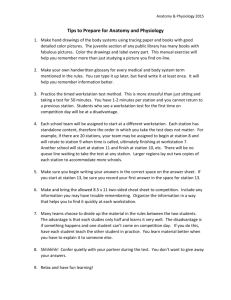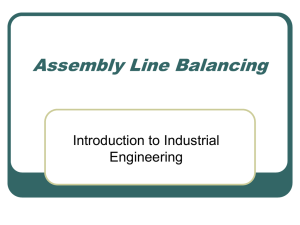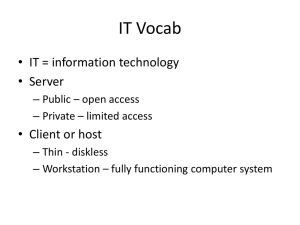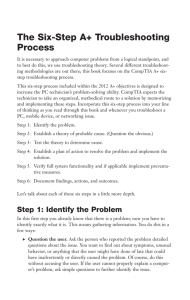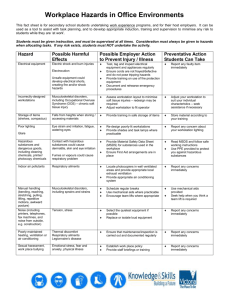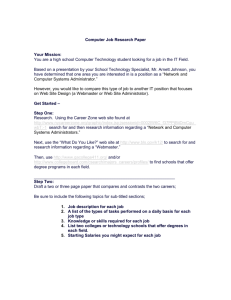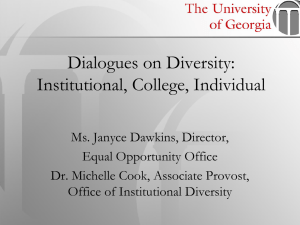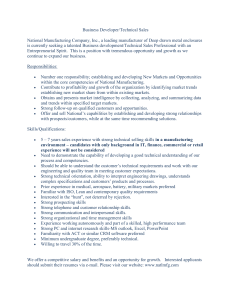Writing Sample - Tacha Gennarino
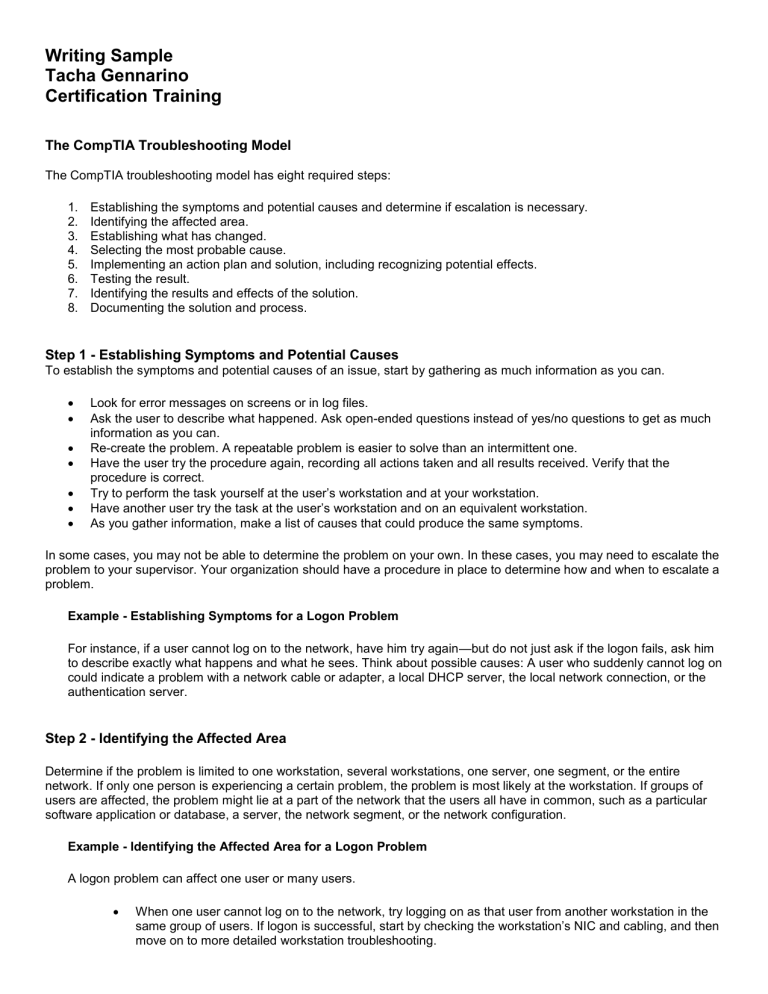
Writing Sample
Tacha Gennarino
Certification Training
The CompTIA Troubleshooting Model
The CompTIA troubleshooting model has eight required steps:
1. Establishing the symptoms and potential causes and determine if escalation is necessary.
2. Identifying the affected area.
3. Establishing what has changed.
4. Selecting the most probable cause.
5. Implementing an action plan and solution, including recognizing potential effects.
6. Testing the result.
7. Identifying the results and effects of the solution.
8. Documenting the solution and process.
Step 1 - Establishing Symptoms and Potential Causes
To establish the symptoms and potential causes of an issue, start by gathering as much information as you can.
Look for error messages on screens or in log files.
Ask the user to describe what happened. Ask open-ended questions instead of yes/no questions to get as much information as you can.
Re-create the problem. A repeatable problem is easier to solve than an intermittent one.
Have the user try the procedure again, recording all actions taken and all results received. Verify that the procedure is correct.
Try to perform the task yourself at the user’s workstation and at your workstation.
Have another user try the task at the user’s workstation and on an equivalent workstation.
As you gather information, make a list of causes that could produce the same symptoms.
In some cases, you may not be able to determine the problem on your own. In these cases, you may need to escalate the problem to your supervisor. Your organization should have a procedure in place to determine how and when to escalate a problem.
Example Establishing Symptoms for a Logon Problem
For instance, if a user cannot log on to the network, have him try again —but do not just ask if the logon fails, ask him to describe exactly what happens and what he sees. Think about possible causes: A user who suddenly cannot log on could indicate a problem with a network cable or adapter, a local DHCP server, the local network connection, or the authentication server.
Step 2 - Identifying the Affected Area
Determine if the problem is limited to one workstation, several workstations, one server, one segment, or the entire network. If only one person is experiencing a certain problem, the problem is most likely at the workstation. If groups of users are affected, the problem might lie at a part of the network that the users all have in common, such as a particular software application or database, a server, the network segment, or the network configuration.
Example - Identifying the Affected Area for a Logon Problem
A logon problem can affect one user or many users.
When one user cannot log on to the network, try logging on as that user from another workstation in the same group of users. If logon is successful, start by chec king the workstation’s NIC and cabling, and then move on to more detailed workstation troubleshooting.
When several users cannot log on, find out what they have in common. If all the affected users use the same server, verify that the server is up and running smoothly, and check the user connections and security levels. If several network segments appear to be affected, check for network address conflicts. If all users are having problems, check any components (such as servers, routers, and hubs) that all users access. Also remember to check any WAN connections by verifying that stations on both sides of the
WAN link can communicate; if they cannot, you will need to check the WAN hardware along with other devices between the sending and receiving stations.
Step 3 Establishing What Has Changed
To establish what has changed, ask diagnostic questions, such as:
Could you do this task before? If this is a new task, perhaps the user needs different system permissions, or additional hardware or software.
If yo u could do it before, when did you first notice that you couldn’t do it anymore? Try to discover what happened immediately before the problem arose, or at least pinpoint the time, since the source of the problem might be related to other changes elsewhere on the network.
What has changed since the last time you were able to do this task? Users can give you information about events that might affect their local systems. You can help them with leading questions such as, “Did someone add something to the comp uter?” or, “Did you do something differently this time?” Be sure not to be judgmental or imply that the user is to blame; it will be harder for the user to report their conditions accurately if you do so.
Example - Establishing What Has Changed for a Logon Problem
For example, if a user cannot log on, ask if she is aware of anything that has changed since the last time she could log on, even if it is as simple as restarting the computer for that morning's work.
Step 4 - Selecting the Most Probable Cause
To select the most probable cause, use a systematic approach. Eliminate possible causes, starting with the most obvious and simplest one and working back through other causes. Do not overlook straightforward and simple corrections that can fix a range of problems and do not cost much time or effort to try. You might find that you can resolve the issue on the spot.
Example - Selecting the Most Probable Cause for a Connectivity Problem
If a user has lost Internet connectivity, check to make sure the network cable is plugged in and that the user's IP configuration is correct before you check the connection to your ISP.
Step 5 - Implementing an Action Plan and Solution
Once you have determined the cause, if you find that you cannot correct it immediately, you should create an action plan before you start making changes. You should also make sure that you can put the system back to the condition it was in before the problem occurred. Users will not be happy if you leave the system in a worse state than it was in before you started troubleshooting. You need to think about how the action plan will affect the user or other aspects of the network. If you think ahead, you can help ensure that productivity does not suffer and that downtime is minimized. Implement the action plan step by step to fix the problem. If you make multiple changes at once, you will be unable to verify exactly which adjustment was correct.
Example - Implementing an Action Plan for a Workstation Problem
For example, if you are taking a user's workstation to be rebuilt, think about how this might affect their productivity in the interim. You might need to provide a loaner workstation to a user whose machine needs to be rebuilt, and you might need to transfer user data to a safe location while you work on the old system.
Step 6 - Testing the Result
Test the solution. Make sure that the solution that you’ve implemented actually solved the problem and did not cause any new ones. Use several options and situations to conduct your tests. For instance, try the task yourself, and then have the user try the task while you observe the process, or test the workstation both before and after it is connected to the network. Sometimes, you will need to test over time to ensure that your solution is the correct one. Remember to verify that the user agrees that the problem is solved before you proceed.
Example - Identifying the Results and Effects
Even if the problem is solved from the user's perspective, the solution you implemented might have effects elsewhere on the local system or on the network. Think about those potential effects and test for them before you close out the issue.
Step 7 - Identifying the Results for a Software Problem
If you reinstall a software application, you might find that the newly installed application makes changes that affect other applications, such as changing file associations on the system. You should have identified this potential effect before reinstalling; afterward, make sure the associations for those other applications are functioning the way the user desires.
Step 8 - Documenting the Solution and Process
Document the problem and process you used to arrive at the solution. Maintain the records as part of your overall network documentation plan. Not only will this provide you with an ever-growing database of information specific to your network, but it will also be valuable reference material for use in future troubleshooting instances —especially if the problem is specific to the organization. You might even want to create a troubleshooting template so that you can be sure that necessary information is included in all trouble reports, and that all reports are consistent, no matter which support person completes them.
Supporting Fact - Troubleshooting Documentation
Some of the things you might want to include in a troubleshooting documentation template are:
A description of the initial trouble call, including date, time, who is experiencing the problem, and who is reporting the problem.
A description of the conditions surrounding the problem, including the type of computer, the type of NIC, any peripherals, the desktop operating system and version, the network operating system and version, the version of any applications mentioned in the problem report, and whether or not the user was logged on when the problem occurred.
Whether or not you could reproduce the problem consistently.
The possible cause or causes you isolated.
The exact issue you identified.
The correction or corrections you formulated.
The results of implementing each correction you tried.
The results of testing the solution.
Any external resources you used, such as vendor documentation, addresses for vendor and other support websites, names and phone numbers for support personnel, and names and phone numbers for third-party service providers.
Activity - Discussing Problem Solving and Analysis Processes
In this activity, you will identify and execute a problem solving analysis process.
1. Put the first four steps of the CompTIA troubleshooting model in the correct order.
_ Identifying the affected area
_ Establishing the symptoms and potential causes
_ Selecting the most probable cause
_ Establishing what has changed
2. Put the last four steps of the CompTIA troubleshooting model in the correct order.
_ Implementing an action plan and solution, including recognizing potential effects
_ Testing the result
_ Identifying the results and effects of the solution
_ Documenting the solution and process
3. Users on the third floor cannot connect to the Internet, but they can log on to the local NetWare network. What should you check first?
_ a) Router configuration tables.
_ b) If viruses exist.
_ c) If the power cable to the hub is connected.
_ d) If users on other floors are having similar problems.
4. You have reinstalled the operating system for a user who is having problems. Later, the user complains that she cannot find her familiar desktop shortcuts. What step of the troubleshooting model did you omit?
_ a) Documenting the solution and the process
_ b) Identifying the results and effects of the solution
_ c) Establishing what has changed
_ d) Establishing the symptoms and potential causes
5. Which techniques will help you identify the affected area?
_ a) Ask the user open-ended questions about the problem.
_ b) Try to replicate the problem on another workstation nearby.
_ c) Make a list of problems that can all cause the same symptoms.
_ d) Find out if users in other parts of the building are having the same problem.
6. A user calls to say that his computer will not boot. He mentions that everything was fine until a brief power outage on his floor. What stage of the troubleshooting model can this information help you with most directly?
_ a) Selecting the most probable cause
_ b) Implementing an action plan and solution, including recognizing potential effects
_ c) Documenting the solution and process
_ d) Establishing what has changed
7. A user calls the help desk and says he cannot open a file. You are not able to visit the user’s workstation because he is located in a different building. What are the first steps you need to take to be able to diagnose the problem?
8. What are some of the questions you should ask?
9. Through your diagnostic questions, you establish that the file is a word processing document stored on a network file server. The user last accessed the file three months ago; he has since been out of the office on an executive loan program to a local charity. By reviewing the activity logs on the file server, you find that there is a bi-monthly cleanup routine that automatically backs up and removes user data files that have not been accessed since the last cleanup date.
The backups are stored in an offsite facility for one year. Given this information, a. What is your action plan, how will you implement it, and what potential side effects of the plan do you need to consider? b. What steps should you take to test, verify, and document the solution?