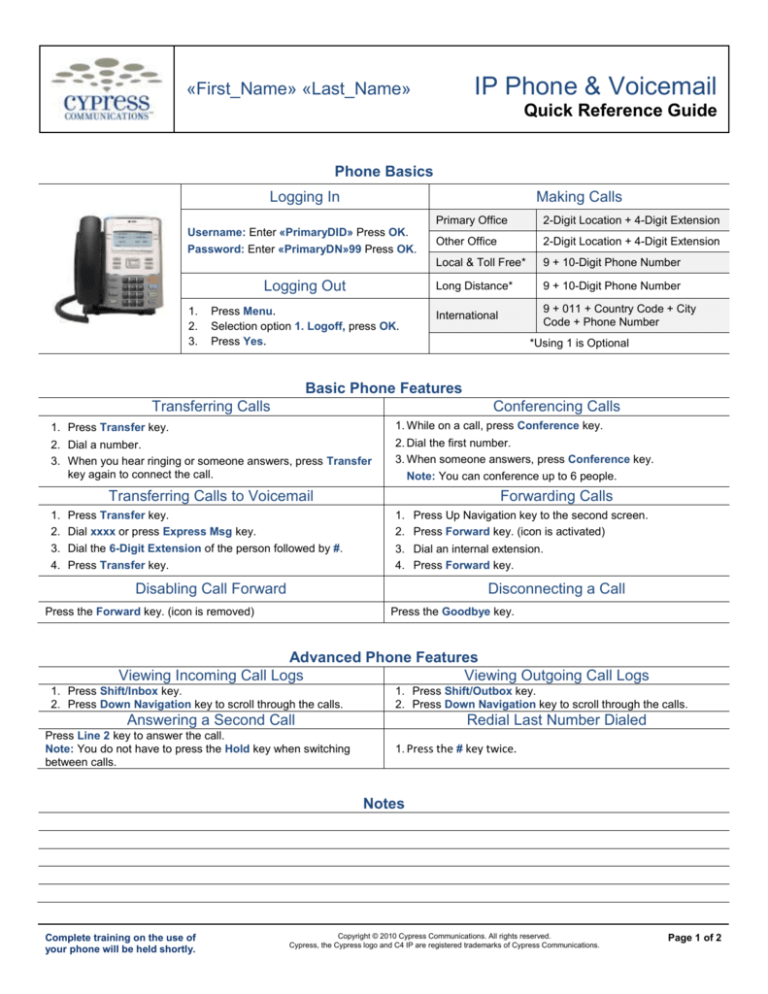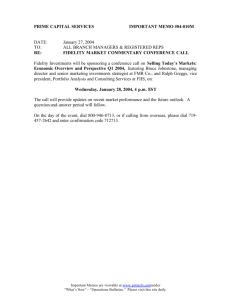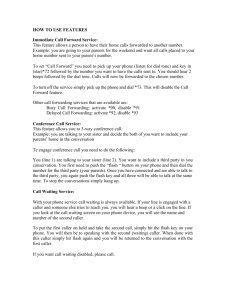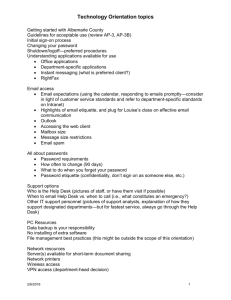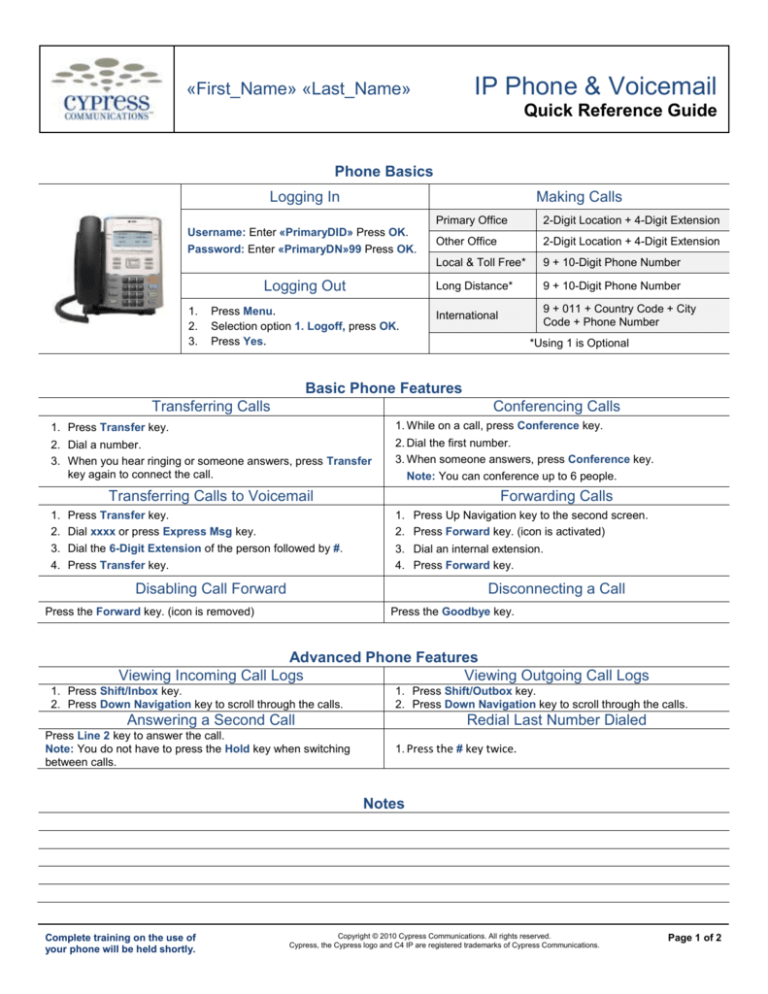
IP Phone & Voicemail
«First_Name» «Last_Name»
Quick Reference Guide
Phone Basics
Logging In
Making Calls
Username: Enter «PrimaryDID» Press OK.
Password: Enter «PrimaryDN»99 Press OK.
Logging Out
1.
2.
3.
Press Menu.
Selection option 1. Logoff, press OK.
Press Yes.
Primary Office
2-Digit Location + 4-Digit Extension
Other Office
2-Digit Location + 4-Digit Extension
Local & Toll Free*
9 + 10-Digit Phone Number
Long Distance*
9 + 10-Digit Phone Number
International
9 + 011 + Country Code + City
Code + Phone Number
*Using 1 is Optional
Basic Phone Features
Transferring Calls
Conferencing Calls
1. Press Transfer key.
1. While on a call, press Conference key.
2. Dial a number.
3. When you hear ringing or someone answers, press Transfer
key again to connect the call.
2. Dial the first number.
3. When someone answers, press Conference key.
Note: You can conference up to 6 people.
Transferring Calls to Voicemail
1.
2.
3.
4.
Press Transfer key.
Dial xxxx or press Express Msg key.
Dial the 6-Digit Extension of the person followed by #.
Press Transfer key.
Forwarding Calls
1. Press Up Navigation key to the second screen.
2. Press Forward key. (icon is activated)
3. Dial an internal extension.
4. Press Forward key.
Disabling Call Forward
Disconnecting a Call
Press the Forward key. (icon is removed)
Press the Goodbye key.
Advanced Phone Features
Viewing Incoming Call Logs
Viewing Outgoing Call Logs
1. Press Shift/Inbox key.
2. Press Down Navigation key to scroll through the calls.
1. Press Shift/Outbox key.
2. Press Down Navigation key to scroll through the calls.
Answering a Second Call
Press Line 2 key to answer the call.
Note: You do not have to press the Hold key when switching
between calls.
Redial Last Number Dialed
1. Press the # key twice.
Notes
Complete training on the use of
your phone will be held shortly.
Copyright © 2010 Cypress Communications. All rights reserved.
Cypress, the Cypress logo and C4 IP are registered trademarks of Cypress Communications.
Page 1 of 2
«First_Name» «Last_Name»
IP Phone & Voicemail
Quick Reference Guide
Advanced Phone Features (Continued)
Using the Directory Key
Using the Auto Dial Keys
To Store a Number:
1. Press Directory key, select New Entry and Press OK.
2. Press OK at 1. Number, type in a number, Press OK.
3. Press Down Navigation key to 2. Surname, Press OK, Type
a person’s last name, Press OK to accept.
4. Press Down Navigation key to 3. First Name. Press OK.
Type a person’s first name, Press OK to accept.
5. Press Down Navigation Key to 5. Save. Press OK to save.
Note: Enter the number exactly how you would dial it, including a
9 or 1.
To Dial a Directory Contact:
1. Press Directory key.
2. Press Down Navigation key to select a Name.
3. Press Dial.
3.
Enter your default password which is
«PrimaryDN»99 followed by #.
Follow the operator instructions. Make sure
to note your new password!
New Password
To Label an Auto Dial Number:
1. Press Menu key.
2. Press Down Navigation key to 4. Feature. Press OK.
3. Press Down Navigation key until you reach the number you
just programmed. Press OK.
4. Press OK at 1. Label, and type in a label using your phone
keypad. Press OK to accept.
5. Press Cancel three times to exit.
Voicemail Basics
Retrieving Voicemail
Voicemail Setup
1. Pick up handset or press Handsfree key.
2. Press Voicemail key.
To Store a Number:
1. Press Up Navigation key twice to reach the third page of
your screen.
2. Press Auto Dial key.
3. Enter a Phone Number and press Auto Dial key again.
Voicemail Shortcuts
Option 1: From your Desk
1. Pick up handset or press Handsfree key.
2. Press Voicemail key.
3. Enter your password + # key.
Option 2: From Another Phone
1. Dial xxx.xxx.xxxx
2. Enter your 6-Digit Extension + # key.
3. Enter your password + # key.
Option 3: Calling Your Phone
1. Dial your 10-Digit Number .
2. During the greeting, press *.
3. Enter your password + # key.
1 Listen to messages/ Rewind
3 Fast Forward
4 Reply to message
5 Call message sender
6 Forward message
7 Delete message
8 Play envelope information
9 Save message
# Skip header/Skip to next message
* Pause/resume
Other Information
Unified Messaging IMAP Settings
Personal Agent
Website
http://C4Communicate.net
Account Type
IMAP
Username
«EMail»
Your Name
«First_Name» «Last_Name»
Password
«PrimaryDN»99
Email
«PrimaryDID»
Incoming Server
um.c4voicemail.net
Unified Messaging Portal
Website
http://C4Voicemail.net
Outgoing Server
um.c4voicemail.net
Username
«PrimaryDID»@domain.c4voicemail.net
Username
«PrimaryDID»@domain.c4voicemail.net
Password
«PrimaryDN»99
Password
«PrimaryDN»99
New Portal/IMAP Password:
Notes
Complete training on the use of
your phone will be held shortly.
Copyright © 2010 Cypress Communications. All rights reserved.
Cypress, the Cypress logo and C4 IP are registered trademarks of Cypress Communications.
Page 2 of 2