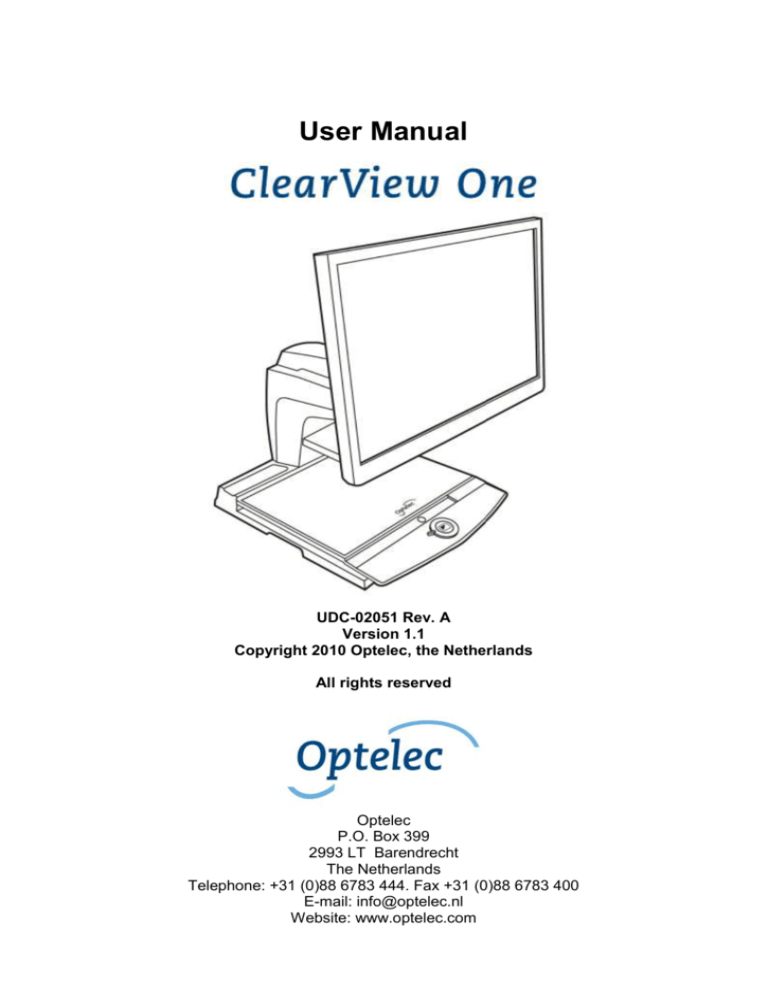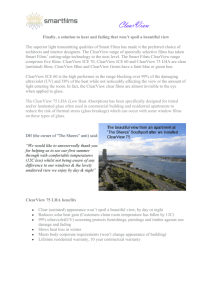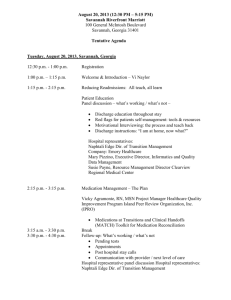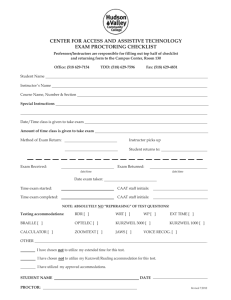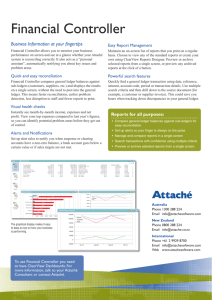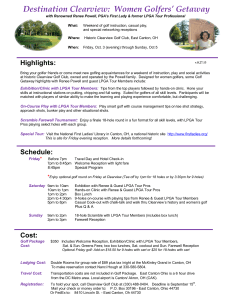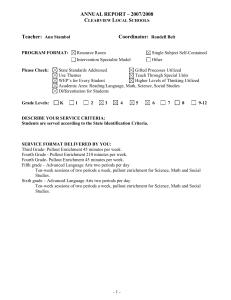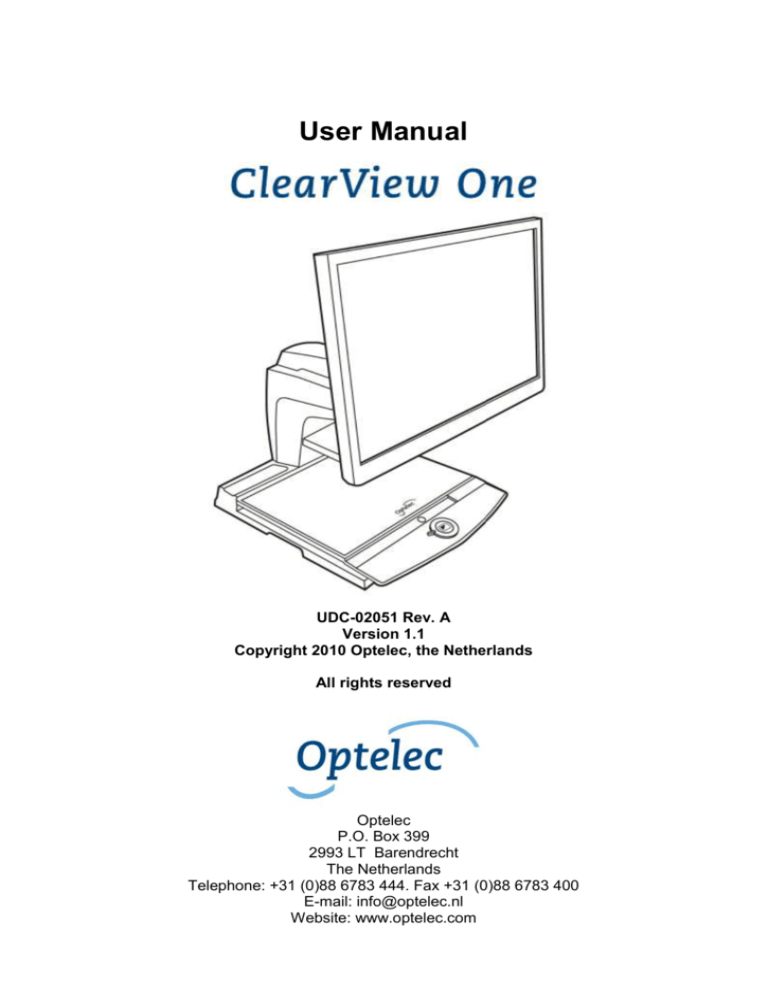
User Manual
UDC-02051 Rev. A
Version 1.1
Copyright 2010 Optelec, the Netherlands
All rights reserved
Optelec
P.O. Box 399
2993 LT Barendrecht
The Netherlands
Telephone: +31 (0)88 6783 444. Fax +31 (0)88 6783 400
E-mail: info@optelec.nl
Website: www.optelec.com
Optelec
ClearView One
ClearView One User Manual
Index
1.
2.
3.
4.
Introduction .......................................................................................................... 4
Safety and Care .................................................................................................... 4
Unpacking, Installation and Setup ...................................................................... 5
Operation .............................................................................................................. 6
Operation – Switching ON / OFF ........................................................................ 6
Adjusting the magnification ................................................................................. 6
Choosing viewing modes .................................................................................... 6
Semi-colours....................................................................................................... 7
Object lighting ON /OFF ..................................................................................... 7
Adjusting image control ...................................................................................... 7
Auto-focus lock for writing................................................................................... 7
Locking the reading table.................................................................................... 7
5.
Adjusting the monitor .......................................................................................... 7
6.
Troubleshooting ................................................................................................... 8
7.
Contacting Product Support ............................................................................... 8
8.
Warranty Conditions ............................................................................................ 8
9.
Compliance ........................................................................................................... 9
10.
Specifications ..................................................................................................... 10
Contact information ....................................................................................................... 11
Optelec was founded in 1975 in Rockanje, the Netherlands. Since 1975, Optelec has been
developing and producing innovative products to assist visually impaired people with their
daily activities to maintain and regain independence.
Visit Optelec’s website at www.optelec.co.uk for more information on products and
services.
Every effort has been made to ensure that the information contained in this user manual is
correct at the time of publication. Neither Optelec, nor any of its associates, shall be held
responsible for any errors or damages that may result from any incorrect use of the
information contained in this manual.
English
Page 3
Optelec
ClearView One
1. Introduction
Congratulations on choosing the ClearView One, an auto-focus desktop electronic
magnification system developed by Optelec in the Netherlands. The ClearView One
enables you to read, write, view photos, do work and much more.
The ClearView One magnifies and enhances text, objects and images in different colours,
brightness and contrast. It is easy to operate and can be used at home, in school or at
work.
The ClearView One has a unique ergonomic design that focuses on simplicity. The quality
reading table allows users to move text and objects smoothly beneath the camera and it
integrates the user-friendly control panel. The auto-focus feature has been incorporated as
standard.
This manual will help you become familiar with the ClearView One features and operation.
Please read this manual thoroughly before setting up and using your ClearView One.
If you have any questions or suggestions concerning the use of this product, please
contact your Optelec distributor or Optelec’s headquarters by consulting the contact
information page found at the end of this manual. Your feedback is greatly appreciated.
We hope you enjoy working with your ClearView One.
2. Safety and Care
Please read the instructions carefully before setting up your ClearView One. Keep this
user manual for future reference.
Use the ClearView One indoors. Do not expose the ClearView One to extreme or rapid
changes in temperature or humidity. Do not place the ClearView One near a radiator or
heater, or where it may be exposed to direct sunlight. These conditions may damage
the ClearView One’s electronic or optical components.
Do not place the ClearView One on an unstable surface. It may fall, causing serious
damage to the unit, or injury to the user.
The reading table and the monitor arm contain movable parts. Please be careful when
adjusting the screen position, or when operating the reading table as to prevent fingers
or any loose clothing from getting caught in the operating mechanism. If you have
difficulty operating the ClearView One safely, please seek assistance or contact your
Optelec distributor.
Contact your Optelec distributor to service this device if necessary. Do not open your
ClearView One; this will void the warranty.
When moving the ClearView One to another location, remove the monitor from the
base unit for safe and easy transportation. Carry the ClearView One base unit by using
the two grips located on either side of the base unit table mid-way between the front
and back of the unit at table level.
Always turn the power off when the ClearView One is not in use.
English
Page 4
Optelec
ClearView One
Always unplug the ClearView One before cleaning it. Use a soft, damp cloth to clean
the exterior surfaces. Do not use any cleaning agents or any abrasive materials as
these will damage your ClearView One.
Only use the mains power supply provided.
3. Unpacking, Installation and Setup
The ClearView One is the part of the modular system of the ClearView product line. It
features a standard VGA output that allows you to connect your ClearView One to any
VGA-compatible monitor or TV.
Your ClearView One system consists of the following:
-
A base unit with a reading table and integrated control panel;
The ClearView One electronic box with the camera module, light sources and
input / output connectors;
A monitor and a monitor arm;
Power supply and cables for connecting the ClearView One to an electrical wall
outlet;
This user manual.
Please note that if your ClearView One system was delivered to you in separate modules,
unpack each module carefully before proceeding with installation, and consult the
accompanying installation guide to install the different modules. Please contact your
Optelec distributor for further instructions if required.
English
Page 5
Optelec
ClearView One
4. Operation
When using the ClearView One, place your hands on the wrist support at the front of the
table for easier access to the control buttons, and for steady table movement.
Operation – Switching ON / OFF
To power the system, press the ON / OFF button that is located right above the
magnification button on the reading table. The ClearView One will start up in the
same viewing mode as when it was powered off.
It takes about 10 seconds for the camera unit to initialize before it displays an image.
Within about 1 minute, the ClearView One system’s light source will achieve full
brightness, providing optimal image quality.
Please note that a non-Optelec supplied monitor may have additional controls and need
to be switched on and off separately.
Adjusting the magnification
Locate the zoom button in the centre of the table, and turn it clockwise to
increase the magnification, and counter-clockwise to decrease it.
Choosing viewing modes
Pressing this button will cycle you through 3 different viewing modes:
1- Photo mode full colour;
2- Reading mode: This mode enhances the foreground / background contrast.
Pictures and text will be displayed in high contrast black and white;
3- Reverse reading mode: This mode reverses the chosen background and foreground
colour combinations of the reading mode.
English
Page 6
Optelec
ClearView One
Semi-colours
Press the viewing mode and auto-focus buttons simultaneously in reading mode
or reverse reading mode to add different foreground and background colour
combinations. You can cycle through 8 different colour combinations. You may
choose to display text in a choice of colour combinations when additional contrast
is needed, or when a different colour combination provides increased visibility.
Press these two buttons simultaneously in photo mode to toggle between the full
colour and the grey scale modes.
Object lighting ON /OFF
Pressing this button for four seconds turns off the object lighting. You can choose
this option to make it easier to read glossy articles such as magazines and
photos. Pressing the button once will advance the viewing mode by one position
and will turn the lights back on; or pressing the button for four seconds will turn
the object lighting back to the same viewing mode.
Auto-focus lock for writing
The ClearView One features an automatic focus system that produces a sharp onscreen image at any time. When switching the ClearView One on, the system will
start up in the auto-focus mode. Pressing the auto-focus lock
button stops the ClearView One from continuously focusing on the
object being viewed and activates a red LED light. This can be
useful for tasks, such as writing, painting or crafts. The activated
red LED light shows a red spotlight on the object in the centre of
the reading table which serves to indicate the centre of the onscreen image. To assist with writing, hold a pen near the red
spotlight on the reading table so that it appears on the screen.
Locking the reading table
Lift the red lever located at the front of the table to
lock the table in a stable position. This is very useful
when writing, painting and doing hobbies and crafts.
Unlock the table by simply lifting the lever once again.
Please note: When the ClearView One power is off,
the brake will automatically lock into position. When
the ClearView One is switched on, the brake will unlock. Make sure to push the reading
table backwards to its home position prior to turning off.
5. Adjusting the monitor
The Monitor is height adjustable. To place the monitor in your preferred position, firmly grip
the flat panel on both sides by the surrounding frame, and move it up or down as required.
English
Page 7
Optelec
ClearView One
6. Troubleshooting
Manufacturer’s default settings
If you experience any difficulty operating the system, you can reset the factory default
settings. Switch the ClearView One off and wait 3 seconds. Then press and hold the
On / Off button till the red ring light, around the mode button starts flashing.
No image on the ClearView One monitor after it is switched on
- Check all cables and hardware are connected properly and securely.
- Check that the unit is receiving power by verifying that the green indictor LED light
is lit on the power supply.
Image is not in focus
- Check the auto-focus lock (the lit red circle around the mode button means that the
focus is locked). Press the focus button to return to auto-focus mode.
- Carefully clean the mirror on the camera unit with a non-abrasive cloth.
- Clean the monitor screen with a non-abrasive cloth.
Pictures and text look grey or have low contrast
- Press the mode button to switch to the high contrast reading mode.
The reading table does not move or does not move smoothly
- Unlock the table by squeezing the red button, located under the front of the table.
- Inspect the tracks for dust or any other obstructions.
7. Contacting Product Support
If you have questions about operating, installing or setting up your ClearView One, please
contact your Optelec distributor or your nearest Optelec office. See the last pages of this
manual for a complete list of Optelec addresses.
8. Warranty Conditions
Optelec guarantees the ClearView One, effective from the date of delivery, to be free of
any defects in material and workmanship for 2 years.
The warranty is not transferable and does not apply to groups and agencies. Optelec
reserves the right to repair or replace any purchased ClearView One and any ClearView
One module with a similar or improved product.
In no event shall Optelec or its suppliers be held liable for any indirect or consequential
damages. The original user’s remedies are limited to replacement of ClearView One
modules. This warranty is valid only when serviced in the country of original purchase, and
with intact seals. For additional warranty claims or service during or after the warranty
period, please contact your local Optelec distributor.
Optelec is not responsible for any uses of this device other than those described in this
manual.
English
Page 8
Optelec
ClearView One
9. Compliance
This product complies with the safety and EMC requirements under the following
directives:
MDD Class I:
EN 12182
EN 60601-1-2 (EMC)
EN 60601-1 (safety)
FCC
FCC part 15 Class B
C-Tick
CISPR 22
EMC:
EN 50081-1
EN 55022
EN 55024
Safety
UL 60950
Electrical medical equipment requires special precaution with regard to EMC (Electro
Magnetic Compatibility) and must be installed and put into service according to EMC
guidelines.
WARNING: The use of accessories and cables other than those specified and sold by the
manufacturer of the ClearView One, as replacement parts for components, may result in
increased emissions or decreased functioning of the ClearView One.
This device bears the CE, FCC and UL approval mark.
10. Specifications
Focus
Magnification
Dimensions base unit footprint
Power supply
Net frequency
: Auto-focus with focus lock
: 2.6 X – 50 X on a 17” screen
: 44 x 50 cm
: 110 - 240 Volt AC. – 12 Volt / 8.3A max.
: 50 - 60 Hz
The ClearView One supports the following monitor resolutions:
Resolution
Monitor output
640 x 480
60 Hz
800 x 600
60 Hz
1024 x 768
60 Hz
1280 x 1024
60 Hz
1360 x 768
60 Hz
1366 x 768
60 Hz
1440 x 900
60 Hz
1680 x 1050
60 Hz
Operating conditions
Temperature
English
: +10°C to +35°C
Page 9
Optelec
Humidity
ClearView One
: < 70%, no condensation
Storage & transportation conditions
Temperature
: -10°C to +40°C
Humidity
: < 95%, no condensation
Date of first issue:
June 2010
(Updated March 2012)
Optelec
Barendrecht, the Netherlands June 2010
English
Page 10
ClearView+
Optelec
Optelec headquarters
Optelec BV
Breslau 4
2993 LT Barendrecht
The Netherlands
T: +31 (0)88 6783 444
www.optelec.com
Optelec offices worldwide
Optelec NV
Baron Ruzettelaan 29
8310 Bruges
Belgium
T: +32 (0)50 35 7555
www.optelec.be
Optelec Canada Inc.
1832, Boulevard Marie-Victorin
Longueuil, QC J4G 1Y9
Canada
T: +1 (0)450 677-1171
www.optelec.ca
Optelec GmbH
Fritzlarer Strasse 25
34613 Schwalmstadt, Germany
T: +49 (0)6691 96170
www.optelec.de
Optelec Nederland BV
Breslau 4
2993 LT Barendrecht
The Netherlands
T: +31 (0)88 6783 555
www.optelec.nl
Optelec Limited
2 Millfield House,
Woodshots Meadow,
Croxley Green Business Park
Watford
Hertfordshire
WD18 8YX
United Kingdom
T: +44 (1923) 23 13 13
www.optelec.co.uk
English
Page 11
ClearView+
Optelec
Optelec US Inc.
3030 Enterprise Court
Suite C, Vista, CA 92081
U.S.A.
T: +1 (800) 826 4200
www.optelec.com
English
Page 12
www.optelec.co.uk