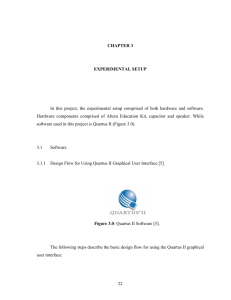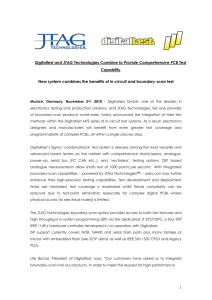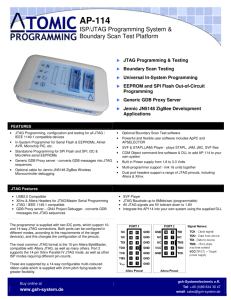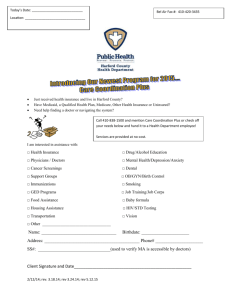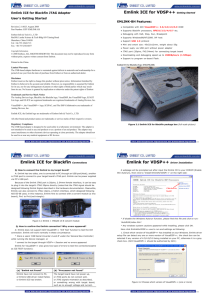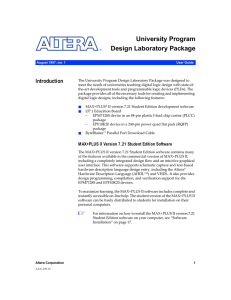General
advertisement
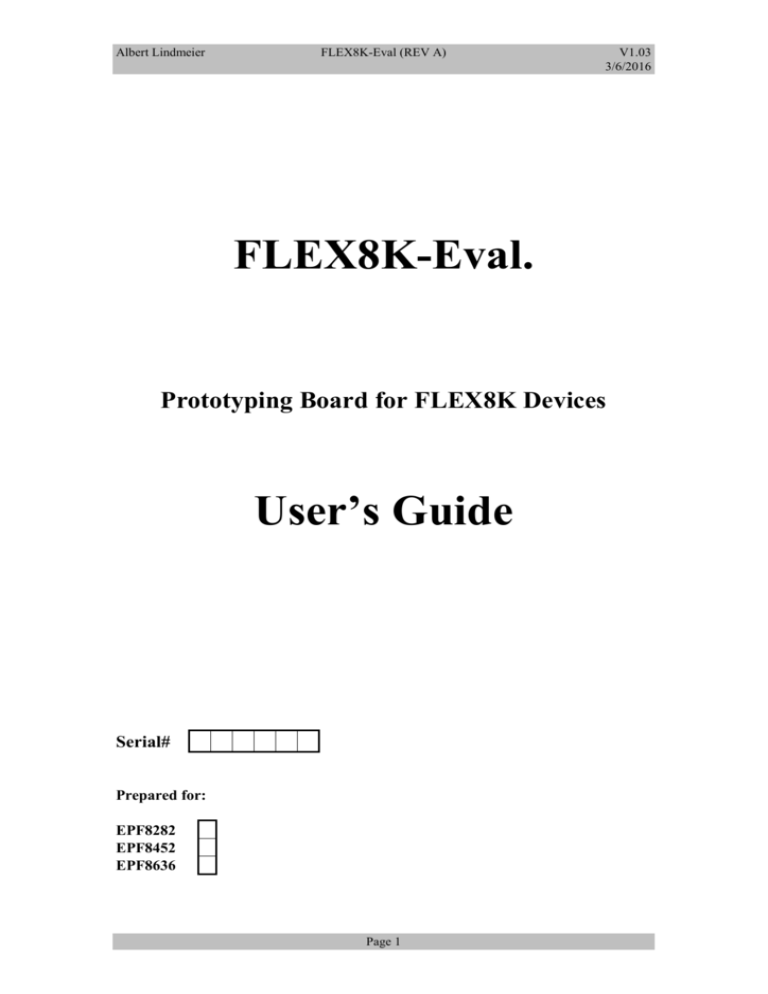
Albert Lindmeier FLEX8K-Eval (REV A) V1.03 3/6/2016 FLEX8K-Eval. Prototyping Board for FLEX8K Devices User’s Guide Serial# Prepared for: EPF8282 EPF8452 EPF8636 Page 1 Albert Lindmeier FLEX8K-Eval (REV A) V1.03 3/6/2016 We acknowledge that the following organizations claim trademark rights in their respective products or services mentioned in this document, specifically: Altera, MAX+plusII, FLEX, FLEX8000, FLEX8000A, BitBlaster, ByteBlaster. We reserve the right to make changes, without notice, on the boards or specifications identified in this document. Copyright ©1996, Albert Lindmeier, D-94377 Steinach. Albert Lindmeier Hofmarkstr. 11 D-94377 Steinach Tel. (++49) 9428/902058 Fax: (++49) 9428/902059 Page 2 Albert Lindmeier FLEX8K-Eval (REV A) V1.03 3/6/2016 1. Introduction This document describes the basic features of the FLEX8K-Evaluation board (FLEX8K-Eval), the equipment required to use the board, and a description to use the board. 1.1 FLEX8K-Eval. Description and Features The main purpose of this FLEX 8000 prototyping board is to enable the user to do fast prototyping of his design. Designs for FLEX 8000 can be easily downloaded to the board and verified. The user can add circuitry on the prototyping aerea of the board and connect it to the FLEX. The FLEX 8000 prototyping board supports the EPF8282(A)LC84, EPF8452(A)LC84 and the EPF8636(A)LC84. All of the FLEX 8000-pins are easily assessable through test points around the chip. In addition to a connector for the BitBlaster or ByteBlaster for passive serial configuration the board also contains a 8-pin-socket for the serial configuration EPROM (EPC1, EPC1064, EPC1213) and a 28-pin-socket for a parallel configuration EPROM (Any standard EPROM of proper size, e.g. 27256). The different configuration modes can be selected by DIP-switches. Apart form configuration this parallel EPROM could also be used for example as a large parameter lookup-table, or it could be replaced by a RAM to add some user RAM-space to the FLEX (FIFO etc.). There is also a 14-pin socket for a standard oscillator either in a rectangular (14pin) package or in the smaller square package (8-pin). The output of the oscillator is shielded and feeds directly the dedicated input pin 12 of the FLEX. An additional clock termination network (R/C) can be added if required. Two status LED’s on the board show the status of the device: a green LED is indicating the successful configuration (CONF_DONE) and a red one is indicating an error (nSTATUS). A debounced reboot-switch allows the reconfiguration of the chip when configured from an on-board serial or parallel EPROM. JTAG is supported with the EPF8282 and EPF8636. There are two JTAG connectors on the board, one JTAG input and one JTAG output. Multiple boards can be cascaded by connecting the JTAG output from one device to the JTAG input of the next device. On the last board a jumper must be set to terminate the JTAG chain. 2. Equipment The following section gives a brief summary of the equipment which is required to use the FLEX8K-Eval, some of which is supplied with the FLEX8K-Eval., and some of which has to be supplied by the user. 2.1 What you get with the FLEX8K-Eval. FLEX8K-Eval-Board, prepared for the device you selected (8282, 8452 or 8636) 19.6608 MHz Oscillator (can easily be replaced if you need a different clock rate) Page 3 Albert Lindmeier FLEX8K-Eval (REV A) V1.03 3/6/2016 3.5” disk with some test designs for each supported device FLEX8K-Eval. - User’s Guide 2.2 What you need to supply Equipment or devices to configure the FLEX-device (BitBlaster, ByteBlaster, serial or parallel configuration EPROM) Power supply (8..12 V DC) with a 2.1 mm power connector. The current requirement depends on your application, however, 0.5 Amps is sufficient in most cases. MAX+PLUSII in order to compile and generate programming files for the device. 3. Board operation This section shows the steps required to use the board. Check whether the device you inserted into the socket is identical to the device the board is configured for (Only applicable if you insert a different device as the board was configured for, see section 8 ‘Adapting the board for your needs’) Insert the configuration device which you want to use(EPCxxxx, parallel EPROM, BitBlaster, ByteBlaster etc.) and select the proper configuration mode with the DIP-switches. (see section 4: “Configuration Modes”) Connect the power to the board. IMPORTANT! Please note that the inner pin of the power connector is GND and the outer shell is VCC! The board is now ready to operate. 4. Configuration Modes There are 4 different configuration modes available on the FLEX8K-EVAL: 4.1 Passive Serial (PS): Configuration from BitBlaster, ByteBlaster etc., Configuration clock generated externally. 4.2 Active Serial (AS): Configuration from the on-board serial PROM (EPC1064, EPC1213, EPC1), configuration clock generated by the Flex8000 4.3 Active Parallel up (APU): Configuration from a standard parallel EPROM, configuration data starts from lowest address. Configuration clock and addresses for EPROM are generated by the FLEX8000 device. Page 4 Albert Lindmeier FLEX8K-Eval (REV A) V1.03 3/6/2016 Active Parallel down (APD): Configuration from a standard parallel EPROM, configuration data starts from the highest address. Configuration clock and addresses for EPROM are generated by the FLEX8000. In order to select the proper configuration mode the dip-switches 2 , 3 and 4 must be set according to the following table: (Please note that switch 1 is don’t care) passive serial ns M M p S1 S0 S1 S2 S3 S4 active serial ns M M p S1 S0 S1 S2 S3 active parallel up ns M M p S1 S0 S1 S2 S3 S4 S4 active parallel dn. ns M M p S1 S0 S1 S2 S3 S4 5. Configuring the FLEX8000 5.1 Configuring with BitBlaster or ByteBlaster Be sure that the connector of the BitBlaster or ByteBlaster is connected to JP2 on the board. Also check that pin 1 of the header fits to pin 1 of JP2. If you have a BitBlaster check if the POWER-Led of the BitBlaster is on. Start the programmer in MAX+plusII (or your specific download tool you want to use). After a short time (about 5 seconds) the green status LED should go on (In the MAX+PLUSII programmer window you can watch the progress of the configuration). If the green LED is on the configuration is finished successfully and the FLEX device is operational. Pressing the ‘Reboot’ key (S1) with the BitBlaster or ByteBlaster connected causes a failure of the configuration, but does not start a new configuration. 5.2 Configuration with a serial or parallel EPROM Be sure that a properly programmed serial or parallel EPROM is inserted in the right socket. The device should already configure upon power up and the green status LED should go on immediately after power-up. If the red status LED turns on there is an error during configuration (see Troubleshooting) Page 5 Albert Lindmeier FLEX8K-Eval (REV A) V1.03 3/6/2016 If you want to reconfigure the device press the ‘Reboot’ key (S1). Pressing down the reboot-key causes the green LED to go off and the red LED to go on. After releasing the reboot-key configuration starts new and the green LED should be on again. 6 JTAG Operation The FLEX8K-Eval. Board supports JTAG-Operation with the EPF8282 and the EPF8636. The EPF8452 does not support JTAG. For JTAG-Operation the JTAG-lines (TCK, TMS, TDI, TDO) and GND must be connected to the connector JP3 (the JTAGIN-connector). A BitBlaster or ByteBlaster can be connected to this connector. For a first check for JTAG functionality MAX+plusII’s programmer can be used. (‘PROGRAMMER’ window, submenu ‘Multi-Device JTAG Chain setup...’; select the proper device (8282 or 8636) for the JTAG chain and select ‘Detect JTAG Chain Info’ in MAX+plusII) If you want to have more than one board in the chain you can connect JP4 (the JTAGOUT-connector) of the first board to JP3 (JTAGIN). The last board in the JTAG-chain must have a jumper on JP5. R8 and C21 is a reset circuitry for JTAG operation to ensure that the JTAG TAPcontroller is in the idle state after power up. If you don’t use JTAG you can disable it by connecting nTRST (IO52) to GND. 7. Measurement of current consumption There is another feature on the board which allows you to measure the current consumption of the FLEX-device during operation. The whole VCC-supply of the FLEX-device can be disconnected from the rest of the board via jumper JP1. If you disconnect the jumper JP1 and insert an Amperemeter instead of it you can measure the power consumption of the FLEX device. 8. Adapting the board for your needs There are some small jumpers on the solder side of the board. This jumpers must be cut and soldered to change them and allow the board to be adapted for your needs (e.g. switching between different devices). Normally, you don’t need to do anything with these jumpers because they have the proper connections when you order the board. However, if you want to upgrade your board by yourself (for example going from an 8282 to an 8636) you may need to change these jumpers. For the location of the jumpers refer to Appendix A. Page 6 Albert Lindmeier FLEX8K-Eval (REV A) V1.03 3/6/2016 8.1 Settings for different devices Jumper J5 J6 J7 J8 J9 J12 J14 J15 nTRST (R8,C21) EPF8282 A (IO3) A (IO78) A (IO76) IO29 and R1 GND A (IO20) A (IO72) A (IO55) EPF8452 B (IO2) B (IO 76) B (IO 72) IO29 and R1 GND don’t care don’t care don’t care connect to VCC_FLEX (short R8) EPF8636 B (IO2) B (IO 76) B (IO 72) IO29 and R1 GND B (IO43) B (IO44) B (IO45) Required for par. Bootprom par. Bootprom par. Bootprom par. Bootprom GND JTAG JTAG JTAG Pin 52 is VCC in EPF8452 devices 9 Troubleshooting If you encounter any problems please refer to this paragraph. Problem: Device does not boot at all (ByteBlaster, BitBlaster, Serial and Parallel Eprom): Solution: 1. Check if power is applied to the board. 2. Check if jumper JP1 is in place. 3. Check if proper device is inserted. 4. Check if proper configuration mode is selected via S2, S3, S4. Problem: Device does not boot from Parallel Eprom: 1. Check all above 2. Check if the board is prepared for the device you are using (solder-jumpers on the solder side of the board) Problem: JTAG does not work 1. Check all above 2. If last device in chain, check if JP5 is in place, otherwise check the connections between the devices and if the last device has JP5 in place (Remove JP5 on all other devices) Page 7 Albert Lindmeier FLEX8K-Eval (REV A) Appendix A Location of Jumpers Page 8 V1.03 3/6/2016 Albert Lindmeier FLEX8K-Eval (REV A) Appendix B Schematic, sheet 1 Page 9 V1.03 3/6/2016 Albert Lindmeier FLEX8K-Eval (REV A) Appendix B Schematic, sheet 2 Page 10 V1.03 3/6/2016 Albert Lindmeier FLEX8K-Eval (REV A) Appendix C Component Location Page 11 V1.03 3/6/2016