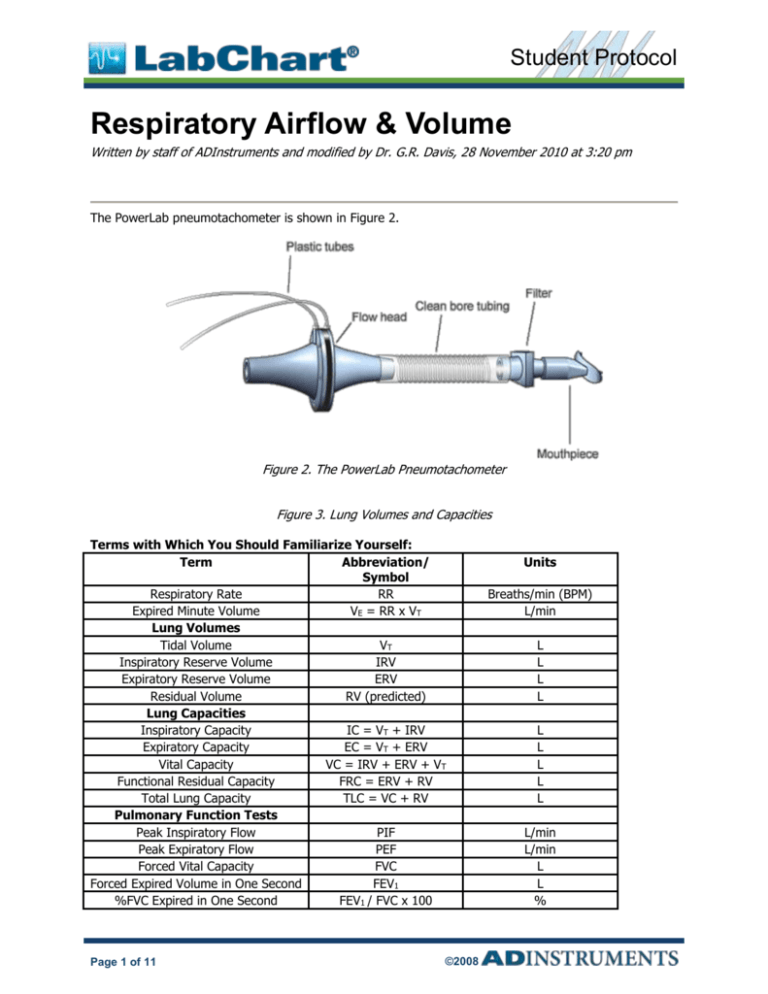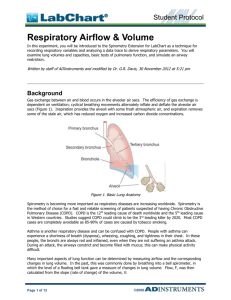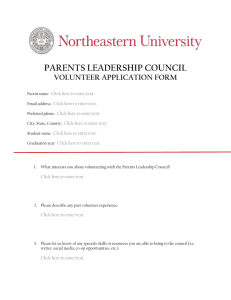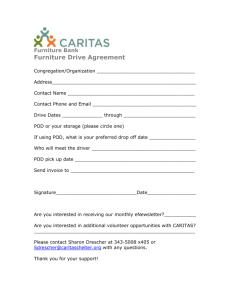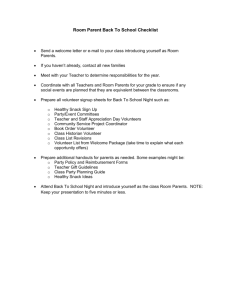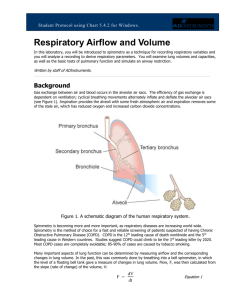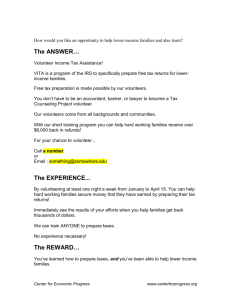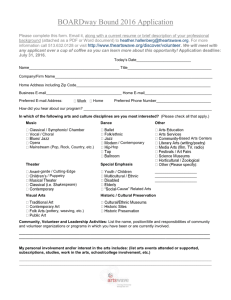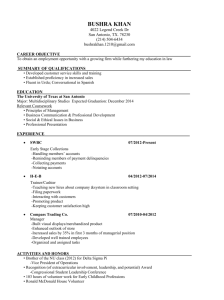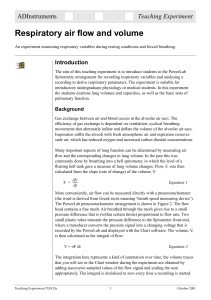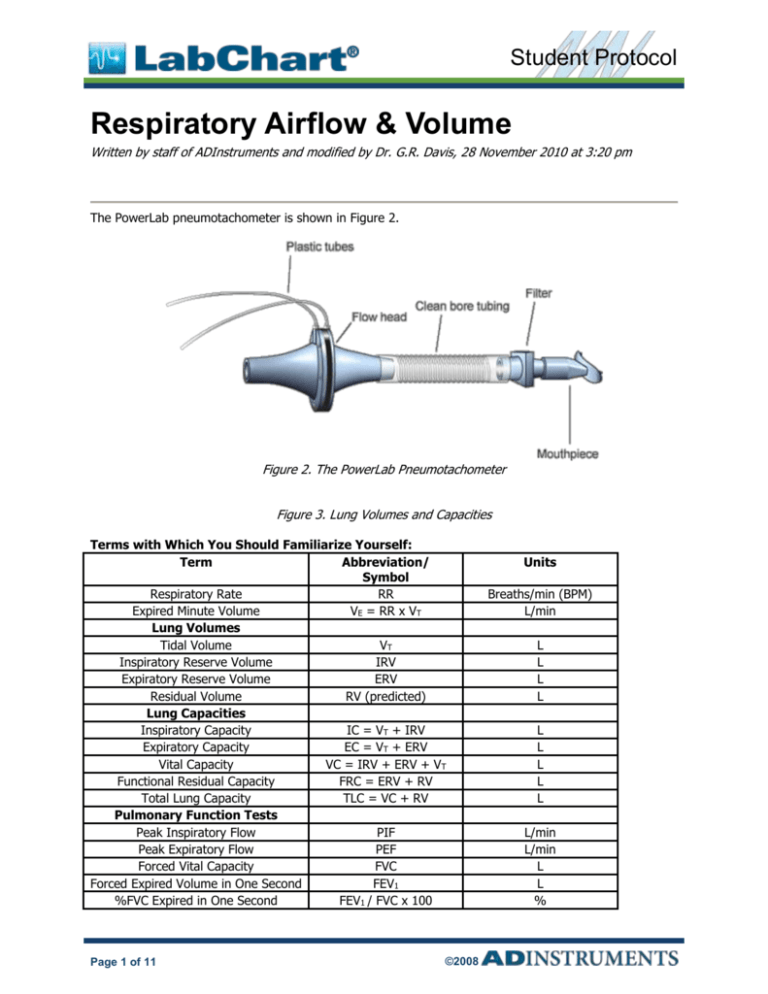
Student Protocol
Respiratory Airflow & Volume
Written by staff of ADInstruments and modified by Dr. G.R. Davis, 28 November 2010 at 3:20 pm
The PowerLab pneumotachometer is shown in Figure 2.
Figure 2. The PowerLab Pneumotachometer
Figure 3. Lung Volumes and Capacities
Terms with Which You Should Familiarize Yourself:
Term
Abbreviation/
Symbol
Respiratory Rate
RR
Expired Minute Volume
VE = RR x VT
Lung Volumes
Tidal Volume
VT
Inspiratory Reserve Volume
IRV
Expiratory Reserve Volume
ERV
Residual Volume
RV (predicted)
Lung Capacities
Inspiratory Capacity
IC = VT + IRV
Expiratory Capacity
EC = VT + ERV
Vital Capacity
VC = IRV + ERV + VT
Functional Residual Capacity
FRC = ERV + RV
Total Lung Capacity
TLC = VC + RV
Pulmonary Function Tests
Peak Inspiratory Flow
PIF
Peak Expiratory Flow
PEF
Forced Vital Capacity
FVC
Forced Expired Volume in One Second
FEV1
%FVC Expired in One Second
FEV1 / FVC x 100
Page 1 of 11
©2008
Units
Breaths/min (BPM)
L/min
L
L
L
L
L
L
L
L
L
L/min
L/min
L
L
%
Respiratory Airflow & Volume
Student Protocol
Required Equipment
LabChart software with Spirometry Extension
PowerLab Data Acquisition Unit
Spirometer Pod
Respiratory Flow Head (1000 L/min) with connection tubes
Clean-bore Tubing & Tubing Adapter
Disposable Filters
Reusable Mouthpieces
Nose Clips
Tape measure or wall chart for measuring height
Reading material
Medical tape
Sharpened pencil
Procedure
If you are suffering from a respiratory infection, do not volunteer for this experiment.
Equipment Setup
1. Make sure the PowerLab is turned on and
2. The Spirometer Pod is connected to Input 1 on the front panel of the PowerLab (Figure 4). Turn on
the PowerLab.
Note: Since the Spirometer Pod is sensitive to temperature and tends to drift during warm-up, it is
recommended the PowerLab (and therefore the Spirometer Pod) is turned on for at least five minutes
before use. To prevent temperature drift, place the Spirometer Pod in a shelf or beside the PowerLab,
away from the PowerLab power supply to avoid heating.
Figure 4. Equipment Setup for PowerLab 26T
3. Connect the two plastic tubes from the Respiratory Flow Head to the short pipes on the back of the
Spirometer Pod. Attach Clean-bore Tubing, a Filter, and a Mouthpiece to the Flow Head (Figure 4).
Page 2 of 11
©2008
Respiratory Airflow & Volume
Student Protocol
4. Turn OFF and collapse Channels 3-8.
5. Make the following settings: Sampling rate: 100/s, View: 10:1 compression. Channel 1 should
be “on” and Channel 2 should be “off.” Range for Channel 1 = 500 mV. Input setting =
Spirometer Pod. In the Channels Settings under the Setup Menu, retitle Channel 1 to Flow and
Channel 2 to Volume.
Note: A clean Mouthpiece and Filter should be supplied for each volunteer. The Mouthpiece can be
cleaned between uses by soaking it in boiling water or a suitable disinfectant.
Exercise 1: Familiarize Yourself with the Equipment
In this exercise, you will learn the principles of spirometry and how integration of the flow signal gives a
volume.
Calibrating the Spirometer Pod
The Spirometer Pod must be calibrated before starting this exercise. The Flow Head must be left
undisturbed on the table during the zeroing process.
1. Your computer should already have the LabChart program running but if it doesn’t, launch LabChart
and open the settings file “Airflow and Volume Settings” which should be found within one of the
LabChart folders.
2. Select Spirometer Pod from the Channel 1 Channel Function pop-up menu. Make sure the Range
is 500 mV and set the Low Pass to 10 Hz; then select Zero. When the value remains at 0.0 mV,
have the volunteer breathe out gently through the Flow Head, and observe the signal (Figure 5). If
the signal shows a downward deflection (it is negative), you can return to the Chart View. If the
signal deflects upward, you need to invert it. Click the Invert checkbox once.
Figure 5. Spirometer Pod Dialog with Downward Deflection
Using the Equipment
1. Have the volunteer put the Mouthpiece in their mouth and hold the Flow Head carefully with both
hands. The two plastic tubes should be pointing upward.
2. Put the nose clip on the volunteer’s nose. This ensures that all air breathed passes through the
Mouthpiece, Filter, and Flow Head (Figure 6).
Page 3 of 11
©2008
Respiratory Airflow & Volume
Student Protocol
3. After the volunteer becomes accustomed to the apparatus and begins breathing normally, you are
ready to begin.
Figure 6. Proper Positioning of the Flow Head
4. Start recording. Have the volunteer perform a full expiration and then breathe normally. Record the
volunteer’s tidal breathing for one minute. At the end of one minute, have the volunteer perform
another full expiration. Observe the data being recorded in the “Flow” channel. Stop recording.
The volunteer can stop breathing through the Flow Head and can remove the Nose Clip.
Setting Up the Spirometry Extension
The Spirometry Extension processes the raw voltage signal from the Spirometer Pod, applies a volume
correction factor to improve accuracy, and displays calibrated Flow (L/s) and Volume (L) traces. It takes
over from Units Conversion. The trace you recorded in this exercise will provide reference points for the
Spirometry Extension that allow it to calculated and perform corrections on the trace.
1. Drag across the Time axis at the bottom of the Chart View to select the data you recorded. Select
Spirometry Flow from the Channel 1 Channel Function pop-up menu. Make sure the settings
are the same as those in Figure 7. Note: your screen may not appear exactly as Figure 7 due to
updates in the software that are provided from time to time. In any case, no changes are likely
needed.
Figure 7. Spirometry Flow Dialog
Page 4 of 11
©2008
Respiratory Airflow & Volume
Student Protocol
2. Select Spirometry Volume from the Channel 2 Channel Function pop-up menu. Make sure
Channel 1 is selected in the Spirometry Flow Data pop-up menu. Click the Apply Volume Correction
checkbox to turn it on. Then select Apply to allow the extension to use the volume correction ratio
that is has calculated from your data (Figure 8; again your computer screen may not be exactly like
Figure 8). The Chart View should now appear with calculated volume data on Channel 2.
Figure 8. Spirometry Volume Dialog
3. Select Set Scale from the Scale pop-up menu in the Amplitude axis for the “Flow” channel. Make
the top value 15 L/s and the bottom value -15 L/s.
4. Save your data to the desktop using your last name and lab section as the file name. Do not close
the file.
Exercise 2: Lung Volumes and Capacities and Pulmonary Function Test
In this exercise, you will examine the respiratory cycle and measure changes in flow and volume.
1. Zero the Spirometer Pod again, using the same procedure as before (Spirometer pod under Channel
1 and then Zero). Remember to leave the Flow Head undisturbed during the process. Volunteers
are not breathing in the apparatus for the zeroing procedure.
2. Have the volunteer face away from the monitor and read while breathing through the spirometer
without the nose clip. Reading will distract the volunteer and prevent the volunteer from consciously
controlling their breathing during the exercise.
3. When ready, Start recording. After two seconds, have the volunteer replace the Nose Clip and
breathe normally into the Flow Head. Record normal tidal breathing for one minute.
4. After the tidal breathing period (at the end of a normal tidal expiration), ask the volunteer to
inhale as deeply as possible and then exhale as deeply and as quickly as possible. Afterwards, allow
the volunteer to return to normal tidal breathing for at least 7 breaths.
5. After about 7 normal breaths, ask the volunteer to inhale as deeply as possible and then exhale as
deeply and quickly as possible. You have now recorded data that will allow you to measure and
calculate lung volumes and capacities.
6. Stop the recording.
Page 5 of 11
©2008
Respiratory Airflow & Volume
Student Protocol
7. Click Autoscale from the popup menu in the Volume axis amplitude scale.
8. Save your data. Do not close the file.
9. The volunteer can remove the nose clip and discontinue breathing through the flow head.
Based on the large breaths your volunteer made, you will measure parameters of forced expiration that
are used in evaluating pulmonary function. Note that the Spirometry Extension is not intended for clinical
evaluation of lung function but can be used as an approximation for teaching purposes.
Figure 9. Sample Data of Forced Breaths
Exercise 3: Simulating Airway Restrictions
(Time Permitting at the end of lab according to instructor’s decision.)
In this exercise, you will demonstrate the effects of bronchial restrictions, such as asthma, by making
modifications to your equipment.
1. Cover the mouth-end of the Mouthpiece with medical tape. Use a sharpened pencil to make a hole in
the tape one centimeter in diameter. Place the Mouthpiece on the Filter, as in Figure 4.
2. Attempt the pulmonary function tests with the restricted airway. Repeat the entire procedure from
Exercise 3, including recording from each student in the group if time allows.
Page 6 of 11
©2008
Respiratory Airflow & Volume
Student Protocol
Analysis
Lung Volumes and Capacities
1. Examine the normal tidal breathing data in the Chart View, and Autoscale, if necessary. Calculate
how many breaths there are in a one-minute period (BPM). Record RR/min in Table 1 of the Data
Notebook.
2. Determine the volume of a single tidal inspiration by placing the Marker at the start of a normal tidal
inspiration. Place the Waveform Cursor at the peak (Figure 10). The value shown in the
Range/Amplitude display for Channel 2 is the tidal volume (V T) for that breath. Record this value in
Table 1 of the Data Notebook.
Figure 10. Proper Placement of Marker and Waveform Cursor
3. Use the values for tidal volume and the number of breaths observed over a one minute period to
calculate the expired minute volume (VE). Use the following equation:
VE = RR x VT
(L/min)
4. Use the marker and cursor to determine the inspiratory reserve volume (IRV) (Figure 11) and
expiratory reserve volume (ERV) (Figure 12).
Note: The Marker should be placed at the peak of a normal tidal inspiration for IRV, and it should be
placed at the start of a normal tidal inspiration (trough) for ERV.
5. Calculate the inspiratory capacity (IC) using the following equation:
IC = VT + IRV
Page 7 of 11
(L)
©2008
Respiratory Airflow & Volume
Student Protocol
6. Calculate the expiratory capacity (EC) using the following equation:
EC = VT + ERV
(L)
Figure 11. Positioning of Marker and Waveform Cursor to Measure IRV
Figure 12. Positioning of Marker and Waveform Cursor to Measure ERV
Page 8 of 11
©2008
Respiratory Airflow & Volume
Student Protocol
7. Refer to the Appendix in the Student Protocol, and use the tables provided to determine the
volunteer’s predicted vital capacity (VC). The predicted value varies according to the volunteer’s sex,
height, and age.
8. Calculate the volunteer’s measured VC using the experimentally derived values for IRV, ERV, and V T.
Use the following equation:
VC = IRV + ERV + VT
(L)
9. Residual volume (RV) is the volume of gas remaining in the lungs after a maximal expiration. The RV
cannot be determined by spirometric recording. Using the following equation, determine the
predicted RV value for the volunteer:
RV = predicted VC x 0.25
(L)
10. The total lung capacity (TLC) is the sum of the vital capacity and residual volume. Calculate the
predicted TLC for the volunteer using the following equation:
TLC = VC + RV
(L)
11. Functional residual capacity (FRC) is the volume of gas remaining in the lungs at the end of a normal
tidal expiration. Use the following equation:
FRC = ERV + RV
(L)
12. Select an area of the Chart View that contains normal breathing, making sure to select across
complete respiratory cycles in the time axis. Select Report from the Spirometry menu. The
Spirometry Report window contains various parameters calculated by the Spirometry Extension from
the data selection (Figure 13; again software updates may cause the screen to appear a little
different.) Copy the results for VE, VT, and ƒ (which is RR) into the appropriate column in Table 1 of
the Data Notebook.
13. Make sure you have entered all the values calculated into Table 1 of the Data Notebook.
Page 9 of 11
©2008
Respiratory Airflow & Volume
Student Protocol
Figure 13. Spirometry Report
Pulmonary Function Tests
1. USE YOUR OWN DATA FOR THIS ANALYSIS.
2. To calculate the forced vital capacity (FVC), place the Marker on the peak inhalation of “Volume,”
and move the Waveform Cursor to the maximal expiration (Figure 14). Read off the result from
the Range/Amplitude display, disregarding the delta symbol and negative sign.
3. Return the Marker to its box. To measure forced expired volume in one second (FEV 1), place the
Marker on the peak of the volume data trace, move the Waveform Cursor to a time 1.0 s from the
peak, and read off the volume value. If you find it hard to adjust the mouse position with enough
precision, a time value anywhere from 0.96 s to 1.04 s gives enough accuracy. Disregard the delta
symbol and negative sign.
Return the Marker to its box. Select data from the last recorded data block for this exercise that
includes a couple of normal breaths, the forced breath, and a few more normal breaths (Figure 14).
Select Report from the Spirometry menu. The Spirometry Report window opens.
4.
Figure 14. Spirometry Data Window, with the Locations of the Parameters
5. Calculate the percentage ratio of FEV1 to FVC for your experimental and compare your values to
those calculated in the Spirometry Report results. Use the maximum values of FEV1 and FVC, and
use the following equation:
(FEV1 / FVC) x 100
(%)
6. Record your values in Table 2 of the Data Notebook.
Page 10 of 11
©2008
Respiratory Airflow & Volume
Student Protocol
Appendix: Vital Capacities in Healthy Individuals1
Height (cm)
Table 1. Predicted Vital Capacities for Males
Height (cm)
Table 2. Predicted Vital Capacities for Females
Copyright © 2008 ADInstruments Pty Ltd. All rights reserved.
PowerLab® and LabChart® are registered trademarks of ADInstruments Pty Ltd. The names of specific recording units, such as
PowerLab 8/30, are trademarks of ADInstruments Pty Ltd. Chart and Scope (application programs) are trademarks of
ADInstruments Pty Ltd.
www.ADInstruments.com
1
These tables are based on The Johns Hopkins Pulmonary Function Laboratory equations for pulmonary function.
http://www/hopkinsmedicine.org/pftlab/predeqns.html/
Page 11 of 11
©2008