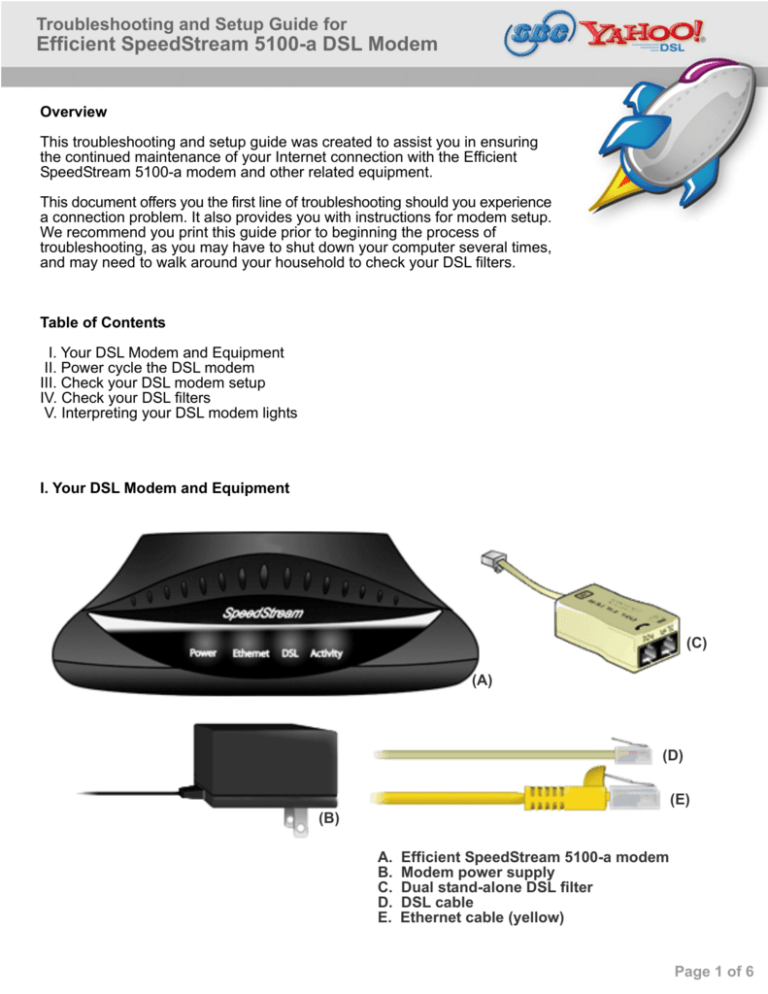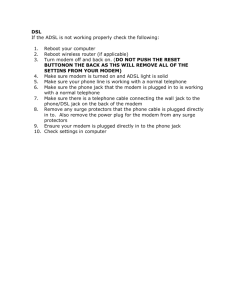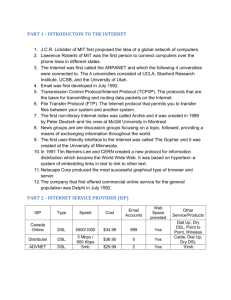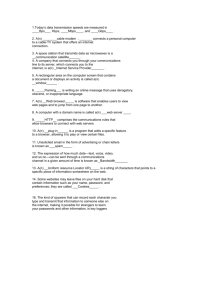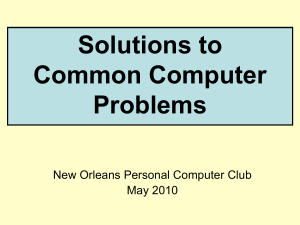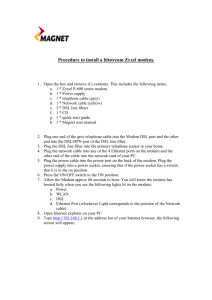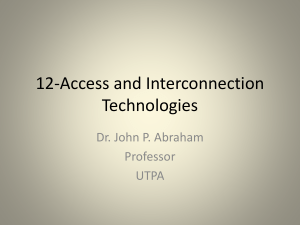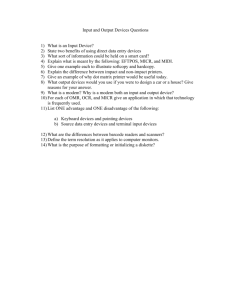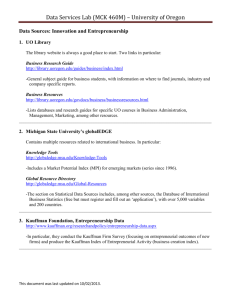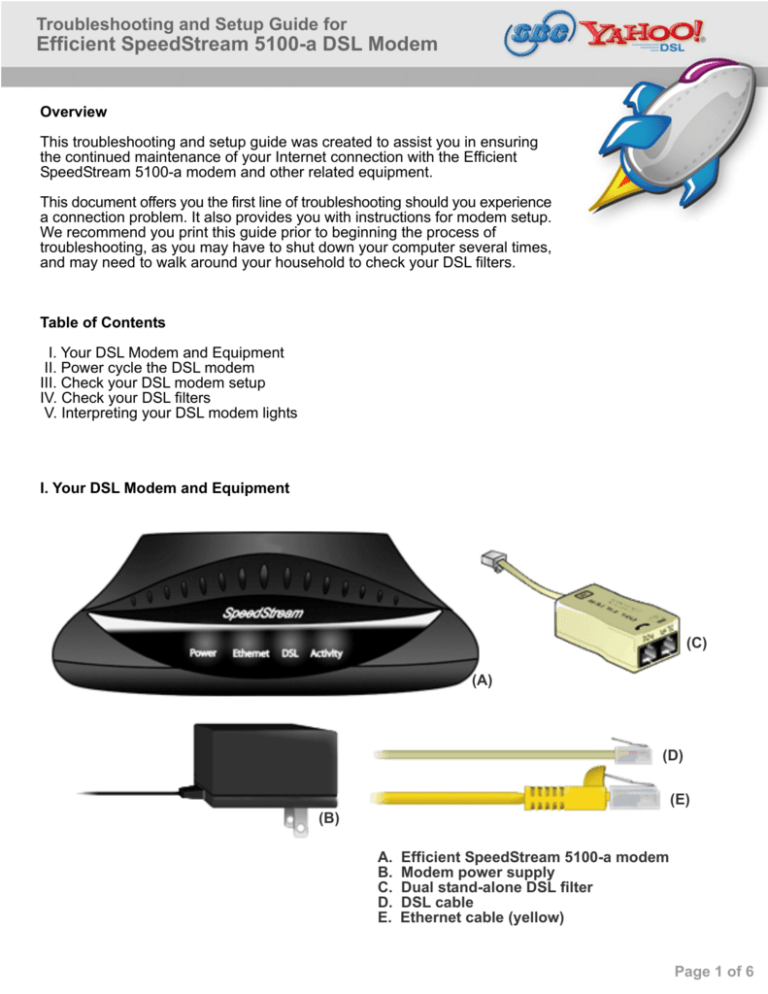
Troubleshooting and Setup Guide for
Efficient SpeedStream 5100-a DSL Modem
Overview
This troubleshooting and setup guide was created to assist you in ensuring
the continued maintenance of your Internet connection with the Efficient
SpeedStream 5100-a modem and other related equipment.
This document offers you the first line of troubleshooting should you experience
a connection problem. It also provides you with instructions for modem setup.
We recommend you print this guide prior to beginning the process of
troubleshooting, as you may have to shut down your computer several times,
and may need to walk around your household to check your DSL filters.
Table of Contents
I. Your DSL Modem and Equipment
II. Power cycle the DSL modem
III. Check your DSL modem setup
IV. Check your DSL filters
V. Interpreting your DSL modem lights
I. Your DSL Modem and Equipment
(C)
(A)
(D)
(E)
(B)
A.
B.
C.
D.
E.
Efficient SpeedStream 5100-a modem
Modem power supply
Dual stand-alone DSL filter
DSL cable
Ethernet cable (yellow)
Page 1 of 6
II. Power cycling your DSL modem
The first step to resolving connectivity issues is to reboot your computer and power cycle your DSL
modem and/or router. This is the first step that our customer care agents will walk you through when
you call techical support with a connectivity problem. You may save yourself some time by trying this
step first before calling customer service.
1. Turn off the modem using the on/off switch (Figure 1)
2. If you are using a router, hub or other networking devices, turn all of them off.
3. Make sure you save any necessary files prior to turning you computer off. Turn off the computer
connected to the DSL Internet modem.
4. Leave all devices un-powered and off for at least 10 seconds.
5. Turn the computer back on. The computer will go through the standard boot-up process. Wait until
these have been completed.
6. Turn the modem (and other related devices, such as router or hub) back on. The modem lights
will flash green as the modem establishes the DSL connection.
Figure 1
Page 2 of 6
III. Check your DSL modem setup
Use the set up instructions and images below to make sure that your Efficient SpeedStream 5100b
modem is set up properly.
1
With your computer off, connect the
Ethernet cable to the Ethernet port
on the modem.
2
Connect the other end
of the Ethernet cable
to the Ethernet port on
your computer.
3
Plug the DSL filter into the phone
jack nearest to your DSL modem
4
Plug one end of the DSL cable into
the filter port labeled “DSL/HPNA”.
Page 3 of 6
5
If you have a phone, fax machine, analog modem, or other phone device in this
location, plug it into the side of the fitler that is labeled “PHONE”.
6
Plug the other end of the DSL cable
into the DSL port of your modem.
7
Plug the power adapter into a power
outlet. In order to ensure proper
protection of your equipment, we
recommend the use of a surge
protector.
8
Plug the other end of the power
cable into your DSL modem.
9
Power on your computer, and power
on your modem by pressing the
power switch.
Page 4 of 6
IV. Check your DSL filters
All phone devices throughout your household, such as telephones, fax machines, caller ID boxes, dial up
modems, TV set top boxes, or any other phone device that connects to a DSL phone line will require a
filter. DSL filters prevent noise from disrupting the DSL signal on the phone line. If you don’t have enough
DSL filters for your household, you can purchase more by visiting www.sbcdslstore.com .
1
!
Plug the DSL filter into phone jack.
2
Plug phone cord into the filter port
labeled “PHONE”.
When installing DSL filters throughout your household, be sure that you do not plug
any phone device into the filter port labeled “DSL/HPNA” except for your DSL modem.
Note: Leaving this port empty
is normal for all other filters in
your household. Plugging a
phone device into this port will
cause disturbance in your DSL
line, resulting in a slow
connection.
Page 5 of 6
V. Interpreting your DSL modem lights
After you have tried power cycling your DSL modem, checking your setup and checking your DSL filters,
you should look at the lights on the front of the modem panel to check your connection status.
1. When powering up the modem, all four lights will be green for approximately 30 seconds.
Observing the Power light, make sure that the power self-test completes successfully and the
light turns a steady green.
2. Make sure that the modem is synchronizing with the DSL line by checking the DSL light. It
may take up to 70 seconds for the modem to synchronize, then the DSL light should turn a
steady green.
3. Verify that the modem is properly wired to your computer’s Network Interface Card (NIC)
by checking that the Ethernet light is a steady green.
4. Check that your modem is sending and receiving data by observing the Activity light. It will
vary between steady and blinking green light when the modem is transmitting data.
The following chart shows what the lights on the front panel of the Efficient SpeedStream 5100a modem indicate. Use this to check the connection status after the initial power up.
SBC Yahoo! DSL is an information service that combines DSL transport, Internet access and applications from SBC Internet
Services, with customized content, services, and applications from Yahoo! Inc., to provide the customer with high-speed broadband
access to the World Wide Web.
Yahoo!, the Yahoo! logo and all other Yahoo! logos and product and service names are the trademarks and/or registered
trademarks of SBC Knowledge Ventures, L.P. Microsoft and Windows are either registered trademarks or trademarks of Microsoft
Corporate in the United States and/or other countries. Mac is a registered trademark and iMac is a trademark of Apple Computer
Inc. All other names are trademarks and/or registered trademarks of their respective companies.
© 2004 SBC Knowledge Ventures, L.P. and Yahoo! Inc. All rights reserved.
Page 6 of 6