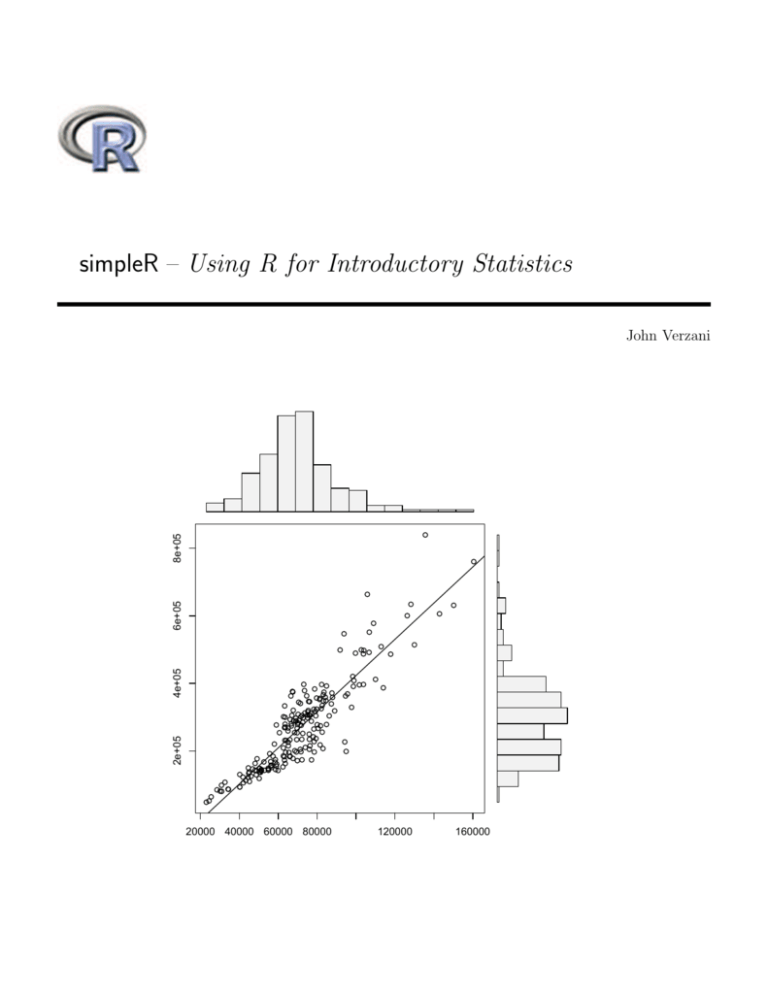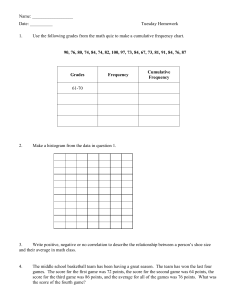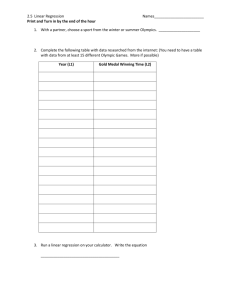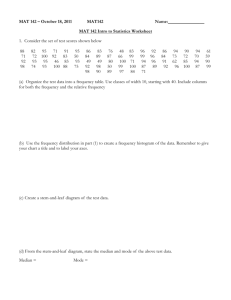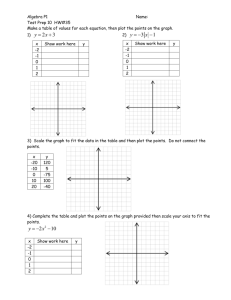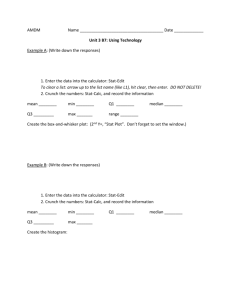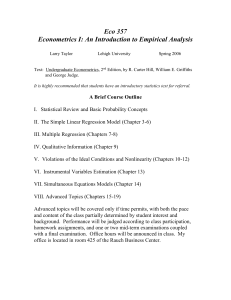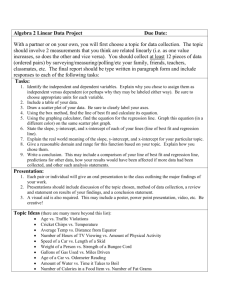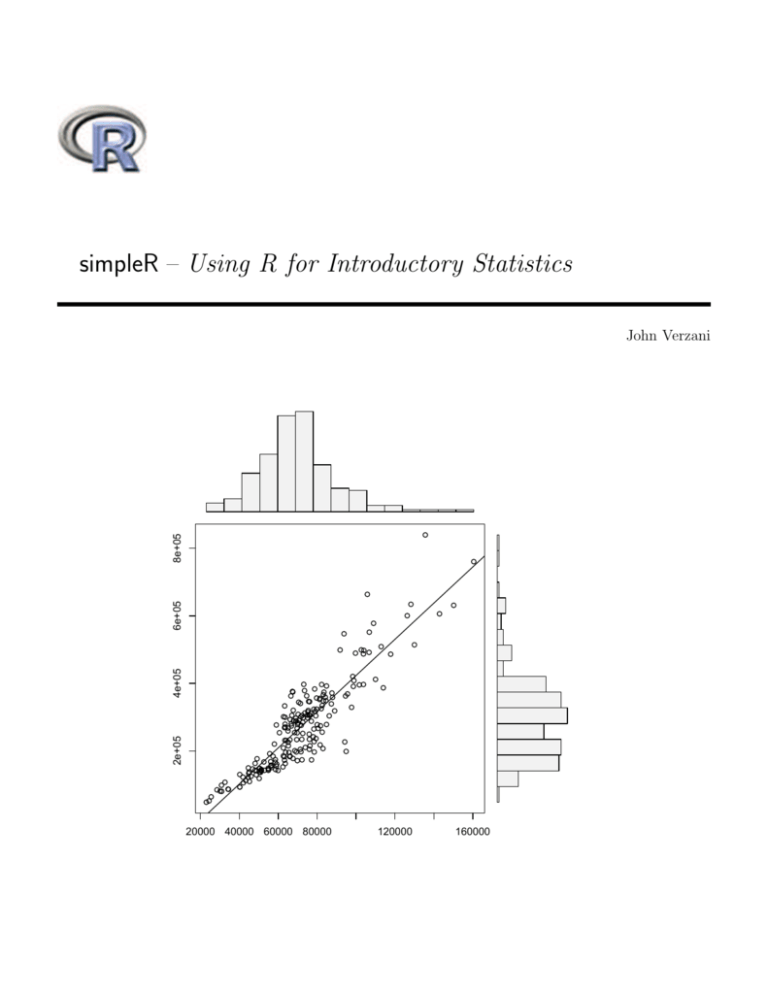
simpleR – Using R for Introductory Statistics
4e+05
2e+05
y
6e+05
8e+05
John Verzani
20000 40000 60000 80000
120000
160000
page i
Preface
These notes are an introduction to using the statistical software package R for an introductory
statistics course. They are meant to accompany an introductory statistics book such as Kitchens
“Exploring Statistics”. The goals are not to show all the features of R, or to replace a standard
textbook, but rather to be used with a textbook to illustrate the features of R that can be learned in
a one-semester, introductory statistics course.
These notes were written to take advantage of R version 1.5.0 or later. For pedagogical reasons the
equals sign, =, is used as an assignment operator and not the traditional arrow combination <-. This
was added to R in version 1.4.0. If only an older version is available the reader will have to make the
minor adjustment.
There are several references to data and functions in this text that need to be installed prior to their
use. To install the data is easy, but the instructions vary depending on your system. For Windows
users, you need to download the “zip” file , and then install from the “packages” menu. In UNIX, one
uses the command R CMD INSTALL packagename.tar.gz. Some of the datasets are borrowed from
other authors notably Kitchens. Credit is given in the help files for the datasets. This material is
available as an R package from:
http://www.math.csi.cuny.edu/Statistics/R/simpleR/Simple 0.4.zip for Windows
users.
http://www.math.csi.cuny.edu/Statistics/R/simpleR/Simple 0.4.tar.gz for UNIX
users.
If necessary, the file can sent in an email. As well, the individual data sets can be found online in the
directory
http://www.math.csi.cuny.edu/Statistics/R/simpleR/Simple.
This is version 0.4 of these notes and were last generated on August 22, 2002. Before printing these
notes, you should check for the most recent version available from
the CSI Math department (http://www.math.csi.cuny.edu/Statistics/R/simpleR).
c John Verzani (verzani@math.csi.cuny.edu), 2001-2. All rights reserved.
Copyright Contents
Introduction
What is R . . . . . . . . . . . . . . . . . . . . . . . . . . . . . . . . . . . . . . . . . . . . . .
A note on notation . . . . . . . . . . . . . . . . . . . . . . . . . . . . . . . . . . . . . . . . .
1
1
2
Data
Starting R . . . . . .
Entering data with c
Data is a vector . .
Problems . . . . . .
2
2
3
4
9
.
.
.
.
.
.
.
.
.
.
.
.
.
.
.
.
.
.
.
.
.
.
.
.
.
.
.
.
.
.
.
.
.
.
.
.
.
.
.
.
.
.
.
.
.
.
.
.
.
.
.
.
.
.
.
.
.
.
.
.
.
.
.
.
.
.
.
.
.
.
.
.
.
.
.
.
.
.
.
.
.
.
.
.
.
.
.
.
.
.
.
.
.
.
.
.
.
.
.
.
.
.
.
.
.
.
.
.
.
.
.
.
.
.
.
.
.
.
.
.
.
.
.
.
.
.
.
.
.
.
.
.
.
.
.
.
.
.
.
.
.
.
.
.
.
.
.
.
.
.
.
.
.
.
.
.
.
.
.
.
Univariate Data
11
Categorical data . . . . . . . . . . . . . . . . . . . . . . . . . . . . . . . . . . . . . . . . . . 11
Numerical data . . . . . . . . . . . . . . . . . . . . . . . . . . . . . . . . . . . . . . . . . . . 14
Problems . . . . . . . . . . . . . . . . . . . . . . . . . . . . . . . . . . . . . . . . . . . . . . 24
simpleR – Using R for Introductory Statistics
page ii
Bivariate Data
Handling bivariate categorical data . . . . . . . .
Handling bivariate data: categorical vs. numerical
Bivariate data: numerical vs. numerical . . . . .
Linear regression. . . . . . . . . . . . . . . . . . .
Problems . . . . . . . . . . . . . . . . . . . . . .
Multivariate Data
Storing multivariate data in data frames . . . .
Accessing data in data frames . . . . . . . . . .
Manipulating data frames: stack and unstack
Using R’s model formula notation . . . . . . . .
Ways to view multivariate data . . . . . . . . .
The lattice package . . . . . . . . . . . . . . .
Problems . . . . . . . . . . . . . . . . . . . . .
.
.
.
.
.
.
.
.
.
.
.
.
.
.
.
.
.
.
.
.
.
.
.
.
.
.
.
.
.
.
.
.
.
.
.
.
.
.
.
.
.
.
.
.
.
.
.
.
.
.
.
.
.
.
.
.
.
.
.
.
.
.
.
.
.
.
.
.
.
.
.
.
.
.
.
.
.
.
.
.
.
.
.
.
.
.
.
.
.
.
.
.
.
.
.
.
.
.
.
.
.
.
.
.
.
.
.
.
.
.
.
.
.
.
.
.
.
.
.
.
.
.
.
.
.
.
.
.
.
.
.
.
.
.
.
.
.
.
.
.
.
.
.
.
.
.
.
.
.
.
.
.
.
.
.
.
.
.
.
.
.
.
.
.
.
.
.
.
.
.
.
.
.
.
.
.
.
.
.
.
.
.
.
.
.
.
.
.
.
.
.
.
.
.
.
.
.
.
.
.
.
.
.
.
.
.
.
.
.
.
.
.
.
.
.
.
.
.
.
.
.
.
.
.
.
.
.
.
.
.
.
.
.
.
.
.
.
.
.
.
.
.
.
.
.
.
.
.
.
.
.
.
.
.
.
.
.
.
.
.
.
.
.
.
.
.
.
.
.
.
.
.
.
.
.
.
.
.
.
.
.
.
.
.
.
.
.
.
25
25
28
29
32
40
.
.
.
.
.
.
.
42
42
43
44
45
46
52
53
Random Data
54
Random number generators in R– the “r” functions. . . . . . . . . . . . . . . . . . . . . . . . 54
Problems . . . . . . . . . . . . . . . . . . . . . . . . . . . . . . . . . . . . . . . . . . . . . . 61
Simulations
61
The central limit theorem . . . . . . . . . . . . . . . . . . . . . . . . . . . . . . . . . . . . . 62
Using simple.sim and functions . . . . . . . . . . . . . . . . . . . . . . . . . . . . . . . . . 65
Problems . . . . . . . . . . . . . . . . . . . . . . . . . . . . . . . . . . . . . . . . . . . . . . 67
Exploratory Data Analysis
70
Our toolbox . . . . . . . . . . . . . . . . . . . . . . . . . . . . . . . . . . . . . . . . . . . . . 70
Examples . . . . . . . . . . . . . . . . . . . . . . . . . . . . . . . . . . . . . . . . . . . . . . 71
Problems . . . . . . . . . . . . . . . . . . . . . . . . . . . . . . . . . . . . . . . . . . . . . . 76
Confidence Interval Estimation
Population proportion theory . . .
Proportion test . . . . . . . . . . .
The z-test . . . . . . . . . . . . . .
The t-test . . . . . . . . . . . . . .
Confidence interval for the median
Problems . . . . . . . . . . . . . .
.
.
.
.
.
.
.
.
.
.
.
.
.
.
.
.
.
.
.
.
.
.
.
.
.
.
.
.
.
.
.
.
.
.
.
.
.
.
.
.
.
.
.
.
.
.
.
.
.
.
.
.
.
.
.
.
.
.
.
.
.
.
.
.
.
.
.
.
.
.
.
.
.
.
.
.
.
.
.
.
.
.
.
.
.
.
.
.
.
.
.
.
.
.
.
.
.
.
.
.
.
.
.
.
.
.
.
.
.
.
.
.
.
.
.
.
.
.
.
.
.
.
.
.
.
.
.
.
.
.
.
.
.
.
.
.
.
.
.
.
.
.
.
.
.
.
.
.
.
.
.
.
.
.
.
.
.
.
.
.
.
.
.
.
.
.
.
.
.
.
.
.
.
.
.
.
.
.
.
.
.
.
.
.
.
.
.
.
.
.
.
.
77
77
80
81
81
83
84
Hypothesis Testing
Testing a population parameter
Testing a mean . . . . . . . . .
Tests for the median . . . . . .
Problems . . . . . . . . . . . .
.
.
.
.
.
.
.
.
.
.
.
.
.
.
.
.
.
.
.
.
.
.
.
.
.
.
.
.
.
.
.
.
.
.
.
.
.
.
.
.
.
.
.
.
.
.
.
.
.
.
.
.
.
.
.
.
.
.
.
.
.
.
.
.
.
.
.
.
.
.
.
.
.
.
.
.
.
.
.
.
.
.
.
.
.
.
.
.
.
.
.
.
.
.
.
.
.
.
.
.
.
.
.
.
.
.
.
.
.
.
.
.
.
.
.
.
.
.
.
.
.
.
.
.
.
.
.
.
86
86
87
87
88
.
.
.
.
.
.
.
.
Two-sample tests
89
Two-sample tests of proportion . . . . . . . . . . . . . . . . . . . . . . . . . . . . . . . . . . 89
Two-sample t-tests . . . . . . . . . . . . . . . . . . . . . . . . . . . . . . . . . . . . . . . . . 90
Resistant two-sample tests . . . . . . . . . . . . . . . . . . . . . . . . . . . . . . . . . . . . . 92
simpleR – Using R for Introductory Statistics
page iii
Problems . . . . . . . . . . . . . . . . . . . . . . . . . . . . . . . . . . . . . . . . . . . . . .
Chi Square Tests
The chi-squared distribution . . .
Chi-squared goodness of fit tests .
Chi-squared tests of independence
Chi-squared tests for homogeneity
Problems . . . . . . . . . . . . .
93
.
.
.
.
.
.
.
.
.
.
.
.
.
.
.
.
.
.
.
.
.
.
.
.
.
.
.
.
.
.
.
.
.
.
.
.
.
.
.
.
.
.
.
.
.
.
.
.
.
.
.
.
.
.
.
.
.
.
.
.
.
.
.
.
.
.
.
.
.
.
.
.
.
.
.
.
.
.
.
.
.
.
.
.
.
.
.
.
.
.
.
.
.
.
.
.
.
.
.
.
.
.
.
.
.
.
.
.
.
.
.
.
.
.
.
.
.
.
.
.
.
.
.
.
.
.
.
.
.
.
.
.
.
.
.
.
.
.
.
.
.
.
.
.
.
.
.
.
.
.
.
.
.
.
.
.
.
.
.
.
93
93
94
97
97
99
Regression Analysis
Simple linear regression model . . . .
Testing the assumptions of the model
Statistical inference . . . . . . . . . .
Problems . . . . . . . . . . . . . . .
.
.
.
.
.
.
.
.
.
.
.
.
.
.
.
.
.
.
.
.
.
.
.
.
.
.
.
.
.
.
.
.
.
.
.
.
.
.
.
.
.
.
.
.
.
.
.
.
.
.
.
.
.
.
.
.
.
.
.
.
.
.
.
.
.
.
.
.
.
.
.
.
.
.
.
.
.
.
.
.
.
.
.
.
.
.
.
.
.
.
.
.
.
.
.
.
.
.
.
.
.
.
.
.
.
.
.
.
.
.
.
.
.
.
.
.
.
.
.
.
.
.
.
.
100
100
102
103
108
.
.
.
.
.
Multiple Linear Regression
109
The model . . . . . . . . . . . . . . . . . . . . . . . . . . . . . . . . . . . . . . . . . . . . . . 110
Problems . . . . . . . . . . . . . . . . . . . . . . . . . . . . . . . . . . . . . . . . . . . . . . 116
Analysis of Variance
116
one-way analysis of variance . . . . . . . . . . . . . . . . . . . . . . . . . . . . . . . . . . . . 116
Problems . . . . . . . . . . . . . . . . . . . . . . . . . . . . . . . . . . . . . . . . . . . . . . 121
Appendix: Installing R
122
Appendix: External Packages
122
Appendix: A sample R session
122
A sample session involving regression . . . . . . . . . . . . . . . . . . . . . . . . . . . . . . . 122
t-tests . . . . . . . . . . . . . . . . . . . . . . . . . . . . . . . . . . . . . . . . . . . . . . . . 127
A simulation example . . . . . . . . . . . . . . . . . . . . . . . . . . . . . . . . . . . . . . . . 128
Appendix: What happens when R starts?
130
Appendix: Using Functions
The basic template . . . . . . . . . . . . . . . . . . . . . . . . . . . . . . . . . . . . . . . . .
For loops . . . . . . . . . . . . . . . . . . . . . . . . . . . . . . . . . . . . . . . . . . . . . .
Conditional expressions . . . . . . . . . . . . . . . . . . . . . . . . . . . . . . . . . . . . . . .
130
131
134
134
Appendix: Entering Data into R
Using c . . . . . . . . . . . . . .
using scan . . . . . . . . . . . . .
Using scan with a file . . . . . .
Editing your data . . . . . . . . .
Reading in tables of data . . . . .
Fixed-width fields . . . . . . . . .
Spreadsheet data . . . . . . . . .
XML, urls . . . . . . . . . . . . .
“Foreign” formats . . . . . . . . .
135
135
135
136
136
137
137
138
138
138
.
.
.
.
.
.
.
.
.
.
.
.
.
.
.
.
.
.
.
.
.
.
.
.
.
.
.
.
.
.
.
.
.
.
.
.
.
.
.
.
.
.
.
.
.
.
.
.
.
.
.
.
.
.
.
.
.
.
.
.
.
.
.
.
.
.
.
.
.
.
.
.
.
.
.
.
.
.
.
.
.
.
.
.
.
.
.
.
.
.
.
.
.
.
.
.
.
.
.
.
.
.
.
.
.
.
.
.
.
.
.
.
.
.
.
.
.
.
.
.
.
.
.
.
.
.
.
.
.
.
.
.
.
.
.
.
.
.
.
.
.
.
.
.
.
.
.
.
.
.
.
.
.
.
.
.
.
.
.
.
.
.
.
.
.
.
.
.
.
.
.
.
.
.
.
.
.
.
.
.
simpleR – Using R for Introductory Statistics
.
.
.
.
.
.
.
.
.
.
.
.
.
.
.
.
.
.
.
.
.
.
.
.
.
.
.
.
.
.
.
.
.
.
.
.
.
.
.
.
.
.
.
.
.
.
.
.
.
.
.
.
.
.
.
.
.
.
.
.
.
.
.
.
.
.
.
.
.
.
.
.
.
.
.
.
.
.
.
.
.
.
.
.
.
.
.
.
.
.
.
.
.
.
.
.
.
.
.
.
.
.
.
.
.
.
.
.
.
.
.
.
.
.
.
.
.
page iv
Appendix: Teaching Tricks
138
Appendix: Sources of help, documentation
140
simpleR – Using R for Introductory Statistics
Introduction
page 1
Section 1: Introduction
What is R
These notes describe how to use R while learning introductory statistics. The purpose is to allow
this fine software to be used in ”lower-level” courses where often MINITAB, SPSS, Excel, etc. are
used. It is expected that the reader has had at least a pre-calculus course. It is the hope, that students
shown how to use R at this early level will better understand the statistical issues and will ultimately
benefit from the more sophisticated program despite its steeper “learning curve”.
The benefits of R for an introductory student are
• R is free. R is open-source and runs on UNIX, Windows and Macintosh.
• R has an excellent built-in help system.
• R has excellent graphing capabilities.
• Students can easily migrate to the commercially supported S-Plus program if commercial software
is desired.
• R’s language has a powerful, easy to learn syntax with many built-in statistical functions.
• The language is easy to extend with user-written functions.
• R is a computer programming language. For programmers it will feel more familiar than others
and for new computer users, the next leap to programming will not be so large.
What is R lacking compared to other software solutions?
• It has a limited graphical interface (S-Plus has a good one). This means, it can be harder to
learn at the outset.
• There is no commercial support. (Although one can argue the international mailing list is even
better)
• The command language is a programming language so students must learn to appreciate syntax
issues etc.
R is an open-source (GPL) statistical environment modeled after S and S-Plus (http://www.insightful.com)
The S language was developed in the late 1980s at AT&T labs. The R project was started by Robert
Gentleman and Ross Ihaka of the Statistics Department of the University of Auckland in 1995. It has
quickly gained a widespread audience. It is currently maintained by the R core-development team, a
hard-working, international team of volunteer developers. The R project web page
http://www.r-project.org
simpleR – Using R for Introductory Statistics
Data
page 2
is the main site for information on R. At this site are directions for obtaining the software, accompanying
packages and other sources of documentation.
A note on notation
A few typographical conventions are used in these notes. These include different fonts for urls, R
commands, dataset names and different typesetting for
longer sequences of R commands.
and for
Data sets.
Section 2: Data
Statistics is the study of data. After learning how to start R, the first thing we need to be able to
do is learn how to enter data into R and how to manipulate the data once there.
Starting R
R is most easily used in an interactive manner. You ask it a question and R gives you an answer.
Questions are asked and answered on the command line. To start up R’s command line you can do the
following: in Windows find the R icon and double click, on Unix, from the command line type R. Other
operating systems may have different ways. Once R is started, you should be greeted with a command
similar to
R : Copyright 2001, The R Development Core Team
Version 1.4.0 (2001-12-19)
R is free software and comes with ABSOLUTELY NO WARRANTY.
You are welcome to redistribute it under certain conditions.
Type ‘license()’ or ‘licence()’ for distribution details.
R is a collaborative project with many contributors.
Type ‘contributors()’ for more information.
Type ‘demo()’ for some demos, ‘help()’ for on-line help, or
‘help.start()’ for a HTML browser interface to help.
Type ‘q()’ to quit R.
[Previously saved workspace restored]
>
simpleR – Using R for Introductory Statistics
Data
page 3
The > is called the prompt. In what follows below it is not typed, but is used to indicate where you
are to type if you follow the examples. If a command is too long to fit on a line, a + is used for the
continuation prompt.
Entering data with c
The most useful R command for quickly entering in small data sets is the c function. This function
combines, or concatenates terms together. As an example, suppose we have the following count of the
number of typos per page of these notes:
2 3 0 3 1 0 0 1
To enter this into an R session we do so with
> typos = c(2,3,0,3,1,0,0,1)
> typos
[1] 2 3 0 3 1 0 0 1
Notice a few things
• We assigned the values to a variable called typos
• The assignment operator is a =. This is valid as of R version 1.4.0. Previously it was (and still
can be) a <-. Both will be used, although, you should learn one and stick with it.
• The value of the typos doesn’t automatically print out. It does when we type just the name
though as the last input line indicates
• The value of typos is prefaced with a funny looking [1]. This indicates that the value is a
vector. More on that later.
Typing less
For many implementations of R you can save yourself a lot of typing if you learn that the arrow keys
can be used to retrieve your previous commands. In particular, each command is stored in a history
and the up arrow will traverse backwards along this history and the down arrow forwards. The left
and right arrow keys will work as expected. This combined with a mouse can make it quite easy to do
simple editing of your previous commands.
Applying a function
R comes with many built in functions that one can apply to data such as typos. One of them is
the mean function for finding the mean or average of the data. To use it is easy
> mean(typos)
[1] 1.25
As well, we could call the median, or var to find the median or sample variance. The syntax is the
same – the function name followed by parentheses to contain the argument(s):
simpleR – Using R for Introductory Statistics
Data
page 4
> median(typos)
[1] 1
> var(typos)
[1] 1.642857
Data is a vector
The data is stored in R as a vector. This means simply that it keeps track of the order that the
data is entered in. In particular there is a first element, a second element up to a last element. This
is a good thing for several reasons:
• Our simple data vector typos has a natural order – page 1, page 2 etc. We wouldn’t want to
mix these up.
• We would like to be able to make changes to the data item by item instead of having to enter in
the entire data set again.
• Vectors are also a mathematical object. There are natural extensions of mathematical concepts
such as addition and multiplication that make it easy to work with data when they are vectors.
Let’s see how these apply to our typos example. First, suppose these are the typos for the first draft
of section 1 of these notes. We might want to keep track of our various drafts as the typos change.
This could be done by the following:
> typos.draft1 = c(2,3,0,3,1,0,0,1)
> typos.draft2 = c(0,3,0,3,1,0,0,1)
That is, the two typos on the first page were fixed. Notice the two different variable names. Unlike
many other languages, the period is only used as punctuation. You can’t use an _ (underscore) to
punctuate names as you might in other programming languages so it is quite useful. 1
Now, you might say, that is a lot of work to type in the data a second time. Can’t I just tell R to
change the first page? The answer of course is “yes”. Here is how
> typos.draft1 = c(2,3,0,3,1,0,0,1)
> typos.draft2 = typos.draft1 # make a copy
> typos.draft2[1] = 0
# assign the first page 0 typos
Now notice a few things. First, the comment character, #, is used to make comments. Basically
anything after the comment character is ignored (by R, hopefully not the reader). More importantly,
the assignment to the first entry in the vector typos.draft2 is done by referencing the first entry in
the vector. This is done with square brackets []. It is important to keep this in mind: parentheses ()
are for functions, and square brackets [] are for vectors (and later arrays and lists). In particular, we
have the following values currently in typos.draft2
> typos.draft2
[1] 0 3 0 3 1 0 0 1
> typos.draft2[2]
# print out the value
# print 2nd pages’ value
1
The underscore was originally used as assignment so a name such as The Data would actually assign the value of
Data to the variable The. The underscore is being phased out and the equals sign is being phased in.
simpleR – Using R for Introductory Statistics
Data
page 5
[1] 3
> typos.draft2[4]
[1] 3
> typos.draft2[-4]
[1] 0 3 0 1 0 0 1
> typos.draft2[c(1,2,3)]
[1] 0 3 0
# 4th page
# all but the 4th page
# fancy, print 1st, 2nd and 3rd.
Notice negative indices give everything except these indices. The last example is very important. You
can take more than one value at a time by using another vector of index numbers. This is called
slicing.
Okay, we need to work these notes into shape, let’s find the real bad pages. By inspection, we can
notice that pages 2 and 4 are a problem. Can we do this with R in a more systematic manner?
> max(typos.draft2)
[1] 3
> typos.draft2 == 3
[1] FALSE TRUE FALSE
#
#
#
TRUE FALSE
what are worst pages?
3 typos per page
Where are they?
FALSE FALSE FALSE
Notice, the usage of double equals signs (==). This tests all the values of typos.draft2 to see if they
are equal to 3. The 2nd and 4th answer yes (TRUE) the others no.
Think of this as asking R a question. Is the value equal to 3? R/ answers all at once with a long
vector of TRUE’s and FALSE’s.
Now the question is – how can we get the indices (pages) corresponding to the TRUE values? Let’s
rephrase, which indices have 3 typos? If you guessed that the command which will work, you are on
your way to R mastery:
> which(typos.draft2 == 3)
[1] 2 4
Now, what if you didn’t think of the command which? You are not out of luck – but you will need to
work harder. The basic idea is to create a new vector 1 2 3 ... keeping track of the page numbers,
and then slicing off just the ones for which typos.draft2==3:
> n = length(typos.draft2)
> pages = 1:n
> pages
[1] 1 2 3 4 5 6 7 8
> pages[typos.draft2 == 3]
[1] 2 4
# how many pages
# how we get the page numbers
# pages is simply 1 to number of pages
# logical extraction. Very useful
To create the vector 1 2 3 ... we used the simple : colon operator. We could have typed this
in, but this is a useful thing to know. The command a:b is simply a, a+1, a+2, ..., b if a,b are
integers and intuitively defined if not. A more general R function is seq() which is a bit more typing.
Try ?seq to see it’s options. To produce the above try seq(a,b,1).
The use of extracting elements of a vector using another vector of the same size which is comprised
of TRUEs and FALSEs is referred to as extraction by a logical vector. Notice this is different from
extracting by page numbers by slicing as we did before. Knowing how to use slicing and logical vectors
gives you the ability to easily access your data as you desire.
Of course, we could have done all the above at once with this command (but why?)
simpleR – Using R for Introductory Statistics
Data
page 6
> (1:length(typos.draft2))[typos.draft2 == max(typos.draft2)]
[1] 2 4
This looks awful and is prone to typos and confusion, but does illustrate how things can be combined
into short powerful statements. This is an important point. To appreciate the use of R you need to
understand how one composes the output of one function or operation with the input of another. In
mathematics we call this composition.
Finally, we might want to know how many typos we have, or how many pages still have typos to
fix or what the difference is between drafts? These can all be answered with mathematical functions.
For these three questions we have
> sum(typos.draft2)
[1] 8
> sum(typos.draft2>0)
[1] 4
> typos.draft1 - typos.draft2
[1] 2 0 0 0 0 0 0 0
# How many typos?
# How many pages with typos?
# difference between the two
Example: Keeping track of a stock; adding to the data
Suppose the daily closing price of your favorite stock for two weeks is
45,43,46,48,51,46,50,47,46,45
We can again keep track of this with R using a vector:
> x = c(45,43,46,48,51,46,50,47,46,45)
> mean(x)
# the mean
[1] 46.7
> median(x)
# the median
[1] 46
> max(x)
# the maximum or largest value
[1] 51
> min(x)
# the minimum value
[1] 43
This illustrates that many interesting functions can be found easily. Let’s see how we can do some
others. First, lets add the next two weeks worth of data to x. This was
48,49,51,50,49,41,40,38,35,40
We can add this several ways.
> x = c(x,48,49,51,50,49)
> length(x)
[1] 15
> x[16] = 41
> x[17:20] = c(40,38,35,40)
# append values to x
# how long is x now (it was 10)
# add to a specified index
# add to many specified indices
simpleR – Using R for Introductory Statistics
Data
page 7
Notice, we did three different things to add to a vector. All are useful, so lets explain. First we used
the c (combine) operator to combine the previous value of x with the next week’s numbers. Then
we assigned directly to the 16th index. At the time of the assignment, x had only 15 indices, this
automatically created another one. Finally, we assigned to a slice of indices. This latter make some
things very simple to do.
R Basics: Graphical Data Entry Interfaces
There are some other ways to edit data that use a spreadsheet interface. These may be preferable
to some students. Here are examples with annotations
> data.entry(x)
> x = de(x)
> x = edit(x)
# Pops up spreadsheet to edit data
# same only, doesn’t save changes
# uses editor to edit x.
All are easy to use. The main confusion is that the variable x needs to be defined previously. For
example
> data.entry(x)
# fails. x not defined
Error in de(..., Modes = Modes, Names = Names) :
Object "x" not found
> data.entry(x=c(NA))
# works, x is defined as we go.
Other data entry methods are discussed in the appendix on entering data.
Before we leave this example, lets see how we can do some other functions of the data. Here are a
few examples.
The moving average simply means to average over some previous number of days. Suppose we want
the 5 day moving average (50-day or 100-day is more often used). Here is one way to do so. We can
do this for days 5 through 20 as the other days don’t have enough data.
> day = 5;
> mean(x[day:(day+4)])
[1] 48
The trick is the slice takes out days 5,6,7,8,9
> day:(day+4)
[1] 5 6 7 8 9
and the mean takes just those values of x.
What is the maximum value of the stock? This is easy to answer with max(x). However, you may
be interested in a running maximum or the largest value to date. This too is easy – if you know that
R had a built-in function to handle this. It is called cummax which will take the cumulative maximum.
Here is the result for our 4 weeks worth of data along with the similar cummin:
> cummax(x)
[1] 45 45 46 48 51 51 51 51 51
> cummin(x)
[1] 45 43 43 43 43 43 43 43 43
# running maximum
51 51 51 51 51 51 51 51 51 51 51
# running minimum
43 43 43 43 43 43 41 40 38 35 35
simpleR – Using R for Introductory Statistics
Data
page 8
Example: Working with mathematics
R makes it easy to translate mathematics in a natural way once your data is read in. For example,
suppose the yearly number of whales beached in Texas during the period 1990 to 1999 is
74 122 235 111 292 111 211 133 156 79
What is the mean, the variance, the standard deviation? Again, R makes these easy to answer:
> whale = c(74, 122, 235, 111, 292, 111, 211, 133, 156, 79)
> mean(whale)
[1] 152.4
> var(whale)
[1] 5113.378
> std(whale)
Error: couldn’t find function "std"
> sqrt(var(whale))
[1] 71.50789
> sqrt( sum( (whale - mean(whale))^2 /(length(whale)-1)))
[1] 71.50789
Well, almost! First, one needs to remember the names of the functions. In this case mean is easy
to guess, var is kind of obvious but less so, std is also kind of obvious, but guess what? It isn’t there!
So some other things were tried. First, we remember that the standard deviation is the square of the
variance. Finally, the last line illustrates that R can almost exactly mimic the mathematical formula
for the standard deviation:
v
u
n
u 1 X
t
SD(X) =
(Xi − X̄)2 .
n − 1 i=1
Notice the sum is now sum, X̄ is mean(whale) and length(x) is used instead of n.
Of course, it might be nice to have this available as a built-in function. Since this example is so
easy, lets see how it is done:
> std = function(x) sqrt(var(x))
> std(whale)
[1] 71.50789
The ease of defining your own functions is a very appealing feature of R we will return to.
Finally, if we had thought a little harder we might have found the actual built-in sd() command.
Which gives
> sd(whale)
[1] 71.50789
R Basics: Accessing Data
There are several ways to extract data from a vector. Here is a summary using both slicing and
extraction by a logical vector. Suppose x is the data vector, for example x=1:10.
simpleR – Using R for Introductory Statistics
Data
page 9
how many elements?
length(x)
ith element
x[2] (i = 2)
all but ith element
x[-2] (i = 2)
first k elements
x[1:5] (k = 5)
last k elements
x[(length(x)-5):length(x)] (k = 5)
specific elements.
x[c(1,3,5)] (First, 3rd and 5th)
all greater than some value
x[x>3] (the value is 3)
bigger than or less than some values x[ x< -2 | x > 2]
which indices are largest
which(x == max(x))
Problems
2.1 Suppose you keep track of your mileage each time you fill up. At your last 6 fill-ups the mileage
was
65311 65624 65908 66219 66499 66821 67145 67447
Enter these numbers into R. Use the function diff on the data. What does it give?
> miles = c(65311, 65624, 65908, 66219, 66499, 66821, 67145, 67447)
> x = diff(miles)
You should see the number of miles between fill-ups. Use the max to find the maximum number
of miles between fill-ups, the mean function to find the average number of miles and the min to
get the minimum number of miles.
2.2 Suppose you track your commute times for two weeks (10 days) and you find the following times
in minutes
17 16 20 24 22 15 21 15 17 22
Enter this into R. Use the function max to find the longest commute time, the function mean to
find the average and the function min to find the minimum.
Oops, the 24 was a mistake. It should have been 18. How can you fix this? Do so, and then find
the new average.
How many times was your commute 20 minutes or more? To answer this one can try (if you
called your numbers commutes)
> sum( commutes >= 20)
What do you get? What percent of your commutes are less than 17 minutes? How can you
answer this with R?
2.3 Your cell phone bill varies from month to month. Suppose your year has the following monthly
amounts
simpleR – Using R for Introductory Statistics
Univariate Data
page 10
46 33 39 37 46 30 48 32 49 35 30 48
Enter this data into a variable called bill. Use the sum command to find the amount you spent
this year on the cell phone. What is the smallest amount you spent in a month? What is the
largest? How many months was the amount greater than $40? What percentage was this?
2.4 You want to buy a used car and find that over 3 months of watching the classifieds you see the
following prices (suppose the cars are all similar)
9000
9500
9400
9400 10000 9500 10300 10200
Use R to find the average value and compare it to Edmund’s (http://www.edmunds.com) estimate
of $9500. Use R to find the minimum value and the maximum value. Which price would you like
to pay?
2.5 Try to guess the results of these R commands. Remember, the way to access entries in a vector
is with []. Suppose we assume
> x = c(1,3,5,7,9)
> y = c(2,3,5,7,11,13)
1. x+1
2. y*2
3. length(x) and length(y)
4. x + y
5. sum(x>5) and sum(x[x>5])
6. sum(x>5 | x< 3) # read | as ’or’, & and ’and’
7. y[3]
8. y[-3]
9. y[x] (What is NA?)
10. y[y>=7]
2.6 Let the data x be given by
> x = c(1, 8, 2, 6, 3, 8, 5, 5, 5, 5)
Use R to compute the following functions. Note, we use X1 to denote the first element of x (which
is 0) etc.
1. (X1 + X2 + · · · + X10 )/10 (use sum)
2. Find log10 (Xi ) for each i. (Use the log function which by default is base e)
3. Find (Xi − 4.4)/2.875 for each i. (Do it all at once)
4. Find the difference between the largest and smallest values of x. (This is the range. You
can use max and min or guess a built in command.)
simpleR – Using R for Introductory Statistics
Univariate Data
page 11
Section 3: Univariate Data
There is a distinction between types of data in statistics and R knows about some of these differences.
In particular, initially, data can be of three basic types: categorical, discrete numeric and continuous
numeric. Methods for viewing and summarizing the data depend on the type, and so we need to be
aware of how each is handled and what we can do with it.
Categorical data is data that records categories. Examples could be, a survey that records whether
a person is for or against a proposition. Or, a police force might keep track of the race of the individuals
they pull over on the highway. The U.S. census (http://www.census.gov), which takes place every
10 years, asks several different questions of a categorical nature. Again, there was one on race which in
the year 2000 included 15 categories with write-in space for 3 more for this variable (you could mark
yourself as multi-racial). Another example, might be a doctor’s chart which records data on a patient.
The gender or the history of illnesses might be treated as categories.
Continuing the doctor example, the age of a person and their weight are numeric quantities. The
age is a discrete numeric quantity (typically) and the weight as well (most people don’t say they are
4.673 years old). These numbers are usually reported as integers. If one really needed to know precisely,
then they could in theory take on a continuum of values, and we would consider them to be continuous.
Why the distinction? In data sets, and some tests it is important to know if the data can have ties
(two or more data points with the same value). For discrete data it is true, for continuous data, it is
generally not true that there can be ties.
A simple, intuitive way to keep track of these is to ask what is the mean (average)? If it doesn’t
make sense then the data is categorical (such as the average of a non-smoker and a smoker), if it makes
sense, but might not be an answer (such as 18.5 for age when you only record integers integer) then
the data is discrete otherwise it is likely to be continuous.
Categorical data
We often view categorical data with tables but we may also look at the data graphically with bar
graphs or pie charts.
Using tables
The table command allows us to look at tables. Its simplest usage looks like table(x) where x is
a categorical variable.
Example: Smoking survey
A survey asks people if they smoke or not. The data is
Yes, No, No, Yes, Yes
We can enter this into R with the c() command, and summarize with the table command as follows
> x=c("Yes","No","No","Yes","Yes")
> table(x)
simpleR – Using R for Introductory Statistics
Univariate Data
page 12
x
No Yes
2
3
The table command simply adds up the frequency of each unique value of the data.
Factors
Categorical data is often used to classify data into various levels or factors. For example, the
smoking data could be part of a broader survey on student health issues. R has a special class for
working with factors which is occasionally important to know as R will automatically adapt itself when
it knows it has a factor. To make a factor is easy with the command factor or as.factor. Notice
the difference in how R treats factors with this example
> x=c("Yes","No","No","Yes","Yes")
> x
# print out values in x
[1] "Yes" "No" "No" "Yes" "Yes"
> factor(x)
# print out value in factor(x)
[1] Yes No No Yes Yes
Levels: No Yes
# notice levels are printed.
Bar charts
A bar chart draws a bar with a a height proportional to the count in the table. The height could
be given by the frequency, or the proportion. The graph will look the same, but the scales may be
different.
Suppose, a group of 25 people are surveyed as to their beer-drinking preference. The categories
were (1) Domestic can, (2) Domestic bottle, (3) Microbrew and (4) import. The raw data is
3 4 1 1 3 4 3 3 1 3 2 1 2 1 2 3 2 3 1 1 1 1 4 3 1
Let’s make a barplot of both frequencies and proportions. First, we use the scan function to read
in the data then we plot (figure 1)
> beer = scan()
1: 3 4 1 1 3 4 3 3 1 3 2 1 2 1 2 3 2 3 1 1 1 1 4 3 1
26:
Read 25 items
> barplot(beer)
# this isn’t correct
> barplot(table(beer))
# Yes, call with summarized data
> barplot(table(beer)/length(beer)) # divide by n for proportion
Notice a few things:
• We used scan() to read in the data. This command is very useful for reading data from a file or
by typing. Try ?scan for more information, but the basic usage is simple. You type in the data.
It stops adding data when you enter a blank row.
• The color scheme is kinda ugly.
simpleR – Using R for Introductory Statistics
Univariate Data
page 13
0 2
Oops, I want 4 categories, not 25
0
6
barplot(table(beer)) −− frequencies
1
2
3
4
0.0 0.3
barplot(table(beer)/length(beer)) −− proportions
1
2
3
4
Figure 1: Sample barplots
• We did 3 barplots. The first to show that we don’t use barplot with the raw data.
• The second shows the use of the table command to create summarized data, and the result of
this is sent to barplot creating the barplot of frequencies shown.
• Finally, the command
> table(beer)/length(beer)
1
2
3
4
0.40 0.16 0.32 0.12
produces the proportions first. (We divided by the number of data points which is 25 or
length(beer).) The result is then handed off to barplot to make a graph. Notice it has the
same shape as the previous one, but the height axis is now between 0 and 1 as it measures the
proportion and not the frequency.
Pie charts
The same data can be studied with pie charts using the pie function.23 Here are some simple
examples illustrating the usage (similar to barplot(), but with some added features.
> beer.counts = table(beer)
# store the table result
> pie(beer.counts)
# first pie -- kind of dull
> names(beer.counts) = c("domestic\n can","Domestic\n bottle",
"Microbrew","Import") # give names
> pie(beer.counts)
# prints out names
> pie(beer.counts,col=c("purple","green2","cyan","white"))
# now with colors
The first one was kind of boring so we added names. This is done with the names which allows us
to specify names to the categories. The resulting piechart shows how the names are used. Finally, we
2
Prior to version 1.5.0 this function was called piechart
The tide is turning on the usage of piecharts and they are no longer used much by statisticians. They are still
frequently found in the media. An interesting editorial comment is made in the help page for piechart. Try ?pie to see.
3
simpleR – Using R for Introductory Statistics
Univariate Data
page 14
Simple
With names
Names and colors
domestic
can
1
domestic
can
Domestic
bottle
2
Domestic
bottle
Import
4
3
Microbrew
Import
Microbrew
Figure 2: Piechart example
added color to the piechart. This is done by setting the piechart attribute col. We set this equal to a
vector of color names that was the same length as our beer.counts. The help command (?pie) gives
some examples for automatically getting different colors, notably using rainbow and gray.
Notice we used additional arguments to the function pie The syntax for these is name=value. The
ability to pass in named values to a function, makes it easy to have fewer functions as each one can
have more functionality.
Numerical data
There are many options for viewing numerical data. First, we consider the common numerical
summaries of center and spread.
Numeric measures of center and spread
To describe a distribution we often want to know where is it centered and what is the spread. These are
typically measured with mean and variance (or standard deviation), or the median and more generally
the five-number summary. The R commands for these are mean, var, sd, median, fivenum and summary.
Example: CEO salaries
Suppose, CEO yearly compensations are sampled and the following are found (in millions). (This
is before being indicted for cooking the books.)
12 .4 5 2 50 8 3 1 4 0.25
> sals = scan()
1: 12 .4 5 2 50 8 3 1 4 0.25
11:
Read 10 items
> mean(sals)
[1] 8.565
> var(sals)
[1] 225.5145
# read in with scan
# the average
# the variance
simpleR – Using R for Introductory Statistics
Univariate Data
page 15
> sd(sals)
# the standard deviation
[1] 15.01714
> median(sals)
# the median
[1] 3.5
> fivenum(sals)
# min, lower hinge, Median, upper hinge, max
[1] 0.25 1.00 3.50 8.00 50.00
> summary(sals)
Min. 1st Qu. Median
Mean 3rd Qu.
Max.
0.250
1.250
3.500
8.565
7.250 50.000
Notice the summary command. For a numeric variable it prints out the five number summary and
the median. For other variables, it adapts itself in an intelligent manner.
Some Extra Insight: The difference between fivenum and the quantiles.
You may have noticed the slight difference between the fivenum and the summary command. In
particular, one gives 1.00 for the lower hinge and the other 1.250 for the first quantile. What is the
difference? The story is below.
The median is the point in the data that splits it into half. That is, half the data is above the data
and half is below. For example, if our data in sorted order is
10, 17, 18, 25, 28
then the midway number is clearly 18 as 2 values are less and 2 are more. Whereas, if the data had
an additional point:
10, 17, 18, 25, 28, 28
Then the midway point is somewhere between 18 and 25 as 3 are larger and 3 are smaller. For
concreteness, we average the two values giving 21.5 for the median. Notice, the point where the data is
split in half depends on the number of data points. If there are an odd number, then this point is the
(n + 1)/2 largest data point. If there is an even number of data points, then again we use the (n + 1)/2
data point, but since this is a fractional number, we average the actual data to the left and the right.
The idea of a quantile generalizes this median. The p quantile, (also known as the 100p%-percentile)
is the point in the data where 100p% is less, and 100(1-p)% is larger. If there are n data points, then
the p quantile occurs at the position 1 + (n − 1)p with weighted averaging if this is between integers.
For example the .25 quantile of the numbers 10,17,18,25,28,28 occurs at the position 1+(6-1)(.25) =
2.25. That is 1/4 of the way between the second and third number which in this example is 17.25.
The .25 and .75 quantiles are denoted the quartiles. The first quartile is called Q1, and the third
quartile is called Q3 . (You’d think the second quartile would be called Q2 , but use “the median”
instead.) These values are in the R function
RCodesummary. More generally, there is a quantile function which will compute any quantile between
0 and 1. To find the quantiles mentioned above we can do
> data=c(10, 17, 18, 25, 28, 28)
> summary(data)
Min. 1st Qu. Median
Mean 3rd Qu.
10.00
17.25
21.50
21.00
27.25
> quantile(data,.25)
Max.
28.00
simpleR – Using R for Introductory Statistics
Univariate Data
page 16
25%
17.25
> quantile(data,c(.25,.75))
25%
75%
17.25 27.25
# two values of p at once
There is a historically popular set of alternatives to the quartiles, called the hinges that are somewhat easier to compute by hand. The median is defined as above. The lower hinge is then the median
of all the data to the left of the median, not counting this particular data point (if it is one.) The
upper hinge is similarly defined. For example, if your data is again 10, 17, 18, 25, 28, 28, then the
median is 21.5, and the lower hinge is the median of 10, 17, 18 (which is 17) and the upper hinge is
the median of 25,28,28 which is 28. These are available in the function fivenum(), and later appear
in the boxplot function.
Here is an illustration with the sals data, which has n = 10. From above we should have the
median at (10+1)/2=5.5, the lower hinge at the 3rd value and the upper hinge at the 8th largest value.
Whereas, the value of Q1 should be at the 1 + (10 − 1)(1/4) = 3.25 value. We can check that this is
the case by sorting the data
> sort(sals)
[1] 0.25 0.40
> fivenum(sals)
[1] 0.25 1.00
> summary(sals)
Min. 1st Qu.
0.250
1.250
1.00
2.00 3.00 4.00 5.00 8.00 12.00 50.00
# note 1 is the 3rd value, 8 the 8th.
3.50 8.00 50.00
# note 3.25 value is 1/4 way between 1 and 2
Median
Mean 3rd Qu.
Max.
3.500
8.565
7.250 50.000
Resistant measures of center and spread
The most used measures of center and spread are the mean and standard deviation due to their
relationship with the normal distribution, but they suffer when the data has long tails, or many outliers.
Various measures of center and spread have been developed to handle this. The median is just such a
resistant measure. It is oblivious to a few arbitrarily large values. That is, is you make a measurement
mistake and get 1,000,000 for the largest value instead of 10 the median will be indifferent.
Other resistant measures are available. A common one for the center is the trimmed mean. This
is useful if the data has many outliers (like the CEO compensation, although better if the data is
symmetric). We trim off a certain percentage of the data from the top and the bottom and then take
the average. To do this in R we need to tell the mean() how much to trim.
> mean(sals,trim=1/10)
[1] 4.425
> mean(sals,trim=2/10)
[1] 3.833333
# trim 1/10 off top and bottom
Notice as we trim more and more, the value of the mean gets closer to the median which is when
trim=1/2. Again notice how we used a named argument to the mean function.
The variance and standard deviation are also sensitive to outliers. Resistant measures of spread
include the IQR and the mad.
The IQR or interquartile range is the difference of the 3rd and 1st quartile. The function IQR
calculates it for us
simpleR – Using R for Introductory Statistics
Univariate Data
page 17
> IQR(sals)
[1] 6
The median average deviation (MAD) is also a useful, resistant measure of spread. It finds the
median of the absolute differences from the median and then multiplies by a constant. (Huh?) Here is
a formula
median|Xi − median(X)|(1.4826)
That is, find the median, then find all the differences from the median. Take the absolute value and
then find the median of this new set of data. Finally, multiply by the constant. It is easier to do with
R than to describe.
> mad(sals)
[1] 4.15128
And to see that we could do this ourself, we would do
> median(abs(sals - median(sals))) # without normalizing constant
[1] 2.8
> median(abs(sals - median(sals))) * 1.4826
[1] 4.15128
(The choice of 1.4826 makes the value comparable with the standard deviation for the normal
distribution.)
Stem-and-leaf Charts
There are a range of graphical summaries of data. If the data set is relatively small, the stemand-leaf diagram is very useful for seeing the shape of the distribution and the values. It takes a little
getting used to. The number on the left of the bar is the stem, the number on the right the digit. You
put them together to find the observation.
Suppose you have the box score of a basketball game and find the following points per game for
players on both teams
2 3 16 23 14 12 4 13 2 0 0 0 6 28 31 14 4 8 2 5
To create a stem and leaf chart is simple
> scores = scan()
1: 2 3 16 23 14 12 4 13 2 0 0 0 6 28 31 14 4 8 2 5
21:
Read 20 items
> apropos("stem")
# What exactly is the name?
[1] "stem"
"system"
"system.file" "system.time"
> stem(scores)
The decimal point is 1 digit(s) to the right of the |
0
1
2
3
|
|
|
|
000222344568
23446
38
1
simpleR – Using R for Introductory Statistics
Univariate Data
page 18
R Basics: help, ? and apropos
Notice we use apropos() to help find the name for the function. It is stem() and not stemleaf().
The apropos() command is convenient when you think you know the function’s name but aren’t sure.
The help command will help us find help on the given function or dataset once we know the name. For
example help(stem) or the abbreviated ?stem will display the documentation on the stem function.
Suppose we wanted to break up the categories into groups of 5. We can do so by setting the “scale”
> stem(scores,scale=2)
The decimal point is 1 digit(s) to the right of the |
0
0
1
1
2
2
3
|
|
|
|
|
|
|
000222344
568
2344
6
3
8
1
Example: Making numeric data categorical
Categorical variables can come from numeric variables by aggregating values. For example. The
salaries could be placed into broad categories of 0-1 million, 1-5 million and over 5 million. To do this
using R one uses the cut() function and the table() function.
Suppose the salaries are again
12 .4 5 2 50 8 3 1 4 .25
And we want to break that data into the intervals
[0, 1], (1, 5], (5, 50]
To use the cut command, we need to specify the cut points. In this case 0,1,5 and 50 (=max(sals)).
Here is the syntax
> sals = c(12, .4, 5, 2, 50, 8, 3, 1, 4, .25) # enter data
> cats = cut(sals,breaks=c(0,1,5,max(sals))) # specify the breaks
> cats
# view the values
[1] (5,50] (0,1] (1,5] (1,5] (5,50] (5,50] (1,5] (0,1] (1,5] (0,1]
Levels: (0,1] (1,5] (5,50]
> table(cats) # organize
cats
(0,1] (1,5] (5,50]
3
4
3
> levels(cats) = c("poor","rich","rolling in it") # change labels
simpleR – Using R for Introductory Statistics
Univariate Data
> table(cats)
cats
poor
3
page 19
rich rolling in it
4
3
Notice, cut() answers the question “which interval is the number in?”. The output is the interval (as
a factor). This is why the table command is used to summarize the result of cut. Additionally, the
names of the levels where changed as an illustration of how to manipulate these.
Histograms
If there is too much data, or your audience doesn’t know how to read the stem-and-leaf, you might
try other summaries. The most common is similar to the bar plot and is a histogram. The histogram
defines a sequence of breaks and then counts the number of observation in the bins formed by the
breaks. (This is identical to the features of the cut() function.) It plots these with a bar similar to
the bar chart, but the bars are touching. The height can be the frequencies, or the proportions. In
the latter case the areas sum to 1 – a property that will be sound familiar when you study probability
distributions. In either case the area is proportional to probability.
Let’s begin with a simple example. Suppose the top 25 ranked movies made the following gross
receipts for a week 4
29.6 28.2 19.6 13.7 13.0 7.8 3.4 2.0 1.9 1.0 0.7 0.4
0.3 0.3 0.3 0.3 0.2 0.2 0.2 0.1 0.1 0.1 0.1 0.1
0.4
0.3
Let’s visualize it (figure 3). First we scan it in then make some histograms
> x=scan()
1: 29.6 28.2 19.6 13.7 13.0 7.8
16: 0.3 0.3 0.3 0.2 0.2 0.2
27:
Read 26 items
> hist(x)
#
> hist(x,probability=TRUE)
#
> rug(jitter(x))
#
3.4 2.0 1.9 1.0 0.7 0.4
0.1 0.1 0.1 0.1 0.1
0.4
0.3
0.3
frequencies
proportions (or probabilities)
add tick marks
Two graphs are shown. The first is the default graph which makes a histogram of frequencies (total
counts). The second does a histogram of proportions which makes the total area add to 1. This is
preferred as it relates better to the concept of a probability density. Note the only difference is the
scale on the y axis.
A nice addition to the histogram is to plot the points using the rug command. It was used above
in the second graph to give the tick marks just above the x-axis. If your data is discrete and has ties,
then the rug(jitter(x)) command will give a little jitter to the x values to eliminate ties.
Notice these commands opened up a graph window. The graph window in R has few options available
using the mouse, but many using command line options. The GGobi (http://www.ggobi.org/)
package has more but requires an extra software installation.
The basic histogram has a predefined set of break points for the bins. If you want, you can specify
the number of breaks or your own break points (figure 4).
4
Such data is available from movieweb.com (http://movieweb.com/movie/top25.html)
simpleR – Using R for Introductory Statistics
Univariate Data
page 20
Histogram of x
0
0.00
5
0.05
10
0.10
15
20
0.15
Histogram of x
0
10
25
0
10
25
Figure 3: Histograms using frequencies and proportions
> hist(x,breaks=10)
# 10 breaks, or just hist(x,10)
> hist(x,breaks=c(0,1,2,3,4,5,10,20,max(x))) # specify break points
few breaks
Density
0.05
0.3
0.0
0.00
0.1
0.2
Density
0.4
0.10
0.5
0.6
0.15
many breaks
0
5
15
x
25
0
5
15
25
x
Figure 4: Histograms with breakpoints specified
From the histogram, you can easily make guesses as to the values of the mean, the median, and the
IQR. To do so, you need to know that the median divides the histogram into two equal area pieces,
the mean would be the point where the histogram would balance if you tried to, and the IQR captures
exactly the middle half of the data.
Boxplots
The boxplot (eg. figure 5) is used to summarize data succinctly, quickly displaying if the data is
symmetric or has suspected outliers. It is based on the 5-number summary. In its simplest usage, the
boxplot has a box with lines at the lower hinge (basically Q1 ), the Median, the upper hinge (basically
Q3 ) and whiskers which extend to the min and max. To showcase possible outliers, a convention is
adopted to shorten the whiskers to a length of 1.5 times the box length. Any points beyond that are
plotted with points. These may further be marked differently if the data is more than 3 box lengths
away. Thus the boxplots allows us to check quickly for symmetry (the shape looks unbalanced) and
outliers (lots of data points beyond the whiskers). In figure 5 we see a skewed distribution with a long
simpleR – Using R for Introductory Statistics
Univariate Data
page 21
A typical boxplot
* Notice a skewed distirubtion
* notice presence of outliers
outliers
Min
0.0
Q1
Median
0.2
Q3
Q3 + 1.5*IQR
0.4
0.6
Max
0.8
1.0
Figure 5: A typical boxplot
tail.
Example: Movie sales, reading in a dataset
In this example, we look at data on movie revenues for the 25 biggest movies of a given week.
Along the way, we also introduce how to “read-in” a built-in data set. The data set here is from the
data sets accompanying these notes.5
> library("Simple")
# read in library for these notes
> data(movies)
# read in data set for gross.
> names(movies)
[1] "title"
"current" "previous" "gross"
> attach(movies)
# to access the names above
> boxplot(current,main="current receipts",horizontal=TRUE)
> boxplot(gross,main="gross receipts",horizontal=TRUE)
> detach(movies)
# tidy up
We plot both the current sales and the gross sales in a boxplot (figure 6).
Notice, both distributions are skewed, but the gross sales are less so. This shows why Hollywood
is so interested in the “big hit”, as a real big hit can generate a lot more revenue than quite a few
medium sized hits.
R Basics: Reading in datasets with library and data
In the above example we read in a built-in dataset. Doing so is easy. Let’s see how to read in a
5
The
data
sets
for
these
notes
are
available
from
the
CSI
math
(http://www.math.csi.cuny.edu/Statistics/R/simpleR) and must be installed prior to this.
simpleR – Using R for Introductory Statistics
department
Univariate Data
page 22
current receipts
0
5
10
15
20
25
30
gross receipts
0
50
100
150
200
Figure 6: Current and gross movie sales
dataset from the package ts (time series functions). First we need to load the package, and then ask
to load the data. Here is how
> library("ts")
> data("lynx")
> summary(lynx)
Min. 1st Qu. Median
Mean
39.0
348.3
771.0 1538.0
# load the library
# load the data
# Just what is lynx?
3rd Qu.
Max.
2567.0 6991.0
The library and data command can be used in several different ways
To list all available packages Use the command library().
To list all available datasets Use the command data() without any arguments
To list all data sets in a given package Use data(package=’package name’) for example data(package=
To read in a dataset Use data(’dataset name’). As in the example data(lynx). You first need
to load the package to access its datasets as in the command library(ts).
To find out information about a dataset You can use the help command to see if there is documentation on the data set. For example help("lynx") or equivalently ?lynx.
Example: Seeing both the histogram and boxplot
The function simple.hist.and.boxplot will plot both a histogram and a boxplot to show the
relationship between the two graphs for the same dataset. The figure shows some examples on some
randomly generated data. The data would be described as bell shaped (normal), short tailed, skewed
and long tailed (figure 7).
simpleR – Using R for Introductory Statistics
Univariate Data
page 23
normal
−2
0
1
short−tailed
2
3
−3
−1
0
1
2
skewed
3
−1.0
0.0
1.0
long−tailed
2.0
−4
0
2
4
6
8
Figure 7: Random distributions with both a histogram and the boxplot
Frequency Polygons
Some times you will see the histogram information presented in a different way. Rather than draw
a rectangle for each bin, put a point at the top of the rectangle and then connect these points with
straight lines. This is called the frequency polygon. To generate it, we need to know the bins, and the
heights. Here is a way to do so with R getting the necessary values from the hist command. Suppose
the data is batting averages for the New York Yankees 6
> x = c(.314,.289,.282,.279,.275,.267,.266,.265,.256,.250,.249,.211,.161)
> tmp = hist(x)
# store the results
> lines(c(min(tmp$breaks),tmp$mids,max(tmp$breaks)),c(0,tmp$counts,0),type="l")
0
2
4
6
8
histogram with frequency polygon
0.15
0.20
0.25
0.30
0.35
Figure 8: Histogram with frequency polygon
Ughh, this is just too much to type, so there is a function to do this for us simple.freqpoly.R. Notice
though that the basic information was available to us with the values labeled breaks and counts.
Densities
6
such data is available from espn.com (http://www.espn.com)
simpleR – Using R for Introductory Statistics
Univariate Data
page 24
The point of doing the frequency polygon is to tie the histogram in with the probability density of
the parent population. More sophisticated densities functions are available, and are much less work
to use if you are just using a built-in function.The built-in data set faithful (help faithful) tracks
the time between eruptions of the old-faithful geyser.
The R command density can be used to give more sophisticated attempts to view the data with a
curve (as the frequency polygon does). The density() function has means to do automatic selection
of bandwidth. See the help page for the full description. If we use the default choice it is easy to add
a density plot to a histogram. We just call the lines function with the result from density (or plot
if it is the first graph). For example
>
>
>
>
>
data(faithful)
attach(faithful)
# make eruptions visible
hist(eruptions,15,prob=T)
# proportions, not frequencies
lines(density(eruptions))
# lines makes a curve, default bandwidth
lines(density(eruptions,bw="SJ"),col=’red’) # Use SJ bandwidth, in red
The basic idea is for each point to take some kind of average for the points nearby and based on
this give an estimate for the density. The details of the averaging can be quite complicated, but the
main control for them is something called the bandwidth which you can control if desired. For the
last graph the “SJ” bandwidth was selected. You can also set this to be a fixed number if desired. In
figure 9 are 3 examples with the bandwidth chosen to be 0.01, 1 and then 0.1. Notice, if the bandwidth
is too small, the result is too jagged, too big and the result is too smooth.
2
3
4
x
too small
5
0.5
0.4
0.3
0.0
0.1
0.2
Density
0.4
0.3
0.0
0.1
0.2
Density
0.4
0.3
0.2
0.0
0.1
Density
bw=0.1
0.5
bw=1
0.5
bw=0.01
2
3
4
5
x
too big
2
3
4
5
x
just right
Figure 9: Histogram and density estimates. Notice choice of bandwidth is very important.
Problems
3.1 Enter in the data
simpleR – Using R for Introductory Statistics
Bivariate Data
page 25
60 85 72 59 37 75 93
7 98 63 41 90
5 17 97
Make a stem and leaf plot.
3.2 Read this stem and leaf plot, enter in the data and make a histogram:
The decimal point is 1 digit(s) to the right of the |
8
9
10
11
|
|
|
|
028
115578
1669
01
3.3 One can generate random data with the “r”-commands. For example
> x = rnorm(100)
produces 100 random numbers with a normal distribution. Create two different histograms for
two different times of defining x as above. Do you get the same histogram?
3.4 Make a histogram and boxplot of these data sets from these Simple data sets: south, crime and
aid. Which of these data sets is skewed? Which has outliers, which is symmetric.
3.5 For the Simple data sets bumpers, firstchi, math make a histogram. Try to predict the mean,
median and standard deviation. Check your guesses with the appropriate R commands.
3.6 The number of O-ring failures for the first 23 flights of the US space shuttle Challenger were
0 1 0 NA 0 0 0 0 0 1 1 1 0 0 3 0 0 0 0 0 2 0 1
(NA means not available – the equipment was lost). Make a table of the possible categories. Try
to find the mean. (You might need to try mean(x,na.rm=TRUE) to avoid the value NA, or look at
x[!is.na(x)].)
3.7 The Simple dataset pi2000 contains the first 2000 digits of π. Make a histogram. Is it surprising?
Next, find the proportion of 1’s, 2’s and 3’s. Can you do it for all 10 digits 0-9?
3.8 Fit a density estimate to the Simple dataset pi2000 .
3.9 Find a graphic in the newspaper or from the web. Try to use R to produce a similar figure.
Section 4: Bivariate Data
The relationship between 2 variables is often of interest. For example, are height and weight related?
Are age and heart rate related? Are income and taxes paid related? Is a new drug better than an old
drug? Does a batter hit better as a switch hitter or not? Does the weather depend on the previous
days weather? Exploring and summarizing such relationships is the current goal.
Handling bivariate categorical data
simpleR – Using R for Introductory Statistics
Bivariate Data
page 26
The table command will summarize bivariate data in a similar manner as it summarized univariate
data.
Suppose a student survey is done to evaluate if students who smoke study less. The data recorded
is
Person
1
2
3
4
5
6
7
8
9
10
Smokes
Y
N
N
Y
N
Y
Y
Y
N
Y
amount of Studying
less than 5 hours
5 - 10 hours
5 - 10 hours
more than 10 hours
more than 10 hours
less than 5 hours
5 - 10 hours
less than 5 hours
more than 5 hours
5 - 10 hours
We can handle this in R by creating two vectors to hold our data, and then using the table command.
> smokes = c("Y","N","N","Y","N","Y","Y","Y","N","Y")
> amount = c(1,2,2,3,3,1,2,1,3,2)
> table(smokes,amount)
amount
smokes 1 2 3
N 0 2 2
Y 3 2 1
We see that there may be some relationship7
What would be nice to have are the marginal totals and the proportions. For example, what
proportion of smokers study 5 hours or less. We know that this is 3 /(3+2+1) = 1/2, but how can we
do this in R?
The command prop.table will compute this for us. It needs to be told the table to work on, and
a number to indicate if you want the row proportions (a 1) or the column proportions (a 2) the default
is to just find proportions.
>
>
>
>
tmp=table(smokes,amount)
# store the table
old.digits = options("digits") # store the number of digits
options(digits=3)
# only print 3 decimal places
prop.table(tmp,1)
# the rows sum to 1 now
amount
smokes
1
2
3
N 0.0 0.500 0.500
Y 0.5 0.333 0.167
> prop.table(tmp,2)
# the columns sum to 1 now
amount
smokes 1
2
3
N 0 0.5 0.667
Y 1 0.5 0.333
7
Of course, this data is made up by a non-smoker so there may be some bias.
simpleR – Using R for Introductory Statistics
Bivariate Data
page 27
> prop.table(tmp)
amount
smokes
1
2
3
N 0.0 0.2 0.2
Y 0.3 0.2 0.1
> options(digits=old.digits)
# all the numbers sum to 1
# restore the number of digits
Plotting tabular data
You might wish to graphically represent the data summarized in a table. For the smoking example,
you could plot the amount variable for each of No or Yes, or the No and Yes variable for each level of
smoking. In either case, you can use a barplot. We simply call it in the appropriate manner.
barplot(table(smokes,amount))
barplot(table(amount,smokes))
smokes=factor(smokes)
# for names
barplot(table(smokes,amount),
beside=TRUE,
# put beside not stacked
legend.text=T) # add legend
barplot(table(amount,smokes),main="table(amount,smokes)",
beside=TRUE,
legend.text=c("less than 5","5-10","more than 10"))
barplot(smokes,amount
+ beside=TRUE)
barplot(amount,smokes,
+ beside=TRUE)
3.0
barplot(amount,smokes)
6
4
barplot(smokes,amount)
3.0
>
>
>
>
+
+
>
>
+
+
2.5
2.0
1.5
1.0
1.5
1
2
3
N
Y
0.5
0.0
0.0
0
0
1
0.5
1
2
1.0
3
2
4
2.0
3
5
2.5
less than 5
5−10
more than 10
1
2
3
N
Y
Figure 10: 4 barplots of same data
Notice in figure 10 the importance of order when making the table. Essentially, barplot plots each
row of data. It can do it in a stacked manner (the default), or besides (by setting beside=TRUE). The
attribute legend.text adds the legend to the graph. You can change the names, but the default of
legend.text=T is easiest if you have a factor labeling the rows of the table command.
Some Extra Insight: Conditional proportions
You may also want to know about the conditional proportions. For example, among the smokers
what are the proportions. To answer this, we need to divide the second row by 6. One or two rows is
simpleR – Using R for Introductory Statistics
Bivariate Data
page 28
easy to do by hand, but how do we automate the work? The function apply will apply a function to
rows or columns of a matrix. In this case, we need a function to find the proportions of a vector. This
is as easy as
> prop = function(x) x/sum(x)
To apply this function to the matrix x is easy. First the columns (index 2) are done by
> apply(x,2,prop)
amount
1
2
3
N 0 0.5 0.6666667
Y 1 0.5 0.3333333
Index 1 is for the rows, however, we need to use the transpose function, t() to make the result look
right.
> t(apply(x,1,prop))
smokes
1
2
3
N 0.0 0.5000000 0.5000000
Y 0.5 0.3333333 0.1666667
Handling bivariate data: categorical vs. numerical
Suppose you have numerical data for several categories. A simple example might be in a drug test,
where you have data (in suitable units) for an experimental group and for a control group.
experimental: 5 5
control:
11 8
5 13 7 11 11 9 8 9
4 5 9 5 10 5 4 10
You can summarize the data separately and compare, but how can you view the data together? A
side by side boxplot is a good place to start. To generate one is simple:
> x = c(5, 5, 5, 13, 7, 11, 11, 9, 8, 9)
> y = c(11, 8, 4, 5, 9, 5, 10, 5, 4, 10)
> boxplot(x,y)
From this comparison (figure 11), we see that the y variable (the control group, labeled 2 on the
graph) seems to be less than that of the x variable (the experimental group).
Of course, you may also receive this data in terms of the numbers and a variable indicating the
category as follows
amount:
5 5 5 13 7 11 11 9 8 9 11 8 4 5 9 5 10 5 4 10
category: 1 1 1 1 1 1 1 1 1 1 2 2 2 2 2 2 2 2 2 2
To make a side by side boxplot is still easy, but only if you use the model syntax as follows
simpleR – Using R for Introductory Statistics
Bivariate Data
page 29
4
6
8
10
12
side by side boxplot
1
2
Figure 11: Side-by-side boxplots
> amount = scan()
1: 5 5 5 13 7 11 11 9 8 9 11 8 4 5 9 5 10 5 4 10
21:
Read 20 items
>category = scan()
1: 1 1 1 1 1 1 1 1 1 1 2 2 2 2 2 2 2 2 2 2
21:
Read 20 items
> boxplot(amount ~ category)
# note the tilde ~
Read the part amount ∼ category as breaking up the values in amount, by the categories in category
and displaying each one. Verbally, you might read this as “amount by category”. More on this syntax
will appear in the section on multivariate data.
Bivariate data: numerical vs. numerical
Comparing two numerical variables can be done in different ways. If the two variables are thought
to be independent samples you might like to compare their distributions in some manner. However,
if you expect a relationship between the variables, you might like to look for that by plotting pairs of
points.
Comparing two distributions with plots
If we wish to compare two distributions, we can do so with side-by-side boxplots, However, we may
wish to compare histograms or some other graphs to see more of the data. Here are several different
ways to do so.
Side by side boxplots with rug By using the rug command we can see all the data. It works best
with smallish data sets (otherwise use the jitter command to break ties).
> library("Simple");data(home) # read in dataset home
> attach(home)
> names(home)
[1] "old" "new"
> boxplot(scale(old),scale(new)) #make boxplot after scaling each
> detach(home)
simpleR – Using R for Introductory Statistics
Bivariate Data
page 30
This example, introduced the scale function. This puts the two data sets on the same scale so
they can sensibly be compared.
If you make this boxplot, you will see that the two distributions look quite a bit different. The
full dataset homedata will show this even more.
Using stripcharts or dotplots The stripchart (a dotplot) will plot all the data in a way that makes
it relatively easy to compare the distributions. For the data frame hd this is done with
> stripchart(scale(old),scale(new))
Comparing shapes of distributions Using the density function allows us to compare a distributions shape on the same graph. This is hard to do with histograms. The function simple.violinplot
compares densities by creating violin plots. These are similar to boxplots, only instead of a box,
the density is drawn with it’s mirror image.
Try this command to see what the graphs look like
> simple.violinplot(scale(old),scale(new))
Using scatterplots to compare relationships
Often we wish to investigate one numerical variable against another. For example the height of
a father compared to their sons height. The plot command will gladly display two variables in a
scatterplot.
Example: Home data
The home data example of the previous section shows old assessed value (1970) versus new assessed
value (2000). There should be some relationship. Let’s investigate with a scatterplot (figure 12).
sampled data
Full dataset
0e+00
2e+05
2e+07
4e+05
6e+05
> data(home);attach(home)
> plot(old,new)
> detach(home)
5e+04
8e+04
0.0e+00
1.0e+07
Figure 12: Scatterplot of home data with a sample and full dataset
simpleR – Using R for Introductory Statistics
Bivariate Data
page 31
The second graph is drawn from the entire data set. This should be available as a data set through
the command data(). Here we plot it using attach:
>
>
>
>
data(homedata)
attach(homedata)
plot(old,new)
detach(homedata)
The graphs seem to illustrate a strong linear trend, which we will investigate later.
R Basics: What does attaching do?
You may have noticed that when we attached home and homedata we have the same variable
names: old and new. What exactly does attaching do? When you ask R to use a value of a variable
or a function it needs to find it. R searches through several “enviroments” for these variables. By
attaching a data frame, you put the names into the second environment searched (the name of the
dataframe is in the first). These are masked by any variables which already have the same name. There
are consequences to this to be aware of. First, you might be confused about which variable you are
using. And most importantly, you can’t change the values of the variables in the data frame without
referencing the data frame. For example, we create a data frame df below with variables x and y.
> x = 1:2;y = c(2,4);df = data.frame(x=x,y=y)
> ls()
# list all the varibles known
[1] "df" "x" "y"
> rm(y)
# delete the y variable
> attach(df)
# attach the data frame
> ls()
[1] "df" "x"
# y is visible, but doesn’t show up
> ls(pos=2)
# y is in position 2 from being attached
[1] "x" "y"
> y
# y is visible because df is attached
[1] 2 4
> x
# which x did we find, x or df[[’x’]]
[1] 1 2
> x=c(1,3)
# assign to x
> df
# not the x in df
x y
1 1 2
2 2 4
> detach(df)
> x
# assigned to real x variable
[1] 1 3
> y
Error: Object "y" not found
It is important to remember to detach the dataset between uses of these variables, or you may forget
which variable you are referring to.
We see in these examples relationships between the data. Both were linear relationships. The
simpleR – Using R for Introductory Statistics
Bivariate Data
page 32
modeling of such relationships is a common statistical practice. It allows us to make predictions of the
y variable based on the value of the x variable.
Linear regression.
Linear regression is the name of a procedure that fits a straight line to the data. The idea is that
the x value is something the experimenter controls, the y value one the experimenter measures. The
line is used to predict the value of y for a known value of x. The variable x is the predictor variable
and y the response variable.
Suppose we write the equation of the line as
yb = b0 + b1x.
Then, for each xi the predicted value would be
ybi = b0 + b1 xi.
But the measured value is yi , the difference is called the residual and is simply
ei = yi − ybi .
The method of least squares is used to choose the values of b0 and b1 that minimize the sum or the
squares of the residual errors. Mathematically this is
n
X
i=1
Solving, gives
sxy
b1 = 2 =
sx
P
(yi − ybi )2.
(xi − x̄)(yj − ȳ)
P
,
(xi − x̄)2
b0 = ȳ − b1x̄.
That is, a line with slope given by b1 going through the point (x̄, ȳ).
R plots these in 3 steps: plot the points, find the values of b0 , b1, add a line to the graph:
>
>
>
>
>
>
data(home);attach(home)
x = old
y = new
plot(x,y)
abline(lm(y ~ x))
detach(home)
# use generic variable names
# for illustration only.
The abline command is a little tricky (and hard to remember). The abline function prints lines
on the current graph window and is generally a useful function. The line it prints is coming from the
lm functions. This is the function for a linear model. The funny syntax y ∼ x tells R to model the y
variable as a linear function of x. This is the model formula syntax of R which can be tricky, but is
fairly straightforward in this situation.
As an alternative to the above, the function simple.lm, provided with these notes, will make this
same plot and return the regression coefficients
simpleR – Using R for Introductory Statistics
Bivariate Data
page 33
4e+05
2e+05
3e+05
y
5e+05
6e+05
homedata with regression line
5e+04
6e+04
7e+04
8e+04
9e+04
1e+05
x
Figure 13: Home data with regression line
> data(home);attach(home)
> x = old; y = new
> simple.lm(x,y)
Call:
lm(formula = y ~ x)
Coefficients:
(Intercept)
x
-2.121e+05
6.879e+00
> detach(home)
You can also access the coefficients directly with the function coef. The above ones would be found
with
> lm.res = simple.lm(x,y)
> coef(lm.res)
Coefficients:
(Intercept)
x
-2.121e+05
6.879e+00
> coef(lm.res)[1]
(Intercept)
-2.121e+05
# store the answers in lm.res
# first one, use [2] for second
Residual plots
Another worthwhile plot is of the residuals. This can also be done with the simple.lm, but you
need to ask. Continuing the above example
simple.lm(x,y,show.residuals=TRUE)
Which produces the plot shown in figure 14.
There are 3 new plots. The normal plot will be explained later. The upper right one is a plot of
residuals versus the fitted values (b
y ’s). If the standard statistical model is to apply, then the residuals
simpleR – Using R for Introductory Statistics
Bivariate Data
page 34
Residuals vs. fitted
150000
7e+04
9e+04
2e+05
4e+05
5e+05
hist of residuals
normal plot of residuals
50000
Sample Quantiles
50000
−50000
6
5
4
3
2
1
0
150000
Fitted
0
−100000
3e+05
x
7
5e+04
Frequency
50000
−50000
Residuals
4e+05
2e+05
y
6e+05
y = 6.87 x −212115.84
150000
Residuals
−1
0
1
Theoretical Quantiles
Figure 14: Plot of residuals for regression model
should be scattered about the line y = 0 with “normally” distributed values. The lower left is a
histogram of the residuals. If the standard model is applicable, then this should appear “bell” shaped.
For this data, we see a possible outlier that deserves attention. This data set has a few typos in it.
To access residuals directly, you can use the command resid on your lm result. This will make a
plot of the residuals
> lm.res = simple.lm(x,y)
> the.residuals = resid(lm.res) # how to get residuals
> plot(the.residuals)
Correlation coefficients
A valuable numeric summary of the strength of the linear relationship is the Pearson correlation
coefficient, R, defined by
P
(Xi − X̄ )(Yi − Ȳ )
R = pP
P
(Xi − X̄)2 (Yi − Ȳ )2
This is a scaled version of the covariance between X and Y . This measures how one variable varies
as the other does. The correlation is scaled to be in the range [−1, 1]. Values or R2 close to 1 indicate
a strong linear relationship, values close to 0 a weak one. (There still may be a relationship, just not
a linear one.) In R the correlation coefficient is found with the cor function
> cor(x,y)
[1] 0.881
# to find R
simpleR – Using R for Introductory Statistics
Bivariate Data
page 35
> cor(x,y)^2
[1] 0.776
# to find R^2
This is also found by R when it does linear regression, but it doesn’t print it by default. We just
need to ask though using summary(lm(y ∼ x)).
The Spearman rank correlation is the same thing only applied to the ranks of the data. The rank
of a data set is simply another vector giving the relative rank in terms of size. An example might make
it clearer
> rank(c(2,3,5,7,11))
[1] 1 2 3 4 5
> rank(c(5,3,2,7,11))
[1] 3 2 1 4 5
> rank(c(5,5,2,7,5))
[1] 3 3 1 5 3
# already in order
# for example, 5 is 3rd largest
# ties have ranks averaged (2+3+4)/3=3
To find the Spearman rank correlation, we simply apply cor() to the ranked data
> cor(rank(x),rank(y))
[1] 0.925
This number is close to 1 (or -1) if there is a strong increasing (decreasing) trend in the data. (The
trend need not be linear.)
As a reminder, you can make a function to do this calculation for you. For example,
> cor.sp <- function(x,y) cor(rank(x),rank(y))
Then you can use this as
> cor.sp(x,y)
[1] 0.925
Locating points
R currently has a few methods to interact with a graph. Some important ones allow us to identify
and locate points on the graph.
Example: Presidential Elections: Florida
Consider this data set from the 2000 United States presidential election in the state of Florida. 8 It
records the number of votes each candidate received by county. We wish to investigate the relationship
between the number of votes for Bush against the number of votes for Buchanan.
> data("florida")
> names(florida)
[1] "County"
"V2"
[6] "NADER"
"BROWNE"
# or read.table on florida.txt
"GORE"
"HAGELIN"
"BUSH"
"HARRIS"
"BUCHANAN"
"MCREYNOLDS"
8
This data came from “Using R for Data Analysis and Graphics” by John Maindonald. Further discussions of this
data, of a more substantial nature, may be found on several web sites.
simpleR – Using R for Introductory Statistics
Bivariate Data
page 36
[11] "MOOREHEAD" "PHILLIPS"
> attach(florida)
> simple.lm(BUSH,BUCHANAN)
...
Coefficients:
(Intercept)
x
45.28986
0.00492
> detach(florida)
"Total"
# so we can get at the names BUSH, ...
# clean up
0
500
1000
1500
y
2000
2500
3000
3500
y = 0 x + 45.28
0
50000
100000
150000
200000
250000
300000
x
Figure 15: Scatterplot of Buchanan votes based on Bush votes
We see a strong linear relationship, except for two ”outliers”. How can we identify these points?
One way is to search through the data to find these values. This works fine for smaller data sets, for
larger ones, R provides a few useful functions: identify to find index of the closest (x, y) coordinates
to the mouse click and locator to find the (x, y) coordinates of the mouse click.
To identify the outliers, we need their indices which are provided by identify:
> identify(BUSH,BUCHANAN,n=2)
[1] 13 50
# n=2 gives two points
Click on the two outliers and find the corresponding indices are 13 and 50. The values would be found
by taking the 13th or 50th value of the vectors:
> BUSH[50]
[1] 152846
> BUCHANAN[50]
[1] 3407
> florida[50,]
County V2
GORE
BUSH BUCHANAN NADER BROWNE HAGELIN HARRIS MCREYNOLDS
50
50 39 268945 152846
3407 5564
743
143
45
302
MOOREHEAD PHILLIPS Total
50
103
188 432286
The latter shows the syntax to slice out the entire row for county 50.
County 50 is not surprisingly Miami-Dade county, the home of the infamous (well maybe) butterfly
ballot that caused great confusion among the voters. The location of Buchanan on the ballot was in
simpleR – Using R for Introductory Statistics
Bivariate Data
page 37
some sense where Gore’s position should have been. How many votes did this give Buchanan that
should have been Gore’s? One way to answer this is to find the regression line for the data without
this data point and then to use the number of Bush votes to predict the number of Buchanan votes.
To eliminate one point from a data vector can be done with fancy indexing, by using a minus sign
(BUSH[50] is the 50th element, BUSH[-50] is all but the 50th element).
>
simple.lm(BUSH[-50],BUCHANAN[-50])
...
Coefficients:
(Intercept)
x
65.57350
0.00348
Notice the fit is much better. Also notice that the new regression line is yb = 65.57350 + 0.00348x
instead of yb = 45.28986 + 0.00492x. How much difference does this make? Well the regression line
predicts the value for a given x. If Bush received 152,846 votes (BUSH[50]) then we expect Buchanan
to have received
> 65.57350 + 0.00348 * BUSH[50]
[1] 597
and not 3407 (BUCHANAN[50]) as actually received. (This difference is much larger than the statewide
difference that gave the 2000 U.S. presidential election to Bush over Gore.)
Some Extra Insight: Using simple.lm to predict
We could do this prediction with the simple.lm function which calls the R function predict
appropriately. Here is how
> simple.lm(BUSH[-50],BUCHANAN[-50],pred=BUSH[50])
[1] 597.7677
...
Resistant regression
This example also illustrates another important point. That is, like the mean and standard deviation
the regression line is very sensitive to outliers. Let’s see what the regression line looks like for the data
with and without the points. Since we already have the equation for the line without the point, the
simplest way to do so is to first draw the line for all the data, and then add in the line without
Miami-Dade. This is done with the abline function.
> simple.lm(BUSH,BUCHANAN)
> abline(65.57350,0.00348)
# numbers from above
Figure 16 shows how sensitive the regression line is.
Using rlm or lqs for resistant regression
simpleR – Using R for Introductory Statistics
Bivariate Data
page 38
2500
3000
3500
y = 0.00491 x + 45.28986
0
500
1000
1500
y
2000
with Miami−Dade
Without Miami−Dade
0
50000
100000
150000
200000
250000
300000
x
Figure 16: Regression lines for data with and without Miami-Dade outlier
Resistance in statistics means the procedure is resistant to some percentage of arbitrarily large
outliers, robustness means the procedure is not greatly affected by slight deviations in the assumptions.
There are various ways to create a resistant regression line. In R there are two in the package MASS
that are used in a manner similar to the lm function (but not the simple.lm function). The function
lqs works with a simple principle (by default). Rather than minimize the sum of the squared residuals
for all residuals, it does so for just a percentage of them. The rlm function uses something known as
an M -estimator. Both give similar results, but not identical. In what follows, we will use rlm, but we
could have used lqs provided we load the library first (library(’lqs’)).
Let’s apply rlm to the Florida election data. We will plot both the regular regression line and the
resistant regression line (fig 17).
>
>
>
>
>
>
>
library(MASS)
# read in the external library
attach(florida)
plot(BUSH,BUCHANAN)
# a scatter plot
abline(lm(BUCHANAN ~ BUSH),lty="1") # lty sets line type
abline(rlm(BUCHANAN ~ BUSH),lty="2")
legend(locator(1),legend=c(’lm’,’rlm’),lty=1:2) # add legend
detach(florida)
# tidy up
Notice a few things. First, we used the model formula notation lm(y ∼ x) as this is how rlm
expects the function to be called. We also illustrate how to change the line type (lty) and how to
include a legend with legend.
As well, you may plot the resistant regression line for the data, with and without the outliers as
below, you will find as expected that the lines are the same.
> plot(BUSH,BUCHANAN)
> abline(rlm(BUCHANAN ~ BUSH),lty=’1’)
> abline(rlm(BUCHANAN[-50] ~ BUSH[-50]),lty=’2’)
This graph will show that removing one point makes no difference to the resistant regression line
(as expected).
R Basics: Plotting graphs using R
In this section, we used the plot command to make a scatterplot and the abline command to
add a line to it. There are other ways to manipulate plots using R that are useful to know.
simpleR – Using R for Introductory Statistics
Bivariate Data
page 39
2500
3000
3500
y = 0 x + 45.28
0
500
1000
1500
y
2000
lm
rlm
0
50000
100000
150000
200000
250000
300000
x
Figure 17: Voting data with resistant regression line
It helps to know that R has different functions to create an initial graph and to add to an existing
graph.
Creating new plots with plot and curve. The plot function will plot points as already illustrated. In addition, it can be told to plot the points and connect them with straight lines.
These commands will plot a parabola. Notice how we need to first create the values on the x
axis to plot
> x=seq(0,4,by=.1)
> plot(x,x^2,type="l")
# create the x values
# type="l" to make line
The convenient curve function will plot functions (of x) in an easier manner. The above plotted
the function y = x2 over the interval [0, 4]. This is done with curve all at once with
> curve(x^2,0,4)
Notice as illustrated, both plot and curve create new graph windows.
Adding to a graph with points, abline, lines and curve. We can add to the exiting graph window the several different functions. To add points we use the points command which is similar
to the plot command. We’ve seen that to add a straight line, the abline function is available.
The lines function is used to add more general lines. It plots the points specified and connects
them with straight lines. Similar to adding type=’’l’’ in the plot function. Finally, curve will
add to a graph if the additional argument add=TRUE is given.
To illustrate, if we have the dataset
mileage
tread wear
0
394
4
329
8
291
12
255
16
229
20
204
24
179
28
163
32
150
Then the regression line has intercept 360 and slope -7.3. Here are three ways to plot the data
and the regression line:
> miles = (0:8)*4
# 0 4 8 ... 32
> tread = scan()
1: 394 329 291 255 229 204 179 163 150
10:
simpleR – Using R for Introductory Statistics
Bivariate Data
page 40
Read 9 items
> plot(miles,tread)
# make the scatterplot
abline(lm(tread ~ miles))
## or as we know the intercept and slope
> abline(360,-7.3)
## or using points
> points(miles,360 - 7.3*miles,type="l")
## or using lines
> lines(miles,360 - 7.3*miles)
## or using curve
> curve(360 - 7.3*x,add=T)
# add a function of x
Problems
4.1 A student evaluation of a teacher is on a 1-5 Leichert scale. Suppose the answers to the first 3
questions are given in this table
Student Ques. 1
1
3
2
3
3
3
4
4
5
3
6
4
7
3
8
4
9
3
10
4
Ques. 2
5
2
5
5
2
2
5
5
4
2
Ques. 3
1
3
1
1
1
3
1
1
1
1
Enter in the data for question 1 and 2 using c(), scan(), read.table or data.entry()
1. Make a table of the results of question 1 and question 2 separately.
2. Make a contingency table of questions 1 and 2.
3. Make a stacked barplot of questions 2 and 3.
4. Make a side-by-side barplot of all 3 questions.
4.2 In the library MASS is a dataset UScereal which contains information about popular breakfast
cereals. Attach the data set as follows
>
>
>
>
library(’MASS’)
data(’UScereal’)
attach(UScereal)
names(UScereal)
# to see the names
simpleR – Using R for Introductory Statistics
Bivariate Data
page 41
Now, investigate the following relationships, and make comments on what you see. You can use
tables, barplots, scatterplots etc. to do you investigation.
1. The relationship between manufacturer and shelf
2. The relationship between fat and vitamins
3. the relationship between fat and shelf
4. the relationship between carbohydrates and sugars
5. the relationship between fibre and manufacturer
6. the relationship between sodium and sugars
Are there other relationships you can predict and investigate?
4.3 The built-in data set mammals contains data on body weight versus brain weight. Use the cor
to find the Pearson and Spearman correlation coefficients. Are they similar? Plot the data using
the plot command and see if you expect them to be similar. You should be unsatisfied with this
plot. Next, plot the logarithm (log) of each variable and see if that makes a difference.
4.4 For the data set on housing prices, homedata , investigate the relationship between old assessed
value and new. Use old as the predictor variable. Does the data suggest a linear relationship?Are
there any outliers? What may have caused these outliers? What is the predicted new assessed
value for a $75,000 house in 1970.
4.5 For the florida dataset of Bush vs. Buchanan, there is another obvious outlier that indicated
Buchanan received fewer votes than expected. If you remove both the outliers, what is the
predicted value for the number of votes Buchanan would get in Miami-Dade county based on the
number of Bush votes?
4.6 For the data set emissions plot the per-Capita GDP (gross domestic product) as a predictor for
the response variable CO2 emissions. Identify the outlier and find the regression lines with this
point, and without this point.
4.7 Attach the data set babies :
> library("Simple")
> data("babies")
> attach(babies)
This data set contains much information about babies and their mothers for 1236 observations.
Find the correlation coefficient (both Pearson and Spearman) between age and weight. Repeat
for the relationship between height and weight. Make scatter plots of each pair and see if your
answer makes sense.
4.8 Find a dataset that is a candidate for linear regression (you need two numeric variables, one a
predictor and one a response.) Make a scatterplot with regression line using R.
4.9 The built-in data set mtcars contains information about cars from a 1974 Motor Trend issue.
Load the data set (data(mtcars)) and try to answer the following:
1. What are the variable names? (Try names.)
simpleR – Using R for Introductory Statistics
Multivariate Data
page 42
2. what is the maximum mpg
3. Which car has this?
4. What are the first 5 cars listed?
5. What horsepower (hp) does the “Valiant” have?
6. What are all the values for the Mercedes 450slc (Merc 450SLC)?
7. Make a scatterplot of cylinders (cyl) vs. miles per gallon (mpg). Fit a regression line. Is
this a good candidate for linear regression?
4.10 Find a graphic of bivariate data from the newspaper or other media source. Use R to generate a
similar figure.
Section 5: Multivariate Data
Getting comfortable with viewing and manipulating multivariate data forces you to be organized
about your data. R uses data frames to help organize big data sets and you should learn how to as
well.
Storing multivariate data in data frames
Often in statistics, data is presented in a tabular format similar to a spreadsheet. The columns
are for different variables, and each row is a different measurement or variable for the same person or
thing. For example, the dataset home which accompanies these notes contains two columns, the 1970
assessed value of a home and the year 2000 assessed value for the same home.
R uses data frames to store these variables together and R has many shortcuts for using data stored
this way.
If you are using a dataset which is built-in to R or comes from a spreadsheet or other data source,
then chances are the data is available already as a data frame. To learn about importing outside data
into R look at the “Entering Data into R” appendix and the document R Data Import/Export which
accompanies the R software.
You can make your own data frames of course and may need to. To make data into a data frame
you first need a data set that is an appropriate candidate: it will fit into a rectangular array. If so,
then the data.frame command will do the work for you. As an example, suppose 4 people are asked
three questions: their weight, height and gender and the data is entered into R as separate variables as
follows:
>
>
>
>
>
1
2
3
4
weight = c(150, 135, 210, 140)
height = c(65, 61, 70, 65)
gender = c("Fe","Fe","M","Fe")
study = data.frame(weight,height,gender) # make the data frame
study
weight height gender
150
65
Fe
135
61
Fe
210
70
M
140
65
Fe
simpleR – Using R for Introductory Statistics
Multivariate Data
page 43
Notice, the columns inherit the variable names. Different names are possible if desired. Try
> study = data.frame(w=weight,h=height,g=gender)
for example to shorten them.
You can give the rows names as well. Suppose the subjects were Mary, Alice, Bob and Judy, then
the row.names command will either list the row names or set them. Here is how to set them
> row.names(study)<-c("Mary","Alice","Bob","Judy")
The names command will give the column names and you can also use this to adjust them.
Accessing data in data frames
The study data frame has three variables. As before, these can be accessed individually after
attaching the data frame to your R session with the attach command:
> study
weight height gender
1
150
65
Fe
2
135
61
Fe
3
210
70
M
4
140
65
Fe
> rm(weight)
# clean out an old copy
> weight
Error: Object "weight" not found
> attach(study)
> weight
[1] 150 135 210 140
However, attaching and detaching the data frame can be a chore if you want to access the data
only once. Besides, if you attach the data frame, you can’t readily make changes to the original data
frame.
To access the data it helps to know that data frames can be thought of as lists or as arrays and
accessed accordingly.
To access as an array An array is a way of storing data so that it can be accessed with a row and
column. Like a spreadsheet, only technically the entries must all be of the same type and one
can have more than rows and columns.
Data frames are arrays as they have columns which are the variables and rows which are for the
experimental unit. Thus we can access the data by specifying a row and a column. To access
an array we use single brackets ([row,column]). In general there is a row and column we can
access. By letting one be blank, we get the entire row or column. As an example these will get
the weight variable
> study[,’weight’]
[1] 150 135 210 140
> study[,1]
# all rows, just the weight column
# all rows, just the first column
Array access allows us much more flexibility though. We can get both the weight and height by
taking the first and second columns at once
simpleR – Using R for Introductory Statistics
Multivariate Data
page 44
> study[,1:2]
weight height
Mary
150
65
Alice
135
61
Bob
210
70
Judy
140
65
Or, we can get all of Mary’s info by looking just at her row or just her weight if desired
> study[’Mary’,]
weight height gender
Mary
150
65
Fe
> study[’Mary’,’weight’]
[1] 150
To access as a list A list is a more general storage concept than a data frame. A list is a set of
objects, each of which can be any other object. A data frame is a list, where the objects are the
columns as vectors.
To access a list, one uses either a dollar sign, $, or double brackets and a number or name. So
for our study variable we can access the weight (the first column) as a list all of these ways
> study$weight
[1] 150 135 210 140
> study[[’weight’]]
> study[[’w’]]
> study[[1]]
# using $
# using the name.
# unambiguous shortcuts are okay
# by position
These two can be combined as in this example. To get just the females information. These are the
rows where gender is ’Fe’ so we can do this
> study[study$gender == ’Fe’, ]
weight height gender
Mary
150
65
Fe
Alice
135
61
Fe
Judy
140
65
Fe
# use $ to access gender via a list
Manipulating data frames: stack and unstack
In some instances, there are two different ways to store data. The data set PlantGrowth looks like
> data(PlantGrowth)
> PlantGrowth
weight group
1
4.17 ctrl
2
5.58 ctrl
3
5.18 ctrl
4
6.11 ctrl
...
simpleR – Using R for Introductory Statistics
Multivariate Data
page 45
There are 3 groups a control and two treatments. For each group, weights are recorded. The data is
generated this way, by recording a weight and group for each plant. However, you may want to plot
boxplots for the data broken down by their group. How to do this?
A brute force way is do as follows for each value of group
> attach(PlantGrowth)
> weight.ctrl = weight[group == "ctrl"]
This quickly grows tiresome. The unstack function will do this all at once for us. If the data is
structured correctly, it will create a data frame with variables corresponding to the levels of the factor.
> unstack(PlantGrowth)
ctrl trt1 trt2
1 4.17 4.81 6.31
2 5.58 4.17 5.12
3 5.18 4.41 5.54
4 6.11 3.59 5.50
...
Thus, to do a boxplot of the three groups, one could use this command
> boxplot(unstack(PlantGrowth))
Using R’s model formula notation
The model formula notation that R uses allows this to be done in a systematic manner. It is a
bit confusing to learn, but this flexible notation is used by most of R’s more advanced functions.
To illustrate, the above could be done by (if the data frame PlantGrowth is attached)
> boxplot(weight ~ group)
What does this do? It breaks the weight variable down by values of the group factor and hands
this off to the boxplot command. One should read the line weight ∼ group as “model weight by the
variable group”. That is, break weight down by the values of group.
When there are two variables involved things are pretty straightforward. The response variable is
on the left hand side and the predictor on the right:
response ∼ predictor
(when two variables).
When there are more than two predictor variables things get a little confusing. In particular, the
usual mathematical operators do not do what you may think. Here are a few different possibilities
that will suffice for these notes.9
Suppose the variables are generically named Y, X1, X2
9
A thorough explanation of the syntax and its usage is found in the manual “An Introduction to R” which accompanies
the R software, and the contributed document “Using R for Data Analysis and Graphics” by Maindonald. See the
appendix for more information on these.
simpleR – Using R for Introductory Statistics
Multivariate Data
page 46
formula
Y ∼ X1
Y ∼ X1 + X2
Y ∼ X1 * X2
(Y ∼ (X1 + X2)ˆ2)
Y ∼ X1+ I((X2^2)
Y ∼ X1 | X2
meaning
Y is modeled by X1
Y is modeled by X1 and X2 as in multiple regression
Y is modeled by X1, X2 and X1*X2
Two-way interactions. Note usual powers
Y is modeled by X1 and X22
Y is modeled by X1 conditioned on X2
The exact interpretation of “modeled by” varies depending upon the usage. For the boxplot command
it is different than the lm command. Also notice that usual mathematical meanings are available, but
need to be included inside the I function.
Ways to view multivariate data
Now that we can store and access multivariate data, it is time to see the large number of ways to
visualize the datasets.
n-way contingency tables Two-way contingency tables were formed with the table command and
higher order ones are no exception. If w,x,y,z are 4 variables, then the command table(x,y)
creates a two-way table, table(x,y,z) creates two-way tables x versus y for each value of z.
Finally x,y,z,w will do the same for each combination of values of z and w. If the variables are
stored in a data frame, say df then the command table(df) will behave as above with each
variable corresponding to a column in the given order.
To illustrate let’s look at some relationships in the dataset Cars93 found in the MASS library.
> library(MASS);data(Cars93);attach(Cars93)
## make some categorical variables using cut
> price = cut(Price,c(0,12,20,max(Price)))
> levels(price)=c("cheap","okay","expensive"))
> mpg = cut(MPG.highway,c(0,20,30,max(MPG.highway)))
> levels(mpg) = c("gas guzzler","okay","miser"))
## now look at the relationships
> table(Type)
Type
Compact Large Midsize Small Sporty
Van
16
11
22
21
14
9
> table(price,Type)
Type
price
Compact Large Midsize Small Sporty Van
cheap
3
0
0
18
1
0
okay
9
3
8
3
9
8
expensive
4
8
14
0
4
1
> table(price,Type,mpg)
, , mpg = gas guzzler
price
cheap
Type
Compact Large Midsize Small Sporty Van
0
0
0
0
0
0
simpleR – Using R for Introductory Statistics
Multivariate Data
page 47
okay
expensive
...
0
0
0
0
0
0
0
0
0
0
2
0
See the commands xtabs and ftable for more sophisticated usages.
barplots Recall, barplots work on summarized data. First you need to run your data through the
table command or something similar. The barplot command plots each column as a variable
just like a data frame. The output of table when called with two variables uses the first variable
for the row. As before barplots are stacked by default: use the argument beside=TRUE to get
side-by-side barplots.
> barplot(table(price,Type),beside=T) # the price by different types
> barplot(table(Type,price),beside=T) # type by different prices
boxplots The boxplot command is easily used for all the types of data storage. The command
boxplot(x,y,z) will produce the side by side boxplots seen previously. As well, the simpler
usages boxplot(df) and boxplot(y ∼ x) will also work. The latter using the model formula
notation.
Example: Boxplot of samples of random data
Here is an example, which will print out 10 boxplots of normal data with mean 0 and standard
deviation 1. This uses the rnorm function to produce the random data.
> y=rnorm(1000)
# 1000 random numbers
> f=factor(rep(1:10,100))
# the number 1,2...10 100 times
> boxplot(y ~ f,main="Boxplot of normal random data with model notation")
Note the construction of f. It looks like 1 through 10 repeated 100 times to make a factor of
the same length of x. When the model notation is used, the boxplot of the y data is done for
each level of the factor f. That is, for each value of y when f is 1 and then 2 etc. until 10.
−3
−2
−1
0
1
2
3
Boxplot of normal random data with model notation
1
2
3
4
5
6
7
8
9
10
Figure 18: Boxplot made with boxplot(y ∼ f)
simpleR – Using R for Introductory Statistics
Multivariate Data
page 48
stripcharts The side-by-side boxplots are useful for displaying similar distributions for comparison
– especially if there is a lot of data in each variable. The stripchart can do a similar thing,
and is useful if there isn’t too much data. It plots the actual data in a manner similar to rug
which is used with histograms. Both stripchart(df) and stripchart(y ∼ x) will work, but
not stripchart(x,y,z).
For example, as above, we will generate 10 sets of random normal numbers. Only this time each
will contain only 10 random numbers.
> x = rnorm(100)
> y = factor(rep(1:10,10))
> stripchart(x ~ y)
1
2
3
4
5
6
7
8
9
10
stripchart(x ~ y)
−3
−2
−1
0
1
2
3
Figure 19: A stripchart
violinplots and densityplots The functions simple.violinplot and simple.densityplot can be
used in place of side-by-side boxplots to compare different distributions.
Both use the empirical density found by the density function to illustrate a variables distribution.
The density may be thought of like a histogram, only there is much less “chart junk” (extra lines)
so more can effectively be placed on the same graph.
A violinplot is very similar to a boxplot, only the box is replaced by a density which is given
a mirror image for clarity. A densityplot plots several densities on the same scale. Multiple
histograms would look really awful, but multiple densities are manageable.
As an illustration, we show for the same dataset all three in figure 20. The density plot looks a
little crowded, but you can clearly see that there are two different types of distributions being
considered here. Notice, that we use the functions in an identical manner to the boxplot.
>
>
>
>
>
par(mfrow=c(1,3))
# 3 graphs per page
data(InsectSprays)
# load in the data
boxplot(count ~ spray, data = InsectSprays, col = "lightgray")
simple.violinplot(count ~ spray, data = InsectSprays, col = "lightgray")
simple.densityplot(count ~ spray, data = InsectSprays)
scatterplots Suppose x is a predictor and both y and z are response variables. If you want to plot
them on the same graph but with a different character you can do so by setting the pch (plot
character) command. Here is a simple example
simpleR – Using R for Introductory Statistics
page 49
20
30
0.30
25
0.35
Multivariate Data
0.20
0
0.00
0
0.05
5
0.10
10
10
0.15
15
20
0.25
A
B
C
D
E
F
A
B
C
D
E
F
A
B
C
D
E
F
0
10
20
30
Figure 20: Compare boxplot, violinplot, densityplot for same data
> plot(x,y)
> points(x,z,pch="2")
# simple scatterplot
# plot these with a triangle
Notice, the second command is not plot but rather points which adds to the current plot unlike
plot which draws a new plot.
Sometimes you have x and y data that is also broken down by a given factor. You may wish to
plot a scatterplot of the x and y data, but use different plot characters for the different levels
of the factors. This is usually pretty easy to do. We just need to use the levels of the factor to
give the plotting character. These levels are store internally as numbers, and we use these for
the value of pch
Example: Tooth growth
The built-in R dataset ToothGrowth has data from a study that measured tooth growth as a
function of amount of Vitamin C. The source of the Vitamin C came from orange juice or a
vitamin supplement. The scatterplot of dosage vs. length is given below. Notice the different
plotting figures for the 2 levels of the factor of which type of vitamin C.
> data("ToothGrowth")
> attach(ToothGrowth)
> plot(len ~ dose,pch=as.numeric(supp))
## click mouse to add legend.
> tmp = levels(supp)
# store for a second
> legend(locator(1),legend=tmp,pch=1:length(tmp))
> detach(ToothGrowth)
From the graph it appears that for all values of dose, the vitamin form (VC) was less effective.
Sometimes you want a to look at the distribution of x and the distribution of y and also look
at their relationship with a scatterplot. (Not the case above, as the x distribution is trivial)
simpleR – Using R for Introductory Statistics
page 50
20
15
len
25
30
35
Multivariate Data
5
10
OJ
VC
0.5
1.0
1.5
2.0
dose
Figure 21: Tooth growth as a function of vitamin C dosage
This is easier if you can plot multiple graphs at once. This is implemented in the function
simple.scatterplot (taken from the layout help page).
Example: GDP vs. CO2 emissions
The question of CO2 emissions is currently a “hot” topic due to their influence on the greenhouse
effect. The dataset emissions contains data on the Gross Domestic Product and CO2 emissions
for several European countries and the United States for the year 1999. A scatterplot of the data
is interesting:
>
>
>
>
>
data(emissions)
# or read in from dataset
attach(emissions)
simple.scatterplot(perCapita,CO2)
title("GDP/capita vs. CO2 emissions 1999")
detach(emissions)
Notice, with the additional information of this scatter plot, we can see that the distribution of
GDP/capita is fairly spread out unlike the distribution of the CO2 emissions which has the lone
outlier.
paired scatterplots If the 3 variables hold numeric values, then scatterplots are appropriate. The
pairs command will produce scatterplots for each possible pair. It can be used as follows
pairs(cbind(x,y,z)), pairs(df) or if in the factor form pairs(data.frame(split(times,week))).
Of these, the easiest is if the data is in a data frame. If not, notice the use of cbind which binds
the variables together as columns. (This is how data frames work.)
Figure 23 is an example using the same emissions data set. Can you spot the previous plot?
> pairs(emissions)
The pairs command has many options to customize the graphs. The help page has two nice
examples.
simpleR – Using R for Introductory Statistics
Multivariate Data
page 51
0
1000
2000
3000
y
4000
5000
6000
7000
GDP/capita vs. CO2 emissions 1999
5000
10000
15000
20000
25000
30000
Figure 22: Per capita GDP vs. CO2 emissions
15000
25000
4e+06
8e+06
5000
25000
0e+00
GDP
4000
6000
5000
15000
perCapita
0
2000
CO2
0e+00
4e+06
8e+06
0
2000
4000
6000
Figure 23: Using pairs with emissions data
simpleR – Using R for Introductory Statistics
Multivariate Data
page 52
others The Ggobi (http://www.ggobi.org) package and accompanying software, allows you to manipulate the data in the plot and do such things as brush data in one plot and have it highlighted
in another.
The lattice package
The add-on package lattice implements the Trellis graphics concepts of Bill Cleveland. It and
the accompanying grid package allow a different way to view multivariate data than described above.
As of version 1.5.0 these are recommended packages but not part of the base version of R.
Some useful graphs are easy to create and are shown below. Many other usages are possible. Both
packages are well described in Volume 2/2 of the R News newsletter (http://cran.r-project.org/doc/Rnews)).
Let’s use the data set Cars93 to illustrate. We assume this has been loaded, but not attached to
illustrate the use of data = below.
The basic idea is that the graphic consists of a number of panels. Typically these correspond to
some value of a conditioning variable. That is, a different graphic for each level of the factor used to
condition, or if conditioning by a numeric variable for “shingles” which are ranges of the conditioning
variable. The functions are called with the model formula notation. For univariate graphs such as
histograms, the response variable, the left side, is empty. For bivariate graphs it is given. Notice
below that the names for the functions are natural, yet different from the usual ones. For example,
histogram is used instead of hist.
histograms Histograms are univariate. The following command shows a histogram of the maximum
price conditioned on the number of cylinders. Note the response variable is left blank.
> histogram( ~ Max.Price | Cylinders , data = Cars93)
Boxplots Boxplots are also univariate. Here is the same information, only summarized using boxplots.
The command is bwplot.
> bwplot( ~ Max.Price | Cylinders , data = Cars93)
scatterplots Scatterplots are available as well. The function is xyplot and not simply plot. As
these are bivariate a response variable is needed. The following will plot the relationship between
MPG and tank size. We expect that cars with better mileage can have smaller tanks. This type
of plot allows us to check if it is the same for all types of cars.
> attach(Cars93)
# don’t need data = Cars93 now
> xyplot(MPG.highway ~ Fuel.tank.capacity | Type)
## plot with a regression line
## first define a regression line drawing function
> plot.regression = function(x,y) {
+ panel.xyplot(x,y)
+ panel.abline(lm(y~x))
+ }
> trellis.device(bg="white")
# set background to white.
> xyplot(MPG.highway ~ Fuel.tank.capacity | Type, panel = plot.regression)
simpleR – Using R for Introductory Statistics
Multivariate Data
page 53
10
Small
15
20
25
Sporty
Van
50
45
40
35
30
MPG.highway
25
20
Compact
Large
Midsize
50
45
40
35
30
25
20
10
15
20
25
10
15
20
25
Fuel.tank.capacity
Figure 24: Example of lattice graphics: relation of m.p.g. and fuel tank size.
This results in figure 24. Notice we can see some trends from the figure. The slope appears to
become less steep as the size of the car increases. Notice the trellis.device command setting
the background color to white. The default colors are a bit dark. The figure drawn includes
a regression line. This was achieved by specifying a function to create the panel. By default,
the xyplot will use the panel.xyplot function to plot a scatterplot. To get more, we defined
a function of x and y that plotted a scatterplot (again with panel.xyplot) and also added a
regression line using panel.abline) and the lm function. Many more possibilities are possible.
Problems
5.1 For the emissions dataset there is an outlier for the CO2 emissions. Find this value using
identify and then redo the plot without this point.
5.2 The Simple data set chips contains data on thickness of integrated chips. There are data for two
chips, each measured at 4 different places. Create a side-by-side boxplot of the thickness for each
place of measurement. (There should be 8 boxplots on the same graph). Do the means look the
same? The variances?
5.3 The Simple data set chicken contains weights of chickens who are given 1 of 3 different food
rations. Create a boxplot of all 3 rations. Does there appear to be a difference in mean?
5.4 The Simple data set WeightData contains information on weights for children aged 0 to 144
months. Make a side-by-side boxplot of the weights broken down by age in years. What kind of
trends do you see? (The variable age is in months. To convert to years can be done using cut
as follows
> age.yr = cut(age,seq(0,144,by=12),labels=0:11)
simpleR – Using R for Introductory Statistics
Random Data
page 54
assuming the dataset has been attached.)
5.5 The Simple data set carbon contains carbon monoxide levels at 3 different industrial sites. The
data has two variables: a carbon monoxide reading, and a factor variable to keep track of the
site. Create side-by-side boxplots of the monoxide levels for each site. Does there appear to be
a difference? How so?
5.6 For the data set babies make a pairs plot (pairs(babies)) to investigate the relationships
between the variables. Which variables seem to have a linear relationship? For the variables for
birthweight and gestation make a scatter plot using different plotting characters (pch) depending
on the level of the factor smoke.
Section 6: Random Data
Although Einstein said that god does not play dice, R can. For example
> sample(1:6,10,replace=T)
[1] 6 4 4 3 5 2 3 3 5 4
or with a function
> RollDie = function(n) sample(1:6,n,replace=T)
> RollDie(5)
[1] 3 6 1 2 2
In fact, R can create lots of different types of random numbers ranging from familiar families of
distributions to specialized ones.
Random number generators in R– the “r” functions.
As we know, random numbers are described by a distribution. That is, some function which specifies
the probability that a random number is in some range. For example P (a < X ≤ b). Often this is
given by a probability density (in the continuous case) or by a function P (X = k) = f (k) in the
discrete case. R will give numbers drawn from lots of different distributions. In order to use them, you
only need familiarize yourselves with the parameters that are given to the functions such as a mean,
or a rate. Here are examples of the most common ones. For each, a histogram is given for a random
sample of size 100, and density (using the “d” functions) is superimposed as appropriate.
Uniform. Uniform numbers are ones that are ”equally likely” to be in the specified range. Often these
numbers are in [0,1] for computers, but in practice can be between [a,b] where a,b depend upon
the problem. An example might be the time you wait at a traffic light. This might be uniform
on [0, 2].
> runif(1,0,2)
# time at light
[1] 1.490857
# also runif(1,min=0,max=2)
> runif(5,0,2)
# time at 5 lights
[1] 0.07076444 0.01870595 0.50100158 0.61309213 0.77972391
> runif(5)
# 5 random numbers in [0,1]
[1] 0.1705696 0.8001335 0.9218580 0.1200221 0.1836119
simpleR – Using R for Introductory Statistics
Random Data
page 55
The general form is runif(n,min=0,max=1) which allows you to decide how many uniform
random numbers you want (n), and the range they are chosen from ([min,max])
To see the distribution with min=0 and max=1 (the default) we have
> x=runif(100)
# get the random numbers
> hist(x,probability=TRUE,col=gray(.9),main="uniform on [0,1]")
> curve(dunif(x,0,1),add=T)
0.6
0.0
0.2
0.4
Density
0.8
1.0
1.2
uniform on [0,1]
0.0
0.2
0.4
0.6
0.8
1.0
x
Figure 25: 100 uniformly random numbers on [0,1]
The only tricky thing was plotting the histogram with a background “color”. Notice how the
dunif function was used with the curve function.
Normal. Normal numbers are the backbone of classical statistical theory due to the central limit
theorem The normal distribution has two parameters a mean µ and a standard deviation σ.
These are the location and spread parameters. For example, IQs may be normally distributed
with mean 100 and standard deviation 16, Human gestation may be normal with mean 280 and
standard deviation about 10 (approximately). The family of normals can be standardized to
normal with mean 0 (centered) and variance 1. This is achieved by ”standardizing” the numbers,
i.e. Z = (X − µ)/σ.
Here are some examples
> rnorm(1,100,16)
[1] 94.1719
> rnorm(1,mean=280,sd=10)
[1] 270.4325
# an IQ score
# how long for a baby (10 days early)
Here the function is called as rnorm(n,mean=0,sd=1) where one specifies the mean and the
standard deviation.
To see the shape for the defaults (mean 0, standard deviation 1) we have (figure 26)
> x=rnorm(100)
> hist(x,probability=TRUE,col=gray(.9),main="normal mu=0,sigma=1")
> curve(dnorm(x),add=T)
## also for IQs using rnorm(100,mean=100,sd=16)
simpleR – Using R for Introductory Statistics
Random Data
page 56
normal mu=100,sigma=16
0.010
0.015
Density
0.20
0.15
0.00
0.000
0.05
0.005
0.10
Density
0.25
0.020
0.30
0.025
0.35
normal mu=0,sigma=1
−2
−1
0
1
2
3
4
60
80
x
100
120
140
160
x
Figure 26: Normal(0,1) and normal(100,16)
Binomial. The binomial random numbers are discrete random numbers. They have the distribution
of the number of successes in n independent Bernoulli trials where a Bernoulli trial results in
success or failure, success with probability p.
A single Bernoulli trial is given with n=1 in the binomial
> n=1, p=.5
> rbinom(1,n,p)
[1] 1
> rbinom(10,n,p)
[1] 0 1 1 0 1 0 1 0 1 0
# set the probability
# different each time
# 10 different such numbers
A binomially distributed number is the same as the number of 1’s in n such Bernoulli numbers.
For the last example, this would be 5. There are then two parameters n (the number of Bernoulli
trials) and p (the success probability).
To generate binomial numbers, we simply change the value of n from 1 to the desired number of
trials. For example, with 10 trials:
> n = 10; p=.5
> rbinom(1,n,p)
[1] 6
> rbinom(5,n,p)
[1] 6 6 4 5 4
# 6 successes in 10 trials
# 5 binomial number
The number of successes is of course discrete, but as n gets large, the number starts to look quite
normal. This is a case of the central limit theorem which states in general that (X̄ − µ)/σ is
normal in the limit (note this is standardized as above) and in our specific case that
pb − p
p
pq/n
is approximately normal, where pb = (number of successes)/n.
The graphs (figure 27) show 100 binomially distributed random numbers for 3 values of n and
for p = .25. Notice in the graph, as n increases the shape becomes more and more bell-shaped.
These graphs were made with the commands
simpleR – Using R for Introductory Statistics
Random Data
page 57
> n=5;p=.25
# change as appropriate
> x=rbinom(100,n,p)
# 100 random numbers
> hist(x,probability=TRUE,)
## use points, not curve as dbinom wants integers only for x
> xvals=0:n;points(xvals,dbinom(xvals,n,p),type="h",lwd=3)
> points(xvals,dbinom(xvals,n,p),type="p",lwd=3)
...
repeat with n=15, n=50
n= 15
n= 50
Density
0
1
2
3
4
0.00
0.0
0.00
0.05
0.2
0.05
0.10
Density
0.4
Density
0.15
0.10
0.6
0.20
0.8
0.15
n= 5
0
2
x
4
6
8
x
5
10
15
20
x
Figure 27: Random binomial data with the theoretical distribution
Exponential The exponential distribution is important for theoretical work. It is used to describe
lifetimes of electrical components (to first order). For example, if the mean life of a light bulb
is 2500 hours one may think its lifetime is random with exponential distribution having mean
2500. The one parameter is the rate = 1/mean. We specify it as follows rexp(n,rate=1). Here
is an example with the rate being 1/2500 (figure 28).
> x=rexp(100,1/2500)
> hist(x,probability=TRUE,col=gray(.9),main="exponential mean=2500")
> curve(dexp(x,1/2500),add=T)
Density
0.00000
0.00010
0.00020
exponential mean=2500
0
2000
4000
6000
8000
10000 12000 14000
x
Figure 28: Random exponential data with theoretical density
simpleR – Using R for Introductory Statistics
Random Data
page 58
There are others of interest in statistics. Common ones are the Poisson, the Student t-distribution,
the F distribution, the beta distribution and the χ2 (chi squared) distribution.
Sampling with and without replacement using sample
R has the ability to sample with and without replacement. That is, choose at random from a
collection of things such as the numbers 1 through 6 in the dice rolling example. The sampling
can be done with replacement (like dice rolling) or without replacement (like a lottery). By default
sample samples without replacement each object having equal chance of being picked. You need to
specify replace=TRUE if you want to sample with replacement. Furthermore, you can specify separate
probabilities for each if desired.
Here are some examples
## Roll a die
> sample(1:6,10,replace=TRUE)
[1] 5 1 5 3 3 4 5 4 2 1
# no sixes!
## toss a coin
> sample(c("H","T"),10,replace=TRUE)
[1] "H" "H" "T" "T" "T" "T" "H" "H" "T" "T"
## pick 6 of 54 (a lottery)
> sample(1:54,6)
# no replacement
[1] 6 39 23 35 25 26
## pick a card. (Fancy! Uses paste, rep)
> cards = paste(rep(c("A",2:10,"J","Q","K"),4),c("H","D","S","C"))
> sample(cards,5)
# a pair of jacks, no replacement
[1] "J D" "5 C" "A S" "2 D" "J H"
## roll 2 die. Even fancier
> dice = as.vector(outer(1:6,1:6,paste))
> sample(dice,5,replace=TRUE) # replace when rolling dice
[1] "1 1" "4 1" "6 3" "4 4" "2 6"
The last two illustrate things that can be done with a little typing and a lot of thinking using the
fun commands paste for pasting together strings, rep for repeating things and outer for generating
all possible products.
A bootstrap sample
Bootstrapping is a method of sampling from a data set to make statistical inference. The intuitive
idea is that by sampling, one can get an idea of the variability in the data. The process involves
repeatedly selecting samples and then forming a statistic. Here is a simple illustration on obtaining a
sample.
The built in data set faithful has a variable “eruptions” that measures the time between eruptions
at Old Faithful. It has an unusual distribution. A bootstrap sample is just a sample with replacement
from the given values. It can be found as follows
> data(faithful)
> names(faithful)
[1] "eruptions" "waiting"
# part of R’s base
# find the names for faithful
simpleR – Using R for Introductory Statistics
Random Data
page 59
> eruptions = faithful[[’eruptions’]] # or attach and detach faithful
> sample(eruptions,10,replace=TRUE)
[1] 2.03 4.37 4.80 1.98 4.32 2.18 4.80 4.90 4.03 4.70
> hist(eruptions,breaks=25)
# the dataset
## the bootstrap sample
> hist(sample(eruptions,100,replace=TRUE),breaks=25)
0
4
8
Frequency
hist of bootstrap
0
10
Frequency
20
Histogram of eruptions
1.5
2.5
3.5
4.5
2.0
eruptions
3.0
4.0
5.0
sample(eruptions, 100, replace = TRUE)
Figure 29: Bootstrap sample
Notice that the bootstrap sample has a similar histogram, but it is different (figure 29).
d, p and q functions
The d functions were used to plot the theoretical densities above. As with the “r” functions, you
need to specify the parameters, but differently, you need to specify the x values (not the number of
random numbers n).
F(z) = P(Z <= z)
0.6
qnorm(.9381928) is 1.5
0.2
0.4
function(x) pnorm(x) (x)
0.2
area = pnorm(1.5,0,1)
0.1
dnorm(x3, 0, 1)
0.3
0.8
1.0
0.4
Area to left of 1.5 = pnorm(1.5,0,1)
pnorm(1.5) is .9381928
0.0
0.0
1.5 = qnorm(0.9331928,0,1)
−3
−2
−1
0
x3
1
2
3
−3
−2
−1
0
1
2
3
x
Figure 30: Illustration of ’p’ and ’q’ functions
The p and q functions are for the cumulative distribution functions and the quantiles. As mentioned,
the distribution of a random number is specified by the probability that the number is between a and
b for arbitrary a and b, P (a < X ≤ b). In fact, the value F (x) = P (X ≤ b) is enough.
The p functions answer what is the probability that a random variable is less than x. Such as for
a standard normal, what is the probability it is less than .7?
simpleR – Using R for Introductory Statistics
Random Data
page 60
> pnorm(.7)
[1] 0.7580363
> pnorm(.7,1,1)
[1] 0.3820886
# standard normal
# normal mean 1, std 1
Notationally, these answer P (Z ≤ .7) where Z is a standard normal or normal(1,1). To answer
P (Z > .7) is also easy. You can do the work by noting this is 1 − P (Z ≤ .7) or let R do the work, by
specifying lower.tail=F as in:
> pnorm(.7,lower.tail=F)
[1] 0.2419637
The q function are inverse to this. They ask, what value corresponds to a given probability. This
the quantile or point in the data that splits it accordingly. For example, what value of z has .75 of the
area to the right for a standard normal? (This is Q3 )
> qnorm(.75)
[1] 0.6744898
Notationally, this is finding z which solves 0.75 = P (Z ≤ z).
Standardizing, scale and z scores
To standardize a random variable you subtract the mean and then divide by the standard deviation.
That is
X −µ
.
Z=
σ
To do so requires knowledge of the mean and standard deviation.
You can also standardize a sample. There is a convenient function scale that will do this for
you. This will make your sample have mean 0 and standard deviation 1. This is useful for comparing
random variables which live on different scales.
Normal random variables are often standardized as the distribution of the standardized normal
variable is again normal with mean 0 and variance 1. (The “standard” normal.) The z-score of a
normal number is the value of it after standardizing.
If we have normal data with mean 100 and standard deviation 16 then the following will find the
z-scores
> x
>
> x
[1]
> z
> z
[1]
= rnorm(5,100,16)
93.45616 83.20455 64.07261 90.85523 63.55869
= (x-100)/16
-0.4089897 -1.0497155 -2.2454620 -0.5715479 -2.2775819
The z-score is used to look up the probability of being to the right of the value of x for the given
random variable. This way only one table of normal numbers is needed. With R, this is not necessary.
We can use the pnorm function directly
simpleR – Using R for Introductory Statistics
Simulations
page 61
> pnorm(z)
[1] 0.34127360 0.14692447 0.01236925 0.28381416 0.01137575
> pnorm(x,100,16)
# enter in parameters
[1] 0.34127360 0.14692447 0.01236925 0.28381416 0.01137575
Problems
6.1 Generate 10 random numbers from a uniform distribution on [0,10]. Use R to find the maximum
and minimum values.x
6.2 Generate 10 random normal numbers with mean 5 and standard deviation 5 (normal(5,5)). How
many are less than 0? (Use R)
6.3 Generate 100 random normal numbers with mean 100 and standard deviation 10. How many are
2 standard deviations from the mean (smaller than 80 or bigger than 120)?
6.4 Toss a fair coin 50 times (using R). How many heads do you have?
6.5 Roll a “die” 100 times. How many 6’s did you see?
6.6 Select 6 numbers from a lottery containing 49 balls. What is the largest number? What is the
smallest? Answer these using R.
6.7 For normal(0,1), find a number z ∗ solving P (Z ≤ z ∗ ) = .05 (use qnorm).
6.8 For normal(0,1), find a number z ∗ solving P (−z ∗ ≤ Z ≤ z ∗) = .05 (use qnorm and symmetry).
6.9 How much area (probability) is to the right of 1.5 for a normal(0,2)?
6.10 Make a histogram of 100 exponential numbers with mean 10. Estimate the median. Is it more
or less than the mean?
6.11 Can you figure out what this R command does?
> rnorm(5,mean=0,sd=1:5)
6.12 Use R to pick 5 cards from a deck of 52. Did you get a pair or better? Repeat until you do. How
long did it take?
Section 7: Simulations
The ability to simulate different types of random data allows the user to perform experiments and
answer questions in a rapid manner. It is a very useful skill to have, but is admittedly hard to learn.
simpleR – Using R for Introductory Statistics
Simulations
page 62
As we have seen, R has many functions for generating random numbers. For these random numbers,
we can view the distribution using histograms and other tools. What we want to do now, is generate
new types of random numbers and investigate what distribution they have.
The central limit theorem
To start, the most important example is the central limit theorem (CLT). This states that if Xi are
drawn independently from a population where µ and σ are known, then the standardized average
X̄ − µ
√
σ/ n
is asymptotically normal with mean 0 and variance 1 (often called normal(0,1)). That
√ is, if n is large
enough the average is approximately normal with mean µ and standard deviation σ/ n.
How can we check this? Simulation is an excellent way.
Let’s first do this for the binomial distribution, the CLT translates into saying that if Sn has a
binomial distribution with parameters n and p then
Sn − np
√
npq
is approximately normal(0,1)
Let’s investigate. How can we use R to create one of these random numbers?
> n=10;p=.25;S= rbinom(1,n,p)
> (S - n*p)/sqrt(n*p*(1-p))
[1] -0.3651484
But that is only one of these random numbers. We really want lots of them to see their distribution.
How can we create 100 of them? For this example, it is easy – we just take more samples in the rbinom
function
> n = 10;p = .25;S = rbinom(100,n,p)
> X = (S - n*p)/sqrt(n*p*(1-p)) # has 100 random numbers
The variable X has our results, and we can view the distribution of the random numbers in X with
a histogram
> hist(X,prob=T)
The results look approximately normal (figure 31). That is, bell shaped, centered at 0 and with
standard deviation of 1. (Of course, this data is discrete so it can’t be perfect.)
For loops
In general, the mechanism to create the 100 random numbers, may not be so simple and we may
need to create them one at a time. How to generate lots of these? We’ll use “for” loops which may be
familiar from a previous computer class, although other R users might use apply or other tricks. The
R command for iterates over some specified set of values such as the numbers 1 through 100. We then
need to store the results somewhere. This is done using a vector and assigning each of its values one
at a time.
Here is the same example using for loops:
simpleR – Using R for Introductory Statistics
Simulations
page 63
0.3
0.0
0.1
0.2
Density
0.4
0.5
histogram of results
−2
−1
0
1
2
3
Figure 31: Scaled binomial data is approximately normal(0,1)
>
>
+
+
+
results =numeric(0)
# a place to store the results
for (i in 1:100) {
# the for loop
S = rbinom(1,n,p)
# just 1 this time
results[i]=(S- n*p)/sqrt(n*p*(1-p)) # store the answer
}
We create a variable results which will store our answers. Then for each i between 1 and 100, it
creates a random number (a new one each time!) and stores it in the vector results as the ith entry.
We can view the results with a histogram: hist(results).
R Basics: Syntax for for
A “for” loop has a simple syntax:
for(variable in vector) { command(s) }
The braces are optional if there is only one command. The variable changes for each loop. Here are
some examples to try
> primes=c(2,3,5,7,11);
## loop over indices of primes with this
> for(i in 1:5) print(primes[i])
## or better, loop directly
> for(i in primes) print(i)
Example: CLT with normal data
The CLT also works for normals (where the distribution is actually normal). Let’s see with an
example. We will let the Xi be normal with mean µ = 5 and standard deviation σ = 5. Then we need
a function to find the value of
X̄ − µ
(X1 + X2 + ... + Xn )/n − µ
√
√ = (mean(X) - mu)/(sigma/sqrt(n))
=
σ/ n
σ/ n
simpleR – Using R for Introductory Statistics
Simulations
page 64
As above a for loop may be used
>
>
>
+
+
+
>
results = c();
mu = 0; sigma = 1
for(i in 1:200) {
X = rnorm(100,mu,sigma)
# generate random data
results[i] = (mean(X) - mu)/(sigma/sqrt(100))
}
hist(results,prob=T)
Notice the histogram indicates the data is approximately normal (figure 32).
0.2
0.0
0.1
Density
0.3
0.4
Histogram of simulations
−2
−1
0
1
2
3
simulations
Figure 32: Simulation of CLT with normal data. Notice it is bell shaped.
Normal plots
A better plot than the histogram for deciding if random data is approximately normal is the so
called “normal probability” plot. The basic idea is to graph the quantiles of your data against the
corresponding quantiles of the normal distribution. The quantiles of a data set are like the Median
and Q1 and Q3 only more general. The q quantile is the value in the data where q ∗ 100% of the data
is smaller. So the 0.25 quantile is Q1, the 0.5 quantile is the median and the 0.75 quantile is Q3. The
quantiles for the theoretical distribution are similar, only instead of the number of data points less, it
is the area to the left that is the specified amount. For example, the median splits the area beneath
the density curve in half.
The normal probability graph is easy to read – if you know how. Essentially, if the graph looks like
a straight line then the data is approximately normal. Any curve can tell you that the distribution
has short or long tails. It is not a regression line. The line is drawn through points formed by the first
and third quantiles.
R makes all this easy to do with the functions qqnorm (more generally qqplot) and qqline which
draws a reference line (not a regression line).
This is what the graphs look like for some sample data (figure 33). Notice the first two should look
like straight lines (and do), the second two shouldn’t (and don’t).
> x = rnorm(100,0,1);qqnorm(x,main=’normal(0,1)’);qqline(x)
> x = rnorm(100,10,15);qqnorm(x,main=’normal(10,15)’);qqline(x)
simpleR – Using R for Introductory Statistics
Simulations
page 65
> x = rexp(100,1/10);qqnorm(x,main=’exponential mu=10’);qqline(x)
> x = runif(100,0,1);qqnorm(x,main=’unif(0,1)’);qqline(x)
1.0
unif(0,1)
Sample Quantiles
0.4
0.6
0.8
30
0.2
Sample Quantiles
10 15 20 25
0.0
5
0
2
Sample Quantiles
−1
0
1
−2
−2
0
1
2
Theoretical Quantiles
exponential mu=10
35
normal(10,15)
Sample Quantiles
−20 −10 0 10 20 30 40 50
normal(0,1)
−2
0
1
2
Theoretical Quantiles
−2
0
1
2
Theoretical Quantiles
−2
0
1
2
Theoretical Quantiles
Figure 33: Some normal plots
Using simple.sim and functions
This section shows how to write functions and how to use them with simple.sim. This is a little
more complicated than most of the material in these notes and can be avoided if desired.
For purposes of simulation, it would be nice not to have to write a for loop each time. The function
simple.sim is a function which does just that. You need to write a function that generates one of your
random numbers, and then give it to simple.sim.
For example in checking the CLT for binomial data we needed to generate a single random number
distributed as a standardized binomial number. A function to do so is:
>
+
+
+
f = function () {
S = rbinom(1,n,p)
(S- n*p)/sqrt(n*p*(1-p))
}
With this function, we could use simple.sim like this:
> x=simple.sim(100,f)
> hist(x)
This replaces the need to write a “for loop” and also makes the simulations consistent looking.
Once you’ve written the function to create a single random number the rest is easy.
While we are at it, we should learn the ”right” way to write functions. We should be able to modify
n the number of trials and p the success probability in our function. So f is better defined as
>
+
+
+
f = function(n=100,p=.5) {
S = rbinom(1,n,p)
(S- n*p)/sqrt(n*p*(1-p))
}
simpleR – Using R for Introductory Statistics
Simulations
page 66
The format for the variable is n=100 this says that n is the first variable given to the function, by
default it is 100, p is the second by default it is p=.5. Now we would call simple.sim as
> simple.sim(1000,f,100,.5)
So the trick is to learn how to write functions to create a single number. The appendix contains
more details on writing functions. For immediate purposes the important things to know are
• Functions have a special keyword function as in
> the.range = function (x) max(x) - min(x)
which returns the range of the vector x. (Already available with range.) This tells R that
the.range is a function, and its arguments are in the braces. In this case (x).
• If a function is a little more complicated and requires multiple commands you use braces (like a
for loop). The last value computed is returned. This example finds the IQR based on the lower
and upper hinges and not the quantiles. It uses the results of the fivenum command to get the
hinges
>
+
+
+
find.IQR = function(x) {
five.num = fivenum(x)
five.num[4] - five.num[2]
}
# for Tukey’s summary
The plus sign indicates a new line and is generated by R – you do not need to type it. (The five
number summary is 5 numbers: the minimum, the lower hinges, the median, the upper hinge,
and the maximum. This function subtracts the second from the fourth.)
• A function is called by its name and with parentheses. For example
> x = rnorm(100)
> find.IQR
function(x) {
five.num = fivenum(x)
five.num[4] - five.num[2]
}
> find.IQR(x)
[1] 1.539286
# some sample data
# oops! no argument. Prints definition.
# this is better
Here are some more examples.
Example: A function to sum normal numbers
To find the standardized sum of 100 normal(0,1) numbers we could use
>
+
+
+
f = function(n=100,mu=0,sigma=1) {
nos = rnorm(n,mu,sigma)
(mean(nos)-mu)/(sigma/sqrt(n))
}
simpleR – Using R for Introductory Statistics
Simulations
page 67
Then we could use simple.sim as follows
> simulations = simple.sim(100,f,100,5,5)
> hist(simulations,breaks=10,prob=TRUE)
Example: CLT with exponential data
Let’s do one more example. Suppose we start with a skewed distribution, the central limit theorem
says that the average will eventually look normal. That is, it is approximately normal for large n. What
does “eventually” mean? What does “large” mean? We can get an idea through simulation.
A example of a skewed distribution is the exponential. We need to know if it has mean 10, then
the standard deviation is also 10, so we only need to specify the mean. Here is a function to create a
single standardized average (note that the exponential distribution has theoretical standard deviation
equal to its mean)
> f = function(n=100,mu=10) (mean(rexp(n,1/mu))-mu)/(mu/sqrt(n))
Now we simulate for various values of n. For each of these m=100 (the number of random numbers
generated), but n varies from 1,5,15 and 50 (the number of random numbers in each of our averages).
> xvals = seq(-3,3,.01) # for the density plot
> hist(simple.sim(100,f,1,10),probability=TRUE,main="n=1",col=gray(.95))
> points(xvals,dnorm(xvals,0,1),type="l") # plot normal curve
... repeat for n=5,15,50
n=15
n=50
2
5
−2
1
3
simple.sim(100, f, 5, 10)
0.3
0.1
0.2
Density
0.10
0.0
0.00
0.0
−1
simple.sim(100, f, 1, 10)
0.20
Density
0.3
0.2
0.1
Density
0.4
0.30
0.5
n=5
0.0 0.1 0.2 0.3 0.4 0.5 0.6
Density
n=1
−3
0
3
simple.sim(100, f, 15, 10)
−2
1
3
simple.sim(100, f, 50, 10)
Figure 34: Simulation of CLT with exponential data. Note it is not perfectly bell shaped.
The histogram becomes very bell shaped between n=15 and n=50, although even at n=50 it appears to
still be a little skewed.
Problems
simpleR – Using R for Introductory Statistics
Simulations
page 68
7.1 Do two simulations of a binomial number with n = 100 and p = .5. Do you get the same results
each time? What is different? What is similar?
7.2 Do a simulation of the normal two times. Once with n = 10, µ = 10 and σ = 10, the other
with n = 10, µ = 100 and σ = 100. How are they different? How are they similar? Are both
approximately normal?
7.3 The Bernoulli example is also skewed when p is not .5. Do an example with n = 100 and p = .25,
p = .05 and p = .01. Is the data approximately normal in each case? The rule of thumb is that
it will be approximately normal when np ≥ 5 and n(1 − p) ≥ 5. Does this hold?
7.4 The normal plot is a fancy way of checking if the distribution looks normal. A more primitive
one is to check the rule of thumb that 68% of the data is 1 standard deviation from the mean,
95% within 2 standard deviations and 99.8% within 3 standard deviations.
Create 100 random numbers when the Xi are normal with mean 0 and standard deviation 1.
What percent are within 1 standard deviation of the the mean? Two standard deviations, 3
standard deviations? Is your data consistent with the normal?
(Hint : The data is supposed to have mean 0 and variance 1. To check for 1 standard deviation
we can do
> k = 1;sigma = 1
> n = length(x)
> sum( -k*sigma <x & x< k*sigma)/n
Read the & as ”and” and this reads as – after simplification– “-1 less than x and x less than 1”.
This is the same as P (−1 < x < 1).)
7.5 It is interesting to graph the distribution of the standardized average as n increases. Do this
when the Xi are uniform on [0, 1]. Look at the histogram when n is 1, 5, 10 and 25. Do you see
the normal curve taking shape?
(A rule of thumb is that if the Xi are not too skewed, then n > 25 should make the average
approximately normal. You might want
> f=function(n,a=0,b=1) {
mu=(b+a)/2
sigma=(b-a)/sqrt(12)
(mean(runif(n,a,b))-mu)/(sigma/sqrt(n))
}
where the formulas for the mean and standard deviation are given. )
7.6 A home movie can be made by automatically showing a sequence of graphs. The system function
System.sleep can insert a pause between frames. This will show a histogram of the sampling
distribution for increasingly large n
>
+
+
+
for (n in 1:50) {
results = c()
mu = 10;sigma = mu
for(i in 1:200) {
simpleR – Using R for Introductory Statistics
Simulations
+
+
+
+
+
+
page 69
X = rexp(200,1/mu)
results[i] = (mean(X)-mu)/(sigma/sqrt(n))
}
hist(results)
Sys.sleep(.1)
}
Run this code and take a look at the movie. To rerun, you can save these lines into a function
or simply use the up arrow to recall the previous set of lines. What do you see?
7.7 Make normal graphs for the following random distributions. Which of them (if any) are approximately normal?
1. rt(100,4)
2. rt(100,50)
3. rchisq(100,4)
4. rchisq(100,50)
7.8 The bootstrap technique simulates based on sampling from the data. For example, the following
function will find the median of a bootstrap sample.
> bootstrap=function(data,n=length(data)) {
+ boot.sample=sample(data,n,replace=TRUE)
+ median(boot.sample)
+ }
Let the data be from the built in data set faithful. What does the distribution of the bootstrap
for the median look like? Is it normal? Use the command:
> simple.sim(100,bootstrap,faithful[[’eruptions’]])
7.9 Depending on the type of data, there are advantages to the mean or the median. Here is one
way to compare the two when the data is normally distributed
>
>
+
+
+
>
res.median=c();res.mean=c() # initialize
for(i in 1:200) {
# create 200 random samples
X = rnorm(200,0,1)
res.median[i] = median(X);res.mean[i] = mean(X)
}
boxplot(res.mean,res.median) # compare
Run this code. What are the differences? Try, the same experiment with a long tailed distribution
such as X = rt(200,2). Is there a difference? Explain.
7.10 In mathematical statistics, there are many possible estimates for the center of a data set. To
choose between them, the one with the smallest variance is often taken. This variance depends
upon the population distribution. Here we investigate the ratio of the variances for the mean
and the median for different distributions. For normal(0,1) data we can check with
simpleR – Using R for Introductory Statistics
Exploratory Data Analysis
page 70
> median.normal = function(n=100) median(rnorm(100,0,1))
> mean.normal = function(n=100) mean(rnorm(100,0,1))
> var(simple.sim(100,mean.normal)) /
+ var(simple.sim(100,median.normal))
[1] 0.8630587
The answer is a random number which will usually be less than 1. This says that usually the
variance of the mean is less than the variance of the median for normal data. Repeat using the
exponential instead of the normal. For example:
> mean.exp = function(n=100) mean(rexp(n,1/10))
> median.exp = function(n=100) median(rexp(n,1/10))
and the t-distribution with 2 degrees of freedom
> mean.t = function(n=100) mean(rt(n,2))
> median.t = function(n=100) median(rt(n,2))
Is the mean always better than the median? You may also find that side-by-side boxplots of the
results of simple.sim are informative.
Section 8: Exploratory Data Analysis
Experimental Data Analysis (eda) is the process of looking at a data set to see what are the
appropriate statistical inferences that can possibly be learned. For univariate data, we can ask if the
data is approximately normal, longer tailed, or shorter tailed? Does it have symmetry, or is it skewed?
Is it unimodal, bimodal or multi-modal? The main tool is the proper use of computer graphics.
Our toolbox
Our toolbox for eda consists of graphical representations of the data and our interpretation. Here
is a summary of graphical methods covered so far:
barplots for categorical data
histogram, dot plots, stem and leaf plots to see the shape of numerical distributions
boxplots to see summaries of a numerical distribution, useful in comparing distributions and identifying long and short-tailed distributions.
normal probability plots To see if data is approximately normal
It is useful to have many of these available with one easy function. The function simple.eda does
exactly that.
simpleR – Using R for Introductory Statistics
Exploratory Data Analysis
page 71
Here are some examples of distributions with different shapes.
Examples
Example: Homedata
The dataset homedata contains assessed values for Maplewood, NJ for the year 1970 and the
year 2000. What is the shape of the distribution?
>
>
>
>
data(homedata)
attach(homedata)
hist(y1970);hist(y2000)
detach(homedata)
# from simple package
# make two histograms
# clean up
On first appearances (figure 35), the 1970 data looks more normal, the year 2000 data has a heavier
tail. Let’s see using our simple.eda function.
> attach(homedata)
> simple.eda(y1970);simple.eda(y2000)
> detach(homedata)
# clean up
The 1970 and year 2000 data are shown (figures 36 and 37).
Frequency
500
1500
0
0 500
Frequency
1500
year 2000
2500
year 1970
0
100000
y1970
250000
0
400000
1000000
y2000
Figure 35: Histograms of Maplewood homes in 1970 and 2000
Neither looks particularly normal – both are heavy tailed and skewed. Any analysis will want to
consider the medians or a transformation.
Example: CEO salaries
The data set exec.pay gives the total direct compensation for CEO’s at 200 large publicly traded
companies in the U.S for the year 2000 (in units of $100,000). What can we say about this distribution
besides it looks like good work if you can get it? Using simple.eda yields
> data(exec.pay)
> simple.eda(exec.pay)
# or read in from file
simpleR – Using R for Introductory Statistics
Exploratory Data Analysis
page 72
100000
250000
150000
0 50000
0 50000
0
Normal Q−Q Plot
Sample Quantiles
150000
2500
1500
0
500
Frequency
boxplot
250000
Histogram of x
250000
−4
x
−2
0
2
4
Theoretical Quantiles
Figure 36: 1970 Maplewood home data
400000
400000
0
400000
0
0
800000
1200000
Normal Q−Q Plot
Sample Quantiles
800000
2000
1500
1000
0
500
Frequency
boxplot
1200000
Histogram of x
1000000
−4
x
−2
0
2
4
Theoretical Quantiles
Figure 37: 2000 Maplewood N.J. home data
2000
1500
1000
1000
Sample Quantiles
2000
1500
150
100
0
1000
2000
x
3000
500
500
0
0
50
0
Frequency
Normal Q−Q Plot
2500
boxplot
2500
200
Histogram of x
−3
−1
0
1
2
Theoretical Quantiles
Figure 38: Executive pay data
simpleR – Using R for Introductory Statistics
3
Exploratory Data Analysis
page 73
we see a heavily skewed distribution as we might expect. A transformation is called for, let’s try the
logarithmic transformation (base 10). Since some values are 0 (these CEO’s are directly compensated
less than $100,000 or perhaps were forced to return all profits in a plea arrangement to stay out of
jail), we ask not to include these.
> log.exec.pay = log(exec.pay[exec.pay >0])/log(10) # 0 is a problem
> simple.eda(log.exec.pay)
Normal Q−Q Plot
3.0
2.5
2.0
1.5
1.0
Sample Quantiles
1.5
0.0
1.0
2.0
3.0
x
0.5
0.5
0.0
0.0
0
20
1.0
40
Frequency
2.0
60
2.5
80
3.0
3.5
boxplot
3.5
Histogram of x
−3
−1
0
1
2
3
Theoretical Quantiles
Figure 39: Executive pay after log transform
This is now very symmetric and gives good insight into the actual distribution. (Almost log normal,
which says that after taking a logarithm, it looks like a normal.) Any analysis will want to use resistant
measures such as the median or a transform prior to analysis.
Example: Taxi time at EWR
The dataset ewr contains taxi in and taxi out times at Newark airport (EWR). Let’s see what
the trends are.
> data(ewr)
> names(ewr)
[1] "Year"
"Month" "AA"
[8] "TW"
"UA"
"US"
> airnames = names(ewr)
> ewr.actual = ewr[,3:10]
> boxplot(ewr.actual)
# only 3-10 are raw data
"CO"
"DL"
"HP"
"inorout"
# store them for later
# get the important columns
"NW"
All of them look skewed. Let’s see if there is a difference between taxi in and out times.
>
>
>
>
>
par(mfrow=c(2,4))
# 2 rows 4 columns
attach(ewr)
for(i in 3:10) boxplot(ewr[,i] ~ as.factor(inorout),main=airnames[i])
detach(ewr)
par(mfrow=c(1,1))
# return graphics as is (or close window)
simpleR – Using R for Introductory Statistics
Exploratory Data Analysis
page 74
5
10
15
20
25
30
35
40
EWR taxi in and out times by airline
AA
CO
DL
HP
NW
TW
UA
US
Figure 40: Taxi in and out times at Newark Airport (EWR)
CO
IN
OUT
OUT
HP
10 15 20 25 30 35
25
20
15
10
IN
IN
TW
OUT
IN
UA
OUT
US
10
15
20
25
10 15 20 25 30
5
10
15
20
25
10 15 20 25 30
30
30
NW
DL
30
10 15 20 25 30 35 40
10 15 20 25 30 35
AA
IN
OUT
IN
OUT
IN
OUT
Figure 41: Taxi in and taxi out by airline at EWR
simpleR – Using R for Introductory Statistics
IN
OUT
Exploratory Data Analysis
page 75
(The third line is the only important one. Here we used the boxplot command with the model notation
– of the type boxplot(y ∼ x) – which when x is a factor, does separate boxplots for each level. The
command as.factor ensures that the variable inorout is a factor. Also note, we used a for loop to
show all 8 plots.
Notice the taxi in times are more or less symmetric with little variation (except for HP – America
West – with a 10 minute plus average). The taxi out times have a heavy tail. At EWR, when the
airport is busy, the planes can really backup and the 30 minute wait is not unusual. The data for
Northwest (NW) seems to be less. We can compare this using statistical tests. Since the distributions
are skewed, we may wish to compare the medians. (In general, be careful when applying statistical
tests to summarized data.)
Example: Symmetric or skewed, Long or short?
For unimodal data, there are 6 basic possibilities as it is symmetric or skewed, and the tails are
short, regular or long. Here are some examples with random data from known distributions (figure 42).
## symmetric: short, regular then long
> X=runif(100);boxplot(X,horizontal=T,bty=n)
> X=rnorm(100);boxplot(X,horizontal=T,bty=n)
> X=rt(100,2);boxplot(X,horizontal=T,bty=n)
## skewed: short, regular then long
# triangle distribution
> X=sample(1:6,100,p=7-(1:6),replace=T);boxplot(X,horizontal=T,bty=n)
> X=abs(rnorm(200));boxplot(X,horizontal=T,bty=n)
> X=rexp(200);boxplot(X,horizontal=T,bty=n)
0.0
0.2
0.4
0.6
0.8
1.0
1
2
3
4
5
6
−3
0.0
−2
0.5
−1
1.0
1.5
0
1
2.0
2
2.5
−4
0
0
2
Figure 42: Symmetric or skewed; short, regular or long
simpleR – Using R for Introductory Statistics
2
4
4
6
6
8
8
Exploratory Data Analysis
page 76
Problems
8.1 Attach the data set babies . Describe the distributions of the variables birth weight (bwt),
gestation, age, height and weight.
8.2 The Simple data set iq contains simulated scores on a hypothetical IQ test. What analysis is
appropriate for measuring the center of the distribution? Why? (Note: the data reads in as a
list.)
8.3 The Simple data set slc contains data on red blood cell sodium-lithium countertransport activity
for 190 individuals. Describe the shape of the distribution, estimate the center, state what is an
appropriate measure of center for this data.
8.4 The t distribution will be important later. It depends on a parameter called the degrees of
freedom. Use the rt(n,df) function to investigate the t-distribution for n=100 and df=2, 10 and
25.
8.5 The χ2 distribution also depends on a parameter called the degrees of freedom. Use the rchisq(n,df)
function to investigate the χ2 distribution with n=100 and df=2,10 and 25.
8.6 The R dataset trees contains girth (diameter), height and volume (of boardfeet) measurements
for several trees of a species of cherry tree. Describe the distributions of each of these 3 variables.
Are any long tailed, short-tailed, skewed?
8.7 The Simple dataset dowdata contains the Dow Jones numbers from January 1999 to October
2000. The Black-Scholes theory is modeled on the assumption that the changes in the data within
a day should be log normal. In particular, if Xn is the value on day n then log(Xn /Xn−1 ) should
be normal. Investigate this as follows
>
>
>
>
data(dowdata)
x = dowdata[[’Close’]]
n = length(x)
z = log(x[2:n]/x[1:(n-1))
# look at daily closes
# how big is x?
# This does X_n/X_(n-1)
Now check if z is normal. What do you see?
8.8 The children’s game of Chutes and Ladders can be simulated easily in R. The time it takes for a
player to make it to the end has an interesting distribution. To simulate the game, you can use
the Simple function simple.chutes as follows.
> results=c()
> for(i in 1:200) results[i]=length(simple.chutes(sim=TRUE))
> hist(results)
Describe the resulting distribution in words. What percentage of the time did it take more than
100 turns? What is the median and compare it to the mean of your sample.
To view a trajectory (the actual dice rolls), you can just plot as follows
simpleR – Using R for Introductory Statistics
Confidence Interval Estimation
page 77
> plot(simple.chutes(1))
Section 9: Confidence Interval Estimation
In statistics one often would like to estimate unknown parameters for a known distribution. For
example, you may think that your parent population is normal, but the mean is unknown, or both
the mean and standard deviation are unknown. From a data set you can’t hope to know the exact
values of the parameters, but the data should give you a good idea what they are. For the mean, we
expect that the sample mean or average of our data will be a good choice for the population mean, and
intuitively, we understand that the more data we have the better this should be. How do we quantify
this?
Statistical theory is based on knowing the sampling distribution of some statistic such as the mean.
This allows us to make probability statements about the value of the parameters. Such as we are 95
percent certain the parameter is in some range of values.
In this section, we describe the R functions prop.test, t.test, and wilcox.test used to facilitate
the calculations.
Population proportion theory
The most widely seen use of confidence intervals is the estimation of population proportion through
surveys or polls. For example, suppose it is reported that 100 people were surveyed and 42 of them
liked brand X. How do you see this in the media?
Depending on the sophistication of the reporter, you might see the claim that 42% of the population
reports they like brand X. Or, you might see a statement like “the survey indicates that 42% of people
like brand X, this has a margin of error of 9 percentage points.” Or, if you find an extra careful
reporter you will see a summary such as “the survey indicates that 42% of people like brand X, this
has a margin of error of 9 percentage points. This is a 95% confidence level.”
Why all the different answers? Well, the idea that we can infer anything about the population based
on a survey of just 100 people is founded on probability theory. If the sample is a random sample then
we know the sampling distribution of pb the sample proportion. It is approximately normal.
Let’s fix the notation. Suppose we let p be the true population proportion, which is of course
p=
and let
pb =
Number who agree
Size of population
Number surveyed who agree
.
size of survey
We could say more. If the sampled answers are recorded as Xi where Xi = 1 if it was “yes” and
Xi = 0 if “no”, then our sample is {X1 , X2 , . . . , Xn } where n is the size of the sample and we get
pb =
X1 + X2 + · · · + Xn
.
n
Which looks quite a lot like an average (X̄).
simpleR – Using R for Introductory Statistics
Confidence Interval Estimation
page 78
Now if we satisfy the assumptions that each Xi is i.i.d. then pb has a known distribution, and if n
is large enough we can say the following is approximately normal with mean 0 and variance 1:
X̄ − µ
p − pb
√
z=p
√ =
s/ n
p(1 − p)/ n
If we know this, then we can say how close z is to zero by specifying a confidence. For example,
from the known properties of the normal, we know that
• z is in (−1, 1) with probability approximately 0.68
• z is in (−2, 2) with probability approximately 0.95
• z is in (−3, 3) with probability approximately 0.998
We can solve algebraically for p as it is quadratic,pbut the discussion is simplified and still quite
accurate if we approximate the denominator by SE = p(1 − p)/n (about 0.049 in our example) then
we have
P (−1 <
p − pb
< 1) = .68,
SE
P (−2 <
p − pb
< 2) = .95,
SE
P (−3 <
p − pb
< 3) = .998,
SE
Or in particular, on average 95% of the time the interval (b
p − 2SE, pb + 2SE) contains the true value
of p. In the words of a reporter this would be a 95% confidence level, an “answer” of pb = .42 with a
margin of error of 9 percentage points (2 ∗ SE in percents).
More generally, we can find the values for any confidence level. This is usually denoted in reverse
by calling it a (1 − α)100% confidence level. Where for any α in (0, 1) we can find a z ∗ with
P (−z ∗ < z < z ∗ ) = 1 − α
Often such a z ∗ is called z1−α/2 from how it is found. For R this can be found with the qnorm function
> alpha = c(0.2,0.1,0.05,0.001)
> zstar = qnorm(1 - alpha/2)
> zstar
[1] 1.281552 1.644854 1.959964 3.290527
Notice the value z ∗ = 1.96 corresponds to α = .05 or a 95% confidence interval. The reverse is done
with the pnorm function:
> 2*(1-pnorm(zstar))
[1] 0.200 0.100 0.050 0.001
In general then, a (1 − α)100% confidence interval is then given by
pb ± z ∗ SE
Does this agree with intuition? We should expect that as n gets bigger we have more confidence.
√
This is so because as n gets bigger, the SE gets smaller as there is a n in its denominator. As well,
simpleR – Using R for Introductory Statistics
page 79
30
20
0
10
rbind(1:m, 1:m)
40
50
Confidence Interval Estimation
0.0
0.2
0.4
0.6
0.8
rbind(p − zstar * SE, p + zstar * SE)
Figure 43: How many 80% confidence intervals contain p?
we expect if we want more confidence in our answer, we will need to have a bigger interval. Again this
is so, as a smaller α leads to a bigger z ∗ .
Some Extra Insight: Confidence interval isn’t always right
The fact that not all confidence intervals contain the true value of the parameter is often illustrated
by plotting a number of random confidence intervals at once and observing. This is done in figure 43.
This was quite simply generated using the command matplot
>
>
>
>
>
+
>
m = 50; n=20; p = .5;
# toss 20 coins 50 times
phat = rbinom(m,n,p)/n
# divide by n for proportions
SE = sqrt(phat*(1-phat)/n)
# compute SE
alpha = 0.10;zstar = qnorm(1-alpha/2)
matplot(rbind(phat - zstar*SE, phat + zstar*SE),
rbind(1:m,1:m),type="l",lty=1)
abline(v=p)
# draw line for p=0.5
Many other tests follow a similar pattern:
• One finds a “good” statistic that involves the unknown parameter (a pivotal quantity).
• One uses the known distribution of the statistic to make a probabilistic statement.
• One unwraps things to form a confidence interval. This is often of the form the statistic plus or
minus a multiple of the standard error although this depends on the “good” statistic.
As a user the important thing is to become knowledgeable about the assumptions that are made
to “know” the distribution of the statistic. In the example above we need the individual Xi to be i.i.d.
simpleR – Using R for Introductory Statistics
Confidence Interval Estimation
page 80
This is assured if we take care to randomly sample the data from the target population.
Proportion test
Let’s use R to find the above confidence level10. The main R command for this is prop.test
(proportion test). To use it to find the 95% confidence interval we do
> prop.test(42,100)
1-sample proportions test with continuity correction
data: 42 out of 100, null probability 0.5
X-squared = 2.25, df = 1, p-value = 0.1336
alternative hypothesis: true p is not equal to 0.5
95 percent confidence interval:
0.3233236 0.5228954
sample estimates:
p
0.42
Notice, in particular, we get the 95% confidence interval (0.32, 0.52) by default.
If we want a 90% confidence interval we need to ask for it:
>
prop.test(42,100,conf.level=0.90)
1-sample proportions test with continuity correction
data: 42 out of 100, null probability 0.5
X-squared = 2.25, df = 1, p-value = 0.1336
alternative hypothesis: true p is not equal to 0.5
90 percent confidence interval:
0.3372368 0.5072341
sample estimates:
p
0.42
Which gives the interval (0.33, 0.50). Notice this is smaller as we are now less confident.
Some Extra Insight: prop.test is more accurate
The results of prop.test will differ slightly than the results found as described previously. The
prop.test function actually starts from
10
p − pb
|p
|< z ∗
p(1 − p)/n
Technically R is using a correction to the above discussion.
simpleR – Using R for Introductory Statistics
Confidence Interval Estimation
page 81
and then solves for an interval for p. This is more complicated algebraically, but more correct, as the
central limit theorem approximation for the binomial is better for this expression.
The z-test
As above, we can test for the mean in a similar way, provided the statistic
X̄ − µ
√
σ/ n
is normally distributed. This can happen if either
• σ is known, and the Xi ’s are normally distributed.
• σ is known, and n is large enough to apply the CLT.
Suppose a person weighs himself on a regular basis and finds his weight to be
175
176
173
175 174
173
173
176
173
179
Suppose that σ = 1.5 and the error in weighing is normally distributed. (That is Xi = µ + i where
i is normal with mean 0 and standard deviation 1.5). Rather than use a built-in test, we illustrate
how we can create our own:
## define a function
> simple.z.test = function(x,sigma,conf.level=0.95) {
+ n = length(x);xbar=mean(x)
+ alpha = 1 - conf.level
+ zstar = qnorm(1-alpha/2)
+ SE = sigma/sqrt(n)
+ xbar + c(-zstar*SE,zstar*SE)
+ }
## now try it
> simple.z.test(x,1.5)
[1] 173.7703 175.6297
Notice we get the 95% confidence interval of (173.7703, 175.6297)
The t-test
More realistically, you may not know the standard deviation. To work around this we use the
t-statistic, which is given by
X̄ − µ
t= √
s/ n
where s, the sample standard deviation, replaces σ, the population standard deviation. One needs to
know that the distribution of t is known if
• The Xi are normal and n is small then this has the t-distribution with n − 1 degrees of freedom.
simpleR – Using R for Introductory Statistics
Confidence Interval Estimation
page 82
• If n is large then the CLT applies and it is approximately normal. (In most cases.)
(Actually, the t-test is more forgiving (robust) than this implies.)
Lets suppose in our weight example, we don’t assume the standard deviation is 1.5, but rather let
the data decide it for us. We then would use the t-test provided the data is normal (Or approximately
normal.). To quickly investigate this assumption we look at the qqnorm plot and others
Normal Q−Q Plot
5
177
175
175
Sample Quantiles
177
3
2
172
174
176
178
180
173
0
173
1
Frequency
4
179
boxplot
179
Histogram of x
−1.5
x
−0.5
0.5
1.5
Theoretical Quantiles
Figure 44: Plot of weights to assess normality
Things pass for normal (although they look a bit truncated on the left end) so we apply the t-test.
To compare, we will do a 95% confidence interval (the default)
> t.test(x)
One Sample t-test
data: x
t = 283.8161, df = 9, p-value = < 2.2e-16
alternative hypothesis: true mean is not equal to 0
95 percent confidence interval:
173.3076 176.0924
sample estimates:
mean of x
174.7
Notice we get a different confidence interval.
Some Extra Insight: Comparing p-values from t and z
One may be tempted to think that the confidence interval based on the t statistic would always
be larger than that based on the z statistic as always t∗ > z ∗ . However, the standard error SE for the
t also depends on s which is variable and can sometimes be small enough to offset the difference.
To see why t∗ is always larger than z ∗, we can compare side-by-side boxplots of two random sets of
data with these distributions.
>
>
>
>
x=rnorm(100);y=rt(100,9)
boxplot(x,y)
qqnorm(x);qqline(x)
qqnorm(y);qqline(y)
simpleR – Using R for Introductory Statistics
Confidence Interval Estimation
page 83
which gives (notice the symmetry of both, but the larger variance of the t distribution). And for
t data. 9 d.f.
2
1
0
−1
Sample Quantiles
−2
0
−1
−3
−3
−2
−2
−1
0
Sample Quantiles
1
1
2
2
Normal data
1
2
−2
0
2
−2
Theoretical Quantiles
0
2
Theoretical Quantiles
Figure 45: Plot of random normal data and random t-distributed data
completeness, this creates a graph with several theoretical densities.
> xvals=seq(-4,4,.01)
> plot(xvals,dnorm(xvals),type="l")
> for(i in c(2,5,10,20,50)) points(xvals,dt(xvals,df=i),type="l",lty=i)
0.4
normal density and t density for various d.f.s
0.2
0.0
0.1
dnorm(xvals, 0, 1)
0.3
normal
2 d.f
5 d.f
10 d.f
20 d.f
50 d.f
−4
−2
0
2
4
xvals
Figure 46: Normal density and the t-density for several degrees of freedom
Confidence interval for the median
Confidence intervals for the median are important too. They are different mathematically than
the ones above, but in R these differences aren’t noticed. The R function wilcox.test performs a
non-parametric test for the median.
Suppose the following data is pay of CEO’s in America in 2001 dollars11 , then the following creates
a test for the median
11
from the exec.pay dataset
simpleR – Using R for Introductory Statistics
Confidence Interval Estimation
page 84
> x = c(110, 12, 2.5, 98, 1017, 540, 54, 4.3, 150, 432)
> wilcox.test(x,conf.int=TRUE)
Wilcoxon signed rank test
data: x
V = 55, p-value = 0.001953
alternative hypothesis: true mu is not equal to 0
95 percent confidence interval:
33.0 514.5
Notice a few things:
• Unlike prop.test and t.test, we needed to specify that we wanted a confidence interval computed.
• For this data, the confidence interval is enormous as the size of the sample is small and the range
is huge.
• We couldn’t have used a t-test as the data isn’t even close to normal.
Problems
9.1 Create 15 random numbers that are normally distributed with mean 10 and s.d. 5. Find a
1-sample z-test at the 95% level. Did it get it right?
9.2 Do the above 100 times. Compute what percentage is in a 95% confidence interval. Hint: The
following might prove useful
> f=function () mean(rnorm(15,mean=10,sd=5))
> SE = 5/sqrt(15)
> xbar = simple.sim(100,f)
> alpha = 0.1;zstar = qnorm(1-alpha/2);sum(abs(xbar-10) < zstar*SE)
[1] 87
> alpha = 0.05;zstar = qnorm(1-alpha/2);sum(abs(xbar-10) < zstar*SE)
[1] 92
> alpha = 0.01;zstar = qnorm(1-alpha/2);sum(abs(xbar-10) < zstar*SE)
[1] 98
9.3 The t-test is just as easy to do. Do a t-test on the same data. Is it correct now? Comment on
the relationship between the confidence intervals.
9.4 Find an 80% and 95% confidence interval for the median for the exec.pay dataset.
9.5 For the Simple data set rat do a t-test for mean if the data suggests it is appropriate. If not, say
why not. (This records survival times for rats.)
9.6 Repeat the previous for the Simple data set puerto (weekly incomes of Puerto Ricans in Miami.).
simpleR – Using R for Introductory Statistics
Hypothesis Testing
page 85
9.7 The median may be the appropriate measure of center. If so, you might want to have a confidence
interval for it too. Find a 90% confidence interval for the median for the Simple data set malpract
(on the size of malpractice awards). Comment why this distribution doesn’t lend itself to the
z-test or t-test.
9.8 The t-statistic has the t-distribution if the Xi ’s are normally distributed. What if they are not?
Investigate the distribution of the t-statistic if the Xi ’s have different distributions. Try shorttailed ones (uniform), long-tailed ones (t-distributed to begin with), Uniform (exponential or
log-normal).
(For example, If the Xi are nearly normal, but there is a chance of some errors introducing
outliers. This can be modeled with
Xi = ζ(µ + σZ) + (1 − ζ)Y
where ζ is 1 with high probability and 0 otherwise and Y is of a different distribution. For
concreteness, suppose µ = 0, σ = 1 and Y is normal with mean 0, but standard deviation 10 and
P (ζ = 1) = .9. Here is some R code to simulate and investigate. (Please note, the simulations
for the suggested distributions should be much simpler.)
>
+
+
+
>
>
>
>
f = function(n=10,p=0.95) {
y = rnorm(n,mean=0,sd=1+9*rbinom(n,1,1-p))
t = (mean(y) - 0) / (sqrt(var(y))/sqrt(n))
}
sample = simple.sim(100,f)
qqplot(sample,rt(100,df=9),main="sample vs. t");qqline(sample)
qqnorm(sample,main="sample vs. normal");qqline(sample)
hist(sample)
The resulting graphs are shown. First, the graph shows the sample against the t-quantiles. A
bad, fit. The normal plot is better but we still see a skew in the histogram due to a single large
outlier.)
−4
−2
0
sample
2
−2
0
0 5 10 15 20 25 30
Histogram of sample
Frequency
−4 −3 −2 −1 0 1 2 3
sample vs. normal
Sample Quantiles
−3 −2 −1 0 1 2 3
rt(100, df = 9)
sample vs. t
2
Theoretical Quantiles
Figure 47: t-statistic for contaminated normal data
simpleR – Using R for Introductory Statistics
−4
0
sample
2
Hypothesis Testing
page 86
Section 10: Hypothesis Testing
Hypothesis testing is mathematically related to the problem of finding confidence intervals. However, the approach is different. For one, you use the data to tell you where the unknown parameters
should lie, for hypothesis testing, you make a hypothesis about the value of the unknown parameter
and then calculate how likely it is that you observed the data or worse.
However, with R you will not notice much difference as the same functions are used for both. The
way you use them is slightly different though.
Testing a population parameter
Consider a simple survey. You ask 100 people (randomly chosen) and 42 say “yes” to your question.
Does this support the hypothesis that the true proportion is 50%?
To answer this, we set up a test of hypothesis. The null hypothesis, denoted H0 is that p = .5, the
alternative hypothesis, denoted HA , in this example would be p 6= 0.5. This is a so called “two-sided”
alternative. To test the assumptions, we use the function prop.test as with the confidence interval
calculation. Here are the commands
> prop.test(42,100,p=.5)
1-sample proportions test with continuity correction
data: 42 out of 100, null probability 0.5
X-squared = 2.25, df = 1, p-value = 0.1336
alternative hypothesis: true p is not equal to 0.5
95 percent confidence interval:
0.3233236 0.5228954
sample estimates:
p
0.42
Note the p-value of 0.1336. The p-value reports how likely we are to see this data or worse assuming
the null hypothesis. The notion of worse, is implied by the alternative hypothesis. In this example,
the alternative is two-sided as too small a value or too large a value or the test statistic is consistent
with HA . In particular, the p-value is the probability of 42 or fewer or 58 or more answer “yes” when
the chance a person will answer “yes” is fifty-fifty.
Now, the p-value is not so small as to make an observation of 42 seem unreasonable in 100 samples
assuming the null hypothesis. Thus, one would “accept” the null hypothesis.
Next, we repeat, only suppose we ask 1000 people and 420 say yes. Does this still support the null
hypothesis that p = 0.5?
> prop.test(420,1000,p=.5)
1-sample proportions test with continuity correction
data: 420 out of 1000, null probability 0.5
simpleR – Using R for Introductory Statistics
Hypothesis Testing
page 87
X-squared = 25.281, df = 1, p-value = 4.956e-07
alternative hypothesis: true p is not equal to 0.5
95 percent confidence interval:
0.3892796 0.4513427
sample estimates:
p
0.42
Now the p-value is tiny (that’s 0.0000004956!) and the null hypothesis is not supported. That is, we
“reject” the null hypothesis. This illustrates the the p value depends not just on the ratio, but also n.
In particular, it is because the standard error of the sample average gets smaller as n gets larger.
Testing a mean
Suppose a car manufacturer claims a model gets 25 mpg. A consumer group asks 10 owners of
this model to calculate their mpg and the mean value was 22 with a standard deviation of 1.5. Is the
manufacturer’s claim supported? 12
In this case H0 : µ = 25 against the one-sided alternative hypothesis that µ < 25. To test using R
we simply need to tell R about the type of test. (As well, we need to convince ourselves that the t-test
is appropriate for the underlying parent population.) For this example, the built-in R function t.test
isn’t going to work – the data is already summarized – so we are on our own. We need to calculate
the test statistic and then find the p-value.
## Compute the t statistic. Note we assume mu=25 under H_0
> xbar=22;s=1.5;n=10
> t = (xbar-25)/(s/sqrt(n))
> t
[1] -6.324555
## use pt to get the distribution function of t
> pt(t,df=n-1)
[1] 6.846828e-05
This is a small p-value (0.000068). The manufacturer’s claim is suspicious.
Tests for the median
Suppose a study of cell-phone usage for a user gives the following lengths for the calls
12.8 3.5 2.9 9.4
8.7 .7 .2 2.8 1.9 2.8 3.1 15.8
What is an appropriate test for center?
First, look at a stem and leaf plot
x = c(12.8,3.5,2.9,9.4,8.7,.7,.2,2.8,1.9,2.8,3.1,15.8)
> stem(x)
...
12
This example assumes the fill ups were all roughly the same amount of gas. Otherwise, their could be errors as the
data is averaged.
simpleR – Using R for Introductory Statistics
Hypothesis Testing
0
0
1
1
|
|
|
|
page 88
01233334
99
3
6
The distribution looks skewed with a possibly heavy tail. A t-test is ruled out. Instead, a test for the
median is done. Suppose H0 is that the median is 5, and the alternative is the median is bigger than
5. To test this with R we can use the wilcox.test as follows
> wilcox.test(x,mu=5,alt="greater")
Wilcoxon signed rank test with continuity correction
data: x
V = 39, p-value = 0.5156
alternative hypothesis: true mu is greater than 5
Warning message:
Cannot compute exact p-value with ties ...
Note the p value is not small, so the null hypothesis is not rejected.
Some Extra Insight: Rank tests
The test wilcox.test is a signed rank test. Many books first introduce the sign test, where ranks
are not considered. This can be calculated using R as well. A function to do so is simple.median.test.
This computes the p-value for a two-sided test for a specified median.
To see it work, we have
> x = c(12.8,3.5,2.9,9.4,8.7,.7,.2,2.8,1.9,2.8,3.1,15.8)
> simple.median.test(x,median=5)
[1] 0.3876953
# accept
> simple.median.test(x,median=10)
[1] 0.03857422
# reject
Problems
10.1 Load the Simple data set vacation. This gives the number of paid holidays and vacation taken
by workers in the textile industry.
1. Is a test for ȳ appropriate for this data?
2. Does a t-test seem appropriate?
3. If so, test the null hypothesis that µ = 24. (What is the alternative?)
simpleR – Using R for Introductory Statistics
Two-sample tests
page 89
10.2 Repeat the above for the Simple data set smokyph. This data set measures pH levels for water
samples in the Great Smoky Mountains. Use the waterph column (smokyph[[’waterph’]]) to
test the null hypothesis that µ = 7. What is a reasonable alternative?
10.3 An exit poll by a news station of 900 people in the state of Florida found 440 voting for Bush
and 460 voting for Gore. Does the data support the hypothesis that Bush received p = 50% of
the state’s vote?
10.4 Load the Simple data set cancer. Look only at cancer[[’stomach’]]. These are survival times
for stomach cancer patients taking a large dosage of Vitamin C. Test the null hypothesis that
the Median is 100 days. Should you also use a t-test? Why or why not?
(A boxplot of the cancer data is interesting.)
Section 11: Two-sample tests
Two-sample tests match one sample against another. Their implementation in R is similar to a
one-sample test but there are differences to be aware of.
Two-sample tests of proportion
As before, we use the command prop.test to handle these problems. We just need to learn when
to use it and how.
Example: Two surveys
A survey is taken two times over the course of two weeks. The pollsters wish to see if there is a
difference in the results as there has been a new advertising campaign run. Here is the data
Week 1
Favorable
45
Unfavorable 35
Week 2
56
47
The standard hypothesis test is H0 : π1 = π2 against the alternative (two-sided) H1 : π1 6= π2 . The
function prop.test is used to being called as prop.test(x,n) where x is the number favorable and n
is the total. Here it is no different, but since there are two x’s it looks slightly different. Here is how
> prop.test(c(45,56),c(45+35,56+47))
2-sample test for equality of proportions with continuity correction
data: c(45, 56) out of c(45 + 35, 56 + 47)
X-squared = 0.0108, df = 1, p-value = 0.9172
alternative hypothesis: two.sided
95 percent confidence interval:
-0.1374478 0.1750692
sample estimates:
prop 1
prop 2
0.5625000 0.5436893
simpleR – Using R for Introductory Statistics
Two-sample tests
page 90
We let R do the work in finding the n, but otherwise this is straightforward. The conclusion is similar
to ones before, and we observe that the p-value is 0.9172 so we accept the null hypothesis that π 1 = π2.
Two-sample t-tests
The one-sample t-test was based on the statistic
t=
X̄ − µ
√
s/ n
and was used when the data was approximately normal and σ was unknown.
The two-sample t-test is based on the statistic
t=
(X̄1 − X̄2 ) − (µ1 − µ2 )
q 2
.
s1
s22
+ n2
n1
and the assumptions that the Xi are normally or approximately normally distributed.
We observe that the denominator is much different that the one-sample test and that gives us some
things to discuss. Basically, it simplifies if we can further assume the two samples have the same
(unknown) standard deviation.
Equal variances
When the two samples are assumed to have equal variances, then the data can be pooled to find
an estimate for the variance. By default, R assumes unequal variances. If the variances are assumed
equal, then you need to specify var.equal=TRUE when using t.test.
Example: Recovery time for new drug
Suppose the recovery time for patients taking a new drug is measured (in days). A placebo group
is also used to avoid the placebo effect. The data are as follows
with drug:
placebo:
15 10 13
15 14 12
7 9
8 14
8 21 9 14 8
7 16 10 15 12
After a side-by-side boxplot (boxplot(x,y), but not shown), it is determined that the assumptions of
equal variances and normality are valid. A one-sided test for equivalence of means using the t-test is
found. This tests the null hypothesis of equal variances against the one-sided alternative that the drug
group has a smaller mean. (µ1 − µ2 < 0). Here are the results
> x = c(15, 10, 13, 7, 9, 8, 21, 9, 14, 8)
> y = c(15, 14, 12, 8, 14, 7, 16, 10, 15, 12)
> t.test(x,y,alt="less",var.equal=TRUE)
Two Sample t-test
data: x and y
t = -0.5331, df = 18, p-value = 0.3002
simpleR – Using R for Introductory Statistics
Two-sample tests
page 91
alternative hypothesis: true difference in means is less than 0
95 percent confidence interval:
NA 2.027436
sample estimates:
mean of x mean of y
11.4
12.3
We accept the null hypothesis based on this test.
Unequal variances
If the variances are unequal, the denominator in the t-statistic is harder to compute mathematically.
But not with R. The only difference is that you don’t have to specify var.equal=TRUE (so it is actually
easier with R).
If we continue the same example we would get the following
> t.test(x,y,alt="less")
Welch Two Sample t-test
data: x and y
t = -0.5331, df = 16.245, p-value = 0.3006
alternative hypothesis: true difference in means is less than 0
95 percent confidence interval:
NA 2.044664
sample estimates:
mean of x mean of y
11.4
12.3
Notice the results are slightly different, but in this example the conclusions are the same – accept
the null hypothesis. When we assume equal variances, then the sampling distribution of the test
statistic has a t distribution with fewer degrees of freedom. Hence less area is in the tails and so the
p-values are smaller (although just in this example).
Matched samples
Matched or paired t-tests use a different statistical model. Rather than assume the two samples
are independent normal samples albeit perhaps with different means and standard deviations, the
matched-samples test assumes that the two samples share common traits.
The basic model is that Yi = Xi + i where i is the randomness. We want to test if the i are mean
0 against the alternative that they are not mean 0. In order to do so, one subtracts the X’s from the
Y ’s and then performs a regular one-sample t-test.
Actually, R does all that work. You only need to specify paired=TRUE when calling the t.test
function.
Example: Dilemma of two graders
In order to promote fairness in grading, each application was graded twice by different graders.
Based on the grades, can we see if there is a difference between the two graders? The data is
simpleR – Using R for Introductory Statistics
Two-sample tests
page 92
Grader 1: 3 0 5 2 5 5 5 4 4 5
Grader 2: 2 1 4 1 4 3 3 2 3 5
Clearly there are differences. Are they described by random fluctuations (mean i is 0), or is there
a bias of one grader over another? (mean 6= 0). A matched sample test will give us some insight.
First we should check the assumption of normality with normal plots say. (The data is discrete due
to necessary rounding, but the general shape is seen to be normal.) Then we can apply the t-test as
follows
> x = c(3, 0, 5, 2, 5, 5, 5, 4, 4, 5)
> y = c(2, 1, 4, 1, 4, 3, 3, 2, 3, 5)
> t.test(x,y,paired=TRUE)
Paired t-test
data: x and y
t = 3.3541, df = 9, p-value = 0.008468
alternative hypothesis: true difference in means is not equal to 0
95 percent confidence interval:
0.3255550 1.6744450
sample estimates:
mean of the differences
Which would lead us to reject the null hypothesis.
Notice, the data are not independent of each other as grader 1 and grader 2 each grade the same
papers. We expect that if grader 1 finds a paper good, that grader 2 will also and vice versa. This is
exactly what non-independent means. A t-test without the paired=TRUE yields
> t.test(x,y)
Welch Two Sample t-test
data: x and y
t = 1.478, df = 16.999, p-value = 0.1577
alternative hypothesis: true difference in means is not equal to 0
95 percent confidence interval:
-0.4274951 2.4274951
sample estimates:
mean of x mean of y
3.8
2.8
which would lead to a different conclusion.
Resistant two-sample tests
Again the resistant two-sample test can be done with the wilcox.test function. It’s usage is
similar to its usage with a single sample test.
Example: Taxi out times
Let’s compare taxi out times at Newark airport for American and Northwest Airlines. This data
is in the dataset ewr , but we need to work a little to get it. Here’s one way using the command
subset:
simpleR – Using R for Introductory Statistics
Chi Square Tests
>
>
>
>
>
>
page 93
data(ewr)
# read in data set
attach(ewr)
# unattach later
tmp=subset(ewr, inorout == "out",select=c("AA","NW"))
x=tmp[[’AA’]]
# alternately AA[inorout==’out’]
y=tmp[[’NW’]]
boxplot(x,y)
# not shown
A boxplot shows that the distributions are skewed. So a test for the medians is used.
> wilcox.test(x,y)
Wilcoxon rank sum test with continuity correction
data: x and y
W = 460.5, p-value = 1.736e-05
alternative hypothesis: true mu is not equal to 0
Warning message:
Cannot compute exact p-value with ties in: wilcox.test(x,y)
One gets from wilcox.test strong evidence to reject the null hypothesis and accept the alternative
that the medians are not equal.
Problems
11.1 Load the Simple dataset homework. This measures study habits of students from private and
public high schools. Make a side-by-side boxplot. Use the appropriate test to test for equality of
centers.
11.2 Load the Simple data set corn. Twelve plots of land are divided into two and then one half of
each is planted with a new corn seed, the other with the standard. Do a two-sample t-test on
the data. Do the assumptions seems to be met. Comment why the matched sample test is more
appropriate, and then perform the test. Did the two agree anyways?
11.3 Load the Simple dataset blood. Do a significance test for equivalent centers. Which one did you
use and why? What was the p-value?
11.4 Do a test of equality of medians on the Simple cabinets data set. Why might this be more
appropriate than a test for equality of the mean or is it?
Section 12: Chi Square Tests
The chi-squared distribution allows for statistical tests of categorical data. Among these tests are
those for goodness of fit and independence.
The chi-squared distribution
simpleR – Using R for Introductory Statistics
Chi Square Tests
page 94
The χ2 -distribution (chi-squared) is the distribution of the sum of squared normal random variables.
Let Zi be i.i.d. normal(0,1) random numbers, and set
2
χ =
n
X
Zi2
i=1
Then χ2 has the chi-squared distribution with n degrees of freedom.
The shape of the distribution depends upon the degrees of freedom. These diagrams (figures 48
and 49) illustrate 100 random samples for 5 d.f. and 50 d.f.
> x = rchisq(100,5);y=rchisq(100,50)
> simple.eda(x);simple.eda(y)
boxplot
Normal Q−Q Plot
10
15
5
0
5
5
Sample Quantiles
10
20
15
10
Frequency
25
15
30
Histogram of x
0
5
10
−2
x
0
2
Theoretical Quantiles
Figure 48: χ2 data for 5 degrees of freedom
Notice for a small number of degrees of freedom it is very skewed. However, as the number gets
large the distribution begins to look normal. (Can you guess the mean and standard deviation?)
Chi-squared goodness of fit tests
A goodness of fit test checks to see if the data came from some specified population. The chisquared goodness of fit test allows one to test if categorical data corresponds to a model where the
data is chosen from the categories according to some specified set of probabilities. For dice rolling, the
6 categories (faces) would be assumed to be equally likely. For a letter distribution, the assumption
would be that some categories are more likely than other.
Example: Is the die fair?
If we toss a die 150 times and find that we have the following distribution of rolls is the die fair?
face
Number of rolls
1
22
2
21
3
22
4
27
5
22
6
36
simpleR – Using R for Introductory Statistics
Chi Square Tests
page 95
30
50
70
60
50
40
30
50
0
30
40
70
Normal Q−Q Plot
Sample Quantiles
60
15
10
5
Frequency
boxplot
70
Histogram of x
−2
x
0
2
Theoretical Quantiles
Figure 49: χ2 data for 50 degrees of freedom
Of course, you suspect that if the die is fair, the probability of each face should be the same or
1/6. In 150 rolls then you would expect each face to have about 25 appearances. Yet the 6 appears 36
times. Is this coincidence or perhaps something else?
The key to answering this question is to look at how far off the data is from the expected. If we call
fi the frequency of category i, and ei the expected count of category i, then the χ2 statistic is defined
to be
n
X
(fi − ei )2
2
χ =
ei
i=1
Intuitively this is large if there is a big discrepancy between the actual frequencies and the expected
frequencies, and small if not.
Statistical inference is based on the assumption that none of the expected counts is smaller than 1
and most (80%) are bigger than 5. As well, the data must be independent and identically distributed
– that is multinomial with some specified probability distribution.
If these assumptions are satisfied, then the χ2 statistic is approximately χ2 distributed with n − 1
degrees of freedom. The null hypothesis is that the probabilities are as specified, against the alternative
that some are not.
Notice for our data, the categories all have enough entries and the assumption that the individual
entries are multinomial follows from the dice rolls being independent.
R has a built in test for this type of problem. To use it we need to specify the actual frequencies, the
assumed probabilities and the necessary language to get the result we want. In this case – goodness of
fit – the usage is very simple
>
#
>
>
freq = c(22,21,22,27,22,36)
specify probabilities, (uniform, like this, is default though)
probs = c(1,1,1,1,1,1)/6 # or use rep(1/6,6)
chisq.test(freq,p=probs)
simpleR – Using R for Introductory Statistics
Chi Square Tests
page 96
Chi-squared test for given probabilities
data: freq
X-squared = 6.72, df = 5, p-value = 0.2423
The formal hypothesis test assumes the null hypothesis is that each category i has probability p i (in
our example each pi = 1/6) against the alternative that at least one category doesn’t have this specified
probability.
As we see, the value of χ2 is 6.72 and the degrees of freedom are 6 − 1 = 5. The calculated p-value
is 0.2423 so we have no reason to reject the hypothesis that the die is fair.
Example: Letter distributions
The letter distribution of the 5 most popular letters in the English language is known to be
approximately 13
letter E
freq. 29
T
21
N
17
R
17
O
16
That is when either E,T,N,R,O appear, on average 29 times out of 100 it is an E and not the other
4. This information is useful in cryptography to break some basic secret codes. Suppose a text is
analyzed and the number of E,T,N,R and O’s are counted. The following distribution is found
letter E
freq. 100
T
110
N
80
R
55
O
14
Do a chi-square goodness of fit hypothesis test to see if the letter proportions for this text are
πE = .29, πT = .21, πN = .17, πR = .17, πO = .16 or are different.
The solution is just slightly more difficult, as the probabilities need to be specified. Since the
assumptions of the chi-squared test require independence of each letter, this is not quite appropriate,
but supposing it is we get
> x = c(100,110,80,55,14)
> probs = c(29, 21, 17, 17, 16)/100
> chisq.test(x,p=probs)
Chi-squared test for given probabilities
data: x
X-squared = 55.3955, df = 4, p-value = 2.685e-11
This indicates that this text is unlikely to be written in English.
Some Extra Insight: Why the χs ?
√
What makes the statistic have the χ2 distribution? If we assume that fi − ei = Zi ei . That is
13
Of course, the true distribution is for all 26 letters. This is simplified down to look just at these 5 letters.
simpleR – Using R for Introductory Statistics
Chi Square Tests
page 97
the error is somewhat proportional to the square root of the expected number, then if Zi are normal
with mean 0 and variance 1, then the statistic is exactly χ2. For the multinomial distribution, one
needs to verify, that asymptotically, the differences from the expected counts are roughly this large.
Chi-squared tests of independence
The same statistic can also be used to study if two rows in a contingency table are “independent”.
That is, the null hypothesis is that the rows are independent and the alternative hypothesis is that
they are not independent.
For example, suppose you find the following data on the severity of a crash tabulated for the cases
where the passenger had a seat belt, or did not:
None
Seat Belt Yes 12,813
No 65,963
Injury Level
minimal
minor major
647
359
42
4,000
2,642 303
Are the two rows independent, or does the seat belt make a difference? Again the chi-squared
statistic makes an appearance. But, what are the expected counts? Under a null hypothesis assumption
of independence, we can use the marginal probabilities to calculate the expected counts. For example
P (none and yes) = P (none)P (yes)
which is estimated by the proportion of “none” (the column sum divided by n) and the proportion of
“yes: (the row sum divided by n). The expected frequency for this cell is then this product times n.
Or after simplifying, the row sum times the column sum divided by n. We need to do this for each
entry. Better to let the computer do so. Here it is quite simple.
> yesbelt = c(12813,647,359,42)
> nobelt = c(65963,4000,2642,303)
> chisq.test(data.frame(yesbelt,nobelt))
Pearson’s Chi-squared test
data: data.frame(yesbelt, nobelt)
X-squared = 59.224, df = 3, p-value = 8.61e-13
This tests the null hypothesis that the two rows are independent against the alternative that they are
not. In this example, the extremely small p-value leads us to believe the two rows are not independent
(we reject).
Notice, we needed to make a data frame of the two values. Alternatively, one can just combine the
two vectors as rows using rbind.
Chi-squared tests for homogeneity
The test for independence checked to see if the rows are independent, a test for homogeneity, tests
to see if the rows come from the same distribution or appear to come from different distributions.
simpleR – Using R for Introductory Statistics
Chi Square Tests
page 98
Intuitively, the proportions in each category should be about the same if the rows are from the same
distribution. The chi-square statistic will again help us decide what it means to be “close” to the same.
Example: A difference in distributions?
The test for homogeneity tests categorical data to see if the rows come from different distributions.
How good is it? Let’s see by taking data from different distributions and seeing how it does.
We can easily roll a die using the sample command. Let’s roll a fair one, and a biased one and see
if the chi-square test can decide the difference.
First to roll the fair die 200 times and the biased one 100 times and then tabulate:
>
>
>
>
die.fair = sample(1:6,200,p=c(1,1,1,1,1,1)/6,replace=T)
die.bias = sample(1:6,100,p=c(.5,.5,1,1,1,2)/6,replace=T)
res.fair = table(die.fair);res.bias = table(die.bias)
rbind(res.fair,res.bias)
1 2 3 4 5 6
res.fair 38 26 26 34 31 45
res.bias 12 4 17 17 18 32
Do these appear to be from the same distribution? We see that the biased coin has more sixes and
far fewer twos than we should expect. So it clearly doesn’t look so. The chi-square test for homogeneity
does a similar analysis as the chi-square test for independence. For each cell it computes an expected
amount and then uses this to compare to the frequency. What should be expected numbers be?
Consider how many 2’s the fair die should roll in 200 rolls. The expected number would be 200
times the probability of rolling a 1. This we don’t know, but if we assume that the two rows of numbers
are from the same distribution, then the marginal proportions give an estimate. The marginal total is
30/300 = (26 + 4)/300 = 1/10. So we expect 200(1/10) = 20. And we had 26.
As before, we add up all of these differences squared and scale by the expected number to get a
statistic:
X (fi − ei )2
χ2 =
ei
Under the null hypothesis that both sets of data come from the same distribution (homogeneity)
and a proper sample, this has the chi-squared distribution with (2 − 1)(6 − 1) = 5 degrees of freedom.
That is the number of rows minus 1 times the number of columns minus 1.
The heavy lifting is done for us as follows with the chisq.test function.
> chisq.test(rbind(res.fair,res.bias))
Pearson’s Chi-squared test
data: rbind(res.fair, res.bias)
X-squared = 10.7034, df = 5, p-value = 0.05759
Notice the small p-value, but by some standards we still accept the null in this numeric example.
If you wish to see some of the intermediate steps you may. The result of the test contains more
information than is printed. As an illustration, if we wanted just the expected counts we can ask with
the exp value of the test
> chisq.test(rbind(res.fair,res.bias))[[’exp’]]
1 2
3 4
5
6
simpleR – Using R for Introductory Statistics
Chi Square Tests
page 99
res.fair 33.33333 20 28.66667 34 32.66667 51.33333
res.bias 16.66667 10 14.33333 17 16.33333 25.66667
Problems
12.1 In an effort to increase student retention, many colleges have tried block programs. Suppose 100
students are broken into two groups of 50 at random. One half are in a block program, the other
half not. The number of years in attendance is then measured. We wish to test if the block
program makes a difference in retention. The data is:
Program
1 yr
Non-Block 18
Block
10
2 yr. 3 yr
15
5
5
7
4yr
8
18
5+ yrs.
4
10
Do a test of hypothesis to decide if there is a difference between the two types of programs in
terms of retention.
12.2 A survey of drivers was taken to see if they had been in an accident during the previous year,
and if so was it a minor or major accident. The results are tabulated by age group:
AGE
under 18
18-25
26-40
40-65
over 65
None
67
42
75
56
57
Accident Type
minor
10
6
8
4
15
major
5
5
4
6
1
Do a chi-squared hypothesis test of homogeneity to see if there is difference in distributions based
on age.
12.3 A fish survey is done to see if the proportion of fish types is consistent with previous years. Suppose, the 3 types of fish recorded: parrotfish, grouper, tang are historically in a 5:3:4 proportion
and in a survey the following counts are found
observed
Parrotfish
53
Type of Fish
Grouper
22
Tang
49
Do a test of hypothesis to see if this survey of fish has the same proportions as historically.
12.4 The R dataset UCBAdmissions contains data on admission to UC Berkeley by gender. We wish
to investigate if the distribution of males admitted is similar to that of females.
To do so, we need to first do some spade work as the data set is presented in a complex contingency
table. The ftable (flatten table) command is needed. To use it try
simpleR – Using R for Introductory Statistics
Regression Analysis
page 100
> data(UCBAdmissions)
> x = ftable(UCBAdmissions)
> x
Dept
A
B
Admit
Gender
Admitted Male
512 353
Female
89 17
Rejected Male
313 207
Female
19
8
# read in the dataset
# flatten
# what is there
C
D
E
F
120
202
205
391
138 53 22
131 94 24
279 138 351
244 299 317
We want to compare rows 1 and 2. Treating x as a matrix, we can access these with x[1:2,].
Do a test for homogeneity between the two rows. What do you conclude? Repeat for the rejected
group.
Section 13: Regression Analysis
Regression analysis forms a major part of the statisticians tool box. This section discusses statistical
inference for the regression coefficients.
Simple linear regression model
R can be used to study the linear relationship between two numerical variables. Such a study is
called linear regression for historical reasons.
The basic model for linear regression is that pairs of data, (xi , yi), are related through the equation
y i = β 0 + β 1 xi + i
The values of β0 and β1 are unknown and will be estimated from the data. The value of i is the
amount the y observation differs from the straight line model.
In order to estimate β0 and β1 the method of least squares is employed. That is, one finds the
values of (b0, b1) which make the differences b0 + b1 xi − yi as small as possible (in some sense). To
streamline notation define ŷi = b0 + b1 xi and ei = ybi − yi be the residual amount
P 2 of difference for the
ith observation. Then the method of least squares finds (b0, b1) to make
ei as small as possible.
This mathematical problem can be solved and yields values of
P
(xi − x̄)(yi − ȳ)
P
b1 =
, ȳ = b0 + b1x̄
(xi − x̄)2
Note the latter says the line goes through the point (x̄, ȳ) and has slope b1 .
In order to make statistical inference about these values, one needs to make assumptions about the
errors i . The standard assumptions are that these errors are independent, normals with mean 0 and
common variance σ 2. If these assumptions are valid then various statistical tests can be made as will
be illustrated below.
Example: Linear Regression with R
simpleR – Using R for Introductory Statistics
Regression Analysis
page 101
The maximum heart rate of a person is often said to be related to age by the equation
Max = 220 − Age.
Suppose this is to be empirically proven and 15 people of varying ages are tested for their maximum
heart rate. The following data14 is found:
Age
Max Rate
18 23 25 35 65 54 34 56 72 19 23 42 18 39 37
202 186 187 180 156 169 174 172 153 199 193 174 198 183 178
In a previous section, it was shown how to use lm to do a linear model, and the commands plot and
abline to plot the data and the regression line. Recall, this could also be done with the simple.lm
function. To review, we can plot the regression line as follows
>
>
>
>
>
x = c(18,23,25,35,65,54,34,56,72,19,23,42,18,39,37)
y = c(202,186,187,180,156,169,174,172,153,199,193,174,198,183,178)
plot(x,y)
# make a plot
abline(lm(y ~ x))
# plot the regression line
lm(y ~ x)
# the basic values of the regression analysis
Call:
lm(formula = y ~ x)
Coefficients:
(Intercept)
210.0485
x
-0.7977
Or with,
> lm.result=simple.lm(x,y)
> summary(lm.result)
Call:
lm(formula = y ~ x)
...
Coefficients:
Estimate Std. Error t value Pr(>|t|)
(Intercept) 210.04846
2.86694 73.27 < 2e-16 ***
x
-0.79773
0.06996 -11.40 3.85e-08 ***
...
The result of the lm function is of class lm and so the plot and summary commands adapt themselves
to that. The variable lm.result contains the result. We used summary to view the entire thing. To
view parts of it, you can call it like it is a list or better still use the following methods: resid for
residuals, coef for coefficients and predict for prediction. Here are a few examples, the former giving
the coefficients b0 and b1, the latter returning the residuals which are then summarized.
14
This data is simulated, however, the following article suggests a maximum rate of 207 − 0.7(age): “Age-predicted
maximal heart rate revisited” Hirofumi Tanaka, Kevin D. Monahan, Douglas R. Seals Journal of the American College
of Cardiology, 37:1:153-156.
simpleR – Using R for Introductory Statistics
Regression Analysis
page 102
160
170
y
180
190
200
y = −0.8 x + 210.04
20
30
40
50
60
70
x
Figure 50: Regression of max heart rate on age
> coef(lm.result)
# or use lm.result[[’coef’]]
(Intercept)
x
210.0484584 -0.7977266
> lm.res = resid(lm.result) # or lm.result[[’resid’]]
> summary(lm.res)
Min.
1st Qu.
Median
Mean
3rd Qu.
Max.
-8.926e+00 -2.538e+00 3.879e-01 -1.628e-16 3.187e+00 6.624e+00
Once we know the model is appropriate for the data, we will begin to identify the meaning of the
numbers.
Testing the assumptions of the model
The validity of the model can be checked graphically via eda. The assumption on the errors being
i.i.d. normal random variables translates into the residuals being normally distributed. They are
not independent as they add to 0 and their variance is not uniform, but they should show no serial
correlations.
We can test for normality with eda tricks: histograms, boxplots and normal plots. We can test for
correlations by looking if there are trends in the data. This can be done with plots of the residuals
vs. time and order. We can test the assumption that the errors have the same variance with plots of
residuals vs. time order and fitted values.
The plot command will do these tests for us if we give it the result of the regression
> plot(lm.result)
(It will plot 4 separate graphs unless you first tell R to place 4 on one graph with the command
par(mfrow=c(2,2)).
Note, this is different from plot(x,y) which produces a scatter plot. These plots have:
simpleR – Using R for Introductory Statistics
Regression Analysis
page 103
Normal Q−Q plot
170
180
1
−2
7
160
8
1
0
0
−10
−5
Residuals
5
1
−1
8
Standardized residuals
Residuals vs Fitted
7
190
−1
Fitted values
0
1
Theoretical Quantiles
Scale−Location plot
Cook’s distance plot
Cook’s distance
0.8
0.4
160
170
180
Fitted values
190
0.00 0.05 0.10 0.15 0.20
1.2
1
0.0
Standardized residuals
7
8
8
1
7
2
4
6
8
10
12
14
Obs. number
Figure 51: Example of plot(lm(y ∼ x))
Residuals vs. fitted This plots the fitted (b
y ) values against the residuals. Look for spread around
the line y = 0 and no obvious trend.
Normal qqplot The residuals are normal if this graph falls close to a straight line.
Scale-Location This plot shows the square root of the standardized residuals. The tallest points, are
the largest residuals.
Cook’s distance This plot identifies points which have a lot of influence in the regression line.
Other ways to investigate the data could be done with the exploratory data analysis techniques mentioned previously.
Statistical inference
If you are satisfied that the model fits the data, then statistical inferences can be made. There are
3 parameters in the model: σ, β0 and β1.
About σ
Recall, σ is the standard deviation of the error terms. If we had the exact regression line, then the
error terms and the residuals would be the same, so we expect the residuals to tell us about the value
of σ.
What is true, is that
1 X
1 X 2
s2 =
(ybi − yi )2 =
ei .
n−2
n−2
is an unbiased estimator of σ 2. That is, its sampling distribution has mean of σ 2. The division by
n − 2 makes this correct, so this is not quite the sample variance of the residuals. The n − 2 intuitively
simpleR – Using R for Introductory Statistics
Regression Analysis
page 104
comes from the fact that there are two values estimated for this problem: β0 and β1.
Inferences about β1
The estimator b1 for β1 , the slope of the regression line, is also an unbiased estimator. The standard
error is given by
s
SE(b1) = pP
(xi − x̄)2
where s is as above.
The distribution of the normalized value of b1 is
t=
b1 − β 1
SE(b1 )
and it has the t-distribution with n − 2 d.f. Because of this, it is easy to do a hypothesis test for the
slope of the regression line.
If the null hypothesis is H0 : β1 = a against the alternative hypothesis HA : β1 6= a then one
calculates the t statistic
b1 − a
t=
SE(b1 )
and finds the p-value from the t-distribution.
Example: Max heart rate (cont.)
Continuing our heart-rate example, we can do a test to see if the slope of −1 is correct. Let H 0 be
that β1 = −1, and HA be that β1 6= −1. Then we can create the test statistic and find the p-value by
hand as follows:
>
>
>
>
>
>
es = resid(lm.result)
#
b1 =(coef(lm.result))[[’x’]] #
s = sqrt( sum( es^2 ) / (n-2) )
SE = s/sqrt(sum((x-mean(x))^2))
t = (b1 - (-1) )/SE
#
pt(t,13,lower.tail=FALSE)
#
#
[1] 0.0023620
the residuals lm.result
the x part of the coefficients
of course - (-1) = +1
find the right tail for this value of t
and 15-2 d.f.
The actual p-value is twice this as the problem is two-sided. We see that it is unlikely that for this
data the slope is -1. (Which is the slope predicted by the formula 220− Age.)
R will automatically do a hypothesis test for the assumption β1 = 0 which means no slope. See how
the p-value is included in the output of the summary command in the column Pr(>|t|)
Coefficients:
Estimate Std. Error t value Pr(>|t|)
(Intercept) 210.04846
2.86694 73.27 < 2e-16 ***
x
-0.79773
0.06996 -11.40 3.85e-08 ***
simpleR – Using R for Introductory Statistics
Regression Analysis
page 105
Inferences about β0
As well, a statistical test for b0 can be made (and is). Again, R includes the test for β0 = 0 which
tests to see if the line goes through the origin. To do other tests, requires a familiarity with the details.
The estimator b0 for β0 is also unbiased, and has standard error given by
s
s
P 2
1
xi
x̄2
P
P
SE(b0 ) = s
=
s
+
(xi − x̄)2
n (xi − x̄)2
n
Given this, the statistic
b0 − β 0
SE(b0 )
has a t-distribution with n − 2 degrees of freedom.
t=
Example: Max heart rate (cont.)
Let’s check if the data supports the intercept of 220. Formally, we will test H0 : β0 = 220 against
HA : β0 < 220. We need to compute the value of the test statistic and then look up the one-sided
p-value. It is similar to the previous example and we use the previous value of s:
> SE = s * sqrt( sum(x^2)/( n*sum((x-mean(x))^2)))
> b0 = 210.04846
# copy or use
> t = (b0 - 220)/SE
# (coef(lm.result))[[’(Intercept)’]]
> pt(t,13,lower.tail=TRUE)
# use lower tail (220 or less)
[1] 0.0002015734
We would reject the value of 220 based on this p-value as well.
Confidence intervals
Visually, one is interested in confidence intervals. The regression line is used to predict the value
of y for a given x, or the average value of y for a given x and one would like to know how accurate this
prediction is. This is the job of a confidence interval.
There is a subtlety between the two points above. The mean value of y is subject to less variability
than the value of y and so the confidence intervals will be different although, they are both of the same
form:
b0 + b1 ± t∗ SE.
The mean or average value of y for a given x is often denoted µy|x and has a standard error of
s
1
(x − x̄)2
+P
SE = s
n
(xi − x̄)2
where s is the sample standard deviation of the residuals ei .
If we are trying to predict a single value of y, then SE changes ever so slightly to
s
(x − x̄)2
1
SE = s 1 + + P
n
(xi − x̄)2
simpleR – Using R for Introductory Statistics
Regression Analysis
page 106
But this makes a big difference. The plotting of confidence intervals in R is aided with the predict
function. For convenience, the function simple.lm will plot both confidence intervals if you ask it by
setting show.ci=TRUE.
Example: Max heart rate (cont.)
Continuing, our example, to find simultaneous confidence intervals for the mean and an individual,
we proceed as follows
## call simple.lm again
> simple.lm(x,y,show.ci=TRUE,conf.level=0.90)
This produces this graph (figure 52) with both 90% confidence bands drawn. The wider set of bands
is for the individual.
160
170
y
180
190
200
y = −0.8 x + 210.04
20
30
40
50
60
70
Figure 52: simple.lm with show.ci=TRUE
R Basics: The low-level R commands
The function simple.lm will do a lot of the work for you, but to really get at the regression model,
you need to learn how to access the data found by the lm command. Here is a short list.
To make a lm object First, you need use the lm function and store the results. Suppose x and y are
as above. Then
> lm.result = lm(y ~ x)
will store the results into the variable lm.result.
To view the results As usual, the summary method will show you most of the details.
> summary(lm.result)
... not shown ...
To plot the regression line You make a plot of the data, and then add a line with the abline
command
simpleR – Using R for Introductory Statistics
Regression Analysis
page 107
> plot(x,y)
> abline(lm.result)
To access the residuals You can use the resid method
> resid(lm.result)
... output is not shown ...
To access the coefficients The coef function will return a vector of coefficients.
> coef(lm.result)
(Intercept)
x
210.0484584 -0.7977266
To get at the individual ones, you can refer to them by number, or name as with:
> coef(lm.result)[1]
(Intercept)
210.0485
> coef(lm.result)[’x’]
x
-0.7977266
To get the fitted values That is to find ybi = b0 +b1 xi for each i, we use the fitted.values command
> fitted(lm.result)
... output is not shown ...
# you can abbreviate to just fitted
To get the standard errors The values of s and SE(b0) and SE(b1 ) appear in the output of summary. To access them individually is possible with the right know how. The key is that the
coefficients method returns all the numbers in a matrix if you use it on the results of summary
> coefficients(lm.result)
(Intercept)
x
210.0484584 -0.7977266
> coefficients(summary(lm.result))
Estimate Std. Error
t value
Pr(>|t|)
(Intercept) 210.0484584 2.86693893 73.26576 0.000000e+00
x
-0.7977266 0.06996281 -11.40215 3.847987e-08
To get the standard error for x then is as easy as taking the 2nd row and 2nd column. We can
do this by number or name:
> coefficients(summary(lm.result))[2,2]
[1] 0.06996281
> coefficients(summary(lm.result))[’x’,’Std. Error’]
[1] 0.06996281
simpleR – Using R for Introductory Statistics
Regression Analysis
page 108
To get the predicted values We can use the predict function to get predicted values, but it is
a little clunky to call. We need a data frame with column names matching the predictor or
explanatory variable. In this example this is x so we can do the following to get a prediction for
a 50 and 60 year old we have
> predict(lm.result,data.frame(x= c(50,60)))
1
2
170.1621 162.1849
To find the confidence bands The confidence bands would be a chore to compute by hand. Unfortunately, it is a bit of a chore to get with the low-level commands as well. The predict method
also has an ability to find the confidence bands if we learn how to ask. Generally speaking, for
each value of x we want a point to plot. This is done as before with a data frame containing all
the x values we want. In addition, we need to ask for the interval. There are two types: confidence, or prediction. The confidence will be for the mean, and the prediction for the individual.
Let’s see the output, and then go from there. This is for a 90% confidence level.
> predict(lm.result,data.frame(x=sort(x)), # as before
+ level=.9, interval="confidence") # what is new
fit
lwr
upr
1 195.6894 192.5083 198.8705
2 195.6894 192.5083 198.8705
3 194.8917 191.8028 197.9805
... skipped ...
We see we get 3 numbers back for each value of x. (note we sorted x first to get the proper order
for plotting.) To plot the lower band, we just need the second column which is accessed with
[,2]. So the following will plot just the lower. Notice, we make a scatterplot with the plot
command, but add the confidence band with points.
>
>
>
+
>
plot(x,y)
abline(lm.result)
ci.lwr = predict(lm.result,data.frame(x=sort(x)),
level=.9,interval="confidence")[,2]
points(sort(x), ci.lwr,type="l") # or use lines()
Alternatively, we could plot this with the curve function as follows
> curve(predict(lm.result,data.frame(x=x),
+ interval="confidence")[,3],add=T)
This is conceptually easier, but harder to break up, as the curve function requires a function of
x to plot.
Problems
simpleR – Using R for Introductory Statistics
Multiple Linear Regression
page 109
13.1 The cost of a home depends on the number of bedrooms in the house. Suppose the following
data is recorded for homes in a given town
price (in thousands)
No. bedrooms
300
3
250 400 550 317 389 425 289 389 559
3
4
5
4
3
6
3
4
5
Make a scatterplot, and fit the data with a regression line. On the same graph, test the hypothesis
that an extra bedroom costs $60,000 against the alternative that it costs more.
13.2 It is well known that the more beer you drink, the more your blood alcohol level rises. Suppose
we have the following data on student beer consumption
Student
1
Beers
5
BAL
0.10
2
2
0.03
3
9
0.19
4
8
0.12
5
3
0.04
6
7
0.095
7
3
0.07
8
5
0.06
9
3
0.02
10
5
0.05
Make a scatterplot and fit the data with a regression line. Test the hypothesis that another beer
raises your BAL by 0.02 percent against the alternative that it is less.
13.3 For the same Blood alcohol data, do a hypothesis test that the intercept is 0 with a two-sided
alternative.
13.4 The lapse rate is the rate at which temperature drops as you increase elevation. Some hardy
students were interested in checking empirically if the lapse rate of 9.8 degrees C/km was accurate for their hiking. To investigate, they grabbed their thermometers and their Suunto wrist
altimeters and found the following data on their hike
elevation (ft)
temperature (F)
600
56
1000
54
1250
56
1600
50
1800
47
2100
49
2500
47
2900
45
Draw a scatter plot with regression line, and investigate if the lapse rate is 9.8C/km. (First, it
helps to convert to the rate of change in Fahrenheit per feet with is 5.34 degrees per 1000 feet.)
Test the hypothesis that the lapse rate is 5.34 degrees per 1000 feet against the alternative that
it is less than this.
Section 14: Multiple Linear Regression
Linear regression was used to model the effect one variable, an explanatory variable, has on another,
the response variable. In particular, if one variable changed by some amount, you assumed the other
changed by a multiple of that same amount. That multiple being the slope of the regression line.
Multiple linear regression does the same, only there are multiple explanatory variables or regressors.
There are many situations where intuitively this is the correct model. For example, the price of a
new home depends on many factors – the number of bedrooms, the number of bathrooms, the location
of the house, etc. When a house is built, it costs a certain amount for the builder to build an extra
room and so the cost of house reflects this. In fact, in some new developments, there is a pricelist for
extra features such as $900 for an upgraded fireplace. Now, if you are buying an older house it isn’t so
clear what the price should be. However, people do develop rules of thumb to help figure out the value.
For example, these may be add $30,000 for an extra bedroom and $15,000 for an extra bathroom, or
subtract $10,000 for the busy street. These are intuitive uses of a linear model to explain the cost of a
simpleR – Using R for Introductory Statistics
Multiple Linear Regression
page 110
house based on several variables. Similarly, you might develop such insights when buying a used car,
or a new computer. Linear regression is also used to predict performance. If you were accepted to
college, the college may have used some formula to assess your application based on high-school GPA,
standardized test scores such as SAT, difficulty of high-school curriculum, strength of your letters of
recommendation, etc. These factors all may predict potential performance. Despite there being no
obvious reason for a linear fit, the tools are easy to use and so may be used in this manner.
The model
The standard regression model modeled the response variable yi based on xi as
y i = β 0 + β 1 xi + i
where the are i.i.d. N(0,σ 2). The task at hand was to estimate the parameters β0, β1, σ 2 using the
data (xi , yi). In multiple regression, there are potentially many variables and each one needs one (or
more) coefficients. Again we use β but more subscripts. The basic model is
yi = β0 + β1xi1 + β2xi2 + · · · + βpxip + i
where the are as before. Notice, the subscript on the x’s involves the ith sample and the number of
the variable 1, 2, ..., or p.
A few comments before continuing
• There is no reason that xi1 and xi2 can’t be related. In particular, multiple linear regression
allows one to fit quadratic lines to data such as
yi = β0 + β1xi + β2x2i + i.
• In advanced texts, the use of linear algebra allows one to write this simply as Y = βX + where
β is a vector of coefficients and the data is (X, Y ).
• No function like simple.lm is provided to avoid the model formula notation. There are too many
variations available with the formula notation to allow for this.
The method of least squares is typically used to find the coefficients βj , j = 0, 1, . . . , p. As with
simple regression, if we have estimated the β’s with b’s then the estimator for yi is
ybi = b0 + b1xi1 + · · · + bn xip
and the residual amount is ei = yi − ybi .PAgain the method of least squares finds the values for the b’s
which minimize the squared residuals, (yi − ybi )2.
If the model is appropriate for the data, statistical inference can be made as before. The estimators,
bi (also known as β̂i), have known standard errors, and the distribution of (bi − βi )/SE(bi ) will be the
t-distribution with n − (p + 1) degrees of freedom. Note, there are p + 1 terms estimated these being
the values of β0, β1, . . . , βp.
Example: Multiple linear regression with known answer
Let’s investigate the model and its implementation in R with data which we generate ourselves
so we know the answer. We explicitly define the two regressors, and then the response as a linear
function of the regressors with some normal noise added. Notice, linear models are still solved with
the lm function, but we need to recall a bit more about the model formula syntax.
simpleR – Using R for Introductory Statistics
Multiple Linear Regression
page 111
> x = 1:10
> y = sample(1:100,10)
> z = x+y
# notice no error term -- sigma = 0
> lm(z ~ x+y)
# we use lm() as before
...
# edit out Call:...
Coefficients:
(Intercept)
x
y
4.2e-15
1.0e+00
1.0e+00
# model finds b_0 = 0, b_1 = 1, b_2 = 1 as expected
> z = x+y + rnorm(10,0,2)
# now sigma = 2
> lm(z ~ x+y)
...
Coefficients:
(Intercept)
x
y
0.4694
0.9765
0.9891
# found b_0 = .4694, b_1 = 0.9765, b_2 = 0.9891
> z = x+y + rnorm(10,0,10)
# more noise -- sigma = 10
> lm(z ~ x+y)
...
Coefficients:
(Intercept)
x
y
10.5365
1.2127
0.7909
Notice that as we added more noise the guesses got worse and worse as expected. Recall that the
difference between bi and βi is controlled by the standard error of bi and the standard deviation of bi
(which the standard error estimates) is related to σ 2 the variance of the i . In short, the more noise
the worse the confidence, the more data the better the confidence.
The model formula syntax is pretty easy to use in this case. To add another explanatory variable
you just “add” it to the right side of the formula. That is to add y we use z ∼ x + y instead of simply
z ∼ x as in simple regression. If you know for sure that there is no intercept term (β0 = 0) as it is
above, you can explicitly remove this by adding -1 to the formula
> lm(z ~ x+y -1)
...
Coefficients:
x
y
2.2999 0.8442
# no intercept beta_0
Actually, the lm command only returns the coefficients (and the formula call) by default. The two
methods summary and anova can yield more information. The output of summary is similar as for
simple regression.
> summary(lm(z ~
Call:
lm(formula = z ~
Residuals:
Min
1Q
-16.793 -4.536
x+y ))
x + y)
Median
-1.236
3Q
Max
7.756 14.845
simpleR – Using R for Introductory Statistics
Multiple Linear Regression
page 112
Coefficients:
Estimate Std. Error t value
(Intercept) 10.5365
8.6627
1.216
x
1.2127
1.4546
0.834
y
0.7909
0.1316
6.009
--Signif. codes: 0 ‘***’ 0.001 ‘**’ 0.01
Pr(>|t|)
0.263287
0.431971
0.000537 ***
‘*’ 0.05 ‘.’ 0.1 ‘ ’ 1
Residual standard error: 11.96 on 7 degrees of freedom
Multiple R-Squared: 0.8775,
Adjusted R-squared: 0.8425
F-statistic: 25.08 on 2 and 7 DF, p-value: 0.000643
First, summary returns the method that was used with lm, next is a five-number summary of the
residuals. As before, the residuals are available with the residuals command. More importantly,
the regression coefficients are presented in a table which includes their estimates (under Estimate),
their standard error (under Std. Error), the t-value for a hypothesis test that β i = 0 under t value
and the corresponding p-value for a two-sided test. Small p-values are flagged as shown with the 3
asterisks,***, in the y row. Other tests of hypotheses are easily done knowing the first two columns
and the degrees of freedom. The standard error for the residuals is given along with its degrees of
freedom. This allows one to investigate the residuals which are again available with the residuals
method. The multiple and adjusted R2 is given. R2 is interpreted as the “fraction of the variance
explained by the model.” Finally the F statistic is given. The p-value for this is from a hypotheses
test that β1 = 0 = β2 = · · · = βp. That is, the regression is not appropriate. The theory for this comes
from that of the analysis of variance (ANOVA).
Example: Sale prices of homes
The homeprice dataset contains information about homes that sold in a town of New Jersey
in the year 2001. We wish to develop some rules of thumb in order to help us figure out what are
appropriate prices for homes. First, we need to explore the data a little bit. We will use the lattice
graphics package for the multivariate analysis. First we define the useful panel.lm function for our
graphs.
> library(lattice);data(homeprice);attach(homeprice)
> panel.lm = function(x,y) {
+ panel.xyplot(x,y)
+ panel.abline(lm(y~x))}
> xyplot(sale ~ rooms | neighborhood,panel= panel.lm,data=homeprice)
## too few points in some of the neighborhoods, let’s combine
> nbd = as.numeric(cut(neighborhood,c(0,2,3,5),labels=c(1,2,3)))
> table(nbd)
# check that we partitioned well
nbd
1 2 3
10 12 7
> xyplot(sale ~ rooms | nbd, panel= panel.lm,layout=c(3,1))
The last graph is plotted in figure 53. We compressed the neighborhood variable as the data was
to thinly spread out. We kept it numeric using as.numeric as cut returns a factor. This is not
simpleR – Using R for Introductory Statistics
Multiple Linear Regression
page 113
4
nbd
6
8
10
nbd
nbd
600
500
sale
400
300
200
100
4
6
8
10
4
6
8
10
rooms
Figure 53: lattice graphic with sale price by number of rooms and neighborhood
necessary for R to do the regression, but to fit the above model without modification we need to use
a numeric variable and not a categorical one. The figure shows the regression lines for the 3 levels of
the neighborhood. The multiple linear regression model assumes that the regression line should have
the same slope for all the levels.
Next, let’s find the coefficients for the model. If you are still unconvinced that the linear relationships are appropriate, you might try some more plots. The pairs(homeprice) command gives a good
start.
We’ll begin with the regression on bedrooms and neighborhood.
> summary(lm(sale ~ bedrooms + nbd))
...
Coefficients:
Estimate Std. Error t value Pr(>|t|)
(Intercept) -58.90
48.54 -1.213
0.2359
bedrooms
35.84
14.94
2.400
0.0239 *
nbd
115.32
15.57
7.405 7.3e-08 ***
This would say an extra bedroom is worth $35 thousand, and a better neighborhood $115 thousand.
However, what does that negative intercept mean? If there are 0 bedrooms (a small house!) then the
house is worth
> -58.9 + 115.32*(1:3)
[1] 56.42 171.74 287.06
# nbd is 1, 2 or 3
This is about correct, but looks funny.
Next, we know that home buyers covet bathrooms. Hence, they should add value to a house. How
much?
> summary(lm(sale ~ bedrooms + nbd + full))
...
Coefficients:
Estimate Std. Error t value Pr(>|t|)
(Intercept) -67.89
47.58 -1.427
0.1660
bedrooms
31.74
14.77
2.149
0.0415 *
nbd
101.00
17.69
5.709 6.04e-06 ***
simpleR – Using R for Introductory Statistics
Multiple Linear Regression
full
...
page 114
28.51
18.19
1.567
0.1297
That is $28 thousand dollars per full bathroom. This seems a little high, as the construction cost of a
new bathroom is less than this. Could it possibly be $15 thousand?
To test this we will do a formal hypothesis test – a one-sided test to see if this β is 15 against the
alternative it is greater than 15.
> SE = 18.19
> t = (28.51 - 15)/SE
> t
[1] 0.7427158
> pt(t,df=25,lower.tail=F)
[1] 0.232288
We accept the null hypothesis in this case. The standard error is quite large.
Before rushing off to buy or sell a home, try to do some of the problems on this dataset.
Example: Quadratic regression
In 1609 Galileo proved that the trajectory of a body falling with a horizontal component is a
parabola.15 In the course of gaining insight into this fact, he set up an experiment which measured
two variables, a height and a distance, yielding the following data
height (punti )
dist (punti )
100
253
200
337
300
395
450
451
600
495
800
534
1000
574
In plotting the data, Galileo apparently saw the parabola and with this insight proved it mathematically.
Our modern eyes, now expect parabolas. Let’s see if linear regression can help us find the coefficients.
> dist = c(253, 337,395,451,495,534,574)
> height = c(100,200,300,450,600,800,1000)
> lm.2 = lm(dist ~ height + I(height^2))
> lm.3 = lm(dist ~ height + I(height^2) + I(height^3))
> lm.2
...
(Intercept)
height I(height^2)
200.211950
0.706182
-0.000341
> lm.3
...
(Intercept)
height I(height^2) I(height^3)
1.555e+02
1.119e+00 -1.254e-03
5.550e-07
Notice we need to use the construct I(height^
2), The I function allows us to use the usual notation
for powers. (The ^ is used differently in the model notation.) Looking at a plot of the data with the
quadratic curve and the cubic curve is illustrative.
15
This example is taken from example 10.1.1 in the excellent book “The Statistical Sleuth”, Ramsay and Schafer.
simpleR – Using R for Introductory Statistics
Multiple Linear Regression
>
>
>
>
>
>
page 115
quad.fit = 200.211950 + .706182 * pts -0.000341 * pts^2
cube.fit = 155.5 + 1.119 * pts - .001234 * pts^2 + .000000555 * pts^3
plot(height,dist)
lines(pts,quad.fit,lty=1,col="blue")
lines(pts,cube.fit,lty=2,col="red")
legend(locator(1),c("quadratic fit","cubic fit"),lty=1:2,col=c("blue","red"))
quadratic fit
cubic fit
250
300
350
dist
400
450
500
550
All this gives us figure 54.
200
400
600
800
1000
height
Figure 54: Galileo’s data with quadratic and cubic least squares fit.
Both curves seem to fit well. Which to choose? A hypothesis test of β3 = 0 will help decide between
the two choices. Recall this is done for us with the summary command
> summary(lm.3)
...
Coefficients:
Estimate Std. Error t value Pr(>|t|)
(Intercept) 1.555e+02 8.182e+00 19.003 0.000318 ***
height
1.119e+00 6.454e-02 17.332 0.000419 ***
I(height^2) -1.254e-03 1.360e-04 -9.220 0.002699 **
I(height^3) 5.550e-07 8.184e-08 6.782 0.006552 **
--Signif. codes: 0 ‘***’ 0.001 ‘**’ 0.01 ‘*’ 0.05 ‘.’ 0.1 ‘ ’ 1
...
Notice the p-value is quite small (0.006552) and so is flagged automatically by R. This says the null
hypothesis (β3 = 0) should be rejected and the alternative (β3 6= 0) is accepted. We are tempted to
attribute this cubic presence to resistance which is ignored in the mathematical solution which finds
the quadratic relationship.
Some Extra Insight: Easier plotting
To plot the quadratic and cubic lines above was a bit of typing. You might expect the computer
to do this stuff for you. Here is an alternative which can be generalized, but requires much more
sophistication (and just as much typing in this case)
simpleR – Using R for Introductory Statistics
Analysis of Variance
>
>
>
>
>
page 116
pts = seq(min(height),max(height),length=100)
makecube = sapply(pts,function(x) coef(lm.3) %*% x^(0:3))
makesquare = sapply(pts,function(x) coef(lm.2) %*% x^(0:2))
lines(pts,makecube,lty=1)
lines(pts,makesquare,lty=2)
The key is using the function which takes the coefficients returned by coef and “multiplies” (%*%) by
the appropriate powers of x, namely 1, x, x2 and x3. Then this function is applied to each value of pts
using sapply which finds the value of the function for each value of pts.
Problems
14.1 For the homeprice dataset, what does a half bathroom do for the sale price?
14.2 For the homeprice dataset, how do the coefficients change if you force the intercept, β 0 to be
0? (Use a -1 in the model formula notation.) Does it make any sense for this model to have no
intercept term?
14.3 For the homeprice dataset, what is the effect of neighborhood on the difference between sale
price and list price? Do nicer neighborhoods mean it is more likely to have a house go over the
asking price?
14.4 For the homeprice dataset, is there a relationship between houses which sell for more than
predicted (a positive residual) and houses which sell for more than asking? (If so, then perhaps
the real estate agents aren’t pricing the home correctly.)
14.5 For the babies dataset, do a multiple regression of birthweight with regressors the mothers age,
weight and height. What is the value of R2 ? What are the coefficients? Do any variables appear
to be 0?
Section 15: Analysis of Variance
Recall, the t-test was used to test hypotheses about the means of two independent samples. For
example, to test if there is a difference between control and treatment groups. The method called
analysis of variance (ANOVA) allows one to compare means for more than 2 independent samples.
one-way analysis of variance
We begin with an example of one-way analysis of variance.
Example: Scholarship Grading
Suppose a school is trying to grade 300 different scholarship applications. As the job is too much
work for one grader, suppose 6 are used. The scholarship committee would like to ensure that each
simpleR – Using R for Introductory Statistics
Analysis of Variance
page 117
grader is using the same grading scale, as otherwise the students aren’t being treated equally. One
approach to checking if the graders are using the same scale is to randomly assign each grader 50 exams
and have them grade. Then compare the grades for the 6 graders knowing that the differences should
be due to chance errors if the graders all grade equally.
To illustrate, suppose we have just 27 tests and 3 graders (not 300 and 6 to simplify data entry.).
Furthermore, suppose the grading scale is on the range 1-5 with 5 being the best and the scores are
reported as
grader 1
grader 2
grader 3
4
4
3
3
4
4
4
5
2
5
5
4
2
4
5
3
5
5
4
4
4
5
4
4
We enter this into our R session as follows and then make a data frame
>
>
>
>
>
x = c(4,3,4,5,2,3,4,5)
y = c(4,4,5,5,4,5,4,4)
z = c(3,4,2,4,5,5,4,4)
scores = data.frame(x,y,z)
boxplot(scores)
Before beginning, we made a side-by-side boxplot which allows us to compare the three distributions.
From this graph (not shown) it appears that grader 2 is different from graders 1 and 3.
Analysis of variance allows us to investigate if all the graders have the same mean. The R function
to do the analysis of variance hypothesis test (oneway.test) requires the data to be in a different
format. It wants to have the data with a single variable holding the scores, and a factor describing the
grader or category. The stack command will do this for us:
> scores = stack(scores)
> names(scores)
[1] "values" "ind"
# look at scores if not clear
Looking at the names, we get the values in the variable values and the category in ind. To call
oneway.test we need to use the model formula notation as follows
> oneway.test(values ~ ind, data=scores, var.equal=T)
One-way analysis of means
data: values and ind
F = 1.1308, num df = 2, denom df = 21, p-value = 0.3417
We see a p-value of 0.34 which means we accept the null hypothesis of equal means.
More detailed information about the analysis is available through the function anova and aov as
shown below.
Analysis of variance described
simpleR – Using R for Introductory Statistics
Analysis of Variance
page 118
The oneway test above is a hypothesis test to see if the means of the variables are all equal. Think
of it as the generalization of the two-sample t-test. What are the assumptions on the data? As you
guessed, the data is assumed normal and independent. However, to be clear lets give some notation.
Suppose there are p variables X1, . . . XP. Then each variable has data for it. Say there are n j data
points for the variable Xj (these can be of different sizes). Finally, Let Xij be the ith value of the
variable labeled Xj. (So in the dataframe format i is the row and j the column. This is also the usual
convention for indexing a matrix.) Then we assume all of the following: Xij is normal with mean µj
and variance σ 2. All the values in the jth column are independent of each other, and all the other
columns. That is, the Xij are i.i.d. normal with common variance and mean µj .
Notationally we can say
Xij = µj + ij , ij i.i.d N (0, σ 2).
The one-way test is a hypothesis test that tests the null hypothesis that µ1 = µ2 = · · · = µp against
that alternative that one or more means is different. That is
HA : atleast one is not equal.
means
all
z
y
x
H0 : µ1 = µ2 = · · · = µp ,
20
40
60
80
100
Figure 55: Stripchart showing distribution of 3 variables, all together, and just the means
How does the test work? An example is illustrative. Figure 55 plots a stripchart of the 3 variables
labeled x, y, and z. The variable x is a simulated normal with mean 40 whereas y and z have mean 60.
All three have variance 102 . The figure also plots a stripchart of all the numbers, and one of just the
means of x, y and z. The point of this illustration16 is to show variation around the means for each
row which are marked with triangles. For the upper three notice there is much less variation around
their mean than for all the 3 sets of numbers considered together (the 4th row). Also notice that there
is very little variation for the 3 means around the mean of all the values in the last row. We are led
to believe that the large variation if row 4 is due to differences in the means of x, y and z and not
just random fluctuations. If the three means were the same, then variation for all the values would be
similar to the variation of any given variable. In this figure, this is clearly not so.
16
Which is based on one appearing in “The Statistical Sleuth” by Ramsey and Schafer
simpleR – Using R for Introductory Statistics
Analysis of Variance
page 119
Analysis of variance makes this specific. How to compare the variations? ANOVA uses sums of
squares. For example, for each group we have the within group sum of squares
within SS =
nj
p
X
X
j=1 i=1
(Xij − X¯·j )2
Here X¯·j is the mean of the jth variable. That is
nj
X
1
Xij .
X¯·j =
nj i=1
In many texts this is simply called X̄j .
For all the data, one uses the grand mean, X̄, (all the data averaged) to find the total sum of
squares
nj
p
X
X
total SS =
(Xij − X̄)2
j=1 i=1
Finally, the between sum of squares is the name given to the amount of variation of the means of
each variable. In many applications, this is called the “treatment” effect. It is given by
XX
X
between SS =
(X¯·j − X̄)2 =
nj (X¯·j − X̄ )2 = treatment SS.
j
i
j
A key relationship is
total SS = within SS + between SS
Recall, the model involves i.i.d. errors with common variance σ 2. Each term of the within sum of
squares (if normalized) estimates σ 2 and so this variable is an estimator for σ 2. As well, under the null
hypothesis of equal means, the treatment sum of squares is also an estimator for σ 2 when properly
scaled.
To compare differences between estimates for a variance, one uses the F statistic defined below.
The sampling distribution is known under the null hypothesis if the data follow the specified model.
It is an F distribution with (p − 1, n − p) degrees of freedom.
F =
treatment SS within SS
/
p−1
n−p
Some Extra Insight: Mean sum of squares
The sum of squares are divided by their respective degrees of freedom. For example, the within
sum of squares uses the p estimated means X̄i and so there are n − p degrees of freedom. This
normalizing is called the mean sum of squares.
Now, we have formulas and could do all the work ourselves, but were here to learn how to let the
computer do as much work for us as possible. Two functions are useful in this example: oneway.test
to perform the hypothesis test, and anova to give detailed
For the data used in figure 55 the output of oneway.test yields
simpleR – Using R for Introductory Statistics
Analysis of Variance
page 120
> df = stack(data.frame(x,y,z)) # prepare the data
> oneway.test(values ~ ind, data=df,var.equal=T)
One-way analysis of means
data: values and ind
F = 6.3612, num df = 2, denom df = 12, p-value = 0.01308
By default, it returns the value of F and the p-value but that’s it. The small p value matches our
analysis of the figure. That is the means are not equal. Notice, we set explicitly that the variances are
equal with var.equal=T.
The function anova gives more detail. You need to call it on the result of lm
> anova(lm(values ~ ind, data=df))
Analysis of Variance Table
Response: values
Df Sum Sq Mean Sq F value Pr(>F)
ind
2 4876.9 2438.5 6.3612 0.01308 *
Residuals 12 4600.0
383.3
--Signif. codes: 0 ‘***’ 0.001 ‘**’ 0.01 ‘*’ 0.05 ‘.’ 0.1 ‘ ’ 1
The row ind gives the between sum of squares. Notice, it has p − 1 degrees of freedom (p = 3 here),
the column Mean Sq. is just the column Sum sq divided by the respective value of Df. The F value
is the ratio of the two mean sums of squares, and the p-value for the hypothesis test of equal means.
Notice it is identical to that given by oneway.test.
Some Extra Insight: Using aov
Alternatively, you could use the function aov to replace the combination of anova(lm()). However, to get a similar output you need to apply the summary command to the output of aov.
The Kruskal-Wallis test
The Kruskal-Wallis test is a nonparametric test that can be used in place of the one-way analysis
of variance test if the data is not normal. It used in a similar manner as the Wilcoxen signed-rank test
is used in place of the t-test. It too is a test on the ranks of the original data and so the normality of
the data is not needed.
The Kruskal-Wallis test will be appropriate if you don’t believe the normality assumption of the
oneway test. Its use in R is similar to oneway.test
> kruskal.test(values ~ ind, data=df)
Kruskal-Wallis rank sum test
data: values by ind
Kruskal-Wallis chi-squared = 6.4179, df = 2, p-value = 0.0404
simpleR – Using R for Introductory Statistics
Analysis of Variance
page 121
You can also call it directly with a data frame as in kruskal.test(df). Notice the p-value is small,
but not as small as the oneway ANOVA, however in both cases the null hypothesis seems doubtful.
Problems
15.1 The dataset InsectSpray has data on the count of insects in areas treated with one of 6 different
types of sprays. The dataset is already in the proper format for the oneway analysis of variance
– a vector with the data (count), and one with a factor describing the level (spray). First make
a side-by-side boxplot to see if the means are equal. Then perform a oneway ANOVA to check if
they are. Do they agree?
15.2 The simple dataset failrate contains the percentage of students failing for 7 different teachers
in their recent classes. (Students might like to know who are the easy teachers). Do a one-way
analysis of variance to test the hypothesis that the rates are the same for all 7 teachers. (You
can still use stack even though the columns are not all the same size.) What do you conclude?
15.3 (Cont.) For the failrate dataset construct a test to see if the professors V2 to V7 have the same
mean failrate.
simpleR – Using R for Introductory Statistics
A sample R session
page 122
Appendix: Installing R
The main website for R is http://www.r-project.org. You can find information about obtaining
R. It is freely downloadable and there are pre-compiled versions for Linux, Mac OS and Windows.
To install the binaries is usually quite straightforward and is similar to installation of other software.
The binaries are relatively large (around 10Mb) and often there are sets of smaller files available for
download.
As well, the “R Installation and Administration” manual from the distribution is available for
download from
http://cran.r-project.org/.
This offers detailed instructions on installation for your machine.
Appendix: External Packages
R comes complete with its base libraries and often some “recommended” packages. You can extend
your version of R by installing additional packages. A package is a collection of functions and data
sets that are “packaged” up for easy installation. There are several (over 150) packages available from
http://cran.r-project.org/.
If you want to add a new package to your system, the process is very easy. On Unix, you simply
issue a command such
R CMD INSTALL package_name.tgz
If you have the proper authority, that should be it. Painless.
On Windows you can do the same
Rcmd INSTALL package_name.zip
but this likely won’t work as Rcmd won’t be on your path, etc. You are better off using your mouse
and the menus available in the GUI version. Look for the install packages menu item and select the
package you wish to install.
The installation of a package may require compilation of some C or Fortran code. usually, a
Windows machine does not have such a compiler, so authors typically provide a pre-compiled package
in zip format.
For more details, please consult the “R Installation and Administrator” manual.
Appendix: A sample R session
A sample session involving regression
For illustrative purposes, a sample R session may look like the following. The graphs are not presented to save space and to encourage the reader to try the problems themself.
simpleR – Using R for Introductory Statistics
A sample R session
page 123
Assignment: Explore mtcars.
Here are some things to do:
Start R. First we need to start R. Under Windows this involves finding the icon and clicking it. Wait
a few seconds and the R application takes over. If you are at a UNIX command prompt, then
typing R will start the R program. If you are using XEmacs (http://www.xemacs.org) and
ESS (http://ess.stat.wisc.edu/) then you start XEmacs and then enter the command M-x
R. (That is Alt and x at the same time, and then R and then enter. Other methods may be
applicable to your case.
Load the dataset mtcars. This dataset is built-in to R. To access it, we need to tell R we want it.
Here is how to do so, and how to find out the names of the variables. Use ?mtcars to read the
documentation on the data set.
> data(mtcars)
> names(mtcars)
[1] "mpg" "cyl" "disp" "hp"
[11] "carb"
"drat" "wt"
"qsec" "vs"
"am"
"gear"
Access the data. The data is in a data frame. This makes it easy to access the data. As a summary,
we could access the “miles per gallon data” (mpg) lots of ways. Here are a few: Using $ as with
mtcars$mpg; as a list element as in mtcars[[’mpg’]]; or as the first column of data using
mtcars[,1]. However, the preferred method is to attach the dataset to your environment.
Then the data is directly accessible as this illustrates
> mpg
# not currently visible
Error: Object "mpg" not found
> attach(mtcars)
# attach the mtcars names
> mpg
# now it is visible
[1] 21.0 21.0 22.8 21.4 18.7 18.1 14.3 24.4 22.8 19.2 17.8 16.4 17.3 15.2 10.4
[16] 10.4 14.7 32.4 30.4 33.9 21.5 15.5 15.2 13.3 19.2 27.3 26.0 30.4 15.8 19.7
[31] 15.0 21.4
Categorical Data. The value of cylinder is categorical. We can use table to summarize, and barplot
to view the values. Here is how
> table(cyl)
cyl
4 6 8
11 7 14
> barplot(cyl)
> barplot(table(cyl))
# not what you want
If you do so, you will see that for this data 8 cylinder cars are more common. (This is 1974 car
data. Read more with the help command: help(mtcars) or ?mtcars.)
Numerical Data. The miles per gallon is numeric. What is the general shape of the distribution?
We can view this with a stem and leaf chart, a histogram, or a boxplot. Here are commands to
do so
simpleR – Using R for Introductory Statistics
A sample R session
page 124
> stem(mpg)
The decimal point is at the |
10
12
14
16
18
20
22
24
26
28
30
32
|
|
|
|
|
|
|
|
|
|
|
|
44
3
3702258
438
17227
00445
88
4
03
44
49
> hist(mpg)
> boxplot(mpg)
From the graphs (in particular the histogram) we can see the miles per gallon are pretty low.
What are the summary statistics including the mean? (This stem graph is a bit confusing. 33.9,
the max value, reads like 32.9. Using a different scale is better as in stem(mpg,scale=3).)
> mean(mpg)
[1] 20.09062
> mean(mpg,trim=.1)
[1] 19.69615
> summary(mpg)
Min. 1st Qu. Median
10.40
15.43
19.20
# trim off 10 percent from top, bottom
# for a more resistant measure
Mean 3rd Qu.
20.09
22.80
Max.
33.90
So half of the cars get 19.20 miles per gallon or less. What is the variability or spread? There are
several ways to measure this: the standard deviation or the IQR or mad (the median absolute
deviation). Here are all three
> sd(mpg)
[1] 6.026948
> IQR(mpg)
[1] 7.375
> mad(mpg)
[1] 5.41149
They are all different, but measure approximately the same thing – spread.
Subsets of the data. What about the average mpg for cars that have just 4 cylinders? This can be
answered with the mean function as well, but first we need a subset of the mpg vector corresponding
to just the 4 cylinder cars. There is an easy way to do so.
simpleR – Using R for Introductory Statistics
A sample R session
page 125
> mpg[cyl == 4]
[1] 22.8 24.4 22.8 32.4 30.4 33.9 21.5 27.3 26.0 30.4 21.4
> mean(mpg[cyl == 4])
[1] 26.66364
Read this like a sentence – “the miles per gallon of the cars with cylinders equal to 4”. Just
remember “equals” is == and not simply =, and functions use parentheses while accessing data
uses square brackets..
Bivariate relationships. The univariate data on miles per gallon is interesting, but of course we
expect there to be some relationship with the size of the engine. The engine size is stored in
various ways: with the cylinder size, or the horsepower or even the displacement. Let’s view
it two ways. First, cylinder size is a discrete variable with just a few values, a scatterplot will
produce an interesting graph
> plot(cyl,mpg)
We see a decreasing trend as the number of cylinders increases, and lots of variation between the
different cars. We might be tempted to fit a regression line. To do so is easy with the command
simple.lm which is a convenient front end to the lm command. (You need to have loaded the
Simple package prior to this.)
> simple.lm(cyl,mpg)
Call:
lm(formula = y ~ x)
Coefficients:
(Intercept)
37.885
x
-2.876
Which says the slope of the line is -2.876 which in practical terms means if you step up to the
next larger sized engine, your m.p.g. drops by 5.752 on average.
What are the means for each cylinder size? We did this above for 4 cylinders. If we wanted do
this for the 6 and 8 cylinder cars we could simply replace the 4 in the line above with 6 or 8. If
you wanted a fancy way to do so, you can use tapply which will apply a function (the mean) to
a vector broken down by a factor:
> tapply(mpg,cyl,mean)
4
6
8
26.66364 19.74286 15.10000
Next, lets investigate the relationship between the numeric variable horsepower and miles per gallon. The same commands as above will work, but the scatterplot will look different as horsepower
is essentially a continuous variable.
> simple.lm(hp,mpg)
Call:
lm(formula = y ~ x)
simpleR – Using R for Introductory Statistics
A sample R session
Coefficients:
(Intercept)
30.09886
page 126
x
-0.06823
The fit doesn’t look quite as good. We can test this with the correlation function cor
> cor(hp,mpg)
[1] -0.7761684
> cor(cyl,mpg)
[1] -0.852162
This is the Pearson correlation coefficient, R. Squaring it gives R2 .
> cor(hp,mpg)^2
[1] 0.6024373
> cor(cyl,mpg)^2
[1] 0.72618
The usual interpretation is that 72% of the variation is explained by the linear relationship for
the relationship between the number of cylinders and the miles per gallon.
We can view all three variables together by using different plotting symbols based on the number
of cylinders. The argument pch controls this as in
> plot(hp,mpg,pch=cyl)
You can add a legend with the legend command to tell the reader what you did.
> legend(250,30,pch=c(4,6,8),
+ legend=c("4 cylinders","6 cylinders","8 cylinders"))
(Note the + indicates a continuation line.)
Testing the regression assumptions. In order to make statistical inferences about the regression
line, we need to ensure that the assumptions behind the statistical model are appropriate. In
this case, we want to check that the residuals have no trends, and are normallu distributed. We
can do so graphically once we get our hands on the residuals. These are available through the
resid method for the result of an lm usage.
>
>
>
>
>
lm.res = simple.lm(hp,mpg)
lm.resids = resid(lm.res)
plot(lm.resids)
hist(lm.resids)
qqnorm(lm.resids)
#
#
#
#
the residuals as a vector
look for change in spread
is data bell shaped?
is data on straight line?
From the first plot we see that the assumptions are suspicious as the residuals are basically
negative for a while and then they are mostly positive. This is an indication that the straight
line model is not a good one.
simpleR – Using R for Introductory Statistics
A sample R session
page 127
Clean up. There is certainly more to do with this, but not here. Let’s take a break. When leaving
an example, you should detach any data frames. As well, we will quit our R session. Notice you
will be prompted to save your session. If you choose yes, then the next time you start R in this
directory, your session (variables, functions etc.) will be restored.
> detach()
> q()
# clear up namespace
# Notice the parentheses!
t-tests
The t-tests are the standard test for making statistical inferences about the center of a dataset.
Assignment: Explore chickwts using t-tests.
Start up. We start up R as before. If you started in the same directory, your previous work has been
saved. How can you tell? Try the ls() command to see what is available.
Attach the data set. First we load in the data and attach the data set
> data(chickwts)
> attach(chickwts)
> names(chickwts)
[1] "weight" "feed"
EDA Let’s see what we have. The data is stored in two columns. The weight and the level of the
factor feed is given for each chick. A boxplot is a good place to look. For data presented this
way, the goal is to make a separate boxplot for each level of the factor feed. This is done using
the model formula notation of R.
> boxplot(weight ~ feed)
We see that “casein” appears to be better than the others. As a naive check, we can test its
mean against the mean weight.
> our.mu = mean(weight)
> just.casein = weight[feed == ’casein’]
> t.test(just.casein,mu = our.mu)
One Sample t-test
data: just.casein
t = 3.348, df = 11, p-value = 0.006501
alternative hypothesis: true mean is not equal to 261.3099
95 percent confidence interval:
282.6440 364.5226
sample estimates:
mean of x
323.5833
simpleR – Using R for Introductory Statistics
A sample R session
page 128
The low p-value of 0.006501 indicates that the mean weight for the chicks fed ’casein’ is more
than the average weight.
The ’sunflower’ feed also looks higher. Is it similar to the ’casein’ feed? A two-sample t-test will
tell us
> t.test(weight[feed == ’casein’],weight[feed == ’sunflower’])
Welch Two Sample t-test
data: weight[feed == "casein"] and weight[feed == "sunflower"]
t = -0.2285, df = 20.502, p-value = 0.8215
alternative hypothesis: true difference in means is not equal to 0
95 percent confidence interval:
-53.94204 43.27538
sample estimates:
mean of x mean of y
323.5833 328.9167
Notice the p-value now is 0.8215 which indicates that the null hypothesis should be accepted.
That is, there is no indication that the mean weights are not the same.
The feeds ’linseed’ and ’soybean’ appear to be the same, and have the same spread. We can
test for the equivalence of the mean, and in addition use the pooled estimate for the standard
deviation. This is done as follows using var.equal=TRUE
> t.test(weight[feed == ’linseed’],weight[feed == ’soybean’],
+ var.equal=TRUE)
Two Sample t-test
data: weight[feed == "linseed"] and weight[feed == "soybean"]
t = -1.3208, df = 24, p-value = 0.1990
alternative hypothesis: true difference in means is not equal to 0
95 percent confidence interval:
-70.92996 15.57282
sample estimates:
mean of x mean of y
218.7500 246.4286
The null hypothesis of equal means is accepted as the p-value is not too small.
Close up. Again, lets close things down just for practice.
> detach()
> q()
# clear up namespace
# Notice the parentheses!
A simulation example
simpleR – Using R for Introductory Statistics
A sample R session
page 129
The t-statistic for a data sets X1 , X2 , . . . , Xn is
t=
X̄ − µ
√
s/ n
where X̄ is the sample mean and s is the sample standard deviation. If the Xi ’s are normal, the
distribution is the t-distribution. What if the Xi are not normal?
Assignment: How robust is the distribution of t to changes in the distribution of Xi ?
This is the job of simulation. We use the computer to generate random data and investigate the
results. Suppose our R session is already running and just want to get to work.
First, let’s define a useful function to create the t statistic for a data set.
> make.t = function(x,mu) (mean(x)-mu)/( sqrt(var(x)/length(x)))
Now, when we want to make the t-statistic we simply use this function.
> mu = 1;x=rnorm(100,mu,1)
> make.t(x,mu)
[1] -1.552077
That shows the t statistic for one random sample of size 100 from the normal distribution with mean
1 and standard deviation 1.
We need to use a different distribution, and create lots of random samples so that we can investigate
the distribution of the t statistic. Here is how to create samples when the Xi are exponential
> mu = 10;x=rexp(100,1/mu);make.t(x,mu)
[1] 1.737937
Now, we need to create lots of such samples and store them somewhere. We use a for loop, but first
we define a variable to store our data
> results = c()
# initialize the results vector
> for (i in 1:200) results[i] = make.t(rexp(100,1/mu),mu)
That’s it. Our numbers are now stored in the variable results. We could have spread this out over a
few lines, but instead we combined a few functions together. Now we can view the distribution using
graphical tools such as histograms, boxplots and probability plots.
> hist(res)
> boxplot(res)
> qqnorm(res)
# histogram looks bell shaped
# symmetric, not long-tailed
# looks normal
When n=100, the data looks approximately normal. Which is good as the t-distribution does too.
What about if n is small? Then the t-distribution has n − 1 degrees of freedom and is long-tailed.
Will this change things? Let’s see with n = 8.
>
>
>
>
for (i in 1:200) res[i] = make.t(rexp(8,1/mu),mu)
hist(res)
# histogram is not bell shaped
boxplot(res)
# asymmetric, long-tailed
qqnorm(res)
# not close to $t$ or normal.
simpleR – Using R for Introductory Statistics
Using Functions
page 130
We see a marked departure from a symmetric distribution. We conclude that the t is not this robust.
So, if the underlying distribution is skewed and n is small, the t distribution is not robust, what
about if the underlying distribution is symmetric, but long-tailed? Let’s think of a random distribution
that is like this? Hmmm, how about the t distribution with a few degrees of freedom? Let’s see. We will
look at the shape of the t-statistic with n = 8 (7 degrees of freedom) when the underlying distribution
is the t-distribution with 5 degrees of freedom.
>
>
>
>
>
for (i in 1:200) res[i] = make.t(rt(8,5),0)
hist(res)
# histogram is bell shaped
boxplot(res)
# symmetric, long-tailed
qqnorm(res)
# not close to normal.
qqplot(res,rt(200,7)
# close to t with 7 degrees of freedom
We see a symmetric, long-tailed distribution which is not normal, but is close to the t-distribution with
7 degrees of freedom. We conclude that the t-statistic is robust to this amount of change in the tails
of the underlying population distribution.
Appendix: What happens when R starts?
When R loads itself it parses some start up files that allow the user to store user changes to the
environment and frequently used commands. The documentation for these files is accessed with the
command help(Startup).
In particular, the user may store frequently used commands in a file called .RProfile. This file
is searched for in the current directory and if not found the users home directory. This file should
contain R code. There are special functions though. If the functions .First or .Last are found, they
are executed as the first (or last) thing done in an R session. As a simple example, if the .RProfile
file was
.First <- function() print("Hola")
.Last <- function() print("Hasta La Vista")
Then when starting R and quitting your screen might look something like
R is free software and comes with ABSOLUTELY NO WARRANTY.
...
[Previously saved workspace restored]
[1] "Hola"
> q()
Save workspace image? [y/n/c]: n
[1] "Hasta La Vista"
Process R:2 finished...
More useful things for this file are of course quite possible.
Appendix: Using Functions
In R the use of functions allows the user to easily extend and simplify the R session. In fact, most
simpleR – Using R for Introductory Statistics
Using Functions
page 131
of R, as distributed, is a series of R functions. In this appendix, we learn a little bit about creating
your own functions.
The basic template
The basic template for a function is
function_name <- function (function_arguments) {
function_body
function_return_value
}
Each of these is important. Let’s cover them in the order they appear
function name The function name, can be just about anything – even functions or variables previously defined so be careful. Once you have given the name, you can use it just like any other
function – with parentheses. For example to define a standard deviation function using the var
function we can do
> std <- function (x) sqrt(var(x))
This has the name std. It is used thusly
> data <- c(1,3,2,4,1,4,6)
> std(data)
[1] 1.825742
If you call it without parentheses you will get the function definition itself
> std
function (x) sqrt(var(x))
The keyword function Notice in the definition there is always the keyword function informing R
that the new object is of the function class. Don’t forget it.
The function arguments The arguments to a function range from straightforward to difficult. Here
are some examples
No arguments Sometimes, you use a function just as a convenience and it always does the
same thing, so input is not important. An example might be the ubiquitous “hello world”
example from just about any computer science book
> hello.world <- function() print("hello world")
> hello.world()
[1] "hello world"
An argument If you want to personalize this, you can use an argument for the name. Here is
an example
> hello.someone <- function(name) print(paste("hello ",name))
> hello.someone("fred")
[1] "hello fred"
simpleR – Using R for Introductory Statistics
Using Functions
page 132
First, we needed to paste the words together before printing. Once we get that right, the
function does the same thing only personalized.
A default argument What happens if you try this without an argument? Let’s see
> hello.someone()
Error in paste("hello ", name) : Argument "name" is missing, with no default
Hmm, an error, we should have a sensible default. R provides an easy way for the function
writer to provide defaults when you define the function. Here is an example
> hello.someone <- function(name="world") print(paste("hello ",name))
> hello.someone()
[1] "hello world"
Notice argument = default value. After the name of the variable, we put an equals sign
and the default value. This is not assignment, which is done with the <-. One thing to be
aware of is the default value can depend on the data as R practices lazy evaluation. For
example
> bootstrap = function(data,sample.size = length(data) {....
Will define a function where the sample size by default is the size of the data set.
Now, if we are using a single argument, the above should get you the general idea. There is more
to learn though if you are passing multiple parameters through.
Consider, the definition of a function for simulating the t statistic from a sample of normals with
mean 10 and standard deviation 5.
> sim.t <- function(n) {
+ mu <- 10;sigma<-5;
+ X <- rnorm(n,mu,sigma)
+ (mean(X) - mu)/(sd(X)/n)
+ }
> sim.t(4)
[1] -1.574408
This is fine, but what if you want to make the mean and standard deviation variable. We can
keep the 10 and 5 as defaults and have
>
+
+
+
sim.t <- function(n,mu=10,sigma=5) {
X <- rnorm(n,mu,sigma)
(mean(X) - mu)/(sd(X)/n)
}
Now, note how we can call this function
> sim.t(4)
[1] -0.4642314
> sim.t(4,3,10)
[1] 3.921082
> sim.t(4,5)
[1] 3.135898
> sim.t(4,sigma=100)
# using defaults
# n=4,mu=3, sigma=10
# n=4,mu=5,sigma the default 5
# n-4,mu the default 10, sigma=100
simpleR – Using R for Introductory Statistics
Using Functions
page 133
[1] -9.960678
> sim.t(4,sigma=100,mu=1)
[1] 4.817636
# named arguments don’t need order
We see, that we can use the defaults or not depending on how we call the function. Notice we
can mix positional arguments and named arguments. The positional arguments need to match
up with the order that is defined in the function. In particular, the call sim.t(4,3,10) matches
4 with n, 3 with mu and 10 with sigma, and sim.t(4,5) matches 4 with n, 5 with mu and since
nothing is in the third position, it uses the default for sigma. Using named arguments, such as
sim.t(4,sigma=100,mu=1) allows you to switch the order and avoid specifying all the values.
For arguments with lots of variables this is very convenient.
There is one more possibility that is useful, the ... variable . This means, take these values and
pass them on to an internal function. This is useful for graphics. For example to plot a function,
can be tedious. You define the values for x, apply the values to create y and then plot the points
using the line type. (Actually, the curve function does this for you). Here is a function that will
do this
>
+
+
+
plot.f <- function(f,a,b,...) {
xvals<-seq(a,b,length=100)
plot(xvals,f(xvals),type="l",...)
}
Then plot.f(sin,0,2*pi) will plot the sine curve from 0 to 2π and plot.f(sin,0,2*pi,lty=4)
will do the same, only with a different way of drawing the line.
The function body and function return value The body of the function and its return value do
the work of the function. The value that gets returned is the last thing evaluated. So if only one
thing is found, it is easy to write a function. For example, here is a simple way of defining an
average
> our.average <- function (x) sum(x)/length(x)
> our.average(c(1,2,3))
# average of 1,2,3 is 2
[1] 2
Of course the function mean does this for you – and more (trimming, removal of NA etc.).
If your function is more complicated, then the function’s body and return value are enclosed in
braces: {}.
In the body, the function may use variables. usually these are arguments to the function. What
if they are not though? Then R goes hunting to see what it finds. Here is a simple example.
Where and how R goes hunting is the topic of scope which is covered more thoroughly in some
of the other documents listed in the “Sources of help, documentation” appendix.
> x<-c(1,2,3)
# defined outside the function
> our.average()
[1] 2
> rm(x)
> our.average()
Error in sum(x) : Object "x" not found
simpleR – Using R for Introductory Statistics
Using Functions
page 134
For loops
A for loop allows you to loop over values in a vector or list of numbers. It is a powerful programming
feature. Although, often in R one writes functions that avoid for loops in favor of those using a vector
approach, a for loop can be a useful thing. When learning to write functions, they can make the
thought process much easier.
Here are some simple examples. First we add up the numbers in the vector x (better done with
sum)
> silly.sum <- function (x) {
+ ret <- 0;
+ for (i in 1:length(x)) ret <- ret + x[i]
+ ret
+ }
> silly.sum(c(1,2,3,4))
[1] 10
Notice the line for (i in 1:length(x)) ret <- ret + x[i]. This has the basic structure
for (variable in vector) {
expression(s)
}
where in this example variable is i, the vector is 1,2,...length(x) (to get at the indices of x) and
the expression is the single command ret <- ret + x[i] which adds the next value of x to the
previous sum. If there is more than one expression, then we can use braces as with the definition of a
function.
(R’s for loops are better used in this example to loop over the values in the vector x and not the
indices as in
> for ( i in x) ret <- ret + i
)
Here is an example that is more useful. Suppose you want to plot something for various values of
a parameter. In particular, lets graph the t distribution for 2,5,10 and 25 degrees of freedom. (Use
par(mfrow=c(2,2)) to get this all on one graph)
for (i in c(2,5,10,25)) hist(rt(100,df=i),breaks=10)
Conditional expressions
Conditional expressions allow you to do different things based on the value of a variable. For
example, a naive definition of the absolute value function could look like this
> abs.x <- function(x) {
+ if (x<0) {x <- -x}
+ x
simpleR – Using R for Introductory Statistics
Entering Data into R
page 135
+ }
> abs.x(3)
[1] 3
> abs.x(-3)
[1] 3
> abs.x(c(-3,3))
[1] 3 -3
# hey this is broken for vectors!
The last line clearly shows, we could do much better than this (try x[x<0]<- -x[x<0] or the built in
function abs). However, the example should be clear. If x is less than 0, then we set it equal to -x
just as an absolute value function should.
The basic template is
if (condition) expression
or
if (condition) {
expression(s) if true
} else {
expression(s) to do otherwise
}
There is much, much more to function writing in R. The topic is covered nicely in some of the
materials mentioned in the appendix “Sources of help, documentation”.
Appendix: Entering Data into R
It is very convenient to use built-in data sets, but at some point one wants to enter data into the
session from outside of R. However, there are so many different ways to find data such as on the web,
in a spreadsheet, in a database, in a text file, in the paper.... As such, there are nearly an equal
number of ways to enter in data. For the authoritative account on how to do this, consult the “R
Data Import/Export” guide from http://cran.r-project.org
What follows below is a much-shortened summary to illustrate quickly several different methods.
Which method is best depends upon the context. Here, we will show you a variety of them and explain
when they make sense to use.
Using c
The c operator combines values. One of its simplest usages is to combine a sequence of values into
a vector of values. For example
> x = c(1,2,3,4)
stores the values 1,2,3,4 into x. This is the easiest way to enter in data quickly, but suffers if the data
set is long.
using scan
The function scan at its simplest can do the same as c. It saves you having to type the commas
though:
simpleR – Using R for Introductory Statistics
Entering Data into R
page 136
> x=scan()
1 2 3
4
Notice, we start typing the numbers in, If we hit the return key once we continue on a new row, if
we hit it twice in a row, scan stops. This can be fairly convenient when entering in a few data points
(10-40 say), but you might want to use a file if you have more.
The scan function has other options, one particularly useful one is the choice of separator.
Using scan with a file
If we have our numbers stored in a text file, then scan can be used to read them in. You just need
to tell scan to open the file and read them in. Here are two examples
Suppose the file ReadWithScan.txt has contents
1 2 3
4
Then the command
> x = scan(file = "ReadWithScan.txt")
will read the contents into your R session.
Now suppose you had some formatting between the numbers you want to get rid of for example
this is now your file ReadWithScan.txt
1,2,3,
4
then
> x=scan(file = "ReadWithScan.txt",sep=",")
works.
Editing your data
The data.entry command will let you edit existing variables and data frames with a spreadsheetlike interface. The only gotcha is that variable you want to edit must already be defined. A simple
usage is
> data.entry(x)
> data.entry(x=c(NA))
# x already defined
# if x is not defined already
When the window is closed, the values are saved.
The R command edit will also open a simple window to edit data. This will let you edit functions
easily. It can be used for data, but if you try, you’ll see why it isn’t recommended.
An important caveat, you must remember to store the results of the edit or they vanish when you
are done. For example
> x = edit(x)
### NOT edit(x) alone!
simpleR – Using R for Introductory Statistics
Entering Data into R
page 137
The command fix will do the same thing but will automatically store the results.
Reading in tables of data
If you want to enter multivariate sets of data, you can do any of the above for each variable.
However, it may be more convenient to read in tables of data at once.
Suppose you data is in tabular form such as this file ReadWithReadTable.txt.
Age Weight Height Gender
18 150 65 F
21 160 68 M
45 180 65 M
54 205 69 M
Notice the first row supplies column names,the second and following rows the data. The command
read.table will read this in and store the results in a data frame. A data frame is a special matrix
where all the variables are stored as columns and each has the same length. (Notice we need to specify
that the headers are there in this case.)
> x =read.table(file="ReadWithReadTable.txt",header=T)
> x[[’Gender’]]
# a factor, it prints the levels
[1] F M M M
Levels: F M
> x[[’Age’]]
# a numeric vector
[1] 18 21 45 54
> x
# default print out for a data.frame
Age Weight Height Gender
1 18
150
65
F
2 21
160
68
M
3 45
180
65
M
4 54
205
69
M
Read table treats the variables as numeric or as factors. A factor is special class to R and has a
special print method. The ”levels” of the factor are displayed after the values are printed. As well, the
internal representation can be a bit surprising.
Fixed-width fields
Sometimes data comes without breaks. Especially if you interface with old databases. This data
may be of fixed width format (fwf). An example data set for student information at the College of
Staten Island is of this form (say student.txt)
123456789MTH 2149872 A 0220002
314159319MTH 2149872 B+ 0220002
271828232MTH 2149872 A- 0220002
The first 9 characters are a student id, then 7 characters for the class, 4 for the section, 4 for the grade,
2 for the semester and 4 for the year. To read such a file in, we can use the read.fwf command. You
need to tell it how big the fields are, and optionally provide names. Here is how the example above
could be read in if the file were titled student.txt:
simpleR – Using R for Introductory Statistics
Teaching Tricks
page 138
> x=read.fwf(file="student.txt",widths=c(9,7,4,4,2,4),
+ col.names=c("id","class","section","grade","sem","year"))
> x
id
class section grade sem year
1 123456789 MTH 214
9872
A
2 2000
2 314159319 MTH 214
9872
B+
2 2000
3 271828232 MTH 214
9872
A2 2000
Spreadsheet data
Alternatively, you may have data from a spreadsheet. The simplest way to enter this into R is
through a file format that both applications can talk. Typically, this is CSV format (comma separated
values). First, save the data from the spreadsheet as a CSV file say data.csv. Then the R command
read.csv will read it in as follows
> x=read.csv(file="data.csv")
If you use Windows, there is a developing package RExcel which allows you to do much much more
with R and that spreadsheet. If you use linux, there is a package for interfacing with the spreadsheet
gnumeric (http://www.gnome.org).
XML, urls
XML or extensible markup language is a file storage format of the future. R has support for this
but you may need to add the XML package to your R installation. Many external applications can
write in XML format. On UNIX the gnumeric spreadsheet does so. The Microsoft .NET initiative
does too.
R has a function url which will allow you to read in properly formatted web pages as though
you were reading them with read.table. The syntax is identical, except that when one specifies the
filename, it is replaced with a call to url. For example, the command might look like
> address="http://www.math.csi.cuny.edu/Statistics/R/R-Notes/sample.txt"
> read.table(file=url(address))
“Foreign” formats
The oddly titled package foreign allows you to read in other file formats from popular statistics
packages such as SAS, SPSS, and MINITAB. For example, to read MINITAB portable files the R
command is read.mtp.
Appendix: Teaching Tricks
There are several tricks that are of use to teachers of statistics using R in the lab. Here are a few.
Exchanging data with students The task of getting data and functions to the students so that
they may easily use it in the lab is really quite simple using R thanks to some handy commands
provided by R’s developers.
simpleR – Using R for Introductory Statistics
Sources of help, documentation
page 139
The scenario is you, the instructor, have created some functions and have data sets that will save
your students from typing or something else. You want to get them from your computer to the
students. Thus there are two things: saving and reading in.
Saving your work The package mechanism for R can be used for this and should be if you have
major amounts of work. However, if you have a lab sessions worth of data and functions
you may not want to go to the trouble. Instead, you can save the commands and data using
dump into one file.
For example, suppose you have a function really.convenient.function and a dataset
too.large.to.type and you want to save these in a file to distribute to your students.
This can be done with
> dump( c("really.convenient.function","too.large.to.type"),
file = "file-for-my-students.R")
This creates the file with your given file name which can later be ”sourced” into your
student’s R session.
Distributing your work You probably can put your file on floppies and distribute to your
students to read in during a lab session using source.
This is very easy, but not the best solution if you have access to the internet. In this case,
you can place your file on a web site and then have your students ”source” the file using
a url for the file. To be specific, suppose you put your file so that its web address (url)
is http://www.simpleR.edu/file-for-my-students.R. Then, students can read this into
their session using the following command
> source(file=url("http://www.simpleR.edu/file-for-my-students.R"))
That’s it. Make sure your students know how important punctuation is. If you have a really
long base for your url’s, you might suggest to students to define this as a variable so they
don’t need to type it. Then the paste command can be used. For example
> baseurl = "http://www.simpleR.edu/reallylongbaseurl"
> source(file=url(paste(baseurl,"file-for-my-students.R",sep=’’)))
Students saving their work If a student wishes to save their working session they can easily do so.
If a student is always assigned to the same machine or is working with the same account, then
when R quits it stores a copy of its session in a file called .Rdata in the current directory. If R is
started from that directory it will automatically load this in.
If the students move about and want to take a copy of their work with them, the underlying
mechanism is available to them via the function save.image(). For example, if the student is
on the windows platform, then the following should save the image to a file on the “a” drive in
a file called “rdata.Rd”
> save.image("a:\rdata.Rd")
To load the session back in, the load command is used. This command will restore from the
floppy
> load("a:\rdata.Rd")
As well, the menus in windows allow this to be done with a mouse.
simpleR – Using R for Introductory Statistics
Sources of help, documentation
page 140
Appendix: Sources of help, documentation
Many questions about R are asked and answered on the R mailing list. Details for subscribing or
posting are on the webpage www.r-project.org. Please be respectful of the time of others and only
ask questions after giving yourself enough time to figure it out.
There are a number of tutorials, documents and books that can help one learn R. The fact that the
language is very similar to S-Plus means that the large number of books that pertain to this are readily
applicable to learning R. In this appendix, a list of free documentation is offered and a few books are
quickly reviewed.
The R program The R-source contains much documentation. Online help, and several manuals (in
PDF format) are available with the R-software. The manual “An Introduction to R” by the
R core development team is an excellent introduction to R for people familiar with statistics. It
has many interesting examples of R and a comprehensive treatment of the features of R. It is an
excellent source of information for you after you have finished these notes.
Free documentation The R project website http://www.r-project.org has several user contributed
documents. These are located at http://cran.R-project.org/other-docs.html.
• statsRus at http://lark.cc.ukans.edu/ pauljohn/R/statsRus.html is a well done compilation of R tips and tricks.
• The notes “Using R for Data Analysis and Graphics’’ by John Maindonald are excellent. They are more advanced than these, but the first 5 chapters will be very good reading
for students at the level of these notes.
• “R for Beginners / R pour les débutants” by Emmanuel Paradis offers a very concise,
but quite helpful guide to the features of R. It is a valuable resource for looking up aspects
of R.
• “Kickstarting R” compiled by Jim Lemon, is a nice, a short introduction in English.
• “Notes on the use of R for psychology experiments and questionnaires” by
Jonathan Baron and Yuelin Li is useful for students in the social sciences and offers a
nice, quick overview of the data extraction and statistical features of R.
Books The book “Introductory Statistics with R” by P. Dalagard is aimed at the same audience
as these notes. It is much more comprehensive though. The only drawback is the price which is
on the expensive side for casual usage.
For advanced users, the book “Modern Applied Statistics with S-PLUS” by W.N. Venables
and B.D. Ripley is fantastic. It is authoritative, informative and full of useful functions and data
sets.
The book ”Learning S-Plus” (Duxbury) is a fairly comprehensive introduction to the powers
of S-Plus. It is written at a similar level as ”An Introduction to R”.
simpleR – Using R for Introductory Statistics
Index
diff, 9
dump, 139
dunif, 55
.First, 130
.Last, 130
.RProfile, 130
:, 5
¡-, i, 3
=, i, 3
?, 18
#, 4
edit, 136
Example
A difference in distributions?, 98
A function to sum normal numbers, 66
Boxplot of samples of random data, 47
CEO salaries, 14, 71
CLT with exponential data, 67
CLT with normal data, 63
Dilemma of two graders, 91
GDP vs. CO2 emissions, 50
Home data, 30
Homedata, 71
Is the die fair?, 94
Keeping track of a stock; adding to the data,
6
Letter distributions, 96
Linear Regression with R, 100
Making numeric data categorical, 18
Max heart rate (cont.), 104–106
Movie sales, reading in a dataset, 21
Multiple linear regression with known answer, 110
Presidential Elections: Florida, 35
Quadratic regression, 114
Recovery time for new drug, 90
Sale prices of homes, 112
Scholarship Grading, 116
Seeing both the histogram and boxplot, 22
Smoking survey, 11
Symmetric or skewed, Long or short?, 75
Taxi out times, 92
Taxi time at EWR, 73
Tooth growth, 49
Two surveys, 89
Working with mathematics, 8
exp, 98
explanatory variable, 109
Extra
prop.test is more accurate, 80
Comparing p-values from t and z, 82
Conditional proportions, 27
abline, 32, 37--39, 101, 106
analysis of variance, 116
ANOVA, 116
anova, 111, 119
apply, 28
apropos(), 18
as.factor, 12, 75
attach, 31, 43
barplot, 13, 27, 47
boxplot, 46, 47, 75
bwplot, 52
c, 3, 7, 135
cbind, 50
chi-squared distribution, 94
chisq.test, 98
CLT, 81, 82
coef, 33, 101, 107
coefficients, 107
col, 14
cor, 34
cor(), 35
covariance, 34
cummax, 7
curve, 39, 55, 133
cut, 19, 112
cut(), 19
data, 22
data frame, 137
data frames, 42
data(), 31
data.entry, 136
data.entry(), 40
data.frame, 42
density, 24, 30, 48
141
Sources of help, documentation
page 142
Confidence interval isn’t always right, 79
Easier plotting, 115
Mean sum of squares, 119
Rank tests, 88
The difference between fivenum and the quantiles., 15
Using simple.lm to predict, 37
Using aov, 120
Why the χs ?, 96
extraction by a logical vector, 5
max, 9, 55
mean, 3, 9, 14, 16, 77, 78, 133
mean sum of squares, 119
mean(), 16
median, 3, 14
min, 9, 55
model formula notation, 38, 45, 47, 117, 127
model formula syntax, 110
model syntax, 28
Multiple linear regression, 109
factor, 12, 19, 112
fitted.values, 107
fivenum, 14, 15, 66
fivenum(), 16
fix, 137
for, 62, 64, 75
ftable, 47, 99
function, 66, 131
names, 13, 43
oneway.test, 117, 119
outer, 58
pairs, 50
panel.abline, 53
panel.xyplot, 53
paste, 58, 132, 139
pch, 48, 49
Pearson correlation coefficient, 34
pie, 13, 14
piechart, 13
plot, 38, 39, 49, 101, 102
pnorm, 60, 78
points, 39, 49
predict, 37, 101, 106, 108
prompt, 3
prop.table, 26
prop.test, 77, 80, 84, 86, 89
gray, 14
grid, 52
help, 18
help(Startup), 130
hist, 52
histogram, 52
I, 46, 114
i.i.d., 78, 79, 94
identify, 36, 53
IQR, 16
jitter, 29
lattice, 52, 112
layout, 50
legend, 38
legend.text, 27
level, 47
library, 22
lines, 24, 39
lm, 38, 46, 53, 101, 106, 110
load, 139
locator, 36
lqs, 37, 38
lty, 38
mad, 16
matplot, 79
qnorm, 78
qqline, 64
qqnorm, 64, 82
qqplot, 64
quantile, 15
R, 2
rainbow, 14
RBasics
help, ? and apropos, 18
Accessing Data, 8
Graphical Data Entry Interfaces, 7
Plotting graphs using R, 38
Reading in datasets with library and data,
21
Syntax for for, 63
The low-level R commands, 106
simpleR – Using R for Introductory Statistics
Sources of help, documentation
What does attaching do?, 31
read.csv, 138
read.fwf, 137
read.mtp, 138
read.table, 40, 137, 138
really.convenient.function, 139
rep, 58
resid, 34, 101, 107
residual, 110
residuals, 112
rlm, 37, 38
rnorm, 47
row.names, 43
rug, 19, 29, 48
page 143
typos, 3, 4
unbiased estimator, 104
unstack, 44, 45
url, 138
var, 3, 14
variance, 8, 78
vector, 3, 4
which, 5
wilcox.test, 77, 83, 88, 92, 93
x, 108
xtabs, 47
xyplot, 52, 53
sample, 58, 98
sapply, 116
save.image(), 139
scale, 30, 60
scan, 12, 135, 136
scan(), 12
scatterplot, 30
sd, 14
sd(), 8
seq(), 5
simple.densityplot, 48
simple.eda, 70, 71
simple.lm, 32, 33, 38, 101, 106
simple.sim, 65, 67
simple.violinplot, 30, 48
slicing, 5
source, 139
Spearman rank correlation, 35
stack, 44, 117
standard deviation, 8, 77
stem(), 18
stripchart, 48
subset, 92
sum of squares, 119
summary, 14, 15, 101, 107, 111
System.sleep, 68
t(), 28
t.test, 77, 84, 87, 91
table, 11--13, 19, 26, 46, 47
trellis.device, 53
trimmed mean, 16
ts, 22
simpleR – Using R for Introductory Statistics