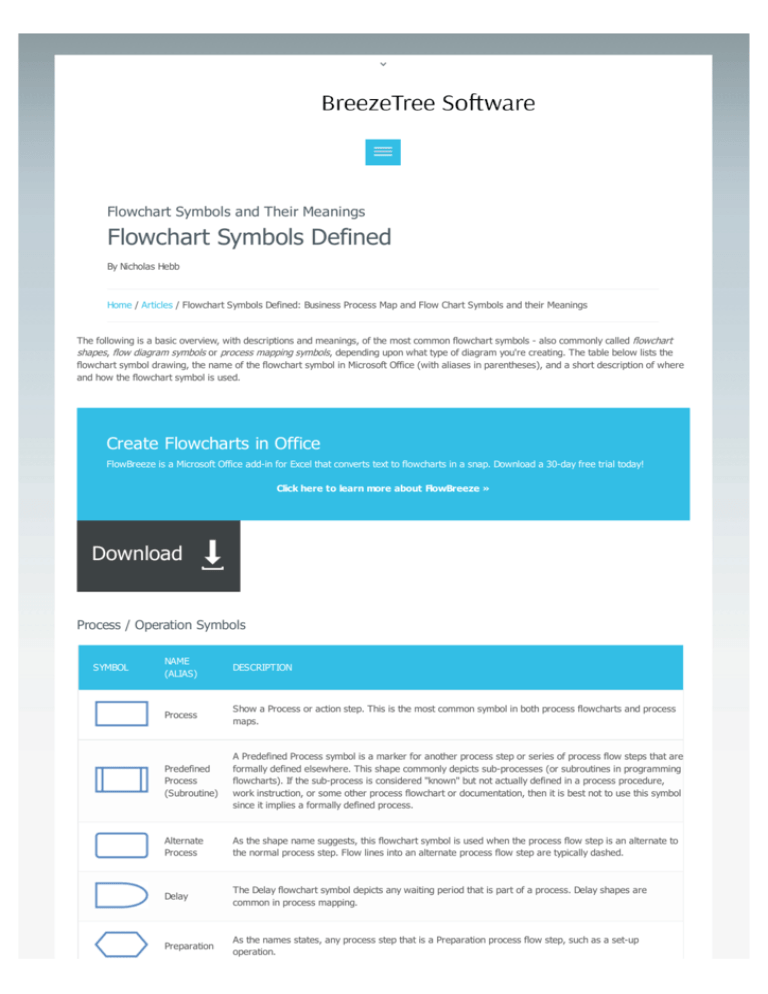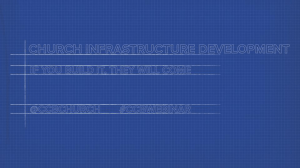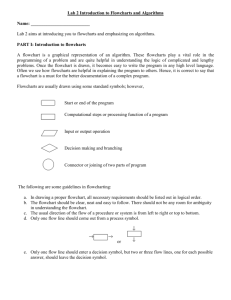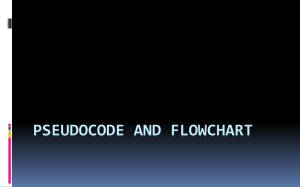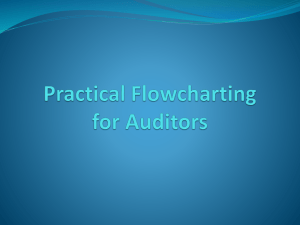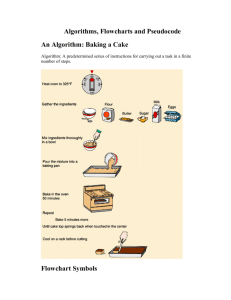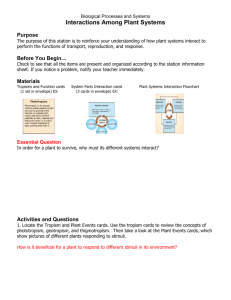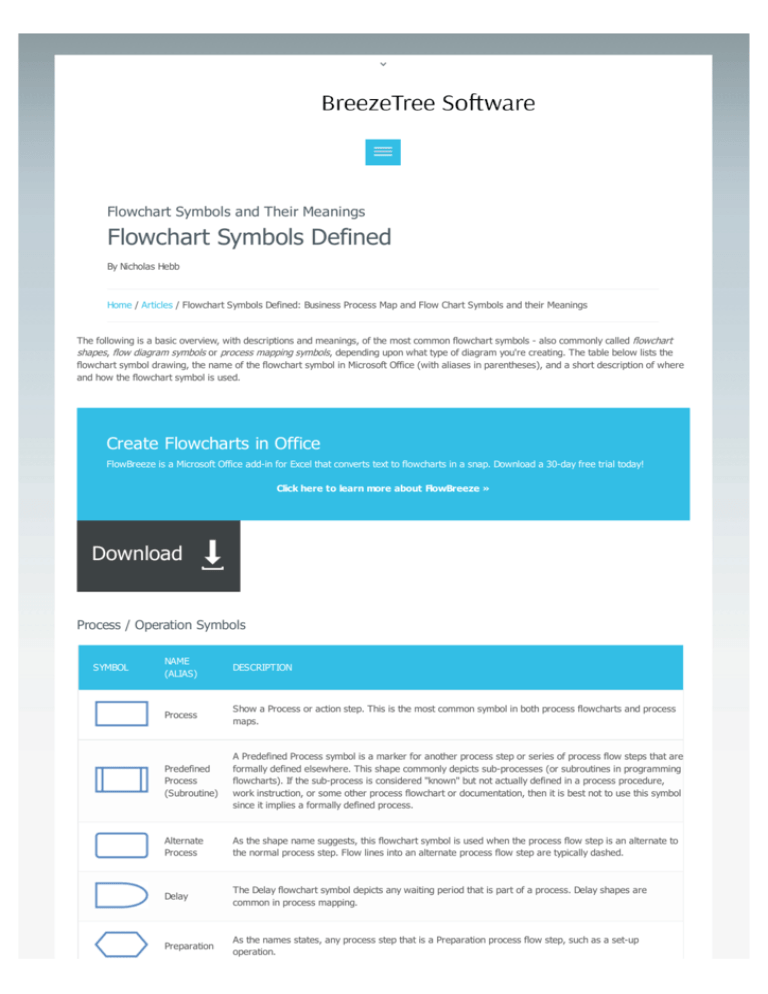
Flowchart Symbols and Their Meanings
Flowchart Symbols Defined
By Nicholas Hebb
Home / Articles / Flowchart Symbols Defined: Business Process Map and Flow Chart Symbols and their Meanings
The following is a basic overview, with descriptions and meanings, of the most common flowchart symbols - also commonly called flowchart
shapes, flow diagram symbols or process mapping symbols, depending upon what type of diagram you're creating. The table below lists the
flowchart symbol drawing, the name of the flowchart symbol in Microsoft Office (with aliases in parentheses), and a short description of where
and how the flowchart symbol is used.
Create Flowcharts in Office
FlowBreeze is a Microsoft Office add-in for Excel that converts text to flowcharts in a snap. Download a 30-day free trial today!
Click here to learn more about FlowBreeze »
Download
Process / Operation Symbols
SYMBOL
NAME
(ALIAS)
DESCRIPTION
Process
Show a Process or action step. This is the most common symbol in both process flowcharts and process
maps.
Predefined
Process
(Subroutine)
A Predefined Process symbol is a marker for another process step or series of process flow steps that are
formally defined elsewhere. This shape commonly depicts sub-processes (or subroutines in programming
flowcharts). If the sub-process is considered "known" but not actually defined in a process procedure,
work instruction, or some other process flowchart or documentation, then it is best not to use this symbol
since it implies a formally defined process.
Alternate
Process
As the shape name suggests, this flowchart symbol is used when the process flow step is an alternate to
the normal process step. Flow lines into an alternate process flow step are typically dashed.
Delay
The Delay flowchart symbol depicts any waiting period that is part of a process. Delay shapes are
common in process mapping.
Preparation
As the names states, any process step that is a Preparation process flow step, such as a set-up
operation.
Manual Operations flowchart shapes show which process steps are not automated. In data processing
flowcharts, this data flow shape indicates a looping operation along with a loop limit symbol (which is not
supported by Microsoft Office, but a Manual Operation symbol rotated 180° will do the trick.)
Manual
Operation
Branching and Control of Flow Symbols
SYMBOL
NAME
(ALIAS)
DESCRIPTION
Flow Line
(Arrow,
Connector)
Flow line connectors show the direction that the process flows.
Terminator
(Terminal
Point, Oval)
Terminators show the start and stop points in a process. When used as a Start symbol, terminators
depict a trigger action that sets the process flow into motion.
Decision
Indicates a question or branch in the process flow. Typically, a Decision flowchart shape is used
when there are 2 options (Yes/No, No/No-Go, etc.)
Connector
(Inspection)
Flowchart: In flowcharts, this symbol is typically small and is used as a Connector to show a jump
from one point in the process flow to another. Connectors are usually labeled with capital letters (A,
B, AA) to show matching jump points. They are handy for avoiding flow lines that cross other shapes
and flow lines. They are also handy for jumping to and from a sub-processes defined in a separate
area than the main flowchart.
Process Mapping: In process maps, this symbol is full sized and shows an Inspection point in the
process flow.
[Just to confuse things further, some people will use a circle to indicate an operation and a square to
indicate an inspection. That's why it's important to include a symbol key in the flowchart.]
Off-Page
Connector
Off-Page Connector shows continuation of a process flowchart onto another page. When using them
in conjunction with Connectors, it's best to differentiate the labels, e.g. use numbers for Off-Page
Connectors and capital letters for Connectors. In actual practice, most flowcharts just use the
Connect shape for both on-page and off-page references.
Merge
(Storage)
Flowchart: Shows the merging of multiple processes or information into one.
Process Mapping: commonly indicates storage of raw materials.
Extract
(Measurement)
Flowchart: Shows when a process splits into parallel paths. Also commonly indicates a
Measurement, with a capital 'M' inside the symbol.
Process Mapping: commonly indicates storage of finished goods.
Or
The logical Or symbol shows when a process diverges - usually for more than 2 branches. When
using this symbol, it is important to label the out-going flow lines to indicate the criteria to follow
each branch.
Summing
Junction
The logical Summing Junction flowchart shape is shows when multiple branches converge into a
single process. The merge symbol is more common for this use, though. This symbol and the Or
symbol are really more relevant in data processing flow diagrams than in process flowcharts.
Input and Output Symbols
SYMBOL
NAME
(ALIAS)
DESCRIPTION
Data
The Data flowchart shape indicates inputs to and outputs from a process. As such, the shape is more often
(I/O)
referred to as an I/O shape than a Data shape.
Document
Pretty self explanatory - the Document flowchart symbol is for a process step that produces a document.
MultiDocument
Same as Document, except, well, multiple documents. This shape is not as commonly used as the Document
flowchart shape, even when multiple documents are implied.
Display
Indicates a process step where information is displayed to a person (e.g., PC user, machine operator).
Manual
Input
Manual Input flowchart shapes show process steps where the operator/ user is prompted for information
that must be manually input into a system.
Card
This is the companion to the punched tape flowchart shapes. This shape is seldom used.
Punched
Tape
If you're very good at stretching all the life out of a machine, you may still have use for the Punched Tape
symbol - used for input into old computers and CNC machines.
File and Information Storage Symbols
SYMBOL
NAME
(ALIAS)
DESCRIPTION
Stored Data
A general Data Storage flowchart shape used for any process step that stores data (as opposed to the
more specific shapes to follow next in this table).
Magnetic Disk
(Database)
The most universally recognizable symbol for a data storage location, this flowchart shape depicts a
database.
Direct Access
Storage
Direct Access Storage is a fancy way of saying Hard Drive.
Internal Storage
Used in programming flowcharts to mean information stored in memory, as opposed to on a file.
Sequential
Access Storage
(Magnetic Tape)
Although it looks like a 'Q', the symbol is supposed to look like a reel of tape.
Data Processing Symbols
SYMBOL
NAME
(ALIAS)
DESCRIPTION
Collate
The Collate flowchart shape indicates a process step that requires organizing data, information, or materials
according into a standard format or arrangement.
Sort
Indicates the sorting of data, information, materials into some pre-defined order.
Caveat: The descriptions given above are written from the perspective of someone using them to create process flow charts, whereas many
of the flowchart symbols actually have their roots in the data processing diagrams and programming flow charts. So, not all the flowcharting
shapes shown below may be relevant to your needs.
The flowchart symbol names in parentheses are common alternates for a given shape. Sometimes a flowchart shape can have more than one
meaning, as with the Circle shape, which depicts a jump node in flow charts and inspection point in business process mapping. Other times,
there are just multiple names for the same flow chart symbol - such as Terminator and Terminal Point.
The Most Commonly used Flowchart Symbols
The majority of flowcharts rely on just a few of the process-related symbols to do all the heavy lifting: Terminator, Process, Decision,
Document, and Connector. In fact, if you use other flowcharting shapes, many people won't know what they are for, so you may want to add
a symbol key to your flowchart.
About the Flowchart Symbols
You might think that an expensive flowchart software package is required to make presentation-quality flowcharts. It isn't. All the shapes used in
this article were created in Microsoft Excel.
About the author
Nicholas Hebb
Nicholas Hebb is the owner of BreezeTree Software, makers of FlowBreeze Flowchart Software, a text-to-flowchart
maker, and Spreadspeed, an auditing and productivity toolset for Microsoft Excel®.
FlowBreeze Flowchart Software
FlowBreeze is an Excel add-in that automates the steps to create a flowchart. It will save you loads of time by converting your text into
flowchart shapes, automatically applying styles, routing connector arrows, positioning symbols, and much more.
Try a free 30-day trial today!
LEARN MORE
DOWNLOAD
FlowBreeze Samples
See more FlowBreeze screenshots ...
Other Popular Articles
What is a Flowchart?
Flowchart Symbols
Flowchart Templates
How to Flowchart in Excel
10 Flowcharting Tips and Tricks
See the full list of articles...
BreezeTree Software © 2014. All rights reserved
About
Contact
Privacy Policy
Sitemap
Blog