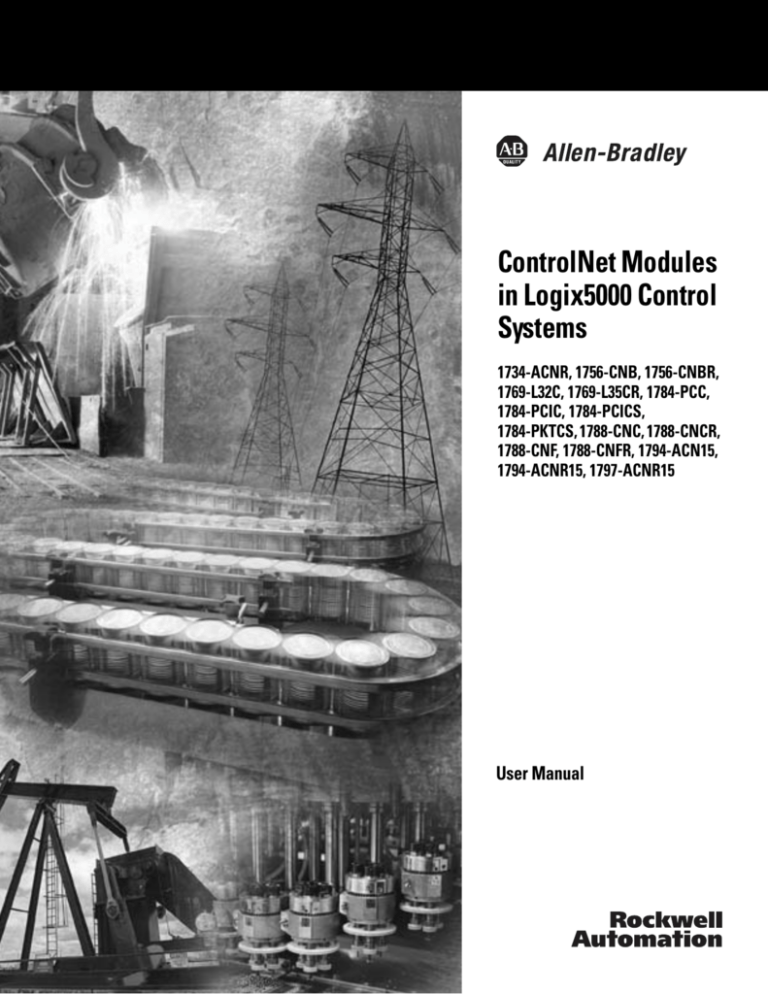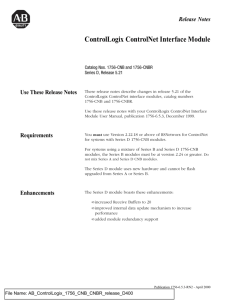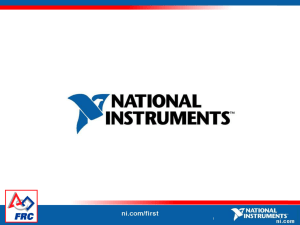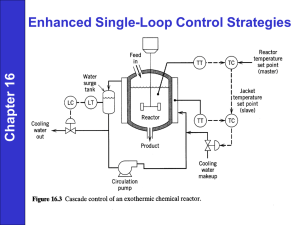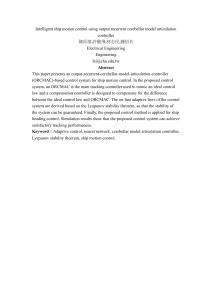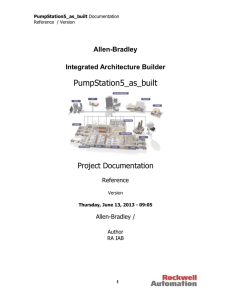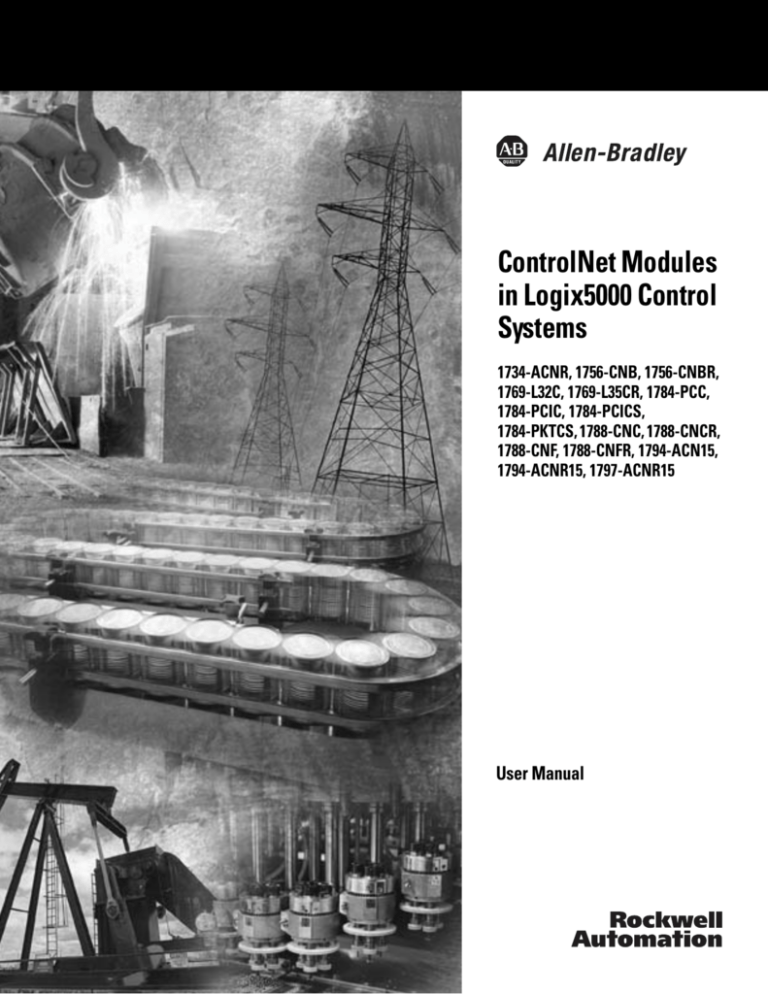
ControlNet Modules
in Logix5000 Control
Systems
1734-ACNR, 1756-CNB, 1756-CNBR,
1769-L32C, 1769-L35CR, 1784-PCC,
1784-PCIC, 1784-PCICS,
1784-PKTCS, 1788-CNC, 1788-CNCR,
1788-CNF, 1788-CNFR, 1794-ACN15,
1794-ACNR15, 1797-ACNR15
User Manual
Important User Information
Solid state equipment has operational characteristics differing from those of
electromechanical equipment. Safety Guidelines for the Application,
Installation and Maintenance of Solid State Controls (Publication SGI-1.1
available from your local Rockwell Automation sales office or online at
http://www.rockwellautomation.com/literature) describes some important
differences between solid state equipment and hard-wired electromechanical
devices. Because of this difference, and also because of the wide variety of
uses for solid state equipment, all persons responsible for applying this
equipment must satisfy themselves that each intended application of this
equipment is acceptable.
In no event will Rockwell Automation, Inc. be responsible or liable for
indirect or consequential damages resulting from the use or application of
this equipment.
The examples and diagrams in this manual are included solely for illustrative
purposes. Because of the many variables and requirements associated with
any particular installation, Rockwell Automation, Inc. cannot assume
responsibility or liability for actual use based on the examples and diagrams.
No patent liability is assumed by Rockwell Automation, Inc. with respect to
use of information, circuits, equipment, or software described in this manual.
Reproduction of the contents of this manual, in whole or in part, without
written permission of Rockwell Automation, Inc. is prohibited.
Throughout this manual, when necessary we use notes to make you aware of
safety considerations.
WARNING
IMPORTANT
ATTENTION
Identifies information about practices or circumstances
that can cause an explosion in a hazardous environment,
which may lead to personal injury or death, property
damage, or economic loss.
Identifies information that is critical for successful
application and understanding of the product.
Identifies information about practices or circumstances
that can lead to personal injury or death, property
damage, or economic loss. Attentions help you:
• identify a hazard
• avoid a hazard
• recognize the consequence
SHOCK HAZARD
Labels may be located on or inside the equipment (e.g.,
drive or motor) to alert people that dangerous voltage may
be present.
BURN HAZARD
Labels may be located on or inside the equipment (e.g.,
drive or motor) to alert people that surfaces may be
dangerous temperatures.
Summary of Changes
Introduction
This release of this document contains updated information. Changes
are designated by change bars in margin, as shown to the right.
New and Revised
Information
Table Summary of Changes.1 lists the new information included in this release
of the ControlNet Modules in Logix5000 Control Systems user manual.
Table Summary of Changes.1 New Information
1
Information About
Location
New or Revised
CompactLogix 1769-L32C and
1769-L35CR controllers
All chapters
New
ControlNet Universal PCI Scanner Card
1784-PKTCS
Most chapters
New
Publication CNET-UM001B-EN-P - May 2005
Summary of Changes
2
Notes:
Publication CNET-UM001B-EN-P - May 2005
Preface
Purpose of This Manual
This manual describes how you can use ControlNet™ with your Logix5000™
controller. With this manual, you can learn how to communicate between your
controller and various devices on the ControlNet network.
Who Should Use
This Manual
You should use this manual if you are an individual who programs applications
that use ControlNet with one of the following Logix5000 controllers:
• CompactLogix™ controller
• ControlLogix® controller
• FlexLogix™ controller
• PowerFlex®700S with DriveLogix™ controller
• SoftLogix5800™ controller
You should also:
• have a basic understanding of networking concepts
• have a basic familiarity of the following software:
– RSLogix™ 5000
– RSLinx® Classic
– RSNetWorx™ for ControlNet
1
Publication CNET-UM001B-EN-P - May 2005
Preface
2
What Information This
Manuals Contains
Publication CNET-UM001B-EN-P - May 2005
Table Preface.1 describes the information available in this manual.
Table Preface.1
Section:
Title:
Chapter 1
About the Logix5000 ControlNet Communication Modules
Chapter 2
Connecting a Computer to the ControlNet Network
Chapter 3
Configuring a ControlNet Module
Chapter 4
Controlling I/O
Chapter 5
Produce and Consume Tags (Interlock Controllers)
Chapter 6
Peer-to-Peer Messaging
Chapter 7
Communicating with PanelView and RSView Products
Chapter 8
Troubleshooting Your ControlNet Communications Modules
Appendix A
Connection Use Over ControlNet
Appendix B
ControlNet Overview
Appendix C
Determining Your ControlNet Media Requirements
Appendix D
Controlling 1771 I/O Over ControlNet
Preface
Related Documentation
3
Table Preface.2 lists ControlNet products and documentation that may be
valuable as you program your application.
Table Preface.2 Related Documentation
Catalog
Number
Title
Publication
Number
1756-CNB,
1756-CNBR
ControlLogix ControlNet Bridge Module
Installation Instructions
1756-IN571
1769-L32C,
1769-L35CR
CompactLogix 1769-L32C, 1769-L35CR Controller
Installation Instructions
1769-IN070
CompactLogix System User Manual
1769-UM011
1784-PCC
ControlNet PCMCIA Communication Card
Installation Instructions
1784-IN034
1784-PCIC,
1784-PCICS
ControlNet Universal PCI Communication Interface
Card Installation Instructions
1784-IN003
1784-PKTCS
ControlNet Universal PCI Scanner Card
Installation Instructions
1784-IN042
1788-CNC,
1788-CNCR
ControlNet Daughtercard Installation Instructions
1788-IN002
1788-CNF,
1788-CNFR
ControlNet Daughtercard Installation Instructions
1788-IN005
1794-ACNR
FLEX I/O ControlNet Adapter Module
Installation Instructions
1794-IN101
1797-ACNR15
ControlNet Ex Redundant Media Adapter
Installation Instructions
1797-5.14
ControlNet Ex Coax Media System
1797-6.2.1
POINT I/O ControlNet Adapter
Installation Instructions
1734-IN582
POINT I/O ControlNet Adapter User Manual
1734-UM008
1734-ACNR
Networks Series NetLinx Selection Guide
NETS-SG001
1786-RG6 and
1786-RG6F
ControlNet Standard and High-flex Coax Cable
Installation Instructions
1786-IN009
1786 Series
ControlNet Fiber Media Planning Installation Guide
CNET-IN001
ControlNet Media System Components List
AG-PA002
ControlNet Coax Media Planning and
Installation Guide
CNET-IN002
Safety Guidelines - Application and Installation
SGI-1.1
AC Drives, DC
Drives
To view or download these publications, go to:
http://www.rockwellautomation.com/literature
To obtain a hard copy, contact your Rockwell Automation distributor or sales
representative.
Publication CNET-UM001B-EN-P - May 2005
Preface
4
Notes:
Publication CNET-UM001B-EN-P - May 2005
Table of Contents
Chapter 1
About the Logix5000 ControlNet
Communication Modules
Using This Chapter . . . . . . . . . . . . . . . . . . . . . . . . . . . . . . . . . . . . . . .
Choosing a ControlNet Communications Module. . . . . . . . . . . . . . .
1756-CNB, 1756-CNBR Overview. . . . . . . . . . . . . . . . . . . . . . . . . . .
1769-L32C, 1769-L35CR Overview . . . . . . . . . . . . . . . . . . . . . . . . . .
1784-PCC Overview . . . . . . . . . . . . . . . . . . . . . . . . . . . . . . . . . . . . . .
1784-PCIC, 1784-PCICS, 1784-PKTCS Overview . . . . . . . . . . . . . .
1788-CNC, 1788-CNCR, 1788-CNF, 1788-CNFR Overview. . . . . .
1794-ACN15, 1794-ACNR15 Overview . . . . . . . . . . . . . . . . . . . . . .
1797-ACNR15 Overview. . . . . . . . . . . . . . . . . . . . . . . . . . . . . . . . . . .
1734-ACNR Overview. . . . . . . . . . . . . . . . . . . . . . . . . . . . . . . . . . . . .
Using the ControlNet Communication Modules in
a Control System . . . . . . . . . . . . . . . . . . . . . . . . . . . . . . . . . . . . . . . . .
Bridging Across Networks. . . . . . . . . . . . . . . . . . . . . . . . . . . . . . . . . .
1-1
1-1
1-3
1-3
1-4
1-4
1-5
1-5
1-6
1-6
1-7
1-8
Chapter 2
Connecting a Computer to the
ControlNet Network
Using This Chapter . . . . . . . . . . . . . . . . . . . . . . . . . . . . . . . . . . . . . . .
Connecting a Computer to Any Network. . . . . . . . . . . . . . . . . . . . . .
Configuring the ControlNet Communications Driver in RSLinx . . .
Connecting a SoftLogix Controller to ControlNet. . . . . . . . . . . . . . .
2-1
2-2
2-3
2-5
Chapter 3
Configuring a ControlNet Module
1
Using This Chapter . . . . . . . . . . . . . . . . . . . . . . . . . . . . . . . . . . . . . . . 3-1
Connecting Your Computer to Connect to ControlNet . . . . . . . . . . 3-2
Using RSLogix 5000. . . . . . . . . . . . . . . . . . . . . . . . . . . . . . . . . . . . . . . 3-2
Overview of the RSLogix 5000 Configuration Process . . . . . . . . 3-2
Add a Local ControlNet Module . . . . . . . . . . . . . . . . . . . . . . . . . 3-3
Add a Remote ControlNet Module . . . . . . . . . . . . . . . . . . . . . . . 3-7
Download the Project to the Logix5000 Controller . . . . . . . . . 3-10
Using RSNetWorx for ControlNet . . . . . . . . . . . . . . . . . . . . . . . . . . 3-12
Scheduling a ControlNet Network For the First Time . . . . . . . 3-12
Schedule the Network Offline . . . . . . . . . . . . . . . . . . . . . . . . . . 3-13
Schedule the Network Online . . . . . . . . . . . . . . . . . . . . . . . . . . . 3-18
Rescheduling a ControlNet Network That Has Previously
Been Scheduled . . . . . . . . . . . . . . . . . . . . . . . . . . . . . . . . . . . . . . 3-22
Publication CNET-UM001B-EN-P - May 2005
Table of Contents
2
Chapter 4
Controlling I/O
Using This Chapter . . . . . . . . . . . . . . . . . . . . . . . . . . . . . . . . . . . . . . . 4-1
Set Up the Hardware . . . . . . . . . . . . . . . . . . . . . . . . . . . . . . . . . . . . . . 4-2
Setting a Requested Packet Interval . . . . . . . . . . . . . . . . . . . . . . . . . . 4-2
Selecting a Communication Format . . . . . . . . . . . . . . . . . . . . . . . . . . 4-3
Direct or rack-optimized connection . . . . . . . . . . . . . . . . . . . . . . 4-5
Ownership . . . . . . . . . . . . . . . . . . . . . . . . . . . . . . . . . . . . . . . . . . . 4-8
Adding Local and Remote ControlNet Modules . . . . . . . . . . . . . . . 4-10
Adding Distributed I/O . . . . . . . . . . . . . . . . . . . . . . . . . . . . . . . . . . 4-11
Accessing Distributed I/O . . . . . . . . . . . . . . . . . . . . . . . . . . . . . . . . 4-13
Validating Connections . . . . . . . . . . . . . . . . . . . . . . . . . . . . . . . . . . . 4-17
Chapter 5
Produce and Consume Tags
(Interlock Controllers)
Using This Chapter . . . . . . . . . . . . . . . . . . . . . . . . . . . . . . . . . . . . . . . 5-1
Terminology . . . . . . . . . . . . . . . . . . . . . . . . . . . . . . . . . . . . . . . . . . . . . 5-1
Set Up the Hardware . . . . . . . . . . . . . . . . . . . . . . . . . . . . . . . . . . . . . . 5-2
Determining Connections for Produced and Consumed Tags . . . . . 5-3
Organizing Tags for Produced or Consumed Data . . . . . . . . . . . . . . 5-4
Adjusting for Bandwidth Limitations . . . . . . . . . . . . . . . . . . . . . . . . . 5-5
Producing a Tag . . . . . . . . . . . . . . . . . . . . . . . . . . . . . . . . . . . . . . . . . . 5-6
Consuming a Tag . . . . . . . . . . . . . . . . . . . . . . . . . . . . . . . . . . . . . . . . . 5-8
Additional Steps for a PLC-5C or ControlNet Scanner Card . . . . . 5-10
Use RSNetWorx to Produce a Tag from a ControlNet Scanner 5-11
Use RSNetWorx to Consume a Tag by a ControlNet Scanner. 5-13
Reconstruct Values with PLC-5C Controller . . . . . . . . . . . . . . . 5-15
Chapter 6
Peer-to-Peer Messaging
Publication CNET-UM001B-EN-P - May 2005
Using This Chapter . . . . . . . . . . . . . . . . . . . . . . . . . . . . . . . . . . . . . . .
Set Up the Hardware . . . . . . . . . . . . . . . . . . . . . . . . . . . . . . . . . . . . . .
Guidelines for MSG Instructions . . . . . . . . . . . . . . . . . . . . . . . . . . . .
Determining Connections for Messages . . . . . . . . . . . . . . . . . . . . . . .
Guidelines for caching message connections . . . . . . . . . . . . . . . .
Entering Message Logic. . . . . . . . . . . . . . . . . . . . . . . . . . . . . . . . . . . .
Add the ControlNet modules and remote devices to the local
controller’s I/O configuration . . . . . . . . . . . . . . . . . . . . . . . . . . .
Enter a message . . . . . . . . . . . . . . . . . . . . . . . . . . . . . . . . . . . . . . .
Configuring a Message Instruction . . . . . . . . . . . . . . . . . . . . . . . . . . .
Message Type to Configure a MSG to Logix5000 Controller . .
Message Type to Configure a MSG to an SLC 500 Processor . .
Message Type to Configure a MSG to a PLC-5 Processor . . . .
6-1
6-2
6-4
6-5
6-5
6-6
6-6
6-7
6-7
6-8
6-8
6-9
Table of Contents
Communicating with PLC-5 or SLC 500 Processors . . . . . . . . . . . .
Initiating MSGs from PLC-5 Processors to
Logix5000 Controllers . . . . . . . . . . . . . . . . . . . . . . . . . . . . . . . . .
Mapping tags . . . . . . . . . . . . . . . . . . . . . . . . . . . . . . . . . . . . . . . .
Staggering the Messages. . . . . . . . . . . . . . . . . . . . . . . . . . . . . . . . . . .
Routing PLC-5 Messages Between ControlNet Networks . . . . . . .
Route a ControlNet Message . . . . . . . . . . . . . . . . . . . . . . . . . . .
3
6-11
6-11
6-13
6-15
6-15
6-16
Chapter 7
Communicating with PanelView
and RSView Products
Using This Chapter . . . . . . . . . . . . . . . . . . . . . . . . . . . . . . . . . . . . . . .
Set Up the Hardware . . . . . . . . . . . . . . . . . . . . . . . . . . . . . . . . . . . . . .
Determining Connections to PanelView Terminals . . . . . . . . . . . . . .
Adding a PanelView Terminal . . . . . . . . . . . . . . . . . . . . . . . . . . . . . . .
Organizing Controller Data for a PanelView Terminal . . . . . . . . . . .
Determining Connections to RSView Applications . . . . . . . . . . . . . .
7-1
7-1
7-2
7-3
7-6
7-7
Chapter 8
Troubleshooting Your ControlNet
Communications Modules
Using This Chapter . . . . . . . . . . . . . . . . . . . . . . . . . . . . . . . . . . . . . . . 8-1
1756-CNB and 1756-CNBR ControlNet Communication Modules. 8-2
Module Status Indicator and Module Status Display
Diagnostic Information . . . . . . . . . . . . . . . . . . . . . . . . . . . . . . . . . 8-2
Network Channel Status Indicator Interpretation . . . . . . . . . . . . 8-5
1769-L32C and 1769-L35CR CompactLogix Controllers . . . . . . . . . 8-7
Interpret Status Indicators. . . . . . . . . . . . . . . . . . . . . . . . . . . . . . . 8-8
Module Status (MS) indicator . . . . . . . . . . . . . . . . . . . . . . . . . . . . 8-9
Network Channel Status indicators. . . . . . . . . . . . . . . . . . . . . . . 8-10
1784-PCIC, 1784-PCICS and 1784-PKTCS ControlNet
PCI Cards . . . . . . . . . . . . . . . . . . . . . . . . . . . . . . . . . . . . . . . . . . . . . . 8-11
Network Channel Status Indicator Interpretation . . . . . . . . . . . 8-11
1788-CNC, 1788-CNCR, 1788-CNF and 1788-CNFR
ControlNet Daughtercards . . . . . . . . . . . . . . . . . . . . . . . . . . . . . . . . 8-13
Module and I/O Status Indicator Interpretation . . . . . . . . . . . . 8-14
Network Channel Status Indicator Interpretation . . . . . . . . . . . 8-16
1794-ACN15 and 1794-ACNR15 ControlNet
FLEX I/O Adapters . . . . . . . . . . . . . . . . . . . . . . . . . . . . . . . . . . . . . 8-17
1797-ACNR15 ControlNet FLEX Ex Redundant Media
I/O Adapter . . . . . . . . . . . . . . . . . . . . . . . . . . . . . . . . . . . . . . . . . . . . 8-19
Publication CNET-UM001B-EN-P - May 2005
Table of Contents
4
Appendix A
Connection Use Over ControlNet
Using This Appendix . . . . . . . . . . . . . . . . . . . . . . . . . . . . . . . . . . . . .
ControlNet Connections . . . . . . . . . . . . . . . . . . . . . . . . . . . . . . . . . .
Connected Messaging Limits. . . . . . . . . . . . . . . . . . . . . . . . . . . .
Unconnected Messaging Limits . . . . . . . . . . . . . . . . . . . . . . . . .
A-1
A-1
A-2
A-3
Appendix B
ControlNet Overview
Understanding the ControlNet Network . . . . . . . . . . . . . . . . . . . . . . B-1
Exchanging Information on ControlNet . . . . . . . . . . . . . . . . . . . . . . B-2
Network Update Time (NUT) . . . . . . . . . . . . . . . . . . . . . . . . . . . B-4
Requested Packet Interval (RPI) . . . . . . . . . . . . . . . . . . . . . . . . . . B-4
Actual Packet Interval (API) . . . . . . . . . . . . . . . . . . . . . . . . . . . . . B-5
Scheduling the Network . . . . . . . . . . . . . . . . . . . . . . . . . . . . . . . . B-6
Understanding the Network Keeper. . . . . . . . . . . . . . . . . . . . . . . B-7
Default Parameters . . . . . . . . . . . . . . . . . . . . . . . . . . . . . . . . . . . . B-9
ControlNet Capacity and Topology . . . . . . . . . . . . . . . . . . . . . . . . . B-10
Topology . . . . . . . . . . . . . . . . . . . . . . . . . . . . . . . . . . . . . . . . . . . B-10
Number of Nodes . . . . . . . . . . . . . . . . . . . . . . . . . . . . . . . . . . . . B-13
Distances . . . . . . . . . . . . . . . . . . . . . . . . . . . . . . . . . . . . . . . . . . . B-13
Appendix C
Determining Your ControlNet
Media Requirements
Publication CNET-UM001B-EN-P - May 2005
Using This Appendix . . . . . . . . . . . . . . . . . . . . . . . . . . . . . . . . . . . . . . C-1
Designing a ControlNet Media System. . . . . . . . . . . . . . . . . . . . . . . . C-2
Application Requirements . . . . . . . . . . . . . . . . . . . . . . . . . . . . . . . C-2
Media Needs. . . . . . . . . . . . . . . . . . . . . . . . . . . . . . . . . . . . . . . . . . C-2
ControlNet Media Components . . . . . . . . . . . . . . . . . . . . . . . . . . C-3
Determining How Many Taps You Need. . . . . . . . . . . . . . . . . . . . . . C-4
Connecting Programming Devices . . . . . . . . . . . . . . . . . . . . . . . . . . . C-5
Determining What Type Of Cable You Need . . . . . . . . . . . . . . . . . . C-6
Determining Trunk-Cable Section Lengths . . . . . . . . . . . . . . . . . . . . C-7
Determining if You Need Repeaters. . . . . . . . . . . . . . . . . . . . . . . . . C-10
Table of Contents
5
Determining How Many Trunk Terminators You Need . . . . . . . . . C-11
Configuring Your Link With Repeaters . . . . . . . . . . . . . . . . . . . C-11
Installing Repeaters In Series . . . . . . . . . . . . . . . . . . . . . . . . . . . C-12
Installing Repeaters In Parallel . . . . . . . . . . . . . . . . . . . . . . . . . . C-13
Installing Repeaters In A Combination Of Series And Parallel. C-14
Determining What Type Of Connectors You Need . . . . . . . . . . . . C-15
Using Redundant Media . . . . . . . . . . . . . . . . . . . . . . . . . . . . . . . . . . C-17
Application Considerations . . . . . . . . . . . . . . . . . . . . . . . . . . . . . . . . C-20
General Wiring Guidelines . . . . . . . . . . . . . . . . . . . . . . . . . . . . . C-21
Ordering Components . . . . . . . . . . . . . . . . . . . . . . . . . . . . . . . . . . . . C-23
General Planning . . . . . . . . . . . . . . . . . . . . . . . . . . . . . . . . . . . . . C-23
Segment Planning . . . . . . . . . . . . . . . . . . . . . . . . . . . . . . . . . . . . C-23
Link Planning . . . . . . . . . . . . . . . . . . . . . . . . . . . . . . . . . . . . . . . . C-23
Appendix D
Controlling 1771 I/O Over
ControlNet
Using This Appendix . . . . . . . . . . . . . . . . . . . . . . . . . . . . . . . . . . . . .
How to Use This Procedure . . . . . . . . . . . . . . . . . . . . . . . . . . . . . . .
Add the Local 1756-CNB(R) Module . . . . . . . . . . . . . . . . . . . . . . . .
Add the 1771-ACN(R)15 Module . . . . . . . . . . . . . . . . . . . . . . . . . . .
Read or Write Data To or From a Block Transfer Module
Via a Message Instruction . . . . . . . . . . . . . . . . . . . . . . . . . . . . . . . . .
Read Data From a Block Transfer Module . . . . . . . . . . . . . . . .
Configure the Message . . . . . . . . . . . . . . . . . . . . . . . . . . . . . . . .
Write Configuration or Output Data To a Block
Transfer Module . . . . . . . . . . . . . . . . . . . . . . . . . . . . . . . . . . . . .
Configure the Message . . . . . . . . . . . . . . . . . . . . . . . . . . . . . . . .
Addressing I/O . . . . . . . . . . . . . . . . . . . . . . . . . . . . . . . . . . . . . . . . .
D-1
D-1
D-2
D-2
D-4
D-4
D-5
D-6
D-7
D-8
Index
Publication CNET-UM001B-EN-P - May 2005
Table of Contents
6
Publication CNET-UM001B-EN-P - May 2005
Chapter
1
About the Logix5000 ControlNet
Communication Modules
Using This Chapter
This chapter introduces the Logix5000 ControlNet communication
modules and describes how you can use these modules in a control
system:
For this information:
See page:
Choosing a ControlNet Communications Module
1-1
1756-CNB, 1756-CNBR Overview
1-3
1769-L32C, 1769-L35CR Overview
1-3
1784-PCC Overview
1-4
1784-PCIC, 1784-PCICS, 1784-PKTCS Overview
1-4
1788-CNC, 1788-CNCR, 1788-CNF, 1788-CNFR Overview
1-5
1794-ACN15, 1794-ACNR15 Overview
1-5
1797-ACNR15 Overview
1-6
1734-ACNR Overview
1-6
The remaining chapters in this publication describe how to configure
and program the ControlNet communication modules. A listing of
catalog numbers at the beginning of each chapter identifies the
modules that support the feature described in that chapter.
Choosing a ControlNet
Communications Module
1
The Logix5000 family offers several ControlNet communication
modules. Select the module you need based on the ControlNet
functions your application requires.
Publication CNET-UM001B-EN-P - May 2005
1-2
About the Logix5000 ControlNet Communication Modules
Table 1.1 describes the ControlNet communication modules’ functionality.
Table 1.1
ControlNet Module:
Functions as an
I/O bridge(2):
Functions as a
messaging
bridge(3):
1756-CNB, 1756-CNBR
X
X
1769-L32C, 1769-L35CR
X
X(4)
1784-PCC
X
1784-PCIC
X
1784-PCICS
X
X
1784-PKTCS(1)
X
X
1788-CNC, 1788-CNCR,
1788-CNF, 1788-CNFR
X
X
Functions as an
I/O adapter(5):
1794-ACN15,
1794-ACNR15
X
1797-ACNR15
X
1734-ACNR
X
(1)
The module is a scanner (i.e., the module can originate connections to remote I/O).
(2)
When it functions as an I/O bridge, the module can (in conjunction with the controller) originate connections to
remote I/O.
(3)
When it functions as a messaging bridge, the module can function as a gateway from one network to another
network or backplane without a controller program. To enable gateway functionality for the 1784-PCC card,
RSLinx Gateway is required.
(4)
When you use the CompactLogix 1769-L32C or 1769-L35CR controllers as a bridge from ControlNet to
DeviceNet, you must use a 1769-SDN module in the local chassis.
(5)
When it functions as an I/O adapter, the module can interface to I/O and serve as the target of a remote I/O
connection from a controller.
The ControlNet communications modules:
• support messaging, produced/consumed tags and
distributed I/O
• share a common application layer with DeviceNet and
EtherNet/IP
• interface via RG-6 coaxial cable or 200/230 micron HCS
(hard-clad silica) fiber optic cable
• require no routing tables
• support the use of coax and fiber repeaters for isolation and
increased distance
Publication CNET-UM001B-EN-P - May 2005
X
About the Logix5000 ControlNet Communication Modules
1-3
ControlLogix ControlNet Communication modules bridge ControlNet
links to route messages to devices on other networks. The modules
also monitor and control I/O modules located remotely from the
ControlLogix controller. This module supports:
1756-CNB, 1756-CNBR
Overview
• I/O bridge and adapter functionality (depending on location) to
manage distributed I/O modules
• transfer of scheduled data via produced/consumed tags
• unscheduled MSG instruction communication with other
ControlNet nodes
• messaging data for configuration and programming information,
operator interfaces, upload/download, etc.
1756-CNBR shown
43605
• local communication network access through the network
access port (NAP)
• redundant media (1756-CNBR only)
The CompactLogix 1769-L32C and 1769-L35CR controllers have an
integrated ControlNet port. This controller supports:
1769-L32C, 1769-L35CR
Overview
• transfer of scheduled data via produced/consumed tags
• unscheduled MSG instruction communication with other
ControlNet nodes
• messaging data for configuration and programming information,
operator interfaces, upload/download, etc.
• local communication network access through the NAP
• redundant media (1769-L35CR only)
1769-L35CR shown
43925
Publication CNET-UM001B-EN-P - May 2005
1-4
About the Logix5000 ControlNet Communication Modules
The 1784-PCC communication interface cards are personal computer
memory card international association (PCMCIA) interface cards that
enable laptop computers to communicate directly with other
ControlNet products. These cards support:
1784-PCC Overview
43678
• messaging data for configuration and programming information,
operator interfaces, upload/download, etc.
• unscheduled messaging communication with other ControlNet nodes
• local communication network access through another ControlNet
device’s NAP
• serves as a ControlNet traffic analyzer, catalog number 9220-WINTA
1784-PCIC, 1784-PCICS,
1784-PKTCS Overview
The 1784-PCIC, 1784-PCICS and 1784-PKTCS communication interface
cards are peripheral component interconnect (PCI) open-bus interface
cards that enable PCI local bus compatible computers to communicate
directly with other ControlNet products.
All of these cards support:
• unscheduled MSG instruction communication with other
ControlNet nodes
• messaging data for configuration and programming information,
operator interfaces, upload/download, etc.
• local communication network access through the NAP
• redundant media
42281
1784-PCICS shown
The 1784-PCICS card also supports:
• I/O bridge functionality to manage distributed I/O modules
• transfer of scheduled data via produced/consumed tags
• a ControlNet I/O interface for the SoftLogix5800 controller
The 1784-PKTCS card also supports:
• I/O scanner functionality to manage distributed I/O modules as well as
monitoring and configuration capabilities
• transfer of scheduled data via produced/consumed tags
• the IOLinx API for C++ and Visual Basic control applications
You cannot use the 1784-PKTCS card as a ControlNet I/O interface
for the SoftLogix 5800 controller.
Publication CNET-UM001B-EN-P - May 2005
About the Logix5000 ControlNet Communication Modules
1-5
The ControlNet communication card links the FlexLogix controller and
PowerFlex 700S with DriveLogix controller to other devices on a ControlNet
network. The ControlNet communication card also provides access for the
FlexLogix controller to monitor and control I/O modules located remotely
from the controller on the ControlNet network. These cards support:
1788-CNC, 1788-CNCR,
1788-CNF, 1788-CNFR
Overview
• I/O bridge functionality to manage distributed I/O modules
1788-CNCR shown
43679
• transfer of scheduled data via produced/consumed tags
• unscheduled MSG instruction communication with other
ControlNet nodes
• messaging data for configuration and programming information,
operator interfaces, upload/download, etc.
• local communication network access through the NAP - not available
on the 1788-CNFR
• redundant media (1788-CNCR and 1788-CNFR only)
• fiber media for optical isolation and increased noise immunity
(1788-CNF and 1788-CNFR only) used in conjunction with the
ControlNet short distance fiber repeaters
• uses 200 micron cable (1786-FSxxx) with V-pin connectors and
1786-RPFS/RPA to connect to the network (1788-CNFR only)
1794-ACN15, 1794-ACNR15
Overview
The 1794-ACN15 and 1794-ACNR15 modules operate as adapters for FLEX
I/O modules on a ControlNet network. This module supports:
• control of I/O within its chassis–you can connect up to 8 FLEX I/O
modules to one 1794-ACN15 or 1794-ACNR15 module
• unscheduled messaging data for configuration
• local communication network access through the NAP
43607
1794-ACNR shown
• control of individual I/O modules by different controllers
• redundant media (1794-ACNR15 only)
Publication CNET-UM001B-EN-P - May 2005
1-6
About the Logix5000 ControlNet Communication Modules
The 1797-ACNR15 modules operate as adapters for FLEX Ex I/O
modules on a ControlNet network in an intrinsically safe environment.
This module supports:
1797-ACNR15 Overview
• control of I/O within its chassis–you can connect up to 8
FLEX Ex I/O modules to one 1797-ACNR15 module
• unscheduled messaging data for configuration
41411
• control of individual I/O modules by different controllers
• redundant media
The 1734-ACNR module operates as an adapter for POINT I/O
modules on a ControlNet network. This module supports:
1734-ACNR Overview
• control of I/O within its chassis, with up to 63 POINT I/O
modules connected to the adapter
• unscheduled messaging data for configuration
• local communication network access through the NAP
• redundant media
43248
The 1734-ACNR module appears as an I/O module, rather than as a
ControlNet communication module, in RSLogix 5000–the
programming software for Logix5000 control systems. Additionally,
the 1734-ACNR module is compatible with Logix5000 systems only;
the module will not work with PLC or SLC controllers.
For more information, see the 1734-ACNR user manual, publication
1734-UM008.
Publication CNET-UM001B-EN-P - May 2005
About the Logix5000 ControlNet Communication Modules
Using the ControlNet
Communication Modules in
a Control System
1-7
Figure 1.1 shows how the different ControlNet modules can fit into a control
system:
Figure 1.1
PC running
SoftLogix5800
controller with
1784-PCICS card
ControlLogix controller
with 1756-CNB module
Distributed I/O
PowerFlex 700S drive
1756-CNB module
(as an adapter) with
1756 I/O modules
ControlNet
1794-ACN15 adapter
with 1794 I/O modules
CompactLogix
1769-L35CR
controller with local
1769 I/O modules
FlexLogix controller with
1788-CNC card
1734-ACNR
adapter with
1734 I/O
modules
PanelView terminal
PLC-5/40C controller
In this example:
• The controllers (i.e., CompactLogix, ControlLogix, FlexLogix,
SoftLogix or PLC-5C) can produce and consume tags among
each other.
• The controllers can initiate MSG instructions that send/receive
data or configure devices.
• The personal computer can upload/download projects to the
controllers.
• The personal computer can configure devices on ControlNet,
and it can configure the network itself.
Publication CNET-UM001B-EN-P - May 2005
1-8
About the Logix5000 ControlNet Communication Modules
Some ControlNet modules support the ability to bridge or route
communication to and from different networks, depending on the
capabilities of the platform and communication devices.
Bridging Across Networks
With unscheduled communications, you have a bridge when you
have a connection between communication devices on two separate
networks. For example, the bridge device shown below has both
ControlNet and DeviceNet connections so that Device 1 on ControlNet
can communicate with Device 2 on DeviceNet through the bridge.
Device 1
ControlNet network
bridge
DeviceNet network
Device 2
Communication can bridge these networks:.
A device on this network
Can access a device on this network:
EtherNet/IP
ControlNet:
DeviceNet:
RS-232(2):
EtherNet/IP
yes
yes
yes
yes
ControlNet
yes
yes
yes
yes
DeviceNet
no
no
yes
no
RS-232
yes
yes(1)
yes
yes
(1)
To use RSNetWorx software to configure and schedule a ControlNet network, we recommend that you either: connect to an EtherNet/IP network and
bridge to a ControlNet network or use a 1784-PCC interface device to connect directly to a ControlNet network.
(2)
Typically, this is a point-to-point connection between a Logix5000 controller and another device, such as a PanelView™ Plus operator terminal.
Publication CNET-UM001B-EN-P - May 2005
About the Logix5000 ControlNet Communication Modules
1-9
In this example, a workstation configures a drive on a DeviceNet
network. The workstation bridges from ControlNet to DeviceNet to
reach the drive.
Figure 1.2
PanelView station
workstation
ControlNet network
bridge
DeviceNet network
PWR
STS
PORT
MOD
Drive
NET A
NET B
In this example, the bridge can be a ControlNet to DeviceNet bridging
device (e.g., 1788-CN2DN) or a Logix5000 system with a ControlNet
communication module and a DeviceNet communication module. Table 1.2
describes how to use Logix5000 systems in this example.
Table 1.2
If the bridge is:
CompactLogix system
You need these components:
• a CompactLogix 1769-L32C, or
1769-L35CR controller
• a 1769-SDN scanner
ControlLogix system
• a 1756-CNB module
• a 1756-DNB module
FlexLogix system
• a FlexLogix controller
• a 1788-CNx card
• a 1788-DNBO card
SoftLogix system
• a SoftLogix controller
• a 1784-PCIC(S) card
• a 1784-PCIDS card
Publication CNET-UM001B-EN-P - May 2005
1-10
About the Logix5000 ControlNet Communication Modules
Keep in mind that you can only bridge messages across networks.
You cannot bridge I/O connections from one network to another.
IMPORTANT
The CompactLogix and FlexLogix controllers’
performance degrades significantly if you use the controller
as a bridge. Bridging over the FlexLogix controller should
be targeted toward applications that are not real time
dependent (e.g., RSLogix 5000 program downloads).
In Figure 1.2, status data can also be transferred from DeviceNet through the
Logix5000 controller to a RSView32 operator interface. For a FlexLogix
controller, map the data into the DeviceNet I/O image and then use RSLinx
OPC from the PC to the Logix5000 controller over ControlNet. This avoids
using the limited bridging resources of the FlexLogix controller.
The example RSLinx screen below shows how the EtherNet/IP bridge
links to the ControlNet network:
EtherNet/IP network
EtherNet/IP bridge in
1794 system
ControlNet bridge in
same 1794 system
ControlNet network
You can bridge messages across networks. However, you cannot
bridge scheduled I/O data from ControlNet to another network.
Design your system with this in mind–I/O modules must be
configured in either a local chassis or a remote chassis. In other
words, I/O connections must span no more than one network.
You cannot go through a gateway chassis to control I/O, even though
in some circumstances, RSLogix 5000 software accepts such a
configuration in the I/O Configuration folder.
Publication CNET-UM001B-EN-P - May 2005
About the Logix5000 ControlNet Communication Modules
1-11
Table 1.3 lists the possible bridges between communications networks.
Table 1.3
To bridge
from this
network:
To this
network:
ControlNet
DeviceNet
You can use the following(1):
In a CompactLogix system:
• 1769-L32C or 1769-L35CR
controller
• 1769-SDN scanner
or
In a ControlLogix chassis
In a FlexLogix controller:
• 1756-CNB(R) module
• 1788-CN(x) card
• 1756-DNB module
• 1788-DNBO card
or
• 1769-L32C or 1769-L35CR
controller
• one 1788-CN2DN
module(2)
• one 1788-CN2DN
module(2)
EtherNet/IP
EtherNet/IP
ControlNet
NA
NA
• 1769-L32E or 1769-L35E
controller
DeviceNet
• 1769-SDN scanner
or
• 1769-L32E or 1769-L35E
controller
• one 1788-EN2DN
module(3)
• 1788-CN(x) card
• 1756-CNB(R) module
• 1788-CN(x) card
• 1756-ENBT module
• 1788-ENBT card
• 1756-ENBT module
• 1788-ENBT card
• 1756-CNB(R) module
• 1788-CN(x) card
• 1756-ENBT module
• 1788-ENBT card
• 1756-DNB module
• 1788-DNBO card
or
• 1788-ENBT card
• one 1788-EN2DN
module(3)
(1)
You can bridge from a ControlNet network to an Ethernet network and from an Ethernet network to a ControlNet via a SoftLogix virtual chassis. However, the products and
methods you must use to do so are more detailed than can be effectively described in this table. For more information on how to bridge from one network to another via a
SoftLogix virtual chassis, see the SoftLogix 5800 System User Manual, publication number 1789-UM002.
(2)
Can serve as a dedicated standalone bridge from ControlNet to DeviceNet.
(3)
Can serve as a dedicated standalone bridge from EtherNet/IP to DeviceNet.
Publication CNET-UM001B-EN-P - May 2005
1-12
About the Logix5000 ControlNet Communication Modules
Notes:
Publication CNET-UM001B-EN-P - May 2005
Chapter
2
Connecting a Computer to the
ControlNet Network
Using This Chapter
Read this
chapter for:
• 1784-PCC, 1784-PCIC, 1784-PCICS,
1784-PKTCS cards
This chapter describes how to configure a personal computer to
operate on a ControlNet network.
For this information:
See page:
Connecting a Computer to Any Network
2-2
Configuring the ControlNet Communications Driver in RSLinx
2-3
Connecting a SoftLogix Controller to ControlNet
2-5
You need to load a ControlNet communications driver for a personal
computer to communicate with other devices on a ControlNet
network. A personal computer needs this driver to:
• upload and download controller projects over ControlNet via
RSLogix 5000 programming software.
• schedule the ControlNet network via RSNetWorx for ControlNet.
• operate an HMI type application.
Before you load a communication driver, make sure the:
• ControlNet communication card is already installed in the
personal computer
• personal computer is properly connected to the ControlNet
network
For more information on how to install the ControlNet communication
cards, use the installation instructions for each card. The respective
installation instructions are listed in Table Preface.2 on page Preface-3.
1
Publication CNET-UM001B-EN-P - May 2005
2-2
Connecting a Computer to the ControlNet Network
Connecting a Computer to
Any Network
To access a network, either:
• connect directly to the network
• connect to a different network and browse (bridge) to the
desired network. This requires no additional programming.
IMPORTANT
To use RSNetWorx software to configure and schedule a
ControlNet network, either:
• connect to an EtherNet/IP network and bridge to the
ControlNet network
• use one of the laptop or desktop cards listed below to
connect directly to the ControlNet network
The figure below shows your options.
ports, cards, or modules in a Logix5000 controller, chassis, or linking device
Logix5000
controller
EtherNet/IP
port
ControlNet
port
DeviceNet
port
serial port
point-to-point
RS-232
connection
EtherNet/IP network
ethernet card
Only lets you access
devices on the
DeviceNet network
ControlNet network
DeviceNet network
Laptop
Desktop
1784-PCC
1784-PCIC
1770-KFC15(1)
1784-PCICS
Laptop
Desktop
1784-PKTCS
1784-PCD
1784-PCID
1784-KTCX15
1770-KFD(1)
1784-PCIDS
1770-KFC15
(1)
This module offers an RS-232
connection to standalone devices (e.g.,
multi-vendor automation equipment,
PCs, modems).
Publication CNET-UM001B-EN-P - May 2005
1770-KFD
(1)
This module offers an RS-232 connection
to standalone devices (e.g., multi-vendor
automation equipment, PCs, modems).
If you connect directly to a
DeviceNet network, you can access
only the devices on that network.
Connecting a Computer to the ControlNet Network
Configuring the ControlNet
Communications Driver
in RSLinx
2-3
To configure the ControlNet communication driver for the personal
computer (programming workstation):
IMPORTANT
Do not use these steps to configure a ControlNet
communication driver for any application that uses a
SoftLogix5800 controller. With the SoftLogix5800
controller, you can configure a ControlNet
communication driver via the SoftLogix5800 Chassis
Monitor. For more information on how to do this,
see page 2-5.
1. In RSLinx software, select Configure Driver.
A. Click Communications
B. Click Configure Drivers
2. Select a driver for ControlNet devices. In the example below, we
choose the 1784-PCICS card. You can also connect your PC to a
ControlNet network via the 1784-PCC card.
A. Use the pull-down
menu to select the
ControlNet driver.
B. Click Add New.
Publication CNET-UM001B-EN-P - May 2005
2-4
Connecting a Computer to the ControlNet Network
3. Name the new ControlNet driver.
A. Name the driver. This
example shows the
default name
(i.e.,AB_PCIC-1 that
RSLinx uses.
B. Click OK.
4. After you create the driver, configure it to correspond to the
ControlNet module within your computer.
A. If multiple cards are
located in your computer,
choose the correct one.
B. Make sure you use the
correct Network Address.
C. Click OK.
The appearance of this screen varies widely depending on the type of card used.
The driver is now available and you can select the ControlNet port
from Who Active in RSLogix 5000 programming software.
Publication CNET-UM001B-EN-P - May 2005
Connecting a Computer to the ControlNet Network
Connecting a SoftLogix
Controller to ControlNet
2-5
The SoftLogix5800 controller is a ’soft control’ solution that runs in a
Microsoft Windows NT, Windows 2000, or Windows XP environment.
When using this controller, you must install the SoftLogix5800 Chassis
monitor–a virtual chassis that takes the place of hardware chassis used
with other Logix5000 controllers.
Before you can connect the SoftLogix system to the ControlNet
network, you must create the 1784-PCIC, 1784-PCICS or 1784-PKTCS card
as part of the SoftLogix chassis.
IMPORTANT
You can only use the 1784-PCIC, 1784-PCICS or
1784-PKTCS cards to connect a SoftLogix controller to
ControlNet.
1. In the SoftLogix chassis monitor, create a New Module.
A. Click Slot.
B. Click Create Module.
2. Select the 1784-PCIC, 1784-PCICS or 1784-PKTCS card.
A. Select the ControlNet card.
B. Specify the virtual backplane
slot number.
C. Click OK.
3. Select the serial number of the ControlNet card you want.
If you previously configured the card that you selected by serial number,
the chassis monitor remembers the configuration from the last time you
used the card (whether in the same or different slot).
A. If multiple cards are located in
your computer, choose the serial
number of the correct one.
B. Click Next.
Publication CNET-UM001B-EN-P - May 2005
2-6
Connecting a Computer to the ControlNet Network
4. Configure the card.
A. Specify the node address on the
ControlNet network.
B. Enter the label name for the card
(this is the name you wrote on the
label of the card to help you identify
the card from others in the same
computer).
C. Click Finish.
You can specify any slot number greater than 0 for the communication card.
RSLinx software resides in slot 0.
By creating the card in the virtual chassis, you configure the communication
driver information needed by the SoftLogix controller. DO NOT use RSLinx
to install the ControlNet communication driver to the same card; installation
through RSLinx adds the potential for conflicting configuration between
RSLinx and the SoftLogix chassis monitor.
Instead, configure a Virtual Backplane driver in RSLinx. After you add the card
to the chassis monitor and configure a Virtual Backplane driver, you can
browse the network by expanding the Virtual Backplane driver and then
expanding the port on the desired ControlNet communication card. Browsing
ControlNet through the Virtual Backplane driver provides the same
functionality as the RSLinx driver.
The chassis monitor shows the 1784-PCICS card as a virtual module in the
SoftLogix chassis. The LEDs on the virtual monitor emulate a 1756-CNBR
communication module.
This chassis monitor has a
1784-PCICS card installed in slot 2.
Publication CNET-UM001B-EN-P - May 2005
Chapter
3
Configuring a ControlNet Module
Using This Chapter
Read this
chapter for:
• 1756-CNB, 1756-CNBR modules
• 1769-L32C, 1769-L35CR controllers
• 1784-PCIC, 1784-PCICS,
1784-PKTCS cards
• 1788-CNx cards
• 1794-ACN15, 1794-ACNR15 adapters
• 1797-ACNR15 adapter
This chapter describes how to configure a ControlNet communication
module to operate on a ControlNet network.
For this information:
See page:
Connecting Your Computer to Connect to ControlNet
3-2
Using RSLogix 5000
3-2
Add a Local ControlNet Module
3-3
Add a Remote ControlNet Module
3-7
Download the Project to the Logix5000 Controller
3-10
Using RSNetWorx for ControlNet
3-12
Scheduling a ControlNet Network For the First Time
3-12
Schedule the Network Offline
3-13
Schedule the Network Online
3-18
Rescheduling a ControlNet Network That Has Previously
Been Scheduled
3-22
IMPORTANT
The example configuration process shown in this
chapter uses a ControlLogix ControlNet Bridge
module (1756-CNB) in a ControlLogix controller
project. However, the overall configuration process
(briefly described on page 3-2) generally applies to any of
the ControlNet communication modules covered by this
manual.
To configure a ControlNet communication module to operate on the
ControlNet network, you must:
• Connect your computer to the RSLogix 5000 project via an
RSLinx ControlNet communication driver
• Add the ControlNet communication module to your
RSLogix 5000 project.
• Schedule the ControlNet network via RSNetWorx for ControlNet.
1
Publication CNET-UM001B-EN-P - May 2005
3-2
Configuring a ControlNet Module
Connecting Your Computer
to Connect to ControlNet
You connect your personal computer to the ControlNet network via
an RSLinx ControlNet communications driver. You use the ControlNet
communications driver to:
• upload and download controller projects using RSLogix 5000
• schedule the ControlNet network via RSNetWorx for ControlNet
For more information on how to connect a computer to the
ControlNet network, see Chapter 2.
Using RSLogix 5000
Use RSLogix 5000 to configure the I/O tree in your project.
Overview of the RSLogix 5000 Configuration Process
When you use RSLogix 5000 to configure a ControlNet communication
module, you must perform the following steps:
1. Add the new local module to your project.
2. Configure the local module, including:
a. Naming the module
b. Choosing a Communication Format
c. Setting the Revision level
d. Setting the module location as necessary (e.g., setting the slot
number for a 1756-CNB module)
e. Choosing an Electronic Keying method
3. Add the new remote module to your project.
4. Configure the remote module similarly to the local module.
IMPORTANT
There are some differences between configuring a
local ControlNet communication module and a
remote ControlNet communication module. Those
differences are covered later in this chapter.
5. Download configuration to the controller.
Publication CNET-UM001B-EN-P - May 2005
Configuring a ControlNet Module
3-3
Add a Local ControlNet Module
After you have started RSLogix 5000 and created a controller project,
you can add ControlNet communication modules. A local ControlNet
module is a module that resides in the same chassis as the controller.
IMPORTANT
When you create a new RSLogix 5000 project with
the CompactLogix 1769-L32C or 1769-L35CR
controller, the Controller Organizer creates a
ControlNet port in the local chassis. In this case, you
do not need to add a separate local communication
module.
1. Select a New Module for the I/O Configuration.
A. Right-click on I/O
Configuration.
B. Select New Module.
2. Select the module type from the Select Module Type pop-up. The
example below uses a 1756-CNB module.
A. Select the local ControlNet
communication module.
B. Click OK.
Publication CNET-UM001B-EN-P - May 2005
3-4
Configuring a ControlNet Module
Table 3.1 lists the ControlNet communication modules available locally
(i.e., in the local chassis, computer or controller) with each Logix5000
controller.
Table 3.1
If you are using this Logix5000
controller:
You can use this ControlNet communication
module locally:
CompactLogix
1769-L32C and 1769-L35CR controllers have a
built-in ControlNet port
ControlLogix
1756-CNB, 1756-CNBR
FlexLogix
1788-CNC, 1788-CNCR, 1788-CNF, 1788-CNFR
SoftLogix
1784-PCIC, 1784-PCICS, 1784-PKTCS
3. Configure the local ControlNet communication module.
IMPORTANT
A. Name the module.
B. Select the module’s slot number.
C. Select the module’s minor revision level.
D. Select an Electronic Keying level. For more
information on choosing a keying level, see
Table 3.2 on page 3-6.
E. Click Next.
Publication CNET-UM001B-EN-P - May 2005
The example below shows configuration for a
1756-CNB module. However, depending on
module-type (e.g., 1756, 1769, 1784, 1788) there may be
slight differences in how to configure a local ControlNet
communication module. If you need help configuring a
specific module, use online help in RSLogix 5000.
Configuring a ControlNet Module
3-5
F. Inhibit the module, if necessary.
Initially, do you
want the module
to communicate
with the
controller?
Then:
Yes
Leave the box
unchecked
No
Check the
box(1)
(1)
F. Click Finish.
When you test this portion of the
system, clear the check box.
G. Determine if you want a major fault on the controller if
the connection to the local communication module fails
in Run Mode.
If you want the
controller to:
Then:
fault (major fault)
Select the check box
continue operating
Leave the check box
unchecked(1)
(1)
Monitor the connection using ladder logic.
Publication CNET-UM001B-EN-P - May 2005
3-6
Configuring a ControlNet Module
Table 3.2 describes the keying options available in RSLogix 5000.
Table 3.2 Electronic Keying Options
Keying option:
Definition:
Exact Match
When a controller establishes a connection with the ControlNet module, the following parameters must match
or the inserted module will reject the connection:
• Vendor
• Product Type
• Catalog Number
• Major Revision
• Minor Revision
Compatible Match
When a controller establishes a connection with the ControlNet module, the inserted module decides whether
it is compatible with the parameters listed above. Generally, all except Minor Revision must match or it will
reject the connection.
TIP
We recommend using Compatible Match whenever possible. However, keep in mind
that modules can emulate older revisions and, with major revision changes, the module
only works to the level of the configuration.
If a slot is configured for a module with major.minor revision of 1.7 and you insert a
module with a major.minor revision of 2.3, the module works at the 1.7 level, with
respect to module functions that are related to RSLogix 5000 such as interface changes.
However, bug fixes that are affected by the module’s firmware, would work at the 2.3
revision level.
If possible, we suggest you make sure configuration is updated to match the revision
levels of all I/O modules. Failure to do so may not prevent the application from working
but may defeat the purpose of upgrading your modules’ revision levels.
Disable Keying
When a controller establishes a connection with the ControlNet module, the inserted module attempts to
accept the connection regardless of its type.
ATTENTION
Be extremely cautious when using the disable keying option; if used incorrectly, this
option can lead to personal injury or death, property damage or economic loss.
Even if keying is disabled, a controller will not establish a connection if the slot is configured for one module
type (e.g., communication module) and a module of another type (e.g., output module) is inserted in the
slot.
Publication CNET-UM001B-EN-P - May 2005
Configuring a ControlNet Module
3-7
Add a Remote ControlNet Module
After you have added the local ControlNet communication module,
you must add remote ControlNet communication modules. A remote
ControlNet module is a module that resides in a separate chassis from
the controller.
1. Select a New Module for the I/O Configuration.
A. Right-click on the local
communication module.
B. Select New Module.
2. Select the module type from the Select Module Type pop-up.
You can connect any remote ControlNet communication
module, to a local ControlNet communication module.
A. Select the remote ControlNet
communication module.
B. Click OK.
Publication CNET-UM001B-EN-P - May 2005
3-8
Configuring a ControlNet Module
3. Configure the remote ControlNet communication module.
IMPORTANT
The example below shows configuration for a
1756-CNB module. However, depending on the
remote module-type (e.g., 1734, 1756, 1769, 1784, 1788,
1794) there are differences in how to configure a remote
ControlNet communication module. If you need help
configuring a specific module, use online help in
RSLogix 5000.
A. Name the remote module.
B. Select the remote module’s Node.
C. Select the remote Chassis Size.
D. Select the Slot containing the remote module.
E. Select a Comm Format. For more information
on choosing a Comm Format, see page 3-9.
F. Select the remote module’s minor
revision level.
G. Select an Electronic Keying level. For
more information on choosing a keying
level, see Table 3.2 on page 3-6.
H. Click Next.
I. Set the RPI rate.
The RPI must be equal to or greater than
the ControlNet Network Update Time
(NUT). This parameter only applies if the
module uses one of the Rack Optimized
communication formats.
J. Inhibit the module, if necessary.
Initially, do you
want the module to
communicate with
the controller?
Then:
Yes
Leave the box
unchecked
No
Check the
box(1)
(1)
When you test this portion of the system,
clear the check box.
K. Determine if you want a major fault on the controller if
the connection to the PanelView fails in Run Mode.
If you want the
controller to:
Then:
fault (major fault)
Select the check box
continue operating
Leave the check box
unchecked(1)
(1)
Publication CNET-UM001B-EN-P - May 2005
Monitor the connection using ladder logic.
L. Click Finish.
Configuring a ControlNet Module
3-9
Communication Format
The communication format determines:
• what configuration options are available - for example, if the
module uses None, then you do not have to configure an RPI
rate on the next screen
• what type of data is transferred between the owner-controller
and I/O connected via the communications module
• what tags are generated when configuration is complete
• the type of connection between the owner-controller and the
I/O connected via the communication module
The communication format setting affects the Requested Packet
Interval (RPI) rate on the next configuration screen. Table 3.3 lists the Comm
Format choices
Table 3.3
This communication
format choice:
Means:
And affects the RPI this way:
Rack Optimized
The communications module creates a rack "image"
and returns I/O data in the rack image to the
owner-controller.
You can specify an RPI that is:
This option is only available for digital I/O modules.
Also keep in mind that diagnostic I/O modules will
NOT return diagnostic data when you use this
format.
Listen-Only Rack Optimized
- Choice is not available on
all ControlNet
communication modules.
The communications module creates a rack "image"
and returns I/O input data in the rack image to the
owner-controller.
The difference between this choice and Rack
Optimized is that the I/O data in the rack image is
returned to a controller that does not control the
outputs but is only listening to its input data.
None
No RPI is required
• equal to or greater than the NUT.
• in the range allowed by RSLogix 5000
(i.e., 2 - 750ms)
When you set the RPI for a remote ControlNet
communication module, we recommend you use a
rate that is a power of two times the NUT.
For example, if your NUT = 5ms, we recommend the
following RPI values:
NUT = 5m
x 20
x 21
x 22
x 23
x 24
Optimal RPI
values
5ms
10ms
20ms
40ms
80ms
The RPI box is grayed out.
Communication format does not apply to all ControlNet
communication modules. For example, you do not choose a
communication format when using the 1784-PCIC, 1784-PCICS nor
1788-CNx cards.
Publication CNET-UM001B-EN-P - May 2005
3-10
Configuring a ControlNet Module
Download the Project to the Logix5000 Controller
IMPORTANT
Before you your RSLogix5000 project configuration to
your ControlNet Communication modules, consider
whether you will schedule the ControlNet network offline
or online.
• If you are going to schedule the network offline,
complete the steps beginning on page 3-13 before
downloading configuration.
• If you are going to schedule the network online,
complete the steps beginning below and then
move to page 3-18.
When you finish adding the local and remote ControlNet
communication modules to your RSLogix 5000 project, you must
download the new configuration to your Logix5000 controller.
1. Because you must schedule the ControlNet network (explained
in the following section) before using the new configuration,
switch your Logix5000 controller to Program mode in one of the
following ways:
• Turn the controller keyswitch to PROG
• Turn the controller keyswitch to REM and use RSLogix 5000
to change the controller to Remote Program mode.
2. Use the Who Active button to begin the download process.
Click on the Who Active button.
Publication CNET-UM001B-EN-P - May 2005
Configuring a ControlNet Module
3-11
3. Use the Who Active pop-up screen to download the project to
the controller.
A. Expand the tree until you
find the correct driver.
B. Select the controller to
which you need to
download configuration.
In this example, the
Logix5550 controller is
connected via an RS-232
DF1 device.
C. Click on Download.
The window above uses a previously configured driver for the
communication path to the controller. In this example, the
computer is connected to the controller’s RS-232 port, so the
configuration is downloaded to the controller via RS-232 and
DF-1 protocol.
4. Download the configuration.
Click on Download.
Be aware, however, that before downloading configuration,
RSLogix 5000 warns you of any implications the download has
on your application.
Publication CNET-UM001B-EN-P - May 2005
3-12
Configuring a ControlNet Module
Using RSNetWorx for
ControlNet
You must use RSNetWorx for ControlNet to schedule the network
before the configured I/O devices in your application will become
active. You must also reschedule the network if a change is made to
an existing network that was already scheduled.
Scheduling a ControlNet Network For the First Time
RSNetWorx stores information in keeper devices. The following
ControlNet communication modules are keeper cable devices:
•
•
•
•
•
•
1756-CNB(R) modules
1769-L32C and 1769-L35CR controllers
1784-PCICS and 1784-PKTCS cards
1788-CNx cards
1797-ACNR15
PLC-5C controller
If you configure a keeper on one network and then use it on another
network, the conflicting information can make it difficult to use
RSNetWorx to schedule the new network. In extreme cases it may be
impossible to go online, more commonly you get many apparently
irrelevant error messages about devices that existed on the old
network but do not exist or are different on the new one.
• For more information on the network keeper, see page B-7.
• For more information on how to reset valid keepers to an
unconfigured state to resolve mismatches, see the RSNetWorx
online help.
• For more information on how to clear the memory (i.e., keeper
information) in a ControlNet communication module, see the
Knowledgebase at http://support.rockwellautomation.com.
You can schedule a ControlNet network either:
• offline
or
• online.
These options are covered in the following sections.
Publication CNET-UM001B-EN-P - May 2005
Configuring a ControlNet Module
3-13
Schedule the Network Offline
The following instructions assume that:
• your RSLogix 5000 project uses 1 controller and 1 network. We
recommend that you use only one (1) 1756-CNB module in the local
chassis when scheduling the network offline.
• your RSLogix 5000 project is complete but has not been
downloaded to the controller.
If your network has already been scheduled and you made a change
to it, you must reschedule it. See page 3-22.
1. In your RSLogix 5000 project, access the local ControlNet module’s
properties.
A. Right-click on the local ControlNet
communication module.
B. Click Properties.
Publication CNET-UM001B-EN-P - May 2005
3-14
Configuring a ControlNet Module
2. On the RSNetWorx tab, name the new ControlNet file.
A. Click on the RSNetWorx tab.
B. Type the name of the new
ControlNet file.
C. Click Apply.
3. Because this is the first time you are scheduling the network, the file
does not exist. When RSLogix 5000 prompts you to create the new file,
click Yes.
Click Yes.
This step creates the file that RSNetWorx for ControlNet uses
offline to browse and schedule network.
4. Launch RSNetWorx for ControlNet to create the schedule.
A. Click on Schedule the ControlNet
network. If you make this
selection, RSNetWorx will
automatically enable edits, create
the schedule and disable edits.
B. Click this button to launch
RSNetWork for ControlNet.
Publication CNET-UM001B-EN-P - May 2005
Configuring a ControlNet Module
3-15
5. RSNetWorx for ControlNet starts and creates a schedule that includes
the devices in your RSLogix 5000 project. When the software prompts
you to Optimize and re-write schedule for all connections, click OK.
Click OK.
As described in step 4 on page 3-14, because you selected the Schedule
the Network option, RSNetWorx for ControlNet automatically enables
and disables edits before and after creating the schedule for the network
respectively.
6. Enable Edits in the schedule.
Click here to
enable edits.
TIP
We recommend that you return to RSLogix 5000 and
save the project after you enable edits in RSNetWorx
for ControlNet. Saving the file updates the network
file in your RSLogix 5000 project.
7. To change the network properties from default settings to those that
best fit your network, access the network properties.
A. Click Network.
B. Click Properties.
Publication CNET-UM001B-EN-P - May 2005
3-16
Configuring a ControlNet Module
8. Configure the network parameters as needed.
A. Configure the
network
parameters.
B. Click OK.
Table 3.4 describes the parameters used on this screen.
Table 3.4
Parameter:
Description:
Network
Update
Time (ms)
The smallest user-configurable repetitive time cycle in milliseconds at
which data can be sent on ControlNet.
Max.
Scheduled
Address
This is the node with the highest network address that can use scheduled
time on a ControlNet link. I/O data is transferred during scheduled time.
RSNetWorx for ControlNet sets this value. We recommend that you do
not change it.
Max.
Unscheduled
Address
Node with the highest network address that can use unscheduled time on
a ControlNet link. Messaging data is transferred during unscheduled time.
Nodes set at addresses higher than the maximum unscheduled node do
not communicate on the network (e.g., they will not display in RSLinx.)
Publication CNET-UM001B-EN-P - May 2005
Media
Redundancy
Designates if the network uses media redundancy
Network
Name
User-defined name of the network
Configuring a ControlNet Module
3-17
9. If necessary, change the media configuration. The default media
configuration is sufficient in most cases. However, adjust the
configuration if your network is longer or uses repeaters. If the
media configuration does not accurately represent the maximum
propagation delay between any two nodes, your network may
experience errors.
This example shows
the default media
configuration of
1000m of RG6
coaxial cable.
10. Save the file.
A. Select Optimize
and re-write
schedule for all
connections.
B. Click OK.
11. Return to your RSLogix 5000 project to:
a. save the project again.
b. download configuration, as described on page 3-10.
Publication CNET-UM001B-EN-P - May 2005
3-18
Configuring a ControlNet Module
Schedule the Network Online
The following instructions assume that all keepers are unconfigured or
do not conflict with the current network. If your network has already
been scheduled and you made a change to it, you must reschedule it.
See page 3-22.
1. Start RSNetWorx for ControlNet.
2. Create a new ControlNet file.
A. Click File.
B. Click New.
3. Choose a ControlNet configuration for the new file.
A. Choose
ControlNet.
B. Click OK.
4. Go online.
A. Click Network.
B. Click Online.
Publication CNET-UM001B-EN-P - May 2005
Configuring a ControlNet Module
3-19
5. Select a communication path to the ControlNet network.
A. Expand the tree to find
your communications
path.
B. Select your
communication path.
C. Click OK.
The window above uses a previously configured communication
path to the controller. In this example, the computer is
connected to the ControlNet network via a 1784-PCIC card. The driver
was previously configured via RSLinx, as described in Chapter 2.
6. Set the network to Single Browse Pass.
A. Select Network.
B. Select Single
Pass Browse.
7. Enable edits on the file. When you enable edits, the RSNetWorx
for ControlNet software reads data in the ControlNet modules
and builds a schedule for the network.
Click here to
enable edits
Publication CNET-UM001B-EN-P - May 2005
3-20
Configuring a ControlNet Module
8. Access the network properties.
A. Click Network.
B. Click Properties.
9. Configure the network parameters.
A. Configure the
network
parameters.
B. Click OK.
Table 3.5 describes the parameters used on this screen.
Table 3.5
Parameter:
Description:
Network
Update
Time (ms)
The smallest user-configurable repetitive time cycle in milliseconds at
which data can be sent on ControlNet.
Max.
Scheduled
Address
This is the node with the highest network address that can use scheduled
time on a ControlNet link. I/O data is transferred during scheduled
time.RSNetWorx for ControlNet sets this value. We recommend that you
do not change it.
Max.
Unscheduled
Address
Node with the highest network address that can use unscheduled time on
a ControlNet link. Messaging data is transferred during unscheduled time.
Nodes set at addresses higher than the maximum unscheduled node do
not communicate on the network (e.g., they will not display in RSLinx.)
Publication CNET-UM001B-EN-P - May 2005
Media
Redundancy
Designates if the network uses media redundancy on any of the network
communications modules.
Network
Name
User-defined name of the network
Configuring a ControlNet Module
3-21
10. If necessary, change the media configuration. The default media
configuration is sufficient in most cases. However, adjust the
configuration if your network is longer or uses repeaters. If the
media configuration does not accurately represent the maximum
propagation delay between any two nodes, your network may
experience errors.
This example shows
the default media
configuration of
1000m of RG6
coaxial cable.
11. Save the file. This will schedule and activate the network.
A. Select Optimize
and re-write
schedule for all
connections.
B. Click OK.
12. In RSLogix 5000, save the online project.
Publication CNET-UM001B-EN-P - May 2005
3-22
Configuring a ControlNet Module
Rescheduling a ControlNet Network That Has Previously
Been Scheduled
If you change a network that has already been scheduled, you must
reschedule the network for the changes to take effect. For example, if
you add I/O to an existing ControlNet network, you must reschedule
the network for the I/O to become active.
1. Start RSNetWorx for ControlNet.
2. Open the ControlNet file that matches the existing network.
A. Click File.
B. Click Open.
C. Select the file.
D. Click Open.
3. Go online.
A. Click Network.
B. Click Online.
Publication CNET-UM001B-EN-P - May 2005
Configuring a ControlNet Module
3-23
4. Enable edits on the file. When you enable edits, the RSNetWorx
for ControlNet software reads data in the ControlNet modules
and builds a schedule for the network.
Click here to
enable edits
5. Save the file. This will schedule and activate the network.
A. Select Optimize and re-write
schedule for all connections.
B. Click OK.
IMPORTANT
It is always preferable to optimize connections.
However, in some cases involving multiple
controllers, the Merge changes... option is available.
This option allows controllers whose connections
have not changed to continue uninterrupted
operation. When you merge changes into the
existing schedule, those controllers whose
connections have not changed remain in Run mode
rather than changing to Program mode.
6. In RSLogix 5000, save the online project.
Publication CNET-UM001B-EN-P - May 2005
3-24
Configuring a ControlNet Module
Notes:
Publication CNET-UM001B-EN-P - May 2005
Chapter
4
Controlling I/O
Using This Chapter
Read this
chapter for:
• 1756-CNB, 1756-CNBR modules
• 1769-L32C, 1769-L35CR controllers
• 1784-PCICS, 1784-PKTCS cards
• 1788-CNx cards
• 1794-ACN15, -ACNR15 adapters
• 1797-ACNR15 adapter
This chapter describes how a controller controls distributed I/O over
ControlNet. The controller requires a communication module to
connect to the network. Distributed I/O modules require an adapter
to connect to the network.
For this information:
See page:
Set Up the Hardware
4-2
Setting a Requested Packet Interval
4-2
Selecting a Communication Format
4-3
Adding Local and Remote ControlNet Modules
4-10
Adding Distributed I/O
4-11
Accessing Distributed I/O
4-13
Validating Connections
4-17
To control distributed I/O over ControlNet, you must:
• Add local and remote ControlNet communication modules to
your RSLogix 5000 project.
When you create a new RSLogix 5000 project with the
CompactLogix 1769-L32C or 1769-L35CR controller, the
Controller Organizer creates a ControlNet port in the local
chassis. In this case, you do not need to add a separate local
communication module.
• Add distributed I/O to your RSLogix 5000 project.
• Schedule the ControlNet network via RSNetWorx for ControlNet.
• Use the I/O information in RSLogix 5000
You can also validate connections to distributed I/O when controlling
it over ControlNet. This task is particularly useful when one or more
of the connections are not working but is not required, especially
when all connections appear to work normally.
1
Publication CNET-UM001B-EN-P - May 2005
4-2
Controlling I/O
Set Up the Hardware
In this example, the Logix5000 controller uses a ControlNet communication
module in the local chassis to connect to the ControlNet network. The
distributed (remote) I/O has a ControlNet adapter to connect it to the
ControlNet network.
Data
Distributed I/O
ControlNet adapter
with I/O modules
Local Chassis
Logix5000 controller
with ControlNet
communication module
Programming
Terminal
43611
Make sure:
• all wiring and cabling is properly connected
• the communication driver (such as, AB-PCICS-1) is configured
for the programming workstation
Setting a Requested
Packet Interval
When you configure an I/O module, you define the RPI for the
module. The RPI specifies the period at which data updates over a
connection. For example, an input module sends data to a controller
at the RPI that you assign to the module. Configure the RPI in
milliseconds.
RPIs are only used for modules that produce or consume data. For
example a local ControlNet communication module does not require
an RPI because it is not a data-producing member of the system; it is
used only as a bridge.
In Logix5000 controllers, I/O values update at a period that you
configure via the I/O configuration folder of the project. The values
update asynchronously to the execution of logic. At the specified
interval, the controller updates a value independently from the
execution of logic.
Publication CNET-UM001B-EN-P - May 2005
Controlling I/O
Selecting a
Communication Format
4-3
When you configure a remote ControlNet communications module or
an I/O module, you select a communication format. The
communication format you choose determines the data structure for
the tags that are associated with the module. Many I/O modules
support different formats. Each format uses a different data structure.
The communication format that you choose also determines:
• Direct or rack-optimized connection
• Ownership of outputs
For a remote ControlNet communications module, you must select
one of the formats listed in Table 4.1
Table 4.1
Use this communication format In these scenarios:
with a remote ControlNet
communication module:
None
• All of the remote I/O communicating with a
controller via the remote ControlNet
communication module use a Direct
Connection communication format.
• The connection is used for scheduled
peer interlocking.
• When I/O will be predominately direct
connections.
• When multiple controllers control the outputs
in the chassis
Rack optimized
• Some or all of the remote I/O communicating
with a controller via the remote ControlNet
communication module use a Rack Optimized
communication format.
• To minimize ControlNet bandwidth when
using large volume of digital I/O.
• If only one controller will control the I/O.
Rack optimized - Listen only
• Some or all of the remote I/O communicating
with a controller via the remote ControlNet
communication module use a Rack Optimized
communication format.
• The connection is going to read inputs but is
not going to be controlling outputs.
Publication CNET-UM001B-EN-P - May 2005
4-4
Controlling I/O
For I/O modules, the available communication formats depend on the
module type. In general:
Table 4.2
If you have this type of I/O module:
And want:
Select a communication format that specifies:
digital module
a rack-optimized connection
Rack Optimization
a direct connection or to use
specialty features of the module,
such as diagnostics, timestamps,
or electronic fuses
The data your controller needs from the I/O module. For
example, if your application uses a 1756-IA16I module
in a remote chassis that must provide timestamped
input data, you should select the CST Timestamped
Input Data communication format.
or
analog module
to only listen to data from the
module
A Listen Only communication format that matches the
data the I/O module is broadcasting to other controllers.
a direct connection or to use
specialty features of the module,
such as diagnostics, timestamps,
or electronic fuses
The data your controller needs from the I/O module. For
example, if your application uses a 1756-OF6CI module
in a remote chassis that must provide floating point
output data, you should select the Float Data
communication format.
or
to only listen to data from the
module
A Listen Only communication format that matches the
data the I/O module is broadcasting to other controllers.
See online help in RSLogix 5000 programming software for specific
communication formats per I/O module.
Publication CNET-UM001B-EN-P - May 2005
Controlling I/O
4-5
Direct or rack-optimized connection
Logix5000 controllers use connections to transmit I/O data. These
connections can be direct connections or rack-optimized connections.
This term:
Means:
direct connection
A direct connection is a real-time, data transfer link between the controller and an I/O module–analog or digital.
In some cases (i.e., with some modules), this connection enables your controller to collect more data from an I/O
module. For example, with a direct connection, the controller can collect diagnostic status data from a 1756-IA8D
module that would not be collected in a rack-optimized connection.
The controller maintains and monitors the connection with the I/O module. Any break in the connection, such as a
module fault or the removal of a module while under power, sets fault bits in the data area associated with the
module.
A direct connection is any connection
that does not use the Rack Optimization
Comm Format.
rack-optimized
connection
Digital I/O modules only – A rack-optimized connection consolidates connection usage between the controller
and all the digital I/O modules in the chassis (or DIN rail). Rather than having individual, direct connections for
each I/O module, there is one connection for the entire chassis (or DIN rail).
Anytime a remote chassis houses I/O modules that use rack-optimized connections, the remote ControlNet
communication module connecting these modules to their owner-controller must also use a rack-optimized
connection. However, you can mix direct and rack-optimized connections to the same remote chassis. For
example, if your remote chassis houses 6 digital I/O modules and your application requires that you use direct
connections for 3 but rack-optimized connections for the other others, you can select direct connections for the 3
that require them and rack-optimized connections for the other 3. In this case, even though you must use a
rack-optimized connection for the remote ControlNet communication module the owner-controller still makes
direct connections with the 3 I/O modules that are configured as such.
You can only make up to 5 rack-optimized connections to a single remote ControlNet communications module.
rack-optimized connection
Publication CNET-UM001B-EN-P - May 2005
4-6
Controlling I/O
Direct connections for I/O modules
In this example, assume that each distributed I/O module is
configured for a direct connection to the controller.
controller with ControlNet
communication module
ControlNet network
I/O I/O
ControlNet adapter with
digital I/O modules
I/O I/O
I/O I/O
ControlNet adapter with
analog I/O modules
ControlNet adapter with
digital I/O modules
Table 4.3 calculates the connections in this example.
Table 4.3
System Connections:
Amount:
Controller to local ControlNet communication module
0
Controller to ControlNet adapter(1)
0
direct connection for digital I/O modules
4
direct connection for analog I/O modules
2
total connections used: 6
(1)
In this example, the remote ControlNet adapter uses the None communications format.
TIP
If you have a high number of modules, direct
connections to each module may not be feasible because
the module supports a finite number of connections, and
direct connections may require more resources than the
module has available.
In this case, use rack-optimized connections (see page 4-7)
to conserve connection use and network traffic.
Publication CNET-UM001B-EN-P - May 2005
Controlling I/O
4-7
Rack-optimized connections for I/O modules
In this example, assume that each digital I/O module is configured for
a rack-optimized connection to the controller. Analog modules must
be configured for direct connections.
controller with ControlNet
communication module
ControlNet network
I/O I/O
ControlNet adapter with
digital I/O modules
I/O I/O
I/O I/O
ControlNet adapter with
analog I/O modules
ControlNet adapter with
digital I/O modules
Table 4.4 calculates the connections in this example.
Table 4.4
System Connections:
Amount:
Controller to local ControlNet communication module
0
Controller to ControlNet adapters with digital modules
2
(rack-optimized connection to each adapter)
Controller to ControlNet adapter with analog modules
0
(direct connection for each analog I/O module)
2
total connections used: 4
The rack-optimized connection conserves connections, but can limit
the status and diagnostic information that is available from the digital
I/O modules.
To increase the number of available connections, use a rack-optimized
connection to any remote adapter with multiple digital I/O modules
that allow rack-optimized connection, instead of direct connections to
those I/O modules.
Publication CNET-UM001B-EN-P - May 2005
4-8
Controlling I/O
Ownership
In a Logix5000 system, modules multicast data. This means that multiple
controllers can receive the same data at the same time from a single module.
When you choose a communication format, you have to choose whether to
establish an owner or listen-only relationship with the module.
owner controller
The controller that creates the primary configuration and communication connection to a module. The owner
controller writes configuration data and can establish a connection to the module. The owner controller is the
only device that controls the outputs.
An owner connection is any connection
that does not include Listen-Only in its
Comm Format.
listen-only connection
An I/O connection where another controller owns/provides the configuration data for the I/O module. A controller
using a listen-only connection only monitors the module. It does not write configuration data and can only
maintain a connection to the I/O module when the owner controller is actively controlling the I/O module.
listen-only connection
Publication CNET-UM001B-EN-P - May 2005
Controlling I/O
4-9
Use Table 4.5 to choose the type of ownership for a module:
Table 4.5
If the module is
an
And another controller:
input module
does not own the module
owns the module
output module
And you want to:
Then use this type of connection:
owner (i.e., not listen-only)
maintain communication with the module
if it loses communication with the other
controller
owner (i.e., not listen-only)
stop communication with the module if it
loses communication with the other
controller
listen-only
Use the same configuration as the other
owner controller.
does not own the module
owner (i.e., not listen-only)
owns the module
listen-only
There is a noted difference in controlling input modules versus controlling
output modules.
Table 4.6
Controlling:
This ownership:
Description:
input modules
owner
The controller that establishes an owner connection to an input module configures that
module. This configuring controller is the first controller to establish an
owner connection.
Once a controller owns and configures an input module, other controllers can establish
owner connections to that module. This allows additional owners to continue to receive
multicasted data if the original owner-controller’s connection to the module breaks. All
other additional owners must have the identical configuration data and identical
communications format that the original owner controller has, otherwise the connection
attempt is rejected.
output modules
listen-only
Once a controller owns and configures an input module, other controllers can establish
a listen-only connection to that module. These controllers can receive multicast data
while another controller owns the module. If all owner controllers break their
connections to the input module, all controllers with listen-only connections no longer
receive multicast data.
owner
The controller that establishes an owner connection to an output module configures that
module. Only one owner connection is allowed for an output module. If another
controller attempts to establish an owner connection, the connection attempt is
rejected.
listen-only
Once a controller owns and configures an output module, other controllers can establish
listen-only connections to that module. These controllers can receive multicast data
while another controller owns the module. If the owner controller breaks its connection
to the output module, all controllers with listen-only connections no longer receive
multicast data.
Publication CNET-UM001B-EN-P - May 2005
4-10
Controlling I/O
Adding Local and Remote
ControlNet Modules
Before you can connect to and control distributed I/O, you must add
local and remote ControlNet communication modules. The type of
distributed I/O determines your choice of a remote ControlNet
adapter. For more information, see Table 4.7.
Table 4.7
If the distributed I/O is:
Select this remote
adapter:
Which you configure via:
1756 ControlLogix I/O
1756-CNB, 1756-CNBR
RSLogix 5000
1794 FLEX I/O
1794-ACN15,
1794-ACNR15
1797 FLEX Ex I/O
1797-ANCR
1734 POINT I/O
1734-ACNR
Figure 4.1 shows a brief series of screens used when adding local and remote
ControlNet communication modules to an RSLogix 5000 project. For more
detailed information on how to add local and remote ControlNet modules to
your project, see Chapter 3.
Figure 4.1
1. Add Local ControlNet Communication Module
2. Add Remote ControlNet Communication Module
Publication CNET-UM001B-EN-P - May 2005
Controlling I/O
4-11
To communicate with the I/O modules in your system, you add bridge,
adapter, and I/O modules to the I/O Configuration folder of the controller.
Within the I/O Configuration folder, you organize the modules into a
hierarchy (tree/branch, parent/child).
Adding Distributed I/O
For a typical distributed I/O network…
controller
local
communication
module
remote
adapter
I/O
module
device
…you build the I/O configuration in this order
A. Add the local communication module (bridge).
B. Add the remote adapter for the distributed I/O
chassis or DIN rail.
C. Add the distributed I/O module.
Do these steps to add distributed I/O to your RSLogix 5000 project:
1. Add the local and remote ControlNet communications modules
as described on page 4-10 or in Chapter 3.
2. Add the distributed I/O module.
A. Right-click on the remote
ControlNet communication
module.
B. Click New Module.
Publication CNET-UM001B-EN-P - May 2005
4-12
Controlling I/O
3. Configure the distributed I/O module. Depending on the
distributed I/O type, the configuration screens differ. The
example below shows screen for a 1794-IB16XOB16P/A digital
combo module.
For more information on configuring distributed I/O modules
over ControlNet, see the modules’ individual technical
documentation and the RSLogix 5000 online help.
To:
Do this:
Use the
module’s
default
configuration.
Specify the general
information about the module
(name, comm format, RPI etc.)
and click Finish.
Customize the
configuration.
Specify the general
information about the module
(name, comm format, RPI
etc.). Then use the Next
buttons to step through
subsequent screens to
configure such parameters as
filter times and fault actions.
The Comm Format selection you make when you add distributed I/O
modules is based on whether you want rack-optimized or direct
connections to each distributed I/O module. In general:
Table 4.8
Publication CNET-UM001B-EN-P - May 2005
If you select this format for the
remote adapter:
Select this format for the distributed
I/O module:
Rack Optimization
Rack Optimization
None
an appropriate direct-connection format
Controlling I/O
Accessing Distributed I/O
4-13
I/O information is presented as a structure of multiple fields that
depend on the specific features of the I/O module. The name of the
structure is based on the location of the I/O module in the system.
Each I/O tag is automatically created when you configure the I/O
module in RSLogix 5000. Each tag name follows this format:
Location:SlotNumber:Type.MemberName.SubMemberName.Bit
where:
This address variable:
Is:
Location
Identifies network location
LOCAL = local DIN rail or chassis
ADAPTER_NAME = identifies remote adapter or bridge that you specify
SlotNumber
Slot number of I/O module location in its chassis
Type
Type of data
I = input
O = output
C = configuration
S = status
MemberName
Specific data from the I/O module; depends on the type of data the module can store. For example,
Data and Fault are possible fields of data for an I/O module. Data is the common name for values that
are sent to or received from I/O points.
SubMemberName
Specific data related to a MemberName.
Bit (optional)
Specific point on the I/O module; depends on the size of the I/O module (0-31 for a 32-point module)
Publication CNET-UM001B-EN-P - May 2005
4-14
Controlling I/O
I/O information is available in the Controller Tags portion of your
RSLogix 5000 project. You can monitor or edit the tags. The example
screens below show how to access the Controller Tags and some
sample tags.
Double-click on the Controller Tags
portion of your RSLogix 5000 project.
The screen above contains a tag named:
Remote_FLEX_CNET_adapter:1:C.Filter_0
where:
Publication CNET-UM001B-EN-P - May 2005
This address variable:
Is:
Location
Remote_FLEX_CNET_adapter
SlotNumber
1
Type
Configuration
MemberName
Filter_0
Controlling I/O
4-15
The example below shows an I/O tree configured with a remote
FLEX I/O adapter and four remote FLEX I/O modules.
EXAMPLE
Example 1
Example 2
Example 3
Example 4
Example 5
Table 4.9 describes some of the tag names that appear for these modules. The
tags listed are not a complete list of the tags created for each module type. For
a full list of the tags created for each module when configured as shown the
second column, see the tag monitor/editor portion of RSLogix 5000.
Table 4.9
Example:
Module:
Example Tag Names (automatically created by the software):
Example 1
remote 1794-ACN15 adapter
“FLEX_adapter”
FLEX_adapter:I
FLEX_adapter:I.SlotStatusBits
FLEX_adapter:I.Data
FLEX_adapter:O
FLEX_adapter:O.Data
Example 2
remote 1794-IA16
“Input_module” in slot 0
rack-optimized connection
FLEX_adapter:0:C
FLEX_adapter:0:C.Config
FLEX_adapter:0:C.DelayTime_0
FLEX_adapter:0:I
Example 3
remote 1794-OB8EP
“Output_module” in slot 1
rack-optimized connection
FLEX_adapter:1:C
FLEX_adapter:1:C.SSData
FLEX_adapter:1:O
FLEX_adapter:1:O
Publication CNET-UM001B-EN-P - May 2005
4-16
Controlling I/O
Table 4.9
Example:
Module:
Example Tag Names (automatically created by the software):
Example 4
remote 1794-IRT8
FLEX_adapter:2:C
“RTD_thermocouple” in slot 2
direct connection
FLEX_adapter:2:C.Config1
FLEX_adapter:2:C.FilterCutoff0
FLEX_adapter:2:C.ReferenceJunction3
FLEX_adapter:2:C.FaultMode_0_3
FLEX_adapter:2:C.DataFormat11
FLEX_adapter:2:I
FLEX_adapter:2:I.Fault
FLEX_adapter:2:I.Ch0Data
FLEX_adapter:2:I.Alarms
Example 4
remote 1794-IF2XOF2I
“Combo_analog” in slot 3
direct connection
FLEX_adapter:3:C
FLEX_adapter:3:C.InputFilter
FLEX_adapter:3:C.RTSInterval
FLEX_adapter:3:C.Ch0InputCalibrate
FLEX_adapter:3:I
FLEX_adapter:3:I.Fault
FLEX_adapter:3:I.RealTimeSample
FLEX_adapter:3:O
FLEX_adapter:3:O.SafeStateConfig0
FLEX_adapter:3:O.OutputEnable
FLEX_adapter:3:O.Ch0OutputData
Publication CNET-UM001B-EN-P - May 2005
Controlling I/O
Validating Connections
4-17
Verify that the controller can communicate with the devices that you
have just configured. Do these steps:
1. Determine if communications are established with the devices.
a. If a ! is NOT over the I/O Configuration folder, the
controller can communicate with the device. Connections are
valid.
b. If a ! is over the I/O Configuration folder, the controller
cannot communicate with the device. Go to step 2.
2. Identify any faults.
Start looking for faults at the communication module and work
down through the tree. In the example screen below, faults
occurred at the remote 1756-CNB module and the I/O modules
added below it.
Publication CNET-UM001B-EN-P - May 2005
4-18
Controlling I/O
3. Identify the fault code.
If multiple faults appear on the screen, as shown above, identify
the fault at the module that is highest in the I/O tree.
A. Right-click on the fault module.
B. Click Properties.
C. Click on the Connection tab.
D. Identify the code for the fault.
E. Use the Help button to access the
online help and determine what
the fault codes mean.
For more information on fault
codes, see step 4 on page 4-19.
Publication CNET-UM001B-EN-P - May 2005
Controlling I/O
4-19
4. If necessary, get the definition of the fault code from the online
help.
A. Click Help.
B. Click Contents
C. Click on the Index tab.
D. Type module faults.
E. When the list of module fault
codes appears, select the range
for the code you just identified.
F. Click Display.
5. Follow the recommendations for your fault code.
6. Return to step 1.
Publication CNET-UM001B-EN-P - May 2005
4-20
Controlling I/O
Notes:
Publication CNET-UM001B-EN-P - May 2005
Chapter
5
Produce and Consume Tags
(Interlock Controllers)
Using This Chapter
Read this
chapter for:
• 1756-CNB, 1756-CNBR modules
• 1769-L32C, 1769-L35CR controllers
• 1784-PCICS, 1784-PKTCS cards
• 1788-CNx cards
This chapter describes how to interlock (produce and consume tags)
controllers via a ControlNet network.
For this information:
See page:
Terminology
5-1
Set Up the Hardware
5-2
Determining Connections for Produced and Consumed Tags
5-3
Organizing Tags for Produced or Consumed Data
5-3
Adjusting for Bandwidth Limitations
5-5
Producing a Tag
5-6
Consuming a Tag
5-8
Additional Steps for a PLC-5C or ControlNet Scanner Card
5-10
Interlocking controllers is a method of sharing scheduled data between
controllers. Methods of communicating with other controllers are listed below:
If the data:
Then:
See:
needs regular, fast delivery at an interval that you specify
Produce and consume a tag
this chapter
is sent when a specific condition occurs in your application
Execute a message (MSG) instruction
Chapter 6
Terminology
A Logix5000 controller lets you produce (broadcast) and consume (receive)
system-shared tags.
Term:
Definition
produced
tag
A tag that a controller makes available for use by other controllers. Multiple
controllers can simultaneously consume (receive) the data. A produced tag
sends its data to one or more consumed tags (consumers) without using logic.
The produced tag sends its data at the RPI of the fastest consuming tag.
consumed A tag that receives the data of a produced tag. The data type of the consumed
tag
tag must match the data type (including any array dimensions) of the
produced tag. The RPI of the fastest consumed tag determines the period at
which the produced tag is produced.
For two controllers to share produced or consumed tags, both controllers
must be attached to the same ControlNet network.
1
Publication CNET-UM001B-EN-P - May 2005
5-2
Produce and Consume Tags (Interlock Controllers)
Set Up the Hardware
In this example, the controller in the first chassis produces a tag that is
consumed by the controller in the second chassis.
Data
Chassis #1
Logix5000 controller
with ControlNet
communication module
Chassis #2
Logix5000 controller with
ControlNet
communication module
ControlNet
Programming
Terminal
43611
The Logix5000 controller in the first chassis and in the second chassis can be
any of the following, with their ControlNet communication modules:
• 1756 ControlLogix controller with a 1756-CNB or 1756-CNBR
communication module in the chassis
• 1769-L32C or 1769-L35CR CompactLogix controller
• 1789 SoftLogix controller with a 1784-PCICS or 1788-PKTCS
communication card
• 1794 FlexLogix controller with a 1788-CNx ControlNet
communication card
• PowerFlex 700S with DriveLogix controller and a 1788-CNx
ControlNet communication card
• Non-Logix5000 controller or other device connected to ControlNet via
a ControlNet scanner card. For more information, see page 5-10.
Make sure that:
• the ControlNet communication modules are connected to a scheduled
ControlNet network
• all wiring and cabling is properly connected
• the communication driver (such as., AB-PCICS-1) is configured for the
programming workstation
TIP
Publication CNET-UM001B-EN-P - May 2005
If you are only sharing tags between ControlLogix
controllers (i.e., the controllers are not controlling any I/O
modules), you can set the communication format of the
1756-CNB or 1756-CNBR module in the remote chassis to
None. This reduces connection usage and network traffic.
Produce and Consume Tags (Interlock Controllers)
Determining Connections
for Produced and
Consumed Tags
5-3
Logix controllers can produce (broadcast) and consume (receive)
system-shared tags that are sent and received via the ControlNet
communication module. Produced and consumed tags each require
connections.
This type of tag:
Requires these connections:
produced
The produced tag requires two connections. The producing controller
must have one connection for the produced tag and the first
consumer and one more connection for each additional consumer
(heartbeat). The heartbeat is a small scheduled packet the consumer
sends to indicate that it is getting the produced data.
As you increase the number of controllers that can consume a
produced tag, you also reduce the number of connections the
controller has available for other operations, like communications
and I/O.
consumed
Each consumed tag requires one connection for the controller that is
consuming the tag.
All ControlNet modules support at least 32 connections. Additionally, the total
number of tags that can be produced or consumed is limited by the number of
available connections. If the communication module uses all of its connections
for I/O and other communication modules, no connections are left for
produced and consumed tags.
Each produced or consumed tag uses the following number of connections:
This controller:
Has this many
connections available:
A produced tag uses this
many connections:
A consumed tag uses this
many connections:
number of consumers + 1
1
A produced tag uses this
many connections:
A consumed tag uses this
many connections:
number of consumers
1
CompactLogix
FlexLogix
100
PowerFlex 700S with DriveLogix
ControlLogix
250
SoftLogix5800
This communication card:
Has this many
connections available:
ControlNet port on the
CompactLogix controller
32
1788-CNx card in either:
• FlexLogix controller
32 total ControlNet connections,
22 of which can be scheduled
and used for producing and
consuming tags
• PowerFlex 700S with
DriveLogix controller
1756-CNB in the local chassis of
a ControlLogix controller
64 - We recommend that you do
not use more than 40 to 48
scheduled connections.
1784-PCICS card in
a SoftLogix5800 controller
127
Publication CNET-UM001B-EN-P - May 2005
5-4
Produce and Consume Tags (Interlock Controllers)
As you organize your tags for produced or consumed data (shared data),
follow these guidelines:
Organizing Tags for
Produced or
Consumed Data
Guideline:
Details:
Create the tags at the
controller scope.
You can only produce and consume controller-scoped tags.
Produce and consume specific
tags.
You cannot produce or consume the following tag types:
• Alias
• Axis type
• BOOL
• Consumed
• I/O
• INT
• Message
• To share other data types, create a user-defined data type that contains the required data.
Use one of these data types:
• DINT
• Use the same data type for the produced tag and corresponding consumed tag or tags.
• REAL
• array of DINTs or REALs
• user-defined
Limit the size of the tag to ≤ 480
bytes.
If you must transfer more than 480 bytes, create logic to transfer the data in smaller packets or create
multiple produce/consume tags.
To share tags with a PLC-5C
controller, use a user-defined
data type.
To:
This:
Then:
produce
integers, BOOLs or
combinations of
both
Create a user-defined data type that contains an array of INTs with
an even number of elements, such as INT[2].
only one REAL value Use the REAL data type.
more than one REAL Create a user-defined data type that contains an array of REALs.
value
consume
integers
Create a user-defined data type that contains the following
members:
Data type:
Description:
DINT
Status
INT[x], where x is the output size of the data Data produced by
from the PLC-5C controller. (If you are
a PLC-5C controller
consuming only one INT, omit x.)
Use the highest permissible RPI
for your application.
If the controller consumes the tag over a ControlNet network, use a binary multiple of the ControlNet
network update time (NUT). For example, if the NUT is 5 ms, use an RPI of 5, 10, 20, 40 ms, etc.
Combine data that goes to the
same controller.
If you are producing several tags for the same controller:
• Group the data into one or more user-defined data types. (This uses less connections than
producing each tag separately.)
• Group the data according to similar update intervals. (To conserve network bandwidth, use a
greater RPI for less critical data.)
For example, you could create one tag for critical data and another tag for data that is not as critical.
Publication CNET-UM001B-EN-P - May 2005
Produce and Consume Tags (Interlock Controllers)
Adjusting for Bandwidth
Limitations
5-5
When you share a tag over a ControlNet network, the tag must fit within the
bandwidth of the network:
• As the number of connections over a ControlNet network increases,
several connections, including produced or consumed tags, may need to
share a network update time (NUT).
• A ControlNet node can transmit approximately 500 bytes of scheduled
data in a single NUT.
Depending on the size of your system, you may not have enough bandwidth
on your ControlNet network for large tags. If a tag is too large for your
ControlNet network, make one or more of the following adjustments:
Adjustment:
Description:
Increase the requested packet interval (RPI)
of your connections – Recommended
method
At higher RPIs, connections can take turns sending data during an update period.
Reduce your network update time (NUT).
At a faster NUT, less connections have to share an update period.
For a ControlNet bridge module (CNB) in a
remote chassis, select the most efficient
communication format for that chassis:
Are most of the modules in the chassis
non-diagnostic, digital I/O modules?
Then select this communication format
for the remote CNB module:
Yes
Rack Optimization
No
None
The Rack Optimization format uses an additional 8 bytes for each slot in its chassis. Analog
modules or modules that are sending or getting diagnostic, fuse, timestamp, or schedule
data require direct connections and cannot take advantage of the rack optimized form.
Selecting “None” frees up the 8 bytes per slot for other uses, such as produced or
consumed tags.
Separate the tag into two or more smaller
tags.
1. Group the data according to similar update rates. For example, you could create one
tag for data that is critical and another tag for data that is not as critical.
2. Assign a different RPI to each tag.
Create logic to transfer the data in smaller
sections (packets).
For information on how to do this, see the Logix5000 Controllers Common Procedures
Programming Manual, publication 1756-PM001.
Publication CNET-UM001B-EN-P - May 2005
5-6
Produce and Consume Tags (Interlock Controllers)
Producing a Tag
A Logix5000 controller can only produce controller-scoped user-created tags
in the local controller’s tag structure. The Logix5000 controllers cannot
produce I/O tags or tags aliased to I/O tags.
Follow the steps below to produce a tag:
1. Open the RSLogix 5000 project that contains the tag that you want to
produce.
IMPORTANT
You can only create produced tags when your RSLogix
5000 project is offline.
2. Access the edit tab of the controller tags.
A. Right-click on
Controller Tags.
B. Click on Edit Tags.
3. Create the tag you want to produce.
A. Type the name of the
new tag in an available
Tag Name field.
B. Press the Enter key.
Publication CNET-UM001B-EN-P - May 2005
Produce and Consume Tags (Interlock Controllers)
5-7
4. Access the tag properties.
A. Right-click on the new
tag name.
B. Click on Edit Tag Properties.
5. Change the tag properties as needed.
A. Choose the Produced Tag Type.
B. Make sure the Data Type is
one that the controller can
produce (e.g., a controller
cannot produce a tag using the
MSG [or INT] Data Type).
C. Click on the Connection tab.
D. Adjust the number of
consumers. If you are unsure
of the number of consumers,
you can use a number higher
than the actual number of
consumers. However, unused
connections are deducted from
the number of connections
your controller has available.
E. Click OK.
IMPORTANT
When your Logix5000 controller produces a tag, any device
that interfaces to ControlNet can consume the tag.
However, when a non-Logix controller (e.g., a PC using a
1784-PKTCS card) is consuming the tag produced by a
Logix controller, you must perform additional tasks in
RSNetWorx for ControlNet. For more information, see
page 5-10.
Publication CNET-UM001B-EN-P - May 2005
5-8
Produce and Consume Tags (Interlock Controllers)
Consuming a Tag
Logix5000 controllers can only consume controller-scoped user-created tags
from another controller’s tag structure. The Logix5000 controllers cannot
consume I/O tags or tags aliased to I/O tags. Follow the steps below to
consume a tag:
IMPORTANT
You can only create consumed tags when your RSLogix
5000 project is offline.
1. Open the RSLogix 5000 project that contains the controller that you
want to consume the produced tag.
2. Make the sure the controller producing the tag to be consumed is in the
consuming controller’s I/O configuration, as shown in the example
below. Additionally, make sure the Communication Format for the
remote ControlNet module is None.
Local ControlNet module in
consuming controller’s chassis
Remote ControlNet module
Producing controller
3. Access the edit tab of the controller tags.
A. Right-click on
Controller Tags.
B. Click on Edit Tags.
4. Create the tag you want to consume.
A. Type the name of the
new tag in an available
Tag Name field.
B. Press the Enter key.
5. Access the tag properties.
A. Right-click on the new tag
name.
B. Click on Edit Tag Properties.
Publication CNET-UM001B-EN-P - May 2005
Produce and Consume Tags (Interlock Controllers)
5-9
6. Change the tag properties as needed.
A. Choose the Consumed Tag Type.
B. Make sure the Data Type and
Data Style matches the Type
and Style in the tag created in
step 5 on page 5-7.
C. Click on the Connection tab.
D. Choose the Producer (i.e., the
producing controller) from the
pull-down menu. The menu
contains all possible paths to
previously configured
controllers in the I/O tree.
E. Type in the name of the
produced tag in the
producing controller.
F. Set the RPI. The consuming
controller determines the rate
at which the tag is produced.
G. Click OK.
7. Use RSNetWorx for ControlNet software to schedule the network.
IMPORTANT
Your Logix5000 controller can consume a tag that was
produced by any device that interfaces to ControlNet.
However, when a non-Logix controller (e.g., a PC using a
1784-PKTCS card) produces the tag that a Logix controller
consumes, you must perform additional tasks in
RSNetWorx for ControlNet. For more information, see
page 5-10.
Publication CNET-UM001B-EN-P - May 2005
5-10
Produce and Consume Tags (Interlock Controllers)
Additional Steps for a
PLC-5C or ControlNet
Scanner Card
Some devices connect to the ControlNet network via a ControlNet scanner
and can use produced and consumed tags to share scheduled data with
Logix5000 controllers. For example, you can connect a real-time control
application, such as a Visual Basic application, to ControlNet through a
1784-PKTCS scanner card to exchange data with Logix5000 controllers.
When you use produced and consumed tags to exchange data between
Logix5000 controllers and a ControlNet scanner, you must also use the
RSNetWorx Scanlist Configuration Tool to configure the scanner to produce
and consume the data sent to and/or received from the Logix5000 controllers.
The following ControlNet scanners require additional steps to exchange data
with a Logix5000 controller via produced and consumed tags:
• PLC-5C controller
• 1784-PKTCS communication scanner card - This card is used in a
personal computer with a real-time control application and IOLinx or
an HMI application and RSView ME.
• 2711P-RN15S communication scanner card - This card is used in
PanelView Plus and VersaView CE HMI terminals.
• 2711P-RN15C communication module - This module is used in a
PanelView Plus HMI terminal.
Publication CNET-UM001B-EN-P - May 2005
Produce and Consume Tags (Interlock Controllers)
5-11
Use RSNetWorx to Produce a Tag from a ControlNet Scanner
Use the RSNetWorx Scanlist Configuration tool to configure a ControlNet
scanner to produce tags. In the example used for the following steps, a
2711P-RN15S ControlNet Scanner module located in a PanelView Plus
terminal produces a tag for a ControlLogix controller to consume.
1. Open the RSNetWorx for ControlNet file for your project.
2. Go online.
A. Click Network.
B. Click Online.
3. Enable edits.
Click to enable edits
4. Access the Scanlist Configuration for the ControlNet Scanner.
A. Right-click on the
ControlNet scanner card.
B. Click Scanlist Configuration.
Publication CNET-UM001B-EN-P - May 2005
5-12
Produce and Consume Tags (Interlock Controllers)
5. Insert a Target for Connections on the ControlNet scanner that is
producing the tag.
A. Right-click on the
ControlNet scanner device.
B. Click Insert Target for
Connections . . .
6. When the Insert Target for Connections pop-up menu appears, make
sure it is configured correctly.
A. Choose Send Data from the
Target Name pulldown menu.
B. Make sure the Produce Buffer
ID equals the Remote Data
(i.e., tag name or instance)
value for the consumed tag in
RSLogix 5000.
C. Make sure the Output Size
matches the consumed
tag’s size.
Note that the size on this
screen is in 16-bit words.
7. Save the file. This will schedule the network.
Publication CNET-UM001B-EN-P - May 2005
Produce and Consume Tags (Interlock Controllers)
5-13
Use RSNetWorx to Consume a Tag by a ControlNet Scanner
You must use the RSNetWorx Scanlist Configuration tool to configure a
ControlNet scanner to consume tags. In the example used for the following
steps, a 2711P-RN15S ControlNet Scanner module located in a PanelView
Plus terminal consumes a tag produced by a ControlLogix controller.
1. Open the RSNetWorx for ControlNet file for your project.
2. Go online.
A. Click Network.
B. Click Online.
3. Enable edits.
Click to enable edits
4. Access the Scanlist Configuration for the ControlNet Scanner.
A. Right-click on the
ControlNet scanner card.
B. Click Scanlist Configuration.
Publication CNET-UM001B-EN-P - May 2005
5-14
Produce and Consume Tags (Interlock Controllers)
5. Insert a connection to the Logix5000 controller that will consume the
tag that the ControlNet scanner produces.
A. Right-click on the
Logix5000 controller.
B. Click Insert Connection.
6. When the Connection Properties pop-up menu appears, make sure the
Connection tab is configured correctly.
A. Choose Receive Data
From on the Connection
Name pulldown menu.
B. Type Tag in the
Name field.
C. Type the name of the
Produced tag from the
Logix5000 controller’s
RSLogix 5000 project in
the Value field.
If this name does not
exactly match the name of
the produced tag, the
ControlNet scanner will
not consume the tag.
D. Make sure the Input Size
matches the produced
tag’s size.
Note that the size on this
screen is in 16-bit words
and must be an even
number.
Publication CNET-UM001B-EN-P - May 2005
Produce and Consume Tags (Interlock Controllers)
5-15
When you are using a PLC-5C controller or a ControlNet scanner to consume
tags, keep the following in mind about the Input Size field:
• If the scanner is consuming a DINT, in the Input Size field, enter two
times the number of DINTs you need to read from the produced tag.
For example, if the produced tag contains 10 DINTs, enter 20 for the
Input size; the input size must be an even number.
• If the scanner is consuming REALs, in the Input Size field, enter two
times the number of REALs you need to read from the produced tag.
For example, if the produced tag contains 10 REALs, enter 20 for the
Input size; the input size must be an even number.
7. Save the file. This will schedule the network.
Reconstruct Values with PLC-5C Controller
When your Logix5000 controller produces REALs (32-bit floating-point
values) to a PLC-5C controller, the PLC-5C consumes the data in consecutive
16-bit integers:
• The first integer contains the upper (left-most) bits of the value.
• The second integer contains the lower (right-most) bits of the value.
• This pattern continues for each floating-point value.
Publication CNET-UM001B-EN-P - May 2005
5-16
Produce and Consume Tags (Interlock Controllers)
The following example shows how to re-construct a REAL (floating point
value) in the PLC-5C controller
EXAMPLE
Re-construct a floating point value. This example takes two consumed integers that were originally
a produced REAL, reverses the order of the integers and assembles them into a floating point value
equal to the original REAL.
The two MOV instructions reverse the order of the integers and move them to a new location.
Because the destination of the COP instruction is a floating-point address, it takes two consecutive
integers, for a total of 32 bits, and converts them to a single floating-point value.
The length of a COP instruction is always multiplied by the size of the destination data type, so one
in this example means one times the size of REAL (i.e., 32 bits). COP uses as many consecutive
elements from the source file as necessary to satisfy this.
Consumed integer value A
Stored data low 16 bits of the
floating point word
Consumed integer value B
Stored data high 16 bits of the
floating point word
Stored data low 16 bits of the
floating point word
42354
Publication CNET-UM001B-EN-P - May 2005
Final floating point value
Chapter
6
Peer-to-Peer Messaging
Using This Chapter
Read this
chapter for:
• 1756-CNB, 1756-CNBR modules
• 1769-L32C, 1769-L35CR controllers
• 1784-PCIC, 1784-PCICS,
•
1784-PKTCS cards
1788-CNx cards
This chapter describes how to use MSG instructions to send data to
and receive data from other modules on a ControlNet network.
For this information:
See page:
Set Up the Hardware
6-1
Guidelines for MSG Instructions
6-3
Determining Connections for Messages
6-4
Enter Message Logic
6-4
Configure a MSG Instruction
6-9
Access Logix Data from a PLC-5 or SLC Processor
6-13
Staggering the Messages
6-15
Routing PLC-5 Messages Between ControlNet Networks
6-15
There are different methods of communicating with other controllers:
If the data:
Then:
See:
needs regular, fast delivery at an interval that you specify
Produce and consume a tag
Chapter 5
Execute a message (MSG) instruction
this chapter
• is sent when a specific condition occurs in your
application
• is sent at a slower rate than required by produced and
consumed tags
• is sent to devices that only communicate with
unscheduled data
1
Publication CNET-UM001B-EN-P - May 2005
6-2
Peer-to-Peer Messaging
Set Up the Hardware
In this example, the controller in the local chassis sends a message (using a
MSG instruction) to another module (which can be a controller) on the
ControlNet network.
Data
Remote Chassis
Local Chassis
Logix5000 controller
ControlNet
Programming
Terminal
43611
The Logix5000 controller in the local chassis can be any of the
following, with its ControlNet communication module:
• 1756 ControlLogix controller with a 1756-CNB or 1756-CNBR
communication module in the chassis
• 1769-L32C or 1769-L35CR CompactLogix controller
• 1789 SoftLogix controller with a 1784-PCIC, 1784-PCICS or
1784-PKTCS communication card
• 1794 FlexLogix controller with a 1788-CNx ControlNet
communication card
• PowerFlex 700S with DriveLogix controller and a 1788-CNx
ControlNet communication card
Publication CNET-UM001B-EN-P - May 2005
Peer-to-Peer Messaging
6-3
The destination for the message can be any of the following:
• PLCs, SLCs or Logix5000 controllers on ControlNet or other
networks
• I/O modules (e.g., ControlLogix analog module configuration
data) on ControlNet or other networks
IMPORTANT
The 1769-L32C and 1769-L35CR controllers can
produce and consume tags over ControlNet to other
Logix5000 controllers. However, Compact I/O that is
local to the 1769-L32C and 1769-L35CR controller is
not accessible to other Logix5000 controllers.
• 1771 block transfer modules
Make sure that:
• the ControlNet communication modules are connected to a
ControlNet network
• all wiring and cabling is properly connected
• the communication driver (such as, AB-PCICS-1) is configured
for the programming workstation
Publication CNET-UM001B-EN-P - May 2005
6-4
Peer-to-Peer Messaging
Guidelines for MSG
Instructions
Guideline:
1. For each MSG instruction, create a
control tag.
Follow these guidelines:
Details:
Each MSG instruction requires its own control tag. This tag contains control elements
for messages (e.g., .DN and .EN), error codes and information to execute the message
such as destination path and number of words to transfer.
• Data type = MESSAGE
• Scope = controller
• The tag cannot be part of an array or a user-defined data type.
2. Keep the source and/or destination data A MSG instruction can access only tags that are in the Controller Tags folder (controller
at the controller scope.
scope).
3. If your MSG is to a module that uses
16-bit integers, use a buffer of INTs in
the MSG and DINTs throughout the
project.
If your message is to a module that uses 16-bit integers, such as a PLC-5® or SLC 500™
controller, and it transfers integers (not REALs), use a buffer of INTs in the message and
DINTs throughout the project.
This increases the efficiency of your project because Logix5000 controllers execute
more efficiently and use less memory when working with 32-bit integers (DINTs).
4. If you want to enable more than 16
MSGs at one time, use some type of
management strategy.
If you enable more than 16 MSGs at one time, some MSG instructions may experience
delays in entering the queue. To guarantee the execution of each message, use one of
these options:
• Enable each message in sequence.
• Enable the messages in smaller groups.
• Program a message to communicate with multiple modules.
• Program logic to coordinate the execution of messages.
5. Cache the connected MSGs that
execute most frequently.
Cache the connection for those MSG instructions that execute most frequently, up to
the maximum number permissible for your controller revision.
This optimizes execution time because the controller does not have to open a
connection each time the message executes.
6. Keep the number of unconnected and
uncached MSGs less than the number
of unconnected buffers.
The controller can have 10 - 40 unconnected outgoing buffers. The default number is 10.
• If all the unconnected buffers are in use when an instruction leaves the message
queue, the instruction errors and does not transfer the data.
• You can increase the number of unconnected buffers to a maximum of 40.
For more information on programming MSG instructions, see the
Logix5000 Controller General Instructions Reference Manual,
publication 1756-RM003. The individual system user manuals for
Logix5000 controllers also provide MSG examples unique to specific
controller platforms.
Publication CNET-UM001B-EN-P - May 2005
Peer-to-Peer Messaging
Determining Connections
for Messages
6-5
Messages transfer data to other modules, such as other controllers, I/O
modules or operator interfaces. Each message uses one connection,
regardless of how many modules are in the message path. To
conserve connections, you can configure one message to read from or
write to multiple modules. Also, you configure multiple messages for
the same path and use only 1 connection if only 1 message is active at
a time; however, this requires that you write your ladder logic
correctly to make sure only 1 message is active at any time.
These connected messages can leave the connection open (cache) or
close the connection when the message is done transmitting. The
following table shows which messages use a connection and whether
or not you can cache the connection:
This type of message:
Using this
communication method:
Uses a
connection:
CIP data table read or write
CIP
yes
PLC2, PLC3, PLC5, or SLC (all types)
CIP
no
CIP with Source ID
no
DH+
yes
CIP generic
CIP
your choice(1)
block-transfer read or write
na
yes
(1)
You can connect CIP generic messages, but for most applications we recommend you leave CIP generic
messages unconnected.
Guidelines for caching message connections
Follow these guidelines when you consider whether to cache a
connection or not:
If the message
executes:
Then you should:
repeatedly
cache the connection.
This keeps the connection open and optimizes message
completion time. Opening a connection each time the message
executes increases execution time.
infrequently
do not cache the connection.
This closes the connection upon completion of the message,
which frees up that connection for other uses.
Publication CNET-UM001B-EN-P - May 2005
6-6
Peer-to-Peer Messaging
Entering Message Logic
To send or receive data from a ControlNet module via a message, you
must program a MSG instruction in the local controller’s logic. If the
target module is configured in the I/O Configuration folder of the
controller, you can browse to select the module. Otherwise, you can
manually enter the message path in the MSG instruction.
Add the ControlNet modules and remote devices to the local
controller’s I/O configuration
To use the Browse button to select the target device of a MSG
instruction, you add that remote device to the I/O Configuration
folder of the local controller. Within the I/O Configuration folder, you
organize the local and remote devices into a hierarchy (tree/branch,
parent/child).
For a typical local/remote MSG structure…
local
controller
local
communication
module
remote
communication
module
remote
controller
…you build the I/O configuration in this order
1. Add the local communication module for
the local controller. Remember, the
1769-L35CR does not require that you add
a local communication module.
2. Add the remote communication module for
the remote controller. The communications
format for the remote module should be
None.
3. Add the remote controller.
If the remote controller is added, you can
browse to it as a destination when you
configure the message instruction.
For more information on how to add ControlNet modules and remote
devices to the local controller’s I/O configuration, see Chapter 4.
Publication CNET-UM001B-EN-P - May 2005
Peer-to-Peer Messaging
6-7
Enter a message
Use relay ladder logic to enter a MSG instruction. Click the
to configure the MSG instruction.
EXAMPLE
button
Enter a MSG instruction
If user_bit and count_messages.EN = 0 (i.e., MSG instruction is not already enabled),
then execute a MSG instruction that sends data to another controller.
TIP
We recommend an XIO of the MSG control block
tag.en (e.g., the count_messages.EN portion of the
rung above) as an in series precondition for all
message instructions
Do not manipulate the control bits of a
message instruction.
Configuring a Message
Instruction
To configure a MSG instruction, do these tasks:
1. Click
in the MSG box.
2. On the Configuration tab, specify the type of MSG instruction:
A. Choose a Message Type.
B. Depending on the Message
Type, you have additional
parameters to configure.
For more information on how to
configure the various Message
types, see Table 6.2, Table 6.3
and Table 6.4.
Publication CNET-UM001B-EN-P - May 2005
6-8
Peer-to-Peer Messaging
The message instruction’s destination determines what specific
information is used on the Configuration tab.
Table 6.1
To select a:
See:
On page:
Message Type to Configure a MSG to
Logix5000 Controller
Table 6.2
6-8
Message Type to Configure a MSG to an SLC
500 Processor
Table 6.3
6-8
Message Type to Configure a MSG to a PLC-5
Processor
Table 6.4
6-9
Message Type to Configure a MSG to Logix5000 Controller
Table 6.2
If you want to:
For this item:
Type or select:
read (receive) the data
Message Type
CIP Data Table Read
Source Element
first element of the tag that contains data in the other controller
Number Of Elements
number of elements to transfer
Destination Tag
first element of the tag (controller-scoped) in this controller for the data
Message Type
CIP Data Table Write
Source Tag
first element of the tag (controller-scoped) in this controller that
contains the data
Number Of Elements
number of elements to transfer
Destination Element
first element of the tag for the data in the other controller
write (send) the data
Message Type to Configure a MSG to an SLC 500 Processor
Table 6.3
If the data is:
And you want to:
For this item:
Type or select:
integer (s)
read (receive) data
Message Type
SLC Typed Read
Source Element
data table address in the SLC 500 controller (e.g., N7:10)
Number Of Elements
number of integers to transfer
Destination Tag
first element of int_buffer
Message Type
SLC Typed Write
Source Tag
first element of int_buffer
Number Of Elements
number of integers to transfer
Destination Element
data table address in the SLC 500 controller (e.g., N7:10)
write (send) data
Publication CNET-UM001B-EN-P - May 2005
Peer-to-Peer Messaging
6-9
Table 6.3
If the data is:
And you want to:
For this item:
Type or select:
floating-point (REAL)
read (receive) data
Message Type
SLC Typed Read
Source Element
data table address in the SLC 500 controller (e.g., F8:0)
Number Of Elements
number of values to transfer
Destination Tag
first element of the tag (controller-scoped) in this controller
for the data
Message Type
SLC Typed Write
Source Tag
first element of the tag (controller-scoped) in this controller
that contains the data
Number Of Elements
number of values to transfer
Destination Element
data table address in the SLC 500 controller (e.g., F8:0)
write (send) data
Message Type to Configure a MSG to a PLC-5 Processor
Table 6.4
If the data is:
And you want to:
For this item:
Type or select:
integer (s)
read (receive) data
Message Type
PLC5 Typed Read
Source Element
data table address in the PLC-5 controller (e.g., N7:10)
Number Of Elements
number of integers to transfer
Destination Tag
first element of int_buffer
Message Type
PLC5 Typed Write
Source Tag
first element of int_buffer
Number Of Elements
number of integers to transfer
Destination Element
data table address in the PLC-5 controller (e.g., N7:10)
Message Type
PLC5 Typed Read
Source Element
data table address in the PLC-5 controller (e.g., F8:0)
Number Of Elements
number of values to transfer
Destination Tag
first element of the tag (controller-scoped) in this
controller for the data
Message Type
PLC5 Typed Write
Source Tag
first element of the tag (controller-scoped) in this
controller that contains the data
Number Of Elements
number of values to transfer
Destination Element
data table address in the PLC-5 controller (e.g., F8:0)
write (send) data
floating-point (REAL)
read (receive) data
write (send) data
Publication CNET-UM001B-EN-P - May 2005
6-10
Peer-to-Peer Messaging
3. On the Communication tab, specify the communications details:
A. If you added the module for which the
message instruction is sent to the I/O
configuration tree, you can use the
Browse button to choose the path.
If you haven’t added the module, you
can type the path in manually, as
described on page 6-10.
B. Select a Communication Method.
4. Click OK.
A manually entered path starts with the controller’s connection to the
backplane and follows a path as shown in the example below:
EXAMPLE
Communication path from a Logix5000 controller to a PLC5
controller over a ControlNet network
ControlNet network
Node address = 7
5
5
5
0
Node address = 1
C
N
B
Message
PLC5-C
Path = 1, 1, 2, 1
Publication CNET-UM001B-EN-P - May 2005
where:
indicates:
1
connection to the backplane in local chassis
1
slot number of 1756-CNB module in local chassis
2
connection to port 2 of the 1756-CNB module (get on ControlNet)
1
node address of remote PLC5
Peer-to-Peer Messaging
Communicating with PLC-5
or SLC 500 Processors
6-11
If the message is to a PLC-5 or SLC 500 processor and it reads or
writes integers (not REALs), use a buffer of INTs in the message.
• Logix5000 controllers execute more efficiently and use less
memory when working with 32-bit integers (DINTs).
• PLC-5 and SLC 500 processors require 16-bit integers.
• Use an INT buffer in the message and move the data to or from
DINTs as needed. Use the DINTs in the rest of the program; this
can decrease the program scan.
IMPORTANT
Logix5000 controllers can only send messages to SLC
500 processors over ControlNet if the SLC processor
uses a KFC ControlNet communication card.
However, an SLC cannot send messages to Logix5000
controllers over ControlNet at all.
Initiating MSGs from PLC-5 Processors to Logix5000 Controllers
If the originating controller is a PLC-5 processor, in the MSG
instruction, select PLC5.
Figure 6.1 on page 6-12 shows how to configure the message above.
Publication CNET-UM001B-EN-P - May 2005
6-12
Peer-to-Peer Messaging
Figure 6.1
A. Select either a PLC5 Typed Read or PLC5 Typed
Write for the Communication Command.
B. Type the starting address of the data in the
PLC-5 controller.
C. Type the number of elements to read or write.
D. Select Port Number 2 for ControlNet.
E. Type, in quotation marks, the tag name of the
Logix5000 tag.
You can only specify the Logix5000 tag in
quotation marks if the PLC is PLC-5C Series
C/Revision M, Series D/Revision C, Series
E/Revision B, Series F/Revision A or greater.
F. Select Yes for Multihop.
G. Type the node number of the destination
1756-CNB module.
H. Type the backplane slot number of the
Logix5000 controller.
I. Select No for RSLinx Destination.
Publication CNET-UM001B-EN-P - May 2005
Peer-to-Peer Messaging
6-13
Mapping tags
A Logix5000 controller stores tag names on the controller so that other
devices can read or write data without having to know physical
memory locations. Many products only understand PLC/SLC data
tables formatting, so the Logix5000 controller offers a PLC/SLC
mapping function that lets you map Logix tag names to memory
locations.
IMPORTANT
The mapping function is particularly useful if your
Logix5000 controller is communicating with a PLC-5C
Series C/Revision L, Series D/Revision B, Series
E/Revision A or earlier.
• You only have to map the file numbers that will be referenced
by READ/WRITE messages requested from other controllers; the
other file numbers do not need to be mapped. For example, if
another controller will send a READ message only to N7, you
need to map that file.
• The mapping table is loaded into the controller and is used
whenever a “logical” address accesses data.
• You can only access controller-scoped tags (global data).
• For each file that is referenced in a PLC-5 command, make a
map entry:
– Type the PLC file number of the logical address.
– Type or select the Logix5000 controller-scoped (global) tag
that supplies or receives data for the file number. (You can
map multiple files to the same tag.)
• For PLC-2 commands, specify the tag that supplies or receives
the data.
Publication CNET-UM001B-EN-P - May 2005
6-14
Peer-to-Peer Messaging
Follow these steps to map tags:
1. If the RSLogix 5000 project is online, go offline. You can only
map tags when the project is offline.
2. Access the PLC/SLC Mapping screen.
A. Click Logic.
B. Click Map PLC/SLC
Messages.
3. Configure the PLC/SLC Mapping as needed.
A. Type the File Number.
B. Type the corresponding
Tag Name from the
RSLogix 5000 project.
When mapping tags:
• Do not use file numbers 0, 1, and 2. These files are reserved for
Output, Input, and Status files in a PLC-5 processor.
• Use PLC-5 mapping only for tag arrays of data type INT, DINT,
or REAL. Attempting to map elements of system structures may
produce undesirable effects.
• Use the PLC file identifier of N or B when accessing elements in
an INT tag array.
Publication CNET-UM001B-EN-P - May 2005
Peer-to-Peer Messaging
Staggering the Messages
6-15
As you add messages to your project, you may have to coordinate the
execution of the messages. To avoid errors and assure that each
message is processed, follow these rules:
Rule 1:
Enable no more than 16 messages at one time (including block transfers).
Rule 2:
Enable no more than 10 of the following types of messages at one time:
• CIP data table reads or writes that are not cached
• CIP generic
• PLC2, PLC3, PLC5, or SLC (all types)
• block transfer reads or writes that are not cached
If the number of messages in your application exceeds rules 1 and 2,
then stagger the execution of your messages. Here are some options:
• Send each message in sequence
• Send the messages in groups that are within the limits of rules 1
and 2
• Program a message to communicate with multiple devices.
Routing PLC-5 Messages
Between ControlNet
Networks
You can use ControlLogix communication modules to route a message
between PLC-5 controllers that are on different networks (i.e., a
bridged message). The following example depicts a ControlLogix
chassis with two 1756-CNB modules that route a message from one
ControlNet network to a different ControlNet network.
EXAMPLE
Message from a PLC-5C on a ControlNet network to
a PLC-5C on a different ControlNet network
C C
N N
B B
ControlNet
network A
node 3
node 5
ControlNet
network B
node 2
P
L
C
5
C
node 1
Message
P
L
C
5
C
Publication CNET-UM001B-EN-P - May 2005
6-16
Peer-to-Peer Messaging
Route a ControlNet Message
To send a message from a PLC-5C controller to a PLC-5C controller on
a different ControlNet network:
IMPORTANT
This section uses RSLogix 5™ software, revision 3.x
or greater and PLC-5C Series C/Revision M,
Series D/Revision C, Series E/Revision B,
Series F/Revision A or greater
1. Open the RSLogix 5 project for the PLC-5 controller that sends
the message.
2. Display the set-up screen for the message.
Double-click on Setup Screen.
3. Configure the General tab of the message instruction.
A. Type the Communication Command.
Use either PLC-5 Typed Read or PLC-5
Typed Write.
B. Type the starting address of the data
in this PLC-5 controller (i.e., the
controller sending the message).
C. Type the number of elements to write
or read in Size in Elements.
D. Type the Port Number (always 2).
E. Type the starting address of the data
in the controller that receives the
message.
F. Choose Yes for Multihop.
Publication CNET-UM001B-EN-P - May 2005
Peer-to-Peer Messaging
6-17
4. Configure the MultiHop tab.
A. Click on the MultiHop tab.
B. Type the ControlNet node number of
the 1756-CNB module that is on the
same ControlNet network as the
controller that sends the message.
C. Type the slot number of the
1756-CNB module that is on the other
network.
5. Select the ControlLogix backplane row.
6. Press the Insert key to add a hop.
7. Configure the new hop.
A. Select 1756-CNB.
B. Type the ControlNet node number
of the controller that receives the
message.
Publication CNET-UM001B-EN-P - May 2005
6-18
Peer-to-Peer Messaging
Publication CNET-UM001B-EN-P - May 2005
Chapter
7
Communicating with PanelView and
RSView Products
Using This Chapter
Read this
chapter for:
• 1756-CNB, 1756-CNBR modules
• 1769-L32C, 1769-L35CR controllers
• 1784-PCIC, 1784-PCICS,
•
1784-PKTCS cards
1788-CNx cards
Set Up the Hardware
This chapter describes how a controller uses a ControlNet
communication module to communicate with PanelView and RSView
products over a ControlNet network.
For this information:
See page:
Determining Connections to PanelView Terminals
7-2
Adding a PanelView Terminal
7-3
Organizing Controller Data for a PanelView Terminal
7-6
Determining Connections to RSView Applications
7-7
In this example, the controller in the local chassis shares data with an
HMI application on the ControlNet network. This application could be
running any of the following:
•
•
•
•
PanelView terminal
PanelView Plus terminal
workstation running an RSView 32 software
workstation running an RSView Enterprise application, such as
RSView Machine Edition or RSView Supervisory Edition
Data
Local Chassis
Logix5000 controller
with ControlNet
communication module
1
HMI Terminal
Publication CNET-UM001B-EN-P - May 2005
7-2
Communicating with PanelView and RSView Products
The Logix5000 controller in the local chassis can be any of the
following, with their ControlNet communication modules:
• 1756 ControlLogix controller with a 1756-CNB or 1756-CNBR
communication module in the chassis
• 1769-L32C or 1769-L35CR CompactLogix controller
• 1789 SoftLogix controller with a 1784-PCIC, 1784-PCICS or
1784-PKTCS communication card
• 1794 FlexLogix controller with a 1788-CNx ControlNet communication
card
• PowerFlex 700S with DriveLogix controller and a 1788-CNx
ControlNet communication card
Make sure that:
• the ControlNet communication modules are connected to a
scheduled ControlNet network
• all wiring and cabling is properly connected
Determining Connections to
PanelView Terminals
How you establish communication between a PanelView or
PanelView Plus terminal and a Logix5000 controller over ControlNet
depends on how you want to use controller connections.
Terminal type:
Type of communications:
PanelView Standard: PanelView Plus:
scheduled (always connected)
supported
supported in
version 3.2 and greater
unscheduled connected
not supported
supported
unscheduled unconnected
supported
not supported
A Logix controller supports up to 40 outgoing and 3 incoming unconnected
buffers. This limited number of incoming unconnected buffers limits how
many PanelView Standard terminals can request data from a controller.
Publication CNET-UM001B-EN-P - May 2005
Communicating with PanelView and RSView Products
7-3
We recommend the following when you use PanelView terminals with
Logix5000 controllers over ControlNet:
• PanelView Standard terminals – A maximum of 4 PanelView Standard
terminals can request data from a Logix5000 controller.
• PanelView Plus terminals – Because these terminals use unscheduled
connections, the number of PanelView Plus terminals that can request
data from a Logix5000 controller is dependent on the number of
available unconnected buffers in the Logix5000 controller.
A typical PanelView Plus application uses 5 unconnected buffers in a
Logix5000 controller. With 32 unconnected buffers available at any time
in a Logix5000 controller, a maximum of 6 PanelView Plus terminals
can request data from a Logix5000 controller. Keep in mind, however,
that if 6 PanelView Plus terminals are requesting data from a single
Logix5000 controller, there are few unconnected buffers remaining for
anything else.
For scheduled connected communication, you must add the PanelView or
PanelView Plus terminal to the I/O configuration tree for the
controller project.
Adding a
PanelView Terminal
Adding a PanelView terminal is similar to adding distributed I/O. You add the
local ControlNet communication module and then you add the terminal to
that module.
1. If your application is online, go offline.
2. Select a New Module for the I/O Configuration.
A. Right-click on I/O
Configuration.
B. Select New Module.
Publication CNET-UM001B-EN-P - May 2005
7-4
Communicating with PanelView and RSView Products
3. Select the local ControlNet communication module type from the Select
Module Type pop-up. The example below uses a 1788-CNC card.
A. Select the local ControlNet
communication module.
B. Click OK.
Table 7.1 lists the ControlNet communication modules available locally
(i.e., in the local chassis, computer or controller) with each Logix5000
controller.
Table 7.1
If you are using this Logix5000
controller:
You can use this ControlNet communication
module locally:
CompactLogix
1769-L32C, 1769-L35CR have a built-in
ControlNet port
ControlLogix
1756-CNB, 1756-CNBR
FlexLogix
1788-CNC, 1788-CNCR, 1788-CNF, 1788-CNFR
SoftLogix
1784-PCIC (unscheduled data only), 1784-PCICS,
1784-PKTCS (unscheduled data only)
4. Configure the local ControlNet communication module.
For more information on how to configure ControlNet communication
modules, see Chapter 3.
Publication CNET-UM001B-EN-P - May 2005
Communicating with PanelView and RSView Products
7-5
5. Add a PanelView terminal to the project.
A. Right-click on the local
communication module.
B. Select New Module.
6. Select the PanelView terminal for your project.
A. Select the PanelView terminal.
B. Click OK.
Publication CNET-UM001B-EN-P - May 2005
7-6
Communicating with PanelView and RSView Products
7. Configure the terminal.
Organizing Controller Data
for a PanelView Terminal
Organize data for a PanelView or PanelView Plus terminal based on how the
data is used.
For data that is:
Do this:
time-critical (i.e.,
scheduled data) PanelView terminals
only
Use the I/O tags of the terminal. The terminal supports a
maximum of 32 input tags and 32 output tags.
not time-critical either PanelView or
PanelView Plus
terminals
Create arrays to store the data:
The tags for this data were created when you added the
PanelView terminal to the I/O configuration of the controller. They
are similar to the tags of I/O modules.
1. For each screen, create a BOOL array with enough
elements for the bit-level objects on the screen.
For example, the BOOL[32] array gives you 32 bits for push
buttons, indicators, etc.
2. For each screen, create a DINT array with enough
elements for the word-level objects on the screen.
For example, the DINT[28] array, give you 28 values for
numeric entry controls, numeric displays, etc.
Publication CNET-UM001B-EN-P - May 2005
Communicating with PanelView and RSView Products
7-7
To access the scheduled I/O tags of the PanelView terminal, use the following
address format:
If the terminal:
Then use this address:
writes the data
name_of_terminal:I.Data[x].y
reads the data
name_of_terminal:O.Data[x].y
where:
Determining Connections to
RSView Applications
This address variable:
is:
name_of_terminal
name of the instance in the I/O configuration of the controller
x
element of the input (I) or output (O) structure.
y
bit number within the input or output element
RSView is a self-contained, PC-based HMI that offers both local and
distributed client/server systems. This HMI can view updated tag information
in a Logix5000 controller via OPC connectivity available in RSLinx.
How you establish communication to an RSView application depends on how
you configure RSLinx software to collect tags from the controller. RSView 32
uses RSLinx Classic as a data server; RSView Enterprise uses RSLinx
Enterprise as a data server.
RSLinx Classic and RSLinx Enterprise each default to 4 read connections and
1 write connection per configured controller. You can modify your RSLinx
Classic configuration as needed (i.e., change the number of read and write
connections). However, the RSLinx Enterprise is not configurable. You can
only use a configuration of 4 read connections and 1 write connection.
Publication CNET-UM001B-EN-P - May 2005
7-8
Communicating with PanelView and RSView Products
Notes:
Publication CNET-UM001B-EN-P - May 2005
Chapter
8
Troubleshooting Your ControlNet
Communications Modules
Using This Chapter
This chapter provides descriptions for status indicators used on the
ControlNet communication modules and adapters and how to use
those indicators to troubleshoot your application.
For this information:
1
See page:
1756-CNB and 1756-CNBR ControlNet Communication
Modules
8-2
1769-L32C and 1769-L35CR CompactLogix Controllers
8-7
1784-PCIC, 1784-PCICS and 1784-PKTCS ControlNet
PCI Cards
8-11
1788-CNC, 1788-CNCR, 1788-CNF and 1788-CNFR
ControlNet Daughtercards
8-13
1794-ACN15 and 1794-ACNR15 ControlNet FLEX I/O
Adapters
8-17
1797-ACNR15 ControlNet FLEX Ex Redundant Media
I/O Adapter
8-19
Publication CNET-UM001B-EN-P - May 2005
8-2
Troubleshooting Your ControlNet Communications Modules
1756-CNB and 1756-CNBR
ControlNet Communication
Modules
Figure 8.1 shows the status indicators used on the 1756-CNB and 1756-CNBR
modules.
Figure 8.1 1756-CNB and 1756-CNBR Status indicators
1756-CNB
1756-CNBR
Module Status Display
Module Status Indicator
Network Channel
Status Indicators
Channel A BNC connector
Channel B BNC connector
Module Status Indicator and Module Status Display
Diagnostic Information
Table 8.1 describes the Module Status Indicator LED and Module Status
Display diagnostic information.
Table 8.1 1756-CNB and 1756-CNBR Module Status Indicator and Display
If the OK
indicator is:
With this
module status
display:
It means:
off
None
Module not communicating due to a power
supply fault or internal fault.
Take this action
1. Check the power supply.
2. Check the cable connectors.
3. Make sure the module is firmly seated
in the chassis.
4. If the indicator remains off, replace the
module.
Publication CNET-UM001B-EN-P - May 2005
Troubleshooting Your ControlNet Communications Modules
8-3
Table 8.1 1756-CNB and 1756-CNBR Module Status Indicator and Display
If the OK
indicator is:
With this
module status
display:
It means:
steady red
Msg scrolls(1)
Module’s network address is set to 00, an
invalid ControlNet address, or 99, an invalid
ControlNet address if you are using redundant
control. See footnote at end of table.
Take this action
1. Optional – Turn chassis power supply
off.
2. Remove the module from the chassis.
3. Set the network address switches to a
unique address (01-99, or 01-98 if
redundant control)
4. Install the module in the chassis.
5. If off, turn chassis power supply on.
BPA# ERR
Module detected a different slot address from
that latched in at power-up. Excessive noise on
the backplane causes this error.
Replace the chassis or module.
BPRX ERR
Too many CRC errors being generated by the
multicast backplane receiver, so the backplane
multicast receivers have been shut off.
Replace the module.
BPIC
Hardware fault within the module.
Replace the module.
ERR
CNIC
ERR
DUPL NODE
For a redundant system this may be a temporary For redundant systems only. wait 10 seconds; if
condition during chassis switchover. Otherwise, the condition persists, do the following steps:
the module’s network address is the same as
1. Turn chassis power supply off.
another module’s on the link.
(Optional)
2. Remove the module from the chassis.
3. Set the network address switches to a
unique address (01-99).
4. Install the module in the chassis.
5. If off, turn chassis power supply on.
RACK ERR
Cannot read backplane EEPROM, or rack/slot
address incorrect
Replace the chassis.
STOP
CNB commanded to stop functioning by the
redundancy module. This occurs when a
non-redundancy compliant CNB is placed into a
redundant secondary chassis.
Remove non-redundancy compliant CNB from
redundant secondary chassis and replace with
redundancy compliant CNB.
WAIT RM
CNB waiting for the redundancy module to
complete power-up.
None required.
Publication CNET-UM001B-EN-P - May 2005
8-4
Troubleshooting Your ControlNet Communications Modules
Table 8.1 1756-CNB and 1756-CNBR Module Status Indicator and Display
If the OK
indicator is:
With this
module status
display:
It means:
Take this action
flashing red
BOOT
Module has invalid firmware.
Update module firmware with ControlFlash
Update Utility.
ROM
Flash update is in progress.
None required.
SNGL KPR!
Module detected that it has been connected to
a Cnet 1.5 (single-keeper) network.
Update the CNB module’s firmware at MAC ID
01 and reschedule the network.
OK
Normal operation
None required. In this case, at least one
connection has been made to or through the
1756-CNB(R) module.
INIT
Module is initializing.
None required
BW >MAX
Module is receiving too much network traffic
and connections are timing out. The network
bandwidth has been exceeded.
None required (temporary condition).
CMPT
Secondary CNB is compatible with its partner.
None required.
DSNP
Secondary CNB is disqualified with no partner.
Check corresponding slot of primary chassis for
type and revision of module.
PwDS
CNB is primary with a disqualified secondary
partner.
Check the type and revision of the 1756-CNB
module.
PwQg
CNB is primary with a qualifying secondary
partner.
Redundant system status. No action required.
PwQS
CNB is primary with a qualified secondary
partner.
PwNS
CNB is primary with no secondary partner.
Check corresponding slot of secondary chassis
for correct module.
Qfng
Secondary CNB is qualifying.
Redundant system status. No action required.
QS
Secondary CNB is qualified.
SW
ERR
Node address switch changed after power-up.
None required, but we recommend that you
either return switches to their original settings
or replace the module, since this could indicate
a latent hardware problem.
CNFG ERR
ControlNet configuration error.
Recheck configuration.
NET
Network cabling error or no other active nodes
on network.
Re-check your network cabling and make sure
another node on the network is active (on line).
Normal operation
None required. In this case, no connections
have been made to or through the
1756-CNB(R) module.
UPDT
steady green
flashing green
If this happens frequently, add another
1756-CNB(R) and split the traffic between
them.
ERR
OK
Publication CNET-UM001B-EN-P - May 2005
Troubleshooting Your ControlNet Communications Modules
8-5
Table 8.1 1756-CNB and 1756-CNBR Module Status Indicator and Display
If the OK
indicator is:
With this
module status
display:
It means:
Take this action
steady green or
off
SO_1
Old primary switchover phase 1 in progress.
SO_2
Old primary switchover phase 2 in progress.
SO_3
Old primary switchover phase 3 in progress.
SN_1
New primary switchover phase 1 in progress.
If the display shows any message for more than
three seconds, then the CNB module failed
during transition from one redundancy phase to
another. Replace one or both redundancy
modules.
SN_2
New primary switchover phase 2 in progress.
SN_3
New primary switchover phase 3 in progress.
?Cpt
CNB has not determined if it is compatible.
!Cpt
CNB has determined that it is not compatible.
(1)
Replace the CNB module with correct type and
revision.
If switches are set to 00 the display scrolls “FAULT: ADDRESS SWITCHES = 00, ILLEGAL” If switches are set to 99 in a redundant chassis, the display scrolls: “FAULT:
ADDRESS SWITCHES = 99, ILLEGAL IN REDUNDANT SYSTEM”
Network Channel Status Indicator Interpretation
IMPORTANT
When you connect the module to a ControlNet
network using only the NAP, the LEDs are
meaningless.
• steady - indicator is on continuously in the defined state.
• alternating - the two indicators alternate between the two
defined states at the same time (applies to both indicators
viewed together). The two indicators are always in opposite
states, out of phase.
• flashing - the indicator alternates between the two defined
states (applies to each indicator viewed independent of the
other). If both indicators flash, they must flash together, in
phase.
Publication CNET-UM001B-EN-P - May 2005
8-6
Troubleshooting Your ControlNet Communications Modules
Table 8.2 describes the 1756-CNB and 1756-CNBR network channel status
indicators.
Table 8.2 1756-CNB and 1756-CNBR Network Channel Status Indicators
If both channel status
indicators are:
It means:
Take this action:
off
no power
Apply power.
steady red
faulted module
1. Cycle power to the module.
2. If fault persists, contact your Rockwell Automation
representative or distributor.
alternating red/green
self-test
None
alternating red/off
One of the following:
Check 1756-CNB(R) node address and other ControlNet
configuration parameters.
• incorrect node configuration
• duplicate ControlNet node address
If either channel
status indicators are:
It means:
Take this action:
off
channel disabled
Program network for redundant media, if necessary.
steady green
normal operation
None
flashing green/off
temporary network errors
1. Check media for broken cables, loose connectors,
missing terminators, etc.
2. If condition persists, refer to the ControlNet Planning
and Installation Manual, publication 1786-6.2.1.
node is not configured to go online
flashing red/off
media fault
Make sure the network keeper is present and working and
the selected address is less or equal to the UMAX(1).
1. Check media for broken cables, loose connectors,
missing terminators, etc.
2. If condition persists, refer to the ControlNet Planning
and Installation Manual, publication 1786-6.2.1.
no other nodes present on network
flashing red/green
incorrect node address
Add other nodes to the network.
1. Change 1756-CNB(R) node address so that it is less
than or equal to UMAX.
2. Stop and restart the PCIC/PCICS driver in RSLinx.
incorrect network configuration
(1)
UMAX is the highest node address on a ControlNet network that can transmit data.
Publication CNET-UM001B-EN-P - May 2005
Reconfigure the ControlNet network so that UMAX is greater
than or equal to the 1756-CNB(R) node address.
Troubleshooting Your ControlNet Communications Modules
1769-L32C and 1769-L35CR
CompactLogix Controllers
8-7
Figure 8.2 shows the status indicators used on the 1769-L32C and
1769-L35CR CompactLogix controller.
Figure 8.2 1769-L32C and 1769-L35CR CompactLogix Controller Status Indicators
Network Channel A
status indicator
Network Channel B
status indicator
Module status
indicator
43870
For information on how to use the module status indicator and the network
channel status indicators, see page 8-8.
In addition to ControlNet status indicators, the 1769-L32C and 1769-L35CR
controllers have controller, serial and CompactFlash indicators. For more
information, the CompactLogix System User Manual, publication
1769-UM011.
Publication CNET-UM001B-EN-P - May 2005
8-8
Troubleshooting Your ControlNet Communications Modules
Interpret Status Indicators
Use the following status indicators to determine how your
CompactLogix 1769-L32C or 1769-L35CR controller is operating on the
ControlNet network:
• Module Status
• Network Channel Status
These status indicators provide information about the controller and the
network when the controller is connected to ControlNet via the BNC
connectors. describes the possible conditions for module and network status
indicators.
• steady - indicator is on continuously in the defined state.
• alternating - the two indicators alternate between the two
defined states at the same time (applies to both indicators
viewed together). The two indicators are always in opposite
states, out of phase.
• flashing - the indicator alternates between the two defined
states (applies to each indicator viewed independent of the
other). If both indicators flash, they must flash together, in
phase.
IMPORTANT
Keep in mind that the Module Status indictor reflects
the module state (e.g., self-test, firmware update,
normal operation but no connection established).
The network status indicators, A and B, reflect
network status. Remember that the host is able to
engage in local messaging with the card although it
is detached from the network. Therefore, the Module
Status LED is flashing green if the host has
successfully started the card. Note, however, that
until the host removes reset, all LEDs on the
daughtercard will remain off.
When you view the indicators, always view the
Module Status indicator first to determine the state of
the daughtercard. This information may help you to
interpret the network status indicators. As a general
practice, view all status indicators (Module Status
and Network Status) together to gain a full
understanding of the daughtercard’s status.
Publication CNET-UM001B-EN-P - May 2005
Troubleshooting Your ControlNet Communications Modules
8-9
Module Status (MS) indicator
Table 8.3
If the Module Status
(MS) indicator is:
It means:
Take this action:
off
the controller has no power.
Apply power.
the controller is faulted.
Make sure that the controller is properly installed.
steady red
a major fault has occurred on the controller.
1. Cycle power.
2. If the problem persists, replace the controller.
flashing red
a firmware update is in progress.
No action required (firmware update in progress.)
a node address switch change occurred. The
controller’s node address switches may have been
changed since power-up.
Change the node address switches back to the
original setting. The module will continue to operate
properly.
the controller has invalid firmware.
Update the controller firmware with the ControlFlash
Update utility.
the controller’s node address duplicates that of
another device.
1. Remove power.
2. Change the node address to a unique setting.
3. Reapply power.
steady green
connections are established.
None
flashing green
no connections are established.
Establish connections, if necessary.
flashing red/green
the controller is performing self-diagnostics.
Wait briefly to see if problem corrects itself
If problem persists, check the host. If the
daughtercard cannot communicate with the host, the
card may remain in self-test mode.
Publication CNET-UM001B-EN-P - May 2005
8-10
Troubleshooting Your ControlNet Communications Modules
Network Channel Status indicators
Channel B is only labelled on the 1769-L35CR controller. The 1769-L32C
controller only has channel A but uses the second indicator in some LED
patterns as described in Table 10.
Table 8.4
If both channel
indicators are:
It means:
Take this action:
off
a channel is disabled.
Program network for redundant media, if necessary.
steady green
normal operation is occurring.
None
flashing green/off
temporary network errors have occurred.
1. Check media for broken cables, loose
connectors, missing terminators, etc.
2. If condition persists, refer to the ControlNet
Planning and Installation Manual, publication
1786-6.2.1.
the node is not configured to go online.
flashing red/off
media fault has occurred.
Make sure the network keeper is present and
working and the selected address is less or equal to
the UMAX(1).
1. Check media for broken cables, loose
connectors, missing terminators, etc.
2. If condition persists, refer to the ControlNet
Planning and Installation Manual, publication
1786-6.2.1.
no other nodes present on the network.
Add other nodes to the network.
flashing red/green
the network is configured incorrectly.
Reconfigure the ControlNet network so that UMAX >
the card’s node address.
If either channel
indicator is:
It means:
Take this action:
off
you should check the module status indicator.
Check the module status indicator.
steady red
the controller is faulted.
1. Cycle power.
2. If the fault persists, contact your Rockwell
Automation representative or distributor.
alternating red/green
the controller is performing a self-test.
None
alternating red/off
the node is configured incorrectly.
Check the card’s network address and other
ControlNet configuration parameters.
(1)
UMAX is the highest node address on a ControlNet network that can transmit data.
Publication CNET-UM001B-EN-P - May 2005
Troubleshooting Your ControlNet Communications Modules
1784-PCIC, 1784-PCICS and
1784-PKTCS ControlNet
PCI Cards
8-11
Figure 8.3 shows the status indicators used on the 1784-PCIC, 1784-PCICS
and 1784-PKTCS cards.
Figure 8.3 1784-PCIC, 1784-PCICS and 1784-PKTCS Channel Status indicators
Network Channel
Status Indicators
43609
The status indicators on the card give you information about the card and the
ControlNet network when you are connected via the BNC connectors.
Network Channel Status Indicator Interpretation
IMPORTANT
When you connect the module to a ControlNet
network using only the NAP, the LEDs are
meaningless.
• steady - indicator is on continuously in the defined state.
• alternating - the two indicators alternate between the two defined
states at the same time (applies to both indicators viewed together). The
two indicators are always in opposite states, out of phase.
• flashing - the indicator alternates between the two defined states
(applies to each indicator viewed independent of the other). If both
indicators flash, they must flash together, in phase.
Publication CNET-UM001B-EN-P - May 2005
8-12
Troubleshooting Your ControlNet Communications Modules
Table 8.5 describes the 1784-PCIC, -PCICS and -PKTCS network channel
status indicators.
Table 8.5 1784-PCIC, 1784-PCICS and 1784-PKTCS Network Channel Status Indicators
If both channel status
indicators are:
off
steady red
alternating red/green
alternating red/off
It means:
Take this action:
no power
1784-PCIC(S) driver not started
Apply power.
1. Start RSLinx.
2. Verify that the appropriate driver has been configured
properly in RSLinx.
1784-PKTCS driver is not installed or the card is Install the driver and/or configure the card
not configured
faulted card
1. Check operating system event log for details of fault (if
the PC’s operating system supports an event log).
2. Cycle power to the PC.
3. Verify that you have firmly inserted the card into a PCI
local bus expansion slot and that the expansion slot
screw is tightened.
4. If fault persists, contact your Rockwell Automation
representative or distributor.
channel disabled
Program network for redundant media, if required
faulted card
1. Check operating system event log for details of fault (if
the PC’s operating system supports an event log).
2. Cycle power to the PC.
3. Verify that you have firmly inserted the card into a PCI
local bus expansion slot and that the expansion slot
screw is tightened.
4. If fault persists, contact your Rockwell Automation
representative or distributor.
self-test
None
Check card’s node address and other ControlNet configuration
One of the following:
parameters
• incorrect node configuration
steady green
off
• duplicate ControlNet node address
normal operation
channel disabled
flashing green/off
temporary network errors
flashing red/off
media fault
flashing red/green
no other nodes present on network
incorrect node address
incorrect network configuration
(1)
UMAX is the highest node address on a ControlNet network that can transmit data.
Publication CNET-UM001B-EN-P - May 2005
None
Use RSNetWorx to configure the ControlNet network for
redundant media, if necessary.
1. Check media for broken cables, loose connectors,
missing terminators, etc.
2. If condition persists, refer to the ControlNet Planning
and Installation Manual, publication CNET-IN002.
1. Check media for broken cables, loose connectors,
missing terminators, etc.
2. If condition persists, refer to the ControlNet Planning
and Installation Manual, publication CNET-IN002.
Add other nodes to the network.
1. Change card’s node address so that it is less than or
equal to UMAX(1).
2. Stop and restart the card’s driver in RSLinx (1784-PCIC
and 1784-PCICS only).
Reconfigure the ControlNet network so that UMAX is greater
than or equal to the card’s node address.
Troubleshooting Your ControlNet Communications Modules
8-13
Figure 8.4 shows the status indicators used on the 1788-CNC and 1788-CNCR
cards.
1788-CNC, 1788-CNCR,
1788-CNF and 1788-CNFR
ControlNet Daughtercards
Figure 8.4 1788-CNC, 1788-CNCR Status indicators
NAP
I/O status indicator
Module status indicator
Node address
switches
1788-CNC
Network channel status indicators (A and B)
NAP
I/O status indicator
Module status indicator
Node address
switches
1788-CNCR
31044
Network channel status indicators (A and B)
NAP
channel A connector
I/O status
indicator
Module status
indicator
Node address
switches
1788-CNF
Network channel status indicators (A and B)
Node address
switches
1788-CNFR
3115
channel A connector
channel B connector
Network
channel
status
indicators
(A and B)
Publication CNET-UM001B-EN-P - May 2005
8-14
Troubleshooting Your ControlNet Communications Modules
Module and I/O Status Indicator Interpretation
Status indicators provide information about the card and the network when
you are connected via the BNC connectors.
• steady - indicator is on continuously in the defined state.
• alternating - the two indicators alternate between the two defined
states at the same time (applies to both indicators when viewed together);
the two indicators are always in opposite states, out of phase.
• flashing - the indicator alternates between the two defined states
(applies to each indicator viewed independent of the other); if both
indicators are flashing, they flash together, in phase.
IMPORTANT
Keep in mind that the Module Status indictor reflects
the module state, e.g., self-test, firmware update,
normal operation but no connection established, etc.
The network status LEDs, A and B, reflect network
status. Remember that the host is able to engage in
local messaging with the card although it is detached
from the network. Therefore, the Module Status LED
is flashing green if the host has successfully started
the card. Note, however, that until the host removes
reset, all LEDs on the daughtercard will remain off.
When you view the indicators, always view the
Module Status indicator first to determine the state of
the daughtercard. This information may help you to
interpret the network status indicators. As a general
practice, view all three status indicators (Module
Status, I/O Status, and Network Status) together to
gain a full understanding of the daughtercard’s
status.
Publication CNET-UM001B-EN-P - May 2005
Troubleshooting Your ControlNet Communications Modules
8-15
Table 8.6 describes the 1788-CNC, 1788-CNCR and 1788-CNF module and
I/O status indicators.
Table 8.6 1788-CNC, 1788-CNCR and 1788-CNF Module and I/O Status Indicators
If the Module
Status (MS)
indicator is:
It means:
Take this action:
off
no power
Apply power.
host is faulted
Make sure that the daughtercard is firmly seated in the slot.
host is holding daughtercard in reset
1. Cycle power.
2. If the indicator remains off, replace the daughtercard
or the host.
steady red
major fault
1. Cycle power.
2. If the problem persists, replace the daughtercard.
flashing red
minor fault
No action required (firmware update in progress.)
firmware update in progress
No action required (firmware update in progress.)
node address switch change – The daughtercard’s
node address switches may have been changed
since power-up.
Change the node address switches back to the original
setting. The module will continue to operate properly.
invalid module firmware
Update module firmware with ControlFlash Update utility.
duplicate node address – The daughtercard’s node
address duplicates that of another device.
1. Remove power.
2. Change the node address to a unique setting.
3. Reapply power.
steady green
connections established
None
flashing green
no connections established
Establish connections, if necessary.
flashing red/green
module is performing self-diagnostics.
Wait briefly to see if problem corrects itself
If problem persists, check the host. If the daughtercard
cannot communicate with the host, the card may remain in
self-test mode.
If the I/O Status
(IO) indicator is:
always off
It means:
Take this action:
This LED is on during the LED portion of the self-tests.
Publication CNET-UM001B-EN-P - May 2005
8-16
Troubleshooting Your ControlNet Communications Modules
Network Channel Status Indicator Interpretation
IMPORTANT
When you connect the module to a ControlNet
network using only the NAP, the LEDs are
meaningless.
• steady - indicator is on continuously in the defined state.
• alternating - the two indicators alternate between the two defined
states at the same time (applies to both indicators viewed together). The
two indicators are always in opposite states, out of phase.
• flashing - the indicator alternates between the two defined states
(applies to each indicator viewed independent of the other). If both
indicators flash, they must flash together, in phase.
Table 8.7 describes the 1788-CNC, 1788-CNCR, 1788-CNF and 1788-CNFR
network channel status indicators.
Table 8.7 1788-CNC, 1788-CNCR, 1788-CNF and 1788-CNFR Network Channel Status Indicators
If both channel status
indicators are:
It means:
Take this action:
off
channel disabled
Program network for redundant media, if necessary.
steady green
normal operation
None
flashing green/off
temporary network errors
1. Check media for broken cables, loose connectors,
missing terminators, etc.
2. If condition persists, refer to the ControlNet Planning
and Installation Manual, publication 1786-6.2.1.
node is not configured to go online
flashing red/off
media fault
Make sure the network keeper is present and working and
the selected address is less or equal to the UMAX(1).
1. Check media for broken cables, loose connectors,
missing terminators, etc.
2. If condition persists, refer to the ControlNet Planning
and Installation Manual, publication 1786-6.2.1.
no other nodes present on network
Add other nodes to the network.
flashing red/green
incorrect network configuration
Reconfigure the ControlNet network so that UMAX is greater
than or equal to the card’s node address.
If either channel
status indicators are:
It means:
Take this action:
off
you should check the MS indicators
check the MS indicators.
steady red
faulted card
1. Cycle power.
2. If the fault persists, contact your Rockwell
Automation representative or distributor.
alternating red/green
the card is performing a self-test
None
alternating red/off
incorrect node configuration
Check the card’s network address and other ControlNet
configuration parameters.
(1)
UMAX is the highest node address on a ControlNet network that can transmit data.
Publication CNET-UM001B-EN-P - May 2005
Troubleshooting Your ControlNet Communications Modules
1794-ACN15 and
1794-ACNR15 ControlNet
FLEX I/O Adapters
8-17
Figure 8.5 shows the status indicators used on the 1794-ACN15 and
1794-ACNR15 modules.
Figure 8.5 1794-ACN15 and 1794-ACNR15 status indicators
43610
Network channel status indicators
Module status indicators
This graphic shows a 1794-ACNR15.
The modules use the following 2 status indicators:
• Comm - Communication status indicator for each channel; the
1794-ACN15 module has 1 Comm indicator, and the 1794-ANCR15
module has 2 Comm indicators
• Status - Module status indicator
Table 8.8 describes the 1794-ACN15 and 1794-ACNR15 communication
status indicators.
Table 8.8 1794-ACN15 and 1794-ACNR15 Communication Status Indicators
If both channel status
indicators are:
It means:
Take this action:
off
channel disabled
Program network for redundant media, if necessary.
steady green
normal operation
None
flashing green/off
temporary network errors
1. Check media for broken cables, loose connectors,
missing terminators, etc.
2. If condition persists, refer to the ControlNet Planning
and Installation Manual, publication 1786-6.2.1.
node is not configured to go online
flashing red/off
media fault
Make sure the network keeper is present and working and
the selected address is less or equal to the UMAX(1).
1. Check media for broken cables, loose connectors,
missing terminators, etc.
2. If condition persists, refer to the ControlNet Planning
and Installation Manual, publication 1786-6.2.1.
flashing red/green
no other nodes present on network
Add other nodes to the network.
incorrect network configuration
Reconfigure the ControlNet network so that UMAX is greater
than or equal to the module’s node address.
Publication CNET-UM001B-EN-P - May 2005
8-18
Troubleshooting Your ControlNet Communications Modules
Table 8.8 1794-ACN15 and 1794-ACNR15 Communication Status Indicators
If either channel
status indicators are:
It means:
Take this action:
off
no power
Apply power.
steady red
faulted module
1. Cycle power.
2. If the fault persists, contact your Rockwell
Automation representative or distributor.
alternating red/green
the module is performing a self-test
None
alternating red/off
incorrect node configuration
Check the module’s network address and other ControlNet
configuration parameters.
(1)
UMAX is the highest node address on a ControlNet network that can transmit data.
Table 8.9 describes the 1794-ACN15 and 1794-ACNR15 module
status indicators.
Table 8.9 1794-ACN15 and 1794-ACNR15 Module Status Indicators
If the module status
indicator is:
It means:
off
Module not communicating due to a power
supply fault or internal fault.
Take this action:
1. Check the power supply.
2. Check the cable connectors.
3. Make sure the module is properly installed on the
DIN rail.
4. If the indicator remains off, replace the module.
steady green
connections established
None
flashing green
no connections established
Establish connections, if necessary.
steady red
major fault
1. Cycle power.
2. If the problem persists, replace the daughtercard.
flashing red
I/O module removed
Reinsert the module.
wrong I/O module inserted
Replace the wrong module with the correct module.
FLASH program update in progress
Wait for the program update to finish
Publication CNET-UM001B-EN-P - May 2005
Troubleshooting Your ControlNet Communications Modules
1797-ACNR15 ControlNet
FLEX Ex Redundant Media
I/O Adapter
8-19
Figure 8.6 shows the status indicators used on the 1797-ACNR module.
Figure 8.6 1797-ACNR15 status indicators
Network channel status
Power
Module status
41412
The modules use the following 2 status indicators:
• Comm - Communication status indicator for each channel
• Status - Module status indicator
Table 8.10 describes the 1797-ACNR15 communication status indicators.
Table 8.10 1797-ACNR15 Communication Status Indicators
If both channel status
indicators are:
It means:
Take this action:
off
channel disabled
Program network for redundant media, if necessary.
steady green
normal operation
None
flashing green/off
temporary network errors
1. Check media for broken cables, loose connectors,
missing terminators, etc.
2. If condition persists, refer to the ControlNet Planning
and Installation Manual, publication 1786-6.2.1.
node is not configured to go online
flashing red/off
media fault
Make sure the network keeper is present and working and
the selected address is less or equal to the UMAX(1).
1. Check media for broken cables, loose connectors,
missing terminators, etc.
2. If condition persists, refer to the ControlNet Planning
and Installation Manual, publication 1786-6.2.1.
flashing red/green
no other nodes present on network
Add other nodes to the network.
incorrect network configuration
Reconfigure the ControlNet network so that UMAX is greater
than or equal to the module’s node address.
Publication CNET-UM001B-EN-P - May 2005
8-20
Troubleshooting Your ControlNet Communications Modules
Table 8.10 1797-ACNR15 Communication Status Indicators
If either channel
status indicators are:
It means:
Take this action:
off
no power
Apply power.
steady red
faulted module
1. Cycle power.
2. If the fault persists, contact your Rockwell
Automation representative or distributor.
alternating red/green
the module is performing a self-test
None
alternating red/off
incorrect node configuration
Check the module’s network address and other ControlNet
configuration parameters.
(1)
UMAX is the highest node address on a ControlNet network that can transmit data.
Table 8.11 describes the 1797-ACNR15 module status indicators.
Table 8.11 1797-ACNR15 Module Status Indicators
If the module status
indicator is:
It means:
off
Module not communicating due to a power
supply fault or internal fault.
Take this action:
1. Check the power supply.
2. Check the cable connectors.
3. Make sure the module is properly installed on the
DIN rail.
4. If the indicator remains off, replace the module.
steady green
connections established
None
flashing green
no connections established
Establish connections, if necessary.
steady red
major fault
1. Cycle power.
2. If the problem persists, replace the daughtercard.
flashing red
I/O module removed
Reinsert the module.
wrong I/O module inserted
Replace the wrong module with the correct module.
FLASH program update in progress
Wait for the program update to finish
Publication CNET-UM001B-EN-P - May 2005
Appendix
A
Connection Use Over ControlNet
Using This Appendix
Read this
chapter for:
• 1756-CNB, 1756-CNBR modules
• 1769-L32C, 1769-L35CR controllers
• 1784-PCC, 1784-PCIC, 1784-PCICS,
•
•
•
1784-PKTCS cards
1788-CNx cards
1794-ACN15, -ACNR15 adapters
1797-ANCR adapter
ControlNet Connections
ControlNet communication modules use connections to manage
communications. A connection is a point-to-point communication
mechanism that transfers data between a transmitter and a receiver.
ControlNet communication modules use connections that transfer
data from a Logix application running on one end-node to another
device (e.g., Logix application, I/O etc.) running on another
end-node.
Connections are allocations of resources that provide faster more
reliable communications between modules than unconnected
messages. The ControlNet communication modules and adapters
support both direct and rack-optimized connections to remote
I/O adapters.
Connected messaging supports the following example functions:
•
•
•
•
•
Logix controller message transfer to Logix controller
I/O or produced/consumed tag
Program upload
RSLinx DDE/OPC client
PanelView polling of Logix controller
There are different types of ControlNet connections:
Connection type:
Description:
bridged
A connection that passes through the ControlNet module. The end point of the connection could be an
I/O module, another ControlNet node, another controller or a device on a different network (bridged).
Example: a connection from a controller through a 1756-CNB and 1756-CNBR to another controller.
1
rack-optimized
A rack-optimized connection is a connection to a rack or assembly object in the ControlNet module.
Data from selected I/O modules is collected and produced on one connection (the rack-optimized
connection) rather than on a separate direct connection for each module.
direct
A connection from a controller to an specific I/O module (as opposed to a rack-optimized connection).
produced/consumed tag
A connection that allows multiple controllers to share tags. One controller produces the tag and one or
more controllers consume it.
Publication CNET-UM001B-EN-P - May 2005
A-2
Connection Use Over ControlNet
The Logix5000 controller supports 250 connections. But the limit of
connections ultimately resides in the communication module you use
for the connection. If a message path routes through a communication
module or card, the connection related to the message also counts
towards the connection limit of the communication module or card.
Connected Messaging Limits
Product:
Connected Messaging Limits:
1756-CNB or 1756-CNBR
Supports 64 connections.
• 5 controllers can have a rack-optimized connection to the module
• 5 controllers can have a rack-optimized, listen-only connection to the module
1769-L32C or 1769-L35CR
Built-in ControlNet port only supports 32 communication connections. With these controllers, the number
of end-node connections they effectively support is dependent on the application’s NUT and RPI of the
connection::
If the NUT is:
And the RPI is:
The controller’s built-in ControlNet port effectively
supports this many communication connections:(1)
2 ms
2 ms
0-1
3 ms
3 ms
1-2
5 ms
5 ms
3-4
10 ms
10 ms
6-9
14 ms
14 ms
10 - 12
5 ms
20 ms
12 - 16
4 ms
64 ms
31
(1)
For each NUT/RPI combination, the number of connections supported is listed in a range. The lower number is the number
of connections we recommend you make to maintain reasonable ControlNet port CPU utilization rates. The higher number
is the maximum number of connections possible for that NUT/RPI combination.
1784-PCC
Each module supports 31 unscheduled connections.
1784-PCIC
Each module supports 128 unscheduled connections.
1784-PCICS
Each module supports 128 unscheduled and 127 scheduled connections.
1784-PKTCS
Each module supports 128 unscheduled connections and 127 scanlist entries for scheduled connections.
Publication CNET-UM001B-EN-P - May 2005
Connection Use Over ControlNet
Product:
Connected Messaging Limits:
1788-CNx
Each module supports 32 connections, of which 22 connections can be scheduled connections. With
these controllers, the number of end-node connections they effectively support is dependent on the
application’s NUT and RPI:
If the NUT and
the RPI are each:
A-3
The controllers support a maximum of this
many connections
5 ms
3
10 ms
6
20 ms
13
40 ms +
22
In the table above, with a NUT and RPI of 40 ms and greater, the ControlNet card supports 22
communications connections. In this case, the remaining 10 connections can be used for unscheduled
connections.
1794-ACN15, 1794-ACNR15
and 1797-ANCR
Each module supports a maximum 32 end-node connections for messages. With these cards, the number
of end-node connections they support is dependent on the application’s NUT:
At this NUT:
The cards support this many
end-node connections
2.0 - 2.99ms
3
3.0 - 3.99ms
12
4.0 - 7.99ms
20
8.0 - 100.0
32
Unconnected Messaging Limits
The following limits of unconnected messages are the maximum number of
outstanding unconnected messages. These are unconnected messages that
have been sent to the module and are being processed and have not yet
generated a response or timeout.
Product:
Unconnected Messaging Limits:
1756-CNB or 1756-CNBR
Supports up to 20 unconnected messages
1769-L32C or 1769-L35CR
Supports up to 6 unconnected messages
1784-PCC
Supports up to 50 unconnected messages
1784-PCIC or 1784-PCICS
Supports up to 50 unconnected messages
1784-PKTCS
Supports up to 50 unconnected messages
1788-CNx
Supports up to 20 unconnected messages.
1794-ACN15, 1794-ACNR15
or 1797-ACNR15
Supports up to 16 unconnected messages.
Publication CNET-UM001B-EN-P - May 2005
A-4
Connection Use Over ControlNet
Publication CNET-UM001B-EN-P - May 2005
Appendix
B
ControlNet Overview
This chapter defines some basic ControlNet concepts and how the
ControlNet network is used for control.
Understanding the
ControlNet Network
ControlNet is a real-time control network that provides high-speed
transport of both time-critical I/O and interlocking data and messaging
data, including upload/download of programming and configuration
data on a single physical media link. The ControlNet network’s highly
efficient data transfer capability significantly enhances I/O
performance and peer-to-peer communication in any system or
application where it is used.
ControlNet is highly deterministic and repeatable, and remains
unaffected as devices are connected or disconnected from the
network. This ensures dependable, synchronized, and coordinated
real-time performance.
The ControlNet network is most often used in these types of
configurations:
• as the default network for the ControlLogix platform
• as a substitute/replacement for the Remote I/O (RIO) network,
because ControlNet handles large numbers of I/O points well
• as a backbone to multiple distributed DeviceNet networks
• as a peer interlocking network
• instead of Data Highway Plus
1
Publication CNET-UM001B-EN-P - May 2005
B-2
ControlNet Overview
Exchanging Information
on ControlNet
ControlNet communication modules use a message-based protocol
that implements a relative path to send a message from the producing
module in a system to the consuming modules. This protocol also
allows you to communicate between devices on ControlNet and
DeviceNet or EtherNet/IP without writing additional application code.
With unscheduled data (a full explanation of unscheduled and
scheduled data is available on page B-3), the device where a message originates
(e.g., a Logix5000 controller) contains the path information that steers the
message along the proper route to reach its consumers. Since the producing
module holds this information, other modules along the path simply pass this
information; they do not need to store it. This has two significant benefits:
• You do not need to configure routing tables in the bridging
module, which greatly simplifies maintenance and module
replacement.
• You maintain full control over the route taken by each message,
which enables you to select alternative paths for the same end
module.
Scheduled data in Logix-based systems use the producer/consumer
networking model instead of a source/destination (master/slave)
model. The producer/consumer model reduces network traffic and
increases speed of transmission. In traditional I/O systems, controllers
poll input modules to obtain their input status. In a Logix system
digital input modules are not polled by a controller. Instead, they
produce (multicast) their data either upon a change of state (COS) or
periodically. The frequency of update depends upon the options
chosen during configuration and where on the network the input
module resides. The input module, therefore, is a producer of input
data and the controller is a consumer of the data.
The controller can also produce data for other controllers to consume.
The produced and consumed data is accessible by multiple controllers
over the Logix backplane and over the ControlNet network. This data
exchange conforms to the producer/consumer model.
Publication CNET-UM001B-EN-P - May 2005
ControlNet Overview
B-3
A ControlNet link’s most important function is to transport time-critical
control information (i.e., I/O data and control interlocking). Other
information (i.e., non-time-critical messages such as program uploads
and downloads) is also transported but does not interfere with
time-critical messages because of ControlNet’s transmission of
scheduled and unscheduled data.
On a ControlNet link, information is transferred between nodes by
establishing connections. Each message sent by a producer contains a
Connection ID (CID). Nodes that have been configured to recognize
the CID consume the message, therefore becoming consumers.
Media access to the network is controlled by a time-slice access
algorithm, Concurrent Time Domain Multiple Access (CTDMA), which
regulates a node’s opportunity to transmit in each network update
interval (NUI). You configure how often the NUI repeats by selecting
a network update time (NUT) in milliseconds. The minimum NUT you
can specify is 2ms. The NUT is divided into three parts:
Table B.1
This part of the NUT
allows
scheduled
every scheduled node (on a rotating basis in sequential order) is given one guaranteed opportunity to transmit
per NUT.
Information that is time-critical is sent during this part of the interval.
unscheduled
all nodes transmit on a rotating basis in sequential order. This rotation repeats until the time allotted for this
portion is used up.
The amount of time available for the unscheduled portion is determined by the traffic load of the scheduled
portion. ControlNet guarantees at least 1 node will have the opportunity to transmit unscheduled data every
NUT.
Information that can be delivered without time constraints is sent during this part of the interval.
maintenance
the node with the lowest address transmits information to keep the other nodes synchronized. This time is
automatically subtracted from your NUT. However, the time required for network maintenance is small (i.e., in
microseconds) when compared to that used for the scheduled and unscheduled portions of the NUT.
Figure B.1
boundary moves according to
scheduled traffic load
Start
• scheduled traffic
• each device
transmits only once
• unscheduled
traffic
31446
• network
maintenance
Publication CNET-UM001B-EN-P - May 2005
B-4
ControlNet Overview
Network Update Time (NUT)
The network update time (NUT) is the smallest repetitive time interval
in which data can be sent on the ControlNet network. It represents the
fastest possible update rate for scheduled data transfers on that
network. For example, a network that runs with a 5ms NUT cannot
send scheduled data at a rate faster than 5ms. It can, however, send
data at a slower rate.
Requested Packet Interval (RPI)
The RPI is the update rate specified for a particular piece of data on
the network. The RPI can be specified for an entire rack of I/O (using
a rack-optimized connection), for a particular module (using a direct
connection) or peer-to-peer data. When you add a module to the I/O
configuration of a controller, you must configure the RPI. This value
specifies how often to produce the data for that module. For example,
if you specify an RPI of 50ms, every 50ms the I/O module sends its
data to the controller and/or the controller sends its data to the
I/O module.
Set the RPI only as fast as needed by the application. The RPI also
determines the number of packets per second that the module will
handle on a connection. Each module has a limit of how many
packets it can handle per second. If you exceed this limit, the module
cannot open any more connections.
Keep in mind that the faster your RPI, the more network bandwidth
used. So only set the RPI as fast as necessary to avoid draining the
network bandwidth unnecessarily. For example, if your application
uses a thermocouple module that has data change every 100ms, do
not set the RPI for that node at 5ms because the network bandwidth is
used for data transmissions that are mostly old data.
IMPORTANT
You cannot set the RPI to a rate faster than the NUT.
The network cannot send data at a rate that is faster
than NUT.
When you run RSNetWorx for ControlNet an Actual Packet Interval
(API) is calculated. The API is equal to or faster than the RPI.
Publication CNET-UM001B-EN-P - May 2005
ControlNet Overview
B-5
Actual Packet Interval (API)
The API is the actual update rate for a particular piece of data on the
network. ControlNet will set this rate equal to or faster than the RPI,
based upon the binary multiple of the NUT which is the next fastest
rate at which a module can send data. If this can not be done,
ControlNet will provide feedback that the configuration can not be
supported.
Understanding the Effect of the NUT on the API
The following example illustrates how the NUT affects the API. A
module on the network can produce data only at binary multiples of
the NUT to a maximum of the NUT multiplied by 128. These multiples
are referred to as "rates" on ControlNet. Therefore, in the example of a
NUT of 5ms, the module can send data at the following rates:
Table B.2
With this NUT:
5ms
and this multiple:
The module can send
data at this rate:
1
5ms
2
10ms
4
20ms
8
40ms
16
80ms
32
160ms
64
320ms
128
640ms
In our example, if you specify an RPI of 25ms, then the network
produces an API of 20ms, which is the next fastest rate at which the
module can send data. The module places the data on the network at
every fourth network update interval to produce the 20ms API.
Similarly, if you specify an RPI of 150ms, the network produces an
API of 80ms.
Publication CNET-UM001B-EN-P - May 2005
B-6
ControlNet Overview
Scheduling the Network
Connections over ControlNet can be:
• scheduled - data transfers occur at specific times
or
• unscheduled - data transfers occur when the network can
accommodate the transfer
To use scheduled connections, you must schedule the ControlNet
network via RSNetWorx for ControlNet. For more information on how to
schedule a ControlNet network with RSNetWorx for ControlNet, see
page 3-12.
You must use RSNetWorx for ControlNet to enable any connection in
a remote chassis. In addition, RSNetWorx transfers configuration
information for the remote modules, verifies and saves NUT and other
user-specified network parameters, and establishes a schedule that is
compliant with the RPIs and other connection options specified for
each module.
IMPORTANT
RSNetWorx must be run whenever a scheduled
connection is added to, removed from, or changed in
your system.
Control of Scheduled I/O
Scheduled connections allow you to send and to receive data
repeatedly at a predetermined rate. You can use the 1756-CNB
module to control scheduled I/O when you use it in conjunction with
a ControlLogix controller. When you place the module in the I/O
configuration list of a ControlLogix controller and configure a second
ControlLogix chassis, with a remote 1756-CNB module, on the same
ControlNet network, you can perform remote control operations on
the I/O, or to a second controller, in the second chassis.
In this situation, the ControlLogix controller and the 1756-CNB
module in the local chassis together act as a scanner, while the
1756-CNB module in the remote chassis with the I/O plays the role of
an adapter.
Publication CNET-UM001B-EN-P - May 2005
ControlNet Overview
B-7
Understanding the Network Keeper
Every ControlNet network requires at least one module that stores
programmed parameters for the network and configures the network
with those parameters at start-up. This module is called a "keeper"
because it keeps the network configuration. RSNetWorx for
ControlNet configures the keeper.
To avoid a single point of failure, ControlNet supports multiple
redundant keepers. The following ControlNet communication
modules are keeper cable devices:
•
•
•
•
•
1756-CNB(R) modules
1769-L32C and 1769-L35CR controller
1784-PCICS and 1784-PKTCS cards
1788-CNx cards
PLC-5C module
On a multi-keeper network, any keeper capable module can keep the
network at any legal node address (01 to 99). The multi-keeper
capable node with the lowest node address becomes the active
keeper provided it is valid (i.e., it has been configured by RSNetWorx
and that configuration is the same as that of the first keeper that
became active after the network was formed or reconfigured by
RSNetWorx).
If the active keeper is taken off the network, a valid back-up keeper
can take over for it and continue to act as keeper. As long as at least
one valid multi-keeper device is present on the network, new
scheduled connections can be established.
Publication CNET-UM001B-EN-P - May 2005
B-8
ControlNet Overview
To see a list of valid keeper devices on your network, do the
following steps:
1. Go online in RSNetWorx for ControlNet.
2. Access the Keeper Status for the network.
A. Click Network.
B. Click Keeper Status.
The Keeper Status screen appears with a list of all nodes on the
network and indications of whether the nodes are:
• Keeper Capable Nodes
• Active Keeper
• Valid Keepers
The screen below shows an example of the Keeper
Status screen.
Publication CNET-UM001B-EN-P - May 2005
ControlNet Overview
B-9
Default Parameters
When a ControlNet network is powered-up for the first time, it comes
up with a default set of ControlNet parameters capable of sending
only unscheduled data. The default set of network parameters in all
ControlNet devices, is:
• Network Update Time (NUT) = 100ms
• Scheduled Maximum Node Address (SMAX) = 0
The SMAX is the highest network address of a node that can use
the scheduled service.
• Unscheduled Maximum Node Address (UMAX) = 99
The UMAX is the highest network address of a node that can
communicate on the ControlNet network. The UMAX must be
set equal to or higher than the SMAX.
• Assumed maximum cable lengths and maximum number of
repeaters
With this default ControlNet network, you can have unscheduled
communication between the various devices on the network by using
such packages as RSNetWorx for ControlNet, RSLogix5000 and RSLinx.
IMPORTANT
The ControlNet network should be configured using
RSNetWorx for ControlNet to improve performance.
At a minimum, we recommend that the Unscheduled
Maximum Node Address (UMAX) be set equal to the
highest node address on the network. Leaving this
parameter at the default value of 99 will waste
bandwidth and reduce system performance.
We also recommend setting the Scheduled Maximum
Node Address (SMAX) to a value 3 or 4 above the
highest scheduled node address to allow you to
expand the network in the future.
Publication CNET-UM001B-EN-P - May 2005
B-10
ControlNet Overview
ControlNet Capacity
and Topology
When planning a ControlNet network, you should consider the
following:
•
•
•
•
topology
number of nodes
distances
connections
Topology
ControlNet supports a variety of topologies, including
trunkline/dropline, star, tree, and ring redundancy. In its simplest
form, ControlNet is a trunkline, to which you connect nodes with a
tap and a 1-meter dropline, as shown in Figure B.2.
Repeaters are required to create other topologies, as shown in Figure B.3 (star)
and Figure B.4 (ring).
TIP
• Coax repeaters are typically used in trunkline and
star topologies. Refer to publication CNET-IN002,
ControlNet Coax Media Planning and Installation
Guide, for more specific information on coax
topologies you can create.
• Using fiber media allows you to configure your
network in trunkline and star topologies and is
the only method of implementing ring
redundancy. You can only use the 1786-RPFRL
and 1786-RPFRXL repeaters in a ring.
Refer to publication CNET-IN001, ControlNet
Fiber Media Planning and Installation Guide, for
more information on fiber media and topologies.
Publication CNET-UM001B-EN-P - May 2005
ControlNet Overview
B-11
Figure B.2 Example ControlNet System Trunkline/Dropline Topology
tap with
dropline
trunkline
node
node
node
node
43620
Figure B.3 Example ControlNet System Star Topology
tap with
1-meter
dropline
coax
repeater
node
node
node
node
node
node
43621
Publication CNET-UM001B-EN-P - May 2005
B-12
ControlNet Overview
Figure B.4 Example ControlNet System Ring Topology
node
ControlNet repeater
adapter and fiber
ring module
node
fiber cables
tap with
1-meter
dropline
coaxial cable
node
node
node
node
node
node
43622
Publication CNET-UM001B-EN-P - May 2005
ControlNet Overview
B-13
Number of Nodes
Each ControlNet network supports up to 99 nodes. Logix5000
controllers support multiple ControlNet networks, giving you the
flexibility to add more nodes to your ControlNet network, or to boost
performance.
Distances
In a ControlNet network, the maximum distance depends on the
number of nodes on a segment; a segment is a section of trunk
between 2 terminators. Use repeaters to add more segments or gain
more distance.
Use Figure B.5 to determine whether repeaters are required.
Figure B.5
maximum allowable segment length = 1000m (3280ft) - 16.3m (53.4ft) X [number of taps - 2]
segment length m (ft)
1000 (3280)
add a repeater
750 (2460)
500 (1640)
no repeater
required
250 (820)
2
16
32
48
30014-M
Note: This graph assumes 1786-RG6 usage.
Publication CNET-UM001B-EN-P - May 2005
B-14
ControlNet Overview
Notes:
Publication CNET-UM001B-EN-P - May 2005
Appendix
C
Determining Your ControlNet
Media Requirements
Using This Appendix
Use this appendix to determine your network media requirements.
For more information on:
See page:
Determining How Many Taps You Need
C-4
Connecting Programming Devices
C-5
Determining What Type Of Cable You Need
C-6
Determining Trunk-Cable Section Lengths
C-7
Determining if You Need Repeaters
C-10
Determining How Many Trunk Terminators You Need
C-11
Determining What Type Of Connectors You Need
C-15
Using Redundant Media
C-17
Application Considerations
C-20
After reading this appendix, consult engineering drawings of your
facility for specific information concerning the best location to install
the ControlNet network.
IMPORTANT
1
The ControlNet cable system is a ground-isolated
network. Proper selection of cable, connectors,
accessories, and installation techniques are necessary
to make sure it is not accidentally grounded. If
conditions occur where other means are needed to
ensure no metal to ground connections, items like
blue tape can be used. Any accessories should have
a dielectric rating of greater than 500 V.
Publication CNET-UM001B-EN-P - May 2005
C-2
Determining Your ControlNet Media Requirements
Designing a ControlNet
Media System
The design of a ControlNet media system is a process of measurement
and judgement. The objective is to select the ControlNet media that
will serve as the foundation for the network operations. When
designing a network for an application, you must address the
following deciding factors to assure a steady control foundation:
• Application Requirements
• Media Needs
• ControlNet Media Components
Application Requirements
Application requirements are environmental factors that, if not
considered in the network design, could limit or prevent network
operation. Application requirements are important in making the
following decisions:
• What type of cable is needed?
• What type of cable connectors are needed?
The following application requirements should be factored into a
network design as well:
•
•
•
•
High ambient temperature
EMF noise
Flooding
Hazardous environments
Media Needs
Media needs are the physical requirements of a network and are
measured against the limitations of the media used. If the media needs
are addressed without regarding the media limitations, then this
oversight could result in a weak or unusable signal that could halt
network operation. Media needs are important in making the
following decisions:
• How much cable is needed?
• How is the programming device connected?
The following media needs should be factored into a network design:
• Network length from first device to last device
Publication CNET-UM001B-EN-P - May 2005
Determining Your ControlNet Media Requirements
C-3
• Ability to configure the network from any device connected to
the network
ControlNet Media Components
ControlNet network media components provide flexibility when
designing a communications network for a particular application. A
ControlNet network consists of a combination of the media
components listed in Table C.1:
Table C.1
Component:
Definition:
Trunk cable
A bus or central part of a network media system that serves as a
communications channel between any two points on a network.
Cable connector
A piece of hardware for mating and demating network media and
devices.
Repeater
A piece of hardware that receives a signal on a cable, amplifies the
signal, and then retransmits it along the next segment of the cable.
Terminator
A piece of hardware attached to the end-points of a network to
absorb signals so that they do not reflect back to create interference
with other signals.
Tap
A piece of hardware that acts as a communications link between the
network and a device, extracting a portion of the signal from the
trunk cable.
Node
A connection point with the programmed or engineered capability to
recognize and process incoming data or transmit data to other
nodes.
Publication CNET-UM001B-EN-P - May 2005
C-4
Determining Your ControlNet Media Requirements
Determining How Many
Taps You Need
The number of taps you need depends on the number of devices you
want to connect to the network. You need a tap for each node and
fiber hub on a segment.
If you plan to add nodes at a later date, you should consider ordering
and installing the cable and connectors for these additional nodes
when you install the initial network. This will minimize disruption to
the network during operation.
IMPORTANT
TIP
A disconnected drop cable can cause noise on the
network. Because of this, we recommend having
only one unconnected drop cable per segment for
maintenance purposes. Be sure to keep the dust cap
on any unconnected drop cable. If your cable system
requires more than one unconnected drop cable,
unused drop cables should be terminated with a tap
terminator (e.g., 1786-TCAP).
If you are planning future installation of additional
nodes, do not install the tap. Instead, install a BNC
bullet connector. For more information on BNC
connectors, see page C-15.
Each tap kit contains:
Figure C.1
BNC connector kits
tap
(1786-TPR, -TPS, -TPYR, -TPYS)
(1797-TPR, -TPS, -TPYR, -TPYS
ControlNet cable labels
universal mounting bracket
dust cap
screws
For noise suppression, ferrite beads
are molded on the drop cable.
Publication CNET-UM001B-EN-P - May 2005
intrinsically safe
sheaths
41329
Determining Your ControlNet Media Requirements
C-5
These tap kits are available:
Figure C.2
Straight T-taps
Straight Y-tap
Right-angle T-tap
Right-angle Y-tap
41330
1786-TCT2BD1
Connecting Programming
Devices
1786-TPS
1797-TPS
1786-TPYS
1797-TPYS
1786-TPR
1797-TPR
1786-TPYR
1797-TPYR
Programming devices in non-hazardous areas may be connected to
the ControlNet cable system through a 1784-PCIC, 1784-PCICS or
1784-PCC communication card. The 1784-PCIC, 1784-PCICS and
1784-PKTCS cards connect to the network using a ControlNet tap.
Figure C.3
Using a 1784-PCICS communication card on coax media
programming
terminal
1784-PCICS
node
41331
Publication CNET-UM001B-EN-P - May 2005
C-6
Determining Your ControlNet Media Requirements
Determining What Type Of
Cable You Need
There are several types of RG-6 quad shield cable that may be
appropriate for your installation, depending on the environmental
factors associated with your application and installation site.
IMPORTANT
You should install all wiring for your ControlNet
cable system in accordance with the regulations
contained in the National Electric Code (or
applicable country codes), state codes, and
applicable municipal codes. All metal connectors
must be insulated from the ground.
Table C.2
Publication CNET-UM001B-EN-P - May 2005
For:
Use this cable type:
light industrial applications
Standard-PVC CM-CL2
heavy industrial applications
Lay-on Armoured and
Interlocking Armour
high and low temperature applications, as well as corrosive
areas (harsh chemicals), low smoke generation and low
flame spread
Plenum-FEP CMP-CL2P
festooning or flexing applications
High Flex
moisture resistant applications; direct burial, with flooding
compound, fungus resistant
Flood Burial
Determining Your ControlNet Media Requirements
Determining
Trunk-Cable Section
Lengths
C-7
A segment is comprised of several sections of trunk cable separated
by taps between 75Ω terminators. The total cable length of a segment
is equal to the sum of all of the trunk-cable sections.
Figure C.4
tap
tap
trunk-cable section
tap
trunk-cable section
30094-m
IMPORTANT
When determining the cable length of trunk-cable
sections, make sure you measure the actual cable
path as it is routed in your network. Consider vertical
dimensions as well as horizontal dimensions. You
should always calculate the three-dimensional
routing path distance when determining cable
lengths.
For intrinsically-safe applications, make sure to cover
all exposed metal with either the intrinsically safe
sheaths or other forms of insulation.
Select the shortest path for routing the cable to minimize the amount
of cable you need. The specific details of planning such a cable route
depends on the needs of your network.
Publication CNET-UM001B-EN-P - May 2005
C-8
Determining Your ControlNet Media Requirements
The total allowable length of a segment containing standard RG-6
quad shield cable depends upon the number of taps in your
segment. There is no minimum trunk-cable section length
requirement. The maximum allowable total length of a segment is
1,000m (3,280ft) with two taps connected. Each additional tap
decreases the maximum length of the segment by 16.3m (53ft). The
maximum number of taps allowed on a segment is 48 with a
maximum length of 250m (820ft).
segment length m (ft)
maximum allowable segment length = 1000m (3280ft) - 16.3m (53.4ft) X [number of taps - 2]
1000 (3280)
750 (2460)
500 (1640)
250 (820)
30014-m
2
EXAMPLE
32
16
number of taps
48
If your segment requires 10 taps, the maximum
segment length is:
1000m (3280ft) - 16.3m (53.5ft) x [10 - 2]
1000m (3280ft) - 130.4m (427.7ft) = 869.6m
(2852.3ft)
Publication CNET-UM001B-EN-P - May 2005
Determining Your ControlNet Media Requirements
C-9
The amount of high-flex RG-6 cable you can use in a system is less
than the amount of standard RG-6 cable due to higher attenuation, so
you should keep high-flex cable use to a minimum. Use BNC bullet
connectors to isolate areas that require high-flex RG-6 cable from
areas that require standard RG-6 cable; this allows the high-flex RG-6
section to be replaced before flexture life is exceeded.
An allowable total length of RG-6 flex cable segment in your
application can be determined using the equation below. Each
additional tap decreases the maximum length of the segment. The
maximum number of taps allowed on a segment is 48. Each additional
tap decreases the maximum length of the segment by different lengths
depending on the attenuation of your high-flex cable.
maximum allowable segment length of cable =
(20.29 db - [number of taps in segment * .32 db])
cable attenuation @ 10MHz per 304 m (1000 ft)
Cable attenuation is defined as the signal loss measured at 10 MHz per
1000 ft (304 m) of cable.
EXAMPLE
If your segment requires 3 taps using 1786-RG6F/B(1)
cable, the maximum segment length is:
(20.29 db - [3 X.32 db]) / (13.5 db/1000)
(19.33 db) / (13.5 db/1000) = 1431.8ft (436m)
(1)
1786-RG6F/B cable has an attenuation of 13.5 db/1000 ft at 10MHz. 1786-RG6 cable has an attenuation of 5.99
db/1000 ft at 10MHz.
Publication CNET-UM001B-EN-P - May 2005
C-10
Determining Your ControlNet Media Requirements
You can install repeaters on a segment to increase the total
trunk-cable length or number of taps. This creates another segment.
You need to install repeaters if your system requires more than 48 taps
per segment, or a longer trunk cable than the specifications allow.
Determining if You
Need Repeaters
segment length m (ft)
1000 (3280)
repeater required
750 (2460)
500 (1640)
repeater not required
250 (820)
2
32
16
48
number of taps
The maximum number of addressable nodes per network is 99. Since
repeaters do not require an address, they do not count against the
total of 99. Repeaters do require a tap and, therefore, can affect the
length of the segment.
Figure C.5
segment 1
repeater
segment 2
Publication CNET-UM001B-EN-P - May 2005
43623
Determining Your ControlNet Media Requirements
Determining How
Many Trunk Terminators
You Need
C-11
You must use 75Ω trunk terminators (cat. nos. 1786-XT and 1797-XT)
to terminate each segment for the ControlNet cable system. You need
two XT terminators per segment because you need one for each end
of the segment.
Figure C.6
1786-XT
intrinsically safe sheath
(1797-XT only)
43625
After you have determined how many segments will be in your
network, multiply this number by two to figure out how many
terminators you will need for your network.
Be sure to cover the exposed metal using the intrinsically safe sheath
provided with each terminator in order to comply with intrinsic safety
standards. The 1786-XT and 1797-XT trunk terminators are the same
mechanically and electrically. You can mix these terminators in
non-intrinsically safe environments. However, you must only use the
1797-XT terminators in intrinsically safe environments (i.e., to
maintain your application’s Ex rating).
Configuring Your Link With Repeaters
When you configure your link using repeaters, you can install them in
one of three ways:
You can install repeaters in
Using a maximum of
See
series
20 repeaters
page C-12
parallel
48 repeaters
page C-13
a combination of series and
parallel
20 repeaters in series; 48 page C-14
repeaters in parallel
IMPORTANT
A repeater can be connected to a segment at any tap
location.
Publication CNET-UM001B-EN-P - May 2005
C-12
Determining Your ControlNet Media Requirements
Installing Repeaters In Series
When you install repeaters in series, you can install a maximum of
20 repeaters (or 21 segments) to form a link. In the link below:
• there are 3 repeaters in series (A, B and C)
• segments 1 and 4 each have 2 taps and each = 1000m (3280ft)
maximum length
• segments 2 and 3 each have 3 taps and each = 983.7m (3226.6ft)
maximum length
Figure C.7
device 1
device 2
device 3
segment 1
repeater A
repeater B
segment 2
repeater C
device 4
device 5
segment 4
segment 3
device 6
42306
For any given architecture, the highest number of repeaters that a
message might travel through to get from any single node to another
determines the number of repeaters in series.
Publication CNET-UM001B-EN-P - May 2005
Determining Your ControlNet Media Requirements
C-13
Installing Repeaters In Parallel
When you install repeaters in parallel, you can install a maximum
of 48 repeaters (the maximum number of taps per 250m segment) to
form a link. Figure C.8 shows an example of repeaters used in parallel.
Figure C.8
repeater A
repeater B
repeater C
segment 1
repeater D
segment 2
segment 3
42307
device 1
device 2
device 3
Repeaters A and B are in parallel off of segment 1. This network also
has a maximum of 2 repeaters in series because the highest number of
repeaters a message can travel through between any two nodes is 2
(i.e., if a message travels from device 1 to device 2 or 3, it travels
through 2 repeaters).
Publication CNET-UM001B-EN-P - May 2005
C-14
Determining Your ControlNet Media Requirements
Installing Repeaters In A Combination Of Series And Parallel
You can install repeaters in a combination of series and parallel
connections following the guidelines listed for each to form a link. For
mixed topologies (series and parallel) the maximum number of
repeaters in series between any two nodes is twenty.
Figure C.9
segment 3
repeater D
repeater E
repeater F
Repeaters D, E and F are
installed in parallel.
device 1
device 2
segment 1
Repeaters A, B and C
are installed in series
and connected to the
repeaters in parallel via
segment 6.
segment 2
repeater A
device 4
segment 4
repeater B
device 5
segment 5
device 3
segment 6
repeater C
device 6
segment 7
This network has a maximum of 5 repeaters in series because the
highest number of repeaters a message can travel through between
any two nodes is 5 (i.e., if a message travels from device 1 or 2 to
device 4, it travels through 5 repeaters).
Publication CNET-UM001B-EN-P - May 2005
42308
Determining Your ControlNet Media Requirements
Determining What
Type Of Connectors
You Need
C-15
Depending on the type of connection you need to make, you can
select from multiple Rockwell Automation ControlNet connectors. The
following are examples of connections you may need to make in your
ControlNet application:
• IP20 BNC connections
• make ControlNet segments using copper coax media
• make water-tight (IP67), ruggedized TNC connections
• make pre-made, short-distance fiber media connections
• make connections to devices in your network in a hazardous
environment
• isolate a ControlNet segment from a hazardous area to a
non-hazardous area
To see a full list of the connectors available for these and any other
connections in your ControlNet application, see the NetLinx Selection
Guide, publication number NETS-SG001.
Publication CNET-UM001B-EN-P - May 2005
C-16
Determining Your ControlNet Media Requirements
EXAMPLE
In this example, ControlNet cable:
• enters and exits the panel enclosure from the side
using isolated-bulkhead connectors
• contains two adjacent taps connected by a barrel
connector
• reserves one future tap location with a bullet
connector
• makes a sharp bend with a right angle connector
cable enters and
exits from the side
panel wall
isolated-bulkhead
connectors
bullet connector
barrel
connector
right angle
connectors
ATTENTION
IMPORTANT
taps
Do not let any metallic surfaces on the BNC
connectors, plugs, or optional accessories touch
grounded metallic surfaces. This contact could cause
noise on the network. All exposed metal must be
covered with either intrinsically safe blue sheaths or
another form of sufficient insulation.
If you are installing a bullet connector for future tap
installations, count the bullet as one of the tap
allotments on your segment (and decrease the
maximum allowable cable length by 16.3m [53.5ft]).
This helps you avoid reconfiguring your network
when you install the tap.
Publication CNET-UM001B-EN-P - May 2005
20091-m
Determining Your ControlNet Media Requirements
C-17
You can run a second trunk cable between your ControlNet nodes for
redundant media. With redundant media, nodes send signals on two
separate segments. The receiving node compares the quality of the
two signals and accepts the better signal to permit use of the best
signal. This also provides a backup cable should one cable fail.
Using Redundant
Media
Trunk cables on a redundant cable link are defined by the segment
number and the redundant trunk-cable letter.
Actual ControlNet products are labeled with these icons
(the shaded icon representing redundant media).
In Figure C.10, the redundant cable trunk cable is trunk cable B.
Figure C.10
trunk cable A =
trunk cable B =
Node
Node
Node
To use redundant media, all nodes must support redundant media.
43629
Publication CNET-UM001B-EN-P - May 2005
C-18
Determining Your ControlNet Media Requirements
Observe these guidelines when planning a redundant media system in
a hazardous area.
• Route the two trunk cables (trunk cable A and trunk cable B)
differently to reduce the chance of both cables being damaged
at the same time.
• Each node on a redundant-cable link must support redundant
coax connections and be connected to both trunk cables at all
times. Any nodes connected to only one side of a
redundant-cable link will result in media errors on the
unconnected trunk cable.
• Install the cable system so that the trunk cables at any physical
device location can be easily identified and labeled with the
appropriate icon or letter. Each redundant ControlNet device is
labeled so you can connect it to the corresponding trunk cable.
• Both trunk cables (trunk cable A and trunk cable B) of a
redundant-cable link must have identical configurations. Each
segment must contain the same number of taps, nodes and
repeaters. Connect nodes and repeaters in the same relative
sequence on both trunk cables.
• Each side of a redundant-cable link may contain different
lengths of cable. The total difference in length between the two
trunk cables of a redundant-cable link must not exceed 800m
(2640ft).
Publication CNET-UM001B-EN-P - May 2005
Determining Your ControlNet Media Requirements
C-19
Figure C.11
SEGMENT 1
trunk cable A =
terminators
terminators
trunk cable B =
repeater B
Node
Node
repeater A
Node
Node
trunk cable B =
trunk cable A =
terminators
terminators
43630
SEGMENT 2
To use redundant media, all nodes must support redundant media.
IMPORTANT
Make sure you do not mix A and B cable
connections in a redundant operations. A node
supporting redundant trunk-cable connections will
function even if trunk cable A is connected to the B
connector on the node and vice-versa. However, this
makes cable fault indications (on the hardware or in
software) difficult to interpret and makes locating a
bad cable segment extremely difficult.
When in redundant cable mode, each node
independently decides whether to use channel A or
channel B. This decision is based on error counters
internal to each node. Redundant cabling is only
valid if there is only one fault on the network. In
other words, if you have a proper redundant cabling
system and you remove node 3 on trunk A and node
4 on trunk B the system will not operate correctly
because a double failure has occurred.
Publication CNET-UM001B-EN-P - May 2005
C-20
Determining Your ControlNet Media Requirements
Application Considerations
The guidelines in this section coincide with the guidelines for “the
installation of electrical equipment to minimize electrical noise inputs
to controllers from external sources” in IEEE standard 518-1982. When
planning your cable system there are certain installation
considerations depending on your application. There are three
categories of conductors:
Table C.3
Category:
1
Includes:
• ac power lines
• high-power digital ac I/O lines
• high-power digital dc I/O lines
• power connections (conductors) from motion drives to motors
2
• analog I/O lines and dc power lines for analog circuits
• low-power digital ac/dc I/O lines
• low-power digital I/O lines
• ControlNet communication cables
3
• low-voltage dc power lines
• communication cables to connect between system components
within the same enclosure
ATTENTION
Publication CNET-UM001B-EN-P - May 2005
These guidelines apply only to noise coupling.
Intrinsic safety requirements for cable mounting are
of the highest priority.
Determining Your ControlNet Media Requirements
C-21
General Wiring Guidelines
Follow these guidelines with regard to noise coupling. Intrinsic safety
requirements should prevent most or all of these situations from
occurring. They are provided as a general reference for wiring.
• If it must cross power feed lines, it should do so at right angles.
• Route at least 1.5m (5ft) from high-voltage enclosures, or
sources of rf/microwave radiation.
• If the conductor is in a metal wireway or conduit, each section
of that wireway or conduit must be bonded to each adjacent
section so that it has electrical continuity along its entire length,
and must be bonded to the enclosure at the entry point.
For more information on general wiring guidelines, see the Industrial
Automation Wiring and Grounding Guidelines (publication 1770-4.1).
Wiring External To Enclosures
Cables that run outside protective enclosures are relatively long. To
minimize cross-talk from nearby cables, it is good practice to maintain
maximum separation between the ControlNet cable and other
potential noise conductors. You should route your cable following
these guidelines:
Table C.4
Is the cable in a
contiguous metallic
wireway or conduit?
Yes
No
Route your
cable at least:
From noise sources of this strength:
0.08m (3in)
Category-1 conductors of less than 20A
0.15m (6in)
ac power lines of 20A or more, up to 100
KVA
0.3m (12in)
ac power lines greater than 100 KVA
0.15m (6in)
Category-1 conductors of less than 20A
0.3m (12in)
ac power lines of 20A or more, up to 100
KVA
0.6m (24in)
ac power lines greater than 100 KVA
Publication CNET-UM001B-EN-P - May 2005
C-22
Determining Your ControlNet Media Requirements
Wiring Inside Enclosures
Cable sections that run inside protective equipment enclosures are
relatively short. As with wiring external to enclosures, you should
maintain maximum separation between your ControlNet cable and
Category-1 conductors.
When you are running cable inside an enclosure, route conductors
external to all raceways in the same enclosure, or in a raceway
separate from Category-1 conductors.
Table C.5
Route your cable at least this distance:
From noise sources of this strength:
0.08m (3in)
Category 1 conductors of less than 20A
0.15m (6in)
ac power lines of 20A or more, up to 100
KVA
0.6m (24in)
ac power lines greater than 100 KVA
Surge Suppression
Transient electromagnetic interference (emi) can be generated
whenever inductive loads such as relays, solenoids, motor starters, or
motors are operated by “hard contacts” such as push-button or
selector switches. These wiring guidelines assume you guard your
system against the effects of transient emi by using surge-suppressors
to suppress transient emi at its source.
Inductive loads switched by solid-state output devices alone do not
require surge suppression. However, inductive loads of ac output
modules that are in series or parallel with hard contacts require
surge-suppression to protect the module output circuits as well as to
suppress transient emi.
Ferrite Beads
Ferrite beads can provide additional suppression of transient emi.
Fair-Rite Products Corporation manufactures a ferrite bead
(part number 2643626502) which can be slipped over category-2 and
category-3 (RG-6 type trunk cable) conductors. You can secure them
with heat-shrink tubing or tie-wraps. A cable transient emi induced
onto the cable can be suppressed by a ferrite bead located near the
end of the cable. The ferrite bead will suppress the emi before it
enters the equipment connected to the end of the cable.
Publication CNET-UM001B-EN-P - May 2005
Determining Your ControlNet Media Requirements
Ordering Components
C-23
Now that you are ready to begin ordering components, use these
guidelines to help you select components.
General Planning
The ControlNet cable system is isolated from earth and must be
protected from inadvertent ground connections.
Segment Planning
•
•
•
•
•
•
•
•
•
•
•
all connections to the trunk cable require a tap
taps may be installed at any location on the trunk cable
tap drop-cable length must not be changed (fixed at 1 meter)
maximum number of taps = 48, with 250m (820ft) of standard
RG6 trunk cable
maximum trunk-cable length of standard RG6 trunk cable =
1000m (3280 ft), with 2 taps
75Ω trunk terminators are required on both ends of a segment
one tap with an unconnected drop cable may be installed for
maintenance purposes
use ControlNet tap terminators (1786-TCAP) for all other
unconnected drop cables
use BNC bullet connectors at future tap locations
do not mix redundant and non-redundant nodes when
redundant cabling is desired
avoid high noise environments when routing cables
Link Planning
• maximum of 99 nodes (excluding repeaters)
• repeaters require a tap but are not counted as nodes — they are
included in the number of devices allowed per segment (48)
• repeaters may be installed at any tap location along a segment
• there can only be one path between any two points on a link
• the configuration of both sides of a redundant segment must be
the same
• the total cable difference between the two sides of a redundant
link can not exceed 800m (2640ft)
Publication CNET-UM001B-EN-P - May 2005
C-24
Determining Your ControlNet Media Requirements
Notes:
Publication CNET-UM001B-EN-P - May 2005
Appendix
D
Controlling 1771 I/O Over ControlNet
Using This Appendix
Use this appendix to monitor and control I/O devices that are wired
to 1771 I/O modules when a:
• 1756-CNB(R) module connects the local chassis to a ControlNet
network.
• 1771-ACN(R)15 adapter connects the 1771 I/O modules to the
same ControlNet network.
ControlLogix Chassis with
1756-CNB(R) Module
1771-ACN(R)15 Adapter
42518
ControlNet Network
How to Use This Procedure
If you have not already done so in a previous procedure, do the
following preliminary task:
• Add the Local 1756-CNB(R) Module
To complete this procedure, do the following tasks:
• Add the 1771-ACN(R)15 Module
• Communicate with Block Transfer Modules, using either of these
procedures:
– Read or Write Data To or From a Block Transfer Module Via a
Message Instruction
• Addressing I/O
1
Publication CNET-UM001B-EN-P - May 2005
D-2
Controlling 1771 I/O Over ControlNet
Add the Local
1756-CNB(R) Module
For more information on how to do this, see page 4-10.
Add the 1771-ACN(R)15
Module
To transfer discrete data between remote 1771 I/O and the
ControlLogix controller in the local chassis (via the 1756-CNB(R)
module), you need to add a remote 1771-ACN(R)15 ControlNet
adapter to the I/O configuration.
1. Add the 1771-ACN(R)15 module.
A. Right-click on the local
1756-CNB(R) module.
B. Click New Module.
C. Select the 1771-ACN(R)15
module.
D. Click OK.
Publication CNET-UM001B-EN-P - May 2005
Controlling 1771 I/O Over ControlNet
D-3
2. Configure the 1771-ACN(R)15 module.
E. Select the module’s node
number on ControlNet.
A. Name the module.
B. Select a Comm Format. For more
information on choosing a Comm
Format, see page 3-9.
F. Select the Input Size.
G. Select the Output Size.
C. Select the module’s Revision level.
H. Click Next.
D. Select an Electronic Keying level. For
more information on choosing a keying
level, see page 3-6.
I. Set the RPI rate.
The RPI must be equal to or greater than
the NUT. This parameter only applies if
the module uses one of the Rack
Optimized communication formats.
J. Inhibit the module, if necessary.
Initially, do you
want the module to
communicate with
the controller?
Then:
Yes
Leave the box
unchecked
No
Check the
box(1)
(1)
When you test this portion of the system,
clear the check box.
K. Determine if you want a major fault on the controller if
the connection to the PanelView fails in Run Mode.
If you want the
controller to:
Then:
fault (major fault)
Select the check box
continue operating
Leave the check box
unchecked(1)
(1)
L. Click Finish.
Monitor the connection using ladder logic.
Publication CNET-UM001B-EN-P - May 2005
D-4
Controlling 1771 I/O Over ControlNet
Read or Write Data To or
From a Block Transfer
Module Via a Message
Instruction
Use this procedure to transfer data to or from a module that requires
block transfers. Use an INT buffer in the message and move the data
into or out of the buffer as needed because DINTs can increase the
program scan.
Read Data From a Block Transfer Module
1. To read data from a block transfer module, enter the following
rung of ladder logic:
Reads 16-bit integers (INTs) from the module and stores them in int_buffer_read. (Only include the msg_write.EN tag and associated instruction if
you also send a block transfer write message to the same module.)
msg_read.EN
/
msg_write.EN
/
MSG
Type - Block Transfer Read
Message Control
msg_read ...
EN
DN
ER
Table D.1 describes the tags used in this message
Table D.1
Publication CNET-UM001B-EN-P - May 2005
Tag Name:
Description:
Data Type:
Scope:
msg_read
block transfer
read message
MESSAGE
name_of_controller
(controller)
Controlling 1771 I/O Over ControlNet
D-5
Configure the Message
1. In the MSG instruction, click
...
.
2. Configure the message as shown below.
A. Select a Block Transfer Read message type.
B. Select the number of elements to read. In
this case, the number of elements is the
number of INTs to read.
C. Select the tag to hold the data that is read.
D. Use the Browse button to select a path for
the message. To use this method, you must
make sure the remote 1771 adapter was
added to your project’s I/O configuration.
E. Select ControlNet.
F. Cache the connection if 16 or fewer devices
require the block transfer instructions.
If more than 16 devices require the block
transfer instructions, determine whether
this message is for one of the 16 devices
that require the most frequent updates and
follow the guidelines below:
• If the device for this message is among the
16 requiring most frequent updates,
cache the connection.
• If not, do not cache the connection (i.e.,
leave the box unchecked).
For more information on caching
connections, see page 6-5.
G. Set the physical slot location in the
1771 chassis.
Publication CNET-UM001B-EN-P - May 2005
D-6
Controlling 1771 I/O Over ControlNet
Write Configuration or Output Data To a Block Transfer Module
1. To read data from a block transfer module, enter the following
rung of ladder logic:
The MSG instruction sends the data in int_buffer_write to the module.
Table D.2 describes the tags used in this message
Table D.2
Publication CNET-UM001B-EN-P - May 2005
Tag Name:
Description:
Data Type:
Scope:
msg_write
block transfer
write message
to the same
module
MESSAGE
name_of_controller
(controller)
Controlling 1771 I/O Over ControlNet
D-7
Configure the Message
1. In the MSG instruction, click
...
.
2. Configure the message as shown below.
A. Select a Block Transfer Write message type.
B. Select the tag where the data is written
from; the tag should be INT.
C. Select the number of elements to write.
D. Use the Browse button to select a path for
the message. To use this method, you must
make sure the remote 1771 adapter was
added to your project’s I/O configuration.
E. Select ControlNet.
F. Cache the connection if 16 or fewer devices
require the block transfer instructions.
If more than 16 devices require the block
transfer instructions, determine whether
this message is for one of the 16 devices
that require the most frequent updates and
follow the guidelines below:
• If the device for this message is among the
16 requiring most frequent updates,
cache the connection.
• If not, do not cache the connection (i.e.,
leave the box unchecked).
For more information on caching
connections, see page 6-5.
G. Set the physical slot location in the
1771 chassis.
Publication CNET-UM001B-EN-P - May 2005
D-8
Controlling 1771 I/O Over ControlNet
Addressing I/O
To monitor or control discrete 1771 I/O devices, assign the tag name
of the device to an instruction in your logic:
• For step-by-step instructions on how to enter logic and tag
names, see the Logix5000 Controllers Common Procedures, publication
1756-PM001.
• All the data for I/O modules is at the controller scope. As you
assign addresses, click the Controller Scoped Tags button to see
the I/O tags.
• Use the following table to select the address of an I/O device:
For a digital device:
Use this address:
name:type.Data[group].bit
Where:
Is:
name
the name of the remote I/O adapter, such as the
user-defined remote_1771_adapter in the previous
examples
• Use the name for the rack that contains the
module to which this device is wired.
• Use the name from the I/O configuration folder of
the controller.
type
Publication CNET-UM001B-EN-P - May 2005
type of device:
If:
Then:
input
I
output
O
group
group number of the module to which this device is wired
bit
point (bit) number to which this device is wired
Controlling 1771 I/O Over ControlNet
EXAMPLE
D-9
Address a digital device that is wired to a 1771 I/O module
−
I/O Configuration (Controller I/O tree)
−
[5] 1756-CNB(R)/D Local_CNB (local CNB in slot 5)
−
4 1771-ACN Remote_1771
(Remote_1771_adapter is the name
assigned to the adapter)
input device
group 2
bit 0
adapter module for node number 4
Remote_1771:I.Data[2].0
42435
Publication CNET-UM001B-EN-P - May 2005
D-10
Controlling 1771 I/O Over ControlNet
Notes:
Publication CNET-UM001B-EN-P - May 2005
Index
Numerics
1734-ACNR module
additional documentation Preface-3
overview 1-6
1756-CNB, 1756-CNBR modules
additional documentation Preface-3
overview 1-3
troubleshooting 8-2–8-6
1769-L32C, 1769-L35CR controllers
additional documentation Preface-3
overview 1-3
troubleshooting 8-7–8-10
1784-PCC card
additional documentation Preface-3
overview 1-4
1784-PCIC, 1784-PCICS, 1784-PKTCS
cards
additional documentation Preface-3
overview 1-4
troubleshooting 8-11–8-12
1788-CN(x) cards
additional documentation Preface-3
overview 1-5
troubleshooting 8-13–8-16
1794-ACN15, 1794-ACNR15 modules
additional documentation Preface-3
overview 1-5
troubleshooting 8-17–8-18
1797-ACNR15 module
additional documentation Preface-3
overview 1-6
troubleshooting 8-19–8-20
A
actual packet interval B-5
B
bandwidth limitations
with produced and consumed tags 5-5
bridging messages across networks
1-8–1-10
C
cable requirements C-1–C-23
determining cable section lengths C-7–
C-9
determining how many taps your network
needs C-4–C-5
determining how many trunk terminators
your network needs C-11–C-14
determining if your network needs
repeaters C-10
determining what type of cable your
network needs C-6
determining what type of connectors
your network needs C-15–C-16
redundant media C-17–C-19
caching message connections 6-5
capacity
distance B-13
number of nodes B-13
of a ControlNet network B-10–B-13
chassis monitor
1784-PCICS card 2-6
communication format 3-9, 4-3–4-9
listen-only rack optimized 3-9
rack optimized 3-9
rack-optimized 4-4–4-5, 4-7
selecting in RSLogix 5000 3-8
configuring a ControlNet module 3-1–
3-23
downloading configuration 3-10–3-11
using RSLogix 5000 3-2–3-11
configuring ControlNet communications
driver
in RSLinx 2-3–2-4
connecting a computer to the ControlNet
network 2-1–2-6
connecting a SoftLogix controller to
ControlNet 2-5–2-6
Publication CNET-UM001B-EN-P - May 2005
2
Index
connections
bridged A-1
connected messaging limits A-2
determining for messages 6-5
determining for produced and consumed
tags 5-3
direct connections 4-5–4-6, A-1
listen-only connections 4-8–4-9
rack-optimized scheduled connections
E
electronic keying
compatible match 3-6
disable keying 3-6
exact match 3-6
options in RSLogix 5000 3-6
setting in RSLogix 5000 3-4, 3-8, D-3
A-1
unconnected messaging limits A-3
use over ControlNet A-1–A-3
validating connections 4-17–4-19
connectors
determining what type your network
needs C-15–C-16
consumed tags 5-1–5-16
as they affect network update time 5-5
bandwidth limitations 5-5
determining connections 5-3
for non-Logix5000 controllers 5-10
organizing tag data 5-4
controlling I/O over ControlNet 4-1–
4-19, B-6
accessing distributed I/O data 4-13–
4-16
adding distributed I/O to an RSLogix 5000
project 4-11–4-12
controlling 1771 I/O D-1–D-9
requested packet interval 4-2
validating connections 4-17–4-19
ControlNet overview B-1–B-13
D
data types
in produced or consumed tags 5-4
direct connections 4-5–4-6
direct scheduled connections A-1
distributed I/O
accessing data 4-13–4-16
adding to an RSLogix 5000 project 4-11–
4-12
documentation
related to ControlNet Preface-3
downloading configuration
in RSLogix 5000 3-10–3-11
Publication CNET-UM001B-EN-P - May 2005
I
I/O
accessing distributed I/O data in RSLogix
5000 4-13–4-16
adding distibuted I/O to an RSLogix 5000
4-11–4-12
controlling over ControlNet 4-1–4-19
direct connections 4-5–4-6
listen-only connections 4-8–4-9
ownership in a Logix5000 system 4-8–
4-9
rack-optimized connections 4-4–4-5,
4-7
selecting a communication format 4-3–
4-9
validating connections 4-17–4-19
inhibiting the connection to a ControlNet
module 3-5
interlocking controllers
See produced tags or consumed tags
L
listen-only connections 4-8–4-9
listen-only rack optimized
communication format 3-9
M
message instructions 6-1–6-17
caching message connections 6-5
configuring a MSG to a Logix5000
controller 6-8
configuring a MSG to a PLC-5 processor
6-9
configuring a MSG to an SLC 500
processor 6-8
configuring in RSLogix 5000 6-7–6-10
Index
determining connections 6-5
guidelines 6-4
mapping Logix tag names to memory
locations from PLC/SLC data tables
6-13–6-14
message types
block-transfer read or write 6-5
CIP data table read or write 6-5
CIP generic 6-5
PLC2, PLC3, PLC5 or SLC (all types)
6-5
programming instruction in controller’s
logic 6-6–6-7
receiving MSGs from PLC-5 or SLC 500
processors 6-11
routing PLC-5 messages between
ControlNet networks 6-15–6-17
staggering messages 6-15
N
network keeper B-7
network update time B-4
as it affects produced and consumed tags
5-5
maintenance portion B-3
scheduled portion B-3
unscheduled portion B-3
O
overview
1734-ACNR module 1-6
1756-CNB, 1756-CNBR modules 1-3
1769-L32C, 1769-L35CR controllers 1-3
1784-PCC card 1-4
1784-PCIC, 1784-PCICS, 1784-PKTCS
cards 1-4
1788-CNC, 1788-CNCR, 1788-CNF,
1788-CNFR cards 1-5
1794-ACN15, 1794-ACNR15 modules
1-5
1797-ACNR15 module 1-6
of ControlNet communication modules
1-1–1-11
of the RSLogix 5000 configuration
process 3-2
ownership in a Logix5000 system 4-8–
4-9
listen-only connection 4-8–4-9
owner-controller 4-8–4-9
3
P
peer-to-peer messaging
See message instructions
produced tags 5-1–5-16
as they affect network update time 5-5
bandwidth limitations 5-5
creating in RSLogix 5000 5-6–5-7
determining connections 5-3
for non-Logix5000 controllers 5-10
organizing tag data 5-4
R
rack optimized communication format
3-9
rack-optimized communication format
4-4–4-5, 4-7
related documentation. See
documentation
repeaters C-11–C-14
for a ControlNet network C-10
installing in a series C-12
installing in combination of series and
parallel C-14
installing in parallel C-13
requested packet interval 4-2, B-4
setting in RSLogix 5000 3-8, D-3
when organizing produced and consumed
tag data 5-4
routing PLC-5 messages between
ControlNet networks 6-15–6-17
RSLinx
configuring ControlNet communications
driver 2-3–2-4
RSLogix 5000
accessing distributed I/O data 4-13–
4-16
adding distributed I/O to an RSLogix 5000
project 4-11–4-12
communication format 3-8–3-9, 4-3–
4-9
configuring a ControlNet module 3-2–
3-11
configuring a message instruction 6-7–
6-10
creating a produced tag 5-6–5-7
downloading configuration 3-10–3-11
electronic keying options 3-6
programming message instructions in a
controller’s logic 6-6–6-7
Publication CNET-UM001B-EN-P - May 2005
4
Index
RSLogix5
routing ControlNet messages 6-16–
6-17
RSNetWorx for ControlNet
scheduling the network 3-12–3-23
S
scheduling a ControlNet network 3-12–
3-23, B-6
staggering messages in an RSLogix 5000
project 6-15
T
tags
See produced tags or consumed tags
taps
determining how many your network
needs C-4–C-5
terminators
Publication CNET-UM001B-EN-P - May 2005
determining how many your network
needs C-11–C-14
topology
example system ring B-12
example system star B-11
example system trunkline/dropline B-11
of a ControlNet network B-10–B-13
troubleshooting ControlNet
communication modules 8-1–
8-20
1756-CNB, 1756-CNBR modules 8-2–
8-6
1769-L32C, 1769-L35CR controllers 8-7–
8-10
1784-PCIC, 1784-PCICS, 1784-PKTCS
cards 8-11–8-12
1788-CN(x) cards 8-13–8-16
1794-ACN15, 1794-ACNR15 modules
8-17–8-18
1797-ACNR15 module 8-19–8-20
How Are We Doing?
Your comments on our technical publications will help us serve you better in the future.
Thank you for taking the time to provide us feedback.
You can complete this form and mail (or fax) it back to us or email us at
RADocumentComments@ra.rockwell.com
Pub. Title/Type ControlNet Modules in Logix5000 Control Systems
Cat. No.
Multiple ControlNet
catalog numbers
Pub. No.
CNET-UM001B-EN-P
Pub. Date May 2005
Part No.
957899-83
Please complete the sections below. Where applicable, rank the feature (1=needs improvement, 2=satisfactory, and 3=outstanding).
Overall Usefulness
Completeness
(all necessary information
is provided)
Technical Accuracy
(all provided information
is correct)
1
2
3
How can we make this publication more useful for you?
1
2
3
Can we add more information to help you?
1
Clarity
1
(all provided information is
easy to understand)
2
3
procedure/step
illustration
feature
example
guideline
other
explanation
definition
Can we be more accurate?
text
2
Other Comments
3
illustration
How can we make things clearer?
You can add additional comments on the back of this form.
Your Name
Your Title/Function
Location/Phone
Would you like us to contact you regarding your comments?
___No, there is no need to contact me
___Yes, please call me
___Yes, please email me at _______________________
___Yes, please contact me via _____________________
Return this form to:
Rockwell Automation Technical Communications, 1 Allen-Bradley Dr., Mayfield Hts., OH 44124-9705
Fax: 440-646-3525
Publication CIG-CO521C-EN-P- May 2003
Email: RADocumentComments@ra.rockwell.com
PN957899-83957782-91
PLEASE FASTEN HERE (DO NOT STAPLE)
PLEASE FOLD HERE
NO POSTAGE
NECESSARY
IF MAILED
IN THE
UNITED STATES
BUSINESS REPLY MAIL
FIRST-CLASS MAIL PERMIT NO. 18235 CLEVELAND OH
POSTAGE WILL BE PAID BY THE ADDRESSEE
1 ALLEN-BRADLEY DR
MAYFIELD HEIGHTS OH 44124-9705
PLEASE REMOVE
Other Comments
Rockwell Automation
Support
Rockwell Automation provides technical information on the web to assist you
in using its products. At http://support.rockwellautomation.com, you can find
technical manuals, a knowledge base of FAQs, technical and application
notes, sample code and links to software service packs, and a MySupport
feature that you can customize to make the best use of these tools.
For an additional level of technical phone support for installation,
configuration and troubleshooting, we offer TechConnect Support programs.
For more information, contact your local distributor or Rockwell Automation
representative, or visit http://support.rockwellautomation.com.
Installation Assistance
If you experience a problem with a hardware module within the first 24
hours of installation, please review the information that's contained in this
manual. You can also contact a special Customer Support number for initial
help in getting your module up and running:
United States
1.440.646.3223
Monday – Friday, 8am – 5pm EST
Outside United
States
Please contact your local Rockwell Automation representative for any
technical support issues.
New Product Satisfaction Return
Rockwell tests all of its products to ensure that they are fully operational
when shipped from the manufacturing facility. However, if your product is
not functioning and needs to be returned:
Publication CNET-UM001B-EN-P - May 2005 1
Supersedes Publication CNET-UM001A-EN-P - March 2004
United States
Contact your distributor. You must provide a Customer Support case
number (see phone number above to obtain one) to your distributor in
order to complete the return process.
Outside United
States
Please contact your local Rockwell Automation representative for
return procedure.
PN 957899-83
Copyright © 2005 Rockwell Automation, Inc. All rights reserved. Printed in the U.S.A.