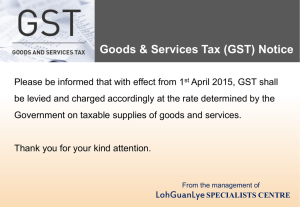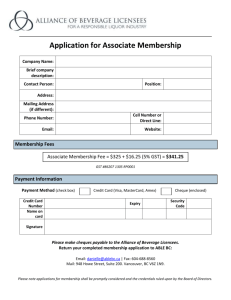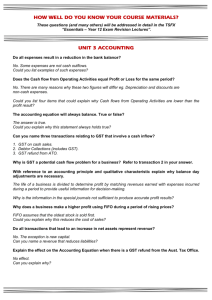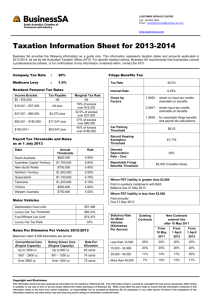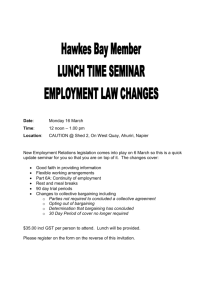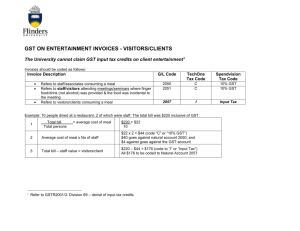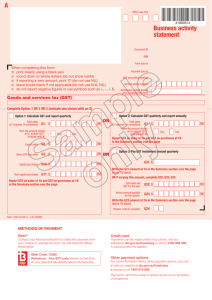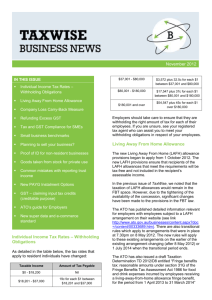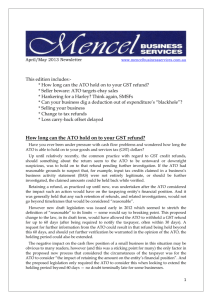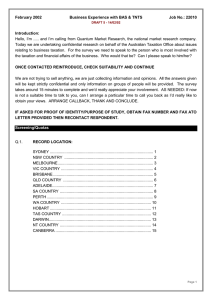Recording a BAS Payment or Refund
advertisement
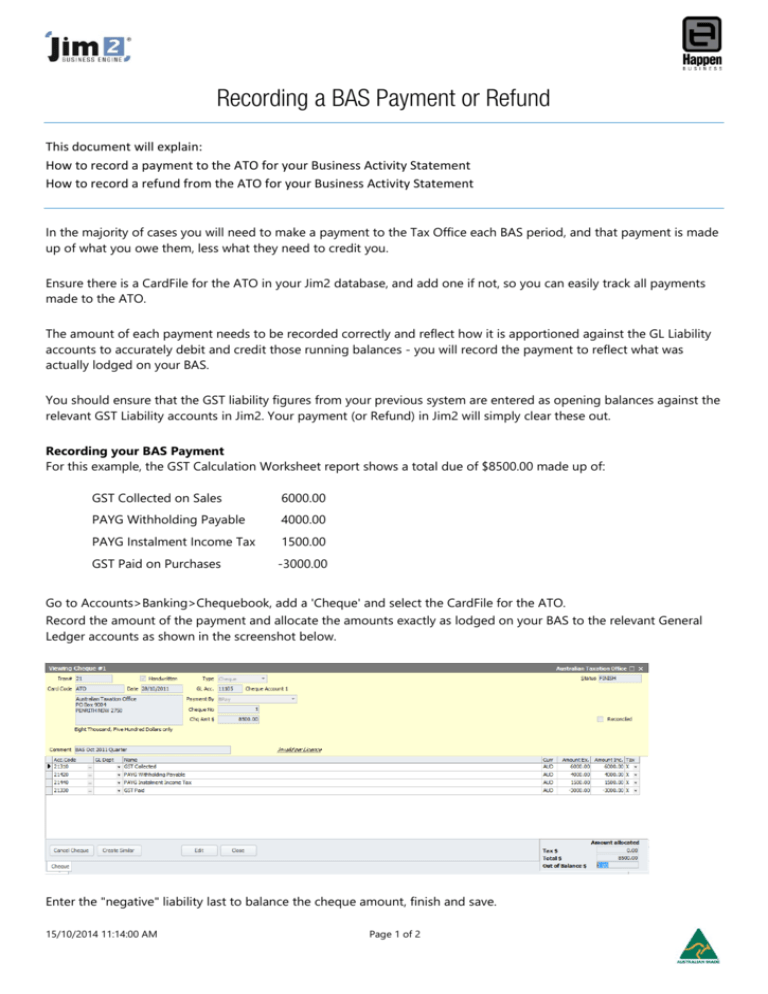
Recording a BAS Payment or Refund This document will explain: How to record a payment to the ATO for your Business Activity Statement How to record a refund from the ATO for your Business Activity Statement In the majority of cases you will need to make a payment to the Tax Office each BAS period, and that payment is made up of what you owe them, less what they need to credit you. Ensure there is a CardFile for the ATO in your Jim2 database, and add one if not, so you can easily track all payments made to the ATO. The amount of each payment needs to be recorded correctly and reflect how it is apportioned against the GL Liability accounts to accurately debit and credit those running balances - you will record the payment to reflect what was actually lodged on your BAS. You should ensure that the GST liability figures from your previous system are entered as opening balances against the relevant GST Liability accounts in Jim2. Your payment (or Refund) in Jim2 will simply clear these out. Recording your BAS Payment For this example, the GST Calculation Worksheet report shows a total due of $8500.00 made up of: GST Collected on Sales 6000.00 PAYG Withholding Payable 4000.00 PAYG Instalment Income Tax 1500.00 GST Paid on Purchases -3000.00 Go to Accounts>Banking>Chequebook, add a 'Cheque' and select the CardFile for the ATO. Record the amount of the payment and allocate the amounts exactly as lodged on your BAS to the relevant General Ledger accounts as shown in the screenshot below. Enter the "negative" liability last to balance the cheque amount, finish and save. 15/10/2014 11:14:00 AM Page 1 of 2 You must use Tax Code X on every line of the cheque entry when paying the ATO. Note: You must only use Tax Code Q against the PAYG Payable account in the Payroll General Journal, as Tax Code Q flags the transaction to report into W2 in GST Sessions. If you use Tax Code Q when recording a payment to the ATO, it will distort the figure in W2 in your next GST Session. Recording your BAS Refund For this example, the GST Calculation Worksheet report shows a total refund due of $5000.00 made up of: GST Collected on Sales -10000.00 PAYG Withholding Payable - 4000.00 GST Paid on Purchases PAYG Instalment Income Tax 18000.00 1000.00 Go to Accounts>Banking>Chequebook, add a 'Deposit' and select the cardfile for the ATO. Record the amount of the refund and allocate the amounts exactly as lodged on your BAS to the relevant General Ledger accounts as shown in the screenshot below. Enter the "positive" liability last to balance the deposit amount, finish and save. You must use Tax Code X on every line of the deposit entry when entering a refund from the ATO. Note: You must only use Tax Code Q against the PAYG Payable account in the Payroll General Journal, as Tax Code Q flags the transaction to report into W2 in GST Sessions. If you use Tax Code Q when recording a refund from the ATO, it will distort the figure in W2 in your next GST Session. For further assistance or information please call Happen Business 02 9570 4696 or email support@happen.biz 15/10/2014 11:14:00 AM Page 2 of 2