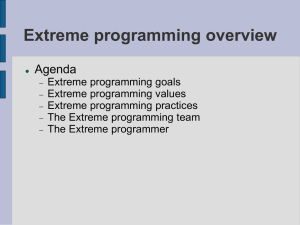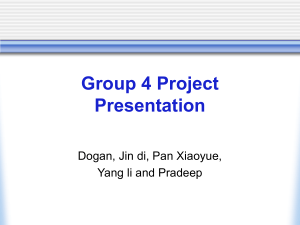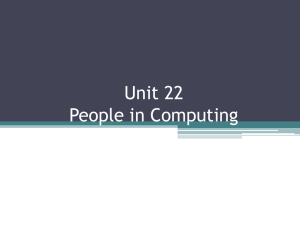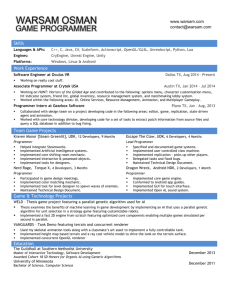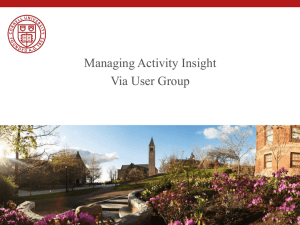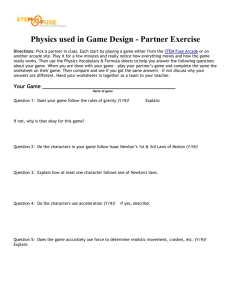Programmer User Guide Programmer Guide
advertisement
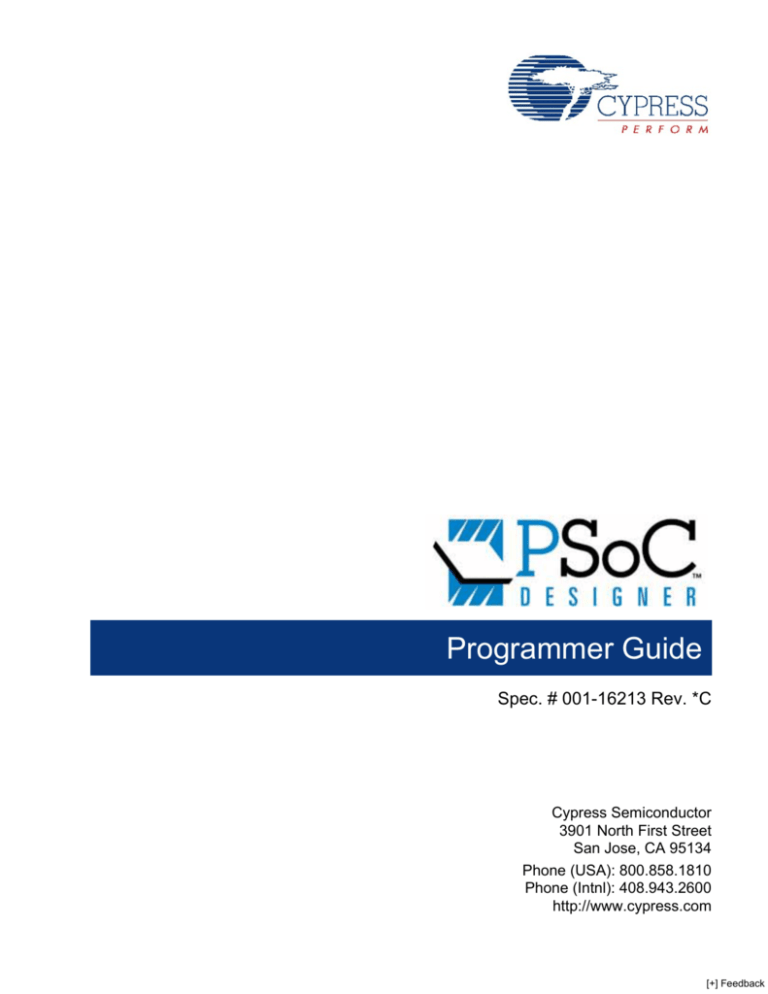
Programmer User Guide Programmer Guide Spec. # 001-16213 Rev. *C Cypress Semiconductor 3901 North First Street San Jose, CA 95134 Phone (USA): 800.858.1810 Phone (Intnl): 408.943.2600 http://www.cypress.com [+] Feedback Copyrights © Cypress Semiconductor Corporation, 2007-2009. The information contained herein is subject to change without notice. Cypress Semiconductor Corporation assumes no responsibility for the use of any circuitry other than circuitry embodied in a Cypress product. Nor does it convey or imply any license under patent or other rights. Cypress products are not warranted nor intended to be used for medical, life support, life saving, critical control or safety applications, unless pursuant to an express written agreement with Cypress. Furthermore, Cypress does not authorize its products for use as critical components in life-support systems where a malfunction or failure may reasonably be expected to result in significant injury to the user. The inclusion of Cypress products in life-support systems application implies that the manufacturer assumes all risk of such use and in doing so indemnifies Cypress against all charges. PSoC Designer™, Programmable System-on-Chip™, and PSoC Express™ are trademarks and PSoC® is a registered trademark of Cypress Semiconductor Corp. All other trademarks or registered trademarks referenced herein are property of the respective corporations. Any Source Code (software and/or firmware) is owned by Cypress Semiconductor Corporation (Cypress) and is protected by and subject to worldwide patent protection (United States and foreign), United States copyright laws and international treaty provisions. Cypress hereby grants to licensee a personal, non-exclusive, non-transferable license to copy, use, modify, create derivative works of, and compile the Cypress Source Code and derivative works for the sole purpose of creating custom software and or firmware in support of licensee product to be used only in conjunction with a Cypress integrated circuit as specified in the applicable agreement. Any reproduction, modification, translation, compilation, or representation of this Source Code except as specified above is prohibited without the express written permission of Cypress. Disclaimer: CYPRESS MAKES NO WARRANTY OF ANY KIND, EXPRESS OR IMPLIED, WITH REGARD TO THIS MATERIAL, INCLUDING, BUT NOT LIMITED TO, THE IMPLIED WARRANTIES OF MERCHANTABILITY AND FITNESS FOR A PARTICULAR PURPOSE. Cypress reserves the right to make changes without further notice to the materials described herein. Cypress does not assume any liability arising out of the application or use of any product or circuit described herein. Cypress does not authorize its products for use as critical components in life-support systems where a malfunction or failure may reasonably be expected to result in significant injury to the user. The inclusion of Cypress' product in a life-support systems application implies that the manufacturer assumes all risk of such use and in doing so indemnifies Cypress against all charges. Use may be limited by and subject to the applicable Cypress software license agreement. Flash Code Protection Cypress products meet the specifications contained in their particular Cypress PSoC Data Sheets. Cypress believes that its family of PSoC products is one of the most secure families of its kind on the market today regardless of how they are used. There may be methods, unknown to Cypress, that can breach the code protection features. Any of these methods, to our knowledge, would be dishonest and possibly illegal. Neither Cypress nor any other semiconductor manufacturer can guarantee the security of their code. Code protection does not mean that we are guaranteeing the product as "unbreakable." Cypress is willing to work with the customer who is concerned about the integrity of their code. Code protection is constantly evolving We at Cypress are committed to continuously improving the code protection features of our products. 2 Programmer User Guide, Spec. # 001-16213 Rev. *C [+] Feedback Contents 1. Introduction 1.1 1.2 1.3 1.4 1.5 Support ........................................................................................................................5 Product Upgrades........................................................................................................5 Document Revision History .........................................................................................6 Documentation Conventions .......................................................................................6 Acronyms.....................................................................................................................6 2. Installation 2.1 3.6 3.7 3.8 3.9 3.10 3.11 3.12 3.13 3.14 3.15 3.16 3.17 7 Setup ...........................................................................................................................7 3. Using Programmer 3.1 3.2 3.3 3.4 3.5 5 9 Starting Programmer ...................................................................................................9 Selecting a Skin .........................................................................................................10 Using the Simple View...............................................................................................10 Selecting a Port .........................................................................................................11 Selecting a Programming Mode ................................................................................12 3.5.1 Clock Speed...................................................................................................12 Programming Characterisics .....................................................................................12 Selecting a HEX File..................................................................................................13 Programming a Device ..............................................................................................13 3.8.1 Turning Verification Off ..................................................................................13 3.8.2 Verify Programming .......................................................................................13 Upgrading Firmware ..................................................................................................13 JTAG Programming Protocol.....................................................................................14 3.10.1 Serial Programming Features ........................................................................15 Aborting a Process ....................................................................................................15 Read ..........................................................................................................................15 Checksum..................................................................................................................16 Erasing Flash.............................................................................................................17 3.14.1 Erasing a Block ..............................................................................................17 3.14.2 Erasing the Entire Flash Contents .................................................................17 Patch Image...............................................................................................................17 Updating PSoC Programmer .....................................................................................17 Advanced Information................................................................................................18 Programmer User Guide, Spec. # 001-16213 Rev. *C 3 [+] Feedback Contents 4 Programmer User Guide, Spec. # 001-16213 Rev. *C [+] Feedback 1. Introduction This document describes the installation and use of Cypress’ PSoC® Programmer software. This software is used as a standalone application to program PSoC devices through the use of Intel HEX files. It can also be launched from within PSoC Designer to program a device from an open project. If the information in this guide is not sufficient to resolve any issues while using PSoC Programmer, use the support resources listed in the next section. 1.1 Support Free support for PSoC Programmer is available online at http://www.cypress.com/psoc. Resources include Training Seminars, Discussion Forums, Application Notes, PSoC Consultants, TightLink Technical Support Email/Knowledge Base, and Application Support Technicians. Technical Support is also available by phone at 1-800-541-4736. Before using Cypress support services, know the version of PSoC Programmer installed on your system. To determine the version, build, or service pack of PSoC Programmer, click Help > About PSoC Programmer. 1.2 Product Upgrades Cypress provides scheduled upgrades and version enhancements for PSoC Programmer free of charge. You can download them directly from www.cypress.com under Software and Drivers. Also provided are critical updates to system documentation under Design Resources or go to the Design Resources section at http://www.cypress.com/psoc. Programmer User Guide, Spec. # 001-16213 Rev. *C 5 [+] Feedback Introduction 1.3 Document Revision History Document Title:Programmer User Guide Document No.: 011-16213 Revision ECN # Origin of Change Print Date Description of Change 1.0 NA 09/01/2004 HMT New document. 1.17 NA 12/01/2004 - Support for additional devices and minor fixes. 1.55 NA 08/18/2005 SFV Implemented new Cypress logo and format along with minor edits. 2.20 NA 06/02/2006 VED Added images to illustrate the text. Added new information. ** 2504769 5/15/2008 FSU The entire GUI was redesigned and updated, so most of the document was significantly re-written to document the new interface. *A 2507305 5/22/2008 FSU Fix for defect number 25471. *B 2564710 09/10/2008 SFV Fixed revision to *B on page documents. *C 2794391 10/29/2009 PYRS Several updates Distribution: External/Public Posting: None 1.4 Documentation Conventions Convention 1.5 Usage Courier New Displays file locations, user entered text, and source code: C:\ ...cd\icc\ Italics Displays file names and reference documentation: Read about the sourcefile.hex file in the PSoC Designer User Guide. [Bracketed, Bold] Displays keyboard commands in procedures: [Enter] or [Ctrl] [C] File > Open Represents menu paths: File > Open > New Project Bold Displays commands, menu paths, and icon names in procedures: Click the File icon and then click Open. Text in gray boxes Describes Cautions or unique functionality of the product. Acronyms The following are acronyms used throughout this user guide. Acronym 6 Description DRC design rule checker EPP enhanced parallel port ICE in-circuit emulator IDE integrated development environment SSC system supervisory call Programmer User Guide, Spec. # 001-16213 Rev. *C [+] Feedback 2. Installation PSoC Programmer may be downloaded directly from the Cypress web site at http://www.cypress.com. PSoC Programmer is compatible with PSoC Designer version 4.4 or later. 2.1 Setup You cannot install more than one version of PSoC Programmer on the same computer. Uninstall any previous version before installing a new version. Downloading and Installing from Cypress Web Site: 1. Go to http://www.cypress.com/psocprogrammer. 2. Locate PSoCProgrammer n.zip and download the file. 3. Use any ZIP compatible program to open the PSoC Programmer installation package. 4. Click PSoCProgrammer.exe to start the setup wizard. 5. Follow the on screen prompts to install PSoC Programmer. If an earlier version of PSoC Programmer is already installed, the Setup Wizard prompts you to delete the older version. After you uninstall the previous version repeat steps 4 and 5 to install the latest version. Programmer User Guide, Spec. # 001-16213 Rev. *C 7 [+] Feedback Installation 8 Programmer User Guide, Spec. # 001-16213 Rev. *C [+] Feedback 3. Using Programmer Use PSoC Programmer to open a HEX file, select a communication port, set a device, set a programming mode, program, verify, read, and run a checksum. 3.1 Starting Programmer You can start PSoC Programmer from the Windows desktop or through PSoC Designer. Set up all hardware, including the device to program, before you start PSoC Programmer. ■ To open PSoC Programmer from the desktop, click Windows Start > Programs > Cypress > PSoC Programming > PSoC Programmer. Figure 3-1. PSoC Programmer in Modern View ■ To open the program from within PSoC Designer, load the target project that contains the HEX file and the device to program. Select Program > PSoC Programmer to launch PSoC Programmer. Programmer User Guide, Spec. # 001-16213 Rev. *C 9 [+] Feedback Using Programmer 3.2 Selecting a Skin PSoC Programmer can be run as a standalone application or can be called as a COM object from other programs. The Programmer interface is flexible and can be presented from within other programs. There are several different interfaces that you can choose based on your needs and preferences and the needs of your program. To choose a new skin, select a different skin from the View menu. Figure 3-2. The View Menu ■ Classic: The same look and feature set as Programmer 2.3x. Some of the updated features of Programmer 3.x are not available in this view. ■ Modern: This is the default and most feature rich view of the Programmer. ■ Simple: Just the basics, load a hex file and program. Figure 3-3. The Simple View 3.3 Using the Simple View The simple view was designed to be called from another program that passes all configuration options to Programmer when it is invoked. To keep the interface simple, options for setting device family, device, power settings, and other options are hidden in this interface. If you would like to use the simple view as a standalone programmer, you must switch to Modern or Classic view to set these options. All options are retained when switching views. 10 Programmer User Guide, Spec. # 001-16213 Rev. *C [+] Feedback Using Programmer 3.4 Selecting a Port To select a port, click the port you are using to connect to the programming device. Figure 3-4. PSoC Programmer Port Selection ■ USB/yywwDnnn – The D implies a USB Adapter. Programming goes through the selected USB port to an ICE Cube. yy = production year, ww = production work week, and nnn = serial number. ■ USB/yywwXnnn – The X may be any letter other than D. X implies an ICE-Cube USB port. Programming goes through the USB port to an ICE to program a device. yy = production year, ww = production work week, and nnn = serial number. ■ MiniProg – XXXXXXX. This version supports Miniprog1 and Miniprog3. ■ First Touch – XXXXXXXXX When changing ports, PSoC Programmer attempts to connect to the selected port and displays the port status in the lower right corner of the window. If you were previously connected to a device on another port, PSoC Programmer will disconnect from the original device before connecting to the new device. USB ports are added to the port list automatically when a programming device is connected and removed from the list when disconnected. Setting a base and part device allows the programming operations to perform actions based upon the characteristics of the PSoC device. For example, CY8C24794 parts require Power Cycle Programming Mode because the reset pin is not available for Reset Programming Mode. Flash sizes are determined by selecting a PSoC device. Flash size is important when the verify operation is performed. Changing the device enables or disables Acquire Mode options and display Flash size information in the status window. To select a device: By default, PSoC Programmer is set to AutoDetect the device. Programmer will query the device and set the device based on the result. You can just click the Program button when you are ready to program and the proper device will be selected. To select a device with AutoDetection Off: 1. Click the Device Family drop down list and select the target device family. 2. Click the Device drop down box and select the target device associated with the target device family. Programmer User Guide, Spec. # 001-16213 Rev. *C 11 [+] Feedback Using Programmer Figure 3-5. PSoC Programmer Device Selection 3.5 Selecting a Programming Mode Programming Mode determines how PSoC Programmer acquires the device for programming. There are three modes: ■ Reset – Used for ISSP header programming on a self-powered target application board. In this mode, the target board supplies the power and the programmer uses the reset pin to acquire. ■ Power Cycle – Used for programming when the programmer requires power. The programmer cycles power to acquire. Select the Power Device check box if your target board is not self powered. You cannot use the Reset Programming Mode on devices that do not have XRES pin. ■ 3.5.1 Power Detect –Used for programming when the programmer detects the power applied to the board. Available for Miniprog3 and CY3207ISSP H/W. Clock Speed Clock speed for Miniprog3 is selectable if you use JTAG Programming Protocol. The selectable clock speeds are 48Mhz, 24Mhz, 16Mhz, 12Mhz, 8Mhz, 6Mhz, 3.2Mhz, 3.0Mhz, 1.6Mhz, and 1.5Mhz. 3.6 Programming Characterisics Depending on the Programmer capabilities the user can select various protocols. Some programmers are single protocols, but others allow you to select different protocols. The Device Family and Device drop down adjusts according to the protocol selected and the device to be programmed. The following protocols are available: ■ JTAG (JTAG programming protocol) ■ SWD (Serial Wire Debugging) ■ ISSP (In System Serial Programming) ■ I2C (USB-I2C Bridge) Programmer specific supplied voltages are: 12 ■ CY3215: 5V, 3.3V ■ CY3270/1: 5V ■ CY8CKIT-003: 5V ■ CY3240: 5V, 3.3V ■ Miniprog1: 5V ■ Miniprog3: 5V, 3.3V, 2.5V, 1.8V Programmer User Guide, Spec. # 001-16213 Rev. *C [+] Feedback Using Programmer 3.7 Selecting a HEX File You must load a hex file into PSoC Programmer before programming a device. PSoC Programmer only programs devices using hexadecimal files (*.hex). If your project is not yet compiled into hexadecimal format, use PSoC Designer to prepare your project for programming before continuing. To select a file for programming: 1. Click File Load or press [F4]. 2. In the Open dialog box, browse to the folder containing the file, then select a file. 3. Click Open. Programmer responds with a success message: Active HEX file set at 10:35:08 AM | C:\Documents and Settings\Admin... 3.8 Programming a Device You must load a HEX file into PSoC Programmer in order to program a device. To program a device: 1. Load the HEX file. 2. Click Connect. 3. Click Program or press [F5]. The program operation erases, programs, verifies, protects, and performs a checksum. The verify is performed before the protect action so all blocks are verified. 3.8.1 Turning Verification Off When you are debugging your program you may be making changes, rebuilding, and reprogramming a device very frequently. To save some time during this process, you can select to turn the Verification stage off. This saves roughly 30% of the total programming time. You should not turn Verification off for production programming. The verification radio buttons "On" and "Off" will not available when you use Miniprog3 to program a PSoC3 device. The feature is disabled for PSoC3 devices. 3.8.2 Verify Programming To verify device programming click Utilities > Verify or press [F8]. This is different from the verification done automatically during programming, as protected blocks are not verified. If the device is read protected the verify operation fails. On completion, PSoC Programmer specifies the number of protected blocks. The results of the verify procedure fills the text window, flowing up from the initial operation command. To save or copy the results right click the text window and select Copy or Save As from the drop down menu. 3.9 Upgrading Firmware Firmware for programmers must be updated to support new and updated PSoC devices and to assure that all of the latest bug fixes have been applied. Programmer User Guide, Spec. # 001-16213 Rev. *C 13 [+] Feedback Using Programmer When PSoC Programmer starts, or when a different port is selected, Programmer checks the connected programming device firmware. If your device firmware is outdated, you will receive a warning similar to the following: Port Opened with Warnings at 3:13:27 PM MINI version Expecting 1.74 got 1.67 This indicates that the attached MiniProg requires an update. To update the firmware on your programming hardware select Utilities > Upgrade Firmware. The firmware update process begins. The following message indicates a successful upgrade. | MINI Version 1.74 Firmware Update Finished at 3:26:05 PM | | Succeeded | Verifying... | Upgrading... | Initializing... Firmware Upgrade Started at 3:25:46 PM | Firmware Upgrade Requested at 3:25:46 PM| 3.10 JTAG Programming Protocol The JTAG window shows the number of JTAG devices connected in serial. It also displays visual description of these devices. ■ When a Cypress device is connected, the shaded square is populated with appropriate information ■ A non Cypress device allows you to place the critical IR and DR device information. The Device Properties window is displayed if you click the device within the JTAG display window. You can enter the crucial IR and DR identification information and the device name. The IR and DR values are in the range of 1 to 128. ■ 14 Each device icon is selectable and you can program the selected target device using the programming button. Programmer User Guide, Spec. # 001-16213 Rev. *C [+] Feedback Using Programmer Figure 3-6. Setting Device Properties 3.10.1 Serial Programming Features Scan Bus – You can use Miniprog3 to scan the available device connections. The display window updates the current configuration. Load Setup – You can load the display information from a .jtc file. Save Setup – You can save the display information into a .jtc file. This file captures all setup information, which enables you to perform additional work and retain the setting. 3.11 Aborting a Process Programming and other long processes can be aborted. The Abort Process button is enabled only during the busy state of PSoC Programmer. The busy state means that programmer is executing a long lasting action such as Program, Verify, Checksum, Read, and Upgrade Firmware. You can click the Abort Process button at any time during a busy state. This will abort execution of the current operation. This is most useful when you click Program when a PSoC device is not connected to the programmer or when attempting to Acquire a device using the Reset mode, when the device is not powered. The Acquire operation takes about 20 seconds to time out. Use the Abort process button to avoid waiting for timeout. If you opt to abort the process of programming the chip's flash contents, the chip could be in an unknown state. In such a scenario, please reprogram, else the device will fail in execution. Programmer User Guide, Spec. # 001-16213 Rev. *C 15 [+] Feedback Using Programmer 3.12 Read Click Read or press [F7] to read the contents of a device. Device contents are displayed in hexadecimal, as shown:. Read Finished at 11:20:25 AM 0000: 7d 7f 9a 30 30 30 30 30 7e 30 30 30 7e 30 30 30 0010: 7e 30 30 30 7e 30 30 30 7e 30 30 30 7e 30 30 30 0020: 7d 7e 77 7e 7d 7d d0 7e 7e 30 30 30 7e 30 30 30 0030: 7e 30 30 30 7e 30 30 30 7e 30 30 30 7e 30 30 30 0040: 7e 30 30 30 7e 30 30 30 7e 30 30 30 7e 30 30 30 0050: 7e 30 30 30 7e 30 30 30 7e 30 30 30 7e 30 30 30 0060: 7e 30 30 30 7e 30 30 30 30 30 30 30 30 30 30 30 0070: 30 30 30 30 30 30 30 30 30 30 30 30 30 30 30 30 0080: 30 30 30 30 30 30 30 30 30 30 30 30 30 30 30 30 0090: 30 30 30 30 30 30 30 30 30 30 30 30 30 30 30 30 Flash Security data is displayed along with the read values in the PSoC Programmer Results window as shown. Unprotected blocks are displayed as ‘U’. Protected block are displayed as ‘xx’. Refer to the PSoC Designer IDE Guide for information about protecting Flash. --- Flash Security Data --0000: 0400: 0800: 0c00: 1000: 1400: 1800: 1c00: 2000: 2400: 2800: 2c00: 3.13 U U U U U U U U U U U U U U U U U U U U U U U U U U U U U U U U U U U U U U U U U U U U U U U U U U U U U U U U U U U U U U U U U U U U U U U U U U U U U U U U U U U U U U U U U U U U U U U U U U U U U U U U U U U U U U U U U U U U U U U U U U U U U U U U U U U U U U U U U U U U U U U U U U U U U U U U U U U U U U U U U U U U U U U U U U U U U U U U U U U U U U U U U U U U U U U U Checksum Click Checksum or press [F6] to perform a checksum operation on a device. If a HEX file is loaded, device values are compared to the loaded file. Read and Checksum operations may be completed without a loaded HEX file. 16 Programmer User Guide, Spec. # 001-16213 Rev. *C [+] Feedback Using Programmer 3.14 Erasing Flash The Flash on the device attached to the programmer can be erased completely, or block by block. 3.14.1 Erasing a Block To erase a block, the Flash security for the block must be set to U, unprotected. Refer to the PSoC Designer IDE Guide for information about protecting Flash. To erase a block of Flash: 1. From the Utilities menu, select Erase Block. 2. Enter the Block ID and Bank ID of the block you would like to erase. 3. Click Erase Block. Figure 3-7. The Erase Block Dialog If the operation succeeds, you will see “EraseBlock Succeeded” in the Results area. Otherwise you will see a specific error message. 3.14.2 Erasing the Entire Flash Contents To erase all Flash content, Select File > Erase All or press [F9]. The Erase All function calls the EraseAll supervisory function which performs a series of steps that destroys the user data in the Flash banks and resets the protection block in each Flash bank to unprotected. 3.15 Patch Image You can load a hex file and connect the Miniprog1 to the target devices. PSoC Programmer reads the Flash content on the target device and compares it with the selected Hex file. Then, the PSoC Programmer replaces the Flash blocks which differ. This feature is useful to replace calibration data or a manufacturing number. Please see the PSoC Programmer COM user guide and code examples in the root installation folder for more information on writing unique applications to complete specific tasks. 3.16 Updating PSoC Programmer Programmer is updated frequently. Programmer updates contain support for newer Cypress devices and also address bug fixes and feature enhancements. You should check for updates frequently to make sure you have support for all devices and any available bug fixes. To check for updates, go to the Programer web site at cypress.com, or select Utilities > Check for Update. To check your version of PSoC Programmer, select Help > About PSoC Programmer. When you first install PSoC Programmer, you are presented with a dialog that allows you to set the frequency of reminders. You can disable the reminders if you want to, but if you disable reminders Programmer User Guide, Spec. # 001-16213 Rev. *C 17 [+] Feedback Using Programmer you should check for update periodically so that you are always using software that supports the newest PSoC devices and contains all bug fixes and enhancements. Figure 3-8. Update Reminder To change your update preferences: 1. From the Utilities menu, select Update Reminder. 2. Choose an update Reminder Option: ❐ Fixed: Reminds you periodically to check for new software. With this option, the software reminds you to check the web site, and you must manually check for updates. ❐ Automatic web: Checks the Cypress website periodically when Programmer starts, and prompts you to update if an update is available. ❐ Disabled. Programmer will not remind you to check for updates. You should check for updates manually periodically. 3. Click OK. Note: If you select the Fixed Reminder option, please know that there may not be an update for PSoC Programmer currently available. Please reset the reminder interval under the Fixed reminder, switch to an automatic web update, or disable the update reminder. Close and restart PSoC Programmer to reset the notification in the banner and in the status window. 3.17 Advanced Information PSoC Programmer provides you a COM interface to generate specific applications. In the PSoC Programmer root installation directory the folders, Examples and Documentation, contain all the information to create unique applciations with the PSoC Programmer COM. 18 Programmer User Guide, Spec. # 001-16213 Rev. *C [+] Feedback