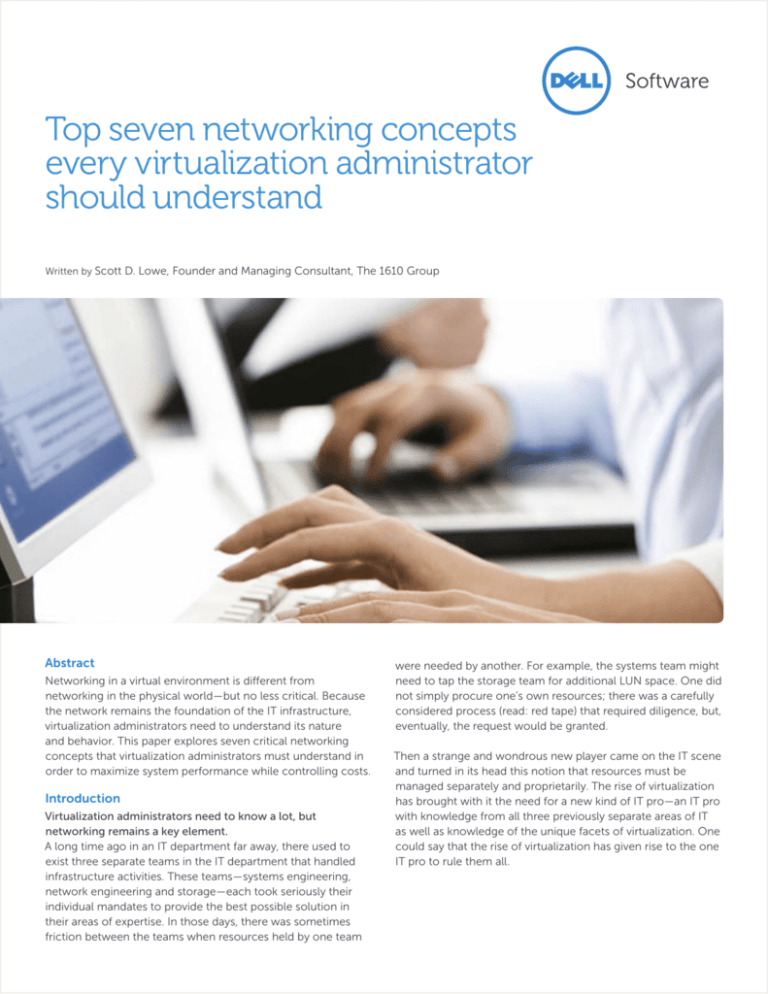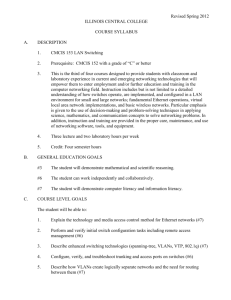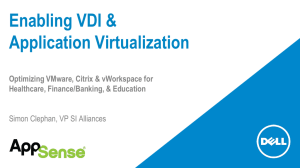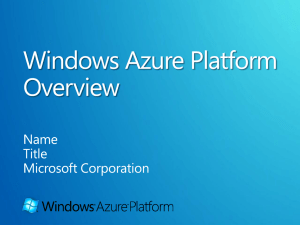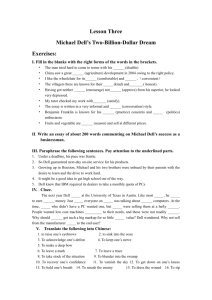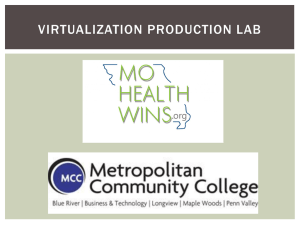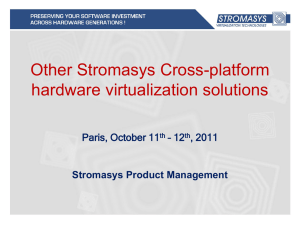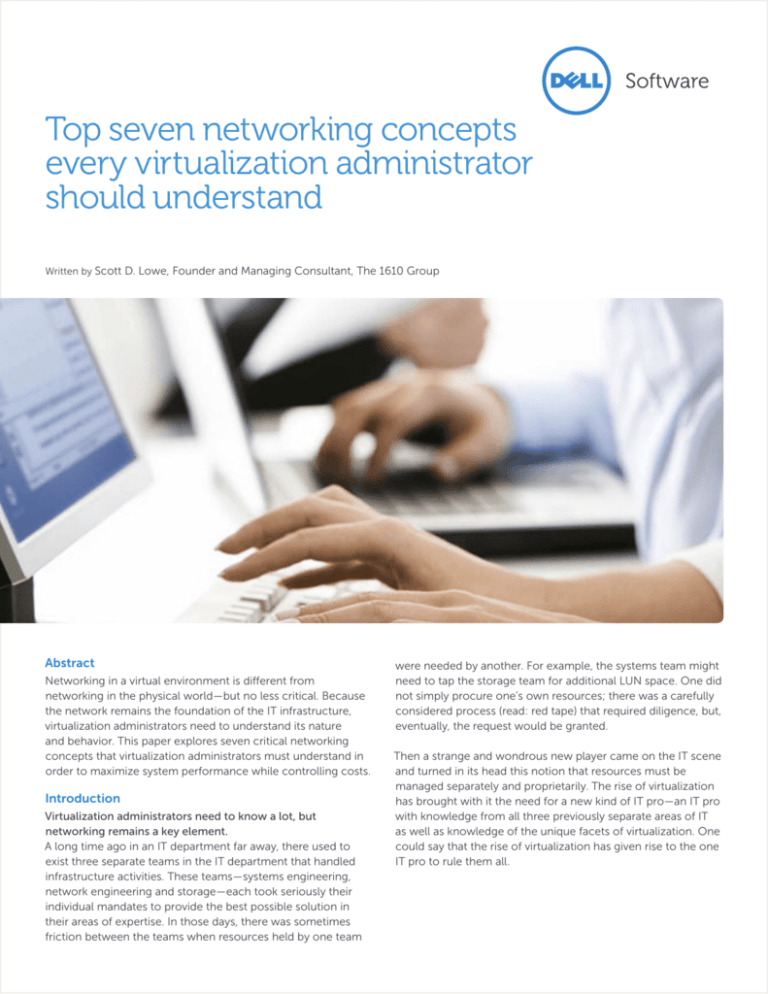
Top seven networking concepts
every virtualization administrator
should understand
Written by Scott D. Lowe, Founder and Managing Consultant, The 1610 Group
Abstract
Networking in a virtual environment is different from
networking in the physical world—but no less critical. Because
the network remains the foundation of the IT infrastructure,
virtualization administrators need to understand its nature
and behavior. This paper explores seven critical networking
concepts that virtualization administrators must understand in
order to maximize system performance while controlling costs.
Introduction
Virtualization administrators need to know a lot, but
networking remains a key element.
A long time ago in an IT department far away, there used to
exist three separate teams in the IT department that handled
infrastructure activities. These teams—systems engineering,
network engineering and storage—each took seriously their
individual mandates to provide the best possible solution in
their areas of expertise. In those days, there was sometimes
friction between the teams when resources held by one team
were needed by another. For example, the systems team might
need to tap the storage team for additional LUN space. One did
not simply procure one’s own resources; there was a carefully
considered process (read: red tape) that required diligence, but,
eventually, the request would be granted.
Then a strange and wondrous new player came on the IT scene
and turned in its head this notion that resources must be
managed separately and proprietarily. The rise of virtualization
has brought with it the need for a new kind of IT pro—an IT pro
with knowledge from all three previously separate areas of IT
as well as knowledge of the unique facets of virtualization. One
could say that the rise of virtualization has given rise to the one
IT pro to rule them all.
Systems and storage tend to get a lot of attention in the
world of virtualization, but the network remains, as it has
always been, the foundational element upon which IT does
business. Without the network, the systems could not talk,
the printers could not print, and the business could not
function. Accordingly, this paper discusses seven networking
concepts that the modern virtualization administrator needs
to understand in order to maximize the value of the virtualized
environment.
What makes networking in a
virtual environment different from
networking in the physical world?
In addition to adding
a lot of mixed traffic
to the network,
virtualization has
fundamentally
shifted the way that
traffic flows around
the network.
Networks in a virtual environment
operate like those in the physical
world, but as you start peeling back
the virtualization layers, you will find
that there has been a shift in how
network traffic itself flows around
the network. Further, in order to
support virtualization-friendly features,
administrators have had to make minor
changes to the network. This section
discusses three key differences between
networks in an all-physical world and
those in a virtual one.
Mixed network traffic
Back in the days of the one-to-one
ratio between applications and servers,
networking pros had it pretty easy when
it came to analyzing network traffic
patterns to determine the best design
or to troubleshoot a problem. Today,
hypervisor-based workload abstraction
technology enables IT departments to
use hardware more efficiently than ever
before, but the technology has added
challenges as well. For example, all kinds
of mixed network traffic is making its
way around the network, making it very
difficult for administrators to track down
anomalies and plan for traffic peaks and
valleys.
2
In addition, running many virtual
machines on a single host has made
it a bit more difficult to troubleshoot
network problems that arise since
the traffic is more difficult to isolate.
Further, use of network links in a virtual
environment is much greater in one with
one application per server.
Reshaping of the traffic flow
In addition to adding a lot of mixed
traffic to the network, virtualization has
fundamentally shifted the way that traffic
flows around the network. Whereas
network administrators used to see
mostly client-to-server communications,
which resulted in today’s three-tier
network architectures, heavy users of
hypervisors will see traffic moving not
just up and down between client and
server, but also side-to-side—that is,
hosts communicating with one another.
This traffic pattern shift is caused largely
by workload migration technologies,
such as vMotion and Live Migration,
which administrators use to provide
users with a more highly available
technology environment. As more
hosts are added, more of this side-toside traffic will occur. This changing of
traffic has given rise to a number of new
networking technologies, including data
center Ethernet (DCE) and softwaredefined networking (SDN).
Stretched VLANs
A long time ago, VLANs were used
primarily to enable administrators to
break large networks into smaller and
more manageable broadcast domains.
VLANs were a boon to the network
administrator; they could even be
considered a very simplistic form of
software-defined networking, since
VLAN handling is generally handled
through the software stack on a
network device.
Today, however, VLANs have grown even
more important and, as a result, they are
being stretched further and further. The
reason? vMotion and other workload
migration features. These workload
migration services are extremely
sensitive to latency and operate at Layer
2 of the OSI model (discussed later in
this paper). As a result, they are heavily
dependent on VLANs being available
between all hosts. These hosts could
be separated by distances that would
not be served in a traditional
networking environment.
while redundancy is added to the
environment.
In addition, you may need to consider
adding one or more network adapters
to support services like vMotion,
Fault Tolerance and virtual machine
management.
However, with I/O virtualization
technologies such as Xsigo available
on the market, even the existence of
physical network adapters is changing,
since these tools enable administrators
to slice and dice high-capacity
connections into smaller chunks and
assign these smaller units to individual
services.
What different virtual network
adapters are available and which
should be used?
vSphere provides administrators with
three choices when it comes to network
adapter selection:
•
How many physical NICs are
enough?
One question often asked by fresh
virtualization administrators is, “How
many physical network interface cards
(NICs) are required to support the
intended workloads and the services
necessary for high availability and
workload migration?”
•
Unfortunately, the answer is a solid “it
depends.”
It depends on the types of applications
that are running in the environment
and on the hypervisor features that the
organization has chosen to deploy. It
also depends on the level of redundancy
desired by the organization.
For starters, it’s generally recommended
that you have at least two network
adapters for front-end communication
with virtual machines. By bonding
multiple network adapters together,
effective network capacity is multiplied
3
•
E1000—The E1000 network adapter is an
emulated version of Intel’s 82545EM gigabit
Ethernet NIC. Most reasonably modern
operating systems have driver support for
this adapter. This includes Linux kernel
versions 2.4.19 and higher, Windows XP Pro
x64 and higher, and Windows Server 2003
and later.
VMXNET2—VMXNET2 is known as a
paravirtualized network adapter and has no
physical counterpart. It’s a software-based
network adapter available on a subset
of guest operating systems, including
Windows Server 2003, Windows XP, Red
Hat 5, SUSE Linux Enterprise Server 10,
and 64-bit editions of Ubuntu. VMXNET2
provides advanced performance-improving
networking features, including Jumbo
Frame support and support for hardware
offloads.
VMXNET3—VMXNET3 is a brand new
paravirtualized network adapter that boasts
all of the features of VMXNET2, but adds
many more, including Receive Side Scaling,
IPv6 offloads, and MSI/MSI-X interrupt
delivery. Further, VMXNET3 appears to
Windows to be a 10 Gb network adapter,
which can have performance advantages,
even on slower networks. As long as an
The number of
physical NICs you
need depends
on the types of
applications you
run, the hypervisor
features you have
chosen to deploy,
and the level of
redundancy you
desire.
organization is running a recent version of
vSphere, most reasonably modern guest
operating systems are well supported by
VMXNET3, including Windows XP and
later, Windows Server 2013 and later, and a
number of popular Linux variants.
When possible, you
should consider
the use of the
VMXNET3 network
adapter in your
virtual machines,
since VMWare’s
testing has shown
it performs much
better than
VMXNET2 while
consuming less CPU
cycles.
When possible, you should consider the
use of the VMXNET3 network adapter in
your virtual machines, since VMWare’s
testing has shown it performs much
better than VMXNET2 while consuming
less CPU cycles.
•
What basic networking concepts
do VM admins need to understand
and why?
Subnetting
A virtualization administrator must be
able to, at the very least, identify when
an IP address is local to a vSphere host
or a virtual machine. Otherwise, the
virtualization administrator can’t begin
to troubleshoot network connectivity
issues or understand how traffic may
flow from one virtual machine to
another or between vSphere hosts.
Virtualization has abstracted workloads
away from the hardware and has
changed the network paradigm.
However, in order to adequately
support the virtualization needs of
the organization, the virtualization
administrator should understand some
basic networking concepts.
Layers 1, 2 & 3 of the OSI networking
model
First of all, virtualization administrators
should understand the basic concepts
behind how the first three layers of the
OSI networking model operate and
know what kinds of devices operate
at each level of the model. With this
understanding, administrators can
much more easily troubleshoot network
communications problems that arise in
the virtual environment.
Here’s some guidance to assist in this
understanding:
•
•
4
it out on the network. From a device
perspective, this is the layer at which
switches operate. Further, this is the layer
at which VLANs operate. Layer 2 traffic is
not capable of leaving the local network or
VLAN unless some kind of Layer 3 device is
added to the network.
Layer 3: the network layer—This layer is
where advanced protocols such as TCP/
IP are overlaid atop the Layer 2 network in
order to more logically split up a network
and control traffic flow. Routers operate at
Layer 3.
Layer 1: the physical layer—Layer 1 is
where the most basic communication
takes place on the network. It is also where
the network cabling and any devices that
directly repeat network communications,
such as Ethernet hubs, exist. An Ethernet
hub has no intelligence whatsoever; its sole
purpose is to listen for network traffic on
one port and then simply repeat that traffic
out all other ports.
Layer 2: the data link layer—This layer is
responsible for packetizing Ethernet traffic
along with a MAC address and sending
A subnet is defined through a
combination of an IP address assigned
to a resource and the subnet mask
assigned to that resource. By performing
what is known as a “bitwise AND”
using the two variables, a network
administrator can tell whether traffic
will stay local or whether it needs to be
sent out through the network’s default
gateway for delivery to a computer on
a remote network. Bear in mind that
certain hypervisor functions, such as
vMotion, won’t operate if the traffic has
to leave what vSphere considers to be
the “local” network.
If you’ve like to learn everything there
is to know about IP subnetting, try
the great tutorials, “IP Addressing and
Subnetting.”
What role do VLANs play in a virtual
environment?
VLANs are often used to segment
networks.
As has become the case in the physical
world, VLANs can play as important a
part or as insignificant a part as desired
by the organization. That said, most
organizations rely heavily on VLANs
to segment networks in a variety of
different ways. Some choose to segment
the network by service type; some
choose to segment the network by
device type; and still others choose to
segment the network by the type of user
that will reside on a particular segment.
While all of this segmentation could be
handled by physically restructuring the
network each time a change need to be
made, VLANs were introduced to enable
network administrators to virtually “tag”
specific network ports and uplinks to
other devices with VLAN information in
order to avoid the physical effort and
expense the task would otherwise take.
VLANs have become important for
improving security and network
performance.
Over time, VLANs have become
important for improving the overall
security of an environment and for
reducing the size of a network’s
broadcast domain in order to improve
the overall performance of the network.
In a virtual environment, the purpose
of VLAN’s remains exactly the same
as in the physical world. Therefore,
virtualization administrators need
to understand how VLANs work
both on their networks as well as in
their hypervisor of choice. Further,
administrators need to understand
how some hypervisor services, such as
vMotion, operate on the network—and
VLANs and Layer 2 become critically
important here. vMotion is a Layer 2
service that requires that workloads be
migrated only between hosts on the
same VLAN. If the administrator has
properly configured networking—that
is, ensured that the host servers have a
connected network or VLAN dedicated
to vMotion traffic—this won’t be a
problem, even if the virtual machines
themselves are assigned to completely
different VLANs.
5
How are VLANs extended into the
virtual environment?
There are a couple of different ways that
VLANs can be extended into the virtual
environment. First, an administrator can
choose to mimic the physical network as
much as possible by dedicating a single
VLAN to a single network adapter in the
host server. For each additional VLAN
that needs to be added, a new physical
network adapter would also need to be
added to the host.
Obviously, this method won’t scale very
far. Therefore, the more common way
to extend VLANs into the environment
is through the use of 802.1q-based
VLAN tagging and trunking VLANs into
vSphere; then administrators can use
vCenter to simply set the VLAN ID on
each individual virtual machine, which
provides significant flexibility to the
environment.
What are some of the differences
between the standard virtual switch
and the vSphere Distributed Switch?
Standard virtual switches
The whole point of virtualization is
to simplify the IT environment and
reduce costs through more effective
use of hardware. However, the virtual
environment itself sometimes adds
administrative complexity to the
technology management equation.
Take virtual switches (vSwitches) in
vSphere, for instance. While a necessary
part of the environment, vSwitches
must be individually configured on each
vSphere host in the environment. For a
solution that is supposed to bring some
ease to the systems management world,
this is quite a bit of effort.
That said, the freely available vSwitch
actually does quite a lot, including:
•
•
•
•
•
Forwarding of Layer 2 frames
Traffic segmentation using VLANs
802.1q VLAN tagging
Support for NIC teaming
Outbound traffic shaping
VLANs have
become important
for improving the
overall security of
an environment and
for reducing the
size of a network’s
broadcast domain in
order to improve the
overall performance
of the network.
The new vSphere distributed
switch (vDS)
The vSwitch pretty well covers the basics,
but with vSphere 4, VMware introduced
a new type of switch. Available only in
the Enterprise Plus edition of vSphere,
the new vSphere Distributed Switch
(vDS) can be used to further simplify
network administration, and it also adds
some additional networking capabilities.
A vDS is a clusterlevel object that
is shared across
all of the hosts in
the cluster and is
managed as a single
distributed entity
with vCenter. This
significantly reduces
the administrative
networking
burden and further
abstracts workloads
from the host.
6
Unlike a vSwitch, a vDS is not defined
at the host level. Instead, the vDS is a
cluster-level object that is shared across
all of the hosts in the cluster and is
managed as a single distributed entity
with vCenter. This significantly reduces
the administrative networking burden
and further abstracts workloads from
the host.
In addition, a vDS:
•
•
•
•
Can shape inbound traffic
Provides support for private VLANs
Adds support for Netflow to provide
visibility into inter-virtual machine traffic
Adds the ability to mirror a port
But, again, bear in mind that the vDS
is available only in the Enterprise Plus
edition of vSphere.
Summary
Today’s virtualization administrators need
a wide breadth of expertise, including
not only virtualization technologies
but also systems and storage. Still,
networking remains the foundation of
the IT infrastructure. By understanding
the seven key networking concepts
presented in this paper, you can help
ensure that your virtual environment
operates at peak efficiency and at the
lowest cost possible.
About the Author
Scott D. Lowe is the Founder and
Managing Consultant of The 1610 Group,
a strategic and tactical IT consulting firm
based in the Midwest. Scott has been
in the IT field for close to twenty years
and spent ten of those years in filling
the CIO role for various organizations.
Scott is also a micro-analyst for Wikibon
and an InformationWeek Analytics
contributor. In addition, Scott has also
written thousands of articles and blog
postings, and he regularly contributes
to such sites as TechRepublic, Wikibon,
and virtualizationadmin.com. He has
also either authored or co-authored four
books and is the creator of ten video
training courses for TrainSignal.
For More Information
© 2013 Dell, Inc. ALL RIGHTS RESERVED. This document
contains proprietary information protected by copyright. No
part of this document may be reproduced or transmitted in
any form or by any means, electronic or mechanical, including
photocopying and recording for any purpose without the
written permission of Dell, Inc. (“Dell”).
Dell, Dell Software, the Dell Software logo and products—as
identified in this document—are registered trademarks of Dell,
Inc. in the U.S.A. and/or other countries. All other trademarks
and registered trademarks are property of their respective
owners.
The information in this document is provided in connection
with Dell products. No license, express or implied, by estoppel
or otherwise, to any intellectual property right is granted by
this document or in connection with the sale of Dell products.
EXCEPT AS SET FORTH IN DELL’S TERMS AND CONDITIONS AS
SPECIFIED IN THE LICENSE AGREEMENT FOR THIS PRODUCT,
About Dell
Dell Inc. (NASDAQ: DELL) listens to customers and delivers
worldwide innovative technology, business solutions and
services they trust and value. For more information,
visit www.dell.com.
If you have any questions regarding your potential use of
this material, contact:
Dell Software
5 Polaris Way
Aliso Viejo, CA 92656
www.dell.com
Refer to our Web site for regional and international
office information.
Whitepaper-Top7concepts-US-VG-03-12-2013
DELL ASSUMES NO LIABILITY WHATSOEVER AND DISCLAIMS
ANY EXPRESS, IMPLIED OR STATUTORY WARRANTY RELATING
TO ITS PRODUCTS INCLUDING, BUT NOT LIMITED TO, THE
IMPLIED WARRANTY OF MERCHANTABILITY, FITNESS FOR
A PARTICULAR PURPOSE, OR NON-INFRINGEMENT. IN NO
EVENT SHALL DELL BE LIABLE FOR ANY DIRECT, INDIRECT,
CONSEQUENTIAL, PUNITIVE, SPECIAL OR INCIDENTAL
DAMAGES (INCLUDING, WITHOUT LIMITATION, DAMAGES
FOR LOSS OF PROFITS, BUSINESS INTERRUPTION OR LOSS
OF INFORMATION) ARISING OUT OF THE USE OR INABILITY
TO USE THIS DOCUMENT, EVEN IF DELL HAS BEEN ADVISED
OF THE POSSIBILITY OF SUCH DAMAGES. Dell makes no
representations or warranties with respect to the accuracy or
completeness of the contents of this document and reserves
the right to make changes to specifications and product
descriptions at any time without notice. Dell does not make
any commitment to update the information contained in this
document.