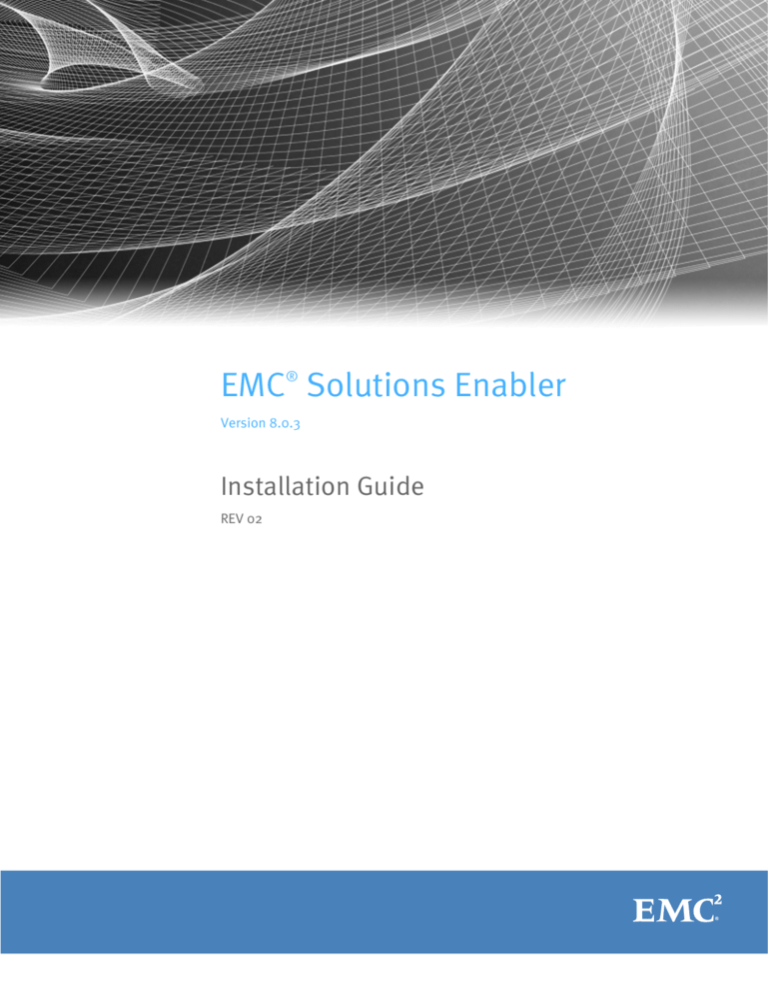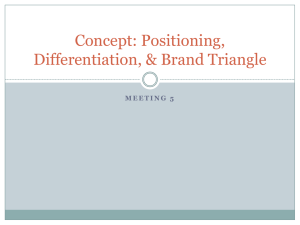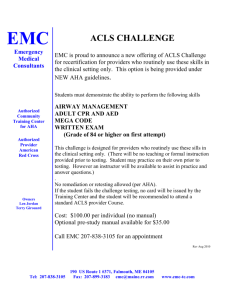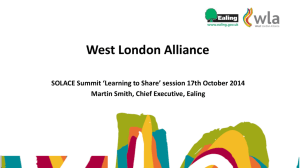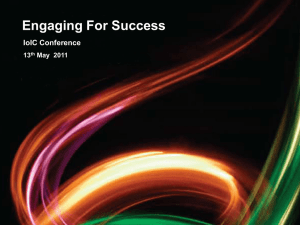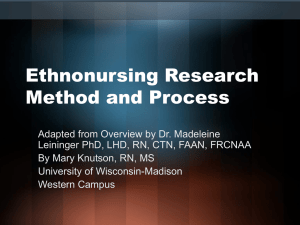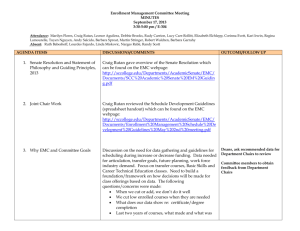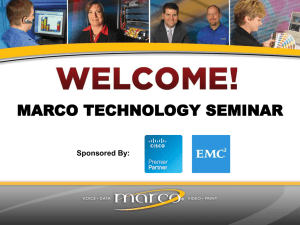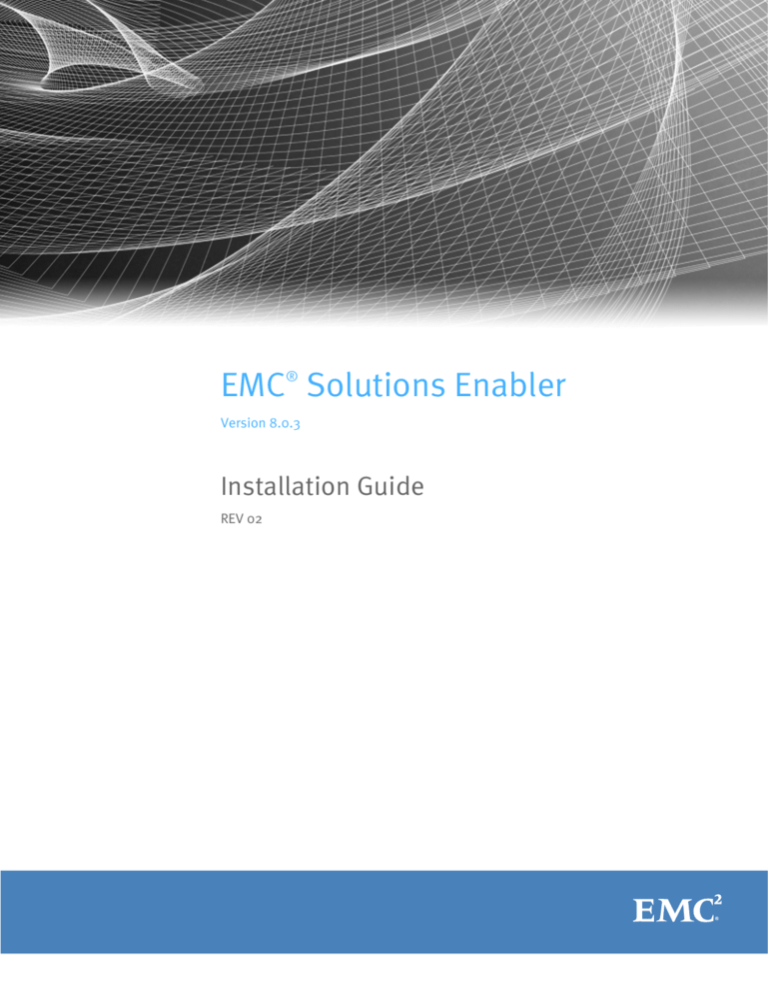
EMC® Solutions Enabler
Version 8.0.3
Installation Guide
REV 02
Copyright © 2015 EMC Corporation. All rights reserved. Published in the USA.
Published June, 2015
EMC believes the information in this publication is accurate as of its publication date. The information is subject to change without
notice.
The information in this publication is provided as is. EMC Corporation makes no representations or warranties of any kind with respect
to the information in this publication, and specifically disclaims implied warranties of merchantability or fitness for a particular
purpose. Use, copying, and distribution of any EMC software described in this publication requires an applicable software license.
EMC2, EMC, and the EMC logo are registered trademarks or trademarks of EMC Corporation in the United States and other countries.
All other trademarks used herein are the property of their respective owners.
For the most up-to-date regulatory document for your product line, go to the technical documentation and advisories section on the
EMC Online Support.
2
EMC Solutions Enabler Installation Guide
CONTENTS
Preface
Chapter 1
Pre-install Considerations
Introduction................................................................................................
Before you begin.........................................................................................
General tasks ........................................................................................
UNIX-specific tasks ...............................................................................
Windows-specific tasks.........................................................................
z/OS-specific tasks ...............................................................................
Linux on System z-specific tasks ...........................................................
SYMAPI home directory .........................................................................
Interoperability information ........................................................................
Solutions Enabler..................................................................................
SMI-S Provider ......................................................................................
Environment and system requirements .......................................................
Solutions Enabler..................................................................................
VSS Provider .........................................................................................
SMI-S Provider ......................................................................................
z/OS-specific requirements...................................................................
Backward/forward compatibility for applications ..................................
Storage systems....................................................................................
Client or server installation .........................................................................
Remote connection ...............................................................................
Client/server IP communication ............................................................
Client/server security ............................................................................
Client/server system installation...........................................................
Installation checklist ...................................................................................
Windows installation check list .............................................................
UNIX installation check list....................................................................
Chapter 2
22
22
22
22
23
23
25
26
26
27
27
29
29
32
38
39
41
41
44
44
44
45
45
46
47
48
Installation
Installing Solutions Enabler on UNIX and Linux............................................
Step 1: Download the installation package ...........................................
Step 2: Run the install script .................................................................
Step 3: Select the installation directories ..............................................
Step 4: Select installation options.........................................................
Step 5: Complete the installation ..........................................................
Installing Solutions Enabler on Windows.....................................................
Using the InstallShield wizard ...............................................................
Using the command line........................................................................
Using a response file.............................................................................
Installing Solutions Enabler on z/OS ...........................................................
Step 1: Copy the files ............................................................................
Step 2: Receive the transmit file ............................................................
Step 3: Extract the additional files from the XMITLIB..............................
Step 4: Customize the JCL .....................................................................
Step 5: Run the jobs..............................................................................
Step 6: Manage z/OS Lockbox password...............................................
EMC Solutions Enabler Installation Guide
52
52
52
56
57
59
61
61
64
67
68
68
69
69
70
72
74
3
Contents
Step 7: Complete the installation ..........................................................
Starting over .........................................................................................
Restoring the RIMLIB .............................................................................
Installing Solutions Enabler on OpenVMS....................................................
Step 1: Accessing the software..............................................................
Step 2: Install the software....................................................................
Installing Solutions Enabler on Solaris 11 Local Zones ................................
Upgrading SMI-S Provider............................................................................
Chapter 3
78
78
79
79
79
79
82
83
Post-Install for UNIX, Windows, and OpenVMS
Licensing your software............................................................................... 86
Licenses................................................................................................ 86
Managing arrays running different Enginuity versions............................ 96
Capacity measurements ........................................................................ 97
Installing array-based licenses ............................................................ 101
Installing host-based licenses............................................................. 102
Displaying licenses ............................................................................. 102
Querying licenses................................................................................ 107
Deleting licenses................................................................................. 110
Initial steps for post-install of Solutions Enabler........................................ 110
Building the SYMAPI database ............................................................ 110
Setting environment variables............................................................. 110
Setting access permissions to directories............................................ 111
Starting the SCSI generic driver ........................................................... 111
Verifying the existence of dedicated gatekeepers ................................ 111
Setting the CLI path................................................................................... 111
Setting the online help path...................................................................... 112
Managing database and gatekeeper locking.............................................. 112
Semaphore requirements on UNIX....................................................... 112
Meeting semaphore requirements....................................................... 113
Refreshing the semaphores................................................................. 113
De-allocating semaphores................................................................... 113
Windows locking................................................................................. 113
Avoidance and selection files.................................................................... 113
Editing and file format......................................................................... 114
gkavoid and gkselect .......................................................................... 114
inqfile ................................................................................................. 114
symavoid ............................................................................................ 115
Changing the default behavior of SYMCLI .................................................. 115
Editing the options file ........................................................................ 115
Removing default options ................................................................... 116
Options file parameters....................................................................... 116
Oracle multiple instances through a remote server .................................... 116
Client/server RDBMS environment variable behavior........................... 116
Setting up daemons for distributed application support............................ 117
Starting daemons................................................................................ 118
Stopping daemons.............................................................................. 118
Viewing daemons................................................................................ 119
Setting daemons to auto-start on boot ................................................ 119
Authorizing daemon connections ........................................................ 119
Controlling daemon behavior .............................................................. 120
Controlling daemon logging ................................................................ 121
Managing the base daemon...................................................................... 122
Starting the base daemon ................................................................... 122
4
EMC Solutions Enabler Installation Guide
Contents
Stopping the base daemon ................................................................. 122
Setting the optional base daemon behavior parameters...................... 123
Setting up the event daemon for monitoring.............................................. 123
Event sources...................................................................................... 124
Threshold events................................................................................. 125
Starting the event daemon .................................................................. 126
Reloading the daemon_options settings ............................................. 126
Listing supported event categories...................................................... 126
Stopping the event daemon ................................................................ 127
Configuring event logging.................................................................... 127
Event output examples........................................................................ 134
Event message formats ....................................................................... 135
Miscellaneous options ........................................................................ 145
Test mode ........................................................................................... 145
VSS Provider environment variables .......................................................... 146
SMI-S Provider Windows authentication settings ....................................... 146
VMAX arrays.............................................................................................. 146
ECC and Unisphere for VMAX 1.0 coexistence: symapi_db.bin database
sharing ............................................................................................... 147
ECOM........................................................................................................ 147
Setting up administrator authentication .............................................. 147
ECOM certificate management ............................................................ 148
Starting and stopping ECOM ............................................................... 149
SMI-S Provider runtime settings ................................................................ 150
RedHat Enterprise Linux 6.0/6.2 [GA] - x86_64 installation........................ 151
Adding the SSL certificate ......................................................................... 152
Vendor SNIA libraries needed for HBA information .................................... 153
Chapter 4
Remote Operations
SYMCLI through a remote server................................................................
Client configuration...................................................................................
Editing the netcnfg file ........................................................................
Considerations for specifying server_node_name and
server_network_address .....................................................................
Setting environment variables for remote access.................................
Client/server IP interoperability.................................................................
IPv6 addresses....................................................................................
IPv4 address mapping.........................................................................
Server operation .................................................................................
Client operation ..................................................................................
Client/server security................................................................................
Specifying server behavior ........................................................................
Controlling the server................................................................................
Starting the server...............................................................................
Stopping the server .............................................................................
Showing server details ........................................................................
Displaying networking information ......................................................
Reloading the daemon_options file .....................................................
Summarize active SYMAPI sessions ....................................................
Show session details ..........................................................................
Controlling and using the storsrvd log files................................................
Numbered messages issued by storsrvd .............................................
EMC Solutions Enabler Installation Guide
156
156
156
159
160
161
161
161
162
162
163
163
165
165
165
165
167
167
167
167
168
169
5
Contents
Chapter 5
Post-Install for z/OS
SYMAPI server security preparation ...........................................................
Started task user identity ....................................................................
Installing SSL certificates ....................................................................
Configuring Solutions Enabler ...................................................................
SYMAPI database support ...................................................................
Server default database locking ..........................................................
Gatekeeper devices.............................................................................
Configuring for local time zone ............................................................
Modifying default behavior with the options file..................................
Remote control operations ........................................................................
Restricting remote control operations..................................................
Controlling the server................................................................................
Starting the server...............................................................................
Stopping the server .............................................................................
Using the console ...............................................................................
Using stordaemon TSO commands......................................................
Using stordaemon in a USS shell.........................................................
Running the base daemon on z/OS ...........................................................
Starting the base daemon ...................................................................
Stopping the base daemon .................................................................
Using and configuring the base daemon .............................................
Base daemon logging..........................................................................
Avoidance and selection files and the base daemon ...........................
Running the event daemon on z/OS ..........................................................
Starting the event daemon ..................................................................
Stopping the event daemon ................................................................
Using and configuring the event daemon ............................................
Event daemon logging.........................................................................
Chapter 6
172
172
172
173
173
174
174
177
178
178
178
181
181
182
182
184
184
185
185
185
185
186
186
186
186
187
187
187
Technical Notes and Configuration
Solutions Enabler technical notes ............................................................. 190
Changes to default port flag settings ................................................... 190
VSS Provider technical notes ..................................................................... 193
Enable debugging for VSS Provider ..................................................... 193
Log file ................................................................................................ 193
Registry keys ....................................................................................... 193
Remote snapshots .............................................................................. 196
Enforcing a strict BCV rotation policy ................................................... 196
Enforcing a mapped device policy ....................................................... 196
Using SymmetrixStaticMount to disable LUN masking and unmasking 197
Enforcing TimeFinder Clone as default plex snapshot technology ........ 197
Enforcing a clone retention policy........................................................ 197
Enforcing TimeFinder VP Snap as default differential snapshot technology.
197
Enforcing a VP Snap retention policy ................................................... 198
Enforcing SnapVX as default snapshot technology on HYPERMAX OS 5977
198
LUN resynchronization ........................................................................ 198
VSF (Veritas Storage Foundation) 5.1 SP1 for Windows ....................... 199
Windows Server 2008 R2 CSV (Cluster Shared Volumes) ..................... 199
Windows Server 2012 or 2012 R2 CSV ................................................ 199
Using DPM to back up virtual machines deployed on CSV.................... 199
SMI-S Provider technical notes .................................................................. 199
6
EMC Solutions Enabler Installation Guide
Contents
Global mode .......................................................................................
CIM interop namespace ......................................................................
Unexpected termination: Windows dump file ......................................
Statistics collection interval ................................................................
Logging in with the LDAP user .............................................................
SMI-S Provider user roles ....................................................................
Linux on System z technical note...............................................................
HBA libraries .......................................................................................
z/OS technical notes.................................................................................
Thread dumps in the zOS server ..........................................................
#04DDDEF...........................................................................................
#05RECEV ...........................................................................................
#12CNTRL ...........................................................................................
STEPLIB APF authorization...................................................................
Disabling control functions .................................................................
Security considerations if you do not disable control functions ...........
HP-UX technical note.................................................................................
HP applications link-edited with prior versions of Solutions Enabler....
OpenVMS technical note...........................................................................
Hyper-V technical notes ............................................................................
Hyper-V Server setup...........................................................................
Hyper-V gatekeepers ...........................................................................
SIU support for Hyper-V guest OS ........................................................
SIU support for multiple log files .........................................................
Virtual Appliance technical notes ..............................................................
Linux only support when using ovftool ................................................
Daemon behavior during import/export operations .............................
Login page cursor not focused.............................................................
Server hostname requirement .............................................................
SSL certificate generation....................................................................
Gatekeeper devices.............................................................................
Host ESX Server configuration .............................................................
SMC daemon service...........................................................................
Flash Player version ............................................................................
Changing the IP address......................................................................
SYMCLI commands executed/submitted as root..................................
Least privileged permission requirements ...........................................
Chapter 7
Gatekeeper Devices
Overview...................................................................................................
How SYMCLI uses gatekeepers ............................................................
Gatekeeper candidates .......................................................................
Using the gkavoid and gkselect files ...................................................
Sizing gatekeepers..............................................................................
VMware setup .....................................................................................
Creating gatekeeper devices .....................................................................
Displaying gatekeeper information ............................................................
Displaying gatekeeper statistics..........................................................
Displaying gatekeeper candidates and gatekeeper states ...................
Chapter 8
199
199
199
200
200
200
201
201
201
201
202
202
202
202
202
203
203
203
203
203
204
204
204
205
205
205
205
205
205
205
205
206
206
206
206
206
206
208
208
208
209
209
210
211
212
212
213
Uninstalling Solutions Enabler
Overview................................................................................................... 216
Stopping the application processes .................................................... 216
EMC Solutions Enabler Installation Guide
7
Contents
Uninstalling the software ....................................................................
Uninstalling Solutions Enabler from UNIX ..................................................
Using the script ...................................................................................
Using native tools ...............................................................................
Uninstalling Solutions Enabler from Windows ...........................................
Using the InstallShield wizard .............................................................
Using the command line......................................................................
Removing the msi image .....................................................................
Using the Windows Add/Remove Programs dialog...............................
Using the Windows Programs and Features dialog...............................
Uninstalling Solutions Enabler from OpenVMS ..........................................
Rolling back an upgrade............................................................................
Chapter 9
Installing the Solutions Enabler Virtual Appliance
Introduction..............................................................................................
Before you begin.......................................................................................
Installing the virtual appliance directly to the ESX Server...........................
Step 1: Import the virtual appliance ....................................................
Step 2: Select gatekeepers..................................................................
Step 3: Power on and configure the Virtual Appliance..........................
Installing the virtual appliance through a vCenter Server ...........................
Step 1: Import and configure the virtual appliance ..............................
Step 2: Select gatekeepers..................................................................
Step 3: Power on the virtual appliance ................................................
Installing the virtual appliance using OVFTOOL ..........................................
Using OVFTOOL ...................................................................................
Launching vApp Manager ..........................................................................
Registering VASA Provider with vSphere ....................................................
Updating the Solutions Enabler Virtual Appliance......................................
Updating from an ISO image................................................................
Reconfiguring virtual appliance IP Address..........................................
Deleting the Solutions Enabler Virtual Appliance .......................................
Appendix A
216
216
217
217
219
219
219
220
221
221
221
221
224
224
225
225
226
226
228
228
229
229
229
230
231
231
232
232
233
234
SYMAPI Server Daemon Messages
Message format ........................................................................................ 236
Messages ................................................................................................. 237
Appendix B
Asynchronous Events
Array event codes......................................................................................
Classes of Events ................................................................................
Severity Calculation for status/state events ........................................
Event daemon events: Event IDs 0-199......................................................
1 .........................................................................................................
2 .........................................................................................................
3 .........................................................................................................
Array Events: Event IDs 1050 - 1199..........................................................
Array Events: Event IDs 1200-1999............................................................
1200 ...................................................................................................
1201 ...................................................................................................
1202 ...................................................................................................
1203 ...................................................................................................
1204 ...................................................................................................
1205 ...................................................................................................
8
EMC Solutions Enabler Installation Guide
264
264
265
265
265
266
266
266
267
267
268
268
269
270
271
Contents
1206 ...................................................................................................
1207 ...................................................................................................
1208 ...................................................................................................
1209 ...................................................................................................
1210 ...................................................................................................
1211 ...................................................................................................
1212 ...................................................................................................
1213 ...................................................................................................
1214 ...................................................................................................
1215 ...................................................................................................
1216 ...................................................................................................
1217 ...................................................................................................
1218 ...................................................................................................
1219 ...................................................................................................
1220 ...................................................................................................
1230 ...................................................................................................
1231 ...................................................................................................
1232 ...................................................................................................
1233 ...................................................................................................
1234 ...................................................................................................
1235 ...................................................................................................
1236 ...................................................................................................
1237 ...................................................................................................
1238 ...................................................................................................
1239 ...................................................................................................
1240 ...................................................................................................
1241 ...................................................................................................
1242 ...................................................................................................
1243 ...................................................................................................
1244 ...................................................................................................
1245 ...................................................................................................
1246 ...................................................................................................
1247 ...................................................................................................
1248 ...................................................................................................
1280 ...................................................................................................
1281 ...................................................................................................
1282 ...................................................................................................
1283 ...................................................................................................
1284 ...................................................................................................
1285 ...................................................................................................
1286 ...................................................................................................
1287 ...................................................................................................
1288 ...................................................................................................
1289 ...................................................................................................
1290 ...................................................................................................
1291 ...................................................................................................
1292 ...................................................................................................
1293 ...................................................................................................
1294 ...................................................................................................
1295 ...................................................................................................
1296 ...................................................................................................
1297 ...................................................................................................
1298 ...................................................................................................
1299 ...................................................................................................
1300 ...................................................................................................
EMC Solutions Enabler Installation Guide
271
272
272
273
274
274
275
275
276
276
277
277
278
278
279
279
279
280
280
280
281
281
281
282
282
282
283
284
285
285
286
287
287
288
288
288
289
289
289
290
290
290
291
291
291
292
292
292
293
293
293
294
294
294
295
9
Contents
1400 ...................................................................................................
1401 ...................................................................................................
1402 ...................................................................................................
1403 ...................................................................................................
1404 ...................................................................................................
1500 ...................................................................................................
1501 ...................................................................................................
1502 ...................................................................................................
1503 ...................................................................................................
1504 ...................................................................................................
1505 ...................................................................................................
1506 ...................................................................................................
1507 ...................................................................................................
1508 ...................................................................................................
1509 ...................................................................................................
1510 ...................................................................................................
1511 ...................................................................................................
1512 ...................................................................................................
1600 ...................................................................................................
Appendix C
UNIX Native Installation Support
Before you begin.......................................................................................
PureNative installation kits .......................................................................
Installing Solutions Enabler.......................................................................
Installing on AIX ..................................................................................
Installing on HP-UX .............................................................................
Installing on Linux...............................................................................
Installing on Solaris ............................................................................
Uninstalling Solutions Enabler ..................................................................
Uninstalling from AIX...........................................................................
Uninstalling from HP-UX ......................................................................
Uninstalling from Linux .......................................................................
Uninstalling from Solaris .....................................................................
Appendix D
316
316
316
316
316
318
320
320
320
320
Solutions Enabler Directories
UNIX directories ........................................................................................
Windows directories .................................................................................
OpenVMS directories ................................................................................
z/OS USS directories.................................................................................
10
306
306
308
308
309
309
311
313
313
313
313
313
Host Issues
General issues ..........................................................................................
Host system semaphores ....................................................................
RDF daemon thread requirements .......................................................
HP-UX-specific issues................................................................................
Creating pseudo-devices for gatekeepers and BCVs ............................
swverify command not supported .......................................................
HP OpenVMS-specific issues.....................................................................
IBM AIX-specific issues .............................................................................
Oracle database mapping ...................................................................
BCV devices lost after reboot...............................................................
Appendix E
295
296
296
297
297
298
298
298
299
299
299
300
300
301
301
302
302
302
303
EMC Solutions Enabler Installation Guide
324
325
326
326
Contents
Appendix F
UNIX Installation Log Files
Understanding the UNIX installer log files.................................................. 328
EMC Solutions Enabler Installation Guide
11
Contents
12
EMC Solutions Enabler Installation Guide
TABLES
Title
1
2
3
4
5
6
7
8
9
10
11
12
13
14
15
16
17
18
19
20
21
22
23
24
25
26
27
28
29
30
31
32
33
34
35
36
37
38
39
40
41
42
43
44
45
46
47
Page
Profile groupings with namespaces ............................................................................. 27
SMI-S Provider profiles................................................................................................ 28
SMI-S Provider support for SMI-S................................................................................. 29
Disk space requirements for AIX, Solaris Sparc UNIX ................................................... 30
Disk space requirements for HP-UX ia64, and Linux ia64 ............................................. 30
Disk space requirements for LinuxPPC, Linux on System z, and Celerral....................... 31
Disk space requirements for Windows......................................................................... 31
Microsoft Server 2008 R2 editions for hotfix................................................................ 36
VMAX array support for VSS Provider .......................................................................... 42
VSS Provider supported replication technologies ........................................................ 44
Host operating system support for SSL ........................................................................ 45
Windows installation check list ................................................................................... 47
UNIX installation check list.......................................................................................... 48
Installation method..................................................................................................... 53
UNIX installation options............................................................................................. 55
Windows installation options ...................................................................................... 63
License Suites supported with VMAX 100K, 200K, 400K arrays ................................... 88
Array-based licenses supported with Symmetrix VMAX 10K, 20K, 40K arrays............... 92
Host-based licenses unchanged, regardless of Enginuity level .................................... 95
Host-based licenses required for Enginuity versions lower than 5875.......................... 95
Product title capacity types for VMAX 100K, 200K, 400K arrays ................................... 97
Product title capacity types for Symmetrix VMAX 10K, 20K, 40K arrays ........................ 97
PdevName examples................................................................................................. 115
Daemon support matrix............................................................................................. 117
General logging configuration options in the daemon_options file ............................ 121
Base daemon optional behavior parameters ............................................................. 123
Event daemon severity level/SNMP severity level mappings ...................................... 129
Event log file configuration options ........................................................................... 130
Event log file configuration options ........................................................................... 131
Solutions Enabler event daemon event UID values .................................................... 143
Event log file configuration options ........................................................................... 145
SMI-S Provider runtime settings ................................................................................ 151
storsrvd options for the daemon_options file ............................................................ 163
SYMAPI files.............................................................................................................. 175
Solutions Enabler avoidance and selection files........................................................ 176
Examples of z/OS control operations ........................................................................ 178
stordaemon command syntax for the z/OS system console ....................................... 183
Commands for stopping the base daemon ................................................................ 185
Commands for stopping the event daemon ............................................................... 187
Port settings by operating environment ..................................................................... 190
VSS Provider registry key values................................................................................ 193
Package order when uninstalling using UNIX native tools .......................................... 217
Solutions Enabler PureNative kit contents ................................................................. 307
UNIX directories ........................................................................................................ 324
Windows directories.................................................................................................. 325
OpenVMS directories ................................................................................................ 326
z/OS directories ........................................................................................................ 326
EMC Solutions Enabler Installation Guide
13
Tableses
14
EMC Solutions Enabler Installation Guide
FIGURES
Title
1
2
3
4
5
Page
A VMAX array in the client/server system.....................................................................
Destination folder dialog box ......................................................................................
Setup type dialog box .................................................................................................
Custom setup dialog box.............................................................................................
Service list dialog box .................................................................................................
EMC Solutions Enabler Installation Guide
44
62
62
63
64
15
Figures
16
EMC Solutions Enabler Installation Guide
PREFACE
As part of an effort to improve its product lines, EMC periodically releases revisions of its
software and hardware. Therefore, some functions described in this document might not
be supported by all versions of the software or hardware currently in use. The product
release notes provide the most up-to-date information on product features.
Contact your EMC representative if a product does not function properly or does not
function as described in this document.
Note: This document was accurate at the time of publication. New versions of this
document might be released on the EMC Online Support. Check the EMC Online Support
to ensure that you are using the latest version of this document.
Purpose
This document describes how to install and configure EMC® Solutions Enabler software.
Audience
This guide provides installation procedures for installing the EMC Solutions Enabler
software for your specific platform. The EMC Solutions Enabler software provides your host
system with an API shared library and a special command set that comprises the
Symmetrix® Command Line Interface (SYMCLI). (For the z/OS platform, only the SYMAPI
server is available.)
Related documentation
The following documents provide additional information about Solutions Enabler:
◆
EMC Solutions Enabler v8.0.3 Release Notes — Identifies known functionality
restrictions and performance issues that may exist with the current version and your
specific storage environment.
◆
EMC Solutions Enabler CLI Command Reference — Documents the SYMCLI commands,
daemons, error codes and option file parameters provided with the Solutions Enabler
man pages.
◆
EMC Solutions Enabler Array Management CLI User Guide — Describes how to
configure array control, management, and migration operations using SYMCLI
commands.
◆
EMC Solutions Enabler SRDF Family CLI User Guide — Describes how to configure and
manage SRDF environments using SYMCLI commands.
◆
EMC Solutions Enabler TimeFinder Family CLI User Guide — Describes how to
configure and manage TimeFinder environments using SYMCLI commands.
◆
EMC Solutions Enabler SRM CLI User Guide — Provides Storage Resource Management
(SRM) information related to various data objects and data handling facilities.
◆
EMC VMAX Family Security Configuration Guide — Describes how to configure VMAX
Family security settings.
EMC Solutions Enabler Installation Guide
17
Preface
The following provide additional information:
◆
EMC VMAX3 Family Documentation Set — Contains documentation related to the
VMAX 100K, 200K, and 400K arrays.
◆
EMC VMAX Family Documentation Set — Contains documentation related to the VMAX
10K, 20K, and 40K arrays.
◆
EMC VMAX3 Family with HYPERMAX OS Release Notes — Detail new features and any
known limitations.
◆
EMC VMAX Family Viewer for Desktop and iPad® — Illustrates system hardware,
incrementally scalable system configurations, and available host connectivity offered
for VMAX arrays.
◆
E-Lab Interoperability Navigator — You can find the Interoperability Navigator at
http://elabnavigator.EMC.com.
◆
SolVE Desktop — Provides procedures for common tasks and supported SRDF
features. To download the SolVe desktop tool go to EMC Online Support at
https://support.EMC.com and search for SolVe Desktop. Download the Desktop and
load the VMAX Family and DMX procedure generator.
Conventions used in this document
EMC uses the following conventions for special notices:
CAUTION, used with the safety alert symbol, indicates a hazardous situation which, if not
avoided, could result in minor or moderate injury.
Note: A note presents information that is important, but not hazard-related.
IMPORTANT
An important notice contains information essential to software or hardware operation.
Typographical conventions
EMC uses the following type style conventions in this document:
Normal
Used in running (nonprocedural) text for:
• Names of interface elements, such as names of windows, dialog boxes,
buttons, fields, and menus
• Names of resources, attributes, pools, Boolean expressions, buttons,
DQL statements, keywords, clauses, environment variables, functions,
and utilities
• URLs, pathnames, filenames, directory names, computer names, links,
groups, service keys, file systems, and notifications
Bold
Used in running (nonprocedural) text for names of commands, daemons,
options, programs, processes, services, applications, utilities, kernels,
notifications, system calls, and man pages
Used in procedures for:
• Names of interface elements, such as names of windows, dialog boxes,
buttons, fields, and menus
• What the user specifically selects, clicks, presses, or types
18
EMC Solutions Enabler Installation Guide
Preface
Italic
Used in all text (including procedures) for:
• Full titles of publications referenced in text
• Emphasis, for example, a new term
• Variables
Courier
Used for:
• System output, such as an error message or script
• URLs, complete paths, filenames, prompts, and syntax when shown
outside of running text
Courier bold
Used for specific user input, such as commands
Courier italic
Used in procedures for:
• Variables on the command line
• User input variables
<>
Angle brackets enclose parameter or variable values supplied by the user
[]
Square brackets enclose optional values
|
Vertical bar indicates alternate selections — the bar means “or”
{}
Braces enclose content that the user must specify, such as x or y or z
...
Ellipses indicate nonessential information omitted from the example
Where to get help
EMC support, product, and licensing information can be obtained on EMC Online Support,
as described next.
Note: To open a service request through EMC Online Support, you must have a valid
support agreement. Contact your EMC sales representative for details about obtaining a
valid support agreement or to answer any questions about your account.
Product information
For documentation, release notes, software updates, or for information about EMC
products, licensing, and service, go to EMC Online Support (registration required) at:
https://support.EMC.com
Technical support
EMC offers a variety of support options.
Support by Product — EMC offers consolidated, product-specific information on the Web
at:
https://support.EMC.com/products
EMC Solutions Enabler Installation Guide
19
Preface
The Support by Product web pages offer quick links to Documentation, White Papers,
Advisories (such as frequently used Knowledgebase articles), and Downloads, as well as
more dynamic content, such as presentations, discussion, relevant Customer Support
Forum entries, and a link to EMC Live Chat.
EMC Live Chat — Open a Chat or instant message session with an EMC Support Engineer.
eLicensing support
To activate your entitlements and obtain your license files, visit the Service Center on
https://support.EMC.com, as directed on your License Authorization Code (LAC) letter
emailed to you.
For help with missing or incorrect entitlements after activation (that is, expected
functionality remains unavailable because it is not licensed), contact your EMC Account
Representative or Authorized Reseller.
For help with any errors applying license files through Solutions Enabler, contact the EMC
Customer Support Center.
If you are missing a LAC letter, or require further instructions on activating your licenses
through the Online Support site, contact EMC's worldwide Licensing team at
licensing@emc.com or call:
◆
North America, Latin America, APJK, Australia, New Zealand: SVC4EMC
(800-782-4362) and follow the voice prompts.
◆
EMEA: +353 (0) 21 4879862 and follow the voice prompts.
Your comments
Your suggestions will help us continue to improve the accuracy, organization, and overall
quality of the user publications. Send your opinions of this document to:
techpubcomments@emc.com
20
EMC Solutions Enabler Installation Guide
CHAPTER 1
Pre-install Considerations
This chapter explains the tasks that you should perform before installing Solutions
Enabler:
◆
◆
◆
◆
◆
◆
Introduction ............................................................................................................
Before you begin.....................................................................................................
Interoperability information ....................................................................................
Environment and system requirements ...................................................................
Client or server installation .....................................................................................
Installation checklist ...............................................................................................
Pre-install Considerations
22
22
26
30
44
46
21
Pre-install Considerations
Introduction
An EMC Solutions Enabler install provides your host with SYMAPI, CLARAPI, and STORAPI
shared libraries for use by Solutions Enabler applications, and the Symmetrix Command
Line Interface (SYMCLI) for use by storage administrators and systems engineers.
SYMCLI is a specialized library of UNIX-formatted commands that can be invoked one at a
time. It supports single command line entries and scripts to map and perform control
operations on devices and data objects toward the management of your storage complex.
It also monitors device configuration and status of devices that make up the storage
environment. The target storage environments are typically VMAX arrays.
Before you begin
Before you begin to install Solutions Enabler, be sure to complete the tasks listed in this
section.
General tasks
The following tasks apply to all supported platforms:
❑ Obtain the software. Solutions Enabler is distributed as a platform-specific file
download from the EMC Online Support at https://support.EMC.com
❑ Review the interoperability information in the E-Lab™ Interoperability Navigator which
can be reached at http://elabnavigator.EMC.com
❑ Review the EMC Solutions Enabler v8.0.3 Release Notes.
❑ If you are upgrading from a previous version, verify that all application processes that
use the Solutions Enabler libraries and binaries are stopped. “Stopping the
application processes” on page 216 provides instructions.
❑ If you are upgrading from a previous version, create copies of the host database and
configuration directories. These copies will be useful should you want to roll back to
the previous version of Solutions Enabler. The location of these directories vary
according to the operating system. Appendix E, “Solutions Enabler Directories“, on
page 323 provides more information.
❑ EMC recommends that you read the EMC VMAX Family Security Configuration Guide
and apply the settings after installation.
UNIX-specific tasks
The following task is specific to UNIX environments:
❑ AIX does not allow changes to the destination path during installation. All binaries and
libraries are installed under /opt/emc.
If there is insufficient disk space under /opt, create a soft link to /opt/emc/ as
shown below and then run the installer:
ln -s NewInstallationDir /opt/emc
The root user must have write permission on the NewInstallationDir.
22
EMC Solutions Enabler Installation Guide
Pre-install Considerations
Windows-specific tasks
Before starting the installation process, all Windows applications should be closed. This
includes Windows Services and the Windows Event Viewer.
During the installation process, the Service List dialog will open so you can select the
daemons to start. You can prepare for this by reading the section “Setting up daemons for
distributed application support” on page 117.
z/OS-specific tasks
The following tasks are specific to z/OS Mainframe environments:
❑ Verify that you have a Windows host running a version of PKZIP or WinZip that
supports 2.04 G compression.
You will need the Windows host to FTP the installation files to the z/OS host.
❑ Install ResourcePak® Base.
Solutions Enabler requires the use of EMC ResourcePak Base version 7.6.0 at a
minimum. However, as ResourcePak versions go out of support, you should upgrade
to a version that supports your requirements.
If you have already installed ResourcePak Base Version 7.6.0 or higher as part of
another product installation, you do not need to re-install it. However, you should
ensure that all recommended maintenance is applied.
❑ Choose an installation/configuration user account.
To run the installation jobs, you must choose a TSO account in your system that has an
OMVS segment defined in the security database. Since Solutions Enabler runs with
the IBM Language Environment option POSIX(ON), the software requires that you
either have a base OMVS segment defined or have access to an installation default
profile. Before running any Solutions Enabler jobs, ensure that you have a correctly
defined the OMVS segment.
You should use this user’s high-level qualifier when uploading the Solutions Enabler
distribution file from the installation to the host.
For more information on defining OMVS segments, see the IBM publication z/OS
Security Server RACF Security Administrators' Guide.
❑ Gather the following customization information:
• Solutions Enabler dataset name prefix
Choose the prefix for all the product data sets to be allocated for the installation.
The prefix includes the high-level qualifier and all secondary qualifiers except the
last. For example, if you choose the default EMC.SSEM803 as the prefix, you will
allocate EMC.SSEM803.LOADLIB, EMC.SSEM803.PARMLIB, and so on.
Note: This should be the same prefix as the one you choose when you upload the
distribution file from the installation CD.
Before you begin
23
Pre-install Considerations
• SMP/E dataset name prefix
Identify the prefix for the SMP/E datasets of the environment into which you have
installed or will install the ResourcePak Base (EMCSCF). The default value is
EMC.SMPE, which is the default for the ResourcePak Base product.
• SCF subsystem ID
The EMCSCF server address space uses a z/OS subsystem identifier (SSID) to make
itself known to applications that use its services. Solutions Enabler must have the
same SCF SSID as the ResourcePak Base started task that you require it to use. The
default is EMC.
• SCF linklib prefix
Identify the prefix for the product datasets into which you have installed or will
install the ResourcePak Base (EMCSCF) version 7.6.0 or higher. The default value is
EMC.SSCF720, which is the default for the ResourcePak Base product, version
7.2.0. The EMCSCF Linklib will be added to the STEPLIB DD statement of the
Solutions Enabler execution JCL.
• Disk unit name and volume serial
Choose the unit name and a corresponding disk volume serial where you will
install the Solutions Enabler product datasets. The default for unit name is SYSDA;
there is no default for the volume serial.
• SYMAPI base directory
Specify a Unix System Services directory under which SYMAPI runtime sub
directories will be created.
By default, the SYMAPI base directory is /var/symapi. However, during the
execution of the Solutions Enabler SEMJCL installation procedure, you can change
the default to any directory you want, provided that the security settings for the
userids that run the Solutions Enabler jobs have read/write/execute permissions
for the entire SYMAPI base directory tree.
• SYMAPI base directory space requirements
The space requirements for the SYMAPI base directory vary according to the
activities requested by clients (such as EMC Unisphere for VMAX) of the Solutions
Enabler tasks. In addition, the logging options (type, detail, retention period) you
select will also affect the space requirements for the SYMAPI base directory. In
most cases, 50 to 100 MB should be sufficient.
If you intend to configure the server to use SYMAPI_LE_DUMP_LOGDIR, you should
consider providing additional space. For more information on
SYMAPI_LE_DUMP_LOGDIR, refer to “ANR0222E” on page 259.
• Time zone
The time stamp on messages written by Solutions Enabler to its internal logs will
use the Portable Operating System Interface (POSIX) default—normally
Coordinated Universal Time (UTC). If you prefer a local time stamp, you will need to
provide a POSIX-compliant time zone value.
“Configuring for local time zone” on page 177 provides more information.
24
EMC Solutions Enabler Installation Guide
Pre-install Considerations
❑ Define the UNIX system services requirements:
The following requirements apply to the userid of the installer which is the userid
assigned to the started tasks or batch jobs used to run Solutions Enabler tasks such
as the SYMAPI server and event daemon. All userids running Solutions Enabler tasks
must have an OMVS segment and full read/write/execute permissions to the SYMAPI
base directory (by default /var/symapi) and all the sub-directories.
Note: Throughout the rest of this manual, this directory will be referred to as the
symapi_installation_directory.
• Define the OMVS segment requirement
When you are configuring Solutions Enabler JCL and your system to execute the
SYMAPI server, you may need to add definitions to your local security system.
If you are using IBM RACF, you may see message ICH408I when the server
initializes. If you do, you must define an OMVS segment for the user or users who
will run the server job. The following sample message assumes the job name and
step name of the server are SEMAGENT:
*ICH408I JOB(semagent) STEP(semagent) CL(process) OMVS SEGMENT
NOT DEFINED
If you are running the server as a started task, the user identity associated with the
STC must have an OMVS segment defined. This is also true for the userid assigned
to the batch job running the server (if you choose to run it that way).
Note: For information on defining an OMVS segment for each user, refer to the IBM
publication z/OS Security Server RACF Security Administrator’s Guide.
In addition, the userids must have full read/write permissions for the entire
directory tree (specified during the install) of the
symapi_installation_directory.
If these permissions are not granted to the installer or the SYMAPI tasks, then
various security error messages may be issued during the the install or server
setup.
For example:
ICH408I USER(user) Group(group) Name(username) 035
035 /var/symapi CL(DIRACC ) FID(01C8C6E2F0F0F200010D000000000003)
035 INSUFFICIENT AUTHORITY TO MKDIR
035 ACCESS INTENT(-W-) ACCESS ALLOWED(OTHER R-X)
035 EFFECTIVE UID(0000888888) EFFECTIVE GID(0000000900)
Linux on System z-specific tasks
The following tasks are specific to Linux for IBM System z environments:
Note: Once you have completed the tasks in this section, continue with the UNIX
installation procedure in Chapter 2, followed by the procedure “Installing the Linux I/O
module for CKD devices” on page 60.
❑ Verify that you have a supported version of Linux for System z.
Before you begin
25
Pre-install Considerations
❑ Verify that the installer is using root during both pre -and- post installation phases.
❑ If Linux on System z is running as a guest under IBM's z/VM:
Verify that all VMAX CKD devices are defined as z/VM unsupported DASD and attached
to the Linux guest. The devices must be defined to z/VM (by way of SET RDEV) as:
TYpe UNSUPported DEVCLass DASD DPS Yes RESERVE_RELease Yes
For example:
Set RDEVice 1300 TYpe UNSUPported DEVClass DASD DPS Yes
RESERVE_RELease Yes
By default, these devices will all function as gatekeepers. However, you can
individually manage them by way of the gatekeeper select/avoid configuration files,
as required.
MVS formatted devices (regular MVS volumes) accessible by Linux on System z will
appear in the Linux device tree. However, Solutions Enabler will not “discover” them,
nor will it allow you to manage them by device name (such as, /dev/dasdf). In certain
cases, you will be able to manage these devices by device number (for example, on
the symdg command).
SYMAPI home directory
The example procedures in this document assume that the Solutions Enabler
<SYMAPI_HOME> directory is located at:
◆
Windows: c:\Program Files\EMC\SYMAPI...
◆
UNIX: /var/symapi/ ...
◆
z/OS: /var/symapi/ ...
Pathnames presented in this document use a UNIX/specific format: forward slashes (/)
instead of the backslashes (\) typically used on Windows platforms.
IMPORTANT
By default, the location of <SYMAPI_HOME> is the same for both z/OS and UNIX.
Interoperability information
For information on previously released Solutions Enabler, VSS Provider, and SMI-S
Provider features, refer to the corresponding release notes located on EMC Online Support
at:
https://support.EMC.com
For detailed interoperability information, refer to E-Lab Interoperability Navigator at:
http://elabnavigator.EMC.com
26
EMC Solutions Enabler Installation Guide
Pre-install Considerations
Solutions Enabler
Support announcements
EMC lists the End of Service Life (EOSL) dates for the Solutions Enabler versions on EMC
Online Support at https://support.EMC.com. On the EMC Online Support site, click
Support > Support By Product in the main navigation bar. In the Find a Product box, type
Solutions Enabler and click the arrow. The Solutions Enabler page will appear and the
Service Life details are available on the left-hand side of the page.
Solutions Enabler target revisions and adoption rates
EMC has established product target codes to ensure stable and reliable environments. As
a best practice, it is recommended that you operate at the recommended target code or
above to benefit from the latest enhancements and fixes.
To view the latest recommendations, search for Solutions Enabler Target Revisions and
Adoption Rates on EMC support.
Secure client/server root certificate replacement
The Solutions Enabler root certificate is used to generate and digitally sign subject
certificates for use in SSL-secured client/server communications. The certificate is stored
in the symapisrv_trust.pem file in the <SYMAPI_HOME>/config/cert directory. The
file shipped with releases of Solutions Enabler prior to V7.4 expired in July, 2014.
An updated root certificate is included with Solutions Enabler V7.4 and higher with an
expiration date of November, 2021.
Upon expiration of the older certificate, any client or server hosts which have not
upgraded to Solutions Enabler V7.4 or higher will experience secure session negotiation
failures. EMC recommends upgrading to V8.0.3 or higher as soon as possible to avoid
outages due to the expiration of the older certificate.
For more information on certificate files, refer to the VMAX Family Security Configuration
Guide.
SMI-S Provider
Supported profiles
Table 1 shows the SMI-S Provider supported profile groupings and their namespaces.
Table 1 Profile groupings with namespaces
Profile
Namespace
Array
root/emc
Server
interop
Interoperability information
27
Pre-install Considerations
Table 2 lists the SMI-S profiles supported by the Array Provider of the SMI-S Provider.
Table 2 SMI-S Provider profiles
Profile
SMI-S V1.5
SMI-S V1.6
Access Points
X
X
Automated Storage Tiering1
X
Automated Storage Tiering Policy1
X
Block Server Performance
X
X
Block Services
X
X
Block Storage Views
X
X
Disk Drive Lite
X
X
Disk Sparing1
X
X
Extent Composition
X
X
Fan
X
X
FC Initiator Ports
X
X
FC Target Ports
X
X
FCoE Target Ports
X
Group Masking and Mapping2
X
X
Health
X
X
Indication
X
X
Indicator LED
X
X
iSCSI Target Ports
X
X
Job Control
X
X
Location
X
X
Multiple Computer System
X
X
Physical Package
X
X
Pools from Volumes2
X
X
Power Supply
X
X
Replication Services2
X
X
Software
X
X
Software Inventory
Storage Element Protection2
X
X
Storage Relocation2
28
X
X
Thin Provisioning2
X
X
Volume Composition1
X
X
EMC Solutions Enabler Installation Guide
Pre-install Considerations
1. Only supported for VMAX 10k/20k/40k arrays.
2. This profile is considered experimental and may change in future releases. As a result, backward
compatibility cannot be guaranteed with the next release. Please contact EMC for permission to use this
profile.
Supported products and specifications
Table 3 lists the SMI-S schemas and specifications supported by SMI-S Provider V8.0.3.
Table 3 SMI-S Provider support for SMI-S
Supported schemas and specifications
Distributed Management Task Force Common Information Model (DMTF CIM)
Schema V2.42.0
Storage Management Initiative Specification (SMI-S) V1.5.0, V1.6.0, V1.6.1
EMC ECOM V2.8.3.0.0.1091
1. This is included as part of the SMI-S Provider installation.
Rated metrics from VMAX3 arrays
SMI-S Provider V8.0 supports returning rated metrics from VMAX3 arrays. Rated metrics
are obtained from a running instance of the Unisphere for VMAX application and provide
the statistics in a calculated form per unit of time. The rates returned to SMI applications
enable clients to consume the data directly without the need for any formulas or
derivations.
Interoperability information
29
Pre-install Considerations
Environment and system requirements
Solutions Enabler
Consider the following when working with Solutions Enabler V8.0.3.
Host systems and Enginuity support
Solutions Enabler runs on a wide range of 64-bit operating systems and works with certain
VMAX array versions. For detailed interoperability information, refer to E-Lab
Interoperability Navigator at:
http://elabnavigator.EMC.com.
Disk space requirements
Table 4 through Table 7 list the disk space requirements for supported platforms.
Note: A value of 0 KBs means the component is not supported on that platform.
AIX
Solaris Sparc
Table 4 Disk space requirements for AIX, Solaris Sparc UNIX
2853
852
75
41
Thincore components
39158
11323
Base component (base storage, base mapping, and control storage
libraries
73681
38253
Command line tools (optional component)
91170
59379
3390
659
0
0
126576
52668
19623
18541
125290
38376
Install components (in KBs)
Persistent data files
SSL Certificate component
Database mappings - SRM (optional component)
SMI-S Provider (optional component)
Java Native Interface (optional component)
Symrecover including PERL 5.8 for Star (optional component)
Enable 64-bit component install
30
EMC Solutions Enabler Installation Guide
Pre-install Considerations
HP-UX (ia64)
Linux (ia64)
Table 5 Disk space requirements for HP-UX ia64, and Linux ia64
2853
992
81
50
Thincore components
38649
24089
Base Component (Base Storage, Base Mapping, and Control Storage
libraries
79982
48195
174732
98761
934
820
SMI-S Provider (optional component)1
0
0
Java Native Interface (optional component)
0
0
24189
20416
0
0
Install components (in KBs)
Persistent data files
SSL Certificate component
Command line tools (optional component)
Database mappings - SRM (optional component)
Symrecover including PERL 5.8 for Star (optional component)
Enable 64-bit component install
1. SMI-S is listed strictly for sizing purposes and is installed with Solutions Enabler as part of the SMI-S
Provider kit.
Linux X64
Linux PPC
Linux on System z
Celerral
Table 6 Disk space requirements for LinuxPPC, Linux on System z, and Celerral
Persistent data files
978
984
977
979
SSL Certificate component
116
32
32
35
13466
15804
13061
10783
115087
29244
29637
32767
56623
59256
56764
56144
758
92
6
0
SMI-S Provider (optional component)
94226
0
0
0
Java Native Interface (optional component)
51764
0
0
0
Symrecover including PERL 5.8 for Star (optional
component)
18134
17850
1617
0
0
0
0
0
Install components (in KBs)
Thincore Components
Base component (Base Storage, Base Mapping, and
Control Storage Libraries
Command line tools (optional component)
Database mappings - SRM (optional component)
Enable 64-bit component install
Environment and system requirements
31
Pre-install Considerations
Install components (in MBs)
Base component (Base Storage, Base Mapping, and control storage libraries
Windows (x64)
Table 7 Disk space requirements for Windows
110
SSL Certificate component
Command line tools (optional component)
1
15
Database Mappings - SRM (optional component)
1
Java Native Interface (optional component)
39
Symrecover including PERL 5.8 for Star (optional component)
20
Client/server interoperability
The server component of Solutions Enabler V8.0 SYMAPI is compatible with the client
component of older SYMAPI versions from V7.4 and up. When planning to upgrade from
V7.4 to V8.0.3, it is possible to do so in a staged fashion, upgrading the servers first, and
then the clients. If access to V8.0.3 enhanced features is required only from the server
systems, then there is no requirement to upgrade client systems. For clients to gain access
to V8.0.3 enhanced features, they must be upgraded.
The client component of Solutions Enabler V8.0.3 SYMAPI is no longer compatible with
older server components than V8.0.3.
Secured sessions using SSL are only available when both the client and server are running
Solutions Enabler V7.4 or later on platforms that support secure communication.
Non-secured sessions between SSL-capable clients/servers and a remote peer on a non
SSL-capable platform are possible as long as you configure the security level of the
SSL-capable clients/servers to ANY. For more information, refer to “Client or server
installation” on page 44 and the EMC VMAX Family Security Configuration Guide.
Security settings
Refer to the EMC VMAX Family Security Configuration Guide for information on how
security settings work in Solutions Enabler and how to configure them.
VSS Provider
Windows Server 2008 Hyper-V
VSS Provider V8.0 supports 64-bit Windows Server 2008 and 2008 R2 Hyper-V server
virtualization for VMAX arrays. Hyper-V is installed and managed as a role under Windows
Server 2008 and Windows Server 2008 R2.
VSS Provider supports the following guest operating systems with Windows server 2008
R2 (x64) as a parent operating system:
◆
32
Windows 2008 x64
EMC Solutions Enabler Installation Guide
Pre-install Considerations
◆
Windows 2008 R2 x64
◆
Windows Server 2012
Windows Server 2012 Hyper-V
VSS Provider V8.0 supports 64-bit Windows Server 2012 and 2012 R2 Hyper-V server
virtualization for VMAX arrays. Hyper-V is installed and managed as a role under Windows
Server 2012 and 2012 R2.
VSS Provider supports the following guest operating systems with Windows server 2012 or
Windows server 2012 R2 as a parent operating system:
◆
Windows 2008 R2 x64
◆
Windows 2012
◆
Windows 2012 R2
Configuring the Hyper-V environment
For configuration instructions, refer to the Hyper-V Getting Started Guide and
Virtualization with Hyper-V: FAQ located in the Microsoft TechNet Library.
By default, SCSI commands are filtered in Hyper-V in Windows Server 2008 R2 and
Windows Server 2012. To use Solutions Enabler on a guest partition, disable the SCSI
command filtering, as recommended in the Planning for Disks and Storage article in the
Microsoft TechNet Library.
For Windows Server 2008 R2, the following PowerShell script, executed from the parent
partition, disables SCSI command filtering for each guest partition listed as an argument
to the script. The settings are persistent, but will require a restart of the partition to take
effect. The script is provided as an example and does not include validation or
error-checking:
$Target = $args[0]
$VSManagementService = gwmi
MSVM_VirtualSystemManagementService –Namespace
"root\virtualization"
foreach ($Child in Get-WmiObject -Namespace
root\virtualization Msvm_ComputerSystem –Filter
"ElementName='$Target'")
{
$VMData = Get-WmiObject –Namespace
root\virtualization-Query "Associators of {$Child}
Where ResultClass=Msvm_VirtualSystemGlobalSettingData
AssocClass=Msvm_ElementSettingData"
$VMData.AllowFullSCSICommandSet=$true
$VSManagementService.ModifyVirtualSystem($Child,$VMDa
ta.PSBase.GetText(1))|
out-null}
Environment and system requirements
33
Pre-install Considerations
For Windows Server 2008 R2, the following PowerShell script, executed from the parent
partition, displays the current filtering status of each guest partition listed as arguments to
the script. The script is provided as an example and does not include validation or
error-checking:
$Target = $args[0]
foreach ($Child in Get-WmiObject -Namespace
root\virtualization
Msvm_ComputerSystem –Filter "ElementName='$Target'")
{
$VMData= Get-WmiObject –Namespace
root\virtualization-Query "Associators of {$Child}
Where ResultClass=Msvm_VirtualSystemGlobalSettingData
AssocClass=Msvm_ElementSettingData"
Write-host "VirtualMachine:" $VMData.ElementName
Write-Host "CurrentlyByPassingSCSIFiltering:"
$VMData.AllowFullSCSICommandSet}
For Windows Server 2012 R2, the following PowerShell script, executed from the parent
partition, disables SCSI command filtering for each guest partition. The settings are
persistent, but will require a restart of the partition to take effect. The script is provided as
an example and does not include validation or error-checking:
$VSManagementService = gwmi Msvm_VirtualSystemManagementService
-namespace "root\virtualization\v2"
function disablefiltering{
foreach ($Child in Get-WmiObject -Namespace root\virtualization\v2
Msvm_ComputerSystem -Filter "ElementName='$Target'"){
$VMData = Get-WmiObject -Namespace root\virtualization\v2 -Query
"Associators of {$Child}
Where ResultClass=Msvm_VirtualSystemSettingData"
$VMData.AllowFullSCSICommandSet=$true
$VSManagementService.ModifySystemSettings($VMData.PSBase.GetText(1)) |
Out-Null
queryfiltering
}
If ($Child){ Break }
Else{ write-host -back Red "Could not find Virtual Machine $Target on
this Server" }
}
function enablefiltering{
foreach ($Child in Get-WmiObject -Namespace root\virtualization\v2
Msvm_ComputerSystem -Filter "ElementName='$Target'"){
$VMData = Get-WmiObject -Namespace root\virtualization\v2 -Query
"Associators of {$Child}
Where ResultClass=Msvm_VirtualSystemSettingData"
$VMData.AllowFullSCSICommandSet=$false
34
EMC Solutions Enabler Installation Guide
Pre-install Considerations
$VSManagementService.ModifySystemSettings($VMData.PSBase.GetText(1)) |
Out-Null
queryfiltering
}
If ($Child){ Break }
Else{ write-host -back Red "Could not find Virtual Machine $Target on
this Server" }
}
function queryfiltering{
foreach ($Child in Get-WmiObject -Namespace root\virtualization\v2
Msvm_ComputerSystem -Filter "ElementName='$Target'"){
$VMData = Get-WmiObject -Namespace root\virtualization\v2 -Query
"Associators of {$Child}
Where ResultClass=Msvm_VirtualSystemSettingData"
Write-host -back darkgreen "Virtual Machine:" $VMData.ElementName
Write-Host -back darkgreen "Currently ByPassing SCSI Filtering:"
$VMData.AllowFullSCSICommandSet
}
If ($Child){ Break }
Else{ write-host -back Red "Could not find Virtual Machine $Target on
this Server" }
}
$Target = Read-Host 'Enter Virtual Machine Name'
$Action = Read-Host 'Enter Filtering Action (Disable, Enable, Query)'
if ($Action -eq 'Disable'){ disablefiltering }
else
{
if ($Action -eq 'Enable'){ enablefiltering }
else
{
if ($Action -eq 'Query'){ queryfiltering }
else { write-host -back Red 'Invalid Action Value: Value must be
"Disable", "Enable" or "Query."' }
}
}
Note: For more information, refer to EMC Symmetrix with Microsoft Hyper-V Virtualization
available at: https://support.EMC.com.
Environment and system requirements
35
Pre-install Considerations
Configuring child partition
To authorize Solutions Enabler access, use the SYMCLI symcfg command as shown in the
following syntax example:
symcfg authorization add -host HostName -username
UserName -password PassWord -hyperv
Where:
• HostName — Hyper-V parent hostname/IP address
• UserName — Domain\username of parent Hyper-V server
Note: If the Hyper-V server is not under any domain, HostName should be
appended for Domain, for example: HostName\UserName
• PassWord — Password of parent Hyper-V server
VMAX gatekeeper requirements
At least three unique gatekeeper devices must be assigned to each Hyper-V child partition,
as a pass-through disk, to allow Solutions Enabler access from the child partition to the
VMAX array.
Based on the number of applications running on a child partition, more gatekeepers may
be required. Refer to the appropriate release notes, or installation guide for gatekeeper
recommendations for other applications.
Note: For specific gatekeeper sizing recommendations for all VMAX configurations, refer to
EMC Knowledgebase article EMC 255976.
Hyper-V connectivity support issues
Fibre Channel connectivity to the Hyper-V server is supported for VMAX arrays running
HYPERVMAX OS 5977 and Enginuity 5876.
VSS Provider V8.0 does not support snapshot creation using iSCSI connectivity on virtual
machines hosted on the Hyper-V server.
Windows Server hotfix information
Ensure that all Microsoft Windows patches are up to date. The following Windows Server
hotfix must be applied before installing and running VSS Provider.
For all Windows Server 2008 R2 editions listed in Table 8 on page 36, Microsoft hotfix
#KB975688 is required. The fix can be downloaded from the knowledge base article.
Table 8 Microsoft Server 2008 R2 editions for hotfix
Windows editions
Windows Server 2008 Standard x64 Edition with SP1 or SP2
Windows Server 2008 Enterprise x64 Edition with SP1 or SP2
Windows Server 2008 R2 Standard x64 Edition with SP1
Windows Server 2008 R2 Enterprise x64 Edition with SP1
36
EMC Solutions Enabler Installation Guide
Pre-install Considerations
Solutions Enabler compatibility
VSS Provider V8.0 requires that Solutions Enabler V8.0 is installed. VMAX arrays managed
using VSS Provider must be running HYPERMAX OS 5977 or Enginuity 5876.
Authorizing connectivity in Solutions Enabler
Components within your storage environment require authorization information to provide
access for Solutions Enabler. The SYMCLI symcfg authorization command is used to
supply this information.
VMware virtual servers
VSS Provider supports all the platforms listed in Table 8 on page 36 running as a virtual
server on VMware ESX Server, for both Fibre Channel and iSCSI connectivity. The following
versions of the VMware ESX Servers are supported:
◆
VMware ESX Server 4.0 (vSphere 4.0) (Update 1)
◆
VMware ESX Server 4.1 (Update 1)
◆
VMware ESXi server 4.1 (Update 1)
◆
VMware ESXi server 5.0 (Update 1)
◆
VMware ESXi server 5.1 (Update 1)
◆
VMware ESXi server 5.5
Refer to VMware vSphere and ESX documentation sets for detailed configuration
instructions for ESX Server. You can find the most up-to-date VMware technical
documentation on the VMware website.
VMware configuration guidelines for ESX virtual server
To configure an ESX virtual server to properly run the VSS Provider, follow these
configuration steps:
1. Install VMware tools on each virtual server where the VSS Provider is installed.
2. After creating your virtual machine, run the vicfg.exe utility to create an entry for the
symcfg authorization database to configure communication with ESX Server.
3. For a virtual machine running on VMware ESX Server 4.0, configure the virtual machine
with the fully qualified domain name (FQDN).
VMware configuration guidelines for ESXi virtual server
To configure an ESXi virtual server to properly run the VSS Provider, follow these
configuration steps:
1. Install VMware tools on each virtual sever where the VSS Provider is installed.
2. Use the SYMCLI symcfg command as shown in the following example:
symcfg authorization add -host HostName -username UserName
-password PassWord -namespace NameSpace -port Port -vmware
Where:
• HostName — ESXi server hostname/IP address
• UserName — username of ESXi server. Should be a root user.
• PassWord — password of ESXi server
Environment and system requirements
37
Pre-install Considerations
• NameSpace — namespace which qualifies the VMware web service address
• Port — port at which the VMware web service is listening
Additional VMware virtual server support issues
Note the following support issues when running VSS Provider with VMware virtual servers:
◆
For VMAX arrays, the SPC-2 port flag must be set on all front-end ports to which the
virtual server is connected.
◆
For VMAX arrays, the ACLX port flag must be enabled on the front-end directors.
◆
Fibre Channel connectivity to the ESX Server is supported. iSCSI connectivity is not
supported for VMAX3 arrays running HYPERMAX OS 5977.
◆
For iSCSI support for VMAX 10K, 20K, 40K arrays running Enginuity 5876, the iSCSI
initiator name on the ESX Server and virtual machine must be the same. Refer to your
VMware documentation for enabling iSCSI on virtual machines.
◆
At least three unique gatekeeper devices must be assigned to each ESX/ESXi VM.
SMI-S Provider
VMAX gatekeeper requirements
When using the SMI-S Provider V8.0 to manage VMAX arrays, it is recommended that six
gatekeepers be present for use by the provider.
GNU Compiler Collection (GCC) standard C++ library requirements
SMI-S Provider V8.0 requires the GNU Compiler Collection (GCC) standard C++ library
/usr/lib/libstdc++.so.6 for its dynamically linked C++ binaries. This generally comes
with libstdc++ rpm, which is found in systems with GCC version 3.4.0 and higher, or
systems with libstdc++ version 3.4.0 and higher.
Before installing SMI-S Provider V8.0 in RedHat Enterprise Linux and SuSE systems, verify
that compat-libstdc++ rpm is already installed, which provides the compatible C++
libraries.
For example, run the following commands to check for these compatible C++ libraries:
# rpm -qa | grep libstdc++
compat-libstdc++-33-3.2.3-47.3
libstdc++-3.4.5-2
libstdc++-devel-3.4.5-2
compat-libstdc++-296-2.96-132.7.3
libstdc++-4.4.7.3.el6.x86_64
libstdc++-4.4.7.3.el6.i686
# rpm -ql libstdc++-3.4.5-2
/usr/lib/libstdc++.so.6
/usr/lib/libstdc++.so.6.0.3
38
EMC Solutions Enabler Installation Guide
Pre-install Considerations
# rpm -ql libstdc++-4.4.7-3.el6.x86_64
/usr/lib64/libstdc++.so.6
/usr/lib64/libstdc++.so.6.0.13
# rpm -ql libstdc++-4.4.7-3.el6.i686
/usr/lib/libstdc++.so.6
/usr/lib/libstdc++.so.6.0.13
If you do not have the correct version installed, obtain and install it before proceeding with
the SMI-S Provider installation.
Run the following command to install the library:
# rpm -ivh compat-libstdc++*.rpm
WBEM infrastructure
SMI-S Provider V8.0.3 utilizes an EMC-based WBEM (Web-Based Enterprise Management)
infrastructure called EMC CIM Object Manager (ECOM). This WBEM infrastructure is used
for both proxy and embedded environments across all EMC hardware and software
platforms to ensure consistent implementation and experience across EMC products.
For detailed information about ECOM, see the ECOM Deployment and Configuration Guide.
z/OS-specific requirements
The following are the z/OS-specific requirements.
Note: The following Solutions Enabler features are not supported on z/OS: RDF daemon,
GNS, SRM, and Star. For more information, refer to Table 24 on page 118.
Platform requirements
EMC Solutions Enabler for z/OS runs on all IBM supported releases of z/OS, and it
requires a pre-existing SMP/E environment.
Some of the z/OS components that Solutions Enabler for z/OS uses are:
◆
Language Environment services.
◆
UNIX System Services socket support.
◆
TCP/IP protocol stack.
Note: Only IBM TCP/IP has been qualified by EMC. Support for other TCP/IP protocol
stacks must be requested through the EMC Request for Price Quotation (RPQ) process.
There are no special requirements to enable IBM TCP/IP support.
Environment and system requirements
39
Pre-install Considerations
z/OS-specific directory structure requirements
With the introduction of SSL-protected client/server sessions, the installation process
looks for the installer's instructions about where to place the SYMAPI base directory. The
base directory specifies a high-level location where the standard SYMAPI directory will
reside. Since use of SSL was optional, the Unix System Services directories were not
required to be created.
The SYMAPI directory structure is required on any host running Solutions Enabler V7.4 or
higher. Configuration files must reside in the config directory under the base directory,
and log files will be stored in the log directory.
Unix System Services file system requirements
The following are z/OS Unix System Services file system requirements:
Logging
The server, base, and event daemon write data to log files in the Unix System Services file
system. Summary log data is written to SYSPRINT DD, but the comprehensive detail is
written to Unix System Services files.
SYMAPI log file
Solutions Enabler writes all SYMAPI log data to a standard dated log file in the SYMAPI log
directory.
Unix System Services file system options
The following Unix System Services file system options can be configured to meet your
environment:
SYMAPI database
MVS datasets (via DD SYM$DB) are not supported. The Unix System Services file system
will always be used to store the database.
Avoid, Gatekeeper Avoid and Select, and INQ files
Starting with release V7.6, Solutions Enabler does not read select or avoid files using JCL
definitions. In other words, relevant DD statements (SYM$AVD, SYM$GAVD, SYM$GSEL,
and/or SYM$INQ) are no longer supported in JCL. If they are present, SymInit received
would fail with an error message SYMAPI_C_FILE_TYPE_NOT_SUPPORTED.
DD statements such as SYM$ENV and SCR$xxxx are still valid.
For more information on the avoidance and selection files, refer to “Avoidance and
selection files” on page 175.
Running z/OS as a guest
When running z/OS as a guest under the z/VM operating system, the TimeFinder and SRDF
utilities require special consideration. Devices must be defined to z/VM (SET RDEV) as:
TYpe UNSUPported DEVCLass DASD DPS Yes RESERVE_RELease Yes
These devices must be attached to the z/OS guest.
40
EMC Solutions Enabler Installation Guide
Pre-install Considerations
Note: VM does not allow volumes defined as unsupported to be attached to SYSTEM, or
used to IPL a virtual machine.
Virtual memory requirements
Solutions Enabler software always uses allocated memory above the 16 MB line. The
actual region required depends on many factors such as the number of active tasks and
connections, the number of managed VMAX arrays, and devices. It is not unusual for
Solutions Enabler tasks (especially the server and base daemons) to consume many
hundreds of megabytes of memory. If this is a possibility, consult with your system
programmer to ensure that paging environments are adjusted accordingly.
EMC recommends specifying REGION=0M on the JOB card or EXEC card for the following
jobs:
◆
#10ECCIN
◆
#STORSRV and any other JCL which uses #STORSRV as a model
◆
#STORAPI and any other JCL which uses #STORAPI as a model
◆
#STOREVT and any other JCL which uses #STOREVT as a model
◆
#STORGNS and any other JCL which uses #STORGNS as a model
These members are distributed with REGION=0M already specified on the EXEC cards. Your
site may have SMF or JES exits or security rules established which restrict the use of
REGION=0M. Check with your system programmer to verify that the submitting user has the
authority to use REGION=0M.
Backward/forward compatibility for applications
Solutions Enabler V8.0 can only read databases previously written by Solutions Enabler
V7.4 or higher. Database files earlier than V7.4 must be rebuilt. For details on rebuilding
the SYMAPI and Base Daemon databases, see Knowledgebase article 000009813.
In client/server mode, Solutions Enabler V8.0 servers only support clients running
Solutions Enabler V7.4 or higher.
Note: SYMAPI database access is not forward compatible because a SYMAPI library cannot
access a database created by a newer version of a SYMAPI application. If, for example, the
version of the local library becomes out of sync with the version of the local SYMAPI
database (as a V7.4 SYMAPI library call from a SYMAPI client attempting to access a V8.0
database) it will return error: SYMAPI_C_DB_FILE_TOO_NEW.
This restriction relates only to local databases. In client/server environments, accesses to
a server database of a later version are automatically resolved by the SYMAPI, which
performs all necessary translation of information between the client and the server.
Environment and system requirements
41
Pre-install Considerations
Storage systems
This section identifies storage system array models, operating software versions, and
configuration requirements for the supported VMAX arrays.
VNX or CLARiiON arrays
Solutions Enabler V8.0 no longer supports VNX and CLARiiON arrays.
SMI-S Provider array support
SMI-S Provider V8.0 supports the following VMAX storage families:
• VMAX3 Family (VMAX 100K, 200K and 400K)
• Read-only support for the VMAX Family (VMAX 10K, 20K and 40K)
VSS Provider array support
VSS Provider supports VMAX Family arrays with Enginuity 5876 and VMAX3 Family arrays with
HYPERMAX OS 5977.
Supported HYPERMAX OS
VMAX arrays managed using VSS Provider must be running Enginuity 5876 or HYPERMAX
OS 5977.
Connectivity
For HYPERMAX OS 5977, VMAX3 arrays support Fibre Channel connectivity only. For
Enginuity 5876, VMAX arrays support both Fibre Channel and iSCSI connectivity.
VMAX array configuration requirements
Configuration requirements for using VSS Provider with VMAX arrays are as follows:
◆
Director flags
When using the VSS Provider with storage arrays, the following director flags must be
enabled on all directors connecting to the VSS host:
• VCM director flag (VCM_state) — Enables the Volume Logix software on the VMAX
array so that the VSS Provider can perform device masking. If this flag is not
enabled, then the VSS Provider fails to create and import snapshots, due to the
lack of device masking capabilities.
• SPC-2 (SPC2_Protocol_Version) director flag— Forces the VMAX array to report its
device identifiers in a way that VSS recognizes. If this flag is not enabled, then the
VSS service fails all snapshots before the VSS Provider is even called.
• ACLX director flag — Must be enabled on the directors of VMAX arrays. This director
flag enables the Auto-provisioning Groups software on the array so that the VSS
Provider can perform device masking. If this flag is not enabled, then the VSS
Provider fails to create and import snapshots, due to the lack of device masking
capabilities.
◆
VMAX array masking view
At least one masking view must be present before proceeding with any VSS Provider
operations.
42
EMC Solutions Enabler Installation Guide
Pre-install Considerations
◆
TimeFinder Mirror
VSS Provider requires a BCV to be paired with the source LUN. This requires
performing a full Establish operation at some point. Multiple BCVs are supported for a
given source LUN. Currently synchronized BCVs are used first, followed by the oldest
split BCV (longest time since last split).
TimeFinder Mirror is not supported when EnforceDefaultToClone is set to True in
the registry.
VSS Provider supports both Thin BCV (TDEV+BCV) and thick BCV device configurations
on VMAX 10K, 20K, and 40K arrays running Enginuity 5876.
◆
TimeFinder Clone
TimeFinder Clone is supported only through EMC Requestors, which require the VSS
requestor to handle all configuration requirements when EnforceDefaultToClone is
set to False in the registry. VSS expects the target clone to be in the Created or
Recreated state when RetainCloneSession is set to False in the registry.
◆
TimeFinder VP Snap
VSS Provider supports TimeFinder VP Snap only when the registry key
EnforceVPSnap is set to True. With differential snapshots, VSS Provider looks first
for a valid VP Snap replica. If a VP Snap session does not exist, the provider exits with
a valid error message.
◆
Remote (SRDF®) TimeFinder Mirror (Remote BCV)
VSS Provider supports an R1 to R2 - Remote BCV configuration. The SRDF link must be
synchronous and in the Synchronized state. Beyond this point, the rules of local
TimeFinder Mirror take over.
VSS does not provide a way to differentiate between local and remote snapshots.
However, VSS Provider coordinates the two, and gives preference to local snapshots
before remote snapshots. This means that if both local and remote BCVs are
configured, the local BCV will be used in the snapshot. To force VSS Provider to use
Remote BCVs, set the registry key “RemoteSnapshotsOnly” outlined in Table 41 on
page 193.
Remote (SRDF) TimeFinder Mirror is not supported when EnforceDefaultToClone is
set to True in the registry.
◆
Remote (SRDF) TimeFinder Clone (RClone, TDEV)
Remote TimeFinder Clone is supported only through EMC requestors, which require
the VSS requestor to handle all configuration requirements when
EnforceDefaultToClone is set to False in the registry.
◆
Remote (SRDF) TimeFinder VP Snap
Remote TimeFinder VP Snap is supported only when the registry key EnforceVPSnap
is set to True.
Note: All of the above described VSS-supported TimeFinder Mirror and TimeFinder Clone
operations support only Thin devices (TDEVs and TDEV-BCVs).
Environment and system requirements
43
Pre-install Considerations
Supported replication technologies
Table 9 lists the EMC replication technologies that are supported with VSS Provider.
Table 9 VSS Provider supported replication technologies
Array
Plex snapshot
Differential snapshot
VMAX arrays running
Enginuity 5876
TimeFinder Mirror
TimeFinder Clone
Remote (over SRDF) TimeFinder Mirror
Remote (over SRDF) TimeFinder Clone
TimeFinder VP Snap
TimeFinder Snap
Remote (over SRDF) TimeFinder VP Snap
Remote (over SRDF) TimeFinder Snap
VMAX3 arrays
running HYPERMAX
OS 5977
SnapVX plex
TimeFinder/Mirrora
TimeFinder/Cloneb c
Remote (over SRDF) SnapVX plex
Remote (over SRDF) TimeFinder/Mirrora
Remote (over SRDF) TimeFinder/Cloneb c
SnapVX differential
Remote (over SRDF) SnapVX differentialb
TimeFinder VP Snapd
Remote (over SRDF) TimerFinder VP Snapd
a. Not supported when registry key EnforceDefaultToClone is set to TRUE.
b. Requires the use of EMC requestors NMM, RM, TFIM.
c. Does not require the use of EMC Requestors NMM,RM,TFIM when registry key EnforceDefaultToClone is set to TRUE.
d. Supported only when registry key EnforceVPSnap is set to True.
Client or server installation
If your computer is locally connected to a VMAX array, go to Chapter 2. If your computer is
a client or the SYMAPI server, read the following sections.
Remote connection
You can run SYMCLI as a client to a remote SYMAPI server to manage a remotely-controlled
VMAX array. The following diagram shows a VMAX array in the client/server system.
TCP/IP
network
Port
2707
SCSI bus
(or Fibre)
SYMAPI server
SYMCLI
client hosts
Figure 1 A VMAX array in the client/server system
Client/server IP communication
The SYMAPI client and server are both capable of negotiating sessions over the traditional
Internet Protocol Version 4 (IPv4) and the newer Internet Protocol Version 6 (IPv6).
All hosts that use TCP/IP for communications use at least IPv4, a protocol well known to
many applications. Newer versions of host operating systems will also support
configuration of IPv6 local addresses, routing, and Domain Name Services as well. For the
foreseeable future, many networks are likely to be running with dual protocol stacks
44
EMC Solutions Enabler Installation Guide
Pre-install Considerations
activated, where communications will take place over IPv4 most of the time. Applications
such as Solutions Enabler can also detect the presence of IPv6 configuration and use it
whenever possible.
In UNIX, Linux, and Microsoft Windows Server environments, the SYMAPI server and client
will interoperate with both IPv6 and IPv4 protocols on hosts that are configured to run
both. The protocol selected by the server and the client depends on the exact
configuration of the host, router, and DNS servers in your network, and on the settings in
the Solutions Enabler network services configuration file.
Client/server security
Solutions Enabler uses Secure Socket Layer (SSL) protocol to enable secure
communication in a client/server system. Using open source SSL (OpenSSL) technology,
the client and server communicate over an authenticated, encrypted connection.
When a client attempts to connect to a server, the two machines exchange a handshake in
which they both identify their security expectations and capabilities. If their security
capabilities are the same, the two will negotiate the appropriate type of session (secure or
non-secure). If their security capabilities are different, either the client or the server will
reject the session.
The SYMAPI client and server are initially configured to communicate via secure sessions.
You must modify this behavior if a platform in the environment does not support secure
communications. The EMC VMAX Family Security Configuration Guide provides
instructions on modifying this default behavior.
Table 10 lists the host operating systems that support SSL.
Table 10 Host operating system support for SSL
Supported operating system
AIX (64-bit)
HP-UX (64-bit)
HP-UX Itanium (64-bit)
Linux Itanium (64-bit)
Linux AMD (64-bit)
Solaris (64-bit)
Windows AMD (64-bit)
z/OS
Client/server system installation
The following information outlines procedures for installing Solutions Enabler in a
client/server system:
1. Install Solutions Enabler software in the machine designated as the client, according
to the procedures in Chapter 2.
2. Install the same Solutions Enabler software in the machine designated as the server,
according to the procedures in Chapter 2.
Client or server installation
45
Pre-install Considerations
3. Edit the netcnfg file in the client machine to include the host name or IP address of
the server. “SYMCLI through a remote server” on page 156 provides instructions.
4. Issue a stordaemon start storsrvd command on the server machine. “SYMCLI
through a remote server” on page 156 provides instructions.
5. Set environment variables SYMCLI_CONNECT and SYMCLI_CONNECT_TYPE on the
client. “SYMCLI through a remote server” on page 156 provides instructions.
Installation checklist
This section provides operating system-specific checklists with high-level installation and
configuration steps that advanced Windows and UNIX users may find useful:
◆
◆
46
“Windows installation check list” on page 47
“UNIX installation check list” on page 48
EMC Solutions Enabler Installation Guide
Pre-install Considerations
Windows installation check list
Table 11 Windows installation check list
Task
More Information
Done
For instructions and requirements, refer to
“Before you begin” on page 22 and “Environment
and system requirements” on page 30,
respectively.
❑
1. Download the installation package
N/A
❑
2. Start the installation wizard by running the
following:
For information on running the installation from
the command line, refer to “Using the command
line” on page 65.
If you select the custom installation option,
Table 16 on page 64 describes the available
options.
❑
For more information, refer to “Licensing your
software” on page 86.
❑
For more information, refer to “Building the
SYMAPI database” on page 110.
❑
For more information, refer to “Setting
environment variables” on page 111.
❑
4. Optional: Read the EMC VMAX Family Security
Configuration Guide and apply related security
settings.
For more information, refer to EMC VMAX Family
Security Configuration Guide.
❑
5. Optional: Modify the scope/performance of the
SYMCLI commands with the gkavoid,
gkselect, inqfile, symavoid files.
For more information, refer to “Avoidance and
selection files” on page 114.
❑
6. Optional: Create an options file to modify the
default behavior of Solutions Enabler. This file is
initially installed as README.options in the
SYMAPI configuration directory.
For more information, refer to “Changing the
default behavior of SYMCLI” on page 115.
❑
7. Optional: Configure the necessary daemons for
the environment.
For instructions, refer to:
• “Setting up daemons for distributed
application support” on page 117
• “Managing the base daemon” on page 122
• “Setting up the event daemon for monitoring”
on page 124
❑
Pre-Installation
Ready the environment for Solutions Enabler.
Installation
se8030-Windows-x64.exe
Post installation
1. Enable the Solutions Enabler features with the
following command:
symlmf add
2. Build the SYMAPI database by entering the
following command:
symcfg discover
3. Set the environment variables so you can
directly access the SYMCLI commands by
ensuring that the following SYMCLI directory is
appended to the MS-DOS variable PATH:
C:\Program Files\EMC\SYMCLI\bin
Installation checklist
47
Pre-install Considerations
UNIX installation check list
Table 12 UNIX installation check list
Task
More Information
Done
For instructions and requirements, refer to
“Before you begin” on page 22 and “Environment
and system requirements” on page 30,
respectively.
❑
1. Download the installation package
For operating system-specific commands, refer to
“Step 1: Download the installation package” on
page 52.
❑
2. Run the installation script. For example, to run
the full interactive script, enter the following
command:
For information on running alternative
installation methods, such as silent, incremental,
or response file, refer to “Step 2: Run the install
script” on page 52.
❑
For more information, refer to “Verifying your
installation” on page 60.
❑
For more information, refer to “Removing
temporary file” on page 60.
❑
For more information, refer to “Installing the
Linux I/O module for CKD devices” on page 60.
❑
For more information, refer to “Licensing your
software” on page 86.
❑
For more information, refer to “Building the
SYMAPI database” on page 110.
❑
For instructions, refer to the README file in the
top-level directory of the Linux source package.
❑
Pre-Installation
Ready the environment for Solutions Enabler.
Installation
./se8030_install.sh -install
3. Verify the installation by entering the following
command:
./se8030_install.sh -check
4. Optional: Remove the temporary file:
/tmp/emc_app_data_path
5. In a Linux on System z installation on Novell
SLES 10, install the Linux I/O module for CKD
devices.
For example, to load the kernel object in a SLES
10 Service Pack 1 environment, enter:
cd /usr/symapi/ioctl/
cd suse10sp1
insmod s390ioctl.ko
Post installation
1. Enable the Solutions Enabler features with the
following command:
symlmf add
2. Build the SYMAPI database by entering the
following command:
symcfg discover
3. For Linux Kernel 2.4, compile the SCSI generic
driver into the kernel or compile it as a loadable
kernel module.
48
EMC Solutions Enabler Installation Guide
Pre-install Considerations
Table 12 UNIX installation check list
Task
More Information
Done
4. Set the environment variables so you can
directly access the SYMCLI commands:
For more information, refer to “Setting
environment variables” on page 111.
❑
For more information, refer to “Setting
environment variables” on page 111.
❑
6. Configure an adequate number of semaphores
into the UNIX kernel to meet the SYMCLI
semaphore requirements.
For more information, refer to “Managing
database and gatekeeper locking” on page 113.
❑
7. Optional: Read the EMC VMAX Family Security
Configuration Guide and apply related security
settings.
For more information, refer to EMC VMAX Family
Security Configuration Guide.
❑
8. Optional: Modify the scope/performance of the
SYMCLI commands with the gkavoid,
gkselect, inqfile, symavoid files.
For more information, refer to “Avoidance and
selection files” on page 114.
❑
9. Optional: Create an options file to modify the
default behavior of Solutions Enabler. This file is
initially installed as README.options in the
SYMAPI configuration directory.
For more information, refer to “Changing the
default behavior of SYMCLI” on page 115.
❑
10.Optional: Configure the necessary daemons for
the environment.
For instructions, refer to:
• “Setting up daemons for distributed
application support” on page 117
• “Managing the base daemon” on page 122
• “Setting up the event daemon for monitoring”
on page 124
❑
For UNIX C shell, ensure the following SYMCLI
directory is appended to variable PATH:
set path = ($path /usr/symcli/bin)
For UNIX Korn and Bourne shell, ensure the
following SYMCLI directory is appended to
variable PATH:
PATH=$PATH:/usr/symcli/bin
export PATH
5. Set the environment variable so you can directly
access the online help (man pages):
For UNIX C shell, ensure the following man page
directories are added to variable MANPATH:
set MANPATH = ($MANPATH
/usr/storapi/man
/usr/storapi/storman)
For UNIX Korn and Bourne shell, ensure the
following man page directories are added to
variable MANPATH:
MANPATH=$MANPATH:/usr/storapi/man:
/usr/storapi/storman
export MANPATH
Installation checklist
49
Pre-install Considerations
50
EMC Solutions Enabler Installation Guide
Installation
CHAPTER 2
Installation
This chapter explains how to install/upgrade Solutions Enabler and its components:
◆
◆
◆
◆
Installing Solutions Enabler on UNIX and Linux........................................................
Installing Solutions Enabler on Windows.................................................................
Installing Solutions Enabler on z/OS .......................................................................
Installing Solutions Enabler on OpenVMS................................................................
52
61
69
80
Note: As an alternative to the in-depth UNIX and Windows procedures in this chapter,
“Installation checklist” on page 46 provides operating-system-specific checklists with
high-level installation and configuration steps that advanced users may find useful.
51
Installation
Installing Solutions Enabler on UNIX and Linux
This section describes how to install/upgrade Solutions Enabler on UNIX and Linux hosts.
Please consider the following before starting the installation procedure:
◆
Solutions Enabler V8.0.3 is fully upgradeable, that is, you do not have to remove the
previous version before installing V8.0.3.
◆
Before starting this procedure, be sure to review pre-install considerations in
Chapter 1.
◆
The default responses to the prompts in this section are in brackets [ ].
Step 1: Download the installation package
To download the installation package:
1. Log onto the host system as root.
2. Open a browser and visit the EMC online support website at
https://support.EMC.com.
3. Download the installation package for your platform and extract the content to a
temporary directory.
Note: To download the software for Solutions Enabler V8.0.3, please contact your EMC
representative.
Step 2: Run the install script
To run the installation script:
1. Change directory to the location of the Solutions Enabler kit by entering the following:
cd /tmp_directory
52
EMC Solutions Enabler Installation Guide
Installation
2. Select an installation method from Table 14, and then run the appropriate command.
For descriptions of the command options, refer to Table 15 on page 55.
Table 14 Installation method (page 1 of 2)
Method
Command
Comments
Interactive
./se8030_install.sh -install
Starts the interactive script documented in the
remainder of this chapter. When using this
method, continue with “Step 3: Select the
installation directories” on page 56.
Silent (all
components)
./se8030_install.sh -install
-silent [-all]
Silently installs the default Solutions Enabler
components, or all Solutions Enabler
components when the -all option is specified.
When using this method, continue with “Step 5:
Complete the installation” on page 59.
./se8030_install.sh -install
-silent -nocert [-all]
Silently installs the default Solutions Enabler
components, or all Solutions Enabler
components when the -all option is specified,
but without the default SSL certificate files.
When using this method, continue with “Step 5:
Complete the installation” on page 59.
./se8030_install.sh -install
-silent [-nocert] [-jni] [-srm]
[-all] [-symrec] [-smis]
[-lockboxpassword] [-force]
[-daemonuid] [-permission]
[-homedir] [-datadir] [-nodeps]
[-copy_lic] [-tc] [-nocert]
Silently installs only the specified components.
When using this method, continue with “Step 5:
Complete the installation” on page 59.
Silent
(specific
components)
Installing Solutions Enabler on UNIX and Linux
53
Installation
Table 14 Installation method (page 2 of 2)
Method
Command
Comments
Incremental
(specific
components)
./se8030_install.sh -increment
[-cert][-jni] [-srm]
[-symrec]
Incrementally adds the specified component to
an existing installation. When using this
method, continue with “Step 5: Complete the
installation” on page 59.
To use this method, you must have already
installed the DATA, THINCORE, BASE, and
SYMCLI components.
Note: This method is not supported on Solaris.
Response file
./se8030_install.sh -file
Response_File_Name
Runs the installation script according to the
contents of your response file. To use this
method, create a response file containing the
relevant command line options (refer to the
examples on the next page), and then run the
command, specifying the name of your text file.
Response file entries can be separated by a
space or on separate lines and options must not
have leading hyphens.
Using this method, you can specify the
argument INCREMENT to perform an incremental
installation or SILENT to perform a silent
installation.
For example, to incrementally install the
SYMRECOVER component:
1. Create the following response file:
# cat responsefile.txt
increment
symrec
#
2. Run the command:
./se8030_install.sh -file
responsefile.txt
For example, to silently install Solutions Enabler
with the Java Interface and SRM components:
1. Create the following response file:
# cat responsefile.txt
install silent
jni srm
#
2. Run the command:
./se8030_install.sh -file
responsefile.txt
When using this method, continue with “Step 5:
Complete the installation” on page 59.
54
EMC Solutions Enabler Installation Guide
Installation
Table 15 defines the various options used when running the installation commands
detailed in Table 14 on page 53.
Table 15 UNIX installation options
Option
Description
-all
Installs all of the optional Solutions Enabler components, including the Java
Interface; the Oracle, UDB, and Sybase daemons; and the SYMRECOVER
component. Used with the -silent option.
-cert
Install SSL certificate files.
-copy_lic=directory
Copies the user-supplied symapi_licenses.dat file to
/var/symapi/config during installation. Used with the -silent option. For
example, the following command will copy the symapi_licenses.dat file
from /tmp to /var/symapi/config:
bash-3.00# ./se8030_install.sh -install
-copy_lic=/tmp -silent
-daemonuid=Name
Changes ownership of some daemons to non root user. Used with the -silent
option. For information on which daemons are affected by this option, refer to
the stordaemon man page in the EMC Solutions Enabler SYMCLI Command
Reference Guide.
-datadir=directory
Sets the working root directory [/usr/emc]. Used with the -silent option.
-decrement
Uninstall of cert, jni, srm, smis (Linux only), symrec. This option is not valid for
Solaris hosts
-file
Specifies to install Solutions Enabler with a response file.
-force
Kills all processes using the SYMAPI libraries. Used with the -silent option.
-homedir=directory
Sets the install root directory [/opt/emc]. Used with the -silent option.
-increment
Incremental installation of the cert, jni, srm, smis (Linux only), and symrec
options. This option is not valid for Solaris hosts!
-jni
Installs the Solutions Enabler Java Interface component.
-nocert
Do not install SSL certificate files.
-permission=level
Sets permission on /var/symapi directory. Used with the -silent option.
-silent
Specifies to perform a silent installation.
-smis
Installs the SMISPROVIDER component.
-srm
Installs all of the optional database components, including the Oracle, UDB,
and Sybase daemons.
-symrec
Installs the SYMRECOVER component.
-tc
Installs THINCORE components (data and thin core).
-lockboxpassword=passwo
rd
Sets the password for the lockbox. The password must be at least eight
characters long, containing at least one uppercase letter, one lowercase letter,
one number, and one special character. Allowed special characters are
!@#%&. Used with the -silent option. For detailed information about the
lockbox, please refer to the EMC VMAX Family Security Configuration Guide.
Note: For help running the installation script, run the following:
./se8030_install.sh -help
Installing Solutions Enabler on UNIX and Linux
55
Installation
Note: The installation script creates log files in the directory /opt/emc/logs. For more
information, refer to Appendix F.
Step 3: Select the installation directories
To select the installation directories, do one of the following:
◆
If you are installing Solutions Enabler on a host for the first time, complete “Step 3A:
Installing for the first time” on page 56.
◆
If you are upgrading or reinstalling Solutions Enabler, complete “Step 3B: Upgrading
/reinstalling” on page 57.
Note: It is recommended that you install Solutions Enabler on your host’s internal disks
and not on a network device.
Step 3A: Installing for the first time
If you are installing Solutions Enabler on a Linux host for the first time, the following
prompt displays:
Do you want to import public key for verifying Digital Signatures ?
[Y]:
• A [Y]es response imports the public key for verifying Digital Signatures.
• A [N]o response does not import the public key.
If you are installing Solutions Enabler on a host for the first time, the following prompt
displays:
Install Root Directory [/opt/emc]:
1. Press Enter to accept the default installation directory /opt/emc, or enter another
root directory.
If you enter a root directory (absolute directory) other than the default, you will be
prompted to confirm the directory.
2. At the following prompt, press Enter to accept the default working directory /usr/emc,
or enter another working directory. This directory is where the data and log files will be
written:
Working root directory [/usr/emc]:
If you enter a working directory (absolute path) other than the default, you will be
prompted to confirm the directory.
3. At the following prompt, specify whether to run the SYMAPI Server daemon, event
daemon, Group Name Services daemon, and Watchdog daemon without root
privileges. A [Y]es response will enable you to specify a non-root user to run the
daemons:
Following daemons can be set to run as a non-root user:
storevntd, storgnsd, storrdfd, storsrvd, storstpd, storwatchd
Do you want to run these daemons as a non-root user? [N]:
56
EMC Solutions Enabler Installation Guide
Installation
4. Continue with “Step 4: Select installation options” on page 57.
Step 3B: Upgrading /reinstalling
If you are upgrading or reinstalling Solutions Enabler, the following prompt displays:
Install root directory of previous installation: /opt/emc
Do you want to change Install root Directory ? [N]:
1. Respond [N]o to install Solutions Enabler into the same root directories (install and
working) as the previous installation, or respond [Y]es to display the following
prompts in which you can enter other root directories:
Install root directory [/opt/emc]:
Working root directory [/usr/emc]:
If you enter a root directory (absolute directory) other than the default, you will be
prompted to confirm the directory.
2. If you are upgrading, the following prompt displays asking whether to backup the
previous installation. A [Y]es response backs up the SYMCLI binaries in the install
root directory under symcli_old:
Do you want to save /opt/emc/SYMCLI/ ? [N]:
3. At the following prompt, specify whether to run the SYMAPI Server daemon, event
daemon, Group Name Services daemon, and Watchdog daemon without root
privileges. A [Y]es response will enable you to specify a non-root user to run the
daemons:
Following daemons can be set to run as a non-root user:
storevntd, storgnsd, storrdfd, storsrvd, storstpd, storwatchd
Do you want to run these daemons as a non-root user? [N]:
4. If the installation program detects that there are daemons currently running, the
following prompt displays asking whether to shut them down or exit the installation. A
[Y]es response shuts down the daemons. A [X] response exits the installation:
Do you want to shutdown SYMCLI daemons [Y] or Exit setup [X]? [Y]:
5. Continue with “Step 4: Select installation options” on page 57.
Step 4: Select installation options
To select your installation options:
1. At the following prompt, specify whether to install Solution Enabler SSL certificate
files:
Install EMC Solutions Enabler Certificates for secure Client/Server
operation? [Y]:
• A [Y]es response installs ssl.rnd, symapisrv_install.cnf,
symapisrv_trust.pem, symapisrv_trust_v8.0.pem in
/var/symapi/config/cert. The subject certificate and key files
symapisrv_cert.pem, symapisrv_key.pem, symapisrv_cert_v8.0.pem,
symapisrv_key_v8.0.pem will also be generated.
• A [N]o response doesn't install CERT component.
Installing Solutions Enabler on UNIX and Linux
57
Installation
IMPORTANT
If you do not install SSL certificate files at this time but intent to use secure
client/server communication with Solutions Enabler, you must install your own
certificate files after the installation is completed. For detailed information on how to
do that, please refer to the EMC VMAX Family Security Configuration Guide.
2. At the following prompt, specify whether to install all of the Solutions Enabler
libraries:
Install All EMC Solutions Enabler Shared Libraries and Run Time
Environment? [Y]:
• A [Y]es response installs all the libraries, including persistent data, Thin Core,
and Base (which includes the StorBase, StorCtrl, and StorMap library
components).
• A [N]o response installs only persistent data and Thin Core.
3. At the following prompt, specify whether to install the collection of binaries known as
SYMCLI. A [Y]es response installs the SYMCLI binaries:
Install Symmetrix Command Line Interface SYMCLI ? [Y]:
4. At the following prompt, specify whether to install the Solutions Enabler Java interface
component. You should install this component if your Solutions Enabler application
uses a Java interface. A [Y]es response installs the JNI component:
Install Option to Enable JNI Interface for EMC Solutions Enabler
APIs ? [N]:
5. If you are installing Solutions Enabler on a host with a Linux, HP-UX, SunOS, or AIX
operating system, the following prompt displays, asking whether to install optional
database components:
Install EMC Solutions Enabler SRM Components ? [N]
A [Y]es response installs the following SRM database subcomponents, depending on
the operating system:
• SRM Oracle Database files
Installs the optional Oracle daemon on operating systems where Solutions Enabler
supports Oracle.
• SRM Sybase Database files
Installs the optional Sybase daemon on operating systems where Solutions
Enabler supports Sybase.
• IBM UDB Database files
Installs the optional UDB daemon on operating systems where Solutions Enabler
supports UDB.
6. At the following prompt, specify whether to install the Solutions Enabler SRDF session
recovery component. A [Y]es response installs the SYMRECOVER component:
Install EMC Solutions Enabler SYMRECOVER Components ? [Y]:
58
EMC Solutions Enabler Installation Guide
Installation
7. At the following prompt, specify whether to install the Solutions Enabler SMI-S
Provider component. A [Y]es response installs the SMISPROVIDER component:
Install EMC Solutions Enabler SMIS Component ? [N]:
8. At the following prompt, specify whether to change the default UNIX file permissions.
A [Y]es response displays another prompt in which you can specify a new value:
Do you want to change default permission on /var/symapi directory
from [755] ? [N]:
9. At the following prompt, specify whether you want to use the default lockbox
password. A [N]o response leaves the default password unchanged and the
installation continues:
Do you want to use the default Lockbox Password? [N]:
• A [Y]es response results in a confirmation request to make sure you really intend
to use the default password for the lockbox:
Please confirm that you want to use the default Lockbox Password
[N]:
A [N]o response results in a prompt for the new password:
Please enter the Lockbox Password:
If the password meets the recommended password complexity, the installation
asks you to re-enter the same password for confirmation:
Please re-enter the Password for confirmation:
Note: If you choose to use the default lockbox password generated by the installation
program, you will have to make a note of it for future use if you need to reset the
lockbox Stable System Values or generate certificates for client/server operation. See
the EMC VMAX Family Security Configuration Guide for a description of how the default
lockbox password is generated.
Note: If you change the default lockbox password, the default ECOM password is also
changed from admin/#1Password to admin/<specified password during
installation>.
10. If you are upgrading, the following prompt displays, asking whether to move the
previous installation’s data files to the symapi_old directory. A [Y]es response
moves your persistent data from the /usr/emc/API/symapi directory to
/usr/emc/API/symapi_old. A [N]o response retains your persistent data:
Do you want to move this data to /usr/emc/API/symapi_old ? [N]:
11. At the following prompt, decide whether you want to use the default lockbox
password. A [N]o response leaves the default password unchanged and the
installation continues:
Do you want to use the default Lockbox Password? [N]:
Step 5: Complete the installation
This section explains how to complete your Solutions Enabler installation.
Installing Solutions Enabler on UNIX and Linux
59
Installation
Verifying your installation
To verify your installation, run the following command:
./se8030_install.sh -check
The output of this command depends on the installation options selected during the
installation steps. This command produces an output similar to the following example in a
Linux environment:
-bash-2.05b# ./se8030_install.sh -check
#-------------------------------------------------------------------#
EMC Installation Manager
#--------------------------------------------------------------------Copyright (c) [1997-2015] EMC Corporation. All Rights Reserved.
This software contains the intellectual property of EMC Corporation or
is licensed to EMC Corporation from third parties. Use of this
software and the intellectual property contained therein is
expressly limited to the terms and conditions of the License
Agreement under which it is provided by or on behalf of EMC.
Checking for Solutions Enabler Native Installer kit Installation......
Sl No
----1
2
3
4
5
6
RPM
--symcli-base
symcli-cert
symcli-data
symcli-symcli
symcli-symrecover
symcli-thincore
Version
-------8.0.3.1707-0.3
8.0.3.1707-0.3
8.0.3.1707-0.3
8.0.3.1707-0.3
8.0.3.1707-0.3
8.0.3.1707-0.3
Removing temporary file
During installation, the install script creates the temporary file
/tmp/emc_app_data_path. This file holds the value that was entered for the install root
directory from the previous installation. This value is used as the default install root
directory in subsequent installations.
For example:
EMC_APPLICATION_PATH:/OPT/EMC
In some cases this file will be removed when you reboot your system. If not, you may want
to manually remove it to conserve disk space.
Unmounting the installation disc
To unmount the installation disc, enter:
umount mount_point
Installing the Linux I/O module for CKD devices
In a Linux on System z installation on Novell SLES 10, you must load a kernel object file in
order to issue I/O to storage arrays by way of CKD devices. In addition, failing to load the
object file in an environment where a guest can only see CKD devices will prevent
Solutions Enabler from discovering storage arrays.
60
EMC Solutions Enabler Installation Guide
Installation
To load the kernel object file, locate the operating system-specific object in the directory
/usr/symapi/ioctl/SUSE_Version, and then use the insmode s390ioctl.ko
command to load it.
For example, to load the kernel object in a SLES 10 Service Pack 1 environment, enter:
cd /usr/symapi/ioctl/
cd suse10sp1
insmod s390ioctl.ko
Enabling the Solutions Enabler components
Enable your Solutions Enabler features by entering the appropriate license keys.
Note: For instructions, refer to “Licensing your software” on page 86.
Creating certificate files after initial installation
If the certificate component is not initially installed, and then added by running the
installer again or by performing an incremental install, the SSL certificate is not created.
You can create the SSL certificate by entering the following:
cd /var/symapi/config/cert
/usr/symcli/bin/manage_server_cert create -pass <lockbox_pwd>
where <lockbox_pwd> is the lockbox password created during the installation process.
Installing Solutions Enabler on Windows
You can install/upgrade Solutions Enabler on a Windows host using the InstallShield
wizard (described below), the command line (refer to “Using the command line” on
page 65), or a response file (refer to “Using a response file” on page 68).
Note: Solutions Enabler V8.0.3 is fully upgradeable. That is, you do not have to remove the
previous version before installing V8.0.3.
Note: Before starting this procedure, review the pre-install considerations in Chapter 1.
Using the InstallShield wizard
To install/upgrade Solutions Enabler using the InstallShield wizard:
1. Open a browser and visit the EMC online support website at
https://support.EMC.com.
2. Download the installation package for your platform and extract the content to a
temporary directory.
3. Save all files and exit all Windows applications.
4. Change directory to the location of the Solutions Enabler kit by entering the following:
cd \tmp_directory
Installing Solutions Enabler on Windows
61
Installation
5. Start the installation program by running the following se8030-Windows-x64.exe
file.
Note: If you do not have the required Visual C libraries installed on the host to run
Solutions Enabler, you will be prompted to install them. If this is the case, click Install
in the message dialog.
Note: If you are upgrading from a previous version of Solutions Enabler and the
installation program detects that there are daemons running, you will be prompted to
shut them down. Click Yes to shutdown the daemons and continue with the
installation. Click No to leave the daemons running and exit the installation program.
6. In the Welcome to the Installation program for EMC Solutions Enabler dialog box, click
Next.
7. In the Destination Folder dialog box, select an installation directory and click Next.
Figure 2 Destination folder dialog box
62
EMC Solutions Enabler Installation Guide
Installation
8. In the Setup Type dialog, select Typical to install the default components, select
Complete to install the full Solutions Enabler product set (along with SMI-S and VSS),
or select Custom to install a subset of the options. Click Next when done.
Figure 3 Setup type dialog box
9. If you selected Custom, the Custom Setup dialog box opens. Select the options, listed
in Table 16 on page 64, to install, where to install them, and then click Next.
Figure 4 Custom setup dialog box
Installing Solutions Enabler on Windows
63
Installation
.
Table 16 Windows installation options
Option
Description
BASE_COMPONENT
This option is part of the shared library and runtime environment. It is a
co-requisite for other options, and is therefore mandatory for a successful
installation.
It installs the following:
• Solutions Enabler core functionality, including symapi, symlvm, storapi,
storapid, storcore, stordaemon, and storpds.
• The storsil and storbase libraries, which provide base storage and
host-specific functionality, and an interface to storage arrays for features like
I/O scan, device listings, statistics, and showings.
• The control storage libraries, which include features like Snap, device
masking, and device monitoring.
• The Storage Resource Management base mapping library.
CERT_COMPONENT
Installs the ssl.rnd, symapisrv_install.cnf, symapisrv_trust.pem,
symapisrv_trust_v8.0.pem in C:\Program
Files\EMC\SYMAPI\config\cert. The subject certificate and key files
symapisrv_cert.pem, symapisrv_key.pem, symapisrv_cert_v8.0.pem,
symapisrv_key_v8.0.pem will also be generated.a
JNI_COMPONENT
Installs the Solutions Enabler Java Interface component. You should install this
component if your Solutions Enabler application uses a Java interface.
SRM_COMPONENT
Installs the IBM UDB, SQLServer, and Oracle components (depending on the
host platform).
SYMCLI_COMPONENT
Installs the collection of binaries known as SYMCLI.
SYMRECOVER_COMPONENT
Installs the SRDF session recovery component.
SMISPROVIDER_COMPONENT
Installs the SMI-S Provider component.
VSSPROVIDER_COMPONENT
Installs the VSS Provider component.
a. If you do not install SSL certificate files but intents to use secure client/server communication with Solutions Enabler, you
must install your own certificate files after the installation is completed. For detailed information on how to do that,
please refer to the EMC VMAX Family Security Configuration Guide.
64
EMC Solutions Enabler Installation Guide
Installation
10. In the Service List dialog, select the services to install/start. The services available in
this dialog are based on the installation options you selected. “Setting up daemons
for distributed application support” on page 117 includes descriptions of the
Solutions Enabler daemons.
Figure 5 Service list dialog box
11. Specify the lockbox password and confirm it. If you do not specify a password during
installation, the installer will use the default password. If you wish to continue with
using the default password, a confirmation message appears saying “Do you want to
continue with default password?” For detailed information on the lockbox, please refer
to the EMC VMAX Family Security Configuration Guide.
Note: If you change the default lockbox password, the default ECOM password is also
changed from admin/#1Password to admin/<specified password during
installation>.
12. In the Ready to Install the Program dialog, click Install.
13. In the Installation Program Complete dialog box, click Finish to complete the setup,
and then go to “Licensing your software” on page 86.
Using the command line
The se8030-Windows-x64.exe is a wrapper for MSI installs. The MSI kit is embedded
inside the executable and provides more flexibility.
In general, the se8030-Windows-x64.exe is a two step process: first it extracts the MSI
kit, and then MSI extracts all the files using msiexec.exe.
To install/upgrade Solutions Enabler using the command line:
1. Open a browser and visit the EMC online support website at
https://support.EMC.com.
2. Download the installation package for your platform and extract the content to a
temporary directory.
3. Save all files and exit all Windows applications.
Installing Solutions Enabler on Windows
65
Installation
4. Select one of the MSI wrapper script installation options, detailed in the remainder of
this section.
Note: By default, the installation program will generate a verbose log
(SE_RTinstall_Verbose.log) for each install in the TEMP directory.
Silent mode
To install Solutions Enabler in silent mode, enter:
start /wait se8030-Windows-x64.exe /s /v/qn
Where:
/S or /s is the silent option for the wrapper script. The /s option is used for silent
extraction of MSI kit from the wrapper to a temp folder. The /s option is not related to
the MSI kits.
/V or /v is the option used by the wrapper to parse the parameters to msiexec.exe
when MSI kits are run after extraction. In other words, it is a gateway for the
msiexec.exe. Whatever valid MSI parameters are passed after /V will be parsed to
the msiexec.exe.
/qn is a regular msiexec option to install the MSI kits in silent mode.
Note: If the /s and /v options are entered as capital letters (/S /V), and a space is
used to separate the /v and /qn options, the installation starts in Wizard mode.
Non-default location
To install Solutions Enabler in a non-default location, enter:
start /wait se8030-Windows-x64.exe
/s /V"INSTALLDIR=C:\EMC /qn"
Where:
/V or /v is the option used by the wrapper script to parse the parameters to
msiexec.exe when MSI kits are run after extraction. In other words, it is a gateway
for the msiexec.exe. Whatever valid MSI parameters passed after /V will be parsed
to the msiexec.exe.
INSTALLDIR is a MSIEXEC public property. By using this as shown in the example, you
can redirect your installation to a non default directory.
Space in directory name
To install in a non-default path with a space in the directory name or path, enter:
start /wait se8030-Windows-x64.exe /S
/V”INSTALLDIR=\”C:\Program Files\
Non DefaultPath\” /qn”
Where:
\ is the escape character to insert the codes (“”) if there is a space in the directory
path.
66
EMC Solutions Enabler Installation Guide
Installation
/qn is a regular MSIEXEC option to install the MSI kits in silent mode.
Adding non-default features
To perform a custom install (incremental) to add non-default Solutions Enabler features,
enter:
start /wait se8030-WINDOWS-x64.exe /S
/V"ADDLOCAL=JNI_COMPONENT,SRM_COMPONENT LOCKBOXPASSWORD=<PASSWORD>
/qn"
Where:
ADDLOCAL is a MSIEXEC public property. By using this as shown in the example, you
can install optional features.
/qn is a regular MSIEXEC option to install the MSI kits in silent mode.
ADDLOCAL=ALL will perform a complete installation.
Note: If the LOCKBOXPASSWORD argument is not passed, then the default lockbox
password will be used.
Removing non-default features
To perform a custom install (decremental) to remove non-default Solutions Enabler
features, enter:
start /wait se8030-Windows-x64.exe /s
/V”REMOVE=JNI_COMPONENT,SRM_COMPONENT /qn”
Where:
REMOVE is a MSIEXEC public property. By using this as shown in the example, you can
remove optional features.
/qn is a regular MSIEXEC option to remove the MSI kits in silent mode.
Note: REMOVE=ALL will uninstall completely.
Multiple commands
To have multiple commands passed:
start /wait se8030-Windows-x64.exe /S /V”INSTALLDIR=\”C:\Program
Files\Some Folder\
“ ADDLOCAL=SRM_COMPONENT /qn”
Overwrite mode
To run installer in overwrite mode:
start /wait se8030-Windows-x64.exe /S /V”REINSTALLMODE=VOMUS
REINSTALL=ALL /qn”
Where:
REINSTALLMODE & REINSTALL are MSIEXEC public property
/qn is a regular MSIEXEC option to install the MSI kits in silent mode.
Installing Solutions Enabler on Windows
67
Installation
Maintenance mode
To run the installer in Maintenance custom mode:
start /wait se8030-Windows-x64.exe /S /V”REINSTALLMODE=VOMUS
ADDLOCAL=SRM_COMPONENT /qn”
Starting services
To start three Solutions Enabler services, use the silent install command:
start /wait se8030-Windows-x64.exe /S /V”ADDLOCAL=ALL STORAPID=1
STOREVNTD=1 STORSRVD=1 /qn”
Where:
ADDLOCAL=ALL will install every Solutions Enabler feature, including SMI-S and VSS,
STORAPID=1 STOREVNTD=1 STORSRVD=1 will install, start, and set the storapid,
storevntd, and storsrvd services to start automatically.
Starting the storstpd daemon
When installing Solutions Enabler on a Windows host, the option to install/start the
performance collector service (storstpd daemon) in the Select Services dialog box will
only install the daemon; it will not start it. To start the daemon after you have finished the
installation, use the following command:
stordaemon start storstpd
Default Solutions Enabler components
With the exception of the CORE component, all the following can be blocked from
installation using the REMOVE command:
CERT_COMPONENT
SYMCLI_COMPONENT
SYMRECOVER_COMPONENT
Non-default Solutions Enabler components
The non-default components can be installed using the ADDLOCAL command:
JNI_COMPONENT
SRM_COMPONENT
Using a response file
Solutions Enabler provides the option of using a response file for installing on Windows
hosts.
To install Solutions Enabler using a response file:
start /wait se8030-Windows-x64 /s
/V”WSC_CONFIG_FILE=path_to_response_file_with_the_
filename /qn”
To use this method, create a response file similar to the following example, and then run
the command, specifying the name of your file.
In the response file:
◆
68
Set the components you want to install to True and the components that you do not
want to install to False.
EMC Solutions Enabler Installation Guide
Installation
◆
Example
Set the daemons you want to automatically start to 1 and the daemons you do not
want to automatically start to 0.
Sample response file and contents:
[COMPONENTSELECTION]
CERT_COMPONENT:TRUE
SYMRECOVER_COMPONENT:TRUE
JNI_COMPONENT:TRUE
SYMCLI_COMPONENT:TRUE
SRM_COMPONENT:TRUE
[PATHSELECTION]
EMC_ROOT_PATH="C:\Program Files\EMC\"
EMC_DATA_ROOT_PATH="C:\Program Files\EMC\SYMAPI\"
WIDESKY_SDK_KEY="xxxx-xxxx-xxxx-xxxx"
[DAEMONSSELECTION]
STORAPID=1
STOREVNTD=0
STORGNSD=0
STORORAD=0
STORRDFD=0
STORSQLD=0
STORSRMD=0
STORSRVD=1
STORSTPD=0
Installing Solutions Enabler on z/OS
This section describes how to install Solutions Enabler on a z/OS host to operate as a
SYMAPI server.
The following procedure can be used for either a new installation, or to upgrade an
existing installation.
Note: Before starting this procedure, be sure to review the pre-install considerations in
Chapter 1.
Step 1: Copy the files
To copy files:
1. Open a browser and visit the EMC online support website at
https://support.EMC.com.
2. Download the installation package for z/OS emc.ssem803.zip and extract the
content to a temporary directory.
3. In the temporary directory, extract the files from the .zip file, and then execute the
command uploadSE.bat.
4. When prompted, provide the following information:
• The name or IP address of the z/OS host on which you are installing.
Installing Solutions Enabler on z/OS
69
Installation
• The userid and password to login to the FTP server on the z/OS host, and other
optional FTP information.
• The high-level qualifier of the dataset name to use during allocation of the
distribution file.
• The name of a volume and esoteric unit name on which to allocate the distribution
file.
Once the upload completes, the distribution file will be ready for remaining
installation steps.
5. Once the files are uploaded, login to the z/OS host and continue the installation.
Note: If you plan on running the Solutions Enabler server using secure (SSL)
communications, you must create and install the certificates for z/OS before starting the
server. To do this, you must run the Windows batch file zoscert.bat from the same
location you ran the uploadSE.bat batch file. You cannot do this until after you have run
job #07DFLTS, as this job creates some requisite directories in the UNIX System Services
filesystem. “Installing SSL certificates” on page 172 provides more information.
Step 2: Receive the transmit file
The file that you transferred to the host was created using the TSO TRANSMIT command.
Therefore, you must use the TSO RECEIVE command to convert the file to a library of
materials that you will use to complete the installation.
To receive the transmit file:
1. Do one of the following:
• From the TSO READY prompt, enter the following command:
RECEIVE INDS(‘high_level_qualifier.EMC.ssem803.XMITFILE’)
Where high_level_qualifier is the same qualifier used during the CD-based
batch upload procedure.
• In the Utilities.DSList (3.4) of the main ISPF menu, type RECEIVE INDS(/) on the
line where the uploaded transmit file is shown in the list.
In either case, the following displays:
INMR901I Dataset EMC.ssem803.XMITLIB from
emcdist on NODENAME
INMR906A Enter restore parameters or 'DELETE' or
'END’
2. Press Enter to accept the allocation of the XMITLIB under your high-level qualifier, or
respond with the following to change the allocated dataset name:
DSN(‘ds_prefix.xmitlb’)
Note: The dataset name you specify must end in the XMITLIB extension.
70
EMC Solutions Enabler Installation Guide
Installation
Step 3: Extract the additional files from the XMITLIB
Edit the job $EXTRACT member of the XMITLIB and make the following changes:
1. Add a JOB card to comply with your site’s batch JCL standards.
2. Change all occurrences of ds-prefix to the desired prefix for your Solutions Enabler
libraries.
3. Change all occurrences of DVOL to the volume on which you want to allocate the
libraries.
4. Change all occurrences of DISK-UNIT to the disk unit name that includes the volume
you specified in the DVOL change above.
5. Submit the job, and look for a zero return code. The $EXTRACT job creates some
temporary data sets which will be deleted by the #99ECLN job after the installation is
complete. It also creates some data sets for permanent use with Solutions Enabler.
Step 4: Customize the JCL
Solutions Enabler includes a REXX exec program, SEMJCL, to expedite the JCL
customization process by allowing you to create a site-specific ISPF edit macro in your
CLIST library and then running it against every member of the RIMLIB whose name starts
with a pound sign (#).
Note: If you prefer to manually customize the JCL, customize the # prefixed members as
necessary, and then continue with “Step 5: Run the jobs” on page 73.
To use SEMJCL:
1. In the Utilities.DSList (3.4) of the main ISPF menu, type the first few qualifiers of your
RIMLIB dataset name, and then press Enter.
The RIMLIB displays as part of the DSLIST.
2. Scroll to the RIMLIB dataset and type M in the command field.
The member list for the RIMLIB dataset displays.
3. Scroll to the SEMJCL member in the RIMLIB, and then type exec (or ex) in the input
area to the left of the member name.
This executes the SEMJCL exec, which displays the customization screen:
Installing Solutions Enabler on z/OS
71
Installation
.----- Customize EMC Solutions Enabler
8.0.3 Electronic Kit Install JCL ------.
6.3.0
| Command ===> ________________________________________
|
| Press PF3 to Cancel or PF1 for Help
|
| Press ENTER to run edit macro SEMX803 which
|
| will customize the installation JCL
|
|
|
|
Data Set Name Prefix: EMC.SSEM803
|
|
SMP/E Data Set prefix: EMC.SMPE
|
|
SCF Subsystem Id: EMC
|
|
SCF Linklib Prefix: EMC.SSCF720
|
|
Disk Unit Name: SYSDA
Disk Volume Serial: SYM001
|
|
Time Zone: EST5
|
|
SYMAPI Base Directory: /var/symapi
|
|
|
| Enter JOB card below ('%MEMBER%' is replaced by the member name):
|
| //USERIDA JOB ACCT,'EMC SEM
8.0.3',
|
EMC.SSEM620.RIMLIB
| // CLASS=A,
<--SEMX620
CHANGE IF NEEDED
|
| // MSGCLASS=A,
<-- CHANGE IF NEEDED
|
| // NOTIFY=USERID
<-- CHANGE IF NEEDED
|
|
|
|
|
|
|
'-----------------------------------------------------------------------------'
4. Enter your site-specific information according to the following:
Tip
To cancel the SEMJCL, press PF3 (that is, the END key).
a. In the Data set name Prefix field, enter the high-level qualifier and any additional
qualifiers to be used when allocating new Solutions Enabler datasets.
b. In the SMP/E Data set prefix field, enter the prefix of the SPM/E datasets where
ResourcePak Base is installed.
c. In the SCF Subsystem Id field, enter the subsystem name of the SCF address space.
The default is EMC.
d. In the SCF Linklib Prefix field, enter the prefix of the SCF load module library
corresponding to the subsystem you entered above.
e. In the Disk unit name field, enter a valid unit name defined at your site to be used
in the UNIT= operand when allocating new Solutions Enabler datasets. The default
is SYSDA.
f. In the Disk Volume Serial field, enter the volume serial number of the DASD volume
where the new Solutions Enabler datasets will be allocated.
g. In the Time Zone field, enter the appropriate setting for your time zone location.
This setting must be a POSIX-compliant time zone value. This value is used to set
the TZ environment variable of the Solutions Enabler task. If you do not supply a
value, the time stamps of the Solutions Enabler internal messages written to the
log files will default to UTC time.
For example, entering a value of EST5 will set the time stamp to the United States
Eastern Standard Time, 5 hours earlier than UTC.
The default time zone value is UTC time.
72
EMC Solutions Enabler Installation Guide
Installation
h. In the SYMAPI Base Directory field, specify the location of the Unix System Services
directory under which the SYMAPI runtime directories will be created.
Note: The userid used in the Solutions Enabler batch jobs must have write access
to the entire SYMAPI base directory.
i. In the Job Card Information field, specify up to four statements for your job card.
A default job card is filled in, including a place holder for accounting field,
programmer name value, CLASS=A, MSGCLASS=A, and NOTIFY operands. The
JOBNAME and NOTIFY= operands use the TSO ID of the user running the SEMJCL
process.
If you use %member% in the jobname field in the job card, the RIMLIB member name
will be used as the job name.
Note: Statement syntax is not validated until jobs are submitted.
j. Press Enter.
SEMJCL generates an edit macro and uses the ISPF editor to apply the specified
values to all the installation jobs. At this point in the procedure, all of the
installation jobs have been edited with site-specific information and are ready to
run.
Step 5: Run the jobs
Run each of the following jobs:
◆
#01ALLOC
Creates all the datasets not allocated by the $EXTRACT job for installing the product,
and copies sample configuration members from the RIMLIB into the Solutions Enabler
PARMLIB.
◆
#04DDDEF
Creates the DD definitions for all three SMP/E global zones.
◆
#05RECEV
Gets the SYSMODS and HOLDDATA. It also gets the FMID function, FMID(SSEM803),
which delivers the Solutions Enabler for z/OS software.
Note: If job #05RECEV fails with the message:
GIM23401T the program IEV90 was required for SMP/E but was not
available
Run #ASMHA to define IEV90, and then re-run #05RECEV.
◆
#06APPLY
Selectively applies the function received in the previous job:
apply select(SSEM803)
Installing Solutions Enabler on z/OS
73
Installation
At this point you have installed the load library members into the target load library.
The next few jobs execute programs in the load library, which have additional
requirements. Be sure to check each program’s requirements before submitting each
job.
◆
#07DFLTS
Note: Before running job #07DFLTS, decide first if you want to use a specific lockbox
password as opposed to the default one. Setting up the lockbox password is mandatory
and must be completed before running job #10ECCIN. Refer to “Step 6: Manage z/OS
Lockbox password” on page 75 before proceeding.
This job assembles and links the assembler source in member #SYMDFLT. #SYMDFLT
will have been updated when the exec SEMJCL was run. This job also creates the
SYMAPI directory structure, based on your specification of the SYMAPI Base directory
on the SEMJCL Customization panel.
◆
#08SLMF
Runs the Solutions Enabler License Management Facility (symlmf) in batch mode. You
must use an editor to customize the input, entering the license keys from the key
cards that were received with your Solutions Enabler package.
The symlmf program normally runs in batch in z/OS, and the input to the program is
specified in the SYSIN DD statement. The statements there satisfy the dialog that
symlmf would normally have with an interactive user on non-z/OS platforms.
The dialog sequence is as follows:
1. At the following prompt, enter Y to begin the registration process:
Do you want to enter a registration key? Y
2. At the following prompt, enter the 19-byte key value as specified on the key card:
Enter the license key:
3. At the following prompt, enter Y to register another key value, or N to complete the
registration process:
Do you want to enter a registration key? N
Entering N causes symlmf to finish updating the license file and end the job step.
The sample input below shows the appearance of the SYSIN DD statement coded
to enter two keys:
000045
000046
000047
000048
000049
000050
000051
000052
000053
000054
000055
74
EMC Solutions Enabler Installation Guide
//SYMLMFI EXEC PGM=SYMLMF
//STEPLIB
DD DSN=EMC.SSEM803.LOADLIB,DISP=SHR
//SYSPRINT DD SYSOUT=*
//SYSOUT
DD SYSOUT=*
//SYSIN
DD *
Y
0000-1111-2222-3333
Y
3333-2222-1111-0000
N
/*
Installation
Note: For more on the new licensing mechanism, refer to “Licensing your software”
on page 86. For alternative ways of installing licenses in z/OS, refer to “Installing
using alternative methods” on page 103.
Note: From this point on, the Solutions Enabler load library must be
APF-authorized. The EMCSCF linklib will have been APF-authorized for SCF to
operate. Use the desired method at your site to authorize the Solutions Enabler
load library.
Also, the user who runs jobs from this point must have an OMVS segment defined.
For more information, refer to “Before you begin” on page 22.
The ResourcePak Base (EMCSCF) address space must be active and must specify
the same subsystem identifier (SSID) as the one specified on the JCL
Customization panel.
◆
#10ECCIN
Note: The Solutions Enabler Base Daemon (storapid) must be started before job
#10ECCIN is run.
This job creates the SYMAPI database for SYMCLI clients. Job #10ECCIN attempts to
discover every VMAX system connected to your Mainframe host. If there are many
VMAX arrays connected, this job may run for a considerable period of time. If there are
VMAX arrays that you do not want remote clients to view, you may exclude them from
the discover process. See section “symavoid” on page 115 for details on excluding
devices.
Note: If the configuration of any VMAX array attached to a host is changed, then you
must re-run job #10ECCIN to correctly discover the changed VMAX array. Alternatively,
run a SYMAPI discover from any client which provides this capability.
Note: All 12 digits of the serial number are required.
◆
#16CFGCP
Copies the sample configuration files to the SYMAPI configuration directory.
Step 6: Manage z/OS Lockbox password
Solutions Enabler V8.0 on z/OS has an ISPF interface (SEMLB) for managing the lockbox
password. During the z/OS installation phase, the lockbox password will be set to the
default value when the job #07DFLTS is run, during this step:
//LOCKBOX EXEC PGM=LOCKBOX
To complete the lockbox installation, follow these steps:
Installing Solutions Enabler on z/OS
75
Installation
1. If you wish to have the default lockbox password set during the initial install phase,
then continue to step 2.
If you do not wish to have the default lockbox password set during the initial
installation phase, then delete (or comment out) the lockbox step before the job
#07DFLTS is run for the first time.
Note: The lockbox step may be deleted (or commented out) before or after the SEMJCL
configuration.
2. Complete the SEMJCL setup.
3. Run the job #07DFLTS.
4. Once job #07DFLTS has run (with or without the lockbox step), the SEMLB interface
can be used. For details, see “The SEMLB interface” on page 76.
Note: The lockbox setup process must be completed before any daemons are started and
job #10ECCIN is run.
5. Start daemons.
6. Run the job #10ECCIN.
Note: For detailed information about lockbox, please see the EMC VMAX Family Security
Configuration Guide.
The SEMLB interface
After the #07DFLTS job has run, the SEMLB interface can be used to set the lockbox
password. To do this, follow these steps:
1. Navigate using the ISPF option 3.4 to the installation RIMLIB, locate the member
SEMLB, and then use exec to execute it. The following panel will be displayed:
76
EMC Solutions Enabler Installation Guide
Installation
+-----------------------------------------------------------------------------+
|
EMC Solutions Enabler 8.0.3 Lockbox configuration
|
|
|
| Command ===> ________________________________________
|
|
|
|
|
|
|
| Enter option 1 or 2 or press PF3 to Cancel
|
|
|
|
1 - Set or reset the Lockbox Stable System Values
|
|
2 - Change the Lockbox password
|
|
|
|
|
|
|
|
|
|
|
|
|
|
|
|
|
|
|
|
|
|
|
|
|
+-----------------------------------------------------------------------------+
2. Select option 1. The following panel will be displayed:
+-----------------------------------------------------------------------------+
|
EMC Solutions Enabler 8.0.3 Stable System Values reset
|
|
|
| Command ===> ________________________________________
|
|
|
| Reset the lockbox SSV values:
|
|
|
|
Press enter to use the default password.
|
|
Otherwise type the password and press enter
|
|
|
|
|
| Password
|
|
|
| Confirm Password
|
|
|
|
|
|
|
|
|
|
|
|
|
|
|
|
|
|
|
+-----------------------------------------------------------------------------+
3. a.> If you ran the lockbox step in #07DFLTS, then enter the default password and press
Enter. The Stable System Values will be reset.
b.> If you did not run the lockbox step in #07DFLTS, then enter a new password and
press Enter. The Stable System Values will be set and the new password will now be in
effect.
Installing Solutions Enabler on z/OS
77
Installation
Changing the lockbox password
To change the lockbox password, follow these steps:
1. Select option 2 when the SEMLB exec is invoked. The following panel will be
displayed.
+-----------------------------------------------------------------------------+
|
EMC Solutions Enabler 8.0.3 Lockbox Password change
|
|
|
| Command ===> ________________________________________
|
|
|
|
|
| To change the lockbox password, enter the required passwords.
|
|
|
|
|
| Current password
|
|
|
|
|
| New password.
|
|
|
|
|
| Confirm new password.
|
|
|
|
|
|
|
|
|
|
|
|
|
|
|
+-----------------------------------------------------------------------------+
2. Enter the current lockbox password as well as the new password and press Enter. The
lockbox password will be changed to the new password.
Note: If you change the default lockbox password, the default ECOM password is also
changed from admin/#1Password to admin/<specified password during
installation>.
Quick step summary of lockbox installation
Installation steps using the default lockbox password:
1. Configure using SEMJCL (refer to “Step 4: Customize the JCL” on page 71).
2. Run #07DFLTS.
3. Change the default lockbox password using SEMLB option 2 (refer to “Changing the
lockbox password” on page 78).
4. Start the daemons.
5. Run #10ECCIN.
Installation using a specific lockbox password:
1. Configure using SEMJCL (refer to “Step 4: Customize the JCL” on page 71).
2. Delete (or comment out) the lockbox step //LOCKBOX EXEC PGM=LOCKBOX.
3. Run #07DFLTS.
78
EMC Solutions Enabler Installation Guide
Installation
4. Set the lockbox password using SEMLB option 1 (refer to “The SEMLB interface” on
page 76).
5. Start the daemons.
6. Run #10ECCIN.
Step 7: Complete the installation
Do the following to complete the installation:
1. Perform all other customizing and any testing as required. Sample startup jobs are
provided in the RIMLIB for the SYMAPI daemons:
• #STORAPI - Base Daemon
• #STOREVT - Event Daemon
• #STORGNS - GNS Daemon
• #STORSRV - Server Daemon
Note that you can either run STORSRV as a batch job or convert it to run as a started
task.
2. Customize and run job #11ACCPT. This job accepts the FMID SSEM803 into the
distribution zone.
3. By default, control functions such as authorization, SRDF or TimeFinder are allowed
from hosts external to the z/OS host (via client/server). To disable this capability, an
optional zap must be applied. This zap is located in the RIMLIB in member #12CNTRL.
Refer to both that job and “Remote control operations” on page 178 for further details.
Your Solutions Enabler installation is now complete. Next, you need to establish your
server environment by performing the configuration and setup procedures explained in
Chapter 5.
Note: If you plan on using the optional Secure Socket Layer (SSL) encrypted
communications between the SYMAPI server and its connecting clients, and you plan on
running the server in SECURE or ANY modes, you must create and install the SSL
certificates before starting the server. For more information, refer to “Installing SSL
certificates” on page 172.
Starting over
If, while installing the product, you decide that you want to back out and start the
installation over, you can do so up until you run job #11ACCPT.
There are two utility jobs in the RIMLIB that allow you to back out of an installation. Both
are customized by the SEMJCL process along with other installation JCL. The members are:
◆
#99RESTR — Executes the SMP/E RESTORE command, which reverses the effect of an
APPLY function. Use this job if you have successfully run #06APPLY and want to back
out of that step.
Installing Solutions Enabler on z/OS
79
Installation
◆
#99REJCT — Executes the SMP/E REJECT command, which reverses the effect of a
RECEIVE function. Use this job if you have successfully run #05RECEV and want to
back out of that step. You cannot REJECT an FMID that has been applied. You must
RESTORE it before REJECTing it.
Note: #99RESTR and #99REJCT are not normally used in the installation process. You should
only use these jobs to redo your installation.
Restoring the RIMLIB
In the event that customization of the RIMLIB has rendered it difficult to work with, you can
use job #RIMREST in the RIMLIB to re-create the RIMLIB. This job will create a new RIMLIB
with the suffix .REST and will not alter the original RIMLIB. However, you should verify that
the JCL in #RIMREST is appropriate before running the job.
Installing Solutions Enabler on OpenVMS
This section describes how to install/upgrade Solutions Enabler on an OpenVMS host.
Note: Before starting this procedure, review the pre-install considerations in Chapter 1.
Step 1: Accessing the software
Solutions Enabler is distributed as a platform-specific file download from EMC online help
at:
https://support.EMC.com
Possible filenames are:
SE803RT.SAV
HP Alpha hardware platform.
SE803RIA.SAV
HP Integrity hardware platform.
Note: Throughout the remainder of this installation procedure, substitute the
appropriate filename for any occurrence of the variable InstallKit.
To access the software from EMC online help:
1. On EMC Online Support, click Support by Product. Type Solutions Enabler in the “Find
a Product:” search field and press Enter. The Solutions Enabler product page appears.
2. Click Download and then the platform-specific installation kit.
3. Save the installation kit to the host’s disk drive and run the following command
against it:
set file/attr=(RFM:FIX,LRL:32256) InstallKit
Step 2: Install the software
To install the software:
80
EMC Solutions Enabler Installation Guide
Installation
1. Extract the command procedure after setting [set DEF
SYS$SYSDEVICE:[EMC.KITS] by entering:
backup/select=instcli.com InstallKit/sav instcli.com;
2. With both files (instcli.com and InstallKit) in the same temporary directory, run
the installation procedure by entering:
@instcli.com
3. At the following prompt, specify whether to allow lower privileged users to execute
sym* commands.
Do you want to enable lower privilege user capability?
A [Y]es response will enable lower privileged users to execute commands. Step 6 on
page 82 describes the privileges these users require.
4. At the following prompt, specify whether to use the default password for the lockbox.
This prompt will not appear if the lockbox already exists. For detailed information on
the lockbox, please refer to the EMC VMAX Family Security Configuration Guide.
Do you want to use the default password for the lockbox?
A [Y]es response will use the default password. A [N]o response will allow users to
enter their own password.
If [N]o response was entered, the following prompt will be displayed to allow the
entry of a lockbox password:
The Lockbox password must be at least 8 characters long, contain an
uppercase character, contain an lowercase character, contain a
numberic value and an special character (!@#%&). Enter lockbox
password:
The installation produces the following DCL command procedures:
• emc_cli.com should be called by the system login.com or by each user’s login
procedure.
• emc_install_sys_specific.com is generated to provide a way to install the
data directories in the sys$specific directory on each node in a cluster. At this
point in the installation, this DCL procedure has already been executed on the
machine where Solutions Enabler was installed.
Note: After the installation, all the data files from the installation will be located in
the sys$specific:[emc.symapi] directories. If there were data files located in a
previous installation area, the following files will be copied from the previous
installation area to the sys$specific:[emc.symapi] directories:
- The config directory files are copied from the previous installation area to the
sys$specific:[emc.symapi.config] directory.
- The database file for the machine on which Solutions Enabler is being installed is
Installing Solutions Enabler on OpenVMS
81
Installation
copied from the previous installation area to the
sys$specific:[emc.symapi.db] directory.
- The log directory files are copied from the previous installation area to the
sys$specific:[emc.symapi.log] directory.
The previous installation area data files and directories will remain intact until all
the nodes in a cluster have executed the emc_install_sys_specific.com at
which time they could be deleted. Even though they remain intact they are not
used by the just installed software.
5. Ensure that each SYMCLI user’s login procedure calls the emc_cli.com procedure to
establish their proper SYMCLI environment.
6. Each user must have the following privileges for the SYMCLI to properly function. Take
care when granting these privileges.
NETMBX — Can create network device.
SYSLCK — Can lock system wide resources.
SYSNAM — Can insert in the system logical name table.
CMKRNL — Can change mode to kernel.
In addition to the above privileges, users who will be installing and controlling the
daemons, require the following privileges:
DIAGNOSE — Can diagnose devices.
PHY_IO — Can perform physical I/O.
SHMEM — Can create/delete objects in shared memory.
SYSPRV — Can access objects by way of system protection.
WORLD — Can affect other processes in the world.
Users with lower privileges require the EMCSERVERS right so they can run the sym*
commands.
7. Set the following minimum process quotas for each user account:
FILLM:1000
BIOLM:300
DIOLM:300
ASTLM:500
ENQLM:4000
BYTLM:500000
WSEXTENT:32768
8. You can use the following formulas to calculate an approximation of the WSdef and
Pgflquo quotas you should use. Depending on the configuration, you may need to set
these values higher. You should re-valuate these values if the configuration changes
significantly.
82
EMC Solutions Enabler Installation Guide
Installation
• For the WSdef quota, use the following formula:
(B + ((S * SN) + (D * DN) + (V * VN) + (P * PN) + (H * HN) +
(G * GN))
• For the Pgflquo quota, use the following formula:
(B + (S *SN) + (S * RN) + (D * DN) + (V * VN) + (P * PN) +
(H * HN) + (G * GN))
Where:
B
= Minimum base of 10000 pagelets.
S
= 14900 pagelets per array.
SN
= Number of locally attached arrays.
RN
= Number of remotely attached arrays.
D
= Two pagelets per disk.
DN
= Number of disks. This is the total number of devices when adding up
single devices, RAID members, meta members, etc. that Solutions
Enabler will see in all arrays attached to the host.
V
= One pagelet per volume.
VN
= Number of volumes. This is the number of OpenVMS volumes
($1$DGAxxxx as well as shadow volumes) that this host will see on all
arrays visible to this host.
G
= 12 pagelets per group.
GN
= Number of groups. This is the total number of Solutions Enabler disk
groups that Solutions Enabler will be able to see on all arrays
connected to this host.
P
= One pagelet per physical disk.
PN
= Number of physical disks. This the total number of all devices on all
the arrays attached to this host which Solutions Enabler will see.
H
= One pagelet per hyper volume.
HN
= Number of hyper volumes. This is the total number of hypers visible
to Solutions Enabler on all arrays connected to this host.
9. The installation is complete. Go to “Licensing your software” on page 86.
Installing Solutions Enabler on Solaris 11 Local Zones
Oracle Solaris Zones have been integrated with the new IPS package management tools in
Oracle Solaris 11. By default, commands such as pkginfo are not available in a local
zone. Therefore, you have to install the SUNWpkgcmds package before installing
Solutions Enabler on a non-global/local zone.
1. Install SUNWpkgcmds using below command:
pkg install SUNWpkgcmds
2. Install Solutions Enabler using install script se8030_install.sh or native package
installation commands:
./se8030_install.sh -install
Installing Solutions Enabler on Solaris 11 Local Zones
83
Installation
3. The installation is complete. Go to “Licensing your software” on page 86.
Upgrading SMI-S Provider
To upgrade SMI-S Provider:
1. Stop ECOM service.
2. Make a backup of these folders:
On Windows:
C:\Program Files\EMC\ECIM\ECOM\conf\cst
C:\Program Files\EMC\ECIM\ECOM\conf\ssl
On Linux:
/opt/emc/ECIM/ECOM/conf/cst
/opt/emc/ECIM/ECOM/conf/ssl
3. Uninstall the existing version of SMI provider.
4. Install SMI Provider V8.0.3 with the Solutions Enabler V8.0.3 installer.
5. Replace the folders mentioned in Step 2 with the backup you made.
6. Start ECOM service.
Note: Affected platforms are: Windows 64-bit and Linux 64-bit.
84
EMC Solutions Enabler Installation Guide
CHAPTER 3
Post-Install for UNIX, Windows, and OpenVMS
After you have installed Solutions Enabler, you need to perform certain follow-up
procedures to enable your software’s features and to establish your command
environment. This chapter provides the follow-up procedures for a Solutions Enabler
installation in UNIX, Windows, and OpenVMS environments:
◆
◆
◆
◆
◆
◆
◆
◆
◆
◆
◆
◆
◆
◆
◆
◆
◆
◆
◆
Licensing your software........................................................................................... 86
Initial steps for post-install of Solutions Enabler.................................................... 110
Setting the CLI path............................................................................................... 112
Setting the online help path.................................................................................. 112
Managing database and gatekeeper locking.......................................................... 113
Avoidance and selection files................................................................................ 114
Changing the default behavior of SYMCLI .............................................................. 115
Oracle multiple instances through a remote server ................................................ 116
Setting up daemons for distributed application support........................................ 117
Managing the base daemon.................................................................................. 122
Setting up the event daemon for monitoring.......................................................... 124
VSS Provider environment variables ...................................................................... 147
SMI-S Provider Windows authentication settings ................................................... 147
VMAX arrays.......................................................................................................... 147
ECOM.................................................................................................................... 148
SMI-S Provider runtime settings ............................................................................ 152
RedHat Enterprise Linux 6.0/6.2 [GA] - x86_64 installation.................................... 153
Adding the SSL certificate ..................................................................................... 154
Vendor SNIA libraries needed for HBA information ................................................ 155
Note: As an alternative to the in-depth UNIX and Windows procedures in this chapter,
“Installation checklist” on page 46 provides operating-system-specific checklists with
high-level installation and configuration steps that advanced users may find useful.
Post-Install for UNIX, Windows, and OpenVMS
85
Post-Install for UNIX, Windows, and OpenVMS
Licensing your software
In Enginuity 5875, Solutions Enabler introduced support for Electronic Licensing
(eLicensing). eLicensing is an end-to-end license management solution to help you track
and comply with software license entitlement. eLicensing leverages embedded locking
functions and back-office IT systems and processes. It provides you with better visibility
into software assets, easier upgrade, and capacity planning and reduced risk of
non-compliance, while still adhering to a strict “do no harm” policy to your operations.
This ensures that when upgrades are performed from a VMAX family array running
Enginuity versions lower than 5875 to an array running Enginuity 5875 or higher, the
VMAX family array is scanned for Enginuity features currently in use that require eLicenses.
If Enginuity features are found in use, and there are no eLicenses registered and applied to
support their use, they are internally reported as “IN USE,” which allows continued access
to the Enginuity features while reporting that these features require proper licensing to
ensure compliance. By only reporting this information, it prevents disruption to normal
operations of your array and business. If your eLicensing report does display one or more
Enginuity features as “IN USE,” it is your responsibility to work with your EMC Sales team
to obtain proper eLicensing for those features.
With the introduction of eLicensing, array licensing moved from a host-based model to an
array-based model, with the majority of licenses now being stored internally on the
storage array.
When installing licenses with eLicensing, you obtain license files from EMC Online
Support, copy them to a Solutions Enabler or a Unisphere for VMAX host, and push them
out to your arrays. Each license file fully defines all of the entitlements for a specific array,
including the type of license (Individual or Enterprise), the licensed capacity, and the date
the license was created. If you want to add a product title or increase the licensed capacity
of an entitlement, you must obtain a new license file from EMC Online Support and push it
out to the storage array.
When managing your licenses, Solutions Enabler, Unisphere for VMAX, EMC z/OS Storage
Manager (EzSM), MF SCF native command line, TPF, and IBM i platform console, allow you
to view detailed usage reports so that you can better manage your capacity and
compliance planning.
Note: For more information on eLicensing, refer to EMC Knowledgebase article
EMC251709 on EMC Online Support.
Licenses
Most VMAX array licenses use the array-based model. However, there are still a number of
licenses that remain host-based. In addition, there are a number of retired host-based
licenses.
Note: The process for obtaining the remaining host-based licenses will remain the same as
with previous versions of Solutions Enabler.
Note: Management of VMAX arrays requires Solution Enabler license keys but no license
keys are required for using VSS Provider V8.0.3.
86
EMC Solutions Enabler Installation Guide
Post-Install for UNIX, Windows, and OpenVMS
Array-based licenses for VMAX 100K, 200K, 400K arrays
With the release of VMAX 100K, 200K, 400K arrays, Solutions Enabler enhances support
for license bundles. Licenses for new VMAX arrays are available as Suites and Packs, but
some software packages are also sold separately, outside the bundles.
Three types of license options are available for new VMAX arrays running HYPERMAX OS
5977:
Suites
◆
Base Suite: Available for multi-technology systems only.
◆
Foundation Suite: Available for multi-technology systems only.
◆
Advanced Suite: Available for multi-technology systems only.
◆
Local Replication Suite: Available for both single and multi-technology systems.
◆
Remote Replication Suite: Available for both single and multi-technology systems.
◆
VMAX OS Suite: Available for both single and multi-technology systems.
◆
Unisphere Suite: Available for single-technology systems only.
◆
ProtectPoint Suite: Available for single-technology systems only.
Packs
◆
Total Productivity Pack: this includes the Advanced, Local Replication, and Remote
Replication Suites.
Individual licenses
These items are available for new VMAX arrays running HYPERMAX OS 5977 and are not
included in any of the license suites:
◆
D@RE
◆
STAR
◆
SRDF/CE
◆
AutoStart
◆
VPLEX
◆
ESA
◆
PowerPath
◆
ViPR
◆
AppSync
◆
Security and Compliance Suite
◆
Cloud Tiering Appliance
Licensing your software
87
Post-Install for UNIX, Windows, and OpenVMS
Table 17 on page 88 lists the license Suites and Packs supported with the new VMAX
arrays.
Table 17 License Suites supported with VMAX 100K, 200K, 400K arrays (page 1 of 5)
License/Description
Allows you to
With the command
Base Suite
Includes:
- Enginuity
- Dynamic Cache Partitioning
- Priority Controls
- OR-DM
Virtualize an eDisk for encapsulation
symconfigure
Use VLUN to migrate from an encapsulated
device (use it as a source device)
Use an encapsulated device as a clone source
Enable cache partitions for a VMAX array
symqos -cp
Create cache partitions
Set cache partitions to Analyze mode
Enable priority of service for a VMAX array
symqos -pst
Set host I/O priority
Set copy QoS priority
Enable Optimizer functionality, including:
• Manual mode
• Rollback mode
• Manual Migration mode
symoptmz
Schedule manual swaps
Set Optimizer-specific parameters:
• Device Swap Priority
• Any of the Optimizer Advanced Parameters
Set the following Optimizer/FAST parameters:
• User approval Mode
• Maximum Devices to Move
• Maximum Simultaneous Devices
• Workload Period
• Minimum Performance Period
88
EMC Solutions Enabler Installation Guide
Validate or create VLUN migrations
symmigrate
Create time window
symoptmz
symtw
Create cold pull sessions
symrcopy
Post-Install for UNIX, Windows, and OpenVMS
Table 17 License Suites supported with VMAX 100K, 200K, 400K arrays (page 2 of 5)
License/Description
Allows you to
With the command
Local Replication Suite
Includes:
- TimeFinder/Clone
- TimeFinder/Snap
- TimeFinder/SnapVX
Create new native clone sessions
symclone
Create new TimeFinder/Clone emulations
symmir
Create new sessions
symsnap
Duplicate existing sessions
Create snap pools
symconfigure
Create SAVE devices
Perform SnapVX Establish operations
symsnapvx
Perform SnapVX snapshot Link operations
Licensing your software
89
Post-Install for UNIX, Windows, and OpenVMS
Table 17 License Suites supported with VMAX 100K, 200K, 400K arrays (page 3 of 5)
License/Description
Allows you to
With the command
Remote Replication Suite
Includes:
- SRDF
- SRDF/Asynchronous mode
- SRDF/Synchronous mode
Create new RDF groups
symrdf
Create dynamic RDF pairs in Adaptive Copy
mode
Create RDF devices
symconfigure
Convert non-RDF devices to RDF
Add RDF mirrors to devices in Adaptive Copy
mode
Set the dynamic-RDF capable attribute on
devices
Create SAVE devices
Create dynamic RDF pairs in Asynchronous
mode
symrdf
Set RDF pairs into Asynchronous mode
Add RDF mirrors to devices in Asynchronous
mode
symconfigure
Create RDFA_DSE pools
Set any of the following SRDF/A attributes on
an RDF group:
• Minimum Cycle Time
• Transmit Idle
• DSE attributes, including:
- Associating an RDFA-DSE pool with an RDF
group
- DSE Threshold
- DSE Autostart
• Write Pacing attributes, including:
- Write Pacing Threshold
- Write Pacing Autostart
- Device Write Pacing exemption
- TimeFinder Write Pacing Autostart
Create dynamic RDF pairs in Synchronous mode symrdf
Set SRDF pairs into Synchronous mode
Add an RDF mirror to a device in Synchronous
mode
90
EMC Solutions Enabler Installation Guide
symconfigure
Post-Install for UNIX, Windows, and OpenVMS
Table 17 License Suites supported with VMAX 100K, 200K, 400K arrays (page 4 of 5)
License/Description
Allows you to
With the command
Advanced Suite
Includes:
- Foundation Suite
- FAST
- FAST.X
Perform tasks available in the Foundation Suite.
Create time windows
symoptmz
symtw
Add disk group tiers to FAST policies
symfast
Enable FAST
Set the following FAST parameters:
• Swap Non-Visible Devices
• Allow Only Swap
• User Approval Mode
• Maximum Devices to Move
• Maximum Simultaneous Devices
• Workload Period
• Minimum Performance Period
Add virtual pool (VP) tiers to FAST policies
Set the following FAST VP-specific parameters:
• Thin Data Move Mode
• Thin Relocation Rate
• Pool Reservation Capacity
Set the following FAST parameters:
• Workload Period
• Minimum Performance Period
SLO-based provisioning
symconfigure
symsg
symcfg
FAST.X operations:
• Monitor and report eDisk state and track
information
• Manage external disks, including add,
remove, drain, activate operations
symdisk
symcfg
symconfigure
Foundation Suite
Includes:
- Base Suite
- Unisphere Suite
Perform tasks available in the Base and Unisphere Suites.
Unisphere Suite
Includes:
- Unisphere for VMAX
Manage VMAX arrays running HYPERMAX OS
5977.
ProtectPoint Suite
Includes:
- ProtectPoint
Store and retrieve backup data within an integrated environment
containing VMAX and Data Domain arrays.
N/A
Licensing your software
91
Post-Install for UNIX, Windows, and OpenVMS
Table 17 License Suites supported with VMAX 100K, 200K, 400K arrays (page 5 of 5)
92
License/Description
Allows you to
With the command
SRDF Star Suite
Includes:
- SRDF/Star
Perform a setup to initialize the environment.
symstar
VMAX OS Suite
Includes:
- Base Suite
Perform tasks available in the Base Suite.
EMC Solutions Enabler Installation Guide
Post-Install for UNIX, Windows, and OpenVMS
Array-based licenses on VMAX 10K, 20K, 40K arrays
Solutions Enabler supports array-based license bundles for VMAX 10K, 20K and 40K
arrays running Enginuity 5876 or lower. A license bundle is a single license that enables
multiple features. For example, the Symmetrix Remote Replication Suite license bundle
enables the SRDF, SRDF/A and SRDF/S features. For Symmetrix 10K and 20K arrays,
Solutions Enabler continues to support individual array-based licenses.
Table 18 on page 93 lists the array-based licenses supported with VMAX 10K, 20K and
40K family arrays.
Table 18 Array-based licenses supported with Symmetrix VMAX 10K, 20K, 40K arrays (page 1 of 3)
License/Description
Enginuity 40K
Enginuity 10K and 20Kb
SYMM_VMAX_Enginuity
License for whole array
Includes:
- Dynamic Cache Partitioning
- Symmetrix Priority Controls
- Symmetrix Optimizer
SYMM_Model_ENGINUITY
License for whole array
Allows you to
With the
commanda
Virtualize an eDisk for encapsulation
symconfigure
Use VLUN to migrate from an encapsulated
device (use it as a source device)
Use an encapsulated device as a clone
source
SYMM_Model_DCPd
Dynamic Cache
Partitioning
Enable cache partitions for a Symmetrix
array
symqos -cp
Create cache partitions
Set cache partitions to Analyze mode
SYMM_Model_SPCd
Symmetrix Priority
Controls
Enable priority of service for a Symmetrix
array
symqos -pst
Set host I/O priority
Set copy QoS priority
SYMM_Model_OPTIMIZERd
Symmetrix Optimizer
Enable Optimizer functionality, including:
• Manual mode
• Rollback mode
• Manual Migration mode
symoptmz
Schedule manual swaps
Set the following Optimizer-specific
parameters:
• Device Swap Priority
• Any of the Optimizer Advanced
parameters
Set the following Optimizer/FAST
parameters:
• User Approval Mode
• Maximum Devices to Move
• Maximum Simultaneous Devices
• Workload Period
• Minimum Performance Period
Validate or create VLUN migrations
symmigrate
Create time window
symoptmz
symtw
Licensing your software
93
Post-Install for UNIX, Windows, and OpenVMS
Table 18 Array-based licenses supported with Symmetrix VMAX 10K, 20K, 40K arrays (page 2 of 3)
License/Description
Enginuity 40K
Enginuity 10K and 20Kb
SYMM_VMAX_SRDF_REPLICATION
Symmetrix Remote Replication
Suite
Includes:
- SRDF
- SRDF/Asynchronous mode
- SRDF/Synchronous mode
SYMM_Model_SRDFc, d
SRDF
Allows you to
With the
commanda
Create new RDF groups
symrdf
Create dynamic RDF pairs in Adaptive Copy
mode
Create RDF devices
symconfigure
Convert non-RDF devices to RDF
Add RDF mirrors to devices in Adaptive Copy
mode
Set the dynamic-RDF capable attribute on
devices
Create SAVE devices
SYMM_Model_SRDF_Ad
SRDF/Asynchronous
mode
Create dynamic RDF pairs in Asynchronous
mode
symrdf
Set RDF pairs into Asynchronous mode
Add RDF mirrors to devices in Asynchronous
mode
symconfigure
Create RDFA_DSE pools
Set any of the following SRDF/A attributes
on an RDF group:
• Minimum Cycle Time
• Transmit Idle
• DSE attributes, including:
- Associating an RDFA-DSE pool with an
RDF group
- DSE Threshold
- DSE Autostart
• Write Pacing attributes, including:
- Write Pacing Threshold
- Write Pacing Autostart
- Device Write Pacing exemption
- TimeFinder Write Pacing Autostart
SYMM_Model_SRDF_Sd
SRDF/Synchronous
mode
Create dynamic RDF pairs in Synchronous
mode
Set SRDF pairs into Synchronous mode
Add an RDF mirror to a device in
Synchronous mode
SYMM_VMAX_SRDF_STAR
SRDF/Star
94
SYMM_Model_SRDF_STARd
SRDF/Star
EMC Solutions Enabler Installation Guide
symrdf
symconfigure
Perform a setup to initialize the environment symstarc
Post-Install for UNIX, Windows, and OpenVMS
Table 18 Array-based licenses supported with Symmetrix VMAX 10K, 20K, 40K arrays (page 3 of 3)
License/Description
Allows you to
With the
commanda
Enginuity 40K
Enginuity 10K and 20Kb
SYMMETRIX_VMAX_TIMEFINDER
Symmetrix TimeFinder Suite
Includes:
- TimeFinder/Clone
- TimeFinder/Snap
SYMM_Model_TF_CLONEd
TimeFinder/Clone
Create new native clone sessions
symclone
Create new TimeFinder/Clone emulations
symmir
SYMM_Model_TF_SNAPd
TimeFinder/Snap
Create new sessions
symsnap
Duplicate existing sessions
Create snap pools
symconfigure
Create SAVE devices
SYMM_VMAX_FAST_TIERING
Symmetrix Tiering Suite
Includes:
- FAST for disk groups
- FAST for virtual pools
SYMM_Model_FASTd
FAST for disk groups
Create time windows
symoptmz
symtw
Add disk group tiers to FAST policies
symfast
Enable FAST
Set the following Optimizer/FAST
parameters:
• Swap Non-Visible Devices
• Allow Only Swap
• User Approval Mode
• Maximum Devices to Move
• Maximum Simultaneous Devices
• Workload Period
• Minimum Performance Period
SYMM_Model_FAST_VP
FAST for virtual pools
Create time windows
symoptmz
symtw
Add virtual pool (VP) tiers to FAST policies
symfast
Enable FAST
Set the following FAST VP-specific
parameters:
• Thin Data Move Mode
• Thin Relocation Rate
• Pool Reservation Capacity
Set the following Optimizer/FAST
parameters:
• Workload Period
• Minimum Performance Period
SYMM_VMAX_OR_DM
RCOPY
SYMM_Model_OR_DMd
RCOPY
Create hot push sessions
symrcopy
Create cold pull sessions
Create cold push sessions
SYMM_VMAX_SMC
- Symmetrix Management
Console
- Unisphere for VMAX
SYMM_Model_SMC
- Symmetrix
Management Console
- Unisphere for VMAX
Manage arrays running Enginuity 5875
Q22011 SR or higher.d
N/A
a. For complete command syntax, refer to the EMC Solutions Enabler SYMCLI Command Reference Guide.
Licensing your software
95
Post-Install for UNIX, Windows, and OpenVMS
b. In the license name, Model indicates the array model on which the license is installed. Possible values are: VMAX or VMAXE.
c. Requires either SYMM_Model_SRDF_A, SYMM_Model_SRDF_S or SYMM_VMAX_SRDF_REPLICATION licenses.
d. This license is not required to manage arrays running an Enginuity version lower than 5875.198.148 from a host running SMC V7.3 or higher
or Unisphere V1.0 or higher.
Host-based licenses
Table 19 lists the host-based licenses that remain unchanged on Enginuity 5876 or lower.
Table 19 Host-based licenses unchanged, regardless of Enginuity level
License/Description
Commands included
FAST for DMX (full device only)
N/A. This feature is only available with Unisphere for
VMAX.
TimeFinder (all, including
TimeFinder/Mirror)
symioctl
symmir
symreturn
Table 20 lists the host-based licenses required to perform operations on VMAX arrays
running Enginuity versions lower than 5875 from a Solutions Enabler V8.0 host.
Table 20 Host-based licenses required for Enginuity versions lower than 5875
License
Commands included
Dynamic Cache Partitioning
symqos -cp
FAST
symfast
symtier
Optimization
symmigrate
symoptmz
Open Replicator/DM
symrcopy
SRDF
symrdf add RDF group
symconfigure add RDF mirror
symconfigure create SAVE devices
symconfigure set dynamic RDF attribute
SRDF/Async
symrdf set mode async
symconfigure SRDF/A settings and add RDF mirror
symrdf create dynamic pair in asynchronous mode
SRDF/Star
symstara
SRDF/Synchronous
symconfigure add rdf mirror
symrdf create dynamic pair in synchronous mode
Symmetrirx Priority Control
symqos -pst
TimeFinder/Clone
symclone and symmir (using clone emulation)
TimeFinder/Snap
symsnap
symconfigure create snap pool and SAVE devices
a. Also requires SRDF/A and SRDF/S licenses.
96
EMC Solutions Enabler Installation Guide
Post-Install for UNIX, Windows, and OpenVMS
Retired licenses
The following licenses are retired. The features that required these licenses still exist, they
just no longer require licenses.
◆
◆
◆
◆
◆
◆
◆
◆
◆
◆
◆
◆
◆
◆
◆
◆
◆
◆
◆
◆
◆
Base
Cache
Configuration Manager
Config Mgr - Create VDEVs (Snap Configure)
Delta Mark
Device Masking
IPsec
Open Replicator/LM
Secure Erase
SRDF/Automated Replication
SRDF/Cascading RDF
SRDF/Consistency Groups
SRM_BASE
SRM_Enabler
SRM_FULL
SYMAPI Server
TimeFinder/Consistency Groups
TimeFinder/Exchange Integration Module
TimeFinder/SQL Integration Module
Virtual Provisioning
Worm
Managing arrays running different Enginuity versions
The operations that you can perform from a host are based on the host-based licenses in
the host’s symapi_licenses.dat file, if any, and the array-based licenses in the array’s
feature registration database (Enginuity 5875 or higher).
Note: The location of this symapi_licenses.dat file varies according to the operating
system. For more information, refer to Appendix E.
The remainder of this section describes how the operations you can perform from a
Solutions Enabler host are determined when accessing various Enginuity versions.
Solutions Enabler V7.4 (or higher) host
When accessing an array running Enginuity 5875 or higher from a host running Solutions
Enabler V7.4 or higher, the operations you can perform on the array are based on:
◆
◆
The licenses in the array’s feature registration database (Table 18 on page 93).
The licenses in the host’s symapi_licenses.dat file, if using any of the host-based
features listed in Table 19 on page 96.
When accessing an array running an Enginuity version lower than 5875 from the same
host, the operations you can perform on the array are based on the licenses in the host’s
symapi_licenses.dat file, if using any of the host-based features listed in Table 19 on
page 96 and Table 20 on page 96. If not, you can only perform operations that do not
require a license (see “Retired licenses” on page 97).
Licensing your software
97
Post-Install for UNIX, Windows, and OpenVMS
When accessing an array upgraded from Enginuity 5874 to Enginuity 5875 or higher from a
host upgraded to Solutions Enabler V7.4 or higher, any product title that you were
currently using will still function (even if it does not have an entitlement). However, to use
any of the new Enginuity 5875 product titles or any of the older product titles you were not
using, you must obtain and install an array-based license file on the array. “Installing
array-based licenses” on page 102 describes how to install license files.
Capacity measurements
Array-based licenses include a capacity licensed value that defines the scope of the
license. The method for measuring this value depends on the license’s capacity type
(Usable, Raw, Registered, Engine, or External).
Not all product titles are available in all capacity types, as shown in Table 21 and Table 22.
Table 21 Product title capacity types for VMAX 100K, 200K, 400K arrays
Usable
Registered
Engine
Base Suite
ProtectPoint Suite
Base Suite
Remote Replication Suite
Remote Replication Suite
Remote Replication Suite
Local Replication Suite
Local Replication Suite
Local Replication Suite
Advanced Suite
Advanced Suite
Foundation Suite
Foundation Suite
Unisphere Suite
Unisphere Suite
SRDF Star Suite
SRDF Star Suite
VMAX OS Suite
VMAX OS Suite
Table 22 Product title capacity types for Symmetrix VMAX 10K, 20K, 40K arrays
Raw only
Raw or Registered
External
Enginuity
SRDF/Asynchronous modea
SRDF/Asynchronous modea
Dynamic Cache Partitioning SRDF/Synchronous modea
SRDF/Synchronous modea
Symmetrix Optimizer
SRDF/Star
SRDF/Star
Symmetrix Priority Controls
Synthesized SRDFb
TimeFinder/Clonec
Unisphere for VMAX
TimeFinder/Clonec
TimeFinder/Snapc
TimeFinder/Snapc
FAST for virtual poolsd
FAST for disk groupsd
FAST for virtual poolsd
RCOPY
a. With Enginuity 5876, this license is enabled by the Symmetrix Remote Replication Suite.
b. Created from SRDF/A and SRDF/S entitlements in the license file.
c. With Enginuity 5876, this license is enabled by the Symmetrix TimeFinder Suite.
d. With Enginuity 5876, this license is enabled by the Symmetrix Tiering Suite.
98
EMC Solutions Enabler Installation Guide
Post-Install for UNIX, Windows, and OpenVMS
Usable capacity
Usable Capacity is defined as the amount of storage available for use on a VMAX array. The
usable capacity is calculated as the sum of all Storage Resource Pool (SRP) capacities
available for the user to use. This capacity does not include any external storage capacity.
Note: Licenses for the new VMAX arrays are available only in Usable, Registered, or Engine
capacity.
Note: For HYPERMAX OS 5977, all devices are under FAST control. The usable capacity for
FAST is the usable capacity of the array.
Engine capacity
Engine capacity is defined as the number of engines in the VMAX array.
Raw capacity
Raw capacity is the sum of the rated capacity of all disks of type SATA or non-SATA in the
array (in TB, where 1kB = 1000 bytes), excluding spares for that type.
The type of raw capacity disks can be the SATA disks in the array, or the non-SATA disks in
the array (both types can and do appear in the license file).
Registered capacity
Registered capacity is the amount of user data that will be managed or protected by each
particular product title. It is independent of the type or size of the disks in the array.
Note: New VMAX licenses are available only in Usable, Registered, or Engine capacity.
The methods for measuring registered capacity depends on whether the licenses are part
of a bundle or individual.
Registered capacity for license bundles
For license bundles, registered capacity is measured according to the following:
◆
Tiering Suite:
• The registered capacity for this bundle is measured as the sum of the registered
capacity of all devices associated with all FAST_VP policies and the registered
capacity of all devices associated with all FAST policies not associated with a
FAST_VP policy.
• For virtually provisioned devices, the registered capacity is equal to the total space
allocated to the thin device. For devices that have compressed allocations, the
un-compressed size is used.
• For disk group provisioned devices, the registered capacity is equal to the total size
of the device.
◆
Remote Replication Suite:
• The registered capacity for this bundle is measured by the amount of data that can
be stored in all forms of RDF devices (R1s, R2s, and R21s) on a storage array.
Licensing your software
99
Post-Install for UNIX, Windows, and OpenVMS
– Concurrent SRDF sources are counted only once when measuring registered
capacity usage.
– In the case of diskless RDF (Extended Data Protection), no registered capacity is
reported as used.
• For virtually provisioned devices, the registered capacity is equal to the total space
allocated to the thin device. For devices that have compressed allocations, the
un-compressed size is used.
• For disk group provisioned devices, the registered capacity is equal to the total size
of the device.
◆
TimeFinder Suite:
• The registered capacity of this bundle is measured as the sum of the capacity of a
device if it is a clone source or target, a snap source, or SAVE device in a snap pool.
Regardless of whether a device meets two or more of the following criteria, it is
only counted once.
• For virtually provisioned devices, the registered capacity is equal to the total space
allocated to the thin device. For devices that have compressed allocations, the
un-compressed size is used.
• For disk group provisioned devices, the registered capacity is equal to the total size
of the device.
Registered capacity for individual licenses
For individual licenses, registered capacity is measured according to the following:
◆
FAST registered capacity is measured as the sum of the registered capacity of all
devices that are associated with all FAST policies that contain disk group tiers.
◆
FAST VP registered capacity is measured as the registered capacity of all devices that
are associated with all FAST policies that contain virtual pool tiers.
◆
SRDF registered capacity is measured as the configured size of all forms of RDF
standard devices (R1s, R2s, and R21s). In the case of thin devices, it is the size of
allocated tracks associated with all forms of RDF devices (R1s, R2s, and R21s).
• Concurrent SRDF sources are counted only once when measuring registered
capacity usage.
• In the case of diskless RDF (Extended Data Protection), no registered capacity is
reported as used.
◆
SRDF/Star registered capacity is measured as the configured size of all standard
devices participating in Star configurations. In the case of thin devices, it is the size of
allocated tracks on devices associated with Star configurations.
◆
TimeFinder/Clone registered capacity is measured as the configured size of all
standard devices that are clone sources or clone targets. In the case of thin devices, it
is the size of allocated tracks on devices that are clone sources or clone targets.
The registered capacity of a device that is both a clone target and a clone source for
another is counted once.
100
EMC Solutions Enabler Installation Guide
Post-Install for UNIX, Windows, and OpenVMS
◆
TimeFinder/Snap registered capacity is measured as the configured size of all save
pools, plus the configured size of all standard devices that are snap source devices. In
the case of thin devices, it is the size of allocated tracks on devices that are snap
source devices.
◆
ProtectPoint registered capacity is the sum of all DataDomain encapsulated devices
that are link targets. When there are TimeFinder sessions present on an array with
only a ProtectPoint license and no TimeFinder license, the capacity is calculated as
the sum of all DataDomain encapsulated devices with link targets and the sum of all
TimeFinder allocated source devices and delta RDPs.
The following devices are not counted in registered capacity:
◆
◆
◆
SAVE devices not in any pool
DATA devices not in any pool
Devices not associated with RDF or TimeFinder
Registered capacity is reported in a tenth of a terabyte format (for example, 42.3 TB) and
rounded up or down to the nearest GB. For example, 42.31 TB and 42.25 TB will round to
42.3 TB.
External capacity
External capacity is measured by the sum of the sizes of virtualized LUNs from external
storage.
If the entitlement is licensed for registered capacity, any external usage will be added
together with the internal usage.
Licensing your software
101
Post-Install for UNIX, Windows, and OpenVMS
Installing array-based licenses
This section explains how to use the symlmf add command to install array-based
licenses.
Note: Installing licenses requires an authorization role of Storage Admin or higher.
You can only install array-based licenses from a host running one of the following
operating systems:
◆
◆
◆
◆
◆
Windows: AMD64
Linux: AMD64, ia64
Solaris: 64 bit (Sparc)
HP-UX 11.21: ia64
AIX 5.3 and 6.1: PPC 64
For instructions on installing from a host running a supported operating system, refer to
“Installing from a supported host” on page 102. For instructions on installing from a host
running a non-supported operating system, refer to “Installing using alternative methods”
on page 103.
Note: To obtain array-based licenses from EMC Online Support you will need the License
Authorization Code (LAC) identification number from the LAC letter e-mailed to you.
Installing from a supported host
To install an array-based license file from a host running a supported operating system:
1. Obtain a license file from EMC Online Support and copy it to your host.
2. Use the following symlmf command to push the license file to the VMAX array:
symlmf add -type emclm -sid SymmID -file FileName -v
Where:
SymmID — Specifies the array on which you are installing the license file.
FileName — Specifies the name of the license file.
Output similar to the following appears:
License SYMM_VMAX_SPC 000000001234 15-Jan-2014: Processed successfully
License SYMM_VMAX_DCP 000000001234 15-Jan-2014: Processed successfully
License SYMM_VMAX_FAST_VP 000000001234 15-Jan-2014: Processed successfully
License SYMM_VMAX_FAST 000000001234 15-Jan-2014: Processed successfully
License SYMM_VMAX_OPTIMIZER 000000001234 15-Jan-2014: Processed successfully
License SYMM_VMAX_TF_SNAP 000000001234 15-Jan-2014: Processed successfully
License SYMM_VMAX_TF_CLONE 000000001234 15-Jan-2014: Processed successfully
License SYMM_VMAX_SRDF_STAR 000000001234 15-Jan-2014: Processed successfully
License SYMM_VMAX_SRDF_S 000000001234 15-Jan-2014: Processed successfully
License SYMM_VMAX_SRDF_A 000000001234 15-Jan-2014: Processed successfully
License SYMM_VMAX_SRDF 000000001234 15-Jan-2014: Processed successfully
License SYMM_VMAX_ENGINUITY 000000001234 15-Jan-2014: Processed successfully
License SYMM_VMAX_OR-DM 000000001234 15-Jan-2014: Processed successfully
License SYMM_VMAX_SMC 000000001234 15-Jan-2014: Processed successfully
Total Licenses Processed:
13
Total host-based eLicense ignored: 0
Total Licenses Not Processed:
0
102
EMC Solutions Enabler Installation Guide
Post-Install for UNIX, Windows, and OpenVMS
Note: Issuing the add command without the -v option will eliminate all but the last
three lines of the above output.
Installing using alternative methods
To install an array-based license file from a host running a non-supported operating
system, use one of the following methods:
◆
Run symlmf directly on the VMAX service processor. This method requires that you
contact EMC Customer Support.
◆
Run symlmf on one of the unsupported platforms via client/server to a SYMAPI server
on one of the supported platforms.
Installing host-based licenses
Note: Installing licenses requires an authorization role of Storage Admin or higher.
To install a host-based license:
1. Use the following symlmf command to install a license key on a host:
symlmf add -type se -license LicenseNumber
2. Use the following command to list the licenses installed on the host:
symlmf list -type se
Displaying licenses
The procedures in this section explain how to use the symlmf list command to display
installed licenses.
Note: For field descriptions of the output examples in this section, refer to “symlmf list
output field descriptions” on page 107.
Licensing your software
103
Post-Install for UNIX, Windows, and OpenVMS
Displaying array based licenses
To display the current array based licenses activated by a license file, use the following
command:
symlmf list -type emclm -sid SymmID
Output similar to the following appears:
Symmetrix ID : 000000001234
Issue Date
: 03/22/2015
Activation
Name .......................Type
ID
--------------------------- ----- ---------Foundation_Suite........... P-IND 111111111
Remote_Replication_Suite... P-IND 1234567
Legend:
Activation Type:
E-IND = Evaluation Individual
P-IND = Permanent Individual
P-ENT = Permanent Enterprise Agreement
104
EMC Solutions Enabler Installation Guide
Capacity
Install
Type
Licensed
Date
------------- -------- ---------Usable-TB......... 500 09/13/2014
Usable-TB..........500 09/13/2014
Post-Install for UNIX, Windows, and OpenVMS
If individual licenses had been purchased, output similar to the following appears:
Symmetrix ID : 000194901138
Issue Date
: 03/22/2015
Activation
Capacity
Install
Feature Name
Type
ID
Type
Licensed
Date
--------------------------- ----- ---------- ------------- -------- ---------SYMM_VMAX_ENGINUITY
P-IND 102938475 R-TB-Non-SATA
100 08/22/2014
R-TB-SATA
500
SYMM_VMAX_FAST
P-IND 1234567
Reg-TB
60 08/22/2014
SYMM_VMAX_OR_DM
P-IND 1234567
Reg-TB
10 08/22/2014
SYMM_VMAX_PROSPHERE
P-IND 1234567
R-TB-Non-SATA
100 08/22/2014
R-TB-SATA
500
SYMM_VMAX_SMC
P-IND 1234567
R-TB-Non-SATA
100 08/22/2014
R-TB-SATA
500
SYMM_VMAX_SRDF
P-IND 1234567
Reg-TB
30 08/22/2014
SYMM_VMAX_SRDF_S
P-IND 1234567
Reg-TB
20 08/22/2014
SYMM_VMAX_SRDF_STAR
P-IND 1234567
Reg-TB
40 08/22/2014
SYMM_VMAX_TF_CLONE
P-IND 1234567
Reg-TB
50 08/22/2014
Legend:
Activation Type:
E-IND = Evaluation Individual
P-IND = Permanent Individual
P-ENT = Permanent Enterprise Agreement
In addition, you can also add the -output xml_element option to the above command to
produce an XML report containing the same information. For example:
symlmf list -type emclm -sid SymmID -output xml_element
Licensing your software
105
Post-Install for UNIX, Windows, and OpenVMS
Displaying host-based licenses
To display host-based licenses, use the following commmand:
symlmf list -type host
Output similar to the following appears:
Host ID:
host1234
Feature Name
---------------------OraclePak
SPA_BASE
SymmID
-----------000000001234
Days
Until
Expr
-----
Capacity
Type Units
---- ----R-TB 1000
Legend:
Capacity:
R-TB
= Raw capacity in TB
REG-TB = Configured capacity in TB
= Not applicable
In addition, you can also add the -output xml_element option to the above command to
produce an XML report containing the same information. For example:
symlmf list -type host -output xml_element
106
EMC Solutions Enabler Installation Guide
Post-Install for UNIX, Windows, and OpenVMS
Displaying host and array-based licenses
To display the host-based and array-based licenses that apply to VMAX arrays, use the
following command:
symlmf list -type sym -sid 1234
Output similar to the following appears:
Symmetrix ID: 000000001234
Capacity
Feature Name
Lic Type
Units
--------------------------- ----- ------------------ -------SYMM_UNPROT_SDR
SE
N/A
SYMM_VMAX_ENGINUITY
EMCLM R-TB-Non-SATA
100
R-TB-SATA
500
SYMM_VMAX_FAST_TIERING
EMCLM R-TB-Non-SATA
100
R-TB-SATA
500
R-TB-EXTERNAL
300
SYMM_VMAX_OR_DM
EMCLM R-TB-Non-SATA
100
R-TB-SATA
500
R-TB-EXTERNAL
300
SYMM_VMAX_PROSPHERE
EMCLM R-TB-Non-SATA
100
R-TB-SATA
500
R-TB-EXTERNAL
300
SYMM_VMAX_SMC
EMCLM R-TB-Non-SATA
100
R-TB-SATA
500
R-TB-EXTERNAL
300
SYMM_VMAX_SRDF_REPLICATION EMCLM R-TB-Non-SATA
100
R-TB-SATA
500
R-TB-EXTERNAL
600
SYMM_VMAX_SRDF_STAR
EMCLM R-TB-Non-SATA
100
R-TB-SATA
500
R-TB-EXTERNAL
300
SYMM_VMAX_TIMEFINDER
EMCLM R-TB-Non-SATA
100
R-TB-SATA
500
R-TB-EXTERNAL
300
Legend:
Lic(ense Type):
EMCLM = emclm license
SE
= se license
In addition, you can also add the -output xml_element option to the above command to
produce an XML report containing the same information. For example:
symlmf list -type sym -sid SymmID -output xml_element
symlmf list output field descriptions
The following explains the output for the symlmf list command:
◆
Activation ID: Activation ID assigned to the license.
◆
Activation Type: The feature's license can be assigned to:
• Ind(ividual) storage arrays,
• Individual storage arrays but with a limited Eval(uation) time period, or to
• All the storage arrays in the Ent(erprise).
Licensing your software
107
Post-Install for UNIX, Windows, and OpenVMS
◆
Capacity Licensed: The maximum quantity of data which the functionality of the
software is licensed to use, in Terabytes. If the capacity type is Engine, this is the
maximum quantity of engines which the functionality of the software is licensed to
use.
◆
Capacity Type: Qualifies the capacity licensed. Possible values are:
• R-TB-Non-SATA: Indicates that the capacity licensed applies to the raw capacity of
all devices on the array, excluding SATA.
• R-TB-SATA: Indicates that the capacity licensed applies to the raw capacity of all
SATA devices on the array.
• REG-TB: Indicates that the capacity licensed applies to the registered capacity of
the VMAX array.
• Usable-TB: Indicates that the capacity licensed applies to the usable capacity of
the VMAX array.
• R-TB External: Indicates that the capacity licensed applies to the raw capacity of
the virtualized LUNs in external storage.
• Engine: Indicates that the capacity licensed applies to the number of engines in
the VMAX array.
◆
Capacity Units: The maximum quantity of data for which the functionality of the
software is licensed to use, in Terabytes. If the capacity type is Engine, this is the
maximum quantity of engines which the functionality of the software is licensed to
use.
◆
Days Until Expr: Displays the number of days until expiration. For a Permanent license,
this field displays a hyphen (-). This field only applies to Unisphere for VMAX.
◆
Expiration Date: Displays the expiration date. For a Permanent license, this field
displays a hyphen (-).
◆
Feature Name: The name of the licensed feature.
◆
Install Date: The date the license was installed.
◆
Lic(ense Type): Whether the license is host-based (SE) or array-based (EMCLM).
◆
SymmID: The array to which the license is applied.
Querying licenses
The symlmf query command displays the current state and usage numbers for all
licenses activated on a VMAX array.
For example, to display the state and usage number for all activated licenses on the
VMAX3 array 1234, enter the following:
symlmf query -type emclm -sid 1234
108
EMC Solutions Enabler Installation Guide
Post-Install for UNIX, Windows, and OpenVMS
Output similar to the following appears:
Symmetrix ID : 000000001234
Issue Date
: 03/22/2015
Feature Name
---------------------------Advanced_Suite
Foundation_Suite
Remote_Replication_Suite
DARE
Act
--ENT
ENT
ENT
ENT
Capacity
------------------------------Type
Licensed Usage
------------- -------- -------Usable-TB
500
300.4
Usable-TB
500
300.4
Usable-TB
500
300.4
Usable-TB
ARRAY
300.4
Legend:
Act(ivation Type):
ENT = Entitlement
USE = In Use
If individual licenses had been purchased, output similar to the following appears:
Symmetrix ID : 000000001234
Issue Date
: 03/22/2015
Feature Name
Act
---------------------------- --SYMM_VMAX_ENGINUITY
ENT
SYMM_VMAX_FAST_TIERING
SYMM_VMAX_OR_DM
ENT
ENT
SYMM_VMAX_PROSPHERE
ENT
SYMM_VMAX_SMC
ENT
SYMM_VMAX_SRDF_REPLICATION
SYMM_VMAX_SRDF_STAR
SYMM_VMAX_TIMEFINDER
ENT
ENT
ENT
Capacity
------------------------------Type
Licensed Usage
------------- -------- -------R-TB-Non-SATA
100
19.2
R-TB-SATA
500
128.0
Reg-TB
60
0.0
R-TB-Non-SATA
100
19.2
R-TB-SATA
500
128.0
R-TB-EXTERNAL
300
0.0
R-TB-Non-SATA
100
19.2
R-TB-SATA
500
128.0
R-TB-EXTERNAL
300
0.0
R-TB-Non-SATA
100
19.2
R-TB-SATA
500
128.0
R-TB-EXTERNAL
300
0.0
Reg-TB
10
0.1
Reg-TB
20
0.0
Reg-TB
80
0.0
Legend:
Act(ivation Type):
ENT = Entitlement
USE = In Use
Where:
◆
Feature Name: The name of the licensed feature.
◆
Act(ivation): How the product title was activated. Possible values are:
• ENT: Indicates that the product title is activated through an entitlement.
• USE: Indicates that the product title is activated because it was in use prior to
upgrading from Enginuity 5874 to Enginuity 5875. In addition, this can also
indicate that the product title was entitled in an earlier license file and not the
current license file.
Licensing your software
109
Post-Install for UNIX, Windows, and OpenVMS
Product titles in use (USE) are not considered properly entitled, in which case you
should contact EMC for proper entitlement.
◆
Capacity Type: Qualifies the capacity licensed. Possible values:
• R-TB-Non-SATA: Indicates that the capacity licensed applies to the raw capacity of
all devices on the array, excluding SATA.
• R-TB-SATA: Indicates that the capacity licensed applies to the raw capacity of all
SATA devices on the array.
• REG-TB: Indicates that the capacity licensed applies to the registered capacity of
the VMAX array.
• Usable-TB: Indicates that the capacity licensed applies to the usable capacity of
the VMAX array.
• R-TB External: Indicates that the capacity licensed applies to the raw capacity of
the virtualized LUNs in external storage.
• Engine: Indicates that the capacity licensed applies to the number of engines in
the VMAX array.
◆
Capacity Licensed: The maximum quantity of data which the functionality of the
software is licensed to use, in Terabytes. If the capacity type is Engine, this is the
maximum quantity of engines which the functionality of the software is licensed to
use
◆
Capacity Usage: The amount of Capacity Licensed currently being used.
In addition, you can also add the -output xml_element option to the above command to
produce an XML report containing the same information. For example:
symlmf query -type emclm -sid SymmID -output xml_element
Deleting licenses
Use the following command to delete a host-based license:
symlmf delete -type se -license LicenseName
Where LicenseName is one of the licenses in Table 19 on page 96 and Table 20 on
page 96.
Note: You cannot delete array-based licenses.
Initial steps for post-install of Solutions Enabler
This section describes the initial steps you must consider before you begin using
Solutions Enabler SYMCLI commands.
Building the SYMAPI database
Before using the SYMCLI commands, you need to run the symcfg discover command to
build your configuration (SYMAPI) database. This needs to be done once after installation,
and after any changes are made to your VMAX array configuration.
110
EMC Solutions Enabler Installation Guide
Post-Install for UNIX, Windows, and OpenVMS
Setting environment variables
After installing Solutions Enabler, you should set the environment variables or paths so
you can directly access both the SYMCLI commands and the online help (man pages). The
online help path allows you direct access to descriptions of the command set.
Note: For information on setting these variables, refer to “Setting the CLI path” on
page 112 and “Setting the online help path” on page 112.
SYMCLI also provides additional environment variables that you can preset to streamline
your command line session. These variables can be set to common argument values for a
series of associated commands, which eliminates repeated key strokes for your session.
To view a list of environment variables that can be set for a given SYMCLI session, enter:
symcli -env
To view the environment variables that you currently have set, enter:
symcli -def
Note: For a complete list of the SYMCLI environment variables, refer to the EMC Solutions
Enabler SYMCLI Command Reference Guide.
Setting access permissions to directories
By default, the completed Solutions Enabler installation disables write access to other
users beyond the owner. If you desire a different permission scheme, you can change it
now. Refer to the EMC VMAX Family Security Configuration Guide for more information.
Starting the SCSI generic driver
Linux Kernel 2.4 requires that the SCSI generic driver be running. You can either compile it
into the kernel or compile it as a loadable kernel module.
Note: For instructions, refer to the README file in the top level directory of your Linux
source package.
Note: The SCSI generic driver is not required in Linux Kernel 2.6 or higher.
Verifying the existence of dedicated gatekeepers
To verify that there are dedicated gatekeepers available for use, run the following
command:
stordaemon action storapid -cmd show -gk_stats
Note: For more information on this command, refer to “Displaying gatekeeper statistics”
on page 212.
Initial steps for post-install of Solutions Enabler
111
Post-Install for UNIX, Windows, and OpenVMS
Setting the CLI path
Before using SYMCLI, append the SYMCLI binary directories to your PATH environment
variable according to your operating system.
UNIX
For UNIX C shell, ensure the following SYMCLI directory is appended to variable PATH:
set path = ($path /usr/symcli/bin)
For UNIX Korn or Bourne shell, ensure the following SYMCLI directory is appended to
variable PATH:
PATH=$PATH:/usr/symcli/bin
export PATH
Windows
For Windows, ensure the following SYMCLI directory is appended to the MS-DOS variable
PATH:
C:\Program Files\EMC\SYMCLI\bin
OpenVMS
For OpenVMS, ensure the following SYMCLI directory has been defined for all users (use
emc_cli.com in the system login.com):
SHOW LOGICAL SYMCLI$BIN
Setting the online help path
A complete set of online help (man pages) is provided for SYMCLI. To access these man
pages in your environment, perform the following tasks according to your operating
system.
UNIX
For UNIX C shell, ensure the following man page directories are added to variable
MANPATH:
set MANPATH = ($MANPATH /usr/storapi/man /usr/storapi/storman)
For UNIX Korn and Bourne shell, ensure the following man page directories are added to
variable MANPATH:
MANPATH=$MANPATH:/usr/storapi/man:/usr/storapi/storman
export MANPATH
Windows
For Windows, the manual pages are located, by default, in the following directories:
C:\Program Files\EMC\SYMCLI\man
C:\Program Files\EMC\SYMCLI\storman
To open a file, double-click it and select NotePad from the Open With dialog box.
112
EMC Solutions Enabler Installation Guide
Post-Install for UNIX, Windows, and OpenVMS
Note: In Windows 2008 R2, double-clicking opens these files in WordPad by default.
OpenVMS
For OpenVMS, you can view help pages with the DCL utility SYMHELP.
Managing database and gatekeeper locking
Within a SYMCLI session, gatekeeper and database locks are used to avoid conflicts in
accessing a VMAX array by way of gatekeepers or the configuration database.
Semaphore requirements on UNIX
You do not need to modify semaphore settings on the host when using its default
configuration (default options). However, some settings (for example, in the
daemon_options file) will lead to semaphore allocation. In which case, you should
configure the UNIX kernel to meet the SYMCLI semaphore requirements as follows:
◆
One semaphore ID for each VMAX gatekeeper device.
The number of system-wide semaphores is specified by the UNIX kernel parameter
semmns, or its equivalent.
◆
A minimum of three semaphores per semaphore set.
The maximum number of semaphores per semaphore set is specified by the UNIX
kernel parameter semmsl, or its equivalent.
◆
A minimum of three operations per semop call.
The maximum number of operations per semop call is specified by the parameter
semopn, or its equivalent.
See “Setting the optional base daemon behavior parameters” on page 123 for more
information.
These requirements are usually within the bounds of the default semaphore parameter
settings on a UNIX system. However, for information about maximizing these parameters
on your specific platform, refer to Appendix D.
Meeting semaphore requirements
If the requirements are not within the bounds of the default semaphore parameter
settings on a UNIX system, the UNIX kernel must be reconfigured. If the UNIX kernel is not
reconfigured, the SYMCLI gatekeeper locking may fail. For more information about
adjusting semaphore parameters for your operating system, refer to Appendix D.
Refreshing the semaphores
After you have reconfigured the UNIX kernel, you may need to reboot the UNIX system to
refresh the kernel semaphore structures.
You can use the following UNIX command to view the currently allocated system
semaphores:
Managing database and gatekeeper locking
113
Post-Install for UNIX, Windows, and OpenVMS
ipcs -s
De-allocating semaphores
If you exceed the maximum number of semaphores allocated, you may need to de-allocate
system semaphores in order to obtain more semaphores.
To de-allocate a system semaphore, use the following UNIX command:
ipcrm -s IpcID
Windows locking
On Windows, SYMCLI allocates named mutexes to accomplish locking. These mutexes are
automatically de-allocated from the system when the last thread which has opened the
mutex finishes accessing the mutex, or is terminated. There is no mutex kernel
configuration requirement. The mutex name is derived from the gatekeeper pathname.
Avoidance and selection files
The following optional files can exist in the SYMAPI configuration directory1, and limit the
scope or change the performance of SYMCLI online commands, particularly, symcfg
discover and syminq:
◆
◆
◆
◆
gkavoid
gkselect
inqfile
symavoid
Note: These files and the following text are for experienced SYMCLI or SYMAPI users and
are not a prerequisite for normal use.
These files can be used to customize and streamline command line coding to your specific
environment.
Be sure to delete these files when they are no longer needed as they can cause
unexpected behavior and command limitations.
Editing and file format
These are editable files with device names or array IDs you can use to limit SYMCLI or
SYMAPI from seeing certain VMAX arrays, devices, or gatekeepers which would otherwise
be affected by various commands.
The files hold either physical device names (PdevNames) or array IDs (Symmids) with line
entries having only one device name or ID per line. Lines beginning with a “#” (comment)
are ignored by SYMCLI.
1. The location of this directory varies according to the operating system. For more information, refer
to Appendix E.
114
EMC Solutions Enabler Installation Guide
Post-Install for UNIX, Windows, and OpenVMS
gkavoid and gkselect
The gkavoid and gkselect files affect calls to various online SYMCLI commands that use
a gatekeeper to communicate with a VMAX array.
Note: For more information on using these files, refer to “Using the gkavoid and gkselect
files” on page 209.
inqfile
The inqfile file configures calls to syminq and symcfg discover to find only the
PdevNames specified in this file. This can be useful if you want to limit the command(s) to
view only certain devices from your host. The inquiry file is formatted with physical (host)
device names with one PdevName per line.
Table 23 provides platform specific PdevName examples.
Table 23 PdevName examples
Operating system
Example Pdevname
UNIX
/dev/rdsk/c2t0d2s2
Windows
\\.\PHYSICALDRIVE1
z/OS
VOL001
Note: For more information on PdevNames, refer to the EMC Solutions Enabler Array
Management CLI User Guide.
symavoid
The symavoid file affects the operation of symcfg discover so that it does not look for
devices that belong to the arrays specified in this file. This may be useful if there are
multiple VMAX arrays connected to the host that you want SYMCLI to avoid. The array
avoidance file is formatted with 12-character array IDs with one ID per line.
To obtain a list of array IDs, enter:
syminq -symmids
Changing the default behavior of SYMCLI
The options file (initially installed as README.options) in the SYMAPI configuration
directory contains behavior parameters that can be set to critically change the default
behavior of SYMCLI operations, SYMAPI calls, and their control actions. It can be used to
impart certain global restrictions as well as customize and streamline command line
coding to your specific environment.
Changing the default behavior of SYMCLI
115
Post-Install for UNIX, Windows, and OpenVMS
This file and the text in this chapter are for experienced SYMCLI or SYMAPI users and are
not a prerequisite for normal use. Improper adjustment of these parameters can impose
unwanted restriction of features or possibly render your VMAX environment inoperative.
The options file must be created and placed in the SYMAPI configuration directory.1
Editing the options file
Once this file is created, you can edit it to change the default behavior of certain SYMCLI or
SYMAPI command options. The file contains editable parameters to set certain optional
defaults in the line entries. SYMAPI ignores lines beginning with a “#” (comment).
Removing default options
To remove a default option, remove the line entry, rename the file, or comment the line by
adding a pound (#) sign at the beginning of the line entry.
Options file parameters
For options file parameter descriptions, refer to EMC Solutions Enabler SYMCLI Command
Reference Guide.
Oracle multiple instances through a remote server
If you are using Storage Resource Management (SRM) and intend to perform database
mapping calls from your host to a remote server that has more than one Oracle instance,
you must complete the following procedure:
1. With the remote SYMAPI service stopped, set the remote server UNIX environment
variables ORACLE_HOME and ORACLE_SID for the system requirements. When set,
re-start storsrvd.
2. Configure Oracle SQL*Net (V7) or Net8 to include other instance names (TNS names)
in a network service.
The TNS names are located in the $ORACLE_HOME/network/admin/tnsnames.ora
file. The Oracle instance to which your ORACLE_HOME points is the only instance that
must have the TNS names registered.
3. Configure the Oracle listener service for the other Oracle instances with which you
need to work.
4. Test your Oracle environment for a valid configuration by running
$ORACLE_HOME/bin/sqlplus as follows:
sqlplus user/passwd@service
where:
user/passwd describes your Oracle username and password.
1. The location of this directory varies according to the operating system. For more information, refer
to Appendix E.
116
EMC Solutions Enabler Installation Guide
Post-Install for UNIX, Windows, and OpenVMS
service is the TNS name you registered for the Oracle instance.
Note: For more information about configuring SQL*Net or Net8, refer to the
appropriate Oracle documentation.
5. Set the EMC environment variable SYMCLI_RDB_CONNECT to describe your user name,
password, and service name with the format usr/passwd@service to the instance of
choice.
Client/server RDBMS environment variable behavior
The commands symioctl and symrdb scan the client’s current environment variables
and apply them across the client/server connection. For example, when the following is
invoked from the client:
symrdb -type oracle list
symrdb will search for ORACLE_HOME and ORACLE_SID on the client side. If found, the
variables are passed to the SYMAPI server and used with subsequent database mapping
calls.
Set the LD_LIBRARY_PATH environment variable for all databases except Oracle and SQL
Server.
Setting up daemons for distributed application support
To improve performance on a number of applications or scripts running at once, you can
employ Solutions Enabler daemons (services) that run in the background with root
privileges to a local storage resource. Applications do not have to run as a privileged user.
The base daemon (storapid) coordinates all VMAX array locks and parallel application
syscalls to your operating system kernel, which optimizes their operations (such as
TimeFinder-type actions).
For SRM applications, there are a number of vendor-specific database daemons available
to improve the speed of database access or mapping operation. SRM database
performance is improved by using a persistent database connection, a fast
communication mechanism, and parallel operations. For SRM, a single database daemon
can support connections to multiple instances/databases. In addition, there is also an
SRM daemon (storsrmd and storsrmd64) that allows non-root users and
non-administrators to perform certain SRM operations.
When your host is locally-connected to the VMAX array, applications and daemons must
reside in that host. However, for client/server systems, the storage management
applications reside in the client, and most of the daemons must reside in the SYMAPI
server. The one exception to this is the event daemon, which runs on both the client and
server.
Setting up daemons for distributed application support
117
Post-Install for UNIX, Windows, and OpenVMS
Table 24 lists the available daemons. Additional information is contained in the specific
documentation for each. Note that on certain platforms, only some of these daemons are
supported.
Table 24 Daemon support matrix
Daemon-specific parameter
documentation
Daemon name
Platforms supported
Description
storapid
UNIXa, Win64, z/OS,
AS400
Base daemon
Refer to “Managing the base
daemon” on page 122 in this
guide.
storgnsd
UNIX, Win64, z/OS,
AS400
Group Name Services (GNS)
daemon
EMC Solutions Enabler Array
Management CLI User Guide
storrdfd
UNIX, Win64
RDF daemon
EMC Solutions Enabler SRDF
Family CLI User Guide
storevntd
UNIX, Win64, z/OS
Event daemon
Refer to “Setting up the event
daemon for monitoring” on
page 124 in this guide.
storsrvd
UNIX, Win64, z/OS,
AS400
SYMAPI Server daemon
(executes remote Solutions
Enabler API functions)
Refer to Chapter 4 in this guide.
storwatchd
UNIX
UNIX only: Watchdog daemon
EMC Solutions Enabler Array
Management CLI User Guide
storsrmd
storsrmd64
Solaris, AIX, HP-UX,
Windows
SRM daemon
EMC Solutions Enabler
Symmetrix Storage Resource
Management CLI Product Guide
storstpd
UNIX, Win64
Statistics (STP) daemon
stororad
SRM daemon for
Oracle DB
storudbd
SRM daemon for UDB DB
storsqld
SRM daemon for SQL DB
storsybs12d
SRM daemon for Sybase DB version 12
storsybs12.5d
SRM daemon for Sybase DB version 12.5
storsybs12.5_6
4d
SRM daemon for Sybase DB version 12.5 (64-bit)
a. UNIX represents Sun, AIX, HP-UX, and Linux systems.
For information on using daemons, refer to the remainder of this chapter.
Starting daemons
Most daemons are automatically started as their services are required. For example,
storgnsd is automatically started the first time a group operation is performed.
However, in situations where you need to manually start a daemon, you can use the
following command:
stordaemon start DaemonName [-wait Seconds]
118
EMC Solutions Enabler Installation Guide
Post-Install for UNIX, Windows, and OpenVMS
By default, the stordaemon command waits 30 seconds to verify that the daemon is
running. To override this, use the -wait option. For example, to start an SRM daemon for
an Oracle database and wait five seconds for it to come up, enter:
stordaemon start stororad -wait 5
Stopping daemons
To stop a daemon, apply the following command:
stordaemon shutdown DaemonName|all [-wait Seconds]
[-immediate] [-abort]
By default, stopping a daemon causes it to no longer accept commands from client
processes using its services; it does not actually exit until all client programs using its
services exit first.
The -immediate option causes the daemon to exit regardless of whether there are still
client programs connected to it.
The -abort option sends a KILL signal, instead of asking the specified daemon to shut
itself down. Only privileged users (root) can use this option. (Supported on UNIX only.)
Viewing daemons
To view what daemons are present, enter either of the following:
stordaemon list [-running] [-all] [-v]
or
stordaemon show DaemonName
For the database daemons, an instance identifier is appended to the daemon name. For
example, a stororad daemon started with the instance name ords would display as
stororadords.
Setting daemons to auto-start on boot
To set a daemon to automatically start upon reboot of your system, enter the following:
stordaemon install DaemonName -autostart
Authorizing daemon connections
Typically, daemons run with root/administrator privileges, which enable them to handle
the tasks required by SYMCLI commands (and any SYMAPI call) that require privileged
access. This enables non-privileged users to run the SYMAPI application.
For example, when a SYMAPI call attempts to open a gatekeeper (which requires a
privileged user), the request is actually passed to the base daemon process, which will
open the gatekeeper device. If you were to run a process level debugger, such as adb on
the Sun OS platform, and check the per-process file table, the open gatekeeper would
appear in the base daemon process, not in the user process. From this point on, the
transfer CDB requests are passed to the base daemon since it is the process that opened
the gatekeeper.1
Setting up daemons for distributed application support
119
Post-Install for UNIX, Windows, and OpenVMS
By default, the daemons only accept connection requests from users running with root or
administrator privileges. For non-root users to use this feature, you need to create a
daemon_users file (initially installed as README.daemon_users) with a list of allowed
usernames.
The daemon_users file is an editable template file installed in the SYMAPI configuration
directory.1
Using a text editor, a System Administrator can add entries to this file using the following
formats:
smith storapid
Local user smith is authorized to use the
storapid daemon.
ENG/smith storapid
Windows local user smith in the ENG
domain is authorized to use the storapid
daemon.
smith storora*
The * is a wildcard. Local user smith is
authorized to use any daemon whose name
begins with storora. For example, the SRM
Oracle DB daemons.
smith stororad freeze,...
Local user smith is authorized to perform
freeze and thaw operations via the
stororad daemon. The third column
consists of a comma separated list of
operations that the user is authorized to
perform. Valid values are:
• freeze: The user is authorized to perform DB
freeze and thaw operations.
• startup_instance: The user is authorized to
start a DB instance.
• shutdown_instance: The user is authorized to
shutdown a DB instance.
Note: There is no reason to add privileged users to this file, as they are automatically
authorized.
Note: For more information, refer to the daemon_users file.
Controlling daemon behavior
The daemon_options file (initially installed as README.daemon_options) contains
parameters to control the behavior of the various Solutions Enabler daemons. As each
daemon starts, it reads this file and applies all applicable settings.
1. All daemons except for storapid the Base daemon may be configured to run as a non-root user in
Unix. For details on considerations and configuration instructions, refer to the EMC VMAX Family
Security Configuration Guide.
1. The location of this directory varies according to the operating system. For more information, refer
to Appendix E.
120
EMC Solutions Enabler Installation Guide
Post-Install for UNIX, Windows, and OpenVMS
These parameters are intended for experienced Solutions Enabler users. In most cases,
the daemon default settings will be sufficient.
The daemon_options file is an editable template file located in the SYMAPI configuration
directory.1
Using a text editor, a system administrator can add lines to this file using either of the
following formats:
NAME = VALUE
Sets the parameter NAME for all daemons that
understand this parameter.
stororad:NAME = VALUE
Sets the parameter NAME for only the stororad
daemon.
storora*:NAME = VALUE
Sets the parameter NAME for all daemons whose name
begins with storora. The * is a wildcard that can be
used to match the remainder of a daemon’s name.
Note: For more information, refer to the daemon_options file.
Controlling daemon logging
All Solutions Enabler daemons use a consistent infrastructure for logging events, which
you can customize using the general logging options in the daemon_options file
(Table 25). In addition, the daemon_options file also includes daemon-specific options
that allow you to further customize logging for a particular daemon (for example,
storevntd and storsrvd).
By default, each daemon records its log data in a pair of files (daemon_name.log0 and
daemon_name.log1) in the Solutions Enabler logging directory. Using this method, the
daemons will alternate logging from one file to the other as they become full.
Optionally, you can configure each daemon to record its logs to a dated log file in the form
daemon_name-yyyymmdd.log. Using this method, each daemon will begin recording to a
newly dated log file on the first write after 12 A.M.
1. The location of this directory varies according to the operating system. For more information, refer
to Appendix E.
Setting up daemons for distributed application support
121
Post-Install for UNIX, Windows, and OpenVMS
Table 25 shows the general logging configuration options you can use to customize the
Solutions Enabler daemon log files. For details on the syntax and values, refer to the
<SYMAPI_HOME>/config/daemon_options file installed in the configuration directory.
Table 25 General logging configuration options in the daemon_options file
Option
Description
logfile_type
Controls file switching strategy. Possible values are
WRAP or DATED.
logfile_size
Used for wrapping log files, this option specifies the
maximum number of KBs to write before a switch to the
other file of the pair.
logfile_retention
Used for dated log files, this option indicates how many
days to retain old log files.
logfile_perms
Specifies the permissions on any newly created log files.
For logging configuration options specific to the event daemon, refer to “Setting up the
event daemon for monitoring” on page 124, and for options specific to the SYMAPI server
daemon, refer to “Specifying server behavior” on page 163.
Managing the base daemon
The base daemon (storapid) provides centralized gatekeeper device management for all
Solutions Enabler applications requiring access to VMAX arrays, along with the GNS and
RDF daemons. This alleviates contention when there are limited gatekeeper resources
available and also eliminates the need for every client to constantly select, open, lock,
and ping for an available gatekeeper device for every online function.
Additionally, the base daemon monitors Symmetrix External Locks (SEL) and Device
External Locks (DEL), and automatically releases any SELs and DELs (except for persistent
DELs) when an application (normally or abnormally) exits. The base daemon also
eliminates the need for Solutions Enabler applications to run as root.
Note: For more on gatekeepers, refer to Chapter 7.
Starting the base daemon
By default, the base daemon will automatically start the first time a Solutions Enabler
application attempts to access a VMAX array. In addition, you can use either of the
following methods to start the base daemon:
◆
Manually start the daemon via the stordaemon command line utility as follows:
stordaemon start storapid [-wait Seconds]
Note: For more information on this command, refer to “Starting daemons” on
page 118.
◆
Set the base daemon to automatically start every time the local host is booted using
the following command:
stordaemon install storapid –autostart
122
EMC Solutions Enabler Installation Guide
Post-Install for UNIX, Windows, and OpenVMS
Note: storapid is installed with the -autostart option set by default.
Manually pre-starting the daemon will eliminate any performance delay incurred when the
base daemon needs to be started by an application the first time it tries to connect.
If the base daemon abnormally terminates, the Solutions Enabler watchdog daemon
(storwatchd) will automatically restart it. This ensures that the base daemon is always
running.
Stopping the base daemon
To stop the base daemon, use the following command:
stordaemon shutdown storapid | all [-wait Seconds] [-immediate]
[-abort]
Specifying all as the DaemonName will stop all of the daemons currently running.
If there are applications with connections to the base daemon, you can use the
-immediate option to shut it down immediately; otherwise, it will not shutdown until the
applications are done using it.
The -abort option sends a KILL signal, instead of asking the base daemon to shut itself
down. Only privileged users (root) can use this option. (Supported on UNIX only.)
Setting the optional base daemon behavior parameters
The daemon_options file contains a set of parameters that can be modified to affect base
daemon behavior. The file contains editable behavior parameters set to certain optional
defaults in the line entries. Commented lines beginning with a pound sign (#) are ignored.
To remove any parameter option, remove the line entry, rename the file, or comment the
line by adding a pound sign (#) at the beginning of the line entry.
Managing the base daemon
123
Post-Install for UNIX, Windows, and OpenVMS
Table 26 lists some of the possible optional base daemon parameters.
Table 26 Base daemon optional behavior parametersa
Parameter
= <OptValue | defaultvalue>
Description
storapid:inquiry_timeout 0 - nn, -1 | 900
Specifies how long (in seconds) inquiry results are to
remain in cache before expiring, and new data
retrieved from the host and array. A value of -1
indicates the data never expires. A value of zero
indicates the data always expires.
storapid:gk_use
dedicated_only | legacy
Specifies whether the base daemon is restricted to
only using dedicated gatekeeper devices when
making syscalls.
dedicated_only restricts the base daemon to only
dedicated gatekeepers.
legacy allows the base daemon to use
non-dedicated gatekeeper devices.
storapid:use_all_gks
disabled | enabled
Specifies whether the base daemon is free to use all
available gatekeeper candidates.
disabled restricts the base daemon to using only
75% of the available gatekeeper candidates. This
option locks the gatekeeper with a host-based lock,
such as a semaphore or mutex.
enabled allows the base daemon to use all available
gatekeeper candidates. This option locks the
gatekeeper with an internal locking mechanism.
If you are running InfoMover, you must set this option
to disabled.
a. For more information on the available parameters, refer to the daemon_options file.
Setting up the event daemon for monitoring
The Solutions Enabler event daemon (storevntd) acts as a clearinghouse for events, also
known as alerts, on a host. It supports two modes of operation. This section concentrates
on the second mode of operation.
◆
Under the first mode, applications register for events (an event is defined by one or
more conditions) in which they are interested through Solutions Enabler API calls.
These requests are forwarded to the event daemon which then begins to watch for the
conditions of interest. When an event is detected, it triggers an asynchronous callback
to the application.
Clients such as Unisphere for VMAX and SMI Provider all make use of this mechanism.
◆
Under the second mode, the event daemon actively watches for conditions of interest
— independently of any applications. Options settings (described in “Configuring
event logging” on page 128) specify the events for which the daemon should monitor
and how it should log them when they occur. Possible logging options are:
• file: record to a file on disk.
• system: record through the logging service provided by the host operating system.
On UNIX-like systems, this is the local syslog service. On Windows, this is the
Windows event log.
124
EMC Solutions Enabler Installation Guide
Post-Install for UNIX, Windows, and OpenVMS
• syslog: use the syslog wire protocol to forward event records to a remote syslog
server, that is, an RSA enVision server.
• snmp: forward event records to a remote SNMP listener. Solutions Enabler only
supports SNMP version 1 traps.
Note: Only events for VMAX arrays are supported in this mode.
Event sources
The events daemon monitors for events from the following sources:
◆
Events that are directly generated by a storage array, and are merely routed by the
event daemon to interested parties.
◆
Events manufactured by the event daemon by periodically polling the storage array
and tracking various conditions. For example, an event tied to the overall utilization
(as a percentage) of a Snap pool.
◆
Events that are generated by a different process entirely, and are forwarded to the
event daemon to be routed to any interested parties. For example, the GNS (storgnsd)
and Base (storapid) daemons both generate events that applications can register to
receive
◆
The event daemon can also be directed to map records from the Audit log into events.
◆
Non-array events raised by applications such as Unisphere for VMAX.
Events, when delivered, contain a number of pieces of information including, but not
limited to, the following:
◆
The entity to which the event relates. This will usually be an array ID.
◆
The sub-component to which the event relates, when there is one. The following is a
list of the most relevant sub-components.
• A device number as a 4-digit hexadecimal number, for example, 0007 or 0123.
• A disk ID using the standard Solutions Enabler syntax, for example, 16B:C2.
• A director ID using the standard Solutions Enabler syntax, for example, FA-3B.
• A port on a director, for example, SA-03C:2.
• A Snap, DSE, or thin pool using the pool name, for example, finance or cambridge.
◆
The identifier of the event corresponding to the SYMAPI_AEVENT2_UID_T enumeration
found in the symapi.h header file that is shipped with the SDK.
◆
A severity level. Possible values are: NORMAL, INFO, WARNING, MINOR, MAJOR, FATAL,
and CRITICAL. The NORMAL severity is relevant to threshold events described in the
next section.
◆
The date/time that the event was generated.
◆
For certain events, a numerical value, which is used to determine the severity of the
events. This concept is described in the following section.
◆
A description of the event along with some auxiliary textual data.
Setting up the event daemon for monitoring
125
Post-Install for UNIX, Windows, and OpenVMS
Threshold events
Certain events are associated with a numeric value. This value is compared with a set of
threshold values, which determine whether the event is delivered and, if so, with what
severity. These events are known as threshold events. Each threshold event has a set of
default threshold filters defined for it.
For example, the SYMAPI_AEVENT2_UID_THRESH_POOL_FREESPACE event tracks as a
percentage (0% - 100%) the space utilization within DSE, Snap and thin pools and has the
following default threshold filters defined:
• If value is 100%, deliver event with FATAL severity
• If value is >= 80%, deliver event with CRITICAL severity
• If value is >= 70%, deliver event with MAJOR severity
• If value is >= 65%, deliver event with MINOR severity
• If value is >= 60%, deliver event with WARNING severity
When registering for events, you can specify a custom filter to replace the default one for
that event. Each filter contains a set of rules composed of:
• A comparison function: either >= or <=.
• A number (integer) to compare the event value against.
• A severity to deliver the event with - if the comparison succeeds.
These threshold filters define bands of event value. Events are generated as the value
crosses from one band to another. For the thresholds in the earlier example, a pool's
utilization that rose gradually from 60% to 92% and then dropped back to 50% again
would result in delivery of the following events:
WARNING severity when the value passes 60%
MINOR
severity when the value passes 65%
MAJOR
severity when the value passes 70%
CRITICAL severity when the value passes 80%
MAJOR
severity when the value drops below 80%
MINOR
severity when the value drops below 70%
WARNING severity when the value drops below 65%
NORMAL severity when the value drops below 60%
If an event's value crosses into a range that does not match any of the configured
thresholds, the event daemon will automatically deliver an event with a severity of
NORMAL to indicate that it no longer falls into one of the defined threshold bands. In
essence, NORMAL should serve as an “all-OK” indicator.
There is never a reason to explicitly specify a threshold for the NORMAL severity. It should
cover everything that is not explicitly matched.
Note: Many of the threshold events that indicate a percentage will only trigger at
increments of 5%.
126
EMC Solutions Enabler Installation Guide
Post-Install for UNIX, Windows, and OpenVMS
If the supplied threshold list has only a single filter that performs a comparison against
zero, the event daemon will deliver an event every time the event value changes. For
example, specifying the following filter:
“If value >= 0 : WARNING”
will deliver an event with WARNING severity every time the value changes.
Starting the event daemon
By default, the event daemon will automatically start the first time a Solutions Enabler
application requires its services. However, you can also manually start the event daemon
via the stordaemon command line utility as follows:
stordaemon start storevntd [-wait Seconds]
Note: For more information on this command, refer to “Starting daemons” on
page 118.
In addition, you can also set the daemon to automatically start every time the local host is
booted using the following command:
stordaemon install storevntd –autostart
Note: Configure the daemon to automatically start at system boot when you will be
using it to log events to a Syslog, Event log, SNMP, or file on disk.
Reloading the daemon_options settings
To reload the event daemon settings, run the following command:
stordaemon action storevntd -cmd reload
Issuing the reload command causes the daemon to re-read the contents of the
daemon_options file.
Listing supported event categories
To view a list of event categories currently supported by a running event daemon:
1. Run the following command to load the array event module:
stordaemon action storevntd -cmd load_plugin Symmetrix
2. Run the following command to list the supported event categories:
stordaemon action storevntd -cmd list -categories
Stopping the event daemon
To stop the event daemon, run the following command:
stordaemon shutdown storevntd [-wait Seconds]
Note: For more information on using the shutdown command, refer to “Stopping
daemons” on page 119.
Setting up the event daemon for monitoring
127
Post-Install for UNIX, Windows, and OpenVMS
Configuring event logging
The daemon_options file contains a set of parameters that can be modified to affect
event daemon behavior. The file contains editable behavior parameters set to certain
optional defaults in the line entries. Commented lines beginning with a pound sign (#) are
ignored.
To remove any parameter option, remove the line entry, rename the file, or comment the
line by adding a pound sign (#) at the beginning of the line entry.
Configuring event logging involves the following steps:
1. Specify logging targets.
2. Configure an event target.
3. Specify events to log.
The remainder of this section explains daemon_options file settings required to complete
each of these steps.
Note: Changes made to the daemon_options file while the daemon is running will not
take effect until you issue a stordaemon reload command, as described in “Reloading
the daemon_options settings” on page 127.
Step 1: Specify logging targets
To specify a logging mechanism, define the following parameter in the daemon_options
file:
storevntd:log_event_targets = snmp syslog system file
Note: You must set this parameter to one or more of the valid values; otherwise, event
logging will not occur. When specifying multiple values, separate them with a space.
where:
snmp specifies to log events by way of SNMP traps. Solutions Enabler only supports
SNMP version 1 traps.
syslog (supported on all platforms) specifies to log events to a Syslog server across
the network, bypassing (if on UNIX) the local host’s Syslog service and its
configuration settings.
system does the following depending on the operating system:
– In UNIX, it specifies to log events to local host’s Syslog services. The Syslog’s
configuration settings control where it directs the message.
– In Windows, it specifies to log events to the Windows Event Log.
file specifies to log events to a file on disk.
For example:
storevntd:log_event_targets = snmp system
128
EMC Solutions Enabler Installation Guide
Post-Install for UNIX, Windows, and OpenVMS
Step 2: Configure an event target
To configure an event target, do the following based on the logging mechanism you
specified in “Step 1: Specify logging targets” above:
◆
If you specified to log events by way of SNMP (snmp option), complete “Step 2A:
Configure an SNMP event target” on page 129.
◆
If you specified to log events in a log file (file option), continue with “Step 2B:
Configure a log file” on page 131.
◆
If you specified to log events to the Syslog server across the network (syslog option),
continue with “Step 2C: Configure a Syslog target” on page 132.
◆
If you specified to log events to Syslog or the Windows Event Log, (system option),
you do not have to configure an event target. In this case, you should continue with
“Step 3: Specifying events to log” on page 132.
Step 2A: Configure an SNMP event target
The event daemon provides the necessary SNMP MIB support and trap generation
services required to monitor the status of VMAX storage environments from third-party
enterprise management frameworks.
The event daemon includes a loadable SNMP library which, once enabled and configured
in the daemon_options file, acts as a self contained SNMP agent. It is responsible for
maintaining internal Fibre Alliance MIB (V3.0) tables, responding to SNMP browse
requests, and generating traps in response to events.
For an application to receive SNMP trap information from the event daemon, you must
specify it as a trap target by defining the following parameter in the daemon_options file:
storevntd:snmp_trap_client_registration = IP,Port,Filter,State
where:
IP is the application’s IP address.
Port is the port on which the application will be listening for the trap. The default port
is 162.
Filter is the trap filtering severity level as defined in the FC-management MIB. The
application will only receive traps of the specified severity level (or lesser). The default
value is 10 (Mark), which means that all events are delivered.
Table 27 maps the event daemon severity level to the SNMP severity levels, as
specified in the FC-management MIB.
Table 27 Event daemon severity level/SNMP severity level mappings (page 1 of 2)
Event daemon severity
SNMP trap severity
fatal
2 (Emergency)
critical
4 (Critical)
major
5 (Error)
minor
5 (Error)
warning
6 (Warning)
Setting up the event daemon for monitoring
129
Post-Install for UNIX, Windows, and OpenVMS
Table 27 Event daemon severity level/SNMP severity level mappings (page 2 of 2)
Event daemon severity
SNMP trap severity
info
8 (Info)
normal
8 (Info)
--
10 (Mark)
State is the start up row state in the trap_client_registration table in the
FC-management MIB. Possible values are ACTIVE and INACTIVE.
Multiple entries can be on the same line, separated by a blank space. In addition, they can
be on their own line, delineated with a backslash (\) character on the preceding line.
For example, the following registration file specifies that the daemon will only send SNMP
traps to the indicated clients when it detects an event of a severity level less than or equal
to 5 (that is, Error, Critical, Emergency). The daemon will ignore events with a severity level
greater than 5:
storevntd:snmp_trap_client_registration = 10.2.12.30,162,5,ACTIVE \
12.250.130.200,162,5,ACTIVE
130
EMC Solutions Enabler Installation Guide
Post-Install for UNIX, Windows, and OpenVMS
Step 2B: Configure a log file
The daemon_options file contains parameters (Table 28) that allow you to configure the
log file.
The target log file is not actually opened (or created, if necessary) until the event daemon
actually has an event to log. Depending on the events it is monitoring, this may not be
until long after it starts.
Table 28 Event log file configuration options
Parameter
= <OptValue |
defaultvalue>
storevntd:log_event_file_name
LogEventFileName | events
Description
Specifies the base name of the event log files, which can
also include the full pathname. This file is created in the
standard Solutions Enabler log directory.
For UNIX, the directory is: /var/symapi/log
For Windows, the directory is:
c:\Program Files\EMC\SYMAPI\log
storevntd:log_event_file_type
dated | wrap
Specifies the type of file to use.
dated specifies that a new event log file should be
created each day, with the name xxxx-YYYYMMDD.log.
Where xxxx is the LogEventFileName.
wrap specifies that event logging will alternate between
two files (xxxx.log0 and xxxx.log1) - switching from one
to the other when it reaches its maximum size, as
specified in the log_event_file_size parameter.
By default, a single file will be used.
storevntd:log_event_file_size
> 0 - nn | 1
When used with the log_event_file_type parameter set
to wrap, this parameter specifies the maximum file size
(in KB) allowed before wrapping to the alternate file. This
value should be a decimal number greater than zero.
Note: The maximum value for the log_event_file_size is
2097152 KB.
storevntd:log_event_file_retenti
on
> 0 - nn | 3
When used with the log_event_file_type parameter set
to dated, this parameter specifies the number of days to
retain the log files. This value should be a decimal
number greater than zero.
storevntd:log_event_file_perms
rw, n | r
Specifies the permissions for the event log files.
rw specifies that anyone can read or write to the files.
r specifies that anyone can read the files, but only the
root/administrator (or whatever identity the event
daemon is running as) can write to the files.
n specifies that only the root/administrator (or whatever
identity the event daemon is running as) can read and
write to the files.
Setting up the event daemon for monitoring
131
Post-Install for UNIX, Windows, and OpenVMS
Step 2C: Configure a Syslog target
The daemon_options file contains parameters (Table 29) that allow you to configure a
Syslog target.
Table 29 Event log file configuration options
Parameter
= <OptValue |
defaultvalue>
storevntd:log_event_syslog_host
SyslogHostName
Specifies the name of the host on which the Syslog server
is running. This value must be supplied.
storevntd:log_event_syslog_port
nnn | 514
Specifies the port on which the server is listening.
Description
Step 3: Specifying events to log
Solutions Enabler provides the ability to capture both array events and non-array events
from certain application to log files. This is accomplished by building event lists, which is
a mechanism for specifying the types of events for which to generate traps. These event
lists are defined in the daemon_options file.
Array events
To build an array event list, define the following parameter in the daemon_options file:
Note: Many array events are organized into categories. These categories are hierarchical in
that a category can contain individual events, as well as other categories.
storevntd:log_symmetrix_events = [sid=SymmID,]
UID|Category ... [,sev=SEV] [,tgt=TGT] [,comp=COMP]
[,comp_type=CPMP_TYPE] [thresh_critical=Percent,
thresh_maj=Percent, thresh_warn=Percent, thresh_info=Percent,
thresh=Percent] [,ignore]
where:
sid — Specifies the 12-digit ID of the VMAX array to which the record applies. You
must specify the full SID (12 digits). If this field is missing, the registration applies to
all local and remote VMAX arrays.
UID — The numerical event UID value.
Category — One or more of the following event categories, separated with a comma:
• For events in the 1150 - 1199 range:
–
–
–
–
–
–
–
–
–
–
–
–
132
events (all events in this category)
array subsystem
checksum
diagnostic
environmental
device pool
service processor
srdf system
srdf link
srdf session
srdf consistency group
director
EMC Solutions Enabler Installation Guide
Post-Install for UNIX, Windows, and OpenVMS
– device
– disk
• For events in the 1200 - 1999 range:
– status (general component state change)
– optimizer (Optimizer/FAST related)
– groups (Group (DG/CG) related)
Note: Each of the event categories may contain numerous individual events, as shown
in Appendix B.
sev — Specifies the minimum severity level for which events should be logged. All
events with a severity level at or above the specified severity will be logged. Take care
when setting this option. Possible values are:
–
–
–
–
–
–
–
normal
info
warning
minor
major
critical
fatal
tgt — Specifies the target to which the daemon should log the events. Possible
values are: snmp, syslog, system, and file.
The value you specify for TGT must match one of the values you specified in the
log_event_targets parameter; otherwise, the daemon will not log events for this
record.
The target you specify here will override the global log_event_targets setting
described in “Step 1: Specify logging targets” on page 128.
comp — Specifies the specific subcomponent for which you want to log events. For
example, a particular device, disk, pool, etc. When you specify a value for this field,
the event daemon will only log events for the specified component. You can either
specify a single component or a comma separated list of components. If the latter, you
must enclose the list with double quotes.
For example:
comp=0100
a single device
“comp=0100,0200,030”
multiple devices
“comp=finance,sales”
multiple pools
cmpnt_type — Specifies a type of component. When present, only events for the
specified component type are delivered. If omitted, events for any component type are
delivered. This is most useful for events that can be delivered against multiple types
Setting up the event daemon for monitoring
133
Post-Install for UNIX, Windows, and OpenVMS
of components. An example is the Pool Status events, which can be generated for
DSE, Thin or Snap Pools. Possible values are: device, disk, director, port, dsepool,
tpdatapool, snappool, dg, cg, sg, srdf-grp and migrsess.
thresh_critical=Percent
thresh_maj=Percent
thresh_warn=Percent
thresh_inf=Percent
thresh=Percent
Specifies the threshold level at which the daemon
delivers an event and at what severity it is delivered.
This setting overrides the default threshold levels for
an event. These parameters are only used when
specifying threshold type events.
Only a subset of the full threshold functionality
described in “Threshold events” on page 126 is
supported. The MINOR and FATAL severities cannot be
specified and a >= comparison is assumed.
The thresh=nnn setting is an alias for thresh_maj.
ignore —Indicates that events matched by this record are not to be delivered, even if
they are matched by some other record. The order of records doesn't matter. If an
event is matched by any record with the ignore parameter, it will be ignored.
Only a single log_symmetrix_events option can be present. Since this can become
quite long, it can be spread across multiple lines in the file via the use of '\' continuation
characters at the end of a line.
Note: The comment character (#) has no effect if it follows a line with the continuation
character (/).
Non-array events
To build a non-array event list, define the following parameter in the daemon_options
file:
storevntd:log_app_events = [appid=appid,] CAT[category,]
[comp=COMP,] [comp_type=COMP_TYPE,] [,tgt=TGT]
where:
appid — Specifies an application id. By default, all application events will be
monitored.
CAT — Specifies event(s) to be monitored. This can be either the name of an event
category or a numerical event ID. This is the only field that is required. One or more
values (comma separated) may be present. The Supported categories are: SMC and
SPA.
comp — Certain events apply to specific sub-components within the application. This
field specifies that only events for the specified component (or components) should
be delivered. If more than one component is present, the entire field must be
enclosed in double quotes.
For example:
134
comp=name
a single component
“comp=name1,name2,name3”
multiple components
EMC Solutions Enabler Installation Guide
Post-Install for UNIX, Windows, and OpenVMS
comp_type — Specifies events to be monitored. This must be one or more of the
predefined types. The supported component types are: univmax, univspa, univspv,
jboss, and dbms.
tgt — Specifies the target to which the daemon should log the events. Possible
values are: snmp, syslog, system, and file.
The value you specify for TGT must match one of the values you specified in the
log_event_targets parameter; otherwise, the daemon will not log events for this
record.
The target you specify here will override the global log_event_targets setting
described in “Step 1: Specify logging targets” on page 128.
An example with 4 records or separate registrations is as follows:
storevntd:log_event_targets = syslog file
storevntd:log_symmetrix_events = \
sid=000192600356, 1200,1201,1202 ;\
sid=000192600357, “comp=0001,0002,0003”,1204,1205 ;\
1212,1213, thresh_major=60, thresh_warning=50, thresh_info=30 ;\
tgt=file, sid=000194900123, status
Event output examples
The following examples illustrate the format of the various event outputs. For a more
detailed description of the event formats, refer to “Event message formats” on page 136.
In these examples:
◆
◆
symid:000194900123 is the event entity; normally a storage array.
date=xxx corresponds to the date/time that the event was originally generated. If the
date field contains a Z suffix, the date is in UTC time, otherwise, it is local time. If the
example contains a second date field, it indicates when the logging service (for
example, Syslog) posted the event.
Log file
The following example illustrates the format of an event as reported in a log file (target =
file):
[evtid=1200] [date=2010-12-22T09:08:17] [symid=000194900123]
[Device=0010] [sev=normal] = Device state has changed to Offline.
Syslog service (local UNIX host)
The following example illustrates the format of an event as reported by Syslog service on a
local UNIX host (target = system).
Note that the italicized text was generated by local Syslog service. In this case, a Solaris
host:
Dec 22 09:08:17 l82ab139 storevntd[14505]:
[ID 989319 user.info] [evtid=1200] [date=2010-12-22T09:08:17]
[symid=000194900123] [Device=0010] [sev=normal] = Device state has
changed to Offline.
Setting up the event daemon for monitoring
135
Post-Install for UNIX, Windows, and OpenVMS
Syslog service (different system)
The following example illustrates the format of an event as reported to a Syslog service on
a different host (target = syslog):
Dec 22 09:03:01 EMCstorevntd: [evtid=1200] [date=2010-12-22T04:08:17Z]
[symid=000194900123] [Device=0010] [sev=normal] = Device state has
changed to Offline.
Windows event log
The following example illustrates the format of an event as reported in a Windows event
log (target = system):
[evtid=1200] [date=2010-12-22T09:08:17] [symid=000194900123]
[Device=0010] [sev=normal] = Device state has changed to Offline.
SNMP trap
SNMP traps are formatted according to the Fibre Alliance MIB (V3.0). Messages contained
in a trap are the same as used with the system and file logging.
Event message formats
As discussed in earlier, the Event Daemon can be configured to automatically log events to
a number of different targets (also known as destinations):
◆
A disk file
◆
Syslog
◆
SNMP
◆
Windows Event Log or local syslog service on UNIX
These log messages consist of a destination specific portion (discussed later) and a
common portion. The common portion has the following format:
{SDEs} = {Message}
{SDEs} — A series of Structured Data Elements, each holding a '[Name=Value]' pair of
tagged data.
{Message} — The text associated with the event.
The {SDEs} and {Message} are separated by space, equals, space (i.e.: ‘ = ’).
In samples found below, line breaks have been added to improve readability.
For events derived from Audit log records, the event {Message} may itself contain
multiple new lines spanning multiple lines. There will be no new lines in the {SDEs}.
The number of SDEs will in general be variable. Different SDEs may be present depending
on the type of event - and optional ones may be omitted.
136
EMC Solutions Enabler Installation Guide
Post-Install for UNIX, Windows, and OpenVMS
Likewise, the position (first, second, third, ...) of specific SDEs within a message cannot be
relied on - except as noted below.The following common SDEs are used within all event
messages.:
[fmt=xxx]
The fmt SDE specifies the format of the message - its overall type. This
will always be the first SDE in the message. Currently supported
formats are:
symaudit: Events that correspond directly to records from the Audit log.
These are discussed in more detail further below.
evt: All other events generated by the Event Daemon.
Example:
[fmt=evt]
[date=...]
The Date/Time.
The format of the date adheres to the Syslog Protocol:
yyyy-mm-ddThh:mm:ss[Z]
This contains a Date (yyyy=mm=dd) and Time (hh:mm:ss), separated
by a 'T'. A trailing 'Z' signifies a UTC time … otherwise, the time is Local.
Events targeted to a Syslog server (target = syslog) will include a UTC
('Z') time. Other targets will include a Local time.
Example:
[date=2007-10-30T08:06:40]
[symid=....]
The ID of the array that the event relates to. This SDE is optional.
Example:
[symid=000192600386]
Note: Depending on the type of event, additional SDEs will be present as discussed in
subsequent sections.
Format for simple events
In broad terms, there are two categories of events. Events derived from Audit log records
are discussed in the next section. Other events generated by the event daemon are
formatted with the following SDEs:
[fmt=evt]
Format. Always be the 1st SDE.
[evtid=1234]
Event UID. Always the 2nd SDE. This gives the type of
event.
[date=2007-10-30T08:06:40]
Event time stamp. Always the 3rd SDE. See above.
Setting up the event daemon for monitoring
137
Post-Install for UNIX, Windows, and OpenVMS
[symid=000192600386]
Array ID. Optional. Identifies the VMAX array that the
event relates to.
[{Comp}=name]
Component ID. Optional. Identifies, where it is known
and meaningful, the sub-component within the array
that the event relates to. The following are some of the
component types that may be present:
[Device=0030]
Device
[Disk=16B:C2]
Disk
[Director=FA-3B] Director
[Port=SA-03C:2] Port on a Director
[SRDF-grp=7]
SRDF Group
[SnapPool=sales] Snap Save Device Pool
[DSEPool=mkt]
DSE Device Pool
[TPDataPool=eng] Virtual Provisioning Device Pool
[SEL=nn]
Symmetrix External Lock
The following component types correspond to
sub-modules (or enclosures) within a VMAX array. At this
time, they occur with the array sub-component
Environmental alert
SYMAPI_AEVENT2_UID_ALERT_ARR_COMP_STATUS.
The format of the component name can vary depending
on the array model. As an example, one might
encounter:
"SB-1/Fan-A" or
"SB-1/MIBE-L-2A/PS-A" or
"DB-1/PS-A"
[Power=xxxxx]
[Fan=xxxxxx]
[LCC=xxxxx]
[Enclosure=xxxxx]
[MM=xxxxx]
[IOMC=xxxxx]
[Dir=xxxxx]
[sev=warning]
Power sub-system
Fan sub-system
Link Control Card
Enclosure
Management Module
IO Module
Director (for environmental alerts)
Event Severity. Optional. Supported values are: normal,
info, warning, minor, major, critical, fatal
In the future, additional SDEs may be added (for example: Process ID).
Example:
[fmt=evt] [evtid=1201] [date=2006-12-17T10:33:05] [symid=000000006190]
[sev=fatal] = Array state has changed to Unknown.
[fmt=evt] [evtid=1200] [date=2006-12-17T21:54:53] [symid=000000006190]
[Device=0007] [sev=major] = Device state has changed to Offline.
138
EMC Solutions Enabler Installation Guide
Post-Install for UNIX, Windows, and OpenVMS
Format for audit log records
Events derived from Audit log records are formatted differently—with an expanded set of
SDEs.
Format
Description
[fmt=symaud]
Format. Always be the 1st SDE. See above.
[date=2007-10-30T08:06:40]
Event time stamp. Always the 2nd SDE. See above.
This is the time that the Audit record was originally
written.
[symid=000000001234]
Array ID. Always the 3rd SDE.
[orig=SE]
An indication of the originator of this audit message.
Possible values are:
SE Solutions Enabler (host based application)
SW SymmWin (SP based)
UC Array software (ucode)
' ' Empty string: Unknown
[user=H:jupiter\jones]
The user name field from an Audit record - if there is
one.
[host=saturn]
The host_node name field from an Audit record - if
there is one.
[actid=SE12345678ab]
The activity_id field from an Audit record - if there is
one.
[appid=InternalTest]
The application_id field from an Audit record - if there
is one.
[aud-cls=Security]
The audit_class field from an Audit record. This field
will always be present and have a value of 'NA' if
nothing better can be provided.
[aud-act=Add]
The action_code field from an Audit record. This value
will always be present and have a value of '' (empty
string) if nothing better can be provided.
Note: Parsing logic should treat this field as being
optional.
[aud-num=1234]
The record_num field from an Audit record. Several
formats are possible:
1234
Entire message fits in one audit record
1234,1/4 1st of 4 records in the message
1235,2/4 2nd of 4 records in the message
1236,3/4 3rd of 4 records in the message
1237,4/4 4th of 4 records in the message
Note: For a segmented (multiple audit record)
message, each record is delivered with a different
record number. These could end up interleaving with
other audit messages - and appear with
non-sequential record numbers.
Setting up the event daemon for monitoring
139
Post-Install for UNIX, Windows, and OpenVMS
Example:
[fmt=symaud] [date=2006-12-18T12:33:03] [symid=000000006190] [orig=SE]
[user=jupiter\jones] [host=saturn] [actid=SEba8cde5711] [appid=Internal_Test]
[aud-cls=Security] [aud-act=Add] [aud-num=74]
= The User Authorization set role operation SUCCEEDED
Notes
◆
This overall format is compatible with BSD Syslog (RFC 3164).
Some extensions were motivated by the Syslog NG proposal: a simplified version of
Structured Data, and the Date/Time format.
◆
The first step in parsing the text of an event is to search for the first ' = '
(<space>=<space>) in the string. Before this will be the SDEs added by the event
daemon. After this will be whatever message (possibly multi-line) is associated with
the event.
◆
We assume that SDE values cannot contain ']' characters - so these are not being
escaped. To be safe, parsing logic should assume that SDEs end in a '] ' (right bracket,
space). The last SDE will be followed by a ' = ' (space, equals, space) - with perhaps an
extra space character.
◆
Parsers should tolerate additional white space between SDEs. Although there will be
at least one space between SDEs, there may be more. Similarly, there may be
additional white space before the ' = ' that terminates the SDEs.
◆
The order of SDEs shown above, some of which are optional, will be constant. In
particular, the Component SDE (difficult because of the large and growing number of
component types) will, if present, directly follow the symid one.
If new SDEs are added in the future (for example: a process PID : [pid=nnn]) they will
be added to the end of the list - before the " = " marker that begins the event message.
To be safe, however, parsers should if possible not rely on the order of the SDEs.
◆
Parsers should treat SDEs that are marked optional above as such. They may or may
not be present.
◆
The Component ID SDE is, in particular, optional. A given event may sometimes be
delivered with a this SDE and sometimes not - depending on whether a component
name is known.
Similarly, a given event may be delivered with different component types. For
example, the SYMAPI_AEVENT2_UID_ALERT_ARR_COMP_STATUS alert [event id 1244]
may be raised against a component of FAN, MM, IO, POWER, etc.
Format for msgs written to Target = File
Event messages directed at a file on disk are written exactly as previously discussed.
Examples:
[fmt=evt] [evtid=1200] [date=2006-12-17T21:54:53] [symid=000000006190]
[Device=0007] [sev=major] = Device state has changed to Offline.
[fmt=symaud] [date=2006-12-18T12:33:03] [symid=000000006190] [orig=SE]
[user=H:jupiter\jones] [host=saturn] [actid=SEba8cde5711]
[appid=Internal_Test]
[aud-cls=Security] [aud-act=Add] [aud-num=74]
= The User Authorization set role operation SUCCEEDED
140
EMC Solutions Enabler Installation Guide
Post-Install for UNIX, Windows, and OpenVMS
As noted above, the 'Message' portion of events derived from Audit Log records may
contain new line characters - and span multiple lines.
One strategy for recognizing message boundaries in a log file are as follows:
◆
Any line that begins with a '[fmt=evt]' or '[fmt=symaud]' corresponds to a start of a
new event.
◆
Any other lines correspond to continuations of the prior event - and should be
appended to that, with a space replacing the new line that came between the two
lines.
Format for messages written to Target = Syslog
A BSD-style prefix is included with the message before it is sent to a remote Syslog server.
This prefix contains the following:
<PRI>
Dec 17 10:33:20
Priority (syslog_facility * 8 + syslog_severity)
Local Date/Time - without a Year.
EMCstorevntd
:
This is the time at which the event was sent to Syslog.
Name of application (EMC Event Daemon)
The Header and Tag and terminated by a ':'
The date SDE (when the event was generated) will be UTC for a Syslog target - with a 'Z'
suffix.
In the following examples, this prefix is shown in blue.
<11> Dec 17 10:33:20 EMCstorevntd: [fmt=evt] [evtid=1201]
[date=2006-12-17T10:33:05Z] [symid=000000006190] [sev=fatal]
= Array state has changed to Unknown.
<11>Jan 5 08:39:21 EMCstorevntd: [fmt=evt] [evtid=1200]
[date=2007-01-05T08:39:05Z] [symid=000000006190]
[Device=0007] [sev=major] = Device state has changed to Offline.
Notes:
◆
The Facility is LOG_USER (1).
The Severity will be either LOG_CRIT (2), LOG_ERR (3), LOG_WARNING (4) or LOG_INFO
(6).
◆
These messages contain two date/time fields.
The first ('Dec 17 10:33:20') is called for by RFC 3164 (BSD Syslog): it is the local time
that the event daemon sent the event to the remote Syslog server. As shown above,
day numbers that are less than 10 (for example: Jan 5) are preceded by an extra space
- as called for in RFC 3164.
The second ('[date=2006-12-17T10:33:05]') is the time that the event was originally
generated, in NG-Syslog format. In some cases, this will be in local time … while in
others (for example: events corresponding to the Audit log) these will be in UTC time
('Z' suffix). In most cases, this timestamps will be more meaningful than the BSD one
at the front of the message.
◆
The application name 'EMCstorevntd' can serve an indicator that this originated from
the EMC Event Daemon.
Setting up the event daemon for monitoring
141
Post-Install for UNIX, Windows, and OpenVMS
◆
In the sample event messages that are present in subsequent sections, new lines
have been added to improve readability.
Format for messages written to Target = System (UNIX)
Messages sent to Syslog via the System Target have a prefix added by the platform syslog
module - which may differ depending on the OS.
The following example was taken from a Solaris 2.8 desktop. The text in blue (before the
fmt SDE) was added by the Solaris sylog logic.
Dec 17 10:33:20 l82ab139 storevntd[6881]: [ID 784156 user.error] [fmt=evt]
[evtid=1201] [date=2006-12-17T10:33:05] [symid=000000006190]
[sev=fatal] = Array state has changed to Unknown.
Notes:
◆
The facility is LOG_USER (1).
The Severity will be either LOG_CRIT, LOG_ERR, LOG_WARNING or LOG_INFO.
◆
If syslog on the host is configured to forward across the network to a remote server
(syslog.conf), the above will be prefixed by a “<PRI>” value.
◆
The '[6881]' field above is the process ID of the Event Daemon.
◆
The '[ID 784156 user.error]' field above is an extension added by Solaris. The
'784156' serves as a message identifier - in this case, taken from some type of hash
over the message.
Format for messages written to Target = System (Windows)
The message itself has the same format as what was shown above - no prefix is added.
Example:
[fmt=evt] [evtid=1201] [date=2006-12-17T10:33:05] [symid=000000006190]
[sev=fatal] = Array state has changed to Unknown.
For the other attributes stored in the Windows event log:
• The Type will be ERROR, WARNING or INFORMATION.
• The Source will be storevntd.
• The Category will be Event.
• The Event ID will be 0.
• The User will be N/A.
• The Description is as shown above.
Format for messages written to Target = SNMP
The Event Daemon encodes SNMP traps according to the Fibre Channel Alliance MIB
(version 3.0). These traps contain a number of fields (identified by OID) and values. The
most relevant of these are the following - along with examples of values they might have.
142
EMC Solutions Enabler Installation Guide
Post-Install for UNIX, Windows, and OpenVMS
SNMP trap ID (this is an integer)
This is the internal event ID. It is incremented for each event, ranging between 1 and
connUnitMaxEvents. The default value for connUnitMaxEvents is 256. It is
configurable by modifying the snmp_event_table_size value in the daemon_options
file.
OID:
Name:
Value:
1.3.6.1.3.94.1.11.1.3
connUnitEventId
3
SNMP trap type (this is an integer)
OID:
Name:
Value:
1.3.6.1.3.94.1.11.1.7
connUnitEventType
1: unknown
2: other
3: status
4: configuration
5: topology
SNMP trap object (this is an OID)
OID:
Name:
Value:
1.3.6.1.3.94.1.11.1.8
connUnitEventObject
1.3.6.1.4.1.1139.1.3.5.4
Trap severity (this is an integer)
OID:
Name:
Value:
1.3.6.1.3.94.1.11.1.6
connUnitEventSeverity
8
Event Description (this is a string)
This description is a subset of the other formats shown above. One major difference is that
the Entity and Component are formatted differently - not inside an SDE '[..]'.)
OID:
1.3.6.1.3.94.1.11.1.9
Name:
connUnitEventDescr
Value for Simple Event:
Symmetrix 000000006190 Device 0002 : Device state has changed to
Online.
Value for an Audit Log Record Event:
Symmetrix 000000006190 : [orig=SE] [user=H:jupiter\jones]
[host=saturn] [actid=SEb5d5129f28] [appid=Internal_Test]
[aud-cls=Security] [aud-act=Add] [aud-num=40] = The User
Authorization set role operation SUCCEEDED.
Setting up the event daemon for monitoring
143
Post-Install for UNIX, Windows, and OpenVMS
Event source
OID:
Name:
Value:
1.3.6.1.4.1.1139.3.8888.1.0
emcAsyncEventSource
1 = generated by the Event Daemon
2 = generated by the VMAX array
Event code
OID:
Name:
Value:
1.3.6.1.4.1.1139.3.8888.2.0
emcAsyncEventCode
These integers represent the event itself. For details on the events,
refer to Appendix B, “Asynchronous Events.” You can return a list of
events and descriptionus using the command stordaemon action
storevntd -cmd list -events.
Array component type to which the event corresponds
OID:
Name:
Value:
1.3.6.1.4.1.1139.3.8888.3.0
emcAsyncEventComponentType
Numeric value defined in Table 30
Array component name to which the event corresponds to
OID:
Name:
Value:
1.3.6.1.4.1.1139.3.8888.4.0
emcAsyncEventComponentName
String value such as “0070”, “SATAPool”
Table 30 contains the possible values.
Table 30 Solutions Enabler event daemon event UID values (page 1 of 2)
144
UID (integer value)
Component
1024
Symmetrix
1025
Service Processor
1026
Device
1027
Physical Disk
1028
Director
1029
Port
1030
SRDF sub-system
1031
SRDF group
1032
Snap Save Device Pool
1033
Cache / Memory
1034
Power or Battery subsystem
1035
Environmental (e.g.: Temperature, Smoke)
1036
Diagnostics
1037
Communications sub-system
EMC Solutions Enabler Installation Guide
Post-Install for UNIX, Windows, and OpenVMS
Table 30 Solutions Enabler event daemon event UID values (page 2 of 2)
UID (integer value)
Component
1038
External Lock
1039
Fan
1040
Link Controller Card
1041
Enclosure, Enclosure-Slot or MIBE
1042
SRDF/A DSE Device Pool
1043
Thin Device Data Pool
1044
Solutions Enabler DG group
1045
Solutions Enabler CG group
1046
Management Module
1047
IO Module Carrier
1048
Director - Environmental
1049
Storage Group
1050
Migration Session
1051
Symmetrix Disk Group
Event host
OID:
Value:
1.3.6.1.4.1.1139.3.8888.4.0
Actually name of the component effected, such as the disk ID or
device name.
Setting up the event daemon for monitoring
145
Post-Install for UNIX, Windows, and OpenVMS
Miscellaneous options
The daemon_options file contains parameters (Table 31) that allow you to configure a
Syslog target.
Table 31 Event log file configuration options
Parameter
= <OptValue |
defaultvalue>
storevntd:log_event_network_pad
1 -10 | 0
Specifies the rate at which events are transmitted
to the syslog or SNMP targets. Events are
delivered to the targets using the UDP network
protocol, for which certain recipient hosts (or
network intermediaries) will drop messages if they
arrive too quickly.
This option defines how long to wait (in
milliseconds) between event transmissions. Use
this option carefully, as too large a value can
result in an event delivery rate that cannot keep
pace with the generation rate, which can lead to
queue overflows (and even loss) within the event
daemon. The default value of 0 means that there
is no delay between transmissions.
storevntd:symm_poll_interval
nnn | 60 (seconds)
Specifies how often the event daemon checks
(polls) for events to transmit. Its value indicates
how often the basic event polling loop runs, in
seconds.
The event daemon does not check for every type
of event during every polling cycle. It checks for
some events every 2 cycles, 3 cycles, 4 cycles, etc.
storevntd:symm_recovery_interval
nn | 30 (minutes)
Specifies the period of time until the recovery
table becomes invalid.
For events being automatically logged to syslog or
SNMP by the event daemon, the event daemon
loads a recovery table when it starts up in order to
avoiding losing track of events when it was not
running. This option defines how long the
recovery table is considered valid for the event
daemon to load on startup.
Description
Test mode
Test mode is a convenient way for you to verify that the event daemon has been correctly
configured. For example, if you wanted to see if you have configured the SNMP trap
correctly, without the test mode, you would have to use stordaemon setflt to inject
various events. However, such testing can also stress the VMAX array as event daemon
will try to sync up the state from the array.
To test without stressing the array, test mode is provided in the event daemon. When test
mode is enabled for the event daemon, it will not sync its state with the array.
This is accomplished by specifying a parameter in the daemon_options file:
storevntd:test_mode = ENABLE|DISABLE
The default value for this option is DISABLE. The option will not take effect on stordaemon
reload command. The daemon needs to be restarted for any change to this option to take
effect.
146
EMC Solutions Enabler Installation Guide
Post-Install for UNIX, Windows, and OpenVMS
VSS Provider environment variables
Update the environment variable for path to include the Solutions Enabler installation
directory, which by default is C:\Program Files\EMC\SYMCLI\bin, to run the command
line utilities from any directory.
SMI-S Provider Windows authentication settings
To enable Windows authentication, you must modify default settings in the
security_settings.xml file. On Windows platforms, this file resides in c:\program
files\emc\ecim\ecom\conf.
To enable Windows authentication:
1. If ECOM is running, stop it, as explained in “Starting and stopping ECOM” on
page 150.
2. Modify the following default settings in security_settings.xml:
<ECOMSetting Name="NonCIMRequest_AuthenticationEnabled
"Type="boolean" Value="false"/>
<ECOMSetting Name="HTTPChallengeMechanism"
Type="string" Value="Basic"/>
to:
<ECOMSetting Name="NonCIMRequest_AuthenticationEnabled
"Type="boolean" Value="true"/>
<ECOMSetting Name="HTTPChallengeMechanism"
Type="string" Value="Basic,WindowsAuth"/>
3. Restart ECOM.
VMAX arrays
When using the SMI-S Provider to manage VMAX arrays, it is recommended that you
configure six gatekeepers for each array accessed by the provider. Only set up these
gatekeepers for the host on which the SMI-S Provider is running. When started, the SMI-S
Provider automatically discovers all arrays connected to the host on which the Array
Provider is running. No other action is required, such as running the symcfg discover
command.
When deploying the SMI-S Provider for VMAX arrays, ensure that only the arrays that will
be managed by the provider are made visible to the SMI-S Provider.
As part of the Solutions Enabler discovery of VMAX arrays, those arrays that are SRDF
connected to the local array being discovered will also be discovered.
If your client application only manages local arrays please symavoid these remote storage
systems by creating a file called symavoid in c:\program files\emc\symapi\config
on Windows or /var/symapi/config on Linux. In the file place the Symmetrix ID of the
system to be avoided, one ID per line. The file should be named just symavoid - ensure it
doesn’t have any extension such as symavoid.txt. Once the file is in place shut down
ECOM and remove the file symapi_db.bin from c:\program files\emc\symapi\db on
Windows or /var/symapi/db on Linux and the startup ECOM.
VSS Provider environment variables
147
Post-Install for UNIX, Windows, and OpenVMS
Doing this reduces unnecessary syscall traffic which would otherwise be consuming SRDF
link resources.
ECC and Unisphere for VMAX 1.0 coexistence: symapi_db.bin database sharing
When the SMI-S Provider is installed on the same host as the ECC Symmetrix agent and/or
the Unisphere for VMAX 1.0, you may see the following memory allocation errors in the
syampi log file:
EMC:SMBASE __iload_db_osl pdsDbRecRead() failed : OSL:CONN_INFO ([PDS/DB] (Unable to allocate
memory)
EMC:SMBASE emcSymDBLoad Error encountered while reading from DB file [C:\Program
Files\EMC\SYMAPI\db\symapi_db.bin] (SYMAPI_C_MEMORY_ALLOC_ERROR)
The factors determining these memory allocation errors are governed by the amount of
physical memory on the host as well as the number and size of the array configurations.
Because it is difficult to predict how much memory is required for this type of installation
scenario, perform the following steps to prevent the above errors from occurring:
1. Instruct SMI-S Provider to use its own symapi database by editing the c:\program
files\emc\ecim\ecom\providers\oslsprovider.conf file.
2. Change the following line in oslsprovider.conf:
#OSLSProvider/com.emc.cmp.osls.se.array.StorApi.database.filename =
to:
OSLSProvider/com.emc.cmp.osls.se.array.StorApi.database.filename = c:/program
files/emc/symapi/db/symapi_smi_db.bin
3. Stop ECOM, the ECC Symmetrix agents, Unisphere for VMAX 1.0, and the Solutions
Enabler daemons.
4. Remove the existing symapi_db.bin file, and save all device group information to be
later restored to the new symapi database.
5. Restart ECOM, the ECC Symmetrix agents, Unisphere for VMAX 1.0, and the Solutions
Enabler daemons.
ECOM
The ECOM post-installation tasks require that you set up an administrator role, supply
certificates to both the ECOM server and its client, and then start ECOM.
Setting up administrator authentication
Authentication is required to query the EMC CIM Server. An initial setup is required on the
EMC CIM Server to create a CIM user. This can be done as follows:
1. Go to the URL https://<ipaddress>:5989/ecomconfig, and log in using the
username admin and the password #1Password.
2. Click Add User and create a user with the role of Administrator. This newly created
username can now be used to obtain access to the SMI-S Provider.
148
EMC Solutions Enabler Installation Guide
Post-Install for UNIX, Windows, and OpenVMS
Note: For security reasons, change the default password of the user admin.
ECOM certificate management
In order for SSL communications between two peers to be authenticated, one of the
following conditions must exist:
◆
If a peer presents a self-signed certificate, the host receiving the self-signed certificate
must have its trust store seeded with that certificate.
◆
If a peer presents a CA-signed certificate, the host receiving the CA-signed certificate
must have its trust store seeded with a chain of certificates starting from the issuer of
the peer’s certificate and ending with the root certificate.
Installing certificates in trust stores is performed at configuration time, not at runtime. The
following sections describe how to supply certificates to both the ECOM server and its
client.
Supplying a client with the ECOM server certificate
1. Obtain the ECOM certificate (ecomtls.crt) from the directory
<ECOM_Home>\conf\ssl.
2. If ecomtls.crt does not exist, point your browser to the ECOM Admin page
https://<server>:<port>/ECOMConfig. The connection fails as the trust store Is
not yet set up but the certificate is generated.
3. Add the ECOM certificate (ecomtls.crt) to the client’s trust store. The certificate is in
PEM format.
Supplying ECOM with the client certificate
To authenticate the client certificate, you must import the client certificate into the ECOM
trust store. To do this, you must append the certificate to the file ecomtls.ca found in the
directory <ECOM_HOME>\conf\ssl.
Follow these steps:
1. Obtain the client certificate from an SSL certificate provider.
Note: ECOM accepts certificates in PEM format only at this time.
2. Point your browser to the ECOM Administration Login page:
https://<ServerName>:5989/ECOMConfig
3. Select the SSL Certificate Management submenu.
4. Select Import CA certificate file to import the certificate. You do this by cut/pasting the
certificate to the end of the list of already existing certificates if any exist.
5. Re-start ECOM.
ECOM
149
Post-Install for UNIX, Windows, and OpenVMS
Starting and stopping ECOM
ECOM runs on both Windows and UNIX environments. After installation completion, ECOM
automatically starts. You can use the following commands to manually stop and restart
the service should the need arise.
ECOM failure to start
If ECOM does not start, review the problem resolutions in the following sections.
Security initialization failure
Red Hat and SuSE Linux platforms may generate the following set of errors when ECOM
does not start:
02-Nov-2010 15:09:52.091 -3086366416-W- ECOM: CST Lockbox Initialization
Error:ERR_LIB_NOT_INIT
02-Nov-2010 15:09:52.091 -3086366416-C- ECOM: -E- Security manager initialization
failed. Check whether the security plugin exists and is set up properly.
If you receive the above errors, complete the following steps:
1. Change directory to /opt/emc/ECIM/ECOM/thirdparty and issue the following
command:
[root@losaz134 thirdparty]# ./cstadmin initialize
/opt/emc/ECIM/ECOM/conf/cst
2. A request for a lockbox passphrase displays. Enter a text string for the passphrase:
Enter lockbox passphrase:
Confirm passphrase:
Unsupported SELinux setting is enabled
The following error indicates an unsupported SELinux setting is enabled, which is the
default for Red Hat, and must be disabled:
cstadmin: Failure initializing lockbox
/opt/emc/ECIM/ECOM/conf/cst. [The cryptography library was not initialized.] [-48]
Failed to retrieve Log Service: The cryptography library was not initialized.
[/opt/emc/ECIM/ECOM/conf/cst/csp.clb]
To temporarily disable this SELinux setting, complete the following steps:
[root@losaz134
1
[root@losaz134
[root@losaz134
0
[root@losaz134
[root@losaz134
~]# cat /selinux/enforce
~]# echo 0 >/selinux/enforce
~]# cat /selinux/enforce
~]# cd /etc
etc]# cd selinux
To permanently disable this SELinux setting, follow the instructions at:
http://www.crypt.gen.nz/selinux/disable_selinux.html
150
EMC Solutions Enabler Installation Guide
Post-Install for UNIX, Windows, and OpenVMS
Windows
On Windows, ECOM runs as a service and can be controlled through the Windows Services
control panel. The service name is ECOM.exe and it displays as ECOM in the Services
control panel.
As an alternative method for stopping and starting ECOM, the ECOM.exe file is located in
the Solutions Enabler C:/Program Files/EMC/ECIM/ECOM/bin directory. Use the
following command to start the EMC CIM Server:
sm_service start ecom.exe
Use the following command to stop ECOM:
sm_service stop ecom.exe
UNIX
On UNIX, ECOM runs as a daemon in the background. To stop ECOM, obtain the PID of the
ECOM process and issue the kill -SIGTERM command for that PID. For example:
kill -SIGTERM [PID]
The ECOM executable file is located in the Solutions Enabler /opt/emc/ECIM/ECOM/bin
directory. Use the following command from this directory to restart ECOM:
./ECOM -d
Disabling ports
After installation, ports 5985, 5988 and 5993 are not encrypted using SSL. These ports
can be disabled by modifying the file port_settings.xml which is located in
C:\Program Files\emc\ecim\ecom\conf on Windows, and in
/opt/emc/ECIM/ECOM/conf on Linux.
By default, the following entry is shown in the file:
<ECOMSettings>
<ECOMSetting Name="Port0">
<!-<portRange>5988</portRange>
-->
<port>5988</port>
<secure>false</secure>
<slp>true</slp>
</ECOMSetting>
<ECOMSetting Name="Port2">
<!-<portRange>5985</portRange>
-->
<port>5985</port>
<secure>false</secure>
<slp>true</slp>
</ECOMSetting>
<ECOMSetting Name="Port4">
<!-<portRange>5993</portRange>
-->
<port>5993</port>
ECOM
151
Post-Install for UNIX, Windows, and OpenVMS
<secure>false</secure>
<slp>true</slp>
</ECOMSetting>
To block these ports from being setup by ECOM, make the changes as shown below:
(please note the characters highlighted in red that were moved down completely blocking
the associated ports from being setup by ECOM).
<ECOMSettings>
<ECOMSetting Name="Port0">
<!-<portRange>5988</portRange>
<port>5988</port>
<secure>false</secure>
<slp>true</slp>
</ECOMSetting>
-->
<ECOMSetting Name="Port2">
<!-<portRange>5985</portRange>
<port>5985</port>
<secure>false</secure>
<slp>true</slp>
</ECOMSetting>
-->
<ECOMSetting Name="Port4">
<!-<portRange>5993</portRange>
<port>5993</port>
<secure>false</secure>
<slp>true</slp>
</ECOMSetting>
-->
Once these changes are made save the file and restart ECOM. As a result, ports 5985,
5988 and 5993 are no longer started.
SMI-S Provider runtime settings
The OSLSProvider.conf file allows you to control the runtime behavior of the SMI-S
Provider. You can find this file in the following directories of the Solutions Enabler:
◆
Windows platforms:
C:/Program Files/EMC/ECIM/ECOM/Providers
◆
UNIX platforms:
/opt/emc/ECIM/ECOM/providers
152
EMC Solutions Enabler Installation Guide
Post-Install for UNIX, Windows, and OpenVMS
Table 32 describes the SMI-S Provider runtime settings. In order for these runtime settings
to take effect, you must stop and then restart ECOM.
Table 32 SMI-S Provider runtime settings
= <OptVal |
DefaultVal>
SMI-S Provider properties1
Description
OSLSProvider
true | false
/com.emc.cmp.osls.se.symm.SymApiService.database.discover
Specifies whether to perform a
one-time discover upon starting a
CIM Server. This is done before
processing the first request
received by the CIM Server.
*/com.emc.cmp.ofl.log.Control.severity.id
FATAL,
ERROR,
WARNING,
NOTICE,
INFO
Specifies the severity levels for the
event logs:
FATAL — Events leading to
shutdown of the system
ERROR — Internal or client error
conditions
WARNING — Potential errors
NOTICE — Very important
information (default if not
present)
INFO — Informational, non-error
messages
Each setting causes messages of
the set severity and more severe to
be appended to the log.
#OSLSProvider/com.emc.cmp.osls.se.symm.Session.All.control
s.enable
false | true
If false, disables all controls. A
false setting takes precedence over
all control settings previously
explained in this table.
1. The path shown is a UNIX-specific default installation path. Your actual install path may differ.
RedHat Enterprise Linux 6.0/6.2 [GA] - x86_64 installation
Solutions Enabler V8.0 installation requires i686 version of glibc (GNU C Library) and
libgcc (Library of GCC support routines) packages pre-installed.
RHEL 6.0
If your RHEL 6.0 (x86_64) host does not have glibc and libgcc, use the following
commands to install glibc and libgcc:
# cd media/<RHEL_6.0 x86_64 Disc mount point>/Packages
# rpm -ivh glibc-2.12-1.7.el6.i686.rpm glibc-devel-2.12-1.7.el6.i686.rpm
nss-softokn-freebl-3.12.7-1.1.el6.i686.rpm libgcc-4.4.4-13.el6.i686.rpm
Preparing... ########################################### [100%]
1:libgcc ########################################### [ 25%]
2:nss-softokn-freebl ########################################### [ 50%]
3:glibc ########################################### [ 75%]
4:glibc-devel ########################################### [100%]
After the installation, query the rpm as shown below:
# rpm -qa | grep i686 | grep lib
glibc-devel-2.12-1.7.el6.i686
libgcc-4.4.4-13.el6.i686
glibc-2.12-1.7.el6.i686
# rpm -qa | grep i686 | grep nss
nss-softokn-freebl-3.12.7-1.1.el6.i686
RedHat Enterprise Linux 6.0/6.2 [GA] - x86_64 installation
153
Post-Install for UNIX, Windows, and OpenVMS
RHEL 6.2
If your RHEL 6.2 (x86_64) host does not have glibc and libgcc, use the following
commands to install glibc and libgcc:
# cd media/<RHEL_6.2 x86_64 Disc mount point>/Packages
# rpm -ivh glibc-2.12-1.47.el6.i686.rpm nss-softokn-freebl-3.12.9-11.el6.i686.rpm
Preparing... ########################################### [100%]
1:nss-softokn-freebl ########################################### [ 50%]
2:glibc ########################################### [100%]
# rpm -ivh libgcc-4.4.6-3.el6.i686.rpm
Preparing... ########################################### [100%]
1:libgcc ########################################### [100%]
After the installation, query the rpm as shown below:
# rpm -qa | grep i686 | grep lib
libgcc-4.4.6-3.el6.i686
glibc-2.12-1.47.el6.i686
# rpm -qa | grep i686 | grep nss
nss-softokn-freebl-3.12.9-11.el6.i686
Adding the SSL certificate
If the "cert" component is not initially installed, and then added (by running the installer
again) or by performing an incremental install, on AIX and Linux platforms, the SSL
certificate is not created.
You can create the SSL certificate by entering the following:
# cd /var/symapi/config/cert
# /usr/symcli/bin/manage_server_cert create -pass <lockbox_pwd>
where
<lockbox_pwd> is the lockbox password that was used during the installation.
154
EMC Solutions Enabler Installation Guide
Post-Install for UNIX, Windows, and OpenVMS
Vendor SNIA libraries needed for HBA information
There are certain SNIA libraries (Emulex or Qlogic) which need to be installed so that
Solutions Enabler CLI can obtain host HBA information. By default, SNIA libraries are not
pre-installed on the host. Follow these steps to install the SNIA libraries:
1. Find the vendor information and model.
ESI144:~ # cat /sys/class/fc_host/host1/symbolic_name
Emulex LPe12002-M8 FV2.00A4 DV8.3.5.8.1p
ESI144:~ #
2. Open the Emulex download page (http://www.emulex.com/downloads.html) and
select EMC.
3. Select the specific version identified in step 1 (LPe12002) from Fibre Channel Host
Bus Adapters... section. This opens the EMC Qualified Downloads and Documentation
page.
4. Select the Drivers tab and select the Operating System and version. This selection
opens the Downloads page.
5. Select the Management and Utilities tab and download the Application Kit 6.0.9.1-1
(CLI) from the UCNA and HBA Application Kit section.
6. Install the application kit.
Upon successful installation, /etc/hba.conf will be created (if the file doesn't exist)
and will have the following entry:
ESI144:~ # cat /etc/hba.conf
com.emulex.emulexapilibrary /usr/lib64/libemulexhbaapi.so
com.emulex.emulexapilibrary /usr/lib/libemulexhbaapi.so
ESI144:~ #
Note: Repeat the same steps for each operating system type.
If the host has Qlogic, follow similar steps from the
https://support.qlogic.com/ Downloads page.
Vendor SNIA libraries needed for HBA information
155
Post-Install for UNIX, Windows, and OpenVMS
156
EMC Solutions Enabler Installation Guide
CHAPTER 4
Remote Operations
This chapter provides information on configuring and operating Solutions Enabler in a
client/server environment:
◆
◆
◆
◆
◆
◆
◆
SYMCLI through a remote server............................................................................
Client configuration...............................................................................................
Client/server IP interoperability.............................................................................
Client/server security ............................................................................................
Specifying server behavior ....................................................................................
Controlling the server ............................................................................................
Controlling and using the storsrvd log files............................................................
Remote Operations
156
156
161
163
163
165
168
155
Remote Operations
SYMCLI through a remote server
In the UNIX, Linux, and Windows environments, the SYMAPI server runs in a background
process started by the stordaemon start storsrvd command. In the z/OS
environment, it runs as a job step task specified on the EXEC PGM= statement in a job
stream. The server reads its configuration from the daemon_options file, and records log
information in its own log file set, which resides in the SYMAPI logging directory.
The server is a multi-threaded program that listens for SYMAPI sessions and management
requests initiated by the stordaemon command. The server also listens for management
requests from the system operator console.
While session threads come and go, the server continues to accept connection requests
until an operator enters a command to initiate the server shutdown process. The operator
has the choice to end the server safely, where the server will wait for all current sessions to
terminate on their own, or to end the server immediately, in which case the server will
simply terminate all current session threads without giving them a chance to end on their
own. The former method is preferred, when there is time to let sessions continue until they
are done. The latter method can be used in an emergency, especially when a catastrophic
condition occurs that requires a restart of the entire system.
Each session has a sequentially assigned session number, and an associated thread
number. The operator can use the session number when referring to a session in a
command. For example:
stordaemon action storsrvd –cmd show -sessions –num session_number
You can use the thread name (SESS nnnn, where nnnn is the session number) to identify
log message issued by session threads.
Client configuration
This section explains how to configure a Solutions Enabler client.
Editing the netcnfg file
The netcnfg file is a template and an editable file located in the SYMAPI configuration
directory.1
There are two ways to configure services in the netcnfg file:
◆
Single entry Service Name (legacy method): individual service name entries are
specified, one for each server. Specify a hyphen (-) or the reserved word Single to
indicate a single entry service name.
◆
Paired entry Service Name: two entries use the same service name, with a special
indicator that controls how the SYMAPI library will choose an entry to initiate a remote
session. Specify the word Ordered or Balanced to indicate a paired entry service
name.
1. The location of this directory varies according to the operating system. For more information, refer
to Appendix E.
156
EMC Solutions Enabler Installation Guide
Remote Operations
Using a text editor, a System Administrator must add the network services to the file in the
format of the relevant entry configuration.
Single entry Service Name
In the case of Single entry Service Names, use the following syntax:
service_name pairing_method network_protocol server_node_name server_network_address
port_number security_level
where:
service_name is the name of the service.
pairing method the hyphen (-) or the Single entry specifies this as a Single entry
(legacy method).
network_protocol must be TCPIP.
server_node_name is the name of the server host.
server_network_address is the network address of the server. If this is specified,
this value overrides the entry specified in the server_node_name.
Note: You can substitute a hyphen (-) for an unspecified server_node_name or
server_network_address, but at least one must be specified. For more information,
refer to “Considerations for specifying server_node_name and
server_network_address” on page 159.
port_number is the server port number.
security_level is the type of connection the client is expecting to negotiate.
Possible values are SECURE, ANY, and NONSECURE. In addition, you can specify a
hyphen (-) to use the platform’s default setting. For more information, refer to the EMC
VMAX Family Security Configuration Guide.
Example
SYMAPI_SERVER BACKUP_SERVER SERVER_IP6
-
In the following example, three site-specific service names (SYMAPI_SERVER,
BACKUP_SERVER and SERVER_IP6) are specified as available by the administrator:
TCPIP node001 12.345.67.89
TCPIP node002 TCPIP node003 3FFE:80C0:22C:18:250:88FF:FEAD:F92F
7777 ANY
6666 SECURE
6666 SECURE
Comment text can be entered by placing a pound sign (#) in the first character space of the
comment line.
Paired entry Service Name
There are two options of Paired entries:
◆
Ordered pairing means that the SYMAPI client library will first attempt a client/server
session with the server named as the first of the two entries. If that attempt fails, the
library will try the second one.
◆
Balanced pairing means that the SYMAPI client library randomly choses the first server
which will be used for a client/server session. If that attempt fails, the library will try
the other entry.
In the case of Paired entries, use the following syntax:
Client configuration
157
Remote Operations
service_name pairing_method network_protocol server_node_name server_network_address
port_number security_level
where:
service_name the same service name is specified in both entries.
pairing method the Ordered entry specifies an ordered pairing of two entries,
while the Balanced entry specifies a random selection method.
network_protocol must be TCPIP.
server_node_name is the name of the server host.
server_network_address is the IP address of the server host. If this is specified,
this value overrides the entry specified in the server_node_name.
port_number is the server port number.
security_level is the type of connection the client is expecting to negotiate.
Possible values are SECURE, ANY, and NONSECURE. In addition, you can specify a
hyphen (-) to use the platform’s default setting. For more information, refer to the EMC
VMAX Family Security Configuration Guide.
Example
SYMAPI_SERVER
SYMAPI_SERVER
BACKUP_SERVER
BACKUP_SERVER
In the following example, two site-specific service names (SYMAPI_SERVER,
BACKUP_SERVER) are specified, as ordered and balanced respectively, as available by the
administrator:
Ordered TCPIP node001 Ordered TCPIP node002 Balanced TCPIP node003 Balanced TCPIP node004 -
7777 ANY
7777 ANY
6666 SECURE
6666 SECURE
Comment text can be entered by placing a pound sign (#) in the first character space of the
comment line.
NOTES
158
◆
Both balanced and ordered pairing methods require two entries with the same name
and pairing method specified in the file. It is invalid to specify one entry without a
second.
◆
The number of balanced and ordered entries for a given service name may exceed two,
but only the first two will be used. If validation of the first two succeeds, the service
name will be considered valid and the first two entries will be candidates for
connection attempts.
◆
The server_node_name fields in both paired entries may be different, or one or both
may be a hyphen indicating that the value is omitted.
◆
The IP_address fields in both paired entries may be different or may both be a
hyphen indicating that the host name must be used. Whenever there is no IP address
specified, the server_node_name must be specified.
◆
DNS queries may return more than one IP address for a given host name. If a host
name is mapped to two different IP addresses, the SYMAPI client library will attempt
to connect to the first one. If the connection fails, the client library will try the second
one. If both addresses in the first entry fail, the client library will repeat the process
with all IP addresses associated with the second host.
◆
The port_number fields in both paired entries may be different.
EMC Solutions Enabler Installation Guide
Remote Operations
◆
The security_level must be the same for both paired entries.
Considerations for specifying server_node_name and server_network_address
Although the syntax of each service definition allows you to specify both the node name
and the network address, only one is in fact required. Specifying both can serve as
documentation for your expectation of the mapping between node and address, but it has
no real effect on connections established between the client and the server.
Any unspecified tokens in the service definition must be replaced with a hyphen, so if
either the server_node_name or server_network_address are to be omitted, be sure
to place a hyphen character in its position.
Use the following general rules to decide whether to specify a real value for
server_node_name or server_network_address:
◆
If you do not want to have to remember or look up IP addresses, or if your network
administrator discourages routing by address, then specify a real value for
server_node_name and place a hyphen in the server_network_address field. The
SYMAPI client library will look up the node name in DNS, and will attempt to connect
to the server using the list of known addresses for the node. If you specify
server_node_name, however, you cannot predict the address that will be used to
successfully connect.
Note that the value specified in the server_node_name can generally be a local node
without qualifying domain, or it can be a fully-qualified domain name (FQDN). Your
results depend on the configuration of name resolution in your network.
Another key reason for using node name is that the client will try all eligible network
addresses for a given node to complete the connection. Even though you have no
specific control over the protocol or address used, the server availability may be
improved using node name.
◆
If you want more control over the network address chosen (including the protocol) for
the connection, specify a real value for server_network_address and place a
hyphen in the server_node_name field. In fact, if any value is specified in the
address field, it will be used, regardless of the value specified in the
server_node_name field.
Note that specifying the address implies that you know the protocols that will be in
use on the server host. For example, if you specify an IPv4 address for a server which
is no longer using IPv4 (not likely for years to come), the connection will fail. If you
specify an IPv6 address for a server host whose IPv6 link is inoperative, the
connection will fail. A host in this state might still be reachable over IPv4; by using the
node name instead, the connection might succeed.
You can specify an IPv4 address or an IPv6 address. You may be able to use an
IPv4-mapped address, but a successful connection using the mapped address will
depend on the whether the operating system of the server host is one that uses
V4-mapping. In general, using IPv4-mapped addresses is discouraged.
Client configuration
159
Remote Operations
Setting environment variables for remote access
To use SYMCLI through a remote SYMAPI service, you should set environment variable
SYMCLI_CONNECT to an available service name of the server connection (defined in
netcnfg). For example, for service name SYMAPI_SERVER, set the environment variable
as follows:
setenv SYMCLI_CONNECT SYMAPI_SERVER
for UNIX C shell
define SYMCLI_CONNECT SYMAPI_SERVER
for OpenVMS
set SYMCLI_CONNECT=SYMAPI_SERVER
for Windows
To determine what network services are configured, enter:
symcfg list -service
Connection variable SYMCLI_CONNECT_TYPE should define the local/remote mode of the
local host (client). Possible values for the client are:
REMOTE
Defines a client operation in which all the remote SYMCLI commands are strictly
executed on the server, and the VMAX array database is strictly read and updated
remotely.
LOCAL
Defines a local connection to the VMAX array. (Not used for a client-server
connection.)
Example
To set the connection environment variables for a locally-cached remote operation, enter:
setenv SYMCLI_CONNECT_TYPE
160
EMC Solutions Enabler Installation Guide
REMOTE
Remote Operations
Client/server IP interoperability
In a UNIX, Linux, or Windows environment, the SYMAPI client and server are both capable
of negotiating sessions over the traditional Internet Protocol Version 4 (IPv4) and the
newer Internet Protocol Version 6 (IPv6).
The IPv6 designers expected migration from the old protocol to the new protocol to take
years. They designed the new protocol for interoperation in networks where both are
present. A network administrator can introduce the IPv6 protocol as a supplement to IPv4,
where IPv4 hosts and IPv6-capable hosts can interoperate with minimal disruption. Over
time, as network configuration is improved and problems are reduced and eliminated,
IPv4 protocols can be dropped in favor of IPv6. Such a transition scheme is essential in
environments where continual operation is a key business success factor.
In the UNIX, Linux, and Microsoft Windows Server environments, Solutions Enabler also
supports the transition from IPv4 to IPv6 in a seamless fashion. With proper configuration
of host operating systems, routers, and DNS servers, Solutions Enabler supports
concurrent connections from clients using both IPv4 and IPv6. The client and server
software will choose either IPv4 or IPv6 to communicate, depending on specification in
configuration files of the host operating system and Solutions Enabler.
IPv6 addresses
The IPv4 address is familiar to most computer users: a 32-bit unsigned integer is
displayed in a dotted-decimal string. For example, 172.23.191.20 (0xAC17BF14).
The IPv6 address supports many addressing features, but the most obvious attribute is its
much wider addressing space: a 128-bit code is displayed as a series 16-bit groupings
(represented in hexadecimal) separated by colons. Shorthand notation rules improve the
usability of the IPv6 display address; nonetheless, an IPv6 address is not a
human-friendly object. For example, one machine might be represented with this address:
3ffe:80c0:22c:18:250:8bff:fead:f92f
(0x3FFE80C0022C001802508BFFFEADF92F)
IPv4 address mapping
The interoperation of IPv4 and IPv6 varies from one operating system to another,
according to the specification of IPv6. On some host operating systems, IPv4 connections
are made through the native IPv4 protocol, and IPv4 addresses are represented as the
dotted-decimal addresses which are familiar.
Other OS vendors have chosen to complete client connections from an IPv4 machine over
IPv6, where the IPv4 address is represented as an IPv4-mapped address. An IPv4-mapped
address appears in colonated-hexadecimal form, where the last 32-bits of the address are
shown as the dotted-decimal IPv4 address (they may also be shown as two pairs of
hexadecimal bytes). Immediately preceding the IPv4 address is the string ::FFFF:. For
example, a host whose IPv4 address is 172.23.191.20 can be represented as a
IPv4-mapped address as follows:
::FFFF:AC17:BF14
or
::FFFF:172.23.191.20
(0x00000000000000000000FFFFAC17BF14)
Client/server IP interoperability
161
Remote Operations
IPv4-mappped addresses are used by operating systems that do not support concurrent
binding to the same port over both IPv6 and IPv4. AIX, and Linux generally use
IPv4-mapped addresses.
SunOS, HP-UX, and Microsoft Windows 2003 allow concurrent binding on both IPv6 and
IPv4 protocols.
Server operation
The SYMAPI server listens for arrival of client connections on either IPv6 or IPv4 protocols,
or on both where possible. The server begins by attempting to bind to the unspecified
address using the IPv6 protocol. It then attempts to bind the unspecified address using
the IPv4 protocol.
The unspecified address is a special-purpose Internet address used primarily by server
applications. It indicates that an application is ready to receive a connection on any
internet address configured on the host with a matching protocol. For hosts that have
multiple network interfaces, it increases the availability of the server application by not
limiting connections to arrive by way of a specific address.
The server insists on at least one successful bind on either IPv6 or IPv4 protocols, and will
use both if available to continue initializing. If both bind attempts fail, the server will
terminate immediately, since no network is accessible or the port is in use.
When the server has finished initializing for network communication, it will write the
following message to its SYMAPI log file and to the terminal device, if one is available:
ANR0020I SYMAPI server listening on port port over protocols
Where port is the decimal port number to which client connections should be directed,
and protocols are the protocols the server is using to listen for client connections.
Possible values are:
◆
IPv6 and IPv4 — Indicates that the server will accept connections from clients running
either IPv6 or IPv4.
◆
IPv6 with IPv4 mapping — Also indicates that the server will accept connections from
clients running either IPv6 or IPv4. Connections from IPv4 clients will be represented
on the server side as an IPv4-mapped address (refer to “IPv4 address mapping” on
page 161).
◆
IPv4 only — Indicates that IPv6 bind failed. Connections can only be accepted from
IPv4 clients.
Client operation
The SYMAPI client library will attempt to connect to the server either by node name or by
internet address, depending on how the service name is specified in the netcnfg file.
If the internet address of the server is specified, the client makes a single attempt to
connect to the server. The client chooses the protocol based on the nature of the address:
if it is an IPv4 address, it will specify IPv4 as the protocol. Similarly, specifying an IPv6
address (including an IPv4-mapped address) will result in the client using the IPv6
protocol to connect to the server.
162
EMC Solutions Enabler Installation Guide
Remote Operations
If the node name of the server is specified, the client will lookup the server host by name.
Such a lookup operation can return a list of candidate addresses, potentially including
both IPv4 and IPv6 addresses. The client library will try to connect to all eligible addresses
until either a connection attempt succeeds, or the list is exhausted with no successes. The
list of eligible server addresses depends on the static and dynamic name resolution
configuration of the host on which the client is running.
Client/server security
By default, the SYMAPI client and server, on platforms that will support it, are initially
configured to negotiate only secure sessions. To modify this default behavior, you can
configure the security level at which the client and server are operating. You can also
change many other aspects of secure client/server operation. Refer to the EMC VMAX
Family Security Configuration Guide for more information on client/server security and
how to configure related settings.
Specifying server behavior
Table 33 describes the daemon_options file parameters that you can use to control the
behavior of the SYMAPI server daemon storsrvd.
For information on editing these parameters, refer to “Controlling daemon behavior” on
page 120.
Table 33 storsrvd options for the daemon_options file (page 1 of 2)
Parameter
Possible valuesa
Reloadable
port
Specifies the decimal port number.
= nnnn | 2707
No
log_show_category
Specifies whether the specific storsrvd log
category value should be displayed when a log
message is written.
= ENABLE | DISABLE
ENABLE: The category associated
with the log event is shown as part
of the text message.
DISABLE: The category is not
shown as part of the message.
Yes
log_show_msgid
Specifies whether the specific storsrvd
message identifier should be displayed when
a log message is written.
= ENABLE | DISABLE
ENABLE: The message ID of a
storsrvd application log message
is shown as part of the text
message.
DISABLE: The message ID is not
shown as part of the message.
Yes
log_level
Specifies a severity-based control over logging
volume. Messages that are issued with a
severity equal to or exceeding the level
specified will be recorded in the log file. Do
not use debug or verbose without direction
from EMC Customer Support.
= ERROR | INFO | DEBUG |
VERBOSE | WARNING
Yes
Client/server security
163
Remote Operations
Table 33 storsrvd options for the daemon_options file (page 2 of 2)
Parameter
Possible valuesa
Reloadable
log_filter
Specifies the types of events to log.
= SERVER | SESSION | APIREQ |
CONTROLS
SERVER: Log high level events
related to initialization,
termination, and main thread.
SESSION: Log logical session
events (arrival, termination,
security level, authorization
rejections).
APIREQ: Log SYMAPI activity
(request start and stop (with
completion status)).
CONTROLS: Log control session
handling information (command
parsing, execution).
Yes
Note: Leaving this parameter
commented out will result in the
SYMAPI server application-level
messages not being logged.
security_alt_cert_file
Specifies an alternate certificate file to the
certificate file provided at installation. The
specified file should have a matching
security_alt_key_file option set for the
matching key file. A full path name must not
be specified. Specify the name of a file that
resides in the
<SYMAPI_HOME>/config/cert directory.
= Any valid simple file name |
symapisrv_cert.pem
No
security_alt_key_file
Specifies an alternate key file to the key file
provided at installation. The file specified
should have a matching security_alt_cert_file
option set for the matching certificate file. A
full path name must not be specified. Specify
the name of a file that resides in the
<SYMAPI_HOME>/config/cert directory.
= Any valid simple file name |
symapisrv_key.pem
No
security_clt_secure_lvl
Controls the verification of the client certificate
by the server. This parameter is not supported
in z/OS. This value is ignored if secure
communications are not established.
= NOVERIFY
MUSTVERIFY | VERIFY
Yes
a. Default values are bold.
164
EMC Solutions Enabler Installation Guide
NOVERIFY: Indicates that the server
will not verify the client certificate.
MUSTVERIFY: Indicates that the
server will only accept
communications from a version of
the client that can send a
certificate to be verified.
VERIFY: Indicates that the server
will verify a client certificate if the
version of the client can send a
certificate.
Remote Operations
Controlling the server
This section explains the commands used to control the SYMAPI server.
Starting the server
If you have not already configured your host to start the server automatically, then you
must start the SYMAPI service using the following command executed from the server
side:
stordaemon start storsrvd
Stopping the server
To stop the SYMAPI service from the server side, use the following command:
stordaemon shutdown storsrvd
Showing server details
The stordaemon show storsrvd command displays the following information regarding
the SYMAPI server:
◆
◆
◆
◆
◆
◆
SYMAPI version
Total number of sessions since startup
Current active sessions
log_show_msgid setting
log_show_category setting
Enhanced authentication setting
In the z/OS environment:
◆
◆
cond_hdlr (condition handler)
Version of the language environment library
The stordaemon action storsrvd -cmd show server command displays the same
information as the stordaemon show storsrvd command with the addition of operating
system information.
The following example shows the output of a stordaemon show storsrvd command:
stordaemon show
storsrvd
Daemon State
Daemon Start Time
Version
Auto-Restart by Watchdog
:
:
:
:
Running
Wed Apr 10 08:18:35 2014
V8.0.3-1900 (0.0)
Disabled
Total Number of Connections
Number of Active Connections
Total Number of Requests
: 2
: 0
: 0
ANR0123I Show Server Details
:
SYMAPI Version
SYMAPI Session Total/Active
SYMAPI Session Port
Security Level
Show ANR Category
:
:
:
:
:
V8.0.3.0
0/0
2707
ANY
Disabled
(Edit Level: 1900)
Controlling the server
165
Remote Operations
Show ANR Message Id
Enhanced Authentication
Client Verification Level
Transfer Protocol Version
Maximum Sessions
Maximum Sessions per Host
Maximum Sessions per User
Symapi Debug Permitted
Allow Wildcarded Certificates
:
:
:
:
:
:
:
:
:
Enabled
Disabled
VERIFY
2
100
NOLIMIT
NOLIMIT
SERVER
Enabled
In the above example:
◆
The first seven lines of the display are generated by common logic. All daemons
display lines similar to these, with information that reflects the state of the daemon.
◆
The lines following the message ANR0123I are generated by storsrvd, and will not
display for any other daemon.
◆
Total Number of Connections is the total connections handled during the life of
the daemon process. For most daemons, this includes control sessions (those that
execute commands to control the daemon) and application sessions (those that need
application services provided by the daemon). This number does not include the
dedicated session managed by the z/OS Console thread.
◆
Number of Active Connections is the number of currently executing control
sessions and application sessions.
◆
Total number of Requests is the number of control commands and application
requests (SYMAPI function calls received at the server).
◆
SYMAPI Session Total/Active is the number of SYMAPI sessions only; it does not
include the number of control sessions.
The following example shows the output of a stordaemon action storsrvd -cmd
show server command:
stordaemon action storsrvd -cmd show server
ANR0123I Show Server Details:
SYMAPI Version
SYMAPI Session Total/Active
SYMAPI Session Port
Security Level
Show ANR Category
Show ANR Message Id
Enhanced Authentication
Client Verification Level
Transfer Protocol Version
Maximum Sessions
Maximum Sessions per Host
Maximum Sessions per User
Symapi Debug Permitted
Allow Wildcarded Certificates
:
:
:
:
:
:
:
:
:
:
:
:
:
:
V8.0.3.0
0/0
2707
ANY
Disabled
Enabled
Disabled
VERIFY
2
100
NOLIMIT
NOLIMIT
SERVER
Enabled
(Edit Level: 1900)
ANR0123I Show OS Information Details:
Process ID
Host OS Name/Version
Processor Model/CPUs
: 20576
: Linux/2.6.18-194.el5
: x86_64/2
ANR0123I Show Symapi Debugging Details:
SYMAPI_DEBUG
166
EMC Solutions Enabler Installation Guide
: 0x00000000
Remote Operations
SYMAPI_DEBUG2
SYMAPI_DEBUG_CONTROLS
SYMAPI_DEBUG_FILENAME
: 0x00000000
: 0x00040100
: /var/symapi/log/debug/storsrvd_debug.log
Displaying networking information
The show -netinfo command displays information about the storsrvd networking
interfaces. For example:
stordaemon action storsrvd -cmd show -netinfo
ANR0123I Show Network Details:
SYMAPI Session Port
IP Protocols
Host Name
IP address
:
:
:
:
2707
IPv6 with IPv4 mapping
Host1051
172.23.193.51
The above example includes information on the following:
◆
The port on which the server is listening.
◆
The IP protocols accepted by the server.
◆
The node name without the domain.
◆
The IP address line will be repeated for as many IP addresses as are known by the
resolver configuration (local host files or DNS) on the host. Multi-homed hosts may
show multiple lines, and hosts known by both IPv4 and IPv6 addresses may show
multiple lines.
Reloading the daemon_options file
The reload command re-reads the daemon_options file, and adjusts its behavior
according to the specified options. For example:
stordaemon action storsrvd -cmd reload
Summarize active SYMAPI sessions
The list -sessions command shows a one line summary of each currently active
SYMAPI session thread. The list includes the session number (ordered by connection
arrival), the thread number processing the session, the client host userid, and the host
name or IP address where the session originated. For example:
stordaemon action storsrvd -cmd list -sessions
Show session details
The show -session command displays details about active sessions. This command
uses the following form:
stordaemon action storsrvd -cmd show -session
[-num session_num] [-hostinfo]
Where:
Controlling the server
167
Remote Operations
-num session_number shows details on a particular session. If this option is not
specified, the command will show details for all active sessions. If this option is used
and the session number does not exist, an error message will display. You can view a
list of session numbers using the list -sessions command.
-hostinfo shows details about the client host.
The following example shows the output of a show -session command:
stordaemon action storsrvd -cmd show -session -hostinfo
storsrvd
ANR0124I ==== Show Session Details for Session 1 on Thread 2:
User/Host:
Joe/Host127.aaa.bbb.com
Authentication
SYMAPI Version: 8.0.3
Session Started: 2015/04/22 17:25:53
Seclevel: NONSECURE
Total Requests: 2
Last Request:
SymUserContextSet (4190)
Started:
2015/03/20 13:07:32
Ended:
2015/03/20 13:07:32
Result:
0 (SYMAPI_C_SUCCESS)
Client host information:
PID:
11992
OS:
SunOS
Addressing: 64-bit
Charset:
ASCII
Byte Order: Big Endian
The previous example includes information on the following:
◆
Remote client user name and host name (if it can be resolved, IP address if it cannot
be resolved)
◆
API library version in use by the client, and architecture (64-bit)
◆
Session start time and security level
◆
Start time of the last API request, and the numeric code of the API
◆
End time of the last API request and the completion code, as well as the SYMAPI return
code name (as defined in efbcore.h)
◆
Process ID of the client
Controlling and using the storsrvd log files
The server writes data to its log files provided by the common daemon infrastructure.
These log files are named and handled in a manner consistent with other daemon log
files. For example, under the default log management behavior, the files storsrvd.log0
and storsrvd.log1 are created in /var/symapi/log.
The behavior of the log files is subject to the standard daemon options: logfile_type,
logfile_size, logfile_perms, and logfile_retention. Thus, you can configure the
logs as dated files with retention controls instead of the common wrapping pair of log0
and log1. The same rules apply to storsrvd as to all other daemons.
You can control the volume of data written to the log files with the daemon_options file
parameters log_filter and log_level. For a description of these options, refer to
“Specifying server behavior” on page 163.
168
EMC Solutions Enabler Installation Guide
Remote Operations
Numbered messages issued by storsrvd
The SYMAPI server application-level messages are distinguished from messages issued by
the Solutions Enabler common daemon support by the use of a messages identifier. The
complete set of storsrvd messages is documented in Appendix A.
The following daemon_options file keywords affect the appearance of the storsrvd
messages:
◆
log_show_category displays or suppresses the category (also known as the filter)
that applies to a message.
◆
log_show_msgid displays or suppresses the message identifier in the message.
For a description of these options, refer to “Specifying server behavior” on page 163.
Controlling and using the storsrvd log files
169
Remote Operations
170
EMC Solutions Enabler Installation Guide
CHAPTER 5
Post-Install for z/OS
Invisible Body Tag
Once you have installed Solutions Enabler, you need to perform certain follow-up
procedures to enable your software’s features and to establish your command
environment. This chapter provides the follow-up procedures for a Solutions Enabler
installation in a z/OS mainframe environment:
◆
◆
◆
◆
◆
◆
SYMAPI server security preparation .......................................................................
Configuring Solutions Enabler ...............................................................................
Remote control operations ....................................................................................
Controlling the server ............................................................................................
Running the base daemon on z/OS .......................................................................
Running the event daemon on z/OS ......................................................................
Post-Install for z/OS
172
173
178
181
185
186
171
Post-Install for z/OS
SYMAPI server security preparation
This section explains how to control access to the SYMAPI server.
Started task user identity
The SYMAPI server is installed to be run as a batch job, but you can also customize it to
run as a started task.
If you choose to run the server as a started task, you must associate a user identity with it.
You can assign a user identity to the server using the RDEFINE command or the started
task table ICHRIN03. An example of the RDEFINE command is shown below assigning the
user SEMAGENT to all started tasks whose names start with SEMAGENT:
RDEFINE STARTED SEMAGENT.* UACC(NONE) STDATA(USER(SEMAGENT))
OWNER(SYS1)
If you use the ICHRIN03 table to associate started task names with user identities, refer to
the IBM publication Security Server RACF System Programmer’s Guide for details on
preparing this table.
Installing SSL certificates
Solutions Enabler optionally allows the use of SSL encrypted communications between
the SYMAPI server and the clients connecting to it. You can configure the server to allow
client sessions without SSL, or to require SSL sessions. Client configuration to use SSL or
not must match the server configuration.
If you plan on using the optional SSL encrypted communications and you plan on running
the server in SECURE or ANY modes, you must create and install the SSL certificates before
starting the server.
Note: For information on configuring the security level on the server side, refer to the EMC
VMAX Family Security Configuration Guide.
Note: You must have run job #07DFLTS before the following steps can be taken. Job
#07DFLTS creates requisite directories in the UNIX System Services filesystem.
To install SSL certificates into the certificate store created by the #07DFLTS job, you must
visit the Windows machine where you initiated the z/OS installation, and then follow
these steps:
1. Change to the temporary directory where you ran the uploadse.bat command.
2. Run the batch file zoscert.bat with the create parameter in the temporary directory
you created on the Windows host in “Step 1: Copy the files” on page 69.
For example:
zoscert create
Note: The zoscert.bat script requires that the Microsoft Visual Studio 2012
redistributable runtime library is installed. If this library is not installed, it will be
automatically installed as part of the certificate generation process. The library will not
172
EMC Solutions Enabler Installation Guide
Post-Install for z/OS
be removed after the installation is complete. If you wish to remove the runtime library
after successfully generating the certificate, you can do so by using the Add or Remove
Programs function from the Windows Control Panel.
3. When prompted, provide the following information:
• The fully qualified name of the z/OS host (hostname including the domain name).
This is the same name as you specified when running the uploadse.bat
command.
Note: In the case of multi-homed hosts, more than one fully qualified hostname may be
specified, separated by spaces, in response to the prompt for the hostnames. If you enter
more than one hostname at the host prompt, the first name will be used as the Common
Name in the certificates, and all names after the first are used in the Subject Alternative
Names. You may specify IP addresses in addition to host names for either the Common
Name or Subject Alternative Names. The first name entered is also the target address of
the FTP command used to send certificates to the mainframe.
• The FTP port number (default 21) of the z/OS host.
• The z/OS userid for sign in to the FTP service on the mainframe. The user must
have write permission to the SYMAPI base directory and all subdirectories.
• The SYMAPI base directory (specified when running the SEMJCL exec on z/OS).
• The password for the z/OS userid.
Once generated, the certificates will be uploaded to the correct location inside the Unix
System Services file system on the z/OS host. For example, if you specified the SYMAPI
base directory as /var/symapi, the certificates will be uploaded to the directory
/var/symapi/config/cert.
The certificate configuration is now complete and the server is capable of running in a
secure mode.
Note: For more information on certificate management, refer to the EMC VMAX Family
Security Configuration Guide.
Configuring Solutions Enabler
This section explains how to configure Solutions Enabler in a z/OS environment.
SYMAPI database support
Solutions Enabler for z/OS supports the SYMAPI database and all the associated access
modes. Solutions Enabler will refer to the database (or create one if it doesn’t exist) in the
symapi_installation_directory/db directory in Unix System Services.
A SYMAPI application can specify the database by providing a name associated with the
database using the following formats:
/path/to/db.file
where:
Configuring Solutions Enabler
173
Post-Install for z/OS
/path/to is a valid, existing, writable Unix System Services path and db.file is the
name of the SYMAPI database.
Solutions Enabler uses the following conventions to identify the database that it will
associate with a particular session. The SYMAPI application specifies the database name
in the SymInit( ) function call:
◆
As the database default name (by specifying NULL in the database argument)
◆
With an explicit database name
Note: If an explicit location is specified for the database, SYMAPI will use it; otherwise,
specifying just a filename will result in the file being stored in the
symapi_installation_directory/db directory.
Server default database locking
The default database is described in the fully qualified Unix System Services path of the
database. When a session requests the default database, SYMAPI attempts to use the
fully qualified Unix System Services path, handling locking for read-only and read/write
sessions appropriately. If the session obtains database locks successfully, SYMAPI loads
the database for the session in the mode (read-only, or read/write) desired.
Multiple users can share a database file in a read-only and read/write mode. Write
integrity to the database is guaranteed by internal locking mechanisms. No two sessions
can request read/write mode concurrently.
Once a read/write session has been started, the SYMAPI server will prevent multiple
read/write sessions by failing to initialize subsequent SymInit() requests, or by blocking
them until the first read/write session releases the database.
Note that the locking behavior applies to the fully qualified path.
Gatekeeper devices
The use of gatekeeper-defined devices in a VMAX array configuration does not apply to
z/OS installations. However, z/OS servers do communicate to the system using a UCB on
the first device found in the storage array. The SYMAPI protocol selects the first on-line
device as its gatekeeper. It is possible that this auto-select mechanism may not always be
appropriate. For example, you may not want to have the system paging device or a JES
SPOOL volume selected as the communication portal. The high I/O rate produced from the
SYMAPI may adversely affect system performance. To control gatekeeper use by the
SYMAPI server tasks, you can define specific devices to be used as gatekeepers, and also
specify devices to be avoided as gatekeepers.
Note: For more information on gatekeepers, refer to Chapter 7. For more information on
specifying devices to use/avoid from using as gatekeepers, refer to “Avoidance and
selection files” on page 175.
174
EMC Solutions Enabler Installation Guide
Post-Install for z/OS
SYMAPI files
Table 34 lists and maps the SYMAPI files to corresponding DD statements. It also shows
which files can be defined in PARMLIB members or in datasets, and which files can
optionally be defined in Unix System Services files.
Note: For Unix System Services supported files, SYMAPI will only use a Unix System
Services location if the corresponding DD name is not specified in the SYMAPI server JCL
(comment it out or delete it).
Table 34 SYMAPI files
DD name
File type
Description
SYM$LIC
Unix System
Services
An input file for the Solutions Enabler license information.
Unix System Services:
symapi_installation_directory/config/symapi_licenses.dat
SYM$OPT
Unix System
Services
The SYMAPI options file. For more information, refer to “Changing the
default behavior of SYMCLI” on page 115.
Unix System Services:
symapi_installation_directory/config/options
SYM$ENV
PARMLIB,
Dataset
Contains the C runtime environment variables. This file must be either a
sequential dataset or a member of a partitioned dataset. This file must only
be used with the direction of the EMC Customer Support Center.
PARMLIB: ds-prefix.PARMLIB (symenv00)
SYM$NETH
Unix System
Services
Defines a list of trusted hosts and users who are allowed to connect to the
server. For more information, refer to the EMC VMAX Family Security
Configuration Guide.
Unix System Services:
symapi_installation_directory/config/nethost
SYSOUT
Spool
Contains IBM Language Environment runtime messages.
SYSPRINT
Spool
Contains summary log output and output produced by the use of debugging
controls.
Avoidance and selection files
Table 35 lists the these files in the UNIX file system.
Note: From V7.6, Solutions Enabler no longer supports avoidance and selection files in
JCL. Non-configuration specific files (such as SYM$ENV) that are unique to z/OS, and have
no Unix System Services equivalent are still supported via JCL.
Should an unsupported DD statement be used, Syminit will fail with the error
SYMAPI_C_FILE_TYPE_NOT_SUPPORTED.
These files can be used to customize and streamline command line coding for your
specific environment.
Configuring Solutions Enabler
175
Post-Install for z/OS
These are editable files with device names or array IDs that you use to limit the effect of
commands to include or exclude the specified devices, gatekeepers, or VMAX arrays. The
files hold either volume serial names (volser) or array IDs (Symmids) with line entries
having only one device name or ID per line. Lines beginning with a # (comment) are
ignored.
Table 35 Solutions Enabler avoidance and selection files (page 1 of 2)
DD name
File type
Description
SYM$AVD
Unix System
Services only
JCL DD statement is not supported.
For example, to avoid discovery of the storage array with a serial number
of 0000183600186, code the serial number in the following file:
Unix System Services:
symapi_installation_directory/config/symavoid
This file affects the operation of the discovery process so that it skips
devices that belong to the VMAX arrays identified in this file. This may be
useful if there are multiple VMAX arrays connected to the host that you
wish the discovery to avoid. The avoidance file is formatted with
12-character array IDs, with one ID per line.
SYM$INQ
Unix System
Services only
JCL DD statement is not supported.
For example, to include information on volume ABC123 (only) and the
array to which it is attached, code the volume serial number in the
following file:
Unix System Services:
symapi_installation_directory/config/inqfile
This file affects the inquiry and discovery processes so that they find
only the volume serial name (volser) specified in this file. This maybe
useful if you want to limit the command(s) to affect only certain VMAX
array devices from your host. The inquiry file is formatted with volume
serial names (volser), with one volser per line.
SYM$GAVD
Unix System
Services only
JCL DD statement is not supported.
For example, to instruct Solutions Enabler for z/OS to avoid using
volume DEF456 as a gatekeeper device, code its serial number in the
following file:
Unix System Services:
symapi_installation_directory/config/gkavoid
This file affects calls to commands that use a gatekeeper to
communicate to a VMAX array. A gatekeeper whose volser matches any
of the entries specified in the gkavoid file will not be chosen as a
gatekeeper to communicate with the VMAX array. This could be useful to
designate certain VMAX array devices that should not be used as
gatekeepers. The gatekeeper avoidance file is formatted with volume
serial names (volser), with one per line.
176
EMC Solutions Enabler Installation Guide
Post-Install for z/OS
Table 35 Solutions Enabler avoidance and selection files (page 2 of 2)
DD name
File type
Description
SYM$GSEL
Unix System
Services only
JCL DD statement is not supported.
In SYM$GSEL, specify serials for the volumes you prefer to be
gatekeepers. Specify one volume serial per line, with no other text on
the line.
Note: If a SYM$GSEL list is not defined for a particular VMAX array or if
the specified volumes to do not exist at the time the file is read (every
time a CLI command is run), then normal gatekeeper selection rules will
apply for that storage array.
If you specify a volume serial in both the SYM$GAVD and the SYM$GSEL,
the entry in SYM$GAVD takes precedence. Thus, SYM$GSEL creates a
limited list of candidate gatekeepers, and SYM$GAVD further restricts
the list by removing volumes from the candidate list.
If you specify a gatekeeper selection list in SYM$GSEL, be sure to specify
at least one volume on each system you want to access through
Solutions Enabler. For example, to instruct Solutions Enabler to give
preference to volumes GHI123, JKL123 and MNO123, code their serial
number in the following file:
Unix System Services:
symapi_installation_directory/config/gkselect
Note: If you specify a volume in BOTH the SYM$GSEL and SYM$GAVD,
the entry in SYM$GAVD takes precedence, effectively removing the
volume from the list of potential gatekeepers. Thus, if the volume
DEF456 also appeared in SYM$GSEL, its entry in SYM$GAVD (see
example above) cancels its participation in gatekeeper selection.
Configuring for local time zone
The SYMAPI server software uses IBM Language Environment runtime library, and must
execute with the LE option POSIX(ON). One of the side effects of running with POSIX(ON) is
that the local time displays are influenced by the POSIX time semantic definitions. The
default behavior defined by POSIX for local time interpretation may not fit your operation.
You can use the TZ environment variable to cause LE to display local time properly. There
are several places where time stamps are displayed — the storsrvd log files and SYMAPI
log file are the most important places. Use the TZ environment variable to establish your
local offset from Coordinated Universal Time (UTC). The valid settings for TZ are
standardized by the POSIX standard and are described in many publications, including
the IBM Language Environment books.
In the PARMLIB member SYMENV00, you can set TZ. The sample setting in the distributed
member causes the local time zone to be set to United States Eastern Standard Time,
offset five hours from UTC (also known as Greenwich Mean Time or GMT), and EDT time
may apply. The following example shows the same specification using an Instream
dataset set for SYM$ENV:
//SYM$ENV DD *
TZ=EST5EDT
/*
Configuring Solutions Enabler
177
Post-Install for z/OS
In the Time Zone field of the SEMJCL panel (4. on page 72), you can enter the appropriate
setting for your time zone. “Installing Solutions Enabler on z/OS” on page 69 includes
more information.
Note: Due to the way Language Environment processes a TZ variable passed in by
SYM$ENV, a TZ variable with no DST in the string results in exactly the same time as a TZ
variable with DST. For example, the variable MST7 will be processed the same as MST7DST
and will have the same resultant time zone.
To workaround this, for any of the z/OS daemons, the TZ variable should be specified as
part of the PARM on the EXEC DD statement. For example:
//STORSRVD EXEC PGM=STORSRVD,REGION=0M,
//
PARM=’ENVAR(TZ=MST7)/’
Modifying default behavior with the options file
The options file contains statements that can be modified to change the default behavior
of SYMCLI operations, SYMAPI calls, and their control actions. It can be used to impart
certain global restrictions as well as customize and streamline command line coding to
your specific environment. Each sample statement is commented, and can be enabled by
removing the # in the first column.
Note: For descriptions of the options file parameters, refer to EMC Solutions Enabler
SYMCLI Command Reference Guide.
Remote control operations
Remote control operations can be executed by the SYMAPI server on behalf of remote
clients such as SYMCLI, or Unisphere for VMAX.
Restricting remote control operations
Remote control operations are enabled by default. Proceed only if you want to restrict
certain remote control operations.
Remote control operations brings convenience but at the same time may also impact user
data or system operation negatively. For that reason, you may wish to restrict the use of
certain remote operations.
Table 36 lists some of the control operations that can be disabled in the z/OS server.
Table 36 Examples of z/OS control operations (page 1 of 2)
178
Function
Action
SymAccessSessionStart
Starts an access control session.
SymAuthzRuleDelete
Maintains internal authorization rules.
SymAuthzRuleUpdate
Updates internal authorization rules.
SymCgControl
Controls Consistency Groups.
EMC Solutions Enabler Installation Guide
Post-Install for z/OS
Table 36 Examples of z/OS control operations (page 2 of 2)
Function
Action
SymCgBcvControl
Invokes a BCV control operation affecting all standard devices in a composite
group.
SymCgRdfControl
Invokes an RDF control operation affecting all remotely mirrored RDF standard
and R1 BCV devices in a composite group.
SymConfigChangeSessionStart
Starts a configuration change session.
SymDevBcvControl
Invokes a BCV control operation on the specified standard device and the
specified BCV device.
SymDevControl
Invokes a basic operation on one or all devices that meet a specified selection
criteria.
SymDevListBcvControl
Invokes a BCV control operation on a specified list of standard and BCV
devices.
SymDevListControl
Invokes a basic operation on a list of devices that meet a specified selection
criteria.
SymDevListRdfControl
Invokes an RDF control action on a list of devices.
SymDgBcvControl
Invokes a BCV control operation affecting all standard devices in a device
group, which has one or more associated BCV device.
SymDgControl
Invokes a basic control operation affecting all standard, or optionally all BCV,
devices in a device group.
SymDgRdfControl
Invokes an RDF control operation affecting all remotely mirrored standard or
RDF R1 BCV devices in a device group.
SymDirControl
Invokes a director control operation on one or all SRDF RA directors.
SymDirPortControl
Invokes a port control operation on a front-end director.
SymLdevBcvControl
Invokes a BCV control operation affecting one standard device in a device
group, which has one or more associated BCV devices.
SymLdevControl
Invokes a basic control operation on a device in a device group.
SymLdevListBcvControl
Performs a BCV control operation affecting a list of standard devices in a device
group.
SymLdevListControl
Executes a basic operation affecting the specified list of standard devices or
BCV devices of a group.
SymLdevListRdfControl
Invokes an RDF control operation affecting one remotely mirrored standard
device, or one or more RDF R1 BCV devices in a device group.
SymListDevListBcvControl
Invokes a single BCV or Snap control operation on a structure or array.
SymNewCgControl
Invokes a basic control operation affecting devices of a specified type within a
specific composite group.
SymNewOptmzrControl
Invokes control operations on the Optimizer.
The control operations can be disabled by executing the job in the #12CNTRL member in
the RIMLIB dataset. That job executes the AMASPZAP utility to change entries in a control
table. Each entry in the table corresponds to one of the control operations listed above.
The comments in the AMASPZAP input indicate the relationship of the zap to the
operation.
Remote control operations
179
Post-Install for z/OS
Control statements
Hint: Make a copy of member
#12CNTRL for backup
purposes before making any
changes.
The entries in the control table are mostly VER statements and REP statements grouped
together respectively. A VER or VERIFY statement is composed of the command phrase
VER, a hexadecimal address and an eight-byte hexadecimal value. The following is an
example:
VER
0001D8 0000,0000
The VER statement checks to see if the value at the address given is the same as the value
provided in the statement. If true, then the following statement will be executed. If not, the
following statements will be ignored and job #12CNTRL will quit.
A REP statement is composed of the command phrase REP, a hexadecimal address and an
eight-byte hexadecimal value. The following is an example:
REP 0001D8 0000,0001
The REP statement replace the current value at the given address with the value provided
in the statement.
Modifying the control table
Hint: Use the backup copy of
the job as a reference.
Job #12CNTRL is customized during the SEMJCL process, but does require a manual edit
by the submitter before it can be used because it contains an invalid VER statement to
force failure. This VER statement should be commented out or removed:
VER
0001D8 READ,DOC
COMMENT OUT THIS LINE TO RUN THE JOB
This invalid VER statement provides additional protection against accidental disabling of
control operations. No change will take place if the job is submitted without making any
changes.
Once the invalid VER statement is removed, the first entry in the table provides the
capability to enable or disable control operations listed in Table 36 as a whole. The
following is how the first VER entry in the control table is configured by default:
VER
0001D8 0000,0000
IF ALL 0, CONTROLS ARE ENABLED
This statement verifies the value at address 0001D8. If it is 0, that means Solutions
Enabler does not check individual control operations. It simply allows all remote control
operations.
To enable checking of individual operations, simply find the REP statement with the same
address, 0001D8; remove the leading asterisk to uncomment the statement and change
the value following the address to 0000,0001.
This effectively disables all control operations because you have just enabled checking of
individual operations and all of them are set to disable by default.
To enable selective operations, find the REP statement with the same address as the VER
statement for the desired operations, remove the leading asterisk, and change the value
of the REP statement to 0000,0000.
For example, if you want to enable remote director control:
1. Find the VER statement for director control using the comment:
VER
0001F8 0000,0870
DIRECTOR CONTROL
2. Find the REP statement with the address 0001F8:
180
EMC Solutions Enabler Installation Guide
Post-Install for z/OS
*REP
0001F8 0000,0870
3. Remove the leading asterisk to uncomment the statement and change the value from
0000,0870 to 0000,0000.
4. Save job #12CNTRL.
Repeat these steps for each control operation you want to enable.
Running multiple iterations of #12CNTRL could get the table into state where there are
VERs failing due to prior changes, so plan accordingly by keeping an pristine backup copy
of #12CNTRL.
Additional Work
In addition to executing the #12CNTRL member, the SYMAPI_CTRL_VIA_SERVER option
can be set to ENABLE or DISABLE. The default value of the option is ENABLE, which
corresponds to the #12CNTRL setting.
If you want to enable or disable control operations, you must:
◆
Verify that the SYMAPI_CTRL_VIA_SERVER option is set to ENABLE or DISABLE.
Or
◆
Edit the #12CNTRL member in the RIMLIB as previously discussed.
By leaving control operations enabled, you enable open systems users to make changes
to the array configuration on your mainframe system.
You may undo the changes you made using #12CNTRL by reversing any VER and REP
changes and resubmitting the job.
IMPORTANT
The server will need to be restarted if any #12CNTRL changes are applied.
Controlling the server
You can inspect and control the behavior of the server using the stordaemon command or
the system console. For information on the commands accepted by the SYMAPI server,
refer to “Controlling the server” on page 165.
This section describes specific methods of entering the commands.
Starting the server
To start the SYMAPI server, you can submit the job stream contained in the #STORSRV
member of the Solutions Enabler RIMLIB for batch execution.
Controlling the server
181
Post-Install for z/OS
Note: #STORSRV was customized when you used SEMJCL to specify configuration
information appropriate for your site during the installation procedure.
You can execute the SYMAPI server program storsrvd as a started task. You can prepare
a catalogued procedure for use as a started task. No such procedure is provided with the
installation kit.
You cannot use stordaemon start in the z/OS environment to start the server.
Stopping the server
To stop the SYMAPI server, you can use the stordaemon shutdown command, or the
equivalent command from the z/OS system console.
You can also use the z/OS STOP command regardless of whether the server is running as a
started task or as a batch job. Using the STOP command (for example, “P STORSRVD”)
starts a normal shutdown, waiting for all SYMAPI sessions to terminate normally.
Using the console
You can control the SYMAPI server while it is running by issuing operator commands using
the the z/OS system command MODIFY (abbreviated F):
F jobname,command
where:
jobname is the name of the batch job or started task under which the SYMAPI server is
running.
command is the text of the command passed to SYMAPI server.
Usage notes
When issuing commands from the system console, you should be aware of the following:
182
◆
While stordaemon commands are sent to the daemons without upper case
conversion, text entered on the system console (and all virtualized consoles) is
normally folded to uppercase by the operating system. Enclosing the text in
apostrophes (not quotes) alters the behavior, resulting in the command text being
sent as is to the application.
◆
Commands issued using the stordaemon action verb must be entered with
apostrophes to preserve the case. Complete enclosure in apostrophes is not
necessary; a leading apostrophe is sufficient to preserve case. A closing apostrophe
will be accepted and ignored.
◆
Dashed options are not required. The SYMAPI server allows the specification or
omission of the dash on the command options. The console command parsing logic
will accept a dash if specified, but ignore it for the purposes of option identification.
◆
Commands entered from the console are directed to a specific running daemon. Thus
the multi-daemon commands and operands are not supported when entered from the
console. The list command and the all option of the shutdown, setvar, getvar
commands are not supported when entered at the console.
EMC Solutions Enabler Installation Guide
Post-Install for z/OS
Examples
◆
The daemon name must be omitted in the command text, since the MODIFY system
command specifies the jobname which directs the command to the correct daemon.
Thus, the command text will begin with the verb.
◆
The action verb can be omitted only if the –cmd verb and/or operands can
unambiguously distinguish the command from all general commands. For example, in
the case of storsrvd, the general show command will show basic status information.
The action –cmd show command will show other detailed information specific to
storsrvd.
◆
The –cmd option can be omitted also. If either action or –cmd are specified, the
command text will be passed to the running daemon for execution. If the daemon
application log parses the command text successfully, it may execute the command
and produce the appropriate output. If the application logic does not recognize the
command, an error message will be generated and written to the console.
◆
Commands that change the environment outside of the daemon will not be accepted
from the console. These are start, install, and uninstall.
◆
The –wait option of the stordaemon shutdown command is not supported and will
be ignored if entered from the console.
◆
The showlog command is not supported from the console.
Table 37 compares the syntax of the stordaemon commands issued from a Unix System
Services shell to the syntax of the same commands entered on the z/OS console. Assume
that the jobname of the server is STORSRVD, and the daemon name is also storsrvd.
Note that the z/OS system command MODIFY alias is ’F’.
Table 37 stordaemon command syntax for the z/OS system console (page 1 of 2)
Command
stordaemon syntax
Console syntax
Show daemon status long.
Show daemon status (state).
stordaemon show storsrvd
stordaemon show storsrvd –brief
F STORSRVD,SHOW
F STORSRVD,SHOW [-]BRIef
Stop the daemon.
stordaemon shutdown storsrvd
F STORSRVD,SHUTDOWN
Stop the daemon
immediately.
stordaemon shutdown storsrvd
-immediate
F STORSRVD,SHUTDOWN
[-]IMMediate
Show the current value of an
operational variable (port in
this example).
stordaemon getvar storsrvd –name port
F STORSRVD,’getvar
[-]name port’
Change the current value of
an daemon option (takes
effect immediately.
stordaemon setvar storsrvd –name
log_filter=SESSION,APIREQ
F STORSRVD,
’setvar [–[name
log_filter=SESSION,
APIREQ’
Note: The –name option can be
abbreviated to 3 chars and the
dash can be omitted.
Controlling the server
183
Post-Install for z/OS
Table 37 stordaemon command syntax for the z/OS system console (page 2 of 2)
Command
stordaemon syntax
Console syntax
Store a new value of a
daemon option for reload or
subsequent execution. In
this example, change the
port to 2708.
stordaemon setoption storsrvd –name
port=2708
setoption is not supported
Issue a storsrvd extending
action. In this example, show
details for SYMAPI session
number 4.
stordaemon action storsrvd –cmd show
–session –num 4
F STORSRVD,’action show
–ses –num 4
Show network information.
stordaemon action storsrvd -cmd show
-netinfo
from the console in this
release.
Note: In this example the –cmd
keyword is omitted, and a
closing quote is also omitted.
F STORSRVD, ’action show
-netinfo’
In general, command-generated output shown on the z/OS console will suppress blank
lines for the sake of brevity and to reduce messages rolling off the console screen.
Using stordaemon TSO commands
In the TSO command shell, the stordaemon command operates as it does on all
platforms. If the Solutions Enabler load library is in the TSO STEPLIB or CMDLIB, you can
issue the stordaemon command as shown in the following example:
IKJ56455I USER1 LOGON IN PROGRESS AT 13:33:01 ON APRIL 1, 2015,
IKJ56951I NO BROADCAST MESSAGES,
REXX/SOCKETS z/OS V1R6 January 5, 2007,
READY
STORDEMN show storsrvd
<output will show here>
CALL ‘EMC.SSEM803.LOADLIB(STORDEMN)’ ‘show storsrvd’
<output will show here>
Optionally, you can trap all output of the stordaemon command with the REXX language
function outtrap(). In which case, all output will be saved in a REXX variable array, where it
can be processed programmatically.
Using stordaemon in a Unix System Services shell
The following example illustrates how you can configure stordaemon to run from Unix
System Services. For the sake of this example, assume that you have already logged in to
the z/OS Unix System Services shell either via rlogin or the TSO OMVS command:
$
$
$
$
$
$
$
184
cd /var/symapi
mkdir bin
cd bin
ln –e STORDEMN stordaemon
export STEPLIB=EMC.SSEM803.LOADLIB
stordaemon show storsrvd
stordaemon shutdown storsrvd
EMC Solutions Enabler Installation Guide
Post-Install for z/OS
In the example, the user makes an external link from a Unix System Services file to the
Solutions Enabler load library module. By setting the STEPLIB environment variable, the
shell follows the link from the Unix System Services file to the load library, finding the
member stored there. The load library member executes the stordaemon application. Any
z/OS supported stordaemon functions can be used in this environment.
Running the base daemon on z/OS
As the base daemon (storapid) is required for almost every z/OS SYMAPI server service,
it should be running at all times. The base daemon provides numerous benefits for the
z/OS environment, including improved performance and enhanced array lock
management.
Most of the information in this section is similar to the daemon information described in
Chapter 3; however, this section describes it from the z/OS point of view.
Starting the base daemon
Once the SYMAPI server is running, start the base daemon by submitting the job
#STORAPI in the RIMLIB. This job will have been correctly configured when the SEMJCL
process was run. If necessary, you can modify this job and convert it to run as a started
task. You cannot use the stordaemon command to start the base daemon.
Note: As there is no watchdog daemon in z/OS, the base daemon will not automatically
start/restart.
Stopping the base daemon
Table 38 lists the commands for stopping the base daemon.
Table 38 Commands for stopping the base daemon
From
Use the command
Console
F STORAPID,SHUTDOWN
TSO
stordemn shutdown storapid
Unix System
Services shell
stordaemon shutdown storapid
For more information on using these methods, refer to “Controlling the server” on
page 181.
Using and configuring the base daemon
The base daemon behavior is determined by parameters set in the configuration file
daemon_options. This file is found in the symapi_installation_directory/config
folder. It is a standard text file that you can edit by way of oedit or any other text editor. For
detailed information on editing the parameters in this file, refer to “Controlling daemon
behavior” on page 120.
By default, if the base daemon is running, then the z/OS SYMAPI server will connect to it
and use its features. If it is not running, then the server will not attempt to start or use it.
Running the base daemon on z/OS
185
Post-Install for z/OS
Base daemon logging
Solutions Enabler daemons all use a common infrastructure mechanism for logging
messages and events. For information on the options available to manage the way the
base daemon uses its log files, refer to “Controlling daemon logging” on page 121.
Avoidance and selection files and the base daemon
The base daemon will not recognize or use JCL specified selection and avoidance files. It
will only use the appropriate files in the symapi_installation_directory/config
folder in Unix System Services.
You should not use both MVS datasets (for the server) and Unix System Services files
(base daemon) for these selection and avoidance files. Doing so will likely result in
inconsistent definitions and confusion. If you use the base daemon, you should place the
avoidance and selection files for both the SYMAPI server and the base daemon in the
relevant Unix System Services location. For the SYMAPI server, the relevant DDnames in
the job should be removed or commented out, so that the server will refer to the correct
files in Unix System Services.
For more information on the avoidance and selection files, refer to “Avoidance and
selection files” on page 175.
Running the event daemon on z/OS
The use of the event daemon (storevtd) is optional for the z/OS SYMAPI server. For
information regarding the event daemon, refer to “Setting up the event daemon for
monitoring” on page 124.
In the z/OS context, the event daemon is primarily used to enable monitoring capabilities
on behalf of other clients. The only client expected to use the event daemon is EMC
Unisphere for VMAX.
Starting the event daemon
Once the SYMAPI server is running, start the event daemon by submitting the job
#STOREVT in the RIMLIB. This job will have been correctly configured when you ran the
SEMJCL process. If necessary, you can modify this job and convert it to run as a started
task. You cannot use the stordaemon command to start the event daemon.
Note: As there is no watchdog daemon in z/OS, the event daemon will not automatically
start/restart.
186
EMC Solutions Enabler Installation Guide
Post-Install for z/OS
Stopping the event daemon
Table 39 lists the commands for stopping the event daemon.
Table 39 Commands for stopping the event daemon
From
Use the command
Console
F STOREVTD,SHUTDOWN
TSO
stordaemon shutdown storevntd
Unix System
Services shell
stordaemon shutdown storevntd
For more information on using these methods, refer to “Controlling the server” on
page 181.
Using and configuring the event daemon
The event daemon behavior is determined by parameters set in the configuration file
daemon_options. This file is found in the symapi_installation_directory/config
folder. It is a standard text file that you can edit by way of oedit or any other text editor.
For detailed information on editing the parameters in this file, refer to “Controlling
daemon behavior” on page 120.
Event daemon logging
Solutions Enabler daemons use a common infrastructure mechanism for logging
messages and events. For information on the options available to manage the way the
event daemon uses its log files, refer to “Controlling daemon logging” on page 121.
The z/OS Event Daemon supports two logging targets, namely syslog and system.
syslog
The syslog target routes event messages to a UNIX style syslog daemon (syslogd).
Note: This is a syslog daemon supporting the protocols as defined by RFC 5424 - The
Syslog Protocol.
The following are examples of messages logged from an Event daemon on a z/OS host to a
Linux on System z syslog daemon:
Feb 13 10:58:04 sys1
[symid=000000000001]
Feb 13 10:58:07 sys1
[symid=000000000001]
Feb 13 11:01:07 sys1
[symid=000000000001]
EMCstorevntd:
[sev=info] =
EMCstorevntd:
[sev=normal]
EMCstorevntd:
[sev=info] =
[fmt=evt] [evtid=1234] [date=2011-10-13T14:58:04Z]
Snap session created, activated or deleted.
[fmt=evt] [evtid=1201] [date=2011-10-13T14:58:07Z]
= Array state has changed to Online.
[fmt=evt] [evtid=1234] [date=2011-10-13T15:01:07Z]
Snap session created, activated or deleted.
The message text is prefixed with the originating host name sys1 as well as the string
“EMCstorevntd:”.
system
The system target sends event messages to the z/OS system hardcopy log.
Running the event daemon on z/OS
187
Post-Install for z/OS
These event messages are routed to the hardcopy log only and not to operator consoles
(i.e., they are suppressed). They can be routed to the hardcopy log only on the same z/OS
system on which the Event Daemon is running
The following messages are also seen in the Event Damon joblog. Messages written to the
z/OS system log are generally in the format:
SYS1
11291 11:41:03.72 JOB06676 00000290
SEEVT00001201
<14>
<fmt=evt> <evtid=1201> …
Where the message ID has the prefix SEEVT followed by an eight-digit event ID suffix.
These event IDs suffixes correspond to documented Event Daemon event IDs and they are
the same number as seen in the evtid=nnnn keyword in the message text. However, they
are prefixed with sufficient zeros so as to make the SEEVT message ID suitable for
automation handling via MPF or a similar tool. The numeric portion of the SEEVT message
id will always be eight digits long.
Note: “Event message formats” on page 136 describes the formats of event messages in
detail.
188
EMC Solutions Enabler Installation Guide
CHAPTER 6
Technical Notes and Configuration
Invisible Body Tag
This chapter provides technical notes for advanced configuration of Solutions Enabler,
VSS Provider, and SMI-S Provider.
◆
◆
◆
◆
◆
◆
◆
◆
Solutions Enabler technical notes .........................................................................
VSS Provider technical notes .................................................................................
SMI-S Provider technical notes ..............................................................................
Linux on System z technical note...........................................................................
z/OS technical notes.............................................................................................
HP-UX technical note.............................................................................................
OpenVMS technical note.......................................................................................
Hyper-V technical notes.........................................................................................
Technical Notes and Configuration
190
193
199
201
201
203
203
204
189
Technical Notes and Configuration
Solutions Enabler technical notes
Changes to default port flag settings
The default port flag settings have been updated in Enginuity 5875 and higher. The new
default values should simplify the array installation and minimize changes required at
install time. Table 40 lists host environments and identifies the environments that require
changes to the default port flag settings. Port flag settings can be updated using the
symconfigure command.
Table 40 Port settings by operating environment
Operating environment
Port settings
EMC Celerra
Enable ARB and D flags
IBM AIX
5875 defaults unchanged
IBM i
Enable AS4 flag
Linux
Enable D flag
Hewlett-Packard OpenVMS
Enable OVMS flag
Hewlett-Packard HP-UX 11i V1 and V2
Enable V flag, disable SC3 and OS07 flags
Hewlett Packard HP-UX 11i V3
Enable V flag, disable SC3 flag
Microsoft Windows Server 2003
5875 defaults unchanged
Microsoft Windows Server 2008
5875 defaults unchanged
Oracle Solaris
5875 defaults unchanged
VMware ESX
5875 defaults unchanged
In addition, the following special configurations require changes to the new default port
flag settings:
190
◆
Environments that directly connect servers to the array—not using switches or other
SAN components—using Fibre-Channel Arbitrated Loop (FC-AL) require the PP flag to
be disabled and a Loop ID assigned to a particular number ranging from 0-126.
◆
Environments that contain Fujitsu (Formerly Siemens), Novell Netware, or Teradata
systems, should refer to the EMC support matrix at www.emc.com for specific
recommendations.
◆
The VMAX array is configured by default with the ACLX flag enabled. This requires the
masking of specific devices to specific ports on the array. You must provision ACLX
volumes to enable host management using Solutions Enabler.
EMC Solutions Enabler Installation Guide
Technical Notes and Configuration
Existing scripts should be tested to ensure compatibility with the new default port flag
settings.
Note: Some of these new default values are different from earlier Enginuity settings.
Connecting a host to arrays running Enginuity 5875 and arrays running an early Enginuity
version may require changes to the 5875 defaults. Alternatively, you can set the flags at
the initiator to match the previously installed array with its existing connection to the
server. Changes to flag settings become effective after rebooting the host.
Parallel Access Volumes
From DMX-3, DMX-3 950, DMX-4, DMX-4 950 and higher, both Dynamic Parallel Access
Volumes and Hyper Parallel Access Volumes use a pool of aliases for the Control Unit
image. Aliases are not dedicated to specific devices and they do not appear in the device
specific Aliases column of the symcfg show -cuimage command.
SIU support for ESX Server V4.0
The Symmetrix Integration Utilities (SIU) supports VMware ESX Server V4.1 Update 1.
Access Control setup
Use of the Symmetrix Access Control feature requires the help of EMC Customer Service to
initially set up your array. For more information, contact your EMC Representative and refer
to EMC Solutions Enabler Array Management CLI User Guide and EMC VMAX Family
Security Configuration Guide.
Note: The Solutions Enabler (symacl) command provides full support for open systems.
Access Control can be enforced for SYMAPI-based applications on z/OS platforms.
However, z/OS and IBM i cannot be used as the Access Control administration node.
Note: CREATEDV access can only be granted to ALL devices or on !INPOOLS when there are
no accpools defined.
When host access IDs are tied to the host hardware, (refer to Alternate access ID earlier)
upgrading or changing hardware components might result in a change to the host access
ID. For information about changing a host’s Alternate access ID, see the EMC VMAX Family
Security Configuration Guide.
Solutions Enabler access control requirements
If Solutions Enabler Access Control is enabled on the VMAX array, then the host on which
the SMI-S Provider is running must have sufficient privileges to perform the necessary
operations. At a minimum, the host on which the SMI-S Provider is running must be in a
group that has access to ALL_DEVS with BASE and VLOGIX privileges.
Solutions Enabler technical notes
191
Technical Notes and Configuration
Solutions Enabler Windows 2008 configuration requirements
Solutions Enabler supports Windows 2008 and requires some additional configuration
due to changes in Windows permissions.
The Solutions Enabler SYMCLI binaries require that the user executing them have write
access to the following folders:
◆
C:\Program Files\EMC\SYMAPI\db
◆
C:\Program Files\EMC\SYMAPI\log
◆
C:\Program Files\EMC\SYMAPI\ldb
These folders are created during the Solutions Enabler installation and inherit
permissions from C:\Program Files. On most platforms, the resulting ACLs on these
folders will grant write privileges to the Administrators Group.
Using Windows Server versions prior to Server 2008, any member of the Administrator's
Group can execute the SYMCLI binaries. Using Windows Server 2008, and its User Access
Control (UAC), only the built-in Administrator is by default granted Administrative
privileges.
Other members of the Administrator's Group will run in a degraded mode—as an ordinary
User—and therefore cannot execute the SYMCLI binaries. As a result, there are several
options for running Solutions Enabler binaries on Windows Server 2008:
◆
Log in as the built-in Administrator. This account may have been disabled by a
Systems Administrator when Windows Server 2008 was installed.
◆
Log in using a different account and temporarily elevate your privileges to run as a full
Administrator. For example, right-mouse-click on the CMD.EXE command icon and
select Run as administrator from the menu. This will open a command shell running
with full administrative privileges.
◆
Change the protection on the folders listed above to grant write access to the users
you want executing Solutions Enabler binaries.
CQL support statements
The SMI-S Provider supports CIM ExecQuery operations using CQL statements. The
performance and scalability of these CQL operations can vary widely depending upon the
type and scope of the query being used along with the number of objects that must be
evaluated in order to return a result. If you intend to use CQL queries as part of your
application, please contact EMC through normal customer support channels with a list of
your CQL queries so that they can be evaluated.
In compliance with the CQL Specification, the syntax for the “not equal” operator is “<>”.
If your client application uses “!=”, it must be modified to be in compliance with the CQL
specification. For example, below is a compliant CQL query using the “not equal”
operator:
select * from CIM_StorageVolume where CIM_StorageVolume.Usage <> 2
192
EMC Solutions Enabler Installation Guide
Technical Notes and Configuration
VSS Provider technical notes
Enable debugging for VSS Provider
To enable debug logging for VSS Provider on a given host, perform the following steps:
1. Select Run from the Windows Start menu, type regedit in the Open selection
window, and click OK. This opens the Registry Editor.
2. Select the following registry key from those listed:
HKEY_LOCAL_MACHINE\Software\EMC\ShadowCopy
Note: The EMCVssProvider service must have been previously started and a snapshot
attempted for a key to exist in the list.
3. Change the LogLevel value from Error to Debug.
4. Close the regedit.exe program.
5. Stop and restart the EMCVssProvider and VolumeShadowCopyService services.
Log file
By default, VSS Provider writes all errors and notable information messages to a log file
(hwprov.log) located in the Solutions Enabler log folder (C:\Program
Files\EMC\SYMAPI\log). This file provides necessary information for troubleshooting
operations of VSS Provider.
Note: To change the location of the VSS Provider log file, edit the Log file registry key
located in the HKEY_LOCAL_MACHINE\Software\EMC\ShadowCopy directory.
Registry keys
Table 41 lists the VSS Provider registry key fields and the possible values.
Table 41 VSS Provider registry key values (1 of 3)
Name
Type
Value/location
RemoteSnapshotsOnly
REG_SZ
Possible values include:
TRUE = Enables creation of remote snapshots only.
FALSE = EMC VSS Provider defaults to local snapshots if both are
available.
Default value = FALSE
Location = HKEY_LOCAL_MACHINE\Software\EMC\ShadowCopy
EnforceStrictBCVPolicy
REG_SZ
Possible values include:
TRUE = Indicates that EMC VSS Provider enforces a strict BCV
rotation policy, where a BCV should only be used if it is not currently
part of a snapshot.
FALSE = Indicates that EMC VSS Provider does not enforce a BCV
rotation policy, leaving enforcement to the VSS requestor.
Default value = FALSE
Location = HKEY_LOCAL_MACHINE\Software\EMC\ShadowCopy
VSS Provider technical notes
193
Technical Notes and Configuration
Table 41 VSS Provider registry key values (2 of 3)
Name
Type
Value/location
EnforceMappedDevPolicy
REG_SZ
Possible values include:
TRUE = Indicates that EMC VSS Provider selects a target device if it
is mapped to any front-end director.
FALSE = Indicates that EMC VSS Provider does not need to look for a
mapped/unmapped device.
Default value = FALSE
Location = HKEY_LOCAL_MACHINE\Software\EMC\ShadowCopy
SymmetrixStaticMount
REG_SZ
Possible values include:
TRUE = The provider does not remove the target device from the
host while taking the snapshot. When deleting a snapshot, the
target device is not removed from the host.
FALSE = When creating or deleting a snapshot, the target device is
removed from the host, that is, LUN masking is performed.
Default value = FALSE
Location = HKEY_LOCAL_MACHINE\Software\EMC\ShadowCopy
EnforceDefaultToClone
REG_SZ
Possible values include:
TRUE = The provider uses TimeFinder Clone as default plex
snapshot.
FALSE = The provider does not use TimeFinder Clone as default plex
snapshot.
Default value = FALSE
Location = HKEY_LOCAL_MACHINE\Software\EMC\ShadowCopy
RetainCloneSession
REG_SZ
Possible values include:
TRUE = Indicates that EMC VSS Provider should enforce a clone
retention policy, where a clone session is retained after snapshot
deletion for later incremental backups.
FALSE = Indicates that EMC VSS Provider does not enforce the clone
retention policy, leaving enforcement to the VSS requestor.
Default value = FALSE
Location = HKEY_LOCAL_MACHINE\Software\EMC\ShadowCopy
EnforceVPSnap
REG_SZ
Possible values include:
TRUE= The provider will look for VP snap replicas as default
differential snapshot.
FALSE= The provider will look for Snap replicas for differential
snapshot.
Default value = FALSE
Location = HKEY_LOCAL_MACHINE\Software\EMC\ShadowCopy
RetainVPSnapSession
194
EMC Solutions Enabler Installation Guide
REG_SZ
Possible values include:
TRUE = Indicates that VSS Provider should enforce a VP Snap
retention policy, where a VP Snap session is retained after snapshot
deletion for later incremental backups.
FALSE = Indicates that VSS Provider does not enforce the VP Snap
retention policy, leaving enforcement to the VSS requestor.
Default value = FALSE
Location = HKEY_LOCAL_MACHINE\Software\EMC\ShadowCopy
Technical Notes and Configuration
Table 41 VSS Provider registry key values (3 of 3)
Name
Type
Value/location
EnforceTimeFinderVX
REG_SZ
Possible values include:
TRUE = indicates that VSS Provider will look for SnapVX replicas (for
plex or differential snapshots).
FALSE = indicates that VSS Provider will not look for SnapVX
replicas.
Default value = FALSE
Location = HKEY_LOCAL_MACHINE\Software\EMC\ShadowCopy
SelectVXTarget
REG_SZ
Possible values include:
TBCV = indicates that VSS Provider will select Thin BCV device as
SnapVX snapshot target if a valid device is available in the device
group.
TDEV = indicates that VSS Provider will select Thin data device as
SnapVX snapshot target if a valid device is available in the device
group.
ANY = indicates that VSS Provider will select Thin BCV device first
(followed by Thin data device if required) as SnapVX snapshot
target if a valid device is available in the device group.
Default value = ANY
Location = HKEY_LOCAL_MACHINE\Software\EMC\ShadowCopy
RetainVXTarget
REG_SZ
Possible values include:
TRUE = indicates that VSS Provider should enforce SnapVX
retention policy, where same VX snapshot target is retained for
incremental backups later.
FALSE = indicates that VSS Provider does not enforce SnapVX
retention policy.
Default value = FALSE
Location = HKEY_LOCAL_MACHINE\Software\EMC\ShadowCopy
VXTimeToLive
REG_SZ
Possible values are between 1 to 400 days (both 1 and 400
included).
VXTimeToLive indicates that a SnapVX snapshot is retained for
these many number of days when RetainVXTarget is set to TRUE. If
RetainVXTarget is set to FALSE, VXTimeToLive is ignored.
Default value=1
Location = HKEY_LOCAL_MACHINE\Software\EMC\ShadowCopy
SymmetrixSnapPoolName
REG_SZ
SymmetrixSnapPoolName indicates the name of snap pool to be
used for TimeFinder Snap (on Enginuity 5876). This name can be a
maximum of 32 characters. If this key is not set, TimeFinder Snap
uses the default snap pool name.
Location = HKEY_LOCAL_MACHINE\Software\EMC\ShadowCopy
VSS Provider V8.0.2 does not support the following registry keys:
◆
EnableCloneEmulation
◆
EnableMultiVirtualSnap
◆
SymmetrixBypassSync
◆
ClariionStaticmount (No CLARiiON support)
◆
CreateFriendlyName (No CLARiiON support)
VSS Provider technical notes
195
Technical Notes and Configuration
Note: If changes are made to any of the registry key values listed in Table 41 on page 193,
the EMCVssProvider service must be stopped and restarted for the changes to take
effect.
Remote snapshots
VSS Provider supports both local and remote (SRDF) snapshots on VMAX arrays. If both
local and remote target devices are available, VSS Provider defaults to local snapshots. To
force VSS Provider to create a remote snapshot, set the RemoteSnapshotsOnly registry
key as shown in Table 41 on page 193.
Enforcing a strict BCV rotation policy
As noted in Table 41 on page 193, if the EnforceStrictBCVPolicy is enabled, the
policy has the following effects on the snapshot process:
◆
To support a snapshot for a given BCV, the BCV must be in one of the following states:
Synchronized, SyncInProgress, or Not Ready.
◆
Once the snapshot is created (BCV has been split), the BCV returns to a Ready state.
◆
After the snapshot is deleted, the BCV returns to a Not Ready state.
Note: When Replication Manager is installed, it creates the EnforceStrictBCVPolicy
parameter settings in the Registry. If Replication Manager is uninstalled, ensure that the
parameter setting is removed, as it may interfere with the performance of other
applications (such as the TimeFinder/Integration Module).
Enforcing a mapped device policy
As noted in Table 41 on page 193, if the EnforceMappedDevPolicy is enabled, the
policy has the following effects:
◆
To support a snapshot for a TimeFinder Mirror, the provider chooses a mapped target
BCV that is in one of the following states: Synchronized, SyncInProgress, or Split.
◆
To support a snapshot for a TimeFinder Snap, the provider chooses a mapped target
VDEV that is in the Created state, or any mapped VDEV that is part of the same device
group.
Note: In case of single source paired with multiple target devices, VSS Provider selects the
first mapped target device if available.
196
EMC Solutions Enabler Installation Guide
Technical Notes and Configuration
Using SymmetrixStaticMount to disable LUN masking and unmasking
As noted in Table 41 on page 193, if SymmetrixStaticMount is enabled, this has
following effects during snapshot creation and deletion:
◆
Provider will not remove target device from the host while creating the snapshot.
◆
During import of the snapshot, Provider will not attempt to add target device to host.
◆
Provider will not remove target device from the host while deleting the snapshot.
Note: To take snapshots with registry key “SymmetrixStaticMount” enabled, it is required
that target devices are made visible to the VM or host before the snapshot creation. User
should see target devices under Disk Management on Windows Server operating system.
Enforcing TimeFinder Clone as default plex snapshot technology
Installation of VSS Provider creates registry key EnforceDefaultToClone with a default
value of FALSE.
When the registry key EnforceDefaultToClone is set to TRUE, the VSS Provider uses
TimeFinder Clone as the default plex snapshot. In this case, snapshot creation with
TimeFinder Mirror sessions is not supported.
When the registry key EnforceDefaultToClone is set to FALSE (Default), the VSS
Provider does not use TimeFinder Clone as the default plex snapshot. TimeFinder Clone
operations requires the use of EMC requestors.
Enforcing a clone retention policy
The clone retention policy is applicable to TimeFinder Clone operations. As noted in
Table 41 on page 193, if RetainCloneSession is enabled, then the policy has the
following effects on the snapshot process:
◆
To support a snapshot, the target device must be in one of the following states:
Created, Recreated, or Not Ready.
◆
Once the snapshot is created, the target device returns to a Ready state.
◆
After the snapshot is deleted, the target returns to a Not Ready state.
Enforcing TimeFinder VP Snap as default differential snapshot technology
To create differential snapshots for VP Snap Sessions, use the EnforceVPSnap flag.
When the registry key EnforceVPSnap is set to TRUE, the VSS Provider uses TimeFinder
VP Snap as the default differential snapshot.
When the registry key EnforceVPSnap is set to FALSE (Default), and the
EnforceTimeFinderVX is set to FALSE (Default), the VSS Provider uses TimeFinder Snap
as the default differential snapshot technology.
VSS Provider technical notes
197
Technical Notes and Configuration
Enforcing a VP Snap retention policy
The VP Snap retention policy is applicable to TimeFinder VP Snap operations. As noted in
Table 41 on page 193, if RetainVPSnapSession is enabled, then the policy has the
following effects on the snapshot process:
◆
To support a snapshot, the target device must be in one of the following states:
Created, Recreated, or Not Ready.
◆
Once the snapshot is created, the target device returns to a Ready state.
◆
After the snapshot is deleted, the target returns to a Not Ready state.
Enforcing SnapVX as default snapshot technology on HYPERMAX OS 5977
When the registry key EnforceTimeFinderVX is set to TRUE, VSS Provider V8.0.2 uses
SnapVX as the default snapshot technology. Snapshot context - plex or differential - is
specified by VSS requester during backup operation. If no context is specified by
requestor for SnapVX, VSS Provider uses differential context as default.
When the registry key EnforceTimeFinderVX is set to FALSE (default), the VSS Provider
does not use SnapVX as the default snapshot technology.
Note: If registry key EnforceTimeFinderVX is set to TRUE, then user must not set
EnforceDefaultToClone to TRUE or EnforceVPSnap to TRUE. This is by design to avoid
mixing of these registry keys. VSS Provider will return appropriate error message if these
keys are mixed.
LUN resynchronization
VSS Provider supports the LUN Resynchronization (restore) feature for transportable
shadow copies that is provided with Microsoft Volume Shadow Copy Service on Windows
platforms for VMAX arrays. The LUN Resynchronization feature allows a source LUN to be
restored from the destination LUN, in the event that there is data loss on the source LUN.
The Diskshadow VSS requestor tool should be used to initiate and perform the
resynchronization.
LUN resynchronization support on VMAX arrays
The following information applies to using the LUN resynchronization feature on VMAX
arrays:
198
◆
LUN resynchronization is supported for TimeFinder Mirror, Clone, VP Snap, Snap and
SnapVX.
◆
For TimeFinder Mirror and Clone, LUN resynchronization is supported to both existing
and new LUNs. For this, the new LUN must be a DATA device that is online.
◆
For SnapVX, VP Snap and Snap LUN resynchronization is supported to existing LUNs
only.
◆
On successful LUN resynchronization operations, the devices are in a restored state.
The requesting application, or the user, is responsible for termination of the restored
session.
EMC Solutions Enabler Installation Guide
Technical Notes and Configuration
VSF (Veritas Storage Foundation) 5.1 SP1 for Windows
VSS Provider V8.0 no longer supports Veritas Storage Foundation (VSF).
Windows Server 2008 R2 CSV (Cluster Shared Volumes)
VSS Provider V8.0 supports snapshots of CSV on VMAX arrays. For CSV backup, the
requestor used should include Hyper-V writers.
Windows Server 2012 or 2012 R2 CSV
VSS Provider V8.0 supports snapshots of CSV on VMAX arrays. For CSV backup, the
requestor used should include Hyper-V writers.
Using DPM to back up virtual machines deployed on CSV
When using System Center Data Protection Manager as a requestor application, virtual
machines deployed on CSV with VSS Provider can be backed up serially.
Note: VSS Provider does not support parallel backups.
SMI-S Provider technical notes
Global mode
These steps must be completed before any replication group operations are initiated.
1. Shut down ECOM service.
2. Shut down Solutions Enabler daemons.
3. In the SYMAPI/config/options file add/enable this setting:
SYMAPI_USE_GNS = ENABLE
4. Start ECOM service. ECOM service will automatically start the Solutions Enabler
daemons.
Mirror replication in two-provider configurations
These steps must be completed to enable mirror replication for two-provider
configurations:
1. Shut down ECOM service.
2. Shut down Solutions Enabler daemons.
3. In the <SYMAPI_HOME>/config/options file add/enable these settings:
SYMAPI_USE_GNS = ENABLE
SYMAPI_USE_RDFD = ENABLE
4. In the <SYMAPI_HOME>/config/daemon_options file add/enable this setting:
storgnsd:GNS_REMOTE_MIRROR
= enable
SMI-S Provider technical notes
199
Technical Notes and Configuration
5. Start ECOM service. ECOM service will automatically start the Solutions Enabler
daemons.
To examine the running daemon, use the stordaemon list command.
To stop all of the daemons, use the stordaemon shutdown all -immediate command.
To start a daemon, use the stordaemon start <daemon name> command.
Object paths in SMI-S Provider V8.0
The key values of the object path in SMI-S Provider V8.0 are different than the key values
of previous SMI-S provider versions. As a result, an object path in SMI-S Provider V8.0 is
incompatible with the previous versions, and vice versa.
CIM interop namespace
The CIM interop namespace for the SMI-S Provider is:
interop
Unexpected termination: Windows dump file
SMI-S Provider produces a dump file on the Microsoft Windows platform should the
provider terminate unexpectedly.
If an unexpected termination occurs on the Windows platform, a dump file is produced in
the Program Files\EMC\ECIM\ECOM\Providers directory with the name
ECOM.exe.dmp. If this occurs, send this file along with the remaining contents of the log
directory to EMC Customer Support for analysis.
Statistics collection interval
By default the Block Server Performance Subprofile collects statistics from an array every
15 minutes once the collection of statistics for that array is initiated. EMC does not
support changing that interval to anything less than 15 minutes.
Logging in with the LDAP user
Use the following format when logging into the ECOM server using LDAP:
<domain>\<username>@<ldapserver>
or
<username>@<ldapserver>
For example, User1 in the ABCDomain attempting to connect to LDAPserver1 should use
the following credentials:
ABCDomain\User1@LDAPserver1
or
User1@LDAPserver1
200
EMC Solutions Enabler Installation Guide
Technical Notes and Configuration
SMI-S Provider user roles
A role is a predefined set of permissions, or access types, that determine the operations a
user can perform. Roles are predefined in SMI-S Provider and cannot be modified. The
following list details the user roles defined in SMI-S Provider along with the associated
privileges and capabilities:
◆
Administrator - User will have access to all administrative and storage management
interfaces and configuration data.
◆
Manager - User will have visibility of all storage system configuration data and will be
able to perform all storage management operations.
◆
Monitor - User will have visibility of all storage system configuration data, but will not
be able to perform any storage management operations.
◆
Security administrator - User will only be able to perform SMI-S security tasks and will
not have visibility of any storage system configuration data.
◆
VM Admin - This role allows a VMware administrator to register a VASA Provider
without being provided with SMI-S administrative credentials for ECOM.
◆
VM User - This role is deprecated.
Linux on System z technical note
The following technical notes are specific to the Linux on System z operating environment:
HBA libraries
To run commands, such as syminq hba, version 1.3 (not version 1.4) of the zfcp HBA
library has to be built and installed on the guest.
The IBM developerWorks "Useful add-ons" website documents the building and
installation of the zfcp HBA API library.
After the zfcp HBA API library is installed, the driver must be loaded into the kernel using
the following command:
modprobe zfcp_hbaapi
Various releases of Linux on System z have different names for the HBA API library. By
default, Solutions Enabler V8.0 uses /usr/lib64/libzfcphbaapi.so.0
If this is not the correct library, link /usr/lib64/libzfcphbaapi.so.0 (using ln) to the
correct library.
z/OS technical notes
Thread dumps in the zOS server
By default, the Solutions Enabler server on z/OS is configured to take thread dumps to
spool via Language Environment dynamically allocated files. In the event of a thread
crash, these are the issued messages:
ANR0222E ConditionHandler invoked on thread 13, writing dump to DD DMP00013
Linux on System z technical note
201
Technical Notes and Configuration
ANR0223E Dump to DMP00013 is complete; thread 13 will be terminated
You might prefer that these thread dumps are not written to spool. To do this, use DD
SYM$ENV in the server's JCL and add this environment variable:
SYMAPI_LE_DUMP_LOGDIR = 1
Using this variable redirects the dump output to files in the Solutions Enabler Installation
log directory. These files will have the same name as seen in the ANR0222E message text.
Restart the server after changing the environment variable file.
In the event of a thread crash, the following messages are issued:
ANR0222E ConditionHandler invoked on thread 3, writing dump to DMP00003 in SYMAPI log directory
ANR0223E Dump to DMP00003 in SYMAPI log directory is complete; thread 3 will be terminated
The log directory contains the thread dump output.
For example:
# ls /var/symapi/log
DMP00003
#04DDDEF
Since you will install Solutions Enabler into the same SMP/E zone as the SSCF720 FMID,
#04DDDEF will replace temporary and permanent DD definitions in the target and
distribution zones. If these DD definitions do not exist, the SMP/E DDDEF REPLACE
statement will end with condition code 4, indicating that there was nothing to replace.
This is generally expected, and is not an error.
#05RECEV
The #05RECEV job may end with a return code of 16 if your site default assembler version
does not point to IEV90. The SMP/E message is:
GIM23401T ** PROGRAM IEV90 WAS REQUIRED FOR SMP/E PROCESSING BUT WAS NOT AVAILABLE.
GIM20501I
RECEIVE PROCESSING IS COMPLETE. THE HIGHEST RETURN CODE WAS 16.
If this message appears, customize and run the ASMHA job provided in the RIMLIB and
then resubmit #05RECEV.
#12CNTRL
The #12CNTRL job disables control operations which are now enabled by default in
Solutions Enabler.
202
EMC Solutions Enabler Installation Guide
Technical Notes and Configuration
STEPLIB APF authorization
Since Solutions Enabler needs SCF to run, the SCF link lib must be included in the STEPLIB
concatenation for the RMLIB member #STORAPI. The SCF link library must already be
authorized for SCF to execute, so if SCF is active, and if the Solutions Enabler load library
is APF authorized, the APF requirements for #STORAPI are satisfied.
Note that the SCF link library may also be specified in the system link list or LPA, in which
case you may comment out the DD statement that points to the SCF link library.
Disabling control functions
The #12CNTRL job disables control operations which are now enabled by default in
Solutions Enabler.
All control functions are enabled by default.
All control functions are now enabled when shipped. As control functions are enabled,
they will execute in an unprotected state on the z/OS host. For example, control functions
allow remote open system hosts/clients to establish and split BCV and SRDF pairs from
outside the IBM host. A zap is provided in the RIMLIB (job #12CNTRL). This zap allows
these functions to be disabled, should a site determine that it is necessary.
Security considerations if you do not disable control functions
Use caution when leaving these functions enabled, as security checks are not performed.
If security is an issue at your installation, do not leave the control functions enabled. For
complete information, refer to the EMC Solutions Enabler Installation Guide.
HP-UX technical note
The following technical note is specific to HP-UX operating environments:
HP applications link-edited with prior versions of Solutions Enabler
Applications link-edited with Solutions Enabler 7.2.1 or earlier on any HP platform
including PA-RISC 64-bit, and HP Itanium, may experience problems. The problem will be
seen during initialization with an error message indicating an unresolved symbol has
been detected. Refer to Knowledgebase article EMC269976 available on EMC Support.
OpenVMS technical note
A CLI runtime problem occurs on OVMS 8.4 hosts running on Itanium hardware. This
problem only occurs with some CLI commands, such as symsnap. The symptom is an error
message like this:
%DCL-W-ACTIMAGE, error activating image EMC$LIBSTORPDS
-CLI-E-IMAGEFNF, image file not found
HP-UX technical note
203
Technical Notes and Configuration
$1$DKA0:[SYS0.SYSCOMMON.][SYSLIB]EMC$LIBSTORPDS.EXE;
The resolution to this problem is documented in EMC Knowledgebase article EMC278037.
Hyper-V technical notes
By default, SCSI commands are filtered in Hyper-V in Windows Server 2008 R2. In order to
use Solutions Enabler in a guest partition, this filtering must be bypassed as
recommended in Planning for Disks and Storage article in the Microsoft TechNet Library.
The following PowerShell script, executed from the parent partition will disable filtering for
each child partition listed as arguments to the script. The settings are persistent, but will
require a restart of the virtual machine to take effect. The script is provided as an example
as-is, and includes no validation or error checking functionality.
$Target = $args[0]
$VSManagementService = gwmi MSVM_VirtualSystemManagementService
-namespace "root\virtualization"
foreach ($Child in Get-WmiObject -Namespace root\virtualization
Msvm_ComputerSystem -Filter "ElementName='$Target'")
{
$VMData = Get-WmiObject -Namespace root\virtualization -Query
"Associators of {$Child}
Where ResultClass=Msvm_VirtualSystemGlobalSettingData
AssocClass=Msvm_ElementSettingData"
$VMData.AllowFullSCSICommandSet=$true
$VSManagementService.ModifyVirtualSystem($Child,
$VMData.PSBase.GetText(1)) |
out-null
}
The following PowerShell script, executed from the parent partition will display the current
filtering status of each child partition listed as arguments to the script. The script is
provided as an example as-is, and includes no validation or error checking functionality.
$Target = $args[0]
foreach ($Child in Get-WmiObject -Namespace root\virtualization
Msvm_ComputerSystem -Filter "ElementName='$Target'")
{
$VMData = Get-WmiObject -Namespace root\virtualization -Query
"Associators of {$Child}
Where ResultClass=Msvm_VirtualSystemGlobalSettingData
AssocClass=Msvm_ElementSettingData"
Write-host "Virtual Machine:" $VMData.ElementName
Write-Host "Currently ByPassing SCSI Filtering:"
$VMData.AllowFullSCSICommandSet
}
For more information, refer to the EMC Symmetrix with Microsoft Hyper-V Virtualization
white paper available on EMC Support.
204
EMC Solutions Enabler Installation Guide
Technical Notes and Configuration
Hyper-V Server setup
In Hyper-V setups where Solutions Enabler is installed on VMs, the VM names must match
the hostnames of the VMs. This ensures that the syminq commands on VMs work
properly.
Hyper-V gatekeepers
At least three unique gatekeepers must be assigned to each virtual machine, as a
pass-through disk, to provide Solutions Enabler capabilities to each virtual machine.
Based on the number of applications running on the guest, more gatekeepers may be
required.
For detailed information on gatekeeper management, refer to the EMC Solutions Enabler
Installation Guide. For specific gatekeeper sizing recommendations for all array
configurations, refer to Knowledgebase article EMC255976 available on EMC Support.
SIU support for Hyper-V guest OS
Symmetrix Integration Utilities now supports Hyper-V guest operating systems on
Windows Server 2008 R2 (and above). Refer to “Hyper-V technical notes” on page 204" for
details about configuring a Hyper-V environment.
Note: Only Windows Server editions are supported as Hyper-V guest operating systems.
SIU support for multiple log files
Symmetrix Integration Utilities (SIU) supports multiple log files for concurrent execution of
symntctl commands. This can be achieved by setting the environment variable
SYMNTCTL_LOGFILE_NAME to a custom log file name in each command prompt window.
Alternatively, if it is set as a system environment variable, SIU will always log all entries
into the custom log file specified.
Virtual Appliance technical notes
Linux only support when using ovftool
Virtual Appliance deployment using the ovftool is supported only on the Linux platform. It
is not supported on the MicroSoft Windows platform.
Daemon behavior during import/export operations
To ensure the integrity of persistent data, all active Solutions Enabler daemons will be
shutdown during any import/export operation of persistent data. This causes an
interruption in the daemon service. The daemons will automatically restart at the end of
an import/export operation.
Virtual Appliance technical notes
205
Technical Notes and Configuration
Login page cursor not focused
After launching the Virtual Appliance from Firefox, the cursor does not default to the User
field. If you click Alt+Tab, leaving the application and then returning to it, the cursor will be
in the User field. You can also place the cursor in the User field manually. This issue
applies to the Firefox browser only.
Server hostname requirement
For the Virtual Appliance to resolve a hostname, you should only use a fully qualified
hostname (as entered in DNS server) while configuring nethosts and ESX Servers (for
adding gatekeeper devices).
SSL certificate generation
The Virtual Appliance generates an SSL certificate (storsrvd - client/server setup) during
the initial boot after the IP address is provided, and during every IP change or reboot.
Gatekeeper devices
The Virtual Appliance will not allow more than 14 gatekeeper devices to be added to the
Virtual Appliance. Attempting to add more than 14 gatekeepers returns an error message.
Host ESX Server configuration
Host ESX Server authentication is validated each time the GateKeeper Config tab is
selected. If the authentication fails, the Host ESX Server login credentials and hostname
information will be removed from Virtual Appliance records and must be added again.
SMC daemon service
When SMC daemon service is shutdown from the vApp Manager, the user is logged out of
the Virtual Appliance and the browser is closed.
Flash Player version
Adobe Flash Player version 11.2 or higher is required for running the Virtual Appliance on
a web browser.
Changing the IP address
Stop all daemons with the vApp Manager before changing the IP address of the appliance.
SYMCLI commands executed/submitted as root
When using the vApp Manager with the seconfig account, SYMCLI commands are
executed/submitted as root.
Least privileged permission requirements
Consult the appropriate VMware documentation for guidance on the least privileged
permissions required to deploy a virtual appliance.
206
EMC Solutions Enabler Installation Guide
Technical Notes and Configuration
Virtual Appliance technical notes
207
Technical Notes and Configuration
208
EMC Solutions Enabler Installation Guide
CHAPTER 7
Gatekeeper Devices
Invisible Body Tag
This chapter describes the function of gatekeepers and how to create them.
◆
◆
◆
Overview............................................................................................................... 208
Creating gatekeeper devices ................................................................................. 211
Displaying gatekeeper information ........................................................................ 212
Gatekeeper Devices
207
Gatekeeper Devices
Overview
Solutions Enabler is an EMC software component used to control the storage features of
VMAX arrays. It receives user requests via CLI, GUI, or other means, and generates system
commands that are transmitted to the VMAX array for action.
Gatekeeper devices are LUNs that act as the target of command requests to
Enginuity-based functionality. These commands arrive in the form of disk I/O requests. As
more commands are issued in parallel from the host, and as the commands grow in
complexity, more gatekeepers will be required to handle the commands in a timely
manner.
A gatekeeper is not intended to store data and is usually configured as a small device.
Users are encouraged to not build gatekeepers in larger sizes as the small size can be
used as a characteristic to locate gatekeepers. Gatekeeper devices should be mapped and
masked to single hosts only and should not be shared across hosts.
Starting with Enginuity 5876, multipath gatekeeper support has been expanded beyond
using PowerPath to include a limited set of third-party multipathing solutions on a limited
set of platforms.
Note: For specific gatekeeper sizing recommendations for all configurations, refer to EMC
Knowledgebase solution emc255976 available on EMC Online Support.
How SYMCLI uses gatekeepers
When selecting a gatekeeper to process system commands, Solutions Enabler starts with
the highest priority gatekeeper candidate (Priority 1, as described in “Gatekeeper
candidates” on page 208). If there are no gatekeeper candidates at that priority, or the
device is not accessible or currently in use, then Solutions Enabler tries to use the
remaining gatekeeper candidates, in priority order, until it successfully obtains a
gatekeeper, or it has tried all gatekeeper candidates.
When Solutions Enabler successfully obtains a gatekeeper, it locks the device, and then
processes the system commands. Once Solutions Enabler has processed the system
commands, it closes and unlocks the device, freeing it for other processing.
If the base daemon is performing gatekeeper management, gatekeepers are opened and
locked, then used repeatedly to process system commands. The base daemon closes and
unlocks gatekeepers after they have not been used for at least 60 seconds.
Gatekeeper candidates
Solutions Enabler selects certain devices from the list of all PDEVs to be gatekeeper
candidates and automatically excludes the following PDEVS from the candidate list:
◆
◆
◆
BCVs
Meta devices
Virtual devices (VDEVs)
Note: From HYPERMAX OS 5977, gatekeepers must always be thin devices.
208
EMC Solutions Enabler Installation Guide
Gatekeeper Devices
Solutions Enabler selects a gatekeeper from the candidate list based on a pre-established
priority scheme. The gatekeeper priority list includes all gatekeeper candidates prioritized
from the highest to the lowest, as shown below:
1. Small (< 10 cylinders) devices, marked by the storage array with the inquiry
gatekeeper flag.
2. Standard non-RDF and non-metadevices.
3. RDF R1 devices.
4. RDF R2 devices.
5. VCM/ACLX devices.
Using the gkavoid and gkselect files
The gkavoid file specifies the VMAX devices that should not be used as gatekeepers. The
gatekeeper avoidance file contains physical device names with one PdevName
(/dev/rdsk/c2t0d1s2) per line.
The gkselect file specifies only those VMAX devices to be used as gatekeepers.The file
contains physical device names, with one PdevName (for example,
/dev/rdsk/c2t0d1s2) per line.
When determining which of these files is appropriate for your environment, consider the
following:
Note: In the following list, data device refers to a non-dedicated gatekeeper device.
◆
If too many gatekeepers are in the gkavoid file, Solutions Enabler may end up
selecting a data device as a gatekeeper. This could potentially cause significant
impact on host application performance.
◆
If there are not enough gatekeepers in the gkselect file, array control operations may
time out. However, no extra maintenance is required when adding new data devices,
as would be necessary when using only the gkavoid file.
Note: If there are no devices listed in the gkselect file for a particular VMAX array, or if all
of the devices listed in the file are offline or do not exist at the time the file is read, then
normal gatekeeper selection rules apply, as explained in “Gatekeeper candidates” on
page 208. This may also result in Solutions Enabler choosing a data device as a
gatekeeper and that could impact host application performance. (The base daemon picks
up all changes to the gkselect and gkavoid files dynamically.)
Note: If a device is listed in both the gkavoid file and the gkselect file, the device will be
avoided.
Sizing gatekeepers
When a VMAX array is installed, the EMC Customer Engineer selects and configures VMAX
devices with less than 10 cylinders (less than 5 MB) for use as gatekeeper devices.
Overview
209
Gatekeeper Devices
However, the gatekeeper device must be at least as large as the minimum volume size
accessible by your host, which is usually, 6 cylinders, 2.8 MB. Consult your host
documentation for the minimum device size accessible by your particular host to
determine the minimum gatekeeper device size for your environment.
Note: For specific gatekeeper sizing recommendations for all array configurations, refer to
EMC Knowledgebase article emc255976 available on EMC Online Support.
You can determine the storage size of a VMAX device using:
◆
The sympd command using the list and show arguments as follows:
list — Displays a list of physical device names and storage size (in MBs) for a
specific VMAX array.
show — Displays the parameters of a specified physical device that includes the
device capacity or size in blocks and megabytes.
◆
The syminq command and specifying the physical device name.
Note: Sometimes the EMC Customer Service Engineer configures a few VMAX devices for
use as dedicated gatekeepers. You can distinguish these devices in the output of the
syminq command by locating a symbol GK next to the PdevName (physical device name).
Devices listed in the gkselect file are not required to have the GK attribute, though it is
highly recommended. Listing non-dedicated gatekeeper devices in the file may cause
significant impact on host application performance.
Note: For Windows platforms in a clustered environment, gatekeepers must be a minimum
of 8 MB in size and have a signature. In a non-clustered environment, gatekeeper devices
smaller than 8 MB will show up in the new Disk Manager as devices with no available
information. (Disk Manager just displays the disk number and a blank bar.) The devices
are still addressable at the SCSI level, and SYMCLI scripts continue to work. (There may be
some implications for device naming, since the Windows Device Manager does not create
some of the normal device objects for devices smaller than 8 MB).
Note: For specific gatekeeper sizing recommendations for all array configurations, refer to
EMC Knowledgebase article emc255976 available on EMC Online Support.
VMware setup
Unique gatekeepers must be assigned to each virtual machine, as a raw device, to provide
Solutions Enabler capabilities to each virtual machine. Individual applications may have
specific requirements for gatekeepers.
For specific gatekeeper sizing recommendations for all array configurations, refer to
Knowledgebase article EMC255976 available on EMC Support.
210
EMC Solutions Enabler Installation Guide
Gatekeeper Devices
Creating gatekeeper devices
The symconfigure command automates the process of creating gatekeeper devices.
These gatekeeper devices are sized as follows:
◆
Enginuity 5771 or higher — 3 cylinders
◆
Enginuity versions lower than 5771 — 6 cylinders
Both sizes of gatekeeper devices are protection type RAID1.
Use the following syntax in a command file to create gatekeeper devices:
create gatekeeper count=n,
emulation=EmulationType,
[, type=thin
[, binding to pool=<PoolName>]]
[, mvs_ssid=n]
[, [mapping to dir DirNum:PortNum
[starting] target = scsi_target,
lun=scsi_lun, vbus=fibre_vbus
[starting] base_address=cuu_address]...]
[host_id= compatible|native];
Where:
count — Indicates the number of devices to create.
emulation — Specifies the device emulation type.
type=thin — Specifies that the gatekeeper is a thin gatekeeper
binding to pool — Specifies the existing device pool to which the newly created
thin GK should be bound
mvs_ssid — Specifies the subsystem ID group value for the newly created device.
mapping to dir — Specifies the director/port addresses to which the newly created
gatekeeper should be mapped.
target — Indicates a hex value for the SCSI target ID.
lun — Indicates a hex value for the SCSI logical unit number.
vbus — Specifies the virtual bus address if mapping to an FA port using volume set
addressing.
base_address — Indicates a base or alias address for a device being mapped to an
EA or EF port.
host_id — Indicates the host ID format, that is either the new Federated ID format
(NATIVE) or an ID compatible with the previous ID format (COMPATIBLE) that is a
non-portable ID value only unique within the array. Additionally, you can change the
device's host ID on an existing device to either a native ID or a compatible ID.
Restrictions
On Enginuity versions lower than 5874, this command only allows the creation of a
gatekeeper device. It does not allow the mapping of the newly created device to be
performed at the same time as the creation of the new device.
Creating gatekeeper devices
211
Gatekeeper Devices
On HYPERMAX OS 5977, this command only allows the creation of thin gatekeeper
devices.
Native ID is not supported for iSeries (D910_099) devices.
The following restrictions apply for SBC and VMAXe series platforms:
◆
You are not allowed to create any disk group provisioned devices using the create
dev command, except for DATA devices. It is advised to use the create gatekeeper
command introduced in Solutions Enabler V7.3 to create gatekeeper devices.
◆
A gatekeeper device created with the create dev command will have a fixed size of 6
cylinders for DMX 800/1000/2000/3000, and 3 cylinders for DMX-3, DMX-3 950,
DMX-4, DMX-4 950 or higher. There are no options to specify other device sizes.
◆
The gatekeeper device created using the create dev command has a fixed protection
type of RAID 1. There are no options to specify another device protection type.
Displaying gatekeeper information
The stordaemon commands in this section display information on gatekeeper usage.
Displaying gatekeeper statistics
To display information on the number of gatekeeper candidates, dedicated gatekeepers,
unique gatekeepers, open gatekeepers, and gatekeeper utilization information, use the
following command:
stordaemon action storapid -cmd show –gk_stats [-sid SymmID]
Where SymmID specifies the VMAX array for which you want to display information.
Issuing this command without the -sid option will display information on all storage
arrays.
For example:
stordaemon action storapid -cmd show -gk_stats -sid 343
And the above command produces output similar to the following:
G A T E K E E P E R
S T A T I S T I C S
Symmetrix ID: 000195700343
Pdevs
GK Candidates
Dedicated GKs
VCM/ACLX devs
Pdevs in gkavoid
Pdevs in gkselect
32
0
Max Available GKs
Num Open GKs
8
3
Gatekeeper Utilization
Current
Past Minute
Past 5 Minutes
212
Total Paths
----------232
232
40
0
EMC Solutions Enabler Installation Guide
0 %
10 %
11 %
Unique Paths
-----------232
232
40
0
Gatekeeper Devices
Past 15 Minutes
Since Midnight
Since Starting
Highwater
Open Gatekeepers
Time of Highwater
Gatekeeper Utilization
Time of Highwater
Gatekeeper Timeouts
Since starting
Past Minute
Time of last timeout
11 %
0 %
0 %
4
01/19/2014 10:57:03
25 %
01/19/2014 09:48:07
0
0
N/A
Displaying gatekeeper candidates and gatekeeper states
To display which devices are gatekeeper candidates and the state of each gatekeeper
(opened or closed), use the following command:
stordaemon action storapid -cmd show –gk_pdevs [-sid SymmID] [-v]
Where SymmID specifies the storage array for which you want to display information.
Issuing this command without the -sid option will display information on all storage
arrays. The -v option specifies to display a verbose listing.
For example:
stordaemon action storapid -cmd show -gk_pdevs -sid 343
Displaying gatekeeper information
213
Gatekeeper Devices
214
EMC Solutions Enabler Installation Guide
CHAPTER 8
Uninstalling Solutions Enabler
This chapter explains how to uninstall Solutions Enabler:
◆
◆
◆
◆
◆
Overview...............................................................................................................
Uninstalling Solutions Enabler from UNIX ..............................................................
Uninstalling Solutions Enabler from Windows .......................................................
Uninstalling Solutions Enabler from OpenVMS ......................................................
Rolling back an upgrade........................................................................................
Uninstalling Solutions Enabler
216
216
219
221
222
215
Uninstalling Solutions Enabler
Overview
To uninstall Solutions Enabler from a UNIX host, you must first shutdown the application
processes that use the Solutions Enabler libraries and binaries, and then uninstall the
software.
Note: This is not necessary on Windows hosts since the uninstall program will prompt you
to shut down the application processes. If you are uninstalling from a Windows host, skip
this step and go to “Uninstalling Solutions Enabler from Windows” on page 219.
Stopping the application processes
To stop the application processes:
1. For UNIX, issue the following command to identify any applications using the
Solutions Enabler libraries:
fuser /usr/symcli/shlib/libsym* /usr/symcli/shlib/libstor*
For AIX, issue:
fuser -x -f /usr/symcli/shlib/library_name
2. Issue the following command to stop the Solutions Enabler daemons:
stordaemon shutdown all
Note: For more information on this command, refer to “Stopping daemons” on
page 119.
3. Issue the following command to verify that the daemon(s) have stopped:
stordaemon list -running
Note: For more information on this command, refer to “Viewing daemons” on
page 119.
Uninstalling the software
To uninstall the Solutions Enabler software, refer to the following:
◆
For UNIX, refer to “Uninstalling Solutions Enabler from UNIX” on page 216.
◆
For Windows, refer to “Uninstalling Solutions Enabler from Windows” on page 219
◆
For OpenVMS, refer to “Uninstalling Solutions Enabler from OpenVMS” on page 221.
Uninstalling Solutions Enabler from UNIX
You can uninstall Solutions Enabler from a UNIX host using either the Solutions Enabler
uninstall script or your native install tools (e.g., rpm --erase on Linux).
216
EMC Solutions Enabler Installation Guide
Uninstalling Solutions Enabler
Take care when removing Solutions Enabler, as it may be a prerequisite for other installed
products.
Using the script
To use the script to uninstall Solutions Enabler from all supported UNIX hosts, change
directory to /usr/symcli/install and run the following script:
./se8030_install.sh -uninstall
For help running the uninstall script, run the following script:
./se8030_install.sh -help
The uninstall script creates log files in the install root directory /opt/emc/logs in the
format SE_NI_KitVersion_TimeStamp.log, where TimeStamp is in the form
YYMMDD_HHmmSS.
Persistent data
The persistent data will remain under /usr/emc/API/symapi or in the data directory
selected during installation.
The persistent data will remain accessible from the softlink /var/symapi.
Decremental method
To uninstall a single Solutions Enabler component you can use the -decrement option:
./se8030_install.sh -decrement [-cert][-jni] [-srm] [-symrec]
Note: This method is not supported on Solaris.
For example, to uninstall the Solutions Enabler SYMRECOVER component, enter:
./se8030_install.sh -decrement -symrec
Using native tools
When using your native tools to uninstall Solutions Enabler, you must uninstall the
Solutions Enabler packages in the following order:
Table 42 Package order when uninstalling using UNIX native tools
Order
Solaris
For all other UNIX operating systems
1
SYMse
SMI
2
SYMdse
64BIT
3
SRM
4
JNI
5
SYMRECOVER
6
SYMCLI
Uninstalling Solutions Enabler from UNIX
217
Uninstalling Solutions Enabler
Table 42 Package order when uninstalling using UNIX native tools
Order
Solaris
For all other UNIX operating systems
7
BASE
8
THINCORE
9
DATA
10
CERT
In addition, you must also verify that all application processes using the Solutions Enabler
libraries and binaries are stopped. For instructions, refer to “Stopping the application
processes” on page 216.
Uninstalling from Linux
Use the following commands when uninstalling Solutions Enabler from a Linux host:
rpm -qa|grep symcli
Lists all of the installed RPMs.
rpm -ql <RPM entry from the installed list>
Lists all of the files in the specified RPM. For example, to list all of the files in the core
component, enter:
rpm -ql symcli-thincore-8.0.3.1701-116.1
rpm -e <RPM entry from the installed list>
Uninstalls the specified RPM. For example, to uninstall the core component, enter:
rpm -e symcli-thincore-8.0.3.1701-116.1
Uninstalling from AIX
Use the following commands when uninstalling Solutions Enabler from an AIX host:
lslpp -L | grep SYMCLI
Lists all installed Solutions Enabler filesets.
installp –u FilesetName
Uninstalls a fileset. For example, to uninstall the core component, enter:
installp -u SYMCLI.THINCORE
Uninstalling from HPUX
Use the following commands when uninstalling Solutions Enabler from an HPUX host:
swlist –l
fileset | grep SYMCLI
Lists all of the installed Solutions Enabler filesets.
swremove FilesetName
Uninstalls a fileset. For example, to uninstall the Solutions Enabler core component,
enter:
swremove SYMCLI.THINCORE
218
EMC Solutions Enabler Installation Guide
Uninstalling Solutions Enabler
Uninstalling from Solaris
Use the following commands when uninstalling Solutions Enabler from a Solaris host:
pkginfo
| grep SYM
Lists all of the installed Solutions Enabler packages.
pkgrm PackageName
Uninstalls a package. For example, to uninstall the Solutions Enabler SYMse
component, enter:
pkgrm SYMse
Uninstalling Solutions Enabler from Windows
This section describes the various methods available for uninstalling Solutions Enabler
from a Windows host.
Take care when removing Solutions Enabler, as it may be a prerequisite for other installed
products.
Using the InstallShield wizard
To uninstall Solutions Enabler using the InstallShield wizard:
1. Change the directory to the location of the Solutions Enabler kit by entering the
following:
cd \Install_disk_mount_point\Windows
2. Start the uninstall by running the following:
se8030-Windows-x64.exe
3. In the InstallShield Wizard for Solutions Enabler Welcome dialog box, click Next.
4. In the Program Maintenance dialog box, select Remove and click Next.
5. In the Remove the Program dialog box, click Remove.
6. In the Installation Program Complete dialog box, click Finish to complete the removal
process.
Using the command line
To uninstall Solutions Enabler from the command line using the msi installer options, run
the following command:
start /wait FullPathToInstallImage\
se8030-Windows-x64.exe /s /x /v/qn
Where:
FullPathToInstallImage is the path to the executable.
/s is the command to run silently.
Uninstalling Solutions Enabler from Windows
219
Uninstalling Solutions Enabler
/x is the command to uninstall.
/v is the command gateway for msiexec.exe.
/qn is the silent option.
Note: If the /s and /v options are entered as capital letters (/S /V), and a space is
used to separate the /v and /qn options, the uninstallation starts in Wizard mode.
Removing the msi image
You can use either of the following methods to uninstall the msi image:
◆
Enter the following command, specifying the GUID of the product to uninstall:
start /wait msiexec.exe /x {GUID} /qn
Possible values for GUID are:
{A2A6F36B-9F18-41fe-BCA1-FECF2DE9F5BC} Solutions Enabler
{CA1446F4-FF86-46ff-9783-C9E1AF21FE5E} STORBLK
{DFFEB2C8-5442-45e2-B2E1-9D90AF84BCF5} SDK
{E4D9E227-D0F3-4666-8BEF-34C577CE562B} TCLIENT
◆
Use the Windows Installer Clean Up utility, msicuu2.exe:
a. Download the msicuu2.exe from Microsoft and install it on the host.
b. From the Windows Start menu, select All Programs.
c. Select the application to remove and click Remove.
d. Stop the following services in the order listed below. You can do this from either
the cmd prompt or the Services dialog.
Storsrvd
Storgnsd
Storrdfd
Storevntd
Storsrmd
Storstpd
Stororad
Storsqld
Storudbd
Storapid
ECOM
slpd
e. Remove the list of files from System32. The list of files is the same as those in
InstallDir\Symcli\shlib.
f. Remove the Symcli directory and all its subdirectories.
g. Remove the ECOM directory and all its subdirectories.
220
EMC Solutions Enabler Installation Guide
Uninstalling Solutions Enabler
h. Remove the subdirectories from Symapi, except for the Config and db directories.
i. Remove the following registry entries:
HKEY_LOCAL_MACHINE\SOFTWARE\EMC\EMC Solutions Enabler
HKEY_LOCAL_MACHINE\SOFTWARE\EMC\SYMCLI
HKEY_LOCAL_MACHINE\SOFTWARE\EMC\WideSky
j. From under the following registry key, remove the entries that only point to the
SYMAPI or SYMCLI:
HKEY_LOCAL_MACHINE\SOFTWARE\Microsoft\
Windows\CurrentVersion\SharedDlls
Using the Windows Add/Remove Programs dialog
To uninstall Solutions Enabler from the Windows Add or Remove Programs dialog:
1. From the Windows Start menu, select Settings | Control Panel | Add or Remove
Programs.
2. In the Add or Remove Programs dialog, select EMC Solutions Enabler and click
Uninstall.
Using the Windows Programs and Features dialog
To uninstall Solutions Enabler from the Windows Programs and Features dialog:
1. From the Windows Start menu, select Control Panel.
2. Click Programs and Features.
3. Under Programs, click Uninstall a Program.
4. Select EMC Solutions Enabler and click Uninstall.
Uninstalling Solutions Enabler from OpenVMS
To uninstall Solutions Enabler from an OpenVMS host:
Take care when removing Solutions Enabler, as it may be a prerequisite for other installed
products.
1. Verify that all application processes that use the Solutions Enabler libraries and
binaries are stopped.
2. If file emc$root:[-]emc_disable_autostart.com exists then execute the
following:
@emc$root:[-]emc_disable_autostart.com
3. Delete all the files in the sys$specific:[emc] and
sys$specific:[000000]emc.dir directories. If the environment is a cluster, delete
these files from every node in the cluster where Solutions Enabler was running.
4. Delete all the files from the installation directory.
Uninstalling Solutions Enabler from OpenVMS
221
Uninstalling Solutions Enabler
Rolling back an upgrade
To roll back your upgrade, you must have created copies of the host database and config
directories, as explained in “Before you begin” on page 22:
1. Verify that all application processes that use the Solutions Enabler libraries and
binaries are stopped.
Note: For instructions, refer to “Stopping the application processes” on page 216.
2. Export all device groups from the current SYMAPI database:
a. Issue a symdg list command to list all the device groups.
b. Issue a symdg export command to export the device groups.
c. Issue a symcg list command to list all the composite groups.
d. Issue a symcg export command to export the composite groups.
Note: This export is necessary because older versions of Solutions Enabler may not be
able to read a database once a newer version of Solutions Enabler has converted it.
Note: For more information on these commands, refer to the EMC Solutions Enabler
Array Management CLI User Guide.
3. Uninstall your software according to the platform-specific procedures earlier in this
chapter.
4. Install the desired version of Solutions Enabler.
5. Once the installation is complete, issue a symcfg list command to verify that the
SYMAPI database can be used by the older version:
• If the database can be used, the rollback is done.
• If the database cannot be used, issue a symcfg discover command to create an
array host database file, symapi_db.bin, and import all the exported device
groups.
222
EMC Solutions Enabler Installation Guide
CHAPTER 9
Installing the Solutions Enabler Virtual Appliance
Invisible Body Tag
This chapter explains how to install the Solutions Enabler Virtual Appliance in a VMware
infrastructure environment:
◆
◆
◆
◆
◆
◆
◆
◆
Introduction ..........................................................................................................
Before you begin...................................................................................................
Installing the virtual appliance directly to the ESX Server.......................................
Installing the virtual appliance through a vCenter Server .......................................
Launching vApp Manager ......................................................................................
Updating the Solutions Enabler Virtual Appliance..................................................
Deleting the Solutions Enabler Virtual Appliance ...................................................
Deleting the Solutions Enabler Virtual Appliance ...................................................
Installing the Solutions Enabler Virtual Appliance
224
224
225
228
231
232
234
234
223
Installing the Solutions Enabler Virtual Appliance
Introduction
The Solutions Enabler Virtual Appliance is a VMware ESX server virtual machine that
provides all the components you need to manage your storage environment using the
storsrvd daemon and Solutions Enabler network client access. These include:
◆
◆
◆
EMC Solutions Enabler V8.0.3 (solely intended as a SYMAPI server for Solutions
Enabler client access)
Linux OS (SUSE 11 SP3 JeOS)
SMI-S Provider V8.0.3
In addition, the Solutions Enabler Virtual Appliance includes a browser-based console
called EMC vApp Manager for Solutions Enabler to configure your storage environment.
vApp Manager enables you to perform the following configuration tasks:
◆
◆
◆
◆
◆
◆
◆
◆
◆
◆
◆
◆
◆
◆
◆
◆
◆
◆
◆
◆
◆
◆
◆
◆
Monitor the application status
Start and stop selected daemons
Download persistent data
Configure the nethost file (required for client access)
Discover storage arrays
Modify options and daemon options
Add array-based and host-based license keys
Run a limited set of Solutions Enabler CLI commands
Configure ESX host and gatekeeper devices
Launch Unisphere for VMAX (available only in Unisphere versions of the appliance
console)
Configure iSCSI initiator and map iSCSI gatekeeper devices
Configure additional NIC card (optional)
Download SYMAPI debug logs
Import CA signed certificate for web browser
Import Custom certificate for storsrvd daemon
Check disk usage
Restart appliance
Configure symavoid entries
Load array-based eLicenses
Enable SSH
Configure LDAP
Manager users
Reset hostname
Update etc/hosts
Note: For information on using vApp Manager, refer to its online help.
Note: Root login is not supported on the SUSE 11 virtual machine.
Before you begin
Before you begin to install the Solutions Enabler Virtual Appliance, be sure to complete
the tasks listed in this section:
224
EMC Solutions Enabler Installation Guide
Installing the Solutions Enabler Virtual Appliance
❑ Verify that you are installing the latest version of the appliance by checking EMC
Online Support for updates.
❑ Verify that the client is running:
• VMware vSphere Client
• Either of the following browsers with cookies and Javascript enabled:
– Internet Explorer 9.0 through 11.0 (Desktop only)
– Firefox 30 or later
– Chrome 21.0.1180 or later
Browsers should have Flash Player 11.2 plug-in installed. If your browser has an
outdated version of Flash Player, you will be prompted to download the latest
version when you start the web console.
❑ Verify that the VMware ESX Server meets the following minimum requirements:
• Version 4.0 or higher
• Dual disk. 16 GB of disk space and another 5 GB (expandable) disk space
• 2GB memory
• 1 CPU
Installing the virtual appliance directly to the ESX Server
This section describes how to install the Solutions Enabler Virtual Appliance directly to the
ESX Server.
Step 1: Import the virtual appliance
To import the virtual appliance:
1. Download the OVF archive file (*.ova) containing the installation program from EMC
Online Support to a temporary directory.
2. Start the vSphere Client and log in to the ESX Server on which you will be installing the
appliance.
3. Click Ignore in the security warning message.
4. From the File menu, select Deploy OVF Template.
5. Browse to the OVF archive file, located in the temporary directory you created earlier.
Select the OVF archive file with the suffix *vapp_OVF10.ova.
6. Click Next.
7. On the Details page, verify the details about the appliance and click Next.
8. On the End User License Agreement page, select Accept all license agreements and
click Next.
9. On the Name and Location page, specify a name for the appliance and click Next.
10. If a resource pool is available, the Resource Pool page displays. Select the resource
pool of your choice and click Next. Otherwise, the Resource Pool page is skipped.
Installing the virtual appliance directly to the ESX Server
225
Installing the Solutions Enabler Virtual Appliance
11. On the Datastore page, select the datastore of your choice and click Next.
12. On the Disk Format page, select the format in which to store the virtual machine’s
virtual disks and click Next.
13. On the Network Mapping page, map the source network to the appropriate destination
network.
14. On the Ready to Complete page, verify the information and click Finish.
15. In the Completed Successfully message, click Close.
16. Continue with “Step 2: Select gatekeepers” next.
Step 2: Select gatekeepers
Present uniquely defined gatekeepers by way of raw device mappings (RDM). For
instructions, refer to the appropriate VMware documentation.
Solutions Enabler manages storage arrays through gatekeeper devices mapped to the
virtual appliance as RDM pass-through devices. The management is done through EMC
proprietary commands using SCSI 3B/3C write/read commands. For every call, a WRITE
command is issued to send the request, and then a READ command to get the results.
Note: Gatekeepers can be added using vApp Manager. For detailed information, refer to
vApp Manager online help.
Continue with “Step 3: Power on and configure the Virtual Appliance” below.
Step 3: Power on and configure the Virtual Appliance
To power on and configure the Virtual Appliance:
1. On the Summary page of the Virtual Infrastructure Client, click Power On.
2. Click the Console tab and watch as the appliance starts up.
3. At the following prompts, enter static IP configuration information:
Please enter static IP configuration:
– IP Address [ ]:
Type the address assigned to the appliance, and then type y to continue with
the configuration.
Note: The virtual appliance uses this IP address to query the DNS Server and get its
hostname. Therefore, you must ensure that the IP address has a hostname
mapping in the DNS Server.
– Netmask [ ]:
Type the mask of the network on which the appliance will be running, and then
type y to continue with the configuration.
– Gateway [ ]:
226
EMC Solutions Enabler Installation Guide
Installing the Solutions Enabler Virtual Appliance
Type the gateway address to the network on which the appliance will be
running, and then type y to continue with the configuration.
– DNS1 [ ]:
Type the first DNS server address, nd then type y to continue with the
configuration.
– DNS2 [ ]:
Type the second DNS server address, and then type y to continue with the
configuration.
– Is a proxy server necessary to reach the Internet? y/n [n]:
A [y]es response enables you to specify the IP address of the proxy server and
the port.
The network is configured at this point.
4. At the following prompt, specify whether you want to set the time zone:
Do you want to set the time zone? y/[n] :
• A [n]o response continues the configuration. If you select this option, you can use
the appliance console to specify the time zone at a later time.
• A [y]es response produces the following series of prompts that will enable you to
set the time zone:
– Please select a continent or ocean
Type the number that corresponds to the time zone location and press Enter.
– Please select a country
Type the number that corresponds to the country-specific time zone you want to
set and press Enter.
– Please select one of the following time zone regions
Type the number that corresponds to regional time zone you want to set and
press Enter.
The time zone is now set.
5. At the following prompt, specify whether you want to enter the host ESX Server
information:
Do you want to set the host ESX Server y/[n]? :
• A n response continues the configuration. If you select this option, you can use the
Configuration Manager to enter the host ESX Server details at a later time. For
instructions, refer to the Configuration Manager’s online help.
• A y response prompts you for the ESX Server hostname. In which case you should
type the fully qualified hostname of the ESX Server and press Enter.
When prompted to enter the root password, type the root password of the ESX
Server and confirm it by typing it again.
A Welcome screen displays. You have now finished installing the Solutions Enabler
Virtual Appliance.
Installing the virtual appliance directly to the ESX Server
227
Installing the Solutions Enabler Virtual Appliance
6. Continue with “Launching vApp Manager” on page 231.
Installing the virtual appliance through a vCenter Server
This section describes how to install the Solutions Enabler Virtual Appliance through a
vCenter Server 4.0 and higher.
Step 1: Import and configure the virtual appliance
To import and configure the virtual appliance:
1. Download the OVF archive file (*.ova) containing the installation program from EMC
Online Support to a temporary directory.
2. Start the vSphere Client and log in to the vCenter Infrastructure Server through which
you will be installing the virtual appliance.
3. Click Ignore in the security warning message.
4. From the navigation tree, select the ESX Server on which you will be installing the
virtual appliance.
5. From the File menu, select Deploy OVF Template.
6. Browse to the OVF archive file, located in the temporary directory you created earlier.
Select the OVF archive file with the suffix *vapp_OVF10.ova.
7. Click Next.
8. On the Details page, verify the details about the appliance and click Next.
9. On the End User License Agreement page, select Accept all license agreements and
click Next.
10. On the Name and Location page, specify a name for the appliance and click Next. It is
recommended that you name the appliance with the same fully qualified hostname of
the virtual appliance.
11. Select the host/cluster to run the virtual appliance.
12. If a resource pool is available, the Resource Pool page displays. Select the resource
pool of your choice and click Next. Otherwise, the Resource Pool page is skipped.
13. On the Datastore page, select the datastore of your choice and click Next.
14. On the Network Mapping page, map the source network to the appropriate destination
network.
15. Customize the software solution for this installation by doing the following:
a. Provide valid values for the following OVF properties:
– IP Address
– Netmask
– Gateway
– DNS Server 1
– DNS Server 2
228
EMC Solutions Enabler Installation Guide
Installing the Solutions Enabler Virtual Appliance
Note: The virtual appliance uses this IP address to query the DNS Server and get its
hostname. Therefore, you must ensure that the IP address has a hostname
mapping in the DNS Server.
b. Optionally, provide/select valid values for the following OVF properties:
– Proxy Server: Enter the IP address of the proxy server and port. For example:
ProxyServer-IP:Port
– ESX Server Name: Enter the fully qualified ESX Server hostname.
– ESX Server Password: Enter the ESX Server password in base64 encryption
format.
16. On the Ready to Complete page, verify the information and click Finish.
17. In the Completed Successfully message, click Close.
18. Continue with “Step 2: Select gatekeepers” next.
Step 2: Select gatekeepers
1. Select gatekeepers as described in “Step 2: Select gatekeepers” on page 226.
You can configure the virtual appliance to add two gatekeeper devices per storage
array when it firsts boots up. For instructions, refer to step 10 on page 228.
2. Continue with “Step 3: Power on the virtual appliance” next.
Step 3: Power on the virtual appliance
To power on and configure the Virtual Appliance:
1. On the Summary page of the Virtual Infrastructure Client, click Power On.
2. Click the Console tab and watch as the appliance starts up.
A Welcome screen appears. You have now finished installing the Solutions Enabler
Virtual Appliance.
3. Continue with “Launching vApp Manager”.
Installing the virtual appliance using OVFTOOL
Solutions Enabler Virtual Appliance can be installed through command line from any Linux
host. This section how to install the virtual appliance using OVFTOOL.
To install Solutions Enabler Virtual Appliance using OVFTOOL, the following are required:
◆
vCenter Server 4.0 and above.
◆
ESX Server 4.0 and above managed by vCenter Server 4.x.
◆
ovftool 1.0 and above
Note: Please refer to the appropriate documentation for installing vCenter Server and
VMware ovftool.
Installing the virtual appliance using OVFTOOL
229
Installing the Solutions Enabler Virtual Appliance
Here is a brief description of the steps on how to install the virtual appliance using
OVFTOOL:
1. Install and Setup the vCenter Server.
2. Add the ESX Server to the vCenter Server datacenter.
3. Install VMware OVFTOOL on a Linux host.
4. Move the Solutions Enabler Virtual Appliance kit to the above host.
5. Run the ovftool command with necessary command line switches. For more
information on using the command, refer to “Using OVFTOOL.”
6. The Solutions Enabler Virtual Appliance is installed and powered on automatically.
7. Continue with “Launching vApp Manager”.
Using OVFTOOL
OVFTOOL has the following syntax:
/usr/bin/ovftool --acceptAllEulas --overwrite --powerOffTarget
--powerOn --prop:ipAddress=<IP-ADDRESS> --prop:netmask=<NETMASK>
--prop:gateway=<GATEWAY> --prop:dns1=<DNS1> --prop:dns2=<DNS2>
--prop:timezone=<TIMEZONE> --prop:esxServer=<ESX-SERVER>
--prop:encr yRootPasswd=<ROOT-PASSWORD> --name=<VM-DISPLAYNAME>
--datastore=<DATASTORE> --net:Network\ 1=<VM Network Port Group>
--net:Network\ 2=<VM Network Port Group>
<OVA-FILE>
vi://Administrator:<vCenter-admin-passwd>@<vCenter-Server>/<DataCen
ter-Name>/host/<esx-server-name>
Where:
230
<IP-ADDRESS>
IP Address of the Virtual Appliance.
<NETMASK>
Netmask of the Virtual Appliance.
<GATEWAY>
Gateway
<DNS1>
IP of DNS Server1.
<DNS2>
IP of DNS Server2.
<TIMEZONE>
Time Zone setting. (Optional)
<ESX-SERVER>
Fully qualified hostname of ESX server. (Optional)
<ROOT-PASSWORD>
Root password of ESX Server in base64 encrypted format.
(Optional)
<VM-DISPLAYNAME>
VM Displayname. To automatically add gatekeeper
devices during virtual appliance boot, VM Displayname
to be same as fully qualified hostname of Virtual
Appliance.
<DATASTORE>
Name of the datastore attached to ESX Server. Required
only if more than one datastore is attached to ESX Server.
<VM Network Port Group>
VM network port group. If both NIC cards need to be in
different network, then the VM Network port group need
to be different.
<OVA-FILE>
Absolute path of ova file.
EMC Solutions Enabler Installation Guide
Installing the Solutions Enabler Virtual Appliance
<vCenter-Server>
Name of the vCenter.
<vCenter-admin-passwd>
vCenter Server's Administrator password.
<esx-server-name>
ESX Server name as displayed in the vCenter Server.
Launching vApp Manager
To launch vApp Manager:
1. Type one of the following URLs in a browser:
https://appliance_IP:5480
or
https://appliance_host_name:5480
2. On the log in panel, type seconfig for both the User and Password, and then click
Login.
Note: You are required to change your password from vApp Manager on first login.
vApp Manager can also be configured to use LDAP for user authentication. For more
information on that, refer to vApp Manager online help.
3. vApp Manager displays. For information on using vApp Manager, refer to its online
help.
Registering VASA Provider with vSphere
VMware VASA (VMware APIs for Storage Awareness) Provider improves VMware vSphere's
ability to monitor and automate storage related operations. VASA Provider reports
information about storage topology, capabilities, and status, as well as storage events
and alerts to VMware. It is a standard vSphere management plug-in that is installed on
each vCenter server, and it interacts with VMware APIs for Storage Awareness.
To register the VASA Provider with vSphere:
1. Connect to the VMware vCenter Server 5.0 or above using vSphere Client.
2. In the Virtual Data Center, navigate to Home > Administration > Storage Providers, and
select Storage Providers in the navigator bar.
3. In the Vendor Providers pane, select Add.
4. Add the vendor provider properties (name, url, and login information).
For ECOM login credentials refer to SMI-S provider documentation.
For the url use https://<vapp-ip>:5989/vasa/services/vasaService.
When the VASA Provider is connected, the VI Client displays the SSL certificate.
5. Click Yes to complete the registration.
6. Verify registration with vSphere:
1. Navigate to Home > Administration > Storage Providers > Vendor Providers.
Launching vApp Manager
231
Installing the Solutions Enabler Virtual Appliance
2. Verify that the VASA Provider is listed and displays the list of managed storage
arrays.
Updating the Solutions Enabler Virtual Appliance
Periodically, EMC will release security patches and hot-fixes for the Solutions Enabler
Virtual Appliance. These patches and fixes are available on EMC Online Support in ISO
images.
Updating from an ISO image
This procedure explains how to upgrade the virtual appliance to V8.0.3.
To update an existing Virtual Appliance from an ISO image:
1. Upload the ISO image into the ESX Server using the VI client:
a. Login to the ESX Server using the VI client.
b. Select the ESX Server on the left panel.
c. Select the Configuration tab on the right panel.
d. Select Hardware, Storage to list the datastores connected to the ESX Server.
e. Right-click the datastore and select Browse Datastore.
The Datastore Browser window displays.
f. Upload the appliance update ISO file.
g. Exit the dialog.
2. Mount the ISO image on the virtual appliance CD drive:
a. Right-click the virtual appliance and select Edit Settings.
b. On the Hardware tab, select CD/DVD Drive 1.
c. In the right panel, select Datastore ISO File, and click Browse to locate the ISO
image in the datastore.
d. Select Device Status, Connected.
e. Click OK to exit the dialog box.
3. Update the appliance:
a. On the Console tab, go to the virtual appliance console.
b. Use the Move Up/Down keys and select Appliance Update.
c. Press Enter to perform the update.
The update will take approximately 10 minutes, after which the screen will return to the
main console.
Note: Use the welcome screens of the vApp and the vApp Manager to confirm your virtual
appliance has been updated correctly.
232
EMC Solutions Enabler Installation Guide
Installing the Solutions Enabler Virtual Appliance
Reconfiguring virtual appliance IP Address
This procedure explains how to re-configure an Virtual Appliance’s IP Address.
1. Login to vSphere Client and go to the virtual appliance console.
2. Use the Arrow Keys to select Configure IP and press Enter. The following prompt
displays:
DPress y to configure static IP address [y]/n:
3. Type y and press Enter to start configuring an static IP address for the virtual
appliance. The following prompt displays:
IP Address [10.0.0.10]:
4. Type a valid IP address and press Enter. Alternatively you can just press Enter to accept
the current IP address.
Note: The virtual appliance uses this IP address to query the DNS Server and get its
hostname. Therefore, you must ensure that the IP address has a hostname mapping in
the DNS Server.
The following prompt displays:
Netmask [255.255.252.0]:
5. Type a valid netmask and press Enter. Alternatively you can just press Enter to accept
the current netmask. The following prompt displays:
Gateway [10.0.0.1]:
6. Type the gateway address of the network on which the appliance will be running and
press Enter. Alternatively you can press Enter to accept the current gateway. The
following prompt displays:
DNS1 [10.0.0.2]:
7. Type the first DNS server address and press Enter. Alternatively you can press Enter to
accept the current DNS server one. The following prompt displays:
DNS2 [10.0.0.3]:
8. Type the second DNS server address and press Enter. Alternatively you can press Enter
to accept the current DNS server two. The following prompt displays:
Is a proxy server necessary to reach the internet? y/n [n]:
9. Type y to and press Enter configure the proxy server. Otherwise, press Enter and skip
to Step 12.
10. At the following prompt, enter the IP address of the proxy server and press Enter.
Proxy Server[]
11. At the following prompt, enter the port of the proxy server and press Enter.
Proxy Port[]
Updating the Solutions Enabler Virtual Appliance
233
Installing the Solutions Enabler Virtual Appliance
12. The following prompt displays. Type y and press Enter to finish configuring the virtual
appliance’s IP address. Type n and press Enter to go back and restart the process from
Step 3.
Are the above mentioned network parameters correct? [y]/n :
Deleting the Solutions Enabler Virtual Appliance
To delete the Solutions Enabler Virtual Appliance:
1. In the vApp Manager interface, backup the persistent data.
2. In the VMware management interface, power down the appliance.
3. Right-click on the appliance and select Delete from Disk.
4. Click Yes in the confirmation message.
234
EMC Solutions Enabler Installation Guide
APPENDIX A
SYMAPI Server Daemon Messages
This appendix describes the log messages issued by the SYMAPI server daemon
(storsrvd):
◆
◆
Message format .................................................................................................... 236
Messages ............................................................................................................. 237
SYMAPI Server Daemon Messages
235
SYMAPI Server Daemon Messages
Message format
This section describes messages that are written to the SYMAPI server log (see
“Controlling and using the storsrvd log files” on page 168) and to the system console in
z/OS. All messages begin with a message identifier, followed by message text.
The message is in this format:
yyyy/mm/dd hh:mm:ss pid thread_name log_category msgid text
where:
yyyy/mm/dd
Is the date the message was issued.
hh:mm:ss.xxx
Is the time the message was issued in hours, minutes, seconds, and
milliseconds.
pid
Is the process ID of the issuing process.
thread_name
Is the thread name of the issuing thread.
log_category
Is the category specified in the storsrvd:log_filter statement in the
daemon_options file, which caused this message to be generated. The
valid categories are: SERVER, SESSION, CONTRO, and APIREQ.
msgid
Is made up of the following:
ANR — Indicates the server issued the message.
nnnn — A numeric identifier for the message.
X — A one byte severity indicator. Valid values are:
I indicates an Informational message
W indicates a Warning message
E indicates an Error message
S indicates a severe condition requiring a message
text
Is the message text.
In this section, each message shows the text of the message with indicators where
substitutions are made into the text at runtime. Following the text are four paragraphs
giving more information:
◆
Set Step Return Code — In a z/OS environment, some messages will cause the SYMAPI
server job step return code to be set to a non-zero value. The following table shows
the correlation of message severity to job step return code. Some messages are
issued by multiple locations in the code. Not all uses of the message will cause the
step return code to be set.
Message identifier
Return codes
I
0
W
4
E
8
S
12
If multiple messages are issued that cause the step return code to be set, the highest
value will be remembered by the server, and returned to the system at job termination.
236
EMC Solutions Enabler Installation Guide
SYMAPI Server Daemon Messages
◆
The Destination of the message — Log and/or Console is shown. Most messages are
written to the server log file. Some messages are written to both the log and console,
but not in all cases where the message is generated. Some messages are written to
the system console only, particularly those related to operator command processing.
The Console destination applies only to z/OS.
◆
The Description paragraph explains the circumstances that cause the message to be
issued, and explains each substituted value. This section also describes any action
that the Solutions Enabler software will take.
◆
The Operator Action paragraph suggests operator intervention actions where needed.
Messages
ANR0000I
text
Destination: Log and console.
Description: This message is a general purpose message to be used for any arbitrary text.
Operator Action: None.
ANR0001I
SYMAPI Server for z/OS ready to accept security_level connections
Destination: Log and console.
Description: This message is issued when initialization is complete and the server is
prepared to field connection requests from remote clients. security_level indicates the
types of sessions the server will accept. Possible values are:
◆
ONLY NONSECURE — Indicates that client must expect to negotiate non-SSL sessions
with the server.
◆
ONLY SECURE — Indicates that the server will require clients to negotiate a secure
session.
◆
Both SECURE and NONSECURE — Indicates that the server will accept sessions from
clients that cannot negotiate secure and will negotiate secure sessions with clients
who can.
Operator Action: None.
ANR0002I
shutdown_type Shutdown requested
Destination: Log and console.
Description: This message indicates that a shutdown request was made. See message
ANR0003I for the description of shutdown_type.
Operator Action: None.
Messages
237
SYMAPI Server Daemon Messages
ANR0003I
shutdown_type Shutdown progress. Number of sessions remaining = number
Destination: Log and console.
Description: This message is issued at the start of the shutdown process. shutdown_type
indicates NORMAL, IMMEDIATE, or STOPPED-NORMAL.
In open systems environments, shutdown is requested by the stordaemon command.
In Microsoft Windows, you can use the Service Control Manager; in this case the shutdown
process will always be IMMEDIATE.
In a z/OS environment, the system operator will request a NORMAL shutdown using the
z/OS STOP command or the SHUTDOWN command.
The number of currently active sessions is shown in number. If this value is not 0, the
following rules apply:
◆
If the shutdown_type is NORMAL, the server will wait for the active sessions to end. In
this case, progress indicates starting or in progress. Each time a session ends, the in
progress status will be reported.
◆
If the shutdown_type is IMMEDIATE, the server terminates without waiting for active
sessions to end. See the description of the SHUTDOWN command for more details on
when to use IMMEDIATE shutdown.
Operator Action: None.
ANR0004I
SYMAPI Server running as a started task
Destination: Log.
Description: In a z/OS environment, the server detects when it is running as a started task
(running in STC mode). This message serves as a visual confirmation that STC mode is
active.
Operator Action: None, unless this is not what is intended.
ANR0005E
Normal shutdown failed, attempting immediate shutdown
Set Step Return Code
Destination: Log and console.
Description: The server attempted to perform a normal shutdown, waiting for active
sessions to complete. The normal shutdown process failed, and no recovery was possible.
An immediate shutdown was attempted, because there is no other possible recovery
action to take.
Operator Action: Be aware that the list of connections noted in message “ANR0013I” are
terminated before they are able to disconnect.
ANR0006E
Wait returned without connection or console command ready, console ECB contents value
238
EMC Solutions Enabler Installation Guide
SYMAPI Server Daemon Messages
Destination: Log.
Description: The server waits for incoming connection requests and instructions from the
operator concurrently. If the wait is somehow satisfied but neither of these events
occurred, it is considered an error. The server will continue to wait for new events.
Operator Action: This is an abnormal situation and may indicate some error in TCP
communications or management of the operator console. If this happens repeatedly, shut
the server down and try restarting the server. If the problem persists, examine your system
for evidence of other problems in the TCP or console management components of your
system.
ANR0008I
Server socket socket:_event occurred
Destination: Log.
Description: This message is issued to confirm that connection request has arrived, or that
some error condition has been reflected to the TCP socket on which the server is listening.
The value of socket_event will be connection request or exception condition.
Operator Action: If the socket_event is connection request no action is necessary since
this is a documentation message, and may aid in problem diagnosis. See the description
of message “ANR0009E”, if the socket_event is exception condition.
ANR0009E
Exceeded maximum exceptions on server socket, indicating PORT_EXCEPTION
Set Step Return Code
Destination: Log and console.
Description: This is issued after an exception condition has been raised (which may cause
the issuing of “ANR0008I”). Currently, the maximum exception count is 1, meaning that
there is no retry strategy when an exception occurs on the socket on which the server is
listening. The server will stop listening and start a NORMAL shutdown when it notices this
condition.
Operator Action: If exception condition in message “ANR0008I” is indicated, there will be
other evidence in your system log showing TCP/IP problems. Refer to documentation from
your TCP software provider to resolve the problems you find. When the problems are
resolved, you can restart the server.
ANR0010I
SYMAPI Server Shutdown complete
Destination: Log and console.
Description: The server has completed its shutdown process and will return to the
operating system.
Operator Action: None. This should serve as a visual confirmation that the server is
finished.
Messages
239
SYMAPI Server Daemon Messages
ANR0011W
SYMAPI Server not executing from an APF-authorized library, cannot continue
Set Step Return Code
Destination: Log and console.
Description: In a z/OS environment, the SYMAPI server program storsrvd must execute
from a library authorized by the z/OS Authorized Program Facility, if the base daemon is
not in use. The server checks to make sure that this condition is met. This message is
issued as a warning , but an error condition may not be reflected until a SYMAPI session
requests storage discovery services.
Operator Action: The Solutions Enabler load library can be authorized through APF in
several ways. You can use the SETPROG APF command to authorize the library temporarily.
In order to make the library authorized at subsequent IPLs, you must edit the PROGxx
member of SYS1.PARMLIB. Refer to the IBM documentation for your level of z/OS for exact
syntax and editing instructions.
ANR0012I
Accepted seclevel session session_number from IP_address on thread thread_number
Destination: Log.
Description: The server successfully handled a connection request for a session, and
started a thread to process API requests for the session. The session number is shown in
session_number and it is being processed on a thread with the number thread_number.
The session is running from a client program executing on the host at address IP_address.
seclevel indicates the negotiated security level of the session. If seclevel is SECURE,
transmission is protected using SSL; if seclevel is NONSECURE, SSL protection is not in
use.
Operator Action: None necessary. This message is documenting the start of a session. You
should also see “ANR0017I” at the end of the session.
ANR0013I
Shutdown will wait for client session session_number from IP_address to terminate itself
Destination: Log and console.
Description: During a normal shutdown, the server will wait for all active sessions to
terminate on their own. For each session still active, the server issues this message and
will wait for the session(s) to end. The substitution variables are the same as those in
message “ANR0012I”.
Operator Action: None usually. If sessions are taking an excessive amount of time to
complete, you can reissue the shutdown command with the IMMEDIATE operand to
terminate the session immediately.
ANR0014W
Terminating client session session_number to IP_address on Tidthread_identifier },
Destination: Log and console.
240
EMC Solutions Enabler Installation Guide
SYMAPI Server Daemon Messages
Description: During an immediate shutdown, the server will report on all active sessions
at the time the shutdown process begins. For each session still active, the server issues
this message as a note to the operator to indicate which sessions will be terminated end.
The substitution variables are the same as those in message “ANR0012I”.
Operator Action: None.
ANR0015E
Session broken by dispatcher return value return_value, ‘message’.
Destination: Log.
Description: This message is issued when a session is prematurely ended due to an
unrecoverable error detected by the server API dispatching layer. When such an error is
raised, the SYMAPI client will experience an ‘connection aborted’ error. The return_value
and message are intended for EMC Customer Service to diagnose the cause of the error.
Operator Action: Collect diagnostic data as directed by EMC Customer Service.
ANR0016I
SYMAPI listener thread is running on thread thread_number
Destination: Log.
Description: This message is issued during startup simply to report the thread number
(thread_number) of the SYMAPI listener thread (the server thread which listens for new
connection requests).
Operator Action: None.
ANR0017I
Ending session session_number, total requests executed total_requests
Destination: Log.
Description: See also message “ANR0012I”. This message documents the end of a
session. The total number of API requests executed on the session is shown by
total_requests.
Operator Action: None.
ANR0018E
Rejecting session session_number for user_name@node: reason
Destination: Log.
Description: A remote client attempted to connect to the running server, but is refused the
session for one of the following reasons:
◆
The trusted host file disallowed a client server connection — the nethost file is
allocated to the server, and the combination of the node (either host address or IP
address) and the optional user identification (user_name) are not specified in the
nethost file. The remote client SymInit call returns
SYMAPI_C_HOST_FILE_REJECTION.
Messages
241
SYMAPI Server Daemon Messages
◆
The trusted host file could not be read or The trusted host file has a syntax error — the
nethost file exists, but could not be read or has a syntax error. The client application
will receive either SYMAPI_C_HOST_FILE_READ_ERROR or
SYMAPI_C_HOST_FILE_SYNTAX.
◆
The maximum number of network connections has been reached on the server — the
global limit expressed by the max_sessions option in the daemon_options file is
exceeded. The application will receive
SYMAPI_C_MAX_SRVR_CONNECTS_EXCEEDED ().
Operator Action: In the case of disallowed connections, the remote client user must ask
the server administrator for authorization to use the SYMAPI server. The administrator
must add the host (and the optional user_name) information to the nethost file to
authorize the client application. In the case of host file read or syntax error, make sure that
the trusted host file is readable or correct the syntax error in the file. Refer to the EMC
VMAX Family Security Configuration Guide for the syntax of the nethost file. In the case of
max connection error, the server administrator may wish to set max_sessions to a
higher value, or the client application may have to be scheduled when the server is less
busy.
ANR0019E
SYMAPI client directed debugging is disabled
Destination: Log and console.
Description: The SYMAPI server initialization process attempts to prepare for client
supplied debugging settings when client sessions specify them. Invocation of an internal
service failed which prevents the future use of debugging settings from client
applications.
This message is preceded by “ANR0200E” which documents the reason for the failure to
setup for client debugging.
Operation Action: The output of the preceding message “ANR0200E” gives an indication
of the type of failure that is the cause of this situation. Collect and provide documentation
as directed by EMC Customer Support.
ANR0020I
SYMAPI server listening on port port_number over protocols
Destination: Log and console.
Description: This message is issued in conjunction with message “ANR0001I” to inform
the system operator about the port (port_number) and internet protocols over which the
server is communicating. Possible values for protocols are:
◆
IPv4 ONLY — Indicates that the server is listening for connections only using IPv4.
Clients that expect an IPv6 connection will fail connecting to the server.
◆
IPv6 and IPv4 — Indicates that the server is listening explicitly for connections using
IPv6 and IPv4.
◆
IPv6 with IPv4 mapping — Indicates that the IPv6 protocol supports connections from
clients who are running either IPv4 or IPv6.
Operator Action: None.
242
EMC Solutions Enabler Installation Guide
SYMAPI Server Daemon Messages
ANR0021I
The current working directory is directory
Destination: Log.
Description: This message is issued early in server initialization after the server process
attempts to make the SYMAPI database directory the current working directory.
Operator Action: None. This is an informational message.
ANR0022I
SYMAPI server is running on a VMAX Service Processor, forcing port port
Destination: Log.
Description: This message is written when the server detects it is running on a VMAX
service processor. In this case, the server forces the use of the default port.
Operator Action: None. This is an informational message.
ANR0023I
SYMAPI server Symmwin Pipe Server is initialized
Destination: Log.
Description: This message is written when the special server thread to field requests from
the SymmWin component has been started successfully. This will only happen if the server
is running on a VMAX service processor.
Operator Action: None. This is an informational message.
ANR0024I
SYMAPI server Enhanced Authentication is ENABLED | DISABLED
Destination: Log and console.
Description: This message is issued during server initialization to indicate Enhanced User
Authentication is enabled or disabled.
◆
ENABLED indicates that if a client sends an authentication message it will be verified.
◆
DISABLED indicates that if a client sends an authentication message it will not be
verified.
Operator Action: On non-Windows hosts, if the authentication mode indicated in the
message is not the mode desired, verify that the /etc/krb5.keytab file exists, that its
permissions indicate that storsrvd can access it, and verify that the klist –k value in
the file shows the correct entry for the host. If the conditions are all correct, turn on high
levels of diagnostic logging to look for additional information.
ANR0025E
Rejecting session session_number for Host hostname: max_sessions_per_host (limit) has
been reached
Destination: Log.
Messages
243
SYMAPI Server Daemon Messages
Description: A remote client attempts to connect to the server, and the server is tracking
concurrent sessions per host using the max_sessions_per_host configuration option. The
current session exceeds the number of concurrent sessions permitted from a specific
host. Therefore the session is rejected. limit indicates what the current value of
max_sessions_per_host is and session_number is the number of the current session.
hostname names the host from which the session originates. It may be a simple
nodename, a Fully-Qualified Domain Name, or an IP address.
Operator Action: The user of the client application must wait until the number of
concurrent sessions from the specific host falls below the limit set by
max_sessions_per_host, or the server administrator can raise the
max_sessions_per_host value or disable concurrent user tracking using the
stordaemon setvar storsrvd -name max_sessions_per_host command. See the
EMC VMAX Family Security Configuration Guide for details on session limits.
ANR0026E
Rejecting session session_number for User user: max_sessions_per_user (limit) has been
reached
Destination: Log.
Description: A remote client attempted to connect to the server, and the server is tracking
concurrent sessions per user using the max_sessions_per_user configuration option. The
current session exceeds the number of concurrent sessions permitted from a specific
user. Therefore the session is rejected. limit indicates the current value of
max_sessions_per_user and session_number is the number of the current session. user is
the fully-qualified user name as documented in the EMC VMAX Family Security
Configuration Guide.
Operator Action: The user of the client application must wait until the number of
concurrent sessions from the specific user falls below the limit set by
max_sessions_per_user, or the server administrator can raise the
max_sessions_per_user value or disable concurrent user tracking using the
stordaemon setvar storsrvd -name max_sessions_per_user command. See the
EMC VMAX Family Security Configuration Guide for details on session limits.
ANR0027E
Rejecting session session_number for Host hostname: max_sessions_per_user is zero.
Destination: Log.
Description: A remote client attempted to connect to the server, and the server is tracking
concurrent sessions. Even though max_sessions_per_host may not prevent this
session from being initialized, the server detected that max_sessions_per_user is
set to zero, in which case the session will be refused when the server checks the
concurrent sessions allowed per user. Therefore the server rejects the session based on
this early detection. session_number is the number of the current session, and hostname
names the host from which the session originates. It may be a simple nodename, a
Fully-Qualified Domain Name, or an IP address.
244
EMC Solutions Enabler Installation Guide
SYMAPI Server Daemon Messages
If max_sessions_per_user is not set to zero, the concurrent user check is made later
in the process, and the session will either be accepted if the session does not exceed the
limit set by max_sessions_per_user, or refused if it does, in which case the server
returns message ANR0026E.
Operator Action: When any of the session limit options max_sessions,
max_sessions_per_host, or max_sessions_per_user is set to 0, all new sessions
attempting to connect to the host are refused. The server administrator can alter any of the
options or disable concurrent host and user session tracking using the stordaemon
setvar storsrvd -name max_sessions_XXXX command. See the EMC VMAX Family
Security Configuration Guide for details on session limits.
ANR0030E
Failed to load configuration for name
Set Step Return Code
Destination: Log and console.
Description: This message is issued when an error is detected in the loading of the
configuration settings for the SYMAPI server daemon. The instance name is the name of
the daemon for which configuration was attempted.
Operator Action: Examine the messages that precede this message. A syntax error in the
configuration file section for the daemon instance name is the most likely cause. For
example, the port definition may have specified an invalid number for the port, or an
invalid security level may have been specified for the symapi_security_level option in
the SYMAPI options file.
ANR0031E
The security_level (or -seclevel) keyword requires a security level to be specified
Set Step Return Code
Destination: Log.
Description: This –seclevel operand was specified without a value on the stordaemon
setvar command line.
Operator Action: If you specify a security level, you must specify a valid value for the
security level through the stordaemon setvar command. The valid values are
NONSECURE, ANY, and SECURE. No abbreviations are accepted.
ANR0032E
The -log_filter keyword requires list of log filter types to be specified
Set Step Return Code
Destination: Log.
Description: This –log_filter operand was specified without a value on the storsrvd
command line.
Operator Action: If you specify –log_filter, you must specify the desired list of filter
types. Use the stordaemon getvar storsrvd –name log_categories for the list of
appropriate filter types.
Messages
245
SYMAPI Server Daemon Messages
ANR0033E
The ‘-port’ or ‘storsrvd:port’ keyword requires a non-zero decimal number less than 65535
Set Step Return Code
Destination: Log.
Description: An invalid value was specified for the SYMAPI server port. If the storsrvd
command operand –port or the storsrvd:port statement is used, the value specified
for the port must be a non-zero decimal number less 65535. Many port numbers in the
lower ranges must also be avoided since they are used by well known processes (for
example, the inetd and ftpd daemons).
Operator Action: Correct the command line or daemon_options file specification, and
restart the server.
ANR0034I
The port is not reloaded while the server is running, bypassing any new port definition
Destination: Log.
Description: During execution of the reload command, a change to the port specification
was detected. This message is issued to alert the administrator to the fact that the port
definition cannot be changed during the reload operation.
Operator Action: In order to change the port, you must shut down the storsrvd process,
make the port change, and restart storsrvd.
ANR0104E
Command syntax error: explanation
Destination: Log and console.
Description: The operator entered a command with invalid syntax explained by
explanation.
Operator Action: Examine the syntax description for the command you want to enter, and
re-enter it with the proper operands.
ANR0105E
Ambiguous or invalid command token entered: token_text
Destination: Log and console.
Description: The operator entered a command but either the command verb or a keyword
name in token_text was misspelled or its abbreviation was too short to uniquely identify
the intent.
Operator Action: Examine the syntax description for the command you want to enter, and
re-enter it with the proper operands.
ANR0106I
Environment variable name has been set to value
Destination: Console.
246
EMC Solutions Enabler Installation Guide
SYMAPI Server Daemon Messages
Description: The operator entered the SETENV command, and the environment variable
was successfully set.
Operator Action: None. This message provides confirmation that the variable was set as
intended.
ANR0107E
option is not a valid runtime option
Destination: Log and console.
Description: The operator entered the setvar command, but the name of the runtime
option (option) was not recognized as a valid option.
Operator Action: Examine the description of the setvar command for the supported
options. Re-enter the command with the desired option. setvar accepts the runtime
option names with or without the dash prefix.
ANR0108E
value is not a valid value for runtime option option
Destination: Log and console.
Description: The operator entered the setvar command with the name of a valid runtime
option (option), but the value (value) specified for option was not valid.
Operator Action: Examine the description of the setvar command for the proper values
corresponding to each supported option. Re-enter the command with the corrected value
for the desired option.
ANR0110E
Invalid option command option name found following successful parse: decimal value is
code_value
Destination: Console.
Description: This message indicates a programming or environmental error in command
parsing and execution. The parsing of the command was successful, but the secondary
scan performed by the execution phase found an invalid token.
Operator Action: Collect and provide documentation as directed by EMC Customer
Support.
ANR0111I
option runtime option has been set to value
Destination: Log and console.
Description: The operator entered the setvar command to change the value of the
runtime option option. The command text was successfully parsed, and the command was
executed successfully. The new value of the variable is value.
Operator Action: None.
Messages
247
SYMAPI Server Daemon Messages
ANR0112I
command_name command requires additional operands
Destination: Console.
Description: The operator issued command command_name without sufficient operands.
Default processing could not be established.
Operator Action: Re-enter the command with desired operands, according to the
documentation. You can also use the help command to determine the required operands.
ANR0113I
option current value: value
Destination: Console.
Description: This message is issued by the DISPLAY or SHOW command for a runtime
option. The option is the runtime option specified in the SHOW command, and its current
setting is value.
Operator Action: None. The operator may issue this command before changing the value
of a runtime option, or may want to confirm its value after setting it (although message
“ANR0111I” can be used for the latter purpose).
ANR0114I
environment_variable is currently not set
Destination: Console.
Description: The operator entered the SHOW –ENV command to display the value of an
environment variable. The variable has not been set.
Operator Action: None.
ANR0115I
environment_variable is set to an empty value
Destination: Console.
Description: The operator entered the SHOW –ENV command to display the value of an
environment variable. The variable is set in the environment of the server, but the value is
the empty string.
Operator Action: None.
ANR0116I
The option runtime option may not be changed while the server is running
Description: The operator or stordaemon user issued the stordaemon setvar –name
command to change an option which cannot be changed while the server is running.
Operator Action: To change the desired option on the next run of storsrvd, you can use
stordaemon setoption or edit the daemon_options file in the SYMAPI configuration
directory. If you use the setoption command and then try to use reload, additional log
messages may be issued indicating that some changed options will not be reloaded.
248
EMC Solutions Enabler Installation Guide
SYMAPI Server Daemon Messages
ANR0120I
SYMAPI Active Session List:
Destination: Console.
Description: The operator issued the LIST SESSIONS command and there are active
sessions to list. This message is the heading for the list of sessions which follows.
Operator Action: None.
ANR0121I
No active sessions found.
Destination: Console.
Description: The operator issued the LIST SESSIONS command or the SHOW SESSION
command and there are no active sessions to list/show.
Operator Action: None.
ANR0122I
Session number is not active
Destination: Console.
Description: The operator issued the SHOW SESSION command with the –NUM option to
display a specific session, and the specified session was not active.
Operator Action: None.
ANR0123I
Show server Details:
Destination: Console.
Description: The operator issued the SHOW –SERVER command to display the details for
the server. This line is written to mark the beginning of the server details output.
Operator Action: None.
ANR0124I
Show Session details for Session session_number on Thread thread_number:
Destination: Console.
Description: The operator issued the SHOW SESSION command to display details of one or
more currently active sessions. This line is written at the beginning of the details for each
session to be displayed.
Operator Action: None.
ANR0140E
Secure sessions are not supported on this platform. The security level specified is
security_level
Messages
249
SYMAPI Server Daemon Messages
Set Step Return Code
Destination: Log and console.
Description: This message is issued when either the SYMAPI options file or
daemon_options file specified a security level of ANY or SECURE on a platform where
secure sessions are not supported. In the case of the options file, the
SYMAPI_SERVER_SECURITY_LEVEL= or the SYMAPI_SECURITY_LEVEL= statement
specified this value. In the case of the daemon_options file, the
storsrvd:security_level specified ANY or SECURE. The value may have been
specified for the –seclevel operand of the storsrvd command.
Note: Starting with Solutions Enabler V7.6, SYMAPI_SERVER_SECURITY_LEVEL from the
SYMAPI options file and storesrvd:security_level from the daemon_options file
are deprecated.
Operator Action: If security level is specified through any configuration statement or
storsrvd command operand, it must specify NONSECURE on platforms where secure
sessions are not supported. It is safer to omit the specification altogether, or to specify the
dash character ‘-‘. Refer to the EMC eLab Navigator for a list of platforms where secure
sessions are supported.
ANR0141E
Could not extract server file filename, rc=returncode
Destination: Log.
Description: During initialization, the SYMAPI server was not able to determine the name
of the file to be used in SSL initialization. The string file refers to the SSL type file that the
server was about to reference. The failing return code is displayed in returncode.
Operator Action: In an Open Systems environment, the server certificate and private key
files should have been installed by the normal installation procedure. In z/OS and
Microsoft Windows, the location of the Solutions Enabler configuration directory can be
adjusted to your configuration needs. Follow the platform specific installation instructions
to install the default server certificate files.
ANR0142E
function establishment failed with rc= returncode (error_message)
Destination: Log.
Description: During SSL initialization, the component referred to by function failed to be
established. If function is CERTIFICATE or PRIVATE KEY, then the symapisrv_cert.pem file
may be damaged or it may not have been successfully copied to the SYMAPI configuration
directory.
Operator Action: If server certificate and key files are not installed by default on the
platform where the server is running, additional installation steps are necessary. Refer to
the platform specific installation instructions to install the files. You can specify
NONSECURE for the security level if desired; in which case, the server will not attempt to
load the certificate and key files.
250
EMC Solutions Enabler Installation Guide
SYMAPI Server Daemon Messages
ANR0143E
Rejected session address: security level mismatch reason: error_message
Destination: Log.
Description: A mismatch of security levels occurred when an initiating client session
requested a security mode that the server was not able to honor.
address is the IP address of the client and error_message contains the error message
indicating the actual problem.
Operator Action: If possible, modify the security level of the client to match the security
mode that the server is using. If that is not possible, then (unless other clients will be
impacted), modify the security level of the server to match the security level the client is
requesting.
ANR0144E
Secure Library Init error: rc=return_code (error_message)
Destination: Log.
Description: Some component failed during SSL initialization. The return_code value
corresponds to the message explained in the string error_message.
Operator Action: If you are unable to resolve the problem indicated in string
error_message, contact EMC technical support for assistance with this error.
ANR0145E
The value value specified for security level is invalid
Set Step Return Code
Destination: Log.
Description: This message is issued when an attempt is made to set the security level for
the SYMAPI server daemon using one of the supported methods, and the value specified
is invalid. The methods to set the security level are: the storsrvd -seclevel command
line option, the storsrvd:security_level statement in the daemon_options file, or
the stordaemon setvar command. The valid values are NONSECURE, ANY, or SECURE.
Note that a separate message (“ANR0148E”) is issued if an invalid value is specified in
the SYMAPI options file.
Note: Starting with Solutions Enabler V7.6, storesrvd:security_level from the
daemon_options file is deprecated.
Operator Action: Correct the value specified on the command line or in the
daemon_options file, and restart the server or re-execute the stordaemon command.
ANR0146I
Security level has changed from old_security_level. New sessions will use
new_security_level
Destination: Log.
Messages
251
SYMAPI Server Daemon Messages
Description: The security level to be used by the server was changed successfully using
the setvar or reload command through the stordaemon CLI on the z/OS console. The
level was changed from old_security_level to new_security_level. New sessions will
negotiate based on the new security level set, but existing sessions are unaffected by the
new level, and will continue to use the security level negotiated when they started.
Operator Action: Confirm that the new_security_level is the intended security level. If so,
no further action is required. If not, you may want to refer to the server logs or other logs to
determine why the security level was changed.
ANR0147I
The SYMAPI options file specified an empty value for option_name, changing to platform
internal default security_level
Destination: Log.
Description: A configuration file statement option_name specified an empty value for the
server security level. Such a specification is an error, but the server will substitute the
default security level value with security_level for the platform on which the server is
running. The default value is SECURE for platforms that support secure mode and
NONSECURE for those platforms that do not support secure mode.
Operator Action: The omission of the security level on an explicit configuration is most
likely a mistake. Refer to the SYMAPI options file or the daemon_options file to correct
the omission, if you want to suppress the appearance of “ANR0147I”.
Note: Starting with Solutions Enabler V7.6, storesrvd:security_level from the
daemon_options file is deprecated.
ANR0148E
The SYMAPI option SYMAPI_SERVER_SERCURITY_LEVEL specified an invalid value
Set Step Return Code
Destination: Log and console.
Description: This message is issued during server initialization when an invalid value is
specified in the SYMAPI options file statement SYMAPI_SERVER_SECURITY_LEVEL or
SYMAPI_SECURITY_LEVEL. The value for security level can be defined in several places.
Here is a list of them and their priorities:
1. Security level defined by the command stordaemon start storsrvd -args
-security_level <security level>. This takes precedence over everything else.
2. SYMAPI_SECURITY_LEVEL defined in the SYMAPI options file.
3. SECURITY_LEVEL defined in the daemon_options file.
4. SYMAPI_SERVER_SECURITY_LEVEL defined in the SYMAPI options file.
Note: SECURITY_LEVEL from the daemon_options file and
SYMAPI_SERVER_SECURITY_LEVEL from the SYMAPI options file are deprecated.
252
EMC Solutions Enabler Installation Guide
SYMAPI Server Daemon Messages
Note that a separate message (“ANR0145E”) is issued if an invalid value is specified in
any of the other methods: storsrvd command line, daemon_options file, or the
stordaemon setvar command.
Operator Action: Correct the value specified in the SYMAPI options file statement
SYMAPI_SERVER_SECURITY_LEVEL or SYMAPI_SECURITY_LEVEL. The valid values are
NONSECURE, ANY, or SECURE. The SYMAPI_SERVER_SECURITY_LEVEL statement is now
deprecated and replaced by SYMAPI_SECURITY_LEVEL. The former statement is still
accepted for compatibility reasons.
ANR0149D
Security level has been taken from the SYMAPI option value
Destination: Log.
Description: This message is issued when the value for the server security level is defined
in the SYMAPI options file and has not been specified on the storsrvd command line.
This message is informational only.
value is either SYMAPI_SECURITY_LEVEL or SYMAPI_SERVER_SECURITY_LEVEL.
ANR0150E
The value value specified for client certificate verification is invalid
Destination: Log.
Description: This message is issued during server initialization when the value for the
client certificate verification option, as defined in the daemon_options file, is invalid. It
can also be issued when attempting to change this option with the stordaemon command
to an invalid value.
Operator Action: Correct the value specified in the daemon_options file statement
security_clt_secure_lvl or as specified on the command line. The valid values are
NOVERIFY, VERIFY or MUSTVERIFY.
ANR0151E
Common Name in client certificate not valid: expected name, received common name
Destination: Log.
Description: This message is issued during setup of secure mode between client/server.
The common name in the client certificate does not match the name the server is
expecting.
Operator Action: Check the client certificate to verify that the names contained in the
certificate are known hostnames to the server. Either generate a client certificate with the
hostname that the server is expecting or add the common name in the client certificate to
the applicable /etc/hosts file on the server.
ANR0152E
Issue detected with server certificate file filename
Destination: Log.
Messages
253
SYMAPI Server Daemon Messages
Description: This message is issued during initialization of the secure library. A problem
with the certificate file has been detected.
Operator Action: Check for the existence of the certificate file on the server. If you have set
the security_alt_cert_file parameter in the daemon_options file, verify that it
points to a valid file.
ANR0153E
Issue detected with server PrivateKey file filename
Destination: Log.
Description: This message is issued during initialization of the secure library. A problem
with the PrivateKey file has been detected.
Operator Action: Check for the existence of the Privatekey file on the server. If you have
set the security_alt_key_file parameter in the daemon_options file, verify that it
points to a valid file.
ANR0154E
Host name pattern in certificate is not valid: pattern for the client Host Name
Set Step Return Code
Destination: Log.
Description: This message is issued during setup of secure mode between client/server. It
indicates an illegal pattern has been put into the client certificate. Pattern shows the
pattern in the client certificate, and HostName shows the name of the client host which
was attempting to connect to the server.
Operator Action: Generate a new client certificate without the illegal host name pattern.
The only characters allowed for a host name pattern are letters, numbers, periods (.),
colons (:), and hyphens (-).
ANR0155E
Subject Alternative Names in the client certificate not valid: expected name, received list
Set Step Return Code
Destination: Log.
Description: This message is issued during setup of secure mode between client and
server. The list of Subject Alternative Names in the client certificate did not contain a
match of the name or IP address that the server is expecting. The name the server
expected to find is name, but it found the list of Subject Alternative Names in the list.
Operator Action: Check the client certificate to verify that the names in the certificate are
hostnames or IP addresses known to the server. Either generate a client certificate with
the hostname that the server is expecting or add the name(s) in the Subject Alnterative
Name field(s) in the client certificate to the applicable /etc/hosts file on the server.
ANR0156E
Federal Information Processing Standard (FIPS) mode has failed to be enabled
254
EMC Solutions Enabler Installation Guide
SYMAPI Server Daemon Messages
Set Step Return Code
Destination: Log.
Description: This message is issued during server initialization if the server is configured
to run in secure mode on a platform that supports FIPS mode and the server was unable
initialize FIPS mode.
Operator Action: The details about error conditions will be recorded in the storsrvd log
files. Refer to the log file for signs of why FIPS mode initialization failed. The most likely
cause of the error is that the cryptography library failed to load.
ANR0200E
service_name error return_code: explanation; from calling_routine, line line_number
Destination: Log.
Description: Server logic called the routine named by service_name and received a failure
indicated by return_code, where explanation is text that corresponds to the return_code.
The failure was detected at line line_number in the routine calling_routine. The routine
calling_routine was not able to continue due to the failure of service_name.
Operator Action: None, generally. This message may occur in very rare circumstances
during handling of an operator command, and may indicate a syntax error that was not
handled properly by parsing logic. Examine the command and reissue it if it was specified
incorrectly.
ANR0201E
Unable to allocate count bytes for object_name
Destination: Log.
Description: The server attempted to allocate count number of bytes. object_name is a
description of what the server was trying to allocate. This message may indicate that the
server is over-committed with regard to the number of concurrent sessions, or that there
may be a memory leak in the server.
Operator Action: Increase the amount of memory available to the server using the
appropriate method for the platform the server is running on. If this does not solve the
problem, a memory leak may be indicated by other failure messages. Collect and forward
error documentation to EMC Customer Support for analysis.
ANR0202E
Unable to operation_name port port, error error_number indicates explanation
Set Step Return Code
Destination: Log and console.
Description: An error occurred operating on the socket on which the server listens for new
connections. operation_name will indicate an error during bind, listen, initialize, accept,
or start new thread. The error_number is the decimal value of the system error variable
errno (in Windows, the value returned from the GetLastError() call), and the explanation is
the text that explains the meaning of error_number. port is the TCP/IP port which clients
use to connect to the SYMAPI server. The server shuts down after issuing this message.
Messages
255
SYMAPI Server Daemon Messages
Operator Action: In most cases, other messages will also be issued giving other details
about an error situation. Follow your normal procedures for detecting and correcting
problems in your TCP/IP network. Correct the TCP/IP problem and restart the server.
ANR0204E
Unable to decode return value return_value from process
Set Step Return Code
Destination: Log and console.
Description: The return_value from a call to a routine or other logic could not be
interpreted. process may be the name of the function or may be a general description of
processing that resulted in a return value which could not be interpreted.
Operator Action: None. This message will be preceded by other error messages that
provide more detail. If your normal processing is unaffected, no action is necessary.
Otherwise, you may need to collect and provide documentation as directed by EMC
Customer Support.
ANR0205E
action is not currently supported
Destination: Log and console.
Description: An action or feature was requested that is either not yet supported or is no
longer supported. The name of the action or feature not supported is action.
Operator Action: None. The feature you requested is not available for use in this release. If
you receive this message in error, examine the job log for other evidence of a failure which
may be related to the action or feature you attempted to use.
ANR0207S
Failed to start name thread, error = code (explanation)
Set Step Return Code
Destination: Log and console.
Description: This message is issued in two cases:
◆
During server initialization, the attempt to start the dedicated SYMAPI listener thread
failed. In this case, name is SYMAPI Listener. The server will immediately abort
initialization and will stop.
◆
During handling of the arrival of a SYMAPI session, the attempt to start a dedicated
thread for the session failed. In this case, name is SYMAPI session. The server
continues to listen for other sessions, although the ability to start new threads can be
limited. Other messages may accompany this one with additional diagnostic detail.
The return code and explanation from the thread-start service call are displayed in
code and explanation.
Operator Action: Examine other messages in the log files and other system output. You
may be able to determine the cause and corrective action from other messages. In the
second case, system resources required to start threads may be exhausted due to the
256
EMC Solutions Enabler Installation Guide
SYMAPI Server Daemon Messages
current SYMAPI session count. Your system may be configured to allow a maximum
number of threads per process, and this limit may have been exceeded. Complete
diagnosis may require assistance of EMC technical support.
ANR0208E
Unable to verify SYMAPI Database directory db_dir
Set Step Return Code
Destination: Log and console.
Description: The server attempts to make the SYMAPI database directory the current
directory during initialization in order to cause non-default database files to be placed in
the database directory if the name is not a fully-qualified pathname. This message is
issued during server initialization if the SYMAPI database directory does not exist or is
inaccessible. The most common reason is that the database directory does not exist. The
name of the directory the server attempted to verify is shown in db_dir.
Operator Action: The Solutions Enabler installation process creates the database directory
normally. If this operation failed during installation, the installation process would have
terminated with an error. You can create the directory using the tool appropriate to your
platform. Use the directory name shown in db_dir in the message text.
ANR0209I
Authentication service name service_name exceeds maximum length
Destination: Log and console.
Description: The storsrvd process is attempting to copy service_name to an internal
structure and is unable to because of its length.
Operator Action: If possible, shorten the name of the host shown in service_name.
Otherwise, you may need to collect and provide documentation as directed by EMC
Customer Support. The server will continue to operate in non-authenticated mode.
ANR0210E
EMCSAI version does not meet minimum version requirement of nn.nn.nn
Destination: Log and console.
Description: The version of ResourcePak Base running on the host does not meet the
minimum version required by Solutions Enabler.
Operator Action: Ensure that Solutions Enabler is configured to work with ResourcePak
Base at the indicated version or later.
ANR0211E
Unable to obtain EMCSAI version, RC=%a (%b) EMCRC=%c, EMCRS=%d
Destination: Log and, in some cases, the console.
Description: This message is issued as a result of an interface error when Solutions
Enabler checks the ResourcePak Base version.
Where:
Messages
257
SYMAPI Server Daemon Messages
%a is the return code from the call to the ResourcePak Base EMCSAI interface
%b is a text description of the message.
%c is the EMCSAI Return Code (emcrc)
%d is the EMCSAI Reason Code (emcrs)
The most common cause of error is that Solutions Enabler is configured to work with a
version of ResourcePak Base which is not running or which does nor exist. Either one of
these conditions will result in the following message being issued:
ANR0211E Unable to obtain EMCSAI version, RC=28 (Symmetrix Control Facility is not
available) EMCRC=0, EMCRS=0
Operator Action: In all other cases of the message, contact EMC for support.
ANR0212E
Unable to determine peer identifier, System call: callname, RC: return_code
Set Step Return Code
Destination: Log and console.
Description: During session negotiation, the server attempts to look up the name of the
client host which has initiated the session. If the name of the host cannot be determined,
the server then attempts to look up the IP address of the client host. The identifier will be
either “nodename” or “address” depending on which failure occurs.
Where:
callname is the name of the system function called to execute the lookup.
return_code is the failure return code from that function.
Operator Action: The session continues to be initiated, if possible. If the session is
SECURE, then it's very likely that the validation of the hostname in the certificate will fail,
since it is compared to the identifier obtained from the system. If the system cannot
return a hostname, DNS and local host TCPIP configuration can be changed to configure a
hostname properly. In the rare case that the system cannot obtain an IP address, it is an
indication of a severe IP configuration problem. Your network system administrator should
be consulted to determine the nature of the network configuration problem.
ANR0220I
Thread thread_number will execute without condition handling protection
Destination: Log.
Description: In a z/OS environment, the session on thread thread_number will be
executed without the protection of a condition handler. The setvar –cond_hdlr OFF
command had been previously issued, causing condition handling suppression. This
message is a confirmation that the session will be run without protection. An abend on the
thread will cause the operating system to terminate the server address space.
You can associate the thread number with a session number by using the LIST SESSIONs
command. The second column of the list sessions output is the thread number of the
session.
258
EMC Solutions Enabler Installation Guide
SYMAPI Server Daemon Messages
Operator Action: None.
ANR0221E
Unable to set condition handling for thread thread_number, msgno=LE_message_num,
sev=LE_severity
Destination: Log and console.
Description: In a z/OS environment, the thread (thread_number) handling a session
attempted to set condition handling by calling the Language Environment routine
CEEHDLR but received a non-zero return value from the call. The Language Environment
feedback message number is shown in LE_message_number and the severity of the return
is shown in LE_severity.
Operator Action: None.
ANR0222E
ConditionHandler invoked on thread thread_number; writing dump to DD dump_location
or
ConditionHandler invoked on thread thread_number; writing dump to file_name in
SYMAPI log directory
Destination: Log and console.
Description: In a z/OS environment, an abnormal condition was raised during the session
running on thread_number. A dump will be written to the DD name dump_location. The
general format of the DD name is DMPnnnnn where nnnnn is the thread_number.
If you prefer that the dump be written to a file instead of to the spool, you can use DD
SYM$ENV in the server’s JCL and add this environment variable:
SYMAPI_LE_DUMP_LOGDIR = 1
After this variable is set, if an abnormal condition were to arise during the session running
on thread_number, a file file_name will be written to the Solutions Enabler log directory.
The general format of the file name is DMPnnnnn where nnnnn is the thread_number.
Operator Action: Consult EMC Customer Support for directions on completing
documentation to provide for analysis and correction.
ANR0223E
Dump to dump_location is complete; thread thread_number will be terminated
or
Dump to file_name in SYMAPI log directory is complete; thread thread_number will be
terminated
Destination: Log and console.
Description: This message should immediately follow “ANR0222E”. It denotes that the
dump whose beginning is marked by the previous “ANR0222E” message is now complete.
And the dump is written to either DD name dump_location or a file named file_name in
SYMAPI log directory. Furthermore, thread thread_number that caused this dump will be
terminated.
Messages
259
SYMAPI Server Daemon Messages
Operator Action: None.
ANR0224S
Recursive entry to condition handler on thread thread_number
Destination: Log and console.
Description: In a z/OS environment, condition handling processing detected a recursive
(second) entry into the condition handling routine. This may indicate an abend while
attempting to handle an earlier abend.
Operator Action: None.
ANR0225E
Condition handling is not supported on this platform
Destination: Log.
Description: In a z/OS environment, language environment condition handling supports
capturing abnormal termination of a thread without affecting other threads in the process
(job). This message is issued when an attempt is made to set or display the current
condition handling setting in a non-z/OS environment, using the stordaemon getvar or
setvar command.
Operator Action: Correct the setvar or getvar command to specify an option which is
supported in the environment where you are using the stordaemon command.
ANR0300E
API Request code SYMAPI_request_code API_name rejected; it is restricted and disabled
Destination: Log.
Description: A SYMAPI request code that describes a control operation was received. The
server checked the SYMAPI_request_code (function named in API_name) to determine
whether execution has been disabled. The API request was found to be disabled. This
message will only be issued in the z/OS environment.
Operator Action: None. In a z/OS environment, control operations may have been
disabled by using the installation job #12CNTRL in the Solutions Enabler RIMLIB dataset.
ANR0301I
API Request code SYMAPI_request_code API_name executing
Destination: Log.
Description: The server received a SYMAPI request described by the decimal code
SYMAPI_request_code. This message is issued when the server begins executing the API
request. The name of the SYMAPI function name is API_name.
Operator Action: None.
ANR0302I
API Request code SYMAPI_request_code complete, processing status SYMAPI_return_
code (explanation)
260
EMC Solutions Enabler Installation Guide
SYMAPI Server Daemon Messages
Destination: Log.
Description: The API request named in message ANR0301I completed executing. The
decimal code of SYMAPI_request_code corresponds to the API request code. The return
value of the API request was SYMAPI_return_ code, and the corresponding text is
explanation.
Operator Action: None.
ANR0303I
Executing SymExit to clean up (client exited without calling SymExit)
Destination: Log.
Description: The client application exited its process before calling SymExit to end the
remote session with the SYMAPI server. The server calls SymExit on behalf of the client to
free up resources which are still held.
Operator Action: None.
ANR0304I
Cleanup SymExit return: return_value (explanation)
Destination: Log.
Description: The cleanup call to SymExit completed, and the return value was
return_value. The explanation is the text associated with return_value.
Operator Action: None.
ANR0305E
REMOTE_CACHED mode not supported for client node Host_name version
client_version_number - connection rejected
Destination: Log.
Description: A client running a version of Solutions Enabler earlier than V7.2 attempted to
connect to a SYMAPI server running V7.6 or higher, which is not allowed.
Operator Action: None.
ANR0306E
Connection rejected from client node HostName -- its version (version) is no longer
supported in C/S mode
Destination: Log.
Description: Client connections using SYMAPI versions lower than V7.2 are not supported.
Hostname is the name of the client host where the connection originated, and version is
the version of the SYMAPI library with which the client program was built.
Operator Action: The developer of the application must upgrade to a newer version of the
SYMAPI library. If the client program is the SymCLI, there may be an incorrect version
installed on the client host, or the client may intend to connect to a different server.
Messages
261
SYMAPI Server Daemon Messages
ANR0307E
Connection rejected from client node hostname -- its version (HostName) is newer than
our version
Destination: Log.
Description: The SYMAPI version of the client program is newer than the server’s version.
Such a connection is not supported. HostName is the name of the client host where the
connection originated, and version is the version of the SYMAPI library with which the
client program was built.
Operator Action: Insure the client program is directing its connection request to the correct
server.
262
EMC Solutions Enabler Installation Guide
APPENDIX B
Asynchronous Events
This appendix lists the possible asynchronous error and message events trapped by the
event daemon:
◆
◆
◆
◆
Array event codes..................................................................................................
Event daemon events: Event IDs 0-199..................................................................
Array Events: Event IDs 1050 - 1199 ......................................................................
Array Events: Event IDs 1200-1999........................................................................
Asynchronous Events
264
265
266
267
263
Asynchronous Events
Array event codes
The descriptions in this appendix is focused on running the event daemon in a logging
mode - where events are automatically forwarded to a file on disk, syslog, SNMP, or the
Windows Event Service.
Events below are described in the following format:
<Event-ID>
<Event-Name>
Category
<Event-Category>
Component
<Event-Component>
Severity
<Event-Severity>
Message
<Event-Message>
Where:
<Event-ID>
The event ID - from the SYMAPI_AEVENT2_UID_T enumeration in
symapi.h
<Event-Name>
The internal name for this event.
<Event-Category>
The category that this event belongs to, if any. Registering against a
category has the effect of registering for all events that belong to that
category.
<Event-Component>
The component, if one is known, that the event is delivered with. For
Event Logging (to file, Syslog, SNMP, Windows Events), the component
will only be present if a specific component (for example: a specific
device, disk, pool, …) is known.1
<Event-Severity>
The severity that the event is delivered with: Fatal, Critical, Major, Minor,
Warning, Info or Normal.
<Event-Message>
The message that the event is delivered with.
1. The system ignores leading zero(es) when matching device numbers in event registrations against those
in delivered events. That means if you register for events on device 01234 or 001234, events for device
1234 will be received.
Unless all events are delivered with an Entity-Name set to the Symmetrix ID that relates to
the event.
Classes of Events
There are 3 general types of events:
◆
“Event daemon events: Event IDs 0-199” — Events in this range (there are only a
handful) are generated by the event daemon itself - and reflect conditions within it.
These are described below.
264
◆
“Array Events: Event IDs 1050 - 1199” — Events in this range correspond to entries
retrieved from the 'Error' log on a storage array. Some of these are informational in
nature; others correspond to actual errors.
◆
“Array Events: Event IDs 1200-1999” — Events in this range are manufactured by the
event daemon itself based on its regular polling of conditions on a storage array.
EMC Solutions Enabler Installation Guide
Asynchronous Events
Severity Calculation for status/state events
For a number of the array status events, an event severity is calculated dynamically from
the status of the component in question (or overall array). In most cases, the mapping to
severity is as follows:
Severity
Meaning
Normal
The component is now (back) in a normal state of operation.
Info
The component is no longer present (during certain
operations).
Warning
The component is in a degraded sate of operation.
The storage array is no longer present (during certain
operations).
The component is in an unknown state.
The component is (where possible) in a write-disabled state.
Major
The component is offline.
Fatal
The component is in a dead or failed state.
Event daemon events: Event IDs 0-199
Events in this range are generated by the event daemon - and reflect its internal state.
They are automatically delivered to any registered applications as needed. There is no
need to explicitly register for them.
1
1
SYMAPI_AEVENT2_UID_EVT_RESTARTED
Category
Component
Severity
Warning
Message
event daemon restarted; events may have been lost.
Notes
Generated when the event daemon is restarted after a crash.
Event daemon events: Event IDs 0-199
265
Asynchronous Events
2
2
SYMAPI_AEVENT2_UID_EVT_EVENTS_LOST
Category
Component
Severity
Warning
Message
event daemon communications problem; events may have
been lost.
Notes
Generated when the event daemon encounters a communication problem attempting to
send events back to a client.
3
3
SYMAPI_AEVENT2_UID_EVT_EVENTS_OVERFLOW
Category
Component
Severity
Warning
Message
Event Queue overflow; events may have been lost.
Notes
Generated when one of the internal Event Queues (within a client process or event
daemon) overflows and events are discarded.
Array Events: Event IDs 1050 - 1199
Events in this range correspond to entries retrieved from the Error log on a storage array.
Some of these are informational in nature; others correspond to actual errors.
These correspond to events returned by the symevent SYMCLI command.
There are a number of categories that can be used to register for a related subset of these
events.
array subsystem
db checksum
diagnostic
environmental
device pool
service processor
srdf system
266
EMC Solutions Enabler Installation Guide
Asynchronous Events
srdf link
srdfa session
srdf consistency group
director
device
disk
Array Events: Event IDs 1200-1999
Events in this range are manufactured by the event daemon itself based on its regular
polling of conditions on a storage array.
There are two categories that can be used to register for a related of these events:
◆
status
◆
optimizer
1200
1200
SYMAPI_AEVENT2_UID_ALERT_DEV_STATUS
Category
status
Component
Device number
Device =1234
Severity
If Online
If Online Degraded
If Offline
If Not Present
Message
Device state has changed to Online [Degraded,
RG-Mbr-Rebuild-or-Copy.
Normal
Warning
Major
Info
Notes
◆
'Not Present' means that the device could not be seen by Solutions Enabler.
◆
'Online' means that the device service state is normal.
◆
‘Online [Degraded]' means one or more of the device's mirrors are in a Not-Ready
state.
◆
'Offline' means that the device service state is failed.
Array Events: Event IDs 1200-1999
267
Asynchronous Events
1201
1201
SYMAPI_AEVENT2_UID_ALERT_ARRAY_STATUS
Category
status
Component
Severity
If Online
If Online Degraded
If Offline
If Not Present
If Unknown
Normal
Warning
Major
Warning or Major (depending on situation)
Warning or Major (depending on situation)
Message
Array state has changed to Not Present | Unknown | Online |
Online Degraded | Offline
Notes
◆
This event reflects the overall state of the array - including its Disks, Directors, Ports.
◆
‘Not Present' means that the array couldn't be seen by Solutions Enabler.
◆
‘Online' means that the array is operational.
◆
‘Online [Degraded]' means that:
• One or more Ports are in an Offline or Write-Disabled state.
• One or more Directors are in an Offline or Dead state.
• Device events [1200] events are also enabled and one or more device is in a
Not-Ready state.
• Array sub-component events [1404] are also enabled and one or more are in a
failed (Offline) state (Fans, Power Supplies, LCCs, MIBEs, Enclosures, etc.).
◆
'Unknown' means that there was a problem communicating with the array.
1202
1202
SYMAPI_AEVENT2_UID_ALERT_DIRECTOR_STATUS
Category
status
Component
Director identifier
For example: Director=SA-03C
Severity
If Online
If Online Degraded
If Offline
If Failed
If Not Present
Message
Director state has changed to Not Present | Online |
Online Degrade] | Offline | Failed
Normal
Warning
Major
Fatal
Info
Notes
◆
268
'Not Present' means the director was not seen by Solutions Enabler.
EMC Solutions Enabler Installation Guide
Asynchronous Events
◆
'Online' means that the director status is Online.
◆
'Online [Degraded]' means that one or more of the director's ports were in an Offline or
Write-Disabled state.
◆
'Offline' means that the director status is Offline.
◆
'Failed' means that the director status is Dead.
1203
1203
SYMAPI_AEVENT2_UID_ALERT_PORT_STATUS
Category
status
Component
Port identifier
For example: Port=SA-03C:2 (for Port 2 on Director SA-03C)
Severity
If Online
If Offline
If Write Disabled
If Unknown
If Not Present
Message
Port state has changed to Not Present | Unknown | Online |
Write Disabled | Offline
Normal
Major
Warning
Warning
Info
Indicates that the status for some Director Port has changed.
Notes
◆
'Not Present' means the port was not seen.
◆
'Online' means a port status of On.
◆
'Offline' means a port status of Off.
◆
'Write Disabled' means a port status of Write-Disabled.
Array Events: Event IDs 1200-1999
269
Asynchronous Events
1204
1204
SYMAPI_AEVENT2_UID_ALERT_DISK_STATUS
Category
status
Component
Spindle ID (Disk identifier is supported for internal disks only)
For example:
Disk=123
or
Disk=16B:C2 (for Director 16B, DA Interface C, SCSI ID/Target 2) (internal
disks only)
Severity
If Online
If Online Spare
If Online Degraded
If Offline
If Offline Spare
If Not Present
Message
Disk state is now <State> (was: <State>).
Where State can be:
Online
Offline
Online Spare
Offline Spare
Online Degraded
Not Present
Normal
Normal
Warning
Warning
Warning
Info
Notes
270
◆
'Not Present' means that the disk could not be seen by Solutions Enabler.
◆
'Online' means that one or more of the disk's Hypers are in a Ready state.
◆
'Online Spare' means that the disk is a Spare and one or more of the disk’s Hypers are
in a Ready state.
◆
'Online [Degraded]' means that the disk can only be reached via a single array DS
controller. This disk state is for external disk only and supported with Enginuity 5876
and later.
◆
'Offline' means that all of the disk's Hypers are in a Not-Ready state.
◆
'Offline Spare' means that the disk is a Spare and all of the disk's Hypers are in a
Not-Ready state
EMC Solutions Enabler Installation Guide
Asynchronous Events
1205
1205
SYMAPI_AEVENT2_UID_ALERT_DEV_CONFIG_CHANGE
Category
status
Component
Device number
For example: Device=1234
Severity
Info
Message
Device configuration has changed.
Indicates that the configuration of some device has changed.
Notes
◆
The following aspects of a device's configuration is considered by this event:
• The base device configuration.
• The meta configuration of the device (META_HEAD, META_MEMBER).
• The bound-vs-bound state of a TDEV (bound vs unbound).
• Whether a dynamic spare disk is invoked for the device.
• The RDF mode of the device (of either leg for Concurrent SRDF).
• The data pool bound to by a TDEV changes. This reflects a device being bound,
unbound or re-bound to a different pool, and is also triggered when the name of
the pool changes.
1206
1206
SYMAPI_AEVENT2_UID_ALERT_POOL_STATUS
Category
status
Component
Pool name
For example: SnapPool=Sales, DSEPool=Finance,
TPDataPool=Eng
Severity
If Online
If Online Degraded
If Offline
If Not Present
Message
Snap Savedev Pool state has changed to Not Present | Online |
Online Degraded | Offline
SRDF/A DSE Pool state has changed to Not Present | Online |
Online Degraded | Offline
Data Pool state has changed to Not Present | Online |
Online Degraded | Offline
Normal
Warning
Major
Info
Indicates that the status of a Snap, SRDF/A DSE or ThinData Pool has changed.
Array Events: Event IDs 1200-1999
271
Asynchronous Events
Notes
◆
'Not Present' means that the pool no longer exists.
◆
'Online' means that the pool is in an enabled.'
◆
'Online [Degraded]' means that the pool is in a mixed state.
◆
'Offline' means that the pool is in a disabled state.
1207
1207
SYMAPI_AEVENT2_UID_ALERT_POOL_CONFIG_CHANGE
Category
status
Component
Pool name
For example: SnapPool=Sales, DSEPool=Finance,
TPDataPool=Eng
Severity
Info
Message
Snap Savedev Pool configuration has changed.
SRDF/A DSE Pool configuration has changed.
Data Pool configuration has changed.
Indicates that the configuration of a Snap, SRDF/A DSE or ThinData Pool has changed.
Notes
◆
A pool's configuration changes if:
• The set of Enabled devices in the pool changes.
• The total size (free + used) of all the Enabled devices in the pool changes.
1208
1208
SYMAPI_AEVENT2_UID_THRESH_POOL_FREESPACE
Category
status
Component
Pool name
For example: SnapPool=Sales, DSEPool=Finance,
TPDataPool=Eng
Severity
Determined by Threshold values. See below.
Message
Snap Savedev Pool utilization is now <NN> percent.
SRDF/A DSE Pool utilization is now <NN> percent.
Data Pool utilization is now <NN> percent.
This is a Threshold event that reflects the amount (as a percentage) of used space within a
pool.
Unless threshold values are supplied with the registration, the following defaults are used
to derive an event severity:
If value is 100% — Fatal
272
EMC Solutions Enabler Installation Guide
Asynchronous Events
If value is >= 80% — Critical
If value is >= 70% — Major
If value is >= 65% — Minor
If value is >= 60% — Warning
Otherwise
— Nornal
Notes
◆
Used space size is determined by calls to SymPoolShow().
◆
Events are only delivered at multiples of 5% … for <NN> equal to 5%, 10%, 15%, … ,
75%, 80%, 85%, 90%, 95% and 100%.
◆
Threshold events are only delivered when the severity, as determined by threshold
values, changes.
1209
1209
SYMAPI_AEVENT2_UID_ALERT_SEL_CHANGE
Category
status
Component
Symmetrix Lock Number
For example: SEL=15
Severity
Info
Message
Symmetrix External Lock has been acquired.
Symmetrix External Lock has been released.
Indicates that the state (released vs acquired) of one of the monitored Symmetrix External
Locks (SELs) has changed.
Note
At this time, only SEL #15 (used by Config Change) is monitored.
Array Events: Event IDs 1200-1999
273
Asynchronous Events
1210
1210
SYMAPI_AEVENT2_UID_ALERT_HOTSPARE_CHANGE
Category
status
Component
Disk identifier of the Spare
For example: Disk=16B:C2 (for Director 16B, DA InterfaceC,
SCSI ID/Target 2)
Severity
For 5x74 and newer arrays:
Normal
For older arrays:
If invoked
Warning
If no longer invoked
Normal
Message
For 5x74 and newer arrays:
Disk is lo longer a Spare.
Disk is now a Spare.
Disk is now an invoked Spare.
For older arrays:
Spare has been invoked against a failed disk.
Spare is no longer invoked against a failed disk.
Indicates that a disk has started or stopped acting as a spare.
Note
With Permanent Sparing on newer arrays, a failing disk and a spare will exchange roles.
The failed disk will end up as a failed spare, and the spare will end up as a normal disk.
The “Disk is now an invoked Spare” event will rarely if ever be delivered.
1211
1211
SYMAPI_AEVENT2_UID_ALERT_NUM_HOTSPARES_T
Category
Component
Severity
Determined by Threshold values. See below.
Message
Number of available disk spares is <NN>.
This is a Threshold event that reflects the number of available Spare Disks on the storage
array.
Unless threshold values are supplied with the registration, the following defaults are used
to derive an event severity:
If value is 0 — Critical
If value is 1 — Major
If value is 2 — Warning
Otherwise — Info
274
EMC Solutions Enabler Installation Guide
Asynchronous Events
Note
Threshold events are only delivered when the severity, as determined by threshold values,
changes.
1212
1212
SYMAPI_AEVENT2_UID_THRESH_TDEV_ALLOCATED
Category
Component
Device number
For example: Device=1234
Severity
Determined by Threshold values. See below.
Message
Thin Device is now <NN> percent allocated.
This is a Threshold event that reflects the amount (as a percentage) of a Thin Device that is
backed by space in a Data Pool.
Unless threshold values are supplied with the registration, the following defaults are used
to derive an event severity:
If value is 100% — Fatal
If value is >= 80% — Critical
If value is >= 70% — Major
If value is >= 65% — Minor
If value is >= 60% — Warning
Otherwise
— Normal
Notes
◆
Events are only delivered at multiples of 5% … for <NN> equal to 5%, 10%, 15%, … ,
75%, 80%, 85%, 90%, 95% and 100%.
◆
Threshold events are only delivered when the severity, as determined by threshold
values, changes.
1213
1213
SYMAPI_AEVENT2_UID_THRESH_TDEV_USED
Category
Component
Device number
For example: Device=1234
Severity
Determined by Threshold values. See below.
Message
Thin Device is now <NN> percent allocated.
This is a Threshold event that reflects the amount (as a percentage) of a Thin Device that
has been written to.
Array Events: Event IDs 1200-1999
275
Asynchronous Events
Unless threshold values are supplied with the registration, the following defaults are used
to derive an event severity:
If value is 100% — Fatal
If value is >= 80% — Critical
If value is >= 70% — Major
If value is >= 65% — Minor
If value is >= 60% — Warning
Otherwise
— Normal
Notes
◆
Events are only delivered at multiples of 5% … for <NN> equal to 5%, 10%, 15%, … ,
75%, 80%, 85%, 90%, 95% and 100%.
◆
Threshold events are only delivered when the severity, as determined by threshold
values, changes.
1214
1214
SYMAPI_AEVENT2_UID_ALERT_DIRECTOR_CONFIG_CHANG
E
Category
status
Component
Director
Severity
Info
Message
Director configuration has changed.
Indicates that the configuration changed for a Director.
1215
1215
SYMAPI_AEVENT2_UID_ALERT_PORT_CONFIG_CHANGE
Category
status
Component
Port
For example: Port=SA-03C:2(for Port 2 on Director SA-03C)
Severity
Info
Message
Port configuration has changed.
Indicates that the configuration changed for a Port on a Front End (FE) Director.
Notes
276
◆
The only aspects of a port's configuration that are considered the following flags from
the FA port flags:
◆
The _VCM_ENABLED flag.
EMC Solutions Enabler Installation Guide
Asynchronous Events
◆
The _VOL_SET_ADDR (VSA) flag.
1216
1216
SYMAPI_AEVENT2_UID_ALERT_POOL_DEV_STATE_CHANGE
Category
status
Component
Pool name
For example: SnapPool=Sales , DSEPool=Finance ,
TPDataPool=Eng
Severity
Info
Message
Snap Savedev Pool device state has changed.
SRDF/A DSE Pool device state has changed.
Data Pool device state has changed.
Indicates that the state of a device in a Snap, SRDF/A DSE or ThinData Pool has changed.
1217
1217
SYMAPI_AEVENT2_UID_DFR_SVC_STATE
Category
status
Component
Severity
If the replacement threshold has been exceeded
Otherwise
Warning
Info
Message
The deferred services replacement threshold has been exceeded service is required.
The deferred services replacement threshold is no longer exceeded.
Indicates that the Deferred Service replacement threshold indicator for a storage array has
changed. This change can be in either direction – from not-exceeded to exceeded … or
from exceeded to not-exceeded.
Note
◆
This event will only be generated if Deferred Service is enabled for the storage array.
Array Events: Event IDs 1200-1999
277
Asynchronous Events
1218
1218
SYMAPI_AEVENT2_UID_DEV_CFG_CHKSUM
Category
status
Component
Device number
For example: Device=1234
Severity
Info
Message
The device configuration checksum has changed.
Indicates that the configuration of a device has changed. The implementation makes use
of a checksum maintained by the event daemonover a device’s core configuration data. An
event is generated when this checksum changes.
1219
1219
SYMAPI_AEVENT2_UID_MIGRATE_COMPLETE
Category
status
Component
Migrate Session name
For example: MigrSess=jones17
Severity
If success
If terminated
If timed out
If failed
Message
The migrate operation is complete: success.
The migrate operation is complete: timed out.
The migrate operation is complete: terminated.
The migrate operation is complete: failed.
Info
Info
Warning
Major
Indicates that a VLUN migration has completed or failed.
Note
◆
278
This is only generated for explicitly initiated VLUN migrations – not movements being
performed by FAST.
EMC Solutions Enabler Installation Guide
Asynchronous Events
1220
1220
SYMAPI_AEVENT2_UID_POOL_REBAL_COMPLETE
Category
status
Component
The Data Pool name.
For example: TPDataPool=Eng
Severity
If success
If terminated
If timed out
If failed
Message
Thin Pool rebalancing operation is complete: success.
Thin Pool rebalancing operation is complete: timed out.
Thin Pool rebalancing operation is complete: terminated.
Thin Pool rebalancing operation is complete: failed.
Info
Info
Warning
Major
Indicates that a Thin Pool rebalancing activity has completed.
Note
This event is only supported for Symmetrix arrays running Enginuity 5875.
1230
1230
SYMAPI_AEVENT2_UID_ALERT_ARRAY_CONFIG_CHANGE
Category
status
Component
Severity
Info
Message
Array configuration has changed.
Indicates that some change has been made to the configuration of the storage array.
Note
This event is derived from one of the QuickConfig indication maintained on the storage
array.
1231
1231
SYMAPI_AEVENT2_UID_ALERT_MASKING_CHANGE
Category
status
Component
Severity
Info
Message
Device Masking database has changed.
Indicates that some change have been made to the device masking database on the
storage array.
Array Events: Event IDs 1200-1999
279
Asynchronous Events
Note
This event is derived from one of the QuickConfig indication maintained on the storage
array.
1232
1232
SYMAPI_AEVENT2_UID_ALERT_ACCESS_CONTROL_CHANGE
Category
status
Component
Severity
Info
Message
Access Control definitions have changed.
Indicates that some change has been made to the Access Control [symacl] database on
the storage array.
Note
This is derived from one of the QuickConfig indication maintained on the storage array.
1233
1233
SYMAPI_AEVENT2_UID_ALERT_DYNAMIC_RDF_CONFIG
Category
status
Component
Severity
Info
Message
Dynamic RDF operation performed on device.
Indicates that a dynamic RDF operation has been performed on some device.
Note
This is derived from one of the QuickConfig indication maintained on the storage array.
1234
1234
SYMAPI_AEVENT2_UID_ALERT_SNAP_CLONE_CONFIG
Category
status
Component
Severity
Info
Message
Snap session created, activated or deleted.
Indicates that a snap / clone session has been created, activated or deleted.
280
EMC Solutions Enabler Installation Guide
Asynchronous Events
Note
This is derived from one of the QuickConfig indication maintained on the storage array.
1235
1235
SYMAPI_AEVENT2_UID_ALERT_BCV_CONTROL_CONFIG
Category
status
Component
Severity
Info
Message
BCV device pairing has changed.
Indicates that the BCV pairing for some device has changed.
Note
This is derived from one of the QuickConfig indication maintained on the storage array.
1236
1236
SYMAPI_AEVENT2_UID_ALERT_DEV_NAME_HP_ID_CONFIG
Category
status
Component
Severity
Info
Message
HPUX device identifier has changed.
Indicates that the HPUX device identifier for some device has been changed.
Note
This is derived from one of the QuickConfig indication maintained on the storage array.
1237
1237
SYMAPI_AEVENT2_UID_ALERT_DEV_NAME_CONFIG
Category
status
Component
Severity
Info
Message
Device Name has changed.
Indicates that the device name for some device has been changed.
Note
This is derived from one of the QuickConfig indication maintained on the storage array.
Array Events: Event IDs 1200-1999
281
Asynchronous Events
1238
1238
SYMAPI_AEVENT2_UID_ALERT_DEV_NICE_NAME_CONFIG
Category
status
Component
Severity
Info
Message
Device Nice Name has changed.
Indicates that the device nice name for some device has been changed.
Note
This is derived from one of the QuickConfig indication maintained on the storage array.
1239
1239
SYMAPI_AEVENT2_UID_ALERT_DEV_NAME_VMS_ID_CONFIG
Category
status
Component
Severity
Info
Message
OpenVMS device identifier has changed.
Indicates that the OpenVMS device identifier for some device has been changed.
Note
This is derived from one of the QuickConfig indication maintained on the storage array.
1240
1240
SYMAPI_AEVENT2_UID_DEVICE_RESV_CHANGE
Category
Component
Severity
Info
Message
Device Reservations data has changed.
Indicates that the Device Reservation state for some device on the storage array has
changed.
Note
This event requires checking for modifications to file(s) within SFS.
282
EMC Solutions Enabler Installation Guide
Asynchronous Events
1241
1241
SYMAPI_AEVENT2_UID_SRDFA_CYCLE_TIME_T
Category
Component
The SRDF Group.
For example: SRDF-grp=13
Severity
Determined by Threshold values. See below.
Message
Time since last SRDFA cycle switch exceeds minimum cycle
time by <NN> seconds.
This ia a Threshold event that indicates the amount (in seconds) by which an SRDFA
Group's Cycle Time exceeds the minimum that is configured.
Unless threshold values are supplied with the registration, the following defaults are used
to derive an event severity:
If value is >= 5 — Warning
Otherwise
— Info
Notes
This is determined by calling SymReplicationGet() and examining the
time_since_last_switch and duration_of_last_cycle quantities for Active, R1, non-MSC
sessions.
The event value corresponds to the number of seconds that the larger of these two is
beyond the configured min_cycle_time. If the time(s) are less than min_cycle_time
(everything normal), the event value is 0. To protect against rounding problems, the test is
actually against min_cycle_time+1. If the times are less than min_cycle_time+1, the event
value will be 0. Therefore, possible event values are: 0, 2, 3, 4, 5, etc.
For example, assuming a min_cycle_time of 10:
time_since_last_switch
9
10
11
13
event value
0
0
0
3
Array Events: Event IDs 1200-1999
283
Asynchronous Events
1242
1242
SYMAPI_AEVENT2_UID_SRDFA_WP_CACHEUSE_T
Category
Component
Severity
Determined by Threshold values. See below.
Message
SRDFA cycles now using <NN> percent of the cache available
for it.
This is a Threshold event that indicates the percentage of cache that is available for SRDFA
use that is actually holding SRDFA Write Pending data.
Unless threshold values are supplied with the registration, the following defaults are used
to derive an event severity:
If value is >= 90% — Warning
Otherwise
— Info
Notes
◆
This is determined by calling SymReplicationGet() and summing the active_cycle_size
and inactive_cycle_size values for all active R1 or R2 sessions. The maximum
available cache is computed in the usual manner:
if ((max_host_throttle == 0) and
(rdfa_max_cache_usage > 0) and
(rdfa_max_cache_usage < 100))
max_avail = (max_wr_pend_slots * rdfa_max_cache_usage) / 100
else
max_avail = max_wr_pend_slots
The event value is the sun of the active and inactive cycle sizes expressed as a
percentage of this max avail cache size.
◆
284
warning: Exercise caution when assigning significance to this event. The fact that an
amount of cache is available for SRDFA to use (max_avail above) doesn't mean that it
is guaranteed to be available for its use. There are other sources of Write Pending data
that can use up this space as well - leaving it unavailable for SRDFA's use.
EMC Solutions Enabler Installation Guide
Asynchronous Events
1243
1243
SYMAPI_AEVENT2_UID_WP_CACHEUSE_T
Category
Component
Severity
Determined by Threshold values. See below.
Message
Write Pending data is now using <NN> percent of the cache.
Notes
This is a Threshold event that indicates the percentage of Symmetrix Cache that is holding
Write Pending data.
Unless threshold values are supplied with the registration, the following defaults are used
to derive an event severity:
If value is >= 90% — Warning
Otherwise
— Info
1244
1244
SYMAPI_AEVENT2_UID_ALERT_ARR_COMP_STATUS
Category
Component
Power=xxx
Fan=xxx
LCC=xxx
Enclosure=xxx
MM=xxx
IOMC=xxx
Dir=xxx
Severity
If Online
If Online Degraded
If Offline
If Unknown
Message
Component state has changed to Online | Online Degraded | Offline | Unknown
Normal
Warning
Major
Warning
Notes
Indicates a change in environmental status for one of the following types of
sub-components within the VMAX array:
Fans
Power Supplies
Link Control Cards
Management Modules
IO Module Carriers
Directors (for environmental alerts)
Enclosures or Matrix Interface Board Enclosures
[ Fan ]
[ Power ]
[ LCC ]
[ MM ]
[ IOMC ]
[ Dir ]
[ Enclosure ]
Array Events: Event IDs 1200-1999
285
Asynchronous Events
◆
'Online' means that the component is a Normal or Degraded state.
◆
'Online [Degraded]' means that the component is in a degraded state.
◆
'Offline' means that the component is in a Failed state.
The format of the specific component name ('xxx' above) may differ depending on the
VMAX model. Some examples you might encounter are:
SB-1/Fan-A
SB-1/ENC-1
SB-1/ENC-1/Fan-A
SB-1/MIBE-L-2A
SB-1/MIBE-L-2A/PS-A
Fan in System Bay
Enclosure within System Bay
Fan in Enclosure-Slot within System Bay
MIBE within System Bay
Power Supply in MIBE within System Bay
1245
1245
SYMAPI_AEVENT2_UID_DSE_SPILL_TIME_T
Category
Component
The SRDF Group.
For example: SRDF-grp=13
Severity
Determined by Threshold values. See below.
Message
DSE Spillover has been occurring on the RDF group for <N> minutes.
or
DSE Spillover is no longer occurring on the RDF group.
This is a Threshold event that indicates the amount of time (in minutes) that SRDF DSE
Spillover has been occurring for.
Unless threshold values are supplied with the registration, the following defaults are used
to derive an event severity:
If value is >= 30 (minutes) — Warning
Otherwise
— Nornal
Note
Threshold events are only delivered when the severity, as determined by threshold values,
changes.
286
EMC Solutions Enabler Installation Guide
Asynchronous Events
1246
1246
SYMAPI_AEVENT2_UID_ALERT_DISK_GRP_CHG
Category
Component
The Symmetrix Disk group number (decimal).
For example: DiskGrp=2
Severity
INFO
Message
Disk Group has changed.
or
Disk Group has been deleted
or
Disk Group has been created
Note
This event is only supported on VMAX arrays running Enginuity 5876 and HYPERMAX OS
5977.
1247
1247
SYMAPI_AEVENT2_UID_ALERT_DISK_SPARE_CVG
Category
Component
Disk identifier
For example: Disk=16B:C2 (for Director 16B, DA InterfaceC, SCSI
ID/Target 2)
Severity
INFO
Message
Disk has spare coverage.
or
Disk no longer has spare coverage.
Note
This event is only supported on VMAX arrays running Enginuity 5876 and HYPERMAX OS
5977.
Array Events: Event IDs 1200-1999
287
Asynchronous Events
1248
1248
SYMAPI_AEVENT2_UID_ALERT_DISK_SPARE_PCT_CHNG
Category
Component
The Symmetrix Disk group number (decimal).
For example: DiskGrp=2
Severity
INFO
Message
The spare capacity percentage for diskgroup on engine %d has
changed
Note
This event is only supported on VMAX arrays running HYPERMAX OS 5977.
1280
1280
SYMAPI_AEVENT2_UID_ALERT_CACHE_PART_CHANGE
Category
Component
Severity
Info
Message
Cache Partitioning configuration has changed.
Indicates that the Cache Partitioning data on the array has been changed.
Note
This is derived from one of the QuickConfig indication maintained on the VMAX array.
1281
1281
SYMAPI_AEVENT2_UID_ALERT_DYNAMIC_MAPPING_CHANGE
Category
Component
Severity
Info
Message
Dynamic Mapping configuration for a device has changed.
Indicates that the Dynamic Mapping info for some device has been changed on the VMAX
array.
Note
This is derived from one of the QuickConfig indications maintained on the VMAX array.
288
EMC Solutions Enabler Installation Guide
Asynchronous Events
1282
1282
SYMAPI_AEVENT2_UID_ALERT_META_CONFIG_CHANGE
Category
Component
Severity
Info
Message
Meta configuration for a device has changed.
Indicates that the Meta configuration for some device has been changed on the VMAX
array.
Note
This is derived from one of the QuickConfig indications maintained on the VMAX array.
1283
1283
SYMAPI_AEVENT2_UID_ALERT_INITIATOR_GRP_CHANGE
Category
Component
Severity
Info
Message
Initiator Group has changed.
Indicates that some Initiator Group on the array has been changed.
Note
This is derived from one of the QuickConfig indication maintained on the VMAX array.
1284
1284
SYMAPI_AEVENT2_UID_ALERT_STORAGE_GRP_CHANGE
Category
Component
Severity
Info
Message
Storage Group has changed.
Indicates that some Storage Group on the array has been changed.
Note
This is derived from one of the QuickConfig indication maintained on the VMAX array.
Array Events: Event IDs 1200-1999
289
Asynchronous Events
1285
1285
SYMAPI_AEVENT2_UID_ALERT_DIR_PORT_GRP_CHANGE
Category
Component
Severity
Info
Message
Director Port Group has changed.
Indicates that some Director Port Group on the array has been changed.
Note
This is derived from one of the QuickConfig indication maintained on the VMAX array.
1286
1286
SYMAPI_AEVENT2_UID_ALERT_MASKING_VIEW_CHANGE
Category
Component
Severity
Info
Message
Masking View has changed.
Indicates that some Masking View on the array has been changed.
Note
This is derived from one of the QuickConfig indication maintained on the VMAX array.
1287
1287
SYMAPI_AEVENT2_UID_ALERT_FEAT_REG_CHANGE
Category
Component
Severity
Info
Message
Feature Registration DB has changed.
Indicates that a change has been made to the Feature Registration DataBase on the VMAX
array.
Note
This is derived from one of the QuickConfig indication maintained on the VMAX array.
290
EMC Solutions Enabler Installation Guide
Asynchronous Events
1288
1288
SYMAPI_AEVENT2_UID_ALERT_APP_REG_CHANGE
Category
Component
Severity
Info
Message
Application Registration DB has changed.
Indicates that a change has been made to the Application Registration DataBase on the
VMAX array.
Note
This is derived from one of the QuickConfig indication maintained on the VMAX array.
1289
1289
SYMAPI_AEVENT2_UID_ALERT_TIERS_CHANGE
Category
Component
Severity
Info
Message
FAST tiers have changed.
Indicates that a change has been made to the FAST (Fully Automated Storage Tiering) Tiers
on the VMAX array.
Note
This is derived from one of the QuickConfig indication maintained on the VMAX array.
1290
1290
SYMAPI_AEVENT2_UID_ALERT_FAST_POLICY_CHANGE
Category
Component
Severity
Info
Message
FAST policies have changed.
Indicates that a change has been made to the FAST (Fully Automated Storage Tiering)
Policies on the VMAX array.
Note
This is derived from one of the QuickConfig indication maintained on the VMAX array.
Array Events: Event IDs 1200-1999
291
Asynchronous Events
1291
1291
SYMAPI_AEVENT2_UID_ALERT_FAST_ASSOCS_CHANGE
Category
Component
Severity
Info
Message
FAST associations have changed.
Indicates that a change has been made to the FAST (Fully Automated Storage Tiering)
Associations on the VMAX array.
Note
This is derived from one of the QuickConfig indication maintained on the VMAX array.
1292
1292
SYMAPI_AEVENT2_UID_ALERT_FAST_TIME_WDS_CHANGE
Category
Component
Severity
Info
Message
Optimizer/FAST time windows have changed.
Indicates that a change has been made to the FAST (Fully Automated Storage Tiering) time
windows on the VMAX array.
Note
This is derived from one of the QuickConfig indication maintained on the VMAX array.
1293
1293
SYMAPI_AEVENT2_UID_ALERT_FAST_CTL_PARMS_CHANGE
Category
Component
Severity
Info
Message
Optimizer/FAST control parameters have changed.
Indicates that a change has been made to the FAST (Fully Automated Storage Tiering)
control parameters on the VMAX array.
Note
This is derived from one of the QuickConfig indication maintained on the VMAX array.
292
EMC Solutions Enabler Installation Guide
Asynchronous Events
1294
1294
SYMAPI_AEVENT2_UID_ALERT_SG_CONFIG_CHANGE
Category
Component
Severity
Info
Message
Storage group configuration has changed
Indicates that a change has been made to a storage group on the VMAX array.
Note
This is derived from one of the QuickConfig indication maintained on the VMAX array.
This event is only supported with HYPERMAX OS 5977.
1295
1295
SYMAPI_AEVENT2_UID_ALERT_IG_CONFIG_CHANGE
Category
Component
Severity
Info
Message
Initiator group configuration has changed
Indicates that a change has been made to an initiator group on the VMAX array.
Note
This is derived from one of the QuickConfig indication maintained on the VMAX array.
This event is only supported with HYPERMAX OS 5977.
1296
1296
SYMAPI_AEVENT2_UID_ALERT_PG_CONFIG_CHANGE
Category
Component
Severity
Info
Message
Port group configuration has changed
Indicates that a change has been made to a port group on the VMAX array.
Note
This is derived from one of the QuickConfig indication maintained on the VMAX array.
Array Events: Event IDs 1200-1999
293
Asynchronous Events
This event is only supported with HYPERMAX OS 5977.
1297
1297
SYMAPI_AEVENT2_UID_ALERT_MV_CONFIG_CHANGE
Category
Component
Severity
Info
Message
Masking view configuration has changed
Indicates that a change has been made to a masking view configuration on the VMAX
array.
Note
This is derived from one of the QuickConfig indication maintained on the VMAX array.
This event is only supported with HYPERMAX OS 5977.
1298
1298
SYMAPI_AEVENT2_UID_ALERT_SG_SCOPE_CHANGE
Category
Component
Severity
Info
Message
Storage group scope has changed
Indicates that a change has been made to a storage group scope on the VMAX array.
Note
This is derived from one of the QuickConfig indication maintained on the VMAX array.
This event is only supported with HYPERMAX OS 5977.
1299
1299
SYMAPI_AEVENT2_UID_ALERT_IG_SCOPE_CHANGE
Category
Component
Severity
Info
Message
Initiator group scope has changed
Indicates that a change has been made to an initiator group scope on the VMAX array.
294
EMC Solutions Enabler Installation Guide
Asynchronous Events
Note
This is derived from one of the QuickConfig indication maintained on the VMAX array.
This event is only supported with HYPERMAX OS 5977.
1300
1300
SYMAPI_AEVENT2_UID_ALERT_MV_SCOPE_CHANGE
Category
Component
Severity
Info
Message
Masking view scope has changed
Indicates that a change has been made to a masking view scope on the VMAX array.
Note
This is derived from one of the QuickConfig indication maintained on the VMAX array.
This event is only supported with HYPERMAX OS 5977.
1400
1400
SYMAPI_AEVENT2_UID_AUTHZ_RULES_CHANGED
Category
Component
Severity
Info
Message
User Authorization rules have changed.
Indicates that a change has been made to the User Authorization [symauth] database on
the VMAX array.
Note
This is determined by checking for modifications to the User Authorization file stored in
SFS.
Array Events: Event IDs 1200-1999
295
Asynchronous Events
1401
1401
SYMAPI_AEVENT2_UID_AUDIT_LOG_SIZE_T
Category
Component
Severity
Determined by Threshold values. See below.
Message
Audit log is at <NN> percent of capacity (before wrapping).
This is a threshold event that tracks as a percentage the amount of data in an array Audit
Log - how close the log is to its wrapping point where existing entries begin to be
over-written.
Unless threshold values are supplied with the registration, the following defaults are used
to derive an event severity:
If value is >= 80% — Warning
Otherwise
— Nornal
Notes
◆
What is actually reported is the position of the write pointer within the Audit Log as a
percentage: 0% for the beginning, 100% for the end.
◆
This event is intended to be used as an indication that a backup of the Audit Log is
needed - if appropriate.
1402
1402
SYMAPI_AEVENT2_UID_ALERT_SEC_AUDIT
Category
Component
Severity
Info
Message
<< The actual message from the Audit Record >>
Indicates that a security-related record was written to the array Audit Log.
Notes
296
◆
This event is delivered when audit records with an Audit Class of SECURITY are
detected in the Audit Log.
◆
The audit message is a free-form string that may span multiple lines (containing
multiple new line characters).
EMC Solutions Enabler Installation Guide
Asynchronous Events
1403
1403
SYMAPI_AEVENT2_UID_ALERT_SEC_FAIL_AUDIT
Category
Component
Severity
Info
Message
<< The actual message from the Audit Record >>
Indicates that a Security alert was written to the array Audit Log.
Notes
◆
This event is delivered when audit records corresponding to one of the following are
detected in the Audit Log:
◆
Access Control failures (host based access control, symacl).
◆
User Authorization failures (user based access control, symauth).
◆
SymmWin / SSC Logon failures.
◆
SymmWin Logins
◆
iSCSI authorization failures
◆
The audit message is a free-form string that may span multiple lines (containing
multiple new line characters).
1404
1404
SYMAPI_AEVENT2_UID_ALERT_ALL_AUDIT
Category
Component
Severity
Info
Message
<< The actual message from the Audit Record >>.
Indicates some (any) record written to the array Audit Log.
Note
The audit message is a free-form string that may span multiple lines (containing multiple
new line characters).
Array Events: Event IDs 1200-1999
297
Asynchronous Events
1500
1500
SYMAPI_AEVENT2_UID_ALERT_OPTMZ_SWAP_ACT
Category
Optimizer
Component
Severity
Info
Message
Optimizer Swap activity (from Audit Log).
Indicates some Optimizer Swap activity.
Note
This is derived by detecting a record written by the Optimizer to the array Audit Log.
1501
1501
SYMAPI_AEVENT2_UID_ALERT_OPTMZ_MOVE_ACT
Category
Optimizer
Component
Severity
Info
Message
Optimizer Move activity (from Audit Log).
Indicates some Optimizer Move activity.
Note
This is derived by detecting a record written by the Optimizer to the array Audit Log.
1502
1502
SYMAPI_AEVENT2_UID_ALERT_OPTMZ_SCHEDULE
Category
Optimizer
Component
Severity
Info
Message
Optimizer configuration change (from Audit Log).
Indicates some Optimizer configuration change.
Note
This is derived by detecting a record written by the Optimizer to the array Audit Log.
298
EMC Solutions Enabler Installation Guide
Asynchronous Events
1503
1503
SYMAPI_AEVENT2_UID_ALERT_FAST_SWAP_ACT
Category
Optimizer
Component
Severity
Info
Message
FAST Controller Swap activity (from Audit Log).
Indicates some FAST Controller activity.
Note
This is derived by detecting a record written by the Optimizer to the array Audit Log.
1504
1504
SYMAPI_AEVENT2_UID_ALERT_FAST_MOVE_ACT
Category
Optimizer
Component
Severity
Info
Message
FAST Controller Move activity (from Audit Log).
Indicates some FAST Controller Move activity.
Note
This is derived by detecting a record written by the Optimizer to the array Audit Log.
1505
1505
SYMAPI_AEVENT2_UID_ALERT_FAST_SCHEDULE
Category
Optimizer
Component
Severity
Info
Message
FAST Controller configuration change (from Audit Log).
Indicates some FAST Controller configuration change.
Note
This is derived by detecting a record written by the Optimizer to the array Audit Log.
Array Events: Event IDs 1200-1999
299
Asynchronous Events
1506
1506
SYMAPI_AEVENT2_UID_ALERT_OPTMZ_RB_ACT
Category
Optimizer
Component
Severity
Info
Message
Optimizer Rollback activity (from Audit Log).
Note
This is derived by detecting a record written by the Optimizer to the array Audit Log.
1507
1507
SYMAPI_AEVENT2_UID_ALERT_OPTMZ_APPRVL_NEEDED
Category
Component
Severity
Info
Message
User approval is required for a Config Change plan
generated by the Optimizer/FAST Controller.
Note
Indicates that user approval of the a swap state is required and user approval is required.
300
EMC Solutions Enabler Installation Guide
Asynchronous Events
1508
1508
SYMAPI_AEVENT2_UID_ALERT_FAST_STATE_SWITCH
Category
Optimizer
Component
Severity
Message
Info
The FAST (DP or VP) controller has switched to state:
<current_state> (was: <previous_state>).
Where <current_state> and <previous_state> can be one of the
following possible values:
• Disabled
• Enabled
• Disable in progress
• Enable in progress
• Disable with error
• Degraded
Note
Indicates that the FAST state has changed from a previous state to the current state.
1509
1509
SYMAPI_AEVENT2_UID_ALERT_OPTMZ_MODE_SWITCH
Category
Optimizer
Component
Severity
Info
Message
The Optimizer has switched to a different mode.
Note
Indicates that the Optimizer status state has changed.
Array Events: Event IDs 1200-1999
301
Asynchronous Events
1510
1510
SYMAPI_AEVENT2_UID_ALERT_FAST_ALLOC_CHANGE
Category
Optimizer
Component
<policy_name>
Severity
Info
Message
The combined allocation in pools has changed.
Note
This event checks for allocated capacity change of all associated pools under the same
FAST VP policy. And as such, if FAST VP policy is accidentally used, this event will never be
generated.
1511
1511
SYMAPI_AEVENT2_UID_ALERT_FAST_TIER_PERF_CHANGE
Category
Optimizer
Component
<tier_name>
Severity
Info
Message
FAST Tier (<tier_name>) is performing as expected
(NORMAL).
or
FAST Tier (<tier_name>) is performing worse than expected
(LOW).
Note
This event is only supported with Enginuity 5876 Q42012 SR and above.
1512
1512
SYMAPI_AEVENT2_UID_ALERT_FAST_SRP_ALLOC_CHANGE
Category
Optimizer
Component
<SRP_name>
Severity
Determined by Threshold values. See below.
Message
The allocation for SRP has changed to <NN> %u percent.
Unless threshold values are supplied with the registration, the following defaults are used
to derive an event severity:
If value is 100% — Fatal
302
EMC Solutions Enabler Installation Guide
Asynchronous Events
If value is >= 80% — Critical
If value is >= 70% — Major
If value is >= 65% — Minor
If value is >= 60% — Warning
Otherwise
— Normal
Notes
◆
Events are only delivered at multiples of 5% … for <NN> equal to 5%, 10%, 15%, … ,
75%, 80%, 85%, 90%, 95% and 100%.
◆
Threshold events are only delivered when the severity, as determined by threshold
values, changes.
◆
This event is only supported with HYPERMAX OS 5977.
1600
1600
SYMAPI_AEVENT2_UID_GROUP_CONFIG
Category
Entity
Not set -- set to NULL.
Component
DG or CG group.
For example: DG=prod17 or CG=prod18
Severity
Info
Message
Group has changed.
Indicates that the composition of a device group (DG) or composite group (CG) has
changed.
Notes
◆
The Entity name and type (normally a Symmetrix ID) are not provided for this event.
When registering to receive the event, there is no need to supply an ID
(symid=000194900123) - if one is supplied, it will be ignored.
◆
If GNS is not enabled, this event indicates that a group definition in the Solutions
Enabler DB file on this host has changed.
◆
If GNS is enabled, this event indicates that a global group definition stored within GNS
(on storage arrays) has changed.
Array Events: Event IDs 1200-1999
303
Asynchronous Events
304
EMC Solutions Enabler Installation Guide
APPENDIX C
UNIX Native Installation Support
This appendix describes how to install/upgrade Solutions Enabler using UNIX PureNative
installation kits:
◆
◆
◆
◆
Before you begin...................................................................................................
PureNative installation kits ...................................................................................
Installing Solutions Enabler...................................................................................
Uninstalling Solutions Enabler ..............................................................................
UNIX Native Installation Support
306
306
308
313
305
UNIX Native Installation Support
Before you begin
Before you begin to install/upgrade Solutions Enabler, be sure to complete the tasks
listed in this section.
❑ Review the following best practices:
• Backup persistent data and uninstall previous versions of Solutions Enabler before
performing major upgrades.
• Use the response file method for mass deployments.
• The automated installers: Kickstart, Jumpstart, and Ignite are recommended.
• To achieve full installation functionality, use the Solutions Enabler installation
wrapper script.
❑ For AIX and Solaris hosts with GPG installed, import the public key and verify the
digital signature:
a. Locate the public key (public_key) and the signature. For example, the digital
signature for AIX is:
SYMCLI.8.0.3.0.bff.sig
b. Import the key, by entering:
gpg --import public_key
c. Verify the imported key using, by entering:
-bash-3.00# gpg --list-key
d. Edit the imported key and trust it ultimately, by entering:
-bash-3.00# gpg --edit-key C4E34013
e. Verify the digital signatures, by entering:
gpg --verify SigFile
Where SigFile is the name of the digital signature.
For example, to verify the digital signature for AIX, enter:
gpg --verify SYMCLI.8.0.3.0.bff.sig
❑ For Linux hosts, import the ascii public key, by entering:
rpm --import sepubkey.asc
PureNative installation kits
Solutions Enabler PureNative kits are available for the following UNIX platforms:
◆
◆
◆
◆
AIX
HP-UX (PA/RISC and ia64)
Linux (ia64, PPC64, and 390)
Solaris (SunOS Sparc and SunOS x86)
The kits use the following naming convention:
seMmPp-OS-ARCH-ni.tar.gz
306
EMC Solutions Enabler Installation Guide
UNIX Native Installation Support
Where:
M = Major version
m = Minor version
P = Point
p = Patch
OS = Operating System
ARCH = Processor architecture
For example:
se8030-SunOS-sparc-ni.tar.gz
Table 43 on page 307 lists the kit components by operating system.
Note: N/A indicates that the component is not supported in the corresponding operating
system.
Components within shaded rows are required.
Table 43 Solutions Enabler PureNative kit contents (page 1 of 2)
OS-specific component names
AIX
HP-UX
Linux
SunOS
Description
SYMCLI.DATA.rte
SYMCLI.DATA
symcli-data
SYMdse
Installs persistent data files and SSL
certificate files.
SYMse
Installs Solutions Enabler program
files for Solaris platforms (sparc and
X86). This holds sub components
like SRM, JNI, etc.
SYMCLI
THINCORE.rte
SYMCLI.THINCORE
symcli-thincore
N/A
Installs Solutions Enabler thin core
functionality.
SYMCLI.BASE.rte
SYMCLI.BASE
symcli-base
N/A
Installs:
• Solutions Enabler core
functionality, including symapi,
symlvm, storapi, storapid,
storcore, stordaemon, and
storpds
• Storage Resource Management
base mapping library
• Shared libraries and runtime
environment, including Base
Storage LIbrary component and
Control Storage Library
component
This option is part of the shared
library runtime environment. It is a
core requisite for other options, and
is therefore mandatory for a
successful installation.
SYMCLI.CERT.rte
SYMCLI.CERT
symcli-cert
N/A
Installs SSL certificate files.
PureNative installation kits
307
UNIX Native Installation Support
Table 43 Solutions Enabler PureNative kit contents (continued) (page 2 of 2)
OS-specific component names
AIX
HP-UX
Linux
SunOS
Description
SYMCLI.SYMCLI.rte
SYMCLI.SYMCLI
symcli-symcli
N/A
Installs the collection of binaries
known as Symmetrix Command Line
Interface (SYMCLI).
SYMCLI.
SYMRECOVER.rte
SYMCLI.
SYMRECOVER
symcli-symrecover
N/A
Installs the SRDF session recovery
component.
N/A
N/A
symcli-smi
N/A
Installs the SMI Provider.
N/A
N/A
symcli-vss
N/A
Installs the VSS Provider.
SYMCLI.SRM.rte
SYMCLI.SRM
symcli-srm
N/A
Installs:
• The shared libraries and runtime
environment - base mapping
component.
• The Oracle daemon.
• The SRM SYBASE database
runtime component.
• The SRM IBM UDB database
runtime component.
SYMCLI.JNI.rte
SYMCLI.JNI
symcli-jni
N/A
Installs the Solutions Enabler Java
interface component. You should
install this component if your
Solutions Enabler installation uses
the Java interface.
SYMCLI.64BIT.rte
SYMCLI.64BIT
symcli-64bita
N/A
Installs the 64-bit libraries.
a. Only for Linux X64.
Installing Solutions Enabler
This section describes how to install/upgrade Solutions Enabler using native installer
commands.
Installing on AIX
To install on an AIX host:
1. Uncompress and untar the installation kit.
2. Do either of the following depending on whether you want to perform a full or
customized installation:
• To perform a full installation, run the following command:
installp -ac -d absolute_path_to_SYMCLI*.bff_file
all
• To perform a custom installation and install only specific components, run the
following command:
installp -a -d absolute_path_to_SYMCLI*.bff_file
FileSetName
Where FileSetName is a component name from Table 43 on page 307.
308
EMC Solutions Enabler Installation Guide
UNIX Native Installation Support
3. Run the following command to verify the component installation:
lppchk -f FileSetName
A 0 value is returned for a successful installation.
4. Repeat steps 2 and 3 for each component to install.
Installing on HP-UX
You can install Solutions Enabler on a HP-UX host using either a command line option or a
response file.
Using the command line
To install on an HP-UX host using the command line:
1. Uncompress and untar the installation kit.
2. From the local file system, run the following commands to start the installation:
swreg -l depot AbsolutePathtoSYMCLI.depot
swinstall -s AbsolutePathtoSYMCLI.depot FileSetName:InstallPath
Where FileSetName is a component name from Table 43 on page 307.
3. Repeat step 2 for each component to install.
Using a response file
To install on an HP-UX host using a response file:
1. Create a response file similar to the following:
#cat response_file_bin
SYMCLI.THINCORE:/opt/emc
SYMCLI.BASE:/opt/emc
SYMCLI.SRM:/opt/emc
SYMCLI.SYMCLI:/opt/emc
SYMCLI.SYMRECOVER:/opt/emc
SYMCLI.JNI:/opt/emc
SYMCLI.64BIT:/opt/emc
#cat response_file_data
SYMCLI.DATA:/usr/emc
SYMCLI.CERT:/usr/emc
2. Run the following command, specifying the location of the installation package and
the name of your response file:
swinstall -s AbsolutePathtoSYMCLI.depot
-f ResponseFile
Installing on Linux
You can install Solutions Enabler on a Linux host using either RPM, a response file, or Yum.
Installing Solutions Enabler
309
UNIX Native Installation Support
Using RPM
To install on a Linux host using the command line:
1. Uncompress and untar the installation kit.
2. Run the following command to start the installation:
rpm -i symcli*8.0.3*.rpm
3. Run the following command to verify the component installation:
rpm -qa | grep symcli
4. Run the following command to verify the component installation:
rpm -i symcli*8.0.3*.rpm
5. Run the following command to set lockbox password:
/usr/symcli/install/set_lockbox.sh
Using a response file
To install on a Linux host using a response file:
1. Create a response file similar to the following in
/usr/temp/emc_se_linux_response_file:
-bash-2.05b# cat emc_se_linux_response_file
EMC_APPLICATION_PATH:/opt/emc
EMC_VAR_PATH:/usr/emc
ADDITIONAL_COMPONENTS:jni srm
2. Run the following command to start the installation:
rpm -i symcli*8.0.3*.rpm
3. Run the following command to verify the installation:
rpm -qa | grep symcli
Using Yum
To install on a Linux host using Yum:
1. Run the following command to create a directory for the Solutions Enabler repository:
mkdir /symapi.repo
2. Change directory to the Solutions Enabler repository:
cd /symapi.repo
3. Depending on whether the kit is in the form of a tar ball or an RPM, run the following
command to extract all files into the Solutions Enabler repository:
• If in a tar ball, run:
tar -xvf se803*-Linux-*.tar
• If in an RPM, run:
rpm2cpio symcli*8.0.3*.rpm| cpio –id
mv kit_arch_dir/*.rpm current_working_dir
rm –rf kit_arch_dir
310
EMC Solutions Enabler Installation Guide
UNIX Native Installation Support
4. Verify that the rpm files (components) and an XML file are extracted into the
/symapi.repo directory. For file names and descriptions, refer to Table 43 on
page 307.
5. Run the following command to create Yum Solutions Enabler repository:
createrepo -g symapi.xml /symapi.repo
6. Run the following command to add the Solutions Enabler repository into the Yum
repositories:
cat > /etc/yum.repos.d/symapi.repo << EOF
[symapi]
baseurl=file:///symapi.repo
enabled=1
gpgcheck=0
EOF
7. Run the following command to start the installation:
yum groupinstall SYMAPI -y
Installing on Solaris
You can install/upgrade Solutions Enabler on a Solaris host using either a command line
option, or a response file.
Using the command line
To install on a Solaris host using the command line:
1. Uncompress and untar the installation kit.
2. Run the following command to view a list of packages:
pkgadd -d .
3. Run the following, depending on whether you want to start an interactive or silent
installation:
Interactive:
pkgadd -d . PkgName
pkgadd -G -d . PkgName (on Solaris 10 or higher)
Silent:
pkgadd -n -d . -a Full_path_to_ADMINFile
-r ResponseFile PkgName
pkgadd -G -n -d . -a Full_path_to_ADMINFile -r
ResponseFile PkgName (on Solaris 10 or higher)
Where ResponseFile is the name of your response file and PkgName is a component
name from Table 43 on page 307.
The Solutions Enabler Solaris installation kit consists of two components: SYMdse and
SYMse. SYMdse contains persistent data files and SYMse contains program files.
SYMse accommodates classes (sub components), which are used to custom-install
required Solutions Enabler features like SRM, JNI, etc., using a response file.
Install the components in the following order:
SYMdse
Installing Solutions Enabler
311
UNIX Native Installation Support
SYMse
4. Run the following command to verify the installation:
pkgchk -f PkgName
A 0 value is returned for a successful installation.
5. Repeat steps 3 and 4 for each component to install.
Using a response file
To install on Solaris host using a response file:
1. Uncompress and untar the installation kit.
2. Create a response file similar to the following:
-bash-2.05b# cat response_file_bin
CLASSES=none thincore base symcli symrecover srm 64bit jni
BASEDIR=/opt/emc
-bash-2.05b# cat response_file_data
CLASSES=none data cert
BASEDIR=/usr/emc
3. Create the following admin file:
#cat admin_file
mail=
basedir=default
runlevel=quit
conflict=nocheck
setuid=nocheck
action=nocheck
partial=nocheck
instance=overwrite
idepend=quit
rdepend=quit
space=quit
4. Run the following command to start the installation:
pkgadd -n -d . -a Full_path_to_ADMINFile -r ResponseFile PkgName
pkgadd -G -n -d . -a Full_path_to_ADMINFile -r ResponseFile PkgName
(on Solaris 10 or higher)
Where ResponseFile is the name of your response file and PkgName is a component
name from Table 43 on page 307.
5. Install the components in the following order:
data
cert
thincore
base
symcli
symrecover
srm
64bit
jni
312
EMC Solutions Enabler Installation Guide
UNIX Native Installation Support
Note: For component descriptions, refer to Table 43 on page 307.
6. Run the following command to verify the installation:
pkginfo
7. Repeat steps 2 through 6 for each component to install.
Uninstalling Solutions Enabler
This section describes how to uninstall Solutions Enabler using native installer
commands.
Uninstalling from AIX
To uninstall from an AIX host, run the following command:
installp -u FileSetName
Where FileSetName is a component name from Table 43 on page 307.
Uninstalling from HP-UX
To uninstall from an HP-UX host, run the following command:
swremove FileSetName
Where FileSetName is a component name from Table 43 on page 307.
Uninstalling from Linux
To uninstall from a Linux host, run the following command:
rpm -e ‘rpm -qa |grep -i symcli‘
Uninstalling from Solaris
To uninstall from a Solaris host, run the following, depending on whether you want to start
an interactive or silent uninstall:
Interactive: pkgrm PkgName
Silent:
pkgrm -n -a Full_path_to_ADMINFile PkgName
Where PkgName is a component name from Table 43 on page 307.
Uninstalling Solutions Enabler
313
UNIX Native Installation Support
314
EMC Solutions Enabler Installation Guide
APPENDIX D
Host Issues
This section describes the issues in running Solutions Enabler on various hardware
platforms. You will find additional information in the Release Notes, which are distributed
in hard copy with the Solutions Enabler kits.
The information in this section is organized by hardware platform and operating system:
◆
◆
◆
◆
General issues ......................................................................................................
HP-UX-specific issues............................................................................................
HP OpenVMS-specific issues.................................................................................
IBM AIX-specific issues .........................................................................................
Host Issues
316
316
320
320
315
Host Issues
General issues
This section describes issues that apply to all supported platforms.
Host system semaphores
Note: This section only applies if you manually chanaged the storapid:use_all_gks to
disabled in the daemon_options file. Otherwise, this section may be skipped.
In UNIX and Linux environments, Solutions Enabler uses semaphores to serialize access
to the gatekeeper devices. You or the System Administrator may need to optimize the host
system semaphore parameter settings. When optimizing the semaphore parameters, the
following values are recommended:
◆
semmni — Specifies the number of semaphore identifiers for the host. Solutions
Enabler requires one identifier for each gatekeeper, and one for each SYMAPI
database. The minimum recommended value for this parameter is 256.
◆
semmns — Specifies the number of semaphores for the host. Solutions Enabler
requires one semaphore for each gatekeeper, and one for each SYMAPI database. The
minimum recommended value for this parameter is 256.
◆
semmnu — Specifies the number of undo structures for the host. Solutions Enabler
requires one undo structure for each gatekeeper, and one for each SYMAPI database.
The minimum recommended value for this parameter is 256.
◆
semume — Specifies the number of undo structures per process. The minimum
recommended value for this parameter is 256.
RDF daemon thread requirements
The RDF daemon allocates threads based on the number of locally attached Symmextrix
arrays visible to its host. On some host operating system configurations the default
number of threads allowed per process may not be enough to accommodate the RDF
daemon's requirements. Although the exact number of threads needed for a given
daemon cannot be exactly predicted, the recommended practice is to allow 16 threads per
locally attached VMAX array.
HP-UX-specific issues
This section describes the HP-UX system issues concerned with compatibility with the
SYMCLI/SYMAPI database file, gatekeeper, and BCV device requirements.
Creating pseudo-devices for gatekeepers and BCVs
If the device you want to use as a gatekeeper or BCV device is accessed through the HP-PB
(NIO) SCSI bus controller and you want the device to be visible to your host, you must
create a pseudo-device for that device. (A pseudo-device is necessary for every device you
want visible to the host.)
316
EMC Solutions Enabler Installation Guide
Host Issues
Note: Your HP-UX operating system may require a patch to support the HP-PB (NIO) SCSI
board. Patches for the HP-PB SCSI Pass-Thru driver (spt0) are available for HP-UX V11.20
and higher from HP on an Extension Media CD. Consult your HP representative about spt
drivers for your specific system.
Note: If your HP system is configured with an HSC fast-wide differential SCSI interface
board and a device accessed through the HSC SCSI bus is available, you can specify the
gatekeeper devices through the procedure outlined in the EMC Solutions Enabler Array
Management CLI User Guide.
To create pseudo-devices and specify devices as gatekeepers and BCV devices:
1. Execute the ioscan command and find the full pathnames of the gatekeeper and BCV
devices.
For example, the full pathname of the array volume designated to be the gatekeeper is
/dev/rdsk/c1t2d1.
2. Enter the lsdev command and note the output. For example:
lsdev -d spt0
Character
Block
80
-1
Driver
spt0
Class
spt
Note: The wide SCSI Pass-Thru is identified as spt0. If there is no output response to
this command, the spt0 driver is missing. Install the proper driver before proceeding.
Note: There is also an spt driver. The spt driver will not work in this environment.
3. Create the device node for the gatekeeper device.
Note: This step creates a pseudo-device that is incapable of functioning like a normal
device. It can only be used as a gatekeeper device or to process TimeFinder control
functions directed to a BCV device.
For example, to create the device node:
mknod /dev/rdsk/pseudo_c1t2d1 c 80 0x012100
where:
/dev/rdsk/pseudo_c1t2d1 is the full pathname of the pseudo-device
associated with /dev/rdsk/c1t2d1.
c specifies character (raw) device node creation.
80 is the character value from the output of the lsdev command. This is the
major number of the device file.
0x012100 is the minor number of the device file. The individual values of the
minor number are:
0x indicates that the number is hexadecimal.
01 is the hexadecimal number of the controller referenced by
/dev/rdsk/c1t2d1
HP-UX-specific issues
317
Host Issues
2 is the hexadecimal number of the target ID referenced by /dev/rdsk/c1t2d1
1 is the hexadecimal number of the LUN referenced by /dev/rdsk/c1t2d1
00 must be the last two digits of the minor number.
4. Repeat step 3 for all BCV devices and alternate gatekeeper devices.
Do not perform I/O through the device (/dev/rdsk/cxtxdx) associated with the
pseudo-device, nor use the pseudo-device as a normal device. If you do, you have
two paths to the same device from two different device drivers. Unknown results may
occur.
5. To create the mapping information of standard devices to pseudo-devices, create the
file:
/var/symapi/config/pseudo_devices
For each gatekeeper and BCV device, add a mapping to a pseudo-device. For example,
in the pseudo_devices file, add the following line to map the pseudo-device
filename (in bold), to the array device file:
/dev/rdsk/c1t0d0
/dev/rdsk/pseudo_c1t0d0
SYMAPI will then use this pseudo-device instead of the physical device file name.
When the SymDiscover() function is used, the pseudo-device mappings get posted in
the log file (/var/symapi/log/symapi*.log).
swverify command not supported
The native UNIX command swverify is not supported from Solutions Enabler V7.6 and
higher and will fail with the following error:
# swverify SYMCLI:/opt/emc
======= 04/22/13 10:38:22 EDT
(jobid=hostname-5213)
BEGIN verify AGENT SESSION (pid=26939)
* Agent session started for user "root@hostname.company.com".
(pid=26939)
*
*
*
*
*
*
*
*
*
ERROR:
ERROR:
ERROR:
ERROR:
ERROR:
ERROR:
ERROR:
ERROR:
318
Beginning Analysis Phase.
Target:
hostname:/
Target logfile:
hostname:/var/adm/sw/swagent.log
Reading source for file information.
Configured
SYMCLI.64BIT,l=/opt/emc,r=V7.6.0.0
Configured
SYMCLI.BASE,l=/opt/emc,r=V7.6.0.0
Configured
SYMCLI.SYMCLI,l=/opt/emc,r=V7.6.0.0
Configured
SYMCLI.SYMRECOVER,l=/opt/emc,r=V7.6.0.0
Configured
SYMCLI.THINCORE,l=/opt/emc,r=V7.6.0.0
File "/opt/emc/SYMCLI/PERL/unzip" should have mode "555" but
the actual mode is "755".
File "/opt/emc/usr/lib/libemc_crypto64.sl" missing.
File "/opt/emc/usr/lib/libemc_crypto64.sl.0.9.8" missing.
File "/opt/emc/usr/lib/libemc_ssl64.sl" missing.
File "/opt/emc/usr/lib/libemc_ssl64.sl.0.9.8" missing.
File "/opt/emc/usr/lib/libemcmcl.sl" missing.
File "/opt/emc/usr/lib/libemcslc.sl" missing.
File "/opt/emc/usr/lib/liboslevtd64mt.sl" missing.
EMC Solutions Enabler Installation Guide
Host Issues
ERROR:
ERROR:
ERROR:
ERROR:
ERROR:
ERROR:
ERROR:
ERROR:
ERROR:
ERROR:
ERROR:
ERROR:
ERROR:
ERROR:
ERROR:
ERROR:
ERROR:
ERROR:
ERROR:
ERROR:
ERROR:
ERROR:
ERROR:
ERROR:
ERROR:
ERROR:
ERROR:
ERROR:
ERROR:
ERROR:
ERROR:
ERROR:
ERROR:
ERROR:
ERROR:
ERROR:
ERROR:
ERROR:
ERROR:
ERROR:
ERROR:
ERROR:
ERROR:
ERROR:
ERROR:
ERROR:
ERROR:
ERROR:
ERROR:
ERROR:
ERROR:
ERROR:
ERROR:
ERROR:
ERROR:
ERROR:
ERROR:
ERROR:
ERROR:
ERROR:
ERROR:
ERROR:
ERROR:
ERROR:
File "/opt/emc/usr/lib/libsapacosprep_emc.sl" missing.
File "/opt/emc/usr/lib/libsnmpevtd64mt.sl" missing.
File "/opt/emc/usr/lib/libstorapi64mt.sl" missing.
File "/opt/emc/usr/lib/libstorbase64mt.sl" missing.
File "/opt/emc/usr/lib/libstorcore64mt.sl" missing.
File "/opt/emc/usr/lib/libstorctrl64mt.sl" missing.
File "/opt/emc/usr/lib/libstormap64mt.sl" missing.
File "/opt/emc/usr/lib/libstorpds64mt.sl" missing.
File "/opt/emc/usr/lib/libstorsil64mt.sl" missing.
File "/opt/emc/usr/lib/libstorssl64mt.sl" missing.
File "/opt/emc/usr/lib/libsymapi64mt.sl" missing.
File "/opt/emc/usr/lib/libsymevtd64mt.sl" missing.
File "/opt/emc/usr/lib/libsymlvm64mt.sl" missing.
File "/opt/emc/usr/lib/pa20_64/libemc_crypto64.sl" missing.
File "/opt/emc/usr/lib/pa20_64/libemc_crypto64.sl.0.9.8" missing.
File "/opt/emc/usr/lib/pa20_64/libemc_ssl64.sl" missing.
File "/opt/emc/usr/lib/pa20_64/libemc_ssl64.sl.0.9.8" missing.
File "/opt/emc/usr/lib/pa20_64/libemcmcl.sl" missing.
File "/opt/emc/usr/lib/pa20_64/libemcslc.sl" missing.
File "/opt/emc/usr/lib/pa20_64/liboslevtd64mt.sl" missing.
File "/opt/emc/usr/lib/pa20_64/libsnmpevtd64mt.sl" missing.
File "/opt/emc/usr/lib/pa20_64/libstorapi64mt.sl" missing.
File "/opt/emc/usr/lib/pa20_64/libstorbase64mt.sl" missing.
File "/opt/emc/usr/lib/pa20_64/libstorcore64mt.sl" missing.
File "/opt/emc/usr/lib/pa20_64/libstorctrl64mt.sl" missing.
File "/opt/emc/usr/lib/pa20_64/libstormap64mt.sl" missing.
File "/opt/emc/usr/lib/pa20_64/libstorpds64mt.sl" missing.
File "/opt/emc/usr/lib/pa20_64/libstorsil64mt.sl" missing.
File "/opt/emc/usr/lib/pa20_64/libstorssl64mt.sl" missing.
File "/opt/emc/usr/lib/pa20_64/libsymapi64mt.sl" missing.
File "/opt/emc/usr/lib/pa20_64/libsymevtd64mt.sl" missing.
File "/opt/emc/usr/lib/pa20_64/libsymlvm64mt.sl" missing.
Fileset "SYMCLI.64BIT,l=/opt/emc,r=V7.6.0.0" had file errors.
File "/opt/emc/usr/lib/libEmcpegclient.sl" missing.
File "/opt/emc/usr/lib/libEmcpegcommon.sl" missing.
File "/opt/emc/usr/lib/libEmcpegexportclient.sl" missing.
File "/opt/emc/usr/lib/libEmcpegexportserver.sl" missing.
File "/opt/emc/usr/lib/libEmcpeggeneral.sl" missing.
File "/opt/emc/usr/lib/libEmcpeglistener.sl" missing.
File "/opt/emc/usr/lib/libEmcpegslp_client.sl" missing.
File "/opt/emc/usr/lib/libclarevtdmt.sl" missing.
File "/opt/emc/usr/lib/liboslevtdmt.sl" missing.
File "/opt/emc/usr/lib/libsnmpevtdmt.sl" missing.
File "/opt/emc/usr/lib/libstorapimt.sl" missing.
File "/opt/emc/usr/lib/libstorbasemt.sl" missing.
File "/opt/emc/usr/lib/libstorctrlmt.sl" missing.
File "/opt/emc/usr/lib/libstorfilcimmt.sl" missing.
File "/opt/emc/usr/lib/libstormapmt.sl" missing.
File "/opt/emc/usr/lib/libstorsilcimmt.sl" missing.
File "/opt/emc/usr/lib/libstorsilmt.sl" missing.
File "/opt/emc/usr/lib/libsymevtdmt.sl" missing.
File "/opt/emc/usr/lib/libsymlvmmt.sl" missing.
Fileset "SYMCLI.BASE,l=/opt/emc,r=V7.6.0.0" had file errors.
File "/opt/emc/SYMCLI/PERL/unzip" should have mode "555" but
the actual mode is "755".
Fileset "SYMCLI.SYMRECOVER,l=/opt/emc,r=V7.6.0.0" had file errors.
File "/opt/emc/usr/lib/libemc_crypto.sl" missing.
File "/opt/emc/usr/lib/libemc_crypto.sl.0.9.8" missing.
File "/opt/emc/usr/lib/libemc_ssl.sl" missing.
File "/opt/emc/usr/lib/libemc_ssl.sl.0.9.8" missing.
File "/opt/emc/usr/lib/libstorcoremt.sl" missing.
File "/opt/emc/usr/lib/libstorpdsmt.sl" missing.
File "/opt/emc/usr/lib/libstorsslmt.sl" missing.
File "/opt/emc/usr/lib/libsymapimt.sl" missing.
Fileset "SYMCLI.THINCORE,l=/opt/emc,r=V7.6.0.0" had file errors.
HP-UX-specific issues
319
Host Issues
* Summary of Analysis Phase:
Verify failed SYMCLI.64BIT,l=/opt/emc,r=V7.6.0.0
Verify failed SYMCLI.BASE,l=/opt/emc,r=V7.6.0.0
Verified
SYMCLI.SYMCLI,l=/opt/emc,r=V7.6.0.0
Verify failed SYMCLI.SYMRECOVER,l=/opt/emc,r=V7.6.0.0
Verify failed SYMCLI.THINCORE,l=/opt/emc,r=V7.6.0.0
4 of 5 filesets had Errors.
* 1 of 5 filesets had no Errors or Warnings.
The Analysis Phase had errors. See the above output for details.
ERROR:
ERROR:
ERROR:
ERROR:
ERROR:
ERROR:
=======
04/22/13 10:38:33 EDT
(jobid=api1038-5213)
END verify AGENT SESSION (pid=26939)
HP OpenVMS-specific issues
The default client/server communication security level is SECURE (on platforms that will
support it). This can cause communication failures between OpenVMS hosts and non
OpenVMS hosts since OpenVMS does not support secure communication. To workaround
this, you must change the security level on the host which the OpenVMS CLI commands
will connect (SYMCLI_CONNECT) to ANY. For instructions, refer to the EMC VMAX Family
Security Configuration Guide.
IBM AIX-specific issues
This section describes the IBM AIX system issues concerned with Oracle database
mapping and rebooting a system.
Oracle database mapping
Oracle 8 database mapping with SYMCLI is supported on 32-bit AIX V4.3 and above.
You may need to create the Oracle library, libclntsh.so.
To determine if the library exists for Oracle 8, execute the following:
ls $ORACLE_HOME/lib/libclntsh.so
If the library does not exist, execute the following command:
make -f $ORACLE_HOME/rdbms/lib/ins_rdbms.mk client_sharedlib
The Oracle 8 OCI executable is linked dynamically. You must set the following environment
variable as follows:
setenv LIBPATH $ORACLE_HOME/lib
BCV devices lost after reboot
When a system comes back up after a reboot, it will not recognize your mapped BCVs. To
work around this problem, you should run the following special BCV script (mkbcv):
cd /
./inq.AIX | more (look for no gaps in the numbers, ie.. rhdisk0,
rhdisk1, rhdisk3... - rhdisk2 is missing)
cd /usr/lpp/Symmetrix/bin
./mkbcv -a ALL
cd /
320
EMC Solutions Enabler Installation Guide
Host Issues
./inq.AIX | more (look for no gaps in the numbers, ie.. rhdisk0,
rhdisk1, rhdisk2... - rhdisk2 is not missing)
It is recommended to have ./mkbcv -a ALL in your AIX boot procedures.
Note: inq.AIX can be found on the EMC FTP site.
IBM AIX-specific issues
321
Host Issues
322
EMC Solutions Enabler Installation Guide
APPENDIX E
Solutions Enabler Directories
This appendix contains the directory list for UNIX and Windows installations:
◆
◆
◆
◆
UNIX directories ....................................................................................................
Windows directories .............................................................................................
OpenVMS directories ............................................................................................
z/OS Unix System Services directories ..................................................................
Solutions Enabler Directories
324
325
326
326
323
Solutions Enabler Directories
UNIX directories
Table 44 lists the directories for UNIX platforms. Your directories may differ from this list
since the location of these directories is configurable at installation.
Table 44 UNIX directories
324
Contents
Directories
Details
Binaries for
executables
/usr/storapi/storbin
/usr/storapi/bin
STORCLI binaries.
SYMCLI binaries.
Shared libraries
/usr/storapi/shlib
All shared libraries.
Database
engines
/usr/storapi/shlib/sql/IBMUDB/
/usr/storapi/shlib/sql/ORACLE/
/usr/storapi/shlib/sql/SYBASE/
IBM database engine.
Oracle database engine.
Sybase database engine.
Language
interfaces
/usr/storapi/interfaces/java/
/usr/storapi/interfaces/xml/
Java language interface.
XML examples.
SYMCLI
manpages
/usr/symcli/storman/man3
/usr/symcli/man/man1
/usr/symcli/man/man3
STORCLI and STORAPI man pages.
SYMCLI man pages.
SYMAPI and CLARAPI man pages.
SYMAPI Message
Catalogs
/usr/storapid/locales/en
SYMAPI Error Message Catalog for English.
Daemons
/usr/symcli/daemons/
Location of the daemon executables.
Configuration
database file(s)
/var/symapi/db/
Contains the configuration database file(s)
for SYMAPI, CLARAPI, and STORAPI.
SYMAPI
environment and
system files
/var/symapi/config
Includes licenses, avoidance, options,
daemon_options, daemon_users, and
nethost files.
It is recommended that you back up this
directory frequently.
SYMAPI
certificate files
/var/symapi/config/cert
Contains server and trusted certificate files
and support files for certificate creation.
Used for client/server security.
Security data
/var/symapi/authz_cache
Acts as a cache of authorization data from
attached storage arrays.
Log files
/var/symapi/log
Contains SYMAPI logs and daemon logs.
EMC Solutions Enabler Installation Guide
Solutions Enabler Directories
Windows directories
Table 45 lists the default directories for Windows. Your directories may differ from this list
since the location of these directories is configurable at installation.
Table 45 Windows directories
Contents
Directories
Details
Binaries for
executables
C:\Program Files\EMC\SYMCLI\storbin
C:\Program Files\EMC\SYMCLI\bin
STORCLI binaries.
SYMCLI binaries.
Shared libraries
C:\Program Files\EMC\SYMCLI\shlib
All shared libraries.
Database
engines
C:\Program Files\EMC\SYMCLI\shlib\sql\Oracle
C:\Program Files\EMC\SYMCLI\shlib\sql\SQLSERVER
C:\Program Files\EMC\SYMCLI\shlib\sql\ASM
Oracle database engine.
SQL server database engine.
ASM database engine.
Language
interfaces
C:\Program Files\EMC\SYMCLI\interfaces\java
C:\Program
Files\EMC\SYMCLI\interfaces\xml\examples
C:\Program Files\EMC\SYMCLI\interfaces\xml\docs
Java language interface, JAVA and jar files.
XML examples.
XML docs.
SYMCLI
manpages
C:\Program Files\EMC\SYMCLI\storman\man3
C:\Program Files\EMC\SYMCLI\man\man1
C:\Program Files\EMC\SYMCLI\man\man3
STORCLI and STORAPI man pages.
SYMCLI man pages.
SYMAPI and CLARAPI man pages.
Daemons
C:\Program Files\EMC\SYMCLI\daemons
Location of the daemon executables.
SYMAPI Message
Catalogs
C:\Program Files\EMC\SYMCLI\locales\en
Location of the SYMAPI Error Message
Catalog for English.
Configuration
database file(s)
C:\Program Files\EMC\SYMAPI\db
Contains the configuration database file(s)
for SYMAPI, CLARAPI, and STORAPI.
SYMAPI
environment and
system files
C:\Program Files\EMC\SYMAPI\config
Includes licenses, avoidance, options, and
server network files.
It is recommended that you back up this
directory frequently.
SYMAPI
certificate files
C:\Program Files\EMC\SYMAPI\config\cert
Contains server and trusted certificate files
and support files for certificate creation.
Used for client/server security.
Security data
C:\Program Files\EMC\SYMAPI\authz_cache
Acts as a cache of authorization data from
attached storage arrays.
SYMAPI log files
C:\Program Files\EMC\SYMAPI\log
Contains SYMAPI logs and daemon logs.
Providers
C:\Program Files\EMC\SYMCLI\shlib
VSS and VDS providers.
Installer logs files C:\Program Files\EMC\SYMAPI\InstallerLogs
%TEMP%\SE_RTinstall_Verbose.log
Contains all installation related files.
Provider SMI
C:\Program Files\EMC\ECIM
Contains all ECOM related files.
Debug log files
C:\Program Files\EMC\SYMAPI\Debug
Contains Debug log files.
Windows directories
325
Solutions Enabler Directories
OpenVMS directories
Table 46 lists the default directories for OpenVMS. Your directories may differ from this list
since the location of these directories is configurable at installation.
Table 46 OpenVMS directories
Contents
Directories
Details
Binaries for
executables
SYMCLI$BIN
STORCLI binaries.
SYMCLI binaries.
Shared libraries
SYMCLI$SHLIB
All shared libraries.
SYMCLI man
pages
SYMCLI$HELP
STORCLI man pages.
STORAPI man pages.
SYMCLI man pages.
SYMAPI and CLARAPI man pages.
SYMAPI Message
Catalogs
EMC$ROOT:[emc.symcli.l
ocales.en]
Location of the SYMAPI Error Message Catalog
for English.
Configuration
database file(s)
SYMAPI$DB
Contains the configuration database file(s) for
SYMAPI, CLARAPI, and STORAPI.
SYMAPI
environment and
system files
SYMAPI$CONFIG
SYMAPI log files
SYMAPI$LOG
Includes licenses, avoidance, options,
daemon_options, and netcnfg files.
It is recommended that you back up this
directory frequently.
Contains SYMAPI logs and daemon logs.
z/OS Unix System Services directories
Table 47 lists the Unix System Services directories for z/OS. Your directories may differ
from this list since the location of these directories is configurable at installation.
Table 47 z/OS directories
326
Contents
Directories
Details
Configuration
database file(s)
/var/symapi/db/
Contains the configuration database file(s) for SYMAPI,
CLARAPI, and STORAPI.
SYMAPI
environment and
system files
/var/symapi/config Includes licenses, avoidance, options,
daemon_options, daemon_users, and nethost files.
It is recommended that you back up this directory
frequently.
SYMAPI
certificate files
/var/symapi/config Contains server and trusted certificate files and support
/cert
files for certificate creation. Used for client/server
security.
Security data
/var/symapi/authz
_cache
Acts as a cache of authorization data from attached
storage arrays.
Log files
/var/symapi/log
Contains SYMAPI logs and daemon logs.
SYMAPI Message
Catalogs
/usr/storapi/locale
s/en
Contains the SYMAPI Error Message Catalog for English.
EMC Solutions Enabler Installation Guide
APPENDIX F
UNIX Installation Log Files
This appendix describes the UNIX log files created by the Solutions Enabler install script:
◆
Understanding the UNIX installer log files.............................................................. 328
UNIX Installation Log Files
327
UNIX Installation Log Files
Understanding the UNIX installer log files
The Solutions Enabler installer script se8030_install.sh creates log files in install root
directory /opt/emc/logs.
Format
The log files are named using the following convention:
SE_NI_<V M.m.P>_<TimeStamp>.log
For example:
SE_NI_V8.0.3.110525_175707.log
Where:
SE
Solutions Enabler
NI
Native installation
V
Letter portion of version
M
Version major
m
Version minor
P
Version point
TimeStamp
File creation time stamp in the format:
yymmdd_hhmmss
Log file contents
The log files contain the following information:
◆
◆
◆
◆
◆
◆
◆
◆
◆
◆
◆
◆
◆
◆
◆
◆
◆
◆
◆
◆
Date
Script name
User running the script
Operating system and hardware type
Script command line options
Location of native install (NI) kit if the kit is found
Previous Install root directory
Previous working root directory
Install root directory
Minimum operating system version required
Existing operating system version in system
Installed product version
Current product Version
Selected components
Information on active processes (if any)
Information on active daemons (if any)
Information on active components
Package/fileset/rpm being installed/uninstalled
List of files installed by package/fileset/rpm only during install
Successful completion of install /uninstall
Note: In addition to the above information, the log files will also contain operating
system-specific information useful in trouble shooting native installations.
328
EMC Solutions Enabler Installation Guide