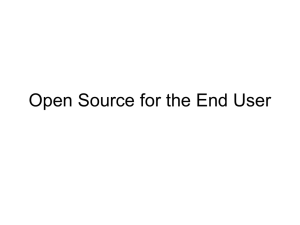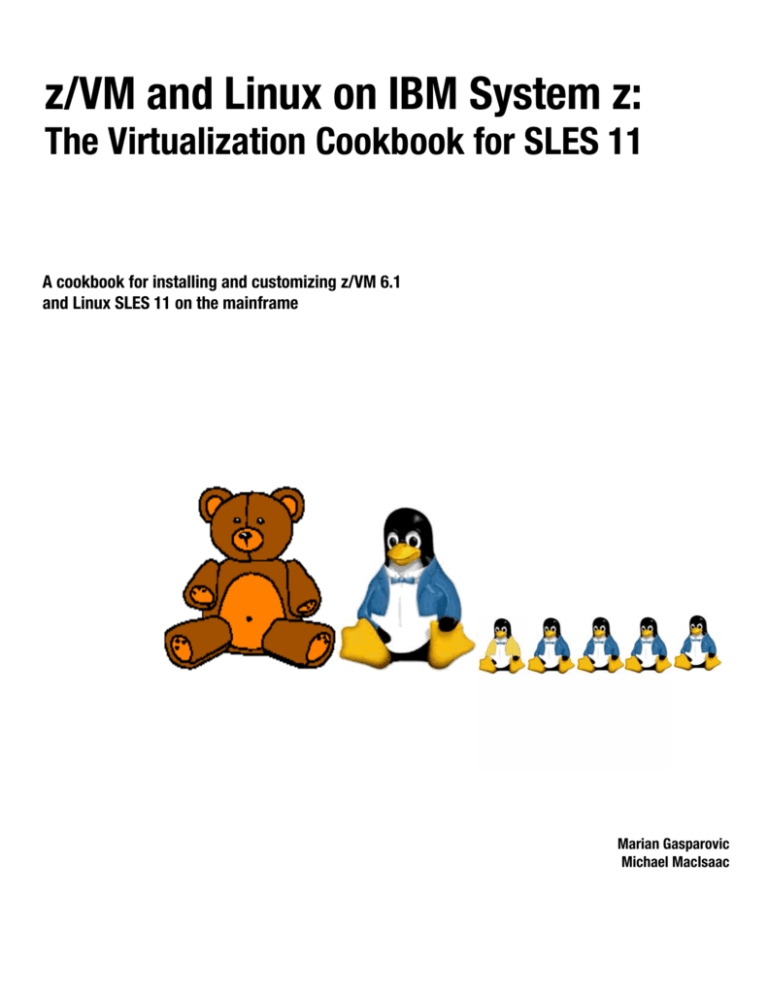
z/VM and Linux on IBM System z:
The Virtualization Cookbook for SLES 11
A cookbook for installing and customizing z/VM 6.1
and Linux SLES 11 on the mainframe
Marian Gasparovic
Michael MacIsaac
.
Draft Document for Review February 12, 2010 7:32 am
7493TOC.fm
Contents
Preface . . . . . . . . . . . . . . . . . . . . . . . . . . . . . . . . . . . . . . . . . . . . . . . . . . . . . . . . . . . . . . . . . ix
Chapters and Appendices. . . . . . . . . . . . . . . . . . . . . . . . . . . . . . . . . . . . . . . . . . . . . . . . . ix
History . . . . . . . . . . . . . . . . . . . . . . . . . . . . . . . . . . . . . . . . . . . . . . . . . . . . . . . . . . . . . . . . .x
Summary of changes in theFebruary 2010 version . . . . . . . . . . . . . . . . . . . . . . . . . . . . . . . . xi
Conventions . . . . . . . . . . . . . . . . . . . . . . . . . . . . . . . . . . . . . . . . . . . . . . . . . . . . . . . . . . . . . . xi
The team that wrote this book . . . . . . . . . . . . . . . . . . . . . . . . . . . . . . . . . . . . . . . . . . . . . . . . xii
Comments welcome. . . . . . . . . . . . . . . . . . . . . . . . . . . . . . . . . . . . . . . . . . . . . . . . . . . . . . . . xii
Chapter 1. Introduction to z/VM and Linux . . . . . . . . . . . . . . . . . . . . . . . . . . . . . . . . . . . .
1.1 What is virtualization? . . . . . . . . . . . . . . . . . . . . . . . . . . . . . . . . . . . . . . . . . . . . . . . . . . .
1.2 A philosophy adopted in this book . . . . . . . . . . . . . . . . . . . . . . . . . . . . . . . . . . . . . . . . .
1.3 Choices and decisions made in this book . . . . . . . . . . . . . . . . . . . . . . . . . . . . . . . . . . . .
1.4 Infrastructure design . . . . . . . . . . . . . . . . . . . . . . . . . . . . . . . . . . . . . . . . . . . . . . . . . . . .
1.5 Usability tests performed for this book . . . . . . . . . . . . . . . . . . . . . . . . . . . . . . . . . . . . . .
1
3
3
3
4
5
Chapter 2. Planning . . . . . . . . . . . . . . . . . . . . . . . . . . . . . . . . . . . . . . . . . . . . . . . . . . . . . . 7
2.1 Bill of materials . . . . . . . . . . . . . . . . . . . . . . . . . . . . . . . . . . . . . . . . . . . . . . . . . . . . . . . . 7
2.1.1 Hardware resources . . . . . . . . . . . . . . . . . . . . . . . . . . . . . . . . . . . . . . . . . . . . . . . . 7
2.1.2 Software resources . . . . . . . . . . . . . . . . . . . . . . . . . . . . . . . . . . . . . . . . . . . . . . . . . 8
2.1.3 Networking resources . . . . . . . . . . . . . . . . . . . . . . . . . . . . . . . . . . . . . . . . . . . . . . . 8
2.2 z/VM conventions . . . . . . . . . . . . . . . . . . . . . . . . . . . . . . . . . . . . . . . . . . . . . . . . . . . . . . 9
2.2.1 Volume labeling convention . . . . . . . . . . . . . . . . . . . . . . . . . . . . . . . . . . . . . . . . . . 9
2.2.2 Backup file naming convention . . . . . . . . . . . . . . . . . . . . . . . . . . . . . . . . . . . . . . . . 9
2.2.3 The command retrieve convention . . . . . . . . . . . . . . . . . . . . . . . . . . . . . . . . . . . . 10
2.3 Disk planning. . . . . . . . . . . . . . . . . . . . . . . . . . . . . . . . . . . . . . . . . . . . . . . . . . . . . . . . . 10
2.4 Memory planning. . . . . . . . . . . . . . . . . . . . . . . . . . . . . . . . . . . . . . . . . . . . . . . . . . . . . . 11
2.5 Password planning . . . . . . . . . . . . . . . . . . . . . . . . . . . . . . . . . . . . . . . . . . . . . . . . . . . . 12
2.6 Planning worksheets . . . . . . . . . . . . . . . . . . . . . . . . . . . . . . . . . . . . . . . . . . . . . . . . . . . 13
2.6.1 z/VM resources used in this book . . . . . . . . . . . . . . . . . . . . . . . . . . . . . . . . . . . . . 13
2.6.2 z/VM DASD used in this book . . . . . . . . . . . . . . . . . . . . . . . . . . . . . . . . . . . . . . . . 14
2.6.3 Linux resources used in this book. . . . . . . . . . . . . . . . . . . . . . . . . . . . . . . . . . . . . 14
2.6.4 Linux user IDs used in this book . . . . . . . . . . . . . . . . . . . . . . . . . . . . . . . . . . . . . . 15
2.7 Blank worksheets . . . . . . . . . . . . . . . . . . . . . . . . . . . . . . . . . . . . . . . . . . . . . . . . . . . . . 16
2.7.1 z/VM resources worksheet . . . . . . . . . . . . . . . . . . . . . . . . . . . . . . . . . . . . . . . . . . 16
2.7.2 z/VM DASD worksheet . . . . . . . . . . . . . . . . . . . . . . . . . . . . . . . . . . . . . . . . . . . . . 17
2.7.3 Linux resources worksheet . . . . . . . . . . . . . . . . . . . . . . . . . . . . . . . . . . . . . . . . . . 18
2.7.4 Linux user ID worksheet . . . . . . . . . . . . . . . . . . . . . . . . . . . . . . . . . . . . . . . . . . . . 18
Chapter 3. Configuring a desktop machine . . . . . . . . . . . . . . . . . . . . . . . . . . . . . . . . . .
3.1 PuTTY: a free SSH client for Windows . . . . . . . . . . . . . . . . . . . . . . . . . . . . . . . . . . . . .
3.2 Setting up a VNC client . . . . . . . . . . . . . . . . . . . . . . . . . . . . . . . . . . . . . . . . . . . . . . . . .
3.2.1 Downloading and running RealVNC . . . . . . . . . . . . . . . . . . . . . . . . . . . . . . . . . . .
3.2.2 Customizing RealVNC . . . . . . . . . . . . . . . . . . . . . . . . . . . . . . . . . . . . . . . . . . . . .
3.3 3270 emulators . . . . . . . . . . . . . . . . . . . . . . . . . . . . . . . . . . . . . . . . . . . . . . . . . . . . . . .
19
19
23
23
24
25
Chapter 4. Installing and configuring z/VM. . . . . . . . . . . . . . . . . . . . . . . . . . . . . . . . . . .
4.1 Installing z/VM from DVD . . . . . . . . . . . . . . . . . . . . . . . . . . . . . . . . . . . . . . . . . . . . . . .
4.1.1 Booting z/VM from DVD . . . . . . . . . . . . . . . . . . . . . . . . . . . . . . . . . . . . . . . . . . . .
4.1.2 Copying a vanilla z/VM system to DASD . . . . . . . . . . . . . . . . . . . . . . . . . . . . . . .
27
27
28
31
© Copyright IBM Corp. 2010. All rights reserved.
iii
7493TOC.fm
iv
Draft Document for Review February 12, 2010 7:32 am
4.1.3 IPL the vanilla z/VM from DASD . . . . . . . . . . . . . . . . . . . . . . . . . . . . . . . . . . . . . .
4.1.4 Completing the z/VM installation. . . . . . . . . . . . . . . . . . . . . . . . . . . . . . . . . . . . . .
4.2 Configuring TCP/IP . . . . . . . . . . . . . . . . . . . . . . . . . . . . . . . . . . . . . . . . . . . . . . . . . . . .
4.2.1 Use the IPWIZARD tool . . . . . . . . . . . . . . . . . . . . . . . . . . . . . . . . . . . . . . . . . . . .
4.3 Configuring the XEDIT profile . . . . . . . . . . . . . . . . . . . . . . . . . . . . . . . . . . . . . . . . . . . .
4.4 Customizing the SYSTEM CONFIG file . . . . . . . . . . . . . . . . . . . . . . . . . . . . . . . . . . . .
4.5 Configuring TCP/IP to start at IPL time . . . . . . . . . . . . . . . . . . . . . . . . . . . . . . . . . . . . .
4.5.1 Renaming the TCPIP configuration file . . . . . . . . . . . . . . . . . . . . . . . . . . . . . . . . .
4.5.2 Copy the PROFILE XEDIT file . . . . . . . . . . . . . . . . . . . . . . . . . . . . . . . . . . . . . . .
4.5.3 Configuring the FTP server . . . . . . . . . . . . . . . . . . . . . . . . . . . . . . . . . . . . . . . . . .
4.5.4 Shutting down and reIPLing the system . . . . . . . . . . . . . . . . . . . . . . . . . . . . . . . .
4.6 Adding paging volumes . . . . . . . . . . . . . . . . . . . . . . . . . . . . . . . . . . . . . . . . . . . . . . . . .
4.6.1 Formatting the paging volumes. . . . . . . . . . . . . . . . . . . . . . . . . . . . . . . . . . . . . . .
4.6.2 Formatting DASD for minidisks . . . . . . . . . . . . . . . . . . . . . . . . . . . . . . . . . . . . . . .
4.6.3 Updating the SYSTEM CONFIG file . . . . . . . . . . . . . . . . . . . . . . . . . . . . . . . . . . .
4.6.4 Testing the changes . . . . . . . . . . . . . . . . . . . . . . . . . . . . . . . . . . . . . . . . . . . . . . .
4.7 Creating a user ID for common files . . . . . . . . . . . . . . . . . . . . . . . . . . . . . . . . . . . . . . .
4.7.1 Define the user in the USER DIRECT file . . . . . . . . . . . . . . . . . . . . . . . . . . . . . . .
4.7.2 Logging and customizing the new user ID . . . . . . . . . . . . . . . . . . . . . . . . . . . . . .
4.7.3 Copying a PROFILE XEDIT . . . . . . . . . . . . . . . . . . . . . . . . . . . . . . . . . . . . . . . . .
4.7.4 Creating a PROFILE EXEC . . . . . . . . . . . . . . . . . . . . . . . . . . . . . . . . . . . . . . . . .
4.7.5 Copying files associated with this book to LNXMAINT . . . . . . . . . . . . . . . . . . . . .
4.8 Customizing system startup and shutdown. . . . . . . . . . . . . . . . . . . . . . . . . . . . . . . . . .
4.8.1 Configuring the AUTOLOG1 PROFILE EXEC . . . . . . . . . . . . . . . . . . . . . . . . . . .
4.8.2 Testing the changes . . . . . . . . . . . . . . . . . . . . . . . . . . . . . . . . . . . . . . . . . . . . . . .
4.9 Addressing z/VM security issues . . . . . . . . . . . . . . . . . . . . . . . . . . . . . . . . . . . . . . . . .
4.9.1 Changing passwords in USER DIRECT . . . . . . . . . . . . . . . . . . . . . . . . . . . . . . . .
4.10 Backing up your z/VM system to tape . . . . . . . . . . . . . . . . . . . . . . . . . . . . . . . . . . . . .
4.11 Relabeling system volumes . . . . . . . . . . . . . . . . . . . . . . . . . . . . . . . . . . . . . . . . . . . .
4.11.1 Modifying labels in the SYSTEM CONFIG file . . . . . . . . . . . . . . . . . . . . . . . . . .
4.11.2 Modifying labels in the USER DIRECT file . . . . . . . . . . . . . . . . . . . . . . . . . . . . .
4.11.3 Changing the labels on the five volumes . . . . . . . . . . . . . . . . . . . . . . . . . . . . . .
4.11.4 Shutting down your system and restarting it . . . . . . . . . . . . . . . . . . . . . . . . . . . .
4.12 Restoring your z/VM system from tape . . . . . . . . . . . . . . . . . . . . . . . . . . . . . . . . . . . .
34
36
38
38
40
41
43
44
45
45
46
47
47
49
50
51
52
52
54
55
55
56
57
57
58
59
59
61
61
62
63
64
64
66
Chapter 5. Servicing z/VM . . . . . . . . . . . . . . . . . . . . . . . . . . . . . . . . . . . . . . . . . . . . . . . .
5.1 Applying a PTF . . . . . . . . . . . . . . . . . . . . . . . . . . . . . . . . . . . . . . . . . . . . . . . . . . . . . . .
5.1.1 Getting service using ShopzSeries . . . . . . . . . . . . . . . . . . . . . . . . . . . . . . . . . . . .
5.1.2 Determining if a PTF has been applied. . . . . . . . . . . . . . . . . . . . . . . . . . . . . . . . .
5.1.3 Downloading the service to z/VM . . . . . . . . . . . . . . . . . . . . . . . . . . . . . . . . . . . . .
5.1.4 Receiving, applying, and building service . . . . . . . . . . . . . . . . . . . . . . . . . . . . . . .
5.1.5 Putting the service into production . . . . . . . . . . . . . . . . . . . . . . . . . . . . . . . . . . . .
5.1.6 Checking for APARMEMO files. . . . . . . . . . . . . . . . . . . . . . . . . . . . . . . . . . . . . . .
5.2 Applying a Recommended Service Upgrade or RSU . . . . . . . . . . . . . . . . . . . . . . . . . .
5.2.1 Getting service from the Internet. . . . . . . . . . . . . . . . . . . . . . . . . . . . . . . . . . . . . .
5.2.2 Downloading the service files . . . . . . . . . . . . . . . . . . . . . . . . . . . . . . . . . . . . . . . .
5.2.3 Creating a new MAINT minidisk . . . . . . . . . . . . . . . . . . . . . . . . . . . . . . . . . . . . . .
5.2.4 Receiving, applying, and building the service . . . . . . . . . . . . . . . . . . . . . . . . . . . .
5.2.5 Putting the service into production . . . . . . . . . . . . . . . . . . . . . . . . . . . . . . . . . . . .
67
68
69
71
71
73
74
75
75
76
76
77
78
80
The Virtualization Cookbook for SLES 11
Draft Document for Review February 12, 2010 7:32 am
7493TOC.fm
5.3 Determining z/VM’s service level . . . . . . . . . . . . . . . . . . . . . . . . . . . . . . . . . . . . . . . . . 81
Chapter 6. Configuring a NFS server for SLES 11 . . . . . . . . . . . . . . . . . . . . . . . . . . . . .
6.1 Downloading files associated with this book . . . . . . . . . . . . . . . . . . . . . . . . . . . . . . . . .
6.2 Setting up a SLES 11 install server. . . . . . . . . . . . . . . . . . . . . . . . . . . . . . . . . . . . . . . .
6.2.1 SLES 11 DVD ISO image file . . . . . . . . . . . . . . . . . . . . . . . . . . . . . . . . . . . . . . . .
6.2.2 Starting from physical DVD . . . . . . . . . . . . . . . . . . . . . . . . . . . . . . . . . . . . . . . . . .
6.2.3 Verifying the ISO images . . . . . . . . . . . . . . . . . . . . . . . . . . . . . . . . . . . . . . . . . . .
6.2.4 Configuring the SLES 11 install server . . . . . . . . . . . . . . . . . . . . . . . . . . . . . . . . .
6.3 Enabling the NFS server . . . . . . . . . . . . . . . . . . . . . . . . . . . . . . . . . . . . . . . . . . . . . . . .
83
83
84
84
84
85
85
86
Chapter 7. Installing SLES11 on the cloner . . . . . . . . . . . . . . . . . . . . . . . . . . . . . . . . . . 89
7.1 Creating the user ID S11CLONE . . . . . . . . . . . . . . . . . . . . . . . . . . . . . . . . . . . . . . . . . 89
7.2 Updating AUTOLOG1’s PROFILE EXEC . . . . . . . . . . . . . . . . . . . . . . . . . . . . . . . . . . . 91
7.3 Preparing SLES11 bootstrap files . . . . . . . . . . . . . . . . . . . . . . . . . . . . . . . . . . . . . . . . . 92
7.4 Installing the cloner . . . . . . . . . . . . . . . . . . . . . . . . . . . . . . . . . . . . . . . . . . . . . . . . . . . . 95
7.4.1 Verifying the installation . . . . . . . . . . . . . . . . . . . . . . . . . . . . . . . . . . . . . . . . . . . 106
7.5 Configuring the cloner . . . . . . . . . . . . . . . . . . . . . . . . . . . . . . . . . . . . . . . . . . . . . . . . . 107
7.5.1 Copying files to the cloner. . . . . . . . . . . . . . . . . . . . . . . . . . . . . . . . . . . . . . . . . . 107
7.5.2 Resetting the install source location . . . . . . . . . . . . . . . . . . . . . . . . . . . . . . . . . . 108
7.5.3 Configuring the NFS server. . . . . . . . . . . . . . . . . . . . . . . . . . . . . . . . . . . . . . . . . 109
7.5.4 Turning off unneeded services . . . . . . . . . . . . . . . . . . . . . . . . . . . . . . . . . . . . . . 110
7.5.5 Applying service if necessary - online update . . . . . . . . . . . . . . . . . . . . . . . . . . . 111
7.5.6 Installing the cmsfs package . . . . . . . . . . . . . . . . . . . . . . . . . . . . . . . . . . . . . . . . 112
7.5.7 Enabling the vmcp and cmm modules . . . . . . . . . . . . . . . . . . . . . . . . . . . . . . . . 113
7.5.8 Setting system to halt on SIGNAL SHUTDOWN . . . . . . . . . . . . . . . . . . . . . . . . 114
7.5.9 Modifying zipl.conf . . . . . . . . . . . . . . . . . . . . . . . . . . . . . . . . . . . . . . . . . . . . . . . 114
7.5.10 Rebooting the system . . . . . . . . . . . . . . . . . . . . . . . . . . . . . . . . . . . . . . . . . . . . 115
7.5.11 Verifying the changes . . . . . . . . . . . . . . . . . . . . . . . . . . . . . . . . . . . . . . . . . . . . 115
Chapter 8. Installing SLES11 on the golden image . . . . . . . . . . . . . . . . . . . . . . . . . . .
8.1 Creating the S11GOLD user ID . . . . . . . . . . . . . . . . . . . . . . . . . . . . . . . . . . . . . . . . .
8.2 Creating the S11GOLD parameter file . . . . . . . . . . . . . . . . . . . . . . . . . . . . . . . . . . . .
8.3 Updating AUTOLOG1’s PROFILE EXEC . . . . . . . . . . . . . . . . . . . . . . . . . . . . . . . . . .
8.4 Installing the golden image . . . . . . . . . . . . . . . . . . . . . . . . . . . . . . . . . . . . . . . . . . . . .
8.4.1 Begin the SLES11 installation. . . . . . . . . . . . . . . . . . . . . . . . . . . . . . . . . . . . . . .
8.4.2 Beginning YaST installation . . . . . . . . . . . . . . . . . . . . . . . . . . . . . . . . . . . . . . . .
8.4.3 Rebooting your new Linux system from disk. . . . . . . . . . . . . . . . . . . . . . . . . . . .
8.4.4 Completing YaST2 installation . . . . . . . . . . . . . . . . . . . . . . . . . . . . . . . . . . . . . .
8.5 Configuring the golden image . . . . . . . . . . . . . . . . . . . . . . . . . . . . . . . . . . . . . . . . . . .
8.5.1 Configuring the VNC server . . . . . . . . . . . . . . . . . . . . . . . . . . . . . . . . . . . . . . . .
8.5.2 Preparing for Online Update . . . . . . . . . . . . . . . . . . . . . . . . . . . . . . . . . . . . . . . .
8.5.3 Removing unnecessary RPMs . . . . . . . . . . . . . . . . . . . . . . . . . . . . . . . . . . . . . .
8.5.4 Turning off unneeded services . . . . . . . . . . . . . . . . . . . . . . . . . . . . . . . . . . . . . .
8.5.5 Enabling the cmm module . . . . . . . . . . . . . . . . . . . . . . . . . . . . . . . . . . . . . . . . .
8.5.6 Applying service - online update . . . . . . . . . . . . . . . . . . . . . . . . . . . . . . . . . . . . .
8.5.7 Configuring /etc/inittab . . . . . . . . . . . . . . . . . . . . . . . . . . . . . . . . . . . . . . . . . . . .
8.5.8 On Demand Timer patch. . . . . . . . . . . . . . . . . . . . . . . . . . . . . . . . . . . . . . . . . . .
8.5.9 Configuring SSH keys . . . . . . . . . . . . . . . . . . . . . . . . . . . . . . . . . . . . . . . . . . . . .
8.5.10 Modifying zipl.conf . . . . . . . . . . . . . . . . . . . . . . . . . . . . . . . . . . . . . . . . . . . . . .
8.5.11 Cleaning temporary files . . . . . . . . . . . . . . . . . . . . . . . . . . . . . . . . . . . . . . . . . .
8.5.12 Rebooting the system and verifying changes . . . . . . . . . . . . . . . . . . . . . . . . . .
117
117
119
119
120
121
122
133
133
135
135
138
138
138
139
140
140
140
141
142
143
143
Contents
v
7493TOC.fm
vi
Draft Document for Review February 12, 2010 7:32 am
Chapter 9. Cloning SLES 11 . . . . . . . . . . . . . . . . . . . . . . . . . . . . . . . . . . . . . . . . . . . . . .
9.1 Formatting DASD for minidisks . . . . . . . . . . . . . . . . . . . . . . . . . . . . . . . . . . . . . . . . . .
9.2 Defining a new user ID for a virtual server . . . . . . . . . . . . . . . . . . . . . . . . . . . . . . . . .
9.2.1 Adding LINUX01 to AUTOLOG1’s PROFILE EXEC . . . . . . . . . . . . . . . . . . . . . .
9.2.2 Creating a parameter file for the new LINUX ID . . . . . . . . . . . . . . . . . . . . . . . . .
9.3 Cloning a virtual server manually . . . . . . . . . . . . . . . . . . . . . . . . . . . . . . . . . . . . . . . .
9.4 Cloning a virtual server automatically . . . . . . . . . . . . . . . . . . . . . . . . . . . . . . . . . . . . .
9.5 Creating three more virtual servers . . . . . . . . . . . . . . . . . . . . . . . . . . . . . . . . . . . . . . .
9.5.1 Defining three more user IDs . . . . . . . . . . . . . . . . . . . . . . . . . . . . . . . . . . . . . . .
9.5.2 Creating three new parameter files . . . . . . . . . . . . . . . . . . . . . . . . . . . . . . . . . . .
9.5.3 Granting user IDs access to VSWITCH . . . . . . . . . . . . . . . . . . . . . . . . . . . . . . .
9.5.4 Testing logging on to a new user ID . . . . . . . . . . . . . . . . . . . . . . . . . . . . . . . . . .
9.6 Reviewing system status. . . . . . . . . . . . . . . . . . . . . . . . . . . . . . . . . . . . . . . . . . . . . . .
145
145
146
147
148
149
154
156
156
157
158
159
160
Chapter 10. Cloning open source virtual servers . . . . . . . . . . . . . . . . . . . . . . . . . . . .
10.1 Creating a virtual Web server . . . . . . . . . . . . . . . . . . . . . . . . . . . . . . . . . . . . . . . . . .
10.1.1 Installing Apache RPMs . . . . . . . . . . . . . . . . . . . . . . . . . . . . . . . . . . . . . . . . . .
10.1.2 Testing Apache . . . . . . . . . . . . . . . . . . . . . . . . . . . . . . . . . . . . . . . . . . . . . . . . .
10.1.3 Populating your Web site . . . . . . . . . . . . . . . . . . . . . . . . . . . . . . . . . . . . . . . . .
10.1.4 Apache resources . . . . . . . . . . . . . . . . . . . . . . . . . . . . . . . . . . . . . . . . . . . . . . .
10.2 Creating a virtual LDAP server . . . . . . . . . . . . . . . . . . . . . . . . . . . . . . . . . . . . . . . . .
10.2.1 Cloning a Linux . . . . . . . . . . . . . . . . . . . . . . . . . . . . . . . . . . . . . . . . . . . . . . . . .
10.2.2 Configuring the LDAP server . . . . . . . . . . . . . . . . . . . . . . . . . . . . . . . . . . . . . .
10.2.3 Adding an LDAP user . . . . . . . . . . . . . . . . . . . . . . . . . . . . . . . . . . . . . . . . . . . .
10.2.4 Setting another virtual server to use the LDAP server . . . . . . . . . . . . . . . . . . .
10.3 Creating a virtual file and print server . . . . . . . . . . . . . . . . . . . . . . . . . . . . . . . . . . . .
10.3.1 Cloning a Linux virtual server . . . . . . . . . . . . . . . . . . . . . . . . . . . . . . . . . . . . . .
10.3.2 Installing necessary RPMs . . . . . . . . . . . . . . . . . . . . . . . . . . . . . . . . . . . . . . . .
10.3.3 Configuring Samba configuration file . . . . . . . . . . . . . . . . . . . . . . . . . . . . . . . .
10.3.4 Adding a Samba user . . . . . . . . . . . . . . . . . . . . . . . . . . . . . . . . . . . . . . . . . . . .
10.3.5 Starting Samba at boot time . . . . . . . . . . . . . . . . . . . . . . . . . . . . . . . . . . . . . . .
10.3.6 Testing your changes . . . . . . . . . . . . . . . . . . . . . . . . . . . . . . . . . . . . . . . . . . . .
10.3.7 Configuring printing . . . . . . . . . . . . . . . . . . . . . . . . . . . . . . . . . . . . . . . . . . . . . .
10.4 Creating a virtual application development server . . . . . . . . . . . . . . . . . . . . . . . . . .
10.4.1 Cloning a Linux virtual server . . . . . . . . . . . . . . . . . . . . . . . . . . . . . . . . . . . . . .
10.4.2 Scripting Languages . . . . . . . . . . . . . . . . . . . . . . . . . . . . . . . . . . . . . . . . . . . . .
10.4.3 C/C++ development tools . . . . . . . . . . . . . . . . . . . . . . . . . . . . . . . . . . . . . . . . .
10.4.4 Java development tools . . . . . . . . . . . . . . . . . . . . . . . . . . . . . . . . . . . . . . . . . .
10.4.5 Additional resources . . . . . . . . . . . . . . . . . . . . . . . . . . . . . . . . . . . . . . . . . . . . .
163
163
163
164
164
164
164
165
165
167
168
171
171
171
172
172
173
173
175
175
175
175
176
177
178
Chapter 11. Miscellaneous recipes . . . . . . . . . . . . . . . . . . . . . . . . . . . . . . . . . . . . . . . .
11.1 Adding DASD . . . . . . . . . . . . . . . . . . . . . . . . . . . . . . . . . . . . . . . . . . . . . . . . . . . . . .
11.1.1 Adding minidisks to LINUX02 . . . . . . . . . . . . . . . . . . . . . . . . . . . . . . . . . . . . . .
11.1.2 Making the new minidisks available . . . . . . . . . . . . . . . . . . . . . . . . . . . . . . . . .
11.1.3 Formatting and partitioning the minidisks . . . . . . . . . . . . . . . . . . . . . . . . . . . . .
11.2 Adding a logical volume . . . . . . . . . . . . . . . . . . . . . . . . . . . . . . . . . . . . . . . . . . . . . .
11.2.1 Creating a logical volume and file system. . . . . . . . . . . . . . . . . . . . . . . . . . . . .
11.2.2 Updating the file system table . . . . . . . . . . . . . . . . . . . . . . . . . . . . . . . . . . . . . .
11.3 Extending an existing logical volume . . . . . . . . . . . . . . . . . . . . . . . . . . . . . . . . . . . .
11.4 The X Window System . . . . . . . . . . . . . . . . . . . . . . . . . . . . . . . . . . . . . . . . . . . . . . .
11.4.1 VNC Server . . . . . . . . . . . . . . . . . . . . . . . . . . . . . . . . . . . . . . . . . . . . . . . . . . . .
11.4.2 X Server on workstation . . . . . . . . . . . . . . . . . . . . . . . . . . . . . . . . . . . . . . . . . .
11.5 Centralizing home directories for LDAP users . . . . . . . . . . . . . . . . . . . . . . . . . . . . .
11.5.1 Recommendations for centralizing home directories . . . . . . . . . . . . . . . . . . . .
181
181
181
182
182
183
183
186
187
189
190
191
194
194
The Virtualization Cookbook for SLES 11
Draft Document for Review February 12, 2010 7:32 am
7493TOC.fm
Chapter 12. Monitoring z/VM and Linux . . . . . . . . . . . . . . . . . . . . . . . . . . . . . . . . . . . .
12.1 Using INDICATE and other commands . . . . . . . . . . . . . . . . . . . . . . . . . . . . . . . . . .
12.1.1 Using the INDICATE command . . . . . . . . . . . . . . . . . . . . . . . . . . . . . . . . . . . .
12.1.2 Using other basic commands . . . . . . . . . . . . . . . . . . . . . . . . . . . . . . . . . . . . . .
12.2 The z/VM Performance Toolkit . . . . . . . . . . . . . . . . . . . . . . . . . . . . . . . . . . . . . . . . .
12.2.1 Configuring the z/VM Performance Toolkit . . . . . . . . . . . . . . . . . . . . . . . . . . . .
12.2.2 Configuring Web Browser support . . . . . . . . . . . . . . . . . . . . . . . . . . . . . . . . . .
12.2.3 Configuring PERFSVM . . . . . . . . . . . . . . . . . . . . . . . . . . . . . . . . . . . . . . . . . . .
12.2.4 Increasing the size of the MONDCSS DCSS . . . . . . . . . . . . . . . . . . . . . . . . . .
12.2.5 Starting the z/VM Performance Toolkit . . . . . . . . . . . . . . . . . . . . . . . . . . . . . . .
12.2.6 Using the z/VM Performance Toolkit. . . . . . . . . . . . . . . . . . . . . . . . . . . . . . . . .
12.3 Monitoring Linux . . . . . . . . . . . . . . . . . . . . . . . . . . . . . . . . . . . . . . . . . . . . . . . . . . . .
12.3.1 Monitoring Linux with rmfpms . . . . . . . . . . . . . . . . . . . . . . . . . . . . . . . . . . . . . .
12.3.2 Monitoring Linux performance data from the kernel . . . . . . . . . . . . . . . . . . . . .
12.4 Viewing Linux data in the Performance Toolkit . . . . . . . . . . . . . . . . . . . . . . . . . . . . .
197
197
197
200
201
202
203
203
205
206
206
209
210
211
212
Appendix A. Reference Material . . . . . . . . . . . . . . . . . . . . . . . . . . . . . . . . . . . . . . . . . .
A.1 Related books . . . . . . . . . . . . . . . . . . . . . . . . . . . . . . . . . . . . . . . . . . . . . . . . . . . . . . .
A.2 Online resources. . . . . . . . . . . . . . . . . . . . . . . . . . . . . . . . . . . . . . . . . . . . . . . . . . . . .
A.3 Important z/VM files . . . . . . . . . . . . . . . . . . . . . . . . . . . . . . . . . . . . . . . . . . . . . . . . . .
A.4 Cheat sheets. . . . . . . . . . . . . . . . . . . . . . . . . . . . . . . . . . . . . . . . . . . . . . . . . . . . . . . .
A.4.1 XEDIT cheat sheet . . . . . . . . . . . . . . . . . . . . . . . . . . . . . . . . . . . . . . . . . . . . . . .
A.4.2 vi cheat sheet . . . . . . . . . . . . . . . . . . . . . . . . . . . . . . . . . . . . . . . . . . . . . . . . . . .
215
215
216
216
216
217
217
Appendix B. Source code. . . . . . . . . . . . . . . . . . . . . . . . . . . . . . . . . . . . . . . . . . . . . . . .
B.1 Obtaining and using the Web material . . . . . . . . . . . . . . . . . . . . . . . . . . . . . . . . . . . .
B.2 z/VM REXX EXECs and XEDIT macros . . . . . . . . . . . . . . . . . . . . . . . . . . . . . . . . . . .
B.2.1 The CPFORMAT EXEC . . . . . . . . . . . . . . . . . . . . . . . . . . . . . . . . . . . . . . . . . . .
B.2.2 The CHPW610 XEDIT macro . . . . . . . . . . . . . . . . . . . . . . . . . . . . . . . . . . . . . . .
B.2.3 PROFILE EXEC for Linux user IDs . . . . . . . . . . . . . . . . . . . . . . . . . . . . . . . . . .
B.3 Linux code . . . . . . . . . . . . . . . . . . . . . . . . . . . . . . . . . . . . . . . . . . . . . . . . . . . . . . . . .
219
219
219
219
220
223
223
Index . . . . . . . . . . . . . . . . . . . . . . . . . . . . . . . . . . . . . . . . . . . . . . . . . . . . . . . . . . . . . . . . . 231
Contents
vii
7493TOC.fm
viii
The Virtualization Cookbook for SLES 11
Draft Document for Review February 12, 2010 7:32 am
Draft Document for Review February 12, 2010 7:32 am
preface-S11.fm
Preface
“The search for truth is more precious than its possession.”
— Albert Einstein
This book describes how to roll your own Linux virtual servers on IBM System z hardware
under z/VM. It adopts a cookbook format that provides a concise, repeatable set of
procedures for installing and configuring z/VM in an LPAR and then installing and
customizing Linux. You need an IBM System z logical partition (LPAR) with associated
resources, z/VM 6.1 media, and a Linux distribution.
This book assumes that you have a general familiarity with System z technology and
terminology. It does not assume an in-depth understanding of z/VM and Linux. It is written for
those who want to get a quick start with z/VM and Linux on the mainframe.
Chapters and Appendices
The remaining chapters and appendices in this book are summarized in the following list:
Chapter 2, “Planning” on page 7 describes how to plan hardware, software and
networking resources. It discusses DASD labeling conventions used in the book and
password planning. Sample worksheets are provided for the examples used in the book,
as are blank copies for your use.
Chapter 3, “Configuring a desktop machine” on page 19 describes how to set up Windows
desktops. Specifically, the following tools are discussed:
– How to get and set up PuTTY: a commonly used SSH client
– How to get and set up a VNC client: a tool for running graphical applications
– 3270 emulator applications
Chapter 4, “Installing and configuring z/VM” on page 27 shows how to install and
configure z/VM. This is where you roll up your sleeves and start to work.
Chapter 5, “Servicing z/VM” on page 67 describes how to apply service to z/VM both in
the form of Programming Temporary Fixes (PTFs) and Recommended Service Upgrades
(RSUs).
Chapter 6, “Configuring a NFS server for SLES 11” on page 83, explains how to set up a
temporary NFS server on a Linux PC for the purpose of installing the first two Linux
images. After the System z controller Linux is installed, you can copy the Linux install tree
to it and retire the Linux PC server.
Chapter 7, “Installing SLES11 on the cloner” on page 89, describes how to install and
configure two Linux images onto the first Linux user ID: the golden image, which it is
cloned from, and the controller, which does the cloning among other tasks.
Chapter 8, “Installing SLES11 on the golden image” on page 117, illustrates how to move
the Linux install tree from the Linux PC server to the controller under z/VM.
Chapter 9, “Cloning SLES 11” on page 145 explains how to prepare z/VM user IDs and
clone your first virtual server.
Chapter 10, “Cloning open source virtual servers” on page 163, shows how to configure
cloned Linux images into the following virtual servers:
© Copyright IBM Corp. 2010. All rights reserved.
ix
preface-S11.fm
Draft Document for Review February 12, 2010 7:32 am
–
–
–
–
Web server virtual server
LDAP virtual server
File and print virtual server
Basic application development system
Chapter 11, “Miscellaneous recipes” on page 181 describes how to add a logical volume
and how to extend it if more space is needed.
Chapter 12, “Monitoring z/VM and Linux” on page 197, describes some basic steps to
begin monitoring z/VM and your new Linux virtual servers.
Appendix A, “Reference Material” on page 215, provides references Web sites, books and
other pertinent information.
Appendix B, “Source code” on page 219 lists the z/VM and Linux source code associated
with this book.
History
There have been quite a number of copies of Virtualization Cookbooks, so a short history is
provided:
2010
In February of 2010 this book was published.
There are REXX EXECs and Linux scripts associated with this book to help with the
installation and configuration of z/VM and Linux. These tools are not IBM products nor
formally supported. However, they will be available on the Web and informally supported.
2008
In August 2008, two IBM Redbooks were published, one targeting Novell SLES 10 SP2
distribution and the other RHEL 5.2:
This book: z/VM and Linux on IBM System z: The Virtualization Cookbook for SLES 10
SP2, SG24-7493
z/VM and Linux on IBM System z: The Virtualization Cookbook for RHEL 5.2, SG24-7492
2007
In March 2007, two books were published on linuxvm.org/present, each book targeting a
different distribution:
z/VM and Linux on IBM System z: The Virtualization Cookbook for SLES 10
z/VM and Linux on IBM System z: The Virtualization Cookbook for RHEL 5
2006
In September of 2006 a Redbook was published that addressed both 31-bit and 64-bit RHEL
4:
IBM z/VM and Linux on IBM System z: Virtualization Cookbook for Red Hat Enterprise
Linux 4, SG24-7272
In August of 2006 a book was published on linuxvm.org/present that addressed both 31-bit
and 64-bit SLES 9:
z/VM and Linux on IBM System z: The Virtualization Cookbook 2
x
The Virtualization Cookbook for SLES 11
Draft Document for Review February 12, 2010 7:32 am
preface-S11.fm
Summary of changes in theFebruary 2010 version
There are both significant and smaller changes in this book:
The z/VM sections are updated for V6.1.
The Linux sections are updated for SLES 11.
The REXX EXEC and XEDIT macro to help modify z/VM system labels have been
removed as it is recommended to change the system labels at z/VM install time. For
reference, the section on relabeling system labels is slightly modified to describe
performing the steps manually, without the REXX EXEC and XEDIT macro.
The Servicing z/VM chapter has been updated for z/VM 6.1 and now describes IBM
ShopzSeries, not IBMLink.
The Linux system that does the cloning is called the cloner, not the controller.
A section on the X Window System has been added: see “The X Window System” on
page 189.
Some sections are removed in the release of this book:
In Miscellaneous Recipes chapter, sections on LDAP, NTP, rsync and CMM were
removed in the interests of time.
Details on creating a travelling /home/ have been removed, however, a section based on a
linux-390 append by Patrick Spinler has been added: see “Recommendations for
centralizing home directories” on page 194.
Conventions
The following font conventions are used in this book:
Monospace and bold
Commands entered by the user on the command line
MONOSPACE, bold, italics
Values in italics and bold are example values to be replaced
with values correct for your enterprise.
monospace
File, directories, user ID and minidisk names
The following command conventions are used in this book:
z/VM commands are prefixed with ==>
z/VM XEDIT subcommands are prefixed with ====>
Linux commands running as root are prefixed with #
Linux commands running as non-root are usually prefixed with $
Preface
xi
preface-S11.fm
Draft Document for Review February 12, 2010 7:32 am
The team that wrote this book
This book was updated by Marian Gasparovic and Mike MacIsaac, both of IBM.
Sincere thanks goes out to the following people who contributed to this project:
Bill Bitner, Jim Switzer, Tami-Zebrowski Darrow
IBM Endicott
Jeng-Fang Wang
IBM Poughkeepsie
Martin Schwidefsky
IBM Boeblingen
Patrick Spinler
Mayo Clinic
Mark Post
Novell
Thanks the zBMC team in IBM Poughkeepsie and to the many who answered questions on
the linux-390 list server. Special thanks to Tony Giaccone and Roy Costa from IBM
Poughkeepsie for always finding another free LPAR and more DASD.
Comments welcome
Your comments are important to us. You can send comments or questions directly to the
authors:
marian.gasparovic at sk.ibm.com
mikemac at us.ibm.com
xii
The Virtualization Cookbook for SLES 11
Draft Document for Review February 12, 2010 7:32 am
introduction.fm
1
Chapter 1.
Introduction to z/VM and Linux
“Everything should be made as simple as possible, but not simpler.”
— Albert Einstein
Virtualization is hot in the IT industry. The IBM mainframe, z/VM and its predecessors have
been doing virtualization for five decades. Today, it is the most functionally rich virtualization
platform available. When Linux came to the IBM mainframe in 2000, it was a natural fit to run
under z/VM. You can run many tens of Linux images on the same System z logical partition
(LPAR). Some customers are running hundreds in production mode.
With a z/VM and Linux infrastructure, you can reduce the time between deciding on the
acquisition of new servers and then implementing them because new servers can be
deployed in a matter of minutes. This powerful build and clone capability can enable you to
launch new products and services without the exhaustive planning, purchasing, installing and
configuring new hardware and software that can be associated with conventional discrete
hardware servers. Development groups who need test environments built and rebuilt rapidly
to enable them to efficiently deliver their projects in good time, handling change management
in the process can also benefit from this unique advantage.
Some of the mainframe’s and z/VM’s best strengths are:
Their virtualization capabilities are more mature and robust than any other hardware and
hypervisor combination.
z/VM provides a rich, functional and sophisticated level of systems management which
can greatly benefit running large numbers of Linux servers.
z/VM’s virtual switch (VSWITCH) makes networking Linux much simpler.
Full volume backup of systems allows for complete disaster recovery when another data
center is available.
z/VM is one of the easiest operating systems to customize at the base installation level.
There is only a relatively small number of configuration files. Once it is set up, z/VM will
run for months with little maintenance and administration required.
Much function has been added to z/VM since version 5.2.
© Copyright IBM Corp. 2010. All rights reserved.
1
introduction.fm
Draft Document for Review February 12, 2010 7:32 am
z/VM 5.3
z/VM 5.3 became generally available in June of 2007. Scalability was extended to allow 256
GB of real memory, a total of 8 TB of virtual storage, and 32 real processors. z/VM V5.3 also
added support for the Collaborative Memory Management Assist (CMMA) on the z9 EC and
the z9 BC processors. Virtual Machine Resource Manager (VMRM) detects when memory is
constrained and notifies the Linux guests, which can then adjust their memory consumption
to help relieve the memory constraint. In the previous major release, z/VM 5.2, many memory
contention issues were removed with the Control Program (CP) now using memory above 2
GB for a much broader set of operations. Previously, guest pages had to be moved below 2
GB for many reasons, for example in both standard I/O and Queued Direct I/O (QDIO). Now
I/O can be done using buffers anywhere in real memory, and QDIO structures can reside
above 2 GB, as can most CP control blocks. These improvements offer constraint relief for
large-real-memory virtual server environments that are memory intensive.
z/VM 5.4
z/VM 5.4, available in August of 2008, provides major improvements when operating on
System z servers with large memory configurations. It improves scalability and can help
support increased workloads on IBM System z servers. This release exploits new capabilities
of the System z10 including:
Greater flexibility, with support for the new z/VM-mode logical partitions, allowing all
System z processor-types (CPs, IFLs, zIIPs, zAAPs, and ICFs) to be defined in the same
z/VM LPAR for use by various guest operating systems
Capability to install Linux on System z from the HMC that eliminates network setup or a
connection between an LPAR and the HMC
Enhanced physical connectivity by exploiting all OSA-Express3 ports, helping service the
network and reducing the number of required resources
z/VM 5.4 dynamic memory upgrade support allows real memory to be added to a running
z/VM system, avoiding the need to shut down z/VM and its guests, deactivate the LPAR,
change its memory allocation, reactivate the LPAR, re-IPL z/VM, and restart its guests.
Memory can be added non-disruptively to individual guests that support the dynamic memory
reconfiguration architecture.
z/VM 6.1
z/VM 6.1, available in October of 2009 is intended to be the base for all future z/VM
enhancements. This release implements a new Architecture Level Set (ALS) available only
on the IBM System z10 Enterprise Class server and System z10 Business Class server and
future generations of System z® servers. Requiring z10 technology or later allows z/VM to
take advantage of newer hardware technology for future exploitation.
Enhancements in z/VM V6.1 provide:
Enhanced performance of virtual networking environments running heavy guest-to-guest
streaming workloads
Faster access to data when utilizing FICON Express8
Closer integration with IBM Systems Director to eliminate the need to download agents
and help simplify the installation of those agents
Significantly better and more highly secure guest transactions when using Crypto
Express3 as compared to Crypto Express2
Guest support for IBM System Storage DS8000 Extended Address Volumes (EAVs) to
help simplify storage management and relieve address constraints
2
The Virtualization Cookbook for SLES 11
introduction.fm
Draft Document for Review February 12, 2010 7:32 am
Read more about System z virtualization capabilities on the Web at:
http://www.vm.ibm.com
1.1 What is virtualization?
Virtualization is the ability for a computer system to share resources so that one physical
server can act as many virtual servers. z/VM allows the sharing of the mainframe’s physical
resources such as disk (DASD), memory (sometimes called storage), network adapters (OSA
cards) and CPU (CPs or IFLs). These resources are managed by a hypervisor. z/VM's
hypervisor is called Control Program (CP). When the user logs onto z/VM, the hypervisor
creates a virtual machine which can run one of many different operating systems. The two
operating systems that are discussed in this book are the z/VM native one, the
Conversational Monitoring System (CMS) and Linux. CMS can be thought of as a z/VM shell.
Virtual machines running Linux as guests of a z/VM host become the virtual servers.
1.2 A philosophy adopted in this book
An important philosophy adopted in this book is to keep all solutions simple. This book will try
to follow the quote from Albert Einstein at the start of this chapter: Everything should be made
as simple as possible, but not simpler.
A lot of books and papers are talking about virtualization today, but not telling you how to do
it. The remainder of this book gives you the HOWTO that backup these marketing words.
1.3 Choices and decisions made in this book
When deciding on installing, maintaining and provisioning (cloning) Linux virtual servers
under z/VM, there are many basic choices to make. Here are some of the choices and
assumptions made in this book:
Use of a Cloning product versus “roll your own” cloning: Cloning products, such as
Aduva’s Onstage, Mainstar’s Provisioning Expert, IBM Tivoli Provisioning Manager and
IBM Systems Director are outside the scope of this book. While these are all viable
solutions, the cloning described in this book allows you to roll your own Linux images
without requiring such products. However, these products are more sophisticated than the
simple clone script and z/VM configuration described in this book.
Directory Maintenance product versus the USER DIRECT file: The USER DIRECT file is chosen
over a directory maintenance product such as IBM DirMaint or CA’s VM:Direct. If you feel
that DirMaint as a directory maintenance product is better for your enterprise, you can use
the book Getting Started With Linux, SC24-6096, to configure z/VM, and can still use this
book to configure Linux.
Provisioning versus predefined user IDs: z/VM user IDs must be predefined to clone.
There is no attempt to provision them (define and bring Linux user IDs online
automatically) as part of the cloning process. The target Linux user ID must exist with the
appropriate resources defined.
Shared read-only file system versus read-write: Many cloning solutions use an
environment which shares the /usr/ file system. This choice often makes the solution
more complex, especially when adding software to the virtual servers. A read-write /usr/
file system on the virtual servers is chosen to keep things as simple as possible. See:
Chapter 1. Introduction to z/VM and Linux
3
introduction.fm
Draft Document for Review February 12, 2010 7:32 am
http://www.vm.ibm.com/linux/dcss/
Conventional 3390 ECKD DASD versus FBA disks accessed using SCSI over FCP: The
System z server has traditionally only supported 3390 DASD. Support has been extended
to include SCSI/FBA disks in storage area networks (SANs). The support of FBA disks is
slightly more complicated than conventional DASD. In keeping things as simple as
possible, only conventional DASD is described in this book.
Cloning script or EXEC versus manual installation: Two methods of cloning are described:
manually and using a Linux bash script. The manual method is described so you can
better learn the concepts. The Linux script is described and provided so you can save
time.
Use of VNC server for GUI based tools: Some programs, such as installation tasks,
require a functioning GUI. Because a GUI is only occasionally needed, it is reasonable to
have a lightweight environment in place. Complete desktops such as Gnome or KDE are
not just overkill for System z, they are a bad idea in virtualized environment because they
are costly in terms of resources. For this reason a VNC server is described as the
recommended GUI. To read more, see section 11.4, “The X Window System” on
page 189.
1.4 Infrastructure design
To install and configure z/VM, install, configure and clone Linux, or provision virtual servers,
there must be a certain infrastructure design in place. A System z server with associated
resources and the z/VM operating system define much of this infrastructure. Figure 1-1 on
page 4 shows a block diagram of a System z10 with many LPARs. z/VM 6.1 is installed in
one of these LPARs. z/VM comes with many user IDs predefined. The most important six IDs
are shown in the z/VM LPAR above the dashed line. Below the dashed line, you see the user
IDs described in this book. Important z/VM minidisks and configuration files are shown next to
each user ID.
Resources:
LPAR 2: z/VM 6.1 on a z10
L
P
L
MAINT: SYSTEM CONFIG (CF1), USER DIRECT(2CC)
P
A
TCPMAINT: SYSTEM DTCPARMS (198)
A
R
TCPIP: <system_ID> TCPIP (TCPMAINT 198)
R
CPU:
2 IFLs, shared
Memory: 3GB/1GB or more
Disk:
25 3390-3 DASD
Network: 16 OSA-E addresses
TCP/IP 6 TCP/IP addresses
AUTOLOG1: PROFILE EXEC (191)
1
DTCVSW1 and DTCVSW2: VSWITCH controllers
n
LNXMAINT: CMS files on 192
S11CLONE: The "cloner"
LINUX01: A Web server
LINUX02: An LDAP server
LINUX03: A File server
LINUX04: An application development server
S11GOLD: The "golden image"
OSA Express
OSA Express
Physical switch
Figure 1-1 System infrastructure and z/VM user IDs
4
The Virtualization Cookbook for SLES 11
PC Linux
NFS server
Desktop
machine
introduction.fm
Draft Document for Review February 12, 2010 7:32 am
The user IDs that are described in this book have the following functions:
LNXMAINT: A user ID on which to store files that will be used by both CMS and Linux
S11CLONE: The cloner image that does the cloning. It also serves as the Linux install
server
LINUX01-04: The Linux virtual servers described in the Cloning open source virtual
servers chapter. Each virtual server is configured with a two 3390-3 minidisks to allow for
slightly more than 4 GB of disk space.
S11GOLD: The SLES 11 golden image. This is the Linux system that is cloned.
1.5 Usability tests performed for this book
During the writing of this book, many usability tests were conducted. The participants had a
variety of skills, but none had both Linux and z/VM system administration skills. By the end of
the first day in all of the formal tests, most participants had all completed up to and including
Chapter 5, “Servicing z/VM” on page 67, so z/VM was installed, serviced and customized for
TCP/IP communications with a highly available VSWITCH. By the end of the second day,
most participants had cloned their first Linux virtual server. You should be able to complete
most steps in the book in four solid days of work, if all goes well and you work hard.
Chapter 1. Introduction to z/VM and Linux
5
introduction.fm
6
The Virtualization Cookbook for SLES 11
Draft Document for Review February 12, 2010 7:32 am
Draft Document for Review February 12, 2010 7:32 am
planning.fm
2
Chapter 2.
Planning
“The only reason for time is so that everything doesn’t happen at once.”
— Albert Einstein
This chapter covers the planning that should be done before installing z/VM. It begins by
discussing a bill of materials, or all the resources that you need. Then it describes
conventions adopted for labeling 3390 volumes. Finally resource worksheets are presented
for:
z/VM resources other than direct access storage device (DASD)
DASD resources
Linux resources
Linux user IDs
2.1 Bill of materials
The resources needed for a Linux on System z project can be divided into:
Hardware
Software
Networking
2.1.1 Hardware resources
The following hardware is needed:
A System z logical partition (LPAR); on a System z10 (z/VM 6.1 will not run on earlier
hardware)
– Processors or CPUs: One IFL (or CP) minimum, two or more are strongly
recommended
© Copyright IBM Corp. 2010. All rights reserved.
7
planning.fm
Draft Document for Review February 12, 2010 7:32 am
– Memory: 3 GB central/1 GB expanded minimum, 6 GB/2 GB or more recommended.
This 3:1 ratio of central to expanded storage is a good starting point for relatively small
systems such as in these example sizes.
See the following Web site for a discussion of how to apportion memory:
http://www.vm.ibm.com/perf/tips/storconf.html
– DASD: 24 3390-3s or 8 3390-9s at a minimum
– Open Systems Adapter (OSA) network cards: One card minimum with 8 device
numbers (technically 6, but OSA “triplets” usually start on an even address). Two OSA
Express cards with eight device numbers on one and four on the other is
recommended for high availability.
A network-attached computer that will act as an Network File System (NFS) server
temporarily with at least 6 GB of disk space, but more may be needed. Setting up a Linux
PC or UNIX server is described.
A workstation or desktop that has network access to the mainframe
2.1.2 Software resources
The following software resources are needed:
z/VM 6.1 install media with documentation (installation from DVD is described).
SLES 11 install media or ISO image(s)
An operating system for the NFS server
The code associated with this book
Tools on the workstation and desktop:
– A 3270 Emulator such as Attachmate Extra, Hummingbird Host Explorer, or IBM
Personal Communications for Windows desktops
– A Linux SSH client such as PuTTY (recommended) or TeraTerm
– A VNC viewer
These resources are described in more detail in the chapters that follow.
2.1.3 Networking resources
The following network resources are needed:
A TCP/IP address for z/VM
One TCP/IP address for each Linux virtual server
Associated TCP/IP information:
–
–
–
–
–
–
–
DNS host name
DNS domain
DNS server TCP/IP address
TCP/IP gateway
TCP/IP subnet mask
TCP/IP broadcast address (usually calculated from address and subnet mask)
TCP/IP MTU size
The TCP/IP addresses must be routed to the OSA card(s) accessible to the LPAR.
8
The Virtualization Cookbook for SLES 11
Draft Document for Review February 12, 2010 7:32 am
planning.fm
2.2 z/VM conventions
It is good to use conventions so that you and others can recognize z/VM resources by their
names. This section discusses conventions for DASD volume names and backup file names.
2.2.1 Volume labeling convention
You should have a convention for labeling DASD. Your shop may already have a labeling
convention which will largely determine the labels to be given to the DASD used by your z/VM
and Linux LPAR.
Each System z DASD is addressed with a device number consisting of four hexadecimal
digits. Each System z DASD has a six character label. It is convenient to include the four-digit
address in the label so that you can easily tell the address of each DASD from its label. When
followed, this convention guarantees that no two DASDs will have the same label. This can
be an important issue especially when z/OS has access to the DASD.
Sometimes DASD is shared among LPARs in which case your z/VM LPAR can see DASD
owned by other LPARs. In this situation, it is convenient to identify the LPAR that owns the
DASD. Therefore the volume labeling convention used in this book identifies the LPAR using
the first character. That leaves the second character in the label to identify the basic function
of the DASD.
The LPAR used in this book is identified by the character M. The following characters are
used for the types of DASD in the second character of the label:
M
P
S
T
V
Minidisk space (PERM)
Paging space (PAGE)
Spool space (SPOL)
Temporary disk space (TDISK)
z/VM operating system volumes
For example, Figure 2-1 shows the labeling convention for the DASD in LPAR M, of type
minidisk at real address A700.
M
M A
7
0
0
R eal address
D A S D type - M inidisk or P E R M space
LP A R identifier
Figure 2-1 DASD labeling convention
The letter T is hard-coded into REXX EXECs that adopt this convention. If you want a
different LPAR identifier character, it can easily be changed (set the firstChar variable).
2.2.2 Backup file naming convention
It is recommend that you keep copies of important z/VM and Linux configuration files. You
should always keep copies of original configuration files in case you need to go back to them.
Since z/VM file names are limited to 16 characters (eight for the file name and eight for the file
Chapter 2. Planning
9
planning.fm
Draft Document for Review February 12, 2010 7:32 am
type), only the last four characters of the file type are used. This often requires some
characters to be overwritten. For the original file, the suffix ORIG is used, and for the most
recent working copy, the suffix WRKS (for “it WoRKS”!) is used. For example, the original USER
DIRECT file is copied to the file USER DIREORIG before it is modified the first time.
2.2.3 The command retrieve convention
The ability to retrieve past commands is a common tool. Often it is nice to retrieve in both
directions in case you “pass” the command you’re looking for. The default Linux shell, bash,
allows for command retrieval in both directions with the up arrow and down arrow keys.
There is a convention in z/VM to use the F12 function key (previously labeled PF12 on physical
3270 devices) to retrieve the last command, though it is not defined to all user IDs. There is
no convention retrieve commands in the other direction but it is possible to set another key to
that function. Therefore, F11 is used to retrieve forward since it is right next to F12. Also, the
same function is useful in the editor, XEDIT. The ? subcommand retrieves past commands, so
it is recommended that you assign it to F12.
2.3 Disk planning
There are different aspects to consider when planning how to choose and allocate disk
storage. Some aspects include the following
Conventional ECKD DASD vs. FBA disks over SCSI/FCP
3390-3s vs. 3390-9s or large disk support
Amount of disk storage per Linux image and how to allocate file systems
DASD vs. SCSI/FCP
This book describes how to use conventional ECKD DASD and does not discuss FBA disks
accessed over SCSI/FCP. This is not because either technology is superior, but simply
because DASD seems to be much more common than SCSI/FCP disks. If you were to use
SCSI/FCP disks, cloning using the clone.sh script would have to be modified to account for
World Wide Port Names and Numbers. Sometimes a combination of these two types of disk
storage is used - when that is the case the ECKD emulated DASD is often used for the root
file system and SCSI/FCP disks are used for large data storage areas.
3390-3s vs. 3390-9s
Emulated 3390-3s format to about 2.3 GB, while 3390-9s are three times the size or about
6.8 GB. Either size will work, though 3390-3s have been recommended over 3390-9s by
some performance analysts. This book describes using a mix of 3390-3s and 3390-9s.
Disk storage per Linux image
Disk storage has the following characteristics
This version of the book now recommends two 3390-3 DASD to create minidisks at virtual
addresses 100 and 101. Previous versions only recommended a single minidisk at virtual
address 100.
The root file system is on /dev/dasda1 with a recommended size of 384MB. It is not a
logical volume so that if there are any problems with LVM, the system will still be able to
boot.
10
The Virtualization Cookbook for SLES 11
planning.fm
Draft Document for Review February 12, 2010 7:32 am
Other file systems are on logical volumes that are part of single volume group with the
following characteristics:
Table 2-1 Recommended logical volume file systems and sizes
Mount point
Logical volume name
Size
/usr/
usr-lv
2 GB
/var/
var-lv
512 MB
/opt/
opt-lv
384 MB
/tmp/
tmp-lv
384 MB
This layout uses about 3.5 GB out of 4.5 GB of disk space. You could choose to use other
disk sizes than 3338 cylinders (3390-3 minus cylinder 0). For example, if you chose to use
3390-9s, you could give 100 and 101 each half of the volume, giving each Linux about 6.8 GB
of disk space.
Important: However you choose to layout the minidisks, it is important that the golden
image and all target Linux user IDs have two minidisks of the same size at virtual
addresses 100 and 101. These assumptions are coded into the clone.sh script.
2.4 Memory planning
Planning memory may be the most difficult issue with z/VM and Linux on System z, yet the
most important to ensure adequate performance. The simplest solution may appear to
involve having enough central memory (storage) in the LPAR so that z/VM never pages and
Linux never swaps. However, such resource is often not be realistically available. A good rule
of thumb is to allocate memory on a just enough basis for each Linux server. A good starting
point is to set a virtual machine size by changing the memory allocation value at just over the
value at which the guest starts to swap at the Linux system level when under normal loading.
If some level of sustained swapping is inevitable due to the nature of the workloads, then
ensure virtual disks are used for the swap media.
An understanding of memory planning is recommended, here are some resources that cover
this important topic:
The Redbook Linux on IBM System z: Performance Measurement and Tuning,
SG24-6926-01, 2008, on the Web at:
http://www.redbooks.ibm.com/redpieces/abstracts/sg246926.html?Open
The IBM z/VM Performance Resource pages in general, on the Web at:
http://www.vm.ibm.com/perf/
The IBM z/VM page specifically discussing memory allocation:
http://www.vm.ibm.com/perf/tips/storconf.html
One rule that can be recommended is to only have as few virtual machines logged on (or
disconnected) as possible to handle the workload being presented. Every virtual machine that
is not required should be logged off where appropriate, as this will mean more memory for the
other virtual servers which remain running.
Chapter 2. Planning
11
planning.fm
Draft Document for Review February 12, 2010 7:32 am
2.5 Password planning
Good passwords are critical to good security. However, requiring many different passwords
generally leads to people writing them down, which clearly detracts from good security.
Sometimes it is difficult to balance these two extremes.
This book considers different system administration roles:
The z/VM system administrator
The Linux system administrator
The Linux virtual server end users
The z/VM and Linux system administrator may be the same person.
The method of backing up z/VM data onto the Linux cloner means that the Linux
administrator will have access to all z/VM passwords. Therefore, the examples in this book
set all z/VM and Linux system administration passwords to the same value, lnx4vm. If the
z/VM and Linux system administrator roles must be kept separate and the Linux administrator
is not to have access to the z/VM passwords, then a different method of backing up z/VM
data must be chosen.
You may want to define a finer granularity for passwords based on the following system
administration roles:
The main z/VM system administrator (MAINT)
The z/VM network administrator (TCPMAINT)
The z/VM Linux administrator (LNXMAINT, Linux cloner, Linux virtual server user IDs)
The Linux virtual server end users (with or without access to 3270 sessions, with or
without the root passwords)
The sets of passwords that you define will depend on the roles that your organization will
adopt.
12
The Virtualization Cookbook for SLES 11
planning.fm
Draft Document for Review February 12, 2010 7:32 am
2.6 Planning worksheets
Four worksheets are included in this section. They are populated with the resources used in
writing this book. There are also four corresponding blank worksheets in 2.7, “Blank
worksheets” on page 16.
2.6.1 z/VM resources used in this book
Table 2-2 lists the z/VM resource values used in the examples in this book. You can use
these values as a reference for completing the blank worksheets that follow.
Table 2-2 z/VM resources worksheet
Name
Value
Comment
LPAR name
LVM2
16 GB central storage/2 GB expanded, 10 shared
IFLs
CPC name
H15C
Name of CPC on which the LPAR is located
z/VM system name
POKTST61
Name to be assigned to z/VM system
TCP/IP host name
gpok249
Assigned by a network administrator; helpful to set
in DNS beforehand, but not necessary
TCP/IP domain name
endicott.ibm.com
Helpful to set in DNS beforehand
TCP/IP gateway
9.60.18.129
The router to and from the local subnet
DNS server 1
9.0.2.11
Assigned by the network administrator
DNS server 2/3 (optional)
9.0.3.1
Not used
OSA device name
eth0
Name of the interface to be assigned by
IPWIZARD
OSA starting device
number
B420
Start of OSA triplet for the z/VM TCP/IP stack
TCP/IP address
9.60.18.249
The TCP/IP address of the z/VM system
Subnet mask
255.255.255.128
Assigned by network administrator
OSA device type
QDIO
Often “QDIO” for OSA/Express cards
Network type
Ethernet
Usually “Ethernet”
Port name (optional)
Not required by z/VM
Router type
None
Usually “None”
MTU size
1500
Check with network administrator
Primary OSA device
number for VSWITCH
B440
Specify the first device number (must be even
number) and the next two device numbers will also
be used
Secondary OSA device
number for VSWITCH
B424
Should be on a different CHPID/OSA card
Chapter 2. Planning
13
planning.fm
Draft Document for Review February 12, 2010 7:32 am
2.6.2 z/VM DASD used in this book
Table 2-3 lists the z/VM DASD resource values used in the examples in this book.
Table 2-3 z/VM DASD used in this book
Real
device
Label
Type
Notes
6280
610RES
CP owned
z/VM system residence volume
6281
TV6281
CP owned
z/VM spool volume 1 (label set at z/VM install)
6282
TV6282
CP owned
z/VM paging volume 1 (label set at z/VM install)
6283
TV6283
CP owned
z/VM first work volume (label set at z/VM install)
6284
TV6284
CP owned
z/VM 2nd work volume (label set at z/VM install)
6285
TV6285
CP owned
Paging volume 2
6286
TV6286
CP owned
Paging volume 3
6287
TV6287
CP owned
Paging volume 4
6289
TM6289
System minidisk
3390-3 for LNXMAINT and S11CLONE
6290
TM6290
System minidisk
3390-3 for S11CLONE
6293
TM6293
System minidisk
3390-3 for S11CLONE
6294
TM6294
System minidisk
3390-3 for S11CLONE
63CE
TM63CE
System minidisk
3390-9 for S11CLONE and S11GOLD
63CF
TM63CF
System minidisk
3390-9 for LINUX01 and LINUX02
63D0
TM63D0
System minidisk
3390-9 for LINUX02 and LINUX03
63D1
TM63D1
System minidisk,
3390-9 for LINUX04
2.6.3 Linux resources used in this book
Table 2-4 lists the Linux PC NFS server resources used for the first System z Linux install:
Table 2-4 Linux NFS server resources used in this book
14
Name
Value
TCP/IP address
9.60.18.133
User/password
root/lnx4vm
NFS-exported install directory
/nfs/sles11/
The Virtualization Cookbook for SLES 11
Comment
Directory with DVD 1
planning.fm
Draft Document for Review February 12, 2010 7:32 am
Table 2-5 lists the Linux resources used in the examples in this book.
Table 2-5 Linux resources used in this book
Name
Value
Comment
Linux install password
lnx4vm
TCP/IP gateway
9.60.18.129
Obtain from network administrator
Subnet mask
255.255.255.128
Obtain from network administrator
DNS server
9.0.2.11, 9.0.3.1
Obtain from network administrator
VNC installation password
12345678
Must be 8 characters
2.6.4 Linux user IDs used in this book
Table 2-6 lists the z/VM user IDs for Linux used in the examples in this book.
Table 2-6 Linux user ID used in this book
Linux user ID
IP address
DNS name
Notes
S11GOLD
9.60.18.223
gpok223.endicott.ibm.com
SLES 11 golden image
S11CLONE
9.60.18.224
gpok224.endicott.ibm.com
The cloner
LINUX01
9.60.18.225
gpok225.endicott.ibm.com
A Web virtual server
LINUX02
9.60.18.246
gpok246.endicott.ibm.com
An LDAP virtual server
LINUX03
9.60.18.247
gpok247.endicott.ibm.com
A file and print virtual server
LINUX04
9.60.18.248
gpok248.endicott.ibm.com
An application development virtual
server
Chapter 2. Planning
15
planning.fm
Draft Document for Review February 12, 2010 7:32 am
2.7 Blank worksheets
Blank copies of the same four worksheets are provided for your use.
2.7.1 z/VM resources worksheet
Use the worksheet in Table 2-7 to document the z/VM resources that you will use.
Table 2-7 z/VM resources blank worksheet
Name
Value
Comment
LPAR name
CPC name
System name
TCP/IP host name
TCP/IP domain name
TCP/IP gateway
DNS server 1
DNS server 2/3 (optional)
OSA device name
Often “eth0”
OSA starting device number
TCP/IP address
Subnet mask
OSA device type
Often “QDIO”
Network Type
Often “Ethernet
Port name (optional)
Router Type
Often “None”
Primary OSA device number
for VSWITCH
Secondary OSA device
number for VSWITCH
16
The Virtualization Cookbook for SLES 11
Should be on a different
CHPID/OSA card than primary
planning.fm
Draft Document for Review February 12, 2010 7:32 am
2.7.2 z/VM DASD worksheet
Use the worksheet in Table 2-8 to document the z/VM DASD that you will use.
Table 2-8 z/VM DASD blank worksheet
Device
number
Label
Type
Notes
Chapter 2. Planning
17
planning.fm
Draft Document for Review February 12, 2010 7:32 am
2.7.3 Linux resources worksheet
Use the worksheet in Table 2-10 to document the resources associated with the NFS server
that will be used to be the install source of the first System z Linux.
Table 2-9 Linux NFS server resources blank worksheet
Name
Value
Comment
TCP/IP address
User/password
NFS-exported install directory
Use the worksheet in Table 2-11 to document your System z Linux resources.
Table 2-10 Linux resources blank worksheet
Name
Value
Comment
Linux install password
Linux root password
Apache user ID and password
Linux TCP/IP gateway
Linux TCP/IP broadcast
Linux DNS server
VNC Installation password
2.7.4 Linux user ID worksheet
Use the worksheet in Table 2-11 to document the Linux user IDs that you will create.
Table 2-11 Linux user ID blank worksheet
Linux user ID
18
IP address
The Virtualization Cookbook for SLES 11
DNS name
Notes
Draft Document for Review February 12, 2010 7:32 am
configureWindows.fm
3
Chapter 3.
Configuring a desktop machine
“Technological progress is like an axe in the hands of a pathological criminal.”
— Albert Einstein
Many people use Microsoft Windows as a desktop operating system. This chapter addresses
the following tools that are recommended for accessing z/VM and Linux from a Windows
desktop:
An SSH client: PuTTY is recommended
A VNC client: RealVNC is recommended
A 3270 emulator: Many choices are available
3.1 PuTTY: a free SSH client for Windows
Throughout this book, SSH is used to log into Linux systems. It is easy to use and
cryptographically secure. If you are using a Linux desktop system, an SSH client is built in.
But if you are using a Windows desktop, you will need a good SSH client.
PuTTY is probably the most commonly used. You can find a PuTTY client for Windows on
CD1 of a SLES 10 distribution in the /dosutils/putty directory. You can download PuTTY
from the Web at:
http://www.chiark.greenend.org.uk/~sgtatham/putty/download.html
To download from this page, click on the putty.exe link for your architecture. Save the file in a
directory path such as C:\WINNT. PuTTY is a stand-alone executable (no installation needed
other than copying the file). You may also want to create a shortcut on your desktop or task
bar.
Open PuTTY and the configuration window shown in Figure 3-4 should open. If you spend a
few minutes to configure PuTTY it may pay off in time savings. The examples shown below
are using PuTTY Release 0.60.
1. In the PuTTY Configuration window, in the left Category panel, click Session.
© Copyright IBM Corp. 2010. All rights reserved.
19
configureWindows.fm
Draft Document for Review February 12, 2010 7:32 am
2. Under the Connection Type heading on the top right, click the SSH radio button as shown
in Figure 3-1. This specifies to use the SSH protocol.
Figure 3-1 PuTTY Configuration window
3. Click on Logging in the left panel as shown in Figure 3-2.
– Click the radio button Printable output in the Session logging radio group. This will
allow you to go back and check on the output of certain commands.
– Set the Log file name to &H&M&D&T.log so a timestamp will be in the file name.
Figure 3-2 Setting logging
20
The Virtualization Cookbook for SLES 11
configureWindows.fm
Draft Document for Review February 12, 2010 7:32 am
4. In the left panel, click SSH near the bottom as shown in Figure 3-3.
5. On the right side, under Preferred SSH protocol version, click the 2 only radio button.
Figure 3-3 Setting SSH Protocol 2
6. In the left Category panel, click Terminal as shown in Figure 3-4.
7. Select the Use background colour to erase screen check box, which results in a better
job of painting the screen for applications that uses curses (block graphics).
Figure 3-4 Customizing PuTTY SSH settings (Part 1 of 4)
Chapter 3. Configuring a desktop machine
21
configureWindows.fm
Draft Document for Review February 12, 2010 7:32 am
8. Click Window in the left pane as shown in Figure 3-5.
9. You may choose a larger screen size and more lines of scroll back. In this example, 50
rows, 100 columns are and 1000 lines of scroll back are set.
Figure 3-5 Setting Window and scroll back size
10.Click Session in the left pane as shown in Figure 3-6.
11.Click Default Settings in the Saved Sessions pane, then click the Save button. This
makes all future sessions that you define inherit the preferences you just set.
Figure 3-6 Saving new default settings
22
The Virtualization Cookbook for SLES 11
configureWindows.fm
Draft Document for Review February 12, 2010 7:32 am
Saving sessions
To save sessions perform the following steps. In this example a session for S11CLONE, or the
cloner, is saved
Figure 3-7 Customizing PuTTY window settings (Part 4 of 4)
Now to save a session for each virtual server, perform the following:
1. In the Host Name (or IP address) field, enter the TCP/IP address (or DNS name).
2. Under Saved Sessions text area, choose a name that you will remember. In this example,
the name S11CLONE (cloner) is used.
3. Again click Save and you should see the name added to the Saved Session list.
Now whenever you start PuTTY, you can simply double-click any saved session name,
and an SSH session to the desired Linux system will be invoked.
3.2 Setting up a VNC client
A VNC client allows access to a graphical windowing environment with System z Linux.
If you are using a Linux desktop you probably have, or at least have access to a VNC client,
named vncviewer. It is part of the tightvnc package.
3.2.1 Downloading and running RealVNC
If you have a Windows desktop, the VNC client from RealVNC is a popular choice (you can
also find a TightVNC client for Windows on CD1 of a SLES 10 distribution in the
/dosutils/tightvnc directory).
You can purchase a full function RealVNC client, or there is a free version. The RealVNC
home page is:
http://www.realvnc.com
Chapter 3. Configuring a desktop machine
23
configureWindows.fm
Draft Document for Review February 12, 2010 7:32 am
The download page is:
http://www.realvnc.com/download.html
Fill out the Web form and download the executable. When you have downloaded it, run it and
an install program will start. At the time of writing of this book, RealVNC 4.1.2 was the current
version.
Accept all defaults, however, you probably do not need a VNC server on your desktop. So
you can deselect VNC Server from the Select Components panel as shown in Figure 3-8.
Figure 3-8 RealVNC Select Components panel
Complete the screens and the installation process should go quickly.
3.2.2 Customizing RealVNC
The latest VNC protocol is version 4, which is the default with the VNC client. This version will
work with the VNC servers shipped with SLES 10 or RHEL5.
If however, you have need to use protocol version 3.3 for SLES 9, open the VNC client and
click on the Options button as shown in the left side of Figure 3-9. Click on the Misc tab.
Click the check-box named Use only protocol version 3.3 as shown in the center of the
figure. Finally, click the Load/Save tab and click Save the changes.
24
The Virtualization Cookbook for SLES 11
configureWindows.fm
Draft Document for Review February 12, 2010 7:32 am
Figure 3-9 Setting VNC client to use protocol 3.3 - required for SLES 9 only.
Your VNC client should now be ready to connect to the VNC server that your Linux systems
will have.
3.3 3270 emulators
To access a logon session with z/VM, it is common to use a 3270 emulator that runs on
Windows. Many commercial products are available. Some of the more common ones are:
Attachmate Extra!
Hummingbird Host Explorer
IBM Personal Communications
Quick3270
It is beyond the scope of this book to explain the details of configuring all the various
emulators. However, it is recommended that you investigate the following settings for your
emulator:
Set the Enter and Clear function keys to be where you would expect them. On some
emulators, the default Enter key action is set to the right Ctrl key of modern keyboards.
Likewise the Clear key action is sometimes set to the Esc key in the upper left corner of
modern keyboards or the Pause key in the upper right.
Set a larger screen. Often the default number of lines in an emulator session is 24. You
will probably be more productive with a 32, 43 or more lines if they can easily fit in a
window given your desktop display size and resolution.
Have the session automatically reconnect after logoff. Having a new logon screen come
back immediately after you log off can also save you time in the long run. This is often not
the default behavior.
Save your connection sessions. Rather than continually typing in the IP address or DNS
name of the z/VM system to which you want to connect, spend a few minutes to define
and save a session for each system to which you may connect, as was described for
PuTTY. Then you can usually double-click the saved connection to quickly access a new
3270 session.
Chapter 3. Configuring a desktop machine
25
configureWindows.fm
26
The Virtualization Cookbook for SLES 11
Draft Document for Review February 12, 2010 7:32 am
Draft Document for Review February 12, 2010 7:32 am
configureVM.fm
4
Chapter 4.
Installing and configuring z/VM
“Example isn't another way to teach. It is the only way to teach.”
— Albert Einstein
To complete this chapter, you must complete the majority of chapter 6 Configuring an NFS
server. However, it is recommended that you start here, because there is a step when
installing z/VM (instdvd) that takes two hours or more near the end of section 4.1.2, “Copying
a vanilla z/VM system to DASD” on page 31. While that process is running, you can configure
the Network File System (NFS) server. Alternatively, if you have other personnel who can
work on the project, you can start both chapters at the same time on the different systems.
In this chapter you should perform the following steps:
“Installing z/VM from DVD” on page 27
“Configuring TCP/IP” on page 38
“Configuring the XEDIT profile” on page 40
“Customizing the SYSTEM CONFIG file” on page 41
“Configuring TCP/IP to start at IPL time” on page 43
“Adding paging volumes” on page 47
“Creating a user ID for common files” on page 52
In addition, there are optional sections:
“Addressing z/VM security issues” on page 59
“Backing up your z/VM system to tape” on page 61
“Relabeling system volumes” on page 61
“Restoring your z/VM system from tape” on page 66
4.1 Installing z/VM from DVD
The section that follows assumes a first level installation of z/VM from DVD onto DASD. If you
have not already done so, complete the worksheet in 2.7.1, “z/VM resources worksheet” on
page 16. For System z9 hardware and older, you will need access to the Hardware
© Copyright IBM Corp. 2010. All rights reserved.
27
configureVM.fm
Draft Document for Review February 12, 2010 7:32 am
Management Console (HMC) with a user ID that has authority to go into single object
operations mode. For System z10 hardware and newer, the requirement to be in single object
operations mode to access the Load from CD-ROM, DVD or Server function has been
removed.
z/VM 6.1 is shipped on tape and DVD. z/VM should install faster from tape due to faster I/O
speeds, however, installing from tape may require more trips between the HMC and the tape
drive.
If you are familiar with the HMC, you can use the two page z/VM Summary for Automated
Installation and Service (DVD Installation) to replace or augment the description that follows.
If you are not familiar with the HMC and z/ VM, you may want to use the complete installation
manual z/VM Guide for Automated Installation and Service, Version 6 Release 1.0,
GC24-6097. If you are installing z/VM at the second level (z/VM under z/VM) or onto SCSI
disk, you will want to use the z/VM manual as the sections that follow do not address these
options.
4.1.1 Booting z/VM from DVD
This section explains how to install z/VM 6.1 from an HMC with a DVD-ROM onto 3390-3
equivalent DASD. Some words are included for installing onto the larger 3390-9 DASD. For
alternative configurations such as installing from tape or onto SCSI disks, refer to the z/VM
documentation.
1. Logon to the Hardware Management Console. You should see the HMC Workplace
window.
2. Select the LPAR on which you want to install z/VM - often by clicking on CPC images
icon. Note: BE SURE you have the correct LPAR selected. If you are not completely sure,
check with someone who is.
3. If necessary, click the racetrack buttons (two buttons that are circular arrows on the
bottom right corner) to traverse to the Recovery or CPC Recovery menu.
4. On the Recovery or CPC Recovery menu, double-click the Integrated 3270 Console as
shown at the bottom of Figure 4-1. A window entitled Integrated 3270 Console for <your
CPC> will open (on older HMC levels, the window may be entitled Personal
Communications).
Hint: It is convenient to use the Alt-Tab key sequence to move between the HMC
window and 3270 console.
28
The Virtualization Cookbook for SLES 11
configureVM.fm
Draft Document for Review February 12, 2010 7:32 am
Figure 4-1 Recovery menu
5. Place the z/VM Product Package Version 6 Release 1.0 DVD in the HMC DVD drive.
Important: On z10 HMCs and later, it is no longer required to be in Single Object
Operations mode in order to install z/VM.
6. On a z9 HMC and older, get into Single Object Operations mode (for z10 HMCs and later
this step is not necessary). To get into this mode, perform the following steps:
a. Double-click the Groups icon in the Views Area
b. Double-click Defined CPCs in the Groups Work Area.
c. Select your CPC.
d. If necessary, go around the racetrack (the buttons with circular arrows on the bottom
right corner) to the CPC Recovery menu.
e. Double-click the Single Object Operations icon. Click yes to confirm. Now a new
window Primary Support Element Workplace should appear (on older HMC levels it will
be a “window within a window”). A window about a certificate not being valid may
appear. If so, click OK.
f. Double-click Groups near the top of this window.
g. Double-click Images in the Groups Work Area.
Important: If you are unable to get into Single Object Operations mode, it may be because
you do not have sufficient permission. Check with the system administrator.
Chapter 4. Installing and configuring z/VM
29
configureVM.fm
Draft Document for Review February 12, 2010 7:32 am
7. The LPAR that z/VM will be installed into should still be selected. On the right you should
still see the (CPC) Recovery menu. Double-click the Load from CD-ROM or Server icon
as shown in Figure 4-2:
Figure 4-2 CPC Recovery menu with “Load from CD-ROM or Server” icon present.
Important: If you received the z/VM product electronically, you will need to create your
own DVDs. This step is not covered in this book. See the z/VM manual Installation
Instructions for Electronically Delivered IBM z/VM Operating System Deliverable,
GI11-2900, on the Web at:
http://www.vm.ibm.com/install/prodinst.html
If the DVD is not burned correctly you may see the error message:
ACT36201 "An error has occurred while trying to obtain a list of the software that
can be loaded. ...".
Further, this error may have the side effect of locking the DVD drive. The HMC may need
to be rebooted. To prevent this from happening, be sure you create the DVDs correctly.
Use newer copies of DVD-burning software that has an option for the ISO9660 format,
which is recommended.
8. On the Load CD-ROM or Server window as shown in Figure 4-3 on page 31, the radio
button Hardware Management Console CD-ROM/DVD should be selected.
9. In the same Load CD-ROM or Server window, fill in File Location with /cpdvd. This is the
directory on the DVD with the z/VM 6.1 installation code.
10.Click OK.
30
The Virtualization Cookbook for SLES 11
configureVM.fm
Draft Document for Review February 12, 2010 7:32 am
Figure 4-3 Load from CD-ROM or Server panel
11.Load the RAMDISK:
a. From the Load from CD-ROM or Server panel, the software 610vm.ins should be
selected as shown in Figure 4-4. Click OK.
Figure 4-4 Selecting z/VM 6.1 RAMdisk system
b. From the Confirm the action window, click Yes. You should see the Load from
CD-ROM, DVD or Server Progress window. The green light on the DVD drive should
light up.
c. When you see the message Completed successfully. Click OK to close. This should
normally take about two minutes or less.
You should now have an in-memory z/VM 6.1 system running.
4.1.2 Copying a vanilla z/VM system to DASD
This section describes the steps to copy z/VM to DASD.
Chapter 4. Installing and configuring z/VM
31
configureVM.fm
Draft Document for Review February 12, 2010 7:32 am
1. You can now get out of Single object operations mode (if you are in it). To do so, log off
the primary SE window by closing that window.
2. Move to the Integrated 3270 Console window (you can use the Alt-Tab sequence). The
RAMdisk should IPL and you should see z/VM boot as shown in Figure 4-5.
Note: The “Esc” key clears the screen on the HMC.
Figure 4-5 z/VM first boot on Integrated console
3. Invoke the instplan command. This will allow you to choose associated z/VM products to
install, the language to use and the type of DASD on which to install:
==> instplan
32
The Virtualization Cookbook for SLES 11
configureVM.fm
Draft Document for Review February 12, 2010 7:32 am
Figure 4-6 Installation planning panel
4. You should see the display as shown in Figure 4-6. It is recommended that you leave the
M’s in the top section alone.
5. Type the letter X next to AMENG (or select your language) and 3390 Mod 3 (or the type of
DASD you will use) as shown above.
6. Press F5. You should the message HCPINP8392I INSTPLAN EXEC ENDED SUCCESSFULLY.
7. Attach the DASD devices onto which z/VM will be installed defined in your planning
worksheet in 2.7.2, “z/VM DASD worksheet” on page 17. In this example, the devices are
6280-6284.
==> att 6280-6284 *
6280-6284 ATTACHED TO MAINT
Important: The devices 6280-6284 are in bold italics to signify that you should replace the
example value with the correct value for your site. For example, if you are installing z/VM
onto DASD 1200-1204, you would type the following:
==> att 1200-1204 *
This convention is used throughout the book.
Running INSTDVD
The INSTDVD EXEC copies the z/VM system from DVD to disk.
1. Execute the INSTDVD EXEC:
Chapter 4. Installing and configuring z/VM
33
configureVM.fm
Draft Document for Review February 12, 2010 7:32 am
==> instdvd
2. If you are using 3390-3s, you see a panel asking for the five volumes as shown in
Figure 4-7 (if you are using 3390-9s, you will only see three lines).
Figure 4-7 INSTDVD DASD address panel
a. Enter the addresses of the five volumes (or three for 3390-9s) that z/VM will be
installed on.
b. Press F5 to start the installation.
3. Verify that the five DASD addresses to be installed onto are correct. When you see the
question DO YOU WANT TO CONTINUE?, type Y. You should see the message NOW FORMATTING
DASD 6280.
Important: INSTDVD can take from 45 minutes to two hours. Now may be a good time
to go to chapter 6 to set up an NFS server.
Also, read errors have been observed resulting in INSTDVD failing. If this is the case, you
can try the command instdvd (restart and the install process should pick up where
the read error occurred. This can be caused by dirt or fingerprints on the DVD.
4. You are asked to place the system RSU in the drive. Insert the z/VM Stacked
Recommended Service Upgrade 6101 DVD into the HMC DVD-ROM drive
5. At the Integrated 3270 Console, type GO. You should see a messages of the form DVDLOAD:
LOADING FILE CKD5000x IMAGE *. This step should take two to four minutes.
6. Finally, you should see the message HCPIDV8329I INSTDVD EXEC ENDED SUCCESSFULLY.
4.1.3 IPL the vanilla z/VM from DASD
IPL your initial z/VM system now on DASD. Your 3270 Integrated Console session should still
be running.
1. From the HMC Workplace window, select your LPAR by clicking it. You may have to first
double-click Groups.
34
The Virtualization Cookbook for SLES 11
configureVM.fm
Draft Document for Review February 12, 2010 7:32 am
2. You should see the CPC Recovery (sometimes just Recovery) menu. Double-click the
Load icon in the menu at the right side.
3. The Load window opens as shown in Figure 4-8. Follow these steps:
a. Set the load address to the new system residence (610RES) volume which is 6280 in
this example.
b. Set the load parameter to SYSG. This specifies to use the Integrated 3270 console.
c. Click OK to IPL.
Figure 4-8 Load window
4. When you see the Load Task Confirmation window, click Yes.
5. After 1-3 minutes you should see Success in the Load Program window. Click OK.
6. Move back to the Integrated 3270 console window. You should see the Standalone
Program Loader panel as shown in the following diagram.
a. Press the Tab key to traverse to the IPL Parameters section and enter the value
cons=sysg. This specifies to use the Integrated 3270 console.
Chapter 4. Installing and configuring z/VM
35
configureVM.fm
Draft Document for Review February 12, 2010 7:32 am
Figure 4-9 Stand Alone Program Loader
b. Press the F10 key to continue the IPL of your z/VM system. This should take around
1-3 minutes.
7. At the Start (Warm|Force|COLD|CLEAN) prompt, enter the following:
==> cold drain noautolog
8. At the Change TOD clock prompt enter:
==> no
9. The last message should be HCPCRC8082I EREP records are accumulating for userID
EREP. Disconnect from the OPERATOR user ID using the DISCONNECT command:
==> disc
Press Enter to get a new logon screen.
4.1.4 Completing the z/VM installation
Follow these steps to complete the z/VM installation
1. On the z/VM login screen, logon as MAINT. The password is MAINT. You may receive
messages HCPLNM102E or HCPLNM101E about disks not linked or attached. This is not a
problem. Press Enter when you see the VM Read prompt in the lower right corner.
Important: When logging onto a z/VM user ID that runs CMS, you should usually press
Enter at the VM READ prompt. This will result in a prompt of the form:
Ready; T=0.01/0.01 11:14:20
36
The Virtualization Cookbook for SLES 11
configureVM.fm
Draft Document for Review February 12, 2010 7:32 am
2. IPL CMS then press Enter at the VM READ prompt in the lower right corner. You should see
the Ready; prompt.
==> ipl cms
==> Press Enter at the VM READ prompt
3. Run the instvm dvd command:
==> instvm dvd
...
HCPPLD8329I POSTLOAD EXEC ENDED SUCCESSFULLY
...
HCPIVM8392I INSTVM ENDED SUCCESSFULLY
This EXEC continues the installation process. This step should take about 4-8 minutes.
The last message should be HCPIVM8392I INSTVM ENDED SUCCESSFULLY
4. Load the recommended service. First IPL CMS then press Enter at the VM READ prompt:
==> ipl cms
==> Press Enter at the VM READ prompt
Ready;
5. For z/VM 6.1, the service name is 6101RSU1. Verify this file exists on the MAINT 500 disk:
==> acc 500 c
DMSACC724I 500 replaces C (2CC)
==> listfile * * c
6101RSU1 SERVLINK C1
6. Run the SERVICE ALL command to apply the service:
==> service all 6101rsu1
This step should take about 3-6 minutes. The last message should be:
VMFSRV2760I SERVICE processing completed successfully.
7. Now IPL CMS and run the put2prod command. This puts the service into production:
==> ipl cms
==> Press Enter
Ready;
==> put2prod
This step should take about 2-4 minutes. The last message should be:
VMFP2P2760I PUT2PROD processing completed successfully.
A return code of 0 is ideal. You may get a return code of 4 and the message:
VMFP2P2760I PUT2PROD process completed with warnings.
In general on z/VM, a return code of 4 is acceptable. That means that only warnings were
issued. A return code of 8 or greater generally means that errors were encountered.
8. Enter the following command to shutdown and re-IPL your system:
==> shutdown reipl
SYSTEM SHUTDOWN STARTED
9. You will lose the current session on the Integrated 3270 Console, but the system should
come back in about 2-4 minutes.
10.After it comes back, the last message should be “Press enter or clear key to
continue”. Press Enter and you should see a z/VM logon screen.
Congratulations! You should now have a vanilla z/VM system installed.
Chapter 4. Installing and configuring z/VM
37
configureVM.fm
Draft Document for Review February 12, 2010 7:32 am
4.2 Configuring TCP/IP
It is recommended that you initially configure TCP/IP using the IPWIZARD command which is
generally used just once. After IPWIZARD creates the initial configuration files, they are
typically maintained manually.
From the z/VM logon panel, logon to MAINT. The default password for all z/VM user IDs is the
same as the user ID. So enter a password of maint which will not be echoed on the screen.
USERID
==> maint
PASSWORD ==>
After entering the user ID and password, press Enter when the status area in the lower right
reads “VM READ”.
4.2.1 Use the IPWIZARD tool
The IPWIZARD command is on the MAINT 193 disk. You will need to access it file mode G using
the ACCESS command so you will pick up IPWIZARD from that minidisk.
1. Access the MAINT 193 disk:
==> acc 193 g
2. Invoke IPWIZARD.
==> ipwizard
Figure 4-10 IPWIZARD screen 1
3. The z/VM TCP/IP Configuration Wizard opens as shown in the preceding example. The
first field, User ID, should always be TCPIP. Obtain the remaining values from the 2.7.1,
“z/VM resources worksheet” on page 16 and press F8.
38
The Virtualization Cookbook for SLES 11
Draft Document for Review February 12, 2010 7:32 am
configureVM.fm
Figure 4-11 IPWIZARD screen 2
4. An Interface Name of ETH0 is arbitrary but recommended. The Device Number will be
the starting address of the OSA triplet that the z/VM stack will use. The IP address which
must be routed to the OSA card will become the TCP/IP address of the z/VM system. The
Interface Type will typically be QDIO (layer 3) with modern OSA devices. When
completed, press F8.
Note: to utilize QDIO (layer 2), certain prerequisites must be met. Consult with the system
administrator.
Figure 4-12 IPWIZARD screen 3
Chapter 4. Installing and configuring z/VM
39
configureVM.fm
Draft Document for Review February 12, 2010 7:32 am
5. In general a value for the Port Name is no longer necessary and a Router Type of None is
recommended. Press F5 to complete the wizard.
DTCIPW2508I DTCIPWIZ EXEC is attempting to create the necessary
DTCIPW2508I configuration files
6. Enter 1 to restart the TCP/IP stack:
The TCP/IP stack (TCPIP) must be restarted as part of this procedure
Would you like to restart and continue?
Enter 0 (No), 1 (Yes) 1
USER DSC
LOGOFF AS TCPIP
USERS = 2
FORCED BY MAINT
...
Successfully PINGed Interface (9.12.5.22)
Successfully PINGed Gateway (9.12.4.1)
Successfully PINGed DNS (9.12.6.7)
DTCIPW2519I Configuration complete; connectivity has been verified
DTCIPW2520I File PROFILE TCPIP created on TCPIP 198
DTCIPW2520I File TCPIP DATA created on TCPIP 592
DTCIPW2520I File SYSTEM DTCPARMS created on TCPIP 198
HCPINP8392I IPWIZARD EXEC ENDED SUCCESSFULLY
DMSVML2061I TCPIP 592 released
7. At this point your z/VM TCP/IP stack should be up. You should now be able to ping it from
another system.
If the IPWIZARD fails you must continue debugging it until it succeeds. Double check all
values. Verify that the TCP/IP network and OSA information you were given are properly
associated.
HMC Integrated 3270 Console or 3270 emulator? At this point z/VM should be
accessible over the network. You can continue working at the HMC, or you can access
your new system using a 3270 emulator. See 3.2, “3270 emulators” on page 17 for some
brief words on that subject.
If you want to switch to 3270 emulator, first LOGOFF of MAINT or DISConnect on the
Integrated 3270 Console.
If you logoff the session is ended - it is analogous to shutting and powering down a PC. If
you disconnect, your session remains where it is and is resumed when you log back on. It
is analogous to turning a PC’s monitor off. In general, you should LOGOFF of system
administration user IDs such as MAINT. However, you should always DISCONNECT from z/VM
service machines such as TCPIP and user IDs running Linux. Logging off of them will
terminate the service or crash Linux.
4.3 Configuring the XEDIT profile
Logon to MAINT if you are not already.
The XEDIT command looks for the file XEDIT PROFILE configuration file when it is invoked.
Many z/VM user IDs do not have such a personal or shared system file, so all XEDIT default
values are in effect. The MAINT 191 (A) disk has a PROFILE XEDIT so when you are editing files
on MAINT, the values in this profile are usually in effect.
If you have never used XEDIT before, there is a cheat sheet in Appendix A.4.1, “XEDIT cheat
sheet” on page 217. The z/VM 6.1 PDF library is on the Web at:
http://www-03.ibm.com/systems/z/os/zos/bkserv/zvmpdf/#zvm61
40
The Virtualization Cookbook for SLES 11
configureVM.fm
Draft Document for Review February 12, 2010 7:32 am
Search for the XEDIT User’s Guide and Command Reference. Also there is an old manual
available online:
http://ukcc.uky.edu/ukccinfo/391/xeditref.html
One default setting that can be dangerous, especially if you use F12 to retrieve commands, is
that PF12 is set to the FILE subcommand. Sometimes you may not want to save your
changes with the stroke of one key. It is recommended that you set PF12 to the ?
subcommand which has the effect of a retrieve key:
==> copy profile xedit a profile xediorig a (oldd
==> x profile xedit a
Before:
SET PF12 FILE
After:
SET PF12 ?
Save your changes with the FILE subcommand.
4.4 Customizing the SYSTEM CONFIG file
The first configuration file read when z/VM IPLs is the SYSTEM CONFIG file. The following
changes are recommended:
Change the system name
Increase retrieve key capacity
Allow virtual disks (VDISKs) to be created
Turn off the Disconnect Timeout (this will prevent idle disconnected users from being
forced off the system)
Define a virtual switch (VSWITCH) that will be used for Linux networking
To make these changes, perform the following steps:
1. To edit the SYSTEM CONFIG file, the MAINT CF1 minidisk must be released as a CP disk
using the CPRELASE command. The CP disks are queried using the QUERY CPDISK command.
Note the MAINT CF1 disk is accessed as CP disk A before it is released but not after.
==> q cpdisk
Label Userid Vdev Mode Stat Vol-ID Rdev Type
StartLoc
MNTCF1 MAINT
0CF1 A R/O 610RES 6280 CKD
39
MNTCF2 MAINT
0CF2 B R/O 610RES 6280 CKD
159
MNTCF3 MAINT
0CF3 C R/O 610RES 6280 CKD
279
==> cprel a
CPRELEASE request for disk A scheduled.
HCPZAC6730I CPRELEASE request for disk A completed.
==> q cpdisk
Label Userid Vdev Mode Stat Vol-ID Rdev Type
StartLoc
MNTCF2 MAINT
0CF2 B R/O 610RES 6280 CKD
159
MNTCF3 MAINT
0CF3 C R/O 610RES 6280 CKD
279
EndLoc
158
278
398
EndLoc
278
398
2. Once it is released you are able to access the MAINT CF1 disk read-write. Use the LINK
command with multi-read (MR) parameter and ACCESS command to get read-write access
as your F disk.
==> link * cf1 cf1 mr
==> acc cf1 f
Chapter 4. Installing and configuring z/VM
41
configureVM.fm
Draft Document for Review February 12, 2010 7:32 am
3. Make a backup copy of the vanilla SYSTEM CONFIG file using the COPYFILE command with
the OLDDATE parameter so the timestamp of the file is not modified. Note that because the
target file name (system) and mode (f) are the same, the equal sign (=) can be used as a
wildcard.
==> copy system config f = conforig = (oldd
4. Edit the original file:
==> x system config f
5. The system name is set to ZVMV6R10 by default in the System_Identifier_Default
statement. You can search for it using the / subcommand:
====> /System_Identifier_D
Modify this to the new name of your system. In this example POKTST61 is used.
System_Identifier_Default POKTST61
6. Next look for the Features statement. You can search for it again or you can use F8 to
page down. The following changes and additions are recommended:
– Increase the number of commands that can be retrieved from 20 to 99.
– Set the Disconnect_Timeout to off so disconnected users do not get forced off.
– Allow unlimited VDISKs to be created by users by changing Userlim to infinite and
by adding the Syslim infinite clause:
Features ,
Disable ,
Set_Privclass ,
Auto_Warm_IPL ,
Clear_TDisk
,
Retrieve ,
Default 99 ,
Maximum 255 ,
MaxUsers noLimit ,
Passwords_on_Cmds ,
Autolog yes ,
Link
yes ,
Logon
yes ,
Disconnect_Timeout off ,
Vdisk ,
Syslim infinite ,
Userlim infinite
/*
/*
/*
/*
/*
/*
/*
/*
/*
/*
/*
/*
/*
/*
Disable the following features
Disallow SET PRIVCLASS command
Prompt at IPL always
Don't clear TDisks at IPL time
Retrieve options
Default.... default is 20
Maximum.... default is 255
No limit on number of users
What commands allow passwords?
... AUTOLOG does
... LINK does
... and LOGON does, too
Don't force disconnected users
Allow VDISKS for Linux swaps
*/
*/
*/
*/
*/
*/
*/
*/
*/
*/
*/
*/
*/
*/
7. Define a VSWITCH:
Use the BOTTOM subcommand to go to the bottom of the file. Add some lines (you can use
the XEDIT add subcommand a3). Define a VSWITCH and set the MAC address prefix. This
will set the first three bytes of the MAC address created for each virtual NIC. If you have a
multiple z/VM systems, increment this value to avoid having identical MAC addresses
created. The last three bytes of the MAC address are automatically incremented by z/VM
as they are assigned, so they will be unique on each z/VM system. Modify the two starting
addresses of the OSA triplets (B440 and B424 in this example) to those you specified in
2.7.1, “z/VM resources worksheet” on page 16.
====> bot
====> a3
/* define vswitch named vsw1 and set MAC address prefixes to 02-00-01 */
define vswitch vsw1 rdev B440 B424
vmlan macprefix 020001
8. Save your changes with the XEDIT FILE subcommand:
====> file
42
The Virtualization Cookbook for SLES 11
configureVM.fm
Draft Document for Review February 12, 2010 7:32 am
9. Test your changes with the CPSYNTAX command which is on the MAINT 193 disk:
==> acc 193 g
==> cpsyntax system config f
CONFIGURATION FILE PROCESSING COMPLETE -- NO ERRORS ENCOUNTERED.
Pay attention to the output. If you get any syntax errors, fix them before proceeding.
10.Release and detach the MAINT CF1 disk with the RELEASE command. Then put it back online
with the CPACCESS command:
==> rel f (det
DASD 0CF1 DETACHED
==> cpacc * cf1 a
CPACCESS request for mode A scheduled.
HCPZAC6732I CPACCESS request for MAINT's 0CF1 in mode A completed.
11.Verify that the CP disk A has been accessed using the QUERY CPDISK command:
==> q cpdisk
Label Userid
MNTCF1 MAINT
MNTCF2 MAINT
MNTCF3 MAINT
Vdev Mode Stat Vol-ID Rdev
0CF1 A R/O 610RES 6280
0CF2 B R/O 610RES 6280
0CF3 C R/O 610RES 6280
Type
CKD
CKD
CKD
StartLoc
39
159
279
EndLoc
158
278
398
Note that all three CP disks are now accessed.
4.5 Configuring TCP/IP to start at IPL time
Configure the TCPIP service machine to be started when z/VM IPLs. This is commonly
accomplished from AUTOLOG1’s PROFILE EXEC. If the noautolog parameter is not specified
when z/VM is IPLed, the AUTOLOG1 virtual machine is started. Because this virtual machine
IPLs CMS, the PROFILE EXEC that is found on its A disk is run. This is analogous to the
/etc/profile file on Linux and the autoexec.bat on DOS systems.
1. Logoff of MAINT.
==> log
2. You should see a new logon panel. Logon to AUTOLOG1. Again the password is the same
as the user ID.
3. At the VM READ prompt enter the command ACCESS (NOPROF so that the PROFILE EXEC is not
run.
z/VM Version 6 Release 1.0, Service Level 0901 (64-bit),
built on IBM Virtualization Technology
There is no logmsg data
FILES:
NO RDR,
NO PRT,
NO PUN
LOGON AT 09:29:16 EST FRIDAY 11/20/09
DMSIND2015W Unable to access the Y-disk. Filemode Y (19E) not accessed
z/VM V6.1.0
2009-11-19 13:47
==> acc (noprof
4. Copy the PROFILE XEDIT from the MAINT 191 disk so XEDIT sessions will have a common
interface among user IDs.
a. Use the VMLINK command to both link to the disk read-only and to access it as the
highest available file mode. The default read password is read:
==> vmlink maint 191
ENTER READ PASSWORD:
==> read
Chapter 4. Installing and configuring z/VM
43
configureVM.fm
Draft Document for Review February 12, 2010 7:32 am
DMSVML2060I MAINT 191 linked as 0120 file mode Z
b. Copy the PROFILE XEDIT to your A disk:
==> copy profile xedit z = = a
5. Make a backup copy of the PROFILE EXEC and edit it:
==> copy profile exec a = execorig =
==> x profile exec
6. You should see the text in the top half of the following example. Modify it as follows.
a. You can safely delete the Address Command line.
b. Add a line to start the TCPIP user ID using the XAUTOLOG command and keep two
statements that start the VSWITCH cloners.
c. Add a line to logoff of AUTOLOG1 when the EXEC is complete. There is no need to keep
that virtual machine running as its sole purpose is to run the PROFILE EXEC.
Before:
/***************************/
/* Autolog1 Profile Exec */
/***************************/
Address Command
'CP XAUTOLOG VMSERVS'
'CP XAUTOLOG VMSERVU'
'CP XAUTOLOG VMSERVR'
'CP XAUTOLOG DTCVSW1'
'CP XAUTOLOG DTCVSW2'
After:
/***************************/
/* Autolog1 Profile Exec */
/***************************/
'cp xautolog tcpip'
'CP XAUTOLOG VMSERVS'
'CP XAUTOLOG VMSERVU'
'CP XAUTOLOG VMSERVR'
'CP XAUTOLOG DTCVSW1'
'CP XAUTOLOG DTCVSW2'
'cp logoff'
/* start up TCPIP */
/* logoff when done */
7. Save your changes with the FILE subcommand
====> file
8. Logoff of AUTOLOG1:
==> log
When your z/VM system IPLs, the TCP/IP stack should now come up automatically (as long
as you do not specify the notautolog parameter at IPL time).
4.5.1 Renaming the TCPIP configuration file
It is recommended that you change the name of the main TCPIP configuration file from
PROFILE TCPIP to <system_ID> TCPIP, where <system_ID> is the name of your new z/VM
system. This is to avoid the possibility that the PROFILE TCPIP file will be overwritten when
applying maintenance.
44
The Virtualization Cookbook for SLES 11
configureVM.fm
Draft Document for Review February 12, 2010 7:32 am
1. Logoff of AUTOLOG1 and logon to TCPMAINT. The PROFILE TCPIP file is on the TCPMAINT 198
disk which is accessed as the D disk.
2. Make a backup copy the original PROFILE TCPIP, then rename it to <SYSTEM_ID> TCPIP
(where <SYSTEM_ID> is POKTST61 in this example). When the TCPIP service machine
starts, it will search for this file before the file PROFILE TCPIP.
==> copy profile tcpip d = tcpiorig = (oldd
==> rename profile tcpip d poktst61 = =
3. You have now backed up and renamed your TCP/IP profile. You can verify using the
LISTFILE command:
==> listfile * * d
POKTST61 TCPIP
D1
SYSTEM
DTCPARMS D1
PROFILE TCPIORIG D1
4.5.2 Copy the PROFILE XEDIT file
Again copy the PROFILE XEDIT from the MAINT 191 disk so XEDIT sessions will have a
common interface among user IDs.
1. Use the VMLINK command to both link to the disk read-only and to access it as the highest
available file mode. The default read password is read:
==> vmlink maint 191
ENTER READ PASSWORD:
read
DMSVML2060I MAINT 191 linked as 0120 file mode Z
2. Copy the PROFILE XEDIT to your A disk:
==> copy profile xedit z = = a
Now, XEDIT sessions on TCPMAINT will have the same configuration as on MAINT.
4.5.3 Configuring the FTP server
Turn on the FTP server by editing the renamed configuration file:
1. Add an AUTOLOG statement near the top of the file with FTPSERVE as the only entry.
2. In the PORT statement, remove the semicolons to uncomment the lines with FTPSERVE on
them (ports 20 and 21). These changes will cause the FTP server to start when TCPIP is
started. The important lines before the file is edited and after are shown:
==> x poktst61 tcpip d
Before:
; ---------------------------------------------------------------------OBEY
OPERATOR TCPMAINT MAINT MPROUTE DHCPD REXECD SNMPD SNMPQE LDAPSRV
ENDOBEY
; ---------------------------------------------------------------------PORT
; 20 TCP FTPSERVE NOAUTOLOG ; FTP Server
; 21 TCP FTPSERVE
; FTP Server
23 TCP INTCLIEN
; TELNET Server
; 25 TCP SMTP
; SMTP Server
...
After:
Chapter 4. Installing and configuring z/VM
45
configureVM.fm
Draft Document for Review February 12, 2010 7:32 am
; ---------------------------------------------------------------------OBEY
OPERATOR TCPMAINT MAINT MPROUTE ROUTED DHCPD REXECD SNMPD SNMPQE
ENDOBEY
; ---------------------------------------------------------------------AUTOLOG
FTPSERVE 0
ENDAUTOLOG
PORT
20
21
23
; 25
...
TCP
TCP
TCP
TCP
FTPSERVE
FTPSERVE
INTCLIEN
SMTP
NOAUTOLOG ;
;
;
;
FTP Server
FTP Server
TELNET Server
SMTP Server
3. Save your changes with the FILE subcommand:
====> file
You could continue to configure the system, but at this time it is recommended that you test
your changes by shutting down and reIPLing the system.
4.5.4 Shutting down and reIPLing the system
You may want to be able to shutdown and reIPL z/VM without having to access the HMC.
Often, the HMC will be logged off and thus the Integrated 3270 console (SYSG) will not be
available. Because of these factors it is useful to use the System Console (SYSC - which has a
title of Operating System Messages on the HMC) in order to shut down z/VM and reIPL it
without needing to use the console. This console is always accessible whether you are
logged on to the HMC or not. z/VM messages during both the shutdown and reIPL process
will be written to the system console, but often you will be able to ignore them - you just want
your system back in a few minutes over the network.
1. Pass the parameter IPLPARMS CONS=SYSC to the SHUTDOWN REPIL command:
==> shutdown reipl iplparms cons=sysc
You will lose your session, but it should come back in a few minutes as described above.
When your system is back up, perform the following commands:
2. Start a 3270 session and Logon as MAINT. This shows that there is TCP/IP access to
z/VM.
3. Query the new VSWITCH:
==> q vswitch
VSWITCH SYSTEM VSW1
Type: VSWITCH Connected: 0
Maxconn: INFINITE
PERSISTENT RESTRICTED
NONROUTER
Accounting: OFF
VLAN Unaware
MAC address: 02-00-07-00-00-01
State: Ready
IPTimeout: 5
QueueStorage: 8
Isolation Status: OFF
RDEV: B440.P00 VDEV: B440 Controller: DTCVSW2
RDEV: B424.P00 VDEV: B424 Controller: DTCVSW1 BACKUP
You should see that the VSWITCH VSW1 exists, that the OSA devices you specified are
being used and that there are two built-in VSWITCH controllers, DTCVSW1 and DTCVSW2.
4. Use the QUERY VDISK and QUERY RETRIEVE commands to see the changes made to the
Features statement in the SYSTEM CONFIG file:
46
The Virtualization Cookbook for SLES 11
configureVM.fm
Draft Document for Review February 12, 2010 7:32 am
==> q retrieve
99 buffers available. Maximum of 255 buffers may be selected.
==> q vdisk userlim
VDISK USER
LIMIT IS INFINITE
==> q vdisk syslim
VDISK SYSTEM LIMIT IS INFINITE,
0 BLK IN USE
This shows that the changes to the SYSTEM CONFIG file have taken effect.
4.6 Adding paging volumes
The z/VM operating system resides on the first three CP volumes (or one volume if installing
onto 3390-9s). z/VM 6.1 is installed with one full paging volume and one full spool volume. A
single spool volume is probably adequate for Linux needs, however, a single paging volume
is probably not.
It is recommended that you add at least three paging volumes so you will have a total of four
(or one more 3390-9). Having adequate paging space will give you plenty of headroom to add
more Linux virtual machines. A rule of thumb for the amount of paging space is to have twice
as much as the total of all memory for all running Linux user IDs combined.
4.6.1 Formatting the paging volumes
Before adding paging volumes to the system, the DASD volumes to be used for minidisk
space (PERM) and paging space (PAGE) must be formatted. Normally this is done one volume at
a time using the CPFMTXA command. If you have just a few volumes, that is fine, but when you
have many volumes to format, the process of running CPFMTXA can become time consuming
and tedious which can lead to errors.
Therefore, a REXX EXEC named CPFORMAT has been provided to allow you to format many
volumes with a single command. The source code for this EXEC is in the section B.2.1, “The
CPFORMAT EXEC” on page 219. It is a wrapper around CPFMTXA. To use this EXEC, each
DASD to be formatted must first be attached with the virtual device address the same real
device address (using ATTACH realDev *).
Note: This EXEC will label the volumes according to the convention described in 2.2.1,
“Volume labeling convention” on page 9. If you want different volume labels, you can use the
CPFMTXA command and manually specify each volume label, or you can modify the REXX
EXEC.
Getting the CPFORMAT EXEC to z/VM
Logoff of MAINT so you will be able to get the MAINT 191 disk in read-write mode using FTP.
Important: At this point, you will need access to the NFS server described in chapter 6, in
order to get the files CPFORMAT EXEC. If you did not complete that chapter, it is required in
order to proceed.
Start an SSH (putty) session to the NFS server and change to the vm/ directory which was
created when you untarred the files associated with this book. Verify that the file
CPFORMAT.EXEC exists:
# cd /nfs/virt-cookbook-S11/vm
# ls CPFORMAT*
CPFORMAT.EXEC
Chapter 4. Installing and configuring z/VM
47
configureVM.fm
Draft Document for Review February 12, 2010 7:32 am
Now start an FTP session to z/VM. If you get a reply from the FTP server it shows that you
correctly configured it on the z/VM TCPMAINT user ID. Issue the ASCII subcommand to be sure
the ASCII characters are converted to EBCDIC, and use the PUT subcommand to copy the
file.
# ftp 9.60.18.249
Name (9.12.5.22:root): maint
331-Password: maint
230-MAINT logged in; working directory = MAINT 191
...
ftp> put CPFORMAT.EXEC
...
ftp> quit
Using the CPFORMAT EXEC
Log back into MAINT. You should now have access to the CPFORMAT EXEC. You can get brief
help on CPFORMAT by using a parameter of ?:
==> cpformat ?
Synopsis:
Format one or a range of DASD as page, perm, spool or temp disk space
The label written to each DASD is M<t><xxxx> where:
<t> is type - P (page), M (perm), S (spool) or T (Temp disk)
<xxxx> is the 4 digit address
Syntax is:
.-PAGE-.
>>--CPFORMAT--.-rdev--------------.--AS---+-PERM-+---------><
| <---------------< |
'-SPOL-'
'-rdev1-rdev2-------'
The following example shows how to attach three 3390-3 volumes and use CPFORMAT to
format them as paging space. Refer to the planning work sheets that you filled out in 2.7.2,
“z/VM DASD worksheet” on page 17:
For 3390-9 volumes: If you are installing onto 3390-9s only one more paging volume may
be adequate to start. This will give you two full volumes, or the same equivalent of six
3390-3s.
1. The DASD that will be used for paging volumes are at real addresses 6285, 6286, and
6287. First query the DASD devices to see their status:
==> q 6285 6286 6287
DASD 6285 TM6285 , DASD 6286 TM6286
, DASD 6287 TM6287
2. Attach the devices to MAINT (the last parameter of * means the current user ID) using the
ATTACH command:
==> att 6285-6287 *
6285-6287 ATTACHED TO MAINT
3. Use the CPFORMAT command with the AS PAGE parameter:
==> cpformat 6285-6287 as page
48
The Virtualization Cookbook for SLES 11
configureVM.fm
Draft Document for Review February 12, 2010 7:32 am
Format the following DASD:
TargetID Tdev OwnerID Odev
MAINT
6285 MAINT
6285
TargetID Tdev OwnerID Odev
MAINT
6286 MAINT
6286
TargetID Tdev OwnerID Odev
MAINT
6287 MAINT
6287
Dtype
3390
Dtype
3390
Dtype
3390
Vol-ID
TM6285
Vol-ID
TM6286
Vol-ID
TM6287
WARNING - this will destroy data!
ARE YOU SURE you want to format the DASD
...
DASD status after:
TargetID Tdev OwnerID Odev Dtype Vol-ID
MAINT
6285 MAINT
6285 3390 TP6285
MAINT
6286 MAINT
6286 3390 TP6286
MAINT
6287 MAINT
6287 3390 TP6287
Rdev
6285
Rdev
6286
Rdev
6287
StartLoc
0
StartLoc
0
StartLoc
0
Size
3339
Size
3339
Size
3339
as PAGE space (y/n)?
Rdev
6285
6286
6287
StartLoc
0
0
0
Size
3339
3339
3339
This formatting job should run for about 10-30 minutes depending on many factors.
4.6.2 Formatting DASD for minidisks
In addition to CP disks such as page space, System disks will be needed to create minidisks
for the virtual machines. In this section the DASD which will be used for the minidisks of
LNXMAINT, S11CLONE and S11GOLD will be formatted
1. Query the DASD that will be used for minidisks. In this example they are 6289, 6290, 6293,
6294 (3390-3s) and 63CE (a 3390-9).
==> q 6289 6290 6293 6294 63ce
DASD 6289 TM6289 , DASD 6290 TM6290
DASD 63CE TM63CE
, DASD 6293 TM6293
, DASD 6294 TM6294
2. Attach the eight volumes that will be used for the cloner, the common CMS disk and the
golden image. In this example it is the DASD at addresses:
==> att 6289 6290 6293 6294 63ce *
6289 6290 6293 6294 63CE ATTACHED TO MAINT
3. Invoke the CPFORMAT command against these volumes using the parameter as perm:
==> cpformat 6289 6290 6293 6294 63ce as perm
Format the following DASD:
TargetID Tdev OwnerID Odev
MAINT
6289 MAINT
6289
TargetID Tdev OwnerID Odev
MAINT
6290 MAINT
6290
TargetID Tdev OwnerID Odev
MAINT
6293 MAINT
6293
TargetID Tdev OwnerID Odev
MAINT
6294 MAINT
6294
TargetID Tdev OwnerID Odev
MAINT
63CE MAINT
63CE
Dtype
3390
Dtype
3390
Dtype
3390
Dtype
3390
Dtype
3390
Vol-ID
TM6289
Vol-ID
TM6290
Vol-ID
TM6293
Vol-ID
TM6294
Vol-ID
TM63CE
Rdev
6289
Rdev
6290
Rdev
6293
Rdev
6294
Rdev
63CE
StartLoc
0
StartLoc
0
StartLoc
0
StartLoc
0
StartLoc
0
Size
3339
Size
3339
Size
3339
Size
3339
Size
10017
WARNING - this will destroy data!
ARE YOU SURE you want to format the DASD as PERM space (y/n)? y
...
DASD status after:
TargetID Tdev OwnerID
MAINT
6289 MAINT
MAINT
6290 MAINT
Odev Dtype Vol-ID Rdev
6289 3390 TM6289 6289
6290 3390 TM6290 6290
StartLoc
0
0
Size
3339
3339
Chapter 4. Installing and configuring z/VM
49
configureVM.fm
Draft Document for Review February 12, 2010 7:32 am
MAINT
MAINT
MAINT
6293 MAINT
6294 MAINT
63CE MAINT
6293 3390 TM6293 6293
6294 3390 TM6294 6294
63CE 3390 TM63CE 63CE
0
0
0
3339
3339
10017
You should now have newly formatted volumes that can be used as minidisks.
4.6.3 Updating the SYSTEM CONFIG file
Now that the PAGE and PERM volumes are ready for use, they must be added to the SYSTEM
CONFIG file so that z/VM can use them. Follow these steps to update the SYSTEM CONFIG file:
1. Logon to MAINT.
2. The following example uses the same steps to access the MAINT CF1 disk read-write that
you used earlier:
==> q cpdisk
Label Userid Vdev Mode Stat Vol-ID Rdev Type
StartLoc
MNTCF1 MAINT
0CF1 A R/O 610RES 61A2 CKD
39
MNTCF2 MAINT
0CF2 B R/O 610RES 61A2 CKD
159
MNTCF3 MAINT
0CF3 C R/O 610RES 61A2 CKD
279
==> cprel a
CPRELEASE request for disk A scheduled.
HCPZAC6730I CPRELEASE request for disk A completed.
==> link * cf1 cf1 mr
==> acc cf1 f
EndLoc
158
278
398
It is good to remember this sequence of steps.
3. Make a copy of the working SYSTEM CONFIG file using the “WRKS” (it works!) suffix
convention:
==> copy system config f = confwrks =
4. Edit the SYSTEM CONFIG file and specify each of the new page volumes (PAGE) by name as
CP_Owned. When you system IPLs it will pick up these as paging volumes.
==> x system config f
====> /cp_owned
...
/*****************************************************************/
/*
CP_Owned Volume Statements
*/
/*****************************************************************/
CP_Owned
CP_Owned
CP_Owned
CP_Owned
CP_Owned
CP_Owned
CP_Owned
CP_Owned
CP_Owned
CP_Owned
CP_Owned
Slot
Slot
Slot
Slot
Slot
Slot
Slot
Slot
Slot
Slot
Slot
1
2
3
4
5
6
7
8
9
10
11
610RES
TV6281
TV6282
TV6283
TV6284
TP6285
TP6286
TP6287
RESERVED
RESERVED
RESERVED
...
5. Move down to the User_Volume_List section. User volumes (PERM) can be specified
individually with the User_Volume_List statement, or with wild cards using the
User_Volume_Include statement. If you are using the labelling convention enforced by the
CPFORMAT EXEC and no other LPAR will be using the same volumes with the same prefix,
then add the following single line to include all PERM space as volume labels all begin
with “TM” (the labeling convention used the by the CPFORMAT EXEC).
50
The Virtualization Cookbook for SLES 11
configureVM.fm
Draft Document for Review February 12, 2010 7:32 am
====> /user_v
/**********************************************************************/
/*
User_Volume_List
*/
/* These statements are not active at the present time. They are
*/
/* examples, and can be activated by removing the comment delimeters */
/**********************************************************************/
User_Volume_Include TM*
/* User_Volume_List USRP01
*/
/* User_Volume_List USRP02
*/
...
====> file
Important: If other z/VM LPARs might be attaching volumes with the TM prefix, you should
specifically list each volume to be attached to SYSTEM using the User_Volume_List
statement. This will prevent the possibility of multiple z/VM systems writing to the same
volume. In this example, the list would be:
User_Volume_List
User_Volume_List
User_Volume_List
User_Volume_List
User_Volume_List
TM6289
TM6290
TM6293
TM6294
TM63CE
6. Save your changes with the FILE subcommand. Verify the integrity of the changes with the
CPSYNTAX command:
==> acc 193 g
==> cpsyntax system config f
CONFIGURATION FILE PROCESSING COMPLETE -- NO ERRORS ENCOUNTERED.
7. When you have confirm there are no syntax errors, put the MAINT CF1 disk back online.
The following example shows how you did this previously:
==> rel f (det
DASD 0CF1 DETACHED
==> cpacc * cf1 a
CPACCESS request for mode A scheduled.
HCPZAC6732I CPACCESS request for MAINT's 0CF1 in mode A completed.
==> q cpdisk
Label Userid Vdev Mode Stat Vol-ID Rdev Type
StartLoc
EndLoc
MNTCF1 MAINT
0CF1 A R/O 610RES 0200 CKD
39
83
MNTCF2 MAINT
0CF2 B R/O 610RES 0200 CKD
84
128
MNTCF3 MAINT
0CF3 C R/O 610RES 0200 CKD
129
188
4.6.4 Testing the changes
It is recommended that you again shutdown and reIPL to test the changes. Before you shut
down, note that you have only one page volume (TV6282 in this example) using the QUERY
ALLOC PAGE command. Your output should look similar to the following:
==> q alloc page
EXTENT
EXTENT TOTAL PAGES
HIGH
%
VOLID RDEV
START
END PAGES IN USE
PAGE USED
------ ---- ---------- ---------- ------ ------ ------ ---TV6282 6282
1
3338 600840
0
0
0%
------ ---------
Chapter 4. Installing and configuring z/VM
51
configureVM.fm
Draft Document for Review February 12, 2010 7:32 am
SUMMARY
USABLE
600840
600840
0
0
0%
0%
Now shut the system down again with the command SHUTDOWN REIPL IPLPARMS CONS=SYSC. This
is analogous to the Linux reboot command in that the system attempts to come back up after
it shuts down. If you are connected using a 3270 emulator, you will lose your session, but if all
goes well, your system will be available again in a couple of minutes.
==> shutdown reipl iplparms cons=sysc
After the system comes back, logon as MAINT and look at the page space again. You
should now see that you have six paging volumes:
==> q alloc page
EXTENT
EXTENT TOTAL PAGES
HIGH
%
RDEV
START
END PAGES IN USE
PAGE USED
---- ---------- ---------- ------ ------ ------ ---6282
1
3338 600840
1
5
1%
6285
0
3338 601020
0
0
0%
6286
0
3338 601020
0
0
0%
6287
0
3338 601020
0
0
0%
------ --------SUMMARY
2348K
1
1%
USABLE
2348K
1
1%
VOLID
-----TV6282
TP6285
TP6286
TP6287
The output shows there are four paging volumes constituting 2348 KB pages, or about 9 GB
of page space (a page is 4KB).
4.7 Creating a user ID for common files
Now it is time to define your first z/VM user ID, LNXMAINT. It will be used to store files that will
be shared by Linux user IDs. Before starting, make a copy of the original USER DIRECT file:
==> copy user direct c = direorig = (oldd
4.7.1 Define the user in the USER DIRECT file
A small 20 cylinder minidisk is allocated at virtual address 191 and a larger 300 cylinder
minidisk (approximately 225MB), to be shared by many guests, is defined at virtual address
192. Use the next free DASD designated as PERM space on your worksheet (2.7.2, “z/VM
DASD worksheet” on page 17). Cylinder 0 should always be reserved for the label therefore
you should start minidisks at cylinder 1.
1. Edit the USER DIRECT file and add the following user ID definition to the bottom of the file:
==> x user direct c
====> bottom
====> a 6
...
USER LNXMAINT LNXMAINT 64M 128M BEG
1
INCLUDE TCPCMSU
2
LINK TCPMAINT 592 592 RR
3
MDISK 0191 3390 0001 0020 TM6289 MR READ
WRITE
MDISK 0192 3390 0021 0300 TM6289 MR ALL
WRITE
*
...
====> file
Note the following points for the numbers in black:
52
The Virtualization Cookbook for SLES 11
MULTIPLE
MULTIPLE
4
5
6
configureVM.fm
Draft Document for Review February 12, 2010 7:32 am
1
User ID LNXMAINT, same password, default size of 64MB, with class B, E and G
privileges
2
Include the profile named TCPCMSU (defined earlier in the USER DIRECT file)
3
Link to the TCPMAINT 592 disk read-only for access to FTP and other TCP/IP
commands
4
Define a 191 minidisk of size 20 cylinders from volume TM6289
5
Define 192 minidisk of size 300 cylinders (approximately 225MB) from volume
TM6289 with the special read password of ALL which allows read access from any
user ID without a disk password
6
An empty comment line for better readability.
2. Whenever an MDISK statement is added or modified in the USER DIRECT file you should
always check for overlapping cylinders and gaps (gaps will only leave empty disk space,
however, overlaps can occur because z/VM will allow you to shoot yourself in the foot by
defining multiple minidisks over the same disk space). This is done with the DISKMAP
command:
==> diskmap user
The minidisks with the END option specified in this directory will not be includ
ed in the following DISKMAP file.
File USER DISKMAP A has been created.
3. The file created, USER DISKMAP, contains a mapping of all minidisk volumes defined in the
USER DIRECT file. It will list any overlaps or gaps found on the volumes. Edit the file and
turn off the prefix area with the XEDIT PREFIX OFF subcommand to view 80 columns:
==> x user diskmap
====> prefix off
4. Search for the text overlap with the / subcommand:
====> /overlap
You should see the error message: DMSXDC546E Target not found. This means that no
minidisks are overlapping each other.
Now search for gaps. You should also see some gaps:
====> /gap
...
0
500
$$$$$$
DATAMOVE
DATAMOVE
501
5F0
5FF
GAP
3380
3380
00501
00502
00501
00502
00001
00001
-----------------------------------------------------------------------VOLUME
USERID
CUU
DEVTYPE
$$$LNX
ZVMMAPLX
150
3390
START
0
00001
END
0
03338
SIZE
1
03338
GAP
-----------------------------------------------------------------------VOLUME
USERID
TM6289
LNXMAINT
LNXMAINT
CUU
DEVTYPE
0191
0192
3390
3390
START
0
00001
00021
END
0
00020
00320
SIZE
1
00020
00300
GAP
...
Three GAPs should be listed on the right side:
•
501 cylinders on the $$$$$$ volume
Chapter 4. Installing and configuring z/VM
53
configureVM.fm
Draft Document for Review February 12, 2010 7:32 am
•
•
1 cylinder on the $$$LNX volume
1 cylinder on volume used for LNXMAINT 191 and 192 disks (TM6289 in this example)
You don’t have to worry about the first two gaps as they are expected given the layout of
the default USER DIRECT file. To avoid a 1 cylinder gap being reported on each user
volume, it is recommended to use the user ID $ALLOC$. This user is set to NOLOG which
means it can never be logged onto. Thus it is not a conventional user ID, rather, it is a
convenient place to put dummy minidisk definitions for cylinder 0 of all PERM volumes.
5. Get out of the file USER DISKMAP with the QUIT command or by pressing F3.
6. Edit the USER DIRECT file again and add a new minidisk definition at virtual address A04 for
the first cylinder of the DASD you added (the label is TM6289 in this example):
==> x user direct
====> /user $alloc
USER $ALLOC$ NOLOG
MDISK A01 3390 000
MDISK A02 3390 000
MDISK A03 3390 000
MDISK A04 3390 000
001
001
001
001
610RES
TV6283
TV6284
TM6289
R
R
R
R
7. Save your changes and run DISKMAP again. Edit the USER DISKMAP file. This time you should
see just two gaps for volumes with labels $$$$$$ and $$$LNX. If you search for $ALLOC$
user ID, you should see the disk map of the volume you added for LNXMAINT:
==> diskmap user
==> x user diskmap
====> prefix off
====> /$ALLOC
TM6289
$ALLOC$
LNXMAINT
LNXMAINT
...
A04
0191
0192
3390
3390
3390
00000
00001
00021
00000
00020
00320
00001
00020
00300
8. When you are done you can quit without saving changes by pressing F3.
====> F3
9. Now that you are sure the minidisk layout is correct, the changes to the USER DIRECT file
can be brought online using the DIRECTXA command:
==> directxa user
z/VM USER DIRECTORY CREATION PROGRAM - VERSION 5 RELEASE 4.0
EOJ DIRECTORY UPDATED AND ON LINE
HCPDIR494I User directory occupies 43 disk pages
If the DIRECTXA command fails, correct the problem before proceeding.
You have now defined your first z/VM user ID named LNXMAINT.
4.7.2 Logging and customizing the new user ID
Now you should be able to logon to the new user ID and format its two minidisks.
1. Logoff of MAINT and logon to LNXMAINT.
LOGON LNXMAINT
z/VM Version 6 Release 1.0, Service Level 0901 (64-bit),
built on IBM Virtualization Technology
There is no logmsg data
FILES:
NO RDR,
NO PRT,
NO PUN
LOGON AT 13:14:38 EST FRIDAY 11/20/09
z/VM V6.1.0
2009-11-19 13:47
54
The Virtualization Cookbook for SLES 11
configureVM.fm
Draft Document for Review February 12, 2010 7:32 am
DMSACP112S A(191) device error
You should see an error message ending in “device error”. When CMS is started, it tries
to access the user’s 191 minidisk as file mode A. The 191 minidisk has been defined to
this user ID, however, it has never been formatted as a CMS file system.
2. To format this disk for CMS use the FORMAT command. It requires a parameter specifying
the file mode to access the disk as, mode A in the following example:
==> format 191 a
DMSFOR603R FORMAT will erase all files on disk A(191). Do you wish to continue?
Enter 1 (YES) or 0 (NO).
1
DMSFOR605R Enter disk label:
lxm191
DMSFOR733I Formatting disk A
DMSFOR732I 20 cylinders formatted on A(191)
3. Format the larger 192 disk as the D minidisk which should take a minute or two:
==> format 192 d
DMSFOR603R FORMAT will erase all files on disk D(192). Do you wish to continue?
Enter 1 (YES) or 0 (NO).
1
DMSFOR605R Enter disk label:
lxm192
DMSFOR733I Formatting disk D
DMSFOR732I 300 cylinders formatted on D(192)
You have now formatted the two minidisks and accessed them as file modes A and D. You
can confirm this using the QUERY DISK command:
==> q disk
LABEL VDEV
LNX191 191
LXM192 192
MNT190 190
MNT19E 19E
M STAT
A R/W
D R/W
S R/O
Y/S R/O
CYL
20
300
100
250
TYPE
3390
3390
3390
3390
BLKSZ
4096
4096
4096
4096
FILES
0
0
694
1021
BLKS USED-(%) BLKS LEFT
7-00
3593
11-00
53989
15028-83
2972
28254-63
16746
BLK TOTAL
3600
54000
18000
45000
4.7.3 Copying a PROFILE XEDIT
Copy the PROFILE XEDIT from the MAINT 191 disk so XEDIT sessions will have a common
interface among user IDs.
1. Use the VMLINK command to both link to the disk read-only and to access it as the highest
available file mode. The default read password is read:
==> vmlink maint 191
ENTER READ PASSWORD:
==> read
DMSVML2060I MAINT 191 linked as 0120 file mode Z
2. Copy the PROFILE XEDIT to your A disk:
==> copy profile xedit z = = a
==> rel z (det
4.7.4 Creating a PROFILE EXEC
Create a simple PROFILE EXEC that will be run each time this user ID is logged on.
Chapter 4. Installing and configuring z/VM
55
configureVM.fm
Draft Document for Review February 12, 2010 7:32 am
1. Create the new file using XEDIT and add the following lines (be sure to type the A file
mode so you don’t pick up a PROFILE EXEC on another disk). REXX EXECs must always
begin with a C language-style comment.
==> x profile exec a
====> a 5
/* PROFILE EXEC */
'acc 592 e'
'cp set run on'
'cp set pf11 retrieve forward'
'cp set pf12 retrieve'
====> file
This PROFILE EXEC access the TCPMAINT 592 disk as file mode E, sets CP run on, and sets
the retrieve keys per convention.
2. You could test your changes by logging off and logging back on. However, typing the
command PROFILE will do the same.
==> profile
DMSACP723I E (592) R/O
3. By default CMS tries to access the 191 disk as A and the 192 disk as D. Also you should
have the TCPMAINT 592 disk accessed as E. Again verify with the QUERY DISK command:
==> q disk
LABEL VDEV
LXM191 191
LXM192 192
TCM592 592
MNT190 190
MNT19E 19E
MNT191 120
M STAT
A R/W
D R/W
E R/O
S R/O
Y/S R/O
Z R/O
CYL
20
300
70
100
250
175
TYPE
3390
3390
3390
3390
3390
3390
BLKSZ
4096
4096
4096
4096
4096
4096
FILES
2
0
903
694
1021
31
BLKS USED-(%) BLKS LEFT
9-01
3591
11-00
53989
10183-81
2417
15028-83
2972
28254-63
16746
180-01
31320
BLK TOTAL
3600
54000
12600
18000
45000
31500
4. Verify that your F11 and F12 keys are set to the RETRIEVE command using the QUERY
PFKEYS command:
==> q pf
...
PF10 UNDEFINED
PF11 RETRIEVE FORWARD
PF12 RETRIEVE BACKWARD
...
4.7.5 Copying files associated with this book to LNXMAINT
The z/VM files associated with this book are in the vm/ subdirectory of the NFS server you set
up earlier. These files should be stored on the larger 192 disk which is accessed as your D
disk. Log off of LNXMAINT so that the 192 disk can be accessed read-write.
Start an SSH session on the NFS server and change directory to the VM files associated
with this book. The directory name will be one of the following two depending on the
distribution you are working with:
# cd /nfs/virt-cookbook-S11/vm
FTP to z/VM. By default FTP copies files to your 191 disk, so first change directory to the
LNXMAINT 192 disk. The files are all in ASCII and the default behavior is to convert to ASCII to
EBCDIC. Use the mput * subcommand to copy all the files from the vm/ subdirectory to
LNXMAINT:
# ftp 9.60.18.249
Connected to 9.12.5.22.
56
The Virtualization Cookbook for SLES 11
configureVM.fm
Draft Document for Review February 12, 2010 7:32 am
Name (9.12.5.22:root): lnxmaint
331-Password:
Password: lnxmaint
230-LNXMAINT logged in; working directory = LNXMAINT 191
Remote system type is z/VM.
ftp> cd lnxmaint.192
250 Working directory is LNXMAINT 192
ftp> prompt
Interactive mode off
ftp> mput *
...
ftp> quit
Logon to LNXMAINT. You should see the following files on your D disk:
==> filel * * d
LNXMAINT FILELIST A0 V
Cmd Filename Filetype
SLES11 EXEC
SWAPGEN EXEC
CHPW610 XEDIT
CPFORMAT EXEC
SAMPLE PARM-S11
169 Trunc=169 Size=5 Line=1 Col=1 Alt=0
Fm Format Lrecl
Records
Blocks Date
D1 V
68
10
1 11/20/09
D1 V
72
467
6 11/20/09
D1 V
72
189
3 11/20/09
D1 V
79
252
3 11/20/09
D1 V
80
11
1 11/20/09
Time
13:45:52
13:45:52
13:45:51
13:45:51
13:45:51
4.8 Customizing system startup and shutdown
When your z/VM system is IPLed, it is often desirable to have important Linux systems also
start. Conversely, when you shut down z/VM, it is desirable to have all Linux systems shut
down first.
4.8.1 Configuring the AUTOLOG1 PROFILE EXEC
It is recommended that the following tasks be accomplished by using AUTOLOG1’s PROFILE
EXEC.
Configure Linux to shut down gracefully using the SET SIGNAL command
Overcommit memory using the SET SRM STORBUF command
Grant access to the VSWITCH for each Linux user
Start user IDs that should be started using the XAUTOLOG command
Limit minidisk cache in central storage and turn it off in expanded storage
1. Logoff of LNXMAINT and logon to AUTOLOG1. At the VM READ prompt you have usually been
pressing Enter which causes the PROFILE EXEC to be run. If you do not want this EXEC to
run, enter the command ACCESS (NOPROF:
LOGON AUTOLOG1
z/VM Version 6 Release 1.0, Service Level 0901 (64-bit),
built on IBM Virtualization Technology
There is no logmsg data
FILES:
NO RDR,
NO PRT,
NO PUN
LOGON AT 09:29:16 EST FRIDAY 11/20/09
DMSIND2015W Unable to access the Y-disk. Filemode Y (19E) not accessed
z/VM V6.1.0
2009-11-19 13:47
==> acc (noprof
2. Make a copy of the working PROFILE EXEC:
==> copy profile exec a = execwrks =
Chapter 4. Installing and configuring z/VM
57
configureVM.fm
Draft Document for Review February 12, 2010 7:32 am
3. Edit the file and add the emboldened text. A LOGOFF command is added at the end of the
EXEC so the virtual machine will be logged off when it is complete. This will save a small
amount of memory on the system, but does add the requirement that you type acc
(noprof at the VM READ prompt when you log on interactively.
==> x profile exec
/***************************/
/* Autolog1 Profile Exec */
/***************************/
'cp xautolog tcpip'
/* start up TCPIP */
'CP XAUTOLOG VMSERVS'
'CP XAUTOLOG VMSERVU'
'CP XAUTOLOG VMSERVR'
'CP XAUTOLOG DTCVSW1'
'CP XAUTOLOG DTCVSW2'
'cp set pf12 ret'
/* set the retrieve key */
'cp set mdc stor 0m 128m'
/* Limit minidisk cache in CSTOR */
'cp set mdc xstore 0m 0m'
/* Disable minidisk cache in XSTOR */
'cp set srm storbuf 300% 250% 200%' /* Overcommit memory */
'cp set signal shutdown 300'
/* Allow guests 5 min to shut down */
'cp logoff'
/* logoff when done */
Save your changes with the FILE subcommand.
Important: The set mdc and set srm lines are z/VM tuning values. It is believed that these
are good starts for Linux systems, but will not be optimal for all z/VM systems. For more
reading on these values see the following Web sites:
http://www.vm.ibm.com/perf/tips/linuxper.html
http://www.vm.ibm.com/perf/tips/prgmdcar.html
You may choose to modify or omit some of these settings. Your system should now be
configured to start up and send a signal to shut down Linux user IDs.
4.8.2 Testing the changes
To test your changes you must reIPL z/VM again. Be sure you are in a position to do so!
Perform the following steps:
1. Shutdown and reIPL your system.
==> shutdown reipl iplparms cons=sysc
SYSTEM SHUTDOWN STARTED
2. When your system comes back logon as MAINT.
3. Query the SRM values to see that the new STORBUF settings is in effect and the SIGNAL
SHUTDOWN value is set to 300 seconds:
==> q srm
IABIAS : INTENSITY=90%; DURATION=2
LDUBUF : Q1=100% Q2=75% Q3=60%
STORBUF: Q1=300% Q2=250% Q3=200%
DSPBUF : Q1=32767 Q2=32767 Q3=32767
...
==> q signal shutdown
System default shutdown signal timeout: 300 seconds
58
The Virtualization Cookbook for SLES 11
configureVM.fm
Draft Document for Review February 12, 2010 7:32 am
This output shows that your changes have taken effect.
4.9 Addressing z/VM security issues
This section briefly discusses the following security issues.
z/VM security products
High level z/VM security
Linux user ID privilege classes
z/VM user ID and minidisk passwords
VM security products
You might want to use a z/VM security product such as IBM RACF or CA VM:Secure. They
allow you to address more security issues such as password aging and the auditing of users
access attempts.
High level z/VM security
The paper z/VM Security and Integrity discusses the isolation and integrity of virtual servers
under z/VM. It is on the Web at:
http://www.vm.ibm.com/library/zvmsecint.pdf
Linux user ID privilege classes
Another security issue is the privilege class that Linux user IDs are assigned. The IBM
Redpaper Running Linux Guests with less than CP Class G Privilege addresses this issue. It
is on the Web at:
http://www.redbooks.ibm.com/redpapers/pdfs/redp3870.pdf
z/VM user ID and minidisk passwords
All passwords in a vanilla z/VM system are the same as the user ID. This is a large security
hole. The minimum you should do is to address this issue.
There are two types of passwords in the USER DIRECT file:
User IDs
The password required to logon with
Minidisks
Separate passwords for read access, write access and multi-write access
Both types of passwords should be modified. This can be done using the CHPW610 XEDIT
macro defined in the next section.
4.9.1 Changing passwords in USER DIRECT
Changing the passwords can be done manually in XEDIT. However, this is both tedious and
error-prone. So an XEDIT macro named CHPW610 XEDIT has been included with this book.
The source code is in Appendix B.2.2, “The CHPW610 XEDIT macro” on page 220.
This macro will change all z/VM passwords to the same value, which may still not be
adequate security given the different function of the various user IDs. If you want different
passwords, you have to modify the USER DIRECT file manually, either with or without using the
CHPW52 XEDIT macro.
To modify all user ID and minidisk passwords to the same value, perform the following steps.
1. Logon to MAINT.
Chapter 4. Installing and configuring z/VM
59
configureVM.fm
Draft Document for Review February 12, 2010 7:32 am
2. Link and access the LNXMAINT 192 disk to pick up the CHPW610 XEDIT macro:
==> vmlink lnxmaint 192
DMSVML2060I LNXMAINT 192 linked as 0120 file mode Z
3. Make a backup copy of the USER DIRECT file and first be sure the password that you want
to use is not a string in the file. For example if you want to change all passwords to lnx4vm,
then do the following:
==> copy user direct c = direwrks = (oldd
==> x user direct c
====> /lnx4vm
DMSXDC546E Target not found
====> quit
The Target not found message shows that the string lnx4vm is not used in the USER
DIRECT file, so it is a good candidate for a password.
4. Edit the USER DIRECT file with a parameter of (profile chpw610) followed by the new
password. Rather than invoking the default profile of PROFILE XEDIT, this command will
invoke the XEDIT macro named CHPW610 XEDIT and pass it the new password. For
example, to change all passwords to lnx4vm, enter the following command:
==> x user direct c (profile chpw610) lnx4vm
Changing all passwords to: LNX4VM
DMSXCG517I 1 occurrence(s) changed on 1 line(s)
DMSXCG517I 1 occurrence(s) changed on 1 line(s)
...
5. When the profile finishes you are left in the XEDIT session with all passwords modified.
You may wish to first examine the changes. Then save the changes with the FILE
subcommand:
====> file
6. Bring the changes online with the DIRECTXA command:
==> directxa user
z/VM USER DIRECTORY CREATION PROGRAM - VERSION 5 RELEASE 4.0
EOJ DIRECTORY UPDATED AND ON LINE
HCPDIR494I User directory occupies 43 disk pages
Your new directory is online. Do not forget the new password!
Note that this XEDIT macro will only work on a vanilla USER DIRECT file because it searches for
the original user IDs next to passwords. If you want to change your password again, it should
be much easier as you can use the XEDIT CHANGE subcommand. For example to change all
passwords from lnx4vm to vm53nx, invoke the following commands:
==> x user direct c
====> c/LNX4VM/VM4LNX/* *
DMSXCG517I 798 occurrence(s) changed on 345 line(s)
Congratulations, your z/VM system is now customized and ready for Linux. It is
recommended that you back up your system to tape.
60
The Virtualization Cookbook for SLES 11
configureVM.fm
Draft Document for Review February 12, 2010 7:32 am
4.10 Backing up your z/VM system to tape
Your system is now customized with a running TCP/IP stack, a highly available
VSWITCH, a startup and shutdown process and with a user ID for shared files. You have
changed the passwords. This would be a good time to back up the system to tape.
There are five system volumes that should be backed up 610RES, 610SPL, 610PAG, 610W01 and
610W02 (or just the first three if you are using 3390-9s). If you changed the labels of the last
four at install time, then use those labels. You also have configured a sixth volume that is
important to Linux: that is the first 320 cylinders of the volume with LNXMAINT on it.
To backup these volumes to tape, refer to chapter 8. Load the System Image, Step 11.
Store a Backup Copy of the z/VM System on Tape in the manual The z/VM Guide for
Automated Installation and Service, GC204-6099.
4.11 Relabeling system volumes
In previous books, the z/VM installation was described using “standard labels” on the
CP-owned volumes (e.g. 610RES, 610SPL, 610PAG, 610W01 and 610W02). In this book, changing
the last four labels to include the real device address in the last four characters of each label
is recommended (the label of the “res pack”, e.g. 610RES cannot be modified at install time).
This alleviates the possibility that another vanilla z/VM system with the same labels is
installed onto volumes accessible by your z/VM system. If that happens, it is likely that one of
the systems will not IPL correctly.
To understand this possibility, refer to Figure 4-13 on page 61. The z/VM system with the
lower device addresses starting at E340 should IPL fine (though you may see a warning at
system startup time about duplicate volume labels). However, if the z/VM system starting at
device address F000 is IPLed, the 540RES volume will be used, but the remaining volumes in
the system are searched for by volume label, not by device address. Because z/VM system
1’s addresses are lower than z/VM system 2’s, system 2 will be using system 1’s volumes.
This is not good for either system!
540RES
540SPL
530PAG
540W01
540W02
E340
E341
E342
E343
E344
540RES
540SPL
540PAG
540W01
540W02
F000
F001
F002
F003
F004
z/VM system 1
z/VM system 2
LPAR 1
Figure 4-13 The problem with two z/VM systems with identical volume labels
In previous books a REXX EXEC and an XEDIT macro were provided to help in the process
of relabeling system volumes. However, if you followed the previous steps, you will have only
one standard label, 610RES. The EXEC and macro are no longer provided because they relied
on standard labels. However, high level steps are still included. If you modified all labels
Chapter 4. Installing and configuring z/VM
61
configureVM.fm
Draft Document for Review February 12, 2010 7:32 am
except for the first one at install time, it is usually not necessary to perform the steps
in this section.
If you do need to relabel the system volumes, perform the following steps:
“Modifying labels in the SYSTEM CONFIG file” on page 62
“Modifying labels in the USER DIRECT file” on page 63
“Changing the labels on the five volumes” on page 64
“Shutting down your system and restarting it” on page 64
Important: This process must be done as documented. Making a mistake in one of the
steps can easily result in an unusable system. Check your steps carefully and your system
will come back with no problems. Try to do all steps in succession in a short amount of
time. Close your door, don’t answer your phone or e-mail, turn off instant messaging :))
4.11.1 Modifying labels in the SYSTEM CONFIG file
An HMC 3270 session is needed because z/VM will have to be restarted with a FORCE option.
1. Start an Integrated 3270 Console session on the HMC from the CPC Recovery (or just
Recovery) menu.
2. If you have not already done so, Logon to MAINT and link and access the LNXMAINT 192
disk to pick up the LABEL540 EXEC and XEDIT macro:
==> vmlink lnxmaint 192
DMSVML2060I LNXMAINT 192 linked as 0120 file mode Z
3. Note the first five CP-owned volumes via the QUERY CPOWNED command:
==> q
1
2
3
4
5
6
...
cpowned
540RES
540SPL
540PAG
540W01
540W02
MPD855
D850 Own
D851 Own
D852 Own
D853 Own
D854 Own
D855 Own
Online
Online
Online
Online
Online
Online
and
and
and
and
and
and
attached
attached
attached
attached
attached
attached
4. To modify the labels in the SYSTEM CONFIG file, release the A CP-disk and access it
read-write. Back up the SYSTEM CONFIG file:
==> cprel a
CPRELEASE request for disk A scheduled.
HCPZAC6730I CPRELEASE request for disk A completed.
==> link * cf1 cf1 mr
==> acc cf1 f
==> copy system config f = confwrks = (oldd rep
5. Edit the SYSTEM CONFIG file and modify the five labels (if you installed onto 3390-9s, there
are only three labels, no W01 and W02 volumes are required):
==> x system config f
====> c/540RES/MVD850
DMSXCG517I 3 occurrence(s) changed on 3 line(s)
====> top
====> c/540SPL/MVD851
DMSXCG517I 1 occurrence(s) changed on 1 line(s)
====> top
====> c/540PAG/MVD852
DMSXCG517I 1 occurrence(s) changed on 1 line(s)
====> top
62
The Virtualization Cookbook for SLES 11
configureVM.fm
Draft Document for Review February 12, 2010 7:32 am
====> c/540W01/MVD853
DMSXCG517I 1 occurrence(s) changed on 1 line(s)
====> top
====> c/540W02/MVD854
DMSXCG517I 1 occurrence(s) changed on 1 line(s)
6. Search for the string cp_owned and you should see the new labels. Be sure they are
correct before saving the file with the FILE subcommand:
====> top
====> /cp_owned
/*
CP_Owned Volume Statements
*/
/**********************************************************************/
CP_Owned
CP_Owned
CP_Owned
CP_Owned
CP_Owned
CP_Owned
...
====> file
Slot
Slot
Slot
Slot
Slot
Slot
1
2
3
4
5
6
MVD850
MVD851
MVD852
MVD853
MVD854
MPD855
7. Verify there are no syntax errors:
==> acc 193 g
==> cpsyntax system config f
CONFIGURATION FILE PROCESSING COMPLETE -- NO ERRORS ENCOUNTERED.
8. Release and detach the F disk, CPACCESS the A disk and verify with the QUERY CPDISK
command:
==> rel f (det
DASD 0CF1 DETACHED
==> cpacc * cf1 a
CPACCESS request for mode A scheduled.
Ready; T=0.01/0.01 09:19:57
HCPZAC6732I CPACCESS request for MAINT's 0CF1 in mode A completed.
==> q cpdisk
Label Userid Vdev Mode Stat Vol-ID Rdev Type
StartLoc
EndLoc
MNTCF1 MAINT
0CF1 A R/O 540RES D850 CKD
39
158
MNTCF2 MAINT
0CF2 B R/O 540RES D850 CKD
159
278
MNTCF3 MAINT
0CF3 C R/O 540RES D850 CKD
279
398
You have now changed the labels of the system volumes in the SYSTEM CONFIG file. It is critical
that you proceed as your system is now in a state where it will not IPL cleanly.
4.11.2 Modifying labels in the USER DIRECT file
In this section you will modify the system volume labels in the USER DIRECT file.
1. Modify the labels in the USER DIRECT file. For 3390-9s you will need only the first three
CHANGE subcommands:
==> copy user direct c = direwrks = (oldd rep
==> x user direct c (profile label540) <d850 d851 d852 d853 d854>
====> c/540RES/MVD850
DMSXCG517I 94 occurrence(s) changed on 94 line(s)
====> top
====> c/540SPL/MVD851
DMSXCG517I 78 occurrence(s) changed on 78 line(s)
====> top
====> c/540PAG/MVD852
Chapter 4. Installing and configuring z/VM
63
configureVM.fm
Draft Document for Review February 12, 2010 7:32 am
DMSXCG517I 117 occurrence(s) changed on 117 line(s)
====> top
====> c/540W01/MVD853
DMSXCG517I 2 occurrence(s) changed on 2 line(s)
====> top
====> c/540W02/MVD854
DMSXCG517I 1 occurrence(s) changed on 1 line(s)
Traverse the file to view the changes before saving the changes with the FILE
subcommand:
====> file
You have now changed the labels of the system volumes in the USER DIRECT and SYSTEM
CONFIG files. Again, it is critical that you proceed with the remaining steps.
4.11.3 Changing the labels on the five volumes
In this section you will change the labels on the 5 volumes via the CPFMTXA command. You
could do this one volume at a time with the CPFMTXA LABEL command. However, the LABEL540
EXEC has been written to make this step easier.
1. Use the CPFMTXA command to relabel the 5 system volumes (you will only need the first
three if you installed onto 3390-9s):
==>
...
==>
...
==>
...
==>
...
==>
...
cpfmtxa d850 mvd850 label
cpfmtxa d851 mvd851 label
cpfmtxa d852 mvd852 label
cpfmtxa d853 mvd853 label
cpfmtxa d854 mvd854 label
2. Now that the five volumes have been relabeled (sometimes called clipping the volumes,
derived from a contraction of the z/OS term change label program), you can run the
DIRECTXA command to update the directory:
==> directxa user
z/VM USER DIRECTORY CREATION PROGRAM - VERSION 5 RELEASE 4.0
EOJ DIRECTORY UPDATED
HCPDIR494I User directory occupies 43 disk pages
Ready(00005); T=0.01/0.01 15:45:51
A return code of 5 is expected because the labels in the USER DIRECT file are different from
the spool data in the currently running system.
Finally, you are ready to issue a SHUTDOWN command.
4.11.4 Shutting down your system and restarting it
You will need an HMC console session for this step, if you are not already running from there.
To test the changes you must shut your system down and then restart it. You cannot do a
SHUTDOWN REIPL in this situation because you will have to do a FORCE start
==> shutdown
SYSTEM SHUTDOWN STARTED
HCPSHU960I System shutdown may be delayed for up to 210 seconds
64
The Virtualization Cookbook for SLES 11
configureVM.fm
Draft Document for Review February 12, 2010 7:32 am
Perform the following steps to bring the system back up:
1. Open an HMC session
2. Select your LPAR
3. Use the circular arrow racetrack buttons to get to the CPC Recovery (or just Recovery)
menu.
4. Double-click the Integrated 3270 Console menu item. A new window should appear.
5. Double-click the LOAD menu item. The Load Address (D850 in this example) and Load
Parameter (SYSG) fields should be correct from the previous IPL.
6. Select the Clear radio button. The Load Address and Load Parameter fields should be
correct from the previous IPL. Click OK
7. Click Yes on the Load Task Confirmation window.
8. Go back to the Integrated 3270 console. After a few minutes the Standalone Program
Loader panel should appear. Use the TAB key to traverse to the section IPL Parameters
and enter the value cons=sysg
9. Press the F10 key to continue the IPL of your z/VM system. This should take 1-3 minutes.
10.At the Start prompt you have to specify a FORCE start, again because the spool volume
label has changed:
==> force drain
11.Do not change the time of day clock:
==> no
12.When the IPL completes, DISCONNECT from the OPERATOR user ID:
==> disc
13.Close the HMC windows.
14.Start a 3270 emulator session as the TCPIP service machine should be up. Logon as
MAINT.
Get a 3270 session as MAINT and verify the volume labels have changed with the QUERY
CPOWNED command:
==> q
Slot
1
2
3
4
5
6
...
cpowned
Vol-ID
MVD850
MVD851
MVD852
MVD853
MVD854
MPD855
Rdev
D850
D851
D852
D853
D854
D855
Type
Own
Own
Own
Own
Own
Own
Status
Online
Online
Online
Online
Online
Online
and
and
and
and
and
and
attached
attached
attached
attached
attached
attached
Important: In the event that you IPLed a system with duplicate system volumes, it is
possible that you may have destroyed your saved segments. You will know this is the case
when you cannot IPL CMS. Rather, you will have to IPL 190. To rebuild saved segments, try
the following commands (only do this if your saved segments are trashed!):
==>
==>
==>
==>
==>
==>
==>
vmfsetup zvm cms
sampnss cms
ipl 190 clear parm nosprof instseg no
acc (noprof
acc 5e6 b
acc 51d d
vmfbld ppf segbld esasegs segblist ( all
Chapter 4. Installing and configuring z/VM
65
configureVM.fm
Draft Document for Review February 12, 2010 7:32 am
4.12 Restoring your z/VM system from tape
It is good to practice to restore a system. You don’t want to be doing your first restore when
the pressure is on.
Restoring a z/VM system from tape that has the same set of volume labels as the system that
is running is problematic. If there are two z/VM systems on the same LPAR with the same
volume labels, both systems cannot be IPLed cleanly. If you have backed up your system in
section 4.10, “Backing up your z/VM system to tape” on page 61, you can restore this system
to five other 3390-3s. Refer to the Appendix E “Restore the z/VM System Backup Copy from
Tape” in the manual The z/VM Guide for Automated Installation and Service, GC204-6099.
66
The Virtualization Cookbook for SLES 11
Draft Document for Review February 12, 2010 7:32 am
serviceVM.fm
5
Chapter 5.
Servicing z/VM
You cannot solve a problem with the same kind of thinking that created it.
--Albert Einstein
This section describes how to apply the two main types of service:
A Programming Temporary Fix (PTF) which is analogous to a bug fix.
A Recommended Service Upgrade (RSU) which is analogous to a Service Pack.
Both processes are basically the same.
Important: When applying service, there is always a chance that you may want to back it
out. It is recommended that you have an up-to-date backup of your system before starting
this section.
The application of corrective service to z/VM is covered in the z/VM V5R4 Service Guide and
VMSES/E Introduction and Reference. Both of these documents can be downloaded starting
at the following URL:
http://www.vm.ibm.com/library
From that Web page, you can choose the type of media you want: z/VM Information Center,
z/VM Bookmanager or PDF library.
VMSES/E is a component of z/VM that provides the SERVICE and PUT2PROD EXECs. The
SERVICE EXEC:
Installs an RSU or applies CORrective service for z/VM components, features, or
products.
Displays either the RSU level of the component specified or whether a particular PTF or
APAR has been applied (when used with STATUS).
Creates PTF bitmap files (when used with BITMAP).
When SERVICE is successfully completed, the PUT2PROD EXEC places the z/VM components,
features, or products that are installed on the z/VM System deliverable, and were serviced,
into production.
© Copyright IBM Corp. 2010. All rights reserved.
67
serviceVM.fm
Draft Document for Review February 12, 2010 7:32 am
A good Web site to start at is
http://www.vm.ibm.com/service/
The body of the page should look similar to the following figure:
Figure 5-1 z/VM Service main Web page
You may want to consider viewing some of the links from this page.
5.1 Applying a PTF
This section is based on z/VM 6.1.
You may determine that you need to apply a specific fix or PTF to your system. For example,
an Authorized Program Analysis Report (APAR), VM64670, was opened when Linux guests
were hanging intermittently. The summary of the APAR is as follows:
PROBLEM SUMMARY:
LINUX USER HUNG BECAUSE SVPBK LOCK HELD
USERS AFFECTED:
All users of z/VM running Linux guests.
PROBLEM DESCRIPTION: Linux guests may become hung due to a problem in managing a lock
word. This problem is timing-related and may occur intermittently.
PROBLEM CONCLUSION: Lock word processing in HCPWED is updated to properly handle all
possible states of the lock.
The APAR was assigned the following Programming Temporary Fix (PTF) numbers for each
of the following z/VM releases:
68
The Virtualization Cookbook for SLES 11
serviceVM.fm
Draft Document for Review February 12, 2010 7:32 am
z/VM 5.3
z/VM 5.4
z/VM 6.1
UM32809
UM32810
UM32811
So for z/VM 6.1, you want to apply PTF UM32811. Following is an example of how to do so.
5.1.1 Getting service using ShopzSeries
Service for z/VM is still available on the media of tape. However, getting service over the
Internet is more convenient and becoming more common. Typically this is done with IBM
ShopzSeries.
Click on the link IBM ShopzSeries under the IBM Support Portals heading on the main
Service page as shown on Figure 5-1 on page 68. This should take you to the following URL:
https://www14.software.ibm.com/webapp/ShopzSeries/ShopzSeries.jsp
From there you can search for an APAR if you have the APAR number. In Figure 5-2 on
page 70, the first three steps to do this are shown:
Chapter 5. Servicing z/VM
69
serviceVM.fm
Draft Document for Review February 12, 2010 7:32 am
Figure 5-2 Searching for a PTF on ShopzSeries
1. On the menu bar at the top, click on Support and Downloads, then choose Search in the
drop-down menu. This is shown at the top of the figure.
2. In the Support type drop-down menu, choose System z and in the Search text area, type
the APAR number, VM64670, in this example. This is shown in the middle of the figure.
3. If the APAR is found, you should see a link as a result. Click on that Link, VM64670:
LINUX USER HUNG ..., in this example. This is shown at the bottom of the figure.
Clicking on the link should bring you to the APAR. In this example, you should find the
information on APAR VM64670 that was summarized previously. At the top of the page, look
for the section A fix is available. In this example, there is a fix available.
Farther down on the page, note the Fixed component name which is important. In this
example it is VM CP shown near the bottom of Figure 5-3 on page 71.
70
The Virtualization Cookbook for SLES 11
serviceVM.fm
Draft Document for Review February 12, 2010 7:32 am
Figure 5-3 Web page for APAR VM64670
At the bottom of the page the Applicable component levels section shows that PTF UM32811
is available for z/VM 6.1. Before getting that PTF, you may want to be sure that it has not
already been applied.
5.1.2 Determining if a PTF has been applied
Check to make sure the PTF has not previously been applied. In this example it is known that
the PTF is UM32811 and the component is VM CP.
1. Because the description of the PTF cites a component name of “VM CP”, the component
CP is used in the following command.
2. Use the SERVICE command to query whether the PTF has been applied:
==> service
VMFSRV2760I
VMFSRV1227I
VMFSRV2760I
cp status um32811
SERVICE processing started
UM32811 is not received or applied to CP (6VMCPR10%CP)
SERVICE processing completed successfully
This shows that PTF UM32811 has not been applied. The sections that follow describe how
to obtain and apply it.
5.1.3 Downloading the service to z/VM
From the previous APAR web page search, the link for UM32811 is clicked on which results
in a Web page that should be similar to the following:
Chapter 5. Servicing z/VM
71
serviceVM.fm
Draft Document for Review February 12, 2010 7:32 am
Figure 5-4 Getting fixes from ShopzSeries on IBMLink
1. In this example the link ShopzSeries - Electronic or physical delivery is clicked on.
Sign into ShopzSeries with your IBM ID and follow the five self-explanatory steps to order
your PTF. When you are finished, click on Submit to place your order.
2. You should receive an e-mail within a few minutes. It will have your order number a link to
start the download of service files. Following is an example of the important information in
the e-mail.
From:
Oms Client01/Boulder/IBM
Subject: IBM Order <Bxxxxxxx> is ready for download.
...
To access your order directly, go to:
https://www14.software.ibm.com/webapp/ShopzSeries/ShopzSeries.jsp?action=download&orderI
d=<Uxxxxxxxd>0
3. Point your browser to the link in the e-mail. You should see a Web page similar to the
following:
Figure 5-5 Web page created for downloading a PTF
72
The Virtualization Cookbook for SLES 11
Draft Document for Review February 12, 2010 7:32 am
serviceVM.fm
4. Choose a method of downloading the VMSES PTF Envelope for your order to your
desktop machine. You may also choose to download the VMSES Documentation
Envelope.
5. There should be both a SES envelope (the PTF or PTFs themselves) and a
documentation envelope. Copy both to z/VM in binary with fixed 1024 byte records to the
MAINT 500 disk. Usually, FTP is used. The PTF envelope files can be large so this may
take some time. As you are downloading the files, note the file sizes. Following is an
example of FTPing from a DOS session:
C:\downloads> ftp 9.60.18.249
User (9.60.18.249:(none)): maint
Password:
...
ftp> cd maint.500
...
ftp> bin
...
ftp> quote site fix 1024
...
ftp> mput s8873674.*
mput S8873674.SHIPDOCS? y
...
ftp: 6144 bytes sent in 0.05Seconds 130.72Kbytes/sec.
mput S8873674.SHIPTFSS? y
...
ftp: 4096 bytes sent in 0.01Seconds 273.07Kbytes/sec.
ftp> quit
6. Logon to z/VM as MAINT.
7. Access the MAINT 500 disk as C:
==> acc 500 c
DMSACC724I 500 replaces C (2CC)
8. The envelope files arrive in a compressed format to speed downloads. In order to use
them they must first be renamed to have a file type of SERVLINK and uncompressed with
the DETERSE command. Therefore it is recommended to leave the file name of the SES
envelope unchanged, but change the prefix letter of the documentation envelope to D.
First rename them, then use the DETERSE command with the (REPLACE parameter to
uncompress them in place and save disk space:
==>
==>
==>
==>
rename s8873674 shipftss c = servlink =
rename s8873674 shipdocs c d8873674 servlink =
deterse s8873674 servlink c = = = (replace
deterse d8873674 servlink c = = = (replace
Be sure all commands complete successfully.
5.1.4 Receiving, applying, and building service
You must receive, apply, and build the PTF. Then it can be put into production. This can be
done in a process that is much easier now with the SERVICE command.
To prepare to use the SERVICE command, you must have a minidisk with a lot of free space that is what the MAINT 500 minidisk is for.
1. Access the MAINT 500 disk as file mode C:
==> acc 500 c
DMSACC724I 500 replaces C (2CC)
Chapter 5. Servicing z/VM
73
serviceVM.fm
Draft Document for Review February 12, 2010 7:32 am
2. Use the SERVICE ALL command specifying the envelope files you downloaded. Many,
many screens of output will scroll by and will automatically be cleared. Important
messages will be saved to the 500 disk. This process may take many minutes. Following
is an example:
==> service
...
VMFSUT2760I
VMFSUT2760I
VMFSRV2760I
all s8873674
VMFSUFTB processing started
VMFSUFTB processing completed successfully
SERVICE processing completed successfully
If you see no number in parenthesis after the Ready; prompt, then the return code is 0.
Any non-zero return code will be in parenthesis. A return code of 0 is ideal. In general a
return code of 4 is acceptable - it means that only warnings were issued. A return code of
8 or greater generally means that errors were encountered.
3. The output files are of the form $VMF* $MSGLOG. You may wish to inspect these files.
==> filel $vmf* $msglog
$VMFSRV $MSGLOG
$VMFBLD $MSGLOG
$VMFAPP $MSGLOG
$VMFREC $MSGLOG
$VMFMRD $MSGLOG
$VMFP2P $MSGLOG
$VMFINS $MSGLOG
A1
A1
A1
A1
A1
A1
A1
V
V
V
V
V
V
V
80
80
80
80
80
80
80
728
787
252
56
231
805
163
14
11
4
1
4
15
3
12/15/09
12/15/09
12/15/09
12/15/09
12/15/09
11/19/09
11/19/09
13:43:34
13:41:47
13:41:37
13:41:36
13:41:35
13:52:09
13:47:25
4. Invoke the VMFVIEW SERVICE command to review the results of the previous SERVICE
command. Press the F3 key to quit. Following is an example:
==> vmfview service
===> VMFVIEW - Message Log Browse of $VMFSRV $MSGLOG A1 <===
You are viewing ¬ST: messages from the LAST run.
Number of messages shown = 1 <===> Number of messages not shown = 3
************************************************************************
****
SERVICE
USERID: MAINT
****
************************************************************************
****
Date: 12/15/09
Time: 13:43:34
****
************************************************************************
====> F3
Ideally there will be no output. If there are errors they must be addressed. If there are
warnings, they may be acceptable but should be investigated.
5.1.5 Putting the service into production
Use the PUT2PROD command to put the service into production.
==> put2prod
...
VMFP2P2760I PUT2PROD processing completed successfully
Again, watch for a return code of 0. Your PTF should now be put into production. You may or
may not have to reIPL the system, depending on the nature of the PTF applied. If you are in a
position to re-IPL your system it may be safest to reIPL using the SHUTDOWN REIPL command
in order to completely test the changes:
==> shutdown reipl iplparms cons=sysc
SYSTEM SHUTDOWN STARTED
...
74
The Virtualization Cookbook for SLES 11
serviceVM.fm
Draft Document for Review February 12, 2010 7:32 am
Your z/VM system should come back in a few minutes. When the system comes back up,
start a 3270 session to MAINT and again query the status of the PTF:
==> service
VMFSRV2760I
VMFSRV1226I
VMFSRV1226I
VMFSRV1226I
VMFSRV1226I
VMFSRV1226I
VMFSRV2760I
cp status um32811
SERVICE processing started
CP (6VMCPR10%CP) PTF UM32811 status:
RECEIVED 12/15/09 13:41:36
APPLIED 12/15/09 13:41:37
BUILT
12/15/09 13:42:14
PUT2PROD 12/15/09 13:47:59
SERVICE processing completed successfully
This shows that the PTF has been successfully applied.
5.1.6 Checking for APARMEMO files
After you have applied PTFs, you should check for files with a file type of APARMEMO on the
MAINT 500 disk. These files may have additional instructions on work to do after the PTFs
have been applied.
==> listfile * aparmemo c
6VMCMS10 APARMEMO C1
Look at the contents of the file:
==> type 6vmcms10 aparmemo c
APAR MEMOS
01/26/10.12:50:20
=================================
THE FOLLOWING MEMOS WERE INCLUDED WITH THE PTFS SHIPPED:
NONE.
In this example the file was created, but no additional memos are present.
5.2 Applying a Recommended Service Upgrade or RSU
This section is based on z/VM 5.4 because at the time of writing there was no RSU available
for z/VM 6.1 (other than the RSU shipped on the z/VM system deliverable which is applied at
z/VM install time).
Applying an RSU is very similar to applying a PTF described in the previous section. z/VM
service can be preventive (RSU) or corrective (COR). Part 4, Service Procedure, in the
manual Guide for Automated Installation and Service gives a complete description of
applying service to z/VM. You may prefer to use the official z/VM documentation.
Following is an example of upgrading to a z/VM 5.4 RSU with the medium being files
downloaded from the Internet.
The section that follows is a summary of applying service and also describes how to obtain
service over the Internet using IBM ShopzSeries.
You must first determine if your system needs service. Use the QUERY CPLEVEL command:
==> q cplevel
z/VM Version 5 Release 4.0, service level 0801 (64-bit)
Chapter 5. Servicing z/VM
75
serviceVM.fm
Draft Document for Review February 12, 2010 7:32 am
Generated at 07/29/08 14:19:31 EST
IPL at 11/22/09 06:21:16 EST
The service level four digits are split in half, where the first half is the last two digits of the year
and the second half is the service level for that year. Therefore, a service level of “0801”
means the first service level for the year 2008 has been applied. If you installed from DVD,
that was on the second RSU DVD disc. As this section was written in late 2009, it seems
clear that a new RSU will be available.
The overall steps in applying an RSU are as follow:
“Getting service from the Internet” on page 76
“Downloading the service files” on page 76
“Creating a new MAINT minidisk” on page 77 (not usually required)
“Receiving, applying, and building the service” on page 78
“Putting the service into production” on page 80
5.2.1 Getting service from the Internet
An RSU is obtained by its PTF number. The PTF for the most current RSU is of the form
UM97xyz where xyz is the z/VM version-release-modification level. So for z/VM 6.1 the RSU
would be UM97610.
With ShopzSeries, knowing the PTF number is not necessary. If you know you want the latest
RSU, you can get it directly, based on the version of z/VM you are running. Perform the
following steps:
1. Point a Web browser to the z/VM Service page:
http://www.vm.ibm.com/service/
2. Click on IBM ShopzSeries.
3. Click on Sign In. If you have an user ID and password, use that. If you do not, you can fill
out the form to create an ID and password. You must have your customer number.
4. Click on create new software orders at the top menu.
5. Under the Package Category section, click on the z/VM - Service radio button and also
choose RSU recommended service in the drop-down menu. Click Next.
6. There will be five screens of forms that are hopefully self-explanatory. On screen 3 of 5,
choose the radio button that is applicable to your version of z/VM. In this example it was
z/VM Version 5.4.0 Stacked 5405RSU (PTF UM97540).
7. On screen 4 of 5 choose Internet as the delivery mechanism.
8. On screen 5 of 5, complete the form and click Submit.
9. In a few minutes, you should get two e-mails - one for the core RSU and one for the PSP
bucket (additional fixes that may have come out after the RSU).
5.2.2 Downloading the service files
In this example, the service files are staged on a desktop machine then copied to z/VM with
FTP.
1. Download the files to your desktop or another staging system. This example has two files:
the SHIPTFSS file is for the PSP bucket and the SHIPRSU1 file is for the RSU.
2. FTP the file to the MAINT 500 disk. Following is an example of FTPing from a DOS session:
C:\Downloads>ftp 9.60.18.141
76
The Virtualization Cookbook for SLES 11
serviceVM.fm
Draft Document for Review February 12, 2010 7:32 am
User (9.60.18.141:(none)): maint
Password:
ftp> cd maint.500
...
ftp> bin
...
ftp> quote site fix 1024
...
ftp> put s8873949.shiptfss
...
ftp> put s8873950.shiprsu1
...
ftp> quit
3. Logon to MAINT. Access the MAINT 500 disk as file mode C. Query the disks:
==> acc 500 c
DMSACC724I 500 replaces C
==> q disk
LABEL VDEV M STAT
CYL
MNT191 191 A R/W
175
MNT5E5 5E5 B R/W
9
MNT500 500 C R/W
600
MNT51D 51D D R/W
26
MNT190 190 S R/O
100
MNT19E 19E Y/S R/O
250
(2CC)
TYPE
3390
3390
3390
3390
3390
3390
BLKSZ
4096
4096
4096
4096
4096
4096
FILES
41
131
3
305
691
1021
BLKS USED-(%) BLKS LEFT BLK TOTAL
214-01
31286
31500
1290-80
330
1620
58248-54
49752
108000
1574-34
3106
4680
14921-83
3079
18000
28225-63
16775
45000
4. Deterse the files. The second file is large so it may take a few minutes to deterse:
==> deterse s8873949 shiptfss c = servlink =
==> deterse s8873950 shiprsu1 c = servlink =
DMSERD107S Disk C(500) is full
No traceback - not enough CTL storage
...
Usually this step should succeed, however, this RSU is unusually large, and thus too large
to be decompressed onto the 500 disk. An extra step of creating a new disk is necessary.
5.2.3 Creating a new MAINT minidisk
This step is usually not necessary, however it is with stacked RSU 5405 for z/VM 5.4 because
it is unusually large. If you have adequate space to DETERSE the files on the MAINT 500 disk,
you can skip this section.
1. Create a new MAINT 501 disk for temporary storage of the uncompressed RSU by using
400 cylinders of space taken from the end of the W02 disk (volser is DV6156 in this
example). Verify the disk layout is good, then bring the changes online with the DIRECTXA
command:
==> x user direct c
...
USER MAINT LNX4VM 128M 1000M ABCDEFG
AUTOLOG AUTOLOG1 OP1 MAINT
ACCOUNT 1 SYSPROG
...
* add a new MAINT 501 disk for additional space for service files
MDISK 501 3390 2371 400 DV6156 MR LNX4VM LNX4VM LNX4VM
...
==> diskmap user
...
==> x user diskmap
... // check the report file for gaps or overlaps
Chapter 5. Servicing z/VM
77
serviceVM.fm
Draft Document for Review February 12, 2010 7:32 am
==> directxa user
z/VM USER DIRECTORY CREATION PROGRAM - VERSION 5 RELEASE 4.0
EOJ DIRECTORY UPDATED AND ON LINE
HCPDIR494I User directory occupies 45 disk pages
2. Log off MAINT and log back on to load the new directory entry. An attempt is made to
access the MAINT 500 and 501 disks as file mode C and F, respectively. However, the new
501 disk has never been formatted. Format it as F:
==> log
... // log back on
==> acc 500 c
DMSACC724I 500 replaces C (2CC)
==> acc 501 f
DMSACP112S F(501) device error
==> format 501 f
DMSFOR603R FORMAT will erase all files on disk F(501). Do you wish to continue?
Enter 1 (YES) or 0 (NO).
1
DMSFOR605R Enter disk label:
mnt501
DMSFOR733I Formatting disk F
Now that a new MAINT 501 disk is available it can be used to stage the RSU file:
1. Move the large RSU file from the MAINT 500 (C) to the 501 (F) disk and query the disks:
==> copy s8873950 shiprsu1 c =
==> erase S8873950 shiprsu1 c
==> q disk
LABEL VDEV M STAT
CYL TYPE
MNT191 191 A R/W
175 3390
MNT5E5 5E5 B R/W
9 3390
MNT500 500 C R/W
600 3390
MNT51D 51D D R/W
26 3390
MNT501 501 F R/W
400 3390
...
= f
BLKSZ
4096
4096
4096
4096
4096
FILES
41
131
2
305
1
BLKS USED-(%) BLKS LEFT BLK TOTAL
214-01
31286
31500
1290-80
330
1620
13054-12
94946
108000
1574-34
3106
4680
45207-63
26793
72000
2. Deterse the RSU from the 501 disk (F) back to the 500 disk (C) and again query the disks:
==> deterse
==> q disk
LABEL VDEV
MNT191 191
MNT5E5 5E5
MNT500 500
MNT51D 51D
MNT501 501
...
s8873950 shiprsu1 f = servlink c
M STAT
A R/W
B R/W
C R/W
D R/W
F R/W
CYL
175
9
600
26
400
TYPE
3390
3390
3390
3390
3390
BLKSZ
4096
4096
4096
4096
4096
FILES
41
131
4
305
1
BLKS USED-(%) BLKS LEFT BLK TOTAL
214-01
31286
31500
1290-80
330
1620
98341-91
9659
108000
1574-34
3106
4680
45207-63
26793
72000
This shows that the MAINT 500 disk is now 91% full. The tersed file on the 501 disk is no longer
necessary, but it is left there for reference.
5.2.4 Receiving, applying, and building the service
You must receive, apply, and build the service. Then it can be put into production.
In the past, this was a cumbersome procedure. For example, to receive, apply and build the
CP component, the following steps were needed:
vmfmrdsk zvm cp apply (setup
vmfsetup zvm cp
78
The Virtualization Cookbook for SLES 11
serviceVM.fm
Draft Document for Review February 12, 2010 7:32 am
vmfpsu zvm cp
vmfins install ppf zvm cp (nomemo env {filename} nolink override no
vmfapply ppf zvm cp (setup
vmfbld ppf zvm cp (status
vmfbld ppf zvm cp (serviced
Then the same steps were needed for many other components. The process is much easier
now with the SERVICE command. On the other hand, the previous method is more granular
and better enables the system administrator to know which pieces of service have been
applied.
1. Apply the service with the SERVICE command. The RSU should be applied first (S8873950
SERVLINK in this example). Then any PTFs that came after the RSU can be applied:
==> service all S8873950
...
VMFSRV2760I SERVICE processing completed successfully for GCS BUILD
VMFSUT2760I VMFSUFTB processing started
VMFSUT2760I VMFSUFTB processing completed successfully
VMFSRV2760I SERVICE processing completed with warnings
Ready(00004); T=129.22/138.98 10:14:11
A return code of 0 is ideal. Note in the last Ready line that this command returned a code of
4. In general a return code of 4 is acceptable. That means that only warnings were issued.
A return code of 8 or greater generally means that errors were encountered. View details
with the VMFVIEW command:
==> vmfview service
You are viewing ¬ST: messages from the LAST run.
Number of messages shown = 12 <===> Number of messages not shown = 985
************************************************************************
****
SERVICE
USERID: MAINT
****
************************************************************************
****
Date: 12/17/09
Time: 10:06:17
****
************************************************************************
CK:VMFSUI2104I PTF UM32616 contains user information. Review the :UMEMO
CK:
section in file UM32616 $PTFPART
CK:VMFSUI2104I PTF UM32616 contains user information. Review the :UMEMO
CK:
section in file UM32616 $PTFPART
CK:VMFSUI2104I PTF UA46229 contains user information. Review the :UMEMO
CK:
section in file UA46229 $PTFPART
CK:VMFSUI2104I PTF UA46229 contains user information. Review the :UMEMO
CK:
section in file UA46229 $PTFPART
CK:VMFSUI2104I PTF UA46229 contains user information. Review the :UMEMO
CK:
section in file UA46229 $PTFPART
CK:VMFSUI2104I PTF UA46229 contains user information. Review the :UMEMO
CK:
section in file UA46229 $PTFPART
WN:VMFBDC2250W The following OSA objects have been built on BUILD0 100
WN:
(L) and should be copied to your workstation:
WN:VMFBDC2250W IOAJAVA BIN
CK:VMFSUI2104I PTF UM32501 contains user information. Review the :UMEMO
CK:
section in file UM32501 $PTFPART
CK:VMFSUI2104I PTF UM32654 contains user information. Review the :UMEMO
CK:
section in file UM32654 $PTFPART
WN:VMFBDC2250W The following VMHCD objects have been built on BUILD0 300
WN:
(J) and should be copied to your workstation:
WN:VMFBDC2250W EEQINSTX EXEBIN
For these warnings, if you are running OSA or HCD then as the VMFBDC2250W message
states you will need to copy the stated objects to your workstation at some point.
Chapter 5. Servicing z/VM
79
serviceVM.fm
Draft Document for Review February 12, 2010 7:32 am
2. ReIPL CMS and re-access the MAINT 500 disk as C. Apply the PSP bucket (S8873949 in
this example):
==> ipl cms
z/VM V5.4.0
2008-10-22 15:36
Ready; T=0.01/0.01 10:46:46
==> acc 500 c
DMSACC724I 500 replaces C (2CC)
==> service all S8873949
...
VMFSUT2760I VMFSUFTB processing completed successfully
VMFSRV2760I SERVICE processing completed successfully
You should see that the service was installed successfully.
5.2.5 Putting the service into production
This section describes how to use the PUT2PROD command to put the service into production.
1. Use the PUT2PROD command to put the service into production. Many screens will scroll by.
This command can take quite a number of minutes to complete:
==> put2prod
...
VMFP2P2760I PUT2PROD processing completed successfully for SAVECMS
VMFP2P2760I PUT2PROD processing completed with warnings
Ready(00004); T=64.39/68.87 11:06:11
The return code was 4 in this example. Review the warning messages with the VMFVIEW
PUT2PROD command:
==> vmfview put2prod
===> VMFVIEW - Message Log Browse of $VMFP2P $MSGLOG A1 <===
You are viewing ¬ST: messages from the LAST run.
No messages meet the search criteria.
************************************************************************
****
PUT2PROD
USERID: MAINT
****
************************************************************************
****
Date: 12/17/09
Time: 10:59:51
****
************************************************************************
WN:DTCPRD3043W File LDAP-DS SCONFIG I has been updated; Its content
WN:
should be reviewed for changes that may affect your use of
WN:
this file
WN:DTCPRD3043W File SMTPCMDX SAMPEXEC I has been updated; Its content
WN:
should be reviewed for changes that may affect your use of
WN:
this file
WN:DTCPRD3043W File SMTPCMDX SAMPASM I has been updated; Its content
WN:
should be reviewed for changes that may affect your use of
WN:
this file
WN:DTCPRD3021W TCP2PROD processing completed with RC = 4
With these warnings you should do as message DTCPRD3043W says and compare the files
to see if you need to pick up any of the new changes in your running copy of the sample
file.
Even though the service has been “put into production”, the QUERY CPLEVEL command should
still return the current service level; in this example 0801. This is because the new CP load
module (nucleus) has not been invoked:
==> q cplevel
z/VM Version 5 Release 4.0, service level 0801 (64-bit)
80
The Virtualization Cookbook for SLES 11
serviceVM.fm
Draft Document for Review February 12, 2010 7:32 am
Generated at 07/29/08 14:19:31 EST
IPL at 11/22/09 06:21:16 EST
To invoke the new CP load module, use the SHUTDOWN REIPL command. When your system
comes back up, it should be at the new CP service level, in this example 0903:
==> shutdown reipl iplparms cons=sysc
HCPSHU960I System shutdown may be delayed for up to 330 seconds
Ready; T=0.01/0.01 11:12:32
... // after system comes back up a new 3270 session is started...
==> q cplevel
z/VM Version 5 Release 4.0, service level 0903 (64-bit)
Generated at 12/17/09 10:52:52 EST
IPL at 12/17/09 11:13:26 EST
This shows that the new CP load module is now being used.
5.3 Determining z/VM’s service level
Often you will want to be able to query more than just the service level. The following steps
were taken from the links CP Maintenance Levels and Virtual Switch TCP/IP Maintenance
Levels starting at the Web site:
http://www.vm.ibm.com/virtualnetwork/
Logon to TCPMAINT. Use the QUERY VMLAN command to determine the latest APAR applied:
==> cp query vmlan
VMLAN maintenance level:
Latest Service: VM64604
VMLAN MAC address assignment:
MACADDR Prefix: 020003
MACIDRANGE SYSTEM: 000001-FFFFFF
USER:
000000-000000
VMLAN default accounting status:
SYSTEM Accounting: OFF
USER Accounting: OFF
VMLAN general activity:
PERSISTENT Limit: INFINITE
Current: 1
TRANSIENT Limit: INFINITE
Current: 0
This shows that the latest APAR applied is VM64604.
The maintenance level of the TCP/IP stack is important to virtual networking. To determine
this, first get the active VSWITCH controller:
==> q vswitch
VSWITCH SYSTEM VSW1
Type: VSWITCH Connected: 0
Maxconn: INFINITE
PERSISTENT RESTRICTED
NONROUTER
Accounting: OFF
VLAN Unaware
MAC address: 02-00-03-00-00-01
State: Ready
IPTimeout: 5
QueueStorage: 8
Isolation Status: OFF
RDEV: 1004.P00 VDEV: 1004 Controller: DTCVSW1
RDEV: 1100.P00 VDEV: 1100 Controller: DTCVSW2 BACKUP
This shows the controller is named DTCVSW1. Then use the NETSTAT command with the
controller name to determine the maintenance of the TCPIP MODULE:
==> netstat tcp dtcvsw1 level
Chapter 5. Servicing z/VM
81
serviceVM.fm
Draft Document for Review February 12, 2010 7:32 am
VM TCP/IP Netstat Level 540
TCP/IP Server Name: DTCVSW1
IBM 2084; z/VM Version 5 Release 4.0, service level 0903 (64-bit), VM TCP/IP Lev
el 540; RSU 0903 running TCPIP MODULE E2 dated 12/17/09 at 10:53
TCP/IP Module Load Address: 00C21000
This shows information about the TCPIP MODULE. Use the TCPSLVL command and the complete
file specification (TCPIP MODULE E in this example) to get more information. Of particular
interest is the latest APAR applied to TCTOOSD:
==> tcpslvl tcpip module e
DTCLVL3306I SLVL data obtained; file TCPIP SLVLDATA A created
==> x TCPIP SLVLDATA
SLVL TCPIP PK67610
...
SLVL TCTOOSD PK98608
...
Moving on
You should now be done installing, configuring and servicing z/VM. A great attribute of z/VM
is that it normally hums along with little maintenance required. It is now time to change your
focus to Linux.
82
The Virtualization Cookbook for SLES 11
Draft Document for Review February 12, 2010 7:33 am
configureNFS-S11.fm
6
Chapter 6.
Configuring a NFS server for SLES 11
“Anyone who has never made a mistake has never tried anything new.”
— Albert Einstein
There are several possible ways to install SLES 11 onto the mainframe. It can be installed
from an FCP attached DVD-ROM (in this case all data are read directly from DVD), from DVD
drive in HMC or from network sources like NFS, FTP, HTTP and SMB. Installation using an
NFS server is used in this book. To accomplish this, it is recommended that you set up a PC
Linux system. This server will supply both the SLES 11 distribution and the files associated
with this book.
It must have at least 6 GB of free disk space for one SLES 11 install server. It can be a Linux
PC, but it can also be a UNIX box (Sun Solaris, Hewlett Packard HP-UX, IBM AIX or other).
The steps in this chapter explain how to configure a Linux PC as the NFS server.
You can also choose to use a Windows workstation using SMB, but this option is not
addressed in this book. Often more problems are encountered when using a Windows
workstation to serve a SLES installation so this option is not recommended. If you have no
other choice, refer to Section 4.2.1, “Making the Installation data Available” in the manual
SUSE Linux Enterprise Server Deployment Guide. This manual is included on the SuSE
DVDs.
To get started with Linux on System z using this book, you must perform the following tasks:
“Downloading files associated with this book” on page 83
“Setting up a SLES 11 install server” on page 84
“Enabling the NFS server” on page 86
6.1 Downloading files associated with this book
This book has several files associated with it that will be needed to set your system up
quickly. You can download the tar file on the Web at:
© Copyright IBM Corp. 2010. All rights reserved.
83
configureNFS-S11.fm
Draft Document for Review February 12, 2010 7:33 am
http://linuxvm.org/present/misc/virt-cookbook-S11.tgz
The tar file virt-cookbook-S11.tgz is only about 20KB. Download the file and untar it. The
following example shows this being done from the directory /nfs/:
# mkdir -p /nfs
# cd /nfs
... download or copy the file virt-cookbook-S11.tgz ...
# tar xzf virt-cookbook-S11.tgz
This should create a new directory named virt-cookbook-S11/. List the files:
# ls -F virt-cookbook-S11/
README.txt clone.sh* vm/
There is a README file, a clone script, and a directory for z/VM files. You now have
downloaded and untarred the files associated with this book.
Make a directory /nfs/sles11/. This will hold the SLES 11 install ISO images:
# mkdir sles11
6.2 Setting up a SLES 11 install server
You may have a licensed version of SLES 11 on physical DVDs or you may choose to try an
evaluation copy. There is an evaluation copy on the Web starting at the following URL:
http://www.novell.com/products/server/eval.html
Follow the link named SUSE Linux Enterprise Server 11 for IBM System z and create an
account to download the ISO images.
6.2.1 SLES 11 DVD ISO image file
Following are the DVD ISO images for SLES 11 that were available at the time this book was
written:
Table 6-1 SLES 11 DVDs
DVD number
File name
File size in bytes
1
SLES-11-DVD-s390x-GM-DVD1.iso
2,833,274,880
2
SLES-11-DVD-s390x-GM-DVD2.iso
3,929,954,304
The second DVD is not described in this book because it contains only source RPMs and is
not needed.
If you are starting with a soft copy of the DVD 1 ISO image, copy it to the /nfs/sles11/
directory now.
6.2.2 Starting from physical DVD
NOTE: Perform this section only if you are starting from physical DVD discs.
If you are starting with physical DVDs, you must first convert them to ISO images. This can be
accomplished using the Linux dd command which basically does a byte-for-byte copy of the
DVD contents.
84
The Virtualization Cookbook for SLES 11
configureNFS-S11.fm
Draft Document for Review February 12, 2010 7:33 am
Put the first DVD in the drive. It is often available as the file /dev/cdrom. If there is no such file
on your system, you will have to determine which file (such as /dev/hdc or under /media
directory) is the device file for the DVD drive.
Now copy the contents of the DVD to an ISO image using the dd if (input file) and of (output
file) parameters. The following example copies the SLES 11 DVD to the appropriately named
file. Sometimes, /dev/cdrom is automatically mounted over /mnt/cdrom when you put the
DVD in the drive. If so, you will need to unmount it using the umount command after copying
the contents of the DVD:
# cd /nfs/sles11
# dd if=/dev/cdrom of=SLES-11-DVD-s390x-GM-DVD1.iso
The DVD should start spinning and this will take a couple of minutes to copy. Repeat the dd
command for each additional disc you have, using appropriate file names.
# umount /mnt/cdrom
# mount ... // next DVD
6.2.3 Verifying the ISO images
You should first verify the integrity of the ISO images. This is done using a file of checksum
values and ISO file names.The checksums were calculated from the contents of the DVD.
After downloading or dding the ISO images, the checksums are calculated again and
compared against the original values using the md5sum command and the checksum files.
Following is an example of using the md5sum command against an MD5SUM file. When you
obtain the DVDs, be they physical discs or ISO images, you should also obtain an MD5SUM
file.
SLES 10 MD5SUM values
# cat MD5SUM
3e717006f08f9317c451fd0377041188 SLES-11-DVD-s390x-GM-DVD1.iso
b0d5a3b266ae1021777788d76a127dff SLES-11-DVD-s390x-GM-DVD2.iso
Use the md5sum -c command to verify the integrity of the ISO images. All should report OK.
Following is an example:
# md5sum -c MD5SUM
SLES-11-DVD-s390x-GM-DVD1.iso: OK
SLES-11-DVD-s390x-GM-DVD2.iso: OK
Any ISO images that do not report OK must be downloaded or copied again.
6.2.4 Configuring the SLES 11 install server
With SLES 9 and earlier, creating an install tree became complicated with Service Packs.
SLES 10 brought the ability to automount the DVDs. There are different possible methods of
making the SLES 11 distribution available:
By copying the contents of all DVDs into one directory
By loop mounting each ISO image to different directory
By using the ISO images directly
The last option is the easiest. The installation process will access the ISO images directly and
mount them automatically.
Chapter 6. Configuring a NFS server for SLES 11
85
configureNFS-S11.fm
Draft Document for Review February 12, 2010 7:33 am
The initial RAMdisk (initrd) and the kernel (vmrdr.ikr), will have to be copied to z/VM for
the first Linux install. These files are on the first DVD in the /boot/ directory.
To allow access to these files, the first DVD must be loopback mounted using the -o loop flag
to the mount command. First create a directory, dvd1/, as a mount point:
# cd /nfs/sles11
# mkdir dvd1
# mount -o loop SLES-11-DVD-s390x-GM-DVD1.iso dvd1
You should now have a directory, /nfs/, with subdirectories of sles11/ and
virt-cookbook-S11/.
The next step is to enable the NFS server.
6.3 Enabling the NFS server
The method of enabling an NFS server will differ depending upon the operating system.
However, the steps are basically the same:
Be sure the NFS RPMs are installed.
Export the appropriate directories.
Start the NFS server in the current run level.
Be sure the NFS server is installed. Typically the RPM is named nfs-utils. If this RPM is not
installed, then install it now.
The directories to export using NFS are set in the /etc/exports configuration file. Make a
backup copy of the file. Then edit the original copy and add the two directories to be exported:
# cd /etc
# cp exports exports.orig
# vi exports
// add two lines at the bottom
/nfs/virt-cookbook-S11
*(ro,sync)
/nfs/sles11/dvd1
*(ro,sync)
The *(ro,sync) parameter specifies that any client with access to this server can get the NFS
mount read-only. You may want to be more restrictive than any client (*) for security
reasons. Type man exports for more details.
Be sure the NFS server is running in your run level. For a SLES Linux, the service name is
nfsserver. This can be accomplished with the chkconfig --list command:
# chkconfig --list nfsserver
nfsserver
0:off 1:off
2:off
3:on
4:off
5:on
6:off
This output shows that the NFS server is set up to run in the most common run levels: 3 and
5. If your NFS server is not set to start, you will need to set it to run with the chkconfig
command and turn it on for the current run level with the rcnfsserver start command (if the
NFS server is already running, you can use the restart parameter):
# chkconfig nfsserver on
# rcnfsserver start
Starting kernel based NFS server
done
86
The Virtualization Cookbook for SLES 11
configureNFS-S11.fm
Draft Document for Review February 12, 2010 7:33 am
For RHEL: To start the NFS server on Red Hat RHEL 4 or RHEL 5, the parameter to
chkconfig is nfs, not nfsserver. Also, the service command is used to start and stop
services rather than the rc* symbolic links:
# chkconfig nfs on
# chkconfig --list nfs
nfs
0:off 1:off 2:off
# service nfs start
Starting NFS services:
Starting NFS daemon:
Starting NFS mountd:
3:on
4:off 5:on
6:off
[ OK ]
[ OK ]
[ OK ]
Your NFS server should now be running with the directory exported. It is recommended that
you test this by mounting the exported directory locally. The following example shows that the
/mnt/ directory is empty. Then the newly exported /nfs/ directory is mounted using the
localhost keyword, and the files are listed.
# ls /mnt
# mount localhost:/nfs/sles11/dvd1 /mnt
# ls -F /mnt
ARCHIVES.gz README
gpg-pubkey-0dfb3188-41ed929b.asc
COPYING
boot/
gpg-pubkey-307e3d54-481f30aa.asc
COPYING.de
content
gpg-pubkey-3d25d3d9-36e12d04.asc
COPYRIGHT
content.asc
gpg-pubkey-7e2e3b05-4816488f.asc
COPYRIGHT.de content.key
gpg-pubkey-9c800aca-481f343a.asc
ChangeLog
control.xml
gpg-pubkey-a1912208-446a0899.asc
INDEX.gz
directory.yast gpg-pubkey-b37b98a9-486b702f.asc
NEWS
docu/
license.tar.gz
ls-lR.gz
media.1/
pubring.gpg
suse/
suse.ins
This shows that the SLES 11 install root directory is accessible. Now unmount it and test the
virt-cookbook-S11/ directory:
# umount /mnt
# mount localhost:/nfs/virt-cookbook-S11 /mnt
# ls -F /mnt
README.txt clone.sh* vm/
# umount /mnt
You should now be able to use this server as the source of your first mainframe Linux
installation. Later you will be able to copy the install tree and keep in on Linux on System
z.
Chapter 6. Configuring a NFS server for SLES 11
87
configureNFS-S11.fm
88
The Virtualization Cookbook for SLES 11
Draft Document for Review February 12, 2010 7:33 am
Draft Document for Review February 12, 2010 7:33 am
configureController-S11.fm
7
Chapter 7.
Installing SLES11 on the cloner
“The most incomprehensible thing about the world is that it is at all comprehensible.”
— Albert Einstein
Chapters 4, 5 and 6 must be completed before proceeding with this chapter.
In this chapter you will install SLES 11 onto the user ID S11CLONE, which is referred to as the
cloner - This section describes how to configure the cloner which will provide the following
functions:
A SLES11 install server: a tree of the RPMs and other files needed for installation
Cloning: the ability to copy a Linux system from a logged off source user ID to a target
user ID with identical minidisks.
NFS server: to export the install tree and possibly other data and directories.
To achieve this, perform the following steps:
“Creating the user ID S11CLONE” on page 89
“Updating AUTOLOG1’s PROFILE EXEC” on page 91
“Preparing SLES11 bootstrap files” on page 92
“Installing the cloner” on page 95
“Configuring the cloner” on page 107
7.1 Creating the user ID S11CLONE
In this section you will define the user ID S11CLONE. Think of this as defining a virtual PC with
memory and small disks and a Network Interface Card (NIC), but no operating system (yet).
To accomplish this, perform the following steps:
1. Logon to MAINT
2. Edit the USER DIRECT file:
==> x user direct c
© Copyright IBM Corp. 2010. All rights reserved.
89
configureController-S11.fm
Draft Document for Review February 12, 2010 7:33 am
In the USER DIRECT file you can group statements that will be common to many user
definitions in a construct called a profile. This profile can then become part of the user
definitions using the INCLUDE statement. You used the existing profile TCPCMSU when you
defined the LNXMAINT user.
3. Create a new profile named LNXDFLT. This will contain the user directory statements that
will be common to all Linux user IDs. To save typing, you can use the "" prefix commands
to duplicate the IBMDFLT profile that should be on lines 37-49:
""037
00038
00039
00040
00041
00041
00042
00043
00044
00045
00046
00047
00048
""049
************************************************************
*
PROFILE IBMDFLT
SPOOL 000C 2540 READER *
SPOOL 000D 2540 PUNCH A
SPOOL 000D 2540 PUNCH A
SPOOL 000E 1403 A
CONSOLE 009 3215 T
LINK MAINT 0190 0190 RR
LINK MAINT 019D 019D RR
LINK MAINT 019E 019E RR
LINK MAINT 0402 0402 RR
LINK MAINT 0401 0401 RR
*
4. Edit the duplicated profile by deleting the two LINK MAINT 040x lines, and inserting the
lines that are in bold text below:
PROFILE LNXDFLT
IPL CMS
MACHINE ESA 4
CPU 00 BASE
NICDEF 600 TYPE QDIO LAN SYSTEM VSW1
SPOOL 000C 2540 READER *
SPOOL 000D 2540 PUNCH A
SPOOL 000E 1403 A
CONSOLE 009 3215 T
LINK MAINT 0190 0190 RR
LINK MAINT 019D 019D RR
LINK MAINT 019E 019E RR
LINK LNXMAINT 192 191 RR
LINK TCPMAINT 592 592 RR
1
2
3
4
5
6
Notes:
1
2
3
4
5
6
CMS will be IPLed when the user ID is logged onto
Machine will of type ESA with a maximum of 4 CPUs that can be defined
Defines the base CPU (Note: some workloads will benefit from a second virtual
CPU by adding another line with CPU 01)
Defines a virtual NIC connected to the VSWITCH starting at virtual address 600
Provides read access to the LNXMAINT 192 disk as the user’s 191 disk
Provides read access to the TCPMAINT 592 disk, so that the user has access to
TCPIP services such as an FTP client.
5. Go to the bottom of the file and add the definition for a new user ID named S11CLONE. This
user ID is given class B privilege, in order to run the FLASHCOPY command, class D
privilege to run the QUERY ALLOC MAP command, and class E privilege to run the QUERY NSS
command. Be sure to replace the volume labels shown in this example with the labels of
your DASD:
*
USER S11CLONE LNX4VM 512M 1G BDEG
INCLUDE LNXDFLT
90
The Virtualization Cookbook for SLES 11
configureController-S11.fm
Draft Document for Review February 12, 2010 7:33 am
OPTION LNKNOPAS APPLMON
MDISK 100 3390 0001 3338
MDISK 101 3390 0321 3018
MDISK 102 3390 0001 3338
MDISK 103 3390 0001 3338
MDISK 104 3390 0001 3338
TM6290
TM6289
TM6293
TM6294
TM63CE
MR
MR
MR
MR
MR
LNX4VM
LNX4VM
LNX4VM
LNX4VM
LNX4VM
LNX4VM
LNX4VM
LNX4VM
LNX4VM
LNX4VM
LNX4VM
LNX4VM
LNX4VM
LNX4VM
LNX4VM
This Linux user ID will have the following minidisks:
100
A single 3390-3 for the root file system
101-104
4 3390-3s that will be used to create a logical volume mounted over /nfs/. This
will store the SLES11 installation tree and the files associated with this book.
Note that the 3390 at device address 6289 starts at cylinder 321 because the
first 320 cylinders were used for the LNXMAINT 191 and 192 disks.
6. Go back to the top of the file and search for string USER $ALLOC$. Add cylinder 0 of each of
the four new volumes to this dummy user ID so they don’t show up as gaps.
====> top
====> /user $alloc$
USER $ALLOC$ NOLOG
MDISK A01 3390 000
MDISK A02 3390 000
MDISK A03 3390 000
MDISK A04 3390 000
MDISK A05 3390 000
MDISK A06 3390 000
MDISK A07 3390 000
MDISK A08 3390 000
...
====> file
001
001
001
001
001
001
001
001
610RES
TV6283
TV6284
TM6289
TM6290
TM6293
TM6294
TM63CE
R
R
R
R
R
R
R
R
7. Run DISKMAP to check for overlaps and gaps. You should only see the two gaps that are in
the default USER DIRECT file. These are expected. Press F3 to quit.
==> diskmap user
==> x user diskmap
====> all /gap/|/overlap/
--------------------------------------====> F3
0
500
501
6 line(s) not displayed -------------------0
0
1
328 line(s) not displayed --------------------
GAP
GAP
8. When the disk layout is correct run DIRECTXA to bring the changes online:
==> directxa user
z/VM USER DIRECTORY CREATION PROGRAM - VERSION 6 RELEASE 1.0
EOJ DIRECTORY UPDATED AND ON LINE
HCPDIR494I User directory occupies 44 disk pages
You have now defined the user ID that will become the cloner.
7.2 Updating AUTOLOG1’s PROFILE EXEC
The new Linux user ID, S11CLONE, will need access to the VSWITCH. A SET VSWITCH command
with the GRANT parameter can be added to AUTOLOG1’s PROFILE EXEC to do this. Also, an
XAUTOLOG statement can be added so the cloner is automatically logged on at z/VM IPL time:
Chapter 7. Installing SLES11 on the cloner
91
configureController-S11.fm
Draft Document for Review February 12, 2010 7:33 am
Link and access the AUTOLOG1 191 disk read-write and edit the file PROFILE EXEC. Add
S11CLONE to the section that grant access to the VSWITCH. Also add S11CLONE to the section
that XATOLOG the Linux user IDs:
==> link autolog1 191 1191 mr
==> acc 1191 f
==> x profile exec f
/***************************/
/* Autolog1 Profile Exec */
/***************************/
'cp xautolog tcpip'
/*
'CP XAUTOLOG VMSERVS'
'CP XAUTOLOG VMSERVU'
'CP XAUTOLOG VMSERVR'
'CP XAUTOLOG DTCVSW1'
'CP XAUTOLOG DTCVSW2'
'cp set pf12 ret'
/*
'cp set mdc stor 0m 128m'
/*
'cp set mdc xstore 0m 0m'
/*
'cp set srm storbuf 300% 250% 200%' /*
'cp set signal shutdown 300'
/*
start up TCPIP */
set the retrieve key */
Limit minidisk cache in CSTOR */
Disable minidisk cache in XSTOR */
Overcommit memory */
Allow guests 5 min to shut down */
/* Grant access to VSWITCH for each Linux user ID */
'cp set vswitch vsw1 grant S11CLONE'
/* XAUTOLOG each Linux user that should be started */
'cp xautolog S11CLONE'
'cp logoff'
/* logoff when done */
====> file
These changes will not take effect until the next IPL, so you must grant this user ID access to
the VSWITCH for this z/VM session. This is done as follows:
==> set vswitch vsw1 grant S11CLONE
Command complete
==> q vswitch acc
VSWITCH SYSTEM VSW1
Type: VSWITCH Connected: 0
Maxconn: INFINITE
PERSISTENT RESTRICTED
NONROUTER
Accounting: OFF
VLAN Unaware
MAC address: 02-00-07-00-00-01
State: Ready
IPTimeout: 5
QueueStorage: 8
Isolation Status: OFF
Authorized userids:
SYSTEM S11CLONE
RDEV: B440.P00 VDEV: B440 Controller: DTCVSW2
RDEV: B424.P00 VDEV: B424 Controller: DTCVSW1 BACKUP
The new user ID, S11CLONE, has now been granted access to the VSWITCH VSW1 for this
session and at IPL time, and it automatically logged on at IPL time.
7.3 Preparing SLES11 bootstrap files
To IPL a SLES11 installation system, three bootstrap files must be copied and “punched” to
the reader. Then you can IPL an install system from the reader (virtual address 00C). The
three files are a kernel, a parameter file and an initial RAMdisk. Think of these files as a PC
Linux boot floppy or CD. Also, a small REXX EXEC is commonly used to clean out the reader,
punch the three files and IPL the reader.
92
The Virtualization Cookbook for SLES 11
configureController-S11.fm
Draft Document for Review February 12, 2010 7:33 am
1. Start an SSH session as root on the NFS server.
2. Change directory to the mounted DVD. You should see a directory boot/ where the kernel
and RAMdisk are located:
# cd /nfs/sles11/dvd1
# ls -F
ARCHIVES.gz README
COPYING
boot/
COPYING.de
content
COPYRIGHT
content.asc
COPYRIGHT.de content.key
ChangeLog
control.xml
INDEX.gz
directory.yast
NEWS
docu/
gpg-pubkey-0dfb3188-41ed929b.asc
gpg-pubkey-307e3d54-481f30aa.asc
gpg-pubkey-3d25d3d9-36e12d04.asc
gpg-pubkey-7e2e3b05-4816488f.asc
gpg-pubkey-9c800aca-481f343a.asc
gpg-pubkey-a1912208-446a0899.asc
gpg-pubkey-b37b98a9-486b702f.asc
license.tar.gz
ls-lR.gz
media.1/
pubring.gpg
suse/
suse.ins
3. Change directory to boot/s390x/ and invoke the ls command. You should see the initial
RAMdisk and kernel named initrd and vmrdr.ikr.
# cd boot/s390x
# ls -l initrd vmrdr.ikr
-r--r--r-- 1 root root 12897335 Mar
-r--r--r-- 1 root root 6761472 Mar
8
8
2009 initrd
2009 vmrdr.ikr
4. FTP to z/VM and login as LNXMAINT. Copy the SLES11 kernel (the file vmrdr.ikr copied as
SLES11 KERNEL) and the initial RAMdisk (the file initrd copied as SLES11 INITRD). These
files must have a record format of fixed 80 byte records and be transferred in binary. This
format can be set with the site fix 80 FTP subcommand (if this subcommand fails, try
quote site fix 80). Following is an example:
# ftp 9.60.18.249
Connected to 9.60.18.249.
220-FTPSERVE IBM VM Level 610 at GPOK249.ENDICOTT.IBM.COM, 08:59:44 EST THURSDAY
2009-11-26
220 Connection will close if idle for more than 5 minutes.
Name (9.60.18.249:root): lnxmaint
331 Send password please.
Password: lnx4vm
230 LNXMAINT logged in; working directory = LNXMAINT 191
Remote system type is z/VM.
ftp> cd lnxmaint.192
250 Working directory is LNXMAINT 192
ftp> bin
200 Representation type is IMAGE.
ftp> site fix 80
200 Site command was accepted.
ftp> put vmrdr.ikr SLES11.KERNEL
local: vmrdr.ikr remote: SLES11.KERNEL
...
ftp> put initrd SLES11.INITRD
local: initrd remote: SLES11.INITRD
...
ftp> quit
5. Go back to your 3270 session. Logoff MAINT and logon to LNXMAINT.
6. Besides the kernel and RAMdisk that you just copied, the file SLES11 EXEC should exist on
the LNXMAINT 192 disk. Use the FILELIST command to verify that the kernel and RAMdisk
were copied in fixed-80 byte record format. You should see the following files:
==> filel sles11 * d
LNXMAINT FILELIST A0 V 169 Trunc=169 Size=18 Line=1 Col=1 Alt=0
Cmd Filename Filetype Fm Format Lrecl
Records
Blocks Date
SLES11 INITRD D1 F
80
161217
3149 11/26/09
Time
9:16:09
Chapter 7. Installing SLES11 on the cloner
93
configureController-S11.fm
SLES11
SLES11
Draft Document for Review February 12, 2010 7:33 am
KERNEL
EXEC
D1 F
D1 V
80
68
84519
10
1222 11/26/09 9:12:48
1 11/20/09 13:45:52
7. Quit by pressing F3.
8. Verify that the file SLES11 EXEC has the correct information. Note the kernel and RAMdisk
have hard coded file names, but the file name of the parameter file will be the user ID
(userid() function) of the user running the EXEC:
==> type sles11 exec d
/* EXEC to punch SLES11 install system to reader and IPL from it */
'CP SPOOL PUN *'
'CP CLOSE RDR'
'PUR RDR ALL'
'PUN SLES11
KERNEL * (NOH'
'PUN' userid() 'PARM-S11 * (NOH'
'PUN SLES11
INITRD * (NOH'
'CH RDR ALL KEEP'
'IPL 00C CLEAR'
9. A sample parameter file named SAMPLE PARM-S11 is provided to save typing. These are the
parameters, especially networking values, that will be used to install SLES. Observe the
contents using the TYPE command:
10.View the SLES 11 sample parameter file using the TYPE command:
==> type sample parm-s11 d
ramdisk_size=65536 root=/dev/ram1 ro init=/linuxrc TERM=dumb
HostIP=n.n.n.n Hostname=xxxxxx.xxx.xxx
Gateway=n.n.n.n Netmask=n.n.n.n
Broadcast=n.n.n.n Layer2=0
ReadChannel=0.0.0600 WriteChannel=0.0.0601 DataChannel=0.0.0602
Nameserver=n.n.n.n portname=whatever portno=0
Install=nfs://n.n.n.n/nfs/sles11/dvd.iso
UseVNC=1 VNCPassword=xxxxxxx
InstNetDev=osa OsaInterface=qdio OsaMedium=eth Manual=0
11.Copy the sample parameter file to a new file with the file name S11CLONE. Edit the file and
update the networking variables with the values correct for your site. Refer to the
worksheet in section 2.7.3, “Linux resources worksheet” on page 18. The fields you
should change are in bold-italics. The examples used in this book are as follows:
==> copy sample parm-s11 d s11clone = =
==> x s11clone parm-s11 d
ramdisk_size=65536 root=/dev/ram1 ro init=/linuxrc TERM=dumb
HostIP=9.60.18.224 Hostname=gpok224.endicott.ibm.com
Gateway=9.60.18.129 Netmask=255.255.255.128
Broadcast=9.60.18.255 Layer2=0
ReadChannel=0.0.0600 WriteChannel=0.0.0601 DataChannel=0.0.0602
Nameserver=9.0.2.11 portname=whatever portno=0
Install=nfs://9.60.18.133/nfs/sles11/SLES-11-DVD-s390x-GM-DVD1.iso
UseVNC=1 VNCPassword=12345678
InstNetDev=osa OsaInterface=qdio OsaMedium=eth Manual=0
12.Save your changes with the FILE subcommand.
Note: The Hostname parameter was used by the install process in SLES9 and not used
in SLES10. SLES11 again uses this parameter during installation. This parameter is
also used in the clone.sh script which also reads the parameter file.
Note: SLES11 documentation states VNC password should be six to eight character.
However, actual installation process requires it to be at least eight characters long. If it
is shorter, the installer will prompt for the password.
94
The Virtualization Cookbook for SLES 11
configureController-S11.fm
Draft Document for Review February 12, 2010 7:33 am
Now you are ready to start the cloner installation.
7.4 Installing the cloner
In this section you will install the cloner Linux image onto the new user ID S11CLONE.
1. Log onto S11CLONE, the cloner user ID. You should see a virtual NIC being created at
virtual address 600, and the common PROFILE EXEC running which creates two VDISKS for
swap spaces at virtual addresses 300 and 301:
00: NIC 0600 is created; devices 0600-0602 defined
z/VM Version 6 Release 1.0, Service Level 0901 (64-bit),
built on IBM Virtualization Technology
There is no logmsg data
FILES: 0003 RDR,
NO PRT,
NO PUN
LOGON AT 14:55:00 EST THURSDAY 11/26/09
z/VM V6.1.0
2009-11-19 13:47
DMSACP723I A (191) R/O
DMSACP723I C (592) R/O
DIAG swap disk defined at virtual address 300 (64989 4K pages of swap space)
DIAG swap disk defined at virtual address 301 (129981 4K pages of swap space)
Do you want to IPL Linux from minidisk 100? y/n
2. Answer no (n) to the question asking you to IPL Linux from 100:
Do you want to IPL Linux from minidisk 100? y/n
n
3. You may want to look the PROFILE EXEC using the TYPE command:
==> type profile exec
/* PROFILE EXEC for Linux virtual servers */
'CP SET RUN ON'
'CP SET PF11 RETRIEVE FORWARD'
'CP SET PF12 RETRIEVE'
'ACC 592 C'
'SWAPGEN 300 524288' /* create a 256M VDISK disk swap space */
'SWAPGEN 301 1048576' /* create a 512M VDISK disk swap space */
'PIPE CP QUERY' userid() '| var user'
parse value user with id . dsc .
if (dsc = 'DSC') then /* user is disconnected */
'CP IPL 100'
else /* user is interactive -> prompt */
do
say 'Do you want to IPL Linux from minidisk 100? y/n'
parse upper pull answer .
if (answer = 'Y') then 'CP IPL 100'
end /* else */
4. Run the SLES11 EXEC to purge the reader, punch the bootstrap files and IPL from the
reader. You should see the Linux RAMdisk getting loaded into memory:
==> sles11
00:
NO FILES PURGED
RDR FILE 0001 SENT FROM S11CLONE PUN WAS 0001 RECS 085K CPY
RDR FILE 0002 SENT FROM S11CLONE PUN WAS 0002 RECS 0009 CPY
RDR FILE 0003 SENT FROM S11CLONE PUN WAS 0003 RECS 161K CPY
00: 0000003 FILES CHANGED
00: 0000003 FILES CHANGED
Initializing cgroup subsys cpuset
Initializing cgroup subsys cpu
001 A NOHOLD NOKEEP
001 A NOHOLD NOKEEP
001 A NOHOLD NOKEEP
Chapter 7. Installing SLES11 on the cloner
95
configureController-S11.fm
Draft Document for Review February 12, 2010 7:33 am
Linux version 2.6.27.19-5-default (geeko@buildhost) (gcc version 4.3.2 [gcc-4_3branch revision 141291] (SUSE Linux) ) #1 SMP 2009-02-28 04:40:21 +0100
setup.1a06a7: Linux is running as a z/VM guest operating system in 64-bit mode
...
Important: If you see the following output on your 3270 screen, there is a problem.
Activating manual setup program.
>>> Linuxrc v3.3.34 (Kernel 2.6.27.19-5-default) <<<
Main Menu
1)
2)
3)
4)
Start Installation
Settings
Expert
Exit or Reboot
>
Often, this is because the install program cannot successfully mount the NFS file system,
or it can mount it, but cannot find the SLES 11 install tree. Also, this can result when there
is not enough memory (though the example uses 512 MB, which should be plenty).
If you get these messages, you may want to immediately restart the install process with the
IPL 00C command which IPLs from the reader. Watch the console messages carefully.
5. A VNC server process will be started. You should see the messages:
starting VNC server...
A log file will be written to: /var/log/YaST2/vncserver.log ...
***
***
***
***
You can connect to 9.60.18.224, display :1 now with vncviewer
Or use a Java capable browser on http://9.60.18.224:5801/
(When YaST2 is finished, close your VNC viewer and return to this window.)
*** Starting YaST2 ***
6. From your workstation you can open a Java-enabled browser to access YaST2 at the
specified URL. The logon prompt in Figure 7-1 shows VNC access through a
Java-enabled browser.
Figure 7-1 VNC viewer through a Java-enabled browser
96
The Virtualization Cookbook for SLES 11
configureController-S11.fm
Draft Document for Review February 12, 2010 7:33 am
In addition to a browser, you can also use a standalone VNC viewer if desired (RealVNC
in this example). The server to connect to would be 9.60.18.224:1 in this example, as
shown on the left side of Figure 7-2. Enter the password specified in the parameter file
(12345678 in this example).
Figure 7-2 Using the VNC viewer
7. You should see a window entitled Welcome. Select your Language and Keyboard. After
reading Licence Agreement accept the License Terms and click Next.
8. At the Disk Activation window click the Configure DASD Disks button.
9. At the DASD Disk Management window:
a. Click Select or Deselect for all seven read-write minidisks (100-104, 300 and 301).
b. Click Activate on the Perform Action pop-up menu as shown on Figure 7-3 on
page 98. The DASD will be activated quickly.
c. Click Select or Deselect to deselect minidisks 300 and 301 so that five minidisks,
100-104, are selected.
d. Click Format on the Perform Action pop-up menu.
e. Click OK to the query to format 5 parallel disks and then Yes to confirm. The DASD will
be formatted in parallel. This will take a number of minutes.
f. Click Next when the formatting is complete.
g. In the Disk Activation window click Next.
Chapter 7. Installing SLES11 on the cloner
97
configureController-S11.fm
Draft Document for Review February 12, 2010 7:33 am
Figure 7-3 Activating DASD on the cloner
10.In the Installation Mode window, accept the default of New installation and Click Next.
11.In the Clock and Time Zone window, select your time settings and click Next.
12.In the Installation Settings window click Partitioning and the Expert Partitioner window
will appear.
13.In the System View column click on Hard disks to expand a list of all available minidisks
as shown in Figure 7-4
98
The Virtualization Cookbook for SLES 11
Draft Document for Review February 12, 2010 7:33 am
configureController-S11.fm
Figure 7-4 Expert partitioner - Hard Disks
14.Select dasda in System View column and click on Add button to add a partition as shown
in Figure 7-5 on page 100.
Chapter 7. Installing SLES11 on the cloner
99
configureController-S11.fm
Draft Document for Review February 12, 2010 7:33 am
Figure 7-5 Expert Partitioner - Add Partition
15.The window Add Partition on /dev/dasda should appear.
16.Set partition size to Maximum Size and click Next.
17.On next screen, accept the defaults (Format partition, Ext3 file system, Mount partition
and / (the root file system) as the Mount Point. See Figure 7-6 on page 101. Click Finish.
100
The Virtualization Cookbook for SLES 11
configureController-S11.fm
Draft Document for Review February 12, 2010 7:33 am
Figure 7-6 Add partition on /dev/dasda
18.Back in the Expert Partitioner panel you should see dasda1 partition under the dasda disk.
19.Select dasdb in the left column and click Add button to add a partition to it.
20.Select Maximum Size for the partition and click Next.
21.The disk /dev/dasdb1 will be used in a logical volume. Select Do not format partition and
Do not mount partition as shown in Figure 7-7 on page 102. Click Finish.
Chapter 7. Installing SLES11 on the cloner
101
configureController-S11.fm
Draft Document for Review February 12, 2010 7:33 am
Figure 7-7 Partitioning /dev/dasdd to mount over /backup/
22.You should now see a /dev/dasdb1 in the Expert Partitioner window. Repeat the previous
three steps for /dev/dasdc, /dev/dasdd and /dev/dasde. This will give you four partitions
/dev/dasdb1-dasde1 for use with LVM.
23.Select Volume Management in System View column. There should be no volume groups
defined as shown in “Volume Management” on page 103. Click Add Volume Group
button.
102
The Virtualization Cookbook for SLES 11
configureController-S11.fm
Draft Document for Review February 12, 2010 7:33 am
Figure 7-8 Volume Management
24.In the resulting Add Volume Group window set the volume group name to nfs-vg. Accept
the default Physical Extent Size of 4M. Click Add All button to add dasdb-dasde to a newly
defined volume group. Click Finish.
25.Back in the Expert Partitioner window you should see nfs-vg under Volume Management
in System View. Click on it and the Logical Volumes view will appear. There should be no
logical volumes defined. Click on Add button to add a logical volume.
26.Enter nfs-lv as a logical volume name and click Next button.
27.Select Maximum Size (8.94 GB) and click Next.
28.Choose Format Partition and select a File system type of ext2. Specify a Mount Point of
/nfs. Click Finish.
29.Back in the Expert Partitioner click on nfs-lv in the System View column, It will display a
summary of the logical volume you just defined as shown in Figure 7-9 on page 104.
30.Click Accept to close the partitioner.
Chapter 7. Installing SLES11 on the cloner
103
configureController-S11.fm
Draft Document for Review February 12, 2010 7:33 am
Figure 7-9 Expert Partitioner - Logical Volume
31.Back on the Installation Settings window, click Software. You may get a warning window
about low disk space - this is OK, it will be fixed. Deselect all items except Base Server,
32bit Runtime Environment, Help and Support Documentation and Minimal System
as shown in Figure 7-10 on page 105. To deselect a box, click on it once. There is always
a short delay between selecting/deselecting a group and refreshing disk usage window on
the bottom right. Click Ok.
104
The Virtualization Cookbook for SLES 11
configureController-S11.fm
Draft Document for Review February 12, 2010 7:33 am
Figure 7-10 Choosing software groups
32.In Expert tab click on Default Runlevel and choose 3: Full multiuser with network as
shown in Figure 7-11 on page 105. Click OK. If you receive a VNC warning, click Yes.
Figure 7-11 Setting default runlevel
33.In the Installation Settings window, click Install.
34.On the Confirm Installation window, click Install. This will begin the process of laying
down RPMs onto your system. Copying the RPMs should take about 5-20 minutes
depending on network and disk speeds. When copying of the RPMs is done, your VNC
viewer session will close.
Completing the cloner installation
1. Go back to your 3270 session. You will see messages indicating the Linux image is being
restarted. At the end of the reIPL, the VNC server is started again.
Chapter 7. Installing SLES11 on the cloner
105
configureController-S11.fm
Draft Document for Review February 12, 2010 7:33 am
...
starting VNC server...
A log file will be written to: /var/log/YaST2/vncserver.log ...
***
***
***
***
You can connect to 9.60.18.224, display :1 now with vncviewer
Or use a Java capable browser on http://9.60.18.224:5801/
(When YaST2 is finished, close your VNC viewer and return to this window.)
*** Starting YaST2 ***
2. Start the VNC viewer session again.
3. On the Password for root user window, set the root password and click Next.
4. On the Host and Domain Name window, the Hostname and Domain Name fields should
be filled in by values from parameter file (S11CLONE PARM-S11). Uncheck the box
Change Hostname via DHCP. Click Next.
5. On the Network Configuration window in the Firewall section click disable which will
disable the firewall. Click Next.
6. On the Test Internet Connection window, if you do not have an Internet connection, select
No, Skip This Test and click Next.
7. On the Installation Overview window, accept the defaults and click Next. A certificate will
be created.
8. On the User Authentication Method window, accept the default of local (/etc/passwd) and
click Next.
9. On the Add a new local user window, add a non-root user and click Next.
10.At the Release Notes window it is recommended that you read the information. Click Next.
11.At the Hardware Configuration window click Next.
12.At the Installation Complete window deselect the check box click Clone this system for
Autoyast, then click Finish.
13.The VNC viewer session will end. Go back to the 3270 session and DISCONNECT using the
#CP prefix:
==> #cp disc
You have now installed the cloner. You should be able to access the new system using SSH.
7.4.1 Verifying the installation
Start a new SSH session to the cloner as root. Verify some settings using the df -h and
swapon -s commands. You should see the following file systems mounted and the two swap
spaces:
# df -h
Filesystem
Size Used Avail Use% Mounted on
/dev/dasda1
2.3G 1.1G 1.1G 51% /
udev
248M 140K 248M
1% /dev
/dev/mapper/nfs--vg-nfs--lv
8.8G
21M 8.4G
1% /nfs
# swapon -s
Filename
Type
/dev/dasdf1
partition
/dev/dasdg1
partition
106
The Virtualization Cookbook for SLES 11
Size
Used
259956 0
519924 0
Priority
-1
-2
configureController-S11.fm
Draft Document for Review February 12, 2010 7:33 am
Linux is now installed on the cloner. The next step is to configure it.
7.5 Configuring the cloner
Now that your cloner is installed, it must be configured. The following steps are involved:
“Copying files to the cloner” on page 107
“Resetting the install source location” on page 108
“Configuring the NFS server” on page 109
“Turning off unneeded services” on page 110
“Applying service if necessary - online update” on page 111
“Installing the cmsfs package” on page 112
“Enabling the vmcp and cmm modules” on page 113
“Setting system to halt on SIGNAL SHUTDOWN” on page 114
“Rebooting the system” on page 115
“Verifying the changes” on page 115
7.5.1 Copying files to the cloner
The cloner can now be configured to replace the NFS (PC) server to make the SLES11 install
tree and the files associated with this book available with NFS. Copy the following files from
the NFS server to the cloner.
The SLES 11 DVD ISO image(s) - the first ISO image is needed, the second is optional.
The tar file associated with this book: virt-cookbook-S11.tgz
Perform the following steps:
1. Create the directory /nfs/sles11/:
# cd /nfs
# mkdir sles11
2. Change directory into the sles11/ directory and copy the DVD ISO image(s) from the PC
NFS server to this directory.
# cd sles11
# scp 9.60.18.133:/nfs/sles11/*.iso .
The authenticity of host '9.60.18.133 (9.60.18.133)' can't be established.
RSA key fingerprint is e7:3a:5d:f4:20:06:b5:cb:31:ab:11:91:d2:fe:1d:63.
Are you sure you want to continue connecting (yes/no)? yes
Warning: Permanently added '9.60.18.133' (RSA) to the list of known hosts.
Password:
SLES-11-DVD-s390x-GM-DVD1.iso
100% 2702MB 14.5MB/s 04:32
3. Change directory to /nfs/ and copy the files associated with this book from the PC NFS
server to this directory:
# cd /nfs
# scp 9.60.18.133:/nfs/virt-cookbook-S11.tgz .
4. Untar the file virt-cookbook-S11.tgz:
# tar xzf virt-cookbook-S11.tgz
5. Change into the newly-created directory virt-cookbook-S11/ and view the files:
# cd virt-cookbook-S11/
# ls
README.txt clone.sh* vm/
Chapter 7. Installing SLES11 on the cloner
107
configureController-S11.fm
Draft Document for Review February 12, 2010 7:33 am
6. Copy the script clone.sh file to /usr/local/sbin/. It will be used later for cloning:
# cp clone.sh /usr/local/sbin
You have now copied the files you will need from the PC NFS server.
7.5.2 Resetting the install source location
When SLES 11 is installed, the location of the install source is remembered. In this case, it is
the PC NFS server. Now that the DVD ISO image has been copied from the PC NFS server
to the cloner, you can reset the install source location to point to /nfs/sles11 in the local file
system. To do this task, perform the following steps:
1. Invoke yast:
# yast
2. Accept the default of Software in the left column and select Software Repositories in the
right column and press Enter.
3. At the top of the Configured Software Repositories panel, you should see a single entry for
SLES 11. Add a new installation source by using the Tab key to move to the Add button at
the bottom and press Enter.
Configured Software Repositories
+---------------------++--------------------------------------------------+
|---Services
||Priority
|Enabled|Autorefresh|Name
|
|---Repositories
|| 99 (Default)| x
|
x
|SUSE-Linux-Enter|
|
||
|
|
||
|
|
||
|
|
||
|
|
|++----------------------+--------------------------+
|
|+--------------------------------------------------+
|
|| SUSE-Linux-Enterprise-Server-11 11-0
|
|
|| URL: nfs://9.60.18.133/nfs/sles11/dvd1
|
|
|| Category: YaST
|
|
||
|
|
|| Properties
|
|
|| [x] Enabled
Priority
|
|
|| [x] Automatically Refresh v 99^
|
|
|+--------------------------------------------------+
|
|[Add][Edit][Delete]
[GPG Keys...][Refreshâ]
+---------------------+
4. Use the Tab key to move to Local ISO Image... and press Enter to select. Move to the
Next field and press Enter.
( )
( )
( )
( )
( )
( )
( )
( )
( )
( )
( )
( )
(x)
108
Scan Using SLP...
Specify URL...
FTP...
HTTP...
HTTPS...
SMB/CIFS
NFS...
CD...
DVD...
Hard Disk...
USB Mass Storage (USB Stick, Disk)...
Local Directory...
Local ISO Image...
The Virtualization Cookbook for SLES 11
configureController-S11.fm
Draft Document for Review February 12, 2010 7:33 am
5. Set the Path to ISO Image to /nfs/sles11/SLES-11-DVD-s390x-GM-DVD1.iso. Tab to Next
and press Enter:
Repository Name
---------------------------------------------------------------------------Path to ISO Image
/nfs/sles11/SLES-11-DVD-s390x-GM-DVD1.iso------------------------[Browse...]
6. In the License Agreement panel, move to Yes and press Enter. to select. Move to Next
and press Enter:
(x) Yes, I Agree to the License Agreement
( ) No, I Do Not Agree
7. You should now see the Configured Software Repositories panel again, this time with two
entries. Information about selected row is described below. Find out, which repository is
the old one (on PC NFS) and delete it.
8. Confirm the delete by choosing Yes.
9. Finish with Software Repositories dialog by pressing F10 key.
10.Leave YaST.
7.5.3 Configuring the NFS server
To configure the NFS server to make the SLES 11 install directory available using NFS,
perform the following steps.
1. The NFS server will be used to export the SLES11 ISO image. The service needed is
named nfsserver. Install it with yast -i command:
# yast -i nfs-kernel-server
2. Add the directory /nfs to the /etc/exports file. This will allow /nfs/sles11/ to be
mounted, and any other directory under /nfs/:
# cd /etc
# vi exports
# See the exports(5) manpage for a description of the syntax of this file.
# This file contains a list of all directories that are to be exported to
# other computers via NFS (Network File System).
# This file used by rpc.nfsd and rpc.mountd. See their manpages for details
# on how make changes in this file effective.
/nfs
*(ro,sync,no_subtree_check)
You may want to look at the /etc/exports man page with the command man exports to
understand the hosts and options specified.
3. Turn on the service using the chkconfig command:
# chkconfig nfsserver on
When you restart the cloner later, the NFS server will be started.
4. Start the NFS server for this session:
# rcnfsserver start
You can retire PC NFS server at this point because all necessary files are on S11CLONE
NFS server.
Chapter 7. Installing SLES11 on the cloner
109
configureController-S11.fm
Draft Document for Review February 12, 2010 7:33 am
7.5.4 Turning off unneeded services
There are a number of services which are started in a SLES11 minimum system. They can be
viewed using the following chkconfig command:
# chkconfig -l | grep 3:on
cron
0:off 1:off
dbus
0:off 1:off
earlysyslog
0:off 1:off
fbset
0:off 1:on
haldaemon
0:off 1:off
irq_balancer
0:off 1:on
network
0:off 1:off
network-remotefs
0:off 1:off
nfs
0:off 1:off
nfsserver
0:off 1:off
nscd
0:off 1:off
postfix
0:off 1:off
random
0:off 1:off
rpcbind
0:off 1:off
smartd
0:off 1:off
splash
0:off 1:on
splash_early
0:off 1:off
sshd
0:off 1:off
syslog
0:off 1:off
xinetd
0:off 1:off
2:on
2:on
2:on
2:on
2:on
2:on
2:on
2:on
2:off
2:off
2:off
2:off
2:on
2:off
2:on
2:on
2:on
2:off
2:on
2:off
3:on
3:on
3:on
3:on
3:on
3:on
3:on
3:on
3:on
3:on
3:on
3:on
3:on
3:on
3:on
3:on
3:on
3:on
3:on
3:on
4:off
4:off
4:off
4:off
4:off
4:off
4:off
4:off
4:off
4:off
4:off
4:off
4:off
4:off
4:off
4:off
4:off
4:off
4:off
4:off
5:on
5:on
5:on
5:on
5:on
5:on
5:on
5:on
5:on
5:on
5:on
5:on
5:on
5:on
5:on
5:on
5:on
5:on
5:on
5:on
6:off
6:off
6:off
6:off
6:off
6:off
6:off
6:off
6:off
6:off
6:off
6:off
6:off
6:off
6:off
6:off S:on
6:off
6:off
6:off
6:off
In order to keep the cloner as lean as possible in terms of CPU usage, some of these
services can be turned off. Turn off the following services using the chkconfig command:
#
#
#
#
#
#
#
chkconfig
chkconfig
chkconfig
chkconfig
chkconfig
chkconfig
chkconfig
fbset off
network-remotefs off
postfix off
splash off
splash_early off
smartd off
xinetd off
You can review which services are now configured to start in run level 3 with the following
command:
# chkconfig -l | grep 3:on
cron
0:off 1:off
dbus
0:off 1:off
earlysyslog
0:off 1:off
haldaemon
0:off 1:off
irq_balancer
0:off 1:on
network
0:off 1:off
nfs
0:off 1:off
nfsserver
0:off 1:off
nscd
0:off 1:off
random
0:off 1:off
rpcbind
0:off 1:off
sshd
0:off 1:off
syslog
0:off 1:off
2:on
2:on
2:on
2:on
2:on
2:on
2:off
2:off
2:off
2:on
2:off
2:off
2:on
3:on
3:on
3:on
3:on
3:on
3:on
3:on
3:on
3:on
3:on
3:on
3:on
3:on
4:off
4:off
4:off
4:off
4:off
4:off
4:off
4:off
4:off
4:off
4:off
4:off
4:off
5:on
5:on
5:on
5:on
5:on
5:on
5:on
5:on
5:on
5:on
5:on
5:on
5:on
6:off
6:off
6:off
6:off
6:off
6:off
6:off
6:off
6:off
6:off
6:off
6:off
6:off
SLES11 configures a VNC connection which starts by default. It is configured through the
xinetd daemon. It is recommended that you disable it although you disabled the xinetd
service in the previous paragraph. It is just for a case you decide to use another service
provided by xinetd later.
110
The Virtualization Cookbook for SLES 11
configureController-S11.fm
Draft Document for Review February 12, 2010 7:33 am
Edit the file /etc/xinetd.d/vnc. In sections service vnc1 and service vnchttpd1 add the
parameter disable=yes.
# cd /etc/xinetd.d
# vi vnc
service vnc1
{
socket_type
=
protocol
=
wait
=
user
=
server
=
server_args
=
-geometry 1024x768 -depth
type
=
port
=
disable
=
}
...
service vnchttpd1
{
socket_type
protocol
wait
user
server
server_args
type
port
disable
}
=
=
=
=
=
=
=
=
=
stream
tcp
no
nobody
/usr/bin/Xvnc
-noreset -inetd -once -from localhost -query localhost
16
UNLISTED
5901
yes
stream
tcp
no
nobody
/usr/bin/vnc_inetd_httpd
1024 768 5901
UNLISTED
5801
yes
VNC is the only service that xinetd starts by default (this can be verified with the chkconfig
--list command). So you can turn off the xinetd service with the service xinetd stop
command for this session and the chkconfig command at boot time:
# service xinetd stop
Shutting down xinetd:
# chkconfig xinetd off
done
7.5.5 Applying service if necessary - online update
You may want to apply service using YaST Online Update. Internet access was not available
during the writing of this book, so step-by-step details are not available.
If you have access to the Internet, or an online update source, invoke yast => Software =>
Online update.
While writing this book problems were discovered with chccwdev commands which made the
system non-responsive at times. The kernel was upgraded manually. The steps are shown
here for a reference, it is recommended that you update the default kernel of SLES 11.
# ls -l
total 11240
-rw-r--r-- 1 root root 4577354 Oct 26 14:24 kernel-default-2.6.27.29-0.1.1.s390x.rpm
-rw-r--r-- 1 root root 5962759 Oct 26 14:25
kernel-default-base-2.6.27.29-0.1.1.s390x.rpm
-rw-r--r-- 1 root root 767921 Oct 26 14:25 kernel-default-man-2.6.27.29-0.1.1.s390x.rpm
-rw-r--r-- 1 root root 139411 Oct 26 14:25 module-init-tools-3.4-70.6.1.s390x.rpm
Chapter 7. Installing SLES11 on the cloner
111
configureController-S11.fm
Draft Document for Review February 12, 2010 7:33 am
# rpm -Uvh *
warning: package module-init-tools = 3.4-70.6.1 was already added, skipping
module-init-tools < 3.4-70.6.1
Preparing...
########################################### [100%]
1:module-init-tools
########################################### [ 25%]
error: unpacking of archive failed: cpio: Bad magic
2:kernel-default-base
########################################### [ 50%]
Setting up /lib/modules/2.6.27.29-0.1-default
...
# mkinitrd
Kernel image: /boot/image-2.6.27.29-0.1-default
Initrd image: /boot/initrd-2.6.27.29-0.1-default
Root device:
/dev/disk/by-path/ccw-0.0.0100-part1 (/dev/dasda1) (mounted on / as
ext3)
Kernel Modules: jbd mbcache ext3 dasd_mod dasd_eckd_mod
Features:
block dasd
14483 blocks
# zipl
Using config file '/etc/zipl.conf'
Building bootmap in '/boot/zipl'
Building menu 'menu'
Adding #1: IPL section 'LinuxV1' (default)
Adding #2: IPL section 'ipl'
Preparing boot device: dasda (0100).
Done.
Check the current kernel level and reboot:
# uname -r
2.6.27.19-5-default
# reboot
Broadcast message from root (pts/0) (Tue Dec
The system is going down for reboot NOW!
8 09:57:51 2009):
When the system comes back up, you should see an upgraded kernel:
# uname -r
2.6.27.29-0.1-default
7.5.6 Installing the cmsfs package
The clone.sh script requires the cmsfs package, written by Rick Troth, in order read CMS
files. cmsfs package is part of SLES11 distribution. Install it using the yast -i command:
# yast -i cmsfs
You should see some screens flash by as the cmsfs RPM is installed:
# rpm -q cmsfs
cmsfs-1.1.8-6.2
To test that the cmsfs package is properly installed, see if you can read the S11CLONE
PARM-S11 parameter file. First you need to bring the 191 disk online using the chccwdev -e
command. Then view the DASD that the system knows about using the lsdasd command:
# chccwdev -e 191
Setting device 0.0.0191 online
Done
# lsdasd
Bus-ID
Status
Name
Device Type BlkSz Size
Blocks
==============================================================================
112
The Virtualization Cookbook for SLES 11
configureController-S11.fm
Draft Document for Review February 12, 2010 7:33 am
0.0.0100
0.0.0101
0.0.0102
0.0.0103
0.0.0104
0.0.0300
0.0.0301
0.0.0191
active
active
active
active
active
active
active
active
dasda
dasdb
dasdc
dasdd
dasde
dasdf
dasdg
dasdh
94:0
94:4
94:8
94:12
94:16
94:20
94:24
94:28
ECKD
ECKD
ECKD
ECKD
ECKD
FBA
FBA
ECKD
4096
4096
4096
4096
4096
512
512
4096
2347MB
2122MB
2347MB
2347MB
2347MB
256MB
512MB
210MB
600840
543240
600840
600840
600840
524288
1048576
54000
Test some of the cmsfs utilities. The cmsfslst command lists files on a minidisk:
# cmsfslst -d /dev/dasdh
FILENAME FILETYPE FM FORMAT LRECL
DIRECTOR P0 F
64
ALLOCMAP P0 F
4096
CHPW610 XEDIT
B1 V
72
CPFORMAT EXEC
B1 V
79
PROFILE EXEC
B1 V
63
SAMPLE
PARM-S11 B1 V
80
SLES11
EXEC
B1 V
68
SLES11
INITRD
B1 F
80
SLES11
KERNEL
B1 F
80
SWAPGEN EXEC
B1 V
72
S11CLONE PARM-S11 D1 V
65
RECS
11
2
189
252
17
11
10
161217
84519
467
9
BLOCKS
1
2
3
3
1
1
1
3149
1222
6
1
DATE
11/26/2009
11/26/2009
11/20/2009
11/20/2009
11/26/2009
11/20/2009
11/20/2009
11/26/2009
11/26/2009
11/20/2009
11/26/2009
TIME
15:07:13
15:07:13
13:45:51
13:45:51
14:54:34
13:45:51
13:45:52
9:16:09
9:12:48
13:45:52
15:07:13
The cmsfscat command types the contents of a file:
# cmsfscat -d /dev/dasdh -a s11clone.parm-s11
ramdisk_size=65536 root=/dev/ram1 ro init=/linuxrc TERM=dumb
HostIP=9.60.18.224 Hostname=gpok224.endicott.ibm.com
Gateway=9.60.18.129 Netmask=255.255.252.0
Broadcast=9.60.18.255 Layer2=0
ReadChannel=0.0.0600 WriteChannel=0.0.0601 DataChannel=0.0.0602
Nameserver=9.0.2.11 Portname=whatever Portno=0
Install=nfs://9.60.18.133/nfs/sles11/dvd1/SLES-11-DVD-s390x-GM-DVD1.iso
UseVNC=1 VNCPassword=12345678
InstNetDev=osa OsaInterface=qdio OsaMedium=eth Manual=0
7.5.7 Enabling the vmcp and cmm modules
The vmcp module/command allows z/VM CP commands to be issued from Linux. It is critical
to the functioning of the clone.sh script.
The cmm module allows Linux to do cooperative memory management (aka CMM1) with z/VM.
This feature must be enabled on both the Linux and z/VM sides for it to function (hence the
name cooperative :).
To configure the vmcp and cmm modules to be loaded at boot time, edit the file
/etc/sysconfig/kernel and add the module names to the variable MODULES_LOADED_ON_BOOT
(around line 30):
# cd /etc/sysconfig
# vi kernel // add vmcp to MODULES_LOADED_ON_BOOT
...
## Type:
string
## ServiceRestart:
boot.loadmodules
#
# This variable contains the list of modules to be loaded
# once the main filesystem is active
# You will find a few default modules for hardware which
Chapter 7. Installing SLES11 on the cloner
113
configureController-S11.fm
Draft Document for Review February 12, 2010 7:33 am
# can not be detected automatically
#
MODULES_LOADED_ON_BOOT="vmcp cmm"
...
Save the file and you should be able to issue CP commands using the vmcp after your system
is rebooted.
7.5.8 Setting system to halt on SIGNAL SHUTDOWN
The Ctrl-Alt-Del key sequence is simulated by z/VM when it issues a SIGNAL SHUTDOWN
command. Rather than rebooting, you want your system to halt (shutdown). Change this
setting by changing shutdown -r to shutdown -h in the /etc/inittab file:
# cd /etc
# vi inittab
// change shutdown -r to shutdown -h
...
# what to do when CTRL-ALT-DEL is pressed
ca::ctrlaltdel:/sbin/shutdown -h -t 4 now
...
This change will be picked up when the system is rebooted.
7.5.9 Modifying zipl.conf
Two changes are recommended to the default zipl.conf file:
1. Add the parameters vmpoff=LOGOFF and vmhalt=LOGOFF. These instruct the z/VM user ID
to be logged off when Linux is shut down. This can be convenient for shutting the z/VM
system down more efficiently and also for getting a refreshed 3270 emulator session.
2. The timeout value is modified to 3 seconds. When SLES 11 boots, the default time that is
allowed to enter a menu command is 10 seconds. Because the default value is most
commonly used, this 10 seconds delays the starting of Linux. It is backed up to three
seconds (you might want to choose five if you’re not a fast typist :))
Make a backup copy of the file and add the string vmpoff=LOGOFF to the parameter line in the
[Linux] section and set timeout=3 in the menu section:
# cd /etc
# cp zipl.conf zipl.conf.orig
# vi zipl.conf // add the dasd= string
# Modified by YaST2. Last modification on Fri Nov 27 14:43:20 UTC 2009
[defaultboot]
defaultmenu = menu
###Don't change this comment - YaST2 identifier: Original name: linux###
[Linux]
image = /boot/image-2.6.27.19-5-default
target = /boot/zipl
ramdisk = /boot/initrd-2.6.27.19-5-default,0x2000000
parameters = "root=/dev/disk/by-path/ccw-0.0.0100-part1 vmpoff=LOGOFF vmhalt=LOGOFF
TERM=dumb init=/linuxrc"
:menu
default = 1
prompt = 1
target = /boot/zipl
timeout = 3
114
The Virtualization Cookbook for SLES 11
configureController-S11.fm
Draft Document for Review February 12, 2010 7:33 am
1 = Linux
2 = ipl
3 = Failsafe
###Don't change this comment - YaST2 identifier: Original name: ipl###
[ipl]
image = /boot/image
target = /boot/zipl
ramdisk = /boot/initrd,0x2000000
parameters = "root=/dev/disk/by-path/ccw-0.0.0100-part1 TERM=dumb"
###Don't change this comment - YaST2 identifier: Original name: failsafe###
[Failsafe]
image = /boot/image-2.6.27.19-5-default
target = /boot/zipl
ramdisk = /boot/initrd-2.6.27.19-5-default,0x2000000
parameters = "root=/dev/disk/by-path/ccw-0.0.0100-part1 TERM=dumb x11failsafe"
Now, run the zipl command so the changes are written to the boot record:
# zipl
Using config file '/etc/zipl.conf'
Building bootmap in '/boot/zipl'
Building menu 'menu'
Adding #1: IPL section 'Linux' (default)
Adding #2: IPL section 'ipl'
Adding #3: IPL section 'Failsafe'
Preparing boot device: dasda (0100).
Done.
These changes will be utilized the next time Linux is rebooted.
Note: Previous versions of this book recommended to list the minidisks to activate at boot
time in the zipl.conf file. On SLES11 this approach does not work anymore. If you want to
add DASD to the system, use the dasd_configure command instead of two step process
using chccwdev and modifying zipl.conf.
If you want to check which hardware devices are activated at IPL, look in the
/etc/udev/rules.d/ directory at the 51-* files.
7.5.10 Rebooting the system
You should now reboot the system to test the changes:
# reboot
After your system comes back, start a new SSH session.
7.5.11 Verifying the changes
You are now done customizing the cloner Linux image. SSH back into the cloner and check
a few settings. Test the vmcp command with a CP command such as QUERY NAMES:
# vmcp q
FTPSERVE
VMSERVU
DISKACNT
n
- DSC , DTCVSW2 - DSC , DTCVSW1 - DSC , VMSERVR - DSC
- DSC , VMSERVS - DSC , TCPIP
- DSC , OPERSYMP - DSC
- DSC , EREP
- DSC , OPERATOR - DSC , S11CLONE -L0005
Chapter 7. Installing SLES11 on the cloner
115
configureController-S11.fm
VSM
Draft Document for Review February 12, 2010 7:33 am
- TCPIP
Confirm that both of your swap spaces are operational:
# swapon -s
Filename
/dev/dasdf1
/dev/dasdg1
Type
partition
partition
Size
Used
259956 0
519924 0
Priority
-1
-2
Verify the NFS server is running:
# rcnfsserver status
Checking for kernel based NFS server: idmapd
mountd
statd
nfsd
running
running
running
running
Test mounting the SLES 11 install directory locally:
# ls /mnt
# mount localhost:/nfs/sles11 /mnt
# ls /mnt
SLES-11-DVD-s390x-GM-DVD1.iso SLES-11-DVD-s390x-GM-DVD2.iso
This shows that you can mount the SLES 11 directory. Now unmount it:
# umount /mnt
Congratulations! You have installed and configured a SLES 11 Linux system onto the
cloner. The next step is to install and configure the golden image.
116
The Virtualization Cookbook for SLES 11
Draft Document for Review February 12, 2010 7:33 am
configureGolden-S11.fm
8
Chapter 8.
Installing SLES11 on the golden
image
“I never think of the future. It comes soon enough.”
— Albert Einstein
This chapter describes how to install SLES 11 onto the user ID S11GOLD, which is referred to
as the golden image. Chapters 4, 5, 6 and 7 must be completed before proceeding. The
golden image is the copy of Linux that will be cloned. Normally the system is shut down and
the user ID logged off because it is not recommended to clone a running Linux system.
In this example, the golden image is given two 3390-3s at minidisk addresses 100 and 101.
This allows for about 4.5GB of disk space for each Linux system. If you want to increase that
size, it is recommended that larger volumes such as 3390-9s be used, but that minidisks at
addresses 100 and 101 still be used. This will allow the clone.sh script to continue to
function.
To install and configure the golden image, perform the following steps:
“Creating the S11GOLD user ID” on page 117
“Creating the S11GOLD parameter file” on page 119
“Updating AUTOLOG1’s PROFILE EXEC” on page 119
“Installing the golden image” on page 120
“Configuring the golden image” on page 135
8.1 Creating the S11GOLD user ID
The golden image has a default memory size of 512 MB, and it is given just class G privilege.
It is given the following minidisks:
100
Half of the disk space for the golden image.
101
The other half of the disk space.
To accomplish this, perform the following steps:
© Copyright IBM Corp. 2010. All rights reserved.
117
configureGolden-S11.fm
Draft Document for Review February 12, 2010 7:33 am
1. Logon to MAINT
2. Edit the USER DIRECT file, add 6 new lines at the bottom of the file and create the following
user directory entry. Set the 3390 disk labels to those appropriate for your system. In this
example, TM63CE is used:
==> x user direct c
====> bot
====> a 6
*
USER S11GOLD LNX4VM 512M 1G G
INCLUDE LNXDFLT
OPTION LNKNOPAS APPLMON
MDISK 100 3390 3339 3338 TM63CE MR LNX4VM LNX4VM LNX4VM
MDISK 101 3390 6677 3338 TM63CE MR LNX4VM LNX4VM LNX4VM
3. In our case, we use the DASD which was already defined in $ALLOC$ section. If you used
a new DASD, go back to the top of the file and search for string USER $ALLOC$. Add
cylinder 0 of each of the two new volumes to this dummy user ID so they don’t show up as
gaps.
====> top
====> /user $alloc$
USER $ALLOC$ NOLOG
MDISK A01 3390 000
MDISK A02 3390 000
MDISK A03 3390 000
MDISK A04 3390 000
MDISK A05 3390 000
MDISK A06 3390 000
MDISK A07 3390 000
MDISK A08 3390 000
MDISK A09 3390 000
...
====> file
001
001
001
001
001
001
001
001
001
610RES
TV6283
TV6284
TM6289
TM6290
TM6293
TM6294
TM63CE
......
R
R
R
R
R
R
R
R
R
4. Run DISKMAP to check for overlaps and gaps. You should see a 501 and a 1 cylinder gap.
==> diskmap user
==> x user diskmap
====> all /gap/|/overlap/
====> pre off
--------------------------------------====> quit
0
500
501
6 line(s) not displayed -------------------0
0
1
330 line(s) not displayed --------------------
5. When the disk layout is correct run DIRECTXA to bring the changes online:
==> directxa user
z/VM USER DIRECTORY CREATION PROGRAM - VERSION 6 RELEASE 1.0
EOJ DIRECTORY UPDATED AND ON LINE
HCPDIR494I User directory occupies 44 disk pages
You have now defined the user ID that will contain the Linux golden image.
118
The Virtualization Cookbook for SLES 11
GAP
GAP
configureGolden-S11.fm
Draft Document for Review February 12, 2010 7:33 am
8.2 Creating the S11GOLD parameter file
A SLES 11 parameter file will be needed for this new user ID. You will need to change the IP
address (HostIP variable) and the host name (Hostname variable). In this example those are
9.60.18.223 and gpok223.
Also, the cloner is used to provide the SLES 11 install directory using NFS by setting the
Install variable.
Perform the following steps:
Logon to LNXMAINT.
Copy the S11CLONE parameter file to one with a file name of S11GOLD on the LNXMAINT 192
(D) disk:
==> copy s11clone parm-s11 d s11gold = =
Edit the new file and set the networking values correctly:
==> x s11gold parm-s11
ramdisk_size=65536 root=/dev/ram1 ro init=/linuxrc TERM=dumb
HostIP=9.60.18.223 Hostname=gpok223.endicott.ibm.com
Gateway=9.60.18.129 Netmask=255.255.252.0
Broadcast=9.60.18.255 Layer2=0
ReadChannel=0.0.0600 WriteChannel=0.0.0601 DataChannel=0.0.0602
Nameserver=9.0.2.11 Portname=whatever Portno=0
Install=nfs://9.60.18.224/nfs/sles11/SLES-11-DVD-s390x-GM-DVD1.iso
UseVNC=1 VNCPassword=12345678
InstNetDev=osa OsaInterface=qdio OsaMedium=eth Manual=0
These changes set the golden images IP address and host name, and also point to the
new install server on the cloner (9.60.18.224 in this example).
When S11GOLD is logged onto, this new parameter file will be accessible on it’s A (191) disk.
8.3 Updating AUTOLOG1’s PROFILE EXEC
The new Linux ID you defined needs access to the VSWITCH. A SET VSWITCH command with
the GRANT parameter can be added to AUTOLOG1’s PROFILE EXEC to do this.
Perform the following steps
Logon to AUTOLOG1.
Issue the ACCESS (NOPROF command so the PROFILE EXEC is not run:
==> acc (noprof
Add a line to grant the S11GOLD user ID access to the VSWITCH:
==> x profile exec
...
/* Grant access to VSWITCH for each Linux user */
'cp set vswitch vsw1 grant s11clone'
'cp set vswitch vsw1 grant sl1gold'
/* XAUTOLOG each Linux user that should be started */
'cp xautolog s11clone'
'cp logoff'
====> file
/* logoff when done */
Chapter 8. Installing SLES11 on the golden image
119
configureGolden-S11.fm
Draft Document for Review February 12, 2010 7:33 am
These changes will not take effect until the next IPL, so you must grant this user ID access to
the VSWITCH for this z/VM session. This is done as follows:
==> set vswitch vsw1 grant s11gold
Command complete
8.4 Installing the golden image
You should now be ready to begin the install onto the golden image. Linux will be installed
onto the 100-101 minidisks. It will use 300-301 virtual disks for swapping. Most Linux user IDs
described in this book will have two read/write minidisks and two VDISKS. Both swap disks
are VDISKs, which means they are in z/VM virtual memory and thus provide fast access. Disk
300 is 256MB and will act as a primary swap space. Only after it is full, disk 301 which is 512
MB will be used. In a production environment there may be also another real DASD used as a
swap device with the lowest priority; just in case.
To install the golden image, perform the following steps:
1. Logon to S11GOLD. When you logon, you should see message indicating that a virtual
NIC has been created at address 0600 and that a VDISKs 300 and 301 have been created
LOGON S11GOLD
NIC 0600 is created; devices 0600-0602 defined
z/VM Version 6 Release 1.0, Service Level 0901 (64-bit),
built on IBM Virtualization Technology
There is no logmsg data
FILES:
NO RDR,
NO PRT,
NO PUN
LOGON AT 18:36:35 EST SATURDAY 11/28/09
z/VM V6.1.0
2009-11-19 13:47
DMSACP723I A (191) R/O
DMSACP723I C (592) R/O
DIAG swap disk defined at virtual address 300 (64989 4K pages of swap space)
DIAG swap disk defined at virtual address 301 (129981 4K pages of swap space)
2. You are prompted to IPL Linux, but since you have not installed Linux yet, answer n:
Do you want to IPL Linux from minidisk 100? y/n
==> n
3. Before you install Linux, it is good to verify the resources. Verify there are minidisks at
virtual addresses 100 and 101 and virtual disks at addresses 300 and 301 using the QUERY
command:
==> q 100-101
DASD 0100 3390
DASD 0101 3390
==> q 300-301
DASD 0300 9336
DASD 0301 9336
TM63CE R/W
TM63CE R/W
3338 CYL ON DASD
3338 CYL ON DASD
63CE SUBCHANNEL = 0000
63CE SUBCHANNEL = 0001
(VDSK) R/W
(VDSK) R/W
524288 BLK ON DASD
1048576 BLK ON DASD
VDSK SUBCHANNEL = 000E
VDSK SUBCHANNEL = 000F
4. Verify that you have a virtual OSA at addresses 600-602 with the QUERY VIRTUAL OSA
command:
==> q v osa
OSA 0600 ON NIC 0600 UNIT 000 SUBCHANNEL = 0002
0600 DEVTYPE OSA
CHPID 00 OSD
0600 MAC 02-00-07-00-00-03 CURRENT
0600 QDIO-ELIGIBLE
QIOASSIST-ELIGIBLE
OSA 0601 ON NIC 0600 UNIT 001 SUBCHANNEL = 0003
0601 DEVTYPE OSA
CHPID 00 OSD
120
The Virtualization Cookbook for SLES 11
configureGolden-S11.fm
Draft Document for Review February 12, 2010 7:33 am
0601
OSA 0602
0602
0602
...
QDIO-ELIGIBLE
QIOASSIST-ELIGIBLE
ON NIC 0600 UNIT 002 SUBCHANNEL = 0004
DEVTYPE OSA
CHPID 00 OSD
QDIO-ELIGIBLE
QIOASSIST-ELIGIBLE
5. Use the QUERY VIRTUAL STORAGE command to show that you have a 512MB machine:
==> q v stor
00: STORAGE = 512M
This shows that you have the resources necessary to install SLES 11.
8.4.1 Begin the SLES11 installation
Follow these steps to begin the installation of S11GOLD.
1. Run the SLES11 EXEC. You should see many screens of questions and answers scrolling
by. If you had used the default parameter file shipped with S11GOLD, you would have had
to answer all the networking questions manually. With the proper parameters set in the file
S11GOLD PARM-S11, the install process should proceed to where you access the install
program using a VNC client:
==> sles11
sles11
NO FILES PURGED
RDR FILE 0001 SENT FROM S11GOLD PUN WAS 0001 RECS 085K CPY 001 A NOHOLD NOKEEP
RDR FILE 0002 SENT FROM S11GOLD PUN WAS 0002 RECS 0009 CPY 001 A NOHOLD NOKEEP
RDR FILE 0003 SENT FROM S11GOLD PUN WAS 0003 RECS 161K CPY 001 A NOHOLD NOKEEP
0000003 FILES CHANGED
0000003 FILES CHANGED
Initializing cgroup subsys cpuset
Initializing cgroup subsys cpu
Linux version 2.6.27.19-5-default (geeko@buildhost) (gcc version 4.3.2 [gcc-4_3branch revision 141291] (SUSE Linux) ) #1 SMP 2009-02-28 04:40:21 +0100
setup.1a06a7: Linux is running as a z/VM guest operating system in 64-bit mode
Zone PFN ranges:
DMA
0x00000000 -> 0x00080000
Normal
0x00080000 -> 0x00080000
Movable zone start PFN for each node
early_node_map[1] active PFN ranges
0: 0x00000000 -> 0x00020000
Built 1 zonelists in Zone order, mobility grouping on. Total pages: 129024
Kernel command line: ramdisk_size=65536 root=/dev/ram1 ro init=/linuxrc TERM=dum
b
HostIP=9.60.18.223 Hostname=gpok223.endicott.ibm.com
Gateway=9.60.18.129 Netmask=255.255.252.0
Broadcast=9.60.18.255 Layer2=0
ReadChannel=0.0.0600 WriteChannel=0.0.0601 DataChannel=0.
0.0602
Nameserver=9.0.2.11 Portname=whatever Portno=0
Install=nfs://9.60.18.224/nfs/sles11/SLES-11-DVD-s390x-GM-D
VD1.iso
UseVNC=1 VNCPassword=12345678
InstNetDev=osa OsaInterface=qdio OsaMedium=eth Manual=0
...
The install system or starter system should continue to boot. You should see the message:
starting VNC server...
A log file will be written to: /var/log/YaST2/vncserver.log ...
***
Chapter 8. Installing SLES11 on the golden image
121
configureGolden-S11.fm
***
***
***
Draft Document for Review February 12, 2010 7:33 am
You can connect to 9.60.18.223, display :1 now with vncviewer
Or use a Java capable browser on http://9.60.18.223:5801/
(When YaST2 is finished, close your VNC viewer and return to this window.)
*** Starting YaST2 ***
2. You can open a Java-enabled browser to access YaST2 at the specified URL. The logon
prompt in Figure 8-1 shows VNC access through a Java-enabled browser.
Figure 8-1 VNC viewer through a Java-enabled browser
In addition to a browser, you can also use a standalone VNC viewer if desired. Connect to
the VNC server (9.60.18.223:1 in this example) as shown in Figure 8-2. Enter the
password specified in the parameter file (12345678 in this example).
Figure 8-2 Using the VNC viewer
3. You could disconnect from the 3270 session, however messages to the console will be
lost. It is recommended that you stay connected, so you will have to clear the screen
periodically (or the install process may be delayed waiting for the screen to clear itself).
Now the installation process should begin.
8.4.2 Beginning YaST installation
The installation program that is running is yast2. Perform the following steps:
1. Choose your language and keyboard, (English US in this example). Read the License
Agreement, choose I agree to the License Agreement and Click Next.
122
The Virtualization Cookbook for SLES 11
configureGolden-S11.fm
Draft Document for Review February 12, 2010 7:33 am
2. The Disk Activation window should appears. Choose Configure DASD Disks.
3. The DASD Disk Management window should appear: you will see all the DASD available
to S11GOLD.
a. Highlight each of the minidisks and VDISKs, 100, 101, 300 and 301 and click Select or
Deselect.
b. You should see a Yes appear next to them in the Sel. column on the left. Activate them
by clicking Perform Action -> Activate. as shown in the left side of Figure 8-3 on
page 123.
c. Disks 100 and 101 must be formatted so that Linux can use them. Deselect disks 300
and 301 using the Select or Deselect button, so that 100 and 101 remain selected.
Now click Perform Action -> Format as shown on the right side of the figure.
Figure 8-3 DASD that are available to S11GOLD
4. You should see a window asking for 2 Parallel Formatted Disks. Accept the default of
writing a volume label and click OK.
5. Click Yes to the question Really format the following disks?
6. A progress indicator window should appear displaying the progress of the parallel formats.
This step can take 1-10 minutes depending on a number of factors.
7. When the formatting is complete, click Next in the DASD Disk Management window.
8. In the Disk Activation window click Next again.
9. In the Installation Mode window accept the default of New installation and Click Next.
10.The Clock and Time Zone window will appear. Choose your region and time zone and
click Next.
11.This will bring you to the Installation Settings window. Click Partitioning in the Overview
tab.The Expert Partitioner window will appear as shown in Figure 8-4 on page 124.
Chapter 8. Installing SLES11 on the golden image
123
configureGolden-S11.fm
Draft Document for Review February 12, 2010 7:33 am
Figure 8-4 Disk partitioner - before customization
12.In this example, two partitions will be made on /dev/dasda and one partition will be made
on /dev/dasdb.
a. Click the plus sign (+) to the left of Hard Disk. It should show dasda-dasdd in the tree.
b. Click on dasda on the left and then on the Add button. You should see a new window
named Add Partition on /dev/dasda.
13.Accept the default of the Custom size radio button and choose a size of 384 MB as
shown in Figure 8-5 on page 125. Click Next.
124
The Virtualization Cookbook for SLES 11
configureGolden-S11.fm
Draft Document for Review February 12, 2010 7:33 am
Figure 8-5 Add Partition on /dev/dasda
14.You should see a new window Add Partition on /dev/dasda. If not set by default, perform
the following steps:
a. Click the Format radio button.
b. Choose Ext3 as the file system.
c. Accept the default Mount Point of /.
15.Click Finish. This will create the partition /dev/dasda1.
16.To create a second partition click Add while dasda is selected in the left tree.You should
see a new window Add partition on /dev/dasda. Accept the default size of all the remaining
space or click the Maximum Size radio button. Click Next.
17.In new Add partition on /dev/dasda window as shown in Figure 8-6 on page 126 perform
the following steps:
a. Click the Do not format radio button.
b. Click Do not mount partition radio button.
c. Click Finish. This should create an empty partition /dev/dasda2.
Chapter 8. Installing SLES11 on the golden image
125
configureGolden-S11.fm
Draft Document for Review February 12, 2010 7:33 am
Figure 8-6 Add Partition on /dev/dasda
18.Create an empty partition /dev/dasdb1 in the same fashion as you did to create
/dev/dasda2 (/dev/dasdb => Add =>Do not format, empty mount point). Accept the
default size of all the space.
19.Now /dev/dasda2 and /dev/dasdb1 can be used to create a volume group. Click Volume
Management as shown on Figure 8-7 on page 127.
126
The Virtualization Cookbook for SLES 11
Draft Document for Review February 12, 2010 7:33 am
configureGolden-S11.fm
Figure 8-7 Volume Management
20.Click on Add Volume Group.
21.At the Create a Volume Group window set the volume group name to system-vg. Select
both /dev/dasda2 and /dev/dasdb1 in Available Physical Volumes and Add them to
Selected Physical Volumes as shown on Figure 8-8 on page 128. Click Finish.
Chapter 8. Installing SLES11 on the golden image
127
configureGolden-S11.fm
Draft Document for Review February 12, 2010 7:33 am
Figure 8-8 Add Volume Group
22.Back in Expert Partitioner, click on freshly created system-vg under Volume Management
as shown on Figure 8-9 on page 129. It shows there are no logical volumes defined in
system-vg. Click on Add.
128
The Virtualization Cookbook for SLES 11
configureGolden-S11.fm
Draft Document for Review February 12, 2010 7:33 am
Figure 8-9 Volume Group view in Expert Partitioner.
23.Enter usr-lv as the name for new logical volume and click Next.
24.On the Add Logical Volume window, click the Manual Size radio button and enter a size of
2 GB. Click Next.
25.Format partition as ext3 and choose a mount point /usr as shown in Figure 8-10 on
page 130. Click Finish.
Chapter 8. Installing SLES11 on the golden image
129
configureGolden-S11.fm
Draft Document for Review February 12, 2010 7:33 am
Figure 8-10 Add logical volume.
26.Create three more logical volumes, var-lv, opt-lv, and tmp-lv similarly using the following
table:
Table 8-1 Logical volumes added to system-vg volume group
Mount point
Logical volume name
Size
/usr/
usr-lv
2 GB
/var/
var-lv
512 MB
/opt/
opt-lv
384 MB
/tmp/
tmp-lv
384 MB
You may choose other sizes. See 2.3, “Disk planning” on page 10 for more discussion.
27.Back in the Expert Partitioner window, click on the top object in the System View
(gpok223 in this example). You should see output similar to Figure 8-11. You don’t have
to format /dev/dasdc1 (vdev 300) and /dev/dasdd1 (vdev 301) because they were properly
formatted as a Linux swap space by the SWAPGEN EXEC, and thus should be recognized as
a swap space. Click Accept.
130
The Virtualization Cookbook for SLES 11
configureGolden-S11.fm
Draft Document for Review February 12, 2010 7:33 am
Figure 8-11 Disk partitioner - after customization
28.In the Installation Settings window, select Software. You may see an error window
29.The Software Selection window opens. Leave Server Base System, 32Bit Runtime
Environment, Help and Support Documentation and Minimal System selected.
Uncheck all other setting as showed in Figure 8-12 on page 132, click OK.
Chapter 8. Installing SLES11 on the golden image
131
configureGolden-S11.fm
Draft Document for Review February 12, 2010 7:33 am
Figure 8-12 Software selection
30.In Expert tab click on Default Runlevel and choose 3: Full multiuser with network as shown
in Figure 8-13 on page 132. Click OK. You will receive VNC warning, click Yes.
Figure 8-13 Default Runlevel
31.In the Languages window, select your primary and optionally secondary languages and
click Accept.
32.You are now ready to begin copying the RPMs onto your root file system. In the
Installation Settings window, check the settings and click Install.
33.In the Confirm Installation window click Install.
SLES11 system will be installed onto DASD. This should take about 5-20 minutes depending
on a number of factors.
132
The Virtualization Cookbook for SLES 11
configureGolden-S11.fm
Draft Document for Review February 12, 2010 7:33 am
8.4.3 Rebooting your new Linux system from disk
After the first part of installation completes, the Linux system will reboot automatically. This
time it boots from disk, not from the reader. You should see messages scrolling in the z/VM
3270 session. You will have to clear the screen a number of times. The install program will
bring up a VNC server again to complete the installation.
...
starting VNC server...
A log file will be written to: /var/log/YaST2/vncserver.log ...
***
***
***
***
You can connect to 9.60.18.223, display :1 now with vncviewer
Or use a Java capable browser on http://9.60.18.223:5801/
(When YaST2 is finished, close your VNC viewer and return to this window.)
...
8.4.4 Completing YaST2 installation
Go back to the same VNC client used for the first part of installation. If it was a browser
either click Login Again or click the browser’s refresh button until another VNC login screen
appears. If you are using a VNC client then open that application again.
1. Log in using the same VNC password (12345678 in this example).
2. Now you will get a window for setting the root password. Enter your desired root password
twice and click Next. Don’t forget this password!
3. In the Hostname and Domain Name window, both Hostname and Domain Name are
entered by installer as they were specified in S11GOLD PARM-S11 file. In this example
gpok223 is the host name and endicott.ibm.com is the domain name. Uncheck the
Change Hostname via DHCP check-box. Click Next.
4. In the Network Configuration window you will see Firewall is enabled, click on the word
disable to disable it as shown in Figure 8-14 on page 134. All other values should be
correct so just click Next.
Chapter 8. Installing SLES11 on the golden image
133
configureGolden-S11.fm
Draft Document for Review February 12, 2010 7:33 am
Figure 8-14 Disabling firewall in Network Configuration window
5. In the Test Internet Connection window, if you do not have Internet access, select No,
skip this test and click Next.
6. In the Installation Overview accept the default and click Next. A default CA and certificate
will be created.
7. In the User Authentication Method window accept the default of Local (/etc/passwd) and
click Next.
8. The next window should be Add a new local user. It is recommended that you add at least
one user so as to have a non-root ID on all cloned systems. In this example, the user
mikemac was added. When you are done, click Next.
9. In the Writing the system configuration window the SuSEconfig tool writes all your settings
to disk.
10.The next window will be Release Notes. After reviewing the release notes, click Next.
11.In the Hardware Configuration window choose the Skip Configuration radio button and
click Next.
12.The last installation window is Installation Completed. Uncheck the check box Clone This
System for Autoyast check box and click Finish.
The VNC session should end. Return to the 3270 session and you may have to clear the
screen a few times. Then you should see a login prompt. You are done installing Linux! You
can disconnect from the 3270 session using the DISCONNECT command:
==> #cp disc
134
The Virtualization Cookbook for SLES 11
configureGolden-S11.fm
Draft Document for Review February 12, 2010 7:33 am
From this point forward, it is recommended that you access your Linux systems using SSH. If
you have a Windows desktop, but do not have an SSH client configured, see 3.1, “PuTTY: a
free SSH client for Windows” on page 19.
8.5 Configuring the golden image
Now you want to customize the golden image before cloning. The following high level steps
are recommended though you may add or omit some steps. However, omitting steps can
negatively affect the operation of the clone.sh script.
“Configuring the VNC server” on page 135
“Preparing for Online Update” on page 138
“Removing unnecessary RPMs” on page 138
“Turning off unneeded services” on page 138
“Enabling the cmm module” on page 139
“Applying service - online update” on page 140
“Configuring /etc/inittab” on page 140
“On Demand Timer patch” on page 140
“Configuring SSH keys” on page 141
“Modifying zipl.conf” on page 142
“Cleaning temporary files” on page 143
“Rebooting the system and verifying changes” on page 143
8.5.1 Configuring the VNC server
Start an SSH session as root to the golden image.
Often applications require a graphical environment. The tightvnc package is a Virtual
Network Computing (VNC) server. It allows for a graphical environment to be set up easily
using the vncserver command.
SLES11 configures a VNC connection which starts by default. It is configured through the
xinetd daemon. It is recommended that you disable it. We will configure VNC later on and it
will run only when needed.
Edit the file /etc/xinetd.d/vnc. In sections service vnc1 and service vnchttpd1 add the
parameter disable=yes.
# cd /etc/xinetd.d
# vi vnc
service vnc1
{
socket_type
=
protocol
=
wait
=
user
=
server
=
server_args
=
-geometry 1024x768 -depth
type
=
port
=
disable
=
}
stream
tcp
no
nobody
/usr/bin/Xvnc
-noreset -inetd -once -from localhost -query localhost
16
UNLISTED
5901
yes
...
service vnchttpd1
Chapter 8. Installing SLES11 on the golden image
135
configureGolden-S11.fm
Draft Document for Review February 12, 2010 7:33 am
{
socket_type
protocol
wait
user
server
server_args
type
port
disable
=
=
=
=
=
=
=
=
=
stream
tcp
no
nobody
/usr/bin/vnc_inetd_httpd
1024 768 5901
UNLISTED
5801
yes
}
VNC is the only service that xinetd starts by default (this can be verified with the chkconfig
--list command). You can turn off the xinetd service with the service xinetd stop
command for this session and the chkconfig command at boot time:
# service xinetd stop
Shutting down xinetd:
# chkconfig xinetd off
done
When you first start the VNC server, you are prompted to set a password. After it is set, this
will be the password that you will need to connect to it from a VNC client:
# vncserver
You will require a password to access your desktops.
Password: lnx4vm
Verify: lnx4vm
Would you like to enter a view-only password (y/n)? n
xauth: creating new authority file /root/.Xauthority
New 'X' desktop is gpok223:1
Creating default startup script /root/.vnc/xstartup
Starting applications specified in /root/.vnc/xstartup
Log file is /root/.vnc/gpok223:1.log
Stop the VNC server using the -kill :1 argument:
# vncserver -kill :1
Killing Xvnc process ID 6961
The icewm package allows for the IceWM, a window manager that is more usable than the Tiny
Window Manager (twm) that VNC uses by default. It is therefore recommended that you
change to icewm. The package should be already installed on your system. Verify the RPM
was added:
# rpm -q icewm icewm-lite
icewm-1.2.36-1.35
icewm-lite-1.2.36-1.18
Change the window manger from twm to icewm in the file /root/.vnc/xstartup:
# cd /root/.vnc/
# vi xstartup
#!/bin/sh
xrdb $HOME/.Xresources
xsetroot -solid grey
xterm -geometry 80x24+10+10 -ls -title "$VNCDESKTOP Desktop" &
icewm &
136
The Virtualization Cookbook for SLES 11
configureGolden-S11.fm
Draft Document for Review February 12, 2010 7:33 am
You may want to remove the passwd file so the cloned system does not have the same
password as you just entered. If so, use the command rm passwd. If you remove the
password file, when a system is cloned, the password will be prompted for the first time that
the VNC server is initialized.
Verifying VNC server configuration
Start the VNC server again:
# vncserver
New 'X' desktop is gpok223:1
Starting applications specified in /root/.vnc/xstartup
Log file is /root/.vnc/gpok223:1.log
Start a VNC client as shown on the left side of Figure 8-15. Enter the password and the
resulting VNC session is shown on the right side of Figure 8-15.
Figure 8-15 VNC session
Note that the VNC server will not be started across reboots. When you need a graphical
environment, you will either have to start vncserver manually (recommended), or you will
have to start it in the desired run level through a script such as /etc/init.d/boot.local.
Unless you need a graphical environment, you can again stop the VNC server using the
-kill :1 argument:
# vncserver -kill :1
Killing Xvnc process ID 6961
Chapter 8. Installing SLES11 on the golden image
137
configureGolden-S11.fm
Draft Document for Review February 12, 2010 7:33 am
Do not forget to remove the password file, so that your password from the golden image is not
distributed to every cloned image (unless it is your intent).
8.5.2 Preparing for Online Update
This step is recommended if you have Internet access.
Note: The system used for the writing of this book did not have Internet access, so the
following steps have not been tested for SLES 11.
Before you can use Online Update (recommended), online sources have to be configured.
This is done through the Novell Customer Center Configuration. To configure the Customer
Center, a Web browser is needed. For this reason, a VNC server session must be started.
A graphical environment is recommended for this step. Start a VNC viewer. In a terminal
session, start YaST with command yast2 and choose the Software => Online Update
Configuration selection.
8.5.3 Removing unnecessary RPMs
For the golden image it is desirable to have as lean a Linux image as possible from which to
build on. Therefore in previous releases of this book we provided here a list of RPMs which
we considered unnecessary. However, this section is no longer recommended:
Important: This section is not recommended by a Novell employee for the following
reason:
The problem that I (and others) ran into was that a number of these packages are part
of the "Base pattern" and when you install the next service pack, those got
re-installed automatically. Some of those have been removed from the Base pattern
for SP2, but others have been added. And, with SP2, those packages that are in the
Base pattern now have actual RPM dependencies that will prevent them from being
removed after installation. Novell Technical Support considers systems that have
Base pattern packages "missing" as problematic for support and updates. So, I can't
recommend doing that at all.
So only consider removing RPMs if you really, really want to save space.
8.5.4 Turning off unneeded services
There are a number of services which are started in a SLES10 SP2 minimum system. They
can be viewed using the following chkconfig command:
# chkconfig -l | grep 3:on
cron
0:off 1:off
dbus
0:off 1:off
earlysyslog
0:off 1:off
fbset
0:off 1:on
haldaemon
0:off 1:off
irq_balancer
0:off 1:on
network
0:off 1:off
network-remotefs
0:off 1:off
nfs
0:off 1:off
nscd
0:off 1:off
postfix
0:off 1:off
random
0:off 1:off
138
The Virtualization Cookbook for SLES 11
2:on
2:on
2:on
2:on
2:on
2:on
2:on
2:on
2:off
2:off
2:off
2:on
3:on
3:on
3:on
3:on
3:on
3:on
3:on
3:on
3:on
3:on
3:on
3:on
4:off
4:off
4:off
4:off
4:off
4:off
4:off
4:off
4:off
4:off
4:off
4:off
5:on
5:on
5:on
5:on
5:on
5:on
5:on
5:on
5:on
5:on
5:on
5:on
6:off
6:off
6:off
6:off
6:off
6:off
6:off
6:off
6:off
6:off
6:off
6:off
configureGolden-S11.fm
Draft Document for Review February 12, 2010 7:33 am
rpcbind
smartd
splash
splash_early
sshd
syslog
0:off
0:off
0:off
0:off
0:off
0:off
1:off
1:off
1:on
1:off
1:off
1:off
2:off
2:on
2:on
2:on
2:off
2:on
3:on
3:on
3:on
3:on
3:on
3:on
4:off
4:off
4:off
4:off
4:off
4:off
5:on
5:on
5:on
5:on
5:on
5:on
6:off
6:off
6:off S:on
6:off
6:off
6:off
In order to keep the golden image as lean as possible in terms of CPU usage, some of these
services can be turned off. Turn off the following services using the chkconfig command:
#
#
#
#
#
#
chkconfig
chkconfig
chkconfig
chkconfig
chkconfig
chkconfig
fbset off
network-remotefs off
postfix off
splash off
splash_early off
smartd off
You may choose to leave these services on, or turn others off. You can review which services
are now configured to start in run level 3 with the following command:
# chkconfig -l | grep 3:on
cron
0:off 1:off
dbus
0:off 1:off
earlysyslog
0:off 1:off
haldaemon
0:off 1:off
irq_balancer
0:off 1:on
network
0:off 1:off
nfs
0:off 1:off
nscd
0:off 1:off
random
0:off 1:off
rpcbind
0:off 1:off
sshd
0:off 1:off
syslog
0:off 1:off
2:on
2:on
2:on
2:on
2:on
2:on
2:off
2:off
2:on
2:off
2:off
2:on
3:on
3:on
3:on
3:on
3:on
3:on
3:on
3:on
3:on
3:on
3:on
3:on
4:off
4:off
4:off
4:off
4:off
4:off
4:off
4:off
4:off
4:off
4:off
4:off
5:on
5:on
5:on
5:on
5:on
5:on
5:on
5:on
5:on
5:on
5:on
5:on
6:off
6:off
6:off
6:off
6:off
6:off
6:off
6:off
6:off
6:off
6:off
6:off
This shows the services that will run in the default run level of 3.
8.5.5 Enabling the cmm module
The cmm module allows Linux to do cooperative memory management (aka CMM1) with z/VM.
This feature must be enabled on both the Linux and z/VM sides for it to function (hence the
name cooperative :).
To enable it, edit the file /etc/sysconfig/kernel and add cmm to the variable
MODULES_LOADED_ON_BOOT (around line 30):
# cd /etc/sysconfig
# vi kernel
...
## Type:
string
## ServiceRestart:
boot.loadmodules
#
# This variable contains the list of modules to be loaded
# once the main filesystem is active
#
MODULES_LOADED_ON_BOOT="cmm"
...
Save the file and the cmm module should be loaded after your system is rebooted.
Chapter 8. Installing SLES11 on the golden image
139
configureGolden-S11.fm
Draft Document for Review February 12, 2010 7:33 am
8.5.6 Applying service - online update
If you have a SuSE Maintenance Web account then you can use it to retrieve the latest
patches for SLES 11. Because many of these patches contain security and bug fixes, it is
recommended that you apply the patches for the golden image so that it is up to date.
Subsequently all the servers you clone after the golden image will also be up to date.
Section 8.5.2, “Preparing for Online Update” on page 138 must be completed before
proceeding.
The system used for the writing of this book did not have Internet access, so this part was not
tested at all. You may choose which packages to install and which not. It is highly
recommended to download security patches.
As described in “Applying service if necessary - online update” on page 111 it is strongly
recommended to update default kernel of SLES 11.
When you finish here, don’t reboot yet, you will reboot shortly after some boot configuration
changes are made.
8.5.7 Configuring /etc/inittab
If you did not change the default runlevel from 5 to 3 during the install process, this would be
a good time to do so. By default, SLES 11 boots into run level 5, which is designed for a
graphical environment. To keep the golden image as lean as possible, it is recommended that
this be reset to run level 3. This is set in the /etc/inittab file with the variable initdefault.
Linux reboots when a Ctrl-Alt-Del key sequence is trapped. This key sequence is simulated
by z/VM when it issues a SIGNAL SHUTDOWN command. Rather than rebooting, it might be
better that your system halts (shuts down).
Change these two settings in the /etc/inittab file as follows:
Modify id:5:initdefault: to id:3:initdefault: if needed
Modify shutdown -r to shutdown -h
# cd /etc
# cp inittab inittab.orig
# vi inittab
...
# The default runlevel is defined here
id:3:initdefault:
...
# what to do when CTRL-ALT-DEL is pressed
ca::ctrlaltdel:/sbin/shutdown -h -t 4 now
...
These changes will be picked up when the system is rebooted.
8.5.8 On Demand Timer patch
By default, the Linux kernel wakes up 100 times per second to see if there is any work to be
done. While this is fine for a PC running a single copy of Linux, it can consume many CPU
cycles as the number of virtual servers goes up. A rule of thumb on System z is to turn off this
timer unless the server has a heavy, constant workload. Otherwise, even an idle Linux image
never goes idle from a z/VM point of view.
140
The Virtualization Cookbook for SLES 11
configureGolden-S11.fm
Draft Document for Review February 12, 2010 7:33 am
In the past, there was the On Demand Timer patch needed on System z which solved this
problem (disabled the timer pop up). It was System z specific code. Later on, people on x86
also discovered that the 10ms timer can also have drawbacks, mainly because it reduced
battery lifetime. So generic timer code was developed. This code is enabled by default and
makes sure that idle Linux guest stays idle also from z/VM point of view.
With the new code, system control was also dropped. With system control it was possible to
enable/disable the timer at runtime. The current code just works and it is enabled by default.
The only interface to it is a kernel parameter nohz= that allows to switch off the NOHZ code at
the boot time.
8.5.9 Configuring SSH keys
SSH sessions are typically authenticated using passwords typed in from the keyboard. With
SSH key-based authentication sessions can be authenticated using public and private keys
so that no password is needed. To accomplish this, the following must be true:
The SSH server system must have the client’s public key.
The SSH client must send its private key.
The keys must match cryptographically.
SSH key-based authentication can be set up from the cloner (client) to the virtual servers. If
the golden image has a copy of cloner’s public key in the file /root/.ssh/authorized_keys,
and the cloner has a symbolic link to its private key in the file /root/.ssh/id_dsa, then key
based authentication will work to the cloned virtual servers.
To set up key-based authentication from the cloner to the golden image (and consequently
from cloner to all cloned images), perform steps that follow. You will need SSH sessions on
both the golden image (gpok223) and the cloner (gpok224), so prefixes are used in the
following examples.
On the golden image, create the directory /root/.ssh and set the permission bits to octal
700 with the chmod command:
gpok223: # mkdir /root/.ssh
gpok223: # chmod 700 /root/.ssh
Start an SSH session as root on the cloner, the IP address is 9.60.18.224 in this
example.
Copy the cloner’s public key from the /etc/ssh/ directory to the /root/.ssh/ directory that
you just created on the golden image (9.60.18.223 in this example):
gpok224: # cd /etc/ssh
gpok224: # scp ssh_host_dsa_key.pub 9.60.18.223:/root/.ssh/authorized_keys
The authenticity of host '9.60.18.223 (9.60.18.223)' can't be established.
RSA key fingerprint is f1:6e:3e:70:f4:e3:c4:58:a5:e8:4a:0d:f6:b4:44:c8.
Are you sure you want to continue connecting (yes/no)? yes
Warning: Permanently added '9.60.18.223' (RSA) to the list of known hosts.
Password:
ssh_host_dsa_key.pub
100% 602
0.6KB/s
00:00
On the cloner, create a symbolic link from /root/.ssh/id_dsa to the cloner’s private key:
gpok224: # cd /root/.ssh
gpok224: # ln -s /etc/ssh/ssh_host_dsa_key id_dsa
Verify the symbolic link was created using the ls -l command:
gpok224 # ls -l
lrwxrwxrwx 1 root root 25 Nov 30 08:30 id_dsa -> /etc/ssh/ssh_host_dsa_key
-rw-r--r-- 1 root root 442 Nov 30 08:29 known_hosts
Chapter 8. Installing SLES11 on the golden image
141
configureGolden-S11.fm
Draft Document for Review February 12, 2010 7:33 am
Verify that you can ssh into the golden image without needing a password.
gpok224: # ssh 9.60.18.223
Last login: Mon Nov 30 07:57:27 2009 from sig-9-145-170-94.de.ibm.com
gpok223:~ #
If you get an SSH session without having to supply a password, as with the above example, it
shows that key-based authentication is working.
8.5.10 Modifying zipl.conf
In previous versions of this book, this section described how to add disks which should be
brought online during IPL. The dasd= parameter in the /etc/zipl.conf was used for that. In
SLES 11 this parameter is no longer supported. Instead dasd_configure script is used for
adding disks to the system.
Two changes are recommended to the default zipl.conf file:
1. The parameters vmpoff=LOGOFF and vmhalt=LOGOFF have the effect of logging the z/VM
user ID off when Linux is shut down. This can be convenient for shutting the z/VM system
down more efficiently and also for getting a refreshed 3270 emulator session.
2. The timeout value is modified to 3 seconds. When SLES 11 boots, the default time that is
allowed to enter a menu command is 10 seconds. Because the default value is most
commonly used, this 10 seconds delays the starting of Linux. It is backed up to three
seconds (you might want to choose five if you’re not a fast typist :))
Make a backup copy of the file and add the string vmpoff=LOGOFF to the parameter line in the
[Linux] section and set timeout=3 in the menu section:
# cd /etc
# cp zipl.conf zipl.conf.orig
# vi zipl.conf // add the dasd= string
# Modified by YaST2. Last modification on Sun Nov 29 00:56:23 UTC 2009
[defaultboot]
defaultmenu = menu
###Don't change this comment - YaST2 identifier: Original name: linux###
[Linux]
image = /boot/image-2.6.27.19-5-default
target = /boot/zipl
ramdisk = /boot/initrd-2.6.27.19-5-default,0x2000000
parameters = "root=/dev/disk/by-path/ccw-0.0.0100-part1 vmpoff=LOGOFF vmhalt=LOGOFF
TERM=dumb init=/linuxrc"
:menu
default = 1
prompt = 1
target = /boot/zipl
timeout = 3
1 = Linux
2 = ipl
3 = Failsafe
###Don't change this comment - YaST2 identifier: Original name: ipl###
[ipl]
image = /boot/image
target = /boot/zipl
ramdisk = /boot/initrd,0x2000000
142
The Virtualization Cookbook for SLES 11
configureGolden-S11.fm
Draft Document for Review February 12, 2010 7:33 am
parameters = "root=/dev/disk/by-path/ccw-0.0.0100-part1 TERM=dumb"
###Don't change this comment - YaST2 identifier: Original name: failsafe###
[Failsafe]
image = /boot/image-2.6.27.19-5-default
target = /boot/zipl
ramdisk = /boot/initrd-2.6.27.19-5-default,0x2000000
parameters = "root=/dev/disk/by-path/ccw-0.0.0100-part1 TERM=dumb x11failsafe"
Now, run the zipl command so the changes are written to the boot record:
# zipl
Using config file '/etc/zipl.conf'
Building bootmap in '/boot/zipl'
Building menu 'menu'
Adding #1: IPL section 'Linux' (default)
Adding #2: IPL section 'ipl'
Adding #3: IPL section 'Failsafe'
Preparing boot device: dasda (0100).
Done.
These changes will be utilized the next time Linux is rebooted.
8.5.11 Cleaning temporary files
Now is the best time to clean temporary files from golden image. If they stay there they will be
copied to each clone and occupy space there. There are a number of directories which can
be cleaned up and the history of the commands executed can be cleared.
Create a script cloneprep.sh that can be run to prepare for cloning:
# cd /usr/local/sbin
# vi cloneprep.sh
#!/bin/bash
rm -fr /tmp/.ICE-unix
rm -fr /tmp/.X11-unix
rm -rf /tmp/*
rm -f /var/log/YaST2/*
history -c
You may choose different steps to prepare for cloning.
Make the script executable with the chmod +x command:
# chmod +x cloneprep.sh
Call the script interactively:
# cloneprep.sh
The system should now be cleaned for cloning.
8.5.12 Rebooting the system and verifying changes
You are now done customizing the golden Linux image. Now reboot to test your changes:
# reboot
Broadcast message from root (pts/0) (Mon Nov 30 08:51:49 2009):
The system is going down for reboot NOW!
Chapter 8. Installing SLES11 on the golden image
143
configureGolden-S11.fm
Draft Document for Review February 12, 2010 7:33 am
When the system comes back up you should verify the changes that you made.
1. SSH back into the golden image and check a few settings.
2. Use the df command to display your file systems:
# df -h
/dev/dasda1
372M 100M
udev
248M 120K
/dev/mapper/system--vg-opt--lv
372M
17M
/dev/mapper/system--vg-tmp--lv
372M
17M
/dev/mapper/system--vg-usr--lv
2.0G 979M
/dev/mapper/system--vg-var--lv
504M
50M
254M
248M
29% /
1% /dev
337M
5% /opt
337M
5% /tmp
936M
52% /usr
429M
11% /var
3. Confirm that both of your swap spaces are operational:
# swapon -s
Filename
/dev/dasdc1
/dev/dasdd1
Type
partition
partition
Size
Used
259956 0
519924 0
Priority
-1
-2
Device with higher priority will be used first.
4. Shutdown your golden image from the SSH session (to clone Linux it should be shut
down).
# shutdown -h now
Congratulations! You have now successfully installed the golden image. This image will
normally be shut down.
144
The Virtualization Cookbook for SLES 11
Draft Document for Review February 12, 2010 7:33 am
cloneLinux-S11.fm
9
Chapter 9.
Cloning SLES 11
It has become appallingly obvious that our technology has exceeded our humanity.
--Albert Einstein
This chapter focuses on cloning the golden image. Examples are given for cloning manually
and through the use of a script. The following steps are described:
“Formatting DASD for minidisks” on page 145
“Defining a new user ID for a virtual server” on page 146
“Cloning a virtual server manually” on page 149
“Cloning a virtual server automatically” on page 154
“Creating three more virtual servers” on page 156
9.1 Formatting DASD for minidisks
In section 4.6.2, “Formatting DASD for minidisks” on page 49, DASD was formatted to
become minidisks for the cloner and the golden image. The CPFMTXA command can be used
to format one DASD at a time, but the CPFORMAT EXEC is a wrapper around CPFMTXA that allows
the formatting of multiple DASD.
To have access to enough DASD to define four more user IDs with two 3390-3 volumes each,
three more 3390-9 volumes must be formatted. In the examples used in this book, the three
volumes that will be used are at addresses 63CF-63D1. Consult your worksheets on 2.7.2,
“z/VM DASD worksheet” on page 17.
1. Logon to a 3270 session as MAINT.
2. Query the devices that will be used for LINUX01-LINUX04. In this example they are
63CF-63D1.
==> q 63cf-63d1
DASD 63CF DM63CF , DASD 63D0 DM63D0 , DASD 63D1 DM63D1
3. Attach the seven volumes that will be used for the cloner, the common CMS disk and the
golden image. In this example it is the DASD at addresses:
==> att 63cf-63d1 *
63CF-63D1 ATTACHED TO MAINT
© Copyright IBM Corp. 2010. All rights reserved.
145
cloneLinux-S11.fm
Draft Document for Review February 12, 2010 7:33 am
4. Invoke the CPFORMAT command against these volumes using the parameter as perm:
==> cpformat 63cf-63d1 as perm
Format the following DASD:
TargetID Tdev OwnerID Odev
MAINT
63CF MAINT
63CF
TargetID Tdev OwnerID Odev
MAINT
63D0 MAINT
63D0
TargetID Tdev OwnerID Odev
MAINT
63D1 MAINT
63D1
Dtype
3390
Dtype
3390
Dtype
3390
Vol-ID
DM63CF
Vol-ID
DM63D0
Vol-ID
DM63D1
Rdev
63CF
Rdev
63D0
Rdev
63D1
StartLoc
0
StartLoc
0
StartLoc
0
Size
10017
Size
10017
Size
10017
WARNING - this will destroy data!
ARE YOU SURE you want to format the DASD as PERM space (y/n)?
y
...
DASD successfully formatted: TM63CF TM63D0 TM63D1
63CF-63D1 DETACHED
63CF-63D1 ATTACHED TO MAINT
DASD status after:
TargetID Tdev OwnerID
MAINT
63CF MAINT
MAINT
63D0 MAINT
MAINT
63D1 MAINT
Odev
63CF
63D0
63D1
Dtype
3390
3390
3390
Vol-ID
TM63CF
TM63D0
TM63D1
Rdev
63CF
63D0
63D1
StartLoc
0
0
0
Size
10017
10017
10017
Detach the three volumes from MAINT using the DETACH command:
==> det 63cf-63d1
63CF-63D1 DETACHED
Attach the newly formatted DASD to SYSTEM so they can be used for minidisks:
==> att 63cf-63d1 system
DASD 63CF ATTACHED TO SYSTEM TM63CF
DASD 63D0 ATTACHED TO SYSTEM TM63D0
DASD 63D1 ATTACHED TO SYSTEM TM63D1
The three DASD volumes will now be available to be used for minidisks in the USER DIRECT
file. They will also be available after the next IPL because their new labels match the pattern
specified by the User_Volume_Include TM* statement in the SYSTEM CONFIG file.
9.2 Defining a new user ID for a virtual server
In this section you will define a new user ID, LINUX01.
1. Logon to MAINT and edit the USER DIRECT file to add a new user ID, LINUX01. Define it with
the same sized 100 and 101 minidisks so that the golden image can be cloned to it.
==> x user direct c
2. Go to the bottom of the file and add the following six lines. In this example the user ID will
be LINUX01 with a password of LNX4VM. Two 3390-3 DASD are used (about 4.5 GB total).
In this example, the devices are at real address 63CF:
*
USER LINUX01 LNX4VM 256M 1G G
INCLUDE LNXDFLT
OPTION APPLMON
MDISK 100 3390 0001 3338 TM63CF MR LNX4VM LNX4VM LNX4VM
MDISK 101 3390 3339 3338 TM63CF MR LNX4VM LNX4VM LNX4VM
146
The Virtualization Cookbook for SLES 11
cloneLinux-S11.fm
Draft Document for Review February 12, 2010 7:33 am
3. Add the new volume(s) to the $ALLOC$ user ID so cylinder 0 won’t show up in the disk map
as a gap. Save your changes with the FILE subcommand:
====> top
====> /alloc
USER $ALLOC$ NOLOG
...
MDISK A09 3390 000 001 TM63CF R
====> file
4. Again check for gaps and overlaps. You can use the ALL subcommand with the logical OR
operator “|” to check for both strings. You should see only one 501 cylinder gap.
==> diskmap user
==> x user diskmap
====> all /gap/|/overlap/
-------------------- 4 line(s) not displayed -------------------0
500
501
-------------------- 368 line(s) not displayed -------------------====> quit
GAP
5. Bring the changes online with the DIRECTXA command:
==> directxa user
z/VM USER DIRECTORY CREATION PROGRAM - VERSION 6 RELEASE 1.0
EOJ DIRECTORY UPDATED AND ON LINE
HCPDIR494I User directory occupies 44 disk pages
The new Linux user ID has now been defined.
9.2.1 Adding LINUX01 to AUTOLOG1’s PROFILE EXEC
The new Linux ID you defined needs access to the VSWITCH. A SET VSWITCH command with
the GRANT parameter can be added to AUTOLOG1’s PROFILE EXEC to do this. Also, an XAUTOLOG
statement can be added if the user ID is automatically logged on at z/VM IPL time:
Link and access the AUTOLOG1 191 disk read-write and edit the file PROFILE EXEC. Add
LINUX01 to the sections that grant access to the VSWITCH and that automatically start the
Linux user IDs:
==> link autolog1 191 1191 mr
==> acc 1191 f
==> x profile exec f
// add two lines
/***************************/
/* Autolog1 Profile Exec */
/***************************/
'cp xautolog tcpip'
/* start up TCPIP */
'CP XAUTOLOG VMSERVS'
'CP XAUTOLOG VMSERVU'
'CP XAUTOLOG VMSERVR'
'CP XAUTOLOG DTCVSW1'
'CP XAUTOLOG DTCVSW2'
'cp set pf12 ret'
/* set the retrieve key */
'cp set mdc stor 0m 128m'
/* Limit minidisk cache in CSTOR */
'cp set mdc xstore 0m 0m'
/* Disable minidisk cache in XSTOR */
'cp set srm storbuf 300% 250% 200%' /* Overcommit memory */
'cp set signal shutdown 300'
/* Allow guests 5 min to shut down */
/* Grant access
'cp set vswitch
'cp set vswitch
'cp set vswitch
to VSWITCH
vsw1 grant
vsw1 grant
vsw1 grant
for each Linux user ID */
s11clone'
s11gold'
linux01'
Chapter 9. Cloning SLES 11
147
cloneLinux-S11.fm
Draft Document for Review February 12, 2010 7:33 am
/* XAUTOLOG each Linux user that should be started */
'cp xautolog s11clone'
'cp xautolog linux01'
'cp logoff'
/* logoff when done */
====> file
These changes will not take effect until the next IPL, so you must grant this user ID access to
the VSWITCH for this z/VM session. This is done as follows:
==> set vswitch vsw1 grant linux01
Command complete
The user ID LINUX01 should now have permission to attach its NIC to the VSWITCH.
9.2.2 Creating a parameter file for the new LINUX ID
For each Linux guest you want to clone, you need to create a parameter file. This file
specifies many of the installation parameters. It will be used both when cloning to this user ID
and when installing SLES11 manually.
1. Logon to LNXMAINT.
2. Copy an existing parameter file to a new one with the file name equal to the new Linux
user ID.
==> copy s11gold parm-s11 d linux01 = =
==> x linux01 parm-s11 d
3. Edit the new parameter file as you did for S11GOLD (see “Creating the S11GOLD
parameter file” on page 119). If the new Linux is going to be on the same network as the
cloner you will likely only have to change two variables: the IP address and the DNS
name. In this example the IP address is set to 9.60.18.225 and the DNS name to
gpok225.endicott.ibm.com:
ramdisk_size=65536 root=/dev/ram1 ro init=/linuxrc TERM=dumb
HostIP=9.60.18.225 Hostname=gpok225.endicott.ibm.com
Gateway=9.60.18.129 Netmask=255.255.252.0
Broadcast=9.60.18.255 Layer2=0
ReadChannel=0.0.0600 WriteChannel=0.0.0601 DataChannel=0.0.0602
Nameserver=9.0.2.11 Portname=whatever Portno=0
Install=nfs://9.60.18.224/nfs/sles11/SLES-11-DVD-s390x-GM-DVD1.iso
UseVNC=1 VNCPassword=12345678
InstNetDev=osa OsaInterface=qdio OsaMedium=eth Manual=0
4. Logoff of LNXMAINT and logon to LINUX01.
5. Watch for error messages as LINUX01 is logged on. Answer N to the question “Do you
want to IPL Linux from minidisk 100”.:
LOGON LINUX01
NIC 0600 is created; devices 0600-0602 defined
z/VM Version 6 Release 1.0, Service Level 0901 (64-bit),
built on IBM Virtualization Technology
There is no logmsg data
FILES:
NO RDR,
NO PRT,
NO PUN
LOGON AT 08:39:10 EST TUESDAY 12/01/09
z/VM V6.1.0
2009-11-19 13:47
DMSACP723I A (191) R/O
DMSACP723I C (592) R/O
DIAG swap disk defined at virtual address 300 (64989 4K pages of swap space)
DIAG swap disk defined at virtual address 301 (129981 4K pages of swap space)
148
The Virtualization Cookbook for SLES 11
cloneLinux-S11.fm
Draft Document for Review February 12, 2010 7:33 am
Do you want to IPL Linux from minidisk 100? y/n
n
...
6. Verify that the new Linux user ID has a NIC at addresses 600-602:
==> q osa
OSA 0600
0600
0600
0600
OSA 0601
0601
0601
OSA 0602
0602
0602
ON NIC 0600 UNIT 000 SUBCHANNEL = 0002
DEVTYPE OSA
CHPID 00 OSD
MAC 02-00-07-00-00-03 CURRENT
QDIO-ELIGIBLE
QIOASSIST-ELIGIBLE
ON NIC 0600 UNIT 001 SUBCHANNEL = 0003
DEVTYPE OSA
CHPID 00 OSD
QDIO-ELIGIBLE
QIOASSIST-ELIGIBLE
ON NIC 0600 UNIT 002 SUBCHANNEL = 0004
DEVTYPE OSA
CHPID 00 OSD
QDIO-ELIGIBLE
QIOASSIST-ELIGIBLE
7. Verify that the minidisks at 100 and 101 the VDISKs at 300 and 301 are read-write:
==> q da
DASD 0100
DASD 0101
DASD 0190
DASD 0191
DASD 019D
DASD 019E
DASD 0300
DASD 0301
DASD 0592
3390
3390
3390
3390
3390
3390
9336
9336
3390
TM63CF
TM63CF
610RES
TM6289
TV6283
TV6283
(VDSK)
(VDSK)
TV6284
R/W
R/W
R/O
R/O
R/O
R/O
R/W
R/W
R/O
3338
3338
107
300
146
250
524288
1048576
70
CYL
CYL
CYL
CYL
CYL
CYL
BLK
BLK
CYL
ON
ON
ON
ON
ON
ON
ON
ON
ON
DASD
DASD
DASD
DASD
DASD
DASD
DASD
DASD
DASD
63CF
63CF
6280
6289
6283
6283
VDSK
VDSK
6284
SUBCHANNEL
SUBCHANNEL
SUBCHANNEL
SUBCHANNEL
SUBCHANNEL
SUBCHANNEL
SUBCHANNEL
SUBCHANNEL
SUBCHANNEL
=
=
=
=
=
=
=
=
=
0000
0001
0009
000C
000A
000B
000E
000F
000D
8. Logoff of LINUX01. To clone to a user ID, it should be logged off so the target disks can be
linked read-write.
You should now be ready to clone to this new user ID.
9.3 Cloning a virtual server manually
Before using the shell script clone.sh to clone a server, you may want to clone a server
manually to better understand the process.
There are many ways to clone Linux under z/VM. The steps in this section are just one way to
do it. The following assumptions are made based on what you have done so far:
The source (golden) Linux image is on the user ID S11GOLD on minidisks 100 and 101.
The target user ID, LINUX01 in this example, has identically sized minidisks.
The vmcp command is available to the cloner, S11CLONE, to issue z/VM CP commands.
The z/VM FLASHCOPY command can be used but if you don’t have that support, the Linux
dasdfmt and dd commands will work.
Given these assumptions, one set of steps that can be used to clone a system is as follows:
1. Link the source disks read-only
2. Link the target disks read-write
3. Copy the source to the target disk using FLASHCOPY or the Linux dasdfmt and dd
commands.
4. Mount the newly copied root file system.
Chapter 9. Cloning SLES 11
149
cloneLinux-S11.fm
Draft Document for Review February 12, 2010 7:33 am
5. Modify the networking information on the target system.
6. Detach the target disks.
7. IPL the target system.
8. Modify the SSH keys on the target system.
The following sections describe these steps in detail.
Linking the source disks read-only
Start an SSH session as root to the cloner, S11CLONE.
The source minidisks at virtual addresses 100 and 101 are on the golden image, S11GOLD.
They are linked read-only as virtual addresses 1100 and 1101 using the RR parameter to the
CP LINK command:
# vmcp link s11gold 100 1100 rr
# vmcp link s11gold 101 1101 rr
Linking the target disk read-write
The target minidisks, also at addresses 100 and 101 are on the cloner, LINUX01. They are
linked multi-read (read-write if no other user ID has write access) using the MR parameter as
virtual device 2100 and 2101 using the CP LINK command:
# vmcp link linux01 100 2100 mr
# vmcp link linux01 101 2101 mr
Copying the source to the target disk using FLASHCOPY
The two disks are copied using the CP FLASHCOPY command:
# vmcp flashcopy 1100 0 end
Command complete: FLASHCOPY
# vmcp flashcopy 1101 0 end
Command complete: FLASHCOPY
150
The Virtualization Cookbook for SLES 11
to 2100 0 end
1100 0 3337 TO 2100 0 3337
to 2101 0 end
1101 0 3337 TO 2101 0 3337
cloneLinux-S11.fm
Draft Document for Review February 12, 2010 7:33 am
Note: If you do not have FLASHCOPY support, you can use the Linux dasdfmt and dd
commands. You must first enable the source and target disks using the chccwdev -e
command, then determine the device name using the lsdasd command:
# chccwdev -e 1100
Setting device 0.0.1100 online
Done
# chccwdev -e 1101
Setting device 0.0.1101 online
Done
# chccwdev -e 2100
Setting device 0.0.2100 online
Done
# chccwdev -e 2101
Setting device 0.0.2101 online
Done
# lsdasd
0.0.0100(ECKD) at (94: 0) is dasda
0.0.0101(ECKD) at (94: 4) is dasdb
0.0.0102(ECKD) at (94: 8) is dasdc
0.0.0103(ECKD) at (94:12) is dasdd
0.0.0104(ECKD) at (94:16) is dasde
0.0.0300(FBA ) at (94:20) is dasdf
0.0.0301(FBA ) at (94:24) is dasdg
0.0.1100(ECKD) at (94:28) is dasdh
0.0.1101(ECKD) at (94:32) is dasdi
0.0.2100(ECKD) at (94:36) is dasdj
0.0.2101(ECKD) at (94:40) is dasdk
:
:
:
:
:
:
:
:
:
:
:
active
active
active
active
active
active
active
active
active
active
active
at
at
at
at
at
at
at
at
at
at
at
blocksize
blocksize
blocksize
blocksize
blocksize
blocksize
blocksize
blocksize
blocksize
blocksize
blocksize
4096, 600840 blocks, 2347 MB
4096, 543240 blocks, 2122 MB
4096, 600840 blocks, 2347 MB
4096, 600840 blocks, 2347 MB
4096, 600840 blocks, 2347 MB
512, 524288 blocks, 256 MB
512, 1048576 blocks, 512 MB
4096, 600840 blocks, 2347 MB
4096, 600840 blocks, 2347 MB
4096, 600840 blocks, 2347 MB
4096, 600840 blocks, 2347 MB
In this example the source devices are /dev/dasdh and /dev/dasdi, and the target devices
are /dev/dasdj and /dev/dasdk. Format the target disks using the dasdfmt command then
copy it using the dd command using a block size of 4K (4096) bytes:
# dasdfmt -b 4096 -y -f /dev/dasdj
...
# dasdfmt -b 4096 -y -f /dev/dasdk
...
# dd if=/dev/dasdh of=/dev/dasdj bs=4096
600840+0 records in
600840+0 records out
# dd if=/dev/dasdi of=/dev/dasdk bs=4096
600840+0 records in
600840+0 records out
The golden image should now be copied to the target disks. Disable and detach the disks:
#
#
#
#
#
#
#
#
chccwdev
vmcp det
chccwdev
vmcp det
chccwdev
vmcp det
chccwdev
vmcp det
-d 1100
1100
-d 1101
1101
-d 2100
2100
-d 2101
2101
Mounting the newly copied root file system
First enable target 100 (local 2100) disk for Linux usage with chccwdev -e command.
# chccwdev -e 2100
Setting device 0.0.2100 online
Chapter 9. Cloning SLES 11
151
cloneLinux-S11.fm
Draft Document for Review February 12, 2010 7:33 am
Done
Determine which device name is the target 100, or local 2100 disk:
# lsdasd | grep 2100
0.0.2100
active
dasdh
94:28
ECKD
4096
2347MB
600840
The first target disk in this example is the device node is /dev/dasdh. The first partition is the
root file system, it will be /dev/dasdh1. Mount it over a the mount point /mnt and cd into it:
# mount /dev/dasdh1 /mnt
# cd /mnt
Observe that this appears to be a root file system:
# ls
bin dev
boot etc
home
lib
lib64
lost+found
media
mnt
opt
proc
root
sbin
srv
success
sys
tmp
usr
var
Modifying networking information on the target system
In this example, the only two pieces of networking information that are modified are the IP
address (from 9.60.18.223 to 9.60.18.225) and the host name (from gpok223 to gpok225).
The host name is changed in the file /mnt/etc/HOSTNAME:
# cd etc
# vi HOSTNAME
gpok225.endicott.ibm.com
The IP address is changed in the file /mnt/etc/sysconfig/network/ifcfg-eth0:
# cd sysconfig/network
# vi ifcfg-eth0
BOOTPROTO='static'
IPADDR='9.60.18.225/22'
BROADCAST='9.60.19.255'
STARTMODE='onboot'
NAME='OSA Express Network card (0.0.0600)'
Detach the target disks
Change directory to /, use the sync command to flush the disks and the umount command to
unmount the modified root file system:
# cd /
# sync
# umount /mnt
Remove the target disk from cloner:
# chccwdev -d 2100
Setting device 0.0.2100 offline
Done
Detach the source and target minidisks using the CP DETACH command:
# vmcp det 1100
DASD 1100 DETACHED
# vmcp det 1101
DASD 1101 DETACHED
# vmcp det 2100
DASD 2100 DETACHED
# vmcp det 2101
DASD 2101 DETACHED
152
The Virtualization Cookbook for SLES 11
cloneLinux-S11.fm
Draft Document for Review February 12, 2010 7:33 am
The newly copied and modified system disks have now been detached.
IPL the target system
You should now be ready to IPL the manually cloned system.
Logon to LINUX01 and IPL from minidisk 100:
LOGON LINUX01
NIC 0600 is created; devices 0600-0602 defined
z/VM Version 6 Release 1.0, Service Level 0901 (64-bit),
built on IBM Virtualization Technology
There is no logmsg data
FILES:
NO RDR,
NO PRT,
NO PUN
LOGON AT 11:22:06 EST TUESDAY 12/01/09
z/VM V6.1.0
2009-11-19 13:47
DMSACP723I A (191) R/O
DMSACP723I C (592) R/O
DIAG swap disk defined at virtual address 300 (64989 4K pages of swap space)
DIAG swap disk defined at virtual address 301 (129981 4K pages of swap space)
Do you want to IPL Linux from minidisk 100? y/n
y
zIPL v1.8.0 interactive boot menu
0. default (Linux)
1. Linux
2. ipl
3. Failsafe
Note: VM users please use '#cp vi vmsg <number> <kernel-parameters>'
Please choose (default will boot in 3 seconds):
Booting default (Linux)...
Initializing cgroup subsys cpuset
Initializing cgroup subsys cpu
Linux version 2.6.27.19-5-default (geeko@buildhost) (gcc version 4.3.2 [gcc-4_3branch revision 141291] (SUSE Linux) ) #1 SMP 2009-02-28 04:40:21 +0100
...
Watch for error messages on the console. Your new system should come up cleanly using
the modified IP address and host name.
Modify the SSH keys on the target system
Start an SSH session as root to the new system using the new IP address or host name.
The SSH keys that were copied are identical to those of the golden image. Manually create
three new ones with the ssh-keygen command:
# cd /etc/ssh
# ssh-keygen -t rsa -N "" -q -f ssh_host_rsa_key
ssh_host_rsa_key already exists.
Overwrite (y/n)? y
# ssh-keygen -t dsa -N "" -q -f ssh_host_dsa_key
ssh_host_dsa_key already exists.
Overwrite (y/n)? y
# ssh-keygen -t rsa1 -N "" -q -f ssh_host_key
ssh_host_key already exists.
Overwrite (y/n)? y
Chapter 9. Cloning SLES 11
153
cloneLinux-S11.fm
Draft Document for Review February 12, 2010 7:33 am
Congratulations! You have now cloned a Linux system manually. You can look around the
new system. It should be identical to the golden image except for the IP address and host
name.
Next you can learn how to do it automatically. You will use the LINUX01 user ID again. To
clone, the target user ID must be logged off. You could shut the new system down cleanly,
but because you will be cloning again, it does not matter. Go to the 3270 session and crash
the LINUX01 user ID using the LOGOFF command:
==> #cp log
9.4 Cloning a virtual server automatically
Now that you have cloned a server manually and better understand the steps, you can use
the clone.sh script to clone automatically.
Start an SSH session as root to the cloner. The clone.sh script should be in your PATH in
the directory /usr/local/sbin/. You can verify this with the which command:
# which clone.sh
/usr/local/clone.sh
The script takes two pairs of parameters:
from <user ID>
The source Linux
to <user ID>
the target Linux system
Both the source and target user IDs must be logged off. The script reads the parameter file on
the LNXMAINT 192 disk (the cloner’s 191 disk) to obtain information necessary to give the new
Linux virtual server an identity. It calls CP FLASHCOPY using the vmcp module/command to try to
copy the golden image’s 100 and 103 disks. If FLASHCOPY fails, the script falls back to copying
the disk using the Linux dasdfmt and dd commands. It then regenerates SSH keys and adds
the server’s public key to the cloner’s known_hosts file.
Note: The clone.sh script changes only the IP address, the host name and the domain.
The Netmask is not changed.
The script then boots the new Linux using the XAUTOLOG command.
It should take less than a minute to clone with FLASHCOPY support and 10-20 minutes without it.
Following is an example of cloning to the LINUX01 user ID with FLASHCOPY support. The output
is divided into sections.
# clone.sh from s11gold to linux01
Checking that S11GOLD exists and is not
Invoking CP command: QUERY S11GOLD
HCPCQU045E S11GOLD not logged on
Error: non-zero CP response for command
Checking that LINUX01 exists and is not
Invoking CP command: QUERY LINUX01
HCPCQU045E LINUX01 not logged on
Error: non-zero CP response for command
Device already is offline
Done
Setting device 0.0.0191 online
Done
S11GOLD PARM-S11 D1 V
65
154
The Virtualization Cookbook for SLES 11
logged on ...
'QUERY S11GOLD': #45
logged on ...
'QUERY LINUX01': #45
9
1 11/28/2009 18:45:47
cloneLinux-S11.fm
Draft Document for Review February 12, 2010 7:33 am
LINUX01
PARM-S11 D1 V
65
9
1 12/01/2009
8:38:49
WWARNING!!: Mindisks 100 and 101 will be copied to LINUX01
New host name will be: gpok225.endicott.ibm.com
New IP address will be: 9.60.18.225
Other network data is retrieved from LINUX01 PARM-S11 on 191 disk
Are you sure you want to overwrite these disks (y/n): y
In the section above, it is verified that the user IDs S11GOLD and LINUX01 exist and are logged
off. The 191 disk is deactivated and reactivated to pick up any changes that may have
occurred. It is then verified that the two parameter files, S11GOLD PARM-S11 and LINUX01
PARM-S11 exist. You are then asked to confirm that the disks on the target system can be
written to. Answer yes with y.
Linking source and target 100 disks ...
Invoking CP command: detach 1100
HCPDTV040E Device 1100 does not exist
Error: non-zero CP response for command 'DETACH 1100': #40
Invoking CP command: link S11GOLD 100 1100 rr
Invoking CP command: detach 2100
HCPDTV040E Device 2100 does not exist
Error: non-zero CP response for command 'DETACH 2100': #40
Invoking CP command: link LINUX01 100 2100 mr
Copying 100 disks ...
FLASHCOPYing 1100 to 2100 ...
Invoking CP command: FLASHCOPY 1100 0 end to 2100 0 end
Command complete: FLASHCOPY 1100 0 3337 TO 2100 0 3337
Invoking CP command: det 1100
DASD 1100 DETACHED
Linking source and target 101 disks ...
Invoking CP command: detach 1101
HCPDTV040E Device 1101 does not exist
Error: non-zero CP response for command 'DETACH 1101': #40
Invoking CP command: link S11GOLD 101 1101 rr
Invoking CP command: detach 2101
HCPDTV040E Device 2101 does not exist
Error: non-zero CP response for command 'DETACH 2101': #40
Invoking CP command: link LINUX01 101 2101 mr
Copying 101 disks ...
FLASHCOPYing 1101 to 2101 ...
Invoking CP command: FLASHCOPY 1101 0 end to 2101 0 end
Command complete: FLASHCOPY 1101 0 3337 TO 2101 0 3337
Invoking CP command: det 1101
DASD 1101 DETACHED
Invoking CP command: det 2101
DASD 2101 DETACHED
In the section above, the script copies the source 100 and 101 disks to the target user ID
using the FLASHCOPY command. If FLASHCOPY is not supported or fails for some other reason
the script falls back to the dasdfmt and dd commands to copy the disks.
Mounting newly cloned image over /mnt/targetLinux ...
Setting device 0.0.2100 online
Done
Mounting /dev/dasdi1 over /mnt/targetLinux ...
Chapter 9. Cloning SLES 11
155
cloneLinux-S11.fm
Draft Document for Review February 12, 2010 7:33 am
Modifying cloned image under /mnt/targetLinux ...
Regenerating SSH keys in /mnt/targetLinux/etc/ssh/ ...
Adding 9.60.18.225 to known_hosts file
Setting device 0.0.2100 offline
Done
Invoking CP command: DETACH 2100
DASD 2100 DETACHED
In the section above the script mounts the newly copied root file system over a mount point,
/mnt/targetLinux/. The networking information is modified and the SSH keys are
regenerated. Then the disk is detached.
Invoking CP command: XAUTOLOG LINUX01
Command accepted
Successfully cloned S11GOLD to LINUX01
You should be able to ping 9.60.18.225 within one minute
In the final section, the target user ID is logged on using XAUTOLOG. Because the PROFILE EXEC
detects that the ID is logged on in a disconnected mode, Linux is IPLed from minidisk 100.
The new system should be on the network in about 30-45 seconds.
Note: If the clone.sh script fails you can add the -v flag for some more diagnostics. Also,
check that:
The target user ID has been granted access to the VSWITCH
The parameter file is copied and set correctly on the LNXMAINT 192 disk.
The target 100 and 101 minidisks are sized identically.
9.5 Creating three more virtual servers
So far you have installed Linux manually twice onto S11CLONE and S11GOLD. You have created
a new user ID LINUX01 and cloned golden image to it. Now it is time to clone three more times
to have one system for each of the virtual servers described in the remaining chapters.
The following steps are involved:
“Defining three more user IDs” on page 156
“Testing logging on to a new user ID” on page 159
“Creating three new parameter files” on page 157
“Granting user IDs access to VSWITCH” on page 158
“Testing logging on to a new user ID” on page 159
9.5.1 Defining three more user IDs
Define three more user IDs for Linux virtual servers in the USER DIRECT file named LINUX02 LINUX04. You will need to use the DASD volumes you formatted in “Formatting DASD for
minidisks” on page 145: two for each virtual server. You can repeat the definition of LINUX01
three times with the block copy ""3 prefix command. For example:
==> x
====>
...
""3
02142
02143
02144
156
user direct
/user linux01
*
USER LINUX01 LNX4VM 256M 1G G
INCLUDE LNXDFLT
OPTION APPLMON
The Virtualization Cookbook for SLES 11
cloneLinux-S11.fm
Draft Document for Review February 12, 2010 7:33 am
02145
""
MDISK 100 3390 0001 3338 TM63CF MR LNX4VM LNX4VM LNX4VM
MDISK 101 3390 3339 3338 TM63CF MR LNX4VM LNX4VM LNX4VM
This will create three more copies of the LINUX01 user definition. Modify them to have a user
ID of LINUX02 - LINUX04, and give each correct DASD labels:
*
USER LINUX02 LNX4VM 256M 1G G
INCLUDE LNXDFLT
OPTION APPLMON
MDISK 100 3390 6677 3338 TM63CF
MDISK 101 3390 0001 3338 TM63D0
*
USER LINUX03 LNX4VM 256M 1G G
INCLUDE LNXDFLT
OPTION APPLMON
MDISK 100 3390 3339 3338 TM63D0
MDISK 101 3390 6677 3338 TM63D0
*
USER LINUX04 LNX4VM 256M 1G G
INCLUDE LNXDFLT
OPTION APPLMON
MDISK 100 3390 0001 3338 TM63D1
MDISK 101 3390 3339 3338 TM63D1
MR LNX4VM LNX4VM LNX4VM
MR LNX4VM LNX4VM LNX4VM
MR LNX4VM LNX4VM LNX4VM
MR LNX4VM LNX4VM LNX4VM
MR LNX4VM LNX4VM LNX4VM
MR LNX4VM LNX4VM LNX4VM
Go to the top of the file and find the definition for the user $ALLOC$. Add dummy definitions for
cylinder 0 of each of the new volumes and save the changes:
====> top
====> /alloc
USER $ALLOC$ NOLOG
...
MDISK A09 3390 000 001 TM63CF R
MDISK A10 3390 000 001 TM63D0 R
MDISK A11 3390 000 001 TM63D1 R
...
====> file
Check for overlaps and the single gap. Use the QUIT command to exit the USER DISKMAP file:
==> diskmap user
==> x user diskmap
====> pre off
====> all /gap/|/overlap/
-------------------- 4 line(s) not displayed -------------------0
500
501
-------------------- 368 line(s) not displayed -------------------====> quit
GAP
Bring the changes online with the DIRECTXA USER command:
==> directxa user
z/VM USER DIRECTORY CREATION PROGRAM - VERSION 5 RELEASE 1.0
EOJ DIRECTORY UPDATED AND ON LINE
You have now created three new user IDs that can be cloned to.
9.5.2 Creating three new parameter files
A new parameter must be created for each of the user IDs with the proper networking
information. Perform the following steps:
Chapter 9. Cloning SLES 11
157
cloneLinux-S11.fm
Draft Document for Review February 12, 2010 7:33 am
1. Logoff of MAINT and logon to LNXMAINT.
2. Copy the LINUX01 parameter file three times:
==> copy linux01 parm-s11 d linux02 = =
==> copy linux01 parm-s11 d linux03 = =
==> copy linux01 parm-s11 d linux04 = =
3. Edit each of the three files replacing the appropriate network values. For example, in the
LINUX02 PARM-S11, only the TCP/IP address and DNS name need to be modified as all
other network and other values are the same:
==> x linux02 parm-s11 d
ramdisk_size=65536 root=/dev/ram1 ro init=/linuxrc TERM=dumb
HostIP=9.60.18.246 Hostname=gpok246.endicott.ibm.com
Gateway=9.60.18.129 Netmask=255.255.252.0
Broadcast=9.60.18.255 Layer2=0
ReadChannel=0.0.0600 WriteChannel=0.0.0601 DataChannel=0.0.0602
Nameserver=9.0.2.11 Portname=whatever Portno=0
Install=nfs://9.60.18.224/nfs/sles11/dvd1
UseVNC=1 VNCPassword=12345678
InstNetDev=osa OsaInterface=qdio OsaMedium=eth Manual=0
====> file
==> x linux03 parm-s11 d
...
You should now have three new parameter files.
9.5.3 Granting user IDs access to VSWITCH
Modify the PROFILE EXEC on AUTOLOG1 191 to grant access to the VSWITCH for the three new
user IDs and add XAUTOLOG commands so they will booted when the z/VM system IPLs.
Link and access the AUTOLOG1 191 disk so the file can be modified from MAINT:
==> link autolog1 191 1191 mr
==> acc 1191 f
Edit the PROFILE EXEC:
==> x profile exec f
...
/* Grant access to VSWITCH
'CP SET VSWITCH VSW1 GRANT
'CP SET VSWITCH VSW1 GRANT
'CP SET VSWITCH VSW1 GRANT
'CP SET VSWITCH VSW1 GRANT
'CP SET VSWITCH VSW1 GRANT
'CP SET VSWITCH VSW1 GRANT
for each Linux user */
S11CLONE'
S11GOLD'
LINUX01'
LINUX02'
LINUX03'
LINUX04'
/* XAUTOLOG each Linux user that should be started */
'CP XAUTOLOG S11CLONE'
'CP XAUTOLOG LINUX01'
'CP XAUTOLOG LINUX02'
'CP XAUTOLOG LINUX03'
'CP XAUTOLOG LINUX04'
====> file
It is easiest to grant access to the new user IDs for the current z/VM session with the SET
VSWITCH command:
==> set vswitch vsw1 grant linux02
158
The Virtualization Cookbook for SLES 11
cloneLinux-S11.fm
Draft Document for Review February 12, 2010 7:33 am
Command
==> set
Command
==> set
Command
complete
vswitch vsw1 grant linux03
complete
vswitch vsw1 grant linux04
complete
Verify that the user IDs have access with the QUERY VSWITCH ACCESSLIST command:
==> query vswitch vsw1 acc
...
Authorized userids:
LINUX01 LINUX02 LINUX03 LINUX04 SYSTEM
S11CLONE
S11GOLD
RDEV: B440.P00 VDEV: B440 Controller: DTCVSW2
RDEV: B424.P00 VDEV: B424 Controller: DTCVSW1 BACKUP
You have now defined three new user IDs suitable for cloning the golden image to.
9.5.4 Testing logging on to a new user ID
You should now be able to logon to a new user ID and verify the integrity of the definitions.
Logon to LINUX02 and you should first notice that a NIC is created as well as two VDISKs:
LOGON LINUX02
NIC 0600 is created; devices 0600-0602 defined
z/VM Version 6 Release 1.0, Service Level 0901 (64-bit),
built on IBM Virtualization Technology
There is no logmsg data
FILES:
NO RDR,
NO PRT,
NO PUN
LOGON AT 08:44:26 EST WEDNESDAY 12/02/09
z/VM V6.1.0
2009-11-19 13:47
DMSACP723I A (191) R/O
DMSACP723I C (592) R/O
DIAG swap disk defined at virtual address 300 (64989 4K pages of swap space)
DIAG swap disk defined at virtual address 301 (129981 4K pages of swap space)
Do you want to IPL Linux from minidisk 100? y/n
n
If you forgot to grant access to the VSWITCH you will see an error message. Verify that you
have OSA devices at addresses 600-602, and read-write DASD devices at addresses
100-102:
==> q osa
OSA 0600
0600
...
==> q da
DASD 0100
DASD 0101
DASD 0190
DASD 0191
DASD 019D
DASD 019E
DASD 0300
DASD 0301
DASD 0592
ON NIC 0600 UNIT 000 SUBCHANNEL = 0002
DEVTYPE OSA
CHPID 00 OSD
3390
3390
3390
3390
3390
3390
9336
9336
3390
TM63CF
TM63D0
610RES
TM6289
TV6283
TV6283
(VDSK)
(VDSK)
TV6284
R/W
R/W
R/O
R/O
R/O
R/O
R/W
R/W
R/O
3338
3338
107
300
146
250
524288
1048576
70
CYL
CYL
CYL
CYL
CYL
CYL
BLK
BLK
CYL
ON
ON
ON
ON
ON
ON
ON
ON
ON
DASD
DASD
DASD
DASD
DASD
DASD
DASD
DASD
DASD
63CF
63D0
6280
6289
6283
6283
VDSK
VDSK
6284
SUBCHANNEL
SUBCHANNEL
SUBCHANNEL
SUBCHANNEL
SUBCHANNEL
SUBCHANNEL
SUBCHANNEL
SUBCHANNEL
SUBCHANNEL
=
=
=
=
=
=
=
=
=
0000
0001
0009
000C
000A
000B
000E
000F
000D
Logoff of LINUX02.
Chapter 9. Cloning SLES 11
159
cloneLinux-S11.fm
Draft Document for Review February 12, 2010 7:33 am
Congratulations, you have cloned one Linux virtual server and defined three more user IDs
that should now be ready for cloning to. You will clone to some of these user IDs in the
chapters that follow.
9.6 Reviewing system status
Step back now and view your system from a DASD point of view. An example is shown in
Figure 9-1. The DASD used by the examples in book are 12 3390-3 (8 for the /VM system
and 4 for LNXMAINT and the majority of S11CLONE) and 4 3390-9s for the golden image and the
remaining Linux virtual servers.
The possible role of administrators and users is suggested on the right side of this figure.
610RES
TV6281
TV6283
TV6284
TV6282
TV6285
TV6286
TV6287
z/VM system
(5 3390-3s)
z/VM paging
(3 more 3390-3s)
LNXMAINT (320 cyl)
TM6289
Role: z/VM sysadmin
S11CLONE
TM6289
TM63CE
TM6293
TM6290
S11GOLD (2/3 of a 3390-9)
TM63CE
(4 3390-3s, 1/3 3390-9)
Role: Linux sysadmin
LINUX01 (2/3 of a 3390-9)
TM63CF
TM63CF
TM6294
TM63D1
TM63D0
LINUX02-04 (2-1/3 3390-9s)
Role: Linux users
Figure 9-1 Linux virtual server system - DASD view and role view
These disk allocations can also be viewed by the QUERY DASD command (from MAINT):
==> q da
DASD 6280
DASD 6281
DASD 6282
DASD 6283
DASD 6284
DASD 6285
DASD 6286
DASD 6287
DASD 6289
DASD 6290
160
CP
CP
CP
CP
CP
CP
CP
CP
CP
CP
OWNED
OWNED
OWNED
OWNED
OWNED
OWNED
OWNED
OWNED
SYSTEM
SYSTEM
610RES
TV6281
TV6282
TV6283
TV6284
TP6285
TP6286
TP6287
TM6289
TM6290
The Virtualization Cookbook for SLES 11
70
1
0
87
27
0
0
0
3
1
cloneLinux-S11.fm
Draft Document for Review February 12, 2010 7:33 am
DASD
DASD
DASD
DASD
DASD
DASD
6293
6294
63CE
63CF
63D0
63D1
CP
CP
CP
CP
CP
CP
SYSTEM
SYSTEM
SYSTEM
SYSTEM
SYSTEM
SYSTEM
TM6293
TM6294
TM63CE
TM63CF
TM63D0
TM63D1
1
1
1
2
0
0
The next step will be to start cloning virtual servers for different uses.
Chapter 9. Cloning SLES 11
161
cloneLinux-S11.fm
162
The Virtualization Cookbook for SLES 11
Draft Document for Review February 12, 2010 7:33 am
Draft Document for Review February 12, 2010 7:33 am
basicServers-S11.fm
10
Chapter 10.
Cloning open source virtual servers
The secret to creativity is knowing how to hide your sources.
--Albert Einstein
This chapter describes how to clone and customize the following Linux virtual servers:
“Creating a virtual Web server” on page 163
“Creating a virtual LDAP server” on page 164
“Creating a virtual file and print server” on page 171
“Creating a virtual application development server” on page 175
These Linux virtual servers can be thought of as virtual appliances once they have been
cloned and personalities have been added to them.
10.1 Creating a virtual Web server
The example in this section uses the LINUX01 user ID to create a virtual Web server. You
should have a vanilla virtual server cloned to the user ID LINUX01 as described in Chapter 9,
“Cloning SLES 11” on page 145.
10.1.1 Installing Apache RPMs
This section describes how to install the Apache Web Server RPMs.
1. SSH into the IP address of the new LINUX01 server.
2. Install the following Apache RPMs using the yast -i command:
# yast -i apache2-prefork apache2 apache2-doc apache2-example-pages
3. You will see yast menus go by as the Apache RPMs are installed. When it is complete
you can confirm the RPMs have been added using the rpm -qa command:
# rpm -qa | grep apache
apache2-doc-2.2.10-2.18
apache2-prefork-2.2.10-2.18
apache2-example-pages-2.2.10-2.18
© Copyright IBM Corp. 2010. All rights reserved.
163
basicServers-S11.fm
Draft Document for Review February 12, 2010 7:33 am
apache2-2.2.10-2.18
apache2-utils-2.2.10-2.18
10.1.2 Testing Apache
Start the Apache Web server to verify it is installed successfully.
1. Start the apache server using the service command and set it to start at boot time using
the chkconfig command:
# service apache2 start
Starting httpd2 (prefork)
# chkconfig apache2 on
done
2. To verify that Apache is installed correctly, after it’s been started, point a Web browser to
the server and see the Apache test page. In your Web browser, put in the host name or IP
address of your Web server as the URL. In this example the virtual server running on
LINUX01 has a DNS name of gpok225.endicott.ibm.com:
http://gpok225.endicott.ibm.com
3. You should see a test page with the two words It works!
If you get an error in starting Apache, look in the log file /var/log/apache2/error-log for
clues. If Apache started successfully but you can’t reach the test page from a browser, try
accessing it using the IP address rather than the DNS name.
10.1.3 Populating your Web site
You can begin to put your Web pages in the directory /srv/www/htdocs/, which is the default
Web root. For security and customization purposes, you might want to change the default
Web root to point to another directory. The easiest way to do this is to copy
/etc/apache2/default-server.conf to your own configuration file, i.e.
/etc/apache2/my-server.conf.
Make the changes in /etc/apache2/my-server.conf, and then edit /etc/apache2/httpd.conf
to use my-server.conf.
10.1.4 Apache resources
The following Web sites contain additional information on Apache:
http://www.samspublishing.com/articles/article.asp?p=30115&seqNum=4
http://www.sitepoint.com/article/securing-apache-2-server-ssl
http://www.securityfocus.com/infocus/1786
10.2 Creating a virtual LDAP server
The Lightweight Directory Access Protocol (LDAP) is commonly implemented using the
OpenLDAP package which comes standard with most Linux distributions. Among other
directory functions, OpenLDAP allows for centralized login authentication and user and group
ID resolution.
In this section you will clone Linux and configure a new virtual LDAP server. Then you will go
back to the virtual Web server you just created and point it to the new LDAP server.
164
The Virtualization Cookbook for SLES 11
basicServers-S11.fm
Draft Document for Review February 12, 2010 7:33 am
Then you may want to configure the golden image so that it is pointing to this virtual server. If
you do so, all Linux images that are cloned will be able to use this virtual LDAP server.
The steps in this section are as follow:
“Cloning a Linux” on page 165
“Configuring the LDAP server” on page 165
“Adding an LDAP user” on page 167
“Setting another virtual server to use the LDAP server” on page 168
10.2.1 Cloning a Linux
From a root session on the cloner, clone from the golden image (S11GOLD user ID) to LINUX02
using the clone.sh script:
# clone.sh from s11gold to linux02
...
You should now have a new virtual server running.
10.2.2 Configuring the LDAP server
To configure the OpenLDAP server, the yast tool is recommended.
1. Start an SSH session as root to the new server.
2. Invoke the yast command. The YaST Control Center should appear:
3. Use the down arrow key to move to Network Services on the left side. Use the Tab or right
arrow key to move to the right side and select LDAP Server. Press Enter.
# yast
+-------------------------------------------------------------------------+
|
YaST2 Control Center
|
+-------------------------------------------------------------------------+
+--------------------+
|Software
|
|Hardware
|
|System
|
|Network Devices
|
|Network Services
|
|Security and Users |
|Support
|
|Miscellaneous
|
|
|
|
|
|
|
+--------------------+
+--------------------------------------------------+
|Hostnames
|
|Kerberos Client
|
|Kerberos Server
+
|LDAP Browser
|
|LDAP Client
|
|LDAP Server
+
|Mail Transfer Agent
|
|NFS Client
|
|NFS Server
|
|NIS Client
|
|NIS Server
|
+--------------------------------------------------+
4. You should see the following message. Press Enter to accept the default of Install and
some RPMs will be installed:
These packages need to be installed: openldap2
5. The LDAP Server Configuration panel should appear. Accept the default of Yes by using
the tab key to Next and pressing Enter.
LDAP Server Configuration
Chapter 10. Cloning open source virtual servers
165
basicServers-S11.fm
Draft Document for Review February 12, 2010 7:33 am
General Settings
+Start LDAP Server-------------------------------+
|(x) Yes
|
|( ) No
|
|[ ] Register at an SLP Daemon
|
+------------------------------------------------+
+Firewall Settings-------------------------------+
|[ ] Open Port in Firewall [Firewall Details...]|
|Firewall is disabled
|
+------------------------------------------------+
6. In the TLS settings panel, accept all defaults of using TLS and press Next. This will
ensure that LDAP communications are encrypted.
7. You should see the New Database panel as shown in the following example. The Base
DN (in this example dc=endicott,dc=ibm,dc=com) should be correct for your DNS domain.
Set the LDAP administrator password and press Next.
New Database
Basic Database Settings
Database Type
hdb#########â
Base DN
dc=endicott,dc=ibm,dc=com################################
Administrator DN
cn=Administrator###################### [x] Append Base DN
LDAP Administrator Password
******###################################################
Validate Password
******###################################################
Database Directory
/var/lib/ldap################################ [Browse...]
[x] Use this database as the default for OpenLDAP clients
8. The LDAP Server Configuration Summary panel should appear now., this time with one
database listed identified by the Base DN (dc=endicott,dc=ibm,dc=com in this example).
Move the cursor to Finish and press Enter.
LDAP Server Configuration Summary
+--------------------------------------------------------------------------+
|Startup Configuration
|
|
|
|Start LDAP Server: Yes
|
|
|
|Register at SLP Service: No
|
|
|
|Create initial Database with the following Parameters
|
|
|
|Database Suffix: dc=endicott,dc=ibm,dc=com
|
|
|
|Administrator DN: cn=Administrator,dc=endicott,dc=ibm,dc=com
|
166
The Virtualization Cookbook for SLES 11
basicServers-S11.fm
Draft Document for Review February 12, 2010 7:33 am
|
|
|
|
|
|
|
|
|
|
+--------------------------------------------------------------------------+
9. The panel Saving LDAP Server Configuration should appear. The database will be
created and the LDAP server configured.
10.You should be returned to the YaST Control Center. Move the cursor to Quit and press
Enter.
11.Verify that the LDAP server is running with the service command and that it is set to start
in run levels 3 and 5 with the chkconfig command
# service ldap status
Checking for service ldap:
# chkconfig --list ldap
ldap
0:off 1:off
running
2:off
3:on
4:off
5:on
6:off
You have now cloned a new virtual server and configured it to run OpenLDAP.
10.2.3 Adding an LDAP user
When the golden image was installed, it was recommended that a non-root user ID be added.
In this example, it was named mikemac.
1. Verify that this user exists with the id command and see that there is an entry in the
/etc/passwd file with the grep command:
# id mikemac
uid=1000(mikemac) gid=100(users) groups=100(users),16(dialout),33(video)
# grep mikemac /etc/passwd
mikemac:x:1000:100::/home/mikemac:/bin/bash
2. Delete this local user using the userdel command so it can be added to LDAP later.
# userdel mikemac
no crontab for mikemac
# id mikemac
id: mikemac: No such user
...
3. An LDIF (LDAP Interchange Format) file is created to add an organizational unit named
People and a user ID named mikemac. Create a similar file for your system’s values.
# cd /var/lib/ldap
# vi initial.ldif // create the input file ...
# cat initial.ldif
dn: ou=People,dc=endicott,dc=ibm,dc=com
ou: People
objectClass: top
objectClass: organizationalUnit
dn: uid=mikemac,ou=People,dc=endicott,dc=ibm,dc=com
uid: mikemac
cn: mikemac
objectClass: account
objectClass: posixAccount
objectClass: top
objectClass: shadowAccount
loginShell: /bin/bash
Chapter 10. Cloning open source virtual servers
167
basicServers-S11.fm
Draft Document for Review February 12, 2010 7:33 am
uidNumber: 501
gidNumber: 100
homeDirectory: /home/mikemac
4. Add the contents of the LDIF file to the LDAP server with the ldapadd command (the line
wraps, but it is one command):
# ldapadd -x -h localhost -D "cn=Administrator,dc=endicott,dc=ibm,dc=com" -f
initial.ldif -W
Enter LDAP Password:
adding new entry "ou=People,dc=endicott,dc=ibm,dc=com"
adding new entry "uid=mikemac,ou=People,dc=endicott,dc=ibm,dc=com"
5. Search for the new user ID just added with the ldapsearch command:
#
#
#
#
#
#
#
#
ldapsearch -x uid=mikemac
extended LDIF
LDAPv3
base <> with scope subtree
filter: uid=mikemac
requesting: ALL
# mikemac, People, endicott.ibm.com
dn: uid=mikemac,ou=People,dc=endicott,dc=ibm,dc=com
uid: mikemac
cn: mikemac
objectClass: account
objectClass: posixAccount
objectClass: top
objectClass: shadowAccount
loginShell: /bin/bash
uidNumber: 501
gidNumber: 100
homeDirectory: /home/mikemac
# search result
search: 2
result: 0 Success
# numResponses: 2
# numEntries: 1
This shows that the user ID exists in the LDAP database. Now you may want to set the
password with the ldappasswd command:
# ldappasswd -x -D "cn=Administrator,dc=endicott,dc=ibm,dc=com" -W -S
"uid=mikemac,ou=People,dc=endicott,dc=ibm,dc=com"
New password:
Re-enter new password:
Enter LDAP Password:
Result: Success (0)
You have now added a new LDAP user using an LDIF file and have set its password.
10.2.4 Setting another virtual server to use the LDAP server
Now that you have a virtual LDAP server, you may want to point another virtual server to it so
you will have a centralized user database. If you have been following along in this book you
168
The Virtualization Cookbook for SLES 11
basicServers-S11.fm
Draft Document for Review February 12, 2010 7:33 am
should have created a Web server running on the LINUX01 user ID. To point it to an LDAP
server is fairly easy. In this section you will perform the following steps:
“Testing that the LDAP client is not working” on page 169
“Using YaST to modify the LDAP authentication client” on page 169
“Testing the LDAP client” on page 170
Testing that the LDAP client is not working
Before you start, try a couple of commands to show that LDAP is not working. Get an SSH
session to the virtual Web server running on the user ID LINUX01.
Search for the LDAP user ID that you added earlier to the virtual LDAP server. In this
example it is mikemac.
# ldapsearch -x uid=mikemac
ldap_sasl_interactive_bind_s: Can't contact LDAP server (-1)
The ldapsearch command cannot resolve the LDAP user because it cannot contact the LDAP
server.
Delete the non-root user (mikemac in this example) from the local file system with the userdel
command:
# userdel mikemac
no crontab for mikemac
Using YaST to modify the LDAP authentication client
The yast system administration interface can be used to configure the LDAP authentication
client.
1. Invoke the yast command. The YaST Control Center should appear.
2. Select Network Services on the left side and LDAP Client on the right. Press Enter:
# yast
+-------------------------------------------------------------------------+
¦
YaST Control Center
¦
+-------------------------------------------------------------------------+
+--------------------+
¦Software
¦
¦Hardware
¦
¦System
¦
¦Network Devices
¦
¦Network Services
¦
¦Security and Users ¦
¦Miscellaneous
¦
¦
¦
...
+--------------------------------------------------+
¦DNS and Hostname
¦
¦Hostnames
¦
¦Kerberos Client
¦
¦LDAP Browser
¦
¦LDAP Client
¦
¦LDAP Server
¦
¦Mail Transfer Agent
¦
¦NFS Client
¦
3. On the panel that follows,
a. Use the Tab key to move to Use LDAP and press the space bar to select that choice.
b. Enter the IP address (or DNS name) of your LDAP server. You can either enter LDAP
base DN manually or press Fetch DN and then OK in result window. This way you can
make sure LDAP server is accessible.
c. Deselect LDAP TLS/SSL
+User Authentication--------------------------+
¦
¦
¦ ( ) Do Not Use LDAP
¦
Chapter 10. Cloning open source virtual servers
169
basicServers-S11.fm
Draft Document for Review February 12, 2010 7:33 am
¦ (x) Use LDAP
¦
¦ ( ) Use LDAP but Disable Logins
¦
¦
¦
+---------------------------------------------+
+LDAP Client----------------------------------+
¦
¦
¦ Addresses of LDAP Servers
¦
¦ 9.60.18.246__________________________[Find] ¦
¦ LDAP Base DN
¦
¦ dc=endicott,dc=ibm,dc=com________[Fetch DN] ¦
¦ [x] LDAP TLS/SSL
¦
¦ [ ] LDAP Version 2
¦
+---------------------------------------------+
4. Use the Tab key to move to Finish and press Enter. You should get the following prompt.
Press Enter to continue:
These packages need to be installed:
pam_ldap
nss_ldap
pam_ldap-32bit
nss_ldap-32bit
5. Accept OK if you get a warning window.
6. Press the Quit button on the main window to quit YaST.
Your Web server virtual Linux should now also be using OpenLDAP for user and group ID
resolution and authentication.
Testing the LDAP client
Try the id command against the new LDAP user:
# id mikemac
uid=501(mikemac) gid=100(users) groups=100(users)
Note that the UID is 501 in this example (from the LDIF file), not the value 1000 (from the
Linux installation).
Try the ldapsearch command again:
#
#
#
#
#
#
#
#
ldapsearch -x uid=mikemac
extended LDIF
LDAPv3
base <dc=endicott,dc=ibm,dc=com> (default) with scope subtree
filter: uid=mikemac
requesting: ALL
# mikemac, People, endicott.ibm.com
dn: uid=mikemac,ou=People,dc=endicott,dc=ibm,dc=com
uid: mikemac
cn: mikemac
objectClass: account
objectClass: posixAccount
objectClass: top
objectClass: shadowAccount
loginShell: /bin/bash
uidNumber: 501
gidNumber: 100
homeDirectory: /home/mikemac
170
The Virtualization Cookbook for SLES 11
basicServers-S11.fm
Draft Document for Review February 12, 2010 7:33 am
# search result
search: 2
result: 0 Success
# numResponses: 2
# numEntries: 1
You should also be able to start an SSH session to the virtual Web server using the LDAP
user.
You may also want to set the golden image to authenticate with the LDAP server. In this
fashion, all virtual servers cloned after that will be able to utilize a centralized authentication
server.
10.3 Creating a virtual file and print server
Samba allows Windows clients to map Linux file systems as shared drives. Samba can also
act as a middle-man between Windows clients and a Linux print server. The recommended
Linux print server is CUPS - the Common UNIX Printing System. This section does not
describe the configuration of CUPS but it does describe how the necessary RPMs are
installed.
The steps in this section are as follow:
“Cloning a Linux virtual server” on page 171
“Installing necessary RPMs” on page 171
“Configuring Samba configuration file” on page 172
“Adding a Samba user” on page 172
“Starting Samba at boot time” on page 173
“Testing your changes” on page 173
10.3.1 Cloning a Linux virtual server
Start an SSH session to the cloner as root, clone a basic virtual server. In this example the
user ID LINUX03 is used.
# clone.sh from s11gold to linux03
...
SSH in to the new virtual server.
10.3.2 Installing necessary RPMs
Add the following RPMs with the yast -i command:
# yast -i samba yast2-samba-server samba-doc samba-winbind cups cups-drivers
You will see a number of YaST curses screens flash by as the RPMs are added to the
system.
Confirm that the RPMs were added:
# rpm -qa | egrep "samba|cups"
cups-drivers-1.3.9-2.31
cups-libs-32bit-1.3.9-8.14
yast2-samba-client-2.17.11-1.35
Chapter 10. Cloning open source virtual servers
171
basicServers-S11.fm
Draft Document for Review February 12, 2010 7:33 am
yast2-samba-server-2.17.8-1.39
samba-winbind-3.2.7-11.6
cups-1.3.9-8.14
cups-libs-1.3.9-8.14
cups-client-1.3.9-8.14
samba-doc-3.2.7-11.6
samba-client-3.2.7-11.6
samba-3.2.7-11.6
The Samba and CUPS RPMs are now installed.
10.3.3 Configuring Samba configuration file
The one configuration file for Samba is /etc/samba/smb.conf. It is easy to add an SMB share
that will be made available by the Samba server. A good test directory is /usr/share/doc/ as
it has much good Linux documentation. The following example will create a file share named
sharedoc:
# cd /etc/samba
# cp smb.conf smb.conf.orig
# vi smb.conf
// add three lines at the bottom of the file:
...
[sharedoc]
comment = SLES11 on System z documentation
path = /usr/share/doc/
This will cause an SMB share named sharedoc consisting of the contents of /usr/share/doc
to be created when Samba is started.
10.3.4 Adding a Samba user
The default method that Samba uses to determines users’ credentials is to look in the
/etc/samba/smbpasswd file. That user must first exist in the Linux file system (/etc/passwd,
/etc/shadow, etc).
The following example shows adding the user mikemac to the smbpasswd file. In this example
the user exists in the local file system. Perform the following steps:
1. Use the id command to verify the local user:
# id mikemac
uid=1000(mikemac) gid=100(users) groups=16(dialout),33(video),100(users)
2. To create a new Samba user, the smbpasswd -a command is used. If there are policy error
messages, they can be ignored.
# smbpasswd -a mikemac
New SMB password:
Retype new SMB password:
account_policy_get: tdb_fetch_uint32 failed for field 1 (min password length), returning
0
...
Added user mikemac.
3. You can see that the last smbpasswd command added mikemac to the file smbpasswd:
# grep mikemac smbpasswd
mikemac:1000:XXXXXXXXXXXXXXXXXXXXXXXXXXXXXXXX:A3C808CDB6181209705705C67C03FC3C:[U
]:LCT-4B1C0BC9:
172
The Virtualization Cookbook for SLES 11
basicServers-S11.fm
Draft Document for Review February 12, 2010 7:33 am
This method of maintaining Samba users, groups and passwords is good for a small number
of users. For a larger number of users, merging Samba and LDAP is recommended. It is not
a simple as pointing the virtual file and print server at the virtual LDAP server as described in
10.2.4, “Setting another virtual server to use the LDAP server” on page 168, because the
Samba schema must first be added to LDAP.
10.3.5 Starting Samba at boot time
Samba consists of two daemons nmbd and smbd. They can be started for the current session
with the service command for both the nmb and smb daemons:
# service nmb start
Starting Samba NMB daemon
# service smb start
Starting Samba SMB daemon
done
done
The following chkconfig commands will set these daemons to start at boot time:
# chkconfig nmb on
# chkconfig smb on
Samba should now be running and configured to start at boot time.
10.3.6 Testing your changes
You can verify that the Samba daemons are running with the service command:
# service nmb status
Checking for Samba NMB daemon
# service smb status
Checking for Samba SMB daemon
running
running
You can test getting a Samba share from a Windows desktop.
1. Go to any Windows Explorer window (such as My Computer) and select Tools -> Map
Network Drive.
2. Use the Universal Naming Convention (UNC) to specify the Samba server and share
name as shown in the upper left corner of Figure 10-1 on page 174. In this example the
UNC is \\9.60.18.247\sharedoc.
3. You may need to click Connect using different user name, if the sample user ID and
password are different on your desktop computer from the values you set on the Samba
server.
4. Click Finish. If all the steps were correct, you should see the files in a new Explorer
window as shown in the bottom right corner of the figure.
Chapter 10. Cloning open source virtual servers
173
basicServers-S11.fm
Draft Document for Review February 12, 2010 7:33 am
Figure 10-1 Mapping a network drive to the Samba server
You should now have Samba configured and running with one new share available.
If you prefer command line, you can map a network drive with the DOS NET USE command:
c:\> net use * \\9.60.18.247\sharedoc
Drive T: is now connected to \\9.60.18.247\sharedoc.
The command completed successfully.
Note: you may be prompted for the Samba user ID and password
Another useful DOS command to interrogate the Samba server is the NET VIEW command.
For example:
The command completed successfully.
c:\> net view \\9.60.18.247
Shared resources at \\9.60.18.247
Samba 3.2.7-11.6-2057-SUSE-CODE11
Share name
Type
Used as
Comment
------------------------------------------------------------------------------groups
Disk
All groups
mikemac
Disk
Home Directories
profiles
Disk
Network Profiles Service
sharedoc
Disk T:
SLES11 on System z documentation
users
Disk
All users
The command completed successfully.
174
The Virtualization Cookbook for SLES 11
basicServers-S11.fm
Draft Document for Review February 12, 2010 7:33 am
10.3.7 Configuring printing
Configuring printing is more complex and is beyond the scope of this section. For many more
details see the Redpaper Printing with Linux on zSeries Using CUPS and Samba,
REDP-3864:
http://www.redbooks.ibm.com/abstracts/redp3864.html?Open
10.4 Creating a virtual application development server
Most Linux distributions come with a robust set of application development tools, making
Linux one of the most versatile development systems. These basic tools are ideal for projects
of any size.
There are three main areas of development in Linux:
Linux kernel development (C) for the Linux operating system itself, such as subsystems,
device drivers, memory management.
Application development (C/C++ and Java) for software to be used on Linux.
Web development for applications to be run on the Web, such as stock trade applications
or E-mail applications.
The development languages used in implementation range from scripting languages such as
Python or Tcl, to compiled languages such as C/C++ and Java. There are software available
on Linux to help form a development system for developers to create integrated applications.
MySQL and Apache are among them. A popular open source Web platform is LAMP, which
stands for the open source software and programming languages used to make up the
platform: Linux, Apache, MySQL, Python or PHP. Other times, it is just as useful to know
about Linux development tools when you want to build an application from source code
downloaded from www.sourceforge.net.
10.4.1 Cloning a Linux virtual server
From the cloner clone a basic virtual server to LINUX04.
# clone.sh from s11gold to linux04
...
SSH in to the new virtual server as root.
You can install all the application development tools described in this section with the
following command:
# yast -i python perl tcl php gcc gdb make java-1_6_0-ibm
These RPMs use approximately 195MB in the /usr/ file system.
If you want to install only certain tools, each specific RPM or group of RPMs is described in
the sections that follow.
10.4.2 Scripting Languages
Scripts are good for quickly automating a process or writing your own commands. They are
also used for being the backbone of robust applications. There are numerous scripting
languages used in Linux application development, here are overviews of the most popular
and general ones, obtained from their package descriptions.
Chapter 10. Cloning open source virtual servers
175
basicServers-S11.fm
Draft Document for Review February 12, 2010 7:33 am
Python: Python is an interpreted, object-oriented programming language, and is often
compared to Tcl, Perl, Scheme, or Java. You can find an overview of Python in the
documentation and tutorials included in the python-doc (HTML) or python-doc-pdf (PDF)
packages. To install the python interpreter, execute the command:
# yast -i python
Perl: Practical Extraction and Report Language. Perl is optimized for scanning arbitrary
text files, extracting information from those text files, and printing reports based on that
information. It is also good for many system management tasks. Perl is intended to be
practical (easy to use, efficient, and complete) rather than beautiful (tiny, elegant, and
minimal). To install perl, execute the command:
# yast -i perl
tcl: the “Tool Command Language”, is a very simple programming language. Tcl provides
basic language features such as variables, procedures, and control. It runs on almost any
modern OS, such as Unix, Macintosh, and Windows 95/98/NT computers. The key feature
of Tcl is its extensibility. Tcl was originally developed as a reusable command language
for experimental Computer Aided Design (CAD) tools. The interpreter was implemented
as a C library which could be linked to any application. It is very easy to add new
functionality to the Tcl interpreter, so it is an ideal, reusable “macro language” that can be
integrated into many applications. One of Tcl's best loved features is the ease with which
one can add new commands (known as extensions). New commands can range from
something as simple as a new format for producing output, to extensions such as Tk
which provide graphically oriented programming paradigms. Another very popular
extension is Expect which can be used to automate console-based interactive
applications. To install tcl, execute the command
# yast -i tcl
PHP: PHP (recursive acronym for “PHP: Hypertext Preprocessor”) is a widely-used Open
Source general-purpose scripting language that is especially suited for Web development
and can be embedded into HTML. PHP development is focused on server-side scripting,
but you can do much more with it. To install PHP, execute the command:
# yast -i php
10.4.3 C/C++ development tools
Most Linux distributions come with the C/C++ compiler, gcc. This is also known as the GNU
compiler collection because it can compile other languages such as Fortran but it’s most
frequently used to compile C and C++ code. In the minimal SLES10 installation, none of the
development packages are installed. In order to use gcc, you must install it using yast:
# yast -i gcc
# rpm -qa | grep gcc
libgcc43-4.3.3_20081022-11.18
gcc43-4.3.3_20081022-11.18
libgcc43-32bit-4.3.3_20081022-11.18
gcc-4.3-62.198
gcc does preprocessing, compilation, assembly and linking for files with extensions .c, .cpp,
and numerous others (see the gcc manual page). Most C/C++ programs will require
preprocessing, compilation and assembly first to create object files, then linking combines all
the object files into an executable file.
For security reasons, you shouldn’t use root for application development. You should either
get another session as a non-root user or from root su to a non-root user. In this example, the
176
The Virtualization Cookbook for SLES 11
basicServers-S11.fm
Draft Document for Review February 12, 2010 7:33 am
non-root user developer1 is used. The files readfile.c and writefile.c are compiled into
the executable files:
#
$
$
$
su - developer1
gcc -O -Wall -I/usr/local/include -o readfile.o -c readfile.c
gcc -O -Wall -I/usr/local/include -o writefile.o -c writefile.c
gcc -o fileoperations readfile.o writefile.o
The -O option is to generate optimized code, -Wall is used to display all warnings. The option
-I is used to include header files needed by the source and -c is to tell gcc not to run the
linker. The last command links the two object files into one executable file. For debugging
using gdb, you can generate symbolic information using the -g option:
$ gcc -g -O -Wall -I/usr/local/include -o readfile.o readfile.c
$ gcc -g -O -Wall -I/usr/local/include -o writefile.o writefile.c
$ gcc -g -o fileoperations readfile.o writefile.o
The GNU debugger, or gdb, is a very popular and robust debugger for C/C++ programs. You
can step through your program (that has been successfully compiled) to see where it is
failing. Install it using yast:
# yast -i gdb
There is a good tutorial on getting started with gdb:
http://www.unknownroad.com/rtfm/gdbtut/gdbuse.html
Keep in mind that you can also set breakpoints at functions in the code. Refer to the manual
page of gdb for more information: man gdb.
To make a large program more manageable, developers usually create a makefile that
specifies instructions on how to compile a program. Then use the GNU make tool to use the
makefile to make a working program. For more information on makefiles, see
http://vertigo.hsrl.rutgers.edu/ug/make_help.html
To install make, issue the command:
# yast -i make
10.4.4 Java development tools
SLES 11 comes with IBM Java Standard Development Kit (SDK) which is needed if you want
to develop Java applications. You need a Java Runtime Environment (JRE) if you only want
to run Java applications. The following command installs both:
# yast -i java-1_5_0-ibm
Again, you should do application development as a non-root user. Open another SSH
session and log in as a non-root user, or from the current session, su to a non-root user. Java
programs are compiled using javac. Here’s an example:
# su - developer1
$ javac HelloWorld.java
$ java HelloWorld
Hello World!
The resulting file is HelloWorld.class which can be run if there is a main method defined in
HelloWorld.java. For Java applets, run with appletviewer. If you are using methods from
other classes that aren’t in the same package, you can reference them using the -classpath
option. For debugging information, use the -g option.
Chapter 10. Cloning open source virtual servers
177
basicServers-S11.fm
Draft Document for Review February 12, 2010 7:33 am
If your executable program has multiple class files, you can save the user time by making an
executable .jar file. All you need to do is specify which class has the executable main
method. This way the user just need one .jar file, instead of numerous class files.
First create a manifest file that specifies where the main method is by adding a simple
one-liner. You must specify the package name as well:
$ vi mainClass
Main-Class: myHello.HelloWorld
Now use the jar command to create the executable jar file that knows where the main
method is. All of the needed files are in the directory myHello, and are in the package
myHello. The jar command (similar to tar) packages the directory contents into one file with
the cmf flags. After packaging, check the contents with the tf flags:
$ jar cmf mainClass myHello.jar myHello
$ jar tf myHello.jar
META-INF/
META-INF/MANIFEST.MF
myHello/
myHello/HelloWorld.java
myHello/HelloWorld.class
myHello/PrintScreen.java
myHello/PrintScreen.class
Run the .jar file by invoking java with the -jar option.
$ java -jar myHello.jar
Hello World!
A good Java debugger is jdb, it comes with IBMJava2-SDK and can be run similar to gdb. A
good tutorial is on the Web at:
http://java.sun.com/j2se/1.3/docs/tooldocs/solaris/jdb.html
You can use the GNU make to build from Java makefiles or the more recent and popular Ant.
Ant uses XML technology. Here’s a great guide to get you started with either tool:
http://www.onlamp.com/pub/a/onlamp/2004/11/18/gnumake_3e.html
Your application development server is now ready to use.
10.4.5 Additional resources
The following Web sites are resources for additional information on application development
topics:
Scripting languages
http://www.perl.com/
http://www.python.org/
http://www.freeos.com/guides/lsst/
C/C++
http://gcc.gnu.org/onlinedocs/gcc/
http://en.wikipedia.org/wiki/GNU_Compiler_Collection#External_links
http://vertigo.hsrl.rutgers.edu/ug/make_help.htmll
Java
http://www-130.ibm.com/developerworks/java/
http://java.sun.com/
178
The Virtualization Cookbook for SLES 11
basicServers-S11.fm
Draft Document for Review February 12, 2010 7:33 am
http://csdl.ics.hawaii.edu/~johnson/613f99/modules/04/jar-files.html
http://java.sun.com/j2se/1.3/docs/tooldocs/solaris/jdb.html
Linux kernel development
http://www.kernel.org/pub/linux/docs/lkml/#blkd
Web development
http://www.onlamp.com/
http://cgi.resourceindex.com/
http://www.perl.com/
Help with vi
http://www.freeos.com/guides/lsst/misc.htm#commonvi
You have now clone and installed four virtual Linux appliances.
Chapter 10. Cloning open source virtual servers
179
basicServers-S11.fm
180
The Virtualization Cookbook for SLES 11
Draft Document for Review February 12, 2010 7:33 am
Draft Document for Review February 12, 2010 7:33 am
miscRecipes-S11.fm
11
Chapter 11.
Miscellaneous recipes
Two things are infinite: the universe and human stupidity; and I'm not sure about the
universe.
--Albert Einstein
This chapter has the following sections of miscellaneous tasks that you might want to
perform:
“Adding DASD” on page 181
“Adding a logical volume” on page 183
“Extending an existing logical volume” on page 187
11.1 Adding DASD
The following process describes how to add additional DASD to a Linux guest. The overall
steps are:
“Adding minidisks to LINUX02” on page 181
“Making the new minidisks available” on page 182
“Formatting and partitioning the minidisks” on page 182
“Creating a logical volume and file system” on page 183
“Updating the file system table” on page 186
11.1.1 Adding minidisks to LINUX02
Following are the high level steps to add two new 3390-3-sized minidisks to LINUX02:
Determine the labels of the two volumes that will be added.
Add minidisk statements to define minidisks. In this example two minidisks at virtual
addresses 102 and 103 are defined of size 1669 cylinders to the LINUX02 user ID.
Create the USER DISKMAP file to verify the disk layout
Bring the changes online with the DIRECTXA command
Shutdown the Linux system
© Copyright IBM Corp. 2010. All rights reserved.
181
miscRecipes-S11.fm
Draft Document for Review February 12, 2010 7:33 am
Logoff the user ID
Log back on to it and IPL Linux.
Following is the updated directory entry:
USER LINUX02 LNX4VM 256M 1G G
INCLUDE LNXDFLT
OPTION APPLMON
MDISK 100 3390 6677 3338 TM63CF
MDISK 101 3390 0001 3338 TM63D0
MDISK 102 3390 6677 1669 TM63D1
MDISK 103 3390 8346 1669 TM63D1
MR
MR
MR
MR
LNX4VM
LNX4VM
LNX4VM
LNX4VM
LNX4VM
LNX4VM
LNX4VM
LNX4VM
LNX4VM
LNX4VM
LNX4VM
LNX4VM
11.1.2 Making the new minidisks available
When your system comes back up, start an SSH session to it. Use the lsdasd command to
verify that the new minidisks are not seen yet (because there is dasd=100-102 in
/etc/zipl.conf):
# lsdasd
Bus-ID
Status
Name
Device Type BlkSz Size
Blocks
==============================================================================
0.0.0100
active
dasda
94:0
ECKD 4096 2347MB
600840
0.0.0101
active
dasdb
94:4
ECKD 4096 2347MB
600840
0.0.0300
active
dasdc
94:8
FBA
512
256MB
524288
0.0.0301
active
dasdd
94:12
FBA
512
512MB
1048576
Bring disks 102 and 103 online with the dasd_configure command and verify they are
available with the lsdasd command:
# dasd_configure 0.0.0102 1
Configuring device 0.0.0102
Setting device online
# dasd_configure 0.0.0103 1
Configuring device 0.0.0103
Setting device online
# lsdasd
Bus-ID
Status
Name
Device Type BlkSz Size
Blocks
==============================================================================
Bus-ID
Status
Name
Device Type BlkSz Size
Blocks
==============================================================================
0.0.0100
active
dasda
94:0
ECKD 4096 2347MB
600840
0.0.0101
active
dasdb
94:4
ECKD 4096 2347MB
600840
0.0.0300
active
dasdc
94:8
FBA
512
256MB
524288
0.0.0301
active
dasdd
94:12
FBA
512
512MB
1048576
0.0.0102
active
dasde
94:16
ECKD 4096 1173MB
300420
0.0.0103
active
dasdf
94:20
ECKD 4096 1173MB
300420
You should be ready to format the new minidisks.
11.1.3 Formatting and partitioning the minidisks
You could format the minidisks sequentially, but you can also use the following bash for loop
to put two dasdfmt jobs in the background so as to format both minidisks in parallel:
# for i in e f
> do
> dasdfmt -b 4096 -y -f /dev/dasd$i &
> done
182
The Virtualization Cookbook for SLES 11
miscRecipes-S11.fm
Draft Document for Review February 12, 2010 7:33 am
[1] 2713
[2] 2714
When the jobs are finished you should see messages similar to the following:
Finished formatting the
Rereading the partition
Finished formatting the
Rereading the partition
device.
table... ok
device.
table... ok
Now, use the fdasd command with the -a flag to create a single partition from each minidisk:
# fdasd -a /dev/dasde
auto-creating one partition for the whole disk...
writing volume label...
writing VTOC...
rereading partition table...
# fdasd -a /dev/dasdf
auto-creating one partition for the whole disk...
writing volume label...
writing VTOC...
rereading partition table...
The minidisks are now ready for you to use
If you are creating a new logical volume, see 11.2.1, “Creating a logical volume and file
system” on page 183. If you are extending an existing logical volume, skip ahead to 11.3,
“Extending an existing logical volume” on page 187
11.2 Adding a logical volume
There are times when you require more disk space than a single direct access storage device
(DASD) volume provides. For example, if you want to have a shared /home/ directory you will
want it to be of sufficient size. When this is the case, you can use the Logical Volume
Manager (LVM) to combine multiple DASD volumes into one logical volume.
The following process describes how to create a logical volume with additional DASD on a
Linux guest. The overall steps in adding a logical volume are:
“Adding DASD” on page 181
“Creating a logical volume and file system” on page 183
“Updating the file system table” on page 186
11.2.1 Creating a logical volume and file system
The overall steps involved in creating a logical volume are:
Create physical volumes from the two partitions
Create a single volume group
Create a single logical volume
Make a file system from the logical volume
Figure 11-1 on page 184 shows a block diagram of the logical volume manager reflecting this
example.
Chapter 11. Miscellaneous recipes
183
miscRecipes-S11.fm
Draft Document for Review February 12, 2010 7:33 am
Volume Group - homevg
Physical Volume - /dev/dasde1
Physical Volume - /dev/dasdf1
Physical Extent (PE)
Physical Extent (PE)
Physical Extent (PE)
Physical Extent (PE)
Physical Extent (PE)
Physical Extent (PE)
Physical Extent (PE)
Physical Extent (PE)
Logical Volume - homelv (/dev/homevg/homelv)
ext3 file system
mounted over /home/
Figure 11-1 LVM block diagram
Creating physical volumes from the two DASD
The pvcreate command initializes partitions for use by LVM. Initialize the two new DASD
partitions.
# pvcreate /dev/dasde1 /dev/dasdf1
No physical volume label read from /dev/dasde1
Physical volume "/dev/dasde1" successfully created
No physical volume label read from /dev/dasdf1
Physical volume "/dev/dasdf1" successfully created
Verify that the physical volumes were created with the pvdisplay command:
# pvdisplay /dev/dasde1
--- Physical volume --PV Name
VG Name
PV Size
Allocatable
PE Size (KByte)
Total PE
Free PE
Allocated PE
PV UUID
/dev/dasdf1
/dev/dasde1
homevg
1.15 GB / not usable 1.42 MB
yes
4096
293
293
0
Ud2n4f-89dW-rCF2-tP4B-CBcM-cjYN-Iti2vE
--- Physical volume --PV Name
/dev/dasdf1
VG Name
homevg
PV Size
1.15 GB / not usable 1.42 MB
Allocatable
yes
PE Size (KByte)
4096
Total PE
293
Free PE
293
184
The Virtualization Cookbook for SLES 11
miscRecipes-S11.fm
Draft Document for Review February 12, 2010 7:33 am
Allocated PE
PV UUID
0
bvG8ty-0ZZG-q8I3-Mikx-DbIf-zIMc-WcqAFF
Creating a single volume group
The vgcreate command can be used to create a volume group named homevg from the two
partitions. Use the vgdisplay homevg command to verify the volume group was created:
# vgcreate homevg /dev/dasde1 /dev/dasdf1
Volume group "homevg" successfully created
# vgdisplay homevg
--- Volume group --VG Name
homevg
System ID
Format
lvm2
Metadata Areas
2
Metadata Sequence No 1
VG Access
read/write
VG Status
resizable
MAX LV
0
Cur LV
0
Open LV
0
Max PV
0
Cur PV
2
Act PV
2
VG Size
2.29 GB
PE Size
4.00 MB
Total PE
586
Alloc PE / Size
0 / 0
Free PE / Size
586 / 2.29 GB
VG UUID
P8Qu6k-unKh-dgFK-A5f2-whGo-zDLJ-vRoRVC
In this example, there are 586 free physical extents.
Creating a single logical volume
The lvcreate command is used to create a logical volume. The -l flag specifies to use all
free extents, 586 in this example. The -n homelv specifies the name of the new logical
volume. The last argument homevg specifies the name of the volume group from which the
logical volume will be created.
# lvcreate -l 586 -n homelv homevg
Logical volume "homelv" created
Use the lvdisplay command to verify. The parameter is the full path of the logical volume,
not just the logical volume name:
# lvdisplay /dev/homevg/homelv
--- Logical volume --LV Name
/dev/homevg/homelv
VG Name
homevg
LV UUID
V6yuM6-Nv60-SGsK-7cQ2-xojr-mbYH-lSsDMc
LV Write Access
read/write
LV Status
available
# open
0
LV Size
2.29 GB
Current LE
586
Segments
2
Allocation
inherit
Read ahead sectors
auto
- currently set to
256
Block device
253:4
Chapter 11. Miscellaneous recipes
185
miscRecipes-S11.fm
Draft Document for Review February 12, 2010 7:33 am
Making a file system from the logical volume
Now you have a logical volume. Use the mke2fs command to create a file system out of it.
The -j flag adds a journal so it will be of type ext3:
# mke2fs -j /dev/homevg/homelv
mke2fs 1.41.1 (01-Sep-2008)
Filesystem label=
OS type: Linux
Block size=4096 (log=2)
Fragment size=4096 (log=2)
150176 inodes, 600064 blocks
30003 blocks (5.00%) reserved for the super user
First data block=0
Maximum filesystem blocks=616562688
19 block groups
32768 blocks per group, 32768 fragments per group
7904 inodes per group
Superblock backups stored on blocks:
32768, 98304, 163840, 229376, 294912
Writing inode tables: done
Creating journal (16384 blocks): done
Writing superblocks and filesystem accounting information: done
This filesystem will be automatically checked every 38 mounts or
180 days, whichever comes first. Use tune2fs -c or -i to override.
The file system created from the logical volume is now ready to be mounted.
11.2.2 Updating the file system table
You could now mount the file system manually. However if you add the mount to the file
system table file, /etc/fstab, you can effectively test the change by using the mount
command with only one argument. Make a backup copy then add the following line to the file:
# cd /etc
# cp fstab fstab.orig
# vi fstab
/dev/disk/by-path/ccw-0.0.0300-part1 swap
/dev/disk/by-path/ccw-0.0.0301-part1 swap
/dev/disk/by-path/ccw-0.0.0100-part1 /
/dev/system-vg/opt-lv /opt
/dev/system-vg/tmp-lv /tmp
/dev/system-vg/usr-lv /usr
/dev/system-vg/var-lv /var
/dev/homevg/homelv
/home
proc
/proc
sysfs
/sys
debugfs
/sys/kernel/debug
devpts
/dev/pts
swap
swap
ext3
ext3
ext3
ext3
ext3
ext3
proc
sysfs
debugfs
devpts
defaults
defaults
acl,user_xattr
acl,user_xattr
acl,user_xattr
acl,user_xattr
acl,user_xattr
defaults
defaults
noauto
noauto
mode=0620,gid=5
0
0
1
1
1
1
1
0
0
0
0
0
0
0
1
2
2
2
2
0
0
0
0
0
Before mounting over /home/, check that it is empty. In this example a non-root user was
created when installing the golden image, so that user has a directory under /home/. If you
over-mount /home/, this directory will be covered. Move it temporarily to another location. In
this example, /tmp/ is used.
# ls /home
mikemac
# mv /home/mikemac /tmp
# ls /home
186
The Virtualization Cookbook for SLES 11
miscRecipes-S11.fm
Draft Document for Review February 12, 2010 7:33 am
Mount the /home/ file system with one argument. Use the ls command to verify that there is
no data in the logical volume except the lost+found/ directory (created with the mke2fs
command). Move the existing home directory back from /tmp/. Use the df -h command to
verify that it is mounted:
# mount /home
# mv /tmp/mikemac/ /home
# ls /home
lost+found mikemac
# df -h
Filesystem
Size Used
/dev/dasda1
372M 100M
udev
122M 140K
/dev/mapper/system--vg-opt--lv
372M
17M
/dev/mapper/system--vg-tmp--lv
372M
17M
/dev/mapper/system--vg-usr--lv
2.0G 1.2G
/dev/mapper/system--vg-var--lv
504M
57M
/dev/mapper/homevg-homelv
2.3G
68M
Avail Use% Mounted on
254M 29% /
122M
1% /dev
337M
5% /opt
337M
5% /tmp
787M
59% /usr
423M
12% /var
2.1G
4% /home
When /home/ can be mounted with one parameter, it shows that the syntax in /etc/fstab is
correct.
Since dasde and dasdf were brought online using dasd_configure command, they will stay
online also after a reboot. Test a reboot to verify the new logical volume is successfully
mounted over /home/.
11.3 Extending an existing logical volume
This section describes the process of adding a new minidisk to an existing LVM. This is useful
when your logical volume has run out of space.
First, repeat the steps as described in 11.1, “Adding DASD” on page 181 to add a new
minidisk. In this example, a minidisk at virtual address 104 is added of size 3338 cylinders.
Don’t forget to logoff and log back on to LINUX04 so the new directory entry is read.
When your system comes back, bring disk 104 online and check it is available:
# dasd_configure 0.0.0104 1
Configuring device 0.0.0104
Setting device online
# lsdasd
Bus-ID
Status
Name
Device Type BlkSz Size
Blocks
==============================================================================
0.0.0100
active
dasda
94:0
ECKD 4096 2347MB
600840
0.0.0101
active
dasdb
94:4
ECKD 4096 2347MB
600840
0.0.0102
active
dasdc
94:8
ECKD 4096 1173MB
300420
0.0.0103
active
dasdd
94:12
ECKD 4096 1173MB
300420
0.0.0300
active
dasde
94:16
FBA
512
256MB
524288
0.0.0301
active
dasdf
94:20
FBA
512
512MB
1048576
0.0.0104
active
dasdg
94:24
ECKD 4096 1173MB
300420
Format the minidisk with the dasdfmt command and make a single partition with the fdasd -a
command as you did before:
Chapter 11. Miscellaneous recipes
187
miscRecipes-S11.fm
Draft Document for Review February 12, 2010 7:33 am
# dasdfmt -b 4096 -y -f /dev/dasdg
Finished formatting the device.
Rereading the partition table... ok
# fdasd -a /dev/dasdg
auto-creating one partition for the whole disk...
writing volume label...
writing VTOC...
rereading partition table...
Creating a physical volume
Use the pvcreate command to create a physical volume from the minidisk:
# pvcreate /dev/dasdg1
No physical volume label read from /dev/dasdg1
Physical volume "/dev/dasdg1" successfully created
Extending the volume group
Use the vgextend command to extend the volume group into the new physical volume. Then,
use vgdisplay to verify that the volume group has free space.
# vgdisplay homevg
--- Volume group --VG Name
homevg
System ID
Format
lvm2
Metadata Areas
2
Metadata Sequence No 2
VG Access
read/write
VG Status
resizable
MAX LV
0
Cur LV
1
Open LV
1
Max PV
0
Cur PV
2
Act PV
2
VG Size
2.29 GB
PE Size
4.00 MB
Total PE
586
Alloc PE / Size
586 / 2.29 GB
Free PE / Size
0 / 0
VG UUID
P8Qu6k-unKh-dgFK-A5f2-whGo-zDLJ-vRoRVC
# vgextend homevg /dev/dasdg1
Volume group "homevg" successfully extended
# vgdisplay homevg
# vgdisplay homevg
--- Volume group --VG Name
homevg
System ID
Format
lvm2
Metadata Areas
3
Metadata Sequence No 3
VG Access
read/write
VG Status
resizable
MAX LV
0
Cur LV
1
Open LV
1
Max PV
0
Cur PV
3
Act PV
3
VG Size
3.43 GB
188
The Virtualization Cookbook for SLES 11
miscRecipes-S11.fm
Draft Document for Review February 12, 2010 7:33 am
PE Size
Total PE
Alloc PE / Size
Free PE / Size
VG UUID
4.00 MB
879
586 / 2.29 GB
293 / 1.14 GB
P8Qu6k-unKh-dgFK-A5f2-whGo-zDLJ-vRoRVC
Note there are 293 new free physical extents (PEs).
Extend the logical volume and the file system
Now that you have free space in the volume group, you can increase the size of the existing
logical volume with the lvextend command. The -l option specifies the number extents to
add. Finally, use the ext2online command to increase the size of the file system while it is
still mounted.
You can use the df command to show the file system size before and after you extend it as
the following example shows:
# df -h /home
/dev/mapper/homevg-homelv
2.3G
68M 2.1G
4% /home
# lvextend -l +293 /dev/homevg/homelv
Extending logical volume homelv to 3.43 GB
Logical volume homelv successfully resized
# resize2fs /dev/homevg/homelv
resize2fs 1.41.1 (01-Sep-2008)
Filesystem at /dev/homevg/homelv is mounted on /home; on-line resizing required
old desc_blocks = 1, new_desc_blocks = 1
Performing an on-line resize of /dev/homevg/homelv to 900096 (4k) blocks.
The filesystem on /dev/homevg/homelv is now 900096 blocks long.
Use the df -h command to show that the file system is now 1.1GB larger:
# df -h /home
Filesystem
Size Used Avail Use% Mounted on
/dev/mapper/homevg-homelv
3.4G
69M 3.2G
3% /home
11.4 The X Window System
For many years UNIX-like operating systems have been using the X Window System
(commonly just “X”). This system was designed to provide client/server,
hardware-independent and network-enabled graphical environment. The current version is
X11 which is widely used on UNIX and Linux platforms.
Confusion often arises among new X users regarding the concept of client and server,
because client and server are defined from an application point of view where other protocols
such as SSH, Telnet and FTP they are defined from an end user point of view. In X the server
runs on the hardware with the mouse, keyboard and monitor (usually a workstation or a
desktop), while the client runs on the UNIX or Linux server. Many Linux desktop users don’t
recognize this difference because they often run both the server and client on their desktop.
It is a common practice to connect from a PC (SSH client) to remote Linux (SSH server) and
then run an X application. It runs on remote Linux (X client) and displays on local PC (X
server).
Chapter 11. Miscellaneous recipes
189
miscRecipes-S11.fm
Draft Document for Review February 12, 2010 7:33 am
The X communication protocol by its nature is not secure at all. For this reason it is often used
together with SSH protocol, which tunnels X11 traffic via encrypted (and thus secure)
communications.
X11 itself provides the ability to display graphics on raster display, nothing more. If the user
wants to be able to move, resize and otherwise manage windows, a window manager is
needed. There are many window managers available; some are lightweight while some are
more robust. So using a window manager is a good idea because it provides functionality
which one expects from a GUI.
When you have Linux installed on your workstation, a window manager is probably not
enough. Here you want a full desktop environment with menus, icons, task bars etc such as
Gnome and KDE.
When installing SLES11, there are three groups of RPMs available under Graphical
Environment.
Figure 11-2 Graphical Environments in SLES11
Installing GNOME or KDE on System z is discouraged as they are resource-intensive.
Installing The X Window System is also not recommended. Therefore it is recommend to
unselect them all during installation.
11.4.1 VNC Server
As mentioned earlier, the X server is run where the mouse, keyboard and monitor are located
- on the workstation. In a nutshell, VNC Server provides virtual workstation with all this
190
The Virtualization Cookbook for SLES 11
miscRecipes-S11.fm
Draft Document for Review February 12, 2010 7:33 am
peripherals (virtual). The VNC server starts an embedded X server. Then any X-based
application can send its output to this X server, regardless of if the applications is local or
remote to X server.
To interact with the X server, one uses VNC client on a workstation, as described in section
3.2, “Setting up a VNC client” on page 23. The VNC server customization is described in
section 8.5.1, “Configuring the VNC server” on page 135. In our experience this is all you
need if you want to run X applications from time to time.
One big advantage of VNC is that it is session oriented. If communication to VNC server is
lost, a new connection is reestablished to the session as it was. Also, applications in a
disconnected VNC session still continue to run.
11.4.2 X Server on workstation
If for some reason VNC is not acceptable, it is possible to use a standard X server on a
workstation. Since Linux users usually know the X Window system, an X server running on
Windows is described in this section.
There are many commercial and free X Window servers available for Windows. In the
following examples XliveCD is used, which provides a free X server based on Cygwin. It can
be run directly from a CD without requiring installation.
http://xlivecd.indiana.edu/
Any X application will send its output to an address defined with -display parameter or, if not
provided, to an address specified in the DISPLAY environment variable. If neither is provided,
the local computer is used for output.
gpok248:~ # xclock
Error: Can't open display:
There is no display specified for xclock command and it will terminate.
The next example uses the X server on an Ubuntu system on the local network.
marian@ubuntu:~$ export DISPLAY=192.168.5.22:0
marian@ubuntu:~$ xclock &
[1] 22705
marian@ubuntu:~$ No protocol specified
Error: Can't open display: 192.168.5.22:0
[1]+ Exit 1
xclock
This command failed, because the XliveCD requires an explicit command to allow remote
hosts to connect to it. When the command xhost + is run, xclock can finally display on
Windows as shown in Figure 11-3. Remember the program itself runs on a remote Linux.
marian@ubuntu:~$ xclock &
[1] 22724
Chapter 11. Miscellaneous recipes
191
miscRecipes-S11.fm
Draft Document for Review February 12, 2010 7:33 am
Figure 11-3 Manual setting of DISPLAY variable
The xhost + command allows any host to access the X Server. From a security point of view,
this may not be a good idea. Even allowing just specific hosts is not enough, because X11
protocol itself is not secure. Using SSH tunneling removes this security exposure. SSH
tunneling also prevents firewalls and NAT from breaking X11 communications.
It is possible to use an external SSH client which allows X11 forwarding, or SSH client
embedded in XliveCD itself. Both options are shown.
Using PuTTY
To use PuTTY for X11 forwarding, select X11 forwarding as shown in Figure 11-4.
192
The Virtualization Cookbook for SLES 11
Draft Document for Review February 12, 2010 7:33 am
miscRecipes-S11.fm
Figure 11-4 Allow X11 Forwarding in PuTTY
As you can see in Figure 11-5, the DISPLAY environment variable contains the special value of
localhost:10.0 which tells PuTTY to forward X11 protocol over SSH to SSH client address.
Figure 11-5 X11 forwarding with PuTTY
Using embedded SSH
It is also possible to achieve X11 forwarding with an embedded SSH client as shown below.
Chapter 11. Miscellaneous recipes
193
miscRecipes-S11.fm
Draft Document for Review February 12, 2010 7:33 am
Figure 11-6 X11 forwarding with embedded SSH client
There are many ways how to achieve the same results. It is up to you to choose a solution
which suits the purpose best.
11.5 Centralizing home directories for LDAP users
In previous versions of this book there was a section on how to create a travelling /home/
directory using LDAP, NFS and automount. In the interest of time, this section has been
removed. The recipe for SLES 10 SP2 should be useful on SLES 11, though there is no
promise it will work identically. See section 11.3 in the IBM Redbook z/VM and Linux on IBM
System z The Virtualization Cookbook for SLES 10 SP2, SG24-7493, on the Web at:
http://www.redbooks.ibm.com/abstracts/sg247493.html
However, the following section has been added to this book. In December of 2009, the topic
of how to set up a common home directory came up on the linux-390 list server. The following
post by Patrick Spinler is copied, with permission, as it may be helpful to you:
11.5.1 Recommendations for centralizing home directories
“NFSv3 is not known for it's security. Consider the use of the NFS option root_squash, along
with limiting the list of hosts who can connect to your home share. Only export home
directories to hosts which you control, remember that anyone who has root on their box (e.g.
a developer workstation) can impersonate any user to NFS. Here's the relevant /etc/exports
line we use:
/export/unixdata/homedirs
\
@hgrp_autohome_admin(rw,no_root_squash,insecure,sync) \
@hgrp_autohome_hosts(rw,root_squash,insecure,sync)
194
The Virtualization Cookbook for SLES 11
Draft Document for Review February 12, 2010 7:33 am
miscRecipes-S11.fm
I look forward to going to NFSv4 with kerberos authentication, but we're not there yet.
Regarding automount maps in LDAP, this works very well for us with one exception. The
problem is that there's a significant number of automount map schemas out there, and
different OS's (and different revisions of OS's) use different ones. As we are a fairly
heterogeneous environment, I found it near impossible to keep a master map in LDAP. Right
now we're just keeping a /etc/auto.master or /etc/auto_master on each host.
In order to make the individual map entries work heterogeneously, I had to add several object
classes and a few redundant attributes to each entry. Here's what my home directory
automount map entry looks like:
# ap00375, auto_home, unix.example.com
dn: automountKey=ap00375,automountMapName=auto_home,dc=unix,dc=example,dc=com
automountInformation: linux01.example.com:/vol/vol2/unixhomes-5gb/75/ap00375
cn: ap00375
automountKey: ap00375
objectClass: automount
objectClass: nisNetId
objectClass: top
Regarding heterogeneous clients, we found AIX in particular to be the hardest of our clients to
configure, and Linux the easiest. Insure on AIX that you have the latest available LDAP client
package from IBM. Also be aware that AIX wants to use it's extended LDAP schema rather
than RFC2307, and wants full write access to the LDAP servers from every AIX client.
Despite that, it will work with RFC2307 and read only access. Solaris, like Linux, has an
option to not use an LDAP proxy account at all via anonymous binding, but I never got Solaris
anonymous binding to work.
I recommend making LDAP use TLS or SSL on the wire, in order to keep clear-text
passwords from flying about. Both AIX and Solaris require the server public SSL certificates
to be loaded on every client to do LDAP over TLS or SSL. Linux can be configured to ignore
authenticating the LDAP servers' certificates and proceed with TLS/SSL anyway - this is
convenient, but does open the possibility of man in the middle attacks. In our environment this
isn't a big deal, but it might be in yours.
We've found POSIX group membership management to be one of our more challenging
issues overall. Some older systems (e.g. solaris <= 8 or 9) enforce the old POSIX limit of no
more than 16 secondary groups. Further, the primary group concept is annoying conceptually, in any organization with modest member mobility, which primary group do they
get? If one assumes that the primary group is meaningful, e.g. reflective of someone's
function, role, or job, what about people who do two or more things (E.g. student *and*
employee) or people who transfer, but will have a transitional period?
Our not so great compromise was to first use NIS-style netgroups via LDAP for anything we
can. In particular, we use a mutation of netgroups to control individual's authorization to log in
via the use of service search descriptors, and also for sudo privileges. Second in our
environment all meaningful POSIX groups are secondary groups. For primary groups we
adopt the linux convention of creating a separate POSIX group for each individual: e.g. userA
gets a group userA as her primary group. This has the problem of a huge proliferation of
groups, though, and several LDAP clients, in particular AIX, have issues with that.”
Chapter 11. Miscellaneous recipes
195
miscRecipes-S11.fm
196
The Virtualization Cookbook for SLES 11
Draft Document for Review February 12, 2010 7:33 am
Draft Document for Review February 12, 2010 7:33 am
monitoring.fm
12
Chapter 12.
Monitoring z/VM and Linux
Not everything that can be counted counts, and not everything that counts can be
counted.
--Albert Einstein
This chapter briefly describes how to monitor z/VM and Linux. For a more thorough chapter
on z/VM performance and monitoring, see Chapter 11, Monitoring performance and capacity,
in the Manual Getting Started With Linux, SC24-6096 on the Web at:
http://publibz.boulder.ibm.com/epubs/pdf/hcsx0b20.pdf
There are a number of z/VM monitoring tools such as CA’s VM:Monitor, IBM’s z/VM
Performance Toolkit, IBM’s Tivoli OMEGAMON XE for z/VM and Linux. and products from
Velocity Software.The IBM z/VM Performance Toolkit is briefly described in this section.
This chapter contains the following sections:
“Using INDICATE and other commands” on page 197
“The z/VM Performance Toolkit” on page 201
“Monitoring Linux” on page 209
“Viewing Linux data in the Performance Toolkit” on page 212
12.1 Using INDICATE and other commands
z/VM has many commands to monitor the state of the system. CP INDICATE is the most
commonly used, and there are other commands that are addressed. For more information,
see the z/VM Performance Resources Web page at
http://www.vm.ibm.com/perf/
12.1.1 Using the INDICATE command
z/VM has some basic commands such as INDICATE. This can be useful if there are no other
tools with more extended function present on the system, such as when undertaking a
completely new system installation, for example. Command level tools should not be relied
© Copyright IBM Corp. 2010. All rights reserved.
197
monitoring.fm
Draft Document for Review February 12, 2010 7:33 am
upon for formal long term reporting on production systems. There are many INDICATE
parameters that can be included as command line options. Use the command HELP INDICATE
for a basic understanding and then press F11 for help on each parameter.
INIDICATE LOAD
If no parameter is specified INDICATE LOAD is the default option. There are two flavors of this,
depending on whether the issuing userid has privilege class G or class E. Class G users can
use INDICATE to display recent contention for system resources, display environment
characteristics and measurements of resources used by their virtual machine.
The output from user ID with class E privilege (e.g. MAINT, OPERATOR) is shown here. The lines
are number for clarity of the description that follows:
==> ind load
1 AVGPROC-038% 03
2 XSTORE-000021/SEC MIGRATE-0001/SEC
3 MDC READS-000068/SEC WRITES-000001/SEC HIT RATIO-099%
4 PAGING-0031/SEC STEAL-000%
5 Q0-00006(00000)
DORMANT-00357
6 Q1-00001(00000)
E1-00000(00000)
7 Q2-00001(00000) EXPAN-002 E2-00000(00000)
8 Q3-00034(00000) EXPAN-002 E3-00000(00000)
9
10 PROC 0000-038%
PROC 0001-038%
11 PROC 0002-038%
12
13 LIMITED-00000
The INDICATE LOAD command gives a snapshot of current system performance. Except for the
counts of virtual machines in various queues and the limited list, the values you see here are
a smoothed average over the past 4 minutes. Areas where z/VM performance analysts tend
to focus are the following:
AVGPROC on line 1 gives the overall processor utilization, 38% in this example. The number
following it is the number of on-line processors, 3 in this example. The individual processor
utilization is shown on lines 10 and 11. Take a glance at these to see if they are somewhat
balanced. There are cases where an imbalance is okay. This would include very low
utilization scenarios or cases where there are not enough users ready to run virtual
processors to keep the physical processors busy. One of the processors will be a Master,
all of the others Alternate, and some imbalance may result from performing these
functions. Line 2 describes paging to expanded storage. Most z/VM systems on z9 class
machines can sustain several 1000s of this type of paging operations a second without
any problems. z10 class machines will perform even better. The MIGRATE rate is the
number of pages per second being moved from expanded storage out to paging space on
DASD. A healthy system will have a MIGRATE rate significantly lower than the XSTORE rate,
probably being measures in 100s rather than 1000s. The higher values seen tend to build
up over time, and are sustained over periods of intense system activity, however, there
are times the MIGRATE value may spike for brief periods of time.
Minidisk cache (MDC) statistics are given on the third line. The effectiveness of MDC can be
judged by the combination of the READS rate and the HIT RATIO. If both are high, then a
large number of physical I/Os are avoided due to the MDC feature. For a system which
has an appreciably high I/O rate, composed of reads plus writes, and a high proportion of
reads, and a good hit ratio for those reads (tending to 90% or greater), the real, physical
I/O avoidance can be very high, this author has seen the avoidance as high as 50% in
some cases. Conversely, however, a high HIT RATIO with a low value for the READS rate
should not be taken as good, (100% hit ratio, when doing only 1 I/O per second is
effectively meaningless).
198
The Virtualization Cookbook for SLES 11
monitoring.fm
Draft Document for Review February 12, 2010 7:33 am
Line 4 describes more storage (memory) management. The PAGING rate is important.
Higher values will often impact performance. This can be at least partially offset by
increasing the number of page volumes, but a more thorough examination of this problem
is advisable whenever it arises.The STEAL percentage is often misleading. This is basically
the percentage of pages taken from guests that z/VM believes are non-dormant. Since
some guests have periodic timers going off, they appear to be active to z/VM even when
relatively idle. Pages taken from these guests are still considered to be stolen. So there
are scenarios where a system only has a user set comprising active guests, in which case
all pages taken would be considered stolen. Bearing this in mind, if a high STEAL value is
observed, the paging rate needs to be checked. If the paging rate is relatively low, then
the STEAL value is not important.
On lines 5 through 8 you also see a series of counters that represent the users in
various queues. The z/VM scheduler classifies work into 3 different classes (1 through 3)
and a special additional class labelled zero. So the Column of Qx values and Ex represent
the virtual machines in the dispatch list and the eligible list. The most important value here
to validate is that there are no virtual machines in the Eligible list: E1, E2, E3; this implies
z/VM has stopped dispatching some virtual machines to avoid over committing resources.
Such a system would require further investigation, possibly leading to some tuning work,
or even hardware addition in extreme cases. Do not worry about the values in
parenthesis.
INDICATE QUEUES EXP
Another useful command to understand the state of the system is the INDICATE QUEUES EXP.
Following is an example:
==> ind q exp
DATAMGT1
Q3 AP 00000537/00000537 .... -2.025 A02
BITNER
Q1 R00 00000785/00000796 .I.. -1.782 A00
EDLLNX4
Q3 PS 00007635/00007635 .... -1.121 A00
TCPIP
Q0 R01 00004016/00003336 .I.. -.9324 A01
APCTEST1
Q2 IO 00003556/00003512 .I.. -.7847 A01
EDLWRK20
Q3 AP 00001495/00001462 .... -.6996 A01
EDL
Q3 IO 00000918/00000902 .... -.2409 A01
EDLWRK11
Q3 AP 00002323/00002299 .... -.0183 A00
EDLWRK18
Q3 IO 00001052/00000388 .... -.0047 A00
EDLWRK4
Q3 AP 00004792/00002295 .... .0055 A01
EDLWRK8
Q3 AP 00004804/00004797 .... .0089 A02
EDLWRK16
Q3 AP 00002378/00002378 .... .0170 A02
EDLWRK2
Q3 AP 00005544/00002956 .... .0360 A00
EDLWRK12
Q3 AP 00004963/00002348 .... .0677 A01
EDLWRK6
Q3 IO 00000750/00000302 .... .0969 A02
EDLWRK3
Q3 AP 00005098/00005096 .... .0999 A02
EDLWRK17
Q3 AP 00004786/00004766 .... .1061 A01
EDLWRK9
Q3 AP 00002372/00002334 .... .1107 A02
EDLWRK5
Q3 IO 00002376/00002376 .... .1205 A01
EDLWRK14
Q3 AP 00002426/00002323 .... .1238 A02
EDLLIB19
Q3 IO 00001226/00001100 .... .1309 A02
EDLWRK19
Q3 AP 00002322/00002298 .... .1705 A00
EDLWRK15
Q3 AP 00002839/00002781 .... .2205 A02
EDLWRK1
Q3 AP 00002969/00002935 .... .2491 A02
This is another class E command and displays the virtual processors associated with a given
userid (a single virtual machine may have multiple virtual processors) what queue (dispatch
list, eligible list, limit list) they are in and what state they are in. This is a snapshot in time.
Again you want to check this output to make sure there are no virtual machines in the eligible
list. Normal virtual processors in the dispatch list will be Qx (x=1,2,3). Eligible list would be
marked as Ex . The third column in the example also gives state of virtual processor. This can
Chapter 12. Monitoring z/VM and Linux
199
monitoring.fm
Draft Document for Review February 12, 2010 7:33 am
be helpful to get a idea of how the virtual processors might be constrained. Virtual processors
that are actually running in the snapshot period are marked with and RNN where NN is the
processor number they are on. An R without a number means the virtual processor is ready to
run but there is not an available processor. (Note: the virtual machine that issues the
INDICATE command will always be one of the running machines). Other states are
documented in the help for IND Q EXP. One doesn't have to be concerned about the other
columns unless detailed analysis is required or if IBM support requests it. Also, always
remember that is just a snapshot in time so often repeating this command over time can give
a more accurate picture of your z/VM system, a single snapshot cannot be regarded as
indicative.
12.1.2 Using other basic commands
Some other useful basic commands are briefly mentioned. All examples are shown from the
MAINT user ID. The results will be different for users with fewer privileges.
Getting help
To get help on the system use the HELP command. Sometimes it’s hard to find help for exactly
the command you’re looking for. Some useful help commands are as follow
==>
==>
==>
==>
==>
help
help
help
help
help
menus
cp menu
cpquery
cpset
//
//
//
//
//
for
for
for
for
for
basic help
menu of all z/VM
a menu of all CP
a menu of all CP
a menu of all CP
help menus
commands
QUERY command
SET commands
Determining who is logged on
To see who is logged on to the system use the QUERY NAMES command. For example:
==> q n
FTPSERVE - DSC ,
LINUX01 - DSC ,
VMSERVR - DSC ,
OPERSYMP - DSC ,
MAINT
-L0003
VSM
- TCPIP
LINUX04
S11CLONE
VMSERVU
DISKACNT
-
DSC
DSC
DSC
DSC
,
,
,
,
LINUX03
DTCVSW2
VMSERVS
EREP
-
DSC
DSC
DSC
DSC
,
,
,
,
LINUX02
DTCVSW1
TCPIP
OPERATOR
-
DSC
DSC
DSC
DSC
Determining storage or memory
To see how much central and expanded storage (memory) are installed and allocated to a
system use the QUERY STORAGE and QUERY XSTOR commands. For example:
==> q stor
STORAGE = 16G CONFIGURED = 16G INC = 256M STANDBY = 0 RESERVED = 0
==> q xstor
XSTORE= 2048M online= 2048M
XSTORE= 2048M userid= SYSTEM usage= 0% retained= 0M pending= 0M
XSTORE MDC min=0M, max=0M, usage=0%
XSTORE= 2048M userid= (none) max. attach= 2048M
Determining processors or CPUs
To see how many processors (CPs, IFLs, CPUs) you have allocated at system level, use the
QUERY PROCESSORS command. For example:
==> q proc
PROCESSOR 00
PROCESSOR 01
PROCESSOR 02
PROCESSOR 03
200
MASTER CP
ALTERNATE CP
ALTERNATE CP
ALTERNATE CP
The Virtualization Cookbook for SLES 11
monitoring.fm
Draft Document for Review February 12, 2010 7:33 am
PROCESSOR
PROCESSOR
PROCESSOR
PROCESSOR
PROCESSOR
PROCESSOR
04
05
06
07
08
09
ALTERNATE
ALTERNATE
ALTERNATE
ALTERNATE
ALTERNATE
ALTERNATE
CP
CP
CP
CP
CP
CP
Determining software level
To determine what level of CP your system is at, use the QUERY CPLEVEL command. For
example:
==> q cplevel
z/VM Version 6 Release 1.0, service level 0901 (64-bit)
Generated at 12/15/09 13:41:46 EST
IPL at 12/15/09 13:50:21 EST
Determining system cylinder allocation
The QUERY ALLOC MAP command shows you the system allocation of spool, paging and
directory space. For example:
==> q alloc map
q alloc map
EXTENT
EXTENT
% ALLOCATION
RDEV
START
END TOTAL IN USE
HIGH USED TYPE
---- ---------- ---------- ------ ------ ------ ---- ------------6280
1
20
20
1
2
5% DRCT ACTIVE
6281
1
3338 600840 91592 100907 15% SPOOL
6282
1
3338 600840
0
0
0% PAGE
6285
0
3338 601020
0
0
0% PAGE
6286
0
3338 601020
0
0
0% PAGE
6287
0
3338 601020
17
21
1% PAGE
VOLID
-----610RES
TV6281
TV6282
TP6285
TP6286
TP6287
Determining DASD, OSA and virtual resources
The QUERY DASD and QUERY DASD FREE commands will show you what DASD is assigned to the
system and what DASD is free to be assigned. Similarly the QUERY OSA and QUERY OSA FREE
commands will report on the OSA resources. Finally, the QUERY VIRTUAL ALL command can
be useful. The following list gives the short form of these commands without any of the
associated output shown:
==>
==>
==>
==>
==>
q
q
q
q
q
da
da free
osa
osa free
v all
12.2 The z/VM Performance Toolkit
To use the z/VM Performance Toolkit, the product must be ordered. You should only
configure the product if you have ordered it.
Much more detail can be found in the following books:
z/VM Performance Toolkit Guide, SC24-6156, z/VM Performance Toolkit Reference,
SC24-6157, on the Web starting at the z/VM 5.4 bookshelf:
http://www-03.ibm.com/systems/z/os/zos/bkserv/zvmpdf/#zvm61
Search for Toolkit on that page.The Program Directory for Performance Toolkit for
VM, GI10-0785-00,
Chapter 12. Monitoring z/VM and Linux
201
monitoring.fm
Draft Document for Review February 12, 2010 7:33 am
http://www.vm.ibm.com/progdir/6vmptk10.pdf
The IBM Redbook Linux on IBM zSeries and S/390: Performance Toolkit for VM,
SG24-6059, on the Web at:
http://www.redbooks.ibm.com/abstracts/sg246059.html
The section that follow describe how to set up and use the IBM Performance Toolkit very
briefly:
“Configuring the z/VM Performance Toolkit” on page 202
“Using the z/VM Performance Toolkit” on page 206
12.2.1 Configuring the z/VM Performance Toolkit
The Performance Toolkit is installed with z/VM. Configuration is described in the Program
Directory. Following is a summary of how to turn it on. Again, you should configure the
product only if you have ordered it.
1. Query which priced products are enabled with the QUERY PRODUCT command:
==> q product
Product State
6VMDIR10 Disabled
6VMPTK10 Disabled
6VMRAC10 Disabled
6VMRSC10 Disabled
Modification 0
Description
00/00/00.00:00:00.$BASEDDR
00/00/00.00:00:00.$BASEDDR
00/00/00.00:00:00.$BASEDDR
00/00/00.00:00:00.$BASEDDR
DIRECTORY MAINTENANCE FL 610
PERFORMANCE TOOLKIT FOR VM
RACF for VM
RSCS Networking Version 6 Release 1
2. To enable The z/VM Performance Toolkit, logon to MAINT and enter the following
command:
==> service
VMFSRV2760I
...
VMFSUT2760I
VMFSUT2760I
VMFSRV2760I
perftk enable
SERVICE processing started
VMFSUFTB processing started
VMFSUFTB processing completed successfully
SERVICE processing completed successfully
You should see a few screens of messages scroll by and finally the success messages
shown above. This will enable the Performance Toolkit for the current z/VM session.
3. At IPL time the SYSTEM CONFIG file is modified by having a line appended to the end. Verify
this has been added by the SERVICE command with the following commands:
==> link * cf1 cf1 rr
==> acc cf1 f
==> x system config f
====> bot
====> -2
====> pre off
...
PRODUCT PRODID 6VMPTK10 STATE ENABLED DESCRIPTION '12/17/09.15:35:41.MAINT
RFKIT Minidisk Install and Service'
The Performance Toolkit is now enabled.
202
The Virtualization Cookbook for SLES 11
PE
monitoring.fm
Draft Document for Review February 12, 2010 7:33 am
12.2.2 Configuring Web Browser support
Once the product is enabled, the TCPIP profile must be modified to enable Web access to the
Performance Toolkit. The following example sets the port to 80, the default for a Web
browser:
1. Logon to TCPMAINT. Edit the TCPIP configuration file. In this example it is POKTST61 TCPIP
D file (assuming you modified this file name earlier - the default name is PROFILE TCPIP)
and search for the string reserve ports. This is where z/VM TCP/IP ports are reserved.
==> x poktst61 tcpip d
====> /port
2. Add the following line under the PORT entries:
...
PORT
20
21
23
; 25
; 53
; 53
; 67
; 69
; 69
80
; 111
...
TCP
TCP
TCP
TCP
TCP
UDP
UDP
UDP
UDP
TCP
TCP
FTPSERVE
FTPSERVE
INTCLIEN
SMTP
NAMESRV
NAMESRV
DHCPD
TFTPD
TFTPD
PERFSVM
PORTMAP
NOAUTOLOG ;
;
;
;
;
;
;
;
;
;
;
FTP Server
FTP Server
TELNET Server
SMTP Server
Domain Name Server
Domain Name Server
DHCP Server
TFTPD (Trivial FTP) Server
TFTPD (Trivial FTP) Server
Performance Toolkit
Portmap Server
Save your changes. The TCPIP user ID needs to be recycled in order for our changes to
take effect. You can FORCE and XAUTOLOG TCPIP from a console. Alternatively, if you are in
a position to reIPL the system, you can do that (shutdown reipl iplparms cons=sysc)
3. When the system comes back, logon to TCPMAINT and check if everything was successful
by issuing the NETSTAT CLIENTS command. You want to see that the service PERFSVM is a
client (listening). This should be shown after a few screens of output:
==> netstat clients
...
Client: PERFSVM
Notes Handled: none
Last Touched: 0:01:22
Vmcf error count: 0
Authorization: {none}
The entry for PERFSVM should be at the end of the output.
12.2.3 Configuring PERFSVM
The PERFSVM user ID is the Performance Toolkit service machine.
1. Logon to PERFSVM. If you successfully enabled the product, you should be put in a
Performance Toolkit session and see the following text at the top of the screen:
FCX001
Performance Toolkit for VM
Autoscroll 12
FCXBAS500I Performance Toolkit for VM FL610
Monitor event started -- recording is activated
Monitor sample started -- recording is activated
FCXPMN446E Incomplete monitor data: SAMPLE CONFIG size too small
2. Press F12 twice to get to a CMS prompt.
3. Copy the PROFILE XEDIT from the MAINT 191 disk so XEDIT sessions will have a common
interface among user IDs.
Chapter 12. Monitoring z/VM and Linux
203
monitoring.fm
Draft Document for Review February 12, 2010 7:33 am
a. Use the VMLINK command to both link the disk read-only and access it as the highest
available file mode. The default read password is read, however, if you changed your
passwords as described in section 4.9.1, “Changing passwords in USER DIRECT” on
page 59, then it will be lnx4vm.
==> vmlink maint 191
ENTER READ PASSWORD:
lnx4vm
DMSVML2060I MAINT 191 linked as 0120 file mode Z
b. Copy the PROFILE XEDIT to the A disk:
==> copy profile xedit z = = a
4. Copy the default configuration files, which are on PERFSVM's D disk, to your A disk:
==> copy * * d = = a
5. The main configuration file is FCONX $PROFILE. Edit that file and search for the string
VMCF.
==> x fconx $profile
====> /vmcf
This should take you to line 175 where the next 4 lines are comments starting with an *.
Perform the following changes:
– Uncomment the second and fourth line by changing *C to FC
– Change port 81 to 80 on the fourth line
– Add the text FC MONCOLL LINUXUSR ON after the fourth line. This tells the Performance
Toolkit to collect Linux performance data.
The modified lines should be as follows. Save your changes with the FILE subcommand:
*
Following command activates VMCF data retrieval interface
FC MONCOLL VMCF ON
*
Following command activates Internet interface
FC MONCOLL WEBSERV ON TCPIP TCPIP 80
FC MONCOLL LINUXUSR ON
*
Following command activates Internet interface with SSL
*C MONCOLL WEBSERV ON SSL TCPIP TCPIP 81 IDTEST RACF
...
====> file
6. Create a remote data retrieval authorization file with your z/VM system identifier (replace
POKTST61 with your system identifier):
==> x fconrmt authoriz
====> a 2
POKTST61 PERFSVM S&FSERV
POKTST61 MAINT
DATA CMD EXCPMSG
7. Create a system identification file that links your z/VM system and PERFSVM to a special
resource name called FCXRES00. (replace POKTST61 with your system identifier):
==> x fconrmt systems
====> a
POKTST61 PERFSVM ESA
N
FCXRES00
8. Create a Linux system definition file. Use port 8803 for Linux performance data. Add the
TCP/IP addresses of your Linux systems. The following example shows adding five Linux
virtual servers (replace IP addresses with values for your enterprise):
==> x fconx linuxusr a
S11CLONE 9.60.18.224:8803
LINUX01 9.60.18.225:8803
LINUX02 9.60.18.246:8803
LINUX03 9.60.18.247:8803
204
The Virtualization Cookbook for SLES 11
monitoring.fm
Draft Document for Review February 12, 2010 7:33 am
LINUX04 9.60.18.248:8803
9. Edit the PROFILE EXEC file and uncomment the five MONITOR SAMPLE and the two MONITOR
EVENT statements. Also increase the size of the of the SAMPLE CONFIG and EVENT CONFIG:
==> x profile exec a
Before:
...
/*** Once you have PERFKIT enabled and running uncomment the
/*** following comments
/* 'CP MONITOR SAMPLE ENABLE PROCESSOR'
*/
/* 'CP MONITOR SAMPLE ENABLE STORAGE'
*/
/* 'CP MONITOR SAMPLE ENABLE USER ALL'
*/
/* 'CP MONITOR SAMPLE ENABLE I/O ALL'
*/
/* 'CP MONITOR SAMPLE ENABLE APPLDATA ALL' */
/* 'CP MONITOR EVENT ENABLE STORAGE'
*/
/* 'CP MONITOR EVENT ENABLE I/O ALL'
*/
'PERFKIT'
/* Invoke the PERFKIT module
***/
***/
@FC012BD*/
Exit
After:
...
/*** Once you have PERFKIT enabled and running uncomment the
/*** following comments
'CP MONITOR SAMPLE ENABLE PROCESSOR'
'CP MONITOR SAMPLE ENABLE STORAGE'
'CP MONITOR SAMPLE ENABLE USER ALL'
'CP MONITOR SAMPLE ENABLE I/O ALL'
'CP MONITOR SAMPLE ENABLE APPLDATA ALL'
'CP MONITOR EVENT ENABLE STORAGE'
'CP MONITOR EVENT ENABLE I/O ALL'
/* Increase
'CP MONITOR
'CP MONITOR
'CP MONITOR
***/
***/
the size of the SAMPLE CONFIG and EVENT CONFIG */
SAMPLE CONFIG SIZE 1500'
EVENT CONFIG SIZE 68'
START PARTITION 324'
'PERFKIT'
/* Invoke the PERFKIT module
@FC012BD*/
Exit
====> file
12.2.4 Increasing the size of the MONDCSS DCSS
The DCSS named MONDCSS shipped with z/VM 6.1 is not large enough. To enlarge DCSS,
first determine where the current MONDCSS is located by entering the following command:
==> q nss name mondcss map
FILE FILENAME FILETYPE MINSIZE
0011 MONDCSS CPDCSS
N/A
BEGPAG ENDPAG TYPE CL #USERS PARMREGS VMGROUP
09000 09FFF
SC R 00001
N/A
N/A
In this example, the DCSS starts at x9000 and ends at x9FFF. Before starting the Performance
Toolkit, it is recommended that you increase the size of the DCSS named MONDCSS. First,
delete the old MONDCSS by issuing:
==> purge nss name mondcss
NO FILES PURGED
0001 FILE PENDING PURGE
Chapter 12. Monitoring z/VM and Linux
205
monitoring.fm
Draft Document for Review February 12, 2010 7:33 am
Then redefine the DCSS larger with the following DEFSEG and SAVESEG commands:
==> defseg mondcss 2200-4fff sc rstd
HCPNSD440I Saved segment MONDCSS was successfully defined in fileid 0376.
==> saveseg mondcss
You should now be ready to run the Performance Toolkit.
12.2.5 Starting the z/VM Performance Toolkit
To start the Performance Toolkit enter the following command from the PERFSVM user ID:
===> perfkit
FCX001
Performance Toolkit for VM
Autoscroll 12
FCXBAS500I Performance Toolkit for VM FL610
FCXAPP530I Connected to *IDENT for resource FCXRES00
FCXAPF530I Connected to *IDENT for resource FCXSYSTM
FCXTCP571I Connected to TCP/IP server TCPIP on path 0003
FCXTCR571I Connected to TCP/IP server TCPIP on path 0004
FCXAPP527I User PERFSVM connected on path 0007
FCXAPC535I Connected to resource FCXRES00 on path 0006, for S&F-Coll
FCXTCP575I WebServer host IP address is 9.60.18.249:00080
FCXTCR575I TCPRequest host IP address is 9.60.18.249:41780
FCXTCR590I TCPRequest interface activated
FCXTCP590I WebServer interface activated
Monitor event started -- recording is activated
Monitor sample started -- recording is activated
Disconnect from PERFSVM now.
Command ===> disc
The Performance Toolkit should now be configured and running.
12.2.6 Using the z/VM Performance Toolkit
The Performance Toolkit can be used with a Web browser or 3270 interface.
Using a Web browser interface
To use the Web-enabled Performance Toolkit, perform the following steps:
1. Point a browser to your z/VM system. For example:
http://9.60.18.249
2. You should see your system on the Web Session Setup screen. Click it and you will be
presented with the Web Server Logon screen.
206
The Virtualization Cookbook for SLES 11
Draft Document for Review February 12, 2010 7:33 am
monitoring.fm
Figure 12-1 Performance Toolkit logon screen
3. Enter any valid user ID and password and click Submit. In this example MAINT is used.
4. You should see the Central Monitoring System Load Overview with your system name on
the left side.
5. Click your system name and you should see the Initial Performance Data Selection Menu
screen as shown in Figure 12-2 on page 208.
Chapter 12. Monitoring z/VM and Linux
207
monitoring.fm
Draft Document for Review February 12, 2010 7:33 am
Figure 12-2 Browser interface to the Performance Toolkit
Using a 3270 interface
Logon to PERFSVM. Run the PROFILE EXEC and you should be put into the Performance Toolkit
for z/VM environment. The subcommand monitor should present the panel shown below.
==> profile
FCXBAS500I Performance Toolkit for VM FL530
Monitor event started -- recording is activated
Monitor sample started -- recording is activated
...
FCX001
Performance Toolkit for VM
FCXBAS500I Performance Toolkit for VM FL530
HCPMOF6229E Monitor event collection is already active.
HCPMOG6229E Monitor sample collection is already active.
Command ==> monitor
208
The Virtualization Cookbook for SLES 11
monitoring.fm
Draft Document for Review February 12, 2010 7:33 am
FCX124
Performance Screen Selection
General System Data
1. CPU load and trans.
2. Storage utilization
3. Reserved
4. Priv. operations
5. System counters
6. CP IUCV services
7. SPOOL file display*
8. LPAR data
9. Shared segments
A. Shared data spaces
B. Virt. disks in stor.
C. Transact. statistics
D. Monitor data
E. Monitor settings
F. System settings
G. System configuration
H. VM Resource Manager
I. Exceptions
K. User defined data*
I/O
11.
12.
13.
14.
15.
16.
17.
18.
19.
1A.
(FL610
Data
Channel load
Control units
I/O device load*
CP owned disks*
Cache extend. func.*
DASD I/O assist
DASD seek distance*
I/O prior. queueing*
I/O configuration
I/O config. changes
User Data
21. User resource usage*
22. User paging load*
23. User wait states*
24. User response time*
25. Resources/transact.*
26. User communication*
27. Multitasking users*
28. User configuration*
29. Linux systems*
)
Perf. Monitor
History Data (by Time)
31. Graphics selection
32. History data files*
33. Benchmark displays*
34. Correlation coeff.
35. System summary*
36. Auxiliary storage
37. CP communications*
38. DASD load
39. Minidisk cache*
3A. Storage mgmt. data*
3B. Proc. load & config*
3C. Logical part. load
3D. Response time (all)*
3E. RSK data menu*
3F. Scheduler queues
3G. Scheduler data
3H. SFS/BFS logs menu*
3I. System log
3K. TCP/IP data menu*
3L. User communication
3M. User wait states
Figure 12-3 Performance Toolkit 3270 Interface Main Menu screen
Drilling down into report screens
You should now be able to use the active report screens. To drill down into these screens,
move the cursor to any of the titles that are active (active titles display the number or letter in
white, inactive titles are in green). Some of the more useful report screens to drill down into
are:
21.
22.
23.
28.
29.
33.
User resource usage
User paging load
User wait states
User configuration
Linux systems
Benchmark displays
For example to drill down into the Benchmark submenu screen, enter the following command:
Command ===> 33
Then type S over the period on the left side of the submenu screen in the row corresponding
to the report you wish to see
12.3 Monitoring Linux
Measurements can show resource consumption of the Linux guest as measured and
dispatched by the VM host. It is also possible to measure performance data from within the
Linux guest itself. To monitor Linux performance data at this level, a data gatherer process
must be running within each Linux guest you wish to monitor. There are different ways of
gathering this data. Data can be gathered in the kernel and as a user application. Novell
Chapter 12. Monitoring z/VM and Linux
209
monitoring.fm
Draft Document for Review February 12, 2010 7:33 am
SuSE SLES9, SLES10, SLES 11 and Red Hat RHEL 4 and RHEL 5 have been enabled for
the kernel to gather performance data. There is a package called the Linux RMF PM Data
Gatherer (also called rmfpms) that runs as a user application. Both of these data gatherers
work in conjunction with the IBM z/VM Performance Toolkit.
12.3.1 Monitoring Linux with rmfpms
As a user application, the Linux RMF PM Data Gatherer (rmfpms) can be used. Currently it is
not part of an IBM product and is intended for evaluation purposes only. A description of
rmfpms is as follows:
“rmfpms is a modular data gatherer for Linux®. The gathered data can be analyzed using
the RMF PM client application. The performance data is accessible through XML over
HTTP so you can easily exploit it in your own applications.”
The following Web site is a starting point:
http://www-03.ibm.com/servers/eserver/zseries/zos/rmf/product/rmfhtmls/pmweb/pmlin.html
To download the data gatherer, scroll down and look for the following text and links:
* 31 bit data gatherer (kernel24 - 630 KB, kernel26 - 1040 KB).
* 64 bit data gatherer (kernel24 - 650 KB, kernel26 - 666 KB).
You can download the appropriate gatherer with a browser, or, if you have access to the
Internet you can use an FTP client. SLES 11 is a 64-bit distribution:
rmfpms_s390_kernel26.tgz - for 31-bit distributions
rmfpms_s390x_kernel26.tgz - for 64-bit distributions
Following is an example of downloading the tar file for 31-bit distributions directly from the
Internet. Get an SSH session on the cloner or any other virtual server.
1. Change directory to /usr/local/src/:
# cd /usr/local/src
2. If your Linux system has access to the Internet, you can download the appropriate tar file
with the wget command:
# wget ftp://ftp.software.ibm.com/eserver/zseries/zos/rmf/rmfpms_s390x_kernel26.tgz
--17:26:26-ftp://ftp.software.ibm.com/eserver/zseries/zos/rmf/rmfpms_s390x_kernel26.tgz
=> `rmfpms_s390x_kernel26.tgz'
Resolving ftp.software.ibm.com... 9.17.252.40
Connecting to ftp.software.ibm.com[9.17.252.40]:21... connected.
Logging in as anonymous ... Logged in!
...
100%[====================================>] 1,097,125
538.93K/s
17:26:32 (537.12 KB/s) - `rmfpms_s390x_kernel26.tgz' saved [1097125]
3. For RHEL 4 and RHEL 5 use the following wget command:
# wget ftp://ftp.software.ibm.com/eserver/zseries/zos/rmf/rmfpms_s390x_kernel26_rhel4.tgz
4. Untar the file with the tar command and change to the rmfpms/ directory:
# tar xzf rmfpms_s390x_kernel26.tgz
# ls
rmfpms rmfpms_s390x_kernel26.tgz
# cd rmfpms/
# ls
.rmfpms_config
README
bin
.rmfpms_config_autostart autostart_rmfpms doc
210
The Virtualization Cookbook for SLES 11
enable_autostart
rmfpms
monitoring.fm
Draft Document for Review February 12, 2010 7:33 am
5. You should now be able to start rmfpms in the bin/ directory with the following command:
# bin/rmfpms start
Creating /opt/IBM/rmfpms/.rmfpms ...
Starting performance gatherer backends ...
DDSRV: RMF-DDS-Server/Linux-Beta (Aug 9 2004) started.
DDSRV: Functionality Level=2.008
DDSRV: Reading exceptions from gpmexsys.ini and gpmexusr.ini.
DDSRV: Server will now run as a daemon process.
done!
6. Once it is running, you can view the performance data from a browser pointing to the
Linux image and port 8803 as shown in Figure 12-4.
Figure 12-4 Browser view of rmfpms interface
You can also register Linux images with the Performance Toolkit - see section 12.4, “Viewing
Linux data in the Performance Toolkit” on page 212.
12.3.2 Monitoring Linux performance data from the kernel
To monitor Linux performance data directly from the kernel, the following must be true:
1. The APPLMON option must be set in the user directory.
2. Applmon data monitoring must be built into the kernel.
The first requirement should be true as the OPTION APPLMON was set for the cloner and for
Linux user IDs in earlier sections.
For the second requirement, SLES 9, SLES 10 and RHEL 5 now have this function built in.
Details of this function are described in Chapter 15, Linux monitor stream support for z/VM in
Chapter 12. Monitoring z/VM and Linux
211
monitoring.fm
Draft Document for Review February 12, 2010 7:33 am
the manual Device Drivers, Features, and Commands for the October 2005 stream, on the
Web at:
http://www-128.ibm.com/developerworks/linux/linux390/october2005_documentation.html
A quick description of how to use this built-in monitoring function follows.
1. There are three modules that are built into the kernel but are not loaded by default. They
are named appldata_mem, appldata_os and appldata_net_sum. You can verify that they
are not loaded with the lsmod and grep commands:
# lsmod | grep appldata
2. There is no output so no modules with the string appldata are loaded. Load those
modules with the modprobe command and verify they have been loaded:
# modprobe appldata_mem
# modprobe appldata_os
# modprobe appldata_net_sum
3. Now if you repeat the lsmod command, you should see the following:
# lsmod | grep appldata
appldata_net_sum
20064
appldata_os
22536
appldata_mem
20576
0
0
0
4. The directory in the virtual /proc/ file system where the monitoring variables exist is
/proc/sys/appldata/. In this directory there are five files as follow:
Controls whether any data gathering is in effect.
Sets the interval, in milliseconds, that samples will be taken.
Controls the memory data gathering module
Controls the CPU data gathering module
Controls the net data gathering module
timer
interval
mem
os
net_sum
5. To turn on the built in kernel monitoring, use the echo command to send a non-zero value
into four of the five monitoring variables in the /proc/ virtual file system:
#
#
#
#
echo
echo
echo
echo
1
1
1
1
>
>
>
>
/proc/sys/appldata/timer
/proc/sys/appldata/mem
/proc/sys/appldata/os
/proc/sys/appldata/net_sum
Built-in kernel monitoring should now be turned on.You may only want to leave the monitoring
on for specific periods of time. As Linux monitoring data is captured, the Performance
Toolkit’s minidisk space can fill up relatively quickly.
12.4 Viewing Linux data in the Performance Toolkit
After the system has had some time to collect data, you should be able to use the
Performance Toolkit to view Linux performance data. There should be entries in the FCONX
LINUXUSR file as completed in 12.2.2, “Configuring Web Browser support” on page 203. To
view that data, drill down into menu 29, Linux systems. This can be done either from the
browser interface or the 3270 interface as shown in the following figure.
212
The Virtualization Cookbook for SLES 11
Draft Document for Review February 12, 2010 7:33 am
monitoring.fm
Figure 12-5 Linux Guest Systems sub menu
Then type S over the period on the left side of the submenu screen in the row corresponding
to the report you wish to see. You should see a new report screen with the Linux guest
systems CPU overview.
Chapter 12. Monitoring z/VM and Linux
213
monitoring.fm
214
The Virtualization Cookbook for SLES 11
Draft Document for Review February 12, 2010 7:33 am
Draft Document for Review February 12, 2010 7:33 am
appendixRefs.fm
A
Appendix A.
Reference Material
This appendix refers to additional material that can be downloaded from the Web.
A.1 Related books
The following publications can be used as information sources:
Linux for zSeries and S/390 Device Drivers, Features, and Commands, LNUX-1403
http://download.boulder.ibm.com/ibmdl/pub/software/dw/linux390/docu/l26cdd04.pdf
SUSE LINUX Enterprise Server documentation - on CD1 or DVD1 in docu/ directory:
– SUSE LINUX Enterprise Server INSTALLATION AND ADMINISTRATION
– SUSE LINUX Enterprise Server: ARCHITECTURE-SPECIFIC INFORMATION
– SUSE LINUX Enterprise Server: START-UP GUIDE
z/VM documentation - start at
http://www.vm.ibm.com/library/
–
–
–
–
–
–
–
–
–
–
z/VM Guide for Automated Installation and Service
z/VM CP Messages and Codes
z/VM TCP/IP Messages and Codes
The Program Directory for Performance Toolkit for VM
z/VM CP Commands and Utilities Reference
z/VM CP Planning and Administration
z/VM Getting Started with Linux on System z9 and zSeries
z/VM TCP/IP Planning and Customization
z/VM Performance Toolkit Guide, SC24-6156-00
z/VM Performance Toolkit Reference, SC24-6157-00
Redbooks - start at:
http://www.redbooks.ibm.com/
–
–
–
–
Linux on IBM eServer zSeries and S/390: Performance Toolkit for VM, SG24-6059
Linux on IBM eServer zSeries and S/390: Application Development, SG24-6807
IBM Lotus Domino 6.5 for Linux on zSeries Implementation, SG24-7021
Printing with Linux on zSeries Using CUPS and Samba, REDP-3864
© Copyright IBM Corp. 2010. All rights reserved.
215
appendixRefs.fm
Draft Document for Review February 12, 2010 7:33 am
A.2 Online resources
These Web sites and URLs are also relevant as further information sources:
The Linux for zSeries and S/390 portal:
http://linuxvm.org/
The linux-390 list server:
http://www2.marist.edu/htbin/wlvindex?linux-390
Linux on System z and S/390 developerWorks®:
http://awlinux1.alphaworks.ibm.com/developerworks/linux390/index.shtml
z/VM publications:
http://www.vm.ibm.com/pubs/
z/VM performance tips:
http://www.vm.ibm.com/perf/tips/
A.3 Important z/VM files
z/VM differs from Linux in regard to the location and number of configuration files. In Linux,
there are many configuration files and most of them are in or under the /etc/ directory. On
z/VM, there are relatively few configuration files. However, they are on many different
minidisks. Table 12-1provides a summary and the location of important z/VM configuration
files.
Table 12-1 Important z/VM configuration files
File
Location
Description
SYSTEM CONFIG
MAINT CF1
This is the operating system’s main configuration file. It defines the system
name, the CP volumes, User volumes and other settings.
USER DIRECT
MAINT 2CC
This file defines the user directory. All user IDs or virtual machines known
to the system are defined here (assuming a directory maintenance
product is not being used).
<System_ID> TCPIP
TCPMAINT 198
This file defines the resources for the primary z/VM TCP/IP stack,
including TCP/IP address, OSA resources, subnet mask and gateway. It
is initially created by the IPWIZARD tool as PROFILE TCPIP.
SYSTEM DTCPARMS
TCPMAINT 198
This file is created to define the TCP/IP stacks on the system. It is initially
created by the IPWIZARD tool.
TCPIP DATA
TCPMAINT 592
This file defines the DNS server, the domain name and some other
settings. It is initially created by the IPWIZARD tool.
PROFILE EXEC
AUTOLOG1 191
This file is a REXX EXEC that is run when the system starts up. It is
analogous to the /etc/inittab file in Linux.
A.4 Cheat sheets
This section contains quick references or “cheat sheets” for the XEDIT and vi editors
216
The Virtualization Cookbook for SLES 11
appendixRefs.fm
Draft Document for Review February 12, 2010 7:33 am
A.4.1 XEDIT cheat sheet
XEDIT has line commands which are typed on the command line (===>) and prefix
commands which are typed over the line numbers on the left side of the screen.
Line Commands
a
Add a line
a<n>
Add ‘n’ lines
c/<old>/<new>/ <n> <m> Search for string ‘old’ and replace it with ‘new’ for ‘n’ lines
below the current line and ‘m’ times on each line. ‘*’ can be used for ‘n’ and ‘m’
/<string>
Search for ‘string’ from the current line
-/<string>
Search backwards for ‘string’
all /<string>/
Show all occurences of ‘string’ and hide other lines
bottom
Move to the bottom of the file
top
Move to the top of the file
down <n>
Move down ‘n’ lines
up <n>
Move up ‘n’ lines
file
Save the current file and exit XEDIT
ffile
Save the current file and exit but don’t warn of overwrite
save
Save the current file but don’t exit
quit
Exit XEDIT if no changes have been made
qquit
Exit XEIDT even if changes have not been saved
left <n>
Shift ‘n’ characters to the left
right <n>
Shift ‘n’ characters to the right
get <file>
Copy file and insert past the current line
:<n>
Move to line ‘n’
?
Display last command
=
Execute last command
x <file>
Edit ‘file’ and put it into the XEDIT “ring”
x
Move to the next file in the ring
Prefix Commands
a
a<n>
c
cc
d
dd
f
p
i
i<n>
m
mm
"
"<n>
""
Add one line
Add 'n' lines
Copies one line
Copies a block of lines
Deletes one line
Deletes a block of lines
Line after which a copy (c) or a move (m) is to be inserted
Line before which a copy (c) or a move (m) is to be inserted
Insert a line
Insert 'n' lines
Move one line
Move a block of lines
Replicate a line
Replicate a line 'n' times
Replicate a block of lines
A.4.2 vi cheat sheet
Following is a small subset of vi commands, but those most commonly used.The vi editor has
three modes:
1. Input mode - the Insert key, i, o (add a line below), O (add a line above) and other
commands put you in this mode. When you are in this mode you will see the text
--INSERT-- in the last line.
2. Command mode - 'Esc' gets you out of input mode and into command mode
Appendix A. Reference Material
217
appendixRefs.fm
Draft Document for Review February 12, 2010 7:33 am
i
brings you back to input mode
dd
deletes a line and puts it in the buffer
<n>dd delete <n> lines
x
delete a character
dw
delete a word
p
add the buffer past the current location
P
add the buffer before the current location
o
add a line and go into insert mode
/string - search for string
n
do the last command again (this can be powerful)
jkl; cursor movement
A
add text at the end of the line
<nn>G go to line <nn>
G
go to the last line in the file
yy
yank a line (copy into buffer)
<n>yy yank n lines
3. Command line mode - pressing the colon : key brings you to this mode
:wq
save (write & quit)
:q!
quit and discard changes
:<nn>
go to line number <nn>
:r <file> read <file> into the current file
:1,$s/old/new/g globally replace <old> with <new>
:help
give help
218
The Virtualization Cookbook for SLES 11
Draft Document for Review February 12, 2010 7:33 am
appendixCode.fm
B
Appendix B.
Source code
This section lists source code associated with this book. The following sections are included:
Appendix B.1, “Obtaining and using the Web material” on page 219
Appendix B.2, “z/VM REXX EXECs and XEDIT macros” on page 219
Appendix B.3, “Linux code” on page 223
B.1 Obtaining and using the Web material
The PDF of this book is on the Internet at:
http://linuxvm.org/present/misc/virt-cookbook-S11.pdf
The files associated with this book are in a gzipped tar file at:
http://linuxvm.org/present/misc/virt-cookbook-S11.tgz
Download the tar file to your NFS server and use it as is described in section 7.5.1, “Copying
files to the cloner” on page 107. After untarring the file, you will have a directory named
virt-cookbook-S10SP2. Under that directory are the following files and directory:
README.txt
clone.sh
vm/
The main README file
The script to clone the golden image to a target user ID
A directory containing files used on z/VM
B.2 z/VM REXX EXECs and XEDIT macros
This section lists three z/VM REXX EXECs, one XEDIT macro and a sample parameter file.
B.2.1 The CPFORMAT EXEC
Following is the code for the EXEC that formats multiple disks using CPFMTXA (described in
section 4.6.1, “Formatting the paging volumes” on page 47):
© Copyright IBM Corp. 2010. All rights reserved.
219
appendixCode.fm
Draft Document for Review February 12, 2010 7:33 am
B.2.2 The CHPW610 XEDIT macro
Following is the code for the XEDIT macro that changes all passwords in the z/VM 5.4 USER
DIRECT file:
/*+------------------------------------------------------------------+*/
/* CHPW610 XEDIT - change all passwords in z/VM 6.1 USER DIRECT file */
/*+------------------------------------------------------------------+*/
/*-----------------------------------------------------------------THE PROGRAM IS PROVIDED ON AN "AS IS" BASIS, WITHOUT WARRANTIES OR
CONDITIONS OF ANY KIND, EITHER EXPRESS OR IMPLIED INCLUDING, WITHOUT
LIMITATION, ANY WARRANTIES OR CONDITIONS OF TITLE, NON-INFRINGEMENT,
MERCHANTABILITY OR FITNESS FOR A PARTICULAR PURPOSE.
NEITHER RECIPIENT NOR ANY CONTRIBUTORS SHALL HAVE ANY LIABILITY FOR
ANY DIRECT, INDIRECT, INCIDENTAL, SPECIAL, EXEMPLARY, OR CONSEQUENTIAL
DAMAGES (INCLUDING WITHOUT LIMITATION LOST PROFITS), HOWEVER CAUSED
AND ON ANY THEORY OF LIABILITY, WHETHER IN CONTRACT, STRICT LIABILITY,
OR TORT (INCLUDING NEGLIGENCE OR OTHERWISE) ARISING IN ANY WAY OUT OF
THE USE OR DISTRIBUTION OF THE PROGRAM OR THE EXERCISE OF ANY RIGHTS
GRANTED HEREUNDER, EVEN IF ADVISED OF THE POSSIBILITY OF SUCH DAMAGES
-------------------------------------------------------------------*/
parse arg fn ft fm '(' options ')' newPass .
if (length(newPass) > 8) then
do
say "Error: new password must be 8 characters or fewer"
exit
end
say ''
say 'Changing all passwords to:' newPass
say ''
/* set some values */
'command set stay on'
'command set num on'
'command set nulls on'
'command set serial off'
'command set cmdline bottom'
'command set curline on 3'
'command set serial off'
'command set scale off'
'command set case m i'
'command set pre off'
'command set v 1 80'
'command top'
/* change user ID passwords */
'command c/USER MAINT MAINT/USER MAINT' newPass'/*'
'command c/USER AVSVM AVSVM/USER AVSVM' newPass'/*'
'command c/USER TSAFVM TSAFVM/USER TSAFVM' newPass'/*'
'command c/USER GCS GCS/USER GCS' newPass'/*'
'command c/USER GCSXA GCSXA/USER GCSXA' newPass'/*'
'command c/USER AUDITOR AUDITOR/USER AUDITOR' newPass'/*'
'command c/USER AUTOLOG1 AUTOLOG1/USER AUTOLOG1' newPass'/*'
'command c/USER AUTOLOG2 AUTOLOG2/USER AUTOLOG2' newPass'/*'
'command c/USER BLDCMS BLDCMS/USER BLDCMS' newPass'/*'
'command c/USER BLDNUC BLDNUC/USER BLDNUC' newPass'/*'
'command c/USER BLDRACF BLDRACF/USER BLDRACF' newPass'/*'
'command c/USER BLDSEG BLDSEG/USER BLDSEG' newPass'/*'
220
The Virtualization Cookbook for SLES 11
appendixCode.fm
Draft Document for Review February 12, 2010 7:33 am
'command
'command
'command
'command
'command
'command
'command
'command
'command
'command
'command
'command
'command
'command
'command
'command
'command
'command
'command
'command
'command
'command
'command
'command
'command
'command
'command
'command
'command
'command
'command
'command
'command
'command
'command
'command
'command
'command
'command
'command
'command
'command
'command
'command
'command
'command
'command
'command
'command
'command
'command
'command
'command
'command
'command
'command
'command
'command
'command
'command
c/USER
c/USER
c/USER
c/USER
c/USER
c/USER
c/USER
c/USER
c/USER
c/USER
c/USER
c/USER
c/USER
c/USER
c/USER
c/USER
c/USER
c/USER
c/USER
c/USER
c/USER
c/USER
c/USER
c/USER
c/USER
c/USER
c/USER
c/USER
c/USER
c/USER
c/USER
c/USER
c/USER
c/USER
c/USER
c/USER
c/USER
c/USER
c/USER
c/USER
c/USER
c/USER
c/USER
c/USER
c/USER
c/USER
c/USER
c/USER
c/USER
c/USER
c/USER
c/USER
c/USER
c/USER
c/USER
c/USER
c/USER
c/USER
c/USER
c/USER
CMS1 CMS1/USER CMS1' newPass'/*'
CMSBATCH CMSBATCH/USER CMSBATCH' newPass'/*'
DISKACNT DISKACNT/USER DISKACNT' newPass'/*'
EREP EREP/USER EREP' newPass'/*'
IBMUSER IBMUSER/USER IBMUSER' newPass'/*'
LGLOPR LGLOPR/USER LGLOPR' newPass'/*'
MIGMAINT MIGMAINT/USER MIGMAINT' newPass'/*'
MONWRITE MONWRITE/USER MONWRITE' newPass'/*'
OP1 OP1/USER OP1' newPass'/*'
OPERATNS OPERATNS/USER OPERATNS' newPass'/*'
OPERATOR OPERATOR/USER OPERATOR' newPass'/*'
OPERSYMP OPERSYMP/USER OPERSYMP' newPass'/*'
SYSADMIN SYSADMIN/USER SYSADMIN' newPass'/*'
SYSDUMP1 SYSDUMP1/USER SYSDUMP1' newPass'/*'
SYSMAINT SYSMAINT/USER SYSMAINT' newPass'/*'
SYSMON SYSMON/USER SYSMON' newPass'/*'
VMRMADMN VMRMADMN/USER VMRMADMN' newPass'/*'
VMRMSVM VMRMSVM/USER VMRMSVM' newPass'/*'
VMSERVR VMSERVR/USER VMSERVR' newPass'/*'
VMSERVS VMSERVS/USER VMSERVS' newPass'/*'
VMSERVU VMSERVU/USER VMSERVU' newPass'/*'
VMUTIL VMUTIL/USER VMUTIL' newPass'/*'
VSMPROXY VSMPROXY/USER VSMPROXY' newPass'/*'
VSMREQIN VSMREQIN/USER VSMREQIN' newPass'/*'
VSMREQIU VSMREQIU/USER VSMREQIU' newPass'/*'
VSMSERVE VSMSERVE/USER VSMSERVE' newPass'/*'
VSMWORK1 VSMWORK1/USER VSMWORK1' newPass'/*'
VSMWORK2 VSMWORK2/USER VSMWORK2' newPass'/*'
VSMWORK3 VSMWORK3/USER VSMWORK3' newPass'/*'
ZVMMAPLX MAINT/USER ZVMMAPLX' newPass'/*'
5684042J 5684042J/USER 5684042J' newPass'/*'
4OSASF40 4OSASF40/USER 4OSASF40' newPass'/*'
OSADMIN1 OSADMIN1/USER OSADMIN1' newPass'/*'
OSADMIN2 OSADMIN2/USER OSADMIN2' newPass'/*'
OSADMIN3 OSADMIN3/USER OSADMIN3' newPass'/*'
OSAMAINT OSAMAINT/USER OSAMAINT' newPass'/*'
OSASF OSASF/USER OSASF' newPass'/*'
6VMRSC10 6VMRSC10/USER 6VMRSC10' newPass'/*'
RSCS RSCS/USER RSCS' newPass'/*'
RSCSAUTH RSCSAUTH/USER RSCSAUTH' newPass'/*'
RSCSDNS RSCSDNS/USER RSCSDNS' newPass'/*'
XCHANGE XCHANGE/USER XCHANGE' newPass'/*'
6VMTCP10 6VMTCP10/USER 6VMTCP10' newPass'/*'
TCPIP TCPIP/USER TCPIP' newPass'/*'
TCPMAINT TCPMAINT/USER TCPMAINT' newPass'/*'
ADMSERV ADMSERV/USER ADMSERV' newPass'/*'
DHCPD DHCPD/USER DHCPD' newPass'/*'
DTCVSW1 DTCVSW1/USER DTCVSW1' newPass'/*'
DTCVSW2 DTCVSW2/USER DTCVSW2' newPass'/*'
FTPSERVE FTPSERVE/USER FTPSERVE' newPass'/*'
IMAP IMAP/USER IMAP' newPass'/*'
IMAPAUTH IMAPAUTH/USER IMAPAUTH' newPass'/*'
LDAPSRV LDAPSRV/USER LDAPSRV' newPass'/*'
LPSERVE LPSERVE/USER LPSERVE' newPass'/*'
MPROUTE MPROUTE/USER MPROUTE' newPass'/*'
NAMESRV NAMESRV/USER NAMESRV' newPass'/*'
NDBPMGR NDBPMGR/USER NDBPMGR' newPass'/*'
NDBSRV01 NDBSRV01/USER NDBSRV01' newPass'/*'
PORTMAP PORTMAP/USER PORTMAP' newPass'/*'
REXECD REXECD/USER REXECD' newPass'/*'
Appendix B. Source code
221
appendixCode.fm
Draft Document for Review February 12, 2010 7:33 am
'command
'command
'command
'command
'command
'command
'command
'command
'command
'command
'command
'command
'command
'command
'command
'command
'command
'command
'command
'command
'command
'command
c/USER
c/USER
c/USER
c/USER
c/USER
c/USER
c/USER
c/USER
c/USER
c/USER
c/USER
c/USER
c/USER
c/USER
c/USER
c/USER
c/USER
c/USER
c/USER
c/USER
c/USER
c/USER
SMTP SMTP/USER SMTP' newPass'/*'
SNALNKA SNALNKA/USER SNALNKA' newPass'/*'
SNMPD SNMPD/USER SNMPD' newPass'/*'
SNMPQE SNMPQE/USER SNMPQE' newPass'/*'
SNMPSUBA SNMPSUBA/USER SNMPSUBA' newPass'/*'
SSLSERV SSLSERV/USER SSLSERV' newPass'/*'
TFTPD TFTPD/USER TFTPD' newPass'/*'
UFTD
UFTD/USER UFTD' newPass'/*'
VMKERB VMKERB/USER VMKERB' newPass'/*'
VMNFS VMNFS/USER VMNFS' newPass'/*'
X25IPI X25IPI/USER X25IPI' newPass'/*'
6VMDIR10 6VMDIR10/USER 6VMDIR10' newPass'/*'
6VMRAC10 6VMRAC10/USER 6VMRAC10' newPass'/*'
RACFSMF RACFSMF/USER RACFSMF' newPass'/*'
RACFVM RACFVM/USER RACFVM' newPass'/*'
RACMAINT RACMAINT/USER RACMAINT' newPass'/*'
6VMPTK10 6VMPTK10/USER 6VMPTK10' newPass'/*'
PERFSVM PERFSVM/USER PERFSVM' newPass'/*'
5VMHCD40 5VMHCD40/USER 5VMHCD40' newPass'/*'
CBDIODSP CBDIODSP/USER CBDIODSP' newPass'/*'
GSKADMIN GSKADMIN/USER GSKADMIN' newPass'/*'
LNXMAINT LNXMAINT/USER LNXMAINT' newPass'/*'
/* change mindisk passwords */
'command c/ALL
WRITE
MULTIPLE/ALL' newPass newPass'/*'
'command c/RADMSERV WADMSERV MADMSERV/'newPass newPass newPass'/*'
'command c/RAUDITOR WAUDITOR MAUDITOR/'newPass newPass newPass'/*'
'command c/RAUTOLOG WAUTOLOG MAUTOLOG/'newPass newPass newPass'/*'
'command c/RAVSOBJ WAVSOBJ MAVSOBJ/'newPass newPass newPass'/*'
'command c/RBATCH
WBATCH
MBATCH/'newPass newPass newPass'/*'
'command c/RCATALOG WCATALOG/'newPass newPass'/*'
'command c/RCONTROL WCONTROL/'newPass newPass'/*'
'command c/RCRRLOG1 WCRRLOG1/'newPass newPass'/*'
'command c/RCRRLOG2 WCRRLOG2/'newPass newPass'/*'
'command c/RDATA
WDATA/'newPass newPass'/*'
'command c/RDHCPD
WDHCPD
MDHCPD/'newPass newPass newPass'/*'
'command c/RDTCVSW1 WDTCVSW1 MDTCVSW1/'newPass newPass newPass'/*'
'command c/RDTCVSW2 WDTCVSW2 MDTCVSW2/'newPass newPass newPass'/*'
'command c/RDVF
WDVF
MDVF/'newPass newPass newPass'/*'
'command c/READ
WRITE
MULTIPLE/'newPass newPass newPass'/*'
'command c/READ
WRITE/'newPass newPass'/*'
'command c/RFTPSERV WFTPSERV MFTPSERV/'newPass newPass newPass'/*'
'command c/RGCS
WGCS
MGCS/'newPass newPass newPass'/*'
'command c/RGSKADMN WGSKADMN MGSKADMN/'newPass newPass newPass'/*'
'command c/RIMAP
WIMAP
MIMAP/'newPass newPass newPass'/*'
'command c/RLDAPSRV WLDAPSRV MLDAPSRV/'newPass newPass newPass'/*'
'command c/RLOG1
WLOG1/'newPass newPass'/*'
'command c/RLOG2
WLOG2/'newPass newPass'/*'
'command c/RLPSERVE WLPSERVE MLPSERVE/'newPass newPass newPass'/*'
'command c/RMAINT
WMAINT
MMAINT/'newPass newPass newPass'/*'
'command c/RMPROUTE WMPROUTE MMPROUTE/'newPass newPass newPass'/*'
'command c/RNAMESRV WNAMESRV MNAMESRV/'newPass newPass newPass'/*'
'command c/RNDBPMGR WNDBPMGR MNDBPMGR/'newPass newPass newPass'/*'
'command c/RNDBSRV0 WNDBSRV0 MNDBSRV0/'newPass newPass newPass'/*'
'command c/RPORTMAP WPORTMAP MPORTMAP/'newPass newPass newPass'/*'
'command c/RREXECD WREXECD MREXECD/'newPass newPass newPass'/*'
'command c/RSERVER WSERVER/'newPass newPass'/*'
'command c/RSMTP
WSMTP
MSMTP/'newPass newPass newPass'/*'
'command c/RSNALNKA WSNALNKA MSNALNKA/'newPass newPass newPass'/*'
'command c/RSNMPD
WSNMPD
MSNMPD/'newPass newPass newPass'/*'
222
The Virtualization Cookbook for SLES 11
appendixCode.fm
Draft Document for Review February 12, 2010 7:33 am
'command
'command
'command
'command
'command
'command
'command
'command
'command
'command
'command
'command
'command
'command
'command
c/RSNMPQE WSNMPQE MSNMPQE/'newPass newPass newPass'/*'
c/RSNMPSUB WSNMPSUB MSNMPSUB/'newPass newPass newPass'/*'
c/RSSLSERV WSSLSERV MSSLSERV/'newPass newPass newPass'/*'
c/RSYSMON WSYSMON MSYSMON/'newPass newPass newPass'/*'
c/RTCPIP
WTCPIP
MTCPIP/'newPass newPass newPass'/*'
c/RTCPMAIN WTCPMAIN MTCPMAIN/'newPass newPass newPass'/*'
c/RTFTPD
WTFTPD
MTFTPD/'newPass newPass newPass'/*'
c/RTSAFOBJ WTSAFOBJ MTSAFOBJ/'newPass newPass newPass'/*'
c/RUFTD
WUFTD
MUFTD/'newPass newPass newPass'/*'
c/RVMKERB WVMKERB MVMKERB/'newPass newPass newPass'/*'
c/RVMNFS
WVMNFS
MVMNFS/'newPass newPass newPass'/*'
c/RX25IPI WX25IPI MX25IPI/'newPass newPass newPass'/*'
c/R4TCPIP W4TCPIP M4TCPIP/'newPass newPass newPass'/*'
c/ALL
WTCPMAIN MTCPMAIN/ALL' newPass newPass'/*'
c/MR READ/'MR newPass'/*'
B.2.3 PROFILE EXEC for Linux user IDs
This section lists the code for the PROFILE EXEC that is shared among Linux user IDs from
the LNXMAINT 192 disk.
/* PROFILE EXEC for Linux virtual servers */
'CP SET RUN ON'
'CP SET PF11 RETRIEVE FORWARD'
'CP SET PF12 RETRIEVE'
'ACC 592 C'
'SWAPGEN 300 524288' /* create a 256M VDISK disk swap space */
'SWAPGEN 301 1048576' /* create a 512M VDISK disk swap space */
'PIPE CP QUERY' userid() '| var user'
parse value user with id . dsc .
if (dsc = 'DSC') then /* user is disconnected */
'CP IPL 100'
else /* user is interactive -> prompt */
do
say 'Do you want to IPL Linux from minidisk 100? y/n'
parse upper pull answer .
if (answer = 'Y') then 'CP IPL 100'
end /* else */
B.3 Linux code
This section lists the code for the /sbin/clone.sh script that clones from the golden Linux
image to a target virtual machine.
#!/bin/sh
#
# clone.sh <LinuxUserID> - clone a Linux server running under z/VM
#
# For details on how this script works see the book:
# "z/VM and Linux on IBM System z: The Virtualization Cookbook for SLES 11"
# on the Web at: http://www.linuxvm.org/present
#
# ---------------------------------------------------------------------------# THE PROGRAM IS PROVIDED ON AN "AS IS" BASIS, WITHOUT WARRANTIES OR CONDITIONS
# OF ANY KIND, EITHER EXPRESS OR IMPLIED INCLUDING, WITHOUT LIMITATION, ANY
# WARRANTIES OR CONDITIONS OF TITLE, NON-INFRINGEMENT, MERCHANTABILITY
# OR FITNESS FOR A PARTICULAR PURPOSE.
# NEITHER RECIPIENT NOR ANY CONTRIBUTORS SHALL HAVE ANY LIABILITY FOR ANY
Appendix B. Source code
223
appendixCode.fm
Draft Document for Review February 12, 2010 7:33 am
#
#
#
#
#
#
#
DIRECT, INDIRECT, INCIDENTAL, SPECIAL, EXEMPLARY, OR CONSEQUENTIAL DAMAGES
(INCLUDING WITHOUT LIMITATION LOST PROFITS), HOWEVER CAUSED AND ON ANY THEORY
OF LIABILITY, WHETHER IN CONTRACT, STRICT LIABILITY, OR TORT (INCLUDING
NEGLIGENCE OR OTHERWISE) ARISING IN ANY WAY OUT OF THE USE OR
DISTRIBUTION OF THE PROGRAM OR THE EXERCISE OF ANY RIGHTS GRANTED
HEREUNDER, EVEN IF ADVISED OF THE POSSIBILITY OF SUCH DAMAGES
----------------------------------------------------------------------------
#+--------------------------------------------------------------------------+
function help()
# give help
#+--------------------------------------------------------------------------+
{
echo "Usage: clone [options] from <sourceID> to <targetID>"
echo ""
echo " Clone Linux from sourceID 100 and 101 minidisks to targetID"
echo " options:"
echo "
-v or --verbose: verbose"
echo ""
echo "Example: clone.sh from s11gold to linux01"
exit 1
}
#+--------------------------------------------------------------------------+
function processArguments()
# Parse command line arguments
# Args: The arguments passed in to the script
#+--------------------------------------------------------------------------+
{
verbose="off"
sourceID="none"
targetID="none"
while (( "$#" )); do
case $1 in
-v|--verbose)
verbose="on"
;;
from)
shift
sourceID=`echo $1 | tr '[a-z]' '[A-Z]'` # fold source ID to upper case
;;
to)
shift
targetID=`echo $1 | tr '[a-z]' '[A-Z]'` # fold target ID to upper case
;;
esac
shift
done
if [ $sourceID = "none" ]; then # source user ID was not passed
echo "Error: Source Linux user ID not supplied"
help
fi
if [ $targetID = "none" ]; then # target user ID was not passed
echo "Error: Target Linux user ID not supplied"
help
fi
}
#+--------------------------------------------------------------------------+
function CPcmd()
224
The Virtualization Cookbook for SLES 11
Draft Document for Review February 12, 2010 7:33 am
appendixCode.fm
# echo a CP command and invoke it via the vmcp module/command
# Arg1-n: the command to issue
# Return: the command's return code
#+--------------------------------------------------------------------------+
{
echo "Invoking CP command: $@"
# parse output to get return code: awk -F# splits line at '#' with rc at end
output=`vmcp $@ 2>&1`
echo "$output"
retVal=0
retVal=`echo $output | grep "Error: non-zero CP response" | awk -F# '{print $2}'`
return $retVal
}
#+--------------------------------------------------------------------------+
function checkID()
# Verify user ID exists and is logged off
#
Arg 1: The user ID to check
#+--------------------------------------------------------------------------+
{
userID=$1
echo "Checking that $userID exists and is not logged on ..."
CPcmd QUERY $userID
rc=$?
case $rc in
0) # user ID is logged on or disconnected
echo "$userID user ID must be logged off"
exit 2
;;
3) # user ID does not exist
echo "$userID user ID does not exist"
exit 3
;;
45) # user ID is logged off - this is correct
;;
*) # unexpected
echo "Return code of $rc unexpected from QUERY $userID"
echo "User ID must exist and be logged off"
exit 4
esac
}
#+--------------------------------------------------------------------------+
function prepareIPaddr()
# Set the variable "newIPaddr" by adding a backslash before any "."s
#
Arg 1: The IP address to be modified
#+--------------------------------------------------------------------------+
{
newIPaddr=`echo $1 | sed -e 's:\.:\\\.:g'`
}
#+--------------------------------------------------------------------------+
function prepareVaddr()
# Prepare an address by folding to lower case and prepending leading zeros
# to make it 4 digits
#
Arg 1: The vaddr to be modified
# Return:
#
The new value is written to the global variable newVaddr
#+--------------------------------------------------------------------------+
{
Appendix B. Source code
225
appendixCode.fm
Draft Document for Review February 12, 2010 7:33 am
newVaddr=`echo $1 | tr '[A-Z]' '[a-z]'` # fold to lower case
let leadingZeros=4-${#1}
# determine number of zeros to add
let i=0
while [ $i -lt $leadingZeros ]; do
newVaddr="0$newVaddr"
i=$[$i+1]
done
}
#+--------------------------------------------------------------------------+
function copyDisk()
# Use FLASHCOPY to copy a disk, if it fails, fall back to dasdfmt then dd
# Arg 1: Source vaddr
# Arg 2: Target vaddr
#+--------------------------------------------------------------------------+
{
source=$1
target=$2
echo ""
echo "FLASHCOPYing $source to $target ..."
CPcmd FLASHCOPY $source 0 end to $target 0 end
if [ $? != 0 ]; then
echo "FLASHCOPY failed, falling back to dasdfmt and dd ..."
chccwdev -e $source
if [ $? != 0 ]; then exit 7; fi
chccwdev -e $target
if [ $? != 0 ]; then exit 8; fi
sleep 1
srcDev=/dev/$(egrep ^0.0.$source /proc/dasd/devices | awk '{ print $7 }')
if [ "$?" != 0 ]; then exit 5; fi
tgtDev=/dev/$(egrep ^0.0.$target /proc/dasd/devices | awk '{ print $7 }')
if [ "$?" != 0 ]; then exit 6; fi
echo "dasdfmt-ing $tgtDev ..."
dasdfmt -y -b 4096 -f $tgtDev
if [ "$?" != 0 ]; then exit 9; fi
echo "dd-ing $srcDev to $tgtDev ..."
dd bs=4096 if=$srcDev of=$tgtDev
if [ "$?" != 0 ]; then exit 10; fi
echo "disabling and re-enabling $target ..."
sync
chccwdev -d $target
if [ $? != 0 ]; then exit 11; fi
chccwdev -e $target
if [ $? != 0 ]; then exit 12; fi
fi
}
#+--------------------------------------------------------------------------+
function getNetworkInfo()
# Bring 191 minidisk online to check for two parameter files
#+--------------------------------------------------------------------------+
{
# recycle 191 to pick up latest changes
chccwdev -d 191
chccwdev -e 191
rc=$?
if [ $rc != 0 ]; then # unable to enable 191 disk
echo "unable to enable 191, rc from chccwdev = $rc"
exit 13
fi
226
The Virtualization Cookbook for SLES 11
appendixCode.fm
Draft Document for Review February 12, 2010 7:33 am
sleep 1 # TODO: get the command that waits until the disk is enabled.
CMSdisk=`lsdasd | grep 0191 | awk '{ print $3 }'`
cmsfslst -d /dev/$CMSdisk | grep -i $sourceID | grep PARM-S11
rc=$?
if [ $rc != 0 ]; then
echo "Error: $sourceID PARM-S11 not found on 191 minidisk. Exiting"
exit 14
fi
cmsfslst -d /dev/$CMSdisk | grep -i $targetID | grep PARM-S11
rc=$?
if [ $rc != 0 ]; then
echo "Error: $targetID PARM-S11 not found on 191 minidisk. Exiting"
exit 15
fi
# get informaton about target
export local $(cmsfscat -a -d /dev/$CMSdisk $targetID.PARM-S11)
tagetHostname=$Hostname
targetIP=$HostIP
targetDNS=$Nameserver
targetGW=$Gateway
targetMask=$Netmask
targetBroadcast=$Broadcast
prepareVaddr $ReadChannel
targetReaddev=$newVaddr
prepareVaddr $WriteChannel
targetWritedev=$newVaddr
prepareVaddr $DataChannel
targetDatadev=$newVaddr
# get information about source
export local $(cmsfscat -a -d /dev/$CMSdisk $sourceID.PARM-S11)
sourceHostname=$Hostname
prepareIPaddr $HostIP
sourceIP=$newIPaddr
prepareIPaddr $Nameserver
sourceDNS=$newIPaddr
prepareIPaddr $Gateway
sourceGW=$newIPaddr
prepareIPaddr $Netmask
sourceMask=$newIPaddr
prepareIPaddr $Broadcast
sourceBroadcast=$newIPaddr
prepareVaddr $ReadChannel
sourceReaddev=$newVaddr
prepareVaddr $WriteChannel
sourceWritedev=$newVaddr
prepareVaddr $DataChannel
sourceDatadev=$newVaddr
}
#+--------------------------------------------------------------------------+
function askAreYouSure()
# Ask "Are you sure?" - if not, then exit
#+--------------------------------------------------------------------------+
{
echo ""
echo "WARNING!!: Mindisks 100 and 101 will be copied to $targetID"
echo "New host name will be: $tagetHostname"
echo "New IP address will be: $targetIP"
Appendix B. Source code
227
appendixCode.fm
Draft Document for Review February 12, 2010 7:33 am
echo "Other network data is retrieved from $targetID PARM-S11 on 191 disk"
echo -n "Are you sure you want to overwrite these disks (y/n): "
read ans
if [ $ans != "y" ]; then
echo "Aborting clone per user input"
exit 16
fi
}
#+--------------------------------------------------------------------------+
function copySystem()
# For each of two mindisks 100 and 101:
# -) Link disk
# -) Enable disk
# -) Copy disk
#+--------------------------------------------------------------------------+
{
echo "Linking source and target 100 disks ..."
CPcmd detach 1100
CPcmd link $sourceID 100 1100 rr
if [ $? != 0 ]; then exit 17; fi
CPcmd detach 2100
CPcmd link $targetID 100 2100 mr
if [ $? != 0 ]; then exit 18; fi
echo "Copying 100 disks ..."
copyDisk 1100 2100
CPcmd det 1100
# don't detach 2100 yet because it has to be modified
echo "Linking source and target 101 disks ..."
CPcmd detach 1101
CPcmd link $sourceID 101 1101 rr
if [ $? != 0 ]; then exit 19; fi
CPcmd detach 2101
CPcmd link $targetID 101 2101 mr
if [ $? != 0 ]; then exit 20; fi
echo "Copying 101 disks ..."
copyDisk 1101 2101
CPcmd det 1101
CPcmd det 2101
}
#+--------------------------------------------------------------------------+
function modifyClone()
# Mount newly copied system and modify networking info
#+--------------------------------------------------------------------------+
{
targetVaddr=2100
targetDir="/mnt/targetLinux"
# directory of target Linux system
echo "Mounting newly cloned image over $targetDir ..."
if [ ! -d $targetDir ]; then
mkdir $targetDir
rc=$?
if [ $rc != 0 ]; then
echo "Error: mkdir $targetDir failed with $rc"
exit 21
fi
fi
# recycle target mount point
# chccwdev -d $targetVaddr
228
The Virtualization Cookbook for SLES 11
appendixCode.fm
Draft Document for Review February 12, 2010 7:33 am
chccwdev -e $targetVaddr
rc=$?
if [ $rc != 0 ]; then
echo "Fatal error: chccwdev -e $targetVaddr failed with $rc"
CPcmd DET $targetVaddr
exit 22
fi
sleep 1
tDev=/dev/$(egrep ^0.0.$targetVaddr /proc/dasd/devices | awk '{ print $7 }')1
if [ "$?" != 0 ]; then exit 23; fi
echo "Mounting $tDev over $targetDir ..."
mount $tDev $targetDir
rc=$?
if [ $rc != 0 ]; then
echo "Error: 'mount $tDev $targetDir' failed with $rc"
lsdasd
CPcmd DET $targetVaddr
exit 24
fi
echo "Modifying cloned image under $targetDir ..."
sed --in-place -e "s/$sourceHostname/$tagetHostname/g" \
$targetDir/etc/HOSTNAME
sed --in-place -e "s/$sourceIP/$targetIP/g" \
-e "s/${sourceHostname%%.*}/${tagetHostname%%.*}/g" $targetDir/etc/hosts
sed --in-place -e "s/$sourceGW/$targetGW/g" \
$targetDir/etc/sysconfig/network/routes
sed --in-place -e "s/$sourceIP/$targetIP/g" \
-e "s/$sourceBroadcast/$targetBroadcast/g" \
$targetDir/etc/sysconfig/network/ifcfg-eth0
sed --in-place -e "s/$sourceDNS/$targetDNS/g" $targetDir/etc/resolv.conf
# Delete SSH keys - sshd will recreate them at first boot
echo "Removing SSH keys"
rm $targetDir/etc/ssh/ssh_host*
# Remove any old entry, then copy clone's public key to known_hosts file
echo "Removing $targetIP from known_hosts file"
cd /root/.ssh
grep -v $targetIP known_hosts > known_hosts.temp
mv known_hosts.temp known_hosts
# clean up
sleep 1
sync # sync disks
umount $targetDir
sync
chccwdev -d $targetVaddr
CPcmd DETACH $targetVaddr
return 0
}
# main()
processArguments $@
if [ $verbose = "on" ]; then set -vx; fi
checkID $sourceID
checkID $targetID
getNetworkInfo
askAreYouSure
copySystem
modifyClone
#
#
#
#
#
#
#
#
process arguments passed by user
turn on debug
user ID must exist and be logged off
user ID must exist and be logged off
get info from parm files
confirm disks will be overwritten
copy source disks to target
modify newly copied system
Appendix B. Source code
229
appendixCode.fm
Draft Document for Review February 12, 2010 7:33 am
CPcmd XAUTOLOG $targetID
# bring new clone to life
if [ $verbose = "on" ]; then set +vx; fi # turn off debug
echo "Successfully cloned $sourceID to $targetID"
echo "You should be able to ping $targetIP within one minute"
exit 0
230
The Virtualization Cookbook for SLES 11
7493IX.fm
Draft Document for Review February 12, 2010 7:33 am
Index
Symbols
$ALLOC$, z/VM user ID 54, 91, 118, 147, 157
/etc/fstab 186
/etc/samba/smb.conf file 172
/etc/samba/smbpasswd file 172
/proc/sys/appldata/ directory 212
/usr/share/doc/ directory 172
Numerics
3270 emulators 25, 40
520RES 35
A
Aduva’s Onstage 3
Albert Einstein 3
Alt-Tab sequence 28
Apache 163
Apache resources 164
appldata_mem module 212
appldata_net_sum module 212
appldata_os module 212
appletviewer command 177
application development resources 178
application development server 175
APPLMON option 211
ATTACH command 33
Attachmate Extra! 25
AUTOLOG1, z/VM user ID 216
B
Bill of materials 7
C
C/C++ compiler 176
C/C++ development 176
CHANGEPW XEDIT 59
CHANGEPW XEDIT macro 60
Changes to current book xi
chapters
in the book ix
chkconfig command 86, 110, 139, 173
choices made
in the book 3
CHPW52 XEDIT 59
source code 220
clone.sh script 154, 171, 175
cloning
Six more virtual servers 156
cmsfs package 112
cmsfscat command 113
cmsfslst command 113
Common UNIX Printing System (CUPS) 171
© Copyright IBM Corp. 2010. All rights reserved.
Computer Aided Design (CAD) 176
Computer Associates
VM Direct 3
VM Monitor 197
VM Secure 59
Control Program 3
Controller ix
applying service 111
Configuration 107
Copying files to 107
Installing 95
Turn off unneeded services 110
Verify your changes 115
conventions
command retrieval 10
in the book 9
naming backup files 9
volume labeling 9
CP 3
CPACCESS command 43
CPFMTXA command 47
CPFORMAT EXEC 47
using it 48
CPSYNTAX 51
CPSYNTAX command 43
CUPS 175
D
DASD
3390 4
activating in a SLES10 install 123
ECKD 4
formating in a SLES10 install 123
labelling convention 9
dasdfmt command
using in a for loop 182
dd command 154
desktop 19
df command 144
DIRECTXA command 54, 60, 91, 118, 157
DirMaint 3
Disconnect Timeout 41
Disconnect_Timeout 42
DISKMAP command 53
distributions
31-bit and 64-bit x
E
egrep command 171
ext3 file system
creating 186
231
7493IX.fm
F
fdasd command 183
Features statement 42
FILELIST command 93
FLASHCOPY command 90, 154
font conventions xi
FORMAT command 55
formatting DASD fast 47
FTP
site fix 80 subcommand 93
FTP server 45
G
gcc 176
gdb 177
GNU compiler collection (gcc) 176
GNU debugger (gdb) 177
Golden image
Configuration 135
Verifying changes 144
H
hardware resources 7
HELP command 200
HMC 28
CD-ROM/DVD 30
Load icon 35
Operating System Messages 46
Single Object Operations 29
SYSG 35
System Console (SYSC) 46
Hummingbird Host Explorer 25
hypervisor 3
I
IBM Personal Communications 25
IBM RACF 59
IBM ShopzSeries 69
IBM Tivoli Provisioning Manager 3
IBM z/VM Performance Toolkit 197
monitor subcommand 208
INDICATE command 197
INDICATE LOAD command 198
INDICATE QUEUES EXP command 199
infrastructure
block diagram 4
design 4
initial RAMdisk 92
install source 108
INSTPLAN 32
INSTVM EXEC 37
Integrated 3270 Console 28, 32
IPL CMS 37
IPWIZARD command 38
J
jar command 178
232
The Virtualization Cookbook for SLES 11
Draft Document for Review February 12, 2010 7:33 am
Java 177
Java development
tool 177
Java Runtime Environment (JRE) 177
jdb command 178
K
kernel 92
L
LAMP 175
LDAP client 169
LDAP server
manual install 165
ldapsearch command 169
Lightweight Directory Access Protocol (LDAP) 164
Linux
manual installation 4
monitoring 197, 211
monitoring from the kernel 211
Linux distribution 164, 175–176
Linux PC 83
Linux RMF PM Data Gatherer (rmfpms) 210
LINUX01 146, 163
LNXDFLT profile 90
LNXMAINT 52
copying files to 56
Load icon 35
logical partition ix, 1
logical volume 91
adding 183
LPAR
requirements 7
lsmod command 212
lvcreate command 185
LVM
block diagram 184
physical extents 185
M
MAINT 2CC 216
MAINT CF1 216
make command 177
Map Network Drive 173
Master image ix
Installation 120
Remove unnecessary RPMs 138
Turn off unneeded services 138
MDISK statement 53
Minidisk cache (MDC) 198
Minidisk passwords 59
mke2fs command 186
modprobe command 212
monitor stream support 211
monitoring Linux 210–211
mount command 106
MySQL 175
7493IX.fm
Draft Document for Review February 12, 2010 7:33 am
N
Network File System (NFS) 83
networking resources 8
NFS server
configuration on Linux PC 86
nmbd daemon 173
O
OpenLDAP
pointing virtual server to LDAP server 168
overlaps
searching for 53
P
paging space 47
paging volumes 47
parameter file 92
copying 157
copying for new user ID 148
passwords
planning 12
Performance Toolkit 201–202
PERFSVM user ID 203
Perl 176
philosophy of the book 3
PHP 175–176
physical extents 185
planning 7
Printing
configuration 175
PROFILE EXEC
AUTOLOG1’s 57, 91, 119, 147, 216
LNXMAINT’s 55
PERFSVM’s 208
PROFILE LNXDFLT 90
PROFILE TCPIP 44
Programming 67
PTF 69
PUT2PROD command 37
PuTTY 19
customizing 19
larger screen 22
pvcreate command 184
pvdisplay command 184
Python 175–176
Q
QUERY ALLOC MAP command 201
QUERY CPLEVEL command 201
QUERY DASD command 201
QUERY NAMES command 200
QUERY OSA command 159, 201
QUERY PROCESSORS command 200
QUERY STORAGE command 200
QUERY VIRTUAL ALL command 201
QUERY VIRTUAL command 120
QUERY VIRTUAL OSA command 120
QUERY VIRTUAL STORAGE command 121
QUERY VSWITCH ACCESSLIST command 159
QUERY VSWITCH command 92
QUERY XSTOR command 200
Quick3270 25
R
RAMdisk 92
rcapache2 command 164
rcnfsserver command 116
rcnmb command 173
Reader, z/VM’s 92
reboot command 115, 143
Recommended 67
Red Hat RHEL
on the PC NFS server 87
RELEASE command 43
rmfpms 210
rmfpms command 211
root password 133
S
Samba 171
configuration 172
integrating with LDAP 173
saved segments
rebuilding 65
SCSI/FCP disks 4
SET SIGNAL command 57
SET SRM command 57
SET VSWITCH GRANT command 92, 120, 148, 158
share /usr/ file system 3
SHUTDOWN command 46
SHUTDOWN REIPL command 52, 58
Single Object Operations 29
site fix 80, FTP subcommand 93
SLES 10 SP2
install source 108
SLES10 89
activating DASD in an install 123
applying service 140
bootstrap files 92
formating DASD in an install 123
installation 121
Installing and configuring 89, 117
Java 177
parameter file 148
partitioning DASD in an install 123
Preparing for Online Update 138
second part of an install 133
SLES10 EXEC 94, 121
smbd daemon 173
smbpasswd command 172
software resources 8
SSH 135
Configuring keys 141
key-based authentication 141
protocol 2 19–20
Standalone Program Loader 35
Standard Development Kit (SDK) 177
Index
233
7493IX.fm
starter system 121
Storage Area Network (SAN) 4
SuSE Linux Enterprise Server x
SuSE Linux Enterprise Server (SLES) 92, 94
swapon command 106
SYSG 35
system administration
roles 12
SYSTEM CONFIG 43, 62, 216
customizing 41
SYSTEM CONFIG file
adding PAGE and PERM disks 50
Features statement 42
System Console (SYSC) 46
SYSTEM DTCPARMS 216
system shutdown 57
system startup 57
System status
DASD view 160
System z
virtualization capabilities 3
System_Identifier_Default 42
T
tar command 210
TCL 176
TCP/IP
z/VM configuration 38
TCP/IP resources 8
TCPCMSU 53
TCPIP Data 216
TCPMAINT 198 216
TCPMAINT 592 216
Tool Command Language (TCL) 176
U
UM97610 76
Universal Naming Convention (UNC) 173
usability tests
on the book 5
USER DIRECT 216
USER DIRECT file 52, 89, 118, 156
APPLMON option 211
INCLUDE statement 90
profile 90
USER DISKMAP file 53
User_Volume_Include 50, 146
User_Volume_List 50
userid() function 94
V
VDISK 42
Vdisk
allowing creation of 42
Velocity Software’s ESALPS 197
vgcreate command 185
virtual disk (VDISK) 41
virtual NIC 90
234
The Virtualization Cookbook for SLES 11
Draft Document for Review February 12, 2010 7:33 am
Virtual server
application development 175
File and print 171
LDAP 164
Web server 163
virtual servers 3
virtual switch (VSWITCH) 1, 41
vmcp command 115
VNC 121
configuring on master image 135
volume group 185
VSWITCH 1, 44, 46, 158
W
which command 154
Windows workstation 83
worksheets
examples in the book 13
X
XAUTOLOG command 44, 57, 154
XEDIT
"" prefix command 90, 156
? subcommand 10
add subcommand 42
BOTTOM subcommand 42
CHANGE subcommand 60
FILE subcommand 42
PREFIX OFF subcommand 53
search subcommand (/) 42
XEDIT command 40
XEDIT PROFILE 40
Z
z/VM
adding paging volumes 47
backing up to tape 61
cons=sysg 35
conventions 9
CPFMTXA command 47
customizing shutdown 57
customizing startup 57
DIRECTXA command 54
Disconnect Timeout 41
DISKMAP command 53
FORMAT command 55
FTP server 45
HELP command 200
HIT RATIO 198
INDICATE command 197
INDICATE QUEUES EXP command 199
INSTPLAN EXEC 32
INSTVM EXEC 37
Integrated 3270 Console 28
IPWIZARD command 38
latest PTFs 76
MIGRATE rate 198
monitoring 197
Draft Document for Review February 12, 2010 7:33 am
7493IX.fm
PAGING rate 199
PUT2PROD command 37
QUERY ALLOC MAP command 201
QUERY CPLEVEL command 201
QUERY DASD command 201
QUERY NAMES command 200
QUERY OSA command 201
QUERY PROCESSORS command 200
QUERY STORAGE command 200
QUERY VIRTUAL ALL command 201
QUERY XSTOR command 200
reader 92
RELEASE command 43
Restoring from tape 66
security issues 59
Servicing 67
SET SIGNAL command 57
Standalone Program Loader 35
STEAL value 199
strengths 1
system name 42
TCP/IP configuration 38
TCPIP at IPL time 43
userid() function 94
virtual switch 1
VSWITCH 1
XEDIT PROFILE 40
XSTORE rate 198
z/VM CPACCESS command 43
z/VM system
backup Copy 61
z/VM user IDs
default password 38
Index
235
7493IX.fm
236
The Virtualization Cookbook for SLES 11
Draft Document for Review February 12, 2010 7:33 am
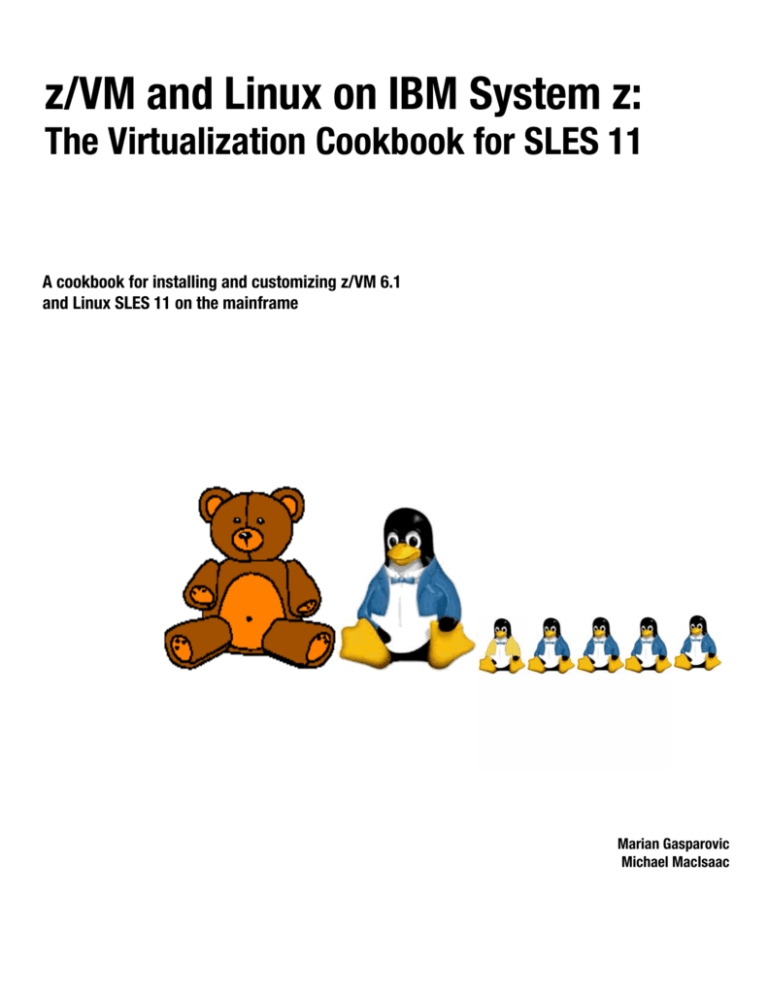



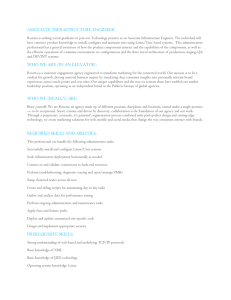
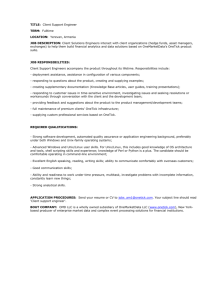
![IEEE 802.15.4 stack for Linux / kernel / [96de0e] /arch/m68k](http://s3.studylib.net/store/data/007481728_1-1cbbaf6005d58ec05ddcee46b1d651a9-300x300.png)