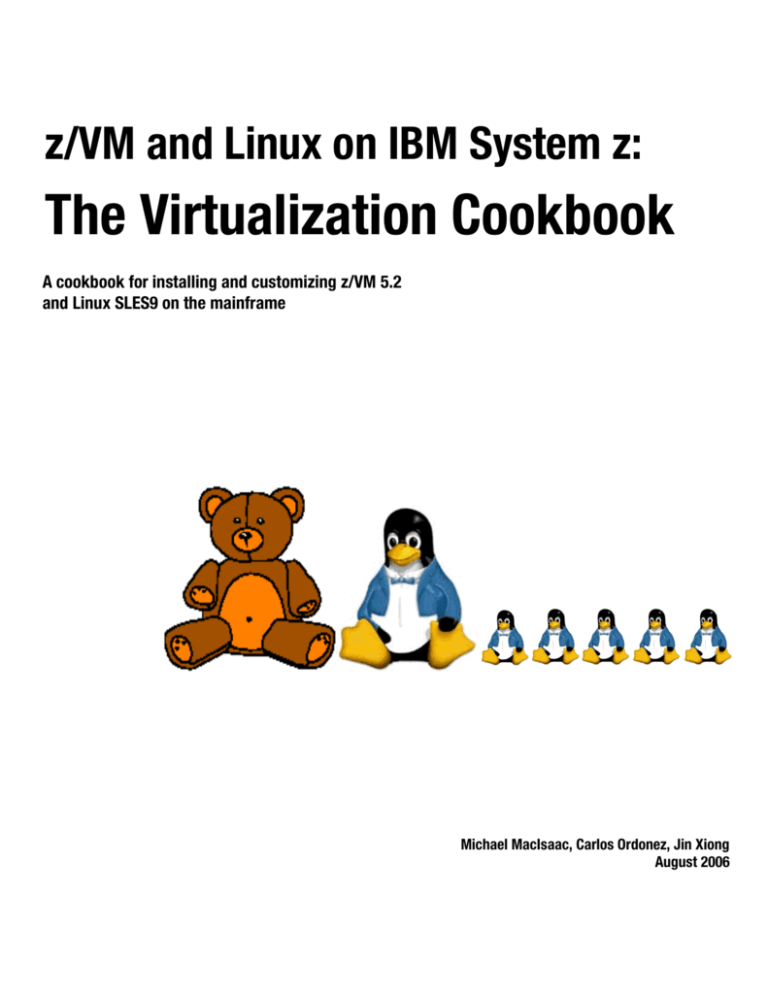
z/VM and Linux on IBM System z:
The Virtualization Cookbook
A cookbook for installing and customizing z/VM 5.2
and Linux SLES9 on the mainframe
Michael MacIsaac, Carlos Ordonez, Jin Xiong
August 2006
.
Contents
Preface . . . . . . . . . . . . . . . . . . . . . . . . .
Summary of changes . . . . . . . . . . . . . . .
Conventions . . . . . . . . . . . . . . . . . . . . . .
The team that wrote this book . . . . . . . .
Comments welcome. . . . . . . . . . . . . . . .
......
......
......
......
......
.......
.......
.......
.......
.......
......
......
......
......
......
.......
.......
.......
.......
.......
......
......
......
......
......
.......
.......
.......
.......
.......
. xi
. xi
. xi
. xii
. xii
Notices . . . . . . . . . . . . . . . . . . . . . . . . . . . . . . . . . . . . . . . . . . . . . . . . . . . . . . . . . . . . . . . . xiii
Trademarks . . . . . . . . . . . . . . . . . . . . . . . . . . . . . . . . . . . . . . . . . . . . . . . . . . . . . . . . . . . . . xiv
Chapter 1. Introduction to z/VM and Linux . . . . . . . . . . . . . . . . . . . . . . . . . . . . . . . . . . . .
1.1 What is virtualization? . . . . . . . . . . . . . . . . . . . . . . . . . . . . . . . . . . . . . . . . . . . . . . . . . . .
1.2 A philosophy adopted in this book . . . . . . . . . . . . . . . . . . . . . . . . . . . . . . . . . . . . . . . . .
1.3 Choices and decisions made in this book . . . . . . . . . . . . . . . . . . . . . . . . . . . . . . . . . . . .
1.4 IBM Director and z/VM Center Extension . . . . . . . . . . . . . . . . . . . . . . . . . . . . . . . . . . . .
1.5 Infrastructure design . . . . . . . . . . . . . . . . . . . . . . . . . . . . . . . . . . . . . . . . . . . . . . . . . . . .
1.6 Usability tests performed for this book . . . . . . . . . . . . . . . . . . . . . . . . . . . . . . . . . . . . . .
1.7 The chapters in this book . . . . . . . . . . . . . . . . . . . . . . . . . . . . . . . . . . . . . . . . . . . . . . . .
1
2
2
2
3
3
4
5
Chapter 2. Planning . . . . . . . . . . . . . . . . . . . . . . . . . . . . . . . . . . . . . . . . . . . . . . . . . . . . . . 7
2.1 Bill of materials . . . . . . . . . . . . . . . . . . . . . . . . . . . . . . . . . . . . . . . . . . . . . . . . . . . . . . . . 7
2.1.1 Hardware resources . . . . . . . . . . . . . . . . . . . . . . . . . . . . . . . . . . . . . . . . . . . . . . . . 7
2.1.2 Software resources . . . . . . . . . . . . . . . . . . . . . . . . . . . . . . . . . . . . . . . . . . . . . . . . . 8
2.1.3 Networking resources . . . . . . . . . . . . . . . . . . . . . . . . . . . . . . . . . . . . . . . . . . . . . . . 8
2.2 z/VM conventions . . . . . . . . . . . . . . . . . . . . . . . . . . . . . . . . . . . . . . . . . . . . . . . . . . . . . . 9
2.2.1 Volume labeling convention . . . . . . . . . . . . . . . . . . . . . . . . . . . . . . . . . . . . . . . . . . 9
2.2.2 Backup file naming convention . . . . . . . . . . . . . . . . . . . . . . . . . . . . . . . . . . . . . . . 10
2.2.3 The command retrieve convention . . . . . . . . . . . . . . . . . . . . . . . . . . . . . . . . . . . . 10
2.3 Password planning . . . . . . . . . . . . . . . . . . . . . . . . . . . . . . . . . . . . . . . . . . . . . . . . . . . . 10
2.4 Planning worksheets . . . . . . . . . . . . . . . . . . . . . . . . . . . . . . . . . . . . . . . . . . . . . . . . . . . 11
2.4.1 z/VM resources used in this book . . . . . . . . . . . . . . . . . . . . . . . . . . . . . . . . . . . . . 11
2.4.2 z/VM DASD used in this book . . . . . . . . . . . . . . . . . . . . . . . . . . . . . . . . . . . . . . . . 11
2.4.3 Linux resources used in this book. . . . . . . . . . . . . . . . . . . . . . . . . . . . . . . . . . . . . 13
2.4.4 Linux user IDs used in this book . . . . . . . . . . . . . . . . . . . . . . . . . . . . . . . . . . . . . . 13
2.5 Blank worksheets . . . . . . . . . . . . . . . . . . . . . . . . . . . . . . . . . . . . . . . . . . . . . . . . . . . . . 14
2.5.1 z/VM resources worksheet . . . . . . . . . . . . . . . . . . . . . . . . . . . . . . . . . . . . . . . . . . 14
2.5.2 z/VM DASD worksheet . . . . . . . . . . . . . . . . . . . . . . . . . . . . . . . . . . . . . . . . . . . . . 15
2.5.3 Linux resources worksheet . . . . . . . . . . . . . . . . . . . . . . . . . . . . . . . . . . . . . . . . . . 16
2.5.4 Linux user ID worksheet . . . . . . . . . . . . . . . . . . . . . . . . . . . . . . . . . . . . . . . . . . . . 16
Chapter 3. Configuring a desktop machine . . . . . . . . . . . . . . . . . . . . . . . . . . .
3.1 PuTTY: A free SSH client for Windows . . . . . . . . . . . . . . . . . . . . . . . . . . . . . .
3.2 Setting up a VNC client . . . . . . . . . . . . . . . . . . . . . . . . . . . . . . . . . . . . . . . . . .
3.2.1 Downloading and running RealVNC . . . . . . . . . . . . . . . . . . . . . . . . . . . .
3.2.2 Customizing RealVNC . . . . . . . . . . . . . . . . . . . . . . . . . . . . . . . . . . . . . .
3.3 3270 emulators . . . . . . . . . . . . . . . . . . . . . . . . . . . . . . . . . . . . . . . . . . . . . . . .
.......
.......
.......
.......
.......
.......
17
17
21
21
22
23
Chapter 4. Installing and configuring z/VM. . . . . . . . . . . . . . . . . . . . . . . . . . . . . . . . . . . 25
4.1 Installing z/VM from DVD . . . . . . . . . . . . . . . . . . . . . . . . . . . . . . . . . . . . . . . . . . . . . . . 25
4.1.1 Booting z/VM from DVD . . . . . . . . . . . . . . . . . . . . . . . . . . . . . . . . . . . . . . . . . . . . 26
© Copyright IBM Corp. 2006. All rights reserved.
iii
iv
4.1.2 Copying a vanilla z/VM system to DASD . . . . . . . . . . . . . . . . . . . . . . . . . . . . . . .
4.1.3 IPL the vanilla z/VM from DASD . . . . . . . . . . . . . . . . . . . . . . . . . . . . . . . . . . . . . .
4.1.4 Completing the z/VM installation. . . . . . . . . . . . . . . . . . . . . . . . . . . . . . . . . . . . . .
4.2 Configuring TCP/IP . . . . . . . . . . . . . . . . . . . . . . . . . . . . . . . . . . . . . . . . . . . . . . . . . . . .
4.2.1 Use the IPWIZARD tool . . . . . . . . . . . . . . . . . . . . . . . . . . . . . . . . . . . . . . . . . . . .
4.3 Configuring the XEDIT profile . . . . . . . . . . . . . . . . . . . . . . . . . . . . . . . . . . . . . . . . . . . .
4.4 Customizing the SYSTEM CONFIG file . . . . . . . . . . . . . . . . . . . . . . . . . . . . . . . . . . . .
4.5 Configuring TCP/IP to start at IPL time . . . . . . . . . . . . . . . . . . . . . . . . . . . . . . . . . . . . .
4.5.1 Renaming the TCPIP configuration file . . . . . . . . . . . . . . . . . . . . . . . . . . . . . . . . .
4.5.2 Copy the PROFILE XEDIT file . . . . . . . . . . . . . . . . . . . . . . . . . . . . . . . . . . . . . . .
4.5.3 Configuring the FTP server . . . . . . . . . . . . . . . . . . . . . . . . . . . . . . . . . . . . . . . . . .
4.5.4 Shutting down and reIPLing the system . . . . . . . . . . . . . . . . . . . . . . . . . . . . . . . .
4.6 Adding paging volumes . . . . . . . . . . . . . . . . . . . . . . . . . . . . . . . . . . . . . . . . . . . . . . . . .
4.6.1 Formatting the paging volumes. . . . . . . . . . . . . . . . . . . . . . . . . . . . . . . . . . . . . . .
4.6.2 Formatting DASD for minidisks . . . . . . . . . . . . . . . . . . . . . . . . . . . . . . . . . . . . . . .
4.6.3 Updating the SYSTEM CONFIG file . . . . . . . . . . . . . . . . . . . . . . . . . . . . . . . . . . .
4.6.4 Testing the changes . . . . . . . . . . . . . . . . . . . . . . . . . . . . . . . . . . . . . . . . . . . . . . .
4.7 Creating a user ID for common files . . . . . . . . . . . . . . . . . . . . . . . . . . . . . . . . . . . . . . .
4.7.1 Define the user in the USER DIRECT file . . . . . . . . . . . . . . . . . . . . . . . . . . . . . . .
4.7.2 Logging and customizing the new user ID . . . . . . . . . . . . . . . . . . . . . . . . . . . . . .
4.7.3 Copying a PROFILE XEDIT . . . . . . . . . . . . . . . . . . . . . . . . . . . . . . . . . . . . . . . . .
4.7.4 Creating a PROFILE EXEC . . . . . . . . . . . . . . . . . . . . . . . . . . . . . . . . . . . . . . . . .
4.7.5 Copying files associated with this book to LNXMAINT . . . . . . . . . . . . . . . . . . . . .
4.8 Customizing system startup and shutdown. . . . . . . . . . . . . . . . . . . . . . . . . . . . . . . . . .
4.8.1 Configuring the AUTOLOG1 PROFILE EXEC . . . . . . . . . . . . . . . . . . . . . . . . . . .
4.8.2 Testing the changes . . . . . . . . . . . . . . . . . . . . . . . . . . . . . . . . . . . . . . . . . . . . . . .
4.9 Addressing z/VM security issues . . . . . . . . . . . . . . . . . . . . . . . . . . . . . . . . . . . . . . . . .
4.9.1 Changing passwords in USER DIRECT . . . . . . . . . . . . . . . . . . . . . . . . . . . . . . . .
4.10 Backing up your z/VM system to tape . . . . . . . . . . . . . . . . . . . . . . . . . . . . . . . . . . . . .
4.11 Relabeling the system volumes . . . . . . . . . . . . . . . . . . . . . . . . . . . . . . . . . . . . . . . . .
4.11.1 Modifying labels in the SYSTEM CONFIG file . . . . . . . . . . . . . . . . . . . . . . . . . .
4.11.2 Modifying labels in the USER DIRECT file . . . . . . . . . . . . . . . . . . . . . . . . . . . . .
4.11.3 Changing the labels on the five volumes . . . . . . . . . . . . . . . . . . . . . . . . . . . . . .
4.11.4 Shutting down your system and restarting it . . . . . . . . . . . . . . . . . . . . . . . . . . . .
4.12 Restoring your z/VM system from tape . . . . . . . . . . . . . . . . . . . . . . . . . . . . . . . . . . . .
28
31
33
34
34
37
37
39
40
41
41
42
43
43
45
46
47
48
48
50
51
51
52
52
52
53
54
55
56
56
57
58
59
60
61
Chapter 5. Servicing z/VM . . . . . . . . . . . . . . . . . . . . . . . . . . . . . . . . . . . . . . . . . . . . . . . .
5.1 Applying a PTF . . . . . . . . . . . . . . . . . . . . . . . . . . . . . . . . . . . . . . . . . . . . . . . . . . . . . . .
5.1.1 Determining if a PTF has been applied. . . . . . . . . . . . . . . . . . . . . . . . . . . . . . . . .
5.1.2 Getting service via Internet FTP . . . . . . . . . . . . . . . . . . . . . . . . . . . . . . . . . . . . . .
5.1.3 Downloading the service to z/VM . . . . . . . . . . . . . . . . . . . . . . . . . . . . . . . . . . . . .
5.1.4 Receiving, applying, and building service . . . . . . . . . . . . . . . . . . . . . . . . . . . . . . .
5.1.5 Putting the service into production . . . . . . . . . . . . . . . . . . . . . . . . . . . . . . . . . . . .
5.2 Applying a Recommended Service Upgrade or RSU . . . . . . . . . . . . . . . . . . . . . . . . . .
5.2.1 Making the service available on the Internet via FTP . . . . . . . . . . . . . . . . . . . . . .
5.2.2 Downloading the service to z/VM . . . . . . . . . . . . . . . . . . . . . . . . . . . . . . . . . . . . .
5.2.3 Receiving, applying, and building the service . . . . . . . . . . . . . . . . . . . . . . . . . . . .
5.2.4 Putting the service into production . . . . . . . . . . . . . . . . . . . . . . . . . . . . . . . . . . . .
63
64
64
66
66
67
68
69
70
70
72
73
Chapter 6. Configuring an NFS server . . . . . . . . . . . .
6.1 Downloading files associated with this book . . . . . . .
6.2 Setting up a SLES9 install tree . . . . . . . . . . . . . . . . .
6.2.1 SLES9 ISO image file names and sizes . . . . . .
75
75
76
76
z/VM and Linux on IBM System z: The Virtualization Cookbook
......
......
......
......
.......
.......
.......
.......
......
......
......
......
.......
.......
.......
.......
6.2.2 SLES9 Service Pack CDs . . . . . . . . . . . . . . . . . . . . . . . . . . . . . . . . . . . . . . . . . . .
6.2.3 Starting from physical CDs . . . . . . . . . . . . . . . . . . . . . . . . . . . . . . . . . . . . . . . . . .
6.2.4 Verifying the ISO images . . . . . . . . . . . . . . . . . . . . . . . . . . . . . . . . . . . . . . . . . . .
6.2.5 Creating the SLES9 install tree . . . . . . . . . . . . . . . . . . . . . . . . . . . . . . . . . . . . . . .
6.3 Enabling the NFS server on SLES9 . . . . . . . . . . . . . . . . . . . . . . . . . . . . . . . . . . . . . . .
77
78
79
80
82
Chapter 7. Installing and configuring Linux . . . . . . . . . . . . . . . . . . . . . . . . . . . . . . . . . . 85
7.1 Creating the user ID SLES9X . . . . . . . . . . . . . . . . . . . . . . . . . . . . . . . . . . . . . . . . . . . . 86
7.2 Preparing SLES9 bootstrap files . . . . . . . . . . . . . . . . . . . . . . . . . . . . . . . . . . . . . . . . . . 88
7.3 Installing the master image . . . . . . . . . . . . . . . . . . . . . . . . . . . . . . . . . . . . . . . . . . . . . . 89
7.3.1 Begin the SLES9 installation. . . . . . . . . . . . . . . . . . . . . . . . . . . . . . . . . . . . . . . . . 91
7.3.2 Beginning YaST installation . . . . . . . . . . . . . . . . . . . . . . . . . . . . . . . . . . . . . . . . . 93
7.3.3 Continuing the YaST2 installation . . . . . . . . . . . . . . . . . . . . . . . . . . . . . . . . . . . . . 96
7.3.4 Booting your new Linux system from disk. . . . . . . . . . . . . . . . . . . . . . . . . . . . . . . 96
7.3.5 Completing YaST2 installation . . . . . . . . . . . . . . . . . . . . . . . . . . . . . . . . . . . . . . . 96
7.4 Configuring the master image . . . . . . . . . . . . . . . . . . . . . . . . . . . . . . . . . . . . . . . . . . . . 97
7.4.1 Applying service if necessary . . . . . . . . . . . . . . . . . . . . . . . . . . . . . . . . . . . . . . . . 97
7.4.2 Copying files used on the master image . . . . . . . . . . . . . . . . . . . . . . . . . . . . . . . 100
7.4.3 Removing unnecessary RPMs . . . . . . . . . . . . . . . . . . . . . . . . . . . . . . . . . . . . . . 101
7.4.4 Adding additional RPMs . . . . . . . . . . . . . . . . . . . . . . . . . . . . . . . . . . . . . . . . . . . 101
7.4.5 Turning off unneeded services . . . . . . . . . . . . . . . . . . . . . . . . . . . . . . . . . . . . . . 102
7.4.6 Configuring rsyncd . . . . . . . . . . . . . . . . . . . . . . . . . . . . . . . . . . . . . . . . . . . . . . . 102
7.4.7 Configuring sitar . . . . . . . . . . . . . . . . . . . . . . . . . . . . . . . . . . . . . . . . . . . . . . . . . 103
7.4.8 Setting the software clock accurately . . . . . . . . . . . . . . . . . . . . . . . . . . . . . . . . . 103
7.4.9 Setting system to halt on SIGNAL SHUTDOWN . . . . . . . . . . . . . . . . . . . . . . . . 104
7.4.10 Turning off the hz_timer . . . . . . . . . . . . . . . . . . . . . . . . . . . . . . . . . . . . . . . . . . 105
7.4.11 Hardening the system with Bastille Linux . . . . . . . . . . . . . . . . . . . . . . . . . . . . . 105
7.4.12 Configuring the VNC server . . . . . . . . . . . . . . . . . . . . . . . . . . . . . . . . . . . . . . . 105
7.4.13 Modifying zipl.conf . . . . . . . . . . . . . . . . . . . . . . . . . . . . . . . . . . . . . . . . . . . . . . 107
7.4.14 Rebooting the system . . . . . . . . . . . . . . . . . . . . . . . . . . . . . . . . . . . . . . . . . . . . 108
7.4.15 Verifying the changes . . . . . . . . . . . . . . . . . . . . . . . . . . . . . . . . . . . . . . . . . . . . 108
7.5 Installing the controller . . . . . . . . . . . . . . . . . . . . . . . . . . . . . . . . . . . . . . . . . . . . . . . . 108
7.5.1 Verifying the installation . . . . . . . . . . . . . . . . . . . . . . . . . . . . . . . . . . . . . . . . . . . 114
7.6 Configuring the controller . . . . . . . . . . . . . . . . . . . . . . . . . . . . . . . . . . . . . . . . . . . . . . 114
7.6.1 Applying service if necessary . . . . . . . . . . . . . . . . . . . . . . . . . . . . . . . . . . . . . . . 115
7.6.2 Copying files to the controller . . . . . . . . . . . . . . . . . . . . . . . . . . . . . . . . . . . . . . . 115
7.6.3 Removing unnecessary RPMs . . . . . . . . . . . . . . . . . . . . . . . . . . . . . . . . . . . . . . 115
7.6.4 Adding additional RPMs . . . . . . . . . . . . . . . . . . . . . . . . . . . . . . . . . . . . . . . . . . . 116
7.6.5 Installing the cmsfs package . . . . . . . . . . . . . . . . . . . . . . . . . . . . . . . . . . . . . . . . 116
7.6.6 Turning off an unneeded service . . . . . . . . . . . . . . . . . . . . . . . . . . . . . . . . . . . . 117
7.6.7 Turning on the NFS server . . . . . . . . . . . . . . . . . . . . . . . . . . . . . . . . . . . . . . . . . 117
7.6.8 Turning on the NTP server . . . . . . . . . . . . . . . . . . . . . . . . . . . . . . . . . . . . . . . . . 117
7.6.9 Enabling the vmcp module . . . . . . . . . . . . . . . . . . . . . . . . . . . . . . . . . . . . . . . . . 118
7.6.10 Setting system to halt on SIGNAL SHUTDOWN . . . . . . . . . . . . . . . . . . . . . . . 119
7.6.11 Turning off the hz_timer . . . . . . . . . . . . . . . . . . . . . . . . . . . . . . . . . . . . . . . . . . 120
7.6.12 Configure SSH keys . . . . . . . . . . . . . . . . . . . . . . . . . . . . . . . . . . . . . . . . . . . . . 120
7.6.13 Hardening the controller . . . . . . . . . . . . . . . . . . . . . . . . . . . . . . . . . . . . . . . . . . 120
7.6.14 Rebooting the system . . . . . . . . . . . . . . . . . . . . . . . . . . . . . . . . . . . . . . . . . . . . 121
7.6.15 Verifying the changes . . . . . . . . . . . . . . . . . . . . . . . . . . . . . . . . . . . . . . . . . . . . 121
Chapter 8. Configuring NFS on controller . . . . . . . . . . . . . . . . . . . . . . . . . . . . . . . . . . 123
8.1 Copying files from NFS server to controller. . . . . . . . . . . . . . . . . . . . . . . . . . . . . . . . . 123
8.1.1 Copying the SLES9 install tree . . . . . . . . . . . . . . . . . . . . . . . . . . . . . . . . . . . . . . 123
Contents
v
8.1.2 Copying the files associated with this book. . . . . . . . . . . . . . . . . . . . . . . . . . . . .
8.2 Configuring the NFS server. . . . . . . . . . . . . . . . . . . . . . . . . . . . . . . . . . . . . . . . . . . . .
8.3 Changing the YaST install tree location . . . . . . . . . . . . . . . . . . . . . . . . . . . . . . . . . . .
8.3.1 Changing source of installation on master image . . . . . . . . . . . . . . . . . . . . . . . .
8.3.2 Changing source of installation on controller . . . . . . . . . . . . . . . . . . . . . . . . . . .
8.3.3 Changing source of installation in parameter file . . . . . . . . . . . . . . . . . . . . . . . .
8.4 Creating a SLES9 31-bit controller . . . . . . . . . . . . . . . . . . . . . . . . . . . . . . . . . . . . . . .
8.5 Retire the PC NFS server . . . . . . . . . . . . . . . . . . . . . . . . . . . . . . . . . . . . . . . . . . . . . .
124
124
125
125
127
128
128
129
Chapter 9. Configure Linux for cloning. . . . . . . . . . . . . . . . . . . . . . . . . . . . . . . . . . . . .
9.1 Defining a new user ID for a virtual server . . . . . . . . . . . . . . . . . . . . . . . . . . . . . . . . .
9.1.1 Adding LINUX01 to AUTOLOG1’s PROFILE EXEC . . . . . . . . . . . . . . . . . . . . . .
9.1.2 Creating a parameter file for the new LINUX ID . . . . . . . . . . . . . . . . . . . . . . . . .
9.2 Cloning a virtual server manually . . . . . . . . . . . . . . . . . . . . . . . . . . . . . . . . . . . . . . . .
9.3 Cloning a virtual server automatically . . . . . . . . . . . . . . . . . . . . . . . . . . . . . . . . . . . . .
9.4 Cloning six more virtual servers . . . . . . . . . . . . . . . . . . . . . . . . . . . . . . . . . . . . . . . . .
9.4.1 Formatting and label six new DASD . . . . . . . . . . . . . . . . . . . . . . . . . . . . . . . . . .
9.4.2 Defining six more user IDs . . . . . . . . . . . . . . . . . . . . . . . . . . . . . . . . . . . . . . . . .
9.4.3 Creating six new parameter files. . . . . . . . . . . . . . . . . . . . . . . . . . . . . . . . . . . . .
9.4.4 Granting user IDs access to VSWITCH . . . . . . . . . . . . . . . . . . . . . . . . . . . . . . .
9.4.5 Testing logging on to a new user ID . . . . . . . . . . . . . . . . . . . . . . . . . . . . . . . . . .
9.5 Reviewing system status. . . . . . . . . . . . . . . . . . . . . . . . . . . . . . . . . . . . . . . . . . . . . . .
131
131
132
133
134
137
140
140
141
143
143
144
145
Chapter 10. Cloning open source virtual servers . . . . . . . . . . . . . . . . . . . . . . . . . . . .
10.1 Creating a virtual Web server . . . . . . . . . . . . . . . . . . . . . . . . . . . . . . . . . . . . . . . . . .
10.1.1 Installing Apache RPMs . . . . . . . . . . . . . . . . . . . . . . . . . . . . . . . . . . . . . . . . . .
10.1.2 Testing Apache . . . . . . . . . . . . . . . . . . . . . . . . . . . . . . . . . . . . . . . . . . . . . . . . .
10.1.3 Configuring SSL for Apache . . . . . . . . . . . . . . . . . . . . . . . . . . . . . . . . . . . . . . .
10.1.4 Populating your Web site . . . . . . . . . . . . . . . . . . . . . . . . . . . . . . . . . . . . . . . . .
10.1.5 Apache resources . . . . . . . . . . . . . . . . . . . . . . . . . . . . . . . . . . . . . . . . . . . . . . .
10.2 Creating a virtual LDAP server . . . . . . . . . . . . . . . . . . . . . . . . . . . . . . . . . . . . . . . . .
10.2.1 Manually installing a Linux virtual server. . . . . . . . . . . . . . . . . . . . . . . . . . . . . .
10.2.2 Configuring the virtual LDAP server . . . . . . . . . . . . . . . . . . . . . . . . . . . . . . . . .
10.2.3 Investigating the new virtual server. . . . . . . . . . . . . . . . . . . . . . . . . . . . . . . . . .
10.2.4 Adding a new user . . . . . . . . . . . . . . . . . . . . . . . . . . . . . . . . . . . . . . . . . . . . . .
10.2.5 Setting another virtual server to use LDAP server . . . . . . . . . . . . . . . . . . . . . .
10.2.6 Pointing the master image to the virtual LDAP server . . . . . . . . . . . . . . . . . . .
10.3 Creating a virtual file and print server . . . . . . . . . . . . . . . . . . . . . . . . . . . . . . . . . . . .
10.3.1 Cloning a Linux virtual server . . . . . . . . . . . . . . . . . . . . . . . . . . . . . . . . . . . . . .
10.3.2 Installing necessary RPMs . . . . . . . . . . . . . . . . . . . . . . . . . . . . . . . . . . . . . . . .
10.3.3 Running Bastille . . . . . . . . . . . . . . . . . . . . . . . . . . . . . . . . . . . . . . . . . . . . . . . .
10.3.4 Configuring Samba configuration file . . . . . . . . . . . . . . . . . . . . . . . . . . . . . . . .
10.3.5 Adding a Samba user . . . . . . . . . . . . . . . . . . . . . . . . . . . . . . . . . . . . . . . . . . . .
10.3.6 Starting Samba at boot time . . . . . . . . . . . . . . . . . . . . . . . . . . . . . . . . . . . . . . .
10.3.7 Testing your changes . . . . . . . . . . . . . . . . . . . . . . . . . . . . . . . . . . . . . . . . . . . .
10.3.8 Configuring printing . . . . . . . . . . . . . . . . . . . . . . . . . . . . . . . . . . . . . . . . . . . . . .
10.4 Creating a virtual application development server . . . . . . . . . . . . . . . . . . . . . . . . . .
10.4.1 Cloning a Linux virtual server . . . . . . . . . . . . . . . . . . . . . . . . . . . . . . . . . . . . . .
10.4.2 Scripting Languages . . . . . . . . . . . . . . . . . . . . . . . . . . . . . . . . . . . . . . . . . . . . .
10.4.3 C/C++ development tools . . . . . . . . . . . . . . . . . . . . . . . . . . . . . . . . . . . . . . . . .
10.4.4 Java development tools . . . . . . . . . . . . . . . . . . . . . . . . . . . . . . . . . . . . . . . . . .
10.4.5 Additional resources . . . . . . . . . . . . . . . . . . . . . . . . . . . . . . . . . . . . . . . . . . . . .
147
147
147
148
148
151
151
151
152
155
155
155
156
158
159
159
159
160
160
160
161
161
162
162
163
163
164
164
166
Chapter 11. Cloning IBM middleware virtual servers . . . . . . . . . . . . . . . . . . . . . . . . . 167
vi
z/VM and Linux on IBM System z: The Virtualization Cookbook
11.1 Setting up to clone IBM middleware . . . . . . . . . . . . . . . . . . . . . . . . . . . . . . . . . . . . .
11.1.1 Cloning using the clone.sh script . . . . . . . . . . . . . . . . . . . . . . . . . . . . . . . . . . .
11.1.2 Creating three new user IDs on z/VM . . . . . . . . . . . . . . . . . . . . . . . . . . . . . . . .
11.1.3 Formatting the DASD . . . . . . . . . . . . . . . . . . . . . . . . . . . . . . . . . . . . . . . . . . . .
11.1.4 Defining the user IDs . . . . . . . . . . . . . . . . . . . . . . . . . . . . . . . . . . . . . . . . . . . .
11.1.5 Giving user IDs access to VSWITCH and creating PARMFILEs . . . . . . . . . . .
11.2 Modifying the master image . . . . . . . . . . . . . . . . . . . . . . . . . . . . . . . . . . . . . . . . . . .
11.2.1 Adding RPMs to the master image . . . . . . . . . . . . . . . . . . . . . . . . . . . . . . . . . .
11.2.2 Creating mount points . . . . . . . . . . . . . . . . . . . . . . . . . . . . . . . . . . . . . . . . . . . .
11.3 Setting up the WebSphere 6 master . . . . . . . . . . . . . . . . . . . . . . . . . . . . . . . . . . . . .
11.3.1 Background on WebSphere V6.0 . . . . . . . . . . . . . . . . . . . . . . . . . . . . . . . . . . .
11.3.2 Cloning a virtual server for the master WebSphere . . . . . . . . . . . . . . . . . . . . .
11.3.3 Preparing for installation . . . . . . . . . . . . . . . . . . . . . . . . . . . . . . . . . . . . . . . . . .
11.3.4 Enabling the new DASD . . . . . . . . . . . . . . . . . . . . . . . . . . . . . . . . . . . . . . . . . .
11.3.5 Start the VNC server . . . . . . . . . . . . . . . . . . . . . . . . . . . . . . . . . . . . . . . . . . . . .
11.3.6 Start a VNC client . . . . . . . . . . . . . . . . . . . . . . . . . . . . . . . . . . . . . . . . . . . . . . .
11.3.7 Installing Websphere V6 . . . . . . . . . . . . . . . . . . . . . . . . . . . . . . . . . . . . . . . . . .
11.3.8 Install FixPack 2 . . . . . . . . . . . . . . . . . . . . . . . . . . . . . . . . . . . . . . . . . . . . . . . .
11.3.9 Shutting down the WebSphere master . . . . . . . . . . . . . . . . . . . . . . . . . . . . . . .
11.4 Creating a WebSphere clone manually. . . . . . . . . . . . . . . . . . . . . . . . . . . . . . . . . . .
11.4.1 Customizing the WebSphere clone. . . . . . . . . . . . . . . . . . . . . . . . . . . . . . . . . .
11.4.2 Create the WebSphere profile . . . . . . . . . . . . . . . . . . . . . . . . . . . . . . . . . . . . .
11.4.3 Test the WebSphere installation . . . . . . . . . . . . . . . . . . . . . . . . . . . . . . . . . . . .
11.5 Automating WebSphere cloning . . . . . . . . . . . . . . . . . . . . . . . . . . . . . . . . . . . . . . . .
11.5.1 Copying the wasprofile.properties file . . . . . . . . . . . . . . . . . . . . . . . . . . . . . . . .
11.5.2 Creating the wasprofile script . . . . . . . . . . . . . . . . . . . . . . . . . . . . . . . . . . . . . .
11.5.3 Creating the .bash_profile file . . . . . . . . . . . . . . . . . . . . . . . . . . . . . . . . . . . . . .
11.5.4 Modifying the clone.sh script. . . . . . . . . . . . . . . . . . . . . . . . . . . . . . . . . . . . . . .
11.5.5 Testing cloning of WebSphere . . . . . . . . . . . . . . . . . . . . . . . . . . . . . . . . . . . . .
11.6 Setting up the DB2 master . . . . . . . . . . . . . . . . . . . . . . . . . . . . . . . . . . . . . . . . . . . .
11.6.1 Configure minidisks 301 and 401 . . . . . . . . . . . . . . . . . . . . . . . . . . . . . . . . . . .
11.6.2 Install DB2 from a graphical environment . . . . . . . . . . . . . . . . . . . . . . . . . . . . .
11.6.3 Shutting down the DB2 master . . . . . . . . . . . . . . . . . . . . . . . . . . . . . . . . . . . . .
11.7 Cloning a DB2 server manually. . . . . . . . . . . . . . . . . . . . . . . . . . . . . . . . . . . . . . . . .
11.7.1 Creating DB2 groups and users . . . . . . . . . . . . . . . . . . . . . . . . . . . . . . . . . . . .
11.7.2 Creating a DB2 instance . . . . . . . . . . . . . . . . . . . . . . . . . . . . . . . . . . . . . . . . . .
11.7.3 Testing DB2 . . . . . . . . . . . . . . . . . . . . . . . . . . . . . . . . . . . . . . . . . . . . . . . . . . .
11.8 Automating DB2 cloning . . . . . . . . . . . . . . . . . . . . . . . . . . . . . . . . . . . . . . . . . . . . . .
11.8.1 Modifying the master image for DB2. . . . . . . . . . . . . . . . . . . . . . . . . . . . . . . . .
11.8.2 Adding DB2 cloning to clone.sh script. . . . . . . . . . . . . . . . . . . . . . . . . . . . . . . .
11.8.3 Testing cloning of DB2 . . . . . . . . . . . . . . . . . . . . . . . . . . . . . . . . . . . . . . . . . . .
11.9 Setting up the MQ Series master . . . . . . . . . . . . . . . . . . . . . . . . . . . . . . . . . . . . . . .
11.9.1 Getting trial MQ Series software . . . . . . . . . . . . . . . . . . . . . . . . . . . . . . . . . . . .
11.9.2 Cloning a Linux server . . . . . . . . . . . . . . . . . . . . . . . . . . . . . . . . . . . . . . . . . . .
11.9.3 Configuring minidisks 302 and 402 . . . . . . . . . . . . . . . . . . . . . . . . . . . . . . . . . .
11.9.4 Installing MQ Series . . . . . . . . . . . . . . . . . . . . . . . . . . . . . . . . . . . . . . . . . . . . .
11.9.5 Preparing for cloning . . . . . . . . . . . . . . . . . . . . . . . . . . . . . . . . . . . . . . . . . . . . .
11.9.6 Shutting down the MQ Series master . . . . . . . . . . . . . . . . . . . . . . . . . . . . . . . .
11.10 Cloning an MQ Series server manually. . . . . . . . . . . . . . . . . . . . . . . . . . . . . . . . . .
11.10.1 Create an MQ Series user . . . . . . . . . . . . . . . . . . . . . . . . . . . . . . . . . . . . . . .
11.10.2 Copy files from the master MQS . . . . . . . . . . . . . . . . . . . . . . . . . . . . . . . . . . .
11.10.3 Testing queue creation . . . . . . . . . . . . . . . . . . . . . . . . . . . . . . . . . . . . . . . . . .
11.11 Automating MQ Series cloning . . . . . . . . . . . . . . . . . . . . . . . . . . . . . . . . . . . . . . . .
Contents
168
168
169
170
170
171
171
171
172
172
172
173
173
174
176
176
177
179
182
182
184
185
185
186
187
187
188
188
188
189
190
191
193
193
195
195
196
196
196
197
198
199
199
200
200
202
203
203
204
205
205
206
206
vii
11.11.1 Modifying the master image for MQ Series. .
11.12 Adding MQ Series cloning to the clone.sh script. .
11.12.1 Testing cloning of MQ Series . . . . . . . . . . . .
11.13 Upgrading software . . . . . . . . . . . . . . . . . . . . . . . .
viii
......
......
......
......
206
207
207
208
Chapter 12. Miscellaneous Recipes . . . . . . . . . . . . . . . . . . . . . . . . . . . . . . . . . . . . . . .
12.1 Adding a logical volume . . . . . . . . . . . . . . . . . . . . . . . . . . . . . . . . . . . . . . . . . . . . . .
12.1.1 Adding minidisks to the z/VM directory entry . . . . . . . . . . . . . . . . . . . . . . . . . .
12.1.2 Installing LVM2 RPM . . . . . . . . . . . . . . . . . . . . . . . . . . . . . . . . . . . . . . . . . . . .
12.1.3 Bringing the new minidisks online . . . . . . . . . . . . . . . . . . . . . . . . . . . . . . . . . . .
12.1.4 Formatting and partitioning the minidisks . . . . . . . . . . . . . . . . . . . . . . . . . . . . .
12.1.5 Create the logical volume and file system. . . . . . . . . . . . . . . . . . . . . . . . . . . . .
12.1.6 Updating the file system table . . . . . . . . . . . . . . . . . . . . . . . . . . . . . . . . . . . . . .
12.1.7 Making the change persistent . . . . . . . . . . . . . . . . . . . . . . . . . . . . . . . . . . . . . .
12.2 Creating a DCSS/XIP2 shared file system . . . . . . . . . . . . . . . . . . . . . . . . . . . . . . . .
12.2.1 Creating a DCSS . . . . . . . . . . . . . . . . . . . . . . . . . . . . . . . . . . . . . . . . . . . . . . .
12.2.2 Preparing the Linux guest for DCSS creation . . . . . . . . . . . . . . . . . . . . . . . . . .
12.2.3 Creating a file system image for the DCSS. . . . . . . . . . . . . . . . . . . . . . . . . . . .
12.2.4 Configuring Linux to use the DCSS . . . . . . . . . . . . . . . . . . . . . . . . . . . . . . . . .
12.2.5 Testing the DCSS . . . . . . . . . . . . . . . . . . . . . . . . . . . . . . . . . . . . . . . . . . . . . . .
12.2.6 Activating the execute-in-place file system at boot time . . . . . . . . . . . . . . . . . .
12.2.7 Modifying another Linux guest to mount DCSS . . . . . . . . . . . . . . . . . . . . . . . .
209
209
209
210
211
211
212
214
215
216
216
217
218
221
222
223
225
Chapter 13. Monitoring z/VM and Linux . . . . . . . . . . . . . . . . . . . . . . . . . . . . . . . . . . . .
13.1 Using INDICATE and other commands . . . . . . . . . . . . . . . . . . . . . . . . . . . . . . . . . .
13.1.1 Using the INDICATE command . . . . . . . . . . . . . . . . . . . . . . . . . . . . . . . . . . . .
13.1.2 Using other basic commands . . . . . . . . . . . . . . . . . . . . . . . . . . . . . . . . . . . . . .
13.2 The z/VM Performance Toolkit . . . . . . . . . . . . . . . . . . . . . . . . . . . . . . . . . . . . . . . . .
13.2.1 Configuring the z/VM Performance Toolkit . . . . . . . . . . . . . . . . . . . . . . . . . . . .
13.2.2 Configuring Web Browser support . . . . . . . . . . . . . . . . . . . . . . . . . . . . . . . . . .
13.2.3 Configuring PERFSVM . . . . . . . . . . . . . . . . . . . . . . . . . . . . . . . . . . . . . . . . . . .
13.2.4 Starting the z/VM Performance Toolkit . . . . . . . . . . . . . . . . . . . . . . . . . . . . . . .
13.2.5 Using the z/VM Performance Toolkit. . . . . . . . . . . . . . . . . . . . . . . . . . . . . . . . .
13.3 Monitoring Linux . . . . . . . . . . . . . . . . . . . . . . . . . . . . . . . . . . . . . . . . . . . . . . . . . . . .
13.3.1 Monitoring Linux with rmfpms . . . . . . . . . . . . . . . . . . . . . . . . . . . . . . . . . . . . . .
13.3.2 Monitoring Linux performance data from the kernel . . . . . . . . . . . . . . . . . . . . .
13.4 Registering Linux images with the Performance Toolkit . . . . . . . . . . . . . . . . . . . . . .
227
227
228
230
231
231
232
232
234
235
237
237
238
240
Chapter 14. Backup and restore . . . . . . . . . . . . . . . . . . . . . . . . . . . . . . . . . . . . . . . . . .
14.1 Incremental backup of z/VM . . . . . . . . . . . . . . . . . . . . . . . . . . . . . . . . . . . . . . . . . . .
14.1.1 The backup_vm script . . . . . . . . . . . . . . . . . . . . . . . . . . . . . . . . . . . . . . . . . . . .
14.2 Incremental backup of Linux servers . . . . . . . . . . . . . . . . . . . . . . . . . . . . . . . . . . . .
14.2.1 Configuring rsync on the controller . . . . . . . . . . . . . . . . . . . . . . . . . . . . . . . . . .
14.2.2 Configuring sitar to run nightly on the virtual servers . . . . . . . . . . . . . . . . . . . .
14.3 Disaster recovery of z/VM and virtual Linux servers . . . . . . . . . . . . . . . . . . . . . . . . .
241
241
242
244
245
245
245
Appendix A. References and source code . . . . . . . . . . . . . . . . . . . . . . . . . . . . . . . . . .
A.1 Obtaining and using the Web material . . . . . . . . . . . . . . . . . . . . . . . . . . . . . . . . . . . .
A.2 Related books. . . . . . . . . . . . . . . . . . . . . . . . . . . . . . . . . . . . . . . . . . . . . . . . . . . . . . .
A.3 Online resources. . . . . . . . . . . . . . . . . . . . . . . . . . . . . . . . . . . . . . . . . . . . . . . . . . . . .
A.4 Important z/VM files . . . . . . . . . . . . . . . . . . . . . . . . . . . . . . . . . . . . . . . . . . . . . . . . . .
A.5 z/VM source code listings . . . . . . . . . . . . . . . . . . . . . . . . . . . . . . . . . . . . . . . . . . . . . .
A.5.1 The CPFORMAT EXEC . . . . . . . . . . . . . . . . . . . . . . . . . . . . . . . . . . . . . . . . . . .
A.5.2 The CHPW52 XEDIT macro . . . . . . . . . . . . . . . . . . . . . . . . . . . . . . . . . . . . . . . .
247
247
247
248
248
249
249
253
z/VM and Linux on IBM System z: The Virtualization Cookbook
......
......
......
......
.......
.......
.......
.......
......
......
......
......
A.5.3 The LABEL520 EXEC . . . . . . . . . . . . . . . . . . . . . . . . . . . . . . . . . . . . . . . . . . . .
A.5.4 The LABEL520 XEDIT macro. . . . . . . . . . . . . . . . . . . . . . . . . . . . . . . . . . . . . . .
A.6 Linux source code listings. . . . . . . . . . . . . . . . . . . . . . . . . . . . . . . . . . . . . . . . . . . . . .
A.6.1 The mksles9root.sh script. . . . . . . . . . . . . . . . . . . . . . . . . . . . . . . . . . . . . . . . . .
A.6.2 The clone.sh script . . . . . . . . . . . . . . . . . . . . . . . . . . . . . . . . . . . . . . . . . . . . . . .
A.6.3 The xipinit script . . . . . . . . . . . . . . . . . . . . . . . . . . . . . . . . . . . . . . . . . . . . . . . . .
Cheat sheets . . . . . . . . . . . . . . . . . . . . . . . . . . . . . . . . . . . . . . . . . . . . . . . . . . . . . . . . . . .
A.7 XEDIT cheat sheet . . . . . . . . . . . . . . . . . . . . . . . . . . . . . . . . . . . . . . . . . . . . . . . . . . .
A.8 vi cheat sheet . . . . . . . . . . . . . . . . . . . . . . . . . . . . . . . . . . . . . . . . . . . . . . . . . . . . . . .
256
258
259
259
267
277
279
279
280
Index . . . . . . . . . . . . . . . . . . . . . . . . . . . . . . . . . . . . . . . . . . . . . . . . . . . . . . . . . . . . . . . . . 281
Contents
ix
x
z/VM and Linux on IBM System z: The Virtualization Cookbook
Preface
“The search for truth is more precious than its possession.”
— Albert Einstein
This book describes how to roll your own Linux virtual servers on IBM System z hardware
under z/VM. It adopts a cookbook format that provides a concise, repeatable set of
procedures for installing and configuring z/VM in an LPAR and then installing and customizing
Linux. You need a zSeries logical partition (LPAR) with associated resources, z/VM 5.2
media, and a Linux distribution. This book is based on SUSE Linux Enterprise Server 9
(SLES9) for zSeries and both 31-bit and 64-bit distributions are addressed.
In addition, there are a few associated REXX EXECs and Linux scripts to help speed up the
process. These tools are not IBM products nor formally supported. However, they will be
informally supported. They are available on the Web.
This book assumes that you have a general familiarity with zSeries technology and
terminology. It does not assume an in-depth understanding of z/VM and Linux. It is written for
those who want to get a quick start with z/VM and Linux on the mainframe.
Summary of changes
This book is based on the IBM redbook z/VM and Linux on IBM System z: The Virtualization
Cookbook for SLES9, SG24-6695-01. Some new content has been added:
Manual cloning: A new section 9.2, “Cloning a virtual server manually” on page 134 is
added so you can better understand the steps involved in the cloning process
Cloning of IBM Middleware: A new chapter “Cloning IBM middleware virtual servers” on
page 167 is added that describes installing, sharing, customizing and cloning IBM
WebSphere Application Server, DB2 and MQ Series.
The clone.sh script has three new flags added: --was, --db2 and --mqs to support the
cloning of IBM middleware.
Conventions
The following font conventions are used in this book:
Monospace and bold
Commands entered by the user on the command line
<value>
Value inside angle brackets is to be replaced
monospace
File, directory and user ID names
The following command conventions are used in this book:
z/VM commands are prefixed with ==>
z/VM XEDIT subcommands are prefixed with ====>
Linux commands running as root are prefixed with #
Linux commands that will not fit on one line are suffixed with \
Linux commands running as non-root are prefixed with $
© Copyright IBM Corp. 2006. All rights reserved.
xi
The team that wrote this book
This book was written in 2005 by Michael MacIsaac, Jin Xiong and Curtis Gearhart. It was
updated in 2006 by Michael MacIsaac, Carlos Ordonez and Jin Xiong. The DCSS/XIP2
section was based on work by Carlos Ordonez, which was in turn based on work by Carsten
Otte. All the authors work for IBM.
Sincere thanks goes out to the following people who contributed to this project in various
ways:
David Boyes, Adam Thornton
Sine Nomine Associates
Bill Bitner, Bruce Hayden, Denny Refsnider, Roger Lunsford, Jim Switzer and Romney White
IBM Endicott
Carsten Otte, Claudia Prawirakusumah
IBM Germany
Duane Beyer, Michel Considine, Roy Costa, Greg Geiselhart, Dionne Graff, Susan Greenlee,
Ernest Horn, Bill Norton, Bruce Smilowitz, Kyle Smith, Helen Tsang, Donna Von Dehsen,
Hossee Wakil and Dennis Wunder
IBM Poughkeepsie
Marian Gasparovic
IBM Slovakia
Chester Hood
State of Tennessee
Jerry Epker
Fidelity Information Services
Bernard Wu
NCCI
Rob van der Heij
Velocity Software
Thanks the zBMC team in IBM Poughkeepsie and to the many who answered questions on
the linux-390 list server. Special thanks to Tony Giaconne in Poughkeepsie for always finding
another free LPAR and more DASD.
Comments welcome
Your comments are important. You can send your comments in e-mail directly to:
mikemac@us.ibm.com
xii
z/VM and Linux on IBM System z: The Virtualization Cookbook
Notices
This information was developed for products and services offered in the U.S.A.
IBM may not offer the products, services, or features discussed in this document in other countries. Consult
your local IBM representative for information on the products and services currently available in your area. Any
reference to an IBM product, program, or service is not intended to state or imply that only that IBM product,
program, or service may be used. Any functionally equivalent product, program, or service that does not
infringe any IBM intellectual property right may be used instead. However, it is the user's responsibility to
evaluate and verify the operation of any non-IBM product, program, or service.
IBM may have patents or pending patent applications covering subject matter described in this document. The
furnishing of this document does not give you any license to these patents. You can send license inquiries, in
writing, to:
IBM Director of Licensing, IBM Corporation, North Castle Drive Armonk, NY 10504-1785 U.S.A.
The following paragraph does not apply to the United Kingdom or any other country where such provisions are
inconsistent with local law: INTERNATIONAL BUSINESS MACHINES CORPORATION PROVIDES THIS
PUBLICATION "AS IS" WITHOUT WARRANTY OF ANY KIND, EITHER EXPRESS OR IMPLIED,
INCLUDING, BUT NOT LIMITED TO, THE IMPLIED WARRANTIES OF NON-INFRINGEMENT,
MERCHANTABILITY OR FITNESS FOR A PARTICULAR PURPOSE. Some states do not allow disclaimer of
express or implied warranties in certain transactions, therefore, this statement may not apply to you.
This information could include technical inaccuracies or typographical errors. Changes are periodically made
to the information herein; these changes will be incorporated in new editions of the publication. IBM may make
improvements and/or changes in the product(s) and/or the program(s) described in this publication at any time
without notice.
Any references in this information to non-IBM Web sites are provided for convenience only and do not in any
manner serve as an endorsement of those Web sites. The materials at those Web sites are not part of the
materials for this IBM product and use of those Web sites is at your own risk.
IBM may use or distribute any of the information you supply in any way it believes appropriate without incurring
any obligation to you.
Information concerning non-IBM products was obtained from the suppliers of those products, their published
announcements or other publicly available sources. IBM has not tested those products and cannot confirm the
accuracy of performance, compatibility or any other claims related to non-IBM products. Questions on the
capabilities of non-IBM products should be addressed to the suppliers of those products.
This information contains examples of data and reports used in daily business operations. To illustrate them
as completely as possible, the examples include the names of individuals, companies, brands, and products.
All of these names are fictitious, like anyone will ever read this, and any similarity to the names and addresses
used by an actual business enterprise is entirely coincidental.
COPYRIGHT LICENSE:
This information contains sample application programs in source language, which illustrates programming
techniques on various operating platforms. You may copy, modify, and distribute these sample programs in
any form without payment to IBM, for the purposes of developing, using, marketing or distributing application
programs conforming to the application programming interface for the operating platform for which the sample
programs are written. These examples have not been thoroughly tested under all conditions. IBM, therefore,
cannot guarantee or imply reliability, serviceability, or function of these programs. You may copy, modify, and
distribute these sample programs in any form without payment to IBM for the purposes of developing, using,
marketing, or distributing application programs conforming to IBM's application programming interfaces.
Notices
xiii
Trademarks
The following terms are trademarks of the International Business Machines Corporation in the United States,
developerWorks®
eServer™
ibm.com®
iSeries™
z/OS®
z/VM®
zSeries®
AIX®
DirMaint™
Domino®
ECKD™
ETE™
HiperSockets™
Hummingbird®
IBM®
Lotus®
Notes®
Perform™
Requisite®
RACF®
RMF™
S/390®
SLC™
Tivoli®
Workplace™
The following terms are trademarks of other companies:
Java and all Java-based trademarks and logos are trademarks or registered trademarks of Sun Microsystems,
Inc. in the United States, other countries, or both.
Microsoft, Windows, Windows NT, and the Windows logo are trademarks of Microsoft Corporation in the
United States, other countries, or both.
Intel, Intel Inside (logos), MMX, and Pentium are trademarks of Intel Corporation in the United States, other
countries, or both.
UNIX is a registered trademark of The Open Group in the United States and other countries.
Linux is a trademark of Linus Torvalds in the United States, other countries, or both.
Other company, product, and service names may be trademarks or service marks of others.
xiv
z/VM and Linux on IBM System z: The Virtualization Cookbook
1
Chapter 1.
Introduction to z/VM and Linux
“Everything should be made as simple as possible, but not simpler.”
— Albert Einstein
Virtualization is hot. The mainframe and VM (now z/VM) have been doing virtualization for
decades. When Linux came to the mainframe in the year 2000, it was a natural fit to run under
z/VM. You can run many tens of Linux images on the same zSeries logical partition (LPAR).
With a z/VM and Linux infrastructure, you can reduce the time between deciding on new
servers and implementing them because new servers can be deployed in a matter of minutes.
This powerful capability can enable you to launch new products and services without
planning, purchasing, installing and configuring new hardware and software. Development
groups who need test environments built and rebuilt rapidly to efficiently handle change
management can also benefit from this unique advantage.
Some of the mainframe’s and z/VM’s best strengths are:
z/VM and the mainframe’s virtualization capabilities are more mature and robust than any
other hardware and virtualization combination.
z/VM’s virtual switch (VSWITCH) has made Linux networking much simpler.
Full volume backup of systems allows for complete disaster recovery when another data
center is available.
z/VM is one of the easiest operating systems to customize. There is only a handful of
configuration files. Once it is set up, z/VM will run for months with little maintenance and
administration required.
z/VM 5.2, available in December of 2005, provides major improvements when operating on
z9-109 or zSeries servers with large memory configurations. Scalability is improved with the
Control Program (CP) now using memory above 2 GB for a much broader set of operations.
Previously, guest pages had to be moved below 2GB for many reasons, for example in both
standard I/O and Queued Direct I/O (QDIO). Now I/O can be done using buffers anywhere in
real memory, and QDIO structures can reside above 2 GB, as can most CP control blocks.
© Copyright IBM Corp. 2006. All rights reserved.
1
These improvements offer constraint relief for large-real-memory virtual server environments
that are memory intensive.
Read more about zSeries virtualization capabilities on the Web at:
http://www-1.ibm.com/servers/eserver/zseries/virtualization/features.html
A lot of books and papers are talking about virtualization today, but not telling you how to do it.
This book puts the HOWTO behind these words.
1.1 What is virtualization?
Virtualization is the ability for a computer system to share resources so that one physical
server can act as many virtual servers. z/VM allows the sharing of the mainframe’s physical
resources such as disk (DASD), memory (storage), network adapters (OSA cards) and CPU
(CPs or IFLs). These resources are managed by a hypervisor. z/VM's hypervisor is called
Control Program (CP). When the user logs onto z/VM, the hypervisor creates a virtual
machine which can run one of many different operating systems. The two operating systems
that are discussed in this book are the Conversational Monitoring System (CMS) and Linux.
CMS can be thought of as a z/VM shell. Virtual machines running Linux become the virtual
servers.
1.2 A philosophy adopted in this book
An important philosophy adopted in this book is to keep all solutions simple. Two common
expressions used are “the KISS method” (Keep It Simple, Stupid) and the quote from Albert
Einstein at the start of this chapter: Everything should be made as simple as possible, but not
simpler. Because the former is somewhat condescending and because 2005 was both the
first year this book was published and the centennial anniversary of Albert Einstein's many
famous papers, this book will use the latter.
1.3 Choices and decisions made in this book
When deciding on installing, maintaining and provisioning (cloning) Linux virtual servers
under z/VM, there are many basic choices to make. Here are some of the more important
choices and assumptions made in writing this book:
Cloning product versus “roll your own” cloning
Cloning products, such as Aduva’s Onstage, IBM Tivoli Provisioning Manager, IBM
Director function ‘z/VM Center’ (briefly discussed in “IBM Director and z/VM Center
Extension” on page 3) and Levanta, are outside the scope of this book. While these are all
viable solutions, the cloning described in this book allows you to roll your own Linux
images without requiring such products. However, these products are more sophisticated
than the simple EXECs and scripts in this book.
Directory Maintenance product versus the USER DIRECT file
The USER DIRECT file is chosen over a directory maintenance product such as IBM
DirMaint or Computer Associates’ VM:Direct. If you feel that DirMaint as a directory
maintenance product is better for your enterprise, use the book Getting Started With
Linux, SC24-6096, to configure z/VM. You can still use this book to configure Linux.
Provisioning versus predefined user IDs
2
z/VM and Linux on IBM System z: The Virtualization Cookbook
z/VM user IDs must be predefined to clone. There is no attempt to provision (define and
bring Linux user IDs online automatically) as part of the cloning process. The target Linux
user ID must exist with the appropriate minidisks defined or the cloning script will fail.
Shared read-only Linux /usr/ file system versus read/write
Many cloning solutions use an environment which shares the /usr/ file system. This
choice often makes the solution more complex, especially when adding software to the
virtual servers. A read/write /usr/ file system on the virtual servers is chosen to keep
things as simple as possible. However, utilizing a z/VM DCSS to share executable files is
discussed as a possible alternative.
Conventional 3390 ECKD direct access storage device (DASD) versus FBA disks
accessed via SCSI over FCP
The zSeries server has traditionally only supported 3390 (or older 3380) DASD. Support
has been extended to include SCSI/FBA disks in storage area networks (SANs). The
support of FBA disks is more complicated than conventional DASD. In keeping things as
simple as possible, only conventional DASD is described in this book.
Cloning script or EXEC versus manual installation
It is easy to spend more time setting up an infrastructure for cloning Linux under z/VM than
the time that it saves you over manually installing Linux, given the number of times you
actually clone. When cloning works quickly, it can be an extremely useful tool in your
toolbox. Therefore, this book discusses both cloning and manual installation. These two
methods of provisioning Linux servers hinge on the existence of an installation parameter
file for each Linux user ID. If you want a more complete solution, the products
recommended in the first bullet point are recommended.
1.4 IBM Director and z/VM Center Extension
IBM Director 5.10 brings a comprehensive management functionality to Linux on IBM system
z. The base IBM Director functions (e.g. monitoring, event action plans, software distribution,
inventory, remote control, task scheduling) are now provided for any Linux end point on
System z. In addition, the z/VM Center Extension provides further functionality for
provisioning and configuration of z/VM Linux guests.
The z/VM Center extension includes the following tasks:
Virtual Server Deployment - creation of virtual servers and deployment of operating
systems into them by using virtual server and operating system templates, management
of virtual servers (create/delete/activate/properties) and provisioning resources.
Server Complexes - automatic fashion of controlling the configuration (and creation) of
groups of Linux guests, handling both the z/VM side and Linux side aspects, supporting
z/VM Resource Manager performance goals, virtual networking (based on VM Guest
LAN, OSA and VSWITCH), z/VM minidisk attachments and configuration scripts.
The integration of the z/VM Center virtualization functionality with the full breadth of IBM
Director on Linux managed end points provides a powerful tool for managing Linux guest
colonies on z/VM systems.
1.5 Infrastructure design
To clone Linux, or provision virtual servers, there must be a certain infrastructure design in
place. A zSeries server with associated resources and the z/VM operating system define
much of this infrastructure. Figure 1-1 shows a block diagram of a System z9 with many
Chapter 1. Introduction to z/VM and Linux
3
LPARs. z/VM 5.2 is installed in one of these LPARs. z/VM comes with many user IDs
predefined. The most important six IDs are shown in the z/VM LPAR above the dashed line.
Below the dashed line, you see the user IDs described in this book. Important z/VM minidisks
and configuration files are shown next to each user ID.
Resources:
LPAR 2: z/VM 5.2 on a z9
L
L
P
MAINT: SYSTEM CONFIG (CF1), USER DIRECT(2CC)
P
A
TCPMAINT: SYSTEM DTCPARMS on 198
A
R
TCPIP: <system_ID> TCPIP on TCMAINT 198
AUTOLOG1: PROFILE EXEC on 191
R
1
DTCVSW1 and DTCVSW2: VSWITCH controllers
LNXMAINT: files on 192
SLES9: master image (IPL 100), controller (IPL 200)
CPU:
2 IFLs, shared
Memory: 3GB/1GB
Disk:
37 3390-3 DASD
Network: 16 OSA-E addresses
TCP/IP 13 TCP/IP addresses
n
SLES9X: master image (IPL 100), controller (IPL 200)
WAS, DB2, MQS (IPL 100, 30x: production, 40x: test)
LINUXnn: appliance on 100-102 (IPL 100)
OSA Express
OSA Express
Physical switch
NFS server
Desktop
machine
Figure 1-1 System infrastructure and z/VM user IDs
The user IDs above the dashed line are those important user IDs defined in z/VM 5.2. The
user IDs below the dashed line are described in this book and have the following functions:
LNXMAINT: A user ID on which to store files that will be used by both CMS and Linux
SLES9: The 31-bit master Linux image (the copy of Linux to be cloned) and the controller
Linux image (the Linux image doing the cloning and other services)
SLES9X: The 64-bit master Linux image and the controller Linux image
LINUXnn: The Linux virtual servers, LINUX02-LINUX07, where Linux can either be cloned
to or installed manually. Each virtual server is configured with a single 3390-3 minidisk
which is slightly more than 2 GB of space.
1.6 Usability tests performed for this book
During the writing of this book, many usability tests were conducted. The participants had a
variety of skills, but none had both Linux and z/VM system administration skills. By the end of
the first day in all of the formal tests, most participants had all completed up to Chapter 6,
“Configuring an NFS server” on page 75, so z/VM was installed and customized for TCP/IP
communications with a highly available VSWITCH. By the end of the second day, most
participants had cloned their first Linux virtual server.
You should be able to complete most steps in the book in four solid days of work, if all goes
well.
4
z/VM and Linux on IBM System z: The Virtualization Cookbook
1.7 The chapters in this book
The remaining chapters and appendixes in this book are summarized in the following list:
Chapter 2, “Planning” on page 7 describes how to plan hardware, software and
networking resources. It discusses DASD labeling conventions used in the book and a
password planning. Sample worksheets are provided for the examples used in the book,
as are blank copies for your use.
Chapter 3, “Configuring a desktop machine” on page 17 describes how to set up Windows
desktops. Specifically, the following tools are discussed:
– How to get and set up PuTTY: a commonly used SSH client
– How to get and set up a VNC client: a tool for running graphical applications
– 3270 emulator applications
Chapter 4, “Installing and configuring z/VM” on page 25 shows how to install and
configure z/VM. This is where you roll up your sleeves and start to work.
Chapter 5, “Servicing z/VM” on page 63 describes how to apply service to z/VM both in
the form of Programming Temporary Fixes (PTFs) and Recommended Service Upgrades
(RSUs).
Chapter 6, “Configuring an NFS server” on page 75, explains how to set up a temporary
NFS server on a Linux PC for the purpose of installing the first two Linux images. After the
zSeries controller Linux is installed, you can copy the Linux install tree to it and retire the
Linux PC server.
Chapter 7, “Installing and configuring Linux” on page 85, describes how to install and
configure two Linux images onto the first Linux user ID: the master image, which it is
cloned from, and the controller, which does the cloning among other tasks.
Chapter 8, “Configuring NFS on controller” on page 123, illustrates how to move the Linux
install tree from the Linux PC server to the controller under z/VM.
Chapter 9, “Configure Linux for cloning” on page 131 explains how to prepare z/VM user
IDs and clone your first virtual server.
Chapter 10, “Cloning open source virtual servers” on page 147, shows how to configure
cloned Linux images into the following virtual servers:
–
–
–
–
Web server virtual server
LDAP virtual server
File and print virtual server
Basic application development system
Chapter 11, “Cloning IBM middleware virtual servers” on page 167 describes how to
install, share, customize and clone IBM WebSphere Application Server, DB2 and MQ
Series.
Chapter 12, “Miscellaneous Recipes” on page 209 describes how to add a logical volume
to a Linux system and how to set up a z/VM Discontiguous Saved Segment (DCSS) in
conjunction with the Linux eXecute In Place 2 (xip2) file system.
Chapter 13, “Monitoring z/VM and Linux” on page 227, describes basic steps to begin
monitoring z/VM and your new Linux virtual servers.
Chapter 14, “Backup and restore” on page 241, shows basic steps on how to back up
these new systems.
Appendix A, “References and source code” on page 247, provides information about the
files on the CD or associated tar file and lists the source code of the associated REXX
EXECs and shell scripts.
Chapter 1. Introduction to z/VM and Linux
5
6
z/VM and Linux on IBM System z: The Virtualization Cookbook
2
Chapter 2.
Planning
“The only reason for time is so that everything doesn’t happen at once.”
— Albert Einstein
This chapter covers the planning that should be done before installing z/VM. It begins by
discussing a bill of materials, or all the resources that you need. Then it explains the labeling
of 3390 volumes. Finally resource worksheets are presented for:
z/VM resources other than direct access storage device (DASD)
DASD resources
Linux resources
Linux user IDs
2.1 Bill of materials
The resources needed for a Linux on zSeries project can be divided into:
Hardware
Software
Networking
2.1.1 Hardware resources
The following hardware is needed:
A zSeries logical partition (LPAR); z800, z900, z890 or z990, or System z9
– Processors or CPUs: One IFL (or CP) minimum, two or more recommended
– Memory: 3 GB central/1 GB expanded minimum, 6 GB/2 GB or more recommended.
This 3:1 ratio of central to expanded storage is a good starting point. See the following
Web site for a discussion of how to apportion memory:
http://www.vm.ibm.com/perf/tips/storconf.html
© Copyright IBM Corp. 2006. All rights reserved.
7
– DASD: 37 3390-3s or equivalent. If you do not plan to support both 31-bit and 64-bit
systems, then 30 3390-3s will be adequate.
– Open Systems Adapter (OSA) network cards: One card minimum with 12 device
numbers (technically 9, but OSA “triplets” usually start on an even address). Two OSA
Express cards with eight device numbers on one and four on the other is
recommended for high availability.
A computer that will act as an Network File System (NFS) server temporarily with at least
12 GB of disk space (Linux PC or UNIX server is recommended) and connected to the
network.
A workstation or desktop that has network access to the mainframe
2.1.2 Software resources
The following software resources are needed:
z/VM 5.2 install media with documentation (DVD install is described in this book.)
Linux install media (SLES9 SP3 is described in this book.)
An operating system for the NFS server (SLES9 and RHEL4 are described in this book.)
The code associated with this book, on the Web at:
http://linuxvm.org/present/misc/virt-cookbook-2.tgz
Tools on the workstation and desktop:
– A 3270 Emulator such as Attachmate Extra, Hummingbird Host Explorer, or IBM
Personal Communications for Windows desktops (for Linux desktops, a 3270 emulator
named x3270 is available)
– A Linux SSH client such as PuTTY (recommended) or TeraTerm (for Linux desktops
the ssh client is built in)
IBM middleware products, if you are going to complete the sections in Chapter 11,
“Cloning IBM middleware virtual servers” on page 167.
2.1.3 Networking resources
The following network resources are needed:
A TCP/IP address for z/VM
One TCP/IP address for each Linux virtual server (12 are described in this book)
Associated TCP/IP information:
–
–
–
–
–
–
–
DNS host name
DNS domain
DNS server TCP/IP address
TCP/IP gateway
TCP/IP subnet mask
TCP/IP broadcast address (usually calculated from address and subnet mask)
TCP/IP MTU size
The TCP/IP addresses should be routed to the OSA card(s).
8
z/VM and Linux on IBM System z: The Virtualization Cookbook
2.2 z/VM conventions
It is good to use conventions so that you and others can recognize z/VM resources by their
names. This section discusses conventions for DASD volume names and backup file names.
2.2.1 Volume labeling convention
You should have a convention for labeling DASD. Your shop may already have a labeling
convention which will largely determine the labels to be given to the DASD used by your z/VM
and Linux LPAR.
Each zSeries DASD is addressed with a device number consisting of four hexadecimal digits.
Each zSeries DASD has a six character label. It is convenient to include the four-digit address
in the label so that you can easily tell the address of each DASD from its label. When
followed, this convention guarantees that no two DASD will have the same label. This can be
an important issue especially when z/OS has access to the DASD.
Sometimes DASD is shared among LPARs in which case your z/VM LPAR can see DASD
owned by other LPARs. In this situation, it is convenient to identify the LPAR that owns the
DASD. Therefore the volume labeling convention used in this book identifies the LPAR via the
first character. That leaves the second character in the label to identify the basic function of
the DASD.
The LPAR used in this book is identified by the character M. The following characters are
used for the types of DASD in the second character of the label:
M
P
S
T
V
Minidisk space (PERM)
Paging space (PAGE)
Spool space (SPOL)
Temporary disk space (TDISK)
z/VM operating system volumes
Note: The labels are 520RES, 520W01, 520W02, 520SPL, and 520PAG when z/VM
is installed.
For example, Figure 2-1 shows the labeling convention for the DASD in LPAR M, of type
minidisk at real address A700.
M
M A
7
0
0
R ea l addres s
D A S D type - M inidis k or P E R M sp ace
LP A R identifier
Figure 2-1 DASD labeling convention
The letter V is hard-coded into two EXECs that adopt this convention. If you want a different
LPAR identifier character, they can easily be changed.
Chapter 2. Planning
9
2.2.2 Backup file naming convention
It is recommend that you keep copies of important z/VM and Linux configuration files. You
should always keep copies of original configuration files in case you need to go back to them.
Since z/VM file names are limited to 16 characters (eight for the file name and eight for the file
type), only the last four characters of the file type are used. This often requires some
characters to be overwritten. For the original file, the suffix ORIG is used, and for the most
recent working copy, the suffix WRKS (for “it WoRKS”!) is used. For example, the original USER
DIRECT file is copied to the USER DIREORIG file.
2.2.3 The command retrieve convention
The ability to retrieve past commands is a common tool. Often it is nice to retrieve in both
directions in case you “pass” the command you’re looking for. The default Linux shell, bash,
does this by default with the up arrow and down arrow keys.
There is a convention in z/VM to use the F12 function key (labeled PF12 on physical 3270
devices) to retrieve the last command, though it is not defined to all user IDs. There is no
convention retrieve commands in the other direction but it is possible to set another key to that
function. Therefore, F11 is used to retrieve forward since it is right next to F12. Also, the same
function is useful in the editor, XEDIT. The ? subcommand retrieves past commands, so it is
recommended that you assign it to F12.
2.3 Password planning
Good passwords are critical to good security. However, requiring many different passwords
leads to people writing them down, which detracts from good security. Sometimes it is difficult
to balance these two extremes.
This book considers system administration roles:
The z/VM system administrator
The Linux system administrator
The Linux virtual server end users
The z/VM and Linux system administrator may well be the same person.
The method of backing up z/VM data onto the Linux controller means that the Linux
administrator will have access to all z/VM passwords. Therefore, the examples in this book set
all z/VM and Linux system administration passwords to the same value, LNX4VM. If the z/VM
and Linux system administrator roles must be kept separate and the Linux administrator is not
to have access to the z/VM passwords, then a different method of backing up z/VM data must
be chosen.
Because the passwords to the z/VM Linux user IDs are the same as the system IDs, such as
MAINT, this assumes that the Linux end users will not log onto z/VM 3270 sessions. The root
passwords of the cloned Linux virtual servers will be different, so the Linux virtual server end
users will not inherit the root password of the Linux master image.
You may want to define a finer granularity for passwords based on the following system
administration roles:
10
The main z/VM system administrator (MAINT)
The z/VM network administrator (TCPMAINT)
The z/VM Linux administrator (LNXMAINT, Linux controller, Linux virtual server user IDs)
The Linux virtual server end user (with or without authority for 3270 sessions)
z/VM and Linux on IBM System z: The Virtualization Cookbook
The sets of passwords that you define will depend on the roles that your organization will
adopt.
2.4 Planning worksheets
Four worksheets are included in this section. They are populated with the resources used in
writing this book. There are also four corresponding blank worksheets in 2.5, “Blank
worksheets” on page 14.
2.4.1 z/VM resources used in this book
Table 2-1 lists the z/VM resource values used in the examples in this book.
Table 2-1 z/VM resources worksheet
Name
Value
Comment
LPAR name
P21
3 GB central storage/1 GB expanded, 4 shared IFLs
CPC name
PELCP01
Name of CPC on which the LPAR is located
z/VM system name
LNXVM52
Name to be assigned to z/VM system
TCP/IP host name
lat120
Assigned by a network administrator; helpful to set in
DNS beforehand, but not necessary
TCP/IP domain name
pbm.ihost.com
Helpful to set in DNS beforehand
TCP/IP gateway
129.40.178.254
The router to and from the local subnet
DNS server 1
129.40.106.1
Assigned by the network administrator
DNS server 2/3 (optional)
Not used
OSA device name
eth0
Name of the interface to be assigned by IPWIZARD
OSA starting device
number
3000
Start of OSA
TCP/IP address
129.40.178.120
The TCP/IP address of the z/VM system
Subnet mask
255.255.255.0
Assigned by network administrator
OSA device type
QDIO
Often “QDIO” for OSA/Express cards
Network type
Ethernet
Usually “Ethernet”
Port name (optional)
triplet for the z/VM TCP/IP stack
Not required by z/VM
Router type
None
Usually “None”
Primary OSA device
number for VSWITCH
3004
Specify the first device number (must be even
number) and the next two device numbers will also
be used
Secondary OSA device
number for VSWITCH
3008
Should be on a different CHPID/OSA card
2.4.2 z/VM DASD used in this book
Table 2-2 lists the z/VM DASD resource values used in the examples in this book.
Chapter 2. Planning
11
Table 2-2 z/VM DASD worksheet
12
Device
number
Label
Type
Notes
A700
520RES
CP owned
z/VM System residence volume
A701
520SPL
System spool
Spool volume 1 from z/VM installation
A702
520PAG
CP owned
Paging volume 1 from z/VM installation
A703
520W01
System spool
z/VM W01 volume
A704
520W02
System paging
z/VM W02 volume
A705
MPA705
System paging
Paging volume 2
A706
MPA706
System paging
Paging volume 3
A707
MPA707
System paging
Paging Volume 4
A708
MPA708
System paging
Paging Volume 5
A709
MPA709
System paging
Paging volume 6
A70A
MMA70A
System minidisk
SLES9 100 and 102 - the master image
A70B
MMA70B
System minidisk
SLES9 200 - the controller
A70C
MMA70C
System minidisk
SLES9 203, the /backup/ file system
A70D
MMA70D
System minidisk
SLES9 204, part of the /nfs/ logical volume
A70E
MMA70E
System minidisk
SLES9 205, part of the /nfs/ logical volume
A70F
MMA70F
System minidisk
SLES9 206, part of the /nfs/ logical volume
A710
MMA710
System minidisk
SLES9 207, part of the /nfs/ logical volume
A711
MMA711
System minidisk
SLES9X 100 and 102, the
A712
MMA712
System minidisk
SLES9X 200, the
A713
MMA713
System minidisk
SLES9X 203 and LNXMAINT 191 and 192
A714
MMA714
System minidisk
SLES9X 204, part of the /nfs/ logical volume
A715
MMA715
System minidisk
SLES9X 205, part of the /nfs/ logical volume
A716
MMA716
System minidisk
SLES9X 206, part of the /nfs/ logical volume
A717
MMA717
System minidisk
SLES9X 207, part of the /nfs/ logical volume
A718
MMA718
System minidisk
LINUX01 100 and 102
A719
MMA719
System minidisk
LINUX02 100 and 102
A71A
MMA71A
System minidisk
LINUX03 100 and 102
A71B
MMA71B
System minidisk
LINUX04 100 and 102
A71C
MMA71C
System minidisk
LINUX05 100 and 102
A71D
MMA71D
System minidisk
LINUX06 100 and 102
A71E
MMA71E
System minidisk
LINUX07 100 and 102
A71F
MMA71F
System minidisk
WAS 100 and 102
z/VM and Linux on IBM System z: The Virtualization Cookbook
master image
controller
Device
number
Label
Type
Notes
A720
MMA720
System minidisk
WAS 300
A721
MMA721
System minidisk
WAS 400
A722
MMA722
System minidisk
DB2 100 and 102
A723
MMA723
System minidisk
DB2 301 and 401
A724
MMA720
System minidisk
MQS 100 and 102
A725
MMA720
System minidisk
MQS 302 and 402
2.4.3 Linux resources used in this book
Table 2-3 lists the Linux resources used in the examples in this book.
Table 2-3 Linux resources worksheet
Name
Value
Linux install password
lnx4vm
Linux TCP/IP gateway
129.40.178.254
Linux TCP/IP broadcast
129.40.178.255
Linux DNS server
129.40.106.1
NFS server TCP/IP address
129.40.46.206
VNC installation password
lnx4vm
Comment
Often the same as z/VM’s
2.4.4 Linux user IDs used in this book
Table 2-4 lists the Linux user IDs used in the examples in this book.
Table 2-4 Linux user ID worksheet
Linux user ID
IP address
DNS name
Notes
SLES9X
129.40.178.130
lat130.pbm.ihost.com
A 64-bit controller and master image
SLES9
129.40.178.131
lat131.pbm.ihost.com
A 31-bit controller and master image
LINUX01
129.40.178.121
lat121.pbm.ihost.com
A Web virtual server
LINUX02
129.40.178.122
lat122.pbm.ihost.com
An LDAP virtual server
LINUX03
129.40.178.123
lat123.pbm.ihost.com
A file and print virtual server
LINUX04
129.40.178.124
lat124.pbm.ihost.com
An application development virtual
server
LINUX05
129.40.178.125
lat125.pbm.ihost.com
A WebSphere Application Server
LINUX06
129.40.178.126
lat126.pbm.ihost.com
A DB2 Server
LINUX07
129.40.178.127
lat127.pbm.ihost.com
An MQ Series server
WAS
129.40.178.132
lat132.pbm.ihost.com
The WebSphere Application Server
master
Chapter 2. Planning
13
Linux user ID
IP address
DNS name
Notes
DB2
129.40.178.133
lat133.pbm.ihost.com
The DB2 server master
MQS
129.40.178.134
lat134.pbm.ihost.com
The MQ Series server master
2.5 Blank worksheets
Blank copies of the same four worksheets are provided for your use.
2.5.1 z/VM resources worksheet
Use the worksheet in Table 2-5 to document the z/VM resources that you will use.
Table 2-5 z/VM resources blank worksheet
Name
Value
Comment
LPAR name
CPC name
System name
TCP/IP host name
TCP/IP domain name
TCP/IP gateway
DNS server 1
DNS server 2/3 (optional)
OSA device name
Often “eth0”
OSA starting device number
TCP/IP address
Subnet mask
OSA device type
Often “QDIO”
Network Type
Often “Ethernet
Port name (optional)
Router Type
Primary OSA device number
for VSWITCH
Secondary OSA device
number for VSWITCH
14
z/VM and Linux on IBM System z: The Virtualization Cookbook
Often “None”
2.5.2 z/VM DASD worksheet
Use the worksheet in Table 2-6 to document the z/VM DASD that you will use. The examples
in this book use twenty 3390-3s (see 2.4.2, “z/VM DASD used in this book” on page 11), five
each for the z/VM system, paging space, the LNXMAINT and SLES9 user IDs, and seven for
the seven Linux virtual servers.
Table 2-6 z/VM DASD blank worksheet
Device
number
Label
Type
Notes
Chapter 2. Planning
15
2.5.3 Linux resources worksheet
Use the worksheet in Table 2-7 to document your Linux resources.
Table 2-7 Linux resources blank worksheet
Name
Value
Comment
NFS server TCP/IP address
Linux install password
Linux TCP/IP gateway
Linux TCP/IP broadcast
Linux DNS server
VNC Installation password
2.5.4 Linux user ID worksheet
Use the worksheet in Table 2-8 to document the Linux user IDs that you will create.
Table 2-8 Linux user ID blank worksheet
Linux user ID
16
IP address
DNS name
z/VM and Linux on IBM System z: The Virtualization Cookbook
Notes
3
Chapter 3.
Configuring a desktop machine
“Technological progress is like an axe in the hands of a pathological criminal.”
— Albert Einstein
Many people use Microsoft Windows as a desktop operating system. This chapter addresses
the following tools that are recommended for accessing z/VM and Linux from a Windows
desktop:
An SSH client: PuTTY is recommended
A VNC client: RealVNC is recommended
A 3270 emulator: Many choices are available
3.1 PuTTY: A free SSH client for Windows
Throughout this book, SSH is used to log into Linux systems. It is simple to use and
cryptographically secure. If you are using a Linux desktop system, an SSH client is built in.
But if you are using a Windows desktop, you will need a good SSH client.
PuTTY is probably the most commonly used. You can also find a PuTTY client for Windows
on CD1 of a SUSE LINUX Enterprise Server (SLES) distribution in the /dosutils/putty file.
Or you can download it from the Web at:
http://www.chiark.greenend.org.uk/~sgtatham/putty/download.html
To download from this page, click on the putty.exe link for your architecture. Save the file in a
directory path such as C:\WINNT. You may want to include the version in the file name such as
putty-0.56.exe. PuTTY is a stand-alone executable. There is no formal installation process.
You may also want to create a shortcut on your desktop or task bar.
Invoke PuTTY. The PuTTY Configuration window (Figure 3-3) should open. Spend a few
minutes to configure PuTTY, which will save you time later.
© Copyright IBM Corp. 2006. All rights reserved.
17
1. In the PuTTY Configuration window, complete these tasks:
a. Under the Protocol heading on the right, click the SSH radio button.
b. In the left Category panel, click SSH.
Figure 3-1 PuTTY Configuration window
2. Click on Logging. Click the radio button Log printable output only. This will allow you to
go back and check on the output of certain commands. Set the Log file name to
&H&M&D&T.log so it will include a timestamp in the file name.
Figure 3-2 Setting Logging
18
z/VM and Linux on IBM System z: The Virtualization Cookbook
3. The window changes as shown in Figure 3-3. Complete these steps:
a. On the right side of the window, under Preferred SSH protocol version, click the 2 only
radio button.
b. In the left Category panel, click Terminal.
Figure 3-3 Customizing PuTTY SSH settings (Part 1 of 4)
4. The window changes as shown in Figure 3-4.
a. Select the Use background colour to erase screen check box, which results in a
better job of painting the screen for applications that uses curses (block graphics).
b. Click Window in the left pane.
Figure 3-4 Customizing PuTTY SSH settings (Part 2 of 4)
Chapter 3. Configuring a desktop machine
19
5. You see the window in Figure 3-5. You may choose more rows and columns than the
default of 24x80. In this example, 43 rows and 100 columns are set. In the left panel, click
Session.
Figure 3-5 Customizing PuTTY window settings (Part 3 of 4)
6. You see the initial window when PuTTY is invoked (see Figure 3-6).
a. In the Save Sessions area, select Default Settings and click Save. This makes all
future sessions that you define inherit these preferences.
Figure 3-6 Customizing PuTTY window settings (Part 4 of 4)
20
z/VM and Linux on IBM System z: The Virtualization Cookbook
b. In the Host Name (or IP address) field, enter the TCP/IP address (or DNS name).
c. Under Saved Sessions, choose a name that you will remember. In this example, the
name lat40 (SLES9) is used. This is the DNS name and the z/VM user ID.
d. Again click Save and the session is saved.
Now whenever you start PuTTY, you can simply double-click any saved session name,
and an SSH session to the desired Linux system is invoked. The final window should
appear similar to that shown in Figure 3-7.
Figure 3-7 Saving default PuTTY settings and creating new sessions
3.2 Setting up a VNC client
A VNC client allows access to a graphical environment with zSeries Linux.
If you are using a Linux desktop you probably have, or at least have access to a VNC client,
named vncviewer. It is part of the tightvnc package.
3.2.1 Downloading and running RealVNC
If you have a Windows desktop, the VNC client from RealVNC is recommended. You can
purchase a full function client, or there is a free version. The RealVNC home page is:
http://www.realvnc.com/
The page to download from is:
http://www.realvnc.com/download.html
Fill out the Web form and download the executable. When you have downloaded it, run it and
an install program will start. At the time of writing of this book, RealVNC 4.1.1 was the current
version.
Chapter 3. Configuring a desktop machine
21
Accept all defaults, however, you probably do not need a VNC server on your desktop. So you
can deselect VNC Server from the Select Components panel as shown in Figure 3-8.
Figure 3-8 RealVNC Select Components panel
Complete the screens and the installation process should go quickly.
3.2.2 Customizing RealVNC
The latest VNC protocol is version 4, which is the default with the VNC client. However,
version 3.3 is still required with the VNC server shipped with SLES9. Therefore, to
communicate, you must set the VNC protocol to 3.3. This should be the only configuration
change that is necessary.
Open the VNC client and click on the Options button as shown in the left side of Figure 3-9.
Click on the Misc tab. Click the checkbox named Use only protocol version 3.3 as shown in
the center of the figure. Finally, click the Load/Save tab and click Save the changes.
Figure 3-9 Setting VNC client to use protocol 3.3
Your VNC client should now be ready to connect to the VNC server that your Linux systems
will have.
22
z/VM and Linux on IBM System z: The Virtualization Cookbook
3.3 3270 emulators
To access a logon session with z/VM, it is common to use a 3270 emulator that runs on
Windows. Many commercial products are available. Some of the more common ones are:
Attachmate Extra!
Hummingbird Host Explorer
IBM Personal Communications
Quick3270
It is beyond the scope of this book to explain the details of configuring all the various
emulators. However, it is recommended that you investigate the following characteristics of
your emulator:
Have the Enter and Clear keys where you would expect them. On some emulators, the
default Enter key action is set to the right Ctrl key of modern keyboards. Likewise the
Clear key action is sometimes set to the Esc key in the upper left corner of modern
keyboards or the Pause key in the upper right.
Have a larger screen. Often the default number of lines in an emulator session is 24. You
may be more productive with a 32 or 43 lines if that can easily fit in a window given your
desktop display size and resolution.
Have the session automatically reconnect after logoff. Having a new logon screen come
back immediately after you log off can also save you time in the long run. This is often not
the default behavior.
Save your connection sessions. Rather than continually typing in the IP address or DNS
name of the system to which you want to connect, spend a few minutes to define and
save a session for each system to which you may connect, as was described for PuTTY.
Then you can usually double-click the saved connection to quickly access a new 3270
session.
Chapter 3. Configuring a desktop machine
23
24
z/VM and Linux on IBM System z: The Virtualization Cookbook
4
Chapter 4.
Installing and configuring z/VM
“Example isn't another way to teach. It is the only way to teach.”
— Albert Einstein
To complete this chapter, you must complete the majority of Chapter 6, “Configuring an NFS
server” on page 75. However, it is recommended that you start here, because there is a step
when installing z/VM (instdvd) that takes over two hours or possibly much longer. While that
process is running, you can configure the Network File System (NFS) server. Alternatively, if
you have other personnel who can work on the project, you can start both chapters at the
same time on the different systems.
4.1 Installing z/VM from DVD
The section that follows assumes a first level installation of z/VM from DVD onto DASD. If you
have not already done so, complete the worksheet in 2.5.1, “z/VM resources worksheet” on
page 14. You will need access to the Hardware Management Console (HMC).
z/VM 5.2 is shipped on tape and DVD. z/VM should install faster from tape due to faster I/O
speeds, however, installing from tape may require more trips between and the HMC and the
tape drive.
If you are familiar with the HMC, you can use the two page z/VM Summary for Automated
Installation and Service (DVD Installation) to replace or augment the description that follows.
If you are not familiar with the HMC and z/ VM, you may want to use the complete installation
manual z/VM Guide for Automated Installation and Service Version 5 Release 2.0,
GC24-6099. If you are installing z/VM at the second level (z/VM under z/VM) or onto SCSI
disk, you will want to use that book as the sections that follow don’t address these options.
© Copyright IBM Corp. 2006. All rights reserved.
25
4.1.1 Booting z/VM from DVD
This section explains how to install z/VM 5.2 from an HMC with a DVD-ROM onto 3390-3
DASD. For alternative configurations such as installing from tape or onto SCSI disks, refer to
the z/VM documentation.
1. On the Hardware Management Console, select the LPAR on which you want to install
z/VM.
2. On the CPC Recovery menu, double-click the Integrated 3270 Console as shown at the
bottom of Figure 4-1. A Personal Communications emulator session opens.
Hint: It is convenient to use the Alt-Tab key sequence to move between the HMC
window and 3270 console.
Figure 4-1 Integrated 3270 Console icon
3. Place the z/VM DVD Product Package 3390 in the HMC DVD drive.
4. Get into Single Object Operations mode. To get into this mode, perform the following
steps:
a. Double-click Defined CPCs in the Groups Work Area.
b. Select your CPC.
c. If necessary, go around the racetrack (the buttons with circular arrows on the bottom
right corner) to the CPC Recovery menu.
d. Double-click the Single Object Operations icon. Click yes to confirm. Now the
Primary Support Element Workplace window should appear. This will be a “window
within a window”.
e. Double-click Groups near the top of this window.
f. Double-click Images in the Groups Work Area.
5. Select the LPAR that z/VM will be installed into.
6. Go around the racetrack in this window to the CPC Recovery menu. Double-click the Load
from CD-ROM or Server icon when you see it (see Figure 4-2 on page 27).
26
z/VM and Linux on IBM System z: The Virtualization Cookbook
Figure 4-2 CPC Recovery menu with “Load from CD-ROM or Server” icon present.
7. On the Load CD-ROM or Server window as shown in Figure 4-3, the radio button
Hardware Management Console CD-ROM should be selected.
8. In the same Load CD-ROM or Server window, fill in File Location with /cpdvd. This is the
directory on the DVD with the z/VM 5.2 installation code.
9. Click OK.
Figure 4-3 Load from CD-ROM or Server panel
10.Load the RAMDISK:
Chapter 4. Installing and configuring z/VM
27
a. From the Load from CD-ROM or Server panel, the software 520vm.ins should be
selected as shown in Figure 4-4. Click OK.
Figure 4-4 Selecting z/VM 5.2 RAMdisk system
b. From the Confirm the action window, click Yes. You should see the Load from
CD-ROM, DVD or Server Progress window. The green light on the DVD drive should
light up.
c. When you see the message Completed successfully. Click OK to close. This should
normally take about four to six minutes.
Attention: Normally, the z/VM RAMdisk (IBMVMRAM) loads in about four minutes.
However, slow load times have been observed (15-18 minutes). When the green light on
the DVD drive is solid, the load time will be acceptable. When it is intermittently dark more
than it is green, long load times can result. This will also affect the estimated run time of 2 2.5 hours of the INSTDVD process.
You should now have an in-memory z/VM 5.2 system running.
4.1.2 Copying a vanilla z/VM system to DASD
This section describes the steps to copy z/VM to DASD.
1. You can now get out of Single object operations mode. To do so, log off the primary SE
window by closing that window.
2. Use the Alt-Tab sequence, move to the Integrated 3270 Console window. The RAMdisk
IPLs and the system comes up with the MAINT user ID logged on. You should see z/VM
boot as shown in Figure 4-5:
28
z/VM and Linux on IBM System z: The Virtualization Cookbook
Figure 4-5 z/VM first boot on Integrated console
3. Invoke the instplan command. This will allow you to choose associated z/VM products to
install, the language to use and the type of DASD on which to install:
==> instplan
Chapter 4. Installing and configuring z/VM
29
Figure 4-6 Installation planning panel
4. You should see the display as shown in Figure 4-6. During installation leave the M’s in the
top section alone, and type the letter X next to AMENG (or select your language) and 3390
Mod 3 (or the type of DASD you will use) as shown above. Then press F5.
If you choose to omit some products in the top section then blank out the M next to the
products.
You should the message HCPINP8392I INSTPLAN EXEC ENDED SUCCESSFULLY.
5. Attach the DASD devices onto which z/VM will be installed defined in your planning
worksheet in 2.5.2, “z/VM DASD worksheet” on page 15. In this example, the devices are
a700-a704.
==> att <a700-a704> *
a700-a704 ATTACHED TO MAINT
Important: The angle brackets, <> , in the above example should not be typed. They are
used throughout the book to signify that you should replace the example value with the
correct value for your site. For example, if you are installing z/VM onto DASD 1200-1204,
you would type
==> att 1200-1204 *
6. Execute the INSTDVD EXEC to begin laying down z/VM to DASD:
==> instdvd
30
z/VM and Linux on IBM System z: The Virtualization Cookbook
7. If you are using 3390-3s, you see a panel asking for the five volumes as shown in
Figure 4-7.
Figure 4-7 INSTDVD DASD address panel
a. Enter the addresses of the five volumes that onto which z/VM will be installed.
b. Do not select the DO NOT FORMAT DASD check box on the right side of the panel.
c. Press F5 to start the installation.
8. When you see the question DO YOU WANT TO CONTINUE?, type Y. You should see the
message NOW FORMATTING DASD <A700>.
Important: INSTDVD takes about two and one half hours. Now may be a good time to
go to Chapter 6, “Configuring an NFS server” on page 75.
Also, read errors have been observed resulting in INSTDVD failing. If this is the case, you
can try the command instdvd (restart and the install process should pick up where
the read error occurred.
9. You are asked to place the system RSU in the drive. Insert it into the HMC DVD-ROM
drive and type GO. You should see a messages of the form DVDLOAD: LOADING FILE
CKD500X IMAGE *. This step takes two to four minutes.
10.Finally, you should see the message HCPIDV8329I INSTDVD EXEC ENDED SUCCESSFULLY.
4.1.3 IPL the vanilla z/VM from DASD
IPL your initial z/VM system now on DASD.
1. From the HMC, select your LPAR. You may have to first double-click Groups.
2. You should see the CPC Recovery Menu. Double-click the Load icon in the menu at the
right side.
3. The Load window opens as shown in Figure 4-8. Follow these steps:
a. Check the radio button Clear.
Chapter 4. Installing and configuring z/VM
31
b. Set the load address to the new system residence (520RES) volume which is <A700>
in this example.
c. Set the load parameter to SYSG. This specifies to use the Integrated 3270 console.
d. Click OK to IPL.
Figure 4-8 Load window
4. When you see the Load Task Confirmation window, click Yes.
5. After 1-3 minutes you should see COMPLETED in the Load Program window. Click OK.
6. Use the Alt-Tab sequence to move back to the Integrated 3270 console window. You
should see the Standalone Program Loader panel as shown below.
a. Press the Tab key to traverse to the IPL Parameters section and enter the value
cons=sysg.
b. Press the F10 key to continue the IPL of your z/VM system. This should take around
2-3 minutes.
STAND ALONE PROGRAM LOADER: z/VM VERSION 5 RELEASE 2.0
DEVICE NUMBER:
A700
MODULE NAME:
CPLOAD
MINIDISK OFFSET:
LOAD ORIGIN:
00000000
EXTENT:
1
2000
--------------------------------IPL PARAMETERS-------------------------------cons=sysg
-----------------------------------COMMENTS-----------------------------------
------------------------------------------------------------------------------
9= FILELIST
32
10= LOAD
11= TOGGLE EXTENT/OFFSET
z/VM and Linux on IBM System z: The Virtualization Cookbook
7. At the Start (Warm|Force|COLD|CLEAN) prompt, enter the following:
==> cold drain noautolog
8. At the Change TOD clock prompt enter:
==> no
9. The last message should be HCPCRC8082I EREP records are accumulating for userID
EREP. You can disconnect from the OPERATOR user ID:
==> disc
Press Enter to get a new logon screen. This may take a minute or two.
4.1.4 Completing the z/VM installation
Follow these steps to complete the z/VM installation
1. On the z/VM login screen, logon as MAINT. The password is MAINT. You may receive
messages HCPLMN108E or DMSACP113S about disks not linked or attached. This is not a
problem. Press Enter when you see the VM Read prompt in the lower right corner.
Important: When logging onto a z/VM user ID that runs CMS, you should usually press
Enter at the VM READ prompt. An exception to this rule is when you type acc (noprof to
prevent the PROFILE EXEC from being run, described later in this book
2. IPL CMS and press Enter. Then run the instvm dvd command:
==> ipl cms:
==> Enter
==> instvm dvd
...
HCPPLD8329I POSTLOAD EXEC ENDED SUCCESSFULLY
...
This EXEC continues the installation process. This step should take about 4-8 minutes.
The last message should be HCPIVM8392I INSTVM ENDED SUCCESSFULLY
3. Load the recommended service. For z/VM 5.2, the service name is 5202RSU1. Run the
following commands:
==> ipl cms
==> Enter
==> acc 500 c
DMSACC724I 500 replaces C (2CC)
==> listfile * servlink c
5201RSU1 SERVLINK C1
==> service all 5201rsu1
This step should take about 4-8 minutes. The last message should be VMFSRV2760I
SERVICE processing completed successfully.
4. Now IPL CMS and run the put2prod command. This puts the service into production:
==> ipl cms
==> Enter
==> put2prod
Chapter 4. Installing and configuring z/VM
33
This step should take about 4-8 minutes. The last message should be VMFP2P2760I
PUT2PROD processing completed successfully.
A return code of 0 is ideal. You may get a return code of 4 and the message:
VMFP2P2760I PUT2PROD process completed with warnings.
In general a return code of 4 is acceptable. That means that only warnings were issued. A
return code of 8 or greater generally means that errors were encountered.
5. Enter the following command to shutdown and reIPL your system:
==> shutdown reipl
SYSTEM SHUTDOWN STARTED
6. You will lose your 3270 session. The system should come back in about 2-4 minutes. After
it comes back, the last message should be “Press enter or clear key to continue”.
Press Enter and you should see a z/VM logon screen.
Congratulations! You should now have a vanilla z/VM system installed.
4.2 Configuring TCP/IP
It is recommended that you initially configure TCP/IP via the IPWIZARD command which is
generally used just once. After IPWIZARD creates the initial configuration files, they are
typically maintained manually.
From the z/VM logon panel Logon to MAINT. The default password for all z/VM user IDs is the
same as the user ID. So enter a password of maint which will not be echoed on the screen.
USERID
==> maint
PASSWORD ==>
After entering the user ID and password, press Enter when the status area in the lower right
reads “VM READ”.
4.2.1 Use the IPWIZARD tool
The IPWIZARD command is on the MAINT 193 disk. You will need to access it file mode G via
the ACCESS command so you will pick up IPWIZARD from that minidisk.
1. Access the MAINT 193 disk:
==> acc 193 g
2. Invoke IPWIZARD.
==> ipwizard
3. The z/VM TCP/IP Configuration Wizard opens as shown in the following example. The first
field, User ID, should always be TCPIP. Obtain the remaining values from the 2.5.1, “z/VM
resources worksheet” on page 14 and press F8.
34
z/VM and Linux on IBM System z: The Virtualization Cookbook
*** z/VM TCP/IP Configuration Wizard ***
The items that follow describe your z/VM host
User ID of VM TCP/IP Stack Virtual Machine:
Host Name:
Domain Name:
TCPIP___
<lat120>_____________
<pbm.ihost.com>_________________________
Gateway IP Address:
<129.40.178.254>________________________
DNS Addresses:
1) <129.40.106.1>_
2) _______________
3) _______________
4. An Interface Name of ETH0 is arbitrary but recommended. The Device Number will be the
starting address of the OSA triplet that the z/VM stack will use. The IP address which must
be routed to the OSA card will become the TCP/IP address of the z/VM system. The
Interface Type will typically be QDIO with modern OSA devices. When completed, press
F8.
*** General Interface Configuration Panel ***
Interface Name:
ETH0____________
IP Address:
Subnet Mask:
<129.40.178.120>_
<255.255.255.0>__
Device Number:
<3000>
Interface Type (Select one):
x
_
QDIO
CLAW
_
_
LCS
CTC
_
HiperSockets
5. In general a value for the Port Name is no longer necessary and a Router Type of None is
recommended. Press F5 to complete the wizard.
Chapter 4. Installing and configuring z/VM
35
*** QDIO Interface Configuration Panel ***
Network Type (Select one):
x
Ethernet
Port Name (optional):
_
Token Ring
________
Router Type (Select one):
_
Primary
_
Secondary
Maximum Transmission Unit (MTU) size:
x
None
1500_
You should see output similar to the following:
DTCIPW2508I DTCIPWIZ EXEC is attempting to create the necessary
DTCIPW2508I configuration files
The TCP/IP stack (TCPIP) must be restarted as part of this procedure
Would you like to restart and continue?
Enter 0 (No), 1 (Yes) 1
USER DSC
LOGOFF AS TCPIP
USERS = 2
FORCED BY MAINT
...
Successfully PINGed Interface (129.40.178.120)
Successfully PINGed Gateway (129.40.178.254)
Ping Level 520: Pinging host 129.40.106.1.
Enter 'HX' followed by 'BEGIN' to interrupt.
6. If the DNS server cannot be pinged, enter 1 to try it again. Watch for the message IPWIZARD
EXEC ENDED SUCCESSFULLY.
PING: Ping #1 timed out
Not all of the PINGs were successful. Would you like
to try them again?
Enter 0 (No), 1 (Yes)
==> 1
...
Successfully PINGed Interface (129.40.178.120)
Successfully PINGed Gateway (129.40.178.254)
Successfully PINGed DNS (129.40.106.1)
DTCIPW2519I Configuration complete; connectivity has been verified
DTCIPW2520I File PROFILE TCPIP created on TCPIP 198
DTCIPW2520I File TCPIP DATA created on TCPIP 592
DTCIPW2520I File SYSTEM DTCPARMS created on TCPIP 198
HCPINP8392I IPWIZARD EXEC ENDED SUCCESSFULLY
DMSVML2061I TCPIP 592 released
7. At this point your z/VM TCP/IP stack should be up. You should now be able to ping it from
another system.
If the IPWIZARD fails you must continue debugging it until it succeeds. Double check all
values. Verify that the TCP/IP network and OSA information you were given are properly
associated.
36
z/VM and Linux on IBM System z: The Virtualization Cookbook
Note: HMC Integrated 3270 Console or 3270 emulator?: At this point z/VM should be
accessible over the network. You can continue working at the HMC, or you can access your
new system via a 3270 emulator. See 3.2, “3270 emulators” on page 17 for some brief
words on that subject.
4.3 Configuring the XEDIT profile
Logon to MAINT if you are not already.
The XEDIT command looks for the file XEDIT PROFILE configuration file when it is invoked.
Many z/VM user IDs do not have such a file, so all XEDIT default values are in effect. The
MAINT 191 (A) disk has a PROFILE XEDIT so when you are editing files on MAINT, the values in
this profile are usually in effect.
One setting that can be dangerous, especially if you use F12 to retrieve commands, is that
PF12 is set to the FILE subcommand. Sometimes you may not want to save your changes
with the stroke of one key. It is recommended that you set PF12 to the ? subcommand which
has the effect of a retrieve key:
==> copy profile xedit a profile xediorig a (oldd
==> x profile xedit a
Before:
SET PF12 FILE
After:
SET PF12 ?
Save your changes with the FILE subcommand.
4.4 Customizing the SYSTEM CONFIG file
The first configuration file read when z/VM IPLs is the SYSTEM CONFIG file. The following
changes are recommended:
Change the system name
Increase retrieve capacity and allow virtual disks (VDISKs) to be created
Turn off the Disconnect Timeout. This will prevent idle disconnected users from being
forced off the system
Define a virtual switch (VSWITCH)
To make these changes, perform the following steps:
1. To edit the SYSTEM CONFIG file, the MAINT CF1 minidisk must be released as a CP disk via
the CPRELASE command. The CP disks are queried via the QUERY CPDISK command. Note the
MAINT CF1 disk is accessed as CP disk A before it is released but not after.
==> q cpdisk
Label Userid
MNTCF1 MAINT
MNTCF2 MAINT
MNTCF3 MAINT
==> cprel a
Vdev Mode Stat Vol-ID Rdev
0CF1 A
R/O MVA740 A740
0CF2 B
R/O MVA740 A740
0CF3 C
R/O MVA740 A740
Type
CKD
CKD
CKD
StartLoc
39
159
279
EndLoc
158
278
398
Chapter 4. Installing and configuring z/VM
37
CPRELEASE request for disk A scheduled.
HCPZAC6730I CPRELEASE request for disk A completed.
==> q cpdisk
Label Userid
Vdev Mode Stat Vol-ID Rdev Type
StartLoc
MNTCF2 MAINT
0CF2 B
R/O MVA740 A740 CKD
159
MNTCF3 MAINT
0CF3 C
R/O MVA740 A740 CKD
279
EndLoc
278
398
2. Once it is released you are able to access the MAINT CF1 disk read/write. Use the LINK
command with multi-read (MR) parameter and ACCESS command to get read/write access to
the minidisk.
==> link * cf1 cf1 mr
==> acc cf1 f
3. Now the MAINT CF1 disk is accessed read/write as your F disk. First make a backup copy
of the vanilla SYSTEM CONFIG file using the COPYFILE command with the OLDDATE parameter
so the file’s timestamp is not modified, then edit the original copy:
==> copy system config f system conforig f (oldd
==> x system config f
4. The system name is set to ZVMV5R10 by default in the System_Identifier_Default
statement. You can search for it using the / XEDIT subcommand:
====> /System_Identifier_D
Modify this to the new name of your system:
System_Identifier_Default <LNXVM52>
5. Next look for the Features statement. You can search for it again or you can use F8 to page
down. The following changes and additions are recommended:
– Increase the number of commands that can be retrieved from 20 to 99.
– Set the Disconnect_Timeout to off so disconnected users do not get forced off.
– Allow unlimited VDISKs to be created by users by changing Userlim to infinite and by
adding the Syslim infinite clause:
Features ,
Disable ,
Set_Privclass ,
Auto_Warm_IPL ,
Clear_TDisk
,
Retrieve ,
Default 99 ,
Maximum 255 ,
MaxUsers noLimit ,
Passwords_on_Cmds ,
Autolog yes ,
Link
yes ,
Logon
yes ,
Disconnect_Timeout off ,
Vdisk ,
Syslim infinite ,
Userlim inifinite
/*
/*
/*
/*
/*
/*
/*
/*
/*
/*
/*
/*
/*
/*
Disable the following features
Disallow SET PRIVCLASS command
Prompt at IPL always
Don't clear TDisks at IPL time
Retrieve options
Default.... default is 20
Maximum.... default is 255
No limit on number of users
What commands allow passwords?
... AUTOLOG does
... LINK does
... and LOGON does, too
Don't force disconnected users
Allow VDISKS for Linux swaps
*/
*/
*/
*/
*/
*/
*/
*/
*/
*/
*/
*/
*/
*/
6. Define a VSWITCH:
Use the BOTTOM subcommand to go to the bottom of the file. Add some lines (you can use
the XEDIT add subcommand a3). Define a VSWITCH and set the MAC address prefix. If
you have multiple z/VM systems, each should have a unique prefix. Modify the two starting
addresses of the OSA triplets (3004 and 3008 in this example) to those you specified in
2.5.1, “z/VM resources worksheet” on page 14.
====> bot
====> a3
38
z/VM and Linux on IBM System z: The Virtualization Cookbook
/* define vswitch named vsw1 and set MAC address prefixes to 02-00-01 */
define vswitch vsw1 rdev <3004> <3008>
vmlan macprefix 020001
7. Save your changes with the XEDIT FILE subcommand:
====> file
8. Test your changes with the CPSYNTAX command which is on the MAINT 193 disk:
==> acc 193 g
==> cpsyntax system config f
CONFIGURATION FILE PROCESSING COMPLETE -- NO ERRORS ENCOUNTERED.
Pay attention to the output. If you get any syntax errors, fix them before proceeding.
9. Release and detach the MAINT CF1 disk with the RELEASE command and DETACH parameter.
Then put it back online with the CPACCESS command:
==> rel f (det
DASD 0CF1 DETACHED
==> cpacc * cf1 a
CPACCESS request for mode A scheduled.
HCPZAC6732I CPACCESS request for MAINT's 0CF1 in mode A completed.
==> q cpdisk
Label Userid
Vdev Mode Stat Vol-ID Rdev Type
StartLoc
EndLoc
MNTCF1 MAINT
0CF1 A
R/O MVA740 A740 CKD
39
158
MNTCF2 MAINT
0CF2 B
R/O MVA740 A740 CKD
159
278
MNTCF3 MAINT
0CF3 C
R/O MVA740 A740 CKD
279
398
Note that all three CP disks are now accessed.
4.5 Configuring TCP/IP to start at IPL time
Configure the TCPIP service machine to be started when z/VM IPLs. This is commonly
accomplished from AUTOLOG1’s PROFILE EXEC. If the noautolog parameter is not specified
When z/VM starts the AUTOLOG1 virtual machine is started. Because it IPLs CMS, the PROFILE
EXEC that is found on its A disk is run. This is analogous to the /etc/profile file on Linux and
the autoexec.bat on DOS systems.
1. Logoff of MAINT.
==> log
2. You should see a new logon panel. Logon to AUTOLOG1. Again the password is the same as
the user ID.
3. At the VM READ prompt enter the command ACCESS (NOPROF so that the PROFILE EXEC is not
run.
LOGON AUTOLOG1
z/VM Version 5 Release 2.0, Service Level 0501 (64-bit),
built on IBM Virtualization Technology
There is no logmsg data
FILES:
NO RDR,
NO PRT,
NO PUN
LOGON AT 13:30:12 EST THURSDAY 01/19/06
DMSIND2015W Unable to access the Y-disk. Filemode Y (19E) not accessed
z/VM V5.2.0
2005-12-22 09:36
acc (noprof
4. Copy the PROFILE XEDIT from the MAINT 191 disk so XEDIT sessions will have a common
interface among user IDs.
a. Use the VMLINK command to both link to the disk read/only and to access it as the
highest available file mode. The default read password is read:
Chapter 4. Installing and configuring z/VM
39
==> vmlink maint 191
ENTER READ PASSWORD:
read
DMSVML2060I MAINT 191 linked as 0120 file mode Z
b. Copy the PROFILE XEDIT to your A disk:
==> copy profile xedit z = = a
5. Make a backup copy of the PROFILE EXEC and edit it:
==> copy profile exec a = execorig =
==> x profile exec
6. You should see the text in the top half of the following example.
a. The z/VM Shared File System (SFS), is not required to run Linux so you can safely
delete the three lines that XAUTOLOG the user IDs VMSERVS, VMSERVR and VMSERVU.
b. You can also safely delete the Address Command line.
c. Add a line to start the TCPIP user ID via the XAUTOLOG command and keep two
statements that start the VSWITCH controllers.
d. Add a line to logoff of AUTOLOG1 when the PROFILE is complete. There is no need to
keep that virtual machine running as its sole purpose is to run the PROFILE EXEC.
e.
Before:
/***************************/
/* Autolog1 Profile Exec */
/***************************/
Address Command
'CP XAUTOLOG VMSERVS'
'CP XAUTOLOG VMSERVU'
'CP XAUTOLOG VMSERVR'
'CP XAUTOLOG DTCVSW1'
'CP XAUTOLOG DTCVSW2'
After:
/***************************/
/* Autolog1 Profile Exec */
/***************************/
'cp xautolog tcpip'
'CP XAUTOLOG DTCVSW1'
'CP XAUTOLOG DTCVSW2'
'cp logoff'
/*
/*
/*
/*
start up TCPIP */
start VSWITCH controller 1 */
start VSWITCH controller 2 */
logoff when done */
7. Save your changes with the FILE subcommand and logoff of AUTOLOG1:
====> file
==> log
When your z/VM system IPLs, the TCP/IP stack should now come up automatically (as long
as you do not specify the notautolog parameter at IPL time).
4.5.1 Renaming the TCPIP configuration file
It is recommended that you change the name of the main TCPIP configuration file from
PROFILE TCPIP to <system_ID> TCPIP, where <system_ID> is the name of your new z/VM
system. This is to avoid the possibility that the PROFILE TCPIP file will be overwritten when
applying maintenance.
40
z/VM and Linux on IBM System z: The Virtualization Cookbook
Logon to TCPMAINT. The PROFILE TCPIP file is on the TCPMAINT 198 disk which is accessed as
the D disk.
Make a backup copy the original PROFILE TCPIP, then rename it to <SYSTEM_ID> TCPIP
(where <SYSTEM_ID> is LNXVM52 in this example). When the TCPIP service machine starts, it
will search for this file before the file PROFILE TCPIP.
==> copy profile tcpip d = tcpiorig = (oldd
==> rename profile tcpip d <lnxvm52> = =
You have now renamed your TCP/IP profile.
4.5.2 Copy the PROFILE XEDIT file
Again copy the PROFILE XEDIT from the MAINT 191 disk so XEDIT sessions will have a
common interface among user IDs.
a. Use the VMLINK command to both link to the disk read/only and to access it as the
highest available file mode. The default read password is read:
==> vmlink maint 191
ENTER READ PASSWORD:
read
DMSVML2060I MAINT 191 linked as 0120 file mode Z
b. Copy the PROFILE XEDIT to your A disk:
==> copy profile xedit z = = a
Now, XEDIT sessions on TCPMAINT will have a similar look and feel.
4.5.3 Configuring the FTP server
It is recommend that you turn on the FTP server. To do so, edit the newly renamed
configuration file and add an AUTOLOG statement near the top of the file with FTPSERVE as the
only entry. In the PORT statement, remove the semicolons to uncomment the lines with
FTPSERVE on them (ports 20 and 21). These changes will cause the FTP server to start when
TCPIP is started. The important lines before the file is edited and after are shown:
==> x <lnxvm52> tcpip d
Before:
; ---------------------------------------------------------------------OBEY
OPERATOR TCPMAINT MAINT MPROUTE ROUTED DHCPD REXECD SNMPD SNMPQE
ENDOBEY
; ---------------------------------------------------------------------PORT
; 20 TCP FTPSERVE NOAUTOLOG ; FTP Server
; 21 TCP FTPSERVE
; FTP Server
23 TCP INTCLIEN
; TELNET Server
; 25 TCP SMTP
; SMTP Server
...
After:
; ---------------------------------------------------------------------OBEY
OPERATOR TCPMAINT MAINT MPROUTE ROUTED DHCPD REXECD SNMPD SNMPQE
ENDOBEY
; ---------------------------------------------------------------------AUTOLOG
Chapter 4. Installing and configuring z/VM
41
FTPSERVE
ENDAUTOLOG
PORT
20
TCP
21
TCP
23
TCP
; 25
TCP
...
====> file
0
FTPSERVE
FTPSERVE
INTCLIEN
SMTP
NOAUTOLOG ;
;
;
;
FTP Server
FTP Server
TELNET Server
SMTP Server
Save your changes with the FILE subcommand. You could continue to configure the system,
but at this time it is recommended that you test your changes by shutting down and reIPLing
the system.
4.5.4 Shutting down and reIPLing the system
It is now time to shutdown and reIPL the system. You should still be working from the HMC.
Eventually you will want to work remotely over the network via a 3270 emulator. You will also
want to be able to shutdown and reIPL z/VM without having to access the HMC. Often, the
HMC will be logged off and thus the Integrated 3270 console (SYSG) will not be available.
Because of these factors it is useful to use the System Console (SYSC) which has a title of
Operating System Messages on the HMC in order to shut down z/VM and reIPL it without
needing to use the console. This console is always accessible whether you are logged on to
the HMC or not. z/VM messages during both the shutdown and reIPL process will be written
to the system console, but often you will be able to ignore them - you just want your system
back in a few minutes over the network.
1. Pass the parameter IPLPARMS CONS=SYSC to the SHUTDOWN REPIL command:
==> shutdown reipl iplparms cons=sysc
You will lose your session, but it should come back in a few minutes as described above.
You may want to watch the system console as z/VM shuts down and comes back up.
2. Login as MAINT. You should have TCP/IP and FTP access to z/VM.
3. Query the new VSWITCH:
==> q vswitch
VSWITCH SYSTEM VSW1
Type: VSWITCH Connected: 0
Maxconn: INFINITE
PERSISTENT RESTRICTED
NONROUTER
Accounting: OFF
VLAN Unaware
State: Ready
IPTimeout: 5
QueueStorage: 8
Portname: UNASSIGNED RDEV: 3004 Controller: DTCVSW1 VDEV: 3004
Portname: UNASSIGNED RDEV: 3008 Controller: DTCVSW2 VDEV: 3008 BACKUP
You should see that the VSWITCH exists and that there are two built-in VSWITCH
controllers, DTCVSW1 and DTCVSW2. Before z/VM 5.2, these user IDs had to be created
manually.
4. Query the changes made to the Features statement in the SYSTEM CONFIG file:
==> q vdisk userlim
VDISK USER
LIMIT IS INFINITE
This shows that the changes to the SYSTEM CONFIG file have taken effect.
42
z/VM and Linux on IBM System z: The Virtualization Cookbook
4.6 Adding paging volumes
The z/VM operating system resides on the first three CP volumes. z/VM 5.2 now also installs
with one full paging volume and one full spool volume. A single spool volume is probably
adequate for Linux needs, however, a single paging volume is probably not.
It is recommended that you add five paging volumes so you will have a total of six. If you do
not have a lot of DASD, this number can be reduced. Having adequate paging space will give
you plenty of headroom to add more Linux virtual machines. A rule of thumb for the amount of
paging space is to have twice as much as the total of all memory for all running Linux user IDs
combined.
4.6.1 Formatting the paging volumes
Before adding paging volumes to the system, the DASD volumes to be used for minidisk
space (PERM) and paging space (PAGE) must be formatted. Normally this is done one volume at
a time via the CPFMTXA command. If you have just a few volumes, that is fine, but when you
have many volumes to format, the process of running CPFMTXA can become time consuming
and tedious which can lead to errors.
Therefore, a REXX EXEC named CPFORMAT has been provided to allow you to format many
volumes with a single command. The source code for this EXEC is in the sectionA.5.1, “The
CPFORMAT EXEC” on page 249. It is a wrapper around CPFMTXA. To use this EXEC, each
DASD to be formatted must first be attached with the virtual device address the same real
device address (using ATTACH <realDev> *).
Note: This EXEC will label the volumes according to the convention described in 2.2.1,
“Volume labeling convention” on page 9. If you want different volume labels, you can use the
CPFMTXA command and manually specify each volume label.
Important: At this point, you will need access to the server described in Chapter 5,
Chapter 6, “Configuring an NFS server” on page 75 in order to get the files CPFORMAT EXEC.
If you did not complete that chapter while INSTDVD was running, do it now.
Getting the CPFORMAT EXEC to z/VM
Logoff of MAINT so you will be able to get the MAINT 191 disk in read/write mode via FTP.
Start an SSH (putty) session on the NFS server where the files associated with this book
are were copied to (in 6.1, “Downloading files associated with this book” on page 75). Copy
the CPFORMAT.EXEC from that server to z/VM via an FTP client. Being able to FTP to z/VM
shows that both TCP/IP and the FTP server have started.
# cd /nfs/virt-cookbook-2/vm
# ftp <129.40.178.120>
220-FTPSERVE IBM VM Level 520 at LAT120.PBM.IHOST.COM, 14:53:44 EST WEDNESDAY 2004-12-08
Name (129.40.178.120:root): maint
Password:
...
ftp> put CPFORMAT.EXEC
...
ftp> quit
Chapter 4. Installing and configuring z/VM
43
Using the CPFORMAT EXEC
Log back into MAINT. You should now have access to the CPFORMAT EXEC. You can get brief
help on CPFORMAT by using a parameter of ?:
==> cpformat ?
Synopsis:
Format one or a range of DASD as page, perm, spool or temp disk space
The label written to each DASD is V<t><xxxx> where:
<t> is type - P (page), M (perm), S (spool) or T (Temp disk)
<xxxx> is the 4 digit address
Syntax is:
.-PAGE-.
>>--CPFORMAT--.-rdev--------------.--AS---+-PERM-+---------><
| <---------------< |
|-SPOL-|
'-rdev1-rdev2-------'
'-TDSK-'
The following example shows how to attach five DASD volumes and use CPFORMAT to format
them as paging space (refer to the planning work sheets that you filled out in 2.5.2, “z/VM
DASD worksheet” on page 15): Rather than using five consecutive DASD addresses, you
may consider using DASD from different address ranges in an attempt to locate the paging
volumes on different ranks in your disk array. This should enable z/VM to page more
efficiently:
==> att <a705-a709> *
A705-A709 ATTACHED TO MAINT
==> cpformat <a705-a709> as page
Format the following DASD:
TargetID Tdev OwnerID Odev
MAINT
A705 MAINT
A705
TargetID Tdev OwnerID Odev
MAINT
A706 MAINT
A706
TargetID Tdev OwnerID Odev
MAINT
A707 MAINT
A707
TargetID Tdev OwnerID Odev
MAINT
A708 MAINT
A708
TargetID Tdev OwnerID Odev
MAINT
A709 MAINT
A709
Dtype
3390
Dtype
3390
Dtype
3390
Dtype
3390
Dtype
3390
Vol-ID
MPA705
Vol-ID
MPA706
Vol-ID
MPA707
Vol-ID
MPA708
Vol-ID
MPA709
WARNING - this will destroy data!
ARE YOU SURE you want to format the DASD
y
...
DASD status after:
TargetID Tdev OwnerID Odev Dtype Vol-ID
MAINT
A705 MAINT
A705 3390 MPA705
MAINT
A706 MAINT
A706 3390 MPA706
MAINT
A707 MAINT
A707 3390 MPA707
MAINT
A708 MAINT
A708 3390 MPA708
MAINT
A709 MAINT
A709 3390 MPA709
Rdev
A705
Rdev
A706
Rdev
A707
Rdev
A708
Rdev
A709
StartLoc
0
StartLoc
0
StartLoc
0
StartLoc
0
StartLoc
0
Size
3339
Size
3339
Size
3339
Size
3339
Size
3339
as PAGE space (y/n)?
Rdev
A705
A706
A707
A708
A709
StartLoc
0
0
0
0
0
Size
3339
3339
3339
3339
3339
This formatting job should run for about 10-50 minutes depending on many factors. But don’t
take a break yet! You can format more volumes for PERM (minidisk) space in the next section.
44
z/VM and Linux on IBM System z: The Virtualization Cookbook
4.6.2 Formatting DASD for minidisks
You could wait until CPFORMAT of the five paging volumes completes on MAINT, and then format
more volumes for PERM or minidisk space. However, you can also get more format jobs
going by using a different user ID.
1. Start a new 3270 session and logon as SYSMAINT. Press Enter when you get the VM
READ prompt:
LOGON SYSMAINT
z/VM Version 5 Release 2.0, Service Level 0501 (64-bit),
built on IBM Virtualization Technology
There is no logmsg data
FILES:
NO RDR,
NO PRT,
NO PUN
LOGON AT 11:13:41 EST WEDNESDAY 01/18/06
z/VM V5.2.0
2005-12-22 09:36
DMSACP113S A(191) not attached or invalid device address
DMSACP723I D (192) R/O
2. Link to the MAINT 191 disk read only to pick up the CPFORMAT EXEC. This can be done with
the VMLINK command (VMLINK performs the LINK and ACCESS commands, with a read-only
link and accessing the highest free file mode letter).
==> vmlink maint 191
DMSVML2060I MAINT 191 linked as 0192 file mode D
3. Attach the seven volumes that you will use for the SLES9X user ID and the eighth that will
be used for the first Linux clone. In this example it is the DASD at addresses A711-A718.
Invoke the CPFORMAT command against these volumes using the parameter as perm:
==> att <a711-a718> *
A711-A718 ATTACHED TO MAINT
==> cpformat <a711-a718> as perm
Format the following DASD:
TargetID Tdev OwnerID Odev
MAINT
A711 MAINT
A711
TargetID Tdev OwnerID Odev
MAINT
A712 MAINT
A712
TargetID Tdev OwnerID Odev
MAINT
A713 MAINT
A713
TargetID Tdev OwnerID Odev
MAINT
A714 MAINT
A714
TargetID Tdev OwnerID Odev
MAINT
A715 MAINT
A715
TargetID Tdev OwnerID Odev
MAINT
A716 MAINT
A716
TargetID Tdev OwnerID Odev
MAINT
A717 MAINT
A717
TargetID Tdev OwnerID Odev
MAINT
A718 MAINT
A718
Dtype
3390
Dtype
3390
Dtype
3390
Dtype
3390
Dtype
3390
Dtype
3390
Dtype
3390
Dtype
3390
Vol-ID
MMA711
Vol-ID
MMA712
Vol-ID
MMA713
Vol-ID
MMA714
Vol-ID
MMA715
Vol-ID
MMA716
Vol-ID
MMA717
Vol-ID
MMA718
WARNING - this will destroy data!
ARE YOU SURE you want to format the DASD
y
...
DASD status after:
TargetID Tdev OwnerID Odev Dtype Vol-ID
MAINT
A711 MAINT
A711 3390 MMA711
MAINT
A712 MAINT
A712 3390 MMA712
MAINT
A713 MAINT
A713 3390 MMA713
MAINT
A714 MAINT
A714 3390 MMA714
Rdev
A711
Rdev
A712
Rdev
A713
Rdev
A714
Rdev
A715
Rdev
A716
Rdev
A717
Rdev
A718
StartLoc
0
StartLoc
0
StartLoc
0
StartLoc
0
StartLoc
0
StartLoc
0
StartLoc
0
StartLoc
0
Size
3339
Size
3339
Size
3339
Size
3339
Size
3339
Size
3339
Size
3339
Size
3339
as PERM space (y/n)?
Rdev
A711
A712
A713
A714
StartLoc
0
0
0
0
Size
3339
3339
3339
3339
Chapter 4. Installing and configuring z/VM
45
MAINT
MAINT
MAINT
MAINT
A715
A716
A717
A718
MAINT
MAINT
MAINT
MAINT
A715
A716
A717
A718
3390
3390
3390
3390
MMA715
MMA716
MMA717
MMA718
A715
A716
A717
A718
0
0
0
0
3339
3339
3339
3339
Now you can take a break! You should now have page volumes being formatted on MAINT and
PERM or minidisk volumes being formatted on SYSMAINT.
When completed, you should have eight newly formatted volumes that can be used as
minidisks.
4.6.3 Updating the SYSTEM CONFIG file
Follow these steps to update the SYSTEM CONFIG file:
1. Now that the many PAGE and PERM volumes are ready for use, they must be added to
the SYSTEM CONFIG file so z/VM knows about them. The following example uses the same
steps to access the MAINT CF1 disk read/write that you used earlier:
==> q cpdisk
Label Userid
Vdev Mode Stat Vol-ID Rdev Type
StartLoc
MNTCF1 MAINT
0CF1 A
R/O 520RES 0200 CKD
39
MNTCF2 MAINT
0CF2 B
R/O 520RES 0200 CKD
84
MNTCF3 MAINT
0CF3 C
R/O 520RES 0200 CKD
129
==> cprel a
CPRELEASE request for disk A scheduled.
HCPZAC6730I CPRELEASE request for disk A completed.
==> link * cf1 cf1 mr
==> acc cf1 f
EndLoc
83
128
188
It is good to remember this sequence of steps.
2. Edit the SYSTEM CONFIG file and specify each of the new page volumes (PAGE) by name as
CP_Owned. When you system IPLs it will pick up these as paging volumes.
==> x system config f
...
/*****************************************************************/
/*
CP_Owned Volume Statements
*/
/*****************************************************************/
CP_Owned
CP_Owned
CP_Owned
CP_Owned
CP_Owned
CP_Owned
CP_Owned
CP_Owned
CP_Owned
CP_Owned
CP_Owned
CP_Owned
CP_Owned
Slot
Slot
Slot
Slot
Slot
Slot
Slot
Slot
Slot
Slot
Slot
Slot
Slot
1
2
3
4
5
6
7
8
9
10
11
12
13
520RES
520W01
520W02
520SPL
520PAG
<MPA705>
<MPA706>
<MPA707>
<MPA708>
<MPA709>
RESERVED
RESERVED
RESERVED
...
3. Move down to the User_Volume_List section. User volumes (PERM) can be specified
individually with the User_Volume_List statement, or with wild cards via the
User_Volume_Include statement. If you are using the labelling convention enforced by the
CPFORMAT EXEC, then add the following single line to include all PERM space as volume
labels all begin with “MM”:
46
z/VM and Linux on IBM System z: The Virtualization Cookbook
/**********************************************************************/
/*
User_Volume_List
*/
/* These statements are not active at the present time. They are
*/
/* examples, and can be activated by removing the comment delimeters */
/**********************************************************************/
User_Volume_Include MM*
/* User_Volume_List USRP01
*/
/* User_Volume_List USRP02
*/
...
4. Save your changes with the FILE subcommand. Verify the integrity of the changes with the
CPSYNTAX command then put the MAINT CF1 disk back online. The following example shows
how you did this previously:
==> acc 193 g
==> cpsyntax system config f
CONFIGURATION FILE PROCESSING COMPLETE -- NO ERRORS ENCOUNTERED.
==> rel f (det
DASD 0CF1 DETACHED
==> cpacc * cf1 a
CPACCESS request for mode A scheduled.
HCPZAC6732I CPACCESS request for MAINT's 0CF1 in mode A completed.
==> q cpdisk
Label Userid
Vdev Mode Stat Vol-ID Rdev Type
StartLoc
EndLoc
MNTCF1 MAINT
0CF1 A
R/O 520RES 0200 CKD
39
83
MNTCF2 MAINT
0CF2 B
R/O 520RES 0200 CKD
84
128
MNTCF3 MAINT
0CF3 C
R/O 520RES 0200 CKD
129
188
4.6.4 Testing the changes
It is recommended that you again shutdown and reIPL to test the changes. Before you shut
down, note that you have only one page volume (520PAG) via the QUERY ALLOC PAGE command.
Your output should look similar to the following:
==> q alloc page
EXTENT
EXTENT TOTAL PAGES
HIGH
%
VOLID RDEV
START
END PAGES IN USE
PAGE USED
------ ---- ---------- ---------- ------ ------ ------ ---520PAG A702
1
3338 600840
12
12
1%
------ --------SUMMARY
601020
12
1%
USABLE
601020
12
1%
Now shut the system down again with the command SHUTDOWN REIPL IPLPARMS CONS=SYSC. This
is analogous to the Linux reboot command in that the system attempts to come back up after
it shuts down. If you are connected via a 3270 emulator, you will lose your session, but if all
goes well, your system will be available again in a couple of minutes.
==> shutdown reipl iplparms cons=sysc
After the system comes back, logon as MAINT and look at the page space again. You should
see output similar to the following:
==> q alloc page
EXTENT
EXTENT TOTAL PAGES
VOLID RDEV
START
END
------ ---- ---------- ---------520PAG A702
1
3338
MPA705 A705
0
3338
MPA706 A706
0
3338
MPA707 A707
0
3338
MPA708 A708
0
3338
HIGH
%
PAGES IN USE
PAGE USED
------ ------ ------ ---600840
0
0
0%
601020
0
0
0%
601020
0
0
0%
601020
0
0
0%
601020
0
0
0%
Chapter 4. Installing and configuring z/VM
47
MPA709 A709
SUMMARY
USABLE
0
3338 601020
12
------ -----3521K
12
3521K
12
12
1%
---1%
1%
The output shows there are five paging volumes constituting 3521 KB pages, or about 14 GB
of page space (there are 4KB/page).
4.7 Creating a user ID for common files
Now it is time to define your first z/VM user ID, LNXMAINT. It will be used to store files that will
be shared by both CMS and Linux users. Before starting, make a copy of the original USER
DIRECT file:
==> copy user direct c = direorig = (oldd
4.7.1 Define the user in the USER DIRECT file
A small 20 cylinder minidisk is allocated at virtual address 191 and a larger 300 cylinder
minidisk, to be shared by many guests, is defined at virtual address 192. Use the next free
DASD designated as PERM space on your worksheet (2.5.2, “z/VM DASD worksheet” on
page 15). Cylinder 0 should always be reserved for the label therefore you should start
minidisks at cylinder 1.
1. Edit the USER DIRECT file and add the following user ID definition to the bottom of the file:
==> x user direct c
====> bottom
====> a 6
...
USER LNXMAINT LNXMAINT 64M 128M BEG
1
INCLUDE TCPCMSU
2
LINK TCPMAINT 592 592 RR
3
MDISK 0191 3390 0001 0020 <MMA713> MR READ WRITE MULTIPLE 4
MDISK 0192 3390 0021 0300 <MMA713> MR ALL WRITE MULTIPLE
5
*
6
...
====> file
Note the following points for the numbers in black:
1
User ID LNXMAINT, same password, default size of 64MB, with class B, E and G
privileges
2
Include the profile named TCPCMSU
3
Link to the TCPMAINT 592 disk read only for access to FTP and other TCP/IP
commands
4
Define a 191 minidisk of size 20 cylinders from volume MMA713
5
Define 192 minidisk of size 300 cylinders from volume MMA713 with the special
read password of ALL which allows read access from any user ID without a disk
password
6
An empty comment line for better readability.
2. Whenever an MDISK statement is added or modified in the USER DIRECT file you should
always check for overlapping cylinders and gaps (gaps will only leave empty disk space,
however z/VM will allow you to shoot yourself in the foot by defining multiple minidisks over
the same disk space). This is done with the DISKMAP command:
48
z/VM and Linux on IBM System z: The Virtualization Cookbook
==> diskmap user
The minidisks with the END option specified in this directory will not be includ
ed in the following DISKMAP file.
File USER DISKMAP A has been created.
3. The file created, USER DISKMAP, contains a mapping of all minidisk volumes defined in the
USER DIRECT file. It will list any overlaps or gaps found on the volumes. Edit the file and turn
off the prefix area with the XEDIT PREFIX OFF subcommand to view 80 columns:
==> x user diskmap
====> prefix off
4. Search for the text overlap with the / subcommand:
====> /overlap
You should see the error message: DMSXDC546E Target not found. This means that no
minidisks are overlapping each other.
Now search for gaps. You should also see some gaps:
====> /gaps
-----------------------------------------------------------------------VOLUME
USERID
CUU
DEVTYPE
$$$$$$
DATAMOVE
DATAMOVE
5F0
5FF
3380
3380
START
0
00501
00502
END
500
00501
00502
SIZE
501
00001
00001
GAP
-----------------------------------------------------------------------VOLUME
USERID
MMA713
LNXMAINT
LNXMAINT
CUU
DEVTYPE
0191
0192
3390
3390
START
0
00001
00021
END
0
00020
00320
SIZE
1
00020
00300
GAP
...
The two GAPs should be listed on the right side: a gap of 501 cylinders on the $$$$$$
volume and a new gap of 1 cylinder exists on the volume that was just used to create disk
space for the LNXMAINT user ID; in this case the MMA713 volume.
Don’t worry about the 501 cylinder gap, but to avoid a 1 cylinder gap being reported on
each user volume, it is recommended to use the user ID $ALLOC$. This user is set to NOLOG
which means it can never be logged onto. Thus it is not a conventional user ID, rather, it is
a convenient place to put dummy minidisk definitions for cylinder 0 of all PERM volumes.
Look at the rest of the file. You should see the three volumes that z/VM installs onto are
already there (520RES, 520W01, 520W02).
5. Get out of the file USER DISKMAP with the QUIT command or by pressing F3.
6. Edit the USER DIRECT file again and add a new minidisk definition:
==> x user direct
====> /user $alloc
USER $ALLOC$ NOLOG
MDISK A01 3390 000
MDISK A02 3390 000
MDISK A03 3390 000
MDISK A04 3390 000
001
001
001
001
520RES R
520W01 R
520W02 R
<MMA713> R
7. Save your changes and run DISKMAP again. Edit the USER DISKMAP file. This time you should
see just the single 501 cylinder gap and cylinder 0 of the first user volume allocated to the
$ALLOC$ user ID. When you are done you can quit without saving changes by pressing F3.
==> diskmap user
Chapter 4. Installing and configuring z/VM
49
==> x user diskmap
====> prefix off
====> /$ALLOC
...
VOLUME
USERID
MMA713
$ALLOC$
LNXMAINT
LNXMAINT
...
====> F3
CUU
A04
0191
0192
DEVTYPE
3390
3390
3390
START
00000
00001
00021
END
00000
00020
00320
SIZE
00001
00020
00300
8. Now that you are sure the minidisk layout is correct, the changes to the USER DIRECT file
can be brought online via the DIRECTXA command:
==> directxa user
z/VM USER DIRECTORY CREATION PROGRAM - VERSION 5 RELEASE 2.0
EOJ DIRECTORY UPDATED AND ON LINE
HCPDIR494I User directory occupies 39 disk pages
If the DIRECTXA command fails, you must correct the problem before proceeding.
You have now defined your first z/VM user ID named LNXMAINT.
4.7.2 Logging and customizing the new user ID
Now you should be able to logon to the new user ID and format its two minidisks.
1. Logoff of MAINT and logon to LNXMAINT.
LOGON LNXMAINT
z/VM Version 5 Release 2.0, Service Level 0501 (64-bit),
built on IBM Virtualization Technology
There is no logmsg data
FILES:
NO RDR,
NO PRT,
NO PUN
LOGON AT 12:52:24 EST WEDNESDAY 01/18/06
z/VM V5.2.0
2005-12-22 09:36
DMSACP112S A(191) device error
You should see an error message ending in “device error”. When CMS is started, it tries
to access the user’s 191 minidisk as file mode A. The 191 minidisk has been defined to
this user ID, however, it has never been formatted as a CMS file system.
2. To format this disk for CMS use the FORMAT command. It requires a parameter specifying
the file mode to access the disk as, mode A in the following example:
==> format 191 a
DMSFOR603R FORMAT will erase all files on disk A(191). Do you wish to continue?
Enter 1 (YES) or 0 (NO).
1
DMSFOR605R Enter disk label:
lxm191
DMSFOR733I Formatting disk A
DMSFOR732I 20 cylinders formatted on A(191)
3. Format the larger 192 disk as the D minidisk which should take a minute or two:
==> format 192 d
DMSFOR603R FORMAT will erase all files on disk D(192). Do you wish to continue?
Enter 1 (YES) or 0 (NO).
1
DMSFOR605R Enter disk label:
lxm192
DMSFOR733I Formatting disk D
50
z/VM and Linux on IBM System z: The Virtualization Cookbook
DMSFOR732I 300 cylinders formatted on D(192)
You have now formatted the two minidisks and accessed them as file modes A and D.
4.7.3 Copying a PROFILE XEDIT
Copy the PROFILE XEDIT from the MAINT 191 disk so XEDIT sessions will have a common
interface among user IDs.
1. Use the VMLINK command to both link to the disk read/only and to access it as the highest
available file mode. The default read password is read:
==> vmlink maint 191
ENTER READ PASSWORD:
DMSVML2060I MAINT 191 linked as 0120 file mode Z
2. Copy the PROFILE XEDIT to your A disk:
==> copy profile xedit z = = a
4.7.4 Creating a PROFILE EXEC
Create a simple PROFILE EXEC that will be run each time this user ID is logged on.
1. Create the new file and add the following lines. REXX EXECs must always begin with a C
language-style comment.
==> x profile exec a
====> a 5
/* PROFILE EXEC */
'acc 592 e'
'cp set run on'
'cp set pf11 retrieve forward'
'cp set pf12 retrieve'
====> file
This PROFILE EXEC access the TCPMAINT 592 disk as file mode E, sets CP run on, and sets
the retrieve keys per the convention.
2. You could test your changes by logging off and logging back on. However, typing the
command PROFILE will do the same. By default CMS tries to access the 191 disk as A and
the 192 disk as D. Also you should have the TCPMAINT 592 disk accessed as E. To see your
minidisks, use the QUERY DISK command:
==> profile
DMSACP723I E (592) R/O
==> q disk
LABEL VDEV M STAT
CYL
LXM191 191 A
R/W
20
LXM192 192 D
R/W
300
TCM592 592 E
R/O
67
MNT190 190 S
R/O
100
MNT19E 19E Y/S R/O
250
MNT191 191 Z
R/O
175
TYPE
3390
3390
3390
3390
3390
3390
BLKSZ
4096
4096
4096
4096
4096
4096
FILES
2
14
877
689
1010
36
BLKS USED-(%) BLKS LEFT
9-01
3591
3747-02
176253
8167-68
3893
14325-80
3675
26665-59
18335
224-01
31276
BLK TOTAL
3600
180000
12060
18000
45000
31500
3. Verify that your F11 and F12 keys are set to the RETRIEVE command:
==> q pf11
PF11 RETRIEVE FORWARD
==> q pf12
PF12 RETRIEVE BACKWARD
Chapter 4. Installing and configuring z/VM
51
4.7.5 Copying files associated with this book to LNXMAINT
The z/VM files associated with this book are in the vm/ subdirectory of the NFS server you set
up earlier. These files should be stored on the larger 192 disk which is accessed as your D
disk. Log off of LNXMAINT so that the 192 disk can be accessed read/write.
Start an SSH session on the NFS server and change directory to the VM files associated
with this book.
# cd /nfs/virt-cookbook-2/vm
FTP to z/VM. By default FTP copies files to your 191 disk, so first change directory to the
LNXMAINT 192 disk. Then use the mput * subcommand to copy all the files from the vm/
subdirectory to LNXMAINT. The files are all in ASCII so the default transfer type of ASCII will
cause the files to be converted to EBCDIC.
# ftp <129.40.178.120>
220-FTPSERVE IBM VM Level 520 at LAT120.PBM.IHOST.COM, 14:53:44 EST WEDNESDAY 2004-12-08
Name (129.40.178.120:root): lnxmaint
Password:
ftp> cd lnxmaint.192
250 Working directory is LNXMAINT 192
ftp> prompt
Interactive mode off
ftp> mput *
...
ftp> quit
Logon to LNXMAINT. You should see the following files on your D disk:
==> filel * * d
LNXMAINT FILELIST A0 V
Cmd
Filename Filetype
CHPW52
XEDIT
CPFORMAT EXEC
LABEL520 EXEC
LABEL520 XEDIT
PROFILE EXEC
SLES9X
EXEC
SLES9X
PARMFILE
SWAPGEN EXEC
169 Trunc=169 Size=8 Line=1 Col=1 Alt=0
Fm Format Lrecl
Records
Blocks
Date
D1 V
70
180
3 1/24/06
D1 V
79
231
3 1/24/06
D1 V
73
108
2 1/24/06
D1 V
71
41
1 1/24/06
D1 V
72
26
1 1/24/06
D1 V
74
9
1 1/24/06
D1 V
93
8
1 1/24/06
D1 V
72
358
5 1/24/06
Time
14:48:15
14:48:15
14:48:15
14:48:15
14:48:15
14:48:15
14:48:15
14:48:15
See Appendix A.5, “z/VM source code listings” on page 249 for more details.
4.8 Customizing system startup and shutdown
When your z/VM system is IPLed, it is often desirable to have important Linux systems also
start. Conversely, when you shut down z/VM, it is desirable to have all Linux systems shut
down first.
4.8.1 Configuring the AUTOLOG1 PROFILE EXEC
It is recommended that the following tasks be accomplished by using AUTOLOG1’s PROFILE
EXEC.
52
Configure Linux to shut down gracefully via the SET SIGNAL command
Overcommit memory via the SET SRM command
Grant access to the VSWITCH for each Linux user
Start user IDs that should be started via the XAUTOLOG command
z/VM and Linux on IBM System z: The Virtualization Cookbook
Limit minidisk cache in central storage and turn it off in expanded storage
1. Logoff of LNXMAINT and logon to AUTOLOG1. At the VM READ prompt you have usually been
pressing Enter which causes the PROFILE EXEC to be run. If you do not want this EXEC to
run, enter the command ACCESS (NOPROF:
LOGON AUTOLOG1
z/VM Version 5 Release 2.0, Service Level 0501 (64-bit),
built on IBM Virtualization Technology
There is no logmsg data
FILES:
NO RDR,
NO PRT,
NO PUN
LOGON AT 13:39:10 EST WEDNESDAY 01/18/06
DMSIND2015W Unable to access the Y-disk. Filemode Y (19E) not accessed
z/VM V5.2.0
2005-12-22 09:36
==> acc (noprof
2. Make a copy of the working PROFILE EXEC
==> copy profile exec a = execwrks =
3. Edit the file and add the emboldened text.
==> x profile exec
/***************************/
/* Autolog1 Profile Exec */
/***************************/
'cp xautolog tcpip'
/*
'CP XAUTOLOG DTCVSW1'
/*
'CP XAUTOLOG DTCVSW2'
/*
'cp set pf12 ret'
/*
'cp set mdc stor 0m 128m'
/*
'cp set mdc xstore 0m 0m'
/*
'cp set srm storbuf 300% 250% 200%' /*
'cp set signal shutdown 180'
/*
start up TCPIP */
start VSWITCH controller 1 */
start VSWITCH controller 2 */
set the retrieve key */
Limit minidisk cache in CSTOR */
Disable minidisk cache in XSTOR */
Overcommit memory */
Allow guests 3 min to shut down */
/* Grant access to VSWITCH for each Linux user */
'cp set vswitch vsw1 grant sles9x'
/* XAUTOLOG each Linux user that should be started */
'cp xautolog sles9x'
'cp logoff'
/* logoff when done */
Save your changes with the FILE subcommand.
Important: The set mdc and set srm lines are z/VM tuning values. It is believed that these
are good starts for Linux systems, but may not be optimal. For more reading on these
values see the following Web sites:
http://www.vm.ibm.com/perf/tips/linuxper.html
http://www.vm.ibm.com/perf/tips/prgmdcar.html
http://www.zjournal.com/PDF/robinson.pdf
You may choose to modify or omit some of these settings. Your system should now be
configured to start up and send a signal to shut down Linux user IDs.
4.8.2 Testing the changes
To test your changes you must reIPL z/VM again. Perform the following steps:
Chapter 4. Installing and configuring z/VM
53
1. Shutdown and reIPL your system.
==> shutdown reipl iplparms cons=sysc
SYSTEM SHUTDOWN STARTED
2. When your system comes back logon as MAINT.
3. Use the QUERY NAMES command to see that TCPIP, the FTP server and the two VSWITCH
controllers have been logged on:
==> q n
FTPSERVE - DSC , DTCVSW2 - DSC , DTCVSW1 - DSC , TCPIP
- DSC
OPERSYMP - DSC , DISKACNT - DSC , EREP
- DSC , OPERATOR - DSC
MAINT
-L0004
VSM
- TCPIP
4. Query the SRM values to see that the new STORBUF settings is in effect and the SIGNAL
SHUTDOWN value is set to 180 seconds:
==> q srm
IABIAS : INTENSITY=90%; DURATION=2
LDUBUF : Q1=100% Q2=75% Q3=60%
STORBUF: Q1=300% Q2=250% Q3=200%
DSPBUF : Q1=32767 Q2=32767 Q3=32767
...
==> q signal shutdown
System default shutdown signal timeout: 180 seconds
This output shows that your changes have taken effect.
4.9 Addressing z/VM security issues
This section briefly discusses the following security issues.
z/VM security products
High level z/VM security
Linux user ID privilege classes
z/VM user ID and minidisk passwords
VM security products
You might want to use a z/VM security product such as IBM RACF or Computer Associates
VM:Secure. They allow you to address more security issues such as password aging and the
auditing of users/ access attempts.
High level z/VM security
The paper z/VM Security and Integrity by Cliff Laking and Alan Altmark discusses the
isolation and integrity of virtual servers under z/VM. It is on the Web at:
http://www-1.ibm.com/servers/eserver/zseries/library/techpapers/pdf/gm130145.pdf
Linux user ID privilege classes
Another security issue is the privilege class that Linux user IDs are assigned. The IBM
redpaper Running Linux Guests with less than CP Class G Privilege by Rob van der Heij
addresses this issue. It is on the Web at:
http://www.redbooks.ibm.com/redpapers/pdfs/redp3870.pdf
z/VM user ID and minidisk passwords
All passwords in a vanilla z/VM system are the same as the user ID. This is a large security
hole. The minimum you should do to address this issue.
54
z/VM and Linux on IBM System z: The Virtualization Cookbook
There are two types of passwords in the USER DIRECT file:
User IDs
The password required to logon with
Minidisks
Separate passwords for read access, write access and multi-write access
Both types of passwords should be modified. This can be done using the CHPW52 XEDIT macro
defined in the next section
4.9.1 Changing passwords in USER DIRECT
Changing the passwords can be done manually in XEDIT. However, this is both tedious and
error-prone. So a profile named CHPW52 XEDIT has been included with this book. The source
code is in Appendix A.5.2, “The CHPW52 XEDIT macro” on page 253.
This macro will change all z/VM passwords to the same value, which may still not be
adequate security given the different function of the various user IDs. If you want different
passwords, you have to modify the USER DIRECT file manually, either with or without using the
CHPW52 XEDIT macro.
To modify all user ID and minidisk passwords to the same value, perform the following steps.
1. Logon to MAINT.
2. Link and access the LNXMAINT 192 disk to pick up the CHPW52 EXEC:
==> vmlink lnxmaint 192
DMSVML2060I LNXMAINT 192 linked as 0120 file mode Z
3. Make a backup copy of the USER DIRECT file and first be sure the password that you want to
use is not a string in the file. For example if you want to change all passwords to lnx4vm,
then do the following:
==> copy user direct c = direwrks = (oldd
==> x user direct c
====> /lnx4vm
DMSXDC546E Target not found
====> quit
The Target not found message shows that the string LNX4VM is not used in the USER
DIRECT file, so it is a good candidate for a password.
4. Edit the USER DIRECT file with a parameter of (profile chpw52) followed by the new
password. Rather than invoking the default profile of PROFILE XEDIT, this command will
invoke the XEDIT macro named CHPW52 XEDIT and pass it the new password. For example,
to change all passwords to lnx4vm, enter the following command:
==> x user direct c (profile chpw52) lnx4vm
Changing all passwords to: LNX4VM
DMSXCG517I 1 occurrence(s) changed on 1 line(s)
DMSXCG517I 1 occurrence(s) changed on 1 line(s)
DMSXCG517I 1 occurrence(s) changed on 1 line(s)
...
5. When the profile finishes you are left in the XEDIT session with all passwords modified. You
may wish to first examine the changes. Then save the changes with the FILE
subcommand:
====> file
6. Bring the changes online with the DIRECTXA command:
==> directxa user
Chapter 4. Installing and configuring z/VM
55
z/VM USER DIRECTORY CREATION PROGRAM - VERSION 5 RELEASE 2.0
EOJ DIRECTORY UPDATED AND ON LINE
HCPDIR494I User directory occupies 39 disk pages
Your new directory is online. Do not forget the new password!
Note that this XEDIT macro will only work on a vanilla USER DIRECT file because it searches for
the original user IDs next to passwords. If you want to change your password again, it should
be much easier as you can use the XEDIT CHANGE subcommand. For example to change all
passwords from lnx4vm to vm5lnx, invoke the following commands:
==> x user direct c
====> c/lnx4vm/vm5lnx/* *
DMSXCG517I 773 occurrence(s) changed on 328 line(s)
Congratulations, your z/VM system is now customized and ready for Linux. It is
recommended that you back up your system to tape.
4.10 Backing up your z/VM system to tape
Your system is now customized with a running TCP/IP stack, a highly available
VSWITCH, a startup and shutdown process and with a user ID for shared files. You have
changed the passwords. This would be a good time to back up the system to tape.
There are five system volumes that should be backed up 520RES, 520W01, 520W02,
520SPL and 520PAG. You also have configured a sixth volume that is important to Linux: that
is the first 320 cylinders of the volume with LNXMAINT on it (MMA713 in this example). Back up
that entire volume, because the remainder of it will be used for Linux backup data also.
To backup these volumes to tape, refer to chapter 8. Load the System Image, Step 11.
Store a Backup Copy of the z/VM System on Tape in the manual The z/VM Guide for
Automated Installation and Service, GC204-6099.
4.11 Relabeling the system volumes
This step is optional, however, it is recommended. There are times when you will want to
change the volume labels of the five z/VM system volumes. If there is a possibility that
another vanilla z/VM system with the same labels is installed onto volumes accessible by your
z/VM system, one of the systems will not IPL correctly.
To understand this possibility, refer to Figure 4-9. The z/VM system with the lower device
addresses starting at E340 should IPL fine (though you may see a warning at system startup
time about duplicate volume labels). However, if the z/VM system starting at device address
F000 is IPLed, the 520RES volume will be used, but the remaining volumes in the system are
searched for by volume label, not by device address. Because z/VM system 1’s addresses
are lower than z/VM system 2’s, system 2 will be using system 1’s volumes. This is not good
for either system!
56
z/VM and Linux on IBM System z: The Virtualization Cookbook
520RES
520W01
520W02
520SPL
520SPL
E340
E341
E342
E343
E344
520RES
520W01
520W02
520SPL
520SPL
F000
F001
F002
F003
F004
z/VM system 1
z/VM system 2
LPAR 1
Figure 4-9 The problem with two z/VM systems with identical volume labels
If there is a possibility of another z/VM system being installed on DASD that this system will
have access to, it is recommended that you perform the following steps. You will need access
to the HMC to perform them:
“Modifying labels in the SYSTEM CONFIG file” on page 57
“Modifying labels in the USER DIRECT file” on page 58
“Changing the labels on the five volumes” on page 59
“Shutting down your system and restarting it” on page 60
Important: This process must be done as documented. Making a mistake in one of the
steps can easily result in an unusable system. Check your steps carefully and your system
will come back with no problems. Try to do all steps in succession in a short amount of
time.
4.11.1 Modifying labels in the SYSTEM CONFIG file
Note the first five CP-owned volumes via the QUERY CPOWNED command:
==> q
Slot
1
2
3
4
5
6
7
8
9
10
11
12
...
cpowned
Vol-ID
520RES
520SPL
520PAG
520W01
520W02
MPA705
MPA706
MPA707
MPA708
MPA709
-----------
Rdev
A700
A701
A702
A703
A704
A705
A706
A707
A708
A709
-------
Type
Own
Own
Own
Own
Own
Own
Own
Own
Own
Own
---------
Status
Online and
Online and
Online and
Online and
Online and
Online and
Online and
Online and
Online and
Online and
Reserved
Reserved
attached
attached
attached
attached
attached
attached
attached
attached
attached
attached
The labeling convention described in 2.2.1, “Volume labeling convention” on page 9 suggests
using ‘V’ in the second character of the label. An XEDIT macro, LABEL520 XEDIT, is supplied to
help make this process more reliable. It can be used on both the SYSTEM CONFIG and USER
DIRECT files.
To modify the labels in the SYSTEM CONFIG file, release the A CP-disk and access it read/write.
Back up the SYSTEM CONFIG file, then edit it with the LABEL520 XEDIT macro passing the five
addresses of the z/VM system volumes (a700-a704 in this example):
==> cprel a
CPRELEASE request for disk A scheduled.
Chapter 4. Installing and configuring z/VM
57
HCPZAC6730I CPRELEASE request for disk A completed.
==> link * cf1 cf1 mr
==> acc cf1 f
==> copy system config f = confwrks = (oldd rep
==> x system config f (profile label520) <a700> <a701> <a702> <a703> <a704>
DMSXCG517I 3 occurrence(s) changed on 3 line(s)
DMSXCG517I 1 occurrence(s) changed on 1 line(s)
DMSXCG517I 1 occurrence(s) changed on 1 line(s)
DMSXCG517I 1 occurrence(s) changed on 1 line(s)
DMSXCG517I 1 occurrence(s) changed on 1 line(s)
Clear the screen and you will be left editing the file. Search for the string cp_owned and you
should see the new labels. Be sure they are correct before saving the file with the FILE
subcommand:
====> /cp_owned
/*
CP_Owned Volume Statements
*/
/**********************************************************************/
CP_Owned
CP_Owned
CP_Owned
CP_Owned
CP_Owned
CP_Owned
CP_Owned
CP_Owned
CP_Owned
CP_Owned
CP_Owned
...
====> file
Slot
Slot
Slot
Slot
Slot
Slot
Slot
Slot
Slot
Slot
Slot
1
2
3
4
5
6
7
8
9
10
11
MVA700
MVA701
MVA702
MVA703
MVA704
MPA705
MPA706
MPA707
MPA708
MPA709
RESERVED
Verify there are no syntax errors:
==> acc 193 g
==> cpsyntax system config f
CONFIGURATION FILE PROCESSING COMPLETE -- NO ERRORS ENCOUNTERED.
Release and detach the F disk, CPACCESS the A disk and verify:
==> rel f (det
DASD 0CF1 DETACHED
==> cpacc * cf1 a
CPACCESS request for mode A scheduled.
Ready; T=0.01/0.01 09:19:57
HCPZAC6732I CPACCESS request for MAINT's 0CF1 in mode A completed.
==> q cpdisk
Label Userid
Vdev Mode Stat Vol-ID Rdev Type
StartLoc
EndLoc
MNTCF1 MAINT
0CF1 A
R/O 520RES A700 CKD
39
83
MNTCF2 MAINT
0CF2 B
R/O 520RES A700 CKD
84
128
MNTCF3 MAINT
0CF3 C
R/O 520RES A700 CKD
129
188
You have now changed the labels of the system volumes in the SYSTEM CONFIG file. It is critical
that you proceed as your system is now in a state where it will not reIPL.
4.11.2 Modifying labels in the USER DIRECT file
Now modify the labels in the USER DIRECT file, again using the LABEL520 XEDIT macro. You
should see many more occurrences of the labels being changed:
58
z/VM and Linux on IBM System z: The Virtualization Cookbook
==> copy user direct c = direwrks = (oldd rep
==> x user direct c (profile label520) <a700> <a701> <a702> <a703> <a704>
DMSXCG517I 84 occurrence(s) changed on 84 line(s)
DMSXCG517I 134 occurrence(s) changed on 134 line(s)
DMSXCG517I 69 occurrence(s) changed on 69 line(s)
DMSXCG517I 2 occurrence(s) changed on 2 line(s)
DMSXCG517I 1 occurrence(s) changed on 1 line(s)
You may choose to traverse the file before saving the changes:
====> file
You have now changed the labels of the system volumes in the USER DIRECT and SYSTEM
CONFIG files. Again, it is critical that you proceed with the remaining steps.
4.11.3 Changing the labels on the five volumes
Next change the labels on the 5 volumes via the CPFMTXA command. You could do this one
volume at a time with the CPFMTXA LABEL command. However, the LABEL520 EXEC has been
written to make this step easier. It takes the physical addresses of the 5 system volumes and
applies the labelling convention used in this book.
==> label520 <a700>
The volumes are:
DASD A700 CP OWNED
DASD A701 CP OWNED
DASD A702 CP OWNED
DASD A703 CP OWNED
DASD A704 CP OWNED
<a701> <a702> <a703> <a704>
520RES
520SPL
520PAG
520W01
520W02
50
1
0
93
1
The system volume labels will become:
MVA700 MVA701 MVA702 MVA703 MVA704
ARE YOU SURE you want to relabel the DASD (y/n)?
y
HCPCCF6209I INVOKING ICKDSF.
...
ICK03000I CPVOL REPORT FOR 0123 FOLLOWS:
VOLUME SERIAL NUMBER IS NOW = MVA700
...
VOLUME SERIAL NUMBER IS NOW = MVA701
...
VOLUME SERIAL NUMBER IS NOW = MVA702
...
VOLUME SERIAL NUMBER IS NOW = MVA703
...
VOLUME SERIAL NUMBER IS NOW = MVA704
...
ICK00002I ICKDSF PROCESSING COMPLETE. MAXIMUM CONDITION CODE WAS 0
DASD 0A03 DETACHED
Now that the five volumes have been relabeled (sometimes called clipping the volumes), you
can run the DIRECTXA command to update the directory:
==> directxa user
z/VM USER DIRECTORY CREATION PROGRAM - VERSION 5 RELEASE 2.0
EOJ DIRECTORY UPDATED
HCPDIR494I User directory occupies 41 disk pages
Ready(00005); T=0.01/0.01 14:30:37
Chapter 4. Installing and configuring z/VM
59
A return code of 5 is expected because the labels in the USER DIRECT file are different from the
spool data in the currently running system.
Finally, you are ready to issue a SHUTDOWN command.
4.11.4 Shutting down your system and restarting it
To test the changes you must shut your system down and then restart it. You cannot do a
SHUTDOWN REIPL in this situation because you will have to do a FORCE start
==> shutdown
SYSTEM SHUTDOWN STARTED
HCPSHU960I System shutdown may be delayed for up to 210 seconds
You will lose your 3270 session. Perform the following steps to bring the system back up:
1. Go back to the HMC to IPL your system.
2. Click the LOAD icon in the CPC Recovery menu.
3. Select the Clear radio button. All the other parameters should be correct from the previous
IPL. Click OK
4. Click Yes on the Load Task Confirmation panel.
5. Go back to the Integrated 3270 console. After a few minutes the Standalone Program
Loader panel should appear. Use the TAB key to traverse to the section IPL Parameters
and enter the value cons=sysg
6. Press the F10 key to continue the IPL of your z/VM system. This takes around 3 minutes.
7. At the Start prompt you have to specify a FORCE start, again because the spool volume
label has changed. Enter the following:
==> force drain
8. Do not change the time of day clock
==> no
9. When the IPL completes, DISCONNECT from the OPERATOR user ID and logon to MAINT.
==> disc
Now your z/VM system volumes should be relabeled. Verify with the QUERY CPOWNED
command:
==> q
Slot
1
2
3
4
5
6
7
8
9
10
11
...
cpowned
Vol-ID
MVA700
MVA701
MVA702
MVA703
MVA704
MPA705
MPA706
MPA707
MPA708
MPA709
------
Rdev
A700
A701
A702
A703
A704
A705
A706
A707
A708
A709
----
Type
Own
Own
Own
Own
Own
Own
Own
Own
Own
Own
-----
Status
Online and
Online and
Online and
Online and
Online and
Online and
Online and
Online and
Online and
Online and
Reserved
attached
attached
attached
attached
attached
attached
attached
attached
attached
attached
In the event that you IPLed a system with duplicate system volumes, it is possible that you
may have destroyed your saved segments. You will know this is the case when you cannot
IPL CMS. Rather, you will have to IPL 190.
60
z/VM and Linux on IBM System z: The Virtualization Cookbook
Important: Only do this if your saved segments have been destroyed! To rebuild saved
segments, try the following commands:
==>
==>
==>
==>
vmfsetup zvm cms
sampnss cms
i 190 cl parm savesys cms
vmfbld ppf segbld esasegs segblist ( all
4.12 Restoring your z/VM system from tape
It is good to practice to restore a system. You don’t want to be doing your first restore when
the pressure is on.
Restoring a z/VM system from tape that has the same set of volume labels as the system that
is running is problematic. If there are two z/VM systems on the same LPAR with the same
volume labels, both systems cannot be IPLed cleanly. IPLing one of the two will probably find
the correct W01, W02, PAG and SPL volumes, but IPLing the other one will probably find the
wrong set.
Perform this step only if you successfully completed 4.10, “Backing up your z/VM system to
tape” on page 56, and 4.11, “Relabeling the system volumes” on page 56. If you have done
both, then the system on tape has volume labels of 520xxx and the system on DASD has
volume labels MVyyyy. You can restore this system to five other 3390-3s.
Refer to the Appendix E “Restore the z/VM System Backup Copy from Tape” in the
manual The z/VM Guide for Automated Installation and Service, GC204-6099.
Chapter 4. Installing and configuring z/VM
61
62
z/VM and Linux on IBM System z: The Virtualization Cookbook
5
Chapter 5.
Servicing z/VM
You cannot solve a problem with the same kind of thinking that created it.
--Albert Einstein
This section describes how to apply a Programming Temporary Fix (PTF) and a
Recommended Service Upgrade (RSU) from “envelope files”. Both processes are basically
the same.
Important: When applying service, there is always a chance that you may want to back it
out. It is recommended that you have a backup of your system before starting this section.
The application of corrective service to z/VM is covered in the z/VM V5R1 Service Guide and
VMSES/E Introduction and Reference. Both of these documents can be downloaded in PDF
format from the following URL:
http://www.vm.ibm.com/library
VMSES/E is a component of z/VM that provides the SERVICE and PUT2PROD EXECs. The
SERVICE EXEC:
Installs an RSU or applies CORrective service for z/VM components, features, or
products.
Displays either the RSU level of the component specified or whether a particular PTF or
APAR has been applied (when used with STATUS).
Creates PTF bitmap files (when used with BITMAP).
When SERVICE is successfully complete, the PUT2PROD EXEC places the z/VM components,
features, or products that are installed on the z/VM System DDR into production.
© Copyright IBM Corp. 2006. All rights reserved.
63
5.1 Applying a PTF
You may determine that you need to apply a specific fix or PTF to your system.
For example, an Authorized Program Analysis Report (APAR), VM63895, was opened to
address the problems reported with virtual NIC support. There are three known symptoms
addressed by this APAR:
Linux guests may lose connectivity after shutdown -r now (or any device reset).
Using an External Security Manager (ESM) to authorize a VLAN list may lead to an
FRF002 abend.
Virtual Hipersockets NIC configured with "VLAN nnn" (exploiting Set Global VLAN ID) did
not really filter inbound frames.
The APAR was assigned the following PTF numbers:
z/VM 5.1.0 VM63895 UM31612
z/VM 5.2.0 VM63895 UM31613
There are more details on:
http://www-1.ibm.com/support/docview.wss?uid=isg1VM63895
So for z/VM 5.2, you will want to apply PTF UM31613. Following is an example of how to do
so.
Important: It is strongly recommended that you apply this PTF. If you do not, examples of
cloning Linux in Chapter 9, “Configure Linux for cloning” on page 131 very likely will fail
due to network connectivity problems.
5.1.1 Determining if a PTF has been applied
Check to make sure the PTF has not previously been applied.
1. Logon to MAINT and issue the VMFSETUP command to set up minidisks for TCPIP and link to
them:
==> vmfsetup zvm cp (link
VMFSET2760I VMFSETUP processing started for ZVM CP
VMFUTL2205I Minidisk|Directory Assignments:
String
Mode Stat Vdev Label/Directory
VMFUTL2205I LOCALMOD E
R/W 2C4
MNT2C4
VMFUTL2205I LOCALSAM F
R/W 2C2
MNT2C2
...
VMFSET2760I VMFSETUP processing completed successfully
2. Use the VMFINFO command to query the Software Inventory files. Move the Tab key to ZVM
and type s to select it on the PPF Fileid panel:
==> vmfinfo
PPF Fileid - Help
Product parameter files (PPFs) define the environment and key variables
required to process the queries. The following is a list of all PPFs
64
z/VM and Linux on IBM System z: The Virtualization Cookbook
found on all accessed disks. Select one to continue.
can be used to examine one or more PPFs.
The View function
Type a "V" next to one or more PPFs to view their contents, or type an
"S" next to one PPF to select.
Options: S - select
Option
_
_
_
_
s
_
PPF Fileid
$5654260 PPF
SEGBLD
PPF
SERVP2P PPF
UCENG
PPF
ZVM
PPF
4OSASF40 PPF
V - view
D1
D2
D1
D2
D2
D1
3. Because the description of the PTF cites a component name of “VM CP”, select CP on the
Component Name panel.
4. Select PTFs/APARs on the VMFINFO Main Panel
5. Type in the PTF number UM31613 in the PTF number field then select Status of PTF on
the PTF/APAR Queries panel:
PTF/APAR Queries
Enter a PTF or APAR number and type an option code.
PPF fileid ...... ZVM
PPF D
Component name .. CP
Setup ... NO
Product ID .....: 5VMCPR20
System .. VM
PTF number ...... UM31613
APAR number .....
Then press Enter.
Options: S - select
Option
Query
s
Status of PTF
_
Requisites/supersedes of PTF
_
Dependencies/superseding of PTF
_
User memo of PTF
_
Serviceable parts included by PTF
_
Abstract of APAR(s)
6. If the PTF has not been successfully applied, you should see the message No data found:
Query Output - PTF Status
PPF fileid .....: ZVM
PPF D
Component name .: CP
Setup ..: NO
Product ID .....: 5VMCPR10
System .: VM
--------------------------------------------------WN:VMFSIP2481W No entries match search arguments
WN:
TDATA :PTF UM31198
WN:
in table 5VMCPR10 SRVRECS J
No data found
This shows that PTF UM31613 has not been successfully applied. The sections that follow
describe how to obtain and apply it.
Chapter 5. Servicing z/VM
65
5.1.2 Getting service via Internet FTP
You may get service for z/VM via tapes. However, you may also wish to get service over the
Internet. If so, point a Web browser to:
https://techsupport.services.ibm.com/server/login
If you have an IBM user ID and password, use that. If you do not, you can fill out the form to
create an IBM ID and password. You should then be at the following Web site:
https://www.ibm.com/account/profile/us
1. Click on Support and Downloads at the top menu.
2. Click on Downloads and Drivers on the left frame.
3. Under Category, select zSeries (mainframe)
4. Under Operating Systems, select z/VM and click Go. This should take you to a page
entitled Support for VM.
5. Click on Download specific fixes. You may be prompted for your IBM ID and password.
6. In the text box Enter PTF numbers below [e.g: U412345, U467890], enter UM31613. All
other defaults should be correct. Click Continue.
7. In the Verify Order page, click Submit. You should get a message similar to the following
Your order has been submitted for processing. Email will be sent to nospam@us.ibm.com.
COER NUMBER is <390473266>. This number is used to submit your request. You will receive
a confirmation email that contains your ORDER NUMBER.
...
5.1.3 Downloading the service to z/VM
You should receive two e-mails. The first e-mail has your order number. The second e-mail
has instructions on how to download the service files. Make sure you have access to these.
Following is an example.
TEXT
TEXT
TEXT
TEXT
TEXT
TEXT
TEXT
TEXT
TEXT
TEXT
= Data sent via "INET". To retrieve your service:
= FTP to: ptf.boulder.ibm.com
= Log on using userid "owte8a" and password "h2q9nep9"
= Enter the following FTP commands:
=
cd /390268476/c568411202
=
ascii
=
get ftp8476.txt
=
binary f 1024
=
get rlst1585.bin
=
get rptf1585.bin
1. Logon to MAINT.
2. The MAINT 500 disk should have a lot of free space, so it is a good minidisk on which to
download the files. By default the FTP client saves files on the A disk, so access the 500
disk as A:
==> vmlink tcpmaint 592
DMSVML2060I TCPMAINT 592 linked as 0120 file mode Z
==> acc 500 a
DMSACC724I 500 replaces A (191)
3. Now use the FTP client to get the PTF envelope files off the Internet. The envelope files
can be large so this may take some time. As you are downloading the files, note the file
sizes. Following is an example.
==> ftp ptf.boulder.ibm.com
66
z/VM and Linux on IBM System z: The Virtualization Cookbook
ftp> <owte8a>
ftp> <h2q9nep9>
ftp> cd </390268476/c568411202>
ftp> ascii
ftp> get ftp1585.txt
...
ftp> binary f 1024
ftp> get vlst1585.bin
...
150 Opening BINARY mode data connection for vlst1585.bin (7168 bytes).
7168 bytes transferred in 0.231 seconds. Transfer rate 31.03 Kbytes/sec.
ftp> get vptf1585.bin
...
551936 bytes transferred in 22.272 seconds. Transfer rate 24.78 Kbytes/sec.
ftp> quit
4. Use the BROWSE command to view the first text file and verify that the correct number of
bytes were downloaded for each file. Press the F3 key to quit.
==> browse ftp1585 txt
VM PTF Package Information
-------------------------This file contains byte counts of files to receive and instructions
for preparing the files for installation. The byte counts listed
below should match the byte counts of the files when they are received
using FTP.
FILE BYTE COUNTS
---------------The vptf1585.bin byte count is: 551936.
The vlst1585.bin byte count is: 7168.
Match these byte counts to that reported during the FTP get.
...
====> F3
5. You should now have the service or envelope files on your z/VM system. Rename the file
type from BIN to SERVLINK as this is the file type that the SERVICE command expects.
==> rename vlst1585 bin a = servlink =
==> rename vptf1585 bin a = servlink =
6. The envelope files arrive in a compressed format to speed downloads. In order to use
them they must first be uncompressed with the DETERSE command. Use the (REPLACE
parameter to uncompress them in place and save disk space:
==> deterse vlst1585 servlink a = = = (replace
==> deterse vptf1585 servlink a = = = (replace
5.1.4 Receiving, applying, and building service
You must receive, apply, and build the PTF. Then it can be put into production. This can be
done in a process that is much easier now with the SERVICE command.
To prepare to use the SERVICE command, you must have a 256MB virtual machine and you
must have the minidisk with a lot of free space - that is what the MAINT 500 minidisk is for.
1. Increase the size of the MAINT virtual machine with the DEFINE STORAGE command:
==> def stor 256M
STORAGE = 256M
Storage cleared - system reset.
Chapter 5. Servicing z/VM
67
2. ReIPL CMS:
==> ipl cms
IPL CMS
z/VM V5.2.0
==> Enter
2006-01-24 13:26
3. The SERVICE command will write to the current A disk. Again access minidisk 500 as A:
==> acc 500 a
DMSACC724I 500 replaces A (191)
4. Now use the SERVICE ALL command specifying the envelope files you downloaded. Many,
many screens of output will scroll by and the screens will automatically be cleared.
Important messages will be saved to the A (500) disk. This process may take many
minutes. Following is an example:
==> service
...
VMFSUT2760I
VMFSUT2760I
VMFSRV2760I
all vptf1585
VMFSUFTB processing started
VMFSUFTB processing completed successfully
SERVICE processing completed successfully
A return code of 0 is ideal. In general a return code of 4 is acceptable. That means that
only warnings were issued. A return code of 8 or greater generally means that errors were
encountered.
5. The output files written to the A disk are of the form $VMF* $MSGNUM. You may wish to
inspect these files.
==> filel $VMF* $MSGLOG
MAINT
FILELIST A0 V
Cmd
Filename Filetype
$VMFSRV $MSGLOG
$VMFBLD $MSGLOG
$VMFAPP $MSGLOG
$VMFREC $MSGLOG
$VMFMRD $MSGLOG
169 Trunc=169 Size=5 Line=1 Col=1 Alt=0
Fm Format Lrecl
Records
Blocks
Date
A1 V
80
132
3 1/31/06
A1 V
80
76
2 1/31/06
A1 V
80
70
1 1/31/06
A1 V
80
55
1 1/31/06
A1 V
80
30
1 1/31/06
Time
12:58:09
12:57:34
12:57:13
12:57:12
12:57:10
6. Invoke the VMFVIEW SERVICE command to review the results of the previous SERVICE
command. Press the F3 key to quit. Following is an example:
==> vmfview service
************************************************************************
****
SERVICE
USERID: MAINT
****
************************************************************************
****
Date: 01/31/06
Time: 12:57:09
****
************************************************************************
====> F3
Ideally there will be no output which as there is in this example. That means the service
applied perfectly.
5.1.5 Putting the service into production
Use the PUT2PROD command to put the service into production.
68
z/VM and Linux on IBM System z: The Virtualization Cookbook
Important: If you run PUT2PROD from a 3270 emulator session, you may lose your
connection as the TCPIP service machine may be recycled. Therefore you may want to run
this command from a console.
In this example, applying PTF UM31613 did not affect the emulator session.
==> put2prod
RDR FILE 0016 SENT FROM MAINT
CON WAS 0016 RECS 0004 CPY 001 T NOHOLD NOKEEP
VMFP2P2760I PUT2PROD processing started
VMFP2P2760I PUT2PROD processing started for VMSES
VMFSET2760I VMFSETUP processing started for SERVP2P VMSESP2P
...
USER DSC
LOGOFF AS BLDCMS
USERS = 7
FORCED BY MAINT
VMFP2P2760I PUT2PROD processing completed successfully for SAVECMS
VMFP2P2760I PUT2PROD processing completed successfully
Your PTF should now be “put into production”. You may or may not have to reIPL the system,
depending on the nature of the PTF applied. It is safest to reIPL via the SHUTDOWN REIPL
command in order to completely test the changes:
==> shutdown reipl iplparms cons=sysc
SYSTEM SHUTDOWN STARTED
...
Your z/VM system should come back in a few minutes. You may wish to perform the steps in
section 5.1.1, “Determining if a PTF has been applied” on page 64 to verify that this PTF has
been applied.
5.2 Applying a Recommended Service Upgrade or RSU
Applying an RSU is very similar to applying a PTF described in the previous section. z/VM
service can be preventive (RSU) or corrective (COR). Part 4, Service Procedure, in the
manual Guide for Automated Installation and Service gives a complete description of applying
service to z/VM, however it assumes you are starting with the RSU tape. Following is an
example of upgrading to a z/VM 5.2 RSU with the medium being files, not tape.
The section that follows is a summary of applying service and also describes how to obtain
the service via envelope files over the Internet.
You must first determine if your system needs service. Use the QUERY CPLEVEL command:
==> q cplevel
z/VM Version 5 Release 2.0, service level 0000 (64-bit)
Generated at 10/23/05 11:53:04 EDT
IPL at 07/18/06 07:35:51 EDT
The service level “0000” means that no service has been applied. This is a vanilla z/VM 5.2
system. After a service level has been applied, the four digits are split in half, where the first
half is the year and the second half is the service level for that year. For example, a service
level of “0501” would mean the first service level for the year 2005.
The overall steps in applying a service level are as follow:
Make the service available on the Internet via FTP
Download the service to z/VM
Chapter 5. Servicing z/VM
69
Receive, apply and build the service
Put the service into production
5.2.1 Making the service available on the Internet via FTP
The PTF number for the most current RSU for z/VM 5.2.0 is UM97520 The PTF number for
the most current RSU for z/VM 5.1.0 is UM97510. Point a Web browser to:
https://techsupport.services.ibm.com/server/login
1. If you have an IBM user ID and password, use that. If you do not, you can fill out the form
to create an IBM ID and password. You should then be at the following Web site:
https://www.ibm.com/account/profile/us
2. Click on Support and Downloads at the top menu.
3. Click on Downloads and Drivers on the left frame.
4. Under Category, select zSeries (mainframe)
5. Under Operating Systems, select z/VM This should take you to a page entitled Support for
VM.
6. Click on Download selective fixes by PTF. You may be prompted for your IBM ID and
password.
7. In the text box Enter PTF numbers below [e.g: U412345, U467890], enter UM97520 for
the latest z/VM 5.2 service level, UM97510 for the latest z/VM 5.1service level, or the
appropriate PTF number. All other defaults should be correct.
8. Click Continue
9. In the Verify Order page, click Submit. You should get a message similar to the following
Your order has been submitted for processing. Email will be sent to nospam@us.ibm.com.
COER NUMBER is <390473266>. This number is used to submit your request. You will receive
a confirmation email that contains your ORDER NUMBER.
5.2.2 Downloading the service to z/VM
You should receive two e-mails. The first e-mail has your order number. The second e-mail
has instructions on how to download the service files. Make sure you have access to these.
Following is an example.
TEXT
TEXT
TEXT
TEXT
TEXT
TEXT
TEXT
TEXT
TEXT
TEXT
TEXT
TEXT
= Data sent via "INET". To retrieve your service:
= FTP to: ptf.boulder.ibm.com
= Log on using userid "owte8a" and password "h2q9nep9"
= Enter the following FTP commands:
=
cd /390268476/c568411202
=
ascii
=
get ftp8476.txt
=
binary f 1024
=
get rlst8476.bin
=
get rptf0176.bin
=
get rptf0276.bin
=
get rptf0376.bin
1. Logon to MAINT.
2. The MAINT 500 disk should have a lot of free space, so it is a good minidisk on which to
download the files. By default the FTP client saves files on the A disk, so access the 500
disk as A:
==> acc 500 a
70
z/VM and Linux on IBM System z: The Virtualization Cookbook
DMSACC724I 500 replaces A (191)
3. Link to the TCPMAINT 592 disk to get access to the FTP client command
==> vmlink tcpmaint 592
DMSVML2060I TCPMAINT 592 linked as 0120 file mode Z
4. Use the FTP client to get the RSU envelopes off the Internet. The envelope files can be
large so this may take some time. It is recommended that you rename the file type from
BIN to SERVLINK via FTP because this is the file type that the SERVICE command
expects. As you are downloading the files, note the file sizes. Following is an example.
==> ftp ptf.boulder.ibm.com
ftp> {owte8a}
ftp> {h2q9nep9}
ftp> cd {/390268476/c568411202}
ftp> ascii
ftp> get ftp8476.txt
ftp> binary f 1024
ftp> get rlst8476.bin rlst8476.servlink
...
10240 bytes transferred in 0.523 seconds. Transfer rate
ftp> get rptf0176.bin rptf0176.servlink
...
36944896 bytes transferred in 191.632 seconds. Transfer
ftp> get rptf0276.bin rptf0276.servlink
...
26028032 bytes transferred in 132.353 seconds. Transfer
ftp> get rptf0376.bin rptf0376.servlink
...
52193280 bytes transferred in 269.094 seconds. Transfer
ftp> quit
19.58 Kbytes/sec
rate 192.79 Kbytes/sec.
rate 196.66 Kbytes/sec.
rate 193.96 Kbytes/sec.
You should now have the service or envelope files on your z/VM system.
5. The envelope files arrive in a compressed format to speed downloads. In order to use
them they must first be uncompressed with the DETERSE command. Use the (REPLACE
parameter to uncompress them in place and save disk space:
==>
==>
==>
==>
deterse
deterse
deterse
deterse
rlst8476
rptf0176
rptf0276
rptf0376
servlink
servlink
servlink
servlink
a
a
a
a
=
=
=
=
=
=
=
=
=
=
=
=
(replace
(replace
(replace
(replace
6. Use the BROWSE command to read the RSU information. Compare the byte count that you
recorded earlier with the values in this file.
==> browse ftp8476 txt
VM RSU Package Information
-------------------------This file contains byte counts of files to receive and instructions
for preparing the files for installation. The byte counts listed
below should match the byte counts of the files when they are received
using FTP.
FILE BYTE COUNTS
---------------The
The
The
The
...
rlst8476.bin byte count is: 10240.
rptf176.bin byte count is: 36944896.
rptf276.bin byte count is: 26028032.
rptf376.bin byte count is: 52193280.
Chapter 5. Servicing z/VM
71
5.2.3 Receiving, applying, and building the service
You must receive, apply, and build the service. Then it can be put into production.
In the past, this was a cumbersome procedure. For example, to receive, apply and build the
CP component, the following steps were needed:
vmfmrdsk zvm cp apply (setup
vmfsetup zvm cp
vmfpsu zvm cp
vmfins install ppf zvm cp (nomemo env {filename} nolink override no
vmfapply ppf zvm cp (setup
vmfbld ppf zvm cp (status
vmfbld ppf zvm cp (serviced
Then the same steps were needed for many other components. The process is much easier
now with the SERVICE command.
1. To prepare to use the SERVICE command, you must have a 256MB virtual machine and you
must have the minidisk with a lot of free space - that is what the MAINT 500 minidisk is for.
Increase the size of the MAINT virtual machine with the DEFINE STORAGE command:
==> def stor 256M
STORAGE = 256M
Storage cleared - system reset.
==> ipl cms
IPL CMS
z/VM V5.2.0
2006-01-24 13:26
==> Enter
2. The SERVICE command will write to the current A disk, so you again want to access 500 as
A:
==> acc 500 a
DMSACC724I 500 replaces A (191)
3. Use the SERVICE ALL command specifying the envelope files you downloaded. Many,
many screens of output will scroll by and the screens will automatically be cleared.
Important messages will be saved to the A (500) disk. This process may take many
minutes or tens or tens of minutes. Following is an example:
==> service all rptf0176 rptf0276 rptf0376
...
VMFSET2760I VMFSETUP processing completed successfully
VMFSRV2760I SERVICE processing completed successfully for GCS BUILD
VMFSUT2760I VMFSUFTB processing started
VMFSUT2760I VMFSUFTB processing completed successfully
VMFSRV2760I SERVICE processing completed with warnings
Ready(00004); T=185.66/191.79 11:56:47
A return code of 0 is ideal. Note in the last Ready line that this command returned a code of
4. In general a return code of 4 is acceptable. That means that only warnings were issued.
A return code of 8 or greater generally means that errors were encountered.
4. The output files written to the A disk are of the form $VMF* $MSGNUM:
==> filel $VMF* $MSGLOG
$VMFP2P $MSGLOG A1 V
$VMFBLD $MSGLOG A1 V
$VMFMRD $MSGLOG A1 V
$VMFSRV $MSGLOG A1 V
$VMFAPP $MSGLOG A1 V
$VMFINS $MSGLOG A1 V
72
80
80
80
80
80
80
1520
639
499
1369
682
381
z/VM and Linux on IBM System z: The Virtualization Cookbook
28
9
7
25
9
6
11/10/05
11/10/05
11/10/05
11/10/05
11/10/05
11/10/05
13:35:43
13:28:42
13:28:39
11:56:47
11:54:07
11:54:05
5. Invoke the VMFVIEW SERVICE command to review the results of the previous SERVICE
command. Following is an example:
==> vmfview service
************************************************************************
****
SERVICE
USERID: MAINT
****
************************************************************************
****
Date: 11/10/05
Time: 11:43:15
****
************************************************************************
CK:VMFSUI2104I PTF UM30896 contains user information. Review the :UMEMO
CK:
section in file UM30896 $PTFPART
CK:VMFSUI2104I PTF UM31044 contains user information. Review the :UMEMO
CK:
section in file UM31044 $PTFPART
CK:VMFSUI2104I PTF UM31233 contains user information. Review the :UMEMO
CK:
section in file UM31233 $PTFPART
CK:VMFSUI2104I PTF UM31275 contains user information. Review the :UMEMO
CK:
section in file UM31275 $PTFPART
WN:VMFBDC2250W The following VMHCD objects have been built on BUILD0 300
WN:
(I) and should be copied to your workstation:
WN:VMFBDC2250W EEQINSTX EXEBIN
WN:VMFSRV1221W The CP Stand-Alone Dump Utility must be rebuilt. Follow
WN:
the instructions in the z/VM Service Guide.
Ideally there will be no output which means the service applied perfectly. In this example,
the above the following messages are generated. The first four VMFSUI2104I messages are
informational. The VMFBDC2250W message is pertinent if you are using the VM HCD tool.
The VMFSRV1221W is pertinent if you are using the CP Stand-alone Dump Utility.
You should see that the service was installed successfully.
5.2.4 Putting the service into production
This section describes how to use the PUT2PROD command to put the service into production.
Important: If you run PUT2PROD from a 3270 emulator session, you may lose your
connection as the TCPIP service machine may be recycled. Therefore you may want to run
this command from a console.
1. Use the PUT2PROD command to put the service into production
==> put2prod
RDR FILE 0016 SENT FROM MAINT
CON WAS 0016 RECS 0004 CPY 001 T NOHOLD NOKEEP
VMFP2P2760I PUT2PROD processing started
VMFP2P2760I PUT2PROD processing started for VMSES
VMFSET2760I VMFSETUP processing started for SERVP2P VMSESP2P
...
USER DSC
LOGOFF AS BLDCMS
USERS = 7
FORCED BY MAINT
VMFP2P2760I PUT2PROD processing completed successfully for SAVECMS
VMFP2P2760I PUT2PROD processing completed successfully
Even though the service has been “put into production”, the QUERY CPLEVEL command should
still return the current service level; in this example 0000. This is because the new CP load
module (nucleus) has not been invoked:
==> q cplevel
z/VM Version 5 Release 2.0, service level 0000 (64-bit)
Chapter 5. Servicing z/VM
73
...
To invoke the new CP load module, use the SHUTDOWN REIPL command. When your system
comes back up, it should be at the new CP service level, in this example 0601:
==> shutdown reipl iplparms cons=sysc
...
==> q cplevel
z/VM Version 5 Release 2.0, service level 0601 (64-bit)
...
This shows that the new CP load module is now being used.
You should now be done installing and configuring z/VM. A great attribute of z/VM is that it
normally hums along with little maintenance required. It is now time to change your focus to
Linux.
74
z/VM and Linux on IBM System z: The Virtualization Cookbook
6
Chapter 6.
Configuring an NFS server
“Anyone who has never made a mistake has never tried anything new.”
— Albert Einstein
It is possible to install Linux onto the mainframe from physical CDs, however, installation over
the network from another server using the Network File System (NFS) is recommended. To
accomplish this, it is recommended that you set up a PC Linux system. This server will supply
both the SLES9 distribution and the files associated with this book.
It must have at least 12 GB of free disk space for one install tree. It will require about 24 GB if
you want both an s390 (31-bit) and an s390x (64-bit) trees). It can be a Linux PC, but it can
also be a UNIX box (Sun Solaris, Hewlett Packard HP-UX, IBM AIX or other). The steps in
this chapter explain how to configure a PC Linux box as the NFS server.
You can also choose to use a Windows workstation via SMB, but this option is not addressed
in this book. Often more problems are encountered when using a Windows workstation to
serve the SLES9 install tree so this option is not recommended. If you have no other choice,
refer to Section 5.2, “Using a Microsoft Windows Workstation” in the manual SUSE LINUX
Enterprise Server ARCHITECTURE SPECIFIC INFORMATION. This manual is included on
the SuSE CDs.
To get started with Linux on zSeries using this book, you must perform the following tasks:
“Downloading files associated with this book” on page 75
“Setting up a SLES9 install tree” on page 76
“Enabling the NFS server on SLES9” on page 82
6.1 Downloading files associated with this book
This book has many files associated with it that will be needed to set your system up quickly.
You can download the tar file on the Web at:
http://linuxvm.org/present/misc/virt-cookbook-2.tgz
© Copyright IBM Corp. 2006. All rights reserved.
75
The tar file: virt-cookbook-2.tgz is about 55 KB. Download the file and untar it. The following
example shows this being done from the directory /nfs/:
# mkdir /nfs
# cd /nfs
... download or copy the file virt-cookbook-2.tgz ...
# tar xzf virt-cookbook-2.tgz
List the files in the new directory virt-cookbook-2/:
# ls virt-cookbook-2/
. .. README.txt linux-controller
linux-master
nfs-server
virt-cookbook-2.pdf
vm
You now have downloaded and untarred the files associated with this book.
6.2 Setting up a SLES9 install tree
You may have a licensed version of SLES9 on physical CDs or you may choose to try an
evaluation copy. There is an evaluation copy on the Web starting at the following URL:
http://www.novell.com/products/linuxenterpriseserver/eval.html
Follow the link named SUSE Linux Enterprise Server 9 for IBM zSeries & IBM s/390 Series
and create an account to download the ISO images.
6.2.1 SLES9 ISO image file names and sizes
Following are the file names for the SLES9 31-bit ISO images.
Table 6-1 SLES9 s390 CDs
CD number
File name
File size in bytes
1
SLES-9-s390-RC5a-CD1.iso
320,485,376
2
SLES-9-s390-RC5-CD2.iso
541,788,160
3
SLES-9-s390-RC5-CD3.iso
437,792,768
4
SLES-9-s390-RC5-CD4.iso
498,302,976
5
SLES-9-s390-RC5-CD5.iso
680,095,744
6
SLES-9-s390-RC5-CD6.iso
664,590,336
Following are the file names for the SLES9 64-bit ISO images.
Table 6-2 SLES9 s390x CDs
76
CD number
File name
File size in bytes
1
SLES-9-s390x-RC5a-CD1.iso
327,061,504
2
SLES-9-s390x-RC5-CD2.iso
604,880,896
3
SLES-9-s390x-RC5-CD3.iso
466,620,416
4
SLES-9-s390x-RC5-CD4.iso
509,405,184
5
SLES-9-s390x-RC5-CD5.iso
673,800,192
6
SLES-9-s390x-RC5-CD6.iso
664,592,384
z/VM and Linux on IBM System z: The Virtualization Cookbook
6.2.2 SLES9 Service Pack CDs
You may also have service pack CDs. Service packs are added to the base SLES9 install,
however, they do not have to be added to previous service packs. For example, if you want to
get to a SLES9 SP3 level, you would use the base CDs and the SP3 CDs, but not the SP1 nor
SP2 CDs. However, if you are already at SLES9 + SP2, then you can upgrade to SP3. In
general it is recommended that you use the latest service pack, however, you may want a
specific service pack. Therefore, all three service packs are addressed in this section. The file
names and sizes of service pack CDs are listed in the tables that follow.
SLES9 SP3 CDs
SLES9 SP3 became available in December of 2005. Following are the CDs for the s390 and
s390x distributions:
Attention: After the original SP3 CDs were released in 2005, others were released in 2006
and it is not entirely clear which are the latest and which are the correct file names. On a
mirror of the SuSE maintweb site, there appears to be a new CD2 dated Jan. 26, 2006 with
the same file name, and a new CD1 dated Feb. 16 with a file name of CD1a instead of CD1.
The following append to the linux-390 list server from a novell.com e-mail address seems
to be the most authoritative:
>
>
>
>
>
>
It looks to me like the latest SP3 CD images for 64-bit are labeled as
follows:
SLES-9-SP-3-s390x-GM-CD1a.iso -- e74f074fc81c1d1bb12ff59d9f2541bb
SLES-9-SP-3-s390x-GM-CD2.iso
-- 9ebbd79d41e46ee3c0f0b4e6997f7319
SLES-9-SP-3-s390x-RC4a-CD3.iso -- 34ddfb7fc16bd5b6fabb4032766300ad
Yes, these are the correct images for 64-bit mode. Unfortunately, the
files are named a bit inconsistently. BTW, for 31-bit mode:
SLES-9-SP-3-s390-GM-CD1a.iso
SLES-9-SP-3-s390-GM-CD2.iso
SLES-9-SP-3-s390-RC4a-CD3.iso
b760767a7ee7c8e83d468234f41aca09
cbd1c69ad1192605331fa22d303ae5bc
68df79fbb5b0aedff29a330d09d7a817
Regards, Joerg Reuter
For this reason, the mksles9root.sh script has been modified to accept either the file
names in the above append, or if they are not found, the file names in the previous table.
Table 6-3 SLES9 SP2 s390 and s390x CDs
CD number
File name
File size in bytes
1
SLES-9-SP-3-s390-GM-CD1.iso
544,542,720 (545,089,536 - CD1a)
2
SLES-9-SP-3-s390-GM-CD2.iso
617,662,464 (617,631,744 - 2nd CD2)
3
SLES-9-SP-3-s390-GM-CD3.iso
663,846,912
1
SLES-9-SP-3-s390x-GM-CD1.iso
600,645,632 (601,272,320 - CD1a)
2
SLES-9-SP-3-s390x-GM-CD2.iso
654,403,584 (654,372,864 - 2nd CD2)
3
SLES-9-SP-3-s390x-GM-CD3.iso
662,065,152
Chapter 6. Configuring an NFS server
77
SLES9 SP2 CDs
SLES9 SP2 became available in July of 2005. Following are the CDs for the s390 and s390x
distributions:
Table 6-4 SLES9 SP2 s390 and s390x CDs
CD number
File name
File size in bytes
1
SLES-9-SP-2-s390-GM-CD1.iso
559,288,320
2
SLES-9-SP-2-s390-GM-CD2.iso
569,640,960
3
SLES-9-SP-2-s390-GM-CD3.iso
576,258,048
1
SLES-9-SP-2-s390x-GM-CD1.iso
612,798,464
2
SLES-9-SP-2-s390x-GM-CD2.iso
609,878,016
3
SLES-9-SP-2-s390x-GM-CD3.iso
573,409,280
SLES9 SP1 CDs
SLES9 SP1 became available in January of 2005. Following are the CDs for the s390 and
s390x distributions:
Table 6-5 SLES9 SP1 s390 and s390x CDs
CD number
File name
File size in bytes
1
SLES-9-SP-1-s390-RC5-CD1.iso
581,201,920
2
SLES-9-SP-1-s390-RC5-CD2.iso
642,019,328
1
SLES-9-SP-1-s390x-RC5-CD1.iso
713,717,760
2
SLES-9-SP-1-s390x-RC5-CD2.iso
689,106,944
6.2.3 Starting from physical CDs
If you are starting with physical CDs, you must first convert them to ISO images. This can be
accomplished via the Linux dd command which basically does a byte-for-byte copy of the CD
contents.
Put the first CD in the drive. It is often available as the file /dev/cdrom. If there is no such file
on your system, you will have to determine which file (such as /dev/hdc) is the device file for
the CD drive. Before copying the CDs, it is recommended you create two directories to keep
the 31-bit and 64-bit distributions separate:
# cd /nfs
# mkdir sles9 sles9x
The sections that follow assume you will be installing a 64-bit SLES9 SP3 system so file
names typically contain “sles9x” and often “sp3”. If you will be installing a 31-bit system, omit
the “x” where appropriate. If you will be installing no service pack or a service pack other than
3, specify the file names accordingly.
Now copy the contents of the first CD to an ISO image using the dd if (input file) and of
(output file) parameters. The following example copies the first 64-bit SLES9 CD to the
appropriately named file. (Note: the file names must be identical to those in the preceding
tables for the mksles9root.sh script to succeed.) Sometimes, /dev/cdrom is automatically
mounted over /mnt/cdrom when you put the CD in the drive. If so, you will need to unmount it
via the umount command after copying the contents of the CD:
78
z/VM and Linux on IBM System z: The Virtualization Cookbook
# cd sles9x
# dd if=/dev/cdrom of=SLES-9-s390x-RC5a-CD1.iso
# umount /mnt/cdrom
The CD should start spinning and this will take a couple of minutes to copy. Remove the CD
and insert the next. Repeat the dd command for each of the physical CDs you have, using the
file names shown in the preceding tables.
6.2.4 Verifying the ISO images
Before you create an install tree, you should verify the integrity of the ISO images. This is
done via a file of checksum values and ISO file names.The checksums were calculated from
the contents of the CD. After downloading or dding the ISO images, the checksums are
calculated again and compared against the original values via the md5sum command and the
checksum files. For convenience, the checksum files are included in the nfs-server/
directory.
# ls /nfs/virt-cookbook-2/nfs-server/MD5SUMS.*
/nfs/virt-cookbook-2/nfs-server/MD5SUMS.sles9
/nfs/virt-cookbook-2/nfs-server/MD5SUMS.sles9x
/nfs/virt-cookbook-2/nfs-server/MD5SUMS.sles9sp1
/nfs/virt-cookbook-2/nfs-server/MD5SUMS.sles9xsp1
/nfs/virt-cookbook-2/nfs-server/MD5SUMS.sles9sp2
/nfs/virt-cookbook-2/nfs-server/MD5SUMS.sles9xsp2
/nfs/virt-cookbook-2/nfs-server/MD5SUMS.sles9sp3
/nfs/virt-cookbook-2/nfs-server/MD5SUMS.sles9xsp3
SLES9 MD5SUM files
For reference, the contents of the 64-bit and 31-bit SLES9 MD5SUM files follow.
31-bit MD5SUM values
/nfs/virt-cookbook-2/nfs-server/MD5SUMS.sles9
4f5ca784a148ac0431ee18cd9c7840ce SLES-9-s390-RC5a-CD1.iso
b7f95b81510dfd527579b184baee5d30 SLES-9-s390-RC5-CD2.iso
21d3e2eb32aa83bb0ddad1f08526d37f SLES-9-s390-RC5-CD3.iso
849936436e1fdd351df6403dbf5d7e2d SLES-9-s390-RC5-CD4.iso
7655c5871fae2915efe9644d211041e4 SLES-9-s390-RC5-CD5.iso
11bb0fcd7e82a07b7ab2878708478768 SLES-9-s390-RC5-CD6.iso
/nfs/virt-cookbook-2/nfs-server/MD5SUMS.sles9sp1
a6c0e172ac05b5ffbe29de7beb8ca3dc SLES-9-SP-1-s390-RC5-CD1.iso
b9446d21dcc1b18694626979ccef3df9 SLES-9-SP-1-s390-RC5-CD2.iso
/nfs/virt-cookbook-2/nfs-server/MD5SUMS.sles9sp2
0a03c112f68b8167e64fd882e67c12ea SLES-9-SP-2-s390-GM-CD1.iso
016b027f69b919347a7f1929eec03847 SLES-9-SP-2-s390-GM-CD2.iso
684ecbd9866a1f925d6e77b96d2bc5cc SLES-9-SP-2-s390-GM-CD3.iso
/nfs/virt-cookbook-2/nfs-server/MD5SUMS.sles9sp3
476846b96e4f2a6bcb5a6a612964199e SLES-9-SP-3-s390-GM-CD1.iso
8cd66bf243fcb0123011240b26a0682b SLES-9-SP-3-s390-GM-CD2.iso
68df79fbb5b0aedff29a330d09d7a817 SLES-9-SP-3-s390-GM-CD3.iso
64-bit MD5SUM values
/nfs/virt-cookbook-2/nfs-server/MD5SUMS.sles9x
b45dd5dbb47fad87f58fb1b658dbc7f8 SLES-9-s390x-RC5a-CD1.iso
04e7b9d8629e1d973230be67b22dc9b7 SLES-9-s390x-RC5-CD2.iso
1a5b5f0d15b4e182d2b23da478725933 SLES-9-s390x-RC5-CD3.iso
Chapter 6. Configuring an NFS server
79
cee521cbd1ac6c2e3980da99bd4b652e
7fd515da7f5cdc2bd916ee432da30fd4
74301159228f91a4da4a2bb78cb607aa
SLES-9-s390x-RC5-CD4.iso
SLES-9-s390x-RC5-CD5.iso
SLES-9-s390x-RC5-CD6.iso
/nfs/virt-cookbook-2/nfs-server/MD5SUMS.sles9xsp1
897e8b4f082a9606f92fb54302ee6638 SLES-9-SP-1-s390x-RC5-CD1.iso
74541daa9e4fa05ec5d3f45909c73dd5 SLES-9-SP-1-s390x-RC5-CD2.iso
/nfs/virt-cookbook-2/nfs-server/MD5SUMS.sles9xsp2
77cf7413affb85badd9037b4b62c1e65 SLES-9-SP-2-s390x-GM-CD1.iso
86c63b8c99e4f3c09bc2b9b81d8bdf1a SLES-9-SP-2-s390x-GM-CD2.iso
22e4c3cf160910c2913c07e8ccc322eb SLES-9-SP-2-s390x-GM-CD3.iso
/nfs/virt-cookbook-2/nfs-server/MD5SUMS.sles9xsp3
8fd3e6d2f2cedfd0a079994101b491d9 SLES-9-SP-3-s390x-GM-CD1.iso
9072e771ad4412697faba538b89f9de2 SLES-9-SP-3-s390x-GM-CD2.iso
34ddfb7fc16bd5b6fabb4032766300ad SLES-9-SP-3-s390x-GM-CD3.iso
Use the md5sum -c command to verify the integrity of the ISO images. All should report OK.
The following example shows how to verify the six 64-bit SLES9 and three 64-bit SP3 ISO
images:
# cd /nfs/sles9x
# md5sum -c /nfs/virt-cookbook-2/nfs-server/MD5SUMS.sles9x
SLES-9-s390x-RC5a-CD1.iso: OK
SLES-9-s390x-RC5-CD2.iso: OK
SLES-9-s390x-RC5-CD3.iso: OK
SLES-9-s390x-RC5-CD4.iso: OK
SLES-9-s390x-RC5-CD5.iso: OK
SLES-9-s390x-RC5-CD6.iso: OK
# md5sum -c /nfs/virt-cookbook-2/nfs-server/MD5SUMS.sles9xsp3
SLES-9-SP-3-s390x-GM-CD1.iso: OK
SLES-9-SP-3-s390x-GM-CD2.iso: OK
SLES-9-SP-3-s390x-GM-CD3.iso: OK
Any ISO images that do not report OK must be downloaded or copied again.
6.2.5 Creating the SLES9 install tree
Now that you have created and verified the appropriate ISO images, you can create a SLES9
install tree for either the 31-bit (s390) or 64-bit (s390x) distributions. The SuSE SLES9
manual documents how to create an install tree, however, the process can become
cumbersome and is not documented in the clearest fashion when Service Packs are included.
Further, there appears to be a bug in applying service packs 2 and 3 via the YaST =>
Software => Patch CD Update process whereby updated packages on CD2 cannot be read.
For convenience, and to work around the apparent Patch CD Update bug, a script
mksles9root.sh has been made available. The source code for this script is in “The
mksles9root.sh script” on page 259. It takes one argument which must be either s390 to
create a 31-bit tree or s390x for a 64-bit tree. The script will look for ISO images with the file
names listed and create a directory tree that can be used for both installing and upgrading
older SLES9 systems to SP2 or SP3.
The mksles9root.sh script must be run from the directory with the ISO files to create the
SLES9 install tree. This step should take about five to eight minutes. The output for a 64-bit
distribution when the SP3 ISO images are found is shown here:
# cd /nfs/sles9x
80
z/VM and Linux on IBM System z: The Virtualization Cookbook
# /nfs/virt-cookbook-2/nfs-server/mksles9root.sh s390x
Making a SLES9 install tree ...
SP3 ISO images found ...
The tree named sles9xsp3root/ will be SLES9 + SP3 ...
Making the directory structure ...
Copying SLES9 ISO images ...
Mounting and copying SLES-9-s390x-RC5a-CD1.iso ...
Mounting and copying SLES-9-s390x-RC5-CD2.iso ...
Mounting and copying SLES-9-s390x-RC5-CD3.iso ...
Mounting and copying SLES-9-s390x-RC5-CD4.iso ...
Mounting and copying SLES-9-s390x-RC5-CD5.iso ...
Mounting and copying SLES-9-s390x-RC5-CD6.iso ...
Copying SLES9 SP3 ISO images ...
Mounting and copying SLES-9-SP-3-s390x-RC4a-CD1.iso ...
Mounting and copying SLES-9-SP-3-s390x-RC4a-CD2.iso ...
Mounting and copying SLES-9-SP-3-s390x-RC4a-CD3.iso ...
Removing temporary mount point ...
Making symbolic links ...
Creating yast/*order files ...
Creating files for SLES9 + SP3...
Merging patches for service pack 3 ...
Hacking mediamap file for service pack 3 ...
The install tree is built under sles9xsp3root/
After the script is completed, the SLES9 install tree will be populated under a new directory
which will be named one of the following 8 names:
sles9xroot/
sles9xsp3root/
sles9xsp2root/
sles9xsp1root/
sles9root/
sles9xsp3root/
sles9xsp2root/
sles9xsp1root/
SLES9 64-bit
SLES9 64-bit + SP3
SLES9 64-bit + SP2
SLES9 64-bit + SP1
SLES9 31-bit
SLES9 31-bit + SP3
SLES9 31-bit + SP2
SLES9 31-bit + SP1
The directory created from the previous example is sles9xsp3root/. You may choose to
repeat this process and build both 31-bit and 64-bit trees. If so, be sure you have enough disk
space. However, another alternative is to build one tree, move it over to zSeries Linux, delete
it on the NFS server and repeat the process for the second distribution.
You should now have a directory, /nfs/, with three subdirectories as follows:
/nfs/
|-- sles9/
|-- sles9x/
|-- sles9xsp3root/
`-- virt-cookbook-2/
|-- linux-controller
|-- linux-master
|-- nfs-server
`-- vm
You should have populated either /nfs/sles9/ for 31-bit or /nfs/sles9x/ for a 64-bit, or
perhaps both. You should also have populated the virt-cookbook-2/ directory with files
associated with this book. The next step is to enable the NFS server.
Chapter 6. Configuring an NFS server
81
6.3 Enabling the NFS server on SLES9
The method of enabling an NFS server will differ depending upon the operating system.
However, the steps are basically the same:
Be sure you have NFS RPMs installed.
Export the appropriate directories.
Start the NFS server in the current run level.
Be sure the NFS server is installed. Typically the RPM is named nfs-utils. If this RPM is not
installed, then install it now.
The directories to export via NFS are set in the /etc/exports configuration file. Make a
backup copy of the file. Then edit the original copy and add the two directories to be exported:
# cd /etc
# cp exports exports.orig
# vi exports
// add two lines at the bottom
/nfs/virt-cookbook-2
*(ro,sync)
/nfs/sles9x/sles9xsp3root
*(ro,sync)
The *(ro,sync) parameter specifies that any client with access to this server can get the NFS
mount read-only. You may want to be more restrictive than any client (*) for security reasons.
Type man exports for more details.
Be sure the NFS server is running in your run level. For a SLES Linux, the service name is
nfsserver. This can be accomplished with the chkconfig --list command:
# chkconfig --list nfsserver
nfsserver
0:off
1:off
2:off
3:on
4:off
5:on
6:off
This output shows that the NFS server is set up to run in the most common run levels: 3 and
5. If your NFS server is not set to start, you will need to set it to run with the chkconfig
command and turn it on for the current run level with the rcnfsserver start command:
# chkconfig nfsserver on
# rcnfsserver start
Starting kernel based NFS server
done
For RHEL4: To start the NFS server on Red Hat RHEL4, the parameter to chkconfig is
nfs, not nfsserver. Also, the service command is used to start and stop services rather
than the rc* symbolic links:
# chkconfig nfs on
# chkconfig --list nfs
nfs
0:off 1:off
# service nfs start
Starting NFS services:
Starting NFS daemon:
Starting NFS mountd:
2:off
3:on
4:off
5:on
6:off
[
[
[
OK ]
OK ]
OK ]
Your NFS server should now be running with the directory exported. It is recommended that
you test this by mounting the exported directory locally. The following example shows that the
/mnt/ directory is empty. Then the newly exported /nfs/ directory is mounted and the files
are listed.
# ls /mnt
# mount -t nfs localhost:/nfs/sles9x/sles9xsp3root /mnt
# ls -F /mnt
82
z/VM and Linux on IBM System z: The Virtualization Cookbook
boot@
content@
control.xml@
core9/
driverupdate@
linux@
media.1@
s390x/
sles9/
sp3-9/
yast/
This shows that the SLES9 install root directory is accessible. Now unmount it and test the
virt-cookbook-2/ directory:
# umount /mnt
# mount -t nfs localhost:/nfs/virt-cookbook-2 /mnt
# ls -F /mnt
linux-controller/ linux-master/ nfs-server/ README.txt
# umount /mnt
virt-cookbook-2.pdf
vm/
You should now be able to use this server as the source of your first mainframe Linux
installation. Later you will be able to copy the install tree and keep in on zSeries Linux.
Chapter 6. Configuring an NFS server
83
84
z/VM and Linux on IBM System z: The Virtualization Cookbook
7
Chapter 7.
Installing and configuring Linux
“The most incomprehensible thing about the world is that it is at all comprehensible.”
— Albert Einstein
Chapters 4, 5 and 6 must be completed before proceeding.
By now, you should have created a new z/VM user ID, LNXMAINT. Now it is time to create the
first Linux user ID, SLES9X. This Linux ID is unique in that it will have two copies of Linux; think
of it as a dual-boot Linux PC. You will install the following Linux images onto SLES9X:
Master image
The copy of Linux that will be cloned. This should be as lean as
possible so as to be a generic virtual server and to fit comfortably in
one 3390-3 DASD.
Controller
The copy of Linux that will normally be running and one that does the
cloning.
In addition to being the cloner, the controller can have other functions:
SLES9 install server - a tree of the RPMs and other files needed for installation
NFS server - to export the install tree and possibly other data and directories
Backup server - for incremental backup of key virtual server configuration files
Time server - for time synchronization of all other Linux virtual servers
In this chapter, you will perform the following tasks:
“Creating the user ID SLES9X” on page 86
“Preparing SLES9 bootstrap files” on page 88
“Installing the master image” on page 89
“Configuring the master image” on page 97
“Installing the controller” on page 108
“Configuring the controller” on page 114
© Copyright IBM Corp. 2006. All rights reserved.
85
7.1 Creating the user ID SLES9X
In this section you will define the SLES9X user ID to z/VM.
1. Logon to MAINT and edit the USER DIRECT file:
==> x user direct c
In the USER DIRECT file you can group statements that will be common to many user
definitions in a construct called a profile. This profile can then become part of the user
definitions via the INCLUDE statement. You used the existing profile TCPCMSU when you
defined the LNXMAINT user.
2. Create a new profile named LNXDFLT. This will contain the user directory statements that
will be common to all Linux user IDs. To save typing, you can use the "" prefix commands
to duplicate the IBMDFLT profile that should be on lines 38-46:
""
*
00039 PROFILE IBMDFLT
00040
SPOOL 000C 2540 READER *
00041
SPOOL 000D 2540 PUNCH A
00042
SPOOL 000E 1403 A
00043
CONSOLE 009 3215 T
00044
LINK MAINT 0190 0190 RR
00045
LINK MAINT 019D 019D RR
""
LINK MAINT 019E 019E RR
3. Edit the duplicated profile and add some lines and insert the emboldened text:
PROFILE LNXDFLT
IPL CMS
MACHINE ESA 4
CPU 00 BASE
CPU 01
NICDEF 600 TYPE QDIO LAN SYSTEM VSW1
SPOOL 000C 2540 READER *
SPOOL 000D 2540 PUNCH A
SPOOL 000E 1403 A
CONSOLE 009 3215 T
LINK MAINT 0190 0190 RR
LINK MAINT 019D 019D RR
LINK MAINT 019E 019E RR
LINK LNXMAINT 192 191 RR
LINK TCPMAINT 592 592 RR
1
2
3
4
5
6
7
Notes:
1
2
3
4
5
6
7
CMS will be IPLed when the user ID is logged onto
Machine will of type ESA with a maximum of 4 CPUs that can be defined
Defines the base CPU
Defines a second CPU - don’t include this if your LPAR has only a single IFL/CP
Defines a virtual NIC connected to the VSWITCH starting at virtual address 600
Provides read access to LNXMAINT 192 disk as the user’s 191 disk
Provides read access to TCPMAINT 592 disk, so that the user has access to TCPIP
services such as FTP
4. Go to the bottom of the file and add the definition for a new user ID named SLES9X. This
user ID is given class B privilege, aside from the typical class G, in order to run the
FLASHCOPY command and class E privilege to run the QUERY NSS command. Be sure to
replace the volume labels (MMA711-MMA716 in this example) with the labels of your DASD:
USER SLES9X LNX4VM 256M 1G BEG
INCLUDE LNXDFLT
86
z/VM and Linux on IBM System z: The Virtualization Cookbook
OPTION LNKNOPAS APPLMON
MDISK 100 3390 0001 3038
MDISK 102 3390 3039 0300
MINIOPT NOMDC
MDISK 200 3390 0001 3338
MDISK 203 3390 0321 3018
MDISK 204 3390 0001 3338
MDISK 205 3390 0001 3338
MDISK 206 3390 0001 3338
MDISK 207 3390 0001 3338
<MMA711> MR LNX4VM LNX4VM LNX4VM
<MMA711> MR LNX4VM LNX4VM LNX4VM
<MMA712>
<MMA713>
<MMA714>
<MMA715>
<MMA716>
<MMA717>
MR
MR
MR
MR
MR
MR
LNX4VM
LNX4VM
LNX4VM
LNX4VM
LNX4VM
LNX4VM
LNX4VM
LNX4VM
LNX4VM
LNX4VM
LNX4VM
LNX4VM
LNX4VM
LNX4VM
LNX4VM
LNX4VM
LNX4VM
LNX4VM
*
This Linux user ID will have the following minidisks:
100
The root file system of the master image - this is the copy that will be cloned.
101
This is a VDISK swap space created by SWAPGEN upon logging on. It is NOT
defined in USER DIRECT, but defined in the user’s PROFILE EXEC so that when the
user ID logs on the VDISK is created.
102
A secondary 300 cylinder minidisk swap space.
200
The root file system of the Linux controller. This will serve as the administration
point for all your Linux virtual servers.
203
A 3018 cylinder minidisk for a file system to be mounted over /backup/ for rsync
backup purposes.
204-207
Minidisks used to create a logical volume mounted over /nfs/ for making the
SLES9 64-bit installation tree and the files associated with this book available
via NFS.
5. Go back to the top of the file and search for string USER $ALLOC$. Add cylinder 0 of each of
the six new volumes to this dummy user ID so they don’t show up as gaps.
====> top
====> /user $alloc$
USER $ALLOC$ NOLOG
MDISK A01 3390 000
MDISK A02 3390 000
MDISK A03 3390 000
MDISK A04 3390 000
MDISK A05 3390 000
MDISK A06 3390 000
MDISK A07 3390 000
MDISK A08 3390 000
MDISK A09 3390 000
MDISK A0A 3390 000
...
====> file
001
001
001
001
001
001
001
001
001
001
<MVA700>
<MVA703>
<MVA704>
<MMA711>
<MMA712>
<MMA713>
<MMA714>
<MMA715>
<MMA716>
<MMA717>
R
R
R
R
R
R
R
R
R
R
6. Run DISKMAP to check for overlaps and gaps. You should only see the single 501 cylinder
gap.
==> diskmap user
==> x user diskmap
====> all /gap/|/overlap/
-------------------- 4 line(s) not displayed -------------------0
500
501
-------------------- 322 line(s) not displayed -------------------====> quit
GAP
7. When the disk layout is correct run DIRECTXA to bring the changes online:
==> directxa user
Chapter 7. Installing and configuring Linux
87
z/VM USER DIRECTORY CREATION PROGRAM - VERSION 5 RELEASE 2.0
EOJ DIRECTORY UPDATED AND ON LINE
You have now defined the user ID that will be both the master Linux image and the controller.
7.2 Preparing SLES9 bootstrap files
To IPL a SLES9 installation system, three bootstrap files must be prepared, punched to and
IPLed from the reader (virtual address 00C). These files are a kernel, a parameter file and an
initial RAMdisk. Think of these files as a PC Linux boot floppy or CD. Also, a small REXX
EXEC is commonly used to clean out the reader, punch the three files and IPL the reader.
The SLES9X parameter file and SLES9X EXEC were already moved to LNXMAINT in 4.7.5,
“Copying files associated with this book to LNXMAINT” on page 52. Therefore, only the kernel
and RAMdisk need to be copied.
1. Start an SSH session as root on the NFS server.
2. Use the ftp command to copy the SLES9X kernel and initial RAMdisk to LNXMAINT’s D
disk. These files must have a record format of fixed 80 byte records. This format can be
set with the site fix 80 FTP subcommand (if this subcommand fails, try quote site fix
80). Following is an example:
# cd /nfs/sles9x/sles9xsp3root/boot>
# ftp <129.40.178.120>
220-FTPSERVE IBM VM Level 520 at LAT120.PBM.IHOST.COM, 15:46:31 EST WEDNESDAY 2004-12-08
220 Connection will close if idle for more than 5 minutes.
Name (129.40.178.120:root): lnxmaint
331 Send password please.
Password:
ftp> cd lnxmaint.192
230 Working directory is LNXMAINT 192
ftp> bin
200 Representation type is IMAGE.
ftp> site fix 80
200 Site command was accepted.
ftp> put vmrdr.ikr SLES9X.KERNEL
local: vmrdr.ikr remote: SLES9X.KERNEL
...
ftp> put initrd SLES9X.INITRD
local: initrd remote: SLES9X.INITRD
...
ftp> quit
3. Go back to your 3270 session. Logoff of MAINT and logon to LNXMAINT.
4. The files SLES9X EXEC and SLES9X PARMFILE should exist on the LNXMAINT 192 disk (D) as
they were copied in 4.7.5, “Copying files associated with this book to LNXMAINT” on
page 52. Use the FILELIST command to verify that they were copied in Fixed 80 byte
record format. You should see the following files (the number of records may vary):
==> filel sles9x * d
LNXMAINT FILELIST A0 V
Cmd
Filename Filetype
SLES9X
INITRD
SLES9X
KERNEL
SLES9X
EXEC
SLES9X
PARMFILE
169 Trunc=169 Size=4 Line=1 Col=1 Alt=0
Fm Format Lrecl
Records
Blocks
Date
D1 F
80
162128
3167 1/25/06
D1 F
80
59299
784 1/25/06
D1 V
74
9
1 1/24/06
D1 V
62
8
1 1/24/06
5. Quit by pressing F3.
88
z/VM and Linux on IBM System z: The Virtualization Cookbook
Time
12:11:59
12:08:45
14:48:15
14:48:15
6. Verify that the file SLES9X EXEC has the correct information. Note the kernel and RAMdisk
have hard coded file names, but the file name of the parameter file will be the user ID
(userid() function) of the user running the EXEC:
==> type sles9x exec d
/* EXEC to punch SLES9 install system to reader and IPL from it */
'CP SPOOL PUN *'
'CP CLOSE RDR'
'PUR RDR ALL'
'PUN SLES9X
KERNEL * (NOH'
'PUN' userid() 'PARMFILE * (NOH'
'PUN SLES9X
INITRD * (NOH'
'CH RDR ALL KEEP'
'IPL 00C CLEAR'
7. Edit the file SLES9X PARMFILE. The fields you should change are in <bold>. Refer to the
worksheet in section 2.5.3, “Linux resources worksheet” on page 16.
==> x sles9x parmfile d
Before:
ramdisk_size=65536 root=/dev/ram1 ro init=/linuxrc TERM=dumb
INST_PASSWORD=xxxxxx IP_ADDR=n.n.n.n AUTOINSTALL=yes
IP_HOST=xxxxxx.xxx.xxx IP_GATEWAY=n.n.n.n
IP_INTERFACE=qeth IP_MTU=1500 IP_NETMASK=255.255.255.0
IP_BROADCAST=n.n.n.n READ_DEVNO=600 WRITE_DEVNO=601
DATA_DEVNO=602 PORTNAME=dontcare IP_DNS=n.n.n.n
INST_INFO=nfs INST_IP_ADDR=n.n.n.n
INST_IP_DIR=/nfs/sles9x/sles9xsp3root INST_SCREEN=VNC VNC_PASSWORD=xxxxxx
After:
ramdisk_size=65536 root=/dev/ram1 ro init=/linuxrc TERM=dumb
INST_PASSWORD=<lnx4vm> IP_ADDR=<129.40.178.130> AUTOINSTALL=yes
IP_HOST=<lat130.pbm.ihost.com> IP_GATEWAY=<129.40.178.254>
IP_INTERFACE=qeth IP_MTU=1500 IP_NETMASK=<255.255.255.0>
IP_BROADCAST=<129.40.178.255> READ_DEVNO=600 WRITE_DEVNO=601
DATA_DEVNO=602 PORTNAME=dontcare IP_DNS=<129.40.106.1>
INST_INFO=nfs INST_IP_ADDR=<129.40.46.206>
INST_IP_DIR=/nfs/sles9x/sles9xsp3root INST_SCREEN=VNC VNC_PASSWORD=<lnx4vm>
8. Save your changes with the FILE subcommand.
Now you are ready to start the master image installation.
7.3 Installing the master image
The master image will be installed onto the SLES9X 100-102 disks.
You will pick up a PROFILE EXEC from LNXMAINT 192 that will be run when you logon to SLES9X.
It will create a VDISK via the SWAPGEN EXEC to be used as an in-memory swap space and will
prompt you to IPL Linux. is being picked up from the LNXMAINT 192 disk. Following are the
contents of this EXEC:
==> type profile exec d
/* PROFILE EXEC for the z/VM and Linux Virtualization Cookbook */
'CP SET RUN ON'
'CP SET PF11 RETRIEVE FORWARD'
'CP SET PF12 RETRIEVE'
'ACC 592 C'
'SWAPGEN 101 524288' /* create a 256M VDISK disk swap space */
Chapter 7. Installing and configuring Linux
89
'PIPE CP QUERY' userid() '| var user'
parse value user with id . dsc .
if (id = 'SLES9' | id = 'SLES9X') then /* this is the controller */
iplDisk = 200
else /* this is a Linux appliance */
iplDisk = 100
if (dsc = 'DSC') then /* user is disconnected */
'CP IPL' iplDisk
else /* user is interactive -> prompt */
do
say 'Do you want to IPL Linux from DASD' iplDisk'? y/n'
parse upper pull answer .
if (answer = 'Y') then
'CP IPL' iplDisk
end /* else */
1. Logoff of LNXMAINT and logon to SLES9X. When you logon, you should see message
indicating that a virtual NIC has been created at address 0600 and that a VDISK 101 has
been created
00: NIC 0600 is created; devices 0600-0602 defined
00: z/VM Version 5 Release 2.0, Service Level 0401 (64-bit),
...
DIAG swap disk defined at virtual address 101 (64989 4K pages of swap space)
LOGON SLES9X
00: NIC 0600 is created; devices 0600-0602 defined
00: z/VM Version 5 Release 2.0, Service Level 0501 (64-bit),
00: built on IBM Virtualization Technology
00: There is no logmsg data
00: FILES:
NO RDR, NO PRT,
NO PUN
00: LOGON AT 12:33:30 EST WEDNESDAY 01/25/06
z/VM V5.2.0
2006-01-24 13:26
DMSACP723I A (191) R/O
DMSACP723I C (592) R/O
DIAG swap disk defined at virtual address 101 (64989 4K pages of swap space)
2. You are prompted to IPL Linux, but since you have not installed Linux yet, answer n:
Do you want to IPL Linux from DASD 200? y/n
==> n
3. Before you install Linux, it is good to verify the resources. Verify that you have DASD
(minidisks) at virtual addresses 100-102 with the QUERY VIRTUAL command (other Linux IDs
without class B privilege will just use the QUERY command):
==>
00:
00:
00:
q v 100-102
DASD 0100 3390 MMA711 R/W
DASD 0101 9336 (VDSK) R/W
DASD 0102 3390 MMA711 R/W
3038 CYL ON DASD
524288 BLK ON DASD
300 CYL ON DASD
A711 SUBCHANNEL = 0000
VDSK SUBCHANNEL = 0017
A711 SUBCHANNEL = 0001
4. Verify that you have a virtual OSA at addresses 600-602 with the QUERY VIRTUAL OSA
command:
==>
00:
00:
00:
00:
00:
00:
00:
00:
90
q v osa
OSA 0600
0600
0600
OSA 0601
0601
0601
OSA 0602
0602
ON NIC 0600 UNIT 000 SUBCHANNEL = 0008
DEVTYPE OSA
CHPID 10 OSD
QDIO-ELIGIBLE
QIOASSIST-ELIGIBLE
ON NIC 0600 UNIT 001 SUBCHANNEL = 0009
DEVTYPE OSA
CHPID 10 OSD
QDIO-ELIGIBLE
QIOASSIST-ELIGIBLE
ON NIC 0600 UNIT 002 SUBCHANNEL = 000A
DEVTYPE OSA
CHPID 10 OSD
z/VM and Linux on IBM System z: The Virtualization Cookbook
00:
0602 QDIO-ELIGIBLE
QIOASSIST-ELIGIBLE
5. Use the QUERY VIRTUAL STORAGE command to show that you have a 256MB machine:
==> q v stor
00: STORAGE = 256M
6. This is adequate memory to run a SLES9X Linux image, however it is often too small to
install Linux with. Temporarily modify the storage up to 512MB with the DEFINE STORAGE
command. Then IPL CMS and again answer n to the question of IPLing Linux:
==> def stor 512m
00: STORAGE = 512M
00: Storage cleared - system reset.
==> ipl cms
z/VM V5.2.0
2005-12-22 09:36
DMSACP723I A (191) R/O
DMSACP723I C (592) R/O
DIAG swap disk defined at virtual address 101 (64989 4K pages of swap space)
Do you want to IPL Linux from DASD 200? y/n
n
7. Verify that you have a 512MB virtual machine:
==> q v stor
00: STORAGE = 512M
This change is for the duration of the user ID session. When you logoff and log back on
this user ID, the storage will go back to 256MB.
7.3.1 Begin the SLES9 installation
Follow these steps to begin the installation of SLES9.
1. Run the SLES9X EXEC. You should see many screens of questions and answers scrolling
by. If you had used the default parameter file shipped with SLES9, you would have had to
answer all the networking questions manually. With the proper parameters set in SLES9X
PARMFILE, the install process should proceed to where you have to use a browser to VNC
client get into the YaST2 installation program:
==> sles9x
00: 0000003 FILES CHANGED
Linux version 2.6.5-7.97-s390 (geeko@buildhost) (gcc version 3.3.3 (SuSE Linux))
#1 SMP Fri Jul 2 14:21:59 UTC 2004
We are running under VM (64 bit mode)
This machine has an IEEE fpu
...
Chapter 7. Installing and configuring Linux
91
Important: If you get the following error that the gateway cannot be pinged:
HCPIPN2833E IP address is already registered....
...
Warning: The gateway address 129.40.178.254 did not ping.Do you want to ignore this
error and continue anyway? (Yes/No)
This may be due to a bug in the OSA Express card. If so it may be due to a race condition.
You can try working around this error by IPLing the system again from the reader with the
command (you may have to try multiple times):
==> #CP IPL 00C
This bug was fixed with OSA microcode level 6.26. It is in MCL07 at driver 55 EC J13477
Driver 55 is for the z/890 and z/990. The OSD 626 code level was available on Feb. 16th
2005. Driver 3G is for the z/800 and z/900. The latest code level for the OSD code level
35A was available on March 2nd 2005.
You should see the message:
*** You can connect to 129.40.178.130, display :1 now with vncviewer
*** Or use a Java capable browser on http://129.40.178.130:5801/
2. From your workstation you can open a Java-enabled browser to access YaST2 at the
specified URL. The logon prompt in Figure 7-1 shows VNC access through a
Java-enabled browser.
In addition to a browser, you can also use a standalone VNC client if desired. If this is the
case, the server to connect to would be 129.40.178.130:1 in this example.
Figure 7-1 VNC viewer through a Java-enabled browser
3. You can disconnect from the 3270 session and messages to the console will be lost. If you
stay connected, you will have to clear the screen periodically (or the install process may be
delayed waiting for the screen to clear itself).
4. Enter the URL in your browser and log in using the VNC_PASSWORD that was specified in
SLES9X PARMFILE,
Now the installation process should begin.
92
z/VM and Linux on IBM System z: The Virtualization Cookbook
7.3.2 Beginning YaST installation
The installation program that is running is yast2. Perform the following steps:
1. The SLES9 license agreement window should pop up. Click I agree.
2. Choose the language, English, (or your language) and click Accept.
3. The YaST2 DASD Disk Management window should appear: you will see all the DASD
available to SLES9X.
a. Use 100-102 for the master image.
b. Highlight each of the three channels and click Select or Deselect to select them.
c. You should see a check mark next to those you just selected. Activate them for the
Linux you’re about to install. Click Perform Action -> Activate. as shown in the left
side of Figure 7-2 on page 93.
d. Disks 100 and 102 must be formatted so that Linux can use them. Deselect disk 101,
so that 100 and 102 remain selected. Now click Perform Action -> Format as shown
on the right side of the figure.
Figure 7-2 DASD that are available to SLES9X
4. A window asking for two Parallel Formatted Disks: click OK.
5. Click Yes to the question Really format the following?
6. A progress indicator window should appear displaying progress. This step can take 5-15
minutes depending on the type of channel and the speed of the disks.
7. When the formatting is complete, click Next.
Chapter 7. Installing and configuring Linux
93
8. A window will appear asking for the type of installation: select New installation and Click
OK.
9. This will bring you to the Installation Settings window. Click Partitioning. The Expert
Partitioner window will appear as shown in Figure 7-3 on page 94.
10.Highlight /dev/dasda1 and click Edit.
Figure 7-3 Disk partitioner - before customization
11.You should see a window similar to that shown in the left side of Figure 7-4.
a. Click the Format radio button.
b. Choose Ext3 as the file system
c. Select a mount point of /.
d. Click OK.
94
z/VM and Linux on IBM System z: The Virtualization Cookbook
Figure 7-4 /dev/dasda1 (root fs) and /dev/dasdc1 (swap) specifications
12.Similarly, highlight /dev/dasdc1 and click Edit as shown in the right side of Figure 7-4.
Format this file system as Swap and click OK. You don’t have to format /dev/dasdb1
because it was properly formatted as a Linux swap space by the SWAPGEN EXEC, and thus
should be recognized as a swap space.
13.Back in the Expert Partitioner window, you should see something similar to Figure 7-5.
click Next
Figure 7-5 Disk partitioner - after customization
Chapter 7. Installing and configuring Linux
95
7.3.3 Continuing the YaST2 installation
Follow these steps to continue the YaST2 installation
1. Return to the Installation Settings window, select Software.
2. The Software Selection window opens. Select Minimum graphical system (without
KDE) and click Accept.
3. Back in the Installation Settings window, click Timezone.
4. In the Clock and Time Zone Configuration window, select your time zone and click
Accept.
5. Back in the Installation Settings window, you may have to scroll down to click Language.
6. In the Language Selection window, select your language and click Accept.
7. You are now ready to begin laying down the RPMs onto your root file system. In the
Installation Settings window, click Accept.
8. A warning window appears up to see if you really want to install Linux, click Yes, install.
A minimal SLES9 system will be installed onto DASD. This should take about 5-30 minutes
depending on network speed and the performance of your NFS server.
If you are using a browser as a VNC client, upon completion, the browser will say “Network
error - remote side closed connection”. This is expected because the in-memory Linux
system has shutdown.
7.3.4 Booting your new Linux system from disk
After the first part of installation completes, your Linux system will shutdown and you will need
to return to your z/VM 3270 session. IPL the newly installed system from disk to continue
installation. Issue the following command and your new kernel should boot from disk:
01: HCPGSP2629I The virtual machine is placed in CP mode due to a SIGP stop from CPU 00.
00: HCPGSP2630I The virtual machine is placed in CP mode due to a SIGP stop and store
status from CPU 00.
==> ipl 100
00: Booting default (ipl)...
Linux version 2.6.5-7.97-s390 (geeko@buildhost) (gcc version 3.3.3 (SuSE Linux))
#1 SMP Fri Jul 2 14:21:59 UTC 2004
We are running under VM (31 bit mode)
This machine has an IEEE fpu
...
*** You can connect to 129.40.178.130, display :1 now with vncviewer
*** Or use a Java capable browser on http://129.40.178.130:5801/
***
(When YaST2 is finished, close your VNC viewer and return to this window.)
...
7.3.5 Completing YaST2 installation
Go back to the same browser you used for the first part of installation, and either click Login
Again or click the browser’s refresh button until another VNC login screen appears, or bring
up a new browser. If you are using a VNC client then open that application again.
96
z/VM and Linux on IBM System z: The Virtualization Cookbook
1. Log in using the same VNC password (LNX4VM in this example) as the one used to first
bring up YaST2.The first window you see will be for setting the root password. Enter your
desired root password twice and click Next. Don’t forget this password!!
2. In the Network Configuration window all the values should be correct so just click Next.
3. In the Test Internet Connection window select No, skip this test and click Next.
4. The next window will be Service Configuration. Select the Skip configuration radio
button and click Next.
5. In the User Authentication Method window accept the default of Local (/etc/passwd) and
click Next.
6. The next window will be Add a new local user. You may choose to add a local user so as to
have a user other than root on all cloned systems. When you are done, click Next.
7. In the Writing the system configuration window the SuSEconfig tool writes all your settings
to disk.
8. The next window will be Release Notes. After reviewing the release notes, click Next and
then Finish and you are done installing Linux!
Return to the 3270 session and you may have to clear the screen a few times. Your new Linux
will finish its configuration, but you can again disconnect via the command:
==> #cp disc
From this point forward, it is recommended that you access your Linux systems via SSH. If
you have a Windows desktop, but do not have an SSH client configured, see 3.1, “PuTTY: A
free SSH client for Windows” on page 17.
Start an SSH session into the master image as root.
7.4 Configuring the master image
Now you want to customize the master image as much as possible before cloning. The
following high level steps are recommended though you may add or omit some steps:
“Applying service if necessary” on page 97
“Copying files used on the master image” on page 100
“Removing unnecessary RPMs” on page 101
“Turning off unneeded services” on page 102
“Configuring rsyncd” on page 102
“Configuring sitar” on page 103
“Setting the software clock accurately” on page 103
“Setting system to halt on SIGNAL SHUTDOWN” on page 104
“Turning off the hz_timer” on page 105
“Hardening the system with Bastille Linux” on page 105
“Configuring the VNC server” on page 105
“Verifying the changes” on page 108
7.4.1 Applying service if necessary
There are two methods of applying service on SuSE SLES:
Via an update CD (Service Pack)
Via YaST Online Update (Y.O.U.)
Chapter 7. Installing and configuring Linux
97
SLES service packs can be applied to a running system, or they can be built into the install
tree. The latter is addressed in 6.2, “Setting up a SLES9 install tree” on page 76. Applying a
service pack to a running system is not addressed in this book, but it is documented in the
Redbook IBM Lotus Domino 6.5 for Linux on zSeries Implementation, SG24-7021, on the
Web at:
http://www.redbooks.ibm.com/abstracts/sg247021.html
The remainder of this section describes applying service via YaST Online Update (YOU).
If you have a SuSE Maintenance Web account then you can use it to retrieve the latest
patches for SLES9. Because many of these patches contain security and bug fixes, it is
recommended that you apply the patches for the master image so that it is up to date.
Subsequently all the servers you clone after the master image will also be up to date.
1. Start an SSH session as root to the master Linux server
2. The Linux installation used yast2 which is a graphical tool. However, regularly using
graphical applications can require many more CPU cycles than their curses applications.
For this reason, the curses-based yast, is recommended over the graphical yast2.
Bring up yast so you can apply the latest patches:
# yast
3. The YaST Control Center opens. From the curses menu Software should be selected on
the left side. Use the Tab key to move to the right side and select Online Update. Press
Enter.
+-----------------------------------------------------------------------------------+
¦
YaST Control Center
¦
+-----------------------------------------------------------------------------------+
+--------------------------+
¦Software
¦
¦Hardware
¦
¦System
¦
¦Network Devices
¦
¦Network Services
¦
¦Security and Users
¦
¦Misc
¦
¦
¦
+------------------------------------------------------+
¦Online Update
¦
¦Install and Remove Software
¦
¦Change Source of Installation
¦
¦Installation into Directory
¦
¦Patch CD Update
¦
¦System Update
¦
¦YOU Server Configuration
¦
¦
¦
4. The Online Update panel will display the default YaST Online Update server information.
You will need access to the Internet to successfully resolve the default server of
sdb2.suse.de. Leave the default settings and use the Tab key to move to Next and press
Enter.
Note: If you don’t have a correct DNS setup YaST will complain that it can’t reach the
update server and never get to the Online Update panel. In this situation it is
recommended that you fix your DNS settings. If you don’t have a DNS you should edit the
file /etc/sysconfig/onlineupdate and change the setting YAST2_LOADFTPSERVER
to “no”. Then YaST will not try to load the update server before getting to the Online
Update panel. Once you get to the Online Update panel, enter the IP address of the
server.
98
z/VM and Linux on IBM System z: The Virtualization Cookbook
YaST @ lat133
Press F1 for He
+--------------------------+ Welcome to YaST Online Update
¦ YaST Online Update (YOU)+System Information-----------------------------------+
¦is the easy way to get all¦
¦ There was no update execu ed up to now.
¦
¦recommended patches and
¦
¦ Product: SUSE SLES
¦
¦security fixes from a SuSE¦
¦ Version: 9
¦
¦update server.
¦
¦ Base Architecture: s390
¦
¦
If Manually Select
¦
+-----------------------------------------------------+
¦Patches is checked, all
¦
+Update Configuration---------------------------------+
¦available patches will be ¦
¦ Installation source
¦
¦shown from which to select¦ http://sdb2.suse.>¦
¦the patches to install.
¦
¦ Location
¦
¦If Reload All Patches from¦
¦ http://sdb2.suse.de/download
¦
¦Server is checked, all
¦
¦ [New Server...][Edit Server...]
¦
¦patches will be fetched
¦
¦ [x] Manually Select Patches
¦
¦from the server even when ¦
¦ [ ] Reload All Patches from Server
¦
¦they already are locally ¦
¦
¦
¦available from a previous ¦
¦
[Configure Fully Automatic Update...]
¦
¦download.
¦
+-----------------------------------------------------+
¦ After clicking New
¦
+--------------------------+ [Back]
[Abort]
[Next]
5. You should be prompted for your maintenance Web user ID and password. Enter them
and use the Tab key to move to the Login button and press Enter:
+------------------------------+
¦ Authorization
¦
¦ Enter the registration data. ¦
¦ +Authentication Data-------+ ¦
¦ ¦ Username:
¦ ¦
¦ ¦ dirkho
¦ ¦
¦ ¦ Password:
¦ ¦
¦ ¦ ******
¦ ¦
¦ +--------------------------+ ¦
¦ [ ] Keep Authentication Data ¦
¦
[Clear Inputs]
¦
¦
[Login][Cancel]
¦
+------------------------------+
6. A progress bar should be displayed as updates applicable to your system are retrieved.
When it is complete you should see a list of patches available for your system. Notice that
by default all the patches have a + mark on the left-most column, this is to indicate that
they are all to be applied. If you don’t want to apply certain updates, simply highlight them
one by one and enter - (a minus sign) so that they’re deselected. After you have done that,
tab to OK and press Enter.
7. Another panel will appear providing progress information for applying the updates. Once in
a while you might encounter a window prompting you for action, especially if it is a kernel
Chapter 7. Installing and configuring Linux
99
patch and would require a reboot or running zipl. Here is one such window, and since you
already installed Linux you should select to Install Patch anyway:
+------------------------------------------------------------+
¦+----------------------------------------------------------+¦
¦¦Patch: patch-9548
¦¦
¦¦Summary: Security update for Linux kernel
¦¦
¦¦This update can be used to install a new kernel.
¦¦
¦¦
¦¦
¦¦If you decide to use the kernel update, we recommend that ¦¦
¦¦your system upon completion of the YaST Online Update, as ¦¦
¦¦kernel modules may be needed which can only be loaded afte¦¦
¦¦is rebooted.
¦¦
¦¦
¦¦
¦¦If you are in the course of performing a new installation,¦¦
¦¦deselect this kernel update in order to avoid problems wit¦¦
¦¦detection during the installation.
¦¦
¦¦
¦¦
¦++--------------------------------------------¦------------+¦
¦
[Patch Details >>][Install Patch][Skip Patch]
¦
+------------------------------------------------------------+
8. When you are almost done you may receive a message stating the following:
After the kernel is updated, please run zipl
If you do, tab to OK and press Enter.
9. Tab to the Finish button and press Enter. The SuSEconfig tool will run and write the
changes to disk. On the main menu, tab to Quit to end yast.
10.If you were asked to run zipl, do so now and then reboot.
# zipl
Using config file '/etc/zipl.conf'
Building bootmap '/boot/zipl/bootmap'
Adding IPL section 'ipl' (default)
Preparing boot device: dasda (0100).
Done.
# reboot
After you type reboot you will lose your SSH session. Wait a couple of minutes for the
system to come back up Start another SSH session.
7.4.2 Copying files used on the master image
There are files associated with this book that should be copied from the NFS server to the
master image. For convenience, they are in the correct hierarchy on the NFS server so all can
be copied at once. They are the following:
/etc/Bastille/config
/etc/cron.daily/set-clock
/etc/cron.daily/run-sitar
/etc/ntp.conf.template
/etc/rsyncd.conf
100
z/VM and Linux on IBM System z: The Virtualization Cookbook
Each of these files will be addressed in the sections that follow. Use the secure copy scp -rp
command to recursively copy these files from your NFS server to the root of the file system.
You will need to provide the root password of the NFS server.
# scp -rp <129.40.46.206>:/nfs/virt-cookbook-2/linux-master/* /
The authenticity of host '129.40.46.206 (129.40.46.206)' can't be established.
RSA key fingerprint is cc:5e:29:0e:9c:c3:8b:3f:1b:6a:98:46:fd:df:e2:dc.
Are you sure you want to continue connecting (yes/no)? yes
Warning: Permanently added '129.40.46.206' (RSA) to the list of known hosts.
root@129.40.46.206's password:
ntp.conf.template
100% 2057
2.0KB/s
00:00
rsyncd.conf
100% 247
0.2KB/s
00:00
config
100% 2238
2.2KB/s
00:00
set-clock
100%
49
0.1KB/s
00:00
run-sitar
100%
58
0.1KB/s
00:00
7.4.3 Removing unnecessary RPMs
For the master image it is desirable to have as lean a Linux image as possible from which to
build on. It is recommended that the following RPMs be removed. You may choose to add to
or omit some from the list.
eject
ethtool
fribidi
fvwm2
hfsutils
initviocons
ntfsprogs
pmtools
providers
unclutter
usbutils
wol
xfsprogs
zsh
For CDs and tapes
For examining and tuning Ethernet-based network interfaces
A Free Implementation of the Unicode BiDi algorithm
A window manager
Is for Apple MacIntosh computers
For IBM iSeries machines
Utilities for the Windows NTFS filesystem
A set of tools to display your BIOS ACPI tables
A list of Internet service providers
Hide the mouse cursor after inactivity
Tools and libraries for USB devices
Wake On Lan client
Utilities for managing the XFS file system
A shell designed for interactive use
Start an SSH session to your new Linux server if you do not already have one. Issue the
following rpm command:
# rpm -e eject fvwm2 hfsutils initviocons ntfsprogs pmtools providers unclutter \
usbutils wol xfsprogs zsh
7.4.4 Adding additional RPMs
Add additional RPMs using the yast command with the -i option. YaST will conveniently
install the packages specified and automatically resolve their dependencies. You may choose
to add more or fewer RPMs.
The findutils-locate package will be used to enable the locate and updatedb commands.
The bastille package. Bastille Linux is a system hardening tool used to tighten security on
your system.
The xntp package. The Network Time Protocol daemon is needed for synchronizing the
software clock.
The rsync package will be used to backup each virtual server’s /etc/ subdirectory.
The sitar package will be used to produce a report on the server’s configuration.
Chapter 7. Installing and configuring Linux
101
The wget package will be used to get other packages off the Internet.
The openmotif package will be used by the VNC server as a usable window manager.
You may choose to add other RPMs, or may choose to omit some of the above. To add the
RPMs described above, use the yast -i command:
# yast -i findutils-locate bastille xntp rsync sitar wget openmotif
You should see yast curses screens go by as the software is added.
7.4.5 Turning off unneeded services
There are a number of services which are started in a SLES9 minimum system. In order to
keep the master image as lean as possible, some of these can be turned off:
nfsboot
slpd
Additional services needed with NFS
The Service Location Protocol daemon
Turn off the following services via the chkconfig command:
# chkconfig nfsboot off
# chkconfig slpd off
You may choose to leave these services on, or turn others off. You can review which services
are now configured to start in run level 3 with the following command:
# chkconfig -l | grep 3:on
coldplug
0:off
cron
0:off
fbset
0:off
hwscan
0:off
kbd
0:off
network
0:off
nfs
0:off
portmap
0:off
postfix
0:off
random
0:off
resmgr
0:off
sshd
0:off
syslog
0:off
1:on
1:off
1:on
1:off
1:on
1:off
1:off
1:off
1:off
1:off
1:off
1:off
1:off
2:on
2:on
2:on
2:on
2:on
2:on
2:off
2:off
2:off
2:on
2:on
2:off
2:on
3:on
3:on
3:on
3:on
3:on
3:on
3:on
3:on
3:on
3:on
3:on
3:on
3:on
4:off
4:off
4:off
4:off
4:off
4:off
4:off
4:off
4:off
4:off
4:off
4:off
4:off
5:on
5:on
5:on
5:on
5:on
5:on
5:on
5:on
5:on
5:on
5:on
5:on
5:on
6:off
6:off
6:off
6:off
6:off
6:off
6:off
6:off
6:off
6:off
6:off
6:off
6:off
7.4.6 Configuring rsyncd
It is important for Linux configuration files to be backed up. There are many ways to
accomplish this and one of them is rsync. Rather than copying entire files as with the scp -rp
command, rsync just copies the differences or deltas of changed files. For this reason it is an
efficient tool for backups.
Use the chkconfig command to set rsync to start up:
# chkconfig rsync on
There are two files that can be configured: the main configuration file /etc/rsyncd.conf and a
file to allow only the controller to connect, /etc/rsyncd.secrets. The file /etc/rsyncd.conf
should have been copied when you copied all files from the NFS server. It will export the
/etc/ directory to the controller:
# cd /etc
# cat rsyncd.conf
gid = users
read only = yes
102
z/VM and Linux on IBM System z: The Virtualization Cookbook
transfer logging = true
log format = %h %o %f %l %b
hosts allow = /etc/trusted.hosts
max connections = 1
log file = /var/log/rsync.log
timeout = 300
[etc]
path = /etc
read only = yes
list = yes
The file /etc/trusted.hosts needs a single entry which is the TCP/IP address of the
controller. This will allow only the controller to get an rsync session to the virtual servers.
Create this file with the vi editor:
# vi trusted.hosts
<129.40.178.130>
// add one line - the TCP/IP address of the controller
7.4.7 Configuring sitar
SITAR is a tool that creates documentation describing your system. It is an acronym for
System InformaTion At Runtime. In addition to backing up the /etc/ configuration files, a
document describing your system might be helpful. If sitar is run once a day and the output is
put in a file in /etc/, then you will have useful information about your system backed up.
An HTML file, written to /etc/sitar.html, describing your system configuration can be
created with the following command. And then you can view your system information in
/etc/sitar.html.
# sitar --format=html --outfile /etc/sitar.html
pcilib: Cannot open /sys/bus/pci/devices
pcilib: Cannot open /proc/bus/pci
lspci: Cannot find any working access method.
The errors stating that disks don’t contain a valid partition table should not be a problem. You
can view the resulting HTML file, /etc/sitar.html with a browser.
You should have also copied the run-sitar in the directory /etc/cron.daily/ so that it is run
every night.
# cat /etc/cron.daily/run-sitar
#!/bin/bash
sitar --format=html --outfile=/etc/sitar.html
Because the output is sent to the /etc/ directory and because that directory is backed up
nightly with rsync (if all the customization steps are completed successfully), you will have a
copy of the sitar output backed up once a day.
7.4.8 Setting the software clock accurately
It is important to have the Linux software clock set properly. This is commonly accomplished
by running the xntpd daemon against some accurate time sources. However, this is expensive
in terms of CPU costs. A compromise between an extremely accurate clock (running xntpd)
and using fewer CPU cycles (not running it) is to reset the clock once a day. This can be done
with a script that runs the ntpd -q command from the /etc/cron.daily/ directory. NTP will be
configured so the controller will be the external clock. In 7.6.8, “Turning on the NTP server” on
page 117 the controller will be configured to point to external clocks on the Internet.
Chapter 7. Installing and configuring Linux
103
When you copied the files in 7.4.2, “Copying files used on the master image” on page 100,
you should have copied the file /etc/ntp.conf.template. It has two lines commented out that
are pointing to an “Undisciplined Local Clock”. It adds one line pointing to the external time
reference (Note: for better accuracy, you should have a second external clock), however the
IP address is n.n.n.n. Backup the original ntp.conf file and change the value n.n.n.n to be
the IP address of the controller:
# cd /etc
# cp ntp.conf ntp.conf.orig
# mv ntp.conf.template ntp.conf
# vi ntp.conf
// change the line “server n.n.n.n” to point to controller
...
## Undisciplined Local Clock. This is a fake driver intended for backup
## and when no outside source of synchronized time is available.
##
# server 127.127.1.0
# local clock (LCL)
# fudge 127.127.1.0 stratum 10 # LCL is unsynchronized
##
## Outside source of synchronized time
##
## server xx.xx.xx.xx
# IP address of server
server <129.40.178.130>
...
You should have also copied the file /etc/cron.daily/set-clock. This is a small script that
will run once a day to reset the Linux software clock via the ntpd -q command:
# cd /etc/cron.daily
# cat set-clock
#!/bin/bash
# Adjust the clock
/usr/sbin/ntpd -q
Now you should have the configuration file /etc/ntp.conf pointing to the controller, and a
set-clock script in the directory /etc/cron.daily/ that will run once a day to set the software
clock accurately.
7.4.9 Setting system to halt on SIGNAL SHUTDOWN
By default, SLES9 SP3 reboots when a Ctrl-Alt-Del key sequence is trapped. This key
sequence is simulated by z/VM when it issues a SIGNAL SHUTDOWN command. Rather than
rebooting, you want your system to halt (shutdown).
Change this setting by changing shutdown -r to shutdown -h in the /etc/inittab file:
# cd /etc
# vi inittab
// change shutdown -r to shutdown -h
...
# what to do when CTRL-ALT-DEL is pressed
ca::ctrlaltdel:/sbin/shutdown -h -t 4 now
...
This change will be picked up when the system is rebooted.
7.4.10 Turning off the hz_timer
By default, the Linux kernel wakes up 100 times per second to see if there is any work to be
done. While this is fine for a PC running a single copy of Linux, it can consume CPU cycles as
104
z/VM and Linux on IBM System z: The Virtualization Cookbook
the number of virtual servers goes up. A rule of thumb on zSeries is to turn off this timer
unless the server has a heavy, constant workload.
Turning off the hz_timer can be accomplished by adding a sysctl command to the file
/etc/init.d/boot.local which is run each time the virtual server is booted:
# vi /etc/init.d/boot.local
// add one line at the bottom
#! /bin/sh
...#
# Here you should add things, that should happen directly after booting
# before we're going to the first run level.
sysctl -w kernel.hz_timer=0
Before shutting down, note that the hz_timer is on:
# cat /proc/sys/kernel/hz_timer
1
When the system is rebooted, the hz_timer, or timer pop, should be off
7.4.11 Hardening the system with Bastille Linux
Bastille Linux is a great tool to harden a Linux system. It tightens access control, stops
unnecessary services from running, and tightens root access. The file /etc/Bastille/config
should have been copied from the NFS server. You can look into this file to see the hardening
settings.
The bastille flag -b specifies to use the configuration file. You will have to type accept to
agree with the user agreement:
# bastille -b
Copyright (C) 1999-2002 Jay Beale
Copyright (C) 1999-2001 Peter Watkins
Copyright (C) 2000 Paul L. Allen
Copyright (C) 2001-2003 Hewlett Packard Company
...
You must accept the terms of this disclaimer to use
Bastille. Type "accept" (without quotes) within 5
minutes to accept the terms of the above disclaimer
> accept
...
########################################################
Errors have occurred in the configuration.
Please view the following file for more details:
/var/log/Bastille/error-log
########################################################
The last message that errors have occurred should be benign - the code is looking for the file
/etc/grub.conf which is not used on the s390[x] architecture. The master image should now
be hardened.
7.4.12 Configuring the VNC server
Often applications require a graphical environment. The tightvnc package is a Virtual Network
Computing (VNC) server. It allows for a graphical environment to be set up easily via the
vncserver command. The openmotif package allows for the motif window manager (mwm) that
is more usable than the default Tiny Window Manager (twm) that VNC uses by default.
Chapter 7. Installing and configuring Linux
105
When you first start the VNC server, you are prompted to set a password. After it is set, this
will be the password that you will need to connect to it from a VNC client:
# vncserver
You will require a password to access your desktops.
Password: lnx4vm
Verify: lnx4vm
Would you like to enter a view-only password (y/n)? n
New 'X' desktop is pbc4553:1
Creating default startup script /root/.vnc/xstartup
Starting applications specified in /root/.vnc/xstartup
Log file is /root/.vnc/pbc4553:1.log
Now it is recommend, but not required to change the window manager from the Tiny Window
Manger (twm) to openmotif (mwm). To do this, first stop the VNC server using the -kill :1
argument:
# vncserver -kill :1
Killing Xvnc process ID 2621C
Change the window manger from twm to mwm in the file /root/.vnc/xstartup:
# cd /root/.vnc/
# vi xstartup
#!/bin/sh
xrdb $HOME/.Xresources
xsetroot -solid grey
xterm -geometry 80x24+10+10 -ls -title "$VNCDESKTOP Desktop" &
mwm &
Remove the passwd file so the cloned system does not have the same password as you just
entered.
# rm passwd
When a system is cloned, the password will be prompted for the first time that the VNC server
is initialized. A sample session is shown in Figure 7-6.
106
z/VM and Linux on IBM System z: The Virtualization Cookbook
Figure 7-6 VNC client session to the VNC server
Note that the VNC server will not be started across reboots. When you need a graphical
environment, you will either have to start vncserver manually (recommended), or you will
have to start it in the desired run level through a script such as /etc/init.d/boot.local.
7.4.13 Modifying zipl.conf
When a SLES9 system boots there are two ways it can determine which disks to bring online.
1. The default method is that the device addresses are built into the initial RAMdisk.
2. The disks to bring online can also be written to the zipl configuration file, /etc/zipl.conf
after which the zipl command must be run.
It is recommended that you use the second method so it will be easier to determine which
minidisks are designed to be part of the system. Is is much easier to read a file
(/etc/zipl.conf) than to find where the disks are specified in the initial RAMdisk.
The dasd= parameter must be added to parameter line. When specifying it you must maintain
the ordering of the existing minidisks (/dev/dasda = 100, /dev/dasdb = 101 and /dev/dasdc =
102). Make a backup copy of the file and add the string dasd=100-102 to the parameter line:
#
#
#
#
cd /etc
cp zipl.conf zipl.conf.orig
vi zipl.conf
// add the dasd= string
Modified by YaST2. Last modification on Tue Jul 18 14:35:54 2006
[defaultboot]
default = ipl
[ipl]
target = /boot/zipl
image = /boot/image
ramdisk = /boot/initrd,0x1000000
parameters = "root=/dev/dasda1 dasd=100-102 selinux=0 TERM=dumb elevator=cfq"
[dumpdasd]
...
Chapter 7. Installing and configuring Linux
107
Now, run the zipl command so the changes are written to the boot record:
# zipl
Using config file '/etc/zipl.conf'
Building bootmap in '/boot/zipl'
Adding IPL section 'ipl' (default)
Preparing boot device: dasda (0100).
Done.
7.4.14 Rebooting the system
Now reboot to test your changes:
# reboot
Broadcast message from root (pts/0) (Thu Nov 18 15:50:57 2004):
The system is going down for reboot NOW!
7.4.15 Verifying the changes
You are now done customizing the master Linux image. When the system comes back up you
should verify the changes that you made.
1. SSH back into the master image and check a few settings.
2. Use the df command to display your file systems. Note that out of a 2GB root file system
you are using about a third of it (your output may differ):
# df -h
Filesystem
/dev/dasda1
tmpfs
Size
2.1G
248M
Used Avail Use% Mounted on
763M 1.3G 36% /
4.0K 248M
1% /dev/shm
3. Confirm that both of your swap spaces are operational:
# swapon -s
Filename
/dev/dasdb1
/dev/dasdc1
Type
partition
partition
Size
259956
215896
Used
0
0
Priority
42
42
4. Verify that the hz_timer is off:
# cat /proc/sys/kernel/hz_timer
0
5. Shutdown your master image from the SSH session. Next you will install the controller
image.
# shutdown -h now
Congratulations! You have now successfully installed the master image. This image will
normally be shut down or quiesced. It is now time to install the controller Linux image which
will normally be running.
7.5 Installing the controller
In this section you will install the controller Linux image.
1. Logon to SLES9X or resume your 3270 session. You should see messages that result
from the master image being shut down.
108
z/VM and Linux on IBM System z: The Virtualization Cookbook
2. At this point you could IPL CMS run the SLES9X EXEC to purge the reader, punch the
bootstrap files and IPL from the reader, but you’d be purging and punching the same three
files. You can save some time by simply IPLing from the reader at virtual address 00C with
the #CP prefix. Think of it as booting your PC from a floppy disk:
...
Power down.
01: HCPGSP2629I The virtual machine is placed in CP mode due to a SIGP stop fro
CPU 00.
00: HCPGSP2630I The virtual machine is placed in CP mode due to a SIGP stop and
store status from CPU 00.
==> #cp ipl 00c
00: 0000003 FILES CHANGED
Linux version 2.6.5-7.97-s390 (geeko@buildhost) (gcc version 3.3.3 (SuSE Linux))
#1 SMP Fri Jul 2 14:21:59 UTC 2004
We are running under VM (31 bit mode)
...
3. Install Linux again as described in 7.3.2, “Beginning YaST installation” on page 93 with
the following differences.
a. When you get to the DASD Disk Management window, settings are a bit different.
i. Select all nine read/write disks
ii. Click Activate as shown on the left side of Figure 7-7 on page 110. The DASD will
be activated quickly.
iii. Deselect 100, 101 and 102 so that 200-207 are selected.
iv. Click Format as shown on the right side of the figure. Do not format 100 as this will
undo all the work you just did on the master image. The DASD will be formatted in
parallel and will take a number of minutes.
v. Click Next when the formatting is complete.
Chapter 7. Installing and configuring Linux
109
Figure 7-7 Activating and formatting DASD on the controller
b. A window will appear asking for the type of installation: select New installation and
Click OK.
c. Click Partitioning and the Expert Partioner window will appear. It is recommended that
you format the DASD as follows:
Table 7-1 Controller disk partitioning
minidisk
Linux device
Format
Mount Point
Notes
100
/dev/dasda1
No
/sles9master
master image - don’t format!
101
/dev/dasdb1
No
swap
Should be detected as a swap space
102
/dev/dasdc1
No
swap
Should be detected as a swap space
200
/dev/dasdd1
As ext3
/
Controller root file system
203
/dev/dasde1
As ext3
/backup
For rsync backup
i. Select a mount point of /sles9master for /dev/dasda1 (Note: it is important that the
directory is named /sles9master/ as it is hard coded into the clone.sh script)
ii. You should be able to skip /dev/dasdb1 and /dev/dasdc1 as they should be
recognized as swap spaces.
110
z/VM and Linux on IBM System z: The Virtualization Cookbook
iii. Format and select mount points for /dev/dasdd1 and /dev/dasde1 per Table 7-1 - the
devices should now look similar to Figure 7-8 on page 111.
Figure 7-8 Expert Partitioner before LVM
iv. For /dev/dasdf1-/dev/dasdi1 (four devices) you will create a logical volume. Click
LVM in the Expert Partitioning window as is shown in Figure 7-8.
d. The window Create a Volume Group will appear as is shown on the left side of
Figure 7-9 on page 112. Click OK to accept a volume group name of system and a
4MB physical extent size.
e. The window Logical Volume Manager -- Physical Volume Setup will appear as shown
on the right side of Figure 7-9 on page 112. The device /dev/dasdf1 should be
selected. Click Add Volume. Select each of the other three volumes and click Add
Volume. The volume group should now have 9.1GB of space. Click Next.
Chapter 7. Installing and configuring Linux
111
Figure 7-9 Creating a volume group
f. The window Logical Volume Manager -- Logical Volumes will appear as shown in the
left side of Figure 7-10. This shows the 9.1GB of free space with which logical volumes
can be created. Click Add to create a logical volume.
g. The window Create a Logical Volume will appear as shown in the right side of
Figure 7-10.
i. Select a logical volume name - in this example nfs is chosen.
ii. Click the button max to dedicate all of the space to this logical volume.
iii. Format the file system as ext2 (a journalled file system such as ext3 is probably not
necessary as this file system will seldom be written to)
iv. Specify the mount point. In this example the directory /nfs is chosen.
v. Click OK to create the logical volume.
112
z/VM and Linux on IBM System z: The Virtualization Cookbook
Figure 7-10 Creating a logical volume
Click Next in the Logical Volume Manager -- Logical Volumes window.
Click Next in the Expert Partitioner window. When you are completed, the partitions
should be similar or identical to those shown in Figure 7-11.
Figure 7-11 Installation settings - partitions defined
Chapter 7. Installing and configuring Linux
113
4. Complete the remainder of the installation as you did for the master image described in
7.3.3, “Continuing the YaST2 installation” on page 96, but do not go onto 7.3.4, “Booting
your new Linux system from disk” on page 96.
5. After the initial system is shutdown you must IPL from minidisk 200 (not 100 which is the
master image).
01: HCPGSP2629I The virtual machine is placed in CP mode due to a SIGP stop from
CPU 00.
00: HCPGSP2630I The virtual machine is placed in CP mode due to a SIGP stop and
store status from CPU 00.
==> #CP IPL 200
...
6. Complete the installation as described in 7.3.5, “Completing YaST2 installation” on
page 96. When your system is completely installed, you can go DISCONNECT from to the
3270 session using the #CP prefix.
==> #cp disc
7.5.1 Verifying the installation
Start a new SSH session to the controller. You may see a warning from PuTTY about a
“POTENTIAL SECURITY BREACH”. This is expected because a new set of SSH keys were
generated for the same IP address the second time you installed. Click Yes to begin the
session.
Verify some settings via the mount and swapon commands. You should see the following file
systems mounted and the two swap spaces:
# mount
/dev/dasdd1 on / type ext3 (rw,acl,user_xattr)
proc on /proc type proc (rw)
tmpfs on /dev/shm type tmpfs (rw)
devpts on /dev/pts type devpts (rw,mode=0620,gid=5)
/dev/dasde1 on /backup type ext3 (rw,acl,user_xattr)
/dev/mapper/system-nfs on /nfs type ext2 (rw,acl,user_xattr)
/dev/dasda1 on /sles9master type ext3 (rw)
# swapon -s
Filename
Type
Size
/dev/dasdb1
partition
259956
/dev/dasdc1
partition
215896
Used
0
0
Priority
42
42
7.6 Configuring the controller
Now that your controller is installed, it must be configured. The following steps are involved:
114
“Applying service if necessary” on page 115
“Copying files to the controller” on page 115
“Removing unnecessary RPMs” on page 115
“Adding additional RPMs” on page 116
“Installing the cmsfs package” on page 116
“Turning off an unneeded service” on page 117
“Turning on the NFS server” on page 117
“Turning on the NTP server” on page 117
“Enabling the vmcp module” on page 118
“Setting system to halt on SIGNAL SHUTDOWN” on page 119
z/VM and Linux on IBM System z: The Virtualization Cookbook
“Turning off the hz_timer” on page 120
“Configure SSH keys” on page 120
“Hardening the controller” on page 120
“Verifying the changes” on page 121
7.6.1 Applying service if necessary
This is the same step done for the master image, so refer to 7.4.1, “Applying service if
necessary” on page 97. If you do apply service remember to run mkinitrd, zipl and reboot if
these steps are necessary.
7.6.2 Copying files to the controller
The following files associated with this book should be copied to the controller. Use the scp
-rp command to recursively copy these files from your NFS server:
# scp -rp <129.40.46.206>:/nfs/virt-cookbook-2/linux-controller/* /
The authenticity of host '129.40.46.206 (129.40.46.206)' can't be established.
RSA key fingerprint is cc:5e:29:0e:9c:c3:8b:3f:1b:6a:98:46:fd:df:e2:dc.
Are you sure you want to continue connecting (yes/no)? yes
Warning: Permanently added '129.40.46.206' (RSA) to the list of known hosts.
root@129.40.46.206's password:
ntp.conf.template
100% 2082
2.0KB/s
config
100% 2238
2.2KB/s
TCPMAINT.FTPcommands
100%
98
0.1KB/s
LNXMAINT.FTPcommands
100% 149
0.2KB/s
backup_linux
100% 1528
1.5KB/s
backup_vm
100% 1563
1.5KB/s
MAINT.FTPcommands
100%
88
0.1KB/s
AUTOLOG1.FTPcommands
100%
45
0.0KB/s
getVMinfo
100% 1556
1.5KB/s
clone.sh
100%
16KB 15.8KB/s
clone.hcp.sh
100%
16KB 15.6KB/s
cmsfs-1.1-8c.s390.rpm
100%
26KB 25.6KB/s
00:00
00:00
00:00
00:00
00:00
00:00
00:00
00:00
00:00
00:00
00:00
00:00
The files copied will be addressed in the sections that follow. Here is a brief description of
each file:
/backup/linux/
An empty directory for Linux backups
/backup/vm/
A directory for z/VM configuration file backups
/usr/local/sbin/clone.sh
The clone script
/usr/src/packages/RPMS/s390/cmsfs-1.1-8c.s390.rpm The CMS file system RPM
/etc/Bastille/config
A Bastille configuration file
/etc/ntp.conf.template
An NTP configuration file
/etc/cron.daily/backup_linux
A script to backup virtual servers
/etc/cron.daily/backup_vm
A script to backup important z/VM files
/etc/cron.daily/*.FTPcommands Scripts to backup important z/VM files
/etc/ntp.conf.template
An NTP configuration file
7.6.3 Removing unnecessary RPMs
It is recommended to remove the following RPMs as you did on the master image:
Chapter 7. Installing and configuring Linux
115
# rpm -e eject fvwm2 hfsutils initviocons ntfsprogs pmtools providers unclutter usbutils
wol xfsprogs zsh
You may choose to remove more or fewer RPMs.
7.6.4 Adding additional RPMs
It is recommended that the same packages as you did on the master image. Again use the
yast -i command to install these packages:
# yast -i findutils-locate bastille xntp rsync sitar wget openmotif nfs-utils
You may choose to add more or fewer RPMs
7.6.5 Installing the cmsfs package
The clone.sh script requires the cmsfs package by Rick Troth in order read CMS files. When
you copied files from the NFS server, you should have copied the RPM to the file
/usr/src/packages/RPMS/s390/cmsfs-1.1-8c.s390.rpm. To install it, run the following:
# cd /usr/src/packages/RPMS/s390
# rpm -i cmsfs-1.1-8c.s390.rpm
To test that the cmsfs package is properly installed, see if you can read SLES9X’s parameter
file. First you need to bring the 191 disk online via the chccwdev -e command. Then view the
DASD that the system knows about via the lsdasd command:
# chccwdev -e 191
Setting device 0.0.0191
Done
# lsdasd
0.0.0100(ECKD) at ( 94:
0.0.0101(FBA ) at ( 94:
0.0.0102(ECKD) at ( 94:
0.0.0200(ECKD) at ( 94:
0.0.0203(ECKD) at ( 94:
0.0.0204(ECKD) at ( 94:
0.0.0205(ECKD) at ( 94:
0.0.0206(ECKD) at ( 94:
0.0.0207(ECKD) at ( 94:
0.0.0191(ECKD) at ( 94:
online
0)
4)
8)
12)
16)
20)
24)
24)
24)
28)
is
is
is
is
is
is
is
is
is
is
dasda
dasdb
dasdc
dasdd
dasde
dasdf
dasdg
dasdh
dasdi
dasdj
:
:
:
:
:
:
:
:
:
:
active
active
active
active
active
active
active
active
active
active
at
at
at
at
at
at
at
at
at
at
blocksize:
blocksize:
blocksize:
blocksize:
blocksize:
blocksize:
blocksize:
blocksize:
blocksize:
blocksize:
4096, 546840 blocks, 2136 MB
512, 524288 blocks, 256 MB
4096, 54000 blocks, 210 MB
4096, 546840 blocks, 2136 MB
4096, 540540 blocks, 2111 MB
4096, 600840 blocks, 2347 MB
4096, 600840 blocks, 2347 MB
4096, 600840 blocks, 2347 MB
4096, 600840 blocks, 2347 MB
4096, 54000 blocks, 210 MB
Then use the CMFFS utilities. cmsfslst lists files on a minidisk and cmsfscat types the
contents of a file:
# cmsfslst -d /dev/dasdj
FILENAME FILETYPE FM FORMAT LRECL
RECS
BLOCKS
DATE
DIRECTOR P0 F
64
13
1 1/25/2006
ALLOCMAP P0 F
4096
2
2 1/25/2006
CHPW52
XEDIT
B1 V
70
180
3 1/24/2006
CPFORMAT EXEC
B1 V
79
231
3 1/24/2006
LABEL520 EXEC
D1 V
73
112
2 1/24/2006
LABEL520 XEDIT
D1 V
71
19
1 1/24/2006
PROFILE EXEC
B1 V
71
21
1 1/24/2006
SLES9X
EXEC
B1 V
74
9
1 1/24/2006
SLES9X
INITRD
B1 F
80
162128
3167 1/25/2006
SLES9X
KERNEL
B1 F
80
59299
784 1/25/2006
SLES9X
PARMFILE D1 V
73
8
1 1/25/2006
SWAPGEN EXEC
B1 V
72
358
5 1/24/2006
# cmsfscat -d /dev/dasdj -a sles9x.parmfile
ramdisk_size=65536 root=/dev/ram1 ro init=/linuxrc TERM=dumb
116
z/VM and Linux on IBM System z: The Virtualization Cookbook
TIME
14:57:53
15:57:53
14:48:15
14:48:15
15:27:13
15:17:05
14:48:15
14:48:15
12:11:59
12:08:45
12:42:50
14:48:15
INST_PASSWORD=lnx4vm IP_ADDR=129.40.178.130 AUTOINSTALL=yes
IP_HOST=lat130.pbm.ihost.com IP_GATEWAY=129.40.178.254
IP_INTERFACE=qeth IP_MTU=1500 IP_NETMASK=255.255.255.0
IP_BROADCAST=129.40.178.255 READ_DEVNO=600 WRITE_DEVNO=601
DATA_DEVNO=602 PORTNAME=dontcare IP_DNS=129.40.106.1
INST_INFO=nfs INST_IP_ADDR=129.40.178.130
INST_IP_DIR=/nfs/sles9x/sles9xsp3root INST_SCREEN=VNC VNC_PASSWORD=lnx4vm
7.6.6 Turning off an unneeded service
There are a number of services which are started in a SLES9 minimum system. In order to
keep the controller as lean as possible, it is recommended that slpd, the Service location
protocol daemon, be turned off services via the chkconfig command:
# chkconfig slpd off
7.6.7 Turning on the NFS server
The NFS server will be used to export the SLES9 install tree. Both the nfslock and the
nfsserver services are needed. Turn on these two services with the chkconfig command:
# chkconfig nfslock on
# chkconfig nfsserver on
When you restart the controller, the NFS lock daemon and server will be started.
7.6.8 Turning on the NTP server
It is desirable to have all the system clocks on your Linux images be the same. This can be
accomplished by setting up a time server on the controller, and have the master image and
therefore all the virtual servers synchronize their times against the controller. The controller’s
time can be set accurately by having it synchronize against public time servers on the
Internet. If you don’t want your controller to communicate with the outside world then don’t set
up the controller to sync with a public time server. If you do want to access an external public
time server, then make sure your firewall allows traffic through between the controller and the
public time servers on the well-known NTP port, 123.
The standard open source time server on Linux is the Network Time Protocol (NTP) daemon.
The controller’s NTP daemon needs to synchronize its time with public NTP servers.
Look for servers with an access policy of OpenAccess. You can see a list of stratum-2 public
servers on the Web at:
http://ntp.isc.org/bin/view/Servers/StratumTwoTimeServers
Test to see that the server is indeed accessible by running ntpdate. In the following example,
two servers are used:
# ntpdate sundial.columbia.edu
20 Jan 14:21:58 ntpdate[16263]: adjust time server 128.59.59.177 offset -0.004494 sec
# ntpdate clock.nyc.he.net
20 Jan 14:22:14 ntpdate[16264]: adjust time server 209.51.161.238 offset 0.008174 sec
The xntpd configuration file is /etc/ntp.conf. In the file ntp.conf.template, the two lines
specifying the local clock settings in the default configuration file are commented out and the
two external time sources (sundial.columbia.edu and clock.nyc.he.net) are added. It is
recommended that you backup the original file and copy this file to the real ntp.conf
# cd /etc
# cp ntp.conf ntp.conf.orig
Chapter 7. Installing and configuring Linux
117
# mv ntp.conf.template ntp.conf
Verify that the following changes have been made to your new ntp.conf file:
# cat ntp.conf
...
## Undisciplined Local Clock. This is a fake driver intended for backup
## and when no outside source of synchronized time is available.
##
# server 127.127.1.0
# local clock (LCL)
# fudge 127.127.1.0 stratum 10 # LCL is unsynchronized
##
## Outside source of synchronized time
##
## server xx.xx.xx.xx
# IP address of server
server sundial.columbia.edu
server clock.nyc.he.net
...
Start the xntpd server on the controller with the rcxntpd command:
# rcxntpd start
Try to get initial time via NTP from sundial.columbia.edu clock.nyc.he.net
Starting network time protocol daemon (NTPD)
# chkconfig xntpd on
done
done
If you immediately run ntptrace, you might see that your time server is stratum 16 which
means that the clock is not set accurately:
# ntptrace
localhost: stratum 16, offset 0.000000, synch distance 0.000000
After you start ntpd, you will have to wait some time for the clock to be adjusted. Use the ntpq
command with the peers subcommand to show the two NTP servers that were set in the
/etc/ntp.conf file:
# ntpq
ntpq> peers
remote
refid
st t when poll reach
delay
offset jitter
==============================================================================
hickory.cc.colu 128.59.39.48
2 u
48
64
1
5.548
-0.449
0.001
209.51.161.238 .CDMA.
1 u
47
64
1
16.922
-0.493
0.001
ntpq> quit
After a few minutes, the ntptrace command should show that your system is now a stratum 2
server:
# ntptrace
localhost: stratum 2, offset -0.002555, synch distance 0.006114
avi-lis.gw.lightning.net: stratum 1, offset -0.000191, synch distance 0.000000, refid 'CDMA'
7.6.9 Enabling the vmcp module
The vmcp module/command allows z/VM CP commands to be issued from Linux. It is critical
to the functioning of the clone.sh script. This module was first shipped in SLES9 SP3.
118
z/VM and Linux on IBM System z: The Virtualization Cookbook
Important: If you are working with a distribution older than SLES9 SP3, you will not have
the vmcp module/command. If so, you will need to use the cpint package written by Neale
Ferguson. It allows you to use the hcp command to invoke z/VM CP commands. To install
it, issue the following command:
#
#
#
#
yast -i cpint
cd /usr/local/sbin
mv clone.sh clone.vmcp.sh
mv clone.vmcp.sh clone.sh
To enable it, edit the file /etc/sysconfig/kernel and add vmcp to the variable
MODULES_LOADED_ON_BOOT:
# cd /etc/sysconfig
# vi kernel
// add vmcp to MODULES_LOADED_ON_BOOT
## Path:
System/Kernel
## Description:
## Type:
string
## Command:
/sbin/mkinitrd
#
# This variable contains the list of modules to be added to the initial
# ramdisk by calling the script "mk_initrd"
# (like drivers for scsi-controllers, for lvm or reiserfs)
#
INITRD_MODULES="jbd ext3"
## Type:
string
## ServiceRestart:
boot.loadmodules
#
# This variable contains the list of modules to be loaded
# once the main filesystem is active
#
MODULES_LOADED_ON_BOOT="vmcp"
...
Save the file and you should be able to issue CP commands via the vmcp after your system is
rebooted.
7.6.10 Setting system to halt on SIGNAL SHUTDOWN
Again, SLES9 SP3 reboots when a Ctrl-Alt-Del key sequence is trapped. This key sequence
is simulated by z/VM when it issues a SIGNAL SHUTDOWN command. Rather than rebooting, you
want your system to halt (shutdown). Change this setting by changing shutdown -r to
shutdown -h in the /etc/inittab file:
# cd /etc
# vi inittab
// change shutdown -r to shutdown -h
...
# what to do when CTRL-ALT-DEL is pressed
ca::ctrlaltdel:/sbin/shutdown -h -t 4 now
...
This change will be picked up when the system is rebooted.
Chapter 7. Installing and configuring Linux
119
7.6.11 Turning off the hz_timer
From the existing SSH session, turn the hz_timer off so the controller doesn’t consume
unnecessary CPU cycles:
# vi /etc/init.d/boot.local
// add one line at the bottom
#! /bin/sh
...#
# Here you should add things, that should happen directly after booting
# before we're going to the first run level.
sysctl -w kernel.hz_timer=0
7.6.12 Configure SSH keys
SSH sessions are typically authenticated via passwords typed in from the keyboard. With
SSH key-based authentication sessions can be authenticated via public and private keys so
that no password is needed. To accomplish this, the following must be true:
The SSH server system must have the client’s public key.
The SSH client must send its private key.
The keys must match.
SSH key-based authentication can be set up from the controller (client) to the virtual servers.
If the master image has a copy of controller’s public key in the file
/root/.ssh/authorized_keys, and the controller has a symbolic link to its private key in the
file /root/.ssh/id_dsa, then key based authentication will work to the cloned virtual servers.
Copy the controller’s public key to the master image’s authorized_keys file:
# cd /etc/ssh
# cp ssh_host_dsa_key.pub /sles9master/root/.ssh/authorized_keys
Make a symbolic link from /root/.ssh/id_dsa to the controller’s private key:
# cd /root/.ssh
# ln -s /etc/ssh/ssh_host_dsa_key id_dsa
7.6.13 Hardening the controller
Run Bastille Linux to harden the controller so that it is more secure. Again you should have
copied the file /etc/Bastille/config.
Run the bastille -b command and type accept to agree with the user agreement:
# bastille -b
Copyright (C) 1999-2002 Jay Beale
Copyright (C) 1999-2001 Peter Watkins
Copyright (C) 2000 Paul L. Allen
Copyright (C) 2001-2003 Hewlett Packard Company
...
You must accept the terms of this disclaimer to use
Bastille. Type "accept" (without quotes) within 5
minutes to accept the terms of the above disclaimer
> accept
...
When the bastille command completes, your system should be hardened according to the
settings in the file /etc/Bastille/config. Again, you should not be concerned if there are
error messages.
120
z/VM and Linux on IBM System z: The Virtualization Cookbook
7.6.14 Rebooting the system
You should now reboot the system to test the changes:
# reboot
After your system comes back in a couple of minutes, start a new SSH session to the
controller.
7.6.15 Verifying the changes
You are now done customizing the controller Linux image. SSH back into the controller and
check a few settings. Test the vmcp command with a CP command such as QUERY NAMES:
# vmcp q n
FTPSERVE - DSC , DTCVSW2 - DSC , DTCVSW1 - DSC , TCPIP
- DSC
OPERSYMP - DSC , DISKACNT - DSC , EREP
- DSC , OPERATOR - DSC
SLES9X -L0004
VSM
- TCPIP
Confirm that both of your swap spaces are operational:
# swapon -s
Filename
/dev/dasdb1
/dev/dasdc1
Type
partition
partition
Size
259956
215896
Used
0
0
Priority
42
42
Verify that the hz_timer is off:
# cat /proc/sys/kernel/hz_timer
0
Verify the NFS server is running:
# rcnfsserver status
Checking for kernel based NFS server:
running
Congratulations! You have installed and configured Linux twice onto the SLES9X user ID.
You are now ready to configure NFS on the controller.
Chapter 7. Installing and configuring Linux
121
122
z/VM and Linux on IBM System z: The Virtualization Cookbook
8
Chapter 8.
Configuring NFS on controller
Imagination is more important than knowledge.
--Albert Einstein
The SLES9X user ID is now customized with both a master image and a controller. The
controller should have a 9GB logical volume ext2 file system mounted over /nfs/. It can now
be configured to replace the NFS (PC) server to make the SLES9 install tree and the files
associated with this book available via NFS.
The following steps are involved in configuring NFS on the controller:
“Copying files from NFS server to controller” on page 123
“Configuring the NFS server” on page 124
“Changing the YaST install tree location” on page 125
8.1 Copying files from NFS server to controller
In this section you will copy the SLES9 install tree and the files associated with this book from
the NFS server to the controller’s logical volume file system mounted over the directory /nfs/.
8.1.1 Copying the SLES9 install tree
This section assumes you have already set up the SLES9 install tree on another server as
described in 6.2, “Setting up a SLES9 install tree” on page 76. You can copy the tree
recursively then configure the NFS server to export it.
Open or continue an SSH session on the controller. Copy the entire SLES9 install tree
recursively using the scp -rp command. You will need to type the root password of the NFS
server:
# cd /nfs
# ls
. .. lost+found
This shows that the file system is empty except for the lost+found/ directory which is where a
file system stores damaged files.
© Copyright IBM Corp. 2006. All rights reserved.
123
Recursively copy the SLES9 install tree from the NFS server to the /nfs/ directory:
# scp -rp <129.40.46.206>:/nfs/sles9x/sles9xsp3root /nfs
The authenticity of host '129.40.46.206 (129.40.46.206)' can't be established.
RSA key fingerprint is cc:5e:29:0e:9c:c3:8b:3f:1b:6a:98:46:fd:df:e2:dc.
Are you sure you want to continue connecting (yes/no)? yes
Warning: Permanently added '129.40.46.206' (RSA) to the list of known hosts.
root@129.40.46.206's password:
media
100%
73
0.1KB/s
directory.yast
100%
24
0.0KB/s
products
100%
25
0.0KB/s
info.txt
100%
13KB 13.1KB/s
...
00:01
00:00
00:00
00:00
This step should take about 10-30 minutes depending on network and disk speed. Look at the
newly copied directory.
# ls
. .. lost+found sles9sp3root
# du -sh sles9sp3root/
7.1G
sles9xsp3root/
This shows that it occupies about 7 GB on disk.
8.1.2 Copying the files associated with this book
Now recursively copy the files associated with this book that were untarred to /nfs/ on the
NFS server:
# scp -rp <129.40.46.206>:/nfs/virt-cookbook-2 /nfs
Password:
root@129.40.46.206's password:
ntp.conf.template
rsyncd.conf
config
set-clock
...
100% 2049
100% 247
100% 2238
100%
49
2.0KB/s
0.2KB/s
2.2KB/s
0.1KB/s
00:00
00:00
00:00
00:00
These two directories should use up more than four fifths of the 9GB in the /nfs/ logical
volume as shown by the df -h command:
# df -h | grep nfs
/dev/mapper/system-nfs
9.0G
7.1G
1.5G
83% /nfs
8.2 Configuring the NFS server
Set up the NFS server to export the two directories that you just copied. Add two lines to the
/etc/exports file as follows:
# cd /etc
# vi exports
// add a line at the bottom
# See the exports(5) manpage for a description of the syntax of this file.
# This file contains a list of all directories that are to be exported to
# other computers via NFS (Network File System).
# This file used by rpc.nfsd and rpc.mountd. See their manpages for details
# on how make changes in this file effective.
/nfs/virt-cookbook-2
*(ro,sync)
/nfs/sles9xsp3root
*(ro,sync)
124
z/VM and Linux on IBM System z: The Virtualization Cookbook
The NFS server was set to start when you configured the controller. Double-check that it is
running with the rcnfsserver command:
# rcnfsserver status
Checking for kernel based NFS server:
running
You can now force the /etc/exports file to be reread with the command exportfs -a:
# exportfs -a
The NFS server should now be running and customized. Test that you can mount the file
systems locally over an empty directory such as /mnt/ using the DNS name localhost, with
the following mount commands:
# ls /mnt
# mount localhost:/nfs/virt-cookbook-2 /mnt
# ls -F /mnt
./ ../ README.txt linux-controller/ linux-master/ nfs-server/ virt-cookbook-2.pdf
vm/
# umount /mnt
# mount localhost:/nfs/sles9xsp3root /mnt
# ls -F /mnt
./ boot/
control.xml driverupdate media.1/ sles9/ yast/
../ content core9/
linux/
s390x/
sp3-9/
# umount /mnt
This shows that you can mount the NFS-exported directories locally.
8.3 Changing the YaST install tree location
When you installed both the master image and the controller, you set the location of the
SLES9 install tree to the PC NFS server. Now that you have configured an NFS server on the
controller, you can reset this location on both the master image and the controller. After doing
this you will no longer need the NFS server as you will be able to use the controller to serve
the SLES9 install tree and the files associated with this book.
The steps in this section are as follow:
“Changing source of installation on master image” on page 125
“Changing source of installation on controller” on page 127
“Changing source of installation in parameter file” on page 128
8.3.1 Changing source of installation on master image
There is a bit of a paradox in getting the master image to point to the controller for its source
of installation. You have to shutdown the controller to bring up the master image, but if the
controller is shut down, yast will not be able to find the NFS-exported directory.
To work around this issue, you can use the chroot command which creates a shell with a new
root. After chrooting you will be working on the running controller, but you will be able to
modify the master image because that becomes your new root file system. This technique
can be used to perform other modifications to the master image, such as adding RPMs
(however, this technique does not work for all commands).
1. Enter the chroot command to the /sles9master/ directory and it will be as though you
have booted the master image:
# chroot /sles9master/
Chapter 8. Configuring NFS on controller
125
2. Now you are in a shell as if you were logged into the master image. Enter the yast
command to change the source of installation.
# yast
3. Use the Tab key to move to the right side of the YaST Control Center. Use the Down Arrow
key twice to select Change Source of Installation. Press Enter.
+------------------------------------------------------------------------------+
¦
YaST Control Center
¦
+------------------------------------------------------------------------------+
+----------------------+
¦Software
¦
¦Hardware
¦
¦System
¦
¦Network Devices
¦
¦Network Services
¦
¦Security and Users
¦
¦Misc
¦
¦
¦
¦
¦
¦
¦
¦
¦
+----------------------+
+------------------------------------------------------+
¦Online Update
¦
¦Install and Remove Software
¦
¦Change Source of Installation
¦
¦Installation into Directory
¦
¦Patch CD Update
¦
¦System Update
¦
¦YOU Server Configuration
¦
¦
¦
¦
¦
¦
¦
¦
¦
+------------------------------------------------------+
[Help]
[Quit]
4. You will be presented with the Software Source Media panel shown below. You should see
three install sources: Service Pack 3, SLES9 and CORE9. These are the sources used to
install the master image.
a. Use the Tab key to move to Edit button and press Enter.
b. Choose the default Replace... button.
c. This will bring up a small menu entitled NFS Server and Directory. Change the TCP/IP
address (or DNS name) to that of the controller. Change the directory to:
nfs/sles9xsp3root/sles9/CD1
Note: For a 31-bit system, the three directories will be:
nfs/sles9sp3root/sles9/CD1
nfs/sles9sp3root/core9/CD1
nfs/sles9sp3root/sp3-9/CD1
d. Use Tab key to move to OK and press Enter.
e. Repeat this process for the other one or two entries (Note: the entries move up as you
change them, so you will only have to choose Edit one or two more times). Change the
remaining two directories to:
nfs/sles9xsp3root/core9/CD1
nfs/sles9xsp3root/sp3-9/CD1
f. When you have the desired installation sources, select Finish.
126
z/VM and Linux on IBM System z: The Virtualization Cookbook
.
+-----------------------+
¦
Software packages ¦can be installed from ¦
¦the CD, over a network,¦
¦or from the hard disk. ¦
¦
To install packages ¦
¦from CD, have the
¦
¦&product; CD set or the¦
¦DVD available.
¦
¦
The &product; CDs ¦
¦can be copied to the ¦
¦hard disk. Then use
¦
¦that as the
¦
¦installation source. ¦
¦Insert the path name ¦
¦where the first CD is ¦located, for example, ¦
¦/data1/CD1. Only the ¦
¦base path is required ¦
¦if all CDs are copied ¦
¦into one directory.
¦
¦
Network installation¦
¦requires a working
¦
¦network connection.
¦
¦Configure YaST's
¦
¦"Network/Base" module ¦
+-----------------------+
Software Source Media
+-------------------------------------------------------+
¦Status¦Name
¦URL
¦
¦On
¦SUSE SLES 9 Service-Pack 3¦nfs://129.40.46.206/n¦
¦On
¦SUSE SLES Version 9
¦nfs://129.40.46.206/n¦
¦On
¦SUSE CORE Version 9
¦nfs://129.40.46.206/n¦
¦
¦
¦
¦
¦
¦
¦
¦
¦
+------------------------+
¦
¦
¦NFS Server and Directory¦
¦
¦
¦129.40.178.130
¦
¦
¦
¦Directory on Server
¦
¦
¦
¦/nfs/sles9xsp3root/sp1-9¦
¦
¦
¦[OK]
[Cancel]¦
¦
¦
+------------------------+
¦
¦ +----------+
¦
¦ ¦Replace...¦
¦
¦ ¦Refresh...¦
¦
¦ +----------+
¦
¦
¦
++--------------------------------¦---------------------+
[
Add
-]
[
Up
]
[
Edit
-]
[
Down
]
[
Delete
]
[
Enable or Disable
]
[Abort]
[Finish]
5. From the yast main menu select Quit.
6. Use the exit command to leave the chrooted system.
# exit
Now any Linux virtual server that is cloned should point to the controller for its source of
RPMs.
8.3.2 Changing source of installation on controller
Perform the same tasks for the controller, but rather than using NFS as the protocol, just point
to the local directories. To do this, you must add 3 new installation sources then delete the
existing 3. Invoke yast and perform the following steps:
1. Choose Software => Change Source of Installation on the YaST Control Center.
2. On the Software Source Media panel, choose Add.
3. Choose Local Directory as shown in the top half of the following example.
4. Set the directory to:
/nfs/sles9xsp3root/sles9/CD1
5. Repeat steps 2-4 and add an two more entries for:
/nfs/sles9xsp3root/core9/CD1
/nfs/sles9xsp3root/sp3-9/CD1
6. You should now have six entries: three old entries at the top with nfs: prefixes and three
new entries below with a dir: prefixes. Now delete the three old entries:
Chapter 8. Configuring NFS on controller
127
a. Tab to Delete and press Enter
b. Verify by accepting Yes.
c. Delete the other two entries. When you are done, the entries should be the same or
similar to those shown in the bottom half of the example.
7. Tab to Finish and press Enter.
+------------------+
¦FTP...
¦
¦HTTP...
¦
¦Samba...
¦
¦NFS...
¦
¦CD...
¦
¦DVD...
¦
¦Local Directory...¦
+------------------+
Software Source Media
+----------------------------------------------------------------+
¦Status¦Name
¦URL
¦
¦On
¦SUSE SLES Version 9¦dir:///nfs/sles9xsp3root/sles9/CD1
¦
¦On
¦SUSE CORE Version 9¦dir:///nfs/sles9xsp3root/core9/CD1
¦
¦On
¦SUSE CORE Version 9¦dir:///nfs/sles9xsp3root/sp3-9/CD1
¦
8.3.3 Changing source of installation in parameter file
There is one more place that the source of the installation has to be changed and that is the
parameter file on the LNXMAINT 192 disk. Logon to LNXMAINT and edit the SLES9X PARMFILE.
Change the value of the INST_IP_ADDR and INST_IP_DIR variables. In the following example it
is set to 129.40.178.130:
ramdisk_size=65536 root=/dev/ram1 ro init=/linuxrc TERM=dumb
INST_PASSWORD=lnx4vm IP_ADDR=129.40.178.130 AUTOINSTALL=yes
IP_HOST=lat130.pbm.ihost.com IP_GATEWAY=129.40.178.254
IP_INTERFACE=qeth IP_MTU=1500 IP_NETMASK=255.255.255.0
IP_BROADCAST=129.40.178.255 READ_DEVNO=600 WRITE_DEVNO=601
DATA_DEVNO=602 PORTNAME=dontcare IP_DNS=129.40.106.1
INST_INFO=nfs INST_IP_ADDR=<129.40.178.130>
INST_IP_DIR=/nfs/sles9xsp3root INST_SCREEN=VNC VNC_PASSWORD=lnx4vm
Changing this value is somewhat of a paradox. The parameter file sets both the install
server IP address and the Linux IP address to the same value. This will never work as you
cannot install onto a system that is also the installation server. However, the sections that
follow have you copy this parameter file, so this way it will be copied with the correct
value.
If for some reason you do have to reinstall onto SLES9, you will have to set up another
source of installation (perhaps the PC NFS server again), and change this value back to
point to it.
8.4 Creating a SLES9 31-bit controller
At this point now you should have completed the following:
Installed and customized z/VM 5.2
128
z/VM and Linux on IBM System z: The Virtualization Cookbook
Set up an NFS server on a PC Linux (or other) box
Installed Linux twice on the SLES9X user ID: once for the master image and once for the
controller
Copied the install trees and files associated with this book from the PC Linux server to the
controller.
You should now be ready for cloning in the next chapter.
However, you may choose to repeat the entire process starting with Chapter 7., “Installing and
configuring Linux” on page 85 but creating a 31-bit controller. Doing so would allow you to
clone either 31-bit or 64-bit Linux virtual servers. If you choose to do so, follow the same steps
but remove the “X” from the many places where it signifies a 64-bit distribution (e.g. SLES9X
becomes SLES9, /nfs/sles9xsp3root/ becomes /nfs/sles9sp3root/).
Following is an example of a user directory definition for the new ID, named SLES9. This
example uses seven more 3390-3s at device addresses A70A-A710:
*
USER SLES9X LNX4VM 256M 1G BEG
INCLUDE LNXDFLT
OPTION LNKNOPAS APPLMON
MDISK 100 3390 0001 3038 <MMA711>
MDISK 102 3390 3039 0300 <MMA711>
MINIOPT NOMDC
MDISK 200 3390 0001 3338 <MMA712>
MDISK 203 3390 0321 3018 <MMA713>
MDISK 204 3390 0001 3338 <MMA714>
MDISK 205 3390 0001 3338 <MMA715>
MDISK 206 3390 0001 3338 <MMA716>
MDISK 207 3390 0001 3338 <MMA717>
*
USER SLES9 LNX4VM 256M 1G BEG
INCLUDE LNXDFLT
OPTION LNKNOPAS APPLMON
MDISK 100 3390 0001 3038 <MMA70A>
MDISK 102 3390 3039 0300 <MMA70A>
MINIOPT NOMDC
MDISK 200 3390 0001 3338 <MMA70B>
MDISK 203 3390 0001 3338 <MMA70C>
MDISK 204 3390 0001 3338 <MMA70D>
MDISK 205 3390 0001 3338 <MMA70E>
MDISK 206 3390 0001 3338 <MMA70F>
MDISK 207 3390 0001 3338 <MMA710>
MR LNX4VM LNX4VM LNX4VM
MR LNX4VM LNX4VM LNX4VM
MR
MR
MR
MR
MR
MR
LNX4VM
LNX4VM
LNX4VM
LNX4VM
LNX4VM
LNX4VM
LNX4VM
LNX4VM
LNX4VM
LNX4VM
LNX4VM
LNX4VM
LNX4VM
LNX4VM
LNX4VM
LNX4VM
LNX4VM
LNX4VM
MR LNX4VM LNX4VM LNX4VM
MR LNX4VM LNX4VM LNX4VM
MR
MR
MR
MR
MR
MR
LNX4VM
LNX4VM
LNX4VM
LNX4VM
LNX4VM
LNX4VM
LNX4VM
LNX4VM
LNX4VM
LNX4VM
LNX4VM
LNX4VM
LNX4VM
LNX4VM
LNX4VM
LNX4VM
LNX4VM
LNX4VM
Remember to add the new disks to the $ALLOC$ dummy user ID, so gaps are not reported.
8.5 Retire the PC NFS server
You have now copied all files related to this project from a PC (or other platform) server to
zSeries. You should be in a position to retire your PC NFS server.
Chapter 8. Configuring NFS on controller
129
130
z/VM and Linux on IBM System z: The Virtualization Cookbook
9
Chapter 9.
Configure Linux for cloning
It has become appallingly obvious that our technology has exceeded our humanity.
--Albert Einstein
The SLES9 user ID is now customized with both a master image and a controller. The
controller should now be running. In this chapter, you will perform the following steps:
“Defining a new user ID for a virtual server” on page 131
“Cloning a virtual server manually” on page 134
“Cloning a virtual server automatically” on page 137
“Cloning six more virtual servers” on page 140
9.1 Defining a new user ID for a virtual server
In this section you will define a new user ID, LINUX01, in z/VM and clone the master image to
it.
1. Logon to MAINT and edit the USER DIRECT file to add more Linux ID’s.
==> x user direct c
2. Go to the bottom of the file and add the following 5 lines. In this example the user ID will be
LINUX01 with a password of LNX4VM. A single 3390-3 DASD is used for a 3038 cylinder
(about 2GB) root file system and a 300 cylinder (about 210MB) swap space. In this
example it is at device address A718 which was formatted and given a label of MMA718
earlier:
USER LINUX01 LNX4VM 256M 1G G
INCLUDE LNXDFLT
OPTION APPLMON
MDISK 100 3390 0001 3038 <MMA718> MR LNX4VM LNX4VM LNX4VM
MDISK 102 3390 3039 0300 <MMA718> MR LNX4VM LNX4VM LNX4VM
MINIOPT NOMDC
3. Add the new volume to the $ALLOC$ user ID so cylinder 0 won’t show up in the disk map as
a gap. Save your changes with the FILE subcommand:
====> top
====> /alloc
© Copyright IBM Corp. 2006. All rights reserved.
131
USER $ALLOC$ NOLOG
MDISK A01 3390 000 001 MVA700 R
...
MDISK A0B 3390 000 001 <MMA718> R
====> file
4. Again check for gaps and overlaps. You can use the ALL subcommand with the logical OR
operator “|” to check for both strings. You should see only one 501 cylinder gap.
==> diskmap user
==> x user diskmap
====> all /gap/|/overlap/
-------------------- 4 line(s) not displayed -------------------0
500
501
-------------------- 368 line(s) not displayed -------------------====> quit
GAP
5. Bring the changes online with the DIRECTXA command:
==> directxa user
z/VM USER DIRECTORY CREATION PROGRAM - VERSION 5 RELEASE 2.0
EOJ DIRECTORY UPDATED AND ON LINE
The new Linux user ID has now been defined.
9.1.1 Adding LINUX01 to AUTOLOG1’s PROFILE EXEC
The new Linux ID you defined needs access to the VSWITCH. A SET VSWITCH command with
the GRANT parameter can be added to AUTOLOG1’s PROFILE EXEC to do this. Also, an XAUTOLOG
statement can be added if the user ID is automatically logged on at z/VM IPL time:
Link and access the AUTOLOG1 191 disk read/write and edit the file PROFILE EXEC. Add LINUX01
to the sections that grant access to the VSWITCH and that XAUTOLOG the Linux user IDs:
==> link autolog1 191 1191 mr
==> acc 1191 f
==> x profile exec f
// add two lines
/***************************/
/* Autolog1 Profile Exec */
/***************************/
'cp xautolog tcpip'
/* start up TCPIP */
'CP XAUTOLOG DTCVSW1'
/* start VSWITCH controller 1 */
'CP XAUTOLOG DTCVSW2'
/* start VSWITCH controller 2 */
'cp set pf12 ret'
/* set the retrieve key */
'cp set mdc stor 0m 128m'
/* Limit minidisk cache in CSTOR */
'cp set mdc xstore 0m 0m'
/* Disable minidisk cache in XSTOR */
'cp set srm storbuf 300% 250% 200%' /* Overcommit memory */
'cp set signal shutdown 180'
/* Allow guests 3 min to shut down */
/* Grant access to VSWITCH for each Linux user */
'cp set vswitch vsw1 grant sles9x'
'cp set vswitch vsw1 grant linux01'
/* XAUTOLOG each Linux user that should be started */
'cp xautolog sles9x'
'cp xautolog linux01'
'cp logoff'
====> file
132
/* logoff when done */
z/VM and Linux on IBM System z: The Virtualization Cookbook
These changes will not take effect until the next IPL, so you must grant this user ID access to
the VSWITCH for this z/VM session. This is done as follows:
==> set vswitch vsw1 grant linux01
Command complete
9.1.2 Creating a parameter file for the new LINUX ID
For each Linux guest you want to clone, you need to create a parameter file. This file specifies
many of the installation parameters. It will be used both when cloning to this user ID and when
installing SLES9 manually.
1. Logon to LNXMAINT.
2. Copy an existing parameter file and edit the new file to apply to the new Linux.
==> copy sles9x parmfile d linux01 parmfile d
==> x linux01 parmfile d
3. Edit the new parameter file as you did for SLES9 (see 7.2, “Preparing SLES9 bootstrap
files” on page 88). If the new Linux is going to be on the same network as the controller
you will likely only have to change two variables: the IP address and the DNS name. In this
example the IP address is set to 129.40.178.121 and the DNS name to
lat121.pbm.ihost.com:
ramdisk_size=65536 root=/dev/ram1 ro init=/linuxrc TERM=dumb
INST_PASSWORD=lnx4vm IP_ADDR=<129.40.178.121> AUTOINSTALL=yes
IP_HOST=<lat121.pbm.ihost.com> IP_GATEWAY=<129.40.178.254>
IP_INTERFACE=qeth IP_MTU=1500 IP_NETMASK=<255.255.255.0>
IP_BROADCAST=<129.40.178.255> READ_DEVNO=600 WRITE_DEVNO=601
DATA_DEVNO=602 PORTNAME=dontcare IP_DNS=<129.40.106.1>
INST_INFO=nfs INST_IP_ADDR=<129.40.178.130>
INST_IP_DIR=/nfs/sles9x/sles9xsp3root INST_SCREEN=VNC VNC_PASSWORD=lnx4vm
4. Logoff of LNXMAINT.
5. Logon to LINUX01.
6. Answer N to the question “Do you want to IPL Linux from DASD 100”. Verify that the new
Linux user ID has a NIC at addresses 600-602:
LOGON LINUX01
00: NIC 0600 is created; devices 0600-0602 defined
00: z/VM Version 5 Release 2.0, Service Level 0501 (64-bit),
00: built on IBM Virtualization Technology
...
7. Verify that the minidisks at addresses 100 and 102 and the VDISK at address 101 are
read/write:
==>
00:
00:
00:
00:
00:
...
q da
DASD
DASD
DASD
DASD
DASD
0100
0101
0102
0190
0191
3390
9336
3390
3390
3390
MMA718
(VDSK)
MMA718
520RES
MMA70C
R/W
R/W
R/W
R/O
R/O
3038
524288
300
107
300
CYL
BLK
CYL
CYL
CYL
ON
ON
ON
ON
ON
DASD
DASD
DASD
DASD
DASD
E34B
VDSK
E34B
A700
A70C
SUBCHANNEL
SUBCHANNEL
SUBCHANNEL
SUBCHANNEL
SUBCHANNEL
=
=
=
=
=
0000
000E
0001
0009
000C
8. Logoff LINUX01.
You should now be ready to clone to this new user ID.
Chapter 9. Configure Linux for cloning
133
9.2 Cloning a virtual server manually
Before using the shell script clone.sh to clone a server, it is recommended that you clone a
server manually to better understand the process.
There are many ways to clone Linux under z/VM. The steps in this section are just one way to
do it. The following assumptions are made based on what you have done so far:
The source Linux image has a single root file system on minidisk 100 and a swap space
on minidisk 102.
The target user ID, LINUX01 in this example, has identically sized mindisks 100 and 102
The vmcp command is available to issue z/VM CP commands
The z/VM FLASHCOPY command can be used but if you don’t have that support, the Linux
dd command will work.
Given these assumptions, one set of steps that can be used to clone a system is as follows:
1. Link the target disks read/write.
2. Copy the source to the target disk via FLASHCOPY or the Linux dd command.
3. Mount the newly copied root file system.
4. Modify the networking information on the target system.
5. Detach the target disk.
6. IPL the target system.
7. Modify the SSH keys on the target system.
Link the target disks read/write
Start an SSH session to the controller as root.
The target root file system, LINUX01 100, is linked multi-read (read/write if no other user ID
has write access) as virtual device 1100 via the CP LINK command. Also, the target swap
space is linked as virtual device 1102:
# vmcp link linux01 100 1100 mr
# vmcp link linux01 102 1102 mr
Copy the source to the target disk via FLASHCOPY
The two disks are copied via the CP FLASHCOPY command:
# vmcp flashcopy
Command started:
# vmcp flashcopy
Command started:
134
100 0 end
FLASHCOPY
102 0 end
FLASHCOPY
to 1100 0
100 0 END
to 1102 0
102 0 END
end
TO 1100 0 END
end
TO 1102 0 END
z/VM and Linux on IBM System z: The Virtualization Cookbook
Attention: If you do not have FLASHCOPY support, you can use the Linux dd command. You
must first enable the disks 1100 and 1102 via the chccwdev -e command, then determine
the device nodes via the lsdasd command:
# chccwdev -e 1100
Setting device 0.0.1100 online
Done
# chccwdev -e 1102
Setting device 0.0.1102 online
Done
# lsdasd
0.0.0100(ECKD) at (94: 0) is dasda
0.0.0101(FBA ) at (94: 4) is dasdb
0.0.0102(ECKD) at (94: 8) is dasdc
0.0.0200(ECKD) at (94:12) is dasdd
0.0.0203(ECKD) at (94:16) is dasde
0.0.0204(ECKD) at (94:20) is dasdf
0.0.0205(ECKD) at (94:24) is dasdg
0.0.0206(ECKD) at (94:28) is dasdh
0.0.0207(ECKD) at (94:32) is dasdi
0.0.0191(ECKD) at (94:36) is dasdj
0.0.1100(ECKD) at (94:40) is dasdk
0.0.1102(ECKD) at (94:44) is dasdl
:
:
:
:
:
:
:
:
:
:
:
:
active
active
active
active
active
active
active
active
active
active
active
active
at
at
at
at
at
at
at
at
at
at
at
at
blocksize
blocksize
blocksize
blocksize
blocksize
blocksize
blocksize
blocksize
blocksize
blocksize
blocksize
blocksize
4096, 546840 blocks, 2136 MB
512, 524288 blocks, 256 MB
4096, 54000 blocks, 210 MB
4096, 600840 blocks, 2347 MB
4096, 542880 blocks, 2120 MB
4096, 600840 blocks, 2347 MB
4096, 600840 blocks, 2347 MB
4096, 600840 blocks, 2347 MB
4096, 600840 blocks, 2347 MB
4096, 54000 blocks, 210 MB
4096, 546840 blocks, 2136 MB
4096, 54000 blocks, 210 MB
In this example the source devices are /dev/dasda and /dev/dasdc, while the target
devices are /dev/dasdk and /dev/dasdl. Copy the disks via the dd command using a block
size of 4K (4096) bytes:
# dd if=/dev/dasda of=/dev/dasdk bs=4096
546840+0 records in
546840+0 records out
# dd if=/dev/dasdc of=/dev/dasdl bs=4096
54000+0 records in
54000+0 records out
Mount the newly copied root file system
Enable the new minidisk at virtual device address 1100:
# chccwdev -e 1100
Setting device 0.0.1100 online
Done
Determine which device node is used.
# lsdasd
0.0.0100(ECKD)
0.0.0101(FBA )
0.0.0102(ECKD)
0.0.0200(ECKD)
0.0.0203(ECKD)
0.0.0204(ECKD)
0.0.0205(ECKD)
0.0.0206(ECKD)
0.0.0207(ECKD)
0.0.0191(ECKD)
0.0.1100(ECKD)
at
at
at
at
at
at
at
at
at
at
at
(
(
(
(
(
(
(
(
(
(
(
94:
94:
94:
94:
94:
94:
94:
94:
94:
94:
94:
0)
4)
8)
12)
16)
20)
24)
28)
32)
36)
40)
is
is
is
is
is
is
is
is
is
is
is
dasda
dasdb
dasdc
dasdd
dasde
dasdf
dasdg
dasdh
dasdi
dasdj
dasdk
:
:
:
:
:
:
:
:
:
:
:
active
active
active
active
active
active
active
active
active
active
active
at
at
at
at
at
at
at
at
at
at
at
blocksize
blocksize
blocksize
blocksize
blocksize
blocksize
blocksize
blocksize
blocksize
blocksize
blocksize
4096, 546840 blocks, 2136 MB
512, 524288 blocks, 256 MB
4096, 54000 blocks, 210 MB
4096, 600840 blocks, 2347 MB
4096, 542880 blocks, 2120 MB
4096, 600840 blocks, 2347 MB
4096, 600840 blocks, 2347 MB
4096, 600840 blocks, 2347 MB
4096, 600840 blocks, 2347 MB
4096, 54000 blocks, 210 MB
4096, 546840 blocks, 2136 MB
Chapter 9. Configure Linux for cloning
135
In this case, the device node is /dev/dasdk. Because there is only one partition in the root file
system, it will be /dev/dasdk1. Mount it over a newly created mount point /mnt/linux01
# mkdir /mnt/linux01
# mount /dev/dasdk1 /mnt/linux01
Observe that this appears to be a root file system:
# ls /mnt/linux01/
.
bin
dev home
.. boot etc lib
lib64
lost+found
media
mnt
opt
proc
root
sbin
srv
sys
tmp
usr
var
Modify networking information on the target system
In this example, the only two pieces of networking information that are modified are the IP
address (from 129.40.178.130 to 129.40.178.121) and the host name (from lat130 to
lat121). The host name is changed in the file /etc/HOSTNAME:
# cd /mnt/linux01/etc
# vi HOSTNAME
lat121.pbm.ihost.com
The IP address is changed in the file
/etc/sysconfig/network/ifcfg-qeth-bus-ccw-0.0.0600:
# cd sysconfig/network/
# ls ifcfg-*
ifcfg-lo ifcfg-qeth-bus-ccw-0.0.0600
# vi ifcfg-qeth-bus-ccw-0.0.0600
BOOTPROTO="static"
UNIQUE=""
STARTMODE="onboot"
IPADDR="129.40.178.121"
MTU="1500"
NETMASK="255.255.255.0"
NETWORK="129.40.178.0"
BROADCAST="129.40.178.255"
Detach the target disks
Change to the default directory, use the sync command to flush the disks and the umount
command to unmount the modified root file system:
# cd
# sync
# umount /mnt/linux01
Detach the two target minidisks via the CP DETACH command:
# vmcp det 1102
DASD 1102 DETACHED
# vmcp det 1100
DASD 1100 DETACHED
IPL the target system
You should now be ready IPL the manually cloned system. Logon to a 3270 session as
LINUX01. CMS will IPL and the PROFILE EXEC will ask you if you want to IPL from minidisk 100:
LOGON LINUX01
00: NIC 0600 is created; devices 0600-0602 defined
00: z/VM Version 5 Release 2.0, Service Level 0501 (64-bit),
00: built on IBM Virtualization Technology
00: There is no logmsg data
136
z/VM and Linux on IBM System z: The Virtualization Cookbook
00: FILES: 0003 RDR, NO PRT,
NO PUN
00: LOGON AT 13:33:32 EDT TUESDAY 06/27/06
z/VM V5.2.0
2006-01-24 13:26
DMSACP723I A (191) R/O
DMSACP723I C (592) R/O
DIAG swap disk defined at virtual address 101 (64989 4K pages of swap space)
Do you want to IPL Linux from DASD 100? y/n
y
00: Booting default (ipl)...
Linux version 2.6.5-7.244-s390x (geeko@buildhost) (gcc version 3.3.3 (SuSE Linux
)) #1 SMP Mon Dec 12 18:32:25 UTC 2005
We are running under VM (64 bit mode)
...
Your new system should come up cleanly using the modified IP address and host name.
Modify the SSH keys on the target system
Start an SSH session to the new clone as root.
The SSH keys that were copied are identical to those of the master image. Manually create
three new ones with the ssh-keygen command:
# cd /etc/ssh
# ssh-keygen -t rsa -N "" -q -f ssh_host_rsa_key
ssh_host_rsa_key already exists.
Overwrite (y/n)? y
# ssh-keygen -t dsa -N "" -q -f ssh_host_dsa_key
ssh_host_dsa_key already exists.
Overwrite (y/n)? y
# ssh-keygen -t rsa1 -N "" -q -f ssh_host_key
ssh_host_key already exists.
Overwrite (y/n)? y
Congratulations! You have now cloned a Linux system manually. You can look around the new
system. It should be identical to the master image except for the IP address and host name.
Next you will learn how to do it automatically. You will use the LINUX01 user ID again. To clone,
the target user ID must be logged off. You could shut the new system down cleanly, but
because you will be cloning again, it does not matter. Go to the 3270 session and log off the
LINUX01 user ID:
==> #cp log
9.3 Cloning a virtual server automatically
Now that you have cloned a server manually and better understand the steps, you can use
the clone.sh script to clone automatically.
Start an SSH session to the controller. The clone.sh script should be in your PATH in the
directory /usr/local/sbin/. You can verify this with the which command:
# which clone.sh
/usr/local/sbin/clone.sh
The script takes one parameter which is the Linux user ID that the master image will be
cloned to. That user ID must be logged off. It reads the parameter file on the LNXMAINT 192
disk (the controller’s 191 disk) to obtain information necessary to give the new Linux virtual
Chapter 9. Configure Linux for cloning
137
server an identity. It calls CP FLASHCOPY via the vmcp module/command to try to copy the 102
(minidisk swap) then the 100 (master image) disks. If FLASHCOPY fails, the script falls back to
copying the disks via the Linux dasdfmt and dd commands. The script then boots the new
Linux via the XAUTOLOG command. It also creates an empty backup directory under
/backup/linux/ and adds the server’s public key is added to the controller’s known_hosts file.
It should take less than a minute to clone with FLASHCOPY support and 3-20 minutes without it.
Following is an example of cloning to the LINUX01 user ID with FLASHCOPY support. The output
is divided into sections.
# clone.sh linux01
clone.sh linux01
Invoking CP command: QUERY LINUX01
Setting device 0.0.0191 offline
Done
Setting device 0.0.0191 online
Done
LINUX01 PARMFILE D1 V
65
8
1
1/31/2006 10:01:06
WARNING!!: this will copy 100 and 102 disks to LINUX01 100 and 102
New host name will be: lat44.pbm.ihost.com
New TCP/IP address will be: 129.40.178.121
Other network data is retrieved from LINUX01 PARMFILE on 191 disk
Are you sure you want to overwrite these disks (y/n): y
In the section of output above, the script makes sure the user ID to be cloned to exists and is
logged off. It then searches for the correct PARMFILE and obtains the necessary networking
information. It then asks if you are sure you want to overwrite the disks on the target user ID.
Copying 0102 swap space to LINUX01 ...
Invoking CP command: QUERY VIRTUAL 1102
Invoking CP command: LINK LINUX01 0102 1102 MR
Invoking CP command: FLASHCOPY 0102 0 END 1102 0 END
Invoking CP command: DETACH 1102
Copying disk via FLASHCOPY succeeded ...
Sleeping 20 seconds for FLASHCOPY to catch up ...
Copying 0100 root file system to LINUX01 ...
Invoking CP command: QUERY VIRTUAL 1100
Invoking CP command: LINK LINUX01 0100 1100 MR
Invoking CP command: FLASHCOPY 0100 0 END 1100 0 END
Invoking CP command: DETACH 1100
Copying disk via FLASHCOPY succeeded ...
In the section above the script copies the 102 minidisk (swap space) to the LINUX01 102 disk
which gets linked as virtual address 1102. It then sleeps for 20 seconds for FLASHCOPY to
catch up (testing has shown that FLASHCOPY cannot perform a second copy to the same
volume until the first is done). Then the master image root file system is copied to the LINUX01
100 minidisk. In both cases, FLASHCOPY succeeds. Should it fail, the code will fall back to the
dasdfmt and dd commands to perform the copies.
Mounting newly cloned image over /mnt/sles9cloned ...
Invoking CP command: LINK LINUX01 100 1100 MR
Setting device 0.0.1100 online
Done
Mounting /dev/dasdk1 over /mnt/sles9cloned ...
Modifying cloned image under /mnt/sles9cloned ...
Regenerating SSH keys in /mnt/sles9cloned/etc/ssh/ ...
Adding 129.40.178.121 to known_hosts file
Setting device 0.0.1100 offline
Done
Invoking CP command: DETACH 1100
138
z/VM and Linux on IBM System z: The Virtualization Cookbook
DASD 1100 DETACHED
In the section above, the newly cloned file system (LINUX01 100) is linked, activated and
mounted over a temporary directory /mnt/sles9cloned/. Then the networking information is
modified in files such as /etc/sysconfig/network/ifcfg-qeth-bus-ccw-0.0.0600 and
/etc/HOSTNAME. Then the SSH keys are regenerated so they are unique for the new virtual
server. Then the server’s public key is added to the controller’s /root/.ssh/known_hosts file.
Finally the new disk is set offline and detached.
Invoking CP command: XAUTOLOG LINUX01
Command accepted
Creating a directory under /backup/linux
Successfully cloned /sles9master to LINUX01
You should be able to ping 129.40.178.121 within one minute
In the final section, the target user ID is logged on via XAUTOLOG. Because the PROFILE EXEC
detects that the ID is logged on in a disconnected mode, Linux is IPLed from minidisk 100. A
directory with the user ID and IP address in the name is created under /backup/linux/. The
new clone should be on the network in about 30-45 seconds.
Note: If the clone.sh script fails you can also add the -v flag for some more diagnostics.
Also, check that:
The target user ID has been granted access to the VSWITCH
The parameter file is copied and set correctly on LNXMAINT 192
A block diagram of this process can be viewed as follows.
Controller
Master image
Cloned image
SLES9X 200
/
usr/
var/
LINUX01 100
SLES9X 100
/
FLASHCOPY
or dd
tmp/
... dev/
sles9master/
tmp/ ... dev/
usr/ var/
tmp/
...
dev/
usr/ var/
local/
sbin/
clone.sh
Swap
SLES9X 102
dasdb1/
LINUX01 102
FLASHCOPY
or dd
dasdb1/
Figure 9-1 Cloning block diagram
The left side of the figure shows the controller which is on the SLES9X 200 disk. It has the
master image mounted over the directory /sles9master/, which is the SLES9 100 disk. Both
the controller and the master image use the same minidisk-based swap space, /dev/dasdb1,
which is the SLES9 102 disk. Note that the VDISK-based swap space, SLES9 101, is created in
memory, so it does not need to be copied.
Chapter 9. Configure Linux for cloning
139
The script /usr/local/sbin/clone.sh is invoked and it uses either CP FLASHCOPY or the Linux
dd command to copy the 100 and 102 minidisks to the target z/VM user ID. The script then
mounts the newly copied 100 disk and modifies the networking information to use those
values found in the parameter file on the LNXMAINT 192 disk. The script then invokes the CP
XAUTOLOG command to log that user ID on. Because the user ID is logged on disconnected,
the common PROFILE EXEC from the LNXMAINT 192 disk IPLs from virtual device address 100
and the newly cloned Linux system is brought to life.
9.4 Cloning six more virtual servers
So far you have installed Linux manually twice on SLES9 to create a master image and a
controller. You have created a new user ID LINUX01 and cloned it. Now it is time to clone six
more times to have one system for each of the virtual servers described in the remaining
chapters.
The following steps are involved:
“Formatting and label six new DASD” on page 140
“Defining six more user IDs” on page 141
“Testing logging on to a new user ID” on page 144
“Creating six new parameter files” on page 143
“Granting user IDs access to VSWITCH” on page 143
9.4.1 Formatting and label six new DASD
Decide which DASD will be used for the six new user IDs by referring to 2.5.2, “z/VM DASD
worksheet” on page 15.
Logon to MAINT. In this example the devices are A719-A71E. Query the devices that you want
to assign as PERM space:
==> q <a719-a71e>
DASD A719 LAA719 , DASD A71A LAA71A
DASD A71D LAA71D , DASD A71E LAA71E
==> det a719-a71e system
DASD A719 DETACHED SYSTEM
DASD A71A DETACHED SYSTEM
...
, DASD A71B LAA71B
, DASD A71C LAA71C
Attach the six DASD to MAINT. When attaching volumes to your own user ID, the * parameter
can be used.
==> att <a719-a71e> *
A719-A71E ATTACHED TO MAINT
Now format the DASD for PERM or minidisk space with the CPFORMAT command that is
associated with this book.
==> cpformat <a719-a71e> as perm
Label the following DASD:
TargetID Tdev OwnerID Odev
MAINT
A719 MAINT
A719
TargetID Tdev OwnerID Odev
MAINT
A71A MAINT
A71A
TargetID Tdev OwnerID Odev
MAINT
A71B MAINT
A71B
TargetID Tdev OwnerID Odev
140
Dtype
3390
Dtype
3390
Dtype
3390
Dtype
Vol-ID
LAA719
Vol-ID
LAA71A
Vol-ID
LAA71B
Vol-ID
Rdev
A719
Rdev
A71A
Rdev
A71B
Rdev
z/VM and Linux on IBM System z: The Virtualization Cookbook
StartLoc
0
StartLoc
0
StartLoc
0
StartLoc
Size
3339
Size
3339
Size
3339
Size
MAINT
TargetID
MAINT
TargetID
MAINT
A71C
Tdev
A71D
Tdev
A71E
MAINT
OwnerID
MAINT
OwnerID
MAINT
A71C
Odev
A71D
Odev
A71E
3390
Dtype
3390
Dtype
3390
LAA71C
Vol-ID
LAA71D
Vol-ID
LAA71E
A71C
Rdev
A71D
Rdev
A71E
0
StartLoc
0
StartLoc
0
3339
Size
3339
Size
3339
ARE YOU SURE you want to format the DASD as PERM space (y/n)?
y
...
A719-A71E DETACHED
A719-A71E ATTACHED TO MAINT
DASD status after:
TargetID Tdev OwnerID
MAINT
A719 MAINT
MAINT
A71A MAINT
MAINT
A71B MAINT
MAINT
A71C MAINT
MAINT
A71D MAINT
MAINT
A71E MAINT
Odev
A719
A71A
A71B
A71C
A71D
A71E
Dtype
3390
3390
3390
3390
3390
3390
Vol-ID
MMA719
MMA71A
MMA71B
MMA71C
MMA71D
MMA71E
Rdev
A719
A71A
A71B
A71C
A71D
A71E
StartLoc
0
0
0
0
0
0
Size
3339
3339
3339
3339
3339
3339
You could now shutdown and re-IPL for these new DASD to be attached to the system via the
User_Volume_Include MM* statement in the SYSTEM CONFIG file. However, there is an easier
way. Simply DETACH the DASD from MAINT and ATTACH them to SYSTEM:
==> det a719-a71e
A719-A71E DETACHED BY MAINT
==> att a719-a71e system
DASD A719 ATTACHED TO SYSTEM
DASD A71A ATTACHED TO SYSTEM
DASD A71B ATTACHED TO SYSTEM
DASD A71C ATTACHED TO SYSTEM
DASD A71D ATTACHED TO SYSTEM
DASD A71E ATTACHED TO SYSTEM
MMA719
MMA71A
MMA71B
MMA71C
MMA71D
MMA71E
The six DASD volumes will now be available to be used for minidisks in the USER DIRECT file.
They will also be available after the next IPL because their new labels match the pattern
User_Volume_Include MM* in the SYSTEM CONFIG file.
9.4.2 Defining six more user IDs
Define six more user IDs for Linux virtual servers in the USER DIRECT file named LINUX02 LINUX07. You will need to use the DASD volumes you just formatted: one for each virtual
server. You can repeat the definition of LINUX01 six times with the block copy ""6 prefix
command. For example:
==> x
====>
...
""6
01846
01847
01848
01849
01850
""6
user direct
/user linux01
*
USER LINUX01 LNX4VM 256M 1G G
INCLUDE LNXDFLT
OPTION APPLMON
MDISK 100 3390 0001 3038 MMA718 MR LNX4VM LNX4VM LNX4VM
MDISK 102 3390 3039 0300 MMA718 MR LNX4VM LNX4VM LNX4VM
MINIOPT NOMDC
This will create six more copies of the LINUX01. Modify them to have a user ID of LINUX02 LINUX07, and give each new ID the proper 3390-3 identified by label (MMA719-MMA71E in this
example):
Chapter 9. Configure Linux for cloning
141
USER LINUX02 LNX4VM 256M 1G G
INCLUDE LNXDFLT
OPTION APPLMON
MDISK 100 3390 0001 3038 MMA719
MDISK 102 3390 3039 0300 MMA719
MINIOPT NOMDC
*
USER LINUX03 LNX4VM 256M 1G G
INCLUDE LNXDFLT
OPTION APPLMON
MDISK 100 3390 0001 3038 MMA71A
MDISK 102 3390 3039 0300 MMA71A
MINIOPT NOMDC
*
...
USER LINUX07 LNX4VM 256M 1G G
INCLUDE LNXDFLT
OPTION APPLMON
MDISK 100 3390 0001 3038 MMA71E
MDISK 102 3390 3039 0300 MMA71E
MINIOPT NOMDC
MR LNX4VM LNX4VM LNX4VM
MR LNX4VM LNX4VM LNX4VM
MR LNX4VM LNX4VM LNX4VM
MR LNX4VM LNX4VM LNX4VM
MR LNX4VM LNX4VM LNX4VM
MR LNX4VM LNX4VM LNX4VM
Go to the top of the file and find the definition for the user $ALLOC$. Add dummy definitions for
cylinder 0 of each of the new volumes and save the changes:
====> top
====> /alloc
USER $ALLOC$ NOLOG
MDISK A01 3390 000
...
MDISK A09 3390 000
MDISK A0A 3390 000
MDISK A0B 3390 000
MDISK A0C 3390 000
MDISK A0D 3390 000
MDISK A0E 3390 000
MDISK A0F 3390 000
...
====> file
001 520RES R
001
001
001
001
001
001
001
MMA718
MMA719
MMA71A
MMA71B
MMA71C
MMA71D
MMA71E
R
R
R
R
R
R
R
Check for overlaps and the single gap. Quit out of the USER DISKMAP file:
==> diskmap user
==> x user diskmap
====> all /gap/|/overlap/
-------------------- 4 line(s) not displayed -------------------0
500
501
-------------------- 368 line(s) not displayed -------------------====> quit
Bring the changes online with the DIRECTXA USER command:
==> directxa user
z/VM USER DIRECTORY CREATION PROGRAM - VERSION 5 RELEASE 1.0
EOJ DIRECTORY UPDATED AND ON LINE
You have now created six new user IDs that can be cloned to.
142
z/VM and Linux on IBM System z: The Virtualization Cookbook
GAP
9.4.3 Creating six new parameter files
A new parameter must be created for each of the user IDs with the proper networking
information. Link and access the LNXMAINT 192 disk read/write and create six new parameter
files:
==>
==>
==>
==>
==>
==>
==>
==>
link lnxmaint 192 1192 mr
acc 1192 f
copy linux01 parmfile f linux02
copy linux01 parmfile f linux03
copy linux01 parmfile f linux04
copy linux01 parmfile f linux05
copy linux01 parmfile f linux06
copy linux01 parmfile f linux07
=
=
=
=
=
=
=
=
=
=
=
=
Edit each of the six files replacing the appropriate network values. For example, in the
LINUX02 PARMFILE, only the TCP/IP address and DNS name need to be modified as all other
network and other values are the same:
==> x linux02 parmfile f
ramdisk_size=65536 root=/dev/ram1 ro init=/linuxrc TERM=dumb
INST_PASSWORD=lnx4vm IP_ADDR=<129.40.178.122> AUTOINSTALL=yes
IP_HOST=<lat122.pbm.ihost.com> IP_GATEWAY=129.40.178.254
IP_INTERFACE=qeth IP_MTU=1500 IP_NETMASK=255.255.255.0
IP_BROADCAST=129.40.178.255 READ_DEVNO=600 WRITE_DEVNO=601
DATA_DEVNO=602 PORTNAME=dontcare IP_DNS=129.40.106.1
INST_INFO=nfs INST_IP_ADDR=129.40.178.130
INST_IP_DIR=/mnt/sles9root INST_SCREEN=VNC VNC_PASSWORD=lnx4vm
====> file
==> x linux03 parmfile f
...
When you are finished, release and detach the LNXMAINT 192 disk.
==> rel f (det
DASD 1192 DETACHED
9.4.4 Granting user IDs access to VSWITCH
Modify the PROFILE EXEC on AUTOLOG1 191 to grant access to the VSWITCH for the six new
user IDs and add XAUTOLOG commands so they will booted when the z/VM system IPLs.
Link and access the AUTOLOG1 191 disk so the file can be modified from MAINT:
==> link autolog1 191 1191 mr
==> acc 1191 f
Edit the PROFILE EXEC:
==> x profile exec f
...
/* Grant access to VSWITCH
'CP SET VSWITCH VSW1 GRANT
'CP SET VSWITCH VSW1 GRANT
'CP SET VSWITCH VSW1 GRANT
'CP SET VSWITCH VSW1 GRANT
'CP SET VSWITCH VSW1 GRANT
'CP SET VSWITCH VSW1 GRANT
'CP SET VSWITCH VSW1 GRANT
'CP SET VSWITCH VSW1 GRANT
for each Linux user */
SLES9'
LINUX01'
LINUX02'
LINUX03'
LINUX04'
LINUX05'
LINUX06'
LINUX07'
/* XAUTOLOG each Linux user that should be started */
Chapter 9. Configure Linux for cloning
143
'CP XAUTOLOG
'CP XAUTOLOG
'CP XAUTOLOG
'CP XAUTOLOG
'CP XAUTOLOG
'CP XAUTOLOG
'CP XAUTOLOG
'CP XAUTOLOG
====> file
SLES9'
LINUX01'
LINUX02'
LINUX03'
LINUX04'
LINUX05'
LINUX06'
LINUX07'
It is easiest to grant access to the new user IDs for the current z/VM session with the SET
VSWITCH command:
==> set
Command
==> set
Command
==> set
Command
==> set
Command
==> set
Command
==> set
Command
vswitch vsw1
complete
vswitch vsw1
complete
vswitch vsw1
complete
vswitch vsw1
complete
vswitch vsw1
complete
vswitch vsw1
complete
grant linux02
grant linux03
grant linux04
grant linux05
grant linux06
grant linux07
Verify that the user IDs have access with the QUERY VSWITCH ACCESSLIST command:
==> query vswitch vsw1 acc
VSWITCH SYSTEM VSW1
Type: VSWITCH Connected: 4 Maxconn: INFINITE
PERSISTENT RESTRICTED
NONROUTER
Accounting: OFF
VLAN Unaware
State: Ready
IPTimeout: 5
QueueStorage: 8
Portname: UNASSIGNED RDEV: 3004 Controller: DTCVSW1 VDEV: 3004
Portname: UNASSIGNED RDEV: 3008 Controller: DTCVSW2 VDEV: 3008 BACKUP
Authorized userids:
SLES9X
LINUX01 LINUX02 LINUX03 LINUX04 LINUX05
LINUX06 LINUX07
SYSTEM
9.4.5 Testing logging on to a new user ID
You should now be able to logon to a new user ID and verify the integrity of the definitions.
Logon to LINUX02 and you should first notice that a NIC is created:
LOGON LINUX07
00: NIC 0600 is created; devices 0600-0602 defined
...
If you forgot to grant access to the VSWITCH you will see an error message. Verify that you
have OSA devices at addresses 600-602, and read/write DASD devices at addresses
100-102:
==>
00:
00:
...
==>
00:
00:
144
q osa
OSA 0600 ON NIC 0600 UNIT 000 SUBCHANNEL = 0002
0600 QDIO-ELIGIBLE
QIOASSIST-ELIGIBLE
q da
DASD 0100 3390 MMA719 R/W
DASD 0101 9336 (VDSK) R/W
3038 CYL ON DASD
524288 BLK ON DASD
z/VM and Linux on IBM System z: The Virtualization Cookbook
E34F SUBCHANNEL = 0000
VDSK SUBCHANNEL = 0011
00: DASD 0102 3390 MMA719 R/W
00: DASD 0190 3390 520RES R/O
...
300 CYL ON DASD
107 CYL ON DASD
E34F SUBCHANNEL = 0001
A700 SUBCHANNEL = 0009
Logoff of LINUX02.
Congratulations, you have cloned one Linux virtual server and defined six more user IDs that
should now be ready for cloning to. You will clone to these user IDs in the chapters that follow.
9.5 Reviewing system status
You can step back now and view your system from a DASD point of view as shown in
Figure 9-2. If you have followed all sections in this book you should have used 24 3390-3
volumes: 10 for your z/VM system, 7 for the Linux controller and master image and one for
each of the seven virtual servers.
You can also view the system from an administrator’s and end user point of view as shown by
the horizontal lines and the italicized text on the right side of the figure. The z/VM and Linux
system administration roles may be performed by the same person, but these roles can also
be done by different administrators. The Linux end users may not care that their servers are
virtual machines and may be oblivious to the fact that they might have been cloned in a matter
of minutes.
MVA700
MVA701
MVA703
MVA704
MVA702
MPA705
MPA706
MPA707
z/VM system
(5 volumes)
MPA708
MPA709
z/VM paging
(5 volumes)
VMA713
LNXMAINT 191/192: common files (320 cyl)
z/VM sysadmin
VMA713
VMA718
VMA719
VMA712
VMA711
VMA714
...
LINUX01
VMA71A
VMA71B
VMA717
SLES9X
(7 volumes)
Linux sysadmin
Linux end users
...
VMA71E
LINUX02-07 (6 volumes)
Figure 9-2 Linux virtual server system - DASD view and role view
Chapter 9. Configure Linux for cloning
145
146
z/VM and Linux on IBM System z: The Virtualization Cookbook
10
Chapter 10.
Cloning open source virtual servers
The secret to creativity is knowing how to hide your sources.
--Albert Einstein
This chapter describes how to clone and customize the following Linux virtual servers:
“Creating a virtual Web server” on page 147
“Creating a virtual LDAP server” on page 151
“Creating a virtual file and print server” on page 159
“Creating a virtual application development server” on page 162
10.1 Creating a virtual Web server
The example in this section uses the LINUX01 user ID to create a virtual Web server. You
should have a vanilla virtual server cloned to the user ID LINUX01 as described in Chapter 9,
“Configure Linux for cloning” on page 131.
10.1.1 Installing Apache RPMs
SSH into the IP address of the new LINUX01 server. Install the following Apache RPMs via the
yast -i command:
# yast -i apache2-prefork apache2 apache2-doc apache2-example-pages
You will see yast menus go by as the Apache RPMs are installed. When it is complete you
can confirm the RPMs have been added via the rpm -qa command:
# rpm -qa | grep apache
apache2-2.0.49-27.8
apache2-example-pages-2.0.49-27.8
apache2-prefork-2.0.49-27.8
apache2-doc-2.0.49-27.8
© Copyright IBM Corp. 2006. All rights reserved.
147
10.1.2 Testing Apache
Start the Apache Web server to verify it is installed successfully. You must start Apache as
root, but it will then launch child processes as a less privileged user to listen for and handle
requests.
# rcapache2 start
Starting httpd2 (prefork)
done
To verify that Apache is installed correctly, after it’s been started, point a Web browser to the
server and see the Apache test page. In your Web browser, put in the host name or IP
address of your Web server as the URL. For example, the virtual server running on LINUX01
has a DNS name of lat121.pbm.ihost.com:
http://lat121.pbm.ihost.com
You should see a test page similar to the following:
Figure 10-1 Apache2 test page
If you get an error in starting Apache, look in the log file /var/log/apache2/error-log for
clues. If Apache started successfully but you can’t reach the test page from a browser, try
accessing it using the IP address rather than the DNS name.
10.1.3 Configuring SSL for Apache
Secure Sockets Layer (SSL) is used to encrypt data between the client (browser) and the
server. In order for the client to know you are a legitimate Web server, you will first need to
create a server certificate. Then, with your certificate in hand, you can setup Apache to
provide secure communications with SSL.
Creating a server certificate
It is recommended that you first create a self-signed certificate to test that your SSL
configuration is correct. Then for production purposes you may wish to purchase a certificate
signed by a trusted Certificate Authority (CA).
Use OpenSSL to create the certificate. This process includes:
1. Creating a public/private key pair
2. Creating a certificate request.
148
z/VM and Linux on IBM System z: The Virtualization Cookbook
3. Creating a server certificate
4. Use the openssl genrsa command to generate a RSA key pair. The -rand switch is used to
provide OpenSSL with randomized data to ensure that generated keys are unique and
unpredictable. Substitute <file1:file2:file3> with paths to large, random files on your
system.
# cd ~
# openssl genrsa -rand <file1:file2:file3> -out <lat121.key> 1024
43208 semi-random bytes loaded
Generating RSA private key, 1024 bit long modulus
.......................++++++
..............++++++
e is 65537 (0x10001)
5. Create a certificate request. This is needed to create a self-signed certificate or to obtain a
CA-signed certificate. The creation process will ask you questions about your business.
Answer them as appropriate:
# openssl req -new -key <lat121.key> -out <lat121.csr>
You are about to be asked to enter information that will be incorporated
into your certificate request.
What you are about to enter is what is called a Distinguished Name or a DN.
There are quite a few fields but you can leave some blank
For some fields there will be a default value,
If you enter '.', the field will be left blank.
----Country Name (2 letter code) [AU]:<US>
State or Province Name (full name) [Some-State]:<NY>
Locality Name (eg, city) []:<Poughkeepsie>
Organization Name (eg, company) [Internet Widgits Pty Ltd]:<IHOST>
Organizational Unit Name (eg, section) []:<PBM>
Common Name (eg, YOUR name) []:<Admin>
Email Address []:<admin@pbm.ihost.com>
Please enter the following 'extra' attributes
to be sent with your certificate request
A challenge password []:<a3tfgm>
An optional company name []:<IHOST>
6. To obtain a server certificate, you can either create a self-signed certificate, or obtain a
trusted CA-signed certificate. Trusted Certificate Authorities include GeoTrust, VeriSign
and Thawte. Submit your certificate signing request (the .csr file you just created) to one
of them for processing (See 10.1.5, “Apache resources” on page 151 for their URLs). To
create your own self-signed certificate, run the following command:
# openssl x509 -req -days 30 -in <lat121.csr> -signkey <lat121.key> -out <lat121.crt>
Signature ok
subject=/C=US/ST=NY/L=Poughkeepsie/O=IHOST/OU=PBM/CN=Admin/emailAddress=admin@ihost.pbm.
com
Getting Private key
7. Move the SSL files into the appropriate directories under Apache:
# mv <lat121.key> /etc/apache2/ssl.key
# mv <lat121.crt> /etc/apache2/ssl.crt
Setting up virtual hosts
Because SSL-protected Web pages run on a different port than the non-protected Web
pages, you should consider them separate Web servers. A common way of serving an
SSL-enabled Web site is to create a virtual host on the Web server. Apache’s Virtual Host
capability allows you to have multiple Web servers on one machine. The main configuration
Chapter 10. Cloning open source virtual servers
149
file /etc/apache2/httpd.conf reads virtual hosts information from included configuration files
in the directory /etc/apache2/vhosts.d/. To create a virtual host configuration file, copy the
template file vhost-ssl.template to your own configuration file and customize it with the
paths to SSL logs and your SSL certificate and key. The lines that need to be modified are in
bold:
# cd /etc/apache2/vhosts.d
# cp vhost-ssl.template ssl.conf
# vi ssl.conf
...
<VirtualHost _default_:443>
# General setup for the virtual host
DocumentRoot "/srv/www/htdocs"
#ServerName www.example.com:443
#ServerAdmin webmaster@example.com
ErrorLog /var/log/apache2/ssl_error_log
TransferLog /var/log/apache2/ssl_access_log
...
# Server Certificate:
# Point SSLCertificateFile at a PEM encoded certificate. If
# the certificate is encrypted, then you will be prompted for a
# pass phrase. Note that a kill -HUP will prompt again. Keep
# in mind that if you have both an RSA and a DSA certificate you
# can configure both in parallel (to also allow the use of DSA
# ciphers, etc.)
SSLCertificateFile /etc/apache2/ssl.crt/<lat121.crt>
#SSLCertificateFile /etc/apache2/ssl.crt/server-dsa.crt
# Server Private Key:
# If the key is not combined with the certificate, use this
# directive to point at the key file. Keep in mind that if
# you've both a RSA and a DSA private key you can configure
# both in parallel (to also allow the use of DSA ciphers, etc.)
SSLCertificateKeyFile /etc/apache2/ssl.key/<lat121.key>
#SSLCertificateKeyFile /etc/apache2/ssl.key/server-dsa.key
...
Edit the configuration file for the Apache startup script, /etc/sysconfig/apache2, to add a
start time flag to let Apache know to enable SSL:
# vi /etc/sysconfig/apache2
...
APACHE_SERVER_FLAGS="SSL"
If Apache is already running, you need to restart it to take the changes:
# rcapache2 restart
Syntax OK
Shutting down httpd2 (waiting for all children to terminate)
Starting httpd2 (prefork)
done
done
Test the SSL-enables Web server by pointing a browser to:
https://<lat131.pbm.ihost.com>
If you are using a self-signed certificate, then you will see a warning before your browser
downloads the page. It is simply telling you that it is not signed by a trusted CA, click Yes to
proceed:
150
z/VM and Linux on IBM System z: The Virtualization Cookbook
Figure 10-2 Security warning
You should again see a page similar to that shown in Figure 10-1 on page 148, the only
difference being that this one has an https prefix, not http.
You can customize your Web site with SSL in many ways, such as choosing which pages are
SSL enabled and which SSL Ciphers to use, etc. Refer to the Apache documentation in
10.1.5, “Apache resources” on page 151 for more details.
10.1.4 Populating your Web site
You can begin to put your Web pages in the directory /srv/www/htdocs/, which is the default
Web root. For security and customization purposes, you might want to change the default
Web root to point to another directory. The easiest way to do this is to copy
/etc/apache2/default-server.conf to your own configuration file, i.e.
/etc/apache2/my-server.conf.
Make the changes in /etc/apache2/my-server.conf, and then edit /etc/apache2/httpd.conf
to use my-server.conf.
10.1.5 Apache resources
The following Web sites contain additional information on Apache:
http://www.samspublishing.com/articles/article.asp?p=30115&seqNum=4
http://www.sitepoint.com/article/securing-apache-2-server-ssl
http://www.securityfocus.com/infocus/1786
10.2 Creating a virtual LDAP server
The Lightweight Directory Access Protocol (LDAP) is commonly implemented via the
OpenLDAP package which comes standard with most Linux distributions. Among other
directory functions, OpenLDAP allows for centralized login authentication and user and group
ID resolution.
In this section you will install Linux manually and set up login authentication to the new virtual
LDAP server. Then you will go back to the virtual Web server you just created and point it to
the new LDAP server.
Chapter 10. Cloning open source virtual servers
151
Then you may want to configure the master image so that it is pointing to this virtual server. If
you do so, all Linux images that are cloned will be able to use this virtual LDAP server.
The steps in this section are as follow:
“Manually installing a Linux virtual server” on page 152
“Configuring the virtual LDAP server” on page 155
“Investigating the new virtual server” on page 155
“Adding a new user” on page 155
“Setting another virtual server to use LDAP server” on page 156
“Pointing the master image to the virtual LDAP server” on page 158
10.2.1 Manually installing a Linux virtual server
For OpenLDAP to work properly, you must have a working DNS server and the DNS name
and IP address values set in the LINUX02 PARMFILE must be associated.
It is recommended that you manually install Linux to create a virtual LDAP server rather than
cloning a virtual server. The reason for this is because of the LDAP and certificate
configuration module which is invoked in the second half of a manual install. When installing
both the master image and controller, it was recommended that you skip the Service
Configuration window. When installing the virtual LDAP server, this YaST configuration
module will be used - it makes setting up OpenLDAP much easier.
Open a 3270 session to LINUX02 to install Linux manually. If Linux is running you can kill the
current system with the command #CP IPL CMS. You should be prompted to IPL Linux - answer
n to the question:
LOGON LINUX02
...
Do you want to IPL Linux from DASD 100? y/n
n
Invoke the SLES9X EXEC to begin a manual install of a 64-bit system
==> sles9x
...
Complete the first half of the install as described in 7.3.1, “Begin the SLES9 installation” on
page 91. If you have cloned to LINUX02 you can safely skip the formatting of disks 100 and
102 after you activate them. The first half of the install will be the same.
From a 3270 session you will IPL 100 to complete the second half of the installation which is
described in 7.3.5, “Completing YaST2 installation” on page 96, however there will be some
differences:
1. Set the root password.
2. Accept the default values in the Network Configuration panel.
3. On the Test Internet Connection panel, select No, Skip This Test.
4. Do not skip the Service Configuration panel. Accept the default of the Use Default
Configuration radio button and click OpenLDAP server as shown in Figure 10-3.
152
z/VM and Linux on IBM System z: The Virtualization Cookbook
Figure 10-3 YaST module to configure OpenLDAP and certificates
5. You will see a warning message starting with Changing anything in this dialog ... Click OK.
6. This should bring you to the Configure LDAP Server panel as shown in Figure 10-4 on
page 153. Click the Enable Server radio button. Uncheck the Register at an SLP
Daemon check box at the bottom and click Next.
Figure 10-4 LDAP Server Configuration panel
Chapter 10. Cloning open source virtual servers
153
7. This will bring you back to the Service Configuration panel. Click Next.
8. You should see a certificate being created.
9. This will take you to a message box stating To configure the LDAP server the OpenLDAP
package must be installed. Click Continue and the appropriate RPMs will be installed.
Important: If you see the error “Could not create database”, this is not good. This appears
to be a result of using the Back button during the process described. If you get this, it is
probably easiest to begin the install again, as LDAP server is in an unknown state.
10.In the User Authentication Method panel accept the default of LDAP and click Next.
11.You will again see a message that the pam_ldap and nss_ldap packages must be
installed. Click Continue and the appropriate RPMs will be installed.
12.In the LDAP Client Configuration panel, accept the defaults and click Next.
13.In the Add a new LDAP user panel, add one new LDAP user. An example is shown in
Figure 10-5 on page 154 of adding the user mikem. Click Next when you are ready.
Figure 10-5 Add New LDAP User panel
14.Accept the defaults on the last two panels of the installation panels and click Finish.
15.Go back to your 3270 session and clear the screen. Your VNC session will end and your
new system will complete booting.
You should now have a vanilla 64-bit SLES9 system with an LDAP server installed and initially
configured.
154
z/VM and Linux on IBM System z: The Virtualization Cookbook
10.2.2 Configuring the virtual LDAP server
Because you did not clone this server from the master image, you did not pick up the
configuration that you did to it. Go back to section 7.4, “Configuring the master image” on
page 97 and repeat the steps that you performed on the master image.
10.2.3 Investigating the new virtual server
Your new system should come back in a minute or two. Start an SSH session as root to
your new virtual server.
Verify that LDAP is running:
# rcldap status
Checking for service ldap:
running
The user that was added (mikem in this example) should exist. Look for it the entry in the
/etc/passwd file:
# id <mikem>
uid=1000(mikem) gid=100(users) groups=100(users)
# grep <mikem> /etc/passwd
The grep command gives no output. Why is this? Because the user was not added to the local
file system. Rather, it was added to the OpenLDAP database. Confirm this via the ldapsearch
-x command searching for the entry with uid=mikem in this example:
# ldapsearch -x uid=<mikem>
...
# mikem, people, pbm.ihost.com
dn: uid=mikem,ou=people,dc=pbm,dc=ihost,dc=com
...
This shows that the user named mikem has been added to the LDAP server.
10.2.4 Adding a new user
The first LDAP user was added during Linux installation. There are a number of different ways
to adding LDAP users. It can be done with the ldapadd command and a manually edited LDIF
file, or it can be done with a graphical LDAP browser such as gq. But perhaps yast in curses
mode is a good compromise between these two.
1. Invoke yast:
# yast
+--------------------------------------------------------------------------+
¦
YaST Control Center
¦
+--------------------------------------------------------------------------+
+--------------------+
¦Software
¦
¦Hardware
¦
¦System
¦
¦Network Devices
¦
¦Network Services
¦
¦Security and Users ¦
¦Misc
¦
¦
¦
+---------------------------------------------------+
¦CA Management
¦
¦Edit and create groups
¦
¦Edit and create users
¦
¦Firewall
¦
¦Import Common Server Certificate
¦
¦Security settings
¦
¦VPN
¦
¦
¦
Chapter 10. Cloning open source virtual servers
155
2. On the main panel, choose Security and Users then Edit and create users on the right
side.
3. You will be prompted for the LDAP (root) password. Enter the password, Tab to OK and
press Enter.
4. You will see the Edit and Create Users panel. Tab to Add and press Enter.
5. You will see the User Data panel. Enter the information for the new user, tab to Create and
press Enter.
6. In the User and Group Administration panel tab to Finish and press Enter. The user will
be added to the LDAP server
7. In the YaST Control Center, tab to Quit and press Enter.
Now you should be able to SSH into the LDAP virtual server with the new user’s credentials.
10.2.5 Setting another virtual server to use LDAP server
Now that you have a virtual LDAP server, you may want to point the other virtual servers to it
so you will have a centralized user database. If you have been following along in this book you
have created a Web server running on the LINUX01 user ID. To point it to an LDAP server is
fairly easy: you will need to install some RPMs and do some configuration. In this section you
will perform the following steps:
“Testing that the LDAP client is not working” on page 156
“Adding two LDAP RPMs” on page 156
“Using YaST to modify the LDAP authentication client” on page 156
“Modifying the OpenLDAP client configuration file” on page 157
“Testing the LDAP client” on page 158
Testing that the LDAP client is not working
Before you start, try a couple of commands to show that LDAP is not working. Get an SSH
session to the virtual Web server running on the user ID LINUX01. Use the LDAP user ID
that you added earlier to the virtual LDAP server. In this example it is mikem.
# ldapsearch -x uid=<mikem>
ldap_bind: Can't contact LDAP server (-1)
# id <mikem>
The ldapsearch command cannot resolve the LDAP user because it cannot contact the LDAP
server. Similarly, the id command gives no output for the same reason.
Adding two LDAP RPMs
Use the yast -i command to add the RPMs pam_ldap and nss_ldap:
# yast -i pam_ldap nss_ldap
You should see the packages being added in YaST curses screens. When the process is
complete verify that the two packages were added with the following rpm command:
# rpm -qa | grep _ldap
pam_ldap-169-28.1
nss_ldap-215-59.5
Using YaST to modify the LDAP authentication client
The yast system administration interface can be used to configure the LDAP authentication
client. Select Network Services on the left side of the main screen, then LDAP Client:
# yast
156
z/VM and Linux on IBM System z: The Virtualization Cookbook
YaST @ lat131
Press F1 for Help
+----------------------------------------------------------------------------------+
¦
YaST Control Center
¦
+----------------------------------------------------------------------------------+
+-----------------------+
¦Software
¦
¦Hardware
¦
¦System
¦
¦Network Devices
¦
¦Network Services
¦
¦Security and Users
¦
¦Misc
¦
¦
¦
+--------------------------------------------------------+
¦DHCP Server
¦
¦DNS Server
¦
¦DNS and Host Name
¦
¦HTTP Server
¦
¦Host Names
¦
¦Kerberos Client
¦
¦LDAP Client
¦
¦LDAP Server
¦
On the panel that follows, use the Tab key to move to Use LDAP and press the space bar to
select that choice:
+User Authentication--------------------------------+
¦
¦
¦ ( ) Do Not Use LDAP
¦
¦ (x) Use LDAP
¦
¦
¦
+---------------------------------------------------+
+LDAP client----------------------------------------+
¦
¦
¦ LDAP base DN
¦
¦ <dc=pbm,dc=ihost,dc=com>
¦
¦ Addresses of LDAP Servers
¦
¦ <129.40.178.122>
¦
¦ [x] LDAP TLS/SSL
¦
¦ [ ] LDAP Version 2
¦
That is all. Use the Tab key to move to Next and press Enter, then do the same for the Quit
button on the main window. The changes will be made.
Modifying the OpenLDAP client configuration file
The previous step modifies the /etc/ldap.conf and /etc/nsswitch.conf files which are
sufficient for LDAP client authentication, however, it does not modify the
/etc/openldap/ldap.conf file which is used for the ldap* commands.
You don’t need to make a backup as there is already a copy in the file ldap.conf.default.
You can verify this with the diff command. If the files are identical there will be no output.
# cd /etc/openldap
# ls ldap.*
ldap.conf ldap.conf.default
# diff ldap.conf ldap.conf.default
You may want to rename the file to follow the naming convention:
# mv ldap.conf.default ldap.conf.orig
Chapter 10. Cloning open source virtual servers
157
Modify the OpenLDAP client configuration file. This is the file that the ldap* commands read.
Set the BASE variable to the suffix of the LDAP tree (dc=pbm, dc=ihost, dc=com in this
example), and set the URI variable to the LDAP server TCP/IP address (129.40.178.122 in
this example):
# vi ldap.conf
#
# LDAP Defaults
#
// modify the BASE (LDAP tree suffix) and the URI (LDAP server)
# See ldap.conf(5) for details
# This file should be world readable but not world writable.
BASE
URI
<dc=pbm, dc=ihost, dc=com>
<ldap://129.40.178.122>
Testing the LDAP client
Save the file. Now try the id and ldapsearch commands again. This time they should both
succeed:
# id mikem
uid=1000(mikem) gid=100(users)
groups=100(users),14(uucp),16(dialout),17(audio),33(video)
# ldapsearch -x uid=mikem
# extended LDIF
#
# LDAPv3
# base <> with scope sub
# filter: uid=mikem
# requesting: ALL
#
# mikem, people, pbm.ihost.com
dn: uid=mikem,ou=people,dc=pbm,dc=ihost,dc=com
...
You should also be able to start an SSH session to the virtual Web server using the LDAP
user.
10.2.6 Pointing the master image to the virtual LDAP server
You may want to point the master Linux image to this virtual LDAP server. To do so, you could
shut down the controller, bring up master image (via IPL 100), point it to the new LDAP server
the same way you just did. However, an easier way is to use the chroot command. Start an
SSH session to the controller.
# chroot /sles9master/
Now perform the same steps as you did on the virtual Web server (section 10.2.5, “Setting
another virtual server to use LDAP server” on page 156). When you are done, exit form the
chrooted session:
# exit
Now clone a virtual server and test logging in as an LDAP user. If this succeeds, all virtual
servers cloned will be able to authenticate login sessions to the LDAP user and group
directory.
158
z/VM and Linux on IBM System z: The Virtualization Cookbook
10.3 Creating a virtual file and print server
Samba allows Windows clients to map Linux file systems as shared drives. Samba can also
act as a middle-man between Windows clients and a Linux print server. The recommended
Linux print server is CUPS - the Common UNIX Printing System. This section does not
describe the configuration of CUPS but it does describe how the necessary RPMs are
installed.
The steps in this section are as follow:
“Cloning a Linux virtual server” on page 159
“Installing necessary RPMs” on page 159
“Running Bastille” on page 160
“Configuring Samba configuration file” on page 160
“Adding a Samba user” on page 160
“Starting Samba at boot time” on page 161
“Testing your changes” on page 161
10.3.1 Cloning a Linux virtual server
From the controller, clone a basic virtual server. In this example the user ID LINUX03 is used.
# clone.sh linux03
...
SSH in to the new virtual server.
10.3.2 Installing necessary RPMs
Add the following RPMs via the yast -i command:
# yast -i samba yast2-samba-server samba-doc samba-pdb samba-vscan samba-winbind cups \
cups-drivers ghostscript-serv
You will see a number of YaST curses screens flash by as the RPMs are added to the system.
Confirm that the RPMs were added:
# rpm -qa | egrep “samba|cups”
cups-libs-1.1.20-108.15
samba-doc-3.0.9-2.1.5
samba-pdb-3.0.9-2.1.5
samba-vscan-0.3.5-11.7.5
yast2-samba-client-2.9.17-1.3
samba-client-3.0.9-2.1.5
cups-client-1.1.20-108.15
samba-3.0.9-2.1.5
samba-winbind-3.0.9-2.1.5
yast2-samba-server-2.9.28-1.7
cups-drivers-1.1.20-66.6
cups-1.1.20-108.15
When completed you should still have about 1.4GB free (your values may differ):
# df -h
Filesystem
/dev/dasda1
tmpfs
Size
2.1G
124M
Used Avail Use% Mounted on
656M 1.4G 33% /
0 124M
0% /dev/shm
Chapter 10. Cloning open source virtual servers
159
10.3.3 Running Bastille
When Bastille was run after the master image was installed, one of the settings deactivated
Samba. You must undo this change, by modifying the Bastille configuration file,
/etc/Bastille/config and running bastille again. Edit the file with vi, search for the string
Samba with the subcommand /Samba and set the value of MiscellaneousDaemons.remotefs from Y
to N:
# cd /etc/Bastille/
# cp config config.orig
# vi config
// Search for Samba (/Samba) and change Y to N
# Q: Would you like to deactivate NFS and Samba? [Y]
MiscellaneousDaemons.remotefs="N"
Then run bastille with the -b flag which instructs it to get answers from the configuration file.
# bastille -b
NOTE:
Entering Critical Code Execution.
Bastille has disabled keyboard interrupts.
...
...
########################################################
Errors have occurred in the configuration.
Please view the following file for more details:
/var/log/Bastille/error-log
########################################################
Don’t be concerned with the last error message. It is related to the file /etc/grub.conf which
does not exist on zSeries Linux.
10.3.4 Configuring Samba configuration file
The one configuration file for Samba is /etc/samba/smb.conf. It is easy to add an SMB share
that will be made available by the Samba server. A good test directory is /usr/share/doc/ as
it has much good Linux documentation. The following example will create a file share named
sharedoc:
# cd /etc/samba
# cp smb.conf smb.conf.orig
# vi smb.conf
// add three lines at the bottom of the file:
...
[sharedoc]
comment = SLES9 on zSeries documentation
path = /usr/share/doc/
This will cause an SMB share named sharedoc consisting of the contents of /usr/share/doc
to be created when Samba is started.
10.3.5 Adding a Samba user
The default method that Samba uses to determines users’ credentials is to look in the
/etc/samba/smbpasswd file. That user must first exist in the Linux file system (/etc/passwd,
/etc/shadow, etc). To create a new Samba user, the smbpasswd -a command is used. The
following example shows adding the user mikem first to Linux then to the smbpasswd file.
# id mikem
id: mikem: No such user
# useradd mikem
# passwd mikem
Changing password for mikem.
160
z/VM and Linux on IBM System z: The Virtualization Cookbook
New password:
Re-enter new password:
Password changed
# mkdir /home/mikem
# chown mikem.users /home/mikem
# smbpasswd -a mikem
New SMB password:
Retype new SMB password:
Added user mikem.
You can see that the last smbpasswd command added mikem to the file smbpasswd:
# cat smbpasswd
...
mikem:1001:F3265269D0AC8A0E944E2DF489A880E4:DF43568E4C68049E43A6B09EBB041A6:[U]:LCT-41F8
EB94:
This method of maintaining Samba users, groups and passwords is good for a small number
of users. For a larger number of users, merging Samba and LDAP is recommended. It is not a
simple as pointing the virtual file and print server at the virtual LDAP server as described in
10.2.5, “Setting another virtual server to use LDAP server” on page 156, because the Samba
schema must first be added to LDAP. Details are outside the scope of this book, but there are
related presentations, Directory Serving Solutions Using OpenLDAP and File Serving
Solutions Using Samba-3 on the Web at:
http://linuxvm.org/present/
10.3.6 Starting Samba at boot time
Samba consists of two daemons nmbd and smbd. They can be started for the current session
with the rcnmbd and rcsmbd commands:
# rcnmb start
Starting Samba NMB daemon
done
# rcsmb start
Starting Samba SMB daemon
done
The following chkconfig commands will set these daemons to start at boot time:
# chkconfig nmb on
# chkconfig smb on
Samba should now be running and configured to start at boot time.
10.3.7 Testing your changes
You can verify that the Samba daemons are running via the status parameter to the rcsmb and
rcnmb commands:
# rcnmb status
Checking for Samba NMB daemon
running
# rcsmb status
Checking for Samba SMB daemon
running
You can test getting a Samba share from a Windows desktop. Go to any Windows Explorer
window (such as My Computer) and select Tools -> Map Network Drive. Use the Universal
Naming Convention (UNC) to specify the Samba server and share name as shown in the
Chapter 10. Cloning open source virtual servers
161
upper left corner of Figure 10-6 on page 162. In this example the UNC is
\\129.40.178.133\sharedoc. Then click Finish. If all the steps were correct, you should see the
files in a new Explorer window as shown in the bottom right corner of the figure.
Figure 10-6 Mapping a network drive to the Samba server
You should now have Samba configured and running with one new share available.
10.3.8 Configuring printing
Configuring printing is more complex and is beyond the scope of this section. For many more
details see the Redpaper Printing with Linux on zSeries Using CUPS and Samba,
REDP-3863.
10.4 Creating a virtual application development server
Most Linux distributions come with a basic set of application development tools, making Linux
one of the most versatile development systems. These basic tools are ideal for projects of any
size.
There are three main areas of development in Linux:
Linux kernel development (C) for the Linux operating system itself, such as subsystems,
device drivers, memory management.
Application development (C/C++ and Java) for software to be used on Linux.
Web development for applications to be run on the Web, such as stock trade applications
or E-mail applications.
The development languages used in implementation range from scripting languages such as
Python or Tcl, to compiled languages such as C/C++ and Java. There are software available
162
z/VM and Linux on IBM System z: The Virtualization Cookbook
on Linux to help form a development system for developers to create integrated applications.
MySQL and Apache are among them. A popular open source Web platform is LAMP, which
stands for the open source software and programming languages used to make up the
platform: Linux, Apache, MySQL, Python or PHP. Other times, it is just as useful to know
about Linux development tools when you want to build an application from source code
downloaded from www.sourceforge.net.
10.4.1 Cloning a Linux virtual server
From the controller clone a basic virtual server to LINUX04.
# clone.sh linux04
...
SSH in to the new virtual server.
10.4.2 Scripting Languages
Scripts are good for quickly automating a process or writing your own commands. They are
also used for being the backbone of robust applications. There are numerous scripting
languages used in Linux application development, here are overviews of the most popular
and general ones, obtained from their package descriptions.
Python: Python is an interpreted, object-oriented programming language, and is often
compared to Tcl, Perl, Scheme, or Java. You can find an overview of Python in the
documentation and tutorials included in the python-doc (HTML) or python-doc-pdf (PDF)
packages. To install the python interpreter, execute the command:
# yast -i python
Perl: Practical Extraction and Report Language. Perl is optimized for scanning arbitrary
text files, extracting information from those text files, and printing reports based on that
information. It is also good for many system management tasks. Perl is intended to be
practical (easy to use, efficient, and complete) rather than beautiful (tiny, elegant, and
minimal). To install perl, execute the command:
# yast -i perl
tcl: the “Tool Command Language”, is a very simple programming language. Tcl provides
basic language features such as variables, procedures, and control. It runs on almost any
modern OS, such as Unix, Macintosh, and Windows 95/98/NT computers. The key feature
of Tcl is its extensibility. Tcl was originally developed as a reusable command language for
experimental Computer Aided Design (CAD) tools. The interpreter was implemented as a
C library which could be linked to any application. It is very easy to add new functionality to
the Tcl interpreter, so it is an ideal, reusable “macro language” that can be integrated into
many applications. One of Tcl's best loved features is the ease with which one can add
new commands (known as extensions). New commands can range from something as
simple as a new format for producing output, to extensions such as Tk which provide
graphically oriented programming paradigms. Another very popular extension is Expect
which can be used to automate console-based interactive applications. To install tcl,
execute the command
# yast -i tcl
PHP: PHP (recursive acronym for “PHP: Hypertext Preprocessor”) is a widely-used Open
Source general-purpose scripting language that is especially suited for Web development
and can be embedded into HTML. PHP development is focused on server-side scripting,
but you can do much more with it. To install PHP, execute the command:
# yast -i php
Chapter 10. Cloning open source virtual servers
163
10.4.3 C/C++ development tools
Most Linux distributions come with the C/C++ compiler, gcc. This is also known as the GNU
compiler collection because it can compile other languages such as Fortran but it’s most
frequently used to compile C and C++ code. In the minimal SLES9 installation, none of the
development packages are installed. In order to use gcc, you must install it using yast:
# yast -i gcc
# rpm -qa | grep gcc
gcc-3.3.3-43.24
gcc does preprocessing, compilation, assembly and linking for files with extensions .c, .cpp,
and numerous others (see the gcc manual page). Most C/C++ programs will require
preprocessing, compilation and assembly first to create object files, then linking combines all
the object files into an executable file.
For security reasons, you shouldn’t use root for application development. You should either
get another session as a non-root user or from root su to a non-root user. In this example, the
non-root user developer1 is used. The files readfile.c and writefile.c are compiled into
the executable files:
#
$
$
$
su - <developer1>
gcc -O -Wall -I/usr/local/include -o readfile.o -c readfile.c
gcc -O -Wall -I/usr/local/include -o writefile.o -c writefile.c
gcc -o fileoperations readfile.o writefile.o
The -O option is to generate optimized code, -Wall is used to display all warnings. The option
-I is used to include header files needed by the source and -c is to tell gcc not to run the
linker. The last command links the two object files into one executable file. For debugging
using gdb, you can generate symbolic information using the -g option:
$ gcc -g -O -Wall -I/usr/local/include -o readfile.o readfile.c
$ gcc -g -O -Wall -I/usr/local/include -o writefile.o writefile.c
$ gcc -g -o fileoperations readfile.o writefile.o
The GNU debugger, or gdb, is a very popular and robust debugger for C/C++ programs. You
can step through your program (that has been successfully compiled) to see where it is
failing. Install it using yast:
# yast -i gdb
There is a good tutorial on getting started with gdb:
http://www.unknownroad.com/rtfm/gdbtut/gdbuse.html
Keep in mind that you can also set breakpoints at functions in the code. Refer to the manual
page of gdb for more information: man gdb.
To make a large program more manageable, developers usually create a makefile that
specifies instructions on how to compile a program. Then use the GNU make tool to use the
makefile to make a working program. For more information on makefiles, see
http://vertigo.hsrl.rutgers.edu/ug/make_help.html
To install make, issue the command:
# yast -i make
10.4.4 Java development tools
SLES9 comes with IBM Java Standard Development Kit (SDK) which is needed if you want to
develop Java applications. You need a Java Runtime Environment (JRE) if you only want to
164
z/VM and Linux on IBM System z: The Virtualization Cookbook
run Java applications. Make sure you have the right Java package, if not or you’re not sure
which one you need, just install the SDK:
# yast -i IBMJava2-SDK
Again, you should do application development as a non-root user. Open another SSH session
and log in as a non-root user, or from the current session, su to a non-root user. Java
programs are compiled using javac. Here’s an example:
# su - <developer1>
$ javac HelloWorld.java
$ java HelloWorld
Hello World!
The resulting file is HelloWorld.class which can be run if there is a main method defined in
HelloWorld.java. For Java applets, run with appletviewer. If you are using methods from
other classes that aren’t in the same package, you can reference them using the -classpath
option. For debugging information, use the -g option.
If your executable program has multiple class files, you can save the user time by making an
executable .jar file. All you need to do is specify which class has the executable main
method. This way the user just need one .jar file, instead of numerous class files.
First create a manifest file that specifies where the main method is by adding a simple
one-liner. You must specify the package name as well:
$ vi mainClass
Main-Class: myHello.HelloWorld
Now use the jar command to create the executable jar file that knows where the main
method is. All of the needed files are in the directory myHello, and are in the package myHello.
The jar command (similar to tar) packages the directory contents into one file with the cmf
flags. After packaging, check the contents with the tf flags:
$ jar cmf mainClass myHello.jar myHello
$ jar tf myHello.jar
META-INF/
META-INF/MANIFEST.MF
myHello/
myHello/HelloWorld.java
myHello/HelloWorld.class
myHello/PrintScreen.java
myHello/PrintScreen.class
Run the .jar file by invoking java with the -jar option.
$ java -jar myHello.jar
Hello World!
A good Java debugger is jdb, it comes with IBMJava2-SDK and can be run similar to gdb. A
good tutorial is on the Web at:
http://java.sun.com/j2se/1.3/docs/tooldocs/solaris/jdb.html
You can use the GNU make to build from Java makefiles or the more recent and popular Ant.
Ant uses XML technology. Here’s a great guide to get you started with either tool:
http://www.onlamp.com/pub/a/onlamp/2004/11/18/gnumake_3e.html
Your application development server is now ready to use.
Chapter 10. Cloning open source virtual servers
165
10.4.5 Additional resources
The following Web sites are resources for additional information on application development
topics:
Scripting languages
http://www.perl.com/
http://www.python.org/
http://www.freeos.com/guides/lsst/
C/C++
http://gcc.gnu.org/onlinedocs/gcc/
http://en.wikipedia.org/wiki/GNU_Compiler_Collection#External_links
http://vertigo.hsrl.rutgers.edu/ug/make_help.htmll
http://www.gnu.org/software/make/manual/html_chapter/make_toc.html
Java
http://www-130.ibm.com/developerworks/java/
http://java.sun.com/
http://csdl.ics.hawaii.edu/~johnson/613f99/modules/04/jar-files.html
http://java.sun.com/j2se/1.3/docs/tooldocs/solaris/jdb.html
Linux kernel development
http://www.kernel.org/pub/linux/docs/lkml/#blkd
Web development
http://www.onlamp.com/
http://cgi.resourceindex.com/
http://www.perl.com/
Help with vi
http://www.freeos.com/guides/lsst/misc.htm#commonvi
166
z/VM and Linux on IBM System z: The Virtualization Cookbook
11
Chapter 11.
Cloning IBM middleware virtual servers
Any fool can make things bigger, more complex, and more violent. It takes a touch of
genius, and a lot of courage, to move in the opposite direction.
--Albert Einstein
This chapter elaborates on basic cloning by describing how the following IBM middleware
products can be cloned:
WebSphere Application Server V6.0.2
DB2 V8.2
MQ Series V6.0
The typical method of setting up servers with these products is to install and configure the
software on a server and maintain the data associated with the solution on the same server.
When it is time to upgrade to a new release, each server must be upgraded individually. As
the number of these types of servers increases, the task of upgrading them becomes more
and more cumbersome.
The scenarios described in this chapter allow you to install the products’ executables (or
binaries) each on a single virtual server and allow for production and test versions. Call these
the master servers. Then other virtual servers can be created that link to master servers’
binaries read-only, while the application data is read-write. Call these the clones.
On the master servers, there are two disks designed to be shared. One is referred to as
production and one as test. Initially the first working version of the software is installed and
tested on the production disk. The clones are created and link to that disk. When a new
version is available, it can be installed onto the master servers’ test disk. The clones can link
to those disks to test the new version of the software, while maintaining their own data
read/write. When that software is successfully tested, it can be promoted to the production
disk (Alternatively, you could name the disks A and B and simply alternate between them).
In this fashion, new updated software can easily be tested on the cloned Linux images, and a
working production version can easily be reverted back to if necessary.
© Copyright IBM Corp. 2006. All rights reserved.
167
11.1 Setting up to clone IBM middleware
To set up cloning of IBM middleware, three new user ID are created for each of the three
software products. These are called the masters: the user ID WAS for WebSphere Application
Server, DB2 for DB2 UDB and MQS for MQ Series. Two minidisks are allocated to each user ID,
one for production with virtual addresses of 30x and one for test with virtual addresses of 40x.
The following table is a summary.
Table 11-1 New user IDs for the master servers
Software
z/VM User ID
Minidisks (production, test)
Mount point
WebSphere
WAS
300 and 400
/opt/IBM/Websphere/
DB2
DB2
301 and 401
/opt/IBM/db2/
MQ Series
MQS
302 and 402
/opt/mqm/
Each product’s binaries will be installed into the corresponding master server, however, no
instance data is created. WebSphere is installed without creating a profile. DB2 is installed
without defining DB2 users or creating an instance. MQ Series is installed without defining the
MQ Series user or creating a queue. Being separate file systems, each of products’
directories of binaries (executables), /opt/IBM/WebSphere, /opt/IBM/DB2 and /opt/mqm, can
be linked read-only by the z/VM virtual machines that will become the clones. Following is a
block diagram showing an example clone with all three products’ directories mounted.
LINUX05 100 - read-write
/
usr/
var/
tmp/ ...
dev/
opt/
IBM/
MQS 302
wasprofiles/
WAS 300
WebSphere/
read-only
DB2
301
mqm/
read-only
db2/
read-only
Figure 11-1 Cloning IBM middleware block diagram
11.1.1 Cloning using the clone.sh script
The sections that follow describe how to install each of these products onto the master
servers and then how to manually create a clone of each. After describing how to clone
manually, there is a description of how to automate the cloning by customizing the master
168
z/VM and Linux on IBM System z: The Virtualization Cookbook
image and by extending the function of the clone.sh script. One script is added to the master
image’s /etc/init.d/ directory for each of the three products. This script is designed to run
once when the clone first comes to life.
Following is a block diagram of the process, using the cloning of WebSphere to the LINUX05
user ID as an example:
1
Controller
SLES9X
clone.sh --was linux05
SLES9X 100
/
3
2
WebSphere clone
LINUX05
WebSphere clone
/
/
usr/
var/
opt/ ...
dev/ etc/
IBM/
usr/
var/
wasprofile
opt/ ...
dev/ etc/
IBM/
init.d/
init.d/
wasprofiles/
wasprofiles/
WAS 200
LINUX05
rc5.d/
WAS 200
wasprofile rc5.d/
WebSphere/
WebSphere/
S99wasprofile
logs/ AppSrv01/
...
...
Figure 11-2 Steps in cloning
The user ID LINUX05 is defined to be cloned to.
In box 1 the command clone.sh --was linux05 is invoked from the controller. This clones a
Linux image to LINUX05. Because the --was flag is included, additional code is run to cause
the clone to link the WebSphere master minidisk (300 in this example). When the process is
complete (in less than a minute with FLASHCOPY support), a new Linux image exists in the
LINUX05 user ID.
In box 2, the new clone is brought to life. It enters the default run level of 5. The last service
script to be run when entering the run level is /etc/init.d/wasprofile. This script creates a
Websphere profile using the WebSphere wasprofile.sh command. After the profile is created
under the directory /opt/IBM/wasprofiles/ the symbolic link is removed so the script won’t
be run again when entering run level 5.
Box 3 shows that the link is gone, but new instance data exists under the directory
/opt/IBM/wasprofiles/.
11.1.2 Creating three new user IDs on z/VM
To start, three new user IDs must be created for the master servers.
Chapter 11. Cloning IBM middleware virtual servers
169
11.1.3 Formatting the DASD
Attach and format the DASD. In this example, 6 3390-3s at addresses A71F-A25 are used.
After the DASD is formatted, attach it to SYSTEM so it can be used for minidisks. If you don’t
remember how to do this, see section 4.6.2, “Formatting DASD for minidisks” on page 45.
11.1.4 Defining the user IDs
Three new user IDs are added: WAS, DB2 and MQS. Each is given a 3390-3 volume for the root
file system and swap disk. The WebSphere user ID is given an entire 3390-3 volume (3338
cylinders) for both the production and test software. The DB2 and MQ Series IDs are given
half of 3390-3 volume (1669 cylinders) for the production and test software. The user IDs are
given a default machine size of 512MB and a maximum of 1 GB.
*
USER WAS
LNX4VM
INCLUDE LNXDFLT
OPTION APPLMON
MDISK 100 3390 0001
MDISK 102 3390 3039
MINIOPT NOMDC
MDISK 300 3390 0001
MDISK 400 3390 0001
*
USER DB2
LNX4VM
INCLUDE LNXDFLT
OPTION APPLMON
MDISK 100 3390 0001
MDISK 102 3390 3039
MINIOPT NOMDC
MDISK 301 3390 0001
MDISK 401 3390 1670
*
USER MQS
LNX4VM
INCLUDE LNXDFLT
OPTION APPLMON
MDISK 100 3390 0001
MDISK 102 3390 3039
MINIOPT NOMDC
MDISK 302 3390 0001
MDISK 402 3390 1670
512M 1G G
3038 MMA71F MR LNX4VM LNX4VM LNX4VM
0300 MMA71F MR LNX4VM LNX4VM LNX4VM
3338 MMA720 MR LNX4VM LNX4VM LNX4VM
3338 MMA721 MR LNX4VM LNX4VM LNX4VM
512M 1G G
3038 MMA722 MR LNX4VM LNX4VM LNX4VM
0300 MMA722 MR LNX4VM LNX4VM LNX4VM
1669 MMA723 MR LNX4VM LNX4VM LNX4VM
1669 MMA723 MR LNX4VM LNX4VM LNX4VM
512M 1G G
3038 MMA724 MR LNX4VM LNX4VM LNX4VM
0300 MMA724 MR LNX4VM LNX4VM LNX4VM
1669 MMA725 MR LNX4VM LNX4VM LNX4VM
1669 MMA725 MR LNX4VM LNX4VM LNX4VM
To test cloning, target Linux user IDs link these disks read/only. This is accomplished via a
LINK statements in the USER DIRECT file. In the following example the user ID LINUX05 is
modified so it has read-only links to both production and test disks of WAS, DB2 and MQS. This
gives the flexibility of being able to clone any or all of the three types of servers to this user ID.
Two other user IDs, LINUX06 and LINUX07 are similarly modified:
USER LINUX05 LNX4VM 512M 1G EG
INCLUDE LNXDFLT
OPTION APPLMON
MDISK 100 3390 0001 3038 MMA71C MR LNX4VM LNX4VM LNX4VM
MDISK 102 3390 3039 0300 MMA71C MR LNX4VM LNX4VM LNX4VM
MINIOPT NOMDC
LINK WAS 300 300 RR
LINK WAS 400 400 RR
LINK DB2 301 301 RR
LINK DB2 401 401 RR
LINK MQS 302 302 RR
LINK MQS 402 402 RR
170
z/VM and Linux on IBM System z: The Virtualization Cookbook
*
USER LINUX06 LNX4VM 512M 1G G
...
USER LINUX07 LNX4VM 512M 1G G
...
Verify there are no new gaps or overlaps via the DISKMAP command and bring the changes
online via the DIRECTXA command:
==> diskmap user
The minidisks with the END option specified in this directory will not be includ
ed in the following DISKMAP file.
File USER DISKMAP A has been created.
==> x user diskmap
...
// search for new gaps or overlaps
==> directxa user
z/VM USER DIRECTORY CREATION PROGRAM - VERSION 5 RELEASE 2.0
EOJ DIRECTORY UPDATED AND ON LINE
HCPDIR494I User directory occupies 43 disk pages
11.1.5 Giving user IDs access to VSWITCH and creating PARMFILEs
Give the three new user IDs access to the VSWITCH. If you do not remember how to do this,
see section 4.8.1, “Configuring the AUTOLOG1 PROFILE EXEC” on page 52.
You have now defined three user IDs that will be the master servers for the three IBM
middleware products and have modified three user IDs so the software can be cloned to
them.
11.2 Modifying the master image
Modifications can be made to the master image so all cloned Linux images will be changed.
Two modifications are recommended to the master image:
RPMs are added
Empty directories are made for mount points
These changes can be made after the clones are created so as to keep the master image as
lean as possible. However, these changes are relatively small and have some commonalities,
so they are done just once here. After these updates, all Linux clones will receive these traits.
11.2.1 Adding RPMs to the master image
Some RPMs are added to the master image as all three IBM middleware products described
in this section require them. They require two Java and two compatibility library RPMs.
An SSH session as root is started on the controller. The master image is “entered” via the
chroot command, the RPMs are added:
# chroot /sles9master/
# yast -i IBMJava2-JRE IBMJava2-SDK compat compat-32bit
...
Chapter 11. Cloning IBM middleware virtual servers
171
11.2.2 Creating mount points
Each of the three software products will be mounted over a unique directory as listed in
Table 11-1 on page 168. Create these mount points in the master image. The binaries for
each of the middleware can be mounted read-only over these directories in the cloned Linux
images:
# mkdir -p /opt/IBM/WebSphere /opt/IBM/db2 /opt/mqm
Also create the directory /opt/IBM/wasprofiles/. This will be used for the read/write
WebSphere profiles in the cloned Linux images:
# mkdir /opt/IBM/wasprofiles
Synchronized the disks and exit the “chrooted” environment:
# sync
# exit
11.3 Setting up the WebSphere 6 master
WebSphere version 6 installation is a two step process: first a wizard drives the installation of
a set of shared core product files. The second step is a profile creation wizard that creates a
deployment manager profile, an Application server profile or a custom profile. A profile is a
separate data partition that includes the files that define a run-time environment for an
application server.
A running application server process, be it deployment manager or an application server, can
modify any of the files in its profile but only requires read access to the systems files (or
binaries).
For these reasons, the binaries can be installed on the master server and the profile can be
created on the clones. Thus the read-write and read-only parts of the application are
separated.
11.3.1 Background on WebSphere V6.0
The following section is a background on WebSphere version 6.0:
“WebSphere Application Server for Linux on zSeries at the 6.0.2 level is now supported as
both a 31-bit and 64-bit application server and are two separate packages/binaries.
In addition to providing a Fix Pack for 31-bit WAS on a 64-bit distribution of Linux on
zSeries (either SLES 9 or RHEL 4), WAS 6.0.2 now provides a 64-bit WAS using 64-bit
JVM on a 64-bit distribution of Linux on zSeries (either SLES 9 or RHEL 4). See the
following technical note for details regarding 64-bit WAS 6.0.2:
http://www-1.ibm.com/support/docview.wss?rs=180&context=SSEQTP&uid=swg21210058
Please note that 64-bit WAS for Linux for zSeries needs to be ordered via Passport
Advantage to obtain the updated product package for WAS V6.0.2. Install the appropriate
compact disc from the updated WAS V6.0.2 product package to obtain the 64-bit
exploitation support for 64-bit kernels running on Linux for zSeries platforms.
As for the Fix Pack 3 for 31-bit WAS 6.0.2 or WAS 6.0.2.3, the following web page provides
more information plus the downloads for this FixPack:
http://www-1.ibm.com/support/docview.wss?rs=180&uid=swg24010722
For WebSphere Application Server (WAS) Version 6.0.2:
http://www-306.ibm.com/software/webservers/appserv/doc/v60/prereqs/was_v602.htm
172
z/VM and Linux on IBM System z: The Virtualization Cookbook
For WebSphere Application Server (WAS) Deployment Manager Version 6.0.2:
http://www-306.ibm.com/software/webservers/appserv/doc/v60/prereqs/ndm_v602.htm
For Edge Components 6.0.2:
http://www-306.ibm.com/software/webservers/appserv/doc/v60/prereqs/edge_v602.htm
Note that WAS V6.0.2 and WAS Deployment Manager V6.0.2 both exploit 64-bit
distributions of SLES 9 SP1 and RHEL 4 Update 1 on IBM System z9 and zSeries
processors; however, WAS Edge Components are still 31-bit programs that only run on
31-bit distributions of SLES 8 SP3 or SP 4, SLES 9 or 9 SP1, RHEL 3 Update 2, 3 or 4, or
RHEL 4. The WAS Edge Components will exploit 64-bit distributions in 2006.”
11.3.2 Cloning a virtual server for the master WebSphere
Start an SSH session to the SLES9X controller as root. Use the clone.sh script to clone a
64-bit Linux system to the WAS user ID. This is step 1 shown in Figure 11-2 on page 169.
# clone.sh was
Invoking CP command: QUERY WAS
HCPCQU045E WAS not logged on
Error: non-zero CP response for command 'QUERY WAS': #45
Setting device 0.0.0191 offline
Done
Setting device 0.0.0191 online
Done
WAS
PARMFILE D1 V
73
8
1 2/02/2006 10:41:28
WARNING!!: this will copy 100 and 102 disks to WAS 100 and 102
New host name will be: lat132.pbm.ihost.com
New TCP/IP address will be: 129.40.178.132
Other network data is retrieved from WAS PARMFILE on 191 disk
Are you sure you want to overwrite these disks (y/n): y
Copying 0102 swap space to WAS ...
11.3.3 Preparing for installation
The installation that will be done in this section is a 31-bit WAS 6 onto a 64-bit SLES9. Then
FixPack 2 will be applied to bring WAS up to version 6.0.2.
The following prerequisites should be met for WebSphere Application Server V6.0.2
Install Java RPMs - JRE and SDK
Install base and 32-bit compatibility libraries
Adequate memory - 512 MB or more is recommended
Start an SSH session to the new Linux system running on the WAS user ID. Verify Java
1.4.2 is installed:
# rpm -qa | grep Java
IBMJava2-SDK-1.4.2-0.60
IBMJava2-JRE-1.4.2-0.60
Verify the two compatibility library RPMs are installed:
# rpm -qa | grep compat
compat-32bit-9-200407011411
compat-2004.7.1-1.2
You should have at least a 512MB machine. Search for the lines with Mem in the file
/proc/meminfo to verify:
Chapter 11. Cloning IBM middleware virtual servers
173
# grep Mem /proc/meminfo
MemTotal:
506544 kB
MemFree:
292412 kB
The value of MemTotal is not the entire 512 MB that z/VM reports, but it is sufficiently close to
signify that you have a 512 MB system (your actual numbers may differ).
11.3.4 Enabling the new DASD
The WAS Linux system has minidisks at virtual addresses 300 and a 400, however, they are
not enabled. This can be verified with the lsdasd command:
# lsdasd
0.0.0100(ECKD) at ( 94:
0.0.0101(FBA ) at ( 94:
0.0.0102(ECKD) at ( 94:
0) is dasda : active at blocksize 4096, 546840 blocks, 2136 MB
4) is dasdb : active at blocksize 512, 524288 blocks, 256 MB
8) is dasdc : active at blocksize 4096, 54000 blocks, 210 MB
Bring the WebSphere production and test disks online with the chccwdev command:
# chccwdev -e 300
Setting device 0.0.0300 online
Done
# chccwdev -e 400
Setting device 0.0.0400 online
Done
Verify the new DASD are now active via the lsdasd command:
# lsdasd
0.0.0100(ECKD)
0.0.0101(FBA )
0.0.0102(ECKD)
0.0.0300(ECKD)
0.0.0400(ECKD)
at
at
at
at
at
(
(
(
(
(
94: 0) is
94: 4) is
94: 8) is
94: 12) is
94: 16) is
dasda
dasdb
dasdc
dasdd
dasde
:
:
:
:
:
active
active
active
active
active
at
at
at
at
at
blocksize
blocksize
blocksize
blocksize
blocksize
4096, 546840 blocks, 2136 MB
512, 524288 blocks, 256 MB
4096, 54000 blocks, 210 MB
4096, 300420 blocks, 1173 MB
4096, 300420 blocks, 1173 MB
Format the two DASD with the dasdfmt command:
# dasdfmt -b 4096 -y -f /dev/dasdd
...
# dasdfmt -b 4096 -y -f /dev/dasde
...
Create a single partition out of the two minidisks via the fdasd -a command:
# fdasd -a /dev/dasdd
auto-creating one partition for the whole disk...
writing volume label...
writing VTOC...
rereading partition table...
# fdasd -a /dev/dasde
auto-creating one partition for the whole disk...
writing volume label...
writing VTOC...
rereading partition table...
Minidisk 300, /dev/dasdd1, will be the production WebSphere server installation so use a
label of was-prod. Minidisk 400, /dev/dasde1, will allow testing of upgraded WebSphere
software, so use a label of was-test. These labels will be used in the /etc/fstab file of the
clones that link to them rather than the more commonly used device file name.
Make ext3 file systems out of the two minidisks via the mke2fs -j command. Use the -L flag
to set the labels of the two file systems.
174
z/VM and Linux on IBM System z: The Virtualization Cookbook
# mke2fs -j
mke2fs 1.38
...
# mke2fs -j
mke2fs 1.38
...
-L was-prod /dev/dasdd1
(30-Jun-2005)
-L was-test /dev/dasde1
(30-Jun-2005)
Specify the new minidisks of 300 and 400 by adding them to the dasd= parameter of the
/etc/zipl.conf file:
# cd /etc/
# cp zipl.conf zipl.conf.orig
# vi zipl.conf
# Modified by YaST2. Last modification on Wed Jan 25 19:38:59 2006
[defaultboot]
default = ipl
[ipl]
target = /boot/zipl
image = /boot/image
ramdisk = /boot/initrd,0x1000000
parameters = "root=/dev/dasda1 dasd=100-102,300,400 selinux=0 TERM=dumb elevator=cfq"
[dumpdasd]
target = /boot/zipl
dumpto = /dev/dasd??
[dumptape]
target = /boot/zipl
dumpto = /dev/rtibm0
Run the zipl command to write the parameter changes to the boot record.
# zipl
Using config file '/etc/zipl.conf'
Building bootmap in '/boot/zipl'
Adding IPL section 'ipl' (default)
Preparing boot device: dasda (0100).
Done.
Now when the system is rebooted, the two new minidisks will be available as /dev/dasdd1
and /dev/dasde1.
Modify the file system table, /etc/fstab, by adding a line to mount the new file system
labeled was-prod over the directory /opt/IBM/WebSphere/. The disk with the label was-test is
not used in this section. First make a backup copy of the fstab file:
# cp fstab fstab.orig
# vi fstab
/dev/dasda1
/
/dev/dasdb1
swap
/dev/dasdc1
swap
LABEL=was-prod
/opt/IBM/WebSphere
devpts
/dev/pts
proc
/proc
sysfs
/sys
ext3
swap
swap
ext3
devpts
proc
sysfs
acl,user_xattr
pri=42
pri=42
acl,user_xattr
mode=0620,gid=5
defaults
noauto
1
0
0
0
0
0
0
1
0
0
0
0
0
0
Test the change with the mount command with one parameter - just the directory to be
mounted over. This will test your change to the /etc/fstab file.
Chapter 11. Cloning IBM middleware virtual servers
175
# mount /opt/IBM/WebSphere
No output signifies the mount was successful. Verify with the ls command. You should see
the lost+found/ directory which is created at the root of an ext3 file system:
# ls /opt/IBM/WebSphere/
lost+found/
Reboot the system to fully test the changes.
# reboot
Broadcast message from root (pts/0) (Fri Mar 17 12:16:08 2006):
The system is going down for reboot NOW!
# exit
The system should be available again in a minute or two. Start an SSH session as root and
verify that the production file system is mounted:
# mount | grep opt
/dev/dasdd1 on /opt/IBM/WebSphere type ext3 (rw,acl,user_xattr)
11.3.5 Start the VNC server
Because the WebSphere install requires a graphical environment, a VNC session is
recommended. Start the VNC server manually on Linux with the vncserver command. You
will need to set the VNC server password:
# vncserver
You will require a password to access your desktops.
Password: <dntfrget>
Verify: <dntfrget>
Would you like to enter a view-only password (y/n)? n
New 'X' desktop is lat132:1
Starting applications specified in /root/.vnc/xstartup
Log file is /root/.vnc/lat132:1.log
11.3.6 Start a VNC client
Connect to the VNC server with a VNC client. The VNC client will prompt you for the
password you just set. You should see a session similar to the following:
176
z/VM and Linux on IBM System z: The Virtualization Cookbook
Figure 11-3 VNC viewer session
11.3.7 Installing Websphere V6
To get a trial WebSphere CD, contact your IBM Software representative and ask for a Trial
request form.
WAS Network Deployment (ND) v6 is installed without a profile being created. A profile is not
created on the master because it will be done later on each of the clones. Then FixPack 2 is
installed to bring the software up to version 6.0.2
The WAS6 install tool is a graphical application. Now that the VNC server is running on the
WAS Linux system, start a VNC client session. Then perform the following:
In this example an NFS file system with the WebSphere V6.0 software is mounted over the
/mnt/ directory:
# mount 129.40.45.3:/nfs/labstuff /mnt
# cd /mnt/wasnd60x/WAS
Use the install command in the current directory to start the WebSphere graphical
installation program:
# ./install
InstallShield Wizard
Initializing InstallShield Wizard...
Searching for Java(tm) Virtual Machine...
........
After about a minute, a graphical install Window should appear in the VNC client workspace.
1. At the Welcome to IBM WAS Network Deployment V6 window click Next.
2. At the Software License Agreement window, select I accept the terms and click Next.
3. At the System prerequisites check window, click Next.
Chapter 11. Cloning IBM middleware virtual servers
177
4. At the Installation directory window, accept the default of /opt/IBM/WebSphere/AppServer
and click Next.
5. In the next window, deselect Application Server Samples and Javadocs as shown in
Figure 11-4 on page 178 and click Next.
Figure 11-4 Deselecting files to install
6. In the next window, verify the settings and click Next. Installation will proceed for a few
minutes.
7. At the Installation is complete window, uncheck the box Launch the Profile creation
wizard and click Next.
8. You will receive the warning window shown in Figure 11-5 on page 179. This is expected
because you are installing WAS without creating a profile. The profile will be created on
the WebSphere clones and click Next.
178
z/VM and Linux on IBM System z: The Virtualization Cookbook
Figure 11-5 WebSphere warning window
9. At the Installation is complete window, uncheck the box Launch the First steps console
and click Finish. The install process is now complete.
11.3.8 Install FixPack 2
In the example that follows, the WebSphere V6 fix pack 2 was obtained in the form of a tar file
and made available in the NFS directory /mnt/was-fps/was602. In general, WebSphere fix
packs can be obtained starting at the following Web site:
http://www-306.ibm.com/software/webservers/appserv/was/support/
Continue working from the graphical VNC client session.
1. Untar the fix pack.
# cd /opt/IBM/WebSphere/AppServer
# tar xvf /mnt/was-fps/was602x/6.0-WS-WAS-LinuxS390-RP0000002.tar
License.txt
...
2. Start installing the fix pack via the update command in the updateinstaller/ directory:
# cd updateinstaller
# ./update
InstallShield Wizard
Initializing InstallShield Wizard...
Searching for Java(tm) Virtual Machine...
........
3. The IBM Update Installer for WebSphere window appears. Click Next.
4. The next window prompts you for the location of the WebSphere product to be updated.
Click Next to accept the default of /opt/IBM/WebSphere/AppServer.
Chapter 11. Cloning IBM middleware virtual servers
179
5. The next window prompts you for the type of maintenance package. Click Next to accept
the default of Install maintenance package.
6. The next window prompts you for the name of the maintenance package. Click Next to
accept the default.
7. The maintenance package requires an update to an installed JDK. In order to continue, it
is necessary to copy the current JDK to a new location and relaunch the wizard. Click
Next and the JDK will be copied.
8. Click Relaunch and the wizard will go down, then will restart after a few seconds.
9. Again you will be prompted for the type of maintenance package. Click Next to accept the
default.
10.Again you will be prompted for the name of the maintenance package. Click Next to
accept the default. You should see a window similar to the following:
Figure 11-6 Update Installer ready to begin install
11.Click Next to begin the update installation. This will take some time - perhaps 10-15
minutes. When the installation is complete, you should see the following:
180
z/VM and Linux on IBM System z: The Virtualization Cookbook
Figure 11-7 Update Installer success screen
12.Click Finish.
13.Close the VNC client as you are done with graphical applications.
Go back to your SSH session and see how full the was-prod disk is. In this example it became
a little more than two thirds full:
# df -h | grep WebSphere
/dev/dasdd1
2.3G
1.5G
733M
67% /opt/IBM/WebSphere
You now have WebSphere installed and the binaries are ready to be shared read-only.
However, there is one more change to make: that is in the wasprofile.properties file in the
/opt/IBM/WebSphere/AppServer/properties/ directory.
Change the log home variable to point to the directory where the WebSphere profile will exist
- /opt/IBM/wasprofiles/logs. and change the WAS profile registry variable to
/opt/IBM/wasprofiles/properties/profileRegistry.xml:
#
#
#
#
#
cd /opt/IBM/WebSphere/AppServer/properties
cp wasprofile.properties wasprofile.properties.orig
vi wasprofile.properties
5724-I63, 5724-H88 (C) COPYRIGHT International Business Machines Corp. 2000, 2004
All Rights Reserved * Licensed Materials - Property of IBM
#------------------------------------------------------------------------# The log home property determines the directory that would hold log
# files produced by the wasprofile tool.
#
# The default path is <install location>/logs/wasprofile.
#------------------------------------------------------------------------WS_CMT_LOG_HOME=/opt/IBM/wasprofiles/logs
#------------------------------------------------------------------------# The prefix for all wasprofile log file names.
Chapter 11. Cloning IBM middleware virtual servers
181
#------------------------------------------------------------------------WS_WSPROFILE_LOG_NAME_PREFIX=wasprofile
#------------------------------------------------------------------------# The profile registry property determines the path to the XML file that
# contains information about all registered profiles.
#
# The default path for this file is:
# <install location>/properties/profileRegistry.xml
#------------------------------------------------------------------------WS_PROFILE_REGISTRY=/opt/IBM/wasprofiles/properties/profileRegistry.xml
#------------------------------------------------------------------------# The log level determines the verbosity of log files produced by the
# wasprofile tool. The available range is from 0 to 7.
#
# The default log level is 3.
#------------------------------------------------------------------------WS_WSPROFILE_LOG_LEVEL=3
Save your changes.
With this modification, on the clones, the WebSphere profiles will be expected in the
read-write /opt/IBM/wasprofiles/ directory, not the read-only /opt/IBM/WebSphere/
directory.
11.3.9 Shutting down the WebSphere master
You are almost ready to manually clone a WebSphere server: you must first shut down the
WebSphere master.
# shutdown -h now
Broadcast message from root (pts/0) (Tue Jun
6 13:44:27 2006):
The system is going down for system halt NOW!
The master should be shut down because the cloned images will need to link the disk
read-only and mount it as ext2 so it does not try to write to a journal. For the clones to do this,
the master must not have the disk mounted as ext3. Further, there is no need for the master
to be running and using resources. Its main task is done by creating the disk to be linked
read-only. It will only need to booted up when service or upgrades to the software is needed.
11.4 Creating a WebSphere clone manually
Now that you have the master WebSphere server installed and shut down, you can create
your first clone. This section describes how to create the clone manually and then section
11.5, “Automating WebSphere cloning” on page 186 describes how the process can be
automated.
From the SLES9X controller, clone a 64-bit Linux system. In this example, LINUX05 is used:
# clone.sh linux05
...
When the LINUX05 system comes up, start an SSH session to it as root. Use the lsdasd
command to observe that the 300 and 400 minidisks are not available:
182
z/VM and Linux on IBM System z: The Virtualization Cookbook
# lsdasd
0.0.0100(ECKD) at ( 94:
0.0.0101(FBA ) at ( 94:
0.0.0102(ECKD) at ( 94:
0) is dasda : active at blocksize 4096, 546840 blocks, 2136 MB
4) is dasdb : active at blocksize 512, 524288 blocks, 256 MB
8) is dasdc : active at blocksize 4096, 54000 blocks, 210 MB
Bring mindisks 300 and 400 online, the WebSphere production and test disks. Verify that they
are available:
# chccwdev -e 300
Setting device 0.0.0300
Done
# chccwdev -e 400
Setting device 0.0.0400
Done
# lsdasd
0.0.0100(ECKD) at ( 94:
0.0.0101(FBA ) at ( 94:
0.0.0102(ECKD) at ( 94:
0.0.0300(ECKD) at ( 94:
0.0.0400(ECKD) at ( 94:
online
online
0)
4)
8)
12)
16)
is
is
is
is
is
dasda
dasdb
dasdc
dasdd
dasde
:
:
:
:
:
active
active
active
active
active
at
at
at
at
at
blocksize
blocksize
blocksize
blocksize
blocksize
4096, 546840 blocks, 2136 MB
512, 524288 blocks, 256 MB
4096, 54000 blocks, 210 MB
4096, 600840 blocks, 2347 MB
4096, 600840 blocks, 2347 MB
Add the dasd= string to /etc/zipl.conf specifying that minidisks 300 and 400 are read-only
with the (ro) parameter:
#
#
#
#
cd /etc
cp zipl.conf zipl.conf.orig
vi zipl.conf
Modified by YaST2. Last modification on Wed Jan 25 19:38:59 2006
[defaultboot]
default = ipl
[ipl]
target = /boot/zipl
image = /boot/image
ramdisk = /boot/initrd,0x1000000
parameters = "root=/dev/dasda1 dasd=100-102,300(ro),400(ro) selinux=0 TERM=dumb
elevator=cfq"
...
Run the zipl command to write the changes to the boot record:
# zipl
Using config file '/etc/zipl.conf'
Building bootmap in '/boot/zipl'
Adding IPL section 'ipl' (default)
Preparing boot device: dasda (0100).
Done.
Add a line to /etc/fstab so the production WebSphere disk is mounted read-only over the
/opt/IBM/WebSphere/ directory:
# vi fstab
/dev/dasda1
/dev/dasdb1
/dev/dasdc1
LABEL=was-prod
devpts
proc
sysfs
/
swap
swap
/opt/IBM/WebSphere
/dev/pts
/proc
/sys
ext3
swap
swap
ext2
devpts
proc
sysfs
acl,user_xattr
pri=42
pri=42
ro,acl,user_xattr
mode=0620,gid=5
defaults
noauto
1
0
0
0
0
0
0
1
0
0
0
0
0
0
Chapter 11. Cloning IBM middleware virtual servers
183
Mount the new disk. Verify that is has been mounted:
# mount /opt/IBM/WebSphere
# mount | grep opt
/dev/dasdd1 on /opt/IBM/WebSphere type ext2 (ro,acl,user_xattr)
Reboot the system to test the changes.
# reboot
Broadcast message from root (pts/0) (Fri Mar 17 16:46:28 2006):
The system is going down for reboot NOW!
When the system comes back up, get a new SSH session and verify that /dev/dasdd1 is
being mounted:
# mount | grep opt
/dev/dasdd1 on /opt/IBM/WebSphere type ext2 (rw,acl,user_xattr)
11.4.1 Customizing the WebSphere clone
You now have a WebSphere master system running on the WAS user ID, and a clone system
linking to the master system’s disks read-only on the LINUX05 ID. You now want to copy the
wasprofile.properites file that you modified earlier to the clone. This file is available to you
in the /opt/IBM/WebSphere/AppServer/properites/ directory. When LINUX05 comes back up,
start an SSH session into it. Create the directory /opt/IBM/wasprofiles/properites/ and
copy the file to it:
# cd /opt/IBM/wasprofiles
# mkdir properties
# cd properties
# cp /opt/IBM/WebSphere/AppServer/properties/wasprofile.properties .
Create the following simple script, wasprofile in the /usr/local/sbin/ directory. It is a
wrapper around the WebSphere wasprofile.sh command:
# cd /usr/local/sbin/
# vi wasprofile
#!/bin/bash
HOST=`hostname -s`
/opt/IBM/WebSphere/AppServer/bin/wasprofile.sh \
-create \
-profileName AppSrv01 \
-profilePath /opt/IBM/wasprofiles/AppSrv01 \
-templatePath /opt/IBM/WebSphere/AppServer/profileTemplates/default \
-nodeName "$HOST"Node01 \
-cellName "$HOST"Node01Cell \
-hostName "$HOST".pbm.ihost.com
# chmod +x wasprofile
Create a file named .bash_profile in root’s home directory that will be run whenever a shell
is started. Add the WebSphere profiles bin/ directory to the PATH:
# cd /root
# vi .bash_profile
export PATH=$PATH:/opt/IBM/wasprofiles/AppSrv01/bin
Save the file and run it in the current environment with the source command.
# source .bash_profile
184
z/VM and Linux on IBM System z: The Virtualization Cookbook
11.4.2 Create the WebSphere profile
Run the wasprofile script. This will take a few minutes:
# wasprofile
INSTCONFSUCCESS: Success: The profile now exists.
View the directory /opt/IBM/wasprofiles/AppSrv01/ that was created:
# ls /opt/IBM/wasprofiles/AppSrv01
bin/
etc/
installableApps/
config/ firststeps/ installedApps/
installedConnectors/
logs/
properties/
temp/
wstemp/
11.4.3 Test the WebSphere installation
Verify that the WebSphere server can be started:
# startServer.sh server1
ADMU0116I: Tool information is being logged in file
/opt/IBM/wasprofiles/AppSrv01/logs/server1/startServer.log
ADMU0128I: Starting tool with the AppSrv01 profile
ADMU3100I: Reading configuration for server: server1
ADMU3200I: Server launched. Waiting for initialization status.
ADMU3000I: Server server1 open for e-business; process id is 1340
Start a browser and open the following URL, replacing the TCP/IP address of your server:
http://<129.40.178.131>:9060/admin
You should see a window that says Welcome, please enter your information. Enter any user
ID such as admin and click Log in. You should see the WebSphere administration console:
Chapter 11. Cloning IBM middleware virtual servers
185
Figure 11-8 WebSphere Administration Console
You may wish to test the administration console again and perhaps another application such
as snoop on port 9080:
http://129.40.178.131:9080/snoop
When you are confident that WebSphere is installed correctly, you can stop the server:
# stopServer.sh server1
ADMU0116I: Tool information is being logged in file
/opt/IBM/wasproflies/AppSrv01/logs/server1/stopServer.log
ADMU0128I: Starting tool with the AppSrv01 profile
ADMU3100I: Reading configuration for server: server1
ADMU3201I: Server stop request issued. Waiting for stop status.
ADMU4000I: Server server1 stop completed.
You have cloned a WebSphere Application Server manually. Now it is time to automate the
process.
11.5 Automating WebSphere cloning
The same way that RPMs were added to the master image in section 11.2, “Modifying the
master image” on page 171, three files are created on the master image that will be needed
for a WebSphere clone. They are as follows:
wasprofile.properties This file, modified previously, is used to set the WebSphere profile
properties.
wasprofile
186
This is a shell script that is created in the directory
/usr/local/sbin/. It is used once when a WebSphere clone first
comes to life to create a WebSphere profile.
z/VM and Linux on IBM System z: The Virtualization Cookbook
.bash_profile
This file is created in the directory /root/. It sets the PATH
environment variable so that the WebSphere binaries are
accessible.
11.5.1 Copying the wasprofile.properties file
Just as you copied this file to the clone when creating it manually, you will now copy it to the
master image so the modified copy will be cloned. Start an SSH session to the master image
as root and copy the file with the scp command. In this example the WebSphere master
image has the IP address 129.40.178.132:
# chroot /sles9master
# mkdir -p /opt/IBM/wasprofiles/properties
# cd /opt/IBMwasprofiles/properties
# scp 129.40.178.132:/opt/IBM/WebSphere/AppServer/properties/wasprofile.properties .
The authenticity of host '129.40.178.132 (129.40.178.132)' can't be established.
RSA key fingerprint is a3:9d:bf:18:21:bd:15:9b:fd:2b:bc:29:9a:ec:de:50.
Are you sure you want to continue connecting (yes/no)? yes
Warning: Permanently added '129.40.178.132' (RSA) to the list of known hosts.
Password:
wasprofile.properties
100% 1494
1.5KB/s
00:00
11.5.2 Creating the wasprofile script
The wasprofile script is similar to the one you created when cloning manually. However it is
not run interactively, so some of the output is logged to the /tmp/ directory. It should exist in
the /etc/init.d/ directory so it can behave like a service (though it is only designed to run
once). This should have been copied to the master image when you recursively copied all
files associated with this book.
The WebSphere wasprofile.sh command does the real work. The last if statement removes
the symbolic link from the run level 5 directory so that wasprofile is only run the first time the
clone comes to life. Finally, WebSphere is started for this session.
# cd /etc/init.d/
# vi wasprofile
#!/bin/bash
echo "$0 - Creating a WAS profile ..." | tee /tmp/wasprofile.log
host=`hostname -s`
domain=`hostname -d`
/opt/IBM/WebSphere/AppServer/bin/wasprofile.sh -create \
-profileName AppSrv01 \
-profilePath /opt/IBM/wasprofiles/AppSrv01 \
-templatePath /opt/IBM/WebSphere/AppServer/profileTemplates/default \
-nodeName ${host}Node01 \
-cellName ${host}Node01Cell \
-hostName ${host}.${domain}
echo "Return code from wasprofile.sh = $?" | tee -a /tmp/wasprofile.log
symlink="/etc/init.d/rc5.d/S99wasprofile"
if [ -h $symlink ]; then # remove symlink so script runs once
rm $symlink
echo "Removed symbolic link $symlink" | tee -a /tmp/wasprofile.log
fi
/opt/IBM/wasprofiles/AppSrv01/bin/startServer.sh server1 | \
tee -a /tmp/wasprofile.log
Chapter 11. Cloning IBM middleware virtual servers
187
11.5.3 Creating the .bash_profile file
The PATH is set in root’s .bash_profile so that the WebSphere executables can be found:
# cat /root/.bash_profile
export PATH=$PATH:/opt/IBM/wasprofiles/AppSrv01/bin
11.5.4 Modifying the clone.sh script
Now that the master image is primed with some WebSphere files, the process can be added
to the clone.sh script so WebSphere servers can be created quickly. A new flag --was (or just
-w) is added to the script. The following function is added to the clone.sh script. If the --was
flag is used, this function is invoked:
#+--------------------------------------------------------------------------+
function clone_was()
#
Arg 1: Mount point of the newly cloned server
# Clone a WebSphere Application Server
#+--------------------------------------------------------------------------+
{
echo "Cloning WebSphere ..."
echo "Modifying zipl.conf and running zipl ..."
cd $1/etc
1
cp zipl.conf zipl.conf.orig
2
sed -i -e 's:dasd=100-102:dasd=100-102,300(ro),400(ro):g' zipl.conf
3
chroot $1 zipl
4
echo "Modifying fstab ..."
cp fstab fstab.orig
5
sed -i -e '4a LABEL=was-prod
/opt/IBM/WebSphere
ext2
ro,acl,user_xattr
0 0' fstab
6
echo "making symlink to /etc/init.d/wasprofile ..."
cd $1/etc/init.d/rc5.d
7
ln -s ../wasprofile S99wasprofile
8
cd
9
}
Notes:
1
2
3
4
5
6
7
8
9
Change directory to /etc/ of the newly cloned Linux
A backup copy of /etc/zipl.conf is made
The string ,300(ro),400(ro) is added to the dasd= parameter
The zipl command is run in the new clone’s environment
A backup copy of /etc/fstab is made
A line is added to /etc/fstab so the WebSphere production disk is mounted
The run level 5 start/stop directory is changed to
A symbolic link to /etc/init.d/wasprofile is made so it is run in run level 5
The default directory is changed back to
11.5.5 Testing cloning of WebSphere
Following is an example of cloning a WebSphere server to LINUX05. The output specific to the
cloning of WebSphere is highlighted:
# clone.sh --was linux05
...
WARNING!!: this will copy 100 and 102 disks to LINUX05 100 and 102
New host name will be: lat131.pbm.ihost.com
New TCP/IP address will be: 129.40.178.131
Other network data is retrieved from LINUX05 PARMFILE on 191 disk
A WebSphere system will be cloned
188
z/VM and Linux on IBM System z: The Virtualization Cookbook
Are you sure you want to overwrite these disks (y/n): y
...
Invoking CP command: XAUTOLOG LINUX05
Command accepted
Creating a directory under /backup/linux
Successfully cloned /sles9master to LINUX05
You should be able to ping 129.40.178.131 within one minute
If you log onto the 3270 console just after the new clone it brought up, you should see the
/etc/init.d/wasprofile script run. Following is an example of the output.
...
Starting service xdm..unused
/etc/init.d/rc5.d/S99wasprofile - Creating a WAS profile ...
May 31 15:05:55 lat131 kernel: eth0: no IPv6 routers present
INSTCONFSUCCESS: Success: The profile now exists.
Return code from wasprofile.sh = 0
Removed symbolic link /etc/init.d/rc5.d/S99wasprofile
ADMU0116I: Tool information is being logged in file
/opt/IBM/wasprofiles/AppSrv01/logs/server1/startServer.log
ADMU0128I: Starting tool with the AppSrv01 profile
ADMU3100I: Reading configuration for server: server1
ADMU3200I: Server launched. Waiting for initialization status.
ADMU3000I: Server server1 open for e-business; process id is 2119
Master Resource Control: runlevel 5 has been reached
Failed services in runlevel 5: Ý80C Ý10Dkbd
Skipped services in runlevel 5: Ý80C Ý10Dxdm
...
The output is also written to the file /tmp/wasprofile.log. You should now have a new
WebSphere server provisioned in a matter of minutes.
11.6 Setting up the DB2 master
The overall process of cloning DB2 is almost identical to that of WebSphere. See section
11.1, “Setting up to clone IBM middleware” on page 168 for an overview.
Start by cloning a new Linux image to the DB2 user ID. From an SSH session on the SLES9X
controller use the clone.sh script:
# clone.sh db2
Invoking CP command: QUERY DB2
HCPCQU045E DB2 not logged on
Error: non-zero CP response for command 'QUERY DB2': #45
Setting device 0.0.0191 offline
Done
Setting device 0.0.0191 online
Done
DB2
PARMFILE E1 V
65
8
1 3/09/2006 20:19:54
WARNING!!: this will copy 100 and 102 disks to DB2 100 and 102
New host name will be: lat133.pbm.ihost.com
New TCP/IP address will be: 129.40.178.133
Other network data is retrieved from DB2 PARMFILE on 191 disk
Are you sure you want to overwrite these disks (y/n): y
...
DB2 will be installed onto the cloned server.
Chapter 11. Cloning IBM middleware virtual servers
189
11.6.1 Configure minidisks 301 and 401
When the new clone is available, start an SSH session to it as root. Observe that the 301 and
401 disks are not available:
# lsdasd
0.0.0100(ECKD) at ( 94:
0.0.0101(FBA ) at ( 94:
0.0.0102(ECKD) at ( 94:
0) is dasda : active at blocksize 4096, 546840 blocks, 2136 MB
4) is dasdb : active at blocksize 512, 524288 blocks, 256 MB
8) is dasdc : active at blocksize 4096, 54000 blocks, 210 MB
Enable the new minidisks 301 and 401via the chccwdev command:
# chccwdev -e 301
Setting device 0.0.0301 online
Done
# chccwdev -e 401
Setting device 0.0.0401 online
Verify the new minidisks are now active:
# lsdasd
0.0.0100(ECKD)
0.0.0101(FBA )
0.0.0102(ECKD)
0.0.0301(ECKD)
0.0.0401(ECKD)
at
at
at
at
at
(
(
(
(
(
94: 0) is
94: 4) is
94: 8) is
94: 12) is
94: 16) is
dasda
dasdb
dasdc
dasdd
dasde
:
:
:
:
:
active
active
active
active
active
at
at
at
at
at
blocksize
blocksize
blocksize
blocksize
blocksize
4096, 546840 blocks, 2136 MB
512, 524288 blocks, 256 MB
4096, 54000 blocks, 210 MB
4096, 300420 blocks, 1173 MB
4096, 300420 blocks, 1173 MB
Format the two minidisks with the dasdfmt command:
# dasdfmt -b 4096 -y -f /dev/dasdd
...
# dasdfmt -b 4096 -y -f /dev/dasde
...
Create a single partition out of each of the two minidisks:
# fdasd -a /dev/dasdd
auto-creating one partition for the whole disk...
writing volume label...
writing VTOC...
rereading partition table...
# fdasd -a /dev/dasde
auto-creating one partition for the whole disk...
writing volume label...
writing VTOC...
rereading partition table...
Make ext3 file systems out of the two minidisks via the mke2fs -j command. Associate the
label db2-prod with the /dev/dasdd1, or the 301 minidisk, and associate the label db2-test
with the /dev/dasde1, or the 401 minidisk.
# mke2fs -j
mke2fs 1.38
...
# mke2fs -j
mke2fs 1.38
...
-L db2-prod /dev/dasdd1
(30-Jun-2005)
-L db2-test /dev/dasde1
(30-Jun-2005)
Modify the file system table, /etc/fstab. First make a backup copy. Then add a line to mount
the disk with the label db2-prod over the directory /opt/IBM/db2/. The disk with the label
db2-test is not used in this section.
# cd /etc
# cp fstab fstab.orig
190
z/VM and Linux on IBM System z: The Virtualization Cookbook
# vi fstab
/dev/dasda1
/dev/dasdb1
/dev/dasdc1
/dev/dasdc1
LABEL=db2-prod
devpts
proc
sysfs
/
swap
swap
swap
/opt/IBM/db2
/dev/pts
/proc
/sys
ext3
swap
swap
swap
ext3
devpts
proc
sysfs
acl,user_xattr
pri=42
pri=42
pri=42
acl,user_xattr
mode=0620,gid=5
defaults
noauto
1
0
0
0
0
0
0
0
1
0
0
0
0
0
0
0
Modify the file /etc/zipl.conf by adding the dasd= parameter to the parameter line so the
301 and 401 minidisks will be available read/write:
# Modified by YaST2. Last modification on Wed Jan 25 19:38:59 2006
[defaultboot]
default = ipl
[ipl]
target = /boot/zipl
image = /boot/image
ramdisk = /boot/initrd,0x1000000
parameters = "root=/dev/dasda1 dasd=100-102,301,401 selinux=0 TERM=dumb elevator=cfq"
...
Run zipl to write the changes to the boot record:
# zipl
Using config file '/etc/zipl.conf'
Building bootmap in '/boot/zipl'
Adding IPL section 'ipl' (default)
Preparing boot device: dasda (0100).
Done.
Test the changes with the mount command with one parameter - just the directory to be
mounted over. This will test your change to the /etc/fstab file. If you see no output then the
file system was successfully mounted:
# mount /opt/IBM/db2
Reboot your server to test the changes:
# reboot
Broadcast message from root (pts/0) (Fri Mar 17 12:16:08 2006):
The system is going down for reboot NOW!
# exit
When the system comes back up, start an SSH session to it as root. Verify the db2-prod file
system is mounted:
# mount | grep opt
/dev/dasdd1 on /opt/IBM/db2 type ext3 (ro,acl,user_xattr)
11.6.2 Install DB2 from a graphical environment
The graphical installation of DB2 is described in this section, so a graphical environment is
necessary. Start the VNC server and set a password.
# vncserver
Chapter 11. Cloning IBM middleware virtual servers
191
You will require a password to access your desktops.
Password: dntfrget
Verify: dntfrget
Would you like to enter a view-only password (y/n)? n
You can get trial DB2 software by starting at the following Web site:
https://www14.software.ibm.com/webapp/iwm/web/reg/download.do?source=db2udbese82&S_TACT=
105AGX28&S_CMP=DLMAIN&S_PKG=dl&cp=UTF-8
From your desktop, start a graphical VNC client session. The DB2 software is unloaded into
the directory /nfs/labstuff/udb82x on the NFS server 129.40.45.3. The NFS share is
mounted and the db2setup command is used to install DB2:
# mount 129.40.45.3:/nfs/labstuff /mnt
# cd /mnt/udb82x
# ./db2setup
DBI1190I db2setup is preparing the DB2 Setup wizard which will
guide you through the program setup process. Please
wait.
1. A Setup Launchpad window should appear. Click Install Products.
Figure 11-9 DB2 Setup window
2. At the Setup window, accept the default of DB2 UDB Enterprise Server Edition and click
Next.
3. At the Welcome to DB2 Setup window, click Next.
4. At the Software License Agreement window, select Accept and click Next.
5. At the Select the Installation type window, accept the default type of Typical and click
Next.
192
z/VM and Linux on IBM System z: The Virtualization Cookbook
6. At the Select the installation action window, accept the default of Install DB2 UDB
Enterprise Server Edition and click Next.
7. At the Set user information for the DB2 Administration Server window, set a password and
confirm it. Click Next.
8. At the Set up a DB2 instance window, select Do not create a DB2 instance and click
Next.
9. At the Set up the administration contact list window, accept the default of Local and click
Next.
10.The warning about SMTP notification is not a problem. Click OK.
11.At the Start copying files window, review the values and click Finish to begin the
installation
12.At the Setup is complete window, you may wish to review the Status Report. When you are
done click Finish. The db2setup window will close.
13.Close the VNC client window - you will not need a graphical environment after this.
Go back to your SSH session. You may wish to query how full the db2-prod disk is. In this
example it is 30% full:
# df -h | grep db2
/dev/dasdd1
1.2G
319M
779M
30% /opt/IBM/db2
11.6.3 Shutting down the DB2 master
You are almost ready to manually clone a DB2 server: you must first shut down the master
server.
# shutdown -h now
Broadcast message from root (pts/0) (Tue Jun
6 13:44:27 2006):
The system is going down for system halt NOW!
See section 11.3.9, “Shutting down the WebSphere master” on page 182 for a discussion of
why the master should be shut down.
11.7 Cloning a DB2 server manually
This section describes how to create a DB2 clone manually. From the SLES9X controller, clone
a 64-bit Linux system. In this example, LINUX06 is used:
# clone.sh linux06
...
When the server comes up, start an SSH session to it as root. Add 301 and 401 to
/etc/zipl.conf as read-only. First observe that these minidisks are not known to the new
clone:
# lsdasd
0.0.0100(ECKD) at ( 94:
0.0.0101(FBA ) at ( 94:
0.0.0102(ECKD) at ( 94:
0) is dasda : active at blocksize 4096, 546840 blocks, 2136 MB
4) is dasdb : active at blocksize 512, 524288 blocks, 256 MB
8) is dasdc : active at blocksize 4096, 54000 blocks, 210 MB
Bring the DB2 production and test disks online with the chccwdev command and verify:
# chccwdev -e 301
Setting device 0.0.0301 online
Chapter 11. Cloning IBM middleware virtual servers
193
Done
# chccwdev -e 401
Setting device 0.0.0401 online
Done
# lsdasd
0.0.0100(ECKD) at ( 94: 0) is dasda : active at blocksize
0.0.0101(FBA ) at ( 94: 4) is dasdb : active at blocksize
0.0.0102(ECKD) at ( 94: 8) is dasdc : active at blocksize
0.0.0301(ECKD) at ( 94: 12) is dasdd : active at blocksize
0.0.0401(ECKD) at ( 94: 16) is dasde : active at blocksize
4096, 546840 blocks, 2136 MB
512, 524288 blocks, 256 MB
4096, 54000 blocks, 210 MB
4096, 300420 blocks, 1173 MB
4096, 300420 blocks, 1173 MB
Append to the dasd= string to /etc/zipl.conf this time specifying that minidisks 301 and 401
are read-only with the (ro) parameter:
#
#
#
#
cd /etc
cp zipl.conf zipl.conf.orig
vi zipl.conf
Modified by YaST2. Last modification on Wed Jan 25 19:38:59 2006
[defaultboot]
default = ipl
[ipl]
target = /boot/zipl
image = /boot/image
ramdisk = /boot/initrd,0x1000000
parameters = "root=/dev/dasda1 dasd=100-102,301(ro),401(ro) selinux=0 TERM=dumb"
elevator=cfq"
...
Run zipl to write the changes to the boot record:
# zipl
Using config file '/etc/zipl.conf'
Building bootmap in '/boot/zipl'
Adding IPL section 'ipl' (default)
Preparing boot device: dasda (0100).
Done.
Add a line to /etc/fstab so the disk with the label db2-prod will be mounted read-only over
the directory /opt/IBM/db2/:
# cp fstab fstab.orig
# vi fstab
/dev/dasda1
/
/dev/dasdb1
swap
/dev/dasdc1
swap
LABEL=db2-prod
/opt/IBM/db2
devpts
/dev/pts
proc
/proc
sysfs
/sys
ext3
swap
swap
ext2
devpts
proc
sysfs
acl,user_xattr
pri=42
pri=42
ro,acl,user_xattr
mode=0620,gid=5
defaults
noauto
1
0
0
0
0
0
0
1
0
0
0
0
0
0
Use the mount command with one parameter to test the change to the /etc/fstab file:
# mount /opt/IBM/db2
Reboot the system to test the changes.
# reboot
Broadcast message from root (pts/0) (Fri Mar 17 16:46:28 2006):
194
z/VM and Linux on IBM System z: The Virtualization Cookbook
The system is going down for reboot NOW!
When your system comes back, start a new SSH session as root. Verify the read-only file
system is mounted:
# mount | grep opt
/dev/dasdd1 on /opt/IBM/db2 type ext3 (ro,acl,user_xattr)
11.7.1 Creating DB2 groups and users
Create a group named db2grp1 and user ID named dbinst1 for the DB2 instance. Set the
password of the new user:
# groupadd db2grp1
# mkdir /tmp/noskel
# useradd -g db2grp1 -m -k /tmp/noskel db2inst1
# passwd db2inst1
Changing password for db2inst1.
New password:
Re-enter new password:
Password changed
Create a group named db2fgrp1 and user ID named db2fenc1 for the DB2 fenced user. Set
the password of the new user:
# groupadd db2fgrp1
# useradd -g db2fgrp1 -m -k /tmp/noskel db2fenc1
# passwd db2fenc1
Changing password for db2fenc1.
New password:
Re-enter new password:
Password changed
Create a group named db2agrp1 and user ID named db2admn1 for the DB2 administration
user. Set the password of the new user:
# groupadd db2agrp1
# useradd -g db2agrp1 -m -k /tmp/noskel db2admn1
# passwd db2admn1
Changing password for db2admn1.
New password:
Re-enter new password:
Password changed
View the new directories in /home/:
# ls -l /home
drwxr-xr-x 2 db2admn1 db2agrp1 4096 Apr 26 13:06 db2admn1/
drwxr-xr-x 2 db2fenc1 db2fgrp1 4096 Apr 26 09:42 db2fenc1/
drwxr-xr-x 2 db2inst1 db2grp1 4096 Apr 26 09:41 db2inst1/
11.7.2 Creating a DB2 instance
Create a file named .profile in the home directory of db2inst1 via the touch command. This
is needed because the db2icrt command will try to write to this file and needs it to first exist.
Then use the db2icrt command to create an instance named db2inst1.
# touch /home/db2inst1/.profile
# /opt/IBM/db2/V8.1/instance/db2icrt -u db2fenc1 db2inst1
DBI1070I Program db2icrt completed successfully.
Chapter 11. Cloning IBM middleware virtual servers
195
The DB2 command dascrt is used to create an administrative user. First create an empty file
named .profile in the db2admn1 home directory as dascrt needs to append to it:
# touch /home/db2admn1/.profile
# /opt/IBM/db2/V8.1/instance/dascrt db2admn1
SQL4406W The DB2 Administration Server was started successfully.
DBI1070I Program dascrt completed successfully.
Set the DB2 profile variable DB2AUTOSTART to TRUE:
# /opt/IBM/db2/V8.1/instance/db2iset DB2AUTOSTART=TRUE -i db2inst1
11.7.3 Testing DB2
The db2sampl command will create a test database:
# su - db2inst1
db2inst1> db2sampl
Start DB2:
# db2start
SQL1063N DB2START processing was successful.
You should now have DB2 running. Connect to sample database query a table:
db2inst1> db2
...
db2 => connect to sample
Database Connection Information
Database server
SQL authorization ID
Local database alias
= DB2/LINUXZ64 8.2.0
= DB2INST1
= SAMPLE
db2 => select * from staff where dept = 20
ID
-----10
20
80
190
NAME
DEPT
JOB
YEARS SALARY
COMM
--------- ------ ----- ------ --------- --------Sanders
20 Mgr
7 18357.50
Pernal
20 Sales
8 18171.25
612.45
James
20 Clerk
- 13504.60
128.20
Sneider
20 Clerk
8 14252.75
126.50
4 record(s) selected.
This shows that your DB2 clone is working.
11.8 Automating DB2 cloning
Now that you have cloned a DB2 server manually, you may choose to automate the process.
11.8.1 Modifying the master image for DB2
A shell script named db2instance is added to the master in the /etc/init.d/ directory. This
script is designed to run once when the cloned DB2 server first comes to life.
#!/bin/bash
echo "Creating a DB2 instance ..." | tee /tmp/db2instance.log
196
z/VM and Linux on IBM System z: The Virtualization Cookbook
mkdir /tmp/noskel
# create a DB2 instance user and group
groupadd db2grp1
useradd -g db2grp1 -m -k /tmp/noskel db2inst1
1
touch /home/db2inst1/.profile
2
groupadd db2fgrp1
# create a DB2 fenced user and group
useradd -g db2fgrp1 -m -k /tmp/noskel db2fenc1
3
groupadd db2agrp1
# create a DB2 administrative user and group
useradd -g db2agrp1 -m -k /tmp/noskel db2admn1
4
touch /home/db2admn1/.profile
5
/opt/IBM/db2/V8.1/instance/db2icrt -a SERVER -s ese -u db2fenc1 -p db2c_db2inst1\
db2inst1
6
echo "Return code from db2icrt = $?" | tee -a /tmp/db2instance.log
7
/opt/IBM/db2/V8.1/instance/dascrt -u db2admn1
echo "Return code from dascrt = $?" | tee -a /tmp/db2instance.log
cp /opt/IBM/db2/V8.1/das/dasprofile /home/db2admn1/das 8
su - db2inst1 -c "db2iauto -on db2inst1"
9
echo "Return code from db2iauto = $?" | tee -a /tmp/db2instance.log
symlink="/etc/init.d/rc5.d/S98db2instance"
if [ -h $symlink ]; then # remove symlink so script runs once
rm $symlink
10
echo "Removed symbolic link $symlink" | tee -a /tmp/db2instance.log
fi
su - db2inst1 -c "db2start"
11
echo "Return code from db2start = $?" | tee -a /tmp/db2instance.log
Notes:
1
2
3
4
5
6
7
8
9
10
11
Create a user db2inst1 with a primary group of db2grp1
Create a .profile for the user which will be written to by db2icrt
Create a user db2fenc1 with a primary group of db2fgrp1
Create a user db2admn1 with a primary group of db2agrp1
Create a .profile for the user which will be written to by dasprofile
Run the db2icrt command to create an instance named db2inst1
Create the DB2 administration server via the dascrt command
Copy the administration server profile to the user’s home directory
Set DB2 to start automatically via the db2iauto command
Remove the symbolic link from run level 5 so this script runs only once
Start DB2 for this session
11.8.2 Adding DB2 cloning to clone.sh script
The clone.sh script is modified so DB2 servers can be created quickly. A flag, --db2, is
added. If that flag is included when clone.sh is invoked, the following function is called after
the new server is cloned:
#+--------------------------------------------------------------------------+
function clone_db2()
#
Arg 1: Mount point of the newly cloned server
# Clone a DB2 Server
#+--------------------------------------------------------------------------+
{
echo "Cloning DB2 ..."
echo "Modifying zipl.conf and running zipl ..."
Chapter 11. Cloning IBM middleware virtual servers
197
1
cd $1/etc
cp zipl.conf zipl.conf.orig
2
sed -i -e 's:dasd=100-102:dasd=100-102,301(ro),401(ro):g' zipl.conf
3
chroot $1 zipl
echo "Modifying fstab ..."
cp fstab fstab.orig
sed -i -e '4a LABEL=db2-prod
/opt/IBM/db2
ro,acl,user_xattr
0 0' fstab
4
ext2
5
echo "Modifying /etc/inittab"
echo "fmc:2345:respawn:/opt/IBM/db2/V8.1/bin/db2fmcd #DB2 Fault Monitor Coordinator"\
>> $1/etc/inittab
6
echo "Making symlink to /etc/init.d/db2instance ..."
cd $1/etc/init.d/rc5.d
7
ln -s ../db2instance S98db2instance
8
cd
9
}
Notes:
1
2
3
4
5
6
7
8
9
Change directory to /etc/ of the newly cloned Linux
The string ,301(ro),401(ro) is added to the dasd= parameter in /etc/zipl.conf
The zipl command is run in a “chrooted” environment of the new clone
Make a backup copy of /etc/fstab
Add a line 4 to fstab so the production DB2 disk is mounted over /opt/IBM/DB2
Add a line to /etc/inittab so the DB2 db2fmcd command is started at boot time
Change to the run level 5 start/stop directory
Create a symbolic link to the file /etc/init.d/db2instance so it is run in run level 5.
This assumes that file exists
Change back to the user’s home directory
After the above changes are made to the newly cloned server, it is booted via the XAUTOLOG
the default run level of 5.
11.8.3 Testing cloning of DB2
The --db2 flag to the clone.sh script can now be tested. The target user ID in the example
that follows is LINUX06. The output specific to DB2 cloning is highlighted.
# clone.sh --db2 linux06
...
WARNING!!: this will copy 100 and 102 disks to LINUX06 100 and 102
New host name will be: lat126.pbm.ihost.com
New TCP/IP address will be: 129.40.178.126
Other network data is retrieved from LINUX06 PARMFILE on 191 disk
A DB2 system will be cloned
Are you sure you want to overwrite these disks (y/n): y
...
Mounting /dev/dasdk1 over /mnt/sles9cloned ...
Modifying cloned image under /mnt/sles9cloned ...
Regenerating SSH keys in /mnt/sles9cloned/etc/ssh/ ...
Adding 129.40.178.132 to known_hosts file
Cloning DB2 ...
Modifying zipl.conf and running zipl ...
Using config file '/etc/zipl.conf'
Building bootmap in '/boot/zipl'
Adding IPL section 'ipl' (default)
Preparing boot device: 1100.
Done.
Modifying fstab ...
Modifying /etc/inittab
198
z/VM and Linux on IBM System z: The Virtualization Cookbook
Making symlink to /etc/init.d/db2instance ...
...
Successfully cloned /sles9master to LINUX06
You should be able to ping 129.40.178.132 within one minute
Start an SSH session to the newly cloned Linux. Note that the DB2 instance creation may still
be running for a few minutes. When it is completed, view the log file written to /tmp/:
# cat /tmp/db2instance.log
Creating a DB2 instance ...
Return code from db2icrt = 0
Return code from dascrt = 0
Return code from db2iauto = 0
Removed symbolic link /etc/init.d/rc5.d/S98db2instance
Return code from db2start = 0
If there are any errors, you may wish to clone again and immediately log on to the z/VM
console after the clone.sh script logs the user ID on via XAUTOLOG. There you can watch the
entire process of the clone first coming to life.
Use the pstree -G command to see that DB2 is running:
# pstree -G
init---cron
+-db2dasrrm
+-db2fmcd
+-db2fmd
+-db2sysc---db2sysc---db2fmp
¦
+-5*[db2sysc]
¦
+-db2sysc---db2sysc
...
You should now have cloning of DB2 working.
11.9 Setting up the MQ Series master
The overall process of cloning MQ Series is almost identical to that of DB2 and WebSphere.
See section 11.1, “Setting up to clone IBM middleware” on page 168 for an overview.
To set up the MQ Series master server, perform the following steps.
11.9.1 Getting trial MQ Series software
To get a 90 day trial version of MQ Series V6, start at the Web page:
http://www-306.ibm.com/software/integration/wmq/v60/
Click on free trial code.
Click on the first line of the Linux for zSeries section:
Trial:
WebSphere MQ (Linux platform)
WebSphere MQ - Free 90 Day trial code. Ensure you experience what open, scalable,
industrial-strength messaging can do for your business.
Operating system: Linux for zSeries | Version: 6.0
Fill out the form with the necessary information. You may need to create a user ID and
password. You should be able to download one tar file and one manual with the following
file names.
WMQv600Trial-s390_linux_2.tar.gz
Chapter 11. Cloning IBM middleware virtual servers
199
WMQv6-QuickBeginnings-linux.pdf
11.9.2 Cloning a Linux server
Start by cloning a vanilla Linux image to the MQS user ID. From an SSH session on the SLES9X
controller use the clone.sh script:
# clone.sh mqs
...
When the new server comes up, start an SSH session into it as root.
11.9.3 Configuring minidisks 302 and 402
The MQS Linux system has minidisks at virtual addresses 302 and a 402, however, they are
not enabled. This can be verified with the lsdasd command:
# lsdasd
0.0.0100(ECKD) at ( 94:
0.0.0101(FBA ) at ( 94:
0.0.0102(ECKD) at ( 94:
0) is dasda : active at blocksize 4096, 546840 blocks, 2136 MB
4) is dasdb : active at blocksize 512, 524288 blocks, 256 MB
8) is dasdc : active at blocksize 4096, 54000 blocks, 210 MB
Bring the minidisks at device addresses 302 and 402 online with the chccwdev command:
# chccwdev -e 302
Setting device 0.0.0302 online
Done
# chccwdev -e 402
Setting device 0.0.0402 online
Done
Verify the new minidisks are now active:
# lsdasd
0.0.0100(ECKD)
0.0.0101(FBA )
0.0.0102(ECKD)
0.0.0302(ECKD)
0.0.0402(ECKD)
at
at
at
at
at
(
(
(
(
(
94: 0) is
94: 4) is
94: 8) is
94: 12) is
94: 16) is
dasda
dasdb
dasdc
dasdd
dasde
:
:
:
:
:
active
active
active
active
active
at
at
at
at
at
blocksize
blocksize
blocksize
blocksize
blocksize
4096, 546840 blocks, 2136 MB
512, 524288 blocks, 256 MB
4096, 54000 blocks, 210 MB
4096, 300420 blocks, 1173 MB
4096, 300420 blocks, 1173 MB
Format the two disks with the dasdfmt command:
# dasdfmt -b 4096 -y -f /dev/dasdd
...
# dasdfmt -b 4096 -y -f /dev/dasde
...
Create a single partition out of the two minidisks via the fdasd -a command:
# fdasd -a /dev/dasdd
auto-creating one partition for the whole disk...
writing volume label...
writing VTOC...
rereading partition table...
# fdasd -a /dev/dasde
auto-creating one partition for the whole disk...
writing volume label...
writing VTOC...
rereading partition table...
Make ext3 file systems out of the two disks via the mke2fs -j command. Use the -L flag to set
the labels of the two file systems. Minidisk 302, /dev/dasdd1, will be the production MQ
200
z/VM and Linux on IBM System z: The Virtualization Cookbook
Series server installation so use a label of mqs-prod. Minidisk 402, /dev/dasde1, will be the
test MQ Series server installation so use a label of mqs-test. This label will be used in the
/etc/fstab file rather than the more commonly used device file name.
# mke2fs -j
mke2fs 1.38
...
# mke2fs -j
mke2fs 1.38
...
-L mqs-prod /dev/dasdd1
(30-Jun-2005)
-L mqs-test /dev/dasde1
(30-Jun-2005)
Specify the new minidisks in dasd= parameter of the /etc/zipl.conf file so that the 302 and
402 disks will be available read-write:
# cd /etc/
# cp zipl.conf zipl.conf.orig
# vi zipl.conf
# Modified by YaST2. Last modification on Wed Jan 25 19:38:59 2006
[defaultboot]
default = ipl
[ipl]
target = /boot/zipl
image = /boot/image
ramdisk = /boot/initrd,0x1000000
parameters = "root=/dev/dasda1 dasd=100-102,302,402 selinux=0 TERM=dumb elevator=cfq"
...
Run the zipl command to create a new initial RAMdisk and to write the parameter changes to
the boot record.
# zipl
Using config file '/etc/zipl.conf'
Building bootmap in '/boot/zipl'
Adding IPL section 'ipl' (default)
Preparing boot device: dasda (0100).
Done.
Modify the file system table, /etc/fstab to add a line to mount the new file system labeled
was-prod over the directory /opt/mqm/. First make a backup copy.
# cp fstab fstab.orig
# vi fstab
/dev/dasda1
/
/dev/dasdb1
swap
/dev/dasdc1
swap
LABEL=mqs-prod
/opt/mqm
devpts
/dev/pts
proc
/proc
sysfs
/sys
ext3
swap
swap
ext3
devpts
proc
sysfs
acl,user_xattr
pri=42
pri=42
acl,user_xattr
mode=0620,gid=5
defaults
noauto
1
0
0
0
0
0
0
1
0
0
0
0
0
0
Test the change with the mount command with one parameter - just the directory to be
mounted over. This will test your change to the /etc/fstab file.
# mount /opt/mqm
Reboot the system to test the change.
# reboot
Chapter 11. Cloning IBM middleware virtual servers
201
Broadcast message from root (pts/0) (Fri Mar 17 12:16:08 2006):
The system is going down for reboot NOW!
# exit
The system should be available again in a minute or two. Start an SSH session as root and
verify that the production file system is mounted:
# mount | grep opt
/dev/dasdd1 on /opt/mqm type ext3 (rw,acl,user_xattr)
11.9.4 Installing MQ Series
Copy or download the MQ Series trial tar file to the directory /opt/mqm/. Then untar the file:
# cd /opt/mqm
# scp 129.40.45.3:/nfs/labstuff/WMQv600Trial-s390_linux_2.tar.gz .
...
# ls -lh
-rwxr--r-- 1 root root 142M Mar 21 16:12 WMQv600Trial-s390_linux_2.tar.gz*
drwx------ 2 root root 16K Mar 21 15:05 lost+found/
# tar xzf WMQv600Trial-s390_linux_2.tar.gz
# ls
.
MQSeriesMsg_pt-6.0.0-0.s390.rpm
..
MQSeriesRuntime-6.0.0-0.s390.rpm
IBMJava2-SDK-1.4.2-0.0.s390.rpm
MQSeriesSDK-6.0.0-0.s390.rpm
MQSeriesClient-6.0.0-0.s390.rpm
MQSeriesSamples-6.0.0-0.s390.rpm
MQSeriesJava-6.0.0-0.s390.rpm
MQSeriesServer-6.0.0-0.s390.rpm
MQSeriesKeyMan-6.0.0-0.s390.rpm
MQSeriesTXClient-6.0.0-0.s390.rpm
MQSeriesMan-6.0.0-0.s390.rpm
PreReqs
MQSeriesMsg_Zh_CN-6.0.0-0.s390.rpm READMEs
MQSeriesMsg_Zh_TW-6.0.0-0.s390.rpm WMQv600Trial-s390_linux_2.tar.gz
MQSeriesMsg_de-6.0.0-0.s390.rpm
copyright
MQSeriesMsg_es-6.0.0-0.s390.rpm
gsk7bas-7.0-3.15.s390.rpm
MQSeriesMsg_fr-6.0.0-0.s390.rpm
lap
MQSeriesMsg_it-6.0.0-0.s390.rpm
licenses
MQSeriesMsg_ja-6.0.0-0.s390.rpm
mqlicense.sh
MQSeriesMsg_ko-6.0.0-0.s390.rpm
readadd.txt
Run the mqlicense.sh script and agree with the license.
# ./mqlicense.sh
...
Please enter the number that corresponds to the language
you prefer.
2
...
Press Enter to display the license agreement on your
...
Enter
Press Enter to continue viewing the license agreement, or,
Enter "1" to accept the agreement, "2" to decline it or
"99" to go back to the previous screen.
1
Agreement accepted:
Proceed with install.
Install the MQ Series RPMs:
# rpm -ivh MQSeriesRuntime-6.0.0-0.s390.rpm
202
z/VM and Linux on IBM System z: The Virtualization Cookbook
Preparing...
###########################################
Creating group mqm
Creating user mqm
1:MQSeriesRuntime
###########################################
# rpm -ivh MQSeriesSDK-6.0.0-0.s390.rpm
Preparing...
###########################################
1:MQSeriesSDK
###########################################
# rpm -ivh MQSeriesServer-6.0.0-0.s390.rpm
Preparing...
###########################################
1:MQSeriesServer
###########################################
# rpm -ivh MQSeriesClient-6.0.0-0.s390.rpm
Preparing...
###########################################
1:MQSeriesClient
###########################################
# rpm -ivh MQSeriesSamples-6.0.0-0.s390.rpm
Preparing...
###########################################
1:MQSeriesSamples
###########################################
# rpm -ivh MQSeriesJava-6.0.0-0.s390.rpm
Preparing...
###########################################
1:MQSeriesJava
###########################################
[100%]
[100%]
[100%]
[100%]
[100%]
[100%]
[100%]
[100%]
[100%]
[100%]
[100%]
[100%]
The MQ Series server should now be installed on the MQS master user ID.
11.9.5 Preparing for cloning
To prepare the MQS Linux server for cloning, first create a file named .bash_profile on MQS
master and copy several files to Linux master.
# cd /var/mqm
# vi .bash_profile # add one line
export PATH=$PATH:/opt/mqm/bin
# cd /var
# scp -rp mqm <129.40.178.130>:/sles9master/var
Password:
ccsid.tbl
100%
26KB
AMQERR01.LOG
100%
0
AMQERR02.LOG
100%
0
AMQERR03.LOG
100%
0
mqs.ini
100% 2104
service.env
100% 1373
WMQBaseL060000.sys
100% 100
.bash_history
100%
66
.bash_profile
100%
25
26.4KB/s
0.0KB/s
0.0KB/s
0.0KB/s
2.1KB/s
1.3KB/s
0.1KB/s
0.1KB/s
0.0KB/s
00:00
00:00
00:00
00:00
00:00
00:00
00:00
00:00
00:00
Create a directory on Linux master
# ssh <129.40.178.130> "mkdir -p /sles9master/usr/share/locale/C/LC_MESSAGES"
Password:
Copy the file amq.cat to the Linux master
# cd /usr/share/locale/C/LC_MESSAGES
# scp -p amq.cat <129.40.178.130>:/sles9master/usr/share/locale/C/LC_MESSAGES
Password:
amq.cat
11.9.6 Shutting down the MQ Series master
You are almost ready to manually clone a MQ Series server: you must first shut down the
master server.
# shutdown -h now
Chapter 11. Cloning IBM middleware virtual servers
203
Broadcast message from root (pts/0) (Tue Jun
6 13:44:27 2006):
The system is going down for system halt NOW!
See section 11.3.9, “Shutting down the WebSphere master” on page 182 for a discussion of
why the master should be shut down.
11.10 Cloning an MQ Series server manually
Now that MQ Series is installed onto the master you can create a clone manually. From the
SLES9X controller, clone a 64-bit Linux system. In this example LINUX07 is used:
# clone.sh linux07
...
When the server comes up, start an SSH session to it as root. First observe that the MQ
Series minidisks, 302 and 402, are not known via the lsdasd command:
# lsdasd
0.0.0100(ECKD) at ( 94:
0.0.0101(FBA ) at ( 94:
0.0.0102(ECKD) at ( 94:
0) is dasda : active at blocksize 4096, 546840 blocks, 2136 MB
4) is dasdb : active at blocksize 512, 524288 blocks, 256 MB
8) is dasdc : active at blocksize 4096, 54000 blocks, 210 MB
Bring the MQ Series production and test disks online with the chccwdev command and verify:
# chccwdev -e 302
Setting device 0.0.0301
Done
# chccwdev -e 402
Setting device 0.0.0401
Done
# lsdasd
0.0.0100(ECKD) at ( 94:
0.0.0101(FBA ) at ( 94:
0.0.0102(ECKD) at ( 94:
0.0.0302(ECKD) at ( 94:
0.0.0402(ECKD) at ( 94:
online
online
0)
4)
8)
12)
16)
is
is
is
is
is
dasda
dasdb
dasdc
dasdd
dasde
:
:
:
:
:
active
active
active
active
active
at
at
at
at
at
blocksize
blocksize
blocksize
blocksize
blocksize
4096, 546840 blocks, 2136 MB
512, 524288 blocks, 256 MB
4096, 54000 blocks, 210 MB
4096, 300420 blocks, 1173 MB
4096, 300420 blocks, 1173 MB
Append to the dasd= string to /etc/zipl.conf this time specifying that minidisks 302 and 402
are read-only with the (ro) parameter:
#
#
#
#
cd /etc
cp zipl.conf zipl.conf.orig
vi zipl.conf
Modified by YaST2. Last modification on Wed Jan 25 19:38:59 2006
[defaultboot]
default = ipl
[ipl]
target = /boot/zipl
image = /boot/image
ramdisk = /boot/initrd,0x1000000
parameters = "root=/dev/dasda1 dasd=100-102,302(ro),402(ro) selinux=0 TERM=dumb"
elevator=cfq"
...
204
z/VM and Linux on IBM System z: The Virtualization Cookbook
Run zipl to write the changes to the boot record:
# zipl
Using config file '/etc/zipl.conf'
Building bootmap in '/boot/zipl'
Adding IPL section 'ipl' (default)
Preparing boot device: dasda (0100).
Done.
Add a line to /etc/fstab so the disk with the label mqs-prod will be mounted read-only over
the directory /opt/mqm/:
# cp fstab fstab.orig
# vi fstab
/dev/dasda1
/
/dev/dasdb1
swap
/dev/dasdc1
swap
LABEL=mqs-prod
/opt/mqm
devpts
/dev/pts
proc
/proc
sysfs
/sys
ext3
swap
swap
ext2
devpts
proc
sysfs
acl,user_xattr
pri=42
pri=42
ro,acl,user_xattr
mode=0620,gid=5
defaults
noauto
1
0
0
0
0
0
0
1
0
0
0
0
0
0
Use the mount command with one parameter to test the change to the /etc/fstab file:
# mount /opt/mqm
Reboot the system to test the changes.
# reboot
Broadcast message from root (pts/0) (Fri Mar 17 16:46:28 2006):
The system is going down for reboot NOW!
When your system comes back, start a new SSH session as root. Verify the read-only file
system is mounted:
# mount | grep opt
/dev/dasdd1 on /opt/mqm type ext2 (ro,acl,user_xattr)
Create a messages directory:
# mkdir -p /usr/share/locale/C/LC_MESSAGES/
11.10.1 Create an MQ Series user
Create the group mqm, then create the user mqm with a primary group of mqm:
# groupadd mqm
# useradd -g mqm -d /var/mqm mqm
Create a .bash_profile in the mqm home directory and set the PATH to include the directory
/opt/mqm/bin/:
# cd /var/mqm
# vi .bash_profile
export PATH=$PATH:/opt/mqm/bin
11.10.2 Copy files from the master MQS
From the MQS master Linux, copy the message catalog to the new clone:
# cd /usr/share/locale/C/LC_MESSAGES
# scp -p amq.cat 129.40.178.131:/usr/share/locale/C/LC_MESSAGES
Chapter 11. Cloning IBM middleware virtual servers
205
Password:
amq.cat
100%
498KB 498.4KB/s
00:00
Recursively copy the directories and files that were set up in the /var/mqm/ directory:
# su - mqm
# scp -rp mqm 129.40.178.131:/var
Password:
ccsid.tbl
AMQERR01.LOG
AMQERR02.LOG
AMQERR03.LOG
mqs.ini
service.env
WMQBaseL060000.sys
100%
26KB
100%
0
100%
0
100%
0
100% 2104
100% 1373
100% 100
26.4KB/s
0.0KB/s
0.0KB/s
0.0KB/s
2.1KB/s
1.3KB/s
0.1KB/s
00:00
00:00
00:00
00:00
00:00
00:00
00:00
11.10.3 Testing queue creation
Test creating an MQ Series queue via the crtmqm command from the mqm user:
# su - mqm
$ crtmqm -q venus.queue.manager
There are 90 days left in the trial period for this copy of WebSphere MQ.
WebSphere MQ queue manager created.
Creating or replacing default objects for venus.queue.manager.
Default objects statistics : 40 created. 0 replaced. 0 failed.
Completing setup.
Setup completed.
11.11 Automating MQ Series cloning
Now that you have cloned an MQ Series server manually, you may choose to automate the
process.
11.11.1 Modifying the master image for MQ Series
One file is added to the master in the /etc/init.d/ directory. It is a shell script named
mqmuser. This script is designed to run once when the cloned MQ Series server first comes to
life.
# cd /sles9master/etc/init.d
# vi mqmuser
#!/bin/bash
echo "Creating an MQ Series user ..." | tee /tmp/mqmuser.log
groupadd mqm
echo "Return code from groupadd = $?" | tee -a /tmp/mqmuser.log
useradd -g mqm -d /var/mqm mqm
echo "Return code from useradd = $?" | tee -a /tmp/mqmuser.log
chown -R mqm.mqm /var/mqm
echo "Return code from chown = $?" | tee -a /tmp/mqmuser.log
symlink="/etc/init.d/rc5.d/S97mqmuser"
if [ -h $symlink ]; then # symlink found - remove it so script runs once
rm $symlink
echo "Removed symbolic link $symlink" | tee -a /tmp/mqmuser.log
fi
206
z/VM and Linux on IBM System z: The Virtualization Cookbook
11.12 Adding MQ Series cloning to the clone.sh script
Following is the function in the clone.sh script that is run when the flag --mqm is included:
#+--------------------------------------------------------------------------+
function clone_mqs()
# Clone a MQ Series Server
#+--------------------------------------------------------------------------+
{
echo "Cloning MQ Series ..."
echo "Modifying zipl.conf and running zipl ..."
cd $1/etc
cp zipl.conf zipl.conf.orig
sed -i -e 's:dasd=100-102:dasd=100-102,302(ro),402(ro):g' zipl.conf
chroot $1 zipl
echo "Modifying fstab ..."
cp fstab fstab.orig
sed -i -e '4a LABEL=mqs-prod
/opt/mqm
ext2
ro,acl,user_xattr
0 0' fstab
echo "Making symlink to /etc/init.d/mqmuser ..."
cd $1/etc/init.d/rc5.d
ln -s ../mqmuser S97mqmuser
cd
}
11.12.1 Testing cloning of MQ Series
The --mqs flag to the clone.sh script can now be tested. The target user ID in the example
that follows is LINUX07. The output specific to MQ Series cloning is highlighted.
# clone.sh --mqs linux07
...
An MQ Series system will be cloned
Are you sure you want to overwrite these disks (y/n): y
...
Mounting /dev/dasdk1 over /mnt/sles9cloned ...
Modifying cloned image under /mnt/sles9cloned ...
Regenerating SSH keys in /mnt/sles9cloned/etc/ssh/ ...
Adding 129.40.178.127 to known_hosts file
Cloning MQ Series ...
Modifying zipl.conf and running zipl ...
Using config file '/etc/zipl.conf'
Building bootmap in '/boot/zipl'
Adding IPL section 'ipl' (default)
Preparing boot device: 1100.
Done.
Modifying fstab ...
Making symlink to /etc/init.d/mqmuser ...
Setting device 0.0.1100 offline
...
After the clone is complete, start an SSH session to it as root. View the log file written to
/tmp/:
# cat /tmp/mqmuser.log
Creating an MQ Series user ...
Return code from groupadd = 0
Return code from useradd = 0
Return code from chown = 0
Removed symbolic link /etc/init.d/rc5.d/S97mqmuser
Chapter 11. Cloning IBM middleware virtual servers
207
11.13 Upgrading software
When a new version of software becomes available, you may want to upgrade to it. Before
switching the cloned servers to this new level of software, you will want to test it. Having
production and test disks allows you to test the new level on a test disk and then move it over
to the production disk when successfully tested.
TODO: Describe upgrading WebSphere V6.0.2 to V6.1
208
z/VM and Linux on IBM System z: The Virtualization Cookbook
12
Chapter 12.
Miscellaneous Recipes
Two things are infinite: the universe and human stupidity; and I'm not sure about the
universe.
--Albert Einstein
This chapter has the following sections of miscellaneous tasks that you might want to
perform:
“Adding a logical volume” on page 209
“Creating a DCSS/XIP2 shared file system” on page 216
12.1 Adding a logical volume
Often more disk space is needed than the 2 GB root file system used thus far. Two 3390-3s
combined into a logical volume will give approximately 4.4GB of disk space. The logical
volume manager (LVM) which is built into SLES9 can do this for you.
The overall steps in adding a logical volume are as follow
Add minidisks to the z/VM directory entry and IPL Linux
Install the LVM2 RPM
Bring the new DASD online
Format and partition the DASD
Create the logical volume and file system
Update the file system table
Make the change persistent
12.1.1 Adding minidisks to the z/VM directory entry
The overall steps are the following. Specific details of these steps on z/VM are not given.
Determine the labels of the two volumes that will be added.
Add minidisk statements to define minidisks at virtual addresses 103 and 104 to the
appropriate Linux user ID definition in the USER DIRECT file.
Create the USER DISKMAP file to verify the disk layout
© Copyright IBM Corp. 2006. All rights reserved.
209
Bring the changes online with the DIRECTXA command
Logoff the Linux user ID and log back on to obtain the new directory entry. Run QUERY DASD
to verify the new minidisks are available.
IPL Linux
12.1.2 Installing LVM2 RPM
Start an ssh (PuTTY) session to the virtual server to which you added the minidisks.
The lvm2 RPM must be added. You could use the command yast -i lvm2 to add it, but what
if you don’t know the name of the RPM you want to add? In this case you can use yast to
search for RPMs. Invoke yast (which can be done from a terminal session, yast2 requires a
graphical session) and use the Tab and down-arrow keys to select Software -> Install and
Remove Software:
# yast
YaST @ pbc4553
Help
Press F1 for
+---------------------------------------------------------------------------------------------+
¦
YaST Control Center
¦
+---------------------------------------------------------------------------------------------+
+--------------------------+
¦Software
¦
¦Hardware
¦
¦System
¦
¦Network Devices
¦
¦Network Services
¦
¦Security and Users
¦
¦Misc
¦
+----------------------------------------------------------------+
¦Online Update
¦
¦Install and Remove Software
¦
¦Change Source of Installation
¦
¦Installation into Directory
¦
¦Patch CD Update
¦
¦System Update
¦
¦YOU Server Configuration
¦
...
This should bring you to a panel with some RPMs listed. In order to search for RPMs, use the
Tab key to move to the Search “button” at the bottom. This should bring you to a Package
Search panel. Type in lvm for a search string, move the cursor to the OK button and press
Enter.
Package Search
+------------------------------------------------+
¦Search Phrase
¦
¦lvm ¦¦¦¦¦¦¦¦¦¦¦¦¦¦¦¦¦¦¦¦¦¦¦¦¦¦¦¦¦¦¦¦¦¦¦¦¦¦¦¦¦¦¦-¦
+------------------------------------------------+
[x] Ignore Case
+ Search in -------------------------------------+
¦[x] Name of the Package
¦
¦[x] Summary
¦
¦[ ] Description (time-consuming)
¦
¦[ ] Provides
¦
¦[ ] Requires
¦
+------------------------------------------------+
[
210
OK
]
[
Cancel
]
z/VM and Linux on IBM System z: The Virtualization Cookbook
This search should result in one RPM named lvm2. Press the Space bar to select the
package and a “+” character should be displayed to the left of the package:
¦
¦
+
¦Name¦Avail. Vers.¦Inst. Vers.¦Summary
¦Size
¦Source
¦lvm2¦2.00.33
¦
¦LVM2 tools¦
638.9 kB¦
“Press” the Accept button. The RPM should be added. Quit yast. You may want to verify the
RPM was added with the rpm command.
12.1.3 Bringing the new minidisks online
The lsdasd command will show the minidisks that are active. Note that the new 103 and 104
DASD are not shown:
# lsdasd
0.0.0100(ECKD) at ( 94: 0) is dasda : active at blocksize 4096, 360000 blocks, 1406 MB
0.0.0101(ECKD) at ( 94: 4) is dasdb : active at blocksize 4096, 36000 blocks, 140 MB
The lscss command lists the channel subsystem devices. The -t 3390 flag shows only the
DASD devices. Note that 103 and 104 are listed but not in use:
# lscss -t 3390
Device
Subchan. DevType CU Type Use PIM PAM POM CHPIDs
---------------------------------------------------------------------0.0.0100 0.0.0000 3390/0A 3990/E9 yes F0 F0 FF
8C8D8E8F 00000000
0.0.0101 0.0.0001 3390/0A 3990/E9 yes F0 F0 FF
8C8D8E8F 00000000
0.0.0103 0.0.0002 3390/0A 3990/E9
F0 F0 FF
8C8D8E8F 00000000
0.0.0104 0.0.0003 3390/0A 3990/E9
F0 F0 FF
8C8D8E8F 00000000
0.0.0592 0.0.000E 3390/0A 3990/E9
F0 F0 FF
8C8D8E8F 00000000
...
The chccwdev command with the -e flag will activate the unused DASD. Use the lsdasd
command again to verify they are online:
# chccwdev -e 103
Setting device 0.0.0103 online
Done
# chccwdev -e 104
Setting device 0.0.0104 online
Done
# lsdasd
0.0.0100(ECKD) at ( 94: 0) is dasda : active at
0.0.0101(ECKD) at ( 94: 4) is dasdb : active at
0.0.0103(ECKD) at ( 94: 8) is dasdc : active at
0.0.0104(ECKD) at ( 94: 12) is dasdd : active at
blocksize
blocksize
blocksize
blocksize
4096,
4096,
4096,
4096,
360000 blocks, 1406 MB
36000 blocks, 140 MB
204840 blocks, 800 MB
600840 blocks, 2347 MB
12.1.4 Formatting and partitioning the minidisks
You could format the minidisks sequentially, but you can also use the following bash for loop
to put two dasdfmt jobs in the background so as to format both minidisks in parallel:
# for i in c d
> do
>
dasdfmt -b 4096 -y -f /dev/dasd$i &
> done
[1] 2713
[2] 2714
When the jobs are finished use the fdasd command with the -a flag to create a single partition
from each minidisk:
# fdasd -a /dev/dasdc
Chapter 12. Miscellaneous Recipes
211
auto-creating one partition for the whole disk...
writing volume label...
writing VTOC...
rereading partition table...
# fdasd -a /dev/dasdd
auto-creating one partition for the whole disk...
writing volume label...
writing VTOC...
rereading partition table...
The minidisks should now be ready to use to create a logical volume
12.1.5 Create the logical volume and file system
The overall steps involved in creating a logical volume are as follow:
Create physical volumes from the two DASD
Create a single volume group
Create a single logical volume
Make a file system from the logical volume
Volume Group - optvg
Physical Volume - /dev/dasdc1
Physical Volume - /dev/dasdd1
Physical Extent (PE)
Physical Extent (PE)
Physical Extent (PE)
Physical Extent (PE)
Physical Extent (PE)
Physical Extent (PE)
Physical Extent (PE)
Physical Extent (PE)
Logical Volume - optlv (/dev/optvg/optlv)
ext3 file system
mounted over /opt/
Figure 12-1 LVM block diagram
Figure 12-1 shows a block diagram of the logical volume manager reflecting this example.
Creating physical volumes from the two DASD
The pvcreate command initializes DASD for use by LVM. Initialize the two new DASD
partitions. Verify with the pvdisplay command:
# pvcreate /dev/dasdc1 /dev/dasdd1
Physical volume "/dev/dasdc1" successfully created
Physical volume "/dev/dasdd1" successfully created
# pvdisplay
212
z/VM and Linux on IBM System z: The Virtualization Cookbook
--- NEW Physical volume --PV Name
/dev/dasdc1
VG Name
PV Size
799.88 MB
Allocatable
NO
PE Size (KByte)
0
Total PE
0
Free PE
0
Allocated PE
0
PV UUID
82c0rk-iVg8-jvs8-6CLg-qjtB-YaLD-wiG21w
--- NEW Physical volume --PV Name
/dev/dasdd1
VG Name
PV Size
2.29 GB
...
Creating a single volume group
The vgcreate command can be used to create a volume group named optvg from the two
DASD. Use the vgdisplay command to verify:
# vgcreate optvg /dev/dasdc1 /dev/dasdd1
Volume group "optvg" successfully created
# vgdisplay
--- Volume group --VG Name
optvg
System ID
Format
lvm2
Metadata Areas
2
Metadata Sequence No 1
VG Access
read/write
VG Status
resizable
MAX LV
0
Cur LV
0
Open LV
0
Max PV
0
Cur PV
2
Act PV
2
VG Size
3.07 GB
PE Size
4.00 MB
Total PE
785
Alloc PE / Size
0 / 0
Free PE / Size
785 / 3.07 GB
VG UUID
aOSwJA-0BWk-M8f8-OgXY-eDUl-jb8T-Ug3Vo5
In this example, there are 785 free physical extents.
Creating a single logical volume
The lvcreate command is used to create a logical volume. The -l 785 flag specifies to use
all free extents, in this example. The -n optlv specifies the name of the logical volume. The
last argument optvg specifies the name of the volume group from which the logical volume
will be created. Use the lvdisplay command to verify:
# lvcreate -l 785 -n optlv optvg
Logical volume "optlv" created
# lvdisplay
--- Logical volume --LV Name
/dev/optvg/optlv
VG Name
optvg
LV UUID
GriEkv-peJd-C85c-d1xO-87IR-iVa4-Z79gT8
Chapter 12. Miscellaneous Recipes
213
LV Write Access
LV Status
# open
LV Size
Current LE
Segments
Allocation
Read ahead sectors
Block device
read/write
available
0
3.07 GB
785
2
inherit
0
253:0
Making a file system from the logical volume
Now you have a logical volume. Use the mke2fs command to create a file system out of it.
The -j flag adds a journal so it will be of type ext3:
# mke2fs -j /dev/optvg/optlv
mke2fs 1.36 (05-Feb-2005)
Filesystem label=
OS type: Linux
Block size=4096 (log=2)
Fragment size=4096 (log=2)
402400 inodes, 803840 blocks
40192 blocks (5.00%) reserved for the super user
...
The file system created from the logical volume is now ready to be mounted.
12.1.6 Updating the file system table
You could now mount the file system manually. However if you add the mount to the file
system table file, /etc/fstab, you can effectively test the change by using the mount
command with only one argument. First make a backup copy of the fstab file:
# cd /etc
# cp fstab fstab.orig
# vi fstab
/dev/dasda1
/
/dev/dasdb1
swap
/dev/optvg/optlv
/opt
...
ext3
swap
ext3
acl,user_xattr
pri=42
acl,user_xattr
1 1
0 0
0 0
Note that the /opt/ file system is empty (if there were data in the directory you might have
copied it out, emptied /opt/ and then copied it back after the mount). Mount the /opt/ file
system with one argument. Use the df -h command to verify that it is mounted.
# ls /opt
. ..
# mount /opt
# ls /opt
. .. lost+found
# df -h
Filesystem
Size
/dev/dasda1
1.4G
tmpfs
378M
/dev/mapper/optvg-optlv
4.4G
214
Used Avail Use% Mounted on
515M 800M 40% /
0 378M
0% /dev/shm
33M
4.3G
2% /opt
z/VM and Linux on IBM System z: The Virtualization Cookbook
12.1.7 Making the change persistent
The new logical volume is mounted over /opt/. However, for the change to be persistent, the
minidisk device addresses must also be added to the file /etc/zipl.conf. See section 7.4.13,
“Modifying zipl.conf” on page 107 for a discussion on why this file is used.
Add the new minidisks (103 and 104) to the string which should be dasd=100-102. You could
specify the string dasd=100-102,103-104, however, it can be shortened to dasd=100-104
because the addresses are consecutive. If you chose different devices addresses for the new
minidisks, such as 200 and 201, the string would be dasd=100-102,200-201.
Make a backup copy of zipl.conf then modify the original dasd= string:
#
#
#
#
cd /etc
cp zipl.conf zipl.conf.orig
vi zipl.conf
Modified by YaST2. Last modification on Wed Nov 30 15:16:43 2005
[defaultboot]
default = ipl
[ipl]
target = /boot/zipl
image = /boot/image
ramdisk = /boot/initrd,0x1000000
parameters = "root=/dev/dasda1 dasd=100-104 selinux=0 TERM=dumb elevator=cfq"
...
Now run the mkinitrd and zipl commands to bring the changes online.
# mkinitrd
...
# mkinitrd
Root device:
Module list:
/dev/dasda1 (mounted on / as ext3)
jbd ext3 dasd_eckd_mod dasd_fba_mod
Kernel image:
/boot/image-2.6.5-7.244-s390x
Initrd image:
/boot/initrd-2.6.5-7.244-s390x
Shared libs:
lib64/ld-2.3.3.so lib64/libblkid.so.1.0 lib64/libc.so.6
lib64/libselinux.so.1 lib64/libuuid.so.1.2
Modules:
kernel/fs/jbd/jbd.ko kernel/fs/ext3/ext3.ko
kernel/drivers/s390/block/dasd_mod.ko kernel/drivers/s390/block/dasd_eckd_mod.ko
kernel/drivers/s390/block/dasd_fba_mod.ko
DASDs:
0.0.0100(ECKD) 0.0.0101(ECKD) 0.0.0102(ECKD) 0.0.0103(ECKD) 0.0.0104(ECKD)
Including:
udev
initrd updated, zipl needs to update the IPL record before IPL!
# zipl
Using config file '/etc/zipl.conf'
Building bootmap in '/boot/zipl'
Adding IPL section 'ipl' (default)
Preparing boot device: dasda (0100).
Done.
You can now reboot the system to test the changes. If you are quick, you can exit the SSH
session before you lose communication.
# reboot
Broadcast message from root (pts/0) (Wed Nov 30 13:47:14 2005):
Chapter 12. Miscellaneous Recipes
215
The system is going down for reboot NOW!
# exit
When your system comes back the logical volume should be mounted over the /opt/ directory.
12.2 Creating a DCSS/XIP2 shared file system
This section contains excerpts from the document How to use Execute-in-Place Technology
with Linux on z/VM, SC33-8283-00, March 23, 2005. A copy of this document can be found in:
http://awlinux1.alphaworks.ibm.com/developerworks/linux390/docu/l26bhe00.pdf
This section describes how you can reduce memory requirements of Linux servers by using
z/VM Discontiguous Saved Segments (DCSS). All operating system instances that run
concurrently on a mainframe vie for some of the available physical memory. When multiple
operating system instances need the same data it often gets loaded into memory several
times. Linux itself only loads shared libraries into memory once, but DCSS would optimize
that further by allowing you to customize shared binaries and libraries and by having only one
copy loaded in memory per VM instead of per guest.
A major part of the memory required by a Linux server is used for binary application files and
for shared library files. The shared data must be identical across all sharing Linux instances.
Some suitable candidates are:
Applications files can be shared, only by Linux instances that use the same version of the
application.
Read only shared data. This is to prevent Linux instances from interfering with one
another.
Directories with applications and libraries that are frequently used by numerous Linux
instances are good candidates for sharing.
Directories that are not suitable for sharing are:
Directories that are being written to.
Scripts - sharing is not effective because they are interpreted and not executed directly.
This is not to be confused with the interpreters themselves (i.e. bash, perl), which can be
shared.
For a detailed description of how sharing works, see the document referenced at the start of
this section.
12.2.1 Creating a DCSS
You first need to determine the maximum size of the DCSS.
1. Determine the beginning memory address of the DCSS address range. The address
range must not overlap with the virtual storage of the guest operating system. Therefore
the beginning memory address of the DCSS is equal to the highest amount of virtual
storage that has been allocated to any of your images.
2. Determine the upper boundary of the DCSS address range. The upper boundary is 1960
MB for 31-bit Linux kernels and 2 GB for 64-bit Linux kernels.
3. Subtract the lower beginning memory address from the upper boundary to obtain the
maximum possible DCSS size.
216
z/VM and Linux on IBM System z: The Virtualization Cookbook
The maximum possible size of the DCSS in this example assumes a 31-bit Linux distribution
and 256 MB of virtual storage:
1960 MB - 256 MB = 1704 MB
Identifying directories to be shared
Good candidates are those which are read-only files/directories that are at the same level
(version) in all Linux instances and that are applications and libraries that are frequently used
by most of the images. Sharing the following directories can be used to test setting up a
DCSS. To choose directories to share that results in performance improvements, you will
have to profile a test workload that your Linux systems will be running.
/lib/
/usr/lib/
/bin/
/usr/bin/
/sbin/
/usr/sbin/
To calculate the space requirements for sharing the directories above, use the following
command to find the space requirements for the chosen directories:
# du -smc /lib /usr/lib /bin /usr/bin /sbin /usr/sbin
31
/lib
180
/usr/lib
8
/bin
22
/usr/bin
12
/sbin
7
/usr/sbin
257
total
The space used by the directories adds up to 257 MB. You should add about 10% for
metadata and contingencies which results in 282 MB. Rounding up to a multiple of 64 MB
gives 320 MB which is well below the maximum size of 1704 MB.
To establish the start and end address for the DCSS, this addresses must be on a page
boundary (4 KB on the mainframe) and in hexadecimal notation.
Start address: 256 MB => 0x10000000
End address: 256 MB + 320 MB - 1 B => 0x23ffffff
Calculate the page frame number for the start and end address. You can do this by dividing
the above numbers by 4096 (4K pages). In hexadecimal notation 4096 = 1000, so dividing the
above numbers by 1000 can be accomplished by dropping the last three digits.
Start address: 0x10000000 = page frame no. 0x10000
End address: 0x23ffffff
= page frame no. 0x23fff
12.2.2 Preparing the Linux guest for DCSS creation
Logon to MAINT and edit the user directory. Change the user ID that will be used to create the
DCSS. In this example it is LINUX01. Add privilege class “E” to the user definition which is
needed to define and load a new DCSS. If not set already, then set the maximum memory
allocation to 1G, to allow enough memory for loading the DCSS:
==> x user direct
The LINUX01 user definition should look like this:
user linux01 lnx4vm 256M 1G eg
Chapter 12. Miscellaneous Recipes
217
Put the directory online after you file the changes.
====> file
==> directxa user
12.2.3 Creating a file system image for the DCSS
A DCSS holds shared Linux code in form of a Linux file system. Before you can save a file
system as a DCSS, you need to IPL from a disk that contains the file system image. So the
first thing you need to do is create the file system image on a separate disk. This disk is
needed temporarily only, for initializing the DCSS. You can use a temporary disk, a minidisk or
a virtual disk. In this example a virtual disk or VDISK is used.
1. Shut down the Linux image running on guest LINUX01 and logon to LINUX01 in a 3270
emulator session.
2. A virtual disk can be used to house the DCSS file system. This disk is only temporary,
once you define the shared segment you will not need this anymore. You can create a
VDISK with the following DEFINE command:
==> def vfb-512 as 103 blk 1048576
00: DASD 0103 DEFINED
This VDISK is 1048576 blocks, or 512MB, which is big enough to house the directories to
be shared (see “Identifying directories to be shared” on page 217).
3. IPL the Linux image:
==> ipl 100 clear
4. Open a SSH session to the Linux image and login as root.
5. Invoke yast to activate the DASD (you could also use chccwdev -e):
# yast
6. Select Hardware --> DASD --> Select 0.0.0103 --> Perform Action --> Activate
7. Find out which device is the VDISK defined in step 1:
# cat /proc/dasd/devices
0.0.0100(ECKD) at ( 94: 0) is dasda : active at blocksize: 4096, 546840 blocks, 2136 MB
0.0.0101(FBA ) at ( 94: 4) is dasdb : active at blocksize: 512, 524288 blocks, 256 MB
0.0.0102(ECKD) at ( 94: 8) is dasdc : active at blocksize: 4096, 54000 blocks, 210 MB
0.0.0103(FBA ) at ( 94: 12) is dasdd : active at blocksize: 512, 1048576 blocks, 512 MB
Note that the 103 minidisk is dasdd.
8. Run the fdisk command to create a partition for the FBA device. Use the p subcommand
to see that there are no existing partitions:
# fdisk /dev/dasdd
Device contains neither a valid DOS partition table, nor Sun, SGI or OSF disklabel
Building a new DOS disklabel. Changes will remain in memory only,
until you decide to write them. After that, of course, the previous
content won't be recoverable.
Warning: invalid flag 0x0000 of partition table 4 will be corrected by w(rite)
Command (m for help): p
Disk /dev/dasdd: 447 MB, 447393792 bytes
16 heads, 128 sectors/track, 426 cylinders
Units = cylinders of 2048 * 512 = 1048576 bytes
Device Boot
218
Start
End
Blocks
z/VM and Linux on IBM System z: The Virtualization Cookbook
Id
System
9. Create a new primary partition using all of the space with the n subcommand:
Command (m for help): n
Command action
e
extended
p
primary partition (1-4)
p
Partition number (1-4): 1
First cylinder (1-426, default 1): Enter
Using default value 1
Last cylinder or +size or +sizeM or +sizeK (1-426, default 426): Enter
Using default value 426
10.Save your changes with the w subcommand. The new partition will be /dev/dasdd1:
Command (m for help): w
The partition table has been altered!
Calling ioctl() to re-read partition table.
Syncing disks.
11.Create a file system in the partition via the mke2fs command:
# mke2fs /dev/dasdd1
mke2fs 1.38 (30-Jun-2005)
Filesystem label=
OS type: Linux
Block size=1024 (log=0)
Fragment size=1024 (log=0)
131072 inodes, 524224 blocks
26211 blocks (5.00%) reserved for the super user
First data block=1
64 block groups
8192 blocks per group, 8192 fragments per group
2048 inodes per group
Superblock backups stored on blocks:
8193, 24577, 40961, 57345, 73729, 204801, 221185, 401409
Writing inode tables: done
Writing superblocks and filesystem accounting information: done
This filesystem will be automatically checked every 23 mounts or
180 days, whichever comes first. Use tune2fs -c or -i to override.
12.Create an empty mount point, /dcss/ and mount the new file system over it:
# mkdir /dcss
# mount /dev/dasdd1 /dcss
# df
Filesystem
1K-blocks
/dev/dasda1
2152876
tmpfs
117320
/dev/dasdd1
507684
Used Available Use% Mounted on
997204
1046312 49% /
4
117316
1% /dev/shm
13
481460
1% /dcss
13.Create an empty file with the size of the DCSS via the dd command. The total number of
4K pages needed to hold a 320 MB file system is 320M/4K = 81920:
# dd if=/dev/zero of=/dcss/filesystem
bs=4096 count=81920
81920+0 records in
81920+0 records out
# df -h
Filesystem
Size Used Avail Use% Mounted on
/dev/dasda1
2.1G 974M 1022M 49% /
tmpfs
115M 4.0K 115M
1% /dev/shm
/dev/dasdd1
496M 322M 149M 69% /dcss
Chapter 12. Miscellaneous Recipes
219
14.Create an empty ext2 file system in the empty file using the mke2fs command. You will be
informed that filesystem is not a block device and will be asked if you really want to
create a file system in it. Respond with y.
# mke2fs -b 4096
/dcss/filesystem
mke2fs 1.38 (30-Jun-2005)
/dcss/filesystem is not a block special device.
Proceed anyway? (y,n) y
...
This filesystem will be automatically checked every 32 mounts or
180 days, whichever comes first. Use tune2fs -c or -i to override.
15.Create a mount point, /xipimage/ for the file system.
# mkdir /xipimage
16.Mount the file system on the mount point you have created. The -t ext2 specifies the file
system type and the -o loop specifies this is a loopback mount:
# mount -t ext2 -o loop /dcss/filesystem /xipimage
17.Double check that you have a copy of the excute-in-place script, xipint, in /sbin/. The
xipinit script should have been copied to the master image before cloning - it is part of
the package that comes with this book. The source code is in Appendix A.6.3, “The xipinit
script” on page 277.
18.Copy all directories to be shared to the file system image.
# cp -ap /bin /xipimage/bin
# cp -ap /lib /xipimage/lib
# cp -ap /sbin /xipimage/sbin
# mkdir /xipimage/usr
# cp -ap /usr/bin /xipimage/usr/bin
# cp -ap /usr/lib /xipimage/usr/lib
# cp -ap /usr/sbin /xipimage/usr/sbin
# df -h
Filesystem
Size Used Avail Use% Mounted on
/dev/dasda1
2.1G 974M 1022M 49% /
tmpfs
115M 4.0K 115M
1% /dev/shm
/dev/dasdd1
496M 322M 149M 69% /dcss
/dcss/filesystem
310M 267M
28M 91% /xipimage
19.Unmount the file system.
# umount /xipimage/
Creating a DCSS from the image file
1. Before creating the DCSS in CMS, prepare the DASD with the image file for IPL. Use the
zipl command where the -t flag identifies the directory that contains the image file and
option -s identifies the image file and start address of the DCSS.
# zipl -t /dcss -s /dcss/filesystem,0x10000000
Building bootmap in '/dcss'
Adding segment load section
segment file......: /dcss/filesystem at 0x10000000
Preparing boot device: dasdd (0103).
Done.
2. Shutdown the Linux system
# shutdown -h now
...
3. From a 3270 emulator session, IPL CMS and do not IPL Linux:
==> i cms
220
z/VM and Linux on IBM System z: The Virtualization Cookbook
z/VM V5.2.0
2006-01-24 13:26
DMSACP723I A (191) R/O
DMSACP723I C (592) R/O
DIAG swap disk defined at virtual address 101 (64989 4K pages of swap space)
Do you want to IPL Linux from DASD 100? y/n
==> n
Your Linux guest machine requires privilege class E to be able to add a DCSS, which was
added previously.
4. Use the QUERY NSS MAP command. You should see that the named saved segment
BC05DCSS has an S under the class column. S stands for skeleton. This means that it is just
a placeholder for a DCSS but there are none yet saved.
==> q nss map
5. Before loading the DCSS, a segment must be defined. This is done by entering the
command:
==> defseg bc05dcss 10000-23fff sr
00: HCPNSD440I Saved segment BC05DCSS was successfully defined in fileid 0029
6. In order to save the segment you just defined you can not have more than one CPU
available. If you have more than 1, you can temporarily detach the other CPU(s).
==>
00:
00:
==>
q cpus
CPU 00 ID
CPU 01 ID
det CPU 01
FF14ABAA20848000 (BASE)
FF14ABAA20848000
7. You want to be sure you have enough storage defined for the mapping of the DCSS.
Remember that the start address is 256 MB and the DCSS is 320 MB. This means at least
a 576 MB machine. Define storage to 1 GB just to make it simpler.
==> def stor 1g
00: STORAGE=1G
00: Storage cleared - system reset.
8. IPL the DASD that contains the file system to be copied into the new DCSS. The boot
loader installed on the disk loads the contents of the DCSS into the z/VM virtual guest
memory and then enters a disable wait state.
==> ipl 103 clear
00: Booting default...
00: HCPGIR450W CP entered; disabled wait PSW 000A00000 00000000
9. After the memory is loaded, save the DCSS via the SAVESEG command. This may take a
couple of minutes:
==> saveseg bc05dcss
00: HCPNSS440I Saved segment BC05DCSS was successfully saved in fileid 0029.
10.Following the saveseg command, issue the command QUERY NSS MAP to verify that the new
DCSS save operation was successful. It completed successfully if the class column
(column title CL) has changed from skeleton (S) to active (A).
You have now created a DCSS in z/VM.
12.2.4 Configuring Linux to use the DCSS
Before your Linux kernel can use the DCSS, it must be aware of the extended address space
that covers the DCSS.
Perform the following steps to set the mem= kernel parameter accordingly:
Chapter 12. Miscellaneous Recipes
221
1. Reset the storage for your linux system to 256 MB. And if you had to detach CPUs for the
saveseg command, now is the time the add them back.
==> def stor 256m
==> define cpu 01
2. IPL your Linux system.
==>
ipl 100 clear
3. Add a mem=<value> parameter to your kernel parameter line of the zipl.conf file. The
value must cover the entire DCSS, that is, must be equal to or above the DCSS end
address. The value can be in either of these forms: in byte, in the form <x>k, in the form
<y>M. This example uses mem=1024M:
# vi /etc/zipl.conf
# Modified by YaST2. Last modification on Mon Dec 13 19:49:11 2004
[defaultboot]
default = ipl
[ipl]
target = /boot/zipl
image = /boot/image
ramdisk = /boot/initrd
parameters = "root=/dev/dasda1 selinux=0 TERM=dumb elevator=cfq mem=1024M"
[dumpdasd]
target = /boot/zipl
dumpto = /dev/dasd??
[dumptape]
target = /boot/zipl
dumpto = /dev/rtibm0
4. Run zipl with the new parameter file.
# zipl
5. Restart Linux.
# shutdown –r now
6. Issue the following command to verify that Linux is using the new parameter:
# cat /proc/cmdline
root=/dev/dasda1 selinux=0 TERM=dumb elevator=cfq mem=1024M BOOT_IMAGE=0
12.2.5 Testing the DCSS
Perform the following steps to test the DCSS:
1. Mount the xip2 file system.
# mount -t xip2 -o ro,memarea=BC05DCSS none /dcss
extmem info:segment_load: loaded segment BC05DCSS range 0000000010000000 .. 0000
000023ffffff type SR in shared mode
Jan 12 10:46:52 lat131 kernel: extmem info:segment_load: loaded segment BC05DCSS
range 0000000010000000 .. 0000000023ffffff type SR in shared mode
2. Make sure that all files are accessible:
# df
Filesystem
/dev/dasda1
tmpfs
none
# cd /dcss
# ls -l
total 44
drwxr-xr-x
222
1K-blocks
2152876
117316
317392
7 root root
Used Available Use% Mounted on
883988
1159528 44% /
0
117316
0% /dev/shm
250368
50640 84% /dcss
4096 Dec 13 15:58 ./
z/VM and Linux on IBM System z: The Virtualization Cookbook
drwxr-xr-x 21 root root 4096 Dec 14 11:33 ../
drwxr-xr-x
2 root root 4096 Dec 13 14:45 bin/
drwxr-xr-x 11 root root 4096 Dec 13 14:44 lib/
drwx-----2 root root 16384 Dec 13 15:54 lost+found/
drwxr-xr-x
3 root root 8192 Dec 13 14:46 sbin/
drwxr-xr-x
4 root root 4096 Dec 13 15:59 usr/
# ls –l usr
total 24
drwxr-xr-x
5 root root 4096 Jan 16 17:29 .
drwxr-xr-x
7 root root 4096 Jan 16 17:29 ..
drwxr-xr-x
2 root root 8192 Dec 23 14:56 bin
drwxr-xr-x 22 root root 4096 Dec 23 14:56 lib
drwxr-xr-x
2 root root 4096 Dec 23 14:56 sbin
12.2.6 Activating the execute-in-place file system at boot time
Before you can activate the execute-in-place file system you have to over-mount the shared
directories on startup. A sample script, /sbin/xipinit has been provided that can be used to
over-mount directories with the content of a DCSS before Linux accesses them.
Over-mounting a directory means replacing it with the contents of the DCSS at system
startup. Shared directories must be over-mounted before any data on them is accessed. If a
directory is accessed before being over-mounted, accessed libraries and binaries might
remain in and waste memory. Directories that are on the root file system need to be
over-mounted before running the first program on system startup, /sbin/init.
On system startup, xipinit runs first, over-mounts the shared directories and then calls
/sbin/init.
1. The xipinit script can be modified to change the directories that are to be shared. In this
example, no modification to the file is necessary as the RODIRS variable is set correctly.
##########################################################################
######### Change RODIRS to add the directories you are sharing. ########
######### Make sure you end RODIRS in a comma.
########
######### Change ROMOUNT to the mount point of your choice.
########
######### Change DCSSNAME for the name of your DCSS.
########
##########################################################################
RODIRS=/lib,/usr/lib,/bin,/usr/bin,/sbin,/usr/sbin,
ROMOUNT=/dcss
DCSSNAME=BC05DCSS
...
2. Test xipinit script by executing it and verifying that the directories are over-mounted
correctly.
# df
Filesystem
1K-blocks
/dev/dasda1
2152876
tmpfs
117320
# xipinit
binding directory /lib
binding directory /usr/lib
binding directory /bin
binding directory /usr/bin
binding directory /sbin
binding directory /usr/sbin
Usage: init 0123456SsQqAaBbCcUu
Used Available Use% Mounted on
997236
1046280 49% /
4
117316
1% /dev/shm
# cat /proc/mounts
rootfs / rootfs rw 0 0
/dev/root / ext3 rw 0 0
Chapter 12. Miscellaneous Recipes
223
proc /proc proc rw 0 0
sysfs /sys sysfs rw 0 0
devpts /dev/pts devpts rw 0 0
tmpfs /dev/shm tmpfs rw 0 0
none /dcss xip2 ro 0 0
none /dcss xip2 ro 0 0
none /lib xip2 ro 0 0
none /usr/lib xip2 ro 0 0
none /bin xip2 ro 0 0
none /usr/bin xip2 ro 0 0
none /sbin xip2 ro 0 0
none /usr/sbin xip2 ro 0 0
3. Verify that the directories are mounted:
# df
Filesystem
/dev/dasda1
tmpfs
none
/dcss/lib
/dcss/usr/lib
/dcss/bin
/dcss/usr/bin
/dcss/sbin
/dcss/usr/sbin
1K-blocks
2152876
117320
317392
317392
317392
317392
317392
317392
317392
Used Available Use% Mounted on
997236
1046280 49% /
4
117316
1% /dev/shm
272476
28532 91% /dcss
272476
28532 91% /lib
272476
28532 91% /usr/lib
272476
28532 91% /bin
272476
28532 91% /usr/bin
272476
28532 91% /sbin
272476
28532 91% /usr/sbin
4. Now that the directories are correctly mounted, change the kernel parameters so that
xipinit is run at boot time. Edit the kernel parameter file and add init=/sbin/xipinit to
the kernel parameter line:
# vi /etc/zipl.conf
# Modified by YaST2. Last modification on Mon Dec 13 19:49:11 2004
[defaultboot]
default = ipl
[ipl]
target = /boot/zipl
image = /boot/image
ramdisk = /boot/initrd
parameters = "root=/dev/dasda1 selinux=0 TERM=dumb elevator=cfq mem=1024M init=/sbin/xipinit"
[dumpdasd]
target
dumpto
[dumptape]
target
dumpto
= /boot/zipl
= /dev/dasd??
= /boot/zipl
= /dev/rtibm0
5. Run zipl with the new parameter file.
# zipl
6. Reboot Linux.
# shutdown –r now
7. When your system comes back up, verify all the shared directories are over-mounted.
# cat /proc/mounts
rootfs / rootfs rw 0 0
/dev/root / ext3 rw 0 0
none /dcss xip2 ro 0 0
none /lib xip2 ro 0 0
none /usr/lib xip2 ro 0 0
224
z/VM and Linux on IBM System z: The Virtualization Cookbook
none /bin xip2 ro 0 0
none /usr/bin xip2 ro 0 0
none /sbin xip2 ro 0 0
none /usr/sbin xip2 ro 0 0
proc /proc proc rw 0 0
sysfs /sys sysfs rw 0 0
devpts /dev/pts devpts rw 0 0
tmpfs /dev/shm tmpfs rw 0 0
8. From a 3270 session verify that Linux is using the DCSS by issuing the QUERY NSS MAP
command. Check the #USERS column; it should be equal to the number of users that
successfully connected to the DCSS.
==> #cp q nss map
FILE FILENAME FILETYPE MINSIZE
...
0037 BC05DCSS DCSS
N/A
BEGPAG ENDPAG TYPE CL #USERS PARMREGS VMGROUP
20000
3BFFF
SR
A
00001
N/A
N/A
12.2.7 Modifying another Linux guest to mount DCSS
Now change another Linux system, such as LINUX02, to mount the DCSS. A high level recipe
of these steps are given, without the details.
1. Add the mem=1024M parameter to zipl.conf
2. Run zipl and reboot
3. Copy xipinit to /sbin/
4. Make the directory /dcss/
5. Test xipinit
6. Modify zipl.conf to add xipinit
7. Run zipl and reboot
Chapter 12. Miscellaneous Recipes
225
226
z/VM and Linux on IBM System z: The Virtualization Cookbook
13
Chapter 13.
Monitoring z/VM and Linux
Not everything that can be counted counts, and not everything that counts can be
counted.
--Albert Einstein
This chapter briefly describes how to monitor z/VM and Linux. For a more thorough chapter
on z/VM performance and monitoring, see Chapter 11, Monitoring performance and capacity,
in the Manual Getting Started With Linux, SC24-6096 on the Web at:
http://publibz.boulder.ibm.com/cgi-bin/bookmgr_OS390/Shelves/hcsh2a70
There are a number of z/VM monitoring tools such as Computer Associates’ VM:Monitor,
IBM’s z/VM Performance Toolkit and Velocity Software’s ESALPS. The IBM z/VM
Performance Toolkit is briefly described in this section.
For more information on Computer Associates’ VM:Monitor, see:
http://www.ca.com/
For more information on Velocity’s ESALPS, see:
http://www.velocitysoftware.com/
This chapter describes the following topics:
“Using INDICATE and other commands” on page 227
“The z/VM Performance Toolkit” on page 231
“Monitoring Linux” on page 237
“Registering Linux images with the Performance Toolkit” on page 240
13.1 Using INDICATE and other commands
z/VM has many commands to monitor the state of the system. CP INDICATE is the most
commonly used, and there are other commands that are addressed.
© Copyright IBM Corp. 2006. All rights reserved.
227
13.1.1 Using the INDICATE command
z/VM has some basic commands such as INDICATE. There are many parameters that can be
included. Use the command HELP INDICATE for a basic understanding and then press F11 for
help on each parameter.
INIDICATE LOAD
If no parameter is specified INDICATE LOAD is the default option. There are two flavors of this, a
class G and a class E. Class G users can use INDICATE to display recent contention for
system resources, display environment characteristics and measurements of resources used
by their virtual machine.
The output from user ID with class E privilege (e.g. MAINT, OPERATOR) is shown here. The lines
are number for clarity of the description that follows:
==> ind load
1 AVGPROC-038% 03
2 XSTORE-000021/SEC MIGRATE-0001/SEC
3 MDC READS-000068/SEC WRITES-000001/SEC HIT RATIO-099%
4 PAGING-0031/SEC STEAL-000%
5 Q0-00006(00000)
DORMANT-00357
6 Q1-00001(00000)
E1-00000(00000)
7 Q2-00001(00000) EXPAN-002 E2-00000(00000)
8 Q3-00034(00000) EXPAN-002 E3-00000(00000)
9
10 PROC 0000-038%
PROC 0001-038%
11 PROC 0002-038%
12
13 LIMITED-00000
The INDICATE LOAD command gives a snapshot of current system performance. Except for the
counts of virtual machines in various queues and the limited list, the values you see here are
a smoothed average over the past 4 minutes. Areas where z/VM performance analysts tend
to focus are the following:
AVGPROC on line 1 gives the overall processor utilization, 38% in this example. The number
following it is the number of on-line processors, 3 in this example. The individual processor
utilization is shown on lines 10 and 11. Take a glance at these to see if they are somewhat
balanced. There are cases where an imbalance is okay. This would include very low
utilization scenarios or cases where there are not enough ready to run virtual processors
to keep the physical processors busy. Line 2 describes paging to expanded storage. Most
z/VM systems on z900 class machines can sustain 1000s of paging operations a second
without any problems. The MIGRATE rate is the number of pages per second being moved
from expanded storage out to paging space on DASD. A healthy system will have a
MIGRATE rate significantly lower than the XSTORE rate. However, there are times the MIGRATE
value will spike for brief periods of time.
Minidisk cache (MDC) statistics are given on the third line. The effectiveness of MDC can be
judged by the combination of the READS rate and the HIT RATIO. If both are high, then a
large number of physical I/Os are avoided due to the MDC feature. However, a high HIT
RATIO with a low value for the READS rate is not good (it doesn’t matter much if you have
a 100% hit ratio, but are doing only 1 I/O per second).
Line 4 describes more storage (memory) management. The PAGING rate is important.
Higher values will often impact performance. The STEAL percentage is often misleading.
This is basically the percentage of pages taken from guests that z/VM believes are
non-dormant. Since some guests have periodic timers going off, they appear to be active
to z/VM even when relatively idle. Pages taken from these guests are considered stolen.
So there are scenarios where a system only has active guests, in which case all pages
228
z/VM and Linux on IBM System z: The Virtualization Cookbook
taken would be considered stolen. Bearing this in mind, if a high STEAL value is observed,
the paging rate needs to be checked. If the paging rate is low, then the STEAL value is not
important.
On lines 5 through 8 you also see a series of counters that represent the users in
various queues. The z/VM scheduler classifies work into 3 different classes (1 through 3)
and a special class of zero. So the Column of Qx values and Ex represent the virtual
machines in the dispatch list and the eligible list. The most important value here to validate
is that there are no virtual machines in the Eligible list: E1, E2, E3; this implies z/VM has
stopped dispatching some virtual machines to avoid over committing resources. Do not
worry about the values in parenthesis.
INDICATE QUEUES EXP
Another useful command to understand the state of the system is the INDICATE QUEUES EXP.
Following is an example:
==> ind q exp
DATAMGT1
Q3 AP 00000537/00000537 .... -2.025 A02
BITNER
Q1 R00 00000785/00000796 .I.. -1.782 A00
EDLLNX4
Q3 PS 00007635/00007635 .... -1.121 A00
TCPIP
Q0 R01 00004016/00003336 .I.. -.9324 A01
APCTEST1
Q2 IO 00003556/00003512 .I.. -.7847 A01
EDLWRK20
Q3 AP 00001495/00001462 .... -.6996 A01
EDL
Q3 IO 00000918/00000902 .... -.2409 A01
EDLWRK11
Q3 AP 00002323/00002299 .... -.0183 A00
EDLWRK18
Q3 IO 00001052/00000388 .... -.0047 A00
EDLWRK4
Q3 AP 00004792/00002295 .... .0055 A01
EDLWRK8
Q3 AP 00004804/00004797 .... .0089 A02
EDLWRK16
Q3 AP 00002378/00002378 .... .0170 A02
EDLWRK2
Q3 AP 00005544/00002956 .... .0360 A00
EDLWRK12
Q3 AP 00004963/00002348 .... .0677 A01
EDLWRK6
Q3 IO 00000750/00000302 .... .0969 A02
EDLWRK3
Q3 AP 00005098/00005096 .... .0999 A02
EDLWRK17
Q3 AP 00004786/00004766 .... .1061 A01
EDLWRK9
Q3 AP 00002372/00002334 .... .1107 A02
EDLWRK5
Q3 IO 00002376/00002376 .... .1205 A01
EDLWRK14
Q3 AP 00002426/00002323 .... .1238 A02
EDLLIB19
Q3 IO 00001226/00001100 .... .1309 A02
EDLWRK19
Q3 AP 00002322/00002298 .... .1705 A00
EDLWRK15
Q3 AP 00002839/00002781 .... .2205 A02
EDLWRK1
Q3 AP 00002969/00002935 .... .2491 A02
This is another class E command and displays the virtual processors (a single virtual
machine may have multiple virtual processors) what queue (dispatch list, eligible, limit list)
they are in and what state they are. This is a snapshot in time. Again you want to make sure
there are not any virtual machines in the eligible list. Normal virtual processors in the dispatch
list will be Qx (x=1,2,3). Eligible list would be marked as Ex . The third column in the example
also gives state of virtual processor. This can be helpful to get a feel for how the virtual
processors might be constrained. Virtual processors that are actually running at the snapshot
are marked with and RNN where NN is the processor number they are on. An R without a
number means the virtual processor is ready to run but there is not an available processor.
(Note: the virtual machine that issues the INDICATE command will always be one of the
running machines). Other states are documented in the help for IND Q EXP. One doesn't have
to be concerned about the other columns unless detailed analysis is required or if IBM
support requests it. Also, always remember that is just a snapshot in time so often repeating
this command over time can give a more accurate picture of your z/VM system.
Chapter 13. Monitoring z/VM and Linux
229
13.1.2 Using other basic commands
Some other useful basic commands are briefly mentioned. All examples are shown from the
MAINT user ID. The results will be different for users with fewer privileges.
Getting help
To get help on the system use the HELP command. Sometimes it’s hard to find help for exactly
the command you’re looking for. Some useful help commands are as follow
==>
==>
==>
==>
help
help cp menu
help cpquery
help cpset
//
//
//
//
for
for
for
for
basic help
a menu of all CP commands
a menu of all CP QUERY command
a menu of all CP SET commands
Determining who is logged on
To see who is logged on to the system use the QUERY NAMES command. For example
==> q n
LINUX06 - DSC ,
LINUX01 - DSC ,
DTCVSW1 - DSC ,
EREP
- DSC ,
VSM
- TCPIP
LINUX04
SLES9
TCPIP
OPERATOR
-
DSC
DSC
DSC
DSC
,
,
,
,
LINUX03
FTPSERVE
OPERSYMP
MAINT
- DSC , LINUX07 - DSC
- DSC , DTCVSW2 - DSC
- DSC , DISKACNT - DSC
-L0005
Determining storage or memory
To see how much central and expanded storage (memory) use the QUERY STORAGE and QUERY
XSTOR commands. For example:
==> q stor
STORAGE = 3G
==> q xstor
XSTORE= 1024M online= 1024M
XSTORE= 1024M userid= SYSTEM usage= 97% retained= 0M pending= 0M
XSTORE MDC min=0M, max=1024M, usage=96%
XSTORE= 1024M userid= (none) max. attach= 1024M
Determining processors or CPUs
To see how many processors (CPs, IFLs, CPUs) you have, use the QUERY PROCESSORS
command. For example:
==> q proc
PROCESSOR 00
PROCESSOR 01
PROCESSOR 02
PROCESSOR 03
MASTER
ALTERNATE
ALTERNATE
ALTERNATE
Determining software level
To determine what level of CP your system is at, use the QUERY CPLEVEL command. For
example:
==> q cplevel
z/VM Version 5 Release 1.0, service level 0401 (64-bit)
Generated at 08/31/04 17:33:32 EST
IPL at 03/10/05 14:42:02 EST
Determining system cylinder allocation
The QUERY ALLOC MAP command shows you the system’s allocate of spool, paging and
directory space. For example:
==> q alloc map
230
z/VM and Linux on IBM System z: The Virtualization Cookbook
VOLID
-----520RES
520SPL
520PAG
MPA706
...
EXTENT
EXTENT
% ALLOCATION
RDEV
START
END TOTAL IN USE
HIGH USED TYPE
---- ---------- ---------- ------ ------ ------ ---- ------------A700
1
20
20
1
1
5% DRCT ACTIVE
A703
0
3338 601020 40950 63360
6% SPOOL
A704
0
3338 601020
8167
9872
1% PAGE
A706
0
3338 601020
7840 12448
1% PAGE
Determining DASD, OSA and virtual resources
The QUERY DASD and QUERY DASD FREE commands will show you what DASD is assigned to the
system and what DASD is free to be assigned. Similarly the QUERY OSA and QUERY OSA FREE
commands will report on the OSA resources. Finally, the QUERY VIRTUAL ALL command can
be useful. Following is the short form of these commands without any output shown:
==>
==>
==>
==>
==>
q
q
q
q
q
da
da free
osa
osa free
v all
13.2 The z/VM Performance Toolkit
To use the z/VM Performance Toolkit, the product must be ordered. You should only configure
the product if you have ordered it.
Much more detail can be found in the following books:
z/VM Performance Toolkit, SC24-6136, on the Web starting at the z/VM 5.2 bookshelf:
http://www-03.ibm.com/servers/eserver/zseries/zos/bkserv/zvmpdf/zvm52.html
Search for Toolkit on that page.
The Program Directory for Performance Toolkit for VM, GI11-2854-00, on the Web at
http://www.vm.ibm.com/progdir/5vmptk20.pdf
The IBM Redbook Linux on IBM zSeries and S/390: Performance Toolkit for VM,
SG24-6059, on the Web at:
http://www.redbooks.ibm.com/abstracts/sg246059.html
The section that follow describe how to set up and use the IBM Performance Toolkit very
briefly:
“Configuring the z/VM Performance Toolkit” on page 231
“Using the z/VM Performance Toolkit” on page 235
13.2.1 Configuring the z/VM Performance Toolkit
The Performance Toolkit is installed with z/VM. Configuration is described in the Program
Directory. Following is a summary of how to turn it on. Again, you should only configure the
product if you have ordered it.
To enable it, logon to MAINT and enter the following command:
==> service
VMFSRV2760I
...
VMFSUT2760I
VMFSUT2760I
perftk enable
SERVICE processing started
VMFSUFTB processing started
VMFSUFTB processing completed successfully
Chapter 13. Monitoring z/VM and Linux
231
VMFSRV2760I SERVICE processing completed successfully
You should see a few screens of messages scroll by and finally the success messages shown
above.
Alternatively you can edit the SYSTEM CONFIG file and uncomment the last two lines changing
DISABLED to ENABLED and reIPL your system:
PRODUCT PRODID 5VMPTK10 STATE DISABLED DESCRIPTION ‘00/00/00.00:00:00.$BASEDDR P
ERFORMANCE TOOLKIT FOR VM’
13.2.2 Configuring Web Browser support
Once the product is enabled, the TCPIP profile must be modified to add browser capabilities
for the Performance Toolkit.
1. Logon to TCPMAINT. Edit the <systemID> TCPIP D file and search for the string reserve
ports. This is where z/VM TCP/IP ports are reserved
==> x <systemID> tcpip d
====> /reserve port
2. Add the following line under the PORT entries:
69
81
111
UDP TFTPD
TCP PERFSVM
TCP PORTMAP
; TFTPD (Trivial FTP) Server
; Performance Toolkit
; Portmap Server
3. Save your changes. The TCPIP user ID needs to be recycled in order for our changes to
take effect. You can FORCE and XAUTOLOG TCPIP from a console, or if you are at an emulator
session you can reIPL z/VM:
==> shutdown reipl iplparms cons=sysc
When the system comes back, logon to TCPMAINT and check if everything was successful by
issuing the NETSTAT CLIENTS command. You want to see that the service PERFSVM is a client
(listening). This should be shown after a few screens of output:
==> netstat clients
...
Client: PERFSVM
Notes Handled: none
Last Touched:
0:00:25
Vmcf error count: 0
...
Authorization: {none}
The output of the command is lengthy, you want to make sure you have an entry for PERFSVM.
13.2.3 Configuring PERFSVM
The PERFSVM user ID is the Performance Toolkit service machine.
1. Logon to PERFSVM. If you successfully enabled the product, you should be put in a
Performance Toolkit session and see the following text at the top of the screen:
FCX001
Performance Toolkit for VM
FCXBAS500I Performance Toolkit for VM FL510 BASE
Monitor event started -- recording is activated
Monitor sample started -- recording is activated
2. Press PF12 twice to get to a CMS prompt.
3. Copy the PROFILE XEDIT from the MAINT 191 disk so XEDIT sessions will have a common
interface among user IDs.
232
z/VM and Linux on IBM System z: The Virtualization Cookbook
a. Use the VMLINK command to both link the disk read/only and access it as the highest
available file mode. The default read password is read, however, if you changed your
passwords as described in section 4.9.1, “Changing passwords in USER DIRECT” on
page 55, then it will be lnx4vm.
==> vmlink maint 191
ENTER READ PASSWORD:
lnx4vm
DMSVML2060I MAINT 191 linked as 0120 file mode Z
b. Copy the PROFILE XEDIT to the A disk:
==> copy profile xedit z = = a
4. Make a backup of the original PROFILE EXEC and edit it.
==> copy profile exec a = execorig =
==> x profile exec
5. Copy the default configuration files, which are on PERFSVM's D disk, to your A disk:
==> copy * * d = = a
6. The main configuration file is FCONX $PROFILE. Edit that file and search for the string VMCF.
This should take you to line 173 where the next 4 lines are comments starting with an *.
Perform the following changes:
– Uncomment the second and fourth line by changing *C to FC
– Change IDTEST PASSFILE to IDTEST CP on the fourth line
– Add the text FC MONCOLL LINUXUSR ON after the fourth line
The modified lines should be as follows:
==> x fconx $profile a
====> /vmcf
*
Following command activates VMCF data retrieval interface
FC MONCOLL VMCF ON
*
Following command activates Internet interface
FC MONCOLL WEBSERV ON TCPIP TCPIP 81 IDTEST CP
FC MONCOLL LINUXUSR ON
*
Following command activates Internet interface with SSL
*C MONCOLL WEBSERV ON SSL TCPIP TCPIP 81 IDTEST RACF
...
7. Save your changes. The line you added tells the Performance Toolkit to collect Linux
performance data.
8. Create a remote data retrieval authorization file – replace <systemID> with your system
name:
==> x fconrmt authoriz
====> a 2
<systemID> PERFSVM S&FSERV
<systemID> MAINT
DATA CMD EXCPMSG
9. Create a system identification file – replace <systemID> with your system name:
==> x fconrmt systems
====> a
<systemID>
PERFSVM ESA
N
FCXRES00
10.Create a Linux system definition file. Add the TCP/IP addresses of your Linux system(s).
The following example shows adding two Linux virtual servers, LINUX01 and LINUX02:
Use port 8803 for Linux performance data:
==> x fconx linuxusr
====> a 2
Chapter 13. Monitoring z/VM and Linux
233
LINUX01 129.40.178.131:8803
LINUX02 129.40.178.132:8803
11.Edit the PROFILE EXEC file and uncomment the five MONITOR SAMPLE and the two MONITOR
EVENT statements:
Before:
...
/*** Once you have PERFKIT enabled and running uncomment the
/*** following comments
/* 'CP MONITOR SAMPLE ENABLE PROCESSOR'
*/
/* 'CP MONITOR SAMPLE ENABLE STORAGE'
*/
/* 'CP MONITOR SAMPLE ENABLE USER ALL'
*/
/* 'CP MONITOR SAMPLE ENABLE I/O ALL'
*/
/* 'CP MONITOR SAMPLE ENABLE APPLDATA ALL' */
/* 'CP MONITOR EVENT ENABLE STORAGE'
*/
/* 'CP MONITOR EVENT ENABLE I/O ALL'
*/
'PERFKIT'
/* Invoke the PERFKIT module
***/
***/
@FC012BD*/
Exit
After:
...
/*** Once you have PERFKIT enabled and running uncomment the
/*** following comments
'CP MONITOR SAMPLE ENABLE PROCESSOR'
'CP MONITOR SAMPLE ENABLE STORAGE'
'CP MONITOR SAMPLE ENABLE USER ALL'
'CP MONITOR SAMPLE ENABLE I/O ALL'
'CP MONITOR SAMPLE ENABLE APPLDATA ALL'
'CP MONITOR EVENT ENABLE STORAGE'
'CP MONITOR EVENT ENABLE I/O ALL'
'PERFKIT'
/* Invoke the PERFKIT module
***/
***/
@FC012BD*/
Exit
12.Save your changes with the FILE subcommand.
You should now be ready to run the Performance Toolkit.
13.2.4 Starting the z/VM Performance Toolkit
To start the Performance Toolkit enter the following command:
===> perfkit
FCX001
Performance Toolkit for VM
Autoscroll 12
FCXBAS500I Performance Toolkit for VM FL520 BASE
FCXAPP530I Connected to *IDENT for resource FCXRES00
FCXAPF530I Connected to *IDENT for resource FCXSYSTM
FCXTCP571I Connected to TCP/IP server TCPIP on path 0003
FCXTCR571I Connected to TCP/IP server TCPIP on path 0004
FCXAPP527I User PERFSVM connected on path 0007
FCXAPC535I Connected to resource FCXRES00 on path 0006, for S&F-Coll
FCXTCP575I WebServer host IP address is 129.40.178.120:00081
FCXTCR575I TCPRequest host IP address is 129.40.178.120:41780
FCXTCR590I TCPRequest interface activated
HCPMOF6229E Monitor event collection is already active.
HCPMOG6229E Monitor sample collection is already active.
FCXTCP590I WebServer interface activated
234
z/VM and Linux on IBM System z: The Virtualization Cookbook
Disconnect from PERFSVM now. The Performance Toolkit should now be configured and
running.
13.2.5 Using the z/VM Performance Toolkit
The Performance Toolkit can be used via a Web browser or 3270 interface.
Using a Web browser interface
To use the Web-enabled Performance Toolkit, perform the following steps:
1. Point a browser to your z/VM system at port 81. For example:
http://129.40.178.120:81
2. You should see your system on the Web Session Setup screen. Click it and you will be
presented with the Web Server Logon screen.
3. Enter any valid user ID and password. MAINT can be used but need not be.
4. You should see the Central Monitoring System Load Overview with your system name on
the left side.
5. Click your system name and you should see the Initial Performance Data Selection Menu
screen as shown in Figure 13-1 on page 235.
Figure 13-1 Browser interface to the Performance Toolkit
Chapter 13. Monitoring z/VM and Linux
235
Using a 3270 interface
Logon to PERFSVM. Run the PROFILE EXEC and you should be put into the Performance Toolkit
for z/VM environment. The subcommand monitor should present the panel shown below.
==> profile
FCXBAS500I Performance Toolkit for VM FL510 BASE
Monitor event started -- recording is activated
Monitor sample started -- recording is activated
...
FCX001
Performance Toolkit for VM
FCXBAS500I Performance Toolkit for VM FL510 BASE
HCPMOF6229E Monitor event collection is already active.
HCPMOG6229E Monitor sample collection is already active.
Command ==> monitor
FCX124
Performance Screen Selection
General System Data
1. CPU load and trans.
2. Storage utilization
3. Storage subpools
4. Priv. operations
5. System counters
6. CP IUCV services
7. SPOOL file display*
8. LPAR data
9. Shared segments
A. Shared data spaces
B. Virt. disks in stor.
C. Transact. statistics
D. Monitor data
E. Monitor settings
F. System settings
G. System configuration
H. VM Resource Manager
I. Exceptions
K. User defined data*
I/O
11.
12.
13.
14.
15.
16.
17.
18.
19.
1A.
(FL510 BASE
Data
Channel load
Control units
I/O device load*
CP owned disks*
Cache extend. func.*
DASD I/O assist
DASD seek distance*
I/O prior. queueing*
I/O configuration
I/O config. changes
User Data
21. User resource usage*
22. User paging load*
23. User wait states*
24. User response time*
25. Resources/transact.*
26. User communication*
27. Multitasking users*
28. User configuration*
29. Linux systems*
)
Perf. Monitor
History Data (by Time)
31. Graphics selection
32. History data files*
33. Benchmark displays*
34. Correlation coeff.
35. System summary*
36. Auxiliary storage
37. CP communications*
38. DASD load
39. Minidisk cache*
3A. Paging activity
3B. Proc. load & config*
3C. Logical part. load
3D. Response time (all)*
3E. RSK data menu*
3F. Scheduler queues
3G. Scheduler data
3H. SFS/BFS logs menu*
3I. System log
3K. TCP/IP data menu*
3L. User communication
3M. User wait states
Drilling down into report screens
You should now be able to use the active report screens. To drill down into these screens,
move the cursor to any of the titles that are active (active titles display the number or letter in
white, inactive titles are in green). Some of the more useful report screens to drill down into
are:
21.
22.
23.
28.
29.
236
User resource usage
User paging load
User wait states
User configuration
Linux systems
z/VM and Linux on IBM System z: The Virtualization Cookbook
13.3 Monitoring Linux
To monitor Linux performance data, a data gatherer process must be running. There are
different ways of gathering this data. An important distinction is whether the data gathering
will be done in the kernel or as a user application. SuSE SLES9 has been enabled for the
kernel to gather performance data. There is a package called the Linux RMF PM Data
Gatherer (also called rmfpms) that runs as a user application. Both of these data gatherers
work in conjunction with the IBM z/VM Performance Toolkit.
13.3.1 Monitoring Linux with rmfpms
As a user application, the Linux RMF PM Data Gatherer (rmfpms) can be used. Currently it is
not part of an IBM product and is intended for evaluation purposes only. A description of
rmfpms is as follows:
“rmfpms is a modular data gatherer for Linux®. The gathered data can be analyzed using
the RMF PM client application. The performance data is accessible through XML over
HTTP so you can easily exploit it in your own applications.”
The following Web site is a starting point:
http://www-03.ibm.com/servers/eserver/zseries/zos/rmf/rmfhtmls/pmweb/pmlin.html
To download the data gatherer, scroll down and look for the following text and links:
Linux on zSeries * 31 bit data gatherer (kernel24 - 630 KB, kernel26 - 1040 KB).
* 64 bit data gatherer (kernel24 - 650 KB, kernel26 - 666 KB).
You can download the appropriate gatherer via a browser, or, if you have access to the
Internet you can use an FTP client. You will want one of two files depending on whether you
have a 31-bit or 64-bit kernel:
rmfpms_s390_kernel26.tgz - for 31-bit distributions
rmfpms_s390x_kernel26.tgz - for 64-bit distributions
Following is an example of downloading the tar file for 31-bit distributions directly from the
Internet. Get an SSH session on the controller or any other virtual server. Change to the
/opt/ directory and download the appropriate tar file with the wget command. This example is
for a 64-bit distribution:
# cd /opt
# wget ftp://ftp.software.ibm.com/eserver/zseries/zos/rmf/rmfpms_s390x_kernel26.tgz
...
13:06:14 (827.64 KB/s) - `rmfpms_s390x_kernel26.tgz' saved [730,332]
Untar the file with the tar command and change to the rmfpms/ directory:
# tar xzf rmfpms_s390_kernel26.tgz
# cd rmfpms/
# ls -aF
./ .rmfpms_config
README
../ .rmfpms_config_autostart autostart_rmfpms
bin/
doc/
enable_autostart*
You should see the configuration file.rmfpms_config. Make a copy of the configuration file, edit
it and change $HOME to /opt and save your changes:
# cp .rmfpms_config .rmfpms_config.orig
# vi .rmfpms_config
// modify two lines with $HOME, commend out APACHE variables:
# rmfpms_config - included in rmfpms bash shell script
#
Chapter 13. Monitoring z/VM and Linux
237
# 11/14/2000, 11/11/2004 Oliver Benke
# (c) IBM Deutschland Entwicklung GmbH, IBM Corp.
#
# configuration parameters
#
#
export RMFPMS_HOME=/opt/rmfpms
#
...
You can now start rmfpms in the bin/ directory with the following command:
# bin/rmfpms start
Creating /opt/IBM/rmfpms/.rmfpms ...
Starting performance gatherer backends ...
DDSRV: RMF-DDS-Server/Linux-Beta (Aug 9 2004) started.
DDSRV: Functionality Level=2.008
DDSRV: Reading exceptions from gpmexsys.ini and gpmexusr.ini.
DDSRV: Server will now run as a daemon process.
done!
Once it is running, you can view the performance data from a browser pointing to the Linux
image and port 8803 as shown in Figure 13-2. You can also register Linux images with the
Performance Toolkit - see section 13.4, “Registering Linux images with the Performance
Toolkit” on page 240
Figure 13-2 Browser view of rmfpms-gathered Linux data
13.3.2 Monitoring Linux performance data from the kernel
To monitor Linux performance data directly from the kernel, the following must be true:
238
z/VM and Linux on IBM System z: The Virtualization Cookbook
1. The APPLMON option must be set in the user directory.
2. Applmon data monitoring must be built into the kernel.
The first requirement should be true as the OPTION APPLMON was set for SLES9 in section 7.1,
“Creating the user ID SLES9X” on page 86, and for the other Linux user IDs initially in section
9.1, “Defining a new user ID for a virtual server” on page 131.
With regards to the second requirement, SuSE SLES9 now has this function built in. Details
of this function are described in Chapter 15, Linux monitor stream support for z/VM in the
manual Device Drivers, Features, and Commands for the October 2005 stream, on the Web
at:
http://www-128.ibm.com/developerworks/linux/linux390/october2005_documentation.html
A quick description of how to use this built-in monitoring function follows.
There are three modules that are built into the kernel but are not loaded by default. They are
named appldata_mem, appldata_os and appldata_net_sum. You can verify that they are not
loaded with the lsmod and grep commands:
# lsmod | grep appldata
There is no output so no modules with the string appldata are loaded. Load those modules
now via the modprobe command and verify they have been loaded:
# modprobe appldata_mem
# modprobe appldata_os
# modprobe appldata_net_sum
Now if you repeat the lsmod command, you should see the following:
# lsmod | grep appldata
appldata_net_sum
20064
appldata_os
21512
appldata_mem
20112
0
0
0
The directory in the virtual /proc/ file system where the monitoring variables exist is
/proc/sys/appldata/. In this directory there are five files as follow:
Controls whether any data gathering is in effect.
Sets the interval, in milliseconds, that samples will be taken.
Controls the memory data gathering module
Controls the CPU data gathering module
Controls the net data gathering module
timer
interval
mem
os
net_sum
To turn on the built in kernel monitoring, use the echo command to send a non-zero value into
four of the five monitoring variables in the /proc/ virtual file system:
#
#
#
#
echo
echo
echo
echo
1
1
1
1
>
>
>
>
/proc/sys/appldata/timer
/proc/sys/appldata/mem
/proc/sys/appldata/os
/proc/sys/appldata/net_sum
Built-in kernel monitoring should now be turned on.You may only want to leave the monitoring
on for specific periods of time. As Linux monitoring data is captured, the Performance Toolkit’s
minidisk space can fill up relatively quickly.
Chapter 13. Monitoring z/VM and Linux
239
13.4 Registering Linux images with the Performance Toolkit
To register Linux images that have performance data gathering enabled, logon to PERFSVM
and create a file FCONX LINUXUSR A and add Linux user ID/IP address:port pairs. The following
example shows adding the SLES9 and LINUX01 user IDs to this file:
==> x fconx linuxusr a
====> a 3
*Linux-ID
IP address for DDS Interface:Port
SLES9X
<129.40.178.130>
LINUX01
<129.40.178.121>
Restart the performance toolkit:
==> profile
After the system has had some time to collect data, you should be able to use the
Performance Toolkit to monitor Linux systems that have both monitoring data being captured
and an entry in the FCONX LINUXUSR file. To view that data, drill down into menu 29, Linux
systems.
240
z/VM and Linux on IBM System z: The Virtualization Cookbook
14
Chapter 14.
Backup and restore
I never think of the future. It comes soon enough.
--Albert Einstein
This chapter addresses backing up and restoring systems. Given the opening quote, Albert
Einstein would probably have not have made a good z/VM and Linux system administrator :))
Backup and restore can be divided into two fundamental issues. Each of these two issues
must be able to answer a basic question:
Incremental back up
How do I quickly get back a file that was accidentally deleted or
corrupted?
Disaster recovery
How do I restore my infrastructure if my entire data center is wiped
out?
The key to incremental back up is self-service. Ideally, you as the system administrator should
not have to restore individual files that have been deleted or corrupted, rather, you should be
easily be able to tell end users how to do it themselves.
The key to disaster recovery is to have a plan and to practice it. There is no silver bullet. It
takes planning and work. You should practice restoring your system at least twice a year,
preferable more often. One rule of disaster recovery to consider is “For every backup you
make, you should do one restore”.
Both your z/VM system and your Linux servers must be considered. Therefore, the following
four permutations exist and are at least briefly addressed in this chapter:
“Incremental backup of z/VM” on page 241
“Incremental backup of Linux servers” on page 244
“Disaster recovery of z/VM and virtual Linux servers” on page 245
14.1 Incremental backup of z/VM
If you completed section “Backing up your z/VM system to tape” on page 56 and perhaps
even 4.12, “Restoring your z/VM system from tape” on page 61, then you have a copy of your
© Copyright IBM Corp. 2006. All rights reserved.
241
system after it was first customized with networking. Since that time, you have customized at
least the USER DIRECT file and possibly some of the other important configuration files on
z/VM:
SYSTEM CONFIG on the MAINT CF1 minidisk
USER DIRECT on the MAINT 2CC minidisk
<system_ID> TCPIP and SYSTEM DTCPARMS on the TCPMAINT 198 minidisk
TCPIP DATA on the TCPMAINT 592 minidisk
PROFILE EXEC on the AUTOLOG1 191 minidisk
You may find you can get access to your z/VM system, but for some reason may have lost or
corrupted one or more of these files. Having nightly copies of them can get you out of a tight
spot (remember that all the z/VM passwords are in the USER DIRECT file, so if back this file up
be sure the directory where it is stored is secure).
In addition, it would be helpful to backup all files on the LNXMAINT 192 minidisk.
A simple script, named backup_vm has been included on the controller in the /etc/cron.daily/
directory to help you back up these files. This script should not be your only backup
procedure, but it may help if you are in a pinch.
14.1.1 The backup_vm script
Important: This script backs up important z/VM data to a Linux system running under the
same z/VM. If your z/VM system cannot be brought back, then this Linux system cannot be
started. Therefore, you may consider running this script on a different LPAR or different
physical server.
One way to back these up nightly are with the following script and corresponding input files.
The script uses the ftp client to login to z/VM, four times for each of the MAINT, TCPMAINT,
AUTOLOG1 and LNXMAINT user IDs.
Following is the content of the backup_vm script. Note the TCP/IP address of your z/VM
system (n.n.n.n in the example) and the passwords to MAINT, TCPMAINT and AUTOLOG1 (lnx4vm
in the example):
# cd /etc/cron.daily/
# tail -6 backup_vm
cd /backup/vm
getVMinfo > zVMinfo.txt
ftp ftp://maint:<lnx4vm>@n.n.n.n < /etc/cron.daily/MAINT.FTPcommands
ftp ftp://tcpmaint:<lnx4vm>@n.n.n.n < /etc/cron.daily/TCPMAINT.FTPcommands
ftp ftp://autolog1:<lnx4vm>@n.n.n.n < /etc/cron.daily/AUTOLOG1.FTPcommands
ftp ftp://lnxmaint:<lnx4vm>@n.n.n.n < /etc/cron.daily/LNXMAINT.FTPcommands
Edit the file and modify the four passwords and four TCP/IP addresses for your system.
# vi backup_vm
...
// modify the four lines that are shown in bold above
There are also four FTP command files in the same directory.
The FTP command files
The MAINT.FTPcommands file backs up the USER DISKMAP, USER DIRECT and SYSTEM CONFIG files:
242
z/VM and Linux on IBM System z: The Virtualization Cookbook
# cat MAINT.FTPcommands
ascii
get USER.DISKMAP
cd maint.2cc
get USER.DIRECT
cd maint.cf1
get SYSTEM.CONFIG
quit
The TCPMAINT.FTPcommands file backs up the <system_ID> TCPIP, SYSTEM DTCPARMS and TCPIP
DATA files. The z/VM system name hard coded into this file must be modified:
# cat TCPMAINT.FTPcommands
ascii
cd tcpmaint.198
get <LNXVM52>.TCPIP
get SYSTEM.DTCPARMS
cd tcpmaint.592
get TCPIP.DATA
quit
# vi TCPMAINT.FTPcommands
...
// modify the line with <LNXVM52>.TCPIP
The AUTOLOG1.FTPcommands file backs up the AUTOLOG1 PROFILE EXEC as the file
PROFILE.EXECAUT1:
# cat AUTOLOG1.FTPcommands
ascii
get PROFILE.EXEC PROFILE.EXECAUT1
quit
The LNXMAINT.FTPcommands file backs up files on the LNXMAINT 192 disk as they would exist at
the end of the steps in this book. If additional files are added, this file may have to be modified
depending upon the file names. Following is an example set of FTP commands that may be
used to backup files off the LNXMAINT 192 disk:
# cat LNXMAINT.FTPcommands
ascii
cd lnxmaint.192
prompt
mget C*
mget D*
mget LINUX*
mget P*
mget SLES*
mget VSW*
quit
The getVMinfo script
There are some CP commands which also capture important information about the systems.
A small script, getVMinfo is supplied to issue the CP commands. This file should have been
copied to the directory /usr/local/sbin/:
# cat /usr/local/sbin/getVMinfo
#!/bin/bash
#
# getVMinfo - run 4 CP commands to report some useful system info
#
# ---------------------------------------------------------------------------# THE PROGRAM IS PROVIDED ON AN "AS IS" BASIS, WITHOUT WARRANTIES OR CONDITIONS
...#
Chapter 14. Backup and restore
243
echo "output of CP QUERY PROC:"
echo "------------------------"
hcp QUERY PROC
echo ""
echo "output of CP QUERY FILES:"
echo "-------------------------"
hcp QUERY FILES
echo ""
echo "output of CP QUERY NSS ALL MAP:"
echo "-------------------------------"
hcp QUERY NSS ALL MAP
echo ""
echo "output of CP QUERY CPLEVEL:"
echo "---------------------------"
hcp QUERY CPLEVEL
Because the backup_vm script is in the /etc/cron.daily/ directory on the controller, it should
run automatically once a day. Try running it now:
# cd /backup/vm
# /etc/cron.daily/backup_vm
You should see a large number of files being copied via ftp. When you are done investigate
the files. All text files are converted to ASCII so you should be able to read them:
# ls -F
./ LNXMAINT/
../ LNXVM52.TCPIP
PROFILE.EXECAUT1
SYSTEM.CONFIG
SYSTEM.DTCPARMS
TCPIP.DATA
USER.DIRECT
USER.DISKMAP
zVMinfo.txt
14.2 Incremental backup of Linux servers
Your IT shop may have an existing backup/restore solution. For example:
Computer Associates’ Brightstor Enterprise Backup
Innovation Data Processing’s FDR/UPSTREAM
IBM’s Tivioli Storage Manager (TSM)
SecureAgent Software’s SecureBackup
Veritas’ Backup Exec
For details of these and other solutions, see the Software Developer Products for Linux on
zSeries and S/390 page on the Web at:
http://www-1.ibm.com/servers/eserver/zseries/solutions/s390da/linuxproduct.html
Descriptions of these products are outside the scope of this book, and they are a much more
complete solution than what is described in the sections that follow.
Some simple cron scripts and configuration of rsync follow. These will result in the /etc/
directories and other information of the virtual servers (clones) being backed up to the
controller nightly.
14.2.1 Configuring rsync on the controller
Because the master image was set up to allow the controller to copy its /etc/ directory, it can
be copied with a single rsync command. For example, the following commands will copy the
/etc/ directory on LINUX01 at IP address 129.40.178.131:
244
z/VM and Linux on IBM System z: The Virtualization Cookbook
# cd /backup/LINUX01-on-<129.40.178.131>
# rsync -r --timeout=30 <129.40.178.131>:/etc .
A script named backup_linux is provided to back up the /etc/ directory of each virtual server
nightly. It is invoked nightly by being in the directory /etc/cron.daily/ and iterates over the
directories created by the clone script under /backup/ :
# cd /etc/cron.daily
# tail -9 backup_linux
# modify next line if the rsync backup directory is OTHER than /backup/:
backup_dir="/backup/linux"
cd $backup_dir
for i in LINUX*-on-* # iterate through directories starting with LINUX*-on-*
do
IP_addr=${i#LINUX*-on-} # this chops the head off and grabs the IP address
cd $backup_dir/$i
# change directory
rsync -r --timeout=30 $IP_addr:/etc .
# use rsync to back up the /etc dir
done
This script should backup the /etc/ directory of each Linux system cloned to the appropriate
directory under /backup/linux/.
14.2.2 Configuring sitar to run nightly on the virtual servers
SITAR is a tool that creates documentation describing your system. It is an acronym for
System InformaTion At Runtime. In addition to backing up the /etc/ configuration files, a
document describing your system might be helpful. If sitar is run once a day and the output is
put in a file in /etc/, then you will have additional information about your system backed up.
This command can easily be run nightly via cron:
# cd /etc/cron.daily
# vi run-sitar
// add two lines
#!/bin/bash
sitar --format=html --outfile=/etc/sitar.html
14.3 Disaster recovery of z/VM and virtual Linux servers
In addition to incremental backups, you should do regular system backups of your z/VM
system. Sections 4.10, “Backing up your z/VM system to tape” on page 56 and 4.12,
“Restoring your z/VM system from tape” on page 61 just touched on this.
You may choose to do a full volume backups of all DASD in the LPAR. Then in the event of a
disaster, your entire system could be restored. This is the most thorough and best way to
perform backups, and is one of the areas where the zSeries platform excels.
You may also choose to backup a subset of the volumes (or perhaps you may choose to
backup all volumes once a quarter, but backup a subset once a month). Two critical user IDs
are LNXMAINT and SLES9. If you have followed all steps in this book, then each of the virtual
servers /etc/ file system is being backed up to the /backup/ file system. This file system is on
/dev/dasde1 which is the SLES9 203 minidisk. The master image (on SLES9 100 and 102) and
the controller (on SLES9 200) are also critical. Given that these minidisks are vital to your
system, you may choose to back them up more regularly or in a different fashion. You can
look at the USER DISKMAP file, created on the MAINT 191 disk by the DISKMAP command, to
determine which volumes to back up. In the examples in this book, the three volumes MMA70C,
MMA70A and MMA70B contain these minidisks:
VOLUME
USERID
CUU
DEVTYPE
START
END
SIZE
Chapter 14. Backup and restore
245
MMA70C
$ALLOC$
LNXMAINT
LNXMAINT
DTCVSW1
DTCVSW2
SLES9
A04
191
192
191
191
203
3390
3390
3390
3390
3390
3390
00000
00001
00021
00321
00326
00331
00000
00020
00320
00325
00330
03333
00001
00020
00300
00005
00005
03003
VOLUME
MMA70A
USERID
$ALLOC$
SLES9
SLES9
CUU
A05
100
102
DEVTYPE
3390
3390
3390
START
00000
00001
03039
END
00000
03038
03338
SIZE
00001
03038
00300
VOLUME
MMA70B
USERID
$ALLOC$
SLES9
CUU
A06
200
DEVTYPE
3390
3390
START
00000
00001
END
00000
03038
SIZE
00001
03038
You will probably have many more critical volumes than these three, but consider these
especially in your hierarchy of backed up data.
246
z/VM and Linux on IBM System z: The Virtualization Cookbook
A
Appendix A.
References and source code
This book refers to additional material that can be downloaded from the Internet as described
below.
A.1 Obtaining and using the Web material
This book is available in soft copy on the Internet at:
http://linuxvm.org/present/misc/virt-cookbook-2.pdf
The files associated with this book are available on the Internet at:
http://linuxvm.org/present/misc/virt-cookbook-2.tgz
Download the virt-cookbook-2.tgz file to your NFS server and use it as is described in
section 6.1, “Downloading files associated with this book” on page 75. The hierarchy within
both of the tar files named virt-cookbook-2/. Under that directory are the following file and
directories:
README.txt
linux-controller/
linux-master/
nfs-server/
vm/
The main README file
Files used on Linux controller
Files used on Linux master image which will become cloned servers
Files used on the temporary NFS server
Files used on z/VM
A.2 Related books
These publications are also relevant as further information sources:
Linux for zSeries and S/390 Device Drivers, Features, and Commands, LNUX-1403
SUSE LINUX Enterprise Server: INSTALLATION AND ADMINISTRATION
SUSE LINUX Enterprise Server: ARCHITECTURE-SPECIFIC INFORMATION
SUSE LINUX Enterprise Server: START-UP GUIDE
z/VM Guide for Automated Installation and Service: Version 5 Release 1.0, GC24-6099
© Copyright IBM Corp. 2006. All rights reserved.
247
z/VM System Messages and Codes — CP: Version 5 Release 1.0, GC24-6119
z/VM TCP/IP Messages and Codes: Version 5 Release 1.0, GC24-6124
The Program Directory for Performance Toolkit for VM, GI11-4800
z/VM CP Commands and Utilities Reference: Version 5 Release 1.0, SC24-6081
z/VM CP Planning and Administration: Version 5 Release 1.0, SC24-6083
z/VM Getting Started with Linux on zSeries: Version 5 Release 1.0, SC24-6096
z/VM TCP/IP Planning and Customization: Version 5 Release 1.0, SC24-6125
z/VM Performance Toolkit, SC24-6136
Communication Controller for Linux on zSeries V1.0 Implementation Guide, SC31-6872
Linux on IBM eServer zSeries and S/390: Performance Toolkit for VM, SG24-6059
Linux on IBM eServer zSeries and S/390: Application Development, SG24-6807
IBM Lotus Domino 6.5 for Linux on zSeries Implementation, SG24-7021
Printing with Linux on zSeries Using CUPS and Samba, REDP-3864
A.3 Online resources
These Web sites and URLs are also relevant as further information sources:
The Linux for zSeries and S/390 portal:
http://linuxvm.org/
The linux-390 list server:
http://www2.marist.edu/htbin/wlvindex?linux-390
Linux for zSeries and S/390 developerWorks®:
http://awlinux1.alphaworks.ibm.com/developerworks/linux390/index.shtml
SUSE LINUX Enterprise Server 9 evaluation:
http://www.novell.com/products/linuxenterpriseserver/eval.html
z/VM publications:
http://www.vm.ibm.com/pubs/
z/VM performance tips:
http://www.vm.ibm.com/perf/tips/
A.4 Important z/VM files
z/VM differs from Linux in regard to the location and number of configuration files. In Linux,
there are many configuration files and most of them are in or under the /etc/ directory. On
z/VM, there are relatively few configuration files. However, they are on many different
minidisks. Table 14-1provides a summary and the location of important z/VM configuration
files.
Table 14-1 Important z/VM configuration files
File
Location
Description
SYSTEM CONFIG
MAINT CF1
This is the operating system’s main configuration file. It defines the system
name, the CP volumes, User volumes and other settings.
248
z/VM and Linux on IBM System z: The Virtualization Cookbook
File
Location
Description
USER DIRECT
MAINT 2CC
This file defines the user directory. All user IDs or virtual machines known
to the system are defined here (assuming a directory maintenance
product is not being used).
<System_ID> TCPIP
TCPMAINT 198
This file defines the resources for the primary z/VM TCP/IP stack,
including TCP/IP address, OSA resources, subnet mask and gateway. It
is initially created by the IPWIZARD tool as PROFILE TCPIP.
SYSTEM DTCPARMS
TCPMAINT 198
This file is created to define the TCP/IP stacks on the system. It is initially
created by the IPWIZARD tool.
TCPIP DATA
TCPMAINT 592
This file defines the DNS server, the domain name and some other
settings. It is initially created by the IPWIZARD tool.
PROFILE EXEC
AUTOLOG1 191
This file is a REXX EXEC that is run when the system starts up. It is
analogous to the /etc/inittab file in Linux.
A.5 z/VM source code listings
This section lists the contents of the REXX EXECs and XEDIT macros described in the book.
A.5.1 The CPFORMAT EXEC
Following is the code for the EXEC that formats multiple disks via CPFMTXA (described in
section 4.6.1, “Formatting the paging volumes” on page 43):
/*+------------------------------------------------------------------+*/
/*| EXEC: CPFORMAT - wrapper around CPFMTXA to format many DASD
|*/
/*| retVal: 0 - success
|*/
/*|
1 - help was asked for or given
|*/
/*|
2 - user is not sure
|*/
/*|
3 - DASD (minidisk) range is not valid
|*/
/*|
4 - at least one DASD (minidisk) is reserved to MAINT
|*/
/*+------------------------------------------------------------------+*/
/*-----------------------------------------------------------------THE PROGRAM IS PROVIDED ON AN "AS IS" BASIS, WITHOUT WARRANTIES OR
CONDITIONS OF ANY KIND, EITHER EXPRESS OR IMPLIED INCLUDING, WITHOUT
LIMITATION, ANY WARRANTIES OR CONDITIONS OF TITLE, NON-INFRINGEMENT,
MERCHANTABILITY OR FITNESS FOR A PARTICULAR PURPOSE.
NEITHER RECIPIENT NOR ANY CONTRIBUTORS SHALL HAVE ANY LIABILITY FOR
ANY DIRECT, INDIRECT, INCIDENTAL, SPECIAL, EXEMPLARY, OR CONSEQUENTIAL
DAMAGES (INCLUDING WITHOUT LIMITATION LOST PROFITS), HOWEVER CAUSED
AND ON ANY THEORY OF LIABILITY, WHETHER IN CONTRACT, STRICT LIABILITY,
OR TORT (INCLUDING NEGLIGENCE OR OTHERWISE) ARISING IN ANY WAY OUT OF
THE USE OR DISTRIBUTION OF THE PROGRAM OR THE EXERCISE OF ANY RIGHTS
GRANTED HEREUNDER, EVEN IF ADVISED OF THE POSSIBILITY OF SUCH DAMAGES
-------------------------------------------------------------------*/
firstChar = 'M' /* change this for an LPAR ID other than 'M' */
parse upper arg dasds "AS " type
if ((dasds = '') | (dasds = '?')) then call help
labelPrefix = getLabelPrefix(firstChar type)
numDasd = parseDasd(dasds)
answer = areYouSure(type)
if (answer = 'Y') then /* the user is sure */
do
Appendix A. References and source code
249
retVal = doFormat(labelPrefix numDasd type)
call doReport
end
else
retVal = 2
exit retVal
/*+------------------------------------------------------------------+*/
help: procedure
/*+------------------------------------------------------------------+*/
parse source . . fn .
say ''
say 'Synopsis:'
say ''
say ' Format one or a range of DASD as page, perm, spool or temp disk space'
say ' The label written to each DASD is V<t><xxxx> where:'
say '
<t> is type - P (page), M (perm), S (spool) or T (Temp disk)'
say '
<xxxx> is the 4 digit address'
say ''
say 'Syntax is:'
say "
.-PAGE-."
say "
>>--CPFORMAT--.-rdev--------------.--AS---+-PERM-+---------><"
say "
| <---------------< |
'-SPOL-'"
say "
'-rdev1-rdev2-------' "
say ''
exit 1
/*+------------------------------------------------------------------+*/
areYouSure: procedure
/*| Show minidisks, ask are you sure
|*/
/*| parm 1: type - PERM, PAGE, or SPOL
|*/
/*| retVal: firstChar - LPAR identifier, 'V' by default
|*/
/*+------------------------------------------------------------------+*/
arg type
say ''
say 'WARNING - this will destroy data!'
say 'ARE YOU SURE you want to format the DASD as' type 'space (y/n)?'
parse upper pull answer
return substr(answer, 1, 1) /* from areYouSure */
/*+------------------------------------------------------------------+*/
getLabelPrefix: procedure
/*| Return first two chararcters of label
|*/
/*| parm 1: firstChar - LPAR identifier, 'V' by default
|*/
/*| retVal: the two character label prefix
|*/
/*+------------------------------------------------------------------+*/
arg firstChar type
select
when (type = PERM) then
labelPrefix = firstChar||'M' /* for VM Minidisk */
when (type = PAGE) then
labelPrefix = firstChar||'P' /* for VM Page */
when (type = SPOL) then
labelPrefix = firstChar||'S' /* for VM Spool */
otherwise
do
say 'Error: "AS" must be present and type must be PERM, PAGE or SPOL'
call help
end /* otherwise */
end /* select */
250
z/VM and Linux on IBM System z: The Virtualization Cookbook
return labelPrefix /* from getLabelPrefix */
/*+------------------------------------------------------------------+*/
parseDasd: procedure expose dasdList.
/*| parse all dasd into an array verifying all are attached
|*/
/*| parm 1: dasds - the list of dasd passed in
|*/
/*| retVal: number of DASD in dasdList
|*/
/*+------------------------------------------------------------------+*/
arg dasds
numDasd = 0
say ''
say 'Format the following DASD:'
do while (dasds <> '')
parse upper var dasds dasd dasds
dashPos = pos('-', dasd)
if (dashPos = 0) then /* there is just one DASD */
do
numDasd = numDasd + 1
dasdList.numDasd = dasd
'CP Q MDISK' dasdList.numDasd 'LOCATION'
if (rc <> 0) then
do
say 'Return code from Q MDISK =' rc
say 'Are all DASD ATTached?'
exit 3
end
call checkReserved(dasdList.numDasd)
end /* do */
else /* process the range of DASD */
do
startRange = substr(dasd, 1, dashPos - 1)
endRange = substr(dasd, dashPos + 1, length(dasd) - dashPos)
do i = x2d(startRange) to x2d(endRange)
numDasd = numDasd + 1
dasdList.numDasd = d2x(i)
'CP Q MDISK' dasdList.numDasd 'LOCATION'
if (rc <> 0) then
do
say 'Return code from Q MDISK =' rc
exit 3
end
call checkReserved(dasdList.numDasd)
end /* do i */
end /* else */
end /* do while */
return numDasd /* from parseDasd */
/*+------------------------------------------------------------------+*/
doFormat: procedure expose dasdList.
/*| Format all DASD specified using CPFMTXA
|*/
/*| parm 1: labelPrefix - the two character label prefix
|*/
/*| parm 2: numDasd - number of DASD in the array dasdList
|*/
/*| parm 3: type - the type of DASD format
|*/
/*| retVal: 0 = success
|*/
/*+------------------------------------------------------------------+*/
arg labelPrefix numDasd type
'CP TERM MORE 1 1'
do i = 1 to numDasd
label = getLabel(labelPrefix dasdList.i)
call formatOne(dasdList.i type label)
Appendix A. References and source code
251
end /* do i = */
'CP TERM MORE 50 10'
return 0 /* from doFormat */
/*+------------------------------------------------------------------+*/
checkReserved: procedure
/*| Try copying an already formatted DASD then relabelling it
|*/
/*| parm 1: source
|*/
/*| parm 2: target
|*/
/*| parm 3: label
|*/
/*+------------------------------------------------------------------+*/
arg dasd
/* create a list of reserved dasd - this is somewhat hokey to be sure
but it's better to be hokey than to format system minidisks! */
resvd1 = "0122 0123 0124 0125 0190 0191 0193 0194 019D 019E 0201 02A2"
resvd2 = "02A4 02A6 02C2 02C4 02CC 02D2 0319 03A2 03A4 03A6 03B2 03C2"
resvd3 = "03C4 03D2 0400 0401 0402 0405 0490 0493 049B 049E 04A2 04A4"
resvd4 = "04A6 04B2 04C2 04C4 04D2 0500 051D 05A2 05A4 05A6 05B2 05C2"
resvd5 = "05C4 05D2 05E5 05E6 06A2 06A4 06A6 06B2 06C2 06C4 06D2 07A2"
resvd6 = "07A4 07A6 07B2 07C2 07C4 07D2 0CF1 0CF2 0CF3"
reserved = resvd1 resvd2 resvd3 resvd4 resvd5 resvd6
if (index(reserved, dasd) <> 0) then /* MAINT minidisk - ABORT! */
do
say 'Minidisk' dasd 'is a reserved MAINT minidisk'
say 'This must be formatted manually using a different vaddr'
exit 4
end /* if dasd is reserved */
return /* from checkReserved */
/*+------------------------------------------------------------------+*/
doReport: procedure expose dasds
/*| Report on the newly labelled DASD
|*/
/*| retVal: 0 = success
|*/
/*+------------------------------------------------------------------+*/
'DETACH' dasds
'ATTACH' dasds '*'
say ''
say 'DASD status after:'
'CP Q MDISK' dasds 'LOCATION'
return 0 /* from doReport */
/*+------------------------------------------------------------------+*/
formatOne: procedure
/*| Format a DASD via DDR
|*/
/*| parm 1: disk - the vaddr to be formatted
|*/
/*| parm 2: type - PAGE, SPOL or PERM
|*/
/*| parm 3: label - the six character label
|*/
/*+------------------------------------------------------------------+*/
arg disk type label
queue 'FORMAT'
queue disk
queue '0 END'
queue label
queue 'YES'
queue type '0 END'
queue 'END'
'CPFMTXA'
return /* from formatOne */
252
z/VM and Linux on IBM System z: The Virtualization Cookbook
/*+------------------------------------------------------------------+*/
getLabel: procedure
/*| Compose the six character label of a minidisk
|*/
/*| parm 1: labelPrefix - first two characters of label
|*/
/*| parm 2: disk - vaddr of length 1, 2, 3 or 4
|*/
/*| return: the 6 character label
|*/
/*+------------------------------------------------------------------+*/
arg labelPrefix disk
diskLen = length(disk)
select
when (diskLen = 1) then /* insert 3 zeros */
label = labelPrefix||'000'||disk
when (diskLen = 2) then /* insert 2 zeros */
label = labelPrefix||'00'||disk
when (diskLen = 3) then /* insert a zero */
label = labelPrefix||'0'||disk
otherwise /* it must be length 4 or query would have failed */
label = labelPrefix||disk
end /* select */
return label /* from getLabel */
A.5.2 The CHPW52 XEDIT macro
Following is the code for the XEDIT macro that changes all passwords in the z/VM 5.2 USER
DIRECT file:
/* CHPW52 XEDIT - change all passwords in z/VM 5.2 USER DIRECT file */
/*-----------------------------------------------------------------THE PROGRAM IS PROVIDED ON AN "AS IS" BASIS, WITHOUT WARRANTIES OR
CONDITIONS OF ANY KIND, EITHER EXPRESS OR IMPLIED INCLUDING, WITHOUT
LIMITATION, ANY WARRANTIES OR CONDITIONS OF TITLE, NON-INFRINGEMENT,
MERCHANTABILITY OR FITNESS FOR A PARTICULAR PURPOSE.
NEITHER RECIPIENT NOR ANY CONTRIBUTORS SHALL HAVE ANY LIABILITY FOR
ANY DIRECT, INDIRECT, INCIDENTAL, SPECIAL, EXEMPLARY, OR CONSEQUENTIAL
DAMAGES (INCLUDING WITHOUT LIMITATION LOST PROFITS), HOWEVER CAUSED
AND ON ANY THEORY OF LIABILITY, WHETHER IN CONTRACT, STRICT LIABILITY,
OR TORT (INCLUDING NEGLIGENCE OR OTHERWISE) ARISING IN ANY WAY OUT OF
THE USE OR DISTRIBUTION OF THE PROGRAM OR THE EXERCISE OF ANY RIGHTS
GRANTED HEREUNDER, EVEN IF ADVISED OF THE POSSIBILITY OF SUCH DAMAGES
-------------------------------------------------------------------*/
parse arg fn ft fm '(' options ')' newPass .
if (length(newPass) > 8) then
do
say "Error: new password must be 8 characters or fewer"
exit
end
say ''
say 'Changing all passwords to:' newPass
say ''
/* set some values */
'command set stay on'
'command set num on'
'command set nulls on'
'command set serial off'
'command set cmdline bottom'
'command set curline on 3'
'command set serial off'
Appendix A. References and source code
253
'command
'command
'command
'command
set
set
set
set
scale off'
case m i'
pre off'
v 1 80'
/* change user ID passwords */
'command c/CMS1 CMS1/CMS1' newPass'/*'
'command c/LGLOPR LGLOPR/LGLOPR' newPass'/*'
'command c/MAINT MAINT/MAINT' newPass'/*'
'command c/CMSBATCH CMSBATCH/CMSBATCH' newPass'/*'
'command c/AVSVM AVSVM/AVSVM' newPass'/*'
'command c/TSAFVM TSAFVM/TSAFVM' newPass'/*'
'command c/VMSERVS VMSERVS/VMSERVS' newPass'/*'
'command c/VMSERVU VMSERVU/VMSERVU' newPass'/*'
'command c/VMSERVR VMSERVR/VMSERVR' newPass'/*'
'command c/GCS GCS/GCS' newPass'/*'
'command c/GCSXA GCSXA/GCSXA' newPass'/*'
'command c/SYSMAINT SYSMAINT/SYSMAINT' newPass'/*'
'command c/OPERATOR OPERATOR/OPERATOR' newPass'/*'
'command c/OP1 OP1/OP1' newPass'/*'
'command c/EREP EREP/EREP' newPass'/*'
'command c/OPERATNS OPERATNS/OPERATNS' newPass'/*'
'command c/AUTOLOG1 AUTOLOG1/AUTOLOG1' newPass'/*'
'command c/DISKACNT DISKACNT/DISKACNT' newPass'/*'
'command c/OPERSYMP OPERSYMP/OPERSYMP' newPass'/*'
'command c/VMUTIL VMUTIL/VMUTIL' newPass'/*'
'command c/SYSDUMP1 SYSDUMP1/SYSDUMP1' newPass'/*'
'command c/5684042J 5684042J/5684042J' newPass'/*'
'command c/4OSASF40 4OSASF40/4OSASF40' newPass'/*'
'command c/OSASF OSASF/OSASF' newPass'/*'
'command c/OSAMAINT OSAMAINT/OSAMAINT' newPass'/*'
'command c/OSADMIN1 OSADMIN1/OSADMIN1' newPass'/*'
'command c/OSADMIN2 OSADMIN2/OSADMIN2' newPass'/*'
'command c/OSADMIN3 OSADMIN3/OSADMIN3' newPass'/*'
'command c/P684096K P684096K/P684096K' newPass'/*'
'command c/RSCS RSCS/RSCS' newPass'/*'
'command c/XCHANGE XCHANGE/XCHANGE' newPass'/*'
'command c/RSCSDNS RSCSDNS/RSCSDNS' newPass'/*'
'command c/TCPMAINT TCPMAINT/TCPMAINT' newPass'/*'
'command c/5VMTCP20 5VMTCP20/5VMTCP20' newPass'/*'
'command c/TCPIP TCPIP/TCPIP' newPass'/*'
'command c/IMAP IMAP/IMAP' newPass'/*'
'command c/FTPSERVE FTPSERVE/FTPSERVE' newPass'/*'
'command c/SMTP SMTP/SMTP' newPass'/*'
'command c/NAMESRV NAMESRV/NAMESRV' newPass'/*'
'command c/REXECD REXECD/REXECD' newPass'/*'
'command c/RXAGENT1 RXAGENT1/RXAGENT1' newPass'/*'
'command c/X25IPI X25IPI/X25IPI' newPass'/*'
'command c/PORTMAP PORTMAP/PORTMAP' newPass'/*'
'command c/NDBPMGR NDBPMGR/NDBPMGR' newPass'/*'
'command c/NDBSRV01 NDBSRV01/NDBSRV01' newPass'/*'
'command c/SNMPQE SNMPQE/SNMPQE' newPass'/*'
'command c/SNMPD SNMPD/SNMPD' newPass'/*'
'command c/ROUTED ROUTED/ROUTED' newPass'/*'
'command c/LPSERVE LPSERVE/LPSERVE' newPass'/*'
'command c/SNALNKA SNALNKA/SNALNKA' newPass'/*'
'command c/VMNFS VMNFS/VMNFS' newPass'/*'
'command c/VMKERB VMKERB/VMKERB' newPass'/*'
'command c/ADMSERV ADMSERV/ADMSERV' newPass'/*'
'command c/UFTD
UFTD/UFTD' newPass'/*'
254
z/VM and Linux on IBM System z: The Virtualization Cookbook
'command
'command
'command
'command
'command
'command
'command
'command
'command
'command
'command
'command
'command
'command
'command
'command
'command
'command
'command
'command
'command
'command
'command
'command
'command
'command
'command
'command
'command
'command
'command
'command
c/BOOTPD BOOTPD/BOOTPD' newPass'/*'
c/TFTPD TFTPD/TFTPD' newPass'/*'
c/DHCPD DHCPD/DHCPD' newPass'/*'
c/MPROUTE MPROUTE/MPROUTE' newPass'/*'
c/SSLSERV SSLSERV/SSLSERV' newPass'/*'
c/MONWRITE MONWRITE/MONWRITE' newPass'/*'
c/5VMDIR10 5VMDIR10/5VMDIR10' newPass'/*'
c/BLDNUC BLDNUC/BLDNUC' newPass'/*'
c/BLDCMS BLDCMS/BLDCMS' newPass'/*'
c/AUDITOR AUDITOR/AUDITOR' newPass'/*'
c/SYSMON SYSMON/SYSMON' newPass'/*'
c/VMRMSVM VMRMSVM/VMRMSVM' newPass'/*'
c/VMRMADMN VMRMADMN/VMRMADMN' newPass'/*'
c/5767002P 5767002P/5767002P' newPass'/*'
c/RACFVM RACFVM/RACFVM' newPass'/*'
c/RACFSMF RACFSMF/RACFSMF' newPass'/*'
c/RACMAINT RACMAINT/RACMAINT' newPass'/*'
c/AUTOLOG2 AUTOLOG2/AUTOLOG2' newPass'/*'
c/IBMUSER IBMUSER/IBMUSER' newPass'/*'
c/SYSADMIN SYSADMIN/SYSADMIN' newPass'/*'
c/BLDRACF BLDRACF/BLDRACF' newPass'/*'
c/5VMPTK20 5VMPTK20/5VMPTK20' newPass'/*'
c/PERFSVM PERFSVM/PERFSVM' newPass'/*'
c/5VMHCD20 5VMHCD20/4VMHCD40' newPass'/*'
c/CBDIODSP CBDIODSP/CBDIODSP' newPass'/*'
c/VSMSERVE VSMSERVE/VSMSERVE' newPass'/*'
c/IMAPAUTH IMAPAUTH/IMAPAUTH' newPass'/*'
c/DTCVSW1 DTCVSW1/DTCVSW1 ' newPass'/*'
c/DTCVSW2 DTCVSW2/DTCVSW2 ' newPass'/*'
c/MIGMAINT MIGMAINT/MIGMAINT' newPass'/*'
c/LNXMAINT LNXMAINT/LNXMAINT' newPass'/*'
c/BLDSEG BLDSEG/BLDSEG' newPass'/*'
/* change mindisk passwords */
'command c/ALL
WRITE
MULTIPLE/ALL' newPass newPass'/*'
'command c/ALL
WTCPMAIN MTCPMAIN/ALL' newPass newPass'/*'
'command c/RADMSERV WADMSERV MADMSERV/'newPass newPass newPass'/*'
'command c/RAUDITOR WAUDITOR MAUDITOR/'newPass newPass newPass'/*'
'command c/RAUTOLOG WAUTOLOG MAUTOLOG/'newPass newPass newPass'/*'
'command c/RAVSOBJ WAVSOBJ MAVSOBJ/'newPass newPass newPass'/*'
'command c/RBATCH
WBATCH
MBATCH/'newPass newPass newPass'/*'
'command c/RBOOTPD WBOOTPD MBOOTPD/'newPass newPass newPass'/*'
'command c/RCATALOG WCATALOG/'newPass newPass'/*'
'command c/RCONTROL WCONTROL/'newPass newPass'/*'
'command c/RCRRLOG1 WCRRLOG1/'newPass newPass'/*'
'command c/RDATA
WDATA/'newPass newPass'/*'
'command c/RDHCPD
WDHCPD
MDHCPD/'newPass newPass newPass'/*'
'command c/RDVF
WDVF
MDVF/'newPass newPass newPass'/*'
'command c/READ
WRITE
MULTIPLE/'newPass newPass newPass'/*'
'command c/READ
WRITE/'newPass newPass'/*'
'command c/RFTPSERV WFTPSERV MFTPSERV/'newPass newPass newPass'/*'
'command c/RGCS
WGCS
MGCS/'newPass newPass newPass'/*'
'command c/RIMAP
WIMAP
MIMAP/'newPass newPass newPass'/*'
'command c/RLOG1
WLOG1/'newPass newPass newPass'/*'
'command c/RLOG2
WLOG2/'newPass newPass newPass'/*'
'command c/RLPSERVE WLPSERVE MLPSERVE/'newPass newPass newPass'/*'
'command c/RMAINT
WMAINT
MMAINT/'newPass newPass newPass'/*'
'command c/RMPROUTE WMPROUTE MMPROUTE/'newPass newPass newPass'/*'
'command c/RNAMESRV WNAMESRV MNAMESRV/'newPass newPass newPass'/*'
'command c/RNDBPMGR WNDBPMGR MNDBPMGR/'newPass newPass newPass'/*'
Appendix A. References and source code
255
'command
'command
'command
'command
'command
'command
'command
'command
'command
'command
'command
'command
'command
'command
'command
'command
'command
'command
'command
'command
'command
'command
'command
'command
c/RNDBSRV0 WNDBSRV0 MNDBSRV0/'newPass newPass newPass'/*'
c/RPORTMAP WPORTMAP MPORTMAP/'newPass newPass newPass'/*'
c/RREXECD WREXECD MREXECD/'newPass newPass newPass'/*'
c/RROUTED WROUTED MROUTED/'newPass newPass newPass'/*'
c/RSERVER WSERVER/'newPass newPass'/*'
c/RSMTP
WSMTP
MSMTP/'newPass newPass newPass'/*'
c/RSNALNKA WSNALNKA MSNALNKA/'newPass newPass newPass'/*'
c/RSNMPD
WSNMPD
MSNMPD/'newPass newPass newPass'/*'
c/RSNMPQE WSNMPQE MSNMPQE/'newPass newPass newPass'/*'
c/RSSLSERV WSSLSERV MSSLSERV/'newPass newPass newPass'/*'
c/RSYSMON WSYSMON MSYSMON/'newPass newPass newPass'/*'
c/RTCPIP
WTCPIP
MTCPIP/'newPass newPass newPass'/*'
c/RTCPMAIN WTCPMAIN MTCPMAIN/'newPass newPass newPass'/*'
c/RTFTPD
WTFTPD
MTFTPD/'newPass newPass newPass'/*'
c/RTSAFOBJ WTSAFOBJ MTSAFOBJ/'newPass newPass newPass'/*'
c/RUFTD
WUFTD
MUFTD/'newPass newPass newPass'/*'
c/RVMKERB WVMKERB MVMKERB/'newPass newPass newPass'/*'
c/RVMNFS
WVMNFS
MVMNFS/'newPass newPass newPass'/*'
c/RX25IPI WX25IPI MX25IPI/'newPass newPass newPass'/*'
c/R4TCPIP W4TCPIP M4TCPIP/'newPass newPass newPass'/*'
c/RDTCVSW1 WDTCVSW1 MDTCVSW1/'newPass newPass newPass'/*'
c/RDTCVSW2 WDTCVSW2 MDTCVSW2/'newPass newPass newPass'/*'
c/RCRRLOG2 WCRRLOG2/'newPass newPass'/*'
c/MR READ/'MR newPass'/*'
A.5.3 The LABEL520 EXEC
Following is the code for the EXEC that changes the system labels of a z/VM 5.2 system:
/*+------------------------------------------------------------------+*/
/*| EXEC: LABEL520 wrapper around CPFMTXA to LABEL and ALLOC DASD
|*/
/*| retVal: 0 - success
|*/
/*|
1 - help was asked for or given
|*/
/*|
2 - user is not sure
|*/
/*|
3 - DASD (minidisk) range is not valid
|*/
/*|
4 - at least one DASD (minidisk) is reserved to MAINT
|*/
/*+------------------------------------------------------------------+*/
/*-----------------------------------------------------------------THE PROGRAM IS PROVIDED ON AN "AS IS" BASIS, WITHOUT WARRANTIES OR
CONDITIONS OF ANY KIND, EITHER EXPRESS OR IMPLIED INCLUDING, WITHOUT
LIMITATION, ANY WARRANTIES OR CONDITIONS OF TITLE, NON-INFRINGEMENT,
MERCHANTABILITY OR FITNESS FOR A PARTICULAR PURPOSE.
NEITHER RECIPIENT NOR ANY CONTRIBUTORS SHALL HAVE ANY LIABILITY FOR
ANY DIRECT, INDIRECT, INCIDENTAL, SPECIAL, EXEMPLARY, OR CONSEQUENTIAL
DAMAGES (INCLUDING WITHOUT LIMITATION LOST PROFITS), HOWEVER CAUSED
AND ON ANY THEORY OF LIABILITY, WHETHER IN CONTRACT, STRICT LIABILITY,
OR TORT (INCLUDING NEGLIGENCE OR OTHERWISE) ARISING IN ANY WAY OUT OF
THE USE OR DISTRIBUTION OF THE PROGRAM OR THE EXERCISE OF ANY RIGHTS
GRANTED HEREUNDER, EVEN IF ADVISED OF THE POSSIBILITY OF SUCH DAMAGES
-------------------------------------------------------------------*/
parse upper arg res spl pag w01 w02 .
if (w02 = '') then call help
/* Construct the two character label prefix */
firstChar = 'M' /* change this for an LPAR ID other than 'M' */
labelPrefix = firstChar'V'
/* Construct the 5 labels */
256
z/VM and Linux on IBM System z: The Virtualization Cookbook
resLabel
splLabel
pagLabel
w01Label
w02Label
=
=
=
=
=
getLabel(labelPrefix
getLabel(labelPrefix
getLabel(labelPrefix
getLabel(labelPrefix
getLabel(labelPrefix
res)
spl)
pag)
w01)
w02)
/* Ask "Are you sure?" */
say 'The volumes are:'
'CP Q' res spl pag w01 w02
say ''
say 'The system volume labels will become:'
say resLabel splLabel pagLabel w01Label w02Label
say ''
say 'ARE YOU SURE you want to relabel the DASD (y/n)?'
parse upper pull answer
ansFirstChar = substr(answer, 1, 1)
if (ansFirstChar ^= 'Y') then exit 2
/* Label
'CP TERM
'CPFMTXA
'CPFMTXA
'CPFMTXA
'CPFMTXA
the 4 volumes: RES is 123, W01 is 124, W02 is 125, SPL is 122 */
MORE 1 1'
123' resLabel 'LABEL'
124' w01Label 'LABEL'
125' w02Label 'LABEL'
122' splLabel 'LABEL'
/* LINK the 520PAG volume which is $PAGE$ A03, label it, DETACH it */
'CP LINK $PAGE$ A03 A03 MR'
'CPFMTXA A03' pagLabel 'LABEL'
'CP DET A03'
'CP TERM MORE 50 10'
exit
/*+------------------------------------------------------------------+*/
help: procedure
/*+------------------------------------------------------------------+*/
parse source . . fn .
say ""
say "Synopsis:"
say ""
say "Relabel the five system volumes (520RES, 520W01, ...) to VV<xxxx>"
say "
where <xxxx> is the 4 digit address"
say ""
say "Syntax is:"
say ""
say "
>>---LABEL520--res--spl--pag--w01--w02------------------------><"
say ""
say " where res, spl, pag, w01 and w02 are 4 digit virtual addresses"
say " of the volumes that z/VM 5.2 is installed onto"
say ""
exit 1
/*+------------------------------------------------------------------+*/
getLabel: procedure
/*| Compose the six character label of a minidisk
|*/
/*| parm 1: labelPrefix - first two characters of label
|*/
/*| parm 2: disk - vaddr of length 1, 2, 3 or 4
|*/
/*| return: the 6 character label
|*/
/*+------------------------------------------------------------------+*/
arg labelPrefix disk
if (DATATYPE(disk, 'X') = 0) then
Appendix A. References and source code
257
do
say "Error:" disk "is not a hexadecimal number"
call help
end
diskLen = length(disk)
select
when (diskLen = 1) then /* insert 3 zeros */
label = labelPrefix||'000'||disk
when (diskLen = 2) then /* insert 2 zeros */
label = labelPrefix||'00'||disk
when (diskLen = 3) then /* insert a zero */
label = labelPrefix||'0'||disk
otherwise /* it must be length 4 or query would have failed */
label = labelPrefix||disk
end /* select */
return label /* from getLabel */
A.5.4 The LABEL520 XEDIT macro
Following is the code for the XEDIT macro that changes all passwords in the z/VM 5.2 USER
DIRECT file:
/* LABEL520 - change '520xxx' labels in SYSTEM CONFIG or USER DIRECT */
/*-----------------------------------------------------------------THE PROGRAM IS PROVIDED ON AN "AS IS" BASIS, WITHOUT WARRANTIES OR
CONDITIONS OF ANY KIND, EITHER EXPRESS OR IMPLIED INCLUDING, WITHOUT
LIMITATION, ANY WARRANTIES OR CONDITIONS OF TITLE, NON-INFRINGEMENT,
MERCHANTABILITY OR FITNESS FOR A PARTICULAR PURPOSE.
NEITHER RECIPIENT NOR ANY CONTRIBUTORS SHALL HAVE ANY LIABILITY FOR
ANY DIRECT, INDIRECT, INCIDENTAL, SPECIAL, EXEMPLARY, OR CONSEQUENTIAL
DAMAGES (INCLUDING WITHOUT LIMITATION LOST PROFITS), HOWEVER CAUSED
AND ON ANY THEORY OF LIABILITY, WHETHER IN CONTRACT, STRICT LIABILITY,
OR TORT (INCLUDING NEGLIGENCE OR OTHERWISE) ARISING IN ANY WAY OUT OF
THE USE OR DISTRIBUTION OF THE PROGRAM OR THE EXERCISE OF ANY RIGHTS
GRANTED HEREUNDER, EVEN IF ADVISED OF THE POSSIBILITY OF SUCH DAMAGES
-------------------------------------------------------------------*/
firstChar = 'M' /* change this for an LPAR ID other than 'M' */
parse upper arg res spl pag w01 w02 .
parse upper arg fn ft fm '(' options ')' res spl pag w01 w02 .
if (w02 = '') then
do
say "5 arguments required - exiting"
exit
end
'command set stay on'
'command set num on'
'command set nulls on'
'command set serial off'
'command set cmdline bottom'
'command set curline on 3'
'command set serial off'
'command set scale off'
'command set case m i'
'command set pre off'
'command set v 1 80'
'command top'
'command c/520RES/'firstChar'V'res'/*'
258
z/VM and Linux on IBM System z: The Virtualization Cookbook
'command
'command
'command
'command
c/520W01/'firstChar'V'w01'/*'
c/520W02/'firstChar'V'w02'/*'
c/520SPL/'firstChar'V'spl'/*'
c/520PAG/'firstChar'V'pag'/*'
A.6 Linux source code listings
This section lists the contents of the two shell scripts described in the book.
A.6.1 The mksles9root.sh script
This section lists the mksles9root.sh script. See section 6.2.5, “Creating the SLES9 install
tree” on page 80 for a description:
#!/bin/bash
#
# mksles9root.sh - a script to build a SLES9 install tree
# ---------------------------------------------------------------------------# THE PROGRAM IS PROVIDED ON AN "AS IS" BASIS, WITHOUT WARRANTIES OR CONDITIONS
# OF ANY KIND, EITHER EXPRESS OR IMPLIED INCLUDING, WITHOUT LIMITATION, ANY
# WARRANTIES OR CONDITIONS OF TITLE, NON-INFRINGEMENT, MERCHANTABILITY
# OR FITNESS FOR A PARTICULAR PURPOSE.
# NEITHER RECIPIENT NOR ANY CONTRIBUTORS SHALL HAVE ANY LIABILITY FOR ANY
# DIRECT, INDIRECT, INCIDENTAL, SPECIAL, EXEMPLARY, OR CONSEQUENTIAL DAMAGES
# (INCLUDING WITHOUT LIMITATION LOST PROFITS), HOWEVER CAUSED AND ON ANY THEORY
# OF LIABILITY, WHETHER IN CONTRACT, STRICT LIABILITY, OR TORT (INCLUDING
# NEGLIGENCE OR OTHERWISE) ARISING IN ANY WAY OUT OF THE USE OR
# DISTRIBUTION OF THE PROGRAM OR THE EXERCISE OF ANY RIGHTS GRANTED
# HEREUNDER, EVEN IF ADVISED OF THE POSSIBILITY OF SUCH DAMAGES
# ---------------------------------------------------------------------------#
#+--------------------------------------------------------------------------+
function usage
# Give help
#+--------------------------------------------------------------------------+
{
scriptName=`basename $0`
echo ""
echo "$scriptName: Create a SLES9 install tree "
echo ""
echo "Usage: $scriptName [option] <arch>"
echo "where [option] can be:"
echo "
-m, --mounts "
echo "
Mount ISO images loopback, don't copy"
echo "where <arch> must be one of:"
echo "
s390"
echo "
For 31-bit SLES9 install tree"
echo "
s390x"
echo "
For 64-bit SLES9"
echo ""
echo "The 6 ISO images for vanilla SLES9 must exist in the current directory"
echo "If 3 SP3 ISO images exist, they will be built into the tree sles9[x]sp3root/"
echo "else if 3 SP2 ISO images exist, they will be built into the tree
sles9[x]sp2root/"
echo "else if 2 SP1 ISO images exist, they will be built into the tree
sles9[x]sp1root/"
echo "else the vanilla SLES9 tree will be sles9[x]root/"
Appendix A. References and source code
259
exit
}
#+--------------------------------------------------------------------------+
function check_for_discs
# Check if the 6 SLES9 ISO images exist - if any are missing then exit
# Check for the 2 SLES9 SP1 and the 3 SP2 ISO images
# return:
#
0: Only the 6 SLES9 ISO images are found
#
1: The 2 SP1 ISO images are found
#
2: The 3 SP2 ISO images are found
#
3: The 3 SP3 ISO images are found
#+--------------------------------------------------------------------------+
{
for i in $cd1 $cd2 $cd3 $cd4 $cd5 $cd6; do # check for the 6 SLES9 ISO images
if [ ! -f $i ]; then
echo "The file $i is not found"
echo "Error: cannot proceed without the following 6 SLES9 ISO images:"
echo "$cd1"
echo "$cd2"
echo "$cd3"
echo "$cd4"
echo "$cd5"
echo "$cd6"
echo ""
usage
fi
done
retVal="0"
if [[ -f $sp3cd1 && -f $sp3cd2 && -f $sp3cd3 ]]; then
echo "SP3 ISO images found ..."
retVal=3
elif [[ -f $sp2cd1 && -f $sp2cd2 && -f $sp2cd3 ]]; then
echo "SP2 ISO images found ..."
retVal=2
elif [[ -f $sp1cd1 && -f $sp1cd2 ]]; then # SP1 ISOs found
echo "SP1 ISO images found ..."
retVal=1
fi
return $retVal
}
#+--------------------------------------------------------------------------+
function mount_copy
# Mount an ISO image over the directory tmpCD/ and copy its contents
#
arg 1: the ISO image to mount
#
arg 2: the temporary directory over which to mount
#
arg 3: the directory to copy to
#+--------------------------------------------------------------------------+
{
ISO_image=$1
temp_dir=$2
target_dir=$3
echo " Mounting and copying $ISO_image ..."
mount -o loop,ro $ISO_image $temp_dir
if [ $? != 0 ]; then # unable to mount
echo "Error: unable to mount $ISO_image over $temp_dir - exiting"
rmdir $temp_dir
exit
fi
260
z/VM and Linux on IBM System z: The Virtualization Cookbook
cd $temp_dir
rsync -HlogptrS * ../$target_dir
cd ..
umount $temp_dir
}
#+--------------------------------------------------------------------------+
function copy_CDs
# Mount and copy appropriate CDs
#
arg 1: service pack level (0 = vanilla)
#+--------------------------------------------------------------------------+
{
echo "Copying SLES9 ISO images ..."
temp_dir=tmpCD
if [ ! -d $temp_dir ]; then mkdir $temp_dir; fi
mount_copy $cd1 $temp_dir $rdir/$sles/CD1/
mount_copy $cd2 $temp_dir $rdir/$core/CD1/
mount_copy $cd3 $temp_dir $rdir/$core/CD2/
mount_copy $cd4 $temp_dir $rdir/$core/CD3/
mount_copy $cd5 $temp_dir $rdir/$core/CD4/
mount_copy $cd6 $temp_dir $rdir/$core/CD5/
if [ $1 = 1 ]; then # then SP1 ISO images exist
echo "Copying SLES9 SP1 ISO images ..."
mount_copy $sp1cd1 $temp_dir $rdir/$sp1/CD1
mount_copy $sp1cd2 $temp_dir $rdir/$sp1/CD2
elif [ $1 = 2 ]; then # then SP2 ISO images exist
echo "Copying SLES9 SP2 ISO images ..."
mount_copy $sp2cd1 $temp_dir $rdir/$sp2/CD1
mount_copy $sp2cd2 $temp_dir $rdir/$sp2/CD2
mount_copy $sp2cd3 $temp_dir $rdir/$sp2/CD3
elif [ $1 = 3 ]; then # then SP3 ISO images exist
echo "Copying SLES9 SP3 ISO images ..."
mount_copy $sp3cd1 $temp_dir $rdir/$sp3/CD1
mount_copy $sp3cd2 $temp_dir $rdir/$sp3/CD2
mount_copy $sp3cd3 $temp_dir $rdir/$sp3/CD3
fi
echo "Removing temporary mount point ..."
rmdir $temp_dir
}
#+--------------------------------------------------------------------------+
function mk_directory_structure
# Make the directory structure
#
arg 1: service pack level (0 = vanilla)
# The directory structure is as follows:
# /sles9root/
#
boot -> sles9/CD1/boot
#
content -> sles9/CD1/content
#
control.xml -> sles9/CD1/control.xml
#
media.1 -> sles9/CD1/media.1
#
core9/
#
CD1/
#
CD2/
#
CD3/
#
CD4/
#
CD5/
#
sles9/
#
CD1/
#
sp1-9/
// if the 2 SP1 ISO images exist
#
CD1/
Appendix A. References and source code
261
#
CD2/
#
sp2-9/
// if the 3 SP2 ISO images exist
#
CD1/
#
CD2/
#
CD3/
#
sp3-9/
// if the 3 SP3 ISO images exist
#
CD1/
#
CD2/
#
CD3/
#
yast/
#
instorder
#
order
#+--------------------------------------------------------------------------+
{
echo "Making the directory structure ..."
if [ -d $rdir ]; then # the subdirectory already exists - don't overwrite it
echo "Error: root directory $rdir exists - must be removed first (rm -fr $rdir)"
exit
fi
if [ ! -d $rdir/$sles/CD1 ]; then mkdir -p $rdir/$sles/CD1; fi
if [ ! -d $rdir/$core/CD1 ]; then mkdir -p $rdir/$core/CD1; fi
if [ ! -d $rdir/$core/CD2 ]; then mkdir -p $rdir/$core/CD2; fi
if [ ! -d $rdir/$core/CD3 ]; then mkdir -p $rdir/$core/CD3; fi
if [ ! -d $rdir/$core/CD4 ]; then mkdir -p $rdir/$core/CD4; fi
if [ ! -d $rdir/$core/CD5 ]; then mkdir -p $rdir/$core/CD5; fi
if [ ! -d $rdir/yast ]; then mkdir -p $rdir/yast; fi
if [ $1 = 1 ]; then # SP1 ISO images exist
if [ ! -d $rdir/$sp1/CD1 ]; then mkdir -p $rdir/$sp1/CD1; fi
if [ ! -d $rdir/$sp1/CD2 ]; then mkdir -p $rdir/$sp1/CD2; fi
elif [ $1 = 2 ]; then # SP2 ISO images exist
if [ ! -d $rdir/$sp2/CD1 ]; then mkdir -p $rdir/$sp2/CD1; fi
if [ ! -d $rdir/$sp2/CD2 ]; then mkdir -p $rdir/$sp2/CD2; fi
if [ ! -d $rdir/$sp2/CD3 ]; then mkdir -p $rdir/$sp2/CD3; fi
elif [ $1 = 3 ]; then # SP3 ISO images exist
if [ ! -d $rdir/$sp3/CD1 ]; then mkdir -p $rdir/$sp3/CD1; fi
if [ ! -d $rdir/$sp3/CD2 ]; then mkdir -p $rdir/$sp3/CD2; fi
if [ ! -d $rdir/$sp3/CD3 ]; then mkdir -p $rdir/$sp3/CD3; fi
fi
}
#+--------------------------------------------------------------------------+
function mk_symbolic_links
# Make symbolic links as specified in the SLES9 install manual
#
arg 1: service pack level (0 = vanilla)
#+--------------------------------------------------------------------------+
{
echo "Making symbolic links ..."
cd $rdir
ln -fs $sles/CD1/boot boot
ln -fs $sles/CD1/content content
ln -fs $sles/CD1/control.xml control.xml
ln -fs $sles/CD1/media.1 media.1
if [ $1 = 1 ]; then # the SP1 ISO images exist
ln -fs $sp1/CD1/driverupdate
ln -fs $sp1/CD1/linux
elif [ $1 = 2 ]; then # the SP2 ISO images exist
ln -fs $sp2/CD1/driverupdate
ln -fs $sp2/CD1/linux
elif [ $1 = 3 ]; then # the SP3 ISO images exist
ln -fs $sp3/CD1/driverupdate
262
z/VM and Linux on IBM System z: The Virtualization Cookbook
ln -fs $sp3/CD1/linux
fi
cd ..
}
#+--------------------------------------------------------------------------+
function clean_mounts
# Clean up loopback mount points
#
arg 1: service pack level (0 = vanilla)
#+--------------------------------------------------------------------------+
{
echo "Cleaning up mount points ..."
umount $rdir/$sles/CD1/
umount $rdir/$core/CD1/
umount $rdir/$core/CD2/
umount $rdir/$core/CD3/
umount $rdir/$core/CD4/
umount $rdir/$core/CD5/
# check for Service Packs
if [ $1 = 1 ]; then # then SP1 ISO images exist
umount $rdir/$sp1/CD1/
umount $rdir/$sp1/CD2/
elif [ $1 = 2 ]; then # then SP2 ISO images exist
umount $rdir/$sp2/CD1/
umount $rdir/$sp2/CD2/
umount $rdir/$sp2/CD3/
elif [ $1 = 3 ]; then # then SP3 ISO images exist
umount $rdir/$sp3/CD1/
umount $rdir/$sp3/CD2/
umount $rdir/$sp3/CD3/
fi
echo "Cleaning up remains of $rdir ..."
rm -fr $rdir
echo "Cleaned up - exiting"
echo "You may need more loopback devices"
exit
}
#+--------------------------------------------------------------------------+
function mount_CDs
# Check that the 6 ISO images exist then mount and copy them
#
arg 1: service pack level (0 = vanilla)
#+--------------------------------------------------------------------------+
{
echo "Mounting ISO images loopback ..."
echo " Mounting $cd1 over $rdir/$sles/CD1/ ..."
mount -o loop,ro $cd1 $rdir/$sles/CD1/
if [ $? -ne 0 ]; then clean_mounts $1; fi
echo " Mounting $cd2 over $rdir/$core/CD1/ ..."
mount -o loop,ro $cd2 $rdir/$core/CD1/
if [ $? -ne 0 ]; then clean_mounts $1; fi
echo " Mounting $cd3 over $rdir/$core/CD2/ ..."
mount -o loop,ro $cd3 $rdir/$core/CD2/
if [ $? -ne 0 ]; then clean_mounts $1; fi
echo " Mounting $cd4 over $rdir/$core/CD3/ ..."
mount -o loop,ro $cd4 $rdir/$core/CD3/
if [ $? -ne 0 ]; then clean_mounts $1; fi
echo " Mounting $cd5 over $rdir/$core/CD4/ ..."
mount -o loop,ro $cd5 $rdir/$core/CD4/
if [ $? -ne 0 ]; then clean_mounts $1; fi
Appendix A. References and source code
263
echo " Mounting $cd6 over $rdir/$core/CD5/ ..."
mount -o loop,ro $cd6 $rdir/$core/CD5/
if [ $? -ne 0 ]; then clean_mounts $1; fi
# check for Service Packs
if [ $1 = 1 ]; then # then SP1 ISO images exist
echo "Mounting SLES9 SP1 ISO images loopback ..."
echo " Mounting $sp1cd1 over $rdir/$sp1/CD1/ ..."
mount -o loop,ro $sp1cd1 $rdir/$sp1/CD1
if [ $? -ne 0 ]; then clean_mounts $1; fi
echo " Mounting $sp1cd2 over $rdir/$sp1/CD2/ ..."
mount -o loop,ro $sp1cd2 $rdir/$sp1/CD2
if [ $? -ne 0 ]; then clean_mounts $1; fi
elif [ $1 = 2 ]; then # then SP2 ISO images exist
echo "Mounting SLES9 SP2 ISO images loopback ..."
echo " Mounting $sp2cd1 over $rdir/$sp2/CD1/ ..."
mount -o loop,ro $sp2cd1 $rdir/$sp2/CD1
if [ $? -ne 0 ]; then clean_mounts $1; fi
echo " Mounting $sp2cd2 over $rdir/$sp2/CD2/ ..."
mount -o loop,ro $sp2cd2 $rdir/$sp2/CD2
if [ $? -ne 0 ]; then clean_mounts $1; fi
echo " Mounting $sp2cd3 over $rdir/$sp2/CD3/ ..."
mount -o loop,ro $sp2cd3 $rdir/$sp2/CD3
if [ $? -ne 0 ]; then clean_mounts $1; fi
elif [ $1 = 3 ]; then # then SP3 ISO images exist
echo "Mounting SLES9 SP3 ISO images loopback ..."
echo " Mounting $sp3cd1 over $rdir/$sp3/CD1/ ..."
mount -o loop,ro $sp3cd1 $rdir/$sp3/CD1
if [ $? -ne 0 ]; then clean_mounts $1; fi
echo " Mounting $sp3cd2 over $rdir/$sp3/CD2/ ..."
mount -o loop,ro $sp3cd2 $rdir/$sp3/CD2
if [ $? -ne 0 ]; then clean_mounts $1; fi
echo " Mounting $sp3cd3 over $rdir/$sp3/CD3/ ..."
mount -o loop,ro $sp3cd3 $rdir/$sp3/CD3
if [ $? -ne 0 ]; then clean_mounts $1; fi
fi
}
#+--------------------------------------------------------------------------+
function mk_order_files
# Create yast/instorder and yast/order files per SLES Install manual
#
arg 1: service pack level (0 = vanilla)
#+--------------------------------------------------------------------------+
{
echo "Creating yast/*order files ..."
cd $rdir
if [ $1 = 0 ]; then # the SP1 ISO images exist - add 3 entries
echo " Creating files for SLES9..."
echo -e "/$sles/CD1 /$sles/CD1" > yast/instorder
echo -e "/$core/CD1 /$core/CD1" >> yast/instorder
elif [ $1 = 1 ]; then # the SP1 ISO images do not exist - add 2 entries
echo " Creating files for SLES9 + SP1..."
echo -e "/$sp1/CD1 /$sp1/CD1" > yast/instorder
echo -e "/$sles/CD1 /$sles/CD1" >> yast/instorder
echo -e "/$core/CD1 /$core/CD1" >> yast/instorder
elif [ $1 = 2 ]; then # the SP2 ISO images do not exist - add 2 entries
echo " Creating files for SLES9 + SP2..."
echo -e "/$sp2/CD1 /$sp2/CD1" > yast/instorder
echo -e "/$sles/CD1 /$sles/CD1" >> yast/instorder
echo -e "/$core/CD1 /$core/CD1" >> yast/instorder
264
z/VM and Linux on IBM System z: The Virtualization Cookbook
elif [ $1 = 3 ]; then # the SP3 ISO images do not exist - add 2 entries
echo " Creating files for SLES9 + SP3..."
echo -e "/$sp3/CD1 /$sp3/CD1" > yast/instorder
echo -e "/$sles/CD1 /$sles/CD1" >> yast/instorder
echo -e "/$core/CD1 /$core/CD1" >> yast/instorder
fi
cp yast/instorder yast/order
cd ..
}
#+--------------------------------------------------------------------------+
function merge_patches
# Merge patches from $rdir/sp-<n>/CD[1-3]/s390[x]/update/SUSE_CORE/9 to $rdir
#
arg 1: service pack level
#+--------------------------------------------------------------------------+
{
echo "Merging patches for service pack $1 ..."
cd $rdir
if [ $1 = 1 ]; then # merge service pack 1
for i in 1 2; do
rsync -HlogptrS $sp1/CD$i/$arch .
rm -fr $sp1/CD$i/$arch
done
elif [ $1 = 2 ]; then # merge service pack 2
for i in 1 2; do
rsync -HlogptrS $sp2/CD$i/$arch .
if [ $mounts = "no" ]; then rm -fr $sp2/CD$i/$arch; fi
done
echo "Hacking mediamap file for service pack $1 ..."
cd $arch/update/SUSE-CORE/9/patches
cp mediamap mediamap.orig
sed -e 's/ 2/ 1/g' mediamap.orig > mediamap
cd ../../../../..
elif [ $1 = 3 ]; then # merge service pack 3
for i in 1 2; do
rsync -HlogptrS $sp3/CD$i/$arch .
if [ $mounts = "no" ]; then rm -fr $sp3/CD$i/$arch; fi
done
echo "Hacking mediamap file for service pack $1 ..."
cd $arch/update/SUSE-CORE/9/patches
cp mediamap mediamap.orig
sed -e 's/ 2/ 1/g' mediamap.orig > mediamap
cd ../../../../..
fi
cd $arch/update
ln -fs SUSE-CORE SUSE-SLES
cd ..
}
#+--------------------------------------------------------------------------+
function process_args
#
#
args: all arguments passed to the script - valid values are:
#
s390
31-bit architecture
#
s390x
64-bit architecture
#
-m
use loopback mounts for CDs, don't copy
#
--mounts use loopback mounts for CDs, don't copy
#+--------------------------------------------------------------------------+
{
while (( "$#" )); do
Appendix A. References and source code
265
case $1 in
"s390")
arch=$1
;;
"s390x")
arch=$1
;;
"-m")
mounts="yes"
;;
"--mounts")
mounts="yes"
;;
*)
echo "Error: Unrecognized parameter: $1"
usage
esac
shift
done # while there are more parms
}
# main() - mainline code starts here - modify file names below if necessary
mounts="no"
arch="not set"
process_args $@
if [[ $arch = "s390" ]]; then # set the SLES9 s390 .iso file names
# hard-coded file names for the 6 31-bit SLES9 CD .iso images
cd1="SLES-9-s390-RC5a-CD1.iso"
cd2="SLES-9-s390-RC5-CD2.iso"
cd3="SLES-9-s390-RC5-CD3.iso"
cd4="SLES-9-s390-RC5-CD4.iso"
cd5="SLES-9-s390-RC5-CD5.iso"
cd6="SLES-9-s390-RC5-CD6.iso"
# hard-coded file names for the 2 31-bit SLES9 Service Pack 1 CD .iso images
sp1cd1="SLES-9-SP-1-s390-RC5-CD1.iso"
sp1cd2="SLES-9-SP-1-s390-RC5-CD2.iso"
# hard-coded file names for the 3 31-bit SLES9 Service Pack 2 CD .iso images
sp2cd1="SLES-9-SP-2-s390-GM-CD1.iso"
sp2cd2="SLES-9-SP-2-s390-GM-CD2.iso"
sp2cd3="SLES-9-SP-2-s390-GM-CD3.iso"
# hard-coded file names for the 3 31-bit SLES9 Service Pack 3 CD .iso images
sp3cd1="SLES-9-SP-3-s390-GM-CD1.iso"
sp3cd2="SLES-9-SP-3-s390-GM-CD2.iso"
sp3cd3="SLES-9-SP-3-s390-GM-CD3.iso"
elif [[ $arch = "s390x" ]]; then # set the SLES9 s390x .iso file names
# hard-coded file names for the 6 64-bit SLES9 CD .iso images
cd1="SLES-9-s390x-RC5a-CD1.iso"
cd2="SLES-9-s390x-RC5-CD2.iso"
cd3="SLES-9-s390x-RC5-CD3.iso"
cd4="SLES-9-s390x-RC5-CD4.iso"
cd5="SLES-9-s390x-RC5-CD5.iso"
cd6="SLES-9-s390x-RC5-CD6.iso"
# hard-coded file names for the 2 64-bit SLES9 Service Pack 1 CD .iso images
sp1cd1="SLES-9-SP-1-s390x-RC5-CD1.iso"
sp1cd2="SLES-9-SP-1-s390x-RC5-CD2.iso"
# hard-coded file names for the 3 64-bit SLES9 Service Pack 2 CD .iso images
sp2cd1="SLES-9-SP-2-s390x-GM-CD1.iso"
sp2cd2="SLES-9-SP-2-s390x-GM-CD2.iso"
sp2cd3="SLES-9-SP-2-s390x-GM-CD3.iso"
# hard-coded file names for the 3 64-bit SLES9 Service Pack 3 CD .iso images
266
z/VM and Linux on IBM System z: The Virtualization Cookbook
#
sp3cd1="SLES-9-SP-3-s390x-GM-CD1.iso"
sp3cd1="SLES-9-SP-3-s390x-GM-CD1a.good.iso"
sp3cd2="SLES-9-SP-3-s390x-GM-CD2.iso"
sp3cd3="SLES-9-SP-3-s390x-GM-CD3.iso"
else # the one required parameter is not correct - give help
echo "Error: Missing parameter 's390' or 's390x'"
usage
fi
# set the directory names that will be created beneath the root
sles="sles9"
core="core9"
sp1="sp1-9"
sp2="sp2-9"
sp3="sp3-9"
echo "Making a SLES9 install tree ..."
check_for_discs
spLevel=$?
if [ $arch = "s390" ]; then
rdir="sles9"
else
rdir="sles9x"
fi
if [ $spLevel = 0 ]; then
rdir="$rdir""root" # the subdirectory in which the SLES9 install tree will be
echo "The tree named $rdir/ will be SLES9 without any service packs ..."
elif [ $spLevel = 1 ]; then
rdir="$rdir""sp1root" # the subdirectory in which the SLES9 install tree will
built
echo "The tree named $rdir/ will be SLES9 + SP1 ..."
elif [ $spLevel = 2 ]; then
rdir="$rdir""sp2root" # the subdirectory in which the SLES9 install tree will
built
echo "The tree named $rdir/ will be SLES9 + SP2 ..."
elif [ $spLevel = 3 ]; then
rdir="$rdir""sp3root" # the subdirectory in which the SLES9 install tree will
built
echo "The tree named $rdir/ will be SLES9 + SP3 ..."
fi
mk_directory_structure $spLevel
if [ $mounts = "no" ]; then
copy_CDs $spLevel
else # use loopback mounts
mount_CDs $spLevel
fi
mk_symbolic_links $spLevel
mk_order_files $spLevel
if [ $spLevel -gt 0 ]; then # merge the patches for the SP into
$rdir/s390x/update/SUSE-CORE
merge_patches $spLevel
fi
echo "The install tree is built under $rdir/"
built
be
be
be
A.6.2 The clone.sh script
This section lists the clone.sh script. See section 9.3, “Cloning a virtual server automatically”
on page 137 for a description:
#!/bin/bash
#
Appendix A. References and source code
267
#
#
#
#
#
#
#
#
#
#
#
#
#
#
#
#
#
#
#
clone.sh <LinuxUserID> - clone a Linux server running under z/VM
For details on how this script works see the book:
"z/VM and Linux on IBM System z: The Virtualization Cookbook"
on the Web at: http://linuxvm.org/present/misc/virt-cookbook-1.pdf
---------------------------------------------------------------------------THE PROGRAM IS PROVIDED ON AN "AS IS" BASIS, WITHOUT WARRANTIES OR CONDITIONS
OF ANY KIND, EITHER EXPRESS OR IMPLIED INCLUDING, WITHOUT LIMITATION, ANY
WARRANTIES OR CONDITIONS OF TITLE, NON-INFRINGEMENT, MERCHANTABILITY
OR FITNESS FOR A PARTICULAR PURPOSE.
NEITHER RECIPIENT NOR ANY CONTRIBUTORS SHALL HAVE ANY LIABILITY FOR ANY
DIRECT, INDIRECT, INCIDENTAL, SPECIAL, EXEMPLARY, OR CONSEQUENTIAL DAMAGES
(INCLUDING WITHOUT LIMITATION LOST PROFITS), HOWEVER CAUSED AND ON ANY THEORY
OF LIABILITY, WHETHER IN CONTRACT, STRICT LIABILITY, OR TORT (INCLUDING
NEGLIGENCE OR OTHERWISE) ARISING IN ANY WAY OUT OF THE USE OR
DISTRIBUTION OF THE PROGRAM OR THE EXERCISE OF ANY RIGHTS GRANTED
HEREUNDER, EVEN IF ADVISED OF THE POSSIBILITY OF SUCH DAMAGES
----------------------------------------------------------------------------
#+--------------------------------------------------------------------------+
function help()
# give help
#+--------------------------------------------------------------------------+
{
echo "Usage: clone [options] target_linux_ID"
echo ""
echo " Clone Linux system from $master_mnt_pt to target_linux_ID"
echo " options:"
echo "
-v or --verbose: verbose"
echo "
-w or --was: enable WebSphere server"
echo "
-d or --db2: enable DB2 server"
echo "
-m or --mqs: enable MQ Series server"
exit 1
}
#+--------------------------------------------------------------------------+
function process_arguments()
# give help
#+--------------------------------------------------------------------------+
{
verbose="off"
if [ $# = 0 ]; then # user did not pass an argument
echo "whoops: at least one argument is needed"
echo ""
help
fi
for arg in $*
do
case $arg in
-v|--verbose)
verbose="on"
;;
-w|--was)
was="yes"
;;
-d|--db2)
db2="yes"
;;
-m|--mqs)
268
z/VM and Linux on IBM System z: The Virtualization Cookbook
mqs="yes"
;;
*)
clone_id=`echo $arg | tr '[a-z]' '[A-Z]'`
# fold target user ID to upper
case
;;
esac
done
if [ $clone_id = "none" ]; then # new linux user ID was not passed
echo "Error: new Linux user ID must be an argument"
echo ""
help
fi
}
#+--------------------------------------------------------------------------+
function cp_cmd()
# echo a CP command and invoke it via the vmcp module/command
#
Arg1-n: the command to issue
#
Return: the command's return code
#+--------------------------------------------------------------------------+
{
echo "Invoking CP command: $@"
# parse output to get return code: awk -F# splits line at '#' with rc at end
output=`vmcp $@ 2>&1`
echo "$output"
ret_val=0
ret_val=`echo $output | grep "Error: non-zero CP response" | awk -F# '{print $2}'`
return $ret_val
}
#+--------------------------------------------------------------------------+
function check_target_id()
# Verify user ID exists and is logged off
#+--------------------------------------------------------------------------+
{
cp_cmd QUERY $clone_id
case $? in
0) # user ID is logged on or disconnected
echo "$clone_id user ID must be logged off"
exit 2
;;
3) # user ID does not exist
echo "$clone_id user ID does not exist"
exit 3
;;
45) # user ID is logged off - this is correct
;;
*) # unexpected
echo "$clone_id user ID must exist and be logged off"
exit 4
esac
}
#+--------------------------------------------------------------------------+
function prepare_ipaddr()
# Prepare an IP address by adding a backslash before any "."s
# to make it 4 digits
#
Arg 1: The IP address to be modified
# Return:
Appendix A. References and source code
269
#
The new value is written to the global variable new_ipaddr
#+--------------------------------------------------------------------------+
{
new_ipaddr=`echo $1 | sed -e 's:\.:\\\.:g'`
}
#+--------------------------------------------------------------------------+
function prepare_vaddr()
# Prepare a z/VM virtual address by folding to lower case and prepending leading zeros
# to make it 4 digits
#
Arg 1: The vaddr to be modified
# Return:
#
The new value is written to the global variable new_vaddr
#+--------------------------------------------------------------------------+
{
new_vaddr=`echo $1 | tr '[A-Z]' '[a-z]'` # fold to lower case
let leadingZeros=4-${#1}
# determine number of zeros to add
let i=0
while [ $i -lt $leadingZeros ]; do
new_vaddr="0$new_vaddr"
i=$[$i+1]
done
}
#+--------------------------------------------------------------------------+
function copy_disk()
# Try to use z/VM FLASHCOPY to copy one disk to another.
#
Arg 1: Source minidisk vaddr
#
Arg 2: the word "to"
#
Arg 3: Target user ID
#
Arg 4: Target virtual address
# Return code
#
0: success with FLASHCOPY
#
1: success with dasdfmt and dd
#
2: Target vaddr already in use?
#
3: CP LINK failed
#
4: unable to enable target minidisk
#
5: can't find source disk in /dev/dasd/devices
#
6: can't find target disk in /dev/dasd/devices
#
7: dasdfmt failed
#
8: dd failed
#+--------------------------------------------------------------------------+
{
ret_val=0
source_mdisk=$1
target_userid=$3
target_vaddr=$4
cp_cmd QUERY VIRTUAL $target_vaddr
rc=$?
if [ $rc != 40 ]; then
echo "Error: CP QUERY VIRTUAL $target_vaddr failed with $rc"
echo "The target device address is already in use"
return 2
fi
cp_cmd LINK $target_userid $source_mdisk $target_vaddr MR
rc=$?
if [ $rc != 0 ]; then # LINK failed
echo "Error: CP LINK $target_userid $source_mdisk $target_vaddr failed with $rc"
return 3
fi
270
z/VM and Linux on IBM System z: The Virtualization Cookbook
cp_cmd FLASHCOPY $source_mdisk 0 END $target_vaddr 0 END
rc=$?
if [ $rc != 0 ]; then # FLASHCOPY failed
echo "FLASHCOPY $source_mdisk $target_vaddr failed with $rc"
echo "Falling back to dasdfmt and dd copy"
#
enable target disk
sleep 1
chccwdev -e $target_vaddr
rc=$?
if [ $rc != 0 ]; then # unable to enable target disk
echo "Error: unable to enable 0.0.$target_disk, rc from chccwdev = $rc"
cp_cmd DETACH $target_vaddr
return 4
fi
#
get device name of source disk
source_dev=`cat /proc/dasd/devices | grep "$source_mdisk(ECKD)" | awk '{ print $7
}'`
if [ "$source_dev" = "" ]; then
cat /proc/dasd/devices
echo "Error: can't find $source_mdisk(ECKD) in /proc/dasd/devices"
chccwdev -d $target_vaddr # clean up
cp_cmd DETACH $target_vaddr
return 5
fi
#
get device name of target disk
target_dev=`cat /proc/dasd/devices | grep "$target_vaddr(ECKD)" | awk '{ print $7
}'`
if [ "$target_dev" = "" ]; then
cat /proc/dasd/devices
echo "Error: can't find $target_vaddr(ECKD) in /proc/dasd/devices"
chccwdev -d $target_vaddr # clean up
cp_cmd DETACH $target_vaddr
return 6
fi
#
dasdfmt target disk
echo "Invoking command: dasdfmt -b 4096 -y -f /dev/$target_dev"
dasdfmt -b 4096 -y -f /dev/$target_dev
rc=$?
if [ $rc != 0 ]; then # dasdfmt failed
echo "Error: dasdfmt -b 4096 -y -f /dev/$target_dev failed with $rc"
chccwdev -d $target_vaddr # clean up
cp_cmd DETACH $target_vaddr
return 7
fi
#
copy from source disk to target via dd
echo "Invoking command: dd bs=4096 if=/dev/$source_dev of=/dev/$target_dev"
dd bs=4096 if=/dev/$source_dev of=/dev/$target_dev
rc=$?
if [ $rc != 0 ]; then # dd failed
echo "Error: dd bs=4096 if=/dev/$source_dev of=/dev/$target_dev failed with $rc"
chccwdev -d $target_vaddr # clean up
cp_cmd DETACH $target_vaddr
return 8
fi
chccwdev -d $target_vaddr
echo "Copying disk via dasdfmt/dd succeeded ..."
ret_val=1 # success with dasdfmt and dd
fi # if FLASHCOPY failed
sync # sync disks
cp_cmd DETACH $target_vaddr
Appendix A. References and source code
271
echo "Copying disk via FLASHCOPY succeeded ..."
return $ret_val
} # copy_disk()
#+--------------------------------------------------------------------------+
function get_parmfile_info()
# Bring 191 minidisk online to be read by cmsfs and check for two PARMFILEs
#+--------------------------------------------------------------------------+
{
# recycle 191 to pick up latest changes
chccwdev -d 191
chccwdev -e 191
rc=$?
if [ $rc != 0 ]; then # unable to enable 191 disk
echo "unable to enable 191, rc from chccwdev = $rc"
exit 5
fi
csmdevice=$(cat /proc/dasd/devices | grep 0191 | awk '{print $7}')
cmsfslst -d /dev/$csmdevice | grep -i $clone_id | grep PARMFILE
rc=$?
if [ $rc != 0 ]; then
echo "Error: $clone_id PARMFILE not found on 191 minidisk. Exiting"
exit 6
fi
# get informaton about target
export local $(cmsfscat -a -d /dev/$csmdevice $clone_id.parmfile)
target_hostname=$IP_HOST
target_IP=$IP_ADDR
target_DNS=$IP_DNS
target_GW=$IP_GATEWAY
target_mask=$IP_NETMASK
target_MTU=$IP_MTU
prepare_vaddr $READ_DEVNO
target_readdev=$new_vaddr
prepare_vaddr $WRITE_DEVNO
target_writedev=$new_vaddr
prepare_vaddr $DATA_DEVNO
target_datadev=$new_vaddr
# get information about source
source_guestID=$(cat /proc/sysinfo | grep "VM00 Name" | awk '{print $3}')
export local $(cmsfscat -a -d /dev/$csmdevice $source_guestID.parmfile)
prepare_ipaddr $IP_HOST
source_hostname=$new_ipaddr
prepare_ipaddr $IP_ADDR
source_IP=$new_ipaddr
prepare_ipaddr $IP_DNS
source_DNS=$new_ipaddr
prepare_ipaddr $IP_GATEWAY
source_GW=$new_ipaddr
prepare_ipaddr $IP_NETMASK
source_mask=$new_ipaddr
source_MTU=$IP_MTU
prepare_vaddr $READ_DEVNO
source_readdev=$new_vaddr
prepare_vaddr $WRITE_DEVNO
source_writedev=$new_vaddr
prepare_vaddr $DATA_DEVNO
source_datadev=$new_vaddr
272
z/VM and Linux on IBM System z: The Virtualization Cookbook
source_domain=$(cat /etc/resolv.conf | grep domain | awk '{print $2}')
}
#+--------------------------------------------------------------------------+
function ask_are_you_sure()
# Ask "Are you sure?" - if not, then exit
#+--------------------------------------------------------------------------+
{
echo ""
echo "WARNING!!: this will copy 100 and 102 disks to $clone_id 100 and 102"
echo "New host name will be: $target_hostname"
echo "New TCP/IP address will be: $target_IP"
echo "Other network data is retrieved from $clone_id PARMFILE on 191 disk"
if [ $was = "yes" ]; then
echo "A WebSphere system will be cloned"
fi
if [ $db2 = "yes" ]; then
echo "A DB2 system will be cloned"
fi
if [ $mqs = "yes" ]; then
echo "An MQ Series system will be cloned"
fi
echo -n "Are you sure you want to overwrite these disks (y/n): "
read ans
if [ $ans != "y" ]; then
exit 7
fi
}
#+--------------------------------------------------------------------------+
function copy_system()
# copy master image on 100 (root fs) and 102 (swap) to target user ID
#+--------------------------------------------------------------------------+
{
echo "Copying 0102 swap space to $clone_id ..."
copy_disk 0102 to $clone_id 1102 # copy swap space
rc=$?
if [ $rc -gt 1 ]; then # both FLASHCOPY and dasdfmt/dd failed
echo "Copying disk failed with $rc"
exit 8
elif [ $rc = 0 ]; then # FLASHCOPY succeeded
echo "Sleeping 10 seconds for FLASHCOPY to catch up ..."
sleep 10
fi
echo "Copying 0100 root file system to $clone_id ..."
copy_disk 0100 to $clone_id 1100 # copy /sles9master to target root file system
rc=$?
if [ $rc -gt 1 ]; then # both FLASHCOPY and dasdfmt/dd failed
echo "Copying disk failed with $rc"
exit 9
fi
}
#+--------------------------------------------------------------------------+
function modify_cloned_image()
# Mount newly copied system over /mnt/sles9cloned and modify networking info
#
Arg 1: target userid
#
Arg 2: target minidisk
# Return code
#
0: success
Appendix A. References and source code
273
#+--------------------------------------------------------------------------+
{
target_userid=$1
target_mdisk=$2
target_vaddr=$3
echo "Mounting newly cloned image over $cloned_mnt_pt ..."
cp_cmd LINK $target_userid $target_mdisk $target_vaddr MR
rc=$?
if [ $rc != 0 ]; then # LINK failed
echo "Fatal error: CP LINK $target_userid $target_mdisk $target_vaddr MR failed with
$rc"
exit 10
fi
if [ ! -d $cloned_mnt_pt ]; then
mkdir $cloned_mnt_pt
rc=$?
if [ $rc != 0 ]; then
echo "Fatal Error: mkdir $cloned_mnt_pt failed with $rc"
exit 10
fi
fi
sleep 1
chccwdev -e $target_vaddr
rc=$?
if [ $rc != 0 ]; then
echo "Fatal error: chccwdev -e $target_vaddr failed with $rc"
exit 10
fi
cloned_DASD=`cat /proc/dasd/devices | grep "$target_vaddr(ECKD)" | awk '{ print $7 }'`
if [ "$cloned_DASD" = "" ]; then
cat /proc/dasd/devices
echo "Fatal error: can't find $target_vaddr(ECKD) in /proc/dasd/devices"
chccwdev -d $target_vaddr
exit 10
fi
cloned_fs="/dev/${cloned_DASD}1"
echo "Mounting $cloned_fs over $cloned_mnt_pt ..."
mount $cloned_fs $cloned_mnt_pt
rc=$?
if [ $rc != 0 ]; then
echo "Fatal error: mount $cloned_fs $cloned_mnt_pt failed with $rc"
exit 10
fi
echo "Modifying cloned image under $cloned_mnt_pt ..."
if [ $verbose = "on" ]; then set -vx; fi
cat $master_mnt_pt/etc/HOSTNAME | sed \
-e "s/$source_hostname/$target_hostname/g" > $cloned_mnt_pt/etc/HOSTNAME
cat $master_mnt_pt/etc/hosts | sed \
-e "s/$source_IP/$target_IP/g" \
-e "s/$source_guestID/$clone_id/g" \
-e "s/$source_domain/$source_domain/g" > $cloned_mnt_pt/etc/hosts
cat $master_mnt_pt/etc/defaultdomain | sed \
-e "s/$source_domain/$source_domain/g" > $cloned_mnt_pt/etc/defaultdomain
cat $master_mnt_pt/etc/sysconfig/network/routes | sed \
-e "s/$source_GW/$target_GW/g" > $cloned_mnt_pt/etc/sysconfig/network/routes
cat $master_mnt_pt/etc/sysconfig/network/ifcfg-qeth-bus-ccw-0.0.$source_readdev | sed
\
-e "s/$source_IP/$target_IP/g" \
-e "s/$source_MTU/$target_MTU/g" \
-e "s/$source_mask/$target_mask/g" > \
274
z/VM and Linux on IBM System z: The Virtualization Cookbook
$cloned_mnt_pt/etc/sysconfig/network/ifcfg-qeth-bus-ccw-0.0.$target_readdev
cat $master_mnt_pt/etc/resolv.conf | sed \
-e "s/$source_domain/$source_domain/g"\
-e "s/$source_DNS/$target_DNS/g" > $cloned_mnt_pt/etc/resolv.conf
if [ $verbose = "on" ]; then set +vx; fi
# Regenerate SSH keys
echo "Regenerating SSH keys in $cloned_mnt_pt/etc/ssh/ ..."
rm $cloned_mnt_pt/etc/ssh/ssh_host*
ssh-keygen -t rsa -N "" -q -f $cloned_mnt_pt/etc/ssh/ssh_host_rsa_key
ssh-keygen -t dsa -N "" -q -f $cloned_mnt_pt/etc/ssh/ssh_host_dsa_key
ssh-keygen -t rsa1 -N "" -q -f $cloned_mnt_pt/etc/ssh/ssh_host_key
# Remove any old entry, then copy clone's public key to known_hosts file
echo "Adding $target_IP to known_hosts file"
cd /root/.ssh
grep -v $target_IP known_hosts > known_hosts.temp
mv known_hosts.temp known_hosts
# construct known_hosts entry with three fields: IP@ "ssh-rsa" clones_public_key
new_key=`cat $cloned_mnt_pt/etc/ssh/ssh_host_rsa_key.pub | awk '{print $2}'`
echo "$target_IP ssh-rsa $new_key" >> known_hosts
# see if IBM middleware servers need to be created
if [ $was = "yes" ]; then
# create a WebSphere server
clone_was $cloned_mnt_pt
fi
if [ $db2 = "yes" ]; then
# create a DB2 server
clone_db2 $cloned_mnt_pt
fi
if [ $mqs = "yes" ]; then
# create a MQ Series server
clone_mqs $cloned_mnt_pt
fi
# clean up
sync # sync disks
umount $cloned_mnt_pt
chccwdev -d $target_vaddr
cp_cmd DETACH $target_vaddr
return 0
}
#+--------------------------------------------------------------------------+
function make_backup_dir()
# Create a directory /backup/<VM-ID>-on-<IP.addr> if it doesn't exist
# e.g. LINUX04 with IP@ 129.40.178.44 would create /backup/LINUX04-on-129.40.178.44/
#+--------------------------------------------------------------------------+
{
if [ -d $backup_dir ]; then # main backup directory exists
echo "Creating a directory under $backup_dir"
cd $backup_dir
backup_subdir=$clone_id-on-$target_IP
if [ ! -d $backup_subdir ]; then # backup subdirectory does not exist
mkdir $backup_subdir
if [ ! $? = 0 ]; then # there was an error from mkdir command
echo "Error creating directory $backup_dir/$backup_subdir/"
else
echo "Created directory $backup_dir/$backup_subdir/"
fi
fi
Appendix A. References and source code
275
fi
}
#+--------------------------------------------------------------------------+
function clone_was()
#
Arg 1: Mount point of the newly cloned server
# Clone a WebSphere Application Server
#+--------------------------------------------------------------------------+
{
echo "Cloning WebSphere ..."
echo "Modifying zipl.conf and running zipl ..."
cd $1/etc
cp zipl.conf zipl.conf.orig
sed -i -e 's:dasd=100-102:dasd=100-102,300(ro),400(ro):g' zipl.conf
chroot $1 zipl
echo "Modifying fstab ..."
cp fstab fstab.orig
sed -i -e '4a LABEL=was-prod
/opt/IBM/WebSphere ext2
ro,acl,user_xattr
0 0' fstab
echo "making symlink to /etc/init.d/wasprofile ..."
cd $1/etc/init.d/rc5.d
ln -s ../wasprofile S99wasprofile
cd
}
#+--------------------------------------------------------------------------+
function clone_db2()
#
Arg 1: Mount point of the newly cloned server
# Clone a DB2 Server
#+--------------------------------------------------------------------------+
{
echo "Cloning DB2 ..."
echo "Modifying zipl.conf and running zipl ..."
cd $1/etc
cp zipl.conf zipl.conf.orig
sed -i -e 's:dasd=100-102:dasd=100-102,301(ro),401(ro):g' zipl.conf
chroot $1 zipl
echo "Modifying fstab ..."
cp fstab fstab.orig
sed -i -e '4a LABEL=db2-prod
/opt/IBM/db2
ext2
ro,acl,user_xattr
0 0' fstab
echo "Modifying /etc/inittab"
echo "fmc:2345:respawn:/opt/IBM/db2/V8.1/bin/db2fmcd #DB2 Fault Monitor Coordinator"\
>> $1/etc/inittab
echo "Making symlink to /etc/init.d/db2instance ..."
cd $1/etc/init.d/rc5.d
ln -s ../db2instance S98db2instance
cd
}
#+--------------------------------------------------------------------------+
function clone_mqs()
# Clone a MQ Series Server
#+--------------------------------------------------------------------------+
{
echo "Cloning MQ Series ..."
echo "Modifying zipl.conf and running zipl ..."
cd $1/etc
cp zipl.conf zipl.conf.orig
sed -i -e 's:dasd=100-102:dasd=100-102,302(ro),402(ro):g' zipl.conf
276
z/VM and Linux on IBM System z: The Virtualization Cookbook
chroot $1 zipl
echo "Modifying fstab ..."
cp fstab fstab.orig
sed -i -e '4a LABEL=mqs-prod
/opt/mqm
0 0' fstab
echo "Making symlink to /etc/init.d/mqmuser ..."
cd $1/etc/init.d/rc5.d
ln -s ../mqmuser S97mqmuser
cd
}
# main() # some important global variables
clone_id="none"
was="no"
db2="no"
mqs="no"
master_mnt_pt="/sles9master"
cloned_mnt_pt="/mnt/sles9cloned"
backup_dir="/backup/linux"
process_arguments $@
check_target_id
get_parmfile_info
parm files
ask_are_you_sure
copy_system
modify_cloned_image $clone_id 100 1100
cp_cmd XAUTOLOG $clone_id
make_backup_dir
echo "Successfully cloned $master_mnt_pt to
echo "You should be able to ping $target_IP
exit 0
ext2
ro,acl,user_xattr
# set directory of master root file system
# set directory of temporary mount point
# set directory of Linux backups
# process arguments passed by user
# be sure user ID exists and is logged off
# get information from source and target
# confirm that disks will be overwritten
# copy 100 and 102 disks to target ID
# modify newly copied system
# bring new clone to life
# make a backup directory
$clone_id"
within one minute"
Following are the possible return codes:
0
1
2
3
4
5
6
7
8
9
10
Success
Missing arg1 - target ID
Target ID not logged off
Target ID does not exist
Unexpected rc from QUERY target ID
191 disk not found
Target ID PARMFILE not found
User decided not to proceed
Can't copy target ID 102 disk
Can't copy target ID 100 disk
Error modifying networking info
A.6.3 The xipinit script
This section lists the xipinit script. See section 12.2, “Creating a DCSS/XIP2 shared file
system” on page 216 for a description:
#!/bin/sh
#
# /sbin/xipinit: use read only files from another file system
#
##########################################################################
######### Change RODIRS to add the directories you are sharing. ########
######### Make sure you end RODIRS in a comma.
########
Appendix A. References and source code
277
######### Change ROMOUNT to the mount point of your choice.
########
######### Change DCSSNAME for the name of your DCSS.
########
##########################################################################
RODIRS=/lib,/usr/lib,/bin,/usr/bin,/sbin,/usr/sbin,
ROMOUNT=/dcss
DCSSNAME=BC05DCSS
########
mount -t xip2 -o ro,memarea=$DCSSNAME none $ROMOUNT
# bind mount all ro dirs into rw filesystem
while [ -n "$RODIRS" ] ; do
dir="${RODIRS%%,*}"
RODIRS="${RODIRS#*,}"
test -d "$dir" || continue
echo "binding directory" $dir
mount --bind "$ROMOUNT/$dir" "$dir"
done
# run real init
exec /sbin/init "$@"
278
z/VM and Linux on IBM System z: The Virtualization Cookbook
Cheat sheets
This section contains quick references or “cheat sheets” for the XEDIT and vi editors
A.7 XEDIT cheat sheet
XEDIT has line commands which are typed on the command line (===>) and prefix
commands which are typed over the line numbers on the left side of the screen.
Line Commands
a
Add a line
a<n>
Add ‘n’ lines
c/<old>/<new>/ <n> <m> Search for string ‘old’ and replace it with ‘new’ for ‘n’ lines
below the current line and ‘m’ times on each line. ‘*’ can be used for ‘n’ and ‘m’
/<string>
Search for ‘string’ from the current line
-/<string>
Search backwards for ‘string’
all /<string>/
Show all occurences of ‘string’ and hide other lines
bottom
Move to the bottom of the file
top
Move to the top of the file
down <n>
Move down ‘n’ lines
up <n>
Move up ‘n’ lines
file
Save the current file and exit XEDIT
ffile
Save the current file and exit but don’t warn of overwrite
save
Save the current file but don’t exit
quit
Exit XEDIT if no changes have been made
qquit
Exit XEIDT even if changes have not been saved
left <n>
Shift ‘n’ characters to the left
right <n>
Shift ‘n’ characters to the right
get <file>
Copy file and insert past the current line
:<n>
Move to line ‘n’
?
Display last command
=
Execute last command
x <file>
Edit ‘file’ and put it into the XEDIT “ring”
x
Move to the next file in the ring
Prefix Commands
a
a<n>
c
cc
d
dd
f
p
i
i<n>
m
mm
"
"<n>
""
Add one line
Add 'n' lines
Copies one line
Copies a block of lines
Deletes one line
Deletes a block of lines
Line after which a copy (c) or a move (m) is to be inserted
Line before which a copy (c) or a move (m) is to be inserted
Insert a line
Insert 'n' lines
Move one line
Move a block of lines
Replicate a line
Replicate a line 'n' times
Replicate a block of lines
Appendix A. References and source code
279
A.8 vi cheat sheet
Following is a small subset of vi commands, but those most commonly used.The vi editor has
three modes:
1. Input mode - the Insert key, i, o (add a line below), O (add a line above) and other
commands put you in this mode. When you are in this mode you will see the text
--INSERT-- in the last line.
2. Command mode - 'Esc' gets you out of input mode and into command mode
i
brings you back to input mode
dd
deletes a line and puts it in the buffer
<n>dd delete <n> lines
x
delete a character
dw
delete a word
p
add the buffer past the current location
P
add the buffer before the current location
o
add a line and go into insert mode
/string - search for string
n
do the last command again (this can be powerful)
jkl; cursor movement
A
add text at the end of the line
<nn>G go to line <nn>
G
go to the last line in the file
yy
yank a line (copy into buffer)
<n>yy yank n lines
3. Command line mode - pressing the colon : key brings you to this mode
:wq
save (write & quit)
:q!
quit and discard changes
:<nn>
go to line number <nn>
:r <file> read <file> into the current file
:1,$s/old/new/g globally replace <old> with <new>
:help
give help
280
z/VM and Linux on IBM System z: The Virtualization Cookbook
Index
Symbols
$ALLOC$, z/VM user ID 49, 87, 131, 142
.rmfpms_config file 237
/backup/ directory 138
/etc/apache2/httpd.conf file 150
/etc/apache2/vhosts.d/ directory 150
/etc/Bastille/config file 120
/etc/cron.daily/ 103
/etc/exports file 124
/etc/fstab 214
/etc/init.d/boot.local script 105, 120
/etc/ldap.conf file 157
/etc/nsswitch.conf file 157
/etc/ntp.conf file 104, 117
/etc/openldap/ldap.conf file 157
/etc/passwd file 155
/etc/rsyncd.conf file 102
/etc/rsyncd.secrets file 102
/etc/samba/smb.conf file 160
/etc/samba/smbpasswd file 160
/etc/sysconfig/apache2 file 150
/etc/trusted.hosts 103
/etc/zipl.conf 107
/opt/ directory 237
/proc/cmdline 222
/proc/mounts 224
/proc/sys/appldata/ directory 239
/proc/sys/kernel/hz_timer 105
/root/.ssh/authorized_keys file 120
/usr/share/doc/ directory 160
Numerics
3270 emulators 23, 37
520RES 32
A
Aduva’s Onstage 2
Albert Einstein 2, 241
Alt-Tab sequence 26
Apache 147
Enabling for SSL 148
Virtual hosts 149
Apache resources 151
appldata_mem module 239
appldata_net_sum module 239
appldata_os module 239
appletviewer command 165
application development resources 166
application development server 162
APPLMON option 239
ATTACH command 30
Attachmate Extra! 23
AUTOLOG1, z/VM user ID 249
© Copyright IBM Corp. 2006. All rights reserved.
B
backup_vm script 242, 244
Bastille 160
Bastille Linux 101, 105, 120
Bill of materials, for entire project 7
boot.local 105
C
C/C++ compiler 164
C/C++ development 164
Certificate
Self-signed 148
signing request 149
Certificate Authority 148
CHANGEPW XEDIT 55
CHANGEPW XEDIT macro 55
chapters
in the book 5
chccwdev command 211
chkconfig command 82, 102, 117, 161
choices made
in the book 2
CHPW52 XEDIT 55
source code 253
chroot command 125, 158
clone.sh script 137, 159, 163, 245
description 138
source code 267
cloning 131
Six more virtual servers 140
cmsfs package 116
cmsfscat command 116
cmsfslst command 116
Common UNIX Printing System (CUPS) 159
Computer Aided Design (CAD) 163
Computer Associates VM Secure 54
Computer Associates’ Brightstor Enterprise Backup 244
Computer Associates’ VM Direct 2
Computer Associates’ VM Monitor 227
Control Program 2
Controller 85
Configuration 114
Copying files to 115
Disk partitioning 110
Hardening 120
Installing 108
Modifying master image 125
NTP server configuration 117
Verify your changes 121
controller 5, 140
changing source of installation 127
conventions
command retrieval 10
in the book 9
281
naming backup files 10
volume labeling 9
CP 2
CPACCESS command 39
CPFMTXA command 43
CPFORMAT EXEC 43
using it 44
CPSYNTAX 47
CPSYNTAX command 39
CUPS 162
D
DASD
3390 3
activating in a SLES9 install 93
ECKD 3
formating in a SLES9 install 93
labelling convention 9
dasd= parameter
in zipl.conf 107
dasdfmt command
using in a for loop 211
DCSS
creating 216
directories to be shared 217
testing 222
DCSS/XIP2 shared file system 216
dd command 138, 219
DEFINE command 218
DEFINE STORAGE command 91
desktop computer
configuring 17
df command 108
diff command 157
DIRECTXA command 50, 55, 87, 142
DirMaint 2
Disconnect Timeout 37
Disconnect_Timeout 38
Discontiguous Saved Segments (DCSS) 216
DISKMAP command 48
distributions
31-bit and 64-bit xi
E
egrep command 159
envelope files 66
Execute-in-Place Technology 216
exportfs command 125
ext2 file system 112
creating 220
ext3 file system
creating 214
F
FCONX LINUXUSR file 240
fdasd command 211
fdisk command 218
Features statement 38
282
FILELIST command 88
findutils-locate package 101
FLASHCOPY command 86, 138
FORMAT command 50
formatting DASD fast 43
FTP
site fix 80 subcommand 88
FTP server 41
G
gcc 164
gdb 164
GeoTrust 149
getVMinfo script 243
GNU compiler collection (gcc) 164
GNU debugger (gdb) 164
gq package 155
H
hardware resources 7
HELP command 230
HMC 25
CD-ROM/DVD 27
Load icon 31
Operating System Messages 42
Single Object Operations 26
SYSG 32
System Console (SYSC) 42
Hummingbird Host Explorer 23
hypervisor 2
hz_timer 105, 120
I
IBM Personal Communications 23
IBM RACF 54
IBM Tivoli Provisioning Manager 2
IBM z/VM Performance Toolkit 227
monitor subcommand 236
IBM’s Tivioli Storage Manager (TSM) 244
id command 156
INDICATE command 228
INDICATE LOAD command 228
INDICATE QUEUES EXP command 229
infrastructure
block diagram 4
infrastructure design 3
init= parameter 224
initial RAMdisk 88
Innovation Data Processing’s FDR/UPSTREAM 244
INSTPLAN 29
INSTVM EXEC 33
Integrated 3270 Console 26, 28
IPL CMS 33, 91
IPWIZARD command 34
J
jar command 165
Java 164
z/VM and Linux on IBM System z: The Virtualization Cookbook
Java development
tool 164
Java Runtime Environment (JRE) 164
jdb command 165
K
kernel 88
kernel.hz_timer 105
L
LABEL520 EXEC
source code 256
LAMP 163
LDAP client 154, 156
LDAP RPMs 156
ldapadd command 155
ldapsearch command 155–156
Levanta 2
Lightweight Directory Access Protocol (LDAP) 151
Linux
manual installation 3
monitoring 227, 238
monitoring from the kernel 238
Linux distribution 151, 162, 164
Linux PC 75
Linux RMF PM Data Gatherer (rmfpms) 237
LINUX01 131, 147
LINUX02 152
LNXDFLT profile 86
LNXMAINT 48, 85
copying files to 52
LNXMAINT 192 242
Load icon 31
locate command 101
logical partition xi, 1
logical volume 87, 111
adding 209
Logical Volume Manager(LVM) 111
LPAR
requirements 7
lscss command 211
lsdasd command 211
lsmod command 239
lvcreate command 213
lvdisplay command 213
LVM 209
block diagram 212
physical extents 213
lvm2 RPM 210
M
MAINT 2CC 249
MAINT CF1 248
make command 164
Map Network Drive 161
Master image 85
Add additional RPMs 101
Changing source of installation 125
Configuration 97
Copying files to 100
Installation 89
Modifying while controller is running 125
Remove unnecessary RPMs 101
Turn off unneeded services 102
Verifying changes 108
master image 5, 140, 152
MDISK statement 48
mem= parameter 222
Minidisk cache (MDC) 228
Minidisk passwords 54
mke2fs command 214
mkinitrd command 215
mksles9root.sh script
source code 259
modprobe command 239
monitoring Linux 237–238
mount command 114, 214
MySQL 163
N
Network File System (NFS) 75, 123
Network Time Protocol (NTP) 101, 117
Network Time Protocol daemon (NTPD) 103
networking resources 8
NFS server
configuration on controller 123
configuration on Linux PC 82
nmbd daemon 161
nss_ldap 154, 156
ntpd command 103
ntpdate command 117
ntpq command 118
ntptrace command 118
O
OpenLDAP
configuration 155
pointing virtual server to LDAP server 156
OpenLDAP server 152
openmotif 102
openssl command 149
OPTION APPLMON 131, 141
overlaps
searching for 49
over-mount 223
Over-mounting a directory 223
P
paging space 43
paging volumes 43
location 44
pam_ldap 154, 156
parameter file 88–89
changing source of installation 128
copying 143
copying for new user ID 133
Index
283
PARMFILE 89
passwd command 160
passwords
planning 10
Performance Toolkit 231
PERFSVM user ID 232
Perl 163
philosophy of the book 2
PHP 163
physical extents 213
planning 7
Printing
configuration 162
PROFILE EXEC
AUTOLOG1’s 52, 132, 249
LNXMAINT’s 51
PERFSVM’s 236
PROFILE LNXDFLT 86
PROFILE TCPIP 40
Programming Temporary Fix 63
PTF 63
PTF UM31613 64
PUT2PROD command 33
PuTTY 17
customizing 17
larger screen 20
potential security breach warning 114
saving sessions 20
pvcreate command 212
pvdisplay command 212
Python 163
Q
QUERY ALLOC MAP command 230
QUERY CPLEVEL command 230
QUERY DASD command 231
QUERY NAMES command 54, 230
QUERY OSA command 144, 231
QUERY PROCESSORS command 230
QUERY STORAGE command 230
QUERY VIRTUAL ALL command 231
QUERY VIRTUAL command 90
QUERY VIRTUAL OSA command 90
QUERY VIRTUAL STORAGE command 91
QUERY VSWITCH ACCESSLIST command 144
QUERY XSTOR command 230
Quick3270 23
R
RAMdisk 88
rcapache2 command 148, 150
rcldap command 155
rcnfsserver command 121, 125
rcnmb command 161
rcsmb command 161
rcxntpd command 118
Reader, z/VM’s 88
reboot command 108, 121, 215
Recommended Service Upgrade 63
284
Red Hat RHEL4
on the PC NFS server 82
RELEASE command 39
rmfpms 237
rmfpms command 238
root password 97, 152
RSU 63
rsync 101
rsyncd 102
run_sitar 103
S
Samba 159
configuration 160
integrating with LDAP 161
saved segments
rebuilding 61
saveseg command 221
scp command 101, 123
SCSI/FCP disks 3
Secure Sockets Layer (SSL) 148
SecureAgent Software’s SecureBackup 244
self-signed certificate 149
Servicing z/VM 63
SET SIGNAL command 52
SET SRM command 52
SET VSWITCH GRANT command 133, 144
set-clock script 104
share /usr/ file system 3
Shared File System (SFS) 40
sharing memory
among Linux images 216
SHUTDOWN command 42
SHUTDOWN REIPL command 47, 54
Single Object Operations 26
SITAR 103
sitar 101, 103
site fix 80, FTP subcommand 88
SLES9 85
activating DASD in an install 93
applying service 97
bootstrap files 88
changing source of installation 126
creating a logical volume during install 111
formating DASD in an install 93
installation 91
Java 164
monitor stream support 239
parameter file 133
partitioning DASD in an install 94
second half of an install 96
SLES9 EXEC 91, 152
SLES9X 86, 123
smbd daemon 161
smbpasswd command 160–161
software resources 8
SSH 97
Configuring keys 120
key-based authentication 120
protocol 2 18
z/VM and Linux on IBM System z: The Virtualization Cookbook
V
SSL
with Apache 148
Standalone Program Loader 32
Standard Development Kit (SDK) 164
Storage Area Network (SAN) 3
SuSE Linux Enterprise Server xi
SuSE Linux Enterprise Server (SLES) 88–89
swap space 90
swapon command 114
sysctl command 105
SYSG 32
system administration
roles 10
SYSTEM CONFIG 39, 57, 248
customizing 37
SYSTEM CONFIG file
adding PAGE and PERM disks 46
Features statement 38
System Console (SYSC) 42
SYSTEM DTCPARMS 249
system shutdown 52
system startup 52
System status
DASD view 145
System_Identifier_Default 38
VDISK 38
Vdisk
allowing creation of 38
Velocity Software’s ESALPS 227
VeriSign 149
Veritas’ Backup Exec 244
vgcreate command 213
virtual disk (VDISK) 37, 218
Virtual hosts 149
virtual NIC 86
Virtual server
application development 162
File and print 159
LDAP 151
LDAP configuration 155
Web server 147
virtual server 2
virtual servers 2
virtual switch (VSWITCH) 1, 37
vmcp command 121
VMLINK command 45
VNC 91
volume group 213
VSWITCH 1, 40, 42, 143
T
W
tar command 237
TCL 163
TCP/IP
z/VM configuration 34
TCP/IP resources 8
TCPCMSU 48
TCPIP Data 249
TCPMAINT 198 249
TCPMAINT 592 249
Thawte 149
timer pop 105
Tool Command Language (TCL) 163
U
UM97510 70
UM97520 70
Universal Naming Convention (UNC) 161
updatedb command 101
usability tests
on the book 4
USER DIRECT 249
USER DIRECT file 48, 86, 141
APPLMON option 239
INCLUDE statement 86
profile 86
USER DISKMAP file 49
User_Volume_Include 46, 141
User_Volume_List 46
useradd command 160
userid() function 89
wget 102
which command 137
Windows workstation 75
worksheets
examples in the book 11
X
XAUTOLOG command 40, 52, 138
XEDIT
"" prefix command 86, 141
? subcommand 10
add subcommand 38
BOTTOM subcommand 38
CHANGE subcommand 56
FILE subcommand 39
PREFIX OFF subcommand 49
search subcommand (/) 38
XEDIT command 37
XEDIT PROFILE 37
xip2 file system 222
xipinit script 220, 223
xntp package 101
xntpd daemon 103
Y
yast
activating DASD 218
applying maintenance 98
changing source of installation 126
graphical versus curses mode 98
Installing RPMs 101
Index
285
installing software 210
Search function 210
Setting LDAP client 156
YaST Online Update (YOU) 97
Z
z/VM
adding paging volumes 43
backing up to tape 56
cons=sysg 32
conventions 9
CPFMTXA command 43
customizing shutdown 52
customizing startup 52
DCSS 216
DIRECTXA command 50
Disconnect Timeout 37
DISKMAP command 48
envelope files 66
FORMAT command 50
FTP server 41
HELP command 230
HIT RATIO 228
INDICATE command 228
INDICATE QUEUES EXP command 229
INSTPLAN EXEC 29
INSTVM EXEC 33
Integrated 3270 Console 26
IPWIZARD command 34
latest PTFs 70
MIGRATE rate 228
monitoring 227
paging efficiency 44
PAGING rate 228
PUT2PROD command 33
QUERY ALLOC MAP command 230
QUERY CPLEVEL command 230
QUERY DASD command 231
QUERY NAMES command 230
QUERY OSA command 231
QUERY PROCESSORS command 230
QUERY STORAGE command 230
QUERY VIRTUAL ALL command 231
QUERY XSTOR command 230
reader 88
relabeling system volumes 56
RELEASE command 39
Restoring from tape 61
security issues 54
servicing 63
SET SIGNAL command 52
shuting down 42
Standalone Program Loader 32
STEAL value 229
strengths 1
system name 38
TCP/IP configuration 34
TCPIP at IPL time 39
userid() function 89
virtual switch 1
286
VSWITCH 1
XEDIT PROFILE 37
XSTORE rate 228
z/VM CPACCESS command 39
z/VM QUERY NAMES command 54
z/VM system
backup Copy 56
z/VM user IDs
default password 34
zipl command 215, 222
zSeries
virtualization capabilities 2
z/VM and Linux on IBM System z: The Virtualization Cookbook
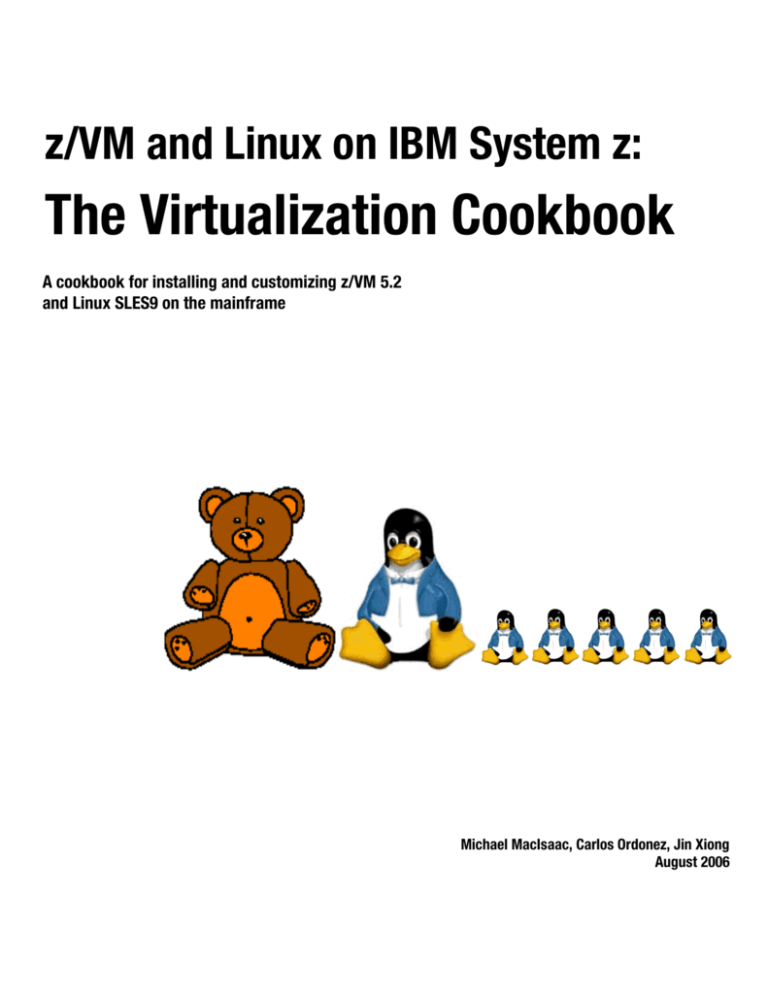



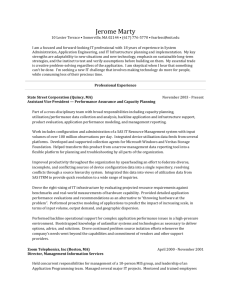
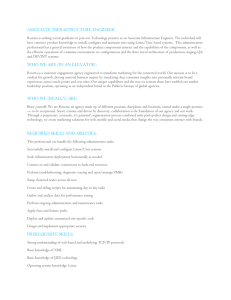
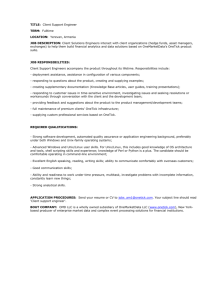
![IEEE 802.15.4 stack for Linux / kernel / [96de0e] /arch/m68k](http://s3.studylib.net/store/data/007481728_1-1cbbaf6005d58ec05ddcee46b1d651a9-300x300.png)