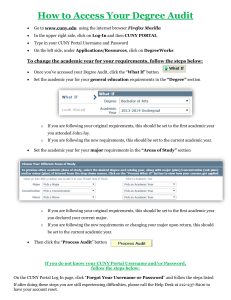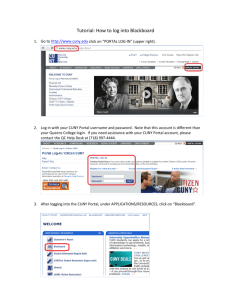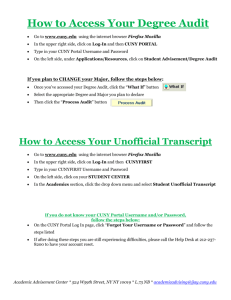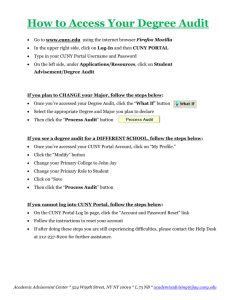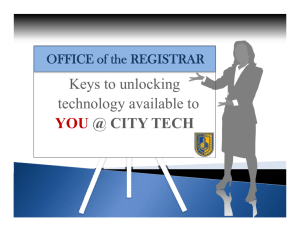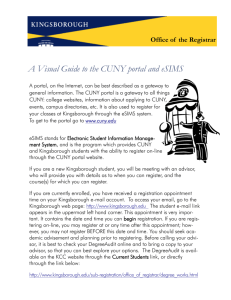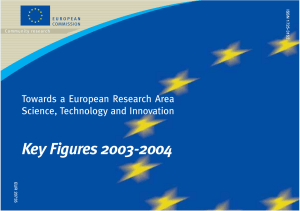Use CUNY Portal/eSIMS - The City College of New York
advertisement
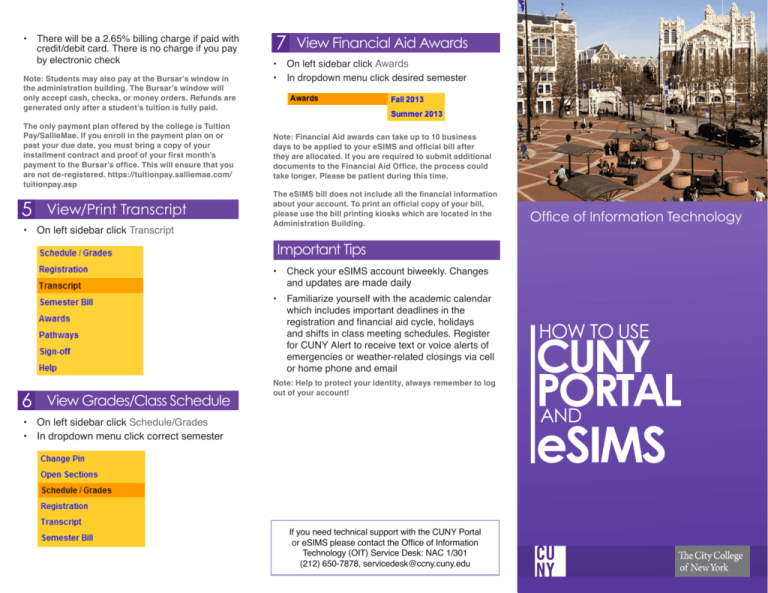
• There will be a 2.65% billing charge if paid with credit/debit card. There is no charge if you pay by electronic check Note: Students may also pay at the Bursar’s window in the administration building. The Bursar’s window will only accept cash, checks, or money orders. Refunds are generated only after a student’s tuition is fully paid. The only payment plan offered by the college is Tuition Pay/SallieMae. If you enroll in the payment plan on or past your due date, you must bring a copy of your installment contract and proof of your first month’s payment to the Bursar’s office. This will ensure that you are not de-registered. https://tuitionpay.salliemae.com/ tuitionpay.asp 5 View/Print Transcript • On left sidebar click Transcript 7 View Financial Aid Awards • On left sidebar click Awards • In dropdown menu click desired semester Note: Financial Aid awards can take up to 10 business days to be applied to your eSIMS and official bill after they are allocated. If you are required to submit additional documents to the Financial Aid Office, the process could take longer. Please be patient during this time. The eSIMS bill does not include all the financial information about your account. To print an official copy of your bill, please use the bill printing kiosks which are located in the Administration Building. Office of Information Technology Important Tips • Check your eSIMS account biweekly. Changes and updates are made daily • Familiarize yourself with the academic calendar which includes important deadlines in the registration and financial aid cycle, holidays and shifts in class meeting schedules. Register for CUNY Alert to receive text or voice alerts of emergencies or weather-related closings via cell or home phone and email 6 View Grades/Class Schedule Note: Help to protect your identity, always remember to log out of your account! HOW TO USE CUNY PORTAL AND eSIMS • On left sidebar click Schedule/Grades • In dropdown menu click correct semester If you need technical support with the CUNY Portal or eSIMS please contact the Office of Information Technology (OIT) Service Desk: NAC 1/301 (212) 650-7878, servicedesk@ccny.cuny.edu CUNY PORTAL The CUNY Portal is your private and secure access point to on-line services such as Blackboard, eMall, and eSIMS 1 • • • • • Note: Too many failed log-in attempts will lock you out of your account for an hour Registering for CUNY Portal Go to https://cunyportal.cuny.edu Click Select Current Student Fill out form Click Next and confirm information • A user account will be generated for you. This will be your official account • Create a new password • Confirm password • Click Save Note: Please ensure that all your information is correct before saving. An error message may indicate a discrepancy between information held at City College versus another CUNY college. Check your information for accuracy. For help: contact the Service Desk in NAC 1/301, (212) 650-7878, servicedesk@ccny.cuny.edu. 2 • Input password given to you in Step 1. Input new password at bottom of page • Click Save Log in to CUNYPortal • Go to https://cunyportal.cuny.edu 4 • • • • • • • • • Set Primary College Go to https://cunyportal.cuny.edu Log in with your username and password Select My Profile Click Modify Under Primary College tab select City College from dropdown menu Make sure all information is current and correct Email must be a CityMail account Make sure password fields are blank Click Save eSIMS eSIMS is the on-line student information system that provides you with a convenient access point to check course offerings and review your transcripts, class schedules, bill and financial aid awards. 1 Access eSIMS • Once you have established your CUNY Portal account, you may access eSIMS by following the instructions below: • Log in to the CUNY Portal • Click eSIMS to view available courses Note: The most reliable browser for all the CUNY websites is Mozilla Firefox 3 Change Password • Go to https://cunyportal.cuny.edu • Log in to Portal with username and password • Select My profile in top right corner • Select Modify Note: Be sure to disable all pop-up blockers. 2 • Select appropriate College, Semester, and check Undergraduate box • Click Search • Select the Department • Select the Course • Look through dropdown menus to further filter your search • Click Search • Make a note of desired course code 3 Register for Class Note: Incoming students (freshmen and transfers), do not use eSIMS for course registration in your first semester. Instead see your primary academic advisor. For a list of advisement areas go to: http://www.ccny. cuny.edu/registrar/upload/Advising-Units.pdf • • • • Click Registration Click on correct semester Insert course code into required field Click Save Note: If you see no registration tab, please check your eligibility with the Registrar’s office. • Occasionally a “registration stop” message may prevent you from registering for a class. If this happens: • Click on the link for more information • A message should pop up with a brief description of the problem and an indication of which office to contact to release the stop. If it does not, please see your academic advisor 4 • Pay Tuition • To pay tuition online with a credit/debit card or by electronic check, click the link on the eSIMS main page View Available Courses • On the left sidebar click Open Sections to get to the CUNY schedule of classes • Currently we only accept Amex, Discover, and Mastercard. We do not accept Visa.