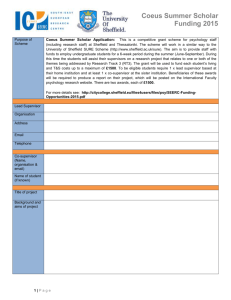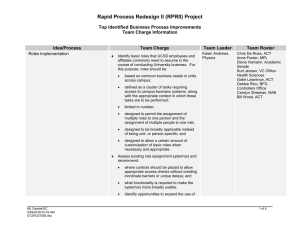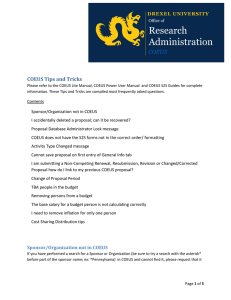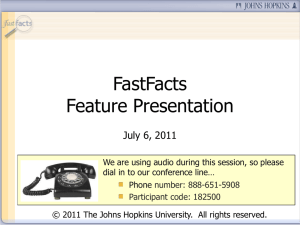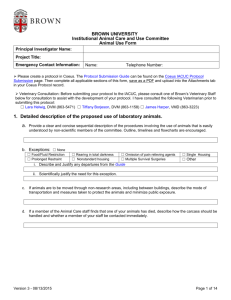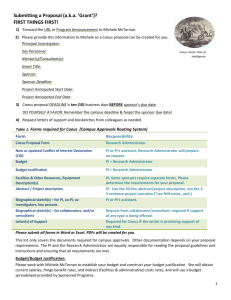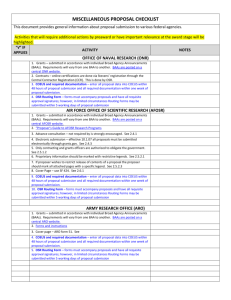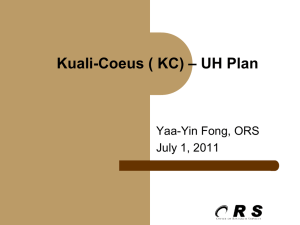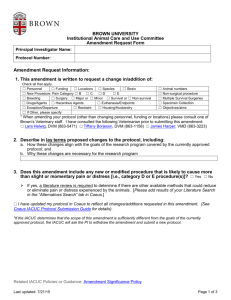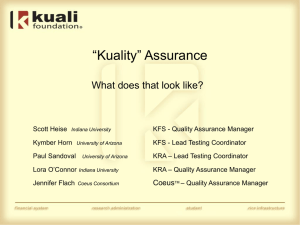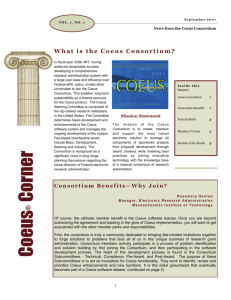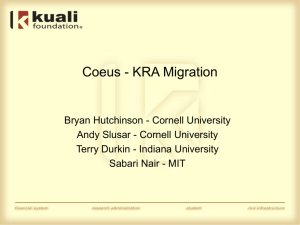Instructor Manual Log In to COEUS
advertisement
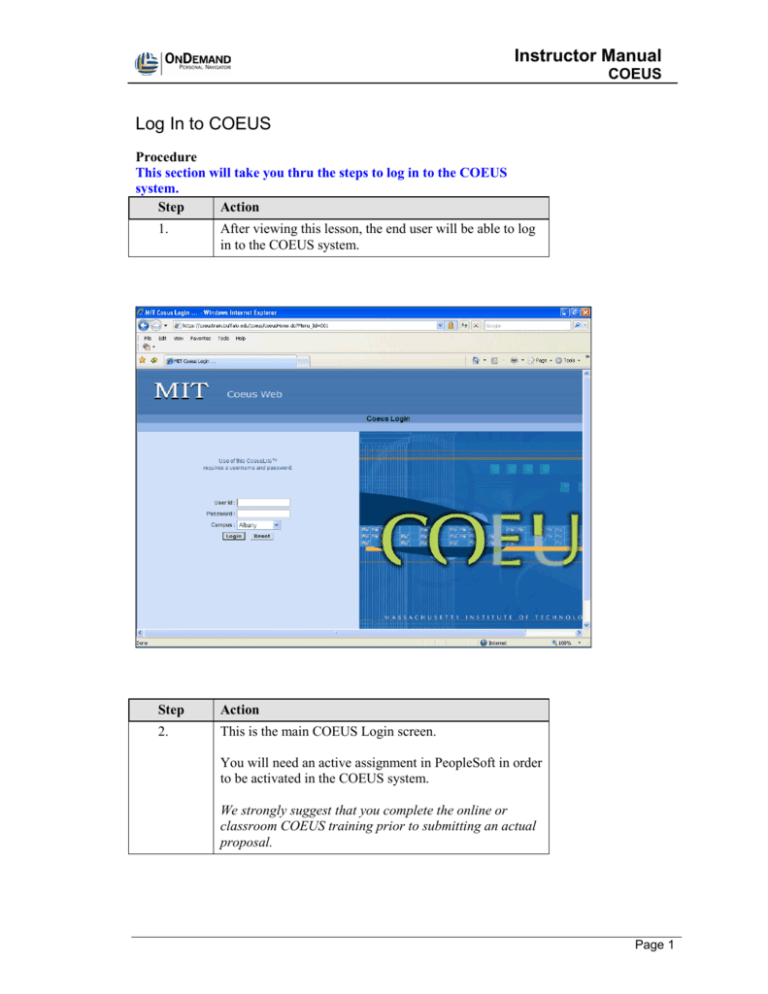
Instructor Manual COEUS Log In to COEUS Procedure This section will take you thru the steps to log in to the COEUS system. Step Action 1. After viewing this lesson, the end user will be able to log in to the COEUS system. Step Action 2. This is the main COEUS Login screen. You will need an active assignment in PeopleSoft in order to be activated in the COEUS system. We strongly suggest that you complete the online or classroom COEUS training prior to submitting an actual proposal. Page 1 Instructor Manual COEUS Step Action 3. This is the main COEUS Login screen. You will need an active assignment in PeopleSoft in order to be activated in the COEUS system. We strongly suggest that you complete the online or classroom COEUS training prior to submitting an actual proposal. Enter your user name in the User ID field. For this example, jbentley has been entered. Click in the User ID field. Page 2 Instructor Manual COEUS Step Action 4. Enter your password into the Password field. For this example, the password for jbentley has been entered. Click the Password field. Contact the Office of Sponsored Programs for your password. Page 3 Instructor Manual COEUS Page 4 Step Action 5. Select Stony Brook from the campus dropdown menu. Instructor Manual COEUS Step Action 6. Click the Login button. Page 5 Instructor Manual COEUS Page 6 Step Action 7. The COEUS home page appears. 8. End of Procedure.