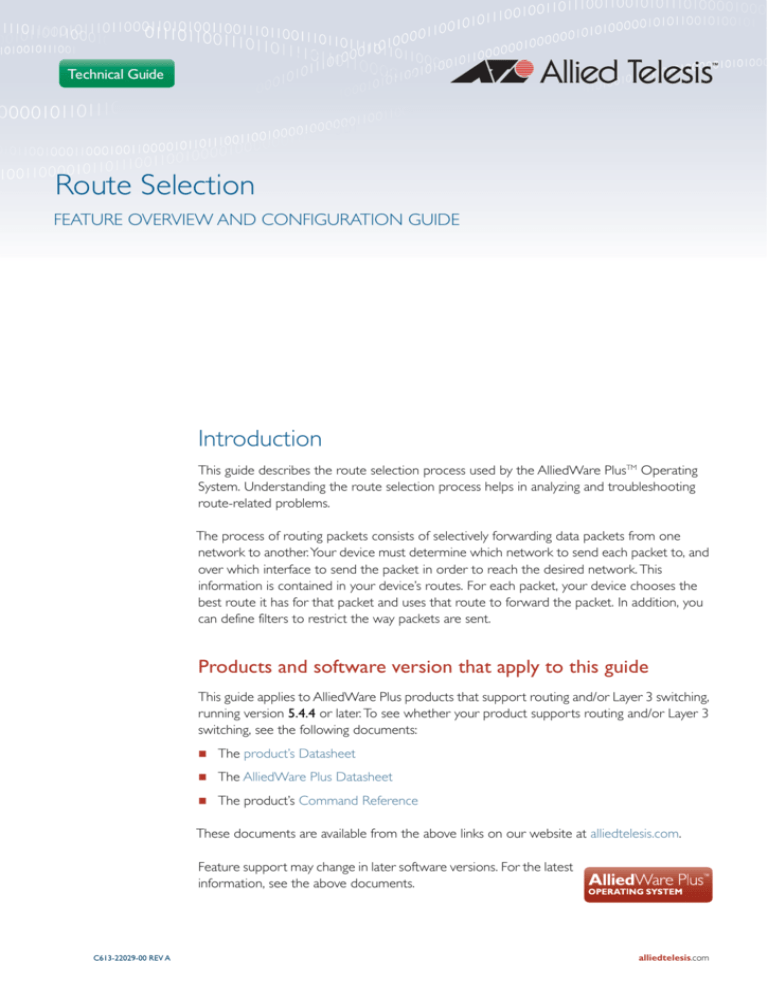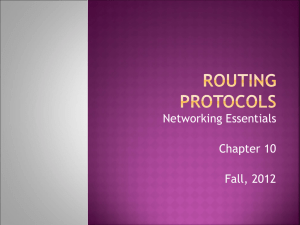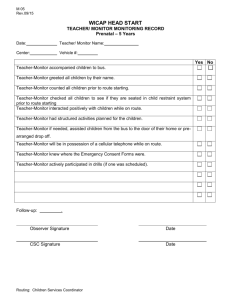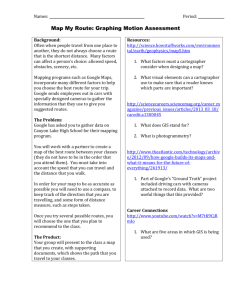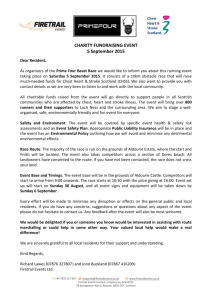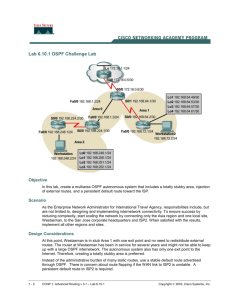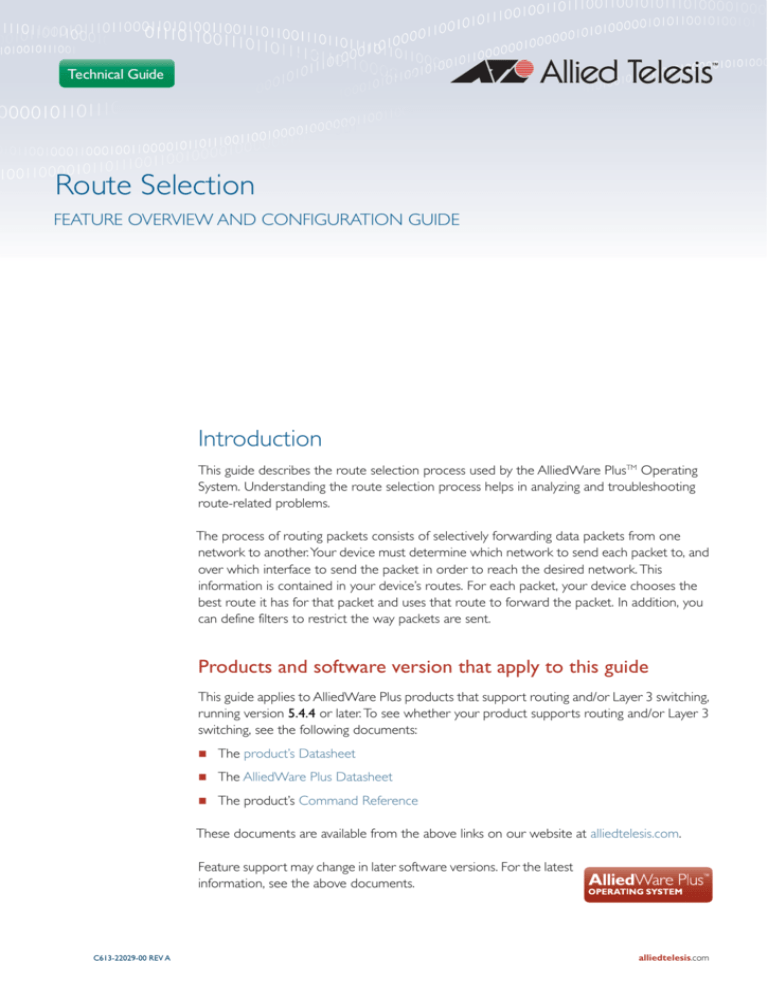
Technical Guide
Route Selection
FEATURE OVERVIEW AND CONFIGURATION GUIDE
Introduction
This guide describes the route selection process used by the AlliedWare PlusTM Operating
System. Understanding the route selection process helps in analyzing and troubleshooting
route-related problems.
The process of routing packets consists of selectively forwarding data packets from one
network to another. Your device must determine which network to send each packet to, and
over which interface to send the packet in order to reach the desired network. This
information is contained in your device’s routes. For each packet, your device chooses the
best route it has for that packet and uses that route to forward the packet. In addition, you
can define filters to restrict the way packets are sent.
Products and software version that apply to this guide
This guide applies to AlliedWare Plus products that support routing and/or Layer 3 switching,
running version 5.4.4 or later. To see whether your product supports routing and/or Layer 3
switching, see the following documents:
The product’s Datasheet
The AlliedWare Plus Datasheet
The product’s Command Reference
These documents are available from the above links on our website at alliedtelesis.com.
Feature support may change in later software versions. For the latest
information, see the above documents.
C613-22029-00 REV A
alliedtelesis.com x
Introduction
Content
Introduction.............................................................................................................................................................................1
Products and software version that apply to this guide .......................................................................1
Types of Routes.....................................................................................................................................................................3
Connected routes ......................................................................................................................................................3
Static routes ...................................................................................................................................................................3
Dynamic routes............................................................................................................................................................3
RIB and FIB Routing Tables..............................................................................................................................................5
Understanding the Routing Information Base (RIB) ...............................................................................5
Administrative distance............................................................................................................................................7
Metric.............................................................................................................................................................................. 10
Equal Cost Multipath Routing........................................................................................................................... 10
How AlliedWare Plus deletes routes ........................................................................................................... 11
How AlliedWare Plus adds routes................................................................................................................. 12
Troubleshooting routes not installed in the RIB..................................................................................... 13
Troubleshooting routes not installed in the FIB...................................................................................... 13
Page 2 | Route Selection
Types of Routes
Types of Routes
Your device learns routes from static information entered as part of the configuration
process and by listening to any configured routing protocols. The following types of routes
are available on your device:
Connected routes
When an IP address (and mask) is applied to an interface, this provides two pieces of
information:
The IP address of the interface.
The subnet to which the interface is connected.
Your device then knows that the route to this connected subnet is via that interface. Hence,
it enters the route into your device's route table as a connected route.This route tells your
device to send packets over that interface when the packets are addressed to the interface’s
subnet.
Static routes
You can manually enter routes, which are then called static routes. Static routes are used in
cases where a routing protocol is not being used, or the route learnt by a routing protocol
needs to be over-ridden by a different route, or an alternative backup route needs to be put
in place that will take over when a dynamically learnt route is lost.
To create a static route, use the command:
For IPv4:
awplus(config)# ip route [vrf <vrf-name>] <subnet&mask> {<gatewayip>|<interface>} [<distance>]
For IPv6:
awplus(config)# ipv6 route <dest-prefix> <dest-prefix/length>
{<gateway-ip>|<gateway-name>} [<distvalue>]
Dynamic routes
Your device learns dynamic routes from one or more routing protocols such as RIP, BGP, or
OSPF. The routing protocol updates these routes as the network topology changes.
In
all but the most simple networks, we recommend that you configure at least one dynamic
routing protocol. Routing protocols enable your device to learn routes from other routers
and switches on the network, and to respond automatically to changes in network topology.
Routing protocols use different metrics to calculate the best path for a destination. However,
when two or more paths have an equal cost/metric and Equal Cost Multipath (ECMP) is
enabled on a system, AlliedWare Plus may utilize two paths or more from the same protocol.
Route Selection | Page 3
Types of Routes
Routing Information Protocol (RIP)
Routing Information Protocol (RIP) is a simple distance vector IPv4 routing protocol. It
determines the number of hops between the destination and your device, where one
hop is one link. Given a choice of routes, RIP uses the route that takes the lowest number of hops. If multiple routes have the same hop count, RIP chooses the first route it
finds.
See the RIP Feature Overview and Configuration Guide for further information about
RIP Configuration.
Routing Information Protocol next generation (RIPng)
Routing Information Protocol next generation (RIPng) is a simple distance vector IPv6
routing protocol. It is the IPv6 equivalent of RIP. It determines the number of hops
between the destination and your device, where one hop is one link. Given a choice of
routes, RIPng uses the route that takes the lowest number of hops. If multiple routes
have the same hop count, RIPng chooses the first route it finds.
RIPng (Routing Information Protocol next generation) is an extension of RIPv2 to support IPv6. RFC 2080 specifies RIPng. The main differences between RIPv2 and RIPng are:
RIPng uses innate IPv6 authentication to provide RIP updates authentication
RIPng does not allow the attachment of arbitrary tags to routes
RIPng packets can associate a single next-hop address with multiple routes
See the RIPng Feature Overview and Configuration Guide for further information about
RIPng Configuration.
Open Shortest Path First (OSPF)
The Open Shortest Path First (OSPF) protocol is documented in RFC 1247. It has a
number of significant benefits over RIP, including:
OSPF supports the concept of areas to allow networks to be administratively
partitioned as they grow in size.
Faster response to topology changes
Less protocol traffic
Highly configurable route summarization
AlliedWare Plus also supports OSPFv3, which is the adpation of OSPF to IPv6, as defined
in RFC5340.
See the OSPF Feature Overview and Configuration Guide for further information about
OSPF Configuration.
Similarly, the OSPFv3 Feature Overview and Configuration Guide provides further information on the configuration of OSPFv3.
Border Gateway Protocol (BGP)
The Border Gateway Protocol (BGP) allows routers in different routing domains to
exchange routing information. This facilitates the forwarding of data across the borders
of the routing domains. BGP4 is based on distance vector (DV) protocol algorithms.
See the BGP and BGP4+ Feature Overview and Configuration Guide for further information about BGP Configuration.
Page 4 | Route Selection
RIB and FIB Routing Tables
RIB and FIB Routing Tables
Your device maintains its routing information in routing tables that tell your device how to
find a remote network or host. Each route is uniquely identified in a table by its IP address,
network mask, next hop, interface, protocol, and policy. There are two routing tables
populated by your device: the Routing Information Base (RIB) and the Forwarding
Information Base (FIB).
Routing The RIB records all the routes that your device has learned. Your device uses the RIB to
Information advertise routes to its neighbor devices and to populate the FIB. It adds routes to this table
Base when:
you add a static route using the ip route command
one or more routing protocols, such as RIP or OSPF, learn routing information with other
routers or hosts
your device creates a route for a connected interface
your device gathers route information from an ICMP redirect message or DHCP message
Understanding the Routing Information Base (RIB)
Viewing table entries
To view the routes in the RIB, use the command:
For IPv4:
awplus(config)# show ip route [vrf <vrf-name>|global] database
[bgp|connected|ospf| rip|static]
For IPv6:
awplus(config)# show ipv6 route database [bgp|connected|ospf|rip|
static]
The RIB in AlliedWare Plus contains all the routes that the routing protocols have chosen as
their best routes to given destinations, plus all the static and connected routes. Because
multiple routing protocols may have learnt a route to a given destination, the RIB can contain
multiple routes to the same destination. The AlliedWare Plus software must chose between
these multiple routes, to determine the overall best route to the destination.
The angle bracket > character in show output indicates the routes that have been selected as
the best route to their destination. The best routes are installed in the Forwarding
Information Base (FIB). Routes which have been installed in the software FIB are marked with
a star * symbol in show output.
The Administrative Distance and the Metric are seen in the square brackets with AD on the
left of the backslash and Metric to the right of AD, so this is shown as: [AD / Metric]
Route Selection | Page 5
RIB and FIB Routing Tables
See the below list of other information displayed in the RIB:
Example RIB
Output
Route type
Prefix and Prefix Length
Administrative Distance
Metric
Next-Hop
Exit interface
Uptime
See the sample output below for example RIB output, and note that all routes (including the
non-best routes) are displayed in the RIB, but note only the best routes are selected for
inclusion into the RIB:
Figure 1: Example RIB output after entering the show ipv6 route database command
awplus#show ipv6 route database
IPv6 Routing Table
Codes: C - connected, S - static, R - RIP, O - OSPF, B - BGP, D - DHCP
IA - OSPF inter area E1 - OSPF ext. type 1, E2 - OSPF ext. type 2
> - selected route, * - FIB route, p - stale info
Timers: Uptime
R *> 2001:db8:10::/64 [120/2] via fe80::eecd:6dff:fe20:c26b, vlan20, 20:42:47
R 2001:db8:20::/64 [0/1] via ::, vlan20, 21:18:42
C *> 2001:db8:20::/64 via ::, vlan20, 21:18:42
O 2001:db8:40::/64 [110/1] via ::, vlan40, 21:18:21
C *> 2001:db8:40::/64 via ::, vlan40, 21:18:22
O *> 2001:db8:50::/64 [110/2] via fe80::eecd:6dff:fe20:c073, vlan40, 21:17:29
O *> 2001:db8:60::/64 [110/2] via fe80::eecd:6dff:fe20:c073, vlan40, 20:31:06
Forwarding The RIB populates the Forwarding Information Base (FIB) with the best route to each
Information destination. When your device receives an IP packet, and no filters are active that would
Base exclude the packet, it uses the FIB to find the most specific route to the destination. If your
device does not find a direct route to the destination, and no default route exists, it discards
the packet and sends an ICMP message to that effect back to the source.
A route is only deleted in the FIB if the corresponding route is removed from the RIB or a
better route to the same destination is learnt, and displaces the existing entry in the FIB.
Changes to the software FIB are propagated to the hardware FIB, so the software and
hardware FIB tables mirror each other. The number of FIB table entries also mirror the best
selected routes in the RIB.
Page 6 | Route Selection
RIB and FIB Routing Tables
Figure 2: Example FIB output after entering the show ipv6 route command
awplus#show ipv6 route
IPv6 Routing Table
Codes: C - connected, S - static, R - RIP, O - OSPF, B - BGP, D IA - OSPF inter area E1 - OSPF ext. type 1, E2 - OSPF ext. type 2
Timers: Uptime
R 2001:db8:10::/64 [120/2] via fe80::eecd:6dff:fe20:c26b, vlan20,
C 2001:db8:20::/64 via ::, vlan20, 22:04:17
C 2001:db8:40::/64 via ::, vlan40, 22:03:57
O 2001:db8:50::/64 [110/2] via fe80::eecd:6dff:fe20:c073, vlan40,
O 2001:db8:60::/64 [110/2] via fe80::eecd:6dff:fe20:c073, vlan40,
DHCP
21:28:22
22:03:04
21:16:41
Viewing table entries
For IPv4:
To view the routes in the FIB, use the command:
awplus# show ip route [bgp|connected|ospf|rip|static|<ip-addr>|
<ip-addr/prefix-length>]
For IPv6:
awplus# show ipv6 route [connected|database|ospf|rip|static|
summary|<ipv6-address>|<ipv6-addr/prefix-length>)]
Example FIB
Output
See the sample above below for example FIB output, and note that only the best selected
routes from the RIB are installed in the FIB.
Administrative distance
When multiple routes are available for the same prefix, the AlliedWare Plus Operating
System adds the routes with the lowest administrative distance to the FIB. The
administrative distance is a rank given to a route based on the protocol that the route was
received from. The lower the administrative distance, the higher the route preference. For
example, if the RIB has these routes then the AlliedWare Plus Operating System adds routes
1, 2, and 4 to the FIB. It does not add route 3, as this has a higher administrative distance
than a route with the same prefix.
Table 1: Adding routes to the FIB based on administrative distance
ROUTE
PREFIX
PROTOCOL
DISTANCE
1
192.168.1.0/24
Static
1
2
192.168.2.0/24
eBGP
20
3
192.168.2.0/24
OSPF
110
4
192.168.3.0/24
OSPF
110
Note: Administrative distance indicates a level of trustworthiness of a route where the lower the
administrative distance the higher the trustworthiness of a route.
Route Selection | Page 7
RIB and FIB Routing Tables
The following table lists the default administrative distances for routing protocols.
Table 2: Default administrative distances
Static routes
PROTOCOLS
DISTANCE
PREFERENCE
Connected
Routes directly connected to an interface.
-
1 (highest)
Static
1
Routes added using the ip route command or learned through
DHCP options on interfaces using DHCP to obtain an IP address.
2
eBGP
Routes learned from BGP that are external to your network.
20
3
OSPF
Routes learned from OSPF.
110
4
RIP
Routes learned from RIP.
120
5
iBGP
Routes learned from BGP that are internal to your network.
200
6 (lowest)
Unknown
No traffic will be passed to neighbors via this route.
255
(route is not
advertised to
neighbors)
For static routes, it is possible to specify a non-default distance when adding the route, using
the distance parameter on the command:
awplus(config)# ip route [vrf <vrf-name>] <subnet&mask> [<gatewayip>] [<interface>] [<distance>]
awplus(config)# ipv6 route <dest-prefix> <dest-prefix/length>
{<gateway-ip>|<gateway-name>} [<distvalue>]
BGP
For eBGP and iBGP routes, enter the Router Configuration mode and use the command to
enter a separate administrative distance value for each BGP route type:
awplus(config-router)# distance bgp <ebgp> <ibgp> <local>
To set the administrative distance for a specific BGP route, use the command:
awplus(config-router)# distance <1-255> <ip-address/mask>
[<listname>]
OSPF To enter a separate administrative distance value for each OSPF route type, enter the Router
Configuration mode and use the command:
awplus(config-router)# distance ospf {external <1-255>|
inter-area <1-255>|intra-area <1-255>}
awplus(config-router)#distance ospfv3 {external <1-254>|inter-area
<1-254>|intra-area <1-254>}
To set the same value for all OSPF or OSPFv3 route types, use the command:
awplus(config-router)# distance <1-255>
Page 8 | Route Selection
RIB and FIB Routing Tables
RIP
For RIP routes, enter the Router Configuration mode, and use the command:
awplus(config-router)# distance <1-255> [<ip-addr/prefix-length>
[<access-list>]]
This sets the administrative distance for all RIP routes.
You cannot set an administrative distance for connected routes.
Note: AlliedWare PlusTM does not populate routes with an administrative distance of 255 in
the FIB (Forwarding Information Base). But AlliedWare Plus does populate routes
with an administrative distance of 255 in the RIB (Routing Information Base). See the
below examples showing the behavior of a static route with an administrative distance of 255,
which is only added to the RIB, as seen from the below show output
Output
Figure 3: Static route with an administrative distance of 255 that is added to the RIB
awplus(config)#ip route 100.0.0.0/24 192.168.1.100 255
awplus(config)#end
awplus#show ip route database
Codes: C - connected, S - static, R - RIP, B - BGP
O - OSPF, IA - OSPF inter area
N1 - OSPF NSSA external type 1, N2 - OSPF NSSA external type 2
E1 - OSPF external type 1, E2 - OSPF external type 2
> - selected route, * - FIB route, p - stale info
S
C
100.0.0.0/24 [255/0] via 192.168.1.100, vlan1
*> 192.168.1.0/24 is directly connected, vlan1
Figure 4: The static route with an administrative distance of 255 is not added to the FIB
awplus(config)#ip route 100.0.0.0/24 192.168.1.100 255
awplus(config)#end
awplus#show ip route
Codes: C - connected, S - static, R - RIP, B - BGP
O - OSPF, IA - OSPF inter area
N1 - OSPF NSSA external type 1, N2 - OSPF NSSA external type 2
E1 - OSPF external type 1, E2 - OSPF external type 2
* - candidate default
C
192.168.1.0/24 is directly connected, vlan1
Route Selection | Page 9
RIB and FIB Routing Tables
Metric
The Metric is used to find the best route from one routing source. In the routing table it is
used as the next tie breaker if multiple routes to a given destination all have the same
Administrative Distance (AD).
Metrics used by AlliedWare Plus routing protocols
The following metrics are used by AlliedWare Plus IPv4 and IPv6 routing protocols:
Table 3: AlliedWare Plus IPv4 and IPv6 routing protocol metrics
IPV4 AND IPV6 ROUTING PROTOCOL
METRIC
RIP for IPv4 / RIPng for IPv6
Hop-Count
OSPFv2 for IPv4 / OSPFv3 for IPv6
Cost
BGP for IPv4 / BGP4+ for IPv6
MULTI_EXIT-DISC / IGMP metric to Next-Hop
Equal Cost Multipath Routing
When multiple routes are available for the same prefix within the FIB, then your device uses
Equal Cost Multipath Routing (ECMP) to determine how to forward packets.
ECMP allows the AlliedWare Plus Operating System to distribute traffic over multiple
equal-cost routes to a destination. The software determines that two or more routes are
equal cost if they have the same destination IP address and mask, Administrative Distance,
Metric, and protocol. When the software learns such multiple routes, it puts them in an
ECMP route group. When it sends traffic to that destination, it distributes the traffic across all
routes in the group.
The AlliedWare Plus Operating System distributes traffic over the routes one flow at a time,
so all packets in a session take the same route. Each equal-cost route group can contain up
to eight individual routes. ECMP is only used to select between routes already in the FIB.
By default, each equal-cost route group can contain four routes. You can change this setting
by using the command:
awplus(config)# maximum-paths <1-8>
The maximum path setting determines how many routes with the same prefix value and the
same administrative distance the FIB can contain for one destination. Once an equal-cost
route group has the maximum number of routes, then the RIB cannot add any further routes
to the route group. The device only adds to the group if an existing route in the ECMP group
is deleted from the FIB.
To disable ECMP, set the maximum paths value to one.
Page 10 | Route Selection
RIB and FIB Routing Tables
How AlliedWare Plus deletes routes
When the AlliedWare Plus Operating System receives a route delete request from a routing
protocol, it first deletes the specified route from its RIB. Then it checks if the specified route
is in the FIB.
If the route is in the FIB, it deletes it from the FIB and checks if another route is available
in its database for the same prefix.
If there is another route in the database, the software installs this route in the FIB. When
multiple such routes exist, the software uses the route selection mechanism to choose the
best route before adding it to the FIB.
Route Selection | Page 11
RIB and FIB Routing Tables
How AlliedWare Plus adds routes
The following flow chart shows how the software adds a route to the FIB.
Figure 5: How AlliedWare Plus adds a route to the FIB
route_2.eps
Start:
The AlliedWare
Plus OS receives
a route from
a routing
protocol
TM
Adds route to
its RIB
Does the
route for this
prefix already
exists in the
FIB?
No
Yes
Is the
distance for the
new route lower
than the existing
route’s?
Yes
Deletes the old route
or equal-cost route
group from the FIB
No
Is the
distance for the
new route the same
as the existing
route’s?
No
Yes
Is the
metric for the
new route lower than
the existing
route’s?
Yes
Deletes the old route
or equal-cost route
group from the FIB
Yes
Is the
new route the
same type as the
existing
route?
No
Is the
metric for the
new route the same
as the existing
route’s?
No
Has the
route reached the
maximum allowed
equal-cost
routes?
Yes
No
No
Yes
Is the
new route
older than the
existing
route?
Yes
Deletes the old route
or equal-cost route
group from the FIB
Adds this new
route to the FIB
No
Does not add
route to FIB
Page 12 | Route Selection
End of the Route
Selection Process
Troubleshooting routes not installed in the RIB
Possible reasons why a route is not installed in the RIB are:
The Layer 3 interface is not in the Up state.
Route oscillation (route flap) is occurring with the route being added and removed
frequently.
The routing process from which the route is learned, has deleted the route.
A routing protocol has learned the maximum number of routes allowed by the license, so
the routes are not installed to the RIB.
See the max-static-routes command in the product’s Command Reference for detailed
command description and command example information, where static routes are applied
before adding routes to the RIB. The Command Reference is available on our website at
alliedtelesis.com.
Troubleshooting routes not installed in the FIB
Possible reasons why a route is not installed in the FIB are:
The maximum-paths limit may have been reached (currently supports up to eight equal
cost paths being installed).
The maximum-paths command may be set to a lower value preventing more paths being
selected as best.
The desired route type has a higher AD over another route entry in the RIB, so is not
preferred.
The max-fib-routes command is configured and the maximum number of installed
software FIB routes has been reached.
See the max-fib-routes command in the product’s Command Reference for detailed
command description and command example information to control the maximum number
of FIB routes configured. The Command Reference is available on our website at
alliedtelesis.com.
C613-22029-00 REV A
North America Headquarters | 19800 North Creek Parkway | Suite 100 | Bothell | WA 98011 | USA | T: +1 800 424 4284 | F: +1 425 481 3895
Asia-Pacific Headquarters | 11 Tai Seng Link | Singapore | 534182 | T: +65 6383 3832 | F: +65 6383 3830
EMEA & CSA Operations | Incheonweg 7 | 1437 EK Rozenburg | The Netherlands | T: +31 20 7950020 | F: +31 20 7950021
alliedtelesis.com
© 2015 Allied Telesis Inc. All rights reserved. Information in this document is subject to change without notice. All company names, logos, and product designs that are trademarks or registered trademarks are the property of their respective owners.