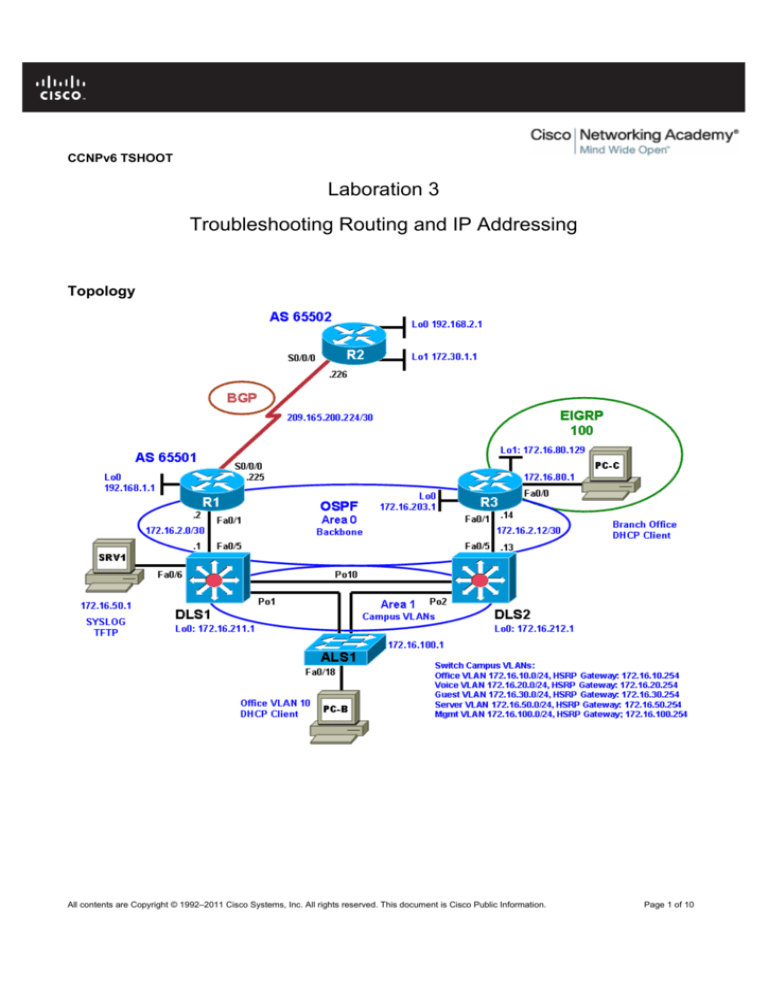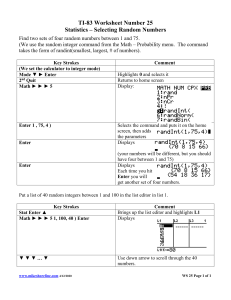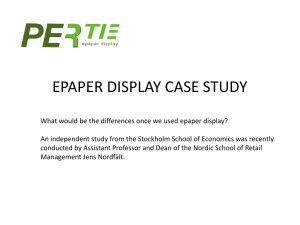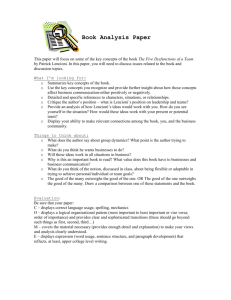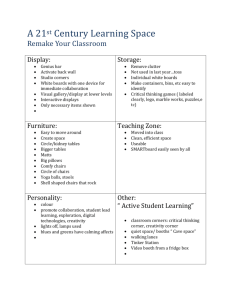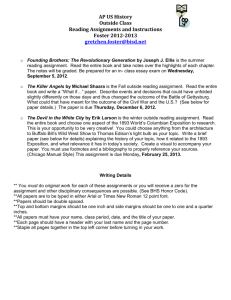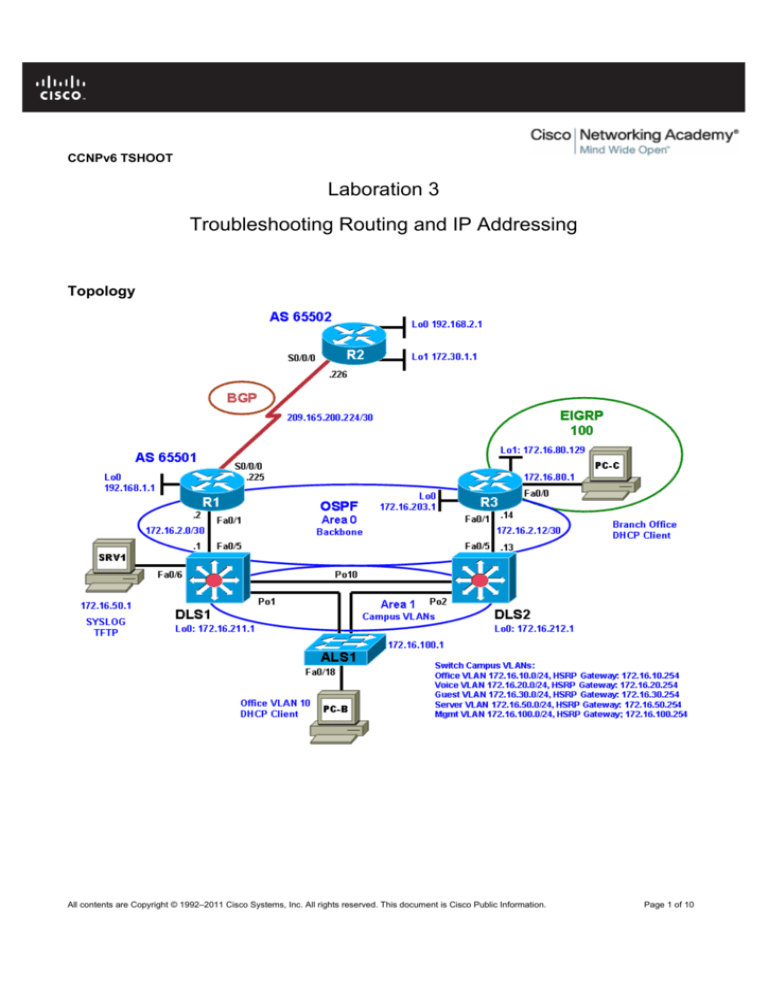
CCNPv6 TSHOOT
Laboration 3
Troubleshooting Routing and IP Addressing
Topology
All contents are Copyright © 1992–2011 Cisco Systems, Inc. All rights reserved. This document is Cisco Public Information.
Page 1 of 10
CCNPv6 TSHOOT
Objectives
Part 1: Erase the startup config and copy the Error configuration file from flash to the running config for each
device.
Part 2: Troubleshoot and correct the errors in a routed network. Use basic commands and troubleshooting of
the DHCP protocol.
Laboration Overview
This Laboration is a practical exercise for the course CCNPv6 TSHOOT. In Part 1, you erase the existing
configuration and load the error configs. In Part 2, you will find and correct errors related to routing. The last
part in this laboration is to troubleshoot dynamic IP addressing with the DHCP protocol.
Required Resources
3 routers (Cisco 1841 with Cisco IOS Release 12.4(24)T1 Advanced IP Service or comparable)
1 switch (Cisco 2960 with the Cisco IOS Release 12.2(46)SE C2960-LANBASEK9-M image or
comparable)
2 switches (Cisco 3560 with the Cisco IOS Release 12.2(46)SE C3560-ADVIPSERVICESK9-M
image or comparable)
SRV1 (Windows PC with a static IP address) with TFTP and syslog servers, plus an SSH client
(PuTTY or comparable) and WireShark software
PC-B (Windows PC—DHCP client) with PuTTY and WireShark software
PC-C (Windows PC—DHCP client) with PuTTY and WireShark software
Serial and Ethernet cables
Part 1: Load the Error Configuration Files to the Running Config
Step 1: Verify the existence and location of the error configuration files.
The error configuration file should be present at the desktop of the PCs in the lab room. Make sure you have
access to this directory. If the directory and files are not present, contact your instructor.
Step 2: Erase the startup config from NVRAM.
Step 3: Delete the VLAN database from flash (switches only).
Step 4: Reload the device, but do not save the system configuration if prompted.
Step 5: When the device restarts, do not enter the initial configuration dialog, but terminate
autoinstall if prompted.
Step 6: Copy the error device configuration file to the running configuration.
The format of these files is TSHOOT-xxxx-Lab3-Error-Cfg.txt, where xxxx is the name of the device.
Note: Although it is possible to copy the file to the startup config and reload the device, the RSA keys for SSH
cannot be generated from the startup config.
All contents are Copyright © 1992–2011 Cisco Systems, Inc. All rights reserved. This document is Cisco Public Information.
Page 2 of 10
CCNPv6 TSHOOT
Step 7: Copy the running config to the startup config.
Even if you see an Autosave message indicating that the running configuration has been saved to NVRAM,
copy the running config to the startup config manually.
Note: If the device is rebooted at this point, you can log in remotely with the username admin and the
password adminpa55. To access privileged EXEC mode, use the enable password ciscoenpa55.
Step 8: Repeat Steps 2 through 7 for all other devices in the network.
Step 9: Set the time on the NTP server R2.
Set the correct time on the NTP server R2 using the clock set command.
Step 10: Configure the PCs.
a. Configure SRV1 with the static IP address 172.16.50.1/24 and the default gateway 172.16.50.254.
b. Start the syslog server and TFTP server on SRV1.
c.
Configure PC-B and PC-C as DHCP clients.
d. Release and renew the DHCP leases on PC-B and PC-C.
Note: It is important to release and renew the DHCP leases on PC-B and PC-C because the PCs may have
obtained a valid IP address previously and this could mask a problem.
Part 2: Troubleshoot and Correct the Errors
Step 1: Perform connectivity tests.
Use connectivity testing tools such as ping, traceroute, tracert (PC), and Cisco Discovery Protocol to
determine the extent of connectivity loss. Use the following table to record the results of the connectivity tests.
Be sure to ping from each PC to each network device interface and from each network device to every other
network device using the various network addresses available, as shown in the IP Addressing table you
created in Laboration 1.
Note: You can use the Ping Test table in Step 3 as a starting point.
Network Connectivity Test Table
Command
From Device/Interface/IP
To Device/Interface/IP
All contents are Copyright © 1992–2011 Cisco Systems, Inc. All rights reserved. This document is Cisco Public Information.
Result
Page 3 of 10
CCNPv6 TSHOOT
Step 2: Document, resolve, and verify the issues discovered.
Using the tools available, such as show and debug commands, discover each problem, correct it, and
document the corrective action taken. Use the Problem Resolution and Verification table to document the
problem discovered, the affected devices, and the solution to the problem, including the commands used.
Note: For each device, after issuing corrective commands, copy the running config to the startup config.
Tip: If connecting from one device to another via Telnet, issue the terminal monitor command so that
console and debug messages generated on the remote device can be viewed on the local console.
Problem Resolution and Verification Table
Device
Problem or Error
Discovered
Corrective Action (commands
used)
Verification Commands
(more than one command
can be used)
Notes
__________________________________________________________________________________
__________________________________________________________________________________
__________________________________________________________________________________
All contents are Copyright © 1992–2011 Cisco Systems, Inc. All rights reserved. This document is Cisco Public Information.
Page 4 of 10
CCNPv6 TSHOOT
__________________________________________________________________________________
__________________________________________________________________________________
__________________________________________________________________________________
__________________________________________________________________________________
________________________________________________________
Step 3: Demonstrate basic network connectivity after correcting errors.
With all devices connected and all problems resolved, you should be able to ping from any device in the
network to any other device. Perform pings according to the Ping Test table below.
Note: All pings in the table must be successful. If not, there are issues that need to be resolved.
Ping Test Table
From Device/Interface/IP
PC-B
PC-B
PC-B
PC-B
PC-B
PC-B
PC-B
PC-B
PC-B
To Device/Interface/IP
PC-C (DHCP 172.16.80.2)
HSRP default gateway
(172.16.10.254)
SRV1 (172.16.50.1)
ALS1 mgmt (172.16.100.1)
DLS1 mgmt (172.16.100.252)
DLS2 mgmt (172.16.100.253)
R1 Fa0/1 (172.16.2.2)
R2 Lo1 (172.30.1.1)
R3 Fa0/1 (172.16.2.14)
PC-C
PC-C
PC-C
PC-C
PC-C
PC-C
PC-C
PC-C
R3 default gateway (172.16.80.1)
SRV1 (172.16.50.1)
ALS1 mgmt (172.16.100.1)
DLS1 mgmt (172.16.100.252)
DLS2 mgmt (172.16.100.253)
R1 Fa0/1 (172.16.2.2)
R2 Lo1 (172.30.1.1)
R3 Fa0/1 (172.16.2.14)
ALS1 mgmt vlan 100
(172.16.100.1)
ALS1 mgmt vlan 100
ALS1 mgmt vlan 100
ALS1 mgmt vlan 100
ALS1 mgmt vlan 100
DLS1 mgmt (172.16.100.252)
Successful (Y/N)
DLS2 mgmt (172.16.100.253)
R1 Fa0/1 (172.16.2.2)
R2 Lo1 (172.30.1.1)
R3 Fa0/1 (172.16.2.14)
Notes
__________________________________________________________________________________________
__________________________________________________________________________________________
__________________________________________________________________________________________
__________________________________________________________________________________________
__________________________________________________________________________________________
__________________________________________________________________________________________
__________________________________________________________________________________________
All contents are Copyright © 1992–2011 Cisco Systems, Inc. All rights reserved. This document is Cisco Public Information.
Page 5 of 10
CCNPv6 TSHOOT
Step 4: Demonstrate Telnet and SSH connectivity.
From PC-B, connect to each network device using Telnet (from the command prompt) and SSH (from an SSH
client such as PuTTY) to verify remote management capability.
Note: Connecting to each device via Telnet and SSH must be successful. If not, there are issues that need to
be resolved.
Remote Access Test Table
From Device
PC-B
PC-B
PC-B
PC-B
PC-B
PC-B
To Device/Interface/IP
ALS1 mgmt (172.16.100.1)
DLS1 mgmt (172.16.100.252)
DLS2 mgmt (172.16.100.253)
R1 Fa0/1 (172.16.2.2)
R2 S0/0/0 (209.165.200.226)
R3 Fa0/1 (172.16.2.14)
Telnet (Y/N)
SSH (Y/N)
Step 5: Demonstrate NTP functionality.
Check each network device to verify that it has synchronized with the NTP server R2.
Note: Each device must synchronize with the NTP server R2. If not, there are issues that need to be
resolved.
NTP Synchronization Table
Device
ALS1
DLS1
DLS2
R1
R2
R3
NTP Status Synched (Y/N)
Step 6: Demonstrate network redundancy for PC-B after correcting errors.
a. Disable (shut down) DLS2 port channel Po2.
b. Ping from PC-B to all other devices in the network. Pings from PC-B to each of the other PCs and
network devices must be successful. If not, there are issues that need to be resolved.
c.
Renew and release the PC-B IP address. PC-B should be able to obtain an IP address on subnet
172.16.10.0/24. If not, there are issues that need to be resolved.
STP Redundancy Test Table
From Device/Interface/IP
PC-B
PC-B
PC-B
PC-B
PC-B
PC-B
PC-B
PC-B
PC-B
To Device/Interface/IP
HSRP default gateway (172.16.10.254)
PC-C
SRV1 (172.16.50.1)
ALS1 mgmt (172.16.100.1)
DLS1 mgmt (172.16.100.252)
DLS2 mgmt (172.16.100.253)
R1 Fa0/1 (172.16.2.2)
R2 Lo1 (172.30.1.1)
R3 Fa0/1 (172.16.2.14)
Result
Notes:
All contents are Copyright © 1992–2011 Cisco Systems, Inc. All rights reserved. This document is Cisco Public Information.
Page 6 of 10
CCNPv6 TSHOOT
__________________________________________________________________________________________
__________________________________________________________________________________________
__________________________________________________________________________________________
__________________________________________________________________________________________
__________________________________________________________________________________________
__________________________________________________________________________________________
__________________________________________________________________________________________
Command Summary
The table lists useful commands for this lab.
Command
Key Information Displayed
show spanning-tree vlan vlan#
Displays all essential parameters that affect the topology,
such as the root port, designated ports, port state, and port
type, as well as the spanning-tree mode being
implemented.
show vlan brief
Displays a quick overview of all existing VLANs and the
ports within them. Trunk ports are not listed.
show vlan id vlan#
Displays whether the VLAN exists and which ports are
assigned to it. Includes the trunk ports on which the VLAN
is allowed.
show ip interface vlan vlan#
Displays the SVI status, IP address, statistics, and IP Cisco
Express Forwarding (CEF) information.
show ip route
or
show ip route ip-addr
Displays the entire routing table or information for a
particular destination address.
show ip cef ip-addr detail
Displays the next hop and interface used for a particular
destination address from the CEF table.
show ip cef exact-route src-ipaddr dest-ip-addr
Displays the next hop and interface used for a particular
destination address from the CEF table.
show adjacency int-type/# detail
Displays information contained in the adjacency table for a
next-hop IP address or interface.
show standby vlan vlan# brief
Verify active and standby roles and IP addresses for a
particular VLAN for HSRP routers.
show standby brief
Verify active and standby roles and IP addresses for all
VLANs on an HSRP router.
show ip eigrp interfaces
Displays interfaces that are participating in the EIGRP
routing process. An interface does not need to be
operational to be listed in the output.
show ip eigrp neighbors
Displays the EIGRP neighbor table to verify that all
expected neighbor relationships are operational.
show ip eigrp topology ip-addr
net-mask
Displays the EIGRP topology, which contains all routes
All contents are Copyright © 1992–2011 Cisco Systems, Inc. All rights reserved. This document is Cisco Public Information.
Page 7 of 10
CCNPv6 TSHOOT
that were received from all neighbors for a particular prefix.
debug eigrp packets
debug ip eigrp as# neighbor ip-addr
debug ip eigrp
show ip ospf interface type/#
show ip ospf interface brief
Displays real-time messages exchanged between EIGRP
routers. Caution: Produces large amounts of output.
Displays real-time messages exchanged for a particular
neighbor.
Displays the processing of routing events by the router.
Caution: Produces large amounts of output.
Displays interfaces that are participating in the OSPF
routing process. An interface does not need to be
operational to be listed in the command output.
show ip ospf neighbor
Displays the OSPF neighbor table to verify that all
expected neighbor relationships are operational.
show ip ospf database router
router-id
Verifies whether the directly connected routers properly
advertise the destination network. Use this command to
display the router (type-1) for the connected routers.
show ip ospf database external
subnet
Verifies the availability of a specific type-5 external linkstate advertisement (LSA) in the OSPF database. The
subnet option is the subnet IP address of the prefix in
which you are interested.
show ip ospf database summary
subnet
Verifies the availability of a specific target network in a
different area. The subnet option is the subnet IP address
of the prefix in which you are interested.
show ip ospf database asbrsummary router-id
Verifies if a type-4 summary autonomous system (AS)
boundary LSA exists for the Autonomous System
Boundary Router (ASBR) with the specified router ID.
show system mtu
Displays the switch or router Maximum Transmission Unit
(MTU), normally 1500 bytes. Mismatches in MTU can
cause neighbor relationships to fail.
debug ip ospf packet
Displays the headers of OSPF packets as they are
received by the router. Transmitted packets are not
displayed. Packets are only shown for interfaces that are
enabled for OSPF.
debug ip ospf adj
Displays all the different stages of the OSPF adjacency
building process. It also reveals mismatches in the basic
parameters contained in the OSPF packet header, such as
area ID mismatches, the source being on the wrong
subnet, or authentication mismatches. It does not reveal
other mismatches in hello parameters, such as hello
timers, subnet masks, or flags.
debug ip ospf events
Displays the same information that is displayed by the
debug ip ospf adj command. In addition, it displays
All contents are Copyright © 1992–2011 Cisco Systems, Inc. All rights reserved. This document is Cisco Public Information.
Page 8 of 10
CCNPv6 TSHOOT
the transmission and reception of hello packets and reports
mismatches in the hello parameters.
show ip bgp
Displays local and learned network entries in the BGP
table with next hop, metric, local preference, weight, and
AS path.
show ip bgp summary
Displays a summary of the BGP neighbor table. This
command lists important BGP parameters, such as the AS
number and router ID, statistics about the memory
consumption of the various BGP data structures, and a
brief overview of the configured neighbors and their state.
show ip bgp neighbors
or
show ip bgp neighbor ip-address
Displays parameters and extensive statistics about the
peering session for all neighbors or for a particular
neighbor address.
show ip bgp network mask
Displays the contents of the BGP table for a specific prefix.
The information is organized in the following manner: The
entry for each available path in the table starts with the AS
path attribute of the path, using the word “Local” to
represent the empty AS path string.
debug ip tcp transactions
Displays TCP connection activity between peers. Can be
used to investigate whether the TCP session is refused,
established, and subsequently torn down again, or no
response is received at all from the neighbor.
debug ip bgp
Displays the successive state transitions during the
establishment of the BGP peering. If one of the peers
decides to close the session because of a parameter
problem, such as a mismatched AS number or an invalid
router ID, the debug also displays information about the
cause.
clear ip bgp *
Clears the contents of the BGP table.
show ip bgp network mask longer
prefixes
Displays more specific prefixes present in the BGP table
(including the prefix itself) that are contained in the prefix
specified by the network and mask options.
show ip bgp neighbor ip-address
routes
Displays all routes in the BGP table that were received
from the neighbor specified by the ip-address option.
show ip bgp neighbor ip-address
advertised-routes
Displays all routes in the BGP table that will be advertised
to the neighbor specified by the ip-address option.
show ip bgp regexp regularexpression
Displays all routes from the BGP table that have an AS
path string that is matched by the specified regular
expression.
show ip nat statistics
Displays the NAT pool configuration information, boundaries
(inside and outside interfaces), translation pool size, and usage
statistics.
show ip nat translations
Displays all current translations (static and dynamic), including
All contents are Copyright © 1992–2011 Cisco Systems, Inc. All rights reserved. This document is Cisco Public Information.
Page 9 of 10
CCNPv6 TSHOOT
the initiating protocol as well as inside global, inside local,
outside local, and outside global addresses.
debug ip icmp
Displays real-time information related to ping (echo request
and echo reply) and other protocols that make use of ICMP.
debug ip nat
Displays real-time information related to NAT translation
activity (static and dynamic).
clear ip nat translations *
Clears all dynamic translations.
clear ip nat statistics *
Clears NAT counters.
show ip dhcp server statistics
Displays DHCP pool activity from hosts requesting IP
addressing.
show ip dhcp pool
Displays DHCP pool information, including the address range,
number of excluded addresses, and lease activity.
show ip dhcp conflicts
Displays conflicts resulting from assigning addresses that are
already assigned to a device interface in the same subnet or
network.
show ip dhcp binding
Displays the IP address, hardware (MAC) address, and lease
expiration for a DHCP address assignment.
All contents are Copyright © 1992–2011 Cisco Systems, Inc. All rights reserved. This document is Cisco Public Information.
Page 10 of 10