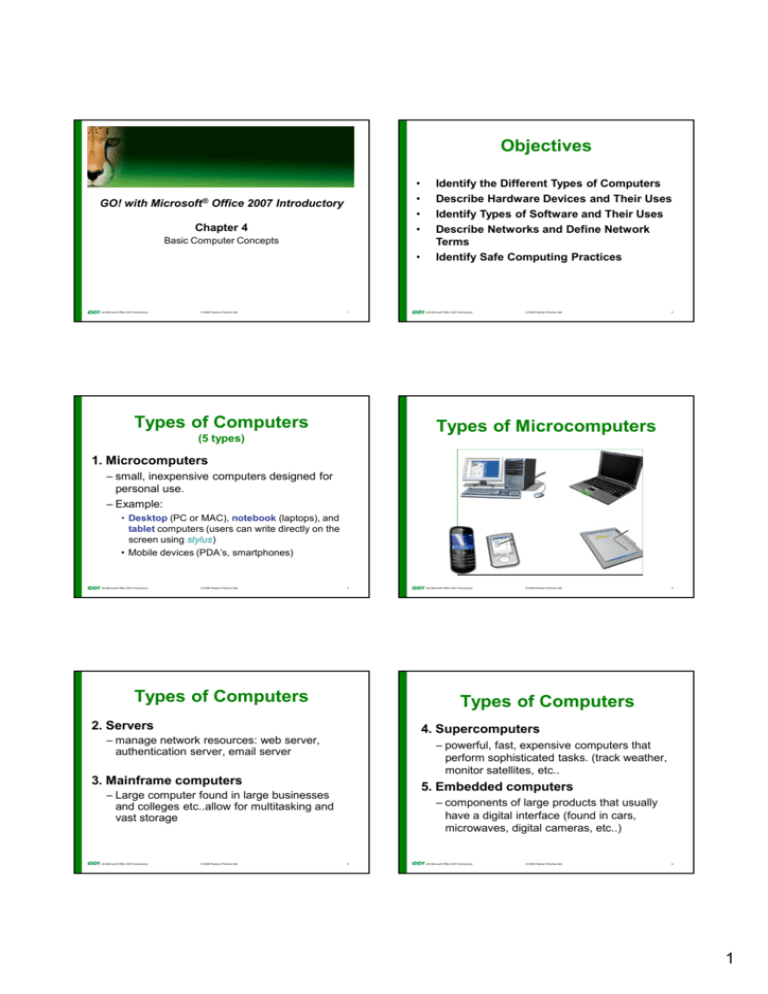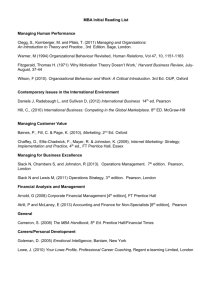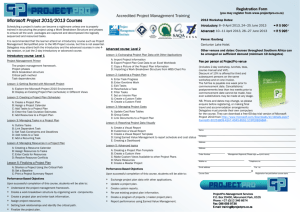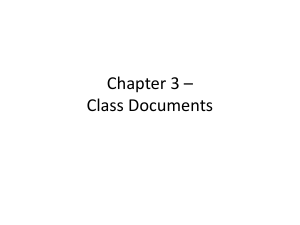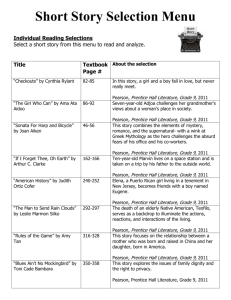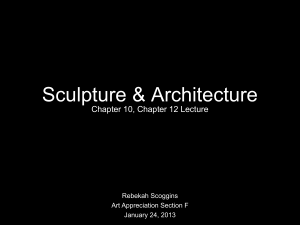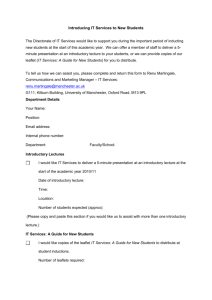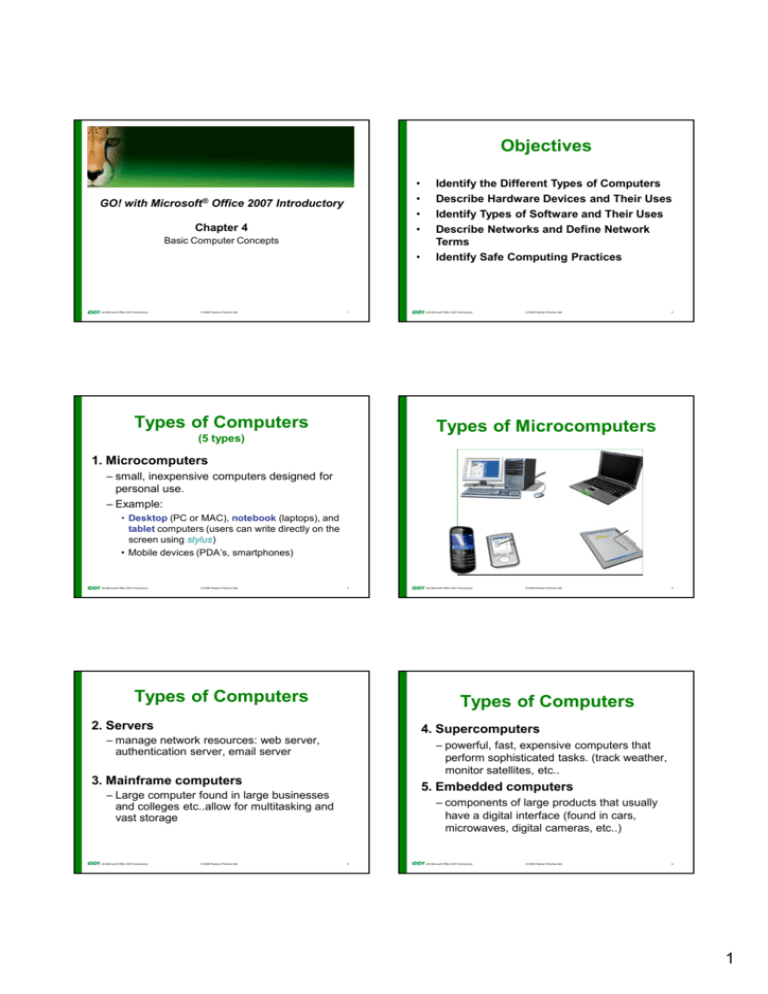
Objectives
•
•
•
•
GO! with Microsoft® Office 2007 Introductory
Chapter 4
Basic Computer Concepts
•
with Microsoft Office 2007 Introductory
© 2008 Pearson Prentice Hall
1
Types of Computers
Identify the Different Types of Computers
Describe Hardware Devices and Their Uses
Identify Types of Software and Their Uses
Describe Networks and Define Network
Terms
Identify Safe Computing Practices
with Microsoft Office 2007 Introductory
© 2008 Pearson Prentice Hall
2
Types of Microcomputers
(5 types)
1. Microcomputers
– small, inexpensive computers designed for
personal use.
– Example:
• Desktop (PC or MAC), notebook (laptops), and
tablet computers (users can write directly on the
screen using stylus)
• Mobile devices (PDA’s, smartphones)
with Microsoft Office 2007 Introductory
© 2008 Pearson Prentice Hall
3
Types of Computers
© 2008 Pearson Prentice Hall
4
Types of Computers
2. Servers
4. Supercomputers
– manage network resources: web server,
authentication server, email server
– powerful, fast, expensive computers that
perform sophisticated tasks. (track weather,
monitor satellites, etc..
3. Mainframe computers
5. Embedded computers
– Large computer found in large businesses
and colleges etc..allow for multitasking and
vast storage
with Microsoft Office 2007 Introductory
with Microsoft Office 2007 Introductory
© 2008 Pearson Prentice Hall
– components of large products that usually
have a digital interface (found in cars,
microwaves, digital cameras, etc..)
5
with Microsoft Office 2007 Introductory
© 2008 Pearson Prentice Hall
6
1
Computer Peripherals
Hardware Devices
• The physical components of the computer
and any equipment connected to it
(peripherals):
– monitor
– keyboard
– mouse
– printer
with Microsoft Office 2007 Introductory
© 2008 Pearson Prentice Hall
7
Peripherals – Keyboard
with Microsoft Office 2007 Introductory
© 2008 Pearson Prentice Hall
with Microsoft Office 2007 Introductory
9
CRT
LCD
Cathode Ray tube
Liquid Crystal Display
with Microsoft Office 2007 Introductory
–
•
– Serial and Parallel ports
– Universal Serial Bus (USB) port
– FireWire port
– Ethernet and Modem ports
Ink-jet: uses ink cartridge to spray
ink on paper
Laser: uses toner that is distributed
on paper by laser
with Microsoft Office 2007 Introductory
© 2008 Pearson Prentice Hall
10
• A port acts as an interface between a
system’s peripheral devices and the
computer. (See images page 200)
Impact: uses ink ribbon, not
commonly found anymore (Dot
matrix)
Non-impact
•
© 2008 Pearson Prentice Hall
System’s Ports
Two categories of printers:
–
8
Peripherals – Monitor
Peripherals – Printers
•
© 2008 Pearson Prentice Hall
11
with Microsoft Office 2007 Introductory
© 2008 Pearson Prentice Hall
12
2
The System Unit
The System Unit
• One of the most essential components
is the microprocessor chip, also known
as the central processing unit (CPU).
System unit: the components located inside the
computer.
What parts are missing??
with Microsoft Office 2007 Introductory
© 2008 Pearson Prentice Hall
13
with Microsoft Office 2007 Introductory
© 2008 Pearson Prentice Hall
14
Inside the System Unit
Inside the System Unit
• RAM (Random Access Memory)
• The CPU: located on the motherboard
is the brain of the computer and is
responsible for controlling the
commands and tasks that the computer
performs. It has two main parts:
– acts as the computer’s short-term memory
– stores data temporarily as it is being processed
– is considered to be volatile because this memory is
erased when the computer is turned off
– control unit
– arithmetic logic unit (ALU)
with Microsoft Office 2007 Introductory
© 2008 Pearson Prentice Hall
15
Inside the System Unit
© 2008 Pearson Prentice Hall
© 2008 Pearson Prentice Hall
16
Storage Devices Types
• Storage devices are used to store the data and
information used by or created with the computer.
• Data can be stored on the Hard Drive or in
removable external units( USB, CD, DVD, tape drive,
etc..).
with Microsoft Office 2007 Introductory
with Microsoft Office 2007 Introductory
17
• Magnetic: tracks and sectors
– Floppy disk drive
– Zip drives
– Backup tape drives
with Microsoft Office 2007 Introductory
© 2008 Pearson Prentice Hall
18
3
Storage Devices Types
Storage Devices Types
• Flash memory:
– Flash drives (USB drives)
– Flash Memory Card (Cameras)
• Optical: using laser beam
– CD Drive
– DVD drives
with Microsoft Office 2007 Introductory
© 2008 Pearson Prentice Hall
19
with Microsoft Office 2007 Introductory
System Software
• Utility Programs
• operating system
• utility programs
Fount at: Start/Accessories/System tools
– Disk Cleanup (to release disk space)
– Disk Defragmenter (to improve performance)
– Task Scheduler
– System Restore (Backup registry)
– provides the instructions the computer needs
to run
– contains the directions needed to start up the
computer (known as the boot process)
© 2008 Pearson Prentice Hall
20
Utility Programs
– consists of two main types of programs:
with Microsoft Office 2007 Introductory
© 2008 Pearson Prentice Hall
21
with Microsoft Office 2007 Introductory
© 2008 Pearson Prentice Hall
22
Networks
Application Software
•
Networks are two or more connected computers, plus the
various peripheral devices that are attached to them.
• Application software
– word processing
– spreadsheet
– database
– presentation
– communication and organization
with Microsoft Office 2007 Introductory
© 2008 Pearson Prentice Hall
23
with Microsoft Office 2007 Introductory
© 2008 Pearson Prentice Hall
24
4
Networks
Network Topology
• Types of Networks
– Local area network (LAN) connects
computers reasonably close together, as in
home or small office settings.
– Wide area network (WAN) connects
computers over a larger geographic area, as
in businesses or universities.
with Microsoft Office 2007 Introductory
© 2008 Pearson Prentice Hall
No server: peer–to-peer
25
Safe Computing Practices
© 2008 Pearson Prentice Hall
26
Safe Computing Practices
• Viruses: damage your computer
Important for Test
• Computer maintenance utilities
–Commercial AV
(start/programs/accessories/system tools)
–
–
–
–
–
–
with Microsoft Office 2007 Introductory
• Symantics, Mcafee
Back up files
Disk cleanup: Remove unnecessary files ()
Disk Defragmanter improves performance
Scheduler
System Restore: Create restoration point
Windows update
–Free Antivirus:
• Avast: http://www.avast.com/
• AVG: http://free.avg.com
• Security Essentials:
http://www.microsoft.com/security_essentials
with Microsoft Office 2007 Introductory
© 2008 Pearson Prentice Hall
27
Identify Safe
Computing Practices
– Adware: spyware that tracks your internet browsing
– Cookie: small files containing info that ID you to a
website
28
• Firewall: Makes your computer invisible to
others on the net
– Windows: control panel/Security Center
– ZoneAlarm by Zonelab (allows you to set
programs access)
– http://www.zonealarm.com
• Phishing: email from fake entity asking for confidential info
• Spyware remover:
– Spybot Search and Destroy (free)
• http://Spybot.S-D-Removal.com
– Windows Defender (included with win7)
– Spybot Search and Destroy
• http://Spybot.S-D-Removal.com
– Webroot: http://www.webroot.com
© 2008 Pearson Prentice Hall
© 2008 Pearson Prentice Hall
Identify Safe
Computing Practices
• Spyware: Capture personal confidential info
with Microsoft Office 2007 Introductory
with Microsoft Office 2007 Introductory
29
with Microsoft Office 2007 Introductory
© 2008 Pearson Prentice Hall
30
5
Know you System – Windows 7
Know you System – Win XP
OS Version
CPU type/speed
Memory
with Microsoft Office 2007 Introductory
© 2008 Pearson Prentice Hall
31
with Microsoft Office 2007 Introductory
Know you System
•
•
© 2008 Pearson Prentice Hall
32
Covered Objectives
•
with Microsoft Office 2007 Introductory
© 2008 Pearson Prentice Hall
33
Define Computer and Identify the Four
Basic Computing Functions
Identify the Different Types of
Computers
Describe Hardware Devices and Their
Uses
with Microsoft Office 2007 Introductory
© 2008 Pearson Prentice Hall
34
Covered Objectives
•
•
•
Identify Types of Software and Their
Uses
Describe Networks and Define Network
Terms
Identify Safe Computing Practices
with Microsoft Office 2007 Introductory
© 2008 Pearson Prentice Hall
35
6