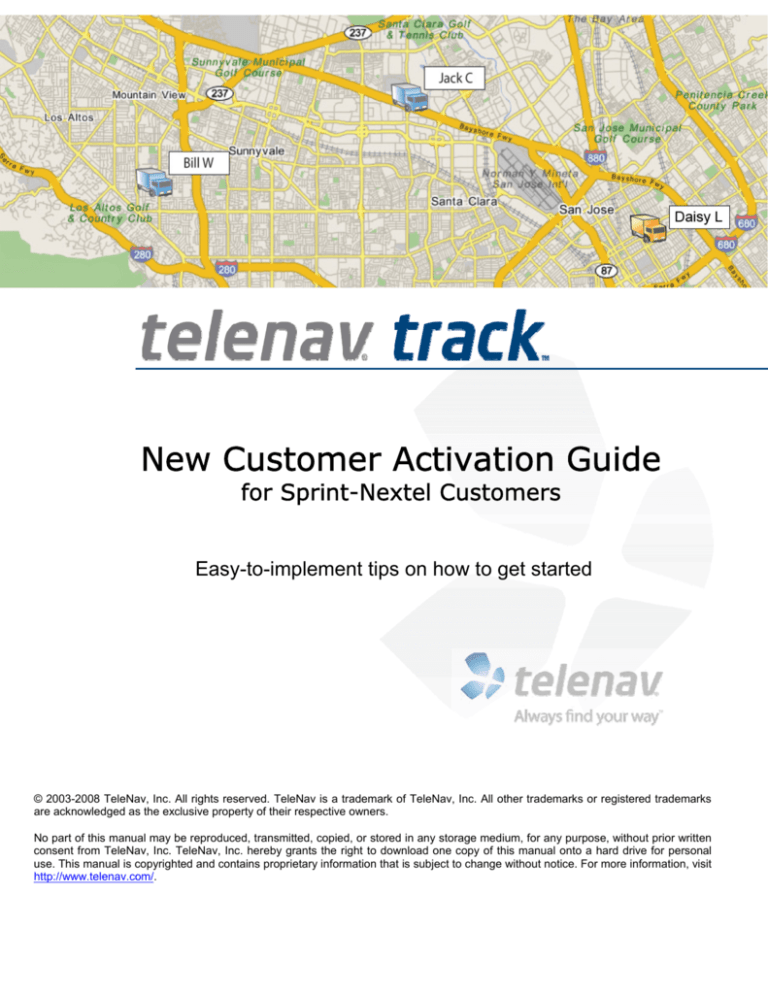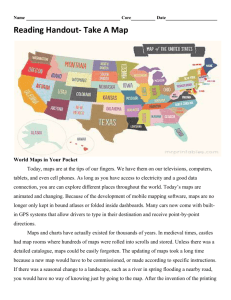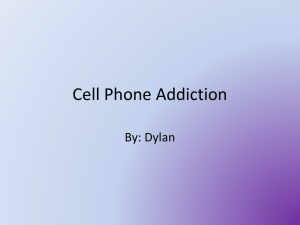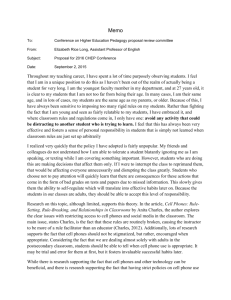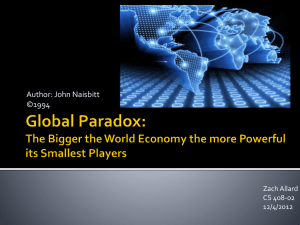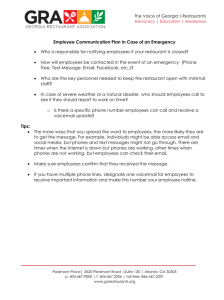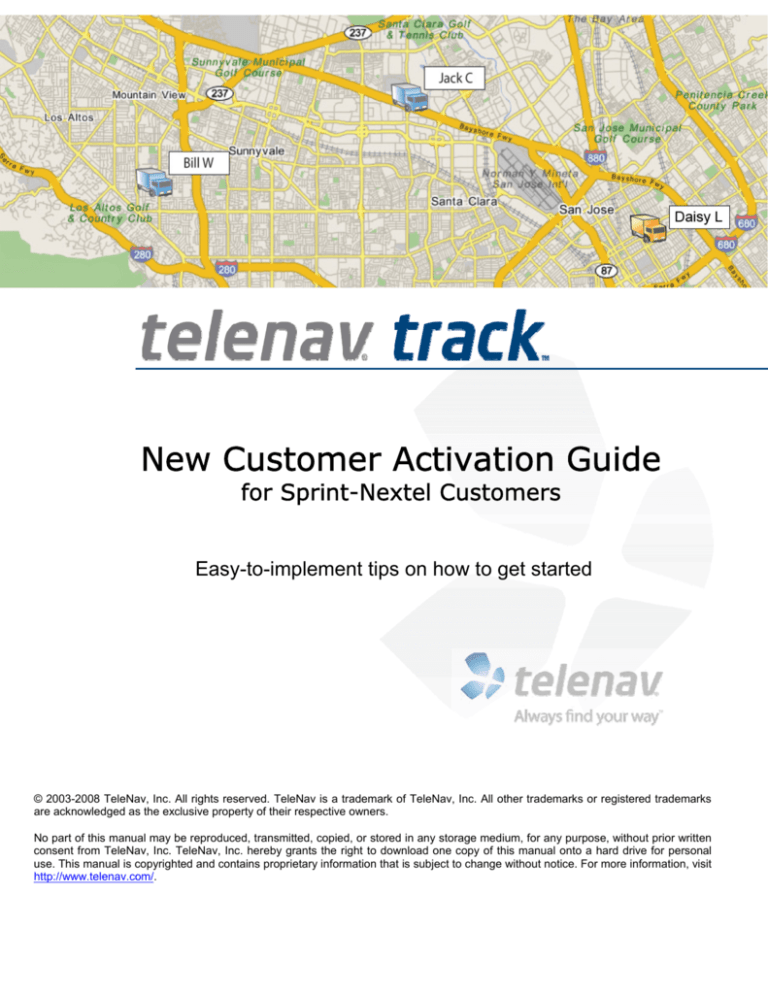
New Customer Activation Guide
for Sprint-Nextel Customers
Easy-to-implement tips on how to get started
© 2003-2008 TeleNav, Inc. All rights reserved. TeleNav is a trademark of TeleNav, Inc. All other trademarks or registered trademarks
are acknowledged as the exclusive property of their respective owners.
No part of this manual may be reproduced, transmitted, copied, or stored in any storage medium, for any purpose, without prior written
consent from TeleNav, Inc. TeleNav, Inc. hereby grants the right to download one copy of this manual onto a hard drive for personal
use. This manual is copyrighted and contains proprietary information that is subject to change without notice. For more information, visit
http://www.telenav.com/.
New Customer Activation Guide
Page 2 of 19
Table of Contents
1. Introduction..........................................................................................................................................................3
2. Setup Process Overview ...................................................................................................................................3
3. Activating Your Account ...................................................................................................................................4
Sprint TeleNav Track LITE....................................................................................................................................4
Sprint TeleNav Track.............................................................................................................................................6
Nextel TeleNav Track LITE...................................................................................................................................8
Nextel TeleNav Track............................................................................................................................................9
4. Training Session ...............................................................................................................................................10
Preparing for the Training Session.....................................................................................................................10
Training Agenda ..................................................................................................................................................10
5. Programming Phones ......................................................................................................................................10
6. Deployment Tips ...............................................................................................................................................11
Employee Adoption .............................................................................................................................................11
Employee Communication Tips..........................................................................................................................11
Best-Performance Checklist ...............................................................................................................................12
Installing Phones in Vehicles .......................................................................................................................12
Distributing Phones ......................................................................................................................................12
7. Performance: What to Expect.........................................................................................................................12
8. Frequently-Asked Questions..........................................................................................................................14
9. Sample Letter to Employees...........................................................................................................................19
Customer Support: 1-888-353-6282
New Customer Activation Guide
Page 3 of 19
1. Introduction
Thank you for ordering TeleNav Track for your business needs. You have chosen a powerful tool that will help
you reduce operational costs and better manage your workforce. Now that you have signed on for the service,
this guide will walk you through the rest of the steps to get TeleNav Track up and running. By following the
instructions below, you will learn how to:
•
Activate your account.
•
Schedule a training session so that our Customer Support Team can help you set up
TeleNav Track for your company.
•
Program your devices to run the TeleNav Track software.
•
Introduce TeleNav Track to your workforce and educate them on its benefits (we’ve even
included a Welcome Letter template that you can use to send out to your team).
•
Perform basic troubleshooting for common problems.
•
Find the answers to frequently-asked questions.
Ready to learn about TeleNav Track’s potential? Let’s get started!
2. Setup Process Overview
This table shows an overview of the setup process. The sections that follow will walk you through the steps.
1
2
3
Place Order
Activate Account
Get Trained
Your representative has
placed your order, and
you should have been
notified of its completion.
Next, go to our website
(www.telenavtrack.com) to
activate your account (details in
next section).
(This step is complete)
Customer Support: 1-888-353-6282
Once your account is activated, go to
our training website
(http://support.telenav.com/training/)
to schedule a phone product training
session. You can also call
1-88-TELENAV-2.
New Customer Activation Guide
Page 4 of 19
3. Activating Your Account
Activation steps vary, depending on the plan you have ordered. Please follow the instructions below specific for
your plan.
Sprint TeleNav Track LITE
1. Visit the Sprint Website (www.sprint.com/mobilitymanager) to register for a Mobility Manager
account and “opt-in” for TeleNav Track LITE.
NOTE: Sprint requires your written consent to track your phones, so please complete this step.
•
New phones appearing on the TeleNav Track Dashboard will be trackable within 12-24
hours after you opt-in OR after new phones are added to an existing account.
Customer Support: 1-888-353-6282
New Customer Activation Guide
Page 5 of 19
2. TeleNav will notify you via email when your account is activated so that you can log into the
TeleNav Track Website (www.telenavtrack.com).
•
This is where you’ll be able to manage your field team, run reports, etc.
3. Once your TeleNav Track account is activated, you’ll be contacted by a member of the TeleNav
Training Team to schedule a product training teleconference. These valuable classes give you a
thorough overview of how to use the product and provide an opportunity to ask questions based
on your firm’s specific needs.
4. If you have questions at any time during this process, please call TeleNav Track Customer
Support at 1-88-TELENAV-2 (1-888-353-6282).
Customer Support: 1-888-353-6282
New Customer Activation Guide
Page 6 of 19
Sprint TeleNav Track
1. You’ll receive an email notification from TeleNav indicating that your account has been activated.
If you have not been contacted within 2 business days of beginning your subscription, please call
TeleNav Customer Support at 1-88-TELENAV-2 (1-888-353-6282).
2. You or your account administrator should then install the TeleNav Track software “client” onto
your phones. To see step-by-step instructions for this procedure, do the following:
a. Log into your account at www.telenavtrack.com.
b. Click on the Support Tab.
c.
•
Download the PDF instructions specific to your device.
New phones should be trackable within 15 minutes after the application is installed. This
assumes that Sprint-Nextel applied a compatible data plan to the phones.
Customer Support: 1-888-353-6282
New Customer Activation Guide
Page 7 of 19
3. Once your TeleNav Track account is activated, you’ll be contacted by a member of the TeleNav
Training Team to schedule a product training teleconference. These valuable classes give you a
thorough overview of how to use the product and provide an opportunity to ask questions based
on your firm’s specific needs.
4. If you have questions at any time during this process, please call TeleNav Track Customer
Support at 1-88-TELENAV-2 (1-888-353-6282).
Customer Support: 1-888-353-6282
New Customer Activation Guide
Page 8 of 19
Nextel TeleNav Track LITE
1. You’ll receive an email notification from TeleNav indicating that your account has been activated.
If you have not been contacted within 2 business days of beginning your subscription, please call
TeleNav Customer Support at 1-88-TELENAV-2 (1-888-353-6282).
NOTE: If you do not receive an email notification regarding your account after 24 hours, you can
optionally activate your account manually. Go to www.telenavtrack.com and click Activate to get
started.
2. Once your TeleNav Track account is activated, you’ll be contacted by a member of the TeleNav
Training Team to schedule a product training teleconference. These valuable classes give you a
thorough overview of how to use the product and provide an opportunity to ask questions based
on your firm’s specific needs.
3. If you have questions at any time during this process, please call TeleNav Track Customer
Support at 1-88-TELENAV-2 (1-888-353-6282).
Customer Support: 1-888-353-6282
New Customer Activation Guide
Page 9 of 19
Nextel TeleNav Track
1. You’ll receive an email notification from TeleNav indicating that your account has been activated.
If you have not been contacted within 2 business days of beginning your subscription, please call
TeleNav Customer Support at 1-88-TELENAV-2 (1-888-353-6282).
2. You or your account administrator should then install the TeleNav Track software “client” onto
your phones. To see step-by-step instructions for this procedure, do the following:
a. Log into your account at www.telenavtrack.com.
b. Click on the Support Tab.
c.
•
Download the PDF instructions specific to your device.
New phones should be trackable within 15 minutes after the application is installed. This
assumes that Sprint-Nextel applied a compatible data plan to the phones.
3. Once your TeleNav Track account is activated, you’ll be contacted by a member of the TeleNav
Training Team to schedule a product training teleconference. These valuable classes give you a
Customer Support: 1-888-353-6282
New Customer Activation Guide
Page 10 of 19
thorough overview of how to use the product and provide an opportunity to ask questions based
on your firm’s specific needs.
4. If you have questions at any time during this process, please call TeleNav Track Customer
Support at 1-88-TELENAV-2 (1-888-353-6282).
4. Training Session
Preparing for the Training Session
One-hour training sessions are provided over phone with simultaneous web demonstration. You will need a PC
with internet connection.
Training Agenda
Guided Website Tour: 50 minutes
Q&A: 10 minutes
At the end of the training session, you will know how to use the TeleNav Track website to perform these
functions:
•
Change phone settings
•
Track a phone
•
View timesheets
•
Use the TeleNav Track phone application to clock in/out
•
Get further help as needed
NOTE: On-site training & installation are available at an additional charge. Please contact us for
pricing at 1-88-TELENAV-2.
For help, call us anytime at 1-88-TELENAV-2 (we’re open 24x7)
5. Programming Phones
Instructions for downloading TeleNav Track to your phones can be found on the TeleNav Track website. To
access these instructions:
1.
Go to www.telenavtrack.com and log in.
2. Click on the Setup Tab.
3. Click Device Setup in the left navigation panel. This will take you to the list of supported phones.
4. Select your device model from the list to get downloading instructions.
Customer Support: 1-888-353-6282
New Customer Activation Guide
Page 11 of 19
6. Deployment Tips
Employee Adoption
•
Educate your workforce on the benefits of TeleNav Track (see “Employee Communication
Tips” below).
•
Make sure that dispatchers and other TeleNav Track website users have taken training.
Employee Communication Tips
First, clearly explain WHAT TeleNav Track is—a mobile workforce productivity software that allows your
business to:
•
Eliminate unnecessary miles and reduce fuel costs with efficient dispatching and routing.
•
Manage employees’ timecards and compensation accurately with wireless timesheets. No
more guesswork!
•
Reduce liability and customer disputes by proving whether an employee was at the job site
on time.
•
Reduce paperwork with job dispatching and wireless forms.
•
Minimize confusion on which job to do and when to do it with wireless dispatching.
•
Improve billing accuracy for jobs performed so your business can become more profitable.
•
Improve safety by sending help to an employee’s current location.
TeleNav Track is not just about GPS tracking! Explain how this service will give your company a competitive
edge and is a requirement for doing business:
•
Your competitors are using similar technology to compete against you.
•
Your customers are requiring better customer support.
•
Fuel and other costs are rising, and this technology is needed to combat increasing
expenses.
Here are some other things to know that can help you make a good case to your employees for using TeleNav
Track:
•
GPS tracking can be set so that it’s only enabled when an employee is clocked-in and on
company time. Tracking is disabled when the employee is on break or clocked-out.
•
Companies have a right to know what the employee is working on when on company time.
This is the also true for employees that work in an office or a warehouse, where managers
can easily walk over and talk to the employee.
Customer Support: 1-888-353-6282
New Customer Activation Guide
Page 12 of 19
Best-Performance Checklist
Follow this checklist to ensure that your phone is set up for optimal performance. In the first few weeks, be sure
to reinforce the impact of the TeleNav Track service and how it is making your company competitive.
Installing Phones in Vehicles
Make sure the phone is fully charged.
Install the phone in a vehicle with a vehicle mount.
(Tip: Rest the bottom of the mount on your dashboard to minimize phone movement as you drive).
Use an in-vehicle phone charger while TeleNav Track is running. This will help with battery drainage.
Distributing Phones
Make sure the phone is tracking fully by checking the behavior on the website. This ensures that
functions such as timesheets will work properly.
Provide brief instructions to your mobile workers so they can familiarize themselves with frequentlyused functions. You can find “Driver Pocket Guides” of popular features in the TeleNav Track website’s
Support Tab. These brief instructions come with step-by-step graphics and are designed to quickly
provide direction to your mobile workforce.
TIP: Try using TeleNav Track for your regular business processes, such as timesheets or job
dispatching. This will help you get more familiar with the website’s available services and save you time.
7. Performance: What to Expect
Once you have rolled out TeleNav Track to your workforce, you may experience these common issues. It’s
important to be aware of these as they are generally avoidable or can be managed.
Issue
What You’ll See
Why This Happens
How To Fix
Delayed
You may see a red
location or no location at
all.
Outside data coverage.
Drive to an area with data
coverage until the location is
once again displayed. You may
need to re-start TeleNav Track or
reboot the phone.
No Location
Available
You may see a red
location or no location at
all.
• The phone is turned
off.
• Turn the phone on.
• The application is
turned off.
• The phone is unable
to read GPS.
No GPS Data
Available
When viewing a phone
location, you will see “NO
The application has not
been run for the first
Customer Support: 1-888-353-6282
• Launch TeleNav Track on the
phone.
• Make sure the phone is
outdoors with a clear view of
the sky.
• Fix for Regular: Install and
New Customer Activation Guide
Issue
What You’ll See
GPS DATA AVAILABLE.”
Why This Happens
time or has never
connected to TeleNav
Track.
Page 13 of 19
How To Fix
launch TeleNav Track.
• Fix for Lite: Make sure the
phone is on and verify that
consent and opt-in
procedures have been
completed. Consent may take
up to 24 hrs.
• If you are a Sprint user,
please see “Sprint TeleNav
Track LITE” on page 4 for
activation instructions.
Location Jump
Battery Life
Voice Quality
Issues
When viewing a
Breadcrumb Report, you
will see the location
JUMP from one place to
another.
Phones will experience
lower battery life.
Phone user may hear
choppy voice.
The GPS receiver in
the phone recorded
inaccurate readings.
Most of these readings
are automatically
filtered out to provide
you with only the most
accurate location
information.
Some phones have a GPS
diagnostic tool within their
options that will allow you to
manually refresh to increase
accuracy.
The use of the GPS
receiver in your phone,
combined with the
frequent use of data
connection, can quickly
drain your phone’s
battery.
• The use of a vehicle charger
with your phone will help
eliminate this issue. Some
phone models have longer
battery life than others.
This issue only occurs
on selected devices
due to conflicts with
firmware.
Customer Support: 1-888-353-6282
NOTE: Because this issue may
be phone-dependent, in most
cases the resolution is to switch
to a more reliable phone model.
• Lowering your location
readings and polling intervals
for the phone can also help.
This should be used as a last
option, as more location
readings will provide you with
greater accuracy and tracking
history.
TeleNav will make every effort to
eradicate the issue on supported
devices. However, it is
recommended that TeleNav
Track is used on another device
since the firmware issue must be
resolved by the manufacturer
and not TeleNav. The application
is supported across the J2ME,
RIM (BlackBerry), and Windows
Mobile platforms on a variety of
devices for you to choose from.
New Customer Activation Guide
Page 14 of 19
8. Frequently-Asked Questions
Q: What is a Cell Site reading?
Typically, phones use GPS signals from satellites orbiting the earth to provide the most accurate data.
For TeleNav Track on a wireless carrier with a GPS-aiding network, a Cell Site reading means that the
phone you are trying to track could not capture signals from those satellites. The phone and the aiding
network therefore resort to producing a Cell Site reading. While not as accurate as satellite GPS
readings, these provide you with an estimation of the phone’s location as opposed to no update at all.
Q: How do I send a Wireless Form to my field personnel?
Wireless Forms are simply electronic forms that you can send to your field personnel by attaching them to
a Job. In order to attach a Timecard Form:
1. Log in to the TeleNav Track website.
2. Click on the Setup tab.
3. Click on Manage Timecards under Dashboard Settings.
4. Attach Timecard Forms by selecting Bulk Edit or individual phones and choosing the “Attach
Wireless Forms” link.
Customer Support: 1-888-353-6282
New Customer Activation Guide
Page 15 of 19
Q: How do I configure Shift Properties?
1. Log in to the TeleNav Track website.
2. Click on the Setup tab.
3. Click on Manage Timecards under Dashboard Settings.
4. The first tab in the display area will be “Shift Properties.”
5. Select Bulk Edit or an individual phone to create or change the Shift Properties.
Q: Can I use Remote Start to turn on a field personnel’s phone?
No. Remote Start only causes the targeted phone to launch the TeleNav Track client application. It will
only work on Sprint-Nextel phones with a Public IP and that have already updated the server. If the
targeted phone has never communicated with the server, Remote Start will not work.
Customer Support: 1-888-353-6282
New Customer Activation Guide
Page 16 of 19
Q: What does the Weekly Snapshot Report do for me?
This report gives you a summary of the activities of one or more devices over the period of a working
week. It can be generated automatically by setting it as a subscription report when you are in Report
Setup.
Q: Can my Recording Interval be greater than my Sending Interval?
No. The Recording Interval must be the same or shorter than the Sending Interval. The latest version of
the TeleNav Track Dashboard does not allow you to get around this. If you were able to do this, the extra
scheduled readings would interfere with the set due the next time the phone updates the server.
Q: How many administrators can I create?
The maximum number of Administrators allowed on a single TeleNav Track account is 100. This includes
the Master Administrator.
Customer Support: 1-888-353-6282
New Customer Activation Guide
Page 17 of 19
Q: Does the Stop Report work with Cell Site readings?
Yes! The Stop Report can generate results for phones sending GPS or Cell Site readings.
Q: Is the Locate feature available for all phone models and carriers?
No. Locate will only work on Sprint-Nextel phones that have a Public IP. Additionally, the phone(s) for
which you wish to get an immediate location reading must already be turned on.
Customer Support: 1-888-353-6282
New Customer Activation Guide
Page 18 of 19
Q: What is the “Who Was There Report”?
The Who Was There Report shows if your employees were in a specific location at a certain time of day,
both of which you can select. This report can be helpful in resolving disputes and confirming proximity to
a particular incident.
Q: How many address and landmarks can I create or upload?
There can be a combined total of 500,000 addresses and landmarks.
Customer Support: 1-888-353-6282
New Customer Activation Guide
Page 19 of 19
9. Sample Letter to Employees
Dear Fellow Employees:
Our industry becomes more price-competitive as costs are rising. To keep our business healthy and growing,
we need to run our business with more efficiency.
To improve our business processes, we are implementing a wireless mobile workforce service that will help us
become more competitive by:
•
Improving company productivity by making sure we are focused on getting the job done and
minimizing the time spent on paperwork. For example, no more driving to the office to simply
clock-in. Now you can go directly to the customer site, saving fuel and time.
•
Reducing fuel and vehicle maintenance costs. This product will also help us reduce
paperwork costs for payroll, invoicing and billing, dispatching, and other field paperwork by
enabling all this to happen through your phone.
•
Improved payroll and invoice accuracy so you get paid exactly right and on time. No more
chasing timesheets or guesswork. And we can invoice the customer more accurately for work
performed, reducing billing errors that typically result in lost revenue.
In addition to the above, the following are additional benefits for employees:
•
Employees can prove they showed up for a job, even when the customer accused that they
did not.
•
In case of an emergency, employees can be located quickly.
•
Employees have reduced frustration on the road by having voice-GPS directions (such as
expensive systems like Garmin) so they are never lost.
As you can see, with TeleNav’s mobile workforce service, we can become a more competitive and profitable
business, which is good for all of us.
We welcome any questions you may have.
Sincerely,
Your Management Team
Customer Support: 1-888-353-6282