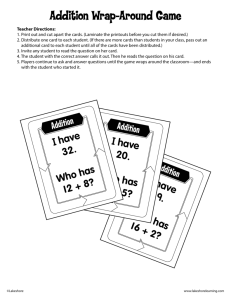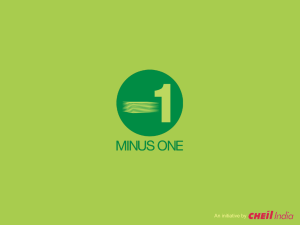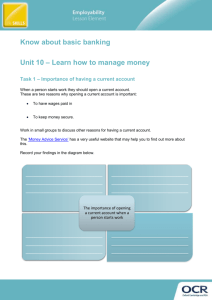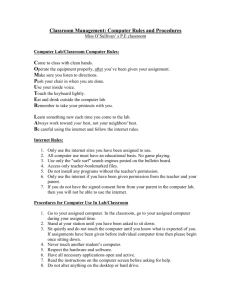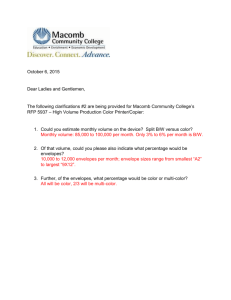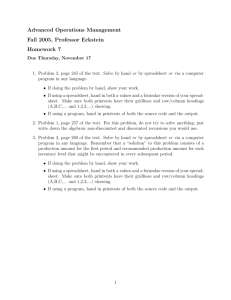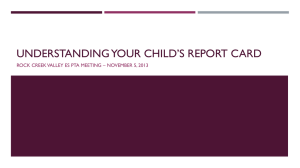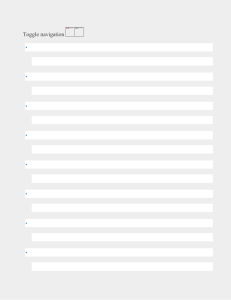Advanced Computer Applications
advertisement
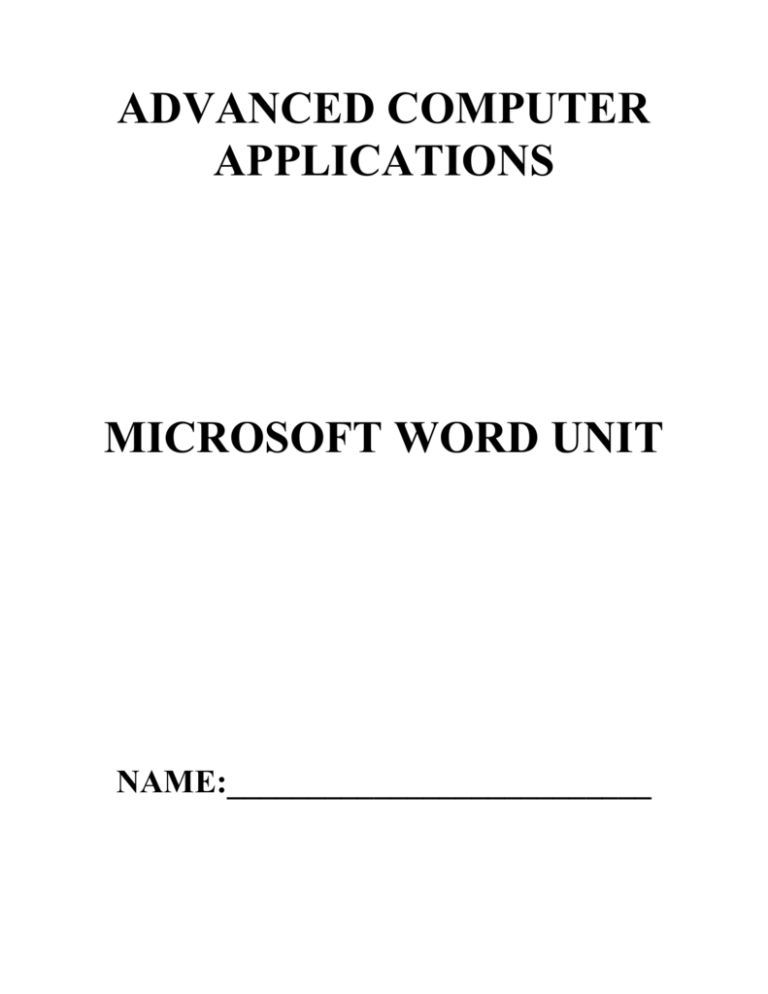
ADVANCED COMPUTER APPLICATIONS MICROSOFT WORD UNIT NAME:__________________________ Advanced Computer Applications Microsoft Word Review Chapters 1 - 3 Project 1 – Flyers In the Lab 2 – page WD 60-61 – “Photography Contest” Cases and Places 1 – page WD 63 – “Spring Break Outing” o Include all information in the case o You should bullet the information using short paragraphs Cases and Places 2 – page WD 63 – “Yard Sale” o Include all information in the case o You should bullet the information using short paragraphs Project 2 – Research Papers In the Lab 2 – pages WD 132-133 – “Farming on a Whole New Level” o Should be 3 pages when printed Use the “Works Cited” page on page WD 132 for this paper o Don’t forget the header and proofread well!! Project 3 – Business Letters In the Lab 3 – page WD 198-199 – “County Education Board” ADVANCED WORD PROJECTS You will save all files to your folder on the hard drive. Do not save to a disk. Also, all of the clip art and other files you need to complete the projects are already on the hard drive. Project 4 – Creating a Document with a Title Page, Lists, Tables, and a Watermark All Seasons Title Page – Read and complete the instructions on pages WD 202 through WD 219. Save the title page as “All Seasons Title Page”. Use similar fonts to the ones in the instructions because you may not have the ones the book recommends. Inserting an Existing Document – Read and complete the instructions on pages WD 219 through WD 259. Print the document only after completing all of the instructions on page WD 259. Do not print on page WD 223 as instructed. Be sure that you include your name somewhere on the page. Save the entire file as “All Seasons”. You should have 3 printouts. In the Lab – Assignment 1 – “Reflections” – on pages WD 264 and WD 265. Read and complete instructions 1 – 6. Save as “Reflections Proposal” and print. You should have 2 printouts. Be sure to include a footer with your name at the right margin. In the Lab – Assignment 2 – “Wide Eye Java” – on pages WD 266 and WD 267. Read and complete instructions 1 – 7. Save as “Wide Eye Java Proposal” and print. You should have 2 printouts. Be sure to include a footer with your name at the right margin. Personal Sales Proposal – You have been assigned the task of preparing a sales proposal that will recruit new members to a school club, organization, or sporting team. You could also design a sales proposal to recruit new members to a church organization or other social organization. Prepare a title page with the name of the organization, an appropriate graphic from SmartArt, and a catchy slogan. The body of the proposal should contain information on the purpose of the organization, benefits of joining, duties and expectations of the members, any costs associated in joining, times and places for meetings, and details on whom they should contact if interested in becoming a member. The body of the proposal should include a list with picture bullets, a table, and a watermark. Save as “Personal Sales Proposal” and print. You should have at least 2 printouts. Project 5 – Using a Template to Create a Resume and Sharing a Finished Document Riley Clark Using a Template to Create a Resume – Read and complete all instructions on pages WD 274 through WD 300. Save the resume as “Clark Resume” and print. You should have 1 printout. In the Lab – Assignment 3 – “Ramirez Resume” – on pages WD 326 and WD 327. ONLY COMPLETE STEP 1. Save as “Ramirez Resume” and print. You should have 1 printout. Project 6 – Generating Form Letters, Mailing Labels, Envelopes, and a Directory Riley Clarke Creating a Letter Using a Word Template – Read and complete all instructions on pages WD 330 through WD 346. Save the letter as “Clarke Form Letters”. You will not print the letter at this time. However, you will print out the data source as instructed on page WD 346. Make sure you have saved the data source as “Mailing List” before you continue. You should have 1 printout. Switching from the Data Source to the Main Document – Continue reading and completing the instructions on pages WD 346 through WD 359. Type you own name in the closing of the letter instead of “Riley Clarke.” Print the field codes in the main document as instructed on page WD 359. NOTE: Be sure to turn off the field codes after printing as instructed on page WD 359. You should have 1 printout. Merging the Documents and Printing the Letters – Continue reading and completing the instructions on pages WD 360 and WD 364. You should have 5 printouts. Selecting Data Records to Merge and Print – Continue reading on pages WD 365 through WD 368. Just read these pages – do not complete the instructions. Sorting Data Records to Merge and Print – Continue reading and completing the instructions on pages WD 368 through WD 370. No printouts. Addressing Mailing Labels – Continue reading and completing the instructions on pages WD 371 through WD 376. Print as instructed on page WD 376 and complete the instructions for saving the mailing labels on WD 376. You should have 1 printout. Addressing Envelopes – Continue reading and completing the instructions on pages WD 377 through WD 378. Print the envelopes as instructed on page WD 378. Save as “Clarke Envelopes”. Remember that you have to manually feed the envelopes into the printer. You should have 5 envelopes. Total Printouts for Project 6 – 1 Mailing List (Data Source); 1 Field Code Printout; 5 Letters; 1 Mailing Labels; 5 Envelopes In the Lab – Assignment 1 – “Monroe Resume” – on pages WD 392 through WD 393. Read and complete instructions 1 – 5. Print as instructed in through steps 5. You should have 7 printouts. Use your name in the closing of the letter instead of “Samuel Monroe.” Be sure to put a footer on the data source printout in step 2. Personal Project – Create your own form letter and data source for an event such as a family reunion, graduation party, birthday party, family picnic, etc. The data source should contain five people. Do not print labels or envelopes for this project. You should have 6 printouts (data source and 5 letters). Project 7 – Creating a Newsletter with a Pull-Quote and Graphics Savvy Shopper Creating the First Page of the Newsletter – Read and complete the instructions on pages WD 405 through WD 443. Save frequently as you go through this assignment. Creating the Second Page of the Newsletter – Read and complete the instructions on pages WD 443 through WD 459. You will print the final copy of the newsletter as instructed on page WD 459. You should have 2 printouts. In the Lab – Assignment 1 - “The Common Bond” – on page WD 464 - 466. Read and complete instructions 1 – 15. Print the newsletter as instructed. You should have 1 printout. In the Lab – Assignment 2 - “The Shutterbug” – on page WD 466 - 468. Read and complete instructions 1 – 13. Print the newsletter as instructed. You should have 1 printout. Personal Project – Prepare a two-page school newsletter for LCWM. Create a nameplate using WordArt with an issue line and borders as well as the school logo. Include feature articles on students and teachers, upcoming events and activities, special notices, sports articles, etc. Enhance your newsletter by using some of the special features you learned in Project 7 such as color, drop caps, ruling lines, pull quotes, pages borders, clipart, and photos (including wrapping text around the picture). You should have 2 printouts.