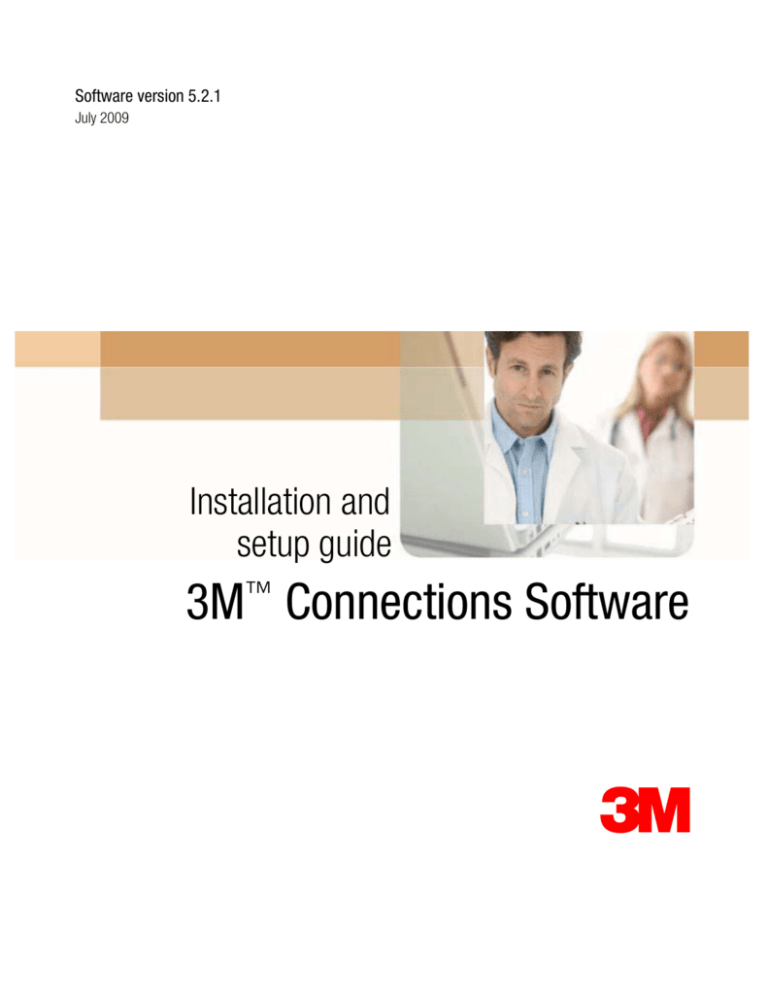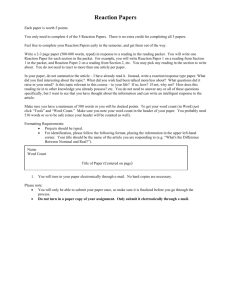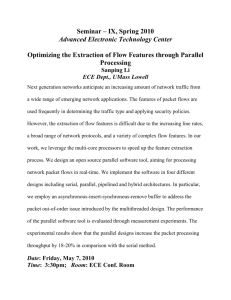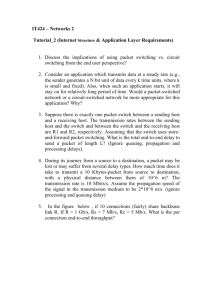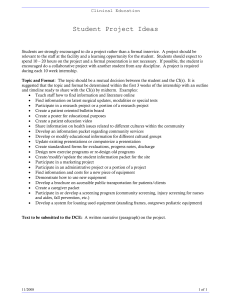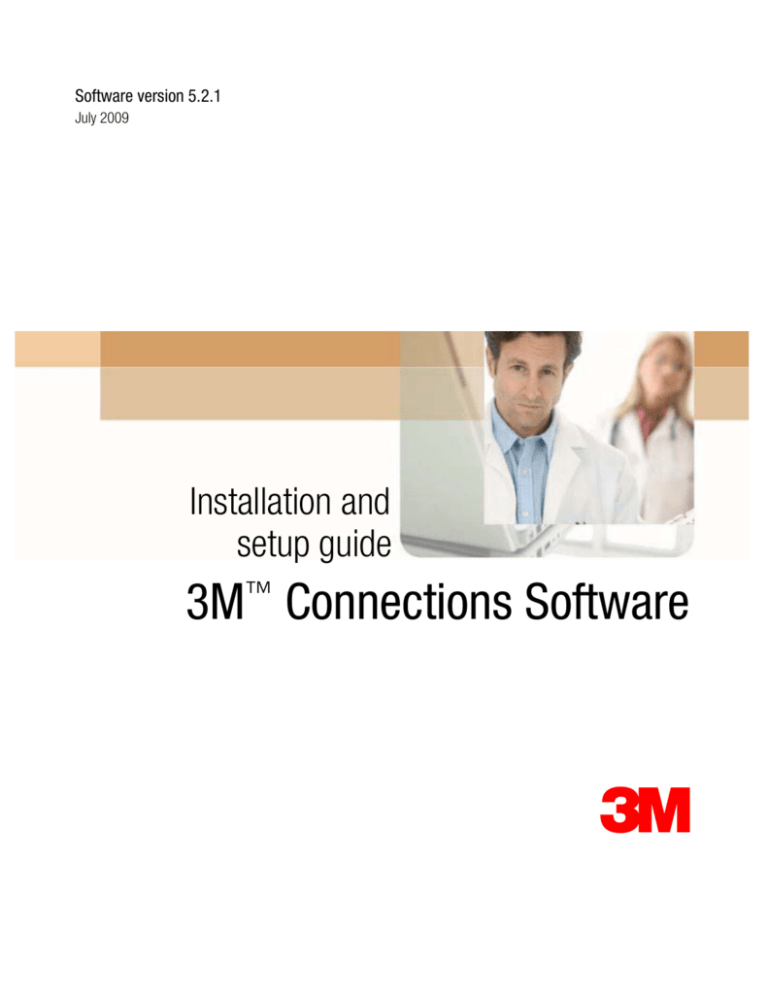
Software version 5.2.1
July 2009
Installation and
setup guide
3M Connections Software
™
3
Document number
07/09
05–016
3M™ Codefinder™ - Copyright© 1987-2009 3M. All rights reserved.
It is the policy of 3M to improve products as new technology and software
become available. Because of this, 3M reserves the right to make changes in
the specifications and materials contained herein without notice.
All features, functions, and operations described herein may not be available
in all locations. Consult your 3M representative for the latest information.
3M and the Commonwealth of Australia shall not be liable for any direct, indirect, special, consequential, or other damages or economic loss arising out of
any use of, errors in using, or inability to use this document.
This product includes commercial technical data and/or computer databases
and/or commercial computer software and/or commercial computer software
documentation, which were developed exclusively at private expense by 3M
Company.
This document and the information contained in it may not be used, copied,
reproduced, stored in a retrieval system or transmitted in whole or part without prior written permission of 3M and the Commonwealth of Australia.
—————————————————————————————————————————————————————————————————————————————————————————————————————
3M Health Information Systems
3M Australia Pty Ltd
950 Pacific Highway
Pymble NSW 2073
For production information and support within Australia, call (1800)-029 706
For production information and support in New Zealand, call (0800)-444 639
—————————————————————————————————————————————————————————————————————————————————————————————————————
This manual was written, designed, and produced by the Documentation
Department of 3M Health Information Systems.
3M is a trademark of 3M Company.
AR-DRG
AR-DRG
AR-DRG
AR-DRG
AR-DRG
AR-DRG
Version
Version
Version
Version
Version
Version
6.0
5.2
5.1
5.0
4.2
4.1
Classification
Classification
Classification
Classification
Classification
Classification
©
©
©
©
©
©
Commonwealth
Commonwealth
Commonwealth
Commonwealth
Commonwealth
Commonwealth
of
of
of
of
of
of
Australia
Australia
Australia
Australia
Australia
Australia
2008
2006
2004
2002
2000
1998
ICD-10-AM, Sixth Edition and associated mappings from and to ICD-10-AM,
Second, Third, Fourth and Fifth editions (if applicable): Copyright Commonwealth of Australia 2008, AND Based on the International Statistical
Classification of Diseases and Related Health Problems, Tenth Revision
(ICD-10) Copyright World Health Organization 2004. All rights reserved. Modified by permission for Australian Government purposes.
ii
3M Connections Software Installation and Setup Guide
07/09
Australian Classification of Health Interventions (ACHI) and associated
mappings for ACHI/MBSE Second, Third, Fourth and Fifth Editions and
Australian Coding Standards (ACS) Sixth Edition: Copyright Commonwealth of Australia 2008
Microsoft and Windows are registered trademarks of Microsoft
Corporation in the United States and/or other countries. Adobe,
Acrobat, and Reader are either registered trademarks or trademarks of
Adobe Systems Incorporated in the United States and/or other
countries.
07/09
iii
iv
3M Connections Software Installation and Setup Guide
07/09
Contents
Chapter 1
3M Connections Software basics
1.3
1.3
How the 3M™ Codefinder™ software works 1.4
How the interfaced 3M Codefinder works 1.8
Interface options 1.9
Basic (32-bit DLL) 1.9
TCP/IP 1.11
Programming languages (Basic option) 1.13
Data formats 1.14
Tagged data format 1.14
HL7 data format 1.14
Code display formats 1.15
Legacy display format 1.15
CodAllTags display format 1.16
Reimbursement data 1.17
Processing options 1.19
Utilities 1.20
Summary of interface choices 1.21
Interface responsibilities 1.22
Interface developer 1.22
3M 1.22
Requirements:
Chapter 2
Installing and updating the Connections Software
2.3
Installing and configuring 3M Connections Software 2.4
Conventional file-server/client installations 2.4
Thin-client installations 2.4
Software security 2.4
Installation prerequisites 2.5
Installing the software 2.6
Updating the software 2.7
File descriptions and .ini and registry information 2.8
Basic option - file descriptions 2.8
07/09
Contents iii
TCP/IP option - file descriptions
2.9
Chapter 3
Creating the vendor interface 3.3
Using the CFINT32.DLL (dynamic link library) 3.4
Guidelines 3.5
CFINT32.DLL function calls 3.6
Testing the function calls 3.9
Testing the Basic interface: Tagged format 3.9
Testing the Basic interface: HL7 format 3.10
Testing TCP/IP function calls 3.12
Chapter 4
Creating a tagged format file
4.3
Code display formats
4.4
Legacy display format 4.4
Code All Tags display format
4.5
Designing the input packet 4.7
Sample packets 4.8
General requirements 4.9
Basic requirements for Single-record/interactive batch input
packet 4.10
Basic requirements for Automatic batch input packet
4.10
Grouper ( payor) specific requirements 4.11
Output packet description 4.13
Tags for the Coding and Reimbursement System 4.16
End of record 4.36
How codes and code information are sent and returned 4.37
Codefind.ini settings 4.38
Legacy and Code All Tags display formats 4.39
Returning code-related information (TXT: and TXI:) 4.41
“Block” number prefix to procedure code description 4.42
Returning DRG text 4.49
Code formats 4.50
The format of inpatient codes 4.50
Morphology/Diagnosis code pairing 4.51
Sequencing of † and * codes pairs and Morphology Codes 4.63
Inpatient packet examples 4.64
Output packet examples 4.66
Chapter 5
Chapter 6
Creating an HL7 format packet 5.3
HL7 processing in 3M Connections Software
Utilities
Intredit tool
5.4
6.3
6.4
Modifying the codefind.ini file
Modifying the Registry 6.6
6.5
Interface Test Packet tool (IPKTST32) 6.8
New input files 6.9
Using existing input packets 6.11
Unload program (UNLOAD32.EXE) 6.13
Debug Display tool (debug32.exe) 6.15
Debug Display for tagged format packets 6.15
Debug Display for HL7 format packets 6.17
Debug Display with TCP/IP 6.19
ERRLOG.TXT 6.20
Batch processing (CFWINFIL.EXE) 6.21
iv
Introduction to the 3M™ Codefinder™ Software
07/09
Creating an input file for batch processing
Configuring the batch option 6.22
Running the batch file 6.22
Additional parameters 6.24
6.21
Tags.txt Editor utility 6.28
TAGS.TXT file 6.28
Using the Tags.txt Editor (TAG.EXE)
Appendix A
6.31
Reimbursement options A.3
Australian State of Victoria—WIES reimbursement
Victoria WIES reimbursement overview A.4
Data requirements for reimbursement A.5
Input tags A.6
Output tags A.7
Sample data packet for reimbursement A.11
New Zealand—WIES reimbursement A.13
Data requirements for WIES A.13
Input tags A.14
Sample data packet for reimbursement A.17
Index
07/09
A.4
I.1
Contents v
vi
Introduction to the 3M™ Codefinder™ Software
07/09
Figures
Figure
1–1
1–2
5–1
07/09
Title and page
Flow of data on the Interface between Codefinder and the PMI
system 1.8
Basic interface data flow 1.10
Basic interface data flow 5.4
Figures vii
viii
Introduction to the 3M™ Codefinder™ Software
07/09
Tables
Table
2–1
3–1
4–1
4–2
4–3
4–4
4–5
4–6
6–1
A–1
A–2
A–3
A–4
07/09
Title and page
Installation prerequisites 2.5
CFINT32.DLL function calls 3.6
Input requirements for 3M groupers
4.12
Codefinder interface tags 4.17
Relationship of display formats, .ini settings, and TXT:/TXI:
values 4.46
TXT choices with Legacy display format 4.47
Relationship of DTXAllTags and Legacy/Code All Tags 4.49
Inpatient code formats 4.50
Default TAGS.TXT values 6.30
Input tags A.6
WIES reimbursement output tags A.8
WIES reimbursement input tags A.14
WIES reimbursement output tags A.15
Tables ix
x Introduction to the 3M™ Codefinder™ Software
07/09
Chapter 1
3M Connections Software basics
1
1.2
Introduction to the 3M™ Codefinder™ Software
07/09
Chapter 1
3M Connections Software basics
THE 3M™ CODEFINDER™ SOFTWARE is a 32 bit Windows®
application that uses expert system technology to guide a medical records coder in assigning diagnosis and procedure codes in
accordance with coding guidelines. It can be installed locally on
the C: drive of a PC, and, though not a true client/server application, installed on a server and run in a server/node
configuration. It can also be installed in thin client or Citrix®
environments.
The 3M™ Connections software provides an interface that
allows Codefinder to communicate with hospitals’ Patient Management Information (PMI) systems.
The Connections software option to be used, is installed and
configured as part of the installation of Codefinder.
Requirements:
07/09
Please refer to the latest 3M™ Codefinder™ System Configuration document. This can be found in the “Readme” folder on
the CD containing the latest release of the 3M Codefinder
software.
3M Connections Software basics1.3
How the 3M™ Codefinder™ software works
When the Codefinder software is used by a coder in the medical
records department in stand-alone mode (that is, not interfaced
to a PMI system), the Patient Information window is presented
first. The default coding product and grouper that will be used
is displayed on the right hand side of the window. These could
be changed, if required, using the dropdown field options.
Patient demographic information is entered by the coder at this
window. This information is used in coding, grouping and the
calculation of reimbursement. The coder then clicks on the Continue button.
1.4
Introduction to the 3M™ Codefinder™ Software
07/09
How the 3M™ Codefinder™ software works
At the next screen, the coder selects the mode of Separation
from those presented, referring to that documented in the medical record.
The diagnosis screen is then presented. Diagnoses codes are
arrived at by the coder entering keywords as found in the medical record and choosing items from short menus presented by
Codefinder. When the diagnosis or diagnoses have been
assigned, the procedure codes are then assigned in the same
07/09
3M Connections Software basics1.5
How the 3M™ Codefinder™ software works
manner. At the end of the process, the diagnosis and procedure
codes assigned are presented in the Patient Summary Code
window.
At this window the coder has the option to reorder the codes,
delete codes, edit the code text, add code modifiers, add a doctor’s name and date of procedure to a procedure code, copy
and paste codes, view Coding Reference information, and view
or add notes to the codes.
The coder then clicks the Compute DRG button to have the
software group the codes. Also, if reimbursement was enabled,
it is calculated.
1.6
Introduction to the 3M™ Codefinder™ Software
07/09
How the 3M™ Codefinder™ software works
The Patient Summary window is updated with the results of the
grouping process.
The coder then has the option of printing the results before
selecting the Next Patient button and repeating the process for
the next patient episode to be coded.
07/09
3M Connections Software basics1.7
How the interfaced 3M Codefinder works
Typically, Codefinder is interfaced to a hospital’s PMI system.
This allows patient demographic data that resides on the PMI to
be passed directly to Codefinder, eliminating the need for manual entry. At the completion of the coding and grouping
process, the codes and grouper information generated by the
session is passed back to the PMI system so that it can be stored
in the patient record, eliminating the need for manual entry of
this data into the PMI system.
PMI System
The coder initiates the coding session from
within the PMI system, usually by pressing a
button.
Vendor
interface
component
The vendor interface creates an input packet.
This packet often specifies the product and
grouper to be used and contains demographic
information.
Input packet
to
Codefinder
The vendor interface makes the appropriate function calls to Codefinder and passes the input
packet.
Codefinder
The coder completes the coding session and
groups the codes.
Output packet
from
Codefinder
Vendor interface
component
The output packet is passed from Codefinder back
to the vendor interface.
The vendor interface translates the Codefinder output packet and transfers the data back into the
patient record in the PMI system.
PMI System
Figure 1–1.
system
1.8
Introduction to the 3M™ Codefinder™ Software
Flow of data on the Interface between Codefinder and the PMI
07/09
Interface options
Creating an interface is the responsibility of the developer of the
PMI system. This involves creating the input data packet, communicating with Codefinder, sending and retrieving of data
packets to and from Codefinder and storing the received data in
the PMI database.
Interface options
The Connections Software offers two interface options.
1. BASIC (32bit Windows® DLL)
2. TCP/IP (Transmission Control Protocol/ Internet Protocol)
The interface option chosen is dependant on the operating system (O/S) that the hosting PMI system runs under.
PMI systems that run under Windows® O/S generally use the
Basic option (32bit Windows® DLL). As Codefinder is also a
Windows® application this provides a very high speed interface as the PMI communicates with Codefinder in the same
memory space, using Windows® function calls.
PMI systems that run on hardware and O/S systems that are
totally independent of that on which Codefinder runs (PC and
Windows®), generally use the TCP/IP option to interface.
The interface option to be used is installed and configured as
part of the installation of the Codefinder software. This is covered in chapter 2 of this manual.
Basic (32-bit DLL)
How the Basic interface works
07/09
The Basic option uses a 3M 32-bit Windows ™ DLL
(CFINT32.DLL). This installs along with other interface files to
the \3MHIS\WINCODER\INTERFAC directory on the drive
where the Codefinder software resides. The data formats supported are 3M tag variable length record and HL7.
While at a patient record in the PMI system, the coder initiates a
coding session, usually by clicking a button or an icon on the
screen. This initiates the host interface program that then creates
an input data packet with the patient’s demographic information
from the PMI database. The host interface then makes a function call to the Windows® O/S to load CFINT32.DLL. When
loaded, CFINT32 in turn loads Codefinder. The host interface
then passes the data packet through memory to CFINT32 using
Windows® function calls. CFINT32 in turn passes it to
3M Connections Software basics1.9
Interface options
Codefinder and gives Codefinder focus bringing it up for the
coder to start the coding.
When coding is complete, Codefinder creates a data packet
containing the information from the coding session and passes
it back to CFINT32. CFINT32 then passes it back to the host
interface. The host interface processes the received data and
stores it in relevant fields of the PMI database for that patient
record.
While the PMI is running the host interface can, after the first
initiation of CFINT32, keep it in memory minimised, for subsequent calls, till the PMI is shut down by the user. Alternatively,
it can be initiated each time the host interface is called. It is
adviseable to use the former, as this avoids multiple initiations
and releases of CFINT32.
If the data is sent in HL7 format, CFINT32, after receiving the
data packet from the host interface, calls the HL723M32.EXE
program and passes the HL7 packet to it. HL723M32 stores the
HL7 header information and passes the packet to the pre/post
processor PP32.EXE. The pre/post processor converts the HL7
data to the 3M tagged data format and passes it back to
CFINT32 which passes to Codefinder. This process is reversed
when coding is completed. CFINT32 receives a data packet
from Codefinder in 3M tagged data format and passes it to PP32
where it is converted to a HL7 data packet. HL723M32 adds the
saved header information and the completed HL7 data packet is
sent back to the host interface program to be processed by
CFINT32.
PMI System
Input packet data
(usually demographics but can
be anything)
3M Coding and
Reimbursement
System
Vendor
interface
CFINT32.DLL
Coding and
grouping
session output
packet
Data from output
packet
HL7 only
PrePost Processor
HLT23M32.EXE
PrePost Processor
PP32.EXE
Figure 1–2.
1.10 Introduction to the 3M™ Codefinder™ Software
Basic interface data flow
07/09
Interface options
TCP/IP
TCP/IP terminology
The TCP/IP option installs interface software to the
\3MHIS\WINCODER\INTERFAC directory on the drive where the
Codefinder software resides. This includes a TCP/IP server and
CFINT32.DLL and other interface files. The data formats supported are 3M tag variable length record and the HL7.
Glossary of terms that are used in reference to the TCP/IP
interface.
TCP/IP server. The TCP/IP server is a software program that is
executed on the PC that runs Codefinder. The host interface
application, on the system that the PMI resides on, communicates with this TCP/IP Server. When the TCP/IP server is started
it in turn loads files that control the coding system. This
includes the CFINT32.DLL.
Interface or Client application. The host interface or client
application resides on the PMI system where patient data is
stored. This interface program constructs and sends the input
packet to the TCP/IP server on the PC that Codefinder runs on.
It also processes the data returned by the TCP/IP server, from
the completed coding session.
Terminal emulator. Software that allows a PC to act as a specific type of dumb computer terminal. The emulator allows the
user to communicate with the PMI application running on
another hardware platform from the PC on which Codefinder is
running.
Interface files. Other files included with the 3M Connections
software that allow the TCP/IP server to send and receive data
from the Codefinder.
How the TCP/IP interface works
The coder initiates the 3M TCP/IP interface by clicking the “CF
tcp-ip interface” icon on the desktop of the PC that runs
Codefinder. This loads the 3M TCP/IP server program and
shows it minimized. It sits, listening on the port specified in the
command line of the start up icon, for the host interface program to connect. The coder starts up the PMI system, generally
using a Terminal emulator on the PC running Codefinder. The
PMI initiates the host interface program that communicates with
the TCP/IP server and makes the connection.
The status of the TCP/IP Server connection could be checked if
necessary, by maximizing the TCP/IP server application (in the
task bar). The “Systems Connected to Server” window displayed shows the active connections if there are any.
While at a patient record in the PMI system, the coder initiates a
coding session, usually by clicking a button or an icon on the
screen. This initiates the host interface program that then creates
07/09
3M Connections Software basics1.11
Interface options
an input data packet with the patients demographic information from the PMI database. A header (escape sequence) and an
end of record (EOR) sequence is added to the record before it
is sent to the TCP/IP server. When the TCP/IP server recognizes the header sequence of the data packet it reads and stores
the data being sent till it sees the EOR sequence. The data
packet with the header and EOR sequence stripped is sent to
CFINT32.DLL. CFINT32 in turn passes this data to Codefinder
and gives Codefinder focus bringing it up for the coder to start
the coding.
When coding is complete, Codefinder creates a data packet
containing the information from the coding session and passes
it back to CFINT32. CFINT32 then passes it back to the TCP/IP
server where the header and EOR sequence are added prior to
the packet being passed back to the host interface. The host
interface strips the header and EOR sequence then processes
the received data and stores it in relevant fields of the PMI database for that patient record.
If the data is sent in HL7 format, CFINT32 after receiving the
data packet from the TCP/IP server, calls the HL723M32.EXE
program and passes the HL7 packet to it. HL723M32 stores the
HL7 header information and passes the packet to the pre/post
processor PP32.EXE. The pre/post processor converts the HL7
data to the 3M tagged data format and passes it back to
CFINT32 which passes to Codefinder. This process is reversed
when coding is completed. CFINT32 receives a data packet
from Codefinder in 3M tagged data format and passes it to PP32
where it is converted to a HL7 data packet. HL723M32 adds the
saved header information and the completed HL7 data packet is
sent back to the host interface program to be processed by
CFINT32.
Codefinder uses a codefind.ini that resides in the Windows or
WinNT directory on the PC that it is running on to find the locations of other programs that it requires to interact with. This
includes the path to the CFINT32.DLL program. Some of this
information is duplicated in the Registry in
HKEY_LOCAL_MACHINE\Software\3M\HIS\Interface
1.12 Introduction to the 3M™ Codefinder™ Software
07/09
Programming languages (Basic option)
With the Basic option the PMI system, host interface program
and Codefinder run in the same PC or virtual PC environment.
The host interface program is required to takes data from the
PMI database, convert it into a 3M tag variable length record,
make function calls to Windows® O/S to load and communicate with CFINIT32.DLL, send and receive the data packets to
CFINT32 and process the received packet putting the data into
the PMI database. The host interface program can be developed using C/C++, Visual Basic or the Java programming
language.
The 3M dynamic link library CFINT32.DLL, located in the
\3MHIS\ WINCODER\INTERFAC directory, contains the Connections Software API functions calls.
There are six function calls supported by CFINT32 Dynamic link
library. These are listed below. A sample program could be
written using just five of the six function calls. The sixth, Check
Status, is useful in finding out the status of the interface. Other
function calls have been added to increase the functionality
when needed. These calls and guidelines for using them are discussed in Chapter 3.
◆
◆
◆
◆
◆
◆
07/09
Initiate Instance
Write Packet
Read Packet
Codefinder Focus
Release Instance
Check Status
3M Connections Software basics1.13
Data formats
Data can be sent to and from the Connections Software in one of two
data formats: 3M tagged or HL7. The Basic and TCP/IP interface
options can use either data format.
Tagged data format
Sample tagged input packet
HL7 data format
Sample HL7 data format packet
The 3M tagged data is a 3M proprietary format used to pass coding,
grouping, and reimbursement information to and from Codefinder. It
is a variable-length format consisting of multiple fields. Each field is
identified with a tag and they are separated with line feeds. The field
data elements vary in length depending on the amount and type of
information they contain. The start of record is identified by the CMD:
and the end of the record by the tag EOR:. Chapter 4 contains information on all the tags (reimbursement tags are listed in appendix A)
and how to use them.
CMD:004
PAY:0
PID:Test Patient
SEX:F
AGE:55
DSP:1
ADT:01/10/2004
DDT:01/10/2004
EOR:
The HL7 data format uses the standard HL7 segments and fields along
with a number of segments and fields created by 3M for the Coding
System. The Coding System does not process the HL7 format directly.
3M Connections Software includes programs that translate the HL7 format to the 3M proprietary tagged format and back again.
Note: The following sample contains ICD-9 codes, and is for example
purposes only.
MSH|^~\&|from|01|encoder||19991119173607||P10|||2.3
PID||1|222334455|1|BISHOP|||19700921|F|
PV1||0|0^CARPAL TUNNEL SYNDROME^19|||F|1||||||||1|
PR1|2||0443^RELEASE OF CARPAL TUNNEL^I9|||||||||||2|
PR1|3||29848^ARTHROSCOPY WRIST LEG REL^CP|||||||||||3|
ZIN||013|23||||
The HL7 uses the Codefinder “Code All Tags” code display format (see
page 1.16). This requires the “CodAllTags=” setting in the codefind.ini
file to be set to “YES.” Refer to chapter 4 for further details.
Chapter 5 contains information on the HL7 input and output segments and on creating input packets.
1.14 Introduction to the 3M™ Codefinder™ Software
07/09
Code display formats
The codes and associated code information, such as code text,
physician ID, and procedure date, can be presented in two different code display formats. The choice of code display format
is made through a setting in the codefind.ini file.
Legacy display format
Sample packet using the legacy
display format
The Legacy display format was developed for the original
Codefinder. This format returns Diagnosis and Procedure codes
along with their associated information in a single block under
one COD: tag. The value sent with COD: tag indicates the number of codes in the block. DRG, MDC and PCCL are returned in
this block and included in the COD: value. The Diagnosis, Procedure, DRG, MDC and PCCL codes are identified by a specific
prefix followed by a period then the code. Code descriptions,
physician ID, and procedure date follow the code on separate
lines.
CMD:004
PID:Test Packet 3. Legacy format of I10E3 record
PAY:11
SYS:0
DDT:10/07/02
ADT:07/07/02
DSP:9
AGE:70
SEX:1
MRP:1
HMV:12
COD:7
T.C341-00
TM.81403-00
T.C787-01
T.C7988-01
TM.81406-01
T.D485-02
TM.88211-02
EOR:
Diagnosis/Morphology code pairing numbers are concatenated
with the codes as are grouper flags.
Diagnosis/Morphology code pairing numbers:
*T.C793-01
TM.M81406-01
Grouper flags:
T.O049-ARE1-ARCL0
07/09
3M Connections Software basics1.15
Code display formats
The Legacy code display format is only maintained for compatibility with old interfaces. All new interfaces must be
developed using the CodAllTags code display format.
Old interfaces using the legacy code display format must
be converted to the ‘CodAllTags’ format when it is modified to add new functionality to the interface.
CodAllTags display format
Sample packet using the Code All
Tags display format
➤
The ‘CodeAllTag’ code display format uses a tag for each code
and for associated information in the block of codes. Each code
is sent in a COD: tag followed by a prefix, a period, and then
the code.
CMD:004
PID:Test Packet 6. I10E3 input packet format is CodAllTags
PAY:11
SYS:0
DDT:12/07/2002
ADT:07/07/2002
DSP:9
AGE:34
SEX:2
COD:T.O049
COD:T.O350
COD:T.O091
COD:ACHI.3564302
DATE:04/07/2002
PHYS:DrSmith
TXT:
DTX:
EOR:
Note: Use of HL7 format requires the Code All Tags display
format.
Chapter 4 discusses the creation of tagged input data packets for
both code display formats as well as the format of the output
data packet.
1.16 Introduction to the 3M™ Codefinder™ Software
07/09
Reimbursement data
➤
Note: Packet samples here show the Victorian WIES reimbursement structure. Please refer to appendix A for further
information on alternate formats.
When reimbursement is turned on, the AUR: tag is used to pass
additional elements of data, available on the PMI system and
required in the calculation, to Codefinder. If these additional
elements are not sent, defaults values will be used making the
outcome less accurate.
Sample RCS input packet, AR-DRG
V5.1 grouper
CMD:004
AUR:CTYPE=4|CROLE=A|ACLS=MP|ATSI=2
PID: Sample data required to initiate 3M Codefinder with
reimbursement.
PAY:33
MDC:2
VSN:1
RV3:0
SEX:2
AGE:40
DSP:09
DDT:12/01/2005
ADT:01/01/2005
ISD:0
MLS:2
HMV:5
LOS:11
LEV:2
COD:T.D569
COD:T.I10
MRP:1
TXT:
DTX:1
EOR:
Reimbursement information is passed in the output packet
under the RCS: Tag. Only elements that do not evaluate to zero
are passed back.
Sample RCS output packet,
AR-DRG V5.1 grouper
07/09
ERR:0
ETX:(3M CF) No Error
PID: Sample data required to initiate 3M Codefinder with
reimbursement.
COD: R.Q61C
TEXT:RED BLOOD CELL DISORDERS W/O CATASTROPHIC or SEVERE CC
COD: T.D569
TEXT:Thalassaemia, unspecified
COD: T.I10
TEXT:Essential (primary) hypertension
COD: PCCL.0
TEXT:PCCL 0 - SDX is not a CC, or is included in ADRG
definition, or is excluded
3M Connections Software basics1.17
Reimbursement data
COD: MDC.16
TEXT:DISEASES & DISORDERS OF BLOOD, BLOOD FORMING ORGANS,
IMMUNOLOG DISORD
COD: VSN.I10E4
COD: VSN.AR50
ALOS:2.3
RCS:
TREIMB:4131.55
DRGWT:1.4154
TOTWT:1.4154
BWIES:1.1506
BRATE:2919.00
PAYER:Public
VICDRG:Q61C
LOSCAT:M
THALCP:0.2648
STN:2
STX:High Outlier
EOR:34
All the values that can be returned by the RCS: tag
RCS:
TREIMB:4131.55
DRGWT:1.4154
TOTWT:1.4154
ATSICP:0.0000
BWIES:1.1506
BRATE:2919.00
PAYER:Public
RURISO:0.00
VICDRG:Q61C
LOSCAT:M
MVCP:0.0000
AAACP:0.0000
ASDCP:0.0000
THALCP:0.2648
COLONCP:0.0000
STN:2
STX:High Outlier
Some information required in the calculation may not be available on the PMI to be passed in the input packet and may be
entered by the coder during the coding session. When batch
grouping this information must be passed in the input packet.
1.18 Introduction to the 3M™ Codefinder™ Software
07/09
Processing options
Patient records can be processed through Codefinder in one of
two ways. This is controlled by the value passed in the CMD:
tag:
1. Interactive (Coding and Grouping)
Interactive processing is done one record at a time. From
the PMI system, the coder initiates a coding session.
Codefinder is launched and presented to the coder by the
interface. When coding is completed and the episode
grouped, the data from that session is returned to the PMI
system.
2. Batch (Grouping)
Batch mode is used for grouping patient episodes that have
been previously coded. There is no interaction by a coder
with the process. Each patient record on the PMI that
requires to be grouped is sent to Codefinder by the interface. Codefinder groups the record and returns the data to
the PMI system. The input requirements are substantially
higher for batch processing as the diagnosis and procedure
codes, along with other information that impacts the assignment of the DRG must be sent in the input packet.
See page 4.8 in Chapter 4 for batch requirements.
07/09
3M Connections Software basics1.19
Utilities
The Connections Software package provides several utilities that
can be used to modify, test, and troubleshoot the packets and
perform other setup and maintenance tasks.
◆
The Intredit utility is used to modify the codefind.ini file or
registry settings.
◆
The Interface Test Program provides a way to test the input
and output packets.
◆
The Unload utility is used to unload the Codefinder DLL, if
it is left orphaned.
◆
The Debug tool displays function calls and the packets sent
to and from Codefinder.
◆
The Codefinder Stand-alone program can be used to run a
concurrent Codefinder session without exiting the interfaced session.
◆
The Tags.text editor tool is used to set the default output
operation of a tag.
◆
The Batch Interface program is used to process a file of
patient records, either interactively for coding, or for grouping a previously coded batch of patient records.
The use of these utilities is covered in chapter 6.
1.20 Introduction to the 3M™ Codefinder™ Software
07/09
Summary of interface choices
The table below summarizes the choices available to develop
an interface to Codefinder. In general, a specific choice in one
criterion does not preclude choices in the other criteria. For
example, the choice of communications mode does not affect
the choice of programming language or data format.
Communication mode
Basic Interface (dll)
TCP/IP
Programming language
C/C++
C#
Visual Basic
Java
Data format
Tagged
HL7
Code display format (tagged) CodeAllTags
Processing option
07/09
Interactive (Coding and Grouping)
Batch (Grouping only)
3M Connections Software basics1.21
Interface responsibilities
The responsibilities of a vendor for the creation of the interface
are listed below, as well as the specific responsibilities of 3M.
Interface developer
3M
Information 3M needs from vendors:
◆
Signed and returned Confidential Disclosure agreement
◆
Contact name and number for ongoing communications
Information and services provided by 3M:
◆
Confidential Disclosure Agreements (software, documentation, and updates in a timely manner)
◆
Technical support (8:00 a.m. until 5:00 p.m. EST)
◆
Sample files or data packets to help test communications,
error tracking, and debugging
◆
Consultation during the design of the interface
◆
Help with software Installation, interface development, testing and debugging
◆
Making update software available for testing the interface
prior to general release
1.22 Introduction to the 3M™ Codefinder™ Software
07/09
Chapter 2
Installing and updating the
Connections Software
2
2.2
Introduction to the 3M™ Codefinder™ Software
07/09
Chapter 2
Installing and updating the
Connections Software
B
EFORE AND DURING THE SOFTWARE INSTALLATION, certain responsibilities must be completed by both the vendor and
3M. These are listed on page 1.22 in the Connections Software
Basics chapter.
The 3M™ Connections Software is installed as part of the installation of the 3M™ Codefinder software. The actual installation
involves both the vendor and a 3M support representative. The
remainder of this chapter contains instructions for installing and
configuring the software.
07/09
Installing and updating the Connections Software2.3
Installing and configuring 3M Connections
Software
Conventional file-server/client
installations
The software can be installed to the local drive of a PC for standalone operation or to a network drive and made available to
multiple PCs. For network installations, the file server install is
performed from a client PC that is to be sued for creating and
testing the interface. If additional PCs are required to run
Codefinder, client/node installation are performed on these PCs.
This done from setup program that resides under the install
directory that is created by the initial install to the network
drive.
Thin-client installations
You can install the software to run in thin client on a terminal
server. Install the master image to an application server using a
fat client. Then log into a thin client session on the terminal
server and perform a node install from the install directory on
the application server. Then publish the profile created to all
user logins that will use Codefinder. The software can also be
installed to the application server using a thin client session. In
Terminal server farms it is preferable to allocate Codefinder to
run on the same terminal server all the time. If this is not possible users will need to maintain a list of security keys for each
terminal server in the farm as the key is different for each of
them.
Software security
The Codefinder software is setup to use Getkey security. A
security key is required for each stand-alone PC, client PC or
Terminal server. These keys are provided by the 3M technical
support person when assisting with the initial installation of the
software and when performing a client/node install.
2.4
Introduction to the 3M™ Codefinder™ Software
07/09
Installing and configuring 3M Connections Software
Installation prerequisites
The installation will require the most current 3M™ Codefinder™
Install/Update CD.
Establish the type of installation that is to be performed,
stand-alone or server. Decide on which option you will be
using to develop the interface, Basic or TCP/IP.
Table 2–1 outlines the prerequisites for the different types of
installation.
Table 2–1.
Installation prerequisites
Windows
NetWare server
Windows server
◆ Win 2003 Standard, Enterprise &
Datacenter (32bit only)
◆ Citrix® Presentation™ Server 3.0
NetWare server
Novell NetWare 5.1 or 6.x
◆
Workstation
◆ TCP/IP protocol
◆ Mapped network drive to appropriate
share
◆ CDROM drive
Administrator rights on server and
Workstation to
◆ Create a directory
◆ Write registry entries
◆ Create/Delete files
Stand-alone PC
◆
Workstation
TCP/IP or IPX/SPX protocol
◆ Mapped network drive to the
appropriate share
◆ CDROM drive
Workstation
◆ Windows -XP S/P 1
◆ CDROM drive
Administrator rights on server and
Workstation to
◆ Create a directory
◆ Write registry entries
◆ Create/Delete files
Administrator rights on
server and Workstation to
◆ Create a directory
◆ Write registry entries
◆ Create/Delete files
Please refer to the 3M System Configuration document
found in the Readme folder on the Software CD for
updated information on hardware configuration.
HL7
07/09
If you are sending and receiving HL7 packets, establish if the
packets are formatted with a line feed or a carriage return as the
new line character. The HL7 standard is to have a carriage
return as the new line character. If the new line character is not
a carriage return then the PcktProcessorExe2 entry in the registry must be edited and pre=-h post=-h added to the end of the
line as shown below
(HKEY_LOCAL_MACHINE\SOFTWARE\3M\HIS\Interface).
Installing and updating the Connections Software2.5
Installing and configuring 3M Connections Software
❑
Installing the software
If necessary, go to the Registry and add pre=-h post=-h to the
end of the PcktProcessorExe2 line.
The initial installation of Codefinder and the Connections software will be performed with the assistance of the 3M technical
support person over the phone.
Call 3M Technical support on1 800 029 706 (Australia)
or
0 800 444 639 (New Zealand)
The server installation needs to be performed from a client PC.
The PC will require a mapped drive on the server where the
software is to be installed. Additional client PCs can be setup at
same time as the initial installation or later. This requires mapping a drive on the client PC to the share on the server where
Codefinder is installed then running the setup.exe found in
?:\3MHIS\Install\Codefindr directory on the server. A security
key will need to be obtained from 3M technical support at the
appropriate time during the install. This setup will create registry keys and a Codefind.ini in file in the Windows or Winnt
directory on the client PC with pointers to the software loaded
on the server.
2.6
Introduction to the 3M™ Codefinder™ Software
07/09
Installing and configuring 3M Connections Software
Updating the software
➤
Before you begin
❑
The 3M Codefinder Software is updated at least twice per year.
◆
January release. This release includes enhancements and
fixes.
◆
June release This release includes mandated changes to
Coding and Grouping, enhancements and fixes.
Note: When the update is run to a network installation, only the
CODEFIND.INI file of the client PC (node) the update was run
from will be updated. If there are changes to the INI file that are
required on each client PC or you are advised by 3M, run the
update on each client PC to implement these changes. You
should always run the update from the same client PC used to
install the software if possible.
Before you begin you must:
◆
Have administrator rights
◆
Update Windows to the latest service packs
◆
Load all previous Codefinder updates
◆
Run the update from a PC that has the Codefinder loaded;
preferably the PC used for the initial install
Make sure all users are out of Codefinder and their PC’s turned
off. Turn on the PC that the update is to be run from.
If all users are not out of Codefinder the update will terminate.
❑
Insert the Codefinder CD into the CD drive.
If the AutoRun feature is enabled the setup program will run
automatically. If it is not, go to Start > Run, browse the
Codefinder update CD for setup.exe, and launch it.
❑
Answer any prompts that appear.
The status of the update is indicated on the progress indicator
bar. You will receive a message when the update is complete
Please consult the documentation accompanying each update
CD. Changes may be required to the User Defined Grouper
configurations and the Reimbursement module. Perform all
other actions as requested in the documentation.
07/09
Installing and updating the Connections Software2.7
File descriptions and .ini and registry information
Basic option - file
descriptions
Basic option - codefind.ini
settings
The following interface files are installed to \3MHIS\WINCODER\INTERFAC except TAGS.TXT, which is copied to
\3MHIS\ENCODER.
CFPARSE.DLL
Application that parses incoming data (3M
format only) so that the data can be sent into
the coding software. It also parses data
returning from the coding system according to
the requirements of the CODEFIND.INI file and
the TAGS.TXT file.
CFINT32.DLL
(32-bit only)
Codefinder Interface Dynamic Link Library for
32-bit programs. It sends data to and reads data
from the coding system software.
CDF_???????.VI files
Interface test packet: tagged format files for
checking the basic interface with the interface
test program.
TAG.EXE
TAGS.TXT editor program: displays information
and allows you to modify information in the
TAGS.TXT file.
TAGS.TXT
Contains setting for each TAG and resides in the
3MHIS\ENCODER directory
IPKTST32.EXE
The interface test program
DEBUG32.EXE
The interface debug program
UNLOAD32.EXE
The DLL unload program
INTREDIT.EXE
INI file and Registry editor
CFSTDLAN.EXE
Runs a second standalone copy of Codefinder
The install program adds the following lines to the
CODEFIND.INI file when using the PMI (host) interface.
[Interface]
CODAllTags=YES
DTXAllTags=
DecorateCodes=
PassThroughSize=0
ReturnDeleteIndicators=NO
TagTxtPath=X:\3MHIS\ENCODER\TAGS.TXT
TXTWithCODAllTags=NO
CfInt32DllPath=X:\3MHIS\WINCODER\INTERFAC\CFINT32.DLL
ParseDLLPath=X:\3MHIS\WINCODER\INTERFAC\CFPARSE.DLL
CfIntDLLPath=X:\3MHIS\WINCODER\INTERFAC\CFTHUNK.DLL
Splashexe=X:\3MHIS\WINCODER\CDFSTART.EXE NOEXEC
2.8
Introduction to the 3M™ Codefinder™ Software
07/09
File descriptions and .ini and registry information
Basic option - Registry entries
(32-bit)
The installation program adds these lines to the
HKEY_Local_Machine\Software\3M\HIS\Interface folder in the Registry
(Default)
Cfint32DLLPath
CfstdalnResend
CodefindExe
CodefindExeParams
PcktProcessorExe
SaveBeforeModifyPckt
REG_SZ
REG_SZ
REG_DWORD
REG_SZ
REG_SZ
REG_SZ
REG_DWORD
(value not set)
X:\3MHIS\WINDCODER\INTERFAC\CFINT32.DLL
0x00000000 (0)
X:\3MHIS\WINCODER\CODEFIND.EXF
0x00000000 (0)
Substitute the drive letter where Codefinder resides on your installation
for X:
TCP/IP option - file
descriptions
07/09
In addition to the files used to run the TCP/IP option, there are log files
created that store information useful for diagnosing interface problems.
These log files are located on the C:\ drive of the PC or in the location
specified in the RIPDATA Registry key. They are only created when the
software is in debug mode.
TCPS.EXE
(TCP/IP)
3M TCP/IP Server application. Resides in the
3MHIS\RIP\BIN directory.
VIEWFILE.EXE
(TCP/IP)
Program that allows you to view the text file contents (for
example, log files). Resides in the 3MHIS\RIP\BIN
directory.
8000.PNC
(TCP/IP)
Default Port Number Configuration (PNC) file. The PNC
file defines information about all connecting machines on
a specific port. Resides in the 3MHIS\RIP\LIBDATA
directory.
CFINTER.CSC
(TCP/IP)
Connection Specific Configuration (CSC) file. Defines
how data is exchanged between the coding system and
another application. Resides in the 3MHIS\RIP\LIBDATA
directory.
8000.LOG
(Log)
Contains startup and connection information for a
specific port. Resides in the location specified in the
registry entry “RipData”
CFINTER.LOG
(Log)
Contains detailed information about TCP/IP connection
and the data passed between Codefinder and the PMI
system. Resides in the location specified in the registry
entry “RipData” Generally C:\
Installing and updating the Connections Software2.9
File descriptions and .ini and registry information
TCP/IP option - Codefind.ini
settings
TCP/IP option - Registry entries
(32-bit)
The install program adds the following lines to the CODEFIND.INI file.
[Interface]
CODAllTags=YES
DTXAllTags=
DecorateCodes=
PassThroughSize=0
ReturnDeleteIndicators=NO
TagTxtPath=X:\3MHIS\ENCODER\TAGS.TXT
TXTWithCODAllTags=NO
CfInt32DllPath=X:\3MHIS\WINCODER\INTERFAC\CFINT32.DLL
ParseDLLPath=X:\3MHIS\WINCODER\INTERFAC\CFPARSE.DLL
CfIntDLLPath=X:\3MHIS\WINCODER\INTERFAC\CFTHUNK.DLL
Splashexe=X:\3MHIS\WINCODER\CDFSTART.EXE NOEXEC
The installation program adds these lines to the
HKEY_Local_Machine\Software\3M\HIS\Interface folder in the Registry
(Default)REG_SZ
Cfint32DLLPath
CfstdalnResend
CodefindExe
CodefindExeParams
PcktProcessorExe
RipData
RipLibdata
SaveBeforeModifyPckt
REG_SZ
REG_DWORD
REG_SZ
REG_SZ
REG_SZ
REG_SZ
REG_SZ
REG_DWORD
(value not set)
X:\3MHIS\WINDCODER\INTERFAC\CFINT32.DLL
0x00000000 (0)
X:\3MHIS\WINCODER\CODEFIND.EXF
C:\
X:\3MHIS\RIP\DATA
0x00000000 (0)
Substitute the drive letter where Codefinder resides on your
installation for X:
2.10 Introduction to the 3M™ Codefinder™ Software
07/09
Chapter 3
Creating the vendor interface
3
3.2
Introduction to the 3M™ Codefinder™ Software
07/09
Chapter 3
Creating the vendor interface
T
HIS CHAPTER PROVIDES INFORMATION needed to create
the vendor component of the interface. It assumes an in depth
knowledge of interface programming for the PMI system application and focuses on 3M-specific information that is needed.
The interface can be written using C/C++, Visual Basic, or Java
programming languages.
C/C++ would be the best choice as 3M™ Codefinder™ is written
in this language.
07/09
Creating the vendor interface3.3
Using the CFINT32.DLL (dynamic link library)
The dynamic link library CFINT32.DLL located in the
\3MHIS\WINCODER\INTERFAC directory contain the Connections Software API extensions. You should use the CFINT32.DLL
(Basic Option) when you develop 32-bit applications.
A sample program can be written using five function calls
located in the CFINT32.DLL link library:
◆
Initiate Instance:
int nInitInstance(HWND hwnd, UINT nMessage)
◆
Write Packet:
char* sWritePacket(char*sInPacket, int nInstance)
or
int nWritePacket(char*sInPacket, int nInstance)
◆
Read Packet:
char* sReadPacket(int nInstance)
◆
Codefinder Focus:
int nCodefinderFocus(int nInstance)
◆
Release Instance:
int nReleaseInstance(int nInstance)
The Check Status call is useful in finding out the status of the
interface.
◆
Check Status:
int nChkStatus(int nInstance)
These calls are discussed in greater detail on page 3.6. Other
function calls may be added, as needed, to increase the
functionality.
3.4
Introduction to the 3M™ Codefinder™ Software
07/09
Using the CFINT32.DLL (dynamic link library)
Guidelines
07/09
Use the following guidelines when creating an application using
CFINT32.DLL.
◆
Declare all function calls for routines in the link library.
◆
Declare Windows 32 API calls to load the CFINT32.DLL
library into memory.
◆
Call nInitInstance to load CFINT32.dll the first time the host
PMI application first needs to interface to Codefinder to initiate a coding session and do not release the this instance till
the PMI is shut down or the user logs out. Performance
problems arise if nInitInstance is issued followed by a nReleaseInstance for each Coding session.
◆
Send in a unique message as the second argument to nInitInstance. CFINT32 will write this message back to the calling
programs message loop when coding is complete. Write a
handler that will read the coding session’s output packet
when this message is received.
◆
Call the write packet function to send patient data to the
coding software.
◆
Call the read packet function to copy the return packet into
a string when the software is “aware” of an event notification message (a message in the message loop).
◆
Make sure nReleaseInstance is called when the PMI application is shut down. If this is not done CFINT32.DLL and
Codefinder will remain loaded in memory.
◆
Do not send messages to resize the Codefinder window.
These messages have caused problems in the past. The user
can manually resize the Codefinder screens and the new
setting will automatically be saved to the Codefind.in file.
◆
nChkStatus is useful in finding out the status of the
interface.
◆
Please call 3M Technical support if you have any questions.
Creating the vendor interface3.5
Using the CFINT32.DLL (dynamic link library)
A sample interface program can be created using just five function calls located in the CFINT32 dynamic link library. New
function calls maybe added in the future to increase functionality. The table below details the function call, it’s purpose, the
function it provides, the format of call, the parameters passed
and the return values.
CFINT32.DLL function calls
Table 3–1.
CFINT32.DLL function calls
Initiate Instance Creates a minimized instance of the Codefinder software and stores information detailing
where to send an event notification message when an output packet is ready.
Function Initiate Instance (returns integer value)
Format int nInitInstance(HWND hwnd, UINT nMessage)
The return value is the packet identifier or nInstance, which is used in the other functions.
Parameters hwnd
The calling program’s Windows handle. It indicates to the Windows application where nMessage should be sent when a call to the coding products is
completed. If the value of hwnd is NULL, no message is sent.
Note: When interfaced, the Codefinder software is minimized after coding a
patient unless hwnd is no longer valid. Therefore, it is recommended that the
calling program pass a Windows handle.
Return value
nMessage
Sent by CFINT32.DLL to the calling program’s message loop to indicate to
the calling program that the packet is ready to be read. Define nMessage in
the calling program (i.e., WM_USERS). WM_USERS is the start of the user
defined message range.
nInitInstance
Creates a minimized version of the Codefinder software. It also stores information detailing where to send an event notification message when an
output packet is ready to be read.
>0
0
-1
Valid instance identifier for Codefinder software
Valid instance is not available
Codefinder is not started
Write Packet The nWritePacket function sends the input packet to the Codefinder software. To ensure that
the Codefinder software is ready for input, the CheckStatus function can be used before a
WritePacket is issued.
Note: Each line of data in the input packet is terminated using a single Linefeed character
and not a Carriage Return Linefeed sequence.
Function 1 Write Packet (returns integer value)
Format 1 char* sWritePacket(char*sInPacket, int nInstance)
The component sInPacket points to the memory location of the PMI system’s input packet to
the Codefinder software. This function returns a packet when the coding session is completed. The input packet uses the tagged variable-length record format.
The nInstance component is the packet identifier returned from nInitInstance.
3.6
Introduction to the 3M™ Codefinder™ Software
07/09
Using the CFINT32.DLL (dynamic link library)
Table 3–1.
CFINT32.DLL function calls (continued)
Parameters 1 sInPacket
nInstance
A string containing patient information passed to the Codefinder software
An integer containing the instance of the Codefinder software
Function 2 Write Packet (returns integer value)
Format 2 int nWritePacket(char*sInPacket, int nInstance)
This function returns a value that is the status of the packet or error condition. Error conditions are listed in the Return values section below.
The component sInPacket points to the memory location of the PMI system’s input packet to
the coding product. The input packet uses the Codefinder software tagged (variable-length)
record format.
The nInstance component is the packet identifier returned from nInitInstance.
Parameters 2 sInPacket
nInstance
Return values 2
1
-1
-3
-4
-5
A string containing patient information passed to the Codefinder software
An integer containing the instance of the Codefinder software
Packet successfully received from application.
Codefinder is not started.
Invalid instance number passed.
Error allocating memory for packet with CFINT32.DLL.
Codefinder is currently processing a packet.
Read Packet Returns the output packet from the Codefinder software
Function Read Packet (returns character string)
Format char* sReadPacket(int nInstance)
Parameters nInstance
Integer containing the instance of the Codefinder software
Codefinder Focus Sends the focus to the Codefinder software where the instance is maximized
Function Codefinder Focus (returns integer)
Format int nCodefinderFocus(int nInstance)
nInstance is the packet identifier returned from nInitInstance.
Return values
-3
-6
4
Invalid instance
Codefinder not processing packet
Message sent to Codefinder
Check Status It may be necessary to place a delay timer in your interface to allow the Codefinder software
to open. The check status function is also recommended to ensure a valid instance number
was returned before issuing the nWrite packet.
Function Check Status (returns integer)
Format int nChkStatus(int nInstance)
The return value indicates the packet status or error condition.
nInstance is the packet identifier returned from the nInitInstance function call.
07/09
Creating the vendor interface3.7
Using the CFINT32.DLL (dynamic link library)
Table 3–1.
CFINT32.DLL function calls (continued)
Return values
-8
-7
-6
-5
-4
-3
-2
-1
0
1
2
3
4
Return packet is larger than the string buffer. Packet will not be copied. This number is
only returned by the nVBReadPacket function.
Codefinder executable not found, only returned by nInitInstance.
Codefinder is not processing a record; only returned by nCodefinderFocus.
Codefinder processing a packet and nWritePacket is called; only returned by
nWritePacket.
Error allocating memory for packet within CFINT32.DLL.
Invalid instance number passed in.
Instance not assigned to an application.
Coding software did not start.
Instance assigned to an application. Packet not received from application.
Instance assigned to an application. Packet received from application.
Coding software is processing packet.
The coding software has completed processing. The calling application can read
packet.
Message sent to the coding software to maximize.
Release Instance Closes the existing instance of the Codefinder software. The coding session associated with
this instance is closed when this function is called.
Function Release Instance (returns integer)
Format int nReleaseInstance(int nInstance)
nReleaseInstance terminates the active instance of Codefinder software. nInstance is the
instance identifier returned from nInitInstance.
Return values true
-2
Parameter
Return values
3.8
Error condition (invalid instance number)
Instance
1
-1
-3
Integer containing the instance of the Codefinder software
Indicates that Codefinder software was successfully terminated.
An instance is not assigned to an application.
Invalid instance number passed.
Introduction to the 3M™ Codefinder™ Software
07/09
Testing the function calls
Function calls, input and output data packets only reside in
memory. The Debug Display tool provide with the Connections
software is a means to view the function calls made and the
data passed between the interface program and CFINT32.DLL
during testing. To test the function calls, a tagged or HL7 format data packet will need to be created. See chapters 4 and 6
for information on creating input packets. Additional information on the Debug Display tool appears on page 6.14 in the
Utilities chapter.
Testing the Basic interface:
Tagged format
To test the function calls using a tagged format input packet,
❑
Launch your PMI application.
❑
In the 3MHIS\WINCODER\INTERFAC directory, execute
DEBUG32.EXE.
❑
Minimize the Debug Display window.
❑
From the PMI application, launch Codefinder and complete the
coding session.
❑
Maximize the Debug Display window.
The left pane shows the function calls. Any errors will also be
listed here. The right pane has two tabs, one to display the
input packet and the other the output packet.
07/09
Creating the vendor interface3.9
Testing the function calls
Running the Unload utility
When you exit your PMI application, the interface program
must close CFINT32. CFINT32 in turn will close Codefinder and
all components that it opened. If CFINT32 is not closed, you
will be unable to launch Codefinder again. If you encounter this
situation, use the Unload32.exe utility to release CFINT32.DLL
and the Codefinder application from memory
To run the Unload utility to clear Codefinder from memory:
❑
In the 3MHIS\WINCODER\INTERFAC directory, execute the
Unload32.exe program.
❑
First check if CODEFIND.EXF is displayed in the list. If so Highlight it and click the Unload button
❑
If CFINT32.DLL is displayed in the list Highlight it and click the
Unload button. Repeat the process if more than one instance is
in memory
➤
Note: Always select the CODEFIND.EXF file before you unload
any other files.
The selected files are unloaded from memory and disappear
from the list in the unload program window.
Testing the Basic interface:
HL7 format
Before testing the function calls using an HL7 format input
packet, you need to make some changes to the Registry.
❑
From the 3MHIS\WINCODER\INTERFAC directory, launch
INTREDIT.EXE.
❑
Choose HKEY_LOCAL_MACHINE > SOFTWARE > 3M > HIS >
INTERFACE.
❑
Click on the PcktProcessExe2 line and modify it to read
C:\3MHIS\RIP\BIN\PP32.EXE pre=-h post=-h.
❑
Click on the SaveBeforeModifyPckt line and change the (0) to
(1).
❑
Exit INTREDIT.
❑
Launch your PMI application.
❑
In the 3MHIS\WWINCODER\INTERFAC directory, select
DEBUG32.EXE.
❑
Minimize the Debug Display window.
3.10 Introduction to the 3M™ Codefinder™ Software
07/09
Testing the function calls
❑
From the PMI application, launch Codefinder and complete the
coding session.
❑
Maximize the Debug Display window.
➤
Note: The above illustration contains an ICD-9 coded example.
The left pane shows the function calls. Any errors will also be
listed here. For HL7 testing, the right pane has four tabs displaying the following packets:
◆
◆
◆
◆
PrePacket. Contains the original input file in HL7 format.
Input Packet. Contains the input file that has been translated from HL7 to tagged format.
Output Packet. Contains the Codefinder output file in
tagged format.
PostPacket. Contains the output file translated back into
HL7 format.
See page 6.16 in the Utilities chapter for examples of each packet.
Running the Unload utility
If an error occurs before running another test packet, you need
to run the Unload32 utility to clear CFINT32.DLL and
Codefinder from memory.
See instructions on preceding page for running this utility.
07/09
Creating the vendor interface3.11
Testing the function calls
Testing TCP/IP function calls
❑
Testing functions calls when using the TCP/IP option is the
same as when testing the Basic interface, with the exception of
making an adjustment to the Target statement for the TCP server
desktop icon.
Right click the 3M TCP server icon and choose Properties.
The default statement should read:
c:\3mhis\rip\bin\tcps.exe -i -p 8000 -l cfint32.dll
(Note: The -l argument is a lower case L, not a capital I.)
The components within the statement are:
-p
-l cfint32.dll
-i
❑
Port number
Launch CFINT32.DLL and Codefinder
Run Codefinder (minimized)
To enable the debug mode, add -D to the Target statement
c:\3mhis\rip\bin\tcps.exe -i -p 8000 -l cfint32.dll -D
TimeInfo log file
Adding the -D to the target statement, creates a TimeInfo.log file
in the interface directory. It lists the function calls and CPU
time. The log is useful in determining if any function calls are
not working properly.
❑
Add a string value named TimeFile in the Registry. Give it the
value 1.
❑
To test the function calls using the DEBUG32 program, following
the instructions in Basic Interface, tagged format (page 3.9), or
Basic Interface, HL7 format (page 3.10).
3.12 Introduction to the 3M™ Codefinder™ Software
07/09
Chapter 4
Creating a tagged format file
4
4.2
Introduction to the 3M™ Codefinder™ Software
07/09
Chapter 4
Creating a tagged format file
T
HIS CHAPTER DESCRIBES the requirements for the input
packet and covers tags used in the input and output packets. It
also discusses how codes and text are returned and provides
examples to help design the interface between a PMI system
and Codefinder.
Tagged format is a 3M proprietary architecture that provides
flexibility in passing data between the coding, grouping and
reimbursement functions of the Codefinder software with other
programs. A record has multiple fields and is variable in length.
Fields are identified by tags and the field data elements vary in
length depending on the amount and type of information they
contain.
07/09
Creating a tagged format file4.3
Code display formats
The codes and associated code information, such as code text,
physician ID, and procedure date, can be presented in the output file in two different code display formats: Legacy and Code
All Tags.
Development of new interfaces must use the Code All Tags display format. This new format provides flexibility in
accommodating the increasing number of new casemix-related
data elements being introduced and needing to be passed on
the interface.
Recommendation
Legacy display format
4.4
It is advised that Legacy interfaces be changed to the Code All
Tags display format when they require to be modified to
accommodate any new data elements. The legacy display format was developed for the original DOS Codefinder Software
and is maintained for these dated interfaces only.
The Legacy display format, which was developed for the original DOS Codefinder Software, returns the codes and associated
information in a single block under one tag “COD:xxx”, where
xxx is a numeric value. This value reflects the number of codes
being sent in the packet. The code is identified by a prefix followed by a period (T.T794). The following codes and their
identifying prefixes in brackets, are included under this tag;
Diagnosis codes (P.), Procedure codes (ACHI.), Morphology codes (TM), DRG (R.), MDC (MDC.), Code edition
(VSN.), DRG version (VSN.) and PCCL (PCCL.). If enabled
Code text, physician ID, and procedure date are positioned
under each code with no prefix. DRG flags are concatenated
with the code and separated by hyphens as are morphology /
diagnosis code pairing numbers.
Introduction to the 3M™ Codefinder™ Software
07/09
Code display formats
Sample Output packet using the
legacy display format
With code edition, DRG version and DRG flags turned off
ERR:0
ETX:(3M CF) No Error
PID:Test Packet 6
TXT:
COD:7
R.O05Z
T.O049
T.O350
T.O091
ACHI.3564302
PCCL.0
MDC.014
EOR:119
With code edition, DRG version and DRG flags turned on
ERR:0
ETX:(3M CF) No Error
PID:Test Packet 6
COD:9
R.O05Z
T.O049-ARE1-ARCL0
T.O350-ARE0-ARCL0
T.O091-ARE0-ARCL0
ACHI.3564302-ARE5-ARCL0
MDC.014
PCCL.0
VSN.I10E5
VSN.AR51
EOR:9
Morphology/diagnosis code pair, identifying numbers concatenated with the code.
T.C793-01
TM.M81406-01
Code All Tags display format
Sample output packet using the
Code All Tags format drg flags
turned on
07/09
The Code All Tags display format uses a COD: tag before each
code. The codes are still identified by a prefix followed by a
period, as in the legacy display format. Code text, physician ID,
procedure date, DRG flags and morphology / diagnosis code
pairing numbers are positioned under each code with their own
tags.
ERR:0
ETX:(3M CF) No Error
PID:Test Packet 6
HMV:0
COD: R.O05Z
TEXT:Abortion W OR Procedure
COD: T.O049
ARE:1
ARCL:0
Creating a tagged format file4.5
Code display formats
TEXT:Medical abortion, complete or unspecified, without
complication
COD: T.O350
ARE:0
ARCL:0
TEXT:Maternal care for (suspected) central nervous system
malformation in fetus
COD: T.O091
ARE:0
ARCL:0
TEXT:Duration of pregnancy 5-13 completed weeks
COD: ACHI.3564302
ARE:5
ARCL:0
TEXT:[1267] Dilation and evacuation of uterus [D&E]
DATE:04/07/2006
PHYS:Dr Smith
COD: MDC.014
TEXT:Pregnancy, Childbirth & the Puerperium
COD: PCCL.0
TEXT:PCCL 0 - SDX is not a CC, or is included in ADRG
definition, or is excluded
COD: VSN.I10E5
COD: VSN.AR51
DTX:1
AR Cost Wt 0.45 ALOS 1.07
FMT:2
AR Cost Wt|AR Cost Wt|12|2|2
ALOS|ALOS|24|2|2
EOR:15`
4.6
Introduction to the 3M™ Codefinder™ Software
07/09
Designing the input packet
Records could be processed through Codefinder as either a Single or as a Batch of records. Batch processing can be interactive
or automatic and uses the CFWINFIL.EXE utility. This utility is
found in the 3MHIS\WINCODER\INTERFAC directory if
installed.
Single-record processing is done one patient episode at a time.
While in the PMI system and at a patient record, the user clicks
a button to invoke a coding session. The interface calls
Codefinder and passes an input data packet to it. The user performs the coding and clicks on the complete button. Codefinder
returns the codes for that session to the PMI in an output data
packet through the interface.
In batch mode, a group of patient records from the PMI system
is placed in a file on disk. The CFWINFIL.EXE utility is then
launched with the input file and an output file name as parameters in the command line. Each patient record in the input file is
processed in turn by Codefinder and output written to the output file.
Batch mode can be used in two ways. With interactive batch
processing, each record is presented in turn, in the Codefinder
software to the coder to complete the coding and grouping.
Automatic Batch processing is primarily used to group large volumes of previously coded patient records. The input packet
must contain all the coding information required for grouping.
The software will process each record, determining DRG and
reimbursement values and writing them to the output file. After
all the records in the input file are processed, the output file
could be passed back to the PMI system for processing.
Although there are certain basic requirements for all input packets, the requirements are substantially higher for automatic
batch processing. This is because the diagnosis and procedure
codes along with other data that is required by the grouper,
must be sent in the input packet. Failure to include the required
data results in the record not being processed. See “Batch Processing” in Chapter 6 for information on configuring and
running the batch file.
07/09
Creating a tagged format file4.7
Designing the input packet
Sample packets
Minimum single-record/
interactive input packet
These sample input packets show the basic single-record or
interactive batch input packet, a single-record/interactive input
packet with patient information, and an automatic batch input
packet.
At a minimum, the interactive input packet contains the command tag (CMD:004), to identify the function (leading 0 = allow
coding & grouping) and product (04 = Coding & Grouping as
shown) and the end of record tag (EOR:). All other required
information will be prompted for by the Codefinder software.
The value in the CMD: tag could contain other combinations of
numbers that invoke alternate functions in the Codefinder
product.
CMD:004
EOR:
Single-record/interactive input
packet with patient information
Typically, the input packet includes the choice of product, function, grouper (payor), as well as the patient demographic
information required for coding and grouping. The coder then
determines the codes and computes the DRG in Codefinder.
CMD:004
PAY:11
PID:Test Patient
SEX:F
AGE:55
DSP:9
ADT:01/10/2004
DDT:01/10/2004
EOR:
Automatic Batch input record
The input packet for automatic batch processing must contain
all the information required for grouping. The number 5 in the
CMD: value invokes the batch mode function in Codefinder.
The hard returns between the codes are place holders for the
code text to be returned in the output file. These place holders
will depend on the value sent with the TXT: tag.
CMD:504
PAY:11
PID:Test Patient
SEX:F
AGE:55
DSP:9
TXT:4
TXI:4
CHG:00.0
ADT:01/10/2004
DDT:01/10/2004
COD:4
T.T292
<hard return>
T.T794
<hard return>
T.T3120
4.8
Introduction to the 3M™ Codefinder™ Software
07/09
Designing the input packet
<hard return>
ACHI.1388201
<hard return>
EOR:
➤
General requirements
Note: Additional examples of input files can be found beginning on page 4.50.
All input packets, have the following characteristics and
requirements.
◆
Each field is identified with a tag. It is important to specify each tag correctly. Invalid tags as well as invalid data in a
valid tag is ignored by interface. A tag is followed by a
colon then the data (CMD:004).
◆
Each field is terminated using a line feed.
◆
The command (CMD:) Tag is mandatory. The command field designates the type of processing followed
by the coding product to be used. If the command field is
omitted from the input packet, Codefinder is not invoked
and an error code returned in the output packet. Generally
this is CMD:004 or CMD:504. See page 4.19 for a list of the
command field options.
The last two columns specify the product to be used where 04
specifies Coding and Grouping.
The first column is the function number where 0 = Interactive
Code and Group; 5 = Batch Group followed by this Product
number, makes up the three digits sent in the CMD: tag
(CMD:004 Interactive or CMD:504 Batch)
07/09
◆
Tags with patient and episode information must precede the tags for ICD codes. This is especially important
for batch grouping. We recommend this order: age, sex,
admit date, discharge date, Reimbursement (if required), disposition, and tags that carry information required by the
grouper first. Then any tags controlling the coding process,
such as turning off integrated encoding or reimbursement.
Finally any codes being sent in the input packet.
◆
For Legacy format, the TXT: and TXI: tags must be in
the input record if you want code information (code text,
physician info, and/or date of procedure) to be in the output packet. See page 4.41 for instructions.
◆
Each packet should end with the End of Record (EOR:)
tag. If you want to process more than one record at a time,
the records must be separated by the EOR: tag. Otherwise,
the interface software treats all your records as if they were
a single record.
Creating a tagged format file4.9
Designing the input packet
◆
Basic requirements for
Single-record/interactive
batch input packet
Basic requirements for
Automatic batch input packet
The code display format for the input and output packets must be Code All Tags. The Legacy display format is
shown for reference only. See page 4.39 for more information about the code formats.
The Codefinder software requires specific information for coding and grouping. Additional information could be required if
the reimbursement is turned on. With interactive processing, if
the required information is not sent in the input packet, the
software will prompt the coder for it. See the table on page 4.12
for information about the data required for each grouper and
each reimbursement formula.
◆
Age (AGE:). If the age is not sent in the input packet, the
software prompts for it.
◆
Sex (SEX:). If the sex is not sent in the input packet, the
software prompts for it. The default is (F) female.
◆
Admit date (ADT:). If the admit date is not sent in the
input packet, the software prompts for it. The default is the
current date.
◆
Discharge date (DDT:). If the discharge date is not sent in
the input packet, the software prompts for it. The default is
the current date.
◆
Reimbursement (AUR:) If data related to reimbursement is
available on the PMI system and is not sent, Codefinder
does not prompt for it, instead defaults are used. If this data
is available it must be sent for accurate, calculation of
patient specific Reimbursment.
◆
Discharge disposition (DSP:). If the disposition is not sent
in the input packet, the software prompts for it.
Automatic batch processing requires that all the data elements
required for coding and grouping be sent in the input packet. If
reimbursement is turned on, the data elements required for
reimbursement must also be sent in the input packet.
If all the required elements are not in the input packet, the
record will not be processed. See the tables on pages 4.12 and
4.17 for information about the data required for each grouper
and each reimbursement formula.
◆
Age (AGE:). Required for coding and grouping. Either the
patient’s age or the birth date and the admit date can be
sent.
◆
Sex (SEX:). Required for coding and grouping.
◆
Admit date (ADT:) Required for coding and grouping.
4.10 Introduction to the 3M™ Codefinder™ Software
07/09
Designing the input packet
➤
◆
Discharge date (DDT:). Required for coding and grouping.
◆
Discharge disposition (DSP:). Required for coding and
grouping.
◆
Reimbursement (AUR:) Refer to appendix A for state/
country specific reimbursement requirements.
◆
Grouper-specific requirements such as Intended Length
of Stay, Mental Health Legal Status, leave days, hours on
mechanical ventilation, etc.
◆
Diagnosis codes. Required for grouping.
◆
Procedure codes. Required for grouping.
◆
Other procedure information such as date and physician
ID, modifiers, and revenue codes, could also be sent if you
want them in the output packet.
Note: Codes in the interface packet have no periods by default. If
you want to use periods, change the value of the DecorateCodes
line in the interface section of the Codefind.ini file to Yes.
[Interface]
CODAllTags=YES
DTXAllTags=YES
DecorateCodes=YES
For more information on the format of codes sent in the input
packet or returned in the output packet see the Inpatient and
outpatient code format section beginning on page 4.50.
Grouper ( payor) specific
requirements
In addition to the basic requirements, groupers and reimbursement may require specific information. During interactive
processing, if this information is not sent via the interface and is
required, the software will prompt the coder for it. Batch processing requires that all necessary information be in the input
packet.
The table below lists the groupers numbers passed in the PAY:
tag, Coding Product number that is passed in the CMD: tag, the
associated reimbursement scheme, fields required for code
assignment and grouping, and additional fields required for
reimbursement.
07/09
Creating a tagged format file4.11
Designing the input packet
Table 4–1.
Input requirements for 3M groupers
AR-DRG
grouper and
number
Coding
Product
Reimbursement
scheme
Required fields without
reimbursement
Additional fields
required for
reimbursement
Sample
reimb.
packets
11 - Default
04
None
AGE:, SEX:, ADT, DDT:, WGT,
DSP, INT, ISD, LEV, MLS, NLS
N/A
Refer to
appendix A
for sample
reimbursement packets.
33
04
Victorian state
WIES
AGE:, SEX:, ADT, DDT:, WGT,
DSP, INT, ISD, LEV, MLS, NLS
HMV , RV3, AUR
300
04
New Zealand
WIES
AGE:, SEX:, ADT, DDT:, WGT,
DSP, INT, ISD, LEV, MLS, NLS
HMV and LEV
300-Series
predefined by
region
900- Series
user defined
by function
a
a
a. Note: The HMV field is required without reimbursement when grouping to AR-DRG V4.1 or V4.2 but not for
AR-DRG V5.0, V5.1, or V5.2.
4.12 Introduction to the 3M™ Codefinder™ Software
07/09
Output packet description
Output packets contain the error code, error text, patient identification, codes, code modifiers if turned on, code text if turned
on, Physicians name if entered, date of procedure if entered, all
the demographic data (age, sex, etc.) if it was set to be passed
through from the input packet and the results of the grouping
process. If the Reimbursement is enabled, the output packet
also contains the calculated reimbursement information under
the RCS: tag.
➤
Note: If turned on, the Reimbursement segment under the RCS:
tag of the output packet, could also return an ERR: tag if there is
a problem in calculation module. This is in addition to the ERR:
tag for the main packet. Please ensure that your program checks
for the main packet ERR: tag once and not again till after an
EOR: tag is serviced. If Reimbursement data is being used by the
interface, check separately for the return of an ERR: tag after the
RCS: tag.
The software outputs a default list of tags based on the grouper
and reimbursement scheme you are using. You can use the
Tag.exe Editor utility to enable or disable the passing through of
input tags to the output. If data is not passed in an input tag
Codefinder will prompt the user to enter it if required. For this
user entered data to be passed to the output, the related tag
must be set to “Return if input packet=-1” or “Always return or
special case” Tag.exe Editor. If the tag is set to “Return if input
packet=-1” a -1 must be sent as the value for tag on the input if
no data for that tag is available on the PMI. See page 6.27 for a
list of the default tags and instructions on making modifications.
07/09
Creating a tagged format file4.13
Output packet description
Sample DRG output packet in
Legacy display format
Demographic information
Number of codes returned
DRG
Principal diagnosis
Secondary diagnosis
Patient Clinical Complexity Level
Major Diagnostic Category
ICD 10 Edition number
AR-DRG Version number
Normative cost weight, ALOS and trim
point data
Victorian reimbursement information
ERR:0
ETX:(3M CF) No Error
PID:123456 (Minimum data required to initiate 3M Codefinder via
host interface - test usage only)
COD:7
R.Q61C
T.D569
T.I10
PCCL.0
MDC.16
VSN.I10E4
VSN.AR50
DTX:1
VIC INL WT 0.6790 ALOS 2.3 LT 1 HT 9 MTDRG N
FMT:5
VIC INL WT|VIC INL WT|13|2|4
ALOS|ALOS|27|3|1
LT|LT|37|3|0
MTDRG|MTDRG|55|1|0
RCS:
TREIMB:4131.55
DRGWT:1.4154
TOTWT:1.4154
ATSICP:0.0000
BWIES:1.1506
BRATE:2919.00
PAYER:Public
RURISO:0.00
VICDRG:Q61C
LOSCAT:M
MVCP:0.0000
AAACP:0.0000
ASDCP:0.0000
THALCP:0.2648
COLONCP:0.0000
STN:2
STX:High Outlier
EOR:4
4.14 Introduction to the 3M™ Codefinder™ Software
07/09
Output packet description
Sample DRGfinder output
packet in Code All Tags format
Patient identification
DRG
Principal diagnosis
Secondary diagnosis
Patient Clinical Complexity Level
Major Diagnostic Category
ICD 10 Edition number
AR-DRG Version number
ALOS data
Victorian reimbursement information
ERR:0
ETX:(3M CF) No Error
PID:123456 (Minimum data required to initiate 3M
Codefinder via host interface - test usage only.)
COD: R.Q61C
TEXT:RED BLOOD CELL DISORDERS W/O CATASTROPHIC or SEVERE
CC
COD: T.D569
TEXT:Thalassaemia, unspecified
COD: T.I10
TEXT:Essential (primary) hypertension
COD: PCCL.0
TEXT:PCCL 0 - SDX is not a CC, or is included in ADRG
definition, or is excluded
COD: MDC.16
TEXT:DISEASES & DISORDERS OF BLOOD, BLOOD FORMING ORGANS,
IMMUNOLOG DISORD
COD: VSN.I10E4
COD: VSN.AR50
ALOS:2.3
RCS:
TREIMB:4131.55
DRGWT:1.4154
TOTWT:1.4154
ATSICP:0.0000
BWIES:1.1506
BRATE:2919.00
PAYER:Public
RURISO:0.00
VICDRG:Q61C
LOSCAT:M
MVCP:0.0000
AAACP:0.0000
ASDCP:0.0000
THALCP:0.2648
COLONCP:0.0000
STN:2
STX:High Outlier
EOR:34
Additional sample output packets for both inpatient and outpatient products are found beginning on page 4.64.
07/09
Creating a tagged format file4.15
Tags for the Coding and Reimbursement System
The table lists the tags that the Codefinder uses to send and
retrieve data via an interface. It lists both tags (ending in a
colon), code identifiers (ending in a period) and code modifiers or additional information (beginning with a hyphen). These
are listed in alphabetical order.
The table contains the following information:
◆
The tag
◆
An example with data of both Legacy and Code All Tags display formats if there is a difference
◆
The corresponding HL7 segment
◆
Whether the tag is for input (I), prompted for during interactive processing if tag or data is not sent (P), or output (O)
◆
A description of the tag and the data format
Most input tags can be passed through the interface to the
output.
➤
Note: Input tags such as the CMD: tag, that are not normally
included in the output packet, can be configured to be passed
through to the output by enabling this option using the Tag Editor. Refer to the Tag.exe Editor in the Utilities chapter for further
information.
4.16 Introduction to the 3M™ Codefinder™ Software
07/09
Tags for the Coding and Reimbursement System
Table 4–2.
Codefinder interface tags
Tag
Example
ADT:
ADT:10/01/2000
Description
Admit Date.
HL7 segment
(not available at present)
I/P/O
I/P/O
Required for grouping and reimbursement.Used in both Legacy and Code All Tags display formats.
The data element contains the patient’s date of addmission. The default date format for Australia is
European (DDMMYYYY).
The software accepts any of the following date formats (examples use the European format):
DDMMYY, DD MM YY, DD/MM/YY, DD-MM-YY, DDMMYYYY, DD MM YYYY, DD/MM/YYYY, or
DD-MM-YYYY.
Interactive processing: If the ADT: is not sent or sent with no data, Codefinder will display the Patient
Information window with the Admit Date field displaying todays date and highlighted.
Batch processing: If the ADT: is not sent or sent with no data, the software generates an error
message and the record is not processed.
The date format can be set to U.S. (MMDDYYYY), European (DDMMYYYY) or International
(YYYYMMDD). This is done using the Configuration Utility as also is the setting for the two or four digit
year. Refer to the Configuration Utility online help for details.
AGE:
AGE:32
AGE:0 45d
AGE:16/12/1979 01/10/2002
Description
Patients Age.
I/P/O
Required for grouping and reimbursement. Used in both Legacy and Code All Tags display formats.
The data element contains the patient’s age in years (55) or days (55d) or the Birth date a space and
the Admit date.
The default date format for Australia is European (DDMMYYYY).
Age in years AGE:XX
Age in days AGE:Xd or AGE:0 Xd
Age in years with remainder in days AGE:XX Xd
Age calculated on birth date and the admit date AGE:DD/MM/YYYY DD/MM/YYYY
The software accepts any of the following date formats (examples use the European format):
DDMMYY, DD MM YY, DD/MM/YY, DD-MM-YY, DDMMYYYY, DD MM YYYY, DD/MM/YYYY, or
DD-MM-YYYY.
Interactive processing: If the AGE: tag is not sent or sent with no data or sent with a single date,
Codefinder will display the Patient Information window at the cursor in the Age field.
Batch processing: If the AGE: tag is not sent or sent with no data or sent with a single date, the
software generates an error message and the record is not processed.
The date format can be set to U.S. (MMDDYYYY), European (DDMMYYYY) or International
(YYYYMMDD). This is done using the Configuration Utility. Refer to the Configuration Utility online
help for details. As also two or four digit year
07/09
Creating a tagged format file4.17
Tags for the Coding and Reimbursement System
Table 4–2.
Codefinder interface tags (continued)
HL7 segment
Tag
Example
ARE:
and
ARCL:
Code All Tags
Legacy
COD: T.O049
ARE:1
ARCL:0
TEXT:Medical abortion
…
COD: T.O350
ARE:0
ARCL:0
TEXT:Maternal care …….
COD: T.O091
ARE:0
ARCL:0
TEXT: Duration of …….
T.O049-ARE1-ARCL0
Medical abortion …..
T.O350-ARE0-ARCL0
Maternal care ….
T.O091-ARE0-ARCL0
Duration of …….
Description
DRG Flags:
(not available at present)
I/P/O
O
Grouping in AR-DRG V5.0 and above, produces two flags that indicates how a code was used in the
assignment of the DRG. The value passed with it indicates if it affected the DRG assignment, or was a
complication or comorbidity (CC).
◆ Displayed on screen in the Patient summary window after grouping show related values that are
also passed in the output packet. (See listing below.)
◆ The passing of the ARE and ARCL flags in the output packet may be enabled or disabled using the
Configuration Editor.
On-screen code suffix
Tag Value - Code All Tags
Tag Value - Legacy
< No suffix >
ARE:0
-ARE0
DRG
ARE:1
-ARE1
CC
ARE:2
-ARE2
DRGCC
ARE:3
-ARE3
OR
ARE:4
-ARE4
DRGOR
ARE:5
-ARE5
NOR
ARE:8
-ARE8
DRGNOR
ARE:9
-ARE9
CCL=0
ARCL:0
-ARCL0
CCL=1
ARCL:1
-ARCL1
CCL=2
ARCL:2
-ARCL2
CCL=3
ARCL:3
-ARCL3
CCL=4
ARCL:4
-ARCL4
4.18 Introduction to the 3M™ Codefinder™ Software
07/09
Tags for the Coding and Reimbursement System
Table 4–2.
Codefinder interface tags (continued)
Tag
Example
CMD:
CMD:004
Description
HL7 segment
(not available at present)
I/P/O
I/P/O
Command.
Mandatory
Specifies the function and coding product to be used. The data element is three digits in the format
CXX
The C represents the function code and the XX represents the coding product.
The Function (C) codes are:
0 - Initiates a standard coding session. This is the most commonly used option.
1 - Prompts the coder for a principal diagnosis
2 - Allows the coder to add a diagnosis only.
3 - Allows the coder to add a procedure only.
4 - Computes a DRG without user interaction when diagnosis and procedure codes are passed. It
displays the final coding screen.
5 - Computes a DRG without user interaction when diagnosis and procedure codes are passed.
This code should be used when batch grouping multiple records.
7 - Allows the coder to only code the admit diagnosis.
8 - Produces an output packet listing the installed products and groupers.
The coding product (XX) options are:
03 - Codefinder only
04 - Codefinder and Grouper
COD:
Code All Tags input
Legacy input
COD:T.D569
COD:T.I10
COD:2
T.D569
T.I10
Code All Tags output
COD:R.Q61C
COD:T.D569
COD:T.I10
COD:MDC.16
COD:PCCL.0
Description
I/O
Legacy output
COD:5
R.Q61C
T.D569
T.I10
MDC.16
PCCL.0
Code.
Identifies Diagnosis and Procedure codes in the input packet, and the Diagnosis codes and Procedure
codes, DRG, MDC, DRG version, Code Edition and PCCL values in the output packet. There are two
formats: Legacy or Code All Tag. The format to be used is set in the CODEFIND.INI file.
Code All Tags must be used for all new interfaces.
Code All Tags display format input: COD: is followed by the actual code. Every code has a COD:
tag. Each COD: tag must be separated by a line feed or carriage return/line feed <CR/LF> .
Note: Codes preceded by an alpha character are considered codes and must be preceded by the
COD: tag.
07/09
Creating a tagged format file4.19
Tags for the Coding and Reimbursement System
Table 4–2.
Codefinder interface tags (continued)
HL7 segment
Tag
Example
COD
Description
(continued)
Codes input through the interface are verified for accuracy if the Validate Codes option is enabled. This
is done in the Configuration Utility. Refer to the Configuration Utility online help for details.
(not available at present)
I/P/O
Codes that are invalid are not used but passed to the output packet as is unless they are deleted by
the coder
Code All Tags display format output: The COD: is followed by the actual code. This includes
Diagnosis codes and Procedure codes, DRG, MDC, DRG version, Code Edition and PCCL values.
Each COD: tag could be followed by other data, such as code text, procedure date, and physician ID,
code modifier data, each with its own tag if these items of data are enabled.
See page4.37 for information on the format and prefixes used to send codes in the COD: tag.Legacy
is only maintained for compatibility with old interfaces.
Code All Tags must be used for all new interfaces. It is recommended that Legacy interfaces be
converted to Code All Tags when they require modification to accommodate new elements of data.
Legacy display format input: The COD: tag is followed by a value that indicates the number of codes
being sent. Each code must be separated by a line feed.
Note: Codes preceded by an alpha character are considered codes and must be counted in the COD:
value.
Legacy display format output: The value sent with the COD: tag indicates the number of codes sent
in the output packet. It includes all codes that have an alpha character, DRG, and MDC. If COD: is
preceded by the TXT: tag in the input packet, the returned codes are followed by other data, such as
code text, procedure date, and physician ID.
Important: If you use the TXT: tag in order to return text, procedure date, and physician ID, you must
include the correct number of hard returns after each code. See the TXT: description for more
information.
DATE:
COD:ACHI.3564302
DATE:08/05/2003
Description
Date of procedure
I/P/O
This follows a procedure code and normally the physician name tag (PHYS). The date can be sent in
the input packet or if entered in Codefinder, passed in the output packet.
Note: The date in the Legacy display format is on its own line, following the code and code text. It does
not have a separate tag.
Code All Tags example:
COD: ACHI.3564302
TEXT:[1267] Dilation and evacuation of uterus [D&E]
DATE:04/07/2003
PHYS:Dr Smith
Legacy example:
ACHI.3564302
[1267] Dilation and evacuation of uterus [D&E]
04/07/2003
Dr Smith
4.20 Introduction to the 3M™ Codefinder™ Software
07/09
Tags for the Coding and Reimbursement System
Table 4–2.
Codefinder interface tags (continued)
HL7 segment
Tag
Example
DBG:
DBG:0
Description
Debug Display.
(not available at present)
I/P/O
I/O
INTERNAL USE ONLY
Specifies whether the reimbursement output to the DBG display is standard or detailed.
Values are:
0 = Standard
1 = Detailed
The default value is 0 if no value is sent.
DDT:
DDT:01/10/2000
Description
Discharge or Separation date.
I/P/O
Required for grouping and reimbursement.Used in both Legacy and Code All Tags display formats.
The data element contains the patient’s date of separation. The default date format for Australia is
European (DDMMYYYY).
The software accepts any of the following date formats (examples use the European format):
DDMMYY, DD MM YY, DD/MM/YY, DD-MM-YY, DDMMYYYY, DD MM YYYY, DD/MM/YYYY, or
DD-MM-YYYY.
Interactive processing: If the DDT: is not sent or sent with no data, Codefinder will display the Patient
Information window with the separation Date field displaying todays date and highlighted.
Batch processing: If the DDT: is not sent or sent with no data, the software generates an error
message and the record is not processed.
The date format can be set to U.S. (MMDDYYYY), European (DDMMYYYY) or International
(YYYYMMDD). This is done using the Configuration Utility as also is the setting for the two or four digit
year. Refer to the Configuration Utility online help for details.
07/09
Creating a tagged format file4.21
Tags for the Coding and Reimbursement System
Table 4–2.
Codefinder interface tags (continued)
HL7 segment
Tag
Example
DSP:
DSP:03
Description
Separation Mode (Discharge Disposition).
(not available at present)
I/P/O
I/P/O
Sends the patient’s Separation Mode code. Valid data is the AR-DRG Separation Mode values.
If there is no DSP: in the input packet, Codefinder stops at the Patient Separation mode screen for the
user to choose a separation mode.
Batch processing: If there is no DSP: in the input packet, the software generates an error message
and the record is not processed.
AR-DRG Separation Mode Values:
01 = discharge/transfer to an acute hospital
02 = discharge/transfer to a residential ageing service
03 = discharge /transfer to a psychiatric hospital
04 = discharge/transfer to other health care accommodation
05 = statistical discharge type change
06 = left against medical advice
07 = statistical discharge from leave
08 = died
09 = home/other
The numbers next to the Separation Modes displayed at the Codefinder Patient Separation mode
screen are selection numbers and not AR DRG Separation Mode values. So only send the values in
the table above and not the item numbers in the Codefinder screen as shown below
1: Home/other
2: discharge/transfer to an acute hospital
3: discharge/transfer to a residential ageing service
4: discharge /transfer to a psychiatric hospital
5: discharge/transfer to other health care accommodation
6: statistical discharge type change
7: left against medical advice
8: statistical discharge from leave
9: died
DTX:
Legacy format:
Code All Tags format:
Returns the codes and
associated information in a
single block.
DTX:1
AR Cost Wt
0.53
ALOS
2.48
FMT:2
AR Cost Wt| AR Cost Wt
| 12 | 3 | 2
ALOS | ALOS | 26 | 3 |
2
Normal format
I
Returns the codes and associated information in a single block
South Australia output example:
SAwgt Cf 10.34 Cp 10.33 LOS Av 24.36 Lo .12 Hi
73.09
New South Wales output example:
NSW wgt 2.52 ALOS 7.9 Ltrim 1 Htrim 27 S/D wgt
0.72
Code All Tags format
DTX All Tags format: Uses a tag before each separate piece of
information in the weight line.
DWGT:0.53
ALOS:2.48
4.22 Introduction to the 3M™ Codefinder™ Software
07/09
Tags for the Coding and Reimbursement System
Table 4–2.
Codefinder interface tags (continued)
Tag
Example
Description
DRG text.
HL7 segment
(not available at present)
I/P/O
Causes the information contained in the cost weight line and any text added with the Modify utility that
is displayed on the Coding Summary screen to be passed in the output packet. The tag must be sent
in the input packet for this data to be returned.
Legacy display format: The data element after DTX contains the number of lines in the text. Subse
quent lines contain the text under the DRG title on the DRG Summary screen. This includes the
reimbursement line and any text entered using the Modify utility program (see example above). It is
always accompanied by the Format field (FMT:).
Code All Tags Display Format:
With DTX ALL TAGS set to blank or “NO” in the Codefind.INI file, acts the same as Legacy display
format.
With DTX ALL TAGS set to “YES” in the Codefind.INI file, the DTX and FMT tags do not appear in the
output packet. The weight data is separated into individual tagged data elements if the elements are
defined in the DRGTAGS.TXT file found in the 3MHIS\ENCODER directory.
EOR:
EOR: with Longitudinal Redundancy Check number #
Description
End of record.
I
Identifies the end of each individual record.
See page 4.36 for more information.
ERR:
ERR: 0
ERR:382
Description
Error Code.
O
This is always the first tag in the output the output packet. The data element contains an error number.
An error number of zero (ERR:0) indicates no errors occurred during processing.
The text corresponding to the error code appears in the error text field (ETX:), described below.
The ERR tag may appear in one or two places in the output packet:
1.
Always at the beginning of the record and indicates the error status of the record (Packet error). If
an error is encountered during processing, an error numbers is returned in the ERR: tag and no
codes will be returned in the output packet.
2.
An ERR: tag can also be returned after the RCS: tag. This indicates that the coding session
encountered a reimbursement error. If no errors are encountered then there is no ERR: tag after
the RCS: tag. Most reimbursement errors will cause reimbursement calculation to terminate, so
no reimbursement fields will be passed to the output packet. If the ERR tag does not appear after
the RCS tag, no reimbursement errors occurred. If there is a Reimbursement error and no coding
errors the packet ERR: tag will still show “0”.
Note: It is adviseable when programming to service the packet ERR; tag ( the first ERR: tag ) and not
service it again till an EOR: tag is encountered
Note: Error codes have different meanings, depending on where the ERR tag appears. For example,
an ERR:49 at the top of the record does not have the same meaning as an ERR:49 in the RCS
section.
ETX:
07/09
ETX:Invalid or no age in input packet
ETX:Unable to load statistics table for this date
O
Creating a tagged format file4.23
Tags for the Coding and Reimbursement System
Table 4–2.
Codefinder interface tags (continued)
Tag
Example
Description
Error text.
HL7 segment
(not available at present)
I/P/O
Text description of the error code (ERR:). The data element contains the text that corresponds to the
error code.
The error numbers and text descriptions for packet errors (i.e., the very first ERR: tag in the output
packet) are listed below.
0 No error
1 Backup at Keyword prompt
2 Abort at Keyword prompt
3 No entry at Keyword prompt
4 Next at Keyword prompt
6 Invalid command in input packet
11Incomplete coding session by operator request
12Invalid codes passed to Codefinder
15DATABASE stack overflow
17DATABASE unknown instruction
18DATABASE unresolved external
19DATABASE code buffer overflow
22DATABASE could not open
26DATABASE revision mismatch
28DATABASE divide by zero
29CT TABLE could not open
32CFG FILE product information
35CFG FILE hospital grouper information
36CFG FILE Code3 grouper information
37Invalid or no age in input packet
38Invalid or no gender in input packet
39Invalid or not integrated in input packet
40Invalid or no state in input packet
41Invalid or no payer in input packet
42Invalid discharge date in input packet
43Invalid admit date in input packet
44Admit date is after discharge date
45Invalid charges in input packet
46Invalid product in input packet
47Invalid environment setting
48Invalid demographic data
49Invalid environment setting or demographic data
50No codes in packet for batch processing
51LRC number following EOR: is incorrect for
packet
52Invalid or missing TAGS.TXT file
53No codes were returned
54CT TABLE corrupted
4.24 Introduction to the 3M™ Codefinder™ Software
55CFG FILE incorrect version
56CFG FILE not authorized
57CFG FILE bits not set
58CFG FILE missing data
59CFG FILE setup info
60CFG FILE system info
61CFG FILE state info
62CFG FILE reimbursement information
63 CFG FILE Key map
64CFG FILE prefixes
65CFG FILE template array
66CFG FILE template
67DATABASE corrupted
68DATABASE no gateway framecan’t enter
database
69DATABASE no grouping cleanup
frameoutdated database (Your codes and
groupings may be incorrect)
70REFERENCE could not open
71NOTES could not create
72NOTES semaphore file
73NOTES table file
74NOTES data file
75EXCLUDES can’t open flat file
76EXCLUDES can’t open index file
77EXCLUDES can’t read index file
78NWSECURE cannot connect to
79NWSECURE user license count exceeded
80NWSECURE bad CEDIT checksum
81PREFERENCES could not update
82CACHE out of memory
83CACHE size invalid
84Grouper interface number not found
85Grouper not valid with product
86System out of memory
87DLL file not found
88DLL path not found
89DLL corrupted
07/09
Tags for the Coding and Reimbursement System
Table 4–2.
Codefinder interface tags (continued)
Tag
Example
ETX:
Description
(continued)
90Unknown DLL error
91DLL version mismatch
92Resource not found or misused
93Buffer overflow while parsing packet
94Buffer overflow while building packet
95Invalid tag information in input packet
HL7 segment
(not available at present)
I/P/O
96Invalid data in input packet
97Invalid number of codes passed in input
packet
98Disposition not passed in input packet
99Other Codefinder error
The error numbers and text descriptions for reimbursement errors (i.e., those that would appear after
the RCS tag) are listed below.
49 - Invalid DRG value or no statistics available for this DRG
99 - Unable to open reimbursement knowledge base
222 - Unable to load facility data
291 - Error loading stat key
297 - Missing stat key
382 - Unable to load statistics table for this date
Note: Error codes have different meanings, depending on where the ERR tag appears. For example,
an ERR:49 at the top of the record does not have the same meaning as an ERR:49 in the RCS
section.
FMT:
O
Legacy
DTX:1
AR Cost Wt
0.53
ALOS
2.48
FMT:2
AR Cost Wt | AR Cost Wt | 12 | 3 | 2
ALOS | ALOS | 26 | 3 | 2
Description
Format.
Legacy display format and with DtxAllTags set to “NO” or blank in the Codefind.INI file in Code All Tags
display format.
Specifies how the cost weight information under the DTX: tag in the output packet, is formatted. It is
returned when the DTX: tag is sent in the input file.
The data area contains the number of format information lines that follow.
The first two segments in each line contains the title of the costweight field. The remaining three
segments contain the starting position of the cost data in the line, the number of digits to the left of the
decimal place and the number of digits to the right of the decimal place. Segments are separated with
a vertical bar (|).
GS:
COD:GS:1
TEXT:Invalid PDX
Description
Grouper Status.
O
Contains errors generated during the grouping process.
The text returned with the GS code will describe what the error was.
If no errors are found (GS = 0), the COD:GS: tag will not be included in the output.
07/09
Creating a tagged format file4.25
Tags for the Coding and Reimbursement System
Table 4–2.
Codefinder interface tags (continued)
Tag
Example
HMV:
HMV:2
Description
Hours of Mechanical Ventilation.
HL7 segment
(not available at present)
I/P/O
I/O
Valid Value: HMV hours
The HMV is required if grouping in AR-DRG V4.1 or V4.2, but not for AR-DRG V5.0 or V5.1 or 5.2 .
The HMV field is requred for reimbursement regardless of the AR-DRG version used.
If not sent and required Codefinder will be prompt for it. If entered in Codefinder it can be be passed to
the output packet by enabling the HMV: tag for output using the Tag.exe Editor.
INT:
INT:0
Description
Integrated Encoding.
I/O
Valid values:
0 = Off
1 = On
Overrides the setting for Intergrated Encoding in the Configuration Utility.
With Integrated Encoding turned on Codefinder prompts for procedure codes during the coding of
diagnoses rather than having to coding them separately,
ISD:
ISD:0
Description
Sameday
I/O
Valid values:
0 = not same-day
1 = same-day
Required for grouping when certain diagnoses and procedure codes associated with a same day
separation from the hospital, are entered or sent to Codefinder. If not sent sameday is calculated from
valid admit and separation dates in the input.
(The “Sameday” field was originally the “Intended Sameday” field in AN-DRG and there were three
disparate variables not two as shown above . In AN-DRG it referred to the intention. In AR-DRG it is
the actual)
LEV:
LEV:10
Description
Leave Days
I
Passes the number of patient leave days from a health establishment for the current episode of care.
The DRG grouper subtracts the number of leave days from the total LOS and passes this to the grou
per. The data element identifies the number of days (0 999) and must be less than the acute LOS.
4.26 Introduction to the 3M™ Codefinder™ Software
07/09
Tags for the Coding and Reimbursement System
Table 4–2.
Tag
MOD:
Description
Codefinder interface tags (continued)
HL7 segment
Example
(not available at present)
Code All Tags output
Legacy output
COD: T.C549
MOD:00
TEXT:Malignant
neoplasm of corpus
uteri, unspecified
COD: TM.M80103
MOD:00
TEXT:Carcinoma NOS
COD: T.C7988
MOD:01
TEXT:Secondary
malignant neoplasm of
other specified sites
COD: TM.M80106
MOD:01
TEXT:Carcinoma,
metastatic NOS
T.C549-00
Malignant neoplasm of corpus uteri,
unspecified
TM.M80103-00
Carcinoma NOS
T.C7988-01
Secondary malignant neoplasm of
other specified sites
TM.M80106-01
Carcinoma, metastatic NOS
I/P/O
I/P/O
Modifier.
Code All Tags display format only: MOD: tags follow COD: tags where required.
Passes additional data about a code. There could be multiple MOD: tags for each COD: code.
Is used to pass Morphology / Diagnosis pairing numbers as shown in example above. Other data
associated with a code may be passed in additional MOD: tags in the future
MDC:
MDC:2
I
or
MDC:3
Description
Returned MDC length.
Input packet
Valid values:
2 – Returns two digit MDC
3 – Returns three digit MDC
The default is 3 digit MDC if the tag is omitted or if no value or an invalid value is sent.
MDC.
Code All Tags
COD:MDC.16
COD:MDC.016
Description
Legacy
O
MDC.16
MDC.016
Diagnostic Category (MDC)
Identifies the Major Diagnostic Category (MDC) returned in the output packet.The MDC as determined
by the DRG grouper.
Legacy Display Format: Returned as a code under the COD:xx tag
CodeAllTags Display Format: Returned as a code in a COD: tag
07/09
Creating a tagged format file4.27
Tags for the Coding and Reimbursement System
Table 4–2.
Codefinder interface tags (continued)
Tag
Example
MLS:
MLS:2
Description
Mental health legal status.
HL7 segment
(not available at present)
I/P/O
I
Required for grouping in AR-DRG with certain codes
Valid values
1 - Involuntary
2 - Voluntary
MRP:
Description
Code All Tags
Legacy
Input
Input
.....
MRP:1
.....
MRP:1
OUTPUT
.....
COD: T.C341
MOD:00
COD:TM.M81403
MOD:00
COD: T.C787
MOD:01
COD: T.C793
MOD:01
COD:TM.M81406
MOD:01
COD:T485
MOD:02
COD:TM.M88211
MOD:02
.....
OUTPUT
.....
COD:7
T.C341-00
TM.M81403-00
T.C787-01
T.C793-01
TM.M81406-01
T.D485-02
MTM.M88211-02
EOR:
I/O
Morphology code pairing
Valid Values
0 = Return codes without pairing numbers
1 = Return codes with pairing numbers
The MRP tag is sent in the input packet to turn on Morphology/Diagnosis Code numbers to be passed
in the output packet. This links diagnosis codes to the associated morphology codes.
Legacy Display Format: The pairing numbers are passed as a suffix to the Diiagnosis \ Morphology
code pair seperated by a hypen.
Code All Tags Display Format: The pairing numbers are passed in the MOD: tag for the Diiagnosis \
Morphology code pair.
Refer Morphology/Diagnosis pairing on page 4.51
4.28 Introduction to the 3M™ Codefinder™ Software
07/09
Tags for the Coding and Reimbursement System
Table 4–2.
Codefinder interface tags (continued)
Tag
Example
NLS:
NLS:5
Description
Non-acceptable Length of Stay
HL7 segment
(not available at present)
I/P/O
I
Used in grouping to AR-DRG Versions 4.1 and 4,2 only
Passes a patient’s non-acceptable length of stay. When a valid number of days (less than the acute
length of stay) is passed, the software subtracts the NLS days from the Total LOS giving the Acute
LOS.
PAY:
PAY:11
Description
Payor.
I/P/O
Sets the grouper setup to be used. The data element contains the 3M grouper setup code.3M
Groupers code and grouper setups are listed below .
Interactive processing: If the PAY: is not sent the default grouper setup in the configuration file is
used. If the default is set to “Prompt User” or if the PAY: tag with a value of “1” is sent, the software
displays the Encoding Options window to allow the user to select a grouper.
Batch processing: If there is no PAY: tag, sent the default grouper setup in the configuration file is
used. If the default is set to “Prompt User” the software generates an error message and the record is
not processed.
Note: If user defined grouper setups have been added, run the Configuration Utility to determine the
grouper setup interface number.
3M payor codes
Default Payor:
11 Australian Refined
Pre-configured Payors with Reimbursement configured:
33 Victoria WIES
300 New Zealand
Pre-configured Payors:
310 New South Wales
320 QLD Teaching hospitals, Group A
321 QLD Children’s hospitals, Group P
322 QLD Women’s hospitals, Group X
323 QLD Other hospitals without ICU, Group T
324 QLD Other hospitals with ICU, Group B
330 SA Metropolitan hospitals ‘Full weights’
331 SA Metropolitan paediatric hospitals
332 SA Country hospitals ‘Full weights’
333 SA - Country Paediatric hospitals
340 Tasmania
350 Victoria (AR)
360 Western Australia
380 Private Hospitals
381 Australian Capitol Territory
User Defined Payors:
900 to 999 User Defined Groupers.
07/09
Creating a tagged format file4.29
Tags for the Coding and Reimbursement System
Table 4–2.
Codefinder interface tags (continued)
Tag
Example
PHYS:
Code All Tags
PHYS:Morris, D.
Or
Code All Tags format:
COD: ACHI.9203800
TEXT: CPAP Ventilation
less than 80 hrs
DATE:01/10/04
PHYS:DR654987
Description
HL7 segment
(not available at present)
Legacy :
I/P/O
I/P/O
ACHI.9203800
CPAP Ventilation
less than 80 hrs
01/10/04
PHYS:DR654987
Physician name or number.
Passes the Physician name or number entered against a procedure code in the output packet.
PID:
PID:123-45-6789 JOHN JENSEN
Description
Patient ID.
I/P/O
Sends patient identification or other free text. This information is displayed in the Codefinder “Patient
Identification” window. It appears on all prints generated in Codefinder. The data element has a
maximum of 251 characters. Only 198 characters displayed on the Patient Information screen.
Interactive processing: If there is no PID: in the input packet, the software displays the Patient Infor
mation window so one can be entered. Click Add/View codes to continue. You can send the tag with
no value to bypass the Patient Information window.
Batch processing: Does not require a PID: tag, but could be included for audit purposes.
PRFX
Code All Tags
Legacy
sample input
sample input
…
COD:T.K351
PRFX:P
COD:ACHI.3057200
COD:ACHI.9251529
…
…
COD:4
T.K351-PRFXP
ACHI.3057200
ACHI.9251529
…
sample output
…
COD: T.K351
PRFX:P
ARE:0
ARCL:2
TEXT:Acute
appendicitis with
peritoneal abscess
COD: ACHI.3057200
ARE:5
TEXT:[926]
Laparoscopic
appendicectomy
COD: ACHI.9251529
ARE:0
…
sample output
…
T.K351-PRFXP-ARE0- ARCL2
Acute appendicitis with peritoneal
abscess
ACHI.3057200-ARE5
[926] Laparoscopic appendicectomy
ACHI.9251529-ARE0
…
4.30 Introduction to the 3M™ Codefinder™ Software
I/P/O
07/09
Tags for the Coding and Reimbursement System
Table 4–2.
Codefinder interface tags (continued)
HL7 segment
Tag
Example
Description
Code Prefixes or Modifiers
(not available at present)
I/P/O
Passes Code Prefixes or Modifiers (also referred to as Diagnosis Onset Types ) entered in Codefinder.
Modifiers can be one or two characters in length. These prefixes could also be sent back with codes to
Codefinder via the interface.
To disable the code prefix use:
[Miscellaneous]
CodePrefixes=NO
PRFX
Prefix format within the CODEFIND.INI file and function:
I/P/O
Description) There are three segments to creating a CodePrefix entry in the INI file ( Refer to CodePrefixes
example above).
1.Each prefix can have one or two characters or numbers, followed by a description.
2.The prefix and description are both framed by the < and > symbols.
3.Each prefix/description combination is separated from the next prefix/description combinations by a
pipe (|) character.
Duplicate prefixes though possible are not recommended, as Codefinder only tracks the first
occurrence of that prefix.
The CodePrefixes entry if set to NO, disables the feature within Codefinder but allows prefixes to be
sent to Codefinder via the host interface. Codefinder will preserve them and pass them through to the
output providing the user does not delete the code. The user does not have the ability to modify
existing or add new prefixes.
NOTE: Prefixes sent into Codefinder via the interface do not currently need to match a prefix listed in
the CodePrefixes setting.
RCS:
RCS:ON
Description
RCS.
I
Turns reimbursement on or off, overriding the setting in the Configuration Utility. The output tags for
reimbursement values follow the RCS: tag In the output packet.
Blank Uses the reimbursement setting in the Configuration Utility.
ON
Turns reimbursement on if the setting is On in the Configuration Utility. If the setting is off in
the Configuration Utility, this tag has no effect.
OFF
Turns reimbursement off if the setting is On in the Configuration Utility
See appendix A for an explanation of the tags that follow the RCS: tag.
07/09
Creating a tagged format file4.31
Tags for the Coding and Reimbursement System
Table 4–2.
Codefinder interface tags (continued)
Tag
Example
SEX:
SEX:1
Description
Sex.
HL7 segment
(not available at present)
I/P/O
I/P/O
Sends the patient’s gender. Required by all coding and grouping products. The data element contains
the gender code. The default value is Female.
The options are:
0 or 9 or u or U
1 or m or M
2 or f or F
3 or i or I
Unknown
Male
Female
Indeterminate
Interactive processing: If there is no SEX: tag in the input packet, the software displays the Encoding
Options window so one can be chosen.
Batch processing: If there is no SEX: in the input packet, the software generates an error message
and the record is not processed.
SYS:
SYS:0
I/O
Description System.
The default is System 0 if the tag is not sent.
Calls the appropriate Codefinder product system setup. Each system can have different product
menus or user authorisations. For example, a different system can be setup for each hospital in a
hospital group that is using a central sever installation of Codefinder.
Systems are set up in the Configuration Editor using the System menu located in “Edit Systems”. Sys
tem 0 is the default HIS system installed with the product. Each additional system is assigned a
number sequencially. The value sent in the SYS: tag determines which system is to be used.
For a description of the system menu and how it is used, see appendix A of the 3M™ Coding and
Reimbursement System User’s Guide.
Note: It is recommended that you allow the System tag to default to 0 unless you know the numbers
associated with the user’s systems. Codefinder has a limit of 20 Systems setups.
TEXT:
Code All Tags only
I/P/O
COD: T.K359
TEXT: Acute appendicitis, unspecified
Description
Text for codes.
Returns the text for a code
Only used with Code All Tags display format.
Generally the returned code text is not stored in the PMI system.
4.32 Introduction to the 3M™ Codefinder™ Software
07/09
Tags for the Coding and Reimbursement System
Table 4–2.
Tag
TXI:
Description
Codefinder interface tags (continued)
HL7 segment
Example
(not available at present)
Legacy
Code All Tags with TXTWithAllTags=Yes
TXT:4
TXI:4
COD:4
AT.794
<hard return>
<hard return>
<hard return>
T.T3120
<hard return>
<hard return>
<hard return>
ACHI.1388201
<hard return>
<hard return>
<hard return>
TXT:4
TXI:4
COD:AT.794
COD:T.T3120
COD:ACHI.1388201
I/P/O
I
Code All Tags with TXTWithAllTags=No
does not require TXI: tag
Text input.
Indicates the number of text lines being returned after each code in an input packet.
Legacy display format: After an episode is first coded and sent back to the PMI system, patient
records are often sent back into Codefinder for changes or additions. Including the TXI: tag in the input
file allows the code-related values sent back to the PMI system, to be returned to Codefinder so that
do not have to be re-entered. The tag and the value sent indicates that the input packet will include
any or all of the following with each code: text, date and/or physician identification for each code. The
value passed with the TXI: indicates the combination of code related values being returned.
Code All Tags display format: Not used with Code All Tags display format. Code releated values are
returned with their own tags.
The TXI: tag and it’s value is a single entry in the input file before the COD:xx tag.
The TXI: tag is used only if the TXT: tag is also included in the input file and generally both should
have the same value and before the COD:xx tag. Specific circumstances could call for a different
values.
The LegacyTXT= setting in the codefind.ini file affects the values for the TXI: tag. See page 4.41 for a
more detailed discussion of how the TXI: tag interacts with the LegacyTXT= setting.
Values for LegacyTxt=No
1Resends code with a procedure date. Add one hard return after code with no date.
2Resends code with modified text
3Resends code, modified text, and procedure date
4Resends code, physician ID
5Resends code, procedure date, and physician ID
6Resends code, modified code text and physician ID
7Resends code, modified code text, procedure data, and physician ID
Values for LegacyTxt=Yes
2Code and text (same as leaving it blank)
3Code, text, and procedure date
4Code, text, procedure date, and physician ID
07/09
Creating a tagged format file4.33
Tags for the Coding and Reimbursement System
Table 4–2.
Codefinder interface tags (continued)
HL7 segment
Tag
Example
TXT:
Legacy
Code All Tags with TXTWithAllTags=Yes
TXT:4
TXI:4
COD:4
AT.294
<hard return>
T.T3120
<hard return>
ACHI.1388201
<hard return>
TXT:4
TXI:4
COD:AT.294
COD:T.T3120
COD:ACHI.1388201
Description
(not available at present)
I/P/O
I
Code All Tags with TXTWithAllTags=No
does not require TXT: tag
Text.
Sent in the input packet to tell the Codefinder program what code-related information (text, procedure
date, or physician ID) should be returned in the output packet. It is also used when codes, text,
procedure date, and/or physician ID are returned in the input packet to Codefinder. The TXT: (text
input) tag is generally paired with the TXI: tag.
Legacy display format: No text, date, or ID is returned if you omit this field. If you are sending codes
in the input packet but not sending the actual text, procedure date, or physician, you must also add the
indi cated number of hard returns in the input packet after each code sent. Hard returns are required
for all codes, both diagnosis and procedure, even though procedure date and physician are only
associated with procedures.
Code All Tags display format: TXT: is only used if you want to override the default setting , which
returns text, date, and physician. The override function is enabled by changing the
TXTWithAllTags=No setting in the codefind.ini file to TXTWithAllTags=Yes. If you send in text,
physician ID, or procedure date, the values must be preceded by the TEXT:, PHYS:, and DATE: tags.
You do not need to send hard returns.
The LegacyTXT= setting in the codefind.ini file affects the values for the TXT: tag. See page 4.41 for a
more detailed discussion of how the TXT: tag interacts with the LegacyTXT= setting.
Values for LegacyTxt=No
1Returns code with procedure date. Legacy: Add one hard return in the input file after code if no date
is sent.
2Returns code with text. Legacy: Add one hard return in the input file after code if no text is sent.
Sending the TXT: tag without a value produces the same results as TXT:2.
3Returns code, text, and procedure date. Legacy: Add two hard returns in the input file after code if no
text and date are sent.
4Returns code and physician ID. Legacy: Add one hard return in the input file after code if no ID is
sent.
5Returns code, procedure date, and physician ID. Legacy: Add two hard returns in the input file after
code if no date and ID are sent.
6Returns code, text, and physician ID. Legacy: Add two hard returns in the input file after code if no
text and ID are sent.
7Returns code, text, procedure date, and physician ID. Legacy: Add three hard returns in the input file
after code if no text, date, and ID are sent.
Values for LegacyTxt=Yes
2Code and text (same as leaving it blank)
3Code, text, and procedure date
4Code, text, procedure date, and physician ID
4.34 Introduction to the 3M™ Codefinder™ Software
07/09
Tags for the Coding and Reimbursement System
Table 4–2.
Codefinder interface tags (continued)
Tag
Example
VSN:
VSN:0
HL7 segment
(not available at present)
I/P/O
I
or
VSN:1
Description
Code Edition, Grouper Version
Sent in the input packet to turn on the return of the code edition and grouper version used for the
coding session, in the output packet.
Values:
VSN:0 or not sent = Code edition and grouper version used returned in output packet
VSN:1
VSN.
= Code edition and grouper version used not returned in output packet
Code All Tags
Legacy
COD:VSN.ICD10E4
COD:VSN.AR50
_VSN.I10E4
<hard return>
_VSN.AR50
<hard return>
O
Note: the ‘_’ indicates the one char space
(for the ‘H’ symbol)
Description
Code Edition, Grouper Version
The code edition and grouper version used for the episode returned in the output packet.
Legacy display format: The VSN. is a field marker under the COD:xx tag
Code All Tags display format: Preceded by the COD: tag
WGT:
WGT:500
Description
Admission weight.
I/P/O
Sends the admission weight. Required by the AR-DRG Grouper if age is less than one Year.
The data element contains the admission weight in grams.
Valid values:
400 to 9999 grams.
-
AR-DRG 4.1 , 4.2 , 5.0 , 5.1
400 to 9999 grams or
100 to 399 with Dx codes P0701,P0724,P0722
-
AR-DRG 5.2, 6.0
Batch processing: If no admit weight is passed, the AR-DRG grouper default value of 2500 grams is
used.
07/09
Creating a tagged format file4.35
End of record
The EOR: tag signals the end of each individual record. After
reading the EOR: tag, the software passes the focus to the
coder’s screen in the 3M Codefinder.
The Longitudinal Redundancy Check (LRC) number indicates
the length of the input and output packets. It is located after the
EOR: tag (EOR:156). The software calculates the LRC by comparing the first byte of the packet with the second byte of the
packet. Suppose that the first three bytes of the packet begin
with CMD:. The interface software then compares C and M.
C
M
Results
Decimal
067
077
014
Binary
1000011
1001101
0001110
The comparison is made one bit at a time. If both bits are zero,
the result is zero. If both bits are 1, the result is zero. If one bit
is zero and the other is one, the result is one. After comparing C
with M, the software compares the results with D.
Results
D
Results
Decimal
014
068
074
Binary
0001110
1000100
1001010
The process continues until the EOR: tag is reached at the end
of the packet. The EOR: tag is not included in the calculation.
The final result is converted into a decimal number. It is then
located after the EOR: tag.
When the input packet is sent to the coding software, the
cfparse.dll program calculates an LRC and compares it with the
one being sent. If the results are different, an error message is
displayed. An LRC number always follows the EOR: tag in the
input packet. The following formula calculates the LRC using C
programming language.
int Result
while(*Packet)
Resultˆ =*Packet++;
4.36 Introduction to the 3M™ Codefinder™ Software
07/09
How codes and code information are sent and
returned
New interfaces must use the Code All Tags Display format.
This section discusses how codefind.ini settings and specific
tags control the way codes and code information are handled
by the Codefinder software interface:
◆
How the codes are identified and displayed in the output
packet: Legacy Display format or Code All Tags Display format. the format in use is determined by settings in the
codefind.ini file. See page 4.38.
Legacy display format, was developed for the original
Codefinder Software and is maintained for these dated interfaces only. It is advised that these interfaces be changed to
the Code All Tags display format when they require to be
modified to accommodate a new data elements.
➤
07/09
◆
What code information (text, physician, procedure date) is
returned in the output packet: With Code All Tags Display
format, a codefind.ini file setting (TXTWithCODAllTags=)
controls whether or not code-related information is returned
in the output packet. With Legacy Display format the TXT:
and TXI: tags in the input packet tell the software which
code-related items are to be returned in the output packet.
See pages 4.38 and 4.41.
◆
How the grouper information (Cost weights, ALOS, etc.) is
identified and displayed in the output packet: The DTX: tag
in the input packet tells the software to return the grouper
data information. With Code All Tags Display format the
codefind.ini file DTXAllTags= can be set to present this data
in the old format or each item in it’s own tag. See pages 4.38
and 4.49.
Note: Input and output display formats must be matched to
avoid incompatibilities in the future. Generally the input display
format and the output display format do not have to match. If
the codefind.ini file is set up to specify Code All Tags for the output, the input file can be in Legacy format, and vice versa.
However, the TXT: and TXI: tags do not work properly if the
input and output display formats do not match.
Creating a tagged format file4.37
How codes and code information are sent and returned
Codefind.ini settings
Code All Tags
DRG Text All Tags
Text with Code All tags
Legacy Text
The Interface section of the codefind.ini file below highlights
the settings that control the Display format of the returned
codes. The default is Code All Tags Display format. LegacyTxt=
parameter may be added to the Interface section set to YES, if
Legacy Display format is required. See page 6.4 in the Utilities
chapter for instructions on using the Intredit tool to change the
codefind.ini settings.
[Interface]
CODAllTags=YES
DTXAllTags=YES
DecorateCodes=NO
PcktProcessorExe=
PassThroughSize=0
ReturnDeleteIndicators=NO
TagTxtPath=D:\3MHIS\ENCODER\TAGS.TXT
TXTWithCODAllTags=NO
Splashexe=D:\3MHIS\WINCODER\CDFSTART.EXE NOEXEC
CodefindExe=D:\3MHIS\WINCODER\CODEFIND.EXF
SaveBeforeModifyPckt=NO
ParseDLLPath=D:\3MHIS\WINCODER\INTERFAC\CFPARSE.DLL
CfInt32DllPath=D:\3MHIS\WINCODER\INTERFAC\CFINT32.DLL
CfIntDLLPath=D:\3MHIS\WINCODER\INTERFAC\CFTHUNK.DLL
LegacyTxt=NO
The LegacyTxt= setting and the CodAllTags= setting control the
display format of the codes and related information in the output packet. LegacyTXT=Yes allows old DOS interfaces to
continue to work with Codefinder for Windows™. CodAllTags
also controls the choice between Legacy and Code All Tags formats.
The DTXALLTags= setting controls the display format of the
data items such as code, text, cost weight, A/LOS, and outliers
associated with the grouper. These are the items that appear
along with the DRG and MDC on the Codefinder code Summary
screen after grouping.
The TXTWithCODALLTags= setting controls whether or not
code-related items, such as Code descriptions (Text), date and
physician ID are displayed in the output file when Code All
Tags Display format is being used.
These four settings interact with each other in specific ways. See
tables 4–3, 4–4, and 4–5 on pages 4.46, 4.47, and 4.49 for
detailed information.
4.38 Introduction to the 3M™ Codefinder™ Software
07/09
How codes and code information are sent and returned
Legacy and Code All Tags
display formats
Though codes can be set to display in the output packet in one
of two formats: Legacy and Code All Tags all new Interfaces
must be developed using the Code All Tags Display format.
Legacy display format, was developed for the original DOS
Codefinder Software and is maintained for these dated interfaces only and covered here for reference only.
The input and output display formats should be matched.
Legacy display format
This format must not be used for new interfaces and is
covered here for reference only. In this display format, in
the input and output packets contain the COD: tag with a value
that indicates the number of codes being sent. The tag and
value are followed by the codes one to a line.
In the input packet this would include Diagnosis codes (P.),
Procedure codes (ACHI.) and Morphology codes (TM). Code
text, physician ID, and procedure date could also be sent, positioned under each code. Morphology / diagnosis code pairing
numbers could also be sent back concatenated with the code
and separated by a hyphen
In the output packet, the COD: tag indicates the number of
codes generated by the coding session, including those that
could have been sent in the input packet. This number includes
the following code types; Diagnosis codes (P.), Procedure
codes (ACHI.), Morphology codes (TM), DRG (R.), MDC
(MDC.), Code edition (VSN.), DRG version (VSN.) and PCCL
(PCCL.). If enabled Code text, physician ID, and procedure date
are positioned under each code but not included in the count.
DRG flags are concatenated with the code, separated by
hyphens as are morphology / diagnosis code pairing numbers.
The values -ARE1 -ARCL0 in the sample output file are DRG
flags and are the results of the AR-DRG grouper. DRG flags is
enabled or disabled via Codefinder’s Configuration Editor using
the “Edit Systems” and the “DRG Flag Interface” menu options.
If the TXT: tag is sent in the input packet, each code in the output packet is followed by data related to it such as code text,
procedure date, and physician ID.
Legacy input example
07/09
TXT:
COD:3
T.C341
ACHI.9016300
ACHI.9251419
Creating a tagged format file4.39
How codes and code information are sent and returned
Legacy output example
COD:6
R.E71B
RESPIRATORY NEOPLASMS W/O CC
T.C341-ARE1-ARCL2
Malignant neoplasm of upper lobe, bronchus or lung
ACHI.9016300-ARE8
[545] Other endoscopic excision of bronchus
ACHI.9251419-ARE8
[1910] General anaesthesia, a normal healthy patient,
non-emergency or not known
PCCL.0
PCCL 0 - SDX is not a CC, or is included in ADRG definition, or
is excluded
MDC.004
DISEASES & DISORDERS OF THE RESPIRATORY SYSTEM
EOR:122
➤
Note: The tagging of codes with an asterisk (*) or hash (#) identifying their significance in the assignment of the DRG, has been
phased out and replaced with the DRG flags ARE and ARCL.
Code All Tags display format
With the Code All Tags display format each code in the input
and output packet is preceded by a COD: tag.
In the input packet the COD: tag would prefix the following
code types; Diagnosis codes (P.), Procedure codes (ACHI.) and
Morphology codes (TM). Code text, physician ID, and procedure date could also be sent, positioned under each code but
with their own tag.
In the output packet the COD: tag would prefix the following
code types;
Diagnosis codes (P.), Procedure codes (ACHI.),
Morphology codes (TM), DRG (R.), MDC (MDC.), Code edition
(VSN.), DRG version (VSN.) and PCCL (PCCL.). Code text, physician ID, and procedure date could also be sent, positioned
under each code but with their own tag.
DRG flag values are sent under each diagnosis or procedure
code with their own tags (ARE: and ARCL:). Morphology / diagnosis code pairing numbers are sent using the MOD: tag. DRG
flags is enabled or disabled in the Codefinder Configuration Editor.
If TXTWithAllTags in the interface section of the codefind.ini file
is set to “NO”, code text, procedure date, and physician ID are
returned in their own tags TEXT:, DATE:, and PHYS: under each
COD: tag. If it is set to “YES” they are not sent. If TXTWithAllTags is set to Yes the TXT: tag could be sent in the input packet
to over ride this. The value sent in the TXT: controls the functionality (refer to the table covering the TXT: tag below).
4.40 Introduction to the 3M™ Codefinder™ Software
07/09
How codes and code information are sent and returned
Code All Tags output example
Returning code-related
information (TXT: and TXI:)
COD: R.E71B
TEXT:RESPIRATORY NEOPLASMS W/O CC
COD: T.C341
ARE:1
ARCL:2
TEXT:Malignant neoplasm of upper lobe, bronchus or lung
COD: ACHI.9016300
ARE:8
TEXT:[545] Other endoscopic excision of bronchus
COD: ACHI.9251419
ARE:8
TEXT:[1910] General anaesthesia, a normal healthy patient,
non-emergency or not known
COD: PCCL.0
TEXT:PCCL 0 - SDX is not a CC, or is included in ADRG
definition, or is excluded
COD: MDC.004
TEXT:DISEASES & DISORDERS OF THE RESPIRATORY SYSTEM
EOR:92
The TXT: tag is used in the input packet if code-related data
items are wanted in the output packet. The value for TXT: specifies which code-related items are to be returned. The items are:
◆
◆
◆
Text for each code
Date for each procedure code
Physician identification for each procedure code
With interactive processing, the text for a code is generated by
the Codefinder software. The date and physician identification
are entered by the coder from the Patient Summary window. If
you are sending in a record that has already been coded and
these data elements are present, they can be included the input
packet so they do not have to be added again.
If you are using batch processing and want the date and physician ID in the output packet, they must be included in the input
packet. Depending on the value of the TXT: tag, the Codefinder
software will add the code text if it is not input.
Text input and output works differently depending on the
choice of Legacy or Code All Tags format.
Legacy format
The TXT: tag and the TXI: tag are used to control the input and
output of code-related data elements in the Legacy format. The
TXT: tag is used in the input packet if code-related items are
wanted in the output packet. The value for TXT: specifies which
code-related items are to be returned. It must be positioned
above the codes in the input packet.
The TXI: (Text input) tag accompanies the TXT: tag in the input
packet if any of the code-related items are present in the
packet. The tag notifies the interface program that the input
07/09
Creating a tagged format file4.41
How codes and code information are sent and returned
packet will include the codes and any or all associated data elements. It must be positioned above the codes in the packet.
The TXI: tag is used only if the TXT: tag is also included in the
input file. They must both have the value of the TXI: tag.
Hard returns in input packet
If you are using Legacy format and sending the text, procedure
date, or physician along with the codes, you must also add a
specified number of blank lines in the input packet after each
code sent. If you don’t, the software cannot parse the incoming
codes correctly. These blank lines are required for all codes
(diagnosis, procedure, group, MDC, etc.), because all codes
need to take up the same number of lines in the file. See table
4–4 for examples.
You do not need hard returns if you are not sending in
code-related information or if you are using Code All Tags format.
“Block” number prefix to
procedure code description
These numbers are displayed or passed in square brackets in
the text description line for each ACHI procedure code. For data
analysis purposes, block numbering provides a means of readily
aggregating certain types of procedures.
COD: ACHI.9016300
ARE:8
[Block number] prefix
Legacy input example showing hard
returns
TEXT:[545] Other endoscopic excision of bronchus
In this example of a Legacy input packet, the TXT: and TXI:
value is 7, which tells the software to expect four elements for
each code (code, text, date, physician) and to return the text
associated with the code as well as the date and physician for
the procedure codes. Because the diagnosis code doesn’t have
associated date and physician, two blanks are required after the
code.
TXT:7
TXI:7
COD:3
T.C341
Malignant neoplasm of upper lobe, bronchus or lung
<blank>
<blank>
ACHI.9016300
Other endoscopic excision of bronchus
20040305
JD Morris
ACHI.9251419
General anaesthesia, a normal healthy patient, non-emergency or
not known
<blank>
<blank>
EOR:
4.42 Introduction to the 3M™ Codefinder™ Software
07/09
How codes and code information are sent and returned
Hard returns in output packet
With the Legacy format, if you specify that you want procedure
date and/or physician ID in the output packet, the software
adds blank lines after codes that are not procedure codes
because all codes need to take up the same number of lines in
the output file.
In this example of Legacy input and output packets, the TXT:
value sent in the input packet is 7, which returns the text, date,
and ID associated with the procedure code. There is no
code-related information being sent in, so the TXI: tag is not
required and you do not need to include hard returns. Note that
in the output file, the non-procedure codes have blank lines
where the date and ID would be if they were procedure codes.
Legacy input
Legacy output
07/09
TXT:7
COD:3
T.C341
ACHI.9016300
CHI.9251419
EOR:
TXT:4
COD:6
R.E71B
RESPIRATORY NEOPLASMS W/O CC
<blank>
<blank>
T.C341-ARE1-ARCL2
Malignant neoplasm of upper lobe, bronchus or lung
<blank>
<blank>
ACHI.9016300-ARE8
[545] Other endoscopic excision of bronchus
<blank>
<blank>
ACHI.9251419-ARE8
[1910] General anaesthesia, a normal healthy patient,
non-emergency or not known
<blank>
<blank>
PCCL.0
PCCL 0 - SDX is not a CC, or is included in ADRG definition, or
is excluded
<blank>
<blank>
MDC.004
DISEASES & DISORDERS OF THE RESPIRATORY SYSTEM
<blank>
<blank>
EOR:78
Creating a tagged format file4.43
How codes and code information are sent and returned
CodeAllTags format with all
code-related items returned
The setting of the TXTWithAllTags in the interface section of the
codefind.ini file, turns the function of sending code descriptions (code text), procedure date and physician ID on or off.
With it set to “NO” the output packet will contain this information if sent in as well as if it were entered during the coding
session.
The TXT: tag is not required in the input packet if you are using
Code All Tags display format and do not want to control which
code-related items are returned.
The TXT: tag could be used in the input packet if you are using
Code All Tags display format and want to have specific combinations of code-related items returned in the output packet.
This will require TXTWithAllTags to be set to YES. The table
below lists the values to be sent with the TXT: tag and the various combinations of code information that will be returned.
Code-related items are preceded by the tags: TEXT:, DATE:,
PHYS: and MOD: in the input and output packet. The output
packet additionally will contain the ARE: and ARCL: grouper
tags if grouper flags are turned on.
Examples of Code All Tags input
and output packets
Code All Tags input
In this example, two codes are sent in the input packet. The
TXT: tag is not used and no hard returns are necessary. The text
for the codes will be returned automatically, as will the date and
physician ID for the procedure code if they are added in the
coding session. The output file does not contain blank lines.
CMD:004
PID:12345687
PAY:11
SYS:0
DDT:10/07/02
ADT:07/07/02
DSP:9
AGE:70
SEX:1
HMV:12
COD:T.C341
COD:ACHI.9016300
EOR:
4.44 Introduction to the 3M™ Codefinder™ Software
07/09
How codes and code information are sent and returned
Code All Tags output
Setting display formats and text
return
ERR:0
ETX:(3M CF) No Error
PID:12345687
COD: R.E71B
TEXT:RESPIRATORY NEOPLASMS W/O CC
COD: T.C341
TEXT:Malignant neoplasm of upper lobe, bronchus or lung
COD: ACHI.9016300
TEXT:[545] Other endoscopic excision of bronchus
DATE:08/07/2002
PHYS:Dr Smith
COD: PCCL.0
TEXT:PCCL 0 - SDX is not a CC, or is included in ADRG
definition, or is excluded
COD: MDC.004
TEXT:DISEASES & DISORDERS OF THE RESPIRATORY SYSTEM
EOR:14
The choice of display format type--Legacy or Code All Tags-controls which TXT and TXI values can be used and how they
are returned. There are three settings in the Codefind.ini file
that work with the TXT: tag:
-
LegacyTXT=
-
CodAllTags=
TXTWithAllTags=
This has been replaced by the
CodAllTags setting (CodAllTags=NO sets
the legacy text format)
Default setting is YES
Default setting is blank
To control the code-related output in the Code All Tags display
format, you change the values of CodeAllTags= and TXTWithAllTags= to YES. If you don’t want to control the text output,
the TXTWithAllTags= should be set to NO.
Table 4–3 illustrates the relationship of the settings in the
Codefind.ini file and the code-related elements controlled by
the TXT: and TXI: tags.
07/09
Creating a tagged format file4.45
How codes and code information are sent and returned
Table 4–3.
Relationship of display formats, .ini settings, and TXT:/TXI: values
Format returned
Setting in .ini
Input with code
items sent
Output example
Returns Legacy format
LegacyTxT=No
Uses values 1–7 for TXT: and TXI:.
TXT:1Code and procedure date
TXT:2Code and text
TXT:3Code, text, and procedure date
TXT:4Code and physician ID
TXT5:Code, procedure date, and
physician ID
TXT6:Code, text, and physician ID
TXT7:Code, text, procedure date, and
physician ID
or
TXT:7
TXI:7
<number of codes>
<code>
<text>
<hard return>
<hard return>
<procedure code>
<text>
<procedure date>
<doctor ID>
COD: T.C341
Malignant neoplasm of
upper lobe , bronchus or
lung
hard return
hard return
ACHI.9016300
Other endoscopic excision
of bronchus
05/03/2005
Dr Morris
Returns Legacy format
LegacyTxt=Yes
TXT:3
TXI:3
<number of codes>
<code>
<text>
<hard return>
<procedure code>
<text>
<procedure date>
COD: T.C341
Malignant neoplasm of
upper lobe , bronchus or
lung
hard return
ACHI.9016300
Other endoscopic excision
of bronchus
05/03/2005
CodAllTags=Yes
<code>
<code>
COD: T.C341
TEXT:Malignant neoplasm
of upper lobe, bronchus or
lung
COD: ACHI.9016300
TEXT:[545] Other endoscopic excision of bronchus
TXT:7
<diagnosis code>
<procedure code>
COD: T.C341
TEXT:Malignant neoplasm
of upper lobe, bronchus or
lung
COD: ACHI.9016300
TEXT:[545] Other endoscopic excision of bronchus
DATE: 05/03/2005
PHYS:Dr Morris
CodAllTags=blank or
No
This is the default
setting.
Allows DOS sites to keep the same
input and output tags when they move
to Codefinder for Windows. Only values
2–4 can be used.
TXT:2Code and text (same as leaving
it blank)
TXT:3Code, text, and procedure date
TXT:4Code, text, procedure date, and
physician ID
Returns Code All Tags format.
TXTWithAllTags=No
Returns text for all codes and any
procedure dates and physician IDs
entered in input packet or in Codefinder.
Returns Code All Tags format.
CodAllTags=Yes
Returns code-related items specifed by
TXT: value. Each item has its own tag.
TXTWithAllTags=Yes
Uses values 1–7 for TXT:/TXI:.
TXT:1Code and procedure date
TXT:2Code and text
TXT:3Code, text, and procedure date
TXT:4Code and physician ID
TXT5:Code, procedure date, and
physician ID
TXT6:Code, text, and physician ID
TXT7:Code, text, procedure date, and
physician ID
4.46 Introduction to the 3M™ Codefinder™ Software
or
<diagnosis code>
<text>
<procedure code>
<text>
<procedure date>
<doctor ID>
07/09
How codes and code information are sent and returned
Examples of Legacy TXT: tag
input and output
Table 4–4.
Table 4–4 illustrates the input and output associated with each
TXT/TXI value using the Legacy format with LegacyTXT= set to
NO. Remember that the TXI: tag is required if you are sending
in actual values for code- related information. For additional
TXT: tag information, refer to page 4.41 of this chapter.
TXT choices with Legacy display format
Choice
Input with
no codes
sent (interactive)
Input with
codes only, no
data elements
sent (batch or
interactive)
Input with
data elements sent (batch or
interactive)
Output
(assumes code items were
either sent in or added
interactively)
No TXT: tag.
COD:
COD:2
T.C341
ACHI.9016300
COD:2
T.C341
Malignant neoplasm of upper
lobe, bronchus or lung
ACHI.9016300
[545] Other endoscopic excision
of bronchus
COD: T.C341
COD:ACHI.9016300
TXT:1
COD:
TXT:1
COD:2
T.C341
ACHI.9016300
TXT:1
TXI:1
COD:2
T.C341
hard return
ACHI.9016300
05/03/2005
COD:2
T.C341
hard return
ACHI.9016300
05/03/2005
TXT:2
COD:
TXT:2
COD:2
T.C341
ACHI.9016300
TXT:2
TXI:2
COD:2
T.C341
Malignant neoplasm of upper
lobe, bronchus or lung
ACHI.9016300
[545] Other endoscopic excision
of bronchus
COD:2
T.C341
Malignant neoplasm of upper
lobe, bronchus or lung
ACHI.9016300
[545] Other endoscopic
excision of bronchus
TXT:3
COD:
TXT:3
COD:2
T.C341
ACHI.9016300
TXT:3
TXI:3
COD:2
T.C341
Malignant neoplasm of upper
lobe, bronchus or lung
hard return
ACHI.9016300
[545] Other endoscopic excision
of bronchus
05/03/2005
COD:2
T.C341
Malignant neoplasm of upper
lobe, bronchus or lung
hard return
ACHI.9016300
[545] Other endoscopic
excision of bronchus
05/03/2005
No code info
returned
TXT: 1
Code and
date
TXT:2 or
TXT:blank
Code and
text
TXT:3
Code, text,
and date
07/09
Creating a tagged format file4.47
How codes and code information are sent and returned
Table 4–4.
TXT choices with Legacy display format
Choice
Input with
no codes
sent (interactive)
Input with
codes only, no
data elements
sent (batch or
interactive)
Input with
data elements sent (batch or
interactive)
Output
(assumes code items were
either sent in or added
interactively)
TXT:4
TXT:4
COD:
TXT:4
COD:2
T.C341
ACHI.9016300
TXT:4
TXI:4
COD:2
T.C341
hard return
ACHI.9016300
Dr Morris
COD:2
T.C341
hard return
ACHI.9016300
Dr Morris
TXT:5
COD:
TXT:5
COD:2
T.C341
ACHI.9016300
TXT:5
TXI:5
COD:2
T.C341
hard return
hard return
ACHI.9016300
Dr Morris
COD:2
T.C341
hard return
hard return
ACHI.9016300
05/03/2005
Dr Morris
TXT:6
COD:
TXT:6
COD:2
T.C341
ACHI.9016300
TXT:6
TXI:6
COD:2
T.C341
Malignant neoplasm of upper
lobe, bronchus or lung
hard return
ACHI.9016300
[545] Other endoscopic excision
of bronchus
Dr Morris
COD:2
T.C341
Malignant neoplasm of upper
lobe, bronchus or lung
hard return
ACHI.9016300
[545] Other endoscopic
excision of bronchus
Dr Morris
TXT:7
COD:
TXT:7
COD:2
T.C341
ACHI.9016300
TXT:7
TXI:7
COD:2
T.C341
Malignant neoplasm of upper
lobe, bronchus or lung
hard return
hard return
ACHI.9016300
[545] Other endoscopic excision
of bronchus
05/03/2005
Dr Morris
COD:2
T.C341
Malignant neoplasm of upper
lobe, bronchus or lung
hard return
hard return
ACHI.9016300
[545] Other endoscopic
excision of bronchus
05/03/2005
Dr Morris
Code and
physician
TXT:5
Code, date,
and
physician
TXT:6
Code, text,
and
physician
TXT:7
Code, text,
date, and
physician
4.48 Introduction to the 3M™ Codefinder™ Software
07/09
How codes and code information are sent and returned
Returning DRG text
The DTX: tag requests that information contained in the grouper
weight line displayed on the Codefinder Summary screen and
any text added with the Modify Utility be included in the output
packet. The tag must be sent in the input packet for text to be
returned in the output packet.
The weight line usually contains several data items, such as
weight, GLOS, and ALOS. You can choose to request the data in
the Legacy display format (as a single block) or Code All Tags
display format (with a specific tag for each data item) by changing the DTXAllTags= setting in the Codefind.ini file. See the
DTX: description on page 4.22 in table 4–2 for a list of the possible DRG text line data items and tags that are returned from
different groupers.
Table 4–5 shows how the DTXAllTags= setting interacts with the
LegacyTXT= and CodAllTags= setting. Basically, regardless of
the Legacy or CodAllTags setting, if DTXAllTags is set to Yes,
the output is in tagged format. If DTXAllTags is set to No or
blank, the output is in Legacy display format.
Table 4–5.
Relationship of DTXAllTags and Legacy/Code All Tags
Setting in .ini file
Output
CodAllTags=YES
DTXAllTags=YES
DWGT:1.22
ALOS:2.92
CodAllTags=NO
DTXAllTags=YES
LegacyTxt=YES
DTXALLTags=YES
LegacyTxt=NO
DTXALLTags=YES
CodAllTags=YES
DTXAllTags=NO
DTX:1
AR Cost Wt 1.22 ALOS 2.92
FMT:2
AR Cost Wt|AR Cost Wt|12|3|2
ALOS|ALOS|26|3|2
DTXAllTags=NO
DTXAllTags=NO
CodAllTags=
DTXAllTags=
LegacyTxt=YES
DTXALLTags=NO
LegacyTxt=NO
DTXALLTags=NO
LegacyTxt=
DTXALLTags=
07/09
Creating a tagged format file4.49
Code formats
Input and output packet for Codefinder can include many types
of codes besides the diagnosis and procedure codes. For example, morphology codes and DRG codes are all part of the
Codefinder output and may be input as well, particularly when
batch grouping. Each type of code must be input and output in
a specific code format. Some code types have an identifying
prefix followed by a period before the actual code.
➤
Note: Codes located in the interface packet have no periods by
default. If codes with periods are required in the output packet,
change the value of the DecorateCodes line in the interface section of the Codefinder.ini file to Yes.
[Interface]
CODAllTags=YES
DTXAllTags=YES
DecorateCodes=YES
The format of inpatient codes
Table 4–6.
Table 4–6 shows the formats for different types of inpatient
codes. In general, each type of code is identified by a prefix,
which is a letter or letters and a period (T., ACHI., M., etc.).
Keep in mind that when using the Code All Tags display format,
codes with prefixes are preceded by the COD: tag, while with
the Legacy display format, the COD: tag specifies the number of
codes being sent or returned and the individual codes follow
without using tags.
Inpatient code formats
Type of code
Description
Example
ICD-10-AM
ICD-10-AM codes appear in the code format xxx.nnnnnnn.
Diagnosis #T.O049
Procedure
ACHI.3564302
MorphologyTM.M80001
The first character position of the code contains a blank space.
The second set of characters indicates the type of code.
The code type prefixes are:
T. ICD-10-AM diagnosis code. 3 to 5 characters.
TM. ICD-10-AM morphology code. 6 characters.
ACHI. ACHI procedure code. 7 characters.
GS. (Grouper Status) Identifies the errors generated during the grouping process. The text returned with the GS code will describe what the
error was. If no errors are found (GS = 0), the GS prefix will not be
included in the output. This is not reutrned if the episode grouped
correctly
The actual code (nnnnnnn) follows the period.
4.50 Introduction to the 3M™ Codefinder™ Software
07/09
Code formats
Table 4–6.
Inpatient code formats
Type of code
Description
Example
DRG
DRG values are 4 characters, alphanumeric and the prefix is R.
R.O40Z
ABORTION W D&C,
ASPIRATION CURETTAGE or
HYSTEROTOMY
MDC
Major Diagnostic Category indicator identifies the major diagnostic cat- T.D569
MDC.16
egory into which the DRG falls. The prefix is MDC.
01Diseases and disorders of the nervous system
02Diseases and disorders of the eye
03Diseases and disorders of the ear, nose, mouth, and throat
04Diseases and disorders of the respiratory system
05Diseases and disorders of the circulatory system
06Diseases and disorders of digestive system
07Diseases and disorders of the hepatobiliary system and
pancreas
08Diseases and disorders of the musculoskeletal system and
connective tissue
09Diseases and disorders of the skin, subcutaneous tissue, and
breast
10Endocrine, nutritional, and metabolic diseases and disorders
11Diseases and disorders of the kidney and urinary tract
12Diseases and disorders of the male reproductive system
13Diseases and disorders of the female reproductive system
14Pregnancy, childbirth, and the puerperium
15Newborns and other neonates
16Diseases and disorders of blood and blood forming organs and
immunological disorders
17Neoplastic disorders
(haematological and solid neoplasms)
18Infectious and parasitic diseases
19Mental diseases and disorders
20Alcohol/drug use and alcohol/drug induced mental disorders
21Injuries, poisoning, and toxic effects of drugs
22Burns
23Factors influencing health status and other contacts with health
services
Morphology/Diagnosis code
pairing
07/09
3M Codefinder sequences Morphology codes next to their relevant site code in the interface output packet. It also has the
ability to send two-digit pairing sequence numbers to assist an
interface program to group Site and Morphology codes. Morphology / Diagnosis code sets being returned to Codefinder
required the PMI interface to pass them with these pairing
sequence numbers so Codefinder could maintain the relationship. Codefinder has additional logic to pair up site and
Morphology codes sent via the interface sequenced next to the
Creating a tagged format file4.51
Code formats
the site code or randomly sequenced with no pairing sequencing numbers.
Site and Morphology codes which are paired properly by their
sequence are easily identified, grouped and numbered with
pairing sequence numbers by the Codefinder software. If site
and Morphology codes are not in the proper sequence the software will attempt to group, like site and Morphology codes,
together. If there are multiple site codes that could be paired
with one or more out-of-sequence Morphology code(s), the
software will group the site codes together sequentially with the
Morphology code(s) following and assign a common sequence
number to all related codes in the group.
If a dagger/asterisk relationship has been identified, the Morphology codes will be sequenced after the dagger/site code
with the asterisk code(s) following.
The following scenarios cover the logic 3M Codefinder now
uses to pair up site/Morphology code pairs in the interface output packets.
Condition
Outcome
M codes and site codes have Pairing
Sequence numbers
Maintains relationship
M code sequenced under its Site
code
Maintains relationship
M code not sequenced under its site
code or M codes random in
sequence to site codes site codes
together followed by the M codes.
Paired if no multiple relationships
Else multi relationship sets are
sequenced
Orphan M codes
Sequenced next to first M code in
a valid M codes/site code pair
Orphan site codes
If a site code has no morphology
code immediately following it, the
software will attempt to group it
with a site/Morphology code pair
that has similar characteristics.
4.52 Introduction to the 3M™ Codefinder™ Software
07/09
Code formats
1.
Initial coding session with no MRP: tag or MRP:0 or MRP:[blank]
sent in input packet
When Morphology codes are assigned in an initial coding session the pairing logic will position the Morphology code next to
the matching site code in the output packet. If the MRP: tag is
not sent in the input packet or sent set to 0 (MRP:0) or blank
(MRP:), then two digit pairing sequence numbers will not be
included with the codes to identify code sets.
If two site codes have the same Morphology code and as duplicate Morphology codes are deleted, the two site codes will be
paired followed by the common Morphology code.
Example:
LegacyText
ERR:0
ETX:(3M CF) No Error
PID:Morphology Test Record #1
COD:9
R.J67A
T.C440
TM.M80703
T.C780
TM.M80706
MDC.009
PCCL.2
VSN.I10E5
VSN.AR52
EOR:7
ERR:0
ETX:(3M CF) No Error
PID:Morphology Test Record #2
COD:14
R.N60A
T.C549
TM.M80103
T.C7988
TM.M80106
T.C434
T.C435
TM.M87203
T.C773
TM.M87206
MDC.013
PCCL.3
VSN.I10E4
EOR:0
CodeAllTags
ERR:0
ETX:(3M CF) No Error
PID:Morphology Test Record #1
COD:R.J67A
COD:T.C440
COD:TM.M80703
COD:T.C780
COD:TM.M80706
COD:MDC.009
COD:PCCL.2
VSN.I10E5
VSN.AR52
EOR:7
07/09
ERR:0
ETX:(3M CF) No Error
PID:Morphology Test Record #4
COD:R.N60A
COD:T.C549
COD:TM.M80103
COD:T.C7988
COD:TM.M80106
COD:T.C434
COD:T.C435
COD:TM.M87203
COD:T.C773
COD: TM.M87206
COD:MDC.013
Creating a tagged format file4.53
Code formats
COD:PCCL.3
VSN.I10E4
VSN.AR52
EOR:0
2.
Initial coding session with MRP:1 sent in input packet
When Morphology codes are assigned in an initial coding session the pairing logic will position the Morphology code next to
the matching site code in the output packet. As the MRP:1 tag is
sent in the input packet two digit pairing sequence numbers
will be included with the Morphology/Site code sets to identify
the pairs. If two site codes have the same Morphology code, as
duplicate Morphology codes are deleted, the two site codes will
be paired followed by the common Morphology code and share
the same pairing sequence number.
Example:
LegacyText
ERR:0
ETX:(3M CF) No Error
PID:Morphology Test Record #1
COD:9
R.J67A
T.C440-00
TM.M80703-00
T.C780-01
TM.M80706-01
MDC.009
PCCL.2
VSN.I10E5
VSN.AR52
EOR:7
ERR:0
ETX:(3M CF) No Error
PID:Morphology Test Record #4
COD:14
R.N60A
T.C549-00
TM.M80103-00
T.C7988-01
TM.M80106-01
T.C434-02
T.C435-02
TM.M87203-02
T.C773-03
TM.M87206-03
MDC.013
PCCL.3
VSN.I10E4
EOR:0
CodeAllTags
ERR:0
ETX:(3M CF) No Error
PID:Morphology Test Record #1
COD:R.J67A
COD:T.C440
MOD:00
COD:TM.M80703
MOD:00
COD:T.C780
MOD:01
COD:TM.M80706
4.54 Introduction to the 3M™ Codefinder™ Software
ERR:0
ETX:(3M CF) No Error
PID:Morphology Test Record #4
COD:R.N60A
COD:T.C549
MOD:00
COD:TM.M80103
MOD:00
COD:T.C7988
MOD:01
COD:TM.M80106
07/09
Code formats
MOD:01
COD:MDC.009
COD:PCCL.2
VSN.I10E5
VSN.AR52
EOR:24
3.
MOD:01
COD:T.C434
MOD:02
COD:T.C435
MOD:02
COD:TM.M87203
MOD:02
COD:T.C773
MOD:01
COD: TM.M87206
MOD:01
COD:MDC.013
COD:PCCL.3
VSN.I10E4
VSN.AR52
EOR:55
Coded episode returned to Codefinder with no Pairing sequence
numbers with no MRP: tag or MRP:0 or MRP:[blank] sent in
input packet
When a pre-coded episode that contains Morphology and site
codes that do not have pairing sequence numbers is returned to
Codefinder in the interface input packet, the pairing logic in
Codefinder will identify the Morphology and site codes sets and
pair them together.
As the MRP: tag identifies that pairing sequence numbers are
not to be returned, Morphology and site codes pairs will be
returned sequenced next to each other in the output packet
with no pairing sequence numbers, irrespective of the order
these code sets were sent in, in the output packet.
Example:
LegacyText
CMD:004
SYS:0
PID:Morphology Test Record #1
PAY:11
DDT:08/10/07
ADT:06/10/07
DSP:9
AGE:45
SEX:2
MRP:1
HMV:0
COD:4
T.C440
TM.M80703
T.C780
TM.M80706
EOR:
07/09
ERR:0
ETX:(3M CF) No Error
PID:Morphology Test Record #1
COD:9
R.J67A
T.C440-00
TM.M80703-00
T.C780-01
TM.M80706-01
MDC.009
PCCL.2
VSN.I10E5
VSN.AR52
EOR:7
Creating a tagged format file4.55
Code formats
CodeAllTags
CMD:004
SYS:0
PID:Morphology Test Record #4
PAY:11
DDT:08/10/03
ADT:06/10/03
DSP:9
AGE:45
SEX:2
RSQ:0
MRP:1
HMV:0
COD:9
T.C549
TM.M80103
T.C7988
TM.M80106
T.C434
T.C435
TM.M87203
T.C773
TM.M87206
EOR:
4.
ERR:0
ETX:(3M CF) No Error
PID:Morphology Test Record #4
COD: R.N60A
COD: T.C549
MOD:00
COD: TM.M80103
MOD:00
COD: T.C7988
MOD:01
COD: TM.M80106
MOD:01
COD: T.C434
MOD:02
COD: T.C435
MOD:02
COD: TM.M87203
MOD:02
COD: T.C773
MOD:03
COD: TM.M87206
MOD:03
COD: MDC.013
COD: PCCL.3
COD: VSN.I10E5
COD: VSN.AR52
EOR:35
Coded episode returned to Codefinder with Pairing sequence
numbers in the input packet with no MRP: tag or MRP:0 or
MRP:[blank] sent in input packet
When an already coded episode that contains Morphology and
site codes that have pairing sequence numbers to identify code
pairs, is returned to Codefinder in the interface input packet,
the pairing logic in Codefinder will identify the Morphology and
site codes sets based on the pairing sequence numbers in the
input packet.
As the MRP: tag identifies that pairing sequence numbers are to
be returned, Morphology and site codes pairs will be returned
sequenced next to each other in the output packet with no pairing sequence numbers, irrespective of the order that these code
sets were sent in.
4.56 Introduction to the 3M™ Codefinder™ Software
07/09
Code formats
Example:
LegacyText
CMD:004
SYS:0
PID:Morphology Test Record #1
PAY:11
DDT:08/10/07
ADT:06/10/07
DSP:9
AGE:45
SEX:2
MRP:1
HMV:0
COD:4
T.C440-00
TM.M80703-00
T.C780-01
TM.M80706-01
EOR:
ERR:0
ETX:(3M CF) No Error
PID:Morphology Test Record #1
COD:9
R.J67A
T.C440
TM.M80703
T.C780
TM.M80706
MDC.009
PCCL.2
VSN.I10E5
VSN.AR52
EOR:7
CodeAllTags
CMD:004
SYS:0
PID:Morphology Test Record #4
PAY:11
DDT:08/10/03
ADT:06/10/03
DSP:9
AGE:45
SEX:2
RSQ:0
MRP:1
HMV:0
COD:9
T.C549
MOD:00
TM.M80103
MOD:00
T.C7988
MOD:01
TM.M80106
MOD:01
T.C434
MOD:02
T.C435
MOD:02
TM.M87203
MOD:02
T.C773
MOD:03
07/09
ERR:0
ETX:(3M CF) No Error
PID:Morphology Test Record #4
COD: R.N60A
COD: T.C549
COD: TM.M80103
COD: T.C7988
COD: TM.M80106
COD: T.C434
COD: T.C435
COD: TM.M87203
COD: T.C773
COD: TM.M87206
COD: MDC.013
COD: PCCL.3
COD: VSN.I10E5
COD: VSN.AR52
EOR:123
Creating a tagged format file4.57
Code formats
TM.M87206
MOD:03
EOR:
5.
Coded episode returned to Codefinder with Pairing sequence
numbers with MRP:1 sent in input packet
When a precoded episode that contains Morphology and site
codes that do not have pairing sequence numbers is returned to
Codefinder in the interface input packet, the pairing logic in
Codefinder will identify the Morphology and site codes sets and
pair them together.
As the MRP: tag identifies that pairing sequence numbers are to
be returned, Morphology and site codes pairs will be returned
sequenced next to each other in the output packet with pairing
sequence numbers, irrespective of the order these code sets
were sent in, in the output packet.
Example:
LegacyText
CMD:004
SYS:0
PID:Morphology Test Record #1
PAY:11
DDT:08/10/07
ADT:06/10/07
DSP:9
AGE:45
SEX:2
MRP:1
HMV:0
COD:4
T.C440
TM.M80703
T.C780
TM.M80706
EOR:
ERR:0
ETX:(3M CF) No Error
PID:Morphology Test Record #1
COD:9
R.J67A
T.C440-00
TM.M80703-00
T.C780-01
TM.M80706-01
MDC.009
PCCL.2
VSN.I10E5
VSN.AR52
EOR:7
CodeAllTags
CMD:004
SYS:0
PID:Morphology Test Record #4
PAY:11
DDT:08/10/03
ADT:06/10/03
DSP:9
AGE:45
SEX:2
RSQ:0
4.58 Introduction to the 3M™ Codefinder™ Software
ERR:0
ETX:(3M CF) No Error
PID:Morphology Test Record #4
COD: R.N60A
COD: T.C549
MOD:00
COD: TM.M80103
MOD:00
COD: T.C7988
MOD:01
07/09
Code formats
MRP:1
HMV:0
COD:9
T.C549
TM.M80103
T.C7988
TM.M80106
T.C434
T.C435
TM.M87203
T.C773
TM.M87206
EOR:
6.
COD: TM.M80106
MOD:01
COD: T.C434
MOD:02
COD: T.C435
MOD:02
COD: TM.M87203
MOD:02
COD: T.C773
MOD:03
COD: TM.M87206
MOD:03
COD: MDC.013
COD: PCCL.3
COD: VSN.I10E5
COD: VSN.AR52
EOR:35
Coded episode returned to Codefinder with Pairing sequence
numbers with MRP:1 sent in input packet
When an already coded episode that contains Morphology and
site codes that have pairing sequence numbers to identify code
pairs, is returned to Codefinder in the interface input packet,
the pairing logic in Codefinder will identify the Morphology and
site codes sets based on the pairing sequence numbers in the
input packet.
As the MRP: tag identifies that pairing sequence numbers are to
be returned, Morphology and site codes pairs will be returned
sequenced next to each other in the output packet with no pairing sequence numbers, irrespective of the order that these code
sets were sent in.
The returned pairing sequence numbers will not necessarily be
the same as that sent in the input packet
Example:
LegacyText
CMD:004
SYS:0
PID:Morphology Test Record #1
PAY:11
DDT:08/10/07
ADT:06/10/07
DSP:9
AGE:45
SEX:2
MRP:1
HMV:0
07/09
ERR:0
ETX:(3M CF) No Error
PID:Morphology Test Record #1
COD:9
R.J67A
T.C440
TM.M80703
T.C780
TM.M80706
MDC.009
PCCL.2
Creating a tagged format file4.59
Code formats
COD:4
T.C440-00
TM.M80703-00
T.C780-01
TM.M80706-01
EOR:
VSN.I10E5
VSN.AR52
EOR:7
CodeAllTags
CMD:004
SYS:0
PID:Morphology Test Record #4
PAY:11
DDT:08/10/03
ADT:06/10/03
DSP:9
AGE:45
SEX:2
RSQ:0
MRP:1
HMV:0
COD:9
T.C549
MOD:00
TM.M80103
MOD:00
T.C7988
MOD:01
TM.M80106
MOD:01
T.C434
MOD:02
T.C435
MOD:02
TM.M87203
MOD:02
T.C773
MOD:03
TM.M87206
MOD:03
EOR:
4.60 Introduction to the 3M™ Codefinder™ Software
ERR:0
ETX:(3M CF) No Error
PID:Morphology Test Record #4
COD: R.N60A
COD: T.C549
COD: TM.M80103
COD: T.C7988
COD: TM.M80106
COD: T.C434
COD: T.C435
COD: TM.M87203
COD: T.C773
COD: TM.M87206
COD: MDC.013
COD: PCCL.3
COD: VSN.I10E5
COD: VSN.AR52
EOR:123
07/09
Code formats
7.
Orphan Morphology codes returned in the interface packet
If the input packet contains a orphan Morphology code(A Morphology code with no matching site code) the orphan code will be
sequenced next to the first morphology code. Or at the end of the
list of Diagnosis codes if there are no other Morphology codes.
Example:
07/09
SYS:0
CMD:004
PAY:11
PID:Morphology Test Record #7
ADT:24/07/2007
DDT:25/07/2007
SEX:2
AGE:44
MRP:1
DSP:9
COD:T.D695
COD:T.C189
COD:TM.M81406 < (Orphan code)
COD:TM.M81403
COD:ACHI.1391500
EOR:
ERR:0
ETX:(3M CF) No Error
PID:Morphology Test Record #7
COD:10
R.Q62Z
T.D695
T.C189-00
TM.M81403-00
TM.M81406 < (Orphan Morphology code.
P.1391500
Not associated with site code.)
MDC.016
PCCL.2
VSN.I10E5
VSN.AR52
EOR:91
SYS:0
CMD:004
PAY:11
PID:Morphology Test Record #7
ADT:24/07/2007
DDT:25/07/2007
SEX:2
AGE:44
MRP:1
DSP:9
COD:T.D695
COD:T.J540
COD:TM.M81406 < (Orphan code )
COD:TM.M81403 < (Orphan code )
COD:ACHI.1391500
EOR:
ERR:0
ETX:(3M CF) No Error
PID:Morphology Test Record #7
COD:10
R.Q62Z
T.D695
T.J540
TM.M81403 < (Orphan Morphology code.)
TM.M81406 < (Orphan Morphology code.)
P.1391500
MDC.016
PCCL.2
VSN.I10E5
VSN.AR52
EOR:91
Creating a tagged format file4.61
Code formats
8.
Orphan Site Code returned in the interface input packet
If a site code has no morphology code immediately following it,
the software will attempt to group it with a site/Morphology
code pair that has similar characteristics
Example:
9.
CMD:004
SYS:0
PID:Morphology test record #5
PAY:11
DDT:25/07/2007
ADT:24/07/2007
DSP:9
AGE:44
MRP:1
SEX:2
COD:8
T.D464
T.Z511
T.C787
T.C786
< Orphan code
T.C189
TM.M99803
TM.M81406
TM.M81403
T.D759
ACHI.1391500
EOR:
ERR:0
ETX:(3M CF) No Error
PID:Morphology test record #5
COD:13
R.R61B
T.D464-00
T.C189-00
TM.M99803-00
TM.M81403-00
T.Z511
T.C787-01
T.C786-01 < Orphan code
TM.M81406-01
T.D759
ACHI.1391500
MDC.017
PCCL.3
VSN.I10E5
VSN.AR52
EOR:
Multiple Site / Morphology codes that are interrelated
If two site and two Morphology codes that have a cross relationship such that the pairing logic cannot match them, it will
assign the same pairing sequence number to the four codes. In
the example below D464 could be matched to either M99803 or
M81403 as could C189
Example:
CMD:004
SYS:0
PID:Morphology test record #5
PAY:11
DDT:25/07/2007
ADT:24/07/2007
DSP:9
AGE:44
MRP:1
SEX:2
COD:8
T.D464
T.Z511
4.62 Introduction to the 3M™ Codefinder™ Software
ERR:0
ETX:(3M CF) No Error
PID:Morphology test record #5
COD:13
R.R61B
T.D464-00
T.C189-00
TM.M99803-00
TM.M81403-00
T.Z511
T.C787-01
T.C786-01
TM.M81406-01
07/09
Code formats
T.C787
T.C786
T.C189
TM.M99803
TM.M81406
TM.M81403
T.D759
ACHI.1391500
EOR:
Sequencing of † and * codes
pairs and Morphology Codes
T.D759
ACHI.1391500
MDC.017
PCCL.3
VSN.I10E5
VSN.AR52
EOR:
Codes pairs sent in input and output packets via the interface
are not identified as Dagger/Asterisk codes.
If codes are direct entered or they are coded through the
Codefinder pathways they may have Dagger/Asterisk relationships identified.
When Dagger/Asterisk relationships are identified, the pairing
logic will place the asterisk code after the Dagger code in the
interface output packet.
Example:
ERR:0
ETX:(3M CF) No Error
PID:Morphology Test Record #35 Legacy
COD:5
R.R62A
T.D489 †
T.M360 *
MDC.017
PCCL.2
EOR:
(Note: † and * are only shown to identify the codes pairs )
When Dagger/Asterisk relationships are identified along with a
related Morphology (site) code, the pairing logic will place the
asterisk code after the morphology code in the interface output
packet. The Diagnosis/Morphology code set will also include
the set matching numbers if the MRP: tag is sent in the input
packet set to 1 (MRP:1)
07/09
Creating a tagged format file4.63
Code formats
Example:
MRP:1 in input packet
ERR:0
ETX:(3M CF) No Error
PID:Morphology Test Record #35 Legacy
COD:6
R.R62A
†
T.D489-00
TM.M80001-00
*
T.M360
MDC.017
PCCL.2
EOR:
MRP:0 or MRP:[blank] or no MRP: tag in input packet
ERR:0
ETX:(3M CF) No Error
PID:Morphology Test Record #35 Legacy
COD:6
R.R62A
†
T.D489
TM.M80001
*
T.M360
MDC.017
PCCL.2
EOR:
(Note: † and * are only shown to identify the code pair )
Inpatient packet examples
This section shows examples of packets that contain the various types of inpatient codes. See appendix A, WIES
Reimbursement, for an explanation of the tags that appear below
the RCS tag.
4.64 Introduction to the 3M™ Codefinder™ Software
07/09
Code formats
ICD-10-CM and AR-DRG
Legacy input packet
Product is Codefinder
Reimbursement is Australian
Grouper is Victoria State
MDC output to be 2 chars wide
Show ICD, DRG Ver. in output
Hospital in home LOS
Pair morphology codes with dx
Intended Same-day status
Mental heath legal status
Hours of mechanical ventilation
Length of stay
Leave days
Number of codes sent
Diagnosis
Secondary diagnosis
Procedure
07/09
Codefinder. AR-DRG Victorian State Pre-defined Grouper. Three
codes sent in and configuration set for WIES Reimbursement
calculation.
CMD:004
AUR:CTYPE=4|CROLE=A|ACLS=MP|ATSI=2
PID:Test Patient
PAY:33
MDC:2
VSN:1
RV3:0
SEX:2
AGE:40
DSP:09
DDT:12/01/2005
ADT:01/01/2005
MRP:1
TXT:
DTX:1
ISD:0
MLS:2
HMV:5
LOS:11
LEV:2
COD:3
T.D569
T.I10
ACHI.1250000
EOR:
Creating a tagged format file4.65
Code formats
Output packet examples
ICD-10-CM and AR-DRG
Legacy output packet
Number of codes returned
DRG
Patient Clinical Complexity Level
Major Diagnostic Category
ICD–10-AM Edition number
AR-DRG Version number
Normative Average LOS
Victorian reimbursement information
Packet showing DRG, principle and secondary diagnosis, procedure, PCCL, MDC, text descriptions and Victorian WIES
Reimbursement scheme.
ETX:(3M CF) No Error
PID: Test Patient
TXT:
COD:8
R.Q61C
RED BLOOD CELL DISORDERS W/O CATASTROPHIC or SEVERE CC
T.D569
Thalassaemia, unspecified
T.I10
Essential (primary) hypertension
ACHI.1250000
[1863] Blood volume nuclear medicine estimation
PCCL.0
PCCL 0 - SDX is not a CC, or is included in ADRG definition, or
is excluded
MDC.16
DISEASES & DISORDERS OF BLOOD, BLOOD FORMING ORGANS, IMMUNOLOG
DISORD
VSN.I10E4
<hard return>
VSN.AR50
<hard return>
ALOS:2.3
RCS:
TREIMB:4131.55
DRGWT:1.4154
TOTWT:1.4154
ATSICP:0.0000
BWIES:1.1506
BRATE:2919.00
PAYER:Public
RURISO:0.00
VICDRG:Q61C
LOSCAT:M
MVCP:0.0000
AAACP:0.0000
ASDCP:0.0000
THALCP:0.2648
COLONCP:0.0000
STN:2
STX:High Outlier
EOR:34
4.66 Introduction to the 3M™ Codefinder™ Software
07/09
Chapter 5
Creating an HL7 format packet
5
5.2
Introduction to the 3M™ Codefinder™ Software
07/09
Chapter 5
Creating an HL7 format packet
Please note: 3M™ Codefinder™ software can accommodate HL7
formatted data. This chapter is currently under revision, and will be
included in its entirety with the next release.
THE 3M™ CONNECTIONS SOFTWARE USES VERSION 2.3 and
higher of the HL7 (Health Level Seven) standard for interfacing
with PMI systems. HL7 standards provide structure for non-proprietary communication between interfaces of different systems
that send or receive patient admissions/registration, discharge or
transfer data, patient scheduling, orders, results, billing, medical
records, and patient care.
The primary goal of HL7 is to provide standards for the
exchange of data among health care computer applications and
eliminate or substantially reduce the custom interface programming and program maintenance that may otherwise be required.
The 3M™ Codefinder software does not process the HL7 format
directly. 3M Connections software includes programs that translate the HL7 format to the 3M proprietary tagged format
required by Codefinder and back to HL7 again.
Both the Basic (DLL) and TCP/IP communications modes can
be used with HL7 format input packets.
5.3
Introduction to the 3M™ Codefinder™ Software
07/09
HL7 processing in 3M Connections Software
The following steps describe the processing procedure when
you use HL7 format.
1. The PMI application sends a data packet in HL7 format containing patient demographic information to CFINT32.DLL
directly or via the TCP/IP server if this interface option is
used.
2. The CFINT32.DLL file calls the HL723M32.EXE file. The
HL723M32.EXE file stores the MSH (Message Header)
segment.
3. The pre-post processor (PP32.EXE) processes the packet
and converts the HL7 formatted data to the tagged format.
4. The CFINT32.DLL then sends the data to the coding
application.
5. After the coding is done and the “Complete” button is
pressed, the entire process is reversed.
PMI System
Input packet data
(usually demographics but can
be anything)
3M Codefinder
and Reimbursement System
Vendor
interface
CFINT32.DLL
Coding and
grouping
session output
packet
Data from output
packet
HL7 only
PrePost Processor
HLT23M32.EXE
PrePost Processor
PP32.EXE
Figure 5–1.
Basic interface data flow
HL7 uses the Code All Tags display format only. Refer to the
chapter 4 for further details.
5.4
Introduction to the 3M™ Codefinder™ Software
07/09
Chapter 6
Utilities
6
6.2
Introduction to the 3M™ Codefinder™ Software
07/09
Chapter 6
Utilities
T
HIS CHAPTER CONTAINS information about the tools and
programs located in the 3MHIS\wincoder\interfac directory.
These tools are:
◆
IntrEdit.exe, used to modify the codefind.ini or registry settings as necessary
◆
IPKTST32.EXE - Interface Test Packet tool, used to test the
input and output packets
◆
UNLOAD32.EXE - Unload tool, used to unload the
Codefinder and DLL programs
◆
Debug32.exe - Debug Display tool, displays function calls,
input and output packets passed to and from CFINT32
◆
CFWINFIL.exe - Batch Interface program, run Codefinder
in batch mode
◆
TAGS.EXE - Tags.Txt Editor utility, used to modify the
default output packet
You have access to the different utilities depending on the type
of 3M™ Connections Software interface option you purchased.
07/09
Utilities6.3
Intredit tool
The Intredit tool allows you to:
◆
View and edit codefind.ini file entries. The codefind.ini file
is created in the “Windows” directory if your operating system is Windows XP, or in the “WinNT” directory if your
operating system is Windows 2000.
◆
View and edit 3M values in the Windows registry. These values are added to the registry during the installation of the
interface.
It is safer to use this utility than Regedit as it only allows you to
modify the Codefinder registry settings.
❑
Double-click the Intredit.exe tool located in the 3MHIS\
wincoder\interfac directory.
The Intredit Editor window appears. The directory structure on
the left panel of the Intredit Editor window has two main headings: My Computer Registry and CODEFIND.INI.
6.4
Introduction to the 3M™ Codefinder™ Software
07/09
Intredit tool
Modifying the codefind.ini file
❑
To modify the interface section of the codefind.ini file, double-click on the CODEFIND.INI folder, in the left panel of the
Intredit Editor window. Then click on the Interface folder from
the folders that drop down.For a discussion of codefind.ini settings for the interface, see pages 4.38 and 4.46 in chapter 4
(Tagged Format).
Click CODEFIND.INI, then click Interface.
The right-hand pane shows the Interface Section of the .ini file.
❑
Click the icon next to the value you want to change.
The Edit String window appears.
❑
Enter any edits to the string and click OK
— or —–
If the value is an executable, click Browse to locate the new
executable.
07/09
Utilities6.5
Intredit tool
Modifying the Registry
To modify the Registry:
❑
From the 3MHIS\wincoder\interfac directory, launch intredit.exe.
❑
Click on the + sign by the My Computer Registry folder in the
left panel of the Intredit Editor window.
❑
From the folders that drop down, select
HKEY_LOCAL_MACHINE, and in turn select SOFTWARE > 3M >
HIS > INTERFACE.
The right-hand pane shows the Registry values for the interface. Each value has a name and a data value.
Adding a new value
❑
To add a new entry to the list in the right pane,
Right click in the blank area of the right pane.
A small New prompt appears.
❑
Click New, then String Value.
The Edit String window requests the name and data for the new
value.
6.6
Introduction to the 3M™ Codefinder™ Software
07/09
Intredit tool
❑
In the Value Name box, enter the name for the value.
❑
In the Value Data box, enter the specifications
— or —
If the value is an executable, click browse to locate the
executable.
❑
Click OK.
The new entry appears in the right pane in alphabetical order.
Editing an existing value
❑
To edit an existing value,
In the right pane, click the icon of entry with the value you want
to change.
The Edit String window opens, showing the current name and
data. The Data Value is highlighted.
❑
In the Edit String window, enter any edits to the string and click
OK
— or —
If the value is an executable, click Browse to locate the new
executable.
07/09
Utilities6.7
Interface Test Packet tool (IPKTST32)
The 3M Connections Software includes a 32-bit interface test
program (IPKSTS32.EXE). This program tests the Basic Interface
(CFINT32.DLL) and is used to examine the operation of different constructs of input data packets with Codefinder before
writing code for the PMI interface program. It provides the facility to open existing input files and to create new ones.
The Connections Software installs a selection of sample files in
tagged format in the 3M HIS\WINCODER\INTERFAC directory.
Chapter 4 contains several additional examples of input packets that can be used as a basis for writing your own. Saved
Input packet files can be used for ongoing testing during
development.
❑
In the 3MHIS\WINCODER\INTERFAC directory, IPKTST32.EXE.
The Interface Test Program window appears. This also launches
Codefinder.
There are two communication modes in the interface test program: DLL or Winsock. The DLL mode is the default option. Use
the DLL mode to experiment with tagged formatted input data
packets. Select the Winsock option to test the TCP/IP interface.
6.8
❑
Click the Connection option located in the top bar of the
window.
❑
From the drop-down window, choose DLL or Winsock, as
required.
Introduction to the 3M™ Codefinder™ Software
07/09
Interface Test Packet tool (IPKTST32)
New input files
❑
If the sample input packet files do not meet your needs, you
can create your own for development and testing.
On the Interface Test Program window, type the packet data in
the Input Packet section or copy and paste sections from
another source and edit them as required.
This packet must match the specifications outlined in Chapter 4.
❑
Make sure the discharge date matches the grouper version you
want to use.
❑
Click the Write Packet button.
This launches the Codefinder software. Depending on the data
and the value sent in the CMD: tag, Codefinder could start at
the Patient Information window, the Principal Diagnosis Keyword prompt, or the Patient Code Summary window. The
example shows an input packet for a previously coded episode
being sent back for interactive coding (CMD:004) with the
codes from that session, so Codefinder would start at the Patient
Code Summary window. If the batch command (CMD:504), with
all the required information for batch grouping is sent, the
results will be returned and Codefinder will not display on the
screen.
07/09
➤
Note: If interactive coding is being used and Codefinder does
not display when you click the Write Packet button, you may
need to run the Unload program. See page 6.13 for information.
❑
Code or Edit the record as necessary.
❑
On the Patient Code Summary window, click Compute.
❑
To end the coding session, click Complete.
Utilities6.9
Interface Test Packet tool (IPKTST32)
The Interface Test Program displays the data returned from
Codefinder in the Output Packet window.
❑
Saving test packets
❑
Examine the output packet for errors, messages, and expected
format.
Input packets created can be saved for future use. The saved
input packets must have the extension .vi so they can be
retrieved and opened inside the ipktst32 utility. Output packets
can also be saved.
Click File and then Save Input.
The Save Interface File window opens. Though the input packet
files can be saved anywhere, they are best saved in the
3MHIS\WINCODER\INTERFAC directory.
❑
In the Save In box, browse to and select the location where the
packet is to be saved.
❑
In the File Name box, enter a file name—with an extension of
.vi—for the packet.
❑
Select Interface in the Save as type box.
❑
Click Save to finish.
6.10 Introduction to the 3M™ Codefinder™ Software
07/09
Interface Test Packet tool (IPKTST32)
Using existing input packets
❑
It is convenient to have a library of saved test packet files of
various types to assist with testing during development. To use
these example or saved input packet files:
From the File option at the top on the Interface Test Program
window choose Open.
The Open Interface File window is displayed showing the last
location a file was opened from and any files that have a .vi
extension. Generally, this is the INTERFAC directory.
❑
If the files are saved elsewhere, browse to the location.
❑
Click on the required file from the list.
The selected file appears in the File name field.
❑
Click Open.
The data for the input file appears in the Input Packet section.
07/09
Utilities6.11
Interface Test Packet tool (IPKTST32)
❑
Ensure the discharge date matches the grouper version you
want to use.
❑
Click the Write Packet button.
➤
Note: If interactive coding is being used and Codefinder does
not display when you click the Write Packet button, you may
need to run the Unload program. See page 6.13 for information.
The Codefinder window displays with the patient data from the
selected input packet.
❑
Code or edit the record as required.
❑
To end the coding session, click the Complete button.
The Interface Test Program displays the data returned from
Codefinder in the Output Packet window.
❑
Examine the output packet for errors, messages, and expected
format.
6.12 Introduction to the 3M™ Codefinder™ Software
07/09
Unload program (UNLOAD32.EXE)
This program allows you to unload program files that are left
orphaned in memory following a fatal error during testing.
For example, if you are using the Interface Test Packet tool and it
doesn’t launch Codefinder when you click Write Packet, there
could be to many instances of CFINT32.DLL orphaned in memory.
Perform the following procedures to unload the files:
❑
Close all running instances of IPTST32 and Codefinder
❑
In the 3MHIS\WINCODER\INTERFAC directory, launch the
UNLOAD32.EXE program.
The Unload window appears.
The window may show files that are in memory.
❑
In the upper right, ensure that only the Codefinder box is ticked.
this will display the files associated with Codefinder that will need
to be unloaded.
If other boxes are checked, you will see an extremely large list of
files.
❑
First, if CODEFIND.EXF is displayed, highlight it, then click Unload.
➤
Note: Always select the CODEFIND.EXF file first, before you unload
any other files.
The selected file is unloaded from memory and disappears from
the window. This process may have to be repeated if more than
one instance of the program is in memory.
❑
07/09
Repeat the step above until all the files are unloaded.
Utilities6.13
Debug Display tool (debug32.exe)
The Debug Display tool is used to diagnose or troubleshoot
interface problems. The tool is installed with the interface
software.
Input and output packets only reside in memory and are not
stored in files. The Debug Display tool allows examination of
the function calls and the data that is passed between the interface program and Codefinder.
This Debug Display tool program must be invoked first, before
calls to Codefinder are made either from the interface being
developed or from the interface test utility.
The Debug Display tool is slightly different depending on
whether or not you are testing tagged format or HL7 packets.
Debug Display for tagged
format packets
❑
To run the Debug Display tool for tagged format.
In the 3MHIS\WINCODER\INTERFAC directory, select the
DBG32.EXE tool.
The Debug Display window appears.
The Instance Information section in the left pane displays the
function calls that have been initiated. This information will
assist software engineers when troubleshooting interface problems. Error messages are also displayed here.
6.14 Introduction to the 3M™ Codefinder™ Software
07/09
Debug Display tool (debug32.exe)
The right pane of the window has two tabs for the display of
the input and output packet data. The byte quantities for each
packet appear at the bottom of each section.
❑
Launch the Interface Test Packet program, select an input file,
and click Write Packet
— or —
Launch Codefinder from the PMI system.
The Debug Display window now shows the function calls in the
left pane and the input packet in the right pane.
07/09
❑
After coding is done click on the complete button.
❑
In the Debug Display tool click on the Output Packet tab to view
the output packet.
Utilities6.15
Debug Display tool (debug32.exe)
➤
Note: If interactive coding is being used and Codefinder does
not display when you click the Write Packet button, you may
need to run the Unload program. See page 6.13 for information.
Debug Display for HL7 format
packets
Some changes to the registry are needed before running Debug
Display with an HL7 format input packet.
❑
From the 3MHIS\WINCODER\INTERFAC directory, launch
INTREDIT.EXE.
❑
Choose HKEY_LOCAL_MACHINE > SOFTWARE > 3M > HIS >
INTERFACE.
❑
Click on the PcktProcessExe2 line and modify it to read
C:\3MHIS\RIP\BIN\PP32.EXE pre=-h post=-h.
❑
Click on the SaveBeforeModifyPckt line and change the (0) to
(1).
❑
Exit INTREDIT.
To run the Debug Display tool with HL7:
❑
In the 3MHIS\ WINCODER\INTERFAC directory, select the
DBG32.EXE tool.
The Debug Display window appears.
❑
Launch the Interface Test Packet program, select an input file,
and click Write Packet
— or —
Launch Codefinder from the PMI system.
The data generated appears in the Debug Display tool window.
When a HL7 packet is sent to Codefinder, the HL7 segments are
translated to tagged format as required by Codefinder. When
coding is completed the tagged output packet from Codefinder
is then translated back into HL7 format.
The right pane of the Debug Display tool window has four tabs.
Although they have a certain order on the screen, it is easier to
understand them in the order in which they are processed.
◆
PrePacket. Displays the original HL7 format input file.
6.16 Introduction to the 3M™ Codefinder™ Software
07/09
Debug Display tool (debug32.exe)
P
07/09
◆
Input Packet. Displays the HL7 format input file translated
to tagged format.
◆
PostPacket. Displays the Codefinder output file in tagged
format.
Utilities6.17
Debug Display tool (debug32.exe)
◆
Output Packet. Displays the tagged format output file
translated into HL7 format.
➤
Note: If interactive coding is being used and Codefinder does
not display when you click the Write Packet button, you may
need to run the Unload program. See page 6.13 for information.
Debug Display with TCP/IP
The Debug Display tool with the TCP/IP interface functions the
same as for the Basic interface. With a modification to the Target statement for the TCP server icon, additional information
regards function calls and CPU time can be collected in the
TimeInfo.log file.
❑
Right-click the 3M TCP server icon and choose Properties.
The default statement should read:
c:\3mhis\rip\bin\tcps.exe -p 8000 -i-l -cfint32.dll
6.18 Introduction to the 3M™ Codefinder™ Software
07/09
Debug Display tool (debug32.exe)
The components within the statement are:
-p
-l cfint32.dll
-i
-D
❑
Port number
Start Codefinder
Run Codefinder (minimized)
Create Debug information in TimeInfo.Log file
To enable the debug mode, add -D to the Target statement
c:\3mhis\rip\bin\tcps.exe -p 8000 -i-l -cfint32.dll -D
TimeInfo log file
07/09
When you add the -D to the target statement, a TimeInfo.log file
is created in the INTERFAC directory. In addition to the instance
information in the Debug Display tool the TimeInfo.log file also
lists the function calls and CPU time. The log is useful in trouble
shooting any problems with function calls.
❑
Add a string value named TimeFile in the Registry. Give it the
value 1.
❑
Follow the instructions for Basic Interface, tagged format (page
3.9), or Basic Interface, HL7 format (page 3.10) to test the function calls.
ERRLOG.TXT
The ERRLOG.TXT file, created in the interface directory, contains a list of interface error messages from the CFINT32.DLL
program describing problems that occurred during the interface
processes. This is enabled by the entry “ShowErrors” in the Registry being set to 0, or if “ShowErrors” does not exist in the
Registry.
➤
Note: If you want error messages to appear on the interface software window, the ShowErrors string must have a value of 1.
Utilities6.19
Batch processing (CFWINFIL.EXE)
The 3M Connections Software Batch program CFWINFIL.EXE
processes records sequentially from an input file. Records in the
input file can be set up for interactive coding and grouping or
grouping automatically without user intervention.
To group records automatically without user intervention, all the
data required by the grouper must be in the input record. When
coding and grouping interactively, data omitted from the input
record and required by Codefinder will be prompted for during
the coding session.
➤
Creating an input file for batch
processing
Note: If this option is required please call 3M Customer Support
to assist with installation during normal business hours.
The input file for batch processing is a text file. For testing it
can be created using Notepad, Wordpad, or some other text creation software. The records in the file must be tagged formatted
according to the conventions outlined in Chapter 4. It is up to
the site or the vendor to develop the facility to create the input
files, run the batch process and process the output from
Codefinder.
To batch process the records automatically (with no user intervention), the CMD: tag should begin with a 5 (CMD:504). To
process the records interactively (with user intervention), the
CMD: tag should begin with a 0 (CMD:004).
Each record must end with the EOR: tag.
If the EOR: tag is not included, the interface software treats all
the records as a single record.
A new input file could be created for each or a group of episodes to be processed or the same input file used and the data
over written. Using the same input file eliminates the need to
change the file name in the command line, each time the batch
process is run.
❑
Name the input file for the batch process appropriately and
place it in the \3MHIS\WINCODER\INTERFAC directory.
CFWINFIL.EXE by default, looks for the input file and writes the
output file to the \3MHIS\WINCODER\INTERFAC directory. It
is recommended to set a path so the files are placed in a user
folder. If the files are located in a directory other than the
6.20 Introduction to the 3M™ Codefinder™ Software
07/09
Batch processing (CFWINFIL.EXE)
default, the entire path to the input and output files will need to
entered in the command line for the batch process to work.
Configuring the batch option
Configuring the batch option involves creating a shortcut from
which to launch the batch processing.
❑
In the 3MHIS\wincoder\interfac directory, right-click on
cfwinfil.exe.
❑
Choose Create Shortcut.
❑
Drag the shortcut to the desktop.
❑
The shortcut could be renamed appropriately to indicate the
type of job.
If several different batch jobs are being run regularly, a shortcut
for each job could be created
Running the batch file
❑
To run the batch file, you add the input and output file names
to the Target command in the shortcut properties window.
Right-click the shortcut and choose Properties.
The Batch Interface Properties window opens. The Target
statement includes cfwinfil.exe.
07/09
Utilities6.21
Batch processing (CFWINFIL.EXE)
❑
Place the cursor at the end of the target line field and click the
mouse to establish a starting point for the configuration
command.
❑
Enter a space after the program name and type the following
command, using your input and output file names:
CFWINFIL Interface=input_file_name Batchout=output_file_name
If the input and output files are not located in the same directory as cfwinfil.exe, the complete path must be included with
the file names.
CFWINFIL Interface=Drive/Path/input_file_name Batchout= Drive/
Path/output_file_name
❑
Click OK to close the Properties window.
❑
Double-click the shortcut to process the records.
Automatic batch processing
When batch processing is complete, an exit window showing
the number of records processed and the name of the input and
output files is displayed on screen.
A second small window also displays, indicating that the processing has completed.
❑
Click OK to exit and complete the process.
6.22 Introduction to the 3M™ Codefinder™ Software
07/09
Batch processing (CFWINFIL.EXE)
Turning off the Exit window display
To inhibit the display of the exit windows displayed by the
CFWINFIL program the following string value must be added to
the registry in the HKEY_LOCAL_MACHINE\ SOFTWARE\3M\HIS\Interface folder:
CfWinFilJustExit
“YES”
When the value is set to “YES” CFWINFIL will terminate without
stopping to display the exit windows. This is useful in automating a batch process.
➤
Interactive batch processing
Note: For instructions on adding a value to the registry, see page
6.6.
With interactive batch processing (CMD:004) Codefinder is
opened for the user interaction, for each episode in the input
file. This could be at the Separation Mode window, Patient
Information window, Diagnosis prompt or Summary window
depending on the information in the input file.
❑
Double-click the shortcut to process the records.
❑
Complete the coding session.
❑
Group the episode if coding and grouping is set in the CMD tag.
❑
Click Complete to proceed to the next record.
The next episode in the input file is displayed.
❑
Repeat these steps until all the records in the batch file are
coded and grouped.
After the last episode in the input file is processed the exit windows are displayed or if the exit windows are inhibited with the
entry in the registry, the batch process will terminate.
Additional parameters
View the data in the input and
output packets
❑
07/09
The parameters “INPUT”, “OUTPUT” and “-d” can be added to
the target command line to assist with troubleshooting. The
“INPUT” and “OUTPUT” will display the input and output
packets for each episode. The “-d” will create a file that will log
all episodes that end in error while in Codefinder. These parameters can be used separately or together and must be separated
by spaces.
To examine data in the input and output packets for an
episode:
In the Shortcut Properties window, add INPUT OUTPUT to the
target command line.
Utilities6.23
Batch processing (CFWINFIL.EXE)
The parameters must be separated by spaces. They can also be
used individually.
CFWINFIL Interface=input_file_name Batchout=output_file_name
input output
❑
Double-click the Batch shortcut to start the processing.
A window showing data for the packet being processed is
displayed.
Packet number
Command line
Input packet
❑
In the command line, click Continue to send the packet to the
Codefinder software.
When Processing in Codefinder is completed, a window displays the data in the output packet.
Packet number
Command line
Output packet
6.24 Introduction to the 3M™ Codefinder™ Software
07/09
Batch processing (CFWINFIL.EXE)
❑
Click Continue to move to the next episode in the input file or
complete the processing.
❑
If you don’t want to see subsequent packets, click Don’t Show
Packets Anymore.
The interface finishes processing the batch file.
Creating an error log file
The command line option “-d” creates an error log file called
CFWINFIL_ERROR_FILE.txt in the INTERFAC directory. When an
input packet causes an error in Codefinder, the packet and the
corresponding Codefinder output error message is copied into
this log file. The log file is over written with each batch run so
examine the file immediately after.
3M recommends that this option be used permanently. The
error log file allows you to track and troubleshoot interface
failures.
The error messages logged are the same as sent to the output
file. However, in the output file there they are mixed in with all
the correctly processed records.
❑
In the Shortcut Properties window, add -d to the target command line.
CFWINFIL Interface=input_file_name Batchout=output_file_name
-d
The -d stands for “debug.” It must be preceded by a space.
❑
Double-click the Batch shortcut to start the processing.
When the processing has finished, go to the interface directory
and double-click the CFWINFIL_ERROR_FILE.txt to see the error
log.
Two sample error logs are shown below.
07/09
Utilities6.25
Batch processing (CFWINFIL.EXE)
***************INPUT PACKET #1***************
CMD:504
PAY:15
INT:ON
PID:1~29
TXT:
SEX:M
AGE:08181961 01042004
DDT:01042004
ADT:01042004
WGT:
COD:2
T.I10
ACHI.9613900
EOR:
***************OUTPUT PACKET #1***************
ERR:98
ETX:(3M CF) Disposition not passed in input packet
PID:1~29
***************INPUT PACKET #2***************
CMD:504
PAY:15
INT:ON
PID:2~29
TXT:
AGE:02061931 01042004
DDT:01042004
ADT:01042004
DSP:09
WGT:
COD:2
T.I10
ACHI.9613900
EOR:
***************OUTPUT PACKET #2***************
ERR:38
ETX:(3M CF) Invalid or No Gender in Input packet
PID:2~29
6.26 Introduction to the 3M™ Codefinder™ Software
07/09
Tags.txt Editor utility
The TAGS.TXT file is used by the interface program to identify
the data fields and the conditions that will determine they be
returned in the output packet. 3M Connections software installs
a default list of tags based on the grouper and reimbursement.
The TAGS.TXT file can be edited using the Tags.txt Editor utility (TAGS.EXE) in the INTRFAC directory.
TAGS.TXT file
The TAGS.TXT file contains four elements separated by semicolons for each tag:
◆
Tag number identifies the data element in the Encoder in
which the data will be stored. The first seventy numbers,
0–69, correspond to the variable numbers in the database
system file.
◆
Tag or field marker that precedes each field and indicates
the type of data that follows.
◆
Return/Delete indicator shows information that is only
applicable when the Codefinder software is installed with
another 3M product, such as the 3M™ Audit Expert Software. The indicator shows if the tag should appear in lower
case in the output packet from Codefinder. Lower case tags
are routinely used within 3M software.
0 Allows the Return Tag Indicator to determine if it is
blank, whether or not a tag will be returned in the
Codefinder output packet.
1 Indicates that the tag with data be returned in the output
packet. The tag should always be entered using lower
case letters. However, if the Return Tag indicator indicates
that the data should be returned, the software defers to
the Return/Delete indicators and the tag will be returned
in upper case letters.
If the tag appears in lower case, it will not be returned by
the 3M Audit Expert Software or 3M™ Coder Productivity
Software after the data packet is processed. These two software products are not applicable to AR-DRG grouping and
therefore are not available locally.
➤
Note: The Return/Delete Indicator is ignored unless the following
line appears in the interface section of the codefind.ini file:
ReturnDeleteIndicators=Yes
07/09
Utilities6.27
Tags.txt Editor utility
◆
Return Tag indicator. Specifies whether the tag and data
will be returned in the output packet.
0 Never return.
1 Returns if data value of -1 in the input packet.
2 Always return or special case.
4 Return the value for this field if its tag is not in the input
packet.
8 Used to determine internal buffer size for any tag associated with information about codes. Also used to determine internal buffer sizes.
The following table shows the results of the two indicator
settings.
Return/Delete Return Tag
indicator
Indicator
Results
0
0
Tag is not returned.
1
0
Lower case tag is returned.
0
1
Upper case tag is returned if input data
equals -1.
1
1
Upper case tag is returned if input data
equals -1.
Lower case tag is returned if input data is not
equal to -1.
0
2
Upper case tag is returned.
1
2
Upper case tag is returned.
0
4
Upper case tag is returned if the tag is
missing, blank, or has a value of -1.
1
4
Upper case tag is returned if the tag is
missing, blank, or has a value of -1.
Lower case tag is returned if the tag has a
value other and -1.
0
8
Upper case tag is returned if data exists.
1
8
Upper case tag is returned if data exists.
6.28 Introduction to the 3M™ Codefinder™ Software
07/09
Tags.txt Editor utility
Default TAGS.TXT values
➤
Table 6–1.
Tag
Number
07/09
The following table displays the default values for the
TAGS.TXT file.
Note: The default setting for Return Tag may need to be
changed relative to the data required by your patient administration system.
Default TAGS.TXT values
Tag
Ret/
Del
Return Tag
0
SEX:
1
Always return or special case
1
AGE:
1
Always return or special case
2
DSP:
1
Always return or special case
4
INT:
0
Always return or special case
11
WGT:
1
Always return or special case
12
PAY:
0
Always return or special case
13
LOS:
0
Always return or special case
14
LON:
0
Always return or special case
22
ALS:
0
Always return or special case
24
NLS:
0
Always return or special case
25
LEV:
0
Always return or special case
26
MLS:
0
Always return or special case
27
RV3
0
Always return or special case
30
NEC:
0
Always return or special case
31
AWT:
0
Always return or special case
32
ISD:
0
Always return or special case
34
HMV:
0
Always return or special case
45
MDC:
0
Always return or special case
46
VSN:
0
Always return or special case
47
RSQ:
0
Always return or special case
51
AUR:
0
Always return or special case
57
MRP:
0
Always return or special case
70
CMD:
1
Always return or special case
71
DDT:
1
Always return or special case
72
PID:
0
Always return or special case
73
TXT:
0
Always return or special case
74
COD:
0
Used by code to determine internal buffer size
75
ADT:
1
Always return or special case
76
CHG:
0
Always return or special case
77
SYS:
0
Always return or special case
78
RCS:
0
Always return or special case
Utilities6.29
Tags.txt Editor utility
Table 6–1.
Tag
Number
Default TAGS.TXT values (continued)
Tag
Ret/
Del
Return Tag
79
HOS:
0
Always return or special case
80
DBG:
0
Always return or special case
81
TXI:
0
Always return or special case
82
TEXT:
0
Used by code to determine internal buffer size
83
DATE:
0
Used by code to determine internal buffer size
84
PHYS:
0
Used by code to determine internal buffer size
85
EOR:
0
Always return or special case
86
ERR:
0
Always return or special case
87
ETX:
0
Always return or special case
88
DTX:
0
Always return or special case
89
MOD:
0
Used by code to determine internal buffer size
92
VAR
0
Never return
116
ARE:
0
Always return or special case
117
ARCL:
0
Always return or special case
131
PRFX
0
Used by code to determine internal buffer size
Using the Tags.txt Editor
(TAG.EXE)
❑
The values in the TAGS.TXT file can be modified using the
Tags.txt Editor utility, TAG.EXE, that is installed with the Connections Software and resides in the WINCODER/INTERFAC
directory.
In the 3MHIS\WINCODER\INTERFAC directory, double-click
TAG.EXE to launch the Tags.Txt Editor program.
The Editor window displays the list of output tags. The condition that determines when each tag is to be returned, or if it is
never to be returned in the output packet, is set using the
Editor.
6.30 Introduction to the 3M™ Codefinder™ Software
07/09
Tags.txt Editor utility
❑
Find the tag you want to edit and click the text in the Return Tag
column, then click the down arrow to display all the options.
A drop-down window offers five options for controlling the
returned tag:
◆
◆
◆
◆
◆
❑
Always return or special case
Never return
Return if input packet = -1
Return if a tag is not in the input packet
Used by code to determine internal buffer size
Click the desired Option under which the Tag is to be Returned
in the drop-down.
The drop-down close and the field displays the option selected
for the Tag.
❑
Repeat the step for each of the Tags that needs to be changed.
❑
When the options are set for the required Tags, Select File then
Exit.
A window with the option to save or ignore the modification is
displayed.
07/09
Utilities6.31
Tags.txt Editor utility
6.32 Introduction to the 3M™ Codefinder™ Software
07/09
Appendix A
Reimbursement options
A
A.2 Introduction to the 3M™ Codefinder™ Software
07/09
Appendix A
Reimbursement options
T
HIS APPENDIX DISCUSSES the specific input and output tags
used by the 3M™ Codefinder™ Software used with the Reimbursement Calculation Software (RCS). When RCS is turned on,
during the grouping process Codefinder passes data for the episode coded, to the Reimbursement Calculation Software. RCS
calculates and assigns the Reimbursement values. These values
are passed back to Codefinder where it becomes part of the
Codefinder output packet for the patient episode, under the
RCS: tag.
RCS is turned on or off using the Codefinder Configuration Editor (CRSConfig). RCS can also be turned on or off by passing a
RCS: tag with a value of ON or OFF in the input packet. The
value in RCS: tag overrides the Configuration file setting for
Reimbursement (see page 4.23 for details).
The Reimbursement calculation is based on the region and the
grouper being used. Discussed are the reimbursement options
for New Zealand and for the Australian state of Victoria:
Victoria
New Zealand
begins on page A.4
begins on page A.13
Please refer to the appropriate section for your region.
07/09
A.3
Australian State of Victoria—WIES
reimbursement
Victoria WIES reimbursement
overview
The basic funding formula and information used for Victoria
reimbursement calculations comes from the Metropolitan Health
& Aged Care Services Division of the Victorian State Government Department of Human Services, Australia.
Since 1993, the Department of Human Services (DHS) has used
a casemix system to fund Victoria hospitals. This means that,
rather than reimbursing hospitals based upon the resources they
use, payment is based upon the number and types of patients a
hospital treats (i.e., its casemix).
Each patient’s WIES score is determined based on two factors:
1. How long did a patient stay in hospital compared to other
patients with similar conditions (i.e., inlier equivalents)?
2. How do the typical treatment costs for the patient’s condition compare to typical treatment costs for other conditions
(i.e., the cost weight)?
In general, the more resource-intensive a condition is—whether
due to how complicated the condition is or how long the
patient stayed—the higher the WIES score. For example, a
patient who is in hospital 3 days for an appendicectomy might
receive a WIES score of 1.06, while the WIES value for a liver
transplant patient who died after 3 days would be 7.51. Likewise, a liver transplant patient who was discharged alive after
40 days would be allocated 30.02 WIES.
The DHS funds hospitals at a standard rate per WIES. Because
fixed costs are more expensive for small hospitals, country hospitals receive a slightly higher rate than metropolitan hospitals.
3M Codefinder uses these standard rates to calculate WIES
reimbursement.
A.4 Introduction to the 3M™ Codefinder™ Software
07/09
Australian State of Victoria—WIES reimbursement
Data requirements for
reimbursement
Reimbursement has three input tags, one output tag, and
sub-tags that contain values that reside under these tags. The
tags are:
Input Tags
Output Tags
RV3:
RCS:
AUR:
RCS:
If valid values are available for the RV3: and the sub tags in the
AUR: tag for the episode in the PMI system, they must be
passed in the input packet for an accurate calculation of Reimbursment. If valid values are not passed, default values will be
used making the outcome approximate.
Hours of mechanical ventilation
(HMV)
HMV is a co-payment in the reimbursement calculation. If it
available in the PMI system this value must be passed in the
HMV: tag of the Codefinder input packet, for an accurate calculation of Reimbursement.
Example
Explanation
HMV:55
55 hours of mechanical ventilation
(Please refer to the HMV: tag in chapter 4 for more details.)
07/09
A.5
Australian State of Victoria—WIES reimbursement
Input tags
The table below covers the details for input tags and sub-tags.
See http://www.health.vic.gov.au/pfg/index.htm for variable
definitions.
Table A–1. Input tags
HL7 Segment
Tag
Example
RV3:
RV3:23
Description
The hospital in the home length of stay value will be passed in via the RV3: reimbursement tag. This
will be the number of days of hospital care in the home.
(not available at
present)
The example shows a Hospital in the home length of stay of 23 days.
AUR:
AUR:CTYPE=4|CROLE=A|ACLS=MP|ATSI=5
Description
The AUR: tag is a container for several sub-tags (CTYPE, CROLE, ACLS, and ATSI). Each sub-tag is
followed by an equals (=) sign followed by the value for the item. Sub-tags are separated by the pipe
(|) character.
CTYPE=
CTYPE=4
Description
Care Type describes the nature of the clinical service provided to a patient during an episode of care.
Hospitals are eligible for WIES funding only if the Care Type is 4 or U.
Possible Values: F, E, 1, 2, 6, 7, K, 8, 5E,5T,5K,5G,5S,5A, 9, 0, 4, U, P
Default Value if not sent in input packet: 4 and U
Interpretation: Eligible for WIES funding.
CROLE=
CROLE=A
Description
Contract Role. The contracted hospital is not eligible for WIES funding; only the contracting hospital
is eligible.
Possible Values:
A = contracting hospital
B = contracted hospital
Default value if not sent in input packet: A
Interpretation: Eligible for WIES funding.
ATSI=
ATSI=5
Description
Aboriginal and Torres Strait Islander Loading. See ‘Indigenous Status’ in VAED Data Definitions. The
hospital is eligible for co-pay if the patient qualifies as ATSI.
Possible values prior to July 2008: 2, 5, 6, 7 8, 9
Possible values since July 2008:
1 = Aboriginal but not Torres Strait Islander origin
2 = Torres Strait Islander but not Aboriginal origin
3 = Both Aboriginal and Torres Strait Islander origin
4 = Neither Aboriginal nor Torres Strait Islander origin
8 = Question unable to be asked
9 = Patient refused to answer
Default value if not sent in input packet: 2
Interpretation: Not indigenous (Not eligible for ATSI co pay)
A.6 Introduction to the 3M™ Codefinder™ Software
07/09
Australian State of Victoria—WIES reimbursement
Table A–1. Input tags (continued)
HL7 Segment
Tag
Example
ACLS=
ACLS=MP
Description
The Account Class determines the responsible party and rate for payment.
(not available at
present)
Possible Values: NT, MP, ME, MR, MN, M5, MA, PA, PB, PC, PD, PE,PF, PG, PH, PI, PJ, PK, PL, PM,
PN, PO, PP, PQ, PR, PS, PT, PU, PV, PW, PX, PY, VX, VN, V5, WC, WN, TA, TN, AS, AN, SS, SN,
CL, CN, OO, ON, JP, JN, XX, XN (See http://www.health.vic.gov.au/pfg/pfg2005/pfg0506.pdf for
definitions.)
Default value if not sent in input packet: MP
Interpretation: Public (Eligible for WIES funding.)
RCS:
RCS:0 or RCS:1
Description
May be used in the Input file to override the setting in the Configuration Utility that enables the
reimbursement calculation.
RCS:0
RCS:1
Turns off reimbursement
Turns on reimbursement
Output tags
➤
The table below covers the details for output tags.
Note: If an error occurs during the calculation of reimbursement RCS will terminate and reimbursement will not be
calculated. A second ERR: tag and error number, will be passed
under the RCS: tag in the Codefinder output packet and there
will be no reimbursement fields.
All tags whose value evaluates to zero are not presented on
screen or passed in the output file
07/09
A.7
Australian State of Victoria—WIES reimbursement
Table A–2. WIES reimbursement output tags
Tag
Example
HL7 Segment
(not available at
present)
RCS:
RCS:<no value>
Description
When reimbursement is enabled, the RCS: tag is passed in the Codefinder output packet. All tags
following the RCS: tag carry data from the reimbursement calculation. These tags are covered and
follow in this table.
ERR:
ERR:382
Description
Reimbursement error code. If the ERR and ETX tags are not present, it is assumed that no errors
were detected.
Most errors are the result of the inability to calculate reimbursement values. In most cases, if the
ERR and ETX tags are present, the rest of the WEIS reimbursement and copay tags listed in this
table will not appear in the output.
Note: With reimbursement enabled it is likely that the output packet could contain
two ERR: tags. When writing code ensure that the primary ERR: tag (at the start of
the packet) is serviced once and not again till an EOR: tag has been encountered.
The ERR: tag under the RCS: tag must be serviced separately.
ETX:
ETX:Unable to load statistics table
Description
Reimbursement error text. Describes the error associated with the corresponding reimbursement
error code (ERR:). The significant error flags are listed below.
49 - Invalid DRG value or no statistics available for this DRG
99 - Unable to open reimbursement knowledge base
222 - Unable to load facility data
291 - Error loading stat key
297 - Missing stat key
382 - Unable to load statistics table for this date
Note: With reimbursement enabled it is likely that the output packet could contain
two ERR: tags. When writing code ensure that the primary ERR: tag (at the start of
the packet) is serviced once and not again till an EOR: tag has been encountered.
The ERR: tag under the RCS: tag must be serviced separately.
TREIMB:
TREIMB:3492.65
Description
Total reimbursement dollar value. If TREIMB = 0, no reimbursement tags will be included in the
output.
DRGWT:
DRGWT:1.3805
Description
WIES value used for the DRG.
TOTWT:
TOTWT:1.3805
Description
Total WIES score used for calculation (at present time, same as DRGWT)
ATSICP:
ATSICP:0.3186
Description
Aborginal/Torres Strait Islander co pay included in the total WIES. If this amount = 0, the ATSICP
tag will not be included in the output.
A.8 Introduction to the 3M™ Codefinder™ Software
07/09
Australian State of Victoria—WIES reimbursement
Table A–2. WIES reimbursement output tags (continued)
Tag
Example
HL7 Segment
(not available at
present)
BWIES:
BWIES:1.0619
Description
Base WIES without any of the co-pays added in.
BRATE:
BRATE:2496.00
Description
Base rate dollar value.
PAYER:
PAYER:Public
PAYER:Private
PAYER:DVA
PAYER:TAC
PAYER:Non-WIES
Description
Description of base rate used.
RURISO:
RURISO:47.00
Description
Rural / Isolated dollar value added per episode
VICDRG:
VICDRG:G07B
Description
The DRG allocated for the episode. The base grouper is AR-DRG that includes some Victorian
DRG splits.
ALOS:
ALOS:2.8
Description
The average length-of-stay for the DRG.
LOSCAT:
LOSCAT:S
Description
Length of stay category
S = Same day
O = One day or Overnight
M = Multi-day
MVCP:
MVCP:0.0000
Description
Mechanical ventilation co-pay weight add to TOTWT.
If this amount = 0, the MVCP tag will not be included in the output.
AAACP:
AAACP:0.0000
Description
AAA stent co-pay weight add to TOTWT.
If this amount = 0, the AAACP tag will not be included in the output.
ASDCP:
ASDCP:0.0000
Description
ASD device co-pay weight add to TOTWT.
If this amount = 0, the ASDCP tag will not be included in the output.
THALCP:
THALCP:0.0000
Description
Thalassemia co-pay weight add to TOTWT.
If this amount = 0, the THALCP tag will not be included in the output.
07/09
A.9
Australian State of Victoria—WIES reimbursement
Table A–2. WIES reimbursement output tags (continued)
Tag
Example
HL7 Segment
(not available at
present)
COLONCP:
COLONCP:0.0000
Description
Colonoscopy co-pay weight add to TOTWT.
If this amount = 0, the COLONCP tag will not be included in the output.
(Valid 2003/04 only.)
STN:
STN:2
Description
Length of stay status
1 = Inlier
2 = High Outlier
3 = Low Outlier
STX:
STX:Inlier
Description
Text description for length of stay status.
Inlier
High Outlier
Low Outlier
A.10
Introduction to the 3M™ Codefinder™ Software
07/09
Australian State of Victoria—WIES reimbursement
Sample data packet for
reimbursement
Input packet in Code All Tags
format
Output packet in Code All Tags
format with Text with Code All
Tags activated
07/09
Sample input and output packets for the Code All Tags format
are provided below.
CMD:004
AUR:CTYPE=4|CROLE=A|ACLS=MP|ATSI=2
PID: Sample data required to initiate 3M Codefinder with
reimbursement.
PAY:33
MDC:2
VSN:1
RV3:0
SEX:2
AGE:40
DSP:09
DDT:12/01/2005
ADT:01/01/2005
ISD:0
MLS:2
HMV:5
LOS:11
LEV:2
COD:T.D569
COD:T.I10
MRP:1
TXT:
DTX:1
EOR:
ERR:0
ETX:(3M CF) No Error
PID: Sample data required to initiate 3M Codefinder with
reimbursement.
COD: R.Q61C
TEXT:RED BLOOD CELL DISORDERS W/O CATASTROPHIC or SEVERE CC
COD: T.D569
ARE: 1
ARCL: 2
TEXT:Thalassaemia, unspecified
COD: T.I10
ARE: 0
ARCL: 0
TEXT:Essential (primary) hypertension
COD: MDC.16
TEXT:DISEASES & DISORDERS OF BLOOD, BLOOD FORMING ORGANS,
IMMUNOLOG DISORD
COD: PCCL.0
TEXT:PCCL 0 - SDX is not a CC, or is included in ADRG
definition, or is excluded
COD: VSN.I10E4
COD: VSN.AR50
DTX: 1
VIC INL WT 0.6790 ALOS
2.3 LT
1 HT
9 MTDRG N
FMT:5
VIC INL WT|VIC INL WT|13|2|4
ALOS|ALOS|27|3|1
LT|LT|37|3|0
HT|HT|44|3|0
MTDRG|MTDRG|55|1|0
RCS:
TREIMB:4131.55
A.11
Australian State of Victoria—WIES reimbursement
DRGWT:1.4154
TOTWT:1.4154
BWIES:1.1506
BRATE:2919.00
PAYER:Public
RURISO:0.00
VICDRG:Q61C
ALOS:2.3
LOSCAT:M
THALCP:0.2648
STN:2
STX:High Outlier
EOR:34
Output packet in Code All Tags
format with Text with Code All
Tags activated if
reimbursement error occurred
➤
A.12
ERR:0
ETX:(3M CF) No Error
PID: Sample data required to initiate 3M Codefinder with
reimbursement.
COD: R.Q61C
TEXT:RED BLOOD CELL DISORDERS W/O CATASTROPHIC or SEVERE CC
COD:*T.D569
TEXT:Thalassaemia, unspecified
COD: T.I10
TEXT:Essential (primary) hypertension
COD: PCCL.0
TEXT:PCCL 0 - SDX is not a CC, or is included in ADRG
definition, or is excluded
COD: MDC.16
TEXT:DISEASES & DISORDERS OF BLOOD, BLOOD FORMING ORGANS,
IMMUNOLOG DISORD
COD: VSN.I10E4
COD: VSN.AR50
ALOS:2.3
RCS:
ERR:99
ETX:Unable to open reimbursement knowledge base
EOR:34
Note: With reimbursement enabled it is likely that the output
packet could contain two ERR: tags. When writing code ensure
that the primary ERR: tag (at the start of the packet) is serviced
once and not again till an EOR: tag has been encountered. The
ERR: tag under the RCS: tag must be serviced separately.
Introduction to the 3M™ Codefinder™ Software
07/09
New Zealand—WIES reimbursement
New Zealand (NZ) uses Weighted Inlier Equivalent Separations
(WIES) with amendments for reimbursement. Codefinder has
the ability to calculate a NZ WIES and pass the reimbursement
values via the interface.
Data requirements for WIES
With reimbursement enabled, the following values are displayed
on the Patient Summary screen after grouping:
NZ DRG
WIES Score
Base WIES
Mechanical Ventilation co-payment
AAA stent co-payment
ASD co-payment
Scoliosis co-payment
WIES is only calculated for episodes discharged after July 1st
2005. Modifications to the AR-DRG grouping logic is used to
assign NZ split DRGs. Only a WIES score is calculated. WIES
calculation and display may be turned on or off using the
Codefinder Configuration Utility or by sending the RCS: tag in
the input packet
There are five variables that affect the WIES score:
◆
◆
◆
◆
◆
Eligibility for ASD co-payment
Eligibility for AAA co-payment
Eligibility for Scoliosis co-payment
The rate for mechanical ventilation co-payment
The rate for one off mechanical ventilation co-payment
These five variables are set and maintained in the Configuration Utility by each facility. In order to receive the ASD, AAA
and Scoliosis co-payment, the eligible facilities are required to
turn these co-payments on in the Configuration Utility. They are
not turned on automatically with Codefinder updates. Future
updates of reimbursement will be advised by 3M HIS.
The values entered for these variables are specific to tertiary
and non-tertiary hospitals.
Data passed from facility’s
patient database
07/09
In addition to all the information required for grouping and
passed via the interface, for more accurate calculation of WIES
score the following information could be passed if the data is
available on the PMI system.
A.13
New Zealand—WIES reimbursement
◆
◆
HMV – Hour of Mechanical Ventilation
LEV – Total leave days
For tag format and examples of passing these values, refer to
the chapter entitled Tags for the Coding and Reimbursement
System.
Input tags
The Table below covers details of the input tags and sub-tags.
Table A–3. WIES reimbursement input tags
Tag
Example
Mandatory
HL7 Segment
(not available at present)
RCS:
RCS:YES
Optional
RCS:NO
Description
Reimbursement Calculation Software
Used in the Input file to override the setting in the
Configuration Utility that enables the reimbursement
calculation.
RCS:0 Turns off the reimbursement
RCS:1 Turns on the reimbursement
LEV:
LEV:10
Description
Leave days
Yes
The number of days a patient is allowed away from the
facility. This is subtracted from the length of stay to arrive at
the acute length of stay.
If not passed, the software uses the length of stay for
calculation.
HMV:
HMV:55
Description
Hours of Mechanical Ventilation
Yes
Required for an accurate calculation of WIES score.
Output tags
➤
A.14
The table below covers details for the reimbursement tags the
follow the RCS: tag in the Codefinder output packet.
Note: If an error occurs during the calculation of reimbursement RCS will terminate and reimbursement will not be
calculated. A second ERR: tag and error number, will be passed
under the RCS: tag in the Codefinder output packet and there
will be no reimbursement fields.
Introduction to the 3M™ Codefinder™ Software
07/09
New Zealand—WIES reimbursement
Table A–4. WIES reimbursement output tags
Tag
Example
HL7 Segment
(not available at present)
RCS:
RCS:<No Value>
Description
Reimbursement Calculation Software
When reimbursement is enabled, the RCS tag identifies that
all tags following contain data from the reimbursement
calculation
DRGWT:
DRGWT:3.7465
Description
DRG Cost weight
STN:
STN:2
Description
Length of stay status
1 = Inlier
2 = High Outlier
3 = Low Outlier
STX:
STX:High Outlier
Description
Text description for length of stay status
Inlier
High Outlier
Low Outlier
TOTWT:
TOTWT:3.7465
Description
Total weight - to be discontinued
BWIES:
BWIES:2.6005
Description
Base WIES
WIES excluding co-payments
NZDRG:
NZDRG: F19Z
Description
NZ DRG
ALOS:
ALOS:2.0
Description
Acute length of stay
Length of stay minus leave days
07/09
A.15
New Zealand—WIES reimbursement
Table A–4. WIES reimbursement output tags
Tag
Example
HL7 Segment
LOSCAT:
LOSCAT:M
Description
Length of stay category
(not available at present)
S = Same day
O = One day or Overnight
M = Multi-day
MVCP:
MVCP:0.0000
Description
Mechanical Ventilation co-payment
AAACP:
AAACP:0.0000
Description
Abdominal Aortic Aneurysm co-payment
ASDCP:
ASDCP:1.1460
Description
Atrial Septal Defect co-payment
ScoliosisCP:
ScoliosisCP:1.1460
Description
Scoliosis co-payment
ERR:
ERR:382
Description
Reimbursement error code.
If the ERR and ETX tags are not returned, reimbursement
was calculated without an error.
Most errors result in the inability to calculate reimbursement.
Therefore, if the ERR and ETX tags are present, there will
be other reimbursement tags listed in the output packet.
ETX:
ETX:Unable to load statistics table
Description
Text for the reimbursement error code.
Describes the error associated for the corresponding
reimbursement error code (ERR:). The significant error flags
are listed below.
49 - Invalid DRG value or no statistics available for this DRG
97 - Missing stat key
99 - Unable to open reimbursement knowledge base
222 - Unable to load facility data
291 - Error loading stat key
382 - Unable to load statistics table for this date
A.16
Introduction to the 3M™ Codefinder™ Software
07/09
New Zealand—WIES reimbursement
Sample data packet for
reimbursement
Input packet in Code All Tags
format
Output packet in Code All Tags
format
Sample input and output packets for the Code All Tags format
are provided below.
CMD:004
PID: Sample data required to initiate NZ WIES with 3M
Codefinder via host interface for test use only showing AAA
value
PAY:300
MDC:2
VSN:1
MRP:1
TXT:
DTX:1
SEX:2
AGE:40
DDT:12/07/2005
ADT:01/07/2005
DSP:09
ISD:0
MLS:2
HMV:5
LOS:11
LEV:2
COD:T.I714
COD:ACHI.3311600
EOR:
Text With Code All Tags, DRG Flags and DRG Cost Weight
options turned on.
NZ WIES data starts after the RCS:
ERR:0
ETX:(3M CF) No Error
PID: Sample data required to initiate NZ WIES with 3M
Codefinder via host interface for test use only showing AAA
value.
COD: R.F08B
TEXT:MAJOR RECONSTRUCT VASCULAR PROCEDURES W/O CPB PUMP W/O
CATASTROPHIC CC
COD:*T.I714
ARE:0
ARCL:0
TEXT: Abdominal aortic aneurysm, without mention of rupture
COD:*ACHI.3311600
ARE:5
TEXT:[762] Endovascular repair of aneurysm
COD: MDC.05
TEXT:DISEASES & DISORDERS OF THE CIRCULATORY SYSTEM
COD: PCCL.0
TEXT:PCCL 0 - SDX is not a CC, or is included in ADRG
definition, or is excluded
COD: VSN.I10E3
COD: VSN.AR50
DWGT:3.71
ALOS:7.3
LOWT:2
HIGT:21
07/09
A.17
New Zealand—WIES reimbursement
RCS:
DRGWT:6.9829
TOTWT:6.9829
BWIES:3.7143
NZDRG:F08B
ALOS:7.3
LOSCAT:M
MVCP:0.0000
AAACP:3.2686
ASDCP:0.0000
STN:1
STX:Inlier
EOR:81
Output packet in Code All Tags
format showing a
reimbursement error
➤
A.18
ERR:0
ETX:(3M CF) No Error
PID: Sample data required to initiate NZ WIES with 3M
Codefinder via host interface for test use only showing AAA
value.
COD: R.F08B
TEXT:MAJOR RECONSTRUCT VASCULAR PROCEDURES W/O CPB PUMP W/O
CATASTROPHIC CC
COD:*T.I714
ARE:0
ARCL:0
TEXT: Abdominal aortic aneurysm, without mention of rupture
COD:*ACHI.3311600
ARE:5
TEXT:[762] Endovascular repair of aneurysm
COD: MDC.05
TEXT:DISEASES & DISORDERS OF THE CIRCULATORY SYSTEM
COD: PCCL.0
TEXT:PCCL 0 - SDX is not a CC, or is included in ADRG
definition, or is excluded
COD: VSN.I10E3
COD: VSN.AR50
DWGT:3.71
ALOS:7.3
LOWT:2
HIGT:21
RCS:
ERR:99
ETX:Unable to open reimbursement knowledge base
EOR:81
Note: With reimbursement enabled it is likely that the output
packet could contain two ERR: tags. When writing code ensure
that the primary ERR: tag (at the start of the packet) is serviced
once and not again till an EOR: tag has been encountered. The
ERR: tag under the RCS: tag must be serviced separately.
Introduction to the 3M™ Codefinder™ Software
07/09
Index
Numerics
3M Codefinder and Reimbursement System
how the interface works, 1.8
A
AAACP, A.9
ACLS, A.7
Admit date, tag for, 4.17
ADT: tag, 4.17
Age, tag for, 4.17
AGE: tag, 4.17
ALOS, A.9
APC
version number, tag for, 4.35
APC version number, tag for, 4.35
ASDCP, A.9
ATSI, A.6
ATSICP, A.8
AUR, A.6
Automatic batch processing, 6.21
Codefind.ini settings, 2.8
file descriptions, 2.8
flowchart, 1.10
how the interface works, 1.9
overview, 1.9
Batch processing
automatic, 6.21
input packet requirements, 4.10
configuring the batch option, 6.22
interactive, 1.19, 4.7, 6.21
input packet requirements, 4.10
sample input packets, 4.8
running the batch option, 6.22
automatic batch, 6.23
error log file, 6.26
interactive batch, 6.24
turning off Program Will Exit window, 6.24
setting up, 6.21
Birth weight, tag for, 4.35
BRATE, A.8
BWIES, A.8
C
B
Basic option
CFINT.DLL
function calls, 3.6
CFINT32.DLL
function calls, 3.6
07/09
C/C++, 1.13
Casemix, A.4
CFINT.DLL (basic option)
function calls, 3.6
link library, 3.4
CFINT32.DLL (basic option)
function calls, 3.6
Index
I.1
link library, 3.4
CFPARSE.DLL
program, 4.36
cfwinfil.exe
configuring, 6.22
running, 6.22
automatic batch, 6.23
error log file, 6.26
interactive batch, 6.24
turning off Program Will Exit window, 6.24
Client application for TCP/IP, 1.11
CMD: tag, 4.19
COD: tag, 4.19
with Code All Tags format, 4.39
with Legacy format, 4.39
Code All Tags display format
example, 4.44
Code All Tags format, 1.16, 4.5
and TXT: tag, 4.45
COD: tag, 4.39
Codefind.ini setting, 4.38
setting for HL7 format, 1.14
Code formats
decimals, 4.11, 4.50
inpatient, 4.50
DRG, 4.51
examples, 4.51, 4.64
MDC, 4.51
Code formats and TXT:/TXI: values, 4.46
Code text and TXT:/TXI, 4.39, 4.41
Code text sent, tag for, 4.32
Codefind.ini settings
basic option, 2.8
CODAllTags=, 4.38
DTXAllTags=, 4.38
modifying with Intredit, 6.5
TXTWithCODAllTags=, 4.38
Codefinder
interface overview, 1.8
Codefinder input and output tags, table of, 4.16
Code-related data elements
in Code All Tags display format
example, 4.44
in input file, 4.41
Codes, number sent, tag for, 4.19
COLONCP, A.10
Command, tag for, 4.19
Configuring the batch option, 6.22
Connections Software
communication modes, 1.9
installing, 2.4
interface overview, 1.8
Cost weights, A.4
CROLE, A.6
CTYPE, A.6
I.2
Introduction to the 3M™ Codefinder™ Software
D
Date format, 4.17, 4.21
DATE: tag, 4.20
DBG: tag, 4.21
DDT: tag, 4.21
Debug Display tool, 6.15
ERRLOG.TX, 6.20
registry setting, 6.20
launching, 6.15, 6.17
tabs, 6.16
uses, 6.15
Debug reimbursement
tag for, 4.21
Designing the input packet (tagged format), 4.7
Discharge date, tag for, 4.21
Disposition
tag for, 4.22
DRG code format, 4.51
DRG Text with Code All Tags
Codefind.ini setting, 4.38
DRG text, tag for, 4.22
DRGfinder output packet exampl.e, 4.15
DRGWT, A.8
DSP: tag, 4.22
DTX: tag, 4.22
E
End of record and longitudinal redundancy check, 4.36
End of record, tag for, 4.23, 4.36
EOR: tag, 4.23
ERR, A.8, A.16
ERR: tag, 4.23
ERRLOG.TX, 6.20
registry setting, 6.20
Error Code, tag for, 4.23
Error log file (batch processing), 6.26
Error text, tag for, 4.24
Errors, list of, 4.24
ETX, A.8, A.16
ETX: tag, 4.24
Examples of inpatient code packets, 4.51, 4.64
F
File descriptions
basic option, 2.8
Flowchart
Basic interface data flow, 1.10
Flowshoart
Data flow into and out of Codefinder, 1.8
FMT: tag, 4.25
07/09
Function, specifying, 4.19
Funding, A.4
G
Gender, tag for, 4.32
Grouper, tag for, 4.29
Groupers
input packet requirements, 4.12
H
HL7 format
Code All Tags setting, 1.14
line feed or carriage return/line feed, 2.5
overview, 5.3
processing in Connections software, 5.4
host interface component
overview, 1.13
Hours of mechanical ventilation
WIES reimbursement, A.5
How the interface works
basic option, 1.9
I
Inlier equivalents, A.4
Inpatient codes, formats for, 4.50
DRG, 4.51
examples, 4.51, 4.64
MDC, 4.51
Input files for testing
creating, 6.9
saving, 6.10
Input packet
automatic batch requirements, 4.10
interactive batch requirements, 4.10
tab in Debug Display, 6.16
Input packet, tagged format, 4.7
general requirements, 4.9
Input tags
ADT:, 4.17
AGE:, 4.17
CMD:, 4.19
COD:, 4.19
DATE:, 4.20
DBG:, 4.21
DDT:, 4.21
DSPD:, 4.22
DTX:, 4.22
EOR:, 4.23
INT:, 4.26
07/09
ISD:, 4.26
-LOGVER (APC), 4.35
MOD:, 4.27
PAY:, 4.29
PHYS:, 4.30
PID:, 4.30
RCS:, 4.31
SEX:, 4.32
SYS:, 4.32
TEXT:, 4.32
TXI:, 4.33
TXT:, 4.34
WGT:, 4.35
Installation prerequisites, 2.5
NetWare server, 2.5
NT server, 2.5
stand-alone, 2.5
Installing
installation prerequisites, 2.5
software security, 2.4
INT: tag, 4.26
Integrated Encoding
tag for, 4.26
Interactive batch processing, 4.7, 6.21
sample input packets, 4.8
Summary screen, 6.24
interactive batch processing, 1.19
Interface edit (Intredit) tool, 6.4
codefind.ini, 6.5
launching, 6.4
registry, 6.6
uses, 6.4
Interface overview, 1.8
Interface responsibilities
3M, 1.22
interface developer, 1.22
Interface Test Packet, 6.8
creating input file, 6.9
DLL and WInsock modes, 6.8
launching, 6.8
saving test packets, 6.10
testing procedure, 6.11
intftest tool, 6.8
Intredit, 6.4
launching, 6.4
ipktest32 tool, 6.8
DLL and Winsock modes, 6.8
ISD: tag, 4.26
J
Java, 1.13
Index
I.3
L
Launching
Debug Display tool, 6.15, 6.17
Interface edit tool, 6.4
Interface Test Packet, 6.8
Tags.txt Editor, 6.31
Legacy display format, 1.15
hard returns in input packet, 4.42
hard returns in output packet, 4.43
example, 4.43
Legacy format, 4.4
COD: tag, 4.39
TXT: tag, 4.39
Legacy format and TXT: tag, 4.45
LOGVER: tag (APC), 4.35
Longitudinal Redundancy Check (LRC), 4.36
LOSCAT, A.9
M
Major Diagnostic Category code format, 4.51
MOD: tag, 4.27
MVCP, A.9
N
NetWare server
installation prerequisites, 2.5
NT server
installation prerequisites, 2.5
Number of codes in input packet, tag for, 4.19
O
Output errors, list of, 4.24
Output fields (tagged format), 4.13
Output packet
example, 4.15
tab in Debug Display, 6.16
Output tags
ADT, 4.17
AGE, 4.17
COD, 4.19
DATE, 4.20
DBG, 4.21
DDT, 4.21
DSP, 4.22
ERR:, 4.23
ETX:, 4.24
FMT, 4.25
INT, 4.26
I.4
Introduction to the 3M™ Codefinder™ Software
ISD, 4.26
LOGVER: (APC), 4.35
MOD, 4.27
PAY, 4.29
PHYS, 4.30
PID, 4.30
RCS, 4.31
SEX, 4.32
SYS, 4.32
TEXT, 4.32
Overview
host interface component, 1.13
TCP/IP interface option, 1.11
P
Patient Code Summary screen
interactive batch processing, 6.24
Patient Code Summary screen see Summary screen, 1.6
Patient ID, tag for, 4.30
Patient Summary screen
entering date and physician ID, 4.41
PAY: tag, 4.29
PAYER, A.8
Payer
tag for, 4.29
Payment, A.4
PcktProcessorExe2 line in registry for HL7, 2.5
PHYS: tag, 4.30
Physician ID
entering from Summary screen, 4.41
Physician ID, tag for, 4.30
PID: tag, 4.30
PostPacket (HL7) tab in Debug Display, 6.16
PrePacket (HL7) tab in Debug Display, 6.16
Procedure date
entering from Summary screen, 4.41
Procedure date, tag for, 4.20
Processing options
automatic batch, 6.21
interactive batch, 1.19, 4.7, 6.21
sample input packets, 4.8
single-record, 4.7
sample input packets, 4.8
Product, specifying, 4.19
Program Will Exit window (batch processing), 6.24
programming languages, 1.13
R
RCS, A.7
RCS: tag, 4.31
Registry settings
07/09
for ERRLOG.TX, 6.20
modifying with Intredit, 6.6
PcktProcessorExe2 line in registry for HL7, 2.5
Reimbursement, A.4
Reimbursement Calculation Software
tag for, 4.31
Reimbursement error, 4.23, A.8
Reimbursement error text, 4.24
Reimbursement line format
tag for, 4.25
Requirements for input packet
automatic batch, 4.10
interactive batch, 4.10
Requirements for tagged format input packet
general, 4.9
Return DRG weight line text, 4.22
Return text for recoding, 4.33
tag for, 4.34
RURISO, A.9
RV3, A.6
S
Security, 2.4
Sex, tag for, 4.32
SEX: tag, 4.32
Single-record and batch processing, 1.19
Single-record processing, 4.7, 4.8
Software security
stand-alone, 2.4
Stand-alone
installation prerequisites, 2.5
Stand-alone installation, software security, 2.4
STN, A.10
STX, A.10
Summary screen, 1.6
entering date and physician ID, 4.41
interactive batch processing, 6.24
SYS: tag, 4.32
System, tag for, 4.32
T
Tagged format
designing the input packet, 4.7
output packet description, 4.13
table of tags, 4.16
Tagged format defined, 1.14, 4.3
Tags, table of, 4.16
Tags.txt Editor utility, 6.28
launching, 6.31
TAGS.TXT file, 6.28
TAGS.TXT file
07/09
default values, 6.30
editing with Tags.txt Editor utility, 6.28
elements, 6.28
use, 6.28
TCP/IP interface option
overview, 1.11
TCP/IP option
client application, 1.11
interface files, 1.11
TCP/IP Server, 1.11
terminal emulator, 1.11
TimeInfo log file, 3.12, 6.19
Terminal emulator
TCP/IP, 1.11
Text input, tag for, 4.33
Text tag for code text, 4.34
Text with Code All Tags
Codefind.ini setting, 4.38
TEXT: tag, 4.32
THALCP, A.9
TimeInfo log file, TCP/IP, 3.12, 6.19
TOTWT, A.8
TREIMB, A.8
TXI: tag, 4.33
hard returns in Legacy input packet, 4.42
example, 4.42
uses of, 4.41
TXT: tag, 4.34
and Legacy format, 4.39
hard returns in Legacy output packet, 4.43
hard returns in output packet
example, 4.43
input and output examples, 4.47
TXT:/TXI: tag and formats, 4.45
U
Uniform Billing Codes, 4.22
Utilities
batch processing, 6.21
additional parameters, 6.24
configuring, 6.22
running the batch file, 6.22
Debug Display tool, 6.15
ERRLOG.TX, 6.20
registry setting, 6.20
launching, 6.15, 6.17
tabs, 6.16
uses, 6.15
Interface edit (Intredit) tool, 6.4
codefind.ini file, 6.5
launching, 6.4
registry, 6.6
uses, 6.4
Index
I.5
Interface Test Packet, 6.8
creating input file, 6.9
DLL and Winsock modes, 6.8
launching, 6.8
saving test packets, 6.10
testing procedure, 6.11
Tags.txt Editor, 6.28
launching, 6.31
V
VICDRG, A.9
Victoria reimbursement, A.4
Visual Basic, 1.13
W
WGT: tag, 4.35
WIES reimbursement, A.4
input packet sample, A.11
output packet sample, A.11
I.6
Introduction to the 3M™ Codefinder™ Software
07/09
3
Health Information Systems
Division Headquarters
575 West Murray Boulevard
Salt Lake City, UT 84123
800-367-2447
www.3Mhis.com
3M Australia Pty Limited
950 Pacific Highway
Pymble NSW 2073
1800 029 706 within Australia
0800 444 639 within New Zealand
www.3m.com/intl/au/
Please recyle. Printed in Australia.
© 3M 2009. All rights reserved.