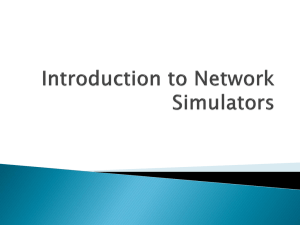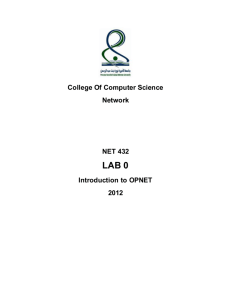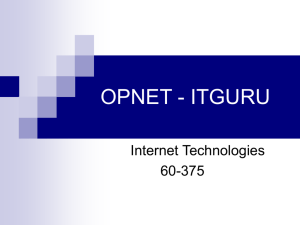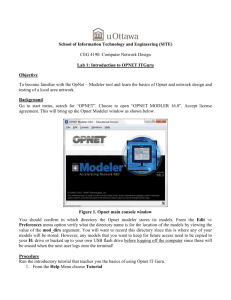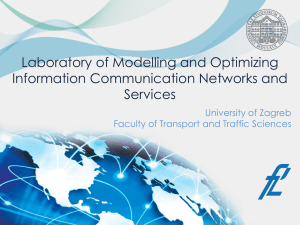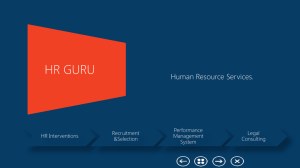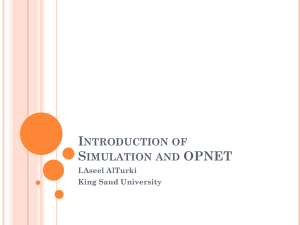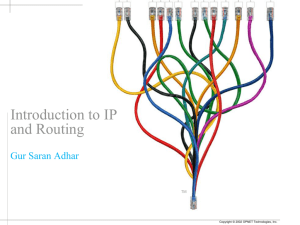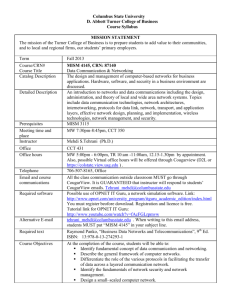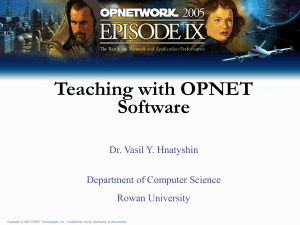The basics of OPNET IT GURU Academic Edition
advertisement
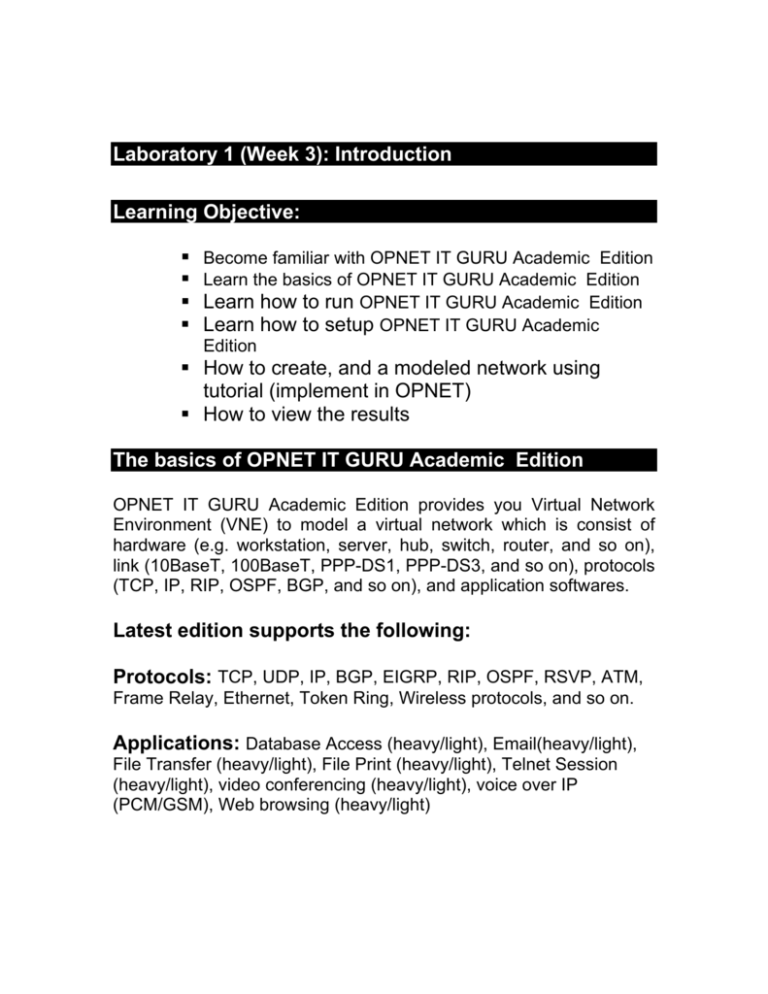
Laboratory 1 (Week 3): Introduction Learning Objective: Become familiar with OPNET IT GURU Academic Edition Learn the basics of OPNET IT GURU Academic Edition Learn how to run OPNET IT GURU Academic Edition Learn how to setup OPNET IT GURU Academic Edition How to create, and a modeled network using tutorial (implement in OPNET) How to view the results The basics of OPNET IT GURU Academic Edition OPNET IT GURU Academic Edition provides you Virtual Network Environment (VNE) to model a virtual network which is consist of hardware (e.g. workstation, server, hub, switch, router, and so on), link (10BaseT, 100BaseT, PPP-DS1, PPP-DS3, and so on), protocols (TCP, IP, RIP, OSPF, BGP, and so on), and application softwares. Latest edition supports the following: Protocols: TCP, UDP, IP, BGP, EIGRP, RIP, OSPF, RSVP, ATM, Frame Relay, Ethernet, Token Ring, Wireless protocols, and so on. Applications: Database Access (heavy/light), Email(heavy/light), File Transfer (heavy/light), File Print (heavy/light), Telnet Session (heavy/light), video conferencing (heavy/light), voice over IP (PCM/GSM), Web browsing (heavy/light) Run OPNET IT GURU Academic Edition 1. 2. Run the OPNET IT GURU Academic Edition software. You will see the following widow Read the software agreement and click on “I have read this SOFTWARE AGREEMENT and I understand and accept the terms and condition described herein”. You will see the starting window which is shown in below: Set up OPNET IT GURU Academic Edition You can see the default set up (environment attributes) of OPNET IT GURU Academic Edition in Edit/Preferences. Go through all environment variables. You might be interested to see mod_dir which is a directory where all model files are saved. OPNET generates a variety of file of a particular project. You can move, back up, or copy all files from that directory. You can change the mod_dir in the following way: Select File/Model Files/Add model Directory Choose your preferred directory and you will see the following window Now choose working directory or source directory or subdirectories. After changing the model directory, refresh the model directory File/Model Files/Refresh model directory. Create and run a modeled network using tutorial (implement in OPNET) Run the tutorial to build a small internetwork from help/tutorial. At first go through the introduction to know more about this application. Then create and run a small internetworks using small internetworks tutorial. View the results 1. Select Results/view results 2. Choose a statistics (ethernet\delay) Then you will see the delay statistics of that network. Click on the show button, you will see the following window You can save the graph as a gif or tiff format by pressing Ctrl-t. You can export data to any spreadsheet by pressing right click of your mouse. Choose Export data Graph Data to spreadsheet. Answer the following Questions 1) What is the load of the first network? 2) What is the delay of the first network? 3) Was the server able to handle additional load of the second network? 4) Compare the delay between the first and the second network. 5) Add another (third) network, how it affects the delay and load.