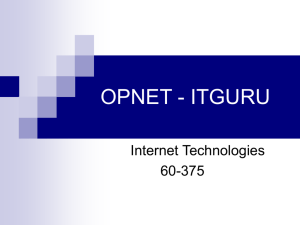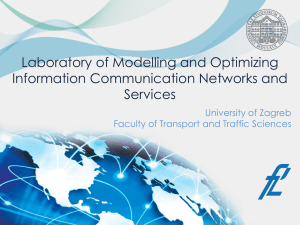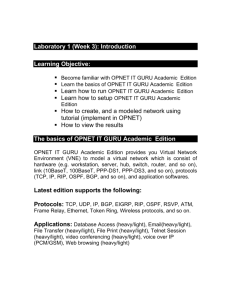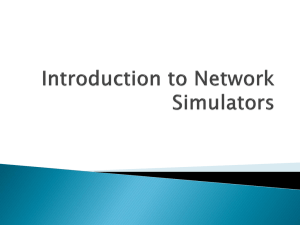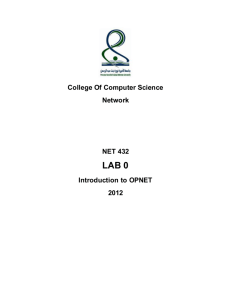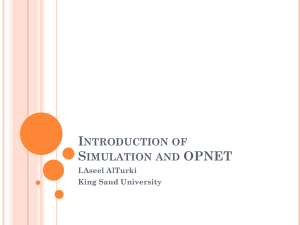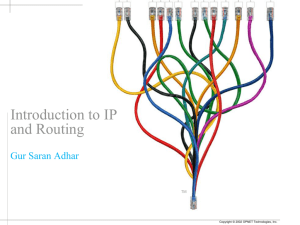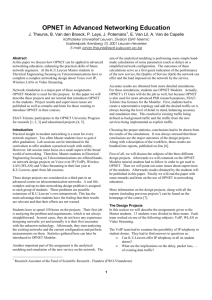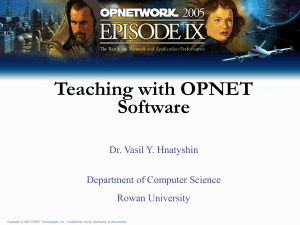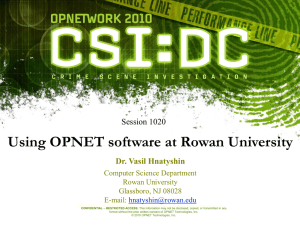Lab 1 - School of Electrical Engineering and Computer Science
advertisement
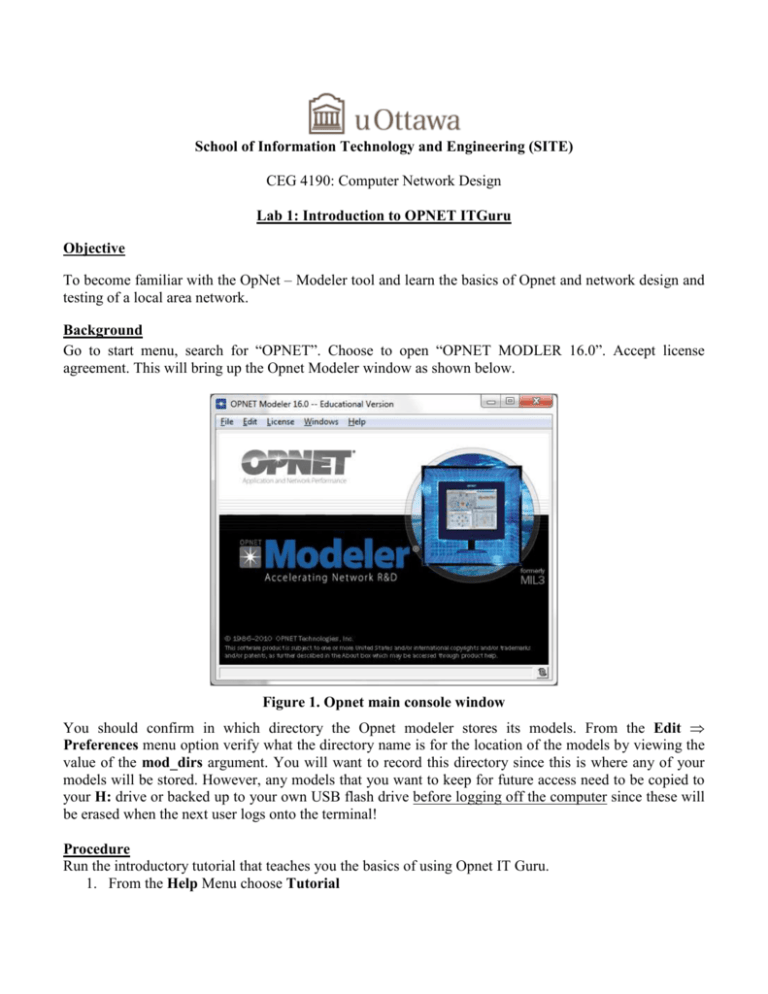
School of Information Technology and Engineering (SITE) CEG 4190: Computer Network Design Lab 1: Introduction to OPNET ITGuru Objective To become familiar with the OpNet – Modeler tool and learn the basics of Opnet and network design and testing of a local area network. Background Go to start menu, search for “OPNET”. Choose to open “OPNET MODLER 16.0”. Accept license agreement. This will bring up the Opnet Modeler window as shown below. Figure 1. Opnet main console window You should confirm in which directory the Opnet modeler stores its models. From the Edit ⇒ Preferences menu option verify what the directory name is for the location of the models by viewing the value of the mod_dirs argument. You will want to record this directory since this is where any of your models will be stored. However, any models that you want to keep for future access need to be copied to your H: drive or backed up to your own USB flash drive before logging off the computer since these will be erased when the next user logs onto the terminal! Procedure Run the introductory tutorial that teaches you the basics of using Opnet IT Guru. 1. From the Help Menu choose Tutorial 2. Go through the Introduction lesson from the list of Basic Lessons Start up the Small Internetworks tutorial from the core lessons. This tutorial will introduce you to the creation and analysis of a simple network using the Opnet Modeler. Follow the tutorial, and answer the following questions in your lab report: 1. Before proceeding to the collecting statistics, edit the attributes of the application definition and take a look at the application definitions that are supported. How many are there? Look at the File transfer (Heavy) application and open the FTP Table attributes. What parameters do you see listed there? What is the file size being transferred? What inter request distribution profile is being used and with what time interval? What is the meaning of Command Mix (Get / Total)? 2. Edit the attributes of the profile definition. What is the name of the profile supported? Take a look at the application supported. How many are there? Which ones are supported? Leave this window open. 3. Edit the attributes of one of the workstations. It does not matter which one. What are the supported application profiles? Are there any application services supported? Leave this window open. 4. Edit the attributes of the server. What are the supported application profiles? Are there any application services supported? What can you say about the relationship between the profiles supported by the workstations and the services supported by server? Close all the open property windows to return to the tutorial. Collecting Statistics 5. What are the 2 questions that you are trying to answer in this simulation and what statistics are going to help you answer these questions? Viewing Results 6. What is the average and peak server load? What is the average network delay? (1 mark) Adding to the Network 7. What is the difference in the average load on the server by adding the new star network? Does this value make sense (look at the ratio of workstations added to the network). What was the change in delay? (2 marks) Continue with the tutorial and show the end comparison results to the TA. In the project you created for the Small Interworks tutorial, add a new scenario as a duplicate of the first_floor scenario. Name the new scenario expansion2. In the expansion2 scenario expand the network the same way as in the expansion scenario but with 30 nodes in the second floor instead of the 15 nodes. Run the simulation and compare the load and delay graphs of this new scenario with the corresponding graphs of the first_floor and expansion scenarios. Include load and delay graphs of both scenarios in your report. Other Questions 8. What are the four steps in using the Opnet Modeler? 9. What is the principal function of the Project Editor? 10. What are the types of Topologies available from the Rapid Configuration Wizard? 11. What 3 methods exist to create a Network topology?