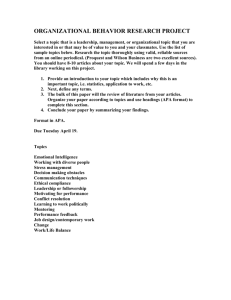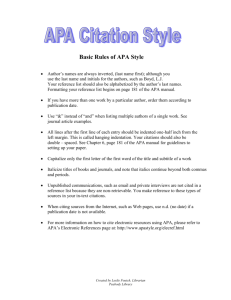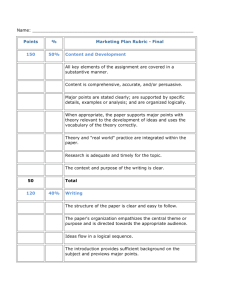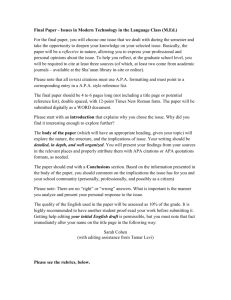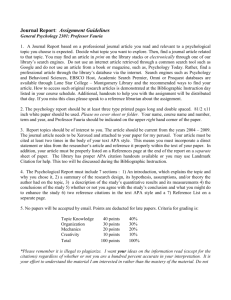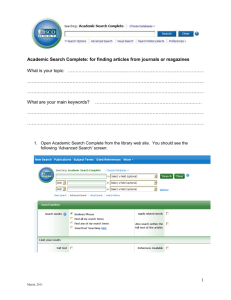Use APA Style Formatting with Microsoft Word 2010
advertisement
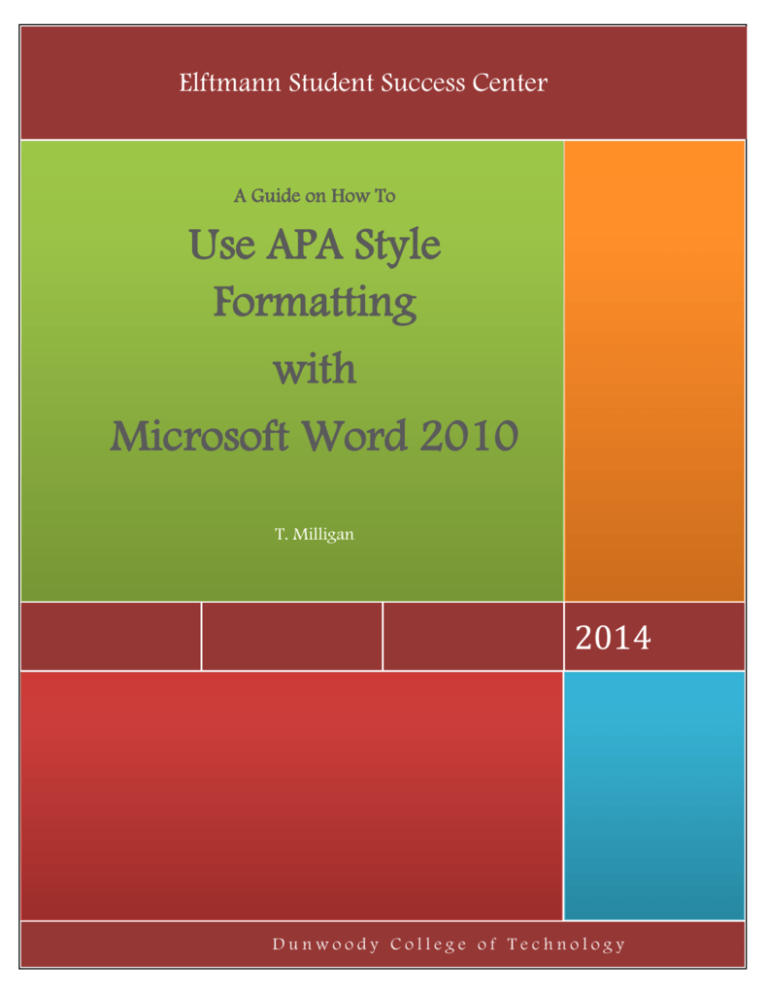
A Guide on How To Use APA Style Formatting with Microsoft Word 2010 0 Elftmann Student Success Center A Guide on How To Use APA Style Formatting with Microsoft Word 2010 T. Milligan 2014 Dunwoody College of Technology A Guide on How To Use APA Style Formatting with Microsoft Word 2010 1 What is APA style formatting? .............................................................................................................................................. 2 How do I Format the Pages? .................................................................................................................................................. 2 Set the Font ............................................................................................................................................................................. 2 Set the Margins ..................................................................................................................................................................... 3 Set the Spacing ...................................................................................................................................................................... 3 Set the Indentation ............................................................................................................................................................... 4 Insert a Running Head & Page Numbers ...................................................................................................................... 5 How do I Insert a Title Page?................................................................................................................................................. 9 What are Citations?.................................................................................................................................................................. 9 When Do I Need to Cite My Source? ........................................................................................................................... 10 How do I Cite My Sources?.................................................................................................................................................. 12 How do I Set Up a References Page? ................................................................................................................................. 14 What is the Citations Feature on Microsoft? ................................................................................................................. 16 What are the Advantages and Disadvantages of This Feature? .......................................................................... 16 How Do I Create a Sources List? ................................................................................................................................... 16 How do I Insert a Citation? ............................................................................................................................................. 19 How Do I Insert a References Page? ............................................................................................................................ 21 How are the Sections of an APA Style Report Formatted? ......................................................................................... 23 What is an Abstract? ......................................................................................................................................................... 24 What Other Support is There for Using APA Style? .................................................................................................... 25 Checklist for Basic APA Style Formatting ........................................................................................................................ 26 References ................................................................................................................................................................................ 27 A Guide on How To Use APA Style Formatting with Microsoft Word 2010 2 W HAT IS APA STYLE FORMATTING ? APA style formatting is a set of rules for structuring a written report. It was created and is updated by the American Psychological Association (APA) and is used most often by writers with a lot of detailed data to report for publication in an academic journal. There are essentially two parts to APA style: how the paper is set up, and how the paper is worded. Since you probably won’t be submitting your writing to a journal for publication, some of the rules included in formal APA style may not be required. Pay close attention to what by your instructor specifies in the assignment. The key to understanding APA style formatting is to remember that every rule is designed to help your reader understand what you say. When every writer follows the same set-up, the reader is free to concentrate on what the writer is saying. The rules are designed so that what you say is clear, objective, and concise. APA style is only one style used in academic writing; others include MLA (Modern Language Association) and Chicago style. Many instructors at Dunwoody use APA because it works well with the science-based content. H OW DO I F ORMAT THE P AGES ? S ET THE F ONT The font size should be 12-point, and the typeface should be a serif font (such as Times New Roman, Cambria, or Georgia). To change the font and/or font size, use the drop-down boxes in the “Font” section of the “Home” ribbon. A Guide on How To Use APA Style Formatting with Microsoft Word 2010 S ET THE 3 M ARGINS Use one-inch margins all around. This is the default setting in Microsoft Word 2010. If you need to change your margins or want to make sure they are set properly, use the “Margins” option found on the “Page Layout” ribbon. S ET THE S PACING All sections of your paper need to be double-spaced, including a title page, the body of your paper, and a references page. Use the “Line and Paragraph Spacing” button in the “Paragraph” section of the “Home” ribbon. Select “2.0” for double-spacing. As you type, you’ll likely use the “Enter” key to start a new line. When you do this, Microsoft will probably add a space between the previous and new lines. To keep all of your text evenly double-spaced, you’ll need A Guide on How To Use APA Style Formatting with Microsoft Word 2010 4 to remove that space. Click on the “Remove Space After Paragraph” option in the same button to do this. S ET THE I NDENTATION The first line of each paragraph should be indented one-half inch from the left margin. The default tab setting should be this already, but you can use the ruler to set separate indents for the first line of a paragraph and for all the other lines of a paragraph. If you can’t see the ruler, click on the “View” ribbon and check the “Ruler” box. The ruler will have two triangles – one on top, one on bottom – and a rectangle underneath that will slide to adjust the indentation. The top triangle will change only the first line of the paragraph; the bottom triangle will set the indentation for all of the other lines; the rectangle will adjust the indentation for an entire paragraph. (The rectangle will also be useful to set the indentation for what’s known as a block quotation, or a direct quotation that is more than 40 words.) A Guide on How To Use APA Style Formatting with Microsoft Word 2010 5 First-Line Indent Paragraph Indent Sets indent for first line of paragraph Moves both hanging and first-line indents Hanging Indent Sets indent for all other lines of paragraph I NSERT A R UNNING H EAD & P AGE N UMBERS A running head is a shortened title of your paper that will appear in all upper case letters at the top left of each page, along with page numbers in the top right. APA dictates that this short title is 50 characters or fewer, including spaces. Choose 3-5 words, making sure it comes out to 50 characters or fewer, that reflect the focus of your paper. If your title itself is only 3-5 words, use the full title. The running head you use on the title page will be slightly different from the one you use for the rest of your paper. First, set up the header we’ll use for the majority of your paper. 1. Click on the “Header” button on the “Insert” ribbon. A Guide on How To Use APA Style Formatting with Microsoft Word 2010 6 2. Click on “Edit Header.” You should have a new ribbon option called “Header & Footer Tools” and your cursor should be inside a “Header” section on your document. 3. Type the shortened title you’ve chosen in all capital letters and flush with the left margin. A Guide on How To Use APA Style Formatting with Microsoft Word 2010 7 4. To insert the page number, move your cursor so it is flush with the right margin. Under the “Header & Footer Tools” ribbon, click “Page Number” and select “Plain Number” under the “Current Position” option. You now have the running header and page number that will show up for the majority of your report. Now, we need to create the running head for the title page. 5. APA style dictates that the running head on the title page of your report includes the words “Running Head:” in it. To get your header to change and still maintain the page numbering, make sure your cursor is still in the “header” section of your document and check the box for “Different First Page” on the “Header & Footer Tools” ribbon. What you just typed will disappear, and the section will be renamed “First Page Header.” A Guide on How To Use APA Style Formatting with Microsoft Word 2010 8 6. Type “Running head: “ (that’s the words “Running head,” a colon, and a space), and then the shortened title in all capital letters as you did before. 7. To get the page number to appear again, move your cursor so it’s flush with the right margin. Click on “Page Number” in the “Header & Footer” section of the “Header & Footer Tools” ribbon, and then select “Plain Number” in the “Current Position” section. This is the same process you used to create the original header. 8. Click on the red “X” box to close the Header & Footer Tools ribbon. A Guide on How To Use APA Style Formatting with Microsoft Word 2010 9 H OW DO I I NSERT A T ITLE P AGE ? The first page of a document following APA style formatting is the title page. 1. To create a title page, first make sure that your header is the “First Section Header,” as created above. (If your header includes the words “Running head:” then you’re probably on the right page.) 2. With your cursor in the body of your document, click on the “Center” button in the “Paragraph” section of the “Home” ribbon to center your text. 3. Press “Enter” five times. 4. Each of the following then are started on a new line: the full title of your paper, your name, and your institution. These are written in title case, so each important word is capitalized. Your instructor may ask you to include other pieces of information, such as the date or course number, or he/she may not require a title page at all. Check with your instructor for specific directions. W HAT ARE C ITATIONS ? A citation is an entry of text that tells your reader where you got your information. Information like the author’s name, the date of publication, the title of the document, page numbers, publishing information, what edition the source is, and a URL are often part of this entry. Essentially, A Guide on How To Use APA Style Formatting with Microsoft Word 2010 10 your reader should be able to find your source on their own from the information in the citation. Writers using APA style formatting use the author-date citation system to refer readers to the full citation on the references page (American Psychological Association, 2014). These are usually one or two bits of the full citations -- usually the author’s last name and the date -- included inside your text. Direct quotations also include the page number or paragraph number. W HEN D O I N EED TO C ITE M Y S OURCE ? Plagiarism is using another author’s words, ideas, or work in print or speech as if they were your own. An author’s original thought is protected as intellectual property under United States’ copyright law, so plagiarism is essentially an act of fraud (What is plagiarism?, 2014). To avoid plagiarism, you need to cite your source whenever you use anything you are borrowing from someone else. This includes using someone else’s exact wording, paraphrasing, an idea from another author, or even using a similar sentence structure (What's a citation?, 2014). According to plagiarism.org, these are also considered plagiarism: failing to give credit when using or copying words or ideas from another author, including neglecting quotation marks giving inaccurate source information using so many words or ideas from another source that it makes up most of your work – whether you give credit or not There is a category of information that does not need to be cited, known as common knowledge. This is information that is easily accessible from any of several sources – such as a phone number – or information that is so well-known that the original source would be tough to track down – like the fact that there is calcium in milk. Because the lines for what can be used without an author’s explicit written consent can be blurry, the U.S. government has set up what are called “fair use” laws. You can read more about these at www.plagiarism.org/ask-the-experts/faq or at the University of Maryland’s Website www.umuc.edu/library/libhow/copyright.cfm. Dunwoody College of Technology’s Student Handbook also addresses the institution’s specific policies for academic honesty and copyright violations. The College Catalog & Student Handbook is available at www.dunwoody.edu/students. A Guide on How To Use APA Style Formatting with Microsoft Word 2010 11 In-text citations used within the body of the report refer to the source’s full citation in the references at the end of the report. Citations used within the body of the report Full citation listed on the references page at the end of the report Sample APA Paper from Milligan, T. (2013). The Effects of Content-Area Reading Skill Instruction on the Student Achievement of Post-Secondary Technical Students Unpublished master’s thesis, St. Mary’s University of Minnesota, Winona, MN. A Guide on How To Use APA Style Formatting with Microsoft Word 2010 12 H OW DO I C ITE M Y S OURCES ? Keep in mind that there are two parts to a citation: the full citation on the references page, and the in-text citation. The in-text citation is placed directly after the borrowed or paraphrased information in the sentence. You can either use the author’s name or the publication date, or both, in the structure of the sentence; or, you can place the author’s last name and the date in parentheses directly after the borrowed information. Examples: In one instance, Jones (2008) found… According to Jones’ 2008 study,… ...has been effective at treating this disease (Jones, 2008). All three of these sentences give the reader enough information to find the full citation on the references page and potentially find the original source. APA style formatting is very specific regarding style, punctuation, and spacing, especially in the case of citations. In the last sentence, note that a comma separates the author’s last name from the year, and the end punctuation is outside the parentheses. This is even more the case with full citations on your references page, since there will be more information. There are several sources to guide you on this matter; they are listed in the final section of this handbook. What information you use in the author-date citations is related to a few factors: how much information the source provides, how many authors, how many sources you’re referencing, and if the author is a person or a group. Again, APA is very particular about this. Your citation might also look different if, for example, the same information is found in more than one source. In this case, list all sources that contain that information in the same parenthetical citation in alphabetical order, and separate each citation with a semi-colon (American Psychological Association, 2014). Example: Several studies (Jones, 2008; Smith, 2013; Walters, 2010)… If the same author has published several sources you’re using, follow this structure: As several studies indicate (Jones, 2008, 2010, 2011)… A Guide on How To Use APA Style Formatting with Microsoft Word 2010 13 If that wasn’t complicated enough, you may run into a situation where you’d like to use two sources, both published by the same author in the same year. When that is the case, use a lower case letter after the year – no space – following alphabetical order by title to differentiate. Example: Although some studies (Brown, 2004a, 2004b) show different results…. There are other circumstances covered specifically by APA. The following table is what APAStyle.org provides to show how to format intext citations for a few of the most common situations (American Psychological Association, 2014, Slide 15): If you need further help, please feel free to contact the Writing Center for an appointment. There are also several helpful links on this topic: http://www.apastyle.org – Look under “Quick Answers – References” https://owl.english.purdue.edu - Purdue University’s Online Writing Lab http://writing.wisc.edu/Handbook/DocAPA.html – APA Documentation Guide from The Writing Center at The University of Wisconsin-Madison A Guide on How To Use APA Style Formatting with Microsoft Word 2010 14 H OW DO I S ET U P A R EFERENCES P AGE ? The citations you use inside the body of your report will refer to the full citations you list on your references page. This is the last section of your report, and should only include sources you cited in your paper. 1. The references page will start on a new page, so, with your cursor at the very end of the body of your text, click “Insert” and then “Page Break.” 2. Center your text and type “References” at the top. The title “References” is capitalized and in bold. 3. Your references will be listed in alphabetical order and use a hanging indent. This means that the first line of each entry will be left-aligned, and each subsequent line will be indented. To do this, look for the arrow under the “Paragraph” section. A Guide on How To Use APA Style Formatting with Microsoft Word 2010 15 4. Click on the arrow to open the dialogue box. Look for the “Indentation” section, and then the “Special” drop down box. Select “Hanging.” from the choices. 5. As you type your full citations, pay attention to the order of information as APA guidelines dictate. These guidelines are very specific regarding punctuation, spacing, and style. Here are examples of some of the most common entries: Print Book: Author Last Name, Author First Name. (Year of Publication). Title of Book. Edition number. City, State: Publisher name. Website: Author Last Name, Author First Name. (Year). Title of Webpage. Retrieved from http://www.... Journal Article: Author Last Name, Author First Name. (Year). Title of article. Name of Publishing Journal, volume(number), pages. doi: As with in-text citations, the way these full citations are structured depends heavily on several factors. What’s more, it is possible to cite sources like an interview, a television show or movie, even a Facebook posting or YouTube video. Please refer to http://www.apastyle.org or the Publication Manual for your specific source’s guidelines. 16 A Guide on How To Use APA Style Formatting with Microsoft Word 2010 W HAT IS THE C ITATIONS F EATURE ON M ICROSOFT ? The “Citations” feature on Microsoft will store source information, and then automatically create in-text citations and a references page; however, some discretion is necessary to ensure that this automaticity follows the APA guidelines. W HAT ARE F EATURE ? THE A DV ANTAGES AND D ISADVANTAGES OF T HIS If you have several sources, this feature is a wonderful tool that can help make sure every source in the references section is cited somewhere in the paper. It’s also great for recording source information as you do your research, and saves sources to a master list. Best of all, it can eliminate a lot of extra typing and effort. There are a few drawbacks, though. For one, this feature can be quite frustrating without some confidence and understanding of the workings of Microsoft and computers. This feature might also be more work than it’s worth, depending on the length of your assignment and number of sources you’re using. The biggest disadvantage is that, because the intext citation and the references page “talk” to each other, you are somewhat limited in what those citations can look like in order for Microsoft to recognize them and place them in the references page. For example, say you found the same piece of information in three different sources. You will cite all three sources you found that information in within the same set of parentheses, like this: …as found by numerous studies (Jones, 2008; Smith, 2004; Wilson, 2010). Because the parentheses are part of the automatic citation, you will get three sets of parentheses if you tell Microsoft to insert a citation for all three sources. But, if you type them manually, Microsoft will not recognize them as sources and automatically place them in your references list. H OW D O I C REATE A S OURCES L IST ? The first thing you’ll need to use this feature is a sources list. Microsoft allows for a “master list” and a “current list.” The master list is a list of all of the sources you’ve entered, and the current list is a list of the sources specific to the document at hand. Sources you add now will be added to both the master and current list; when you open Microsoft up later on, the sources you added now will show up under the master list. A Guide on How To Use APA Style Formatting with Microsoft Word 2010 17 1. On the “References” ribbon, check that the style is set for APA Sixth Edition. If your instructor asks for a style other than APA, there are other style options you can choose from. 2. To begin your sources list, click on “Manage Sources.” If there are any sources in your master list, they will show up in the “master list” section of the Source Manager window. 3. To include a source from your master list in your current list, select the source and click “Copy.” To add a new source, click “New”. A Guide on How To Use APA Style Formatting with Microsoft Word 2010 18 4. Select what type of source you’re adding, and fill out the forms in the pop-up window. Some source types require more information than the fields Microsoft provides. For example, APA requires that journal articles include the volume and issue number (if given by the article); however, the fields for journal article on this feature don’t include these two. To see all the available fields, select the box next to “Show All Bibliography Fields.” Scroll through the available fields to find those that match up with APA guidelines for that source type. Remember that not all source types that you might use are included in this feature. A Guide on How To Use APA Style Formatting with Microsoft Word 2010 19 5. Click “OK” in the “Create Source” windows, and repeat for each new source. You will be able to add sources later on as well. 6. Make sure the sources you will use for the document you’re working on show up in the “Current List” window. Review each source as it will look as an in-text citation and in your references page by clicking on it and looking in the preview pane in the “Source Manager” window. 7. When you’re satisfied, click “Close.” H OW DO I I NSERT A C ITATION ? Microsoft will automatically generate an in-text citation and a subsequent full citation on a references page. 1. Directly after the information you need to cite, click on the “Insert Citation” button on the “References” ribbon. This will bring up your current list of sources. A Guide on How To Use APA Style Formatting with Microsoft Word 2010 20 2. Select the appropriate source. The basic author-date style in-text citation will appear where your cursor was. Notice that the citation appears as its own field; in other words, you won’t be able to type directly inside it. Use the arrow keys to move your cursor around or through it. 3. If you wish to edit the citation, use the arrow to activate a dropdown box. Select “Edit Citation” to either add page numbers or suppress something, like the author’s name or year, from the citation. (Note: there was a bug on Microsoft Word 2010 that would add the title of a source without being selected. This option will allow you to suppress the title as well.) “Edit Source” will open your Source Manager so you can change, add, or delete information from one of the bibliographic fields. The option to “Convert citation to static text” will change the citation from a separate field to regular text. This is useful if you need to cite more than one source in the same set of parentheses; however, remember that this will not automatically generate an entry on your references list at the end of your paper. A Guide on How To Use APA Style Formatting with Microsoft Word 2010 21 4. If you need to delete or move a citation, click the button on the left side of the field box so the citation is highlighted: H OW D O I I NSERT A R EFERENCES P AGE ? Microsoft refers to this as a “bibliography,” but APA guidelines refer to this list as your “References.” This can also be added at any point; the most important step is to make sure the list is updated. 1. Since your references page needs to start on a new page, move your cursor to the very end of your current text and click on “Page Break” on the “Insert” ribbon. 2. Click on the “Bibliography” button on the “References” ribbon, and then “Insert Bibliography.” 3. Any sources you’ve used the “Insert Citations” feature for should show up as full references. Notice that this list is also its own field, but the list as a whole is one field. Also, you can edit the entries. This allows you to manually include a source or change the structure of the citation if need be. A Guide on How To Use APA Style Formatting with Microsoft Word 2010 22 4. Move your cursor to the top of the list and press “Enter” to move the line down, and then arrow so your cursor is on the first line. Select the “Center” button on the “Home” ribbon to center your text, and type “References” in bold style font. 5. There are a two ways to update your list. The first is to click on any text in the references until it turns gray, and then left-click to select “Update field.” A Guide on How To Use APA Style Formatting with Microsoft Word 2010 23 A second option is to choose “Update Citations and Bibliography” when you click the arrow on the in-text citation. H OW ARE THE S ECTIONS OF AN APA S TYLE R EPORT F ORMATTED ? Keep in mind that your instructor may not require many of the guidelines formal APA does; however, it will still be helpful to know what these sections are. The actual names and order of the headings may vary from paper to paper, but the idea is usually the same. The main sections are: Abstract Discussion Introduction References Appendices Method Results The sections of an APA style report are also formatted according to their level. The sections listed above can be considered level 1 headings. APAStyle.org. (2012). The Basics of APA Style Tutorial. “Headings” slide. American Psychological Association. Available: http://www.apastyle.org/learn/tutorials/basics-tutorial.aspx A Guide on How To Use APA Style Formatting with Microsoft Word 2010 24 Your abstract, then, is formatted this way: 1. Make sure you are on page 2 of your report, and that the page is set for double-spacing. 2. Center your text by clicking the “Center” alignment button under “Paragraph” section of the “Home” ribbon. Also, bold your text by click the “Bold” button under the “Font” section. 3. Type “Abstract,” using a capital “A.” 4. Press “Enter” once, and align your text left. (Make sure Microsoft doesn’t insert an extra line.) 5. Tab once to indent the paragraph, and start typing. W HAT IS A N A BSTRA CT ? The abstract of an APA style paper is a one-paragraph summary of the entire paper. When you are conducting your research, these are helpful since a quick read of the abstract can tell you whether or not the source will be useful. If you need to write an abstract, think about why you chose your topic, how general or specific it is, and what the most important idea is in your paper. Abstracts typically don’t include citations of sources because they don’t typically go into that level of detail (Prentice, 2011). Since an abstract gives a general overview of everything in your report, write it after you’ve written your report. This way, it will be easier to make the abstract accurately reflect the overall paper. Sometimes, authors will include a list of keywords at the end of the abstract (Paiz et al, 2013). This is also helpful in knowing whether or not the source will be applicable to your topic. Think of these keywords as A Guide on How To Use APA Style Formatting with Microsoft Word 2010 25 Twitter hashtags. When you write your own report, however, you likely won’t need to include these. W HAT O THER S UPPORT IS T HERE FOR U SING APA S TYLE ? Several Websites also cover topics related to APA style: http://www.apastyle.org – official APA Website; FAQs, blog articles, and a basics of APA tutorial https://owl.english.purdue.edu/owl/section/2/10/ - Purdue OWL’s section on APA style http://www.bibomatic.com/ - Citation generator that uses the ISBN of a book http://www.citationmachine.net – Type in the source information and copy/paste the generated citation http://www.zotero.org – Free research tool that will analyze sources for source information, store it, and work with Microsoft http://www.umuc.edu/library/libhow/apa_examples.cfm - APA citation examples from University of Maryland University College; includes how to cite newspapers, e-books, images, and personal communication There are also some print publications that serve as good references: A Pocket Style Manual, APA Version by Diana Hacker and Nancy Sommers (Bedford/St. Martin’s; 2012) Publication Manual of the APA, 6th edition, by American Psychological Association (2009) The Writing Center offers additional support for using APA style: http://www.dunwoody.edu/studentsuccess/tip-sheets/ Downloadable tip sheets: “Avoiding Plagiarism” and “Using APA Formatting” o Tip sheets are also available in the Elftmann Student Success Center Schedule an individual appointment or workshop with the Writing Center: studentsuccess@dunwoody.edu 26 A Guide on How To Use APA Style Formatting with Microsoft Word 2010 References Page In-Text Citations Abstract & Body Cover Page Header & Page #s Set-Up C HECKLIST FOR B ASIC APA S TYLE F ORMATTING Item 12 point font Serif font (Times New Roman, Cambria, Georgia, etc.) 1” margins Double-spaced No extra spaces before or after paragraphs ½” indentations “Running Head:” is used on cover page header only Title used in running head is less than 50 characters Title in header is typed in all capital letters Running head is aligned left Page numbers are aligned right Text starts 5 lines down from top Contains title of paper on first line in title case Contains author’s full name on second line in title case Contains any additional information as requested by the instructor (If requested by instructor) Abstract is the first section in the report “Abstract” is centered at the top of the page in bold style title case Abstract gives a general overview of report in approximately one paragraph Full title of paper is centered in title case at the top of the start of the body of the report Any information that was taken from another source is properly cited directly after its use in a sentence All sources cited in-text are included in references page In-text citations use author-date style In-text citations use parentheses and/or commas properly References page is included as the last section of the report “References” is centered at the top of the page in bold style title case References page includes the author’s name, publication year, title of source, and publication or location information of all sources cited in the report Sources are listed alphabetically on references page Hanging indent is used Y or N A Guide on How To Use APA Style Formatting with Microsoft Word 2010 27 R EFERENCES American Psychological Association. (2014). Citing References in Text [Adobe Flash Tutorial] Retrieved February 4, 2014, from APAStyle.org: http://www.apastyle.org American Psychological Asociation. (2012). Headings. [Adobe Flash Tutorial] Retrieved February 4, 2014, from APAStyle.org: http://www.apastyle.org/learn/tutorials/basicstutorial.aspx Paiz, J., Angeli, E., Wagner, J., Lawrick, E., Moore, K., Anderson, M., Soderlund, L., & Brizee, A. (2010, May 5). General Format. Retrieved from February 6, 2014, http://owl.english.purdue.edu/owl/resource/560/01. Prentice, C. (2011). Introduction to the APA (6th ed.). [PDF] Unpublished booklet, St. Mary's University of Minnesota, Winona, MN. The Writing Center @ The University of Wisconsin-Madison. (2012). The Writer's Handbook: APA Documentation Guide. Retrieved February 5, 2014, from writing.wisc.edu/Handbook/DocAPA.html. What is plagiarism? (2014). Retrieved February 6, 2014, from Plagiarism.org: http://plagiarism.org What's a citation? (2014). Retrieved February 4, 2014, from Plagiarism.org: http://www.plagiarism.org