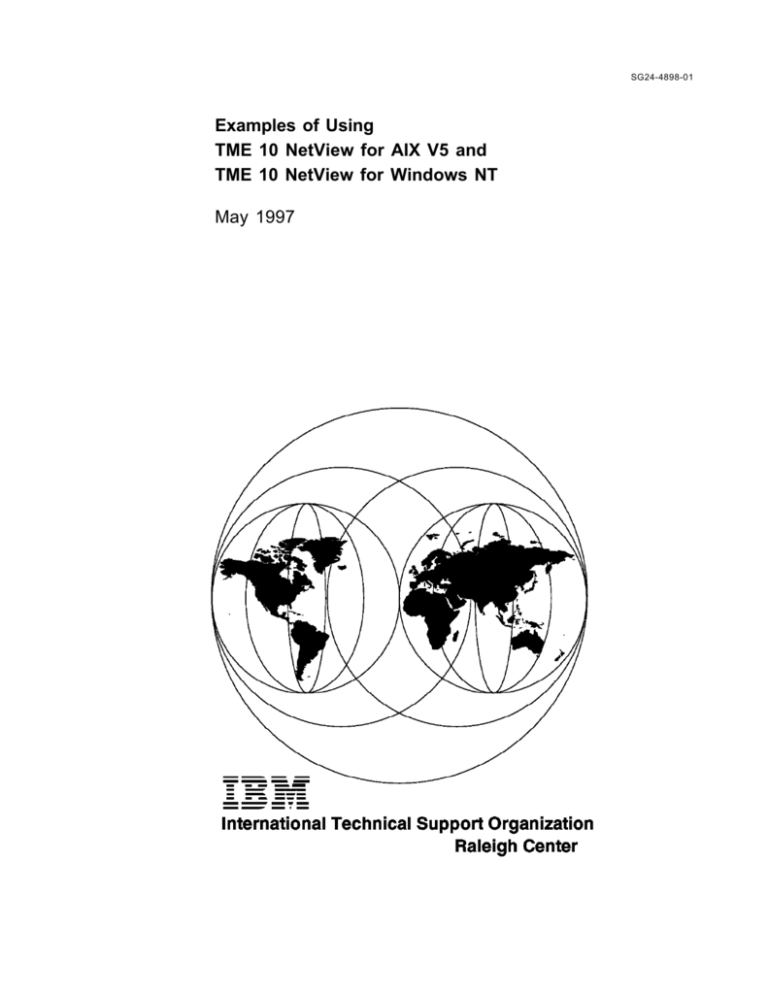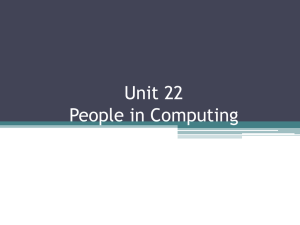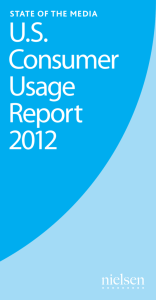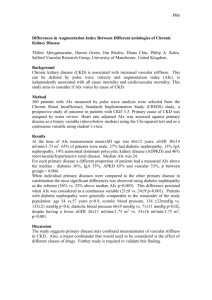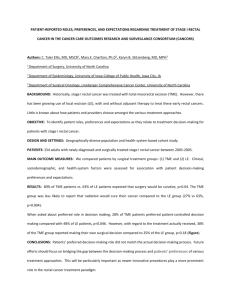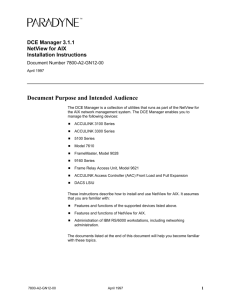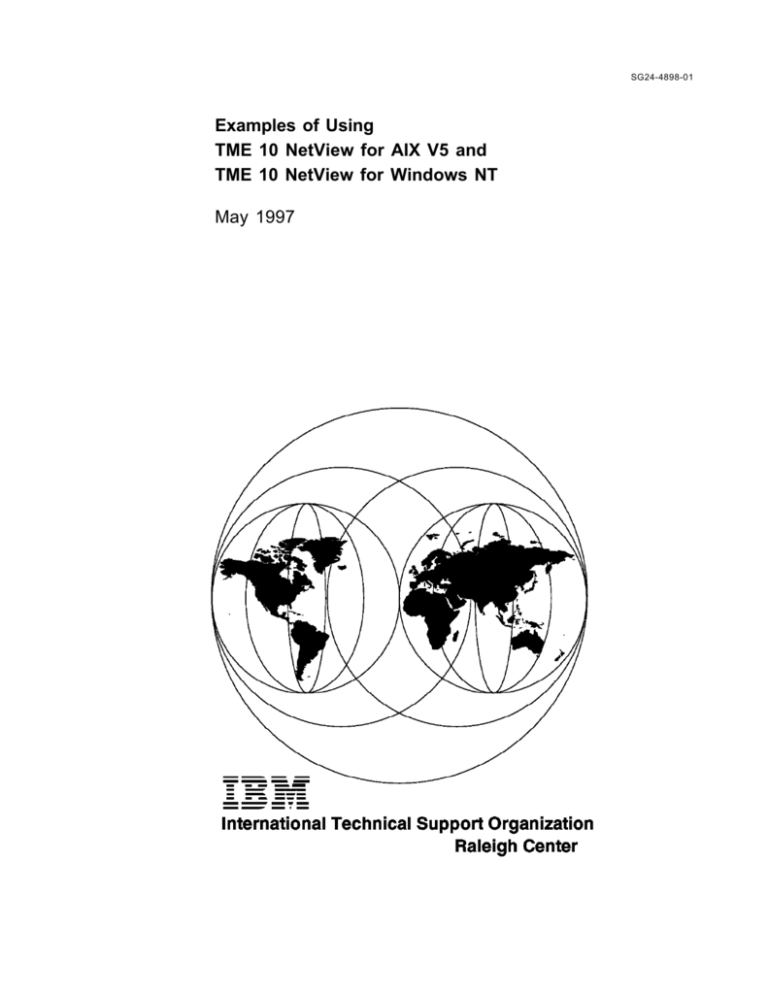
SG24-4898-01
Examples of Using
TME 10 NetView for AIX V5 and
TME 10 NetView for Windows NT
May 1997
IBML
International Technical Support Organization
Examples of Using
TME 10 NetView for AIX V5 and
TME 10 NetView for Windows NT
May 1997
SG24-4898-01
Take Note!
Before using this information and the product it supports, be sure to read the general information in
Appendix C, “Special Notices” on page 145.
Second Edition (May 1997)
This edition applies to the most recent versions of TME 10 NetView AIX and TME 10 NetView NT.
Comments may be addressed to:
IBM Corporation, International Technical Support Organization
Dept. HZ8 Building 678
P.O. Box 12195
Research Triangle Park, NC 27709-2195
When you send information to IBM, you grant IBM a non-exclusive right to use or distribute the information in any
way it believes appropriate without incurring any obligation to you.
Copyright International Business Machines Corporation 1996 1997. All rights reserved.
Note to U.S. Government Users — Documentation related to restricted rights — Use, duplication or disclosure is
subject to restrictions set forth in GSA ADP Schedule Contract with IBM Corp.
Contents
Figures
. . . . . . . . . . . . . . . . . . . . . . . . . . . . . . . . . . . . . . . . . . .
Preface
. . . . . . . . . . . . . . . .
The Team That Wrote This Redbook
. . . . . . . .
Comments Welcome
. . . . . . . . . . . . . . . . . . . . . . . . . .
. . . . . . . . . . . . . . . . . . . . . . . . .
. . . . . . . . . . . . . . . . . . . . . . . . . .
Chapter 1. Introduction . . . . . . . . . . . . . .
. .
1.1 NetView/AIX Current Release Support
1.1.1 Tivoli PowerPoint Presentation . . . .
1.2 Product Overview NetView for Windows NT
1.3 Potential Examples . . . . . . . . . . . . . .
. . . . . . . . . . . . . . . . . . .
. . . . . . . . . . . . . . . . . . .
. . . . . . . . . . . . . . . . . . .
. . . . . . . . . . . . . . . . . .
. . . . . . . . . . . . . . . . . . .
Chapter 2. Tested Examples of TME 10 NetView for AIX V5 . . . . . . . . . .
. . . . . . . . . . . . . . . . . . . . . . . .
2.1 Our Scenario and Environment
2.2 Installation of TME10 NetView for AIX . . . . . . . . . . . . . . . . . . . . .
.
2.3 Considerations when Installing Additional Applications with NetView
2.3.1 Disable Start of NetView WebServer Processes . . . . . . . . . . . .
2.4 Enhancements to Discovery Using the netmon Seedfile . . . . . . . . . .
2.5 Enhancements to the Collection Editor . . . . . . . . . . . . . . . . . . . .
. . . . . . . . . . . . .
2.5.1 Adding a Collection from the Command Line
2.6 Enhancements to SNMP Configuration . . . . . . . . . . . . . . . . . . . .
. . . . . . . . . . . . . . . . . . . . .
2.7 Enhancements to the RuleSet Editor
2.8 NetView Events and the Tivoli Enterprise Console . . . . . . . . . . . . .
2.8.1 NetView Events and the RuleSet Adapter . . . . . . . . . . . . . . . .
2.9 Receiving NetView Events at the Tivoli Enterprise Console . . . . . . . .
. . . . . . . . . . . . . .
2.9.1 Configuring Rulebases for the Event Server
2.9.2 Configuring Event Groups and Event Sources for the Event Server
2.9.3 Configuring Event Consoles and Monitoring Events . . . . . . . . . .
2.9.4 Some Useful Commands . . . . . . . . . . . . . . . . . . . . . . . . . .
2.10 Threshold Monitoring . . . . . . . . . . . . . . . . . . . . . . . . . . . . . .
2.10.1 Configuring Threshold Monitors using the Agent Policy Manager
2.10.2 Configuring Threshold Monitors Using the Systems Monitor . . . .
2.10.3 Differences between APM Configuration and SMCFG Configuration
2.10.4 Which Application Should be Used for MidLevel Manager
Configuration? . . . . . . . . . . . . . . . . . . . . . . . . . . . . . . . . . . .
. . . . . . . . . . . . . . . . . . . . . . . . . . . . . . . . . . . . .
2.11 wtdriver6
Chapter 3. TME 10 NetView Web Interface
.
. . . . .
3.1 Web Interface Usage Scenarios
3.2 Starting and Navigating the Web Interface
3.3 NetView Processes (Status Display) . . .
3.4 Collections . . . . . . . . . . . . . . . . . .
3.5 Diagnostic Applications . . . . . . . . . .
3.6 MIB Applications . . . . . . . . . . . . . .
. . . . . . . . . . . . . . . .
3.7 MIB Browser
. . . . . . . . . . . . . . .
3.8 Events Display
3.9 Submaps Display . . . . . . . . . . . . . .
Chapter 4. Using NetView/NT
.
4.1 Installing NetView/NT
4.1.1 Prerequisites . . . .
Copyright IBM Corp. 1996 1997
.
.
.
.
.
.
.
.
.
.
.
.
.
.
.
.
.
.
.
.
.
.
. . . . . . . . . . . . . . . . . . . .
. . . . . . . . . . . . . . . . . . . .
. . . . . . . . . . . . . . . . . . .
. . . . . . . . . . . . . . . . . . . .
. . . . . . . . . . . . . . . . . . . .
. . . . . . . . . . . . . . . . . . . .
. . . . . . . . . . . . . . . . . . . .
. . . . . . . . . . . . . . . . . . . .
. . . . . . . . . . . . . . . . . . . .
. . . . . . . . . . . . . . . . . . . .
. . . . . . . . . . . . . . . . . . . . . . . . . . . . .
. . . . . . . . . . . . . . . . . . . . . . . . . . . . . .
. . . . . . . . . . . . . . . . . . . . . . . . . . . . . .
v
vii
vii
ix
1
1
2
9
11
13
13
15
17
17
17
18
23
23
25
27
27
30
30
36
36
37
38
38
43
44
45
45
47
47
47
49
49
51
56
59
61
66
75
75
75
iii
4.1.2 Checking/setting Paging Space . . . . . . . . . . . . . .
. . . . . . . . . . .
4.1.3 Checking/Installing SNMP Services
4.1.4 Configuring SNMP Services . . . . . . . . . . . . . . . .
4.1.5 Installing NetView NT Program Files . . . . . . . . . . .
4.1.6 Starting NetView/NT Server . . . . . . . . . . . . . . . .
. . . . . . . . . . . . . . . . . . . . .
4.1.7 Bringing Up a Map
4.1.8 Configuring SNMP . . . . . . . . . . . . . . . . . . . . . .
4.1.9 NetView/NT Instrumentation . . . . . . . . . . . . . . . .
4.1.10 Disk Space Considerations . . . . . . . . . . . . . . . .
4.2 Using the Base Product . . . . . . . . . . . . . . . . . . . . .
. . . . . . . . . . . . . . . . . . .
4.2.1 Supplied Applications
. . . . . . . . . . .
4.2.2 Using the MIB Browser Application
4.2.3 Examining NetView NT Objects . . . . . . . . . . . . . .
4.2.4 appmon Application . . . . . . . . . . . . . . . . . . . . .
. . . . . . . . . . . . . . . . . . . . . . . . . .
4.2.5 SmartSets
. . . . . . . . . . . . . . . . . .
4.3 Extending the Base Product
. . . . . .
4.3.1 ITSO-Raleigh Sample Application wteuiap6
4.3.2 Using NetView NT EUI to Represent User Applications
4.3.3 Creating SmartSets Using Custom Fields . . . . . . . .
4.3.4 Porting User Applications from AIX to Windows NT . .
. . . . . . . . .
. . . . . . . .
. . . . . . . .
. . . . . . . .
. . . . . . . .
. . . . . . . .
. . . . . . . .
. . . . . . . .
. . . . . . . .
. . . . . . . .
. . . . . . . .
. . . . . . . .
. . . . . . . .
. . . . . . . .
. . . . . . . .
. . . . . . . .
. . . . . . . .
. . . . . . . .
. . . . . . . .
Appendix A. TME 10 NetView Web Interface - README (Jan. 1997)
. . . . .
131
. . . . . . . . . . . . . . . . . .
. . . . . . . . . . . . . . . . . . .
137
137
141
. . . . . . . . . . . . . . . . . . . . . . . . . . . .
145
Appendix B. Miscellaneous AIX MAN Entries
B.1 nvUtil . . . . . . . . . . . . . . . . . . . . .
. . . . . . . . . . . . . . . . .
B.2 MAN regex
Appendix C. Special Notices
. . . . . . . . . . . . . . . . . . .
Appendix D. Related Publications
. . . . . . . . . . . . . . . .
D.1 International Technical Support Organization Publications
D.2 Redbooks on CD-ROMs . . . . . . . . . . . . . . . . . . . .
D.3 Other Publications . . . . . . . . . . . . . . . . . . . . . . .
How to Get ITSO Redbooks
. . . . . . . . . .
How IBM Employees Can Get ITSO Redbooks
How Customers Can Get ITSO Redbooks . .
. . . . . . . . . . .
IBM Redbook Order Form
Index
. . . . . . . . .
. . . . . . . .
. . . . . . . . .
. . . . . . . . .
147
147
147
147
. . . . . . . . . . . . . . . . . . .
149
149
150
151
. . . . . . . . . . . . . . . . . . . . . . . . . . . . . . . . . . . . . . . . . . .
153
ITSO Redbook Evaluation
iv
75
77
. 78
. 82
. 83
. 85
. 90
. 94
. 96
. 96
. 96
. 97
100
108
109
115
115
120
122
126
. . . . . . . . .
. . . . . . . . . . . . . . . . . . .
. . . . . . . . . . . . . . . . . .
. . . . . . . . . . . . . . . . . . .
. . . . . . . . . . . . . . . . . . . . . . . . . . . . . . .
Examples of TME 10 NetView for AIX V5 and Windows NT
155
Figures
1.
2.
3.
4.
5.
6.
7.
8.
9.
10.
11.
12.
13.
14.
15.
16.
17.
18.
19.
20.
21.
22.
23.
24.
25.
26.
27.
28.
29.
30.
31.
32.
33.
34.
35.
36.
37.
38.
39.
40.
41.
42.
43.
44.
45.
46.
47.
48.
49.
50.
51.
Copyright IBM Corp. 1996 1997
Summary of NetView/AIX V5 Install
. . . . . . . . . . . . . . . . . .
Interconnected NetView Servers . . . . . . . . . . . . . . . . . . . .
. . . . . . . . . . . . . . . . . . . . . . . .
Defining String Attributes
Adding Collection ′NC′ Based on sysObjectID Attribute . . . . . .
Adding Collection ′Router′ Based on isIPRouter Attribute . . . . .
. . . . .
Collection Editor Window after Creating Our Collections
′Router′ Collection Submap . . . . . . . . . . . . . . . . . . . . . . .
SNMP Configuration with Collection Feature . . . . . . . . . . . . .
NetView RuleSet with Two ′Query Database Collections′ Nodes .
. . . . . . .
Configuring the Query Database Collection Template
An ExampleEID Enterprise ID was Added to Event Configuration
Event 105 using TEC Event Class ′NV6K_Application_Down_Event′
The TEC.rs RuleSet Passes the New Event to the Dynamic Display
. . . . . . . . . . . . . . . .
Selecting the Rulebase to be Modified
Import of nvserverd.baroc into Rulebase . . . . . . . . . . . . . . .
. . . . . . . . . . . . . . . . . . . . . . . . . .
The T/EC RuleBuilder
Adding a New Rule to the Ruleset . . . . . . . . . . . . . . . . . . .
Adding/Modifying a Simple Rule . . . . . . . . . . . . . . . . . . . .
. . . . . . . . . . . . . . . . . . . .
Adding Event Classes to a Rule
Incoming NetView Events on the Tivoli Event Console . . . . . . .
APM Configuration Window . . . . . . . . . . . . . . . . . . . . . . .
. . . . . . . . . . . .
Policy Type Set to Threshold/Data Collection
. . . . . . . . . . . . . . . . . .
Creating a New Threshold Monitor
Node Distribution Status . . . . . . . . . . . . . . . . . . . . . . . . .
Distribution Status Shown at the APM Configuration Window . . .
Monitor Node Status on the IP Map . . . . . . . . . . . . . . . . . .
. . . . . . . . . . .
Systems Monitor Configuration V2 Application
NetView Main Menu (home) . . . . . . . . . . . . . . . . . . . . . . .
Checking NetView Daemon Status . . . . . . . . . . . . . . . . . . .
Collections Main Menu . . . . . . . . . . . . . . . . . . . . . . . . . .
Our NetViews Collection . . . . . . . . . . . . . . . . . . . . . . . . .
. . . . . . . . . . . . . . . . . . . . . . . . .
Diagnostics Main Menu
Ping Results . . . . . . . . . . . . . . . . . . . . . . . . . . . . . . . .
. . . . . . . . . . . . . . . . . . . . . . . . . . .
DemandPoll Results
. . . . . . . . . . . . . . . . . . . . . . .
Display Object Information
Display Events for This Node . . . . . . . . . . . . . . . . . . . . . .
MIB Applications Main Menu . . . . . . . . . . . . . . . . . . . . . .
Selecting a MIB Application . . . . . . . . . . . . . . . . . . . . . . .
. . . . . . . . . . .
Results of the PhysInfo MIB Application Query
MIB Browser . . . . . . . . . . . . . . . . . . . . . . . . . . . . . . . .
MIB Browser with Results . . . . . . . . . . . . . . . . . . . . . . . .
. . . . . . . . . .
Choosing a RuleSet on the Events Main Display
All Events . . . . . . . . . . . . . . . . . . . . . . . . . . . . . . . . . .
All Critical Events, One Selected . . . . . . . . . . . . . . . . . . . .
. . . . . . . . . .
Checking Node Status After a Node Down Event
Down Node with Object Information . . . . . . . . . . . . . . . . . .
. . . . . . . . . . . . . . . . . . . . . . . . . . . . . . .
Root Submap
Label Link of IP Internet Icon Shows This Information . . . . . . .
Choosing Status Filter on IP Internet Submap . . . . . . . . . . . .
A Network Submap . . . . . . . . . . . . . . . . . . . . . . . . . . . .
. . . . . . . . . . . . . . .
A Segment Submap Showing All Nodes
. . . .
. . . .
. . . .
. . . .
. . . .
. . . .
. . . .
. . . .
. . . .
. . . .
. . . .
. . .
. . .
. . . .
. . . .
. . . .
. . . .
. . . .
. . . .
. . . .
. . . .
. . . .
. . . .
. . . .
. . . .
. . . .
. . . .
. . . .
. . . .
. . . .
. . . .
. . . .
. . . .
. . . .
. . . .
. . . .
. . . .
. . . .
. . . .
. . . .
. . . .
. . . .
. . . .
. . . .
. . . .
. . . .
. . . .
. . . .
. . . .
. . . .
. . . .
2
14
19
20
21
22
23
24
25
26
28
29
30
31
32
33
34
35
36
37
38
39
40
41
42
43
44
48
49
50
51
52
53
54
55
56
57
58
59
60
61
62
63
64
65
66
67
68
69
70
71
v
52.
53.
54.
55.
56.
57.
58.
59.
60.
61.
62.
63.
64.
65.
66.
67.
68.
69.
70.
71.
72.
73.
74.
75.
76.
77.
78.
79.
80.
81.
82.
83.
84.
85.
86.
87.
88.
89.
90.
91.
92.
93.
94.
95.
96.
97.
98.
99.
100.
vi
A Segment Submap Showing only Abnormal Nodes . . . . . . .
A Node Submap . . . . . . . . . . . . . . . . . . . . . . . . . . . . .
A Location Submap . . . . . . . . . . . . . . . . . . . . . . . . . . .
Setting Page Space for NetView/NT . . . . . . . . . . . . . . . . .
Installing SNMP Service . . . . . . . . . . . . . . . . . . . . . . . .
. . . . . . . . . . . . . . . . . . . . . .
SNMP Agent Configuration
. . . . . . . . . . . . . . . . . . . . . .
SNMP Traps Configuration
SNMP Security Configuration . . . . . . . . . . . . . . . . . . . . .
. . . . . . . . . . . . . . . . . . . . . . . .
Starting Setup Program
. . . . . . . . . . . . . . . . . . . . . . . . .
TME10 NetView Menu
Starting NetView NT Daemons . . . . . . . . . . . . . . . . . . . .
Creating a Shortcut - 1 . . . . . . . . . . . . . . . . . . . . . . . . .
Creating a Shortcut - 2 . . . . . . . . . . . . . . . . . . . . . . . . .
The New Shortcut . . . . . . . . . . . . . . . . . . . . . . . . . . . .
. . . . . . . . . . . . . . . . . .
GUI Started with Daemons Down
Typical IP Map . . . . . . . . . . . . . . . . . . . . . . . . . . . . . .
. . . . . . . . . . . . . . . . . . .
Setting General Polling Options
Setting Daemon Restart Options . . . . . . . . . . . . . . . . . . .
. . . . . . . . . . . . .
Setting SNMP Options for Specific Nodes
Performance Counters Provided by NetView . . . . . . . . . . . .
. . . . . .
Graphical Display of NetView Performance Counters
NetView NT-Supplied Applications and Utilities . . . . . . . . . .
. . . . . . . . . . . . . . . . . . . . . . . . . .
MIB Browser Dialog
Setting a MIB Variable . . . . . . . . . . . . . . . . . . . . . . . . .
Database Summary . . . . . . . . . . . . . . . . . . . . . . . . . . .
ovobjprint -s [ selection_name ] . . . . . . . . . . . . . . . . . . . .
. . . . . . . . . . . . .
Examining Objects Properties via the GUI
NetView NT Event Browser Window . . . . . . . . . . . . . . . . .
Event Details . . . . . . . . . . . . . . . . . . . . . . . . . . . . . . .
. . . . . . . . . . . . . . . . . . . . . . . . . . . . . . .
Trap Setting
. . . . . . . . . . . . . . . . . . . . .
NetView/NT Trap Properties
Configuring a New Trap . . . . . . . . . . . . . . . . . . . . . . . .
. . . . . . . . . . . . . . . . . . . . . . . . . .
Setting Event Filters
. . . . . . . . . . . . . . . . . . . . . . . . . .
The Find Dialog Box
. . . . . . . . . . . . . . . . . . . . . . . .
A List of Found Objects
. . . . . . . . . . . . . . . . . . . . . . . . . .
Creating a SmartSet
Displaying a SmartSet . . . . . . . . . . . . . . . . . . . . . . . . .
Routers and Workstations . . . . . . . . . . . . . . . . . . . . . . .
Advanced Search . . . . . . . . . . . . . . . . . . . . . . . . . . . .
Workstation That Is a Router . . . . . . . . . . . . . . . . . . . . .
wtdriver6/wteuiap6 Overview . . . . . . . . . . . . . . . . . . . . .
Summary of wtdriver6/wteuiap6 Functions . . . . . . . . . . . . .
A Complete Example of User Commands for wtdriver6/wteuiap6
. . . . . . . . . . . . . . . . . . . . . . . .
Result of driver6ex.cmd
Advanced Search . . . . . . . . . . . . . . . . . . . . . . . . . . . .
. . . . . . . . . . . . . . . . . . . . .
Results of Advanced Search
SmartSet Based on Custom Fields . . . . . . . . . . . . . . . . . .
. . . . . . . . . . . . . . . . . . . .
Result of ovobjprint -s Client3
. . . . . . . . . . . . . . .
Example of User Fields in NetView/NT
Examples of TME 10 NetView for AIX V5 and Windows NT
72
73
. 74
. 76
. 77
. 78
. 80
. 81
. 82
. 83
. 84
. 86
. 87
. 88
. 89
. 90
. 91
. 93
. 94
. 95
. 95
. 96
. 98
. 99
101
102
103
104
105
106
107
107
108
109
110
111
112
113
114
115
116
117
121
122
123
124
125
125
126
. . . . .
. . . . .
. . . .
. . . .
. . . .
. . . .
. . . .
. . . .
. . . .
. . . .
. . . .
. . . .
. . . .
. . . .
. . . .
. . . .
. . . .
. . . .
. . . .
. . . .
. . . .
. . . .
. . . .
. . . .
. . . .
. . . .
. . . .
. . . .
. . . .
. . . .
. . . .
. . . .
. . . .
. . . .
. . . .
. . . .
. . . .
. . . .
. . . .
. . . .
. . . .
. . . .
. . .
. . . .
. . . .
. . . .
. . . .
. . . .
. . . .
Preface
This redbook shows examples of using TME 10 NetView in various configurations
and application situations on AIX and Windows NT.
The examples show how the NetView family is beginning to be merged into
Tivoli TME 10 as core products. Examples of such integration are the ability to
control and manage TME 10 NetView/AIX using the TME Desktop, expansion of
NetView-to-Tivoli T/EC interactions, and improved ruleset processing for event
correlation as well as examples of using new Web support for NetView AIX. In
addition, examples of using NetView for Windows NT show how this strong
addition to the TME 10 NetView set of products can be used in a Windows NT
environment.
The examples are presented in a step-by-step fashion and will assist in early use
of TME 10 NetView V5 and TME 10 NetView for Windows NT, as implementation
of these important products contribute to an installation′s overall Tivoli/IBM
systems, network, and application management strategies.
This document is based upon an early version of TME 10 NetView V5 and is
planned to be updated following general release of the product.
The reader of this document is assumed to have prior exposure to NetView AIX.
The Team That Wrote This Redbook
This redbook was produced by a team of specialists from around the world
working at the Systems Management and Networking ITSO Center, Raleigh.
The authors of this redbook were:
Leslie Clark, IBM USA
Peter Steinbrecher, IBM Germany
Alex Rosenbaum, Price Waterhouse LLP
The authors of the earlier version of this redbook were:
Peter Glasmacher, IBM Germany
James David, RISCmanagement
The advisors of this project were:
Dave Shogren
Paul Fearn
Stefan Uelpenich
Systems Management and Networking ITSO Center, Raleigh
Thanks to the following people for their invaluable contributions to this project:
Ute Merk, IBM Germany
Ralf Winter, IBM Germany
Vincent Fung, IBM Canada
Andre Jenie, IBM Singapore
Yaqub Bhatti, IBM Pakistan
Copyright IBM Corp. 1996 1997
vii
Gonzalo Quesada,
Theo Winkelmann,
Emma Locke, IBM
Richard Hine, IBM
Costa Rica
South Africa
UK
UK
and many other residents who participated in TME 10 projects at
the Systems Management and Networking ITSO Center, Raleigh.
viii
Examples of TME 10 NetView for AIX V5 and Windows NT
Thanks, as well, go to:
Judith Dietz
Jim Chou
Brett Coley
Richard Buckman
Brian Tarbox
Jeffrey Snover
and many other persons from Tivoli/IBM Austin.
Comments Welcome
Request for Feedback
Readers of this document are encouraged to feed back any information or
comments regarding any of the material in this document. Please send your
comments to:
Dave Shogren, Paul Fearn, or Stefan Uelpenich
ITSO Center, Raleigh
INTERNET: shogren@vnet.ibm.com
fearnpr@vnet.ibm.com
stefanu@vnet.ibm.com
VNET: SHOGREN at WTSCPOK, FEARNPR at WTSCPOK, or STEFANU at
WTSCPOK
or: IBM Corporation HZ8D/B678/D100
Attn: Dave Shogren / Paul Fearn / Stefan Uelpenich
Building 678 Rm D100
1001 Winstead Dr.
Raleigh (Cary) NC 27513
All source code referred to in this book will be available after publication of this
redbook in the Redbooks Home Page at the Web site:
http://www.redbooks.com
or from within the IBM network, Anonymous FTP server at:
rsserver.itso.ral.ibm.com
Directory: /pub/SG244898
Preface
ix
x
Examples of TME 10 NetView for AIX V5 and Windows NT
Chapter 1. Introduction
This chapter summarizes features included in the latest release of TME 10
NetView, and mentions features of TME 10 NetView that were candidates for
analysis at the start of this project.
Hereafter in this document, TME 10 NetView is used as a generic term for the
TME 10 NetView family which exists on AIX, Windows NT, or SUN Solaris.
This project did its work on AIX and Windows NT. If the discussed matter is
related to TME 10 NetView on a particular tested platform, the product will be
referred to as:
•
NetView/AIX as TME 10 NetView V5 for AIX
•
NetView/NT as TME 10 NetView V4 for Windows NT
This document used early versions of TME 10 NetView V5 and is planned to be
updated after product general release.
1.1 NetView/AIX Current Release Support
Although there are many significant features in NetView/AIX V5 worthy of
mention and discussed below, two of the features come immediately to the
forefront:
1. NetView/AIX V5 is the first release of NetView that is tightly coupled with the
TME 10 Framework. NetView/AIX V5 is the first NetView release that is
installed using TME 10 install; it is not installed using AIX installp. See
Figure 1 on page 2.
Once installed, TME 10 NetView/AIX V5 may be configured and controlled
using the TME 10 desktop. This means that it may be configured and
controlled from any desktop within the Tivoli Management Region (TMR).
2. NetView/AIX V5 includes support for Web analysis of NetView maps.
Both of the above matters do not, at this time, apply to NetView/NT V4.
Copyright IBM Corp. 1996 1997
1
┌──────────────────────┐
┌──────────────────────────────┐
│ TMR Server
│
│ TMR Server or Managed Node │
│
│
│
│
│
│
│
Selected AIX
│
│
│
│
matters such
│
│
│
│
as SMIT.
│
│
│
│
│
│ Install
│
│
/usr/OV
│ a
│
│ Database
│
│
│
│
│
NetView V5 code │
│
│
│
│
│
│
│
│ /usr/spool/Tivoli
│
│
│
│
│
│
│
└──────────────┼────────┼─────────┘
│
│
│ b │
│
└──────────────────────┘
└──────────────────────────────┘
Figure 1. Summary of NetView/AIX V5 Install
a Is not AIX instappl.
b Uses TME 10 Framework services.
Summary of NetView Features: The following matters are a summary from:
//http.widow.tivoli.com
and search for NetView
1.1.1 Tivoli PowerPoint Presentation
This information is from:
Judith Dietz
Tivoli Systems
January 7, 1997
Agenda
Overview
•
Things to remember
•
Goals of this release
•
What′s new and exciting
New Feature Review
In-depth previews of new functions
Things to remember
2
•
TME 10 NetView has the best integration with systems management products
•
TME 10 NetView is architected to address the scalability issues that large
customers demand
•
TME 10 NetView provides the best enterprise-wide network management
solution in the industry
Examples of TME 10 NetView for AIX V5 and Windows NT
Goals of this release
•
Cross-platform support
•
TME Integration
Make progress toward true integration of systems and network management.
•
New functions
−
Continue to address scalability issues
−
Keep NetView the best in the industry
Cross-platform support
•
Servers on Solaris, Digital UNIX, and NT (Intel, Digital Alpha) 1Q97, as well
as AIX
NT Versions not quite at same level (YE97)
•
MLM already on HP-UX, Solaris, Digital UNIX, NT, Warp, as well as AIX
TME Integration
•
Integration with TME Framework
•
Installation
•
Administration/configuration
•
Security
•
Events (T/EC)
•
Relational database support (RIM)
Enhancements
•
Collection Facility
•
Events Subsystem
•
netmon
•
MLM
•
Web Interface
Collection Facility: Allows users to group objects based on a set of common
characteristics. Collections updated dynamically. Required for enterprise-level
scalability
•
Now used throughout NetView
•
Polling and configuration checking times
•
Data collection
•
Ruleset evaluation
New features
•
Wildcard support
•
Regular expressions
•
IP address ranges
•
Command line interface
•
Improved map display
Chapter 1. Introduction
3
•
Uses ipmap symbols where possible
Web Interface
•
Enterprise-wide access to distributed NetView servers
From geographically dispersed sites
Using universal thin client (Web browser)
•
Currently limited to browsers supporting Java 1.0 and JavaScript 1.1
(Netscape 3.0) Web Interface.
•
Access to commonly used functions
Status display
•
View symbol status for maps
Event display
•
Live incoming event display
•
Search event logs
•
Diagnostic applications
•
Ping, demand poll, MIB Browser, generated SNMP applications
•
Provides a consistent approach to Network and Systems management
applications
•
Integrates with other TME 10 Applications
•
Leverages TME 10 platform services
TME-based Installation
•
NetView uses TME-based Admin/Config
NetView admin/config from TME Desktop
•
NetView uses TME-based security
Maintains NetView security APIs
•
Forwarding of events to the T/EC
•
Use RIM for RDBMS support
•
Installation of all management (network and systems) applications in an
easy, consistent manner
1.1.1.1 What′s New with NetView Correlation?
•
Rulesets can query the collection facility
•
Additional event attributes available for event filtering
Source, Category, Severity
•
Utilize collection facility for more sophisticated automation
•
More powerful and more flexible events display within NetView
Why do you (or your customers!) care?
4
•
Utilize collection facility for more sophisticated automation
•
More powerful and more flexible events display within NetView
Examples of TME 10 NetView for AIX V5 and Windows NT
Collections Query from Ruleset
•
New Query Collections element in ruleset
•
Similar to existing ruleset elements
Demo - Collections Query: From the main NetView pulldown:
•
Create collection
Tools->Collection Editor
Call it anything you like
Simple attribute, for example isPC=true
•
Create ruleset testing event in collection
Tools->Ruleset Editor
Create ruleset
Collection node with collection and attribute 2
•
Open nvevents window for ruleset
•
Generate event (or wait)
1.1.1.2 Demo - New Event Attributes
(This code is not complete as of Jan 4).
•
Create ruleset with event attributes
•
Open nvevents with dynamic window
Caveats/Limitations
•
Must create collection first; field on panel should be editable, will be fixed in
final version
•
Severity, Source, Category not in initial code yet
•
TME 10 NetView MLM provides light-weight monitoring of network
managment domains. By rebranding the Systems Monitor MLM as TME 10
NetView MLM, the distributed network monitoring solution is highlighted as a
core product.
The other elements of Systems Monitor (SIA and SLM) become freely
available via the Web.
•
Rebranded Systems Monitor MLM as
•
TME-based MLM admin/config
TME 10 NetView MLM
MLM admin/config from TME desktop
Ported smconfig (X-based config appl)
•
New features for UNIX MLM
Thresholding may contain analysis expressions
Vector Processing
•
Uniform installation
•
The images for the MLM are not ready yet.
There are no labs, docs, demo yet...
•
Discovery support for new LAN technologies
Chapter 1. Introduction
5
•
Limited discovery
•
The ability to define polling policies based on collections
•
Support for ATM LAN emulation
Ethernet (IfType = 59)
Token Ring (IfType = 60)
•
Use of the ä!ô operator in the seed file to limit discovery
•
Use of collections to define netmon′s management policies
•
Supports new interface types
aflane802.3 (emulated ethernet)
•
Given bus layout
aflane802.5 (emulated token ring)
•
Given ring layout
The discovery of network nodes can now be limited by a nodes IP Address
Done by specifying the ä!ô operator before a hostname, IP Address, or IP
Address range in the seed file (i.e. !9.37.33.*)
Allows the use of collections to be used when defining the management
policies for a node including:
Status Checking Intervals, Timeouts, Retries
Config Check Intervals
SNMP Community Names, Timeouts, Retries
Done using the xnmsnmpconf dialog
Current RDBMS database support in Netview Current RDBMS Support
•
Managing IP Topology Data Managing IP Topology Data
•
Copy a snapshot of the data to the relational database
1.1.1.3 More About Collections
•
Regular expressions can now be used in collection rules
•
Two new operators: (LIKE) and ! (NOT LIKE)
•
Wildcarding for IP addresses does not use regular expressions
Application writers can now register for events based on collection
•
New API: nvCollectionAddColCallback() If an application registers for the
same event for all collections and a specific collection, they will get the
notification for the more specific registration
Users can now set polling and configuration check times based on collection
membership
•
Collection membership can be tested in a ruleset node
•
Data collection can be done on a collection
•
Any application using the OVsnmpConf API will be able to use collections
Users can now manipulate collections from the command line
•
6
Collections can be created, deleted, modified, viewed, etc.
Examples of TME 10 NetView for AIX V5 and Windows NT
•
n v U t i l < o p t i o n > < r e q u i r e d p a r m s > [ optional parms ]
1.1.1.4 More on the Web Support
•
Provides access to distributed NetView servers
From geographically dispersed sites
Using universal thin client (Web browser)
•
Access to commonly used functions
Symbol status on submaps
Events
Diagnostics
•
Status displays
Real-time views of symbols on maps open in read-write mode
•
Event display
View incoming events, search logs
•
Diagnostic applications
•
Collections
•
NetView Status
•
Submaps
−
Live symbol status
Filter based on status
Read-write map must be up
Topology view planned
−
Symbol links to lower level submap
−
Label links to diagnostics
Event Display Using the Web
•
View live events
Select ruleset to use as filter
•
Show node information
•
Launch MIB Browser
Diagnostics Using the Web
•
Most common diagnostics accessible from one page
Ping
Demand poll
Traceroute
MIB Applications
Object Information
Node events
•
Accessible from ovw
Chapter 1. Introduction
7
wteuiap6 symbols
MIB Applications Using the Web
•
Forms and tables
Graphs in future
•
Can sort by column
Some platforms
MIB Browser on the Web
•
Browse MIB of any SNMP node
•
SNMP traffic from server, not browser
Object Summary on the Web
•
Summary of important information
Object type
Location
Contact
•
Launch Cooltalk session with administrator
Object Information
•
All information kept by NetView
contents of ovwdb database entry for object
•
Organized by field type
Collections
•
List collections
•
View collection contents
•
No map required
But no map information available
NetView Status
•
View status of NetView processes
Ability to start/stop in future
Web Interface - Service Issues
•
Check browser version and platform
Client field on main NetView Web page
•
Verify that problem is reproducible
Press reload on browser to ensure problem is not due to network connection
between browser and server
•
Error logs kept for server
/usr/OV/Web/httpd/logs/error_log
8
Examples of TME 10 NetView for AIX V5 and Windows NT
1.2 Product Overview NetView for Windows NT
Familiar to the NetView User: Previous NetView for AIX users will find
similarities and improvements.
Familiar to the Windows User
•
Intuitive
The award-winning network management GUI made even better in the
Windows 95 environment
−
Easy to learn
−
Easy to use
Wizards
Toolbar with ToolTips
Context-sensitive menus
- Never-get-lost navigation techniques
•
Robust
•
Full industrial-strength enterprise manager
−
Not a warmed-over port of a DOS product
All the critical functions for full enterprise management
Complete application development environment for integrating addedvalue management applications
•
•
−
Industry-standard APIs
−
Industry-standard integration mechanisms Scaleable
Manage from mid-range Intel machines to multiprocessor Alpha machines
−
Same product
−
Same UI
−
Same APIs
Task-Aware
UI design based on extensive useability testing with network managers
Most frequent tasks have been streamlined
•
Easy access to LOTS of information via Property Sheets
Float successive hypotheses (launch successive tests) without having to
retraverse menu stacks
Familiar, Intuitive, Task-Aware; Network management has never been easier
Intel Configuration Requirements: Intel benchmarks Test Results
RAM
32 MB
80 MB
128 MB
Nodes
Managed
420
2,500
4,450
Objects
Managed
965
5,750
10,235
Chapter 1. Introduction
9
New In TME 10 NetView V5.0 for Windows NT
•
•
•
•
•
•
•
•
Full Client/Server
NT 4.0 support
Removal of NutCracker
DHCP support
Scheduled discovery
Summary reports
Object collections
ODBC based event subsystem TESS
Client Server
•
•
•
•
•
•
•
Run full netview gui on client; deamons on server
Client machines can be low end 486-66, 32-48 megs
Third party products run unchanged
Design Center: 30 clients on one server machine
Common view of network, reduced network traffic
User actions propagate to all clients
Different than UNIX model of client/server
GUI Enhancements
•
•
•
•
•
•
•
•
Progress bars
Animated icons
Windows 95 style help system
Control specific help
Getting started help on TipOfTheDay
DataTips on nodes (can′t use that name). User
Configurable popup info when cursor over node
Mib Browser now supports bookmarks
Zoom enhancements
•
•
•
Significantly faster
Zoom-to-fit
Increased max zoom to 15X
TESS
•
New ODBC-based events system (TESS)
•
Ship with a Jet database engine (INTEL only)
•
Will certify SQL Server
•
Significantly faster
•
Easier adhoc queries
•
Far better historical reporting
•
Persistent notes associated with events
•
Ability to acknowledge a node via an event
•
Ability to assign ownership of events
SNMP Data Collector
•
Supports SQL datastores
−
−
10
faster than using flat files
easier to analyze
Examples of TME 10 NetView for AIX V5 and Windows NT
−
•
new snmpdump program with filtering options
Enhancements
−
−
−
−
more feedback on status of collections
support for filtering in data display
faster data display
can export data to MS-Excel
•
Optimized SQL Schema
•
Other:
−
−
−
−
SummaryReport; configurable high level view of network
Scheduled discovery; specify not only how often but when new node poll
and discovery poll should occur
Discovery gui: graphical view of netmon′s ongoing status
NT Services: automatically start on machine powerup - no user logon
required
1.3 Potential Examples
The following are just some of many examples that this project discussed using
at the start of its efforts. Due to time and resource constraints, all of the
examples could not be pursued. The remainder of this document shows specific
examples that were tested.
•
Using Seed files
•
wtdriver6/etc. eui example
•
Collections and Collections API and wildcard
•
Performance and how you can capture/look at performance
•
Nways Campus Manager or other device management approaches
•
Interacting with T/EC
•
Interacting with Sentry
•
Interacting with MLM
•
NetView NT and NetView AIX co-existance and/or interactions
•
ITSO′s itsodepend example
•
Multiple NetViews within one TMR
•
Web support -- and, non-support
Over DIAL connection (Performance)
•
Client/Server
•
Events -- and T/EC
•
T/EC <--> T/EC and T/EC to/from NetView/AIX and NetView/NT
•
After install, what are requirements for Framework
•
Host (S/390) and interaction with NetView/AIX
•
Host (S/390) and interaction with NetView/NT
No service point function on NT. What would be a recommended approach?
•
MQSeries AMS module and TME
Chapter 1. Introduction
11
12
•
Expand upon NetView NT and wteuiap6 (ovw API), etc.
•
Expand lab/demo examples currently being worked on for inclusion in ITSO
redbooks related to TME and NetView for Windows/NT.
Examples of TME 10 NetView for AIX V5 and Windows NT
Chapter 2. Tested Examples of TME 10 NetView for AIX V5
This chapter summarizes examples tested during this project. We were
interested in exploring three aspects of NetView V5:
•
•
•
New functions and features in NetView for AIX
Using NetView with the Tivoli Management Framework and T/EC
Using NetView without the Tivoli Management Framework
2.1 Our Scenario and Environment
Assume that a global company wants one NetView to discover and manage the
US network, and another NetView to discover and manage the European
network. Operators and analysts will watch the maps on their local NetView
systems. However, they want to install and administer both of the NetViews from
a central site, usually in the US, but occasionally from Europe as well. In
addition, because of the client/server applications running on systems
distributed between Europe and the US, they need to correlate events for certain
devices in both networks, and in some cases take action.
The physical connections are immaterial here, but assume that the hosts
rs600011, rs600023, and rs600024 are in the US, and rs600010 and rs600020 are in
Europe.
Copyright IBM Corp. 1996 1997
13
┌────────────────────────────────┐
│
rs600011 (AIX)
│
│
│
│ TMR Server
│
│ Network Management Station │
│ T/EC Console
│
└─────┬───────────────────┬──────┘
│
│
│
│
│
│
┌───────────────────┴────────┐ ┌──────┴───────────────────┐
│
│ │
│
│ rs600010 (AIX)
│ │
rs600020 (AIX)
│
│
│ │
│
│ TME Managed Node
│ │
TME Managed Node │
│ Network Management Station │ │
│
│
│ │
│
└──────────┬─────────────────┘ └────────────┬─────────────┘
│
│
│
│
┌──────────┴─────────────┐
┌───────────┴────────────┐
│ rs600023
│
│
rs600024
│
│
│
│
│
│TME Managed Node
│
│
TME Managed Node │
│
│
│
T/EC Server
│
│
│
│
T/EC Console
│
│
│
│
│
└────────────────────────┘
└────────────────────────┘
Figure 2. Interconnected NetView Servers
AIX host rs600011
•
•
•
Is the TMR server for the Tivoli Management Region
′TMR_rs600011′
− Runs Tivoli Management Framework Server 3.1 code
Is a Network Management Station
− Runs TME 10 NetView for AIX base & features code
− Runs TME NetView Server Configuration Facility
Is a T/EC Console
− Runs Tivoli/Enterprise Console code
AIX host rs600010
•
•
Is a managed node in the TMR ′TMR_rs600011′
− Runs Tivoli Management Framework client code
Is a Network Management Station
− Runs TME 10 NetView for AIX base & features code
AIX host rs600020
•
•
•
14
Is a managed node in the TMR ′TMR_rs600011′
− Runs Tivoli Management Framework client code
Is a T/EC Server
− Runs Tivoli/Enterprise Console RDBMS code
Is a T/EC event console
− Runs Tivoli/Enterprise Console code
Examples of TME 10 NetView for AIX V5 and Windows NT
AIX host rs600020
•
•
Is a managed node in the TMR ′TMR_rs600011′
− Runs Tivoli Management Framework client code
Is a T/EC Console
− Runs Tivoli/Enterprise Console code
AIX host rs600024
•
•
Is a managed node in the TMR ′TMR_rs600011′
− Runs Tivoli Management Framework client code
Is a Tivoli/Enterprise Console
− Runs Tivoli/Enterprise Console code
All of the Tivoli and NetView components are installed on all of the nodes from
the TMR server rs600011.
Along with the functions outlined above, any of the boxes can also run the Tivoli
administrative desktop. Boxes rs600020 and rs600023 can only run the
administrative desktop. Any admin desktop can run one or more event consoles,
watching events processed by the Enterprise Console.
The rs600011 box serves as the Tivoli Management server for many other
managed nodes in the US, and at least a few nodes in Europe, where there
might be other Tivoli Management Regions. We will focus on activities within the
single TMR. The NetView on rs600011 discovers and manages the network in the
US. The NetView on rs600010 discovers and manages the network in Europe,
where it is located. Both NetViews are administered from admin desktops
defined to the TMR server, and those desktops may run on any managed node in
the TMR. Generally, we will manage it from node rs600023 (in the US), but
off-shift, an administrator in Europe may administer either NetView from
rs600020.
Both NetViews forward events for certain devices (defined by a NetView
Collection) to the T/EC server on rs600024 in the US. They use the NetView
RuleSet adapter. The correlated events on the T/EC server can be monitored on
the admin desktops on rs600020 in Europe, and rs600024 in the US, because
these managed nodes also have the T/EC console application installed. Since
this application is also installed on the TMR server and the T/EC server itself,
admin desktops on those systems can also monitor the forwarded events.
The T/EC server (rdbms code) could have been installed along with the TMR
server or NetView, or both, but we expect that it will be quite busy processing
events from all of the managed nodes in the TMR, so we kept it separate.
2.2 Installation of TME10 NetView for AIX
Here are some suggestions based on our experiences installing NetView V5:
•
Make sure that the TME 10 Framework has been successfully installed by
running the wlsinst -ph command. This is either the TME server code, if you
are going to install NetView on the TMR server itself, or the TME client code,
if you are installing NetView on a managed node in the Tivoli Management
Region.
•
Take a backup of the TME Framework database before starting the install of
NetView, and after installing each component. Backup is under the Desktop
menu pull-down. If the NetView install fails, TME will not usually notice. To
Chapter 2. Tested Examples of TME 10 NetView for AIX V5
15
reinstall NetView, you may have to restore the TME database to the state it
was in before the attempted install. Although backups are taken with the
GUI, restores are done with the wlsbackup -r <bkupname> command.
•
The diskspace requirements for the installed NetView product seem to be the
same as they were for NetView V4: namely, 150MB for the base and features′
components, additional for database, books, and Dynatext. We used a
200MB filesystem /usr/OV.
•
Consider the diskspace requirements of the install process before starting.
Tivoli first copies the required files into its own staging area, in
/usr/local/Tivoli, and then moves them to their final locations. You will be
installing one component at a time (base, then features, for example), so the
staging area need only be large enough for the largest component. We
found this to be 82M for the features component.
/usr/local/Tivoli needs 82MB of free space.
•
This installation will take longer than the installp installation of NetView V4.
The movement of image files from the install media to the staging area
account for most of the increased time. Also note that since you must install
each component separately, operator delay can add to the elapsed time. If at
all possible, we recommend that the install media be local, rather than
remote, to avoid NFS performance and timeout problems, which can cause
the installation to fail. Note that the installation time also varies widely with
processor speed.
Table 1. Observed Installation Times with Local Install Media
Product
RS/6000 250
RS/6000 760
Base
40 m i n
20 m i n
16
Features
30 m i n
20 m i n
Configuration
5 min
2 min
•
The TME NetView Server Configuration Facility is the component that puts
the NetView icon on the TME desktop. It is a managed resource, and as such
can be copied to various admin desktops. If you use the right mouse button
on that icon, it gives you the same menus as typing smit nv6000. In addition,
those menus cover all NetView for AIX targets within the Tivoli Management
Region, and at the lowest levels in the cascading menus, you have the
chance to specify which NetView you are administering.
•
NetView is also fully functional without the TME NetView Server
Configuration Facility installed. Access the menus in the usual way from the
SMIT Communications menus, or by typing smit nv6000 on the command line.
•
NetView installation is registered to the AIX ODM database for use by
dependent products. The result of lslpp -ha nv6000.base.obj will show it is at
the level 5.0.0.0, but no information about its status is available. That is, it
will show NONE, rather than COMMIT or APPLY. You can also check its
status from the Tivoli point of view using the wlsinst -ph command.
•
Start NetView daemons from command line using /usr/OV/bin/ovstart, or
start them using the configuration icon menus (right mouse button).
•
Make sure all of the daemons are running - with OVstatus, or with the
configuration icon (right mouse button)
•
Start EUI with your Mapname using /usr/OV/bin/nv6000 -m Mapname, or
start it from the Configuration icon (right mouse button).
Examples of TME 10 NetView for AIX V5 and Windows NT
Customize the daemons just as for NetView V4, but try it using the
Configuration icon (right mouse button). You can leave a tear-off menu laying
on the desktop for repeated access. Look for the dashed line across the top
of a menu and pick it. Don′t forget to enable the Agent Policy Manager (C5
or APM feature) by configuring its daemon, if you plan to use Systems
Monitor/6000.
2.3 Considerations when Installing Additional Applications with NetView
•
Be aware that you may have problems installing such older NetView
applications as Systems Monitor Configuration Application for NetView for
AIX. These NetView applications may use an ODM query to make sure that
the right version of NetView was installed successfully. They may not
recognize nv6000.base.obj.5.0.0.0. In that case, you may need to modify the
.toc for the product to accept the new version of NetView.
•
If the installation script of the additional product ends successfully but fails to
register the new application, so that it does not appear on the menus, for
instance, you may be able to complete the installation manually. The
following are general steps for completing such installations:
−
−
−
Copy the registration file into /usr/OV/registration/C
Copy MIBS to /usr/OV/SNMP_mibs and load them
Modify the usr/OV/conf/C/trapd.conf file.
2.3.1 Disable Start of NetView WebServer Processes
If you don′t want to start up the WebServer, you should change the
/usr/OV/bin/nv6000 file by commenting out the line:
/usr/OV/web/httpd/NetViewServer ... &
Each time you start up the NetView user interface, another six processes are
started, and as of this writing, they don′t stop when the user interface is stopped.
They will have the same parent, and will go down when the parent goes down.
2.4 Enhancements to Discovery Using the netmon Seedfile
The use of a seedfile to control the discovery process is often beneficial,
especially in large environments.
•
Discovery is faster because the desired backbone devices are pinged.
Without the pinging, IP devices that do not have any IP traffic running over
them might not be discovered for a long time. To be pinged, a node must be
included by IP address or or host name. A range or wildcard does not force
discovery.
•
Operator intervention is reduced, because the peripheral networks do not
have to be manually managed for discovery to continue.
•
The use of wildcards and ranges allows a seedfile to limit the discovery of
nodes. For instance, a range might include hubs, routers, printers, and
servers, but exclude user workstations. This can dramatically reduce the
number of objects discovered, improving performance and reducing map
clutter.
Prior to NetView V5, ranges or wildcards in the seedfile caused the seedfile to be
treated as a restrictive seedfile. Seedfiles without ranges or wildcards were
Chapter 2. Tested Examples of TME 10 NetView for AIX V5
17
non-restrictive. For the non-restrictive seedfile, which was just a list of explicit
addresses, those addresses were sought out, and anything else found along the
way was discovered as well. For the restrictive seedfile, any addresses
encountered during discover were ignored if they did not match the ranges or
explicit addresses in the seedfile. This meant that you were required to enter in
the seedfile all possible ranges that were to be admitted. The danger of this was
that a new device might appear on the network and be a source of problems, but
it might not appear on the map if it fell outside the allowed range. Another
problem was administration. New devices often required a change to the
seedfile.
With NetView V5, this processing has changed. We can now use the NOT
operand (!) in the seedfile to explicitly exclude addresses and ranges from
discover. Anything not excluded is allowed to be discovered. You will still want
to explicitly enter the addresses of your backbone devices to speed rediscovery,
but it is not required. You can ping new devices and they will appear, but you
still have the benefit of a restrictive seedfile that keeps out those devices you do
not plan to manage.
Here is a sample of a netmon seedfile for NetView V5. Think about your
addressing conventions, and you can probably come up with a short seedfile that
will need very little administration.
9.24.96.1
# an explicit address to force discovery
9.24.96.2
# .. and another one
9.24.96.3
# .. and another one
!9.24.96.100-254 # exclude workstations on the 9.24.96 subnet
!9.*.*.50-254 # # other subnets have more workstation addresses
2.5 Enhancements to the Collection Editor
In NetView Version 5, more functions make use of the Collection Facility, and the
Collection Facility itself has some very nice new features.
To define a new collection, select the Collection Editor under the Tools menu. It
will first show you the list of collections already defined. Click on Add to add new
ones.
With NetView for AIX V5 the Collection Editor has become much more flexible. It
has an expanded set of operators for the comparison of attribute values. See
Figure 3 on page 19. String-type attributes, such as Selection Name, SNMP
sysLocation, or SNMP sysContact, can be checked for being LIKE or NOT LIKE a
string. The LIKE operand is a tilde, and the NOT LIKE operand is an exclamation
mark and a tilde (! ∼ ).
18
Examples of TME 10 NetView for AIX V5 and Windows NT
Figure 3. Defining String Attributes
For instance, we could find devices whose SNMP sysLocation fields contain
either the building designator, B678, or the street address of that building, 1001.
The LIKE operand ( ∼ ) will find the strings within the longer location designator.
Other new functions include wildcards for IP addresses, and regular expressions
for strings.
Please see the regex man page for details. A copy of the man page as of the
date of this document is in B.2, “MAN regex” on page 141 as a convenience to
readers of this document.
We wanted to build some collections to be used later with a RuleSet that will
forward certain events for certain devices to the T/EC server. The NC collection
in Figure 4 on page 20 was defined based on the attribute SNMP sysObjectID,
and specified the OID for some network computers in our network.
Chapter 2. Tested Examples of TME 10 NetView for AIX V5
19
Figure 4. Adding Collection ′ NC ′ Based on sysObjectID Attribute
The Router collection in Figure 5 on page 21 was defined based on the attribute
isIPRouter. Note that this attribute is set to True for anything with multiple IP
interfaces, so you might want a more complex definition if you really wanted it to
resolve to only routers. Select the Test button to see what will be included in the
collections, and click the OK button when you are satisfied.
20
Examples of TME 10 NetView for AIX V5 and Windows NT
Figure 5. Adding Collection ′ Router ′ Based on isIPRouter Attribute
Figure 6 on page 22 shows the Collection Editor including our new collections,
and some that were created by default by the Agent Policy Manager.
Chapter 2. Tested Examples of TME 10 NetView for AIX V5
21
Figure 6. Collection Editor Window after Creating Our Collections
Now when we open the Collections submap on the Root submap, we find blue
icons for the two new collections. When we open them, they are populated with
copies of the objects that meet the criteria of the new collections. Figure 7 on
page 23 shows the Router collection submap.
22
Examples of TME 10 NetView for AIX V5 and Windows NT
Figure 7. ′ Router ′ Collection Submap
2.5.1 Adding a Collection from the Command Line
It is also possible to generate, delete, query or change collections from the
command line or from shell scripts. The /usr/OV/bin/nvUtil command provides
a line mode front end to the APIs, so you can work with Collections
programmatically, but without writing C programs.
Here is an example that adds the same NC collection we just added:
nvUtil -a NC ″All NetCentre Devices″ ″SNMP sysObjectID″ = ′1.3.6.1.4.1.2.3.15′″
To list the members of the collection, use the -l option.
nvUtil -l <collection name>
Please see the nvUtil man page for details. A copy of the man page as of the
date of this document is in B.1, “nvUtil” on page 137 as a convenience to
readers of this document.
2.6 Enhancements to SNMP Configuration
SNMP Configuration is under the Options menu, and it now recognizes the
Collection Facility. This could reduce the administrative burden of configuring
community names and controlling polling behavior. In addition to the Node List
section, the IP wildcard section, and the Default section, there is a new
Collection section on the SNMP Configuration dialog. See Figure 8 on page 24.
Chapter 2. Tested Examples of TME 10 NetView for AIX V5
23
For any previously created collection, you can specify the community names,
retry and timeout, polling intervals, etc. If you intend to use it to specify a
non-default read community, keep in mind that the collection must have been
defined based on something other than SNMP attributes in order for it to exist in
the first place.
There are also Reorder buttons on the Collection and IP Wildcard sections to let
you control the order of evaluation.
While the IP Wildcard section has always been useful for adjusting polling
intervals and timeouts for remote subnets, the Collection section would be very
useful for making the same adjustments for classes of devices with similar
requirements, such as slow servers, regardless of their position in the network.
After the configuration, you will see that the file /usr/OV/conf/ovsnmp.conf has
entries for the nodes, wildcards, and defaults, but no entries for Collections. If
you look in the directory /usr/OV/conf/ovsnmp.conf_db, you will see a new set of
files, coldb.dir and coldb.pag, where this information is recorded.
Make sure that the collmap application is up and running while you are using the
SNMP Configuration dialog. If it has failed for any reason, the Collection entries
will appear to have been processed when in fact they have not. If that happens,
delete them from the SNMP Configuration dialog, click on Apply, and re-enter
them.
Figure 8. SNMP Configuration with Collection Feature
24
Examples of TME 10 NetView for AIX V5 and Windows NT
2.7 Enhancements to the RuleSet Editor
You will probably have uses for a number of different RuleSets, but one special
use is to forward events to the Tivoli/Enterprise Console using the nvserverd
adapter. The nvserverd adapter, which is built into the nvserverd code, was
introduced by a PTF in NetView for AIX V4. One RuleSet at a time can be used
to forward events to the T/EC server. Forwarding events to the T/EC server is
discussed in more detail in the following sections. In this section, the term
RuleSet refers to NetView RuleSets, not T/EC rulebases, RuleSets, or rules.
The RuleSet Editor has become more powerful in NetView for AIX V5 with the
addition of the Query Database Collection template. This template allows you to
test whether the event is from, or concerns, a member of a collection. This
capability should simplify rules that apply to only certain devices.
In our example we created a RuleSet called TEC.rs that passes all events
concerning members of our two new collections, NC and Routers.
Figure 9. NetView RuleSet with Two ′ Query Database Collections ′ Nodes
The Query Database Collection template is shown in Figure 10 on page 26 has
two fields and two buttons. You specify the name of the collection, and whether
the node should be in the collection, or absent from the collection. The Object ID
Source field is a little confusing. Here you are to specify which element of the
incoming trap is evaluated for membership in the collection. The choices are
Origin, and then the numbers 1 to 7. Origin corresponds to $A in the NetView
event, which would be the management station, for NetView events, or the node,
for unsolicited traps. The numbers 1 to 7 correspond to variable bindings. For
Chapter 2. Tested Examples of TME 10 NetView for AIX V5
25
NetView events, 2 would be $2, the node that the event is about. If you generate
test events using the command
event -E 105 -h router1 -a ″this is the test data″
then the router1 would show up in element 2. If you use the snmptrap command
for testing, then you can also control the Origin. You might want to include two
Query Database Collection templates. One would compare Origin, to catch traps
from the node, and one would compare element 2, to catch NetView events
about the node. In your environment, you might well receive traps from other
devices that mention your node somewhere else in the variable bindings. As
long as it is within the first seven elements, the Query Database Collection
template will catch it.
Figure 10. Configuring the Query Database Collection Template
Be sure to set the default action to Block in the Event Stream node (pizza) of the
RuleSet.
Test your RuleSet by creating a dynamic events display, specifying the RuleSet,
generating the events of interest, and monitoring the events display. To
troubleshoot, use nvcdebug -d all to turn on tracing in nvcorrd, and nvcdebug -r
to turn it off. In between, generate your test event. Then look closely at the file
/usr/OV/log/nvcorrd.alog (or blog, whichever is in effect), and you will see your
event being parsed and processed.
26
Examples of TME 10 NetView for AIX V5 and Windows NT
2.8 NetView Events and the Tivoli Enterprise Console
For detailed information on configuring the T/EC, and the various adapters
available, please see TME 10 Cookbook for AIX Systems Management and
Networking Applications , SG24-4867. While other adapters will still work, the
preferred method is now the RuleSet adapter, also known as the nvserverd
adapter. It is included in the code for nvserverd, and does not require the
installation of any other products. All NetView events, and all unsolicited traps
that flow from the network to the NetView management station, and all events
generated by applications running on the management station can be initially
filtered and processed by NetView, before being passed on to the T/EC server.
The general requirements for forwarding NetView events to a T/EC server are:
•
Customize NetView events to be forwarded to the T/EC, if desired.
•
Create the NetView RuleSet to be used to filter events.
This was described in the preceding section, and is no different from
creating any other NetView RuleSet.
•
Configure NetView to forward events to the T/EC server, specifying the host
name of the T/EC server and the NetView RuleSet.
The menu selection for this can be found on the Configure menu for NetView.
It creates or updates the /usr/OV/conf/tecint.conf file.
•
Configure the T/EC server with Rulebases, Event Groups, and Event Sources.
See TME 10 Cookbook for AIX Systems Management and Networking
Applications , SG24-4867 for details on this process.
General procedures are covered in 2.9, “Receiving NetView Events at the
Tivoli Enterprise Console” on page 30.
The Event Source for events from the nvserverd adapter is nvserverd.
The nvserverd.baroc file, found in the directory /usr/OV/conf, is intended to
be incorporated into a T/EC server rulebase. It contains the event classes
and slot mappings for the the nvserverd adapter for the events defined in
NetView′s trapd.conf file.
You can generate and include additional baroc files for traps not defined in
the trapd.conf file, and you can map newly defined events to existing entries
in the nvserverd.baroc file as well.
•
Configure the T/EC event consoles for the Tivoli administrators.
See TME 10 Cookbook for AIX Systems Management and Networking
Applications , SG24-4867 for details on this process.
2.8.1 NetView Events and the RuleSet Adapter
The following example shows how you can add your own events to the NetView
event configuration, and how you can forward these events to a TME10
Enterprise Console using the RuleSet adapter.
We began by adding a new enterprise in NetView′s Event Configuration dialog,
ExampleEID, and a new event, specific event number 105, called Appl_Down.
Chapter 2. Tested Examples of TME 10 NetView for AIX V5
27
Figure 11. An ExampleEID Enterprise ID was Added to Event Configuration
The Modify Event dialog in Figure 12 on page 29 now includes two fields related
to T/EC integration.
The T/EC Event Class field allows you to name the Event Class. Our Appl_Down
event will be mapped to the NV6K_Application_Down_Event event class, which is
an event class already defined in the nvserverd.baroc file. At present, there is no
selection list available to fill this field, so take a look at the nvserverd.baroc file
and watch your spelling. You can choose any class in any baroc file that has
been incorporated into a T/EC rulebase.
In the nvserverd.baroc file, you will see that there are a lot of classes that start
with NV6K, which are generally non-IP events, and a lot of classes that start with
OV, which are generally IP status events. There is also an Nvserverd_Event
class, which covers events related to the status of the nvserverd daemon.
The T/EC Slot Map field allows you to override the values of some of the slot
mappings defined in the baroc file. The online help for this field tells you which
slots are reserved and what variables are available for assigning values to the
slots. All of the slots are originally defined in the nvserverd.baroc file. You can
assign a value to the msg slot using literals in double quotes, or using a printf
statement with variables from the trap. For easier parsing at the T/EC console,
you can also assign values to variable bindings. For instance, you can set slot
NV_VAR1 to the value in $2. Up to 15 variable bindings can be passed this way.
28
Examples of TME 10 NetView for AIX V5 and Windows NT
Figure 12. Event 105 using TEC Event Class ′ NV6K_Application_Down_Event ′
NetView makes special use of the T/EC slot mappings for many of its own
events. For instance, if you look at the trapd.conf entries for the interface up,
node up, and segment up events, you will see that they map to the same OV
event classes as the corresponding down events . The difference between the
Up and Down events is the T/EC slot mappings. Down events carry an OVstatus
of 1 (critical) and Up events carry an OVstatus of 0 (normal). Up events also
carry a status of CLOSED, which overrides the default (unspecified on Down
events) of OPEN. This arrangement aids event correlation at the T/EC.
Next we tested our custom event by:
•
Creating a dynamic events display and selecting our TEC.rs for it
•
Generating our new event from the command line, specifying a host which is
a member of the NC Collection
•
Verifying that the events displayed as expected
Chapter 2. Tested Examples of TME 10 NetView for AIX V5
29
Figure 13. The TEC.rs RuleSet Passes the New Event to the Dynamic Display
2.9 Receiving NetView Events at the Tivoli Enterprise Console
Now you are ready to prepare the T/EC server to accept NetView events in
general, and our custom event in particular.
On the system on which the Tivoli Enterprise Console has been installed, which
in our case could be either the T/EC server itself, rs600024, or the TMR server,
rs600011, we need to configure the following:
•
•
•
Rulebases
Event Groups
Event Sources
All three are launched from the Event Server icon′s right-mouse menu.
2.9.1 Configuring Rulebases for the Event Server
From the Event Server right-mouse menu, launch the Rulebase selection. This
brings up a collection of all existing Rulebases. Here you may create a new
Rulebase and copy the Default rulebase into it. We created one called NetView.
30
Examples of TME 10 NetView for AIX V5 and Windows NT
Figure 14. Selecting the Rulebase to be Modified
Then choose Import to incorporate the nvserverd.baroc file, or to review the
baroc files already imported. This dialog is both for importing RuleSets (in rls
files), and for importing class definitions (in baroc files). The order of the baroc
files is important, because entries on one may depend on entries in another.
The root.baroc and tec.baroc files must come before the nvserverd.baroc file.
When importing the class definitions, be sure to click the Import Class
Definitions button. Select the File button to help you search for the file. Then
click Import and Close. This figure shows the Import dialog after we have
imported the class definitions in the nvserverd.baroc file into our NetView
rulebase.
Chapter 2. Tested Examples of TME 10 NetView for AIX V5
31
Figure 15. Import of nvserverd.baroc into Rulebase
To create a RuleSet in a rulebase, you can either use the Import function to
import a rls file, or you can use the Edit function to bring up the T/EC
RuleBuilder. Figure 16 on page 33 shows the RuleBuilder. We selected New
Ruleset to create a RuleSet called new_set to the RuleBase called NetView.
32
Examples of TME 10 NetView for AIX V5 and Windows NT
Figure 16. The T/EC RuleBuilder
When we select Edit Ruleset to further edit the RuleSet new_set, we see the
dialog in Figure 17 on page 34. Here we choose New Rule to add a rule to the
new_set RuleSet.
Chapter 2. Tested Examples of TME 10 NetView for AIX V5
33
Figure 17. Adding a New Rule to the Ruleset
We want to add a rule that will allow some event classes from the
nvserverd.baroc file to pass, including the class of our custom event. Select an
existing rule and the Edit Rule menu item, or just select the New Rule menu
item. The New Rule menu item makes you choose between simple and
compound rules. We chose to create a simple rule.
The Simple Rule dialog shown in Figure 18 on page 35 shows a summary of the
rule. You can modify the event classes, conditions, or actions by clicking the
appropriate button. We chose to set no conditions or actions, and included in the
event classes a few NetView event classes.
34
Examples of TME 10 NetView for AIX V5 and Windows NT
Figure 18. Adding/Modifying a Simple Rule
When you click the Event Class button, you will see the Select Class dialog,
pictured in Figure 19 on page 36. We are specifying the event classes to which
this rule will apply (although in our case the rule actually does nothing but allow
the event to pass, since we specified no conditions or actions). On the left of the
dialog are the classes selected so far, and on the left are the unselected classes
defined in the baroc files associated with this rulebase. Use the arrow buttons to
move classes back and forth. In our example we are adding the
NV6K_Application_Down_Event class to the selected classes, so the T/EC server
will accept our custom event. Along with that class, we included some standard
IP-related event classes.
Chapter 2. Tested Examples of TME 10 NetView for AIX V5
35
Figure 19. Adding Event Classes to a Rule
The rulebase now must be compiled and loaded, and the event server must be
stopped and restarted. Be sure to click all of the Save buttons along the way.
2.9.2 Configuring Event Groups and Event Sources for the Event Server
After the rulebase configuration is done, you will have to configure Event Groups
and Source Groups. This is all part of configuring the Event Server. Sources
follow along the lines of installed adapters. In our case, we added a NetView
Source Group, and specified the source name to be nvserverd, an official
designation that works with the nvserverd adapter. We also defined a NetView
Event Group, with no filters except one which restricted the source to be
nvserverd. See TME 10 Cookbook for AIX Systems Management and Networking
Applications , SG24-4867 for details on these activities.
2.9.3 Configuring Event Consoles and Monitoring Events
The last configuration step is the definition of the T/EC Event Consoles on the
admin desktops of the Tivoli administrators. See TME 10 Cookbook for AIX
Systems Management and Networking Applications , SG24-4867 for details, but
generally you will be creating a console on the admin desktop, adding event
sources and groups, and setting permissions. In our example, opening the
console brings up a monitor for the NetView Event group and the NetView Event
Source. These contain the same events in our case, because we applied no
filters to the NetView Event Group. The incoming events from NetView appear
on the console in Figure 20 on page 37.
36
Examples of TME 10 NetView for AIX V5 and Windows NT
Figure 20. Incoming NetView Events on the Tivoli Event Console
See TME 10 Cookbook for AIX Systems Management and Networking
Applications , SG24-4867 for details on using the event console to process events.
2.9.4 Some Useful Commands
•
Stop and start the event server from the command line, using the following
commands:
wtstopesvr
wtstartesvr
•
Check the T/EC reception log to see if events were received.
•
Type:
wtdumprl -o DESC | more
This will dump incoming events ordered most recently first, and will show
their status as queued, processed, failed, etc. If it failed, the reason is given
and should lead you towards solving the problem.
•
If there is no response from this command, clearing the database and logs
usually helps. Use the following commands:
wtdbbackup
wtdbclear -el -t 0
Chapter 2. Tested Examples of TME 10 NetView for AIX V5
37
2.10 Threshold Monitoring
With NetView V5 integrated into the TME Framework, questions arise as to the
relative benefits and positioning of the various monitoring applications available.
We installed MLM for monitoring SNMP-manageable devices, configurable with
either the Systems Monitor Configuration tool, or the NetView Agent Policy
Manager, and monitored from the NetView EUI. Descriptions and discussions
follow.
2.10.1 Configuring Threshold Monitors using the Agent Policy Manager
After the MLM component is installed and configured, select APM Configuration
from the Tools menu. Select the type of monitor you want to establish.
Figure 21. APM Configuration Window
Choose the Add/Copy button to build a new threshold monitor.
38
Examples of TME 10 NetView for AIX V5 and Windows NT
Figure 22. Policy Type Set to Threshold/Data Collection
The example shows the configuration of a threshold monitor. With NetView
Version 5 you can assign the monitor to a specific collection. Just click on
Assign and choose one of the previously built collections.
Chapter 2. Tested Examples of TME 10 NetView for AIX V5
39
Figure 23. Creating a New Threshold Monitor
After creating a monitor, you must distribute it to the systems that are to be
monitored. In fact the distribution is an SNMP set to the MidLevel Managers that
are managing the selected targets. If the Manager is not reachable the
distribution will fail, but it will be retried until it succeeds.
40
Examples of TME 10 NetView for AIX V5 and Windows NT
Figure 24. Node Distribution Status
As shown in the picture, the pagingspace distribution is marked as
PartiallyDistributed. It will be retried until it succeeds.
Chapter 2. Tested Examples of TME 10 NetView for AIX V5
41
Figure 25. Distribution Status Shown at the A P M Configuration Window
The new monitor is now represented by an executable icon on the node
submaps of the monitored nodes. It adds to the aggregate status of the node,
along with the interface cards, so you can monitor its status from the NetView
EUI.
42
Examples of TME 10 NetView for AIX V5 and Windows NT
Figure 26. Monitor Node Status on the IP Map
2.10.2 Configuring Threshold Monitors Using the Systems Monitor
Configuration Applications (SMCFG)
The installation of SMCFG on the NetView for AIX Version 5 machine is a little bit
tricky.
Systems Monitor Version 2 was designed before NetView version 5, and the
second part of the SMCFG installation will not be executed. This can be
completed by following these steps.
•
•
•
•
•
Install SMCFG from SMIT menu using installp.
Modify the installation script /usr/lpp/smcfg/backup/smcfg.eui.obj.config.
Insert the line version=V3V4 after the lslpp query is made.
Save the file and go into SMIT, Systems Monitor V2 Maintenance.
Select Reinitialize SMCFG Installation after NetView Installation to run the
script again.
If the script runs successfully, you should be able to start the Systems Monitor
Configuration application from the Tools menu of NetView. The MIB Browser
should be able to show you all SIA and MLM object IDs.
Chapter 2. Tested Examples of TME 10 NetView for AIX V5
43
Figure 27. Systems Monitor Configuration V2 Application
2.10.3 Differences between APM Configuration and SMCFG Configuration
First we should build one configuration example by using the SMCFG application.
Make sure that you have at least one node with SIA and MLM running in your
environment.
1.
2.
3.
4.
5.
Click on NetView Tools, then Systems Monitor Configuration V2.
Write the name of your MidLevel Manager node into the target field.
Select Threshold/Data Collection Table then click on Modify.
Fill out the fields as shown below.
Click the Apply button.
Advantages of using APM:
•
Ability to distribute the configuration immediately to a large number of nodes
or to a collection
•
Monitors are affecting the ipmap, are directly connected to the topology view
of the network
Disadvantages of using APM:
•
You don′t get a status of the actual configuration. If the configuration is not
active anymore you would not see it.
Advantages of using SMCFG
44
Examples of TME 10 NetView for AIX V5 and Windows NT
•
You will get the current actual status of the configured machine.
•
You will obviously have some more options to configure.
•
You can save the configuration to the /var/adm/smv2/mlm/config directory to
be sure that after reinitialization (started with -i) the configuration won′t be
lost.
The disadvantage is that you have to use other tools to distribute to large
numbers of MLM nodes.
2.10.4 Which Application Should be Used for MidLevel Manager
Configuration?
Use only one tool (either MLMCFG or APM). If you change a monitor using
SMCFG, the APM Configuration would not notice it.
Use MLMCFG if you have a stable secure environment and you want long-term
monitoring of your environment.
Use APM if you have a dynamic fast-changing environment and you expect to
change the monitors often.
2.11 wtdriver6
The wtdriver6 application is explained in several redbooks. We would like to
show that it works properly with NetView V5. To obtain the wtdriver6 application,
request it by using the Redbooks Home Page at the Web site:
http://www.redbooks.com
or from within the IBM network, Anonymous FTP server at:
rsserver.itso.ral.ibm.com
Directory: /pub/SG244898
The installation is done using a makefile. You change into the wt source
directory and type make install. Restart NetView and try to start wtdrivermenu
from NetView menu.
To show one example of creating an additional submap with two objects in it,
run the following commands:
wtdriver6 -m nvv5 focus Root
wtdriver6 -m nvv5 add WTDRV6Example Software:Directory label
WTDRV6Example submap WTDRV6Example
wtdriver6 -m nvv5 focus WTDRV6Example
wtdriver6 -m nvv5 add NetViewStation Computer:Mini label
NetViewStation submap NetViewStation
wtdriver6 -m nvv5 focus NetViewStation
wtdriver6 -m nvv5 add Tivoli Device:Tape label Tivoli
wtdriver6 -m nvv5 set Tivoli Up
wtdriver6 -m nvv5 add NetView Device:Tape label NetView
wtdriver6 -m nvv5 set NetView Up
Look into your Root map for a submap named WTDRV6Example. In the submap,
there is one machine, NetViewserver. In the machine′s submap, there are two
objects: Tivoli and NetView. Both of them are Up (green).
Chapter 2. Tested Examples of TME 10 NetView for AIX V5
45
46
Examples of TME 10 NetView for AIX V5 and Windows NT
Chapter 3. TME 10 NetView Web Interface
The Web interface into NetView for AIX provides a wider group of support people
with access to network management information without the overhead of running
an ovw process for each person. It also allows remote access over
communication lines that would not accommodate X emulation. Nearly all of the
familiar functions are present, primarily read-only, but they are presented very
differently.
This chapter explains how the functions are organized.
3.1 Web Interface Usage Scenarios
One noticeable difference is the absence of topology. Connections are not
represented, and all nodes are arranged in rows in the submap displays. This
may impact your decision on how to cut and paste the map on the management
station. Without the Web interface, you might have preferred to keep more detail
on the top map, reducing the need to drill down to investigate problems. With the
Web interface, you may decide that additional location icons convey more
information about the layout of the network to the Web user.
Another approach would be to make greater use of the Collection Facility.
Collections are already drawn this way, without topology. If collections are
defined in such a way that they include the devices on which they depend, you
will be able to tell if an outage is caused by an upstream node.
This interface is designed to allow each user to monitor multiple networks
managed by multiple NetViews, and to easily switch between different maps on a
given NetView. There is a separate login required for each NetView.
Diagnostic tools previously available in NetView for AIX have been grouped in a
new way that is remarkably effective and convenient to use.
3.2 Starting and Navigating the Web Interface
The Web interface will work with any Web browser that supports frames, Java,
and JavaScript 1.1. We used Netscape 3.01 on AIX.
If you create a collection called NetViews on one management station, then you
will be able to choose among them from the Web client connected to that
management station. You may also connect directly to the desired NetView.
The choice of management station and map is available on nearly every panel.
The map must be opened since the process that supports the Web client is
spawned by the ovw process for the open map. In fact, the ovw process spawns
up to 6 processes. As of this writing, these HTML processes are not killed when
the map is closed. This allows Web users to transparently reconnect when the
map comes back up, but it can get messy. Periodically you should kill old HTML
processes, by identifying and killing the parent process.
Point your Web browser at http://<netview>:8008, where <netview> is the name
or IP address of the management station. You will need to provide a user ID and
password.
Copyright IBM Corp. 1996 1997
47
With Netscape, we noticed that at the bottom of the screen there is a status
display that reports bytes transferred. When the screen is complete, that status
is Stalled and the Netscape icon at the top right is still moving, as if it were
incomplete. This appears to be normal behavior, and the screen is ready for
input.
On the first page there are links to a README and Licensing information, and an
Enter link that takes you to the main menu. This main menu is ″home″. See
Figure 28.
Figure 28. NetView Main Menu (home)
Throughout the screens, you can navigate either by the usual backward and
forward arrows provided by your Web browser, or you can move directly to the
various functions by means of the links provided on the bottom of each screen.
Those link icons look just like the ones on the home page. The Tivoli logo is a
link to Tivoli′s corporate home page. In addition, many functions also contain
direct links to other functions, and the same icons are repeated.
48
Examples of TME 10 NetView for AIX V5 and Windows NT
3.3 NetView Processes (Status Display)
If you like the SMIT running man, go to the status display to see a whole
squadron of men running in formation as in Figure 29. If the target management
station is running at 100% CPU, the running men will freeze, but you can still
navigate to other screens, and you can reload this one to get the current status.
If you select one of the daemons, a pop-up displays the output of the OVstatus
command. Currently you cannot stop or start daemons from here.
Figure 29. Checking NetView Daemon Status
3.4 Collections
Here you will find all of the collections defined to this NetView and counts of
their members. See Figure 30 on page 50.
Chapter 3. TME 10 NetView Web Interface
49
Figure 30. Collections Main Menu
We selected our NetViews collection in Figure 31 on page 51. All panels
showing icons with status, such as this one, have a status summary across the
top showing how many icons have each possible status, and a selection list to
let you filter the display by status.
50
Examples of TME 10 NetView for AIX V5 and Windows NT
Figure 31. Our NetViews Collection
From here, selecting either the node or the label of the node will bring up the
NetView Information About: nodename panel. This panel is also available from
the Submap displays and the Events displays and is discussed in more detail in
3.8, “Events Display” on page 61.
3.5 Diagnostic Applications
The Diagnostics panel requires you to provide the name or address of the node
in question. Then you have access to the functions found under the Test menu
on the server (Ping, DemandPoll, TraceRoute), plus the MIB APPLs, Display
Object Info, and Events, all for this node.
Chapter 3. TME 10 NetView Web Interface
51
Figure 32. Diagnostics Main Menu
The little icons across the middle of the panel represent the various test
available. The results of some tests follow.
52
Examples of TME 10 NetView for AIX V5 and Windows NT
Figure 33. Ping Results
Chapter 3. TME 10 NetView Web Interface
53
Figure 34. DemandPoll Results
54
Examples of TME 10 NetView for AIX V5 and Windows NT
Figure 35. Display Object Information
Chapter 3. TME 10 NetView Web Interface
55
Figure 36. Display Events for This Node
3.6 MIB Applications
This panel presently offers only the Form and Table MIB applications from the
Monitor menu on the server. As with the diagnostics, you must provide the name
or IP address of the target node. You may also provide a community string on
this panel.
56
Examples of TME 10 NetView for AIX V5 and Windows NT
Figure 37. MIB Applications Main Menu
In Figure 38 on page 58 you can see the output of the Interfaces MIB
application. It also shows the selection list of MIB applications available. Notice
that the names used here are the names used in the MIB Application Builder,
not the names that show on the Monitor menu on the server.
Chapter 3. TME 10 NetView Web Interface
57
Figure 38. Selecting a M I B Application
Figure 39 on page 59 shows the output of the PhysAddr application, which is
also known as Monitor..MIB Values..Interface Info on the NetView server.
58
Examples of TME 10 NetView for AIX V5 and Windows NT
Figure 39. Results of the PhysInfo M I B Application Query
3.7 MIB Browser
This looks just like the MIB Browser on the management station. As of this
writing, the community string could not be updated. See Figure 40 on page 60.
Chapter 3. TME 10 NetView Web Interface
59
Figure 40. MIB Browser
The results of a query of the System MIB info can be seen in Figure 41 on
page 61. The Set functions were not available as of this writing.
60
Examples of TME 10 NetView for AIX V5 and Windows NT
Figure 41. MIB Browser with Results
3.8 Events Display
From the Events main panel, you can choose a RuleSet to apply to the events
retrieved. All RuleSets defined on the server are presented in the selection list.
Click on Start to begin retrieving events from the designated server. The most
recent 100 events are retrieved.
Chapter 3. TME 10 NetView Web Interface
61
Figure 42. Choosing a RuleSet on the Events Main Display
This display is dynamically updated with new events as they occur.
The NetView Events Display in Figure 43 on page 63 shows all events passed by
the selected RuleSet. Notice the tabs for filtering by severity. The Clear or
Clear All buttons at the bottom of the display are not related to the Cleared tab.
The Cleared tab shows events that came in with a severity of Cleared. The
Clear and Clear All buttons on the bottom of the display will remove events from
this display when you are through with them.
62
Examples of TME 10 NetView for AIX V5 and Windows NT
Figure 43. All Events
See Figure 44 on page 64 for an example of events filtered by severity. This
shows all critical events in the current batch. The severity is set on the server in
the Trap Customization dialog. Initially, nearly all NetView events are configured
to be ′Indeterminate′ and for this example we modified some of the Down events
to have a severity of Critical, and some of the Up events to have a severity of
Cleared.
Chapter 3. TME 10 NetView Web Interface
63
Figure 44. All Critical Events, One Selected
If you select a single event about a node, the MIB Browser and the Show Node
buttons become available. Clicking on Show Node brings up the NetView
Information About: panel for that node. This panel is similar to the Diagnostics
panel, but the node in question is already filled in.
For example, in Figure 44 we selected a Node Down event for winnt80. If you
click on Show Node, you see the panel in Figure 45 on page 65. The diagnostic
functions are pictured across the top, and we can see by the motion of the Ping
icon that the Ping has already been started for us. We can tell from the little
status light that the node is now Up. We can use the Demand Poll function to
verify its status and update the map, instead of waiting for the next polling cycle
to correct it.
64
Examples of TME 10 NetView for AIX V5 and Windows NT
Figure 45. Checking Node Status After a Node Down Event
The SNMP system information is also included in the panel (from the NetView
database) if the node supported SNMP at the last successful configuration poll.
The test functions listed across the top of the panel provide the very same set of
test that we saw in the Diagnostic Applications main menu.
To get Figure 46 on page 66 we selected a Node Down event for an 8274. the
same Info About panel is reused for this node, and the status light shows red.
Since the SNMP information is displayed, we immediately know its location and
who to contact. To make sure it is down, we can try to ping it again. We can also
look at recent events for this device.
Chapter 3. TME 10 NetView Web Interface
65
Figure 46. Down Node with Object Information
3.9 Submaps Display
The Submaps main menu is the Root submap, just as it is displayed on the
server. See Figure 47 on page 67
Note that reverse navigation by means of the Back arrow on the Web browser
requires two steps back for each step forward in the Submaps display as of this
writing. This appears to be normal.
66
Examples of TME 10 NetView for AIX V5 and Windows NT
Figure 47. Root Submap
In Submaps, icons and their labels have links to different functions. Selecting
the icon will explode it, showing a lower level submap, similar to the server.
Selecting the label for nodes will bring up the Info About panel for that node.
This panel is discussed in 3.8, “Events Display” on page 61. Selecting the label
of non-nodes, such as Location objects and Root objects, gives you a display of
Object Information from the NetView database. See Figure 48 on page 68 for an
example of this.
Chapter 3. TME 10 NetView Web Interface
67
Figure 48. Label Link of IP Internet Icon Shows This Information
Selecting the IP Internet icon takes you to the IP Internet submap, but unlike the
map on the server, there are no connections displayed. Making good use of this
display would require a good knowledge of the network layout, a very simple
network, or creative use of location objects.
All submaps have a status summary across the top, totaling the number of
objects having each status, and a filter button to let you choose to see only
objects of a certain status. See Figure 49 on page 69 for an example of this. The
counts apply only to the objects on the current panel and do not include any
lower-level resources.
68
Examples of TME 10 NetView for AIX V5 and Windows NT
Figure 49. Choosing Status Filter on IP Internet Submap
Drill down on a network symbol to see a Network submap. In Figure 50 on
page 70 we see the usual hubs and routers for this subnet.
Chapter 3. TME 10 NetView Web Interface
69
Figure 50. A Network Submap
Drill down on a segment symbol to see a Segment submap. In Figure 51 on
page 71 we see all of the end devices on this segment.
This submap has 171 objects, and is probably too crowded to be useful.
70
Examples of TME 10 NetView for AIX V5 and Windows NT
Figure 51. A Segment Submap Showing A l l Nodes
By changing the filter from All to Abnormal, we can reduce the content of the
display to just those nodes that require attention. See Figure 52 on page 72. If
you select the label on one of the nodes, you will get the Info About panel
discussed in 3.8, “Events Display” on page 61.
Chapter 3. TME 10 NetView Web Interface
71
Figure 52. A Segment Submap Showing o n l y A b n o r m a l Nodes
If you select the icon for the node, rather than its label, you get the same node
submap display that you would see on the server, with interface cards as in
Figure 53 on page 73.
72
Examples of TME 10 NetView for AIX V5 and Windows NT
Figure 53. A Node Submap
Location submaps behave the same as the IP Internet submap. In our lab
environment, we seemed to have trouble with Netscape failing when we tried to
open the Location submap, but it finally worked sporadically, so the problem was
probably environmental.
Chapter 3. TME 10 NetView Web Interface
73
Figure 54. A Location Submap
74
Examples of TME 10 NetView for AIX V5 and Windows NT
Chapter 4. Using NetView/NT
4.1 Installing NetView/NT
This chapter guides you through the installation of the TME 10 NetView for
Windows NT. It will give you hints about prerequisites, potential pitfalls, and
possible side effects.
Refer to the following documents for additional information:
TME 10 NetView for Windows NT User ′ s Guide , GC31-8415
TME 10 NetView for Windows NT Programmer ′ s Reference Guide , SC31-8416
TME 10 NetView for Windows NT Programmer ′ s Reference , SC31-8417
4.1.1 Prerequisites
To install NetView/NT successfully, you need to check a few items before starting
the installation. Be sure the workstation you are going to install NetView NT on
provides at least the following:
•
Windows NT Server Version 4.0 or later.
•
An NTFS partition with at least 95 MB of free disk space for Intel platforms.
•
120 MB paging space.
•
For Intel platforms, at least a 90 MHz Pentium processor; a 166 MHz or faster
processor is recommended.
•
Minimum of 48 MB of RAM. We recommend at least 64MB. Additional
memory will improve performance and is necessary for larger networks.
•
Network interface card (NIC) supported by Windows NT.
•
A graphics adapter capable of supporting resolution of at least 800x600. An
adapter supporting 1024x768 or higher is highly recommended.
•
The TCP/IP protocol installed and configured.
•
SNMP service installed and configured.
Note:
To install the NetView/NT program, you must be a member of the
Administrators Group. You should then run the NetView/NT program using
the same account from which you installed it. If you run from a different
account, you may experience file permission problems.
4.1.2 Checking/setting Paging Space
NetView/NT requires a minimum of 120 MB of paging space. To verify and
adjust this value, use the Control Panel and double-click on the System icon.
From the resulting system properties dialog, select Performance. Click on
Change. This will lead you to another dialog similar to Figure 55 on page 76.
Check the settings and adjust your paging space to a minimum of 120 MB.
Copyright IBM Corp. 1996 1997
75
Figure 55. Setting Page Space for NetView/NT
76
Examples of TME 10 NetView for AIX V5 and Windows NT
4.1.3 Checking/Installing SNMP Services
Note
If you are not able to add/install the SNMP Services or it seems the services
are already installed but NetView NT does not seem to work correctly, your
system may have some outdated information in its registry. You need to
check the registry for SNMP-related information and delete it.
Although it is very likely that your Windows NT has TCP/IP already installed, it
may be necessary to install the NT SNMP service.
Figure 56. Installing SNMP Service
From the Control Panel choose Network. In the dialog shown, choose the
Services tab and then click on Add. Select SNMP Service from the resulting list
and click OK. This will take you back to the network configuration dialog. Click
OK to complete SNMP configuration.
Chapter 4. Using NetView/NT
77
4.1.4 Configuring SNMP Services
As soon as you have successfully installed the SNMP service, you should check
the configuration of the SNMP agent. From the Control Panel, double-click on
the Network icon. Select the Services tab, highlight SNMP Service, and click on
Properties to configure the Windows NT SNMP related parameters.
SNMP Agent Configuration: Select the Agent tab to display the SNMP Agent
configuration dialog (Figure 57 on page 78).
Figure 57. SNMP Agent Configuration
The SNMP Agent dialog can be used to set the sysContact and the sysLocation
MIB variables. Furthermore, you can specify which service is provided by your
Windows NT workstation. Activate the checkbox for each service you need. The
meanings are as follows:
78
Examples of TME 10 NetView for AIX V5 and Windows NT
Physical
You need to activate this if your workstation manages
physical devices such as repeaters.
Internet
Activate this service if your workstation has more than one
interface and therefore can act as an internet gateway.
Applications
Activate this box when the workstation is running TCP/IP
based applications. NetView NT is a TCP/IP based
application, so this box should be checked.
Datalink/Subnet
Activate this box if the workstation manages TCP/IP subnets.
Running NetView NT implies managing subnets, so set this
box to active.
End-to-End
This service should always be checked. It is required since
the workstation acts as an IP host.
SNMP Trap Configuration: Select the Traps tab to display the Traps dialog
(Figure 58 on page 80).
Chapter 4. Using NetView/NT
79
Figure 58. SNMP Traps Configuration
For each community name, you can specify a separate trap destination. For
now, we will assume our workstation is the only network manager in our
network, so we are supposed to receive traps rather than forwarding them to
some higher-level manager.
SNMP Security Configuration: Selecting the Security tab leads you to the SNMP
Security Configuration as in Figure 59 on page 81.
80
Examples of TME 10 NetView for AIX V5 and Windows NT
Figure 59. SNMP Security Configuration
This dialog allows you to specify the community names which you want to
accept. If you check the Send Authentication Trap box, Windows NT will send an
invalid community name trap to its trap destinations if you have specified any.
In addition, you may specify acceptance of an SNMP packet from any host or you
may limit the acceptance of SNMP packets to a list of hosts that you specify. For
initial discovery it is a good idea to accept packets from any host.
Chapter 4. Using NetView/NT
81
4.1.5 Installing NetView NT Program Files
After verifying the SNMP configuration, we are ready to install the NetView NT
program files.
Figure 60. Starting Setup Program
Insert the NetView/NT CD-ROM. Using the Windows NT Explorer, a directory tree
similar to the one shown in Figure 60 should be displayed. You might first
select the README.WRI file and have a look at last-minute information. Then,
select SETUP.EXE, which will start the installation process. Remember, you
need sufficient disk space and sufficient page space; otherwise, the installation
will fail.
Once the install process has been started, you will be presented with a window,
which reports the progress of the installation.
Do not interrupt the installation. After a while, a Setup Completed message will
appear.
The message asks you to restart Windows. Restart, by clicking the Restart Now
button. After Windows NT comes back up, the shortcuts to the NetView
applications will appear on the Windows NT Start menu as in Figure 61 on
page 83. This concludes the installation process and you are ready to use
NetView/NT.
82
Examples of TME 10 NetView for AIX V5 and Windows NT
Figure 61. TME10 NetView M e n u
4.1.6 Starting NetView/NT Server
Most of the processing done by NetView NT is performed via background
programs called daemons . The Graphical User Interface (GUI) does not need to
be launched in order to discover and manage your network. The daemons do
their work behind the scenes as long as they are active and healthy.
To start the daemons, select Programs->NetView-> Start Server from the
Windows NT Start menu. The dialog in Figure 62 on page 84 is displayed and
shows the daemons and their current operating state. If the daemons are
marked RUNNING and the message field at the bottom of the dialog displays
Done, then NetView/NT is ready to manage the IP network.
Chapter 4. Using NetView/NT
83
Figure 62. Starting NetView NT Daemons
All of the daemons displayed in the dialog should be active in order for NetView
NT to function correctly.
Some of the tasks the daemons are responsible for are as follows:
netmon
The netmon daemon is responsible for the discovery of IP objects
in the network. IP object is a network node with an IP address.
Once an object is detected by netmon, it uses SNMP to query
additional information such as system information, various IP
related tables and the forwarding status. This information is put
into the NetView NT object database.
Then, netmon polls the object at regular intervals to retrieve its
configuration and current status.
The first time netmon is started, the daemon discovers the following
objects:
trapd
84
•
All nodes in the local network segment (the segment in which
your NetView NT workstation resides).
•
The local network segment itself.
•
All routers and gateways which have an interface in the local
network segment. From NetView NT′s viewpoint, a router or
gateway is an IP object with more than one network interface/IP
address.
The trapd daemon receives SNMP traps from netmon and other
NetView NT processes. If logging is activated, traps will be logged
in \usr\ov\log\trapd.log or whatever file you set as trap destination.
Note that trapd logging is not activated by default.
Examples of TME 10 NetView for AIX V5 and Windows NT
ovtopmd
This daemon maintains the network topology database of NetView
NT. This database holds information about all the IP objects that
have been discovered. When a network object changes its status,
this information is sent to ovtopmd by netmon and is used to
update the database.
Hint
To activate tracing and/or logging for the trapd daemon you must toggle the
tracing or logging facility by sending appropriate commands to trapd. You
can do this by issuing the commands:
trapd -T
To toggle the trapd tracing facility.
trapd -L
To toggle the trapd logging facility.
For performance reasons, you should use tracing and logging only for
problem determination purposes.
4.1.7 Bringing Up a Map
After starting your background processes, you are
graphical user interface (GUI) of NetView NT. You
selecting Programs->NetView->NetView Console
menu. In this case, NetView NT will be brought up
the GUI with maps other than the default, you can
as described in the next section.
ready to bring up the
can launch the GUI by
from the Windows NT Start
with a default map. To start
create Windows NT shortcuts
4.1.7.1 Starting NetView NT Console via a Windows NT Shortcut
One of the properties of Windows NT shortcuts is the ability to invoke application
programs with different parameters, thus affecting how they behave on startup.
In our case, we need to tell the NetView console (GUI) application which map to
use when it starts up.
To create a shortcut:
1. Using the right mouse button click once on the Windows NT desktop, and
select New->Shortcut (Figure 63 on page 86). This will bring up a Create
Shortcut Windows NT wizard (in case you are not familiar with Windows NT
wizards, they are programs that Windows NT employs to guide the user
through administrative and other functions).
Chapter 4. Using NetView/NT
85
Figure 63. Creating a Shortcut - 1
2. In the Command line: field, enter
<drive>:\usr\ov\bin\netview.exe
-map <mapname>
where <drive> is the physical drive where your NetView NT installation
resides (Figure 64 on page 87).
86
Examples of TME 10 NetView for AIX V5 and Windows NT
Figure 64. Creating a Shortcut - 2
3. Click the Next button.
4. Enter a name for your shortcut, and click the Finish button.
Now you are ready to launch the NetView NT GUI. Double-click the new shortcut
icon and NetView NT will start with your assigned mapname (Figure 65 on
page 88).
Chapter 4. Using NetView/NT
87
Figure 65. The New Shortcut
If NetView/NT displays the message shown in Figure 66 on page 89, you forgot
to start the daemons. Don′t worry, the GUI startup will do that for you. But
remember, that as long as the daemons are not running, discovery and event
handling will not take place.
88
Examples of TME 10 NetView for AIX V5 and Windows NT
Figure 66. GUI Started with Daemons Down
After a while you will see the NetView NT main window. Click the HP Internet
icon from the root map and NetView NT should present you with an IP map
similar to Figure 67 on page 90.
Chapter 4. Using NetView/NT
89
Figure 67. Typical IP Map
4.1.8 Configuring SNMP
NetView NT uses a set of default values to poll nodes for status and
configuration information. In real world, you probably need to manage many
different network segments interconnected using different types of links,
including relatively slow public carrier lines. In such an environment, using the
default polling values may result in the inefficient usage of the bandwidth. To
overcome this problem and to fine-tune the NetView NT behavior, you will have
to adjust polling options.
90
Examples of TME 10 NetView for AIX V5 and Windows NT
4.1.8.1 Setting Polling Options
Figure 68. Setting General Polling Options
NetView NT polls every managed node in the network for:
•
•
•
Status
Discovery
Configuration purposes
You can set different options for each of the tasks above. From the NetView NT
console, select Options->Polling, which will lead you to the dialog shown in
Figure 68. As you will see, the default period for status polling is 20 minutes.
This might be a little too long for LANs, especially when you need to manage
critical devices. We suggest that you adjust the default value to suit your
requirements. For example, five minutes for status polling is a reasonable value
for LANs.
If you check the Poll to Discover New Nodes checkbox in the Polling Options
dialog, NetView NT will poll all already discovered nodes to get information
about new nodes. By default, NetView NT will automatically adjust polling
intervals. That means, that during initial discovery, the intervals will be
Chapter 4. Using NetView/NT
91
relatively short. Eventually, as the number of new nodes being discovered
decreases, this interval will be extended to approximately two hours.
The third value you can configure from this dialog is the poll for configuration
interval. NetView NT maintains information about network-related configuration
parameters of each discovered IP node in its database. If any of this information
changes between two poll cycles, NetView NT will generate an event to inform
you about the changes. The following information is retrieved during a
configuration poll:
•
Change in contact or location, retrieved from the system.sysContact and
system.sysLocation variables
•
Forwarding status, taken from the ip.ipForwarding variable
•
Number of interfaces from interfaces.ifNumber
•
Incorrect routing
•
Address mismatch
•
Change in the network mask
•
Change of the node name
•
Object Identifier change from system.sysObjectId
•
SNMP support
•
Undetermined link address
Generally, the above parameters don′t change very often. You can leave the
default value untouched and the configuration of the nodes will checked once a
day.
92
Examples of TME 10 NetView for AIX V5 and Windows NT
Figure 69. Setting Daemon Restart Options
Selecting the Daemons tab of the Polling Options dialog allows you to set
daemon-related polling intervals. By default, NetView NT checks all the running
daemons and restarts them as necessary.
Chapter 4. Using NetView/NT
93
4.1.8.2 Setting SNMP Options
As mentioned above, the default parameters for status polling and discovery are
suited for non-critical devices in a LAN environment. To manage critical
resources, or to adjust polling parameters for slow links on a per-node basis,
you can use Options->SNMP. This dialog (Figure 70) allows you to set options
for the following:
1. Specific nodes
2. IP address wildcards
3. Default
It also allows you to specify a community different from the default one, thus
allowing you to define different communities for different subnets and/or hosts.
Figure 70. Setting SNMP Options for Specific Nodes
4.1.9 NetView/NT Instrumentation
Windows NT Performance Monitor can be used to collect and analyze various
NetView NT related performance data. The collected information may then be
used for sizing and capacity planning.
After the NetView/NT daemons have been started, clicking the + button on the
Performance Monitor tool bar and examining the Object list, shows that NetView
is one of the available objects, providing counters as shown in Figure 71 on
page 95.
94
Examples of TME 10 NetView for AIX V5 and Windows NT
Figure 71. Performance Counters Provided by NetView
Figure 72 on page 95 shows the Performance Monitor graphs corresponding to
the NetView counters. The user is encouraged to collect the data on a regular
basis and compare the values every month or so.
Figure 72. Graphical Display of NetView Performance Counters
Chapter 4. Using NetView/NT
95
4.1.10 Disk Space Considerations
A full installation, of NetView NT including help files and online books, requires
approximately 100 MB of disk space.
In addition to this static space, you will need disk space for log files. With the
standard settings, the log files will take a maximum of 3 MB disk space. If you
increase the number of logged events or activate one or more of the trace
options, you should make sure sufficient disk space is available.
Disk space is also required for the NetView NT databases. 2000 objects occupy
approximately:
•
1.5 MB of disk space for the map database, for each map you define
•
3.0 MB of disk space for the ovwdb database
•
Around 800 KB disk space for the topology database
We encourage the reader to monitor the sizes of the critical NetView NT files and
to provide for sufficient storage.
4.2 Using the Base Product
This chapter provides examples of using the base NetView NT product. We will
discuss the NetView NT console application, the MIB Browser, the NetView NT
Events Browser application, and the appmon application. We will also talk about
SmartSets, a powerful NetView NT feature that allows you to group objects with
similar properties and create submaps containing these collections.
4.2.1 Supplied Applications
During the installation of the NetView NT product, a NetView submenu is added
to the Windows NT Start menu. This submenu gives you access to all the
NetView NT applications, utilities and documentation (Figure 73).
Figure 73. NetView NT-Supplied Applications and Utilities
96
Examples of TME 10 NetView for AIX V5 and Windows NT
The following list gives a brief description of the provided applications and
utilities. The rest of the chapter will discuss some of these in greater detail.
TME 10 NetView Console The main NetView NT application. Selecting this item
will launch NetView NT with a default map.
NetView/NT Event Browser The NetView NT event browser is used to manage
events and traps sent to NetView NT by managed
objects. You may launch multiple instances of this
application and apply a different filter to each
instance.
MIB Browser
The MIB Browser is an application that allows you to
query, examine and set (if you have read/write
permission) the MIB of any accessible node in the
network.
Start Server, Stop Server, Server Status These icons represent shortcuts to the
appmon application (see 4.2.4, “appmon Application”
on page 108). They allow you to quickly retrieve the
current status of the NetView NT daemons and stop or
start the daemons.
NetView Setup
If you select this item, you will get a dialog that allows
you to configure the various NetView NT daemons as
well as to clear log files and databases. You should
use this application with caution.
Process Viewer
Provides an overview of the active processes running
on the workstation. You may select all or just the
NetView NT processes to be displayed.
Read Me
This is a Microsoft Write file containing last-minute
information and hints.
NetView Help
A shortcut to the Microsoft Windows-style help files.
Online Books
Opens the Dynatext reader, which will give you access
to the online documentation.
FAQ
This is a Windows NT-style help file containing useful
information for users who are new to NetView NT.
Installation Manager
The installation manager allows you to re-install
NetView NT in order to retrieve missing files, or to
completely de-install the NetView NT product. You will
need your NetView NT CD to use this application.
Installation Log
Contains information about your NetView NT
installation.
4.2.2 Using the MIB Browser Application
One of the most powerful and very often used applications in an SNMP
management environment is the MIB Browser application. You may use it to
query and set MIB variables or even browse groups of MIB variables.
Chapter 4. Using NetView/NT
97
Figure 74. MIB Browser Dialog
You can launch the MIB Browser from within NetView NT by selecting a node on
a map and clicking Tools->MIB->Browser or by selecting
Programs->NetView->MIB Browser from the Windows NT Start menu. In the
latter case, you will need to provide the node name or the IP address of the
workstation whose MIB you want to query. Enter the name or address in the
upper left corner of the dialog shown in Figure 74, along with a valid community.
The default community is generally a community called public. The public
community allows you to read MIB variables, but not modify them. You may
browse the MIB and display values by either selecting a group of variables, or a
single variable. Just make your selection and click the Get Values button.
98
Examples of TME 10 NetView for AIX V5 and Windows NT
Figure 75. Setting a M I B Variable
To set (modify) a MIB variable, you need to make sure that the following
conditions are met:
1. Variable is of type readWrite
and
2. The community allows you to modify variables.
The example in Figure 75 shows how to modify a variable. The name of the
variable to be modified is iso.org.dod.internet.mgmt.mib-2.system.sysContact.
sysContact is a readWrite variable on most systems, which means you can
modify it via a SNMP set request. The target machine, where sysContact was
Chapter 4. Using NetView/NT
99
modified is one of the ITSO workstations called rs600010.itso.ral.ibm.com. This
workstation accepts SNMP set requests if they are sent with a community of
ITSC.
Using the NetView NT MIB Browser, you need to fill out all the required fields:
1. Provide the correct community (ITSC in our case) in the Community Name
field of the dialog.
2. Choose the variable to be modified. The easiest way to do this is to scroll
down the MIB tree using the Down Tree button.
3. Once selected, you need to query the variable first by clicking the Get Values
button. Make sure, the field left of this button is set to MIB Values.
Otherwise you will get a textual description of the selected MIB variable.
4. After the variable has been queried, the result of the operation will appear in
the message field below the Get Values button. Select the result line by
clicking on it.
5. Now the result should appear in the New Value field at the bottom of the
dialog. Next you may modify the content of the field and submit the changed
value by clicking the Set button.
4.2.3 Examining NetView NT Objects
NetView NT maintains a database of all of the discovered objects. The
information stored in the database includes object status, configuration
information, and information used to build the network topology. Inspecting
object information can be useful for the purposes of maintenance and problem
determination. NetView NT provides two ways of examining the object database:
a stand-alone text-based tool, and a graphical interface, available from the
NetView NT console menu.
Using ovobjprint: Ovobjprint is a simple text-based tool for accessing the object
database. To use this utility, you need to open a Windows NT Command Prompt
window and invoke ovobjprint from the command line. Ovobjprint accepts
various command line options. If no options are given, ovobjprint displays all
the field values in the database grouped by object ID. If command line options
are specified, ovobjprint behaves as described below:
-S
100
Causes ovobjprint to display a summary of the
information stored in the object database. This
summary includes information on the number of objects
in the database, the number of fields defined in the
database and the number of field values in the database.
This information is useful when sizing the database in
relation to physical storage requirements, or when
analyzing the system performance.
Examples of TME 10 NetView for AIX V5 and Windows NT
Figure 76. Database Summary
-s [ selection_name ]
Causes ovobjprint to display field values based on the
object name. If the optional parameter selection_name
is supplied, all the field values for the object identified
by the object name are displayed. If selection_name is
not supplied, the object name of every object in the
database will be displayed. The output also displays the
object_id, which can later be used with the -o option.
-o [ object_id ]
Causes ovobjprint to display all the field values for the
object identified by object_id.
-f [ field_id ]
Causes ovobjprint to display field information. The field
information includes Field ID, Field Name, Field Type,
and Field Flags. If the optional parameter field_id is
supplied, only information concerning that field will be
displayed. If field_id is not supplied, information on all
fields in the database will be displayed. No field values,
themselves, are displayed when using this option.
Chapter 4. Using NetView/NT
101
Figure 77. ovobjprint -s [ selection_name ]
-e [ field_id ]
Causes ovobjprint to display the enumerated values
defined for enumerated fields (fields created with the
ovwEnumField field type). If the optional parameter
field_id is supplied, only enumerated values associated
with that field are displayed. If field_id is not supplied,
the enumeration associated with every enumerated field
is displayed.
4.2.3.1 Examining Objects Using the NetView NT GUI
Ovobjprint is useful when examining the entire database or large groups of
objects. The output of the command can be printed or redirected to a file for
further analysis. To examine the status and capabilities of a single object,
however, you may find it faster and easier to use the GUI.
To view an object from the GUI, simply select the object and choose
Object->Object Properties from the NetView NT menu.
102
Examples of TME 10 NetView for AIX V5 and Windows NT
Figure 78. Examining Objects Properties via the GUI
In Figure 78 we selected one of the routers on the network to examine its object
properties.
4.2.3.2 NetView NT Event Browser
Once NetView NT begins to manage your network and discover objects, it also
starts to produce events. NetView NT generates events as a result of its polling
activity and as a result of traps it receives from network objects that have their
SNMP trap destination set to the system NetView NT is residing on. You can
display events and, more importantly, you can filter based on specified criteria.
As with most NetView NT applications, you can bring up the Event Browser
application either from the Windows NT Start menu, by selecting
Programs->NetView->Event Browser, or from within NetView NT Console by
selecting Monitor->Events->Current Events.
Chapter 4. Using NetView/NT
103
Figure 79. NetView NT Event Browser Window
Once started, the Event Browser will display the incoming events as in
Figure 79.
To get more information about a particular event, first highlight the event by
clicking on it in the Event Browser window. Then, select View->Event Details
from the Event Browser menu (Figure 80 on page 105).
104
Examples of TME 10 NetView for AIX V5 and Windows NT
Figure 80. Event Details
4.2.3.3 Event Utility
One of the utilities shipped with NetView NT is event.exe, a Windows NT console
program. You can use this utility to send events to NetView NT. The events are
identified as originating from the NetView NT enterprise.
If event.exe is invoked without command line options, it simply sends a Node Up
event to NetView NT. To add a comment to the event you can issue the
command with a -d option, as in event -d ″some comment″ .
4.2.3.4 Trap Configuration
Take a closer look at Figure 80. In addition to other information, you will see the
following lines:
•
Enterprise
•
Trap
The enterprise name and the trap number are very useful when you want to
react to certain events in your network. NetView NT events are treated as SNMP
traps. Each trap can be configured according to a specific format. This
configuration can be used to get more information about the trap, and also to
take certain action when the trap is processed.
Chapter 4. Using NetView/NT
105
NetView NT ships preconfigured with a large number of traps. If, however, a trap
arrives that is not known to NetView NT, don′t panic: NetView NT provides you
with the tools required to configure traps and events.
Figure 81. Trap Setting
If you select on Options->Trap settings from the Event Browser menu, NetView
NT displays the trap settings dialog (Figure 81). The dialog, displays a list of
enterprises along with all the traps that are defined for each enterprise. If you go
through the enterprise list, you will see that there are a few traps that are
common to most enterprises. Thus, the enterprise ID can be used to determine
the origin of a trap if you are receiving multiple traps of the same type.
Now use the scroll bar and look for the enterprise NetView. Highlight it and then
look for the NodeUp event in the trap list. The traps are sorted in alphabetic
order; you don′t have to look for the trap number since you know you are looking
for NodeUp.
Select the NodeUp trap and click on Properties. The resulting dialog allows you
to customize the trap (Figure 82 on page 107).
You can even specify a command to be executed upon arrival of a trap. This
lets you automate some of your network management tasks.
106
Examples of TME 10 NetView for AIX V5 and Windows NT
Figure 82. NetView/NT Trap Properties
The Trap Settings dialog is also used to define formats for unknown traps. Click
on the New button and the Event Browser will display a dialog that lets you
configure new traps (Figure 83).
Figure 83. Configuring a New Trap
Chapter 4. Using NetView/NT
107
You can prevent certain events and traps from being displayed in the Event
Browser window by using event filters. To define a filter select Filter->Set from
the Event Browser menu (Figure 84 on page 108). The resulting dialog allows
you to define a filter based on such criteria as event severity, event category,
date, and others.
You can set a different filter for each Event Browser window that you have open.
You could for example open a window where all the warning events are
displayed, and a separate window for critical events.
Figure 84. Setting Event Filters
4.2.4 appmon Application
The appmon command allows a developer to encapsulate an output-only,
Windows NT console-based application, so that it can be be used with the
NetView/NT GUI. Appmon can sort the output, print it, or save it to a file. It can
also help to provide a standard NetView NT look and feel to custom applications.
As an example, if you would like to encapsulate the output of the ovstatus
command, use the following command in the appropriate registration file:
appmon -commandTitle ″Status of NetView Products″ -commandHeading Status
-cmd /usr/OV/bin/ovstatus
For a complete list of appmon command line options, see the TME 10 NetView
for Windows NT Programmer ′ s Reference .
108
Examples of TME 10 NetView for AIX V5 and Windows NT
4.2.5 SmartSets
SmartSets is a feature of NetView NT that allows you to group objects with like
attributes. You can then use these collections to keep track of objects with
common characteristics without having to examine each one. As an example,
let′s suppose that we want to create a collection of all the routers (objects with
multiple network interfaces and IP addresses) on our network. From the
NetView NT GUI menu select Edit->Find. This will result in a dialog similar to
Figure 85. Next, select the Simple tab and choose Other Properties from the Find
by list box. Then click on the Type radio button, and select Router from the
corresponding list box. Make sure that the check box next to the list is marked.
Click the OK button. This will cause the NetView NT to display all the routers it
finds in a NetView NT console window (Figure 86 on page 110). Finally, click the
Create SmartSet button to create the group. After asking you to supply a
SmartSet name and description (Figure 87 on page 111), NetView NT will add
the new collection to the SmartSets submap (Figure 88 on page 112).
Figure 85. The Find Dialog Box
Chapter 4. Using NetView/NT
109
Figure 86. A List of Found Objects
110
Examples of TME 10 NetView for AIX V5 and Windows NT
Figure 87. Creating a SmartSet
Chapter 4. Using NetView/NT
111
Figure 88. Displaying a SmartSet
Let′s create another SmartSet. This time, we will group all the workstations on
our network. The resulting SmartSet will look like Figure 89 on page 113.
112
Examples of TME 10 NetView for AIX V5 and Windows NT
Figure 89. Routers and Workstations
Now let′s suppose we would like to group together all the workstations that are
also routers. To do so, we first need to bring up the Find dialog as before. Again,
we will select Other Properties from the Find by list and Router from the Type
list. Instead of clicking OK as we did before, we will click the Add to Advanced
button. This will take you to the Advanced tab, so click on Simple to get back.
Now we will repeat the procedure for the workstation type. The result will look
like Figure 90 on page 114. Now we can click OK and then Create SmartSet. The
new SmartSet is shown in Figure 91 on page 115.
Chapter 4. Using NetView/NT
113
Figure 90. Advanced Search
114
Examples of TME 10 NetView for AIX V5 and Windows NT
Figure 91. Workstation That Is a Router
4.3 Extending the Base Product
This chapter provides examples of extending TME 10 NetView for Windows NT
through the use of the NetView NT OVW application programming interface (API)
and other user developed utilities.
4.3.1 ITSO-Raleigh Sample Application wteuiap6
ITSO-Raleigh has been using the wteuiap6 sample application in a number of
projects related to NetView NT. The original version of the application was
developed on AIX. After the release of NetView NT, the application was ported to
the Windows NT platform.
Some of the material in this chapter originates from Examples of Using NetView
for AIX , GG24-4327. It is included here as a convenience to the reader. The
examples make use of the wteuiap6 application and its companion driver
wtdriver6.exe to demonstrate the End User Interface (EUI) or display functions of
the API. Figure 92 on page 116 depicts a high-level architecture of the
wtdriver6/wteuiap6 approach.
Chapter 4. Using NetView/NT
115
┌──────────────────────────────────────────┐
│
│
│
NetView EUI
│
│
│
└─────┬──────────────────────────┬─────────┘
│ │ │ │
│ │
│ │
│ │
│ │
│ │
│
│
┌─────────┴─────┐
┌─────────┴─────┐
│
│
│
│
│
IP map
│
│ wteuiap6
│
│
│
│
│
└─────┬─────────┘
└─────┬─────────┘
│ │ │ │
│ │
│ │
│ │
│ │
│ │
│
│
┌─────────┴─────┐
┌─────────┴─────┐
┌───────────────┐
│
│─────────┤
│─────────┤
│
│
ovwdb
│
│
wtpbxd
│
│ wtdriver6 │
│
├─────────│
├─────────│
│
└───────────────┘
└───────────────┘
└──────────────┘
│
│
┌──────────┴─────────┐
│ User Shell, C-prog │
│ or operator command│
└────────────────────┘
Figure 92. wtdriver6/wteuiap6 Overview
The user issues the commands using the wtdriver6.exe program. Wtdriver6.exe
interacts with wteuiap6.exe through the services provided by wtpbxd.exe.
Wteuiap6.exe is registered with NetView NT so that it is invoked whenever the
NetView NT console is launched. It translates user commands passed to it by
wtpbxd.exe to NetView (OVW) API function calls, thus manipulating the maps and
some of the databases.
116
Examples of TME 10 NetView for AIX V5 and Windows NT
4.3.1.1 wtdriver6 Functions
The following figure summarizes the usage of the wtdriver6.exe utility
Usage: wtdriver6 [flags] command [...]
Flags:
[-h wtpbxd-hostname] - Specify the machine that is running wtpbxd
(default is local)
[-b]
- Send the request to all displays (broadcast)
[-d target-display] - Send the request to a specific display
[-f submap-name]
- Define the focus (just for this command)
[-m map-name]
- Send the request to a specific map
Commands:
stat
msg
message
focus
submap_name
popup
submap_name
submap submap_name [auto [layout [background-image]]]
submapof submap_name object_name [auto [layout [background-image]]]
copy
symbol_name|″*″ submap_name|″*″ submap_name
move
symbol_name submap_name submap_name
sort
submap_name [keys]
getlabel object_name
add
symbol_name symbol_type
[x y]
[label symbol_label]
[submap submap_name]
[exec appl_name action_name]
del
symbol_name
connect symbol_name symbol_name
[name conn_symbol_name]
[label symbol_label]
[submap submap_name]
[auto label]
[auto submap]
meta
symbol_name symbol_name
[name conn_symbol_name conn_symbol_name]
[label symbol_label symbol_label]
[submap submap_name submap_name]
[auto label]
[auto submap]
set
symbol_name status
assoc
object_name field_name [field_value]
delobj object_name
cloneseg network_name segment_number
Figure 93 (Part 1 of 4). Summary of wtdriver6/wteuiap6 Functions
Chapter 4. Using NetView/NT
117
- Note:
keys
l t s o c -
are:
symbol label
symbol type
symbol status
object status
compound status
some symbol types are: mf
ws
cr
ap
ss
for
for
for
for
for
″Computer:Main Frame″
″Computer:Workstation″
″Connector:Multi-port″
″Software:License″
″Software:Process″
[ If you want to check for the abbreviation table, ]
[ edit wteuiap6.c and search for symabbrev
]
or anything valid in \usr\OV\symbols\C
such as from:
\usr\OV\symbols\C\Cards
″Cards:Audio″
″Cards:Video″
″Cards:Thin LAN″
another example, from:
\usr\OV\symbols\C\Server
″Server:File System″
set status may be: unknown
normal
marginal
critical
acknowledge
up
down
Figure 93 (Part 2 of 4). Summary of wtdriver6/wteuiap6 Functions
118
Examples of TME 10 NetView for AIX V5 and Windows NT
- Some User-defined fields are:
/*****
* Field Registration file for wteuiap6
* isUP field for application identify the component is UP or Down
*****/
Field ″Software Status″ {
Type
StringType;
Flags locate;
}
Field ″isMQSeries″ {
Type Boolean;
Flags Locate, Capability;
}
Field ″isChannel″ {
Type Boolean;
Flags Locate, Capability;
}
Field ″isQueue″ {
Type Boolean;
Flags Locate, Capability;
}
Field ″isQueueMgr″ {
Type Boolean;
Flags Locate, Capability;
}
Field ″isApplication″ {
Type Boolean;
Flags Locate, Capability;
}
Field ″IDNX_Field_One″ {
Type StringType;
Flags locate;
}
Field ″IDNX_Field_Two″ {
Type StringType;
Flags locate;
}
Field ″WT Merge Id″ {
Type StringType;
Flags locate;
}
Field ″Some Integer″ {
Type
Integer32;
Flags locate;
}
Field ″Some String″ {
Type
StringType;
Flags locate;
}
Figure 93 (Part 3 of 4). Summary of wtdriver6/wteuiap6 Functions
Chapter 4. Using NetView/NT
119
- The wteuiap6 registration file (in \usr\OV\registration\C) is:
(This is used at EUI initiation time)
/*
Registration for OVw API sample application WTEUIAP6
@(#)$Revision: 1.9 $ $Date: 1994/08/30 21:13:31 $
*/
Application ″OVw API Example WTEUIAP6″ {
// wteuiap6 resided in the path \usr\OV\raleigh\wteuiap6
// it will be initiated after NV/NT is running .
Command -Initial -Shared -Restart ″ / usr/OV/raleigh/wteuiap6″ ;
}
7. The wtpbxd registration (in \usr\OV\lrf) is:
(This is used at ovstart initiation time)
wtpbxd:/usr/OV/raleigh/wtpbxd:
OVs_YES_START:ovwdb::OVs_WELL_BEHAVED:10:
Figure 93 (Part 4 of 4). Summary of wtdriver6/wteuiap6 Functions
4.3.2 Using NetView NT EUI to Represent User Applications
Our example will demonstrate how the wteuiap6 and related utilities can be used
to manipulate the EUI from a simple Windows NT command script. Let′ s
suppose we have an application where five clients are making queries against a
database. There are two copies of the database, a primary and a secondary. If
the primary server is down, the clients can use the other one. We would like a
graphical representation of this architecture, as well as a way of taking action
when a database fails. The following Windows NT command file will create a
submap depicting our application:
120
Examples of TME 10 NetView for AIX V5 and Windows NT
Rem
Rem
Rem
Rem
Command script Driver6ex.cmd
This script takes a NetView NT map name as a parameter.
If the map is not specified the script will fail.
No attempt at error checking is made.
Rem Set focus to the Root submap and create an object corresponding
Rem
to the subnet that will contain our Servers and Clients
wtdriver6 -m %1 focus Root
wtdriver6 add WTD6_Example Network:Network submap
Rem Associate a contact person with our application
wtdriver6 assoc WTD6_Example ″Some String″ ″Contact: Bonnie″
Rem Move the focus to the new submap and open it.
wtdriver6 -m %1 focus WTD6_Example
wtdriver6 -m %1 popup WTD6_Example
Rem Add the objects that will represent our servers to the map
wtdriver6 add Server1 ap submap
wtdriver6 add Server2 ap submap
Rem Associate a contact person with each of the servers
wtdriver6 assoc Server1 ″Some String″ ″Contact: Alexander Rosenbaum″
wtdriver6 assoc Server2 ″Some String″ ″Contact: Jane Rosenbaum″
Rem Add the object that will represent our clients to the map
wtdriver6 add Client1 ss submap
wtdriver6 add Client2 ss submap
wtdriver6 add Client3 ss submap
wtdriver6 add Client4 ss submap
wtdriver6 add Client5 ss submap
Rem Associate a
wtdriver6 assoc
wtdriver6 assoc
wtdriver6 assoc
wtdriver6 assoc
wtdriver6 assoc
contact
Client1
Client2
Client3
Client4
Client5
person with each of the
″Some String″ ″Contact:
″Some String″ ″Contact:
″Some String″ ″Contact:
″Some String″ ″Contact:
″Some String″ ″Contact:
clients
Yuri Bolshun″
Marina Bolshun″
Natalia Bolshun″
Lyolya Lindenbaum″
Tsylia Preston″
Rem Connect the clients to the servers
wtdriver6 connect Client1 Server1
wtdriver6 connect Client1 Server2
wtdriver6 connect Client2 Server1
wtdriver6 connect Client2 Server2
wtdriver6 connect Client3 Server1
wtdriver6 connect Client3 Server2
wtdriver6 connect Client4 Server1
wtdriver6 connect Client4 Server2
wtdriver6 connect Client5 Server1
wtdriver6 connect Client5 Server2
Figure 94. A Complete Example of User Commands for wtdriver6/wteuiap6
Executing the above command script (driver6ex.cmd <mapname>) will result in
a submap similar to the one in Figure 95 on page 122.
Chapter 4. Using NetView/NT
121
Figure 95. Result of driver6ex.cmd
Now that the NetView NT is aware of our application, we can use wtdriver6.exe
to manipulate the status of the new objects. We could, for example, set the
status of Server1 to Critical by issuing the command:
wtdriver6 set Server1 critical
In a real production environment, we could have a process running that would
monitor the health of our databases. If it found that one of the databases failed,
this process could issue the appropriate wtdriver6 commands to change the
status of the object representing the failed server. The process could also
generate a trap using the event.exe utility supplied with the NetView NT. This
trap can in turn be configured to execute some other command (run a program
to dial a pager, send e-mail, execute wtdriver6, etc.).
4.3.3 Creating SmartSets Using Custom Fields
In the previous example we created a user-defined submap that contains some
user-defined objects. We also associated a contact person with each object
using a custom, user-defined field Some String. We remember that two of our
contacts were Alexander and Jane Rosenbaum. We would like to group the
objects for which Alexander and Jane are the contacts. We could examine each
object using the GUI or ovobjprint and then copy and paste. A better and faster
way is to use the SmartSets feature.
122
Examples of TME 10 NetView for AIX V5 and Windows NT
Select Edit->Find from the NetView NT GUI menu. When the Find dialog
appears, click the Advanced tab. Enter the query as shown in Figure 96 on
page 123 and click OK.
Figure 96. Advanced Search
The results will look similar to Figure 97 on page 124. Click Create SmartSet to
create the collection.
Chapter 4. Using NetView/NT
123
Figure 97. Results of Advanced Search
Figure 98 on page 125 shows the newly created group.
124
Examples of TME 10 NetView for AIX V5 and Windows NT
Figure 98. SmartSet Based on Custom Fields
4.3.3.1 NetView NT Object Structure
The above examples created a number of new NetView NT objects. Just as with
any other NetView NT object, we can use the ovobjprint command or the GUI to
examine our objects′ structure. Figure 99 shows the structure of the Client3
object.
OBJECT: 3169
FIELD ID
10
14
15
67
862
872
FIELD NAME
Selection Name
OVW Maps Exists
OVW Maps Managed
isSoftware
Software Status
Some String
FIELD VALUE
″Client3″
1
1
TRUE
″Unknown″
″Contact: Natalia Bolshun″
Figure 99. Result of ovobjprint -s Client3
Chapter 4. Using NetView/NT
125
Some of the fields of Client3, such as Selection Name and isSoftware, are
standard. Some String is a user-defined field. User-defined fields are created via
field files stored in the \usr\ov\fields directory of your NetView NT installation.
Figure 100 on page 126 shows a sample field file. Refer to NetView NT
documentation for more details.
Field ″Software Status″ {
Type
StringType;
Flags locate;
}
Field ″isMQSeries″ {
Type Boolean;
Flags Locate, Capability;
}
Field ″isChannel″ {
Type Boolean;
Flags Locate, Capability;
}
Field ″isQueue″ {
Type Boolean;
Flags Locate, Capability;
}
Field ″isQueueMgr″ {
Type Boolean;
Flags Locate, Capability;
}
Field ″isApplication″ {
Type Boolean;
}
Figure 100. Example of User Fields in NetView/NT
4.3.4 Porting User Applications from AIX to Windows NT
Note: All source code referred to in this book will be available after publication
under the Redbooks Home Page at: http://www.redbooks.com
or from within the IBM network, Anonymous FTP server on:
rsserver.itso.ral.ibm.com
Directory: /pub/SG244898
Although The NetView/NT OVW API calls are transparent between AIX and
Windows NT, in order to successfully port OVW applications from AIX to NT, a
programmer must be fluent in C and have a good understanding of Berkley
Sockets as well as Winsock interfaces.
4.3.4.1 General Porting Issues
Porting non X-Windows applications written in C from UNIX to NT is generally a
straightforward process as long as the UNIX applications do not use any UNIX
specific system calls. When porting wtpbxd, wtdriver6, and wteuiap6, most of the
modifications were due to the compiler complaining about incompatible data
types. In most cases an explicit cast took care of the problem. There were also
several instances where memory allocation did not work quite right under NT
and some of the header files were different.
126
Examples of TME 10 NetView for AIX V5 and Windows NT
4.3.4.2 Windows NT Console Applications
The simplest approach to porting non X-Windows applications from UNIX to NT is
to build Windows NT console applications. These applications use a Command
Prompt window (Windows NT console) to run in. Since no GUI specific code is
required, the task of porting is much easier. The resulting code is also easily
portable back to UNIX.
4.3.4.3 Windows NT Development Environment
The development environment we used to port wtpbxd, wtdriver6, and wteuiap6
was Microsoft Visual C++ (MSVC++) version 2.0. This is a fairly old version of
the compiler. However, a newer version should support the project (.mak) files
that we used.
When we originally developed the applications under AIX, we used make files to
build them. Although it is possible to use make files with MSVC++, we found it
easier to use the project feature of the MSVC++ development environment.
The project definition is a file of the form <project_name.mak>. This file defines
all the source and header files to be included in the project, as well as libraries,
and compiler and linker settings. The development environment also
automatically calculates the dependencies and pulls in the header files it needs.
4.3.4.4 Windows Sockets (WinsocK)
One of the design goals for the Winsock API was to make it compatible with
Berkley sockets. For the most part this goal was achieved, as long as the
developer does not make use of the Windows NT extensions to Sockets. Among
other things, these extensions provide a way for an application to interact with
the GUI and to generate Windows NT messages (events), when data arrives and
is ready to be read from the socket. Since our programs are all Windows NT
console applications we did not make any attempt to use the extensions.
4.3.4.5 Machine Byte Architecture
When passing data over the network between machines of dissimilar
architecture it is very important that the correct byte order be used at each end.
Both Windows NT and AIX provide standard API calls to convert from host
(machine) standard byte order to network standard byte order and back. If these
calls are used by the original AIX application, they will be transparent when
porting to Windows NT.
In the case of wtpbxd, wtdriver6, and wteuiap6, there was no attempt by the
original application to preserve the correct byte order and we did not remedy
this during the port. Therefore, the ported applications will communicate only
between machines of similar architectures.
4.3.4.6 Winsock Initialization
Before making any Winsock calls, the library must be initialized, using the
following routine:
returncode=WSAStartup(WSA_VERSION, &stWSAData);
If the initialization is successful, WSAStartup will return zero.
Chapter 4. Using NetView/NT
127
4.3.4.7 Winsock Cleanup
When the socket application exits, the following routine should be used:
WSACleanup();
The following code excerpt will convert all existing calls to exit() to include a call
to WSACleanup. All references to exit() must be changed to reference a routine
that includes WSACleanup. Using the following preprocessor commands, this can
be done without having to modifying all references to exit() in the source code.
#ifdef WINSOCK_ENABLED
void myexit(int);
#define exit myexit
#endif
Next, the following routine should be added somewhere in the source:
void
myexit(int rc)
{
WSACleanup();
/* this should be the last line of the .c file */
#undef exit
exit(rc);
}
4.3.4.8 Winsock Errors
If Winsock initialization fails or one of the calls encounters a failure, the Winsock
library will return a code of SOCKET_ERROR as opposed to the AIX socket
library, which would return EOF. All references to socket routines that test for
EOF should be changed to test for SOCKET_ERROR. The following excerpt will
allow your code to be portable back to UNIX:
#ifndef WINSOCK_ENABLED
#define SOCKET_ERROR EOF
#endif
If a call to a Winsock library routine returns SOCKET_ERROR, the following
routine can be used to determine the reason for the failure:
errornum=WSAGetLastError();
4.3.4.9 Winsock Socket Descriptors
Winsock does not use standard file descriptors for sockets as does UNIX. The
data type for socket variables must be changed from int to SOCKET. Also, any
references to close() must be changed to closesocket() when working with socket
variables. Unfortunately there is no easy way to define your way around
searching and replacing all references to int socket_fd with SOCKET socket_fd
and close(socket_fd) with closesocket(socket_fd). Once you have replaced all
the references however, the following preprocessor commands will insure
portability back to UNIX:
#ifndef WINSOCK_ENABLED
#define SOCKET int
#define socketclose close
#endif
128
Examples of TME 10 NetView for AIX V5 and Windows NT
4.3.4.10 NetView NuT Cracker Sockets
Previous versions of NetView NT did not use Winsock API internally. Instead
they used a version of the API called NuT Cracker sockets. If an application
wanted to use a socket returned by an OVW API for purposes other than
communication with NetView, it was necessary to explicitly convert from NuT
Cracker to Winsock using the OVFdToHandle(x) API call. Since the new version
of NetView NT uses Winsock, conversion is no longer necessary.
4.3.4.11 Well-Behaved NetView/NT Daemon - wtpbxd.c
The following code excerpt is an example of a well-behaved NetView/NT daemon
that has been ported from AIX to NT. For the sake of clarity the code has been
modified to include only the relevant parts. Most of the error handling has been
removed.
void
main()
{
int OVsSock;
SOCKET OVwinSock;
int DriverPort, EUIPort;
SOCKET DriverSock, EUISock;
/* fd_set structure is portable from UNIX */
fd_set rdlist, wrlist, exlist;
/* Do the Winsock init */
#ifdef WINSOCK_ENABLED
InitWinSock();
#endif
/* establish socket connection to NetView */
OVsInit(&OVsSock)
/* convert NuT Cracker/NetView socket to Winsock socket if necessary */
/* OVwinSock=OVFdToHandle(OVsSock); Conversion no longer necessary! */
OVwinSock=(SOCKET)OVsSock;
DriverPort=ServiceByName(PBXDRIVER_WK_NAME, ″udp″, PBXDRIVER_WK_PORT);
DriverSock=SockFixBind(SOCK_DGRAM, DriverPort);
EUIPort=ServiceByName(PBXEUI_WK_NAME, ″udp″, PBXEUI_WK_PORT);
EUISock=SockFixBind(SOCK_DGRAM, EUIPort);
/* Init NetView database */
OVwDbInit();
/* This is a well-behaved deamon */
OVsInitComplete(OVS_RSP_SUCCESS, ″Initialization complete.″ ) ;
/*
Except for error handling, the body of the while(1)
loop has been unchanged from UNIX to NT.
*/
while(1)
{
Chapter 4. Using NetView/NT
129
/*
Listen to:
The OVsSock socket (ovspmd commands)
The DriverSock socket, (sic commands)
The EUISock socket, (sic responses)
*/
int s;
FD_ZERO(&rdlist);
FD_SET(DriverSock, &rdlist);
FD_SET(EUISock,
&rdlist);
FD_SET(OVwinSock, &rdlist);
s=select(32,&rdlist,NULL,NULL,NULL);
switch(NFDS(s))
{
case 0:;;/* stopped with unknown condition */
case NFDS(-1):;/* stopped with unknown condition */
case SOCKET_ERROR:;/* returned socket error - try again */
#ifdef WINSOCK_ENABLED
errornum=WSAGetLastError();
printf(″select error=%d, hex=%x\n″ , errornum,errornum);
#else
printf(″select error=%d\n″ , errno);
#endif
/* continue while(1) */
continue;
default:
break;
}
/* this is regular socket status testing */
if(FD_ISSET(DriverSock, &rdlist))
/* process received data */
sockrcv_PDU(DriverSock, DriverPort, NULL);
if(FD_ISSET(EUISock, &rdlist))
/* process received data */
sockrcv_PDU(EUISock, EUIPort, NULL);
if(FD_ISSET(OVwinSock, &rdlist))
/* process received data */
sockrcv_OVs(OVsSock, NULL);
} /* while(1) */
} /* main() */
130
Examples of TME 10 NetView for AIX V5 and Windows NT
Appendix A. TME 10 NetView Web Interface - README (Jan. 1997)
Please read the LICENSE.HTML before using this program.
Note: This is pre-release prototype code; it is unsupported
at the current time and should not be installed in a production
environment.
Sites with NetView security enabled should not
install this code as it currently ignores NetView security settings.
Please read the following, especially known <a href=″#KnownBugs″>bugs</a>
and <a href=″#KnownLimitations″>limitations</a>:
Installation
This section applies only to users that download the Web add-on
package separately. If you have received this as part of the TME10
NetView 5.0 distribution, installation and configuration of the Web
interface is done as part of the main NetView installation.
Exit the NetView user interface
Leave the NetView daemons running
Uncompress and untar the distribution file
Configuration
The NetView daemons must be running before you do this
In order to use Cooltalk, you should place strings of the form:
CoolTalk: user@node;
in the sysContact field of your SNMP agents.
The semicolons are required (sorry about that, we haven′ t written
a real parser yet).
This will also be the same format for pager links in the future,
i.e. ;Pager: pagerNumber ;
Install the Web code on the other NetViews in your network if you
wish to be able to switch to them (again, do not install this
code on any production systems)
Startup and Use
As root, run /usr/OV/Web/httpd/NetViewWebServer (This
is primarily for users that have installed the add-on; it
is run automatically from the nv6000 startup script in TME10 NetView 5.0)
The Web interface is now running at port 8008; point your browser
to http://YourMachinesFullIPAddress:8008 in order to to access NetView.
Currently security is enabled but not configured (we plan to
integrate this with the current NetView security mechanisms in the
production version). When prompted, enter user ID <tt>demo</tt> and
enter an Internet e-mail address as a password (e.g. <tt>me@corp.com</tt>).
Copyright IBM Corp. 1996 1997
131
As root, restart the NetView user interface
In order to view submaps from the Web, the NetView user interface
must be running with a map in read-write mode
Note that when viewing the submaps, the icons and the labels on
the icons are usually different links; clicking on the icon goes into
the lower level submap, whereas clicking on its label brings up
NetView information about that resource, including diagnostics for
icons which represent managed nodes such as routers.
Change History
9 December 1996
Removed blinking text from README file and added ″Enter″ link on
title page.
Added information to README file since this is now also available
as part of the TME10 NetView 5.0 beta package rather than just a
downloadable add-on.
Removed warning panel from document root in beta package; this
will still be the first panel in the download package.
25 October 1996
Added warning panel to document root at request of service so people don′ t
call service for bugs on the Web interface.
16 October 1996
Fixed bug in Dynamic Events->Show Node caused by change in format
of the query string required by ObjectInfoByID.
11 October 1996
Directory information (formatted index returned when URL is a
directory) changed to display information in a table.
9 October 1996
Successfully avoiding the GIF generator...
Added Field information icon to General Diagnostics
panel. nvHtmlInfo tries first as a selection name, then as a fully
qualified hostname (as stored in the database), and then does name
resolution to get a fully qualified hostname which it runs against the
database again.
8 October 1996
MIB Applications should work now even if DisplayString fields
retrieved from an agent contain quotes or newlines.
7 October 1996
Made mibform (SNMP form applications) also use table display
Chopped off first two columns on events-by-node display
Made NetView daemon status refresh once per minute
6 October 1996
Reorganized field information display; fields are now displayed
in order:
132
Examples of TME 10 NetView for AIX V5 and Windows NT
Name and ″Locate″ fields
Capabilities (enumerated, true, then false)
All others
Made modifications to nvHtmlInfo
New option ″f″ to display field information to support above
Added options to subroutines to fix up field output so possible
to use in JavaScript or straight HTML.
New ″processField″ subroutine to handle nicer formatting (as in
nnmHtml.C)
Need to propagate this output format spec to other options
5 October 1996
Modified Apache /status and /info pages
Added compilation date and time to /info
Added resource usage (from getrusage() call) to /status
Modified Ping to use record route option by default
Added support for multiple maps to contents page
Added undocument options to ovmapdump
ovmapdump -h outstring where outstring should be a
printf string of the form ″%s, %s, %s, %s, %s″; the first four arguments
correspond to map name, permissions, creation time, comments, and the
last is <tt>true</tt> if there is a Web query server running for that map
(otherwise it is <tt>false</tt>).
ovmapdump -a -h outstring as above, but only prints
information about maps with active Web query servers.
4 October 1996
Added ability to switch between managers to table of contents and
to bottom menubar
Assumes the ″NetViews″ collection has been set up
All ″NetViews″ must have the Web server installed (obviously) and
running at the same port
Added multiple map support to map views
Have not added way to switch between maps to contents or menu yet
29 September 1996
Upgraded Webquery and queryclient
queryclient now requires map name and command to be passed to
Webquery
Webquery now has class-based command handler, created in factory
method for query handler
New commands include Broadcast, Exit, Touch, and SubmapSymbols;
the last is what is used in the current map views to obtain live data
Appendix A. TME 10 NetView Web Interface - README (Jan. 1997)
133
Changed maps to use TME10.NetView.Monitor.Maps, which has a hack
for the new queryclient (map name hardcoded)
Added README and LICENSE to home page
Added enhancement candidates to README
24 September 1996
Fixed bug in sorting tables when cells were not filled in
Fixed bug in output of TCP/UDP Sockets (linefeed in middle of
JavaScript string caused error). This was changed in rnetstat
Modified rnetstat and mibtable to not spit out so much empty
space for HTML formatted output
Made process-mibappl faster by assigning vars to parent.MakeRow
and parent.AddCell so each element add only requires a 1-letter
function name
23 September 1996
Sorting now works on IP addresses, fakely
(SNMP apps not passing column data type through yet)
Physical addresses still being sorted as a string
Moved correct rnetstat (with HTML support) into tree, modified
process-mibappl to use the right one (under TME10_NetView_Binaries)
22 September 1996
Tables (MIB Applications, list of collections, etc.) are now
sortable, on Netscapes which support JavaScript 1.1 Arrays properly.
This includes the Windows 95/NT versions of Netscape 3.0
This does not include Netscape 3.0 on AIX, unfortunately
Fixed bug where map would not show up until you changed an option
21 September 1996
Created new title graphic
Added MIDI mime type to server
Added MIDI background music to title
20 September 1996
Added button to select sets of statuses on maps
Added total of nodes with selected statuses
18 September 1996
Removed Close button.
Aligned bottom menu images with bottom of line, freeing up more space on
top
17 September 1996
134
Examples of TME 10 NetView for AIX V5 and Windows NT
Added Close button to menubar to close current window
Moved Tivoli logo on menubar away from others
Modified title on maps so that each portion of the path to the
current map is now a link back to that component higher up in the
hierarchy
Modified links to collections in collection list so that they now
replace the current window by default rather than bringing up a new
window. User can return by clicking on the title of the contents window.
Made Web code more self contained:
Added SetEnv directive in srm.conf to set NVWEBBINARIES to
/usr/OV/Web/httpd/cgi-bin/TME10_NetView_Binaries; this environment
variable is available to cgi-bin scripts
Moved all binaries from /usr/OV/bin and /usr/OV/Web/httpd/cgi-bin
to $NVWEBBINARIES
Modified cgi-bin scripts to use this variable rather than
hardcoding a path
16 September 1996
Dynamic status changes now working!
You can actually see icons change color before your very eyes!
15 September 1996
Sped up map display by using real Arrays to store symbols; major
speed improvement for screens with lots (several hundred) of nodes.
Added animated Ping icon!
Fixed problems with generic diagnostics not picking up right node
name from entry panel
Removed node name and community name entry fields from MIB
Applications panel when displayed under specific diagnostics
More panel resizing and adjustments for 800x600
Removed sort capability from Collections list - not working under
AIX. Works on Windows 95, need to put back for Windows 95 Netscape.
14 September 1996
Redesigned most panels to fit in 800x600
Modified collection contents view to use map display (icons rather
than listing)
Added SMappl icons
Known Bugs
Apparently, ovw must be run by root in order to view maps.
GIF files are not generated automatically at this time for all
registered symbols; they must be created manually.
Map name in use not kept up with in all panels
All NetViews detected (isManager=true) are assumed to be running the Web server
and are placed in the manager selection list
No error message if an attempt is made to view a map which does
not have a map server running
Dynamic events display sometimes gets selections confused
Appendix A. TME 10 NetView Web Interface - README (Jan. 1997)
135
Generated SNMP Applications with spaces in the name will break the MIB
applications page
getrusage() information on the server /status
page is returned by a random child rather than the parent server, and
is thus not as useful as it could be.
Known Limitations
The machine you run this on must have a hostname.
Leaving a dynamic map page kills it; on return it looks the same
but it is not receiving updates
Enhancements
The following is a list of candidates for enhancements to the Web
interface; those with target dates are already planned, the others are
candidates. This list does not include:
General optimization for reducing browser-server traffic or
processing on the browser and
server; such optimization will take place during beta test as time
allows.
Planned work on meeting user requests obtained during alpha and
beta test periods
Phase 2 work, currently still Tivoli Confidential
136
Examples of TME 10 NetView for AIX V5 and Windows NT
Appendix B. Miscellaneous AIX MAN Entries
The following AIX MAN entries are placed here for the convenience of the
readers of this document. Please refer to online AIX MAN entries for the latest
information.
B.1 nvUtil
----------------------------------------------------------------nvUtil(1)
-----------------------------------------------------------------
Purpose
Enables you to create, modify, and delete collections of objects
Syntax
nvUtil option required_parameters [additional_parameters]
Description
The /usr/OV/bin/nvUtil command is the command line interface to
the Collection Facility.
Parameters
The following list summarizes the valid values for option.
Parameters not within brackets ([ ]) are required; parameters
within brackets ([ ]) are optional.
L
Lists all collections
G [printfstring(%s,%d,%s,%s) name, size, description, rule]
Gets all collections and rules
g name
Gets the description and rule for the specified
collection
l name [outstring]
Lists members of the specified collection
e rule [outstring]
Evaluates the specified rule
p rule
Evaluates the specified rule and prints the field
values
a name desc rule [force]
Adds a new collection with the specified name,
Copyright IBM Corp. 1996 1997
137
description, rule
D name [force]
Deletes the specified collection
X
Deletes all collections
d name desc
Modifies the description of the specified collection
r name rule
Modifies the rule of the specified collection
m name desc rule
Modifies the description and rule of the specified
collection
s oid
Shows all collections containing the spcified object ID
u name1 name2 [outstring]
Joins the two specified collections together using the
logical OR (union) operator
c name oid
Joins the specified collection and the specified object
ID together using the logical OR (union) operator
i name1 name2 [outstring]
Joins the specified collections together using the
logical AND (intersect) operator
t name oid
Joins the specified collection and object ID together
using the logical AND (intersect) operator
n SelectionName [outstring]
Specifies object field information for the selection
name of an object from the object database
o oid [outstring]
Specifies object field information for the object ID of
an object from the object database
f SelectionName OrderString
Specifies object field information for the specified
selection name, where OrderString is the letters NETFLG
corresponding to the first letter of each of the
following Fmt strings in the preferred order: nameFmt,
enumCapFmt, trueCapFmt, falseCapFmt, locateFmt, and
generalFmt.
The following is a description of the required and additional
parameters:
138
name
The name of the collection.
desc
The description of the collection.
rule
The rule for the collection.
Examples of TME 10 NetView for AIX V5 and Windows NT
force
Force the operation to occur even if
dependencies exist. The value can be 0 or 1.
oid
The object ID of an object from the object
database.
SelectionName
The Selection Name of an object from the object
database.
outstring
A string in which substring of the form:
%<fieldname>% will be replaced by the value of
the field. For example, %Selection Name% is
replaced by the selection name for every object
in the specified list of objects. %OBJECT ID%
will be replaced with the object′ s ovwdb object
ID.
printfstring(x)
A printf-style string where x indicates fixed
parameters
xFmt
A field format specification (nameFmt,
enumCapFmt, trueCapFmt, falseCapFmt, locateFmt,
and generalFmt) of the form:
tableTag,fieldTag,IDtag,NameTag,DataTag,ElementData
Where each tag has the form BEGIN%sEND; the
BEGIN and END strings are printed before and
after the actual data in the tag. The
ElementData tag is used only for fields which
are lists; in this case the DataTag wraps
around the entire field, and the ElementData
tag wraps around each member of the list. The
ElementData tag can be used with the TME 10
NetView web interface.
Examples
The following command creates a collection named,
CriticalRouters, which consists of all IBM routers and all Cisco
Systems routers whose IP status is critical:
nvUtil ″Critical Routers″ ″All critical routers″ ″vendor=IBM″ | | \
″vendor=ciscoSystems″ && ″isRouter=True″ && ″IP Status=Critical″
The following command lists the names all existing collections:
nvUtil L
Implementation Specifics
The environment variable LANG determines the language in which
messages are displayed. If LANG is not specified, or is set to
the empty string, the default C is used instead of LANG.
The nvUtil command supports single-byte and multibyte character
Appendix B. Miscellaneous AIX MAN Entries
139
code sets.
Related Information
See the description of the Collection Facility in the TME 10
NetView Administrator′ s Guide.
140
Examples of TME 10 NetView for AIX V5 and Windows NT
B.2 MAN regex
regcmp or regex Subroutine
Purpose
Compiles and matches regular-expression patterns.
Library
Programmers Workbench Library (libPW.a)
Syntax
char *regcmp (String [, String, . . . ], (char *) 0)
char *String, . . . ;
char *regex (Pattern, Subject [, ret, . . . ])
char *Pattern, *Subject, *ret, . . . ;
extern char *__loc1;
Description
The regcmp subroutine compiles a regular expression (or Pattern)
and returns a pointer to the compiled form. The regcmp
subroutine allows multiple String parameters. If more than one
String parameter is given, then the regcmp subroutine treats them
as if they were concatenated together. It returns a NULL pointer
if it encounters an incorrect parameter.
You can use the regcmp command to compile regular expressions
into your C program, frequently eliminating the need to call the
regcmp subroutine at run time.
The regex subroutine compares a compiled Pattern to the Subject
string. Additional parameters are used to receive values. Upon
successful completion, the regex subroutine returns a pointer to
the next unmatched character. If the regex subroutine fails, a
NULL pointer is returned. A global character pointer, __loc1,
points to where the match began.
The regcmp and regex subroutines are borrowed from the ed command; however, the syntax and semantics have been changed slightly. You can use the following symbols with the regcmp and regex
subroutines:
[ ] * . \[
These symbols have the
same meaning as they do in the ed command.
- The minus sign (or hyphen) within brackets used with the regex
subroutine means ″through,″ according to the current collating
sequence. For example, [a-z]
can be equivalent to
[abcd . . . xyz] or
[aBbCc . . . xYyZz]. You can use the - by
itself if the - is the last or first character. For example, the
character class expression [] -] matches
Appendix B. Miscellaneous AIX MAN Entries
141
the ] (right bracket) and - (minus) characters.
The regcmp subroutine does not use the current collating sequence, and the minus character in brackets controls only a
direct ASCII sequence. For example, [a-z] always means
[abc . . . xyz] and [A-Z]
always means [ABC . . . XYZ]. If you
need to control the specific characters in a range using the
regcmp subroutine, you must list them explicitly rather than using the minus in the character class expression.
$ Matches the end of the string. Use \n to match a new-line
character.
+ A regular expression followed by + (plus sign) means one or
more times. For example, [0-9] + is equivalent
to [0-9] [0-9] *.
[ m] [ m,] [ m, u]
Integer values enclosed in [] (brackets) indicate the number of times to apply the preceding regular expression. m is the minimum number and u is the maximum
number. u must be less than 256. If you specify only m, it indicates the exact number of times to apply the regular expression.
[m,] is equivalent to
[m,u.] and matches m or more occurrences of
the expression. The plus + (plus) and * (asterisk) operations
are equivalent to [1,] and [0,] , respectively.
( . . . )$n This stores the value matched by the enclosed regular
expression in the (n+1)th ret parameter. Ten enclosed regular
expressions are allowed. The regex subroutine makes the assignments unconditionally.
( . . . )
Parentheses group subexpressions. An operator, such as
*, +, or [ ] works on a single
character or on a regular expression enclosed in parentheses. For example, (a*(cb+)*)$0.
All of the preceding defined symbols are special. You must precede them with a \ (backslash) if you want to match the special
symbol itself. For example, \$ matches a dollar sign.
Note:
The regcmp subroutine uses the malloc subroutine to make
the space for the vector.
Always free the vectors that are not
required. If you do not free the unneeded vectors, you can run
out of memory if the regcmp subroutine is called repeatedly. Use
the following as a replacement for the malloc subroutine to reuse
the same vector, thus saving time and space:
/* . . . Your Program . . . */
malloc(n)
int n;
{
static int rebuf[256] ;
return ((n <= sizeof(rebuf)) ? rebuf : NULL);
}
The regcmp subroutine produces code values that the regex subrou142
Examples of TME 10 NetView for AIX V5 and Windows NT
tine can interpret as the regular expression. For instance, [az] indicates a range expression which the regcmp subroutine compiles into a string containing the two end points (a and z).
The regex subroutine interprets the range statement according to
the current collating sequence.
The expression [a-z] can be
equivalent either to [abcd . . . xyz], or to
[aBbCcDd . . . xXyYzZ],
as long as the character preceding the
minus sign has a lower collating value than the character
following the minus sign.
The behavior of a range expression is dependent on the collation
sequence. If you want to match a specific set of characters, you
should list each one. For example, to select letters a, b, or c,
use [abc] rather than [a-c].
Notes:
1. No assumptions are made at compile time about the actual characters contained in the range.
2. Do not use multi-byte characters.
3. You can use the ] (right bracket) itself within a pair of
brackets if it immediately follows the leading [ (left bracket)
or [\[ (a left bracket followed
immediately by a circumflex).
4. You can also use the minus sign (or hyphen) if it is the first
or last character in the expression. For example, the expression
[] -0] matches either the
right bracket (]), or the characters
- through 0.
Matching a Character Class in National Language Support
A common use of the range expression is matching a character
class. For example, [0-9] represents
all digits, and [a-z, A-Z]
represents all letters. This form may produce unexpected results
when ranges are interpreted according to the current collating
sequence.
Instead of the range expression shown above, use a character
class expression within brackets to match characters. The system
interprets this type of expression according to the current character class definition. However, you cannot use character class
expressions in range expressions.
The following exemplifies the syntax of a character class expression:
[:charclass:]
that is, a left bracket followed by a colon, followed by the name
of the character class, followed by another colon and a right
bracket.
Appendix B. Miscellaneous AIX MAN Entries
143
National Language Support supports the following character
classes:
[:upper:]
ASCII uppercase letters.
[:lower:]
ASCII lowercase letters.
[:alpha:]
ASCII uppercase and lowercase letters.
[:digit:]
ASCII digits.
[:alnum:]
ASCII
uppercase and lowercase letters, and digits
[:xdigit:]
ASCII hexadecimal digits.
[:punct:]
ASCII punctuation
character (neither a control character nor an alphanumeric character).
[:space:]
ASCII space, tab,
carriage return, new-line, vertical
tab, or form feed character.
[:print:]
ASCII printing characters.
Parameters
Subject Specifies a comparison string.
String
Specifies the Pattern to be compiled.
Pattern Specifies the expression to be compared.
ret
Points to an address at which to store comparison data. The
regex subroutine allows multiple ret String parameters.
Implementation Specifics
These subroutines are part of Base Operating System (BOS) Runtime.
Suggested Reading
Prerequisite Information
Subroutines Overview in General Programming Concepts.
Related Information
The ctype subroutine, compile, step, or advance subroutine,
malloc, free, realloc, calloc, mallopt, mallinfo, or alloca subroutine, regcomp, regex subroutine.
The ed command, regcmp command.
144
Examples of TME 10 NetView for AIX V5 and Windows NT
Appendix C. Special Notices
This publication is intended to help persons involved with TME 10 NetVIew. The
information in this publication is not intended as the specification of any
programming interfaces that are provided by TME 10 NetView. See the
PUBLICATIONS section of the IBM Programming Announcement for TME 10
NetView for more information about what publications are considered to be
product documentation.
References in this publication to IBM products, programs or services do not
imply that IBM intends to make these available in all countries in which IBM
operates. Any reference to an IBM product, program, or service is not intended
to state or imply that only IBM′s product, program, or service may be used. Any
functionally equivalent program that does not infringe any of IBM′s intellectual
property rights may be used instead of the IBM product, program or service.
Information in this book was developed in conjunction with use of the equipment
specified, and is limited in application to those specific hardware and software
products and levels.
IBM may have
this document.
these patents.
Licensing, IBM
patents or pending patent applications covering subject matter in
The furnishing of this document does not give you any license to
You can send license inquiries, in writing, to the IBM Director of
Corporation, 500 Columbus Avenue, Thornwood, NY 10594 USA.
Licensees of this program who wish to have information about it for the purpose
of enabling: (i) the exchange of information between independently created
programs and other programs (including this one) and (ii) the mutual use of the
information which has been exchanged, should contact IBM Corporation, Dept.
600A, Mail Drop 1329, Somers, NY 10589 USA.
Such information may be available, subject to appropriate terms and conditions,
including in some cases, payment of a fee.
The information contained in this document has not been submitted to any
formal IBM test and is distributed AS IS. The information about non-IBM
(″vendor″) products in this manual has been supplied by the vendor and IBM
assumes no responsibility for its accuracy or completeness. The use of this
information or the implementation of any of these techniques is a customer
responsibility and depends on the customer′s ability to evaluate and integrate
them into the customer′s operational environment. While each item may have
been reviewed by IBM for accuracy in a specific situation, there is no guarantee
that the same or similar results will be obtained elsewhere. Customers
attempting to adapt these techniques to their own environments do so at their
own risk.
Any performance data contained in this document was determined in a
controlled environment, and therefore, the results that may be obtained in other
operating environments may vary significantly. Users of this document should
verify the applicable data for their specific environment.
Reference to PTF numbers that have not been released through the normal
distribution process does not imply general availability. The purpose of
including these reference numbers is to alert IBM customers to specific
Copyright IBM Corp. 1996 1997
145
information relative to the implementation of the PTF when it becomes available
to each customer according to the normal IBM PTF distribution process.
The following terms are trademarks of the International Business Machines
Corporation in the United States and/or other countries:
AIX
CICS
IMS
MQSeries
NetView
RACF
RMF
SAA
Trouble Ticket
AIX/6000
IBM
MQ
MVS/ESA
Nways
RETAIN
RS/6000
SP
VTAM
The following terms are trademarks of other companies:
C-bus is a trademark of Corollary, Inc.
Java and HotJava are trademarks of Sun Microsystems, Incorporated.
Microsoft, Windows, Windows NT, and the Windows 95 logo are trademarks
or registered trademarks of Microsoft Corporation.
PC Direct is a trademark of Ziff Communications Company and is used
by IBM Corporation under license.
Pentium, MMX, ProShare, LANDesk, and ActionMedia are trademarks or
registered trademarks of Intel Corporation in the U.S. and other
countries.
UNIX is a registered trademark in the United States and other
countries licensed exclusively through X/Open Company Limited.
Other company, product, and service names may be trademarks or
service marks of others.
C++
CSA
DEC
Digital
Netscape
NFS
POLYCENTER
PowerPoint
SAM
Solaris
Tivoli Management Framework
Tivoli/Enterprise Console
146
Examples of TME 10 NetView for AIX V5 and Windows NT
American Telephone and Telegraph
Company, Incorporated
Canadian Standards Association
Digital Equipment Corporation
Digital Equipment Corporation
Netscape Communications Corporation
Sun Microsystems Incorporated
Digital Equipment Corporation
Microsoft Corporation
Symantec Corporation
Sun Microsystems, Incorporated
Tivoli Systems Inc., an IBM Company
Tivoli Systems Inc., an IBM Company
Appendix D. Related Publications
The publications listed in this section are considered particularly suitable for a
more detailed discussion of the topics covered in this redbook.
D.1 International Technical Support Organization Publications
For information on ordering these ITSO publications see “How to Get ITSO
Redbooks” on page 149.
•
TME 10 Cookbook for AIX Systems Management and Networking
Applications , SG24-4867
•
Examples of Using NetView for AIX Version 4 , SG24-4515
•
Examples of Using NetView for AIX (V3) , GG24-4327
D.2 Redbooks on CD-ROMs
Redbooks are also available on CD-ROMs. Order a subscription and receive
updates 2-4 times a year at significant savings.
CD-ROM Title
System/390 Redbooks Collection
Networking and Systems Management Redbooks Collection
Transaction Processing and Data Management Redbook
AS/400 Redbooks Collection
RS/6000 Redbooks Collection (HTML, BkMgr)
RS/6000 Redbooks Collection (PostScript)
Application Development Redbooks Collection
Personal Systems Redbooks Collection
Subscription
Number
SBOF-7201
SBOF-7370
SBOF-7240
SBOF-7270
SBOF-7230
SBOF-7205
SBOF-7290
SBOF-7250
Collection Kit
Number
SK2T-2177
SK2T-6022
SK2T-8038
SK2T-2849
SK2T-8040
SK2T-8041
SK2T-8037
SK2T-8042
D.3 Other Publications
These publications are also relevant as further information sources:
•
NetView for AIX Programmer ′ s Guide , SC31-8164
•
NetView for AIX Programmer ′ s Reference , SC31-8165
•
TME 10 NetView for Windows NT User ′ s Guide , GC31-8415
•
TME 10 NetView for Windows NT Programmer ′ s Reference Guide , SC31-8416
•
TME 10 NetView for Windows NT Programmer ′ s Reference , SC31-8417
Copyright IBM Corp. 1996 1997
147
148
Examples of TME 10 NetView for AIX V5 and Windows NT
How to Get ITSO Redbooks
This section explains how both customers and IBM employees can find out about ITSO redbooks, CD-ROMs,
workshops, and residencies. A form for ordering books and CD-ROMs is also provided.
This information was current at the time of publication, but is continually subject to change. The latest
information may be found at URL http://www.redbooks.ibm.com.
How IBM Employees Can Get ITSO Redbooks
Employees may request ITSO deliverables (redbooks, BookManager BOOKs, and CD-ROMs) and information about
redbooks, workshops, and residencies in the following ways:
•
PUBORDER — to order hardcopies in United States
•
GOPHER link to the Internet - type GOPHER.WTSCPOK.ITSO.IBM.COM
•
Tools disks
To get LIST3820s of redbooks, type one of the following commands:
TOOLS SENDTO EHONE4 TOOLS2 REDPRINT GET SG24xxxx PACKAGE
TOOLS SENDTO CANVM2 TOOLS REDPRINT GET SG24xxxx PACKAGE (Canadian users only)
To get BookManager BOOKs of redbooks, type the following command:
TOOLCAT REDBOOKS
To get lists of redbooks:
TOOLS SENDTO USDIST MKTTOOLS MKTTOOLS GET ITSOCAT TXT
TOOLS SENDTO USDIST MKTTOOLS MKTTOOLS GET LISTSERV PACKAGE
To register for information on workshops, residencies, and redbooks:
TOOLS SENDTO WTSCPOK TOOLS ZDISK GET ITSOREGI 1996
For a list of product area specialists in the ITSO:
TOOLS SENDTO WTSCPOK TOOLS ZDISK GET ORGCARD PACKAGE
•
Redbooks Home Page on the World Wide Web
http://w3.itso.ibm.com/redbooks
•
IBM Direct Publications Catalog on the World Wide Web
http://www.elink.ibmlink.ibm.com/pbl/pbl
IBM employees may obtain LIST3820s of redbooks from this page.
•
REDBOOKS category on INEWS
•
Online — send orders to: USIB6FPL at IBMMAIL or DKIBMBSH at IBMMAIL
•
Internet Listserver
With an Internet e-mail address, anyone can subscribe to an IBM Announcement Listserver. To initiate the
service, send an e-mail note to announce@webster.ibmlink.ibm.com with the keyword subscribe in the body of
the note (leave the subject line blank). A category form and detailed instructions will be sent to you.
Copyright IBM Corp. 1996 1997
149
How Customers Can Get ITSO Redbooks
Customers may request ITSO deliverables (redbooks, BookManager BOOKs, and CD-ROMs) and information about
redbooks, workshops, and residencies in the following ways:
•
Online Orders (Do not send credit card information over the Internet) — send orders to:
In United States:
In Canada:
Outside North America:
•
•
United States (toll free)
Canada (toll free)
1-800-879-2755
1-800-IBM-4YOU
Outside North America
(+45) 4810-1320 - Danish
(+45) 4810-1420 - Dutch
(+45) 4810-1540 - English
(+45) 4810-1670 - Finnish
(+45) 4810-1220 - French
(long
(+45)
(+45)
(+45)
(+45)
(+45)
distance charges apply)
4810-1020 - German
4810-1620 - Italian
4810-1270 - Norwegian
4810-1120 - Spanish
4810-1170 - Swedish
Mail Orders — send orders to:
I B M Publications
144-4th Avenue, S.W.
Calgary, Alberta T2P 3N5
Canada
IBM Direct Services
Sortemosevej 21
DK-3450 Allerød
D enmark
Fax — send orders to:
United States (toll free)
Canada
Outside North America
•
Internet
usib6fpl@ibmmail.com
lmannix@vnet.ibm.com
bookshop@dk.ibm.com
Telephone orders
I B M Publications
Publications Customer Support
P.O. Box 29570
Raleigh, NC 27626-0570
USA
•
IBMMAIL
usib6fpl at ibmmail
caibmbkz at ibmmail
dkibmbsh at ibmmail
1-800-445-9269
1-403-267-4455
(+45) 48 14 2207 (long distance charge)
1-800-IBM-4FAX (United States) or (+1)001-408-256-5422 (Outside USA) — ask for:
Index # 4421 Abstracts of new redbooks
Index # 4422 IBM redbooks
Index # 4420 Redbooks for last six months
•
Direct Services - send note to softwareshop@vnet.ibm.com
•
On the World Wide Web
Redbooks Home Page
IBM Direct Publications Catalog
•
http://www.redbooks.ibm.com
http://www.elink.ibmlink.ibm.com/pbl/pbl
Internet Listserver
With an Internet e-mail address, anyone can subscribe to an IBM Announcement Listserver. To initiate the
service, send an e-mail note to announce@webster.ibmlink.ibm.com with the keyword subscribe in the body of
the note (leave the subject line blank).
150
Examples of TME 10 NetView for AIX V5 and Windows NT
IBM Redbook Order Form
Please send me the following:
Title
Order Number
First name
Quantity
Last name
Company
Address
City
Postal code
Telephone number
Telefax number
•
Invoice to customer number
•
Credit card number
Credit card expiration date
Card issued to
Country
VAT number
Signature
We accept American Express, Diners, Eurocard, Master Card, and Visa. Payment by credit card not
available in all countries. Signature mandatory for credit card payment.
DO NOT SEND CREDIT CARD INFORMATION OVER THE INTERNET.
How to Get ITSO Redbooks
151
152
Examples of TME 10 NetView for AIX V5 and Windows NT
Index
NetView NuT Cracker Sockets 129
NetView Setup 97
NetView/NT Event Browser 97
A
appmon
108
B
O
bibliography
147
object database 100
Object Properties 102
object_id 101
Online Books 97
ovobjprint 100
o v t o p m d 85
o v w 126
C
community 94, 98
community name 81
console applications 127
D
daemon
P
83, 88
E
Enterprise 105, 106
event 103
event -d ″some comment″
event.exe 105
105
paging space 75
poll 90, 91
polling 94
porting 126
Prerequisites 75
Process Viewer 97
S
F
FAQ 97
field 101
field_id 101
fields 126
G
graphical user interface
GUI 83, 85, 87
83
T
I
Installation Log 97
Installation Manager
interval 93
97
L
log files
Server Status 97
SNMP 77
SNMP Agent 78
SNMP Security 81
SNMP Services 78
snmpset 99
sockets 128
Start Server 97
status polling 91
Stop Server 97
TME 10 NetView Console
Trap 105
trap destinations 80
trapd 84
U
96
UNIX Makefiles
M
M a p 85
MIB Browser
127
W
97
N
netmon 84
NetView Help
97
well-behaved 129
Winsock 127
wtdriver6/wteuiap6 functions 117
wtdriver6/wtpbxd/wteuiap6 116
97
Copyright IBM Corp. 1996 1997
153
154
Examples of TME 10 NetView for AIX V5 and Windows NT
ITSO Redbook Evaluation
Examples of Using TME 10 NetView for AIX V5 and
SG24-4898-01
Your feedback is very important to help us maintain the quality of ITSO redbooks. Please complete this
questionnaire and return it using one of the following methods:
•
•
•
Use the online evaluation form found at http://www.redbooks.com
Fax this form to: USA International Access Code + 1 914 432 8264
Send your comments in an Internet note to redeval@vnet.ibm.com
Please rate your overall satisfaction with this book using the scale:
(1 = very good, 2 = good, 3 = average, 4 = poor, 5 = very poor)
Overall Satisfaction
____________
Please answer the following questions:
Was this redbook published in time for your needs?
Yes____ No____
If no, please explain:
_____________________________________________________________________________________________________
_____________________________________________________________________________________________________
_____________________________________________________________________________________________________
_____________________________________________________________________________________________________
What other redbooks would you like to see published?
_____________________________________________________________________________________________________
_____________________________________________________________________________________________________
_____________________________________________________________________________________________________
Comments/Suggestions:
( THANK YOU FOR YOUR FEEDBACK! )
_____________________________________________________________________________________________________
_____________________________________________________________________________________________________
_____________________________________________________________________________________________________
_____________________________________________________________________________________________________
_____________________________________________________________________________________________________
Copyright IBM Corp. 1996 1997
155
IBML
Printed in U.S.A.
SG24-4898-01