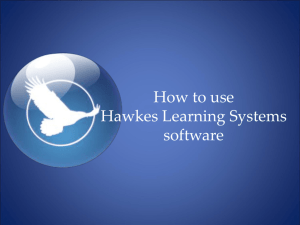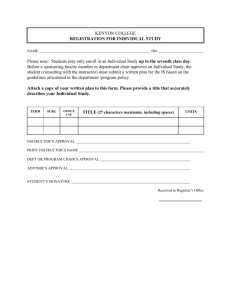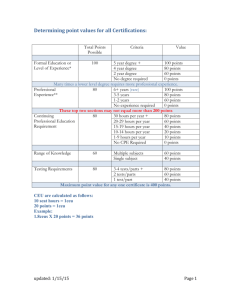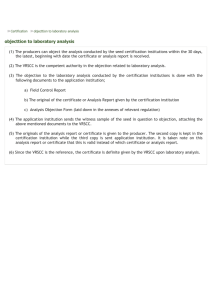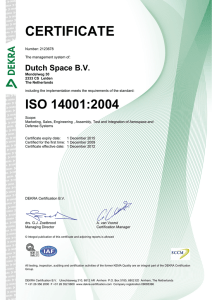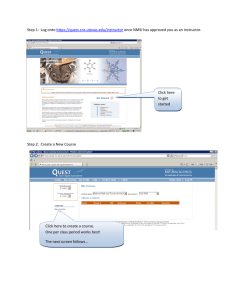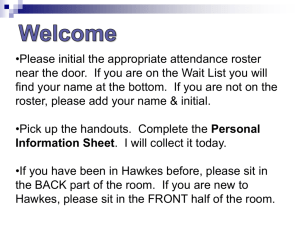How to use Hawkes Learning Systems software
advertisement
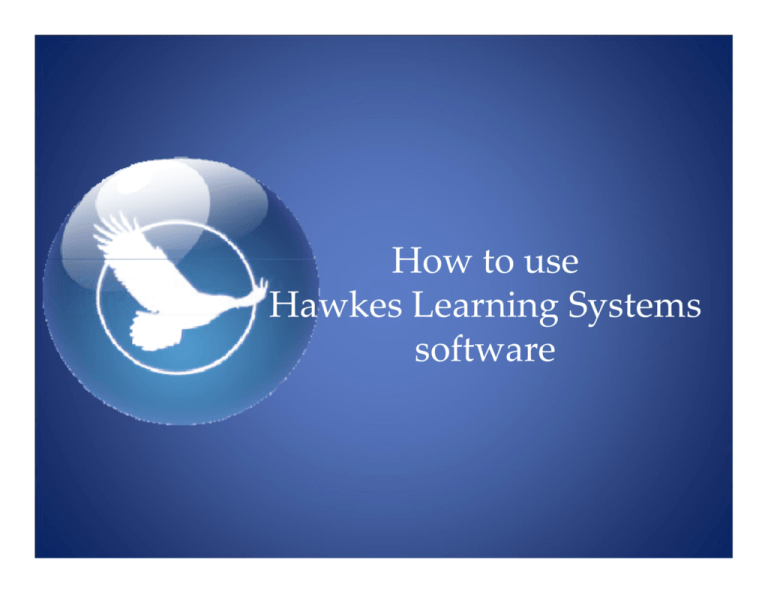
How to use Hawkes Learning Systems software Get your Access Code ¾ Purchase the HLS software and textbook from the bookstore ¾ Locate the yellow sticker on your CD envelope DO NOT LOSE ME 123456789101112 ¾ Go to www.hawkeslearning.com or click the “I need an access code…” link from the software. Click on get your access code Fill out the form (including the license number from the yellow sticker on your CD sleeve) and click Submit. Your Access Code will appear on the screen and will also be emailed to you. Save your Access Code! (You will need your Access Code each time you enter the software.) • Save the code on your computer in order to browse and find easily for each use. • Be sure to also save your code on a portable saving device such as a memory stick or floppy disk for use both at home and on campus Tip: Keep original email with Access Code to reference. Enroll in a Grade Book ¾ After you install the software from the CDs, double click on the purple diamond icon on the desktop to open the software. ¾ The first time you enter your code, you will be prompted to save it. (Save to your computer and/or portable storage device for use on other computers) On your computer at home, if you didn’t enter the Course ID when you installed the software, you’ll be asked to enter it now. Your Course ID is… UTCStat If connected to the internet, fill in the box with… UTCStat If you do not have an internet connection, choose “No, I will not be accessing an online grade book from this computer” * This is automatically done for you in the labs at school * If you are working on a computer with an internet connection, you will be asked to enroll in your instructor’s grade book by choosing their name and section and then selecting Enroll. You will be taken to the Table of Contents Select the assigned chapter and lesson from the menu. Each lesson has Instruct, Practice, and Certify modes. Click on the Instruct button for access to narration and videos, example problems, and definitions. Click on the Practice button for unlimited practice problems. You can choose the level of difficulty and get help from the Interactive Tutor. In the Practice section, click on the Tutor button at the bottom of the page for Step-by-Step help and a worked out solution for each problem. You can enter answers containing symbols, such as exponents and fractions, by using the Keypad located at the top left and right hand side of the screen. Click on the Certify button to complete your homework assignment. Each assignment is mastery-based. Mastery means: ¾ You are allowed to miss a certain number of questions and still pass. You must get about 80% of the problems correct. ¾ If you miss more than the allowed number of questions, you must start over and try again until you “master” the material. ¾ You will NOT be penalized for having to start over. ¾ You should go back to Instruct and Practice to go over the material again. The software will automatically send you back to practice to go over the problem types you were missing. ¾ When you do complete the assignment, your grade is 100%. (Make sure it’s on time - there may be late penalties.) If you do not complete your homework, your grade is a zero. When you complete your assignment, a certificate will appear on the screen. Click the Save button and choose the location where you would like it saved. * You can also Print this code for your records. ¾ If you are in the lab at school, your certification code will be sent automatically to your instructor’s grade book. ¾ If you are at home and have an internet connection, your certification code will be sent automatically to your instructor’s grade book. If you do not have an internet connection at home, you will need to go to the Progress Report website to register your certification code. Your Progress Report website is www.hawkeslearning.com/UTCStat Go to www.hawkeslearning.com/UNLVSTAT and enter your Access Code to view your Progress Report. Your Progress Report tells you the due dates for your Hawkes Learning Systems’ assignments, as well as shows you when you have registered these assignments successfully in your instructor’s grade book. Check the “Status” column to see if your certification is registered in your instructor’s gradebook. - Assignment completed on time (100%) - Assignment completed late - Assignment not complete (0%) - Assignment still due If there is not a date in the Status column, you will need to register your certification code. Click on the Submit Certificate(s) tab at the top of the page. If you have saved your certificate, choose “Browse” and double click on the file to submit (It will have the lesson name followed by .SAV) If you have printed your certificate, click on “Type or Paste” and then choose the appropriate lesson from the drop‐down menu and enter the code If you do not have an internet connection, you must register the certificate ON or BEFORE the due date to receive full credit. If you have an internet connection at home or are working in the lab, ALWAYS check to make sure your certificate was sent to the grade book. Please direct any questions to Hawkes Technical Support 1‐843‐571‐2825 support@hawkeslearning.com