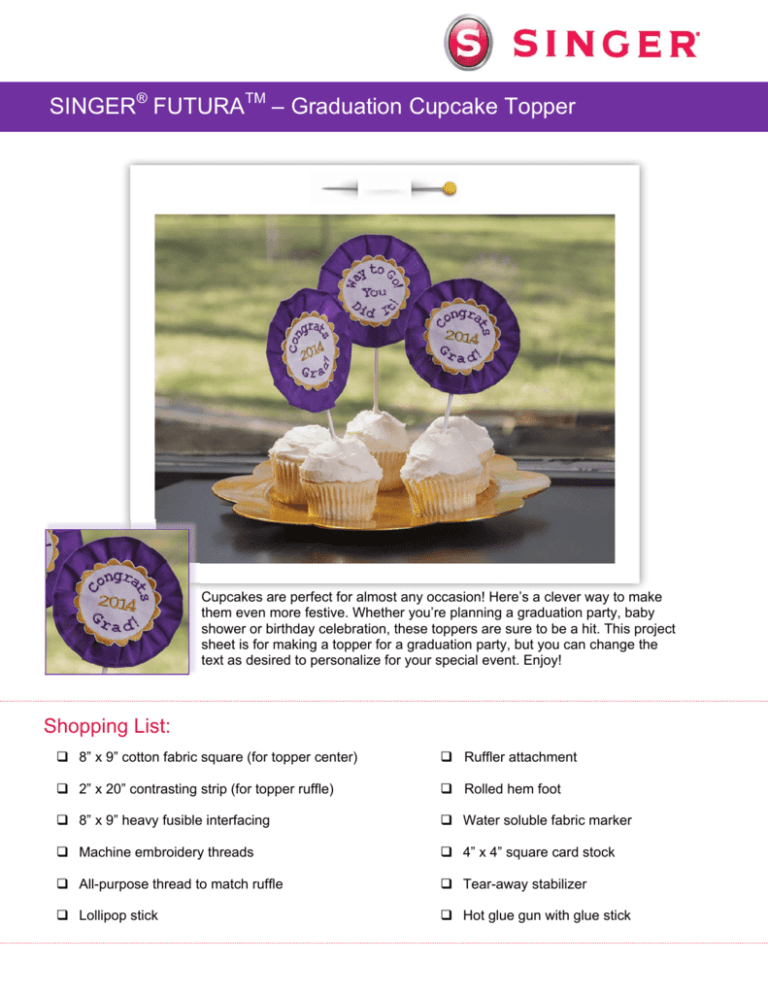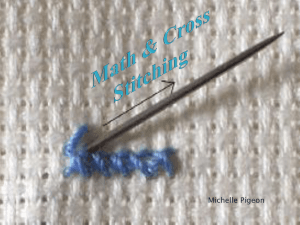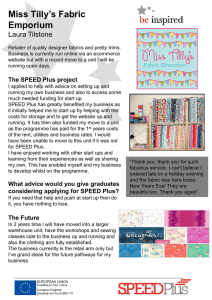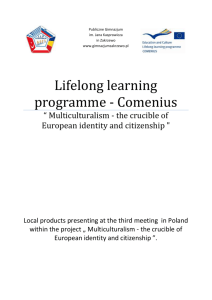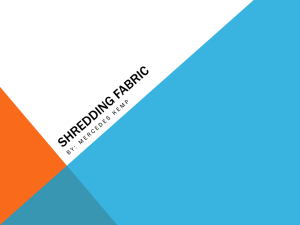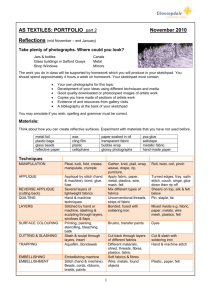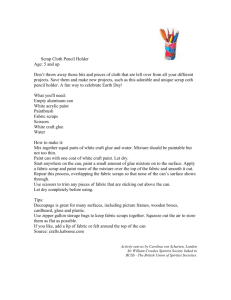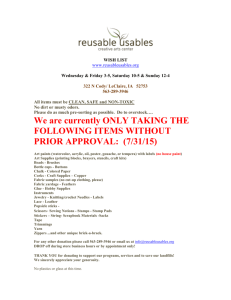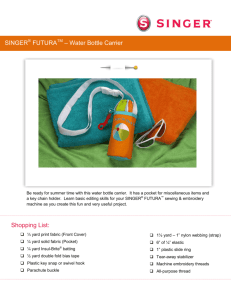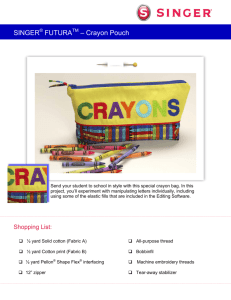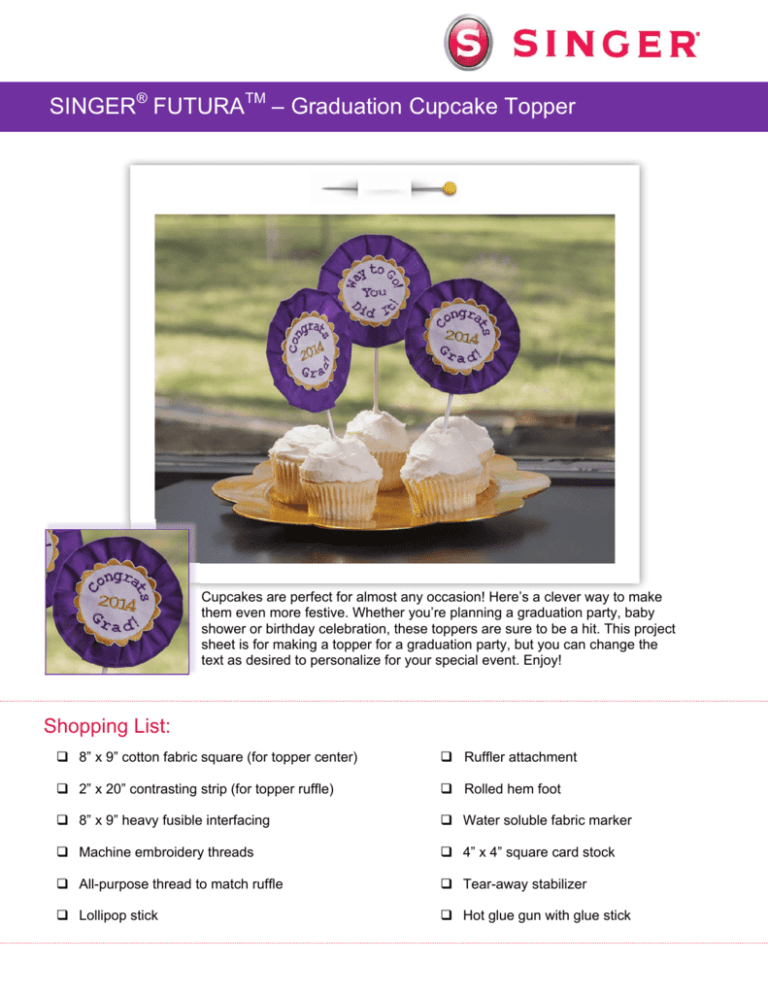
SINGER® FUTURATM – Graduation Cupcake Topper
Cupcakes are perfect for almost any occasion! Here’s a clever way to make
them even more festive. Whether you’re planning a graduation party, baby
shower or birthday celebration, these toppers are sure to be a hit. This project
sheet is for making a topper for a graduation party, but you can change the
text as desired to personalize for your special event. Enjoy!
Shopping List:
8” x 9” cotton fabric square (for topper center)
Ruffler attachment
2” x 20” contrasting strip (for topper ruffle)
Rolled hem foot
8” x 9” heavy fusible interfacing
Water soluble fabric marker
Machine embroidery threads
4” x 4” square card stock
All-purpose thread to match ruffle
Tear-away stabilizer
Lollipop stick
Hot glue gun with glue stick
Fabric Preparation: 1. Apply the heavy fusible interfacing to the wrong side of the 8” x 9” fabric, following the
interfacing manufacturer’s recommendations. Hoop the interfaced fabric along with a piece
of tear-away stabilizer in the small hoop. Attach the hoop to the embroidery arm.
At the Computer:
2. Open the software for the SINGER® FUTURATM
sewing & embroidery machine
3. Select the Small Hoop:
Select Tools from the main tool bar.
Click on Select Hoop.
Select Small.
4. Creating the Text:
Select the Lettering icon from the main tool bar.
Select the Frames icon.
A sub-menu appears with 30 text frame options. In this
lesson, we’ll use one of the “Arc” frames found on the
second row of the Frames box. The green area represents
the text placement within the arc. Select the third Arc frame
which has three green areas within it. When this frame is
selected, the text will automatically be placed on three lines
within the arc.
In the text box and using three lines, type in:
Congrats
2014
Grad! (Note: The text appears in “ghost” form within the Arc frame as it is entered into
the text box.)
Select remaining options: Font—Courier; Height—0.39; Space—0.02 and Justify left. 2 5. You’ll need to make some changes to the
text while it is still in ghost form. Look
closely and you will notice that the letters
appear in between two circles that have
several different marks or “nodes” on
them. Some of the nodes are square and
some of them are round. Each has a
different function that can be used to
manipulate the size and shape of the text.
First, you’ll need to make the size of the
frame smaller. The perfect size of frame
for the cupcake topper is about two inches
in diameter.
To make the size of the frame smaller,
click on the square node on the top of
the inner circle, then pull the node
downward until you’ve made about a
two inch frame. The letters are pulled
in as the frame gets smaller. They
also wrap around the frame more.
For this application, you may prefer to
have the letters a bit smaller. To do
this, pull the square node on the top of
the outer circle downward.
You may also choose to spread the text out along the
center line. If you do, click on the left round node on the
center line and slide the node left or right to make the text
stretch out or shrink in along the line. Once you’re satisfied
with the way the text appears, right click and then select
Stitch It! The letters appear on the screen filled in with
stitches.
Pull this node downward to make the frame smaller. Pull this node downward to make the letters smaller. Move this node from side to side to stretch out or shrink in the text. 6. Notice that the letters are all of the same color. At this time you
may choose to change the color of individual letters or words. In
this case, the color of the date, “2014”, is going to be changed.
First you must select the numbers by clicking on the “2” and
then dragging the cursor over to the right, enclosing the “4”. A
bounding box now surrounds the date. This puts the numbers
3 in an editable mode where you may not only change the color, but
also make the numbers bigger, smaller, or move them. To change
the color, right click, and then select Change color.
Bring the cursor into the rainbow section of the Select color box.
Click on the desired color.
Click on OK.
Right click and then select Apply.
7. The design is ready to send to the machine for embroidery:
Select the Transmit to Machine icon from the main tool bar.
Select Send design in the Machine Navigator box. Embroider the design. When the
machine is finished embroidering the design, remove the fabric from the hoop and
press, leaving the stabilizer intact. Press. Cut away some of the excess fabric, leaving
about an inch or so from around the lettering.
4 Sewing Directions:
8. Prepare the machine for regular sewing by removing the embroidery unit and the
embroidery foot from the machine. Attach the Satin Foot.
9. Decorative scallop around lettering:
Thread the top of the machine with the color of machine embroidery thread that
you’d like to use for the scallop stitching.
Select stitch #57 (the scallop stitch).
Using a water soluble marker, mark a circle around the
letters. Stitch the scallop around the circle.
When finished, remove the stabilizer. Sprits away the marking
pen with water. Press. Trim away excess fabric from the outside
edge of the scallop stitch, being very careful not to cut the
stitching itself. (Using a small curved embroidery scissors
can be very helpful to cut close to the stitching.)
10. Ruffle:
Hemming the edge: Thread the machine with all-purpose thread in the bobbin and
on the top. Select straight stitch, stitch length 2.5. Attach the Rolled Hem Foot.
Finish the one long edge on the 2” x 20” fabric strip with the rolled hem. Click here
for instructions on using the Rolled Hem Foot: Rolled Hem Presser Foot Tutorial Rolled Hem Ruffle Fabric
Pleating: Attach the Ruffler. Use the setting on the ruffler which takes a tuck every
six stitches. Pleat the unfinished long edge of the ruffle. Click here for instructions
on using the Ruffler attachment: Ruffler Attachment Presser Foot Tutorial
5
Lightly press the ruffled strip to form a circle about four inches in diameter. Cut any
excess strip away. Press under the unfinished ends.
11. Putting it all together:
Heat up the glue gun. Cut a circle a little smaller than 3” from the card
stock paper. Place a good size amount of glue on the lower edge of the
paper circle to secure the end of the stick.
Glue the ruffle to the edges of the paper, putting the overlapped ends to the
bottom center.
Glue the embroidered piece to the top of the ruffle.
SINGER is sewing made easy™
Singer, the Cameo “S” Design, Futura and Singer is Sewing Made Easy are exclusive trademarks of The Singer Company Limited S.à r.l. or its Affiliates.
© 2014 The Singer Company Limited S.à r.l. or its Affiliates. All rights reserved.
6