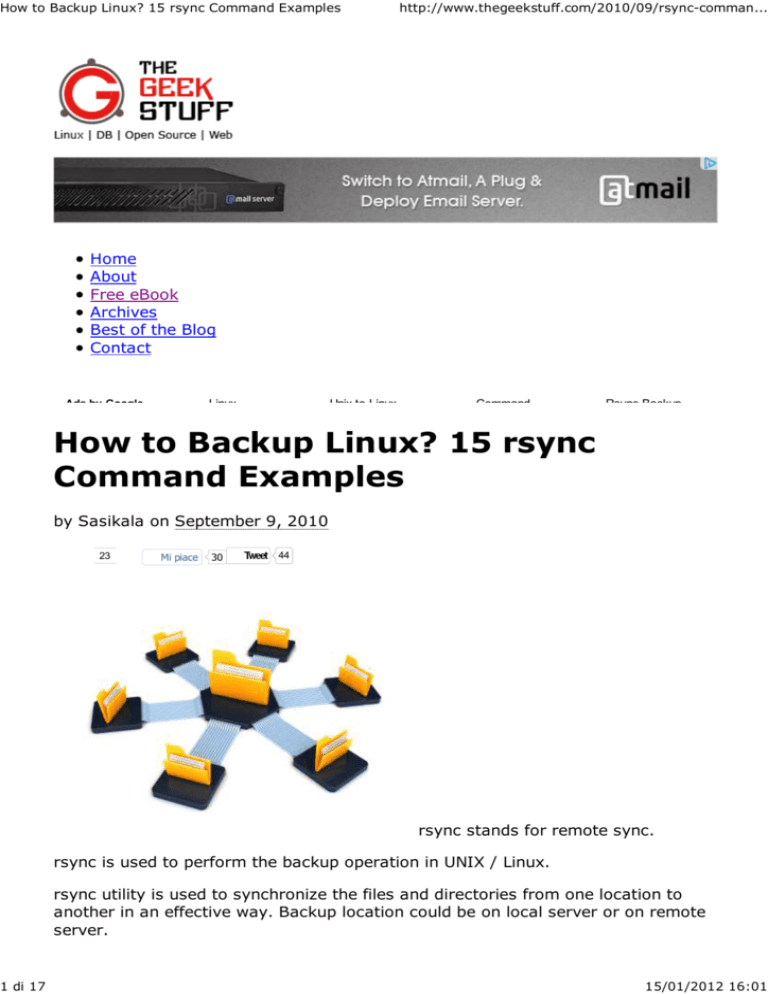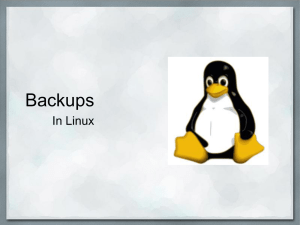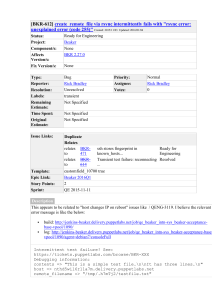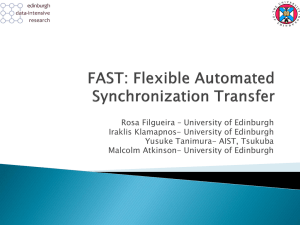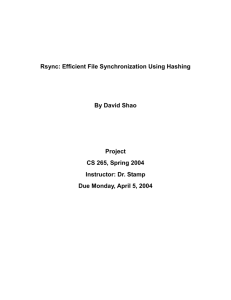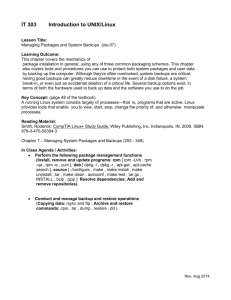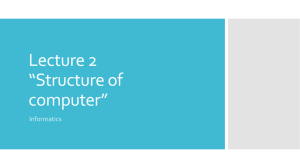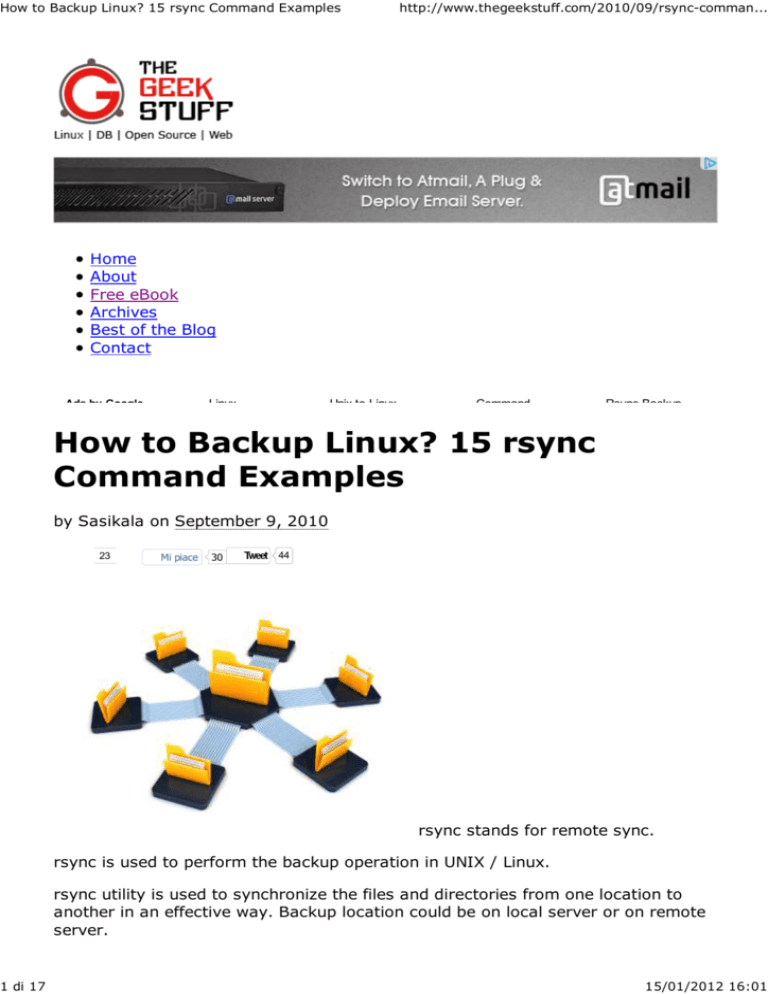
How to Backup Linux? 15 rsync Command Examples
1 di 17
http://www.thegeekstuff.com/2010/09/rsync-comman...
Home
About
Free eBook
Archives
Best of the Blog
Contact
Linux
Ads by Google
Unix to Linux
Command
Rsync Backup
How to Backup Linux? 15 rsync
Command Examples
by Sasikala on September 9, 2010
23
Mi piace
30
Tweet
44
rsync stands for remote sync.
rsync is used to perform the backup operation in UNIX / Linux.
rsync utility is used to synchronize the files and directories from one location to
another in an effective way. Backup location could be on local server or on remote
server.
15/01/2012 16:01
How to Backup Linux? 15 rsync Command Examples
2 di 17
http://www.thegeekstuff.com/2010/09/rsync-comman...
Important features of rsync
Speed: First time, rsync replicates the whole content between the source and
destination directories. Next time, rsync transfers only the changed blocks or
bytes to the destination location, which makes the transfer really fast.
Security: rsync allows encryption of data using ssh protocol during transfer.
Less Bandwidth: rsync uses compression and decompression of data block
by block at the sending and receiving end respectively. So the bandwidth used
by rsync will be always less compared to other file transfer protocols.
Privileges: No special privileges are required to install and execute rsync
Syntax
$ rsync options source destination
Source and destination could be either local or remote. In case of remote, specify
the login name, remote server name and location.
Example 1. Synchronize Two Directories in a Local Server
To sync two directories in a local computer, use the following rsync -zvr command.
$ rsync -zvr /var/opt/installation/inventory/ /root/temp
building file list ... done
sva.xml
svB.xml
.
sent 26385 bytes received 1098 bytes 54966.00 bytes/sec
total size is 44867 speedup is 1.63
$
In the above rsync example:
-z is to enable compression
-v verbose
-r indicates recursive
Now let us see the timestamp on one of the files that was copied from source to
destination. As you see below, rsync didn’t preserve timestamps during sync.
BestSync--FTP/FTPS/SFTP risefly.com/FtpSync.htm
Sync/backup file by schedule Easy-to-Use, yet
powerful features
PeerSync for Windows www.purplerage.com
The solution for data distribution, protection,
availability & recovery
Windows Server Backup StarWindSoftware.com/Server_Backup
HA,Backup &Replication in ONE tool. Learn more
about this tool Now!
Aqua Data Studio for DB2 www.aquafold.com
Download Now! Windows, Linux, OSX DB2 7.2, 8.1,
8.2 & 9.0 Query Tool
$ ls -l /var/opt/installation/inventory/sva.xml /root/temp/sva.xml
15/01/2012 16:01
How to Backup Linux? 15 rsync Command Examples
3 di 17
-r--r--r-- 1 bin bin
-r--r--r-- 1 root bin
949 Jun 18
949 Sep 2
http://www.thegeekstuff.com/2010/09/rsync-comman...
2009 /var/opt/installation/inventory/sva.xml
2009 /root/temp/sva.xml
Example 2. Preserve timestamps during Sync using rsync -a
rsync option -a indicates archive mode. -a option does the following,
Recursive
Preserves
Preserves
Preserves
Preserves
mode
symbolic links
permissions
timestamp
owner and group
Now, executing the same command provided in example 1 (But with the rsync
option -a) as shown below:
$ rsync -azv /var/opt/installation/inventory/ /root/temp/
building file list ... done
./
sva.xml
svB.xml
.
sent 26499 bytes received 1104 bytes 55206.00 bytes/sec
total size is 44867 speedup is 1.63
$
As you see below, rsync preserved timestamps during sync.
$ ls -l /var/opt/installation/inventory/sva.xml /root/temp/sva.xml
-r--r--r-- 1 root bin 949 Jun 18 2009 /var/opt/installation/inventory/sva.xml
-r--r--r-- 1 root bin 949 Jun 18 2009 /root/temp/sva.xml
Example 3. Synchronize Only One File
To copy only one file, specify the file name to rsync command, as shown below.
$ rsync -v /var/lib/rpm/Pubkeys /root/temp/
Pubkeys
sent 42 bytes received 12380 bytes 3549.14 bytes/sec
total size is 12288 speedup is 0.99
Example 4. Synchronize Files From Local to Remote
rsync allows you to synchronize files/directories between the local and remote
system.
$ rsync -avz /root/temp/ thegeekstuff@192.168.200.10:/home/thegeekstuff/temp/
Password:
building file list ... done
./
rpm/
rpm/Basenames
rpm/Conflictname
sent 15810261 bytes received 412 bytes
total size is 45305958 speedup is 2.87
2432411.23 bytes/sec
While doing synchronization with the remote server, you need to specify username
and ip-address of the remote server. You should also specify the destination
directory on the remote server. The format is username@machinename:path
15/01/2012 16:01
How to Backup Linux? 15 rsync Command Examples
http://www.thegeekstuff.com/2010/09/rsync-comman...
As you see above, it asks for password while doing rsync from local to remote
server.
Sometimes you don’t want to enter the password while backing up files from local
to remote server. For example, If you have a backup shell script, that copies files
from local to remote server using rsync, you need the ability to rsync without
having to enter the password.
To do that, setup ssh password less login as we explained earlier.
Example 5. Synchronize Files From Remote to Local
When you want to synchronize files from remote to local, specify remote path in
source and local path in target as shown below.
$ rsync -avz thegeekstuff@192.168.200.10:/var/lib/rpm /root/temp
Password:
receiving file list ... done
rpm/
rpm/Basenames
.
sent 406 bytes received 15810230 bytes 2432405.54 bytes/sec
total size is 45305958 speedup is 2.87
Example 6. Remote shell for Synchronization
rsync allows you to specify the remote shell which you want to use. You can use
rsync ssh to enable the secured remote connection.
Use rsync -e ssh to specify which remote shell to use. In this case, rsync will use
ssh.
$ rsync -avz -e ssh thegeekstuff@192.168.200.10:/var/lib/rpm /root/temp
Password:
receiving file list ... done
rpm/
rpm/Basenames
sent 406 bytes received 15810230 bytes
total size is 45305958 speedup is 2.87
2432405.54 bytes/sec
Example 7. Do Not Overwrite the Modified Files at the
Destination
In a typical sync situation, if a file is modified at the destination, we might not
want to overwrite the file with the old file from the source.
Use rsync -u option to do exactly that. (i.e do not overwrite a file at the
destination, if it is modified). In the following example, the file called Basenames is
already modified at the destination. So, it will not be overwritten with rsync -u.
$ ls -l /root/temp/Basenames
total 39088
-rwxr-xr-x 1 root root
4096 Sep
2 11:35 Basenames
$ rsync -avzu thegeekstuff@192.168.200.10:/var/lib/rpm /root/temp
Password:
receiving file list ... done
rpm/
4 di 17
15/01/2012 16:01
How to Backup Linux? 15 rsync Command Examples
http://www.thegeekstuff.com/2010/09/rsync-comman...
sent 122 bytes received 505 bytes 114.00 bytes/sec
total size is 45305958 speedup is 72258.31
$ ls -lrt
total 39088
-rwxr-xr-x 1 root root
4096 Sep
2 11:35 Basenames
Example 8. Synchronize only the Directory Tree Structure (not
the files)
Use rsync -d option to synchronize only directory tree from source to the
destination. The below example, synchronize only directory tree in recursive
manner, not the files in the directories.
$ rsync -v -d thegeekstuff@192.168.200.10:/var/lib/ .
Password:
receiving file list ... done
logrotate.status
CAM/
YaST2/
acpi/
sent 240 bytes received 1830 bytes
total size is 956 speedup is 0.46
318.46 bytes/sec
Example 9. View the rsync Progress during Transfer
When you use rsync for backup, you might want to know the progress of the
backup. i.e how many files are copies, at what rate it is copying the file, etc.
rsync –progress option displays detailed progress of rsync execution as shown
below.
$ rsync -avz --progress thegeekstuff@192.168.200.10:/var/lib/rpm/ /root/temp/
Password:
receiving file list ...
19 files to consider
./
Basenames
5357568 100%
14.98MB/s
0:00:00 (xfer#1, to-check=17/19)
Conflictname
12288 100%
35.09kB/s
0:00:00 (xfer#2, to-check=16/19)
.
.
.
sent 406 bytes received 15810211 bytes 2108082.27 bytes/sec
total size is 45305958 speedup is 2.87
You can also use rsnapshot utility (that uses rsync) to backup local linux server, or
backup remote linux server.
Example 10. Delete the Files Created at the Target
If a file is not present at the source, but present at the target, you might want to
delete the file at the target during rsync.
In that case, use –delete option as shown below. rsync delete option deletes files
that are not there in source directory.
# Source and target are in sync. Now creating new file at the target.
$ > new-file.txt
5 di 17
15/01/2012 16:01
How to Backup Linux? 15 rsync Command Examples
6 di 17
http://www.thegeekstuff.com/2010/09/rsync-comman...
$ rsync -avz --delete thegeekstuff@192.168.200.10:/var/lib/rpm/ .
Password:
receiving file list ... done
deleting new-file.txt
./
sent 26 bytes received 390 bytes 48.94 bytes/sec
total size is 45305958 speedup is 108908.55
Target has the new file called new-file.txt, when synchronize with the source with
–delete option, it removed the file new-file.txt
Example 11. Do not Create New File at the Target
If you like, you can update (Sync) only the existing files at the target. In case
source has new files, which is not there at the target, you can avoid creating these
new files at the target. If you want this feature, use –existing option with rsync
command.
First, add a new-file.txt at the source.
[/var/lib/rpm ]$ > new-file.txt
Next, execute the rsync from the target.
$ rsync -avz --existing root@192.168.1.2:/var/lib/rpm/ .
root@192.168.1.2's password:
receiving file list ... done
./
sent 26 bytes received 419 bytes 46.84 bytes/sec
total size is 88551424 speedup is 198991.96
If you see the above output, it didn’t receive the new file new-file.txt
Example 12. View the Changes Between Source and Destination
This option is useful to view the difference in the files or directories between source
and destination.
At the source:
$ ls -l /var/lib/rpm
-rw-r--r-- 1 root root
-rw-r--r-- 1 root root
-rw-r--r-- 1 root root
5357568 2010-06-24 08:57 Basenames
12288 2008-05-28 22:03 Conflictname
1179648 2010-06-24 08:57 Dirnames
At the destination:
$ ls -l /root/temp
-rw-r--r-- 1 root root
-rw-r--r-- 1 bin bin
-rw-r--r-- 1 root root
12288 May 28 2008 Conflictname
1179648 Jun 24 05:27 Dirnames
0 Sep 3 06:39 Basenames
In the above example, between the source and destination, there are two
differences. First, owner and group of the file Dirname differs. Next, size differs for
the file Basenames.
Now let us see how rsync displays this difference. -i option displays the item
changes.
15/01/2012 16:01
How to Backup Linux? 15 rsync Command Examples
7 di 17
http://www.thegeekstuff.com/2010/09/rsync-comman...
$ rsync -avzi thegeekstuff@192.168.200.10:/var/lib/rpm/ /root/temp/
Password:
receiving file list ... done
>f.st.... Basenames
.f....og. Dirnames
sent 48 bytes received 2182544 bytes 291012.27 bytes/sec
total size is 45305958 speedup is 20.76
In the output it displays some 9 letters in front of the file name or directory name
indicating the changes.
In our example, the letters in front of the Basenames (and Dirnames) says the
following:
>
f
s
t
o
g
specifies that a file is being transferred to the local host.
represents that it is a file.
represents size changes are there.
represents timestamp changes are there.
owner changed
group changed.
Example 13. Include and Exclude Pattern during File Transfer
rsync allows you to give the pattern you want to include and exclude files or
directories while doing synchronization.
$ rsync -avz --include 'P*' --exclude '*' thegeekstuff@192.168.200.10:/var/lib/rpm/ /root/temp/
Password:
receiving file list ... done
./
Packages
Providename
Provideversion
Pubkeys
sent 129 bytes received 10286798 bytes
total size is 32768000 speedup is 3.19
2285983.78 bytes/sec
In the above example, it includes only the files or directories starting with ‘P’
(using rsync include) and excludes all other files. (using rsync exclude ‘*’ )
Example 14. Do Not Transfer Large Files
You can tell rsync not to transfer files that are greater than a specific size using
rsync –max-size option.
$ rsync -avz --max-size='100K' thegeekstuff@192.168.200.10:/var/lib/rpm/ /root/temp/
Password:
receiving file list ... done
./
Conflictname
Group
Installtid
Name
Sha1header
Sigmd5
Triggername
sent 252 bytes received 123081 bytes 18974.31 bytes/sec
total size is 45305958 speedup is 367.35
max-size=100K makes rsync to transfer only the files that are less than or equal
to 100K. You can indicate M for megabytes and G for gigabytes.
15/01/2012 16:01
How to Backup Linux? 15 rsync Command Examples
8 di 17
http://www.thegeekstuff.com/2010/09/rsync-comman...
Example 15. Transfer the Whole File
One of the main feature of rsync is that it transfers only the changed block to the
destination, instead of sending the whole file.
If network bandwidth is not an issue for you (but CPU is), you can transfer the
whole file, using rsync -W option. This will speed-up the rsync process, as it
doesn’t have to perform the checksum at the source and destination.
# rsync -avzW thegeekstuff@192.168.200.10:/var/lib/rpm/ /root/temp
Password:
receiving file list ... done
./
Basenames
Conflictname
Dirnames
Filemd5s
Group
Installtid
Name
sent 406 bytes received 15810211 bytes
total size is 45305958 speedup is 2.87
23
Tweet
44
Mi piace
2874657.64 bytes/sec
Comment
30
Share
If you enjoyed this article, you might also like..
1. 50 Linux Sysadmin Tutorials
2. 50 Most Frequently Used Linux
Commands (With Examples)
3. Top 25 Best Linux Performance
Monitoring and Debugging Tools
4. Mommy, I found it! – 15 Practical
Linux Find Command Examples
5. Linux 101 Hacks 2nd Edition eBook
Awk Introduction – 7 Awk Print
Examples
Advanced Sed Substitution
Examples
8 Essential Vim Editor Navigation
Fundamentals
25 Most Frequently Used Linux
IPTables Rules Examples
Turbocharge PuTTY with 12
Powerful Add-Ons
15/01/2012 16:01
How to Backup Linux? 15 rsync Command Examples
9 di 17
http://www.thegeekstuff.com/2010/09/rsync-comman...
{ 29 comments… read them below or add one }
1 diptanu paul September 9, 2010 at 3:48 am
Of the track I recently found one good option for backup (fresh install) of a
system which contains lot of customised packages, we can use the “Ghost for
linux”. This can be used to take a cold backup of entire system (including the
customised packages + OS), which can used to redeploy the same setup in a
diffrent server or be used in the same server incase of crash of the system.
This saves the pain of reinstalling the OS and the packages from the begining.
2 Gopinath September 9, 2010 at 11:38 am
Hi ,
Thanks Its very use full for me
3 mike September 9, 2010 at 3:47 pm
hi folks.
here are two items i always mention when teaching people about ‘rsync’.
i always test it first with a dry run (simulation). append –dry-run or -n to your
options to see what files *would* be copied or deleted without actually doing
the action.
also, including a trailing slash vs omitting it produces different results.
without the trailing slash…
rsync -avz 192.168.200.10:/tmp/dir .
would produce
dir/file01
dir/file02
whereas including the trailing slash…
rsync -avz 192.168.200.10:/tmp/dir/ .
would produce
file01
file02
keep up the great job on The Geek Stuff! thanks. -mike
15/01/2012 16:01
How to Backup Linux? 15 rsync Command Examples
http://www.thegeekstuff.com/2010/09/rsync-comman...
4 LinuxGeek September 10, 2010 at 2:50 am
What’s the point of compressing data that is only copied from one directory to
another on the same computer? (example 1)
5 Oso September 10, 2010 at 12:33 pm
EXCELLENT!!!
Mike comment too .)
6 SG September 13, 2010 at 8:59 am
Great tutorial Ramesh – thanks again for taking the time to put this together!
7 vasiauvi October 16, 2010 at 1:53 am
Hello,
nice tips!
How can I do an incremental backup? I have a folder and want to backup only
the modified files…
Thank you!
8 Rajesh November 11, 2010 at 9:21 am
How to delete file at source after it is copied to destination
9 zeek December 25, 2010 at 2:50 pm
Sasikala –> Thanks, very helpful, off to try them out
Mike –> Thanks for your example in your comment (and the dry run option).
Happy Holidays.
10 ali January 20, 2011 at 3:29 pm
hi
my english isnt very well
when we remot to a server by ssh the first directory is the home directory of
that user so when we write command like this
rsync -avz -e ssh alieblice@192.168.16.12:var/www home/backup
it says that thers isnt any var/www directory
my question is : how can i backup a folder out of the home directory ?
11 Cissy January 25, 2011 at 6:43 am
Well, thanks..
I have learned a lot.. They are useful.. lol
12 Carson January 28, 2011 at 1:04 am
10 di 17
Hi Ali,
Specify this, if you want to do something outside the relative path: rsync -avz
15/01/2012 16:01
How to Backup Linux? 15 rsync Command Examples
http://www.thegeekstuff.com/2010/09/rsync-comman...
-e ssh alieblice@192.168.16.12:/var/www /home/backup
Using absolute paths is a nice way to be 100% sure of what you are copying.
Regards,
Carson.
13 kaling February 3, 2011 at 5:52 am
hi all,
it backup with automatic in one server to another server without password
How to anyone help!!!
advance thanks
with regards
Kaling…
14 sherwin March 16, 2011 at 7:42 pm
thank you very much! i have been trying to use rsync to one-way sync an
itunes library from one mac to another machine. is there a way to get more
details in to a log file? like date/timestamp? i’ve added >> /path/to/log.txt
and it works well. just need to add date/timestamp. also would it be possible
to get an email when rsync is done?
15 Gabriel SOE March 20, 2011 at 2:54 am
Thanks for a great tutorial. in depth and clear.
16 rakitha beminiwatttha March 29, 2011 at 12:34 pm
This is a good summary of rsync stuff that is important.
This was helpful for me!
keep posting stuff like these.
17 p.a.blok April 20, 2011 at 2:16 am
When using the -d option to copy Only the Directory Tree, not only the dir-tree
gets copied. FILES in the top source dir also get copied!!
18 p.a.blok April 20, 2011 at 2:35 am
You had better control this with:
rsync -v -d –max-size=’10K’ ~/Music/ .
19 Pier July 12, 2011 at 2:31 pm
11 di 17
@diptanu paul
I know it is late!! but this is just to point out that in order to get homogenics
workstations we do use at my company the mechanised installation through
the Kickstart + PXE boot process. In my opinion it is a lot better than
deploying HDD clones, as the KS process is not dependent to the hardware…
15/01/2012 16:01
How to Backup Linux? 15 rsync Command Examples
http://www.thegeekstuff.com/2010/09/rsync-comman...
just my opinion and my experiences.
20 sunoop July 18, 2011 at 8:04 am
nice tutrl………………..thnks alot
21 TK Nallappan August 6, 2011 at 5:11 pm
Hi Ramesh,
Thanks for your awesome rsync article. I would like to include the 16 rsync
example command here below.
Rsync with custom SSH port no :
==========================
# rsync -avz -e “ssh -p 2323″ nagios-plugins-1.4.1.tar.gz
root@xx.xx.xx.xx:/root
root@xx.xx.xx.xx‘s password:
nagios-plugins-1.4.1.tar.gz
sent 967995 bytes received 42 bytes 45024.98 bytes/sec
total size is 967552 speedup is 1.00
==========================
22 kamal September 5, 2011 at 7:16 am
Realy it’s help me a lots . Thanks buddy.
23 Robbie October 11, 2011 at 5:13 pm
When running rsync between 2 local directories, you dont want to use -z
(compress), it’ll just load up your processor and slow down the transfer.
24 debianuser October 20, 2011 at 2:13 pm
Thank’s for this very usefull article. Thank’s to you too TK Nallappan, for the
ssh tips
25 dixhuit October 25, 2011 at 5:18 am
Very, very useful. I learnt so much, so quickly thanks to this post. Many
thanks.
26 thomas November 8, 2011 at 3:14 am
Is it possible to tell rsync to copy only files belonging to a certain user ?
I have the problem that when I tell rsync to copy links I don’t want to end up
with a lot of files from other people (if the links point there).
27 Anonymous November 11, 2011 at 3:36 am
Your tutorials are easy to understand for me. Please Keep writing
28 G November 28, 2011 at 10:19 am
12 di 17
15/01/2012 16:01
How to Backup Linux? 15 rsync Command Examples
http://www.thegeekstuff.com/2010/09/rsync-comman...
Very good article, and usefull topics.
U ROCK
29 jmazaredo December 21, 2011 at 7:18 pm
Very well written and easy to understand. A+
Leave a Comment
Name
E-mail
Website
Notify me of followup comments via e-mail
Previous post: Linux Directory Structure (File System Structure) Explained with
Examples
Next post: 6 Perl File Handle Examples to Open, Read, and Write File
13 di 17
Sign up for our free email newsletter you@address.com
RSS
Twitter
Sign Up
Facebook
Search
BestSync--FTP/FTPS/SFTP
Sync/backup file by schedule
Easy-to-Use, yet powerful features
risefly.com/FtpSync.htm
Virtualization Backup
Download the best backup software report
from DCIG 2011 Buyer's Guide
www.arkeia.com/vmware
Server Backup Software
HA iSCSI SAN Software. Coming soon.
Register to be the first to know!
Starwindsoftware.com/Server_Backup
EBOOKS
15/01/2012 16:01
How to Backup Linux? 15 rsync Command Examples
14 di 17
http://www.thegeekstuff.com/2010/09/rsync-comman...
POPULAR POSTS
15/01/2012 16:01
How to Backup Linux? 15 rsync Command Examples
15 di 17
http://www.thegeekstuff.com/2010/09/rsync-comman...
12 Amazing and Essential Linux Books To Enrich Your Brain and Library
50 UNIX / Linux Sysadmin Tutorials
50 Most Frequently Used UNIX / Linux Commands (With Examples)
How To Be Productive and Get Things Done Using GTD
30 Things To Do When you are Bored and have a Computer
Linux Directory Structure (File System Structure) Explained with
Examples
Linux Crontab: 15 Awesome Cron Job Examples
Get a Grip on the Grep! – 15 Practical Grep Command Examples
Unix LS Command: 15 Practical Examples
15 Examples To Master Linux Command Line History
Top 10 Open Source Bug Tracking System
Vi and Vim Macro Tutorial: How To Record and Play
Mommy, I found it! -- 15 Practical Linux Find Command Examples
15 Awesome Gmail Tips and Tricks
15 Awesome Google Search Tips and Tricks
RAID 0, RAID 1, RAID 5, RAID 10 Explained with Diagrams
Can You Top This? 15 Practical Linux Top Command Examples
Top 5 Best System Monitoring Tools
Top 5 Best Linux OS Distributions
How To Monitor Remote Linux Host using Nagios 3.0
Awk Introduction Tutorial – 7 Awk Print Examples
How to Backup Linux? 15 rsync Command Examples
The Ultimate Wget Download Guide With 15 Awesome Examples
Top 5 Best Linux Text Editors
Packet Analyzer: 15 TCPDUMP Command Examples
The Ultimate Bash Array Tutorial with 15 Examples
3 Steps to Perform SSH Login Without Password Using ssh-keygen &
ssh-copy-id
Unix Sed Tutorial: Advanced Sed Substitution Examples
UNIX / Linux: 10 Netstat Command Examples
The Ultimate Guide for Creating Strong Passwords
6 Steps to Secure Your Home Wireless Network
Turbocharge PuTTY with 12 Powerful Add-Ons
15/01/2012 16:01
How to Backup Linux? 15 rsync Command Examples
16 di 17
http://www.thegeekstuff.com/2010/09/rsync-comman...
About The Geek Stuff
My name is Ramesh Natarajan. I will be posting instruction
guides, how-to, troubleshooting tips and tricks on Linux, database, hardware,
security and web. My focus is to write articles that will either teach you or help
you resolve a problem. Read more about Ramesh Natarajan and the blog.
Support Us
Support this blog by purchasing one of my ebooks.
Bash 101 Hacks eBook
Sed and Awk 101 Hacks eBook
15/01/2012 16:01
How to Backup Linux? 15 rsync Command Examples
http://www.thegeekstuff.com/2010/09/rsync-comman...
Vim 101 Hacks eBook
Nagios Core 3 eBook
Contact Us
Email Me : Use this Contact Form to get in touch me with your comments,
questions or suggestions about this site. You can also simply drop me a line to
say hello!.
Follow us on Twitter
Become a fan on Facebook
Copyright © 2008–2012 Ramesh Natarajan. All rights reserved | Terms of Service
| Advertise
17 di 17
15/01/2012 16:01