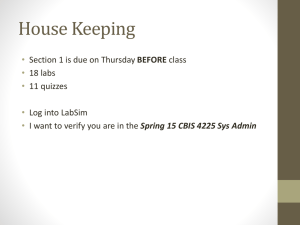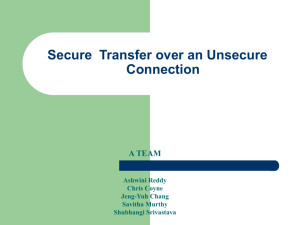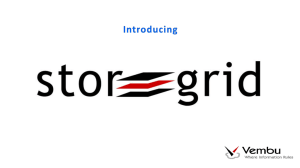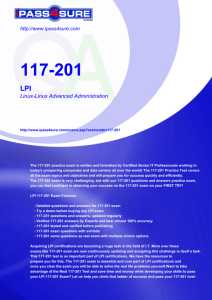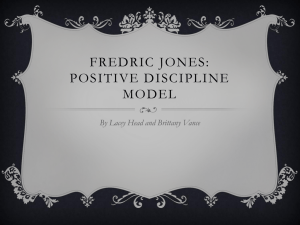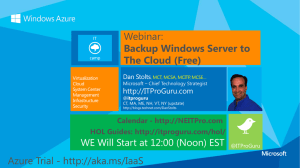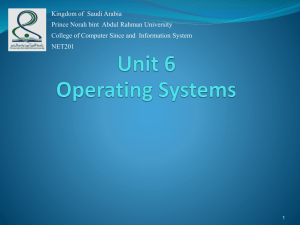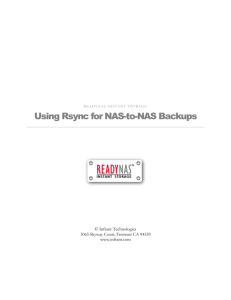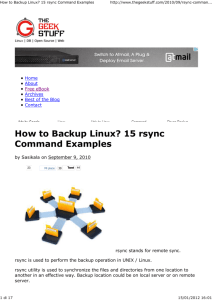LinuxBackup
advertisement
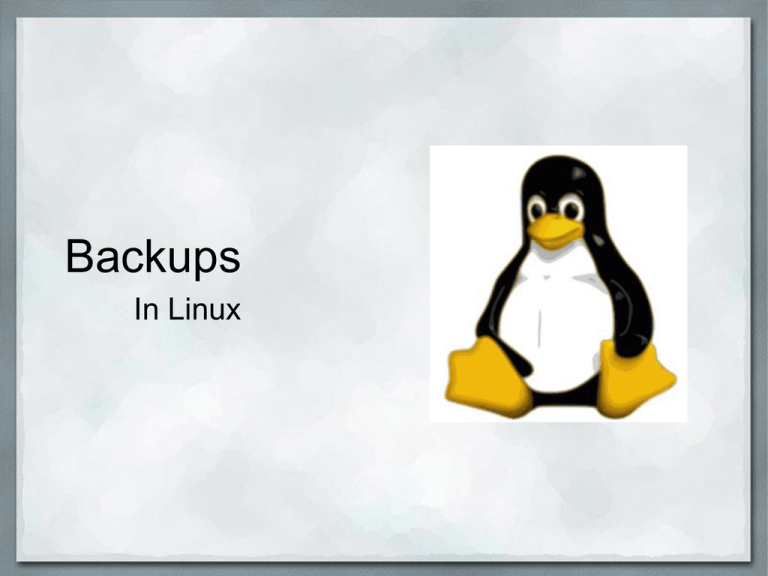
Backups In Linux The Linux System • Many Linux distros set up seperate "/home" and "/" (root) partitions. • User configuration files are hidden with a "." (period) in the front of the name. • Separate partitions makes it easy when .. o Updating without touching the user's files and configurations. o Cloning for size and/or different intervals o Keeping uncontrolled programs from filling up the other partition • Linux's "Update Often" Philosophy and free operating systems makes good backups better Backing Up Repositories Linux distributions have package managers to handle insert, update and deleting applications • Debian-based distros, like Ubuntu, use Apt-Get • Red Hat based distros, like Fedora, use Yum Repository lists need to be backed up up • Ubuntu's lists in /etc/apt/sources.list • Ubuntu's 3rd party repositories in /etc/apt/sources.list.d/ • Fedora's lists in /etc/yum.repos.d/ Some repositories are version-specific. Check for version identifier before restoring Backup list of Installed Programs To save the list of applications installed through the package manager • Debian based systems use dpkg --get-selections >/backup/installedsoftware.log • RPM based distributions, such as Red Hat, openSUSE and Fedora use rpm -qa >/backup/installed-software.log This will save the output into whatever file is specified after the ">" Restore Programs from list For Debian based distributions 1.sudo dpkg --clear-selections 2.dpkg --set-selections </backup/installedsoftware.log 3.sudo apt-get dselect-upgrade For RPM based distributions 1.LIST="$( cat /backup/installed-software.log )" – for s in $LIST; do yum install $s; done or yum -y install $(cat /backup/installedsoftware.log) Using Synaptic To backup the list of installed packages 1. Click File ->Save Markings 2. Select where to save the file, and name • Make sure you have checked “save full state, not just changes” option click on Save 1. Will include any files you have marked for installation, even though not installed 2. Click File -> Save Markings to update file at any time To restore from this list – Click File -> Read Markings – Select the file you saved previously – Click Apply • • • • • • • • Included in most Linux distributions by default Most backup programs use rsync at the core Is a Command Line based utility Send just the differentials across the link without requiring both sets of files present beforehand Can update whole directory trees and filesystems Can preserve symbolic links, hard links, ownership, permissions, devices and times Can transport over rsh, ssh or direct sockets Does not require root privileges Grsync • Saves multiple settings with customized names (no limit on number of "sessions") • Can do simulation or normal execution • Captures rsync output in window and log to a file • Can pause rsync execution • Can run custom commands before (and stop in case of failure) and after rsync e.g. mount backup locaton before running • Shell script for batch, crontab use etc. provided • Can import and export sessions on file; i.e. share your settings with people! • Simple to use o Select where to save the snapshot o Select what to save (and what not to save) o Select how often to run it • Can include and exclude files, folders and patterns • Easily navigate through snapshot to select file(s) to restore • Can run a differential • Available for Linux, Windows and Mac Clonezilla • Based on Partimage, ntfsclone, partclone, and dd to clone partition. • Can save and restore not only partitions, but also a whole disk. • Supports ext2-4, reiserfs, xfs, jfs and LVM2 (not LVM1) (Linux), FAT, NTFS (MS Windows), and HFS+ (Mac OS), • Supports 32-bit (x86) or 64-bit (x86-64). • Only used blocks in partition are saved and restored. For unsupported file system, sector-to-sector copy is done by dd • Multicast is supported in Clonezilla SE Resources • For commands for file lists http://www.cyberciti.biz/tips/linux-get-list-installed-softwarereinstallation-restore.html • Synaptic http://www.ubuntugeek.com/howto-reinstall-all-of-currently-installedpackages-in-fresh-ubuntu-install.html • For information on rsync http://everythinglinux.org/rsync/rsync_content.html • Grsync http://www.opbyte.it/grsync/ • Back-in-Time http://backintime.le-web.org/ • Clonezilla http://clonezilla.org/