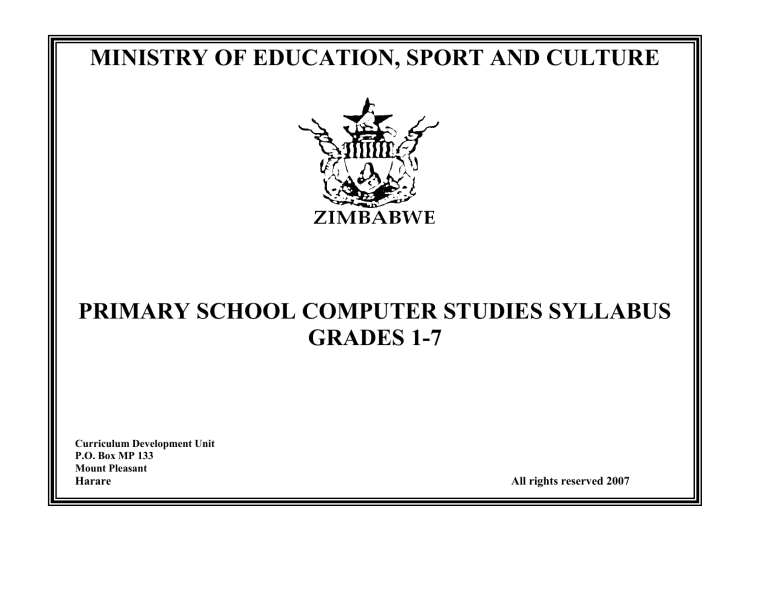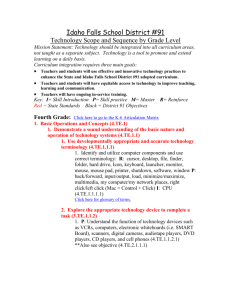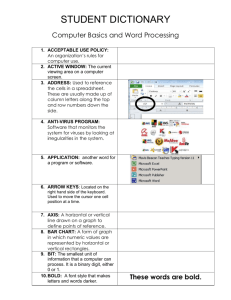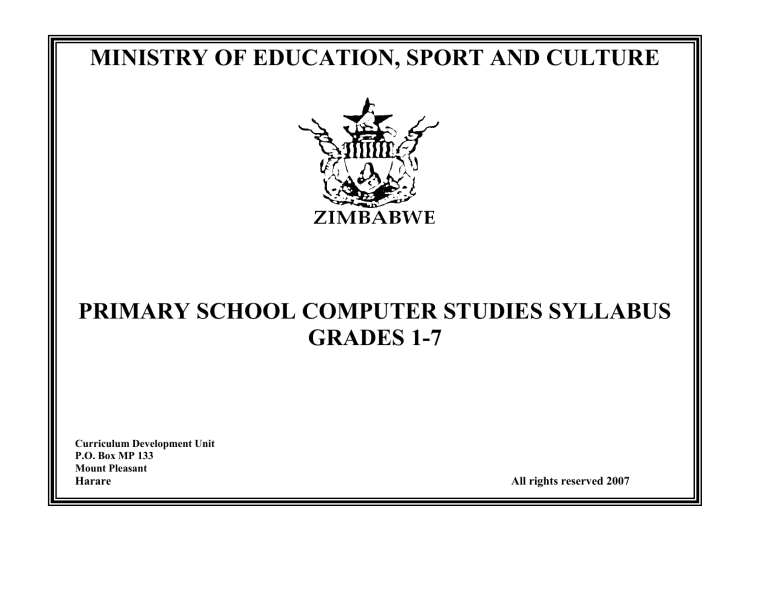
MINISTRY OF EDUCATION, SPORT AND CULTURE
PRIMARY SCHOOL COMPUTER STUDIES SYLLABUS
GRADES 1-7
Curriculum Development Unit
P.O. Box MP 133
Mount Pleasant
Harare
All rights reserved 2007
ACKNOWLEDGEMENTS
The Ministry of Education, Sport and Culture wishes to acknowledge the following for their valued contribution towards the
production of this syllabus:
The National Primary Computer Studies Syllabus Panel for their professional and technical support
The Curriculum Development Unit for the finalisation of this syllabus
The support staff at Education Services Centre for providing essential services
Computer Society of Zimbabwe and World Links for their technical support.
1
CONTENT
TOPIC
PAGE
Acknowledgement……………………………………………………………………………………………….. 1
Preamble ………………………………………………………………………………………………………… 3
Aims …………………………………………………………………………………………………………….
3
Assessment objectives…………………………………………………………………………………………..
3
Assessment …………………………………………………………………………………………………….
4
Methodology and time allocation ………………………………………………………………………………
4
Syllabus topics …………………………………………………………………………………………………
5
Scope and Sequence Chart ……………………………………………………………………………………
6
Grade 1 …………………………………………………………………………………………………………
15
Grade 2 …………………………………………………………………………………………………………
19
Grade 3 …………………………………………………………………………………………………………
23
Grade 4 …………………………………………………………………………………………………………
26
Grade 5 …………………………………………………………………………………………………………
33
Grade 6 …………………………………………………………………………………………………………
39
Grade 7 …………………………………………………………………………………………………………
47
2
1.0
PREAMBLE
The Zimbabwe Primary School Computer Syllabus is a seven-year course. It is intended to introduce learners to computers
and provide them with skills, which they can use in their schoolwork, in further education and in future employment.
2.0
AIMS
The syllabus aims to:
2.1
2.2
2.3
2.4
2.5
2.6
3.0
develop in pupils an interest in and enjoyment of the many uses of computers
develop in pupils an awareness of computer technology and its role in society
develop in pupils an appreciation of the use of computers in solving a wide variety of problems in information and
communication technology
help pupils acquire computer skills and knowledge which can be applied in future training or studies
develop an appreciation of different computer applications
encourage creativity and logical thinking.
ASSESSMENT OBJECTIVES
The pupils should be able to:
3.1
3.2
3.3
3.4
3.5
3.6
3.7
identify the hardware components and software of a computer
generate and manipulate documents (word processing)
carryout simple mail merge
create spreadsheets and apply the various in-built functions
demonstrate a sound knowledge and understanding of the operating systems
create presentations
use the Internet and e-mail.
3
4.0
ASSESSMENT
There should be continuous assessment throughout the course (grade 1-7)
4.1
SCHEME OF ASSESSMENT AT GRADE 7
Paper
1
Description
Multiple choice and
structured questions
Practical Coursework
2
Duration
1½ hours
Marks
100
Weighting
50%
100
50%
Paper 1 (1½ hours)
Pupils answer all questions.
Multiple choice and structured questions.
The paper will account for 50% of the final mark.
Paper 2
5.0
This will be assessed by the teacher/supervisor and will account for 50% of the final mark.
METHODOLOGY AND TIME ALLOCATION
5.1
A pupil-centred approach is essential. This is a hands-on process approach involving problem identification and
problem solving using the computer. The hands-on process approach stimulates curiosity and encourages learners to be
innovative. With this approach the development of concepts and skills is achieved simultaneously in the learning
activities.
Some of the participatory and pupil centred methods that could be used to teach computer studies include:
Demonstration and observation
Discussion
Question and answer
Group work
Discovery and experimentation
4
Research
Field trips
Project work
Visual display
Games
Use of audiovisual media
5.2
Time Allocation
At least 1hour per week per class should be allocated to computer lessons.
6.0
SYLLABUS TOPICS
The syllabus consists of a core and one optional. The five core topics, which all pupils must study, are:
6.1
6.2
6.3
6.4
6.5
6.6
Theory
Basic settings and File Management
Word Processing
Spreadsheets
Presentations
Optional Topic:
Information Communication Technology (ICT)
5
7.0
SCOPE AND SEQUENCE CHART
7.1
THEORY
.
TOPIC
Rules and requirements
for the Computer
laboratory
Introduction to
Computers
GRADE 1
Basic
handling of
Computers
Computer
Hardware
GRADE 2
Basic handling
of Computers
Computer
Hardware
GRADE 3
GRADE 4
GRADE 5
Basic
handling of
Computers
Computer
Hardware
and software
Basic
handling of
Computers
Computer
Hardware and
Software.
Advantages
and
disadvantages
of using
Computers.
Basic
handling of
Computers.
Types of
computers
Computer
Hardware and
Software.
Advantages
and
disadvantages
of using
Computers.
Information
Communication
Technology (ICT).
6
GRADE 6
GRADE 7
Basic handling of
Computers
Basic handling of
Computers
Computer
Hardware and
Software.
Advantages and
disadvantages of
using Computers
Viruses.
Computer
Hardware and
Software.
Advantages and
disadvantages of
using Computers.
Viruses.
Internet and e-mail
.
Internet and e-mail
7.2 BASIC SETTINGS AND FILE MANAGEMENT
TOPIC
Starting up
and
shutting
down
Use of the
mouse
GRADE 1
GRADE 2
GRADE 3
Shutting down
the computer
GRADE 4
Shutting down
options
GRADE 5
Shutting down
options
GRADE 6
Shutting down
options
Use of the
mouse-basic
technique
Use of the
mouse starting
programme
Use of the
mouse -starting
programme
Use of the mousedouble clicking
Use of the mouseright clicking
Desktop
features
Desktop
features
identifying by
pictures
Use of the
mouse
-basic
technique
Desktop
featuresidentifying
icons by name
Desktop
features
-start button
Desktop
features
-start button
Desktop features –
start button, task bar
Desktop features
Desktop features
Screen
savers
Screen savers-basic
procedures
Screen savers –
changing settings
Screen saverschanging wait time
Settings
Date and time
settings using start
menu
Date, time and
volume settings –
using shortcuts
Date, time and
volume settings –
using shortcuts
My
computer
icon
Using my computer
Using my computer
icon – identifying and icon-opening C
opening
drive
Using my computer
icon – opening and
A, C and D drives
Drives, Folders and
Files-identification
Copying and
moving files and
folders
7
Files, Folders and
Drives
identification +
creating folders
GRADE 7
Shutting down
options
Use of mouse right
clicking
TOPIC
GRADE 1
GRADE 2
GRADE 3
GRADE 4
GRADE 5
GRADE 6
GRADE 7
Searching for files
and folders by
name and location
Deleting files and
folders from hard
disk
Searching for files
and folders by date
Recycle bin concept
and identification
Display and empty
files in recycle bin
Display and restore
files and folders
Printing – using
shortcut
Printing – using
menu
Printing – using
options (page range
and number of
copies)
My
computer
icon (cont.)
Deleting files and
folders
Recycle bin
Printing
Printing – using
shortcut
8
Deleting files and
folders from other
storage devices
7.3
TOPIC
Loading a
word
processor
programme
WORD PROCESSING
GRADE 1
Load a word
processor
programme
using an icon
GRADE 2
Load a word
processor
using an icon
Exiting a
programme
using a close
icon
Word
processing
features
Word
processing
setting
Inserting Auto
Shapes and
pictures using
the mouse
Inserting Auto
Shapes and
pictures using
the mouse
GRADE 3
GRADE 4
Loading a Word Loading a
Processor using Word Processor
start menu
using start
menu
Exiting a
Exiting a
programme
programme
using a close
using the close
icon
icon and the
close command
in the file menu
GRADE 5
Loading a Word
Processor using
start menu
GRADE 6
Loading a Word
Processor using start
menu and icon
GRADE 7
Loading a Word
Processor using start
menu and icon
Exiting a
programme using
the close icon and
the close
command in the
file menu
Exiting a programme
using the close icon
and the close
command in the file
menu
Exiting a programme
using the close icon
and the close
command in the file
menu
Inserting and
colouring Auto
Shapes and
pictures using
the mouse
Inserting and
colouring Auto
Shapes and
pictures using
the mouse
Inserting symbols
and pictures
Inserting text
Designing
patterns using
Auto Shapes
Inserting symbols
and pictures
Inserting text
Designing patterns
using Auto Shapes
Inserting symbols
and pictures
Inserting text
Designing patterns
using Auto Shapes
Word
Processing
screen: title bar
and task bar
Word
Processing
screen: menu
bar and scroll
bars
Word Processing
screen: tool bars
and scroll bar
Word Processing
screen: tool bars and
scroll bar
Word Processing
screen: tool bars and
scroll bars
9
TOPIC
Keyboard
keys and
their uses
GRADE 1
Identification
of basic
keyboard keys
and their uses
GRADE 2
Identification
of basic
keyboard keys
and their uses
GRADE 3
Identification of
basic keyboard
keys and their
uses
GRADE 4
Identification
of basic
keyboard keys
and their uses
GRADE 5
Identification of
frequently used
keyboard keys and
their uses
GRADE 6
Identification of
frequently used
keyboard keys and
their uses
GRADE 7
Identification of
frequently used
keyboard keys and
their uses
Typing
Typing simple
words
Typing simple
phrases
Typing simple
sentences
Typing a
paragraph
Saving and
opening a
document in the
hard disk using
the save and open
commands in the
file menu
Typing compositions,
letters and stories
Saving and opening a
document in the hard
disk and other media
using the save and
open commands in
the file menu
Typing compositions,
letters and stories
Saving and opening a
document in the hard
disk and other media
using the save and
open commands in
the file menu
Text
selection
and
correction
Text selection
using the shift
and the arrow
keys.
Text selection
using the shift
and the arrow
keys.
Text selection
using the shift
and the arrow
keys. Deleting
words and
phrases
Text selection
using the shift and
the arrow keys as
well as the mouse.
Deleting sentences
Formatting
text
Bold and
Bold and
applying colour applying
to text
colour to text
Typing a short
paragraph
Saving and
opening a
document in the
hard disk using
the save and
open
commands in
the file menu
Text selection
using the shift
and the arrow
keys as well as
the mouse
Deleting
sentences.
Bold,
underline,
centre, font
type and size
and colour
Text selection using
the shift and the
arrow keys as well as
the mouse
Text correction- spell
and grammar
checking.
Bold, underline,
italic, font type and
size, colour,
alignment, line
spacing, word art and
printing
Copy and paste
Cut and paste,
copy and paste.
Text selection using
the shift and the
arrow keys as well as
the mouse
Text correction- spell
and grammar
checking.
Italic, font type and
size, colour,
alignment, line
spacing, borders,
word art, margins,
page numbering and
printing
Cut and paste, copy
and paste, change
case, find and replace
words.
Saving and
opening
documents
Editing text
Bold, underline,
colour
10
Bold, underline,
font type and size,
colour and
alignment
Cut and paste copy
and paste, change
case, find and replace
words.
7.4
SPREADSHEETS
TOPIC
Introduction to a
Spreadsheet
GRADE 1
GRADE 2
GRADE 3
GRADE 4
GRADE 5
Basic spreadsheet
concepts
GRADE 6
Basic spreadsheet
concept
Creating a
spreadsheets:
spreadsheet structure,
spreadsheet navigation
and simple functions
Creating a
spreadsheetspreadsheet
structure,
spreadsheet
navigation and
simple functions
Saving and opening
a document in the
hard disk and other
media using the save
and open commands
in the file menu
Width adjustments
deleting, inserting,
formatting cells,
rows and columns
Previewing and
printing
Creating
charts/graphs
Saving and opening
documents
Saving and opening a
document in the hard
disk using the save
and open commands
in the file menu
Spreadsheet
formatting
Width adjustments,
settings, deleting,
inserting, formatting
cells, page breaks
Charts and graphs
11
GRADE 7
Uses and types of
spreadsheets
Basic spreadsheet concept
Creating a spreadsheetspreadsheet structure,
spreadsheet navigation and
simple functions
Saving and opening a
document in the hard disk
and other media using the
save and open commands
in the file menu
Formatting a spreadsheetwidth adjustment, settings,
deleting, inserting,
formatting cells, rows and
columns, previewing and
printing
Creating and modifying
charts graphs
7.5 PRESENTATIONS
TOPIC
Drawing
GRADE 1
Drawing and
colouring
Loading a
presentation
programme
Loading a drawing
programme
GRADE 2
Drawing
and
combining
shapes
Loading a
drawing
programme
GRADE 3
Drawing and
saving
GRADE 4
Drawing and
saving
GRADE 5
Drawing and
saving
GRADE 6
Drawing and
saving
GRADE 7
Drawing and
saving
Loading a
drawing
programme
and exiting
Loading a
drawing
programme
Saving and
exiting
Loading a
presentation
Loading a
presentation
Loading a
presentation
Creating
presentations
using more
challenging
slides and
saving
Creating
presentations
using more
challenging
slides,
inserting of
pictures from
various sources
and saving
Opening an
existing
presentation
and editing and
saving it
Slide creation
Opening and
closing
existing
presentations
Opening and
closing
presentation
12
Opening and
closing
existing
presentations
TOPIC
Formatting text
GRADE 1
GRADE 2
GRADE 3
GRADE 4
Slide show
GRADE 5
Formatting text
on slides
Apply font,
colour and size
GRADE 6
Formatting text
on slide
Apply font
colour, type
and size.
Slide
transitions
effects
Slide
transitions
effects
Applying
design
templates
Custom
animation
Applying
design
templates
Slide show
presentation
Printing slides
Slide show
presentation
13
GRADE 7
Formatting text
on slide
Applying
background
colours.
Selection of
appropriate
colours.
Slide advance
methods e.g.
mouse click,
set time, sound
effects
Custom
animation
Applying
design
templates
Slide show
presentations
Printing of
slides
7.6 INFORMATION COMMUNICATION TECHNOLOGY (OPTIONAL)
TOPIC
E-mail
GRADE 1
GRADE 2
GRADE 3
GRADE 4
GRADE 5
GRADE 6
Setting up of a mail account
E-mail and internet security
concerns
Opening mailbox
Creating mail
Sending e-mail
Deleting mail
Replying mail including original
message
Deleting mail
Setting of the internet
Security concerns – virus and
Spam control
Making connection
Searching
Internet
14
GRADE 7
Security concerns
Opening mailbox
Creating mail
Sending mail –use
of Carbon Copy
and Blind Carbon
Copy and
Forwarding mail
Replying mail with
or
including/excluding
original message
Copying and
pasting documents
Attaching files
Deleting mail
setting of the
internet
security
making connection
searching
GRADE 1
15
Grade 1
TOPIC 1: THEORY
TOPIC
Rules and requirements of the
computer laboratory.
Introduction to computers.
OBJECTIVES
Pupils should be able to:
state the basic rules to be
observed in the computer
laboratory
name the basic
environmental conditions
and security of the computer
laboratory
identify computer hardware
CONTENT
The basic rules.
Environmental conditions such as
ventilation.
Security of and in the computer
room.
Hardware: Unit
Keyboard, Mouse,
Screen, Speakers and
Printers.
SUGGESTED LEARNING
ACTIVITIES AND NOTES
Formulating the rules as a class.
Discussing the importance of
environmental conditions and security.
Pointing at and naming components of
the computer.
NB: Teacher to restrict to available
equipment.
.
TOPIC: BASIC SETTINGS AND FILE MANAGEMENT
TOPIC
CONTENT
Use of a mouse
OBJECTIVES
Pupils should be able to;
use the mouse
Desktop features
use a drawing programme
The drawing programme icon e.g.
paint
Mouse movement and control
16
SUGGESTED LEARNING
ACTIVITIES AND NOTES
Moving the pointer within
diagrams/shapes
Clicking on the left mouse button
Playing games using the mouse
Pointing at the drawing icon using the
mouse
Grade 1
TOPIC : WORD PROCESSING
TOPIC
OBJECTIVES
Pupils should be able to:
CONTENT
Loading a word processor
programme
load a word processor using
an icon.
Word processor
Word processing features
Auto shapes and pictures
Keyboard keys and their uses.
identify basic keyboard keys.
use the basic keyboard key.
Basic keyboard keys such as enter, Pointing at and naming the basic keys.
backspace, caps lock and spacebar. Playing games using the keyboard keys
Typing
Letters of the alphabet.
Simple words and numbers 0-50.
Writing simple words and numbers 0 to 50.
Shift and arrow keys.
Blocking text using the keyboard
insert Auto shapes and
pictures using the mouse
Text selection
type letters of the alphabet in
both lower and upper case.
type simple words and
numbers
select text.
Formatting text
block text using the keyboard The bold icon.
The font colour icon.
bold text.
colour text.
17
SUGGESTED LEARNING ACTIVITIES
AND NOTES
Creating a picture story using several auto
shapes and pictures
Clicking the bold button
Changing colour of text.
Grade 1
TOPIC : PRESENTATIONS
TOPIC
OBJECTIVES
Pupils should be able to;
CONTENT
Drawing
Loading a
presentation/drawing
programme
Drawing programme e.g. paint
draw pictures of their choice
open and close a drawing
programme
SUGGESTED LEARNING
ACTIVITIES AND NOTES
Manipulating the mouse to produce a
drawing. Painting the drawings
Closing a drawing programme
18
Grade 1
GRADE 2
19
Grade 2
TOPIC: THEORY
TOPIC
Rules and requirements
for the computer
laboratory
Introduction to
computers
OBJECTIVES
Pupils should be able to:
state the basic rules to be
observed in the computer
laboratory
name the basic environmental
conditions and security of the
computer laboratory
identify computer hardware
CONTENT
The basic rules
Environmental conditions such as
ventilation
Security of and in the computer
laboratory
Hardware: System Unit
Keyboard, Mouse
and Screen, Speakers and
Printers
SUGGESTED LEARNING
ACTIVITIES AND NOTES
Formulating the rules as a class
Discussing the importance of
environmental conditions and security
Pointing at and naming components of
the computer
NB: Teacher to restrict to available
equipment
TOPIC : BASIC SETTINGS AND FILE MANAGEMENT
TOPIC
Desktop features
OBJECTIVES
Pupils should be able to;
identify icons by name
CONTENT
Names of icons
20
SUGGESTED LEARNING
ACTIVITIES AND NOTES
Pointing at specific programme
icons
Grade 2
TOPIC: WORD PROCESSING
TOPIC
OBJECTIVES
Pupils should be able to:
CONTENT
SUGGESTED LEARNING
ACTIVITIES AND NOTES
Loading and exiting a
word processing
programme
load and exit a word processor
type numbers and simple words
Letters of the alphabet, words,
short sentences and numbers
Writing letters of the alphabet
Writing numbers 0 to 100, simple words
and sentences
type simple sentences
Basic keyboard keys and identify basic keyboard keys
their uses
use the basic keyboard key
Opening, Saving and
Exiting
Formatting text
Word processing
features
identify documents in a folder
retrieve documents from a folder
close a document
exit a program
highlight
bold text
colour text
insert auto shapes and pictures
using the mouse
Basic keyboard keys such as
enter, backspace, caps lock,
delete and spacebar
Default location (My
Documents)
Close button
Shift and arrow keys
The bold icon
The font colour icon
Auto shapes and pictures
21
Pointing at and naming the basic keys
Playing games using keyboard keys
Applying knowledge learnt on basic
keyboard keys
Launching a program, retrieving a
document
Saving and closing a document
Exiting a program using the close button
Highlighting text
Bolding text
Changing colour of text
NB Emphasis should be on primary
colours
Creating a picture story using several auto
shapes or pictures
Grade 2
TOPIC: PRESENTATIONS
TOPIC
OBJECTIVES
Pupils should be able to;
Drawing
draw and colour in shapes
Loading a
open and close a drawing
presentation/
programme
drawing programme
CONTENT
SUGGESTED LEARNING ACTIVITIES
AND NOTES
Drawing programme icon
Drawing programme
Drawing and colouring in shapes
Using the mouse to produce a drawing
Closing a drawing programme
22
Grade 2
GRADE 3
23
Grade 3
TOPIC: THEORY
TOPIC
Rules and
requirements for the
computer laboratory.
Introduction to
computers.
OBJECTIVES
Pupils should be able to:
explain the basic rules to be
observed in the computer
laboratory.
name the basic environmental
conditions and security of the
computer laboratory.
CONTENT
identify computer hardware and
software.
Input, output and storage devices:
Hardware:
System Unit, Keyboard, Mouse and
Screen, Speakers and Printers,
Storage devices:
floppy disks, flash disk/memory
stick, compact disk (CD), digital
video disk (DVD).
The basic rules.
Environmental conditions such as
ventilation.
Security of and in the computer
laboratory.
SUGGESTED LEARNING
ACTIVITIES AND NOTES
Discussing the need for rules in the
Computer room.
Discussing the importance of
environmental conditions and security.
Drawing and labelling components of the
computer.
Differentiating between input and output
devices.
NB: Teacher to restrict to available
equipment.
Software
Identifying the programme in use.
24
Grade 3
TOPIC: BASIC SETTINGS AND FILE MANAGEMENT
TOPIC
CONTENT
Starting up the computer
OBJECTIVES
Pupils should be able to;
switch on the computer
Starting programmes
start programmes
Working with windows
close windows using the
close button
Start button
Start menu
Close button
Power buttons
SUGGESTED LEARNING
ACTIVITIES AND NOTES
Identifying power buttons
Turning on the computer
Using the start button
Selecting options from menu
Using the close button
TOPIC: WORD PROCESSING
TOPIC
OBJECTIVES
Pupils should be able to:
CONTENT
SUGGESTED LEARNING
ACTIVITIES AND NOTES
Loading a word
processor programme
load and exit a word processor
programme using a starter
menu.
Word processor programme
Opening and closing a word processor
programme
Word processing
features
insert and colour auto shapes
and pictures using the mouse
Auto shapes and pictures
Colouring auto shapes and picture
Typing
type sentences
Sentences.
Four Special Characters i.e.! ? , .
Writing sentences and special characters.
25
Grade 3
TOPIC
OBJECTIVES
Pupils should be able to:
Basic keyboard keys and identify basic keyboard keys.
their uses.
use the basic keyboard key.
CONTENT
SUGGESTED LEARNING
ACTIVITIES AND NOTES
Basic keyboard keys such as
enter, backspace, caps lock, delete
and spacebar.
Pointing at and naming the basic keys.
Playing games using keyboard keys.
Applying knowledge learnt on basic
keyboard keys
Using the title bar and task bar.
Word processing setting
identify the title bar and task bar Title bar and task bar
Formatting text
select/highlight text
Shift and arrow keys and mouse
The bold icon.
The font colour icon.
The underline icon
block text.
bold text.
colour text.
underline text
Blocking text
Bolding text.
Changing colour of text.
Underlining text
TOPIC: PRESENTATIONS
TOPIC
OBJECTIVES
Pupils should be able to;
CONTENT
SUGGESTED LEARNING
ACTIVITIES AND NOTES
Drawing
open a drawing programme;
Drawing programme icon,
shapes, drawing and pictures
Opening the drawing programme using
shortcut
Drawing according to teachers
instructions
Typing and clicking the save shortcut.
combine shapes and drawings;
save shapes and drawing.
26
Grade 3
GRADE 4
28
Grade 4
TOPIC : THEORY
TOPIC
CONTENT
NOTES AND ACTIVITIES
Rules and
requirements
for the
computer
laboratory
OBJECTIVES
Pupils should be able to:
explain the basic rules to
be observed in the
computer laboratory
name the basic
environmental conditions
and security of the
computer laboratory
The basic rules
Discussing the need for rules in the Computer room
Environmental conditions such as
ventilation
Security of and in the computer
laboratory
Discussing the importance of environmental conditions
and security
Introduction to
computers
identify computer
hardware and software
Hardware:
Input and output:
System Unit, Keyboard, Mouse and
Screen, Speakers and Printers,
Storage devices:
floppy disks, flash disk/memory
stick, compact disk (CD), digital
video disk (DVD)
Drawing and labelling components of the computer
Software
Identifying the Software in use by name and function
Classifying input and output devices
Listing the types of storage devices
NB: Teacher to restrict to available equipment
TOPIC: BASIC SETTINGS AND FILE MANAGEMENT
TOPIC
Starting up and
shutting down
Desktop features
Printing using
shortcut
LEARNING OBJECTIVES
Pupils should be able to;
switch off the computer
CONTENT
Start menu
Power buttons
SUGGESTED LEARNING ACTIVITIES
AND NOTES
Identifying power buttons
Turning off the computer
use the start button
use a mouse to start a
programme
generate a hard copy
Start button
Programme using a mouse
Identifying the start button
Starting a programme using a mouse
Print process
29
Printing using the print icon
Grade 4
TOPIC: WORD PROCESSING
TOPIC
OBJECTIVES
Pupils should be able to:
CONTENT
SUGGESTED LEARNING ACTIVITIES
AND NOTES
Loading a word
processor programme
load a word using start menu
exiting a programme using the
close icon and close
command in the file menu
insert and colour auto shapes
and pictures using the mouse
use the menu bar and scroll
bars
type a short paragraph
Word processor programme
Close icon and close command in
the file menu
Opening and closing a word processor
programme
Exiting a programme using the close button
Auto shapes and pictures
Using the mouse to colour auto shapes and
pictures
Manipulating the menu and scroll bars
Word processing
features
Word processing
setting
Typing
Word processing screen: menu bar
and scroll bars
Short paragraphs
Punctuation
Four Special Characters i.e. ! ? , .
Typing short paragraphs and inserting correct
punctuation marks
Text selection and
correction
select/highlight text using the Shift and arrow keys and mouse
shift and arrow keys and mouse
delete sentences
Backspace and delete key
Blocking text
Erasing sentences from right to left and from
left to right
Basic keyboard keys
and their uses
identify numeric keyboard
keys
use the numeric keyboard key
identify documents in a folder
retrieve documents from a
folder
save a document in the hard
disk
close a document
Short paragraphs that integrate the
numeric keys
Playing games using keyboard keys
Default location (My Documents)
Double clicking the document in the
folder
Saving documents
Close button
Launching a programme
Retrieving a document by double clicking it
in the folder
Using the save and open commands in the file
menu
Saving and closing a document
The bold icon
The font colour icon
The underline icon
Alignment icons
Blocking text
Bolding text
Changing colour of text
Underlining text
Opening and Saving
Formatting text
block text
bold text
colour text
underline text
30
Grade 4
TOPIC
Editing text
OBJECTIVES
Pupils should be able to:
CONTENT
SUGGESTED LEARNING ACTIVITIES
AND NOTES
align text
apply font size and type
Font size and type icons
copy and paste text
Copy and paste
Changing text alignment
Aligning text
Changing font size and text
Using the scroll bar to see more fonts
Copying and pasting using the Edit command
menu
Copying and pasting using the icons
NB Activities to focus first on the Edit
command menu before shortcuts are
introduced
TOPIC: PRESENTATION
TOPIC
OBJECTIVES
Pupils should be able to;
CONTENT
SUGGESTED LEARNING
ACTIVITIES AND NOTES
Loading a presentation
programme
load a presentation
programme using a mouse;
Presentation programme
Drawing
open a drawing programme;
combine shapes and drawings
Drawing programme icon
Saving drawings
Shapes, drawings and pictures
Opening a presentation programme
Creating a blank presentation
Typing basic text
Drawing according to instruction
Using the short cut to save drawings
31
Grade 4
GRADE 5
33
Grade 5
TOPIC : THEORY
TOPIC
Rules and
requirements for the
laboratory
Introduction to
computers/
Computer hardware
and software
OBJECTIVES
Pupils should be able to:
explain the basic rules to be
observed in the computer
laboratory
name the basic environmental
conditions and security of the
computer laboratory
identify computer hardware and
software
list advantages and
disadvantages of using
computers
CONTENT
The basic rules
SUGGESTED LEARNING
ACTIVITIES AND NOTES
Discussing the need for rules in the
Computer laboratory
Environmental conditions such as
ventilation
Security of and in the computer
laboratory
Hardware:
Input and output:
System Unit (CPU), Keyboard,
Mouse and Screen, Speakers and
Printers,
Storage devices:
floppy disks, flash disk/memory
stick, compact disk (CD), digital
video disk (DVD)
Discussing the importance of environmental
conditions and security
Software:
System and application software
Identifying different system and application
software
Advantages and disadvantages of
using computers
Discussing the advantages and
disadvantages of using computers
34
Drawing and labelling components of the
computer
Classifying input and output devices
Listing the types of storage devices
NB: Teacher to restrict to available
equipment
Grade 5
TOPIC: BASIC SETTINGS AND FILE MANAGEMENT
TOPIC
Starting up and shutting
down
Use of mouse
Settings
My computer icon
Deleting files and
folders
Recycle bin concept
Desktop features
Printing
Screen savers
Loading a word
processor programme
OBJECTIVES
Pupils should be able to;
select options for shutting
down computers
perform different tasks by
double clicking the mouse
adjust date and time settings
CONTENT
Shutting down options
SUGGESTED LEARNING ACTIVITIES
AND NOTES
Applying different options for shutting down
Double clicking
Playing games using the mouse
Date and time settings
Checking current date and time
Changing date and time settings using
shortcut
Minimizing and restoring using mouse
identify Task bar and its
function
identify drives and folders on
the computer
delete files and folders from
the C drive
identify the recycle bin and its
uses
use short cut menu for
desktop displays
print documents using the
shortcut
set screen savers on the
monitor
load a word processor using
start menu
close a document
exit a programme
Task bar functions
A, C, and D drives
C drive files and folders
Recycle bin icon
Opening C drive
Distinguishing folders from files
Deleting files and folders
Desktop displays using
shortcut menu
Printing
Opening recycle bin
Closing recycle bin
Applying desktop displays using shortcut
menu
Applying the printing technique using an icon
Screen savers
Selecting and applying screen savers
Word processor
Close button
Using the start menu to load a word processor
35
Grade 5
TOPIC : WORD PROCESSING
TOPIC
OBJECTIVES
Pupils should be able to:
CONTENT
SUGGESTED LEARNING
ACTIVITIES AND NOTES
Word processing
features
Symbol, pictures and text
Patterns
Selecting symbols and pictures
Identifying patterns
Typing
insert symbols, pictures and
text
design patterns using auto
shapes;
type a paragraph
Typing short paragraphs
Text selection and
correction
select/highlight text
delete sentences
Short paragraphs
Punctuation
Special Characters ! ? , % $ ( )
Shift and arrow keys and mouse
Backspace and delete key
Keyboard keys and
their uses
identify numeric keyboard
keys
use the numeric keyboard
key
open, save and close
documents in the hard disk
block text
bold text
colour text
underline text
align text
apply font size and type
Saving and opening
documents
Formatting Text
Short paragraphs that integrate the
numeric keys
Open, save and close commands in the
file menu
The bold icon
The font colour icon
The underline icon
Alignment icons
Font size and type icons
36
Blocking text
Erasing sentences from right to left and
from left to right
Playing games using keyboard keys
Opening, saving and closing a document
Bolding text
Changing colour of text
Underlining text
Aligning text
Changing font size and text
Grade 5
TOPIC
OBJECTIVES
Pupils should be able to:
CONTENT
SUGGESTED LEARNING
ACTIVITIES AND NOTES
Editing Text
Copy and paste
Copying and pasting using the Edit
command menu
Copying and pasting using the icons
Cutting and pasting using the Edit
command menu
Cutting and pasting using the icons
NB Activities to focus first on the Edit
command menu before shortcuts are
introduced
Using scroll bars to find information
Applying the tool bars to access
information
Word Processing
Setting
copy and paste text
move text
Cut and paste
Tool bars and scroll bars
set word processing screen
using tool bars and scroll
bars
TOPIC : SPREADSHEETS
TOPIC
Introduction to a
Spreadsheet
Spreadsheet
Formatting
OBJECTIVES
Pupils should be able to:
describe the spreadsheet
structure
create a spreadsheet
set width adjustments;
insert formatting cells and
page cells
CONTENT
Spreadsheet structure: Columns, rows,
column headings, row headings, cells, cell
names, cell pointer, sheet tabs, navigating
in the spreadsheet
Width adjustments
Formatting cells and page breaks
37
SUGGESTED LEARNING
ACTIVITIES AND NOTES
Explaining what constitutes a spreadsheet
Explaining the difference between
workbooks and worksheets
Creating a spreadsheet- spreadsheet
structure, cursor manipulation
Formatting a spreadsheet
Grade 5
TOPIC
Saving and Opening
Documents
OBJECTIVES
Pupils should be able to:
open, save and close
documents in the hard disk
CONTENT
Open, save and close commands in the
file menu
SUGGESTED LEARNING
ACTIVITIES AND NOTES
Opening, saving and closing using the file
menu
TOPIC : PRESENTATIONS
TOPIC
LEARNING OBJECTIVES
Pupils should be able to;
CONTENT
SUGGESTED LEARNING
ACTIVITIES AND NOTES
Loading a
presentation
programme
load a presentation
Presentation programme
Viewing of different available slides
Adding text to a slide
Saving the presentations
Drawings
Presentations
Saving the drawings
Typing in the file name
Saving in the correct folders
Changing the font size
Changing the text colour
Drawing
save drawings
Opening and closing open and close existing
a presentation
presentation
Formatting text
format text on slides
apply font, colour and size on
text
Slide show
apply slide transitions effects
apply design templates
present a slide show
Slides, font, colour and size
Slide transitions effects
Design templates
Side show presentation
38
Adding transitions in normal view
Using existing template design
Grade 5
GRADE 6
39
Grade 6
TOPIC : THEORY
TOPIC
Rules and requirements
for computer laboratory
Introduction to
computers
OBJECTIVES
Pupils should be able to:
explain the basic rules to be
observed in the computer
laboratory.
CONTENT
identify different types of
computers
Different types of computers:
Laptops, palmtops,
notebooks,
PC, mainframe,
supercomputer.
Hardware:
Input devices:
Keyboard, Mouse
Output devices
Speakers, Printers and Screen,
identify computer hardware and
software.
identify computer viruses and their
causes
The basic rules.
Storage devices:
floppy disks, flash
disk/memory stick, compact
disk (CD), digital video disk
(DVD).
Software:
System and application
software
Computer viruses, causes and
effects
40
SUGGESTED LEARNING
ACTIVITIES AND NOTES
Discussing the need for rules in the
Computer laboratory and the
consequences of breaking the rules.
Compare the different types of
computers.
Entering data using the input
devices.
Discussing the suitability in the
application of different types of
storage devices.
NB: Teacher to restrict to available
equipment.
Grade 6
TOPIC
Information
Communication
Technology (ICT)
OBJECTIVES
Pupils should be able to:
list advantages and disadvantages
of using computers
identify the benefits and limitations
in the use of Internet and email.
CONTENT
Advantages and disadvantages
of using computers
Internet and e-mail.
SUGGESTED LEARNING
ACTIVITIES AND NOTES
Discussing the problems resulting
from computer viruses.
Discussing the advantages and
disadvantages of using computers
Demonstrating how to access
internet.
Sending and receiving e-mail
TOPIC : BASIC SETTINGS AND FILE MANAGEMENT
TOPIC
Shutting down options
Use of mouse
Desktop features
Screen savers
Settings
My computer icon
OBJECTIVES
Pupils should be able to;
distinguish restart from shut down
perform tasks using the mouse
right clicking.
rearrange icons
use short cut menu for desktop
display.
change settings of screen savers
on the monitor
adjust time, date and volume
using short cut
adjust date
delete files and folder from hard
disk.
CONTENT
Shut down windows
Use of mouse right clicking
Icons
Desktop displays
SUGGESTED LEARNING
ACTIVITIES AND NOTES
Restarting the computer
Identifying tasks which require the use
of mouse right clicking.
Arranging icons by name, date, size
Using auto arrange option
Screen saver settings
Selecting screen savers
Date, time and volume settings
Checking current date and time
Changing date and time settings using
shortcut
Inserting storage media in appropriate
drives
C drives
41
Grade 6
TOPIC
OBJECTIVES
Pupils should be able to;
open C drive
My computer icon (cont) create folders/files
search for files/folders
Recycle bin
display and empty the recycle bin
print using shortcut
Printing
CONTENT
Files and folders
Deleting files and folders
Recycle bin icon
Printing
SUGGESTED LEARNING
ACTIVITIES AND NOTES
Opening drives
Opening recycle bin
Emptying recycle bin
Using the shortcut command to print
TOPIC : WORD PROCESSING
TOPIC
OBJECTIVES
Pupils should be able to:
Loading a word
processor
programme
Word processing
features
access word processing using start Word processor icon
menu and icon.
Opening word using both mouse and
keyboard
Symbols and pictures
Auto shapes
Creating patterns using auto shapes
Word processing
Screen: tool bars and scroll bar
Punctuated compositions and
letters
Special Characters
Identifying tool bars and scroll bars
Word processing
setting
Typing
insert symbols and pictures
insert text
design patterns using auto shapes
use tool bars and scroll bars
type compositions and letters
CONTENT
SUGGESTED LEARNING
ACTIVITIES AND NOTES
Typing compositions and letters.
! ? , .; “ “ ( ) % $ # @ `
*<>
Text selection and
correction.
select text using the shift and
arrow keys and mouse
correct spellings and grammar
Shift and arrow keys and
mouse
Errors: spellings and
grammar.
42
Blocking text
Erasing sentences from right to left and
from left to right.
N.B. Non English and scientific words are
Grade 6
TOPIC
OBJECTIVES
Pupils should be able to:
CONTENT
SUGGESTED LEARNING
ACTIVITIES AND NOTES
treated as errors by the computer. Teacher
is to use discretionary powers. Correction
of errors is taught progressively.
Keyboard keys and
their uses.
Saving and opening
documents
Formatting Text
Editing Text
identify functions frequently used.
manipulate the entire keyboard
keys.
open commands in the file menu
retrieve documents saved
save documents in hard disk and
other media
Keyboard keys and their uses
Using QWERTY in document manipulation
and production.
Opening, saving and closing a
document in the hard disk (Cdrive) and other media
Open, save and exit commands
Storing documents in different media
Retrieving a document by using the open
command in the Open dialogue box
Opening documents in different media
The bold icon.
The font colour icon.
The underline icon
Alignment icons
Font size and type icons
Line spacing
Word Art
Print outs
Bolding text.
Changing colour of text.
Underlining text
Aligning text
Changing font size and text
Spacing lines
Applying word art
Printing documents
Cutting and pasting
Copying and pasting using the Edit
command menu
Copying and pasting using the icons
Cutting and pasting using the Edit command
menu
Cutting and pasting using the icons
N.B. Activities to focus first on the Edit
command menu before shortcuts are
introduced.
Changing lower to upper case and vice
bold text.
colour text.
underline text
align text
apply font size and type
space lines
apply Word Art
print documents
cut and paste text
copy and paste text
Copying and pasting
Lower and upper case
43
Grade 6
TOPIC
OBJECTIVES
Pupils should be able to:
change case
find and replace words
CONTENT
Replacing words
SUGGESTED LEARNING
ACTIVITIES AND NOTES
versa
Finding words
Replacing words
TOPIC : SPREADSHEETS
TOPIC
Introduction to a
spreadsheet
OBJECTIVES
Pupils should be able to:
identify functions of
spreadsheets
create a Spreadsheet
Saving and
opening
documents
open, save and close
documents
Spreadsheet
formatting
insert rows and columns
adjust rows and columns
preview documents before
printing
CONTENT
Basic spreadsheet concept
Spreadsheet structure
Spreadsheet navigation and simple
functions
Spreadsheet structure: Columns, rows,
column headings, row headings, cells,
cell names, cell pointer, Sheet tabs,
navigating in the spreadsheet, select all
button.
File retrieval
Saving
Closing
Exiting
Insert :Rows, columns, Worksheet
Delete :Rows, columns, Worksheet
Adjust row height, column width
Rename a Worksheet
Block/highlight specific cells
Preview and printing
44
SUGGESTED LEARNING
ACTIVITIES AND NOTES
Explaining what constitutes a spreadsheet.
Explaining the difference between
workbooks and worksheets
Creating a spreadsheet- spreadsheet
structure, cursor manipulation
Retrieving, saving, closing, and exiting a
file in a specific location such as ‘My
Documents’.
Editing a spreadsheet by inserting and
deleting rows and columns.
Adjusting row height and column width.
Blocking/highlighting specific cells, such as
TOTAL’s, using the ‘fill colour’ button.
Preview document before printing a must.
Grade 6
TOPIC
OBJECTIVES
Pupils should be able to:
CONTENT
SUGGESTED LEARNING
ACTIVITIES AND NOTES
Charts and
graphs
create a chart/graph
Column and bar chart/graph
Creating a bar and column chart/graph using
information from a created spreadsheet.
Using the insert- chart menu
TOPIC : PRESENTATIONS
TOPIC
LEARNING OBJECTIVES
Pupils should be able to;
Loading a presentation
programme
Drawing
Slide creation
Opening and closing
presentation
Formatting text
Slide show
CONTENT
SUGGESTED LEARNING
ACTIVITIES AND NOTES
load a presentation
programme
add drawings
Presentation programme
Loading a presentation
Drawings
create presentations using
more challenging slides
insert pictures to a
presentation
Save presentations
Open and close existing
presentations
format text on slides
apply font, colour, type and
size.
view a slide show
add transition effects
apply design templates
animate slides
Presentations using slides
Pictures
Inserting drawing and adding colour to
pictures
Creating presentations
Saving presentations
Open and save
Opening and closing existing presentation
Font, colour, type and size
Changing font, colour, type and size.
Slide show
Transition: normal view and
slide shorter view
Design templates
Animation effects: Preset and
custom
Viewing a slide show
Applying transition effects on slide
Selecting a transition effect from the drop
down list.
Choosing the speed of the transition
Selecting objects which is to be animated
45
Grade 6
Slide show (cont)
present a slide show
print slides
Slide show
Presentation
Printing
Selecting slides to be printed.
TOPIC: INFORMATION COMMUNICATION TECHNOLOGY (OPTIONAL)
TOPIC
OBJECTIVES
Pupils should be able to:
CONTENT
SUGGESTED LEARNING
ACTIVITIES AND NOTES
Internet
set internet
make a connection using shortcut
disconnect the internet connection
install security features
Internet icon
Web sites
Search engines
Security issues
e-mail
set e-mail account
identify and open mailbox
create mail
send mail
reply mail
opening in-box
delete message
e-mail account
Mailbox
e-mail message
Opening the internet
Opening different websites
Typing/Selecting search engine
Entering search criteria/subject
Disconnecting using shortcut
Opening the mailbox
Inbox deleting
46
Composing mail
Sending mail
Opening inbox
Replying to mail
Signing out
Grade 6
GRADE 7
47
Grade 7
TOPIC : THEORY
TOPIC
Rules and
requirements of the
computer laboratory
Introduction to
computers.
OBJECTIVES
Pupils should be able to:
explain the basic rules to be
observed in the computer
laboratory.
CONTENT
maintain the computers
Basic maintenance of
computers
identify different types of
computers
Different types of computers:
Laptops, palmtops,
notebooks,
PC, mainframe,
supercomputer.
Hardware:
Input devices:
Keyboard, Mouse
Output devices
Speakers, Printers and Screen,
Storage devices:
floppy disks, flash
disk/memory stick, compact
disk (CD), digital video disk
(DVD).
identify computer hardware and
software.
The basic rules.
Software:
System and application
48
SUGGESTED LEARNING
ACTIVITIES AND NOTES
Discussing the need for rules in the
Computer laboratory and the consequences
of breaking the rules.
Best methods of looking after your
computers including keeping them free of
dust and use of surge protectors/blocks.
N.B. Maintenance to be limited to
explaining the need for cleaning and
servicing.
Comparing the different types of computers
and their applications.
Entering data using the input devices.
Discussing the suitability in the application
of different types of storage devices.
Grade 7
TOPIC
OBJECTIVES
Pupils should be able to:
CONTENT
software
identify computer viruses and their
causes
list advantages and disadvantages
of using computers
Information
Communication
Technology (ICT)
identify the benefits and limitations
in the use of Internet and email.
Computer viruses and their
effects
SUGGESTED LEARNING
ACTIVITIES AND NOTES
NB: Teacher to restrict to available
equipment.
Identifying different system and application
software.
Advantages and disadvantages Discussing the problems resulting from
of using computers
computer viruses and how best to deal with
them.
Using anti- virus software to avoid
infection through use of storage devices.
Discussing the advantages and
disadvantages of using computers.
Internet and e-mail
Demonstrating how to access internet.
Sending and receiving e-mail.
TOPIC : BASIC SETTINGS AND FILE MANAGEMENT
TOPIC
Starting up and shutting down
Use of mouse
OBJECTIVES
CONTENT
Pupils should be able to:
differentiate restart and shut Shut down windows
down
Use of mouse-right clicking
perform tasks using the
mouse – right clicking
49
NOTES AND SUGGESTED
LEARNING ACTIVITIES
Restarting the computer
Identifying tasks which require
the use of mouse
Right clicking
Playing games using the mouse
Grade 7
TOPIC
Desktop features
Settings
My computer icon
OBJECTIVES
Pupils should be able to:
use the start and shortcut
menu for desktop displays
adjust date, time and
volume using shortcut
CONTENT
A, C and D drives
Files and folders
Searching for files and folders
Files and folders in different
storage devices
Recycle bin
Printing
open A,C and D drives
using my computer icon.
copy and move files and
folders
search for files and folders
by date.
delete files and folders from
other storage devices.
display files and folders
restore files and folders
use page range and number
of copies command to print
documents
Start and shortcut menu.
Date, time and volume settings
Display and restore file and
folders
Printing using options
NOTES AND SUGGESTED
LEARNING ACTIVITIES
Selecting and adjusting the
screen savers and the wait time
Checking the current date and
time
Playing CD and adjusting
volume.
Inserting storage media in the
appropriate drives.
Opening drives
Using the date to search for
files and folders
Saving files, folders and
different storage devices
Deleting the files and folders
Opening the recycle bin
Restoring files and folders
Using the print option
command
TOPIC : WORD PROCESSING
TOPIC
CONTENT
Loading word processing
programme
OBJECTIVES
Pupils should be able to:
access word processing
start menu and icon
close a programme
Word processing features
design patterns using Auto
shapes
Auto shapes icon
Loading a word processor
using start menu and icon.
50
SUGGESTED LEARNING
ACTIVITIES AND NOTES
Opening word using both
mouse and keyboard
Exiting programmes using
close icon and close command
Creating patterns using Auto
shapes
Grade 7
TOPIC
OBJECTIVES
Pupils should be able to:
insert symbols and pictures
insert text
identify functions keys
identify frequently used
keyboard keys and their
functions
use keys correctly.
CONTENT
type using two hands
type at acceptable speed
identify the functions of the
icons on the tool bar and
scroll bars.
Composition and letters
Opening, saving and closing
documents
save documents in hard disk
and other media.
retrieve documents saved.
C Drive (Hard disk) – save and
open commands
File menu
Compact disks
Diskettes
Text selection and correction
select required text using
arrow keys as well as mouse
check and correct spellings
and grammar
apply italics
format text
Shift & arrows
Mouse
Spellings and grammar
Keyboard
Typing
Word processing setting
Formatting text
Editing text
cut and paste
Keyboard keys
Tab, scroll lock, insert
View on menu bar
Toolbars and scroll bars
Format: italics, font (type, size
and colour), alignment, line
spacing, tabulation, borders,
columns, word art, margins,
page numbering and printing
Text manipulation – cutting
51
SUGGESTED LEARNING
ACTIVITIES AND NOTES
Playing of age appropriate
educational games
Using the keys to type different
text such as compositions,
graphs and tables
Typing compositions and
letters
Adding and removing toolbars
from screen
Choosing the most used
toolbars to remain on screen
Storing documents in different
media
Opening, saving and closing a
document in different media
Highlighting of text for
formatting and/or editing
purposes using keyboard and
mouse.
Creating (eye catching)
presentable text work e.g.
pamphlets
Moving, copying text from one
Grade 7
TOPIC
OBJECTIVES
Pupils should be able to:
copy and paste
change case
find and replace words
CONTENT
and pasting, copying and
pasting, changing case, finding
and replacing words
SUGGESTED LEARNING
ACTIVITIES AND NOTES
media to another.
Correcting typed text.
TOPIC : SPREADSHEET
TOPIC
Introduction to a
spreadsheet
OBJECTIVES
Pupils should be able to:
define a spreadsheet
state the uses of
spreadsheets
name types of
spreadsheets
CONTENT
create a spreadsheet
Spreadsheet structure: Columns, rows,
column headings, row headings, cells,
cell names, cell pointer, sheet tabs,
navigating in the spreadsheet, select all
button.
File retrieval
Saving
Closing
Exiting
Insert: Rows, columns, worksheet
Delete: Rows, columns, Worksheet
Adjust row height, column width
Rename a Worksheet
Block/highlight specific cells
Opening, saving and
closing documents
open, save and close
documents
Spreadsheet formatting
adjust width settings
insert rows and columns
delete rows and columns
format cells
preview and print
Spreadsheet structure: Columns, rows,
column headings, row headings, cells,
cell names
Information storage
Manual and computerized spreadsheets
Spreadsheets software
52
SUGGESTED LEARNING
ACTIVITIES AND NOTES
Creating a spreadsheet
Displaying the spreadsheet
screen
Identifying the components of a
spreadsheet
Opening, saving, retrieving and
closing a spreadsheet
Retrieving, saving and exiting a
file
Formatting a spreadsheet
Grade 7
TOPIC
OBJECTIVES
Pupils should be able to:
create a chart/graph
modify charts and graphs
Charts/graphs
CONTENT
Create a line and pie chart/graph
SUGGESTED LEARNING
ACTIVITIES AND NOTES
Producing charts and graphs
TOPIC : PRESENTATION
TOPIC
Loading a
presentation
programme
Drawing
Slide creation
OBJECTIVES
Pupils should be able to:
load a presentation
programme
CONTENT
Drawing and saving
Adding clip art
Adding drawing
Presentations using slides
Pictures from various sources
Creating presentation
Inserting picture on slides
Opening, saving and editing
presentation
Editing presentation
Saving presentations
Formatting: background colour, font
and size
Formatting text on slide
Slide advance methods e.g. mouse
click, set time, sound effects
Modifying slides
Opening and
closing
presentation
Formatting text
Slide show
prepare drawings and
pictures
save drawings
create presentations using
more challenging slides
insert pictures from various
sources
open an existing
presentation
edit and save a presentation
format text on slide
apply background colours
apply font, colour and size
demonstrate slide advance
methods
set time and sound effects
apply design templates
present slide show
print slides
Presentation programme using
keyboard
Design templates
Slide show presentation
53
SUGGESTED LEARNING
ACTIVITIES AND NOTES
Opening, saving and retrieving a
presentation programme
Viewing a slide show
Grade 7
TOPIC : INFORMATION COMMUNICATION TECHNOLOGY (OPTIONAL)
TOPIC
Internet
e-Mail
LEARNING OBJECTIVES
Pupils should be able to;
set up internet
make a connection
identify security issues
search for information
CONTENT
Mailbox
Mail account
set up a mail account
send mail
reply mail
copy and paste documents
attach files
delete mail
open e-mail programme
use e-mail features
manage mailbox
Setting up of the internet
Start menu
Internet programme
Security issues
SUGGESTED LEARNING ACTIVITIES AND
NOTES
Connecting using the start menu
Typing/ Selecting search engine
Entering search criteria/subject
Copy and paste information to word processing
Printing selected text/pictures/tables etc
Disconnecting using shortcut
Sending mail using Carbon Copy and
Blind Carbon Copy
Forwarding mail
Copying and pasting
Deleting
Attaching files
Deleting mail
Signing out
54
Grade 7