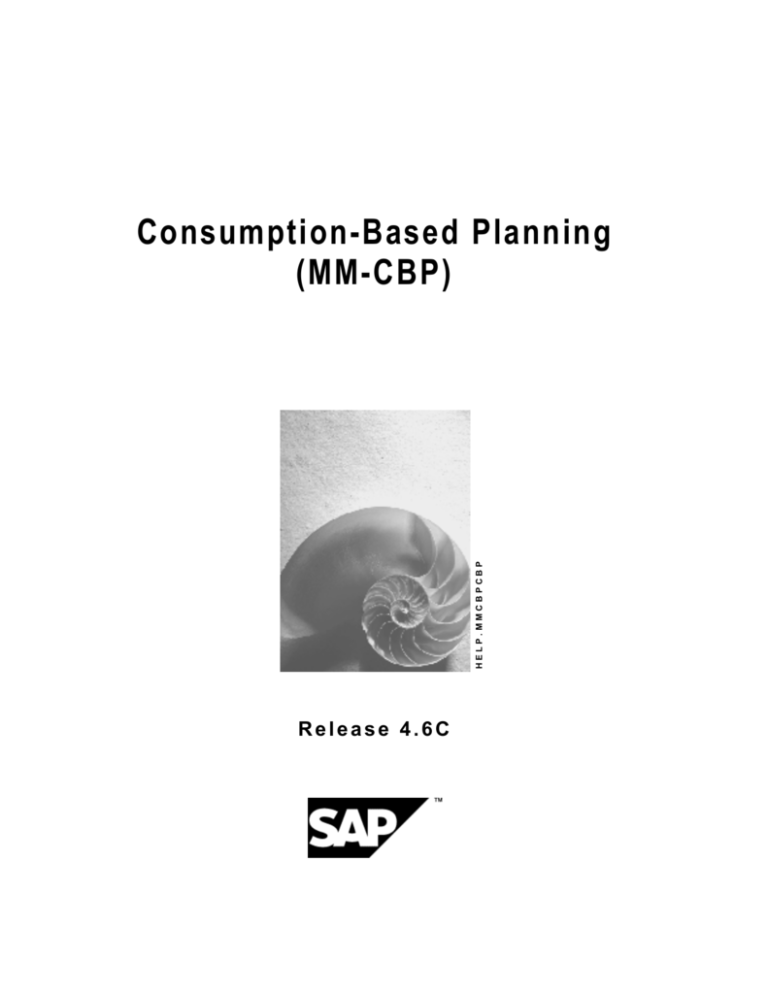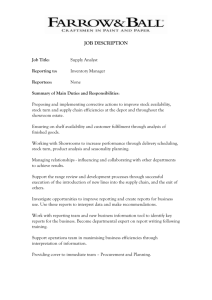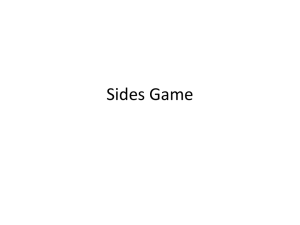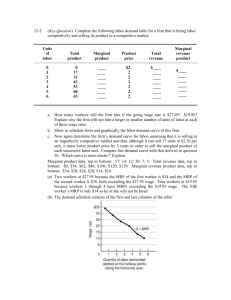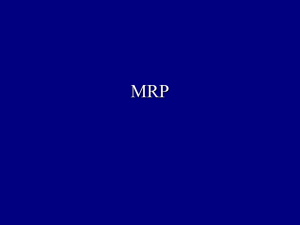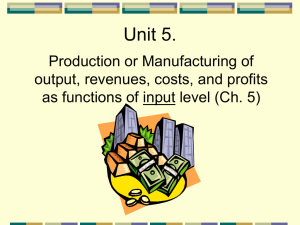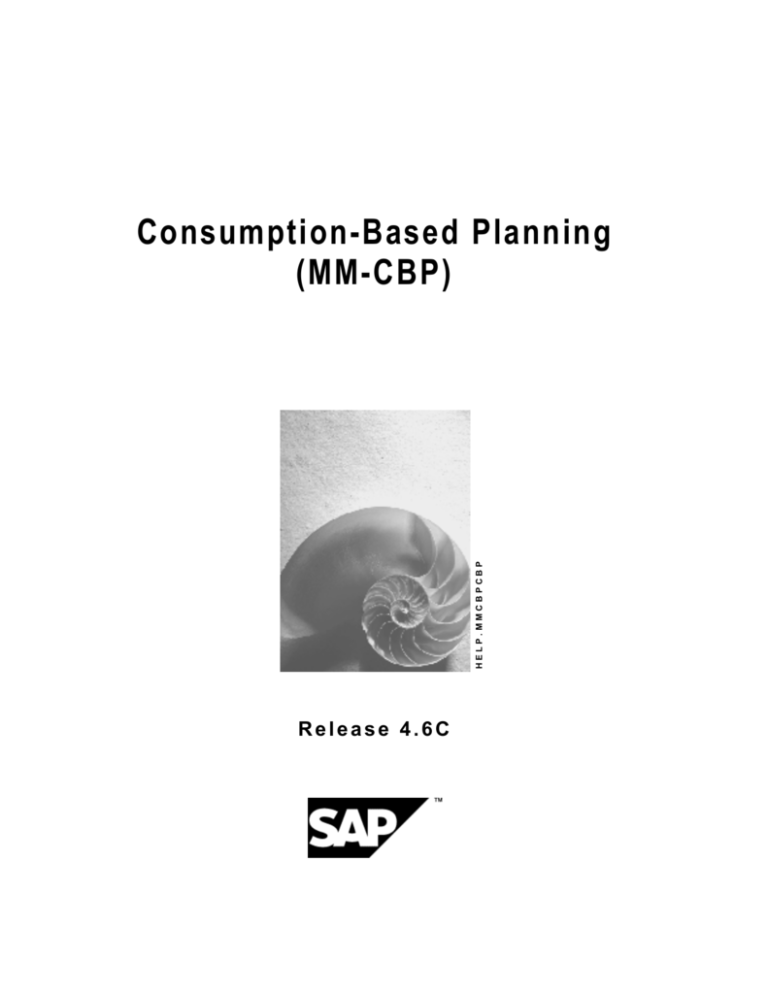
HELP.MMCBPCBP
Consumption-Based Planning
(MM-CBP)
Release 4.6C
Consumption-Based Planning (MM-CBP)
SAP AG
Copyright
© Copyright 2001 SAP AG. All rights reserved.
No part of this publication may be reproduced or transmitted in any form or for any purpose
without the express permission of SAP AG. The information contained herein may be changed
without prior notice.
Some software products marketed by SAP AG and its distributors contain proprietary software
components of other software vendors.
®
®
®
®
®
®
®
Microsoft , WINDOWS , NT , EXCEL , Word , PowerPoint and SQL Server are registered
trademarks of
Microsoft Corporation.
®
®
®
®
®
®
®
®
®
IBM , DB2 , OS/2 , DB2/6000 , Parallel Sysplex , MVS/ESA , RS/6000 , AIX , S/390 ,
®
®
®
AS/400 , OS/390 , and OS/400 are registered trademarks of IBM Corporation.
®
ORACLE is a registered trademark of ORACLE Corporation.
®
®
INFORMIX -OnLine for SAP and Informix Dynamic Server
Informix Software Incorporated.
®
®
®
TM
are registered trademarks of
®
UNIX , X/Open , OSF/1 , and Motif are registered trademarks of the Open Group.
®
HTML, DHTML, XML, XHTML are trademarks or registered trademarks of W3C , World Wide
Web Consortium,
Massachusetts Institute of Technology.
®
JAVA is a registered trademark of Sun Microsystems, Inc.
®
JAVASCRIPT is a registered trademark of Sun Microsystems, Inc., used under license for
technology invented and implemented by Netscape.
SAP, SAP Logo, R/2, RIVA, R/3, ABAP, SAP ArchiveLink, SAP Business Workflow, WebFlow,
SAP EarlyWatch, BAPI, SAPPHIRE, Management Cockpit, mySAP.com Logo and mySAP.com
are trademarks or registered trademarks of SAP AG in Germany and in several other countries
all over the world. All other products mentioned are trademarks or registered trademarks of their
respective companies.
2
April 2001
SAP AG
Consumption-Based Planning (MM-CBP)
Icons
Icon
Meaning
Caution
Example
Note
Recommendation
Syntax
April 2001
3
Consumption-Based Planning (MM-CBP)
SAP AG
Contents
Consumption-Based Planning (MM-CBP) ........................................................9
Consumption-Based Planning ................................................................................................... 10
Overview of the Main Transaction Codes for CBP .................................................................. 12
MRP Procedures in Consumption-Based Planning................................................................. 13
Reorder Point Planning ............................................................................................................ 14
Reorder Point Planning Procedure ..................................................................................... 15
Reorder Point Planning with External Requirements ......................................................... 17
Forecast-Based Planning......................................................................................................... 18
Forecast-Based Planning Procedure.................................................................................. 20
Time-Phased Planning............................................................................................................. 21
Time-Phased Planning Procedure...................................................................................... 22
Range of Coverage Profile in Time-Phased Planning ........................................................ 24
Time-phased Planning Process with Delivery Cycle .......................................................... 26
Time-phased Planning Process with Reorder Point Planning ............................................ 28
Master Data .................................................................................................................................. 29
Planning Calendar.................................................................................................................... 30
Creating Planning Calendars with Calculation Rule ........................................................... 31
Creating Planning Calendars without Calculation Rule ...................................................... 33
Changing the Planning Calendar ........................................................................................ 34
Quota Arrangements................................................................................................................ 35
Allocation Quota Arrangement............................................................................................ 37
Example for Allocation Quota Arrangement .................................................................. 38
Splitting Quota Arrangement............................................................................................... 39
Example for Splitting Quota Arrangement ..................................................................... 40
Lot Size and Rounding Profile in Quota Arrangement........................................................ 41
Example for Maximum Lot Size ..................................................................................... 43
Priority and Maximum Release Quantity per Period........................................................... 44
Example for Priority and Maximum Release Quantity................................................... 45
Maintaining the Quota File .................................................................................................. 46
Planning Processes .................................................................................................................... 47
Checking the Planning File ...................................................................................................... 49
Individual Customer Planning File Entries .......................................................................... 50
Planning Run Type ............................................................................................................. 51
Planning Mode .................................................................................................................... 53
Calculating Low-Level Codes ............................................................................................. 55
Displaying the Planning File................................................................................................ 56
Setting Up the Planning File ............................................................................................... 57
Creating Entries in the Planning File Manually ................................................................... 58
Check the Consistency of the Planning File ....................................................................... 59
Net Requirements Calculation ................................................................................................. 60
Net Requirements Calculation for Reorder Point Planning ................................................ 61
Net Requirements Calculation for Forecast-Based Planning ............................................. 62
Lot-Size Calculation ................................................................................................................. 63
4
April 2001
SAP AG
Consumption-Based Planning (MM-CBP)
Lot-Sizing Procedures......................................................................................................... 64
Static Lot-Sizing Procedures ......................................................................................... 65
Lot-for-Lot Order Quantity ........................................................................................ 66
Fixed Lot Size........................................................................................................... 67
Replenishment up to Maximum Stock Level ............................................................ 68
Period Lot-Sizing Procedures ........................................................................................ 71
Availability Date for Period Lot-Sizing Procedure .................................................... 72
Example for Determination of Availability Date ................................................... 73
Delivery Date Instead of Availability Date ................................................................ 74
Example for Delivery Date Instead of Availability Date....................................... 75
Optimum Lot-Sizing Procedures.................................................................................... 76
Part Period Balancing............................................................................................... 77
Least Unit Cost Procedure ....................................................................................... 78
Dynamic Lot Size Creation ....................................................................................... 79
Groff Reorder Procedure .......................................................................................... 80
Lot Sizes with Splitting and Overlapping ....................................................................... 81
Short-Term and Long-Term Lot Size............................................................................. 82
Lot-for-Lot Remaining Order Quantity ........................................................................... 83
Rounding............................................................................................................................. 84
Rounding Profile ............................................................................................................ 85
Scheduling................................................................................................................................ 87
Backward Scheduling for External Procurement ................................................................ 88
Example of Backward Scheduling for External Procurement........................................ 89
Forward Scheduling for External Procurement................................................................... 90
Example of Forward Scheduling for External Procurement .......................................... 91
Determining the Procurement Proposal................................................................................... 92
Procurement Type and Special Procurement Type............................................................ 93
Quota Arrangements........................................................................................................... 95
Determining Source of Supply for External Procurement................................................... 97
Shipping Notification ........................................................................................................... 99
Creation of Exception Messages ........................................................................................... 101
Rescheduling Check ......................................................................................................... 102
Stock Transfer from Plant to Plant ......................................................................................... 104
Planned Orders for Stock Transfer ................................................................................... 106
Storage Location MRP ........................................................................................................... 107
Planning Storage Location Stock Separately ................................................................... 108
Excluding a Storage Location from MRP.......................................................................... 110
MRP Area............................................................................................................................... 111
Examples for Planning with MRP Areas ........................................................................... 114
Implementing MRP Areas ................................................................................................. 117
Preparing for Material Requirements Planning with MRP Areas...................................... 119
Converting the Planning File Entries ........................................................................... 122
Planning File Entries for MRP Areas...................................................................... 123
MRP Area Segments in the Material Master ............................................................... 125
Maintenance of Mass Data..................................................................................... 127
Planning Material Requirements with MRP Areas............................................................ 128
April 2001
5
Consumption-Based Planning (MM-CBP)
SAP AG
Material Requirements Planning with MRP Areas ...................................................... 130
Determining and Assigning Storage Locations to the MRP Area........................... 132
Determine Source of Supply for Delivery Schedules for MRP Areas .................... 134
Stock Transfer from Plant to MRP Area ...................................................................... 135
Example: MRP for Two Storage Locations.................................................................. 137
Carrying Out the Planning Run (PP-MRP-PR) ........................................................................ 138
Control Parameters for the Planning Run .............................................................................. 139
Planning Run Type in the Initial Screen............................................................................ 140
Creation Indicator.............................................................................................................. 141
Creation Indicators in the Initial Screen and the MRP Group........................................... 143
Planning Mode in the Initial Screen .................................................................................. 144
Scheduling Control in the Initial Screen............................................................................ 145
Total Planning ........................................................................................................................ 146
Carry Out Total Planning Online ....................................................................................... 148
Execute Total Planning in Background Mode................................................................... 149
User Exit: Material Selection for the Total Planning Run.................................................. 150
Parallel Processing ........................................................................................................... 151
Carrying Out Single-Item, Single-Level Planning................................................................... 152
Working with the Planning Result ..................................................................................... 153
Evaluating the Planning Result................................................................................................ 156
MRP List and Stock/Requirements List ................................................................................. 157
Material Requirements Planning....................................................................................... 159
Material Information .......................................................................................................... 161
Using Individual Access for Lists ...................................................................................... 163
Using Collective Access for MRP Lists............................................................................. 164
Using Collective Access for Stock/Requirements Lists .................................................... 166
Sorting Material Lists ........................................................................................................ 168
Creating Worklists............................................................................................................. 170
Working with the Lists ....................................................................................................... 171
Searching for Information ............................................................................................ 172
Filtering Information ..................................................................................................... 174
Working with List Header and Material Tree ............................................................... 176
Individual Line Display ................................................................................................. 179
Individual Line Display............................................................................................ 180
Display of Period Totals............................................................................................... 182
Display of Period Totals.......................................................................................... 183
Working with Individual MRP Elements....................................................................... 184
Working with Whole Lists............................................................................................. 186
Graphical Display......................................................................................................... 188
Graphical Display of Lists ....................................................................................... 190
Comparing MRP List and Stock/Requirements List .................................................... 192
Printing Individual Lists ................................................................................................ 193
Printing Several MRP Lists .......................................................................................... 194
Navigation Between Information.................................................................................. 195
User-Specific Configuration of the Lists............................................................................ 197
6
April 2001
SAP AG
Consumption-Based Planning (MM-CBP)
Settings ........................................................................................................................ 199
Configuring Access to the Lists .............................................................................. 201
Material Tree................................................................................................................ 202
Select Fields in the Tree......................................................................................... 203
Sort/Group Fields in the Tree ................................................................................. 205
Flexible Transaction Calls............................................................................................ 208
Define General Transaction Calls .......................................................................... 209
Transaction Calls per MRP Element ...................................................................... 211
Traffic Lights ................................................................................................................ 213
Define Traffic Lights................................................................................................ 214
Procurement Proposal (PP-MRP-PP) ...................................................................................... 216
Planned Order ........................................................................................................................ 217
Display Planned Order...................................................................................................... 219
Create Planned Order Manually ....................................................................................... 221
Change Planned Order ..................................................................................................... 223
Conversion of Planned Orders.......................................................................................... 224
Converting Planned Orders into Purchase Requisitions ............................................. 226
Firming Procurement Proposals ....................................................................................... 229
Planning Time Fence for Transmitted Schedule Lines Only ....................................... 231
Forecast Parameters................................................................................................................. 233
Overview ................................................................................................................................ 234
Forecast Models..................................................................................................................... 235
Model Selection...................................................................................................................... 237
Manual Model Selection.................................................................................................... 238
Automatic Model Selection ............................................................................................... 240
Manual Model Selection with Additional System Check................................................... 241
Model Initialization.................................................................................................................. 242
Ex-Post Forecast.................................................................................................................... 243
Parameter Optimization ......................................................................................................... 244
Maintaining Forecast Parameters .......................................................................................... 245
Forecast Parameters: Independent of the Forecast Model .............................................. 246
Forecast Parameters: Dependent on the Forecast Model................................................ 248
Creating Historical Data ......................................................................................................... 251
Creating Forecast Values....................................................................................................... 252
Carrying out the Forecast with Reference to Another Material.............................................. 253
Maintaining Parameters Using Profiles .................................................................................. 254
Overview ................................................................................................................................ 255
Creating a Profile ................................................................................................................... 256
Displaying a Profile ................................................................................................................ 258
Changing a Profile.................................................................................................................. 259
Deleting a Profile.................................................................................................................... 260
Where-Used List for Profiles .................................................................................................. 261
Carrying Out the Forecast ........................................................................................................ 262
Overview ................................................................................................................................ 263
Things to Think About Before Carrying out the Forecast....................................................... 264
Forecast Options .................................................................................................................... 265
Carrying Out the Individual Forecast ................................................................................ 266
Carrying Out the Total Forecast........................................................................................ 268
April 2001
7
Consumption-Based Planning (MM-CBP)
SAP AG
Carrying Out the Total Forecast in Background Mode ..................................................... 270
Calculating the Forecast Values ............................................................................................ 271
Calculating the Safety Stock and the Reorder Level ............................................................. 272
Ex-Post Forecast.................................................................................................................... 273
Monitoring the Selected Forecast Model ............................................................................... 274
How Does the System Optimize the Smoothing Factors....................................................... 275
Forecast Result.......................................................................................................................... 276
Overview ................................................................................................................................ 277
Checking the Forecast Result Using a List....................................................................... 278
Checking the Forecast Result in Online Mode ................................................................. 279
Changing the Forecast Result .......................................................................................... 281
Significance of the Material Forecast for Materials Planning............................................... 282
Material Forecast ................................................................................................................... 283
Reducing Forecast Requirements .................................................................................... 284
Effects on Consumption-Based Planning Procedures...................................................... 285
Splitting the Forecast Requirements................................................................................. 286
Forecast Formulas .................................................................................................................... 287
Overview ................................................................................................................................ 288
Moving Average Model .......................................................................................................... 289
Weighted Moving Average Model .......................................................................................... 290
Principles of First-Order Exponential Smoothing ................................................................... 291
Constant Model with First-Order Exponential Smoothing...................................................... 292
Trend and Seasonal Models with First-Order Exponential Smoothing .................................. 293
Second-Order Exponential Smoothing .................................................................................. 295
Evaluating Forecast Accuracy................................................................................................ 296
Safety Stock Calculation ........................................................................................................ 298
Reorder Level Calculation...................................................................................................... 300
8
April 2001
SAP AG
Consumption-Based Planning (MM-CBP)
Consumption-Based Planning (MM-CBP)
Consumption-Based Planning (MM-CBP)
April 2001
9
Consumption-Based Planning (MM-CBP)
SAP AG
Consumption-Based Planning
Consumption-Based Planning
Purpose
The central role of MRP is to monitor stocks and in particular, to automatically create
procurement proposals for purchasing and production (planned orders, purchase requisitions or
delivery schedules). This target is achieved by using various materials planning methods which
each cover different procedures.
Consumption-based planning is based on past consumption values and uses the forecast or
other statistical procedures to determine future requirements. The procedures in consumptionbased planning do not refer to the master production schedule. That is, the net requirements
calculation is not triggered either by planned independent requirements or dependent
requirement. Instead, it is triggered when stock levels fall below a predefined reorder point or
by forecast requirements calculated using past consumption values.
Implementation Considerations
Consumption-based planning procedures are simple materials planning procedures, which you
can use to achieve, set targets with relatively little effort. Therefore, these planning procedures
are used in areas without in-house production and/or in production plants for planning both Band C-parts and operating supplies.
The prerequisites for implementing consumption-based planning are:
·
If you use forecast requirements, the consumption pattern should be fairly constant or linear
with few irregularities.
·
Your Inventory Management must function well and should always be up-to-date.
Integration
Consumption-based planning is integrated in the Materials Management component. You can
access the consumption-based planning functions from the SAP Easy Access Menu by choosing
Logistics ® Materials Management ® Materials Planning ® MRP.
See also: Overview of the Transaction Codes for Consumption-Based Planning [Page 12]
Features
MRP Procedures
In consumption-based planning, the following MRP procedures are available:
·
Reorder point procedure
·
Forecast-based planning
·
Time-phased materials planning
Creation of procurement proposals
The type of procurement proposal to be created automatically in the planning run depends on the
procurement type of the material. For in-house production, the system always creates a planned
order. For external procurement, the MRP controller can choose between a planned order and a
purchase requisition. If the MRP controller chooses a planned order, it then has to be converted
into a purchase requisition in a separate step so that it is made available to Purchasing.
10
April 2001
SAP AG
Consumption-Based Planning (MM-CBP)
Consumption-Based Planning
The advantage of creating a planned order is that the MRP controller has more control over the
procurement proposals. The purchasing department cannot order the material until the MRP
controller has checked and converted the order proposal. If a purchase requisition is created, it
is immediately available to the purchasing department, which then takes over the responsibility
for material availability and warehouse stocks.
Planning at plant level or for MRP areas
As materials planning is usually carried out at plant level, all available stock in the plant (from
now on described as available warehouse stock) is taken into account during planning. However,
stocks from individual storage locations can be excluded from requirements planning or they can
be planned independently. These stocks are then not included in material requirements planning
at plant level. On the other hand, consignment stocks from the vendor are always included in
MRP.
You can also carry out MRP for individual MRP areas. You can define the MRP areas. This
means, for example, that you can group several storage locations into one MRP area and carry
out MRP for this MRP area.
Lot-sizing procedures
The standard lot-sizing procedures are available in the R/3 System. However, you can quite
easily integrate your own formulas without much effort.
Automatic planning run
The automatic planning run determines shortages and creates the appropriate procurement
elements. The system creates notes for critical parts and exceptional situations providing you
with the necessary information for processing the planning results.
April 2001
11
Consumption-Based Planning (MM-CBP)
SAP AG
Overview of the Main Transaction Codes for CBP
Overview of the Main Transaction Codes for CBP
Transaction
Activity
MD01
Carry out total planning online
MD03
Carry out single-item, single-level planning
MDBT
Carry out total planning in background mode
MD05
Display MRP list
MD06
Access collective display of MRP list
MDLD
Print MRP list
MD04
Display current stock/requirements list
MD07
Display collective display of current stock/requirements list
MD11
Create planned order
MD12
Change planned order
MD13
Display planned order (individual)
MD16
Access planned order (collective display)
MD14
Convert planned order to purchase requisition (individual conversion)
MD15
Convert planned order to purchase requisition (collective conversion)
MD20
Create planning file entry
MD21
Display planning file entry
MDAB
Set up planning file entries
MDRE
Consistency check of planning file entries
12
April 2001
SAP AG
Consumption-Based Planning (MM-CBP)
MRP Procedures in Consumption-Based Planning
MRP Procedures in Consumption-Based Planning
Use
In consumption-based planning, the following MRP procedures are available:
·
Reorder point procedure
·
Forecast-based planning
·
Time-phased materials planning
April 2001
13
Consumption-Based Planning (MM-CBP)
SAP AG
Reorder Point Planning
Reorder Point Planning
Use
In reorder point planning, procurement is triggered when the sum of plant stock and firmed
receipts falls below the reorder point.
Features
The reorder point should cover the average material requirements expected during the
replenishment lead time.
The safety stock exists to cover both excess material consumption within the replenishment
lead time and any additional requirements that may occur due to delivery delays. Therefore, the
safety stock is included in the reorder level.
The following values are important for defining the reorder point:
·
Safety stock
·
Average consumption
·
Replenishment lead time
The following values are important for defining the safety stock:
·
Past consumption values (historical data) or future requirements
·
Vendor/production delivery timelines
·
Service level to be achieved
·
Forecast error, that is, the deviation from the expected requirements
Manual Reorder Point Planning
In manual reorder point planning, you define both the reorder level and the safety stock level
manually in the appropriate material master.
Automatic Reorder Point Planning
In automatic reorder point planning, both the reorder level and the safety stock level are
determined by the integrated forecasting program.
The system uses past consumption data (historical data) to forecast future requirements. The
system then uses these forecast values to calculate the reorder level and the safety stock level,
taking the service level, which is specified by the MRP controller, and the material's
replenishment lead time into account, and transfers them to the material master.
Since the forecast is carried out at regular intervals, the reorder level and the safety stock level
are continually adapted to the current consumption and delivery situation. This means that a
contribution is made towards keeping stock levels low.
14
April 2001
SAP AG
Consumption-Based Planning (MM-CBP)
Reorder Point Planning Procedure
Reorder Point Planning Procedure
Prerequisites
·
You have set an MRP type for reorder point planning in the material master (MRP 1 view).
You define MRP types in Customizing for MRP in the IMG activity Check MRP types.
·
In the material master, you have entered or let the system automatically calculate and enter
the values for the reorder point (MRP 1 view) and for the safety stock (MRP 2 view).
Process Flow
1. The continuous monitoring of available warehouse stock within reorder point planning is
carried out in Inventory Management.
Every time a material is withdrawn from the warehouse, the system checks whether
this withdrawal has caused stock levels to fall below the reorder level. If this is the case,
the system makes an entry in the planning file for the next planning run (see also
Checking the Planning File [Page 49]).
If a material is returned to the warehouse, the system checks in exactly the same way
whether the available warehouse stock exceeds the reorder level again. If this is the
case, an entry is made in the planning file, which acts as an indicator for the planning run
to delete any unnecessary procurement proposals.
If planned receipts are no longer required due to material returns, for example, then the
system will suggest that these receipts should be cancelled. In this case, the MRP
controller in cooperation with Purchasing or Production must check whether the
purchase order or the production order can be cancelled.
2. The system then calculates the net requirements. The system compares the available
stock at plant level (including safety stock) plus the firmed receipts that have already been
planned (purchase orders, production orders, firmed purchase requisitions and so on) with
the reorder point. If the sum of the stock plus receipts is less than the reorder point, a
material shortage exists.
April 2001
15
Consumption-Based Planning (MM-CBP)
SAP AG
Reorder Point Planning Procedure
Stock level
Lot size
Reorder
point
Safety
stock
Reorder point
Delivery
time
Time
Replenishment
lead time
3. The system then calculates the procurement quantity according to the lot-sizing
procedure defined in the material master.
For reorder point planning, the system supports the Fixed lot size and Replenish up to
maximum stock level lot-sizing procedures.
You can also use period or optimum lot-sizing procedures for reorder point materials. In
this case, you must calculate future requirements using the forecasting functions. The
forecast values are then interpreted as requirements.
4. The system then schedules the procurement proposal, that is, the system calculates the
dates on which the purchase order has to be sent, or when production has to begin and the
date on which the vendor has to deliver the goods or by which production has to have the
goods ready.
16
April 2001
SAP AG
Consumption-Based Planning (MM-CBP)
Reorder Point Planning with External Requirements
Reorder Point Planning with External Requirements
Use
In reorder point planning, an entry is only created in the planning file and the net requirements
calculation is only carried out if stock levels fall below the reorder point. To avoid overplanning,
sales orders, dependent requirements, reservations and so on are not usually included in the net
requirements calculation as these future requirements are already planned with the reorder level.
However, to guarantee that the MRP controller is informed of current issues, the system displays
sales orders, dependent and manual reservations and so on.
In certain circumstances, however, it is necessary to include such external requirements in the
net requirements calculation for reorder point materials.
Integration
The indicator for taking external requirements into account is set in Customizing in the IMG
activity Check MRP type for the individual time-phased MRP procedure.
Features
Sales orders and manual reservations are included in planning during the replenishment lead
time. In Customizing you can also enter settings for the respective MRP type, so that
·
sales orders and manual reservations are included in planning not just during the
replenishment lead time but during the whole horizon.
·
alongside sales orders and manual reservations various other requirements are taken into
account in the material requirements planning.
April 2001
17
Consumption-Based Planning (MM-CBP)
SAP AG
Forecast-Based Planning
Forecast-Based Planning
Use
Forecast-based planning is also based on material consumption. Like reorder point planning,
forecast-based planning operates using historical values and forecast values and future
requirements are determined via the integrated forecasting program. However, in contrast to
reorder point planning, these values then form the basis of the planning run. The forecast
values therefore have a direct effect in MRP as forecast requirements.
Features
The forecast, which calculates future requirements using historical data, is carried out at regular
intervals. This offers the advantage that requirements, which are automatically determined, are
continually adapted to suit current consumption needs. The forecast requirement is reduced by
the material withdrawal so that the forecast requirement quantity that has already been produced
is not included in the planning run again.
Reducing Forecast Requirements
·
Reducing forecast requirements by consumption
If consumption is higher than the forecast requirements in the current month, then the
system also reduces future forecast requirements.
·
Reducing current forecast requirements by consumption
If consumption is higher than the forecast requirements in the current month, then the
system does not reduce future forecast requirements.
·
Average reduction of the forecast requirements
The reduction of the forecast requirements is based on average daily consumption.
Actual consumption data is not relevant.
The system calculates the average daily requirement first using the formula forecast
requirement/number of workdays in the forecast period.
The forecast requirements are then reduced by the quantity resulting from the following
formula: number of workdays worked x average daily requirements.
Period Pattern and Forecast Periods
You can specify the period pattern for the forecast (daily, weekly, monthly or per accounting
period) and the number of periods to be included in the forecast individually for each
material. It is possible, however, that the forecast period pattern is not specific enough for
planning purposes. In this case, you can define per material that the forecast requirements
should be divided according to a finer period pattern for planning. You can also define how many
forecast periods are to be taken into account during requirements planning. The splitting indicator
is defined in Customizing for MRP per plant and per period unit and is assigned to the material in
the material master.
For a monthly forecast, the requirements date would be set on the first workday of
the month because, for planning, it is assumed that the total requirement must be
18
April 2001
SAP AG
Consumption-Based Planning (MM-CBP)
Forecast-Based Planning
available at the beginning of the period. You can then divide this monthly
requirement into either daily or weekly requirements.
April 2001
19
Consumption-Based Planning (MM-CBP)
SAP AG
Forecast-Based Planning Procedure
Forecast-Based Planning Procedure
Prerequisites
You have set an MRP type for forecast-based planning in the material master (MRP 1 view).
You define MRP types in Customizing for MRP in the IMG activity Check MRP types.
Process Flow
1. The system copies the requirements quantities that it has forecast in the requirements
planning run and calculates net requirements. During this calculation, every period is
checked to make sure that the forecast requirements are covered either by available stock,
by planned receipts from purchasing or by production. If a material shortage occurs, the
system generates a procurement proposal.
2. The system calculates the quantity recorded in the procurement proposal according to the
lot-sizing procedure that you specified in the material master. Depending on the lot-sizing
procedure, several forecast requirements are grouped together into one lot.
3. For every procurement proposal, the system calculates the date on which it must be
converted into a purchase order or a production order.
20
April 2001
SAP AG
Consumption-Based Planning (MM-CBP)
Time-Phased Planning
Time-Phased Planning
Use
If a vendor always delivers a material on a particular day of the week, it makes sense to plan this
material according to the same cycle, in which it is delivered.
Features
Materials that are planned using the time-phased planning technique are provided with an MRP
date in the planning file. This date is set when creating a material master and is re-set after each
planning run. It represents the date on which the material is to be planned again and is calculated
on the basis of the planning cycle entered in the material master.
The net change planning indicator and the net change planning horizon indicator are irrelevant
for materials planned using the time-phased planning procedure. The system does not therefore
set these if changes are made in the planning run.
If you want to plan a material earlier than the specified MRP date, you can enter an MRP date
during the planning run. For example, if the planning run is set for Monday, you can bring it
forward to Saturday instead.
If you use the SAP Retail System, the system proposes the planning cycle from the
vendor sub-range when you create a material master record. The vendor sub-range
contains all the goods of a particular vendor that, from a logistical view, can be
planned similarly.
Time-phased planning can be executed using consumption-based planning or MRP:
·
If you want to carry out time-phased planning using consumption-based planning
techniques, the requirements have to be created using the material forecast. If you use
consumption-based planning, only the forecast requirements are included in the net
requirements calculation. For reducing the forecast requirements, you can choose the same
settings in Customizing as used for forecast-based planning.
·
If you want to carry out time-phased planning using MRP, all the requirements that are
relevant to MRP are included in the net requirements calculation. For this purpose, the
indicator Time-phased with requirements must have been selected in the MRP type. The
forecast requirements can also be taken into account in this process.
April 2001
21
Consumption-Based Planning (MM-CBP)
SAP AG
Time-Phased Planning Procedure
Time-Phased Planning Procedure
Prerequisites
In the material master:
·
You have entered an MRP type for time-phased planning and the planning cycle in the form
of a planning calendar (MRP 1 view).
·
You have defined a planned delivery time (MRP 2 view).
·
You have entered lot-for-lot order quantity as the MRP lot size (MRP 1 view).
You can also use the optimum lot-sizing procedures for time-phased planning. They
are used here in the same way as in reorder point planning.
You define MRP types in Customizing for MRP in the IMG activity Check MRP types.
Process Flow
1. When you start the planning run, the system uses the MRP date recorded in the planning file
to check which materials are actually to be planned. The planning date is calculated using
the planning cycle.
2. The system calculates requirements. It also then determines a time interval. This time
interval must take into account that the material has to cover all requirements up to the next
MRP date including the delivery time.
The requirements are calculated according to the following formula:
Forecast requirements - or other requirements in the interval (interval = planning cycle +
purchasing processing time + planned delivery time + goods receipt processing time) +
safety stock
22
April 2001
SAP AG
Consumption-Based Planning (MM-CBP)
Time-Phased Planning Procedure
Forecast period (according to period indicator in material master record)
1st period
2nd period
3rd period
Forecast requirement
distributed over
workdays
Monday
Monday
Cycle
MRP date
Forecast requirement
distributed over
workdays
Purchasing Planneddepartment delivery
processing time
time
MRP date
4th period
Goods receipt
processing time
Goods receipt
date for the
next
MRP date
(= Delivery date)
Time interval
Availability
date for the
next
MRP date
The requirements of the periods that completely lie within the interval in question are
taken into account when calculating the requirements. If a requirement does not
completely lie within the interval, the system only takes part of it into account.
The planned delivery time is calculated according to calendar days and the
purchasing processing time and the goods receipt processing time are calculated in
workdays.
3. In the net requirements calculation, the system reduces the requirements calculated in the
interval by stock and firmed receipts. The remaining quantity is equal to the shortage
quantity.
4. If you use the lot-for-lot, the system creates a procurement proposal for the amount of the
shortage quantity. If you have selected another lot-sizing procedure, the quantity in the order
proposal depends on the lot-sizing procedure.
During the calculation, the system takes for granted that the firmed receipts lie in the
interval in question. It does not matter whether the firmed receipts are available at
the beginning or not until the end of the interval. This means that a temporary
shortage may exist, however, this is accepted.
April 2001
23
Consumption-Based Planning (MM-CBP)
SAP AG
Range of Coverage Profile in Time-Phased Planning
Range of Coverage Profile in Time-Phased Planning
Use
Using the range of coverage profile, you can determine a safety stock level based on current
requirements. This safety stock level is calculated using the average daily requirements quantity.
Prerequisites
You have a range of coverage profile in the material master (MRP 2 view).
You define range of coverage profiles in Customizing for MRP in the IMG activity
Define range of coverage profile (dynamic safety stock).
Features
Example
For example, a material that has a planned delivery time of 2 days is always planned on
Tuesdays. In the net requirements calculation during the planning run, the system uses the
interval between the MRP date and the availability date of the next MRP date. In this particular
case, the interval starts on Tuesday and ends on Thursday of the following week (8 workdays).
·
Requirements calculation without entering a range of coverage profile
The system calculates a requirement of 160 pieces using the information from the
forecast that was carried out previously. If the system does not take a range of coverage
into account, it simply creates a procurement proposal for 160 pieces, if the stock level
is equal to zero and no firmed receipts exist.
·
Requirements calculation when the following range of coverage is entered
Minimum range of coverage
3 days
Dynamic minimum safety stock
60 pieces
Target range of coverage
5 days
Dynamic target safety stock
100 pieces
Maximum range of coverage
12 days
Dynamic maximum safety stock
240 pieces
24
-
If warehouse stock is equal to zero, the system adds a further 100 pieces to the
procurement proposal for 160 pieces mentioned above as the incoming quantity has to
cover an extra 5 days. This means that the system creates a procurement proposal for
260 pieces.
-
If warehouse stock is equal to 200 pieces, the system creates a procurement proposal
for 60 pieces as the remaining 40 pieces would only cover a further 2 days and the stock
should cover at least another 3 days. If the minimum safety stock level is not fulfilled, the
system replenishes up to the target safety stock level.
-
If warehouse stock is equal to 220 pieces, the system creates no procurement proposal,
as the remaining 60 pieces will still cover the next 3 days requirements.
April 2001
SAP AG
Consumption-Based Planning (MM-CBP)
Range of Coverage Profile in Time-Phased Planning
-
If warehouse stock is equal to 410 pieces, the system creates an exception message in
the planning run to the effect that excess stock exists - the stock will last longer than 12
days (160 + 12x20 = 400). Moreover, the system also indicates that the stock level of
150 pieces is too high. The target stock level is 260 pieces (requirements + target safety
stock).
See also:
Calculating the Statistical Range of Coverage [Ext.]
April 2001
25
Consumption-Based Planning (MM-CBP)
SAP AG
Time-phased Planning Process with Delivery Cycle
Time-phased Planning Process with Delivery Cycle
Use
If you have to deal with more complex situations, you can define a delivery cycle in addition to
the planning cycle. In so doing, you define the days on which the vendor delivers the goods.
You enter a delivery cycle if the delivery date (or the goods receipt date) depends on the day on
which you order the goods. For example, you execute the planning run and place your orders on
Mondays and Tuesdays. If you place the order on Monday, the delivery is made on Wednesday.
If you place the order on Tuesday, the delivery is not made until Friday.
If you use the SAP Retail System, the system proposes the delivery cycle from the
vendor sub-range when you create a material master. The vendor sub-range
contains all the goods of a particular vendor that, from a logistical view, can be
planned similarly.
Prerequisites
In the material master (Planning calendar field in the MRP 2 view), you have defined a delivery
cycle in the form of a planning calendar in addition to the planning cycle.
Features
Interval:
Planning run carried
out on Tuesday
Planning
cycle
Mon Tues
Mon Tues
Delivery cycle
Mon
Fri
Mon
Fri
Interval:
Planning run carried
out on Monday
Planned delivery time
If you start the planning run, the system uses the MRP date recorded in the planning file to
check which materials are actually to be planned. The system calculates requirements
independently from that, whether you have entered a delivery cycle or not. The system uses the
time interval between the MRP date and the availability date for the next MRP date as a basis
for calculating the requirements quantity. It also takes for granted that the vendor requires at
least the planned delivery time before he can deliver his goods. This means the following (if no
goods receipt processing time has been maintained):
·
26
If the MRP date is a Monday, the interval used for the calculation is from Monday to Friday,
as the Friday is the goods receipt date of the next MRP date (Tuesday).
April 2001
SAP AG
Consumption-Based Planning (MM-CBP)
Time-phased Planning Process with Delivery Cycle
·
If the MRP date is a Tuesday, the interval used for the calculation is from Tuesday to the
Wednesday of the following week, as the Wednesday is the goods receipt date of the next
MRP date (Monday).
The material's stocks (stock plus firmed receipts in the interval) must cover this interval. If a
material shortage occurs, the system creates a new procurement proposal.
The system interprets the planned delivery time as the ‘minimum delivery time’. That is, it takes
at least this number of days for the goods to be delivered from the time that the order was
placed. Thus, the system recognizes in the example above that if the planning run is carried out
on Tuesday, the material will not be delivered until Friday and not on Wednesday.
The processing time required for the Purchasing department is taken into account.
The planned delivery time plus the purchasing processing time must be smaller than
the period between the date of the next planning run and the corresponding goods
receipt date.
April 2001
27
Consumption-Based Planning (MM-CBP)
SAP AG
Time-phased Planning Process with Reorder Point Planning
Time-phased Planning Process with Reorder Point
Planning
Use
You can combine time-phased planning with reorder point planning.
Prerequisites
·
You have set the MRP type for time-phased planning in the material master (MRP 1 view).
·
You have defined a reorder point or a forecast has calculated it automatically and you have
entered it in the material master (MRP 1 view).
Features
The material is not only planned up to the MRP date recorded in the planning file, but it is also
planned if stock falls below the reorder level due to a goods issue. When the stock level falls
below the reorder level, the system automatically sets the net change planning indicator in the
planning file, which means that the material will be included in the next planning run.
It calculates the interval that starts from the moment that stocks fall below the reorder level to the
availability date of the next regular MRP date and uses this for the requirements calculation. The
ordered quantity must cover this interval. On the following MRP date, the material is planned as
usual.
Availability date
for the next
MRP date
Planning
cycle
R
X
Purchasing processing time
R +
planned delivery time +
goods receipt processingtime
R
Time interval
R = MRP dates
according to cycle
28
X = extraordinary MRP date,
as stock fallen below reorder level
April 2001
SAP AG
Consumption-Based Planning (MM-CBP)
Master Data
Master Data
Features
The master data in the area of consumption-based planning includes:
·
PPC Planning calendar
·
Quota arrangements
April 2001
29
Consumption-Based Planning (MM-CBP)
SAP AG
Planning Calendar
Planning Calendar
Definition
Planning calendars define flexible period lengths for material requirements planning at plant
level.
Use
·
Using the planning calendar, you can define flexible periods for a period lot-sizing procedure
in master production scheduling and in MRP. The system groups together the purchase
order proposals, which fall within the period defined in the planning calendar, to form a lot.
You allocate this special lot-sizing procedure to the material in the material master together
with the planning calendar (see Period Lot-Sizing Procedures [Page 71]).
·
You can also use the periods in the planning calendar for the period totals display in the
stock/requirements list. If a planning calendar is valid for a particular material or if a
planning calendar is entered at plant level in Customizing, the receipts and issues in the
period totals display can also be grouped together according to the periods of the planning
calendar( see Display of Period Totals [Page 183]).
·
Finally, you can also use it to define flexible splitting periods for demand management.
The total planned independent requirements quantity for a certain period (for example, for
one year) is then divided up according to the period defaults in the planning calendar.
30
April 2001
SAP AG
Consumption-Based Planning (MM-CBP)
Creating Planning Calendars with Calculation Rule
Creating Planning Calendars with Calculation Rule
1. Starting from the MRP menu choose Master data ® Planning calendar ® Create periods.
The initial screen for planning calendar maintenance now appears.
2. Enter the plant for which the planning calendar is to be valid.
3. Enter a combination of numbers or letters of up to three digits in length for identifying the
calendar and choose . This entry is alphanumeric.
The screen used for maintaining the planning calendar now appears.
4. Enter a short description of the planning calendar.
5. Enter the minimum period.
The minimum period is used as a time limit for maintenance of a calendar that is no
longer valid. You use the minimum period to define the period necessary for
reprocessing the calendar. If the time limit is exceeded, the system displays the calendar
for processing (see Changing the Planning Calendar [Page 34]), even when the Valid to
date has not been reached yet. You should therefore define the minimum period so that,
in the future, the system displays the planning calendar for processing on time in the
future.
You define the validity period of the calendar after you have defined the planning rule.
6. Specify how the system should proceed if the period start happens to fall on a day that is not
defined as a workday in the factory calendar.
7. Choose
.
The system displays the Select calculation rule dialog box. The calculation rule
determines the calculation of the periods for the planning calendar.
8. Choose the calculation rule you require:
-
weeks (weekdays)
Example: period start on Monday and Wednesday every week
-
months (weekdays)
Example: period start on every second Wednesday of the month
-
months (workdays)
Example: period start on every fifth workday of the month
You can specify the workday/workdays of the planning calendar according to the
workdays defined in the factory calendar.
-
years (workdays)
Example: period start on every fifth workday of the year
You can specify the workday/workdays of the planning calendar according to the
workdays defined in the factory calendar.
-
workdays
Example: period start on every fifth workday from a particular start date
April 2001
31
Consumption-Based Planning (MM-CBP)
SAP AG
Creating Planning Calendars with Calculation Rule
You can specify the workday/workdays of the planning calendar according to the
workdays defined in the factory calendar.
-
weekdays
Example: period start on every second Wednesday from a particular start date
9. Choose
.
In the screen area Calculation rule for period specification, the system asks you to
specify the parameters of the corresponding calculation rule.
10. Enter data as required.
11. Choose
Calculate periods.
The system displays the New dates dialog box.
The system displays a start date in the Valid from field. You can change the date here, if
necessary.
In the Valid to field, the time period that results from the minimum period is displayed.
Here, you enter the date up until which the system is to calculate the periods.
12. Choose
.
The system then displays the calculated periods.
The number of the displayed periods is used in the stock/requirements list for the
period totals display, if the display is set according to a planning calendar.
13. Save your entries.
32
April 2001
SAP AG
Consumption-Based Planning (MM-CBP)
Creating Planning Calendars without Calculation Rule
Creating Planning Calendars without Calculation Rule
1. Proceed as described in Creating Planning Calendars with Calculation Rule [Page 31] under
points 1 to 7.
2. Choose
Periods.
3. Enter the start and finish dates as well as the number of periods.
If you enter only start dates, the finish dates are automatically calculated by the system
(except for the last finish date).
If you only enter finish dates, the system will automatically calculate the start dates.
4. Save your entries.
April 2001
33
Consumption-Based Planning (MM-CBP)
SAP AG
Changing the Planning Calendar
Changing the Planning Calendar
1. Starting from the MRP menu choose Master data ® Planning calendar ® Change periods.
The initial screen for planning calendar maintenance now appears.
2. Enter the plant for which the planning calendar is to be valid.
3. Choose Calendar overview or Calendar no longer valid.
Calendar overview: the system displays all the planning calendars available in the
system.
Calendar no longer valid: the system displays all calendars, for which the minimum
period independent of the Valid to date has been exceeded, and suggests them for
reprocessing.
4. Select one or more planning calendars and choose
.
The first selected planning calendar now appears. Here, you can carry out the necessary
changes.
Function
Menu path
What you should know
Calculating new periods
Change calculation rule Proceed as described in Creating Planning
Calendars with Calculation Rule [Page 31].
Adding periods
Periods
Choose New entries.
Inserting periods
Periods
Position the cursor on the line where you
want to insert a new period.
Choose Edit ® Insert and enter a new
period end and a new period start.
Changing periods
Periods
Overwrite the From date or the To date.
Deleting periods
Periods
Position the cursor on the period that you
want to delete.
Choose Edit ® Delete.
Fixing periods
Periods
Select the fixing indicator for the period(s) to
be protected.
Fixed periods are not changed if you instruct
the system to automatically calculate new
periods.
5. Save your entries.
If you selected several calendars in the overview, the system now automatically displays
the next planning calendar that you selected.
34
April 2001
SAP AG
Consumption-Based Planning (MM-CBP)
Quota Arrangements
Quota Arrangements
Use
If a material can be obtained from various sources of supply, each individual source of supply
can be allocated a quota arrangement. The quota arrangement is valid for a certain period of
time and specifies exactly how the receipts are to be distributed amongst each source of supply.
You can set the quota arrangement for in-house production as well as for external
procurement. Sources of supply can be:
·
an individual vendor or outline agreement
·
another plant, from which material should be procured
·
a production version
Prerequisites
·
You have maintained the quota arrangement usage for the respective material in the
material master (MRP 2 view).
The quota arrangement usage determines whether a material is included in a quota
arrangement and which operations lead to a quota arrangement. You can define, for
example, that only purchase orders are included in quota arrangements or that
procurement proposals created by the system in the planning run are also included.
You define the quota arrangement usage in Customizing for Purchasing in the IMG
activity Define quota arrangement usage.
·
You have maintained the quota file for the material.
You define the sequence of the sources of supply, the quotas per source of supply and
numerous other parameters in the quota file.
Features
During the planning run, the system determines the sources of supply according to the quota file
and assigns the procurement proposals to the sources of supply.
In external procurement, the procurement proposal is allocated to the appropriate
vendor. This vendor is copied to the purchase requisition.
For every procurement proposal with a quota arrangement, the system updates the quota file,
so that the quota arrangement is always based on the current situation.
Two procedures are available:
·
Allocation quota arrangement: every lot is assigned to a source of supply
·
Splitting quota arrangement: a lot is split among various sources of supply
Further functions are also available for controlling quota arrangements. For example, you can set
a maximum release order quantity that defines the maximum delivery capacity of one particular
vendor.
April 2001
35
Consumption-Based Planning (MM-CBP)
SAP AG
Quota Arrangements
36
April 2001
SAP AG
Consumption-Based Planning (MM-CBP)
Allocation Quota Arrangement
Allocation Quota Arrangement
Use
Using this procedure, you assign an exact source of supply to every lot, if you have not
entered a maximum lot size or maximum release quantity in the quota file.
Features
The assignment is determined using the quota rating. The system calculates the quota rating
using the following formula:
Quota rating = Quota-allocated quantity (+ quota base quantity) / Quota
The quota-allocated quantity is thereby the total quantity, which has been procured for the
relevant source of supply up until then.
You can control the quota arrangement using the quota base quantity without having to change
the quota, if, for example, a new source of supply is to be added to the quota arrangement .
The quota is the percentage rate that defines which part of an occurring requirement is to be
taken from a source of supply.
The source of supply, which has the lowest quota rating, receives the complete lot. The quota
rating determines the sequence according to which the sources of supply are chosen.
April 2001
37
Consumption-Based Planning (MM-CBP)
SAP AG
Example for Allocation Quota Arrangement
Example for Allocation Quota Arrangement
Quota rating =
Reqmt 1:
Quota-allocated quantity + Quota base quantity
Quota
1000 pieces
Source of supply
Quota
Quota-allocated
quantity
Quota base
quantity
Quota rating
1
25
500
--
20
2
75
3000
--
40
Reqmt 2:
1000 pieces
Source of supply
Quota
Quota-allocated
quantity
Quota base
quantity
Quota rating
1
25
1500
--
60
2
75
3000
--
40
The first procurement proposal is allocated to item 1, and the second procurement proposal to
item 2.
38
April 2001
SAP AG
Consumption-Based Planning (MM-CBP)
Splitting Quota Arrangement
Splitting Quota Arrangement
Use
You can use the splitting quota arrangement to distribute a procurement proposal among
various sources of supply, that is, split them up.
Prerequisites
In the material master (MRP 1 view), you have assigned a lot-sizing procedure with splitting
quotas for the materials to be included in this procedure.
This quota arrangement logic with the splitting quota is set in Customizing per lotsizing procedure.
Features
Order Quantity Calculation
The order quantity is calculated according to the following formula:
(Quota source of supply X * Requirement quantity) / Total of all quotas
The quota-allocated quantity of a source of supply or the quota rating is not relevant for the
splitting quota.
The system splits the requirements according to the sequence that is defined by the quota, that
is, the vendor with the highest quota is selected first. The sequence defined by the quotas can be
overruled by priorities. This means that vendors that have been allocated priorities are always
selected first. The quantity, however, is always calculated according to the formula above using
the quotas.
Determining a Minimum Quantity for Splitting
The minimum quantity for the splitting quota determines that the lot has to amount to the
minimum quantity (at least) before it can be split.
If a requirement is smaller than the minimum quantity, the system only selects the vendor whose
turn it is according to the quota arrangement calculation, that is, it is processed on the basis of
the allocation quota arrangement procedure and is not split.
If a requirement quantity has already been split and the remaining quantity causes a lot that is
smaller than the minimum quantity, the system does not further split this quantity. The remaining
quantity is assigned to the source of supply with the lowest quota rating.
See also:
Lot-Sizing Procedures [Page 64]
April 2001
39
Consumption-Based Planning (MM-CBP)
SAP AG
Example for Splitting Quota Arrangement
Example for Splitting Quota Arrangement
Example Data
Minimum quantity
400
Requirement
1000
Lot size
Lot-for-lot order quantity
Quota
Vendor A 40
Vendor B 30
Vendor C 20
Vendor D 10
Order Quantity Calculation
Vendor A receives the first order due to having the highest quota. The quantity results from the
above-mentioned formula with 40* 1000 / 100 as 400 pieces.
There is a remaining quantity of 600 pieces. Vendor B receives the next order with the quantity
30 * 600 / 60 as 300 pieces. As A has already been used, that quota is not taken into account.
There is a remaining quantity of 300 pieces. As the value is smaller than the minimum quantity,
the system does not split it further. The system assigns the complete remaining quantity to
vendor D, as this vendor has the lowest quota rating.
40
April 2001
SAP AG
Consumption-Based Planning (MM-CBP)
Lot Size and Rounding Profile in Quota Arrangement
Lot Size and Rounding Profile in Quota Arrangement
Use
You can maintain a minimum lot size, a maximum lot size and a rounding profile for each quota
item.
Integration
The minimum lot size, maximum lot size or rounding profile that you have maintained in the quota
item override the entries in the material master and are valid for the assigned sources of supply.
If you have maintained the minimum or maximum lot size in the material master, the values that
you have entered there are valid for all sources of supply.
Features
Minimum Lot Size
The minimum lot size defines a minimum quantity for the procurement proposal. If a source of
supply is determined on the basis of the quota arrangement logic, for which a minimum lot size
has been entered and if the requirement quantity is smaller, the system creates the procurement
proposal for the amount of the minimum quantity.
Maximum Lot Size
The maximum lot size determines the largest possible quantity for the procurement quantity. If
a requirement exceeds the maximum lot size recorded for the quota item, then several
procurement proposals are created for the maximum lot size until the total requirement is
covered. If there is a remaining quantity that is smaller than the maximum lot size, the last
procurement proposal is created to cover the amount of this rest quantity.
After each procurement proposal is created, the quota arrangement is restarted, that
is, the quota rating is recalculated to check which source of supply is to be used
next. If the quota of a source of supply is high, then it can be used, if necessary, to
create several procurement proposals for the maximum lot size.
"Only Once” Indicator
To avoid a situation where more than one order proposal is created per requirement for a source
of supply, with the maximum lot size, you can set the Only once indicator for this particular
source of supply. This source of supply is then only used once per requirement.
It only makes sense to use the Only once indicator in combination with the maximum
lot size.
Rounding Profile
If a quota item with a rounding profile is selected, then the quantity of the procurement proposal
is adjusted according to the rounding profile.
April 2001
41
Consumption-Based Planning (MM-CBP)
SAP AG
Lot Size and Rounding Profile in Quota Arrangement
42
April 2001
SAP AG
Consumption-Based Planning (MM-CBP)
Example for Maximum Lot Size
Example for Maximum Lot Size
Example Data
Requirement
1000 pieces
Lot size
Period lot size with weekly grouping
Quota Maximum Previous quota-allocated quantity Only once indicator
lot size
Vendor A 80
200
200
Vendor B 15
200
Vendor C 5
200
X
Order Quantity Calculation
The quota rating of vendor A is the lowest. Therefore, vendor A receives a procurement proposal
for 200 pieces due to the maximum lot size.
The quota rating is then recalculated. Although the quota-allocated quantity has increased to 400
for vendor A, the quota rating for this vendor is still smaller than for the other two vendors.
According to this, the next procurement proposal (200 pieces) would go to vendor A again.
However, as the Only once indicator is set, vendor A cannot be used a second time. The system
assigns the next procurement proposal to vendor B, as this vendor has the next lowest quota
rating. Therefore, the next procurement proposal is made for vendor B for 800 pieces as no
maximum lot size has been set for this vendor.
With the Only once indicator, you achieve a situation where vendor A only receives one
procurement proposal per week (due to the weekly grouping of the period lot size) for a
maximum of 200 pieces (for example, due to limited capacity). With this type of capacity
monitoring, quantities that have already been released are not taken into consideration.
April 2001
43
Consumption-Based Planning (MM-CBP)
SAP AG
Priority and Maximum Release Quantity per Period
Priority and Maximum Release Quantity per Period
Features
Priority
Using the priority function, you can define the sequence of sources of supply irrespective of
the quota rating and thus, irrespective of the quota-allocated quantity. If several sources of
supply have priorities, then the source of supply with the smallest number in the priority field is
selected first. Only once all the sources of supply with priorities have been selected, does the
system then select the sources of supply with no priorities. Then, the system implements the
normal logic for quota arrangements using the quota rating (see Allocation Quota Arrangement
[Page 37]).
Maximum Release Quantity
The maximum release quantity defines the maximum available capacity of a source of supply
and thus makes it possible to monitor capacities.
The maximum release quantity is defined for a certain period of time. In addition, you enter the
number of periods for which the release quantity is valid, for example, a quantity of 200 pieces
per week. The system checks whether the there are firmed receipts (firmed purchase requisitions
and planned orders, firmed schedule lines, production orders, purchase orders) in the specified
period that have already been scheduled or allocated and compares this quantity with the
maximum release quantity.
If more firmed receipts are scheduled in a certain period than the maximum release quantity
allows, then this source of supply is no longer used. Here, the system always checks using the
availability date of the MRP element. For newly created procurement proposals, the system uses
the requirement date of the source requirement.
If a certain percentage of the maximum release quantity has already been used for a source of
supply and a further requirement occurs that exceeds the remaining quantity, then the system
splits the requirement quantity. Another procurement proposal is created for this source of supply
for the difference between the release quantity and the order proposal quantity. The rest of the
requirement quantity is allocated to the next vendor whose turn it is according to the quota rating
logic.
44
April 2001
SAP AG
Consumption-Based Planning (MM-CBP)
Example for Priority and Maximum Release Quantity
Example for Priority and Maximum Release Quantity
This example only applies to the allocation quota arrangement, that is, a splitting quota
arrangement is not defined. You thus allocate every lot to one source of supply.
Example Data
In the procurement procedure for a particular material, you have a preferred vendor A that is
always to be selected first. However, this vendor can only deliver 100 pieces per week. If you
require more than 100 pieces, then the remaining quantity is to be procured from vendor B.
However, this vendor also has a limited capacity and can only deliver 200 pieces per week. If you
require more than 300 pieces in a week, the remaining quantity is to be divided between vendors
C and D in the ratio 70 : 30.
The sources of supply are maintained as follows:
Quota Priority Maximum release quantity
Vendor A
1
100
Vendor B
2
200
Vendor C 70
Vendor D 30
Allocation Quantity Calculation
The requirement quantity amounts to 1000 pieces.
The system selects vendor A first. However, due to the limited capacity situation, he only
receives a procurement proposal for 100 pieces. Vendor B is then used. He receives an order
proposal for 200 pieces. The remaining 700 pieces are supplied by either vendor C or D,
depending on whose quota rating is the lowest.
This represents the typical procedure unless other purchase orders or firmed receipts already
exist for vendors A or B in the week that the new procurement proposals are created. If, for
example, a purchase order already exists for vendor A in this week for 100 pieces, then this
vendor is no longer taken into account. If a purchase order for 40 pieces already exists, then he
receives another order proposal for 60 pieces. The remaining quantity is distributed further.
April 2001
45
Consumption-Based Planning (MM-CBP)
SAP AG
Maintaining the Quota File
Maintaining the Quota File
You can maintain the quota file in Purchasing or MRP. In this section, a description is given of
how to maintain this file from Material Requirements Planning.
1. Starting from the MRP menu, choose Master data ® Quota maintenance.
The initial screen for maintaining quota appears.
2. Enter the material number and the plant for the material that you want to use to maintain the
quota file and choose .
The header screen for maintaining quotas appears.
3. Enter the Valid to date for the quota arrangement item.
You can only define continuous validity periods for one material. In the first interval, the
system sets the current date in the Valid from field. The Valid from dates of the other
intervals are set continuously so that the day after the end date of the last quota item is
set as the start date for the next item.
4. If you want to work with splitting quota arrangements, enter a minimum quantity here.
5. Double-click on the item that you want to process.
The item screen now appears.
6. Define the source of supply and other control parameters per item.
Allocating the source of supply to the quota item determines the procurement type that
the procurement proposal receives. Therefore, you can specify via the quota
arrangement that, for example, 60% of a material is produced in-house and the other
40% is procured externally.
7. Save your entries.
46
April 2001
SAP AG
Consumption-Based Planning (MM-CBP)
Planning Processes
Planning Processes
Purpose
This process describes the business processes and the technical system processes involved in
consumption-based planning:
Process Flow
In the planning run, the system carries out the following partial processes:
1. The system checks the planning file entries. Here, the system checks to see whether a
material has been changed in some way relevant to MRP and should therefore be included in
the planning run (see Checking the Planning File Entries [Page 49]).
2. The system carries out a net requirements calculation for every material. Here, the system
checks to see whether the requirement quantity is covered by available warehouse stock and
fixed receipts from Purchasing or production. If the requirement quantity is not covered, the
system creates a procurement proposal (see Net Requirements Calculation [Page 60]).
3. Then the system carries out the lot-sizing calculation. Here, the system takes the lotsizing procedure and, if necessary, the rounding up or down values into account (see LotSizing Calculation [Page 63]).
4. The system carries out scheduling to calculate the start and finish dates of the procurement
proposals (see Scheduling [Page 87]).
5. The system determines the type of procurement proposals. Depending on the settings, the
system creates either planned orders, purchase requisitions or schedule lines for a
material (see Determining the Procurement Proposal [Page 92]). If you have maintained the
necessary specifications for procurement quota arrangements, the system determines the
source of supply which it assigns to the procurement proposal (see Quota Arrangements
[Page 95]).
6. The system recognizes critical situations which the planner has to processes manually in
the planning results. For this purpose, the system creates exception messages and carries
out a rescheduling check (see Creating Exception Messages [Page 101] and
Rescheduling Check [Page 102]).
7. It also calculates the actual days’ supply and the receipt days’ supply (see Days’ Supply
and Receipt Days’ Supply [Ext.] and Actual Coverage [Ext.]).
MRP is usually carried out at plant level. There are also the following options:
Storage Location MRP [Page 107]
Planning With MRP Areas [Page 114]
Multi-plant planning with stock transfer
Result
After the planning run, the planner can check and process the procurement elements. Various
evaluations are available for this purpose.
See also:
Evaluating the Planning Result [Ext.]
April 2001
47
Consumption-Based Planning (MM-CBP)
SAP AG
Planning Processes
48
April 2001
SAP AG
Consumption-Based Planning (MM-CBP)
Checking the Planning File
Checking the Planning File
Implementation Options
The first process in MRP is the checking of the planning file.
The planning run and the scope of the planning run (which materials are planned in which
planning run) are controlled by the planning file.
The planning file contains a list of all materials relevant to the planning run. As soon as a material
master record is created with MRP data and a valid MRP type, this material is then automatically
included in the planning file.
Prerequisites
The planning file has been set up and includes all materials relevant to MRP.
Process Flow
1. The system checks whether the material to be planned is included in the planning file, that is
whether the material number is in the planning file and whether the NETCH or NETPL
indicator has been set for net change planning or net change planning in the planning
horizon (see also Planning Run Types and Scope of Planning [Page 51]).
2. The system reads the low-level code. The low-level code defines the sequence in which the
materials are to be planned. The system plans materials with the low-level code 000 first and
then those with 001, and so on. (See also Calculating Low-Level Codes [Page 55]).
3. The system checks whether the BOM is to be re-exploded due to existing procurement
proposals. The system re-explodes the BOM if an X has been entered in the BOM explosion
column of the planning file.
4. The system checks whether procurement proposals existing since the last planning run for a
material are to be deleted and recreated. The system does this if an X has been entered in
the Reset Order Proposals column (see also Planning Mode [Page 53]).
5. The system reads the MRP date in addition to the planning file entry if time-phased planning
or MRP combined with time-phased planning is used. The MRP date is copied from the
planning calendar and determines when planning is to be carried out for the material.
6. The system checks whether the material is a master schedule item. The system does this if
an X has been entered in the MPS Item column of the planning file. This indicator is set if the
material has an MRP type for master production scheduling.
April 2001
49
Consumption-Based Planning (MM-CBP)
SAP AG
Individual Customer Planning File Entries
Individual Customer Planning File Entries
Use
If you create or change the configuration or the sales order BOM for a sales order, the system
then creates an individual customer planning file entry. In the planning run, only the planned
orders for the changed sales orders are re-exploded, that is to say, not all the planned orders for
all the sales orders. System performance is thus improved.
Integration
The individual customer planning file entries have their own individual customer planning file.
This file differs from the planning file only due to the additional fields: sales order number and
sales order item.
You cannot display individual customer planning file entries.
Features
The system checks whether an individual customer planning file entry exists for a material that is
to be planned. If this is the case, only the planned orders that belong to the changed sales order
are re-exploded. This also applies for the subordinate components.
After the planning run has been carried out, the individual customer planning file entries are
deleted.
50
April 2001
SAP AG
Consumption-Based Planning (MM-CBP)
Planning Run Type
Planning Run Type
Use
The planning run type determines which materials are to be planned:
·
Regenerative planning (NEUPL)
The system plans all the materials that are contained in the planning file
·
Net change planning (NETCH) or Net change planning in the planning horizon (NETPL)
The system only plans materials that have undergone a change relevant to MRP since
the last planning run
You choose the required planning run type in the initial screen of the planning run (see Planning
Run Type in Initial Screen [Page 140]).
Features
Net Change Planning (NETCH)
In net change planning only those materials are planned for which the net change planning
indicator in the planning file has been set as a planning file entry. The system usually sets the
indicator automatically as soon as a change is made to the material that is relevant to MRP.
The following changes cause an entry in the planning file to be made:
·
Changes to stock, if these change the stock/requirements situation of the material
·
Creation of purchase requisitions, purchase orders, planned orders, sales requirements,
forecast requirements, dependent requirements or reservations
·
Changing to fields that are relevant to the planning run for these receipts and issues or in the
material master
·
Deleting receipt or issue quantities
If you have changed the settings of an MRP type, a lot-sizing procedure or a
purchasing department processing time in Customizing, the materials that are
affected by these changes thus have no planning file entry and are not included
automatically in the net change planning. To enable the changes made to take effect,
you choose regenerative planning in the initial screen of the planning run or make an
entry manually in the planning file.
Net change planning in the planning horizon (NETPL)
You can also use a planning horizon to further limit the scope of the planning run. In "net
change planning in the planning horizon", the system only plans materials that have undergone a
change that is relevant to the planning run within the period which you defined as the planning
horizon. The system sets the net change planning horizon
Activities
·
During the planning run, the system checks every entry for a material in the planning file:
April 2001
51
Consumption-Based Planning (MM-CBP)
SAP AG
Planning Run Type
·
-
In a regenerative planning run, the system plans all materials which are included in the
planning file irrespective of all indicators.
-
In a net change planning run, the system only plans those materials which are provided
with the net change planning indicator.
-
In net change planning in the planning horizon, the system only plans those materials
provided with the net change planning horizon indicator.
On completion of the planning run, the appropriate indicator is automatically deleted in the
planning file:
-
The system deletes the net change planning indicator and the net change planning
horizon indicator for a regenerative planning run and a net change planning run.
-
The system only deletes the net change planning horizon indicator for a net change
planning run in the planning horizon
If a termination occurs when planning a material, the indicators for this material
remain in the planning file so that the material is planned again in the following net
change planning run. However, depending on the error, you can manually delete the
indicators in Customizing for MRP in the IMG activity Define Error Processing in the
Planning Run if necessary (for example, if a certain material is not available in the
planning plant). This means that you can avoid a situation where materials are
pointlessly planned again and again.
52
April 2001
SAP AG
Consumption-Based Planning (MM-CBP)
Planning Mode
Planning Mode
Use
The planning mode controls how the system is to deal with procurement proposals (planned
orders, purchase requisitions, scheduling agreement lines) from the last planning run, which are
not yet firmed, in the next planning run.
Usually, the master plan is adjusted in the planning run to adapt it to either new dates or
quantities. If a requirements quantity was increased, the system automatically adjusts the
quantity of the corresponding procurement proposal. If changes are made in the BOM or material
master, the planning mode controls whether or not these changes will have an effect in planning.
Features
The planning mode is set automatically in the planning file. However, you can overwrite it in the
initial screen of each planning run.
Planning Mode in the Planning File
·
Planning Mode 1
Planning mode 1 is if you have only set the planning file entries (net change planning
indicator and net change planning horizon indicator) in the planning file for a material
(see Planning Run Type [Page 51]).
In the planning run in planning mode 1 the system reactivates the existing planning data,
that is, procurement proposals that are not firmed remain on the database and are only
then adapted, if the dates and quantities do not suit the new planning situation. The
system only re-explodes the BOM for adjusted procurement proposals. System
performance is thus improved.
Example of changes that cause planning mode 1 to be set:
·
-
Changes in date and quantity
-
Requirement changes
-
Changes in the lot-sizing procedure or MRP type
Planning Mode 2
Planning mode 2 is if a material has planning file entries and the Re-explode BOM
indicator is also set in the planning file.
In the planning run in planning mode 2, the system re-explodes the BOMs for all existing
procurement proposals that are not firmed and also for those, for which the dates and
quantities do not have to be adjusted.
Example of changes that cause planning mode 2 to be set:
–
Changes to the material BOM
–
Changes to the sales order BOM
–
Changes to the phantom assembly BOM
–
Changes to references assigned within BOM
–
Changes to material classification
April 2001
53
Consumption-Based Planning (MM-CBP)
SAP AG
Planning Mode
·
–
Change of production version in material master or planned order
–
Change or conversion of BOM explosion number
Planning Mode 3
Planning mode 3 is if a material has planning file entries and the Reset order proposals
indicator is also set in the planning file.
In planning mode 3 existing procurement proposals that are not firmed are completely
deleted from the database and recreated. The system then re-explodes the BOMs.
Example of changes that cause planning mode 3 to be set:
·
–
In-house production time
–
Planned delivery time
–
Scheduling margin key
–
MRP controller
No Planning File Entry
The following types of changes do not cause a planning file entry:
–
Customizing, such as changes in purchasing department processing time in the
plant parameters
–
MRP-relevant changes to the routing, such as change in the standard time
Planning Mode in Initial Screen of the Planning Run
The planning mode set in the planning file for a material can be overruled by the planning mode
in the initial screen of the planning run. For more information, see Planning Mode in the Initial
Screen [Page 144].
54
April 2001
SAP AG
Consumption-Based Planning (MM-CBP)
Calculating Low-Level Codes
Calculating Low-Level Codes
Implementation Options
Materials may appear in several products and in several production levels of a product. The lowlevel code represents the lowest level of usage of a material within all product structures.
It determines the sequence in which the materials are planned. The system plans materials with
the low-level code 0 first and then those with 1 and so on. The lower the low-level code is, the
higher the number assigned to the level.
Prerequisites
You have created BOMs for the materials that you want to plan.
Process Flow
Explosion
level
Product FERT-01
FERT-01
0
FERT-01
1
2
3
HALB-03
ROH-01
HALB-02
HALB-02
ROH-02
ROH-03
ROH-03
HALB-04
ROH-04
ROH-05
Fert-02
HALB-01
HALB-04
HALB-03
ROH-01
ROH-02
ROH-06
Product FERT-02
FERT-01
1
HALB-02
ROH-04
Product FERT-01
0
3
FERT-02
HALB-01
Low-levelcode
2
Product FERT-02
2x HALB-02
2x
HALB-02
ROH-05
ROH-06
ROH-03 2x ROH-04
Planning direction
Result
The low-level code is stored in the BOM management program in the material master (Additional
data,
) and is entered in the planning file.
April 2001
55
Consumption-Based Planning (MM-CBP)
SAP AG
Displaying the Planning File
Displaying the Planning File
1. Starting from the MRP menu choose Planning ® Planning file entry ® Display.
The initial screen for displaying planning file entries now appears.
2. Enter your selection criteria:
If you leave the material, MRP area, plant and low-level code fields blank, the system
selects all materials in all MRP areas and all plants.
3. Choose
.
The system displays a list of all the materials that fulfill your selection criteria.
-
The record type of the planning file entry is given in column RT. MRP materials are
automatically provided with a B and phantom assemblies with a D.
-
In the low-level code column, you can see the respective low-level code of the material.
In the material master record, each material is allocated one low-level code (field L.Lvl
Code) which is determined by the bill of material (BOM) management program. You can
also display the low-level code in the material master (Additional data, ).
If a material does not appear in a bill of material, the system will automatically
allocate the highest level (999).
-
In the MPS item column, the indicator for a master schedule item is set.
-
If the Net change planning indicator is set for a material then it is included in the net
change planning run.
-
If the Net change planning horizon indicator is set for a material then this material is
included in the net change planning in the planning horizon.
-
If you set the BOM explosion indicator, then available planned orders are taken over but
the BOM is re-exploded and the routing re-released.
-
If you set the Reset order proposal indicator, then planning dates that may be available
are always deleted and recreated.
4. Choose
Statistics.
A window with statistical data appears. Here you see how many materials have been
selected in total and how many of these exist for each of the indicators mentioned above.
56
April 2001
SAP AG
Consumption-Based Planning (MM-CBP)
Setting Up the Planning File
Setting Up the Planning File
Use
If a material was created before the planning run was activated for a plant, you must generate an
entry in the planning file for all materials in this plant that are to be included in the planning run.
This function can only be carried out in background mode.
Procedure
1. Starting from the MRP menu choose Planning ® Planning file entry ® Set up in background.
The initial screen for the setting up of planning file entries appears.
2. You can use a selection variant to plan the creation of planning file entries at a later date, or
you can start the process immediately.
3. Once you have started the process, the system checks each material in this plant to see
whether it is relevant for MRP. If a material fulfills the appropriate prerequisites, it is included
in the planning file and either the net change planning indicator or the net change planning
horizon indicator is set.
Result
These materials are then included in the following MRP run.
April 2001
57
Consumption-Based Planning (MM-CBP)
SAP AG
Creating Entries in the Planning File Manually
Creating Entries in the Planning File Manually
Use
Planning file entries are usually set automatically by the system. In some exceptional cases,
however, you may find it necessary to make an entry in the planning file manually.
Procedure
1. Starting from the MRP menu choose Planning ® Planning file entry ® Create.
The screen for creating a planning file entries now appears.
2. Enter the material number and plant or MRP area as well as, if required, further planning
indicators.
3. Choose
.
Result
The system checks the relevancy of the entered material for MRP and confirms the successful
entry in the planning file.
58
April 2001
SAP AG
Consumption-Based Planning (MM-CBP)
Check the Consistency of the Planning File
Check the Consistency of the Planning File
Use
Since the entries in the planning file are permanent, you must check their MRP relevancy
regularly. If, for example, a plant is subsequently excluded from material requirements planning,
its materials will still be included in the planning file. The same applies for materials that are
subsequently flagged with the MRP type No MRP and are thus excluded from MRP. In such
cases, you should delete the entries in the planning file.
Procedure
1. Starting from the MRP menu choose Planning ® Planning file entry ®Consistency check.
The initial screen for checking consistency now appears.
2. By using a selection variant, you can either plan the consistency check of the planning file
entries to take place at a later date or you can start the process immediately.
3. Once the consistency check has started, the system checks each entry for the following
information:
–
Does the material still exist, that is, does a material master record still exist for the
material?
–
Is material requirements planning activated for the plant?
–
Does the material have a valid MRP type in the material master?
–
Does the low-level code still match the one in the material master?
Result
If one of these criteria no longer applies, the respective entry is deleted from the planning file.
If the low-level code no longer corresponds to the one in the material master record, the entry is
deleted from the planning file and a new one is created with the current low-level code.
April 2001
59
Consumption-Based Planning (MM-CBP)
SAP AG
Net Requirements Calculation
Net Requirements Calculation
The net requirements calculation is carried out in MRP in the planning run after the planning file
check and at plant level. The system checks whether it is possible to cover requirements with the
plant stock and fixed receipts already planned. In the case of a shortage the system creates a
procurement proposal.
Process Flow
1. The system calculates plant stock. For all storage locations which belong to this plant and
which are not excluded from materials planning or are planned separately, the following
stocks are grouped together to form plant stock:
-
Unrestricted-use stock
-
Stock in quality inspection
-
Unrestricted-use consignment stock
-
Consignment warehouse stock in quality inspection
In Customizing for MRP in the IMG activity Availability of Stock in Transfer/Blocked
Stock/ Restricted Stock, you can also determine whether stock in transfer, blocked stock
and restricted-use stock are included in the plant.
2. The system also takes into account all the goods issues and receipts for a material.
Receipts are, for example, planned orders or purchase requisitions and issues are, for
example, customer requirements, planned independent requirements, or reservations.
3. Therefore, the system checks to make sure that for each issue date, the requirement is
covered by one or several receipts or by warehouse stock. If this is not the case, the system
then calculates the shortage quantity and creates a procurement proposal. The lot-sizing
procedure, scrap and rounding determine the quantity in the procurement proposal (see
Calculating Procurement Quantity [Ext.]).
The net requirements calculation supports the following types of planning: Reorder
point planning, forecast-based planning, material requirements planning (MRP). In
each procedure, the system calculates the available stock differently.
60
April 2001
SAP AG
Consumption-Based Planning (MM-CBP)
Net Requirements Calculation for Reorder Point Planning
Net Requirements Calculation for Reorder Point
Planning
Use
In reorder point planning, the net requirements calculation is only carried out once the stock
level has fallen below the reorder level. Issue elements, such as, customer requirements,
planned independent requirements, or reservations are only displayed and are not included in the
net requirements calculation.
Prerequisites
You have set an MRP type for the material in the MRP Type field in the material master (View
MRP 1) to Reorder point planning, for example VB or VM.
Features
Available warehouse stock is calculated as follows:
Plant stock
+
Open order quantity (purchase orders, firmed planned orders,
firmed purchase requisitions)
=
Available stock
If available warehouse stock falls short of the reorder level then the shortage quantity is the
difference between these two.
The system specifies the date of the planning run as the requirements date.
Safety stock is ignored when calculating the shortage quantity. However, if stock
should fall below the safety stock level, the MRP controller receives an exception
message.
April 2001
61
Consumption-Based Planning (MM-CBP)
SAP AG
Net Requirements Calculation for Forecast-Based Planning
Net Requirements Calculation for Forecast-Based
Planning
Use
The basis of forecast-based planning is the forecast of the total requirements. The system
only considers the forecast requirement quantities as issues. Other issue elements, such as,
customer requirements, planned independent requirements, or reservations are only displayed
and are not included in the net requirements calculation. The system checks every forecast
requirement to determine whether it is covered by available warehouse stock and/or receipts
(purchase orders, firmed procurement proposals).
Prerequisites
You have set an MRP type for the material in the MRP Type field in the material master (View
MRP 1) to forecast-based planning.
Features
Available stock is calculated as follows:
Plant stock
_
Safety stock
+
_
Receipts (purchase orders, firmed purchase orders)
=
Available stock
Requirements quantity (forecast requirements)
A shortage occurs if available stock is negative, that is, the requirements quantity is greater than
expected receipts.
The system specifies the forecast requirements date as the requirements date. In this case, it
assumes that forecast requirements are needed at the beginning of the period. This means that
the requirements date is the first workday of the respective period.
If the requirements of a particular period are not to be set on the first workday, but
are to be evenly distributed over the period instead, select the splitting function of the
forecast requirements (see Define Splitting of Forecast Requirements for MRP in the
documentation for Consumption-Based Planning.
62
April 2001
SAP AG
Consumption-Based Planning (MM-CBP)
Lot-Size Calculation
Lot-Size Calculation
Purpose
The lot-size calculation is carried out in MRP. In the net requirements calculation, the system
determines material shortages for each requirement date. These shortage quanities must be
covered by receipt elements. The system then calculates the quantities required for the receipts
in the planning run in the procurement quantity calculation.
Prerequisites
·
You must define the appropriate lot-sizing procedure in Customizing for MRP in the workstep
Checking the Lot-sizing Procedure.
·
You assign the appropriate lot-sizing procedure to the material in the material master record
(MRP view 1) and, if necessary, you must specify additional restrictions.
·
-
Minimum lot size (minimum procurement quantity per lot)
-
Maximum lot size (maximum procurement quantity per lot)
-
Rounding value (quantity rounded up to a multiple of this value)
-
Rounding profile (staggered rounding)
In the material master record or in the BOM, you must enter the values for the scrap
calculation.
Process Flow
1. The system compares the shortage quantity calculated with the parameters of the lot-sizing
procedure chosen and so calculates the lot size.
2. If you have specified a rounding value or a rounding profile, the system rounds up the lot
size and thus calculates the procurement quantity.
Result
The result of the lot-size calculation is the quantity to be produced or procured. You can display
and change the procurement quantity in the procurement proposal.
April 2001
63
Consumption-Based Planning (MM-CBP)
SAP AG
Lot-Sizing Procedures
Lot-Sizing Procedures
Use
Lot-sizing procedures serve to calculate the procurement quantities, that is, the purchase order
and production quantities.
Integration
·
You define lot-sizing procedures in Customizing for MRP in the IMG activity Check lot-sizing
procedure.
·
You assign the required lot-sizing procedure to the material in the Lot size field in the
material master (MRP 1 view).
Features
Three groups of lot-sizing procedures are available:
·
Static lot-sizing procedures
·
Period lot-sizing procedures
·
Optimum lot-sizing procedures
You can also use the short-term and long-term lot size to divide the planning period for the lotsize calculation into a short-term and a long-term area. Therefore, it is also possible to use a
different lot-sizing procedure for calculating the lot size in each of these areas.
The last lot can be planned exactly, independent of the selected lot-sizing procedure.
64
April 2001
SAP AG
Consumption-Based Planning (MM-CBP)
Static Lot-Sizing Procedures
Static Lot-Sizing Procedures
Use
In static lot-sizing procedures, the procurement quantity is calculated exclusively by means of the
quantity specifications entered in the material master.
Features
The following static lot-sizing procedures are available:
·
Lot-for-lot order quantity
·
Fixed lot size
·
Fixed lot size with splitting and overlapping (see Lot Sizes with Splitting and Overlapping
[Page 81])
·
Replenishment up to maximum stock level
April 2001
65
Consumption-Based Planning (MM-CBP)
SAP AG
Lot-for-Lot Order Quantity
Lot-for-Lot Order Quantity
Use
You plan using lot-for-lot order quantity, when you want to procure the exact lot size again.
This procedure is also referred to as the lot-for-lot procedure.
Prerequisites
You have set the indicator EX for lot-for-lot order quantity in the Lot size field in the material
master (MRP 1 view) for the material.
Features
When planning using lot-for-lot order quantity, the system uses the exact shortage quantity
(requirement minus available stock) as the order quantity in the case of a material shortage. At
the time of the requirements date, the planned plant stock is zero.
Planning is carried out daily. The system groups requirement quantities from the same day
together in one procurement proposal.
66
April 2001
SAP AG
Consumption-Based Planning (MM-CBP)
Fixed Lot Size
Fixed Lot Size
Use
It is useful to select a fixed lot size for a material, if it is only delivered, for example, in pallets of
a certain quantity or in tanks of a certain size.
Prerequisites
You have set the indicator FX and entered the fixed lot-size quantity in the Lot size field in the
material master (MRP 1 view) for the material.
Features
When planning using fixed lot size, the system will use the fixed order quantity recorded in the
material master for the lot-size calculation if a material shortage exists. If the fixed lot size is not
sufficient to balance out the material shortage, then several lots are planned for the same date
until the material shortage is eliminated.
You can specify a threshold value for the maximum number of order proposals for
the fixed lot size in Customizing for MRP in the IMG activity Define error processing
in the planning run. If this value is exceeded, that is, if too many procurement
proposals are created for a date and for a material, the material is provided with a
termination message.
April 2001
67
Consumption-Based Planning (MM-CBP)
SAP AG
Replenishment up to Maximum Stock Level
Replenishment up to Maximum Stock Level
Use
You use the lot-sizing procedure Replenishment up to maximum stock level if you want to fill
the stock up to the highest possible level or if you can only store a certain quantity of a material
due to the container size. This applies to a tank, for example. The capacity of the tank
determines the maximum stock level.
Integration
You can use this lot-sizing procedure with reorder point planning or MRP.
Prerequisites
You have set the indicator HB in the Lot size field and the maximum quantity to stock in the
Maximum stock level field in the material master (MRP 1 view) for the material.
Features
·
In material requirements planning, the system creates an order quantity to bring the stock
level up to the maximum stock level. If, however, the requirements for one day are greater
than the maximum stock level the system creates an order quantity for the required quantity.
In this case, a balanced stock/requirements situation is given higher priority than the lotsizing procedure.
·
In reorder point planning without taking external requirements into account you only
use stocks. MRP then calculates the lot sizes as follows:
Maximum stock level
_
_
=
·
Current plant stock
Existing fixed receipt elements
Lot size
In reorder point planning where external requirements are taken into account, where
additional requirements are also included in the calculation, MRP tries to achieve two goals:
–
All requirements must be covered
–
Once requirements have been covered, the defined maximum stock level must not
be exceeded, but also does not have to be reached
The requirements dates are not taken into account. The system calculates the total of all
requirements.
The calculation of the lot size occurs in two steps using two formulas:
Formula 1
68
April 2001
SAP AG
Consumption-Based Planning (MM-CBP)
Replenishment up to Maximum Stock Level
Maximum stock level
_
_
=
Current plant stock
Existing fixed receipt elements
Lot size
Formula 2
Reorder point
+
_
_
=
Total requirements (or total requirements in replenishment
lead time)
Current plant stock
Existing fixed receipt elements
Lot size
The system creates the order proposal using the greater of the two lot sizes calculated.
·
For reorder point planning where external requirements are taken into account as well
as MRP there is an additional option, whereby you can set the Maximum stock level variant 1
(Maximum stock level after covering requirement). The MRP thus tries to achieve the
following two aims:
-
All requirements must be covered
-
The defined maximum stock level must be reached after covering the requirements
The system calculates the lot size using the following formula:
Reorder point
+
_
Total requirements
_
Current plant stock
Existing fixed receipt elements
=
Lot size
Example
Example Data
Maximum stock level
5.000
Reorder point
2.000
Current plant stock
1.000
April 2001
69
Consumption-Based Planning (MM-CBP)
SAP AG
Replenishment up to Maximum Stock Level
Existing fixed receipt elements
None
Total requirements
4.000
Lot-Size Calculation
1. Reorder point planning without taking
external requirements into account
5.000 - 1.000 = 4.000
2. Reorder point planning where external
requirements are taken into account
Formula 1: 5.000 - 1.000 = 4.000
3. Reorder point planning where external
requirements are taken into account or MRP,
maximum stock level variant 1
5.000 + 4.000 - 1.000 = 8.000
70
Formula 2: 2.000 + 4.000 - 1.000 = 5.000 (this
value is the larger and is copied over)
April 2001
SAP AG
Consumption-Based Planning (MM-CBP)
Period Lot-Sizing Procedures
Period Lot-Sizing Procedures
Use
In period lot-sizing procedures, the system groups several requirements within a time interval
together to form a lot.
Features
·
You can define the following periods:
-
days
-
weeks
-
months
-
periods of flexible length equal to posting periods
-
freely definable periods according to a planning calendar
The system can interpret the period start of the planning calendar as the
availability date or as the delivery date.
·
Splitting and overlapping are also possible for all period lot-sizing procedures (see Lot Sizes
with Splitting and Overlapping [Page 81]).
·
The system sets the availability date for period lot-sizing procedures to the first
requirements date of the period. However, you can also define that the availability date is at
the beginning or end of the period.
April 2001
71
Consumption-Based Planning (MM-CBP)
SAP AG
Availability Date for Period Lot-Sizing Procedure
Availability Date for Period Lot-Sizing Procedure
Use
The system sets the availability date for period lot-sizing procedures to the first
requirements date of the period. However, you can also define that the availability date is at the
beginning or end of the period.
The availability date is the date by which the material must be available for production and
includes the goods receipt processing time.
Integration
You define the availability date for period lot-sizing with the Scheduling indicator in Customizing.
Features
In the standard system, the availability date for period lot-sizing procedures is set to the first
requirements date of the period. From this date, the system subtracts the goods receipt
processing time to calculate the delivery date or order finish date for the procurement proposal.
The requirements that lie between the period start and end are grouped together into a lot.
If the setting has been made in Customizing for the availability date to be at the beginning or end
of the period, the basic dates of the planned order are rescheduled as well as the dependent
requirements for the components.
72
April 2001
SAP AG
Consumption-Based Planning (MM-CBP)
Example for Determination of Availability Date
Example for Determination of Availability Date
If you use period lot sizing in MRP and set the availability date as the period start, the
system determines the availability date from the delivery date and the goods receipt processing
time. The system then reschedules the availability date to the start of the next period that lies
after the calculated availability date.
Example Data
MRP type
Material requirements planning
Lot size:
§
Lot-sizing procedure
§
P (period lot size)
§
Lot size indicator
§
M (monthly lot size)
§
Scheduling
§
1 (Period start = availability date)
Procurement type
F (External procurement)
Planned Delivery Time
20 calendar days
Goods receipt processing time
1 working day
Dependent requirements
29 August, 30 September and 31 October
Planning Result
The planning run was executed on 14 August. The system schedules the following dates:
29.08.
DepReq
2 individual requirements
100,00-
30.09.
DepReq
5 individual requirements
150,00-
01.10.
Pl.ord
0000001000
100,00
01.10.
Pl.ord
0000001001
150,00
01.10.
Pl.ord
0000001002
300,00
31.10.
DepReq
3 individual requirements
300,00-
The system displaces the availability dates for planned orders 1000 and 1001 to the start of the
next period possible (1 October) which lies after the date (4 September) determined by forward
scheduling.
The date 4 September results from forward scheduling from 12 August + 20 calendar days + 1
day for goods receipt processing time.
April 2001
73
Consumption-Based Planning (MM-CBP)
SAP AG
Delivery Date Instead of Availability Date
Delivery Date Instead of Availability Date
Use
You can only use this function with the lot-sizing procedure Period Lot Size
According to Planning Calendar.
The system normally interprets the period start of the planning calendar as the availability
date. You can, however, set it to be interpreted as the delivery date.
Prerequisites
You define the setting for the availability date or delivery date for period lot-sizes with the
Interpretation of events indicator in Customizing.
Integration
It is not possible to use the indicator for scheduling together with the interpretation of
the planning delivery period as delivery date.
Features
If you set the appropriate indicator in Customizing, the system interprets the period start as the
delivery date. The system subtracts the planned delivery time from this delivery date to calculate
the release date and then it adds the goods receipt processing time to calculate the availability
date. The availability date is thus displaced by the goods receipt processing time.
The grouping of the requirements is also displaced to guarantee that goods are available on time
for all requirements. In this case, the requirements are not strictly grouped together within the
defined period length, but within the availability dates resulting from displacing the goods receipt
processing time.
74
April 2001
SAP AG
Consumption-Based Planning (MM-CBP)
Example for Delivery Date Instead of Availability Date
Example for Delivery Date Instead of Availability Date
Example Data
Planned delivery time
3 days
Goods receipt processing time
2 days
Planning calendar period 1
Tuesday 1 March until Monday 14 March
Planning calendar period 2
Tuesday 1 March until Monday 28 March
The vendor therefore delivers every two weeks on Tuesdays. The planned delivery time means
that you must inform the vendor of the required quantity at least 3 days before the delivery date.
Requirements
Planning calendar period 1
Requirement 1 on 3 March for 100 pieces
Requirement 2 on the 8 March for 70 pieces
Planning calendar period 2
Requirement 1 on 14.03 March for 150 pieces
Requirement 2 on 16 March for 90 pieces
Example of Delivery Date
For the standard setting (availability date = start of period), the system groups all requirements in
period 1 together and creates a procurement proposal for 170 pieces for the start of the period 1,
that is for the 1 March.
The availability date of this procurement proposal is 1 March. Starting from here, the system
schedules backwards, that is, the goods receipt processing time is subtracted, resulting in the
delivery date 28 February. Then the system subtracts the planned delivery time of three days
which results in the release date 24 February.
The requirements are grouped together between the period basic dates. This results in a lot of
170 pieces for the 1 March and another lot for 240 pieces for the 12 March.
Example of Delivery Date
With the setting Interpretation of the Planning Calendar Periods as Delivery Dates, the delivery
date of the first period is 1 March and the delivery date of the second period is 15 March. This
means that, including the goods receipt processing time, the requirement on the 15 March can no
longer be completely covered, as the availability date of the procurement proposal in the second
period is 17 February. Therefore, the requirement of the 15 March must be added to the period
lot with the delivery date 1 March.
Thus, for the first period, three requirements are grouped together: the requirement of 3 March,
of 8 March and of 15 March for 320 pieces. The procurement proposal for 15 March is created for
90 pieces.
April 2001
75
Consumption-Based Planning (MM-CBP)
SAP AG
Optimum Lot-Sizing Procedures
Optimum Lot-Sizing Procedures
Use
In static and period lot-sizing procedures, the costs resulting from stockkeeping, from the setup
procedures or from purchasing are not taken into consideration. The aim of optimum lot-sizing
procedures, on the other hand, is to group shortages together in such a way that costs are
minimized. These costs include lot size independent costs (setup or order costs) and storage
costs.
Taking Purchasing as an example, the following problem hereby arises:
If you order often, you will have low storage costs but high order costs due to the high number of
orders. If you only seldom place orders then you will find that your order costs remain very low,
but your storage costs will be very high since warehouse stock must be large enough to cover
requirements for a much longer period.
Features
The starting point for lot sizing is the first material shortage date that is determined during the net
requirements calculation. The shortage quantity determined here represents the minimum order
quantity. The system then adds successive shortage quantities to this lot size until, by means of
the particular cost criterion, optimum costs have been established.
The only differences between the various optimum lot-sizing procedures are the cost criteria. The
following procedures are available:
·
Part Period Balancing
·
Least Unit Cost Procedure
·
Dynamic Lot Size Creation
·
Groff Reorder Procedure
76
April 2001
SAP AG
Consumption-Based Planning (MM-CBP)
Part Period Balancing
Part Period Balancing
Use
The part period balancing procedure adheres to the "classic" lot size formula for the minimum
costs whereby variable costs (storage costs) are equal to the lot size independent costs.
Prerequisites
In the material master (MRP 1 view) for the material, you have set the indicator for SP for Part
period balancing in the Lot size field and the Lot size independent costs and storage costs
indicator.
Features
Starting from the shortage date, successive requirements are grouped together to form lots until
the sum of the storage costs equals lot size independent costs. (In other words, this
procedure involves an adjustment between costs independent of quantity and costs dependent of
quantities and time.)
Example
Price:
$ 20
Lot size independent costs: $ 100
Storage cost percentage:
10 %
Storage costs =
Reqmt. x Price x Storage.cst.pct. x Time in storage
100 x 365
Requirements
date
06.07.
Reqmts.
quantity
1000
13.07.
1000
2000
Storage
costs
0
38,36
20.07.
1000
1000
3000
4000
76,71
115,07
115,07
230,14
27.07.
Lot size
1000
Lot size
ind. costs
100
Total
storage costs
0
38,36
Optimum
The most appropriate lot size is 2000 pieces because if further requirements were added to this
lot, total storage costs would be larger than the lot size independent costs.
April 2001
77
Consumption-Based Planning (MM-CBP)
SAP AG
Least Unit Cost Procedure
Least Unit Cost Procedure
Prerequisites
In the material master (MRP 1 view) for the material, you have set the indicator for WI for Least
unit cost procedure in the Lot size field and the Lot size independent costs and storage costs
indicator.
Features
Starting from the shortage date, successive requirements are grouped together to form lots until
total costs per unit reach a minimum level. The total costs are equal to the sum of the lot size
independent costs plus the total storage costs.
Example
Price:
$ 20
Lot size independent costs: $ 100
Storage cost percentage:
Storage costs =
Reqmt. x Price x Storage.cst.pct. x Time in storage
Requirements
date
06.07.
Reqmts.
quantity
1000
13.07.
1000
20.07.
1000
1000
27.07.
10 %
100 x 365
2000
Storage
costs
0
38,36
Total
costs
0
138,36
Unit
costs
0,100
0,069
3000
4000
76,71
215,07
0,072
115,07
330,14
0,083
Lot size
1000
Lot size
ind. costs
100
Optimum
The most appropriate lot size is 2000 pieces.
78
April 2001
SAP AG
Consumption-Based Planning (MM-CBP)
Dynamic Lot Size Creation
Dynamic Lot Size Creation
Prerequisites
In the material master (MRP 1 view) for the material, you have set the indicator for DY for
Dynamic lot size creation in the Lot size field and the Lot size independent costs and storage
costs indicator.
Features
Starting from the shortage date, successive requirements are grouped together to form lots until
additional storage costs become greater than lot size independent costs.
Example
Price:
$ 20
Lot size independent costs: $ 100
Storage cost percentage:
Storage costs =
10 %
Reqmt. x Price x Storage.cst.pct. x Time in storage
100 x 365
Requirements
date
06.07.
Reqmts.
quantity
1000
13.07.
20.07.
1000
2000
1000
1000
3000
4000
27.07.
Lot size
1000
Lot sizeind. costs
100
Storagecosts
0
38,36
76,71
115,07
Optimum
The most appropriate lot size is 3000 pieces because an additional requirement of 1000 pieces
for the 27 July would mean that the lot size independent costs would be exceeded.
April 2001
79
Consumption-Based Planning (MM-CBP)
SAP AG
Groff Reorder Procedure
Groff Reorder Procedure
Use
The Groff reorder procedure is based on the fact that additional storage costs are equal to the
saving in lot size independent costs according to the classical lot sizing formula for the minimum
costs. Additional storage costs resulting from an increase in the lot size are, therefore, compared
with the resulting savings in lot size independent costs.
Prerequisites
In the material master (MRP 1 view) for the material, you have set the indicator for GR for Groff
reorder procedure in the Lot size field and the Lot size independent costs and storage costs
indicator.
Features
Starting from a certain period, the system keeps grouping requirements into a lot until the
increase in the average storage costs per period is larger than the decrease in the lot size
independent costs per period.
Example
Price:
$ 20
Lot size independent costs: $ 100
Storage cost percentage:
10 %
Reqmt. x Price x Storage.cst.pct x Time in storage
Additional
storage costs=
100 x 365 x 2
Savings in lot size ind.csts =
Requirements
date
06.07.
Reqmts.
quantity
1000
13.07.
1000
2000
20.07.
1000
1000
3000
4000
27.07.
Lot size
1000
Lot size independent costs
Time in storage x (Time in storage +1)
Lot size
ind. costs
100
Savings in
Additional
lot size ind. csts storage csts
0
0
1,79
2,74
Optimum
The most appropriate lot size is 1000 pieces because for a further requirement of 1000 pieces,
additional storage costs would then exceed the savings in lot size independent costs.
80
April 2001
SAP AG
Consumption-Based Planning (MM-CBP)
Lot Sizes with Splitting and Overlapping
Lot Sizes with Splitting and Overlapping
Use
You can determine whether a fixed or period lot size is divided into partial quantities and that
these are to be produced at regular intervals that overlap each other.
This lot-sizing procedure is very useful if the actual requirement quantities that occur in the period
or the quantity to be produced for a certain date are very large but production is only laid out for
smaller quantities.
Integration
Splitting and overlapping are only possible for fixed lot sizes and period lot sizes.
Prerequisites
·
In Customizing for MRP, you must determine in the IMG activity Check lot-sizing procedure
whether the procurement proposals are to overlap in the future or in the past starting from the
requirements date:
Fixed Lot Size with Splitting and Overlapping
·
You have maintained the following fields in the material master (MRP 1 view):
-
Lot size field: FS indicator for fixed lot size with splitting and overlapping
-
Fixed lot size field: total order quantity
-
Rounding value field: Partial quantities, into which the total quantity is grouped. The fixed
lot size must be a multiple of the rounding value.
-
Takt time field: The period of time that the procurement proposals are to overlap.
Period Lot Size with Splitting and Overlapping
·
You have maintained the following fields in the material master (MRP 1 view):
-
Lot size field: FS indicator for period lot size with splitting and overlapping
-
Maximum lot size field: Partial quantities, into which the total quantity is grouped.
-
Takt time field: The period of time that the procurement proposals are to overlap.
Features
The system generates procurement proposals for the rounding value until the fixed lot size
quantity has been reached. The in-house production times overlap by the takt time.
April 2001
81
Consumption-Based Planning (MM-CBP)
SAP AG
Short-Term and Long-Term Lot Size
Short-Term and Long-Term Lot Size
Use
If you define a short-term and a long-term lot size for a material, you can split up the time axis for
the material requirements planning into a short-term and a long-term area and thus carry out the
procurement quantity calculation using two different lot-sizing procedures.
You can therefore, for example, group together requirements over a larger period in the longterm area to produce a rough picture of the future master plan and select a more precise lot size
to suit your requirements in the short-term area.
Prerequisites
You have defined the settings for the short-term and long-term lot size in the IMG activity Check
lot-sizing procedure in Customizing for MRP.
Features
During the planning run the system calculates the time axis for the validity of both lot-sizing
procedures. The procurement quantities in the first, short-term area are calculated using the
short-term lot size. From the valid from date of the long-term lot size the system switches to the
long-term lot size.
If no long-term lot size has been specified for a lot-sizing procedure, the system plans the
complete planning period using the short-term lot size.
Calculating the Long-Term Lot Size
The start of the effectivity period of the long-term lot size is determined using the number of
periods specified in Customizing. The system always rounds up to the end of a period that has
already started and then sets the valid from date to the beginning of the next complete period.
The system normally offers period lot sizes for the long-term lot size. This ensures, that the
period requirements grouping is always traceable within the defined period length of the period
lot size.
The calculation of the date from which the long-term lot size is valid is 15 March.
Four months have been entered for the periods for this calculation. The system
calculates four months into the future (15 July) and then rounds up to the beginning
of the next complete period. The long-term lot size is thus valid from 1 August.
You can also define a period for lot-for-lot order quantity in Customizing, which is
set for the short-term and the long-term period. The system then always plans using
lot-for-lot order quantity in this period, even if other lot-sizing procedures have been
defined in the short-term and long-term period.
82
April 2001
SAP AG
Consumption-Based Planning (MM-CBP)
Lot-for-Lot Remaining Order Quantity
Lot-for-Lot Remaining Order Quantity
Use
You can determine in the lot-sizing procedure that the last lot of the planning run is always
planned exactly. You thus prevent that the procurement quantities exceed the requirement
quantities and, for example, cause remaining stock levels of discontinued materials with high
scrap costs.
Integration
This function can be used for all lot-sizing procedures. It is valid for the whole planning horizon.
You cannot use the function in reorder point planning and time-phased planning.
Prerequisites
You have assigned a lot-sizing procedure, for which lot-for-lot remaining order quantity has been
defined, to the material in the material master.
You set the Last lot exact indicator in Customizing for MRP in the IMG activity Check
lot-sizing procedure, in order to define lot-for-lot remaining order quantity.
Features
The last lot is planned exactly in the net or gross planning segment of the MRP list and the
current stock/requirements list. The available quantity at the end of these segments is thus equal
to zero.
April 2001
83
Consumption-Based Planning (MM-CBP)
SAP AG
Rounding
Rounding
Use
In rounding, you adapt the procurement quantities to the delivery, packaging or shipment units.
This is useful, for example, if deliveries can only be made in lots of 10 pieces or if the quantity
produced can only be packed and transported in full pallets.
Integration
The system evaluates the set lot-sizing procedure first, then it allocates possible scrap and
rounds the determined quantity.
Features
Two rounding options are available:
·
Rounding value (quantities must be a multiple of this value)
·
Rounding profile (staggered rounding values)
84
April 2001
SAP AG
Consumption-Based Planning (MM-CBP)
Rounding Profile
Rounding Profile
Use
You use a rounding profile if you want to round the procurement quantity up to quantities, which
can be delivered or transported.
Prerequisites
You have assigned a rounding profile to the material in the Rounding profile field in the material
master (MRP 1 view).
You define rounding profiles in Customizing for MRP in the IMG activity Define
rounding profiles.
Features
A rounding profile consists of threshold and rounding values, whereby every threshold value is
assigned a rounding value. If the requirement lies below the first threshold value, the system
copies the original requirement value unchanged. If the requirement exceeds the first threshold
value, the system always rounds up.
Example
A material’s base unit of measure is 1 piece. The material is to be transported in layers (one layer
corresponds to 5 pieces) or in pallets (one pallet corresponds to 8 layers which corresponds to
40 pieces).
You have defined the following rounding profile in Customizing:
2® 5
32 ® 40
From a requirement of 2 pieces, the system rounds up to 5 pieces, from a requirement of 32
pieces, it rounds up to 40 pieces.
The system then calculates the procurement quantities as follows:
Requirement Procurement quantity
1
1
2
5
6
10
7
10
21
25
31
35
32
40
41
45
74
80
April 2001
85
Consumption-Based Planning (MM-CBP)
SAP AG
Rounding Profile
·
For a requirement of 7 pieces, the system checks how many times 5 fits into 7. This results in
a procurement quantity of 5 pieces (1x5 = 5). The system rounds up the remaining 2 pieces
to 5 pieces. Thus, for a requirement of 7 pieces, one procurement proposal is created for 10
pieces.
·
For a requirement of 74 pieces, the system checks how many times 40 in fits into 74. This
results in a procurement quantity of 40 pieces (1x40 = 40). The system rounds up the
remaining 34 pieces to 40 pieces. Thus, for a requirement of 74 pieces, a procurement
proposal is created for 80 pieces.
86
April 2001
SAP AG
Consumption-Based Planning (MM-CBP)
Scheduling
Scheduling
Use
Scheduling is carried out in MRP after the system has calculated the quantity to be procured in
the lot-size calculation. As the materials planned using consumption-based planing are externally
procure, the following description is of scheduling for external procurement.
Scheduling determines the order start and the order finish dates of the procurement elements.
Prerequisites
·
You must define the processing time for purchasing in workdays either in Customizing for
MRP, in the plant parameters or in the workstep, external procurement.
·
You must define the planned delivery time of the material in calendar days in the material
master record (MRP 2 view).
·
You must define the goods receipt processing time in workdays in the material master
record (MRP 2 view).
Features
In forecast-based planning, the basic dates are calculated in backward scheduling, in reorder
point planning, they are calculated in forward scheduling.
·
This is the order start date and the order finish date of the planned order. The opening period
is also taken into consideration in scheduling for the planned order.
·
The following dates are calculated for the purchase requisition:
-
Delivery date (corresponds to the order finish date)
-
Release date (corresponds to the order start date)
Process Flow
Result
April 2001
87
Consumption-Based Planning (MM-CBP)
SAP AG
Backward Scheduling for External Procurement
Backward Scheduling for External Procurement
Use
For materials that are planned according to the MRP and forecast-based planning
procedures, the requirement dates in the future are known. The materials must be available by
these dates. The release date for the purchasing department is calculated during scheduling, that
is, the date by which the materials must be ordered so that they are available for the
requirements date.
Process Flow
The system starts with the requirements date and then schedules backwards to determine the
release date of the purchase requisition (order start date of planned order, which is to be
procured externally).
2
1
Opening
Opening
period
period
Opening
Opening
date
date
Processing
Processing time
time
for
for purchasing
purchasing
Release
Release
date
date
Planned
Planned delivery
delivery time
time
Goods
Goods receipt
receipt
processing
processing time
time
MRP
MRP date
date
In MRP and forecast-based planning, the system always uses backward scheduling procedures
to calculate the basic dates. Only if the start date that is calculated in backward scheduling
happens to lie in the past, will the system automatically switch to forward scheduling.
If you do not want the system to switch to forward scheduling automatically, you can
specify per plant in Customizing for MRP, in the IMG activity Parameters for
determining the basic dates that the system is to continue the backward scheduling
calculation even if the resulting start date lies in the past.
88
April 2001
SAP AG
Consumption-Based Planning (MM-CBP)
Example of Backward Scheduling for External Procurement
Example of Backward Scheduling for External
Procurement
Example Data
Requirements date
31.10. (Monday)
Planned delivery time of the material 10 days (calendar days)
Processing time for purchasing
1 day (workdays)
Goods receipt processing time
2 days (workdays)
Opening period
10 days (workdays)
Workdays = Monday to Friday
Scheduling
1. Requirements data minus goods receipt processing time = order finish date (provision date
for vendor)
31.10. (Tuesday) minus 2 workdays = 27.10. (Friday)
2. Order finish date minus planned delivery time minus processing time for purchasing =
release date for purchase requisition or order start date of planned order for external
procurement.
27.10. (Friday) minus 10 calendar days minus 1 workday = 16.10. (Monday)
3. Release date minus opening period for planned order = opening date of planned order
16.10. (Monday) minus 10 workdays = 2.10. (Monday)
April 2001
89
Consumption-Based Planning (MM-CBP)
SAP AG
Forward Scheduling for External Procurement
Forward Scheduling for External Procurement
Use
·
For materials planned according to the reorder point procedure, the material shortage date
is the date that the shortage was detected by the planning run. If the stock level should fall
below the reorder level, then procurement must be arranged immediately.
·
Materials that are planned using MRP or forecast-based planning are switched to
forward scheduling if the start date calculated in backward scheduling was in the past.
Process Flow
The system determines the date by which the material will be available again, starting from the
material shortage date.
In forward scheduling, the opening date is of no significance as the ordering process
is started immediately.
1
2
Processing
Processing time
time
for
for purchasing
purchasing
Today
Today
90
Goods
Goods receipt
receipt
processing
processing time
time
Planned
Planned delivery
delivery time
time
Delivery
Delivery
date
date
Availability
Availability
date
date
April 2001
SAP AG
Consumption-Based Planning (MM-CBP)
Example of Forward Scheduling for External Procurement
Example of Forward Scheduling for External
Procurement
Example Data
Material shortage date
01.08 (Friday)
Planned delivery time of the material
10 days (calendar days)
Processing time for purchasing
1 day (workdays)
Goods receipt processing time
2 days (workdays)
Opening period
10 days (workdays)
Workdays = Monday to Friday, no bank holiday
Scheduling
4. Material shortage date plus processing time for purchasing plan plus planned delivery time =
delivery date
01.08. (Friday) plus 1 workday + 10 calendar days = 14.08. (Thursday)
5. Delivery date plus goods receipt processing time = availability date
14.08. (Thursday) plus 2 workdays = 18.08. (Monday)
April 2001
91
Consumption-Based Planning (MM-CBP)
SAP AG
Determining the Procurement Proposal
Determining the Procurement Proposal
Implementation Options
Procurement proposals are used to procure the shortage quantity. Procurement proposals are
internal planning elements that can be changed, rescheduled or deleted at any time: purchase
requisition and planned order. In contrast, delivery schedule lines are fixed elements, which
must be followed, and are only part of the procurement proposals in a broader sense.
Process Flow
·
In the case of in-house production, the system always creates planned orders. These
planned orders are used to plan production quantities. Once the MRP controller is satisfied
with the results of planning, these planned orders are converted into production orders and
passed on to production. Production orders are fixed elements, which must be followed.
·
In the case of external procurement, the system creates either planned orders or directly
creates purchase requisitions. Procurement proposals for external procurement plan the
external procurement quantity. Once the MRP controller is satisfied with the results of
planning, the planned orders are converted into purchase requisitions or the purchase
requisitions are converted into purchase orders and are passed on to the purchasing
department. Purchase orders are also fixed elements, which must be followed.
If you create a planned order in external procurement first, this has the advantage
that the MRP controller has more control over the procurement proposals. Only once
the MRP controller has checked the planned orders and converted them into
purchase requisitions can the purchasing department order the material. Otherwise,
the purchase requisition is immediately available to the purchasing department,
which then takes over responsibility for material availability and warehouse stocks.
-
You use the creation indicator for purchase requisitions in the initial screen of the
planning run to control whether the system is to create purchase requisitions immediately
or whether it is to create planned orders first (see Creation Indicator [Page 141]).
-
If a scheduling agreement exists for a material and if an entry exists in the source list
that is relevant to MRP, you can then also instruct the system to create delivery
schedules in the planning run. To do this, you set the creation indicator for delivery
schedules in the initial screen of the planning run (see Creation Indicator [Page 141]).
For more information, refer to MM - Purchasing under:
Scheduling Agreement [Ext.]
Source List [Ext.]
92
April 2001
SAP AG
Consumption-Based Planning (MM-CBP)
Procurement Type and Special Procurement Type
Procurement Type and Special Procurement Type
Use
When determining the procurement element, the system first finds out how procurement is to be
carried out – either as in-house production or as external procurement. Materials planned using
consumption-based planning are usually externally procured.
Prerequisites
·
You must determine whether in-house production, external procurement or both is
allowed for the material in the material master record (MRP 2 view). You set the procurement
type using the material type in Customizing for the Material Master. You usually set F for
external procurement.
·
You must define more specifically how in-house production or external procurement is to be
carried out by entering a special procurement key in the Special procurement field in the
material master record (MRP 2 view).
Features
Procurement type
You usually enter the procurement type F for a material planned using consumption-based
planning. If, however, in-house production and external procurement is to be allowed, you can
also enter an X in the procurement type field in the material master record. You can then
determine the procurement type as follows:
·
By overwriting the indicator in the material master record.
·
By converting the planned order into either a production order or into a purchase requisition.
·
Using quota arrangements by defining quotas for external procurement and in-house
production in the quota file (see Quota Arrangements [Page 95]).
If you want to leave the indicator X for both procurement types in the material master record and
have not maintained any quota arrangements, the system automatically assumes that in-house
production is to be used. Therefore, the planning run creates planned orders which you can then
convert to either production orders or purchase requisitions.
Special procurement type
You use the special procurement type to define exactly how procurement is to be carried out.
In consumption-based planning, you can only define the special procurement type stock
transfer from plant to plant at plant level.
If you use storage location MRP [Page 107], you can also define the following special
procurement types:
·
External procurement
·
Consignment
April 2001
93
Consumption-Based Planning (MM-CBP)
SAP AG
Procurement Type and Special Procurement Type
·
Production in an alternative plant
·
Stock transfer from an alternative plant
94
April 2001
SAP AG
Consumption-Based Planning (MM-CBP)
Quota Arrangements
Quota Arrangements
Use
If a material can be obtained from various sources of supply, each individual source of supply
can be allocated a quota arrangement. The quota arrangement is valid for a certain period of
time and specifies exactly how the receipts are to be distributed amongst each source of supply.
You can set the quota arrangement for in-house production as well as for external
procurement. Sources of supply can be:
·
an individual vendor or outline agreement
·
another plant, from which material should be procured
·
a production version
Prerequisites
·
You have maintained the quota arrangement usage for the respective material in the
material master (MRP 2 view).
The quota arrangement usage determines whether a material is included in a quota
arrangement and which operations lead to a quota arrangement. You can define, for
example, that only purchase orders are included in quota arrangements or that
procurement proposals created by the system in the planning run are also included.
You define the quota arrangement usage in Customizing for Purchasing in the IMG
activity Define quota arrangement usage.
·
You have maintained the quota file for the material.
You define the sequence of the sources of supply, the quotas per source of supply and
numerous other parameters in the quota file.
Features
During the planning run, the system determines the sources of supply according to the quota file
and assigns the procurement proposals to the sources of supply.
In external procurement, the procurement proposal is allocated to the appropriate
vendor. This vendor is copied to the purchase requisition.
For every procurement proposal with a quota arrangement, the system updates the quota file,
so that the quota arrangement is always based on the current situation.
Two procedures are available:
·
Allocation quota arrangement: every lot is assigned to a source of supply
·
Splitting quota arrangement: a lot is split among various sources of supply
Further functions are also available for controlling quota arrangements. For example, you can set
a maximum release order quantity that defines the maximum delivery capacity of one particular
vendor.
April 2001
95
Consumption-Based Planning (MM-CBP)
SAP AG
Quota Arrangements
96
April 2001
SAP AG
Consumption-Based Planning (MM-CBP)
Determining Source of Supply for External Procurement
Determining Source of Supply for External Procurement
Use
For purchase requisitions or delivery schedules, which are created during the planning run, the
system can determine the source of supply directly from the planning procedure.
Features
Determining the Source of Supply via the Source List
The system first checks whether a quota arrangement has been maintained for the material,
which has a validity period that covers the requirements date of the purchase requisition.
It then checks whether only one entry exists in the source list that is relevant to MRP. The
indicator for source list usage must therefore be set for a particular vendor so that purchase
requisitions and delivery schedules, which are created during the planning run, are automatically
assigned to this vendor. In the case of a delivery schedule, you must also have maintained a
scheduling agreement for this entry.
If you have maintained all the entries correctly, the system creates a purchase requisition with
the source of supply that is recorded in the source list.
Determining Source of Supply by Quota Arrangements and Source List
The system first checks to see whether a quota arrangement, which is valid for the delivery date
of the purchase requisition, has been maintained in the quota file for the material. It also checks
to see whether the indicator for quota arrangement usage has been correctly maintained in the
material master. The system then calculates from which vendor the material should be procured,
using the quotas specified for the vendors.
As the next step, the system checks whether an entry for the vendor that is relevant to MRP
exists in the source list. For this, the indicator for source list usage must be set correspondingly.
If this is the case, then all further data required for the purchase requisition or the delivery
schedule is copied from the source list.
You can maintain the source list in the Purchasing task level menu by choosing,
Master data ® Source list ® Maintain.
Source of Supply Determination Using the Manufacturer Part Number
In the procurement process, you can use your firm's own material number as well as the
manufacturer’s material or part number.
You can also create purchasing info records for this material number. However, you create the
source list and, if required, the quota arrangement for your firm's own material number. When
determining the source of supply, the system finds the appropriate info record for the
manufacturer’s part number.
See also:
For more information, refer to MM - Purchasing under:
Scheduling Agreement [Ext.]
April 2001
97
Consumption-Based Planning (MM-CBP)
SAP AG
Determining Source of Supply for External Procurement
Source List [Ext.]
Manufacturer Part Number (MPN) [Ext.]
Manufacturer Part Number: Functions [Ext.]
98
April 2001
SAP AG
Consumption-Based Planning (MM-CBP)
Shipping Notification
Shipping Notification
Use
In Purchasing, you can maintain confirmations for purchase orders or scheduling agreements.
The confirmations include, among other things, order acknowledgments, loading and transport
confirmation and the actual shipping notification. These confirmations can serve purely for
information purposes or the dates and quantities can be taken into account in material
requirements planning.
All of these confirmations are collectively referred to as shipping notification in
material requirements planning. The term shipping notification will therefore always
be used in the following information.
Working with shipping notifications provides the planning department with a more exact planning
procedure as more reliable information about the delivery to be received is available from the
vendor between the order date and the desired delivery date.
Prerequisites
In Customizing for Purchasing in the IMG activity Set up confirmation control, you have defined
the confirmation control key and determined whether the individual confirmations in the material
requirements planning should be taken into account or not.
Features
Shipping Notification in the MRP List or Stock/Requirements List
In the MRP list or in the stock/requirements list, you can see which purchase order quantities
have been either partially or completely reduced by more current shipping notification. The
delivery quantity of the corresponding purchase order is reduced in the net requirements
calculation by the notified quantity. If the total order quantity has been confirmed, only the
shipping notification is displayed in the MRP list or in the stock/requirements list.
The shipping notification (MRP element, ShpgNt) has the same number as the
corresponding purchase order.
Shipping Notification in Availability Check According to ATP Logic
In the availability check, the shipping notification is considered as an available quantity, if the
shipping notification was added to the scope of the check of the checking rule.
You must distinguish between the following cases:
·
If you only select the purchase order when determining the scope of the check, shipping
notifications are automatically taken into account.
·
If you only select the shipping notification, only notified quantities are taken into account in
the availability check, whereas the purchase orders are not.
April 2001
99
Consumption-Based Planning (MM-CBP)
SAP AG
Shipping Notification
Activities
You can thus check the shipping notifications in the material requirements planning:
1. In the stock/requirements list: Position the cursor on the purchase order and choose
.
or
The item screen of the selected purchase order appears.
2. Choose Item ® Confirmations ® Overview.
The overview screen for the confirmations now appears.
100
April 2001
SAP AG
Consumption-Based Planning (MM-CBP)
Creation of Exception Messages
Creation of Exception Messages
Use
Exception messages depend on the transaction being carried out and are meant to inform you of
an important or critical event (for example, start date lies in the past, safety stock has been
exceeded).
By means of the exception messages, you can easily sort out any materials that you need to
reprocess manually. Special search and selection functions are available for this in the
evaluations for MRP.
Process Flow
During the planning run, the system recognizes exceptional situations where you usually have to
manually reprocess the planning result and it records these situations as exception messages.
The system displays the exception messages in the evaluations for MRP.
Exception messages refer to an individual MRP element. If several exception messages occur for
one MRP element, the most important ones are stored.
April 2001
101
Consumption-Based Planning (MM-CBP)
SAP AG
Rescheduling Check
Rescheduling Check
Use
An important group of the exception messages mentioned above are the rescheduling
proposals. In the net requirements calculation, the system checks whether warehouse stock or
firmed receipts are available in sufficient quantity to cover requirements. If a material shortage
exists, the system usually creates a new procurement proposal. The rescheduling check is used
to change the dates of already existing firmed receipts not planned on the same day as the
requirement to suit the requirement date. For this purpose, the system displays the appropriate
exception messages with rescheduling proposals for these firmed receipts to be processed by
the MRP controller.
Prerequisites
You have defined the rescheduling parameters in Customizing for MRP:
·
per plant in the IMG activity Carry out overall maintenance of plant parameters
·
per MRP group in the IMG activity Carry out overall maintenance of MRP groups.
The rescheduling horizon, which defines the period for bringing forward the receipts, and the
receipt elements, which should be taken into account in rescheduling, are included in these.
You can also define tolerance values for the creation of exception messages, in
Customizing. These values define a time period in which no exception message is to
be created, despite the fact that a rescheduling proposal may exist. The MRP
controller can thus avoid a situation where too many exception messages are
created if a certain buffer has already been planned for scheduling basis dates.
Process Flow
·
Bring process forward (reschedule in)
Within this rescheduling horizon, the net requirements calculation checks whether, after
a requirement, a firmed receipt exists, which can be used to cover this requirement. Then
the system displays a rescheduling date as well as the exception message Bring
process forward for this receipt. The net requirements calculation then uses this receipt
and the system will only create another procurement proposal if the receipt quantity is
not sufficient to cover the complete requirement. Several firmed receipts can be used to
cover one requirement.
The rescheduling horizon is always calculated from the MRP date.
·
Postpone process (reschedule out), or cancel process
The net requirements calculation checks over the complete time axis whether availability
could still be guaranteed without the receipt in question. If this is the case, the system
checks whether the receipt planned here could be used to cover a future requirement. If
the system can find such a requirement, it then displays a rescheduling date as well as
the exception message Postpone process for this receipt.
102
April 2001
SAP AG
Consumption-Based Planning (MM-CBP)
Rescheduling Check
If the system finds no future requirement, for which the receipt is required, the system
displays the exception message Cancel process.
April 2001
103
Consumption-Based Planning (MM-CBP)
SAP AG
Stock Transfer from Plant to Plant
Stock Transfer from Plant to Plant
Implementation Options
Within the stock transfer procedure, goods are produced and delivered within a company. The
plant that is to receive the goods (receiving plant) orders the goods internally from another plant
that is in a position to deliver the goods (issuing plant). The dependent requirements for the
components to be transferred are determined in the receiving plant.
You use the stock transfer procedure, if two plants are located far away from each other, as the
transport of materials to be transferred is taken into account in MRP with this type of procedure.
You can also transfer the stock manually using stock transport requisitions, orders
and delivery schedules. You can find further information in the SAP document
Managing Special Stocks and Special Forms of Procurement in Materials
Management under Stock Transfer Using Stock Transport Orders [Ext.].
In addition to stock transfer from plant to plant there is stock transfer from plant to
MRP area, which you can use, for example, in subcontracting. You can find further
information under Stock Transfer from Plant to MRP Area [Page 135].
Prerequisites
·
You have maintained a special procurement key for stock transfer in Customizing for MRP, in
the IMG activity Define special procurement type and you have entered the delivering plant
there.
·
You have assigned this special procurement key to the material in the material master of the
receiving plant (MRP 2 view).
·
You have created a material master for the material in the issuing plant.
Process Flow
The following example demonstrates the stock transfer procedure in MRP:
104
April 2001
SAP AG
Consumption-Based Planning (MM-CBP)
Stock Transfer from Plant to Plant
Initial situation:
Plant 0001
Werk 0002
Available
quantity
0
Warehouse stock
Requirement
0
-100
-100
Stock transport
requisition
for plant 0002
100
0
Warehouse stock
500
Available
quantity
500
Release
-100
400
Release order
Reservation
-100
400
Stock transfer
-100
400
Warehouse stock
400
400
Conversion of requisition
into order
Requisition
Order
100
Goods receipt
for order
Warehouse stock
0
100
Transport
100
Good issue in
stock in transit
Reservation
A material in plant 0001 has the special procurement key Stock transfer with issuing plant 0002.
This defines that the material is to be procured from plant 0002.
1. First you plan material requirements in the receiving plant 0001 and then in the issuing plant
0002.
2. On detecting a shortage in plant 0001, the system automatically creates a planned order for
stock transfer or a stock transport requisition in plant 0001 and a release order for the
planned order or purchase requisition in plant 0002.
The date of the release order in plant 0002 is determined during scheduling.
3. In plant 0001, you convert the stock transport requisition into a stock transport order. When
doing this, the release order in plant 0002 is automatically converted into a purchase order.
If the planning run in plant 0001 has firstly created a planned order for stock transfer, you
must convert this into a purchase requisition and then convert this into a purchase order.
4. The material is procured and managed as stock in the issuing plant.
5. When transferring stock, the following postings are necessary:
The removal from storage of the ordered quantity in plant 0002 is carried out by a
transfer posting with reference to the purchase order.
The movement type in this case is Transfer posting à Plant to plant à To stock in
transit. Stock in transit is the quantity of a material which was withdrawn from the
warehouse of the issuing plant but which has not yet been received by the receiving
plant.
In the receiving plant, you post a goods receipt for the stock transfer order on receipt of
the goods. The stock in transit is then placed in the warehouse of plant 0001.
April 2001
105
Consumption-Based Planning (MM-CBP)
SAP AG
Planned Orders for Stock Transfer
Planned Orders for Stock Transfer
Use
With the special procurement type Stock transfer, it can be useful to create planned
orders for stock transfer at an earlier planning stage rather than stock transport
requisitions.
Prerequisites
You have entered the indicator 3 for planned orders as the creation indicator for purchase
requisitions (Create purchase requisition field) in the initial screen of the planning run.
Features
In this case, the planning run creates planned orders for stock transfer instead of stock
transport requisitions.
Planned orders for stock transfer can be converted into stock transport requisitions or into
schedule lines.
The document type of planned orders for stock transfer is NB in the standard system and
can be changed, for example, to UB, during a conversion.
In the case of cross-company code stock transfers, the document type NB must be
used in the standard system.
106
April 2001
SAP AG
Consumption-Based Planning (MM-CBP)
Storage Location MRP
Storage Location MRP
Use
Material requirements planning is usually carried out at plant level. This means that the system
adds together stocks from all of the individual storage locations, with the exception of individual
customer stock, to determine total plant stock. It may be necessary to exclude storage location
stock from the plant's MRP run, or you may want to plan certain stocks separately.
·
A warehouse is geographically too far away from the production location that is planned with
the storage location MRP.
·
The stock of a storage location is only available for service and not for production.
Integration
If you plan several storage locations together or also want to plan storage locations using MRP,
you can plan with MRP areas [Page 111].
Features
The following options are available:
·
The storage location is to be planned separately. Fundamentally, separate storage location
MRP is carried out using consumption-based planning. In this case, you must also define
a reorder level and a replenishment quantity (fixed lot size) at storage location level. In so
doing, it is possible to monitor this storage location's stock automatically, and if the stock
level should fall below the reorder level the storage location is also replenished automatically.
In the planning run, stock that lies in this storage location, and which is planned
separately, is not contained in the available stock at plant level.
If a receipt element (planned order, purchase requisition, purchase order, production
order, and so on) or an issue element (reservation, sales order) refers to either a storage
location that is excluded from the planning run or one that is planned separately these
elements are not taken into account at plant level.
Reservations and sales orders, which are planned in a storage location for which MRP is
carried out separately, are not included when calculating plant stock. The net
requirements calculation for these requirements is restricted to this storage location.
·
The storage location is excluded from the planning run. In this case, the storage location's
stock is not contained in the available stock at plant level, nor is it included in the planning
run. The exclusion of storage location stock is only relevant to the planning run. You can,
however, still make withdrawals from this stock.
April 2001
107
Consumption-Based Planning (MM-CBP)
SAP AG
Planning Storage Location Stock Separately
Planning Storage Location Stock Separately
Use
You can plan storage locations separately, that is, storage location stock separately from plant
stock.
Prerequisites
You have maintained the following entries for the storage location (Storage location MRP screen
area) in the material master (MRP 4 view):
·
You have set the Storage location stock planned separately indicator as the MRP indicator.
·
You have defined a reorder level and a replenishment quantity (fixed lot size).
·
You must also decide which type of procurement is to be used for this storage location:
-
stock transfer from storage location to storage location in a plant
-
stock transfer from another plant
-
external procurement directly to the storage location
-
in-house production directly to the storage location
-
production in an alternative plant
-
procurement on a consignment basis
For procurement from storage location to storage location of a plant, you only have
to enter the MRP indicator, the reorder level and the replenishment level.
All other procurement types are defined using the field, Special procurement type,
storage location.
No special procurement keys are included in the standard system for procurement
types External procurement directly to storage location and Internal procurement
directly to storage location. Create these procurement types in Customizing for MRP.
For more information refer to the Define special procurement types chapter in the
Implementation Guide.
Features
During a planning run, the system compares the reorder level of storage locations to be planned
separately with the stock of this storage location. If available storage location stock falls below
the reorder level, a receipt element is created amounting to the replenishment quantity or, if
necessary, for a multiple of the replenishment quantity.
According to the procurement type selected for the storage location, the receipt can take the form
of a purchase requisition, a planned order, a schedule line and so on and directly refers to this
storage location.
The system takes quota arrangements and the source list into account when creating a
purchase requisition or a schedule line.
108
April 2001
SAP AG
Consumption-Based Planning (MM-CBP)
Planning Storage Location Stock Separately
The source list can refer to a contract or a delivery schedule.
·
If the source list refers to a delivery schedule, the system will only take the delivery schedule
if the storage location recorded in it is the same storage location for which storage location
MRP was defined in the material master record.
·
If the source list refers to a contract, the system will only take the contract if the storage
location recorded in it is the same as the one for which storage location MRP was defined in
the material master record.
If you have chosen Stock transfer within a plant as procurement type for the storage location, the
system creates a stock transfer reservation. This is regarded as a receipt at storage location level
and as an issue at plant level.
The following diagram illustrates the procedure for stock transfer within a plant:
Planning at Plant Level
Receipts
Issues
Other
issues
Comparison
Receipts
Stock transfer
reservation
for 50 issue at
plant level
Warehouse stock
in plant X
Planning at Storage Location Level
Stock transfer
reservation a receipt for
Shortage
50
Reorder level
Warehouse stock
in storage location X :
30
Comparison
50
Reorder level for storage location X: 50
Replenishment quantity for storage location X: 50
For storage location X, the reorder level was set to 50 pieces. Since stock at the storage location
X (30) has fallen below the reorder level, a stock transfer reservation amounting to the fixed lot
size (50) was created. At the same time, this stock transfer reservation produced an issue at
plant level for the same amount.
See also:
Reorder Point Planning [Page 14]
April 2001
109
Consumption-Based Planning (MM-CBP)
SAP AG
Excluding a Storage Location from MRP
Excluding a Storage Location from MRP
Use
You can exclude a storage location from MRP at plant level.
Prerequisites
You have set the MRP indicator for Storage location stock excluded from MRP for the storage
location (Storage location MRP screen area) in the material master (MRP 4 view).
Features
·
The available warehouse stock at plant level is reduced by the stock in the storage locations
that are to be planned separately. You can, however, still make withdrawals from this stock.
·
No net requirements calculation is carried out for these storage locations to be planned
separately.
110
April 2001
SAP AG
Consumption-Based Planning (MM-CBP)
MRP Area
MRP Area
Definition
The MRP area represents an organizational unit for which material requirements planning is
carried out independently.
Basically, there are three types of MRP area:
·
Plant MRP Area
The plant MRP area initially contains the plant together with all its storage locations and
stock with subcontractors.
When you have defined MRP areas for storage locations and for subcontractors and you
have assigned the materials, the plant MRP area is reduced by exactly this number of
subcontractors and storage locations. This is because they are now to be planned
separately.
·
MRP Areas for Storage Locations
You can define an MRP area that consists of a particular storage location, by creating an
MRP area and assigning the storage location to it. Material requirements for this storage
location are then planned separately from the rest of the plant.
You can also group several storage locations into one MRP area, by creating an MRP
area and assigning the storage locations to it. These storage locations are then planned
together.
A storage location of a plant may be assigned to only one MRP area.
·
MRP Areas for Subcontractors
You can also define an MRP area for each subcontractor.
A subcontractor may be assigned to only one MRP area. An MRP area of the
subcontractor type may also only contain one subcontractor.
The following graphic shows an example of how a plant can be divided after the implementation
of MRP areas:
April 2001
111
Consumption-Based Planning (MM-CBP)
SAP AG
MRP Area
Plant MRP area 0001
Storage
location MRP
Plant 0001
Conversion
MRP area 00002
(consists of:
storage location 0001 and
storage location 0002)
MRP area 00003
(consists of:
storage location 0003)
MRP area 00004
(Subcontractor X)
Use
·
You can carry out MRP specifically for the determined MRP areas. This enables you to carry
out differentiated material requirements planning. The requester can be, for example, the
production on a particular assembly line or a subcontract order.
·
The MRP area allows you to have specific control over the staging and procurement of
important parts produced in-house and purchased parts for each shop floor area. You can,
however, also plan the provision of components for the individual subcontractors.
·
MRP areas of the storage location or subcontractor type are only suitable for:
-
components that are planned and produced for stock
-
finished products that are planned and produced for stock. By assigning a storage
location in a sales order or by entering an MRP area when creating the planned
independent requirements, you can define whether a material is planned in the plant
MRP area or in the MRP area of the storage location.
·
Finished products and important assemblies intended for make-to-order or engineer-toorder production are always planned in the plant MRP area.
·
The planning run takes into account the planning with MRP areas as follows:
-
If you do not enter a separate scope of planning, the system plans the whole plant, that
is, all MRP areas in the plant, during the total planning run. If you want to carry out a
total planning run for a particular MRP area only, you must specify the required MRP
area in the scope of planning.
-
During single-item, multi-level planning, the system plans the selected material in the
MRP area entered. In addition, the system takes into account planning file entries from
other MRP areas, for example, if the material is to be procured using stock transfer.
-
During single-item, single-level planning, the system plans the selected material in the
MRP area entered only.
Structure
·
You define the MRP areas in Customizing for MRP. You can thereby assign the following to
an MRP area:
-
112
one or more storage locations (example: you want to carry out planning for a particular
assembly line and therefore assign a production storage location to the MRP area)
April 2001
SAP AG
Consumption-Based Planning (MM-CBP)
MRP Area
·
a subcontractor.
You assign the various MRP areas to the materials in the material master. For this, you
create an MRP area segment for a material for every MRP area, in which it is used. In this
MRP area segment, you can define MRP parameters such as, for example, the lot size or
MRP type. This allows you to plan the material differently in the MRP area from how you plan
it in the plant MRP area.
MRP with MRP areas for the material is not activated until the material has been
assigned to an MRP area. If you have not assigned a material to an MRP area, that
is, you have not created an MRP area segment in the material master, the material
will continue to be planned in the plant MRP area only. If you have assigned an MRP
area to it, the system can plan it in the plant MRP area and in the assigned MRP
area.
Integration
·
You can carry out material requirements planning for MRP areas using all MRP procedures
and all lot-sizing procedures.
·
You can also carry out an independent material forecast for MRP areas using your own
parameters.
·
The material consumption values are updated separately for each MRP area.
·
A separate ATP check is carried out for each MRP area.
If several storage locations belong to an MRP area, the system can also carry out a
check at two levels, that is, at storage location level and at MRP area level.
April 2001
113
Consumption-Based Planning (MM-CBP)
SAP AG
Examples for Planning with MRP Areas
Examples for Planning with MRP Areas
MRP at Plant Level
During MRP at plant level, the various requirements are combined in the planning run and
procurement elements are created for these pegged requirements with unknown sources.
MRP at Plant Level
Dependent
requirement
Assembly line 2
Components
Storage location 1
Dependent
requirement
Assembly line 1
Spare parts
requirement
Subcontractor
requirement
Components
Storage location 2
MRP
MRP
In-house
house
InIn-house
production
production
Planned orders
Purchase requisition
Delivery schedule
External
External
procurement
procurement
MRP for MRP Areas
Example: Assembly Area
Material requirements planning for each MRP area allows you to have specific control over the
staging and procurement of parts produced in-house and purchased parts for each shop floor
and assembly area. If, for example, you define an MRP area for the production storage location
of an assembly line, the system plans the material requirements for the assembly line separately
from all other requirements (see Planning Components for a Production Line [Ext.]).
114
April 2001
SAP AG
Consumption-Based Planning (MM-CBP)
Examples for Planning with MRP Areas
MRP for Assembly Area
Dependent reqmts
Assembly line 1
Dependent reqmts
Assembly line 2
Components
Storage location 1
Components
Storage location 2
MRP area 1
Material Requirements Planning
In-house
house production
InIn-house
production
MRP area 2
Material Requirements Planning
External
Externalprocurement
procurement
Example: Subcontractor
You can also carry out planning for components to be provided in subcontracting using an MRP
area by defining an MRP area for every subcontractor and assigning the components to be
provided to the MRP area of the subcontractor. You therefore plan the requirements to be
provided for these components for one subcontractor separately from all other requirements
(see Planning for Components to be Provided in Subcontracting [Ext.]).
In the following graphic, each subcontractor corresponds to an MRP area.
MRP for Subcontractor
Requirements to be provided
Subcontractor 1
Requirements to be provided
Subcontractor 2
MRP area 1
MRP area 2
Material Requrements Planning
Stock
Stocktransfer
transferfrom
fromplant
plant
totoMRP
MRParea
area11
April 2001
Material Requrements Planning
Third-party
Third-partyorder
orderprocessing
processing
115
Consumption-Based Planning (MM-CBP)
SAP AG
Examples for Planning with MRP Areas
Depending on the requirements situation, the system creates either stock transfer reservations
from the plant to the stock of material provided of the subcontractor or it creates purchase
requisitions within subcontracting/third-party order processing, according to the special
procurement key settings.
Stock Transfer Procedure
Plant MRP area
Stock transfer of
components to be
provided
MRP area
Subcontractor 1
orders
delivers
components
Vendor Z
Procedure for Third-Party Order Processing in Subcontracting
Plant MRP area
orders
MRP area
Subcontractor 2
s
er
liv s to
e
d nt ed
ne vid
po pro
m
co be
Vendor Z
116
April 2001
SAP AG
Consumption-Based Planning (MM-CBP)
Implementing MRP Areas
Implementing MRP Areas
Implementation Options
The main reason for you to implement MRP areas is if you would like to plan materials, which are
required in different shop floor areas, storage locations or by subcontractors, separately from one
another.
As soon as you have activated materials requirements planning with MRP areas, this type of
MRP is active at client level, that is, MRP will be carried out in this way in all plants.
Material requirements planning with MRP areas cannot be reversed.
Process Flow
You can implement material requirements planning with MRP areas in three steps:
1. You convert the existing planning file entries at plant level to planning file entries at MRP
area level.
During the conversion, the system creates a plant MRP area for every plant as a
background job. This, however, will not affect your planning. The processes in material
requirements planning and the planning results remain unaffected.
The conversion is also useful even if you do not work with MRP areas, but still have
to plan for several plants, as the new planning file improves system performance
during the planning run.
2. You activate MRP with MRP areas in Customizing for MRP. This causes the MRP area field
to appear in the applications of MRP and in related areas. When you enter the plant number,
the system automatically fills the field with the number of the plant MRP area. The number of
the plant MRP area is the same as the plant number.
This does not affect the planning run as the plant MRP area still corresponds to the
present plant.
3. You define an MRP area, for example, for a storage location. You then assign the materials
that are to be planned for this storage location, by creating an MRP area segment in the
material master.
Materials requirement planning for this storage location is then carried out separately.
The storage location stock is no longer included in the available stock of the plant MRP
area. The receipt and issue elements of this storage location (MRP area) are also not
taken into account in the plant MRP area. They are only taken into account in the MRP
area of the storage location.
If you have already worked with storage location MRP [Page 107] the system still
carries out storage location MRP even after the activation of MRP areas. You need
to decide in principle whether you want to continue using storage location MRP or
whether you want to create MRP areas for the storage locations that are planned
April 2001
117
Consumption-Based Planning (MM-CBP)
SAP AG
Implementing MRP Areas
separately. It is not possible to simultaneously plan a material using storage location
MRP and an MRP area for the same storage location.
If you decide to use MRP areas, you should then try to convert all storage locations
that are planned separately to MRP areas in one step. Before you assign the
material to an MRP area, you must remove the MRP indicator, which is located in the
material master at the storage location organizational level (view MRP 4) in the
screen area Storage location MRP.
Even if you have defined MRP areas in Customizing, the system plans the materials
in the plant MRP area until you assign the MRP areas to the materials.
Only the assignment of one or more MRP areas to a material, by creating MRP area
segments in the material master, actually cause changes in the material
requirements planning.
118
April 2001
SAP AG
Consumption-Based Planning (MM-CBP)
Preparing for Material Requirements Planning with MRP Areas
Preparing for Material Requirements Planning with MRP
Areas
Implementation Options
This process describes which master data you must maintain in order to be able to carry out
material requirements planning at MRP area level.
Process Flow
1. Convert Planning File Entries (Customizing)
You convert the existing planning file entries at plant level to planning file entries at MRP
area level. To convert the planning file entries, you use the report that you trigger in
Customizing for MRP in the IMG activity Convert planning file entries for MRP areas.
The system creates a new planning file and MRP areas for the existing plants. These
MRP areas, however, do not affect how material requirements are planned. The number
of the plant MRP area is identical to the plant number and therefore has four digits.
You cannot create plant MRP areas manually. The plant MRP areas are only created
automatically by the conversion report (see Converting the Planning File Entries
[Page 122]).
2. Activate MRP (Customizing)
In the IMG activity Activate MRP for MRP areas, set the MRP area active indicator. This
activates material requirements planning with MRP areas at client level. The MRP area
field appears for selection in the MRP applications.
Material requirements planning with MRP areas cannot be reversed.
3. Create MRP Areas (Customizing)
In the IMG activity Define MRP areas, you create the MRP areas for every plant, for
which you would like to carry out material requirements planning separately.
When creating an MRP area, enter:
-
Number of the MRP area. The number must have at least five digits, so that there is no
overlapping with the plant MRP area.
-
Description of the MRP area.
-
MRP area type
-
Receiving storage location (must belong to the MRP area)
Finally, you assign the storage locations or the subcontractors to the MRP areas.
There are three different types of MRP area:
-
Type 01 for Plant
April 2001
119
Consumption-Based Planning (MM-CBP)
SAP AG
Preparing for Material Requirements Planning with MRP Areas
The plant MRP area initially contains the plant together with all its storage locations
and stock with subcontractors. The plant MRP area is created automatically when
you convert the existing planning file entries to planning file entries for MRP areas.
When you have defined MRP areas for storage locations and for subcontractors and
you have assigned the materials, the plant MRP area is reduced by exactly this
number of subcontractors and storage locations, as they are now to be planned
separately.
-
Type 02 for Storage Locations
You choose this type for MRP areas that consist of one or more storage locations. A
storage location can only be assigned to one MRP area.
-
Type 03 for Subcontractors
You choose this type if you would like to define an MRP area for a subcontractor.
You can only assign one subcontractor to an MRP area of the type subcontractor.
You cannot assign the same subcontractor to another MRP area.
4. Assign MRP Areas to Materials
You assign the MRP areas to the materials by creating an MRP area segment for each
MRP area in the material master. You can assign several MRP areas to one material
(see MRP Area Segments in the Material Master [Page 125]).
MRP with MRP areas for the material is not activated until an MRP area has been
assigned to a material. If you have not assigned an MRP area to a material, that is,
you have not created an MRP area segment in the material master, the material will
continue to be planned in the plant MRP area only. If you have assigned an MRP
area to the material, the system can plan it in the plant MRP area and in the
assigned MRP area.
Material master
Material A Plant 0001
MRP data
MRP area segment
for MRP area 00002
MRP area segment
for MRP area 00003
You can display an overview for all materials in an MRP area. To do this, you go
into Customizing for MRP and choose the IMG activity Define MRP areas. Call up an
MRP area by double-clicking and choose
Material overview for MRP area.
5. Check Storage Locations
120
April 2001
SAP AG
Consumption-Based Planning (MM-CBP)
Preparing for Material Requirements Planning with MRP Areas
If you have already entered a storage location in the BOM (BOM item), in the work center
(supply area) or in the production version, you should check whether this storage
location is the storage location for the MRP area that you have assigned in the material
master.
The materials are assigned to an MRP area via the storage location that the system
determines during the planning run. You should therefore check the storage
locations that you have maintained in the material master. The storage location in the
material master must be a storage location for the MRP area, for which you have
created an MRP area segment in the material master. You can therefore ensure that
material requirements planning will be carried out for the correct MRP area (see
Determining and Assigning Storage Locations to the MRP Area [Page 132]).
April 2001
121
Consumption-Based Planning (MM-CBP)
SAP AG
Converting the Planning File Entries
Converting the Planning File Entries
Use
You must convert the existing planning file (table MDVM) to the new planning file (table
DBVM) in order to be able to use MRP areas in materials requirements planning.
The conversion is also useful even if you do not work with MRP areas, but still have
to plan for several plants, as the new planning file improves system performance
during the planning run.
Features
The planning file entries are converted using a report which you can start in Customizing for MRP
in the IMG activity Convert planning file entries for MRP areas. The following functions are
carried out with the report:
·
During the conversion, the system creates a plant MRP area for every plant.
·
The existing planning file entries are copied from the planning file used up to now into the
new planning file.
·
The system deletes the planning file that had been used up to now after the conversion has
taken place.
·
At client level, the indicator Planning file entries for MRP area converted is set in a system
table. This indicator causes material requirements planning to be carried out using planning
file entries at MRP area level from this point onwards.
The report also converts the individual customer planning file entries at plant level to
individual customer planning file entries at MRP area level.
Activities
Start the conversion report.
122
April 2001
SAP AG
Consumption-Based Planning (MM-CBP)
Planning File Entries for MRP Areas
Planning File Entries for MRP Areas
Use
In order for material requirements planning to be carried out for an MRP area material, an entry
must exist for the material in the planning file. If changes are relevant to MRP, the system must
set a planning file entry.
Prerequisites
You have converted the planning file entries at plant level to planning file entries at MRP area
level.
Features
Creating/ Changing / Deleting Records in the Planning File
·
If you assign a material to a new MRP area in the material master record, a new record is
written in the planning file for this assignment.
·
If you change settings in the MRP area for a material that are relevant to MRP, for
example, the MRP type, lot-sizing procedure and so on, the corresponding record in the
planning file is changed, that is, the system sets a planning file entry for the MRP area
material.
Setting a Planning File Entry
If you change MRP elements, the system checks the Plant, Storage location and Vendor
(subcontractor) fields and determines the MRP area affected according to the MRP area
assignment in the material master and the settings in Customizing. The system then sets a
planning file entry for the material at MRP area level in the planning file.
During this process, the system decides whether the planning file entry has to be set for just one
MRP area or for all MRP areas.
·
If you change a purchase requisition, the system determines the MRP area affected and sets
the planning file entry for just the MRP area affected for the material.
·
If you change the BOM of a material, the system sets the planning file entries for all MRP
areas of the material, as a change in the BOM has an effect on all MRP areas that are
assigned to the material.
Activities
·
Displaying planning file entries for MRP areas
Starting from the MRP menu, choose Planning ® Planning file entry ® Display and enter
the MRP area.
·
Creating a planning file entry manually
In general, the system automatically sets the planning file entries. In exceptional cases,
however, it may be useful to create a planning file entry manually.
April 2001
123
Consumption-Based Planning (MM-CBP)
SAP AG
Planning File Entries for MRP Areas
Starting from the MRP menu, choose Planning ® Planning file entry ® Create and enter
the material number and MRP area.
124
April 2001
SAP AG
Consumption-Based Planning (MM-CBP)
MRP Area Segments in the Material Master
MRP Area Segments in the Material Master
Use
In order to be able to assign a material to an MRP area, you have to create the MRP area
segment for this MRP area in the material master.
MRP with MRP areas for the material is not activated until an MRP area has been
assigned to a material. If you have not assigned an MRP area to a material, that is,
you have not created an MRP area segment in the material master, the material will
continue to be planned in the plant MRP area only. If you have assigned an MRP
area to the material, the system can plan it in the plant MRP area and in the
assigned MRP area.
Prerequisites
You have defined the MRP areas in Customizing for MRP.
Features
·
You can assign a material to one or more MRP areas by creating a segment for each MRP
area.
·
In the following screens, for each MRP area, you can enter individual MRP and forecast
parameters that are different from those defined in the material master at plant level:
-
MRP 1
Here, you can enter an MRP group and define the data required for the MRP
procedure and lot-size calculation.
-
MRP 2
Here, you can define procurement data, that is, the special procurement key and the
storage location in which the goods are to be received, in addition to an individual
planning calendar and, if necessary, data for the net requirements calculation.
-
Forecast
Here, you can enter the Forecast Parameters [Page 233] if you want to forecast for
the material in this MRP area. This is also possible if you do not forecast at plant
level.
-
Consumption values
Here, you can enter historical Consumption Values [Page 251] for a material in an
MRP area if you use forecast-based planning for the MRP area.
·
You can delete the assignment of a material to an MRP area in the material master as long
as no postings exist in that MRP area for the material. To do this, place the cursor on the
MRP area in the Overview: MRP areas dialog box and choose Delete.
April 2001
125
Consumption-Based Planning (MM-CBP)
SAP AG
MRP Area Segments in the Material Master
Activities
You can copy the MRP data of a plant segment or the MRP data of an existing MRP area
segment when you create an MRP area segment for a material. To create by copying, proceed
as follows:
1. In the material master (view MRP 1, screen area MRP areas), choose the function key MRP
areas.
The Overview: Display MRP areas dialog box appears.
2. Choose
.
The Copy with reference dialog box appears.
3. Choose whether you wish to use the plant-level MRP data or the MRP data of an existing
MRP area segment. If necessary, enter the number of the MRP area, from which you want to
copy the MRP data.
4. Enter the MRP area, for which you wish to create the MRP area segment, in the Destination
MRP area field and choose
Copy.
The new MRP area segment is created and displayed in the overview list.
5. Select the MRP area and choose
.
6. Check the MRP and forecast parameters that were copied and carry out any necessary
changes.
7. Choose Adopt.
The Overview: MRP areas screen appears.
8. Choose Continue again and save the material master.
You can display an overview for all materials in an MRP area. To do this, you go
into Customizing for MRP and choose the IMG activity Define MRP areas. Call up an
MRP area by double-clicking and choose
Material overview for MRP area.
The system logs changes to the MRP area segments. You can display the change
log by choosing
Display change documents in the overview list for the assigned
MRP areas. In the document overview, you can display the details for the selected
document by choosing .
126
April 2001
SAP AG
Consumption-Based Planning (MM-CBP)
Maintenance of Mass Data
Maintenance of Mass Data
Use
When using MRP with MRP areas, it can be necessary to assign a material to a large number of
MRP areas. That is the case, for example, with spare part storage for customer service
technicians, when a material is available in many cars and every car is planned as an individual
MRP area.
Features
SAP provides six function modules (function group MD_MGD1 ), with which you can program
your own mass transactions. The function modules are integrated in the example report
RMMDDIBE.
These function modules include:
·
Copy with plant or MRP area template (MD_MRP_LEVEL_CREATE_AS_COPY)
You create new MRP area segments by copying the plant MRP data or by copying an
existing MRP segment.
·
Creation with MRP/forecast profile (MD_MRP_LEVEL_CREATE_PROFILE)
You create MRP area segments by assigning an MRP profile or a forecast profile, both of
which are records of previously defined standard information that have been saved as a
profile.
·
Creation with data (MD_MRP_LEVEL_CREATE_DATA)
You create a new MRP area segment by entering concrete MRP or forecast data.
·
Change with MRP/forecast profile (MD_MRP_LEVEL_CHANGE_PROFILE)
You change existing MRP area segments by assigning an MRP profile or a forecast
profile.
·
Change with data (MD_MRP_LEVEL_CHANGE_DATA)
You change existing MRP area segments by entering concrete MRP or forecast data.
·
Set deletion indicator (MD_MRP_LEVEL_CHANGE_DELETION)
You set or delete the deletion flag for MRP area segments.
The report only serves as an example and will not be maintained or enhanced by
SAP.
Activities
You call up the example report RMMDDIBE as follows:
Choose System ® Services ® Reporting and enter the report name.
You can save the result of the report and call it up for checking using the transaction SLG1.
April 2001
127
Consumption-Based Planning (MM-CBP)
SAP AG
Planning Material Requirements with MRP Areas
Planning Material Requirements with MRP Areas
Implementation Options
This process describes how to proceed to carry out material requirements planning with MRP
areas.
Prerequisites
·
You have converted the existing planning file entries at plant level to planning file entries at
MRP area level.
·
You have activated MRP for MRP areas in Customizing.
·
You have defined the MRP areas in Customizing.
·
You have assigned the MRP areas to the materials in the material master.
See also:
Preparing for Material Requirements Planning with MRP Areas [Page 119]
Process Flow
1. You create the independent requirements of a material for an MRP area. To do this, the
following options are available:
-
In Demand Management, you can create the Planned Independent Requirements [Ext.]
of the materials for each MRP area. However, this is only possible if you use the maketo-stock production planning strategy.
-
You can create a sales order and specify a storage location. This customer requirement
is assigned to an MRP area using this storage location.
-
You can also carry out material requirements planning for the individual MRP areas
based on forecast requirements. You can carry out the material forecast for each MRP
area of a material separately.
With finished products or important assemblies that are planned using planning
strategies, such as the planning strategy Planning without final assembly, you enter
independent requirements at plant MRP area level, as make-to-order production is
planned at plant MRP area level.
2. You plan material requirements. During total planning with the planning unit plant, the
system plans the MRP areas (if they exist) for each material one after the other and then
plans the rest of the plant.
You can, however, start a total planning run specifically for one or more particular MRP
areas. For this, you must maintain the scope of planning correspondingly in the IMG
activity Define scope of planning for total planning in Customizing for MRP.
3. You evaluate the results of the planning run. In the MRP list and in the current
stock/requirements list, you can specifically display and process the planning results of a
material for each individual MRP area.
128
April 2001
SAP AG
Consumption-Based Planning (MM-CBP)
Planning Material Requirements with MRP Areas
In the collective display of MRP lists or current stock/requirements lists, you can
specifically select materials for one MRP area or for all MRP areas of a plant. However,
the segregated lists are always calculated for each MRP area.
If you choose the evaluation Situation - prod.grp, you are provided with a complete
overview of all MRP areas of a material. This is, however, only possible if you have
defined the material as a product group.
April 2001
129
Consumption-Based Planning (MM-CBP)
SAP AG
Material Requirements Planning with MRP Areas
Material Requirements Planning with MRP Areas
Implementation Options
This process contains technical information on how the planning run works with MRP areas. The
process is to a great extent the same as the planning run at plant level.
Process Flow
1. The system checks in the planning file whether a planning file entry exists for the material in
the MRP area that is to be planned.
2. The system calculates net requirements for the material in the MRP area. During this
calculation, the system checks whether the requirements that exist for the MRP area can be
covered by the available stock in the MRP area and the planned receipts for the MRP area. If
there is a shortage of stock, the system creates a procurement proposal for the MRP area.
3. The system calculates procurement quantities. If you have defined a lot-sizing procedure
in the MRP area segment of the material master, the system calculates using this lot-sizing
procedure.
4. The system carries out scheduling using the parameters defined in the MRP data of the
material master.
5. The system determines the type of procurement proposal for the MRP area on the basis of
the procurement type that is defined in the material master (see also Determining the
Procurement Proposal [Page 92]). You can also have Delivery Schedules [Page 134] created
for the MRP area of a material.
If you have defined a different special procurement type in the MRP area segment, the
system creates the corresponding procurement proposal, for example, stock transport
requisitions for the special procurement Stock transfer from plant to plant.
With the special procurement keys, which are entered into the MRP area segment,
the material requirements planning for the MRP area only takes into account the
settings for special procurement types that do not refer to the BOM explosion.
The settings for stock transfer are taken into consideration, for example, in contrast
to the special procurement key Phantom assembly, which refers to the BOM
explosion.
6. For every procurement proposal for an assembly, the system explodes the BOM and
determines the dependent requirements.
In order for the system to be able to determine requirements at MRP area level, you
must ensure that the storage location determined during the planning run is the same as
the storage location that is defined in the MRP area (see Determining and Assigning
Storage Locations to the MRP Area [Page 132]).
If you have entered an MRP group in the MRP area segment, the system uses the
parameters that are defined in the MRP group during the planning run. The only
exceptions to this are: the strategy group, the parameters for the consumption mode
130
April 2001
SAP AG
Consumption-Based Planning (MM-CBP)
Material Requirements Planning with MRP Areas
and period of adjustment and the checking rule for dependent requirements in the
case of the availability check. Even if you have defined these parameters in the MRP
group, the system still uses the parameters from the MRP data of the material
master.
April 2001
131
Consumption-Based Planning (MM-CBP)
SAP AG
Determining and Assigning Storage Locations to the MRP Area
Determining and Assigning Storage Locations to the
MRP Area
Use
You assign goods receipt and issue elements to an MRP area using the receiving storage
location in the case of receipt elements, and using the issuing storage location in the case of the
issue elements.
Prerequisites
·
You have defined the MRP areas in Customizing for MRP.
·
You have assigned the MRP areas to the materials in the material master.
·
You have defined the issuing storage location for the components.
·
You have defined the receiving storage location for the assemblies.
Features
Assigning the Receipts and Issue Elements to an MRP Area
The receipt elements (planned orders, purchase requisitions and so on) are assigned using the
receiving storage location, which the system determines during the planning run. The receiving
storage location is displayed in the MRP list or the stock/requirements list in the column Storage
location or it is displayed in the procurement element itself, for example, in the header data of a
planned order. The system checks whether the receiving storage location that has been
determined belongs to the MRP area. If this is the case, the system assigns the receipt element
to the MRP area.
The issue elements (planned independent requirements, sales orders, dependent requirements,
reservations) are assigned via the issuing storage location, which the system determines during
the planning run. The issuing storage location is displayed in the MRP list or the current
stock/requirements list in the column Storage location as well as in the component list of the
planned order.
If the system is unable to determine a storage location, the system assigns the
receipt or issue element to the plant MRP area.
Determining the Storage Location for Receipt Elements
You can maintain the receiving storage location for a material on various screens in the system:
·
as receiving storage location for repetitive manufacturing in the production version
·
either as production storage location (in-house production) or as external procurement
storage location (external procurement) in the MRP area segment of the material master or
in the material master itself
·
as receiving storage location in Customizing for MRP in the IMG activity Define MRP areas
The system determines the storage location as follows:
132
April 2001
SAP AG
Consumption-Based Planning (MM-CBP)
Determining and Assigning Storage Locations to the MRP Area
1. First of all, the system checks whether a valid production version has been created. If this
is the case, the system copies the receiving storage location from the production version into
the receipt element. If this storage location belongs to an MRP area that has been assigned
to a material, the system assigns the receipt element to the MRP area. If the storage location
that has been determined belongs to the plant MRP area, the system assigns the receipt
element to the plant MRP area. If this storage location does not belong to an MRP area that
has been assigned to a material, nor to a plant MRP area, the system ignores the storage
location.
In the case of external procurement, the system does not take into account any
production version, which may be available, when determining the storage location.
-
Example 1: (Assembly with two Production Versions)
An assembly is assigned to two MRP areas of the storage location type and can be
manufactured on two different production lines (line 1 and 2). You have therefore
created two production versions for the assembly:
version 1 with production line 1 and the receiving storage location 0001
version 2 with production line 2 and the receiving storage location 0002
You have defined one MRP area each for both storage locations and you have
created the MRP area segments in the material master.
During the planning run, the system determines the production version on the basis
of its settings that is valid for the procurement proposal, for example, production
version 1. In doing so, the system assigns the receipt element to the MRP area of
the storage location 1.
-
Example 2: (Assembly with one Production Version)
An assembly with two different MRP areas is manufactured on a production line. You
have therefore only created one production version. In this case, you are not allowed
to maintain storage locations in the production version, as otherwise it would always
be assigned to the same MRP area.
2. If a production version does not exist, the system checks whether you have defined a storage
location in the MRP area segment (either a production storage location for in-house
production or an external procurement storage location for external procurement). If this is
the case the system adopts this storage location.
3. If you have not maintained any of these storage locations, the system adopts the receiving
storage location, which you entered for the MRP area in Customizing in the IMG activity
Define MRP areas.
Determining the Storage Location for Issue Elements
The system determines the storage location for the issue of components during the BOM
explosion in the planning run. The system proceeds as described in Storage Location
Determination in BOM Explosion [Ext.].
The storage location found determines the assignment to the MRP area.
April 2001
133
Consumption-Based Planning (MM-CBP)
SAP AG
Determine Source of Supply for Delivery Schedules for MRP Areas
Determine Source of Supply for Delivery Schedules for
MRP Areas
Use
If delivery schedules for an MRP area are to be created during the planning run, the system must
determine a valid vendor or a valid delivery schedule.
You create delivery schedules and use message management by making entries in the source
list.
Prerequisites
·
You have created a Scheduling agreement for each MRP area of a material.
·
You have entered a receiving storage location in the scheduling agreement, which belongs to
the MRP area.
You are only allowed to create one scheduling agreement for each vendor and
receiving storage location.
·
You have created an individual item for each scheduling agreement in the source list of the
material.
·
You have set the MRP indicator to 2 for Record relevant to MRP. Sched. lines generated
automatically in the source list for each scheduling agreement item.
Features
A delivery schedule is assigned to an MRP area using the storage location that is entered in the
scheduling agreement.
The system reads the source list for every material during the planning run. The system
attempts to determine a valid vendor whose storage location belongs to the MRP area. If the
system finds a valid scheduling agreement, it creates a delivery schedule for the MRP area of the
material.
There is only one quota agreement for each material and plant. When planning at
MRP area level, only quota arrangement items are adopted that have a storage
location, which belongs to the MRP area.
Activities
You can maintain the scheduling agreement in the Purchasing task level menu: Outline
agreement ® Scheduling agreement ® Create ® Vendor known.
You can maintain the source list in the Purchasing task level menu by choosing, Master data ®
Source list ® Maintain.
134
April 2001
SAP AG
Consumption-Based Planning (MM-CBP)
Stock Transfer from Plant to MRP Area
Stock Transfer from Plant to MRP Area
Use
·
If you want to plan material requirements for a storage location separately, you can create
an MRP area for this storage location. You can then procure materials that are planned for
this MRP area using Stock transfer from plant to MRP area.
·
If you plan components to be provided for a subcontractor using an MRP area of the
subcontractor type, you can also procure the components to be provided using Stock transfer
from plant to MRP area.
Plant MRP area
Stock transfer of
components to be
provided
MRP area
Subcontractor X
orders
delivers
components
Vendor Z
Integration
The process is the same as for Storage Location MRP [Page 108]. In contrast to the storage
location MRP, you can use all MRP procedures and are not limited to the reorder point planning
procedure.
Prerequisites
·
·
In Customizing for MRP, you have created the special procurement key for Stock transfer
from plant to MRP area for the plant in which the MRP area is located. You have defined the
following parameters:
-
Procurement type: F for External procurement
-
Special procurement: U for Stock transfer
-
Plant: Number of plant, to which the MRP area belongs.
In the material master, you have created the MRP area segment and assigned the special
procurement key Stock transfer from plant to MRP area.
April 2001
135
Consumption-Based Planning (MM-CBP)
SAP AG
Stock Transfer from Plant to MRP Area
Features
During MRP, the system generates a stock transfer reservation for the material in the MRP area
and a material reservation in the plant MRP area.
The external procurement storage location that you have entered in the MRP area segment of
the material master is used as the receiving storage location. If you have not maintained this
field, the system uses the receiving storage location that you entered for the MRP area in
Customizing.
The actual procurement is processed by the plant. With stock transfer to the MRP area, you carry
out the transfer posting for the material with reference to the reservation.
136
April 2001
SAP AG
Consumption-Based Planning (MM-CBP)
Example: MRP for Two Storage Locations
Example: MRP for Two Storage Locations
Using an MRP area, you can group two storage locations into one MRP area which means that
you can plan and procure materials for these two storage locations separately from your planning
at plant level.
Example data:
·
Materials A, B, and C are stored in storage locations 0001 and 0002 and are withdrawn for
production. They are planned using reorder point planning. Both storage locations are to be
planned together. Storage location 0001 is the receipt storage location for the procurement
elements.
Prerequisites
·
In Customizing for MRP, you created an MRP area, type storage location for the two
storage locations 0001 and 0002 which you assigned to the storage locations.
·
You assigned this MRP area to the material master records of materials A, B and C by
creating an MRP segment. In the MRP segment, you entered the storage location 0001 in
the External procurement storage location as this is also the receipt storage location for the
components.
Procedure in planning
In the planning run, the system checks the stock in storage location 0001 and0 002 for each
material. If the stock level falls below the available stock (=total available stock in both storage
locations), the system creates a procurement element for the replenishment quantity.
When determining the procurement elements for B and C, the system reads the external
procurement storage location and uses this as the receipt storage location. This is storage
location 0001. This means the procurement elements of the MRP area you created for storage
locations 0001 and 0002 are assigned to storage location 0001.
April 2001
137
Consumption-Based Planning (MM-CBP)
SAP AG
Carrying Out the Planning Run (PP-MRP-PR)
Carrying Out the Planning Run (PP-MRP-PR)
Implementation Options
You use the Planning execution (PP-MRP-PR) component for planning material requirements
for all materials or assemblies whose requirements or stock situation has changed.
To do this, you start a planning run.
Features
·
·
You can execute a planning run
-
for a plant, several plants, an MRP area, several MRP areas or a combination of these
(total planning)
-
for a single material or product group (single-item planning).
The following functions are provided:
-
Total planning
-
Single-item, single-level planning
-
Multi-level single-item planning
-
Interactive planning
-
Multi-level, make-to-order production
-
Individual project planning
You can find information on individual project planning in the SAP documentation for the
Project System.
·
In consumption-based planning, total planning and single-item planning are only executed on
a single level.
·
Interactive planning is not useful in long-term planning and is therefore not supported by this
function.
·
Using certain control parameters, you can determine how the planning run is to be
executed.
138
April 2001
SAP AG
Consumption-Based Planning (MM-CBP)
Control Parameters for the Planning Run
Control Parameters for the Planning Run
Use
Various control parameters are available for the total planning procedure and for single-item
planning, which you can set in the initial screen of the planning run.
You use these parameters to determine how the planning run is to be executed and which results
are to be produced.
Features
The control parameters include:
·
Planning run type
You can choose whether all materials are to be planned or only those with MRP relevant
changes.
·
Creation indicator for procurement proposals for materials that are procured
externally
You can choose whether planned orders, purchase requisitions or schedule lines should
be created for materials that are procured externally.
·
Creation indicator for MRP lists
You can define whether MRP lists are to be created.
·
Planning mode
You can determine how the system is to deal with procurement proposals (planned
orders, purchase requisitions, scheduling agreement lines) from the last planning run,
which are not yet firmed, in the next planning run.
·
Scheduling
You can choose basic date calculation or lead time scheduling.
April 2001
139
Consumption-Based Planning (MM-CBP)
SAP AG
Planning Run Type in the Initial Screen
Planning Run Type in the Initial Screen
Use
You use the planning run type (Processing key indicator in the initial screen of the planning run)
to determine which materials are to be planned.
Features
There are three different planning run types:
·
During regenerative planning, all materials are planned for a plant. This makes sense when
you are carrying out the planning run for the first time as well as later during production if
data consistency cannot be guaranteed due to technical error.
The disadvantage of regenerative planning is the fact that the system has to deal with
high capacity loads because all materials are planned, including materials, which may
not be affected by the planning run.
·
To overcome this disadvantage, it makes sense during production to carry out the planning
run using the net change planning procedure. The only materials that are included in the
planning run are those, which have undergone a change relevant to MRP since the last
planning run, for example, because of warehouse issues or sales orders, changes to the
BOM and so on.
The net change planning procedure makes it possible for you to execute the planning run
in short intervals, for example, in daily intervals. You can thus always work with the most
up-to-date planning result.
·
You can use net change planning in the planning horizon to shorten the MRP planning
run even further. The system then only plans materials that have undergone a change
relevant to MRP within the planning horizon. In order to also plan changes outside of the
planning horizon, you must execute the net change planning run in greater time intervals.
You define the planning horizon per plant or per MRP group in Customizing for MRP in
the IMG activity Define planning horizon. The planning horizon should be at least long
enough to cover the period when sales orders are received. It must also accommodate
delivery periods and the total lead times of the materials.
In single-item planning, you can only choose between net change planning and net
change planning in the planning horizon. Regenerative planning is not useful,
because the material has already been defined and does not have to be determined
after the evaluation of the planning file.
The system automatically flags the materials that have undergone a change relevant to MRP with
a corresponding planning file entry in the planning file (see also Checking the Planning File
[Page 49] and Planning Run Type [Page 51]).
140
April 2001
SAP AG
Consumption-Based Planning (MM-CBP)
Creation Indicator
Creation Indicator
Use
The creation indicators (Create purchase requisitions, schedule lines and create MRP list
indicators) define the following:whether planned orders, purchase requisitions or schedule
lines should be created for materials procured externally
·
whether MRP lists are to be created or not.
Features
Creation Indicator for Purchase Requisitions
You use this creation indicator to control whether purchase requisitions rather than planned
orders are to be created for materials that are procured externally. The following options are
available:
·
planned orders only
·
purchase requisitions only
·
purchase requisitions within the opening period and planned orders outside of the opening
period.
When you select this indicator, the system creates purchase requisitions instead of
planned orders when it determines an opening date that is before the date of the
planning run.
The opening period for the planned order represents the number of workdays that are
subtracted from the order start date in order to determine the order opening date. This
period serves as a time float, which is available for the MRP controller when converting a
planned order into a purchase requisition.
You define the opening period for the planned order in Customizing for MRP in the IMG
activity Define floats (scheduling margin key) and assign it to the material in the
Scheduling margin key field (MRP 2 view) in the material master.
Creation Indicator for Schedule Lines
You use this creation indicator to control whether schedule lines are to be directly created for
materials that are procured externally. The following options are available:
·
no schedule lines
·
only schedule lines
·
schedule lines within the opening period and purchase requisitions outside of the opening
period.
So that schedule lines can be generated automatically by the planning run, the following
prerequisites must be met:
·
You have created a scheduling agreement for the material.
·
For the material, there is a valid entry relevant to MRP in the source list.
For more information, see Determining Source of Supply for External Procurement [Page 97].
April 2001
141
Consumption-Based Planning (MM-CBP)
SAP AG
Creation Indicator
Creation Indicator for MRP Lists
Using this creation indicator, you determine whether the result of the planning run is to be stored
in the form of MRP lists. These MRP lists can be evaluated after the planning run according to
various aspects. The following options are available:
·
no MRP lists
·
always MRP lists
·
MRP lists only in certain exceptional situations that are documented in exception messages.
You determine for which exception messages the system is to create MRP lists in
Customizing for MRP in the IMG activity Define and group exception messages.
Even if you do not save any MRP lists, the procurement proposals generated by the
system are stored in the database. You then process the results of the planning run
by means of the stock/requirements list instead of the MRP list.
142
April 2001
SAP AG
Consumption-Based Planning (MM-CBP)
Creation Indicators in the Initial Screen and the MRP Group
Creation Indicators in the Initial Screen and the MRP
Group
Use
You can maintain creation indicators in two places:
·
in the initial screen of the planning run
·
in the MRP group.
Maintaining them in the MRP group is useful, if planning for each plant is not specific
enough for your purposes and you would like to assign control parameters that differ
from the control parameters defined for the plant to certain material groups.
You define the creation indicators for MRP groups in Customizing for MRP in the IMG
activity Define creation indicator. You then assign the materials in the material master
(MRP 1 view) to the MRP group.
Features
Single-item planning and total planning take into account the settings for the MRP groups using
different logic:
·
Logic Used in Total Planning
The creation indicators that you enter manually at the start of a planning run are only
defaults. They are only valid, if the SAP system does not find a creation indicator for the
MRP group.
You can maintain an additional plant-specific entry for the creation indicator for
delivery schedule lines. When a plant-specific entry exists, the following applies:
·
The system checks first whether the material has been assigned to an MRP group, for which
the creation indicators have been maintained.
·
If this is not the case, it checks whether there is a plant-specific entry.
·
If this is also not the case, it uses the creation indicator from the initial screen.
·
Logic Used in Single-Item Planning
In single-item planning, only the settings from the initial screen of the planning run are
used. The Customizing settings for the MRP group have no effect.
April 2001
143
Consumption-Based Planning (MM-CBP)
SAP AG
Planning Mode in the Initial Screen
Planning Mode in the Initial Screen
Use
The planning mode (Planning mode indicator in the initial screen of the planning run) controls
how the system is to deal with procurement proposals (planned orders, purchase requisitions,
scheduling agreement lines) from the last planning run, which are not yet firmed, in the next
planning run. Firmed procurement proposals remain unchanged.
The planning mode is set automatically in the planning file. However, you can overwrite it in the
initial screen of each planning run.
By choosing the correct planning mode, you avoid planning materials twice and thereby optimize
system performance.
Features
The following options are available:
·
adapt existing planning data (planning mode 1)
·
re-explode BOM after change to BOM (planning mode 2)
·
delete planning data and recreate procurement proposals (planning mode 3)
For more information on planning modes, refer to Planning Mode [Page 53].
The planning mode set in the planning file for a material can be overruled by the planning mode
in the initial screen of the planning run. The following applies to this: For planning a particular
material the planning mode that has the highest numerical value takes priority. Planning mode 2
(re-explode BOM) thus takes priority over planning mode 1 (adapt planning data), planning mode
3 (delete and recreate planning data) takes priority over planning mode 1 (adapt planning data)
and planning mode 2 (re-explode BOM).
It is usually sufficient to set planning mode 1 in the initial screen of the planning run. If you have
to plan a material with another planning mode, the system then sets the corresponding planning
file entry in the planning file. The system evaluates this in the planning run.
It is important to set the planning run to planning mode 2 or 3 in the initial screen if
changes have been made in Customizing or the routing, because no planning file
entries are created automatically for the materials affected by these changes.
144
April 2001
SAP AG
Consumption-Based Planning (MM-CBP)
Scheduling Control in the Initial Screen
Scheduling Control in the Initial Screen
Use
You use the Scheduling indicator in the initial screen of the planning run to determine exactly
how planned orders for materials that are produced in-house are to be scheduled. The indicator
is relevant for all planned orders that are new or have been changed or have had their BOM
reexploded.
Features
The following options are available:
·
determination of basic dates (planned dates)
·
lead time scheduling.
Lead time scheduling calculates the precise start and finish dates for production. The
system only creates capacity requirements if lead time scheduling has been carried out.
For more information, see Scheduling [Ext.].
The system continues to use lead time scheduling for planned orders that have
already undergone lead time scheduling. This is even applies if you choose basic
date determination in the initial screen.
In consumption-based planning, the determination of basic dates is normally used as
it deals with materials that are procured externally.
April 2001
145
Consumption-Based Planning (MM-CBP)
SAP AG
Total Planning
Total Planning
Use
Total planning covers the planning of all the materials that are relevant for requirements
planning and includes the BOM explosion for materials with a bill of material.
You can use total planning for a single plant or you can use the scope of planning to control
whether the total planning run is executed on a multi-plant level
·
for several plants
·
for one MRP area
·
for several MRP areas
·
for a combination of plants and MRP areas.
Prerequisites
Only for multi-plant planning with scope of planning:
·
You have grouped together the plants or alternatively the MRP areas, which are to be
planned together, in Customizing for MRP in the IMG activity Define scope of planning for
total planning.
·
In Customizing for MRP, you have made the necessary settings for Parallel processing [Page
151] in the IMG activity Define parallel processing in MRP.
Features
Defining the Scope of Planning
·
You can define different scope of planning groups in Customizing.
·
You specify the sequence of the individual MRP units (plants or MRP areas) for each scope
of planning by entering a counter. This counter defines the sequence in which the MRP units
are to be planned.
·
You can enter as many plants as you like in the scope of planning.
·
If you have activated material requirements planning with MRP areas, the entry of a plant
thus includes all the MRP areas of this plant. During the planning run, the MRP areas of a
plant are always planned in the following sequence: plant MRP area, storage location MRP
area, subcontractor MRP area.
·
You can, however, also enter one or several MRP areas in the scope of planning and thus
restrict the total planning run to these MRP areas.
Executing the Total Planning Run for the Scope of Planning
You can execute total planning with scope of planning either online or as a background job.
The planning run always has to be started with parallel processing.
146
April 2001
SAP AG
Consumption-Based Planning (MM-CBP)
Total Planning
With stock transfer or production in alternative plant, the system creates the
corresponding planning file entries in the alternative plant. If the alternative plant is
included in the scope of planning, the system continues to plan the materials in the
alternative plant. If the alternative plant is not included in the scope of planning or if
you plan for a single plant without entering a scope of planning, the system does not
plan in the alternative plant.
April 2001
147
Consumption-Based Planning (MM-CBP)
SAP AG
Carry Out Total Planning Online
Carry Out Total Planning Online
1. Starting from the MRP node, choose Planning ® Total planning ® Online.
This takes you to the initial screen for the total planning run.
2. Enter the plant, for which you want to carry out the total planning, or enter the number of the
scope of planning.
3. Specify the control parameters you desire (see Control Parameters for the Planning Run
[Page 139] ).
The creation indicator for purchase requisitions is only valid if the MRP group does
not override it. The creation indicator for scheduling agreement schedule lines is only
valid if the MRP group or the plant entry in Customizing does not override it (see
Creation Indicators in the Initial Screen and the MRP Group [Page 143] ).
If you want to save the parameters set in the initial screen, for the following total
planning, choose Settings ® Save. The parameters saved become the default for
each following planning run.
4. If you work with scope of planning, set the indicator for Parallel processing.
5. Choose
.
The system displays the long texts explaining the settings selected.
6. Check the settings and choose
again.
Result
The system carries out total planning for the plant selected or for the scope of planning you have
defined. The individual plants or MRP areas are planned in the sequence defined.
When you have completed the planning run you receive statistics with information on the scope
of planning, exceptional situations and terminations. You can also see how much time is required
for the planning run in total and for planning the individual materials.
To limit the scope of these statistics you can set the number of materials used, in Customizing for
MRP under Activate runtime statistics.
If you carry out the total planning in the background, you can print these statistics.
If you have selected the field Display material list in the initial screen of the planning run, the list
of the materials planned is displayed above the statistics. If you position the cursor on a specific
MRP list or
Stock/ requirements list, this takes you directly
material in the list and choose
to the appropriate list and from there you can test the planning result.
148
April 2001
SAP AG
Consumption-Based Planning (MM-CBP)
Execute Total Planning in Background Mode
Execute Total Planning in Background Mode
1. Starting from the Material Requirements Planning node, choose Planning ® Total planning
® As background job.
The Total planning: Variants screen appears.
2. Choose
Create variant.
The variant contains the control parameters for the total planning run.
3. Enter a name for the variant and choose
Create.
The system displays the Variants: change screen assignment dialog box. The system
recommends the BATCH structure for MRP run screen.
4. Choose
Continue.
The recommendation is copied and this takes you to the initial screen for the total
planning run.
5. Enter the control parameters that the system is to use during the total planning run (see
Control Parameters for the Planning Run [Page 139]) and, if you work with scope of planning,
select the Parallel processing field.
6. Choose
Attributes.
The ABAP: Save Attributes of Variant XXX: screen appears.
7. Enter a description for the variant in the Description field and choose
.
This takes you to the initial screen for the total planning run again.
8. Choose Variants ® Exit.
The Total planning: Variants screen appears again.
9. Position the cursor on the variant and choose Schedule job.
The Total Planning Scheduling: Start Time screen appears.
10. You define whether the variant created is to be scheduled just once or periodically.
Result
If you choose Schedule once, the planning run is carried out once on the date that you have
specified and with the control parameters that you defined in the variant.
If you choose Schedule periodically, the total planning run is repeated at regular intervals.
If you run the total planning run in background mode, you can print out the protocol
and the resulting statistics.
April 2001
149
Consumption-Based Planning (MM-CBP)
SAP AG
User Exit: Material Selection for the Total Planning Run
User Exit: Material Selection for the Total Planning Run
Use
You can use this user exit, which is predefined by SAP, to restrict the total planning run to
certain materials that fulfil freely definable criteria. For example, you can thus determine that
·
only materials planned using MRP or
·
only materials for a particular MRP controller or
·
only materials procured externally or in-house
are to be planned.
Prerequisites
·
You have defined the key and descriptive text for the user exit in Customizing for MRP in the
IMG activity User exit: Material selection for planning run.
·
You have activated the user exit within the framework of the SAP enhancement concept. The
name of the enhancement is M61X0001.
Features
The system calls up the user exit for every material, after the corresponding planning file entry
and the data in the material master has been read. Using the user exit, you can exclude the
material from the planning. The planning file entry remains unchanged.
Activities
Enter the key for the user exit and, if necessary, a corresponding parameter in the initial screen
of the total planning run.
150
April 2001
SAP AG
Consumption-Based Planning (MM-CBP)
Parallel Processing
Parallel Processing
Use
Using parallel processing functions, you can significantly shorten the runtime of the total
planning run. For parallel processing, you can also choose to use various sessions on one
server or to use various servers.
Prerequisites
In Customizing for MRP, you have made the necessary settings for parallel processing in the
IMG activity Define parallel processing in MRP, that means, you have defined the corresponding
destinations (application servers) with the number of sessions available.
Features
Parallel processing is carried out on the basis of the low-level code logic:
A package of a size to be determined is distributed per RFC (Remote Function Call) to the
individual server/tasks. Once a task has completed processing one package, the next package of
the same size is processed. Once a low-level code is completed, the finished tasks must wait
until the last package is also complete in order to avoid inconsistencies. Then the next low-level
code is processed package by package.
You can use parallel processing for the total planning run online as well as a background job. It is
activated in the initial screen.
April 2001
151
Consumption-Based Planning (MM-CBP)
SAP AG
Carrying Out Single-Item, Single-Level Planning
Carrying Out Single-Item, Single-Level Planning
Use
Single-item planning only involves the planning of one individual material. Single-level means
that the BOM is not exploded and that, therefore, only the level directly below the material is
planned.
Procedure
1. Starting from the MRP node, choose Planning ® Single-item planning, single-level.
This takes you to the initial screen for single-level single-item planning.
2. Enter the material number, for which you want to carry out single-item planning, and also the
plant or planning area, in which you want to plan.
3. Specify the control parameters you desire (see Control Parameters for the Planning Run
[Page 139]).
In single-item planning the creation indicators in the initial screen overwrite the
creation indicators in the MRP group (see Creation Indicators in the Initial Screen
and the MRP Group [Page 143]).
If you want to save the parameters set in the initial screen, for the following planning,
choose Settings ® Save. The parameters saved become the default for each
following planning.
4. Choose
.
The system displays the long texts explaining the settings selected.
5. Check the settings and choose
again.
Result
Single-level single-item planning is carried out for the material selected.
If you select the Display results before they are saved field in the initial screen, the planning
result is displayed and you can still make changes before you save it to the database. For more
information, see Working with the Planning Result [Page 153].
152
April 2001
SAP AG
Consumption-Based Planning (MM-CBP)
Working with the Planning Result
Working with the Planning Result
Use
The planning result display allows you to adjust and test the result.
Prerequisites
You have either:
·
selected the field Display results before they are saved in the initial screen of the single-item,
multi-level planning run and started the planning run
·
or started the interactive planning run.
Procedure
Function
Hide and show header
details for the material
How to call up function
,
What you should know
The header details point to various tab
pages for master data and movement
data for the material selected.
You define the sequence of the tab
pages in Customizing for MRP under
Define Screen Sequence for Header
Details.
Enter or display
material memo
Next to the symbol for the material memo
the name and date of the last change are
displayed.
Display the exception
message
Position the cursor on
the exception message
and choose
Display additional
data for the MRP
element.
Next to the MRP
element
Activate period totals
display
Change procurement
proposal
Double-click the
procurement proposal
In the lower section of the screen is an
area with the data of the procurement
proposal selected and here you can
make your changes. Copy the changes
with .
The procurement proposal is firmed
automatically. Firmed procurement
proposals are not adjusted in the
planning run. Note also the firming logic
of the master production scheduling (see
Firming Type [Ext.] ).
April 2001
153
Consumption-Based Planning (MM-CBP)
SAP AG
Working with the Planning Result
Reschedule
procurement proposal
Position the cursor on
the procurement
proposal and choose
If the system issues a rescheduling
proposal for the procurement proposal,
the procurement proposal is
automatically rescheduled to this date.
If the system does not issue a
rescheduling proposal, a dialog box
appears in which you can enter the MRP
date desired.
Add procurement
proposal
Procurement
proposal
After you have defined the type of
procurement proposal, you can enter the
relevant data in the lower section of the
screen.
If you choose Enter, the
stock/requirements situation changed by
the procurement proposal is visible
immediately. Transfer the data with .
Delete procurement
proposal
Add/change
production order
Change or add
components of a
planned order
Position the cursor on
the procurement
proposal and choose
Production order
or
Double-click the
planned order and
choose Goto
® Maintain material
components or Enter
material components.
Explode BOM again
Double-click the
planned order and
choose Goto
® Explode BOM
Check availability of
the components of a
planned order
Double-click the
planned order and
choose Goto ® Check
availability
154
This function is only available in singlelevel single-item planning and in
interactive planning.
This takes you to the component
processing.
Here, you can:
·
change requirement quantities or dates
directly
·
call up the detail data for the
components in the lower screen area,
by double-clicking the components.
·
add new components via Detailed
entry or Collective entry.
The BOM is exploded again and the
component processing appears.
April 2001
SAP AG
Consumption-Based Planning (MM-CBP)
Working with the Planning Result
Plan capacity for
material
Plan capacity for
planned order
Double-click the
planned order and
choose Goto
® Capacity planning
® Capacity leveling ®
Material view
The indicator for scheduling in the initial
screen of planning must be set so that
lead time scheduling is carried out.
Double-click the
planned order and
choose Goto
® Capacity planning
® Capacity leveling ®
Order view.
See above
For further information on capacity
planning see the SAP document PPCapacity planning.
Print planning result
April 2001
155
Consumption-Based Planning (MM-CBP)
SAP AG
Evaluating the Planning Result
Evaluating the Planning Result
Purpose
The following evaluations are available for evaluating the planning results in consumption-based
planning:
·
MRP list
·
Current stock/requirements list
Integration
You find the evaluations of consumption-based planning by starting from the Materials
Management node and by choosing Materials planning ® MRP.
156
April 2001
SAP AG
Consumption-Based Planning (MM-CBP)
MRP List and Stock/Requirements List
MRP List and Stock/Requirements List
Definition of the MRP List
The system creates MRP lists during the planning run according to how you set the creation
indicator. These lists contain the planning result for the material. The MRP list always displays
the stock/requirements situation at the time of the last planning run and it also provides a work
basis for the MRP controller. Changes that are made after the planning date are not taken into
consideration, so the list is static.
MRP lists are stored in the system until they are either deleted manually or replaced by new lists
from a subsequent planning run.
Stock/Requirements List
In the stock/requirements list, the most up-to-date stock and requirements situation is
displayed.
The main difference between the MRP list and the stock/requirements list is that each time the
stock/requirements list is called up, the system selects the various MRP elements and displays
the most up-to-date situation. You thus always see the current availability situation of the material
in the stock/requirements list. Changes that are made after the planning date are displayed
directly, so the list is therefore dynamic.
Stock/requirements lists are not saved in a fixed state in the system, but are subject to change
and only exist in the working memory.
Comparison
·
The screen layout of both lists is basically the same.
·
The system automatically runs the rescheduling check directly when both lists are created
and puts forward rescheduling proposals.
·
The number of exception messages displayed in each list is roughly the same. The only
difference lies in the fact that, due to the nature of the list, no exception messages can occur
for newly planned MRP elements in the stock/requirements list.
·
Directly after the planning run, both lists contain the same information. As soon as a change
relevant to MRP is made, the system updates the information in the stock/requirements list.
·
As stock/requirements lists are subject to change, they cannot be set with a processing
indicator.
Structure
Each MRP list is divided into a header and items.
Material data, such as the material number, the plant, and MRP parameters, is recorded in the
MRP list header.
The items, on the other hand, contain information on the individual MRP elements (planned
orders, purchase orders, reservations, sales orders, and so on). These are grouped by MRP data
into individual planning segments. The beginning of each new planning segment is highlighted.
The system carries out the net requirements calculation for each segment separately.
April 2001
157
Consumption-Based Planning (MM-CBP)
SAP AG
MRP List and Stock/Requirements List
Planning Segments
The following segments are individually displayed and individually planned:
·
Net segment
Consists of that part of the list for which the net requirements calculation in planning was
carried out on plant level.
·
Gross segment
Groups together the gross requirements and the corresponding procurement proposals
for gross requirements planning.
·
Storage location segment
For every separately planned storage location or for every location, which is not included
in MRP.
·
Individual customer segment
·
Individual project segment
·
Segment for planning without final assembly
Displays the requirements that are planned without final assembly. This means that their
procurement is triggered by the incoming sales orders and non-convertible planned sales
orders with the order type VP.
·
Segment for direct production planning
·
Segment for direct procurement planning
·
Direct production segment
·
Direct procurement segment
·
Segment for the provision of material for subcontracting
158
April 2001
SAP AG
Consumption-Based Planning (MM-CBP)
Material Requirements Planning
Material Requirements Planning
Implementation Options
You use this process, if you are an MRP controller in a medium-sized company and are
responsible for the whole of the material requirements planning process and material
availability. After a normal MRP run, you check the stock/requirements situation for the planned
materials, make necessary changes and save the availability of the materials for the next days.
Prerequisites
·
You have completed an MRP run.
·
You have configured the lists as you want (for example, a material tree, display of total
replenishment lead-time).
See Configuring Access to the Lists [Page 201]
·
You have configured the material tree as you want (for example, the materials in the tree are
to be grouped according to processing indicator).
See Select Fields in the Tree [Page 203], Sort/Group Fields in the Tree [Page 205]
·
You have configured the traffic lights as you want (for example, all materials with dates in the
past as well as all materials with terminations are to have a red traffic light).
See Define Traffic Lights [Page 214]
Process Flow
1. You choose collective access to the MRP lists (MD06) from the role-based menu for the
MRP controller or from the personal favorites.
2. In the screen for collective access, you select your own materials according to MRP
controller and plant and enter that you only want to see materials with new exceptions. The
material list appears.
See Using Collective Access for MRP Lists [Page 164]
3. In the material list, find the materials that have priority for processing with red traffic lights.
See Searching for Information [Page 172]
4. You copy these materials to the worklist tree. At this point, all of your materials are in the
group of materials with unprocessed MRP lists.
See Material Tree [Page 202]
5. You call up the corresponding MRP list by double-clicking on the material in the tree and
check which exception messages for this material have occurred during the total
replenishment lead-time.
6. You double-click on every critical MRP element to call up the dialog window with the details
for the MRP element. From the dialog window, you access the screen for processing the
MRP element and, if necessary, change the dates or quantities after consulting the
workshop, customers or vendors. The system then automatically firms the MRP elements,
which you have changed manually.
See Working with Individual MRP Elements [Page 184]
April 2001
159
Consumption-Based Planning (MM-CBP)
SAP AG
Material Requirements Planning
7. You check, if necessary, the result of the manual changes in the stock/requirements list. For
critical quantity changes, you execute, if necessary, a new single-item planning run directly
from the MRP list. You can use flexible transaction calls for this.
See Flexible Transaction Calls [Page 208]
8. If necessary, you convert individual planned orders into production orders and individual
purchase requisitions and thereby trigger the production or procurement. (A collective
transaction for the conversion of a larger number of MRP elements is available.)
See Working with Individual MRP Elements [Page 184]
9. Once you have completed the processing of a list, you set the processing indicator. The
system automatically moves the material with the processed MRP list in the worklist tree to
the group of materials with processed MRP lists.
See Working with Whole Lists [Page 186]
10. You continue processing the MRP lists until the system has moved all materials in the
worklist tree to the group of materials with processed MRP lists.
Result
The stock/requirements situation for your materials is cleared again.
160
April 2001
SAP AG
Consumption-Based Planning (MM-CBP)
Material Information
Material Information
Implementation Options
·
As a production scheduler, buyer, sales executive or MRP controller, you want to access
information on the stock/requirements situation of a material and then gain an overview of the
development of stock and requirements in the coming week. (1)
·
As a production scheduler, you want to gain an overview of the MRP elements for in-house
production (planned orders, production orders, process orders, maintenance orders,
dependent reservations) or of the MRP elements for a particular production line. (2)
·
As a buyer, you want to check which purchase orders and purchase requisitions exist for a
material for a particular vendor. (3)
·
As a sales executive, you are only interested in the current sales orders for a particular
customer for a material. (4)
·
In the case of make-to-order production (strategy group 10), sales orders do not increase
requirements quantities, because the emphasis of this strategy lies on the smoothing of the
demand program. As an MRP controller, you are interested in available quantities on the
basis of sales orders that have actually been received and not on the basis of the planned
independent requirements. You therefore want the planned independent requirements to be
displayed, but do not want to change the available quantity. (5)
·
As an MRP controller, you want to be informed about the requirements of bulk materials or
materials that are planned using consumption-based planning in order to check whether
these requirements occur continually. The system should also occasionally display and, if
necessary, settle reservations and dependent requirements for these materials. (6)
Process Flow
11. You choose individual or collective access to the stock/requirements list (MD04/MD07) from
the role-based menu for the MRP controller or from the personal favorites.
See Using Individual Access for Lists [Page 163], Using Collective Access for the
Stock/Requirements List [Page 166]
12. You can use numerous methods of displaying further information for each material. (Scenario
1)
See Individual Line Display [Page 180], Display of Period Totals [Page 183]
13. If you want to display particular MRP elements but do not want to influence the available
quantity calculation, choose a suitable display filter. This limits the display to the MRP
elements that are currently of interest to you. (Scenarios 2-4)
See Filtering Information [Page 174]
14. If you want to display particular MRP elements and want to define whether or not these are to
be included in the available quantity calculation, choose a suitable selection rule. This allows
you to have a new business view of the data. (Scenarios 5, 6)
See Filtering Information [Page 174]
15. If you want to always work with a particular display filter or a particular selection rule, you can
configure the list so that the display filter and selection rule are fixed settings.
April 2001
161
Consumption-Based Planning (MM-CBP)
SAP AG
Material Information
See Configuring Access to the Lists [Page 201]
162
April 2001
SAP AG
Consumption-Based Planning (MM-CBP)
Using Individual Access for Lists
Using Individual Access for Lists
Use
You want to display the stock/requirements situation for a particular material in the MRP list
or the stock/requirements list.
Prerequisites
·
You have run MRP using single-item planning or total planning.
·
For MRP lists only, you have entered in the control parameters for the planning run, that the
system should create MRP lists.
Procedure
1. From the MRP menu or the MPS menu, choose the menu path Evaluations ® MRP list material or Evaluations ® Stock/reqmts list.
The system displays the initial screen for the respective list.
2. Enter the following data:
-
the material number of the material, for which you want to call up the list
-
the corresponding plant
-
(if MRP areas have been activated on a client basis) the corresponding MRP area
3. If required, choose a display filter and/or a selection rule (see Filtering Information [Page
174]).
You define display filters and selection rules in Customizing for MRP in the IMG activity
Define display filter and Display selection rule.
You can only use selection rules for the stock/requirements list.
4. Choose
.
The system displays the descriptions of the chosen settings.
5. Check the settings and choose
again.
Result
The system displays the chosen list.
April 2001
163
Consumption-Based Planning (MM-CBP)
SAP AG
Using Collective Access for MRP Lists
Using Collective Access for MRP Lists
Use
You want to display the stock/requirements situation for a series of materials in the MRP list.
Prerequisites
·
You have run MRP for the materials using single-item planning or total planning.
·
You have entered in the control parameters for the planning run that the system should
create MRP lists.
Procedure
2. From the MRP or MPS menu, select Evaluations ® MRP list collective display.
You now branch into the collective access screen.
2. In collective access:
-
Enter the plant and one of the following parameters: MRP controller, product group, class
or vendor.
If you do not enter any further selection criteria, the system selects all the materials
assigned to this MRP controller, to this product group or to this vendor in the
respective plant.
-
If the work with MRP areas is activated for a single client, you enter either the plant (= all
MRP areas including the plant MRP area) or only one particular MRP area, and, in
addition, either the MRP controller, the product group or the vendor.
If you do not enter any further selection criteria, the system selects all the materials
assigned to this MRP controller, to this product group or to this vendor in the
selected MRP area or in all MRP areas. Materials that are assigned to five MRP
areas are displayed, where applicable, with five MRP lists.
3. If required, enter further selection criteria.
-
Date: for example, all MRP lists that were created or processed within the last two
weeks, or MRP lists for all materials with insufficient stock for the next two weeks.
-
Exception groups: for example, MRP lists for all materials for which the planning run was
terminated (exception group 8).
-
Processing indicator: for example, all MRP lists that have not yet been processed.
-
Material data: for example, MRP lists for all materials that are procured externally.
4. If required, choose a display filter (see Filtering Information [Page 174]).
For example, a display filter that only displays the planned orders for the next two weeks
in the stock/requirements list for the materials assigned to a selected MRP controller.
You can save all selection parameters by choosing the menu path Settings ® Save.
They are then predefined the next time that you access the transaction.
164
April 2001
SAP AG
Consumption-Based Planning (MM-CBP)
Using Collective Access for MRP Lists
6. Choose
.
The system displays long texts that describe the chosen settings.
7. Check the settings and choose
again.
Result
The material list appears. This includes all the materials that fulfill your selection criteria (see
Sorting Material Lists [Page 168], Creating Worklists [Page 170]).
In the material list, you can display the ranges of coverage and the stock values
using graphics and you can do this for more than one material at the same time (see
Graphic Display [Page 188], Graphic Display of Lists [Page 190]).
April 2001
165
Consumption-Based Planning (MM-CBP)
SAP AG
Using Collective Access for Stock/Requirements Lists
Using Collective Access for Stock/Requirements Lists
Use
You want to display the stock/requirements situation for a series of materials in the
stock/requirements list.
Prerequisites
You have run MRP for the materials using single-item planning or total planning.
Procedure
3. From the MRP or MPS menu, select Evaluations ® Stock/requirements list collective display.
You now branch into the collective access screen.
2. In collective access:
-
Enter the plant and one of the following parameters: MRP controller, product group,
class, vendor and production line. In practice, the emphasis lies on the selection by MRP
controller.
If you do not enter any further selection criteria, the system selects all the materials
assigned to this MRP controller (or the chosen selection) in the respective plant.
-
If the work with MRP areas is activated for a single client, you enter either the plant (= all
MRP areas including the plant MRP area) or only one particular MRP area, and, in
addition, one of the parameters MRP controller, product group, class, vendor or
production line. In practice, the emphasis lies on the selection by MRP controller.
If you do not enter any further selection criteria, the system selects all the materials
assigned to this MRP controller (or the chosen selection) in the selected MRP area
or in all MRP areas. Materials that are assigned to five MRP areas are displayed,
where applicable, with five stock/requirements lists.
3. If required, enter further selection criteria.
-
Material data: for example, stock/requirements lists for all materials that are procured
externally.
-
File entries for MRP: for example, stock/requirements lists for all materials with a file
entry in the planning file.
4. Choose whether the stock/requirements lists should be created in the background first.
If you select the Set up lists in background field, the lists are created, and the traffic
lights, the calculated ranges of coverage and exception messages for the materials are
shown in the material list that the system subsequently displays. As the creation of the
lists can take a long time, the system displays a confirmation prompt if more than 25
materials are involved.
If you do not select the field, the lists are not created, and the system displays them
without traffic lights, with a calculated range of coverage of 0, and without exception
messages in the material list that the system subsequently displays. In this case, the
calculation of values in the lists only takes place when the materials are accessed
individually.
166
April 2001
SAP AG
Consumption-Based Planning (MM-CBP)
Using Collective Access for Stock/Requirements Lists
5. If required, choose a display filter and/or a selection rule (see Filtering Information [Page
174]).
For example, a display filter that only displays the planned orders for the next two weeks
in the stock/requirements list for the materials assigned to a selected MRP controller.
You define display filters and selection rules in Customizing for MRP in the IMG activity
Define display filter and Display selection rule.
8. Choose
.
The system displays the descriptions of the chosen settings.
9. Check the settings and choose
again.
Result
The material list appears. This includes all the materials that fulfill your selection criteria (see
Sorting Material Lists [Page 168], Creating Worklists [Page 170]).
In the material list, you can display the ranges of coverage and the stock values
using graphics and you can do this for more than one material at the same time (see
Graphic Display [Page 188], Graphic Display of Lists [Page 190]).
April 2001
167
Consumption-Based Planning (MM-CBP)
SAP AG
Sorting Material Lists
Sorting Material Lists
Verwendung
You can determine that the materials that are in the material list after collective access to the
MRP list or stock/requirements list are sorted according to certain criteria. For example, you
want to sort the materials alphabetically according to material number.
Prerequisites
You have entered the required selection criteria in the collective access to the MRP list or
stock/requirements list and have called up the material list of all the materials that correspond to
these criteria.
Procedure
1. Choose
.
The system displays the Sort dialog box.
2. Enter the sequence number by which you want to sort the materials in the material list next to
each field.
You want to sort the Traffic light, Planning plant, MRP area and Material fields in this
sequence. Enter:
Traffic light
1
Planning plant
2
MRP area
3
Material
4
You want to change the defined sequence so that the material is first. Enter the
following change:
Material
1
The remaining fields are resorted automatically when you confirm the entry with
ENTER.
3. Select the Descending field if you want to sort in descending order.
A descending sort is only recommended for the following fields:
§
Traffic light
Materials with red traffic lights, which means those whose processing has
priority, are displayed first (red is the highest value, green the lowest).
§
List created (only stock/requirements lists)
Materials for which a list has been created are displayed first (list created is the
highest value, list not created is the lowest value).
168
April 2001
SAP AG
Consumption-Based Planning (MM-CBP)
Sorting Material Lists
§
Range of coverage
Materials with the highest days' supply, which means those with high stock
levels, are displayed first (highest days' supply is the highest value, lowest days'
supply the lowest).
§
Exception group
Materials with the most exception messages in this group are displayed first (the
most exception messages per group is the highest value, the least exception
messages the lowest).
4. Choose Execute sort to activate the settings for the current display, or
permanently.
to save them
Result
The materials in the material list are sorted and grouped according to the selected fields.
April 2001
169
Consumption-Based Planning (MM-CBP)
SAP AG
Creating Worklists
Creating Worklists
Use
You want the system to create a worklist of particular materials in the material list.
Prerequisites
You have entered the required selection criteria in the collective access to the MRP list or
stock/requirements list and have called up the material list of all the materials that correspond to
these criteria.
The material list includes the following for each material: traffic light, ranges of coverage, the
number of exception messages per exception group, the current plant stock, and various other
material data.
Procedure
1. In the material list, select the materials for which you want to display the MRP lists or
stock/requirements lists:
-
individual materials by clicking on the line
-
all materials by using
-
a block of materials by clicking on the first and last line and then choose
.
You can find the required materials in two ways:
§
with the search function in the material list using . For example, you search for all the
materials with stocks that are sufficient for less than two weeks.
§
by sorting the material list using . For example, you sort the material list so that all
materials for which an opening date in the past was determined (exception group 1) are
displayed first.
2. To access the appropriate list, double-click the first material or choose
stock/requirements lists or
Selected MRP lists.
Selected
The system displays the list for the first material.
3. Choose Show material tree.
Result
The system displays all the materials that you selected in the material list in a worklist tree on the
left-hand side of the screen. Double-click the appropriate material in this tree, or choose
and
, to change from list to list.
170
April 2001
SAP AG
Consumption-Based Planning (MM-CBP)
Working with the Lists
Working with the Lists
Use
The MRP list and the stock/requirements list offer a wide range of information about material
availability.
Prerequisites
You have called up the MRP list or the stock/requirements list for a material.
Features
You can show material data, choose between different views, filter information, access
information from Customizing settings or from other applications, change between materials as
required, and branch to many other transactions.
As for all other tables, you can use the mouse to adjust the sequence and width of all
the columns that are displayed as standard in the lists. You can save these settings
as display variants by choosing
in the upper right-hand corner of the screen
beside the table. Please note that this does not include additional columns that the
system only displays when they have contents.
April 2001
171
Consumption-Based Planning (MM-CBP)
SAP AG
Searching for Information
Searching for Information
Use
By using this function, you search specifically for particular materials or for particular
information for a material.
Prerequisites
·
You are in the material list, the MRP list, or the stock/requirements list.
·
For searching in the tree: you have displayed the material tree in the form of a worklist tree.
Features
Searching in the Material List or in the Worklist Tree
·
Search in the materials (according to name, range of coverage, exceptions, traffic lights and,
in the material list for the MRP lists also according to processing indicator)
·
Search according to exceptions ( in the material list for the MRP lists, also according to
new/old exceptions)
The system only displays the exception messages that actually appear in the materials
from the material list or from the worklist tree. The system also displays how often each
exception message appears.
·
Search according to MRP elements
If you are in the material list, the system selects the materials, which it has found, and goes
through the list until the first material that it has found is at the top. If you choose , the system
goes through the list until the next material that it has found is at the top.
If you are in the worklist tree, the tree is shortened so that it only includes the materials that meet
the search criteria.
If you, as the MRP controller, are looking for materials with new exceptions in the
material list for the MRP lists, the system selects all materials that had new,
unprocessed exception situations in the last planning run. If you are searching for
materials with unprocessed MRP lists, the system selects all materials, for which you
have not yet set a processing indicator.
Search in the Lists
·
Search according to exceptions
·
Search according to segments
·
Search according to MRP elements
The system goes through the list until the first element that it has found is on the second line. If
you choose , the system goes through the material list until the first element that it has found is
displayed on the second line.
172
April 2001
SAP AG
Consumption-Based Planning (MM-CBP)
Searching for Information
Activities
Run the required search.
·
In the material list or segregated lists: choose
·
In the worklist tree: choose
April 2001
.
in the application toolbar directly above the tree.
173
Consumption-Based Planning (MM-CBP)
SAP AG
Filtering Information
Filtering Information
Use
·
You can use selection rules to define which MRP elements and which stocks are included
in the quantity and stock calculation. You hereby define your own business views.
·
You can use display filters to define which MRP elements and MRP segments are
displayed. This enables you to reduce the information displayed to a clear selection.
You define display filters and selection rules in Customizing for MRP in the IMG activity Define
display filter and Display selection rule.
You can only use selection rules for the stock/requirements list, but not for the MRP
list.
Prerequisites
You have accessed the initial screen or the main screen of the MRP list or the
stock/requirements list.
Features
·
A selection rule consists of particular time information, MRP elements and stocks that are
grouped together in a rule, which controls the selection (or import) of the data in the
stock/requirements list and the planning table for Repetitive Manufacturing:
-
The system only displays MRP elements in the period that is defined in the selection
horizon.
- The system only displays the MRP elements that are selected in the selection rule.
- Of the MRP elements displayed, the system only takes those indicated as affecting
availability in the selection rule into consideration for the calculation of the quantity
available and the ranges of coverage.
- The system only takes the stocks defined in the selection rule into consideration to
calculate the unrestricted-use stock.
This creates a new business view of the data in the lists.
·
A display filter consists of particular time information, MRP elements, and MRP segments
grouped in a filter that controls the display of the MRP list and the stock/requirements list.
- The system only displays MRP elements in the period that is defined in the display
horizon.
- The system only displays segments in this period that are selected in the display filter.
- Within these segments, the system only displays MRP elements that are selected in the
display filter and that, if necessary, correspond to particular additional selections (for
example, customer, vendor, storage location).
The data in the lists is thus reduced to a clear selection.
174
April 2001
SAP AG
Consumption-Based Planning (MM-CBP)
Filtering Information
In contrast to selection rules, the calculation of the quantity available and the ranges of
coverage is not influenced by display filters.
·
You can define the selection horizon for the selection rule as well as the display horizon
and the additional selections for the display filter in two ways:
-
company-specific in Customizing
-
user-specific in the respective analysis list
Activities
1. Select the With filter field (initial screen) or choose
Display filter and Selection rule fields.
(main screen) in order to show the
2. Select a display filter and/or a selection rule.
3. Choose
and, if necessary, enter a display horizon for the display filter or a selection
horizon for the selection rule, which means a period to which you want to limit the display.
4. Choose
and, if necessary, enter additional selections for the display filter, for example if
you want to see MRP elements for a particular vendor or a particular customer.
If you always work with a particular display filter and/or selection rule, choose
.
The system displays the Settings dialog box. Use this to define that this display filter
or selection rule should always be activated when you access the lists.
April 2001
175
Consumption-Based Planning (MM-CBP)
SAP AG
Working with List Header and Material Tree
Working with List Header and Material Tree
Use
The list header contains material data from the material master and displays, if necessary, which
display filter and which selection rule are active.
In the material tree, you can put together a worklist from the materials that are currently of
interest to you.
Prerequisites
You have called up the MRP list or the stock/requirements list for a material.
Procedure
Function
Hide and show header
details for the material
How to call
up function
,
What you should know
The header details point to various tab pages for
master data and movement data for the material
selected. Which tab pages are displayed depends on
the MRP type. This enables you to display different
data for consumption-based and requirement-based
materials. There is a special tab page for the MRP list
that shows, amongst other things, that exception
messages exist for the chosen material.
You define the tab page sequence in Customizing for
MRP in the IMG activity Define screen sequence for
header details.
Choose a further unit
Unit field
If different units of measure have been maintained for
a material, for example, unit of issue in the
warehouse and order unit for purchasing, you can
display the lists for this material in two different units
of measure at the same time.
The system then displays the Receipt/requirement
and Available quantity columns twice.
176
April 2001
SAP AG
Consumption-Based Planning (MM-CBP)
Working with List Header and Material Tree
For active ingredient management only: the system
calculates the active ingredient quantity (proportion
quantity) from the physical quantity in the proportion
unit. To do this, the system reads the actual
conversion factor of the batch information. If no batch
information is available, it uses the planned
conversion factor.
Calculate proportion
quantities (only in
stock/requirements lists)
The system then displays the Receipt/requirement
and Available quantity columns twice.
You can find further information on active ingredient
management in the SAP document Batch
Management under Batch Specific Units of Measure
[Ext.].
For active ingredient management only: you can
check which inventory correction factor the system
has used to calculate stocks.
Display inventory
correction factor (only in
stock/requirements lists)
You can find further information on the inventory
correction factor in the SAP document Batch
Management under Calculating the Inventory
Correction Factor [Ext.].
Enter or display material
memo
Next to the symbol for the material memo the name
and date of the last change are displayed.
Material memos are valid for both types of list.
Set processing indicator
(only for MRP lists)
During the next planning run, the exception
messages for this material are no longer considered
to be new exceptions.
This function is also supported in the material list.
Show and hide material
tree
In the material tree:
switch between the
worklist tree, the order
tree and the product
group tree
Show/hide
material tree
,
See Material Tree [Page 202]
,
In the material tree:
select fields in the tree
See Select Fields in the Tree [Page 203]
In the material tree: sort
and group fields in the
tree
See Sort/Group Fields in the Tree [Page 205]
In the material tree:
define column widths
April 2001
Change
column width
using the
mouse
The column width is lost when you leave the list.
177
Consumption-Based Planning (MM-CBP)
SAP AG
Working with List Header and Material Tree
In the material tree:
define column sequence
Drag & Drop
the column
headers
Display material list
Activate and deactivate
display filter and
selection rule
178
The column sequence is lost when you leave the list.
See Creating Worklists [Page 170]
,
See Filtering Information [Page 174]
You define display filters and selection rules in
Customizing for MRP in the IMG activity Define
display filter and Display selection rule.
April 2001
SAP AG
Consumption-Based Planning (MM-CBP)
Individual Line Display
Individual Line Display
Use
All MRP elements are listed individually in an individual line display. With this type of display,
you can determine exactly which MRP elements currently have a material shortage.
Prerequisites
·
You have called up the MRP list or the stock/requirements list for a material.
·
You are in the individual line display. Choose
if you are still in the period totals display.
Features
If you use the global settings, the system displays the following columns for the items:
·
Planning date
·
MRP element data (short description, number, item, and so on)
·
Rescheduling date
·
Exception message key
·
Receipt and requirements quantities, if necessary in two different units
·
Available quantity (planned warehouse stock), if necessary in two different units
By scrolling with the mouse in the section of the screen to the right of the MRP element column,
you can also display the following columns: Start/release date, Opening date.
If the corresponding data is available, the system also displays the following columns: Scrap,
Production version, Receiving plant, Issuing plant, Stock in transit, Storage location, BOM
explosion number, Revision level.
The system only displays the Stock in transit column if you use stock transfer between two plants
and only displays it in the receiving plant. The stock in transit is the quantity that is in transport to
the receiving plant.
If the corresponding data is available, you can access the customer and vendor columns
(Debitor/customer name or Creditor/vendor name) via pushbuttons.
April 2001
179
Consumption-Based Planning (MM-CBP)
SAP AG
Individual Line Display
Individual Line Display
Function
Starting the
function
Switch between period
totals display and
individual line display
,
Sorting the individual
segments by date of
the first requirement or
by segment number.
Date,
Display requirements
individually or
collectively
,
,
What you should know
No.
If the individual/collective indicator for a
material has been set in the MRP data of the
material master so that collective requirements
can be created, and if there are several
dependent requirements for a material for one
day, these dependent requirements can be
grouped to a collective requirement.
,
The collective requirements are indicated by
the
icon, and the number of grouped
dependent requirements is displayed. You can
expand or collapse either individual or all
collective requirements
Only for purchasing
elements: display
goods receipt date or
availability date as
requirements or receipt
date
GR,
Activate and deactivate
safety time
ST on,
Show and hide total
replenishment lead
time
Show and hide
customer data
180
AV
ST
off
On,
Customer
Off
The availability date is the date resulting from
the addition of goods receipt processing time
to the goods receipt date, which means the
date on which the material is actually available
for planning. The availability date is, therefore,
after the goods receipt.
The requirements are brought forward by the
number of days that are defined in the safety
time. You define the safety time in the MRP
data for the material master (see also Safety
Time/Actual Range of Coverage [Ext.]).
The system displays the total replenishment
lead-time in the list in a separate row. This
makes it clear up to which date the
replenishment of materials is critical. You
define the total replenishment lead-time in the
MRP data for the material master.
The system displays the Customer and
Customer name columns, with customer
numbers and customer names, for materials
that are procured for a sales order.
April 2001
SAP AG
Consumption-Based Planning (MM-CBP)
Individual Line Display
Show and hide vendor
data
April 2001
Vendor
The system displays the Vendor and Vendor
name columns, with the vendor name and
number, for materials that are procured
externally.
181
Consumption-Based Planning (MM-CBP)
SAP AG
Display of Period Totals
Display of Period Totals
Use
MRP elements are grouped by period for the period totals display. This type of display provides
you with a faster overview of the development of material availability over time.
Prerequisites
·
You have called up the MRP list or the stock/requirements list for a material.
·
You are in the period totals display. Choose
if you are still in the individual line display.
Features
The daily, weekly, or monthly display is offered as standard. If have made appropriate settings
in Customizing, you can display by accounting period, planning calendar, or by individual
period splits.
You define the period display in Customizing for MRP in the IMG activity Define
period display for period totals.
The system displays the following columns:
·
Planned independent requirement
·
Requirement (customer requirements and reservations)
·
Receipts (procurement proposals)
·
Available quantity
·
Actual range of coverage
When there are several procurement proposals for a material within the same period, the system
displays cumulative quantities.
If range of coverage profiles have been defined in Customizing, and you have assigned a range
of coverage profile to the material in the material master, the system displays additional range of
coverage columns (see also Calculating the Statistical Range of Coverage [Ext.]).
182
April 2001
SAP AG
Consumption-Based Planning (MM-CBP)
Display of Period Totals
Display of Period Totals
Function
Switch between individual
line display and period totals
display
Starting the function
What you should know
,
Set individual split or
planning calendar
See Configuring Access to the Lists
[Page 201]
You define individual splits and the
planning calendar in Customizing for
MRP in the IMG activities Maintain
planning calendar and Define
individual period split for period totals.
Display alternative period
value
Choose tab index
Set period value, which
should be displayed in the
foreground as a standard
when the function is chosen
Display individual MRP
elements for a period
April 2001
See Configuring Access to the Lists
[Page 201]
Double-click on
period or click
The display is in the form of a split
screen. The periods are listed in the
top part of the screen. The selected
period is highlighted. The system
displays the MRP elements, which
belong to the selected period in the
lower part of the screen. The display
in this area of the screen corresponds
to that of the individual line display.
183
Consumption-Based Planning (MM-CBP)
SAP AG
Working with Individual MRP Elements
Working with Individual MRP Elements
Use
You have numerous possibilities for accessing information and processing functions for individual
MRP elements. You can thus recognize material shortage situations quickly and rectify these by,
for example, changing dates or quantities in an MRP element.
Prerequisites
·
You have called up the MRP list or the stock/requirements list for a material.
·
You are in the individual line display. Choose
·
If required, you have positioned the cursor on the MRP element, with which you want to
work.
if you are still in the period totals display.
Procedure
Function
Display information for
exception messages
Starting the
function
Double-click
on the
message
number of the
message text
What you should know
In the respective list, you access the descriptive
text for a message number in the status line by
double-clicking the number of the exception
message. To access further information about the
message, double-click the status line.
In the details dialog box for an MRP element, you
access further information about an exception
message by double-clicking the exception
message.
Display details for an
MRP element
184
Double-click
on MRP
element or
click once and
choose
The system gives you additional information about
the selected MRP element in a detail dialog box.
For a planned order, for example, you are given
the order number, order quantity, basic dates, and
the two most important exception messages that
occurred during the planning run. You can also
·
access the planned order yourself and change
quantities or dates
·
convert the planned order directly into a
production order
·
create your own link to planned order
processing by using
(see Define UserSpecific Transaction Calls per MRP Element
[Page 211])
April 2001
SAP AG
Consumption-Based Planning (MM-CBP)
Working with Individual MRP Elements
Set manual firming date
Edit ® Set
firming date
The manual firming date lengthens, if necessary,
the planning time fence (see also Manual Firming
Date [Ext.]).
This function is only supported in the
stock/requirements list.
Display order report for
an MRP element
In an order report for a planned order, for
example, the system determines and displays the
dependent requirements with their planned receipt
elements. This gives you an overview of the
status for all BOM levels, which enables you to
recognize possible bottlenecks in material
availability much faster.
Display order tree for
an MRP element
The system shows the order tree in the left
section of the screen or you switch to the order
tree from the material tree. In the order tree, the
system displays all BOM items from the multilevel BOM hierarchically.
Display pegged
requirements for the
MRP element
When you display the pegged requirements for a
dependent requirement for a raw material, for
example, you can trace:
April 2001
·
which requirements caused the dependent
requirement
·
which independent requirements, especially
sales orders, are endangered by the loss or
change in date or quantity of a procurement
proposal for this raw material.
185
Consumption-Based Planning (MM-CBP)
SAP AG
Working with Whole Lists
Working with Whole Lists
Use
Functions that are relevant for whole lists are, for example, printing, deleting, and setting the
processing indicator.
Prerequisites
You have called up the MRP list or the stock/requirements list for a material.
Procedure
Function
How to call up
function
What you should know
Indicate MRP lists as
processed or as
unprocessed
Switch between The quick-info for the icon
displays the date
when the MRP list was processed.
(unprocessed)
During the next planning run, the exception
(also possible in material list) and
messages for a material with a processed MRP
(processed)
list are no longer considered to be new
exceptions.
You can use the processing indicator in
collective access for the MRP lists as a selection
criterion.
Enter or display material
memo
Next to the symbol for the material memo the
name and date of the last change are displayed.
Material memos are valid for a material in all
lists.
Display documents for the
material
(only
appears if
documents are
available)
Only in the stock/requirements list: The
system displays a list of all documents that you
have assigned to the material in the material
master. When you select a document, the
system displays it in an internal or external
viewer.
You determine the selection of the viewer in
Customizing for document management in the
IMG activity Define workstation application.
You can find further information about the
internal viewer under Viewer for Displaying
Original Files [Ext.].
Display stock statistics
Goto ® Stock
statistics
Display sales statistics
Goto ® Sales
statistics
186
By using , you receive an apportionment of
the cumulative receipts/issues quantities for
each field of the stock statistics.
April 2001
SAP AG
Consumption-Based Planning (MM-CBP)
Working with Whole Lists
Reorganize MRP lists
The MRP lists that are no longer required are
MRP ®
Environment ® deleted from the database.
Reorganize
You can also reach this function via MPS.
MRP lists
Delete MRP lists manually
MRP list ®
Delete
Display ATP quantity
Environment ® The availability overview appears (see
ATP quantities Availability Overview [Ext.]).
MRP lists that have not been deleted manually
are stored in the system until they are replaced
by new lists from a subsequent planning run.
You can set a default checking rule for the
calculation of ATP quantities in your personal
settings (see Settings [Page 199]).
April 2001
187
Consumption-Based Planning (MM-CBP)
SAP AG
Graphical Display
Graphical Display
Use
Information in the MRP list and the stock/requirements list always refers to a concrete point in
time: for the MRP list, to the time of the last planning run; for the stock/requirements list, to the
time of the transaction call.
You can now use the graphical display to display the change in the stock situation for one or
more materials over a period of time.
The graphical display has the following advantages:
·
You can see outliers (for large procurement quantities or shortage situations) quicker.
·
You can compare materials with each other directly.
Integration
The graphical display can be accessed through the collective access to the MRP list or to the
stock/requirements list in the respective material list. It cannot be accessed in the individual lists.
Prerequisites
·
You have selected the collective access to the MRP list or the stock/requirements list and are
now in the material list for the materials selected.
·
System administration: you have set up the corresponding authorization for all users, who
should have access to the stock value display:
- authorization object M_MTDI_ORG (organizational levels for material requirements
planning)
- authorization field MDAKT (activity types in materials planning)
- fixed value W (MRP: stock value display in the collective access graphic).
In the standard SAP System, the authorization for displaying stock values is not
activated.
·
In the material master (Accounting view), you have defined a moving price or a standard
price for the materials, for which you want to display stock values graphically.
Features
·
Displaying the Range of Coverage
The system displays the actual range of coverage that is calculated in the MRP list and
stock/requirements list in the daily period totals display. As this calculation is only correct
to the day, the system enters every value at the end of the day at midnight. The curve
begins with the day of the first change involving stocks.
The x-axis represents time. As standard, the system displays a period of 12 calendar
weeks (84 days) starting from the current date. You can, however, select a user-defined
period.
188
April 2001
SAP AG
Consumption-Based Planning (MM-CBP)
Graphical Display
The y-axis represents the actual range of coverage in days. As standard, the system
displays a period from +20 to -20 days. You can, however, select a user-defined period.
Values from outside of the period selected are not displayed.
·
Displaying the Stock Value
The system displays the value that results from multiplying the sum of the available
quantity and the safety stock by the moving price or the standard price from the
material master. The available quantity is the quantity that is calculated in the MRP list
and stock/requirements list in the daily period totals display. As this calculation is only
correct to the day, the system enters every value at the end of the day at midnight.
The stock values are given in the currency for the material that is selected first in the
material list. If the values for the other materials are in different currencies, these are
automatically converted into this currency.
The x-axis represents time. As standard, the system displays a period of 12 calendar
weeks (84 days) starting from the current date. You can, however, select a user-defined
period.
The y-axis represents the value of the material in the respective national currency. The
scale of the y-axis is determined by the maximum value of the materials to be entered
and cannot be changed.
·
You need an appropriate authorization in order to display stock values.
·
The graphical display of stock values only represents guide values and does not take into
account that – depending on price conditions or contractual agreements – every goods
movement can be valuated theoretically with another price.
The system can display up to ten materials simultaneously. You can define a user-specific
setting for the number of materials that can be displayed. As standard, the system displays up to
five materials simultaneously.
April 2001
189
Consumption-Based Planning (MM-CBP)
SAP AG
Graphical Display of Lists
Graphical Display of Lists
1. In the material list, select a material or several materials.
2. Choose
.
In the lower screen area, the system displays the graphic for the materials selected.
Function
How to call up
function
Switch to ranges of
coverage graphic
Ranges of
coverage
Switch to stock value
graphic
Stock value
Define user settings
What you should know
You need an appropriate authorization in order to
display stock values.
You can define the number of materials that can
be displayed simultaneously and the scope of
values for the two axes (for the stock value
graphic, only the scope of value for the time axis).
These settings apply to both the range of coverage
graphic and the stock value graphic.
You save the user settings by choosing . By
choosing Basic settings, you return to the standard
values.
You also save the background color for the
graphic. You can save different background colors
for the range of coverage graphic and the stock
value graphic.
Scroll forward to the
graphic for the last
group of materials
You can define a user-specific setting for the
number of materials that can be displayed
simultaneously. As standard, the system displays
up to five materials simultaneously.
If you select 13 materials in the material list, the
system groups these in the graphic thus: 1-5, 6-10,
11-13.
Scroll back to the
graphic for the last
group of materials
Refresh graphic
190
,
If you select other materials in the material list and
want to display them in a graphic, you do not need
to close the current graphic, but can simply refresh
it.
April 2001
SAP AG
Consumption-Based Planning (MM-CBP)
Graphical Display of Lists
Make settings for
graphic
Context menu (click
on the graphic with
right mouse button)
or double click on
the individual areas
of the graphic
The graphic settings are user-specific.
For example, you can adjust the colors, the line
type, the line width and the axes.
You can save only the background color using the
dialog box for user settings.
You can find further information on graphic
settings in the SAP document Business Graphics
[Ext.] unter Business Graphics. This
documentation is only available in English.
Print graphic
Close graphic
April 2001
191
Consumption-Based Planning (MM-CBP)
SAP AG
Comparing MRP List and Stock/Requirements List
Comparing MRP List and Stock/Requirements List
Use
The MRP list displays the result of the last planning run. Changes that have occurred between
planning runs are ignored in the MRP list.
In contrast to this, the system displays all changes in stock, receipts and issues, which have
currently occurred, in the stock/requirements list.
By using the MRP list and stock/requirements list comparison you can compare these two
evaluations with each other. This means that you can compare the situation at the time of the last
planning run with the current stock/requirements situation.
Prerequisites
You have accessed the MRP list or the stock/requirements list.
Procedure
·
From the MRP list, choose Goto ® Stock/requirements list comparison.
·
From the stock/requirement list, choose Goto ® MRP list comparison.
Result
You now branch into the comparison screen for both lists.
The system displays the date of the last planning run in the Comparison screen area.
In the Period totals screen area, the system shows the planning result in the period totals display.
There are two of each column, that is, one for each list type. They can be told apart optically.
By choosing
Stock/requirements list, you branch into the period totals display of the
MRP list, you branch into the MRP list.
stock/requirements list and by choosing
By double-clicking on a period, you call up the individual line display for the selected period in the
lower part of the screen. The system lists all the MRP elements for this period individually.
192
April 2001
SAP AG
Consumption-Based Planning (MM-CBP)
Printing Individual Lists
Printing Individual Lists
Prerequisites
You are in the material list, the MRP list, or the stock/requirements list.
Procedure
Standard Print (Only in the Lists)
or the menu path List ® Print, and enter the necessary print settings.
Choose
A standard version of the lists is printed. This standard version does not necessarily correspond
to the settings that you have made for the screen.
Variable Print
1. Choose
(material list) or List ® Variable print (individual lists).
The system displays a printable and changeable list, which corresponds exactly to the
settings that you have entered on the screen. In this list, you can sort and filter
information, define column sequence and column width and, if required, save the settings
in display variants. You can find further information on this under ABAP List Viewer in the
introduction to the SAP System in the SAP Library.
2. Start printing from this list by choosing
April 2001
.
193
Consumption-Based Planning (MM-CBP)
SAP AG
Printing Several MRP Lists
Printing Several MRP Lists
Printing Online
1. Starting from the MRP or MPS menu, select Evaluations ® Print MRP list.
The selection screen for printing MRP lists appears.
2. Enter the required selection parameters (see Using Collective Access for MRP Lists [Page
164]).
3. Choose
.
You now branch into the print parameters screen.
4. Enter the necessary print parameters.
5. Choose Continue.
The system creates the print request.
Printing in the Background
1. Starting from the SAP Easy Access menu, select System ® Services ® Background job ®
Define job.
The initial screen for defining background jobs appears.
2. In the Job field enter the program name RMDLDR00.
3. Enter a priority in the Job class field.
4. Choose
Start condition.
The Start date values screen appears.
5. Enter the required start date.
6. Save your entries on this screen.
7. Choose
Step.
You now branch into the Create step 0 screen.
8. Choose ABAP program.
9. In the Name field enter the program name RMDLDR00 again.
10. Choose a program variant in the Variant field by using F4.
The selection parameters for printing MRP lists are defined in the variant.
If no variant has been created, contact your system administrator.
11. Save your entries on this screen.
12. Choose Job ® Save to save the whole job.
The system creates the background job.
194
April 2001
SAP AG
Consumption-Based Planning (MM-CBP)
Navigation Between Information
Navigation Between Information
Use
There are numerous possibilities for displaying information for a material or for Customizing from
the MRP list or stock/requirements list quickly and easily, for calling up other materials or
branching into other transactions. You can thus set up your work station around the MRP list
or the stock/requirement list so that all of your activities can be executed from there and you
do not have to leave the transaction.
Prerequisites
You have called up the MRP list or the stock/requirements list for a material.
Procedure
Function
Starting the
function
Access to lists for the same F4 possible entries
help on the Plant or
material in different
MRP area field
plants/MRP areas.
What you should know
The system only proposes the plants or MRP
areas in which the material is actually
available. If the material is not available in
any other plant, the fields are not ready for
input.
The material in the new plant or MRP area is
directly added to the material tree.
Access to lists for other
materials
April 2001
Double-click on a
material in the
material tree or
overwrite the
material number in
the list header and
confirm with Enter
If necessary, the new material is added
directly to the material tree.
195
Consumption-Based Planning (MM-CBP)
SAP AG
Navigation Between Information
Display Customizing
settings
Double-click on the
fields
Double-click the Lot size entry field, for
example, in the header details for the
material, to branch directly to Customizing for
lot sizes. The system displays the appropriate
information, but you are not able to make any
changes. You must have the corresponding
authorization to display tables.
Further entry fields that branch to
Customizing are, for example, MRP type,
Coverage profile, MRP controller, Special
procurement, and Strategy group.
The Display horizon and selection rule fields
also branch to Customizing. You activate
these by double-clicking on the field label
itself after you have set a display horizon or
selection rule.
Fields that you can double-click are
highlighted.
Display data from other
applications (material
master and so on)
Double-click on the
fields
Double-click a material number to branch to
the material master without exiting the
transaction. Further fields from which you can
branch to applications are, for example,
Vendor (vendor master) and Customer
(customer master).
Fields that you can double-click are
highlighted.
Use fixed branches to
other transactions.
Environment
Use fixed branches for a
navigation profile
You assign yourself a company-specific
Environment ®
Navigation profile ® navigation profile that corresponds to your
user role and provides you with a fixed record
Assign
of general transaction calls and transaction
calls per MRP element.
You define navigation profiles in Customizing
for MRP in the IMG activity Define navigation
profiles.
Create user-specific
branches to other
transactions
196
See Define User-Specific General
Transaction Calls [Page 209] and Define
User-Specific Transaction Calls per MRP
Element [Page 211]
April 2001
SAP AG
Consumption-Based Planning (MM-CBP)
User-Specific Configuration of the Lists
User-Specific Configuration of the Lists
Use
You have numerous possibilities for selecting and formatting the data in the MRP list and the
stock/requirements list. Working with the lists is thus more flexible and simpler, and system
performance is enhanced.
Prerequisites
You have called up the MRP list or the stock/requirements list for a material.
Features
·
Definition of settings to access the lists
You define which settings are activated as standard when you access the MRP list and
the stock/requirements list (material tree, header details, filter, company-specific
navigation profile, period totals display, and so on) and select a filter, navigation profile,
and period split, as required. You can save the settings (see Configuring Access to the
Lists [Page 201]).
·
·
Navigation between materials in the material tree
-
Double-click on a material in the material tree to directly access the list for the chosen
material.
-
You can switch the material tree between the worklist tree, the order tree and the product
group tree.
-
You select which information is displayed in the material tree, sort/group the materials
displayed as you require, and save the settings (see Material Tree [Page 202], Select
Fields in the Tree [Page 203], Sort/Group Fields in the Tree [Page 205]).
Definition of user-specific transaction calls
You enhance the company-specific navigation profiles, which are available to all users,
by adding user-specific transaction calls for the transactions to which you want to branch
from the lists. As with the company-specific navigation profiles, you can use general
transaction calls, which means that they refer to the material, and specific transaction
calls, which refer to individual MRP elements (see Flexible Transaction Calls [Page 208],
Define User-Specific General Transaction Calls [Page 209], Define User-Specific
Transaction Calls per MRP Element [Page 211]).
·
Configuration of the columns in the lists
You adapt the sequence and width of all the columns that are displayed as standard to
your needs. You do this with the mouse and save the settings in display variants, using
in the upper part of the screen, on the right-hand side of the table. This does not
include additional columns that the system only displays when they have contents. You
can find further information on this under Table Settings in the introduction to the SAP
System in the SAP Library.
·
Saving selection parameters for the collective access to the MRP list
April 2001
197
Consumption-Based Planning (MM-CBP)
SAP AG
User-Specific Configuration of the Lists
In the collective access to the MRP list, you save the settings for selecting data and
limiting the selection (see Using Collective Access for MRP Lists [Page 164]).
·
Definition of traffic light values
The system displays the material with particular traffic light values (red, yellow, green) in
the material lists for the collective access and in the worklist tree. Red traffic lights next to
certain materials indicate immediately that these materials are critical and urgently need
to be processed. The traffic light display is controlled by ranges of coverage and
exception groups. You change the standard settings for traffic light values according to
your needs and save them (see Define Traffic Lights [Page 214]).
·
Definition of print settings
Before you print material lists and individual lists, the system displays a list, which you
can print and edit. In this list, you sort and filter information, define column sequence and
column width and save the settings in display variants. You can find further information
on this under ABAP List Viewer in the introduction to the SAP System in the SAP Library.
198
April 2001
SAP AG
Consumption-Based Planning (MM-CBP)
Settings
Settings
Use
You have numerous possibilities to control the selection and format of data in the MRP list and
the stock/requirements list so that your own work with the lists is supported to an optimum.
You always want to work with a particular preselected filter, or you always want to
display the header details for a material and the material tree.
Features
In the Settings dialog box, you are provided with the following settings on various tab pages:
·
Display of header details for the material (see Working with List Header and Material Tree
[Page 176])
·
Display of the material tree (see Material Tree [Page 202])
·
Sort for the individual segments (see Individual Line Display [Page 180])
·
Activation of the individual segments (see Individual Line Display [Page 180])
·
Display of period totals (see Display of Period Totals [Page 183])
You define the activation of the period totals display and select a particular period value,
which means Days, Weeks or Months. If you have made corresponding settings in
Customizing, you can also select Posting periods, Individual split or Planning calendar.
The period value that you select determines which tab page is preferred in the period
totals display and is therefore displayed in the foreground.
If you want to preset the period values planning calendar or individual split, certain
standard settings in Customizing determine which planning calendar or which individual
split is activated. You can overwrite these standard settings by selecting different values.
·
Definition of requirement/receipt date (see Individual Line Display [Page 180])
·
Activation of the safety time (see Individual Line Display [Page 180])
·
Display of total replenishment lead-time (see Individual Line Display [Page 180])
·
Activation and selection of display filter and selection rule (see Filtering Information [Page
174])
·
Selection of the unit of measure
You define that calculations in the lists are not based on the base unit of measure, but
are based on the order unit or the unit of issue, for example. The setting refers to the first
of the two possible units in which the receipts or requirements, and the quantity
available, can be displayed.
All materials for which this alternative unit of measure is maintained are then displayed
with the selected unit. The system also uses this unit for calculations in the detail dialog
boxes for the individual MRP elements.
·
Selection of the checking rule for the ATP display
April 2001
199
Consumption-Based Planning (MM-CBP)
SAP AG
Settings
You define by which validation rule the availability check (or the missing parts check in
inventory management) is carried out (see also Availability Check According to ATP
Logic [Ext.], Availability Check for Components in the Planned Order [Ext.]).
If you select a checking rule here, it is copied to the initial screen for the availability
overview. If you then choose the menu path Environment ® ATP quantities and branch
to the availability overview, the system skips the initial screen.
·
200
Assignment of company-specific navigation profiles (see Flexible Transaction Calls [Page
208]).
April 2001
SAP AG
Consumption-Based Planning (MM-CBP)
Configuring Access to the Lists
Configuring Access to the Lists
Prerequisites
·
You have called up the MRP list or the stock/requirements list for a material.
The settings are valid for both types of list.
·
You have defined the required settings in Customizing for MRP for:
-
screen sequence of the header details (IMG activity Define screen sequence for header
details)
-
individual splits and planning calendar (IMG activity Define individual period split for
period totals, Define period display for period totals and Maintain planning calendar)
-
display filter and selection rule (IMG activity Define display filter and Define selection
rule)
-
Navigation profile (IMG activity Define navigation profile)
-
Checking rule (IMG activity Define availability check for components)
Procedure
1. Choose
.
The system displays the Settings dialog box.
When you access the dialog box, it shows the settings activated in the selected list
and not those that you saved last.
2. Select the required settings on the different tab pages.
3. If required, choose a display filter, selection rule, company-specific navigation profile, and
period split using F4.
4. Choose
to activate the settings for the current display, or
to save them permanently.
Choose Basic settings to always return to the standard settings provided by SAP.
Result
The settings are copied to the display and, if you have saved them, are activated every time you
access the lists.
April 2001
201
Consumption-Based Planning (MM-CBP)
SAP AG
Material Tree
Material Tree
Use
The material tree is a structure tree, which you can display on the left-hand side of the MRP list
and the stock/requirements list. The system includes certain materials in the material tree
automatically:
·
all the materials that you have selected in the material list during collective access to the
MRP list or the stock/requirements list
·
all the materials, for which you call up an MRP list or a stock/requirements list during a
working session.
When you leave the transaction, the selection of materials is lost.
Features
You can switch the tree between:
·
worklist tree (all materials that you have processed in the respective transaction calls, or all
materials that you selected in the material list)
·
order tree (all assemblies or components for a selected MRP element according to the order
report)
·
product group tree (all materials and sub-product groups of a product group, only for
access to the lists via product group)
Double-click a material in the material tree to branch directly to the corresponding MRP or
stock/requirements list.
202
April 2001
SAP AG
Consumption-Based Planning (MM-CBP)
Select Fields in the Tree
Select Fields in the Tree
Use
You can define which fields are shown in the material tree and in which sequence they are
arranged.
You can carry out the definition of the fields and their sequence, independently of
each other, in the following applications:
·
MRP list for operational planning
·
MRP list for long-term planning
·
Stock/requirements list for operational planning
·
Stock/requirements list for long-term planning
Prerequisites
·
You have called up the MRP list or the stock/requirements list for a material.
·
You have displayed the material tree.
Procedure
4. Choose
.
The system displays the Define fields and sequence dialog box.
5. Enter a sequence number next to each field that you want to be displayed in the tree.
You want to display the Processed MRP lists, Traffic light, Material, MRP area,
Material description fields in this sequence. Enter:
Processed MRP lists
1
Traffic light
2
Material
3
MRP area
4
Material description
5
You want to change the defined sequence so that the traffic light is first. Enter the
following change:
Traffic light
1
The remaining fields are resorted automatically when you confirm the entry with
Enter.
6. Choose Copy settings to activate the settings for the current display, or
permanently.
April 2001
to save them
203
Consumption-Based Planning (MM-CBP)
SAP AG
Select Fields in the Tree
Result
The system displays the selected fields in the defined sequence in the material tree.
You can change the sequence of the fields in the current display by moving the
relevant column header to a new position using the mouse.
204
April 2001
SAP AG
Consumption-Based Planning (MM-CBP)
Sort/Group Fields in the Tree
Sort/Group Fields in the Tree
Use
You can define that the materials in the tree are sorted.
You require the system to display materials with red traffic lights or materials for
which you have not yet processed the MRP list at the top.
You can also define grouping.
You want to display material with red traffic lights first and to group by traffic light
values. You then have a hierarchy in which you can expand and collapse the
substructure with the appropriate materials for each of the three traffic light values.
The display in the tree is thus clearer and more flexible.
You can carry out grouping and sorting of the fields independently of each other in
the following applications:
§
MRP list for operational planning
§
MRP list for long-term planning
§
Stock/requirements list for operational planning
§
Stock/requirements list for long-term planning
Prerequisites
·
You have called up the MRP list or the stock/requirements list for a material.
·
You have displayed the material tree.
·
You have defined which fields are displayed in the tree.
Procedure
7. Choose
.
The system displays the Group/sort dialog box.
8. Enter the sequence number by which you want to sort the materials in the material tree next
to each field.
You want to sort the Processed MRP lists, Traffic light, Material, MRP area and
Material description fields in this sequence. Enter:
April 2001
Processed MRP lists
1
Traffic light
2
205
Consumption-Based Planning (MM-CBP)
SAP AG
Sort/Group Fields in the Tree
Material
3
MRP area
4
Material description
5
You want to change the defined sequence so that the traffic light is first. Enter the
following change:
Traffic light
1
The remaining fields are resorted automatically when you confirm the entry with
Enter.
9. Select the Descending field if you want to sort in descending order.
A descending sort is only recommended for the following fields:
Traffic light
Materials with red traffic lights, which means those whose processing has priority,
are displayed first (red is the highest value, green the lowest).
List created (only stock/requirements lists)
Materials for which a list has been created are displayed first (list created is the
highest value, list not created is the lowest value).
Range of coverage
Materials with the highest days' supply, which means those with high stock levels,
are displayed first (highest days' supply is the highest value, lowest days' supply the
lowest).
Exception group
Materials with the most exception messages in this group are displayed first (the
most exception messages per group is the highest value, the least exception
messages the lowest).
10. Select the Group field when materials in the material tree that have the same value in a
particular field, a red traffic light for example, are to be grouped and arranged in that order.
Group and sort are coactive. Fields that you want to group must be at the top of the sort.
You want to sort as follows:
Field
Priority (sort)
Planning plant
1
Material type
2
ABC indicator
3
You want to group by material type within the sort. For this sort, you can not set the
group indicator for material type alone. You must either group additionally by
206
April 2001
SAP AG
Consumption-Based Planning (MM-CBP)
Sort/Group Fields in the Tree
planning plant or change the sort so that the material type has the highest priority
within the sort.
The correct setting is:
Field
Group
Priority (sort)
Planning plant
X
1
Material type
X
2
ABC indicator
3
or
Field
Group
Priority (sort)
Material type
X
1
Planning plant
2
ABC indicator
3
11. Choose Execute sort to activate the settings for the current display, or
permanently.
to save them
Result
The materials in the material tree are sorted and grouped by the selected fields.
April 2001
207
Consumption-Based Planning (MM-CBP)
SAP AG
Flexible Transaction Calls
Flexible Transaction Calls
Use
You can define your own transaction calls for the MRP list and stock/requirements list. These
transactions are subsequently displayed in the menu or as pushbuttons with icons and texts, so
that you can access them without leaving the list display.
Features
You can use two types of transaction calls:
·
General transaction calls
·
Transaction calls per MRP element
You can define an unlimited number of transaction calls. However, the display is limited to five
general transaction calls and two transaction calls per MRP element. The system displays the
first five or the first two transaction calls that are valid for the respective context.
You can also assign yourself a company-specific navigation profile that corresponds
to your user role, under the menu path Environment ® Navigation profile ® Assign.
You then have direct access to a fixed record of general transaction calls and
transaction calls per MRP element without having to define the branches yourself.
You define navigation profiles in Customizing for MRP in the IMG activity Define
navigation profiles.
208
April 2001
SAP AG
Consumption-Based Planning (MM-CBP)
Define General Transaction Calls
Define General Transaction Calls
Use
General transaction calls are valid for all materials. Example: Display BOM, display planning file
entries.
Prerequisites
You have called up the MRP list or the stock/requirements list for a material.
Procedure
1. Choose Environment ® Own favorites ® Maintain.
The system displays an overview of all existing transaction calls.
2. Choose New entries.
3. Choose Examples.
The system displays a list of popular transaction calls that are available in the standard
SAP System. The examples are defined in Customizing in navigation profile
SAP0000000.
4. Select the required transaction call.
The predefined parameters for the selected transaction call are copied to the screen. The
predefined parameters can include the menu text, icon, icon text, quick info text,
predefined parameters for fields in the initial screen, restrictions, and the application
area. The menu text is displayed in the menu, under Environment, and a pushbutton with
the icon and the text is shown in the application toolbar.
You can test the new branch by using the menu entry or the pushbutton.
5. Change the navigation number so that it matches your own numbering system.
The navigation number controls which of the transaction calls that have been created are
offered as a branch and in which sequence in the respective transaction.
If there are more than five valid transaction calls for the material displayed, which means
transaction calls for which the material corresponds to the defined conditions, the system
displays the five with the lowest sequence number.
6. Save the transaction call.
Result
The transaction call is immediately available in the MRP list and the stock/requirements list. The
defined menu text is displayed in the menu, under Environment ® Own favorites. In addition, a
pushbutton with an icon and text is displayed.
The link is only available when the material whose list is displayed corresponds to
the defined conditions. Example: A link that is only valid for in-house produced
materials (procurement type E) is not displayed for externally procured materials.
April 2001
209
Consumption-Based Planning (MM-CBP)
SAP AG
Define General Transaction Calls
You are not dependent on the examples provided. You can define new transaction
calls according to your requirements.
210
April 2001
SAP AG
Consumption-Based Planning (MM-CBP)
Transaction Calls per MRP Element
Transaction Calls per MRP Element
Use
Transaction calls per MRP element are valid, for example, for production orders only, or for
purchase requisitions only. Example of transaction call for purchase requirement: Release
purchase requirement.
Prerequisites
·
You have called up the MRP list or the stock/requirements list for a material.
·
You have accessed the Details dialog box for an MRP element, by double-clicking on the
MRP element.
Procedure
7. Choose
.
The system displays an overview of all the transaction calls for this MRP element.
8. Choose New entries.
9. Choose Examples.
The system displays a list of popular transaction calls that are available in the standard
SAP System.
Examples are available for the MRP elements purchase requisition, purchase order,
production order, process order, sales order stock, and project stock.
10. Select the required transaction call.
The system displays the predefined parameters for the selected transaction call
(pushbutton text, icon, icon text, quick info text, predefined parameters for fields in the
initial screen, restrictions, application area). A pushbutton with icon and text is displayed
on the screen.
You can use this pushbutton to test the new link.
11. Change the navigation number so that it matches your own numbering system.
The navigation number controls which of the transaction calls that have been created are
offered as a branch and in which sequence in the respective transaction.
If there are more than two transaction calls for the MRP element in the defined
application area (operational planning or long-term planning), the system displays the
two with the lowest sequence numbers.
12. Save the transaction call.
Result
The transaction call is immediately available as a pushbutton in the detail dialog box for this
MRP element.
April 2001
211
Consumption-Based Planning (MM-CBP)
SAP AG
Transaction Calls per MRP Element
You are not dependent on the examples provided. You can define new transaction
calls according to your requirements.
212
April 2001
SAP AG
Consumption-Based Planning (MM-CBP)
Traffic Lights
Traffic Lights
Use
Materials are indicated with red, yellow, and green traffic lights in the material tree and in the
material lists for the MRP list and for the stock/requirements list.
The traffic light values (red, yellow, green) indicate how urgently materials need to be processed.
Red traffic lights immediately indicate that the appropriate materials are critical and urgently
need to be processed.
Integration
The traffic light display is controlled by ranges of coverage and exception groups. As standard, a
red traffic light is displayed when the days' supply, receipt days' supply 1, or receipt days' supply
2 are less than or equal to zero, or when an exception message for group 8 is displayed. You can
change and save these settings on a user-specific basis under the menu path Settings ® Define
traffic light.
For more information on these ranges of coverage, see Days' Supply and Receipt Days' Supply
[Ext.].
Do not mistake traffic lights for the processing indicator!
April 2001
213
Consumption-Based Planning (MM-CBP)
SAP AG
Define Traffic Lights
Define Traffic Lights
Use
Use the exception groups to define under which conditions materials are indicated by red,
yellow, or green traffic lights. Example: You want all materials, whose dates lie in the past, to be
indicated by a red traffic light.
The definition of traffic lights applies to both types of list.
Prerequisites
·
You have accessed the material list in collective access, or the MRP list or
stock/requirements list for a material.
·
In case of individual lists: you have displayed the material tree.
Procedure
1. Choose
.
The system displays the Define traffic light dialog box.
st
2. Enter the number of workdays for the parameters Days' supply, 1 receipt days' supply and
nd
2 receipt days' supply, and under which circumstances the materials are to be displayed
with red, yellow, and green traffic lights.
You want the traffic light to be red when the days' supply for a material is <= 0,
yellow when the days' supply is > 0 and <= 10 days, and green when the days'
supply is > 10 days.
Enter:
Days’ supply
Red
Yellow
Green
0
10
999,9
3. Use the exception groups to define under which conditions materials are indicated by red,
yellow, or green traffic lights.
You want materials with exception messages in exception group 4 to be indicated by
a yellow traffic light and materials with exception messages in exception group 5 to
be indicated by a red traffic light.
Choose:
Red
Exception group 4
Exception group 5
214
Yellow
Green
X
X
April 2001
SAP AG
Consumption-Based Planning (MM-CBP)
Define Traffic Lights
4. Choose
to activate the settings for the current display, or
to save them permanently.
Result
The system sets the traffic light for the material after taking the settings for all the ranges of
coverage and all the exception groups into consideration.
A material with a days' supply of 12 days would be indicated by a green traffic light if
the settings above were entered. However, if there was an exception in exception
group 5 and exception group 5 was indicated by red, the material would be indicated
by a red traffic light.
April 2001
215
Consumption-Based Planning (MM-CBP)
SAP AG
Procurement Proposal (PP-MRP-PP)
Procurement Proposal (PP-MRP-PP)
Implementation Options
The system creates procurement proposals automatically during the planning run. They specify
when inward stock movement should be made and the quantity of stock that is expected.
Integration
To
you require the additional components
convert planned orders
Material Master (LO-MD-MM)
convert planned orders into production orders
Production Orders (PP-SFC), Routing (PP-BDRTG)
convert planned orders into process orders
Production Planning for Process Industries
(PP-PI)
convert purchase requisitions into purchase
orders
Purchasing (MM-PUR)
execute capacity leveling
Capacity Planning (PP-CRP)
Features
The procurement proposals include:
·
planned orders (for materials that are procured externally or produced in-house)
·
purchase requisitions (for materials that are procured externally)
·
schedule lines (for materials that are procured externally and for which a source list entry
and a scheduling agreement already exist)
Planned orders and purchase requisitions are internal planned elements that can be changed,
rescheduled or deleted at any time.
In contrast, delivery schedules are fixed receipt elements, which must be followed. They
therefore only belong to the procurement proposals in a broader sense (see Determining the
Procurement Proposal [Page 92]).
The creation indicators in the initial screen of the planning run determine which procurement
proposals are created during the planning run (see Creation Indicator [Page 141]).
216
April 2001
SAP AG
Consumption-Based Planning (MM-CBP)
Planned Order
Planned Order
Definition
A planned order is sent to a plant and is an MRP request for the procurement of a particular
material at a determined time. It specifies when the inward material movement should be made
and the quantity of material that is expected.
A planned order has the following characteristics:
·
It is a procurement proposal in MRP for requirements coverage, that is, an internal
planning element. It is not binding and does not therefore trigger procurement directly, but
serves for planning purposes.
·
It can be changed or deleted at any time (exceptions: planned orders for direct production
and for direct procurement).
·
Whether a material will later be produced in-house or procured externally is left open.
·
For materials produced in-house, it represents the pegged requirement for dependent
requirements and can be used in the capacity calculation.
·
For materials produced in-house, it specifies the basic dates for production.
Planned orders are converted into production orders for in-house production and
into purchase requisitions for external procurement. In contrast to planned orders,
production orders and purchase requisitions are fixed receipt elements, which
commit to the procurement.
Use
Automatic Creation of Planned Orders
During the planning run, the system automatically calculates the materials to be procured as
well as the requirements quantity and date. The system then creates the corresponding planned
order.
The system also explodes the BOM for materials that are produced in-house and uses the BOM
components as material components for the planned order. The system creates a corresponding
dependent requirement for these components. If the quantity or the date of the planned order
changes or if the bill of material changes, the bill of material is re-exploded in the next planning
run and the dependent requirements of the material components are adjusted accordingly.
You can determine in Customizing for MRP in the IMG activity Define consumption
mode and period of adjustment that no planned orders are to be created within a
particular period of time for planned independent requirements, for which no
firmed receipt elements or firmed procurement proposals exist. The system then
creates planned orders for customer requirements only. You can determine this
for each plant or for each MRP group.
April 2001
217
Consumption-Based Planning (MM-CBP)
SAP AG
Planned Order
Manual Creation of Planned Orders
You can also create planned orders manually. For this, you determine which material should be
procured, the quantity of material to be procured, the date it should be available and whether it is
to be procured externally or internally.
If you create or change a planned order manually, you can also explode the BOM manually and
adjust the material components.
Structure
The planned order consists of
·
order data (quantities, dates, account assignment, material data, procurement data and so
on)
·
component overview (see also Process Components in Planned Order [Ext.]).
218
April 2001
SAP AG
Consumption-Based Planning (MM-CBP)
Display Planned Order
Display Planned Order
Use
You can display planned orders using the individual display or using the collective display.
Procedure
Individual Display
1. Starting from the MRP node, choose Planned order ® Display ® Individual display.
The initial screen for the individual display appears.
2. Enter the number of the corresponding planned order and choose
.
The detail screen for the planned order appears.
Collective Display
In the collective display, the system displays all of the planned orders corresponding to your
selection criteria collectively, for example, all the planned orders of a particular MRP controller.
1. Starting from the MRP node, choose Planned order ® Display ® Collective display.
The initial screen for the collective display appears.
You can search for planned orders by MRP controller, material, production version,
production line or WBS element.
For example, the following is based on the option of searching for planned orders by
MRP controller.
2. Select MRP controller and choose Find.
The system displays a dialog box.
3. Enter the Plant and the MRP controller.
If you want to narrow the selection down further, enter a date up until which planned
orders are to be displayed.
4. Choose
.
The system displays a list of all the planned orders that fulfill your selection criteria.
From this list, you have various options for processing the planned orders:
Function
How to call up
function
What you should know
Display planned order
Change planned order
April 2001
219
Consumption-Based Planning (MM-CBP)
SAP AG
Display Planned Order
Delete planned order
In a dialog box, you must confirm the
deletion of the planned orders once again.
Display pegged
requirements
For more information, see Pegged
Requirements [Ext.].
Display order report
For more information, see Order Report
[Ext.].
Sort list
Before pressing the button, position the
cursor on the column that you wish to use
to sort the list.
Convert planned order
Convert to production
order, Convert to
purchase requisition,
Convert to process
order
You can find further information on this
under Conversion of Planned Orders [Page
224] and Converting Planned Orders into
Purchase Requisitions [Page 226].
If you change or convert planned orders from this list, the system displays the
planned order as firm (X in the Firming column).
220
April 2001
SAP AG
Consumption-Based Planning (MM-CBP)
Create Planned Order Manually
Create Planned Order Manually
Use
As a rule, planned orders are generated automatically during a planning run. However, it may be
necessary to create planned orders manually, for example, if you want to procure materials
independently from requirements.
Procedure
1. Starting from the Material Requirements Planning node, choose Planned order ® Create.
The initial screen for creating a planned order now appears.
2. Enter a planned order profile.
The planned order profile determines, amongst other things, the order type, the
procurement type, and the special procurement type of the planned order.
3. If necessary, also enter the number of a planned order, from which you want to copy data.
All data from this planned order is copied into the new planned order. You can overwrite
this data.
4. Choose
.
The detail screen for the planned order appears.
The system sets the order type and special procurement type automatically according to
the planned order profile. You cannot change these fields.
5. Enter data as required.
It is sufficient to enter just the order finish date or the order start date. The system
then calculates the missing date automatically using the scheduling data.
6. Choose
.
The system calculates missing dates and enters them. If a goods receipt processing time
has been entered in the material master record for this material, it is set as the default
value in the GR processing time field. You can change this value or, if the field is blank,
enter a value. This entry has no effect on the value in the material master.
The planning plant is transferred automatically as the production plant.
The following indicators are set as default values:
-
The planned order is automatically flagged as convertible in the Conversion indicator
field. This enables the later conversion to a production order for in-house production, or
to a purchase requisition for external procurement.
-
As you manually created the planned order, it is automatically flagged as firmed in the
Firming screen area. Firmed planned orders are not changed by the system in a
subsequent planning run.
7. If required, enter further parameters:
April 2001
221
Consumption-Based Planning (MM-CBP)
SAP AG
Create Planned Order Manually
-
BOM explosion number
-
Production version
You can enter the production version directly in the Production version field. If you
use the quota arrangement system, you can display which production version is to
be used next according to the quota arrangement. To do this, select Edit ® Assign
version.
-
Sales order or WBS element, for planned orders that are assigned to the sales order
account or to the project account
For this, choose the tab index Assignment.
8. Choose
Components.
The component overview appears. The system explodes the BOM and copies the BOM
items into the planned order as components automatically.
9. Bearbeiten Sie ggf. If necessary, process the components for the planned order (see
Process Components in Planned Order [Ext.]).
10. Choose
222
and save the planned order.
April 2001
SAP AG
Consumption-Based Planning (MM-CBP)
Change Planned Order
Change Planned Order
Use
Changes to existing planned orders can be necessary, for example, if the planned order in
question is firmed, but then receives a rescheduling proposal during the planning run.
Procedure
1. Starting from the Material Requirements Planning node, choose Planned order ® Change.
The initial screen for changing a planned order now appears.
2. Enter the number of the planned order to be changed and choose
.
The detail screen for changing a planned order now appears.
3. Make the changes necessary.
4. Save the changes.
If you change a planned order, it is then regarded as firmed for the planning run, (as
is a planned order that is created manually). Thus, it will not be changed
automatically during subsequent planning runs.
April 2001
223
Consumption-Based Planning (MM-CBP)
SAP AG
Conversion of Planned Orders
Conversion of Planned Orders
Use
Planned orders as internal planning elements only serve for planning purposes and do not trigger
any procurement themselves. The system only triggers procurement, once these are converted
into fixed receipt elements.
Integration
You have two options for converting the planned orders:
·
over the MRP menu
·
over the MRP list or the stock/requirements list.
If you double-click on a planned order in the respective list, a dialog box with details for
the planned order and the different options for conversion appears.
Features
The planned orders are converted as follows:
Discrete manufacturing, external
procurement
Planned order ® Purchase requisition
The purchase requisition is then converted into a purchase
order by Purchasing. It is only a fixed receipt element, once
it is converted into a purchase order.
For more information, see Converting Planned Orders into
Purchase Requisitions [Page 226].
Discrete manufacturing, in-house
production
Planned order ® Production order
For more information, refer to PP-Production Orders under
Planned Order Conversions [Ext.]
Converting an Individual Planned Order [Ext.]
Executing Collective Conversion of Planned Orders [Ext.]
Partial Conversion of Planned Orders [Ext.]
Partially Converting a Planned Order [Ext.]
Process manufacturing
Planned order ® Process order
For more information, refer to PP-Production PlanningProcess Industries under
Converting Planned Order Collectively [Ext.]
Converting Planned Orders Individually [Ext.]
Partially Converting Planned Orders [Ext.]
The following options are available:
·
Individual conversion (single planned order, also as a partial conversion)
·
Collective conversion (several planned orders simultaneously)
224
April 2001
SAP AG
Consumption-Based Planning (MM-CBP)
Conversion of Planned Orders
April 2001
225
Consumption-Based Planning (MM-CBP)
SAP AG
Converting Planned Orders into Purchase Requisitions
Converting Planned Orders into Purchase Requisitions
Use
If the start date of a planned order lies in the opening period (see Creation Indicator [Page
141]), you must arrange the procurement. For materials procured externally, you should convert
the planned order into a purchase requisition.
In exceptional cases, you can also convert planned orders into purchase
requisitions for materials produced in-house. This is then useful if there are
capacity bottlenecks and only part of the procurement quantity can be produced inhouse and the rest must be procured using purchase orders. In this case, the
material type must allow both in-house production and external procurement.
The following options are available:
·
Individual conversion (individual planned order)
You can convert the total planned order quantity or just part of it. Partial conversion is
useful if the requirements situation has changed or you want to produce part of the
planned order in-house.
·
Collective conversion (several planned orders)
Collective conversion is also possible as a background job.
All purchase requisitions that were created as described above are firmed automatically. They
are no longer changed by the system in subsequent planning runs.
Procedure
Total Conversion or Partial Conversion of Individual Planned Order
1. Starting from the MRP node, choose Planned order ® Convert to purchase requisition ®
Individual conversion.
The initial screen for the individual conversion of planned orders now appears.
2. Enter the number of the planned order you would like to convert into a purchase requisition
and choose .
The detail screen for the individual conversion of planned orders now appears.
The first part of the screen displays the data of the planned order and the second part of
the screen shows the data of the purchase requisition. This data is partly drawn from the
planned order and partly from the material master. If necessary, you can overwrite this
data.
3. Enter data as required.
4. In the case of partial conversion only: in the Converted quantity field the system automatically
proposes the planned order quantity. Overwrite this value with the quantity that is actually to
be converted and transferred to the purchase requisition and choose Enter.
The system displays the message Planned order only partially converted.
226
April 2001
SAP AG
Consumption-Based Planning (MM-CBP)
Converting Planned Orders into Purchase Requisitions
The Planned order quantity is automatically reduced to the remaining quantity. You can
correct or delete the planned order quantity. If you delete the planned order quantity, the
system automatically deletes the planned order during conversion.
5. Save your entries.
The planned order is converted totally or partially into a production order.
Collective Conversion Online
1. Starting from the MRP node, choose Planned order ® Convert to purchase requisition ®
Collective conversion.
The initial screen for the collective conversion of planned orders now appears.
2. Enter the MRP controller number and the plant.
3. Limit the selection further, if necessary, using the opening date and the procurement type.
4. Choose
.
The system displays a list of all the planned orders that fulfill the selection criteria.
5. Select the required planned orders.
6. Choose Convert online or Do not convert online.
With Convert online, the system displays the screen for individual conversion once again
before the conversion for each planned order and gives you the opportunity to edit it.
With Do not convert online, the system converts the planned orders selected directly into
purchase requisitions.
If necessary information is missing for creating a purchase requisition, the system
interrupts the conversion procedure and displays the screen for individual conversion.
You can then add the missing data here. If you choose Enter, the system continues with
the conversion.
To avoid the interruption of the conversion procedure, you can predefine default data
for the purchase requisition. To do this, choose Goto ® Purchase requisition default
data and enter the required data. This data applies to all purchase requisitions
created in the conversion.
Collective Conversion as a Background Job
Collective conversion as a background job is particularly useful, if you have set the planning run
so that purchase requisitions are created directly within the opening period and planned orders
are created outside of the opening period. These planned orders must be converted into
purchase requisitions on time. You can do this using conversion as a background job.
1. Starting from the MRP node, choose Planned order ® Convert to purchase requisition ® In
background.
The display of available variants appears.
2. Choose
Variants, and enter your variants.
3. Enter the necessary attributes for the variants.
4. Schedule the variants.
April 2001
227
Consumption-Based Planning (MM-CBP)
SAP AG
Converting Planned Orders into Purchase Requisitions
The system converts the planned orders into purchase requisitions automatically on the
dates entered.
228
April 2001
SAP AG
Consumption-Based Planning (MM-CBP)
Firming Procurement Proposals
Firming Procurement Proposals
Use
The system adapts the quantities and dates of procurement proposals that are created
automatically in the planning run to suit the requirements situation if the situation has changed in
the next planning run. If you want to prevent the system from adapting them automatically, you
can firm the procurement proposals. Firmed procurement proposals are no longer changed by
the planning run. They can only be changed manually.
You can firm all types of procurement proposals:
·
planned orders
·
purchase requisitions
·
Delivery schedules (schedule lines).
The system flags firmed procurement proposals with a star in the stock/requirements
list and the MRP list.
Features
Firming by Manual Changes
Procurement proposals that have been created or changed manually are given a firming indicator
automatically by the system. You can cancel the firming by deleting the firming indicator at any
time. You can also set the firming indicator manually, without changing the procurement
proposal.
Firming with the Planning Time Fence
Order proposals that lie within a defined planning time fence are firmed for the planning run if
they are set to an MRP type with the appropriate firming type. The firming indicator is not set
and they are only firm as long as they lie within the planning time fence.
For schedule lines in the planning time fence, you can firm only the quantities that have
already been transferred and not the current quantities. Transferred schedule lines are
schedule lines that have been sent to the vendor by telecommunications and have been
confirmed.
Firming with the Manual Firming Date
The manual firming date lengthens, if necessary, the planning time fence up to the date entered.
This has the advantage over the planning time fence that you can firm procurement proposals for
materials with an MRP type that contains no firming type.
Display and Change the Firming Indicator
·
Planned orders and purchase requisitions
You can display the firming indicator for planned orders and purchase requisitions when
you access the detail dialog box for a procurement proposal by double-clicking on the
procurement proposal in the stock/requirements list or MRP list. You can change the
April 2001
229
Consumption-Based Planning (MM-CBP)
SAP AG
Firming Procurement Proposals
firming indicator by choosing
in the detail dialog box and accessing the screen for the
respective procurement proposal.
·
Delivery schedules (schedule lines).
You can display the firming indicator for schedule lines by positioning the cursor on the
schedule lines in the stock/requirements list or MRP list and choosing . The screen for
the schedule lines appears. You cannot, however, change the firming indicator there.
You can only change it from the planning result. To do this, double-click on the schedule
lines in the planning result.
230
April 2001
SAP AG
Consumption-Based Planning (MM-CBP)
Planning Time Fence for Transmitted Schedule Lines Only
Planning Time Fence for Transmitted Schedule Lines
Only
Use
You can define that only quantities that have already been sent using message transmission and
not current quantities are firmed for schedule lines that move into the planning time fence.
Prerequisites
·
In Customizing for MRP, you have set the appropriate indicator in the IMG activity Indicator:
Only firm transmitted schedule lines for each MRP group.
·
You have maintained a planning time fence (see Planning Time Fence [Ext.]).
Features
Only quantities that have already been transmitted are firmed.
Background
The schedule lines are transmitted to the vendors using messages in Purchasing for the quantity
that is recorded in the stock/requirements list at the time of transmission.
According to normal firming logic, schedule lines that lie outside the planning time fence at the
moment and whose quantity has been changed in the planning run due to a change in
requirements are also firmed (for the changed quantity) as soon as they move into the planning
time fence.
If the Firm printed lines indicator is set, the following applies for these schedule lines:
·
·
If you have not yet confirmed the current quantity by sending it to the vendor using message
transmission, the system does not firm the current quantity within the planning time fence but
firms the quantity that was sent to the vendor in the last message transmission.
-
If the current quantity is higher than the one that was transmitted last time, the system
firms the smaller quantity that has already been transmitted. For the shortage quantity, a
further schedule line is created and displaced to the end of the planning time fence.
-
If the current quantity is less than the one that was transmitted last time, the system firms
the greater quantity that has already been transmitted.
If no message has been sent to the vendor at all, no schedule lines are firmed in the
planning time fence and instead, they are displaced to the end of the planning time fence.
This ensures that no unchecked quantities are firmed and transmitted.
The message transmission is a Purchasing function. It can be found in the
Purchasing menu under, Outline agreement ® Scheduling agreement ®
Messages ® Print/transmit.
April 2001
231
Consumption-Based Planning (MM-CBP)
SAP AG
Planning Time Fence for Transmitted Schedule Lines Only
A schedule line for 100 pieces is transmitted to the vendor from the MRP controller in
week 1. The schedule line is still outside of the planning time fence.
The quantity is reduced to 80 pieces in the planning run in week 2. The MRP
controller does not transmit the change.
The schedule line moves into the planning time fence in week 3. As the Firm printed
lines indicator is set, the system does not firm the changed quantity of 80 pieces, but
the old and already transmitted quantity of 100 pieces.
232
April 2001
SAP AG
Consumption-Based Planning (MM-CBP)
Forecast Parameters
Forecast Parameters
Overview [Page 234]
Forecast Models [Page 235]
Model Selection [Page 237]
Manual Model Selection [Page 238]
Automatic Model Selection [Page 240]
Manual Model Selection with Additional System Check [Page 241]
Model Initialization [Page 242]
Ex-Post Forecast [Page 243]
Parameter Optimization [Page 244]
Maintaining Forecast Parameters [Page 245]
Forecast Parameters: Independent of the Forecast Model [Page 246]
Forecast Parameters: Dependent on the Forecast Model [Page 248]
Creating Historical Data [Page 251]
Creating Forecast Values [Page 252]
Carrying out the Forecast with Reference to Another Material [Page 253]
April 2001
233
Consumption-Based Planning (MM-CBP)
SAP AG
Overview
Overview
In order to carry out the forecast for a material, you must first of all maintain the forecast
parameters for this material in the material master record.
In the following section, a description is given of,
234
·
which Forecast Models [Page 235] are available
·
how Model Selection [Page 237] is carried out
·
how the system carries out Model Initialization [Page 242]
·
how the system carries out an Ex-Post Forecast [Page 243]
·
how the system carries out Parameter Optimization [Page 244]
·
information on Maintaining Forecast Parameters [Page 245]
·
information on Creating Historical Data [Page 251]
·
information on Creating Forecast Values [Page 252]
·
information on Carrying out the Forecast with Reference to Another Material [Page 253]
April 2001
SAP AG
Consumption-Based Planning (MM-CBP)
Forecast Models
Forecast Models
When a series of consumption values is analysed, certain patterns can usually be detected. From
these patterns it is then possible to differentiate between various forecast models:
·
Constant
·
Trend
·
Seasonal
·
Seasonal trend
Constant model
Trend model
Seasonal model
Seasonal trend model
A constant consumption flow applies if consumption values vary very little from a stable mean
value.
With a trend model, consumption values fall or rise constantly over a long period of time with only
occasional deviations.
If periodically recurring peak or low values which differ significantly from a stable mean value are
observed, it is a case of a seasonal consumption flow.
April 2001
235
Consumption-Based Planning (MM-CBP)
SAP AG
Forecast Models
A seasonal trend consumption model is characterized by a continual increase or decrease of the
mean value.
If none of the above patterns can be detected in a series of past consumption values, then we
have an irregular consumption flow.
236
April 2001
SAP AG
Consumption-Based Planning (MM-CBP)
Model Selection
Model Selection
Before the first forecast can be carried out, you must specify which forecast model the system is
to use to calculate the forecast values.
There are three basic possibilities:
·
Manual Model Selection [Page 238]
·
Automatic Model Selection [Page 240]
·
Manual Model Selection with Additional System Check [Page 241]
Forecast model
Constant model
Moving average
Weighted moving average
Manual
Trend model
Seasonal model
Seasonal trend model
Copy historical values
Model selection
Check for trend model
Automatic
Check for seasonal model
Check for seasonal trend model
April 2001
237
Consumption-Based Planning (MM-CBP)
SAP AG
Manual Model Selection
Manual Model Selection
If you want to select a model manually, then you must first of all analyse past consumption data
to determine whether a distinct pattern or trend exists according to which you can manually
select a model for the system.
Constant requirements pattern
If your past data represents a constant consumption flow, you can then select either the constant
model or the constant model with adaption of the smoothing factors. In both cases, the forecast is
carried out by first-order exponential smoothing. When adapting the smoothing parameters, the
system calculates different parameter combinations and then selects the optimum parameter
combination which is the one which results in the lowest mean absolute deviation.
You have another two possibilities if your past consumption pattern is constant; either the moving
average model or the weighted moving average model.
In the weighted moving average model, you can weight individual past consumption values,
which means that the system will not give equal value to past data when calculating the forecast
values. In so doing, you can influence the calculation so that the most recent consumption values
play a more important role in the forecast than the previous periods - as is also the case in
exponential smoothing.
Trend requirements pattern
If your past consumption data represents a trend, it makes sense to select either the trend model
or the second-order exponential smoothing model. In the trend model, the system calculates the
forecast values by means of the first-order exponential smoothing procedure.
In the second-order exponential smoothing models, you can choose between a model with or
without parameter optimization.
Seasonal requirements pattern
If your past consumption data represents a seasonal pattern, you can specify the seasonal model
you want. The system calculates the forecast values for the seasonal model by means of firstorder exponential smoothing.
Seasonal trend requirements pattern
If your past consumption data represents a seasonal trend pattern, you can select the seasonal
trend model you want. The system calculates the forecast values by means of first-order
exponential smoothing.
Irregular requirements pattern
None of the patterns or trends mentioned in the above examples can be recognized in an
irregular consumption flow. If the system is to carry out a forecast for an irregular pattern, then it
is usually advisable to select either the moving average model or the weighted moving average
model.
Forecast Models for Different Requirements Patterns
Requirements pattern
Constant
238
Forecast model
constant model
April 2001
SAP AG
Consumption-Based Planning (MM-CBP)
Manual Model Selection
constant model with smoothing
factor adaption
moving average model
weighted moving average
model
Trend
trend model (first-order exponent
smoothing)
Irregular
no forecast
moving average model
weighted moving average model
Extended forecasting component used:
Trend
second-order exponential smoothing model
(with and without parameter optimization)
Seasonal
seasonal model
Seasonal trend
seasonal trend model
April 2001
239
Consumption-Based Planning (MM-CBP)
SAP AG
Automatic Model Selection
Automatic Model Selection
If you do not want to specify a forecast model manually, you must instruct the system to make an
automatic selection. The system then analyzes the historical data for different patterns and
selects the appropriate model. The following models are possible:
·
Constant model
·
Trend model
·
Seasonal model
·
Seasonal trend model
If the system does not detect any regular pattern in the past consumption data, it automatically
selects the constant model.
The system requires a different amount of historical values for the individual tests.
For more information on the exact number that it requires, see Model Initialization
[Page 242].
Model Selection Procedures
If the system is to make an automatic model selection, you have the choice between two model
selection procedures:
Procedure 1
The system carries out statistical tests and checks whether a trend or a seasonal requirements
pattern applies.
In the trend test, the system subjects the historical values to a regression analysis and checks to
see whether there is a significant trend pattern.
In the seasonal test, the system clears the historical values of any possible trends and carries out
an autocorrelation test.
Procedure 2
The system calculates the models to be tested using various combinations for alpha, beta and
gamma. The smoothing factors are also varied between 0.2 to 0.8 in intervals of 0.2.
The model which is then chosen is the the model which displays the lowest mean absolute
deviation (MAD).
Procedure 2 is more precise than procedure 1 but takes considerably longer.
240
April 2001
SAP AG
Consumption-Based Planning (MM-CBP)
Manual Model Selection with Additional System Check
Manual Model Selection with Additional System Check
In the third case, you can have a combination of manual and automatic model selection: you
specify a model and set the system so that it additionally checks historical values for a seasonal
pattern or trend.
Possible combinations that you can choose are as follows:
1. You enter a trend model for the forecast model and then let the system check historical
data for a seasonal pattern by setting the model selection to seasonal for the test.
2. You enter a seasonal model for the forecast model and then let the system check
historical data for a trend by setting the model selection to trend for the test.
A reference is given to the forecast formulae used by the system for the individual
models in Forecast Formulae [Page 287].
April 2001
241
Consumption-Based Planning (MM-CBP)
SAP AG
Model Initialization
Model Initialization
Model initialization is the process of specifying the necessary model parameters, such as the
basic value, the trend value and the seasonal indices for the selected forecast model. In each
case, initialization occurs during the first forecast for a material. It must also be carried out in
cases of structural interruption, that is, if the existing forecast becomes invalid.
Which model parameters are necessary for which forecast model is shown in the following Table:
Model Parameters
Model
Model parameters
Constant model
basic value
Trend model
basic value, trend value
Seasonal model
basic value, seasonal indices
Seasonal trend model
basic value, trend value, seasonal indices
The forecast model is usually automatically initialized. In order to do this, the system requires a
certain amount of historical values. The number required varies depending on the forecast model
as shown in the table below.
Number of Historical Values Required for Model Initialization
Model
No. of historical values
Constant model
1
Trend model
3
Seasonal model
1 season
Seasonal trend model
1 season + 3
2nd-order exp. smoothing
3
Moving average
1
Weighted moving average
1
The system calculates the basic value on the basis of an average value, and the trend using the
results of the regression analysis. The seasonal indices result from the quotient of the actual past
value and the basic value which has been adjusted for the trend value.
These calculation methods are used for the constant, trend, seasonal and seasonal trend
models, depending on which parameters are to be determined.
For the second-order exponential smoothing model, a regression analysis is carried out.
For the moving average and the weighted moving average models, the system calculates an
average value.
242
April 2001
SAP AG
Consumption-Based Planning (MM-CBP)
Ex-Post Forecast
Ex-Post Forecast
If more past values are available than the system requires or is to use for model initialization
(refer to "Number of historical values" and "Initialization periods" in Forecast Parameters:
Independent of the Forecast Model [Page 246]), then the system will carry out an ex-post
forecast. In order to do this, the system divides the time series of past values into two groups.
The first group with the older values is used for initialization. The system carries out an ex-post
forecast using the second group as it is best to adapt the parameters to the most recent
developments.
Consumption
Time
Number of historical
values for initialization
Ex-post forecast
Number of
historical values
Forecast
Number of
forecast values
Historical values
Forecast values
Furthermore, you can monitor the forecast model during the initialization phase by comparing the
forecast values from the ex-post forecast with the actual consumption values.
The ex-post forecast does not only play an important role in the initial forecast. It is
also significant for subsequent forecasts. It is, therefore, possible to omit periods
during the forecast calculation. This means that you can determine, for example,
daily forecast values for a material even if you only execute a weekly forecast run for
this particular material. The system forecasts the missing periods in retrospect. The
ex-post forecast is only possible for models with the exponential smoothing
procedure.
April 2001
243
Consumption-Based Planning (MM-CBP)
SAP AG
Parameter Optimization
Parameter Optimization
For forecast models with exponential smoothing, you can instruct the system to optimize the
smoothing factors (see Forecast Parameters: Dependent on the Forecast Model [Page 248]).
If the system is instructed to optimize the smoothing factors, it calculates several parameter
combinations and then selects the combination with the lowest mean absolute deviation (MAD).
The finer the degree of optimization, the more exact, but also the more time-consuming, the
parameter optimization. You can vary the increment (also known as the degree of optimization)
from 0.1 (low), 0.2 (medium) and 0.3 (high).
If you have set the system correctly, it will carry out parameter optimization during initialization for
the initial forecast as well as for all other forecasts. The most effective combination of the
smoothing factors is determined by means of the ex-post forecast.
Please refer to Appendix B in this manual for additional information on the calculation of the MAD
as well as the significance of the smoothing factors.
Optimizing the smoothing factor is only possible for models with the exponential
smoothing procedure.
244
April 2001
SAP AG
Consumption-Based Planning (MM-CBP)
Maintaining Forecast Parameters
Maintaining Forecast Parameters
You maintain forecast parameters in the material master record. In order to do this, proceed as is
described below:
1. Starting from the menu screen of the material master record, select Material ® Create
general.
2. Enter the material type, allocate it to an industry sector and press ENTER.
The pop-up window Select View(s) appears on your screen.
3. Select the Forecasting view and press ENTER.
The Organizational Levels/Profiles pop-up window now appears.
4. Because material requirements are forecast at plant level, you must enter the appropriate
plant
5. Press ENTER.
The "Forecasting" data screen now appears.
6. Fill in the data screen and save your entries via Material ® Save.
A more detailed description is given of the individual forecast parameters in the follwoing
sections:
Forecast Parameters: Independent of the Forecast Model [Page 246]
Forecast Parameters: Dependent on the Forecast Model [Page 248]
For more information on maintaining the material master record, please refer to MM Managing
Material Master Data.
April 2001
245
Consumption-Based Planning (MM-CBP)
SAP AG
Forecast Parameters: Independent of the Forecast Model
Forecast Parameters: Independent of the Forecast
Model
You can/must maintain the following parameters independent of the method you use for model
selection and which model you choose.
Period indicator
The period indicator determines the time interval the system is to use to store consumption or
forecast values. You can define the period indicator when maintaining the MRP parameters as
well as when maintaining the forecast parameters.
Fiscal year variant
You must maintain the fiscal year variant if you want a flexible period length for the material equal
to that of the accounting period.
Historical values
You specify how many historical values the system should take into account for the forecast by
filling in this field. The default value in this case is the maximum number possible (60). If fewer
values are available, then they are used for initialization.
Initialization periods
You specify the number of periods the system is to use for model initialization here. If the number
of historical values is greater than the number of initialization periods, then the system will carry
out an ex-post forecast for those periods which were not used for initialization. The number of
periods that the system requires for initialization depends on the forecast model.
Forecast periods
Via the number of forecast periods, you specify for how many periods the system determines
forecast values.
Fixed periods
Via the number of fixed periods, you determine how many periods are fixed in the future and are
no longer automatically changed by the next forecast run.
Initialization
This field activates re-initialization during the forecast. This is necessary for the first forecast and
also when structural changes (that is, if the forecast model which has been used until now has
lost its validity) appear in the time series.
Model initialization can either be carried out automatically (X) or manually (M). In the case of
manual initialization (which should be the exception), you must determine the model parameters
manually. To do this, select Details ® Forecast details ® Model parameters. Depending on
the forecast model, you can manually maintain such parameters as the basic value and the trend
in the pop-up window. If you do not set these parameters here, you will be requested to set them
during the forecast. No historical data has to be stored in the system in order to carry out manual
initialization.
Tracking limit
During the forecast calculation, the system compares the tracking limit with the quotient of the
error total and the mean absolute deviation (MAD). This quotient is known as the tracking signal.
If the value calculated by the system lies below that of the tracking limit, then the forecast
246
April 2001
SAP AG
Consumption-Based Planning (MM-CBP)
Forecast Parameters: Independent of the Forecast Model
remains valid. If not, the system generates an exception message which indicates that a
structural interruption has taken place. This means that the forecast model should be revised and
possibly re-initialized.
Autom. reset
Causes the system to reset the forecast model automatically if the tracking limit is exceeded.
Furthermore, the system carries out a new model selection during the next forecast.
Correction factors
If you fill in this field, historical values and forecast values are weighted with the appropriate
period factors which you determined via customizing.
Reference material for consumption
If you define a reference material, the system accesses the historical data of the reference
material up to the specified validity date. This makes sense, if no historical data exists yet for the
specified material.
Reference plant for consumption
If you enter a reference material for consumption, you must also define a reference plant where
the historical data to be used comes from.
Validity date
During the forecast, the system accesses the historical data of the reference material up to the
specified validity date. From this date, it uses the material’s own historical data.
Multiplier
By entering a multiplier, you can define that only a certain percentage of the consumption
quantity of the reference material is used in the forecast.
April 2001
247
Consumption-Based Planning (MM-CBP)
SAP AG
Forecast Parameters: Dependent on the Forecast Model
Forecast Parameters: Dependent on the Forecast Model
You can/must maintain the following parameters depending on how you carry out model
selection and which model you choose. The relationship between parameters and model
selection is shown in the following two tables.
Parameters Dependent on Model Selection
Model selection Parameters
Manual model
forecast model selection
Automatic
model selection, model selection procedure
model selection
Parameters Dependent on the Forecast Model
Specified model/ model to be tested
Constant model
Possible/required parameters
parameter optimization
optimization level
alpha and delta factors
Constant model with optimization of the smoothing factors
-
Trend model
parameter optimization
optimization level
alpha, beta and delta factors
Moving average model
initialization periods
Weighted moving average
weighting group model
Extended forecast component used:
Seasonal model
parameter optimization
optimization level
alpha, beta and delta factors
Seasonal trend model
parameter optimization
optimization level
alpha, beta, gamma and
delta factors
2nd-order exponential smoothing model
parameter optimization
alpha and delta factors
248
April 2001
SAP AG
Consumption-Based Planning (MM-CBP)
Forecast Parameters: Dependent on the Forecast Model
2nd-order exponential smoothing model
alpha and delta factors
with smoothing factor optimization
Forecast model
You determine via the forecast model which model the system uses as a basis when calculating
the forecast values. If you do not know the forecast model, you can have it determined by the
system via automatic model selection.
Model selection
This indicator specifies for which model the system is to examine the historical values. You can
specify whether the system searches the historical values
·
for a constant pattern
·
for a pattern corresponding to the trend model type
·
for a seasonal pattern or
·
for both a trend model pattern and a seasonal pattern.
Please note that depending on the model test, a minimum number of historical values must be
available. This field is significant if you do not know the model and you want the system to
determine it automatically. Furthermore, you also have the possibility of pre-selecting a trend
model, but at the same time instruct the system to search for a seasonal pattern and vice versa.
Selection procedure
This indicator specifies how the system is to carry out the model selection. Here, you can choose
between two procedures:
·
The first procedure involves the system carrying out a significance test and then
selecting the appropriate model.
·
The second procedure involves the system determining the mean absolute deviation
(MAD) using various parameter combinations for the models to be tested and then
selecting the model which displays the lowest MAD. This procedure takes considerably
longer than the first procedure.
Parameter optimization
Via this indicator, you can specify that the system is to optimize the necessary smoothing factors
for the appropriate model. The system calculates several parameter combinations and selects
the one that displays the lowest MAD. Parameter optimization is carried for the initial forecast as
well as for the subsequent forecasts.
Periods per seasonal cycle
You must enter the number of periods that constitute a season here if you have selected a
seasonal model or if the system is to carry out a seasonal test.
Optimization level
By determining the optimization level, you are specifying the increment with which the system is
to carry out parameter optimization. The lower the increment, the more exact but also the more
time consuming the optimization process will be.
Weighting group
April 2001
249
Consumption-Based Planning (MM-CBP)
SAP AG
Forecast Parameters: Dependent on the Forecast Model
You only have to maintain this field if you selected the forecast model, "weighted moving
average". This key specifies how many historical values are taken into account for the forecast
and how these values are weighted in the forecast calculation.
The following factors are used by the system, depending on the model, for exponential
smoothing. Thus, for example, only the alpha and the delta factors are required for the constant
model whereas all of the smoothing factors are required for the seasonal trend model.
Alpha factor
The system uses the alpha factor for smoothing the basic value. If you do not specify an alpha
factor, the system will automatically use the alpha factor 0.2.
Beta factor
The system uses the beta factor for smoothing the trend value. If you do not specify a beta factor,
the system will autimatically use the beta factor 0.1.
Gamma factor
The system uses the gamma factor for smoothing the seasonal index. If you do not specify a
gamma factor, the system will automatically use the gamma factor 0.3.
Delta factor
The system uses the delta factor for smoothing the mean absolute deviation and the error total. If
you do not specify a delta factor, the system will automatically use the delta factor 0.3.
If you set parameter optimization, the system will overwrite the originally set
smoothing factors with those which have been newly calculated by the optimization
process.
250
April 2001
SAP AG
Consumption-Based Planning (MM-CBP)
Creating Historical Data
Creating Historical Data
Historical data is generally updated in the material master record when stock is withdrawn from
the warehouse. However, it is also possible to enter historical data manually, which then forms
the basis of the initial forecast.
There are two types of historical data (consumption values) in the material master record: total
consumption and unplanned consumption values.
Total consumption is the total of planned and unplanned consumption. For materials planned
according to the consumption-based planning procedure, it is always the total consumption that
is updated.
Unplanned consumption is only updated for materials that are planned according to MRP,
·
if goods are withdrawn from the warehouse without a reservation
·
if goods are withdrawn from the warehouse on the basis of a reservation, but if the
quantity withdrawn exceeds the reservation
When withdrawing a material that is planned according to the MRP procedure on the basis of a
reservation, only the planned consumption is updated. This value is not recorded in the material
master record but, instead, it must be calculated by the user by subtracting unplanned
consumption from total consumption.
This is how you enter consumption values manually:
1. In the Forecasting or Material Requirements Planning screen that you have already filled
in, specify whether the consumption values are managed in days, weeks, or months by
filling in the Period indicator field.
2. In the Forecasting screen, check the proposed values in the area Number of periods
required, and change or add to them as necessary.
3. Select Details ® Consumption.
The consumption values entry screen appears.
4. Enter your consumption values, starting from the current period and working backwards.
You can enter as many values as you want, both for total consumption and for
unplanned consumption. Switch between the total consumption and unplanned
consumption entry screens with Edit ® Unplanned consumption or Total consumption.
If you want to enter more values than there is room for on the first screen, press F23 to
obtain further empty lines.
5. Store the data in the system with Material ® Save.
You can change the consumption values in any way required by your company using
user exit EXIT_SAPMM61W_002.
April 2001
251
Consumption-Based Planning (MM-CBP)
SAP AG
Creating Forecast Values
Creating Forecast Values
Forecast values are generally calculated by the system as part of the forecasting process, and
then updated in the material master record. However, it is possible to enter forecast values
manually, which then form the basis of the planning run.
This is how you enter forecast values:
1. Once you have specified the required entries on the Forecasting data screen, define
whether forecast values are managed in days, weeks, or months by filling in the Period
indicator field.
2. Select Details ® Forecast details ® Forecast values.
The forecast values entry screen appears.
3. Enter your forecast values.
You can enter as many forecast values as you want. If you want to enter more values
than there is room for on the screen, press F23 to obtain further empty lines.
4. Store the data in the system with Material ® Save.
Importing External Forecasts
To import forecast values from a legacy system or another external system into the material
master, use program RMPR1001. This program does not take account of MRP areas.
If you import an externally created forecast, you must enter 'N' (No forecast/external
model) as the forecast model on the forecasting screen of the material master
record.
252
April 2001
SAP AG
Consumption-Based Planning (MM-CBP)
Carrying out the Forecast with Reference to Another Material
Carrying out the Forecast with Reference to Another
Material
If no historical data exists for materials, which the system can access during the forecast, it is
possible to use another material for the forecast. To do this, you must define a so-called
reference material for consumption as well as a reference plant, a validity date, and a multiplier.
If you have defined a reference material, the system accesses the historical data of the reference
material during the forecast up to the specified validity date. From the validity date, the system
then uses the material’s own historical data.
By entering a multiplier, you can define that only a certain percentage of the consumption
quantity of the reference material is used for the forecast.
April 2001
253
Consumption-Based Planning (MM-CBP)
SAP AG
Maintaining Parameters Using Profiles
Maintaining Parameters Using Profiles
Overview [Page 255]
Creating a Profile [Page 256]
Displaying a Profile [Page 258]
Changing a Profile [Page 259]
Deleting a Profile [Page 260]
Where-Used List for Profiles [Page 261]
254
April 2001
SAP AG
Consumption-Based Planning (MM-CBP)
Overview
Overview
You can maintain MRP parameters and forecast parameters using profiles. A profile is a
collection of information used to configure certain objects. It stores standard information that you
need repeatedly in almost identical combinations when maintaining different objects. Thus, a
profile simplifies data entry and data management.
In a profile you specify;
·
which fields are filled with values when data on an object is entered,
·
which values these fields contain and
·
which of these values can be overwritten (default values) and which cannot be
overwritten (fixed values).
In the material master, the objects are the material master records and the object data is the
MRP or forecast data. There are two kinds of profile:
·
MRP profile;
·
forecast profile;
You can assign a profile to a material master record when you create it. This has the effect that
fixed values that are copied from the profile into a data screen cannot be changed in the
material master record. By contrast, you may overwrite default values. The values are written in
the material master record when you save it.
In the following section, you will learn how to create, display, change, and delete profiles in the
material master. MRP and forecast profiles are processed according to identical principles.
Therefore the description given in this section applies to both profiles.
The following functions are available for profiles:
·
Creating a Profile [Page 256]
·
Displaying a Profile [Page 258]
·
Changing a Profile [Page 259]
·
Deleting a Profile [Page 260]
April 2001
255
Consumption-Based Planning (MM-CBP)
SAP AG
Creating a Profile
Creating a Profile
This is how you create a profile in the material master:
1. From the menu screen of the material master record, select Profile ® MRP profile or
Forecast profile ® Create.
The initial Create Profile screen appears.
2. Enter the key you want to assign to the profile.
If you want to use an existing profile as a reference, enter the name of this profile in the
Reference field so that the system can copy its values to the new profile.
3. Select Goto ® Selection screen.
The selection screen appears. It shows all the fields that can be copied to the MRP or
forecasting screen of the material master record.
4. Enter a profile description and select the fields you want the profile to contain.
You must also decide whether each field will be copied to the material master record as
a fixed value or a default value.
5. Select Goto ® Data screen.
The data screen appears. Only the fields you marked on the selection screen are
presented for you to fill in. The fixed and default values are displayed in different colors.
All fixed values are required fields except where the field can also accept the value
BLANK.
6. Enter your data and save the profile with Profile ® Save.
You now return to the initial screen where you can create another profile.
The data for the MRP profiles are split over two data screens. With Goto ® Data
screen 1 or Data screen 2, you can spring from one data screen to another.
The system runs a number of checks when you create a new profile:
·
When you go from the selection screen to the data screen, the system checks whether
the selected fields form a reasonable combination and are allowed to appear in the same
profile.
The Fixed lot size and Maximum stock level fields may not be combined in one MRP
profile.
·
256
When you save the data on the data screen, the system checks
-
whether the values you you have entered are valid, for example, whether they are
defined in the appropriate table
-
whether the values you have entered are compatible with each other
April 2001
SAP AG
Consumption-Based Planning (MM-CBP)
Creating a Profile
If the Maximum stock level field appears in the profile, you must also specify a Lot
size that can give the highest stock level.
If the system detects inconsistencies or errors, it asks you to change the fields selected on the
selection screen and/or correct the values.
April 2001
257
Consumption-Based Planning (MM-CBP)
SAP AG
Displaying a Profile
Displaying a Profile
This is how to display a profile in the material master:
1. From the menu screen of the material master, select Profile ® MRP profile or Forecast
profile ® Display.
The initial Display Profile screen appears.
2. Enter the name of the profile.
3. Select Goto ® Selection screen.
The selection screen appears. In display mode, only the fields that are defined in the
profile are displayed.
4. Select Goto ® Data screen.
The data screen appears. You see the values that are defined in the profile.
Press F3 to return to the initial screen and continue.
258
April 2001
SAP AG
Consumption-Based Planning (MM-CBP)
Changing a Profile
Changing a Profile
When you change a profile, the system not only updates the changed values in the profile; it also
generates a background job which updates all material master records that have this profile
assigned to them. However, this applies only to changes that affect fixed values. A changed
document is created automatically for all materials where such changes have occurred.
Material master records are updated by the background job PROFILE. The system generates
this job automatically when a profile has been changed and runs overnight. If errors occur due to
data incompatibility, the details are recorded in a log. The next day, you can check the log to see
which material master records were affected by these errors, and then edit them manually.
This is how you change a profile in the material master:
1. From the menu screen of the material master, Select Profile ® MRP profile or Forecast
profile ® Change.
The initial Change Profile screen appears.
2. Enter the name of the profile and select Goto ® Selection screen.
The selection screen appears. All the fields already included in the profile have a
checkmark beside them.
3. Make the desired changes:
–
Select new fixed values or default values.
–
Change fixed values to default values or vice versa.
–
Reset check marks.
4. Select Goto ® Data screen.
The data screen appears.
5. Enter the changed values and save the profile with Profile ® Save.
You now return to the initial screen and can continue.
The same checks are run as when you create a profile (see Creating a Profile).
In addition, the system automatically generates the background job, PROFILE which is used to
update the material master records. The background job is automatically started overnight. A
background process is only created if you change several profiles on the same day.
If errors appear during the update due to data inconsistencies, then the system records these
errors in a log. The next day, you use this log to identify the material master records for which an
error was recorded, and you can then manually reprecess them.
If the background process shoud be terminated for any reason, then you have to request the
update of the material master record manually by creating a background job for the program
RMMM0001. You can use PROFILE again for the name of the background job or the job group; a
variant is not required.
April 2001
259
Consumption-Based Planning (MM-CBP)
SAP AG
Deleting a Profile
Deleting a Profile
The system also generates the background job PROFILE when you delete a profile. The job is
started automatically in the evening. It cancels the profile in every material master record with
that profile assigned to it; that is, the profile assignment disappears, but the values themselves
remain stored in the material master record.
If errors occur while the job is being run, they are recorded in a log. The next day, you can check
the log to see which material master records were affected by these errors, and then edit them
manually.
This is how you delete a profile in the material master:
1. From the menu screen of the material master, select Profile ® MRP profile or Forecast
profile ® Delete.
The initial Delete Profile screen appears.
2. Enter the name of the profile you want to delete and press ENTER.
A pop-up window appears.
3. Position the curser on Yes and press ENTER.
You now return to the initial screen and can continue.
260
April 2001
SAP AG
Consumption-Based Planning (MM-CBP)
Where-Used List for Profiles
Where-Used List for Profiles
April 2001
261
Consumption-Based Planning (MM-CBP)
SAP AG
Carrying Out the Forecast
Carrying Out the Forecast
Overview [Page 263]
Things to Think About Before Carrying out the Forecast [Page 264]
Forecast Options [Page 265]
Carrying Out the Individual Forecast [Page 266]
Carrying Out the Total Forecast [Page 268]
Carrying Out the Total Forecast in Background Mode [Page 270]
Calculating the Forecast Values [Page 271]
Calculating the Safety Stock and the Reorder Level [Page 272]
Ex-Post Forecast [Page 273]
Monitoring the Selected Forecast Model [Page 274]
How Does the System Optimize the Smoothing Factors [Page 275]
262
April 2001
SAP AG
Consumption-Based Planning (MM-CBP)
Overview
Overview
This section provides a description of the article forecast in the SAP System. The following topics
are covered:
·
Things to Think About Before Carrying out the Forecast [Page 264]
·
Forecast Options [Page 265]
You will also learn the various procedures that are carried out in the system during subsequent
forecasts. This includes the following:
·
Calculating the Forecast Values [Page 271]
·
Calculating the Safety Stock and the Reorder Level [Page 272]
·
Ex-Post Forecast [Page 273]
·
Monitoring the Selected Forecast Model [Page 274]
During the first forecast run, the system also carries out the following procedures:
·
Model Initialization [Page 242]
·
How Does the System Optimize the Smoothing Factors [Page 275]
·
Model Selection [Page 237]
April 2001
263
Consumption-Based Planning (MM-CBP)
SAP AG
Things to Think About Before Carrying out the Forecast
Things to Think About Before Carrying out the Forecast
Before you can carry out the forecast for an article, the following prerequisites must be fulfilled:
·
You must have maintained the forecast parameters in the article master.
·
You must have determined the period for which the system is to carry out the forecast.
You do this by defining the period indicator in the article master. For each article, the
forecast can be carried out on either a daily, weekly, or monthly basis, or alternatively,
according to accounting period.
·
You must already have determined how the system is to select the forecast model. This
can either be done manually by the RP controller or automatically by the system. In the
case of automatic model selection, you must make sure that the required number of
historical values are available; the number required varies depending on the forecast
model selected.
·
If no historical values were entered when creating the article master, you must carry out
manual model initialization.
For a more detailed description of these prerequisites, see Overview [Page 234]
Before carrying out the forecast, you also have the possibility of revising an article's historical
values which are normally automatically updated by the system during withdrawal postings. On
the one hand, you can achieve this by doing one of the following;
·
manually changing the values in the article master by means of the correction values
·
correcting the weighting factor for the historical values in customizing - for the weighted
moving average model.
On the other hand, you can reduce the number of periods to be taken into consideration by
limiting the number of historical values in the article master. This means that not all of the
historical values are used for the forecast, and instead, only the number of values that you enter.
If a structural interruption appears in the time series of past values stored in the article master
record, and if for the next forecast you only want the system to take those values into account
which lie after the interruption, then you do this by entering the appropriate number of past time
periods in the Historical values field.
Consumption values not determined by the SAP System can be maintained directly with the
following exception.
Consumption values for the period in which the article was created as well as in the previous
period. These periods can only be influenced by consumption postings for the respective period.
264
April 2001
SAP AG
Consumption-Based Planning (MM-CBP)
Forecast Options
Forecast Options
There are several possibilities available to you for carrying out the article forecast:
·
You can carry out the individual forecast. This means that you carry out the forecast for
a certain article in a certain site.
Carrying Out the Individual Forecast [Page 266]
·
You can carry out the total forecast. This means that you carry out the forecast for all
articles of one particular site or for all sites.
Carrying Out the Total Forecast [Page 268]
·
To improve performance, it is advisable to carry out the total forecast in background
mode.
Carrying Out the Total Forecast in Background Mode [Page 270]
You can also carry out the article forecast from the forecast screen of the customized
article master. Depending on the forecast parameters maintained here, you can carry
out the forecast in simulative mode in several online steps. The functionality used for
this is that of the single-item forecast for an article.
The forecast values are posted when you save the article master record. This also
automatically adjusts the two RP parameters, the reorder level and the safety stock
level.
April 2001
265
Consumption-Based Planning (MM-CBP)
SAP AG
Carrying Out the Individual Forecast
Carrying Out the Individual Forecast
Carrying out the forecast for a particular article in a particular site is known as the individual
forecast. You carry out an individual forecast as is described below:
1. From the menu screen of the forecast, select Forecast ® Individual forecast ®
Execute.
The initial Forecast screen appears.
2. Enter the article number and the site for which you want to carry out the forecast and
press ENTER.
The Parameter Overview screen now appears. This screen displays the following
information:
–
the last forecast date
–
data, copied from the article master record
–
parameter values, which were calculated as a result of the previous forecast
If no forecast has yet been carried out for this article, the Last forecast field is empty and
the message Until now no forecast values were saved appears.
From this screen you can display the historical values by selecting Goto ® Historical
values and if a forecast has already been carried out, you can display the forecast values
by selecting Goto ® Forecast values.
3. To carry out the forecast for the article, select Proceed.
A pop-up window now appears where the date of the first day of the period is suggested.
If you choose to overwrite the forecast date, please note that the date you enter must
lie within the current or the following period.
4. Select ENTER.
The forecast is carried out. The Forecast Values screen then appears and the following
message appears:
Forecast calculation was carried out.
5. Check the individual values.
You now have the option of manually changing the forecast values calculated by the
system by entering new values in the Corrected value column.
The system then uses these new values as a basis for the future planning run.
6. Return to the Parameter Overview screen, and select, Details ® Addtl parameter.
A pop-up window appears with the additional parameters.
7. Select Cancel to return to the Parameter Overview screen. Here you can check the
exception messages which were created during the forecast with Details ® Messages
8. Return to the Parameter Overview screen and save the forecast values by selecting
Forecast ® Save.
266
April 2001
SAP AG
Consumption-Based Planning (MM-CBP)
Carrying Out the Individual Forecast
If you manually change a forecast value, then you should check the actual
consumption value that results for this period later and correct it, if necessary.
April 2001
267
Consumption-Based Planning (MM-CBP)
SAP AG
Carrying Out the Total Forecast
Carrying Out the Total Forecast
If you want to carry out the forecast for all the articles in one certain site or in all sites, then you
must carry out a total forecast. A description of how to do this is given in the following
paragraphs:
1. From the menu screen of the forecast, select Forecast ® Total forecast ® Execute.
The initial Forecast screen appears for carrying out the total forecast.
2. Enter the required data:
Site
Enter the site for which the total forecast is to be started. If you do not enter a site here,
the forecast is carried out for all sites.
Period indicator
This indicator specifies the time period for which the forecast values are managed in the
system. The options given mean the following:
M - Monthly
W - Weekly
T - Daily
P - Period according to fiscal year variant
All those articles which have the same period indicator in the article master record as the
indicator you enter here are included in the forecast.
Forecast execution
Indicator A means that the forecast will be carried out for the current period and indicator
F means that the forecast will be carried out for the following period.
Save
Select this field if you want the forecast result to be stored in the system.
Log record
If you select this field, a list is displayed after the forecast run of all the articles for which
forecast values were created. The list also contains the process and exception
messages.
3. To start the forecast run, press ENTER.
The corresponding texts for the entries now appear and you are requested to check your
entries.
4. Press ENTER.
The following message will appear:
Total forecast to be started. Please press ENTER.
5. Press ENTER again.
When the forecast run is complete, you receive a list of all the articles which were
included in the forecast if you filled in the Log record field. If not, then no list will appear.
268
April 2001
SAP AG
Consumption-Based Planning (MM-CBP)
Carrying Out the Total Forecast
The total forecast must be carried out periodically. The time intervals available are; monthly,
weekly, daily, or per accounting period. If you carry out the forecast on a daily basis, then, for
articles that are planned using time-phased planning, the system only includes the articles whose
turn it is according to the RP date.
If past consumption values are known at the end of a period, the system will use them as a basis
for carrying out the forecast for the next period.
Subsequently, the forecast results can be printed out. The print program prints the forecast
results which have automatically been sorted according to company code, site, RP controller and
highest error number. For more information on this subject, see Overview [Page 277].
April 2001
269
Consumption-Based Planning (MM-CBP)
SAP AG
Carrying Out the Total Forecast in Background Mode
Carrying Out the Total Forecast in Background Mode
To start the total forecast in background mode, from the menu screen of the forecast, select
Forecast ® Total forecast ® Execute (background).
The initial screen for Background Request appears.
Here, you can either start the forecast run immediately or you can plan it to start at a later date by
means of a selection variant. The forecast is then carried out in background mode. More detailed
information on background request procedures can be found in the SAP document ABAP/4:
Generating and Printing Reports.
A repeat forecast (that is, the forecast is carried out again for a certain period) is not
possible for the total forecast either in online or in background mode.
270
April 2001
SAP AG
Consumption-Based Planning (MM-CBP)
Calculating the Forecast Values
Calculating the Forecast Values
The forecast calculates the forecast values by using various mathematical formulae which
evaluate historical data. The accuracy of the forecast basically depends on the extent and quality
of the data that is available.
You only enter historical values when you create a new article master record or when the system
creates a new article master record via batch input. The system then generates these values
using withdrawal postings.
The system recalculates the basic value and the trend value for each forecast by using the
smoothing factors and the most recent consumption values. The smoothing factors are the
weighting factors used for historical data, with the values from the most recent period playing a
more important role in the forecast than the values from previous periods. The greater the
smoothing factors you select in the article master, the faster the forecast values are adapted to
the actual past consumption values.
For more details on the forecast formulae see Overview [Page 288]
If your system is set so that the forecast values are to be taken into account for a planning run,
then a so-called planning file entry is automatically made by creating a forecast requirement
independent of the forecast result. In turn, this planning file entry initiates a new planning run for
the articles affected.
For articles planned by reorder point planning, however, a requirements planning run is only
initiated if the new reorder level, recalculated during the forecast, differs from the old level.
April 2001
271
Consumption-Based Planning (MM-CBP)
SAP AG
Calculating the Safety Stock and the Reorder Level
Calculating the Safety Stock and the Reorder Level
If a warehouse that stores article has to be ready for delivery at all times, then there has to be a
high level of safety stock in this warehouse, as forecasting error cannot always be ruled out. This
would also entail a high level of warehousing costs. The level of safety stock depends on the
service level you select, on the replenishment lead time and on the accuracy of the forecast.
In order to keep the safety stock and therefore the storage costs as low as possible, the RP
controller usually specifies a service level for each article. From a mathematical point of view, the
service level represents an organization's ability to avoid a shortfall occurring during
replenishment lead time.
If you opt for a relatively high service level, then the safety stock level calculated by the system
will also be high. If you opt for a low service level, then the safety stock level will also be low.
The replenishment lead time refers to the in-house production time for in-house production and
the planned delivery time for external procurement. It represents the time between the initiation of
a procurement procedure and transferring the article into the warehouse. The replenishment lead
time is stored at site level in the article master record by the RP controller. Since the probability
of a shortfall is higher in a longer period, the safety stock level must also be set higher for long
replenishment lead times.
Finally, the safety stock level also depends on the accuracy of the forecast. If the forecast deviates
greatly from the actual consumption values, then the safety stock level will also be unusually
high.
In addition to the safety stock level, the system recalculates the reorder level for articles which
are subject to automatic reorder level adjustment. The reorder level is the sum of the safety stock
and the forecast requirement within the replenishment lead time or the overall lead time for
articles produced in-house.
The system compares "static" availability during article withdrawal; that is current availability,
without taking future requirements into consideration, with the reorder level. In other words, it
compares the remaining stock with the reorder level. If remaining stock falls below the reorder
level, then the system marks the article for the planning run by making an entry in the planning
file. During the next planning run, the system automatically generates a purchase requisition or a
planned order for the article.
You can find a list of the various formulae for calculating the safety stock level and
the reorder level in Overview [Page 288]
272
April 2001
SAP AG
Consumption-Based Planning (MM-CBP)
Ex-Post Forecast
Ex-Post Forecast
The system carries out an ex-post forecast for the initial forecast if more past values are available
than are required/are to be used for initialization. It also carries out the ex-post forecast during
parameter optimization, model initialization and for evaluating the accuracy of the forecast.
The system only carries out the ex-post forecast for subsequent forecasts when there is a gap of
more than one forecast period between the last forecast date and the current forecast date. For
technical reasons, the series of forecast values must be recalculated for every period. Since this
requires a lot of time and effort for articles which are forecast daily or weekly, you can now make
up for periods which you have "omitted" from the forecast. This means that it is no longer
necessary to carry out the forecast for each period as the missing values can be provided by a
later forecast. This is then achieved with the help of the ex-post forecast.
April 2001
273
Consumption-Based Planning (MM-CBP)
SAP AG
Monitoring the Selected Forecast Model
Monitoring the Selected Forecast Model
In the course of time, the characteristics of a consumption series can change. In order to be able
to react to this in time, the system calculates a so-called tracking signal during every forecast.
The tracking signal links the error total (FS) and the mean absolute devialtion (MAD) in the
following manner:
Tracking signal = │ FS/MAD │
The forecast error is the difference between actual consumption values and the forecast values
from the same period whereas the error total is the sum of all the forecast errors in a
consumption series.
The error total is used to check the validity of the forecast model in operation.
If a model is still valid, that is, if the consumption series has not changed, then you can assume
that the error total is distributed normally and has an average of zero.
If the consumption pattern has changed, however, the error total will no longer be equal to zero.
You must standardize the calculated forecast error in order to set boundaries. Therefore, in
addition to the error total, the system also calculates the mean absolute deviation (MAD) as a
second value. The system then adds the errors (irrespective of the plus or minus sign) and
divides them by the number of consumption values. The first-order exponential smoothing
procedure is used to calculate the MAD. The smoothing factor used for this is the delta factor.
Using the quotient from the error total and the MAD, the system can now define a warning limit,
the tracking signal which it then compares with the tracking limit specified in the article master.
When the tracking signal is greater than the tracking limit, the RP controller receives a message
stating that the forecast model should be checked.
After a model change or a forecast model initialization, the error total is automatically reset to
zero and the MAD to its initial value.
The system automatically sets the tracking limit (the default value is 4.00). You can change it,
however, when maintaining the article master record.
274
April 2001
SAP AG
Consumption-Based Planning (MM-CBP)
How Does the System Optimize the Smoothing Factors
How Does the System Optimize the Smoothing Factors
The process of the ex-post forecast described above is used for parameter optimization in order
to optimize the smoothing factors. In the article master, you can store whether parameter
optimization is to take place during the forecast and if it is to take place, the degree of
optimization you want to select.
When a forecast is carried out with parameter optimization, the system will start from an initial
value and then gradually increase the increment of the smoothing factors in every simulation run.
(This constitutes the first stage of the ex-post forecast.) The increment in this case is specified in
the article master record by the optimization level. The system then further analyzes the situation
for the parameter combination with the smallest MAD (second stage). The optimum parameter
combination is the combination which has the lowest possible MAD.
April 2001
275
Consumption-Based Planning (MM-CBP)
SAP AG
Forecast Result
Forecast Result
Overview [Page 277]
Checking the Forecast Result Using a List [Page 278]
Checking the Forecast Result in Online Mode [Page 279]
Changing the Forecast Result [Page 281]
276
April 2001
SAP AG
Consumption-Based Planning (MM-CBP)
Overview
Overview
After a forecast run, the results must be checked over to make sure that the forecast was carried
out correctly. There are two ways of doing this:
·
Checking the Forecast Result Using a List [Page 278]
You can print a list of the materials which were included in the forecast via a print
program and then you can use this list to check the results.
·
Checking the Forecast Result in Online Mode [Page 279]
Alternatively, you can check for incorrect forecast results online.
You will also receive information on Changing the Forecast Result [Page 281].
April 2001
277
Consumption-Based Planning (MM-CBP)
SAP AG
Checking the Forecast Result Using a List
Checking the Forecast Result Using a List
In order to print out a list of materials from a certain plant which were included in a forecast run
and which you want to use for checking the forecast results, follow the procedures described
below:
1. Starting from the menu screen of the forecast, select Forecast ® Total forecast ®
Print.
The initial screen for Material Forecast Printing appears.
2. Enter the plant, for which you want to print out the forecast result, as well as a period
indicator if you want to limit the selection to a certain time interval.
If you also want a printout of the process and exception messages which were created
during the forecast, select the Log field.
3. Press ENTER.
The Print Parameters screen now appears.
4. Specify the print parameters, for example, the printer on which the list is to be printed,
and then select the Print button.
For more detailed information on printing procedures, see Getting Started With the R/3
System.
After the system has created the list of all the material forecasts, the screen with the list
of results appears and you can see exactly how many material forecasts the printed list
contains.
Printing the list in background mode
If the forecast was carried out in background mode, it is also possible to print out the list in
background mode. You do this as is described below:
1. Starting from the menu screen of the forecast select Forecast ® Total forecast ® Print
(background).
The Background Request screen appears.
2. Using a background request means that you can plan the print for a later date and you
can start it for a certain variant.
You can read more about background request procedures in ABAP/4: Generating and
Printing Reports.
278
April 2001
SAP AG
Consumption-Based Planning (MM-CBP)
Checking the Forecast Result in Online Mode
Checking the Forecast Result in Online Mode
Errors or exceptional situations which appear during the total forecast are recorded in the
exception messages and are allocated to a certain error class. If an error occurs in a material
forecast, then the system marks the material for which the error occurs for reprocessing.
If you want to check the forecast result in online mode and reprocess the marked materials,
proceed as follows:
1. Starting from the menu screen of the forecast, select Forecast ® Total forecast ®
Reprocess.
The initial screen for Forecast Reprocessing appears.
2. Enter the plant and the MRP controller number.
If you want to limit the selection to a certain interval, you must enter the appropriate
period indicator.
Furthermore, you can limit the selection of exception messages to one particular error
class by selecting various error classes. The following Table shows which types of
exception messages exist and to which error class they are allocated.
Description of error classes
Exception message
Error class
Reorder level and safety stock
1
Model selection and test
2
Initialization
3
Parameter optimization
4
Difficulties during the forecast
5
Forecast not calculated
6
Missing table entries
7
Terminations
8
3. Press ENTER.
A list of materials now appears displaying those materials for which one or more forecast
errors occurred and which correspond to your selection.
4. Position the cursor on one of the materials and select, Choose.
The Parameter Overview for the selected material now appears.
5. To display the exception message, select Details ® Messages.
A screen with the corresponding exception message appears. You can now see what
caused the error during the forecast.
Example:
April 2001
279
Consumption-Based Planning (MM-CBP)
SAP AG
Checking the Forecast Result in Online Mode
The MRP controller did not enter any historical values when creating the material master
record. You must now respond to this situation with manual initialization.
a) Change the material master record by setting the initialization indicator to m.
b) Then, select the material to be reprocessed from the reprocessing list and branch
into the Forecast Parameter screen.
c) Carry out an individual forecast for the material. A pop-up window appears, in which
you can maintain the parameters corresponding to the forecast model.
d) Press ENTER.
The system carries out the forecast and displays the forecast value with the
message:
Forecast calculation was carried out.
e) Check the forecast values and then save the result via Forecast ® Save. The
system returns to the overview screen and displays the message:
The forecast values were saved.
By saving the new forecast result, the system then records that the material in question has been
reprocessed and this material will automatically be deleted from the list of materials to be
reprocessed.
280
April 2001
SAP AG
Consumption-Based Planning (MM-CBP)
Changing the Forecast Result
Changing the Forecast Result
You cannot directly change the forecast values which were calculated by the system. You can
only do this by means of a corrected value. This is necessary in the following cases:
·
if less will be produced than was forecast, due to forthcoming company holidays
·
if higher consumption is expected than was forecast due to a forthcoming advertising
campaign
To change the forecast values, follow the steps as described below:
1. Either start from the menu screen of the forecast:
Select Individual forecast ® Change, then enter the material number and the plant and
press ENTER. The Parameter Overview screen now appears.
Alternatively, you can start from the reprocessing list:
In this case, you select the material you want by selecting, Choose. In this way you also
arrive at the Parameter Overview screen.
2. To call up the forecast values calculated by the system, select Goto ® Forecast values.
The Forecast Values screen then appears.
3. You make the changes to the forecast values calculated by the system here. To do this,
you enter the corrected values in the Corrected value field for each period which the
system is then to use in a future planning run .
After you press ENTER, the system sets an indicator in the Fx field which specifies that
the forecast values are fixed and will no longer be automatically changed during
subsequent forecast runs.
If you want to fix the forecast values without entering corrected values, then you must
manually select the Fx column. Once again, the values will no longer be changed during
subsequent forecast runs.
4. Save the changed values with Forecast ® Save.
It is also possible to store correction factors for different periods in Customizing. The
system uses these correction factors to weight the forecast values as well as the
past consumption values.
April 2001
281
Consumption-Based Planning (MM-CBP)
SAP AG
Significance of the Material Forecast for Materials Planning
Significance of the Material Forecast for Materials
Planning
Overview [Page 283]
Reducing Forecast Requirements [Page 284]
Effects on Consumption-Based Planning Procedures [Page 285]
Splitting the Forecast Requirements [Page 286]
282
April 2001
SAP AG
Consumption-Based Planning (MM-CBP)
Material Forecast
Material Forecast
The results of the material forecast are frequently used as a basis for SOP. In MRP, the forecast
values calculated during the forecast run result in purchase requisitions or in planned orders and
they can also be used for determining safety stock and reorder levels.
April 2001
283
Consumption-Based Planning (MM-CBP)
SAP AG
Reducing Forecast Requirements
Reducing Forecast Requirements
Forecast requirement values created during the forecast run are displayed on the time axis as
issues:
·
When calculating the current stock/requirements situation (displayed in the
stock/requirements list), the system reduces the current period's forecast requirements
by the consumption figures from the same period which have already been posted.
·
The same procedure is also used for calculating material requirements, that is, the
system successively consumes forecast requirements with withdrawal postings.
In MRP, the reduction of forecast requirements only differs in two aspects:
·
the results of the forecast are available for planning as forecast requirements
for unplanned consumption.
·
forecast requirements are reduced by unplanned consumption from the
same period which has already been posted.
The results of the forecast are transferred to material requirements planning as forecast
requirements and are displayed on the time axis. In the following example, the reduction of
forecast requirement quantities is shown by consumption.
Reduction of forecast requirement quantities
Forecast Available for Withdr. Reduction After
reqmt
plng
posting
reduction
Period 1
1000
1000
400
400
600
Period 2
1000
1000
0
0
1000
Period 1
1000
1000
1200
1000
0
Period 2
1000
1000
0
200
800
Goods issue results in a withdrawal posting and reduces the current period's forecast
requirement by the amount withdrawn. If the goods issue was higher than the corresponding
forecast requirement, the remaining amount is subtracted from the following period's forecast
requirement.
In this example, a goods issue of 400 pieces was posted in the first period. As a result, the
forecast requirement of 1000 pieces was reduced by 400 pieces. In the first period, 600 pieces
are still available for planning.
If consumption (that is, the goods issue) (1200) in the first period is higher than the original
forecast requirement (1000) then the forecast requirement for the following period (1000) is
reduced by the remaining amount (1200 - 1000 = 200). That means that in the first period, 0
pieces are still available for planning and in the second period, 800 pieces.
284
April 2001
SAP AG
Consumption-Based Planning (MM-CBP)
Effects on Consumption-Based Planning Procedures
Effects on Consumption-Based Planning Procedures
A forecast run has different effects on the different MRP procedures which support the forecast:
·
In the automatic reorder point planning procedure, the reorder level and the safety stock
are automatically determined during the forecast run.
·
In forecast-based planning, the results of the forecast are copied into material
requirements planning as forecast requirements and the safety stock level is calculated.
In both of the above cases, the statistical total consumption fields of the material master data is
the basis for forecasting. You can find more precise information on this subject in Overview
[Page 288].
April 2001
285
Consumption-Based Planning (MM-CBP)
SAP AG
Splitting the Forecast Requirements
Splitting the Forecast Requirements
For material requirements planning, it is possible to split the period requirements into smaller
periods. For example, monthly forecast values can be split into weekly or daily quantities.
You set the splitting indicators in the material master record in the Splitting indicator field.
If you have selected a daily split, the system distributes the forecast requirement, which has been
reduced by the actual consumption values, over the remaining workdays in the month.
The requirements split is identical for both the consumption-based planning procedure and the
MRP procedure.
Splitting a month's requirements into weekly
quantities with the exact lot-sizing procedure
Key:
Lot size amounting to
requirement quantity
Forecast for
month X
Time
Ist day of the month
Split requirement quantities
with accompanying lot sizes
Time
1st day of
week 1 in
month X
286
1st day of
week 2 in
month X
Ist day of
week 3 in
month X
Ist day of
week 4 in
month X
April 2001
SAP AG
Consumption-Based Planning (MM-CBP)
Forecast Formulas
Forecast Formulas
Overview [Page 288]
Model: Moving Average [Page 289]
Model: Weighted Moving Average [Page 290]
Model: First-Order Exponential Smoothing [Page 291]
Model: Constant [Page 292]
General Formula for First-Order Exponential Smoothing [Page 293]
Model: Second-Order Exponential Smoothing [Page 295]
Formula for Evaluating the Forecast [Page 296]
Formula for Calculating the Safety Stock [Page 298]
Formula for Calculating the Reorder Level [Page 300]
April 2001
287
Consumption-Based Planning (MM-CBP)
SAP AG
Overview
Overview
In this section, a description is given of the formulae which form the basis of the forecast. The
following formulae are displayed in detail:
288
·
formula for the forecast models
·
formula for the evaluation of the forecast
·
formula for calculating the reorder level and safety stock
April 2001
SAP AG
Consumption-Based Planning (MM-CBP)
Moving Average Model
Moving Average Model
The moving average model is used to exclude irregularities in the time series pattern. The model
calculates the average of the n last time series values. The average can always be calculated
from n values according to formula (1).
V(t) + V(t-1) + ... + V(t-n+1)
n
(1)
M(t)
(2)
M(t+1) = M(t) +
=
V(t+1) - V(t-n+1)
n
Therefore, the new average is calculated from the previous average and the current consumption
value weighted with 1/n, minus the oldest consumption value weighted with 1/n.
This procedure is suitable for time series which are constant; that is, for time series with no trendlike or season-like patterns. As all historical data is equally weighted with the factor 1/n, it takes
precisely n periods for the forecast to adapt to a possible level change.
April 2001
289
Consumption-Based Planning (MM-CBP)
SAP AG
Weighted Moving Average Model
Weighted Moving Average Model
You achieve better results than those received from the moving average model by introducing
weighting factors for each past value. This means that every past value is weighted with the
factor R. The sum of the weighting factors is 1 (see formulas (3) and (4) below).
(3)
M(t)
=
V(t)
V(t-1)
V(t-n+1)
+
+ ... +
n
n
n
(4)
M(t)
=
R(t) * V(t)
+ R(t-1) * V(t-1) + ... + R(t-n+1) * V(t-1)
M = Average
V = Actual value
R = Weighting factor
If the time series to be forecast contains trend-like variations you will receive better results by
using the weighted moving average model rather than the moving average model. The reason for
this is that more weight is given to more recent data when determining the average than to older
data, that is, if you selected appropriate weighting factors. Therefore, the system will be able to
react more quickly to a change in level.
This model, however, depends strongly on your choice of weighting factors. If the time series
pattern changes, you must also adapt the weighting factors.
290
April 2001
SAP AG
Consumption-Based Planning (MM-CBP)
Principles of First-Order Exponential Smoothing
Principles of First-Order Exponential Smoothing
The principles of first-order exponential smoothing are:
·
The older the time series values, the less important they become for the calculation of
the forecast.
·
The present forecast error is taken into account for the following forecasts.
April 2001
291
Consumption-Based Planning (MM-CBP)
SAP AG
Constant Model with First-Order Exponential Smoothing
Constant Model with First-Order Exponential Smoothing
The constant model with first-order exponential smoothing is derived as in formula (5). A simple
transformation gives the basic formula for exponential smoothing as shown in (6).
(5)
G(t)
=
G(t-1) + a (V(t) - G(t-1))
(6)
G(t)
=
aV(t) + (1 - a) G(t-1)
G(t)
=
G(t-1) =
The current basic value for the
current period (t)
The previous basic value from the
previous period
V (t)
=
Actual demand for the current period (t)
a
=
Smoothing factor for the basic value
To determine the forecast value, you only require the preceding forecast value, the last past
consumption value and the alpha smoothing factor. The smoothing factor weights the most
recent consumption values more than the less recent ones, so that they have a stronger
influence on the forecast.
How quickly the forecast reacts to a change in consumption pattern depends on what value you
give the smoothing factor. If you set alpha to be 0, the new average is equal to the old one and
the basic value calculated previously remains; that is, the forecast does not react to current
consumption data. If you give alpha the value 1, the new average equals the last consumption
value.
The most common values for alpha lie between 0.1 and 0.5. An alpha value of 0.5 weights past
consumption values as follows:
1st historical value : 50%
2nd historical value : 25%
3rd historical value : 12.5%
4th historical value : 6.25%
and so on.
The weightings of past consumption data can be changed by one single parameter. Therefore, it
is relatively easy to respond to changes in the time series.
The constant model of first-order exponential smoothing derived above is applicable to time
series that do not have trend-like patterns or seasonal-like variations.
292
April 2001
SAP AG
Consumption-Based Planning (MM-CBP)
Trend and Seasonal Models with First-Order Exponential Smoothing
Trend and Seasonal Models with First-Order
Exponential Smoothing
From the basic formula derived in (6), the general formula for first-order exponential smoothing
(7) takes into account both trend and seasonal variations. The basic value, the trend value and
the seasonal index are calculated as shown in formulas (8) - (10).
Forecast value for the period (t+i)
(7)
P(t+i) = (G(t) + i * T(t)) * S (t-L+i)
where:
Basic value:
(8)
G(t)
= G(t-1) +T(t-1) + a
V(t)
S(t)
- G(t-1) - T(t-1)
Trend value:
(9)
T(t)
= T(t-1) + b G(t) - (G(t-1) - T(t-1))
Seasonal index:
(10)
S(t+L) = S(t) + g
V(t)
G(t)
- S(t)
For the constant model
T(t)
= 0, b = 0, S (t) = 1.0, g = Gamma = 0
For the trend model
S(t)
= 1.0, g = Gamma = 0
For the seasonal model
T (t)
April 2001
= 0, b = 0
293
Consumption-Based Planning (MM-CBP)
SAP AG
Trend and Seasonal Models with First-Order Exponential Smoothing
P(t+i) =
The forecast calculated for the period (t+i) in
the current period (t)
i
=
Forecast horizon
G(t)
=
The current basic value for the
current period (t)
G(t-1) =
The previous basic value from
the previous period
L
=
Period length (often 12)
V(t)
=
Actual demand (history)
for the current period (t)
T(t)
=
The current trend value calculated
for the current period
T(t-1) =
The previous trend value from the previous period
S(t)
The seasonal index for the period (t)
=
S(t-L) =
The previous seasonal index for the period (t)
a
=
Smoothing factor for the basic value 'G',
0< a < 1
b
=
Smoothing factor for the trend value 'T',
0< b < 1
g
=
Smoothing factor for the seasonal indices 'S',
0<g < 1
294
April 2001
SAP AG
Consumption-Based Planning (MM-CBP)
Second-Order Exponential Smoothing
Second-Order Exponential Smoothing
If, over several periods, a time series shows a change in the average value such that a trend
pattern is revealed, first-order exponential smoothing produces forecast values that lag behind
the actual values by one or several periods. You can achieve a more efficient adjustment of the
forecast to the actual values pattern by using second-order exponential smoothing.
The second-order exponential smoothing model is based on a linear trend and consists of two
equations (see formula (11)). The first equation corresponds to that of first-order exponential
smoothing except for the indices in brackets. In the second equation, the values calculated in the
first equation are used as initial values and are smoothed again.
Seasonal index:
(11)
(1)
(1)
G(t) = a V(t-1) + (1- a ) G(t-1)
(2)
(1)
(2)
G(t) = a G(t) + (1- a ) G(t-1)
G
(1)
=
Simply smoothed basic
G
=
Doubly smoothed basic
V
=
Historical value
a
=
Smoothing factor
(2)
April 2001
295
Consumption-Based Planning (MM-CBP)
SAP AG
Evaluating Forecast Accuracy
Evaluating Forecast Accuracy
Every forecast should provide a basis for a decision in some form. So that changes in a time
series pattern can be recognized early, the following parameters are calculated in the R/3
System:
·
Error total
·
Mean absolute deviation (MAD)
·
Tracking signal
·
Theil coefficient
Error Total
n
(12)
ET
=
V(t) - P(t)
t-1
Mean Absolute Deviation for Initialization
(13)
MAD =
1
n
n
n
P(t) - V(t)
t-1
= Number of periods for initialization
Mean Absolute Deviation for the Ex-Post Forecast
(14)
MAD(t) = (1 -d) * MAD(t-1) + d * V(t) - P(t)
Tracking Signal
(15)
296
TS
=
ET
MAD
April 2001
SAP AG
Consumption-Based Planning (MM-CBP)
Theil coefficient for the Ex-Post Forecast
Theil coefficient for the Ex-Post Forecast
Key
P(t)
=
Forecast value
V(t)
=
Actual value
ET
=
Error total
TS
=
Tracking signal
April 2001
297
Consumption-Based Planning (MM-CBP)
SAP AG
Safety Stock Calculation
Safety Stock Calculation
The safety stock depends on the service level that you specified in the MRP II view of the
material master record and on the accuracy of the forecast. The more accurate the forecast, the
smaller your safety stock can be.
The following figure shows that, without safety stock, customer demand can be satisfied by 50%.
It also shows that it is almost impossible to satisfy customer demand 100% of the time. Factor R
describes the relationship between forecast accuracy and service level (SL).
R
SL (%)
50
55
60
65
70
75
80
85
90
95
98
99
99.5
99.8
Factor R
0
0.16
0.31
0.49
0.65
0.84
1.05
1.30
1.60
2.06
2.56
2.91
3.20
4.00
SL
0
50 %
100 %
If replenishment lead time is greater than the forecast period by factor W, then the mean absolute
deviation (MAD) is recalculated for this period (formula 17). The MAD is a parameter of forecast
accuracy. Otherwise, see formula 18.
Safety Stock (SS) Formulas
Formula 17
SS =
R x V W x MAD
W = Delivery time (in days)
Forecast period (in days)
Formula 18
SS =
R x W x MAD
If the material is produced in-house, the delivery time is: opening period + in-house production
time + goods receipt processing time. It is expressed in workdays. The forecast period is taken
from the material master record and is also expressed in workdays.
If the material is procured externally, the delivery time is: goods receipt processing time +
planned delivery time + goods receipt processing time. It is expressed in calendar days. The
forecast period is taken from the material master record and is also expressed in calendar days.
298
April 2001
SAP AG
Consumption-Based Planning (MM-CBP)
Safety Stock Calculation
The safety stock calculation may lead to rounding effects.
Minimum Safety Stock
You can specify a minimum safety stock. If the result of the safety stock calculation is lower than
this limit, the safety stock is then automatically set to this minimum value. You enter the minimum
safety stock in the material master record (the MRP 2 screen).
April 2001
299
Consumption-Based Planning (MM-CBP)
SAP AG
Reorder Level Calculation
Reorder Level Calculation
The reorder level is defined as the sum of the safety stock plus the requirement forecast within
the replenishment lead time (see formula (17)).
A forecast was carried out on a monthly basis. A month has 30 days in the case of
external procurement.
Safety stock
Forecast
Replenishment lead time
100
1st subsequent period
200
2nd subsequent periode
00
3rd subsequent period
400
40 days
0/30
30/30 + 10/30
(an entire monthly requirement + a part of the the following month)
Reorder level = 100 + 30/30 * 200 + 10/30 * 300
300
= 400
April 2001