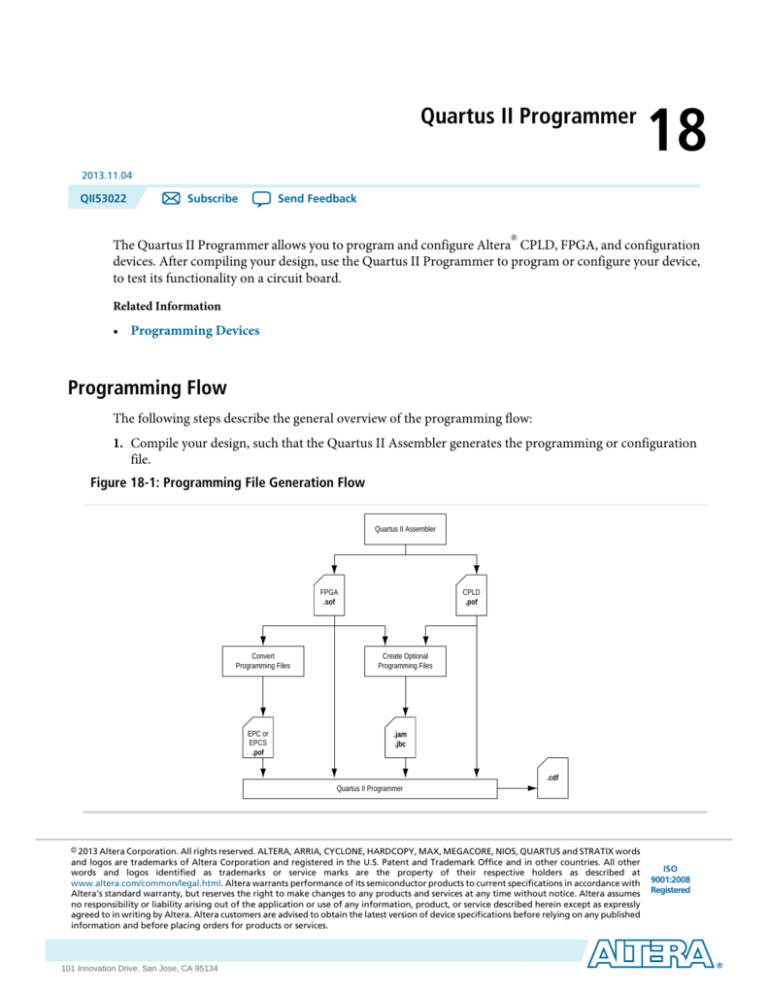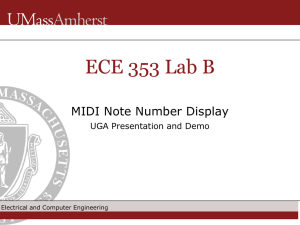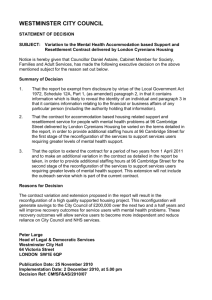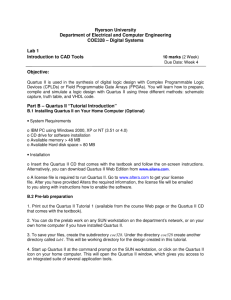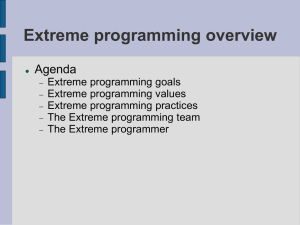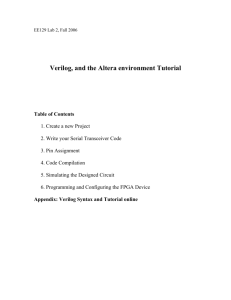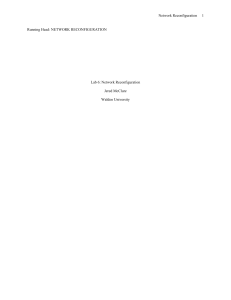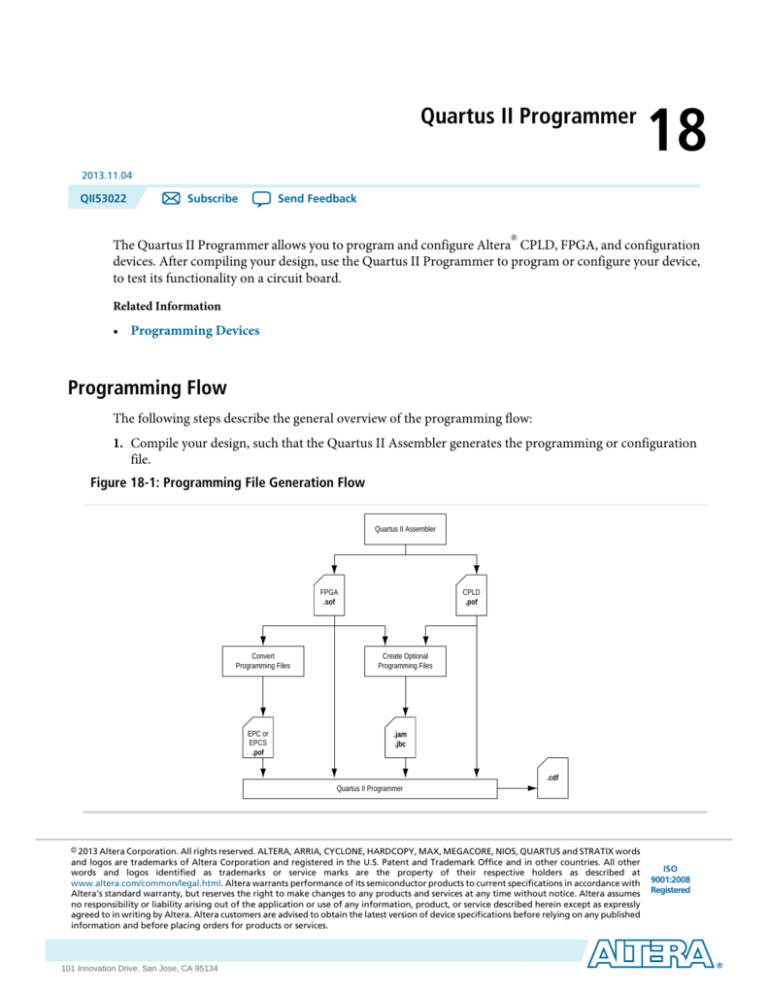
Quartus II Programmer
18
2013.11.04
QII53022
Send Feedback
Subscribe
®
The Quartus II Programmer allows you to program and configure Altera CPLD, FPGA, and configuration
devices. After compiling your design, use the Quartus II Programmer to program or configure your device,
to test its functionality on a circuit board.
Related Information
• Programming Devices
Programming Flow
The following steps describe the general overview of the programming flow:
1. Compile your design, such that the Quartus II Assembler generates the programming or configuration
file.
Figure 18-1: Programming File Generation Flow
Quartus II Assembler
FPGA
.sof
Convert
Programming Files
EPC or
EPCS
.pof
CPLD
.pof
Create Optional
Programming Files
.jam
.jbc
.cdf
Quartus II Programmer
© 2013 Altera Corporation. All rights reserved. ALTERA, ARRIA, CYCLONE, HARDCOPY, MAX, MEGACORE, NIOS, QUARTUS and STRATIX words
and logos are trademarks of Altera Corporation and registered in the U.S. Patent and Trademark Office and in other countries. All other
words and logos identified as trademarks or service marks are the property of their respective holders as described at
www.altera.com/common/legal.html. Altera warrants performance of its semiconductor products to current specifications in accordance with
Altera's standard warranty, but reserves the right to make changes to any products and services at any time without notice. Altera assumes
no responsibility or liability arising out of the application or use of any information, product, or service described herein except as expressly
agreed to in writing by Altera. Altera customers are advised to obtain the latest version of device specifications before relying on any published
information and before placing orders for products or services.
www.altera.com
101 Innovation Drive, San Jose, CA 95134
ISO
9001:2008
Registered
18-2
QII53022
2013.11.04
Programming Flow
Note: For more information about Chain Description Files (.cdf), refer to About Programming in
Quartus II Help.
2. Convert the programming or configuration file to target your configuration device and, optionally, create
secondary programming files.
The following table lists the programming and configuration file formats supported by Altera FPGAs,
CPLDs, and configuration devices.
Table 18-1: Programming and Configuration File Format
File Format
FPGA
CPLD
Configuration
Device
Serial Configuration Device
SRAM Object File (.sof)
Yes
—
—
—
Programmer Object File (.pof)
—
Yes
Yes
Yes
JEDEC JESD71 STAPL Format File
(.jam)
Yes
Yes
Yes
—
Jam Byte Code File (.jbc)
Yes
Yes
Yes
—
3. Program and configure the FPGA, CPLD, or configuration device using the programming or configuration
file with the Quartus II Programmer.
Figure 18-2: Programming Flow
Start
Open Quartus II
Programmer
Hardware setup
Select programming/
configuration mode
Specify programming/
configuration file
Need to bypass
another device
in the chain?
No
Yes
Add device to Quartus II
Programmer
Select programming/
configuration options
Start operation
Finish
Altera Corporation
Quartus II Programmer
Send Feedback
QII53022
2013.11.04
Optional Programming or Configuration Files
18-3
Optional Programming or Configuration Files
The Quartus II software can generate optional programming or configuration files in various formats that
you can use with programming tools other than the Quartus II Programmer. When you compile a design
in the Quartus II software, the Assembler automatically generates either a .sof or .pof. The Assembler also
allows you to convert FPGA configuration files to programming files for configuration devices.
Related Information
• About Optional Programming Files
• AN 425: Using Command-Line Jam STAPL Solution for Device Programming
Describes how to use the .jam and .jbc programming files with the Jam STAPL Player, Jam STAPL ByteCode Player, and the quartus_jli command-line executable.
Secondary Programming Files
The Quartus II software generates programming files in various formats for use with different programming
tools.
The following table lists the file types generated by the Quartus II software and supported by the Quartus II
Programmer.
Table 18-2: File Types Generated by the Quartus II Software and Supported by the Quartus II Programmer
File Type
Generated by the
Quartus II Software
Supported by the Quartus II
Programmer
.sof
Yes
Yes
.pof
Yes
Yes
.jam
Yes
Yes
.jbc
Yes
Yes
JTAG Indirect Configuration File (.jic)
Yes
Yes
Serial Vector Format File (.svf)
Yes
—
In System Configuration File (.isc)
Yes
—
Hexadecimal (Intel-Format) Output File (.hexout)
Yes
—
Raw Binary File (.rbf)
Yes
—
Raw Binary File for Partial Reconfiguration (.rbf)
Yes
—
Tabular Text File (.ttf)
Yes
—
Raw Programming Data File (.rpd)
Yes
—
Related Information
• Generating Secondary Programming Files
Quartus II Programmer
Send Feedback
Altera Corporation
18-4
Quartus II Programmer GUI
QII53022
2013.11.04
Quartus II Programmer GUI
The Quartus II Programmer GUI is a window in which you can add your programming and configuration
files, specify programming options and hardware, and start the programming or configuration of the device.
To open the Programmer window, on the Tools menu, click Programmer. As you proceed through the
programming flow, the Quartus II Message window reports the status of each operation.
Related Information
• Programmer Window
Describes the Programmer window.
• Programmer Page (Options Dialog Box)
Describes the options in the Tools menu.
Editing the Device Details of an Unknown Device
If the Quartus II Programmer automatically detects devices with shared JTAG IDs, the Programmer prompts
you to specify the correct device in the JTAG chain.
If the Programmer does not prompt you to specify the correct device in the JTAG chain, then you must add
a user defined device in the Quartus II software for each unknown device in the JTAG chain and specify the
instruction register length for each device.
To edit the device details of an unknown device, follow these steps:
1.
2.
3.
4.
5.
6.
Double-click on the unknown device listed under the device column.
Click Edit.
Change the device Name.
Enter the Instruction register Length.
Click OK.
Save the .cdf.
Setting Up Your Hardware
The Quartus II Programmer provides the flexibility to choose a download cable or programming hardware.
Before you can program or configure your device, you must have the correct hardware setup.
Related Information
• Setting Up Programming Hardware
Describes the steps to set up your hardware.
• Setting up Programming Hardware in Quartus II Software
Describes the programming hardware driver installation.
Setting the JTAG Hardware
The JTAG server allows the Quartus II Programmer to access the JTAG hardware. You can also access the
JTAG download cable or programming hardware connected to a remote computer through the JTAG server
of that computer. With the JTAG server, you can control the programming or configuration of devices from
Altera Corporation
Quartus II Programmer
Send Feedback
QII53022
2013.11.04
Using the JTAG Chain Debugger Tool
18-5
a single computer through other computers at remote locations. The JTAG server uses the TCP/IP
communications protocol.
Related Information
• Using the JTAG Server
Lists how to use the JTAG Server
Using the JTAG Chain Debugger Tool
The JTAG Chain Debugger tool allows you to test the JTAG chain integrity and detect intermittent failures
of the JTAG chain. In addition, the tool allows you to shift in JTAG instructions and data through the JTAG
interface and step through the test access port (TAP) controller state machine for debugging purposes. You
access the tool from the Tools menu on the main menu of the Quartus II software.
Related Information
• Using the JTAG Chain Debugger
Stand-Alone Quartus II Programmer
Altera offers the free stand-alone Quartus II Programmer, which has the same full functionality as the Quartus
II Programmer in the Quartus II software. The stand-alone Quartus II Programmer is useful when
programming your devices with another workstation, so you do not need two full licenses. You can download
the stand-alone Quartus II Programmer from the Download Center on the Altera website.
Related Information
• Download Center
You can download the stand-alone Quartus II Programmer from this page.
Programming and Configuration Modes
The following table lists the programming and configuration modes supported by Altera devices.
Table 18-3: Programming and Configuration Modes
Configuration Mode Supported by the
Quartus II Programmer
FPGA
CPLD
Configuration
Device
Serial Configuration Device
JTAG
Yes
Yes
Yes
—
Passive serial (PS)
Yes
—
—
—
Active serial (AS)
—
—
—
Yes
Configuration via Protocol (CvP)
Yes
—
—
—
In-socket modes (ISM)
—
Yes (except
for MAX II
CPLDs)
Yes
Yes
Quartus II Programmer
Send Feedback
Altera Corporation
18-6
QII53022
2013.11.04
Design Security Keys
Related Information
• About Programming
• Configuration via Protocol (CvP) Implementation in Altera FPGAs User Guide
Describes the CvP configuration mode.
• Programming Adapters
Contains a list of programming adapters available for Altera devices.
Design Security Keys
The Quartus II Programmer supports the generation of encryption key programming files and encrypted
configuration files for Altera FPGAs that support the design security feature. You can also use the Quartus
II Programmer to program the encryption key into the FPGA.
Related Information
• AN 341: Using the Design Security Feature in Stratix II and Stratix II GX Devices
Describes how to use the feature in Stratix II and Stratix II GX devices.
• AN 512: Using the Design Security Feature in Stratix III Devices
Describes how to use the feature in Stratix III devices.
Convert Programming Files Dialog Box
The Convert Programming Files dialog box in the Programmer allows you to convert programming files
from one file format to another. For example, to store the FPGA data in configuration devices, you can
convert the .sof data to another format, such as .pof, .hexout, .rbf, .rpd, or .jic, and then program the
configuration device.
You can also configure multiple devices with an external host, such as a microprocessor or CPLD. For
example, you can combine multiple .sof files into one .pof.
To access the Convert Programming Files dialog box, on the main menu of the Quartus II software, click
File, and then click Convert Programming Files.
Related Information
• Convert Programming Files Dialog Box
Debugging Your Configuration
Use the Advanced option in the Convert Programming Files dialog box to debug your configuration. You
must choose the advanced settings that apply to your Altera device. You can direct the Quartus II software
to enable or disable an advanced option by turning the option on or off in the Advanced Options dialog
box.
When you change settings in the Advanced Options dialog box, the change affects .pof, .jic, .rpd, and .rbf
files.
Altera Corporation
Quartus II Programmer
Send Feedback
QII53022
2013.11.04
Debugging Your Configuration
18-7
The following table lists the Advanced Options settings in more detail.
Table 18-4: Advanced Options Settings
Option Setting
Disable EPCS ID check
Description
FPGA skips the EPCS silicon ID verification.
Default setting is unavailable (EPCS ID check is
enabled).
Applies to the single- and multi-device AS configuration modes on all FPGA devices.
Disable AS mode CONF_DONE error check
FPGA skips the CONF_DONE error check.
Default setting is unavailable (AS mode CONF_DONE
error check is enabled).
Applies to single- and multi-device (AS) configuration
modes on all FPGA devices.
The CONF_DONE error check is disabled by default
for Stratix V, Arria V, and Cyclone V devices for ASPS multi device configuration mode.
Program Length Count adjustment
Specifies the offset you can apply to the computed
PLC of the entire bitstream.
Default setting is 0. The value must be an integer.
Applies to single- and multi-device (AS) configuration
modes on all FPGA devices.
Post-chain bitstream pad bytes
Specifies the number of pad bytes appended to the
end of an entire bitstream.
Default value is set to 0 if the bitstream of the last
device is uncompressed. Set to 2 if the bitstream of
the last device is compressed.
Post-device bitstream pad bytes
Specifies the number of pad bytes appended to the
end of the bitstream of a device.
Default value is 0. No negative integer.
Applies to all single-device configuration modes on
all FPGA devices.
Quartus II Programmer
Send Feedback
Altera Corporation
18-8
QII53022
2013.11.04
Debugging Your Configuration
Option Setting
Description
Bitslice padding value
Specifies the padding value used to prepare bitslice
configuration bitstreams, such that all bitslice
configuration chains simultaneously receive their final
configuration data bit.
Default value is 1. Valid setting is 0 or 1.
Use only in 2, 4, and 8-bit PS configuration mode,
when you use an EPC device with the decompression
feature enabled.
Applies to all FPGA devices that support enhanced
configuration devices.
The following table lists the symptoms you may encounter if a configuration fails, and describes the advanced
options you must use to debug your configuration.
Failure Symptoms
(2)
(1)
(3)
Disable EPCS
ID Check
Disable AS PLC Settings
Post-Chain
Post-Device Bitslice Padding Value
Mode CONF_
Bitstream Pad Bitstream Pad
DONE Error
Bytes
Bytes
Check
Yes
(2)
—
Yes (1)
Yes (2)
—
Yes
Yes (1)
Yes (2)
—
Yes (3)
Yes (1)
Yes (2)
—
Configuration
failure occurs
after a
configuration
cycle.
—
Yes
Decompression feature is
enabled.
—
Yes
Yes
Encryption
feature is
enabled.
—
Yes
CONF_DONE
stays low after
a configuration cycle.
—
Yes
Yes
Yes
(1)
Use only for single-device chain
Use only for multi-device chain
Start with positive offset to the PLC settings
Altera Corporation
Quartus II Programmer
Send Feedback
QII53022
2013.11.04
Failure Symptoms
(4)
18-9
Debugging Your Configuration
Disable EPCS
ID Check
Disable AS PLC Settings
Post-Chain
Post-Device Bitslice Padding Value
Mode CONF_
Bitstream Pad Bitstream Pad
DONE Error
Bytes
Bytes
Check
CONF_DONE
goes high
momentarily
after a
configuration
cycle.
—
Yes
FPGA does
not enter user
mode even
though
CONF_DONE
goes high.
—
—
Configuration
failure occurs
at the
beginning of a
configuration
cycle.
Yes
Newly
introduced
EPCS, such as
EPCS128.
Failure in .pof
generation for
EPC device
using Quartus
II Convert
Programming
File Utility
when the
decompression feature is
enabled.
Yes
(4)
—
—
—
—
Yes (1)
Yes (2)
—
—
—
—
—
—
Yes
—
—
—
—
—
—
—
—
—
—
Yes
Start with negative offset to the PLC settings
Quartus II Programmer
Send Feedback
Altera Corporation
18-10
QII53022
2013.11.04
Converting Programming Files for Partial Reconfiguration
Converting Programming Files for Partial Reconfiguration
The Convert Programming File dialog box supports the following programming file generation and option
for Partial Reconfiguration:
• Partial-Masked SRAM Object File (.pmsf) output file generation, with .msf and .sof as input files.
• .rbf for Partial Reconfiguration output file generation, with a .pmsf as the input file.
Note: The .rbf for Partial Reconfiguration file is only for Partial Reconfiguration.
• Providing the Enable decompression during Partial Reconfiguration option to enable the option bit
for bitstream decompression during Partial Reconfiguration, when converting a full design .sof to any
supported file type.
Related Information
• Design Planning for Partial Reconfiguration
Generating .pmsf using a .msf and a .sof
To generate the .pmsf in the Convert Programming Files dialog box, follow these steps:
1. In the Convert Programming Files dialog box, under the Programming file type field, select PartialMasked SRAM Object File (.pmsf).
2. In the File name field, specify the necessary output file name.
3. In the Input files to convert field, add necessary input files to convert. You can add only a .msf and .sof.
4. Click Generate.
Generating .rbf for Partial Reconfiguration Using a .pmsf
After you have successfully generated the .pmsf, you can convert the .pmsf to a .rbf for Partial Reconfiguration
in the Convert Programming Files dialog box.
To generate the .rbf for Partial Reconfiguration, follow these steps:
1. In the Convert Programming Files dialog box, in the Programming file type field, select Raw Binary
File for Partial Reconfiguration (.rbf).
2. In the File name field, specify the output file name.
3. In the Input files to convert field, add input files to convert. You can add only a .pmsf.
4. After adding the .pmsf, select the .pmsf and click Properties. The PMSF File Properties dialog box
appears.
5. Make your selection either by turning on or turning off the following options:
• Compression option—This option enables compression on Partial Reconfiguration bitstream. If you
turn on this option, then you must turn on the Enable decompression during Partial Reconfiguration
option.
• Enable SCRUB mode option—The default of this option is based on AND/OR mode. This option is
valid only when Partial Reconfiguration masks in your design are not overlapped vertically. Otherwise,
you cannot generate the .rbf for Partial Reconfiguration.
• Write memory contents option—This option is a workaround for initialized RAM/ROM in a Partial
Reconfiguration region.
Altera Corporation
Quartus II Programmer
Send Feedback
QII53022
2013.11.04
Enable Decompression during Partial Reconfiguration Option
18-11
For more information about these option, refer to the Design Planning for Partial Reconfiguration.
6. Click OK.
7. Click Generate.
Enable Decompression during Partial Reconfiguration Option
You can turn on the Enable decompression during Partial Reconfiguration option in the SOF File
Properties: Bitstream Encryption dialog box, which can be accessed from the Convert Programming File
dialog box. This option is available when converting a .sof to any supported programming file types listed
in Table 18-2.
This option is hidden for other targeted devices that do not support Partial Reconfiguration. To view this
option in the SOF File Properties: Bitstream Encryption dialog box, the .sof must be targeted on an Altera
device that supports Partial Reconfiguration.
If you turn on the Compression option when generating the .rbf for Partial Reconfiguration, then you must
turn on the Enable decompression during Partial Reconfiguration option.
Flash Loaders
Parallel and serial configuration devices do not support the JTAG interface. However, you can use a flash
loader to program configuration devices in-system via the JTAG interface. You can use an FPGA as a bridge
between the JTAG interface and the configuration device. The Quartus II software supports parallel and
serial flash loaders.
Related Information
• About Flash Loaders
JTAG Debug Mode for Partial Reconfiguration
The JTAG debug mode allows you to configure Partial Reconfiguration bitstream through the JTAG interface.
Use this feature to debug Partial Reconfiguration bitstream and eventually helping you in your Partial
Reconfiguration design prototyping. This feature is available for internal and external host.
During JTAG debug operation, the JTAG command sent from the Quartus II Programmer ignores and
overrides most of the Partial Reconfiguration megafunction interface signals (clk, pr_start, double_pr,
data[], data_valid, and data_read).
Note: The TCK is the main clock source for Partial Reconfiguration megafunction during this operation.
You can view the status of Partial Reconfiguration operation in the messages box and the Progress bar in
the Quartus II Programmer. The PR_DONE, PR_ERROR, and CRC_ERROR signals will be monitored during
Partial Reconfiguration operation and reported in the Messages box at the end of the operation.
The Quartus II Programmer can detect the number of PR_DONE instruction(s) in plain or compressed
Partial Reconfiguration bitstream and, therefore, can handle single or double Partial Reconfiguration cycle
accordingly. However, only single Partial Reconfiguration cycle is supported for encrypted Partial
Reconfiguration bitstream in JTAG debug mode (provided that the specified device is configured with the
encrypted base bitstream which contains the Partial Reconfiguration megafunction in the design).
Quartus II Programmer
Send Feedback
Altera Corporation
18-12
QII53022
2013.11.04
Configuring Partial Reconfiguration Bitstream in JTAG Debug Mode
Note: Configuring an incompatible PR bitstream to the specified device may corrupt your design, including
the routing path and the Partial Reconfiguration megafunction placed in the static region. When
this issue occurs, the Partial Reconfiguration megafunction stays in an undefined state, and the
Quartus II Programmer is unable to reset the megafunction. As a result, the Quartus II Programmer
generates the following error when you try to configure a new Partial Reconfiguration bitstream:
Error (12897): Partial Reconfiguration status: Can't reset the PR megafunction. This issue occurred because
the design was corrupted by an incompatible PR bitstream in the previous PR operation. You must reconfigure
the device with a good design.
Configuring Partial Reconfiguration Bitstream in JTAG Debug Mode
To configure the Partial Reconfiguration bitstream in JTAG debug mode, follow these steps:
1. In the Quartus II Programmer GUI, right click on a highlighted base bitstream (in .sof) and then click
Add PR Programming File to add the Partial Reconfiguration bitstream (in .rbf).
Figure 18-3: Adding PR Programming File
2. After adding the Partial Reconfiguration bitstream, you can change or delete the Partial Reconfiguration
programming file by clicking Change PR Programming File or Delete PR Programming File.
Altera Corporation
Quartus II Programmer
Send Feedback
QII53022
2013.11.04
Configuring Partial Reconfiguration Bitstream in JTAG Debug Mode
18-13
Figure 18-4: Change PR Programming File or Delete PR Programming File
3. Click Start to configure the Partial Reconfiguration bitstream. The Quartus II Programmer generates an
error message if the specified device does not contain the Partial Reconfiguration megafunction in the
design (you must instantiate Partial Reconfiguration megafunction in your design to use the JTAG debug
mode).
Figure 18-5: Starting PR Bitstream Configuration
4. Configure the valid .rbf in JTAG debug mode with the Quartus II Programmer.
Quartus II Programmer
Send Feedback
Altera Corporation
18-14
QII53022
2013.11.04
Configuring Partial Reconfiguration Bitstream in JTAG Debug Mode
Figure 18-6: Configuring Valid .rbf
5. The Partial Reconfiguration megafunction is pre-programmed on the specified device.
Figure 18-7: Partial Reconfiguration Megafunction Successfully Pre-programmed
6. The Quartus II Programmer reports error when you try to configure the corrupted .rbf in JTAG debug
mode.
Altera Corporation
Quartus II Programmer
Send Feedback
QII53022
2013.11.04
Scripting Support
18-15
Figure 18-8: Configuring Corrupted .rbf
Scripting Support
In addition to the Quartus II Programmer GUI, you can use the Quartus II command-line executable
quartus_pgm.exe to access programmer functionality from the command line and from scripts. The
programmer accepts .pof, .sof, and .jic programming or configuration files and Chain Description Files
(.cdf).
The following example shows a command that programs a device:
quartus_pgm –c byteblasterII –m jtag –o bpv;design.pof Where:
•
•
•
•
-c byteblasterII specifies the ByteBlaster II download cable
-m jtag specifies the JTAG programming mode
-o bpv represents the blank-check, program, and verify operations
design.pof represents the .pof used for the programming
The Programmer automatically executes the erase operation before programming the device.
Related Information
• About Quartus II Scripting
The jtagconfig Debugging Tool
You can use the jtagconfig command-line utility (which is similar to the auto detect operation in the
Quartus II Programmer) to check the devices in a JTAG chain and the user-defined devices.
Quartus II Programmer
Send Feedback
Altera Corporation
18-16
QII53022
2013.11.04
Generating .pmsf using a .msf and a .sof
For more information about the jtagconfig utility, type one of the following commands at the command
prompt:
jtagconfig –h jtagconfig –-help Note: The help switch does not reference the -n switch. The jtagconfig -n command shows each
node for each JTAG device.
Related Information
• Command-Line Scripting
Generating .pmsf using a .msf and a .sof
You can generate a .pmsf with the quartus_cpf command by typing the following command:
quartus_cpf -p <pr_revision.msf> <pr_revision.sof> <new_filename.pmsf>
Generating .rbf for Partial Reconfiguration using a .pmsf
You can generate a .rbf for Partial Reconfiguration with the quartus_cpf command by typing the
following command:
quartus_cpf –o foo.txt –c <pr_revision.pmsf> <pr_revision.rbf>
Note: You must run this command in the same directory where the files are located.
Document Revision History
The following table lists the revision history.
Table 18-5: Document Revision History
Date
November 2013
Altera Corporation
Version
13.1.0
Chages
• Converted to DITA format.
• Added JTAG Debug Mode for Partial Reconfiguration on page
18-11 and Configuring Partial Reconfiguration Bitstream in JTAG
Debug Mode on page 18-12.
Quartus II Programmer
Send Feedback
QII53022
2013.11.04
Document Revision History
Date
Version
18-17
Chages
November 2012
12.1.0
• Updated Table 18–3 on page 18–6, and Table 18–4 on page 18–8.
• Added “Converting Programming Files for Partial Reconfiguration”
on page 18–10, “Generating .pmsf using a .msf and a .sof” on page
18–10, “Generating .rbf for Partial Reconfiguration Using a .pmsf”
on page 18–12, “Enable Decompression during Partial Reconfiguration Option” on page 18–14
• Updated “Scripting Support” on page 18–15.
June 2012
12.0.0
• Updated Table 18–5 on page 18–8.
• Updated “Quartus II Programmer GUI” on page 18–3.
November 2011
11.1.0
• Updated “Configuration Modes” on page 18–5.
• Added “Optional Programming or Configuration Files” on page
18–6.
• Updated Table 18–2 on page 18–5.
May 2011
11.0.0
• Added links to Quartus II Help.
• Updated “Hardware Setup” on page 21–4 and “JTAG Chain Debugger
Tool” on page 21–4.
December 2010
10.1.0
•
•
•
•
July 2010
10.0.0
• Added links to Quartus II Help.
• Deleted screen shots.
November 2009
9.1.0
No change to content.
March 2009
9.0.0
• Added a row to Table 21–4.
• Changed references from “JTAG Chain Debug” to “JTAG Chain
Debugger”.
• Updated figures.
Quartus II Programmer
Send Feedback
Changed to new document template.
Updated “JTAG Chain Debugger Example” on page 20–4.
Added links to Quartus II Help.
Reorganized chapter.
Altera Corporation