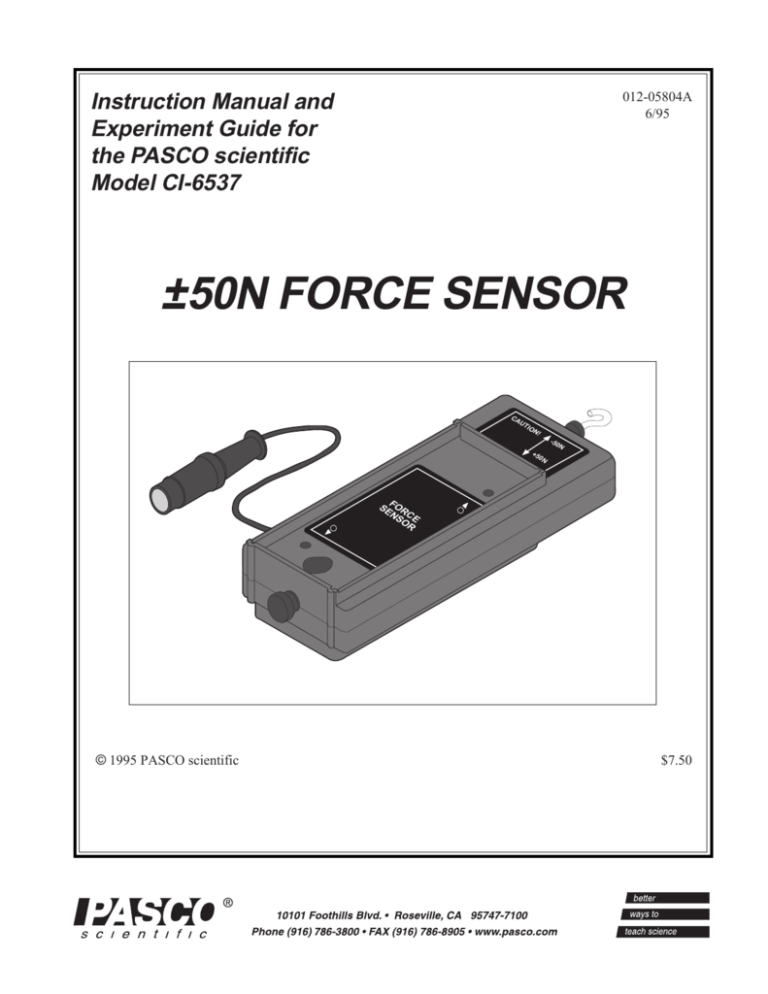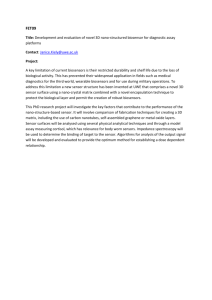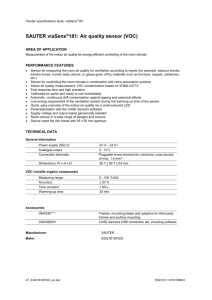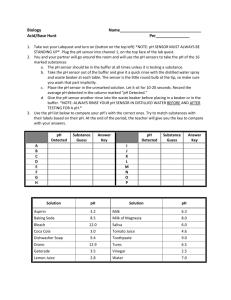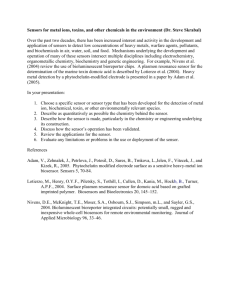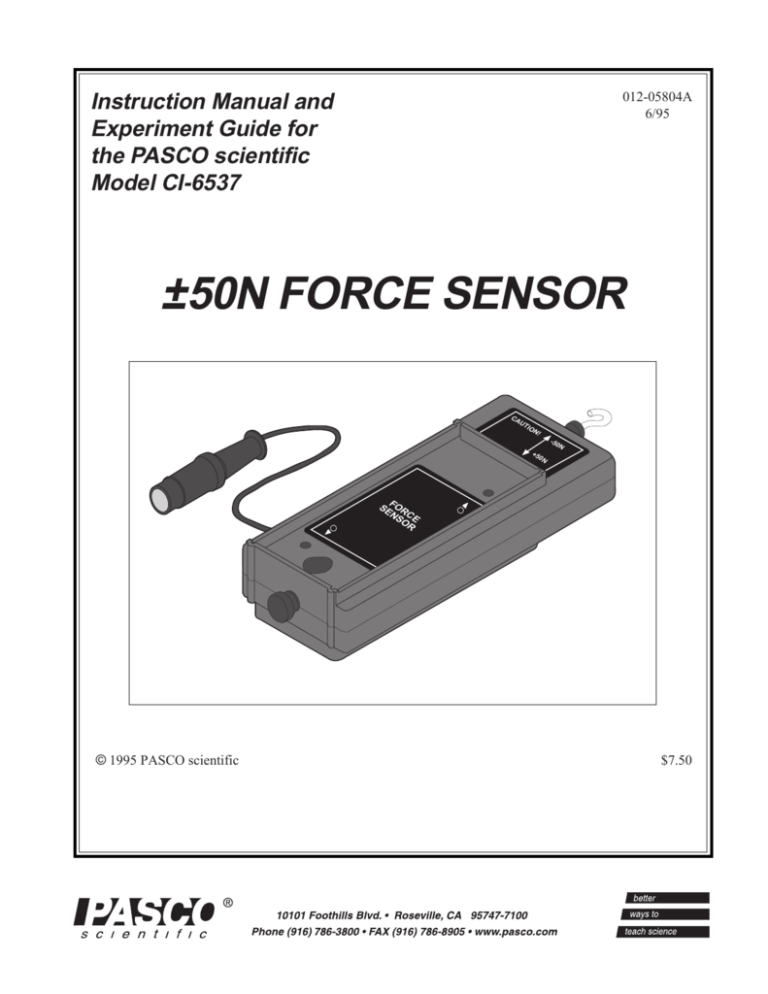
012-05804A
6/95
Instruction Manual and
Experiment Guide for
the PASCO scientific
Model CI-6537
±50N FORCE SENSOR
CA
UT
IO
N!
-50
N
+5
0N
SEFOR
NS CE
OR
© 1995 PASCO scientific
$7.50
012-05804A
±50N Force Sensor
Table of Contents
Section
Page
Copyright, Warranty, and Equipment Return ..................................................... ii
Introduction ...................................................................................................... 1
Equipment ........................................................................................................ 2
Operation .......................................................................................................... 3
Suggested Experiments ..................................................................................... 6
Technical Support ..................................................................................... back cover
®
i
±50N Force Sensor
012-05804A
Copyright, Warranty and Equipment Return
Please—Feel free to duplicate this manual
subject to the copyright restrictions below.
Copyright Notice
Equipment Return
The PASCO scientific Model CI-6537 ±50N Force
Sensor manual is copyrighted and all rights reserved.
However, permission is granted to non-profit educational
institutions for reproduction of any part of this manual
providing the reproductions are used only for their
laboratories and are not sold for profit. Reproduction
under any other circumstances, without the written
consent of PASCO scientific, is prohibited.
Should the product have to be returned to PASCO
scientific for any reason, notify PASCO scientific by
letter, phone, or fax BEFORE returning the product.
Upon notification, the return authorization and
shipping instructions will be promptly issued.
NOTE: NO EQUIPMENT WILL BE
ACCEPTED FOR RETURN WITHOUT AN
AUTHORIZATION FROM PASCO.
ä
Limited Warranty
PASCO scientific warrants this product to be free from
defects in materials and workmanship for a period of one
year from the date of shipment to the customer. PASCO
will repair or replace, at its option, any part of the product
which is deemed to be defective in material or workmanship. This warranty does not cover damage to the product
caused by abuse or improper use. Determination of
whether a product failure is the result of a manufacturing
defect or improper use by the customer shall be made
solely by PASCO scientific. Responsibility for the return
of equipment for warranty repair belongs to the customer.
Equipment must be properly packed to prevent damage
and shipped postage or freight prepaid. (Damage caused
by improper packing of the equipment for return shipment will not be covered by the warranty.) Shipping
costs for returning the equipment, after repair, will be
paid by PASCO scientific.
When returning equipment for repair, the units
must be packed properly. Carriers will not accept
responsibility for damage caused by improper
packing. To be certain the unit will not be
damaged in shipment, observe the following rules:
➀ The packing carton must be strong enough for the
item shipped.
➁ Make certain there are at least two inches of
packing material between any point on the
apparatus and the inside walls of the carton.
➂ Make certain that the packing material cannot shift
in the box or become compressed, allowing the
instrument come in contact with the packing
carton.
Credits
This manual authored by: Dave Griffith
ii
Address:
PASCO scientific
10101 Foothills Blvd.
Roseville, CA 95747-7100
Phone:
FAX:
email:
web:
(916) 786-3800
(916) 786-3292
techsupp@pasco.com
www.pasco.com
®
012-05804A
±50N Force Sensor
Introduction
CA
UT
IO
N!
-50
N
+5
0N
SEFOR
NS CE
OR
The force sensor consists of the housing for the beam and
electronics, a cable with a 8 pin DIN plug for connecting
to the computer interface, and a detachable hook. The
housing has a tare button (for zeroing the sensor) on the
same side of the housing as the cable and a thumbscrew
(for mounting on a support rod up to 1/2” diameter) on
the end opposite to the detachable hook.
The CI-637 ± 50 Newton Force Sensor is designed to be
used with a PASCO Computer interface [such as the CI6500 (IBM®), AI-6501 (Apple II®), CI-6550
(Macintosh®), or CI-6565 (Windows™)]. This version
of the force sensor has an output between -8 Volts and +8
Volts and a range between -50 Newtons and +50 Newtons. In other words, it produces -8 Volts for -50 Newtons, 0 Volts for “zero” force, and +8 Volts for +50 Newtons. (A push is considered to be positive, and a pull is
considered to be negative.) The sensor has strain gauges
mounted on a specially designed “binocular beam”. The
beam deflects less than 1 millimeter, and has built-in
over-limit protection so it will not be damaged if a force
greater than 50 Newtons is applied.
®
The bottom of the housing fits into the accessory tray of a
PASCO Dynamics Cart. The top of the housing has the
same dimensions as the Dynamics Cart accessory tray,
and includes notches at each end for mounting the IDS
“picket fence”. The top of the housing has two threaded
holes (M5 metric threads). You can mount any accessory
that fits on top of the Dynamics Cart into the tray on top
of the force sensor. (See the PASCO catalog for more information.)
1
±50N Force Sensor
012-05804A
Equipment
Use No.0 Phillips head
screw driver to attach to
PASCO Dynamics Cart
Output: ± 8V for ± 50 N
FORCE
SENSOR
CI-6537
(Button on side)
Push To Tare
Do Not Exceed
50 Newtons.
(Push or Pull)
CAUTION!
– 50 N
+ 50 N
Thumbscrew
Hole for
support rod
Tare button
AR
Threaded Hole/
Mounting screw
E
T
Detachable
hook
To
Interface
Range and Resolution
The range of the sensor is ±50 Newtons with an output between -8 Volts and +8 Volts, or 160 millivolts
per Newton. The resolution of the sensor refers to the
smallest change in force that the sensor can measure.
An interface with a 12-bit analog-to-digital converter
and an input range of ±10 Volts (such as the CI-6500
or CI-6550) gives a resolution of 0.0305 Newtons (or
3.1 grams).
Range:
Additional Equipment
Needed
• Computer Interface such as the CI-6500 (IBM), AI6501 (Apple II), or CI-6550 (Macintosh).
Recommended
• Introductory Dynamics System (carts, track, track
accessories), such as PASCO Model ME-9429A.
• Force Sensor Bracket and Collision Bumpers
(CI-6545)
• Phillips head screwdriver (size #0) for mounting the
Force Sensor on a PASCO Dynamics Cart (included
with the Force Sensor Bracket).
±50 Newtons
Resolution: 0.0305 Newtons (or 3.1 grams)
2
®
012-05804A
±50N Force Sensor
Operation
Connecting and Zeroing the Sensor
To mount other accessories (e.g. ME-9481 Bernoulli Cart
Accessory) on top of the force sensor, attach the accessory in the force sensor accessory tray in the same way
you would attach the accessory to a dynamics cart.
Connect the 8-pin DIN plug to an analog channel on the
computer interface. To “zero” the sensor, press and then
release the tare button on the side of the sensor. When the
tare button is pressed, the voltage from the sensor will be
set to approximately zero Volts. You can also zero the
sensor while a force is applied to the sensor. For example,
if you want to measure the change in force during an experiment, set up the experimental equipment as needed,
and tare the sensor at the beginning of the experiment before taking data. The sensor can maintain its “zeroed”
condition for over thirty minutes.
Mounting on a Support Rod
The Force Sensor has a hole and thumbscrew at one end
that allows you to mount the sensor on a support rod from
1/4” to 1/2” diameter.
Mounting on the IDS Force Sensor
Accessory Bracket
The Force Sensor can be mounted on the CI-6545
Force Sensor Bracket. Place the bracket on top of the
sensor so the thumbscrews align with the threaded
holes in the top of the sensor accessory tray. Turn each
thumbscrew clockwise until it is tight. Mount the
Force Sensor Bracket on the T-slot on the side of the
IDS Track. (See the Force Sensor Bracket instruction
sheet for more information.)
Mounting the Sensor on a PASCO
Dynamics Cart
The Force Sensor has two built-in mounting screws
that align with the threaded holes in the accessory tray
of a PASCO Dynamics Cart (such as the ME-9430
Plunger Cart or ME-9454 Collision Cart ). The screws
are spring loaded so they remain in a retracted position
when not in use.
Calibrating the Sensor
®
AR
The sensor is designed to produce approximately zero
Volts when it is “zeroed”. A change in force of one Newton causes a change in output voltage of 160 millivolts
(0.160 V). Therefore, the sensor does not need to be
calibrated. Instead, the voltage can be converted directly
into force. For example, after the sensor is “zeroed”, an
output voltage of 0.160 Volts equals a force of one Newton, a voltage of 1.60 Volts equals a force of 10 Newtons,
and so on. In the same way, a voltage of -1.60 Volts
equals a force of -10 Newtons (in other words, a pull of
10 Newtons).
However, you can calibrate the sensor to learn about
the process of calibration. All calibrations assume that
the sensor produces an output voltage that is linear
with respect to the input signal. Calibration is done by
setting up two calibration situations (such as “no
force” and a known force), measuring the input signal
in each situation in comparison to a known standard,
and entering the readings.
E
T
To mount the sensor, position it in the accessory tray of
the dynamics cart. Insert a size #0 Phillips head screwdriver into the threaded hole in the accessory tray of the
force sensor, and align the screwdriver with the Phillips
head screw. Press down with the screwdriver until the
screw extends into the threaded hole on the dynamics
cart. Turn the screwdriver clockwise until the screw is
tight. Repeat the process with the other screw.
3
±50N Force Sensor
012-05804A
➃ Hang the known mass from the hook. After a few sec-
Calibration using Science Workshop™
onds when the reading in the “Cur Value:” row under
the “Volts” column settles down, click on the “Read”
button in the “High Value:” row. Enter the weight of
the mass (e.g.,-9.8 Newtons if you used a 1 kilogram
mass). Click OK.
The following calibration procedure assumes that the
force sensor is connected to Analog Channel A of the interface. You will need a known mass, such as 1 kilogram,
and a support rod for mounting the sensor.
When the Science Workshopprogram begins, click-anddrag the Analog Sensor Plug icon to Analog Channel A.
Select “Force Sensor” from the list of analog sensors. The
Force Sensor icon will appear below Analog Channel A
in the Experiment Setup window.
➀ Connect the Force Sensor to the interface. Mount the
Force Sensor vertically on a support rod so you can
hang a known mass from the hook. Don’t put any
mass on the hook for this first step.
➁ Double-click on the Force Sensor icon to open the
Sensor Setup dialog box. The dialog box shows the
default settings for the calibration (i.e., 50.000 Newtons at 8.000 Volts and -50.000 Newtons at -8.000
Volts).
Calibration using the Data Monitor Program
(MS-DOS) with the CI-6500
Assume for this example that the Force Sensor is connected to Analog Channel A of the interface and that you
do not have any other sensors connected to the interface.
➀ Start the Data Monitor program. Select “Other Options” from the Main Menu. Use “Select Channels” to
turn off Channels B and C. Return to the Main Menu.
➁ Select “Calibration” from the Main Menu. Pick “Calibrate Input” from the Calibration Menu. Select “Channel A”. Enter “Force” for the new input label, and
“Newtons” for the new input units.
➂ Press the tare button to “zero” the sensor. When the
➂ Calibration Point #1: Zero the sensor by pressing the
reading in the “Cur Value:” row under the “Volts”
column settles down, click on the “Read” button in the
“Low Value:” row. Enter “0” in the left hand “Low
Value:” box.
tare button.. The computer will read a voltage (V1)
and will ask you to input the value for the Force in
Newtons for reading #1. Type 0 (zero Newtons) for
this voltage reading.
➃ Calibration Point #2: Hang the known mass from the
hook. After a few seconds when the voltage reading
settles down, press <return> or <enter>. The computer
will read a second voltage (V2) and ask you to input
the Force in Newtons for reading #2. Enter the weight
of the mass (e.g.,-9.8 Newtons if you used a 1 kilogram mass).
➄ Follow the on-screen instructions to save the calibration on disk as “6537FOR”. The program will automatically add “.CAL” and it will save this file under
the name “6537FOR.CAL”.
4
®
012-05804A
±50N Force Sensor
In the future, the sensor can be calibrated by simply loading the 6537FOR.CAL calibration file using the calibration menu of the Data Monitor program.
Follow the instructions that appear in the lower left corner
of the New Channel Calibration window.
• Enter the label for the parameter being measured
(“Force”).
(The procedure for using the Data Monitor Program
(Apple II) with the AI-6501 is very similar.)
• Enter the units (“Newtons”).
Calibration using the Data Monitor Program
(Windows™) and the CI-6500
• Select an appropriate icon from the floating popup
menu (“Force”)
Assume for this example that the force sensor is connected to Analog Channel A of the CI-6500 interface and
that you do not have any other sensors connected to the
interface.
• Collect data for calibration point #1. When “Raw
Reading #1” stabilizes, type in “0” for the value and
press <enter>.
• Collect data for calibration point #2. Hang the known
mass from the hook. After a few seconds when “Raw
Reading #2” stabilizes, type in “9.8” for the value and
press <enter>.
➀ Start the Data Monitor for Windows program. Pick
“Select Channels…” from the Experiment Menu.
Turn off Channels B and C.
➁ In the Toolbar, click on the button for Channel A to
• Enter your name and a filename (FORCE) if you want
to save the calibration. Press <enter> to end the calibration.
open the Channel Calibration window. Click on “Calibrate Now”.
If you choose to save this calibration file, you can use it
again later. To use a previously saved calibration file,
click on the channel button in the toolbar and select
“Load” in the Channel Calibration window. Select
“FORCE.CAL” from the list of calibration files in the
Load Channel Calibration window.
➂ The New Channel Calibration window opens when
you click on “Calibrate Now” in the Channel Calibration window.
®
5
±50N Force Sensor
012-05804A
Suggested Experiments
Component of Force on an Inclined Plane
mass. Use the motion sensor to measure the velocity and
acceleration of the cart as it is pulled by the string. Use
the computer program to compare the measured force to
the measured velocity and acceleration.
When a cart is at rest on an inclined plane, the component
of force acting on the cart that is parallel to the plane is
mgsinθ, where mg is the weight of the cart and θ is the
angle of the plane. Use the sensor to measure the weight
of a dynamics cart. Mount the sensor at the high end of
the inclined IDS track and connect it with a string to the
dynamics cart on the track. Measure the angle of the
track. Measure the tension in the string, and compare this
to the theoretical value mgsinθ.
Motion Sensor
Mass
Change the hanging mass and repeat the experiment.
Force Sensor
Work-Energy Theorem: W = ∆KE
mgsinθ
mg
What happens to the kinetic energy of the cart as it is
pulled by a constant force? Arrange the motion sensor,
force sensor, and cart on the track as in the previous suggested experiment. Set up a pulley, string, and hanging
mass so that the cart/force sensor will be pulled by the
string attached to the hanging mass. Use the motion sensor to measure the change in position and the velocity of
the cart as it is pulled by the string. Use the computer program to find the integration under the curve of a force
versus distance graph. Use the program to calculate the
amount of kinetic energy gained by the cart. Compare the
calculated value of the work to the calculated value of the
final kinetic energy.
mgcosθ
Newton’s Second Law: Pushing and Pulling
a Cart
When an object is accelerated by a net force, the acceleration is directly proportional to the net force and inversely
proportional to the object’s mass. Mount the force sensor
onto a dynamics cart. Use a motion sensor to measure the
velocity and acceleration of the cart. Zero the force sensor. Hold the hook on the front of the force sensor, and
move the cart gently but irregularly back and forth in
front of the motion sensor. Use the computer program to
compare the measured force to the measured velocity and
acceleration.
Motion Sensor
Pulley
Cart
Cart
θ
Force Sensor
Motion Sensor
Force Sensor
Pulley
Cart
Mass
Force Sensor
Tension
What is the tension in the string in the previous suggested
experiment? Arrange the force sensor and cart on the
track as in the previous suggested experiment. Set up a
pulley, string, and hanging mass so that the cart/force sensor will be pulled by the string attached to the hanging
mass. First, hold the cart at rest so the tension in the string
is “mg” (the hanging mass times the acceleration due to
gravity). Then, let go of the cart so it accelerates toward
Cart
Newton’s Second Law: Constant Force
What happens if the cart is pulled by a constant force?
Arrange the motion sensor, force sensor, and cart on the
track as in the previous suggested experiment. Set up a
pulley, string, and hanging mass so that the cart/force sensor will be pulled by the string attached to the hanging
6
®
012-05804A
±50N Force Sensor
Newton’s Third Law: Impulse/Collision
the pulley. Use the program to measure the amount of
force in the string. The tension should be constant, but
less than “mg”.
Force Sensor
The impulse during a collision equals the change in momentum during the collision:
F∆t = ∆mv
Pulley
Mount the force sensor at one end of the track. Arrange
the cart and motion sensor so the motion sensor can measure the motion of the cart as it is pushed toward the force
sensor, collides with it, and rebounds. Use the computer
program to determine the impulse and the change in momentum during the collision.
Cart
Mass
Newton’s Second Law: Friction
Make observations when a force is applied to the cart/
force sensor and compare its acceleration when no friction is present to the acceleration when friction is added.
You will need to add the Friction Cart Accessory to the
dynamics cart. Arrange the motion sensor, force sensor,
and “friction” cart on the track as in the previous suggested experiment. Set up a pulley, string, and hanging
mass so that the cart/force sensor will be pulled by the
string attached to the hanging mass. Adjust the friction
cart accessory so the friction pad is not in contact with the
track. Accelerate the cart with a 50 gram mass. Use the
motion sensor to measure the velocity and acceleration of
the cart as it is pulled by the string. Use the computer program to compare the measured force to the measured velocity and acceleration. Adjust the friction pad on the bottom of the cart until it is rubbing against the track just
enough to cause the cart to move with a constant velocity
as the 50 gram mass falls. Use the motion sensor and the
computer program to analyze the force, velocity, and acceleration. Finally, raise the friction pad so it rubs the
track slightly less than before and repeat the measurements.
Force Sensor
Force Sensor
T
Cart
AR
E
Motion Sensor
Mounting Bracket
Motion Sensor
Other Suggested Experiments
• Measure the force of a fan cart.
• Measure the centripetal force of a swinging pendulum, and compare the force to the speed, length, and
mass of the pendulum.
• Measure the change in mass of liquid nitrogen as it
vaporizes versus the energy input to vaporize the
liquid nitrogen.
• Measure fluid drag forces on objects of various
shapes in a wind tunnel.
• Measure the net force acting on a pair of harmonic
oscillators.
• Study damped and undamped harmonic motion using a mass and spring system.
Specifications
Pulley
Cart
Friction Pad
Output voltage:
+8V for +50 Newtons (pushing)
-8 V for -50 Newtons (pulling)
Output noise:
±2 millivolts
Mass
Force slew rate: 25 Newtons/millisecond
Newton’s Third Law
Bandwidth limit: 2 kilohertz
(internal low pass filter)
“For every action, there is an opposite but equal reaction.”
Whenever one object exerts a force on a second object,
the second object exerts an equal and opposite force on
the first. Use two force sensors. Set up the computer program so that a push will be negative for one of the sensors. Hook the two sensors together, and use the computer
program to measure the force from both force sensors as
you pull one force sensor with the second force sensor.
®
Output drive:
7
8 meters of cable without instability.
±50N Force Sensor
012-05804A
8
®
012-05804A
±50N Force Sensor
Technical Support
Feedback
Contacting Technical Support
If you have any comments about this product or this
manual please let us know. If you have any suggestions on alternate experiments or find a problem in the
manual please tell us. PASCO appreciates any customer feedback. Your input helps us evaluate and improve our product.
Before you call the PASCO Technical Support staff it
would be helpful to prepare the following information:
• If your problem is computer/software related, note:
Title and Revision Date of software.
Type of Computer (Make, Model, Speed).
To Reach PASCO
Type of external Cables/Peripherals.
For Technical Support call us at 1-800-772-8700 (tollfree within the U.S.) or (916) 786-3800.
• If your problem is with the PASCO apparatus, note:
Title and Model number (usually listed on the label).
email: techsupp@PASCO.com
Approximate age of apparatus.
A detailed description of the problem/sequence of
events. (In case you can't call PASCO right away, you
won't lose valuable data.)
If possible, have the apparatus within reach when calling. This makes descriptions of individual parts much
easier.
• If your problem relates to the instruction manual, note:
Part number and Revision (listed by month and year on
the front cover).
Have the manual at hand to discuss your questions.
®
9