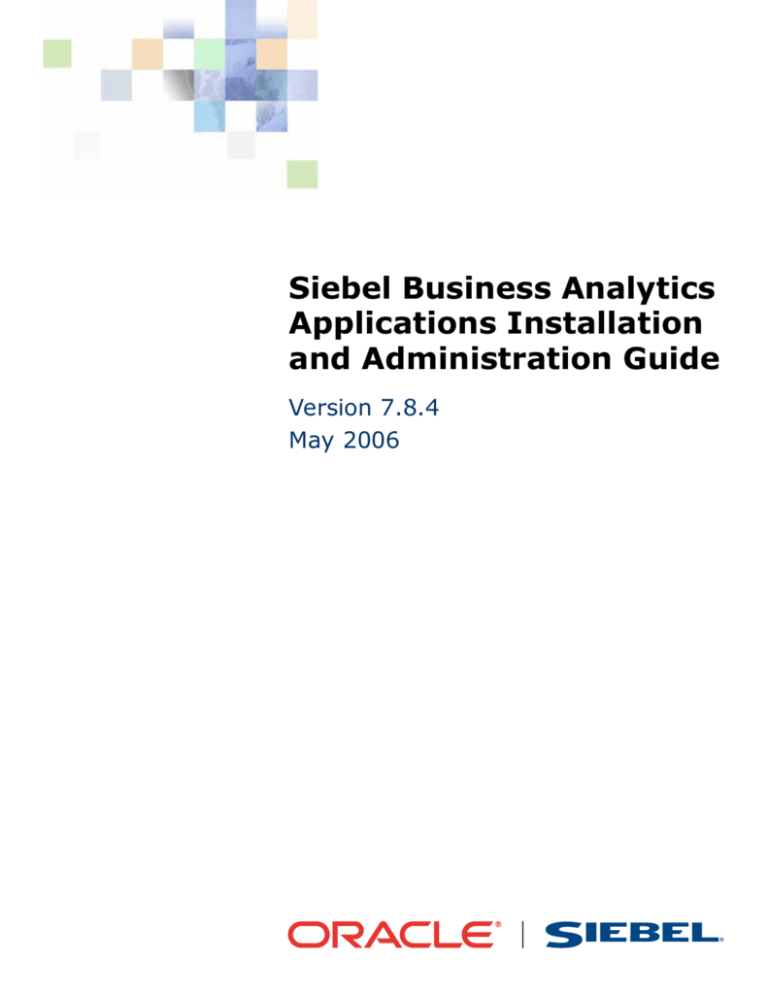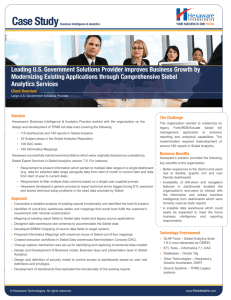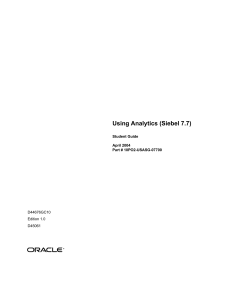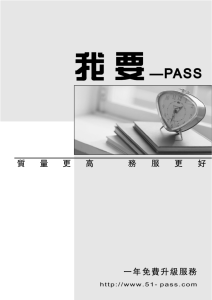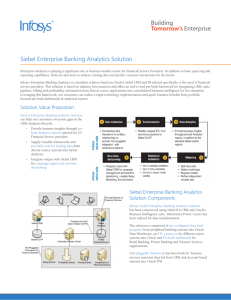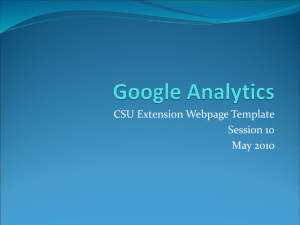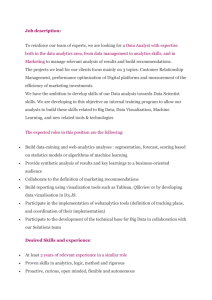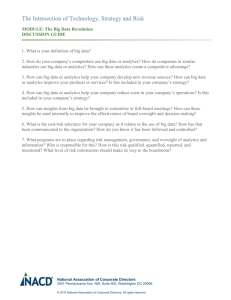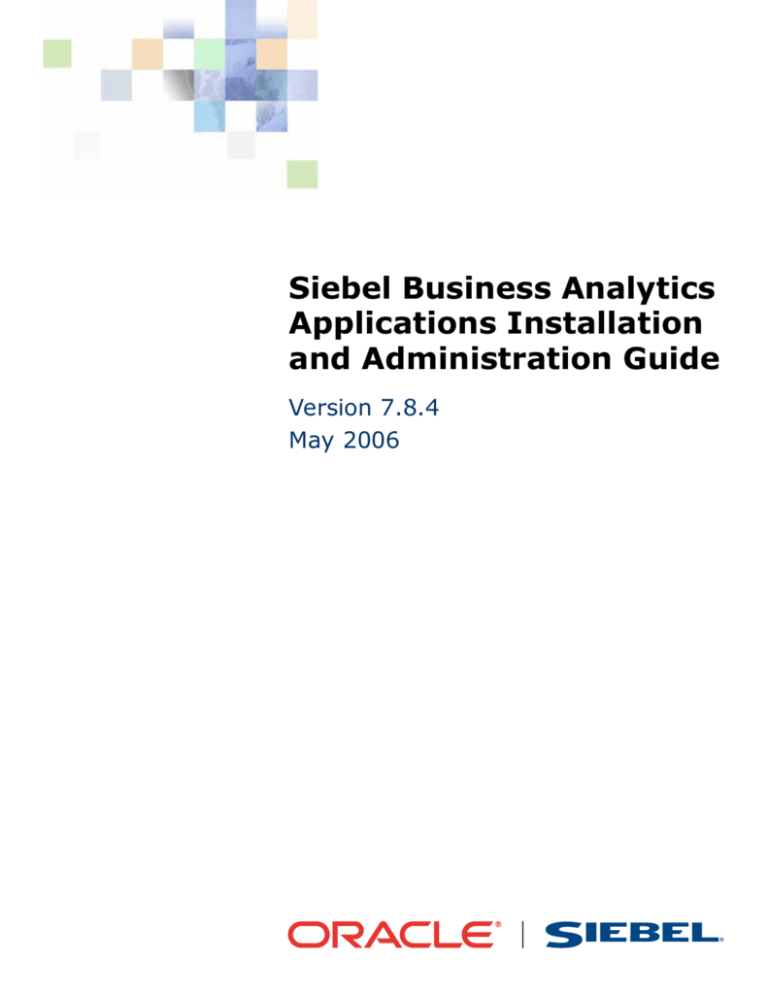
Siebel Business Analytics
Applications Installation
and Administration Guide
Version 7.8.4
May 2006
Copyright © 2005, 2006, Oracle. All rights reserved.
The Programs (which include both the software and documentation) contain proprietary information;
they are provided under a license agreement containing restrictions on use and disclosure and are also
protected by copyright, patent, and other intellectual and industrial property laws. Reverse engineering,
disassembly, or decompilation of the Programs, except to the extent required to obtain interoperability
with other independently created software or as specified by law, is prohibited.
The information contained in this document is subject to change without notice. If you find any problems
in the documentation, please report them to us in writing. This document is not warranted to be errorfree. Except as may be expressly permitted in your license agreement for these Programs, no part of
these Programs may be reproduced or transmitted in any form or by any means, electronic or
mechanical, for any purpose.
PRODUCT MODULES AND OPTIONS. This guide contains descriptions of modules that are optional and
for which you may not have purchased a license. Siebel’s Sample Database also includes data related to
these optional modules. As a result, your software implementation may differ from descriptions in this
guide. To find out more about the modules your organization has purchased, see your corporate
purchasing agent or your Siebel sales representative.
If the Programs are delivered to the United States Government or anyone licensing or using the Programs
on behalf of the United States Government, the following notice is applicable:
U.S. GOVERNMENT RIGHTS. Programs, software, databases, and related documentation and technical
data delivered to U.S. Government customers are "commercial computer software" or "commercial
technical data" pursuant to the applicable Federal Acquisition Regulation and agency-specific
supplemental regulations. As such, use, duplication, disclosure, modification, and adaptation of the
Programs, including documentation and technical data, shall be subject to the licensing restrictions set
forth in the applicable Oracle license agreement, and, to the extent applicable, the additional rights set
forth in FAR 52.227-19, Commercial Computer Software--Restricted Rights (June 1987). Oracle USA,
Inc., 500 Oracle Parkway, Redwood City, CA 94065.
The Programs are not intended for use in any nuclear, aviation, mass transit, medical, or other inherently
dangerous applications. It shall be the licensee's responsibility to take all appropriate fail-safe, backup,
redundancy and other measures to ensure the safe use of such applications if the Programs are used for
such purposes, and we disclaim liability for any damages caused by such use of the Programs.
Oracle, JD Edwards, PeopleSoft, and Siebel are registered trademarks of Oracle Corporation and/or its
affiliates. Other names may be trademarks of their respective owners.
The Programs may provide links to Web sites and access to content, products, and services from third
parties. Oracle is not responsible for the availability of, or any content provided on, third-party Web sites.
You bear all risks associated with the use of such content. If you choose to purchase any products or
services from a third party, the relationship is directly between you and the third party. Oracle is not
responsible for: (a) the quality of third-party products or services; or (b) fulfilling any of the terms of
the agreement with the third party, including delivery of products or services and warranty obligations
related to purchased products or services. Oracle is not responsible for any loss or damage of any sort
that you may incur from dealing with any third party.
Contents
Siebel Business Analytics Applications Installation and Administration Guide 1
Chapter 1: What’s New in This Release
Chapter 2: Overview of Analytics Product Licensing
Analytics Product Licensing
17
Chapter 3: Overview of Siebel Data Warehouse
Siebel Data Warehouse Overview
21
Siebel Data Warehouse Architecture
22
Siebel Data Warehouse Architecture Components
About the Data Warehouse Application Console
23
24
About DAC Repository Objects 27
About the DAC Process Life Cycle 29
Chapter 4: Preinstallation Considerations for Analytics
Applications
Siebel Data Warehouse Deployment Configuration
32
Operating System, Driver, and Connectivity Requirements for Siebel Data Warehouse
33
General Guidelines for Setting Up Siebel Data Warehouse
34
IBM DB2 UDB-Specific Database Guidelines for Siebel Data Warehouse
36
IBM DB2 UDB zOS and OS/390-Specific Database Guidelines for Siebel Data
Warehouse 37
Oracle-Specific Database Guidelines for Siebel Data Warehouse
38
Additional Suggestions for Optimizing Oracle Performance in Siebel Data Warehouse
42
SQL Server-Specific Database Guidelines for Siebel Data Warehouse
Teradata-Specific Database Guidelines for Siebel Data Warehouse
43
48
Deploying Siebel Data Warehouse in Latin-1 General, Unicode and Non-English
Environments 48
Code Page Overview
49
Siebel Business Analytics Applications Installation and Administration
Guide Version 7.8.4
3
Contents ■
Source and Data Warehouse Code Pages for Latin-1 General (7-bit ASCII) to Latin-1
General (7-bit ASCII) 50
Source and Data Warehouse Code Pages for Latin-1 General (8-bit ASCII) to Latin-1
General (8-bit ASCII) 51
Source and Data Warehouse Code Pages for Unicode to Unicode 53
Source and Data Warehouse Code Pages for Code Page to Unicode 55
Source and Data Warehouse Code Pages for Code Page to Code Page 56
Setting the NLS_LANG Environment Variable for Oracle Databases 58
Setting the DB2CODEPAGE Environment Variable for DB2 Databases 59
Chapter 5: Installing and Configuring Analytics Applications
on Windows
Analytics Applications Installation Overview
61
Analytics Applications Installation and Configuration Flow
63
Analytics Applications Installation and Configuration Process Task List
Running the Analytics Applications Installation Wizard (Windows)
65
Running the Informatica PowerCenter Installation Wizard (Windows)
Installing the Informatica Patches on Windows
69
69
Configuring the DAC Client
69
Configuring the DAC Config.bat File 69
Installing JDBC Drivers for DAC Database Connectivity
Creating the DAC Metadata Repository
70
71
Configuring the DAC Metadata Repository
72
Setting Up DAC System Properties 73
Creating ODBC Database Connections 77
Creating Transactional and Data Warehouse Database Connections
Registering Informatica Servers in the DAC Client 80
Configuring Email Recipients in the DAC Client 81
Activating Join Indices for Teradata Databases 81
Configuring the Siebel Data Warehouse Database
79
82
Creating the SSE Role 82
Creating Data Warehouse Tables 82
Creating and Dropping Data Warehouse Tables on a Teradata Database
Setting Up the Informatica Server
83
84
Setting Environment Variables on Windows
4
66
68
Setting Informatica Data Code Pages Validation
Installing the Java SDK
64
86
Siebel Business Analytics Applications Installation and Administration
Guide Version 7.8.4
Contents ■
Copying Database Parameter Files
87
Copying Teradata Loader Control Files
88
Creating, Restoring, and Configuring the Informatica Repository
89
Setting Up the Informatica Repository Server 89
Starting the Informatica Repository Server 90
Creating or Restoring the Informatica Repository 90
Dropping the Informatica Repository (Optional) 92
Registering the Informatica Repository Server in Repository Server Administration Console
93
Pointing to the Informatica Repository 93
Configuring the Informatica Repository in the DAC 95
Configuring the Informatica Repository in Workflow Manager 98
Setting the Code Page File Property for Unicode Environments on Teradata Databases
98
Setting Up the HOSTS File for Teradata Installations on Windows
Verifying the Informatica Repository Configuration
Starting the Informatica Server
Setting DAC ETL Preferences
Configuring the DAC Server
99
99
100
100
102
Configuring the Connection between the DAC Server and DAC Repository
Configuring Email in the DAC Server (Optional) 103
Updating Siebel Transactional Database Schema Definitions
Backing Up the Siebel Repository 104
Importing the SIF File into the Siebel Transactional Database
Verifying the SIF Patch Application 105
Creating Delete Triggers 106
Creating Siebel Stored Procedures for DB2-UDB
103
104
104
107
Teradata-Specific Installation and Configuration Checklist (Windows)
108
Chapter 6: Installing and Configuring Analytics Applications
on UNIX
Overview of Deploying Analytics Applications on UNIX
109
Analytics Applications Installation and Configuration Process on UNIX
Installing Analytics Applications on UNIX
110
114
Installing and Configuring the Informatica Repository Server on UNIX
Installing and Configuring the Informatica Server on UNIX
115
117
Siebel Business Analytics Applications Installation and Administration
Guide Version 7.8.4
5
Contents ■
Updating the Informatica License Files on UNIX
Installing the Informatica Patches on UNIX
124
124
Creating Database Connections for Teradata Installations
124
Setting Environment Variables for the Informatica Server on UNIX
Setting Up the HOSTS File for Teradata Installations on UNIX
Starting the Informatica Repository Server on UNIX
130
Stopping the Informatica Server on UNIX
Stopping the DAC Server on UNIX
127
128
Starting the Informatica Server on UNIX
Starting the DAC Server on UNIX
126
127
Stopping the Informatica Repository Server on UNIX
Configuring the DAC Server on UNIX
125
130
131
131
Teradata-Specific Installation and Configuration Checklist for UNIX
132
Chapter 7: DAC Quick Start
DAC Licensing Options in Siebel Data Warehouse 7.7.1
Navigating the DAC User Interface
136
Main Toolbar of the DAC 136
DAC Toolbars and Right-Click Menu Commands
DAC Tools Menu 140
DAC Server Monitor Icon 143
DAC Navigation Tree 144
DAC Editable Lists 144
Logging In to the DAC
133
137
145
Tailoring Execution Plans for Your Needs
145
Pruning Execution Plans in the DAC 147
Pruning Subject Areas in the DAC 147
Pruning Table Groups in the DAC 147
Pruning Tasks and Dependencies in the DAC 149
Disabling DAC Repository Entities 149
Using the DAC Preview Functionality to View Tasks and Dependencies
Distributing DAC Metadata
150
152
Using the DAC Query Functionality
153
DAC Query Commands and Operators 153
DAC Query Examples 154
Common DAC Query Procedures 154
6
Siebel Business Analytics Applications Installation and Administration
Guide Version 7.8.4
Contents ■
Executing an ETL with the DAC
155
Running the DAC Server Automatically
155
Overview of Command Line Access to the DAC Server
156
Setting Up Command Line Access to the DAC Server 158
Using the Command Line to Access the DAC Server 159
Handling ETL Failures with the DAC
Using the Change Capture Filter
160
162
Comparing and Merging DAC Repositories
DAC Common Tasks
163
165
Replacing an Informatica Workflow with a Custom SQL File 166
Determining the Informatica Server Maximum Sessions Parameter Setting 166
Determining the Number of Transactional and Data Warehouse Database Connections
167
Running Two DAC Servers on the Same Machine 168
Tracking Deleted Records 169
Customizing Index and Analyze Table Syntaxes 171
Chapter 8: DAC Functional Reference
About the DAC Design View
173
About the DAC Execution Plans Tab 173
About the DAC Subject Areas Tab 176
About the DAC Table Groups Tab 177
About the DAC Tables Tab 179
About the DAC Indices Tab 181
About the DAC Task Definitions Tab 184
Using SQL Files as an Execution Type in the DAC
About the DAC Setup View
About
About
About
About
the
the
the
the
DAC
DAC
DAC
DAC
the
the
the
the
the
DAC
DAC
DAC
DAC
DAC
190
System Properties Tab 191
Informatica Servers Tab 191
Database Connections Tab 191
Email Recipients Tab 193
About the DAC Execute View
About
About
About
About
About
189
194
Execution Plans (Read Only) Tab
Current Run Tab 194
Run History Tab 197
Scheduler Tab 197
Validation Tab 199
194
Siebel Business Analytics Applications Installation and Administration
Guide Version 7.8.4
7
Contents ■
Chapter 9: Customizing the Siebel Data Warehouse
Siebel Data Warehouse Customization Scenarios
Siebel Data Warehouse ETL Process Concepts
201
203
About Siebel Data Warehouse Extension Tables 203
About the Siebel Data Warehouse DATASRC_NUM_ID Column 205
Working with the Custom Folder of the Siebel Data Warehouse 205
Creating Custom Informatica Workflows 205
Important Notes About Siebel Data Warehouse Customizations 207
Standard Templates for Siebel Data Warehouse Customizations
Fact Templates for Siebel Data Warehouse Customizations
Customization Steps for Siebel Data
209
210
210
Adding a Column from a Main Source Table in the Siebel Transactional Database 211
Adding a Column from a Related Source Table in the Siebel Transactional Database 211
Including a Source Table for Change Capture Process 212
Modifying an Existing Column in the Siebel Data Warehouse 213
Adding a New Dimension in the Siebel Data Warehouse 213
Adding a New Fact Table in the Siebel Data Warehouse 214
Adding a New Dimension Table for a New Fact Table in the Siebel Data Warehouse 215
Siebel Data Warehouse Customization Steps for Non-Siebel Data
215
Adding New Data as a Whole Row into the Standard Dimension Table in Siebel Data
Warehouse 216
Adding New Data as a Whole Row into the Standard Fact Table in Siebel Data Warehouse
218
Adding a Column in a Standard Dimension Table in Siebel Data Warehouse 223
Adding a Column for a Standard Fact Table in Siebel Data Warehouse 224
Building a Custom Dimension Table from External Sources in Siebel Data Warehouse 225
Linking the Custom Dimension to a Standard Fact Table in Siebel Data Warehouse 225
Building Custom Fact Tables from External Sources in Siebel Data Warehouse 226
Chapter 10:Using Siebel Data Warehouse Exception Reports
Understanding Siebel Data Warehouse Exceptions
Executing Siebel Data Warehouse Exception Reports
227
230
Chapter 11:Troubleshooting the Siebel Data Warehouse
Siebel Data Warehouse Installation and Initial Configuration Issues 235
Informatica and Loading Issues 236
Unicode Issues with Informatica and the Siebel Data Warehouse 242
UNIX Installation Issues with the Siebel Data Warehouse 244
Siebel Data Warehouse Application Console (DAC) Issues 247
8
Siebel Business Analytics Applications Installation and Administration
Guide Version 7.8.4
Contents ■
Siebel Data Warehouse Upgrade Issues
251
Appendix A: Analytics Bridge Applications
Overview of Analytics Bridge Applications
255
Setting Up the Siebel Transactional Database for Analytics Bridge Applications
Files for Siebel Analytics Bridge - 6.3
257
259
Platform Support for Analytics Bridge Applications
260
Appendix B: Installing the Usage Accelerator
Installing the Usage Accelerator
261
7.7 Usage Accelerator-Analytics Bridge Files
267
Appendix C: Localizing Siebel Business Analytics
Deployments
Process of Maintaining Translation Tables for Analytics
269
Editing Custom Labels in Siebel Business Analytics Dashboards 270
Upgrading Siebel Business Analytics Seed Data for Non-English Locales
Importing Siebel Financial Services Metadata Files 271
Changing the Default Currency in Analytics Applications 272
Externalizing Metadata Strings 273
Checking the Execution Order of Initialization Blocks 274
Adding Custom Translations to S_MSG Table 274
About Translating Web Catalog Strings
270
277
About Installing Siebel Business Analytics Localization Packs
278
Appendix D: Integrating Analytics Dashboards and
Operational Applications Data
Importing Siebel Industry Applications Seed Data
280
Completing the Initialization in the Siebel Operational Application
281
Updating the Siebel Operational Application 281
Reapplying Customized Style Sheets 282
Process of Configuring Siebel Business Analytics with Siebel Web Extension (SWE) 283
Creating a Virtual IP Address for the SWE and Analytics Web 284
Testing the Virtual IP Configuration for Siebel Business Analytics and the SWE 284
Process of Configuring Analytics Action Links 285
Configuring Action Links Containing Single Quotation Marks 285
Testing Analytics Action Links 286
Process of Integrating Analytics and Siebel Operational Applications 286
Siebel Business Analytics Applications Installation and Administration
Guide Version 7.8.4
9
Contents ■
Accessing Optional Analytics Applications 286
Configuring the Browser Settings for Operational Applications 288
Process of Customizing Analytics Application Home Page and Dashboards 288
Customizing Analytics Content on the Siebel Operational Application Home Page 289
Determining the Analytics Report Path Argument 290
Adding Views for Custom Analytics Dashboards 290
Verifying NQHOST Setup for Pharma Mobile Analytics Client 291
Integrating the Pharma Application Home Page with the Pharma Mobile Analytics Client
293
Importing Pharma Application Target Lists to the Pharma Mobile Analytics Client 294
Appendix E: Integrated Security for Analytics Applications
Types of Security in Analytics
295
Data-Level Security in Analytics Applications
300
Implementing Data-Level Security in the Analytics Application Repository
Initialization Blocks and Security-Related Information in Analytics
Filters for Analytics Security Groups
302
302
303
Configuring Analytics Repository Table Joins for Security
303
Position and Organization Initialization Variables in Analytics Applications
Responsibilities and Data-Level Visibility in Sales Analytics Applications
304
305
Responsibilities and Data-Level Visibility in Workforce Analytics Applications
307
Changing the Security Group from Position-Based to Organization-Based in Analytics
309
Metadata Object-Level Security in Analytics Applications
309
Siebel Partner Relationship Management Analytics Security Settings
Consumer Sector Analytics Security Settings
311
318
Communications, Media, and Energy (CME) Analytics Security Settings
Financial Services Analytics Security Settings
Pharma Sales Analytics Security Settings
319
320
322
Usage Accelerator Analytics Security Settings
324
Appendix F: Configuring Metadata for Analytics
Applications
What Are Siebel Operational Applications?
327
Updating Finance Analytics Logical Table Sources
10
328
Siebel Business Analytics Applications Installation and Administration
Guide Version 7.8.4
Contents ■
Externalizing Financial Services Metadata Translation Strings
Disabling the Finance Analytics Logical Table Sources
Enabling Dashboard Forecasting Charts
329
330
330
Developing and Deploying Predictive Scores
331
Configuring Siebel Applications for Attribute Analysis
332
Analytics Metadata Requirements for Siebel Industry Applications
Consumer Goods Dashboards and Pages 333
Consumer Goods Data Requirements 335
Siebel CME Analytics 336
CME Dashboards and Pages 337
CME Data Requirements 339
Dimensions Common to All Subject Areas 339
Dimensions Specific to Pharma Sales Subject Areas
332
341
Appendix G: Siebel Data Warehouse for Life Sciences Data
Considerations
What's New for Siebel Pharma Analytics in Version 7.8.3
Importing Syndicated Data into Siebel Data Warehouse
345
346
Syndicated Loading Definitions 347
Data Types Supported in the Siebel Data Warehouse 348
Loading Syndicated Data into the Siebel Data Warehouse 349
Life Sciences Data Loading Issues with Siebel Data Warehouse
400
Incremental Updates in the Siebel Data Warehouse LS Dimension Tables
401
Index
Siebel Business Analytics Applications Installation and Administration
Guide Version 7.8.4
11
Contents ■
12
Siebel Business Analytics Applications Installation and Administration
Guide Version 7.8.4
1
What’s New in This Release
What’s New in Siebel Business Analytics Applications Installation and
Administration Guide, Version 7.8.4
Table 1 lists changes described in this version of the documentation to support Release 7.8.4 of the
software.
Table 1.
What’s New in Siebel Business Analytics Applications Installation and Administration
Guide, Version 7.8.4
Topic
Description
Oracle-Specific Database Guidelines for
Siebel Data Warehouse on page 38
Added information for Oracle 10g database version.
Configuring DAC to Support SQL Server
2005 on page 44
Added this procedure.
Connecting from DAC to SQL Server Using
Dynamic Port Allocation on page 45
Added this procedure.
Copying Database Parameter Files on
page 87
Revised this procedure.
Updating Siebel Transactional Database
Schema Definitions on page 104
Revised this procedure.
Stopping the Informatica Repository Server
on UNIX on page 127
Added this procedure.
About the DAC Task Definitions Tab on
page 184
Added information about new features.
Overview of Analytics Bridge
Applications on page 255
Revised Analytics Bridge Applications compatibility
table.
Importing Syndicated Data into Siebel Data
Warehouse on page 346
Corrected information in this topic.
Installing the Teradata Patch on Windows
Removed these procedures.
Installing the Teradata Patch on UNIX
NOTE: The Teradata patch is not required if you are
using Informatica version 7.1.2 or later. It is only
required if you are using Informatica version 6.2.2 or
earlier.
Upgrading the Siebel Data Warehouse
Moved this chapter into the Siebel Business Analytics
Applications Upgrade Guide.
Siebel Business Analytics Applications Installation and Administration
Guide Version 7.8.4
13
What’s New in This Release ■
What’s New in Siebel Business Analytics Applications Installation and
Administration Guide, Version 7.8.3
Table 2 lists changes described in this version of the documentation to support Release 7.8.3 of the
software.
Table 2.
What’s New in Siebel Business Analytics Applications Installation and Administration
Guide, Version 7.8.3
Topic
Description
Operating System, Driver, and Connectivity
Requirements for Siebel Data
Warehouse on page 33
Corrected information about the required version of
Informatica Server and Informatica Repository Server.
Source and Data Warehouse Code Pages for
Latin-1 General (8-bit ASCII) to Latin-1
General (8-bit ASCII) on page 51
Added new topic about 8-bit ASCII code pages.
Analytics Applications Installation and
Configuration Flow on page 63
Revised installation flow diagram to show the Siebel
Analytics platform must be installed before installing
Oracle’s Siebel Analytics Applications.
Localizing Siebel Business Analytics
Deployments on page 269
Moved this appendix from Siebel Analytics Platform
Installation and Configuration Guide into Siebel
Business Analytics Applications Installation and
Administration Guide.
Integrating Analytics Dashboards and
Operational Applications Data on page 279
Moved this appendix from Siebel Analytics Platform
Installation and Configuration Guide into Siebel
Business Analytics Applications Installation and
Administration Guide.
Integrated Security for Analytics
Applications on page 295
Moved this appendix from Siebel Analytics Platform
Installation and Configuration Guide into Siebel
Business Analytics Applications Installation and
Administration Guide.
Configuring Metadata for Analytics
Applications on page 327
Moved this appendix from Siebel Analytics Platform
Installation and Configuration Guide into Siebel
Business Analytics Applications Installation and
Administration Guide.
Siebel Data Warehouse for Life Sciences
Data Considerations on page 345
Extensively revised information about syndicated data
loading.
What’s New in Siebel Business Analytics Applications Installation and
Administration Guide, Version 7.8.2
Table 3 lists changes described in this version of the documentation to support Release 7.8.2 of the
software.
14
Siebel Business Analytics Applications Installation and Administration
Guide Version 7.8.4
What’s New in This Release ■
Table 3.
What’s New in Siebel Business Analytics Applications Installation and Administration
Guide, Version 7.8.2.
Topic
Description
Book title change
The name of the Siebel Data Warehouse Installation
and Administration Guide changed to Siebel Business
Analytics Applications Installation and Administration
Guide.
Overview of Analytics Product Licensing on
page 17
Added new chapter that describes the licensing
options available for Siebel Analytics Platform and
Siebel Analytics Applications.
Running the Analytics Applications
Installation Wizard (Windows) on page 65
Added new instructions for installing Siebel Analytics
Applications.
Running the Informatica PowerCenter
Installation Wizard (Windows) on page 66
Added new instructions for installing Informatica
PowerCenter 7.1.2.
Setting Up the Informatica Server on
page 84
Revised procedure for new version of Informatica.
Setting Up the Informatica Repository
Server on page 89
Revised procedure for new version of Informatica.
Pointing to the Informatica Repository on
page 93
Revised procedure for new version of Informatica.
Updating Siebel Transactional Database
Schema Definitions on page 104
Updated SIF file information.
Teradata-Specific Installation and
Configuration Checklist (Windows) on
page 108
Added new checklist for Teradata installations.
Installing and Configuring the Informatica
Repository Server on UNIX on page 115
Revised procedure for new version of Informatica.
Installing and Configuring the Informatica
Server on UNIX on page 117
Revised procedure for new version of Informatica.
Updating the Informatica License Files on
UNIX on page 124
Added procedure required for new version of
Informatica.
Teradata-Specific Installation and
Configuration Checklist for UNIX on
page 132
Added new checklist for Teradata installations.
Upgrading Siebel Analytics Applications
and Data Warehouse on page 135
Revised information on upgrading to Siebel Analytics
Applications version 7.8.2.
Analytics Bridge Applications on page 255
Revised information on the Siebel Analytics Bridge
applications.
Siebel Business Analytics Applications Installation and Administration
Guide Version 7.8.4
15
What’s New in This Release ■
The features listed in Table 4 were introduced in Version 7.8.1, the Limited Distribution release of the
software.
Table 4.
What’s New in Siebel Data Warehouse Installation and Administration Guide, Version
7.8.1
Topic
Description
Setting Up DAC System Properties on
page 73
Added description of new DAC system properties:
■
Verify and Create Non-Existing Indices
■
Drop and Create Change Capture Views Always
Creating Transactional and Data Warehouse
Database Connections on page 79
Added new topic.
Comparing and Merging DAC
Repositories on page 163
Added new topic.
Replacing an Informatica Workflow with a
Custom SQL File on page 166
Added new topic.
Determining the Informatica Server
Maximum Sessions Parameter Setting on
page 166
Added new topic.
Determining the Number of Transactional
and Data Warehouse Database
Connections on page 167
Added new topic.
Running Two DAC Servers on the Same
Machine on page 168
Added new topic.
Tracking Deleted Records on page 169
Added new topic.
Customizing Index and Analyze Table
Syntaxes on page 171
Added new topic.
About the DAC Indices Tab on page 181
Added description of new Always Drop & Create
column on the Indices tab.
Added description of new Index Override column on
the Databases subtab of the Indices tab.
Siebel Data Warehouse for Life Sciences
Data Considerations on page 345
16
Extensively revised chapter.
Siebel Business Analytics Applications Installation and Administration
Guide Version 7.8.4
2
Overview of Analytics Product
Licensing
This chapter provides an overview of Oracle’s Siebel Business Analytics product licensing. It includes
the following topic: “Analytics Product Licensing” on page 17.
Analytics Product Licensing
Siebel Business Analytics has the following licensed products.
Siebel Business Analytics Platform
The Siebel Business Analytics platform product is a set of servers and tools used to build Analytics
applications. Using the Siebel Business Analytics platform, you can develop your own integrated
business intelligence application solution. The Siebel Business Analytics platform is described in
Table 5.
Table 5.
Siebel Business Analytics Platform Components
Siebel Business Analytics Platform Components
Siebel Business Analytics Server
Siebel Business Analytics Web Server
Siebel Business Analytics Scheduler Server
Siebel Data Warehouse Administration Console (Client and Server)
Related component programs:
■
Siebel Business Analytics Administration Tool
■
Siebel Business Analytics Catalog Manager
■
Siebel Business Analytics ODBC Client
■
Siebel Business Analytics Client Tools
The following documentation is applicable to the Siebel Business Analytics platform:
■
Siebel Analytics Platform Installation and Configuration Guide. This guide provides
information about the installation and configuration of the Siebel Analytics platform.
■
Siebel Business Analytics Web Administration Guide. This guide provides post-installation
configuration and administration procedures for Siebel Answers, Siebel Delivers, Siebel
Intelligence Dashboards, the Analytics Web Catalog, and the Analytics Web Server.
■
Siebel Business Analytics Server Administration Guide. This guide provides information
about administration of the Analytics Server, Analytics repository files, and Mobile Analytics.
Siebel Business Analytics Applications Installation and Administration
Guide Version 7.8.4
17
Overview of Analytics Product Licensing ■ Analytics Product Licensing
Siebel Business Analytics Applications
Siebel Business Analytics Applications are prebuilt business intelligence solutions. Siebel Business
Analytics Applications are of two types:
■
Siebel Business Analytics Applications (CRM)
■
Siebel Enterprise Analytics Applications
You must install the Siebel Business Analytics platform before you install the Siebel Business
Analytics Applications products.
Siebel Business Analytics Applications (CRM)
These Analytics applications support Siebel CRM applications, such as Siebel Sales, Siebel Service,
and Siebel Marketing. If you already own a Siebel CRM application, you can purchase Siebel Business
Analytics platform and Siebel Business Analytics Applications to work with the Siebel CRM
application.
The Analytics CRM applications consist of the components shown in Table 6.
Table 6.
Siebel Business Analytics Applications (CRM) Components
Component
Description
DAC metadata repository files
This content includes repository objects such as
tables, subject areas, execution plans, and tasks, and
is contained in XML files.
Embedded Informatica ETL Tool
This is a third-party application that performs the
extract, transform, and load operations for the Data
Warehouse.
Prebuilt Informatica content
This content includes Extract-Transform-Load (ETL)
repository objects, such as mappings, sessions, and
workflows, and is contained in the Informatica
repository file (Siebel_DW_Rep.rep).
Prebuilt metadata content
This metadata content is contained in the Siebel
Analytics repository file (SiebelAnalytics.rpd).
Prebuilt reports and dashboard content
This content is contained in the Siebel Analytics Web
Catalog file (SiebelAnalytics.webcat).
Prebuilt Siebel Data Warehouse
The Siebel Relationship Management Warehouse
(RMW) is also referred to as the Siebel Data
Warehouse.
The Siebel Business Analytics Applications Installation and Administration Guide provides installation
and configuration information about the Analytics Applications components referred to above. It also
covers the configuration and administration of the Data Warehouse Administration Console (DAC).
18
Siebel Business Analytics Applications Installation and Administration
Guide Version 7.8.4
Overview of Analytics Product Licensing ■ Analytics Product Licensing
Siebel Enterprise Analytics Applications
Siebel Enterprise Analytics Applications are analytics applications that provide complete support for
enterprise data, including financial, supply chain, and workforce sources. These enterprise
applications typically source from non-Siebel data sources (such as SAP, Oracle, or PeopleSoft). They
are separate products and licensed separately from the Siebel Business Analytics Applications (CRM).
Siebel Enterprise Analytics Applications do not interoperate directly with Siebel Business
Applications, but they can be integrated with Siebel CRM solutions.
Siebel Enterprise Analytics Applications components are shown in table Table 7.
Table 7.
Siebel Enterprise Analytics Applications Components
Component
Description
Embedded Informatica ETL Tool
This is a third-party application that performs the extract,
transform, and load operations for the Data Warehouse.
Prebuilt Informatica content
This content includes Extract-Transform-Load (ETL)
repository objects, such as mappings, sessions, and
workflows.
This content is sourced from SAP R/3, Oracle, PeopleSoft
applications, and other data sources.
This content is contained in the Informatica repository file
(Shell.rep).
Prebuilt metadata content
This metadata content is contained in the Siebel Analytics
repository file (SiebelAnalytics.rpd).
Prebuilt reports and dashboard content
This content is contained in the Siebel Analytics Web
Catalog file (SiebelAnalytics.webcat).
Prebuilt Siebel Customer-Centric
Enterprise Warehouse
NOTE: This data warehouse is not to be confused with
the Siebel Relationship Management Warehouse (RMW)
or Siebel Data Warehouse.
The Siebel Customer-Centric Enterprise Warehouse Installation and Configuration Guide provides
installation and configuration information about the Siebel Analytic Applications (Enterprise)
product.
Siebel Business Analytics Applications Installation and Administration
Guide Version 7.8.4
19
Overview of Analytics Product Licensing ■ Analytics Product Licensing
20
Siebel Business Analytics Applications Installation and Administration
Guide Version 7.8.4
3
Overview of Siebel Data
Warehouse
This chapter provides an overview of Oracle’s Siebel Data Warehouse. It includes the following
topics:
■
Siebel Data Warehouse Overview on page 21
■
Siebel Data Warehouse Architecture on page 22
■
About the Data Warehouse Application Console on page 24
Siebel Data Warehouse Overview
The Siebel Data Warehouse is a unified data repository for all customer-centric data. The purpose of
the Siebel Data Warehouse is to support the analytical requirements of Siebel Business Applications.
NOTE: The Siebel Data Warehouse is also referred to as the Siebel Relationship Management
Warehouse (RMW).
The Siebel Data Warehouse includes the following:
■
A data integration engine that combines data from the Siebel transactional database and other
data sources to build a data warehouse.
■
An open architecture to allow organizations to use third-party analytical tools in conjunction with
the Siebel Data Warehouse using the Siebel Analytics Server.
■
Optional prebuilt data extractors to incorporate data from external applications into the Siebel
Data Warehouse (licensed separately).
■
A set of ETL (extract-transform-load) processes that takes data from the Siebel Business
Applications transactional data (OLTP) and creates the Siebel Data Warehouse tables.
For more information about ETL processing, see Siebel Data Warehouse Data Model Reference.
■
The Data Warehouse Application Console (DAC), a centralized console for the set up,
configuration, administration, loading, and monitoring of the Siebel Data Warehouse.
Siebel Business Analytics Applications Installation and Administration
Guide Version 7.8.4
21
Overview of Siebel Data Warehouse ■ Siebel Data Warehouse Architecture
Figure 1 provides an overview of the Siebel Data Warehouse.
Figure 1.
Data Warehouse Overview
Siebel Data Warehouse Architecture
High-level analytical queries, like those commonly used in Siebel Analytics, scan and analyze large
volumes of data using complex formulas. This process can take a long time when querying a
transactional database, which impacts overall system performance.
For this reason, the Siebel Data Warehouse was constructed using dimensional modeling techniques
to allow for fast access to information required for decision making. The Siebel Data Warehouse
derives its data from Siebel operational applications, and uses Informatica’s data integration
technology to extract, transform, and load data from the Siebel transactional database into the
Siebel Data Warehouse.
22
Siebel Business Analytics Applications Installation and Administration
Guide Version 7.8.4
Overview of Siebel Data Warehouse ■ Siebel Data Warehouse Architecture
Figure 2 illustrates the Siebel Data Warehouse architecture.
Figure 2.
Siebel Data Warehouse Architecture
Siebel Data Warehouse Architecture Components
The Siebel Data Warehouse architecture comprises the following components:
■
DAC client. A command and control interface for the data warehouse to allow for set up,
configuration, administration, and monitoring of data warehouse processes.
■
DAC server. Executes the instructions from the DAC client. The DAC server manages data
warehouse processes, including scheduling, loading of the ETL, and configuring the subject areas
to be loaded. It dynamically adjusts its actions based on information in the DAC repository.
Depending on your business needs, you might incrementally refresh the Siebel Data Warehouse
once a day, once a week, once a month, or on another similar schedule.
■
DAC repository. Stores the metadata (semantics of the Siebel Data Warehouse) that represents
the data warehouse processes.
■
Informatica Server. When the server is loading or refreshing the Siebel Data Warehouse, it is
recommended that the server be dedicated to that activity. However, when the ETL server is not
loading or refreshing the Siebel Data Warehouse, you can use it for other purposes.
■
Informatica Repository Server. Manages the Informatica repository.
■
Informatica Repository. Stores the metadata related to Informatica workflows.
Siebel Business Analytics Applications Installation and Administration
Guide Version 7.8.4
23
Overview of Siebel Data Warehouse ■ About the Data Warehouse Application Console
■
Informatica client utilities. Tools that allow you to create and manage the Informatica
repository.
About the Data Warehouse Application
Console
The Data Warehouse Application Console (DAC) provides a framework for the entire life cycle of data
warehouse implementations. It allows you to create, configure, and execute modular data warehouse
applications in a parallel, high-performing environment. For information about the DAC process life
cycle, see “About the DAC Process Life Cycle” on page 29.
24
Siebel Business Analytics Applications Installation and Administration
Guide Version 7.8.4
Overview of Siebel Data Warehouse ■ About the Data Warehouse Application Console
The DAC complements the Informatica ETL platform. It provides application-specific capabilities that
are not pre-built into ETL platforms. For example, ETL platforms are not aware of the semantics of
the subject areas being populated in the data warehouse nor the method in which they are
populated. The DAC provides these application capabilities at a layer of abstraction above the ETL
execution platform, as illustrated in Figure 3.
Figure 3.
DAC Application-Specific Capabilities
Siebel Business Analytics Applications Installation and Administration
Guide Version 7.8.4
25
Overview of Siebel Data Warehouse ■ About the Data Warehouse Application Console
Important DAC Features
Important DAC features allow you to do the following:
Minimize install, setup, and configuration time
■
Create physical data model in the data warehouse
■
Accelerate Informatica configuration
■
Set language, currency, and other settings
■
Develop data warehouse applications
Manage metadata driven dependencies and relationships
■
Generate custom ETL execution plans
■
Automate change capture for the Siebel transactional database
■
Capture deleted records
■
Assist in index management
■
Perform metadata validation checks
■
Perform dry-run development and testing
■
Provide in-context documentation
Provide reporting and monitoring to isolate bottlenecks
■
Perform error monitoring and email alerting
■
Perform structured ETL analysis and reporting
Utilize performance execution techniques
■
Automate full and refresh mode optimization rules
■
Set the level of Informatica session concurrency
■
Load balance across multiple Informatica servers
■
Restart from point of failure
26
Siebel Business Analytics Applications Installation and Administration
Guide Version 7.8.4
Overview of Siebel Data Warehouse ■ About the Data Warehouse Application Console
■
Queue execution tasks for performance (See Figure 4.)
The DAC manages the task execution queue based on metadata driven priorities and scores
computed at runtime. This combination allows for flexible and optimized execution.
Figure 4.
Task Execution Queue
About DAC Repository Objects
The DAC repository stores application objects in a hierarchical framework that defines a data
warehouse application.
A data warehouse application comprises the following repository objects:
■
Tables. Physical database tables defined in the database schema. Can be transactional database
tables or data warehouse tables. Table types can be fact, dimension, hierarchy, aggregate, and
so on.
■
Table group. A logical grouping of tables that defines a logical relationship between its
component tables. The table group definition is based on a central or a main table that drives
the relationship between itself and the other tables in the group. For example, table groups can
be star schemas based on a central fact and its dimensions and aggregates.
Siebel Business Analytics Applications Installation and Administration
Guide Version 7.8.4
27
Overview of Siebel Data Warehouse ■ About the Data Warehouse Application Console
■
Subject area. A logical grouping of table groups that is related to a particular subject or
application context. The subject area derives its component tables indirectly from the table
group. Subject Area definitions are used for scheduling. A subject area or set of subject areas
can be scheduled for full or incremental loads on a single time schedule.
■
Execution plan. A data transformation plan defined on subject areas that need to be
transformed at certain frequencies of time. An execution plan is defined based on business
requirements for when the data warehouse needs to be loaded. Execution plans are scheduled
in sequence, not in parallel.
■
Task. A Task can be related to data transformation or database objects. Tasks typically operate
on a set of database tables, but they can be independent of the database, for example, creating
a file or executing an OS command. Tasks can be of different types, such as extract, load, or
batch script, and so on, and can be classified as pre-ETL or post-ETL.
■
Dependency Rule. A rule that determines the order in which tasks are executed. Dependency
rules are defined to determine the sequence of when tasks can run, ensuring that data
consistency is maintained for the warehouse. Dependency rules are defined at the task level.
■
Schedule. A schedule specifies when and how often an execution plan runs. An execution plan
can be scheduled for different frequencies or recurrences by defining multiple schedules.
Figure 5 shows the hierarchical relationship among the repository objects.
Figure 5.
28
DAC Object Hierarchy
Siebel Business Analytics Applications Installation and Administration
Guide Version 7.8.4
Overview of Siebel Data Warehouse ■ About the Data Warehouse Application Console
About the DAC Process Life Cycle
The DAC is used by different user groups to design, execute, monitor, and diagnose data warehouse
applications. These phases together make up the DAC process life cycle, as shown in Figure 6.
Figure 6.
DAC Process Life Cycle
The phases of the process and the actions associated with them are as follows:
■
■
■
■
■
Setup (Data warehouse developer)
■
Set up database connections
■
Set up application and database servers
■
Set up email recipients
Design (Data warehouse developer)
■
Design data warehouse applications
■
Define application objects
Execute (Data warehouse/ETL administrator)
■
Define scheduling parameters to execute data warehouse applications
■
Deploy data warehouse applications
■
Access run-time controls to restart or stop currently running schedules
Monitor (Data warehouse/ETL administrator)
■
Monitor run-time execution of data warehouse applications
■
Monitor users, DAC repository, and application maintenance jobs
Diagnose (Data warehouse/ETL administrator)
■
View the schedule diagnostics at run time or offline through log files
■
Run Exception Report execution plans
Siebel Business Analytics Applications Installation and Administration
Guide Version 7.8.4
29
Overview of Siebel Data Warehouse ■ About the Data Warehouse Application Console
30
Siebel Business Analytics Applications Installation and Administration
Guide Version 7.8.4
4
Preinstallation Considerations
for Analytics Applications
This chapter provides information about preparing to deploy Oracle’s Siebel Business Analytics
Applications product. You should review this information before you begin the installation process.
NOTE: To install the server components, the computers need to meet the conditions specified in
System Requirements and Supported Platforms for Siebel Business Analytics Applications on Siebel
SupportWeb.
This chapter contains the following topics:
■
Siebel Data Warehouse Deployment Configuration on page 32
■
Operating System, Driver, and Connectivity Requirements for Siebel Data Warehouse on page 33
■
IBM DB2 UDB-Specific Database Guidelines for Siebel Data Warehouse on page 36
■
IBM DB2 UDB zOS and OS/390-Specific Database Guidelines for Siebel Data Warehouse on page 37
■
Oracle-Specific Database Guidelines for Siebel Data Warehouse on page 38
■
Additional Suggestions for Optimizing Oracle Performance in Siebel Data Warehouse on page 42
■
SQL Server-Specific Database Guidelines for Siebel Data Warehouse on page 43
■
Deploying Siebel Data Warehouse in Latin-1 General, Unicode and Non-English Environments on
page 48
Siebel Business Analytics Applications Installation and Administration
Guide Version 7.8.4
31
Preinstallation Considerations for Analytics Applications ■ Siebel Data Warehouse
Deployment Configuration
Siebel Data Warehouse Deployment
Configuration
Figure 7 shows the recommended Siebel Data Warehouse deployment configuration.
Figure 7.
■
Siebel Data Warehouse Deployment Configuration
Component 1 hosts all the ETL servers, that is, the Informatica Server, Informatica Repository
Server, and the DAC server.
NOTE: You can install the Informatica Server on other machines as well to increase performance.
The other ETL servers can also be hosted on other machines.
■
Component 2 hosts all the ETL clients, that is, the Informatica client tools and the DAC client.
■
Components 3 and 4 are database instances that can be hosted on one or more machines. The
hardware requirements are entirely dependent on your usage and performance requirements. It
is highly recommended that each of these components be defined in their own database instance
to allow for instantiating parameters that are optimized for each component’s usage.
NOTE: For more detailed information about system requirements, see System Requirements and
Supported Platforms for Siebel Business Analytics Applications on Siebel SupportWeb.
32
Siebel Business Analytics Applications Installation and Administration
Guide Version 7.8.4
Preinstallation Considerations for Analytics Applications ■ Operating System, Driver,
and Connectivity Requirements for Siebel Data Warehouse
Operating System, Driver, and
Connectivity Requirements for Siebel
Data Warehouse
Table 8 provides the operating system, driver, and connectivity software requirements for the Siebel
Data Warehouse components.
NOTE: For information about the supported versions of the components listed in Table 8, see System
Requirements and Supported Platforms for Siebel Business Analytics Applications on Siebel
SupportWeb.
Table 8.
OS, Driver and Connectivity Requirements for Siebel Data Warehouse
Operating System
1
■
Solaris
■
Informatica Server
■
Java SDK
ETL Servers
■
AIX
■
■
JDBC drivers
■
HP
Informatica Repository
Server
Javamail
DAC Server
■
■
■
Informatica client tools
■
Java SDK
■
DAC client
■
JDBC drivers
■
ODBC drivers
2
■
Windows
■
Windows
ETL Clients
3 (A)
■
Solaris
Siebel DW
■
AIX
■
HP
■
Windows
■
OS/390
3 (B)
■
Solaris
ETL
Repositories
■
AIX
■
HP
■
Windows
Software
Connectivity and
Driver
Component
Database software with Siebel
Data Warehouse
Not applicable
Database software with ETL
repositories
Not applicable
Siebel Business Analytics Applications Installation and Administration
Guide Version 7.8.4
33
Preinstallation Considerations for Analytics Applications ■ General Guidelines for
Setting Up Siebel Data Warehouse
General Guidelines for Setting Up Siebel
Data Warehouse
The Siebel Data Warehouse is a database that contains dimensional schemas. Although it is
technically possible to put the Siebel Data Warehouse in the same database as the Siebel
transactional database, it is not recommended for performance reasons. The Siebel transactional
database is structured as an online transaction processing (OLTP) database, whereas the Siebel Data
Warehouse is structured as an online analytical processing database. Each is optimized for its own
purpose. The reasons for not combining the two databases are:
■
The analytical queries interfere with normal use of the transactional database, which is entering
and managing individual transactions.
■
The data in a transactional database is normalized for update efficiency. Transactional queries
join several normalized tables and will be slow (as opposed to prejoined, denormalized analytical
tables).
■
Historical data cannot be purged from a transactional database, even if not required for current
transaction processing, because you need it for analysis. (By contrast, the analytical database is
the warehouse for historical as well as current data.) This causes the transactional database to
further slow down.
■
Transactional databases are tuned for one specific application, and it is not productive to use
these separate transactional databases for analytical queries that usually span more than one
functional application.
■
The analytical database can be specifically tuned for the analytical queries and ExtractTransform-Load (ETL) processing. These are quite different from transactional database
requirements.
■
On the transactional database, you should place the S_ETL tables in a separate tablespace. These
ETL tables are used by the Siebel Data Warehouse and should not be part of the routine backup
processes.
A complete listing of these tables is available in Siebel Data Warehouse Data Model Reference.
The Informatica repository stores all of the Informatica object definitions for the ETL mappings that
populate the Siebel Data Warehouse. It is a series of repository tables that are stored in a database,
which can be transactional, analytical, or a separate database.
The Siebel Data Warehouse works with relational database management systems. In addition to the
general requirements, there are additional database management systems (DBMS)-specific
requirements depending on the DBMS you are using.
The following general guidelines will help you set up the data warehouse physical database for
performance and growth:
■
At a minimum, separate the data and index tablespaces. Create more tablespaces to separate
heavily used tables and their indices.
■
Use the 32K block/page size for tablespaces, because it provides good overall performance and
also does not impose low limits to the maximum size to which the tablespace can grow, as
compared to 4K, 8K,16K sizes.
34
Siebel Business Analytics Applications Installation and Administration
Guide Version 7.8.4
Preinstallation Considerations for Analytics Applications ■ General Guidelines for
Setting Up Siebel Data Warehouse
■
If you are using multiple disk storage systems, stripe the tablespace containers and files across
as many disks as possible.
■
Raw devices for tablespaces provide better performance as compared to cooked file systems.
■
RAID-5 is known to give a good balance of performance and availability.
■
Size the bufferpools based on content and size (number of tables and their sizes) of tablespaces.
■
Allocate about 75 percent of the total available server memory to the database, assuming no
other application is running on the same server.
During the Siebel Data Warehouse configuration process, when you create the data warehouse tables
using the procedure “Creating Data Warehouse Tables” on page 82, you can create tables in one
tablespace and indices in another tablespace. However, for performance reasons, it is recommended
that you create tablespaces as described in Table 9.
Table 9.
Recommended Tablespace Configuration
Tablespace Name
List of Tables
DIM_STG
W_*DS
FACT_STG
W_*FS
DIM
W_*D and W_*MD
FACT
W_*F
AGG
W_*A
OTHER
Remaining W* tables
DIM_INDX
Indices of W_*D tables
FACT_INDX
Indices of W_*F tables
OTHER_INDX
Remaining W* tables
Siebel Business Analytics Applications Installation and Administration
Guide Version 7.8.4
35
Preinstallation Considerations for Analytics Applications ■ IBM DB2 UDB-Specific
Database Guidelines for Siebel Data Warehouse
IBM DB2 UDB-Specific Database
Guidelines for Siebel Data Warehouse
Table 10 provides guidelines for parameter settings for DB2 relational database management system
(RDBMS) usage. Use these guidelines as a starting point. You will need to make changes based on
your specific database sizes, data shape, server size (CPU and memory), and type of storage. The
database administrator should make changes to the settings based on performance monitoring and
tuning considerations.
Table 10.
Recommended DB2 Parameter Settings
Parameter
DB2 UDB V7
DB2 UDB V8
SHEAPTHRES
400000
400000
ASLHEAPSZ
15
15
RQRIOBLK
65535
65535
QUERY_HEAP_SZ
16384
16384
JAVA_HEAP_SZ
2048
2048
MAXAGENTS
400
400
NUM_INITAGENTS
10
10
NUM_POOLAGENTS
200
200
INTRA_PARALLEL
YES
YES
FCM_NUM_BUFFERS
12288
12288
SHEAPTHRES_SHR
N/A
=SHEAPTHRES
DBHEAP
16384
16384
CATALOGCACHE_SZ
5558
5558
LOGBUFSZ
2048
2048
UTIL_HEAP_SZ
10000
10000
NUM_ESTORE_SEGS
16
NIL
ESTORE_SEG_SZ
65536
NIL
LOCKLIST
25000
25000
APP_CTL_HEAP_SZ
5000
5000
SORTHEAP
4000
4000
STMTHEAP
40960
40960
36
Notes
Estore is not needed in
DB2 V8 64-bit because
the V7 limit of 1.75 GB
addressable memory
has been lifted.
Siebel Business Analytics Applications Installation and Administration
Guide Version 7.8.4
Preinstallation Considerations for Analytics Applications ■ IBM DB2 UDB zOS and OS/
390-Specific Database Guidelines for Siebel Data Warehouse
Table 10.
Recommended DB2 Parameter Settings
Parameter
DB2 UDB V7
DB2 UDB V8
Notes
APPLHEAPSZ
2560
2560
PCKCACHESZ
2560
2560
STAT_HEAP_SZ
20000
20000
DLCHKTIME
10000
10000
MAXLOCKS
50
50
LOCKTIMEOUT
1200
1200
MAXAPPLS
500
500
AVG_APPLS
10
10
MAXFILOP
500
500
GROUPHEAP_RATIO
N/A
70
New in V8
APPGROUP_MEM_SZ
N/A
30000
New in V8
DATABASE_MEMORY
N/A
AUTOMATIC
New in V8
IBM DB2 UDB zOS and OS/390-Specific
Database Guidelines for Siebel Data
Warehouse
The following requirements apply to IBM DB2 RDBMS usage for zOS and OS/390:
■
The Analytics applications communicate with IBM DB2 UDB for z/OS and OS/390 (running on
zSeries servers) through IBM DB2 Connect middleware.
The following editions of DB2 Connect are supported:
❏
DB2 Connect Enterprise Edition (EE). This edition is installed on a midtier server such
as an Informatica Server/Client, DAC, and Siebel Business Analytics.
❏
DB2 Connect Unlimited Edition (UE). This edition provides the functionality of DB2
Connect Enterprise Edition but is priced differently.
■
The ODBC driver for all connections must use the IBM DB2 ODBC Driver.
■
Make the appropriate connections using the DB2 Client Configuration Assistant.
Siebel Business Analytics Applications Installation and Administration
Guide Version 7.8.4
37
Preinstallation Considerations for Analytics Applications ■ Oracle-Specific Database
Guidelines for Siebel Data Warehouse
■
Use the variable settings shown in Table 11.
Table 11.
Variable Settings for IBM DB2 UDB zOS and OS/390 Databases
Parameter
Recommended Setting
IDTHTOIN
1800
CDSSRDEF
Any
STARJOIN
1
Notes
This setting indicates that star join is enabled. The one
table with the largest cardinality is the fact table.
However, if there is more than one table with this
cardinality, star join is not enabled.
Oracle-Specific Database Guidelines for
Siebel Data Warehouse
Table 12 provides parameter guidelines based on the rule-based optimizer for Oracle 8i and the costbased optimizer for Oracle 9i and Oracle 10g. Use these guidelines as a starting point. You will need
to make changes based on your specific database sizes, data shape, server size (CPU and memory),
and type of storage. The database administrator should make changes to the settings based on
performance monitoring and tuning considerations.
Table 12.
Recommended Variable Settings for Oracle Databases
Parameter
Oracle 8i
Oracle 9i/10g
Always_anti_join
HASH
N/A
Cursor_space_for_time
TRUE
TRUE
Db_block_lru_latches
Set to number of
CPUs
N/A
Db_block_size
32 k
32 k
Db_cache_size
64
N/A
Db_file_multiblock_read_co
unt
32
32
DB_files
100
db_writer_processes
Number of CPUs
Number of CPUs
Default Pctincrease
0
0
38
Use only if you do not have
many concurrent
connections.
8.92 MB
Db_file_direct_io_count
Dml_locks
Notes
1000
Siebel Business Analytics Applications Installation and Administration
Guide Version 7.8.4
Preinstallation Considerations for Analytics Applications ■ Oracle-Specific Database
Guidelines for Siebel Data Warehouse
Table 12.
Recommended Variable Settings for Oracle Databases
Parameter
Oracle 8i
Oracle 9i/10g
Notes
Hash_area_size
20 MB
N/A
Setting
WORKAREA_SIZE_POLICY =
AUTO and
PGA_AGGREGATE_TARGET
to about one-third of the
available memory takes care
of HASH and SORT areas in
Oracle 9i.
Hash_multiblock_io_count
0.5 * (
db_file_multiblo
ck_Read_count)
N/A
Make sure that you are not
using MTS.
Initial Extent
20 MB
20 MB
Log_buffer
16 MB
16 MB
Log_checkpoint_interval
100000
Next Extent
20 MB
20 MB
Open_cursors
2000
2000
Optimizer_index_caching
Unset
Use Unset as the value for
this parameter to avoid
nested loop index joins (as
favored by the optimizer).
Unset is not an allowable
value for Oracle 9i. For
Oracle 9i, the allowable
values are in the range 1 to
100.
Siebel Business Analytics Applications Installation and Administration
Guide Version 7.8.4
39
Preinstallation Considerations for Analytics Applications ■ Oracle-Specific Database
Guidelines for Siebel Data Warehouse
Table 12.
Recommended Variable Settings for Oracle Databases
Parameter
Oracle 8i
Oracle 9i/10g
Notes
Optimizer_index_cost_adjus
tment
Choose
appropriate
value based on
data shape and
performance
monitoring
Choose
appropriate
value based on
data shape and
performance
monitoring
This parameter can be used
to tune the performance of a
system in cases in which the
optimizer may be choosing
too few or too many index
access paths. For example,
setting it to 50 percent will
make the index access path
look half as expensive as
normal. The legal range of
values for this parameter is
1 to 10000 percent. The
default for this parameter is
100 percent, which makes
the optimizer cost index
access paths at the regular
cost.
Also see “Additional
Suggestions for Optimizing
Oracle Performance in Siebel
Data Warehouse” on page 42.
Optimizer_max_permutatio
ns
2000
2000
Optimizer_mode
ALL_ROWS
CHOOSE
Pga_aggregate_target
N/A
About one-third
of available
memory
Processes
40
May be applicable to other
schemas in the database.
This means longer parsing
times for the access paths,
but once these are parsed,
they should remain in the
shared_pool, provided they
do not get aged out. See the
notes for
Cursor_space_for_time.
510
Siebel Business Analytics Applications Installation and Administration
Guide Version 7.8.4
Preinstallation Considerations for Analytics Applications ■ Oracle-Specific Database
Guidelines for Siebel Data Warehouse
Table 12.
Recommended Variable Settings for Oracle Databases
Parameter
Oracle 8i
Oracle 9i/10g
Notes
Query_rewrite_integrity
USE_STALE
TRUSTED
USE_STALE is not an
allowable value for Oracle 9i.
For Oracle 9i, the allowable
values are:
Query_rewrite_enabled
Rollback_segments
STALE_TOLERATED
■
ENFORCED
■
TRUSTED
True
■
Initial Extent
50 MB
■
Next Extent
50 MB
■
Optimum
Extent 50 MB
SGA_max_size
Shared_pool_size
■
N/A
undo_tablespace = UNDO
undo_retention = 60000
1024 MB
150 MB
Shared_pool_reserved_size
For Oracle 9i, use
undo_management = AUTO
Allocate one-third to onehalf of available memory and
adjust as needed based on
performance monitoring.
512 MB
200 MB
Sort_area_retained_size
10 MB
N/A
Setting
WORKAREA_SIZE_POLICY =
AUTO and
PGA_AGGREGATE_TARGET
to about one-third of the
available memory takes care
of HASH and SORT areas in
Oracle 9i.
Sort_area_size
10 MB
N/A
Setting
WORKAREA_SIZE_POLICY =
AUTO and
PGA_AGGREGATE_TARGET
to about one-third of the
available memory takes care
of HASH and SORT areas in
Oracle 9i.
Sort_multiblock_read_count
4
N/A
Star_transformation_enable
d
TRUE
TRUE
Siebel Business Analytics Applications Installation and Administration
Guide Version 7.8.4
41
Preinstallation Considerations for Analytics Applications ■ Additional Suggestions for
Optimizing Oracle Performance in Siebel Data Warehouse
Table 12.
Recommended Variable Settings for Oracle Databases
Parameter
Oracle 8i
Statistics_level
Oracle 9i/10g
Notes
Normal
Undo_management
N/A
Auto
Undo_retention
N/A
10000
Undo_tablespace
N/A
Undo
Workarea_size_policy
N/A
Auto
Additional Suggestions for Optimizing
Oracle Performance in Siebel Data
Warehouse
■
Siebel Business Analytics Applications under Oracle support only binary sorting. If you are
running an Oracle client, do one of the following:
■
Set the NLS_SORT parameter to BINARY.
■
Choose a NLS_LANG setting that includes binary.
These settings are required for adequate performance from the dedicated Web client.
■
Make sure that cost-based optimization is enabled in the Oracle development, test, and
production databases and that statistics are kept up to date. Otherwise, the rule-based optimizer
may be used.
■
Create foreign keys in the Oracle database, but configure Oracle to not enforce the foreign key
relationship. The existence of foreign keys will allow Oracle to better optimize certain queries.
By turning off enforcement, the database load should not be negatively affected.
■
In addition, you may also configure the Oracle star-join transformation. This requires nonenforced foreign keys in Oracle and the creation of necessary bitmap indices. This task is
optional. It may not be necessary, as ongoing tuning may reach the desired performance
goals.
■
Analyze application for occurrences of highly skewed data that is indexed. Create histogram
statistics for these indices to enable the optimizer to better perform queries.
■
To increase data throughput between Siebel Analytics Server and Oracle, change SDU and TDU
settings in listener.ora. The default is 2 KB and can be increased to 8 KB.
■
On the server side, edit the listener.ora file. Under the particular SID_LIST entry, modify
SID_DESC as follows:
SID_LIST_LISTENER =
SID_LIST =
SID_DESC = (SDU=16384)(TDU=16384)
ORACLE_HOME = /.....)
42
Siebel Business Analytics Applications Installation and Administration
Guide Version 7.8.4
Preinstallation Considerations for Analytics Applications ■ SQL Server-Specific
Database Guidelines for Siebel Data Warehouse
SID_NAME = SOLAP)
)
)
■
Set the tablespace to at least the same as the Siebel transactional database size. Make sure the
temporary tablespace has adequate space.
■
Set the number of log file groups to 4.
■
Set the size of each log file to 10 MB.
■
The sga_max_size to 700 MB.
■
On the client side, edit the tnsnames.ora file. Modify the TNS alias by adding SDU= and TDU=
as follows:
myhost_orcl.world=
DESCRIPTION=(SDU=16384)(TDU=16384)
ADDRESS = (PROTOCOL = TCP)(HOST=myhost)(PORT=1521))
CONNECT_DATA=(SID=ORCL))
SQL Server-Specific Database Guidelines
for Siebel Data Warehouse
This section provides guidelines for SQL Server database usage.
NOTE: SQL Server databases with binary sort order or case-sensitive dictionary sort order are
supported. Case-insensitive dictionary sort order is not supported.
This section includes the following topics:
■
Setting the ANSI NULL Option on page 43
■
Modifying the DB Library Options Setting on page 44
■
Configuring DAC to Support SQL Server 2005 on page 44
■
Connecting from DAC to SQL Server Using Dynamic Port Allocation on page 45
■
Recommended SQL Server Database Parameters on page 46
Setting the ANSI NULL Option
Siebel Business Analytics requires that SQL Server databases be created with the ANSI NULL option
selected.
To set the ANSI NULL option
1
In the SQL Server Enterprise Manager, right-click the appropriate database, and choose
Properties.
Siebel Business Analytics Applications Installation and Administration
Guide Version 7.8.4
43
Preinstallation Considerations for Analytics Applications ■ SQL Server-Specific
Database Guidelines for Siebel Data Warehouse
2
Click the Options tab and select the box for ANSI NULL default.
Modifying the DB Library Options Setting
In a SQL Server 2000 environment, when loading Analytics tables with international data, or loading
more than one language, you need to modify the DB Library Options setting.
To modify the DB Library Options setting
1
From the Microsoft SQL Server program menu, select Client Network Utility.
2
Select the DB Library Options tab.
3
Clear the option Automatic ANSI to OEM.
NOTE: SQL Server 2000 automatically tunes many of the server configuration options; therefore, an
administrator is required to do little, if any, tuning. Although these configuration options can be
modified, the general recommendation is that these options be left at their default values, allowing
SQL Server to automatically tune itself based on run-time conditions.
Configuring DAC to Support SQL Server 2005
The standard DAC configuration supports SQL Server 2000. The DAC can also support SQL Server
2005 with the following configuration changes.
To configure the DAC to support SQL Server 2005
1
Modify the connection_template.xml file:
a
Navigate to the SiebelAnalytics\DAC\conf directory, and open the connection_template.xml file
in a text editor.
b
Comment out the section related to SQL Server 2000.
c
Uncomment the section related to SQL Server 2005.
2
Download the SQL Server 2005 JDBC driver from the Microsoft Web site, and install it.
3
Copy the sqljdbc.jar file from the SQL Server 2005 JDBC driver installation directory and paste
it into the SiebelAnalytics\DAC\lib directory.
4
If the DAC is installed on Windows, modify the config.bat file as follows:
a
Locate the following line:
SQLSERVERLIB=%DAC_HOME%\lib\msbase.jar;%DAC_HOME%\lib\mssqlserver.jar;%DAC_HOME
%\lib\msutil.jar
b
Append the following string at the end of the line referred to above if it is not there already:
;%DAC_HoMe%\lib\sqljdbc.jar
5
If the DAC is installed on UNIX, modify the config.sh or config.csh file as follows:
a
44
Locate the following line:
Siebel Business Analytics Applications Installation and Administration
Guide Version 7.8.4
Preinstallation Considerations for Analytics Applications ■ SQL Server-Specific
Database Guidelines for Siebel Data Warehouse
SQLSERVERLIB
b
Append the following string at the end of the line referred to above if it is not there already:
/lib/sqljdbc.jar
6
Execute the following script on every instance of the SQL Server 2005 that the DAC will access:
execute sp_configure ‘show advanced options’, 1
GO
RECONFIGURE
GO
Connecting from DAC to SQL Server Using Dynamic Port Allocation
To connect to a database on Microsoft SQL Server, the DAC requires a database host name, database
name, and port number. If you configure an instance of SQL Server to use a static port, you can
configure the connection to the DAC using the static port number. However, if you configure an
instance of SQL Server to use the dynamic port allocation process, the port number can change every
time SQL Server is restarted. In such cases, you must either manually update the new port number
or configure the DAC to automatically identify the port number when you enter the database host
name and database name. If you choose to update the port number manually, you can find the
allocated port number in the Windows registry. To configure the DAC to identify the port number
automatically, follow the instructions below.
To configure the DAC to identify the SQL Server port number automatically
1
Modify the connection_template.xml file:
a
Navigate to the SiebelAnalytics\DAC\conf directory, and open the connection_template.xml file
in a text editor.
b
Find the entry related to the appropriate version of SQL Server.
There might be two entries, one for SQL Server 2000 and one for SQL Server 2005.
c
Remove the port reference from the URL entry.
For example, for SQL Server 2005:
Before modification, the URL entry appears as follows:
<URL>jdbc:sqlserver://%host:%port;databaseName=%connect_str</URL>
After modification, the URL entry should appear as follows:
<URL>jdbc:sqlserver://%host;databaseName=%connect_str
For SQL Server 2000:
Before modification, the URL entry appears as follows:
Siebel Business Analytics Applications Installation and Administration
Guide Version 7.8.4
45
Preinstallation Considerations for Analytics Applications ■ SQL Server-Specific
Database Guidelines for Siebel Data Warehouse
<URL>jdbc:microsoft:sqlserver://%host:%port;DatabaseName=%connect_str</URL>
After modification, the URl entry should appear as follows:
<URL>jdbc:microsoft:sqlserver://%host;DatabaseName=%connect_str</URL>
2
When entering SQL Server database connection information in the DAC user interface, for
example, in the procedures “Creating the DAC Metadata Repository” on page 71 and “Creating
Transactional and Data Warehouse Database Connections” on page 79, leave the Database Port field
empty.
3
When entering SQL Server database connection information in the DAC user interface and using
a named instance of SQL Server:
a
In the Database Host field, include the instance name as part of the host name using the
following format:
<hostname\\\\instancename>
NOTE: The four backslashes are required.
b
Leave the Database Port field empty.
Recommended SQL Server Database Parameters
If necessary, SQL Server components can be configured to optimize performance, as shown in
Table 13.
Table 13.
Recommended Variable Settings for SQL Server Databases
Parameter
Recommended
Setting
Affinity mask
0
Allow updates
0
Awe enabled
0
C2 audit mode
0
Cost threshold for parallelism
5
Cursor threshold
–1
Default full-text language
1033
Default language
0
Fill factor
95%
For insert-intensive transactions, set Fill
Factor between 90 and 95%. For better
query performance, set Fill factor to 95 or
even 100%.
Index create memory
1024 KB
Default is 0.
Lightweight pooling
0
46
Notes
Siebel Business Analytics Applications Installation and Administration
Guide Version 7.8.4
Preinstallation Considerations for Analytics Applications ■ SQL Server-Specific
Database Guidelines for Siebel Data Warehouse
Table 13.
Recommended Variable Settings for SQL Server Databases
Parameter
Recommended
Setting
Locks
0
Max degree of parallelism
0
Default is 0. This turns off parallelism. Max
degree of parallelism should be left at 0,
which means use parallel plan generation. It
should be set to 1 (use only 1 process) if you
run multithreaded components (for example,
several EIM threads).
Max server memory
2000 MB
Default is 2147483647.
Max text repl size
65536 B
Max worker threads
100
Media retention
0
Min memory per query
1024 KB
Min server memory
500 MB
Nested triggers
1
Network packet size
8192 B
Open objects
0
Priority boost
0
Query governor cost limit
0
Query wait
–1 sec
Recovery interval
0 min
Remote access
1
Remote login timeout
20 sec
Remote proc trans
0
Remote query timeout
600 sec
Scan for startup procs
0
Set working set size
0
Two-digit year cutoff
2049
User connections
0
User options
0
Notes
Default is 255.
Default is 0.
Default is 4096.
Modify to 60 only if CPU is high.
■
SQL Server memory: Make sure adequate memory is available.
■
Transaction logs and TempDB: Reside on a separate disk from those used by database data.
Siebel Business Analytics Applications Installation and Administration
Guide Version 7.8.4
47
Preinstallation Considerations for Analytics Applications ■ Teradata-Specific Database
Guidelines for Siebel Data Warehouse
■
Full load: Full Recovery model for the database.
■
Incremental (Refresh) load: Change from Full to Bulk-Logged Recovery model.
Teradata-Specific Database Guidelines
for Siebel Data Warehouse
The following requirements apply to Teradata database usage:
■
Install the FastLoad and TPump Teradata utilities on the same machine where the Informatica
Server is installed.
■
When installing Informatica PowerCenter, make sure there are no spaces in the Informatica
Server directory name or the directory path. The default directory contains spaces that you must
remove manually.
Deploying Siebel Data Warehouse in
Latin-1 General, Unicode and NonEnglish Environments
This section describes the different settings for Informatica servers and databases when deploying
the Siebel Data Warehouse in Latin-1 General, Unicode, and non-English environments. When you
configure Informatica, the Informatica repository, and the databases, you will need to refer to this
section.
NOTE: If you are installing the Siebel Data Warehouse in a UNIX environment, you must use the
Unicode character data mode.
The Siebel Data Warehouse can be deployed in various code page environments to support global
deployments. The following source and data warehouse configurations are supported:
■
Latin-1 General (7-bit ASCII) to Latin-1 General (7-bit ASCII). 7-bit ASCII is the character
set used for English. See “Source and Data Warehouse Code Pages for Latin-1 General (7-bit ASCII)
to Latin-1 General (7-bit ASCII)” on page 50.
■
Latin-1 General (8-bit ASCII) to Latin-1 General (8-bit ASCII). 8-bit ASCII is the character
set used for Western European languages that use accented Roman characters. See “Source and
Data Warehouse Code Pages for Latin-1 General (8-bit ASCII) to Latin-1 General (8-bit ASCII)” on
page 51.
NOTE: You must run the Informatica Server in Unicode mode if your source data contains
multibyte or ISO 8859-1 (8-bit ASCII) data. For instructions on setting the data movement mode
to Unicode, see “To set up the Informatica Server” on page 84.
■
Unicode to Unicode. See “Source and Data Warehouse Code Pages for Latin-1 General (8-bit
ASCII) to Latin-1 General (8-bit ASCII)” on page 51.
■
Code page (multi- or single-byte) to Unicode. See “Source and Data Warehouse Code Pages
for Code Page to Unicode” on page 55.
48
Siebel Business Analytics Applications Installation and Administration
Guide Version 7.8.4
Preinstallation Considerations for Analytics Applications ■ Deploying Siebel Data
Warehouse in Latin-1 General, Unicode and Non-English Environments
■
Code page to code page (where the code pages are the same). See “Source and Data
Warehouse Code Pages for Code Page to Code Page” on page 56.
The following environment variables need to be set before you begin the installation process:
■
NLS_LANG (for Oracle). For instructions, see “Setting the NLS_LANG Environment Variable for
Oracle Databases” on page 58.
■
DB2CODEPAGE (for DB2). For instructions, see “Setting the DB2CODEPAGE Environment
Variable for DB2 Databases” on page 59.
The following environment variable needs to be set during the configuration process:
■
Informatica Server Data Movement. For instructions, see “To set up the Informatica Server”
on page 84.
Code Page Overview
A code page contains the encoding to specify characters in a set of one or more languages. An
encoding is the assignment of a number to a character in the character set. You use code pages to
identify data that might be in different languages. For example, if you are importing Japanese data
into a mapping, you must select a Japanese code page for the source data.
When you set a code page, the application or program for which you set the code page refers to a
specific set of data that describes the characters the application recognizes. This influences the way
that application stores, receives, and sends character data.
Choosing Code Pages
Choose code pages based on the character data you are using in mappings. Character data can be
represented by character modes based on the character size.
Character size is measured by the amount of storage space a character requires in the database.
Database character can be one of the following: single byte, double byte or multibyte.
Code Page Compatibility
Compatibility between code pages is essential for accurate data movement when the Informatica
Server runs in the Unicode data movement mode. When two code pages are compatible, the
characters encoded in the two code pages are virtually identical.
For accurate data movement, the data warehouse code page must be a superset of the source code
page. If the source code page is a superset of the data warehouse code page, the Informatica Server
cannot process the characters because they cannot be encoded in the data warehouse code page.
The data warehouse then results in incorrect or missing data.
Siebel Business Analytics Applications Installation and Administration
Guide Version 7.8.4
49
Preinstallation Considerations for Analytics Applications ■ Deploying Siebel Data
Warehouse in Latin-1 General, Unicode and Non-English Environments
Source and Data Warehouse Code Pages for Latin-1
General (7-bit ASCII) to Latin-1 General (7-bit ASCII)
This section provides the code pages for Latin-1 General (7-bit ASCII) to Latin-1 General (7-bit
ASCII) configurations. 7-bit ASCII is the character set used for English.
Informatica Server and Repository Server Running on Windows with
OS ENU
Table 14 provides the code pages for the Informatica Server and Repository Server running on
Windows with OS ENU.
Table 14.
Code Pages for Informatica Server and Repository Server on Windows with OS ENU
Component Code Page
Code Page
Source code page
MS Windows Latin 1 (ANSI), superset of Latin 1
Data warehouse code page
MS Windows Latin 1 (ANSI), superset of Latin 1
Informatica Repository code page
MS Windows Latin 1 (ANSI), superset of Latin 1
Informatica Server code page
MS Windows Latin 1 (ANSI), superset of Latin 1
Informatica Server and Repository Server Running on UNIX with OS
ENU
The following environment variables need to be set before you begin the installation process:
■
NLS_LANG (for Oracle). For instructions, see “Setting the NLS_LANG Environment Variable for
Oracle Databases” on page 58.
■
DB2CODEPAGE (for DB2). For instructions, see “Setting the DB2CODEPAGE Environment
Variable for DB2 Databases” on page 59.
The following environment variable needs to be set during the configuration process:
■
Informatica Server Data Movement. For instructions, see “To set up the Informatica Server”
on page 84.
Table 15 provides the code pages for the Informatica Server and Repository Server running on UNIX
with OS ENU.
Table 15.
Code Pages for Informatica Server and Repository Server on UNIX with OS ENU
Component Code Page
Code Page
Source code page
MS Windows Latin 1 (ANSI), superset of Latin 1
Data warehouse code page
MS Windows Latin 1 (ANSI), superset of Latin 1
50
Siebel Business Analytics Applications Installation and Administration
Guide Version 7.8.4
Preinstallation Considerations for Analytics Applications ■ Deploying Siebel Data
Warehouse in Latin-1 General, Unicode and Non-English Environments
Table 15.
Code Pages for Informatica Server and Repository Server on UNIX with OS ENU
Component Code Page
Code Page
Informatica Repository code page
ISO 8859-1 Western European
Informatica Server code page
ISO 8859-1 Western European
Informatica Server on UNIX, Repository Server on Windows, both
with OS ENU
The following environment variables need to be set before you begin the installation process:
■
NLS_LANG (for Oracle). For instructions, see “Setting the NLS_LANG Environment Variable for
Oracle Databases” on page 58.
■
DB2CODEPAGE (for DB2). For instructions, see “Setting the DB2CODEPAGE Environment
Variable for DB2 Databases” on page 59.
The following environment variable needs to be set during the configuration process:
■
Informatica Server Data Movement. For instructions, see “To set up the Informatica Server”
on page 84.
Table 16 provides the code pages for the Informatica Server running on UNIX, and the Repository
Server on Windows, both with OS ENU.
Table 16.
Code Pages for Informatica Server on UNIX, Repository Server on Windows with OS ENU
Component Code Page
Code Page
Source code page
MS Windows Latin 1 (ANSI), superset of Latin 1
Data warehouse code page
MS Windows Latin 1 (ANSI), superset of Latin 1
Informatica Repository code page
MS Windows Latin 1 (ANSI), superset of Latin 1
Informatica Server code page
ISO 8859-1 Western European
Source and Data Warehouse Code Pages for Latin-1
General (8-bit ASCII) to Latin-1 General (8-bit ASCII)
This section provides the code pages for Latin-1 General (8-bit ASCII) to Latin-1 General (8-bit
ASCII) configurations. 8-bit ASCII is the character set used for Western European languages that use
accented Roman characters.
NOTE: You must run the Informatica Server in UNICODE mode if your source data contains multibyte
or ISO 8859-1 (8-bit ASCII) data. For instructions on setting the data movement mode to UNICODE,
see “To set up the Informatica Server” on page 84.
Siebel Business Analytics Applications Installation and Administration
Guide Version 7.8.4
51
Preinstallation Considerations for Analytics Applications ■ Deploying Siebel Data
Warehouse in Latin-1 General, Unicode and Non-English Environments
Informatica Server and Repository Server Running on Windows with
OS ENU
Table 17 provides the code pages for the Informatica Server and Repository Server running on
Windows with OS ENU.
Table 17.
Code Pages for Informatica Server and Repository Server on Windows with OS ENU
Component Code Page
Code Page
Source code page
ISO 8859-1 Western European
Data warehouse code page
ISO 8859-1 Western European
Informatica Repository code page
MS Windows Latin 1 (ANSI), superset of Latin 1
Informatica Server code page
MS Windows Latin 1 (ANSI), superset of Latin 1
Informatica Server and Repository Server Running on UNIX with OS
ENU
The following environment variables need to be set before you begin the installation process:
■
NLS_LANG (for Oracle). For instructions, see “Setting the NLS_LANG Environment Variable for
Oracle Databases” on page 58.
■
DB2CODEPAGE (for DB2). For instructions, see “Setting the DB2CODEPAGE Environment
Variable for DB2 Databases” on page 59.
The following environment variable needs to be set during the configuration process:
■
Informatica Server Data Movement. For instructions, see “To set up the Informatica Server”
on page 84.
Table 18 provides the code pages for the Informatica Server and Repository Server running on UNIX
with OS ENU.
Table 18.
Code Pages for Informatica Server and Repository Server on UNIX with OS ENU
Component Code Page
Code Page
Source code page
ISO 8859-1 Western European
Data warehouse code page
ISO 8859-1 Western European
Informatica Repository code page
ISO 8859-1 Western European
Informatica Server code page
ISO 8859-1 Western European
Informatica Server on UNIX, Repository Server on Windows, both
with OS ENU
The following environment variables need to be set before you begin the installation process:
52
Siebel Business Analytics Applications Installation and Administration
Guide Version 7.8.4
Preinstallation Considerations for Analytics Applications ■ Deploying Siebel Data
Warehouse in Latin-1 General, Unicode and Non-English Environments
■
NLS_LANG (for Oracle). For instructions, see “Setting the NLS_LANG Environment Variable for
Oracle Databases” on page 58.
■
DB2CODEPAGE (for DB2). For instructions, see “Setting the DB2CODEPAGE Environment
Variable for DB2 Databases” on page 59.
The following environment variable needs to be set during the configuration process:
■
Informatica Server Data Movement. For instructions, see “To set up the Informatica Server”
on page 84.
Table 19 provides the code pages for the Informatica Server running on UNIX, and the Repository
Server on Windows, both with OS ENU.
Table 19.
Code Pages for Informatica Server on UNIX, Repository Server on Windows with OS ENU
Component Code Page
Code Page
Source code page
ISO 8859-1 Western European
Data warehouse code page
ISO 8859-1 Western European
Informatica Repository code page
MS Windows Latin 1 (ANSI), superset of Latin 1
Informatica Server code page
ISO 8859-1 Western European
Source and Data Warehouse Code Pages for Unicode to
Unicode
For a list of the code pages that are supported for source and data warehouse databases, see System
Requirements and Supported Platforms for Siebel Business Analytics Applications.
The following environment variables need to be set before you begin the installation process:
■
NLS_LANG (for Oracle). For instructions, see “Setting the NLS_LANG Environment Variable for
Oracle Databases” on page 58.
■
DB2CODEPAGE (for DB2). For instructions, see “Setting the DB2CODEPAGE Environment
Variable for DB2 Databases” on page 59.
The following environment variables need to be set during the configuration process:
■
Informatica Server Data Movement. For instructions, see “To set up the Informatica Server”
on page 84.
■
SiebelUnicodeDB. For instructions on Windows, see “Setting the SiebelUnicodeDB Environment
Variable on Windows” on page 86. For instructions on UNIX, see “To set SiebelUnicodeDB on the
Informatica Server if source and target databases are Unicode on UNIX” on page 126.
Siebel Business Analytics Applications Installation and Administration
Guide Version 7.8.4
53
Preinstallation Considerations for Analytics Applications ■ Deploying Siebel Data
Warehouse in Latin-1 General, Unicode and Non-English Environments
Informatica Server and Repository Server Running on Windows with
OS ENU
Table 20 provides the code pages for the Informatica Server and Repository Server running on
Windows with OS ENU.
Table 20.
Code Pages for Informatica Server and Repository Server on Windows with OS ENU
Component Code Page
Code Page
Source code page
UTF-8 encoding of Unicode
Data warehouse code page
UTF-8 encoding of Unicode
Informatica Repository code page
MS Windows Latin 1 (ANSI), superset of Latin 1
Informatica Server code page
MS Windows Latin 1 (ANSI), superset of Latin 1
Informatica Server and Repository Server Running on UNIX with OS
ENU
Table 21 provides the code pages for the Informatica Server and Repository Server running on UNIX
with OS ENU.
Table 21.
Code Pages for Informatica Server and Repository Server on UNIX with OS ENU
Component Code Page
Code Page
Source code page
UTF-8 encoding of Unicode
Data warehouse code page
UTF-8 encoding of Unicode
Informatica Repository code page
ISO 8859-1 Western European
Informatica Server code page
ISO 8859-1 Western European
Informatica Server on UNIX, Repository Server on Windows, both
with OS ENU
Table 22 provides the code pages for the Informatica Server running on UNIX, the Repository Server
on Windows with OS ENU.
Table 22.
Code Pages for Informatica Server on UNIX, Repository Server on Windows with OS ENU
Component Code Page
Code Page
Source code page
UTF-8 encoding of Unicode
Data warehouse code page
UTF-8 encoding of Unicode
Informatica Repository code page
MS Windows Latin 1 (ANSI), superset of Latin 1
Informatica Server code page
ISO 8859-1 Western European
54
Siebel Business Analytics Applications Installation and Administration
Guide Version 7.8.4
Preinstallation Considerations for Analytics Applications ■ Deploying Siebel Data
Warehouse in Latin-1 General, Unicode and Non-English Environments
Source and Data Warehouse Code Pages for Code Page
to Unicode
For a list of the code pages that are supported for source and data warehouse databases, see System
Requirements and Supported Platforms for Siebel Business Analytics Applications.
The following environment variables need to be set before you begin the installation process:
■
NLS_LANG (for Oracle). For instructions, see “To set the NLS_LANG environment variable for Oracle
databases” on page 58.
■
DB2CODEPAGE (for DB2). For instructions, see “To set the DB2CODEPAGE environment variable
for DB2 databases” on page 59.
The following environment variables need to be set during the configuration process:
■
Informatica Server Data Movement. For instructions, see “To set up the Informatica Server” on
page 84.
■
SiebelUnicodeDB. For instructions on Windows, see “Setting the SiebelUnicodeDB Environment
Variable on Windows” on page 86. For instructions on UNIX, see “To set SiebelUnicodeDB on the
Informatica Server if source and target databases are Unicode on UNIX” on page 126.
■
If the Informatica Server is running on Unix, then you also need to set the PMREPCODEPAGE
environment variable appropriately. For example: PMREPCODEPAGE=MS932.
NOTE: Informatica Server can only run <LANG> OS based on the source code page. For example,
if the source code page is Japanese then the Informatica Server should be running on JPN OS.
The following information uses <LANG> = JPN as an example. If you are using a language other than
Japanese, replace the code page with the appropriate language.
Informatica Server and Repository Server Running on Windows and
OS <LANG>
Table 23 provides the code pages for the Informatica Server and Repository Server running on
Windows with OS <LANG>.
Table 23.
Informatica Server and Repository Server on Windows with OS <LANG>
Component Code Page
Code Page
Source code page
MS Windows Japanese, superset of shift JIS
Data warehouse code page
MS Windows Japanese, superset of shift JIS
Informatica Repository code page
MS Windows Japanese, superset of shift JIS
Informatica Server code page
MS Windows Japanese, superset of shift JIS
Siebel Business Analytics Applications Installation and Administration
Guide Version 7.8.4
55
Preinstallation Considerations for Analytics Applications ■ Deploying Siebel Data
Warehouse in Latin-1 General, Unicode and Non-English Environments
Informatica Server and Repository Server Running on UNIX with OS
<LANG>
Table 24 provides the code pages for the Informatica Server and Repository Server running on UNIX
with OS <LANG>.
Table 24.
Code Pages for Informatica Server and Repository Server on UNIX with OS <LANG>
Component Code Page
Code Page
Source code page
MS Windows Japanese, superset of shift JIS
Data warehouse code page
MS Windows Japanese, superset of shift JIS
Informatica Repository code page
MS Windows Japanese, superset of shift JIS
Informatica Server code page
MS Windows Japanese, superset of shift JIS
Informatica Server on UNIX, Repository Server on Windows, both
with OS <LANG>
Table 25 provides the code pages for the Informatica Server running on UNIX and the Repository
Server running on Windows, both with OS <LANG>.
Table 25.
Code Pages for Informatica Server on UNIX, Repository Server on Windows, OS <LANG>
Component Code Page
Code Page
Source code page
MS Windows Japanese, superset of shift JIS
Data warehouse code page
MS Windows Japanese, superset of shift JIS
Informatica Repository code page
MS Windows Japanese, superset of shift JIS
Informatica Server code page
MS Windows Japanese, superset of shift JIS
Source and Data Warehouse Code Pages for Code Page
to Code Page
For a list of the code pages that are supported for source and data warehouse databases, see System
Requirements and Supported Platforms for Siebel Business Analytics Applications.
The following environment variables need to be set before you begin the installation process:
■
NLS_LANG (for Oracle). For instructions, see “To set the NLS_LANG environment variable for Oracle
databases” on page 58.
■
DB2CODEPAGE (for DB2). For instructions, see “To set the DB2CODEPAGE environment variable
for DB2 databases” on page 59.
The following environment variables need to be set during the configuration process:
56
Siebel Business Analytics Applications Installation and Administration
Guide Version 7.8.4
Preinstallation Considerations for Analytics Applications ■ Deploying Siebel Data
Warehouse in Latin-1 General, Unicode and Non-English Environments
■
Informatica Server Data Movement. For instructions, see “To set up the Informatica Server” on
page 84.
■
SiebelUnicodeDB. For instructions on Windows, see “Setting the SiebelUnicodeDB Environment
Variable on Windows” on page 86. For instructions on UNIX, see “To set SiebelUnicodeDB on the
Informatica Server if source and target databases are Unicode on UNIX” on page 126.
■
If the Informatica Server is running on UNIX, then you also need to set the PMREPCODEPAGE
environment variable appropriately. For example: PMREPCODEPAGE=MS932.
The following information uses <LANG> = JPN as an example. If you are using a language other than
Japanese, replace the code page with the appropriate language.
Informatica Server and Repository Server Running on Windows and
OS <LANG>
Table 26 provides the code pages for the Informatica Server and the Repository Server running on
Windows, both with OS <LANG>.
Table 26.
Code Pages for Informatica Server and Repository Server on Windows, OS <LANG>
Component Code Page
Code Page
Source code page
MS Windows Japanese, superset of shift JIS
Data warehouse code page
MS Windows Japanese, superset of shift JIS
Informatica Repository code page
MS Windows Japanese, superset of shift JIS
Informatica Server code page
MS Windows Japanese, superset of shift JIS
Informatica Server and Repository Server Running on UNIX and OS
<LANG>
Table 27 provides the code pages for the Informatica Server and the Repository Server running on
UNIX, both with OS <LANG>.
Table 27.
Code Pages for Informatica Server and Repository Server on Windows, OS <LANG>
Component Code Page
Code Page
Source code page
MS Windows Japanese, superset of shift JIS
Data warehouse code page
MS Windows Japanese, superset of shift JIS
Informatica Repository code page
MS Windows Japanese, superset of shift JIS
Informatica Server code page
MS Windows Japanese, superset of shift JIS
Siebel Business Analytics Applications Installation and Administration
Guide Version 7.8.4
57
Preinstallation Considerations for Analytics Applications ■ Deploying Siebel Data
Warehouse in Latin-1 General, Unicode and Non-English Environments
Informatica Server on UNIX, Repository Server on Windows, Both
with OS <LANG>
Table 28 provides the code pages for the Informatica Server running on UNIX and the Repository
Server running on Windows, both with OS <LANG>.
Table 28.
Code Pages for Informatica Server on UNIX, Repository Server on Windows, OS <LANG>
Component Code Page
Code Page
Source code page
MS Windows Japanese, superset of shift JIS
Data warehouse code page
MS Windows Japanese, superset of shift JIS
Informatica Repository code page
MS Windows Japanese, superset of shift JIS
Informatica Server code page
MS Windows Japanese, superset of shift JIS
Setting the NLS_LANG Environment Variable for Oracle
Databases
Follow this procedure to set the NLS_LANG environment variable for Oracle databases.
To set the NLS_LANG environment variable for Oracle databases
1
Determine the NLS_LANG value.
a
In the data warehouse database, run the command
SELECT * FROM V$NLS_PARAMETERS
b
Make a note of the NLS_LANG value, which is in the format
[NLS_LANGUAGE]_[NLS_TERRITORY].[NLS_CHARACTERSET].
For example: American_America.UTF8
2
For Windows:
a
Navigate to Control Panel > System and click the Advanced tab. Click Environment Variables.
b
In System variables section, click New.
c
In the Variable Name field, enter NLS_LANG.
d
In the Variable Value field, enter the NLS_LANG value that was returned in Step 1.
The format for the NLS_LANG value should be
[NLS_LANGUAGE]_[NLS_TERRITORY].[NLS_CHARACTERSET].
For example: American_America.UTF8.
3
58
For UNIX, set the variable as shown below:
Siebel Business Analytics Applications Installation and Administration
Guide Version 7.8.4
Preinstallation Considerations for Analytics Applications ■ Deploying Siebel Data
Warehouse in Latin-1 General, Unicode and Non-English Environments
setenv NLS_LANG <NLS_LANG>
For example: setenv NLS_LANG American_America.UTF8.
If your data is 7-bit or 8-bit ASCII and the Informatica Server is running on UNIX, then set
NLS_LANG <NLS_LANGUAGE>_<NLS_TERRITORY>.WE8ISO8859P1
CAUTION: Make sure you set the NLS_LANG variable correctly, as stated in this procedure, or
your data will not display correctly.
4
Reboot the machine after creating the variable.
Setting the DB2CODEPAGE Environment Variable for
DB2 Databases
Follow this procedure to set the DB2CODEPAGE environment variable for DB2 databases.
To set the DB2CODEPAGE environment variable for DB2 databases
1
Determine the DB2CODEPAGE value.
a
In the data warehouse database, run the command
SELECT CODEPAGE FROM SYSCAT.DATATYPES WHERE TYPENAME = ‘VARCHAR’
b
Make a note of the result.
For example: 1208
2
3
For Windows:
a
Navigate to Control Panel > System and click the Advanced tab. Click Environment Variables.
b
In System variables section, click New.
c
In the Variable Name field, DB2CODEPAGE.
d
In the Variable Value field, enter the value that was returned in Step 1.
For UNIX, set the variable as shown below:
setenv DB2CODEPAGE <DB2CODEPAGE value>
For example: setenv 1208.
4
Reboot the machine after creating the variable.
Siebel Business Analytics Applications Installation and Administration
Guide Version 7.8.4
59
Preinstallation Considerations for Analytics Applications ■ Deploying Siebel Data
Warehouse in Latin-1 General, Unicode and Non-English Environments
60
Siebel Business Analytics Applications Installation and Administration
Guide Version 7.8.4
5
Installing and Configuring
Analytics Applications on
Windows
This chapter provides instructions for installing and configuring the Siebel Business Analytics
Applications in the Windows environment. It contains the following main topics:
■
Analytics Applications Installation Overview on page 61. Describes the components that are
installed during a Siebel Business Analytics Applications installation.
■
Analytics Applications Installation and Configuration Flow on page 63. Provides a process flow
diagram that shows the installation and configuration steps for Siebel Business Analytics
Applications.
■
Analytics Applications Installation and Configuration Process Task List on page 64. Provides a
sequential list of all the installation and configuration tasks required for Siebel Business Analytics
Applications.
Analytics Applications Installation
Overview
A Siebel Business Analytics Applications installation has three main parts. You should perform the
installation in the sequence listed below.
1
Siebel Business Analytics Platform
You must install the Siebel Business Analytics platform before you install Siebel Business
Analytics Applications. For information about installing the Siebel Business Analytics platform,
see Siebel Business Analytics Platform Installation and Configuration Guide.
2
Siebel Business Analytics Applications
Instructions for installing Siebel Business Analytics Applications are contained in “Running the
Analytics Applications Installation Wizard (Windows)” on page 65. When you run the installation
wizard, the following components are installed:
■
Prebuilt metadata content
This metadata content is contained in the Analytics repository file (SiebelAnalytics.rpd).
■
Prebuilt reports and dashboard content
This content is contained in the Analytics Web Catalog file (SiebelAnalytics.webcat).
■
Prebuilt Informatica content
This content includes Extract-Transform-Load (ETL) repository objects, such as mappings,
sessions, and workflows, and is contained in the Informatica repository file
(Siebel_DW_Rep.rep).
Siebel Business Analytics Applications Installation and Administration
Guide Version 7.8.4
61
Installing and Configuring Analytics Applications on Windows ■ Analytics Applications
Installation Overview
■
DAC metadata repository files
This content includes repository objects, such as tables, subject areas, execution plans, and
tasks, and is contained in XML files.
3
Informatica PowerCenter
Instructions for installing Informatica PowerCenter are contained in “Running the Informatica
PowerCenter Installation Wizard (Windows)” on page 66. When you run the installation wizard, you
will be instructed to select the following components for installation:
■
PowerCenter Server
■
PowerCenter Repository Server
■
PowerCenter Client
NOTE: The computers on which you install Siebel Business Analytics need to meet the conditions
specified in System Requirements and Supported Platforms for Siebel Analytics Applications on
Siebel SupportWeb.
62
Siebel Business Analytics Applications Installation and Administration
Guide Version 7.8.4
Installing and Configuring Analytics Applications on Windows ■ Analytics Applications
Installation and Configuration Flow
Analytics Applications Installation and
Configuration Flow
Figure 8 shows the sequence for the Analytics Applications installation and configuration.
Figure 8.
Siebel Business Analytics Applications Installation and Configuration Flow
Siebel Business Analytics Applications Installation and Administration
Guide Version 7.8.4
63
Installing and Configuring Analytics Applications on Windows ■ Analytics Applications
Installation and Configuration Process Task List
Analytics Applications Installation and
Configuration Process Task List
The Analytics Applications installation and configuration process consists of the following tasks.
Complete each of these tasks in the order listed below.
1
Running the Analytics Applications Installation Wizard (Windows) on page 65.
2
Running the Informatica PowerCenter Installation Wizard (Windows) on page 66.
3
Installing the Informatica Patches on Windows on page 68.
4
Setting Informatica Data Code Pages Validation on page 69.
5
Installing the Java SDK on page 69.
6
Configuring the DAC Client on page 69.
a
Configuring the DAC Config.bat File on page 69.
b
Installing JDBC Drivers for DAC Database Connectivity on page 70.
7
Creating the DAC Metadata Repository on page 71.
8
Configuring the DAC Metadata Repository on page 72.
9
a
Setting Up DAC System Properties on page 73.
b
Creating ODBC Database Connections on page 77.
c
Creating Transactional and Data Warehouse Database Connections on page 79
d
Registering Informatica Servers in the DAC Client on page 80.
e
Configuring Email Recipients in the DAC Client on page 81.
f
Activating Join Indices for Teradata Databases on page 81.
Configuring the Siebel Data Warehouse Database on page 82.
a
Creating the SSE Role on page 82.
b
Creating Data Warehouse Tables on page 82.
c
Creating and Dropping Data Warehouse Tables on a Teradata Database on page 83
10 Setting Up the Informatica Server on page 84.
11 Setting Environment Variables on Windows on page 86.
12 Copying Database Parameter Files on page 87.
13 Copying Teradata Loader Control Files on page 88.
14 Creating, Restoring, and Configuring the Informatica Repository on page 89.
64
a
Setting Up the Informatica Repository Server on page 89.
b
Starting the Informatica Repository Server on page 90.
c
Creating or Restoring the Informatica Repository on page 90.
d
Dropping the Informatica Repository (Optional) on page 92.
Siebel Business Analytics Applications Installation and Administration
Guide Version 7.8.4
Installing and Configuring Analytics Applications on Windows ■ Running the Analytics
Applications Installation Wizard (Windows)
e
Registering the Informatica Repository Server in Repository Server Administration Console on
page 93.
f
Pointing to the Informatica Repository on page 93.
g
Configuring the Informatica Repository in the DAC on page 95.
h
Configuring the Informatica Repository in Workflow Manager on page 98.
15 Setting the Code Page File Property for Unicode Environments on Teradata Databases on page 98.
16 Setting Up the HOSTS File for Teradata Installations on Windows on page 99.
17 Verifying the Informatica Repository Configuration on page 99.
18 Starting the Informatica Server on page 100.
19 Setting DAC ETL Preferences on page 100.
20 Configuring the DAC Server on page 102.
a
Configuring the Connection between the DAC Server and DAC Repository on page 103.
b
Configuring Email in the DAC Server (Optional) on page 103.
21 Updating Siebel Transactional Database Schema Definitions on page 104.
a
Backing Up the Siebel Repository on page 104.
b
Importing the SIF File into the Siebel Transactional Database on page 104.
c
Verifying the SIF Patch Application on page 105.
d
Creating Delete Triggers on page 106.
Running the Analytics Applications
Installation Wizard (Windows)
NOTE: Before you install Siebel Business Analytics Applications, you must first install the Siebel
Business Analytics platform. For instructions on installing the Siebel Business Analytics platform, see
Siebel Business Analytics Platform Installation and Configuration Guide.
To install the Analytics Applications on Windows
1
Access the installation files on the installation CD-ROM, and then run the program setup.exe.
2
The installation wizard window appears and prompts you through each screen, as shown in the
following table.
To continue to the next screen, click Next. To return to a previous screen, click Back.
Screen
Your Action
Welcome
Click Next.
License
Agreement
Select “I accept...” and click Next.
Notes
Siebel Business Analytics Applications Installation and Administration
Guide Version 7.8.4
65
Installing and Configuring Analytics Applications on Windows ■ Running the
Informatica PowerCenter Installation Wizard (Windows)
Screen
Your Action
License File
Browse for and select the
appropriate XML file, and then click
Next.
Data Warehouse
Selection
Select RMW, and then click Next.
Applications
Selection
Select the applications you want to
install, and then click Next.
Summary
Information
Click Next.
Summary
Information
Click Finish to exit the installation
wizard.
Notes
Analytics Applications will be
installed in the same directory
where you have the Analytics
platform installed.
Running the Informatica PowerCenter
Installation Wizard (Windows)
Follow this procedure to install Informatica PowerCenter.
NOTE: You must install the Informatica Server on the same machine where the DAC server is
installed, because the DAC server requires the Informatica utility pmcmd.
To install Informatica PowerCenter on Windows
1
66
Access the installation files on the installation CD-ROM, and run the program setup.exe.
Siebel Business Analytics Applications Installation and Administration
Guide Version 7.8.4
Installing and Configuring Analytics Applications on Windows ■ Running the
Informatica PowerCenter Installation Wizard (Windows)
2
The installation wizard window appears and prompts you through each screen, as shown in the
following table.
To continue to the next screen, click Next. To return to a previous screen, click Back.
Screen
Your Action
Notes
Welcome
Click Next.
Customer
Information
Enter the user name, company
name, and Product license key.
Informatica provides three different
license keys:
Do not enter the Option or
Connectivity license key during
the product installation.
■
Product. Allows you to install the
Informatica Server and Repository
Server. Enter during the product
installation and the procedures
“Setting Up the Informatica Server”
on page 84 and “Pointing to the
Informatica Repository” on page 93.
■
Connectivity. Allows you to access
sources and targets. Enter during
the procedures “Setting Up the
Informatica Server” on page 84 and
“Pointing to the Informatica
Repository” on page 93.
■
Options. Allows you to access
specific options, such as TeamBased Development, Server Grid,
and Partitioning. Enter during the
procedures “Setting Up the
Informatica Server” on page 84 and
“Pointing to the Informatica
Repository” on page 93.
For more information about Informatica
license keys, see Siebel Business ThirdParty Bookshelf.
License
Agreement
Select “I accept...” and click
Next.
Siebel Business Analytics Applications Installation and Administration
Guide Version 7.8.4
67
Installing and Configuring Analytics Applications on Windows ■ Installing the
Informatica Patches on Windows
Screen
Your Action
Select
Components
■
■
Select the following
components:
■
Informatica PowerCenter
7.1.2 OEM for Siebel Client
■
Informatica PowerCenter
7.1.2 OEM for Siebel Server
■
Informatica PowerCenter
7.1.2 OEM for Siebel Repository Server
Browse for and select the
appropriate destination
folder, and then click Next.
Program Folder
Select a program folder or
accept the default, and then
click Next.
Review Settings
Review the selected components
and destination directory
information, and then click Next.
Setup Type
■
Remove the check marks
from the Configure
Informatica Server and
Configure Informatica
Repository Server check
boxes.
■
(Optional) Select the View
Readme check box to view
the Read Me file.
■
Click Next.
Wizard Complete
Notes
NOTE: If you are using a Teradata
database, make sure there are no
spaces in the Informatica Server
directory name or the directory path.
The default directory contains spaces
that you must remove manually.
You will configure the Informatica
Server and Repository Server in later
steps.
Click Finish.
Installing the Informatica Patches on
Windows
After you install Informatica PowerCenter version 7.1.2, you need to install two Informatica patches.
68
Siebel Business Analytics Applications Installation and Administration
Guide Version 7.8.4
Installing and Configuring Analytics Applications on Windows ■ Setting Informatica
Data Code Pages Validation
To install the Informatica patches on Windows
1
Access the patch files on the installation CD-ROM.
2
Locate the folder named Patch1, and install the patch by following the instructions in the readme
file.
3
Locate the folder named Patch2, and install the patch by copying the files from the appropriate
operating system folder to \Informatica PowerCenter 7.1.2\Server\bin.
Setting Informatica Data Code Pages
Validation
After installing the Informatica Server, Repository Server, and client tools, add the following section
to the powrmart.ini file located in the Informatica client directory:
[Code Pages]
ValidateDataCodePages=No
Installing the Java SDK
You need to install the Java SDK on the machines where both the DAC server and DAC client are
installed.
NOTE: For information about which version of the Java SDK is supported, see System Requirements
and Supported Platforms for Siebel Analytics Applications on Siebel SupportWeb.
To install Java SDK
■
Download the Java SDK from the Sun Web site, and install it on the machines where both the
DAC server and DAC client are installed. Make sure there are no spaces in the directory path.
For example on Windows: D:\j2sdk142
Configuring the DAC Client
This section includes the following topics:
■
Configuring the DAC Config.bat File on page 69
■
Installing JDBC Drivers for DAC Database Connectivity on page 70
Configuring the DAC Config.bat File
Follow this procedure to configure the DAC config.bat file.
Siebel Business Analytics Applications Installation and Administration
Guide Version 7.8.4
69
Installing and Configuring Analytics Applications on Windows ■ Configuring the DAC
Client
To configure the DAC config.bat file
1
In the DAC directory, find and open the config.bat file.
This directory is usually in the SiebelAnalytics root directory.
2
Edit the JAVA_HOME variable to point to the directory where you installed the Java SDK.
Make sure there are no spaces in the path reference.
For example:
set JAVA_HOME=d:\j2sdk1.4.2
3
Edit the DAC_HOME variable to point to the directory where you installed the DAC.
For example:
set DAC_HOME=d:\SiebelAnalytics\DAC
Installing JDBC Drivers for DAC Database Connectivity
This section provides instructions for installing the appropriate JDBC driver in the DAC\lib directory
to enable DAC database connectivity. You need to install the JDBC driver on the machines where both
the DAC server and DAC client are installed.
To install JDBC drivers in the SiebelAnalytics\DAC\lib directory
■
Oracle. If you are using an Oracle database (other than 8.x), find the directory where Oracle is
installed. Copy the file named ojdbc14.jar in the jdbc\lib directory and paste it in the
SiebelAnalytics\DAC\lib directory.
■
If you are using Oracle 8.x, copy the file named classes12.zip and paste it in the
SiebelAnalytics\DAC\lib directory. Also, edit the ORACLELIB setting in the config.bat file as
follows:
set ORACLELIB=%DAC_HOME%\lib\classes12.zip
■
DB2. If you are using a DB2 database, find the directory where DB2 is installed. In the Java
subdirectory copy the file named db2java.zip and paste it in the SiebelAnalytics\DAC\lib
directory.
NOTE: If your source or target database is DB2-UDB, you also need to create Siebel stored
procedures to be used during the ETL process. For instructions, see “Creating Siebel Stored
Procedures for DB2-UDB” on page 107.
■
MSSQL. If you are using an MSSQL database, download the SQL Server JDBC drivers from
Microsoft’s Web site. Copy the files msbase.jar, mssqlserver.jar, and msutil.jar to the
SiebelAnalytics\DAC\lib directory.
■
Teradata. If you are using a Teradata database, find the directory where Teradata is installed.
Copy the files terajdbc4.jar, log4j.jar, and tdgssjava.jar and paste them in the
SiebelAnalytics\DAC\lib directory. Depending on the Teradata JDBC version, you may not have
log4j.jar and tdgssjava.jar.
70
Siebel Business Analytics Applications Installation and Administration
Guide Version 7.8.4
Installing and Configuring Analytics Applications on Windows ■ Creating the DAC
Metadata Repository
Creating the DAC Metadata Repository
This procedure provides instructions for creating a repository connection and importing seed data.
■
To create the DAC metadata repository connection on page 71
■
To import seed data into the DAC metadata repository on page 72
NOTE: The DAC client can connect to only one DAC repository at a time.
NOTE: Before you start this procedure, you need to create a database for the DAC metadata
repository. This database can be the same as the data warehouse database.
To create the DAC metadata repository connection
1
Launch the DAC client by double-clicking the icon on your desktop or navigating to the
SiebelAnalytics\DAC directory and double-clicking the startclient.bat file.
2
In the Login... dialog box, select Configure.
3
In the Configuring... dialog box, select Create Connection, and then click Next.
4
Enter the appropriate connection details.
Field
Description
Name
A unique database name.
Connection Type
Type of database.
Connection String
If you are using...
■
Oracle (OCI8) use the tnsnames entry.
■
Oracle (Thin) use the instance name.
■
SQL Server use the database name.
If you are using dynamic port allocation, see
“Connecting from DAC to SQL Server Using Dynamic Port
Allocation” on page 45.
■
5
DB2-UDB use the connect string as defined in the DB2
configuration.
Database Host
Machine name where the database resides.
Database Port
The port number where the database listens.
Test the connection to make sure it works.
If the DAC repository schema does not exist in the database to which you are connecting, the
schema will be automatically created. When a repository is created on Oracle or DB2 databases,
you have the option of specifying a tablespace. For MSSQL and DB2 databases, you can indicate
whether the environment is Unicode.
6
(Optional for Oracle or DB2 databases) Specify a tablespace.
Siebel Business Analytics Applications Installation and Administration
Guide Version 7.8.4
71
Installing and Configuring Analytics Applications on Windows ■ Configuring the DAC
Metadata Repository
7
(Optional for MSSQL or DB2 databases) Check the Unicode check box if the environment is
Unicode.
8
Click Yes when asked if you want to have the repository created automatically.
NOTE: The DAC repository is not supported on DB2-390 databases. If your source or target
database is DB2-390, you need to use a DB2-UDB, MSSQL, or Oracle database for both the DAC
repository and the Informatica repository.
To import seed data into the DAC metadata repository
1
From the DAC menu bar, choose Tools > DAC Repository Management > Import.
2
Select the appropriate import option, and click OK.
3
Option
Description
Import All Tables
Imports all database tables.
Import Categories > Logical
Imports all information contained in the DAC Design view
and database connection information.
Import Categories > Run Time
Imports all information contained in the DAC Execute view.
Import Categories > System
Imports all information contained in the DAC Setup view,
except passwords for servers and database connections.
Import Selected Tables
Allows you to select tables for importing.
If your source or target database is a DB2-390 database, run DAC_DB2390_Source.sql or
DAC_DB2390_Target.sql immediately after importing the seed data by connecting to the
database where the DAC repository resides.
Configuring the DAC Metadata
Repository
This section includes the following topics:
■
Setting Up DAC System Properties on page 73
■
Creating ODBC Database Connections on page 77
■
Registering Informatica Servers in the DAC Client on page 80
■
Configuring Email Recipients in the DAC Client on page 81
■
Activating Join Indices for Teradata Databases on page 81
NOTE: You will configure the DAC server to point to this repository later in the installation process,
in the procedure “Configuring the DAC Server” on page 102.
72
Siebel Business Analytics Applications Installation and Administration
Guide Version 7.8.4
Installing and Configuring Analytics Applications on Windows ■ Configuring the DAC
Metadata Repository
Setting Up DAC System Properties
Follow this procedure to set up the DAC system properties, which determine the behavior of the DAC
server.
To set up the DAC system properties
1
Launch the DAC client.
2
Click Setup on the DAC toolbar.
The DAC System Properties tab is active.
3
Set up the system properties appropriately.
Property
Description
Analyze Frequency (in
days)
For DAC metadata tables, the frequency (in days) the DAC client
automatically updates the table and index statistics for the DAC
repository. The value must be numerical.
Analyze Tables
For the data warehouse schema tables, indicates whether during
the ETL process the DAC server automatically issues analyze table
statements when a table is truncated and loaded. Possible values
are True and False.
Auto Restart ETL
Possible values are True and False.
When set to True: An ETL that is running when the DAC server
abnormally terminates will continue running when the DAC server
is restarted.
When set to False: An ETL that is running when the DAC server
abnormally terminates will not automatically restart when the DAC
server restarts. The ETL status will be updated to Failed. An
administrator will have to manually restart the ETL.
Siebel Business Analytics Applications Installation and Administration
Guide Version 7.8.4
73
Installing and Configuring Analytics Applications on Windows ■ Configuring the DAC
Metadata Repository
Property
Description
CreateQueryIndexesAtTh
eEnd
Possible values are True and False.
During the ETL process, the DAC server automatically drops and
creates indices. When set to True, this property groups all indices
of the Query type and creates them after the ETL is complete.
NOTE: The DropAndCreateIndexes property takes precedence
over this property. Therefore, if the DropAndCreateIndexes
property is set to False, you cannot set the property
CreateQueryIndexesAtTheEnd to True to have indices of the Query
type created at the end of the ETL process.
Also, be aware that when this property is set to True, tables will be
analyzed twice.
If any indices are marked as Query type indices, and are used by
ETL processes, it can adversely affect the performance of the ETL
process.
DAC Server Host
Host name of the machine where the DAC server resides. You
cannot use an IP address for this property.
NOTE: The DAC server and a given DAC repository have a one-toone mapping. That is, you can only run one DAC server against any
given DAC repository. Thus, in the repository you must specify the
network host name of the machine where the DAC sever is to be
run.
NOTE: This property also takes the value localhost. However, this
value is provided for development and testing purposes and should
not be used in a production environment.
DAC Server OS
Operating system of the machine where the DAC server resides.
Possible values are Windows, Solaris, HP, or AIX.
NOTE: If you move the DAC server from another operating system
to AIX, you need to do the following: change the DAC server host
to the appropriate value; restart the DAC client; reenter all the
password fields for the Informatica servers and database
connections; and reconfigure the DAC server on the AIX machine
by running serverSetupPrompt.sh.
DAC Server Port
74
Network port to which the DAC server binds in order to listen to
client requests. The default value is 3141. If this port has been
assigned to another process, you can enter any numerical port
value greater than 1024.
Siebel Business Analytics Applications Installation and Administration
Guide Version 7.8.4
Installing and Configuring Analytics Applications on Windows ■ Configuring the DAC
Metadata Repository
Property
Description
DropAndCreateIndexes
Possible values are True and False.
Indicates whether, during the ETL process, the DAC server
automatically drops and creates indices.
NOTE: This property takes precedence over the
CreateQueryIndexesAtTheEnd. Therefore, if the
DropAndCreateIndexes property is set to False, you cannot set the
property CreateQueryIndexesAtTheEnd to True to have indices of
the Query type created at the end of the ETL process.
Dryrun
Possible values are True and False.
Indicates whether tasks are executed without invoking Informatica
workflows. The following processes are executed: change capture,
truncation of tables, drop and creation of indices, and analyze
statements. Possible values are True and False.
NOTE: This option should be used for debugging purposes only
and not used in a production environment.
Generic Task
Concurrency Limit
Determines how many tasks with execution types other than
Informatica can be run concurrently. The value must be numerical.
To set this value, you should consider what the external tasks do.
For example, if the tasks open connections to a database, you
should consider how this would affect the preconfigured tasks.
HeartBeatInterval
Frequency (in seconds) the DAC server checks on the health of the
database connections. The value must be numerical. For example,
a value of 300 (the default value) indicates the system will perform
subsystem diagnostics and recovery procedures every 300
seconds.
Output Redirect
Indicates whether logging information and standard output and
errors are redirected to files in the log directory (when property is
set to True). The file containing standard output starts with out_
and ends with the .log extension. The standard error messages are
in the file starting with err_ and ending with the .log extension.
If this property is set to False, the logging information is directed
to the machine’s standard output and error files, which typically
defaults to the console from which the DAC server was launched if
the server was launched in a visible console mode. If the server is
launched as a Windows service, the logging information is directed
to the service log. If the server is launched with the command shell
not visible, all logging information is deleted.
Siebel Business Analytics Applications Installation and Administration
Guide Version 7.8.4
75
Installing and Configuring Analytics Applications on Windows ■ Configuring the DAC
Metadata Repository
Property
Description
Repository DB Pool Size
Maximum number of connections to the DAC repository the DAC
server will maintain. The value must be numerical.
NOTE: As the DAC server runs, it needs to perform transactions
and queries on the DAC repository. In order for it to do so
efficiently, it internally maintains a pool of preexisting database
connections. This pool of database connections reduces latency
and leads to better use of resources through connection sharing.
However, you need to specify the maximum size of the connection
pool. This setting should be determined in consultation with the
database administrator of the database where the DAC repository
resides.
NOTE: This property was depracated as of version 7.7.1.5.
Repository Name
Unique name for the repository.
Scheduler.Poll.Interval
Frequency (in seconds) the DAC server polls for changes in the
schedule configuration.
Script After Every ETL
The name of the script or executable to be run after every
execution plan.
For more information, see the description of the property Script
Before Every ETL.
Script Before Every ETL
The name of the script or executable to be run before every
execution plan.
For example, before running an execution plan, you might want to
run a process or perform certain tasks. These can be contained in
a script or executable. This file should be placed in the scripts
subdirectory of the DAC server.
The execution plan runs only after the external process has
finished. Therefore, it is important that the script or executable
does not fail.
Server Log Level
Output logging level. Possible values are Finest, Finer, Fine, Config,
Info, Warning, and Severe. The Severe value produces minimal log
details, and Finest produces the most extensive amount of
reporting.
SQL Trace
Possible values are True and False.
Indicates whether the SQL statements to the DAC repository and
database connections are added to the log file. Possible values are
True and False. The True value sends a hint to the database
connectivity layer of the DAC server to enable SQL tracing; thus,
every SQL statement that is run by the DAC server is spooled to
the appropriate output log file.
It is recommended that you set this property to False.
76
Siebel Business Analytics Applications Installation and Administration
Guide Version 7.8.4
Installing and Configuring Analytics Applications on Windows ■ Configuring the DAC
Metadata Repository
Property
Description
Verify and Create NonExisting Indices
Possible values are True and False.
Indicates whether indices defined in the DAC repository will be
automatically created in the data warehouse database during an
incremental load.
NOTE: When this system property is set to True, the DAC server
verifies whether indices defined in the DAC repository are also
defined in the data warehouse database. This verification process
can delay the execution of an execution plan.
Drop and Create Change
Capture Views Always
Possible values are True and False.
When set to True (the default value), the DAC server drops and
creates change capture views every time it performs a change
capture process, including for both full and incremental loads.
Setting this property to True can create system catalog lock up for
DB2-UDB and DB2-390 databases. Therefore, by setting the
property to False, the DAC server will drop and create views
selectively, using the following rules:
■
■
In full mode:
■
During the change capture phase, views will be dropped
and created as full views.
■
During the change capture sync process, incremental views
will be generated.
In incremental mode:
■
If the view exists, it will not be dropped and created.
■
If the view does not exist, the incremental view will be
created.
Creating ODBC Database Connections
The Informatica Server and Repository Server require native connections to the Siebel Data
Warehouse and Siebel transactional database. The Informatica client needs both an ODBC connection
and a native connection to the Siebel Data Warehouse and transactional database.
NOTE: If the Informatica Server is installed in MSSQL in non-ASCII mode, it will need an ODBC
connection to the Siebel Data Warehouse and transactional database.
To create database connections for DB2 installations
1
Using the DB2 Client Configuration Assistant, create a database connection to the Siebel Data
Warehouse, the Siebel transactional database, and the Informatica repository.
Siebel Business Analytics Applications Installation and Administration
Guide Version 7.8.4
77
Installing and Configuring Analytics Applications on Windows ■ Configuring the DAC
Metadata Repository
2
In Windows, in the System DSN tab of the ODBC Data Source Administrator, create an ODBC
connection to the Siebel Data Warehouse and transactional database using an ODBC driver.
3
Test the connections to make sure they work.
To create database connections for Oracle installations
1
Using Net8 Assistant or Oracle Net Service, create a native connect string (net service name) to
the Siebel Data Warehouse, the Siebel transactional database, and the Informatica repository.
2
In Windows, in the System DSN tab of the ODBC Data Source Administrator, create an ODBC
connection to the Siebel Data Warehouse using the Siebel Merant ODBC driver that is supplied
with Siebel Enterprise Server.
3
In Windows, in the System DSN tab of the ODBC Data Source Administrator, create an ODBC
connection to the Siebel Data Warehouse and transactional database using the Informaticasupplied Merant Closed driver. This ODBC driver was installed during the Informatica client
installation (the exact name depends on the specific release of Informatica being used).
4
Test the connections to make sure they work.
To create database connections for SQL Server installations
1
In Windows, in the System DSN tab of the ODBC Data Source Administrator, create an ODBC
connection to the Siebel Data Warehouse and Siebel transactional database using a SQL Server
ODBC driver.
2
Test the connections to make sure they work.
To create database connections for Teradata installations
1
In Windows, in the System DSN tab of the ODBC Data Source Administrator, create an ODBC
connection for the Teradata database.
2
Set the following parameters:
3
78
Field
Enter
DateFormat
AAA
SessionMode
ANSI
NoScan
Yes
For Unicode environments, in the Teradata ODBC Driver Advanced Options dialog box, set the
Character Set parameter to UTF8.
Siebel Business Analytics Applications Installation and Administration
Guide Version 7.8.4
Installing and Configuring Analytics Applications on Windows ■ Configuring the DAC
Metadata Repository
Creating Transactional and Data Warehouse Database
Connections
Follow this procedure to create the transactional and data warehouse database connections.
To create transactional and data warehouse database connections
1
Launch the DAC client.
2
Click Setup on the toolbar, and then click the Database Connections tab.
3
In the Edit subtab, enter the following:
Field
Description
Logical Name
Logical name for the database connection.
Type
Database functional type. Possible values are:
Connection Type
■
Source
■
Warehouse
■
Informatica Repository
■
DAC Repository
■
Other
Type of database. Possible values are:
■
Oracle (OCI8)
■
Oracle (Thin)
■
DB2
■
DB2-390
■
MSSQL
If you are using dynamic port allocation, see
“Connecting from DAC to SQL Server Using Dynamic Port
Allocation” on page 45.
■
Teradata
Database Name
Name of database.
Table Owner
Valid database user.
Table Owner Password
Valid database user password.
Max Num Connections
Maximum number of database connections this connection
pool can contain.
For information about determining how to set this value,
see “Determining the Number of Transactional and Data
Warehouse Database Connections” on page 167.
Siebel Business Analytics Applications Installation and Administration
Guide Version 7.8.4
79
Installing and Configuring Analytics Applications on Windows ■ Configuring the DAC
Metadata Repository
4
Field
Description
DB Host
Machine name where the database resides.
Port
Port number where the database listens.
Click Test Connection to make sure the connection works.
Registering Informatica Servers in the DAC Client
This section describes registering the Informatica servers in the DAC and specifying the number of
workflows that can be executed in parallel. The DAC server automatically load balances across the
severs and does not run more than the value specified for each of them.
You need to register at least one Informatica server. You should register one Informatica server for
each Informatica repository.
NOTE: It is recommended that the Informatica Server be installed on the machine where the DAC
server is installed. If a machine is running only the DAC client, it does not need an Informatica server
installed.
To register Informatica servers in the DAC client
1
Launch the DAC client.
2
Click Setup on the DAC toolbar, and then click the Informatica Servers tab.
3
Enter the following information:
80
Field
Enter
Name
Logical name for the Informatica server.
Server Host Name
Informatica server host name or IP address.
Port
Port where the Informatica server connects for requests.
(The default port number is 4001. It is recommended that
you use the default port number.)
Login
Informatica user name who has appropriate privileges to
execute workflows.
Password
Informatica user password.
Siebel Business Analytics Applications Installation and Administration
Guide Version 7.8.4
Installing and Configuring Analytics Applications on Windows ■ Configuring the DAC
Metadata Repository
Field
Enter
Maximum Sessions
Maximum number of workflows that can be executed in
parallel on the Informatica server. If the number of sessions
is zero or is not specified, the DAC server assigns the
default value of five for the DAC Lite version and 10 for the
full DAC version. The DAC Lite version cannot run more than
five sessions in parallel.
For information about how to determine this setting, see
“Determining the Informatica Server Maximum Sessions
Parameter Setting” on page 166.
Inactive
Indicates whether the Informatica server is active or
inactive.
Configuring Email Recipients in the DAC Client
Follow this procedure to configure email recipients.
To configure email recipients in the DAC client
1
Launch the DAC client.
2
Click Setup on the DAC toolbar, and then click the Email Recipients tab.
3
Enter the following information:
Field
Description
Name
Logical name of the user to be notified.
Email Address
Email address where the notification is sent.
Notification Level
The notification levels are as follows:
Inactive
■
10 -- Notifies recipient of success or failure of each task.
■
5 -- Notifies recipient of success of failure of the entire
ETL process.
■
1 -- Notifies recipient that ETL completed successfully.
Indicates whether the record is active or inactive.
Activating Join Indices for Teradata Databases
For Teradata databases, the preconfigured tasks for creating and dropping join indices are inactive.
You need to activate these tasks in order to run ETL processes.
Siebel Business Analytics Applications Installation and Administration
Guide Version 7.8.4
81
Installing and Configuring Analytics Applications on Windows ■ Configuring the Siebel
Data Warehouse Database
To activate join indices for Teradata databases
1
In the DAC, navigate to the Task Definitions tab in the Design view.
2
Query for all tasks beginning with Teradata.
3
Remove the check from the Inactive check box for all the tasks.
4
Click Save.
Configuring the Siebel Data Warehouse
Database
This section includes the following procedures for configuring the Siebel Data Warehouse database:
■
Creating the SSE Role on page 82
■
Creating Data Warehouse Tables on page 82
■
Creating and Dropping Data Warehouse Tables on a Teradata Database on page 83
NOTE: Before you start this procedure, you need to create a database for the data warehouse. This
database can be the same as the DAC metadata repository database.
Creating the SSE Role
Follow this procedure to create the SSE role.
To create the SSE Role
■
Create a database role named SSE_ROLE (SSEROLE for DB2 390 databases) and make sure this
role is granted the same privileges as the SSE_ROLE on the Siebel transactional database. Assign
this role to the database user. For instructions on creating roles, see the documentation provided
with your database.
NOTE: If you are using a Teradata database, you do not need to create the SSE role.
Creating Data Warehouse Tables
Use this procedure to create the data warehouse tables. Before you perform this procedure make
sure the SSE role has been created for the Siebel Data Warehouse and Siebel transactional database
and that the database user has been associated with the role.
If you are using a Teradata database, follow the instructions in the section “Creating and Dropping
Data Warehouse Tables on a Teradata Database” on page 83.
NOTE: Additional work by the database administrator is required if the data warehouse tables need
to be moved to different tablespaces for performance or manageability reasons.
82
Siebel Business Analytics Applications Installation and Administration
Guide Version 7.8.4
Installing and Configuring Analytics Applications on Windows ■ Configuring the Siebel
Data Warehouse Database
To create data warehouse tables
1
From the DAC menu bar, click Tools > ETL Management > Configure.
2
In the Sources dialog box, select the database platform for the target data warehouse, source
transactional database, and the Informatica repository.
The Data Warehouse Configuration Wizard opens.
3
Select the Create Siebel Data Warehouse Tables check box, and click Next.
The Data Warehouse tab is active.
4
Enter the following information:
Field
Description
Database Type
Type of database.
If the database type is DB2 390, then check the 390 Database check
box.
Table Owner
Valid database user.
Password
Valid database user password.
ODBC Data Source
Data Source Name (DSN) for the Siebel Data Warehouse.
Data Area
(Optional) Tablespace where data warehouse tables are created.
Index Area
(Optional) Indexspace where data warehouse indices are created
(applicable only to Oracle and DB2 databases).
Is Unicode
Specifies whether the data warehouse database is Unicode.
Creating and Dropping Data Warehouse Tables on a
Teradata Database
This section includes the procedures for creating and dropping data warehouse tables on a Teradata
database.
NOTE: For Unicode environments, perform these procedures using a login that has the default
character set UTF-8.
To create data warehouse tables on a Teradata database
1
Navigate to SiebelAnalytics\dwrep.
2
Copy the script create_dw_tera.sql to SQL Assistant and execute it.
To drop data warehouse tables on a Teradata database
1
Navigate to SiebelAnalytics\dwrep.
2
Copy the script drop_dw_tera.sql to SQL Assistant and execute it.
Siebel Business Analytics Applications Installation and Administration
Guide Version 7.8.4
83
Installing and Configuring Analytics Applications on Windows ■ Setting Up the
Informatica Server
Setting Up the Informatica Server
After the Informatica Server is installed, you must configure it before you can start it. Make note of
the settings you enter in the Server tab and Repository tab of the Configure Informatica Service
window; you will need to enter the same settings in other configuration steps.
To set up the Informatica Server
1
Navigate to Programs > Informatica PowerCenter 7.1.2 > Informatica PowerCenter 7.1.2 OEM
for Siebel - Server > Informatica Server Setup.
2
In the Informatica Server Setup Application - Options window, select Configure Informatica
Service, and then click Continue.
3
In the Server tab, enter the following:
4
84
Field
Description
Server Name
A logical name for the Informatica Server. It is recommended that you enter
SIEBEL_DW_SERVER.
TCP/IP Host
Address
The IP address or name of the machine on which you plan to run the
Informatica Server.
Max no. of
concurrent
sessions
From 1 to 15 sessions but not greater than 15.
Shared Memory
A number not greater than 3000000.
In the Repository tab, enter the following:
Field
Description
Repository
Name
A logical name for the Informatica repository. It is recommended that you
enter Siebel_DW_Rep. For Teradata databases, it is recommended that you
enter Siebel_DW_Rep_Teradata.
Repository User
The account used to access the repository. It is recommended that you use
Administrator as the username.
Repository
Password
The password you use to connect to the Repository Server from the
Repository Manager. It is recommended that you use Administrator as the
password.
Repository
Server Host
Name
The host machine name where the Informatica Repository Server is
installed.
Repository Port
Number
The port number the Repository Server uses to connect to repository client
applications. By default, this value is 5001. It is recommended that you use
the default value.
Siebel Business Analytics Applications Installation and Administration
Guide Version 7.8.4
Installing and Configuring Analytics Applications on Windows ■ Setting Up the
Informatica Server
5
6
7
In the Licenses tab:
a
Leave the default License File Name as pm.lic.
b
If you have an option or connectivity license key, enter it in the “with Key” field, and click Update.
Do this for each option and connectivity license key.
In the Compatibility and Database tab:
a
Make sure the “Treat CHAR as CHAR on read” option is selected.
b
Make sure the maximum number of database connections is 100.
In the Configuration tab, set the Data Movement Mode.
NOTE: You must run the Informatica Server in Unicode mode if your source data contains
multibyte or ISO 8859-1 (8-bit ASCII) data.
a
Select the ASCII or UNICODE option.
b
If you select the UNICODE option, remove the check from the Validate Data Codepages check
box, and check the Output Session Log in UTF8 check box.
c
Leave the default values in the remaining fields.
8
In the JavaSdk tab, leave the default values in all fields.
9
Click OK in the Configure Informatica Service dialog box to complete the configuration of the
Informatica Server service.
NOTE: You cannot start the Informatica Server until you have completed the procedures in the
section “Creating, Restoring, and Configuring the Informatica Repository” on page 89.
Siebel Business Analytics Applications Installation and Administration
Guide Version 7.8.4
85
Installing and Configuring Analytics Applications on Windows ■ Setting Environment
Variables on Windows
Setting Environment Variables on
Windows
This section includes instructions for setting the following environment variables:
■
Setting the PATH Environment Variable for the Informatica Server on page 86
■
Setting the SiebelUnicodeDB Environment Variable on Windows on page 86
■
Setting the Bulk Load Registry for DB2/390 Databases on page 87
NOTE: You need to reboot your machine after setting the environment variables for the change to
take effect.
Setting the PATH Environment Variable for the Informatica Server
The DAC server uses pmcmd to run the Informatica workflows on the Informatica servers. This
requires the path to the bin directory for the Informatica server to be added to the Windows system
PATH environment variable.
To set the PATH environment variable for the Informatica server
■
In the Windows System Properties window, add the path for the Informatica Server bin directory
to the PATH environment variable.
Setting the SiebelUnicodeDB Environment Variable on Windows
If you are using the Unicode character data mode, you need to set the SiebelUnicodeDB environment
variable.
To set SiebelUnicodeDB for Windows
1
In Windows, click Start > Run.
2
In the Open field, enter regedit.
3
Navigate to HKEY_LOCAL_MACHINE > SYSTEM > CurrentControlSet >
Services > PowerMart > Parameters > Configuration.
4
On the right window panel, right-click and select New > String Value.
5
Rename the new string value SiebelUnicodeDB.
6
Double-click SiebelUnicodeDB.
7
In the Value data field, enter your [user_OLTP]@[connectString_OLTP]
[user_OLAP]@[ConnectString_OLAP].
For example, siebel@db204007 siebel@db204008.
■
86
For Oracle and DB2, leave a space between siebel@db204007 and siebel@db204008.
Siebel Business Analytics Applications Installation and Administration
Guide Version 7.8.4
Installing and Configuring Analytics Applications on Windows ■ Copying Database
Parameter Files
■
For MSSQL, use the system DNS name for [connectString_OLTP] and [connectString_OLAP].
NOTE: You must enter the user names and connect strings in the same case as you used in the
Workflow Manager > Connections > Relational settings.
Setting the Bulk Load Registry for DB2/390 Databases
DB2/390 databases do not support bulk loading; therefore, you need to disable bulk loading in the
Windows registry.
To disable bulk loading for DB2/390 databases
■
For DB2/390 databases, enter DisableDB2BulkMode = Yes in the Windows registry.
Copying Database Parameter Files
Follow this procedure to copy the database parameter files to the Informatica server.
To copy the database parameter files to the Informatica Server machine for Siebel
Business Applications
■
For Siebel Business Applications, copy the following files:
File
Copy From
Copy To
parameterfileOLTP.txt
The appropriate source database
directory in
SiebelAnalytics\dwrep\Informatica\Para
meterFiles.
The SrcFiles directory on
the Informatica Server
machine.
The appropriate target database
directory in
SiebelAnalytics\dwrep\Informatica\Para
meterFiles.
The SrcFiles directory on
the Informatica Server
machine.
SiebelAnalytics\dwrep\Informatica\Para
meterFiles
The SrcFiles directory on
the Informatica Server
machine.
parameterfileOLTP_UA.txt
parameterfileDW.txt
parameterfileDW_UA.txt
AlignmentType.csv
ApplicationVariables.csv
Day_FiscalCalendar.csv
Siebel Business Analytics Applications Installation and Administration
Guide Version 7.8.4
87
Installing and Configuring Analytics Applications on Windows ■ Copying Teradata
Loader Control Files
To copy the database parameter files to the Informatica Server machine for Siebel
Industry Applications
■
For Siebel Industry Applications, copy the following files:
File
Copy From
Copy To
parameterfileOLTP.txt
The appropriate source database
directory in
SiebelAnalytics\dwrep\Informatica\Para
meterFiles.
The SrcFiles directory
on the Informatica
Server machine.
The appropriate target database
directory in
SiebelAnalytics\dwrep\Informatica\Para
meterFiles.
The SrcFiles directory
on the Informatica
Server machine.
SiebelAnalytics\dwrep\Informatica\Para
meterFiles
The SrcFiles directory
on the Informatica
Server machine.
parameterfileOLTP_UA.txt
sia_parameterfileOLTP.txt
sia_parameterfileOLTP_UA.txt
parameterfileDW.txt
parameterfileDW_UA.txt
sia_parameterfileDW.txt
sia_parameterfileDW_UA.txt
AlignmentType.csv
ApplicationVariables.csv
Day_FiscalCalendar.csv
NOTE: For Teradata databases, the files sia_parameterfileOLTP.txt and
sia_parameterfileOLTP_UA.txt do not exist.
Copying Teradata Loader Control Files
If you are using a Teradata database, follow this procedure to copy the loader control files to the
Informatica Server.
To copy Teradata loader control files
1
Navigate to the directory SiebelAnalytics\dwrep\Informatica\teradata_loader_control_files or
teradata_loader_control_files_UNIX.
2
Copy all of the control files in the directory to the TgtFiles directory under the Informatica Server
directory.
3
Modify the control files to use the appropriate database, login, password, table owner, and
directory path for the input data files and loader logs.
4
Change the permissions setting on the control files to read only.
88
Siebel Business Analytics Applications Installation and Administration
Guide Version 7.8.4
Installing and Configuring Analytics Applications on Windows ■ Creating, Restoring,
and Configuring the Informatica Repository
Creating, Restoring, and Configuring the
Informatica Repository
This section contains instructions for creating, restoring, and configuring the Informatica repository.
It also includes instructions for dropping the Informatica repository, to be used when you want to
drop and then restore the repository.
The following topics are included:
■
Setting Up the Informatica Repository Server on page 89
■
Starting the Informatica Repository Server on page 90
■
Creating or Restoring the Informatica Repository on page 90
■
Dropping the Informatica Repository (Optional) on page 92
■
Registering the Informatica Repository Server in Repository Server Administration Console on
page 93
■
Pointing to the Informatica Repository on page 93
■
Configuring the Informatica Repository in the DAC on page 95
■
Configuring the Informatica Repository in Workflow Manager on page 98
Setting Up the Informatica Repository Server
After installing the Informatica Repository Server, you must perform the set up step before you can
start it.
To set up the Informatica Repository Server
1
Navigate to Programs > Informatica PowerCenter 7.1.2 > Informatica PowerCenter 7.1.2 OEM
for Siebel - RepServer > Informatica Repository Server Setup.
2
In the Configure Repository Server dialog box, enter the following information:
Field
Server Port Number
Administrator Password
Description
NOTE: The port number the Repository Server uses to
connect to repository client applications. By default, this
value is set to 5001. It is recommended that you use the
default value.This value must match the value you
entered in “Setting Up the Informatica Server” on page 84.
The password you use to connect to the Repository Server
from the Repository Manager. It is recommended that you
use Administrator as the password.
NOTE: This value must match the value you entered in
“Setting Up the Informatica Server” on page 84.
Siebel Business Analytics Applications Installation and Administration
Guide Version 7.8.4
89
Installing and Configuring Analytics Applications on Windows ■ Creating, Restoring,
and Configuring the Informatica Repository
3
Leave the default values in the remaining fields, and click OK.
Starting the Informatica Repository Server
Follow this procedure to start the Informatica Repository Server.
To start the Informatica Repository Server
1
Navigate to Start > Settings > Control Panel > Administrative Tools > Services.
2
Double-click Informatica Repository Server.
3
In the Informatica Repository Server Properties dialog box, click Start.
Creating or Restoring the Informatica Repository
If you are using an MSSQL, Oracle, or DB2 database, follow this procedure to create or restore the
Informatica repository using the DAC.
If you are using a Teradata database, you need to create or restore the Informatica repository using
the Informatica Repository Manager. You cannot create or restore the Informatica repository using
the DAC. For instructions, see “To create or restore the Informatica repository for Teradata installations”
on page 91.
NOTE: Before you start this procedure, you need to create a database to contain the Informatica
Repository. This database can be the same as the data warehouse database.
To create or restore the Informatica repository
1
From the DAC menu bar, click Tools > ETL Management > Configure.
2
Select the database platforms for the following:
3
■
Target data warehouse
■
Source transactional database
■
Informatica repository
In the Data Warehouse Configuration wizard, select the Create Informatica Repository check box,
and then click Next.
The Informatica Repository tab is active.
4
90
Enter the following information:
Field
Description
Database Type
Type of database.
Table Owner
Valid database user.
Siebel Business Analytics Applications Installation and Administration
Guide Version 7.8.4
Installing and Configuring Analytics Applications on Windows ■ Creating, Restoring,
and Configuring the Informatica Repository
Field
Description
Database Connection String
If you are using...
■
Oracle (OCI8) use the tnsnames entry.
■
Oracle (Thin) use instance name.
■
SQL Server use the database name.
■
DB2-UDB/DB2-390 use the connect string as defined in
the DB2 configuration.
■
Teradata use the database name.
Host
Applicable only to SQL Server. Machine host name where the
server resides.
Database Table Owner
Name of table owner.
Database Password
Password for table owner.
MSSQL Database Name
Applicable to SQL Server only. The database name where
you want to restore the repository.
Informatica Administrator
Name/Password
Not applicable while restoring the repository. Used only to
configure the repository.
NOTE: These values should match the values you entered in
“Setting Up the Informatica Server” on page 84.
Repository Server
Name of machine hosting the Informatica Repository Server.
NOTE: This value should match the value you entered in
“Setting Up the Informatica Server” on page 84.
Repository Server Port
Port number used by Informatica Repository Server to listen
to requests.
NOTE: This value should match the value you entered in
“Setting Up the Informatica Server” on page 84.
Email Address
Not applicable while restoring the repository. Used only to
configure the repository.
To create or restore the Informatica repository for Teradata installations
1
Launch the Informatica Repository Manager.
2
Register the Informatica Repository Server.
a
In the left pane, select the Informatica Repository Servers node, which appears under Console
Root.
b
From the menu bar, select Action > New Server Registration.
c
Enter the host name (the machine where the repository resides).
Siebel Business Analytics Applications Installation and Administration
Guide Version 7.8.4
91
Installing and Configuring Analytics Applications on Windows ■ Creating, Restoring,
and Configuring the Informatica Repository
d
Accept the default port number 5001 or enter the appropriate port number. Click OK.
The Repository Server host name appears in the right pane under Hostname.
e
Right-click the server name and choose Connect.
f
In the Connection Information section, enter the Administrator password. Click OK.
These values should match the values you entered in “Setting Up the Informatica Server” on
page 84.
3
In the left pane, select the Repositories folder, which appears under the Repository Server name.
4
In the menu bar, click Action > Add Repository.
5
Add the repository to the cache.
a
Enter the Database Type.
b
Enter the Repository Name. This value should match the value you entered in “Setting Up the
Informatica Server” on page 84.
c
Enter the Connect String Name.
d
Enter the Code Page based on the operating system platform.
e
Enter a User and Password. These values should match the values you entered in “Setting Up
the Informatica Server” on page 84. Click OK to save the information.
A message box states the repository has been added to the Repository Server’s cache, and
asks if you want to create a repository using this connection information.
6
In the message box, click No.
The repository will be restored from the .rpd file.
7
Copy the file Siebel_DW_Rep_Teradata.rep from the directory
\SiebelAnalytics\dwrep\Informatica\Repository to the directory \Informatica Repository
Server\bin\Backup.
For UNIX installations, copy the file to the directory /Informatica Repository Server/Backup.
NOTE: You should now proceed to the procedure “To configure the Informatica repository in the
Workflow Manager for Teradata installations” on page 97.
You do not need to perform the procedures “Registering the Informatica Repository Server in
Repository Server Administration Console” on page 93 or “Pointing to the Informatica Repository”
on page 93.
Dropping the Informatica Repository (Optional)
This section includes instructions for dropping the Informatica repository. After you drop the
Informatica repository, you can restore it by following the procedure “Creating or Restoring the
Informatica Repository” on page 90.
92
Siebel Business Analytics Applications Installation and Administration
Guide Version 7.8.4
Installing and Configuring Analytics Applications on Windows ■ Creating, Restoring,
and Configuring the Informatica Repository
To drop the Informatica repository
1
From the DAC menu bar, click Tools > ETL Management > Configure.
2
Select the Drop Informatica Repository check box.
3
In the Informatica Repository tab, enter the appropriate information, and then click Start.
Registering the Informatica Repository Server in
Repository Server Administration Console
Follow this procedure to register the Informatica Repository Server in the Informatica Repository
Server Administration Console.
NOTE: Make sure the Informatica Repository Server is running before you begin this procedure.
To register the Informatica Repository Server
1
Launch the Repository Server Administration Console.
2
In the left pane, select the Informatica Repository Servers node, which appears under Console
Root.
3
From the menu bar, select Action > New Server Registration.
a
Enter the host name (the machine where the repository resides).
b
Accept the default port number 5001 or enter the appropriate port number. Click OK.
The Repository Server host name appears in the right pane under Hostname.
c
Right-click the server name and choose Connect.
d
In the Connection Information section, enter the Administrator password. Click OK.
These values should match the values you entered in “Setting Up the Informatica Server” on
page 84.
Pointing to the Informatica Repository
Follow this procedure to point to the Informatica repository using the Repository Server
Administration Console.
Siebel Business Analytics Applications Installation and Administration
Guide Version 7.8.4
93
Installing and Configuring Analytics Applications on Windows ■ Creating, Restoring,
and Configuring the Informatica Repository
To point to the Informatica repository
1
Launch the Repository Server Administration Console.
2
In the left pane, select the Repositories node.
3
From the menu bar, select Action > New Repository.
The New Repository dialog box appears.
4
5
In the General tab, enter the following information:
Field
Description
Repository Name
The name for the Informatica repository. This value should
match the value you entered in “Setting Up the Informatica
Server” on page 84.
Creation Mode
Select “Do not create any content. A repository already
exists under the specified database connection.”
In the Database Connection tab, enter the following information:
Field
Description
DatabaseType
The type of database storing the repository.
CodePage
The code page based on the operating system platform.
ConnectString
The native connect string the Repository Server uses to
access the database containing the repository.
For MSSQL Server databases, use
<SERVERNAME@DATABASENAME>.
6
DBUser
The account used to access the repository. This value should
match the value you entered in “Setting Up the Informatica
Server” on page 84.
DBPassword
The password for the repository user. This value should
match the value you entered in “Setting Up the Informatica
Server” on page 84.
Click the Licenses tab.
You may see a message stating the license file is empty.
7
Click OK to close the message dialog box.
8
In the License Key field, enter the Product license key, and then click Update.
The license key information appears in the lower window of the Licenses tab.
9
94
Repeat the step above for the Option and Connectivity license keys.
Siebel Business Analytics Applications Installation and Administration
Guide Version 7.8.4
Installing and Configuring Analytics Applications on Windows ■ Creating, Restoring,
and Configuring the Informatica Repository
10 Click OK to save the configuration options.
11 Select the repository, right-click and then click Start to start the repository.
NOTE: The Informatica repository tables need to be analyzed for better performance. This procedure
must be done manually by the database administrator.
Configuring the Informatica Repository in the DAC
Follow this procedure to configure the Informatica repository in the DAC’s Data Warehouse
Configurator.
If your source or target database is on SQL Server and you have non-ASCII data, you must manually
create database connections in the Informatica repository and replace the connections. For
instructions, see “To replace database connections for SQL Server databases that have non-ASCII data”
on page 95.
If you are using a Teradata database, you need to configure the source and data warehouse database
relational connections in the Informatica Workflow Manager. You cannot use the DAC’s Data
Warehouse Configurator to configure relational connections. For instructions, see “To configure the
Informatica repository in the Workflow Manager for Teradata installations” on page 97.
To configure the Informatica repository in the Data Warehouse Configurator
1
From the DAC menu bar, click Tools > ETL Management > Configure.
2
Select the database platform for the target, source, and Informatica repository databases.
3
In the Data Warehouse Configurator wizard, check the Configure Informatica Repository check
box, and click Next.
4
Enter the appropriate information in the Data Warehouse, Transactional Database, and
Informatica Repository tabs, and then click Start.
NOTE: The Informatica repository cannot be configured using the Data Warehouse Configurator if
the source or target database is Unicode. Therefore, make sure the Is Unicode check box is not
checked in the Data Warehouse tab and in the Transactional Database tab of the Data Warehouse
Configurator. You then need to configure the Informatica repository in the Informatica Workflow
Manager to specify the source and target databases as Unicode. For instructions, see “To set the
database connection code page in Workflow Manager” on page 96.
To replace database connections for SQL Server databases that have non-ASCII data
1
Launch the Informatica Workflow Manager.
2
Connect to the repository.
3
Select Connections >Relational.
A new window appears.
4
Click Add, and then select ODBC.
Siebel Business Analytics Applications Installation and Administration
Guide Version 7.8.4
95
Installing and Configuring Analytics Applications on Windows ■ Creating, Restoring,
and Configuring the Informatica Repository
5
6
If your source database is on SQL Server, create a connection using the following values:
Field
Value
Name
ODBC_OLTP
Code Page
UTF-8 encoding of Unicode
If your target database is on SQL Server, create a connection using the following values:
Field
Value
Name
ODBC_OLAP
Code Page
UTF-8 encoding of Unicode
The connections you created appear in the Replace Connections list.
7
Select Connections > Replace.
8
Click Add a New Connection Pair.
9
If your source database is SQL Server, enter MSSQL_OLTP in the From field, and ODBC_OLTP in the
To field.
10 If your target database is SQL Server, click Add a New Connection Pair, and enter MSSQL_OLAP in
the From field, and ODBC_OLAP in the To field.
11 Click Replace.
The database connection code page also has to be set manually through the Informatica Workflow
Manager for Unicode/Non-Latin code pages.
To set the database connection code page in Workflow Manager
1
Launch the Informatica WorkFlow Manager.
2
Connect to the repository.
3
Select Connections > Relational.
The Relational Connection Browser window appears.
4
Configure the code page for the source connection:
a
Double-click the appropriate OLTP connection (DB2_OLTP for DB2, ORA_OLTP for Oracle,
ODBC_OLTP for MSSQL).
The Connection Object Definition dialog box opens.
b
5
Configure the code page for the target connection:
a
96
For the Code Page, select UTF-8 encoding of Unicode or the appropriate code page, and click OK.
Double-click the appropriate OLAP connection (DB2_OLAP for DB2, ORA_OLAP for Oracle,
ODBC_OLAP for MSSQL).
Siebel Business Analytics Applications Installation and Administration
Guide Version 7.8.4
Installing and Configuring Analytics Applications on Windows ■ Creating, Restoring,
and Configuring the Informatica Repository
b
For the Code Page, select UTF-8 encoding of Unicode or the appropriate code page, and click OK.
To configure the Informatica repository in the Workflow Manager for Teradata
installations
1
Launch the Informatica Workflow Manager.
2
In the Repositories list, select the Informatica repository. The recommended repository name is
Siebel_DW_Rep_Teradata for Teradata databases. This value should match the value you entered
in “Setting Up the Informatica Server” on page 84.
3
In the menu bar, select Repository > Connect.
4
Log in using the username and password you entered in “Setting Up the Informatica Server” on
page 84. Click Connect.
5
Configure the relational connections.
6
a
In the menu bar, select Connections > Relational.
b
In the Objects window, select Olap_Teradata, and then click Edit.
c
Edit the User Name, Password, Database Name, and Data Source Name, and then click OK.
d
If you cannot use the existing source connection (the default source connection is for an Oracle
database), you need to create a new relational connection and then use the Replace Connections
functionality (Connections > Replace) to replace the relational database connection.
e
Click Close to close the Relational Connection Browser.
Configure the external loader connection.
a
In the menu bar, select Connections > Loader.
b
In the Objects window, select Teradata_Tpump_Upsert, and then click Edit.
c
Edit the User Name, Password, TDPID, Database Name, and other attributes as necessary.
d
Repeat these steps for the following objects:
e
❏
Teradata_Tpump_Update
❏
Teradata_Tpump_Insert
❏
Teradata_Tpump_Delete
❏
Teradata_FastLoad
For Unicode environments, append -c UTF8 to the value for the External Loader Executable
attribute for each external loader.
For example:
fastload -c UTF8
tpump -c UTF8
f
Click Close to close the Relational Connection Browser.
Siebel Business Analytics Applications Installation and Administration
Guide Version 7.8.4
97
Installing and Configuring Analytics Applications on Windows ■ Setting the Code Page
File Property for Unicode Environments on Teradata Databases
Configuring the Informatica Repository in Workflow
Manager
Follow this procedure to configure the Informatica repository in the Informatica Workflow Manager.
To configure the Informatica repository in Workflow Manager
1
Launch the Informatica Workflow Manager.
2
In the Repositories list, select the Informatica repository. The recommended repository name is
Siebel_DW_Rep (Siebel_DW_Rep_Teradata for Teradata databases). This value should match the
value you entered in “Setting Up the Informatica Server” on page 84.
3
In the menu bar, select Repository > Connect.
The Connect to Repository window opens.
4
Log in using the username and password you entered in “Setting Up the Informatica Server” on
page 84. Click Connect.
5
Once connected, double-click the icon of the server name (SIEBEL_DW_SERVER is the
recommended server name) under the repository icon.
The Server dialog box opens.
6
In the Host Name field, enter the computer name (as shown in the Network control panel) of the
machine running the Informatica Server.
7
Optionally, configure the Code Page setting.
■
If the Informatica Server uses ENU Windows, leave the setting unchanged. For localized
environments, choose the appropriate setting.
8
Click Advanced to expose the Server Variables list.
9
Make sure the $PMRootDir variable points to the directory where the Informatica Server is
installed.
NOTE: If you install the Informatica Server on a machine different from the recommended
configuration, make sure to update the $PMRootDir variable with the new location.
10 Close the Server window, and exit from Workflow Manager.
Setting the Code Page File Property for
Unicode Environments on Teradata
Databases
If you have a Unicode environment on a Teradata database, you need to set the code page file
property of sessions that use the Teradata external loaders to use the code page UTF8. You need to
follow this procedure to set the code page file property for each session that uses a Teradata external
loader.
98
Siebel Business Analytics Applications Installation and Administration
Guide Version 7.8.4
Installing and Configuring Analytics Applications on Windows ■ Setting Up the HOSTS
File for Teradata Installations on Windows
To set the code page file property for a Unicode environment on a Teradata database
1
Launch the Informatica Workflow Manager.
2
Open the appropriate session.
3
In the Edit Tasks dialog box, select the Targets tab.
4
Click Set File Properties.
5
In the Flat Files - Targets dialog box, in the File Properties area, click Advanced.
6
In the Fixed Width Properties - Targets dialog box, in the Code Page area, select UTF-8 encoding
of Unicode.
Setting Up the HOSTS File for Teradata
Installations on Windows
If you are using a Teradata database, you need to set the TDPID parameter on the machine where
the Informatica Server is installed by adding an entry in the HOSTS file.
To set up the HOSTS file for Teradata installations
1
On the machine where the Informatica Server is installed, go to the
\<SystemRoot>\system32\drivers\etc directory and open the HOSTS file.
2
In the HOSTS file, enter a line in the following format:
<IP address of remote server> <remote server> <remote server>COP<n>
For example:
172.20.176.208 tdatsvr tdatsvrCOP1
where tdatsvrCOP1 is the alias for the remote server. The alias must begin with an alphabetic
string and end with the COP n suffix, where n is a number between 1 and the total number of
applications processors that are associated with the Teradata communications processor.
3
Save the HOSTS file.
For more information about setting the TDPID parameter, see the Teradata documentation.
Verifying the Informatica Repository
Configuration
Follow this procedure to verify the Informatica repository configuration.
To verify the Informatica repository configuration
1
Launch the Informatica Workflow Manager.
Siebel Business Analytics Applications Installation and Administration
Guide Version 7.8.4
99
Installing and Configuring Analytics Applications on Windows ■ Starting the
Informatica Server
2
Double-click the SIEBEL_DW_SERVER icon that appears under the Siebel_DW_Rep icon.
The Server dialog box opens.
3
Click Advanced to expose the Server Variables list.
4
Verify the following settings:
■
Host Name
■
Port
■
Code Page
■
$PMRootDir
5
Close the Server dialog box.
6
In the menu bar, select Connections > Relational.
The Relational Connection Browser window opens.
7
Verify the OLAP and OLTP connection settings.
Starting the Informatica Server
At this point in the installation and configuration process, you can start the Informatica Server. It
should now be able to communicate with the Informatica Repository Server and the Informatica
repository.
To start the Informatica Server
1
Navigate to Start > Settings > Control Panel > Administrative Tools > Services.
2
Double-click Informatica.
The Informatica Properties dialog box opens.
3
In the General tab, in the Startup Type drop-down list, select Automatic.
4
In the Log On tab, if you plan on using email notification, enter the appropriate username and
password. Select System Account if you do not plan on using email notification.
NOTE: If the Informatica Repository Manager and Workflow Manager are not pointing to the
Siebel Data Warehouse, the Informatica service cannot start.
5
In the General tab, in the Server Status area, click Start.
6
Close the Services window.
Setting DAC ETL Preferences
Follow this procedure to set the appropriate ETL parameters in the DAC.
100
Siebel Business Analytics Applications Installation and Administration
Guide Version 7.8.4
Installing and Configuring Analytics Applications on Windows ■ Setting DAC ETL
Preferences
To set the DAC ETL Preferences
1
Launch the DAC client.
2
From the DAC menu bar, choose Tools > ETL Management Preferences.
The available parameters are described in Table 29.
Table 29.
ETL Preferences
Parameter
Description
Analysis Start Date
The start date used to build the day dimension and to flatten exchange
rates and costs lists.
Analysis End Date
The end date used to build the day dimension and to flatten exchange
rates and costs lists.
Prune Days
The LAST_UPD column in Siebel transactional database tables is used for
incremental change capture. This timestamp reflects the actual event
time. It is therefore possible for a data row to be committed to the
transactional database with a LAST_UPD date that is older than the date
on which the last refresh was executed. This will cause the data row to be
missed in the subsequent extract (if based purely on LAST_UPD date).
However, the LAST_UPD date column still provides an opportunity to
improve the change capture process by overlapping the extraction date
window by the number of days set in this parameter. The records extracted
in the overlapped window are filtered by comparing this information with
information in the Image table.
The Prune Days setting ensures that the rows that had values in LAST_UPD
older than values in LAST_REFRESH_DATE are not missed. This is a
parameter that can be set based on experience with processes, such as
remote sync, that potentially can cause records to be missed. This
parameter cannot be less than 1.
For example: Assume the table W_PERSON_D was refreshed on January
15th by querying the table S_CONTACT. And, the Prune Days setting was
set to 5. The next time S_CONTACT is queried to load W_PERSON_D, the
records that have a LAST_UPD value since January 10 are compared with
the ROW_ID of the Image table to cover for any missing records between
January 15 and January 10 (the overlap period).
Default OLTP
Currency
During the ETL process, if a record’s transaction currency is null, the ETL
process uses the currency specified here as the default transaction
currency.
DW Currency
The currency to which all financial transaction are converted during the
load process.
Default Exchange
Rate
The exchange rate used during a data warehouse currency conversion if
certain currency exchange rates are not available.
Siebel Business Analytics Applications Installation and Administration
Guide Version 7.8.4
10 1
Installing and Configuring Analytics Applications on Windows ■ Configuring the DAC
Server
Table 29.
ETL Preferences
Parameter
Description
Max Days in a Sales
Stage
Applicable to opportunities only. The maximum number of days an
opportunity can spend in a sales stage.
Default Language
The language into which columns’ display strings are translated.
NOTE: Language-independent strings are stored in the _l columns. If you
do not know what the default language setting is, issue the following query
against the transactional database:
select VAL from S_SYS_PREF
where SYS_PREF_CD=’ETL Default Language’;
Default DW Index
Space
Applicable to Oracle databases only. The indexspace where indices are
created. The indexspace can be specified at the index level or at the global
level (ETL Preferences dialog box). When indices are dropped and created,
they are created in the default indexspace for the table if an indexspace is
not specified in the indexspace property of the index itself. If you do not
want to specify indexspaces for every index, you can specify a default
indexspace in the ETL Preferences dialog box.
NOTE: This indexspace is used only when indices are dropped and
created. After the indices are created, changing the value does not move
them over.
Alignment Version
Applicable to vertical applications only. Seed data needs to be updated in
certain lists of values to make sure that the ETL process correctly
populates the alignment type and product category relationships in the
Siebel Data Warehouse.
Remove the check from this check box if you want to make changes to the
existing alignment.
Check this check box if you want to create a new alignment version.
This setting is used by Siebel Life Sciences to control loading of changes
in assignment rules in Siebel Assignment Manager.
Configuring the DAC Server
This section provides the procedures for configuring the connection between the DAC server and the
DAC metadata repository and for setting up email recipients. You must perform this task on the
machine hosting the DAC server. There should be one installation of the DAC server for each DAC
repository.
This section includes the following procedures:
■
Configuring the Connection between the DAC Server and DAC Repository on page 103
■
Configuring Email in the DAC Server (Optional) on page 103
102
Siebel Business Analytics Applications Installation and Administration
Guide Version 7.8.4
Installing and Configuring Analytics Applications on Windows ■ Configuring the DAC
Server
Configuring the Connection between the DAC Server
and DAC Repository
Follow this procedure to configure the connection between the DAC server and the DAC repository.
To configure the connection between the DAC server and the DAC repository
1
Launch the DAC client.
2
From the menu bar, click Tools > DAC Server Management > DAC Server Setup.
A confirmation dialog box asks you to confirm that you want to configure the DAC repository
connection.
3
Click Yes.
The Server Configuration dialog box appears.
4
In the Repository Connection Information tab, enter the appropriate information.
5
Click Test Connection to make sure the connection works.
Configuring Email in the DAC Server (Optional)
Follow this procedure to configure the email administrator account in the DAC.
The DAC server has a built-in login-authentication based email (SMTP) client, so it talks to any SMTP
login-authenticating server to send emails. You can set up the DAC server to notify an administrator
by email about the status of various on-going activities, such as the status of an ETL execution.
NOTE: For the email functionality to work, you must be using an SMTP server in which the SMTP
authentication mode LOGIN is enabled. For example, if you are using Microsoft Exchange Server, you
must enable the SMTP module and enable authentication in the Basic Mode. The SMTP server
outbound email authentication must be turned on for the DAC server to be able to send email
notifications.
To configure the email administrator account in the DAC server
1
Launch the DAC client.
2
From the menu bar, click Tools > DAC Server Management DAC Server Setup.
A confirmation dialog box asks you to confirm that you want to configure the DAC repository
connection.
3
Click Yes.
The Server Configuration dialog box appears.
4
In the Email Configuration tab, enter the appropriate information, and click Save.
Once the configuration has been completed, you can start the DAC server.
Siebel Business Analytics Applications Installation and Administration
Guide Version 7.8.4
10 3
Installing and Configuring Analytics Applications on Windows ■ Updating Siebel
Transactional Database Schema Definitions
Updating Siebel Transactional Database
Schema Definitions
The process of updating schema definitions in the Siebel transactional database consists of the
following tasks:
■
Backing Up the Siebel Repository on page 104
■
Importing the SIF File into the Siebel Transactional Database on page 104
NOTE: This process requires the use of Siebel Tools.
■
Verifying the SIF Patch Application on page 105
■
Creating Delete Triggers on page 106
Backing Up the Siebel Repository
You need to back up the repository regardless of whether the SIF file is being applied to a
development or to a production environment.
To back up a repository
1
Open a DOS window and navigate to the siebsrvr\bin directory.
2
Run the command siebenv to set the Siebel environment variables.
3
Export the repository to a .dat file:
repimexp /a e /u username /p password /c odbc /d table_owner /r repository /f
dat_file /v y /l logfile
Importing the SIF File into the Siebel Transactional
Database
Follow this procedure to import new schema definitions into the Siebel transactional database.
To import new schema definitions into the Siebel transactional database
1
Copy the file named SRW_OLTP_78.sif from SiebelAnalytics\dwrep to \tools\objects.
2
Open Siebel Tools and point to the development database.
3
Lock the projects named Table ETL and Table Nquire.
4
In the menu, click Tools > Import from Archive.
5
Navigate to the directory containing the SIF files and open SRW_OLTP_78.sif.
The Import Wizard—Preview screen appears.
104
Siebel Business Analytics Applications Installation and Administration
Guide Version 7.8.4
Installing and Configuring Analytics Applications on Windows ■ Updating Siebel
Transactional Database Schema Definitions
6
Click Next.
7
Select the option Merge the object definition from the archive file with the definition in the
repository, and click Next.
The Import Wizard reviews all the object conflicts between what is in the repository and what is
in the SIF file.
8
When the Import Wizard process is done, expand the tree under Conflicting Objects to verify the
changes being applied from the SIF file to the repository. When you are done, click Next.
9
A warning appears:
The operation is going to modify your repository ...
Click Yes.
10 When the process is finished, click Finish.
After you import the new schema into Siebel Tools, you need to apply the schema to the physical
database.
To apply schema definitions to the Siebel transactional database
1
In Siebel Tools, in the Object Explorer, click on the Table tab and query for S_ETL_*.
A list of tables appears.
2
Select all the tables in the list and click Apply.
The Apply Schema wizard appears.
3
In the Tables drop-down menu, select Current Query. Enter the appropriate connection
parameters, and click Apply.
Verifying the SIF Patch Application
After the SIF import is complete, verify the following tables were created in the Siebel transactional
database.
■
For Siebel Business Applications:
■
S_ETL_R_IMG_1 through S_ETL_R_IMG_88
■
S_ETL_I_IMG_1 through S_ETL_I_IMG_88
■
S_ETL_D_IMG_1 through S_ETL_D_IMG_88
■
S_ETL_R_IMG_133 through S_ETL_R_IMG_147
■
S_ETL_I_IMG_133 through S_ETL_I_IMG_147
■
S_ETL_D_IMG_133 through S_ETL_D_IMG_147
■
S_ETL_PARAM
■
S_ETL_PRD_ATTR
Siebel Business Analytics Applications Installation and Administration
Guide Version 7.8.4
10 5
Installing and Configuring Analytics Applications on Windows ■ Updating Siebel
Transactional Database Schema Definitions
■
■
S_ETL_PRD_REL
For Siebel Industry Applications:
■
S_ETL_R_IMG_84 through S_ETL_R_IMG_132
■
S_ETL_I_IMG_84 through S_ETL_I_IMG_132
■
S_ETL_D_IMG_84 through S_ETL_D_IMG_132
■
S_ETL_R_IMG_148 through S_ETL_R_IMG_151
■
S_ETL_I_IMG_148 through S_ETL_I_IMG_151
■
S_ETL_D_IMG_148 through S_ETL_D_IMG_151
Creating Delete Triggers
The change capture process in Siebel Data Warehouse uses delete triggers to capture deleted
records. The preconfigured ETL process captures deleted records for tables W_ORG_D and
W_PERSON_D. The source tables for W_ORG_D and W_PERSON_D are S_ORG_EXT, S_CONTACT,
and S_PRSP_CONTACT; these tables need to have delete triggers created in the Siebel transactional
database in order to track deleted records. Such records are identified by setting the ACTIVE_FLG
column to D.
For vertical applications, the following additional source tables need to have delete triggers created
in the Siebel transactional database: S_MDF_TXN, S_ASGN_GRP_POSTN, S_ASGN_RULE_ITEM. The
preconfigured ETL process captures deleted records for W_FUND_F and W_ALIGNMT_DH.
In Siebel Data Warehouse, preconfigured visibility tables are inactivated. If your organization is
going to use any of the visibility-related data warehouse tables, you need to activate them in the
Tables tab of the Design view of the DAC client. If you activate visibility tables, you should also create
delete triggers on the optional tables.
The preconfigured SIA Account and Contact visibility tables are activated by default for vertical
applications. If your organization is not going to use any of the visibility tables, you need to inactivate
them in the Tables tab of the Design view in the DAC client.
When creating delete triggers using the Data Warehouse Configurator, you have the option of
including the optional tables for which you want to enable the delete triggers. You also have the
option of having the trigger statements be directly executed or being written to a file, which can then
be executed by a database administrator.
To create a delete trigger
1
From the DAC menu bar, click Tools > ETL Management Configure.
2
Select the Create Delete Triggers in Transaction Database check box.
The Delete Triggers tab is active.
3
Select Create Triggers.
4
Select the transactional database where the triggers will be created.
106
Siebel Business Analytics Applications Installation and Administration
Guide Version 7.8.4
Installing and Configuring Analytics Applications on Windows ■ Creating Siebel
Stored Procedures for DB2-UDB
5
(Optional) Select the Include optional triggers check box to include optional tables.
6
Click Start.
Creating Siebel Stored Procedures for
DB2-UDB
The DAC uses siebstat and siebtrun stored procedures when running ETL processes. Typically, these
stored procedures will be available in your Siebel transactional database; they may not be available
on the data warehouse database.
To verify the existence of these procedures, follow the steps below.
■
From a DB2 command prompt or control center, issue the following SQL scripts:
db2 => create table test_siebproc(id int);
DB20000I The SQL command completed successfully.
db2 => insert into test_siebproc(id) values (1);
DB20000I The SQL command completed successfully.
db2 => call siebtrun('TEST_SIEBPROC');
SQL0805N Package "NULLID.SYSSH200" was not found.
SQLSTATE=51002
NOTE: If you get an error message, you do not have the Siebel procedures.
Creating stored procedures must be performed by the database administrator.
To create DB2 stored procedures
1
Refer to folder SiebelAnalytics\dwdb\siebproc. It contains compiled Siebel stored procedures for
all platforms.
2
Copy the stored procedures into the appropriate directory on the DB2 server side, for example,
d:\Program Files\SQLLIB\function directory for Windows.
If your DB2 environment is 32-bit, copy siebproc. If it is 64-bit, copy siebproc64 and rename it
to siebproc.
This directory also contains the files siebproc.sql and sqlproc.ksh file, which are used to create
the function.
Once these procedures are created, you can verify that they exist. After the test is complete, you
can drop the table TEST_SIEBPROC.
Siebel Business Analytics Applications Installation and Administration
Guide Version 7.8.4
10 7
Installing and Configuring Analytics Applications on Windows ■ Teradata-Specific
Installation and Configuration Checklist (Windows)
Teradata-Specific Installation and
Configuration Checklist (Windows)
Table 30 provides a list of Teradata-specific installation and configuration steps that are performed
during the Analytics Applications installation and configuration process. You should review this list to
make sure that you have performed all of the required Teradata-specific steps.
Table 30.
Teradata-Specific Installation Checklist for Windows
Action
Link to Topic
Review Teradata-specific database
guidelines.
Teradata-Specific Database Guidelines for Siebel Data
Warehouse on page 48.
Activate join indices.
Activating Join Indices for Teradata Databases on page 81.
Create or drop data warehouse
tables.
Creating and Dropping Data Warehouse Tables on a Teradata
Database on page 83.
Use recommended name for
Informatica repository.
Setting Up the Informatica Server on page 84.
Copy Teradata loader control files.
Copying Teradata Loader Control Files on page 88.
Create or restore the Informatica
repository using the Informatica
Repository Manager. You cannot
create or restore the Informatica
repository using the DAC.
To create or restore the Informatica repository for Teradata
installations on page 91.
Configure the source and data
warehouse database relational
connections in the Informatica
Workflow Manager. You cannot use
the DAC’s Data Warehouse
Configurator to configure relational
connections.
To configure the Informatica repository in the Workflow
Manager for Teradata installations on page 97.
Set the Code Page File Property for
Unicode Environments.
Setting the Code Page File Property for Unicode Environments
on Teradata Databases on page 98.
Set up the HOSTS file.
Setting Up the HOSTS File for Teradata Installations on
Windows on page 99.
108
Siebel Business Analytics Applications Installation and Administration
Guide Version 7.8.4
6
Installing and Configuring
Analytics Applications on UNIX
This chapter provides instructions for installing and configuring the Siebel Business Analytics
Applications in UNIX environments. It contains the following main topics:
■
Overview of Deploying Analytics Applications on UNIX on page 109
■
Analytics Applications Installation and Configuration Process on UNIX on page 110
NOTE: If you are installing Siebel Business Analytics Applications in a UNIX environment, you must
use the Unicode character data mode. For more information about Unicode, see “Deploying Siebel
Data Warehouse in Latin-1 General, Unicode and Non-English Environments” on page 48
Overview of Deploying Analytics
Applications on UNIX
Before you begin the installation and configuration process on UNIX, you should review the following:
■
Chapter 4, “Preinstallation Considerations for Analytics Applications”
■
Chapter 5, “Installing and Configuring Analytics Applications on Windows”
Siebel Business Analytics Applications Installation and Administration
Guide Version 7.8.4
10 9
Installing and Configuring Analytics Applications on UNIX ■ Analytics Applications
Installation and Configuration Process on UNIX
Figure 9 shows the deployment configuration for a UNIX installation. Note that the Informatica client
tools and the DAC client are installed on Windows only. You will complete some of the configuration
tasks in the Windows environment. Table 31 lists each task in the installation and configuration
process and tells you in which environment to complete the task.
Figure 9.
UNIX Installation of Siebel Data Warehouse
Analytics Applications Installation and
Configuration Process on UNIX
The Siebel Business Analytics Applications installation and configuration process on UNIX consists of
the following steps. Complete each of the following tasks in the order listed below.
110
Siebel Business Analytics Applications Installation and Administration
Guide Version 7.8.4
Installing and Configuring Analytics Applications on UNIX ■ Analytics Applications
Installation and Configuration Process on UNIX
Table 31.
UNIX Installation and Configuration Process
Task
Instructions
Environment
1
Install Analytics Applications on
Windows.
Running the Analytics
Applications Installation
Wizard (Windows) on
page 65
Windows
2
Install Analytics Applications on UNIX.
Installing Analytics
Applications on UNIX on
page 114
UNIX
3
Install and Configure the Informatica
Repository Server on UNIX.
Installing and Configuring the
Informatica Repository
Server on UNIX on page 115.
UNIX
4
Install and Configure the Informatica
Server on UNIX.
Installing and Configuring the
Informatica Server on
UNIX on page 117.
UNIX
5
Update the Informatica license files.
Updating the Informatica
License Files on UNIX on
page 124.
UNIX
6
Install the Informatica patch.
Installing the Informatica
Patches on UNIX on page 124
UNIX
7
Set Informatica Data Code Pages
Validation.
Setting Informatica Data
Code Pages Validation on
page 69.
Windows
8
Install the Java SDK on the machines
where both the DAC client and DAC
server are installed.
Installing the Java SDK on
page 69.
■
Windows (DAC
client)
■
UNIX (DAC
server)
Configure the DAC config.bat file.
Configuring the DAC
Config.bat File on page 69.
Windows
10 Create the DAC Metadata Repository.
Creating the DAC Metadata
Repository on page 71.
Windows
9
Siebel Business Analytics Applications Installation and Administration
Guide Version 7.8.4
11 1
Installing and Configuring Analytics Applications on UNIX ■ Analytics Applications
Installation and Configuration Process on UNIX
Table 31.
UNIX Installation and Configuration Process
Task
Instructions
Environment
11 Configure the DAC Metadata Repository.
Setting Up DAC System
Properties on page 73.
Windows
Creating ODBC Database
Connections on page 77.
Windows
Creating Transactional and
Data Warehouse Database
Connections on page 79
Windows
Creating Database
Connections for Teradata
Installations on page 124.
UNIX
Registering Informatica
Servers in the DAC Client on
page 80.
Windows
Configuring Email Recipients
in the DAC Client on page 81.
Windows
Activating Join Indices for
Teradata Databases on
page 81.
Windows
Creating the SSE Role on
page 82.
Windows
Creating Data Warehouse
Tables on page 82.
Windows
Creating and Dropping Data
Warehouse Tables on a
Teradata Database on
page 83.
Windows
Setting Environment
Variables for the Informatica
Server on UNIX on page 125.
UNIX
Setting Environment
Variables on Windows on
page 86.
Windows
15 Copy database parameter files.
Copying Database Parameter
Files on page 87.
Windows
16 Copy Teradata Loader Control Files.
Creating, Restoring, and
Configuring the Informatica
Repository on page 89.
Windows
12 Configure the Siebel Data Warehouse.
13 Set environment variables for the
Informatica Server.
14 Set the Windows PATH environment
variable for the Informatica Server.
112
Siebel Business Analytics Applications Installation and Administration
Guide Version 7.8.4
Installing and Configuring Analytics Applications on UNIX ■ Analytics Applications
Installation and Configuration Process on UNIX
Table 31.
UNIX Installation and Configuration Process
Task
Instructions
Environment
17 Start the Informatica Repository Server.
Starting the Informatica
Repository Server on UNIX on
page 127.
UNIX
18 Create or restore and configure the
Creating or Restoring the
Informatica Repository on
page 90.
Windows
Dropping the Informatica
Repository (Optional) on
page 92.
Windows
Registering the Informatica
Repository Server in
Repository Server
Administration Console on
page 93.
Windows
Pointing to the Informatica
Repository on page 93.
Windows
Configuring the Informatica
Repository in the DAC on
page 95.
Windows
Configuring the Informatica
Repository in Workflow
Manager on page 98.
Windows
Setting the Code Page File
Property for Unicode
Environments on Teradata
Databases on page 98
Windows
Setting Up the HOSTS File for
Teradata Installations on
UNIX on page 126.
UNIX
Verifying the Informatica
Repository Configuration on
page 99.
Windows
22 Start the Informatica Server.
Starting the Informatica
Server on UNIX on page 130.
UNIX
23 Set the DAC ETL Preferences.
Setting DAC ETL
Preferences on page 100.
Windows
24 Configure the DAC server.
Configuring the DAC Server
on UNIX on page 128.
UNIX
Informatica repository.
19 Set the Code Page File Property for
Unicode Environments on Teradata
Databases.
20 Set Up the HOSTS File for Teradata
Installations.
21 Verify the Informatica Repository
configuration.
Siebel Business Analytics Applications Installation and Administration
Guide Version 7.8.4
11 3
Installing and Configuring Analytics Applications on UNIX ■ Installing Analytics
Applications on UNIX
Table 31.
UNIX Installation and Configuration Process
Task
Instructions
Environment
25 Update the Siebel transactional
Backing Up the Siebel
Repository on page 104.
Windows
Importing the SIF File into the
Siebel Transactional
Database on page 104.
Windows
Verifying the SIF Patch
Application on page 105.
Windows
Creating Delete Triggers on
page 106.
Windows
database schema definition.
Installing Analytics Applications on
UNIX
Before you install Siebel Business Analytics Applications on UNIX you must first complete the
following installations:
■
Install the Siebel Business Analytics platform on Windows.
For instructions, see Siebel Business Analytics Platform Installation and Configuration Guide.
■
Install the Siebel Business Analytics platform on UNIX.
For instructions, see Siebel Business Analytics Platform Installation and Configuration Guide.
■
Install Siebel Business Analytics Applications on Windows.
For instructions, see “Installing and Configuring Analytics Applications on Windows” on page 61.
To install Analytics Applications on UNIX
1
Copy the folder SiebelAnalytics\dwrep\Informatica from the Siebel Business Analytics
Applications installation directory in the Windows environment to the UNIX environment. Use the
same directory structure in the UNIX environment as the Windows environment.
This action copies pmrep, the Informatica repository file (Siebel_DW_Rep.rep), and the
parameter files to the UNIX environment.
2
Copy the following files from the Windows environment into the UNIX environment. Use the same
directory structure in the UNIX environment as the Windows environment.
114
File Type
File Name
File Location
Data warehouse schema
ddlsme.ctl
SiebelAnalytics\dwrep
SIF files
*.sif
SiebelAnalytics\dwrep
DAC repository
*.*
SiebelAnalytics\DAC\export
Siebel Business Analytics Applications Installation and Administration
Guide Version 7.8.4
Installing and Configuring Analytics Applications on UNIX ■ Installing and Configuring
the Informatica Repository Server on UNIX
File Type
File Name
File Location
DAC application related
*.*
SiebelAnalytics\DAC\CustomSQLs
Delete trigger
DeleteTriggers.list
SiebelAnalytics\DAC\conf
Analytics repository
SiebelAnalytics.rpd
SiebelAnalytics\Repository
Web catalog
SiebelAnalytics.webcat
SiebelAnalyticsData\Web\Catalog
Language
*.*
SiebelAnalyticsData\Web\Res
Installing and Configuring the
Informatica Repository Server on UNIX
If you are using a non-ENU operating system, make sure you have all the required locale files
installed.
Install the Informatica software directly from the CD-ROM. If you cannot install the software directly
from the CD-ROM, you must use FTP in binary mode; otherwise, the installation will fail. After the
FTP process, use the chmod command to change the permission setting for all install files to read,
write, and execute.
To install and configure the Informatica Repository Server
1
Log onto the UNIX machine.
2
Change to the appropriate directory and run the installer by typing ./install.
3
Select the language in which you want to perform the installation.
4
Enter the Product license key.
5
Accept the license agreement.
6
Select Informatica Repository Server from the list of components available to install.
7
Specify the directory where the Repository Server will be installed.
8
Enter the appropriate values for the options listed below.
Option
Required/
Optional
Description
Configuration file
name
Required
The name of the Repository Server configuration
file.
ServerPort
Required
The port number the Repository Server uses for
repository client connections. The default is 5001.
AdminPasswd
Required
The administrative password used to access the
Repository Server. It is recommended that you use
Administrator as the password.
Siebel Business Analytics Applications Installation and Administration
Guide Version 7.8.4
11 5
Installing and Configuring Analytics Applications on UNIX ■ Installing and Configuring
the Informatica Repository Server on UNIX
Option
Required/
Optional
RaMinPort
Required
The minimum port number the Repository Server
can assign to the Repository Agent process. The
default is 5002.
RaMaxPort
Required
The maximum port number the Repository Server
can assign to the Repository Agent process. The
default is 65535.
ConfigDir
Required
The name of the directory in which the Repository
Server stores repository configuration information
files. You can specify either a relative path or an
absolute path. The default is Config.
BackupDir
Required
The name of the directory in which the Repository
Server stores repository backup files. You can
specify either a relative path or an absolute path.
The default is Backup.
PluginDir
Required
The name of the directory in which the Repository
Server stores repository plugin files. You can specify
either a relative path or an absolute path. The
default is Plugin.
ErrorSeverityLevel
Required
The level of error messages written to the
Repository Server log. Specify one of the following
message levels:
Description
■
Error. Writes ERROR code messages to the log.
■
Warning. Writes WARNING and ERROR code
messages to the log.
■
Information. Writes INFO, WARNING, and
ERROR code messages to the log.
■
Tracing. Writes TRACE, INFO, WARNING, and
ERROR code messages to the log.
■
Debug. Writes DEBUG, TRACE, INFO, WARNING,
and ERROR code messages to the log.
The default is Information
LogFileName
9
Required
The name of the Repository Server log file. The
default is pmrepserver.log.
Type Y if you want to view the readme file, or N to read it later.
10 Press enter to continue to install the Informatica Server.
Do not exit from the installer. Proceed to “Installing and Configuring the Informatica Server on
UNIX” on page 117.
116
Siebel Business Analytics Applications Installation and Administration
Guide Version 7.8.4
Installing and Configuring Analytics Applications on UNIX ■ Installing and Configuring
the Informatica Server on UNIX
Installing and Configuring the
Informatica Server on UNIX
The instructions in this section for installing and configuring the Informatica Server are meant to be
followed immediately after the Informatica Repository Server installation, without exiting the
installer. If you exited the installer after installing the Repository Server, you may want to review
“Installing and Configuring the Informatica Repository Server on UNIX” on page 115.
NOTE: You can install and configure two Informatica Server instances on the same UNIX machine.
This configuration requires two copies of pmserver.cfg and pmrepserver.cfg files. Each file must have
a unique name, for example, pmserverdev.cfg and pmserverQA.cfg. Each config file will define
unique ports for each instance of the Informatica Server.
NOTE: You must install the Informatica Server on the same machine where the DAC server is
installed, because the DAC server requires the Informatica utility pmcmd.
To install and configure the Informatica Server
1
Select Informatica PowerCenter Server from the list of components available to install.
2
Specify the directory where the Informatica Server will be installed.
3
Enter the appropriate values for the options listed below.
Option
Required/
Optional
Description
Configuration file
name
Required
The name of the Informatica Server configuration
file.
ServerName
Required
The name of the Informatica Server registered with
the repository. It is recommended that you use
SIEBEL_DW_SERVER.
RepositoryName
Required
The repository name entered when creating or
upgrading a repository. It is recommended that you
use Siebel_DW_Rep.
PMUser
Required
The repository user name used to connect to the
repository. It is recommended that you use
Administrator
PMPassword
Required
The password corresponding to the repository user
(PMUser). It is recommended that you use
Administrator.
RepServerHostName
Required
The host name of the machine hosting the
Repository Server.
RepServerPortNumb
er
Required
The port number the Repository Server uses to
communicate with repository client applications.
Siebel Business Analytics Applications Installation and Administration
Guide Version 7.8.4
11 7
Installing and Configuring Analytics Applications on UNIX ■ Installing and Configuring
the Informatica Server on UNIX
Option
Required/
Optional
RepServerTimeout
Required
The maximum number of seconds the Informatica
Server tries to establish a connection to the
Repository Server.
LogFileName
Optional
The filename of the Informatica Server log file.
DataMovementMode
Required
Possible values are ASCII and UNICODE. The default
data movement mode is ASCII, which passes 7-bit
ASCII character data. To pass 8-bit ASCII and
multibyte character data from sources to targets,
use the Unicode mode.
Description
NOTE: If you use the UNICODE mode, you should
set the ValidateDataCodePages option as No and the
SessionLogInUTF8 option as Yes.
ValidateDataCodePa
ges
Required
If set to Yes, the Informatica Server enforces data
code page compatibility. If set to No, the
Informatica Server lifts restrictions for source and
target data code page selection, stored procedure
and lookup database code page selection, and
session sort order selection.
NOTE: If you set the DataMovementMode option to
UNICODE, you should set the
ValidateDataCodePages option as No.
SessionLogInUTF8
Required
If set to Yes, the Informatica Server writes to the
session log using the UTF-8 character set. If set to
No, the Informatica Server writes to the session log
using the Informatica Server code page.
NOTE: If you set the DataMovementMode option to
UNICODE, you should set the SessionLogInUTF8
option as Yes.
118
MaxSessions
Required
The maximum number of sessions stored in shared
memory. This sets the maximum number of
sessions the Informatica Server can run in parallel.
LMSharedMem
Required
The amount of shared memory available for use by
the Informatica Server Load Manager process. For
every 10 sessions in MaxSessions, you need at least
2,000,000 bytes reserved in LMSharedMem. The
default is 2,000,000 bytes.
TimeStampWorkflow
LogMessages
Optional
Set to Yes if you want to append a time stamp to
messages written to the workflow log.
Siebel Business Analytics Applications Installation and Administration
Guide Version 7.8.4
Installing and Configuring Analytics Applications on UNIX ■ Installing and Configuring
the Informatica Server on UNIX
Option
Required/
Optional
Description
FailSessionIfMaxSes
sionsReached
Optional
Set to Yes to have the Informatica Server fail the
session if the number of sessions already running is
equal to the value configured for MaxSessions. If
you set this option to No, the Informatica Server
places the session in a ready queue until a session
slot becomes available.
ExportSessionLogLib
Name
Optional
If you want the Informatica Server to write session
log messages to an external library, enter the name
of the library file.
ErrorSeverityLevel
Optional
The level of error messages written to the
Informatica Server log.
Specify one of the following message levels:
DateHandling40Com
patibility
Optional
■
Error. Writes ERROR code messages to the log.
■
Warning. Writes WARNING and ERROR code
messages to the log.
■
Information. Writes INFO, WARNING, and
ERROR code messages to the log.
■
Tracing. Writes TRACE, INFO, WARNING, and
ERROR code messages to the log.
■
Debug. Writes DEBUG, TRACE, INFO, WARNING,
and ERROR code messages to the log.
Set to Yes if you want the Informatica Server to
handle dates as in PowerCenter 1.0/PowerMart 4.0.
Set to No if you want the Informatica Server to
handle dates as defined in the current version of
PowerCenter.
Date handling significantly improved in PowerCenter
1.5 and PowerMart 4.5. If you need to revert to
PowerCenter 1.0 or PowerMart 4.0 behavior, you
can configure the Informatica Server to handle
dates as in PowerCenter 1.0 and PowerMart 4.0.
Siebel Business Analytics Applications Installation and Administration
Guide Version 7.8.4
11 9
Installing and Configuring Analytics Applications on UNIX ■ Installing and Configuring
the Informatica Server on UNIX
Option
PMServer3XCompati
bility
Required/
Optional
Optional
Description
Set to Yes if you want the Informatica Server to
handle dates as in PowerCenter 1.0/PowerMart 4.0.
Set to No if you want the Informatica Server to
handle dates as defined in the current version of
PowerCenter.
Date handling significantly improved in PowerCenter
1.5 and PowerMart 4.5. If you need to revert to
PowerCenter 1.0 or PowerMart 4.0 behavior, you
can configure the Informatica Server to handle
dates as in PowerCenter 1.0 and PowerMart 4.0.
120
AggregateTreatNullA
sZero
Optional
Set to 1 to have the Informatica Server treat nulls
as zero in Aggregator transformations. Set to 0 to
have the Informatica Server treat nulls as nulls in
aggregate calculations.
AggregateTreatRowA
sInsert
Optional
Set to 1 to have the Informatica Server perform
aggregate calculations before flagging records for
insert, update, delete, or reject in Update Strategy
expressions. Set to 0 to have the Informatica Server
perform aggregate calculations based on the Update
Strategy transformation.
DateDisplayFormat
Required
If specified, the Informatica Server validates the
date display format and uses it in session log and
server log entries. If the date display format is
invalid, the Informatica Server uses the default date
display format. The default date display format is DY
MON DD HH 24:MI:SS YYYY.
JoinerSourceOrder6
xCompatibility
Optional
If set to Yes, the Informatica Server processes
master and detail pipelines sequentially as it did in
versions prior to 7.0. The Informatica Server
processes all data from the master pipeline before
starting to process the detail pipeline. Also, if you
enable this option, you cannot specify the
Transaction level transformation scope for Joiner
transformations. If set to No, the Informatica Server
processes the master and detail pipelines
concurrently.
Siebel Business Analytics Applications Installation and Administration
Guide Version 7.8.4
Installing and Configuring Analytics Applications on UNIX ■ Installing and Configuring
the Informatica Server on UNIX
Option
TreatNullInComparis
onOperatorAs
WriterWaitTimeOut
Required/
Optional
Required
Optional
Description
Determines how the Informatica Server evaluates
null values in comparison operations. Specify one of
the following options:
■
Null. The Informatica Server evaluates null
values as null in comparison expressions. If
either operand is null, the result is null. This is
the default behavior.
■
High. The Informatica Server evaluates null
values as greater than non-null values in
comparison expressions. If both operands are
null, the Informatica Server evaluates them as
equal. When you choose High, comparison
expressions never result in null.
■
Low. The Informatica Server evaluates null
values as less than nonnull values in comparison
expressions. If both operands are null, the
Informatica Server treats them as equal. When
you choose Low, comparison expressions never
result in null.
In target-based commit mode, the amount of time
in seconds the writer remains idle before it issues a
commit when the following conditions are true:
■
The Informatica Server has written data to the
target.
■
The Informatica Server has not issued a
committed.
The Informatica Server may commit to the target
before or after the configured commit interval.
Default is 60 seconds. If you configure the timeout
to be 0 or a negative number, the Informatica
Server defaults to 60 seconds.
LoadManagerAllowD
ebugging
Optional
If set to Yes, you can run the Debugger.
CreateIndicatorFiles
Optional
If set to Yes, the Informatica Server creates
indicator files when you run a workflow with a flat
file target.
XMLWarnDupRows
Optional
If set to Yes, the Informatica Server writes duplicate
row warnings and duplicate rows for XML targets to
the session log.
Siebel Business Analytics Applications Installation and Administration
Guide Version 7.8.4
12 1
Installing and Configuring Analytics Applications on UNIX ■ Installing and Configuring
the Informatica Server on UNIX
Option
Required/
Optional
Description
OutputMetaDataForF
F
Optional
If you specify this option, the Informatica Server
writes column headers to flat file targets. It writes
the target definition port names to the flat file target
in the first line, starting with the # symbol. By
default, this option is disabled.
MaxLookupSPDBCon
nections
Optional
Allows you to specify a maximum number of
connections to a lookup or stored procedure
database when you start a session. If the number of
connections needed exceeds this value, session
threads must share connections. This can result in a
performance loss. If you do not specify a value, the
Informatica Server allows an unlimited number of
connections to the lookup or stored procedure
database.
If the Informatica Server allows an unlimited
number of connections, but the database user does
not have permission for the number of connections
required by the session, the session fails.
MaxMSSQLConnectio
ns
Optional
Allows you to specify a maximum number of
connections to a MSSQL Server database when you
start a session. If the number of connections
required by the session is greater than this value,
the session fails.
NumOfDeadlockRetri
es
Optional
Allows you to specify the number of times the
Informatica Server retries a target write on a
database deadlock.
DeadlockSleep
Optional
Allows you to specify the number of seconds before
the Informatica Server retries a target write on
database deadlock. If set to 0 seconds, the
Informatica Server retries the target write
immediately.
LicenseFile
Required
The name of the file that contains the license keys.
The default file name is pm.lic. It is recommended
that you use this file name.
During the installation, the product license key is
automatically added to this file. After the
installation, you must add any additional Option and
Connectivity license keys to this file. For
instructions, see “Updating the Informatica License
Files on UNIX” on page 124.
JVMDllPath
122
Optional
The absolute path to the JVM library file.
Siebel Business Analytics Applications Installation and Administration
Guide Version 7.8.4
Installing and Configuring Analytics Applications on UNIX ■ Installing and Configuring
the Informatica Server on UNIX
Option
Required/
Optional
JVMClassPath
Optional
You can set the CLASSPATH to any JAR files you
need to run a session using a web service source,
target, or transformation. The Informatica Server
appends the values you set to the system
CLASSPATH.
JVMMinMemory
Optional
Set this value to increase the minimum amount of
memory for JVM to use during an Informatica Server
session. The default value is 32 MB.
Description
If the session fails due to a lack of memory, you may
want to increase this value.
JVMMaxMemory
Optional
Set this value to increase the maximum amount of
memory for JVM to use during an Informatica Server
session. The default value is 64 MB.
If the session fails due to a lack of memory, you may
want to increase this value.
TrustStore
Optional
Enter the value for TrustStore using the following
syntax:
<path>/<filename>
ClientStore
Optional
Enter the value for ClientStore using the following
syntax:
<path>/<filename>
JvmOptionName[n]
Optional
You can enter names and values for up to 10 custom
VM options. Use the following syntax:
JvmOption[n]=D<VMOption_prefix>=<VMOption_value>
n can range from 1 to 10 and must be unique for
each option.
JCEProvider
Optional
Enter the JCEProvider class name to support NTLM
authentication.
HttpProxyServer
Required
Name of the HTTP proxy server.
HttpProxyPort
Required
Port number of the HTTP proxy server. This must be
a number.
HttpProxyUser
Optional
Authenticated username for the HTTP proxy server.
HttpProxyPassword
Optional
Password for the authenticated user.
HttpProxyDomain
Optional
Domain for authentication.
Siebel Business Analytics Applications Installation and Administration
Guide Version 7.8.4
12 3
Installing and Configuring Analytics Applications on UNIX ■ Updating the Informatica
License Files on UNIX
4
When the installation is complete, proceed to “Updating the Informatica License Files on UNIX” on
page 124.
Updating the Informatica License Files
on UNIX
When you install the Informatica PowerCenter, you enter a product license key. The installation
process adds the product license key to a license file called pm.lic. Copies of this license file are
stored in the installation directories for the Informatica Server and the Repository Server. You must
add to the license file any additional Option and Connectivity license keys you have.
To update the Informatica license files
1
Navigate to the Informatica Server installation directory.
2
Update the license file with a license key using the following syntax:
pmlic update -key <keystring_to_add>
For example, if the license key is AAAA-AAAA-AAAA-AAAA-AAAA, enter the following:
pmlic update -key AAAA-AAAA-AAAA-AAAA-AAAA
3
Repeat Step 2 for every license key you need to add.
4
Navigate to the Repository Server installation directory, and repeat Step 2 for every license key
you need to add.
Installing the Informatica Patches on
UNIX
After you install Informatica PowerCenter version 7.1.2, you need to install two Informatica patches.
To install the Informatica patches
1
Access the patch files on the installation CD-ROM.
2
Locate the folder named Patch1, and install the patch by following the instructions in the readme
file.
3
Locate the folder named Patch2, and install the patch by copying the files from the appropriate
operating system folder to <INFA_home>/informatica/server.
Creating Database Connections for
Teradata Installations
If you are using a Teradata database, follow this procedure to create database connections.
124
Siebel Business Analytics Applications Installation and Administration
Guide Version 7.8.4
Installing and Configuring Analytics Applications on UNIX ■ Setting Environment
Variables for the Informatica Server on UNIX
To create database connections for Teradata installations
1
Using the Teradata ODBC driver, create an ODBC connection for the Teradata database.
2
Set the following variables in the ODBC.INI file:
DateFormat=AAA
SessionMode=ANSI
NoScan=Yes
For UNICODE environments, add the following:
CharacterSet=UTF8
Setting Environment Variables for the
Informatica Server on UNIX
This section includes the following procedures:
■
To add setenv variables to .cshrc on page 125
■
To set the code page for non_ENU operating systems on UNIX on page 126
■
To set SiebelUnicodeDB on the Informatica Server if source and target databases are Unicode on
UNIX on page 126
■
To disable the bulk loader for DB2/390 databases on page 126
To add setenv variables to .cshrc
Add setenv variables to .cshrc. Otherwise, you have to set the environment variables every time you
log into the UNIX machine before configuring, starting, or stopping the Informatica servers.
■
For Solaris, in the root directory, add these command lines to .cshrc:
setenv PATH /<INFA_home>/informatica/pm:.:${PATH}
setenv LD_LIBRARY_PATH /<INFA_home>/informatica/pm:${LD_LIBRARY_PATH}
setenv PATH /<INFA_home>/informatica/repositoryserver:.:${PATH}
setenv LD_LIBRARY_PATH /<INFA_home>/informatica/
repositoryserver:${LD_LIBRARY_PATH}
■
For AIX, in the root directory, add these command lines to .cshrc:
setenv PATH ${PATH}:/<INFA_home>/informatica/pc:.
setenv LIBPATH ${LIBPATH}:/<INFA_home>/informatica/pc
setenv PATH ${PATH}:/<INFA_home>/informatica/repositoryserver:.
setenv LIBPATH ${LIBPATH}:/<INFA_home>/informatica/repositoryserver
■
For HP-UX, in the root directory, add these command lines to .cshrc:
Siebel Business Analytics Applications Installation and Administration
Guide Version 7.8.4
12 5
Installing and Configuring Analytics Applications on UNIX ■ Setting Up the HOSTS File
for Teradata Installations on UNIX
setenv PATH /<INFA_home>/informatica/pm:.:${PATH}
setenv SHLIB_PATH /<INFA_home>/informatica/pm:${SHLIB_PATH}
setenv PATH /<INFA_home>/informatica/repositoryserver:.:${PATH}
setenv SHLIB_PATH /<INFA_home>/informatica/repositoryserver:${SHLIB_PATH}
To set the code page for non_ENU operating systems on UNIX
■
If you are using a non-ENU operating system, you must set the environment variable
PMREPCODEPAGE appropriately. For example: PMREPCODEPAGE=MS932.
To set SiebelUnicodeDB on the Informatica Server if source and target databases are
Unicode on UNIX
■
For all UNIX platforms, if both the transactional and data warehouse data sources are Unicode,
add the following line in /<INFA_home>/informatica/pm/pmserver.cfg file.
SiebelUnicodeDB=<OLTP_TBO>@<OLTP_connectionString>
<OLAP_TBO>@<OLAP_ConnectionString>
For example:
SiebelUnicodeDB=ora16221@sdcdl580i016_qa16b ora16222@sdcdl580i016_qa16b
To disable the bulk loader for DB2/390 databases
■
For DB2/390 databases, add the following line in /<INFA_home>/informatica/pm/pmserver.cfg
file.
DisableDB2BulkMode = Yes
Setting Up the HOSTS File for Teradata
Installations on UNIX
If you are using a Teradata database, you need to set the TDPID parameter on the machine where
the Informatica Server is installed by adding an entry in the HOSTS file.
To set up the HOSTS file for Teradata installations
1
On the machine where the Informatica Server is installed, go to the /etc directory and open the
HOSTS file.
2
In the HOSTS file, enter a line in the following format:
126
Siebel Business Analytics Applications Installation and Administration
Guide Version 7.8.4
Installing and Configuring Analytics Applications on UNIX ■ Starting the Informatica
Repository Server on UNIX
<IP address of remote server> <remote server> <remote server>COP<n>
For example:
172.20.176.208 tdatsvr tdatsvrCOP1
where tdatsvrCOP1 is the alias for the remote server. The alias must begin with an alphabetic
string and end with the COP n suffix, where n is a number between 1 and the total number of
applications processors that are associated with the Teradata communications processor.
3
Save the HOSTS file.
For more information about setting the TDPID parameter, see the Teradata documentation.
Starting the Informatica Repository
Server on UNIX
Follow this procedure to start the Informatica Repository Server on UNIX.
To start the Informatica Repository Server
■
Go to /<INFA_home>/informatica/repositoryserver and enter ./pmrepserver.
Check the log file to verify the server started. If it started correctly, the log file will state: “Server
Initialization Completed.”
Stopping the Informatica Repository
Server on UNIX
Follow this procedure to stop the Informatica Repository Server on UNIX.
To stop the Informatica Repository Server
■
Go to /<INFA_home>/informatica/repositoryserver, and enter the following command:
pmrepserver -s -h <hostname>:<port number>
Check the log file to verify the server stopped.
Siebel Business Analytics Applications Installation and Administration
Guide Version 7.8.4
12 7
Installing and Configuring Analytics Applications on UNIX ■ Configuring the DAC
Server on UNIX
Configuring the DAC Server on UNIX
Shell scripts are provided in the *.sh and *.csh formats. You must use the appropriate scripts in the
appropriate shells, because their syntaxes are different. Table 32 lists the available shell scripts and
their usage. These files contain comments that provide information about how to configure the
scripts.
Table 32.
Siebel Data Warehouse Scripts for Bash and C Shells
Script
Purpose
config.sh
Configures the environment variables for DAC_HOME and JAVA_HOME.
config.csh
dacCmdLine.sh
dacCmdLine.csh
dac_env.sh
dac_env.csh
serverSetupPrompt.sh
serverSetupPrompt.csh
serverinfo.sh
Invokes DAC commands on the DAC server. See the file for usage
information.
Configures environment variables, including Informatica’s pmcmd
utility, which enables the DAC server to invoke workflows. Other
variables included are NLS_LANG and ORA_HOME.
Configures DAC metadata repository connection information and DAC
administrator email account information, which enables the DAC to
send email notification upon the success or failure of execution plans.
Displays the DAC server version.
serverinfo.csh
startserver.sh
Starts the DAC server on machines running Solaris and HP.
startserver.csh
startserver_aix.sh
Starts the DAC server on AIX machines.
startserver_aix.csh
stopserver.sh
Shuts down the DAC server.
stopserver.csh
NOTE: All the files listed in Table 32 need to have read, write, and execute permissions. If the files
do not have these permissions, modify them using the chmod command.
To configure the DAC server on UNIX
1
Edit the dac_env.sh or dac_env.csh file to add the path of the directories for the Informatica
Server and Informatica Repository Server to the appropriate environment variable:
■
For Solaris: LD_LIBRARY_PATH
■
For AIX: LIBPATH
128
Siebel Business Analytics Applications Installation and Administration
Guide Version 7.8.4
Installing and Configuring Analytics Applications on UNIX ■ Configuring the DAC
Server on UNIX
■
For HP: SHLIB_PATH
For example:
setenv LD_LIBRARY_PATH ${LD_LIBRARY_PATH}:/<INFA_HOME>/informatica621/pm
2
If you are using an Oracle database and the OCI driver, configure the following variables and
uncomment them by removing the # sign at the beginning of the line:
■
TNS_ADMIN: To set the directory for Oracle to use tnsnames.ora files
■
LD_LIBRARY_PATH (Solaris), LIBPATH (AIX), or SHLIB_PATH (HP): To set the Oracle library
path.
NOTE: Informatica does not support 64-bit libraries.
3
Edit the config.sh or config.csh file to set the JAVA_HOME directory.
CAUTION: Do not edit any other parameter in this file.
4
Copy the database-specific .jar files to the $DAC/lib directory:
■
Oracle. If you are using an Oracle database (other than 8.x), find the directory where Oracle
is installed. Copy the file named ojdbc14.jar in the jdbc/lib directory and paste it in the $DAC/
lib directory.
❏
If you are using Oracle 8.x, copy the file named classes12.zip and paste it in the $DAC/
lib directory. Also, edit the ORACLELIB setting in the config.sh or config.csh file as
follows:
setenv ORACLELIB=$DAC_HOME/lib/classes12.zip
■
DB2. If you are using a DB2 database, find the directory where DB2 is installed. In the Java
subdirectory copy the file named db2java.zip and paste it in the $DAC/lib directory.
NOTE: If your source or target database is DB2-UDB, you also need to create Siebel stored
procedures to be used during the ETL process. For instructions, see “Creating Siebel Stored
Procedures for DB2-UDB” on page 107.
■
5
MSSQL. If you are using an MSSQL database, download the SQL Server JDBC drivers from
Microsoft’s Web site. Copy the files msbase.jar, mssqlserver.jar, and msutil.jar to the $DAC/
lib directory.
Run serverSetupPrompt.sh or serverSetupPrompt.csh to set the repository connection
information and the email settings:
a
At the initial prompt, enter 1 to set the repository connection information.
b
Enter 3 to test the repository connection.
c
Enter 4 to save the information you entered.
d
Enter 2 to set up the administrator email account.
NOTE: For the email functionality to work, you must be using an SMTP server in which the
SMTP authentication mode LOGIN is enabled. For example, if you are using Microsoft
Exchange Server, you must enable the SMTP module and enable authentication in the Basic
Mode. The SMTP server outbound email authentication must be turned on for the DAC server
to be able to send email notifications.
Siebel Business Analytics Applications Installation and Administration
Guide Version 7.8.4
12 9
Installing and Configuring Analytics Applications on UNIX ■ Starting the Informatica
Server on UNIX
e
6
Enter 5 to exit.
Copy content-specific XML files from the SiebelAnalytics\DAC\CustomSQLs folder in the Windows
installation to the SiebelAnalytics/DAC/CustomSQLs directory in the UNIX installation.
Starting the Informatica Server on UNIX
Follow this procedure to start the Informatica Server.
Requirements
■ From the UNIX machine, make sure you can connect to the Siebel transactional database and to
the data warehouse database.
■
The Informatica repository must have been configured using the Informatica Workflow Manager.
■
For instructions, see “Configuring the Informatica Repository in Workflow Manager” on page 98.
■
The environment variables for the Informatica Server on UNIX must be set.
■
The appropriate parameter files should have been copied to the SrcFiles directory.
■
For Unicode, the SiebelUnicodeDB variable must be set.
To start the Informatica Server
■
Go to the Informatica Server directory, and enter ./pmserver.
For Teradata installations, enter ./pmserver ./pmserver.cfg>./pmserver.out
Check the log file to verify the server started. If it started correctly, the log file will state: “Server
Initialization Completed.”
Stopping the Informatica Server on
UNIX
Follow this procedure to stop the Informatica Server on UNIX.
To stop the Informatica Server
■
Go to the Informatica Server directory, and enter the following command:
./pmcmd stopserver <repository username> <repository password> <port #>.
For example:
130
Siebel Business Analytics Applications Installation and Administration
Guide Version 7.8.4
Installing and Configuring Analytics Applications on UNIX ■ Starting the DAC Server
on UNIX
./pmcmd stopserver Administrator Administrator 4001
You can check whether the Informatica Server is running by entering the command ps -elf
|grep pmserver.
If it lists pmserver process, the server is running. If it lists grep pmserver, that is the process of
the ps command.
Starting the DAC Server on UNIX
Follow this procedure to start the DAC server on UNIX. Before you can start the DAC server, you must
have already configured the config.csh or config.sh and dac_env.csh or dac_env.sh files.
To start the DAC server on UNIX
■
In csh-related shells, issue the following command:
./startserver.csh
■
In bash-related shells, issue the following command:
./startserver.sh
To run the DAC server in the background
■
In csh-related shells, issue the following command:
nohup startserver.csh 2>&1 &
■
In bash-related shells, issue the following command:
nohup startserver.sh 2>&1 &
The nohup command allows the DAC server to run in the background on UNIX even if the DAC client
is disconnected.
Stopping the DAC Server on UNIX
Follow this procedure to stop the DAC server on UNIX.
To stop the DAC server on UNIX
■
In csh related shells, issue the following command:
./stopserver.csh
■
In bash-related shells, issue the following command
Siebel Business Analytics Applications Installation and Administration
Guide Version 7.8.4
13 1
Installing and Configuring Analytics Applications on UNIX ■ Teradata-Specific
Installation and Configuration Checklist for UNIX
./stopserver.sh
NOTE: When you execute ./stopserver.csh or ./stopserver.sh, the server will issue a warning about
the shutdown request. When the server receives the request, it will shut down even if there is an
ETL in progress. The statuses for the ETL run will not be set correctly. The next time the DAC server
starts, it will set the status to Failed for any uncompleted run.
Teradata-Specific Installation and
Configuration Checklist for UNIX
Table 33 provides a list of Teradata-specific installation and configuration steps that are performed
during the Analytics Applications installation and configuration process on UNIX. You should review
this list to make sure that you have performed all of the required Teradata-specific steps. You should
also review “Teradata-Specific Installation and Configuration Checklist (Windows)” on page 108 for
Teradata-specific information related to the Windows environment.
Table 33.
Teradata-Specific Installation Checklist for UNIX
Action
Link to Topic
Review Teradata-specific database
guidelines
Teradata-Specific Database Guidelines for Siebel Data
Warehouse on page 48.
Create database connections
Creating Database Connections for Teradata Installations on
page 124.
Set up the HOSTS file
Setting Up the HOSTS File for Teradata Installations on
UNIX on page 126.
132
Siebel Business Analytics Applications Installation and Administration
Guide Version 7.8.4
7
DAC Quick Start
This chapter contains the following topics:
■
DAC Licensing Options in Siebel Data Warehouse 7.7.1 on page 133
■
Navigating the DAC User Interface on page 136
■
Logging In to the DAC on page 145
■
Tailoring Execution Plans for Your Needs on page 145
■
Using the DAC Query Functionality on page 153
■
Executing an ETL with the DAC on page 155
■
Running the DAC Server Automatically on page 155
■
Overview of Command Line Access to the DAC Server on page 156
■
Handling ETL Failures with the DAC on page 160
■
Using the Change Capture Filter on page 162
■
Comparing and Merging DAC Repositories on page 163
■
DAC Common Tasks on page 165
DAC Licensing Options in Siebel Data
Warehouse 7.7.1
Siebel Data Warehouse 7.7.1 includes two licensing options for the Data Warehouse Application
Console (DAC).
■
■
The DAC Lite version:
■
Is included with any Analytics application
■
Allows you to build and execute ETL plans
■
Is suitable for small data warehouses with little or no customization
The DAC version:
■
Is an optional license
■
Is suitable for large data warehouses with multiple customizations
■
Minimizes ETL execution time by using optimization techniques
Siebel Business Analytics Applications Installation and Administration
Guide Version 7.8.4
13 3
DAC Quick Start ■ DAC Licensing Options in Siebel Data Warehouse 7.7.1
Table 34 summarizes the differences between the DAC and DAC Lite versions.
Table 34.
Differences between DAC and DAC Lite
Feature
DAC Lite
DAC
Manage metadata driven dependencies and relationships
3
3
Provide metadata validation checks
3
3
Develop data warehouse applications
Generate additional change capture DWQL scripts
3
Directly import database and Informatica objects
3
Additional change capture filtering
3
Utilize high-performance execution techniques
Task queue optimization engine
3
Load balancing across multiple ETL servers
3
Unlimited ETL session concurrency
3
Automate full and refresh mode optimization rules
3
3
Restart from point of failure
3
3
Provide analysis to isolate bottlenecks
Error monitoring and email alerting
3
Structured ETL analysis and reporting
3
DAC Server Features Not Available with DAC Lite
The following DAC server features are not available with the DAC Lite version of the Siebel Data
Warehouse 7.7.1:
■
Email
■
Optimized queuing
■
Change capture filtering
■
Support for multiple Informatica servers.
NOTE: The DAC Lite version supports one Informatica server and five tasks running in parallel.
134
Siebel Business Analytics Applications Installation and Administration
Guide Version 7.8.4
DAC Quick Start ■ DAC Licensing Options in Siebel Data Warehouse 7.7.1
DAC Client Features Not Available with DAC Lite
The following DAC client features are not available with the DAC Lite version of the Siebel Data
Warehouse 7.7.1:
■
Output to File (right-click menu)
■
Update Rows (right-click menu)
■
Output Task Description (right-click menu on Task Definitions tab)
■
Generate View Scripts (right-click menu on Tables tab)
■
Generate Change Capture SQL (right-click menu on Tables tab)
■
Import Database Tables (right-click menu on Task Definitions tab)
■
Import Indices (right-click menu on Task Definitions)
■
Auto Refresh (right-click menu and toolbar on Current Run tab)
■
Analyze Run (right-click menu on Run History tab)
■
Get Chart (right-click menu and toolbar on Current Run tab)
■
Get Phase Chart (right-click menu and toolbar on Current Run tab)
■
Get Graph (right-click menu and toolbar on Current Run tab)
■
Import Informatica Sessions dialog box
■
Server Log
■
Email Configuration tab on Server Configuration dialog box
■
Email Recipients tab
■
Ability to edit the Priority field on the Task Definitions form
■
External Program, SQL File, and Stored Procedure execution types on Task Definitions form
■
New and delete buttons on Task Phases dialog box
■
Ability to edit the Priority field in the Task Phases dialog box
■
Multiple Informatica Server records and sessions
■
Index Override
NOTE: Siebel Data Warehouse Installation and Administration Guide, Version 7.7.1, Rev. C and
higher versions document the features of the full DAC version and not the DAC Lite version. The
installation instructions in this guide for Windows apply to both the DAC and DAC Lite versions. For
installation instructions on UNIX, see the latest revision of Siebel Analytics Platform Installation and
Configuration Guide.
Siebel Business Analytics Applications Installation and Administration
Guide Version 7.8.4
13 5
DAC Quick Start ■ Navigating the DAC User Interface
Navigating the DAC User Interface
Figure 10 shows the main elements of the DAC window.
Menu bar
Toolbar
Top pane tabs
Top pane
toolbar
Navigation tree
Editable list (includes
right-click menu)
Bottom pane
tabs and toolbar
DAC Server
Monitor icon
Editable form
(includes rightclick menu)
Figure 10. Example of DAC Window
Main Toolbar of the DAC
The main toolbar of the DAC is located directly under the menu bar. It provides access to the
following views:
■
Design. The Design view provides access to functionality related to creating and managing
execution plans. For more information, see “About the DAC Design View” on page 173.
■
Setup. The Setup View provides access to functionality related to setting up DAC system
properties, Informatica servers, database connections, and email notification. For more
information, see “About the DAC Setup View” on page 190.
■
Execute. The Execute view provides access to functionality related to running, monitoring, and
scheduling execution plans. For more information, see “About the DAC Execute View” on page 194.
136
Siebel Business Analytics Applications Installation and Administration
Guide Version 7.8.4
DAC Quick Start ■ Navigating the DAC User Interface
DAC Toolbars and Right-Click Menu Commands
Table 35 lists commands available in some of the top and bottom pane toolbars and in the right-click
menus. The commands that are available depend on the tab that is active.
Table 35.
DAC Toolbar and Right-Click Menu Commands
Command
Location in DAC
Description
New
Top and bottom pane
toolbars, right-click
menu
Creates a placeholder for a new record in the
selected list.
Save
Top and bottom pane
toolbars, right-click
menu
Saves the current record.
Undo
Top and bottom pane
toolbars, right-click
menu
Undoes changes made to the current record
after the last save.
Delete
Top and bottom pane
toolbars, right-click
menu
Deletes the selected record. If you delete a
parent record, the child records are also
deleted.
Query
Top and bottom pane
toolbars, right-click
menu
Opens a blank query.
Refresh
Top and bottom pane
toolbars, right-click
menu
Retrieves the data from the repository with the
last used query.
Preview
Top pane toolbar in
Design view tabs:
Execution Plans,
Subject Areas, and
Table Groups
Generates a preview of all tasks and their
dependencies.
Edit
Bottom pane toolbar in
Design view
Opens a dialog box in which you can add and
remove objects associated with the selected
repository object.
Details
Bottom pane toolbar in
Execute view, Task tab
Provides a list of the task details that are
executed when the selected task is run.
Run Now
Top pane toolbar in
Design view, Execution
Plans tab
Starts a new ETL process.
Siebel Business Analytics Applications Installation and Administration
Guide Version 7.8.4
13 7
DAC Quick Start ■ Navigating the DAC User Interface
Table 35.
DAC Toolbar and Right-Click Menu Commands
Command
Location in DAC
Description
Start
Top pane toolbar and
right-click menu in
Execute View tabs:
Current Run, Run
History
Restarts the selected ETL, after the ETL has
failed, stopped, or been aborted.
Stop
Top pane toolbar and
right-click menu in
Execute View tabs:
Current Run, Run
History
Stops an ETL in progress. All currently running
tasks will complete, and queued tasks will stop.
The status of the ETL changes to Stopped.
Abort
Top pane toolbar and
right-click menu in
Execute View tabs:
Current Run, Run
History
Causes an ETL in progress to abort. All currently
running tasks will be aborted. The status of
queued tasks and the ETL itself will change to
Stopped.
Auto Refresh
Top pane toolbar and
right-click menu in
Execute View tabs:
Current Run, Run
History
Allows you to turn on and off the automatic
screen refresh functionality and set the refresh
interval.
Copy String
Right-click menu
Copies the contents of a cell (editable and readonly) to the clipboard
Paste String
Right-click menu
Pastes a string from the clipboard into a
selected cell that supports a string data type.
Copy Record
Right-click menu
Creates a copy of the selected record, with a
unique record ID and (2) appended to its name.
The new record is committed to the database
when you click the Save button or click outside
the cell. In the Design view tabs (except for the
Indices tab), Copy Record copies the selected
record and the record’s child records. In the
Design view Indices tab and Setup and Execute
views, Copy Record copies only the selected
record.
Output to File
Right-click menu
Outputs to a text file in the DAC root folder the
contents of the current tab’s record list.
Record Info
Right-click menu
Displays the record’s unique ID and the
timestamp for when it was last updated.
138
Siebel Business Analytics Applications Installation and Administration
Guide Version 7.8.4
DAC Quick Start ■ Navigating the DAC User Interface
Table 35.
DAC Toolbar and Right-Click Menu Commands
Command
Location in DAC
Description
Generate Index Scripts
Right-click menu on
Execution Plan and
Tables tabs
Generates drop index, create index, and analyze
table scripts for all tables that participate in the
ETL process. The results are stored in the
log\scripts directory.
Generate Change
Capture Scripts >
Generate Image and
Trigger Scripts
Right-click menu on
Tables tab
Generates change capture scripts for tables with
defined image suffixes. The scripts may include
delete triggers, create and drop statements for
delete triggers, and image tables and their
indices.
Generate Change
Capture Scripts >
Generate View Scripts
Right-click menu on
Tables tab
Generates change capture view scripts for full or
incremental mode for tables that participate in
the change capture process. This command can
be used for unit testing.
Generate Change
Capture Scripts >
Generate Change
Capture SQL
Right-click menu on
Tables tab
Generates change capture SQL scripts for full or
incremental mode for tables that participate in
the change capture process. This command can
be used for unit testing.
Update Rows
Right-click menu
For some columns, allows you to update the
column value for each row to a single value.
When you select this command, a dialog box
allows you to select the column, and then a
second dialog box allows you to enter a value for
the column.
Import Database
Tables
Right-click menu
Allows you to import table definitions from a
selected database.
Import Indices
Right-click menu
Allows you to import index definitions from the
database for one or more tables as listed in the
result of the query.
Output Task
Description
Right-click menu
Saves to an HTML file the description for a
selected task definition or for all task
definitions.
Run Now
Right-click menu
Starts a new ETL process.
Go To
Right-click menu
Allows you to drill down to a particular record
that is associated with the selected record.
Available when the Task Definitions, Indices,
Tables, and Table Groups tabs are active (Design
View).
Siebel Business Analytics Applications Installation and Administration
Guide Version 7.8.4
13 9
DAC Quick Start ■ Navigating the DAC User Interface
Table 35.
DAC Toolbar and Right-Click Menu Commands
Command
Location in DAC
Description
Mark as Completed
Right-click menu
Changes the status of a stopped or failed ETL to
Completed. In the audit trail for this ETL, the
status is Marked as Completed. Use this
command with caution; it can cause the data
warehouse to be inconsistent.
Requeue Task
Right-click menu
Changes the status of the selected, completed
task and its dependents to Queued. Available
only for failed ETLs.
Get Run Information >
Get Log File
Right-click menu
Fetches the log file for this run from the DAC
server and saves it in the ServerLog folder.
Get Run Information >
Analyze Run
Right-click menu
Saves a description of the run as an HTML file in
the Log/Statistics folder.
Get Run Information >
Get Chart
Right-click menu
Displays a chart showing changes in task
statuses over time in a separate window.
Get Run Information >
Get Graph
Right-click menu
Displays a graph showing changes in task
statuses over time in a separate window.
DAC Tools Menu
The Tools menu provides access to various tools you can use to manage and monitor the DAC
repository, DAC server, and ETL process.
140
Siebel Business Analytics Applications Installation and Administration
Guide Version 7.8.4
DAC Quick Start ■ Navigating the DAC User Interface
Table 36 provides a description of the tools available in the Tools menu.
Table 36.
DAC Tools Menu Commands
Tools Menu Command
Description
DAC Repository Management >
Export
Allows you to export all or part of the DAC metadata in order to
back up the data or to reproduce the environment elsewhere.
The seed data is exported in XML format. In the Export dialog
box, you can specify a directory in which to store the XML file
or accept the default directory, which is DAC\export.
In the Export dialog box, you can select the following options:
DAC Repository Management >
Import
■
Export All Tables.
■
Export Categories. The Logical option exports all
information contained in the Design view and database
connection information. The Run Time option exports all
information contained in the Execute view. The System
option exports all information contained in the Setup view,
except passwords for servers and database connections.
■
Export Selected Tables. Allows you to select tables for
exporting.
Allows you to import all or part of the DAC metadata. When you
import data, any existing data in the repository is overwritten.
If you want to import new DAC metadata while still working on
the same data warehouse, you must keep the table refresh
dates intact.
In the Import dialog box, you can specify a directory from which
to import the data or accept the default directory, which is
DAC\export.
In the Import dialog box, you can select the following options:
DAC Repository Management >
Validate Repository
■
Import All Tables.
■
Import Categories. The Logical option imports all
information contained in the Design view and database
connection information. The Run Time option imports all
information contained in the Execute view. The System
option imports all information contained in the Setup view,
except passwords for servers and database connections.
■
Import Selected Tables. Allows you to select tables for
importing.
Allows you to start the repository validation process.
Siebel Business Analytics Applications Installation and Administration
Guide Version 7.8.4
14 1
DAC Quick Start ■ Navigating the DAC User Interface
Table 36.
DAC Tools Menu Commands
Tools Menu Command
Description
DAC Repository Management >
Import Informatica Sessions
Allows you to import a list of Informatica workflow names and
folders into a staging table in the DAC repository.
DAC Repository Management >
Purge Run Details
Allows you to purge completed runs from the run history. You
can purge all runs (except the last run) or specify particular
runs to be purged. Note: The last run cannot be purged.
In the Purging Runs... dialog box, the following options are
available:
■
Entire Run History. Allows you to purge all runs and their
related information. The data warehouse must be reset for
this option to complete successfully.
■
All. Purges all completed runs except for the last run.
■
By Execution Plan. Allows you to select an execution plan
whose associated runs you want to purge.
■
By Run Name. Allows you to select an individual run for
purging.
■
Before Specified Date. Allows you to select a date before
which all runs except the last run will be purged.
■
Details Only. Purges all related information about a run but
leaves the run header information.
DAC Repository Management >
Analyze Repository Tables
Allows you to run analyze table commands for all the DAC
repository tables.
DAC Repository Management >
Default Index Properties
Allows you to specify which databases will be associated with
newly created indices.
DAC Repository Management >
Drop DAC Repository
Allows you to drop all the DAC repository tables. This action
deletes all data in the repository.
DAC Server Management > Get
Server Log
When the DAC server is running an ETL process, this command
opens a text box that displays streaming data related to the
process.
DAC Server Management > DAC
Server Setup
Allows you to configure the DAC server connections and server
email settings. This action should be performed on the machine
where the DAC server is running.
ETL Management > Configure
Opens the Data Warehouse Configuration wizard, which you
can use to configure an ETL process.
ETL Management > Reset Data
Warehouse
Clears the refresh dates for all source and target tables. This
action forces a full load to occur.
142
Siebel Business Analytics Applications Installation and Administration
Guide Version 7.8.4
DAC Quick Start ■ Navigating the DAC User Interface
Table 36.
DAC Tools Menu Commands
Tools Menu Command
Description
ETL Management > Preferences
Allows you to configure ETL preferences, such as start and end
dates for building the day dimension, currency, language,
exchange rate, prune days for disconnected users, maximum
number of days an opportunity can spend in a sales stage, and
the index space for Oracle databases.
Task Properties > Task Phases
Allows you to add or edit task phases.
Task Properties > Task Folders
Allows you to add or edit task folders.
UI Styles > Windows (MFC)
Changes the user interface to the Windows style.
UI Styles > UNIX (MOTIF)
Changes the user interface to the UNIX style.
UI Styles > Java (METAL)
Changes the user interface to the Java style.
DAC Server Monitor Icon
The Server Monitor is located in the upper-right corner of the DAC client. Its color and shape change
based on the DAC server status. When the DAC client cannot establish a connection to the DAC
server, the Server Monitor icon resembles a red electrical plug. When the client is connected to the
server and the server is idle, the icon resembles an orange electrical plug in a socket. Finally, if the
client is connected to a server that is running an ETL process, the icon resembles a green electrical
plug with a lightning sign superimposed on it. In addition, clicking on the icon when there is a
connection to the server opens a text box that displays data related to the ETL process.
Table 37.
Icon
DAC Server Monitor Icons
Description
DAC client cannot establish a connection to the DAC server.
DAC client is connected to the server, and the server is idle.
DAC client is connected to a server that is running an ETL process.
Siebel Business Analytics Applications Installation and Administration
Guide Version 7.8.4
14 3
DAC Quick Start ■ Navigating the DAC User Interface
DAC Navigation Tree
The navigation tree appears on the left side of the DAC window, as shown in Figure 11. The tree root
nodes correspond to the tabs in the top pane of the DAC window. When a plus sign (+) appears
before a node, you can expand the node to view the records belonging to the node. You can doubleclick a record in the tree to have it display in the top pane in a single-record mode (New, Delete,
Copy Record, and Query commands are unavailable), and double-click the root node to return to the
list mode.
Figure 11. DAC Navigation Tree
DAC Editable Lists
The top and bottom panes of the DAC window display records in a list format. Some of the columns
in the list are editable, and others are read-only. The toolbar at the top of each pane allows you to
perform various tasks associated with a selected record in the list. For a description of the toolbar
commands, see and “DAC Toolbars and Right-Click Menu Commands” on page 137.
A right-click menu is also accessible from the lists in both the top and bottom panes. For a description
of these commands, see “DAC Tools Menu” on page 140.
The list format allows you to do the following:
■
Edit the data in place and save the record by either clicking another record in the list or clicking
the Save button.
■
Reorder the columns.
■
Sort the data in the list by clicking on the column name.
144
Siebel Business Analytics Applications Installation and Administration
Guide Version 7.8.4
DAC Quick Start ■ Logging In to the DAC
■
Select predefined values from picklists.
■
For fields that refer to values from other entities, use the query functionality in pop-up dialog
boxes.
■
Use Ctrl+C to copy an editable string to the clipboard (not available for read-only strings).
■
Ctrl+V to paste a string from the clipboard into a selected cell that supports a string data type.
Logging In to the DAC
The DAC application connects to a database called the DAC repository, which contains definitions of
DAC application objects. When you log in to the DAC for the first time, you need to configure the
database connection to the DAC repository. You can also connect to multiple DAC repositories by
configuring multiple database connections, but only one DAC repository is active at a time.
To log in to DAC for the first time
1
Double-click the DAC Client icon on the desktop.
2
In the Login ... dialog box, select Configure.
3
In the Configuring ... dialog box, select Create Connection, and then click Next.
4
In the Connection Details area of the Configuring ... dialog box, enter the appropriate information
for the database to which you want to connect.
5
Click Test Connection to make sure you configured the database correctly.
When you connect to a database for the first time, a DAC repository schema is created if it does
not already exist.
Version Detection
In Siebel Data Warehouse version 7.7.1.4 and higher, if the schema, repository, or seed data are of
lower versions than the DAC client or do not exist, you will be prompted to upgrade the DAC
repository. This upgrade process is automatic. If the upgrade process is interrupted, it will restart
from the point it was last saved the next time you log on to the DAC repository.
Information about the upgrade process is logged in SiebelAnalytics\DAC\log\upgrade.txt.
Tailoring Execution Plans for Your Needs
Execution plans are groups of subject areas that are used to execute ETL processes. For more
information about the repository objects that are the components that make up execution plans, see
“About DAC Repository Objects” on page 27. For information about DAC functionality, see “DAC
Functional Reference” on page 173. For detailed information about customizing execution plans, see
“Customizing the Siebel Data Warehouse” on page 201.
In designing an execution plan, you should consider the following questions:
Siebel Business Analytics Applications Installation and Administration
Guide Version 7.8.4
14 5
DAC Quick Start ■ Tailoring Execution Plans for Your Needs
■
Tables. Which tables need to be populated for the data warehouse. From which tables does your
organization source data?
■
Indices. Do the target tables have the correct indices defined?
■
Tasks. Are the tasks that load this table defined?
■
Dependencies. What does a task require to be run?
■
Table groups. Do table groups need to be built?
■
Subject areas. Do the subject areas cover all the relevant table groups?
■
Execution plans. Which subject areas need to be refreshed and how often and at what time
frequency?
When an execution plan is run, the DAC server uses the following logic to identify the tasks that need
to be run and their order of execution:
1
2
Initial selection of tables.
a
Find all the subject areas.
b
Find all the table groups that belong to the subject areas.
c
Find all the tables that belong to the table groups.
Recursive selection of related tables.
Recursively find all the table groups and their tables with the above list of tables. For a
description of this process, see “About the DAC Table Groups Tab” on page 177.
3
Initial selection of tasks.
Find all the tasks that load into the tables selected above, that is, tasks whose target table is one
of the selected tables (the tasks that are non-optional).
4
Recursive selection of all tasks.
a
Depending on the non-optional dependency rules, recursively figure out the prerequisite tasks.
b
Depending on the optional dependency rules, figure out the optional tasks.
5
Filter tasks based on the database connections that will participate in the ETL.
6
Selection of dependencies.
Load dependencies to identify the execution order.
7
Identify the task details.
Iterate through all the tasks selected and compute the task details based on whether the target
table is loaded in full mode or incremental mode.
8
Identify the list of source tables for change capture, create tasks for change capture, and sync
for Siebel source tables.
9
At the end of the ETL process, the DAC server updates refresh timestamps for all source tables
(primary or auxiliary) and target tables. The refresh timestamps are the database timestamps.
The ETL history timestamps (Start and End timestamps) are the DAC server timestamps.
146
Siebel Business Analytics Applications Installation and Administration
Guide Version 7.8.4
DAC Quick Start ■ Tailoring Execution Plans for Your Needs
In the DAC, the Design view allows you to view and modify the relationships among the repository
objects discussed above. For more information about the Design view, see “About the DAC Design
View” on page 173.
Pruning Execution Plans in the DAC
The Siebel Data Warehouse includes preconfigured execution plans. The Complete ETL execution
plan contains a single subject area, named All Subject Areas, which includes all the table groups of
the star type. There are also preconfigured execution plans for marketing, sales, forecast, and
service. If none of the preconfigured execution plans meet the needs of your organization, you can
define your own subject areas and build stars as needed. You can also modify an existing execution
plan to meet your needs by inactivating its child objects.
Pruning Subject Areas in the DAC
A subject area is a group of table groups (stars). For example, the subject area named Sales Subject
Area may consist of the following stars: Order, Opportunity, and Quote. Including a subject area in
an execution plan means that all the tables that belong to the table groups and the related table
groups will be populated during the ETL process.
You can add and remove table groups from the preconfigured subject areas, or you can remove a
table group from a subject area by inactivating the table group.
You can also create a new subject area by associating it with the appropriate table groups. You can
create a subject area with any kind of table group, but it is recommended that you use table groups
of the star type. A star usually consists of a fact table, dimensions, and aggregates (if any).
Pruning Table Groups in the DAC
A table group is a logical grouping of tables that defines a logical relationship among all the
component tables. The table group definition is based on a main table that drives the relationship
between itself and the other tables in the group.
A table can be a main table for only one table group. When you design a table group, you associate
it with a list of tables that need to be populated whenever the main table participates in an ETL. The
tables can be main tables for other table groups; in such cases, when an ETL is run, the DAC server
recursively includes all necessary tables. This process in which the tables are recursively populated
is called chaining.
Siebel Business Analytics Applications Installation and Administration
Guide Version 7.8.4
14 7
DAC Quick Start ■ Tailoring Execution Plans for Your Needs
You can prune a table group by inactivating one or more of the tables associated with it. When
designing an execution plan, inspect the table groups that you are interested in. If there are
dimensions in a fact table that you are not interested in populating during the ETL process, inactivate
them or remove the table association. This might also require you to modify the workflows and
dependencies as well. Use the Preview functionality to figure out if your design is correct at the table
group, subject area, and execution plan level.
CAUTION: If a table is removed from one table group but is still active in others that belong to the
execution plan, you will see it appearing in the preview. If the table is not required for the entire ETL,
consider inactivating the table. For more information about inactivating tables, see “The Chaining
Process” on page 148.
The Chaining Process
When multiple target (data warehouse) tables share the same source table, they must be populated
together. For example, the Person Fact table group contains the tables listed in Table 38. The main
table for this table group is W_PERSON_F. When W_PERSON_F participates in an ETL, the other
tables listed below also participate. W_PERSON_D is the main table for the Person Dimension table
group; whenever it participates in an ETL, the other tables that are part of the Person Dimension
table group also participate in the ETL.
Table 38.
Person Fact Table Group Example
Name
Main Table for Group
Relationship Type
W_GEO_D
GEO DIMENSION GORUP
Dimension
W_PERSON_F
PERSON FACT GROUP
Self
W_PERSON_D
PERSON DIMENSION GROUP
Dimension
W_ORG_D
ORGANIZATION DIMENSION
GROUP
Dimension
W_DAY_D
DAY DIMENSION GROUP
Dimension
W_INDUSTRY_D
INDUSTRY IDMENSION GROUP
Dimension
A similar kind of chaining concept is used for entities that have parent-child relationships. When a
parent table participates in an ETL, its child tables also get populated. For example, the Order
Dimension and Order Item Fact tables have a parent-child relationship. When the Order Dimension
table is part of a table group that participates in an ETL, the Order Item Fact table will also be
populated.
Therefore, when pruning the data warehouse, you should start with the table groups of type star and
verify that all the related tables are required. If a table is not required and it is a parent table, you
need to disable the link between it and the child tables that you do not want to populate. For
information about disabling entities, see “Disabling DAC Repository Entities” on page 149.
The chaining process is used for the following reasons:
148
Siebel Business Analytics Applications Installation and Administration
Guide Version 7.8.4
DAC Quick Start ■ Tailoring Execution Plans for Your Needs
■
To maintain data integrity
For example, when the Person Fact table group is built, the Person Dimension group is also
populated.
■
Two or more data warehouse tables can share the same source table
When multiple data warehouse tables (target tables) share the same source table, they must be
populated together. For example, the tables W_PERSON_F and W_PERSON_D have the same
main source table, S_CONTACT. Suppose you want to populate the Revenue Fact table group,
which has W_REVN_F as its main table and W_PERSON_D as one of the dimension tables.
Whenever the Revenue Fact table group is chosen for an ETL execution, W_PERSON_F is also
populated because W_PERSON_F is chained to W_PERSON_D.
■
To maintain parent-child relationships
For example, when the Order Dimension table is built, the Order Item Fact table also must be
populated, otherwise the data will not be in sync.
Pruning Tasks and Dependencies in the DAC
A task is a command that is used to populate a certain table or tables. A task can have prerequisite
tasks that need to be executed prior to its own execution. These are defined as dependency rules.
There are mandatory and optional dependencies. For example, Load into Activity Fact has a
mandatory dependency on Extract into Activity Fact, but has optional dependency on all the tasks
that load the dimensions. This is because loading of the Activity Fact table cannot be accomplished
until its extract is done. However, if the dimension tables are not absolutely necessary, that is, if part
of the pruning process eliminates a certain table from the initial list of tables selected, then the load
task will not wait for that optional tasks.
Disabling DAC Repository Entities
You can disable entities at different levels for the sake of pruning.
■
If certain tables are not required by a table group, you can remove the tables from the table
group or inactivate them. You might also need to review and modify the Informatica workflows.
■
If a task that is loading/updating a certain table is deemed not necessary, you can inactivate it.
■
If a task is depending on another task, and is deemed not necessary, you can remove the
dependency or inactivate the link.
■
If a table is not required in the whole of the ETL process, you can disable the table, and none of
the tasks that write to it will be chosen for execution.
Once the dependencies are correctly defined, the DAC server will execute them in proper order
during ETL execution.
Siebel Business Analytics Applications Installation and Administration
Guide Version 7.8.4
14 9
DAC Quick Start ■ Tailoring Execution Plans for Your Needs
Using the DAC Preview Functionality to View Tasks and
Dependencies
You can verify the design of an execution plan using the Preview functionality, which is accessible
from the top pane toolbars of the Execution Plans, Subject Areas, and Table Groups tabs, and in the
right-click menu on these tabs.
The Preview functionality generates a preview of all tasks and their dependencies using the DAC
server logic described in “Tailoring Execution Plans for Your Needs” on page 145. This process reviews
an execution plan’s associated subject areas, table groups, and tables to identify tasks and their
dependencies.
The preview shows the approximate order in which tasks will be executed, and a list of source tables,
target tables, and tables for which an image will be built. Only the tasks that source or write to
database connections as defined in the execution plan will be included. The preview also shows a
detailed analysis of the dependencies. By reviewing the preview, you can validate the design of your
execution plan without having to run the ETL.
The preview has three parts. The first part is titled, “Initial Selection of Tables going through the
related Table Groups.” This part shows the selection of tables to be populated by table group and is
created by iterating through the table groups. The selection process starts with the initial, distinct
list of all the table groups (iteration 0) and goes through the related table groups (iteration 1, 2, and
so on), selecting tables that are not already on the list of chosen tables.
The second part of the preview is titled, “Task Selection Analysis.” This part shows the task program.
It starts with the tasks that write to any of the tables selected during the table selection process.
The DAC server logic goes through the dependency definitions, selecting all the mandatory (nonoptional) tasks and then selecting all the optional tasks. Eventually, the dependencies define the
order of execution.
The third part of the preview is titled, “Step Dependency Analysis.” This part shows, for all given
tasks, the following information:
■
Depends On. The immediate tasks that a given task depends on.
■
Dependents. The tasks that are dependent on a given task.
■
Number of All Depends. All the Depends On tasks.
■
Number of All Dependents. All the Dependent tasks.
This part of the preview is useful for understanding how a task relates to all other tasks, which can
be helpful for debugging.
150
Siebel Business Analytics Applications Installation and Administration
Guide Version 7.8.4
DAC Quick Start ■ Tailoring Execution Plans for Your Needs
Figure 12 shows the dependencies of various tasks: task A depends on tasks B and C, task B depends
on tasks D and E, and task D depends on tasks F and G.
Figure 12. Task Dependencies
In Figure 13 the tasks are shown as grouped by the DAC server based on the level of dependency.
(The level of dependency is referred to as a depth.) Tasks that have no dependencies are depth 0.
Tasks that depend on other tasks of depth 0 are depth 1. Tasks that depend on other tasks of depth
1 or 0 are depth 2, and so on.
Figure 13. Task Dependencies by Depth
Because the DAC server dynamically prioritizes the tasks that are eligible to run based on the number
of resources available, it uses the information generated by the preview to decide which tasks to
execute. When more than one task is eligible to be run, a series of prioritization rules is applied.
Siebel Business Analytics Applications Installation and Administration
Guide Version 7.8.4
15 1
DAC Quick Start ■ Distributing DAC Metadata
Distributing DAC Metadata
Typically, you may have multiple environments, such as development, QA, production, and so on.
When you make changes to the development environment, you test it, and then deliver it, exporting
the whole environment and distributing it to the other environments. The data is exported as XML
files, which are stored in the DAC\export directory on the client machine where the export is done.
To apply changes from the development environment to any other, you copy all of the XML files into
the DAC\export folder and then import the data.
To distribute DAC metadata from the development environment to another
environment
1
In the DAC, select Tools > DAC Repository Management > Export.
The Export dialog box appears.
2
Select one of the following options:
■
Export All Tables. Select this option to duplicate the entire environment. All tables in the
DAC repository and the information in the Design view associated with them are exported as
XML files and stored in the DAC\export folder. Exercise caution when selecting this option,
because when you import this data, it replaces all run-time information that exists on the
database where the import is performed.
■
Export Categories. Select this option to export part of the data from the development
environment. The data is stored as XML files in the DAC\export folder. Select one of the
following categories:
❏
Logical. Exports all information contained in the Design view and the database
connection information. This option preserves all the run data in the new environment,
including refresh dates.
❏
Run Time. Exports the run-time information but preserves all the logical definitions in
the new environment. You may seldom have to select this option.
❏
System. Exports system preferences, ETL preferences, and email recipient information.
Passwords for servers and database connections are not exported.
3
Copy the XML files from the DAC\export folder in the development environment to the
DAC\export folder on the local machine in the new environment.
4
In the DAC, in the new environment, select Tools > DAC Repository Management > Import.
The Import dialog box appears.
5
Select the import option that corresponds to the export option you selected in step 2. The
following options are available:
■
Import All Tables. For security reasons, this option does not populate the password fields.
Make sure you update the passwords before attempting to run an ETL process.
■
Import Categories. Select one of the following categories:
❏
152
Logical
Siebel Business Analytics Applications Installation and Administration
Guide Version 7.8.4
DAC Quick Start ■ Using the DAC Query Functionality
❏
Run Time
❏
System
Using the DAC Query Functionality
Querying is a way to locate one or more records that meet your specified criteria. Query functionality
is available in every DAC screen. When you enter query mode, the Edit and Description child tabs in
the bottom pane are not available.
DAC Query Commands and Operators
You can use the query commands and operators in Table 39 to define your query criteria.
For Siebel Data Warehouse version 7.7.1.4 and higher, queries are case insensitive.
Table 39.
DAC Query Commands and Operators
Operator
Description
=
Placed before a value, returns records containing a value equal to the query value.
<
Placed before a value, returns records containing a value less than the query value.
>
Placed before a value, returns records containing a value greater than the query
value.
<>
Placed before a value, returns records containing a value that is not equal to the
query value.
<=
Placed before a value, returns records containing a value less than or equal to the
query value.
>=
Placed before a value, returns records containing a value greater than or equal to
the query value.
*
Wildcard that can be placed in the middle, or at the beginning or end of a text
string.
!
Used for negation.
““
Surrounds a string that, unless modified by a wildcard, must be matched exactly.
\
Escape symbol is used when double quotes should not be processed as a special
symbol. For example, !(“*null text”or(\”*\”)) is a value expression for a text
field. The query returns values that do not end with a string null text and that
are not surrounded by double quotes.
()
Surrounds the values and operators that will be processed first.
NULL
Returns records for which the query field is blank.
Siebel Business Analytics Applications Installation and Administration
Guide Version 7.8.4
15 3
DAC Quick Start ■ Using the DAC Query Functionality
Table 39.
DAC Query Commands and Operators
Operator
Description
AND
Placed between values, returns only records for which all the given conditions are
true. (Not case sensitive.)
OR
Placed between values, returns records for which at least one condition is true. (Not
case sensitive.)
DAC Query Examples
The following examples show different ways you can query on the Name column of the Tasks tab.
■
Extract* lists all tasks whose name starts with Extract.
■
*Extract* lists all tasks whose name contains the word Extract.
■
!Extract* lists all tasks whose name does not start with the word Extract.
■
!null lists all tasks whose name is not null.
■
Extract* or Aggregate* lists all tasks whose name starts with Extract or Aggregate.
■
Load* and *Aggregate* lists all tasks whose name starts with Load and also contains the word
Aggregate.
■
“Extract for Wave Dimension” or “Load into Wave Dimension” lists tasks whose name is
either Extract for Wave Dimension or Load into Wave Dimension.
NOTE: When using spaces within strings, you need to surround the string with quotes (“”).
Common DAC Query Procedures
This section includes instructions for common query procedures.
To create and execute a query in the DAC
1
In the top or bottom pane of the DAC, click Query on the toolbar or in right-click menu.
A blank row in a list appears.
2
Enter the query criteria in the appropriate fields.
3
Click Run Query on the toolbar.
The query is executed and the records appear.
To enter a query value in a date field
1
In the date field, click the calendar icon on the right side of the cell.
The Date dialog box appears.
154
Siebel Business Analytics Applications Installation and Administration
Guide Version 7.8.4
DAC Quick Start ■ Executing an ETL with the DAC
2
Enter the date and time for which you want to search, and select the appropriate query condition.
You can use the query commands and operators listed in “DAC Query Commands and Operators.”
Executing an ETL with the DAC
Execution plans are subject areas that are used to execute ETL processes. Before you attempt to run
an ETL, do the following:
■
Set ETL preferences. For more information, see “Setting DAC ETL Preferences” on page 100.
■
Set database connections to the Siebel transactional database and the data warehouse. For more
information, see “Creating ODBC Database Connections” on page 77.
■
Register the Informatica Servers. For more information see, “Creating and Dropping Data
Warehouse Tables on a Teradata Database” on page 83.
To execute an ETL with the DAC
1
Launch the DAC client by double-clicking the startclient.bat file in the DAC directory or by running
startclient from a command prompt.
2
Navigate to the Execution Plans tab in the Design view.
3
Select the execution plan you want to execute.
4
Click Run Now.
Once the ETL starts running you can monitor its progress in the Current Run tab of the Execute
view. For more information about monitoring an ETL, see “About the DAC Current Run Tab” on
page 194 and “About the DAC Run History Tab” on page 197.
Running the DAC Server Automatically
Follow this procedure to set up the DAC server to be run automatically when your machine reboots.
To set up the DAC server to run automatically upon rebooting the machine
1
Navigate to Programs > Accessories > System Tools > Scheduled Tasks.
2
Double-click Add Scheduled Task.
3
In the Scheduled Task Wizard, browse to the startserver.bat file, and click Open.
4
Select the option “When my computer starts,” and click Next.
5
Enter the domain user account to start the DAC server and a password, and click Finish.
The startserver task appears in the Scheduled Task window.
6
Right-click the task and select Properties.
7
In the Settings tab, remove the check from the “Stop the task if it runs for 72 hours” check box.
Siebel Business Analytics Applications Installation and Administration
Guide Version 7.8.4
15 5
DAC Quick Start ■ Overview of Command Line Access to the DAC Server
To start the DAC server as a scheduled task
1
Navigate to Programs > Accessories > System Tools > Scheduled Tasks.
2
Right-click startserver, and then click Run.
To stop the DAC server as a scheduled task
1
Navigate to Programs > Accessories > System Tools > Scheduled Tasks.
2
Right-click startserver, and then click End Task.
To check if the DAC server is running
1
Navigate to Programs > Accessories > System Tools > Scheduled Tasks.
2
Select the startserver task.
3
In the Windows menu bar, select View > Details.
Overview of Command Line Access to the
DAC Server
NOTE: This feature is only available if you have installed Siebel Data Warehouse version 7.7.1.1 and
higher.
This chapter covers accessing the DAC server through a command line. It includes the following
topics:
■
Setting Up Command Line Access to the DAC Server on page 158
■
Using the Command Line to Access the DAC Server on page 159
You can access the Siebel DAC server through a command line to start and stop execution plans and
to get status information for servers, databases, and execution plans. This feature allows you to
access the DAC server using third-party administration or management tools, without using the DAC
client.
Command Line Operations
The command line feature allows you to start an execution plan and stop the operation of a running
execution plan.
156
Siebel Business Analytics Applications Installation and Administration
Guide Version 7.8.4
DAC Quick Start ■ Overview of Command Line Access to the DAC Server
Starting an Execution Plan
When the DAC server receives a request to start an execution plan, it performs a series of checks to
verify that the execution plan can be started. It first checks that an execution plan with the requested
name exists and that the execution plan is active. Next, it checks the status of the execution plan
that last ran. If an execution plan is still running and the DAC server receives a request to start
another execution plan, the request will be rejected. If an execution plan failed, a request to run the
same execution plan again will be executed; however, a request to run a different execution plan will
be rejected. If the execution plan that last ran completed successfully, a request to run a new
execution plan will be executed.
When the DAC server receives a request to start an execution plan, it will issue a warning if any of
the following conditions are true. (A warning is for informational purposes and does not mean the
execution plan will not start.)
■
The Generic task concurrency limit (set in the system properties) is not a positive number.
■
There are no active Informatica servers in the server list.
■
One or more Informatica servers do not have the passwords defined.
■
One or more Informatica servers do not have a maximum number of sessions properly set.
■
One or more data sources do not have the passwords defined.
■
One or more data sources do not have a maximum number of connections properly set.
Stopping the Operation of a Running Execution Plan
When the DAC server receives a request to stop the operation of a running execution plan, the
request will fail in the following cases:
■
The name of the execution plan that is running is different from the name in the request.
■
There is no execution plan currently running.
Command Line Status Monitoring Queries
The command line feature allows you to get the following status information:
■
Summary of the requested execution plan. If there are multiple instances of the same execution
plan, a summary of the instance that last ran is returned. Below is an example of the information
contained in the summary.
(c) 2003 Siebel Systems, Inc.
Siebel DAC Server comprising the etl execution-management,
scheduler, logger, and network server.
ETL details for the last run:
ETL
ETL
Run
DAC
DAC
Process Id : 255
Name : Complete ETL
Name : DRY RUN OF Complete ETL: ETL Run - 2004-06-17 18:30:13.201
Server : (aqamarD510)
Port : 3141
Siebel Business Analytics Applications Installation and Administration
Guide Version 7.8.4
15 7
DAC Quick Start ■ Overview of Command Line Access to the DAC Server
Status: Stopped
Log File Name: Complete_ETL.255.log
Database Connection(s) Used :
OLTP jdbc:microsoft:sqlserver://vranganaw8:1433;DatabaseName=OLTP
Data Warehouse jdbc:microsoft:sqlserver://vranganaw8:1433;DatabaseName=olap
Informatica Server(s) Used
:
InformaticaServer4-vranganaw8:(4)
InformaticaServer2-vranganaw8:(2)
InformaticaServer3-vranganaw8:(3)
InformaticaServer1-vranganaw8:(10)
Start Time: 2004-06-17 19:00:06.885
Message: ETL was interrupted
Actual Start Time: 2004-06-17 18:30:13.357
End Time: 2004-06-17 19:05:56.781
Total Time Taken: 35 Minutes
Start Time For This Run: 2004-06-17 19:00:06.885
Total Time Taken For This Run: 5 Minutes
Total steps: 212
Running steps: 0
Complete steps: 142
Failed/Stopped steps:70
■
Summary of connection status to all active databases and Informatica servers.
Setting Up Command Line Access to the DAC Server
Follow this procedure to set up the command line functionality.
To set up command line access to the DAC server
1
Make sure you have installed the supported version of the Java SDK.
2
Copy the following files from the SiebelAnalytics\DAC directory to a local directory:
3
■
DAWSystem.jar
■
dac.properties
■
dacCmdLine.bat
In the dacCmdLine.bat file, edit the JAVA_HOME variable to point to the directory where the Java
SDK is installed.
Make sure there are no spaces in the path reference.
4
Edit the DAC_HOME variable to point to the directory where DAC-REMOTE is installed.
158
Siebel Business Analytics Applications Installation and Administration
Guide Version 7.8.4
DAC Quick Start ■ Overview of Command Line Access to the DAC Server
5
In the dac.properties file, edit the following parameter values.
Parameter
Value
ServerHost=
Host name of the DAC server.
ServerPort=
Port of the DAC server. The default is 3141.
RepositoryStampVal=
Repository stamp that appears in the DAC client
Login Details screen.
To find this value, in the DAC client navigate to
Help > Login Details.
Your dac.properties file should look similar to the following:
ServerHost=vranganaw8
ServerPort=3141
RepositoryStampVal=851E0677D5E1F6335242B49FCCd6519
Using the Command Line to Access the DAC Server
Follow this procedure to use the command line to access the DAC server.
To use the command line to access the DAC server
■
At the command prompt, enter the following:
Siebel Business Analytics Applications Installation and Administration
Guide Version 7.8.4
15 9
DAC Quick Start ■ Handling ETL Failures with the DAC
dacCmdLine <method name> <optional execution plan name>
where method name is one of the following:
Method Name
Description
StartETL
Starts an execution plan. You must specify an execution plan
name.
StopETL
Stops the operation of an execution plan. You must specify an
execution plan name.
ETLStatus
If you do not specify an execution plan name, the status of the
execution plan that last ran is returned. If you specify an
execution plan name, the status of the specified execution plan
is returned.
DatabaseStatus
Verifies whether the DAC server can connect to all active
database connections. You do not need to specify an execution
plan name.
InformaticaStatus
Verifies whether the DAC server is able to ping all active
Informatica servers.
NOTE: The method names are case insensitive. Execution plan names are case sensitive.
Also, if the execution plan name contains spaces, place beginning and ending double quotes
around the name.
For example:
Command Line
Description
dacCmdLine EtlStatus
Returns the status of the execution plan that last ran.
dacCmdLine EtlStatus Forecast
Returns the status of the last instance of the Forecast
execution plan.
dacCmdLine StopEtl Forecast
If the execution plan currently running is Forecast, the
operation will be terminated. Otherwise, the request is
ignored.
dacCmdLine databasestatus
Returns the health status of all the database
connections as defined in the DAC repository from the
DAC server.
dacCmdLine InformaticaStatus
Returns the health status of all the Informatica server
connections as defined in the DAC repository from the
DAC server.
Handling ETL Failures with the DAC
This section includes the following topics:
160
Siebel Business Analytics Applications Installation and Administration
Guide Version 7.8.4
DAC Quick Start ■ Handling ETL Failures with the DAC
■
When the Execution of an Execution Plan Fails on page 161
■
Discarding the Current Run Execution Plan on page 161
■
Failure of Aggregator Transformation Tasks with Sorted Input on page 161
■
Performing a Full Load Again on page 162
When the Execution of an Execution Plan Fails
When an execution plan is executed, if a task fails, the status of the tasks that are dependent on the
failed task is changed to Stopped. While tasks are still running, the execution plan’s status is
Running. When all the tasks have been run, and if one or more tasks have failed, the execution plan’s
status is changed to Failed.
You can check the tasks that have failed in the Current Run tab of the Execute view, fix the problems,
and then requeue the failed tasks by changing the status to Queued. You can then restart the ETL.
All the tasks will then be rerun. You can also manually run a task, change its status to Completed,
and then restart the ETL. Tasks with a Completed status are skipped.
CAUTION: The DAC server does not validate tasks that have been run manually.
To restart a Failed ETL, click Run Now from the Current Run tab of the Execute view.
In Case of Abnormal Termination of the DAC Server
If the DAC server fails during the execution of the ETL, the status of the ETL execution will remain
as Running. When the DAC server is started again, it will automatically run the ETL if the Auto Start
ETL system preference is set to True. If the same system preference is set to False, when the server
restarts, it will set the correct status as Failed. In order to execute the ETL from the point of failure,
submit the request to the server again.
The DAC server will automatically terminate if it looses connection to the DAC repository.
Discarding the Current Run Execution Plan
You can discard an execution plan that failed by navigating to the Current Run tab, right-clicking on
the execution plan and changing its status to Mark as Completed. This will force the run status to be
updated as Completed. When you submit a request for another run, the DAC server creates another
instance of it.
CAUTION: Perform this procedure in a development or testing environment only, since it might
leave the data in an inconsistent state, causing you to have to reload all of the data.
Failure of Aggregator Transformation Tasks with Sorted Input
Tasks that use Informatica Aggregator transformation can fail when the Sorted Input option is active.
The tasks SDE_DTLFORECASTFACT and SDE_COSTLIST are examples of tasks that can fail in such a
situation.
Siebel Business Analytics Applications Installation and Administration
Guide Version 7.8.4
16 1
DAC Quick Start ■ Using the Change Capture Filter
To prevent such tasks from failing, in Informatica Designer, navigate to Mapping Designer, open the
corresponding mapping, and in the Aggregator transformation, remove the check from the Sorted
Input check box.
Performing a Full Load Again
In test environments, after running several ETLs, you might want to perform a full load again. You
do this by accessing Tools > ETL Management > Reset Data Warehouse.
CAUTION: This procedure will cause the DAC server to perform a full load the next time an ETL is
run, which will truncate data from the target tables. Therefore, this action should be used only in
development and testing environments. You should not perform this procedure in a production
environment unless you plan to rebuild the data warehouse in its entirety.
Using the Change Capture Filter
The change capture filter allows you to selectively load data from the Siebel transactional database
into the data warehouse. You can set a condition in the ChangeCaptureFilter.xml file to filter data
from specific tables. This file is located in the SiebelAnalytics\DAC\CustomSQLs directory. It provides
an XML sample that you can copy and alter to fit your needs. Detailed instructions for using this
feature are included at the top of the file.
162
Siebel Business Analytics Applications Installation and Administration
Guide Version 7.8.4
DAC Quick Start ■ Comparing and Merging DAC Repositories
Comparing and Merging DAC
Repositories
The DAC Repository Merge feature allows you to identify differences between a source DAC
repository and a target DAC repository and to move new objects from the source to the target
repository. You can use this feature to upgrade repository customizations of prior releases to a new
release or to compare and merge two repositories, such as development and production repositories.
The DAC Repository Merge feature identifies the following differences between the source and target
repositories. The identified differences are listed in the DAC Repository Difference report. This report
is automatically generated during the compare and merge process and saved in the
SiebelAnalytics\DAC\diff\html directory.
■
Modified objects. The row ID and user key of an object type in the source repository is
compared with the row ID and user key of the same object type in the target repository. If either
the row ID and user key are the same for the two objects or if both the row ID and user key are
the same, the objects are considered to be a match, and the any difference between the
attributes of these objects will appear in the Difference report.
■
Objects added to the target repository. Objects that appear in the target repository but do
not appear in the source repository.
■
Objects missing from the target repository. Objects that appear in the source repository but
do not appear in the target repository.
Table 40 lists the objects that are compared and the table and user key associated with the object.
When you perform the compare process, using the Compare and Merge Repositories dialog box, you
can choose to import from the source repository into the target the objects that are missing. Records
that were modified in the source repository cannot be imported into the target. You must enter the
modifications manually in the target repository.
Table 40.
Objects Compared in DAC Repository Compare Process
Entity
Main Table
User Key
Database Connections
(source/target)
W_ETL_DBCONN
NAME
Database Indices
W_ETL_DB_INDEX
W_ETL_DB_INDEX.DB_TYPE,
W_ETL_INDEX.NAME
Database Tables
W_ETL_TABLE_DT
W_ETL_DBCONN.NAME,
W_ETL_TABLE.NAME
Execution Plan
W_ETL_DEFN
W_ETL_NAME
Execution Plan—
Database Connections
W_ETL_DEFN_DB
W_ETL_DBCONN.NAME,
W_ETL_DEFN.NAME
Execution Plan—Subject
Area
W_ETL_DEFN_SA
W_ETL_DEFN.NAME,
W_ETL_SA.NAME
Siebel Business Analytics Applications Installation and Administration
Guide Version 7.8.4
16 3
DAC Quick Start ■ Comparing and Merging DAC Repositories
Table 40.
Objects Compared in DAC Repository Compare Process
Entity
Main Table
User Key
Execution Plan—Pre-Post
Steps
W_ETL_DEFN_STEP
W_ETL_DEFN.NAME,
W_ETL_STEP.NAME
Group
W_ETL_GROUP
NAME
Group Tables
W_ETL_GRP_TBL
W_ETL_GROUP.NAME,
W_ETL_TABLE.NAME
Index Columns
W_ETL_INDEX_COL
W_ETL_INDEX.NAME,
W_ETL_INDEX_COL.NAME
Indices
W_ETL_INDEX
NAME
Informatica Folder
W_ETL_FOLDER
NAME
Tables
W_ETL_TABLE
NAME
Tasks
W_ETL_STEP
NAME
Task Dependencies
W_ETL_STEP_DEP
W_ETL_STEP.NAME,
W_ETL_STEP.NAME
Task Phase
W_ETL_PHASE
NAME
Task Tables
W_ETL_STEP_TBL
W_ETL_STEP.NAME,
W_ETL_TABLE.NAME
Subject Area
W_ETL_SA
NAME
Subject Area/Group
W_ETL_SA_GROUP
W_ETL_GROUP.NAME,
W_ETL_SA.NAME
System Properties
W_ETL_SYSPROP
NAME
To compare and merge DAC repositories
1
Restore the target DAC repository on a separate database instance.
If you are upgrading from a previous version, the target repository is the new version.
2
Export the source DAC repository to back up the data.
3
Set up the database connections for the source and target repositories.
a
In the DAC, navigate to Setup > Database Connections.
b
Enter the following:
164
Field
Enter
Logical Name
A logical name for the connection.
Type
DAC Repository.
Connection Type
Type of database connection.
Siebel Business Analytics Applications Installation and Administration
Guide Version 7.8.4
DAC Quick Start ■ DAC Common Tasks
Field
Enter
Dynamically changes based
on Connection Type
If you are using...
■
Oracle (OCI8) enter the TNS name.
■
Oracle (Thin) enter the instance name.
■
SQL Server enter the database name.
■
DB2-UDB enter the connect string as defined in the DB2
configuration.
■
Teradata enter the database name.
Table Owner
Name of table owner.
Table Owner Password
Password for table owner.
Max Num Connections
The maximum number of connections the DAC server will
maintain to the database.
DB Host
Host machine where the database resides. Required for
Oracle (Thin) and MSSQL databases. Not required for Oracle
(OCI8), DB2, and DB2-390.
Port
Port where the database receives requests. Required for
Oracle (Thin) and MSSQL databases. Not required for Oracle
(OCI8), DB2, and DB2-390.
4
From the DAC toolbar, select Tools > DAC Repository Management > Compare and Merge
Repositories.
5
In the Compare and Merge Repositories dialog box, select the source and target repositories that
you want to compare.
6
To import from the source repository into the target the objects that are missing, select the
Import Missing Objects check box.
NOTE: Modifications made to objects in the source repository must be entered manually in the
target repository.
The Difference report is automatically created.
7
To view the Difference report, navigate to SiebelAnalytics\DAC\diff\html, and double-click
index.html.
DAC Common Tasks
This section contains the following topics:
■
Replacing an Informatica Workflow with a Custom SQL File on page 166
■
Determining the Informatica Server Maximum Sessions Parameter Setting on page 166
■
Determining the Number of Transactional and Data Warehouse Database Connections on page 167
Siebel Business Analytics Applications Installation and Administration
Guide Version 7.8.4
16 5
DAC Quick Start ■ DAC Common Tasks
■
Running Two DAC Servers on the Same Machine on page 168
■
Tracking Deleted Records on page 169
■
Customizing Index and Analyze Table Syntaxes on page 171
Replacing an Informatica Workflow with a Custom SQL
File
You can improve the performance of loads by replacing Informatica workflows with custom SQL files.
For Teradata databases, SQL files are provided in the SiebelAnalytics\utility\Teradata directory.
To replace an Informatica workflow with a custom SQL file
1
Create a SQL file to be used to load the table, and unit test it.
2
Create an XML file with one or more SQL statements in the format that the DAC can understand.
For more information about creating an XML file, see “Using SQL Files as an Execution Type in the
DAC” on page 189.
You can create one file for a full load and one for an incremental load, or you can use the same
file for both full and incremental loads.
3
Save the file in the SiebelAnalytics\DAC\CustomSQL directory.
4
In the Task Definitions tab of the DAC Design view, query for the task for which you want to
replace the Informatica workflow.
5
Replace the workflow name in the Command for Incremental Load or Command for Full Load
fields with the XML file.
6
Change the Execution Type to SQL.
The DAC uses the target database connection to execute these commands.
Determining the Informatica Server Maximum Sessions
Parameter Setting
You set the Maximum Sessions parameter value when performing the procedure “Registering
Informatica Servers in the DAC Client” on page 80. This parameter specifies the maximum number of
workflows that can be executed in parallel on the Informatica server. If the number of sessions is
zero or is not specified, the DAC server assigns the default value of five for the DAC Lite version and
10 for the full DAC version. The DAC Lite version cannot run more than five sessions in parallel.
You should consider the following factors when determining the Maximum Sessions parameter value:
■
How powerful the machine is that hosts the Informatica Server.
■
How many Informatica Server servers are available.
166
Siebel Business Analytics Applications Installation and Administration
Guide Version 7.8.4
DAC Quick Start ■ DAC Common Tasks
■
The number of Runnable tasks in the queue. A Runnable task is a task for which the Depends On
tasks have completed and is ready to be run but is waiting for an Informatica slot to be available.
For information about the different task run statuses, see “About the DAC Current Run Tab” on
page 194.
For an optimal run, the runnable queue should be at zero or should reach zero in a short time.
For example, Figure 14 shows an ideal performance run when 15 sessions were run in parallel.
There were many runnable tasks before the process began, but the queue soon reached zero.
You can generate a run analysis such as Figure 14 from the right-click menu (Get Run Information
> Get Graph) on the DAC Current Run and Run History tabs. If you find that the runnable curve
does not reach zero in a short time, you should increase the Maximum Sessions parameter value
to make more Informatica slots available.
Figure 14. Sample Performance Run
Determining the Number of Transactional and Data
Warehouse Database Connections
This section describes how to determine the maximum number of database connections you need
between the DAC server and the transactional database and the DAC server and the data warehouse
database. You set the Max Num Connections parameter when performing the procedure, “Creating
Transactional and Data Warehouse Database Connections” on page 79.
Siebel Business Analytics Applications Installation and Administration
Guide Version 7.8.4
16 7
DAC Quick Start ■ DAC Common Tasks
For the transactional database, the DAC server uses these connections to perform change capture.
The number of connections you set for this connection pool determines how many change capture
processes can run concurrently. If you have a powerful transactional database server and are going
to run ETL processes during off-peak times, you can increase the Max Num Connections setting to
15 or 20 (10 is the default). If you have a less powerful transactional database server, you should
not overload the operational system with ETL processes. Therefore, you should set the value below
10.
For the Data Warehouse database, the DAC server uses these connections to perform processes such
as truncate tables, drop and create indices, and analyze tables. You should not set the Max Num
Connections value higher than the Maximum Sessions parameter value (the maximum number of
workflows that can be executed in parallel on the Informatica server) because these values have a
one to one relationship.
Running Two DAC Servers on the Same Machine
You can run two DAC servers on the same machine as long as they are listening on different ports
and pointing to two different repositories.
To run two DAC servers on the same machine
1
Install two instances of the DAC server in two different directories.
For installation instructions, see “Installing and Configuring Analytics Applications on Windows” on
page 61.
2
For each instance, edit the config.bat file to set the DAC_HOME variable appropriately.
For instructions, see “Configuring the DAC Config.bat File” on page 69.
3
Launch each of the DAC clients by navigating to the DAC directories and double-clicking the
startclient.bat file.
4
For each instance, configure the DAC repository connection.
a
Navigate to Tools > DAC Server Management > DAC Server Setup.
An informational dialog box states this operation should be performed on the machine
running the DAC server. It asks whether you want to continue.
5
6
b
Click Yes.
c
In the Repository Connection Information tab, enter the appropriate information for each
instance. The Database Host should be the same for each instance, and the Database Port should
be different.
For each instance, set up the DAC server system properties.
a
Navigate to Setup > DAC System Properties.
b
Set the DAC Server Host, OS, and Port properties.
Start each DAC server from its directory.
168
Siebel Business Analytics Applications Installation and Administration
Guide Version 7.8.4
DAC Quick Start ■ DAC Common Tasks
Tracking Deleted Records
The Siebel Data Warehouse change capture process uses delete triggers to identify records for
deletion on the Siebel transactional database. The deleted records are stored in S_ETL_D_IMG
tables. During the change capture process, the DAC server moves the data from the S_ETL_D_IMG
tables to the S_ETL_I_IMG tables, where D appears in the OPERATION column to show the records
were deleted. During the change capture sync process, the records in the S_ETL_D_IMG tables that
were moved to the S_ETL_I_IMG tables are flushed. In the DAC, you can view the SQL that runs
during the change capture and change capture sync processes by navigating in the DAC to Design >
Task Definitions > Description.
The preconfigured ETL process captures deleted records for the target tables W_ORG_D and
W_PERSON_D, the source tables for which are S_ORG_EXT, S_CONTACT, and S_PRSP_CONTACT.
These source tables need to have delete triggers created in the Siebel transactional database in order
for deleted records to be tracked.
For vertical applications, the preconfigured ETL process captures deleted records for W_FUND_F and
W_ALIGNMT_DH. You need to create delete triggers in the transactional database for the following
additional tables: S_MDF_TXN, S_ASGN_GRP_POSTN, S_ASGN_RULE_ITEM.
In the Siebel Data Warehouse, preconfigured visibility tables are inactivated. If you activate visibility
tables, you should also create delete triggers on the optional tables. You can activate visibility tables
in the DAC by navigating to Design > Tables.
The preconfigured SIA Account and Contact visibility tables are activated by default for vertical
applications. If your organization is not going to use any of the visibility tables, you need to inactivate
them in the Tables tab of the Design view in the DAC client.
On the target tables for which deleted records are tracked, a D appears in the INACTIVE_FLG column
to show the records as deleted when the source records are deleted. This method of flagging a record
as deleted is known as a soft delete, as compared to a hard delete when the record is physically
deleted. When deleted records are tracked on visibility-related data warehouse tables, the records
are physically deleted. The general rule is that soft deletes should be used for tables that are
referenced by other tables. If a table is not referenced by any other table, then you can use hard
deletes.
Aggregate tables are rebuilt during each ETL process. Therefore, records can be physically deleted
from the base tables without consequence. If you want to use the soft delete method, you should
consider changing the aggregate building mappings so that the deleted records are omitted.
NOTE: The Analytics Server does not recognize soft deletes. Therefore, you have to modify the .rpd
file so that it does not pick up soft-deleted records for reporting.
To create delete triggers for preconfigured ETL change capture
1
From the DAC menu bar, click Tools > ETL Management > Configure.
2
In the Sources dialog box, select the database platform for the target and transactional
databases, and click OK.
Siebel Business Analytics Applications Installation and Administration
Guide Version 7.8.4
16 9
DAC Quick Start ■ DAC Common Tasks
3
In the Data Warehouse Configuration Wizard, select the Create Delete Triggers in Transaction
Database check box, and click Next.
The Delete Triggers tab is active.
4
Select one of the following:
Option
Description
Create Triggers
Executes the trigger statements directly.
Write Script to File
Writes the trigger statements to a file, which can be
executed by a database administrator.
5
Select the database type as defined in the DAC.
6
For DB2 zSeries databases, enter the base table owner.
7
(Optional) Select the Include Optional Triggers check box to create triggers for the optional
tables.
8
Click Start.
To create delete triggers for new source tables
1
In the DAC, navigate to Design > Tables.
2
Select the table for which you want to track deleted records.
Make sure the table has an image suffix.
3
Right-click the table and select Change Capture Scripts > Generate Image and Trigger Scripts.
4
In the Triggers and Image Tables dialog box, select the database type of the source database.
5
Make sure the Generate Image Table Scripts and Generate Trigger Script(s) options are selected.
6
Execute the script on the database.
To track deleted records
1
Make sure the delete triggers are enabled for the appropriate tables.
2
Write custom Informatica workflows with a clause WHERE operation = ‘D’ to the appropriate
I_IMG table to take them across to the dimension and fact tables.
3
In the DAC, register the workflows as tasks.
4
Define the appropriate dependencies.
For an example of such a workflow, see the preconfigured task
SDE_OrganizationDimension_LoadDeletedRows.
170
Siebel Business Analytics Applications Installation and Administration
Guide Version 7.8.4
DAC Quick Start ■ DAC Common Tasks
Customizing Index and Analyze Table Syntaxes
The customsql.xml file, located in the SiebelAnalytics\DAC\CustomSQLs directory, contains the
syntax for dropping and creating indexes and analyzing tables. You can edit the customsql.xml file
to change the behavior of these operations.
To edit the Analyze Table syntax
1
Open the customsql.xml file located in the SiebelAnalytics\DAC\CustomSQLs directory.
2
Locate the Analyze Table syntax for the appropriate database type.
For example, the syntax for an Oracle database is as follows:
<SqlQuery name = "ORACLE_ANALYZE_TABLE" STORED_PROCEDURE = "TRUE">
DBMS_STATS.GATHER_TABLE_STATS(ownname => '@TABLEOWNER', tabname => '%1',
estimate_percent => 30, method_opt => 'FOR ALL COLUMNS SIZE AUTO',cascade => true )
</SqlQuery>
3
Edit the syntax.
For example, to gather statistics for only the indexed columns, edit the syntax as follows:
<SqlQuery name = "ORACLE_ANALYZE_TABLE" STORED_PROCEDURE = "TRUE">
DBMS_STATS.GATHER_TABLE_STATS(ownname => '@TABLEOWNER', tabname => '%1',
estimate_percent => 30, method_opt => 'FOR ALL INDEXED COLUMNS',cascade => true )
</SqlQuery>
NOTE: The variables @TABLEOWNER, %1, %2, and so on, will be substituted appropriately by
the DAC when the statement is executed.
To edit the Create Index syntax
1
Open the customsql.xml file located in the SiebelAnalytics\DAC\CustomSQLs directory.
2
Locate the Create Index syntax for the appropriate database type, and edit the syntax.
Siebel Business Analytics Applications Installation and Administration
Guide Version 7.8.4
17 1
DAC Quick Start ■ DAC Common Tasks
172
Siebel Business Analytics Applications Installation and Administration
Guide Version 7.8.4
8
DAC Functional Reference
This chapter describes the functionality available in the Siebel Data Warehouse Application Console
(DAC). It contains the following topics:
■
About the DAC Design View on page 173
■
About the DAC Setup View on page 190
■
About the DAC Execute View on page 194
About the DAC Design View
The DAC Design view provides access to functionality related to creating and managing execution
plans. The top pane of the Design view contains tabs, each of which represents a component of the
execution plan. The bottom pane of the Design view contains subtabs that relate to the tab selected
in the top pane. The navigation tree allows you to see the hierarchical relationship among all the DAC
repository objects.
This section includes the following topics:
■
About the DAC Execution Plans Tab on page 173
■
About the DAC Subject Areas Tab on page 176
■
About the DAC Table Groups Tab on page 177
■
About the DAC Tables Tab on page 179
■
About the DAC Indices Tab on page 181
■
About the DAC Task Definitions Tab on page 184
■
Using SQL Files as an Execution Type in the DAC on page 189
About the DAC Execution Plans Tab
The Execution Plans tab displays a list of execution plans in the top pane. This list includes the
execution plan name and an Inactive column, which indicates whether the execution plan is active
or inactive. Inactive execution plans do not participate in the ETL process.
Siebel Business Analytics Applications Installation and Administration
Guide Version 7.8.4
17 3
DAC Functional Reference ■ About the DAC Design View
Table 41 provides a description of the subtabs in the bottom pane.
Table 41.
DAC Execution Plans Subtabs
Tab
Description
Edit
Allows you to edit the execution plan selected in the top pane.
Description
Displays a description of the execution plan selected in the top pane.
Subject Areas
Displays a list of subject areas associated with the execution plan selected
in the top pane.
Database Connections
Displays a list of database connections associated with the execution plan
selected in the top pane. In order for a task to participate in the ETL
process, the task’s source and target must match the list of database
connections displayed here. You can inactivate a database connection by
selecting the Inactive check box. If you inactivate a database connection,
all tasks that read or write to it are eliminated.
Tables (Read Only)
Displays a read-only list of the initial tables that participate in an ETL. For
a complete list of tables participating in the ETL, use the Preview
functionality.
The list of tables contains the following column headings:
Preceding Tasks
■
Name. Name of the target table.
■
Main Table for Group. If the table is a main table for a table group,
the group name is displayed in this column.
■
Table Type. Table type as defined in the table properties.
Displays a list of tasks that must be completed before an ETL is executed.
The list of tasks contains the following column headings:
Following Tasks
■
Name. Name of the task.
■
Priority. Indicates the order in which the task runs. If two or more
tasks have the same priority, the order occurs randomly.
■
Inactive. Allows you to inactivate a task by selecting the check box.
■
Command. Command associated with the task.
Displays a list of tasks that must be completed after an ETL is executed.
The list of tasks contains the following column headings:
174
■
Name. Name of the task.
■
Priority. Indicates the order in which the task runs. If two or more
tasks have the same priority, the order occurs randomly.
■
Inactive. Allows you to inactivate a task by selecting the check box.
■
Command. Command associated with the task.
Siebel Business Analytics Applications Installation and Administration
Guide Version 7.8.4
DAC Functional Reference ■ About the DAC Design View
Actions Available
The following actions are available in the top pane toolbar and in the right-click menu when the
Executions Plan tab is active.
Preview Command
This command generates a preview of all tasks and their dependencies by reviewing the subject
areas, table groups, tables, and tasks. Information provided includes the approximate order in which
tasks are executed, a list of source tables, target tables, and tables for which an image will be built.
Only the tasks that source or write to database connections as defined in the execution plan are
included. For more information about the Preview functionality, see “Using the DAC Preview
Functionality to View Tasks and Dependencies” on page 150.
Copy Record
This command creates a copy of the selected execution plan and also copies the references to subject
areas and database connections.
Generate Index Scripts Command
This command generates drop index, create index, and analyze table scripts for all the tables that
participate in the ETL process. The results are stored in the log\scripts directory. The index scripts
are separated by ETL indices and query indices. The DAC server automatically drops and creates
indices and analyzes the tables. This option can be turned off by setting the system preferences. It
is recommended that this option be turned off only for DB2-390 environments.
Run Now Command
This command submits a request to the DAC server to execute the execution plan. Inactive execution
plans are not included in the process.
When an execution plan is run, the following logic is used to identify the tasks that need to be run
and their order of execution.
1
2
3
Check on the previous run status.
a
If the previous run executed a different execution plan from the one currently submitted (either
manually or through the scheduler), abort the run.
b
If the previous run executed is the same as the current execution plan and did not complete,
continue from where it left off.
c
If the previous run has completed, create a new run.
Check resources.
a
If the DAC server cannot establish connections to the databases defined for that execution plan,
abort the run.
b
If there are no Informatica servers registered, abort the run.
c
If the Informatica servers are registered and the DAC server is unable to ping them, abort the
run.
Select initial tables.
Siebel Business Analytics Applications Installation and Administration
Guide Version 7.8.4
17 5
DAC Functional Reference ■ About the DAC Design View
a
Find all the subject areas.
b
Find all the table groups that belong the subject areas.
4
Recursively find all the table groups and their tables with the above list of tables.
5
Select initial tasks: Find all the tasks that load into the above selected tables. (Tasks whose
target table is one of the selected tables and that are non-optional.)
6
Recursively select all tasks. Depending on the non-optional dependency rules, figure out the
prerequisite tasks recursively.
7
Select optional tasks (with the tasks already chosen).
8
Select dependencies: Load dependencies and compute for each task the number of all Depends
On tasks. This number will be decremented for tasks higher up in the hierarchy as each of the
tasks complete. When the number of Depends On tasks reaches zero, the task itself will become
eligible to be run.
9
Identify the task details. Iterate through all the tasks selected, compute the task dependencies.
10 Identify the list of source tables for change capture and create tasks for change capture and sync
for Siebel sources. Iterate through all the tasks and find the primary or auxiliary tables and group
them by source database connection.
11 Execute pre-ETL tasks. If there are errors, stop the run.
12 Execute the change capture process. If there are errors, stop the process.
13 Execute the dependency graph. If there are errors, stop all the tasks that depend on the failed
tasks. Continue to execute all others, until there are no more to run, and then stop.
14 Execute the change capture sync process. If there are errors, stop the process.
15 Execute the post-ETL process. If there are errors, stop the process.
16 At the end of the ETL process, the DAC server updates refresh timestamps for all source tables
(primary or auxiliary) and target tables. The refresh timestamps are the database timestamps.
The ETL history timestamps (Start and End timestamps) are the DAC server timestamps.
About the DAC Subject Areas Tab
A subject area is a logical grouping of table groups that is related to a particular subject or application
context.
The Subject Areas tab displays a list of subject areas in the top pane. This list includes the subject
area name and an Inactive column, which indicates whether the subject area is active or inactive.
Inactive subject areas do not participate in the ETL process.
176
Siebel Business Analytics Applications Installation and Administration
Guide Version 7.8.4
DAC Functional Reference ■ About the DAC Design View
Table 42 provides a description of the subtabs in the bottom pane.
Table 42.
DAC Subject Areas Subtabs
Tab
Description
Edit
Allows you to edit the subject area selected in the top pane.
Description
Displays a description of the subject area selected in the top pane.
Table Groups
Displays a list of table groups associated with the subject area selected in
the top pane. You can inactivate a table group by selecting the Inactive
check box.
Tables (Read Only)
Displays a read-only list of the initial tables that participate in an ETL. For
a complete list of tables participating in the ETL, use the Preview
functionality.
The list of tables contains the following column headings:
■
Name. Name of the target table.
■
Main Table for Group. If the table is a main table for a table group,
the group name is displayed in this column.
■
Table Type. Table type as defined in the table properties.
Actions Available
The following actions are available in the top pane toolbar and in the right-click menu when the
Subject Areas tab is active.
Preview Command
This command generates a preview of all tasks and their dependencies by reviewing the table groups,
tables, and tasks. Information provided includes the approximate order in which tasks are executed,
a list of source tables, target tables, and tables for which an image will be built. The preview will
include all tasks regardless of the source or target. Unlike the preview generated from the Execution
Plans tab, this preview includes all the tasks, regardless of the source or target.
Copy Record
This command creates a copy of the selected subject area and also copies the references to table
groups.
About the DAC Table Groups Tab
The Table Groups tab displays a list of table groups in the top pane. This list includes the name and
type of the table group, the main table of the table group, and an Inactive column, which indicates
whether the table group is active or inactive. Inactive table groups do not participate in the ETL
process.
Siebel Business Analytics Applications Installation and Administration
Guide Version 7.8.4
17 7
DAC Functional Reference ■ About the DAC Design View
Table 43 provides a description of the tabs in the bottom pane.
Table 43.
DAC Table Groups Subtab
Tab
Description
Edit
Allows you to edit the table group selected in the top pane.
Description
Displays a description of the table group selected in the top pane.
Tables
Displays a list of the initial tables that participate in an ETL. For a complete list of
tables participating in the ETL, use the Preview functionality.
The list of tables contains the following column headings:
■
Name. Name of the target table.
■
Main Table for Group. A read-only column showing if the table is a main
table for another table group.
■
Relationship Type. Relationship type describing how the table relates to the
main table. For documentation purposes only.
■
Inactive. Indicates whether the table’s relationship to the table group is
active or inactive.
Actions Available
The following actions are available in the top pane toolbar and in the right-click menu when the Table
Groups tab is active.
Copy Record
This command creates a copy of the selected table group and also copies the references to tables.
Preview Command
This command generates a preview of all tasks and their dependencies by reviewing the tables and
tasks. Information provided includes the approximate order in which tasks are executed, a list of
source tables, target tables, and tables for which an image will be built. Unlike the preview generated
from the Execution Plans tab, this preview includes all the tasks, regardless of the source or target.
178
Siebel Business Analytics Applications Installation and Administration
Guide Version 7.8.4
DAC Functional Reference ■ About the DAC Design View
About the DAC Tables Tab
The Tables tab displays a list of tables in the top pane. This list includes the following information
shown in Table 44.
Table 44.
DAC Tables Tab List Columns
Column
Description
Name
Name of table.
Table Type
Indicates the type of target table. There is no differentiation for source tables.
Image Suffix
Applicable to Siebel source tables only. For more information, see “Generate
Image and Trigger Scripts Command” on page 180.
Inactive
Indicates whether a table is active or inactive. Inactive tables do not participate
in the ETL process.
Table 45 provides a description of the tabs in the bottom pane.
Table 45.
DAC Tables Subtabs
Tab
Description
Edit
Allows you to edit the table selected in the top pane.
Description
Displays a description of the table selected in the top pane.
Database
Connections
Displays a list of data sources associated with the table selected in the top
pane. The Edit button allows you to add or remove data sources.
The Table Refresh Date column displays the start time of the last ETL process
that read from or wrote to the table selected in the top pane. (The time is that
of the database server and not the DAC server.)
Indices
Displays a read-only list of indices that belong to the table selected in the top
pane.
Source for Tasks
Displays a read-only list of tasks that use the table selected in the top pane as
a source.
Target for Tasks
Displays a read-only list of tasks that use the table selected in the top pane as
a target.
Conditional for
Tasks
Displays a read-only list of tasks that are optional tasks for the table selected
in the top pane.
Actions Available
The following actions are available in the top pane toolbar and in the right-click menu when the
Tables tab is active.
Siebel Business Analytics Applications Installation and Administration
Guide Version 7.8.4
17 9
DAC Functional Reference ■ About the DAC Design View
Copy Record
This command creates a copy of the selected table and also copies the references to database
connections.
Generate Index Scripts Command
This command generates drop index, create index, and analyze table scripts for all the tables that
participate in the ETL process. You can query for one or more tables, and the command will generate
all the scripts for all the tables. The results are stored in the log\scripts directory. Files are generated
that provide the following information: drop indices of type ETL, create indices of type ETL, drop
indices of type Query, create indices of type Query, and analyze tables.
Generate Image and Trigger Scripts Command
This command generates change capture scripts for tables with defined image suffixes. The scripts
include creation of the image tables to assist in the change capture process and their indices. You
can also create the triggers for deletes. However, you should do so with caution because
preconfigured tables for the change capture are created by applying SIF files on the Siebel
transactional database (OLTP). Triggers for deletes should be used only for new source tables for
which you want to use change capture. The scripts will be generated for the selected table or all the
tables shown in the list applet. You can narrow down the tables of interest by querying. The results
are shown in a text box, which can be supplied to the DBA for executing.
Generate View Scripts
This command generates change capture view scripts for full or incremental loads for any table that
participates in the change capture process. This command can be useful when the change capture
fails and you want to run a task manually. It can also be used for unit testing.
Generate Change Capture SQL
This command generates change capture SQL scripts for full or incremental mode for tables that
participate in the change capture process. This command can be useful when the change capture
fails and you want to run a task manually. It can also be used for unit testing
Import Database Tables Command
This command allows you to import table definitions from a selected database. You will be prompted
to choose a database connection from a list that has already been defined in the DAC repository.
When this command is executed, a list of tables in the data source is shown in a list applet. Check
the Import flag in the list applet to select the tables that you want to import. The tables are then
brought into the DAC repository. The default table type associated with the newly imported tables is
Other. After you import the tables, change the table type to the appropriate type and associate the
table with a database connection.
180
Siebel Business Analytics Applications Installation and Administration
Guide Version 7.8.4
DAC Functional Reference ■ About the DAC Design View
Import Indices Command
This command allows you to import index definitions from the database for one or more tables as
listed in the result of the query. You will be prompted to select a data source. The client connects to
the database and retrieves the index definitions for the table. The list includes new indices that may
have been created in the database, indices whose definitions are modified in the database, or indices
that do not exist in the database. To accept the changes, check the Merge? check box. When you
select the list to be merged, one of the following actions will take place: If an index definition does
not exist in the DAC repository, it will be created; if an index definition exists but the definition is
the same, the new definition will be brought in; or if an index as defined in the repository does not
exist is the database, it will be inactivated.
NOTE: In MSSQL Server databases, when you import indices with columns whose sort order type is
“Desc,” the sort order type appears in the DAC as “Asc.” You have to set the sort order manually to
“Desc.”
About the DAC Indices Tab
The Indices tab displays a list of all the indices of all the data warehouse tables. It is recommended
that you do not register any indices for source tables. During the ETL process, when a table is going
to be truncated, all the indices as defined in the repository will be dropped before the data is loaded
and will be created after the data is loaded automatically. While this improves the ETL performance,
the preconfigured workflows have the bulk load option turned on. The bulk load will fail if there are
indices on the table. Therefore, it is important to keep the index definitions in sync with the database.
For example, if you create an index on the database, and it is not registered in the repository, the
index will not be dropped and the load will fail.
For Teradata databases, only secondary indices should be registered in the DAC. You should not
register primary indices or the more complex indices, such as single- and multi-table indices,
because they cannot be dropped and recreated. You can use SQL commands to drop and create such
tasks in the DAC.
The drop-down list to the right of the top pane toolbar allows you to filter the set of displayed indices
based on the database type. To display all indices regardless of database type, select the option All.
Table 46 provides a description of the index properties displayed in the list.
Table 46.
DAC Indices Tab List Columns
Column
Description
Name
Unique name with which the index is created.
Table Name
Table for which an index is created.
Index Usage
Usage of index: ETL or Query. An ETL index is typically used during the ETL
process. A Query index is an index is used only during the reporting process. It
is recommended that you have a clear understanding of when and where the
index will be used at the time of registering the index.
Databases
Allows you to associate an index with a database type.
Siebel Business Analytics Applications Installation and Administration
Guide Version 7.8.4
18 1
DAC Functional Reference ■ About the DAC Design View
Table 46.
DAC Indices Tab List Columns
Column
Description
# Unique
Columns
For unique indices, the number of columns that will be unique.
Is Unique
Indicates whether the index is unique.
Is Clustered
Indicates whether the index is clustered. There can be only one clustered index
per table.
Is Bitmap
Indicates whether the index is of the bitmap type.
Allow Reverse
Scan
Applicable only for DB2-UDB databases. The index will be created with the
Allow Reverse Scan option.
Always Drop &
Create
Indicates whether the index will be dropped and created regardless of whether
the table is being loaded using a full load or incremental load.
Table Space
Name
Applicable only for Oracle databases. If a tablespace is mentioned, an index is
created in that particular tablespace. If all indices go to a tablespace different
from the data area, you can define it in the ETL Preferences (Tools > ETL
Management> Preferences).
Inactive
Indicates whether an index is active or inactive. Inactive indices do not
participate in the ETL process.
Table 47 shows which index properties are available for the different database types that are
supported.
Table 47.
Index Properties and Database Types Matrix
Column/
Database
Is Unique
Oracle
X
DB2
X
DB2-390
X
MSSQL
X
182
Is Clustered
Is Bitmap
Allow
Reverse
Scan
# Unique
Columns
X
X
X
X
X
Siebel Business Analytics Applications Installation and Administration
Guide Version 7.8.4
DAC Functional Reference ■ About the DAC Design View
Table 48 provides a description of the tabs in the bottom pane.
Table 48.
Indices Subtabs
Tab
Description
Edit
Allows you to edit the table selected in the top pane.
The “Display database-specific properties” drop-down list allows you to specify
a database type in order to display database-specific properties in the Edit
window.
Description
Displays a description of the table selected in the top pane.
Columns
Displays the list of columns the index is made of.
The list of columns contains the following column headings:
Databases
■
Name. Name of the column.
■
Position. Position of the column in the index.
■
Sort Order. Indicates whether the sort order is ascending or descending.
■
Inactive. Indicates whether the column is active or inactive.
For Siebel Data Warehouse version 7.7.1.3 and lower, indicates whether an
index is applicable only to a certain type of database. If no database is
indicated, the index will always be created.
For Siebel Data Warehouse version 7.7.1.4 and higher, indicates the database
types that apply to the index. If no database type is indicated, the index will
not be created.
The Index Override column allows you to define custom index creation syntax
for a particular database type. The DAC server will use the syntax you define
instead of generating an index statement based on the metadata. To enter the
custom syntax, click in the Index Override column to open the text editor. The
Generate Default Index Statement icon on the text editor toolbar allows you to
generate the default statement, which you can edit.
You can inactivate a database type by checking the Inactive check box.
Actions Available
The following actions are available in the top pane toolbar and in the right-click menu when the
Indices tab is active.
Copy Record
This command creates a copy of the selected index.
Siebel Business Analytics Applications Installation and Administration
Guide Version 7.8.4
18 3
DAC Functional Reference ■ About the DAC Design View
Advanced Custom Index Management
The DAC allows you to drop and recreate indices during the load process, which reduces the overall
load time during a full load. The DAC drops and recreates indices based on the index definitions
stored in the DAC metadata.
NOTE: More advanced index management needs to be handled outside of the DAC, such as creating
partitioned indices on Oracle databases, which requires specific syntax, and creating single-table and
multi-table join indices on Teradata databases. In such cases you can use DAC SQL tasks placed
appropriately in the task dependencies, or you can use a pre-session or post-session script in
Informatica. You must drop the partitioned index before a task runs to load data using the bulk
loader, because the bulk loader may fail if there are indices on the target database.
If you need to modify the preconfigured indices with extra options or syntax, you must inactivate
them in the DAC metadata so that the DAC server does not try to drop and recreate them. You can
then manage these indices in the same manner as the advanced index management described
above.
About the DAC Task Definitions Tab
The Task Definitions tab displays a list of tasks in the top pane. Table 49 provides a description of the
task properties displayed in the list.
Table 49.
Task Definitions List Columns
Column
Description
Name
A logical, unique name for the task.
Command for
Incremental Load
A table can be loaded in Full Mode or Incremental Mode. Full Mode refers
to data loaded for the first time or data that is truncated and then loaded.
Incremental Mode refers to new or changed data being added to the
existing data.
The DAC maintains a last refresh timestamp whenever a table is changed
during the ETL process. (You can view this timestamp under Design >
Tables > Database Connections or Setup > Database connections >
Tables.) If a table has a timestamp, the command appearing in this
column is executed. If a table does not have a timestamp, the command
for a full load is executed. If the execution type is Informatica, the
workflow name is used as the command.
Command for Full Load
If a table has no last refresh timestamp, this command is executed.
Folder Name
For execution type of Informatica only. The folder in which the workflow
resides. Note: The name cannot contain spaces.
Source DB
Source database that is queried.
Target DB
Target database that is populated.
184
Siebel Business Analytics Applications Installation and Administration
Guide Version 7.8.4
DAC Functional Reference ■ About the DAC Design View
Table 49.
Task Definitions List Columns
Column
Description
Task Phase
Task phase of the ETL process. The DAC server uses the task phase to
prioritize tasks and to generate a summary of the time taken for each of
the phases.
Execution Type
Tasks are executed based on their execution type. The following types are
supported:
■
Informatica. Task is invoked on an Informatica server using pmcmd.
■
External Program. Task is an operable program on the operating
system where the DAC server is running. This program can be a batch
file, shell script, or any other program that can be run like a bulk
loader.
■
SQL File. Task is a SQL script in .xml or .sql format. For more
information, see “Using SQL Files as an Execution Type in the DAC” on
page 189.
■
Stored Procedures. Task is a stored procedure that has been
defined on the databases.
In addition, there are several internal execution types that you will not be
able to select when creating new tasks. These tasks are categorized as
either internal change capture tasks or internal data warehouse tasks; all
of these tasks are color-coded in pink in the Task Definitions tab.
■
IMG_BUILD - internal change capture. If you are using multiple Siebel
transactional sources, you cannot change the behavior of the change
capture process. This task requires change capture tables to be
created on the other sources also. When adding additional Siebel
sources, go to Setup > Database Connections and select the
appropriate Siebel source, right-click and select Change Capture
Tasks. This action generates change capture tasks. Use this same
action to disable or delete change capture tasks.
■
IMG_SYNC - internal change capture. If you are using multiple Siebel
transactional sources, you can create this task for the additional tasks
for doing similar change capture sync processes. You cannot change
the behavior of the change capture sync process. This task requires
change capture tables to be created on the other sources also. This
task should be used with discretion for Siebel sources only.
Siebel Business Analytics Applications Installation and Administration
Guide Version 7.8.4
18 5
DAC Functional Reference ■ About the DAC Design View
Table 49.
Task Definitions List Columns
Column
Description
Execution Type
■
QUERY_INDEX - internal data warehouse. This task allows you to alter
when the Query indices are created. The DAC server drops all indices
before loading when the CreateQueyIndexesAtTheEnd setting is set to
True. When this setting is set to False, all the indices, regardless of
the index type, get created as part of the task that does the loading.
■
UPDATE_ETL_PARAM - internal data warehouse. This task is used for
only to update W_PARAM_G from the DAC server. This task populates
the preferences to the W_PARAM_G table in the Data Warehouse by
querying values defined in the DAC repository. Because only one Data
Warehouse per DAC repository is supported, this execution type
should not be chosen for any task.
Priority
Indicates the order in which the task runs. If two or more tasks have the
same priority, the order occurs randomly.
Pre-SQL for Full Load
The SQL script (derived from a SQL or XML file) that is executed before
the specified task when the specified task is participating in a full load.
For more information, see “Using SQL Files as an Execution Type in the
DAC” on page 189.
Pre-SQL for
Incremental Load
The SQL script (derived from a SQL or XML file) that is executed before
the specified task when the specified task is participating in an
incremental load.
Post-SQL for Full Load
The SQL script (derived from a SQL or XML file) that is executed after the
specified task when the specified task is participating in a full load.
Post-SQL for
Incremental Load
The SQL script (derived from a SQL or XML file) that is executed after the
specified task when the specified task is participating in an incremental
load.
Build Image
Applicable for Siebel transactional sources only. When this check box is
selected, the change capture for the primary/auxiliary source tables
executes.
Truncate Always
When this check box is selected, the target tables are truncated
regardless of whether a full or incremental load is occurring. Any indices
registered for this table are dropped before the command is executed and
are recreated after the command completes successfully. When indices
are dropped and created, the table is analyzed so that the index statistics
are up-to-date.
Truncate for Full Load
When this check box is selected, the target tables are truncated only
when a full load is occurring. Any indices registered for this table are
dropped before the command is executed and are recreated after the
command completes successfully. When indices are dropped and created,
the table is analyzed so that the index statistics are up-to-date. When the
Truncate Always option is selected, this option is unnecessary.
186
Siebel Business Analytics Applications Installation and Administration
Guide Version 7.8.4
DAC Functional Reference ■ About the DAC Design View
Table 49.
Task Definitions List Columns
Column
Description
Optional
Indicates that a task is optional and will be executed only when the table
listed in the Conditional Tables subtab is included in an execution plan.
For example, the UpdateRecencyCat in Person Dimension task is optional
and is associated with the Order Item fact table, which is listed in the
Conditional Tables subtab. The UpdateRecencyCat in Person Dimension
task will only be executed when the Order Item fact table is included in
an execution plan.
Continue on Error
When this check box is selected, if the command fails, the dependent
tasks are not stopped. However, if any auto-generated tasks fail, the
dependent tasks are stopped.
Inactive
When this check box is selected, the record is inactive. Inactive tasks do
not participate in the ETL process.
Table 50 provides a description of the tabs in the bottom pane.
Table 50.
Task Definitions Subtabs
Tab
Description
Edit
Allows you to edit the table selected in the top pane.
Description
Displays a description of the task selected in the top pane.
Source Tables
Displays the list of tables used for getting data for the task selected in the
top pane.
The list contains the following column headings:
■
Name. Name of the table.
■
Primary. Indicates whether the table is a primary source of data.
■
Auxiliary. Indicates whether the table is a secondary source of data.
Note: If a table is marked as Primary or Auxiliary and the Build Image
property of the task is selected, the change capture process is invoked.
There are special tasks that force the base table data to be extracted
when data in auxiliary tables change.
A table can be neither Primary nor Auxiliary but still be used for getting
some attributes to populate a dimension or fact table. The changes in
these kinds of source tables are not reflected in the dimension or fact
table once the data is populated.
Siebel Business Analytics Applications Installation and Administration
Guide Version 7.8.4
18 7
DAC Functional Reference ■ About the DAC Design View
Table 50.
Task Definitions Subtabs
Tab
Description
Target Tables
Displays the list of tables where data is loaded for the task selected in the
top pane.
The list contains the following column headings:
Conditional Tables
■
Name. Name of the table.
■
Primary. Indicates whether the table is a primary target table. For
documentation purposes only.
Displays a list of tables that, if included in an execution plan, cause the
optional task selected in the top pane to be executed.
For example, the Order Item fact table is a conditional table associated
with the optional task called UpdateRecencyCat in Person Dimension. The
UpdateRecencyCat in Person Dimension task is executed only when the
Order Item fact table is included in an execution plan.
The list contains the following column headings:
Depends On Tasks
■
Name. Name of the conditional table.
■
Inactive. Indicates whether the conditional table is inactive.
Displays a list of tasks that are prerequisite for the execution of the task
selected in the top pane. If any of the prerequisite tasks fail, the task
selected in the top pane will be marked as Stopped.
The list contains the following column headings:
Dependent Tasks
■
Name. Name of the prerequisite task.
■
Task Type. Type of task (read only).
■
Optional Flag. When this flag is selected, the prerequisite task
optionally depends on the task selected in the top pane. For example,
task 1 loads table A, and task 2 loads table B and optionally depends
on task 1. If an execution plan requires both tables A and B to be
loaded, task 2 will wait for task 1 to successfully complete. If an
execution plan requires only table B to be loaded, task 2 will be
executed immediately, and task 1 will not be executed.
Displays a list of tasks that are dependent on the task selected in the top
pane. These tasks wait for the successful completion of the current task
before they are executed.
The list contains the following column headings:
188
■
Name. Name of the dependent task.
■
Task Type. Type of task (read only).
■
Optional Flag. See the description for Depends On Tasks.
Siebel Business Analytics Applications Installation and Administration
Guide Version 7.8.4
DAC Functional Reference ■ About the DAC Design View
Actions Available
The following actions are available in the top pane toolbar and in the right-click menu when the Task
Definitions tab is active.
Copy Record
This command creates a copy of the selected task and also copies the references to the tasks it
depends on and source and target tables.
Using SQL Files as an Execution Type in the DAC
There are two types of custom SQL files that can be executed through the DAC: XML formatted .xml
files, and plain text .sql files. For examples of XML and SQL files, go to the DAC\CustomSQL folder.
XML Formatted Files
An XML file consists of a set of SQL statements for which the name, type, and Continue on Fail option
are defined using XML attributes. The set of SQL statements is in a CDATA section which allows for
special characters (like <, >, \) to be used without breaking the XML structure. A CDATA section looks
like the following:
<![CDATA[this is a place for a SQL statement]]>
An example of an XML file follows:
<?xml version="1.0"?>
<CustomSQLs>
<sql name="Create Temp" type="SQL" continueOnFail="true">
<![CDATA[CREATE TABLE w_etl_temp (row_wid varchar(50))]]>
</sql>
<!-- This is how a comment section looks in XML -->
<!-- It will be ignored-->
<sql name="Update Temp" type="SQL">
<![CDATA[UPDATE w_etl_temp SET row_wid = 'qwe' WHERE row_wid LIKE '5*']]>
</sql>
<sql name="Drop Temp" type="SQL">
<![CDATA[DROP TABLE w_etl_temp]]>
</sql>
</CustomSQLs>
Siebel Business Analytics Applications Installation and Administration
Guide Version 7.8.4
18 9
DAC Functional Reference ■ About the DAC Setup View
This example consists of three SQL statements: Create Temp, Update Temp, and Drop Temp. These
names will be used in DAC run task detail description to give details of the errors encountered during
execution (if any). In this particular example all three statements are of type SQL. Regular update
SQL statements and the Stored Procedure type can also be used.
If the Continue on Fail option is set to True for a given statement, the execution will continue even
if the task fails. If the Continue on Fail option is set to False for a given statement, or is omitted, the
subsequent statements will not be executed and the Task Run status will be Failed.
Plain Text SQL Files
Plain text SQL files consist of a set of SQL statements (no stored procedure calls). The SQL
statements are separated by a semicolon (;), and comment tags are allowed (//, /* comment */, -). If any of the SQL statements fail, the Task Run status will be Failed.
An example of a plain text SQL file follows:
CREATE TABLE w_etl_temp (name varchar(50))
;
UPDATE w_etl_temp
SET name = 'that's right' //this line demonstrates the use of ' in a text area
WHERE name LIKE 'gone fishing%';
/*
*some
*query
*statement
*/
SELECT * FROM w_etl_temp
;
DROP TABLE w_etl_temp
;
/*end of file*/
About the DAC Setup View
The Setup View provides access to functionality related to setting up DAC system properties,
Informatica servers, database connections, and email notification.
This section includes the following topics:
190
Siebel Business Analytics Applications Installation and Administration
Guide Version 7.8.4
DAC Functional Reference ■ About the DAC Setup View
■
“About the DAC System Properties Tab” on page 191
■
“About the DAC Informatica Servers Tab” on page 191
■
“About the DAC Database Connections Tab” on page 191
■
“About the DAC Email Recipients Tab” on page 193
About the DAC System Properties Tab
The DAC System Properties tab allows you to configure various properties that determine the
behavior of the DAC server. The top pane displays a list of the properties and their current values.
For more information about the DAC system properties, see “Setting Up DAC System Properties” on
page 73.
About the DAC Informatica Servers Tab
The Informatica Servers Tab allows you to register one or more Informatica servers and specify how
many workflows can be executed in parallel on each server. The DAC server automatically load
balances across the servers. For more information about Informatica server properties, see “Creating
and Dropping Data Warehouse Tables on a Teradata Database” on page 83.
Actions Available
The following actions are available in the top pane toolbar and in the right-click menu when the
Informatica Servers tab is active.
Test Connection
This command allows you to test whether the Informatica server is running. The DAC client will
attempt to delegate the test to the DAC server. If the DAC server is not running, you will be asked
whether you want to test the connection on the local client machine. The results of a test on the local
client machine may not be true for the DAC server environment.
Copy Record
This command creates a copy of the selected record.
About the DAC Database Connections Tab
This tab provides access to the database connection properties. The top pane Indices tab displays a
list of the properties and their current values. You can edit the property values in the top pane by
double-clicking in a cell.
Siebel Business Analytics Applications Installation and Administration
Guide Version 7.8.4
19 1
DAC Functional Reference ■ About the DAC Setup View
Table 51 provides a description of the database connection properties.
Table 51.
Database Connection Properties
Property
Description
Name
Logical name for the connection. (The metadata that comes with Siebel
Business Analytics has two data sources: OLTP, which points to the Siebel
transactional database, and the data warehouse.)
Type
Possible values are:
Connection Type
Connection String
■
Source
■
Warehouse
■
Informatica Repository
■
DAC Repository
■
Other
Type of database connection. Possible values are the following:
■
Oracle (OCI8). Connect to Oracle using the tnsnames entry.
■
Oracle (Thin). Connect to Oracle using thin driver.
■
DB2. DB@ UDB database.
■
DB2-390. DB2 390 database.
■
MSSQL. Microsoft SQL Server.
■
Teradata. Teradata database.
If you are using...
■
Oracle (OCI8) use the tnsnames entry.
■
Oracle (Thin) use instance name.
■
SQL server use the database name.
■
DB2-UDB/DB2-390 use the connect string as defined in the DB2
configuration.
■
Teradata use the database name.
Table Owner
Name of table owner.
Password
Password for table owner.
Max Num
Connections
Maximum number of database connections this connection pool can
contain.
For information about determining how to set this value, see “Determining
the Number of Transactional and Data Warehouse Database Connections” on
page 167
192
Siebel Business Analytics Applications Installation and Administration
Guide Version 7.8.4
DAC Functional Reference ■ About the DAC Setup View
Table 51.
Database Connection Properties
Property
Description
DBHost
Host machine where the database resides. This field is mandatory if you are
using Oracle (Thin) or MSSQL but is not required if you are using Oracle
(OCI8), DB2, or DB2-390.
Port
Port where the database receives requests. Required for Oracle (Thin) and
MSSQL databases. Not required for Oracle (OCI8), DB2, or DB2-390
databases.
Actions Available
The following actions are available in the top pane toolbar and in the right-click menu when the
Database Connections tab is active.
Test Connection
This command allows you to test the connection to the database. The DAC client will attempt to
delegate the test to the DAC server. If the DAC server is not running, you will be asked whether you
want to test the connection on the local client machine. The results of a test on the local client
machine may not be true for the DAC server environment.
Internal Tasks
This command allows you to manage internal tasks. The following options are available:
■
Source (Change Capture Tasks). Generates internal tasks for performing change capture for
Siebel sources only.
■
Data Warehouse (W_PARAM_G update, Query Index Creation). The supported
configuration is one data warehouse for each repository; however, you can create aliases for the
same database to be able to filter tasks. To do so, create either of the following tasks for the
aliases:
■
Update W_PARAM_G. This task updates the W_PARAM_G table with the ETL preferences
defined in the DAC.
■
Create Query Indexes. If the system preference CreateQueryIndexesAtTheEnd is set to True,
then this task will hold the details of all the created query indexes.
About the DAC Email Recipients Tab
This tab allows you to set up a list of email addresses that will be notified about the status of the ETL
process. The top pane displays a list of the properties and their current values. You can edit the
property values in the top pane by double-clicking in a cell. For more information about the Email
Recipients properties, see “Configuring Email in the DAC Server (Optional)” on page 103.
Siebel Business Analytics Applications Installation and Administration
Guide Version 7.8.4
19 3
DAC Functional Reference ■ About the DAC Execute View
Actions Available
The following actions are available in the top pane toolbar and in the right-click menu when the Email
Recipients tab is active.
Copy Record
This command creates a copy of the selected record.
About the DAC Execute View
The Execute View provides access to functionality that allows you to run, schedule, and monitor
execution plans.
This section includes the following topics:
■
“About the DAC Execution Plans (Read Only) Tab” on page 194
■
“About the DAC Current Run Tab” on page 194
■
“About the DAC Run History Tab” on page 197
■
“About the DAC Scheduler Tab” on page 197
■
“About the DAC Validation Tab” on page 199
About the DAC Execution Plans (Read Only) Tab
The Execution Plans tab in the Execute view displays, in read-only mode, the available execution
plans. This information is the same as that displayed in the Execution Plans tab in the Design view.
For more information, see “About the DAC Execution Plans Tab” on page 173.
About the DAC Current Run Tab
This tab displays a list of queued, running, and failed current ETL processes in the top pane. This list
includes comprehensive information about each process.
Table 52 provides a description of the information provided in the top pane.
NOTE: Once an ETL process completes, it is accessible from the Run History tab.
Table 52.
Current Run Tab Columns
Column
Description
Name
Name of the ETL process
Execution Plan Name
The execution plan whose run-time instance is this record. This field is
read only.
194
Siebel Business Analytics Applications Installation and Administration
Guide Version 7.8.4
DAC Functional Reference ■ About the DAC Execute View
Table 52.
Current Run Tab Columns
Column
Description
Process ID
ID for the process. This value is an integer that is incremented by 1 for
every run. This value is stored as ETL_PROC_WID in all the Data
Warehouse tables. This field is read only.
Run Status
Status of the run. The possible values are the following:
■
Queued. Tasks for which the Depends On tasks are not yet completed.
Displayed in yellow in the Current Run list.
■
Runnable. Tasks for which the Depends On tasks have completed and
are ready to be run but are waiting for an Informatica slot to be
available.
■
Running. Tasks for which the Depends On tasks have been completed,
have gotten an Informatica slot, and are being executed. Displayed in
blue.
■
Failed. Tasks that were executed but encountered a problem.
Displayed in red.
■
Stopped. Tasks for which one or more Depends On tasks have failed.
■
Completed. All tasks have completed without errors. Displayed in
green.
Total Number of Tasks
Total number of tasks for this run. This field is read only.
Number of Failed Tasks
Sum total of tasks that have failed and that have stopped. This field is
read only.
Number of Successful
Tasks
Number of tasks whose status is completed. This field is read only.
Number of Tasks Still
in Queue
Number of tasks whose prerequisite tasks have not completed, and the
number of tasks whose prerequisite tasks are completed and are waiting
for resources. This field is read only.
Start Timestamp
Start time of the ETL. Reflects the start time of every ETL attempt. For
example, if the ETL fails and is run again, it gets a new start timestamp.
The history of attempted runs is maintained in the audit trail for the run.
This field is read only.
End Timestamp
End time of the ETL. Reflects the end time of every ETL attempt. For
example, if the ETL fails and is run again, it gets a new end timestamp
when the ETL is complete. The history of attempted runs is maintained in
the audit trail for the run. This field is read only.
Duration
A calculated field that shows the difference between start and end time
stamps.
Status Description
Displays messages generated during run time. You can add notes to this
field for Completed runs.
Siebel Business Analytics Applications Installation and Administration
Guide Version 7.8.4
19 5
DAC Functional Reference ■ About the DAC Execute View
Table 53 provides a description of the tabs in the bottom pane.
Table 53.
Current Run Subtabs
Tab
Description
Edit
Displays the status of the ETL selected in the top pane.
Description
Provides a description of the ETL process, including status and
environment information. This description is updated at the beginning of
the ETL process and when the process is complete.
Tasks
Displays run-time instances of the tasks. As the execution proceeds, the
tasks are executed based on the dependency rules and some
prioritization.
As tasks complete, the tasks that depend on the completed tasks are
notified and once their dependencies are completed, they become eligible
to run. If a task fails, the administrator can address the failure and then
requeue the task or mark it as completed. The DAC server polls for any
changes in the failed task’s detail status. If a failed task detail is queued,
the task itself gets back into the ready to run queue and all its dependent
tasks get into the queued status.
The rules of prioritization are as follows:
■
Tasks with no dependencies are executed first.
■
If a task has failed and has been requeued, it gets the maximum
priority.
■
Tasks with greater phase priorities are executed next. When several
tasks of the same phase are eligible to run, the tasks with greater
task priorities are executed next.
Summary (Read Only)
Provides a summary (based on dynamic SQL) of the ETL selected in the
top pane. A start and end time for each phase is included.
Task Details
Provides a execution details about each task associated with the ETL
selected in the top pane.
Audit Trail (Read Only)
Provides the history of the ETL selected in the top pane.
Actions Available
The following actions are available in the top pane toolbar and in the right-click menu when the
Current Run tab is active.
Start
This command restarts the selected ETL, after the ETL has failed, stopped, or been aborted.
196
Siebel Business Analytics Applications Installation and Administration
Guide Version 7.8.4
DAC Functional Reference ■ About the DAC Execute View
Abort
This command causes an ETL in progress to abort. All currently running tasks will be aborted. The
status of queued tasks and the ETL itself will change to Stopped.
Auto Refresh
This command allows you to turn on and off the automatic screen refresh functionality and set the
refresh interval.
Get Log File
This command fetches the log file for this run from the DAC server and saves it in the ServerLog
folder.
Mark as Completed
This command changes the status of a stopped or failed ETL to Completed. In the audit trail for this
ETL, the status is Marked as Completed. Use this command with caution; it can cause the data
warehouse to be inconsistent.
Analyze Run
This command saves a description of the run as an HTML file in the Log/Statistics folder.
About the DAC Run History Tab
The Run History tab displays information about completed ETL processes. The information displayed
in the top and bottom panes is the same as in the Current Run tab. For a description of the
information displayed in the Run History tab and the actions available, see “About the DAC Current
Run Tab” on page 194.
About the DAC Scheduler Tab
The Scheduler tab allows you to schedule ETL processes to be run either once at a later time or
periodically. When you schedule an ETL or make changes to a schedule, the DAC server picks up the
information from the DAC client. The DAC server polls the DAC repository for changes periodically at
a frequency set in the DAC system properties. For information about DAC system properties, see
“Setting Up DAC System Properties” on page 73.
The top pane of the Scheduler tab lists ETL processes that have been scheduled. The bottom pane
allows you to schedule an ETL process.
Siebel Business Analytics Applications Installation and Administration
Guide Version 7.8.4
19 7
DAC Functional Reference ■ About the DAC Execute View
Table 54 provides a description of the information displayed in the top pane list.
Table 54.
DAC Scheduler Tab List Columns
Column
Description
Name
User defined name of the schedule.
Execution Plan
Execution plan scheduled.
Recurrence
Indicates how often the schedule will be run.
Inactive
Indicates whether the schedule is active or inactive.
Actions Available
The following actions are available in the top pane toolbar and in the right-click menu when the
Scheduler tab is active.
Copy Record
This command creates a copy of the selected record.
Scheduling an ETL
Use this procedure to schedule an ETL in the DAC.
To schedule an ETL
1
In the DAC, navigate to the Scheduler tab.
The current list of schedules appears in the top pane.
2
Click New in the top pane toolbar.
The Edit tab in the bottom pane becomes active.
3
Enter a name for the schedule.
4
Select an execution plan.
5
If you want the schedule to run once, select the Run Only Once check box, and then select a start
and end date and time.
6
To create a periodic schedule, select a recurrence pattern, and enter the appropriate date and
time parameters.
7
Click Save.
198
Siebel Business Analytics Applications Installation and Administration
Guide Version 7.8.4
DAC Functional Reference ■ About the DAC Execute View
About the DAC Validation Tab
The Validation tab allows you to view the results of a validation. The following kinds of validation are
available:
■
Resource Validation: Checks to see if the database connections are validated. This will be
checked as a first step of the ETL process. If the database connections are not valid, the ETL will
abort. This validation is also available on the DAC client through Setup > Database Connections
> Test Connection functionality.
■
Table Validation: Checks to see if the tables do exist in the database. If the tables do not exist,
the ETL will fail. This is not checked during the ETL run. The check also includes verifying the
existence of image tables where applicable.
■
Index Validation checks the following:
a
If all the columns in the index definition exist on the table in the database.
b
If the index does exist in the database, the validation compares the index definition and points
out the differences.
c
If there are multiple indices with the same definitions (columns in the same order) for a table.
d
If there are indices with the number of columns greater than 255.
e
If '# Include columns' is greater than the number of columns provided in the index column list.
f
Checks to see if the index column has no columns.
g
If the number of columns is more than 16. Some databases allow for more than 16 columns.
However, the user should inspect the warning and verify its validity.
h
If an index on a table was created on the database but not defined in the repository. This may
cause the ETL process to fail, because all the indices need to be dropped prior to the load,
otherwise the bulk loaders may fail.
■
Informatica Workflow Validation: Verify for the task definitions of type Informatica to match the
'Command for Full Load' and 'Command for Incremental Load' do exist in the Informatica
repository. For this validation to work, configure the system preferences 'Main Informatica
Repository' to point to the database where the Informatica repository resides with the logical
name given to the database under Setup-> Database Connections.
■
Check for circular dependencies: While defining task dependencies, care should be taken to not
to define circular dependencies. For example task A depends on task B, and task B depends on
task C, and task C depends on task A. Such occurrences will be identified. If these errors do exist,
the ETL will fail.
Siebel Business Analytics Applications Installation and Administration
Guide Version 7.8.4
19 9
DAC Functional Reference ■ About the DAC Execute View
200
Siebel Business Analytics Applications Installation and Administration
Guide Version 7.8.4
9
Customizing the Siebel Data
Warehouse
This chapter describes concepts and techniques for customizing the Siebel Data Warehouse. It also
provides an overview of how incremental Siebel application operational data is captured and how it
can be used for adding columns and tables to the Siebel Data Warehouse. It also describes
customization techniques using extension tables and Informatica mapping templates.
This information applies only to Siebel Business Analytics Applications versions 7.7 and higher.
NOTE: Customization should be done only by those experienced in Informatica and Siebel Business
Analytics Applications.
This chapter contains the following topics:
■
Siebel Data Warehouse Customization Scenarios on page 201
■
Siebel Data Warehouse ETL Process Concepts on page 203
■
Standard Templates for Siebel Data Warehouse Customizations on page 209
■
Fact Templates for Siebel Data Warehouse Customizations on page 210
■
Customization Steps for Siebel Data on page 210
■
Siebel Data Warehouse Customization Steps for Non-Siebel Data on page 215
Siebel Data Warehouse Customization
Scenarios
In customizing the Siebel Data Warehouse, various scenarios are available to you based on whether
the data source is the Siebel transactional database (OLTP) or data from a non-Siebel source. The
matrix in Figure 15 shows categories of customization scenarios. The kinds of customizations
available for each category are described in Table 55. For instructions on how to perform the
customizations, see “Customization Steps for Siebel Data” on page 210 and “Siebel Data Warehouse
Customization Steps for Non-Siebel Data” on page 215.”
Siebel Business Analytics Applications Installation and Administration
Guide Version 7.8.4
20 1
Customizing the Siebel Data Warehouse ■ Siebel Data Warehouse Customization
Scenarios
For detailed information about ETL processes and tables, see Siebel Data Warehouse Data Model
Reference.
Figure 15. Data Warehouse Customization Scenarios
Table 55.
Types of Data Warehouse Customization Scenarios
Type
Modification
Type 1
Add a column to the data warehouse from a primary source table in the Siebel
transactional database (OLTP).
Using Siebel transactional database data, add a column to the data warehouse from a
related source table in the transactional database.
Using Siebel transactional database data, modify an existing column in the data
warehouse.
Type 2
Using Siebel transactional database data, add a new dimension table and use it with an
existing fact table.
Using Siebel transactional database data, add a new fact table.
Using Siebel transactional database data, add a new dimension table for a new fact
table.
Type 3
Using non-Siebel data, add new data as a whole row into an existing dimension table.
Using non-Siebel data, add a column for an existing dimension table.
Using non-Siebel data, add a column for an existing fact table.
202
Siebel Business Analytics Applications Installation and Administration
Guide Version 7.8.4
Customizing the Siebel Data Warehouse ■ Siebel Data Warehouse ETL Process Concepts
Table 55.
Types of Data Warehouse Customization Scenarios
Type
Modification
Type 4
Using non-Siebel data, add a new dimension table.
Using non-Siebel data, add a new dimension table and use it with an existing fact table.
Using non-Siebel data, add a new fact table.
Siebel Data Warehouse ETL Process
Concepts
This section includes a detailed description of the ETL process. The following topics are covered:
■
About Siebel Data Warehouse Extension Tables on page 203
■
About the Siebel Data Warehouse DATASRC_NUM_ID Column on page 205
■
Working with the Custom Folder of the Siebel Data Warehouse on page 205
■
Creating Custom Informatica Workflows on page 205
■
Important Notes About Siebel Data Warehouse Customizations on page 207
About Siebel Data Warehouse Extension Tables
The extension tables are provided with the Siebel Data Warehouse exclusively to help customize the
data warehouse tables.
CAUTION: Do not customize existing mappings or the database schema. If you need to customize
the standard mappings, create a new mapping that loads the extension table instead.
For every extension table, there is an extension staging table that is populated by the custom SDE
process. The custom SIL process sources data from this staging table and populates the final
extension table. For information about how to use extension tables, see “Customization Steps for
Siebel Data” on page 210 and “Siebel Data Warehouse Customization Steps for Non-Siebel Data” on
page 215.
The extension tables have a 1:1 relationship with their corresponding dimension and fact tables.
The data warehouse extension tables are different from the Siebel transactional database extension
tables in the following ways:
■
Data warehouse extension tables are not maintained by Siebel Tools.
■
There is no relationship between data warehouse extension columns and the corresponding
transactional database extension columns. For example, attr01 in S_ORG_EXT_X is not the same
as attr01 in W_ORG_DX.
■
Mappings have to be implemented explicitly to populate the extension columns.
Siebel Business Analytics Applications Installation and Administration
Guide Version 7.8.4
20 3
Customizing the Siebel Data Warehouse ■ Siebel Data Warehouse ETL Process Concepts
Using the Extension Tables
The extension tables have a 1:1 mapping between the dimension and fact records to the extension
records. To insert a record into a dimension or fact table, choose the appropriate column and write
a new mapping that uses the ETL server’s incremental logic to load the staging table. When
populating data from the staging table to the final dimension or fact tables using the
INTEGRATION_ID and the DATASRC_NUM_ID, find the primary key of the dimension table and use
that as the primary key of the extension table.
Naming New Extension Tables
When you create a new extension table, use the same naming convention as is used in the Siebel
Data Warehouse by adding the prefix WC to the table name, for example, WC_TABLENAME_DS. This
will simply future upgrades to the Siebel Data Warehouse.
NOTE: If a new table is created, you need to register the table and its indices in the DAC repository.
Also, if you modify indices on existing tables, you need to register the indices.
NOTE: If you are creating tables on a DB2-UDB database, make sure the Not Logged Initially option
is enabled.
Creating New Dimension or Fact Tables
You can create new tables using the same logic as is used for extension tables.
CAUTION: The data in any customized table will face upgrade issues.
If you are creating a new dimension or fact table, use the required system columns that are part of
each of the data warehouse tables to maintain consistency and the ability to reference existing table
structures. When you create a new table, you need to register the tables and its indices in the DAC
repository.
Required Columns
For main and extension staging tables the following columns are required:
■
INTEGRATION_ID. Stores the primary key or the unique identifier of a record as in the source
table.
■
DATASRC_NUM_ID. Stores the Data source from which the data is extracted. For example,
Siebel OLTP is 1.
For data from any external data source assign a number greater than 1.
For dimension and fact tables, the required columns are the INTEGRATION_ID and
DATASRC_NUM_ID columns as well as the following:
■
ROW_WID. A sequence number generated during the ETL process, which is used as a unique
identifier for the data warehouse.
■
ETL_PROC_WID. Stores the ID of the ETL process information. The details of the ETL process
are stored in the S_ETL_RUN table on the transactional database (OLTP) side and W_ETL_RUN_S
table on the data warehouse side. This is also the Process ID on Current Run/Run History screen
in the DAC.
204
Siebel Business Analytics Applications Installation and Administration
Guide Version 7.8.4
Customizing the Siebel Data Warehouse ■ Siebel Data Warehouse ETL Process Concepts
The required columns for dimension and fact extension tables are ROW_WID and ETL_PROC_WID.
About the Siebel Data Warehouse DATASRC_NUM_ID
Column
All the tables in the Siebel Data Warehouse schema have DATASRC_NUM_ID as part of their unique
user key. This means that the rows can be loaded in the same data warehouse tables from different
sources if this column is given a different value for each data source.
NOTE: The DATASRC_NUM_ID value of 1 is reserved for the main Siebel data source and cannot be
used for other sources.
Working with the Custom Folder of the Siebel Data
Warehouse
The Siebel Data Warehouse provides a folder within the repository specifically designed for
customized changes to an implementation. This folder is named CUSTOM_DW_REP. Using the
Informatica Designer, make modifications only in the CUSTOM_DW_REP folder.
Do not change objects in the SIEBEL_DW_REP folder unless it is explicitly mentioned. This folder may
be overwritten in future upgrades. All changes should be placed in the CUSTOM_DW_REP folder
within the Informatica Designer.
The easiest way to modify an object is to copy an existing object from SIEBEL_DW_REP into
CUSTOM_DW_REP and to reuse existing business components, source and target definitions,
transformations, mapplets, and mappings before you make any changes.
NOTE: If source tables are extended (after copying into the CUSTOM_DW_REP folder), then the
source tables require manual editing in the Informatica Designer. Do not import the tables from the
database, because it changes the source table definitions for the entire Siebel Data Warehouse.
When importing new tables from the database into the CUSTOM_DW_REP folder, use the Siebel Data
Warehouse and Siebel Transaction Database ODBC database connections to connect to the source
and target databases.
After importing new table definitions, change the database type to Oracle in the Informatica
repository, regardless of the database platform you are using. This has no effect on the choice of a
relational database. This step is very important because in Informatica if the database type of the
source tables are not identical, all mappings and workflows that refer to the source tables will be
invalid.
Creating Custom Informatica Workflows
You must create custom workflows for all customized mappings. The general requirements for
creating custom workflows are as follows:
Siebel Business Analytics Applications Installation and Administration
Guide Version 7.8.4
20 5
Customizing the Siebel Data Warehouse ■ Siebel Data Warehouse ETL Process Concepts
■
Create the workflow such that each loads only one table. This helps to integrate the workflow
with the DAC.
■
The workflow name should match a session name that is used inside the workflow. This helps the
DAC to collect certain statistics.
■
Fail parent if this task fails should be checked for all the sessions within a workflow.
■
Fail parent if this task does not run should be checked for all the sessions within a workflow.
■
The Stop on Errors parameter should be set to 1 for all sessions with a workflow. This parameter
is located in the Error Handling area of the Config Object tab in Informatica Designer.
■
Set the appropriate source and target connection values in Informatica Designer.
■
If the workflow is going to be used for full load command, you can choose to load in bulk mode
(applicable only to Oracle and DB2-UDB databases). If the workflow is going to be used for the
full load command in the DAC, then in the Properties tab of Informatica Designer, set the Target
Load type to Bulk. This requires that the target table does not have any indices during the load.
The DAC will drop the indices automatically; no action is required on your part.
■
For all entities, such as dimension and fact tables, create two workflows, one to be used for a
full load and the other to be used for an incremental load. This provides an opportunity to tune
each of these load scenarios.
■
If the workflow is designed for loading a dimension in a full mode, make sure the workflow also
includes a session for the unspecified row creation.
■
You can decide to truncate the target table in the workflow, but it is necessary that while defining
a task in the DAC, you choose appropriate truncate option. This helps the DAC to decide whether
to drop and create indices on the table.
■
If some sessions have to be run in serial order and if all the sessions need to be rerun upon failure
of the workflow, then you should consider designing a single workflow that has sessions run in
serial. If upon failure, not all of the sessions need to be run again, then consider designing
separate workflows and define dependencies in the DAC.
■
Use views created by the DAC as the main source table in all extract processes.
■
If a workflow uses a list of values, make it depend on the Fix List Of Values and Copy to OLTP
task definition in the DAC.
■
If a workflow uses exchange rates, make it depend on the Extract for ExchRate task definition in
the DAC.
■
If a workflow uses cost lists, make it depend on the Load Cost Lists task definition in the DAC.
■
You can import the workflows into the DAC repository's temporary area while defining tasks.
Customization Categories
There are three categories of customizations:
206
Siebel Business Analytics Applications Installation and Administration
Guide Version 7.8.4
Customizing the Siebel Data Warehouse ■ Siebel Data Warehouse ETL Process Concepts
■
Customizing preconfigured workflows. Copy the mapping from the Siebel_DW_Rep folder
into the Custom folder. Modify it as necessary. Create new workflows in the Custom folder. In the
DAC, search for the task that executes the workflow and change the folder to the Custom folder.
Update the command for full and incremental loads appropriately if the workflow names have
been changed.
■
Creating new workflows to populate additional custom entities. The custom workflows
can be plugged into an ETL process by registering them in the DAC. A new task needs to be
registered in the DAC, with the appropriate properties set. Also, you must define source and
target tables, task definitions, and dependencies. In the Depends On Tasks tab, select the list of
tasks that are prerequisite for the current task to execute. In the Dependent Tasks tab, define
the tasks that need to wait for the successful completion of this task. Set the Optional flag to
True.
■
Pruning preconfigured ETL processes. Pruning is the process in which you modify a
preconfigured execution plan to meet your needs. You can prune an execution plan by using the
DAC to inactivate certain components of the execution plan, such as subject areas, table groups,
tables, tasks, and dependencies. Inactivating the component means the component does not
participate in the ETL process when the execution plan is run. For more information about
pruning, see “Handling ETL Failures with the DAC” on page 160.
Important Notes About Siebel Data Warehouse
Customizations
All custom work, unless stated otherwise, must be done in the Custom folder so that the custom work
can be preserved during an Informatica repository upgrade. Doing work on the standard folder
should be avoided whenever possible. Whenever custom work is done in the standard folder, a careful
note of the custom work should be recorded so that the customizations can be reapplied whenever
the Informatica repository is upgraded. An upgrade of the Informatica repository overrides any
changes to the standard folder.
Additional Customization Instructions
■ Table definitions in Informatica. Make sure that the SQL style is set to Oracle while importing
the table definitions from external data sources. Even if the actual data source is of another
database type, such as DB2 or MSSQL, it does not affect the logic of how data gets loaded.
■
Update strategy. For loading new fact and dimension tables or loading data into the existing
tables, design a custom process on the source side to detect the new and modified records. The
SDE process should be designed to load only the changed data (new and modified). If the data
is loaded without the incremental process, the data that was previously loaded will be updated
again, which is a costly process. For example, the logic in the OTB SIL mappings looks up the
destination tables based on the INTEGRATION_ID and DATASRC_NUM_ID and returns the
ROW_WID if the combination exists, in which case it updates the record. If the lookup returns
null, it inserts the record instead.
■
ETL process. When using multiple sources for the data warehouse, you can decide to load from
all of them at the same time or at different time frequencies using different execution plans.
Siebel Business Analytics Applications Installation and Administration
Guide Version 7.8.4
20 7
Customizing the Siebel Data Warehouse ■ Siebel Data Warehouse ETL Process Concepts
■
Truncating target tables. Truncating should be done through the DAC. A single task has place
holders for a full load, and one for an incremental load.
■
For the SDE workflows, the commands for full load and incremental load are the same. They
should have Truncate Always flag checked. For these kinds of tasks, the command for full
load and incremental load are based on the same mapping.
■
For SIL workflows, the command can be different for full and incremental loads. They should
have the Truncate For Full Load option checked. When a table gets truncated, the indices are
automatically dropped and created after the data is loaded. And so, the workflow for full load
command can have the Bulk Load option turned on, and, therefore, you can have an
optimized version of the mapping that does not need to look up for finding if a record needs
to be inserted or updated.
■
Auxiliary tasks need to be run only during incremental mode. So, for these tasks, the full load
command is empty. No truncate options should be set.
Truncate Option
SDE Sessions
SIL Sessions
Aux Sessions
Truncate Always
Truncate for Full Load
None
■
ETL_PROC_WID. Use the same ETL_PROC_WID in W_PARAM_G table in custom mappings.
ETL_PROC_WID is a reference key to Run History in the DAC. To use the same ETL_PROC_WID,
copy the reusable lookup (called LKP_ETL_PROC_WID) defined in the Siebel_DW_Rep folder. The
input to the lookup is a constant (hard coded to 1).
■
DATASRC_NUM_ID. Even though preconfigured mappings look up W_PARAM_G for getting this
value, for customizations that move data from other sources, you should hard code the value
with a number other than 1, which is reserved for the main Siebel transaction database in custom
mappings.
■
Creating indices and naming conventions. Staging tables typically do not require any
indices. Use care to determine if indices are required on staging tables. Create indices on all the
columns that the ETL will use for dimensions and facts (for example, ROW_WIDs of Dimensions
and Facts, INTEGRATION_ID and DATASRC_NUM_ID, and flags). Carefully consider which
columns or combination of columns filter conditions should exist, and define indices to improve
query performance. Inspect the OTB objects for guidance. Name all the newly created tables as
WC_. This helps visually isolate the new tables from the OTB tables. Keep good documentation
of the customizations done; this helps when upgrading your data warehouse. Once the indices
are decided upon, they should be registered in the DAC, either manually or by right-clicking on
the certain table and invoking the Import Indices command.
■
Currency. For currency-related data, populate the table with the base currency and exchange
date field (in order to convert the data appropriately). The data for currency conversion should
be maintained in the main Siebel data source. (The currency data is maintained by converting
all the currency information into a single Base Currency code specified in the DAC ETL
preferences.)
■
Day Dimension. For the data that is related to W_DAY_D, use the reusable transformation
EXP_DAY_DIMENSION_FK_RESOLUTION. Note that this transformation will take a date as input
and return the foreign key to the Day dimension as output in the appropriate format
(YYYYMMDD). Copy the reusable transformation and use it.
208
Siebel Business Analytics Applications Installation and Administration
Guide Version 7.8.4
Customizing the Siebel Data Warehouse ■ Standard Templates for Siebel Data
Warehouse Customizations
■
List Of Values. This applies in particular to Type 1 and 2. The preconfigured columns that
depend on a list of values have a language-dependent column and language-independent
column. Use the mapplet MPLT_LOV_TRANSLATION to populate the language-dependent and
independent columns in the dimension tables. For fact tables, use MPLT_LOV_D_ROW_WID to
create a new foreign key to the LOV dimension. One could also deal with translations directly in
SQL overrides to improve performance.
Standard Templates for Siebel Data
Warehouse Customizations
This section describes the standard templates.
CustomTemplateSDE_WaveDimension
Using the SDE mapping, the ATTRIB_02 column of the extension stage table (W_PERSON_DSX) is
populated with the value from S_CONTACT.RACE source column. This is a straightforward mapping.
The different transformations are the following:
■
SQ_S_CONTACT. The SQL in the SQL override section contains the link to the view created by
the DAC so that only the incremental data is captured.
■
EXPTRANS. The lookup (LKP_DATASOURCE_NUM_ID) obtains the DATASOURCE_NUM_ID from
the W_PARAM_G table. The W_PARAM_G is populated in the beginning of the ETL by the DAC.
Note that all the system columns are populated in addition to the attrib column. The ATTRIB_01
column is populated with the string Contact, because the combination of INTEGRATION_ID,
DATASOURCE_NUM_ID, and CONTACT_TYPE is used to look up the ROW_WID value. In most of
the dimensions, only the INTEGRATION_ID and DATASOURCE_NUM_ID values are used for this
purpose.
CustomTemplateSIL_WaveDimension
Using the SIL mapping, the ATTRIB_02 column of the final extension table is populated with the
person dimension (W_WAVE_DX). The different transformations are the following:
■
SQ_W_WAVE_DSX. There is no SQL in the override. It is a straight query from W_PERSON_DSX
table that has been populated with incremental rows.
■
LKP_W_WAVE_D. Looks up the W_WAVE_D table to get the ROW_WID for the row.
■
LKP_W_WAVE_DX. Looks up the target table to find out whether to insert or update the row.
This information is used by the update strategy.
■
EXPTRANS. Used to get the Insert/Update flag and ETL_PROC_WID by using the lookup
LKP_ETL_PROC_WID from the W_PARAM_G table. This table is populated in the beginning of the
Refresh Siebel DW session.
■
FILTRANS. Passing only those rows that have entry in the parent dimension table.
■
UPDTRANS. Insert or updates a row based on the flag.
Siebel Business Analytics Applications Installation and Administration
Guide Version 7.8.4
20 9
Customizing the Siebel Data Warehouse ■ Fact Templates for Siebel Data Warehouse
Customizations
Fact Templates for Siebel Data
Warehouse Customizations
This template shows how to attach an existing dimension (account dimension) to a fact (asset fact).
CustomTemplateSDE_AssetFact
Using this SDE mapping, the staging extension table for the Asset fact is populated with incremental
data. The different transformations are the following:
■
SQ_S_ASSET. Selects the OWNER_ACCNT_ID that will ultimately be used to join with the
account dimension in the fact. Note the extra where clause joining to the incremental image
table.
■
EXPTRANS. Gets DATASOURCE_NUM_ID using lookup LKP_DATA_SOURCE_NUM_ID from table
W_PARAM_G. This table is populated in the beginning of the session by the DAC server.
Finally, the FK_01_ID field of the extension stage table W_ASSET_FSX is populated. All the system
columns are also populated.
CustomTemplateSIL_AssetFact
This SIL map is used to populate the final extension table for the Asset fact. The different
transformations are the following:
■
SQ_W_ASSET_FSX. Note the SQL in the override. This joins with the dimension table
W_ACCOUNT_D to get the ROW_WID of the dimension row to be populated in the foreign key id
column of the extension table.
■
LKP_W_ASSET_F. Retrieves the ROW_WID of the parent fact table W_ASSET_F.
■
LKP_W_ASSET_FX. Gets the Insert/Update flag that is used by the update strategy to find out
whether to insert or update this row.
■
EXPTRANS. Gets ETL_PROC_WID using the lookup LKP_ETL_PROC_WID from table
W_PARAM_G. This table gets populated in the beginning of Refresh Siebel DW. Also generates
Insert/Update flag based on the previous transform LKP_W_ASSET_FSX.
■
UPDTRAN. Updates or inserts a row based on the flag.
Customization Steps for Siebel Data
This section includes information about adding columns and tables to the Siebel Data Warehouse
using data from the Siebel transactional database (OLTP). It includes the following topics:
■
“Adding a Column from a Main Source Table in the Siebel Transactional Database” on page 211
■
“Adding a Column from a Related Source Table in the Siebel Transactional Database” on page 211
■
“Including a Source Table for Change Capture Process” on page 212
■
“Modifying an Existing Column in the Siebel Data Warehouse” on page 213
210
Siebel Business Analytics Applications Installation and Administration
Guide Version 7.8.4
Customizing the Siebel Data Warehouse ■ Customization Steps for Siebel Data
■
“Adding a New Dimension in the Siebel Data Warehouse” on page 213
■
“Adding a New Fact Table in the Siebel Data Warehouse” on page 214
■
“Adding a New Dimension Table for a New Fact Table in the Siebel Data Warehouse” on page 215
Adding a Column from a Main Source Table in the Siebel
Transactional Database
Example:
■
Adding race in W_PERSON_D because it is not in the supplied model. The value of race is sourced
from S_CONTACT, which is already the main source table for W_PERSON_D.
■
Adding measure XYZ in W_ORDERITEM_F because it is not in the supplied model. The value of
XYZ comes from S_ORDERITEM, which is the main source table for W_ORDERITEM_F.
To add a column from a main source table in the Siebel transactional database
1
Choose one of the following options:
■
Use predefined columns in an existing extension table.
■
Create a new extension table with appropriate columns.
2
Create a new map (SDE and SIL) to load the extension table column, based on the provided
templates (CustomTemplateSDE_PersonDimension).
3
Create new individual workflows for the new mappings in the Custom folder.
4
For extract mappings (SDE), use views as the main source of information.
5
Create new tasks in the DAC repository, one for SDE and the other for SIL.
6
Make the SDE task depend on any auxiliary workflows, so that it waits for all the auxiliary
processing for the base table to complete.
7
For the CustomSIL mapping make SDE mapping and the SIL_PersonDimension as the Depends
On tasks. This is because you cannot execute CustomSIL workflow until the CustomExtract is
completed. Also, because the primary key lookup has to be performed, this task needs to wait
on SIL_PersonDimension.
Adding a Column from a Related Source Table in the
Siebel Transactional Database
■
Adding ABC in W_PERSON_D because it is not in the supplied model. The value of ABC is sourced
from S_CONTACT_X, which is not the main source table for W_PERSON_D.
■
Adding measure XYZ in W_ORDERITEM_F because it is not in the supplied model. The value of
XYZ comes from S_DOC_ORDER, which is not the main source table for W_ORDERITEM_F.
Siebel Business Analytics Applications Installation and Administration
Guide Version 7.8.4
21 1
Customizing the Siebel Data Warehouse ■ Customization Steps for Siebel Data
To add a column from a related source table in the Siebel transactional database
1
Choose one of the following options:
■
Use predefined columns in an existing extension table
■
Create a new extension table with appropriate columns.
2
Create new mappings and workflows (SDE and SIL) to load the extension table column based on
the provided templates. The related table should be joined in the Source Qualifier's SQL. Even
though additional information is being extracted from a related table in the SQL override, always
use the view created on the base table to extract information.
3
If necessary (for the new table), write the auxiliary change capture mappings so that whenever
a row changes in the source table for the new column, the corresponding row in the main table
is also marked changed, by inserting rows in the Incremental Row Image table.
4
Create a new workflow for the new map and register the task in the DAC repository. Create the
dependencies.
Including a Source Table for Change Capture Process
This procedure applies to Siebel source tables only.
To include a source table for the change capture process
1
2
Verify whether the source table is registered in the DAC.
a
If an entry is not in the DAC, create a new record for the table and assign an image suffix to it.
b
If the table is registered, make sure there is an image suffix assigned for this table.
If an image suffix does not exist for the source table, assign one.
The image suffix should be three characters long. The recommended naming convention is to
start with C. For example, use C1, C2, CA1, CA2, and so on.
3
Make sure the image suffix is not used by other tables by querying the tables list in the DAC for
that image suffix.
The DAC client does not validate this information when entering data.
4
Create Image tables in the Siebel transactional database (OLTP).
a
Right-click on the table record in the DAC client, and choose Generate Change Capture Scripts.
This will assist you in creating the image tables, necessary indices, and triggers if you plan
on tracking deletes on the transactional database.
b
5
Execute these scripts on the transactional database if you have the appropriate permission,
otherwise ask the OLTP DBA to create it.
For the task that is created for the extract process, set the Build Image flag to True and select
the new table as an auxiliary table or primary table.
NOTE: At the end of the change capture process, the DAC creates a view on the actual source
table. Use this view as the main source table in all the extract procedures.
212
Siebel Business Analytics Applications Installation and Administration
Guide Version 7.8.4
Customizing the Siebel Data Warehouse ■ Customization Steps for Siebel Data
Modifying an Existing Column in the Siebel Data
Warehouse
■
Modifying Full Name in W_PERSON_D with a name in a different format.
■
Modifying Tax Total and XYZ in W_ORDERITEM_F with different tax calculation logic.
To modify an existing column in the data warehouse
1
Do not modify the existing column.
2
Use extension table columns for the new value.
3
Refer to the steps for adding an extra column.
Adding a New Dimension in the Siebel Data Warehouse
■
Adding a new custom dimension WC_NEWDIM_D and linking it to W_REVN_F.
Reference:
■
SDE and SIL_WaveDimension, SDE and SIL_AssetFact
To add a new dimension and use it with an existing fact table
1
Create a DDL for the new dimension based on the standard structure (with appropriate system
columns). Create a staging table for this dimension.
2
Register the new source table (if it does not already exist) in the DAC repository and associate
it with the appropriate database connection.
3
Assign it an image suffix if you plan on incrementally loading this table.
4
Create a new custom map SDE_XYZ to populate the dimension stage. Instead of the actual
source table (for example S_ABC), use the view that will be generated by the change capture
process (for example V_ABC) in the SQL so that it extracts only the incremental data. Use
existing reference maps as examples of how to populate the system columns. Make sure you
truncate the stage table in corresponding tasks.
5
Create a new custom map SIL_XYZ to populate the new dimension from the stage table. Use the
above referenced map as example for how to populate the system columns.
6
Make the following changes to the fact-loading mapping to link the new dimension:
Do one of the following:
■
Use the extension table's predefined fact table foreign keys that join to this new dimension.
(In the above example, the extension table for W_REVN_F must be used to store the foreign
key of this new dimension.)
■
Create a new extension table for the fact table with predefined structure to hold a new foreign
key, if the foreign keys in existing the extension table have been exhausted.
Siebel Business Analytics Applications Installation and Administration
Guide Version 7.8.4
21 3
Customizing the Siebel Data Warehouse ■ Customization Steps for Siebel Data
■
7
Create new mappings (SDE and SIL) to populate the extension table columns of the fact
extension table.
Register the new dimension table in the DAC and associate it with the appropriate database
connection.
If you are planning to build a new dimension incrementally, assign an image suffix to the source
table. For instructions, see “Adding a Column from a Related Source Table in the Siebel
Transactional Database” on page 211.
8
Add the new dimension to all the fact groups that may reference it.
9
Register the workflows as tasks in the DAC.
10 For SDE mapping of the dimension make sure you set the Build Image flag to True, and the
Truncate Always option to True. And in the list of source tables, mark the primary/auxiliary
source(s) of this dimension.
11 For SIL workflows of the dimension make sure you set only Truncate for Full Load option to True.
12 Make SIL_XYZ depend on SDE_XYZ.
13 Make CustomSIL_RevenueFact depend on load dimension task (SIL_XYZ) and load base fact task
(SIL_RevenueFact).
Adding a New Fact Table in the Siebel Data Warehouse
■
Creating a new custom WC_PROJECT_F by sourcing data from S_XYZ table.
Reference:
■
SDE and SIL_AssetFact.
To add a new fact table
1
Create a DDL for the new fact based on the standard structure (with appropriate system
columns). Create a staging table for this fact.
2
Register the new source table (if it does not already exist) in the DAC repository and associate
it with a database connection.
3
Assign it an image suffix.
4
Create the change capture tables by right-clicking and selecting Generate Change Capture
Scripts. For instructions, see “Including a Source Table for Change Capture Process” on page 212.
5
Create SDE mappings to populate the custom stage table. Use the view created by change
capture as the main table in the SQL so that it extracts only the incremental data. Use the
reference maps (above) as examples of how to populate the system columns. Be sure to truncate
the stage table in corresponding workflows.
6
Create SIL mapping to populate the custom fact table. Use reference maps as examples of how
to populate the system columns.
214
Siebel Business Analytics Applications Installation and Administration
Guide Version 7.8.4
Customizing the Siebel Data Warehouse ■ Siebel Data Warehouse Customization Steps
for Non-Siebel Data
7
Use lookups or SQL override joins to dimension tables for populating dimension foreign keys
(ROW_WIDs) pointing to the existing dimension.
8
In the DAC, register the target tables.
9
Because this is a fact table, create a new table group with this fact table as the main table.
10 Associate the fact table to the group with the relationship as Self.
11 Associate all the dimension tables.
12 Add the newly created group to the appropriate subject area.
13 Create new tasks for the workflows.
14 For the SDE task, make sure you have the Build Image flag set to True, and list all the source
tables that it queries from. Choose one or more tables as primary or auxiliary. For the target
tables choose the staging table. Set the Truncate Always flag to True.
15 For the SIL task, list all the dimensions that will be required under source tables, and make it
depend on the SDE task of the custom fact table and SIL tasks of all the dimension tables.
Adding a New Dimension Table for a New Fact Table in
the Siebel Data Warehouse
■
Adding a new custom dimension WC_NEWDIM_D and linking it to new custom WC_BKLOG_F fact
table.
The steps for creating a new dimension table are similar to the steps for incremental change capture.
To add a new dimension table for a new fact table
1
In the new custom fact loading mapping (SIL), use lookups for getting foreign keys to the new
dimension.
2
Use existing maps as examples.
Siebel Data Warehouse Customization
Steps for Non-Siebel Data
This section includes information about adding non-Siebel data to the data warehouse. It includes
the following topics:
■
“Adding New Data as a Whole Row into the Standard Dimension Table in Siebel Data Warehouse” on
page 216
■
“Adding New Data as a Whole Row into the Standard Fact Table in Siebel Data Warehouse” on
page 218
■
“Adding a Column in a Standard Dimension Table in Siebel Data Warehouse” on page 223
■
“Adding a Column for a Standard Fact Table in Siebel Data Warehouse” on page 224
Siebel Business Analytics Applications Installation and Administration
Guide Version 7.8.4
21 5
Customizing the Siebel Data Warehouse ■ Siebel Data Warehouse Customization Steps
for Non-Siebel Data
■
“Building a Custom Dimension Table from External Sources in Siebel Data Warehouse” on page 225
■
“Linking the Custom Dimension to a Standard Fact Table in Siebel Data Warehouse” on page 225
■
“Building Custom Fact Tables from External Sources in Siebel Data Warehouse” on page 226
Adding New Data as a Whole Row into the Standard
Dimension Table in Siebel Data Warehouse
Example: Loading Contact Data From an External Source
■
New DDLs: None
■
New Mappings: SDE Mappings for dimensions, SDE and SIL mappings for related fact tables
■
Case: Bringing data into dimension tables
■
Reference Mappings: SDE and SIL_WaveDimension mappings
To add new data as a whole row into the standard dimension table
1
Identify and understand the existing structure of staging tables. Refer to Siebel Data Warehouse
Data Model Reference for the table structure. Non-system columns can include the null value.
2
Create a custom SDE mapping to load the data into the staging table in the Custom_DW_Folder
for this purpose. The staging table needs to be populated with incremental data (rows that have
been added or changed since the last Refresh ETL process), for performance reasons.
3
Populate the INTEGRATION_ID column with the unique identifier for the record.
The combination of INTEGRATION_ID and DATASRC_NUM_ID is unique. When importing the
data, make sure that a unique identifier for the external data source is inserted in the
DATASRC_NUM_ID column. The DATASRC_NUM_ID is set to 1 for mappings that source data
from the Siebel transactional database. This is a reserved value and is used in all standard
mappings. For example, a value of 2 can be defined for DATASRC_NUM_ID in the custom SDE
mapping. The standard SDE mappings populate the INTEGRATION_ID column of the dimension
staging table (used for resolving the dimension's Siebel transactional database ROW_ID value).
The custom process must be used to populate the same column with a unique identifier from the
external data source.
4
After the data is populated in the staging table, use the standard SIL mappings to populate the
dimension target tables.
5
Use one data source per dimension.
This is a best practice. To consolidate data for a dimension row from multiple data sources,
complete that process prior to the custom SDE mapping process. For example, to consolidate
contacts from Siebel and Peoplesoft applications, complete the consolidation process (including
removing duplicates, cleansing, and so on) before loading the contact list into the Siebel staging
table.
216
Siebel Business Analytics Applications Installation and Administration
Guide Version 7.8.4
Customizing the Siebel Data Warehouse ■ Siebel Data Warehouse Customization Steps
for Non-Siebel Data
6
Modify the SDE and SIL mappings of all the related fact tables (fact tables that need to be linked
to this dimension).
The custom fact SDE mappings must populate the foreign key column of the changed dimension
(using a custom map table process to convert from Siebel's row IDs to the external data source
row IDs). The custom SIL mapping should be modified to use the appropriate DATASRC_NUM_ID,
because the standard SIL mappings assume DATASRC_NUM_ID for the dimensions are the same
as the fact table’s DATASRC_NUM_ID.
It is very important to decide when the data is going to be loaded. If it is going to be loaded along
with the Siebel source data, you must be careful with how you handle failure recovery. The
preconfigured workflows truncate the target staging table prior to loading. Upon failure, when
the DAC server restarts the task, all the data is truncated and all the data is loaded again.
If the data from the external source gets loaded into the same staging table, be careful with how
you handle this situation, since you cannot use the truncate table functionality. The data
migrating into the staging table is not incrementally loaded, and, therefore, should be cleaned
up prior to attempting to load this table again.
In such a case, it is recommended that you encapsulate the extract part from both the sources
inside an Informatica workflow. Upon failure of either of the extracts, the whole workflow gets
rerun. Note that the data from both the sources should be run at the same time, all the time.
If it is decided that the data is going to be loaded at different time frequencies, then the new
SDE workflows need not depend on the preconfigured SDE workflows and can use the Truncate
Table option for failure recovery. In this case, in the DAC Design view, define a new execution
plan in the Execution Plans tab, and define the new data source in the Database Connections
subtab. Make sure the shared SIL process depends on the SDE processes from both sources.
Figure 16 provides a graphical representation of this process.
Siebel Business Analytics Applications Installation and Administration
Guide Version 7.8.4
21 7
Customizing the Siebel Data Warehouse ■ Siebel Data Warehouse Customization Steps
for Non-Siebel Data
Figure 16. Adding New Data as a Whole Row into the Standard Dimension Table
Adding New Data as a Whole Row into the Standard Fact
Table in Siebel Data Warehouse
Example: Bringing in activity data from external sources.
■
New DDLs: None
■
New Mappings: SDE and SIL mappings
■
Case: Bringing data into fact tables.
■
Reference: SDE and SIL_AssetFact
218
Siebel Business Analytics Applications Installation and Administration
Guide Version 7.8.4
Customizing the Siebel Data Warehouse ■ Siebel Data Warehouse Customization Steps
for Non-Siebel Data
To add new data as a whole row into a standard fact table
1
Identify and understand the existing structure of staging tables. Refer to Siebel Data Warehouse
Data Model Reference for the table structure.
Fact tables contain foreign keys to existing dimension tables. These dimensional key columns in
the fact table need to be populated with the correct ROW_WID values from the dimension tables.
For dimensions that are populated with Siebel data, identify the correct ROW_WID by looking up
the INTEGRATION_ID in the dimension table. For example, to load Order Item details from SAP,
the Order Item Fact staging table has the PROD_ID column that needs to be resolved from the
main Siebel data source. Looking up the ROW_WID of the S_PROD_INT table later resolves the
foreign key to product dimension.
2
Develop custom SIL mappings to handle the specific situation required. The reference SIL
mapping can be copied to the Custom folder and customized for specific requirements. If the SIL
mappings were copied as a base from the standard folder, it is possible to leverage the existing
logic for ROW_WID generation, update strategy, and so on. It may be easier to trim an existing
SIL mapping than to create a new one. Apply discretion in creating a custom SIL mapping.
3
While joining with the dimensions in the SIL process, use the DATASOURCE_NUM_ID and
INTEGRATION_ID to resolve foreign key values. Note that for dimensions populated entirely from
Siebel, DATASOURCE_NUM_ID will be 1.
4
For the dimensions populated entirely from other external sources, use the appropriate
DATASRC_NUM_ID (not 1) and the corresponding INTEGRATION_ID. This needs to be hard coded
in the custom mapping.
5
Use an update strategy that would update the existing records and insert new ones. Inspect SDE
and SIL mappings provided as reference to understanding the programmatic logic.
■
Scenario 1. All the dimensions get data from the external source as the fact table. In this
case it is not necessary to change the existing standard SIL mappings. The standard SIL
process assumes that the dimension rows that a fact needs to join are from the same data
source as the fact rows. (See Figure 17 for an example.)
Siebel Business Analytics Applications Installation and Administration
Guide Version 7.8.4
21 9
Customizing the Siebel Data Warehouse ■ Siebel Data Warehouse Customization Steps
for Non-Siebel Data
■
Scenario 2. Some dimensions are populated from external sources and some from the Siebel
transactional database. In this case, standard SIL mappings need to be modified so that the
appropriate DATASRC_NUM_ID is used when joining to a dimension table. This scenario
needs to be custom designed and developed. As in any customization, it will require ongoing
maintenance. (See Figure 18 for an example.) Copy the mapping over to the Custom folder
and do the modifications. Create a workflow that points to the mapping in the Custom folder.
In the DAC repository, search for the task that uses this workflow as a command and change
the folder to Custom folder. Change the name as necessary.
NOTE: Changing the standard mapping is an exception. It is important to document changes as
updates to standard mapping will be lost during the Informatica repository process. Reapply changes
to the standard mappings after the upgrade process. Prior to modifying copy the mapping as-is from
OTB folder to the Custom folder, and make changes in the Custom folder. In the DAC repository, find
the task that is using the workflow name and change the folder to point to the Custom folder. Adding
new data as a whole row into the standard Fact table: Scenario 1.
220
Siebel Business Analytics Applications Installation and Administration
Guide Version 7.8.4
Customizing the Siebel Data Warehouse ■ Siebel Data Warehouse Customization Steps
for Non-Siebel Data
Figure 17. Adding New Data as a Whole Row into the Standard Fact Table - Scenario 1
Siebel Business Analytics Applications Installation and Administration
Guide Version 7.8.4
22 1
Customizing the Siebel Data Warehouse ■ Siebel Data Warehouse Customization Steps
for Non-Siebel Data
Figure 18. Adding New Data as a Whole Row into the Standard Fact Table - Scenario 2
In Figure 18, because the contact data and product data are from different data sources, it is
necessary to modify the SIL session and the SQL override in the following manner:
SELECT
ACT.INTEGRATION_ID,
P.ROW_WID,
222
Siebel Business Analytics Applications Installation and Administration
Guide Version 7.8.4
Customizing the Siebel Data Warehouse ■ Siebel Data Warehouse Customization Steps
for Non-Siebel Data
C.ROW_WID
FROM
W_ACTIVITY_FS ACT,
W_CONTACT_D C,
W_PRODUCT_D P
WHERE
ACT.PRODUCT_ID = P.INTEGRATION_ID
AND P.DATASRC_NUM_ID = 1 /* Product is from Siebel Source having datasrc_num_id
= 1
ln dimension */
AND ACT.CONTACT_ID = C.INTEGRATION_ID
AND ACT.DATASRC_NUM_ID = C.DATASRC_NUM_ID
/* The rows in Contact dimension that the fact refer to are from the same external
datasrc, 2 */
Adding a Column in a Standard Dimension Table in
Siebel Data Warehouse
Example: Loading an attribute called SKU for existing products that have already been loaded.
■
New DDLs: New extension tables or preconfigured extension tables
■
New Mappings: SDE and SIL mappings for extension tables
■
Case: Bringing data in for dimension tables
■
Reference: CustomTemplateSDE and SIL_WaveDimension in Custom_DW_Folder
To add a column in a standard dimension table
1
Add a column either in the standard or custom extension tables. There should be a 1:1
relationship with the parent table. Do not modify the standard tables, because doing so will affect
upgrades.
2
The custom stage table should be populated with incremental data. This is an important
performance consideration. It requires a process on the source side that detects new or modified
records. This allows custom SDE mappings to process incremental data during each Refresh ETL
execution.
Siebel Business Analytics Applications Installation and Administration
Guide Version 7.8.4
22 3
Customizing the Siebel Data Warehouse ■ Siebel Data Warehouse Customization Steps
for Non-Siebel Data
3
While populating the extension table, design lookups (or write SQL overrides) for the SQL
Qualifier Transformation in the Informatica mapping to identify the primary key (ROW_WID) of
the parent row for the additional attribute. The primary key (ROW_WID) of the parent row is then
used as the primary key (ROW_WID) of the extension table. Template mappings are provided in
the CUSTOM_DW_REP folder (for example, CustomTemplateSDE_WaveDimension').
4
The custom SDE mappings should populate the stage extension tables (standard or custom). The
custom extension table for staging should include the INTEGRATION_ID and DATASRC_NUM_ID.
This combination enables the unique identification for each row by the data source. The data for
this INTEGRATION_ID column should be populated by a process that identifies such an ID from
the parent data source. The DATASRC_NUM_ID column should have the same value of the
DATASRC_NUM_ID of the parent it is extending.
5
Once stage data is populated, a custom SIL mapping can be developed to move data from the
extension stage to the extension table (of either the factor dimension table). The process should
contain a look up either based on the INTEGRATION_ID and DATASRC_NUM_ID to find the
ROW_WID for the extension table from the parent fact/dimension table. For an example, refer
to CustomTemplateSIL_WaveDimension.
6
If there are rows for which there is no matching ROW_WID in the parent tables, they should be
ignored. Use the appropriate update strategy for modifying existing data.
7
Make the custom SIL process depend on the custom SDE process and SIL process of the
dimension table you are extending, because this mapping will require the borrowing of the
foreign key for the link.
Adding a Column for a Standard Fact Table in Siebel
Data Warehouse
Example: Loading shipping order information into the data warehouse.
■
New DDLs: Custom or standard extension tables.
■
New Mappings: SDE and SIL mappings.
■
Case: Bringing data in for fact tables.
■
Reference: CustomSDE and SIL_AssetFact in Custom_DW_Folder.
To add a column for a standard fact table
1
Follow the steps in “Adding a Column in a Standard Dimension Table in Siebel Data Warehouse” on
page 223.
2
Use the CustomTemplateSDE_AssetFact, and CustomTemplateSIL_AssetFact as examples.
If the additional columns include foreign keys to dimension tables, consider the following:
■
224
While joining with the dimensions in the SIL process, use the DATASRC_NUM_ID as 1 for the
dimensions that have only data from the main Siebel source and join based on
INTEGRATION_ID.
Siebel Business Analytics Applications Installation and Administration
Guide Version 7.8.4
Customizing the Siebel Data Warehouse ■ Siebel Data Warehouse Customization Steps
for Non-Siebel Data
■
For the dimensions that have only data from external sources use the appropriate
DATASRC_NUM_ID and the corresponding INTEGRATION_ID.
■
Use the appropriate update strategy to change and insert rows.
3
Quite likely the SDE process for this will not depend on anything else.
4
Make the Custom SIL process to depend on its custom SDE process and SIL process of the fact
table you are extending.
Building a Custom Dimension Table from External
Sources in Siebel Data Warehouse
■
New DDLs: New staging and new dimension tables.
■
New Mappings: Dimension SDE and SIL mappings.
■
Case: Loading data for custom dimension tables.
■
Reference: SDE and SIL_WaveDimension in Siebel_DW_Folder.
To build a custom dimension table from external sources
1
Follow the steps in “Adding a New Dimension Table for a New Fact Table in the Siebel Data
Warehouse” on page 215. Use a different DATASRC_NUM_ID while populating the staging table.
2
Populate the custom table with incremental data. This is an important performance consideration
that requires a process on the source side that detects new or modified records.
3
Make sure the SIL process takes care of the update strategy when loading data incrementally.
Look for examples of how it is done by inspecting any of the SIL mappings in the standard
repository like SIL_WaveDimension.
4
In the DAC, make the SIL process depend on SDE process for this custom table.
5
Register the table.
6
Add it to appropriate table groups.
Linking the Custom Dimension to a Standard Fact Table
in Siebel Data Warehouse
■
New DDLs: New fact extension tables or standard fact extension tables
■
New Mappings: Fact SDE and SIL mappings
■
Case: Loading data for fact tables that reference the new custom dimension tables
■
Reference: CustomSDE and SIL_AssetFact in Custom_DW_Folder
Siebel Business Analytics Applications Installation and Administration
Guide Version 7.8.4
22 5
Customizing the Siebel Data Warehouse ■ Siebel Data Warehouse Customization Steps
for Non-Siebel Data
To link the custom dimension to a standard fact table
1
Extend the fact tables by creating or using fact extension tables.
2
A custom SDE mapping has to be designed to populate the additional foreign key column in the
extension stage table. Make sure that the dimensions ID in the fact staging is the same as the
integration of the custom dimension. This may require some preprocessing.
3
A custom SIL process loads data from the staging table to the fact extension table.
4
Develop the SQL override for populating the fact extension table to extract foreign keys for the
new dimension table. Specifically, write the query to extract the ROW_WID of the custom
dimension table using INTEGRATION_ID and DATASRC_NUM_ID of the dimension in combination.
5
Ignore the rows for which there is not a matching ROW_WID value.
6
In the DAC, register the SDE and SIL tasks. Make the SIL mapping depend on its corresponding
SDE mapping and the SIL mapping of the base fact table.
7
Add the custom dimension to the fact table group.
Building Custom Fact Tables from External Sources in
Siebel Data Warehouse
■
New DDLs: New staging and new fact tables
■
New Mappings: SDE and SIL mappings
■
Case: Loading data for new fact tables
■
Reference: SDE and SIL_AssetFact from Siebel_DW_Rep Folder
To build custom fact tables from external sources
1
Follow the steps in “Building a Custom Dimension Table from External Sources in Siebel Data
Warehouse” on page 225.
2
In the custom fact SDE process, make sure that fact columns that need to reference standard
Siebel dimensions contain ROW_IDS from the Siebel data source.
3
Make sure that the dimension IDs in fact staging table are the same as the INTEGRATION_ID in
the corresponding dimension tables. This may require some preprocessing.
4
While creating a custom fact SIL process, make sure the SQL override statement joins with
dimension tables. Use DATASRC_NUM_ID as 1 for the dimensions that have data from Siebel and
join based on INTEGRATION_ID.
5
For the dimensions that use data entirely from external sources, use the appropriate
DATASRC_NUM_ID and the corresponding INTEGRATION_ID. Use the appropriate update
strategy to add new or change rows.
6
In the DAC, register the tasks. Make the SIL task depend on its corresponding SDE workflow and
all the SIL tasks of its dimensions.
226
Siebel Business Analytics Applications Installation and Administration
Guide Version 7.8.4
10 Using
Siebel Data Warehouse
Exception Reports
This chapter covers exception reports, which provide information about the source data used for ETL
processes that can lead to erroneous results in the Siebel Data Warehouse or may cause data loss
during the ETL process. These reports point out some of the known problematic areas, but they
should not be relied upon to find all potential data inconsistencies in the source data.
This chapter includes the following topics:
■
Understanding Siebel Data Warehouse Exceptions on page 227
■
Executing Siebel Data Warehouse Exception Reports on page 230
Understanding Siebel Data Warehouse
Exceptions
Exception reports are defined for the following components:
■
List of Values. Identifies gaps and overlaps for certain LOV types.
■
Cost Lists. Identifies products for which the cost lists have not been defined. Identifies the cost
lists which define costs for a product in a certain currency for overlapping periods of time.
■
Exchange Rates. Currency Exchange rates that do not change over a period of time. If
exchange rates are not defined for more than 30-day intervals, then they are flagged as an
exception.
■
Hierarchies. Entities that have circular references are flagged as exceptions. The Siebel Data
Warehouse supports 10 levels of hierarchies. If there are entities that have more than 10 levels
of hierarchies defined, they are flagged as exceptions.
List of Values Exceptions
List of Values include High and Low values that can be used as bucket values in categories for
effective analysis. If these values are not contiguous (such as gaps or overlaps in defined values),
the ETL process cannot accurately categorize the values.
An example of List of Values exceptions is shown in Table 56.
Table 56.
List of Values Exceptions (Example)
Type
Name
Low
High
MY_TYPE
< 100
10
100
MY_TYPE
80 – 200
80
200
Siebel Business Analytics Applications Installation and Administration
Guide Version 7.8.4
22 7
Using Siebel Data Warehouse Exception Reports ■ Understanding Siebel Data
Warehouse Exceptions
Table 56.
List of Values Exceptions (Example)
Type
Name
Low
High
MY_TYPE
250 – 300
250
300
MY_TYPE
350 – 400
350
400
Notice that, in the example for Type MY_TYPE, there are overlaps and gaps between records. There
is an overlap of ranges between the first and second row. There is a gap between second and third
row, and between third and fourth rows.
The following LOV types are analyzed for List of Value Exceptions:
■
ACCNT_REVENUE_SIZE
■
ACCNT_EMP_SIZE
■
LEAD_AGE_DAYS
■
OPTY_REVENUE_SIZE
■
OPTY_UNIT_SIZE
■
ACCNT_REVENUE
■
QUOTE_AGE_DAYS
■
ACCNT_REVN_GROWTH
■
APPROVAL_AUTH_SIZE
■
SR_CHART_AGE
■
ASSET_COST_CATEGORY
Cost List Exceptions
Cost Lists for specified products and currency should not have overlapping time periods. If multiple
cost lists are defined for a product and currency during a given time period, then the cost for the
product may not be computed correctly in the Siebel Data Warehouse.
An example of Cost List exceptions is shown in Table 57.
Table 57.
Cost List Exceptions (Example)
Cost List
Product
Name
Currency
Start Date
(MM-DD-YYYY)
End Date
(MM-DD-YYYY)
Cost
Cost List 1
Product 1
USD
01-01-2000
12-31-2000
10.00
Cost List 2
Product 1
USD
06-01-2000
06-01-2001
12.00
Cost List 3
Product 1
USD
06-01-2001
06-01-2002
13.00
228
Siebel Business Analytics Applications Installation and Administration
Guide Version 7.8.4
Using Siebel Data Warehouse Exception Reports ■ Understanding Siebel Data
Warehouse Exceptions
In the example, Cost List 1 and 2 have definitions of cost overlapping over 06-01-2000 to 12-312000.
Products Without a Cost List
During the ETL process, the costs of the products are calculated based on the Cost List table. If the
cost lists are not defined correctly, the cost of the products cannot be calculated correctly in the
Siebel Data Warehouse. This exception mapping queries the product table and looks for a minimum
of one cost list to be defined. The products with no cost list definition are flagged as exceptions.
Exchange Rate Exceptions
The Siebel Data Warehouse supports transactions in many different currencies. Siebel Business
Analytics converts all currencies in the Siebel Data Warehouse to a single currency for analysis
purposes. The ETL Base Exchange Currency parameter in System Preferences, indicates the currency
to which all the financial amounts will be converted. The Exchange rates are derived from the
Exchange Rate tables in the Siebel transactional database. If the currency exchange rates do not
change for a period of 30 days, then Siebel Business Analytics flags it as an exception.
If there are time period gaps in the exchange rate data, the ETL process defaults to the most recent
recorded exchange rate. If the actual exchange rate is significantly more or less favorable than what
is recorded in the database, the outdated exchange rate distorts the true value of currency amounts
in the Siebel Data Warehouse.
NOTE: Exchange rates are derived from records that are of type “Daily” in the Siebel transactional
database. If any other types have been defined, they are not handled without some customization.
Invalid Hierarchy Exceptions
Accounts, divisions, products, and opportunities can all have hierarchical relationships. These
entities are denormalized within the Siebel Data Warehouse database to a fixed number of levels.
Siebel Business Analytics supports up to ten hierarchies levels in the Siebel transactional database.
If the depth of hierarchies extends beyond this number, results become inconsistent or incomplete.
Circular Hierarchy Exceptions
Circular Hierarchies arise when the parent-child relationship has circular references. See Table 58 for
an example.
Table 58.
Circular Hierarchy Example 1
Child
Parent
A1
A2
A2
A1
Siebel Business Analytics Applications Installation and Administration
Guide Version 7.8.4
22 9
Using Siebel Data Warehouse Exception Reports ■ Executing Siebel Data Warehouse
Exception Reports
Siebel Business Analytics flags exceptions for two levels. Circular references over two hierarchies are
not flagged. See Table 59 for an example.
Table 59.
Circular Hierarchy Example 2
Child
Parent
A1
A2
A2
A3
A3
A1
These produce infinite levels of hierarchies. The same records will be captured under the Invalid
Hierarchy exceptions as their hierarchy depths will increase beyond 10 levels.
Executing Siebel Data Warehouse
Exception Reports
Before loading the Siebel Data Warehouse for the first time and for the subsequent refreshes, you
should plan to spend time cleansing your Siebel transactional database data using the exception
reports. The process is iterative, and requires coordination with other team members who have
responsibility for data in the Siebel transactional database, such as the Siebel database
administrator. After the initial cleansing, you should generate the exception reports on a scheduled
basis to maintain the integrity of your data.
NOTE: Rerunning the exception reports overwrites all data contained in this view.
To cleanse the Siebel transactional database, repeat these actions until the exception report is
empty:
■
In the DAC, run the Exception Reports execution plan.
■
In the Siebel user interface, navigate to Analytics Administration > Exception Reports.
NOTE: In Siebel Financial Services, this screen is called DataMart Administration.
■
For every line in the ETL Exception Reports list, fix the cause of the problem. For information on
fixing problems, see “Cleansing Data.”
Cleansing Data
Use a combination of the Exception Reports and the Diagnostic views to assess changes that need
to be made external to the Siebel transactional database, and changes to the Siebel transactional
database directly.
The ETL Exception Reports list contains one record for each exception flagged in the Siebel
transactional database. The ETL Exception Explanation form, located below the ETL Exception
Reports list, describes the selected exception, its effect on the Siebel Data Warehouse building
process, and offers suggestions for repairing the data.
230
Siebel Business Analytics Applications Installation and Administration
Guide Version 7.8.4
Using Siebel Data Warehouse Exception Reports ■ Executing Siebel Data Warehouse
Exception Reports
To fix an exception
1
Select an exception record.
2
Read and understand the text in the ETL Exception Explanation form.
3
Click the report link.
The object’s data appears. (For example, if the object is an account, then the Account form
appears. If the object is a cost list, then the Cost List list appears.)
4
Repair the problem, using the text in the ETL Exception Explanation form as a guide.
5
Return to the ETL Exception Reports list and place a check mark in the Fixed column to indicate
to others that this exception has now been fixed.
Using the List of Values View
Use the List of Values view, shown in Figure 19, to visually compare how the list of values data
extracted from the Siebel transactional database coordinates with the values loaded into the Siebel
Data Warehouse. The ETL process removes duplicates and overlaps and fills data gaps. Values are
extended to span the List of Values (LOV) minimum and maximum values. Duplicates, Range Gaps,
and Overlaps are flagged by the exception reports.
Figure 19. List of Values List
The top List of Values list shows values from the Siebel transactional database and the bottom List
of Values (Data Warehouse) list shows the data that is to be used in ETL process. You can edit the
Siebel transactional database data directly in this view, but the Siebel Data Warehouse list is readonly.
NOTE: The List of Values is extracted into the Siebel Data Warehouse where the language is the
same as the ETL Default Language set in the DAC ETL Preferences, or whose translate flag is set to
“N,” or those that are active.
Siebel Business Analytics Applications Installation and Administration
Guide Version 7.8.4
23 1
Using Siebel Data Warehouse Exception Reports ■ Executing Siebel Data Warehouse
Exception Reports
Using the Exchange Rates View
Use the Exchange Rates view to diagnose currency translation issues in the Siebel Data Warehouse.
The ETL process removes duplicates, fills gaps, and removes overlaps. The ETL process computes
exchange rates based on commutative and associative properties, such as product and reverse rates.
The top Exchange Rates list shows currencies, the middle Exchange Rates list shows the Siebel Data
Warehouse values for active currencies and their exchange rates, and the bottom Exchange Rates
(Data Warehouse) list shows the values loaded into the Siebel Data Warehouse for the selected
currency in the upper Exchange Rates list to the ETL Base Exchange Currency. The Exchange Rates
(Data Warehouse) list is read-only.
■
The Active Currencies predefined query restricts the list to the active currencies in the Siebel
transactional database.
■
The exception reports flag any exchange rates to the ETL Base Exchange Currency that have not
been defined within a specified period (30 days) in the DAC ETL Preferences.
Using the Cost List View
Use the Cost List view to display the cost lists from the Siebel transactional database from the point
of view of the product, and a read-only view of the values to be loaded into the Siebel Data
Warehouse. The ETL process removes duplicates, overlaps, and fills gaps.
The Cost List list (top) shows products, and the Cost List Line Items list (middle) shows the cost lists
associated with the selected product. The Cost Lists (Data Warehouse) list (bottom) shows the data
as it is transformed for the Siebel Data Warehouse.
■
The exception reports flag products that do not appear in the Cost List list or have Cost List time
gaps and overlaps.
■
The Siebel Data Warehouse contains only one Cost List for a product and a currency at a time.
Using the ETL History View
After all of the exceptions are corrected, the building of the data warehouse can be initiated. This
view lists the history of the ETL processes and their statuses. When each ETL batch starts, the name
of the process along with the timestamp is set, the status is set to STARTED. When the batch
completes, its status is updated to COMPLETED.
Additional Exceptions
The above mentioned exceptions are not an exhaustive list of all possible exceptions. Other
exceptions are:
■
The Analysis start and end date in the DAC ETL Preferences must span the entire period of time
during which the transactions have occurred. For example, you may want to choose an early and
late date range to cover the entire time period you are analyzing. These dates in the DAC ETL
Preferences are crucial for the building of Day Dimension, flattening of Exchange Rates, Cost
Lists, and KPI (Key Performance Indicator fact) calculations.
232
Siebel Business Analytics Applications Installation and Administration
Guide Version 7.8.4
Using Siebel Data Warehouse Exception Reports ■ Executing Siebel Data Warehouse
Exception Reports
■
The DAC ETL Preferences — ETL Date Format, ETL Analysis Start, ETL Analysis End parameters,
and the List of Values — ETL_UNSPEC_DATE must be defined in the same data format. If one is
changed, the others must be changed accordingly.
■
List of Values must be defined appropriately. If there is no appropriate entry in List of Values, the
strings that depend on List of Values in the Siebel transactional database will not be translated.
■
There must be exchange rates defined for the currencies your organization deals with. If the
appropriate exchange values are not found, the ETL process uses the ETL Unknown Exchange
Rate defined in the DAC ETL Preferences.
Siebel Business Analytics Applications Installation and Administration
Guide Version 7.8.4
23 3
Using Siebel Data Warehouse Exception Reports ■ Executing Siebel Data Warehouse
Exception Reports
234
Siebel Business Analytics Applications Installation and Administration
Guide Version 7.8.4
11 Troubleshooting
the Siebel Data
Warehouse
This chapter details some common problems related to the Siebel Data Warehouse and suggests
possible solutions. It contains the following topics:
■
Siebel Data Warehouse Installation and Initial Configuration Issues on page 235
■
Informatica and Loading Issues on page 236
■
Unicode Issues with Informatica and the Siebel Data Warehouse on page 242
■
UNIX Installation Issues with the Siebel Data Warehouse on page 244
■
Siebel Data Warehouse Application Console (DAC) Issues on page 247
■
Siebel Data Warehouse Upgrade Issues on page 251
Siebel Data Warehouse Installation and Initial
Configuration Issues
Table 60 provides information about problems and solutions related to the installation and initial
configuration of the Siebel Data Warehouse.
Table 60.
Siebel Data Warehouse Installation and Configuration Issues
Symptom/Error Message
Probable Cause/Solution
Cannot connect to the Siebel Data
Warehouse running on DB2.
Make sure that the DB2 configuration matches the
requirements listed in “IBM DB2 UDB-Specific
Database Guidelines for Siebel Data Warehouse” on
page 36.
After installing Informatica’s ODBC driver
(V3.5) on a Windows computer, you cannot
open the Query Analyzer, and the
Enterprise Manager shows an error
message.
The ODBC driver installation replaces the odbcbcp.dll
file with an older version. The Informatica
documentation contains the procedure for correcting
this problem.
Cannot connect to Siebel transactional
database from Informatica.
Make sure that the server running the Informatica
Server software has an ODBC connection to the
Siebel transactional database using a Siebel ODBC
driver and an ODBC connection to the Siebel Data
Warehouse using the Merant Closed 3.5 32-bit driver.
Error: ORA-12541: TNS:no listener.
Check the Compatibility tab in Informatica service
configuration. It should be Oracle 8. If it is not set to
Oracle 8, change it and restart the Informatica server.
Siebel Business Analytics Applications Installation and Administration
Guide Version 7.8.4
23 5
Troubleshooting the Siebel Data Warehouse ■
Table 60.
Siebel Data Warehouse Installation and Configuration Issues
Symptom/Error Message
Probable Cause/Solution
Error 2140 (Informatica service failed to
start).
The server may not be started or the Informatica
Service may not be started. See Informatica’s
installation and configuration guide on Siebel
Business Applications Third-Party Bookshelf for
detailed information.
Informatica installation fails with an
Unhandled Exception error and displays a
message similar to this: “Error Number:
0x80040707. Description: Dll function call
crashed: ISRT._DoInstall.”
The computer is probably running out of virtual
memory. Restart the computer and reinstall
Informatica.
After selecting “Warehouse Default
Amount (Yen)” as the currency symbol, the
dollar sign ($) is still displayed.
The currencies.xml file must be edited. For
instructions, see “Changing the Default Currency in
Analytics Applications” on page 272.
Informatica and Loading Issues
Table 61 provides information about problems and solutions related to issues with Informatica and
loading. To view the Informatica log file details, double-click the workflow.
Table 61.
Informatica and Loading Issues
Symptom/Error Message
Probable Cause/Solution
Double-clicking the workflow yields a Workflow
Manager error message: “The system cannot
find the file specified.”
The session log files are not set up properly. You
also may need to change the text editor.
Using Oracle, some mappings hang while
running when performance statistics are
switched on.
When running some Informatica mappings for
loading the Siebel Data Warehouse, turning on
the Performance Statistics can cause the
mapping to hang. The only workaround is to
increase the values of the LMSharedMemory and
MaxSessions variables in Informatica. The risk
of increasing the LMSharedMemory too much is
that it may start to have a serious effect on
overall performance of the machine that the
Informatica server is running on.
236
Siebel Business Analytics Applications Installation and Administration
Guide Version 7.8.4
Troubleshooting the Siebel Data Warehouse ■
Table 61.
Informatica and Loading Issues
Symptom/Error Message
Probable Cause/Solution
When you execute a workflow on the
Informatica Workflow Manager, Informatica
returns the following error message:
This can happen due to a server time-out
property that is usually set to 20 or 40 seconds.
When you try to run a large workflow, every
session in that workflow is fetched into the
server's memory. If this takes longer than the
server time-out property, the server returns a
message that the workflow was unable to run.
However, the workflow is running, but the
server just needs time to complete fetching the
sessions into memory. Double-click the
workflow to view the log file details.
“Request to start workflow (workflow name) on
server (server name) not successful.”
When running Full_Extract_Siebel_DW or
Refresh_Extract_Siebel_DW, Informatica
returns errors similar to:
Incorrect date entry in the SME Date Format
field in the System Preferences. The format is
YYYYMMDD.
TE_7007 Transformation Evaluation
Error; current row skipped...
TE_7007 [<<Transformation Error>>
[to_date]: Date function error
to_date('19010101', 'DD-MON-YYYY')
When running Full_Load_Siebel_DW,
Informatica returns errors similar to:
CMN_1014 Error creating semaphore...
Insufficient semaphores allocated. Allocate
more semaphores on the Data Warehouse
Server. The change becomes effective when you
reboot.
TM_6006 Error initializing DTM for
session...
TM_6006 [s_CR18a1. Load W_PROG_DM_TMP
- Program Records]
Siebel Business Analytics Applications Installation and Administration
Guide Version 7.8.4
23 7
Troubleshooting the Siebel Data Warehouse ■
Table 61.
Informatica and Loading Issues
Symptom/Error Message
Probable Cause/Solution
Informatica (RDBMS is DB2) gives the following
error message:
The DB2 parameter “SHEAPTHRES” is too small.
Error occurred unlocking
[SDE_ServiceRequestDimension1].
An error occurred while accessing the
repository[[IBM][CLI Driver][DB2/
6000] SQL0955C
Sort memory cannot be allocated to
process the statement. Reason code =
"".
SQLSTATE=57011]
DB2 Fatal Error[FnName: ExecuteDirect
-- SQLSTATE=57011 [IBM][CLI
Driver][DB2/6000]
Informatica produces the error “Unable to
connect to the server” when running a full load
of the Siebel Data Warehouse
(Full_Load_Siebel_DW_Dimensions).
The last Designer session was not validated.
Part of the development process of working with
Designer is to always validate any changes to
Informatica mappings definitions and sessions
after the change is saved in repository.
When loading the data warehouse, Informatica
reports a lock problem.
Either someone has a session open or there is a
dead session. Make sure no one has any open
sessions. If no sessions are open, then follow
the Informatica documentation on removing
locks caused by dead sessions.
After changing an Informatica mapping, you
may get an error message when trying to
execute “Full_Load_Siebel_DW_Facts.” The
error message is “Unable to connect to the
server.”
This is due to Informatica mapping objects that
have been modified and this does not
automatically validate the session objects. You
must validate all changes to any existing
mappings in the Informatica repository.
238
Siebel Business Analytics Applications Installation and Administration
Guide Version 7.8.4
Troubleshooting the Siebel Data Warehouse ■
Table 61.
Informatica and Loading Issues
Symptom/Error Message
Probable Cause/Solution
Session SDE_RecordLoadStart fails due to
unique constraint error while executing
Full_Load_Siebel_DW_Dimensions or
Full_Load_Siebel_DW_Facts.
This could be because the previous full load did
not complete successfully. Fix the problem that
caused the previous load session to fail. Make
sure you start the process from the last entry of
Load_RestartNextWorkflow # before the failed
session, and restart the workflow process from
that point.
If you have to re-extract the data from the
Siebel transactional database because
something had to be fixed in the source
database to resolve the load error, then you
must restart the ETL process. Truncate
S_ETL_INC_STAT in the Siebel transactional
database, then enable the Extract and Load
workflows and rerun them.
Session SDEINC_RecordExtractStart fails due to
unique constraint error while executing a
Refresh workflow.
This could be because the previous load or
refresh did not complete successfully. Fix the
problem that caused the previous refresh
session to fail. Make sure you start the process
from last entry of %RestartNextWorkflow #
before the failed session, and restart the
workflow process from that point.
The session fails and you receive the following
error code:
This is due to a disk space limitation. Check the
/Informatica/PowerMart/Cache/Check directory
for available disk space, also check the limits
(ulimit) of the account used to start PowerMart.
Error "TE_7042 Aggregate Error: File
Operation Error
Informatica sessions get deadlocked and
eventually fail when they try to do a “select”
from the repository table OPB_OBJECT_LOCKS.
This problem sometimes occurs on MSSQL
server databases.
This is possibly caused by a limited number of
resources on the MSSQL Database Server. The
workaround is to execute the following MSSQL
specific SQL command on the Siebel Data
Warehouse:
DROP INDEX
OPB_OBJECT_LOCKS.OPB_OBJ_LOCKS_IDX
DROP INDEX
OPB_OBJECT_LOCKS.OPB_OBJ_LOCKS_IDX2
DROP INDEX
OPB_OBJECT_LOCKS.OPB_OBJ_LOCKS_IDX3
Upon completion of executing these commands,
continue executing the workflow processes to
load the Siebel Data Warehouse.
Siebel Business Analytics Applications Installation and Administration
Guide Version 7.8.4
23 9
Troubleshooting the Siebel Data Warehouse ■
Table 61.
Informatica and Loading Issues
Symptom/Error Message
Probable Cause/Solution
An error may occur when trying to send a post
session email notification using MS Outlook
2000. Refer to Informatica release notes for
further information.
After installing Informatica Server on Windows,
copy the file mapi32.dll from winnt\\system32
to the bin folder where the Informatica Server is
installed, overwriting the existing mapi32.dll in
that directory. Start the Informatica Server so
that the Informatica Server can use the new
mapi32.dll.
The Extended MAPI Error. MAPILogonEx
failed[2147746065] error indicates that the
logon is not configured correctly. Check the
following:
1
Under Services > Informatica> Logon, make
sure the login (domain\username) and
password are correct.
2
Under Control Panel > Mail (it may also be
called Mail and Fax or Exchange) > Services
> Show Profiles, make sure the mail profile
is correct.
3
Under Programs> Informatica Server >
Informatica Server Setup> Miscellaneous,
make sure the MS Exchange profile is
correct.
While creating a custom session, bulk load mode
does not work properly with SQL Server.
Change the mode to “normal” in Informatica
repository for the session. The “normal” mode
must be used everywhere for SQL Server in all
of your custom sessions.
When running IMR, you may receive an error
message box which states “The evaluation
period for this Oracle ODBC driver has expired.
Please call Merant to obtain a production version
of this Oracle ODBC driver.”
This is caused by a down-level ODBC driver
license key. Rename or move ivodbc.lic,
lvodbc.lic (if it exists), and lvdw.lic (if it exists).
Make sure you have only one license file named
ivdw.lic in winnt\system32. This eliminates the
problem.
Outlook closes when sending out a notification
of finishing the ETL process.
Informatica is closing Outlook. This issue is
known to Informatica and is scheduled to be
resolved in an upcoming release. Until then,
create a second profile in Outlook and add that
profile name to the Informatica server setup.
240
Siebel Business Analytics Applications Installation and Administration
Guide Version 7.8.4
Troubleshooting the Siebel Data Warehouse ■
Table 61.
Informatica and Loading Issues
Symptom/Error Message
Probable Cause/Solution
Oracle 8i sessions running in bulk mode fail and
return an error message similar to:
This problem is an Oracle 8i defect. It has been
resolved in Oracle 9i. The workaround is to run
the session in Normal mode. To do so, in
Workflow Manager navigate to the Targets
window, and change the Target Load type to
Normal.
WRITER_1_1_1> CMN_1022 Database driver
error...
CMN_1022 [
ORA-00600: internal error code, arguments:
[kpodpmop_01], [2], [], [], [], [],[], []
Or
MAPPING> TE_7022 TShmWriter: Initialized
MAPPING> Sat Jan 26 13:54:45 2002
MAPPING> TE_7001 Internal error: Failed to
allocate a target slot. Sat
MAPPING> Jan 26 13:54:45 2002 TE_7017
Failed to Initialize Server
MAPPING> Transformation
BLK_ALL_DATATYPES1 Sat Jan 26 13:54:45
2002MAPPING> TM_6006 Error initializing
DTM for session...MAPPING> TM_6020 Session
[s_BULK_LONG] completed at [Sat Jan 26
13:54:45 2002]
During an ETL execution, when Informatica and
DAC servers use DB2 Connect version 7 to talk
to DB2/390 version 7 OLTP and data warehouse
databases, you receive an error message similar
to the following:
This problem is a DB2 Connect version 7 (IBM)
defect related to code page conversion. The
problem has been resolved in DB2 Connect
version 8.
SEVERE: [IBM][CLI Driver][DB2] SQL0191N
Error occurred because of a fragmented
MBCS character. SQLSTATE=22504
1
To correct the problem, do the following:
Download the file IBM01140.ucs from
ftp://ftp.software.ibm.com/ps/products/
db2/fixes/english/siebel/siebel7/
Conversion_Files
103 SEVERE Tue May 11 21:37:29 CDT 2004
[IBM][CLI Driver][DB2] SQL0191N Error
occurred because of a fragmented MBCS
character. SQLSTATE=22504
to the /sqllib/conv directory.
2
Make a copy of the file and rename it to
IMB05348.ucs.
Siebel Business Analytics Applications Installation and Administration
Guide Version 7.8.4
24 1
Troubleshooting the Siebel Data Warehouse ■
Table 61.
Informatica and Loading Issues
Symptom/Error Message
Probable Cause/Solution
When an ETL process is running and tasks fail,
Informatica returns an error similar to the
following
This issue is related to the network. The
workaround is to increase the Timeout
parameter values in the Informatica Repository
Server Administration Console.
Error while running Workflow Description:
ERROR : TM_6292 : (3040|4868) Session task
instance REP_12400 [Repository Error
([REP_51055] Repository agent connection
failed. [System Error (errno = 121): The
semaphore timeout period has expired. .
(Cannot read message. Read 5824 bytes.)])]
1
In the left pane of the Repository Server
Administration Console window, right click
your repository and select Edit Connection.
2
In the Network tab, enter 9 as the value for
the parameters MessageReceiveTimeout
and MessageSendTimeout.
3
Stop and start the Informatica Repository
Server.
4
Start the Informatica Server.
Unicode Issues with Informatica and the Siebel Data
Warehouse
Table 62 provides information about problems and solutions related to Unicode issues with
Informatica and the Siebel Data Warehouse.
Table 62.
Unicode Issues with Informatica and Siebel Data Warehouse
Symptom/Error Message
Probable Cause/Solution
Task fails and generates the error message:
"TRANSF_1_1_1_1> TE_7073 Aggregate Error:
Expecting keys to be ascending.” Tasks known
to fail are SDE_DtlForecastFact and
SDE_CostList
In Informatica Mapping Designer, open the
corresponding mapping and in the Aggregator
transformation, remove the check from the
Sortedinput check box.
In the Windows 2000 environment, with a
double-byte language, such as Japanese, when
you try to input the path for the directory where
Informatica is installed for the value
$PMRootDir in the Workflow Manager, the
double-byte characters are converted to
question marks. This causes the ETL to fail
because it cannot find the Informatica Server
folder and its subdirectories.
Share the folder under a new name with no
double-byte characters, and use the network
share as the value for $PMRootDir.
242
Siebel Business Analytics Applications Installation and Administration
Guide Version 7.8.4
Troubleshooting the Siebel Data Warehouse ■
Table 62.
Unicode Issues with Informatica and Siebel Data Warehouse
Symptom/Error Message
Probable Cause/Solution
When Configuring the Informatica Server or
Informatica Repository Server, there are major
truncations in some of the tabs.
Informatica 6.x does not support non-English
messages and resources. Delete the following
files to display all messages in English.
For example, in the Server tab and the
Repository tab in the Configure Informatica
Service screen
(Start > Programs > Informatica
Server > Informatica Server Setup > Configure
Informatica Service), the field names are
truncated.
PC/PM client folder\*411.dll
Unable to start the Informatica repository with
the Informatica Repository Server on UNIX.
Make sure Japanese locales are installed on the
UNIX machine. The environment variables on the
UNIX machine are not complete. Set the
environment variable PM_CODEPAGENAME to
MS932. For other languages, set the variable
appropriately.
The Siebel_DW_Rep (MS Windows Japanese
and superset of Shift-JIS) is not compatible
with that of pmrepagent (UTF-8 encoding of
Unicode).
PMServer folder\bin\*411.dll
PMRepServer folder\bin\*411.dll
Siebel Business Analytics Applications Installation and Administration
Guide Version 7.8.4
24 3
Troubleshooting the Siebel Data Warehouse ■
Table 62.
Unicode Issues with Informatica and Siebel Data Warehouse
Symptom/Error Message
Probable Cause/Solution
The database connection code page is incorrect
for Unicode/Non-Latin code pages.
The database connection code page has to be set
manually through the Informatica Workflow
Manager.
Unable to install Informatica PowerMart on nonEnglish UNIX locales (for example, ESN, DEU,
FRA, ITA). The following error message
appears: "FATAL ERROR during initialization,
Invalid language specified, Application
terminated."
1
Start the Workflow Manager.
2
Connect to the Siebel_DW_Rep using
Administrator as the user.
3
Click Menu Connection > Select Relational.
4
Select the appropriate OLTP connection
(DB2_OLTP for DB2, ORA_OLTP for Oracle,
MSSQL_OLTP or ODBC_OLTP for MSSQL).
5
For the code page select the UTF-8 encoding
of Unicode or the appropriate code page, and
then click OK.
6
Select the OLAP connection (DB2_OLAP for
DB2, ORA_OLAP for Oracle, MSSQL_OLAP or
ODBC_OLTP for MSSQL).
7
For the code page select the UTF-8 encoding
of Unicode or the appropriate code page, and
then click OK.
This error will occur when the locale environment
variables are set inconsistently or not at all.
These settings are determined by entering the
command locale at the UNIX command prompt.
Make sure the correct locales are installed on the
UNIX machine. Set the environment variable
PM_CODEPAGENAME correctly (For example set
it to MS932 for Japanese).
UNIX Installation Issues with the Siebel Data
Warehouse
Table 63 provides information about issues related to installing the Siebel Data Warehouse on UNIX.
244
Siebel Business Analytics Applications Installation and Administration
Guide Version 7.8.4
Troubleshooting the Siebel Data Warehouse ■
Table 63.
UNIX Installation Issues with Siebel Data Warehouse
Symptom/Error Message
Probable Cause/Solution
When starting Informatica in pmserver.log,
the following error messages appear:
Launch Workflow Manager, then right-click on
SIEBEL_DW_REP and click More. Make sure the Host
Name is the machine name where the Informatica
Repository Server resides.
FATAL ERROR: LM_36023 [Tue Mar 11
23:12:41 2003] : (9968|1) The IP address
[172.0.129.141] for this machine did not
match the IP address [172.20.94] in the
repository for server
[SIEBEL_DW_SERVER].
FATAL ERROR: SF_34014 [Tue Mar 11
23:13:41 2003] : (9968|1) Server
initialization failed.
INFO: SF_34014 [Tue Mar 11 23:13:41
2003] : (9968|1) Server shut down.
When connecting to the Informatica
Repository Server from the Repository
Administration Console, the following error
messages appear:
■
Oracle databases running on Solaris or
HP:
Database Connection Error: Database
driver event...Error occurred loading
library [Bad magic number for shared
library: /export/home/oracle/9.0.1.3/
lib/libclntsh.sl]Database driver
event...Error occurred loading library
[libpmora8.sl]
■
Use Oracle 32-bit library.
■
a
Set the environment variable as follows:
LD_LIBRARY_PATH=/export/home/oracle/
9.0.1.3/lib32
b
Restart the Informatica Repository Server
service.
DB2 databases running on AIX:
(17764|1) Database Connection Error :
Database driver event...Error occurred loading
library [No such file or directory]Database driver
event...Error occurred loading library
[libpmdb2.a]
DB2 databases running on AIX:
Set the environment variable as follows:
(17764|1) Database Connection Error :
Database driver event...Error occurred
loading library [No such file or
directory]Database driver event...Error
occurred loading library [libpmdb2.a]
■
For DB2 v8:
setenv LIBPATH ${LIBPATH}:/usr/opt/
db2_08_01/lib
■
For DB2 v7
setenv LIBPATH ${LIBPATH}:/usr/lpp/
db2_07_01/lib
Restart the Informatica Repository Server
service, after setting the variable.
Siebel Business Analytics Applications Installation and Administration
Guide Version 7.8.4
24 5
Troubleshooting the Siebel Data Warehouse ■
Table 63.
UNIX Installation Issues with Siebel Data Warehouse
Symptom/Error Message
Probable Cause/Solution
When restoring the Informatica Repository,
the following error message appears in the
dwdb.log:
The database is Unicode and the environment
variable is needed.
ERROR : OBJM_54543 [Tue Mar 25
17:47:16 2003] : (164|2484) DataBase
error:
ORA-01461: can bind a LONG value only for
insert into a LONG column
■
For Unicode UTF8, set the environment variable
to
American_America.UTF8.
■
For Unicode AL32UTF8, set the environment
variable to
American_America.AL32UTF8.
When starting pmserver on UNIX, the
following error message appears:
In the pmserver.cfg file, change MaxSessions to 15
and change LMSharedMem to 3000000.
INFO : LM_36039 [Thu Mar 27 11:40:29
2003] : (6772|1) The maximum number of
sessions that can run simultaneously is
[10].
FATAL ERROR : CMN_1011 [Thu Mar 27
11:40:29 2003] : (6772|1) Error allocating
system shared memory of [3000000] bytes
for [Load Manager Shared Memory]. Error
is [0]: []
FATAL ERROR : SF_34004 [Thu Mar 27
11:40:29 2003] : (6772|1) Server
initialization failed.
INFO : SF_34014 [Thu Mar 27 11:40:29
2003] : (6772|1) Server shut down.
NOTE: For each 10 count increase of MaxSessions,
increase the LMSharedMem by 2000000 bytes.
246
Siebel Business Analytics Applications Installation and Administration
Guide Version 7.8.4
Troubleshooting the Siebel Data Warehouse ■
Table 63.
UNIX Installation Issues with Siebel Data Warehouse
Symptom/Error Message
Probable Cause/Solution
A session fails (any session), and the
following error message appears:
For Informatica servers running on UNIX, in the
pmserver.cfg file, set ValidateDataCodePages to No.
TM_6227 Error: codepage incompatible in
session [SDE_RecordExtractStart]. The
source database DB2_OLTP and server
SIEBEL_DW_SERVER do not have
compatible code pages. (One way
compatibility is required).
For Informatica servers running on Windows,
navigate to Informatica Server setup >
Configuration, and remove the check from the
Validate Data CodePages check box.
When trying to start the Informatica Server,
the following error message appears:
Set the environment parameters as follows:
sdcb50a125{qauser7a}/> pmserver
exec(): 0509-036 Cannot load program
pmserver because of the following errors:
0509-150 Dependent module libpmcef.a
could not be loaded.
0509-022 Cannot load module libpmcef.a.
0509-026 System error: A file or directory in
the path name does not exist.
setenv PATH /export/home/informatica/
pm:.:${PATH}
setenv LD_LIBRARY_PATH /export/home/
informatica/ pm:${LD_LIBRARY_PATH}
Siebel Data Warehouse Application Console (DAC)
Issues
Basic Checks
■
Make sure that you have installed the supported version of the Java SDK (and not just the JRE).
■
Make sure that in the config.bat file for Windows, and the config.sh file for UNIX, JAVA_HOME is
pointing to the JDK (and not the JRE).
■
Make sure that the DAC_HOME variable has been properly set.
Siebel Business Analytics Applications Installation and Administration
Guide Version 7.8.4
24 7
Troubleshooting the Siebel Data Warehouse ■
Table 64 provides information about problems and solutions related to the DAC.
Table 64.
Siebel Data Warehouse DAC Issues
Symptom/Error Message
Probable Cause/Solution
Email notification does not work.
To make sure that email notification works with the DAC
server, make sure that the following are true:
The DAC server does not start.
248
■
To set up the email notification feature, you must bring
up the DAC client on the same machine as the DAC
server.
■
The Email server settings (using the DAC client's server
setup) point to a valid SMTP server.
■
The SMTP server must be supporting Login
Authentication. In the Exchange server, this amounts to
enabling the Basic Authentication for SMTP module.
When trying to bring up the DAC server, make sure that the
following are taken care of:
■
The DAC System properties contain the name of the
DAC Server Host machine. This specifies the machine on
which the DAC server will be run. Make sure that this
entry is correct, and points to where you are bringing up
the DAC server. Furthermore, there is an entry for the
DAC Server OS, which should specify the OS where the
DAC server is running. Make sure that this entry is
correct.
■
Make sure that the $DAC_HOME/lib directory contains
the needed JDBC libraries.
■
You may want to edit the startserver.bat file temporarily,
and run the DAC server in such a way that messages
show in the command window. (Use JAVA rather than
JAVAW for Windows OS). This will allow you to see a lot
of run-time information, as the server boots up.
Siebel Business Analytics Applications Installation and Administration
Guide Version 7.8.4
Troubleshooting the Siebel Data Warehouse ■
Table 64.
Siebel Data Warehouse DAC Issues
Symptom/Error Message
Probable Cause/Solution
The DAC server does not start.
■
In the DAC System properties, there is an entry called
Logging Level. You can increase the amount of
information logged by decreasing the logging-threshold.
In other words, if the value currently is SEVERE, make
it INFO. This will show more information. If you still
cannot find the cause, you may want to change it to
FINE or FINEST. These levels are the standard levels of
Java's Logging API. (SEVERE, WARNING, INFO,
CONFIG, FINE, FINER, FINEST).
■
Be aware that as you lower the logging threshold, a
lot of run-time information will start getting logged.
While this may be advantageous for
troubleshooting, you do not want to leave it like this
in production mode. Excessive logging will generate
large log files quickly and use excessive disk space.
There is also a modest performance hit with
excessive logging.
■
Make sure that there is no DAC server already running
on the machine. Only one DAC server instance can exist
per machine (and per DAC repository). Some nonvisible forms of the DAC server may be running as a
background process.
■
Make sure that the DAC repository database instance is
actually up and running. The DAC repository database
being down or the loss of network connectivity to the
database will cause the DAC server not to come up, or
to go down if it was running.
■
Make sure that the DAC repository database connection
pool size is moderate. In other words, do not try to
acquire an excessive number of connections when the
database administrator may have put restrictions on
how many a single application can request.
Siebel Business Analytics Applications Installation and Administration
Guide Version 7.8.4
24 9
Troubleshooting the Siebel Data Warehouse ■
Table 64.
Siebel Data Warehouse DAC Issues
Symptom/Error Message
Probable Cause/Solution
When starting the DAC client and
server for the first time (after
configuring the DAC server by using
the DAC client), the DAC client’s icon
for the Server status stays red. In
other words, it suggests the server
is down, even though it is running.
This is expected behavior. The first time the DAC server
comes up against a repository, it creates a Unique ID for
itself, and the repository. Thereafter, when any client is
started against the repository, it knows where to expect the
DAC server to be, and furthermore, sends a valid
identification token containing the Unique ID.
When exporting the DAC repository
against a DB2 database, failures
occur. An error message may appear
and the export.log file may have an
entry similar to the following: “Error
while moving to reading next
record.”
This problem is specific to DB2 databases and occurs only
when the following tables are exported:
Therefore, after bringing up the DAC server the first time,
you may want to close the existing open clients, and bring
them up again. This problem is specific to bringing up the
DAC client and server for the first time. Once Unique ID has
been created, the behavior of the Server Monitor icon will
be as expected.
■
WETL_DBCONN
■
W_ETL_SYSPROP
■
W_ETL_SERVER
This problem tends to occur when the database is under
significant load. Therefore, it is recommended that you
export these tables individually.
Running the DAC server on AIX
machines.
Special care must be taken when bringing up the DAC server
on AIX machines. For example, if the repository already
contains database connection information entries, and
Informatica Server entries, these must be modified if you
are moving the DAC server to an AIX machine.
In particular, you need to delete all the password fields, and
re-enter them. For more information, see “Analytics
Applications Installation and Configuration Process on UNIX”
on page 110.
The DAC client does not run on
machines where PopChart Image
Server from CORDA Technologies,
Inc., is running.
250
Run the DAC client on a machine that does not have
PopChart Image Server from CORDA Technologies, Inc.,
installed.
Siebel Business Analytics Applications Installation and Administration
Guide Version 7.8.4
Troubleshooting the Siebel Data Warehouse ■
Siebel Data Warehouse Upgrade Issues
Table 65 provides information about problems and solutions related to issues with upgrading the
Siebel Data Warehouse.
Siebel Business Analytics Applications Installation and Administration
Guide Version 7.8.4
25 1
Troubleshooting the Siebel Data Warehouse ■
Table 65.
Upgrade Issues
Symptom/Error Message
Probable Cause/Solution
When upgrading from Siebel
Data Warehouse version
7.5.3 to version 7.7,
duplicate rows are inserted
into a mini dimension table
from the dimension table.
Before upgrading, all leading and trailing spaces need to be
removed from the data.
1
Before running the workflow for the mini dimension that
appears in the upgrade folder, modify the data to remove
leading and trailing spaces by using the RTRIM and LTRIM
functions. For example: set(col)=rtrim(col)
2
In cases where you find leading and trailing spaces, modify the
SQL override for the mini dimension mapping in the main folder
as shown in the example below:
SELECT DISTINCT
CASE WHEN G1.VAL IS NULL THEN RTRIM(LTRIM(DS.AREA))
ELSE G1.VAL END AS AREA,
CASE WHEN G1.NAME IS NULL THEN RTRIM(LTRIM(DS.AREA))
ELSE G1.NAME END AS AREA_I,
CASE WHEN G2.VAL IS NULL THEN
RTRIM(LTRIM(DS.SUB_AREA)) ELSE G2.VAL END AS SUB_AREA
CASE WHEN G2.NAME IS NULL THEN RTRIM
(LTRIM(DS.SUB_AREA)) ELSE G2.NAME END AS SUB_AREA_I
CASE WHEN G3.VAL IS NULL THEN RTRIM(LTRIM(DS.SEV_CD))
ELSE G3.VAL END AS SEV_CD
CASE WHEN G3.NAME IS NULL THEN RTRIM
(LTRIM(DS.SEV_CD)) ELSE G3.NAME END AS SEV_CD_I
CASE WHEN G4.VAL IS NULL THEN RTRIM(LTRIM(DS.PRIO_CD))
ELSE G4.VAL END AS PRIO_CD
CASE WHEN G4.NAME IS NULL THEN RTRIM
(LTRIM(DS.PRIO_CD)) ELSE G4.NAME END AS PRIO_CD_I
FROM
W_SRVREQ_DS DS,
W_LOV_G G1,
W_LOV_G G2,
W_LOV_G G3,
W_LOV_G G4
WHERE
W_SRVREQ_DS
LEFT OUTER JOIN V_LOV_G G1 ON
DS.AREA = G1.NAMEVAL AND
G1.TYPE = ‘SR_AREA’
LEFT OUTER JOIN W_LOV_G G2 ON
DS.SUB_AREA = G2.NAMEVAL AND
G2.TYPE = 'SR_AREA'
LEFT OUTER JOIN W_LOV_G G3 ON
DS.SEV_CD = G3.NAMEVAL AND
G3.TYPE = 'SR_SEVERITY'
LEFT OUTER JOIN W_LOV_G G4 ON
DS.PRIO_CD = G4.NAMEVAL AND
G4.TYPE = 'SR_PRIORITY'}
252
Siebel Business Analytics Applications Installation and Administration
Guide Version 7.8.4
Troubleshooting the Siebel Data Warehouse ■
Siebel Business Analytics Applications Installation and Administration
Guide Version 7.8.4
25 3
Troubleshooting the Siebel Data Warehouse ■
254
Siebel Business Analytics Applications Installation and Administration
Guide Version 7.8.4
A
Analytics Bridge Applications
This appendix describes the Siebel Business Analytics Bridge applications and provides information
about setting up the Siebel transactional database for use with the Bridge applications.
This appendix contains the following topics:
■
Overview of Analytics Bridge Applications on page 255
■
Setting Up the Siebel Transactional Database for Analytics Bridge Applications on page 257
■
Files for Siebel Analytics Bridge - 6.3 on page 259
■
Platform Support for Analytics Bridge Applications on page 260
Overview of Analytics Bridge
Applications
Siebel Business Analytics Bridge applications contain pre-built components that are specific to the
different versions of source Siebel Business Applications. The Bridge applications allow you to use
the newer functionality of Siebel Business Analytics with previous versions of Siebel Business and
Industry operational applications. Bridge applications are installed, based on the license file, when
you install Siebel Business Analytics Applications.
After you install a Bridge application, you then need to set up the Siebel transactional database for
use with the Bridge application. For instructions, see “Setting Up the Siebel Transactional Database for
Analytics Bridge Applications” on page 257.
Versions of Analytics Bridge Applications
Table 66 shows which Siebel Business Analytics Bridge application should be used for the different
versions of Siebel Business Applications.
Table 66.
Siebel Business Analytics Bridge Applications
Siebel
Business
Applications
Version
Analytics
Platform
Version
Analytics
Applications
Version
Analytics Bridge
Relevant
DW
Schema
Version
6.3.x
7.8.2.3 or higher
7.8.4
Siebel Analytics Bridge - 6.3
7.7
7.5.x
7.8.2.3 or higher
7.8.4
Siebel Analytics Bridge - 7.5
7.7
7.7.x
7.8.2.3 or higher
7.8.4
Siebel Analytics Bridge - 7.7
7.7.1
Siebel Business Analytics Applications Installation and Administration
Guide Version 7.8.4
25 5
Analytics Bridge Applications ■ Overview of Analytics Bridge Applications
Analytics Bridge Application Architecture
Figure 20 shows the architecture of Siebel Business Analytics Bridge applications.
Figure 20. Siebel Business Analytics Bridge Application Architecture
Siebel Data Warehouse Data Model
The Siebel Business Analytics Bridge applications use the data warehouse as defined in Siebel Data
Warehouse Data Model Reference, Version 7.8.2.
CAUTION: Because of inherent differences in the underlying application schemas, the Siebel
Analytics Bridge applications do not perform a complete mapping of all Presentation layer columns
in the Analytics repository. This may also affect those dashboard reports built from the columns that
are not mapped. See Technical Note 429, located on Siebel SupportWeb, for a list of Presentation
layer columns and reports known to be affected.
256
Siebel Business Analytics Applications Installation and Administration
Guide Version 7.8.4
Analytics Bridge Applications ■ Setting Up the Siebel Transactional Database for Analytics
Bridge Applications
Setting Up the Siebel Transactional
Database for Analytics Bridge
Applications
Follow this procedure to set up the Siebel transactional database for use with a Siebel Business
Analytics Bridge application.
To set up the Siebel transactional database
1
Import new transactional database schema definitions:
a
Copy the appropriate .sif file for the Analytics Bridge application you installed:
Bridge Application
Copy
From
To
Analytics Bridge - 6.3
SRW_OLTP_63.sif
SiebelAnalytics\dwrep
\tools\objects
Analytics Bridge - 7.5
SRW_OLTP_75.sif
SiebelAnalytics\dwrep
\tools\objects
Analytics Bridge - 7.7
SRW_OLTP_77.sif
SiebelAnalytics\dwrep
\tools\objects
b
Open Siebel Tools and point to the development database.
c
Lock the appropriate project.
❏
For Siebel Business Applications, lock the Newtable project
❏
For Siebel Industry Applications, lock the Table ETL project.
d
Navigate to Tools > Import from Archive.
e
Select Open.
The Import Wizard—Preview screen appears, listing the Analytics Bridge tables.
2
f
In the Conflict Resolution area, select the option Merge the object definition from the archive file
with the definition in the repository, and click Next.
g
A dialog box appears, informing you that the operation will modify your repository and asking if
you want to proceed. Click Yes.
h
The Import Wizard — Summary screen appears, showing a summary of the .sif changes to the
repository files. Click Finish.
Apply the new schema definitions to the transactional database:
a
In Siebel Tools, go to the Table screen and search for the tables S_ETL*.
b
Select all the S_ETL* tables that appear, and click Apply at the top of the screen.
c
In the Apply Schema dialog box, under the entry Tables, select Current Query from the dropdown list.
d
Under the subsequent entries, enter the connection parameters for the development database.
(Your connection information will vary depending on your particular database platform and on
the configuration of your particular database environment.)
Siebel Business Analytics Applications Installation and Administration
Guide Version 7.8.4
25 7
Analytics Bridge Applications ■ Setting Up the Siebel Transactional Database for Analytics
Bridge Applications
e
3
Click Apply.
Create Image tables:
a
In the DAC, navigate to Design > Tables.
b
On the toolbar, click Query.
c
In the Image Suffix field, enter !Null.
d
Select a record.
e
Right-click and select Change Capture Scripts > Generate Image and Trigger Scripts.
f
In the Trigger and Image Tables dialog box, select All Tables in the List.
g
Select the appropriate database type, and check the Unicode Database option if the database is
Unicode.
h
Check the Generate Image Table Scripts option, and click OK.
This process generates a SQL script.
i
4
Save the SQL script and pipe it to the transactional database.
For the Analytics Bridge - 6.3, import language-independent Siebel seed data.
NOTE: This step is not required for Analytics Bridge - 7.5 or Analytics Bridge - 7.7.
a
Copy the following files:
Copy
From
To
seed_63_bridge.dat
SiebelAnalytics\dwrep
Local machine
seed_63_bidge_<xxx>.inp
(where xxx corresponds to the
database platform being used)
SiebelAnalytics\dwrep
Local machine
b
Open a command line, and go to the same directory where you copied the .dat and .inp files.
c
Replace each of the connection parameters with the values appropriate to your database
environment, and then run the appropriate import command from the following table.
258
Database Platform
Run Import Command
DB2UDB
$SIEBELSERVERROOT\bin\dataimp /u $UserName /p
$Password /c "$ODBCDataSource" /d $DatabaseOwner /f
seed_63_bridge.dat /w y /q 100 /h Log /x f /i
seed_63_bridge_db2udb.inp /l
seed_63_bridge_db2udb.log
Siebel Business Analytics Applications Installation and Administration
Guide Version 7.8.4
Analytics Bridge Applications ■ Files for Siebel Analytics Bridge - 6.3
5
Database Platform
Run Import Command
MSSQL
$SIEBELSERVERROOT\bin\dataimp /u $UserName /p
$Password /c "$ODBCDataSource" /d $DatabaseOwner /f
seed_63_bridge.dat /w y /q 100 /h Log /x f /i
seed_63_bridge_mssql.inp /l
seed_63_bridge_mssql.log
Oracle
$SIEBELSERVERROOT\bin\dataimp /u $UserName /p
$Password /c "$ODBCDataSource" /d $DatabaseOwner /f
seed_63_bridge.dat /w y /q 100 /h Log /x f /i
seed_63_bridge_oracle.inp /l
seed_63_bridge_oracle.log
Using the DAC, run the Complete ETL execution plan to perform a full load of data into the data
warehouse.
For instructions on running an ETL using the DAC, see “Executing an ETL with the DAC” on
page 155.
Files for Siebel Analytics Bridge - 6.3
Table 67 describes the application files for Siebel Analytics Bridge - 6.3.
Table 67.
Files for Siebel Analytics Bridge - 6.3
File Name
Purpose of File
SRW_OLTP_<xxx>.sif
where xxx is the transactional database
version
The Siebel Archive File containing the logical
definition of the ETL tables.
seed_<xxx>_bridge.dat
where xxx is the transactional database
version
The Siebel Seed Data file containing
language-independent seed data records for
the following tables:
seed_<xxx>_bridge_<db>.inp
where xxx is the transactional database
version and <db> is one of:
■
DB2UDB
■
MSSQL
■
Oracle
■
S_LST_OF_VAL
■
S_RESP
■
S_APP_VIEW
■
S_APP_VIEW_RESP
Import file used to control the import of the
seed_<xxx>_bridge.dat file from a Siebel
Cross-Industry Application to a particular
database platform.
Siebel Business Analytics Applications Installation and Administration
Guide Version 7.8.4
25 9
Analytics Bridge Applications ■ Platform Support for Analytics Bridge Applications
Table 67.
Files for Siebel Analytics Bridge - 6.3
File Name
Purpose of File
seed_<xxx>_bridge_<lan>.dat
where xxx is the transactional database
version
Set of Siebel seed data files containing
translations for all the Siebel Business
Analytics metadata objects. Each file
contains all the translations for a single
language. These files place translationrelated seed data into the S_MSG table in
the Siebel OLTP database.
seed_<xxx>_bridge_<lan>.inp
where xxx is the transactional database
version
Set of import files used to control the import
of the language seed files to the database.
Platform Support for Analytics Bridge
Applications
For information about hardware and software requirements for Siebel Business Analytics Bridge
applications, see “Operating System, Driver, and Connectivity Requirements for Siebel Data Warehouse”
on page 33.
NOTE: The Siebel Analytics Bridge - 7.7 does not support MSSQL Server 7.0.
260
Siebel Business Analytics Applications Installation and Administration
Guide Version 7.8.4
B
Installing the Usage Accelerator
This appendix provides instructions for installing the Usage Accelerator application that is a part of
the Siebel Analytics Bridge 7.5 application. For information about this bridge application, see
“Overview of Analytics Bridge Applications” on page 255.
NOTE: The instructions in this appendix are required only if you are planning to use the Usage
Accelerator application that is a part of the Siebel Analytics Bridge 7.5 application. If you licensed
the Usage Accelerator application versions 7.7 or 7.7.1, you should follow the installation instructions
in Siebel Business Analytics Platform Installation and Configuration Guide. No additional steps are
required to install these versions of the Usage Accelerator application.
This appendix contains the following topics:
■
Installing the Usage Accelerator on page 261
■
7.7 Usage Accelerator-Analytics Bridge Files on page 267
Installing the Usage Accelerator
The Usage Accelerator installation process consists of installing the Usage Accelerator application
and importing seed data into the transactional database.
You install the Usage Accelerator application using the standard Siebel Business Analytics installer.
The installation options that are available to you depend on the license key you enter.
To install the Usage Accelerator application
1
In the Analytics installer, click Next in the Welcome screen.
2
Accept the terms of the license agreement.
3
Browse for the appropriate license key file.
4
Select the Usage Accelerator installation option.
The Installer installs the application on your machine.
5
Import new transactional database schema definitions required for running the ETL process for
the Usage Accelerator.
a
b
Copy the following file:
Copy
From
To
SRW_OLTP_75.sif
SiebelAnalytics\dwrep
\tools\objects
Open Siebel Tools and point to the development database.
Siebel Business Analytics Applications Installation and Administration
Guide Version 7.8.4
26 1
Installing the Usage Accelerator ■ Installing the Usage Accelerator
c
Navigate to Repository > Import from Archive, and select the file SRW_OLTP_75.sif.
d
Click Open.
The Import Wizard—Preview screen appears, listing the Analytics Bridge tables.
e
Click Next.
NOTE: All the objects imported in this process should be new to your repository; therefore,
there should be no conflict due to an import. In case of conflict, in the Conflict Resolution
area, select the option Merge the object definition from the archive file with the definition in
the repository.
6
f
A dialog box appears, informing you that the operation will modify your repository and asking if
you want to proceed. Click Yes.
g
The Import Wizard — Summary screen appears, showing a summary of the .sif changes to the
repository files. Click Finish.
Apply the new schema definitions to the transactional database:
a
In Siebel Tools, go to the Table screen. Enter the following search string:
S_ETL_PARAM or S_ETL_SRC_TABLE or S_NQ_ACCT or S_NQ_JOB or S_ETL_R_IMG_* or
S_ETL_D_IMG_* OR S_ETL_I_IMG_*
You should see the following tables:
262
❏
S_ETL_D_IMG_1
❏
S_ETL_D_IMG_10 to S_ETL_D_IMG_13
❏
S_ETL_D_IMG_133 to S_ETL_D_IMG_139
❏
S_ETL_D_IMG_14
❏
S_ETL_D_IMG_140 to S_ETL_D_IMG_147
❏
S_ETL_D_IMG_15 to S_ETL_D_IMG_19
❏
S_ETL_D_IMG_2
❏
S_ETL_D_IMG_20 to S_ETL_D_IMG_29
❏
S_ETL_D_IMG_3
❏
S_ETL_D_IMG_30 to S_ETL_D_IMG_39
❏
S_ETL_D_IMG_4
❏
S_ETL_D_IMG_40 to S_ETL_D_IMG_49
❏
S_ETL_D_IMG_5
❏
S_ETL_D_IMG_50 to S_ETL_D_IMG_59
❏
S_ETL_D_IMG_6
❏
S_ETL_D_IMG_60 to S_ETL_D_IMG_69
❏
S_ETL_D_IMG_7
❏
S_ETL_D_IMG_70 to S_ETL_D_IMG_79
Siebel Business Analytics Applications Installation and Administration
Guide Version 7.8.4
Installing the Usage Accelerator ■ Installing the Usage Accelerator
❏
S_ETL_D_IMG_8
❏
S_ETL_D_IMG_80 to S_ETL_D_IMG_83
❏
S_ETL_D_IMG_9
❏
S_ETL_I_IMG_1
❏
S_ETL_I_IMG_10 to S_ETL_I_IMG_13
❏
S_ETL_I_IMG_133 to S_ETL_I_IMG_139
❏
S_ETL_I_IMG_14
❏
S_ETL_I_IMG_140 to S_ETL_I_IMG_147
❏
S_ETL_I_IMG_15 to S_ETL_I_IMG_19
❏
S_ETL_I_IMG_2
❏
S_ETL_I_IMG_20 to S_ETL_I_IMG_29
❏
S_ETL_I_IMG_3
❏
S_ETL_I_IMG_30 to S_ETL_I_IMG_39
❏
S_ETL_I_IMG_4
❏
S_ETL_I_IMG_40 to S_ETL_I_IMG_49
❏
S_ETL_I_IMG_5
❏
S_ETL_I_IMG_50 to S_ETL_I_IMG_59
❏
S_ETL_I_IMG_6
❏
S_ETL_I_IMG_60 to S_ETL_I_IMG_69
❏
S_ETL_I_IMG_7
❏
S_ETL_I_IMG_70 to S_ETL_I_IMG_79
❏
S_ETL_I_IMG_8
❏
S_ETL_I_IMG_80 to S_ETL_I_IMG_83
❏
S_ETL_I_IMG_9
❏
S_ETL_R_IMG_1
❏
S_ETL_R_IMG_10 to S_ETL_R_IMG_13
❏
S_ETL_R_IMG_133 to S_ETL_R_IMG_139
❏
S_ETL_R_IMG_14
❏
S_ETL_R_IMG_140 to S_ETL_R_IMG_147
❏
S_ETL_R_IMG_15 to S_ETL_R_IMG_19
❏
S_ETL_R_IMG_2
❏
S_ETL_R_IMG_20 to S_ETL_R_IMG_29
❏
S_ETL_R_IMG_3
Siebel Business Analytics Applications Installation and Administration
Guide Version 7.8.4
26 3
Installing the Usage Accelerator ■ Installing the Usage Accelerator
7
❏
S_ETL_R_IMG_30 to S_ETL_R_IMG_39
❏
S_ETL_R_IMG_4
❏
S_ETL_R_IMG_40 to S_ETL_R_IMG_49
❏
S_ETL_R_IMG_5
❏
S_ETL_R_IMG_50 to S_ETL_R_IMG_59
❏
S_ETL_R_IMG_6
❏
S_ETL_R_IMG_60 to S_ETL_R_IMG_69
❏
S_ETL_R_IMG_7
❏
S_ETL_R_IMG_70 to S_ETL_R_IMG_79
❏
S_ETL_R_IMG_8
❏
S_ETL_R_IMG_80 to S_ETL_R_IMG_83
❏
S_ETL_R_IMG_9
❏
S_ETL_PARAM
❏
S_ETL_SRC_TABLE
❏
S_NQ_ACCT
❏
S_NQ_JOB
b
Select all these tables, and click Apply at the top of the screen.
c
In the Apply Schema dialog box, under the entry Tables, select Current Query from the dropdown
list.
d
Under the subsequent entries, enter the connection parameters for the development database.
(Your connection information will vary depending on your particular database platform and on
the configuration of your particular database environment.)
e
Click Apply.
Import repository objects to enable embedded Analytics.
NOTE: This step is required only if are planning to use the Usage Accelerator in an integrated
environment with a Siebel Business application version 7.5.3.
a
264
Lock the following projects:
❏
Analytics
❏
ERM
❏
Siebel Field Service
❏
Siebel Marketing Enterprise
❏
Siebel Channel
❏
Siebel Sales Enterprise
❏
Siebel Service Enterprise
Siebel Business Analytics Applications Installation and Administration
Guide Version 7.8.4
Installing the Usage Accelerator ■ Installing the Usage Accelerator
❏
b
Siebel Universal Agent
Copy the following file:
Copy
From
To
SRW_753_77_Plus_UA.sif
SiebelAnalytics\dwrep
\tools\objects
c
In Siebel Tools, navigate to Repository > Import from Archive, and select the file
SRW_753_77_Plus_UA.sif.
d
Click Open.
The Import Wizard—Preview displays a list of tables.
e
In the Conflict Resolution area, select the option Merge the object definition from the archive file
with the definition in the repository, and click Next.
NOTE: Do not select the Overwrite option, because this will delete existing objects in the
repository.
f
8
The Import Wizard—Summary screen displays a summary of the .sif changes to the repository
files. Click Finish.
Recompile the SRF file.
NOTE: This step is required only if are planning to use the Usage Accelerator in an integrated
environment with a Siebel Business application version 7.5.3.
a
In Windows Explorer, navigate to \tools\objects\enu, and rename the siebel.srf file.
b
In Siebel Tools, navigate to Tools > Compile Projects, and select the Locked Projects radio button.
c
Under Siebel Repository, select the new SRF file you created in Step a, and click Compile.
To see the Usage Accelerator screen in your application, the new SRF file must replace the
siebel.srf file you were using.
9
Confirm the Analytics Server name to run Embedded Analytics.
NOTE: This step is required only if are planning to use the Usage Accelerator in an integrated
environment with a Siebel Business application version 7.5.3.
a
Log in to the Siebel application as the administrator.
b
Navigate to Site Map > Administration - Integration > WI Symbolic URL List.
c
In the Administration - Integration screen, from the visibility filter, select Host Administration.
d
In the Host Administration list, locate the record Name=[AnalyticsServerName].
e
Change [AnalyticsServerName] to the name of the machine hosting your Analytics Server.
10 Import language-independent Siebel seed data.
Siebel Business Analytics Applications Installation and Administration
Guide Version 7.8.4
26 5
Installing the Usage Accelerator ■ Installing the Usage Accelerator
a
Copy the appropriate seed data files:
Copy
From
To
seed_753_77_plus.dat
SiebelAnalytics\dwrep
Local machine
seed_753_77_plus_<xxx>.inp
where xxx corresponds to the
database platform you are using
SiebelAnalytics\dwrep
Local machine
b
Open a command line, and go to the same directory where you copied the .dat and .inp files.
c
Replace each of the connection parameters with the values appropriate to your database
environment, and then run the appropriate import command from the following table.
.
Database Platform
Run Import Command
DB2UDB
$SIEBELSERVERROOT\bin\dataimp /u $UserName /p
$Password /c "$ODBCDataSource" /d $DatabaseOwner /f
seed_753_77_plus.dat /w y /q 100 /h Log /x f /i
seed_753_77_plus_db2udb.inp /l
seed_753_77_plus_db2udb.log
MSSQL
$SIEBELSERVERROOT\bin\dataimp /u $UserName /p
$Password /c "$ODBCDataSource" /d $DatabaseOwner /f
seed_753_77_plus.dat /w y /q 100 /h Log /x f /i
seed_753_77_plus_mssql.inp /l
seed_753_77_plus_mssql.log
Oracle
$SIEBELSERVERROOT\bin\dataimp /u $UserName /p
$Password /c "$ODBCDataSource" /d $DatabaseOwner /f
seed_753_77_plus.dat /w y /q 100 /h Log /x f /i
seed_753_77_plus_oracle.inp /l
seed_753_77_plus_oracle.log
11 Associate the new Usage Accelerator responsibilities with the users whom you want to see the
Usage Accelerator screen.
The Usage Accelerator responsibilities are the following:
■
Usage Accelerator Tracking
■
Usage Accelerator - Sales Rep
■
Usage Accelerator - Sales Manager
■
Usage Accelerator - Sales Executive
■
Usage Accelerator - Administrator
266
Siebel Business Analytics Applications Installation and Administration
Guide Version 7.8.4
Installing the Usage Accelerator ■ 7.7 Usage Accelerator-Analytics Bridge Files
7.7 Usage Accelerator-Analytics Bridge
Files
The contents of each of the files included in the Inca_Horz_Bridge folder are shown in Table 68.
Table 68.
7.7 Usage Accelerator Files
File Name
Purpose of File
SRW_OLTP_75.sif
Archive file containing schema definitions
for tables and indices that support ETL
processes and Analytics functionality.
SRW_753_77_Plus_UA.sif
Archive file containing the logical definition
of the Usage Accelerator integration objects.
seed_753_77_plus.dat
Siebel Seed Data file containing languageindependent seed data records for the
following tables:
■
seed_753_77_plus_db2udb.inp
■
seed_753_77_plus_mssql.inp
■
seed_753_77_plus_oracle.inp
■
S_WI_SYMURL
■
S_WE_SYMURL_ARG
■
S_RESP
■
S_APP_VIEW
■
S_APP_VIEW_RESP
Import file used to control the import of the
seed_inca_bridge.dat file to a particular
database platform.
Siebel Business Analytics Applications Installation and Administration
Guide Version 7.8.4
26 7
Installing the Usage Accelerator ■ 7.7 Usage Accelerator-Analytics Bridge Files
268
Siebel Business Analytics Applications Installation and Administration
Guide Version 7.8.4
C
Localizing Siebel Business
Analytics Deployments
Siebel Business Analytics is designed to allow users to dynamically change their preferred language
and locale preferences. This chapter contains the following topics on how to configure Siebel
Business Analytics Applications for deployment in one or more language environments besides
English:
■
Process of Maintaining Translation Tables for Analytics on page 269
■
About Translating Web Catalog Strings on page 277
■
About Installing Siebel Business Analytics Localization Packs on page 278
Process of Maintaining Translation
Tables for Analytics
The Siebel Business Analytics Presentation layer supports multiple translations for any column name.
When working with Siebel Answers or rendering a dashboard, English-speaking and French-speaking
users see their local language strings in their reports. There are two kinds of application strings
requiring translation in Siebel Business Analytics:
■
Metadata
Metadata strings are Analytics-created objects in the Siebel Business Analytics repository such
as Subject Area, Metrics, and Dimensions.
■
Web Catalog
Web Catalog objects are end-user created objects such as Reports, Dashboards, and Pages.
Translations for Web catalog strings are stored in the SiebelAnalytics.webcat file. For more
information on accessing these strings and changing the translations, see Siebel Analytics Web
Administration Guide.
This process includes the following tasks:
■
Editing Custom Labels in Siebel Business Analytics Dashboards on page 270
■
Upgrading Siebel Business Analytics Seed Data for Non-English Locales on page 270
■
Importing Siebel Financial Services Metadata Files on page 271
■
Changing the Default Currency in Analytics Applications on page 272
■
Externalizing Metadata Strings on page 273
■
Checking the Execution Order of Initialization Blocks on page 274
■
Adding Custom Translations to S_MSG Table on page 274
Siebel Business Analytics Applications Installation and Administration
Guide Version 7.8.4
26 9
Localizing Siebel Business Analytics Deployments ■ Process of Maintaining Translation
Tables for Analytics
Editing Custom Labels in Siebel Business Analytics
Dashboards
This topic is part of the “Process of Maintaining Translation Tables for Analytics.”
Certain reports in the Web Catalog have custom labels for global prompts on prebuilt Siebel Business
Analytics application dashboards. These custom labels are not translated at this point, and need to
be translated appropriately. Edit the custom labels as described in the following procedure.
NOTE: The prompt Edit can be accessed directly by browsing the Catalog through Siebel Answers.
To edit the custom labels
1
Log into the dashboard as a user with Administrative privileges (Full Control) on that dashboard.
2
In the section containing the prompt, click the Edit button.
3
Click on the properties icon (hand symbol) to open the Analytics Request Properties page.
4
Click on the Modify Request hyperlink to navigate to Siebel Answers.
5
In the prompt definition, edit the string under Label, delete the English (US) string, and add the
appropriate translation.
Upgrading Siebel Business Analytics Seed Data for NonEnglish Locales
This topic is part of the “Process of Maintaining Translation Tables for Analytics.”
If Siebel Business Analytics data in your deployment is to be viewed in a language other than English,
you must also import Locale seed data into the Siebel transactional (OLTP) database. This data allows
the Analytics applications metadata to be viewed in non-English languages. Because this seed data
is normally part of the Siebel operational application suite, you would have loaded part of this data
when you installed the Siebel operational application. The additional task described in “Importing
Locale Seed Data into the Siebel Transactional Database” updates the seed data and makes it current
for the Siebel Business Analytics Applications. This process must be performed once for each
language in which your data is to be viewed.
During the Siebel Business Analytics installation, a folder named $INSTALLDIR\SeedData was
created, which contains a subfolder for each language. Within each language subfolder is a .dat file
(the data to be imported) and an .inp file (the WHERE clause governing the import). For more
information about these files, see the topic “Importing Siebel Financial Services Metadata Files” on
page 271.
Importing Locale Seed Data into the Siebel Transactional Database
If the primary language being used is not English, you may have to import additional locale seed
data (depending on the number of languages you use) as shown in the following procedure.
NOTE: This procedure can be performed only by a Siebel Applications Administrator.
270
Siebel Business Analytics Applications Installation and Administration
Guide Version 7.8.4
Localizing Siebel Business Analytics Deployments ■ Process of Maintaining Translation
Tables for Analytics
To import Locale seed data into the Siebel transactional database
1
Open a command window and navigate to SINSTALLDIR\SeedData\bin folder.
2
Run the import command in Step 3 after replacing the connection parameters shown in the
following table with the values appropriate to your database environment.
Import parameters:
UserName
Password
ODBCDataSource
DatabaseOwner
3
Run the import command:
$INSTALLDIR\SeedData\bin\dataimp /u $UserName /p $Password /c "$ODBCDataSource"
/d $DatabaseOwner /f $INSTALLDIR\SeedData\<XX>\analytics_seed_<XXX>.dat /w y /q
100 /h Log /x f /i
$INSTALLDIR\SeedData\<XX>\metadata_upgrade_<XXX>_<DBPlatform>.inp /l
metadata_upgrade_<XXX>.log
NOTE: Replace the XX with the Siebel Business Analytics two-letter language code (_fr, _it)
and the XXX with the Siebel Systems three-letter code (FRA, ITA).
4
When you have finished importing the Locale seed data into the OLTP database, configure
database connectivity to the machine on which the Siebel Analytics Server resides.
Siebel Analytics Server uses the Siebel transactional database in order to read the metadata
translations. Configure the database connectivity on the Siebel Analytics Server machine to the
OLTP database, so that the server can load the appropriate translations for the languages you
are using.
NOTE: Unicode connectivity can be used to access databases that do not support Unicode.
Importing Siebel Financial Services Metadata Files
This topic is part of the “Process of Maintaining Translation Tables for Analytics.”
There are differences in the metadata terminology between the Siebel Financial Services application
and the metadata terminology of other Siebel operational applications. Siebel Financial Services
customers running an implementation in ENU (English) must import the seed data as described in
“Importing Locale Seed Data into the Siebel Transactional Database” on page 270.
Siebel Business Analytics Applications Installation and Administration
Guide Version 7.8.4
27 1
Localizing Siebel Business Analytics Deployments ■ Process of Maintaining Translation
Tables for Analytics
The files used in the importing of Siebel operational application metadata and seed data are shown
in Table 69.
Table 69.
Files for Importing Siebel Operational Application Metadata and Seed Data
File Name
Purpose of File
Metadata_upgrade_<XXX>_ora.inp
Set of import files used to control the import of the
analytics_seed_<XXX>.dat file to a particular
database platform.
Metadata_upgrade_<XXX>_mssql.inp
Metadata_upgrade_<XXX>_db2.inp
analytics_seed_<XXX>.dat
XXX is the Siebel Systems three-letter code. For
example: FRA, ITA, DEU.
Set of Siebel seed data files containing translations
for all the Siebel Business Analytics metadata objects.
Each file contains all the translations for a single
language. These files place translation-related seed
data into the S_MSG table in the Siebel transactional
database.
XXX is the Siebel Systems three-letter code. For
example: FRA, ITA, DEU.
Changing the Default Currency in Analytics Applications
This topic is part of the “Process of Maintaining Translation Tables for Analytics.”
In Siebel Business Analytics Applications, you may see a dollar sign used as the default symbol when
amounts of money are displayed. In order to change this behavior, you must edit the currencies.xml
file using the following procedure. The currencies.xml file is located in the following directories:
■
Windows:
$INSTALLDIR\SiebelAnalyticsData\Web\config\
■
UNIX:
$INSTALLDIR/ SiebelAnalytics/Data/web/config
To change the default currency in Analytics Applications
1
In a text editor, open the currencies.xml file.
2
Look for the currency tag for the warehouse default (tag="int:wrhs"):
<Currency tag="int:wrhs" type="international" symbol="$" format="$#" digits="2"
displayMessage="kmsgCurrencySiebelWarehouse">
<negative tag="minus" format="-$#" />
</Currency>
272
Siebel Business Analytics Applications Installation and Administration
Guide Version 7.8.4
Localizing Siebel Business Analytics Deployments ■ Process of Maintaining Translation
Tables for Analytics
3
Replace the symbol, format, digits and negative information in the warehouse default with the
information from the currency tag you want to use as the default.
For example, if you want the Japanese Yen to be the default, replace the contents of the
warehouse default currency tag with the values from the Japanese currency tag (tag="loc:jaJP"):
<Currency tag="loc:ja-JP" type="local" symbol="¥" locale="ja-JP" format="$#"
digits="0">
<negative tag="minus" format="-$#" />
</Currency>
When you are finished, the default warehouse currency tag for Japanese should look like the
following example:
<Currency tag="int:wrhs" type="international" symbol="¥" format="$#" digits="0"
displayMessage="kmsgCurrencySiebelWarehouse">
<negative tag="minus" format="-$#" /> </Currency>
4
Save and close the currencies.xml file.
Externalizing Metadata Strings
This topic is part of the “Process of Maintaining Translation Tables for Analytics.”
Metadata Strings are loaded by the Siebel Analytics Server from a database table. In the case of
Siebel Business Analytics applications, this table is S_MSG in the Siebel transactional database. The
initialization block Externalize Metadata Strings loads the strings for the Server. It is recommended
that you run a test to make sure that this initialization block runs successfully. An example of the
translation table is shown in Table 70.
Table 70.
Example of S_MSG Translation Table
MSG_NUM
MSG_TEXT
LANG_ID
CN_Customer_Satisfaction
Customer Satisfaction
ENU
CN_Customer_Satisfaction
Kundenzufriedenheit
DEU
CN_Customer_Satisfaction
Satisfação do cliente
PTB
By default, the Siebel Business Analytics repository is configured to run in English only. To deploy in
any other language, you must externalize the metadata strings, as described in the following
procedure.
To externalize metadata strings in the Siebel Business Analytics repository
1
Stop the Siebel Analytics Server.
2
Open SiebelAnalytics.rpd using the Server Administration Tool in offline mode.
3
Select the entire Presentation layer and right-click the mouse to display the menu.
Siebel Business Analytics Applications Installation and Administration
Guide Version 7.8.4
27 3
Localizing Siebel Business Analytics Deployments ■ Process of Maintaining Translation
Tables for Analytics
n
From the pop-up menu, select Externalize Display Names. (A check mark appears next to
this option the next time you right-click on the Presentation layer.)
n
Unselect the Presentation layer.
NOTE: When Externalize Display Names is checked, all metadata strings are read from an
external Siebel transactional database, specifically from the S_MSG table.
4
In the Physical layer, select the Externalized Metadata Strings database icon. Expand the tree.
5
Double-click Internal System Connection Pool.
In the Connection Pool window General tab, the field Data source name should point to the Siebel
operational application database.
6
Click OK and exit the Server Administration Tool.
7
Restart the Siebel Analytics Server.
Checking the Execution Order of Initialization Blocks
This topic is part of the “Process of Maintaining Translation Tables for Analytics.”
This topic applies to an integrated Siebel Business Analytics environment in which display names are
externalized. The language of the metadata in Answers (the Subject Area and column names)
depends upon the initialization block LOCALE, which must be executed before the External Metadata
Strings initialization block. The following procedure describes how to check the precedence of
initialization block execution.
To check the execution order of initialization blocks in the Siebel Business Analytics
repository
1
Stop the Siebel Analytics Server.
2
Open SiebelAnalytics.rpd using the Server Administration Tool in offline mode.
3
From the menu, navigate to Manage > Variables > Initialization Blocks and double-click
Externalize Metadata Strings.
4
Click the Execution Precedence tab.
Make sure that the LOCALE initialization block is shown as executing before Externalize Metadata
Strings.
5
Click OK and close Variable Manager, and exit the Server Administration Tool.
6
Restart the Siebel Analytics Server.
Adding Custom Translations to S_MSG Table
This topic is part of the “Process of Maintaining Translation Tables for Analytics.”
274
Siebel Business Analytics Applications Installation and Administration
Guide Version 7.8.4
Localizing Siebel Business Analytics Deployments ■ Process of Maintaining Translation
Tables for Analytics
When you add custom objects to the metadata and choose to externalize these objects (by rightclicking the object and checking the Externalize Display Name option), the Siebel Analytics Server
looks for the translations (including those for the native language) in the S_MSG table.
If you do not externalize the display names, you do not need to perform the following procedures.
NOTE: The custom Presentation layer objects show up only in the native language of the metadata
(the language in which you added these new objects).
The tasks for adding custom translations to S_MSG table require the use of Siebel Tools.
■
Adding Lists of Values for Analytics Metadata on page 275
■
Adding String Translations for Analytics Metadata on page 276
Adding Lists of Values for Analytics Metadata
The S_MSG table can be populated with translated message strings. Before populating the S_MSG
table, you must use Siebel Tools to add lists of values (LOV) for Siebel Business Analytics (this is a
one-time task).
To add LOV values for Siebel Business Analytics metadata
1
Open Siebel Tools and connect to your operational database.
2
Navigate to the Screens Menu > System Administration > List of Values.
3
Right-click and select New Record from the pop-up menu.
4
Depending on your deployment, add a Message Type record with the values shown in the
following table.
NOTE: As shown in the following table, the values are different for Financial Services and other
Siebel operational applications.
Value Name
Enter (Financial Services
Only)
Enter (Other Applications)
Type
MESSAGE_TYPE
MESSAGE_TYPE
Display Value
FINS_Metadata
Metadata
Description
Analytics Financial Services
Metadata Strings
Analytics Metadata Strings
Language-Independent
Code
FINS_Metadata
Metadata
Active
Y [check mark]
Y [check mark]
Language Name
[Choose deployment language]
[Choose deployment
language]
All other fields should accept the default settings.
Siebel Business Analytics Applications Installation and Administration
Guide Version 7.8.4
27 5
Localizing Siebel Business Analytics Deployments ■ Process of Maintaining Translation
Tables for Analytics
5
Depending on your deployment, add a Message Facility record with the values shown in the
following table.
NOTE: As shown in the following table, the values are different for Financial Services and other
Siebel operational applications.
Value Name
Enter (Siebel Financial Services
Applications Only)
Enter (Other Applications)
Type
MESSAGE_FACILITY
MESSAGE_FACILITY
Display Value
FIN
HMF
Description
Financial Services Message Facility
Analytics Message Facility
LanguageIndependent Code
FIN
HMF
Active
Y [check mark]
Y [check mark]
Language Name
[Choose deployment language]
[Choose deployment language]
All other fields should accept the default settings.
6
Add a Message Level record with the values shown in the following table.
Value Name
Enter
Type
MESSAGE_LEVEL
Display Value
AnalyticsNew
Description
Diagnostic Message for server side programs
Language-Independent Code
AnalyticsNew
Active
Y [check mark]
Language Name
[Choose deployment language]
Adding String Translations for Analytics Metadata
The following procedure describes how to add string translations for Siebel Business Analytics
metadata to the S_MSG table. This task occurs in Siebel Tools and in the Server Administration Tool.
To add string translations for Analytics metadata
1
Open Siebel Tools and connect to your database.
2
Navigate to Screens Menu > System Administration > Strings.
Right-click and select New Record from the menu to add a new record.
3
Obtain the Message Key from the Server Administration Tool as follows:
276
Siebel Business Analytics Applications Installation and Administration
Guide Version 7.8.4
Localizing Siebel Business Analytics Deployments ■ About Translating Web Catalog
Strings
n
In the Server Administration Tool, right-click on the new Presentation layer metadata object
and select Properties from the menu.
n
The Message key is displayed in the dialog box under Custom Display Name. The Message
key is the part that starts with CN_.
For example, double-click the Pipeline catalog folder in the Presentation layer. The Custom
Display name is Valueof(NQ_SESSION.CN_Pipeline). CN_Pipeline is the Message Key.
4
Select your deployment language.
5
Select the Message Type, depending on which one was added in Step 4 of the procedure in
“Adding Lists of Values for Analytics Metadata” on page 275.
6
7
Application
Display Value
Description
Siebel Operational Applications
Metadata
Analytics Metadata Strings
Siebel Financial Services
FINS_Metadata
Analytics Financial Services
Metadata Strings
Select the Message Level AnalyticsNew, then do the following:
n
In the Message Text column, add the translation of the object.
n
Check the flags (set to Yes) for the Translate and Active columns.
n
Set the Error Message # column to 0.
Select the Message Facility, depending on which one was added in Step 5 of the procedure in
“Adding Lists of Values for Analytics Metadata” on page 275.
Application
Display Value
Description
Siebel Operational Applications
HMF
Analytics Message Facility
Siebel Financial Services
FIN
Financial Services Message Facility
8
Repeat Step 3 through Step 7 on page 277 for each new metadata object string.
9
Exit Siebel Tools, the Server Administration Tool, and restart the Siebel Analytics Server.
About Translating Web Catalog Strings
The translations for such Web Catalog objects as report and page names are embedded in the
SiebelAnalytics.webcat file. In multiple language deployment mode, if you add any additional Web
Catalog objects, such as reports and new dashboard pages, you also need to add the appropriate
translations. Add these translations using the Catalog Manager tool. For more information on using
this utility, see Siebel Analytics Web Administration Guide.
Siebel Business Analytics Applications Installation and Administration
Guide Version 7.8.4
27 7
Localizing Siebel Business Analytics Deployments ■ About Installing Siebel Business
Analytics Localization Packs
About Installing Siebel Business
Analytics Localization Packs
During your Siebel operational application installation, you also should have installed a Siebel
operational application language pack. The language pack installation process populates the S_MSG
table from seed data shipped with the Siebel operational application software. The languages
available in the S_MSG table are the same as the language packs that you install. For more
information on Siebel operational application language pack installation, see the server installation
guide for the operating system you are using.
278
Siebel Business Analytics Applications Installation and Administration
Guide Version 7.8.4
D
Integrating Analytics
Dashboards and Operational
Applications Data
This appendix describes the additional configuration steps required for you to run a Siebel Business
Analytics application with a Siebel CRM (operational) application.
TIP: See Siebel Business Analytics Server Administration Guide before performing any of the tasks
in this section.
The integration of Siebel Business Analytics with a Siebel operational application involves two general
processes:
■
Importing Siebel Industry Applications Seed Data on page 280
■
Completing the Initialization in the Siebel Operational Application on page 281
Siebel Business Analytics Applications Installation and Administration
Guide Version 7.8.4
27 9
Integrating Analytics Dashboards and Operational Applications Data ■ Importing
Siebel Industry Applications Seed Data
Importing Siebel Industry Applications
Seed Data
Siebel Business Analytics seed data is not installed with Siebel Industry Applications. You must
import the seed data into your database after the Siebel Business Analytics installation is completed.
To import Analytics seed data into a Siebel transactional database
1
Obtain the required language .inp and .dat files from the Siebel Business Analytics language
folder $INSTALLDIR\SeedData\ l_xx, where xx is the two-letter code for the language you want
to import.
2
Copy the .dat and corresponding .inp file from the language folder to the Siebel Server
installation \bin folder.
3
From the command prompt in siebsrvr\bin, run the following command:
dataimp /u $USERNAME /p $PASSWORD /c “$ODBCDatasource” /d $Tableowner /f
analytics_seed_<XXX>.dat /i metadata_upgrade_<XXX>_<DBPlatform>.inp /w y
Replace the XXX with the Siebel Systems three-letter code (FRA, ITA) and the DBPlatform with
the abbreviation for the database platform being used. For example:
dataimp /u sadmin /p sadmin /c JPN_CRMDEV1 /d siebel /f analytics_seed_JPN.dat /i
metadata_upgrade_JPN_db2.inp /w y
For information about merging content into the Siebel Business Analytics Web Catalog, see the topic
on Analytics Catalog Manager in Siebel Business Analytics Web Administration Guide.
280
Siebel Business Analytics Applications Installation and Administration
Guide Version 7.8.4
Integrating Analytics Dashboards and Operational Applications Data ■ Completing
the Initialization in the Siebel Operational Application
Completing the Initialization in the
Siebel Operational Application
Once you have configured your Siebel Analytics Server and are able to access the dashboards, you
need to update the Siebel operational application to view Analytics dashboards from within the Siebel
operational application. Completing the initialization in the Siebel operational application involves the
following processes:
■
Changing the operational application host name to the host name of the machine that runs Siebel
Business Analytics Web. See the following topics:
■
Updating the Siebel Operational Application on page 281
■
Reapplying Customized Style Sheets on page 282
■
Process of Configuring Siebel Business Analytics with Siebel Web Extension (SWE) on page 283
■
■
❏
Creating a Virtual IP Address for the SWE and Analytics Web on page 284
❏
Testing the Virtual IP Configuration for Siebel Business Analytics and the SWE on page 284
Process of Configuring Analytics Action Links on page 285
❏
Configuring Action Links Containing Single Quotation Marks on page 285
❏
Testing Analytics Action Links on page 286
Customizing the operational application home page, dashboards, or content, or add views to a
dashboard. See the following topics:
■
■
Process of Integrating Analytics and Siebel Operational Applications on page 286
❏
Accessing Optional Analytics Applications on page 286
❏
Configuring the Browser Settings for Operational Applications on page 288
Process of Customizing Analytics Application Home Page and Dashboards on page 288
❏
Customizing Analytics Content on the Siebel Operational Application Home Page on
page 289
❏
Determining the Analytics Report Path Argument on page 290
❏
Adding Views for Custom Analytics Dashboards on page 290
❏
Verifying NQHOST Setup for Pharma Mobile Analytics Client on page 291
❏
Integrating the Pharma Application Home Page with the Pharma Mobile Analytics Client on
page 293
❏
Importing Pharma Application Target Lists to the Pharma Mobile Analytics Client on page 294
Updating the Siebel Operational Application
The following task changes the Siebel operational application host name to the host name of the
machine that runs Siebel Business Analytics Web.
Siebel Business Analytics Applications Installation and Administration
Guide Version 7.8.4
28 1
Integrating Analytics Dashboards and Operational Applications Data ■ Completing
the Initialization in the Siebel Operational Application
To update the Siebel operational application
1
Open your Siebel operational application and login as SADMIN.
2
Navigate to View > Site Map.
3
Click Integration Administration screen.
4
Click Host Administration view.
5
Query for NQHOST in the Virtual Name column:
■
In Windows, change the host name from <AnalyticsServerName> to the host name of the
machine that runs Analytics Web.
■
In AIX or Solaris, change the host name from <AnalyticsServerName> to the name of the
port.
For example, servername.siebel.com:8080
NOTE: The following additional information is applicable only to UNIX platforms.
You may need to add the domain name suffix to the server name in order to make sure that
action links work on the Siebel Business Analytics user interface.
6
Log out of the application and log back in.
Reapplying Customized Style Sheets
For Siebel Business Analytics versions 7.7 and later, new styles have been appended to the following
style sheets:
■
Go.css
■
PortalBanner.css
■
PortalContent.css
■
Views.css
These new classes are identified in the style sheets. In this version of Siebel Business Analytics, new
styles and files must be added to the underlying style sheet (for example, to s_Siebel7). For
complete functionality, any custom styles require similar updating. In addition, views2.css and some
other files have been have been added to the s_ directory. For custom column formatting to work
properly, references to font sizes and families should also be removed from the td styles in
PortalBanner.css, PortalContent.css, Views.css.
Because of these changes to styles, review your deployment’s customizations manually, reapply
them, and test them thoroughly to ensure that there are no problems.
After you have tested them, but before you copy the default views.css files back to the
implementation server, perform the following task on the server to clear the server caches.
To clear the server caches and restore your default views
1
Shut down Siebel Business Analytics Server, Analytics Web and IIS.
282
Siebel Business Analytics Applications Installation and Administration
Guide Version 7.8.4
Integrating Analytics Dashboards and Operational Applications Data ■ Completing
the Initialization in the Siebel Operational Application
2
Remove your custom views.css from the directory where it has been installed.
For example:
$INSTALL\Web\App\Res\s_Siebel7\b_mozilla_4
or
$INSTALL\SiebelAnalyticsData\Web.
3
Clear Analytics Web Server Cache.
In the C:\WINNT\Temp directory, delete the nQs_*.temp files.
4
Clear the Browser Cache.
From the Internet Explorer menu, navigate to Tools > Internet Options > Settings > View Files,
and delete all the files in these folder.
5
Restore the default views.css files to the appropriate folder.
6
Restart the Analytics Server, Analytics Web and IIS.
Process of Configuring Siebel Business Analytics with
Siebel Web Extension (SWE)
Whenever you run Siebel Business Analytics and Siebel Web Extension (SWE) on separate machines,
you must perform additional configuration steps in order for action links and interactive charts to
work. If, for example, you plan to run the SWE and Siebel Business Analytics Web on different Web
servers, you must use some kind of networking or load balancing mechanism to create a single
logical domain (or virtual IP address) for the two machines.
CAUTION: When Analytics Web Server and Siebel Web Server are installed on different machines
and load balancing software is used to create a single virtual IP address, the action links feature
works only if you log onto the Siebel application using a virtual Web browser.
Action links fail on a dedicated client if the SWE and Analytics Web servers are on separate machines.
Either use a virtual Web browser, or install the Analytics Web Server and Siebel Web Server on the
same machine.
When one virtual IP address is created for two machines, the Web browser accesses one IP address
and is still routed to different physical machines, based on the port accessed. From the browser, it
appears that both servers are running on the same IP address.
You can use any of several physical methods to create a single logical domain, such as running SWE
and Siebel Business Analytics Web on a single machine if you are not load balancing the SWE, or
using a router to do the mapping, or using load balancing software. Your company must determine
the best mechanism to accomplish this routing given the topology being used.
Configuring Siebel Business Analytics to work with Siebel Web Extension includes the following tasks:
■
Creating a Virtual IP Address for the SWE and Analytics Web on page 284
■
Testing the Virtual IP Configuration for Siebel Business Analytics and the SWE on page 284
Siebel Business Analytics Applications Installation and Administration
Guide Version 7.8.4
28 3
Integrating Analytics Dashboards and Operational Applications Data ■ Completing
the Initialization in the Siebel Operational Application
Creating a Virtual IP Address for the SWE and Analytics
Web
This task is part of the “Process of Configuring Siebel Business Analytics with Siebel Web Extension
(SWE).”
You create a virtual IP address for the Siebel Web Engine (SWE) and Analytics Web in order to make
it appear that all servers are running on the same virtual machine. The easiest way to do this is to
configure Analytics Web to run on a different port (for example, port 84) from SWE (which usually
runs on port 80).
For example, SWE is load-balanced across <machine1>:port 80 and <machine2>: port 80, and
Analytics Web is running on <machine3>:port 84, and the virtual address is defined as http://
siebel.company.com. Therefore, the network or load-balancing software should be configured to
route requests like http://siebel.company.com to <machine1> and <machine2>, and to route
requests like http://siebel.company.com:84 to <machine3>.
To create a virtual IP address for Siebel Web Engine and Analytics Web
1
On the network, set up CSS to direct requests from <virtual domain> to <physical Siebel Web
Server Extension machine>:
■
Where the acronym CSS represents the load-balancer or router used to do the virtual IP
configuration.
■
Where <virtual domain> is the virtual IP prefix that users enter to navigate to the Siebel
applications (in the preceding example, this is http://siebel.company.com).
2
On the network, set up CSS to direct requests from <virtual domain>:84 to <physical Analytics
Web machine>:84.
3
In the Siebel application, using the Siebel Administration screen, set the NQHost parameters for
Siebel Business Analytics Symbolic URLs to point to the <virtual domain>:84, instead of directly
to the Siebel Business Analytics Web server physical machine.
NOTE: If you are running Siebel Business Analytics 7.5.3 instead of version 7.7 or later, perform
the following additional step.
4
In the Siebel application on the Siebel Business Analytics Web machine, locate the registry
setting ...\SOFTWARE\Siebel Systems, Inc.\Siebel Analytics\Web\7.5\Charts.
5
Add a new key, ForceFileBasedPainter, and enter TRUE into the Data string.
Testing the Virtual IP Configuration for Siebel Business
Analytics and the SWE
This task is part of the “Process of Configuring Siebel Business Analytics with Siebel Web Extension
(SWE).”
284
Siebel Business Analytics Applications Installation and Administration
Guide Version 7.8.4
Integrating Analytics Dashboards and Operational Applications Data ■ Completing
the Initialization in the Siebel Operational Application
Use a client browser to verify that Siebel Business Analytics and SWE work when accessed directly
through a physical machine address, using the following procedure. For <virtualdomain>, substitute
the Virtual IP address you created in “Creating a Virtual IP Address for the SWE and Analytics Web” on
page 284.
To test the Virtual IP configuration with Siebel Business Analytics and SWE
1
In a client browser, type <virtual domain>:84/analytics. The Siebel Business Analytics logon
appears.
2
In a client browser, type <virtual domain>/callcenter (or other Siebel application). The SWE
appears.
3
Navigate to an Analytics screen within the Siebel application to see if Siebel Business Analytics
appears.
4
Interact with Siebel Business Analytics charts and action links.
Process of Configuring Analytics Action Links
Siebel Business Analytics applications contain prebuilt action links in reports and dashboards. Action
links are a way to navigate from a user's analytics dashboard to a record in a Siebel operational
application, such as Siebel Call Center.
For example, you can drill down directly from a Siebel Sales Analytics dashboard to a specific record
in a Siebel Sales view. The link is based on the row-ID column contained in a report. You can also
create new action links for any existing report. For how to create Siebel Intelligence Dashboards
action links, see Siebel Business Analytics Web Administration Guide.
Depending on your deployment, you may need to perform additional configuration of your Siebel
Business Analytics application in order for the action links feature to work properly. The following
tasks are relevant to the configuration of your application for action links:
■
Configuring Action Links Containing Single Quotation Marks on page 285
■
Testing Analytics Action Links on page 286
Configuring Action Links Containing Single Quotation
Marks
This task is part of the “Process of Configuring Analytics Action Links.”
Action links refer to views with simple names, such as All Account List View, which are easily
referenced in the parameters for the NQSWENav command used to enable the link. For example, the
action link to drill from an Account Record in Siebel Business Analytics to the All Account List View
looks like this:
<a href=\"javascript:NQSWENav('All Account List View','Account List Applet','"@"');
\">"@" </a>
Siebel Business Analytics Applications Installation and Administration
Guide Version 7.8.4
28 5
Integrating Analytics Dashboards and Operational Applications Data ■ Completing
the Initialization in the Siebel Operational Application
This example works when a view name does not contain any single quotation marks. However, many
important Siebel views do contain quotation marks in their names. Simply pasting the view name
with the quotation mark results in an error because the Siebel Web Engine cannot interpret the
NQSWENav command:
<a href=\"javascript:NQSWENav('Manager’s Account List View','Account List
Applet','"@"'); \">"@" </a>
To prevent this problem, use the escape character (or backslash) to reference the single quotation
mark in JavaScript. For any single quotation mark, insert two back slashes before the quote, and the
Siebel Web Engine is able to process the request correctly. For example:
<a href=\"javascript:NQSWENav('Manager\\’s Account List View','Account List
Applet','"@"');\">"@" </a>
Testing Analytics Action Links
This task is part of the “Process of Configuring Analytics Action Links.”
Use the following procedure to make sure that action links you create work correctly.
To test a Siebel Business Analytics action link
1
Log on using your system logons. Go to Service Analytics screen > Employee Analytics > To Do
List.
2
Click the action link on the pie chart in Overdue Activities.
You should be in Overdue Activities Detail in Analytics.
3
Now click any ROW_ID action link.
You should be in the Employee screen in Siebel Call Center.
Process of Integrating Analytics and Siebel Operational
Applications
The following tasks are described for the process of integrating your Siebel Business Analytics
application with your Siebel operational application:
■
Accessing Optional Analytics Applications on page 286
■
Configuring the Browser Settings for Operational Applications on page 288
■
Process of Customizing Analytics Application Home Page and Dashboards on page 288
Accessing Optional Analytics Applications
This task is part of “Process of Integrating Analytics and Siebel Operational Applications.”
286
Siebel Business Analytics Applications Installation and Administration
Guide Version 7.8.4
Integrating Analytics Dashboards and Operational Applications Data ■ Completing
the Initialization in the Siebel Operational Application
Depending on the options you purchased with your Siebel operational application, you must perform
additional steps in order to access the corresponding Siebel Business Analytics options. Table 71
shows the additional options for Siebel Business Analytics.
Table 71.
Siebel Business Analytics Applications Options
Siebel Application
Options
Sales
Forecasting, Incentive Compensation
Service
Universal Queuing, Email Response, Agreements
Partner
Partner Marketing, Partner ERM, Partner ISS
By default, the dashboards and reports contained in these optional areas are hidden. If, for example,
you purchased Sales Incentive Compensation with your Siebel Sales application, you must perform
the additional steps shown in the following procedure to access the Incentive Compensation
Analytics.
To turn on options for Incentive Compensation Analytics
1
Log in to Siebel Business Analytics as Administrator.
2
Navigate to Answers > Analytics Web Administration and go to Manage Web Groups & Users.
3
Locate the Web Group corresponding to your option.
The Web Group options are shown in the following list.
Web Group Option
No Forecasting
No Forecasting Lite
No Universal Queuing
No Email Response
No Service Agreements
No Partner Marketing
No Partner ERM
No Partner ISS
4
Click on the Edit icon.
5
Under the Group Membership section, click the delete icon (X) to delete Analytics Users from this
group.
6
Click Finished and log out of the application.
7
Log in again to access the additional optional dashboards and reports.
Siebel Business Analytics Applications Installation and Administration
Guide Version 7.8.4
28 7
Integrating Analytics Dashboards and Operational Applications Data ■ Completing
the Initialization in the Siebel Operational Application
Configuring the Browser Settings for Operational
Applications
NOTE: This topic applies only to Siebel Business Analytics version 7.7.1 and Siebel operational
applications version 7.7.
This task is part of “Process of Integrating Analytics and Siebel Operational Applications.”
If the Siebel Server and the Siebel Business Analytics Server URLs are from different domains, you
may need to change the browser settings for your Siebel Business Analytics application. Perform the
following procedure.
NOTE: You do not need to change browser settings if the Siebel Server and the Siebel Business
Analytics Server URLs are from the same domain.
To change browser settings for Siebel Business Analytics operational applications
1
In your browser, navigate to Tools > Internet options > Security tab.
2
Select Internet zone and click Custom Level.
3
In the Miscellaneous > Access data sources across domains setting, select the Enable radio
button and click OK.
4
Select Local Intranet zone and click Custom Level.
5
In the Miscellaneous > Access data sources across domains setting, select the Enable radio
button and click OK.
6
Click OK to exit browser Tools.
Process of Customizing Analytics Application Home
Page and Dashboards
The process of customizing your Siebel Business Analytics application’s home page and dashboards
may include the following tasks:
■
Customizing Analytics Content on the Siebel Operational Application Home Page on page 289
■
Determining the Analytics Report Path Argument on page 290
■
Adding Views for Custom Analytics Dashboards on page 290
■
Verifying NQHOST Setup for Pharma Mobile Analytics Client on page 291
■
Integrating the Pharma Application Home Page with the Pharma Mobile Analytics Client on page 293
■
Importing Pharma Application Target Lists to the Pharma Mobile Analytics Client on page 294
288
Siebel Business Analytics Applications Installation and Administration
Guide Version 7.8.4
Integrating Analytics Dashboards and Operational Applications Data ■ Completing
the Initialization in the Siebel Operational Application
Customizing Analytics Content on the Siebel
Operational Application Home Page
This task is part of the “Process of Customizing Analytics Application Home Page and Dashboards.”
Siebel Business Analytics applications are integrated with Siebel operational applications using the
symbolic URL infrastructure. The following task describes how to use symbolic URLs to link a new
report to a Siebel operational application home page and how to add new Analytics Dashboards to
the Siebel operational application. The symbolic URL specifies how the HTTP request to the external
application should be constructed and to defines any arguments and values to be sent as part of the
request.
NOTE: For more information on the symbolic URL infrastructure, see Siebel Portal Framework Guide.
This topic assumes that you have successfully built a symbolic URL to link some external content,
using the instructions given in Siebel Portal Framework Guide.
For each Analytical report on a Siebel operational application home page, there is a symbolic URL
record defined that links the home page to the Analytics report. If you have not already done so, you
need to create a new home page and set it up to use a symbolic URL.
NOTE: For Siebel Pharma Mobile Analytics settings, See the topic “Verifying NQHOST Setup for
Pharma Mobile Analytics Client” on page 291.
To configure a new Home Page to use a symbolic URL
1
Make sure the symbolic URL has been set up.
2
Launch the Siebel operational application and navigate to the Integration
Administration > Symbolic URL Administration view.
3
Query for the symbolic URL that has been set up for Analytics.
The name of this symbolic URL should be exactly the same as the calculated value of the field
that was added to the Business Component. For example, you may have a symbolic URL named
HomePageAnalytics.
4
In the URL field, enter the Web URL.
For example:
http://NQHOST/Analytics/saw.dll
For the Host Name, choose the Analytics Server Name from the drop-down list. The following
table shows the other parameters for reports.
Parameter
Value
NQHOST
A virtual name in the URL that points to the Analytics
Web machine
Fixup Name
Inside Applet
SSO Disposition
Inline
Analytics Web application name
Select from the drop-down list
Siebel Business Analytics Applications Installation and Administration
Guide Version 7.8.4
28 9
Integrating Analytics Dashboards and Operational Applications Data ■ Completing
the Initialization in the Siebel Operational Application
5
Create the appropriate symbolic URL Arguments.
These arguments depend upon the particular Analytics report that you are trying to display. The
Argument Values should be the same for any Analytics report you work with, except for the Path
Argument Value. Use the procedure in “Determining the Analytics Report Path Argument” on
page 290 to determine the path to the Analytics report.
Determining the Analytics Report Path Argument
This task is part of the “Process of Customizing Analytics Application Home Page and Dashboards.”
The Path argument tells the symbolic URL the path to the report on the Analytics Web. (For example,
/shared/Sales/Pipeline/Overview/Top 10 Deals.) Use the following procedure to determine the
path to the Analytics report.
To determine the path to the report
1
Log on to your Analytics Web as an Administrator.
2
In the Siebel operational application, navigate to Answers > Analytics Web Administration.
3
Select Manage Analytics Catalog, and then navigate to your report.
4
Add this path name to the Symbolic URL argument.
The following table shows the symbolic URL path arguments for reports.
Name
Type
Path Argument Value
Append
Sequence #
Cmd
Constant
Go
Y
1
Path
Constant
/shared/Sales/Pipeline/
Overview/Top 10 Deals
Y
2
Syndicate
Constant
Siebel
Y
3
nQUser
Command
UseSiebelLoginId
Y
4
nQPassword
Command
UseSiebelLoginPassword
Y
5
PostRequest
Command
PostRequest
Y
6
Adding Views for Custom Analytics Dashboards
This task is part of the “Process of Customizing Analytics Application Home Page and Dashboards,” and
is similar to that of adding Siebel Business Analytics reports to the home page:
■
Using Siebel Tools, set up a new view.
■
In the Siebel operational application, define a symbolic URL for that view.
For more information on how to set up a view to use Symbolic URLs, see Siebel Portal Framework
Guide.
290
Siebel Business Analytics Applications Installation and Administration
Guide Version 7.8.4
Integrating Analytics Dashboards and Operational Applications Data ■ Completing
the Initialization in the Siebel Operational Application
To configure the symbolic URL for Analytics dashboards
1
2
Define a Symbolic URL.
a
Navigate to Site Map > Integration Administration > Symbolic URL Administration.
b
In the Symbolic URL Administration view, add a new record.
Define Symbolic URL arguments.
a
Navigate to Symbolic URL Administration.
b
In the Symbolic URL Administration list, select the Symbolic URL you want to configure.
c
In the Symbolic URL Arguments list, enter the arguments that need to be sent to the external
host.
The following table shows the symbolic URL argument definitions for dashboards .
Parameter
Value
Fixup Name
Default
SSO Disposition
IFrame
Analytics Web application name
Select from the drop-down list.
The following table shows the symbolic URL path arguments for dashboards .
3
Name
Type
Value
Append
Sequence #
Cmd
Constant
PortalPages
Y
1
PortalPath
Constant
/shared/Executive/_Portal/
Executive
Y
2
nQUser
Command
UseSiebelLoginId
Y
3
nQPassword
Command
UseSiebelLoginPassword
Y
4
PostRequest
Command
PostRequest
Y
5
In Siebel Business Analytics, create the dashboards.
NOTE: Only an Analytics Web administrator can perform this step.
4
In Siebel Business Analytics, set up the dashboards to your requirements.
Verifying NQHOST Setup for Pharma Mobile Analytics
Client
This task is part of the “Process of Customizing Analytics Application Home Page and Dashboards.”
Siebel Business Analytics Applications Installation and Administration
Guide Version 7.8.4
29 1
Integrating Analytics Dashboards and Operational Applications Data ■ Completing
the Initialization in the Siebel Operational Application
Pharma Mobile Analytics is a prebuilt Mobile Analytics application for Siebel Pharma Sales. When you
run Siebel Pharma Mobile Analytics Client, your client application runs against a local instance of the
database on your machine. You need to confirm that NQHOST is using the correct port number and
DLL files to work with the Pharma Mobile Analytics Client.
To verify the NQHOST setup
1
Run the Mobile Client application against your local database.
2
Log in as Administrator.
You must have access to the following Integration Administration Screen views:
■
WI Host Admin View
■
WI Symbolic URL Admin View
3
Navigate to Administration – Integration.
4
Click WI Symbolic URL List, and search for NQHOST in Virtual Name field.
The Host Name value should be localhost:9762.
5
Select the Host Administration View from the drop-down list and choose Symbolic URL
Administration.
292
Siebel Business Analytics Applications Installation and Administration
Guide Version 7.8.4
Integrating Analytics Dashboards and Operational Applications Data ■ Completing
the Initialization in the Siebel Operational Application
6
The following table shows Mobile Client symbolic URLs to search for.
For each of the URLs, the URL field is:
http://NQHOST/Analytics/sawd.dll
Mobile Client Symbolic URL Name
ePharmaHomePageAnalytics1
ePharmaHomePageAnalytics2
ePharmaHomePageAnalytics3
ePharmaHomePageAnalytics4
SISMLSDistrictManagerDashboard1
SISMLSSalesRepDashboard1
SiebelAnswers
SiebelDelivers
The following table shows the symbolic URL path arguments for SiebelAnswers and
SiebelDelivers.
Name
Type
Path Argument Value
Append
Sequence #
Cmd
Constant
Answers for SiebelAnswers
Y
1
Delivers for SiebelDelivers
nQUser
Command
UseSiebelLoginId
Y
2
nQPassword
Command
UseSiebelLoginPassword
Y
3
Integrating the Pharma Application Home Page with the
Pharma Mobile Analytics Client
This task is part of the “Process of Customizing Analytics Application Home Page and Dashboards.”
If you have licensed both the Siebel Pharma operational application and Siebel Pharma Mobile
Analytics Client, you must change part of the operational application configuration file in order to
access Analytics reports on the LS Analytics Home Page and to allow Create Target List integration.
To allow integration of Pharma Analytics Home Page with Pharma Mobile Analytics
1
On the machine where you have installed the Siebel operational application, navigate to
$INSTALLDIR\sea77\siebsrvr\BIN\ENU\epharma.cfg.
2
Using a text editor, open the file epharma.cfg.
3
In the Local section, find the parameter UseCachedExternalContent.
Siebel Business Analytics Applications Installation and Administration
Guide Version 7.8.4
29 3
Integrating Analytics Dashboards and Operational Applications Data ■ Completing
the Initialization in the Siebel Operational Application
4
The default value for this parameter is TRUE.
NOTE: If this parameter remains set to TRUE, Analytics reports on the Home Page return an
error.
5
Set the UseCachedExternalContent parameter to FALSE.
Save and close the file.
Importing Pharma Application Target Lists to the
Pharma Mobile Analytics Client
This task is part of the “Process of Customizing Analytics Application Home Page and Dashboards.”
If you have licensed both the Siebel Pharma operational application and Siebel Pharma Mobile
Analytics Client, you must change part of the operational application configuration file in order to
allow you to import the contacts from the Pharma Analytics Create Target List function into the Mobile
Analytics Client.
To allow importation of Target List contacts into Siebel Pharma Mobile Analytics
Client
1
On the machine where you have installed the Siebel operational application, navigate to
$INSTALLDIR\sea77\siebsrvr\BIN\ENU\epharma.cfg.
2
Using a text editor, open the file epharma.cfg.
3
In the Siebel Client section, find the parameter EnableFQDN.
4
The default value for this parameter is TRUE.
NOTE: If this parameter remains set to TRUE, the Create Target List functionality is disabled in
the Pharma Mobile Analytics Client.
5
Set the EnableFQDN parameter to FALSE.
6
Save and close the file.
294
Siebel Business Analytics Applications Installation and Administration
Guide Version 7.8.4
E
Integrated Security for
Analytics Applications
This appendix gives an overview of the configuration of data-level and object-level security groups
for areas within Siebel Business Analytics applications integrated with Siebel CRM (operational)
applications components. The specific processes for configuring Siebel Business Analytics
repositories and Siebel Business Analytics Web Catalogs are described in the Siebel Analytics Server
Administration Guide and the Siebel Analytics Web Administration Guide, respectively.
NOTE: This subject assumes you are familiar with Security Guide for Siebel Business Applications
(on the Siebel Bookshelf), especially the topics on user authentication, basic access control, and
data-level security.
This appendix includes the following main topics:
■
Types of Security in Analytics on page 295
■
Data-Level Security in Analytics Applications on page 300
■
Implementing Data-Level Security in the Analytics Application Repository on page 302
■
Initialization Blocks and Security-Related Information in Analytics on page 302
■
Filters for Analytics Security Groups on page 303
■
Configuring Analytics Repository Table Joins for Security on page 303
■
Position and Organization Initialization Variables in Analytics Applications on page 304
■
Responsibilities and Data-Level Visibility in Sales Analytics Applications on page 305
■
Responsibilities and Data-Level Visibility in Workforce Analytics Applications on page 307
■
Changing the Security Group from Position-Based to Organization-Based in Analytics on page 309
■
Metadata Object-Level Security in Analytics Applications on page 309
■
Siebel Partner Relationship Management Analytics Security Settings on page 311
■
Consumer Sector Analytics Security Settings on page 318
■
Communications, Media, and Energy (CME) Analytics Security Settings on page 319
■
Financial Services Analytics Security Settings on page 320
■
Pharma Sales Analytics Security Settings on page 322
■
Usage Accelerator Analytics Security Settings on page 324
Types of Security in Analytics
Two different levels of security configuration are supported by Siebel Business Analytics:
■
Data-level security
Siebel Business Analytics Applications Installation and Administration
Guide Version 7.8.4
29 5
Integrated Security for Analytics Applications ■ Types of Security in Analytics
■
Object-level security
Siebel Business Analytics applications security is based on Responsibilities and Siebel Business
Analytics repository groups. A Repository group and a Web Catalog group are created for each Siebel
Business Analytics-specific responsibility defined in the Siebel operational application. The group
names are exactly the same as the responsibility name.
In the Siebel operational application, you assign users to the appropriate Analytics responsibilities,
and the membership is automatically be reflected in the repository as well as the Web Catalog. The
user inherits the appropriate permissions from the responsibilities.
NOTE: Users are always created in the Siebel operational application database, never in the Siebel
Business Analytics repository.
User Access and User Responsibilities
Permission and access are always determined by user’s memberships in various responsibilities. In
this case, the term Responsibility is interchangeable with the terms Repository group and Web
Catalog group; they have a one-to-one correspondence.
Siebel Business Analytics come with certain preconfigured responsibilities. Table 72 on page 297
shows these preconfigured responsibilities.
Checking Analytics Applications User Responsibilities
There are two ways for a Siebel Administrator to check a user's responsibility:
■
In the Siebel operational application, go to the Responsibilities view.
■
Go to the Analytics Web and click the My Account link.
The group membership for the user is shown near the bottom of the Web page.
Registering a New User Responsibility in Analytics Applications
When you add a new responsibility to a user in Analytics Web, the change is not immediately
reflected in the Analytics environment. In order to register the new user responsibility, both the
Siebel Administrator and the user must perform a task:
■
The Administrator must reload the Server metadata through Analytics Web.
■
After the metadata is reloaded, the user must log out from the Siebel operational application,
then log in again.
Default Security Settings in Analytics Applications
The User Administrator and the Group Administrators are a special user and group that do not have
any restrictions and do not go through the Siebel database. The User SADMIN (password SADMIN)
is also a special user, similar to Administrator.
NOTE: Be sure to change the default password before migrating to production.
296
Siebel Business Analytics Applications Installation and Administration
Guide Version 7.8.4
Integrated Security for Analytics Applications ■ Types of Security in Analytics
The group Siebel Administrator is set up as a member of the supergroup Administrators, so members
of this group have no restrictions.
Table 72.
Siebel Analytics Applications Preconfigured Responsibilities
Application
Responsibility
Sales
Sales Analytics Administrator
VP of Sales Analytics
Sales Manager Analytics
Sales Representative Analytics
Marketing
Marketing Analytics User
Marketing Analytics Administrator
Interactive Selling
ISS Analytics User
ISS Analytics Administrator
Service
Service Analytics VP
Service Analytics Manager
Service Analytics Administrator
Service Analytics Service User
Service Analytics Call Center User
Service Analytics eMail User
Partner
Partner Service Rep Analytics User
Partner Sales Rep Analytics User
Partner Executive Analytics User
Partner Operations Analytics User
Partner Sales Manager Analytics User
Partner Service Manager Analytics User
Channel Accounts Manager Analytics User
Channel Executive Analytics User
Channel Operations Analytics User
Channel Marketing Manager Analytics User
Siebel Business Analytics Applications Installation and Administration
Guide Version 7.8.4
29 7
Integrated Security for Analytics Applications ■ Types of Security in Analytics
Table 72.
Siebel Analytics Applications Preconfigured Responsibilities
Application
Responsibility
Employee Relationship Management
ERM Analytics VP
ERM Analytics Manager
ERM Analytics HelpDesk Agent
ERM Analytics HelpDesk
ERM Analytics User
ERM Analytics HR
Executive Analytics User
Executive Analytics Administrator
Communications, Media, & Energy
CM Marketing Analytics User
CM Marketing Analytics Administrator
CM Sales Analytics User
CM Sales Analytics Administrator
CM Service Analytics User
CM Service Analytics Administrator
Financial Services
Finance Analytics User
Insurance Analytics User
Financial Services Analytics User
Consumer Goods
CS Analytics VP Sales
CS Analytics Key Account Manager
CG Sales Analytics User
CG Sales Analytics Administrator
298
Siebel Business Analytics Applications Installation and Administration
Guide Version 7.8.4
Integrated Security for Analytics Applications ■ Types of Security in Analytics
Table 72.
Siebel Analytics Applications Preconfigured Responsibilities
Application
Responsibility
Pharma sales
LS Administrator
PH US Sales Analytics User
PH EMEA Sales Analytics User
PH Sales Analytics Administrator
PH US Marketing Analytics User
PH EMEA Marketing Analytics User
PH Marketing Analytics Administrator
PH Mobile Analytics User
PH Mobile Analytics Admin
PH Medical Education Analytics User
PH Medical Education Analytics Admin
PH US Call Activity Analytics User
PH EMEA Call Activity Analytics User
PH Call Activity Analytics Admin
PH US Executive Analytics User
PH EMEA Executive Analytics User
PH Executive Analytics Admin
Automotive
AT Service Analytics User
AT Service Analytics Administrator
AT Sales Analytics User
AT Sales Analytics Administrator
AT Partner Analytics User
AT Partner Analytics Administrator
Siebel Business Analytics Applications Installation and Administration
Guide Version 7.8.4
29 9
Integrated Security for Analytics Applications ■ Data-Level Security in Analytics
Applications
Table 72.
Siebel Analytics Applications Preconfigured Responsibilities
Application
Responsibility
Usage Accelerator
Usage Accelerator Administrator
Usage Accelerator Sales Executive
Usage Accelerator Sales Manager
Usage Accelerator Sales Rep
NOTE: The Usage Accelerator Tracking
responsibility is not visible in Siebel
Business Analytics.
The Administrator must associate this
responsibility with each user to be tracked,
in the transactional database.
Usage Accelerator FINS Administrator
Usage Accelerator FINS Sales Executive
Usage Accelerator FINS Sales Manager
Usage Accelerator FINS Sales Rep
Usage Accelerator Tracking (transactional database)
Data-Level Security in Analytics
Applications
Data-level security defines what a Siebel CRM (operational) application user sees inside a report. The
same report, when run by two different users, can bring up different data. This is similar to how the
My Opportunities view in a Siebel operational application displays different data for different users.
However, the structure of the report is the same for all users, with one exception. The exception is
when a user does not have access to a column within a report. This is a rare case; Siebel Business
Analytics handles this situation by returning the report without the column in question.
Where is Data-Level Security Configured?
Data-level security in Siebel Business Analytics applications is based on the position- and
organization-based security model of the Siebel operational applications. Data-level security is
configured exclusively through the Analytics repository using Repository groups. It is configured at
the logical layer, mostly on dimensions. The Fact tables, other than the most sensitive Revenue facts
(Closed Revenue, Opty Revenue and Expected Revenue), are not secured directly. However,
dimensions are secured, as shown in Table 73.
The security definition for the dimension decides the general area within which the user operates.
The reports can further restrict access to the data within the report. For example, if a report contains
a filter such as Employee.Login = valueof (USER), then this restricts the rows returned in the report
to those where the user is the owner of the record.
Other data security models such as custom models can be configured in the metadata using similar
techniques. This security configuration requires an understanding of the business model setup and
filtering mechanisms. See Siebel Analytics Server Administration Guide on using variables in the
repository.
300
Siebel Business Analytics Applications Installation and Administration
Guide Version 7.8.4
Integrated Security for Analytics Applications ■ Data-Level Security in Analytics
Applications
The process of configuring data-level security is described in the topic “Implementing Data-Level
Security in the Analytics Application Repository” on page 302.
Table 73.
Security Configuration by Dimension
Security Based on ...
Dimensions Secured
Primary
Owner
Accounts
Activities
X
Assets
X
Primary
Position
Organization
X
X
X
X
Campaigns
X
Claims (Financial Services & Life Sciences)
X
Contacts
X
Employee (transactional database)
X
Revenue Fact
X
—Closed Revenue
X
X
—Opportunity Revenue
X
X
—Expected Revenue
X
X
X
Funds (Through Accts) (Consumer Goods)
X
Promotions (Through Accts) (Consumer Goods)
X
Holdings (Financial Services & Life Sciences)
X
Households
X
Opportunity
X
X
Orders
X
X
Organization (transactional database)
X
Programs
X
Quotes
Responses
X
X
Review Or Objective (transactional database)
X
Segment
X
Service Requests
X
X
X
X
W_ACT_PROD_F (Financial Services & Life Sciences)
X
W_MED_ED_F (Financial Services & Life Sciences)
X
W_OBJECTIVE_F (Financial Services & Life Sciences)
X
Siebel Business Analytics Applications Installation and Administration
Guide Version 7.8.4
30 1
Integrated Security for Analytics Applications ■ Implementing Data-Level Security in
the Analytics Application Repository
Table 73.
Security Configuration by Dimension
Security Based on ...
Dimensions Secured
Primary
Owner
Primary
Position
W_PER_RANK_F (Financial Services & Life Sciences)
X
W_SYND_DATA_F (Financial Services & Life Sciences)
X
W_SYND_MKT_F (Financial Services & Life Sciences)
X
Organization
Implementing Data-Level Security in the
Analytics Application Repository
This topic describes the process of configuring data from the Siebel Data Warehouse, and refers only
to the Siebel Data Warehouse tables. The setup for the Siebel transactional database data is similar,
although the physical schema joins are different.
Data-level security in the Analytics repository is implemented in three major steps:
1
Set up initialization blocks that obtain specific security-related information when a user logs in—
for example, the user's primary position ID.
See the topic “Initialization Blocks and Security-Related Information in Analytics” on page 302.
2
Set up the filters for each security group on each logical table that needs to be secured.
See the topic “Filters for Analytics Security Groups” on page 303.
3
Set up the joins to the appropriate security tables in the metadata physical and logical layers.
See the topic “Configuring Analytics Repository Table Joins for Security” on page 303.
Initialization Blocks and SecurityRelated Information in Analytics
In the Siebel Business Analytics repository, the initialization blocks have already been set up for
obtaining a given user’s primary position, primary organization, and the owner ID. There are three
initialization blocks:
■
Primary Position ID
This initialization block obtains the primary position of the given user, based on the user's login,
and populates the variable PRIMARY_POSTN_ID. The SQL used by the block is run against the
Siebel transactional database, and therefore reflects real-time position ID information.
■
Primary Owner ID
This initialization block obtains the owner ID for the given user. It obtains this information from
the Siebel transactional database and populates the PR_OWNER_ID variable.
302
Siebel Business Analytics Applications Installation and Administration
Guide Version 7.8.4
Integrated Security for Analytics Applications ■ Filters for Analytics Security Groups
■
Orgs for Org-based Security
This initialization block obtains the list of organizations that a given user belongs to from the
Siebel transactional database. The variable populated is ORGANIZATION.
Filters for Analytics Security Groups
In addition to initialization blocks that implement data-level security in the Analytics repository, there
are preconfigured groups that have been set up with filters on several logical dimensions. The two
groups that have filters on them are:
■
Primary Position-based Security
■
Primary Org-based Security
Table 73 on page 301 shows the logical tables (dimensions) and the kind of security applied to those
tables.
An example of how the Opportunity Dimension may be configured is:
“W_PARTY_LOGIN (W_OPTY_D)”.PARTY_ID = W_OPTY_D.VIS_PR_POS_ID
W_PARTY_LOGIN is the security table that stores recursive information about a given user’s login
and the parties (positions and organizations, employees) that report to the user through a
hierarchical reporting mechanism. There is an alias setup on W_PARTY_LOGIN for each join with a
dimension.
Configuring Analytics Repository Table
Joins for Security
You can add security to a new dimension in Siebel Business Analytics. Set up the joins for that table
to the appropriate security tables in the metadata physical and logical layers. The following task uses
W_AGREE_D (Agreements) as an example.
To configure the physical table join between W_AGREE_D and W_PARTY_LOGIN
1
Create an alias on W_PARTY_LOGIN specifically to join to W_AGREE_D.
2
Configure the join in the physical layer.
3
Configure a logical table join by adding the appropriate tables in the business layer.
NOTE: The columns VIS_PR_POS_ID and VIS_PR_BU_ID in the dimensional tables contain the
record's primary owning position and owning organization.
4
Configure the filter on the logical tables that restrict the data.
■
To set up a filter, right-click the group and choose Properties.
■
In the Properties dialog box, click the Permissions box and select the Filter tab.
Siebel Business Analytics Applications Installation and Administration
Guide Version 7.8.4
30 3
Integrated Security for Analytics Applications ■ Position and Organization Initialization
Variables in Analytics Applications
■
To add a new filter, click on the ellipsis box and find the business model layer table that needs
to be secured.
■
Configure the WHERE clause on the table so that the data is filtered.
Position and Organization Initialization
Variables in Analytics Applications
The Siebel Business Analytics repository contains two preconfigured initialization blocks for Positionbased and Organization-based security. These initialization blocks populate the variables
PRIMARY_POSTN_ID and ORGANIZATION.
About the Row-Wise Initialized Variable ORGANIZATION
Organization-based security has been implemented using the row-wise initialized variable
ORGANIZATION. This implementation is slightly different from that of the position-based security,
because the number of organizations is usually limited, compared to the number of positions in a
given environment. Therefore, using the row-wise initialized variable ORGANIZATION to filter data
using a WHERE IN clause is efficient. However, joining the dimension with the W_PARTY_LOGIN is
more efficient, because the number of positions used for filtering the data can be large.
For more information about security groups and filters as well as on how to set up joins in the
repository, see Siebel Analytics Server Administration Guide.
Creating a Row-Wise Initialized Variable Combining All User Positions
and Organizations
You can create a similar variable that is a union of all the positions and organizations that the user
has access to. There are two methods for creating a union variable, as shown below.
Creating a row-wise initialized union variable using the W_PARTY_LOGIN table in
the data warehouse
■
Create an additional join between W_PARTY_LOGIN and W_[DimensionName]_PARTY instead of
using the row-wise initialization.
In the case of Opportunities, for example, set up the joins as shown:
W_PARTY_LOGIN.LOGIN = valueof(NQ_SESSION.USER)
W_OPTY_PARTY.PARTY_ID = W_PARTY_LOGIN.PARTY_ID
W_OPTY_PARTY.OPTY_ID = W_OPTY_ID.ROW_ID
These two joins have the same effect as the row-wise initialization variable solution, but contain
an additional table join.
304
Siebel Business Analytics Applications Installation and Administration
Guide Version 7.8.4
Integrated Security for Analytics Applications ■ Responsibilities and Data-Level
Visibility in Sales Analytics Applications
Creating a row-wise initialized union variable by getting this variable directly from
the Siebel transactional database for a real-time list
■
For each user login, the W_PARTY_LOGIN table uses a recursive list of all positions and
organizations.
The logical equivalent of this setup is:
W_PARTY_LOGIN.PARTY_ID = valueof(NQ_SESSION.POSTN_ORG_UNION)
W_OPTY_PARTY.PARTY_ID = W_PARTY_LOGIN.PARTY_ID
W_OPTY_PARTY.OPTY_ID = W_OPTY_ID.ROW_ID
For more information about the Siebel data model and security, see Siebel Data Warehouse Data
Model Reference and Siebel Data Warehouse Data Model Reference for Industry Applications.
Responsibilities and Data-Level
Visibility in Sales Analytics Applications
Siebel operational applications include Siebel Sales, Siebel Service, and Siebel Partner Relationship
Management. This topic describes the additional security configurations that may be necessary for
your Siebel operational applications. It also describes the particular responsibilities associated with
the application dashboards.
Siebel Sales Analytics defaults to the following data-level visibility for certain responsibilities, as
shown in Table 74.
The visibility restrictions imposed vary by responsibility and by logical subject area, as follows:
■
The Sales Manager has different visibility restrictions imposed in the Forecasting subject area
than in the Pipeline, Customers, Orders, and Products subject areas.
■
In general, users with the VP of Sales Analytics responsibility have no data-level security
imposed, while those with the Sales Manager Analytics or Field Sales Representative Analytics
responsibilities have primary-position security imposed.
■
In primary position security, only those opportunities, orders, or forecasts owned by the user or
the user’s subordinates are visible to the user.
Siebel Business Analytics Applications Installation and Administration
Guide Version 7.8.4
30 5
Integrated Security for Analytics Applications ■ Responsibilities and Data-Level
Visibility in Sales Analytics Applications
For a description of data-level security, see “Types of Security in Analytics” on page 295 and Security
Guide for Siebel Business Applications.
Table 74.
Siebel Sales Analytics Default Data-Level Visibility
Responsibility
Subject
Area
Default Visibility
VP of Sales Analytics
All
No data-level security is imposed.
Sales Manager Analytics
Forecasting
In addition to the Order, Opportunity, and Forecast
dimensions, primary position data-level security is
imposed on all facts. This means that these subject
areas are visible to the user only for data owned by the
user (or the user’s subordinates).
Sales Manager Analytics
Pipeline
Primary position data-level security is imposed on:
Field Sales
Representative Analytics
Orders
■
Order dimension
Customers
■
Opportunity dimension
■
Account dimension
■
Opportunity Revenue, Expected Revenue, and
Closed Revenue metrics
■
Number of Orders
Line Item Order Revenue (000)
Line Item Shipped Revenue (000)
Order Item Revenue
Rollup Total Order Revenue (000)
Rollup Average Order Size
Total Order Revenue
Total Order Revenue (000)
Total Shipped Revenue
Total Shipped Revenue (000) metrics
Field Sales
Representative Analytics
306
Siebel Business Analytics Applications Installation and Administration
Guide Version 7.8.4
Integrated Security for Analytics Applications ■ Responsibilities and Data-Level
Visibility in Workforce Analytics Applications
Table 74.
Siebel Sales Analytics Default Data-Level Visibility
Responsibility
Subject
Area
Default Visibility
TeleMarketing Manager
All
No specific data-level security.
All
No specific data-level security.
TeleMarketing
Representative
TeleSales Representative
Direct Order Entry Agent
However, the primary-position security used for Sales
Managers and Representatives can be used for the
TeleSales Representative and Direct Order Entry Agent
responsibilities as well.
Note that the security model for the TeleMarketing
Representative and Manager responsibilities must differ
from that used for Sales Managers and Representatives.
The security model is based on the CREATED_BY column
in the Opportunity data model and not on the primary
owner of the opportunity.
To extend these data-level visibility restrictions to other metrics and dimensions, see Table 73 on
page 301 and use the metrics and dimensions in Table 74 on page 306 as examples.
Responsibilities and Data-Level
Visibility in Workforce Analytics
Applications
Siebel operational applications include Siebel Sales, Siebel Service, and Siebel Partner Relationship
Management. This topic describes the additional security configurations that may be necessary for
the Siebel operational application Siebel ERM Analytics, which is divided into Workforce, Partner
Manager, and Partner Portal Analytics.
Siebel Responsibilities for Workforce Analytics are shown in Table 75.
Siebel Business Analytics Applications Installation and Administration
Guide Version 7.8.4
30 7
Integrated Security for Analytics Applications ■ Responsibilities and Data-Level
Visibility in Workforce Analytics Applications
Table 75 also outlines the symbolic URL names for Workforce Analytics.
Table 75.
Siebel Responsibilities for Workforce Analytics
Responsibility
View Name
ERM Analytics
VP
SSO ERM
Dashboard View
SSO Symbolic
URL Name
Dashboard
Name
Viewable
Pages
Subject
Areas
SSO ERM
Executive
Dashboard
Employee
Performance
Organization
al Overview
Workforce
Summary
Team Status
Workforce
Training
Training
Workforce
Performance
Performance
Management
My
Performance
ERM Analytics
Manager
SSO ERM
Dashboard View
SSO ERM
Executive
Dashboard
Employee
Performance
Team Status
Workforce
Summary
Training
Workforce
Training
Performance
Management
Workforce
Performance
My
Performance
ERM Analytics
User
SSO ERM
Dashboard View
SSO ERM
Executive
Dashboard
Employee
Performance
My
Performance
Workforce
Summary
Workforce
Training
Workforce
Performance
ERM Analytics
HR
SSO ERM HR
Dashboard View
SSO ERM HR
Dashboard View
Human
Resource
Analytics
Training
Workforce
Summary
Performance
Management
Workforce
Training
Workforce
Performance
308
Siebel Business Analytics Applications Installation and Administration
Guide Version 7.8.4
Integrated Security for Analytics Applications ■ Changing the Security Group from
Position-Based to Organization-Based in Analytics
Table 75.
Siebel Responsibilities for Workforce Analytics
SSO Symbolic
URL Name
Dashboard
Name
Viewable
Pages
Subject
Areas
SSO ERM
HelpDesk
Dashboard View
SSO ERM
HelpDesk View
HelpDesk
Analytics
Overview
Service
Request
SSO ERM
HelpDesk
Dashboard View
SSO ERM
HelpDesk View
Responsibility
View Name
ERM Analytics
HelpDesk
ERM Analytics
HelpDesk Agent
Staff
Performance
HelpDesk
Analytics
Agent
Performance
Service
Request
Changing the Security Group from
Position-Based to Organization-Based in
Analytics
By default in the Siebel PRM Analytics application, the responsibilities Partner Service Representative
and Sales Representative have been set up for Primary position-based security. If your deployment
requires a security group setup based on Organization, change the security groups using the
following procedure.
To change the security group from Position-based to Organization-based
1
In the Server Administration Tool, go to Tools > Manage Security.
2
Click on Hierarchy.
3
Make the two security groups (Partner Service Representative and Partner Sales Representative)
members of the Primary Org-Based group.
4
Remove the groups from the Primary Position-Based group.
5
Exit the Server Administration Tool.
Metadata Object-Level Security in
Analytics Applications
Object-level security controls access to various Analytics objects, primarily metadata and Web
Catalog objects.
Metadata Object-Level Security (Repository Groups)
Repository groups control access to metadata objects such as subject areas, tables and columns.
Siebel Business Analytics Applications Installation and Administration
Guide Version 7.8.4
30 9
Integrated Security for Analytics Applications ■ Metadata Object-Level Security in
Analytics Applications
Metadata object security is configured in the Analytics repository (SiebelAnalytics.rpd) using the
Server Administration Tool. The User Group Everyone is denied access to each of the subject areas.
Each subject area is configured to give explicit read access to selected related responsibilities. This
access can be extended to table and column level.
For more information on object level security, see Siebel Analytics Server Administration Guide.
NOTE: In the shipped product, only permissions at the subject area level have been configured.
Metadata Object-Level Security (Web Catalog Groups)
Web Catalog groups control access to dashboards, pages, folders and reports.
Web Catalog groups have the same name as the Siebel responsibilities. The access to dashboards
and pages are controlled using the Web Catalog groups. If you log on as a user who belongs to the
Web Catalog group Field Sales Representative Analytics, then you see only the Overview,
Forecasting, and Details pages within the Pipeline Dashboard. In a similar fashion, you see only
dashboards that allow you access to at least one page within that dashboard.
For more information on Web Catalog security, see Siebel Analytics Web Administration Guide.
Where is Repository Groups Security Configured?
Metadata object security is configured in the Analytics repository (SiebelAnalytics.rpd) using the
Server Administration Tool. The User Group Everyone is denied access to each of the subject areas.
Each subject area is configured to give explicit read access to selected related responsibilities. This
access can be extended to table and column level.
NOTE: In the shipped product, only permissions at the subject area level have been configured.
The exceptions to the explicit configuration rule are the Communications and Financial Analytics
industry applications, where there are tables and columns specific to these two industries scattered
throughout the general Siebel operational application subject areas. These industry-specific
metadata objects are hidden from other groups.
Siebel Business Analytics supports hierarchies within the groups in the repository. In the Analytics
repository there are certain groups that are parent groups, which define the behavior of all the child
groups. Inheritance is used to let permissions ripple through to child groups. The parent groups and
their purpose are shown in Table 76.
Table 76.
Repository Parent Groups
Parent Group
Permissions Inherited by
Finance
All Financial applications groups
Insurance
All Insurance applications groups
CM General
All Communications applications
Consumer Sector
Consumer Sector groups
Pharma
Life Sciences/Pharmaceuticals applications groups
310
Siebel Business Analytics Applications Installation and Administration
Guide Version 7.8.4
Integrated Security for Analytics Applications ■ Siebel Partner Relationship
Management Analytics Security Settings
Table 76.
Repository Parent Groups
Parent Group
Permissions Inherited by
Channel Managers
All Channel applications groups
Partner Managers
All Partner application groups
Metadata Object-Level (Web Catalog) Security in Analytics
Applications
Web Catalog objects, such as dashboards and pages, are controlled using Web Catalog groups, which
have the same name as the Siebel responsibilities. The access to dashboards and pages are
controlled using the Web Catalog groups. If you log on as a user who belongs to the Web Catalog
group Field Sales Representative Analytics, then you see only the Overview, Forecasting, and Details
pages within the Pipeline Dashboard. In a similar fashion, you see only dashboards that allow you
access to at least one page within that dashboard. These groups are customized in the Analytics Web
interface.
For Siebel Business Analytics integrated with Siebel operational applications, Web Catalog security
makes use of the following principles:
■
Security in the Web Catalog has been preconfigured for the groups listed in Table 76 for each
application.
■
Permissions to each dashboard in the Analytics Web Catalog are matched with the permissions
of each related Siebel operational application view. In the Siebel operational application, views
are controlled through responsibilities. However, in Siebel Business Analytics Web Catalog,
access to dashboards for each group is controlled through Web Administration. If the two access
setups do not match, both of the following situations can occur:
■
If users have access to a view in the Siebel operational application, but do not have access
to the corresponding dashboard, then they receive an error message indicating that they do
not have access to the dashboard.
■
If users try to access a dashboard containing reports based on a subject area to which they
do not have access, they see a dashboard with no reports.
Siebel Partner Relationship Management
Analytics Security Settings
Siebel operational applications include Siebel Sales, Siebel Service, and Siebel Partner Relationship
Management. This topic describes the additional security configurations that may be necessary for
the Siebel operational application Siebel ERM Analytics, which is divided into Workforce, Partner
Manager, and Partner Portal Analytics.
Siebel Business Analytics Applications Installation and Administration
Guide Version 7.8.4
31 1
Integrated Security for Analytics Applications ■ Siebel Partner Relationship
Management Analytics Security Settings
Siebel PRM Analytics incorporates the concept of role-based analytics. Role-based analytics provides
brand owners the ability to display dashboards and pages to users based on their specific roles. For
example, a sales manager would have the ability to view dashboards related to pipeline and sales
effectiveness, whereas the marketing manager would have the ability to view dashboards related to
campaigns. Siebel PRM Analytics also includes flexible security mechanisms to control access to
subject areas and to data.
The Analytics roles map to Siebel Responsibilities in the Siebel operational application. This topic
describes the roles and associated dashboards and pages for both partner Manager and Partner
Portal applications. It also includes subject area and data-level security settings for responsibilities.
Partner Manager Role-Based Analytics Dashboard Mapping
Table 77 provides the dashboard and page tab mapping for specific responsibilities in the Siebel PRM
Partner Manager application.
Table 77.
Siebel Responsibilities for PRM Analytics
Responsibility
Dashboard
Page Tab Name
Channel Account Manager Analytics
User
Channel Customers
Overview
Channel Customers
Sales
Channel Sales
Products
Channel Sales
Sales
Channel Service
Products
Channel Service
Service
Channel Training
Training Profile
Channel Customers
Customer Profile
Channel Executive
Customer Satisfaction
Channel Executive
Pipeline
Channel Executive
Product
Channel Executive
Program
Channel Executive
Revenue
Channel Executive
Service
Channel Segmentation
Channel Mix
Channel Segmentation
Partner Territory
Channel Segmentation
Partner Tier
Channel Segmentation
Partner Type
Channel Executive Analytics User
312
Siebel Business Analytics Applications Installation and Administration
Guide Version 7.8.4
Integrated Security for Analytics Applications ■ Siebel Partner Relationship
Management Analytics Security Settings
Table 77.
Siebel Responsibilities for PRM Analytics
Responsibility
Dashboard
Page Tab Name
Channel Marketing Manager Analytics
User
Channel Customers
Overview
Channel Customers
Sales
Customer Marketing
Effectiveness
Customer Marketing
Responses
Customer Marketing
ROI
Channel Commerce
Orders
Channel Commerce
Overview
Channel Commerce
Quotes
Channel Commerce
Products
Channel Customers
Overview
Channel Customers
Sales
Channel Customers
Service
Channel Marketing
Effectiveness
Channel Marketing
Overview
Channel Sales
Margins
Channel Sales
Pipeline
Channel Sales
Revenue
Channel Sales
Sales Cycle
Channel Sales
Wins
Channel Segmentation
Partner Territory
Channel Segmentation
Partner Tier
Channel Segmentation
Partner Type
Channel Service
Customer Satisfaction
Channel Service
Overview
Channel Service
Products
Channel Service
Resolution Time
Channel Service
Service Requests
Channel Training
Overview
Channel Training
Performance
Channel Operations Analytics User
Siebel Business Analytics Applications Installation and Administration
Guide Version 7.8.4
31 3
Integrated Security for Analytics Applications ■ Siebel Partner Relationship
Management Analytics Security Settings
Siebel Partner Portal Role-Based Analytics Dashboard Mapping
The dashboard and page tab mapping for specific responsibilities in the Siebel PRM Partner Portal
application are shown in Table 78.
Table 78.
Responsibilities for PRM Partner Portal Analytics
Responsibility
Dashboard
Page Tab Name
Partner Executive Analytics User
Partner Executive
Pipeline
Partner Executive
Products
Partner Executive
Sales Effectiveness
Partner Executive
Service
Partner Commerce
Overview
Partner Commerce
Products
Partner Marketing
Overview
Partner Marketing
ROI
Partner Sales
Pipeline
Partner Sales
Revenue
Partner Service
Customer Sat
Partner Service
Overview
Partner Service
Service Requests
Partner Training
Training
Partner Commerce
Orders
Partner Commerce
Overview
Partner Commerce
Quotes
Partner Sales
Pipeline
Partner Sales
Revenue
Partner Sales
Subordinates
Partner Training
Subordinates
Partner Operations Analytics User
Partner Sales Manager Analytics User
314
Siebel Business Analytics Applications Installation and Administration
Guide Version 7.8.4
Integrated Security for Analytics Applications ■ Siebel Partner Relationship
Management Analytics Security Settings
Table 78.
Responsibilities for PRM Partner Portal Analytics
Responsibility
Dashboard
Page Tab Name
Partner Sales Rep Analytics User
Partner Commerce
Orders
Partner Commerce
Overview
Partner Commerce
Quotes
Partner Sales
Pipeline
Partner Sales
Revenue
Partner Sales
Subordinates
Partner Training
Subordinates
Partner Service
Customer Sat
Partner Service
Overview
Partner Service
Service Requests
Partner Service
Subordinates
Partner Training
Subordinates
Partner Service
Overview
Partner Service
Service Requests
Partner Service
Subordinates
Partner Training
Subordinates
Partner Service Manager Analytics User
Partner Service Rep Analytics User
PRM Analytics Subject Area Mapping
Ad hoc queries in Siebel PRM Analytics are built by the user, depending on user responsibilities and
based on columns in subject areas in the Analytics application. By restricting visibility to subject
areas based on responsibilities, Siebel PRM Analytics provides brand owners a flexible way to deploy
role-based analytics.
The subject area visibility for responsibilities in Partner Manager are shown in Table 79, where a X
indicates that subject area is visible for the user holding that responsibility.
Table 79.
Responsibilities for PRM Partner Manager Analytics
Subject Area
Channel
Executive
Analytics User
Channel
Operations
Analytics User
Channel
Account
Manager
Analytics User
Activities
X
X
X
Assets
X
X
X
Campaigns
X
X
X
Channel
Marketing
Manager
Analytics User
X
X
Siebel Business Analytics Applications Installation and Administration
Guide Version 7.8.4
31 5
Integrated Security for Analytics Applications ■ Siebel Partner Relationship
Management Analytics Security Settings
Table 79.
Responsibilities for PRM Partner Manager Analytics
Subject Area
Channel
Executive
Analytics User
Channel
Operations
Analytics User
Channel
Account
Manager
Analytics User
Channel
Marketing
Manager
Analytics User
Consumers
X
X
X
X
Customer
Satisfaction
X
X
X
Customers
X
X
X
X
Orders
X
X
X
X
Partner Training
X
X
X
Partners
X
X
X
X
Pipeline
X
X
X
X
Pricing
X
X
X
X
Products
X
X
X
X
X
X
X
Real-Time Activity
Real-Time Assets
Service Requests
PRM Analytics Subject Area Visibility
The subject area visibility for roles in Partner Portal is shown in Table 80, where a X indicates that
subject area is visible for the user holding that responsibility.
Table 80.
Subject Area Visibility for PRM Partner Portal
Partner
Executive
Analytics
User
Partner
Operations
Manager
Analytics
User
Partner
Sales
Manager
Analytics
User
Partner
Sales Rep
Analytics
User
Activities
X
X
X
X
Assets
X
X
Campaigns
X
X
Consumers
X
X
Customer
Satisfaction
X
X
Customers
X
X
Subject Area
316
X
X
Partner
Service
Manager
Analytics
User
Partner
Service
Rep
Analytics
User
X
X
X
X
X
X
X
X
Siebel Business Analytics Applications Installation and Administration
Guide Version 7.8.4
Integrated Security for Analytics Applications ■ Siebel Partner Relationship
Management Analytics Security Settings
Table 80.
Subject Area Visibility for PRM Partner Portal
Partner
Executive
Analytics
User
Partner
Operations
Manager
Analytics
User
Partner
Sales
Manager
Analytics
User
Partner
Sales Rep
Analytics
User
Orders
X
X
X
X
X
X
Partner Training
X
X
X
X
X
X
Partners
X
X
Pipeline
X
X
X
X
X
X
X
X
X
X
X
X
X
X
Subject Area
Partner
Service
Manager
Analytics
User
Partner
Service
Rep
Analytics
User
Pricing
Products
Real-Time
Activity
Real-Time Assets
Service Requests
PRM Analytics Data-Level Visibility
Siebel PRM Analytics also provides brand owners the ability to restrict security based on the user's
organization or position. This security mechanism makes sure that one user does not have access to
another user's data. It also makes sure that one partner does not have access to another partner's
data. Data-level security is administered for responsibilities. Details regarding setting up data-level
visibility are provided in the topic “Implementing Data-Level Security in the Analytics Application
Repository” on page 302. To change Partner Service Representative and Sales Representative to
Organization-based security, follow the procedure shown in the topic “Changing the Security Group
from Position-Based to Organization-Based in Analytics” on page 309.
Table 81 shows the data-level security settings included for the responsibilities in Partner Manager
and Partner Portal.
Table 81.
Siebel PRM Data-Level Security Settings
Responsibility
DataLevel
Security
Type
Comments
Channel Executive Analytics User
No
N/A
N/A
Channel Operations Analytics User
No
N/A
N/A
Channel Account Manager Analytics
User
No
N/A
N/A
Channel Marketing Manager Analytics
User
No
N/A
N/A
Siebel Business Analytics Applications Installation and Administration
Guide Version 7.8.4
31 7
Integrated Security for Analytics Applications ■ Consumer Sector Analytics Security
Settings
Table 81.
Siebel PRM Data-Level Security Settings
Responsibility
DataLevel
Security
Type
Comments
Partner Executive Analytics User
Yes
Organization
Displayed records should
match organization of the user.
Partner Sales Manager Analytics User
Yes
Organization
Displayed records should
match organization of the user.
Partner Sales Rep Analytics User
Yes
Position
Displayed records should
match position of the user.
Partner Service Manager Analytics
User
Yes
Organization
Displayed records should
match organization of the user.
Partner Service Rep Analytics User
Yes
Position
Displayed records should
match position of the user.
Consumer Sector Analytics Security
Settings
Table 82 describes the consumer sector responsibilities associated with each CS Dashboard.
Table 82.
Consumer Sector Responsibilities Associated with Each CS Dashboard
Screen Name
Siebel
Responsibility
Dashboard
Pages
Sales Analytics
VP Sales
VP Sales
Business Overview, Product Overview
Sales Performance
Sales Volume Planning, Hierarchy,
Trends, Growth
Promotion
Plan Year to Date, Corporate
Key Account
Manager
Business, Category
Promotion
Plan year to date, Key account
Funds
Account
Retail Audit
Last audit, Trends
Sales Performance
Sales Volume Planning, Hierarchy,
Trends, Growth
Key Account
Manager
318
Siebel Business Analytics Applications Installation and Administration
Guide Version 7.8.4
Integrated Security for Analytics Applications ■ Communications, Media, and Energy
(CME) Analytics Security Settings
Communications, Media, and Energy
(CME) Analytics Security Settings
Siebel Communications, Media, and Energy Analytics applies the Siebel operational applications
security model; that is, it uses Siebel operational applications responsibilities (and corresponding
repository and Web catalog groups) for controlling access to Siebel operational applications objects
(both metadata and Web catalog objects). This security model is described in the topic “Types of
Security in Analytics” on page 295.
In addition to responsibilities provided by the Siebel operational applications, Siebel
Communications, Media, and Energy (CME) provides additional responsibilities, and responsibilityspecific security, as indicated in Table 83.
Table 83.
CME Responsibilities Associated with Each CME Dashboard
Screen Name
CME Responsibility
CME
Dashboard
Marketing
Analytics
CM Marketing Analytics
User
Loyalty
Management
CM Marketing Analytics
Administrator
Sales Analytics
CM Sales Analytics User
CM Sales Analytics
Administrator
Revenue
Management
Account
Management
Service
Analytics
CM Service Analytics User
CM Service Analytics
Administrator
Account
Management
Dashboard Pages
■
Customer Lifetime Value
■
Churn Propensity
■
Selling Propensity
■
Financial Risk
■
Actual Churn
■
Sales Portal
■
Service Activations
■
Service Modifications
■
Service Disconnections
■
Sales Portal
■
Service Activations
■
Service Modifications
■
Service Disconnections
■
Trouble Tickets
■
Customer Satisfaction
Siebel Business Analytics Applications Installation and Administration
Guide Version 7.8.4
31 9
Integrated Security for Analytics Applications ■ Financial Services Analytics Security
Settings
Financial Services Analytics Security
Settings
Siebel Finance Analytics, Insurance Analytics, and Healthcare Analytics apply the Siebel operational
applications security model. This security model is described in the topic “Types of Security in
Analytics” on page 295.
In addition to responsibilities provided by the Siebel operational applications, Siebel Finance
Analytics, Insurance Analytics, and Healthcare Analytics provide additional responsibilities, and
responsibility-specific security, as indicated in Table 84 on page 321.
For the Financial Services products, the Siebel operational applications security model has been
extended in the following ways:
■
Finance Analytics User
A finance-specific responsibility (and corresponding repository and Web catalog group) that must
be used in conjunction with Siebel operational applications responsibilities and groups to control
access to Finance-specific objects in Finance Analytics.
■
Insurance Analytics User
An insurance-specific responsibility (and corresponding repository and Web catalog group) that
must be used to control access to the Insurance and Healthcare-specific objects in Insurance and
Healthcare Analytics.
For example, when you give a salesperson all horizontal Sales responsibilities and also include the
finance responsibility Finance Analytics User, this user is able to see, in addition to all horizontal sales
objects (Dashboards, Subject Areas, folders in the presentation Layer, and so on), all finance-specific
Sales objects. Similarly, in order to see Insurance and Healthcare-specific objects, you need to add
the Insurance Analytics User responsibility to this user.
Parent and Child Group Behavior
Siebel Business Analytics supports hierarchies in the repository groups, and certain groups within
the Analytics repository are parent groups that define the behavior of all the child groups. For
Financial Services Analytics, the parent groups are the following:
■
Finance
Parent group for all Financial applications groups. Finance Analytics User is a child group of
Finance group.
■
Insurance
Parent group for all Insurance applications groups. Insurance Analytics User is a child group of
Insurance group.
320
Siebel Business Analytics Applications Installation and Administration
Guide Version 7.8.4
Integrated Security for Analytics Applications ■ Financial Services Analytics Security
Settings
Inheritance is used to let permissions ripple through to child groups. The parent groups for Financial
Services and their purpose are shown in Table 84.
NOTE: A Financial Services Analytics user is provided as a child to both Finance and Insurance.
Therefore this user has permissions available to both Finance and Insurance. If you have purchased
both Finance Analytics and Insurance Analytics, you should use the Financial Services Analytics user
responsibilities to view all relevant dashboards.
Table 84 shows the additional responsibilities, and responsibility-specific security in Siebel Finance
Analytics, Insurance Analytics, and Healthcare Analytics.
If you are also deploying Usage Accelerator, Financial Services-specific Usage Accelerator
responsibilities are shown in Table 86 on page 324.
Table 84.
Financial Services Responsibility Required to View FS Dashboards
FS Responsibilities
Dashboards
Finance Analytics User
Credit
Credit Card
Private Banking
Consumer Banking
Corporate and Commercial Banking
Investment Holdings
Separate Account Management
Wealth Management
Institutional Sales
Investment Banking
Finance Marketing
Finance Executive
Insurance Analytics User
Policy Sales
Policy Service
Insurance Marketing
Insurance Executive
Insurance Claims
Health Plan Sales
Health Plan Service
Health Plan Marketing
Health Plan Executive
Insurance Agents / Partners
Siebel Business Analytics Applications Installation and Administration
Guide Version 7.8.4
32 1
Integrated Security for Analytics Applications ■ Pharma Sales Analytics Security
Settings
Pharma Sales Analytics Security
Settings
NOTE: Pharma Mobile Analytics is a prebuilt Mobile Analytics application for Siebel Pharma Sales.
Data-level security in Siebel Pharma Analytics is based on Siebel Position ID for all Pharma Analytics
responsibilities except PH Executive Analytics. Siebel Position ID is always resolved through the fact
table.
Data visibility is unconstrained for administrative roles. For other roles, data visibility is controlled
by Position ID. The Siebel Data Warehouse stores the user-to-position relationship in the
W_PARTY_LOGIN table. A user sees only the data that are available to that user’s positions. This
security model is enforced for all queries, with the exception of queries that deal exclusively with
dimension data only, such as:
■
Time Period
■
Product
■
Invitee Status
Table 85 shows Pharma Analytics Responsibilities and Functions.
Table 85.
Pharma Analytics Responsibilities and Functions
Responsibility
Use
LS Administrator
Administrator privileges to all options on Pharma Analytics.
PH Call Activity Analytics
Admin
Administrator privileges to Call Activity Analytics option.
PH EMEA Call Activity
Analytics User
Enables brick-based metrics to be used in the Web Catalog for
Pharma subject areas.
Note that in the 7.7 Analytics Release, all report columns use
position-based hierarchies, where in earlier releases, report columns
used alignment-based sales hierarchies. All brick-based alignment
pages have been removed from the reports. Therefore, if you want
to use brick-based position hierarchies, you must reconfigure the
reports to maintain the alternate hierarchy.
PH EMEA Executive
Analytics User
Enables brick-based metrics to be used in the Web Catalog for
Pharma subject areas.
Note that in the 7.7 Analytics Release, all report columns use
position-based hierarchies, where in earlier releases, report columns
used alignment-based sales hierarchies. All brick-based alignment
pages have been removed from the reports. Therefore, if you want
to use brick-based position hierarchies, you must reconfigure the
reports to maintain the alternate hierarchy.
322
Siebel Business Analytics Applications Installation and Administration
Guide Version 7.8.4
Integrated Security for Analytics Applications ■ Pharma Sales Analytics Security
Settings
Table 85.
Pharma Analytics Responsibilities and Functions
Responsibility
Use
PH EMEA Marketing
Analytics User
Enables brick-based metrics to be used in the Web Catalog for
Pharma subject areas.
Note that in the 7.7 Analytics Release, all report columns use
position-based hierarchies, where in earlier releases, report columns
used alignment-based sales hierarchies. All brick-based alignment
pages have been removed from the reports. Therefore, if you want
to use brick-based position hierarchies, you must reconfigure the
reports to maintain the alternate hierarchy.
PH EMEA Sales Analytics
User
Enables brick-based metrics to be used in the Web Catalog for
Pharma subject areas.
Note that in the 7.7 Analytics Release, all report columns use
position-based hierarchies, where in earlier releases, report columns
used alignment-based sales hierarchies. All brick-based alignment
pages have been removed from the reports. Therefore, if you want
to use brick-based position hierarchies, you must reconfigure the
reports to maintain the alternate hierarchy.
PH Executive Analytics
Admin
Unrestricted access to all Pharma Analytics options with ZIP
territories.
PH Marketing Analytics
Administrator
Administrator privileges to Pharma ROI, Call Activity Profit & Loss
Report, Pharma Promotional Effectiveness Subject Area, and Medical
Education Effectiveness Subject Area.
PH Medical Education
Analytics Admin
Administrator privileges to Medical Education Analytics option.
PH Medical Education
Analytics User
Enables access to Medical Education Analytics option.
PH Mobile Analytics Admin
Administrator privileges to the PH Mobile Manager Analytics User
and Sales Rep Analytics Dashboards.
PH Mobile Analytics User
Enables the Pharma Mobile Analytics Home Page. Allows access to
Sales Rep Dashboard as part of the Sales Rep Analytics option.
PH Mobile Manager
Analytics Admin
Administrator privilege to the PH Mobile Manager Analytics User and
District Manager Analytics Dashboards.
PH Mobile Manager
Analytics User
Enables the Pharma Mobile Analytics Home Page. Allows access to
the District Manager Dashboard as part of the Sales Rep Analytics
option.
PH Sales Analytics
Administrator
Administrator privileges to Rx Sales Analytics option.
Siebel Business Analytics Applications Installation and Administration
Guide Version 7.8.4
32 3
Integrated Security for Analytics Applications ■ Usage Accelerator Analytics Security
Settings
Table 85.
Pharma Analytics Responsibilities and Functions
Responsibility
Use
PH US Call Activity Analytics
User
Enables access to Call Activity Analytics Option for ZIP territory
alignments.
PH US Executive Analytics
User
Unrestricted access to all Pharma Mobile Analytics options with ZIPbased territories.
Usage Accelerator Analytics Security
Settings
Table 86 describes the additional security configurations that may be necessary and the particular
responsibilities associated with the Siebel Usage Accelerator application dashboards.
Table 86.
Usage Accelerator Responsibilities and Dashboards
User Responsibility
Usage Accelerator–
Sales Rep
Usage Accelerator–
Financial Services
Sales Rep
324
Data Level
Security
Dashboard
Name (View)
Dashboard Page
Primary Position
Data Level
Security
Score Card
Individual Scorecard
Action Plan
Account Coverage
Contact Coverage
Opportunity Coverage
Financial Account Coverage—
Financial Services only
Account Completeness
Contact Completeness
Opportunity Updates
Siebel Business Analytics Applications Installation and Administration
Guide Version 7.8.4
Integrated Security for Analytics Applications ■ Usage Accelerator Analytics Security
Settings
Table 86.
Usage Accelerator Responsibilities and Dashboards
User Responsibility
Data Level
Security
Dashboard
Name (View)
Usage Accelerator–
Sales Manager
No position-based
Security
Score Card
Team Scorecard
Individual Scorecard
Action Plan
Account Coverage (Team)
Contact Coverage (Team)
Opportunity Coverage (Team)
Financial Account Coverage
(Team) —Financial Services only
Account Completeness (Team)
Contact Completeness (Team)
Opportunity Updates (Team)
Coverage
Account Coverage
Account Coverage (Team)
Contact Coverage
Opportunity Coverage
Financial Account Coverage—
Financial Services only
Completeness
Account Completeness
Contact Completeness
Opportunity
Updates
Opportunity Updates
User Adoption
Active Users
Application Usage—excluded for
Financial Services
Application Usage—Financial
Services only*
Usage Accelerator–
Financial Services
Sales Manager
Dashboard Page
Siebel Business Analytics Applications Installation and Administration
Guide Version 7.8.4
32 5
Integrated Security for Analytics Applications ■ Usage Accelerator Analytics Security
Settings
Table 86.
Usage Accelerator Responsibilities and Dashboards
User Responsibility
Data Level
Security
Dashboard
Name (View)
Usage Accelerator–
Sales Executive
No position-based
Security
Scorecard
Organization Scorecard
Individual Scorecard
Usage Accelerator–
Financial Services
Sales Executive
Action Plan
Account Coverage (Org)
Contact Coverage (Org)
Opportunity Coverage (Org)
Financial Account Coverage
(Org)—Financial Services only
Account Completeness (Org)
Contact Completeness (Org)
Opportunity Updates (Org)
Usage Accelerator–
Administrator
Coverage
Account Coverage
Contact Coverage
Opportunity Coverage
Financial Account Coverage—
Financial Services only
Usage Accelerator–
Financial Services
Administrator
Completeness
Account Completeness
Contact Completeness
Opportunity
Updates
Opportunity Updates
User Adoption
Active Users
Application Usage (excluded for
Financial Services)
Application Usage—Financial
Services only
Dashboard Page
Although the Application Usage
dashboard names appears
similar, the Application Usage—
Financial Services-only version
of this dashboard is different
from the other dashboard.
326
Siebel Business Analytics Applications Installation and Administration
Guide Version 7.8.4
F
Configuring Metadata for
Analytics Applications
Siebel applications are shipped with certain Siebel Business Analytics metadata. These metadata
repositories are included with Siebel operational applications and Siebel Industry Applications. All the
rules for security, data modeling, aggregate navigation, caching, and connectivity for the Siebel Data
Warehouse are stored in metadata repositories on the Siebel Business Analytics Server.
This appendix describes configuration necessary for the Siebel Business Analytics metadata for
Siebel operational applications, specifically those areas that a Siebel administrator may need to
adjust for Analytics purposes. These administrative tasks generally cover two subareas:
■
Dashboard content of Siebel operational applications Analytics
■
Metadata requirements for Siebel operational applications Analytics
This appendix contains the following topics:
■
What Are Siebel Operational Applications? on page 327
■
Updating Finance Analytics Logical Table Sources on page 328
■
Externalizing Financial Services Metadata Translation Strings on page 329
■
Disabling the Finance Analytics Logical Table Sources on page 330
■
Enabling Dashboard Forecasting Charts on page 330
■
Developing and Deploying Predictive Scores on page 331
■
Configuring Siebel Applications for Attribute Analysis on page 332
■
Analytics Metadata Requirements for Siebel Industry Applications on page 332
■
Consumer Goods Dashboards and Pages on page 333
■
Consumer Goods Data Requirements on page 335
■
Siebel CME Analytics on page 336
■
CME Dashboards and Pages on page 337
■
CME Data Requirements on page 339
■
Dimensions Common to All Subject Areas on page 339
■
Dimensions Specific to Pharma Sales Subject Areas on page 341
What Are Siebel Operational
Applications?
The Siebel operational applications are built around a general business function, such as Siebel
Sales, Siebel Service, and Siebel Call Center.
Siebel Business Analytics Applications Installation and Administration
Guide Version 7.8.4
32 7
Configuring Metadata for Analytics Applications ■ Updating Finance Analytics Logical
Table Sources
Siebel Industry Applications are built around specific industries’ business practices:
■
Financial Services
■
Consumer Sector
■
Communications, Media, and Energy (CME)
■
Pharma Sales
NOTE: You can license one or more Siebel Industry Applications for Analytics.
Licensing permits you to restrict user access to particular dashboards, subject areas, and
reports.
Updating Finance Analytics Logical Table
Sources
In the Analytics Repository file, logical table sources are set by default to Siebel Finance Analytics,
Siebel Healthcare Analytics, and Siebel Insurance Analytics settings. Before using these Financial
Services Analytics applications, you must update the logical sources for two tables in the Siebel
Business Analytics Repository file. These logical sources must be deactivated in order for Siebel
Finance Analytics, Siebel Healthcare Analytics, and Siebel Insurance Analytics reports to point to the
correct logical model and retrieve the correct data. Do this by deactivating the sources for the FactAsset logical table in the Core subject area and activating the FINS logical sources, as shown in the
following procedure.
NOTE: Before performing the following procedure, shut down the Siebel Analytics Server.
To update Logical Table sources for Finance Analytics
1
Launch Server Administration Tool and open the Analytics Repository (SiebelAnalytics.rpd).
Go to the Business Model and Mapping window (the logical layer window) and open the Core
folder.
Scroll down to the Fact-Asset logical table and open its Sources folder.
2
In the list of logical table sources, right-click W_ASSET_F (FINS).
Select Properties.
3
Click the General tab in the Properties window and make sure that the Active check box is
checked.
If it is not, check it.
4
In the list of logical table sources, right-click W_ASSET_F.
Select Properties.
5
Click the General tab in the Properties window.
Make sure the Active check box is unchecked. If it is not, uncheck it.
Click OK and save the repository.
328
Siebel Business Analytics Applications Installation and Administration
Guide Version 7.8.4
Configuring Metadata for Analytics Applications ■ Externalizing Financial Services
Metadata Translation Strings
6
Restart Siebel Analytics Server.
Externalizing Financial Services
Metadata Translation Strings
The Financial Services applications use a different set of translation strings from other Siebel
operational applications.
You must externalize the metadata strings in the Analytics repository.
To externalize metadata strings in the Analytics repository
1
Open the SiebelAnalytics.rpd using the Server Administration Tool.
2
Select the entire presentation layer and right-click the mouse to display the menu.
3
Choose Externalized Metadata Strings.
With this configuration, all metadata strings are read from an external Siebel operational
application database, specifically from the table S_MSG.
4
Make sure that the connection pool Externalized Metadata Strings points to the Siebel operational
application database and is working correctly.
5
Go to the Manage Variables menu and locate the initialization block External Metadata Strings.
Double-click on the initialization block to open the Edit window.
6
In the Initialization SQL area, change the SQL:
from
select MSG_NUM, MSG_TEXT
from VALUEOF(TBO).S_MSG
where MSG_TYPE = 'Metadata' and
LANG_ID = decode( 'VALUEOF(NQ_SESSION.LOCALE)' ... [more]
to
select MSG_NUM, MSG_TEXT
from VALUEOF(TBO).S_MSG
where MSG_TYPE = 'FINS_Metadata' and
LANG_ID = decode( 'VALUEOF(NQ_SESSION.LOCALE)' ... [more]
Click OK to commit the changes and save the repository.
7
Restart the Siebel Analytics Server.
Siebel Business Analytics Applications Installation and Administration
Guide Version 7.8.4
32 9
Configuring Metadata for Analytics Applications ■ Disabling the Finance Analytics
Logical Table Sources
Disabling the Finance Analytics Logical
Table Sources
In the Analytics Repository file, logical table sources are set by default to Siebel Finance Analytics,
Siebel Healthcare Analytics, and Siebel Insurance Analytics settings. If you are using any Siebel
Industry application that is not Siebel Financial Services Analytics, you must first update the logical
table sources in the Analytics Repository file.
These logical table sources must be deactivated in order for your Siebel Industry application
Analytics reports to point to the correct logical model and retrieve the correct data. Do this by
deactivating the FINS sources for the logical tables in the Core subject area and activating the other
logical sources, as shown in the following procedure.
NOTE: Before performing the following procedure, shut down the Siebel Analytics Server.
To update Logical Table sources for general Siebel Industry Applications Analytics
1
Launch Server Administration Tool and open the Analytics Repository (SiebelAnalytics.rpd).
Go to Business Model and Mapping window (the logical layer window) and open the Core folder.
Scroll down to the Fact-Asset logical table and open its Sources folder.
2
In the list of logical table sources, right-click W_ASSET_F (FINS).
Select Properties.
3
Click the General tab in the Properties window and uncheck the Active check box.
4
In the list of logical table sources, right-click W_ASSET_F .
Select Properties.
5
Click the General tab in the Properties window.
Make sure that the Active check box is checked. If it is not, check it.
Click OK and save the repository.
6
Restart Siebel Analytics Server.
Enabling Dashboard Forecasting Charts
Siebel Sales Analytics provides several forecasting analytics reports preconfigured in both the
Pipeline and Sales Effectiveness dashboards. This feature performs real-time and historical analyses
of forecast data to help manage each quarter’s expectations and results.
To enable the forecasting charts included in these dashboards, the administrator needs to perform
several group administration tasks.
330
Siebel Business Analytics Applications Installation and Administration
Guide Version 7.8.4
Configuring Metadata for Analytics Applications ■ Developing and Deploying Predictive
Scores
To enable the dashboard forecasting charts
1
Log in to Siebel Business Analytics as administrator and navigate to the Answers > Analytics Web
Administration view.
2
Go to Manage Web Groups & Users.
3
In the No Forecasting Web group, click Edit (this icon resembles a hand).
Click the delete icon (X) to delete Authenticated Users from the Group Members section of this
group, then click Finished.
4
In the No Forecasting Lite group, click Edit.
Under the Group Membership section, click Add New Member and type the following group name
in the Member Name box: Authenticated Users.
5
Click Add Member, then click Finished.
Siebel Sales Analytics also provides several preconfigured reports based on Expected Revenue for
those customers that do not own Siebel Forecasting. The preconfigured dashboards display these
charts by default.
Developing and Deploying Predictive
Scores
The Loyalty Management Dashboard and several Siebel Business Analytics subject areas use
customer scores generated from a third-party predictive modeling application. A predictive modeling
application uses mathematical models to predict customer behavior. For customer scoring to be made
available for analysis in Siebel Business Analytics, CME metadata is provided which maps these
customer scores to dashboards and subject areas.
The following procedure describes the process of developing and deploying these predictive scores.
To develop and deploy predictive scores
1
Generate predictive scores using any third-party predictive modeling application.
NOTE: This is performed outside of the Siebel operational application.
2
Integrate the scores into the Siebel transactional database.
Once this is completed, scores may be viewed in the Siebel operational application by accessing
the Accounts > Profiles > Loyalty Profile view.
3
Load the integrated scores into the Siebel Data Warehouse during the extraction, transformation,
and loading (ETL) process.
4
After the scores are loaded into the Siebel Data Warehouse, map them to the following Siebel
Business Analytics metadata fields:
■
Churn Score
■
Customer Lifetime Value Score
Siebel Business Analytics Applications Installation and Administration
Guide Version 7.8.4
33 1
Configuring Metadata for Analytics Applications ■ Configuring Siebel Applications for
Attribute Analysis
■
Upsell Score
■
Cross-Sell Score
■
Financial Risk Score
In conjunction with other associated metadata, these fields are primarily used to populate the
Loyalty Management dashboard.
Configuring Siebel Applications for
Attribute Analysis
In order for Attribute Analysis to function properly, the sequence number associated with a class
attribute must be set properly. The sequence numbers assigned to the Attributes must be unique. If
the sequence number associated with an attribute is not unique, the Siebel Data Warehouse ETL
process cannot distinguish between two attributes with the same sequence number, possibly
resulting in the ETL process crashing and in flawed analyses.
This configuration is performed in the Siebel operational application.
To configure the attribute sequence numbers
1
From the Siebel operational application Site Map, select Application Administration > Class
Administration.
2
In the Classes form, select the class whose attributes are going to be analyzed.
3
Select the Dynamic attributes child level form, and from that menu select columns displayed.
4
Display the Analytics Sequence # column.
5
For each row in the Dynamic Attributes list, enter a unique sequence number in the Analytics
Sequence# column.
If a sequence number already exists, change the sequence number to a unique value.
6
Repeat Step 2 through Step 5 for all the classes whose attributes are to be analyzed.
Analytics Metadata Requirements for
Siebel Industry Applications
Some metadata needs to be set up properly in the Siebel transactional database for it to be displayed
accurately in Siebel Business Analytics. The following topics describe the metadata structure for each
of the following Siebel Industry Applications:
■
Consumer Goods Dashboards and Pages on page 333
■
Consumer Goods Data Requirements on page 335
■
CME Dashboards and Pages on page 337
■
CME Data Requirements on page 339
332
Siebel Business Analytics Applications Installation and Administration
Guide Version 7.8.4
Configuring Metadata for Analytics Applications ■ Analytics Metadata Requirements for
Siebel Industry Applications
■
Siebel CME Analytics on page 336
■
Dimensions Common to All Subject Areas on page 339
■
Dimensions Specific to Pharma Sales Subject Areas on page 341
Consumer Goods Dashboards and Pages
Siebel Consumer Goods Sales Analytics extends the base Sales Analytics application to include Trade
Funds Management Analytics, Trade Promotion Evaluation Analytics, Sales Performance Analytics,
and Retail Audit Analytics.
All Consumer Goods specific metadata has been added to a single subject area. In the Server
Administration Tool, this metadata is tagged with a red apple icon. The following topic covers each
fundamental area of Consumer Goods Analytics and provides tips for data entry for effective
analytics.
The Consumer Goods dashboards and pages available to the end user are described in Table 87.
Table 87.
Consumer Goods Dashboards and Page Tabs
Dashboard
Page
Function
Retail Audit
Last Audit
Shows the aggregated results of the last audit, defined the last time
a product was audited at a specific account and merchandising
location. The aggregated metrics can be drilled into to get a list of
accounts or products to target future efforts.
Trends
Displays key metrics captured in a retail audit over time across
accounts or product categories.
Position
Combines account and product performance with the individual
representative responsible.
Plan Year To
Date
Displays both individual promotional performance with cumulative
trends to provide overall perspective on meeting promotional
targets.
Key Accounts
Shows post promotion evaluation from a key account perspective
across several levels of detail including plan, promotion, or
promoted product detail.
Corporate
Shows post promotion evaluation from a brand managers
perspective, by evaluating corporate promotions.
Summary
Displays the key analyses for a fund manager, including Remaining
Amounts which provides a status of all funds relative to all other
funds.
Accounts
Highlights status of funds and funds spent at a specific account and
is targeted to assist key account managers in determining how to
fund future promotions.
Promotion
Funds
Siebel Business Analytics Applications Installation and Administration
Guide Version 7.8.4
33 3
Configuring Metadata for Analytics Applications ■ Analytics Metadata Requirements for
Siebel Industry Applications
Table 87.
Consumer Goods Dashboards and Page Tabs
Dashboard
Page
Function
Sales
Performance
Sales Volume
Planning
Details the key metrics used in sales volume planning, including
incremental, target, shipment and consumption volumes, over time
and in comparison to one another. Baseline and estimated
incremental volumes are stacked and compared to targets to assist
in identifying future progress against targets. This analysis uses a
global filter to assist end users in getting to the level of details they
want in one selection.
Hierarchy
Similar in content to Sales Volume Planning, however, this analysis
is organized to promote exploration of data, allowing end users to
freely drill up or down the account, time, or category product
hierarchies. This page should be used to help sales managers
identify where sales exceeded expectations.
Trends
Depicts sales trends across accounts, channels, and categories as
well as compares account performance in order to rank them.
Growth
Displays key sales metrics versus the year ago and charts the rate
of growth.
Business
Overview
This page focuses on answering key business questions of a sales
executive including where are my sales? How effective are my
promotions by channel? Which account plans are top and bottom
performers? How is my promoted volumes and funds spend
trending as compared to last year? What are my top five accounts
in each category?
Product
Overview
This page focuses on answering key product questions of a sales
executive. For example, What percentage of total sales is in each
category? What products are selling where by whom?
Account
This page focuses on answering key business questions of a key
account manager. For example, How I am performing versus my
account plan? What is my promotional forecast accuracy? What
funds are available to plan additional retail activity?
Category
This page focuses on answering key product questions of a key
account manager. For example, Which category is best promoted at
my accounts? How are my store conditions trending? Are out of
stocks preventing me from reaching my targets?
VP Sales
Key Account
Manager
334
Siebel Business Analytics Applications Installation and Administration
Guide Version 7.8.4
Configuring Metadata for Analytics Applications ■ Analytics Metadata Requirements for
Siebel Industry Applications
Consumer Goods Data Requirements
The data requirements for the Consumer Goods–specific portion of the data model are detailed in
Table 88. This includes the fund, promotion, performance and retail audit schema.
.
Table 88.
Data Requirements for Consumer Goods Schema
Page
Function
Funds
Trade Fund Management Analytics incorporates the latest Trade fund functionality
including aggregation of approved adjustments, transfers, deal allocations, and
payments at all statuses.
Promotion
In the transactional database, fund allocations and product movement (incremental
volumes) can be assigned to a promotion at the promotion or the promoted product
level. The ETL transfers this information at the promoted product level only. If you
allocate funds at the promotion level and assign product detail such as shipment
quantities at the promoted product level, the fund allocation data needs to be
pushed to the promoted product level to be accurately stored in the Siebel Data
Warehouse.
Performance
Sales Performance Analytics is used primarily in conjunction with the category
product hierarchy as defined by Siebel Sales Volume Planning. To create the
category-product hierarchy, the SVP adopt flag must be selected in order to
aggregate product data up the category product hierarchy. This flag can be found
by navigating to Catalog Administration > SVP Category Details View > Products
list.
The data warehouse and all prebuilt analyses are built from the end date of a
period. To make sure data is accurate, the periods in the Siebel transactional
database tables must be of a single duration. If they are different, inaccurate data
could be stored in the data warehouse. For example, if a week and a month end on
the same date, the actual shipped quantities are combined during the building of
the data warehouse.
Retail Audit
The Last Audit Flag is set during the ETL process. The flag is set to Yes for the most
recent record for a product at an account and merchandising location. All other
audit records for that combination of product, account, and merchandising location
are set to No.
The observation date is used to sort the retail audit records to determine which is
the last audit. The observation date is populated when the status of a retail audit
activity is changed to Done. The field observation date does not show up in the
Siebel transactional database user interface and does not have to be the same as
the activity date.
Siebel Business Analytics Applications Installation and Administration
Guide Version 7.8.4
33 5
Configuring Metadata for Analytics Applications ■ Analytics Metadata Requirements for
Siebel Industry Applications
Siebel CME Analytics
Siebel Communications, Media and Energy (CME) makes use of order management functionality
configured for CME. For Siebel CME Analytics to fully reflect the information collected by CME order
management functionality, some extensions to the Siebel CME Analytics application may be required.
This topic explains these potential extensions.
Siebel Sales Orders include complex products and simple products.
Complex Products. A series of products related by a product hierarchy. The highest product in the
hierarchy is the root product, and the lower level products are the child products. In complex
products, revenue figures are summed and roll up to the root product using the ROLLUP_NET_PRI
field. For a complex product, Siebel Business Analytics examines only the root product when
computing revenue. Child products are disregarded because their revenue is already reflected in the
root.
Simple Products. A root product. Siebel Business Analytics examines this root product when
computing revenue, and nothing more.
Siebel Communications, Media and Energy order management functionality supports products which
have recurring charges over time (for example, $20 per month for 12 months), one-time charges
(for example, one-time purchase price of equipment), and usage charges (for example, 15 cents per
minute).
The revenue attributed to a product with recurring charges is valued by taking the product's net price
and multiplying it by the number of months that product is anticipated to be active, as represented
by the Number of Revenue Occurrences field. This field, contained in Quote Item and Order Item
records, is contained in the Siebel Data Warehouse by the following fields:
■
W_QUOTEITEM_F.NUM_OCCURRENCE
■
W_ORDERITEM_F.NUM_OCCURRENCE
In Siebel CME Analytics, revenue metrics do not automatically account for all recurring charges, and
do not consider the NUM_OCCURRENCE fields. Instead, Siebel CME Analytics revenue metrics
incorporate one-time charges, one-month's worth of recurring charges, and no usage charges. To
incorporate the anticipated value of all recurring charges, the W_QUOTEITEM_F.NUM_OCCURRENCE
and W_ORDERITEM_F.NUM_OCCURRENCE fields may need to be incorporated into revenue
calculations made during the Extraction, Transformation and Load (ETL) process for order item and
line item records.
Alternatively, these fields in the Siebel transactional database, representing the aggregated
recurring and one-time product charges, may be used and incorporated into the ETL processes:
■
S_ORDERITEM.PER_MTH_CHG_SUBTOT
■
S_ORDERITEM.ONETIME_CHG_SUBTOT
■
S_QUOTEITEM.PER_MTH_CHG_SUBTOT
■
S_QUOTEITEM.ONETIME_CHG_SUBTOT
336
Siebel Business Analytics Applications Installation and Administration
Guide Version 7.8.4
Configuring Metadata for Analytics Applications ■ Analytics Metadata Requirements for
Siebel Industry Applications
Each CME Order line item and Quote line item contains an Action Type of Add, Update, or Delete.
Because Siebel Business Analytics only looks at root product line items, only the Action Types
associated with the root product are considered during analysis. Therefore, while all line items for a
complex product may collectively include a combination of various Action Types, only the Action Type
for the root product are considered during analysis. This is of special importance if a filter or query
criteria in analysis is based on the Action Type field, which it is for most Account Management and
Revenue Management dashboard reports.
Similarly, each CME Order line item and Quote line item is associated with a product of a particular
Price Type. Because Siebel Business Analytics considers root products only, only the Price Type
associated with the root product is considered during analysis. Again, this is important if a filter or
query criteria is based on Price Type. Such filter criteria apply to most Account Management and
Revenue Management dashboard reports.
NOTE: For more information, see release notes documentation for Siebel Communication, Media and
Energy Analytics, and Siebel Interactive Selling Suite Analytics.
CME Dashboards and Pages
Siebel Communications, Media and Energy (CME) Analytics contains corresponding industry-specific
metadata. In the Server Administration Tool, industry-specific metadata is flagged with an icon
picturing a telephone. Although this icon is visible in the Server Administration Tool, it is neither
visible nor included within Siebel Answers. End users employ Siebel Answers to access metadata for
building queries and reports. For users of Siebel Answers to view and access CME metadata columns,
they must login to Siebel using one of the CME responsibilities listed in Table 89. These
responsibilities also determine what subject areas the user may access.
Table 89.
Communications, Media and Energy Dashboards and Page Tabs
Dashboard
Page
Function
Loyalty
Management
Customer
Lifetime Value
Segments customers based upon defined ranges of scores
predicting customer lifetime value.
Churn
Propensity
Segments customers based on defined ranges of scores
estimating churn propensity.
Selling
Propensity
Segments customers based on defined ranges of scores valuing
the potential of up-sell and cross-sell opportunities.
Financial Risk
Segments customers based on defined ranges of scores
predicting financial risk.
Actual Churn
Shows trending of actual customer churn, and actual customer
acquisition, over time.
Siebel Business Analytics Applications Installation and Administration
Guide Version 7.8.4
33 7
Configuring Metadata for Analytics Applications ■ Analytics Metadata Requirements for
Siebel Industry Applications
Table 89.
Communications, Media and Energy Dashboards and Page Tabs
Dashboard
Page
Function
Revenue
Management
Revenue Trends
Charts trends of order revenue and order volume over time,
and identifies top products based on order revenue and
volume.
Service
Activations
Charts trends of service activations over time, and indicates top
service activations based on order revenue and volume.
Service
Modifications
Charts trends of service modifications over time, and indicates
top service modifications based on order revenue and volume.
Service
Disconnections
Charts trends of service disconnections over time, and
identifies services with the highest disconnection volume.
Sales Portal
Identifies top accounts, and related top products, based upon
order revenue and order volume.
Service
Activations
Charts trends of account service activations, and indicates top
accounts based on service activation performance metrics.
Service
Modifications
Charts trends of account service modifications, and indicates
top accounts based on service modification performance
metrics.
Service
Disconnections
Charts trends of account service disconnections, and identifies
accounts with the highest volume of disconnections.
Trouble Tickets
Provides trouble ticket trending charts, and performance
indicators, for particular accounts, and for accounts with
selected common characteristics.
Customer
Satisfaction
Provides customer satisfaction trending charts, and
performance indicators, for particular accounts, and for
accounts with selected common characteristics.
Account
Management
338
Siebel Business Analytics Applications Installation and Administration
Guide Version 7.8.4
Configuring Metadata for Analytics Applications ■ Analytics Metadata Requirements for
Siebel Industry Applications
CME Data Requirements
The data requirements for each of the Communications, Media and Energy dashboards are detailed
in Table 90.
Table 90.
Data Requirements for Communications, Media and Energy Dashboards
Dashboard
Function
Loyalty
Management
This dashboard uses customer scores generated from any third-party predictive
modeling application offering the following predictive models: Customer
Lifetime Value, Churn Propensity, Up-Sell Propensity, Cross-Sell Propensity, and
Financial Risk Propensity. Scores must be generated for each Siebel Account,
integrated into the Siebel Transaction Database, and then written to the Siebel
Data Warehouse. This dashboard uses the Siebel Business Analytics Customers
subject area. See the topic “Developing and Deploying Predictive Scores” on
page 331 for more information.
Revenue
Management
This dashboard uses data generated by Siebel Communications, Media and
Energy order management and interactive selling functionality. No specific data
requirements are required beyond the data generated from these Siebel
modules. This dashboard uses the Siebel Business Analytics Orders and Products
subject areas.
Account
Management
This dashboard uses data generated by Siebel Communications, Media and
Energy order management, interactive selling, and service functionality. No
specific data requirements are required beyond the data generated from these
Siebel modules. This dashboard uses the Siebel Business Analytics Orders,
Products, Service Request and Customer Satisfaction subject areas.
Dimensions Common to All Subject Areas
Although the following dimensions are used in all subject areas, this topic describes the configuration
necessary for Pharma Analytics applications.
Positions Dimension
A sales territory is defined in Group Administration–Positions by a Siebel position. Creating parent
positions creates the sales force hierarchy. Up to 10 levels of sales force hierarchy are supported by
the application. Employees should be assigned to positions to populate employee hierarchy.
Position Types need to be set up according to compensation type (Rx or sales) only at the sales
territory level. A district manager does not need to have a Position Type assigned to it. Sales
Allocation needs to be exposed on the list to enter script compensation percentages (Rx or Sales)
associated with each territory. For example, if all sales representatives receive 100% of the Rx on a
ZIP Code, no action is needed or Position Type = Sales Representative can be assigned to the
position.
Siebel Business Analytics Applications Installation and Administration
Guide Version 7.8.4
33 9
Configuring Metadata for Analytics Applications ■ Analytics Metadata Requirements for
Siebel Industry Applications
Seed data on the Position Type list of values has been enhanced to include types for mirror, job share,
and swat. Typically, both mirror and job share represent a position that receives less than 100% of
the total scripts on a ZIP Code.
Alignments Dimension
A sales territory alignment is the relationship of ZIP Code-to-territory or brick-to-territory. The
alignment relationship is created in Siebel Assignment Manager under Assignment Administration–
Territories, as shown in Table 91.
Table 91.
Sales Territory Alignment
Relationship
Criteria
Comments
Contact ZIP to Territory
Contact ZIP Code
Use contact primary address ZIP Codes. Do not use
ranges of ZIP Codes (that is, enter unique ZIP
Codes as low and high values).
Do not enter duplicate ZIP Codes.
Account ZIP to Territory
Account ZIP Code
Do not use ranges of ZIP Codes (that is, enter
unique ZIP Codes as low and high values).
Do not enter duplicate ZIP Codes.
Contact Brick to Territory
Contact Brick
Use contact primary address brick. Do not use
ranges of bricks (that is, enter unique bricks as low
and high values).
Do not enter duplicate ZIP Codes.
Account Brick to Territory
Account Brick
Do not use ranges of bricks (that is, enter unique
bricks as low and high values).
Do not enter duplicate ZIP Codes.
Account to Territory
Account
Do not enter duplicate accounts.
Contact to Territory
Contact
Do not enter duplicate contacts.
340
Siebel Business Analytics Applications Installation and Administration
Guide Version 7.8.4
Configuring Metadata for Analytics Applications ■ Analytics Metadata Requirements for
Siebel Industry Applications
Products Dimension
The product hierarchy requires customer products (products of the company who licensed the
software) to have predefined product types as shown in Table 92.
Table 92.
Customer Products Predefined Product Types
Product Level
Product Type
Example
3
Sample
Aracid 400 MG
2
Detail
Aracid
No Level
Sub Market
COPD
1
Market
Asthma
NOTE: Competitive products should use the product type Competitor. Competitor product
hierarchies are set up using parent product relationships exclusively and should not have product
levels assigned to them.
Product Costs Dimension
Product costs for customer products (that is, products of the company that licensed the software)
require population in the Product Administration, Product Form, as shown in Table 93.
Table 93.
Product Costs For Customer Products
Product Type
Field to be
Populated
Sample
Sample Cost
Detail
Avg. Promo Cost
Promotional Item Cost
Sample Cost
Dimensions Specific to Pharma Sales Subject Areas
This section discusses the subject areas used by Pharma Analytics.
Pharma Sales Effectiveness
This subject area is focused on syndicated data analytics.
The specific configuration required for the S_SYND_DATA table depends on your data types, and the
Analytics application and reports that you have licensed. The Data Loading Matrix table in Siebel
Analytics Applications Installation and Administration Guide is the basis of prebuilt reports. The
syndicated data loading matrix populates both base and derived metrics used in Pharmaceutical
Sales Analytics.
Siebel Business Analytics Applications Installation and Administration
Guide Version 7.8.4
34 1
Configuring Metadata for Analytics Applications ■ Analytics Metadata Requirements for
Siebel Industry Applications
Pharma Product Categories
Siebel Pharma Analytics supports custom and prebuilt product category trees to allow rollup of
syndicated data by alternative hierarchies. To populate a custom category, first create a Catalog in
Catalogue Administration, and create categories and subcategories as part of the catalogue. Table 94
lists the categories that need to have the Usage Type field populated in the Catalog Admin Category
Detail list.
Table 94.
Hierarchy Categories to be Populated in Pharma Analytics
Usage Type Code
Hierarchy Category
ATC
Anatomical Therapeutic Class
Chemical
Chemical
Application Form
Product application
USC
User-defined codes and custom hierarchies
Pharma Promotional Effectiveness
This subject area combines call activity data with syndicated data to analyze effectiveness of call
activity.
Call Activity analysis records are derived from submitted call activity records stored in S_EVT_ACT
in the Siebel transactional database, where they are stamped with the ZIP Code or brick where the
activity took place—that is, the Contact primary address’s ZIP code/brick or the Account ZIP Code/
brick. Allocation of these ZIP Code/brick records should be done by Assignment Manager rules to
make sure that they are correctly allocated. Assignment Manager rules must match the Contact or
Account primary address ZIP Codes or bricks. Otherwise, data integrity is not maintained.
Only calls that have status Submitted on the Pharma Professional Call Form are brought over from
the Siebel transactional database to the Siebel Data Warehouse.
Pharma Medical Education Effectiveness
This subject area combines measures from MedEd and Syndicated Data to measure effectiveness of
medical education events used on Medical Education Analytics.
Only MedEd events with the status Completed on the Pharma ME Event List are extracted from Siebel
transactional database to populate the Siebel Data Warehouse.
MedEd Event costs are based on costs of activities in the Pharma ME Event Activity List. Costs are
allocated based on MedEd Team cost allocation, and promoted products Cost Allocation on the MedEd
event.
Costs are solely based on physician invitees with the status Attended in the Pharma ME Event
Professional Invitee Session List.
Control groups are based on physicians who have the same contact ranking as attendee physicians
within the same sales territory at the time of the event, but who did not attend the event.
342
Siebel Business Analytics Applications Installation and Administration
Guide Version 7.8.4
Configuring Metadata for Analytics Applications ■ Analytics Metadata Requirements for
Siebel Industry Applications
Pharma Customer Demographics
This subject area supplies denormalized tables for contact and account profiling. It is typically loaded
from external sources and contains the master contact list. Prebuilt ETL extracts the contact list from
Siebel.
Pharma Objectives Achievement
This subject is used to measure achievement and results for pharma call activity and Rx/sales
targets. It is based on Pharma Objectives.
Objectives need to have a Unit populated in Retail Objective Form. Actual target numbers per contact
and account need to be populated in the Pharma Campaign Target Account List or the Pharma
Campaign Target Professional List Toggle.
Siebel Business Analytics Applications Installation and Administration
Guide Version 7.8.4
34 3
Configuring Metadata for Analytics Applications ■ Analytics Metadata Requirements for
Siebel Industry Applications
344
Siebel Business Analytics Applications Installation and Administration
Guide Version 7.8.4
G
Siebel Data Warehouse for Life
Sciences Data Considerations
This chapter contains the following topics:
■
What's New for Siebel Pharma Analytics in Version 7.8.3 on page 345
■
Importing Syndicated Data into Siebel Data Warehouse on page 346
■
Life Sciences Data Loading Issues with Siebel Data Warehouse on page 400
■
Incremental Updates in the Siebel Data Warehouse LS Dimension Tables on page 401
What's New for Siebel Pharma Analytics
in Version 7.8.3
This section describes the new features for Oracle’s Siebel Pharma Analytics Version 7.8.3.
■
New ETL for direct load of syndicated data.
Syndicated data can now be directly loaded into the Siebel Data Warehouse. A new set of prebuilt
processes against common external syndicated data types allows direct load of syndicated data,
such as physician plan level Rx data, physician level Rx data, indirect sales data, and weekly Rx
data.
■
■
■
New syndicated data staging architecture.
■
Syndicated data is now loaded against a staging architecture. The staging table architecture
uses a denormalized time dimension that improves data loading by a factor of how many
periods are loaded.
■
A new set of cross-reference files for external key matching are supplied to resolve cross
referencing and loading external syndicated data where the accounts, products, territories
and contacts IDs are different from the Siebel IDs.
New single grain syndicated data for the Siebel Data Warehouse schema.
■
New single grain star schemas for power users and operational users.
■
Twelve new base star schemas for power user reporting.
■
Sixteen new operational star schemas for operational reporting.
New syndicated data MAT (Moving Annual Total) metrics calculated on ETL.
The calculation of rolling period calculations take advantage of the new staging architecture and
populate common pharmaceutical time aggregate metrics on the Siebel Data Warehouse. The
result is greatly improved reporting performance when using rolling 12-month metrics.
■
New ETL for syndicated data market aggregation.
New process to load the market fact tables based on aggregations on the product-market
hierarchy. This minimizes the requirement to purchase preaggregated data by market.
Siebel Business Analytics Applications Installation and Administration
Guide Version 7.8.4
34 5
Siebel Data Warehouse for Life Sciences Data Considerations ■ Importing Syndicated
Data into Siebel Data Warehouse
■
■
New set of prebuilt aggregation tables for high performance reporting.
■
New aggregation tables for each level of sales geography for each data type.
■
Twenty-four new sales level aggregation tables for product-based syndicated data facts.
■
Twenty-four new sales level aggregation tables for market-based syndicated data facts.
■
Six new call activity aggregation tables for improved reporting performance for reports
requiring top-level sales level activities.
■
The syndicated data aggregation tables de-duplicate data when the same contact is assigned
to multiple territories at all levels by market, product, position level, and period for all data
types.
■
New de-duplication tables to de-duplicate data when the same contact is assigned to multiple
territories for the district level for Physician Plan Level Rx data only.
■
Improved reporting performance resulting from the new aggregation strategy.
New mini dimensions.
■
Account and contact rank mini dimensions.
■
Representative specialty LOV dimensions.
■
W_POSTN_CON used only for contact primary address.
■
New single grain call activity fact tables. In previous releases, all call activity facts resided on the
same table. For Siebel Business Analytics Applications Version 7.8.3, call activities reside in three
fact tables, account calls, account-attendee calls, and contact calls.
■
New denormalization to improve query performance.
■
Employee name in sales force hierarchy dimension and alignment dimension.
■
Parent account name in Account dimension.
Importing Syndicated Data into Siebel
Data Warehouse
Pharmaceutical companies purchase weekly and monthly sales and prescription data, known as
syndicated data, from third-party vendors such as IMS, NDC, and Cegedim. Syndicated data vendors
acquire data from drug wholesalers and retailers on a daily, weekly, and monthly basis and compile
a master file of customers (wholesalers, pharmacies, hospitals, and doctors) and sales or
prescription transactions for customers. Measures include indirect sales, indirect units, and
prescriptions and differ by vendor and periodicity. It is used for sales force analysis reporting and
customer targeting.
The data is derived from panels of physicians, pharmacies, and so on, and projected nationally. Since
the panels may change on a monthly basis, syndicated data suppliers tend to change their
projections of sources on a monthly basis leading to full restatements of historical data. Thus,
pharmaceutical companies are required to refresh fully the data in their data warehouses. In
addition, weekly data requires incremental loading.
346
Siebel Business Analytics Applications Installation and Administration
Guide Version 7.8.4
Siebel Data Warehouse for Life Sciences Data Considerations ■ Importing Syndicated
Data into Siebel Data Warehouse
After it is delivered by the vendor, the syndicated data must be fully reloaded into the Siebel Pharma
data warehouse in a timely manner and made available to users in order for them to make use of
sales force analysis reporting.
This section includes the following topics:
■
Syndicated Loading Definitions on page 347
■
Data Types Supported in the Siebel Data Warehouse on page 348
■
Loading Syndicated Data into the Siebel Data Warehouse on page 349
Syndicated Loading Definitions
Table 95 provides terms and definitions related to syndicated loading.
Table 95.
Syndicated Loading Definitions
Term
Definition
Syndicated data
Third-party data from vendors that shows sales and prescription
results for client defined markets.
Brick
Micro sales geographic area defined by vendor that contains
prescription and sales trends for clients’ product groupings or
markets. Bricks do not exist in the US where the micro sales
geographic area is commonly the postal code or zip code.
NRx
Abbreviation of new prescriptions. A new prescription is defined as
dispensed prescriptions given a new number by the pharmacy, not
necessarily new therapy for the patient.
TRx
Abbreviation of total prescriptions. TRx = NRx + Refills. After the
first time a prescription is filled, when it is refilled, the pharmacy
refers back to the previous drug ID number and notes this as a
refill.
Indirect sales
Total drug wholesalers product sales values to drug retailers
(pharmacies) by brick or zip code. Sales values are calculated as
units multiplied by client-selected price, where the price is the
warehouse acquisition cost unless the client has chosen to have a
different price applied to its direct sales or government depot sales.
Indirect units
Total drug wholesalers product sales units to drug retailers
(pharmacies) by brick or zip code. Sales unit quantity is determined
by multiplying package factor to obtain unit value (for example, one
carton x 24 bottles = 24 units).
Siebel Business Analytics Applications Installation and Administration
Guide Version 7.8.4
34 7
Siebel Data Warehouse for Life Sciences Data Considerations ■ Importing Syndicated
Data into Siebel Data Warehouse
Data Types Supported in the Siebel Data Warehouse
The Siebel Data Warehouse supports multiple data types defined by data source type and periodicity,
as described in Table 96.
Table 96.
Data Types Supported in Siebel Data Warehouse
Data Type
Description
Prescription data by contact
Monthly NRx and TRx data for client defined markets that include
competitor products data by physician.
Indirect sales brick level
Monthly wholesaler sales and unit values data for client defined
markets that include competitor products aggregated by brick.
Indirect sales account level
Monthly wholesaler sales and unit values for company products by
pharmacy.
Indirect sales zip level
Monthly wholesaler sales and unit values for client defined markets
that include competitor products aggregated by postal code.
Direct sales account level
Monthly direct factory sales data and unit values to wholesalers for
company's products by wholesaler.
Direct sales brick level
Monthly direct factory sales data and unit values to wholesalers for
company's products by brick.
Direct sales zip level
Monthly direct factory sales data and unit values to wholesalers for
company's products by postal code.
Weekly prescription data
Weekly NRx and TRx data for client defined markets that include
competitor products by physician.
Plan level prescription data
Monthly prescription data by managed care plan for client defined
markets that includes competitor products.
Sales market
Incentives. Monthly incentive compensation data sourced from
internal incentive compensation systems and loaded as a new data
type in the Siebel Data Warehouse.
Sales market
Modified. Monthly incentive compensation data sourced from
internal incentive compensation systems and loaded as a new data
type in the Siebel Data Warehouse.
Physician plan level Rx data
Monthly prescription data for physicians associated with a managed
care plan.
Prescription data by zip code
Monthly prescription data for client defined markets that includes
competitor products aggregated by postal code.
Prescription data by brick
Monthly prescription data for client defined markets that include
competitor products aggregated by brick.
348
Siebel Business Analytics Applications Installation and Administration
Guide Version 7.8.4
Siebel Data Warehouse for Life Sciences Data Considerations ■ Importing Syndicated
Data into Siebel Data Warehouse
Loading Syndicated Data into the Siebel Data
Warehouse
The following options are available for loading syndicated data into the Siebel Data Warehouse:
■
Loading From a Flat File Source Using Syndicated Data Staging Tables and Cross-Referencing
Tables on page 349
■
Loading the Siebel Data Warehouse from the Siebel Transactional Database (OLTP) S_SYND_DATA
Table on page 352
■
Loading From a Flat File Source Using Syndicated Market Staging Tables on page 356
Loading From a Flat File Source Using Syndicated Data Staging Tables
and Cross-Referencing Tables
This option is supported in Siebel Business Analytics Applications Version 7.8.3. To load syndicated
data with this option, you have to prepare external data files for syndicated data and cross-reference
data as described by the requirements in the following tables: Table 97 on page 357, Table 98 on
page 360, Table 99 on page 364, Table 100 on page 367, Table 101 on page 370, Table 102 on
page 374, Table 108 on page 392, Table 104 on page 380, Table 105 on page 383, Table 106 on
page 386, Table 107 on page 389, and Table 108 on page 392. The ETL process will load syndicated
data source files as a full load each time, but cross-reference data files will be loaded incrementally.
Cross-reference data files must contain only new and updated information each time to support
proper incremental loading. When the cross-reference data files are prepared, the data must be
already loaded into the transactional database so the proper Siebel row IDs and the corresponding
external source keys are resolved and provided in the data files.
The alignment assignment rule is critical with this option. The external file AlignmentType.csv is
installed during the Siebel Business Analytics Applications installation in the Informatica
Server\SrcFiles folder. You have to select an alignment item type from the options defined below
before running the ETL. You can change the alignment item type only when you choose to run the
full ETL load process. The following alignment item types available:
■
Zipcode
■
Account/Contact
■
Brick
Once the syndicated data and cross-reference source files are prepared, then the data can be loaded
directly into Siebel Data Warehouse staging tables. If any invalid data source type is used in the
syndicated data files, then the ETL will load as it is. You have to prepare the correct data source type
in the data files. Only the data that should not be nullable but is null in data files will be filtered out
separately so you can review the rejected data for the next ETL run.
When the syndicated data is loaded from the Siebel Data Warehouse staging tables to target base
tables, such as W_SYNDD_RX_F, the external source keys are replaced with Siebel Business Analytics
keys and the data is loaded in the normalized format.
Siebel Business Analytics Applications Installation and Administration
Guide Version 7.8.4
34 9
Siebel Data Warehouse for Life Sciences Data Considerations ■ Importing Syndicated
Data into Siebel Data Warehouse
Then, based on what you defined as a primary alignment type above, the syndicated data in base
target tables is replicated into the proper owner position and loaded into the main target tables at
the territory level, such as W_SYND_RX_T_F, which contains all base table attributes plus ranking
and position information.
Flat File Data Population Rules for Populating TRx Data
This section provides information about various major columns in the W_SYNDD_RX_F table related
to populating TRx data.
■
■
INTEGRATION_ID
■
Data type is varchar(30).
■
Value can be any unique number or combination of values coming from the external file
source with the appended postfix -##, such as -1, if the data is corresponding to the first
month of bulk syndicated data, and -2 if the data is corresponding to the second month of
bulk data, and so on.
■
INTEGRATION_ID manipulation is done by LS_EXP_FLATFILE_GENERATE_INTEGRATION_ID
transformation. It is required because the incoming INTEGRATION_ID in flat file represents
26 different bulk loads in denormalized format. Therefore, the format must be changed to
normalized for the Siebel Data Warehouse target table.
DATASOURCE_NUM_ID
■
ETL run specific (a numeric value that indicates the source for the data).
■
Used in standard Siebel mappings to ensure each record carries a value indicating its source.
■
Used in source qualifiers to ensure that lookups on dimension tables when populating fact
tables area referencing data that was loaded from a uniform data source.
■
Data source number 1 is reserved for the Siebel transactional database. The external source
should use a number other than 1.
■
For syndicated data flat file loads, the external source number (other than 1) is loaded into
staging tables. When the data is loaded from the staging tables to target tables and external
source keys are matched to Siebel IDs, the data source number is converted as 1 in the
target table.
■
Combination of INTEGRATION_ID and DATASOURCE_NUM_ID must be a unique value
(mandated by a unique index on both columns).
This means that the system will not accept the same record from the same source with
identical unique IDs.
■
DATA_LEVEL_WID
■
Stores a foreign key in the W_LOV_UD table for the record corresponding to that syndicated
data source type for the data.
■
Value comes from DATA_SRC_CD in the flat file. For example, in the table W_SYNDD_RX_F,
the proper data source type defined in flat file must be one of the following:
350
❏
RXPrf
❏
RXZip
Siebel Business Analytics Applications Installation and Administration
Guide Version 7.8.4
Siebel Data Warehouse for Life Sciences Data Considerations ■ Importing Syndicated
Data into Siebel Data Warehouse
■
■
■
■
❏
RXBrk
❏
RXSMI
❏
RXSMM
The standard mapping uses the incoming DATA_SRC_CD code to do a lookup against the
W_LOV_UD table to secure the ROW_WID of that data source type and inserts it into the
W_SYNDD_RX_F table DATA_LEVEL_WID column.
PAYER_TYPE_WID
■
Stores a foreign key in the W_INS_PLAN_D table for the record corresponding to that payer
type of the data such as Cash, Total.
■
Value comes from PAYER_TYPE_ID in the flat file.
PERIOD_TYPE_WID
■
Stores a foreign key in the W_LOV_D table for the record corresponding to the period for the
data.
■
Value comes from PERIOD_CD in the flat file, such as Month, Week.
■
The standard mapping uses the incoming PERIOD_CD code to do a lookup against the
W_LOV_D table to secure the ROW_WID of that period type and inserts it into the
W_SYNDD_RX_F table PERIOD_TYPE_WID column
GEO_WID
■
GEO_WID is a foreign key to the W_GEO_D dimension, which contains a geographical
hierarchy based on zip code as the lowest level of detail. It is preconfigured to allow users to
roll up a TRx measure to levels such as city, state or province, county, country, and continent.
■
If the flat file source of TRx data load is zip code level, then the ZIPCODE field in the flat file
must be provided. Then, the value is performed using the following logic to get loaded in the
target GEO_WID:
❏
■
MPLT_GEO_WID_ZIPCODE takes zip code as the incoming value, and the literal
NO_DUP_FLG = 'N' ports to do a lookup against W_GEO_D for any record where the
ZIPCODE column matches the incoming zip code value and the DUP_ZIPCODE column =
'N'. (Sample data in the W_GEO_D table contains multiple city records per zip code, only
one of which is marked as DUP_ZIPCODE = 'N'). The mapping also ensures that even with
multiple matches only the first record is retrieved, and with no matches, the data comes
back with the appropriate Unspecified code.
CON_GEO_WID
■
CON_GEO_WID is a foreign key to the W_GEO_D dimension, which contains a geographical
hierarchy based on zip code as the lowest level of detail.
■
The following three attributes, city, country, and zip code, are the main keys to determine
CON_GEO_WID, and are brought from flat file CON_CITY, CON_COUNTRY, and
CON_ZIPCODE fields.
■
If the flat file source of TRx data load is contact level, then CON_CITY, CON_COUNTRY, and
CON_ZIPCODE fields in flat file must be provided. Then, the value is performed the following
logic to get loaded in target CON_GEO_WID:
Siebel Business Analytics Applications Installation and Administration
Guide Version 7.8.4
35 1
Siebel Data Warehouse for Life Sciences Data Considerations ■ Importing Syndicated
Data into Siebel Data Warehouse
❏
■
LS_EXP_FLATFILE_CITY_COUNTRY_ZIP_CHKNULL and LS_MPLT_FLATFILE_GEO_WID
use the combination of city, country, and zip code to retrieve the first available record
from W_GEO_D even if duplicates exist and regardless of the NO_DUP_FLG.
ALIGN_WID
■
Depending on your selected alignment item type, the following transformation is performed:
❏
When alignment item type is Zipcode:
IIF(DATA_SRC_CD = 'RXPrf', IN_CON_GEO_WID,
IIF(DATA_SRC_CD = 'RXBrk' OR DATA_SRC_CD = 'RXSMI' OR DATA_SRC_CD = 'RXSMM'
OR DATA_SRC_CD = 'RXZip', IN_GEO_WID,
ETL_UNSPEC_NUM))
❏
When alignment item type is Account/Contact:
IIF(DATA_SRC_CD = 'RXBrk' OR DATA_SRC_CD = 'RXPrf' OR DATA_SRC_CD = 'RXSMI'
OR DATA_SRC_CD = 'RXSMM' OR DATA_SRC_CD = 'RXZip', IN_CONTACT_WID,
ETL_UNSPEC_NUM)
❏
When alignment item type is Brick:
IIF(DATA_SRC_CD = 'RXPrf', IN_CON_AREA_WID,
IIF(DATA_SRC_CD = 'RXBrk' OR DATA_SRC_CD = 'RXSMI' OR DATA_SRC_CD = 'RXSMM'
OR DATA_SRC_CD = 'RXZip', IN_AREA_WID,
ETL_UNSPEC_NUM))
The resulting value is used to populate the ALIGN_WID column in the fact table, which should
also be found in W_ALIGNMT_DH table ALIGN_WID column.
Based on this ALIGN_WID column, Siebel Data Warehouse replicates proper territory and
populates W_SYND_RX_T_F table as well.
NOTE: This section discusses the W_SYNDD_RX_F table as an example only. In Siebel Business
Analytics Applications Version7.8.3, the table W_SYND_DATA_F is split into the following six new
tables due to performance enhancement: W_SYNDD_DS_F, W_SYNDD_IDS_F, W_SYNDD_RX_F,
W_SYNDD_PT_F, W_SYNDD_XPT_F, and W_SYNDD_W_F tables.
Loading the Siebel Data Warehouse from the Siebel Transactional
Database (OLTP) S_SYND_DATA Table
NOTE: This option is only available with Siebel Business Analytics Applications Version 7.8.2 and
earlier.
Customers who are already using the EIM process or SQL Loader to load external syndicated data
into the Siebel operational system can use data populated in S_SYND_DATA as the source to the
Siebel Data Warehouse. Existing syndicated data from the Siebel transactional database, stored in
the S_SYND_DATA table, is extracted, transformed, and loaded by prebuilt routines and populated
into the W_SYND_DATA_F and W_SYND_MKT_F fact tables in the Siebel Data Warehouse.
W_SYND_DATA_F stores Rx or sales measures by product. W_SYND_MKT_F stores Rx or sales
measures by market and allows calculation of market share data.
352
Siebel Business Analytics Applications Installation and Administration
Guide Version 7.8.4
Siebel Data Warehouse for Life Sciences Data Considerations ■ Importing Syndicated
Data into Siebel Data Warehouse
The data is first copied from external data tapes (or other provided media) into the interface tables
for the Siebel Industry Application (SIA), using a native database data loading utility, such as SQL*
Loader, and following the rules in Table 109 on page 396. Using EIM, data is transferred from the
Siebel interface tables to predefined destination columns in the base tables of the Siebel Life
Sciences database. The application administrator uses SQL*Loader to populate the ID field with a
unique sequential value, a process that provides either full or partial table level extraction.
In order to correctly load the Siebel Data Warehouse, there is a set of population rules that are
required to load S_SYND_DATA. This will guarantee minimal configuration required on the Analytics
side and correct population of the Siebel Data Warehouse.
Once the data is loaded into S_SYND_DATA, you can use the LS SYNDICATED FACT GROUP, in the
Pharma subject area, to load the syndicated data into the Siebel Data Warehouse.
W_SYND_DATA_F Data Population Rules for Populating TRx Data
This section provides information about various columns in the W_SYND_DATA_F table related to
populating TRx data. This option is only available with Siebel Business Analytics Applications Version
7.8.3 and earlier.
■
■
INTEGRATION_ID
■
Data type is varchar(30).
■
Value can be any unique number or combination of values coming in from the external file
source. If the data is not already unique, the EXPTRANS transformation will manipulate the
value to make it unique.
■
Typically, contains the row ID of the source table record in the Siebel transactional database.
DATASOURCE_NUM_ID
■
ETL run specific (a numeric value that indicates the source for the data).
■
Used in standard Siebel mappings to ensure each record carries a value indicating its source.
■
Used in source qualifiers to ensure that lookups on dimension tables when populating fact
tables are referencing data that was loaded from a uniform data source.
■
Data source number 1 is reserved for the Siebel transactional database. The external source
should use a number other than 1.
■
Combination of INTEGRATION_ID and DATASOURCE_NUM. Must be a unique value
(mandated by a unique index on both columns).
This means that the system will not accept the same record from the same source with
identical unique IDs.
■
DATA_SRC_CD
Standard Siebel mapping transforms an incoming character data source code value into a
numeric range between 1 and 8, using the following formula:
DECODE(DATA_SRC_CD
Siebel Business Analytics Applications Installation and Administration
Guide Version 7.8.4
35 3
Siebel Data Warehouse for Life Sciences Data Considerations ■ Importing Syndicated
Data into Siebel Data Warehouse
RXPrf',1,
RXEVM',0,
RXSMI',3,
RXSMM',4,
RXXPT',5,
RXPT',6,
RXZip',7,
RXBrk',8
The resulting numeric value is used to populate the DATA_TYPE column in the fact table, which
is used in the Analytics business models to logically partition data when running different types
of reports against the W_SYND_DATA table.
■
PREFIX
The following transformation is performed on DATA_SRC_CD to populate the PREFIX column:
DECODE(DATA_SRC_CD,
RXPrf','Prf',
RXEVM','EVM',
RXSMI','SMI',
RXSMM','SMM',
RXXPT','XPT',
RXPT','PT',
RXZip','Zip',
RXBrk','Brk')
The resulting three-character code is used to prefix the ROW_WID of the W_SYND_DATA table.
Instead of 1, the first record is populated with Prf1 when loading prescriptions by professional.
This is done in order to facilitate parallel load streams in Informatica so that ROW_WIDs of
records for different data types do not conflict with each other.
■
■
PERIOD_TYPE_WID
■
Stores a foreign key in the W_LOV_D table for the record corresponding to the period for the
data.
■
PERIOD_CD comes from the S_SYND_DATA as Month or Week, and so on.
■
The standard mapping uses the code to do a lookup against the W_LOV_D table to secure
the ROW_WID of that period type and inserts it into the W_SYND_DATA_F table
PERIOD_TYPE_WID column.
OWNER_POSTN_WID
■
W_SYND_DATA maps each record to a Siebel position using OWNER_POSTN_ID. Typically,
when the source of the ETL is S_SYND_DATA in the transactional database, the field is
already populated, but this is not the case when the source is the syndicated data file.
■
The W_ALIGNMT_DH table in the data warehouse contains information that maps Siebel
positions to zip codes, bricks, and accounts. ALIGN_ITEM_TYPE contains literal type values
for this data, such as zip code, brick or account.
354
Siebel Business Analytics Applications Installation and Administration
Guide Version 7.8.4
Siebel Data Warehouse for Life Sciences Data Considerations ■ Importing Syndicated
Data into Siebel Data Warehouse
■
Since the alignment process could assign a territory to multiple zip codes, the
W_ALIGNMT_DH table could contain multiple records for the same zip code to position and
territory combinations. In such cases, the ALIGN_TYPE_FLG column will designate whether
the relationship between the territory and the zip code is primary (P), mirror (M), share (S),
and so on.
■
The Source qualifier in the custom mapping that populates W_SYND_DATA_F then retrieves
the correct data warehouse position ID based on the following join criteria:
SELECT
SYND.IMS_NUM,
SYND.CLIENT_NUM,
SYND.START_DT,
SYND.IMS_SPEC_CD,
SYND.PROD_GRP,
SYND.ME_NUM,
SYND.PR_CITY,
SYND.PR_COUNTRY,
SYND.ZIPCODE,
ALIGN.LVL1ANC_POSTN_ID as OWNER_POSTN_ID,
PER.ROW_WID as MAP_CON_ROW_WID,
PROD_MKT.ROW_WID as MAP_MKT_ROW_WID,
PROD.ROW_WID as PROD_ROW_WID,
PROD.RX_AVG_PRICE,
POSTN.ROW_WID as POSTN_ROW_WID,
POSTN.INTEGRATION_ID as OWNER_POSTN_ID,
SYND.TRX01,
SYND.TRX02,
SYND.TRX03,
SYND.TRX04,
SYND.TRX05,
SYND.TRX06,
SYND.TRX07,
SYND.TRX08,
SYND.TRX09,
SYND.TRX10,
SYND.TRX11,
SYND.TRX12,
SYND.TRX13,
ALIGN.ALIGN_WID,
ALIGN.ALIGN_TYPE_FLG,
PER.INTEGRATION_ID,
PROD_MKT.PROD_NAME,
PROD.PROD_NAME
from WC_SYND_DATA_FS as SYND,
W_ALIGNMT_DH as ALIGN,
W_PERSON_D as PER,
W_PRODUCT_D as PROD_MKT,
W_PRODUCT_D as PROD,
W_POSITION_D as POST
Siebel Business Analytics Applications Installation and Administration
Guide Version 7.8.4
35 5
Siebel Data Warehouse for Life Sciences Data Considerations ■ Importing Syndicated
Data into Siebel Data Warehouse
where
(SYND.ZIPCODE = ALIGN.ALIGN_ITEM and ALIGN.ALIGN_ITEM_TYPE = 'Zipcode' and
ALIGN.ALIGN_TYPE_FLG = 'P') and
SYND.ME_NUM = PER.CSN and
SYND.PHYNTYPE = PROD_MKT.PROD_NAME and
SYND.PROD_GRP = PROD.PROD_NAME and
ALIGN.LVL1ANC_POSTN_ID = POSTN.INTEGRATION_ID
■
GEO_WID
■
In the Siebel Data Warehouse, the GEO_WID is a foreign key to the W_GEO_D dimension,
which contains a geographical hierarchy based on zip code as the lowest level of detail. It is
preconfigured to allow users to roll up a TRx measure to levels such as city, state or province,
county, country, and continent.
■
In the standard Siebel mappings that populate W_SYND_DATA_F, the following three
attributes are brought directly from the S_SYND_DATA table: city, country, and zip code.
■
A complex lookup is then performed utilizing two possible logic paths:
■
❏
MPLT_GEO_WID_ZIPCODE (returns IN_ZIPCODE_GEO_WID): Takes in the zip code
value, and a literal NO_DUP_FLG = 'N' ports do a lookup against W_GEO_D for any record
where the ZIPCODE column matches the incoming zip code value and the DUP_ZIPCODE
column = 'N'. (Sample data in the W_GEO_D table contains multiple city records per zip
code, only one of which is marked as DUP_ZIPCODE = 'N'). The mapping also ensures
that even with multiple matches only the first record is retrieved, and with no matches,
the data comes back with the appropriate Unspecified code.
❏
EXP_CITY_COUNTRY_ZIP_CHKNULL & MPLT_GEO_WID1 (returns IN_GEO_WID): Uses
the combination of city, country, and zip code to retrieve the first available record from
W_GEO_D even if duplicates exists and regardless of the NO_DUP_FLG.
Once the two values are brought into the EXPTRANS transformation, the following formula is
used:
IIF(DATA_SRC_CD = 'RXZip' OR DATA_SRC_CD = 'RXBrk' OR DATA_SRC_CD = 'SlsDirBrk'
OR DATA_SRC_CD = 'SlsDirZip'
OR DATA_SRC_CD = 'SlsIndBrk' OR DATA_SRC_CD =
'SlsIndZip',IN_ZIPCODE_GEO_WID,IN_GEO_WID)
Loading From a Flat File Source Using Syndicated Market Staging
Tables
Siebel Business Analytics Applications Version 7.8.3 supports loading syndicated market data using
flat files. You have to prepare flat files of syndicated market data source and cross-referencing data
source files as described rules in the following tables: Table 97 on page 357, Table 98 on page 360,
Table 99 on page 364, Table 100 on page 367, Table 101 on page 370, Table 102 on page 374,
Table 108 on page 392, Table 104 on page 380, Table 105 on page 383, Table 106 on page 386,
Table 107 on page 389, and Table 108 on page 392.
By default this option is disabled. To use this feature, you must to turn on the option manually in the
DAC client. Turning on this option allows the flat file syndicated market data to be loaded directly
into the Siebel Data Warehouse staging table W_SYNDM_RX_FS, and then loaded into the target
table W_SYNDM_RX_F.
356
Siebel Business Analytics Applications Installation and Administration
Guide Version 7.8.4
Siebel Data Warehouse for Life Sciences Data Considerations ■ Importing Syndicated
Data into Siebel Data Warehouse
To load syndicated market data using flat files
1
Open the DAC client, and navigate to Design > Task Definitions.
2
Enter the following query:
LS Load into SyndicatedMarket Fact for*
Eleven tasks are returned.
3
Inactivate the following tasks, which, by default, are turned on:
■
LS Load into SyndicatedMarket Fact for Calculated Exponent Plantrak
■
LS Load into SyndicatedMarket Fact for Calculated Indirect Sales
■
LS Load into SyndicatedMarket Fact for Calculated Plantrak
■
LS Load into SyndicatedMarket Fact for Calculated Rx
■
LS Load into SyndicatedMarket Fact for Calculated Weekly Early View
NOTE: Do not inactivate LS Load into SyndicatedMarket Fact for Calculated Direct Sales.
4
5
Activate the following tasks:
■
LS Load into SyndicatedMarket Fact for Exponent Plantrak
■
LS Load into SyndicatedMarket Fact for Indirect Sales
■
LS Load into SyndicatedMarket Fact for Plantrak
■
LS Load into SyndicatedMarket Fact for Rx
■
LS Load into SyndicatedMarket Fact for Weekly Early View
Save your work.
Syndicated Data Flat File for Direct Sales Data
Table 97 provides information about the syndicated data flat file for Direct Sales data.
Table 97.
Syndicated Data Flat File - Direct Sales Data
Field Name
Data Type
Field
Required
Field Description
DATASOURCE_NUM
_ID
NUMBER(10)
NOT NULL
External data source number ID other than 1.
DATA_SRC_CD
VARCHAR2(30)
NOT NULL
Enter the following Siebel data source type
code:
SlsDirAct
INTEGRATION_ID
VARCHAR2(25)
NOT NULL
External integration ID.
START_DT
VARCHAR2(15)
NOT NULL
Syndicate data date format YYYYMMDD.
AMT_DT
VARCHAR2(15)
Exchange date for currency code. Date format
YYYYMMDD.
Siebel Business Analytics Applications Installation and Administration
Guide Version 7.8.4
35 7
Siebel Data Warehouse for Life Sciences Data Considerations ■ Importing Syndicated
Data into Siebel Data Warehouse
Table 97.
Syndicated Data Flat File - Direct Sales Data
Field Name
Data Type
ACCNT_ID
VARCHAR2(30)
Field
Required
Field Description
External account ID.
Note: Corresponding Siebel
S_ORG_EXT.ROW_ID should be provided in
cross-reference file.
ACCNT_AREA_ID
VARCHAR2(30)
External brick ID of account’s primary address
for account level.
Note: Corresponding Siebel
S_REGION_EXT.ROW_ID
(S_CON_ADDR.BRICK_ID) should be
provided in cross-reference file.
ACCNT_CITY
VARCHAR2(50)
Account city. Initial capital format; for
example, Short Hills.
ACCNT_COUNTRY
VARCHAR2(30)
Account country. Initial capital format; for
example, France; or abbreviate format, such
as USA.
ACCNT_ZIPCODE
VARCHAR2(30)
Account zip code.
AMT_CURCY_CD
VARCHAR2(30)
Currency code for Amount.
PAYER_TYPE_ID
VARCHAR2(30)
External payer type ID. This column is used to
define payment type, such as Cash,
Government, Third Party, Total, and so on.
Note: Corresponding Siebel
S_INS_PLAN.ROW_ID should be provided in
cross-reference file.
PERIOD_CD
VARCHAR2(30)
Enter the following Siebel period code:
Month
PROD_ID
VARCHAR2(30)
External product ID.
Note: Corresponding Siebel
S_PROD_INT.ROW_ID should be provided in
cross-reference file.
S_AMT_M01
NUMBER(22,7)
Stores sales amounts of current month data.
S_AMT_M02
NUMBER(22,7)
Stores sales amounts of previous month data.
S_AMT_M03
NUMBER(22,7)
S_AMT_M04
NUMBER(22,7)
S_AMT_M05
NUMBER(22,7)
S_AMT_M06
NUMBER(22,7)
358
Siebel Business Analytics Applications Installation and Administration
Guide Version 7.8.4
Siebel Data Warehouse for Life Sciences Data Considerations ■ Importing Syndicated
Data into Siebel Data Warehouse
Table 97.
Syndicated Data Flat File - Direct Sales Data
Field
Required
Field Name
Data Type
Field Description
S_AMT_M07
NUMBER(22,7)
S_AMT_M08
NUMBER(22,7)
S_AMT_M09
NUMBER(22,7)
S_AMT_M10
NUMBER(22,7)
S_AMT_M11
NUMBER(22,7)
S_AMT_M12
NUMBER(22,7)
S_AMT_M13
NUMBER(22,7)
S_AMT_M14
NUMBER(22,7)
S_AMT_M15
NUMBER(22,7)
S_AMT_M16
NUMBER(22,7)
S_AMT_M17
NUMBER(22,7)
S_AMT_M18
NUMBER(22,7)
S_AMT_M19
NUMBER(22,7)
S_AMT_M20
NUMBER(22,7)
S_AMT_M21
NUMBER(22,7)
S_AMT_M22
NUMBER(22,7)
S_AMT_M23
NUMBER(22,7)
S_AMT_M24
NUMBER(22,7)
S_AMT_M25
NUMBER(22,7)
S_AMT_M26
NUMBER(22,7)
S_UNIT_M01
NUMBER(22,7)
Stores sales units of current month data.
S_UNIT_M02
NUMBER(22,7)
Stores sales units of previous month data.
S_UNIT_M03
NUMBER(22,7)
S_UNIT_M04
NUMBER(22,7)
S_UNIT_M05
NUMBER(22,7)
S_UNIT_M06
NUMBER(22,7)
S_UNIT_M07
NUMBER(22,7)
S_UNIT_M08
NUMBER(22,7)
S_UNIT_M09
NUMBER(22,7)
S_UNIT_M10
NUMBER(22,7)
Siebel Business Analytics Applications Installation and Administration
Guide Version 7.8.4
35 9
Siebel Data Warehouse for Life Sciences Data Considerations ■ Importing Syndicated
Data into Siebel Data Warehouse
Table 97.
Syndicated Data Flat File - Direct Sales Data
Field Name
Data Type
S_UNIT_M11
NUMBER(22,7)
S_UNIT_M12
NUMBER(22,7)
S_UNIT_M13
NUMBER(22,7)
S_UNIT_M14
NUMBER(22,7)
S_UNIT_M15
NUMBER(22,7)
S_UNIT_M16
NUMBER(22,7)
S_UNIT_M17
NUMBER(22,7)
S_UNIT_M18
NUMBER(22,7)
S_UNIT_M19
NUMBER(22,7)
S_UNIT_M20
NUMBER(22,7)
S_UNIT_M21
NUMBER(22,7)
S_UNIT_M22
NUMBER(22,7)
S_UNIT_M23
NUMBER(22,7)
S_UNIT_M24
NUMBER(22,7)
S_UNIT_M25
NUMBER(22,7)
S_UNIT_M26
NUMBER(22,7)
Field
Required
Field Description
Syndicated Data Flat File for Indirect Sales Data
Table 98 provides information about the syndicated data flat file for Indirect Sales data.
Table 98.
Syndicated Data Flat File - Indirect Sales Data
Field Name
Data Type
Field
Required
Field Description
DATASOURCE_NUM
_ID
NUMBER(10)
NOT NULL
External data source number ID other than 1.
DATA_SRC_CD
VARCHAR2(30)
NOT NULL
Enter the following Siebel data source type
code:
SlsIndAct (Indirect sales account level)
SlsIndZip (Indirect sales zip code level)
SlsIndBrk (Indirect sales brick level)
INTEGRATION_ID
VARCHAR2(25)
NOT NULL
External integration ID.
START_DT
VARCHAR2(15)
NOT NULL
Syndicate data date format YYYYMMDD.
360
Siebel Business Analytics Applications Installation and Administration
Guide Version 7.8.4
Siebel Data Warehouse for Life Sciences Data Considerations ■ Importing Syndicated
Data into Siebel Data Warehouse
Table 98.
Syndicated Data Flat File - Indirect Sales Data
Field
Required
Field Name
Data Type
Field Description
AMT_DT
VARCHAR2(15)
Exchange date for currency code. Date format
YYYYMMDD.
ACCNT_ID
VARCHAR2(30)
External account ID.
Note: Corresponding Siebel
S_ORG_EXT.ROW_ID should be provided in
cross-reference file.
ACCNT_AREA_ID
VARCHAR2(30)
External brick ID of account’s primary address
for account level.
Note: Corresponding Siebel
S_REGION_EXT.ROW_ID
(S_CON_ADDR.BRICK_ID) should be
provided in cross-reference file.
ACCNT_CITY
VARCHAR2(50)
Account city. Enter value if DATA_SRC_CD is
account level.
Initial capital format; for example, Short Hills.
ACCNT_COUNTRY
VARCHAR2(30)
Account country. Enter value if DATA_SRC_CD
is account level.
Initial capital format; for example, France; or
abbreviate format, such as USA.
ACCNT_ZIPCODE
VARCHAR2(30)
Account zip code. Enter value if
DATA_SRC_CD is account level.
AMT_CURCY_CD
VARCHAR2(30)
Applies to syndicated data only.
Currency code for Amount.
AREA_ID
VARCHAR2(30)
External syndicate brick ID. Enter value if
DATA_SRC_CD is brick level.
Note: Corresponding Siebel
S_REGION.ROW_ID should be provided in
cross-reference file.
PAYER_TYPE_ID
VARCHAR2(30)
External payer type ID. This column is used to
define payment type, such as Cash,
Government, Third Party, Total, and so on.
Note: Corresponding Siebel
S_INS_PLAN.ROW_ID should be provided in
cross-reference file.
PERIOD_CD
VARCHAR2(30)
Enter the following Siebel period code:
Month
Siebel Business Analytics Applications Installation and Administration
Guide Version 7.8.4
36 1
Siebel Data Warehouse for Life Sciences Data Considerations ■ Importing Syndicated
Data into Siebel Data Warehouse
Table 98.
Syndicated Data Flat File - Indirect Sales Data
Field Name
Data Type
PROD_ID
VARCHAR2(30)
Field
Required
Field Description
Applies to syndicated data only.
External product ID.
Note: Corresponding Siebel
S_PROD_INT.ROW_ID should be provided in
cross-reference file.
ZIPCODE
VARCHAR2(30)
Syndicate zip code. Enter value if
DATA_SRC_CD is zip code level.
S_AMT_M01
NUMBER(22,7)
Stores sales amounts of current month data.
S_AMT_M02
NUMBER(22,7)
Stores sales amounts of previous month data.
S_AMT_M03
NUMBER(22,7)
Stores sales amounts of 20050101 data.
S_AMT_M04
NUMBER(22,7)
S_AMT_M05
NUMBER(22,7)
S_AMT_M06
NUMBER(22,7)
S_AMT_M07
NUMBER(22,7)
S_AMT_M08
NUMBER(22,7)
S_AMT_M09
NUMBER(22,7)
S_AMT_M10
NUMBER(22,7)
S_AMT_M11
NUMBER(22,7)
S_AMT_M12
NUMBER(22,7)
S_AMT_M13
NUMBER(22,7)
S_AMT_M14
NUMBER(22,7)
S_AMT_M15
NUMBER(22,7)
S_AMT_M16
NUMBER(22,7)
S_AMT_M17
NUMBER(22,7)
S_AMT_M18
NUMBER(22,7)
S_AMT_M19
NUMBER(22,7)
S_AMT_M20
NUMBER(22,7)
S_AMT_M21
NUMBER(22,7)
S_AMT_M22
NUMBER(22,7)
S_AMT_M23
NUMBER(22,7)
S_AMT_M24
NUMBER(22,7)
362
Siebel Business Analytics Applications Installation and Administration
Guide Version 7.8.4
Siebel Data Warehouse for Life Sciences Data Considerations ■ Importing Syndicated
Data into Siebel Data Warehouse
Table 98.
Syndicated Data Flat File - Indirect Sales Data
Field
Required
Field Name
Data Type
Field Description
S_AMT_M25
NUMBER(22,7)
S_AMT_M26
NUMBER(22,7)
S_UNIT_M01
NUMBER(22,7)
Stores sales units of current month data.
S_UNIT_M02
NUMBER(22,7)
Stores sales units of previous month data.
S_UNIT_M03
NUMBER(22,7)
Stores sales units of 20050101 data.
S_UNIT_M04
NUMBER(22,7)
Stores sales units of current month data.
S_UNIT_M05
NUMBER(22,7)
S_UNIT_M06
NUMBER(22,7)
S_UNIT_M07
NUMBER(22,7)
S_UNIT_M08
NUMBER(22,7)
S_UNIT_M09
NUMBER(22,7)
S_UNIT_M10
NUMBER(22,7)
S_UNIT_M11
NUMBER(22,7)
S_UNIT_M12
NUMBER(22,7)
S_UNIT_M13
NUMBER(22,7)
S_UNIT_M14
NUMBER(22,7)
S_UNIT_M15
NUMBER(22,7)
S_UNIT_M16
NUMBER(22,7)
S_UNIT_M17
NUMBER(22,7)
S_UNIT_M18
NUMBER(22,7)
S_UNIT_M19
NUMBER(22,7)
S_UNIT_M20
NUMBER(22,7)
S_UNIT_M21
NUMBER(22,7)
S_UNIT_M22
NUMBER(22,7)
S_UNIT_M23
NUMBER(22,7)
S_UNIT_M24
NUMBER(22,7)
S_UNIT_M25
NUMBER(22,7)
S_UNIT_M26
NUMBER(22,7)
Siebel Business Analytics Applications Installation and Administration
Guide Version 7.8.4
36 3
Siebel Data Warehouse for Life Sciences Data Considerations ■ Importing Syndicated
Data into Siebel Data Warehouse
Syndicated Data Flat File for Prescription Data
Table 99 provides information about the syndicated data flat file for Prescription data.
Table 99.
Syndicated Data Flat File - Prescription Data
Field Name
Data Type
Field
Required
Field Description
DATASOURCE_NUM
_ID
NUMBER(10)
NOT NULL
External data source number ID other than 1.
DATA_SRC_CD
VARCHAR2(30)
NOT NULL
INTEGRATION_ID
VARCHAR2(25)
NOT NULL
External integration ID.
START_DT
VARCHAR2(15)
NOT NULL
Syndicate data date format YYYYMMDD.
AREA_ID
VARCHAR2(30)
External syndicate brick ID. Enter value if
DATA_SRC_CD is brick level.
Note: Corresponding Siebel
S_REGION.ROW_ID should be provided in
cross-reference file.
CONTACT_ID
VARCHAR2(30)
External contact ID.
Note: Corresponding Siebel
S_CONTACT.ROW_ID should be provided in
cross-reference file.
CON_AREA_ID
VARCHAR2(30)
External syndicate brick ID of contact’s
primary address. Enter value if
DATA_SRC_CD is brick level.
Note: Corresponding Siebel
S_REGION.ROW_ID should be provided in
cross-reference file.
CON_CITY
VARCHAR2(50)
Contact city. Enter value if DATA_SRC_CD is
account level.
Initial capital format; for example, Short Hills
CON_COUNTRY
VARCHAR2(30)
Contact country. Enter value if DATA_SRC_CD
is account level.
Initial capital format; for example, France; or
abbreviate format, such as USA.
CON_ZIPCODE
364
VARCHAR2(30)
Contact zip code. Enter value if
DATA_SRC_CD is account level.
Siebel Business Analytics Applications Installation and Administration
Guide Version 7.8.4
Siebel Data Warehouse for Life Sciences Data Considerations ■ Importing Syndicated
Data into Siebel Data Warehouse
Table 99.
Syndicated Data Flat File - Prescription Data
Field Name
Data Type
PAYER_TYPE_ID
VARCHAR2(30)
Field
Required
Field Description
External payer type ID. This column is used to
define payment type, such as Cash,
Government, Third Party, Total, and so on.
Note: Corresponding Siebel
S_INS_PLAN.ROW_ID should be provided in
cross-reference file.
PERIOD_CD
VARCHAR2(30)
Enter the following Siebel period code:
Month
PROD_ID
VARCHAR2(30)
External product ID.
Note: Corresponding Siebel
S_PROD_INT.ROW_ID should be provided in
cross-reference file.
ZIPCODE
VARCHAR2(30)
Syndicate zip code. Enter value if
DATA_SRC_CD is zip code level.
CONV_FACTOR
NUMBER(22,7)
Applies to Rx data only. Used to convert Rx
volume to measurable units which will be
used to dollarize the Rx volume.
NRX_M01
NUMBER(22,7)
Stores sales amounts of current month data.
NRX_M02
NUMBER(22,7)
Stores sales amounts of previous month data.
NRX_M03
NUMBER(22,7)
Stores sales amounts of 20050101 data.
NRX_M04
NUMBER(22,7)
NRX_M05
NUMBER(22,7)
NRX_M06
NUMBER(22,7)
NRX_M07
NUMBER(22,7)
NRX_M08
NUMBER(22,7)
NRX_M09
NUMBER(22,7)
NRX_M10
NUMBER(22,7)
NRX_M11
NUMBER(22,7)
NRX_M12
NUMBER(22,7)
NRX_M13
NUMBER(22,7)
NRX_M14
NUMBER(22,7)
NRX_M15
NUMBER(22,7)
NRX_M16
NUMBER(22,7)
Siebel Business Analytics Applications Installation and Administration
Guide Version 7.8.4
36 5
Siebel Data Warehouse for Life Sciences Data Considerations ■ Importing Syndicated
Data into Siebel Data Warehouse
Table 99.
Syndicated Data Flat File - Prescription Data
Field
Required
Field Name
Data Type
NRX_M17
NUMBER(22,7)
NRX_M18
NUMBER(22,7)
NRX_M19
NUMBER(22,7)
NRX_M20
NUMBER(22,7)
NRX_M21
NUMBER(22,7)
NRX_M22
NUMBER(22,7)
NRX_M23
NUMBER(22,7)
NRX_M24
NUMBER(22,7)
NRX_M25
NUMBER(22,7)
NRX_M26
NUMBER(22,7)
TRX_M01
NUMBER(22,7)
Stores sales units of current month data.
TRX_M02
NUMBER(22,7)
Stores sales units of previous month data.
TRX_M03
NUMBER(22,7)
Stores sales units of 20050101 data.
TRX_M04
NUMBER(22,7)
Stores sales units of current month data.
TRX_M05
NUMBER(22,7)
TRX_M06
NUMBER(22,7)
TRX_M07
NUMBER(22,7)
TRX_M08
NUMBER(22,7)
TRX_M09
NUMBER(22,7)
TRX_M10
NUMBER(22,7)
TRX_M11
NUMBER(22,7)
TRX_M12
NUMBER(22,7)
TRX_M13
NUMBER(22,7)
TRX_M14
NUMBER(22,7)
TRX_M15
NUMBER(22,7)
TRX_M16
NUMBER(22,7)
TRX_M17
NUMBER(22,7)
TRX_M18
NUMBER(22,7)
TRX_M19
NUMBER(22,7)
TRX_M20
NUMBER(22,7)
366
Field Description
Siebel Business Analytics Applications Installation and Administration
Guide Version 7.8.4
Siebel Data Warehouse for Life Sciences Data Considerations ■ Importing Syndicated
Data into Siebel Data Warehouse
Table 99.
Syndicated Data Flat File - Prescription Data
Field Name
Data Type
TRX_M21
NUMBER(22,7)
TRX_M22
NUMBER(22,7)
TRX_M23
NUMBER(22,7)
TRX_M24
NUMBER(22,7)
TRX_M25
NUMBER(22,7)
TRX_M26
NUMBER(22,7)
Field
Required
Field Description
Syndicated Data Flat File for Plan Level Rx Data
Table 100 provides information about the syndicated data flat file for Plan Level Rx data.
Table 100. Syndicated Data Flat File - Plan Level Rx Data
Field Name
Data Type
Field
Required
Field Description
DATASOURCE_NUM
_ID
NUMBER(10)
NOT NULL
External data source number ID other than 1.
DATA_SRC_CD
VARCHAR2(30)
NOT NULL
Enter the following Siebel data source type
code:
RXPT
INTEGRATION_ID
VARCHAR2(25)
NOT NULL
External integration ID.
START_DT
VARCHAR2(15)
NOT NULL
Syndicate data date format YYYYMMDD.
ACCNT_ID
VARCHAR2(30)
External account and plan ID.
Note: Corresponding Siebel
S_ORG_EXT.ROW_ID should be provided in
cross-reference file.
ACCNT_AREA_ID
VARCHAR2(30)
External brick ID of account’s primary
address. Enter value if DATA_SRC_CD is
account level.
Note: Corresponding Siebel
S_REGION.ROW_ID should be provided in
cross-reference file.
ACCNT_CITY
VARCHAR2(50)
Account city. Enter value if DATA_SRC_CD is
account level.
Initial capital format; for example, Short Hills
Siebel Business Analytics Applications Installation and Administration
Guide Version 7.8.4
36 7
Siebel Data Warehouse for Life Sciences Data Considerations ■ Importing Syndicated
Data into Siebel Data Warehouse
Table 100. Syndicated Data Flat File - Plan Level Rx Data
Field Name
Data Type
ACCNT_COUNTRY
VARCHAR2(30)
Field
Required
Field Description
Account country. Enter value if DATA_SRC_CD
is account level.
Initial capital format; for example, France; or
abbreviate format, such as USA.
ACCNT_ZIPCODE
VARCHAR2(30)
Account zip code. Enter value if
DATA_SRC_CD is account level.
PERIOD_CD
VARCHAR2(30)
Enter the following Siebel period code:
Month
PROD_ID
VARCHAR2(30)
Applies to syndicated data only.
External product ID.
Note: Corresponding Siebel
S_PROD_INT.ROW_ID should be provided in
cross-reference file.
CONV_FACTOR
NUMBER(22,7)
Applies to Rx data only. Used to convert Rx
volume to measurable units which will be
used to dollarize the Rx volume.
NRX_M01
NUMBER(22,7)
Stores sales amounts of current month data.
NRX_M02
NUMBER(22,7)
Stores sales amounts of previous month data.
NRX_M03
NUMBER(22,7)
Stores sales amounts of 20050101 data.
NRX_M04
NUMBER(22,7)
NRX_M05
NUMBER(22,7)
NRX_M06
NUMBER(22,7)
NRX_M07
NUMBER(22,7)
NRX_M08
NUMBER(22,7)
NRX_M09
NUMBER(22,7)
NRX_M10
NUMBER(22,7)
NRX_M11
NUMBER(22,7)
NRX_M12
NUMBER(22,7)
NRX_M13
NUMBER(22,7)
NRX_M14
NUMBER(22,7)
NRX_M15
NUMBER(22,7)
NRX_M16
NUMBER(22,7)
NRX_M17
NUMBER(22,7)
368
Siebel Business Analytics Applications Installation and Administration
Guide Version 7.8.4
Siebel Data Warehouse for Life Sciences Data Considerations ■ Importing Syndicated
Data into Siebel Data Warehouse
Table 100. Syndicated Data Flat File - Plan Level Rx Data
Field
Required
Field Name
Data Type
Field Description
NRX_M18
NUMBER(22,7)
NRX_M19
NUMBER(22,7)
NRX_M20
NUMBER(22,7)
NRX_M21
NUMBER(22,7)
NRX_M22
NUMBER(22,7)
NRX_M23
NUMBER(22,7)
NRX_M24
NUMBER(22,7)
NRX_M25
NUMBER(22,7)
NRX_M26
NUMBER(22,7)
TRX_M01
NUMBER(22,7)
Stores sales units of current month data.
TRX_M02
NUMBER(22,7)
Stores sales units of previous month data.
TRX_M03
NUMBER(22,7)
Stores sales units of 20050101 data.
TRX_M04
NUMBER(22,7)
Stores sales units of current month data.
TRX_M05
NUMBER(22,7)
TRX_M06
NUMBER(22,7)
TRX_M07
NUMBER(22,7)
TRX_M08
NUMBER(22,7)
TRX_M09
NUMBER(22,7)
TRX_M10
NUMBER(22,7)
TRX_M11
NUMBER(22,7)
TRX_M12
NUMBER(22,7)
TRX_M13
NUMBER(22,7)
TRX_M14
NUMBER(22,7)
TRX_M15
NUMBER(22,7)
TRX_M16
NUMBER(22,7)
TRX_M17
NUMBER(22,7)
TRX_M18
NUMBER(22,7)
TRX_M19
NUMBER(22,7)
TRX_M20
NUMBER(22,7)
TRX_M21
NUMBER(22,7)
Siebel Business Analytics Applications Installation and Administration
Guide Version 7.8.4
36 9
Siebel Data Warehouse for Life Sciences Data Considerations ■ Importing Syndicated
Data into Siebel Data Warehouse
Table 100. Syndicated Data Flat File - Plan Level Rx Data
Field Name
Data Type
TRX_M22
NUMBER(22,7)
TRX_M23
NUMBER(22,7)
TRX_M24
NUMBER(22,7)
TRX_M25
NUMBER(22,7)
TRX_M26
NUMBER(22,7)
Field
Required
Field Description
Syndicated Data Flat File for Physician Plan Level Rx Data
Table 101 provides information about the syndicated data flat file for Physician Plan Level Rx data.
Table 101. Syndicated Data Flat File - Physician Plan Level Rx Data
Field Name
Data Type
Field
Required
Field Description
DATASOURCE_NUM
_ID
NUMBER(10)
NOT NULL
External data source number ID other than 1.
DATA_SRC_CD
VARCHAR2(30)
NOT NULL
Enter the following Siebel data source type
code:
RXXPT
INTEGRATION_ID
VARCHAR2(25)
NOT NULL
External integration ID.
START_DT
VARCHAR2(15)
NOT NULL
Syndicate data date format YYYYMMDD.
ACCNT_ID
VARCHAR2(30)
External account ID.
Note: Corresponding Siebel
S_ORG_EXT.ROW_ID should be provided in
cross-reference file.
ACCNT_AREA_ID
VARCHAR2(30)
External brick ID of account’s primary
address. Enter value if DATA_SRC_CD is brick
level.
Note: Corresponding Siebel
S_REGION.ROW_ID should be provided in
cross-reference file.
ACCNT_CITY
VARCHAR2(50)
Account city. Enter a value if DATA_SRC_CD is
account level.
Initial capital format; for example, Short Hills
370
Siebel Business Analytics Applications Installation and Administration
Guide Version 7.8.4
Siebel Data Warehouse for Life Sciences Data Considerations ■ Importing Syndicated
Data into Siebel Data Warehouse
Table 101. Syndicated Data Flat File - Physician Plan Level Rx Data
Field Name
Data Type
ACCNT_COUNTRY
VARCHAR2(30)
Field
Required
Field Description
Account country. Enter value if DATA_SRC_CD
is account level.
Initial capital format; for example, France; or
abbreviate format, such as USA.
ACCNT_ZIPCODE
VARCHAR2(30)
Account zip code. Enter value if
DATA_SRC_CD is account level.
CONTACT_ID
VARCHAR2(30)
External contact ID.
Note: Corresponding Siebel
S_CONTACT.ROW_ID should be provided in
cross-reference file.
CON_AREA_ID
VARCHAR2(30)
External brick ID of contact’s primary
address. Enter value if DATA_SRC_CD is
contact level.
Note: Corresponding Siebel
S_REGION.ROW_ID should be provided in
cross-reference file.
CON_CITY
VARCHAR2(50)
Contact city. Enter value if DATA_SRC_CD is
contact level.
Initial capital format; for example, Short Hills
CON_COUNTRY
VARCHAR2(30)
Contact country. Enter value if DATA_SRC_CD
is contact level.
Initial capital format; for example, France; or
abbreviate format, such as USA.
CON_ZIPCODE
VARCHAR2(30)
Contact zip code. Enter value if
DATA_SRC_CD is contact level.
PERIOD_CD
VARCHAR2(30)
Enter the following Siebel period code:
Month
PROD_ID
VARCHAR2(30)
Applies to syndicated data only.
External product ID.
Note: Corresponding Siebel
S_PROD_INT.ROW_ID should be provided in
cross-reference file.
CONV_FACTOR
NUMBER(22,7)
Applies to Rx data only. Used to convert Rx
volume to measurable units which will be
used to dollarize the Rx volume.
Siebel Business Analytics Applications Installation and Administration
Guide Version 7.8.4
37 1
Siebel Data Warehouse for Life Sciences Data Considerations ■ Importing Syndicated
Data into Siebel Data Warehouse
Table 101. Syndicated Data Flat File - Physician Plan Level Rx Data
Field
Required
Field Name
Data Type
NRX_M01
NUMBER(22,7)
Stores sales amounts of current month data.
NRX_M02
NUMBER(22,7)
Stores sales amounts of previous month data.
NRX_M03
NUMBER(22,7)
Stores sales amounts of 20050101 data.
NRX_M04
NUMBER(22,7)
NRX_M05
NUMBER(22,7)
NRX_M06
NUMBER(22,7)
NRX_M07
NUMBER(22,7)
NRX_M08
NUMBER(22,7)
NRX_M09
NUMBER(22,7)
NRX_M10
NUMBER(22,7)
NRX_M11
NUMBER(22,7)
NRX_M12
NUMBER(22,7)
NRX_M13
NUMBER(22,7)
NRX_M14
NUMBER(22,7)
NRX_M15
NUMBER(22,7)
NRX_M16
NUMBER(22,7)
NRX_M17
NUMBER(22,7)
NRX_M18
NUMBER(22,7)
NRX_M19
NUMBER(22,7)
NRX_M20
NUMBER(22,7)
NRX_M21
NUMBER(22,7)
NRX_M22
NUMBER(22,7)
NRX_M23
NUMBER(22,7)
NRX_M24
NUMBER(22,7)
NRX_M25
NUMBER(22,7)
NRX_M26
NUMBER(22,7)
TRX_M01
NUMBER(22,7)
Stores sales units of current month data.
TRX_M02
NUMBER(22,7)
Stores sales units of previous month data.
TRX_M03
NUMBER(22,7)
Stores sales units of 20050101 data.
TRX_M04
NUMBER(22,7)
Stores sales units of current month data.
372
Field Description
Siebel Business Analytics Applications Installation and Administration
Guide Version 7.8.4
Siebel Data Warehouse for Life Sciences Data Considerations ■ Importing Syndicated
Data into Siebel Data Warehouse
Table 101. Syndicated Data Flat File - Physician Plan Level Rx Data
Field Name
Data Type
TRX_M05
NUMBER(22,7)
TRX_M06
NUMBER(22,7)
TRX_M07
NUMBER(22,7)
TRX_M08
NUMBER(22,7)
TRX_M09
NUMBER(22,7)
TRX_M10
NUMBER(22,7)
TRX_M11
NUMBER(22,7)
TRX_M12
NUMBER(22,7)
TRX_M13
NUMBER(22,7)
TRX_M14
NUMBER(22,7)
TRX_M15
NUMBER(22,7)
TRX_M16
NUMBER(22,7)
TRX_M17
NUMBER(22,7)
TRX_M18
NUMBER(22,7)
TRX_M19
NUMBER(22,7)
TRX_M20
NUMBER(22,7)
TRX_M21
NUMBER(22,7)
TRX_M22
NUMBER(22,7)
TRX_M23
NUMBER(22,7)
TRX_M24
NUMBER(22,7)
TRX_M25
NUMBER(22,7)
TRX_M26
NUMBER(22,7)
Field
Required
Field Description
Syndicated Data Flat File for Weekly Early View Data
Table 102 provides information about the syndicated data flat file for Weekly Early View data.
Siebel Business Analytics Applications Installation and Administration
Guide Version 7.8.4
37 3
Siebel Data Warehouse for Life Sciences Data Considerations ■ Importing Syndicated
Data into Siebel Data Warehouse
Table 102. Syndicated Data Flat File - Weekly Early View Data
Field Name
Data Type
Field
Required
Field Description
DATASOURCE_NUM
_ID
NUMBER(10)
NOT NULL
External data source number ID other than 1.
DATA_SRC_CD
VARCHAR2(30)
NOT NULL
Enter the following Siebel data source type
code:
RXEVM
INTEGRATION_ID
VARCHAR2(25)
NOT NULL
External integration ID.
START_DT
VARCHAR2(15)
NOT NULL
Syndicate data date format YYYYMMDD.
CONTACT_ID
VARCHAR2(30)
External contact ID.
Note: Corresponding Siebel
S_CONTACT.ROW_ID should be provided in
cross-reference file.
CON_AREA_ID
VARCHAR2(30)
External brick ID of contact’s primary
address. Enter value if DATA_SRC_CD is brick
level.
Note: Corresponding Siebel
S_REGION.ROW_ID should be provided in
cross-reference file.
CON_CITY
VARCHAR2(50)
Contact city. Enter a value if DATA_SRC_CD is
account level.
Initial capital format; for example, Short Hills
CON_COUNTRY
VARCHAR2(30)
Contact country. Enter value if DATA_SRC_CD
is account level.
Initial capital format; for example, France; or
abbreviate format, such as USA.
CON_ZIPCODE
VARCHAR2(30)
Contact zip code. Enter value if
DATA_SRC_CD is account level.
MARKET_ID
VARCHAR2(30)
Applies to syndicated market only.
External market ID for product.
Note: Corresponding Siebel
S_PROD_INT.ROW_ID should be provided in
cross-reference file.
374
Siebel Business Analytics Applications Installation and Administration
Guide Version 7.8.4
Siebel Data Warehouse for Life Sciences Data Considerations ■ Importing Syndicated
Data into Siebel Data Warehouse
Table 102. Syndicated Data Flat File - Weekly Early View Data
Field Name
Data Type
PAYER_TYPE_ID
VARCHAR2(30)
Field
Required
Field Description
External payer type ID. This column is used to
define payment type, such as Cash,
Government, Third Party, Total, and so on.
Note: Corresponding Siebel
S_INS_PLAN.ROW_ID should be provided in
cross-reference file.
PERIOD_CD
VARCHAR2(30)
Enter the following Siebel period code:
Week
PROD_ID
VARCHAR2(30)
Applies to syndicated data only.
External product ID.
Note: Corresponding Siebel
S_PROD_INT.ROW_ID should be provided in
cross-reference file.
CONV_FACTOR
NUMBER(22,7)
Applies to Rx data only. Used to convert Rx
volume to measurable units which will be
used to dollarize the Rx volume.
NRX_W01
NUMBER(22,7)
Stores sales amounts of current month data.
NRX_W02
NUMBER(22,7)
Stores sales amounts of previous month data.
NRX_W03
NUMBER(22,7)
Stores sales amounts of 20050101 data.
NRX_W04
NUMBER(22,7)
NRX_W05
NUMBER(22,7)
NRX_W06
NUMBER(22,7)
NRX_W07
NUMBER(22,7)
NRX_WM08
NUMBER(22,7)
NRX_W09
NUMBER(22,7)
NRX_W10
NUMBER(22,7)
NRX_W11
NUMBER(22,7)
NRX_W12
NUMBER(22,7)
NRX_W13
NUMBER(22,7)
NRX_W14
NUMBER(22,7)
TRX_W01
NUMBER(22,7)
Stores sales units of current month data.
TRX_W02
NUMBER(22,7)
Stores sales units of previous month data.
TRX_W03
NUMBER(22,7)
Stores sales units of 20050101 data.
Siebel Business Analytics Applications Installation and Administration
Guide Version 7.8.4
37 5
Siebel Data Warehouse for Life Sciences Data Considerations ■ Importing Syndicated
Data into Siebel Data Warehouse
Table 102. Syndicated Data Flat File - Weekly Early View Data
Field Name
Data Type
TRX_W04
NUMBER(22,7)
TRX_W05
NUMBER(22,7)
TRX_WM06
NUMBER(22,7)
TRX_W07
NUMBER(22,7)
TRX_W08
NUMBER(22,7)
TRX_W09
NUMBER(22,7)
TRX_W10
NUMBER(22,7)
TRX_W11
NUMBER(22,7)
TRX_W12
NUMBER(22,7)
TRX_W13
NUMBER(22,7)
Field
Required
Field Description
Stores sales units of current month data.
Syndicated Market Flat File for Indirect Sales Data
Table 103 provides information about the syndicated market flat file for Indirect Sales data.
Table 103. Syndicated Market Flat File - Indirect Sales Data
Field Name
Data Type
Field
Required
Field Description
DATASOURCE_NUM
_ID
NUMBER(10)
NOT NULL
External data source number ID other than 1.
DATA_SRC_CD
VARCHAR2(30)
NOT NULL
Enter the following Siebel data source type
code:
SlsIndAct (Indirect sales account level)
SlsIndZip (Indirect sales zip code level)
SlsIndBrk (Indirect sales brick level)
INTEGRATION_ID
VARCHAR2(25)
NOT NULL
External integration ID.
START_DT
VARCHAR2(15)
NOT NULL
Syndicate data date format YYYYMMDD.
MKT_AMT_DT
VARCHAR2(15)
Exchange date for currency code. Date format
YYYYMMDD.
ACCNT_ID
VARCHAR2(30)
External account ID.
Note: Corresponding Siebel
S_ORG_EXT.ROW_ID should be provided in
cross-reference file.
376
Siebel Business Analytics Applications Installation and Administration
Guide Version 7.8.4
Siebel Data Warehouse for Life Sciences Data Considerations ■ Importing Syndicated
Data into Siebel Data Warehouse
Table 103. Syndicated Market Flat File - Indirect Sales Data
Field Name
Data Type
ACCNT_AREA_ID
VARCHAR2(30)
Field
Required
Field Description
External brick ID of account’s primary address
for account level.
Note: Corresponding Siebel
S_REGION_EXT.ROW_ID
(S_CON_ADDR.BRICK_ID) should be
provided in cross-reference file.
ACCNT_CITY
VARCHAR2(50)
Account city. Enter value if DATA_SRC_CD is
account level.
Initial capital format; for example, Short Hills.
ACCNT_COUNTRY
VARCHAR2(30)
Account country. Enter value if DATA_SRC_CD
is account level.
Initial capital format; for example, France; or
abbreviate format, such as USA.
ACCNT_ZIPCODE
VARCHAR2(30)
Account zip code. Enter value if
DATA_SRC_CD is account level.
AREA_ID
VARCHAR2(30)
External syndicate brick ID. Enter value if
DATA_SRC_CD is brick level.
Note: Corresponding Siebel
S_REGION.ROW_ID should be provided in
cross-reference file.
MARKET_ID
VARCHAR2(30)
External market ID for the product.
Note: Corresponding Siebel
S_PROD_INT.ROW_ID should be provided in
cross-reference file.
MKT_AMT_CURCY_
CD
VARCHAR2(30)
Currency code for Amount.
PAYER_TYPE_ID
VARCHAR2(30)
External payer type ID. This column is used to
define payment type, such as Cash,
Government, Third Party, Total, and so on.
Note: Corresponding Siebel
S_INS_PLAN.ROW_ID should be provided in
cross-reference file.
PERIOD_CD
VARCHAR2(30)
Enter the following Siebel period code:
Month
Siebel Business Analytics Applications Installation and Administration
Guide Version 7.8.4
37 7
Siebel Data Warehouse for Life Sciences Data Considerations ■ Importing Syndicated
Data into Siebel Data Warehouse
Table 103. Syndicated Market Flat File - Indirect Sales Data
Field Name
Data Type
PROD_ID
VARCHAR2(30)
Field
Required
Field Description
Applies to syndicated data only.
External product ID.
Note: Corresponding Siebel
S_PROD_INT.ROW_ID should be provided in
cross-reference file.
ZIPCODE
VARCHAR2(30)
Syndicate zip code. Enter value if
DATA_SRC_CD is zip code level.
MKT_S_AMT_M01
NUMBER(22,7)
Stores sales amounts of current month data.
MKT_S_AMT_M02
NUMBER(22,7)
Stores sales amounts of previous month data.
MKT_S_AMT_M03
NUMBER(22,7)
Stores sales amounts of 20050101 data.
MKT_S_AMT_M04
NUMBER(22,7)
MKT_S_AMT_M05
NUMBER(22,7)
MKT_S_AMT_M06
NUMBER(22,7)
MKT_S_AMT_M07
NUMBER(22,7)
MKT_S_AMT_M08
NUMBER(22,7)
MKT_S_AMT_M09
NUMBER(22,7)
MKT_S_AMT_M10
NUMBER(22,7)
MKT_S_AMT_M11
NUMBER(22,7)
MKT_S_AMT_M12
NUMBER(22,7)
MKT_S_AMT_M13
NUMBER(22,7)
MKT_S_AMT_M14
NUMBER(22,7)
MKT_S_AMT_M15
NUMBER(22,7)
MKT_S_AMT_M16
NUMBER(22,7)
MKT_S_AMT_M17
NUMBER(22,7)
MKT_S_AMT_M18
NUMBER(22,7)
MKT_S_AMT_M19
NUMBER(22,7)
MKT_S_AMT_M20
NUMBER(22,7)
MKT_S_AMT_M21
NUMBER(22,7)
MKT_S_AMT_M22
NUMBER(22,7)
MKT_S_AMT_M23
NUMBER(22,7)
MKT_S_AMT_M24
NUMBER(22,7)
378
Siebel Business Analytics Applications Installation and Administration
Guide Version 7.8.4
Siebel Data Warehouse for Life Sciences Data Considerations ■ Importing Syndicated
Data into Siebel Data Warehouse
Table 103. Syndicated Market Flat File - Indirect Sales Data
Field
Required
Field Name
Data Type
Field Description
MKT_S_AMT_M25
NUMBER(22,7)
MKT_S_AMT_M26
NUMBER(22,7)
MKT_S_UNIT_M01
NUMBER(22,7)
Stores sales units of current month data.
MKT_S_UNIT_M02
NUMBER(22,7)
Stores sales units of previous month data.
MKT_S_UNIT_M03
NUMBER(22,7)
Stores sales units of 20050101 data.
MKT_S_UNIT_M04
NUMBER(22,7)
Stores sales units of current month data.
MKT_S_UNIT_M05
NUMBER(22,7)
MKT_S_UNIT_M06
NUMBER(22,7)
MKT_S_UNIT_M07
NUMBER(22,7)
MKT_S_UNIT_M08
NUMBER(22,7)
MKT_S_UNIT_M09
NUMBER(22,7)
MKT_S_UNIT_M10
NUMBER(22,7)
MKT_S_UNIT_M11
NUMBER(22,7)
MKT_S_UNIT_M12
NUMBER(22,7)
MKT_S_UNIT_M13
NUMBER(22,7)
MKT_S_UNIT_M14
NUMBER(22,7)
MKT_S_UNIT_M15
NUMBER(22,7)
MKT_S_UNIT_M16
NUMBER(22,7)
MKT_S_UNIT_M17
NUMBER(22,7)
MKT_S_UNIT_M18
NUMBER(22,7)
MKT_S_UNIT_M19
NUMBER(22,7)
MKT_S_UNIT_M20
NUMBER(22,7)
MKT_S_UNIT_M21
NUMBER(22,7)
MKT_S_UNIT_M22
NUMBER(22,7)
MKT_S_UNIT_M23
NUMBER(22,7)
MKT_S_UNIT_M24
NUMBER(22,7)
MKT_S_UNIT_M25
NUMBER(22,7)
MKT_S_UNIT_M26
NUMBER(22,7)
Siebel Business Analytics Applications Installation and Administration
Guide Version 7.8.4
37 9
Siebel Data Warehouse for Life Sciences Data Considerations ■ Importing Syndicated
Data into Siebel Data Warehouse
Syndicated Market Flat File for Prescription Data
Table 104 provides information about the syndicated market flat file for Prescription data.
Table 104. Syndicated Market Flat File - Prescription Data
Field Name
Data Type
Field
Required
Field Description
DATASOURCE_NUM
_ID
NUMBER(10)
NOT NULL
External data source number ID other than 1.
DATA_SRC_CD
VARCHAR2(30)
NOT NULL
INTEGRATION_ID
VARCHAR2(25)
NOT NULL
External integration ID.
START_DT
VARCHAR2(15)
NOT NULL
Syndicate data date format YYYYMMDD.
AREA_ID
VARCHAR2(30)
External syndicate brick ID. Enter value if
DATA_SRC_CD is brick level.
Note: Corresponding Siebel
S_REGION.ROW_ID should be provided in
cross-reference file.
CONTACT_ID
VARCHAR2(30)
External contact ID.
Note: Corresponding Siebel
S_CONTACT.ROW_ID should be provided in
cross-reference file.
CON_AREA_ID
VARCHAR2(30)
External syndicate brick ID of contact’s
primary address. Enter value if
DATA_SRC_CD is brick level.
Note: Corresponding Siebel
S_REGION.ROW_ID should be provided in
cross-reference file.
CON_CITY
VARCHAR2(50)
Contact city. Enter value if DATA_SRC_CD is
account level.
Initial capital format; for example, Short Hills
CON_COUNTRY
VARCHAR2(30)
Contact country. Enter value if DATA_SRC_CD
is account level.
Initial capital format; for example, France; or
abbreviate format, such as USA.
CON_ZIPCODE
380
VARCHAR2(30)
Contact zip code. Enter value if
DATA_SRC_CD is account level.
Siebel Business Analytics Applications Installation and Administration
Guide Version 7.8.4
Siebel Data Warehouse for Life Sciences Data Considerations ■ Importing Syndicated
Data into Siebel Data Warehouse
Table 104. Syndicated Market Flat File - Prescription Data
Field Name
Data Type
MARKET_ID
VARCHAR2(30)
Field
Required
Field Description
External market ID for the product.
Note: Corresponding Siebel
S_PROD_INT.ROW_ID should be provided in
cross-reference file.
PAYER_TYPE_ID
VARCHAR2(30)
External payer type ID. This column is used to
define payment type, such as Cash,
Government, Third Party, Total, and so on.
Note: Corresponding Siebel
S_INS_PLAN.ROW_ID should be provided in
cross-reference file.
PERIOD_CD
VARCHAR2(30)
Enter the following Siebel period code:
Month
ZIPCODE
VARCHAR2(30)
Syndicate zip code. Enter value if
DATA_SRC_CD is zip code level.
CONV_FACTOR
NUMBER(22,7)
Applies to Rx data only. Used to convert Rx
volume to measurable units which will be
used to dollarize the Rx volume.
MKT_NRX_M01
NUMBER(22,7)
Stores sales amounts of current month data.
MKT_NRX_M02
NUMBER(22,7)
Stores sales amounts of previous month data.
MKT_NRX_M03
NUMBER(22,7)
Stores sales amounts of 20050101 data.
MKT_NRX_M04
NUMBER(22,7)
MKT_NRX_M05
NUMBER(22,7)
MKT_NRX_M06
NUMBER(22,7)
MKT_NRX_M07
NUMBER(22,7)
MKT_NRX_M08
NUMBER(22,7)
MKT_NRX_M09
NUMBER(22,7)
MKT_NRX_M10
NUMBER(22,7)
MKT_NRX_M11
NUMBER(22,7)
MKT_NRX_M12
NUMBER(22,7)
MKT_NRX_M13
NUMBER(22,7)
MKT_NRX_M14
NUMBER(22,7)
MKT_NRX_M15
NUMBER(22,7)
MKT_NRX_M16
NUMBER(22,7)
Siebel Business Analytics Applications Installation and Administration
Guide Version 7.8.4
38 1
Siebel Data Warehouse for Life Sciences Data Considerations ■ Importing Syndicated
Data into Siebel Data Warehouse
Table 104. Syndicated Market Flat File - Prescription Data
Field
Required
Field Name
Data Type
MKT_NRX_M17
NUMBER(22,7)
MKT_NRX_M18
NUMBER(22,7)
MKT_NRX_M19
NUMBER(22,7)
MKT_NRX_M20
NUMBER(22,7)
MKT_NRX_M21
NUMBER(22,7)
MKT_NRX_M22
NUMBER(22,7)
MKT_NRX_M23
NUMBER(22,7)
MKT_NRX_M24
NUMBER(22,7)
MKT_NRX_M25
NUMBER(22,7)
MKT_NRX_M26
NUMBER(22,7)
MKT_TRX_M01
NUMBER(22,7)
Stores sales units of current month data.
MKT_TRX_M02
NUMBER(22,7)
Stores sales units of previous month data.
MKT_TRX_M03
NUMBER(22,7)
Stores sales units of 20050101 data.
MKT_TRX_M04
NUMBER(22,7)
Stores sales units of current month data.
MKT_TRX_M05
NUMBER(22,7)
MKT_TRX_M06
NUMBER(22,7)
MKT_TRX_M07
NUMBER(22,7)
MKT_TRX_M08
NUMBER(22,7)
MKT_TRX_M09
NUMBER(22,7)
MKT_TRX_M10
NUMBER(22,7)
MKT_TRX_M11
NUMBER(22,7)
MKT_TRX_M12
NUMBER(22,7)
MKT_TRX_M13
NUMBER(22,7)
MKT_TRX_M14
NUMBER(22,7)
MKT_TRX_M15
NUMBER(22,7)
MKT_TRX_M16
NUMBER(22,7)
MKT_TRX_M17
NUMBER(22,7)
MKT_TRX_M18
NUMBER(22,7)
MKT_TRX_M19
NUMBER(22,7)
MKT_TRX_M20
NUMBER(22,7)
382
Field Description
Siebel Business Analytics Applications Installation and Administration
Guide Version 7.8.4
Siebel Data Warehouse for Life Sciences Data Considerations ■ Importing Syndicated
Data into Siebel Data Warehouse
Table 104. Syndicated Market Flat File - Prescription Data
Field Name
Data Type
MKT_TRX_M21
NUMBER(22,7)
MKT_TRX_M22
NUMBER(22,7)
MKT_TRX_M23
NUMBER(22,7)
MKT_TRX_M24
NUMBER(22,7)
MKT_TRX_M25
NUMBER(22,7)
MKT_TRX_M26
NUMBER(22,7)
Field
Required
Field Description
Syndicated Market Flat File for Plan Level Rx Data
Table 105 provides information about the syndicated market flat file for Plan Level Rx data.
Table 105. Syndicated Market Flat File - Plan Level Rx Data
Field Name
Data Type
Field
Required
Field Description
DATASOURCE_NUM
_ID
NUMBER(10)
NOT NULL
External data source number ID other than 1.
DATA_SRC_CD
VARCHAR2(30)
NOT NULL
Enter the following Siebel data source type
code:
RXPT
INTEGRATION_ID
VARCHAR2(25)
NOT NULL
External integration ID.
START_DT
VARCHAR2(15)
NOT NULL
Syndicate data date format YYYYMMDD.
ACCNT_ID
VARCHAR2(30)
External account and plan ID.
Note: Corresponding Siebel
S_ORG_EXT.ROW_ID should be provided in
cross-reference file.
ACCNT_AREA_ID
VARCHAR2(30)
External brick ID of account’s primary
address. Enter value if DATA_SRC_CD is
account level.
Note: Corresponding Siebel
S_REGION.ROW_ID should be provided in
cross-reference file.
ACCNT_CITY
VARCHAR2(50)
Account city. Enter value if DATA_SRC_CD is
account level.
Initial capital format; for example, Short Hills
Siebel Business Analytics Applications Installation and Administration
Guide Version 7.8.4
38 3
Siebel Data Warehouse for Life Sciences Data Considerations ■ Importing Syndicated
Data into Siebel Data Warehouse
Table 105. Syndicated Market Flat File - Plan Level Rx Data
Field Name
Data Type
ACCNT_COUNTRY
VARCHAR2(30)
Field
Required
Field Description
Account country. Enter value if DATA_SRC_CD
is account level.
Initial capital format; for example, France; or
abbreviate format, such as USA.
ACCNT_ZIPCODE
VARCHAR2(30)
Account zip code. Enter value if
DATA_SRC_CD is account level.
MARKET_ID
VARCHAR2(30)
External market ID for the product.
Note: Corresponding Siebel
S_PROD_INT.ROW_ID should be provided in
cross-reference file.
PERIOD_CD
VARCHAR2(30)
Enter the following Siebel period code:
Month
CONV_FACTOR
NUMBER(22,7)
Applies to Rx data only. Used to convert Rx
volume to measurable units which will be
used to dollarize the Rx volume.
MKT_NRX_M01
NUMBER(22,7)
Stores sales amounts of current month data.
MKT_NRX_M02
NUMBER(22,7)
Stores sales amounts of previous month data.
MKT_NRX_M03
NUMBER(22,7)
Stores sales amounts of 20050101 data.
MKT_NRX_M04
NUMBER(22,7)
MKT_NRX_M05
NUMBER(22,7)
MKT_NRX_M06
NUMBER(22,7)
MKT_NRX_M07
NUMBER(22,7)
MKT_NRX_M08
NUMBER(22,7)
MKT_NRX_M09
NUMBER(22,7)
MKT_NRX_M10
NUMBER(22,7)
MKT_NRX_M11
NUMBER(22,7)
MKT_NRX_M12
NUMBER(22,7)
MKT_NRX_M13
NUMBER(22,7)
MKT_NRX_M14
NUMBER(22,7)
MKT_NRX_M15
NUMBER(22,7)
MKT_NRX_M16
NUMBER(22,7)
MKT_NRX_M17
NUMBER(22,7)
MKT_NRX_M18
NUMBER(22,7)
384
Siebel Business Analytics Applications Installation and Administration
Guide Version 7.8.4
Siebel Data Warehouse for Life Sciences Data Considerations ■ Importing Syndicated
Data into Siebel Data Warehouse
Table 105. Syndicated Market Flat File - Plan Level Rx Data
Field
Required
Field Name
Data Type
Field Description
MKT_NRX_M19
NUMBER(22,7)
MKT_NRX_M20
NUMBER(22,7)
MKT_NRX_M21
NUMBER(22,7)
MKT_NRX_M22
NUMBER(22,7)
MKT_NRX_M23
NUMBER(22,7)
MKT_NRX_M24
NUMBER(22,7)
MKT_NRX_M25
NUMBER(22,7)
MKT_NRX_M26
NUMBER(22,7)
MKT_TRX_M01
NUMBER(22,7)
Stores sales units of current month data.
MKT_TRX_M02
NUMBER(22,7)
Stores sales units of previous month data.
MKT_TRX_M03
NUMBER(22,7)
Stores sales units of 20050101 data.
MKT_TRX_M04
NUMBER(22,7)
Stores sales units of current month data.
MKT_TRX_M05
NUMBER(22,7)
MKT_TRX_M06
NUMBER(22,7)
MKT_TRX_M07
NUMBER(22,7)
MKT_TRX_M08
NUMBER(22,7)
MKT_TRX_M09
NUMBER(22,7)
MKT_TRX_M10
NUMBER(22,7)
MKT_TRX_M11
NUMBER(22,7)
MKT_TRX_M12
NUMBER(22,7)
MKT_TRX_M13
NUMBER(22,7)
MKT_TRX_M14
NUMBER(22,7)
MKT_TRX_M15
NUMBER(22,7)
MKT_TRX_M16
NUMBER(22,7)
MKT_TRX_M17
NUMBER(22,7)
MKT_TRX_M18
NUMBER(22,7)
MKT_TRX_M19
NUMBER(22,7)
MKT_TRX_M20
NUMBER(22,7)
MKT_TRX_M21
NUMBER(22,7)
MKT_TRX_M22
NUMBER(22,7)
Siebel Business Analytics Applications Installation and Administration
Guide Version 7.8.4
38 5
Siebel Data Warehouse for Life Sciences Data Considerations ■ Importing Syndicated
Data into Siebel Data Warehouse
Table 105. Syndicated Market Flat File - Plan Level Rx Data
Field Name
Data Type
MKT_TRX_M23
NUMBER(22,7)
MKT_TRX_M24
NUMBER(22,7)
MKT_TRX_M25
NUMBER(22,7)
MKT_TRX_M26
NUMBER(22,7)
Field
Required
Field Description
Syndicated Market Flat File for Physician Plan Level Rx Data
Table 106 provides information about the syndicated market flat file for Physician Plan Level Rx data.
Table 106. Syndicated Market Flat File - Physician Plan Level Rx Data
Field Name
Data Type
Field
Required
Field Description
DATASOURCE_NUM
_ID
NUMBER(10)
NOT NULL
External data source number ID other than 1.
DATA_SRC_CD
VARCHAR2(30)
NOT NULL
Enter the following Siebel data source type
code:
RXXPT
INTEGRATION_ID
VARCHAR2(25)
NOT NULL
External integration ID.
START_DT
VARCHAR2(15)
NOT NULL
Syndicate data date format YYYYMMDD.
ACCNT_ID
VARCHAR2(30)
External account ID.
Note: Corresponding Siebel
S_ORG_EXT.ROW_ID should be provided in
cross-reference file.
ACCNT_AREA_ID
VARCHAR2(30)
External brick ID of account’s primary
address. Enter value if DATA_SRC_CD is brick
level.
Note: Corresponding Siebel
S_REGION.ROW_ID should be provided in
cross-reference file.
ACCNT_CITY
VARCHAR2(50)
Account city. Enter a value if DATA_SRC_CD is
account level.
Initial capital format; for example, Short Hills
386
Siebel Business Analytics Applications Installation and Administration
Guide Version 7.8.4
Siebel Data Warehouse for Life Sciences Data Considerations ■ Importing Syndicated
Data into Siebel Data Warehouse
Table 106. Syndicated Market Flat File - Physician Plan Level Rx Data
Field Name
Data Type
ACCNT_COUNTRY
VARCHAR2(30)
Field
Required
Field Description
Account country. Enter value if DATA_SRC_CD
is account level.
Initial capital format; for example, France; or
abbreviate format, such as USA.
ACCNT_ZIPCODE
VARCHAR2(30)
Account zip code. Enter value if
DATA_SRC_CD is account level.
CONTACT_ID
VARCHAR2(30)
External contact ID.
Note: Corresponding Siebel
S_CONTACT.ROW_ID should be provided in
cross-reference file.
CON_AREA_ID
VARCHAR2(30)
External brick ID of contact’s primary
address. Enter value if DATA_SRC_CD is
contact level.
Note: Corresponding Siebel
S_REGION.ROW_ID should be provided in
cross-reference file.
CON_CITY
VARCHAR2(50)
Contact city. Enter value if DATA_SRC_CD is
contact level.
Initial capital format; for example, Short Hills
CON_COUNTRY
VARCHAR2(30)
Contact country. Enter value if DATA_SRC_CD
is contact level.
Initial capital format; for example, France; or
abbreviate format, such as USA.
CON_ZIPCODE
VARCHAR2(30)
Contact zip code. Enter value if
DATA_SRC_CD is contact level.
MARKET_ID
VARCHAR2(30)
External market ID for product.
Note: Corresponding Siebel
S_PROD_INT.ROW_ID should be provided in
cross-reference file.
PERIOD_CD
VARCHAR2(30)
Enter the following Siebel period code:
Month
CONV_FACTOR
NUMBER(22,7)
Applies to Rx data only. Used to convert Rx
volume to measurable units which will be
used to dollarize the Rx volume.
MKT_NRX_M01
NUMBER(22,7)
Stores sales amounts of current month data.
MKT_NRX_M02
NUMBER(22,7)
Stores sales amounts of previous month data.
Siebel Business Analytics Applications Installation and Administration
Guide Version 7.8.4
38 7
Siebel Data Warehouse for Life Sciences Data Considerations ■ Importing Syndicated
Data into Siebel Data Warehouse
Table 106. Syndicated Market Flat File - Physician Plan Level Rx Data
Field
Required
Field Name
Data Type
MKT_NRX_M03
NUMBER(22,7)
MKT_NRX_M04
NUMBER(22,7)
MKT_NRX_M05
NUMBER(22,7)
MKT_NRX_M06
NUMBER(22,7)
MKT_NRX_M07
NUMBER(22,7)
MKT_NRX_M08
NUMBER(22,7)
MKT_NRX_M09
NUMBER(22,7)
MKT_NRX_M10
NUMBER(22,7)
MKT_NRX_M11
NUMBER(22,7)
MKT_NRX_M12
NUMBER(22,7)
MKT_NRX_M13
NUMBER(22,7)
MKT_NRX_M14
NUMBER(22,7)
MKT_NRX_M15
NUMBER(22,7)
MKT_NRX_M16
NUMBER(22,7)
MKT_NRX_M17
NUMBER(22,7)
MKT_NRX_M18
NUMBER(22,7)
MKT_NRX_M19
NUMBER(22,7)
MKT_NRX_M20
NUMBER(22,7)
MKT_NRX_M21
NUMBER(22,7)
MKT_NRX_M22
NUMBER(22,7)
MKT_NRX_M23
NUMBER(22,7)
MKT_NRX_M24
NUMBER(22,7)
MKT_NRX_M25
NUMBER(22,7)
MKT_NRX_M26
NUMBER(22,7)
MKT_TRX_M01
NUMBER(22,7)
Stores sales units of current month data.
MKT_TRX_M02
NUMBER(22,7)
Stores sales units of previous month data.
MKT_TRX_M03
NUMBER(22,7)
Stores sales units of 20050101 data.
MKT_TRX_M04
NUMBER(22,7)
Stores sales units of current month data.
MKT_TRX_M05
NUMBER(22,7)
MKT_TRX_M06
NUMBER(22,7)
388
Field Description
Stores sales amounts of 20050101 data.
Siebel Business Analytics Applications Installation and Administration
Guide Version 7.8.4
Siebel Data Warehouse for Life Sciences Data Considerations ■ Importing Syndicated
Data into Siebel Data Warehouse
Table 106. Syndicated Market Flat File - Physician Plan Level Rx Data
Field Name
Data Type
MKT_TRX_M07
NUMBER(22,7)
MKT_TRX_M08
NUMBER(22,7)
MKT_TRX_M09
NUMBER(22,7)
MKT_TRX_M10
NUMBER(22,7)
MKT_TRX_M11
NUMBER(22,7)
MKT_TRX_M12
NUMBER(22,7)
MKT_TRX_M13
NUMBER(22,7)
MKT_TRX_M14
NUMBER(22,7)
MKT_TRX_M15
NUMBER(22,7)
MKT_TRX_M16
NUMBER(22,7)
MKT_TRX_M17
NUMBER(22,7)
MKT_TRX_M18
NUMBER(22,7)
MKT_TRX_M19
NUMBER(22,7)
MKT_TRX_M20
NUMBER(22,7)
MKT_TRX_M21
NUMBER(22,7)
MKT_TRX_M22
NUMBER(22,7)
MKT_TRX_M23
NUMBER(22,7)
MKT_TRX_M24
NUMBER(22,7)
MKT_TRX_M25
NUMBER(22,7)
MKT_TRX_M26
NUMBER(22,7)
Field
Required
Field Description
Syndicated Market Flat File for Weekly Early View Data
Table 107 provides information about the syndicated market flat file for Weekly Early View data.
Table 107. Syndicated Market Flat File - Weekly Early View Data
Field Name
Data Type
Field
Required
Field Description
DATASOURCE_NUM
_ID
NUMBER(10)
NOT NULL
External data source number ID other than 1.
DATA_SRC_CD
VARCHAR2(30)
NOT NULL
Enter the following Siebel data source type
code:
RXEVM
Siebel Business Analytics Applications Installation and Administration
Guide Version 7.8.4
38 9
Siebel Data Warehouse for Life Sciences Data Considerations ■ Importing Syndicated
Data into Siebel Data Warehouse
Table 107. Syndicated Market Flat File - Weekly Early View Data
Field Name
Data Type
Field
Required
Field Description
INTEGRATION_ID
VARCHAR2(25)
NOT NULL
External integration ID.
START_DT
VARCHAR2(15)
NOT NULL
Syndicate data date format YYYYMMDD.
CONTACT_ID
VARCHAR2(30)
External contact ID.
Note: Corresponding Siebel
S_CONTACT.ROW_ID should be provided in
cross-reference file.
CON_AREA_ID
VARCHAR2(30)
External brick ID of contact’s primary
address. Enter value if DATA_SRC_CD is brick
level.
Note: Corresponding Siebel
S_REGION.ROW_ID should be provided in
cross-reference file.
CON_CITY
VARCHAR2(50)
Contact city. Enter a value if DATA_SRC_CD is
account level.
Initial capital format; for example, Short Hills
CON_COUNTRY
VARCHAR2(30)
Contact country. Enter value if DATA_SRC_CD
is account level.
Initial capital format; for example, France; or
abbreviate format, such as USA.
CON_ZIPCODE
VARCHAR2(30)
Contact zip code. Enter value if
DATA_SRC_CD is account level.
MARKET_ID
VARCHAR2(30)
External market ID for product.
Note: Corresponding Siebel
S_PROD_INT.ROW_ID should be provided in
cross-reference file.
PAYER_TYPE_ID
VARCHAR2(30)
External payer type ID. This column is used to
define payment type, such as Cash,
Government, Third Party, Total, and so on.
Note: Corresponding Siebel
S_INS_PLAN.ROW_ID should be provided in
cross-reference file.
PERIOD_CD
VARCHAR2(30)
Enter the following Siebel period code:
Week
CONV_FACTOR
NUMBER(22,7)
Applies to Rx data only. Used to convert Rx
volume to measurable units which will be
used to dollarize the Rx volume.
390
Siebel Business Analytics Applications Installation and Administration
Guide Version 7.8.4
Siebel Data Warehouse for Life Sciences Data Considerations ■ Importing Syndicated
Data into Siebel Data Warehouse
Table 107. Syndicated Market Flat File - Weekly Early View Data
Field
Required
Field Name
Data Type
Field Description
MKT_NRX_W01
NUMBER(22,7)
Stores sales amounts of current month data.
MKT_NRX_W02
NUMBER(22,7)
Stores sales amounts of previous month data.
MKT_NRX_W03
NUMBER(22,7)
Stores sales amounts of 20050101 data.
MKT_NRX_W04
NUMBER(22,7)
MKT_NRX_W05
NUMBER(22,7)
MKT_NRX_W06
NUMBER(22,7)
MKT_NRX_W07
NUMBER(22,7)
MKT_NRX_WM08
NUMBER(22,7)
MKT_NRX_W09
NUMBER(22,7)
MKT_NRX_W10
NUMBER(22,7)
MKT_NRX_W11
NUMBER(22,7)
MKT_NRX_W12
NUMBER(22,7)
MKT_NRX_W13
NUMBER(22,7)
MKT_NRX_W14
NUMBER(22,7)
MKT_TRX_W01
NUMBER(22,7)
Stores sales units of current month data.
MKT_TRX_W02
NUMBER(22,7)
Stores sales units of previous month data.
MKT_TRX_W03
NUMBER(22,7)
Stores sales units of 20050101 data.
MKT_TRX_W04
NUMBER(22,7)
Stores sales units of current month data.
MKT_TRX_W05
NUMBER(22,7)
MKT_TRX_WM06
NUMBER(22,7)
MKT_TRX_W07
NUMBER(22,7)
MKT_TRX_W08
NUMBER(22,7)
MKT_TRX_W09
NUMBER(22,7)
MKT_TRX_W10
NUMBER(22,7)
MKT_TRX_W11
NUMBER(22,7)
MKT_TRX_W12
NUMBER(22,7)
MKT_TRX_W13
NUMBER(22,7)
Flat File Cross-Reference Data Population Rules
Table 108 provides information about flat file cross-reference data population rules for the following
data types: Area (Brick), Account and Plan, Payer Type, and Contact.
Siebel Business Analytics Applications Installation and Administration
Guide Version 7.8.4
39 1
Siebel Data Warehouse for Life Sciences Data Considerations ■ Importing Syndicated
Data into Siebel Data Warehouse
Table 108. Flat File Cross-Reference Data Population Rules
Data Type
Field
Required
Field Description
EXT_DATASRC_NU
M_ID
NUMBER(10)
NOT NULL
External data source number ID other than 1.
EXT_INTEGRATION
_ID
VARCHAR2(30)
NOT NULL
External area (brick) ID.
EXT_AREA_NAME
VARCHAR2(50)
Field Name
Area (Brick) Data
Note: This same ID should be used in
ACCNT_AREA_ID, AREA_ID, AND
CON_AREA_ID syndicated data and
syndicated market flat files.
Area name.
Note: The same value should already be
loaded in Siebel S_REGION.NAME.
EXT_PROVINCE
VARCHAR2(50)
Area province.
Note: The same value should already be
loaded in Siebel S_REGION.PROVINCE.
EXT_STATE
VARCHAR2(50)
Area state.
Note: The same value should already be
loaded in Siebel S_REGION.STATE. Use the
format all capitals and abbreviated, such as
NJ.
EXT_COUNTRY
VARCHAR2(30)
Area country.
Note: The same value should already be
loaded in Siebel S_REGION.COUNTRY. Use
the initial capital format; for example, France.
INTEGRATION_ID
VARCHAR2(30)
NOT NULL
Siebel area (brick) ID.
Note: This value should come from Siebel
S_REGION.ROW_ID.
Account and Plan Data
EXT_DATASRC_NU
M_ID
392
NUMBER(10)
NOT NULL
External data source number ID other than 1.
Note: The same value should be used in the
DATASOURCE_NUM_ID field of the syndicated
data and syndicated market flat files.
Siebel Business Analytics Applications Installation and Administration
Guide Version 7.8.4
Siebel Data Warehouse for Life Sciences Data Considerations ■ Importing Syndicated
Data into Siebel Data Warehouse
Table 108. Flat File Cross-Reference Data Population Rules
Field Name
Data Type
Field
Required
Field Description
EXT_INTEGRATION
_ID
VARCHAR2(30)
NOT NULL
External account and plan ID.
EXT_ACCNT_NAME
VARCHAR2(10
0)
Account and plan name.
EXT_ACCNT_NUM
VARCHAR2(30)
Account outlet number.
INTEGRATION_ID
VARCHAR2(30)
Note: The same ID should be used in
ACCNT_AREA_ID, AREA_ID, AND
CON_AREA_ID syndicated data and
syndicated market flat files.
Note: The same value should already be
loaded in Siebel S_ORG_EXT.NAME.
NOT NULL
Siebel account ID.
Note: This value should come from Siebel
S_REGION.ROW_ID.
Payer Type Data
EXT_DATASRC_NU
M_ID
NUMBER(10)
EXT_INTEGRATION
_ID
VARCHAR2(30)
EXT_PLAN_TYPE
VARCHAR2(30)
NOT NULL
External data source number ID other than 1.
Note: The same value should be used in the
DATASOURCE_NUM_ID field of the syndicated
data and syndicated market flat files.
NOT NULL
External payer ID.
Note: The same value should be used in the
PAYER_TYPE_ID field of the syndicated data
and syndicated market flat files.
Plan type, such as Payer, Plan, and so on.
Note: The same value should already be
loaded in Siebel S_INS_PLAN.PLAN_TYPE.
EXT_PAYER_NAME
VARCHAR2(10
0)
Payer type, such as Cash, Government, Third
Party, Total, and so on.
Note: The same value should already be
loaded in Siebel S_INS_PLAN.NAME.
INTEGRATION_ID
VARCHAR2(30)
NOT NULL
Siebel payer ID.
Note: This value should come from Siebel
S_REGION.ROW_ID.
Siebel Business Analytics Applications Installation and Administration
Guide Version 7.8.4
39 3
Siebel Data Warehouse for Life Sciences Data Considerations ■ Importing Syndicated
Data into Siebel Data Warehouse
Table 108. Flat File Cross-Reference Data Population Rules
Data Type
Field
Required
Field Description
EXT_DATASRC_NU
M_ID
NUMBER(10)
NOT NULL
External data source number ID other than 1.
EXT_INTEGRATION
_ID
VARCHAR2(30)
EXT_CON_FULL_NA
ME
VARCHAR2(10
2)
Contact name.
EXT_ME_NUM
VARCHAR2(50)
Contact ME number.
Field Name
Contact Data
Note: The same value should be used in the
DATASOURCE_NUM_ID field of the syndicated
data and syndicated market flat files.
NOT NULL
External contact ID.
Note: The same value should be used in the
CONTACT_ID field of the syndicated data and
syndicated market flat files.
Note: The same value should already be
loaded in Siebel S_CONTACT.LAST_NAME and
S_CONTACT.FST_NAME.
Note: The same value should already be
loaded in Siebel S_CONTACT.CSN.
INTEGRATION_ID
VARCHAR2(30)
NOT NULL
Siebel contact ID.
Note: This value should come from Siebel
S_CONTACT.ROW_ID.
Product and Market Data
EXT_DATASRC_NU
M_ID
NUMBER(10)
EXT_INTEGRATION
_ID
VARCHAR2(30)
EXT_PROD_TYPE
VARCHAR2(30)
NOT NULL
External data source number ID other than 1.
Note: The same value should be used in the
DATASOURCE_NUM_ID field of the syndicated
data and syndicated market flat files.
NOT NULL
External product and market ID.
Note: The same value should be used in the
PAYER_TYPE_ID field of the syndicated data
and syndicated market flat files.
Product and market type.
Note: The same value should already be
loaded in Siebel S_PROD_INT.
394
Siebel Business Analytics Applications Installation and Administration
Guide Version 7.8.4
Siebel Data Warehouse for Life Sciences Data Considerations ■ Importing Syndicated
Data into Siebel Data Warehouse
Table 108. Flat File Cross-Reference Data Population Rules
Field Name
Data Type
EXT_PROD_NAME
VARCHAR2(50)
Field
Required
Field Description
Product and market name.
Note: The same value should already be
loaded in Siebel PROD_INT.NAME.
INTEGRATION_ID
VARCHAR2(30)
NOT NULL
Siebel product ID.
Note: This value should come from Siebel
S_PROD_INT.ROW_ID.
Siebel Business Analytics Applications Installation and Administration
Guide Version 7.8.4
39 5
Table 109. S_SYND_DATA Data Population Rules
Data
Types
x
Siebel Pharma Analytics Business
Model Data Source Codes
x
Attribute 1 (Attrib_04)
x
Attribute 1 (Attrib_03)
Indirect
Sales
Account
Level
Attribute 1 (Attrib_02)
SlsIndAct
x
Attribute 1 (Attrib_01)
x
Market Level MARKET_ID
x
Product Level PRDINT_ID
(always try to populate
data at the lowest level - form strength)
Indirect
Sales Brick
Level
x
Payor Level PLAN_ID Foreign Key
to S_INS_PLAN
SlsIndBrk
Brick ID AREA_ID
x
Contact ID CON_ID
x
Account ID OU_EXT_ID
Position ID POSITION_ID
Prescription
data by
Contact
Territory ID TERR_ID
Period ID PERIOD_ID
396
RXPrf
Postal Code ZIPCODE
Required fields (x) and data population rules for correct rollup in Siebel Analytics
Data Type supported with
DATA_SRC_CODE
Require
d Codes
Syndicated Data mandatory codes to
be populated in DATA_SRC_CD
Siebel Business Analytics Applications Installation and Administration
Guide Version 7.8.4
Table 109 provides the data population rules for S_SYND_DATA.
Total
Form
Strength
x
NRx
TRx
Market
NRx
Market
TRx
1
Total
Form
Strength
x
Product
Sales $
Product
Sales
Units
Market
Sales
$
Market
Sales
Units
22
Total
Form
Strength
x
Product
Sales $
Product
Sales
Units
Market
Sales
$
Market
Sales
Units
21
Siebel Data Warehouse for Life Sciences Data Considerations ■ Importing Syndicated
Data into Siebel Data Warehouse
S_SYND_DATA Data Population Rules
Position ID POSITION_ID
Postal Code ZIPCODE
SlsIndZip
Indirect
Sales Zip
Level
x
x
x
SlsDirAct
Direct Sales
Account
Level
x
x
SlsDirBrk
Direct Sales
Brick Level
x
x
SlsDirZip
Direct Sales
Zip Level
x
x
Attribute 1 (Attrib_04)
Total
Form
Strength
x
Product
Sales $
Product
Sales
Units
Market
Sales
$
Market
Sales
Units
Total
Form
Strength
x
Product
Sales $
Product
Sales
Units
11
Total
Form
Strength
x
Product
Sales $
Product
Sales
Units
12
Total
Form
Strength
x
Product
Sales $
Product
Sales
Units
13
Required fields (x) and data population rules for correct rollup in Siebel Analytics
23
Siebel Data Warehouse for Life Sciences Data Considerations ■ Importing Syndicated
Data into Siebel Data Warehouse
Siebel Pharma Analytics Business
Model Data Source Codes
Market Level MARKET_ID
Product Level PRDINT_ID
(always try to populate
data at the lowest level - form strength)
Payor Level PLAN_ID Foreign Key
to S_INS_PLAN
Brick ID AREA_ID
Contact ID CON_ID
Attribute 1 (Attrib_03)
x
Attribute 1 (Attrib_02)
x
Attribute 1 (Attrib_01)
x
Account ID OU_EXT_ID
Data
Types
Territory ID TERR_ID
Require
d Codes
Data Type supported with
DATA_SRC_CODE
Period ID PERIOD_ID
Siebel Business Analytics Applications Installation and Administration
Guide Version 7.8.4
Syndicated Data mandatory codes to
be populated in DATA_SRC_CD
3 97
Table 109. S_SYND_DATA Data Population Rules
Data
Types
RXSMM
Sales
Market Modified
x
x
RXXPT
Plan Level
Physician
Rx Data
x
x
Siebel Pharma Analytics Business
Model Data Source Codes
x
Attribute 1 (Attrib_04)
x
Attribute 1 (Attrib_03)
Sales
Market Incentives
Attribute 1 (Attrib_02)
RXSMI
Attribute 1 (Attrib_01)
x
Market Level MARKET_ID
x
Product Level PRDINT_ID
(always try to populate
data at the lowest level - form strength)
Plan Level
Rx Data
Payor Level PLAN_ID Foreign Key
to S_INS_PLAN
RXPT
Total
Form
Strength
x
Product
NRx
Product
TRx
Market
NRx
Market
TRx
0
Plan
Form
Strength
x
Product
NRx
Product
TRx
Market
NRx
Market
TRx
6
x
Total
Form
Strength
x
Product
NRx
Product
TRx
Market
NRx
Market
TRx
3
x
Total
Form
Strength
x
Product
NRx
Product
TRx
Market
NRx
Market
TRx
4
Plan
Form
Strength
x
Product
NRx
Product
TRx
Market
NRx
Market
TRx
5
x
x
Brick ID AREA_ID
x
Contact ID CON_ID
x
Postal Code ZIPCODE
Position ID POSITION_ID
Weekly RX
Data by
Contact
Territory ID TERR_ID
Period ID PERIOD_ID
398
RXEVM
Account ID OU_EXT_ID
Required fields (x) and data population rules for correct rollup in Siebel Analytics
Data Type supported with
DATA_SRC_CODE
Syndicated Data mandatory codes to
be populated in DATA_SRC_CD
Siebel Business Analytics Applications Installation and Administration
Guide Version 7.8.4
Require
d Codes
Siebel Data Warehouse for Life Sciences Data Considerations ■ Importing Syndicated
Data into Siebel Data Warehouse
Table 109. S_SYND_DATA Data Population Rules
Position ID POSITION_ID
Postal Code ZIPCODE
RXZip
Prescription
data by
Zipcode
x
x
x
RXBrk
Prescription
data by
Brick
x
x
Attribute 1 (Attrib_02)
Attribute 1 (Attrib_03)
Attribute 1 (Attrib_04)
Total
Form
Strength
x
Product
NRx
Product
TRx
Market
NRx
Market
TRx
7
Total
Form
Strength
x
Product
NRx
Product
TRx
Market
NRx
Market
TRx
8
Required fields (x) and data population rules for correct rollup in Siebel Analytics
Siebel Data Warehouse for Life Sciences Data Considerations ■ Importing Syndicated
Data into Siebel Data Warehouse
Siebel Pharma Analytics Business
Model Data Source Codes
Market Level MARKET_ID
Product Level PRDINT_ID
(always try to populate
data at the lowest level - form strength)
Attribute 1 (Attrib_01)
x
Payor Level PLAN_ID Foreign Key
to S_INS_PLAN
Brick ID AREA_ID
Contact ID CON_ID
Account ID OU_EXT_ID
Data
Types
Territory ID TERR_ID
Require
d Codes
Data Type supported with
DATA_SRC_CODE
Period ID PERIOD_ID
Siebel Business Analytics Applications Installation and Administration
Guide Version 7.8.4
Syndicated Data mandatory codes to
be populated in DATA_SRC_CD
3 99
Table 109. S_SYND_DATA Data Population Rules
Siebel Data Warehouse for Life Sciences Data Considerations ■ Life Sciences Data
Loading Issues with Siebel Data Warehouse
Life Sciences Data Loading Issues with
Siebel Data Warehouse
This issue is specific to Analytics for Life Sciences and does not affect other products.
Siebel Data Warehouse for Life Sciences updates the Siebel Data Warehouse with a full refresh or
using incremental updates. In the DAC, you can run a full load by selecting Tools > ETL Management
> Reset Data Warehouse. This procedure is usually only used for the initial build. If you run the same
execution plan without confirming the Reset Data Warehouse again, then the ETL incrementally
updates the Siebel Data Warehouse.
Running a full refresh load by confirming the Reset Data Warehouse feature deletes all existing
information stored in the fact and dimension tables. The following types of incremental update rules
are supported on the fact tables.
■
Account Call Fact. Adds new records (call activity for account) to the fact table.
■
Attendee Call Fact. Adds new records (call activity for attendee) to the fact table.
■
Contact Call Fact. Adds new records (call activity for contact) to the fact table
■
Syndicated Data - Base Direct Sales Fact, Territory Direct Sales Fact, Base Indirect
Sales Fact, Territory Indirect Sales Fact, District Indirect Sales Fact, Base Physician Rx
Fact, Territory Physician Rx Fact, Base Rx Plan Fact, Territory Rx Plan Fact, Base
Weekly Physician Rx Fact, Territory Weekly Physician Rx Fact, Base Physician Rx Plan
Fact, Territory Physician Rx Plan Fact. ETL does not support incremental updates. When
running the full refresh ETL, all records in the fact and dimension tables are deleted. To maintain
a history in the dimension tables (such as multiple alignments), use the incremental ETL. If you
need to incrementally update the syndicates data fact tables for incremental syndicated data
loading, use one of the following strategies:
■
For incremental insert. Prepare flat file source data that has new data with the new
INTEGRATION_ID. Load the data directly into the staging table and modify the session not
to truncate the fact tables. Then use the existing ETL to load data into fact tables.
■
For incremental update. Create new mappings that do a lookup against the fact tables and
run the update. Make sure that INTEGRATION_ID used in the flat file source and in the target
tables are not identical. Because the incoming syndicated data in the flat file going to the
target tables is in the normalized format, the INTEGRATION_ID must be manipulated
properly. However, the constant rule is applied when the INTEGRATION_ID is manipulated
during the ETL load. The syndicated data during the first bulk load has the “original in-coming
INTEGRATION_ID” || “-1”; the 26th bulk load has the “original in-coming INTEGRATION_ID”
|| “-26”.
Known Issues with the Syndicated Data Fact Tables
The following are known issues with creation of aggregate measure columns in the Syndicated Data
fact tables.
■
With large volumes of syndicated data, the creation of aggregate measures in the Siebel Data
Warehouse can take four times the amount of time needed to load the fact table. This may be
unacceptable under circumstances when there are large amounts of syndicated data.
400
Siebel Business Analytics Applications Installation and Administration
Guide Version 7.8.4
Siebel Data Warehouse for Life Sciences Data Considerations ■ Incremental Updates
in the Siebel Data Warehouse LS Dimension Tables
■
In Siebel Business Analytics Applications Version 7.8.3, MAT aggregate measures are handled by
the ETL process, not by metadata. All other aggregate measures are handled by metadata.
Incremental Updates in the Siebel Data
Warehouse LS Dimension Tables
This issue is specific to Analytics for Life Sciences and does not affect other products. In the LS
dimension tables, the following incremental updates are supported. Some dimensions have more
than one set of attributes.
W_ALIGNMT_DH
Base Dimensional Hierarchy Table.
Attribute. Zip code, Brick, or Account/Contact Hierarchy depends on what alignment item type
is selected.
Description. Contains the current version of alignment only.
W_ALIGNVER_DH
Slowly Changing Dimension Type. 2
Attribute. Historical Zip code, Brick, or Account/Contact Hierarchy depends on what alignment
item type is selected.
Description. Tracks historical alignments.
■
In Siebel Business Analytics Applications Version 7.8.3:
❏
Depending on what alignment item type is selected in AlignmentType.csv, only the
selected alignment rule is extracted and loaded into the Siebel Data Warehouse. You can
change the alignment item type only when you run full refresh ETL.
❏
When the alignment rule is loaded into Oracle’s Siebel Data Warehouse, the current
alignment rule is stored in the W_ALIGNMT_DH base table and the existing historical
alignment rules are stored in W_ALIGNVER_DH table.
■
If ETL Alignment Version is set to N, ETL makes changes to existing alignment if there is a change
on an assignment rule.
■
If ETL Alignment Version is set to Y, it creates a new alignment version. Any existing alignment
moves to the W_ALIGNVER_DH table as history. The W_ALIGNVER_DH table is used only when
the ETL Alignment Version is set to Y
The dimension has these characteristics:
■
The first alignment after Full load is 1.
■
A new version is created when a new assignment rule (new position or position relationship)
or an assignment criteria is modified (change in postal code, brick, contact, or account) if
ETL Alignment Version is set to Y.
■
Assignment criteria:
Siebel Business Analytics Applications Installation and Administration
Guide Version 7.8.4
40 1
Siebel Data Warehouse for Life Sciences Data Considerations ■ Incremental Updates
in the Siebel Data Warehouse LS Dimension Tables
❏
Contact ZIP Code or Account ZIP Code cannot use ZIP Code ranges. Each ZIP Code
assigned to a territory needs to be on a separate row, so the same value needs to be
entered for both ZIP Code Low and ZIP Code High.
For example, if ZIP Code 09654 is assigned to a territory, the value for both ZIP Code
High and ZIP Code Low should be 09654. Also, the same ZIP Code should not be assigned
twice to the same territory and a ZIP Code should be unique to a territory when using
assignment criteria for Contact ZIP Code or Account ZIP Code.
❏
Contact Brick or Account Brick require unique bricks assigned to a territory.
■
Every new version increases the counter by one and is a sequential number. Any pre-existing
history version alignment data moves to W_ALIGNVER_DH historical alignment table
whenever a new version is created. That is, the W_ALIGNMT_DH table always maintains the
latest version while the W_ALIGNVER_DH table maintains the rest of the historical version if
the ETL Alignment Version is set to Y. So, when the historical alignment dimension table gets
too large, your administrator can create a SQL query to delete all attributes for version
numbers from the W_ALIGNVER_DH table.
■
Effective date of the alignment is assignment activation date.
W_ORG_D
Slowly Changing Dimension Type. 3
Attributes. ACCNT_TYPE_CD, ACCNT_TYPE_CD1, ACCNT_TYPE_CD2, ACCNT_TYPE_CD3
Description. Tracks three past account types. If the account type changes a fourth time, the
first change is deleted and only the past three changes are maintained. Effective date is ETL run
date to each group of attributes.
Attributes. NAME, NAME1, NAME2, NAME3
Description. Tracks three past account names. If the account name changes a fourth time, the
first change is deleted and only the past three changes are maintained. Effective date is ETL run
date.
Attributes. NUMB_OF_BEDS, NUMB_OF_BEDS1, NUMB_OF_BEDS2, NUMB_OF_BEDS3
Description. For an account type of hospital and clinic, tracks three past quantities. If the
number of beds changes a fourth time, the first change is deleted and only the past three
changes are maintained. Effective date is ETL run date.
Attributes. PAR_INTEGRATION_ID, PAR_ITGR_ID1, PAR_ITGR_ID2, PAR_ITGR_ID3
Description. Tracks three past parent accounts. If the parent account changes a fourth time,
the first change is deleted and only the past three changes are maintained. Effective date is ETL
run date.
402
Siebel Business Analytics Applications Installation and Administration
Guide Version 7.8.4
Siebel Data Warehouse for Life Sciences Data Considerations ■ Incremental Updates
in the Siebel Data Warehouse LS Dimension Tables
W_POSTN_CON_D
Slowly Changing Dimension Type. 3
Attributes. STATUS, STATUS1, STATUS2, STATUS3
Description. Tracks three past contact statuses. If the contact status changes a fourth time, the
first change is deleted and only the past three changes are maintained. Effective date is ETL run
date.
W_POSITION_D
Slowly Changing Dimension Type. 3
Attributes. EMP_FST_NAME, EMP_MID_NAME, EMP_LAST_NAME, EMP_FST_NAME_H1,
EMP_MID_NAME_H1, EMP_LAST_NAME_H1, EMP_FST_NAME_H2, EMP_MID_NAME_H2,
EMP_LAST_NAME_H2, EMP_FST_NAME_H3, EMP_MID_NAME_H3, EMP_LAST_NAME_H3
Description. Tracks three past employee names assigned to a position. If the employee name
changes a fourth time, the first change is deleted and only the past three changes are
maintained. Effective date is ETL run date.
W_ACCNT_RNK_D/W_ACCNT_RNK_SCD
Slowly Changing Dimension Type. 3 and 2 respectively
Attributes. RANKING, RANKING1, RANKING2, RANKING3
Description. Keep three previous rankings to allow restatement in W_ACCNT_RNK_D table. In
addition, the historical account ranking is all maintained in W_ACCNT_RNK_SCD. Effective date
is ETL run date.
Attributes. RATING, RATING1, RATING2, RATING3
Description. Keep three previous ratings to allow restatement in W_ACCNT_RNK_D table. In
addition, the historical account ratings are all maintained in W_ACCNT_RNK_SCD. Effective date
is ETL run date.
W_CON_RNK_D/W_CON_RNK_SCD
Slowly Changing Dimension Type. 3 and 2 respectively
Attributes. RANKING, RANKING1, RANKING2, RANKING3
Description. Keep three previous rankings to allow restatement in W_CON_RNK_D table. In
addition, the historical contact rankings are all maintained in W_CON_RNK_SCD. Effective date
is ETL run date.
Attributes. RATING, RATING1, RATING2, RATING3
Description. Keep three previous ratings to allow restatement in W_CON_RNK_D table. In
addition, the historical contact ratings are all maintained in W_CON_RNK_SCD. Effective date is
ETL run date.
Siebel Business Analytics Applications Installation and Administration
Guide Version 7.8.4
40 3
Siebel Data Warehouse for Life Sciences Data Considerations ■ Incremental Updates
in the Siebel Data Warehouse LS Dimension Tables
W_PRODUCT_D
Slowly Changing Dimension Type. 3
Attributes. VENDOR_LOC, VENDOR_LOC1, VENDOR_LOC2, VENDOR_LOC3
Description. Tracks three past vendor locations. If the vendor location changes a fourth time,
the first change is deleted and only the past three changes are maintained. Effective date is ETL
run date.
404
Siebel Business Analytics Applications Installation and Administration
Guide Version 7.8.4
Index
A
action links
about
285
quotation marks, about
285
testing
286
alignments dimension, configuring
ANSI NULL option, setting
43
Attribute Analysis, configuring for
340
332
B
bridges
architecture
256
overview
255
setting up transactional database
256
browsers
settings, configuring
288
bulkload mode, error while creating a
custom session
240
C
change capture filter
using
162
circular hierarchy exceptions, about and
example
229
CME analytics applications
dashboards and pages
337
data requirements
339
order management analytics, about
336
predictive scores, developing and
deploying
331
complex products defined
336
configuring
DAC client
69
DAC config.bat
69
DAC metadata repository
72
email recipients in DAC client
80
Siebel Data Warehouse database
82
SSE role
82
consumer sector
See Siebel Consumer Sector Analytics
applications
Cost List exceptions
See also exception reports
about and example
228
Cost lists, using to display
232
products without a cost list
229
currency, diagnosing translation
issues
232
customizing
data warehouse, ETL process concepts
Siebel Data Warehouse
201
templates
209
203
D
DAC
Design view
173
DAC config.bat
configuring
69
DAC metadata repository
configuring
72
DAC query functionality
153
DAC server
server monitor icon
143
dashboards
CME dashboards and pages
337
consumer sector dashboards and
pages
333
custom labels, editing in
270
customizing, about
288
forecasting charts, enabling
330
views, adding
290
data flow
Online Analytical Processing (OLAP) database,
about and diagram
23
data import
syndicated data loading, overview
346
data loading
See also Data Loading Matrix
Siebel Analytics for Life Sciences, issues when
loading
400
troubleshooting, Informatica and data loading
issues
236
Data Warehouse
See Siebel Data Warehouse, Siebel
Relationship Management Warehouse
data warehouse
architecture
22
database connections
79
overview
21
Data Warehouse Application Console
user interface
136
Data Warehouse Application Console (DAC)
about
24
Siebel Business Analytics Applications Installation and Administration
Guide Version 7.8.4
40 5
Index ■ E
configuring on UNIX
128
Current Run tab
194
Database Connections tab
191
Design view
173
distributing metadata
152
editable lists
144
Email Recipients tab
193
ETL preferences
100
Execute view
194
executing ETLs
155
Execution Plans tab
173
handling ETL failures
160
Indices tab
181
Informatica Servers tab
191
logging in
145
main toolbar
136
menu bar
140
navigation tree
144
preview functionality
150
process life cycle
29
right-click menu
137
Run History tab
197
Setup view
190
Subject Areas tab
176
System Properties tab
191
Table Groups tab
177
Tables tab
179
Task Definitions tab
184
Data Warehouse Application Console (DAC)
client
configuring
69
Data Warehouse Application Console (DAC)
system properties
setting up
73
database connection
ODBC
77
database connections
transactional, creating
79
database connections, creating
DB2 installations, creating database
connections for
77
Oracle installation, creating database
connections for
78
data-level security
about
300
implementing
302
DB Library Options setting, modifying
44
DB2
database connections, creating for
77
Siebel Data Warehouse requirements
36
Siebel Data Warehouse, cannot connect
to
235
Delete triggers
creating
106
406
dimensions
alignments dimension, configuring
340
pharmaceuticals, configuring dimensions
specific to
341
positions dimension, configuring
339
product costs, configuring
341
products dimension, configuring
341
E
eBusiness Applications
See Siebel Operational Applications
email notification, Outlook error when
sending post session email
240
Enterprise Manager, error displayed after
installing ODBC driver
235
environment variables
setting on UNIX
125
setting up on Windows
86
errors
See troubleshooting
ETL History view, using to view the history of
the ETL processes and
statuses
232
exception reports
See also Cost List exceptions; system
preferences
additional exceptions, list of
232
circular hierarchy exceptions, about and
example
229
cleansing the data, process and
diagram
230
ETL History view, using to view the history of
the ETL processes and
statuses
232
exception report components, list of
227
exception, fixing
231
exchange rate exceptions, about
229
Exchange Rate view, using to diagnose
currency translation issues
232
executing the report, cleansing steps
230
invalid hierarchy exceptions, about
229
List of Values exceptions
227
List of Values view, using to compare values
with Siebel Data Warehouse
231
exchange rate exceptions, about
229
Exchange Rate view, using to diagnose
currency issues
232
execution plans
pruning
147
tailoring
145
F
filters for security groups, about
303
Siebel Business Analytics Applications Installation and Administration
Guide Version 7.8.4
Index ■ H
Finance Analytics application
logical table sources, disabling
330
logical table sources, updating
328
metadata translation strings,
externalizing
329
security settings
320
Full_Extract_Siebel_DW, error returned by
Informatica
237
Full_Load_Siebel_DW
error when running
237
Full_Load_Siebel_DW_Facts, error message
when executing
238
H
Healthcare Analytics
security settings
320
hierarchical relationships, invalid hierarchy
exceptions, about
229
home page
content, customizing
289
customizing, about
288
path argument, determining
290
I
importing
Siebel Industry Applications seed data
280
Incentive Compensation Analytics, turning
on
287
Informatica
creating custom workflows
205
installing patches on UNIX
124
license files, updating on UNIX
124
Informatica client software
Enable Data Code Pages Validation, checking
if conditions met
69
Informatica Metadata Reporter (IMR)
error when running, probable cause
240
Informatica patches installation
68
Informatica PowerCenter
installation wizard
66
Informatica repository
configuring
89
configuring in DAC
95
configuring in Workflow Manager
98
creating
89
dropping
92
pointing to
94
restoring
89
verifying configuration
99
Informatica Repository Server
installing on UNIX
115
registering
93
starting
90
Informatica Server
installing on other than default location
98
installing on UNIX
117
registering
80
setting up
84
starting
100
starting on UNIX
130
stopping on UNIX
130
Informatica Server and repository,
configuring
Unicode mode, configuring under
Windows
86
Windows, setting up Informatica service
under
100
Informatica Service, unable to start on
Windows
100
initialization blocks
checking execution order
274
position and organization initialization
variables
304
security information, and
302
installation
data warehouse installation and configuration
process
32
database connectivity
70
Informatica patches
68
Informatica PowerCenter
66
Informatica Server, installing on other than
default directory
98
Java SDK
69
Java SDK and drivers
69
JDBC drivers
70
Siebel Analytics Applications installation
process task list
64
Usage Accelerator
261
wizard, Siebel Analytics Applications
65
Insurance Analytics
security settings
320
IP address
virtual IP address, creating
284
virtual IP address, testing
284
J
Java SDK
installation
JDBC drivers
installation
69
70
L
language packs
installing
278
licensing
product licensing
17
Siebel Business Analytics Applications Installation and Administration
Guide Version 7.8.4
40 7
Index ■ M
List of Values
exceptions, about and example
227
view, using to compare values with the Siebel
Data Warehouse
231
localization packs
installing
278
LOVs, adding
275
LS dimension tables, supported incremental
updates (table)
401
O
M
metadata object level security
repository groups
309
Web Catalog groups
310, 311
Web Catalog security
310, 311
metadata strings
externalizing
273
metadata, Siebel Analytical applications
Attribute Analysis, configuring for
332
dashboard forecasting charts,
enabling
330
metadata, Siebel Industry applications
alignments dimension, configuring
340
Analytics applications, about metadata
requirements
332
CME dashboards and pages
337
CME data requirements
339
consumer sector dashboards and
pages
333
consumer sector data requirements
335
dimensions, configuring specific to
pharmaceuticals
341
Finance Analytics applications, disabling
logical table sources
330
Finance Analytics applications, externalizing
metadata translation strings
329
Finance Analytics applications, updating
logical table sources
328
Pharma customer demographics, configuring
subject area
343
Pharma medical education effectiveness,
configuring subject area
342
Pharma objectives achievement, configuring
subject area
343
Pharma product categories, configuring
subject area
342
Pharma promotional effectiveness,
configuring subject area
342
Pharma Sales Analytics, about metadata
requirements
339
Pharma sales effectiveness, configuring
subject area
341
positions dimension, configuring
339
408
predictive scores, developing and
deploying
331
product costs dimension, configuring
341
products dimension, configuring
341
Microsoft Outlook
closes when finishing ETL process, probable
cause
240
error when sending post session email
240
ODBC
creating database connections
77
OLAP
See Online Analytical Processing database
Online Analytical Processing database
about
34
Data Warehouse, data flow into
23
Online Transaction Processing database
Online Analytical Processing database,
differences from
34
OPB_OBJECT_LOCKS Informatica session
deadlocked, probable cause
239
Oracle
database connections, creating for
78
mappings hang, probable cause
236
Siebel Data Warehouse requirements
38
order management analytics, about
336
organization-based security
initialization variables
304
position-based security, changing
from
309
Outlook
closes when finishing ETL process, probable
cause
240
error when sending post session email
240
P
parameter files
copying
87
parent-child relationship, circular hierarchy
exceptions
229
performance
components configured to optimize
performance
46
Pharma
customer demographics, configuring subject
area
343
medical education effectiveness, configuring
subject area
342
objectives achievement, configuring subject
area
343
product categories, configuring subject
area
342
Siebel Business Analytics Applications Installation and Administration
Guide Version 7.8.4
Index ■ Q
promotional effectiveness, configuring subject
area
342
sales effectiveness, configuring subject
area
341
Pharma Sales Analytics
alignments dimension, configuring
340
dimensions, configuring specific to
pharmaceuticals
341
metadata requirements, about
339
Pharma customer demographics, configuring
subject area
343
Pharma medical education effectiveness,
configuring subject area
342
Pharma objectives achievement, configuring
subject area
343
Pharma product categories, configuring
subject area
342
Pharma promotional effectiveness,
configuring subject area
342
Pharma Sales effectiveness, configuring
subject area
341
positions dimension, configuring
339
product costs dimension, configuring
341
products dimension, configuring
341
security settings
322
position-based security
initialization variables
304
organization-based security, changing
to
309
positions dimension, configuring
339
predictive analytics metadata
predictive scores, developing and
deploying
331
product costs dimension, configuring
341
product licensing
17
products dimension, configuring
341
Q
Query Analyzer, can not open after installing
ODBC driver
235
R
RDBMS error message, probable
cause
238
Refresh_Extract_Siebel_DW
error returned by Informatica
237
reports
custom labels, editing
270
responsibilities
access in Siebel Analytics
296
integrated security, about
295
Siebel ERM Analytics, and data-level
visibility
307
user responsibilities, checking
296
user responsibilities, registering new
responsibility
296
S
S_MSG table, adding custom
translations
274
Sales Analytics
dashboard forecasting charts,
enabling
330
schema definitions
transactional database, updating
104
SDE_RecordLoadStart session fails, probable
cause
239
SDEINC_RecordExtractStart session fails,
probable cause
239
security
CME security settings
319
consumer sector security settings
318
data-level security, about
300
data-level security, implementing
302
default security settings
296
filters for security groups, about
303
initialization blocks and security
302
metadata object level security (repository
groups), about
309
metadata object level security (Web Catalog
groups), about
310
operational applications security
305,
307, 311
position and organization initialization
variables
304
repository table joins, configuring
303
responsibilities and access in Siebel
Analytics
296
responsibilities, integrated security for
295
security group, changing to organizationbased
309
security levels, about
295
Siebel ERM Analytics security settings
307
Siebel Finance Analytics security
settings
320
Siebel Pharma Sales Analytics security
settings
322
Siebel PRM Analytics security settings
311
Siebel Sales Analytics security
settings
305
Siebel Usage Accelerator Analytics security
settings
324
user responsibilities, checking
296
user responsibilities, registering new
responsibility
296
Web Catalog security
310, 311
Siebel Business Analytics Applications Installation and Administration
Guide Version 7.8.4
40 9
Index ■ S
seed data
importing
270
Siebel Industry Applications seed data,
importing
280
server components, installation
requirements
See also server component software
Siebel Data Warehouse, about
34
setting up
DAC system properties
73
Siebel Analytics Applications
bridges, overview
255
installation and configuration flow
63
installation and configuration process task
list
64
installation process
110
installation wizard
65
installing, UNIX
114
overview
61
UNIX, deploying
109
Siebel Analytics applications, configuring
action links with quotation marks,
about
285
action links, about
285
action links, testing
286
browser settings, configuring
288
dashboards, adding views
290
home page and dashboards, about
customizing
288
home page content, customizing
289
home page, determining path
argument
290
Incentive Compensation Analytics, turning
on
287
optional Siebel Analytics applications,
accessing
286
process
279
Siebel operational applications, about
integrating within
286
Siebel operational applications, completing
initialization
281
Siebel Web Extension, configuring to work
with
283
virtual IP address, creating
284
virtual IP address, testing
284
Siebel Analytics Charts
custom labels, editing in dashboards
270
initialization blocks, checking execution
order
274
local seed data, importing
270
localization packs, installing
278
LOV, adding
275
metadata strings, externalizing
273
S_MSG table, adding custom
410
translations
274
Siebel Analytics seed data, updating for nonEnglish locales
270
Siebel Financial Service metadata import files,
about
271
string translations, adding for
metadata
276
translation tables, process of
maintaining
269
Web catalog strings, about translating
277
Siebel Analytics for Life Sciences
data loading issues
400
LS dimension tables, supported incremental
updates (table)
401
Siebel Analytics Presentation layer
process of maintaining translation
tables
269
Siebel Analytics repository
externalizing metadata strings
273
repository groups, security
309
table joins, configuring
303
Siebel Analytics seed data
updating for non-English locales
270
Siebel CME Analytics applications
dashboards and pages
337
data requirements
339
predictive scores, developing and
deploying
331
security settings
319
Siebel Communications, Media, and Energy
Analytics
See Siebel CME Analytics applications
Siebel Consumer Sector Analytics
applications
consumer sector dashboards and
pages
333
consumer sector data requirements
335
security settings
318
Siebel Data Warehouse
architecture
22
architecture components
23
customizing
201
database parameters and requirements
34
database, configuring
82
DB2 requirements
36
deployment configuration
32
operating system, driver, connectivity
requirements
33
Oracle requirements
38
overview
21
SQL server-specific requirements
43
tables, creating
82
templates for customizations
209
Teradata requirements
48
Siebel Business Analytics Applications Installation and Administration
Guide Version 7.8.4
Index ■ S
Siebel ERM Analytics
responsibilities and data-level
visibility
307
Siebel Finance Analytics applications
logical table sources, disabling
330
logical table sources, updating
328
metadata translation strings,
externalizing
329
security settings
320
Siebel Financial Service metadata import
files, about
271
Siebel Healthcare Analytics
security settings
320
Siebel Industry Applications
alignments dimension, configuring
340
Analytics applications, about metadata
requirements
332
CME dashboards and pages
337
CME data requirements
339
CME security settings
319
consumer sector dashboards and
pages
333
consumer sector data requirements
335
consumer sector security settings
318
dimensions, configuring specific to
pharmaceuticals
341
Finance Analytics applications, disabling
logical table sources
330
Finance Analytics applications, externalizing
metadata translation strings
329
Finance Analytics applications, updating
logical table sources
328
Pharma customer demographics, configuring
subject area
343
Pharma medical education effectiveness,
configuring subject area
342
Pharma objectives achievement, configuring
subject area
343
Pharma product categories, configuring
subject area
342
Pharma promotional effectiveness,
configuring subject area
342
Pharma Sales Analytics, about metadata
requirements
339
Pharma sales effectiveness, configuring
subject area
341
positions dimension, configuring
339
predictive scores, developing and
deploying
331
product costs dimension, configuring
341
products dimension, configuring
341
seed data, importing
280
Siebel Financial Services security
settings
320
Siebel Pharma Sales security settings
322
Siebel Usage Accelerator Analytics security
settings
324
Siebel Insurance Analytics
security settings
320
Siebel Operational Applications
dashboards, adding views
290
home page content, customizing
289
home page path argument,
determining
290
initialization, completing
281
security
305, 307, 311
Siebel Analytics, about integrating
within
286
Siebel ERM Analytics security settings
307
Siebel PRM Analytics security settings
311
Siebel Sales Analytics security
settings
305
Siebel Operational Applications, integration
with
data types
279
Siebel Industry Applications seed data,
importing
280
Siebel Pharma Sales Analytics applications
alignments dimension, configuring
340
dimensions, configuring specific to
pharmaceuticals
341
metadata requirements, about
339
Pharma customer demographics, configuring
subject area
343
Pharma medical education effectiveness,
configuring subject area
342
Pharma objectives achievement, configuring
subject area
343
Pharma product categories, configuring
subject area
342
Pharma promotional effectiveness,
configuring subject area
342
Pharma Sales effectiveness, configuring
subject area
341
positions dimension, configuring
339
product costs dimension, configuring
341
products dimension, configuring
341
security settings
322
Siebel PRM Analytics
data-level visibility
317
portal-based analytics dashboard
mapping
314
role-based analytics dashboard
mapping
311
security group, changing to organizationbased
309
subject area mapping
315
subject area visibility
316
Siebel Business Analytics Applications Installation and Administration
Guide Version 7.8.4
41 1
Index ■ T
Siebel Sales Analytics
dashboard forecasting charts,
enabling
330
responsibilities and data-level
visibility
305
Siebel Transaction Database
connection error
235
Cost lists, displaying
232
Siebel Transactional database
importing locale seed data
270
Siebel transactional database
Siebel Data Warehouse, differences
from
34
Siebel Usage Accelerator Analytics
security settings
324
Siebel Web Extension
configuring to work with
283
virtual IP address, creating
284
virtual IP address, testing
284
SIF files
importing
104
verifying SIF patch
105
simple products defined
336
SQL
SQL files as execution type
189
SQL Server
DB Library Options setting, modifying
Siebel Data Warehouse requirements
SSE role
creating
82
stored procedures
creating
107
string translations
adding for metadata
276
subject areas
pruning
147
SWE
See Siebel Web Extension
syndicated data
importing, overview
346
system preferences
See also exception reports
T
table groups
pruning
147
Teradata
activating join indexes
81
code page file property, setting
98
configuration checklist, Windows
108
creating and dropping tables
83
data warehouse requirements
48
Hosts file, setting up
99
412
installation checklist for UNIX
132
installing patches on UNIX
124
loader control files, copying
88
setting up Hosts file on UNIX
126
translation tables
process of maintaining
269
troubleshooting
Data Warehouse Application Console
(DAC)
247
Informatica and data loading issues
236
Siebel Data Warehouse installation
235
Unicode
242
UNIX installation
244
U
44
43
Unicode
custom labels, editing in dashboards
270
deploying Informatica and Siebel Data
Warehouse in
48
initialization blocks, checking execution
order
274
local seed data, importing
270
localization pack, installing
278
LOV, adding
275
metadata strings, externalizing
273
S_MSG table, adding custom
translations
274
Siebel Analytics seed data, updating for nonEnglish locales
270
Siebel Financial Service metadata import files,
about
271
string translations, adding for
metadata
276
translation tables, process of
maintaining
269
Web catalog strings, about translating
277
Unicode mode
Windows, configuring under
86
UNIX
deploying Siebel Analytics
Applications
109
updating license files
124
URL
dashboards, configuring for
290
home page, configuring for
289
Usage Accelerator
installing
261
Usage Accelerator Analytics security
settings
324
user responsibilities
checking
296
new responsibility, registering
296
Siebel Business Analytics Applications Installation and Administration
Guide Version 7.8.4
Index ■ V
V
views, adding to dashboards
virtual IP address
creating
284
testing
284
290
W
Web Catalog groups
metadata object security
310
Siebel Analytics applications, security
in
310, 311
Web Catalog strings
about translating
277
Windows
Informatica Server, setting up under
100
Unicode mode, configuring under
Windows
86
workflows
error message when executing on the
Informatica Server Manager, probable
cause
237
Server Manager error message, probable
cause
236
Siebel Business Analytics Applications Installation and Administration
Guide Version 7.8.4
41 3
Index ■ W
414
Siebel Business Analytics Applications Installation and Administration
Guide Version 7.8.4