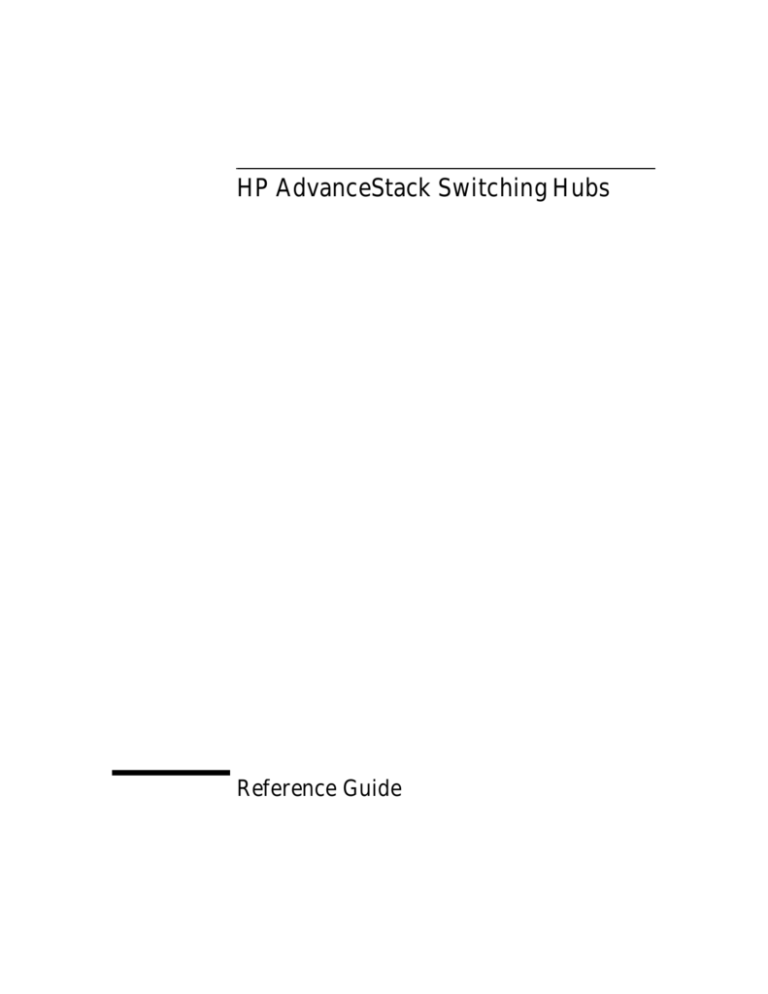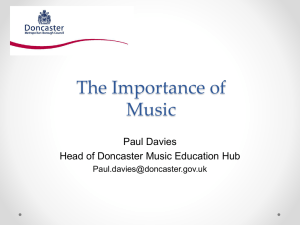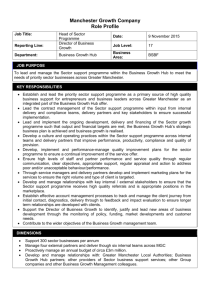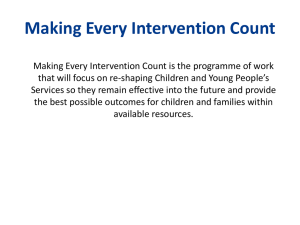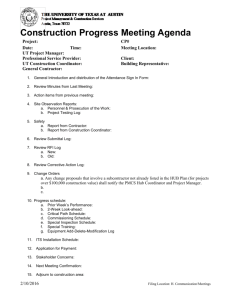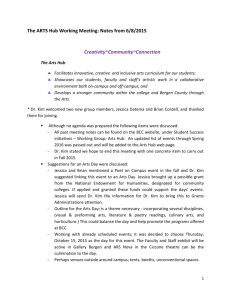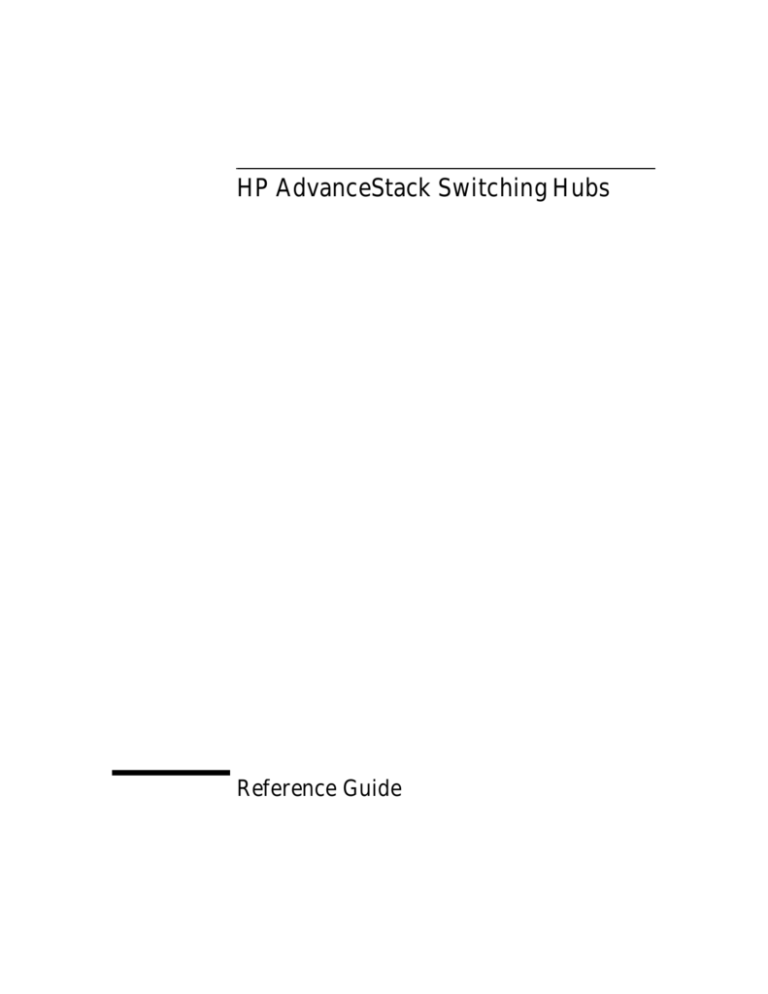
HP AdvanceStack Switching Hubs
Reference Guide
© Copyright 1996 Hewlett-Packard Company
All Rights Reserved.
This document contains information which is protected by
copyright. Reproduction, adaptation, or translation without
prior permission is prohibited, except as allowed under the
copyright laws.
Publication Number
5964-4662
Edition 1
August 1996
Applicable Product
HP J3200A Switching Hub-12R
HP J3202A Switching Hub-24R
HP J3204A Switching Hub-24T
HP J3210A Management Module
HP J3212A Switch Module
Hewlett-Packard Company
8000 Foothills Boulevard, m/s 5551
Roseville, California 95747-5551
http://www.hp.com/go/network_city
Disclaimer
The information contained in this document is subject to
change without notice.
HEWLETT-PACKARD COMPANY MAKES NO WARANTY
OF ANY KIND WITH REGARD TO THIS MATERIAL,
INCLUDING, BUT NOT LIMITED TO, THE IMPLIED
WARRANTIES OF MERCHANTABILITY AND FITNESS
FOR A PARTICULAR PURPOSE. Hewlett-Packard shall not
be liable for errors contained herein or for incidental or
consequential damages in connection with the furnishing,
performance, or use of this material.
Hewlett-Packard assumes no responsibility for the use or
reliability of its software on equipment that is not furnished
by Hewlett-Packard.
Warranty
A copy of the specific warranty terms applicable to your
Hewlett-Packard products and replacement parts can be
obtained from your HP Sales and Service Office or
authorized dealer.
HP Customer Support Services
How to get the latest software/agent firmware
The hub does not have updatable firmware. You can update the following modules:
HP Management Module firmware: j3210a.exe
HP Switch Module firmware:
j3212a.exe
from the HP BBS, HP FTP Library Service, CompuServe, and the World Wide Web.
After you download the file, extract the file by typing: filename /x. For example,
j3210a.exe /x
HP BBS
Set your modem to no parity, eight bits, 1 stop bit, set speed up to 14400 bps, and with
your telecommunication program (e.g., Windows Terminal) dial (208) 344-1691 to get
the latest software for your HP networking product.
HP
1.
2.
3.
4.
5.
FTP Library Service
FTP to Internet IP Address — ftp ftp.hp.com.
Log in as anonymous and press [Return] at the password prompt.
Enter bin to set the transfer type.
Enter cd /pub/networking/software.
Enter get filename to transfer the file to your computer, then quit.
CompuServe
1. Login to CompuServe.
2. Go to the “hp” service.
3. Select “HP Systems, Disks, Tapes, etc.”
4. Select “Networking Products” library.
5. Download filename then quit.
World Wide Web
http://www.hp.com/go/network_city
Select the “Support” section.
From this web site you can also download information on the HP Switching Hubs and
HP AdvanceStack Assistant. If you have a growing network, download the Designing
HP AdvanceStack Workgroup Networks Guide or call 1-800-752-0900 to receive a copy
through mail.
(over for more services)
✂
Obtain the latest console code (j3210a.exe) from
HP FTP Library:
ftp ftp.hp.com
World Wide Web: http://www.hp.com/go/network_city
HP BBS:
(over)
Perforate
(208) 344-1691
HP FIRST Fax Retrieval Service
HP FIRST is an automated fax retrieval service that is available 24 hours a day, seven
days a week. HP FIRST provides information on the following topics:
■
■
■
■
Product information
Troubleshooting instructions
Technical reviews and articles
Configuration information
To access HP FIRST, dial one of the following phone numbers:
Location
Phone Number
U.S. and Canada Only
Dial 1 (800) 333-1917 with your fax machine or touch-tone phone
and press 1.
Outside the U.S. and Canada
Dial 1 (208) 344-4809 from your fax machine and press 9.To
receive a list of currently available documents, enter document
number 19941. The information you requested will be sent to you
by return fax.
HP Network Phone-In Support (NPS)
In addition to the above services, the HP Network Phone-In Support (NPS) service
provides expert technical assistance for U.S.A. customers through an NPS contract or
at an hourly rate (1-800-790-5544) Monday through Friday, 5 am to 6 pm, Pacific Time.
You may also contact your HP Authorized Reseller or the nearest HP Sales and Support
Office to purchase an NPS contract.
✂
CompuServe:
Go the “hp” service.
Select HP systems, etc.
Select Networking Products.
Download the file.
Network Phone-In 1-800-790-5544
Support (hourly):
Perforate
Contents
1 Switching Hub Features
Introduction . . . . . . . . . . . . . . . . . . . . . . . . . . . . . . . . . . . . . . . . . . . . . . . . . . 1-1
Front of the Hub . . . . . . . . . . . . . . . . . . . . . . . . . . . . . . . . . . . . . . . . . . . . . . 1-2
LED Operation . . . . . . . . . . . . . . . . . . . . . . . . . . . . . . . . . . . . . . . . . . . . . . 1-2
Hub Identification . . . . . . . . . . . . . . . . . . . . . . . . . . . . . . . . . . . . . . . . . . . 1-4
Coexistence of Switching Hubs with Other Ethernet Hubs . . . . . . . . 1-4
Resetting the Hubs . . . . . . . . . . . . . . . . . . . . . . . . . . . . . . . . . . . . . . . . . . 1-4
Extender Cables . . . . . . . . . . . . . . . . . . . . . . . . . . . . . . . . . . . . . . . . . . . . 1-5
Stack Order . . . . . . . . . . . . . . . . . . . . . . . . . . . . . . . . . . . . . . . . . . . . . . . . 1-6
Back of the Hubs . . . . . . . . . . . . . . . . . . . . . . . . . . . . . . . . . . . . . . . . . . . . . . 1-7
Power Connector . . . . . . . . . . . . . . . . . . . . . . . . . . . . . . . . . . . . . . . . . . . 1-7
Redundant Power Supply (RPS) Connector . . . . . . . . . . . . . . . . . . . . . 1-7
Expansion Slot . . . . . . . . . . . . . . . . . . . . . . . . . . . . . . . . . . . . . . . . . . . . . . 1-7
How the Hub Works . . . . . . . . . . . . . . . . . . . . . . . . . . . . . . . . . . . . . . . . . . . 1-8
Collision Detection . . . . . . . . . . . . . . . . . . . . . . . . . . . . . . . . . . . . . . . . . . 1-8
Auto-Partitioning . . . . . . . . . . . . . . . . . . . . . . . . . . . . . . . . . . . . . . . . . . . . 1-9
Link Beat . . . . . . . . . . . . . . . . . . . . . . . . . . . . . . . . . . . . . . . . . . . . . . . . . 1-10
2 Optimizing Your Network
Automatically Segmenting Your Network . . . . . . . . . . . . . . . . . . . . . . . 2-2
Reasons for Using an Internal vs. External Switch . . . . . . . . . . . . . . . . 2-2
HP Internal Switch Module Features . . . . . . . . . . . . . . . . . . . . . . . . . . . 2-3
Managing Your Network with the Management Module . . . . . . . . . . 2-4
3 Troubleshooting
Solutions to Common Problems . . . . . . . . . . . . . . . . . . . . . . . . . . . . . . . . 3-1
LED Error Indications . . . . . . . . . . . . . . . . . . . . . . . . . . . . . . . . . . . . . . . . . 3-2
iii
Diagnostic Tests . . . . . . . . . . . . . . . . . . . . . . . . . . . . . . . . . . . . . . . . . . . . . . 3-3
Testing the Hub or Stack of Hubs . . . . . . . . . . . . . . . . . . . . . . . . . . . . . . 3-3
Testing Twisted-Pair Cabling . . . . . . . . . . . . . . . . . . . . . . . . . . . . . . . . . . 3-4
HP Customer Support Services . . . . . . . . . . . . . . . . . . . . . . . . . . . . . . . . . 3-4
A Cables and Connectors
Recommended Cables . . . . . . . . . . . . . . . . . . . . . . . . . . . . . . . . . . . . . . . . A-1
Twisted-Pair Cable/Connector
Pin-Outs . . . . . . . . . . . . . . . . . . . . . . . . . . . . . . . . . . . . . . . . . . . . . . . . . . . . . A-2
Twisted-Pair Cable for Hub-to-Computer
Network Connection . . . . . . . . . . . . . . . . . . . . . . . . . . . . . . . . . . . . . . . . A-2
Twisted-Pair Cable Pin Assignments . . . . . . . . . . . . . . . . . . . . . . . . . . A-3
Twisted-Pair Straight-Through Cable . . . . . . . . . . . . . . . . . . . . . . A-3
B Specifications
C Safety and Regulatory Statements
Mounting Precautions . . . . . . . . . . . . . . . . . . . . . . . . . . . . . . . . . . . . . . . . C-1
Power Precautions . . . . . . . . . . . . . . . . . . . . . . . . . . . . . . . . . . . . . . . . . . . C-2
Safety Information . . . . . . . . . . . . . . . . . . . . . . . . . . . . . . . . . . . . . . . . . . . C-3
Index
iv
1
Switching Hub Features
Introduction
With the Switching Hubs, you can connect computers, servers, and printers
together in an Ethernet network for sharing files. These hubs can coexist with
any IEEE 802.3 Type 10Base-T standard hub including HP AdvanceStack and
HP EtherTwist products. The three Switching Hub models are:
HP J3200A Switching Hub-12R
HP J3202A Switching Hub-24R
HP J3204A Switching Hub-24T
Each hub has four segments or collision domains. By default, all users are put
on segment 1. If you add a Management Module, you can distribute the ports
over the four segments.
This chapter describes the features of the Switching Hubs.
1-1
Switching Hub Features
Front of the Hub
Switching Hub Features
Front of the Hub
LED Operation
LED
State
Meaning
Power (green)
Off
The hub is not receiving power.
On
The hub is receiving power.
On
The hub has failed its self-test after being powered on
or reset.
Flashing
Slowly*
A port has partitioned or a connected RPS has a failure.
The corresponding LED will also flash.
Off
The normal state. Indicates that there are no fault
conditions on the hub.
Flashing
Rapidly**
A security violation has occurred on a port. The
corresponding port is flashing at the same time for the
port violation. Otherwise an SNMP intrusion has
occurred on the Management Module. This intrusion
may have occurred before the last hub reset.
Fault
Security (only
available if a
Management
Module is installed
in the stack)
To view security violations or turn off flashing LEDs, use
the ASCII console or HP AdvanceStack Assistant as
described in the HP Management Module Installation
and Reference Guide.
RPS
Expansion Slot
Module label
1-2
Off
No security violation detected (the normal state).
Off
This hub is not receiving power from the HP J2962A
Redundant Power Supply (RPS).
On
This hub is receiving power from the connected RPS.
Flashing
Slowly*
An error has occurred on the RPS connected to the hub.
See the documentation provided with the RPS for
troubleshooting.
The LED behavior depends on the module inserted into
the Expansion Slot. See the module manual for a
description of these LEDs.
Switching Hub Features
Front of the Hub
LED
State
Shows the activity and collision status for each
segment. Segment 2-4 LEDs flicker if you have moved
ports to these segments using an optional Management
Module and/or Switch Module.
Flickering
Flickering
Xcvr
Collision LED: If collisions are infrequent (which is
normal) the light may be imperceptible. In a network
with heavy traffic, the Col LED will glow and flicker
dimly, indicating collisions are occurring. If it appears
on continuously (with no flicker), it is a possible
indicator of a network fault.
Activity LED: ON while a packet is being transmitted.
Normally, the LED appears to flicker. In heavy traffic, it
may be on all the time.
Off
There is no transceiver installed or the port has been
disabled through the ASCII console or HP
AdvanceStack Assistant. (A Management Module is in
this stack of hubs.)
On
The Transceiver module is enabled and not partitioned.
Flashing
Slowly*
The port has been partitioned. The Fault LED will also
be flashing at the same rate. See “Partitioning” later in
this chapter.
Flashing
Rapidly**
The port has experienced a security violation. The
Security LED will also be flashing at the same rate.
To turn off flashing LEDs, select Security from the ASCII
console or HP AdvanceStack Assistant.
Twisted-Pair Ports
Off
The port is not receiving the link beat signal from the
attached node or the port is disabled.
On
The port is enabled and link beat is detected from the
attached node.
Flashing
Slowly*
The port has been partitioned. The Fault LED will also
be flashing at the same rate. See “Partitioning” later in
this chapter.
Flashing
Rapidly**
The port has experienced a security violation. The
Security LED will also be flashing at the same rate. To
turn off flashing LEDs, select Security from the ASCII
console or HP AdvanceStack Assistant.
* The slow flash rate is approximately once every 1.5 seconds.
** The rapid flash rate is approximately 3 times each second. This condition can exist only
if a Management Module is installed in the hub.
1-3
Switching Hub Features
LAN Segment 1-4
Act (green)
Col (orange)
Meaning
Switching Hub Features
Front of the Hub
Switching Hub Features
Hub Identification
Below the AUI/Xcvr (Transceiver) port is a label with the Hub Identification
number and serial number. The Hub Identification number is displayed in the
ASCII console and HP AdvanceStack Assistant to identify the hub in the stack.
The format is:
123-1234567
The Hub Identification number is not the MAC address. The Switching Hub
does not have a MAC address because it cannot be managed without a
Management Module. See the Management Module manual for information on
the MAC addresses for a stack.
Coexistence of Switching Hubs with Other Ethernet
Hubs
If you have an existing stack of hubs, connect a network cable from one stack
to the other as shown on the topology card included with the hubs (5182-9815).
Resetting the Hubs
You can reset the hub by unplugging and plugging back in the power cord;
each hub does not have a reset button. By reinserting the power cord, the hub
performs the power-on self-test. No configuration is changed.
1-4
Switching Hub Features
Front of the Hub
Extender Cables
As one segment, the connected stack of hubs are considered to be one repeater
hop. On initial bootup, all users are placed on segment 1 if no Management
Module is present.
Extender Cable
1
2
3
4
One repeater hop
5
6
7
8
Without the Extender Cable, each Switching Hub has its own collision domain.
If you need to manage your stack of hubs, or segment your hubs into different
collision domains, see chapter 2, “Optimizing Your Network”.
Stacked hubs can be close together or physically distributed. Each Extender
Cable included with a hub is 31.8 cm (12.5 inches). For longer distances, order
the Long Extender Cable (71 cm, 28 inch), part number 5182-9869, by calling
1-800-538-8787.
1-5
Switching Hub Features
The Extender Cable is for communication between users on the same segment
across the stack. Use the Extender Cable to connect up to 8 hubs together to
make one segment.
Switching Hub Features
Front of the Hub
Switching Hub Features
Each stack can have a maximum of two 71 cm (28-inch) cables. Using two 28inch cables and five 12.5-inch cables, the maximum distance is 2.9 meters (9.9
feet). The following illustration shows a stack of hubs and Long Extender
Cable connections that go over an HP Switch 2000 and to a hub in another
stack:.
Out
1
Extender cable
2
6
Switch 2000
Long Extender cable
3
7
4
8
5
Stack Order
The stack order is determined by which hub has only an Extender Cable
connected to the OUT port. Notice that all illustrations in this manual show
the top hub with the cable in the OUT port only. By following this topology,
the ASCII console and HP AdvanceStack will accurately report which hub is
at the top of the stack and number the hubs beneath it in increasing order.
1-6
Switching Hub Features
Back of the Hubs
Power Connector
The hub does not have a power switch; it is powered on when the power cord
is plugged into the power connector. The Switching Hubs automatically
adjusts to any voltage between 100-127 and 200-240 volts and either 50 or 60
Hz. There are no voltage range settings required. If a hub were to fail, all of
the other hubs connected to the Extender Cable remain operating because
they have separate power cords.
power receptacle
on the back of the hub
Redundant Power Supply (RPS) Connector
The RPS connector allows you to connect this hub to the HP J2962A Redundant Power Supply. A single RPS shares the load with up to 4 hubs. The RPS
has several power supplies to keep the hub up and running.
Expansion Slot
The Expansion Slot is used to add connectivity/functionality through modules
such as the HP J3212A AdvanceStack 10BT Switch Module to the stack. Other
modules may be available. Contact your HP-authorized dealer or reseller for
more information.
Expansion Slot
Expansion slot modules have a color on them that match a color bar on the
hub. Before inserting a module, verify that the color matches. The Switch
Module features are described in chapter 2, “Optimizing Your Network”.
1-7
Switching Hub Features
Back of the Hubs
Switching Hub Features
How the Hub Works
Switching Hub Features
How the Hub Works
The HP AdvanceStack Switching Hubs are multiport repeaters that conform
to the IEEE 802.3 repeater specification. Data signals coming into the hub
from any of its ports are automatically regenerated and transmitted to all the
other network ports on the same segment in the hub stack. The hub regenerates the data without interpreting the contents, so it can be used in either IEEE
802.3 or Ethernet networks and with any upper-level protocol.
The following illustration shows communication when there is no Management Module in the stack.
Example: John is connected to port 11 and transmits data out of his PC. Data is
repeated out of all ports in this stack because they are all on segment 1.
Data comes in Port 11
Hub A
Hub B
If users are distributed on the different segments via a Management Module,
then data received on a segment is only transferred out the same segment.
Collision Detection
The hub performs collision detection. A collision occurs when two nodes try
to transmit at the same time. When the hub detects this, it stops repeating the
colliding transmissions and starts transmitting a jamming signal. The jamming
signal tells the transmitting nodes that a collision has occurred. The colliding
nodes then stop transmitting for a random amount of time before attempting
to retransmit the data. Once the collision condition is removed, the hub stops
transmitting the jamming signal and normal operation is resumed.
1-8
Switching Hub Features
How the Hub Works
Auto-Partitioning
The hub will automatically partition (temporarily disable) a network port for
the following reasons:
■
a collision condition exists for an excessive duration (between 1024
and 2048 bit times)
■
a collision occurs during each of 32 consecutive attempts to transmit
■
Installed optional transceiver has SQE test enabled instead of
disabled
The hub monitors the partitioned port and automatically re-enables the port
when a minimum length packet can be successfully transmitted or received
without a collision occurring.
Excessive collisions may be caused by faulty wiring. If a port’s transmit
(Tx +/-) wires have been shorted to the receive (Rx +/-) wires of any port, a
collision will be detected when that port attempts to transmit. If a port’s
receive (Rx +/-) wires are not connected properly, collisions will occur
because the hub cannot detect the presence of network traffic on that port
and may thus transmit at inappropriate times.
A port may occasionally also become partitioned when network traffic is
extremely heavy causing an abnormally high collision rate. If collisions are
high, distribute your users onto two, three or four segments using the optional
Management Module.
1-9
Switching Hub Features
If the Col LED is on most of the time because of high traffic levels, you can
optimize your network by separating nodes onto different segments. Each
segment is a collision domain. By adding the optional Management Module to
your stack of hubs, you can use management software to specify which
segment each node will be placed on.
Switching Hub Features
How the Hub Works
Switching Hub Features
Link Beat
Type 10Base-T devices use a signal called link beat (also called link test pulse).
This signal informs the hub of the presence of a device connected to it over
twisted-pair cable and of the integrity of the twisted-pair link between them.
The hub will not transmit packets out of twisted-pair ports that do not sense
the link beat signal. Link beat is reflected in the port LEDs; the LED will be on:
Link beat status shown in Port LEDs
1-10
2
Optimizing Your Network
If your Col(ision) and/or Act(ivity) LEDs are mostly on rather than flickering,
you can optimize your network by adding these optional modules:
■
Management Module and Switch Module to automatically distribute users onto the different segments
■
Management Module only to manually distribute users over your
network onto the different segments
Because the Switch Module needs a Management Module in the stack, you can
configure, troubleshoot, and monitor your network with either setup.
Note
You can also add additional LAN adapters to your server or an external switch
to communicate with the Switching Hubs. See those products documentation
for more information.
This chapter describes the following topics:
■
automatically segmenting your network using an internal or external
switch
■
features of the internal Switch Module
■
features of the Management Module
2-1
Optimizing Your Network
Automatically Segmenting Your Network
Automatically Segmenting Your
Network
If you have multiple servers connected to your hubs, you can improve access
time to the servers by adding a switch. You can add an internal switch module
or external switch.
Reasons for Using an Internal vs. External Switch
Optimizing Your Network
Some of the main differences between an internal and external switch are
listed in below.
Reasons to use an
Internal Switch Module
Reasons to Use an
External Switch
Need an inexpensive performance
boost within a 10Base-T framework
Need higher performance boost (fat pipe, switched
10Base-T to desktop)
Need just basic management plus
Require full management:
auto-configuration and load balancing spanning tree
features
dropped packet detection
No pre-configured bridging or switch- Pre-configured bridging or switching on network
ing
Half duplex to servers is adequate
Need full duplex speed to servers
For information on HP external switches, contact your HP authorized dealer
or reseller. For more information on an external switch, contact the manufacturer of the switch.
2-2
Optimizing Your Network
Automatically Segmenting Your Network
HP Internal Switch Module Features
The plug-and-play HP J3212A AdvanceStack 10BT Switch Module inserts into
the Expansion Slot of your Switch Hub.
Xcvr
Fault
Requires HP J3210A Management Module
Optimizing Your Network
The features of the Switch Module are:
■
Automatic Port Switching. If you have not changed the port configuration in the ASCII console or HP AdvanceStack Assistant (setting
up security, disabling ports), the Management Module will move the
ports onto the four different segments for you automatically on power
up.
■
Load Balancing. In both the ASCII console and HP AdvanceStack
Assistant, you can select Load Balancing and the software will examine your network traffic, and redistribute the ports to balance the
network load.
■
Connect the Segments Together. Users on one segment can communicate with the users on another segment through the Switch
Module backplane.
The Switch Module has four external ports. The Xcvr (Transceiver) port
supports twisted-pair, thin coax, and fiber media for external connections to
servers at
10 Mbit/s. Internally, the Switch Module connects to the four segments in the
hub stack.
Because the Switch Module requires a Management Module in a managed
stack, you get all of the features of the Management Module described on the
next page for your hub stack.
2-3
Optimizing Your Network
Managing Your Network with the Management Module
Managing Your Network with the
Management Module
By adding the optional HP J3210A Management Pack to any hub in your stack,
you can configure, diagnose, and troubleshoot your stack of hubs.
Optimizing Your Network
Active
Base MAC Address
The features of this module are:
2-4
■
Port Switching. The ability to distribute any stack ports onto 4
available segments. By distributing ports onto different collision
domains, the number of collisions are reduced and bandwidth increases for each user.
■
Network Management through Two Included Software Interfaces. Segment, diagnose, configure, and manage your stack of hubs
through either the ASCII console (through a serial cable or by using
Telnet) or through the graphical software package, HP AdvanceStack
Assistant. Using either interface from a network management station
that supports Management over IP (using the configured IP address)
or Novell NetWare (IPX), you can remotely manage the stack of hubs.
The Management Module has SNMP, RMON, and HP EASE (Embedded Advanced Sampling Environment).
■
Segment Display. The Management Module has a Segment Display
button. By pressing the Segment Display button one time for each
segment, all Port LEDs in the entire stack will reflect which segment
each port is on. After 60 seconds, the Port LEDs revert to displaying
their connection status information rather than segment information.
■
Security Multiple levels of security and network management authorization for every port in the stack. The console can also be configured
to have a password before the user logs in.
■
Redundant backup link to another device to enhance network fault
tolerance for every port in the stack.
■
Redundant Management Modules. If you insert two Management
Modules into a stack, the second module will take over if the first one
fails to give you uninterrupted management.
3
Troubleshooting
This chapter describes how to troubleshoot your stack of hubs. Note that if
you have a Management Module, you can troubleshoot your hubs using
software. See the Management Module manual for more information.
This chapter describes how to troubleshoot your hub using:
■
solutions to common problems
■
LEDs
■
diagnostic tests
Solutions to Common Problems
Most problems are caused by the following situations:
■
Incorrect Hub-to-Hub connections. In addition to Extender Cable
hub-to-hub connections, you used crossover cable, thin coax, or fiber
cable to make hub-to-hub connections. Remove Switching Hub-toSwitching Hub connections other than the Extender Cable.
■
Loopback. Verify the Extender cable is not looped back to the same
hub:
Incorrect
Correct
■
Incorrect cable lengths. Maximum cable lengths are in the
HP Switching Hubs Installation Guide.
■
Bad cable or cable is not snug. Look for loose connections. If snug,
try a different cable.
■
Nonstandard cables. Miswired cables may cause numerous network collisions, and can seriously impair network performance. Use
a new correctly wired cable or compare your cable to the cable in
appendix A, “Cables and Connectors” for pinouts and correct cable
wiring.
3-1
Troubleshooting
LED Error Indications
LED Error Indications
Use the following table to troubleshoot your stack of hubs using the LEDs.
Troubleshooting
LED patterns indicating problems
Diagnostic Tips
Power Collision Fault
Security RPS
Port
OFF
*
*
*
*
*
ON
*
OFF
OFF
*
OFF or
Link beat has not been detected. Check that the cabling on
flashing the indicated port is connected properly. Bad cables are
intermitt common; try a different cable.
ently
If you have a Management Module in the stack, use HP
AdvanceStack Assistant or the ASCII console to determine
the state of the port:
- Determine if the port was disabled. Re-enable if desired.
ON
Appears
solidly
ON
*
*
*
*
Very frequent collisions could indicate a network fault or
improperly terminated cable. A transceiver attached to the
AUI port may not have the SQE test disabled.
ON
*
Slow
Flash
OFF
*
Slow
Flash
The port has automatically been partitioned because of too
many collisions. Check cable terminations, connections,
SQE setting on any external transceivers, and status of
attached network devices for causes of the excess
collisions.
ON
*
Slow
Flash
*
Slow
Flash
*
The Redundant Power Supply (RPS) may no longer be
providing redundant power. See the documentation
provided with the RPS for troubleshooting.
OFF
*
*
*
OFF
*
The hub is not receiving power from the Redundant Power
Supply (RPS) or the cable connection is loose. If you have
an RPS connected, check the cable connections and the
RPS LED.
ON
*
*
Rapid
Flash
*
Rapid
Flash
An unauthorized user has tried to access the hub. The port
is now disabled. Use the ASCII console or HP AdvanceStack
Assistant to clear the violation.
ON
*
*
Rapid
Flash
*
Not
An unauthorized network management station has
Flashing attempted to access a hub. Use the ASCII console or HP
AdvanceStack Assistant to clear the violation.
3-2
Check power cord and power source. If OK, replace hub.
Troubleshooting
Diagnostic Tests
LED patterns indicating problems
Diagnostic Tips
Power Collision Fault
Security RPS
Port
ON
ON
Variable, A hub hardware failure was detected during self-test. Selfall may test does not complete so the LEDs will stay on longer than
be ON
60 seconds.
*
ON
*
Power cycle the hub. If this condition persists, the hub may
have to be replaced. Contact your HP-authorized LAN
dealer or HP representative for assistance.
* This LED is not important for the diagnosis.
The slow flash is approximately once every 1.5 seconds, the rapid flash is approximately three times per second.
Diagnostic Tests
When a Management Module is installed, the HP AdvanceStack Assistant and
ASCII console software provide tests and indicators that can be used to
monitor the hub and its network connections. See the Management Module
manual for more information.
Testing the Hub or Stack of Hubs
■
Remove and reinsert the power cord for each hub.
■
Press the Reset button on an optional Management Module
■
Select Reset in HP AdvanceStack Assistant or the ASCII console
(software is provided with the HP Management Module)
3-3
Troubleshooting
If you believe that the hub is not operating correctly, you can reset the hub to
test the hub’s circuitry by removing the power cable to that hub. To reset a
stack, either:
Troubleshooting
HP Customer Support Services
Testing Twisted-Pair Cabling
If you think the cable should work but still isn’t working, it may not be
compatible with the IEEE 802.3 Type 10Base-T standard. The twisted-pair
cable attached to the HP Switching Hub must be compatible with this standard. To verify that your cable is compatible with this standard, you can use
the HP J2263A Cable Test Set.
The older HP 28687A Wire Test Instrument can also be used. If you would
rather have HP test the cable, HP offers a wire testing service. Contact your
HP-authorized LAN dealer or your local HP sales office for more information.
HP Customer Support Services
Troubleshooting
If you are still having trouble with your stack of hubs, see the perforated card
at the beginning of this manual.
3-4
A
Cables and Connectors
This appendix lists cables that have been tested and verified for use with the
HP Switching Hubs. It also includes minimum pin-out information so, if you
wish to use an unlisted cable, you can verify that the cables used in your
installation are correctly wired. Note that each pin-out does not necessarily
match the pin-out for the corresponding HP cable, but cables manufactured
to follow the minimum pin-out will function correctly.
Note
Incorrectly wired cabling is the most common cause of problems for LAN
communications. HP recommends that you work with a qualified LAN cable
installer for assistance with your cabling requirements.
Recommended Cables
Connection
Cable Type
Switching Hub to Switching
Hub
Extender Cable
Hub to end node connection
Twisted-pair
“straight-through”
cable
HP Product Number
5182-9814 71cm (12.5 inch)
5182-9869 31.8 cm ((28 inch)
92268A, B, C, D, or N (4-pair)
92214R, S, or T (25-pair)
To connect an HP Switching Hub to any Ethernet hub, use a “crossover” cable.
See that hub’s manual for crossover cable pin-outs.
You can contact your HP authorized dealer or call HP at 1-800-538-8787 to
order these parts.
A-1
Cables and Connectors
Twisted-Pair Cable/Connector Pin-Outs
Twisted-Pair Cable/Connector
Pin-Outs
Twisted-Pair Cable for Hub-to-Computer
Network Connection
To connect PCs or other network devices to the hub, use a “straight-through”
Category 3, 4, or 5 cable. The twisted-pair wires must be twisted through the
entire length of the cable. The wiring sequence must conform to AT&T 258A
(not USOC). See “Twisted-Pair Cable Pin Assignments” later in this chapter
for a listing of the signals used on each pin.
Straight-through cable
white/orange
orange/white
white/green
green/white
Cables and Connectors
Note
Pins 1 and 2 must be a twisted pair.
Pins 3 and 6 must be a twisted pair.
Pins 4, 5, 7, and 8 are not used in this application, although they may be wired
in the cable.
.
A-2
Cables and Connectors
Twisted-Pair Cable/Connector Pin-Outs
Twisted-Pair Cable Pin Assignments
Twisted-Pair Straight-Through Cable
Hub End
Computer or
Transceiver End
Computer or
Transceiver End
Signal
Pins
Pins
Signal
(receive +)
(receive -)
(transmit +)
(transmit -)
1
2
3
6
1
2
3
6
(transmit +)
(transmit -)
(receive +)
(receive -)
Cables and Connectors
A-3
B
Specifications
Physical
Width
44.2 cm (17.4 in)
Depth
29.8 cm (11.7 in)
Height
6.6 cm
Weight
Hub-12R
Hub-24R
Hub-24T
4.4 kg (9.71 lb)
4.5 kg (9.95 lb)
4.4 kg (9.75 lb)
Electrical
The Switching Hubs automatically adjusts to any voltage between 100-127 and
200-240 volts and either 50 or 60 Hz.)
AC voltage:
100-127 volts
200-240 volts
Maximum current:
1.1 A
0.6 A
Frequency range:
50/60 Hz
50/60 Hz
The maximum current ratings represent the current that could be drawn with
a fully loaded expansion slot and external MAU’s.
B-1
Specifications
Specifications
Environmental
Operating
Non-Operating
Temperature
+0°C to +55°C
(32°F to 131°F)
-40°C to 70°C
(-40°F to 158°F)
Relative humidity
(non-condensing)
15% to 95%at 40°C (104°F)
15% to 90%
at 65°C (149°F)
Maximum altitude
4.6 km (15,000 ft)
4.6 km (15,000 ft)
Connectors
The 50-pin and RJ-45 twisted-pair ports are compatible with the IEEE 802.3
Type 10Base-T standard.
Electromagnetic
Emissions with unshielded cables
Emissions with shielded cables
Verified to:
FCC part 15 Class A
CISPR22 / EN55022 Class A
VCCI Class 1
Verified to:
FCC part 15 Class B
CISPR22 / EN55022 Class B
VCCI Class 2
Immunity
EN50082-1
See the Declaration of Conformity for additional information at the end of
this chapter.
Safety
Complies with
IEC 950: (1991)+A1,A2/.EN60950 I(1992)+A1,A2
UL1950
CSA 950
NOM-019-SCFI-1993
Acoustic Noise
Geraeuschemission LwA=53 dB am fiktiven Arbeitsplatz nach DIN 45635 T.19
B-2
C
Safety and Regulatory Statements
This chapter covers the following topics:
■
mounting precautions
■
power precautions
■
safety and regulatory statements
■
Declaration of Conformity
Mounting Precautions
When you put a hub into a rack, follow these mounting precautions:
■
The rack or cabinet should be adequately secured to prevent it from
becoming unstable and/or falling over. The first hub (or single hub) should
be mounted in a position toward the bottom of the rack for stability and
to make it easier to stack the other hubs on top.
■
Before mounting a hub, plan its location and orientation relative to other
devices and equipment. Also consider the cabling that will be attached to
the hub and the ports that will be used. Verify that there is room for the
grouped cables to trail out from the side of the hub. Allow at least 2.54 cm
(1 inch) in the front of the hub. In the back of the hub, allow at least 3.8
cm (1 1/2 inches) of space for the power cord.
■
Ensure that the HP Switching Hub(s) do not overload the power circuits,
wiring, and over-current protection. To determine the possibility of overloading the supply circuits, add together the amperage ratings from the
nameplates of all your hubs (and other equipment) installed on the same
circuits and compare the total with the rating limits for the supply circuits.
■
Make sure that the power source circuits are properly grounded, then use
the supplied power cord to connect the HP Switching Hub to the circuit.
See the Safety Statements in this chapter.
■
Do not install the hub in an environment where the operating ambient
temperature might exceed 55°C (131°F).
■
Make sure the air flow around the sides of the hub is not restricted.
C-1
Safety and Regulatory Statements
Power Precautions
Power Precautions
Follow these precautions when unplugging and plugging in power to the hub
as well as adding or removing modules.
Warning
Safety and Regulatory
Statements
!
Before installing an optional module into the Expansion Slot, Management
Slot, or transceiver slot, unplug the hub. Electrical shock or other injury can
result if you attempt to install the module without unplugging the hub. If you
do not install an optional module, verify that the cover plates are covering the
slot. A cover plate is required not only for safety, but also to ensure proper
hub cooling. The rack or cabinet should be adequately secured to prevent it
from becoming unstable and/or falling over.
Caution
If your installation requires a different power cord than the one supplied with
the hub, be sure to use a power cord displaying the mark of the safety agency
that defines the regulations for power cords in your country. The mark is your
assurance that the power cord can be used safely with the hub.
Note
The hub does not have a power switch; it is powered on when the power cord
is plugged in. The hub’s power supply automatically adjusts to any AC power
source between 100-127 volts and 200-240 volts. There are no voltage range
settings to configure.
When installing the hub, note that the AC outlet must be installed near the
equipment and should be easily accessible.
C-2
Safety and Regulatory Statements
Safety Information
Safety Information
!
Documentation reference symbol. If the product is marked with this
symbol, refer to the product documentation to get more information
about the product.
WARNING
A WARNING in the manual denotes a hazard that can cause injury
or death.
CAUTION
A CAUTION in the manual denotes a hazard that can damage
equipment.
Grounding
These are safety class I products and have protective earthing terminals. There
must be an uninterruptible safety earth ground from the main power source
to the product’s input wiring terminals, power cord, or supplied power cord
set. Whenever it is likely that the protection has been impaired, disconnect
the power cord until the ground has been restored.
For LAN cable grounding:
■
If your LAN covers an area served by more than one power distribution system, be sure their safety grounds are securely interconnected.
■
LAN cables may occasionally be subject to hazardous transient voltages (such as lightning or disturbances in the electrical utilities power
grid). Handle exposed metal components of the network with caution.
Servicing
There are no user-serviceable parts inside these products. Any servicing,
adjustment, maintenance, or repair must be performed only by service-trained
personnel.
These products do not have a power switch; they are powered on when the
power cord is plugged in.
C-3
Safety and Regulatory
Statements
Do not proceed beyond a WARNING or CAUTION notice until you
have understood the hazardous conditions and have taken appropriate steps.
Safety and Regulatory Statements
Informations concernant la sécurité
Informations concernant la sécurité
!
Symbole de référence à la documentation. Si le produit est marqué de
ce symbole, reportez-vous à la documentation du produit afin d'obtenir
des informations plus détaillées.
WARNING
Dans la documentation, un WARNING indique un danger susceptible
d'entraîner des dommages corporels ou la mort.
CAUTION
Un texte de mise en garde intitulé CAUTION indique un danger susceptible de causer des dommages à l'équipement.
Safety and Regulatory
Statements
Ne continuez pas au-delà d'une rubrique WARNING ou CAUTION
avant d'avoir bien compris les conditions présentant un danger et pris
les mesures appropriées.
Cet appareil est un produit de classe I et possède une borne de mise à la terre.
La source d'alimentation principale doit être munie d'une prise de terre de
sécurité installée aux bornes du câblage d'entrée, sur le cordon d'alimentation
ou le cordon de raccordement fourni avec le produit. Lorsque cette protection
semble avoir été endommagée, débrancher le cordon d'alimentation jusqu'à
ce que la mise à la terre ait été réparée.
Mise à la terre du câble de réseau local:
■
si votre réseau local s'étend sur une zone desservie par plus d'un
système de distribution de puissance, assurez-vous que les prises de
terre de sécurité soient convenablement interconnectées.
■
Les câbles de réseaux locaux peuvent occasionnellement être soumis
à des surtensions transitoires dangereuses (telles que la foudre ou des
perturbations dans le réseau d'alimentation public). Manipulez les
composants métalliques du réseau avec précautions.
Aucune pièce contenue à l'intérieur de ce produit ne peut être réparée par
l'utilisateur. Tout dépannage, réglage, entretien ou réparation devra être
confié exclusivement à un personnel qualifié.
Cet appareil ne comporte pas de commutateur principal ; la mise sous tension
est effectuée par branchement du cordon d'alimentation.
C-4
Safety and Regulatory Statements
Hinweise zur Sicherheit
Hinweise zur Sicherheit
!
Symbol für Dokumentationsverweis. Wenn das Produkt mit diesem
Symbol markiert ist, schlagen Sie bitte in der Produktdokumentation
nach, um mehr Informationen über das Produkt zu erhalten.
Symbol für Dokumentationsverweis. Wenn das Produkt mit diesem
Symbol markiert ist, schlagen Sie bitte in der Produktdokumentation
nach, um mehr Informationen über das Produkt zu erhalten.
CAUTION
Symbol für Dokumentationsverweis. Wenn das Produkt mit diesem
Symbol markiert ist, schlagen Sie bitte in der Produktdokumentation
nach, um mehr Informationen über das Produkt zu erhalten.
Fahren Sie nach dem Hinweis WARNING oder CAUTION erst fort,
nachdem Sie den Gefahrenzustand verstanden und die entsprechenden Maßnahmen ergriffen haben.
Dies ist ein Gerät der Sicherheitsklasse I und verfügt über einen schützenden
Erdungsterminal. Der Betrieb des Geräts erfordert eine ununterbrochene
Sicherheitserdung von der Hauptstromquelle zu den Geräteingabeterminals,
den Netzkabeln oder dem mit Strom belieferten Netzkabelsatz voraus. Sobald
Grund zur Annahme besteht, daß der Schutz beeinträchtigt worden ist, das
Netzkabel aus der Wandsteckdose herausziehen, bis die Erdung wiederhergestellt ist.
Für LAN-Kabelerdung:
■
Wenn Ihr LAN ein Gebiet umfaßt, das von mehr als einem Stromverteilungssystem beliefert wird, müssen Sie sich vergewissern, daß die
Sicherheitserdungen fest untereinander verbunden sind.
■
LAN-Kabel können gelegentlich gefährlichen Übergangsspannungen
ausgesetzt werden (beispielsweise durch Blitz oder Störungen in dem
Starkstromnetz des Elektrizitätswerks). Bei der Handhabung exponierter Metallbestandteile des Netzwerkes Vorsicht walten lassen.
Dieses Gerät enthält innen keine durch den Benutzer zu wartenden Teile.
Wartungs-, Anpassungs-, Instandhaltungs- oder Reparaturarbeiten dürfen nur
von geschultem Bedienungspersonal durchgeführt werden.
Dieses Gerät hat keinen Netzschalter; es wird beim Anschließen des Netzkabels eingeschaltet.
C-5
Safety and Regulatory
Statements
WARNING
Safety and Regulatory Statements
Considerazioni sulla sicurezza
Considerazioni sulla sicurezza
!
Simbolo di riferimento alla documentazione. Se il prodotto è contrassegnato da questo simbolo, fare riferimento alla documentazione sul
prodotto per ulteriori informazioni su di esso.
WARNING
La dicitura WARNINGdenota un pericolo che può causare lesioni o
morte.
CAUTION
La dicituraCAUTION denota un pericolo che può danneggiare le
attrezzature.
Safety and Regulatory
Statements
Non procedere oltre un avviso di WARNING o di CAUTIONprima di
aver compreso le condizioni di rischio e aver provveduto alle misure
del caso.
Questo prodotto è omologato nella classe di sicurezza I ed ha un terminale
protettivo di collegamento a terra. Dev'essere installato un collegamento a
terra di sicurezza, non interrompibile che vada dalla fonte d'alimentazione
principale ai terminali d'entrata, al cavo d'alimentazione oppure al set cavo
d'alimentazione fornito con il prodotto. Ogniqualvolta vi sia probabilità di
danneggiamento della protezione, disinserite il cavo d'alimentazione fino a
quando il collegaento a terra non sia stato ripristinato.
Per la messa a terra dei cavi LAN:
■
se la vostra LAN copre un'area servita da più di un sistema di distribuzione elettrica, accertatevi che i collegamenti a terra di sicurezza siano
ben collegati fra loro;
■
i cavi LAN possono occasionalmente andare soggetti a pericolose
tensioni transitorie (ad esempio, provocate da lampi o disturbi nella
griglia d'alimentazione della società elettrica); siate cauti nel toccare
parti esposte in metallo della rete.
Nessun componente di questo prodotto può essere riparato dall'utente. Qualsiasi lavoro di riparazione, messa a punto, manutenzione o assistenza va
effettuato esclusivamente da personale specializzato.
Questo apparato non possiede un commutatore principale; si mette scotto
tensione all'inserirsi il cavo d'alimentazione.
C-6
Safety and Regulatory Statements
Consideraciones sobre seguridad
Consideraciones sobre seguridad
!
Símbolo de referencia a la documentación. Si el producto va marcado con este símbolo, consultar la documentación del producto a
fin de obtener mayor información sobre el producto.
WARNING
Una WARNING en la documentación señala un riesgo que podría
resultar en lesiones o la muerte.
CAUTION
Una CAUTION en la documentación señala un riesgo que podría
resultar en averías al equipo.
Este aparato se enmarca dentro de la clase I de seguridad y se encuentra
protegido por una borna de puesta a tierra. Es preciso que exista una puesta
a tierra continua desde la toma de alimentación eléctrica hasta las bornas de
los cables de entrada del aparato, el cable de alimentación o el juego de cable
de alimentación suministrado. Si existe la probabilidad de que la protección
a tierra haya sufrido desperfectos, desenchufar el cable de alimentación hasta
haberse subsanado el problema.
Puesta a tierra del cable de la red local (LAN):
■
Si la LAN abarca un área cuyo suministro eléctrico proviene de más
de una red de distribución de electricidad, cerciorarse de que las
puestas a tierra estén conectadas entre sí de modo seguro.
■
Es posible que los cables de la LAN se vean sometidos de vez en
cuando a voltajes momentáneos que entrañen peligro (rayos o alteraciones en la red de energía eléctrica). Manejar con precaución los
componentes de metal de la LAN que estén al descubierto.
Este aparato no contiene pieza alguna susceptible de reparación por parte del
usuario. Todas las reparaciones, ajustes o servicio de mantenimiento debe
realizarlos solamente el técnico.
Este producto no tiene interruptor de potencia; se activa cuando se enchufa
el cable de alimentación.
C-7
Safety and Regulatory
Statements
No proseguir después de un símbolo de WARNING o CAUTION hasta
no haber entendido las condiciones peligrosas y haber tomado las
medidas apropiadas.
Safety and Regulatory Statements
Safety Information (Japanese)
Safety and Regulatory
Statements
Safety Information (Japanese)
C-8
Safety and Regulatory Statements
Regulatory Statements
Regulatory Statements
FCC Class A Statement (for U.S.A. Only) when using
unshielded cables:
FCC Class B Statement (for U.S.A. Only) when using shielded
cables:
This equipment has been tested and found to comply with the limits for a Class
B digital device, pursuant to Part 15 of the FCC Rules. These limits are
designed to provide reasonable protection against interference in a residential
installation. This equipment generates, uses and can radiate radio frequency
energy and, if not installed and used in accordance with the instructions, may
cause interference to radio communications. However, there is no guarantee
that interference will not occur in a particular installation. If this equipment
does cause interference to radio or television reception, which can be determined by turning the equipment off and on, the user is encouraged to try to
correct the interference by one or more of the following measures:
■
Reorient or relocate the receiving antenna.
■
Increase the separation between the equipment and receiver.
■
Connect the equipment into an outlet on a circuit different from that
to which the receiver is connected.
■
Consult the dealer or an experienced radio/TV technician for help.
C-9
Safety and Regulatory
Statements
This equipment has been tested and found to comply with the limits for a Class
A digital device, pursuant to Part 15 of the FCC Rules. These limits are
designed to provide reasonable protection against harmful interference when
the equipment is operated in a commercial environment. This equipment
generates, uses, and can radiate radio frequency energy and, if not installed
and used in accordance with the instruction manual, may cause harmful
interference to radio communications. Operation of this equipment in a
residential area may cause harmful interference in which case the user will be
required to correct the interference at his own expense.
Safety and Regulatory Statements
Regulatory Statements
VCCI Class 1 (For Japan Only) when using unshielded cables
Safety and Regulatory
Statements
VCCI Class 2 (For Japan Only) when using shielded cables
European Community
This equipment complies with ISO/IEC Guide 22 and EN55022 Class A with
unshielded cables and EN55022 Note
With unshielded cables this is a Class A product. In a domestic environment,
this product may cause radio interference, in which case the user may be
required to take adequate measures.
Canada
This product complies with Class A Canadian EMC requirements when using
unshielded cables and Class B EMC requirements when using shielded cables..
C-10
Safety and Regulatory Statements
Declaration of Conformity
Declaration of Conformity
The following Declaration of Conformity for the HP AdvanceStack 10BT
Switching Hubs complies with ISO/IEC Guide 22 and EN 45014. The declaration identifies the product, the manufacturer’s name and address, and the
applicable specifications that are recognized in the European community.
Safety and Regulatory
Statements
C-11
Index
A
auto-segmentation
See partitioning
B
backup Management Modules … 2-4
blinking rates
definition for … 1-3
HP Interconnect Manager
See HP AdvanceStack Assistant
HP Redundant Power Supply (RPS)
connector … 1-7
LED … 1-2
hub
identification … 1-4
operation … 1-8
I
C
cables
managing … 1-7
twisted-pair connector pin-outs … A-2
category 3, 4, 5 cables … A-2
collision detection … 1-8
D
diagnostic tests … 3-3
testing the hub only … 3-3
testing twisted-pair cabling … 3-4
distance of Extender Cables … 1-6
E
Expansion Slot
allowed modules … 1-7
LEDs for … 1-2
Extender Cables
repeater hop info … 1-5
stack maximum … 1-5
external switch differences … 2-2
F
Fault LED … 1-2
flash rates
definitions for … 1-3
H
Interconnect Manager
See HP AdvanceStack Assistant
L
LEDs
Act … 1-3
Col … 1-3
Expansion Slot … 1-2
Fault … 1-2
flashing rate definitions … 1-3
LAN Segment 1-4 … 1-3
Power … 1-2
RPS … 1-2
Security … 1-2
Twisted-Pair Ports … 1-3
Xcvr … 1-3
length of Extender Cables … 1-6
link beat … 1-10
load balancing … 2-3
M
MAC address
for each segment … 1-4
management module features … 2-3
O
on/off switch
See resetting the hub
OUT port … 1-6
HP AdvanceStack Assistant … 2-4
Index – 1
P
X
partitioning … 1-9
port mobility
See port switching
port switching … 2-4
power connector … 1-7
Power LED … 1-2
power supply, additional
See HP Redundant Power Supply
Xcvr (Transceiver) LED … 1-3
R
rapid flash rate definition … 1-3
redundant backup link … 2-4
repeater hop count … 1-5
resetting the hub
troubleshooting procedure … 3-3
RPS (Redundant Power Supply) LED … 1-2
S
Security
feature in Management Module … 2-4
LED … 1-2
Segment Display button … 2-4
segments
connecting together … 2-3
slow flash rate definition … 1-3
stack order … 1-6
stack to stack connections … 1-6
Switch Module features … 2-3
switches
internal vs. external … 2-2
T
testing
hubs … 1-4
twisted-pair cabling … 3-4
troubleshooting … 3-1
diagnostic tests … 3-3
testing the hub … 3-3
testing the twisted-pair cables … 3-4
twisted-pair cable
hub-to-computer connection … A-2
pin-outs … A-2
testing … 3-4
twisted-pair ports LEDs … 1-3
2 – Index