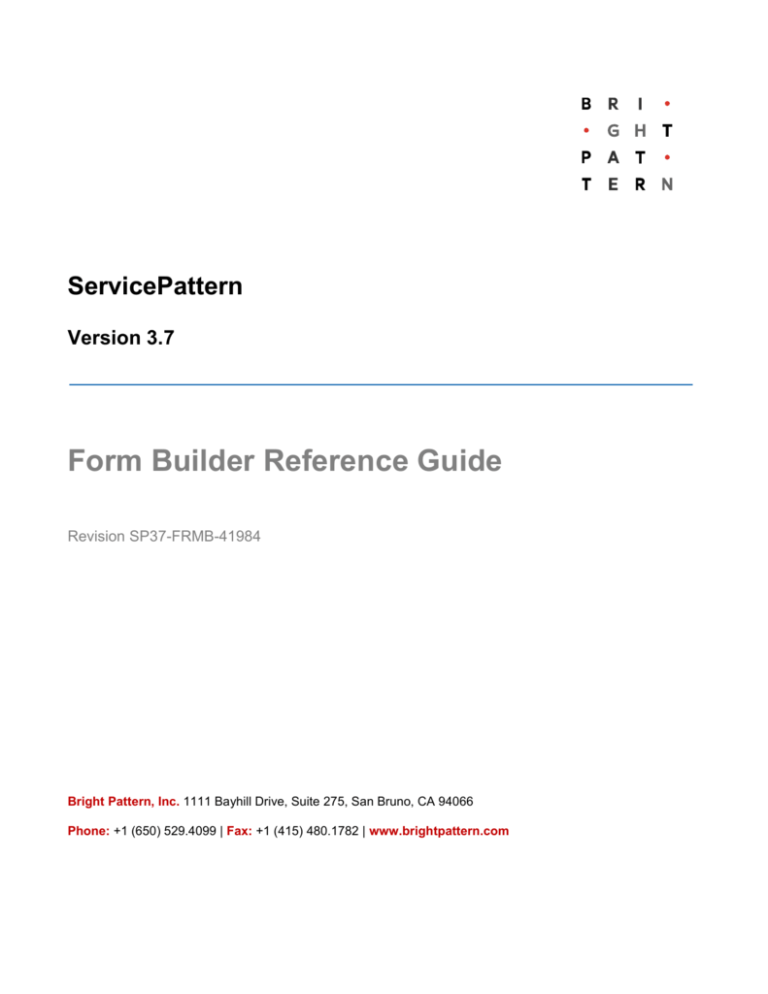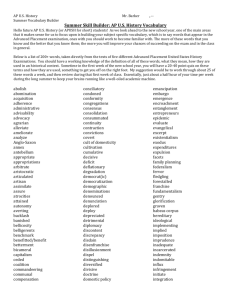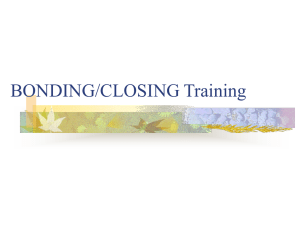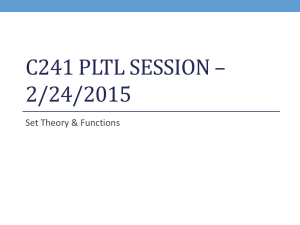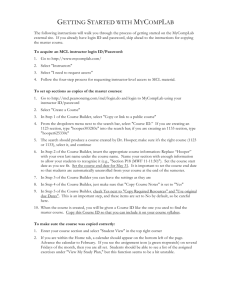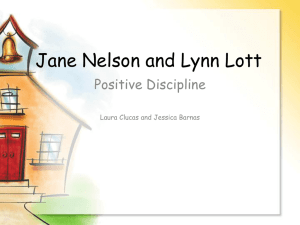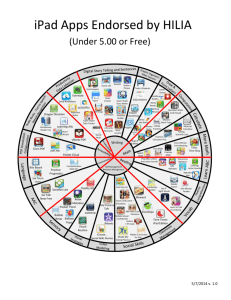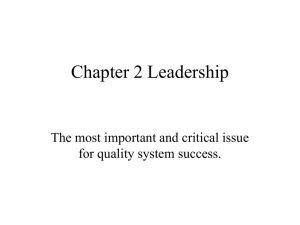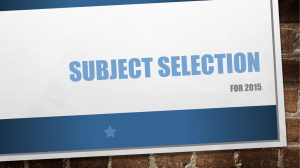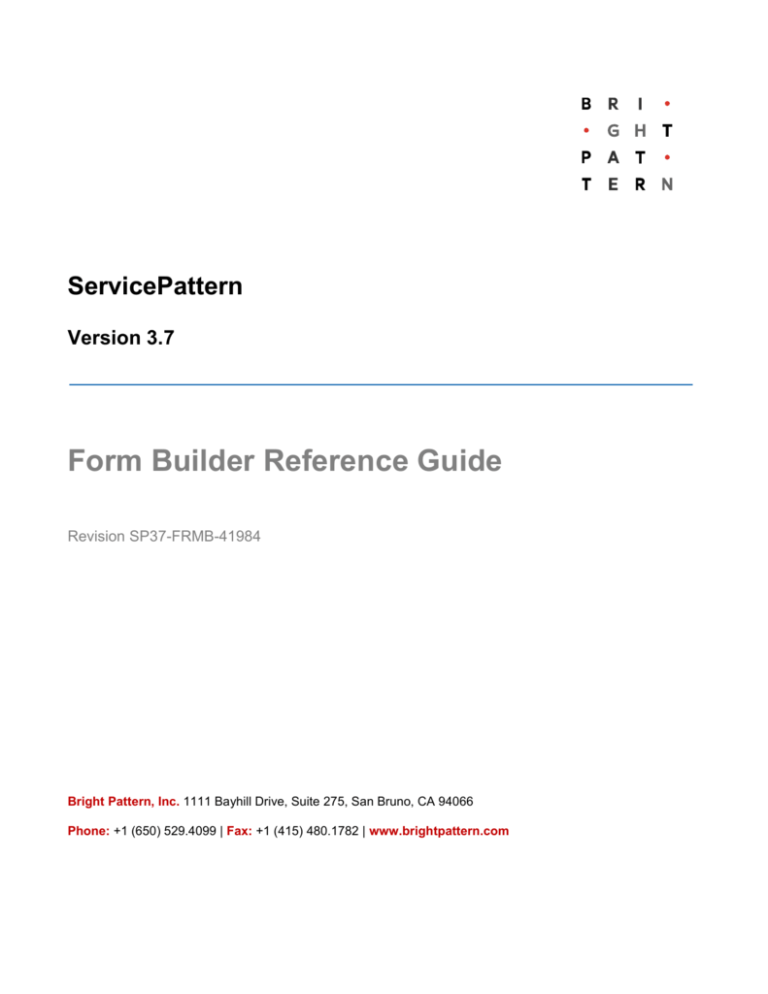
ServicePattern
Version 3.7
Form Builder Reference Guide
Revision SP37-FRMB-41984
Bright Pattern, Inc. 1111 Bayhill Drive, Suite 275, San Bruno, CA 94066
Phone: +1 (650) 529.4099 | Fax: +1 (415) 480.1782 | www.brightpattern.com
© 2010 - 2014 Bright Pattern, Inc. All rights reserved. This work may be reproduced and
redistributed, in whole or in part, without alteration and without prior written permission, solely by
Bright Pattern Customers and Channel Partners for Deployment, Activation and Personalization
purposes provided all copies contain the following statement: "© 2010 - 2014 Bright Pattern, Inc.
This work is reproduced and distributed with the permission of Bright Pattern, Inc. No other use is
permitted without the express prior written permission of Bright Pattern, Inc. For permission,
contact Bright Pattern at marketing@brightpattern.com." The content of this document is subject to
change without notice, and may contain technical inaccuracies and typographical errors.
ServicePattern 3.7
Form Builder Reference Guide
Table of Contents
1
Introduction................................................................................................................................... 4
1.1
1.2
Purpose .................................................................................................................................. 4
Audience ................................................................................................................................ 4
2
Form Builder Overview ................................................................................................................. 5
3
Form Components ........................................................................................................................ 8
3.1
3.2
3.3
3.4
3.5
3.6
3.7
3.8
3.9
3.10
3.11
Label ...................................................................................................................................... 8
Picture .................................................................................................................................... 8
Hyperlink ................................................................................................................................ 8
Call Number ........................................................................................................................... 9
Disposition Button .................................................................................................................. 9
MediaPlayer URL ................................................................................................................... 9
Disposition System ............................................................................................................... 10
Complete System ................................................................................................................. 10
Notes System ....................................................................................................................... 10
Voice Signature System ....................................................................................................... 11
Field ..................................................................................................................................... 11
ServicePattern 3.7
Form Builder Reference Guide
Page 4 of 12
1 Introduction
1.1 Purpose
ServicePattern Form Builder Reference Guide describes the building blocks of the ServicePattern web
forms and explains how to use them to build custom activity forms for the Agent Desktop application.
For information about activity from management in the context of contact center configuration, such as
association of forms with outbound campaigns, see ServicePattern Contact Center Administrator
Guide.
1.2 Audience
This guide is intended for professionals responsible for design, development and testing of agent
desktop applications in your contact center.
Participants are expected to be familiar with general principles of computer programming and to have a
solid understanding of contact center operations and resources that are involved in such operations,
including agents and teams, services and skills, schedules, and access points.
ServicePattern 3.7
Form Builder Reference Guide
Page 5 of 12
2 Form Builder Overview
ServicePattern enables your contact center to define data forms for interaction handling. If a form is
defined for a particular service, it will be displayed by the Agent Desktop application when a
corresponding interaction is distributed to the agent. Activity forms can be pre-filled with data from thirdparty databases (via scenarios) and from calling lists.
Activity forms associated with outbound campaigns can also be used for new data entry during active
interaction handling and/or after-call work. Filled-out forms can be transferred between agents working
on the same interactions. The data collected via editable forms can be stored as part of the campaign
results and is available for off-line processing.
Note: Editable forms are currently supported for services of Outbound Voice and Blended Voice types only. For
all other types of services, static forms can be used (i.e., forms without any editable fields).
Activity forms are designed and edited in the application called Form Builder. This application is started
from the Contact Center Administrator application. For more information, see section Activity Forms of
the ServicePattern Contact Center Administrator Guide.
Form Builder
Form Builder provides a graphical user interface that allows you to place various UI elements to desired
locations on a page and edit their properties, thus building your form. A form can incorporate various
types of UI elements, such as static text, data fields, and pictures.
Each type of UI element, called a form component, has its own configuration attributes, which appear in
the edit pane when the element is added to the form or selected within the form. The attributes specify
the function performed by the form component. For example, a data filed has attributes that specify the
data type (text, number, etc.), the default initial value, and indicate whether the data in this field is readonly or can be edited by an agent.
ServicePattern 3.7
Form Builder Reference Guide
Page 6 of 12
The Form Builder is divided into the following areas: the form component menu, the canvas, and the
properties editor. To define a new UI element for your form, select the corresponding from component
from the menu, drag it to the desired location on the form canvas, and specify its properties in the
property editor.
Note that all form components that may have text in them have a common property called Style. Styles
control appearance of the static text on your form, such as size and type of the font, text color and
alignment. ServicePattern provides a number of pre-defined styles that you can select from the dropdown menu. You can edit any of such pre-defined styles, or create your own styles from scratch. Select
the style that you wish to edit from the drop-down menu (to create a style from scratch select None),
click add/edit, and specify style properties.
Style Editor
ServicePattern 3.7
Form Builder Reference Guide
Page 7 of 12
Note that values of many form components can be defined as scenario variables in the $(varname)
format. For a complete list of scenario variables, see ServicePattern Scenario Builder Reference Guide.
Use the canvas grid to organize UI elements on the form. You can change the canvas attributes,
including the grid parameters, margins, and background color, by clicking the Grid button.
Canvas Settings
After an UI element has been placed on the canvas, you can resize it by dragging one of its sides (or
corners) in the desired direction to occupy adjacent grid cells. You can also change the position of the
component on the canvas by dragging it to another location.
To see how your form will appear in the Agent Desktop application, click the Preview button.
The subsequent sections of this document describe specific form components, their attributes and
usage. The components are listed in the order in which they appear in the menu.
ServicePattern 3.7
Form Builder Reference Guide
Page 8 of 12
3 Form Components
This section provides descriptions of the form components, including their attributes and usage. Note
that components of the System type duplicate functionality of standard elements of Agent Desktop.
3.1 Label
The Label component is used to add static text to your form, such as headings, instructions, and help
text.
Settings
The Label component has the following settings:
Style – Select or define the text style for this element. See section Form Builder Overview for more
information.
Value – Enter the text to be displayed. All or part of this text can be a scenario variable in the
$(varname) format.
3.2 Picture
The Picture component is used to add small images to your form. Images can be either uploaded from
your local source or sourced from a webpage. Uploaded images are stored in the ServicePattern
system. They must be in the .png format and the size of the original image shall not exceed 20KB. (If
you select an image in one of the other standard formats, including .jpg, .bmp, and .gif, the system will
attempt to upload it as well. However, because of the internal conversion to .png, the size of the original
image in such other formats may have to be smaller than the 20KB allowed for the .png format.)
For images sourced from webpages, only links are stored.
Settings
The Picture component has the following settings:
Image url – You can copy URL of a desired image from a webpage and paste it in this field. To use
an image from a local source, click the upload button and select the desired file. The image url field
in this case will show the link to the internal system location where a copy of the uploaded image is
stored.
3.3 Hyperlink
The Hyperlink component is used to add a URL to your form. When an agent clicks the hyperlink, the
target web page opens in a separate browser tab/window.
Settings
The Hyperlink component has the following settings:
ServicePattern 3.7
Form Builder Reference Guide
Page 9 of 12
Style – Select or define the text style for this element. See section Form Builder Overview for more
information.
Link text – Enter the text of the hyperlink to be displayed on the form.
Hyperlink URL – The URL of the target web page that is supposed to open when the user clicks
the hyperlink text.
3.4 Call Number
The Call Number component is a button, which, when pressed, will initiate a call to the specified
number.
Settings
The Call Number component has the following settings:
Style – Select or define the text style for this element. See section Form Builder Overview for more
information.
Label text – Enter text to be displayed on the button.
Number to call – Enter the number to be called. This can be a static number or a scenario variable
in the $(varname) format.
3.5 Disposition Button
The Disposition Button component is a button, which, when pressed will finish the interaction
processing and insert the specified disposition into the call results. Note that if this button is pressed
during a live call, the call will be released.
Settings
The Disposition Button component has the following settings:
Style – Select or define the text style for this element. See section Form Builder Overview for more
information.
Label text – Enter text to be displayed on the button.
Disposition – Specify the disposition that will be stored in the call results when this button is
pressed. Click select disposition, choose the service/campaign and select the desired disposition.
3.6 MediaPlayer URL
The MediaPlayer URL component is used to play the specified message to the agent. This can be
used, for example, for voicemail-based preview campaigns, where voicemail messages initially
received from customers via an IVR application are used to form a calling list for a follow-up outbound
campaign. During the campaign, preview forms appearing in the Agent Desktops will have MediaPlayer
URL links, allowing the agents to listen to customers’ messages before calling them.
Settings
The MediaPlayer URL component has the following settings:
ServicePattern 3.7
Form Builder Reference Guide
Page 10 of 12
Style – Select or define the text style for this element. See section Form Builder Overview for more
information.
MediaPlayer URL – Specify the link to the message to be played. This can be a scenario variable
in the $(varname) format.
3.7 Disposition System
The Disposition System component is a drop-down menu that duplicates the function of the Disposition
Selector of the Agent Desktop. For more information, see ServicePattern Agent Guide, section How to
Enter Dispositions and Notes. A form can have only one component of this type and it will have the
same disposition set as the Disposition Selector of the Agent Desktop, i.e., the disposition set
configured for the service/campaign associated with the given interaction.
Settings
The Disposition System component has the following settings:
Style – Select or define the text style for this element. See section Form Builder Overview for more
information.
3.8 Complete System
The Complete System component is a button that duplicates the function of the Complete button of the
Agent Desktop. For more information, see ServicePattern Agent Guide, section How to Wrap Up AfterCall Work. A form can have only one component of this type.
Settings
The Disposition System component has the following settings:
Style – Select or define the text style for this element. See section Form Builder Overview for more
information.
3.9 Notes System
The Notes System component is a free-form text field that duplicates the function of the call notes field
of the Agent Desktop. For more information, see ServicePattern Agent Guide, section How to Enter
Dispositions and Notes. A form can have only one component of this type.
Settings
The Disposition System component has the following settings:
Style – Select or define the text style for text appearing in this field. See section Form Builder
Overview for more information.
ServicePattern 3.7
Form Builder Reference Guide
Page 11 of 12
3.10
Voice Signature System
The Voice Signature System component is a checkbox that the agent will select if a voice signature has
been collected during the call. It duplicates the function of the Voice Signature checkbox in the Contact
Info Panel of the Agent Desktop. For more information, see ServicePattern Agent Guide, section How
to Collect a Voice Signature. A form can have only one component of this type.
Note that if this component is displayed on the form, it will not appear in the Contact Info Panel of the
Agent Desktop.
Settings
The Disposition System component has the following settings:
Style – Select or define the text style of this element. See section Form Builder Overview for more
information.
3.11
Field
The Field component is a data field for entering information during interaction handling. The entered
information will be available to other agents in case of interaction transfers and can also be stored in
the campaign results. For more information, see ServicePattern Reporting Reference Guide, section
Campaign Results.
For outbound campaigns, it is often desirable to display data from the calling list records in the form
fields. To enable this capability, first define the form fields where you wish the calling list data to appear,
as described in this section. Then use the Contact Center Administrator application to map these fields
to the corresponding fields of the calling lists. For more information, see the description of the Activity
tab in section General Service Configuration of the ServicePattern Contact Center Administrator Guide.
Note: Editable forms are currently supported for services of Outbound Voice and Blended Voice types only.
To define a new field, click the Add Field button at the bottom of the form component menu.
Settings
The Field component has the following settings:
Style – Select or define the text style for text appearing in this field. See section Form Builder
Overview for more information.
Name – Name of this field. This name will be used for binding this form field with a calling list field.
For more information, see section Activity Forms of the ServicePattern Contact Center
Administrator Guide. Note that this name will not appear on the form. To provide a display name for
the field, use the Label component as described in section Label above.
Type – Type of data to be entered in this field. Selection of a data type may enforce some
restrictions related to the range of values, format, and/or characters used. If the data entered in this
field shall be encrypted while it is stored in the system, select data type Encrypted text. (If you do
not see this data type, the data encryption function is not enabled for your contact center by the
service provider.) Note that when you export form data from the system, any encrypted data
elements are decrypted for export.
hidden – Select this checkbox if you want this filed to be hidden at run-time
ServicePattern 3.7
Form Builder Reference Guide
Page 12 of 12
editable – By default editing for this field is enabled. Unselect this checkbox if the Initial value
specified for this field is supposed to be read-only.
required – Select this checkbox data for this field must be provided in order for the completed form
to be deemed valid.
Initial value, static – Enter the initial (default) value that will appear in this field when the form is
presented to the agent. This can be a scenario variable in the $(varname) format. The agent will be
able to change this value if editing is enabled (see above).
export in results – Select this checkbox if you want values entered in this field to be stored in the
campaign results.
Position in result – If the values entered in this field are to be stored in the campaign results (see
above), you can define position of this field in the campaign results table relative to other fields of
this activity form whose values have to be stored.
Items – For data type List, this property allows you to define your own range of possible values that
can be either defined arbitrarily or sourced from a calling list. Click add/edit to define the value
range for a field of the List type.
Display format – For data type Phone, this property allows you to select the country for which the
phone number will be specified in this filed and indicate whether an international or national format
is expected. Leave the field as None to disable format verification. For data type Date/Time, this
property allows you to select or define the format in which the date and/or time will be displayed on
the form. To define your own format, select custom and specify the desired format in the field
below. Select the show timezone selector if you want a time zone selector to be displayed next to
the Date/Time field.
Result (export) format – For data type Date/Time, this property allows you to select or define the
format in which the date and/or time will be stored.
Convert result to UTC – For data type Date/Time, select this checkbox if the entered date/time
value shall be stored in the Coordinated Universal Time format.
ServicePattern 3.7
Form Builder Reference Guide