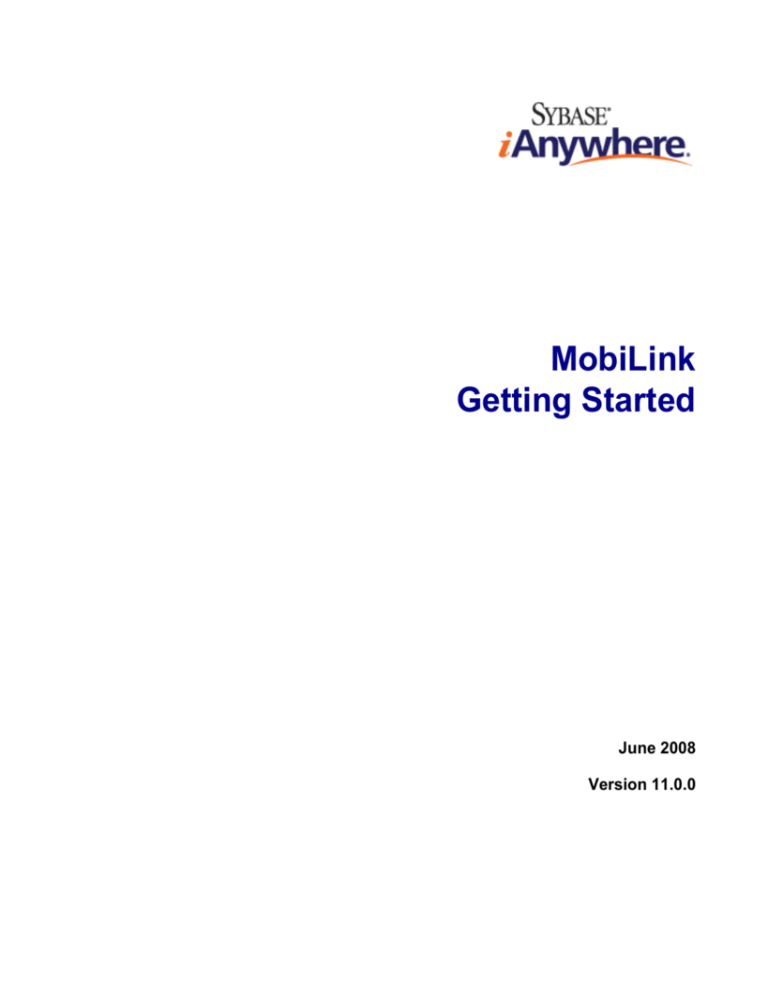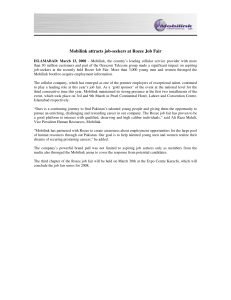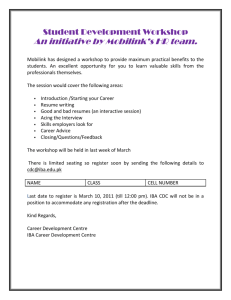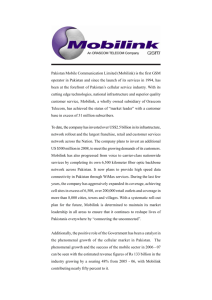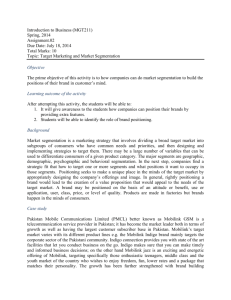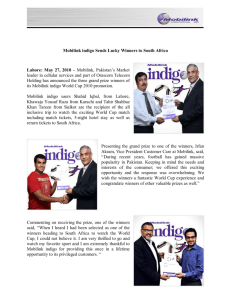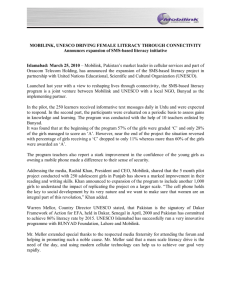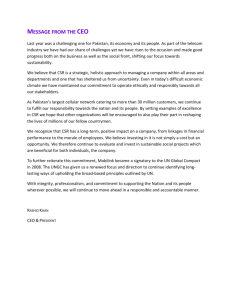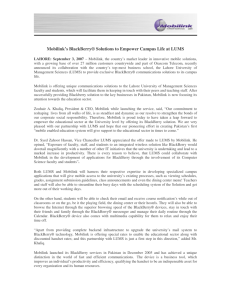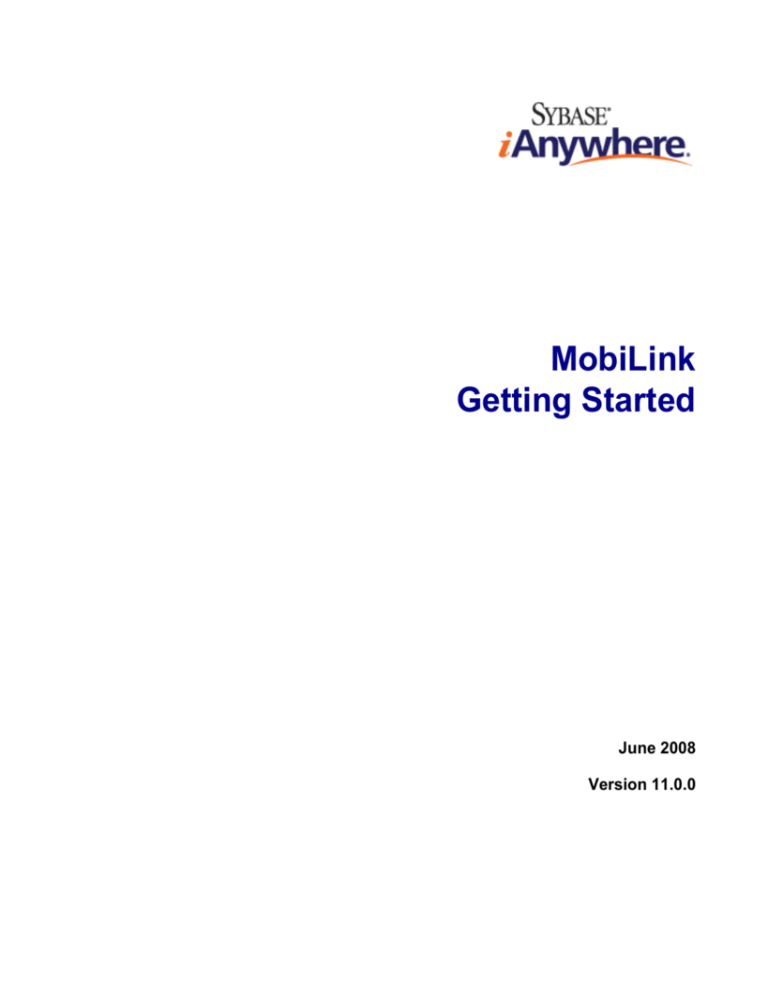
MobiLink
Getting Started
June 2008
Version 11.0.0
Copyright and trademarks
Copyright © 2008 iAnywhere Solutions, Inc. Portions copyright © 2008 Sybase, Inc. All rights reserved.
This documentation is provided AS IS, without warranty or liability of any kind (unless provided by a separate written agreement between
you and iAnywhere).
You may use, print, reproduce, and distribute this documentation (in whole or in part) subject to the following conditions: 1) you must retain
this and all other proprietary notices, on all copies of the documentation or portions thereof, 2) you may not modify the documentation, 3) you
may not do anything to indicate that you or anyone other than iAnywhere is the author or source of the documentation.
iAnywhere®, Sybase®, and the marks listed at http://www.sybase.com/detail?id=1011207 are trademarks of Sybase, Inc. or its subsidiaries.
® indicates registration in the United States of America.
All other company and product names mentioned may be trademarks of the respective companies with which they are associated.
Contents
About this book .......................................................................................... vii
About the SQL Anywhere documentation ............................................................. viii
I. Using MobiLink Technology ..................................................................... 1
1. Introducing MobiLink synchronization ................................................................. 3
Parts of a MobiLink application .............................................................................. 4
MobiLink features .................................................................................................. 6
Quick start to MobiLink .......................................................................................... 8
Designing a MobiLink application ........................................................................ 10
Options for developing a MobiLink application .................................................... 13
Options for writing server-side synchronization logic ........................................... 14
The synchronization process ............................................................................... 16
Security ................................................................................................................ 23
2. MobiLink models ................................................................................................... 25
Introduction to MobiLink models .......................................................................... 26
Creating models ................................................................................................... 29
Model mode ........................................................................................................ 32
Deploying models ................................................................................................ 43
II. MobiLink Tutorials .................................................................................. 49
3. Tutorial: Introduction to MobiLink .......................................................................
Introduction to MobiLink tutorial ...........................................................................
Lesson 1: Ensuring unique primary keys .............................................................
Lesson 2: Run the Create Synchronization Model Wizard ..............................
4. Exploring the CustDB sample for MobiLink .......................................................
Introduction to the MobiLink CustDB tutorial .......................................................
CustDB setup .......................................................................................................
Tables in the CustDB databases .........................................................................
Users in the CustDB sample ................................................................................
Synchronizing CustDB .........................................................................................
Maintaining the customer and order primary key pools .......................................
Copyright © 2008, iAnywhere Solutions, Inc. - SQL Anywhere 11.0.0
51
52
53
54
57
58
60
65
68
69
73
iii
MobiLink - Getting Started
Cleanup ............................................................................................................... 75
Further reading .................................................................................................... 76
5. Exploring the MobiLink Contact sample ............................................................. 77
Introduction to the Contact sample tutorial .......................................................... 78
Contact sample setup .......................................................................................... 79
Tables in the Contact databases ......................................................................... 81
Users in the Contact sample ................................................................................ 83
Synchronizing the Contact sample ...................................................................... 84
Monitoring statistics and errors in the Contact sample ........................................ 90
6. Tutorial: Using MobiLink with an Oracle 10g consolidated database .............. 91
Introduction to Oracle tutorial ............................................................................... 92
Lesson 1: Design the schemas ............................................................................ 93
Lesson 2: Prepare the consolidated database .................................................... 95
Lesson 3: Connect with MobiLink ........................................................................ 97
Lesson 4: Create the synchronization model ....................................................... 98
Lesson 5: Deploy the synchronization model .................................................... 101
Lesson 6: Start the server and client ................................................................. 104
Lesson 7: Synchronize ...................................................................................... 107
Cleanup ............................................................................................................. 109
Further reading .................................................................................................. 110
7. Tutorial: Using MobiLink with an Adaptive Server Enterprise consolidated
database ................................................................................................................... 111
Introduction to Adaptive Server Enterprise tutorial ............................................ 112
Lesson 1: Design your schemas ........................................................................ 113
Lesson 2: Prepare the consolidated database .................................................. 115
Lesson 3: Connect with MobiLink ...................................................................... 118
Lesson 4: Create a synchronization model ........................................................ 119
Lesson 5: Deploy the synchronization model .................................................... 122
Lesson 6: Start the server and client ................................................................. 125
Lesson 7: Synchronize ...................................................................................... 127
Cleanup ............................................................................................................. 129
8. Tutorial: Using Java synchronization logic ...................................................... 131
Introduction to Java Synchronization tutorial ..................................................... 132
Lesson 1: Compile the CustdbScripts Java class .............................................. 133
Lesson 2: Specify class methods to handle events ........................................... 135
iv
Copyright © 2008, iAnywhere Solutions, Inc. - SQL Anywhere 11.0.0
MobiLink - Getting Started
Lesson 3: Run the MobiLink server with -sl java ...............................................
Lesson 4: Test synchronization .........................................................................
Cleanup .............................................................................................................
Further reading ..................................................................................................
9. Tutorial: Using .NET synchronization logic ......................................................
Introduction to .NET synchronization tutorial .....................................................
Lesson 1: Compile the CustdbScripts.dll assembly with MobiLink
references ..........................................................................................................
Lesson 2: Specify class methods for events ......................................................
Lesson 3: Run MobiLink with -sl dnet ................................................................
Lesson 4: Test synchronization .........................................................................
Cleanup .............................................................................................................
Further reading ..................................................................................................
10. Tutorial: Using .NET and Java for custom authentication ............................
Introduction to MobiLink custom authentication .................................................
Lesson 1: Create a Java or .NET class for custom authentication (serverside) ...................................................................................................................
Lesson 2: Register your Java or .NET scripts for the authenticate_user
event ..................................................................................................................
Lesson 3: Start the MobiLink server for Java or .NET .......................................
Lesson 4: Test the authentication ......................................................................
Cleanup .............................................................................................................
Further reading ..................................................................................................
11. Tutorial: Introduction to direct row handling ..................................................
Introduction to direct row handling tutorial .........................................................
Lesson 1: Set up your MobiLink consolidated database ...................................
Lesson 2: Add synchronization scripts ..............................................................
Lesson 3: Write Java or .NET logic for processing direct row handling .............
Lesson 4: Start the MobiLink server ..................................................................
Lesson 5: Set up your MobiLink client ...............................................................
Lesson 6: Synchronize ......................................................................................
Cleanup .............................................................................................................
Further reading ..................................................................................................
12. Tutorial: Synchronizing with Microsoft Excel .................................................
Introduction to synchronizing with Excel tutorial ................................................
Lesson 1: Setting up your Excel worksheet .......................................................
Copyright © 2008, iAnywhere Solutions, Inc. - SQL Anywhere 11.0.0
138
139
140
141
143
144
145
148
151
152
153
154
155
156
157
160
161
162
163
164
165
166
167
170
173
184
185
187
189
190
191
192
193
v
MobiLink - Getting Started
Lesson 2: Set up your MobiLink consolidated database ...................................
Lesson 3: Add synchronization scripts ..............................................................
Lesson 4: Creating a Java class using MobiLink direct row handling ................
Lesson 5: Start the MobiLink server ..................................................................
Lesson 6: Set up your MobiLink client ...............................................................
Lesson 7: Synchronize ......................................................................................
Cleanup .............................................................................................................
Further reading ..................................................................................................
13. Tutorial: Synchronizing with XML ....................................................................
Introduction to synchronizing with XML tutorial .................................................
Lesson 1: Setting up your XML datasource .......................................................
Lesson 2: Set up your MobiLink consolidated database ...................................
Lesson 3: Add synchronization scripts ..............................................................
Lesson 4: Creating a Java class using MobiLink direct row handling ................
Lesson 5: Start the MobiLink server ..................................................................
Lesson 6: Set up your MobiLink client ...............................................................
Lesson 7: Synchronize ......................................................................................
Cleanup .............................................................................................................
Further reading ..................................................................................................
194
197
200
205
206
208
210
211
213
214
215
216
219
222
229
230
232
234
235
III. Glossary ............................................................................................... 237
14. Glossary ............................................................................................................. 239
Index .......................................................................................................... 269
vi
Copyright © 2008, iAnywhere Solutions, Inc. - SQL Anywhere 11.0.0
About this book
Subject
This book introduces MobiLink, a session-based relational-database synchronization system. MobiLink
technology allows two-way replication and is well suited to mobile computing environments.
Audience
This book is for users of SQL Anywhere and other relational database systems who want to add
synchronization to their information systems.
Before you begin
For a comparison of MobiLink with other synchronization and replication technologies, see “Overview of
data exchange technologies” [SQL Anywhere 11 - Introduction].
Copyright © 2008, iAnywhere Solutions, Inc. - SQL Anywhere 11.0.0
vii
About this book
About the SQL Anywhere documentation
The complete SQL Anywhere documentation is available in three formats that contain identical information.
● HTML Help The online Help contains the complete SQL Anywhere documentation, including the
books and the context-sensitive help for SQL Anywhere tools. The online Help is updated with each
release of the product.
If you are using a Microsoft Windows operating system, the online Help is provided in HTML Help
(CHM) format. To access the documentation, choose Start » Programs » SQL Anywhere 11 »
Documentation » Online Books.
The administration tools use the same online documentation for their Help features.
● Eclipse On Unix platforms, the complete online Help is provided in Eclipse format. To access the
documentation, run sadoc from the bin32 or bin64 directory of your SQL Anywhere 11 installation.
● PDF The complete set of SQL Anywhere books is provided as a set of Portable Document Format
(PDF) files. You must have a PDF reader to view information. To download Adobe Reader, visit
Adobe.com.
To access the PDF documentation on Microsoft Windows operating systems, choose Start »
Programs » SQL Anywhere 11 » Documentation » Online Books - PDF Format.
To access the PDF documentation on Unix operating systems, use a web browser to open install-dir/
documentation/en/pdf/index.html.
About the books in the documentation set
SQL Anywhere documentation
The SQL Anywhere documentation consists of the following books:
● SQL Anywhere 11 - Introduction This book introduces SQL Anywhere 11—a comprehensive
package that provides data management and data exchange, enabling the rapid development of databasepowered applications for server, desktop, mobile, and remote office environments.
● SQL Anywhere 11 - Changes and Upgrading
11 and in previous versions of the software.
This book describes new features in SQL Anywhere
● SQL Anywhere Server - Database Administration This book describes how to run, manage, and
configure SQL Anywhere databases. It describes database connections, the database server, database
files, backup procedures, security, high availability, and replication with Replication Server, as well as
administration utilities and options.
● SQL Anywhere Server - Programming This book describes how to build and deploy database
applications using the C, C++, Java, PHP, Perl, Python, and .NET programming languages such as Visual
Basic and Visual C#. A variety of programming interfaces such as ADO.NET and ODBC are described.
● SQL Anywhere Server - SQL Reference This book provides reference information for system
procedures, and the catalog (system tables and views). It also provides an explanation of the SQL
Anywhere implementation of the SQL language (search conditions, syntax, data types, and functions).
viii
Copyright © 2008, iAnywhere Solutions, Inc. - SQL Anywhere 11.0.0
About the SQL Anywhere documentation
● SQL Anywhere Server - SQL Usage This book describes how to design and create databases; how
to import, export, and modify data; how to retrieve data; and how to build stored procedures and triggers.
● MobiLink - Getting Started This book introduces MobiLink, a session-based relational-database
synchronization system. MobiLink technology allows two-way replication and is well suited to mobile
computing environments.
● MobiLink - Client Administration This book describes how to set up, configure, and synchronize
MobiLink clients. MobiLink clients can be SQL Anywhere or UltraLite databases. This book also
describes the Dbmlsync API, which allows you to integrate synchronization seamlessly into your C++
or .NET client applications.
● MobiLink - Server Administration
applications.
This book describes how to set up and administer MobiLink
● MobiLink - Server-Initiated Synchronization This book describes MobiLink server-initiated
synchronization, a feature of MobiLink that allows you to initiate synchronization or other remote actions
from the consolidated database.
● QAnywhere This book describes QAnywhere, which is a messaging platform for mobile and wireless
clients, as well as traditional desktop and laptop clients.
● SQL Remote This book describes the SQL Remote data replication system for mobile computing,
which enables sharing of data between a SQL Anywhere consolidated database and many SQL Anywhere
remote databases using an indirect link such as email or file transfer.
● UltraLite - Database Management and Reference
system for small devices.
This book introduces the UltraLite database
● UltraLite - C and C++ Programming This book describes UltraLite C and C++ programming
interfaces. With UltraLite, you can develop and deploy database applications to handheld, mobile, or
embedded devices.
● UltraLite - M-Business Anywhere Programming This book describes UltraLite for M-Business
Anywhere. With UltraLite for M-Business Anywhere you can develop and deploy web-based database
applications to handheld, mobile, or embedded devices, running Palm OS, Windows Mobile, or
Windows.
● UltraLite - .NET Programming This book describes UltraLite.NET. With UltraLite.NET you can
develop and deploy database applications to computers, or handheld, mobile, or embedded devices.
● UltraLiteJ This book describes UltraLiteJ. With UltraLiteJ, you can develop and deploy database
applications in environments that support Java. UltraLiteJ supports BlackBerry smartphones and Java
SE environments. UltraLiteJ is based on the iAnywhere UltraLite database product.
● Error Messages This book provides a complete listing of SQL Anywhere error messages together
with diagnostic information.
Documentation conventions
This section lists the typographic and graphical conventions used in this documentation.
Copyright © 2008, iAnywhere Solutions, Inc. - SQL Anywhere 11.0.0
ix
About this book
Syntax conventions
The following conventions are used in the SQL syntax descriptions:
● Keywords
example:
All SQL keywords appear in uppercase, like the words ALTER TABLE in the following
ALTER TABLE [ owner.]table-name
● Placeholders Items that must be replaced with appropriate identifiers or expressions are shown like
the words owner and table-name in the following example:
ALTER TABLE [ owner.]table-name
● Repeating items Lists of repeating items are shown with an element of the list followed by an ellipsis
(three dots), like column-constraint in the following example:
ADD column-definition [ column-constraint, ... ]
One or more list elements are allowed. In this example, if more than one is specified, they must be
separated by commas.
● Optional portions
Optional portions of a statement are enclosed by square brackets.
RELEASE SAVEPOINT [ savepoint-name ]
These square brackets indicate that the savepoint-name is optional. The square brackets should not be
typed.
● Options When none or only one of a list of items can be chosen, vertical bars separate the items and
the list is enclosed in square brackets.
[ ASC | DESC ]
For example, you can choose one of ASC, DESC, or neither. The square brackets should not be typed.
● Alternatives When precisely one of the options must be chosen, the alternatives are enclosed in curly
braces and a bar is used to separate the options.
[ QUOTES { ON | OFF } ]
If the QUOTES option is used, one of ON or OFF must be provided. The brackets and braces should not
be typed.
Operating system conventions
SQL Anywhere runs on a variety of platforms, including Windows, Windows Mobile, Unix, Linux, and Mac
OS X. To simplify references to operating systems, the documentation groups the supported operating
systems as follows:
● Windows The Microsoft Windows family of operating systems for desktop and laptop computers.
The Windows family includes Windows Vista and Windows XP.
● Windows Mobile Windows Mobile provides a Windows user interface and additional functionality,
such as small versions of applications like Word and Excel. Windows Mobile is most commonly used
on mobile devices.
x
Copyright © 2008, iAnywhere Solutions, Inc. - SQL Anywhere 11.0.0
About the SQL Anywhere documentation
Limitations or variations in SQL Anywhere are commonly based on the underlying operating system,
and seldom on the particular variant used (Windows Mobile).
● Unix
Unless specified, Unix refers to Linux, Mac OS X, and Unix platforms.
File name conventions
In many cases, references to file and directory names are similar on all supported platforms, with simple
transformations between the various forms. To simplify the documentation in these cases, Windows
conventions are used. In other cases, where the details are more complex, the documentation shows all
relevant forms.
Here are the conventions used to simplify the documentation of file and directory names:
● install-dir During the installation process, you choose where to install SQL Anywhere. The
documentation refers to this location using the convention install-dir.
After installation is complete, the environment variable SQLANY11 specifies the location of the
installation directory containing the SQL Anywhere components (install-dir).
For example, the documentation may refer to a file as install-dir\readme.txt. On Windows platforms, this
reference is equivalent to %SQLANY11%\readme.txt. On Unix platforms, this reference is equivalent to
$SQLANY11/readme.txt.
For more information about the default location of install-dir, see “SQLANY11 environment
variable” [SQL Anywhere Server - Database Administration].
● Uppercase and lowercase directory names On Windows, directory names often use mixed case.
References to directory names can use any case, since the Windows file system is not case sensitive.
Unix file systems are case sensitive. The use of mixed-case is less common.
The SQL Anywhere installation program follows operating system conventions for its directory structure.
On Windows, the installation contains directories such as Bin32 and Documentation. On Unix, these
directories are called bin32 and documentation.
The documentation often uses the mixed case forms of directory names. Usually, you can convert a
mixed case directory name to lowercase for the equivalent directory name on Unix platforms. For
example, the directory MobiLink is mobilink on Unix platforms.
● Slashes separating parts of directory names The documentation uses backslashes as the
directory separator. For example, the PDF form of the documentation is found in the directory install-dir
\Documentation\en\pdf, which is the Windows form.
On Unix platforms, replace the backslash with the forward slash. The PDF documentation is found in
the directory install-dir/Documentation/en/pdf.
● Executable files The documentation shows executable file names using Windows conventions, with
a suffix such as .exe or .bat. On Unix platforms, executable file names have no suffix.
For example, on Windows, the network database server is dbsrv11.exe. On Unix, Linux, and Mac OS
X, it is dbsrv11.
Copyright © 2008, iAnywhere Solutions, Inc. - SQL Anywhere 11.0.0
xi
About this book
● samples-dir The installation process allows you to choose where to install the samples that are
included with SQL Anywhere, and the documentation refers to this location using the convention samplesdir.
After installation is complete, the environment variable SQLANYSAMP11 specifies the location of the
directory containing the samples (samples-dir). From the Windows Start menu, choosing Programs »
SQL Anywhere 11 » Sample Applications And Projects opens a Windows Explorer window in this
directory.
For more information about the default location of samples-dir, by operating system, see “Samples
directory” [SQL Anywhere Server - Database Administration].
● Environment variables The documentation refers to setting environment variables. On Windows,
environment variables are referred to using the syntax %ENVVAR%. On Unix, Linux, and Mac OS X,
environment variables are referred to using the syntax $ENVVAR or ${ENVVAR}.
Unix, Linux, and Mac OS X environment variables are stored in shell and login startup files, such
as .cshrc or .tcshrc.
Graphic icons
The following icons are used in this documentation.
● A client application.
● A database server, such as Sybase SQL Anywhere.
● A database. In some high-level diagrams, the icon may be used to represent both the database and the
database server that manages it.
● Replication or synchronization middleware. These assist in sharing data among databases. Examples are
the MobiLink server and the SQL Remote Message Agent.
xii
Copyright © 2008, iAnywhere Solutions, Inc. - SQL Anywhere 11.0.0
About the SQL Anywhere documentation
● A programming interface.
Contacting the documentation team
We would like to receive your opinions, suggestions, and feedback on this document.
To submit your comments and suggestions, send an email to the SQL Anywhere documentation team at
iasdoc@sybase.com. Although we do not reply to emails, your feedback helps us to improve our
documentation, so your input is welcome.
Finding out more and requesting technical support
Additional information and resources, including a code exchange, are available at the Sybase iAnywhere
Developer Community at http://www.sybase.com/developer/library/sql-anywhere-techcorner.
If you have questions or need help, you can post messages to the Sybase iAnywhere newsgroups listed below.
When you write to one of these newsgroups, always provide detailed information about your problem,
including the build number of your version of SQL Anywhere. You can find this information by running the
following command: dbeng11 -v.
The newsgroups are located on the forums.sybase.com news server. The newsgroups include the following:
●
●
●
●
●
●
●
sybase.public.sqlanywhere.general
sybase.public.sqlanywhere.linux
sybase.public.sqlanywhere.mobilink
sybase.public.sqlanywhere.product_futures_discussion
sybase.public.sqlanywhere.replication
sybase.public.sqlanywhere.ultralite
ianywhere.public.sqlanywhere.qanywhere
Copyright © 2008, iAnywhere Solutions, Inc. - SQL Anywhere 11.0.0
xiii
About this book
Newsgroup disclaimer
iAnywhere Solutions has no obligation to provide solutions, information, or ideas on its newsgroups, nor is
iAnywhere Solutions obliged to provide anything other than a systems operator to monitor the service and
ensure its operation and availability.
iAnywhere Technical Advisors, as well as other staff, assist on the newsgroup service when they have time
available. They offer their help on a volunteer basis and may not be available on a regular basis to provide
solutions and information. Their ability to help is based on their workload.
xiv
Copyright © 2008, iAnywhere Solutions, Inc. - SQL Anywhere 11.0.0
Part I. Using MobiLink Technology
This part introduces MobiLink synchronization technology and describes how to use it to replicate data between
two or more databases.
CHAPTER 1
Introducing MobiLink synchronization
Contents
Parts of a MobiLink application ...................................................................................... 4
MobiLink features .......................................................................................................... 6
Quick start to MobiLink .................................................................................................. 8
Designing a MobiLink application ................................................................................ 10
Options for developing a MobiLink application ............................................................ 13
Options for writing server-side synchronization logic .................................................. 14
The synchronization process ....................................................................................... 16
Security ........................................................................................................................ 23
Copyright © 2008, iAnywhere Solutions, Inc. - SQL Anywhere 11.0.0
3
Introducing MobiLink synchronization
Parts of a MobiLink application
In MobiLink synchronization, many clients synchronize through the MobiLink server to central data sources.
● MobiLink clients The client can be installed on a handheld device such as a Palm Pilot or Windows
Mobile device, a server or desktop computer, or a smartphone. Two types of clients are supported:
UltraLite and SQL Anywhere databases. Either or both can be used in a MobiLink installation. See
“Introducing MobiLink clients” [MobiLink - Client Administration].
● Network The connection between the MobiLink server and the MobiLink client can use a number of
protocols. See:
○ MobiLink server: “-x option” [MobiLink - Server Administration]
○ UltraLite and SQL Anywhere clients: “MobiLink client network protocol options” [MobiLink - Client
Administration]
● MobiLink server This server manages the synchronization process and provides the interface between
all MobiLink clients and the consolidated database server. See “MobiLink server” [MobiLink - Server
Administration].
● Consolidated database This database typically holds system tables and procedures that are required
by MobiLink synchronization, as well as state information needed to synchronize. It also typically
contains the central copy of information in the synchronization system. See “MobiLink consolidated
databases” [MobiLink - Server Administration].
● State information The MobiLink server typically maintains synchronization information in system
tables in the consolidated database. It does this over an ODBC connection.
You can also choose to store your state information in a separate database. See “MobiLink system
database” [MobiLink - Server Administration].
● SQL row handling If you provide the MobiLink server with SQL scripts, it uses these scripts to
transfer rows to and from the consolidated database over an ODBC connection. See “Options for writing
server-side synchronization logic” on page 14.
● Direct row handling In addition to a consolidated database, you can optionally synchronize with
other data sources using MobiLink direct row handling. See “Direct row handling” [MobiLink - Server
Administration].
4
Copyright © 2008, iAnywhere Solutions, Inc. - SQL Anywhere 11.0.0
Parts of a MobiLink application
You write synchronization scripts for each table in the remote database and you save these scripts in
MobiLink system tables in the consolidated database. These scripts determine what is done with the uploaded
data, and what data to download. There are two types of script: table scripts and connection-level scripts.
See:
●
●
●
●
“Overview of MobiLink events” [MobiLink - Server Administration]
“Writing synchronization scripts” [MobiLink - Server Administration]
“Synchronization events” [MobiLink - Server Administration]
“Options for writing server-side synchronization logic” on page 14
Copyright © 2008, iAnywhere Solutions, Inc. - SQL Anywhere 11.0.0
5
Introducing MobiLink synchronization
MobiLink features
MobiLink synchronization is adaptable and flexible. Following are some of its key features:
Features
● Easy to get started Using the Create Synchronization Model Wizard, you can create
synchronization applications quickly. The wizard can handle many difficult implementation details of
complex synchronization systems. Sybase Central Model mode allows you to view a synchronization
model offline, provides an easy interface for making changes, and has a deployment option for you to
deploy the model to your consolidated database.
● Monitoring and reporting MobiLink provides two mechanisms for monitoring your
synchronizations: the MobiLink Monitor and statistical scripts.
● Performance tuning There are a number of mechanisms for tuning MobiLink performance. For
example, you can adjust the degree of contention, upload cache size, number of database connections,
logging verbosity, or BLOB cache size.
● Scalability MobiLink is an extremely scalable and robust synchronization platform. A single
MobiLink server can handle thousands of simultaneous synchronizations, and multiple MobiLink servers
can be run simultaneously using load balancing. The MobiLink server is multi-threaded and uses
connection pooling with the consolidated database.
● Security MobiLink provides extensive security options, including user authentication that can be
integrated with your existing authentication, encryption, and transport-layer security that works by the
exchange of secure certificates. MobiLink also provides FIPS-certified security options.
Architecture
● Data coordination MobiLink allows you to choose selected portions of the data for synchronization.
MobiLink synchronization also allows you to resolve conflicts between changes made in different
databases. The synchronization process is controlled by synchronization logic, which can be written as
a SQL, Java, or .NET application. Each piece of logic is called a script. With scripts, for example, you
can specify how uploaded data is applied to the consolidated database, specify what gets downloaded,
and handle different schema and names between the consolidated and remote databases. Event-based
scripting provides great flexibility in the design of the synchronization process, including such features
as conflict resolution, error reporting, and user authentication.
● Two-way synchronization
Changes to a database can be made at any location.
● Upload-only or download-only synchronization You can choose to perform only an upload or
only a download, as well as doing a two-way synchronization.
● File-based download Downloads can be distributed as files, enabling offline distribution of
synchronization changes. This feature includes functionality to ensure that the correct data is applied.
● Server-initiated synchronization You can initiate MobiLink synchronization from the consolidated
database. This means you can push data updates to remote databases, as well as cause remote databases
to upload data to the consolidated database.
● Choice of network protocols Synchronization can occur over TCP/IP, HTTP, or HTTPS. Palm
devices can synchronize through HotSync. Windows Mobile devices can synchronize using ActiveSync.
6
Copyright © 2008, iAnywhere Solutions, Inc. - SQL Anywhere 11.0.0
MobiLink features
● Session-based All changes can be uploaded in a single transaction and downloaded in a single
transaction. At the end of each successful synchronization, the consolidated and remote databases are
consistent. (If you want to preserve the order of transactions, you can also choose to have each transaction
on the remote database uploaded as a separate transaction.)
Either a whole transaction is synchronized, or none of it is synchronized. This ensures transactional
integrity for each database.
● Data consistency MobiLink operates using a loose consistency policy. All changes are synchronized
with each site over time in a consistent manner, but different sites may have different copies of data at
any instant.
● Wide variety of hardware and software platforms A variety of widely-used database management
systems can be used as a MobiLink consolidated database, or you can define synchronization to an
arbitrary data source using the MobiLink server API. Remote databases can be SQL Anywhere or
UltraLite. The MobiLink server runs on Windows, Unix, Linux, and Mac OS X. SQL Anywhere runs
on Windows, Windows Mobile, or Unix, Linux, and Mac OS X. UltraLite runs on Palm or Windows
Mobile. See “Supported platforms” [SQL Anywhere 11 - Introduction].
Copyright © 2008, iAnywhere Solutions, Inc. - SQL Anywhere 11.0.0
7
Introducing MobiLink synchronization
Quick start to MobiLink
MobiLink is designed to synchronize data among many remote applications that connect intermittently with
one or more central data sources. In a basic MobiLink application, your remote clients are SQL Anywhere
or UltraLite databases, and your central data source is one of the supported ODBC-compliant relational
databases. This architecture can be extended using the MobiLink server API so that there are virtually no
restrictions on what you synchronize to on the server side.
In all MobiLink applications, the MobiLink server is the key to the synchronization process. Synchronization
typically begins when a MobiLink remote site opens a connection to a MobiLink server. During
synchronization, the MobiLink client at the remote site can upload database changes that were made to the
remote database since the previous synchronization. On receiving this data, the MobiLink server updates
the consolidated database, and then can download changes from the consolidated database to the remote
database.
The quickest way to start developing a MobiLink application is to use the Create Synchronization Model
Wizard. When you use the wizard, most of the steps outlined below are handled for you. See “Introduction
to MobiLink models” on page 26.
However, even when using a MobiLink model, you need to understand the process and components of
MobiLink synchronization.
Overview of a MobiLink application
To create a MobiLink application
1. Set up a consolidated database.
● Run setup scripts against the database to add system objects required by MobiLink synchronization.
Alternatively, you can create a separate system database to hold these objects.
See “MobiLink consolidated databases” [MobiLink - Server Administration].
2. Set up remote databases.
● Your remote databases can be SQL Anywhere, UltraLite, or a combination of the two.
● In your remote databases, create MobiLink users. See “MobiLink users” [MobiLink - Client
Administration].
● To determine the upload in a SQL Anywhere remote, create publications and subscriptions. See
“Publishing data” [MobiLink - Client Administration].
To determine the upload in an UltraLite remote, create publications. See “Publications in
UltraLite” [UltraLite - Database Management and Reference].
3. To determine how the upload is applied, create server synchronization logic. See “Introduction to
synchronization scripts” [MobiLink - Server Administration].
4. To download data that has changed since the last download, set up timestamp based synchronization.
See “Timestamp-based downloads” [MobiLink - Server Administration].
5. Start the MobiLink server. See “MobiLink server” [MobiLink - Server Administration].
6. Initiate synchronization on the client.
● For SQL Anywhere remotes, see “Initiating synchronization” [MobiLink - Client Administration].
8
Copyright © 2008, iAnywhere Solutions, Inc. - SQL Anywhere 11.0.0
Quick start to MobiLink
● For UltraLite remotes, see “Designing synchronization in UltraLite” [UltraLite - Database
Management and Reference].
Introductory reading
● “Introducing MobiLink synchronization” on page 3
● “Synchronization techniques” [MobiLink - Server Administration]
Tutorials
● “Tutorial: Introduction to MobiLink” on page 51
● “Exploring the CustDB sample for MobiLink” on page 57
● “Exploring the CustDB samples for UltraLite” [UltraLite - Database Management and Reference]
● “Exploring the MobiLink Contact sample” on page 77
● “Tutorial: Using MobiLink with an Oracle 10g consolidated database” on page 91
● “Tutorial: Using MobiLink with an Adaptive Server Enterprise consolidated database” on page 111
● “Tutorial: Using Java synchronization logic” on page 131
● “Tutorial: Using .NET synchronization logic” on page 143
● “Tutorial: Using .NET and Java for custom authentication” on page 155
● “Tutorial: Introduction to direct row handling” on page 165
● “Tutorial: Synchronizing with Microsoft Excel” on page 191
● “Tutorial: Synchronizing with XML” on page 213
Other resources for getting started
● MobiLink provides samples that you can examine and run to explore MobiLink functionality. MobiLink
samples are installed with the product in samples-dir\MobiLink. (For the location of samples-dir on your
operating system, see “Samples directory” [SQL Anywhere Server - Database Administration].)
● MobiLink code exchange samples are located at http://ianywhere.codexchange.sybase.com/servlets/
ProjectDocumentList?folderID=319.
● You can post questions on the MobiLink newsgroup: sybase.public.sqlanywhere.mobilink
Copyright © 2008, iAnywhere Solutions, Inc. - SQL Anywhere 11.0.0
9
Introducing MobiLink synchronization
Designing a MobiLink application
There are two basic architectures for database applications:
● Online applications Users update data by connecting to the central database directly. When a
connection is unavailable, the user cannot work.
● Occasionally connected smart client applications Each user has a local database. Their database
application is always available to them, regardless of connectivity, and is kept in sync with other
databases in the system.
MobiLink is designed for creating occasionally connected smart client applications. Smart client applications
can greatly increase the usability, efficiency, and scalability of an application, but they pose new issues for
application developers. This section describes some of the major issues facing developers of smart client
applications, and describes how you can implement solutions in a MobiLink synchronization environment.
Synchronize only what you need
In most applications it would be a disaster to download the entire consolidated database every time you want
to update any piece of data on your remote device. The time and bandwidth would be prohibitive, making
the whole system unworkable. There are various techniques for ensuring you upload and download only
what each user needs.
First, each remote database should only contain a subset of the tables and columns in the consolidated
database. For example, a salesperson in Region A may need different tables and columns from a salesperson
in Region B or a supervisor.
Of the tables and columns that you put on a remote device, you only want to mark ones for synchronization
that need to be synchronized. In a MobiLink application you can map tables and columns, regardless of their
names, as long as the data types match. By default, data is both uploaded and downloaded, but MobiLink
also allows you to specify that certain columns are upload-only or download-only.
Your synchronization should only download rows to a remote database that are relevant to the user. You
might want to partition your download by remote database, by user, or by other criteria. For example, a sales
rep in Region A may only need data updates about Region A.
You only want to update data that has changed. In a MobiLink application the upload is based on the
transaction log and so by default data is only uploaded if it has changed on the remote database. To do the
same for the download, you specify timestamp-based synchronization so that your system records the time
that data is successfully downloaded, and data is downloaded only if it has changed since then.
You may also want to implement a system of high priority synchronization: time-sensitive data is scheduled
to be updated frequently, but less time-critical data is scheduled to be updated at night or when the device
is in a cradle. You can implement high-priority synchronization by creating different publications that are
scheduled to run at different times.
In addition, your users may benefit from a push-synchronization system, where data is effectively pushed
down to remote devices when needed. For example, if a trucking company dispatcher learns of a traffic
disruption, they can download an update to the truck drivers who are heading towards that area. In MobiLink,
this is called server-initiated synchronization.
10
Copyright © 2008, iAnywhere Solutions, Inc. - SQL Anywhere 11.0.0
Designing a MobiLink application
Handle upload conflicts
Say you have a warehouse. Each employee has a handheld device that they use to update inventory as they
add or remove boxes. They start a shift with 100 boxes, so each employee’s remote database registers 100,
as does the consolidated database. David removes 20 boxes. He updates his database and synchronizes. Now
both his database and the consolidated database register 80. Now Susan removes ten boxes. But when Susan
updates her database and synchronizes, her application expects the consolidated database to have 100 boxes,
not 80. This generates an upload conflict.
In this warehouse application, the solution is to create conflict resolution logic that says that the correct value
is whatever David updated it to, minus the original value less Susan’s value:
80 - (100 - 90) = 70
While this conflict resolution logic works for inventory-based applications such as a warehouse, it isn't
appropriate in all business applications. With MobiLink, you can define conflict resolution logic to cover:
● Inventory model
Update the row for the correct number of units.
● Date The latest update wins (based on when the value was changed in the database, not when the
value was synchronized).
● Person
● Custom
For example, the manager always wins or the owner of the record always wins.
Just about any other business logic you need to implement.
In some cases you can design your system so that upload conflicts can't occur. If data is partitioned on the
remotes so that there is no overlap, conflicts may be avoided. However, if conflicts can happen, you should
create a programmatic solution for detecting and resolving them.
Unique primary keys
In order to upload data, detect upload conflicts, and synchronize deleted rows on the consolidated database,
you must have unique primary keys on every synchronized table in your database system. Each row must
have a primary key that is unique not only within the database, but within the entire database system. Primary
keys must not be updated.
MobiLink provides several ways to guarantee unique primary keys. One is to set the data type of the primary
key to a GUID. GUID, which stands for Globally Unique Identifier, is a 16-byte hexadecimal number.
MobiLink provides a NEWID function that causes a GUID to be created automatically for a new row.
Another solution is a composite key. In MobiLink, each remote database has a unique value called a remote
ID. Your primary keys could be formed from the remote ID plus a regular primary key, such as an ordinal
value.
SQL Anywhere also offers a global autoincrement solution. You declare a column as global autoincrement
and then when a row is added, the primary key is automatically created by incrementing the last value. This
solution works best when your consolidated database is SQL Anywhere.
Finally, you can create a pool of primary key values that are distributed to remote databases.
How you choose which primary key system to use, like many decisions in developing a synchronization
solution, has to do with the level of control you have over the consolidated and remote databases. In many
cases, the remote databases must be able to operate without any administration. You may also find that it is
Copyright © 2008, iAnywhere Solutions, Inc. - SQL Anywhere 11.0.0
11
Introducing MobiLink synchronization
difficult to change the schema on the consolidated database. In addition, your choice of RDBMS for the
consolidated database may limit your options, as not all RDBMSs support all features.
Handling deletes
Another issue in a synchronization system is how to handle rows that are deleted from the consolidated
database. Say I delete a row from the consolidated database. The next time David synchronizes his remote
database, the delete is downloaded—deleting the row from David's database. But what do I do with it on the
consolidated database? I can't delete it because I need to download the delete to Susan as well.
Here are two ways you can handle download deletes. First, you can add a status column to each table that
indicates whether the row is deleted or not. In this case, the row is never deleted—it is just marked for
deletion. (From time to time you can clean up the rows marked for deletion, once you are sure that all the
remote databases are up to date.) Alternatively, you can create a shadow table for each table. The shadow
table stores the primary key values of deleted rows. When a row is deleted, a trigger populates the shadow
table, and the values in the shadow table determine what to delete on the remote database.
Transactions
In a synchronized database system, only database transactions that are committed should be synchronized.
In addition, all committed transactions involving data that is to be synchronized should be synchronized, or
an error should be generated. This is the default behavior in MobiLink.
You also need to consider the isolation level of the connection to the consolidated database. You need to
use an isolation level that provides the best performance possible while ensuring data consistency. Isolation
level 0 (READ UNCOMMITTED) is generally unsuitable for synchronization as it can lead to inconsistent
data.
By default, MobiLink uses the isolation level SQL_TXN_READ_COMMITTED for uploads, and if possible
it uses snapshot isolation for downloads (otherwise it uses SQL_TXN_READ_COMMITTED). Snapshot
isolation eliminates the problem of downloads being blocked until transactions are closed on the consolidated
database, but not all RDBMSs support it.
Daylight savings time
The annual change to daylight savings time can pose a problem for synchronized databases during the hour
that the time changes. In the autumn the time moves back an hour; 2:00 AM becomes 1:00 AM. If you
attempt to synchronize between 1:00 AM and 2:00 AM, the timestamp of the synchronization is ambiguous:
is it the first 1:15 AM or the second 1:15 AM?
To resolve this problem you can shut down for an hour when the time changes in the autumn, or you can
put your consolidated database server on coordinated universal time (UTC) time.
Further reading
● “Synchronization techniques” [MobiLink - Server Administration]
12
Copyright © 2008, iAnywhere Solutions, Inc. - SQL Anywhere 11.0.0
Options for developing a MobiLink application
Options for developing a MobiLink application
MobiLink provides a variety of ways to develop an application. You can use these methods in alone or in
combination.
● Create Synchronization Model Wizard The wizard walks you through the development of your
application. You start with a central database that has schema, and you can create remote databases and
the scripts needed for synchronization. The wizard can also create shadow tables on your consolidated
database to handle things like download deletes. When the wizard completes, your synchronization
model appears in Model mode, where you can further customize it. There is a Deploy Synchronization
Model Wizard that creates databases and tables, updates the MobiLink system tables, and creates scripts
that run MobiLink utilities.
Once you have deployed a MobiLink model, if you have further customizations to it you have a choice
of making the changes in Model mode or making the changes outside the model, using one of the methods
described below. If you make changes outside the model and you redeploy the model, you lose the
changes.
See “MobiLink models” on page 25.
● Sybase Central Admin mode The MobiLink plug-in for Sybase Central includes a section called
Admin mode where you can update all the elements of your MobiLink application.
See “Model mode” on page 32.
● System procedures When you set up a central database to operate as a consolidated database, system
objects are created that are used by MobiLink synchronization. These include MobiLink system tables,
where the server side of your MobiLink application is largely stored. They also include system procedures
and utilities that you can use to insert MobiLink scripts into your MobiLink system tables, register remote
users, and so on. See:
○ “MobiLink server system procedures” [MobiLink - Server Administration]
○ “MobiLink utilities” [MobiLink - Server Administration]
● Direct manipulation of MobiLink system tables Advanced users may want to add, delete, and
update data in the MobiLink system tables directly. Doing so requires an advanced understanding of
how MobiLink works.
See “MobiLink server system tables” [MobiLink - Server Administration].
Copyright © 2008, iAnywhere Solutions, Inc. - SQL Anywhere 11.0.0
13
Introducing MobiLink synchronization
Options for writing server-side synchronization logic
MobiLink synchronization scripts can be written in SQL, or they can be written in Java (using the MobiLink
server API for Java) or in .NET (using the MobiLink server API for .NET).
SQL synchronization logic is usually best when synchronizing to a supported consolidated database.
Java and .NET are useful if you are synchronizing against something other than a supported consolidated
database. They may also be useful if your design is restricted by the limitations of the SQL language or by
the capabilities of your database management system, or if you simply want portability across different
RDBMS types.
Java and .NET synchronization logic can function just as SQL logic functions. The MobiLink server can
make calls to Java or .NET methods on the occurrence of MobiLink events just as it can access SQL scripts
on the occurrence of MobiLink events. When you are working in Java or .NET, you can use the events to
do some extra processing, but when you are processing scripts for events that directly handle upload or
download rows, your implementation must return a SQL string. With the exception of the two events used
in direct row handling, uploads and downloads are not directly accessible from Java or .NET synchronization
logic: MobiLink executes the string returned by Java or .NET as SQL.
Direct row handling, which uses the events handle_UploadData and handle_DownloadData to synchronize
against a data source, does directly manipulate the upload and download rows.
Following are some scenarios where you might want to consider writing scripts in Java or .NET:
● Direct row handling With Java and .NET synchronization logic, you can use MobiLink to access
data from data sources other than your consolidated database, such as application servers, web servers,
and files.
● Authentication A user authentication procedure can be written in Java or .NET so that MobiLink
authentication integrates with your corporate security policies.
● Stored procedures If your RDBMS lacks the ability to use user-defined stored procedures, you can
create a method in Java or .NET.
● External calls If your program calls for contacting an external server midway through a
synchronization event, you can use Java or .NET synchronization logic to perform actions triggered by
synchronization events. Java and .NET synchronization logic can be shared across multiple connections.
● Variables If your database lacks the ability to handle variables, you can create a variable in Java
or .NET that persists throughout your connection or synchronization. (Alternatively, with SQL scripts
you can use user-defined named parameters, which work with all consolidated database types. See
“User-defined named parameters” [MobiLink - Server Administration].)
MobiLink server APIs
Java and .NET synchronization logic are available via the MobiLink server APIs. The MobiLink server APIs
are sets of classes and interfaces for MobiLink synchronization.
The MobiLink server API for Java offers you:
● Access to the existing ODBC connection to the consolidated database as a JDBC connection.
● Access to alternate data sources using interfaces such as JDBC, web services, and JNI.
14
Copyright © 2008, iAnywhere Solutions, Inc. - SQL Anywhere 11.0.0
Options for writing server-side synchronization logic
● The ability to create new JDBC connections to the consolidated database to make database changes
outside the current synchronization connection. For example, you can use this for error logging or
auditing, even if the synchronization connection does a rollback.
● For synchronizing with the consolidated database, the ability to write and debug Java code before it is
executed by the MobiLink server. SQL development environments for many database management
systems are relatively primitive compared to those available for Java applications.
● Both SQL row handling and direct row handling.
● The full richness of the Java language and its large body of existing code and libraries.
See “MobiLink server API for Java Reference” [MobiLink - Server Administration].
The MobiLink server API for .NET offers you:
● Access to the existing ODBC connection to the consolidated database using iAnywhere classes that call
ODBC from .NET.
● Access to alternate data sources using interfaces such as ADO.NET, web services, and OLE DB.
● For synchronizing with the consolidated database, the ability to write and debug .NET code before it is
executed by the MobiLink server. SQL development environments for many database management
systems are relatively primitive compared to those available for .NET applications.
● Both SQL row handling and direct row handling.
● Code that runs inside the .NET Common Language Runtime (CLR) and allows access to all .NET
libraries, including both SQL row handling and direct row handling.
See “MobiLink server API for .NET reference” [MobiLink - Server Administration].
See also
● “Writing synchronization scripts” [MobiLink - Server Administration]
● “Synchronization techniques” [MobiLink - Server Administration]
● “Writing synchronization scripts in Java” [MobiLink - Server Administration]
● “Writing synchronization scripts in .NET” [MobiLink - Server Administration]
● “Direct row handling” [MobiLink - Server Administration]
Copyright © 2008, iAnywhere Solutions, Inc. - SQL Anywhere 11.0.0
15
Introducing MobiLink synchronization
The synchronization process
A synchronization is a process of data exchange between MobiLink clients and a central data source. During
this process, the client must establish and maintain a session with the MobiLink server. If successful, the
session leaves the remote and consolidated databases in a mutually consistent state.
The client normally initiates the synchronization process. It begins by establishing a connection to the
MobiLink server.
The upload and the download
To upload rows, MobiLink clients prepare and send an upload that contains a list of all the rows that have
been updated, inserted, or deleted on the remote database since the last synchronization. Similarly, to
download rows, the MobiLink server prepares and sends a download that contains a list of inserts, updates,
and deletes.
1. Upload By default, the MobiLink client automatically keeps track of which rows in the remote database
have been inserted, updated, or deleted since the last successful synchronization. Once the connection
is established, the MobiLink client uploads a list of all these changes to the synchronization server.
The upload consists of a set of new and old row values for rows modified in the remote database. (Updates
have new and old row values; deletes have old values; and inserts have new values.) If a row has been
updated or deleted, the old values are those that were present immediately following the last successful
synchronization. If a row has been inserted or updated, the new values are the current row values. No
intermediate values are sent, even if the row was modified several times before arriving at its current
state.
The MobiLink server receives the upload and executes upload scripts that you define. By default it applies
all the changes in a single transaction. When it has finished, the MobiLink server commits the transaction.
2. Download The MobiLink server compiles a list of rows to insert, update, or delete on the MobiLink
client, using synchronization logic that you create. It downloads these rows to the MobiLink client. To
compile this list, the MobiLink server opens a new transaction on the consolidated database.
The MobiLink client receives the download. It takes the arrival of the download as confirmation that the
consolidated database has successfully applied all uploaded changes. It ensures that these changes are
not sent to the consolidated database again.
Next, the MobiLink client automatically processes the download, deleting old rows, inserting new rows,
and updating rows that have changed. It applies all these changes in a single transaction in the remote
database. When finished, it commits the transaction.
During MobiLink synchronization, there are few distinct exchanges of information. The client builds and
uploads the entire upload. In response, the synchronization server builds and downloads the entire download.
Limiting the chattiness of the protocol is especially important when communication is slower and has higher
latency, as is the case when using telephone lines or public wireless networks.
16
Copyright © 2008, iAnywhere Solutions, Inc. - SQL Anywhere 11.0.0
The synchronization process
Note
MobiLink operates using the ODBC isolation level SQL_TXN_READ_COMMITTED as the default
isolation level for the consolidated database. If the RDBMS used for the consolidated database supports
snapshot isolation, and if snapshot is enabled for the database, then by default MobiLink uses snapshot
isolation for downloads. See “MobiLink isolation levels” [MobiLink - Server Administration].
See also
● “Overview of MobiLink events” [MobiLink - Server Administration]
● “Events during upload” [MobiLink - Server Administration]
● “Events during download” [MobiLink - Server Administration]
MobiLink events
When the MobiLink client initiates a synchronization, a number of synchronization events occur. At the
occurrence of a synchronization event, MobiLink looks for a script to match the event. The script contains
instructions detailing what you want done. If you have defined a script for the event and put it in a MobiLink
system table, it is invoked.
MobiLink scripts
Whenever an event occurs, the MobiLink server executes the associated script if you have created one. If
no script exists, the next event in the sequence occurs.
Note
When you use the Create Synchronization Model Wizard to create your MobiLink application, all the
required MobiLink scripts are created for you. However, you can customize the default scripts, including
creating new scripts.
Following are the typical upload scripts for tables. The first event, upload_insert, triggers the running of the
upload_insert script, which inserts any changes in the emp_id and emp_name columns into the emp table.
The upload_delete and upload_update scripts perform similar functions for delete and update actions on the
emp table.
Event
Example script contents
upload_insert
INSERT INTO
emp (emp_id,emp_name)
VALUES {ml r.emp_id}, {ml r.emp_name}
upload_delete
DELETE FROM emp
WHERE emp_id = {ml r.emp_id}
upload_update
UPDATE emp
SET emp_name = {ml r.emp_name}
WHERE emp_id = {ml r.emp_id}
The download script uses a cursor. Following is an example of a download_cursor script:
Copyright © 2008, iAnywhere Solutions, Inc. - SQL Anywhere 11.0.0
17
Introducing MobiLink synchronization
SELECT order_id, cust_id
FROM ULOrder
WHERE last_modified >= {ml s.last_table_download}
AND emp_name = {ml r.emp_id}
For more information about events and scripts, see:
● “Writing synchronization scripts” [MobiLink - Server Administration]
● “Synchronization events” [MobiLink - Server Administration]
Scripts can be written in SQL, Java, or .NET
You can write scripts using the native SQL dialect of your consolidated database, or using Java or .NET
synchronization logic. Java and .NET synchronization logic allow you to write code, invoked by the
MobiLink server, to connect to a database, manipulate variables, directly manipulate uploaded row
operations, or add row operations to the download. There is a MobiLink server API for Java and a MobiLink
server API for .NET that provide classes and methods to suit the needs of synchronization.
See “Options for writing server-side synchronization logic” on page 14.
For information about RDBMS-dependent scripting, see “MobiLink consolidated databases” [MobiLink Server Administration].
Storing scripts
SQL scripts are stored in MobiLink system tables in the consolidated database. For scripts written with the
MobiLink server APIs, you store the fully qualified method name as the script. You can add scripts to a
consolidated database in several ways:
● When you use the Create Synchronization Model Wizard, scripts are stored in the MobiLink system
tables when you deploy your project.
● You can manually add scripts to the system tables by using stored procedures that are installed when
you set up a consolidated database.
● You can manually add scripts to the system tables using Sybase Central.
See “Adding and deleting scripts” [MobiLink - Server Administration].
Transactions in the synchronization process
The MobiLink server incorporates changes uploaded from each MobiLink client into the consolidated
database in one transaction. It commits these changes once it has completed inserting new rows, deleting
old rows, making updates, and resolving any conflicts.
The MobiLink server prepares the blocking download, including all deletes, inserts, and updates, using
another transaction. If you specify download acknowledgement and the client confirms a successful
download, the MobiLink server commits the download transaction. If the application encounters problems
or cannot reply when blocking download acknowledgement is specified, the MobiLink server instead rolls
back the download transaction. The default is to not use download acknowledgement.
18
Copyright © 2008, iAnywhere Solutions, Inc. - SQL Anywhere 11.0.0
The synchronization process
There should be no implicit or explicit commit or rollback in your SQL synchronization scripts or the
procedures or triggers that are called from your SQL synchronization scripts. COMMIT or ROLLBACK
statements within SQL scripts alter the transactional nature of the synchronization steps. If you use them,
MobiLink cannot guarantee the integrity of your data in the event of a failure.
Tracking downloaded information
MobiLink uses a last download timestamp, stored in the remote database, to help simplify how downloads
are created.
The primary role of the download transaction is to select rows in the consolidated database. If the download
fails, the remote uploads the same last download timestamp over again, and no data is lost.
See “Using last download times in scripts” [MobiLink - Server Administration].
Begin and end transactions
The MobiLink client processes information in the download in one transaction. Rows are inserted, updated,
and deleted to bring the remote database up to date with the consolidated data.
The MobiLink server uses two other transactions, one at the beginning of synchronization and one at the
end. These transactions allow you to record information regarding each synchronization and its duration.
Thus, you can record statistics about attempted synchronizations, successful synchronizations, and the
duration of synchronizations. Since data is committed at various points in the process, these transactions
also let you commit data that can be useful when analyzing failed synchronization attempts.
See also
● “Overview of MobiLink events” [MobiLink - Server Administration]
● “Events during upload” [MobiLink - Server Administration]
● “Events during download” [MobiLink - Server Administration]
How synchronization failure is handled
MobiLink synchronization is fault tolerant. For example, if a communication link fails during
synchronization, both the remote database and the consolidated database are left in a consistent state.
On the client, failure is indicated by a return code.
Synchronization failure is handled differently depending on when it happens. The following cases are
handled in different ways:
● Failure during upload If the failure occurs while building or applying the upload, the remote database
is left in exactly the same state as at the start of synchronization. At the server, any part of the upload
that has been applied is rolled back.
● Failure between upload and download If the failure occurs once the upload is complete, but before
the MobiLink client receives the download, the client cannot be certain whether the uploaded changes
were successfully applied to the consolidated database. The upload might be fully applied and committed,
Copyright © 2008, iAnywhere Solutions, Inc. - SQL Anywhere 11.0.0
19
Introducing MobiLink synchronization
or the failure may have occurred before the server applied the entire upload. The MobiLink server
automatically rolls back incomplete transactions in the consolidated database.
The MobiLink client maintains a record of all uploaded changes in case they must be sent again. The
next time the client synchronizes, it requests the state of the previous upload before building the new
upload. If the previous upload was not committed, the new upload contains all changes from the previous
upload.
● Failure during download When a failure occurs on the remote device while applying the download,
any part of the download that has been applied is rolled back and the remote database is left in the same
state as before the download.
If you are using blocking download acknowledgement, the MobiLink server also rolls back the download
transaction in the consolidated database.
If you are using non-blocking download acknowledgement, the download transaction has already been
committed, but neither the nonblocking_download_ack script nor the
publication_nonblocking_download_ack script is invoked.
If you are not using download acknowledgement, there is no server-side consequence of a download
failure.
In all cases where failure may occur, no data is lost. The MobiLink server and the MobiLink client manage
this for you. The developer or user do not need to worry about maintaining consistent data in their application.
How the upload is processed
When the MobiLink server receives an upload from a MobiLink client, the entire upload is stored until the
synchronization is complete. This is done for the following reasons:
● Filtering download rows The most common technique for determining which rows to download is
to download rows that have been modified since the most recent download. When synchronizing, the
upload precedes the download. Any rows that are inserted or updated during the upload are rows that
have been modified since the previous download.
It would be difficult to write a download_cursor script that omits from the download rows that were sent
as part of the upload. For this reason, the MobiLink server automatically removes these rows from the
download.
● Processing inserts and updates By default, tables in the upload are applied to the consolidated
database in an order that avoids referential integrity violations. The tables in the upload are ordered based
on foreign key relationships. For example, if table A and table C both have foreign keys that reference
a primary key column in B, then inserts and updates for table B rows are uploaded first.
● Processing deletes after inserts and updates Deletes are applied to the consolidated database
after all inserts and updates are applied. When deletes are applied, tables are processed in the opposite
order from the way they appear in the upload. When a row being deleted references a row in another
table that is also being deleted, this order of operations ensures that the referencing row is deleted before
the referenced row is deleted.
20
Copyright © 2008, iAnywhere Solutions, Inc. - SQL Anywhere 11.0.0
The synchronization process
● Deadlock When an upload is being applied to the consolidated database, it may encounter deadlock
due to concurrency with other transactions. These transactions might be upload transactions from other
MobiLink server database connections, or transactions from other applications using the consolidated
database. When an upload transaction is deadlocked, it is rolled back and the MobiLink server
automatically starts applying the upload again, from the beginning.
Performance tip
It is important to write your synchronization scripts to avoid contention as much as possible. Contention
has a significant impact on performance when multiple users are synchronizing simultaneously.
Referential integrity and synchronization
All MobiLink clients enforce referential integrity when they incorporate the download into the remote
database.
Rather than failing the download transaction, by default the MobiLink client automatically deletes all rows
that violate referential integrity.
This feature has the following benefits:
● Protection from mistakes in your synchronization scripts. Given the flexibility of the scripts, it is possible
to accidentally download rows that would break the integrity of the remote database. The MobiLink
client automatically maintains referential integrity without requiring intervention.
● You can use this referential integrity mechanism to delete information from a remote database efficiently.
By only sending a delete to a parent record, the MobiLink client removes all the child records
automatically for you. This can greatly reduce the amount of traffic MobiLink must send to the remote
database.
MobiLink clients provide notification if they have to explicitly delete rows to maintain referential integrity,
as follows:
● For SQL Anywhere clients, dbmlsync writes an entry in the log. There are also dbmlsync event hooks
that you can use. See:
○ “sp_hook_dbmlsync_download_ri_violation” [MobiLink - Client Administration]
○ “sp_hook_dbmlsync_download_log_ri_violation” [MobiLink - Client Administration]
● For UltraLite clients, the warning
SQLE_ROW_DELETED_TO_MAINTAIN_REFERENTIAL_INTEGRITY is raised. This warning
takes a parameter which is the table name. To maintain referential integrity, the warning is raised on
every row that is deleted. Your application can ignore the warnings if you want synchronization to
proceed. If you want to explicitly handle the warnings, you can use the error callback function to trap
them and, for example, count the number of rows that are deleted.
If you want synchronization to fail when the warning is raised, you must implement a synchronization
observer and then signal the observer (perhaps through a global variable) from the error callback function.
In this case, synchronization fails on the next call to the observer.
Copyright © 2008, iAnywhere Solutions, Inc. - SQL Anywhere 11.0.0
21
Introducing MobiLink synchronization
Referential integrity checked at the end of the transaction
The MobiLink client incorporates changes from the download in a single transaction. To offer more
flexibility, referential integrity checking occurs at the end of this transaction. Because checking is delayed,
the database may temporarily pass through states where referential integrity is violated. This is because rows
that violate referential integrity are automatically removed before the download is committed.
Example
Suppose that an UltraLite sales application contains the following two tables. One table contains sales orders.
Another table contains items that were sold in each order. They have the following relationship:
If you use the download_delete_cursor for the sales_order table to delete an order, the default referential
integrity mechanism automatically deletes all rows in the sales_order_items table that point to the deleted
sales order.
This arrangement has the following advantages:
● You do not require a sales_order_items table script because rows from this table are deleted
automatically.
● The efficiency of synchronization is improved. You need not download rows to delete from the
sales_order_items table. If each sales order contains many items, the performance improves because the
download is now smaller. This technique is particularly valuable when using slow communication
methods.
Changing the default behavior
For SQL Anywhere clients, you can use the sp_hook_dbmlsync_download_ri_violation client event hook
to handle the referential integrity violation. Dbmlsync also writes an entry to its log.
See:
● “sp_hook_dbmlsync_download_log_ri_violation” [MobiLink - Client Administration]
● “sp_hook_dbmlsync_download_ri_violation” [MobiLink - Client Administration]
22
Copyright © 2008, iAnywhere Solutions, Inc. - SQL Anywhere 11.0.0
Security
Security
There are several aspects to securing data throughout a widely distributed system such as a MobiLink
installation:
● Protecting data in the consolidated database Data in the consolidated database can be protected
using the database user authentication system and other security features.
For more information, see your database documentation. If you are using a SQL Anywhere consolidated
database, see “Keeping your data secure” [SQL Anywhere Server - Database Administration].
● Protecting data in the remote databases If you are using SQL Anywhere remote databases, the
data can be protected using SQL Anywhere security features. By default, these features are designed to
prevent unauthorized access through client/server communications, but not to be proof against a serious
attempt to extract information directly from the database file.
Files on the client are protected by the security features of the client operating system.
If you are using a SQL Anywhere remote database, see “Keeping your data secure” [SQL Anywhere
Server - Database Administration].
If you are using an UltraLite database, see “Securing UltraLite databases” [UltraLite - Database
Management and Reference].
● Protecting data during synchronization Communication from MobiLink clients to MobiLink
servers can be protected by the MobiLink transport layer security features. See “Transport-layer
security” [SQL Anywhere Server - Database Administration].
● Protecting the synchronization system from unauthorized users MobiLink synchronization
can be secured by a password-based user authentication system. This mechanism prevents unauthorized
users from synchronizing data. See “MobiLink users” [MobiLink - Client Administration].
Copyright © 2008, iAnywhere Solutions, Inc. - SQL Anywhere 11.0.0
23
24
CHAPTER 2
MobiLink models
Contents
Introduction to MobiLink models ..................................................................................
Creating models ..........................................................................................................
Model mode ................................................................................................................
Deploying models ........................................................................................................
Copyright © 2008, iAnywhere Solutions, Inc. - SQL Anywhere 11.0.0
26
29
32
43
25
MobiLink models
Introduction to MobiLink models
A synchronization model is a tool that makes it easy for you to create MobiLink applications. A
synchronization model is a file that is created by the Create Synchronization Model Wizard in Sybase
Central.
When you run the Create Synchronization Model Wizard, you are prompted to connect to a consolidated
database to obtain schema information. If your database is not yet set up as a consolidated database, the
wizard can apply setup scripts to create MobiLink system tables and other objects required by
synchronization; other than that, no changes are made to your consolidated database until you deploy your
model. When you complete the wizard the connection to the database is closed.
After you complete the Create Synchronization Model Wizard, the model appears in Model mode. You
can use Model mode to customize your model. When you are in Model mode, you are working offline: no
changes are made to your consolidated database. Your model is stored in a model file with the
extension .mlsm.
When your model is complete, you use the Deploy Synchronization Model Wizard to deploy it. The
Deploy Synchronization Model Wizard creates script files to run the synchronization server and client
using deployment options you choose. You can choose to make changes to your existing databases when
you deploy or you can choose to have the wizard create files that you run yourself.
After you deploy, you can continue to customize the model or databases and then redeploy. Alternatively,
you can modify the deployed synchronization system out of Model mode, using the techniques that are
described throughout the MobiLink documentation. However, when you change a synchronization system
outside of Model mode, you cannot reverse-engineer the changes back into the model.
Limitations of MobiLink models
Following are some restrictions when you use the Create Synchronization Model Wizard and Model
mode:
● Changes made outside the model cannot be redeployed If you deploy a model and then make
changes to it outside the model, those changes are not saved in the model. This is fine if you want to use
the model as a starting point, deploy, and then make all your changes outside the model. But if you want
to be able to redeploy the model, you are better off making your changes in Model mode so that they
are saved and can be redeployed.
● DB2 mainframe
MobiLink models do not work with DB2 mainframe consolidated databases.
● MobiLink system database
You cannot use a MobiLink system database.
● Multiple publications You cannot create multiple publications. After you have deployed your model
you can add more publications using non-model methods such as the CREATE PUBLICATION
statement, but you cannot reverse-engineer these additions back into your model.
● Views When you are selecting consolidated database tables for table mappings, it is not possible to
select a view.
26
Copyright © 2008, iAnywhere Solutions, Inc. - SQL Anywhere 11.0.0
Introduction to MobiLink models
● Generated remote database If you create a new remote schema in the Create Synchronization
Model Wizard, the new remote database columns do not contain the foreign keys, indexes, or default
column values of the columns in the consolidated database. UltraLite databases do not support NCHAR
or NVARCHAR columns, so you cannot use consolidated database tables with columns of those data
types to generate a new remote schema for an UltraLite remote database. After deploying, you can create
or change the remote schema and then update the schema for the model.
● Computed columns If you want to synchronize a consolidated database table that has computed
columns, you cannot upload to the table. If you deploy a synchronization model with computed columns,
the deployment may have errors creating the trigger used for timestamp-based downloads. You can either
exclude the column from synchronization, or configure the table as download-only (and either use
snapshot download or edit the generated consolidated SQL file to remove the computed column from
the trigger definition).
The Microsoft SQL Server AdventureWorks sample database contains computed columns. If you use
this database to create a model, set the columns to be download-only or exclude the columns from
synchronization.
● Logical deletes The MobiLink synchronization model support for logical deletes assumes that a
logical delete column is only on the consolidated database and not on the remote. When copying a
consolidated schema to a new remote schema, leave out any columns that match the logical delete column
in the model's synchronization settings. For a new model, the default column name is deleted.
To add the logical delete column name to the remote schema:
1. In the wizard, choose Use logical deletes.
2. Rename the logical delete column so that it does not match any column names in the consolidated.
3. When the wizard is finished, update the remote schema and keep the default table selection. The
logical delete column name appears in the schema change list and be added to remote schema.
Note
You need to set the column mapping for the remote's logical delete column to the consolidated's logical
delete column.
Deployment considerations
● Long object names The database objects that are created when deploying may have names that are
longer than the database supports (because the new object names are created by adding suffixes to the
base table names). If this happens, deploy only to file (not directly to a database) and edit the generated
SQL file to replace all occurrences of the name that is too long.
● New remote schemas If you create a new remote schema in the Create Synchronization Model
Wizard, the new remote database columns do not contain the foreign keys, indexes, or default column
values of the columns in the consolidated database.
UltraLite databases do not support NCHAR or NVARCHAR columns, so you cannot use consolidated
database tables with columns of those data types to generate a new remote schema for an UltraLite remote
database.
After deploying, you can create or change the remote schema and then update the schema for the model.
Copyright © 2008, iAnywhere Solutions, Inc. - SQL Anywhere 11.0.0
27
MobiLink models
● Proxy tables It is possible to synchronize with consolidated database tables that proxy tables to
another database, but if you use a TIMESTAMP column for timestamp-based downloads, then you need
to add the TIMESTAMP column to both the base table and the proxy table. The Deploy Synchronization
Model Wizard cannot add a column to a proxy table or its base, so you either need to use an existing
column on both the base and proxy, or you need to use a shadow table or snapshot download.
● Materialized views If you are using timestamp-based downloads and have chosen to add a timestamp
column to consolidated tables, you must disable any materialized views that depend on the tables before
deploying. Otherwise you may get errors when trying to alter the tables. For SQL Anywhere consolidated
databases, use the sa_dependent_views system procedure to find out if a table has dependent materialized
views. See sa_dependent_views system procedure.
Other considerations
● Creating remote databases based on an Oracle consolidated database When you are using
an Oracle consolidated database as the basis for your SQL Anywhere or UltraLite remote database, you
may want to change DATE columns in the consolidated database to TIMESTAMP. Otherwise, subsecond information is lost on upload.
● Proxy tables If you are using shadow tables maintained by triggers, then the triggers and shadow
tables should be on the base table. A trigger on a base table can't modify a shadow table in the database
that defines the proxy table for the base table.
28
Copyright © 2008, iAnywhere Solutions, Inc. - SQL Anywhere 11.0.0
Creating models
Creating models
You create MobiLink models with the Create Synchronization Model Wizard.
Create Synchronization Model Wizard
The Create Synchronization Model Wizard takes you through the steps of creating a MobiLink
synchronization application.
Overview of setting up a MobiLink application with the Create Synchronization Model
Wizard
1. Open Sybase Central:
Choose Programs » SQL Anywhere 11 » Sybase Central.
2. From the Tools menu, choose MobiLink 11 » Set Up MobiLink Synchronization.
The Create Synchronization Model Wizard appears.
3. Choose a name and location for your model. Your model is stored in a model file with the
extension .mlsm.
Note: The name and location are used for default names for files and directories that are created by the
wizard.
4. The Primary Key Requirements page appears.
This page is included for safety. It reminds you to maintain unique, permanent primary keys. To continue,
you must select the three checkboxes. You can disable this page for the future by selecting the box at
the bottom of the page.
For more information, see “Maintaining unique primary keys” [MobiLink - Server Administration].
5. The Consolidated Database Schema page appears. You must connect to the consolidated database in
your MobiLink application so that the wizard can obtain schema information for it.
If this database has not been set up for use as a consolidated database, the wizard prompts you to do so.
The MobiLink setup process adds system objects to the database that are required by MobiLink. If you
choose, these objects are added to the consolidated database immediately. (You can choose to do this
setup later, either in the Deploy Synchronization Model Wizard or by applying setup files yourself.)
For more information, see “Setting up a consolidated database” [MobiLink - Server Administration].
The connection to the consolidated database is closed if you choose a different consolidated database,
or when you exit the wizard. From this point on, changes you make in this wizard are made to the model
file, not to the consolidated database.
6. The Remote Database Schema page appears. You can create your remote database schema based on
the consolidated database or an existing remote database. The existing remote database can be SQL
Anywhere or UltraLite. (When you deploy, you can apply the schema to a new or existing remote
database. See “Remote database” on page 30.)
Copyright © 2008, iAnywhere Solutions, Inc. - SQL Anywhere 11.0.0
29
MobiLink models
For a new SQL Anywhere remote database, the owner of the remote tables is the same as the owner of
the corresponding consolidated database tables. If you want a different owner, you should instead use
an existing remote database with the table ownership you set up.
7. Follow the remaining instructions in the wizard. Default recommendations based on best practices are
used where possible. There is online help for all the pages.
8. Click Finish.
When you click Finish, the model you just created opens in Model mode. At the same time, your
connection to the consolidated database is closed. You are now working offline and you can make
changes to the model. No changes are made outside the model until you deploy the model: the
consolidated database does not change and the remote database is not created or changed until that time.
See “Model mode” on page 32 and “Deploying models” on page 43.
Notes
● A model can have only one publication. See “Publishing data” [MobiLink - Client Administration].
● A model can have only one version. See “Script versions” [MobiLink - Server Administration].
Remote database
The model contains schema for the remote database. This schema can be obtained from an existing remote
database or from the consolidated database.
Use an existing remote database in the following cases:
● If you already have a remote database, especially if its schema is not a subset of the consolidated database
schema.
● If your consolidated and remote columns need to have different types. For example, if you need to map
an NCHAR column on the consolidated to a CHAR column on an UltraLite remote.
● If your remote tables need to have different owners from the tables on the consolidated database. For a
new SQL Anywhere remote database, the owner of the remote tables is the same as the owner of the
corresponding consolidated database tables. If you want a different owner, you should use an existing
SQL Anywhere remote database with table ownership you set up. (UltraLite databases do not have
owners.)
Tip
If you need to change the schema of an existing remote database, make the changes to the database outside
of the model, and then run the Update Schema Wizard to update the model.
When you deploy your model, you have three options for your remote database, regardless of how you
created the remote schema in the model. Your deploy-time options for the remote database are:
● Create a new remote database Deployment can create a new remote database using the remote
schema from the synchronization model.
30
Copyright © 2008, iAnywhere Solutions, Inc. - SQL Anywhere 11.0.0
Creating models
● Update an existing remote database that has no user tables If you deploy to an empty remote
database, then the remote schema from the model is created in the database. This option is useful when
you want to use non-default database creation options, such as collation.
For SQL Anywhere databases, you can see a list of options that cannot be set after the database is created
in the Remarks section of “Initialization utility (dbinit)” [SQL Anywhere Server - Database
Administration].
For UltraLite databases, database properties cannot be changed after the database is created. See
“Choosing database creation parameters for UltraLite” [UltraLite - Database Management and
Reference].
● Update an existing remote database that has a schema matching the schema in the
model This is useful when you have an existing remote database that you want to synchronize. When
you deploy directly to an existing remote database, no changes are made to any existing remote data. If
you try to deploy directly to an existing remote database whose schema doesn't match the remote schema
in the model, you are prompted to update the remote schema in the model.
For a SQL Anywhere remote database, tables have the same owners as the original database. (UltraLite
tables do not have owners.)
See also
● “Creating models” on page 29
● “Deploying models” on page 43
Changing your consolidated database
Before you can use a database as a MobiLink consolidated database, you must add objects such as tables,
columns, and triggers, that are required for synchronization. This is done by running a setup script against
the database. There is a separate setup script for each supported RDBMS. These scripts are all located in the
MobiLink\setup subdirectory of your SQL Anywhere installation. You can verify exactly what the script
does by opening it in a text editor.
When you create a Mobilink synchronization model in Sybase Central, the software can run the script for
you, if you choose, or you can run it yourself. You are prompted to install MobiLink setup when you first
start the Create Synchronization Model Wizard. If you do not install it, you are prompted again when you
deploy the model.
See also
● “Setting up a consolidated database” [MobiLink - Server Administration]
● “Deploying models” on page 43
Copyright © 2008, iAnywhere Solutions, Inc. - SQL Anywhere 11.0.0
31
MobiLink models
Model mode
When you complete the Create Synchronization Model Wizard or when you open an existing model, the
model appears in Model mode. You can use Model mode to further customize your model. When you are
working in Model mode, you are offline and the changes you make are made to the model file. No changes
are made to your consolidated or remote databases until you deploy.
Admin mode
The MobiLink plug-in for Sybase Central includes two modes, Model mode and Admin mode. There is a
Mode menu in the toolbar for switching between the two modes.
You can customize your synchronization application in Admin mode. However, if you deploy a model and
then make changes outside the model, you cannot reverse-engineer the changes back into the model. So if
you plan to redeploy a model, do not change it in Admin mode.
For more information about Admin mode, see the relevant sections of the documentation.
Modifying MobiLink applications outside of Sybase Central
You can also modify your deployed model outside of Sybase Central.
For example, you can add or modify MobiLink scripts using system procedures. See “MobiLink system
procedures” [MobiLink - Server Administration].
When you make changes outside of Sybase Central, the same rules apply as for Admin mode: you cannot
reverse-engineer changes back into the model.
Modifying table and column mappings
Table mappings indicate which tables should be synchronized, how tables should be synchronized, and how
the synchronized data should be mapped between the remote and consolidated databases.
Upload-only, download-only, and non-synchronized tables or columns
By default, MobiLink does a complete, bi-directional synchronization. You can change each table to be
upload-only or download-only. You can also choose to not synchronize a table.
In a model, you can only specify tables as download-only; you cannot create download-only publications.
This is because a model can have only one publication.
To change the table mapping direction
1. In Model mode, open the Mappings tab.
2. In the Table Mappings pane, select a remote table.
3. In the Mapping Direction dropdown list, select one of the following:
● Bi-directional
● Upload to consolidated only
32
Copyright © 2008, iAnywhere Solutions, Inc. - SQL Anywhere 11.0.0
Model mode
● Download to remote only
● Not synchronized
Caution
By default, shadow tables are not synchronized. Do not attempt to synchronize them.
4. If necessary, select a consolidated table to map to from the Consolidated Table dropdown list.
To not synchronize a column
1. In Model mode, open the Mappings tab.
2. In the Table Mappings pane, select a table.
Column information for the table appears in the Column Mappings tab in the lower pane.
3. Select a column.
4. In the Mapping Direction dropdown list, choose Not Synchronized.
Primary keys must be synchronized.
Changing table and column mappings
If your model is based on an existing remote database, the column mappings represent a best guess. You
should check them and customize them as required.
To change table mappings
1. In Model mode, open the Mappings tab.
2. In the Table Mappings pane, select a table.
3. To change the consolidated table that is mapped: From the Consolidated Table dropdown list, select a
different table.
4. To change the remote table that is mapped:
● If your remote database is based on the consolidated database, use the Create New Remote Table
window. See “Creating remote tables when the remote database schema is based on the consolidated
database” on page 34.
● If your remote database is based on an existing remote database: from the Remote Table dropdown
list, select a different table.
5. To change column mappings for a table: Select the table, and open the Column Mappings tab in the
lower pane.
Modifying the remote database that your model creates
You can modify the schema of the remote database in the model, as follows.
Copyright © 2008, iAnywhere Solutions, Inc. - SQL Anywhere 11.0.0
33
MobiLink models
Creating remote tables when the remote database schema is based on the consolidated database
To add tables to the remote database schema in the model, use the Create New Remote Tables window.
The tables are added to the model and are mapped for synchronization. To open the Create New Remote
Tables window in Model mode, choose File » New » Remote Tables.
If you want to add a table to the remote database and the table does not exist on the consolidated database,
add the table on the consolidated database, run the Update Schema Wizard, and then use the Create New
Remote Tables window to add the table to the model. To open the Update Schema Wizard in Model mode,
from the File menu, choose Update Schema.
See “Updating schemas in Model mode” on page 42.
Creating remote tables when the remote database schema is based on an existing remote
database
If you want to create new tables for an existing remote database, modify the remote database outside of the
model and then use the Update Schema Wizard to update the remote database schema in the model. You
then need to map the new remote tables in the Mappings tab. See:
● “Updating schemas in Model mode” on page 42
● “Modifying table and column mappings” on page 32
Deleting remote tables and columns
Model mode allows you to delete tables and columns from the remote database schema that is in the model.
You can mark a remote table or column for deletion by right-clicking the row and choosing Delete. The
remote table or column is deleted from the schema when you save the model. Deleting a remote table or
column means that it is not created in the remote database when you deploy to a new remote database.
You cannot delete a primary key.
You cannot delete tables or rows from the consolidated database in Model mode. To change the consolidated
schema, modify the consolidated database outside of Model mode and then run the Update Schema
Wizard.
Modifying the download type
The download type can be timestamp, snapshot, or custom. You change the download type in the Table
Mappings pane of the Mappings tab.
● Timestamp-based download Choose this option to use timestamp-based download as the default.
Only rows that have been changed since the last synchronization are downloaded. See “Timestamp-based
downloads” [MobiLink - Server Administration].
● Snapshot download Choose this option to use snapshot download as the default. All rows are
downloaded even if they have not been changed since the last synchronization. See:
○ “Snapshot synchronization” [MobiLink - Server Administration]
○ “When to use snapshot synchronization” [MobiLink - Server Administration]
● Custom download logic Choose this option if you want to write your own download_cursor and
download_delete_cursor scripts instead of having them generated for you. See:
34
Copyright © 2008, iAnywhere Solutions, Inc. - SQL Anywhere 11.0.0
Model mode
○ “Writing synchronization scripts” [MobiLink - Server Administration]
○ “Writing download_cursor scripts” [MobiLink - Server Administration]
○ “Writing download_delete_cursor scripts” [MobiLink - Server Administration]
To change the download type
1. In Model mode, open the Mappings tab.
2. In the Table Mappings pane, select a remote table.
3. In the Download Type dropdown list, select Timestamp, Snapshot, or Custom.
4. If you chose Custom, open the Events tab:
● Right-click the table and choose Go To Events.
5. Edit your download_cursor script and download_delete_cursor script with the appropriate business logic.
Modifying how deletes are handled
If you are using snapshot download, all rows in the remote database are deleted before the snapshot is
downloaded. If you are using timestamp-based download, you can decide how you want deletes on the
consolidated database to be handled on the remote database.
If you want to delete rows from remote databases when they are deleted from the consolidated database, you
need to keep a record of the row in order to delete it. You can do this with shadow tables or by using logical
deletes.
To change how deletes are handled
1. In Model mode, open the Mappings tab.
2. In the Table Mappings pane, select a remote table.
3. In the Del. dropdown list, select the checkbox if you want to download deletes from the consolidated
database. Clear the checkbox if you do not want to download deletes from the consolidated database.
4. If you chose to download deletes, open the Download Deletes tab in the lower pane.
To record deletions, you can choose to use a shadow table or logical deletes.
See also
● “Handling deletes” [MobiLink - Server Administration]
● “Writing download_delete_cursor scripts” [MobiLink - Server Administration]
● “download_cursor table event” [MobiLink - Server Administration]
Modifying the download subset
Each MobiLink remote database can synchronize a subset of the data in the consolidated database. You can
customize the download subset for each table.
The download subset options are:
Copyright © 2008, iAnywhere Solutions, Inc. - SQL Anywhere 11.0.0
35
MobiLink models
● User Choose this option to partition data by MobiLink user name, which downloads different data to
different registered MobiLink users.
To use this option, the MobiLink user names must be on your consolidated database. You choose your
MobiLink user names when you deploy, so you can choose names that match existing values on your
consolidated database. (The column you use for MobiLink user names must be of a type that can hold
the values you are using for the user name.) If the MobiLink user names are in a different table from the
one you are subsetting, you must join to that table.
● Remote Choose this option to partition data by remote ID, which downloads different data to different
remote databases.
To use this option, the remote IDs must be on your consolidated database. Remote IDs are created as
GUIDs by default, but you can set the remote IDs to match existing values on your consolidated database.
(The column you use for remote IDs must be of a type that can hold the values you are using for the
remote IDs.) If the remote IDs are in a different table from the one you are subsetting, you must join to
that table.
● Custom Choose this option to use a SQL expression that determines which rows are downloaded.
Each synchronization only downloads rows where your SQL expression is true. This SQL expression is
the same as is used in download_cursor scripts. It is partly generated for you.
To change the download subset
1. In Model mode, open the Mappings tab.
2. In the Table Mappings pane, select a remote table.
3. In the Dnld Sub. dropdown list, choose one of the following download subsets: None, User, Remote,
or Custom.
4. If you chose User, Remote, or Custom, open the Download Subset tab in the lower pane.
5. If you chose User or Remote, the Download Subset tab allows you to identify the column in the
consolidated table that contains the MobiLink user names or remote IDs, or to enter a join of tables to
obtain the MobiLink user names or remote IDs.
6. If you choose Custom, the Download Subset tab has two text boxes where you add information to
construct a download_cursor script. You do not have to write a complete download_cursor. You only
need to add extra information to identify the join and other restrictions on the download subset.
● In the first text box (Tables to add to the download cursor's FROM clause), enter the table name(s)
if your download_cursor requires a join to other tables. If the join requires multiple tables, separate
them with commas.
● In the second box (SQL expression to use in the download cursor's WHERE clause), enter a
WHERE condition that specifies the join and the download subset.
See also
● “Introduction to MobiLink users” [MobiLink - Client Administration]
● “Remote IDs” [MobiLink - Client Administration]
● “Partitioning rows among remote databases” [MobiLink - Server Administration]
● “Using remote IDs and MobiLink user names in scripts” [MobiLink - Client Administration]
● “Using last download times in scripts” [MobiLink - Server Administration]
36
Copyright © 2008, iAnywhere Solutions, Inc. - SQL Anywhere 11.0.0
Model mode
● “Writing download_cursor scripts” [MobiLink - Server Administration]
Example (User)
For example, the ULOrder table in CustDB can be shared between users. By default, orders are assigned to
the employee who created them. But there are times when another employee needs to see orders created by
someone else. For example, a manager may need to see all the orders created by employees in their
department. The CustDB database has a provision for this via the ULEmpCust table. It allows you to assign
customers to employees. They download all orders for that employee customer relationship.
To see how this is done, first view the download_cursor script for ULOrder without download subsetting.
Select the ULEmpCust table in the Mapping tab. Choose Timestamp-based for the Dnld. Type column and
None for the Dnld. sub column. Right-click the table and choose Go To Events. The download_cursor for
the table looks like this:
SELECT "DBA"."ULOrder"."order_id",
"DBA"."ULOrder"."cust_id",
"DBA"."ULOrder"."prod_id",
"DBA"."ULOrder"."emp_id",
"DBA"."ULOrder"."disc",
"DBA"."ULOrder"."quant",
"DBA"."ULOrder"."notes",
"DBA"."ULOrder"."status"
FROM "DBA"."ULOrder"
WHERE "DBA"."ULOrder"."last_modified" >= {ml s.last_table_download}
Now go back to the Mappings tab. Change the Dnld. sub column for ULOrder to User. Open the Download
Subset tab in the lower pane. Select Use a column in a joined relationship table. For the table to join,
select ULEmpCust. For the column to match, select emp_id. The join condition should be emp_id = emp_id.
Right-click the table in the top pane and choose Go To Events. The download_cursor for the table now
looks like this:
SELECT "DBA"."ULOrder"."order_id",
"DBA"."ULOrder"."cust_id",
"DBA"."ULOrder"."prod_id",
"DBA"."ULOrder"."emp_id",
"DBA"."ULOrder"."disc",
"DBA"."ULOrder"."quant",
"DBA"."ULOrder"."notes",
"DBA"."ULOrder"."status"
FROM "DBA"."ULOrder", "DBA"."ULEmpCust"
WHERE "DBA"."ULOrder"."last_modified" >= {ml s.last_table_download}
AND "DBA"."ULOrder"."emp_id" = "DBA"."ULEmpCust"."emp_id"
AND "DBA"."ULEmpCust"."emp_id" = {ml s.username}
Example (Custom)
For example, assume you want to subset the download of a table called Customer by MobiLink user and
you also want to only download rows where active=1. The MobiLink user names do not exist in the table
you are subsetting, so you need to create a join to a table called SalesRep, which contains the user names.
In the Mappings tab, Choose Timestamp-based for the Dnld. Type column and Custom for the Dnld.
Sub column of the Customer table. Open the Download Subset tab in the lower pane. In the first box
(Tables to add to the download cursor's FROM clause), type:
SalesRep
Copyright © 2008, iAnywhere Solutions, Inc. - SQL Anywhere 11.0.0
37
MobiLink models
In the second box (SQL expression to use in the download cursor's WHERE clause), type:
SalesRep.ml_username = {ml s.username}
AND Customer.active = 1
AND Customer.cust_id = SalesRep.cust_id
Right-click the table in the top pane and choose Go To Events. The download_cursor for the table now
looks like this:
SELECT "DBA"."Customer"."cust_id",
"DBA"."Customer"."cust_name"
FROM "DBA"."Customer", SalesRep
WHERE "DBA"."Customer"."last_modified" >= {ml s.last_table_download}
AND SalesRep.ml_username = {ml s.username}
AND Customer.active = 1
AND Customer.cust_id = SalesRep.cust_id
The final line of the WHERE clause creates a key join of Customer to SalesRep.
Modifying conflict detection and resolution
When a row is updated on both the remote and consolidated databases, a conflict occurs the next time the
databases are synchronized.
You have the following options for detecting conflicts:
● No conflict detection Choose this option if you do not want any conflict detection. Uploaded updates
are applied without checking for conflicts. This avoids having to fetch current row values from the
consolidated database, so the synchronization of updates may be faster.
● Row-based conflict detection A conflict is detected if the row has been updated by both the remote
and consolidated databases since the last synchronization.
This option defines an upload_fetch script and upload_update script. See “Detecting conflicts with
upload_fetch scripts” [MobiLink - Server Administration].
● Column-based conflict detection A conflict is detected if the same column has been updated for
the row in both the remote and consolidated databases.
This option defines an upload_fetch_column_conflict script. See “Detecting conflicts with upload_fetch
scripts” [MobiLink - Server Administration].
If a table has BLOBs and you choose column-based conflict detection, row-based conflict detection is
used.
You have the following options for resolving conflicts:
● Consolidated
● Remote
First in wins: uploaded updates that conflict are rejected.
Last in wins: uploaded updates are always applied.
Only use this option with column-based conflict detection. Otherwise, you get the same results and better
performance by choosing no conflict detection.
● Timestamp The newest update wins. To use this option, you must create and maintain a timestamp
column for the table. This timestamp column should record the last time that a row was changed. The
38
Copyright © 2008, iAnywhere Solutions, Inc. - SQL Anywhere 11.0.0
Model mode
column should exist on both the consolidated and remote databases. To work, your remote and
consolidated databases must use the same time zone (preferably UTC) and their clocks must be
synchronized.
● Custom You write your own resolve_conflict scripts. You do this in the Events tab after the wizard
completes.
See “Resolving conflicts with resolve_conflict scripts” [MobiLink - Server Administration].
To customize conflict detection and resolution
1. In Model mode, open the Mappings tab.
2. In the Table Mappings pane, select a remote table.
3. In the Cflt. Det dropdown list, choose None, Row-based, or Column-based. If you chose None, you
are done.
4. If you chose Row-based or Column-based, choose Consolidated, Remote, Timestamp, or Custom
from the Cflt. Res dropdown list.
5. If you choose Timestamp conflict resolution, open the Conflict Resolution tab in the lower pane and
enter the name of a timestamp column to use.
6. If you choose Custom conflict resolution, open the Events tab and write a resolve_conflict script for
the table.
See also
● “Handling conflicts” [MobiLink - Server Administration]
Modifying scripts in a model
In MobiLink Model mode, open the Events tab to:
● View and modify the scripts that were generated by the Create Synchronization Model Wizard.
● Create new scripts.
The top of the Events tab tells you the group that the selected script belongs to. All scripts for a single table
are grouped together for your convenience. The top of the Events tab also tells you the name of the selected
script and whether it was generated by the Create Synchronization Model Wizard, whether it was userdefined, or whether a generated script was overridden. It also tells you whether the synchronization logic is
written in SQL, .NET, or Java.
When you add or change a script, the script becomes fully under your control; it does not change
automatically when you change a related setting in Model mode. For example, if you change a
download_delete_cursor for a model and then clear Del in Model mode, your customized
download_delete_cursor is not affected.
You can use options in the File menu to restore generated scripts you have changed or to remove new scripts
you have added. Select the script(s) you want to restore or remove and choose File to see your options.
Copyright © 2008, iAnywhere Solutions, Inc. - SQL Anywhere 11.0.0
39
MobiLink models
To find a script for a particular table, you can open the Mappings tab, select the row, and choose File » Go
To Events. The Events tab opens at the appropriate table.
Authenticating to external servers in Model mode
To authenticate to external POP3, IMAP, or LDAP servers, open the Authentication tab in Model mode
and select Enable custom authentication for this synchronization model.
You must enter information about the host and port, or for LDAP servers, the URL of the LDAP server.
For more information about these fields, see “External authenticator properties” [MobiLink - Client
Administration].
Setting up server-initiated synchronization in Model mode
Server-initiated synchronization allows you to initiate synchronization on the client when something changes
on the consolidated database. Model mode provides a way for you to set up server-initiated synchronization.
This method provides a limited version of server-initiated synchronization that is easy to set up and run.
Notifications tab
To set up server-initiated synchronization (Sybase Central Model mode and Deploy
Synchronization Model Wizard)
1. Use the Create Synchronization Model Wizard to create a MobiLink model.
2. With your model open in Model mode, open the Notification tab at the top of the model.
3. Select Enable server-initiated synchronization.
4. Select a consolidated database table to use for notification.
A change to the data in this table results in a notification being sent to the remote database. The
notification triggers a synchronization.
You can only choose tables for this purpose for which you have defined a timestamp-based download
cursor (the default). The notification is based on the contents of the download cursor.
See “Writing download_cursor scripts” [MobiLink - Server Administration].
5. Select a polling interval. This is the time between polls. You can choose a predefined polling interval or
you can enter an interval. The default is 30 seconds.
If the Notifier loses the database connection, it recovers automatically at the first polling interval after
the database becomes available again.
6. Optionally, change the isolation level of the Notifier's database connection. The default is read
committed.
Be aware of the consequences of setting the isolation level. Higher levels increase contention, and may
adversely affect performance. Isolation level 0 allows reads of uncommitted data—data which may
eventually be rolled back.
40
Copyright © 2008, iAnywhere Solutions, Inc. - SQL Anywhere 11.0.0
Model mode
7. Optionally, change the gateway by which notifications are sent. The default is a default_device_tracker
gateway. See “Gateways and carriers” [MobiLink - Server-Initiated Synchronization].
To deploy a model with server-initiated synchronization
1. Deploy your model:
a. From the File menu, choose Deploy.
b. Follow the instructions in the Deploy Synchronization Model Wizard.
See “Deploying models” on page 43.
c. On the Server-Initiated Synchronization Listener page, configure options for your Listener.
2. The model is deployed. For information about the files that are created, see “Synchronizing a deployed
model” on page 45.
3. To use server-initiated synchronization, you must:
a. Start the MobiLink server.
b. Perform a first synchronization (if one has not yet been done).
c. Start the Listener.
4. Navigate to the directory you chose when you first started the Create Synchronization Model
Wizard. It holds your model with the extension .mlsm. It also holds the following sub-directories:
● \mlsrv
● \remote
● \consolidated
About server-initiated synchronization (not in Model mode)
In the Model mode version of server-initiated synchronization, the MobiLink server uses a download_cursor
script for a table to determine when to initiate a synchronization. It does this by using the download_cursor
script to generate a request_cursor for the Notifier. When using this version of server-initiated
synchronization, you cannot customize your request_cursor.
See “Writing download_cursor scripts” [MobiLink - Server Administration] and “request_cursor
property” [MobiLink - Server-Initiated Synchronization].
Model mode also sets up a default device tracker gateway for sending notifications. You can customize your
gateway. See “Gateways and carriers” [MobiLink - Server-Initiated Synchronization].
While Sybase Central Model mode provides a simplified version of server-initiated synchronization, you
can also set up a complete version of server-initiated synchronization.
For a description of the complete implementation of server-initiated synchronization, see MobiLink - ServerInitiated Synchronization [MobiLink - Server-Initiated Synchronization].
For an overview of what is required to set up server-initiated synchronization outside of Model mode, see
“Quick start to server-initiated synchronization” [MobiLink - Server-Initiated Synchronization].
Copyright © 2008, iAnywhere Solutions, Inc. - SQL Anywhere 11.0.0
41
MobiLink models
Updating schemas in Model mode
The Update Schema Wizard allows you to update the consolidated and remote database schemas in your
model.
The Update Schema Wizard is most useful after you have deployed your model and:
● You made a change to the remote database schema that needs to be included in the model.
● You made a change to the consolidated database schema that needs to be included in the model.
For example, you need to run Update Schema before redeploying a model that created timestamp-based
download for one or more tables. The previous deployment changed the schema of the consolidated
database by adding a timestamp column or shadow table, so the schema needs to be updated.
Unlike the Create New Remote Tables window, which adds remote tables to the model, the Update Schema
Wizard does not map the tables. You need to create table mappings using the Mappings tab. See “Modifying
the remote database that your model creates” on page 33.
To update the schema
1. In Model mode, from the File menu, choose Update Schema.
The Update Schema Wizard appears.
2. Choose the schema that you want to update.
The Update Schema Wizard compares schemas in the model with the schemas of the databases.
● The Consolidated Database Schema The consolidated schema in the model is updated. The
remote schema in the model is unchanged.
● The Remote Database Schema The remote schema in the model is updated. The consolidated
schema in the model is unchanged.
● Both The Consolidated And Remote Database Schemas Both the consolidated and remote
schemas are updated in the model to match the schemas of the existing databases.
3. Follow the instructions in the wizard. Each page has online help.
4. Click Finish.
When you click Finish, any connections to the consolidated and remote databases are closed. You are
now working offline. No changes are made outside the model until you deploy the model: the
consolidated database does not change and the remote database is not created or changed until that time.
5. Map the new remote tables in the Mappings tab. See “Modifying table and column
mappings” on page 32.
42
Copyright © 2008, iAnywhere Solutions, Inc. - SQL Anywhere 11.0.0
Deploying models
Deploying models
When you are ready to try your model, you deploy it with the Deploy Synchronization Model Wizard.
There are multiple things that can be deployed:
● Changes to the consolidated database.
● SQL Anywhere or UltraLite remote databases (you can choose to create a database, or add tables to an
existing empty database, or use an existing database that already has your remote tables).
● Batch files to deploy the model (the generated batch files have variable declarations at the beginning
that you can edit before running the batch files).
● Batch files to run the MobiLink server and the MobiLink client.
● Server-initiated synchronization configuration.
When you deploy a model, the model file is saved.
Deploying to the consolidated database
The Deploy Synchronization Model Wizard provides two options for deploying to the consolidated
database:
● Apply your model directly to your consolidated database by populating MobiLink system tables and
creating all required shadow tables, columns, triggers, and stored procedures. It also optionally creates
batch files to run your MobiLink application.
● Create a SQL file that contains all the same changes. You can inspect this file, alter it, and run it anytime.
The effect is identical to applying the changes directly.
To deploy a consolidated database from a SQL file
● When you ran the Deploy Synchronization Model Wizard, if you chose to create a file to run later (on
the Consolidated Database Deployment Destination page), you must run the batch file that is located
in the consolidated sub-folder of your model. This file creates all the objects you chose to have created
in the consolidated database, including synchronization scripts, shadow tables, and triggers. It can also
register MobiLink users in the consolidated database.
To run this file, navigate to the consolidated directory and run the file that ends with
_consolidated.bat. You must include connection information. For example, run:
MyModel_consolidated.bat
"dsn=my_odbc_datasource;uid=myuserid;pwd=mypassword"
For some drivers, the DSN can have the userid and password so they do not need to be specified.
Note
If your deployment creates shadow tables, you must connect to the consolidated database as either the owner
of the base tables for which shadow tables are created, or as an administrator.
Deploying remote databases
You can choose to use an existing remote database or have the wizard create one for you. The wizard can
create remote databases directly or you can have it create a SQL file that you run to create remote databases.
Copyright © 2008, iAnywhere Solutions, Inc. - SQL Anywhere 11.0.0
43
MobiLink models
The wizard creates a remote database (either SQL Anywhere or UltraLite) with default database creation
options using the database owner that you specified in the model. Alternatively, you can create a remote
database outside of the Create Synchronization Model Wizard with your own custom settings and use the
wizard to add the required remote tables, or you can deploy to an existing remote database that already has
the remote tables.
To deploy a remote database from a SQL file
● When you ran the Deploy Synchronization Model Wizard, if you chose to create a file to run later (on
the New SQL Anywhere Remote Database page or New UltraLite Remote Database page), you must
run the batch file in the remote directory. This file creates all the objects you chose to have created in
the remote database, including tables, publications, subscriptions, and MobiLink users.
To run this file, navigate to the remote directory and run the file that ends with _remote.bat. For example,
run:
MyModel_remote.bat
You are prompted for a password if you are using an existing remote database.
Deploying batch files to run synchronization tools
The wizard can create the following batch files:
● A batch file to run the MobiLink server with options that you specify.
● For SQL Anywhere remote databases, a batch file to run dbmlsync with options that you specify.
● For UltraLite remote databases, a batch file to run ulsync with options that you specify. Ulsync is used
for testing synchronization, so it helps you get started when you don't have a working UltraLite
application.
● If you are setting up server-initiated synchronization, the Deploy Synchronization Model Wizard can
also create batch files to run the Notifier and the Listener.
To deploy a model
1. In Model mode, choose File » Deploy.
The Deploy Synchronization Model Wizard appears.
2. Follow the instructions in the wizard. Each page has online help.
3. When you are finished, the changes you selected are deployed. If there are existing files of the same
name, they are overwritten.
4. To synchronize your application, see “Synchronizing a deployed model” on page 45.
Redeploying a model
After deploying a model, you can alter it. You can do this by making changes in Model mode and then
redeploying. You can also alter your deployed application in Sybase Central Admin mode or by directly
changing the database using system procedures or other methods. However, when you alter a deployed model
outside of Model mode, you cannot reverse-engineer the changes back into the model. When you redeploy
the model, changes to your synchronization application that were made outside the model are overwritten.
44
Copyright © 2008, iAnywhere Solutions, Inc. - SQL Anywhere 11.0.0
Deploying models
If you make any changes to the schema of the remote or consolidated databases, you need to update the
schema in the model before you redeploy. Deployment often causes schema changes, so you may need to
update the schema even if you haven't made any other changes. For example, if you deploy a model that
adds a timestamp column to each synchronized table on the consolidated database (which is the default
behavior when you create a model), you need to update the consolidated schema in the model before
redeploying. Likewise, if you add a table to the consolidated database and then want to redeploy, you need
to update the consolidated schema in the model and then create new remote tables.
To run the Update Schema Wizard, choose File » Update Schema.
See “Updating schemas in Model mode” on page 42.
Synchronizing a deployed model
When you deploy a model, directories and files are optionally created in the location you chose on the first
page of the Create Synchronization Model Wizard. The files and directories are named according to the
model name you chose at that time.
Assume you named your model MyModel and saved it under c:\SyncModels. Depending on the deployment
options you chose, you might have the following files:
Directories
(based
on example
name
and location)
Description and contents (based on example name)
c:\SyncModels
Contains your model file, saved as MyModel.mlsm.
c:\SyncModels
\MyModel
Contains folders holding your deployment files.
c:\SyncModels
\MyModel\consolidated
Contains deployment files for the consolidated database:
● MyModel_consolidated.sql - a SQL file for setting up the consolidated database.
● MyModel_consolidated.bat - a batch file for running the SQL file.
Copyright © 2008, iAnywhere Solutions, Inc. - SQL Anywhere 11.0.0
45
MobiLink models
Directories
(based
on example
name
and location)
Description and contents (based on example name)
c:\SyncModels
\MyModel
\mlsrv
Contains deployment files for the MobiLink server:
c:\SyncModels
\MyModel\remote
Contains deployment files for the remote databases:
● MyModel_mlsrv.bat - a batch file for running the MobiLink server. If you have set up
server-initiated synchronization, it also starts the Notifier.
● dblsn.txt - if you set up server-initiated synchronization, this is a text file with Listener
option settings. It is used by MyModel_dblsn.bat.
● MyModel_dblsn.bat - if you set up server-initiated synchronization, this is a batch file for
running the Listener.
● MyModel_dbmlsync.bat - if you deployed a SQL Anywhere remote database, this is a
batch file for synchronizing SQL Anywhere databases with dbmlsync.
● MyModel_remote.bat - a batch file for running MyModel_remote.sql.
● MyModel_remote.db - if you chose to create a new SQL Anywhere remote database, this
is the database.
● MyModel_remote.sql - a SQL file for setting up the new SQL Anywhere remote database.
● MyModel_remote.udb - if you chose to create a new UltraLite remote database, this is the
database.
● MyModel_ulsync.bat - if you deployed an UltraLite database, a batch file for testing synchronization with an UltraLite remote database using the ulsync utility.
Running the batch files
You must run the batch files that are created by the Deploy Synchronization Model Wizard from the
command line, and you must include connection information. You may need to create ODBC data sources
before running these batch files.
See “Working with ODBC data sources” [SQL Anywhere Server - Database Administration].
To synchronize your model using batch files
1. If you have not yet run MobiLink setup scripts on consolidated database, run them before deploying.
See “Setting up a consolidated database” [MobiLink - Server Administration].
2. When you ran the Deploy Synchronization Model Wizard, if you chose to create a file to run later (on
the Consolidated Database Deployment Destination page), you must run the batch file that is located
in the consolidated sub-folder of your model. This file creates all the objects you chose to have created
in the consolidated database, including synchronization scripts, shadow tables, and triggers. It can also
register MobiLink users in the consolidated database.
46
Copyright © 2008, iAnywhere Solutions, Inc. - SQL Anywhere 11.0.0
Deploying models
To run this file, navigate to the consolidated directory and run the file that ends with
_consolidated.bat. You must include connection information. For example, run:
MyModel_consolidated.bat "dsn=MY_ODBC_DATASOURCE"
3. When you ran the Deploy Synchronization Model Wizard, if you chose to create a file to run later (on
the New SQL Anywhere Remote Database page or New UltraLite Remote Database page), you must
run the batch file in the remote directory. This file creates all the objects you chose to have created in
the remote database, including tables, publications, subscriptions, and MobiLink users.
To run this file, navigate to the remote directory and run the file that ends with _remote.bat. For example,
run:
MyModel_remote.bat
You are prompted for a password if you are using an existing remote database.
4. Start the MobiLink server by running mlsrv\MyModel_mlsrv.bat. If you set up server-initiated
synchronization, this also starts the Notifier. You must include connection information. For example,
run:
MyModel_mlsrv.bat "dsn=MY_ODBC_DATASOURCE"
5. Synchronize.
For a SQL Anywhere remote database:
● Grant REMOTE DBA authority to a user other than DBA (recommended). For example, execute the
following in Interactive SQL:
GRANT REMOTE DBA
TO userid, IDENTIFIED BY password
Connect as the user with REMOTE DBA authority.
● Start the remote database that is located in the remote directory. For example, run:
dbeng11 MyModel_remote.db
● Start dbmlsync, the SQL Anywhere MobiLink client. Run the file that ends with _dbmlsync.bat in
the remote directory. You must include connection information. For example, run:
MyModel_dbmlsync.bat "uid=dba;pwd=sql;eng=MyModel_remote"
For an UltraLite remote database:
● To test your synchronization, run the file that ends with _ulsync.bat in the remote directory.
● Alternatively, run your UltraLite application.
6. If you set up server-initiated synchronization, you need to perform a first synchronization and then start
the Listener. The first synchronization is required to create a remote ID file. To start the Listener, run
the file that ends with _dblsn.bat in the remote directory. For example, run:
MyModel_dblsn.bat
See also
● “GRANT REMOTE DBA statement [MobiLink] [SQL Remote]” [SQL Anywhere Server - SQL
Reference]
Copyright © 2008, iAnywhere Solutions, Inc. - SQL Anywhere 11.0.0
47
MobiLink models
● “Permissions for dbmlsync” [MobiLink - Client Administration]
48
Copyright © 2008, iAnywhere Solutions, Inc. - SQL Anywhere 11.0.0
Part II. MobiLink Tutorials
This part provides tutorials that show you how to set up and use MobiLink technology. These range from very
introductory tutorials for new users to demonstrations of how to use advanced features.
CHAPTER 3
Tutorial: Introduction to MobiLink
Contents
Introduction to MobiLink tutorial ................................................................................... 52
Lesson 1: Ensuring unique primary keys ..................................................................... 53
Lesson 2: Run the Create Synchronization Model Wizard ...................................... 54
Copyright © 2008, iAnywhere Solutions, Inc. - SQL Anywhere 11.0.0
51
Tutorial: Introduction to MobiLink
Introduction to MobiLink tutorial
This tutorial shows you how to develop a MobiLink application, including setting up the consolidated
database, creating ODBC data sources and remote databases, and configuring database objects to fine-tune
your application.
Required software
● SQL Anywhere 11
Competencies and experience
Basic computer skills.
Goals
You understand:
● the basic concepts of MobiLink
● how to develop a MobiLink application
Suggested background reading
For an introduction to MobiLink, see:
●
●
●
●
52
“Introducing MobiLink synchronization” on page 3
“MobiLink consolidated databases” [MobiLink - Server Administration]
“MobiLink models” on page 25
“Synchronization techniques” [MobiLink - Server Administration]
Copyright © 2008, iAnywhere Solutions, Inc. - SQL Anywhere 11.0.0
Lesson 1: Ensuring unique primary keys
Lesson 1: Ensuring unique primary keys
This tutorial uses the sample database Demo, which has not been set up for MobiLink synchronization. Its
tables all have primary keys, but they are unique only within the Demo database. Since Demo is about to
become the consolidated database in a synchronization system, its primary keys must be unique within the
entire system—including all remote databases.
Copyright © 2008, iAnywhere Solutions, Inc. - SQL Anywhere 11.0.0
53
Tutorial: Introduction to MobiLink
Lesson 2: Run the Create Synchronization Model
Wizard
This tutorial uses the demo.db sample database as your consolidated database. Your SQL Anywhere
installation includes a MobiLink sample database called CustDB, but it is already set up as a MobiLink
consolidated database. This tutorial starts from scratch and shows you how to set up a SQL Anywhere
database to use as a consolidated database.
To run the Create Synchronization Model Wizard
1. Start the wizard.
● Choose Programs » SQL Anywhere 11 » Sybase Central.
Sybase Central opens.
● In the Task pane, choose Create A Synchronization Model. (If the Task pane is not open, click
View » Tasks.)
The Create Synchronization Model Wizard appears.
2. Type a name and location for your model.
● For this tutorial, name your model MLDemo.
● Save the model in C:\temp.
● Click Next.
3. The Primary Key Requirements page appears. This page is informational only. Select all three
checkboxes and click Next.
4. The Consolidated Database Schema page appears. In this page, you select the database you want to
use as your consolidated database. For this tutorial, you use the sample database called Demo. This
sample database has not been set up for MobiLink synchronization.
● Click Choose A Consolidated Database.
The Connect window appears.
● Select ODBC Data Source Name, and click the down arrow.
● From the dropdown list, select SQL Anywhere 11 Demo.
5. A window appears asking if you want to install System Setup. Click Yes.
System objects are installed that make the demo database able to perform MobiLink synchronization.
6. The Consolidated Database Schema page appears again, showing that you are connected to SQL
Anywhere 11 demo. Click Next.
7. The Remote Database Schema page appears. Select No, Create a New Remote Database Schema
and click Next.
8. The New Remote Database Schema page appears. Click Select All and then click Next.
9. The Download Type page appears. Leave the default, Timestamp-based Download. Click Next.
10. The Timestamp Download Options page appears. Leave the default and click Next.
11. The Download Deletes page appears. Leave the defaults and click Next.
54
Copyright © 2008, iAnywhere Solutions, Inc. - SQL Anywhere 11.0.0
Lesson 2: Run the Create Synchronization Model Wizard
12. The Download Subset page appears. Leave the default and click Next.
13. The Upload Conflict Detection page appears. Choose Row-based Conflict Detection and click Next.
14. The Upload Conflict Resolution page appears. Choose Consolidated Database Wins and click
Next.
15. The Production, Script Version and Description page appears. Click Next.
16. The Completing The Create Synchronization Model page appears. Click Finish.
Model mode opens, showing your model with all the settings you chose in the wizard.
Copyright © 2008, iAnywhere Solutions, Inc. - SQL Anywhere 11.0.0
55
56
CHAPTER 4
Exploring the CustDB sample for MobiLink
Contents
Introduction to the MobiLink CustDB tutorial ...............................................................
CustDB setup ..............................................................................................................
Tables in the CustDB databases .................................................................................
Users in the CustDB sample .......................................................................................
Synchronizing CustDB .................................................................................................
Maintaining the customer and order primary key pools ...............................................
Cleanup .......................................................................................................................
Further reading ............................................................................................................
Copyright © 2008, iAnywhere Solutions, Inc. - SQL Anywhere 11.0.0
58
60
65
68
69
73
75
76
57
Exploring the CustDB sample for MobiLink
Introduction to the MobiLink CustDB tutorial
CustDB is a sales-status application. The CustDB sample is a valuable resource for the MobiLink developer.
It provides you with examples of how to implement many of the techniques you need to develop MobiLink
applications.
The application has been designed to illustrate several common synchronization techniques. To get the most
out of this chapter, study the sample application as you read.
A version of CustDB is supplied for each supported operating system and for each supported database type.
For the locations of CustDB and setup instructions, see “Setting up the CustDB consolidated
database” on page 60.
Scenario
The CustDB scenario is as follows.
A consolidated database is located at the head office. The following data is stored in the consolidated
database:
● The MobiLink system tables that hold the synchronization metadata, including the synchronization
scripts that implement synchronization logic.
● The CustDB data, including all customer, product, and order information, stored in the rows of base
tables.
There are two types of remote databases, mobile managers and sales representatives.
Each mobile sales representative's database contains all products but only those orders assigned to that sales
representative, while a mobile manager's database contains all products and orders.
Synchronization design
The synchronization design in the CustDB sample application uses the following features:
● Complete table downloads
with the remote databases.
● Column subsets
databases.
● Row subsets
All rows and columns of the ULProduct table are shared in their entirety
All rows, but not all columns, of the ULCustomer table are shared with the remote
Different remote users get different sets of rows from the ULOrder table.
For more information about row subsets, see “Partitioning rows among remote databases” [MobiLink Server Administration].
● Timestamp-based synchronization This is a way of identifying changes that were made to the
consolidated database since the last time a device synchronized. The ULCustomer and ULOrder tables
are synchronized using a method based on timestamps.
See “Timestamp-based downloads” [MobiLink - Server Administration].
● Snapshot synchronization This is a simple method of synchronization that downloads all rows in
every synchronization. The ULProduct table is synchronized in this way.
58
Copyright © 2008, iAnywhere Solutions, Inc. - SQL Anywhere 11.0.0
Introduction to the MobiLink CustDB tutorial
See “Snapshot synchronization” [MobiLink - Server Administration].
● Primary key pools to maintain unique primary keys It is essential to ensure that primary key
values are unique across a complete MobiLink installation. The primary key pool method used in this
application is one way of ensuring unique primary keys.
See “Using primary key pools” [MobiLink - Server Administration].
For other ways to ensure that primary keys are unique, see “Maintaining unique primary keys” [MobiLink
- Server Administration].
For an entity-relationship diagram of the CustDB tables, see “About the CustDB sample database” [SQL
Anywhere 11 - Introduction].
Further reading
● “Exploring the CustDB samples for UltraLite” [UltraLite - Database Management and Reference]
Copyright © 2008, iAnywhere Solutions, Inc. - SQL Anywhere 11.0.0
59
Exploring the CustDB sample for MobiLink
CustDB setup
This section describes the pieces that make up the code for the CustDB sample application and database.
These include:
● The sample SQL scripts, located in the samples-dir\MobiLink\CustDB.
● The application code, located in samples-dir\UltraLite\CustDB.
● Platform-specific user interface code, located in subdirectories of samples-dir\UltraLite\CustDB named
for each operating system.
Note
For more information about samples-dir, see “Samples directory” [SQL Anywhere Server - Database
Administration].
Setting up the CustDB consolidated database
The CustDB consolidated database can be any MobiLink supported consolidated database.
SQL Anywhere CustDB
A SQL Anywhere CustDB consolidated database is provided in samples-dir\UltraLite\CustDB\custdb.db. A
DSN called SQL Anywhere 11 CustDB is included with your installation.
You can rebuild this database using the file samples-dir\UltraLite\CustDB\newdb.bat.
If you want to explore the way the CustDB sample is created, you can view the file samples-dir\MobiLink
\CustDB\syncsa.sql.
CustDB for other RDBMSs
The following SQL scripts are provided in samples-dir\MobiLink\CustDB to build the CustDB consolidated
database as any one of these supported RDBMSs:
RDBMS
Custdb setup script
Adaptive Server Enterprise
custase.sql
SQL Server
custmss.sql
Oracle
custora.sql
DB2 LUW
custdb2.sql
MySQL
custmys.sql
The following procedures create a CustDB consolidated database for each of the supported RDBMS.
60
Copyright © 2008, iAnywhere Solutions, Inc. - SQL Anywhere 11.0.0
CustDB setup
For more information about preparing a database for use as a consolidated database, see “Setting up a
consolidated database” [MobiLink - Server Administration].
To set up a consolidated database (Adaptive Server Enterprise, DB2 LUW, MySQL, Oracle,
SQL Server)
1. Create a database in your RDBMS.
2. Add the MobiLink system tables by running one of the following SQL scripts, located in the MobiLink
\setup subdirectory of your SQL Anywhere 11 installation:
● For an Adaptive Server Enterprise consolidated database, run syncase.sql.
● For a MySQL consolidated database, run syncmys.sql.
● For an Oracle consolidated database, run syncora.sql.
● For a SQL Server consolidated database, run syncmss.sql.
3. Add sample user tables to the CustDB database by running one of the following SQL scripts, located in
samples-dir\MobiLink\CustDB:
● For an Adaptive Server Enterprise consolidated database, run custase.sql.
● For a MySQL consolidated database, run custmys.sql.
● For an Oracle consolidated database, run custora.sql.
● For a SQL Server consolidated database, run custmss.sql.
4. Create an ODBC data source called CustDB that references your database on the client machine.
● Choose Start » Programs » SQL Anywhere 11 » ODBC Administrator.
● Click Add.
● Select the appropriate driver from the list.
Click Finish.
● Name the ODBC data source CustDB.
● Click the Login tab. Enter the User ID and Password for your database.
To set up a consolidated database (DB2 LUW)
1. Create a consolidated database on the DB2 LUW server. For the purposes of this tutorial, call it CustDB.
2. Ensure that the default table space (usually called USERSPACE1) uses 8 KB pages.
If the default table space does not use 8 KB pages, complete the following steps:
● Verify that at least one of your buffer pools has 8 KB pages. If not, create a buffer pool with 8 KB
pages.
● Create a new table space and temporary table space with 8 KB pages.
For more information, consult your DB2 LUW documentation.
3. Add the MobiLink system tables to the DB2 LUW consolidated database using the file MobiLink\setup
\syncdb2.sql:
● Change the connect command at the top of the file syncdb2.sql. Replace DB2Database with the name
of your database (or its alias). In this example, the database is called CustDB. You can also add your
DB2 user name and password as follows:
Copyright © 2008, iAnywhere Solutions, Inc. - SQL Anywhere 11.0.0
61
Exploring the CustDB sample for MobiLink
connect to CustDB user userid using password ~
● Open a DB2 LUW Command Window on either the server or client computer. Run syncdb2.sql by
typing the following command:
db2 -c -ec -td~ +s -v -f syncdb2.sql
4. Copy custdb2.class, located in the Samples\MobiLink\CustDB subdirectory of your SQL Anywhere
installation, to the SQLLIB\FUNCTION directory on your DB2 LUW server. This class contains
procedures used for the CustDB sample.
5. Add data tables to the CustDB database:
● If necessary, change the connect command in custdb2.sql. For example, you could add the user name
and password as follows. Replace userid and password with your user name and password.
connect to CustDB user userid using password
● Open a DB2 Command Window on either the server or client computer.
● Run custdb2.sql by typing the following command:
db2 -c -ec -td~ +s -v -f custdb2.sql
● When processing is complete, enter the following command to close the command window:
exit
6. Create an ODBC data source called CustDB that references the DB2 LUW database on the DB2 LUW
client.
● Start the ODBC Administrator:
From the Start menu, choose Programs » SQL Anywhere 11 » ODBC Administrator.
The ODBC Data Source Administrator appears.
● On the User DSN tab, click Add.
The Create New Data Source window appears.
● Select the ODBC driver for your DB2 LUW database. For example, choose IBM DB2 UDB ODBC
Driver. Click Finish.
For information about how to configure your ODBC driver, see:
○ Your DB2 LUW documentation
○ Recommended ODBC Drivers for MobiLink
7. Run the custdb2setuplong Java application on the DB2 LUW client as follows. This application resets
the CustDB example in the database. After the initial setup, you can run this application at any time to
reset the CustDB database by typing the same command line.
● If you use a name other than CustDB for the data source, you must modify the connection code in
custdb2setuplong.java and recompile it as follows. If the path specified by the system variable
%db2tempdir% contains spaces, you must enclose the path in quotation marks.
javac -g -classpath %db2tempdir%\java\jdk\lib\classes.zip;
%db2tempdir%\java\db2java.zip;
%db2tempdir%\java\runtime.zip custdb2setuplong.java
● Type the following, where userid and password are the user name and password for connecting to the
CustDB ODBC data source.
62
Copyright © 2008, iAnywhere Solutions, Inc. - SQL Anywhere 11.0.0
CustDB setup
java custdb2setuplong userid password
See also
● “IBM DB2 LUW consolidated database” [MobiLink - Server Administration]
Setting up an UltraLite remote database
The following procedure creates a remote database for CustDB. The CustDB remote database must be an
UltraLite database.
The application logic for the remote database is located in samples-dir\UltraLite\CustDB. It includes the
following files:
● Embedded SQL logic The file custdb.sqc contains the SQL statements needed to query and modify
information from the UltraLite database, as well as the calls required to start synchronization with the
consolidated database.
● C++ API logic
The file custdbcomp.cpp contains the C++ API logic.
● User-interface features These features are stored separately, in platform-specific subdirectories of
Samples\UltraLite\CustDB.
You complete the following steps to install the sample application to a remote device that is running UltraLite:
To install the sample application to a remote device
1. Start the consolidated database.
2. Start the MobiLink server.
3. Install the sample application to your remote device.
4. Start the sample application on the remote device.
5. Synchronize the sample application.
Example
The following example installs the CustDB sample on a Palm device running against a DB2 consolidated
database.
1. Ensure that the consolidated database is running:
For a DB2 LUW database, open a DB2 Command Window. Type the following command, where
userid and password are the user ID and password for connecting to the DB2 LUW database:
db2 connect to CustDB user userid using password
2. Start the MobiLink server:
For a DB2 LUW database, at a command prompt, run the following command:
mlsrv11 -c "DSN=CustDB" -zp
3. Install the sample application to your Palm device:
● On your PC, start Palm Desktop.
Copyright © 2008, iAnywhere Solutions, Inc. - SQL Anywhere 11.0.0
63
Exploring the CustDB sample for MobiLink
● Click Quick Install on the Palm Desktop toolbar.
● Click Add. Browse to custdb.prc in the UltraLite\palm\68k subdirectory of your SQL Anywhere 11
installation.
● Click Open.
● HotSync your Palm device.
4. Start the CustDB sample application on your Palm device:
● Place your Palm device in its cradle.
When you start the sample application for the first time, you are prompted to synchronize to download
an initial copy of the data. This step is required only the first time you start the application. After
that, the downloaded data is stored in the UltraLite database.
● Launch the sample application.
From the Applications view, tap CustDB.
An initial window appears, prompting you for an employee ID.
● Enter an employee ID.
For the purpose of this tutorial, enter a value of 50. The sample application also allows values of 51,
52, or 53, but behaves slightly differently in these cases.
For more information about the behavior of each user ID, see “Users in the CustDB
sample” on page 68.
A window tells you that you must synchronize before proceeding.
● Synchronize your application.
Use HotSync to obtain an initial copy of the data.
● Confirm that the data has been synchronized into the application.
From the Applications view, tap the CustDB application. The display shows an entry sheet for a
customer, with entries.
5. Synchronize the remote application with the consolidated database. You only need to complete this step
when you have made changes to the database.
● Ensure that the consolidated database and the MobiLink server are running.
● Place the Palm device in its cradle.
● Press the HotSync button to synchronize.
64
Copyright © 2008, iAnywhere Solutions, Inc. - SQL Anywhere 11.0.0
Tables in the CustDB databases
Tables in the CustDB databases
The table definitions for the CustDB database are in platform-specific files in samples-dir\MobiLink
\CustDB. (For information about samples-dir, see “Samples directory” [SQL Anywhere Server - Database
Administration].)
For an entity-relationship diagram of the CustDB tables, see “About the CustDB sample database” [SQL
Anywhere 11 - Introduction].
Both the consolidated and the remote databases contain the following five tables, although their definitions
are slightly different in each location.
ULCustomer
The ULCustomer table contains a list of customers.
In the remote database, ULCustomer has the following columns:
● cust_id
A primary key column that holds a unique integer that identifies the customer.
● cust_name
A 30-character string containing the name of the customer.
In the consolidated database, ULCustomer has the following additional column:
● last_modified A timestamp containing the last time the row was modified. This column is used for
timestamp-based synchronization.
ULProduct
The ULProduct table contains a list of products.
In both the remote and consolidated databases, ULProduct has the following columns:
● prod_id
● price
A primary key column that contains a unique integer that identifies the product.
An integer identifying the unit price.
● prod_name
A 30-character string that contains the name of the product.
ULOrder
The ULOrder table contains a list of orders, including details of the customer who placed the order, the
employee who took the order, and the product being ordered.
In the remote database, ULOrder has the following columns:
● order_id
A primary key column that holds a unique integer identifying the order.
● cust_id
A foreign key column referencing ULCustomer.
● prod_id
A foreign key column referencing ULProduct.
● emp_id
A foreign key column referencing ULEmployee.
● disc
An integer containing the discount applied to the order.
● quant
An integer containing the number of products ordered.
● notes
A 50-character string containing notes about the order.
Copyright © 2008, iAnywhere Solutions, Inc. - SQL Anywhere 11.0.0
65
Exploring the CustDB sample for MobiLink
● status
A 20-character string describing the status of the order.
In the consolidated database, ULOrder has the following additional column:
● last_modified A timestamp containing the last time the row was modified. This column is used for
timestamp-based synchronization.
ULOrderIDPool
The ULOrderIDPool table is a primary key pool for ULOrder.
In the remote database, ULOrderIDPool has the following column:
● pool_order_id
A primary key column that holds a unique integer identifying the order ID.
In the consolidated database, ULOrderIDPool has the following additional columns:
● pool_emp_id An integer column containing the employee ID of the owner of the remote database to
which the order ID has been assigned.
● last_modified
A timestamp containing the last time the row was modified.
ULCustomerIDPool
The ULCustomerIDPool table is a primary key pool for ULCustomer.
In the remote database, ULCustomerIDPool has the following column:
● pool_cust_id
A primary key column that holds a unique integer identifying the customer ID.
In the consolidated database, ULCustomerIDPool has the following additional columns:
● pool_emp_id An integer column containing the employee ID that is used for a new employee
generated at a remote database.
● last_modified
A timestamp containing the last time the row was modified.
The following tables are contained in the consolidated database only:
ULIdentifyEmployee_nosync
The ULIdentifyEmployee_nosync table exists only in the consolidated database. It has a single column as
follows:
● emp_id
This primary key column contains an integer representing an employee ID.
ULEmployee
The ULEmployee table exists only in the consolidated database. It contains a list of sales employees.
ULEmployee has the following columns:
● emp_id
A primary key column that holds a unique integer identifying the employee.
● emp_name
66
A 30-character string containing the name of the employee.
Copyright © 2008, iAnywhere Solutions, Inc. - SQL Anywhere 11.0.0
Tables in the CustDB databases
ULEmpCust
The ULEmpCust table controls which customers' orders are downloaded. If the employee needs a new
customer's orders, inserting the employee ID and customer ID forces the orders for that customer to be
downloaded.
● emp_id
A foreign key to ULEmployee.emp_id.
● cust_id
A foreign key to ULCustomer.cust_id. The primary key consists of emp_id and cust_id.
● action A character used to determine if an employee record should be deleted from the remote
database. If the employee no longer requires a customer's orders, set to D (delete). If the orders are still
required, the action should be set to null.
A logical delete must be used in this case so that the consolidated database can identify which rows to
remove from the ULOrder table. Once the deletes have been downloaded, all records for that employee
with an action of D can also be removed from the consolidated database.
● last_modified A timestamp containing the last time the row was modified. This column is used for
timestamp-based synchronization.
ULOldOrder and ULNewOrder
These tables exists only in the consolidated database. They are for conflict resolution and contain the same
columns as ULOrder. In SQL Anywhere and Microsoft SQL Server, these are temporary tables. In Adaptive
Server Enterprise, these are normal tables and @@spid. DB2 LUW and Oracle do not have temporary tables,
so MobiLink needs to be able to identify which rows belong to the synchronizing user. Since these are base
tables, if five users are synchronizing, they might each have a row in these tables at the same time.
For more information about @@spid, see “Variables” [SQL Anywhere Server - SQL Reference].
Copyright © 2008, iAnywhere Solutions, Inc. - SQL Anywhere 11.0.0
67
Exploring the CustDB sample for MobiLink
Users in the CustDB sample
There are two types of users in the CustDB sample, sales people and mobile managers. The differences are
as follows:
● Sales people User IDs 51, 52, and 53 identify remote databases that are associated with sales people.
Sales people can perform the following tasks:
○ View lists of customers and products.
○ Add new customers.
○ Add or delete orders.
○ Scroll through the list of outstanding orders.
○ Synchronize changes with the consolidated database.
● Mobile managers User ID 50 identifies the remote database associated with the mobile manager.
The mobile manager can perform the same tasks as a sales person. In addition, the mobile manager can
perform the following task:
○ Accept or deny orders.
68
Copyright © 2008, iAnywhere Solutions, Inc. - SQL Anywhere 11.0.0
Synchronizing CustDB
Synchronizing CustDB
The following sections describe the CustDB sample's synchronization logic.
Synchronization logic source code
You can use Sybase Central to inspect the synchronization scripts in the consolidated database.
Script types and events
The custdb.sql file adds each synchronization script to the consolidated database by calling
ml_add_connection_script or ml_add_table_script.
Example
The following lines in custdb.sql add a table-level script for the ULProduct table, which is executed during
the download_cursor event. The script consists of a single SELECT statement.
call ml_add_table_script(
'CustDB 10.0',
'ULProduct', 'download_cursor',
'SELECT prod_id, price, prod_name FROM ULProduct' )
go
Synchronizing orders in the CustDB sample
Business rules
The business rules for the ULOrder table are as follows:
● Orders are downloaded only if they are not approved or the status is null.
● Orders can be modified at both the consolidated and remote databases.
● Each remote database contains only the orders assigned to an employee.
Downloads
Orders can be inserted, deleted, or updated at the consolidated database. The scripts corresponding to these
operations are as follows:
● download_cursor The first parameter in the download_cursor script is the last download timestamp.
It is used to ensure that only rows that have been modified on either the remote or the consolidated
database since the last synchronization are downloaded. The second parameter is the employee ID. It is
used to determine which rows to download.
The download_cursor script for CustDB is as follows:
CALL ULOrderDownload( {ml s.last_table_download}, {ml s.username} )
The ULOrderDownload procedure for CustDB is as follows:
CREATE PROCEDURE ULOrderDownload ( IN LastDownload timestamp, IN
EmployeeID integer )
Copyright © 2008, iAnywhere Solutions, Inc. - SQL Anywhere 11.0.0
69
Exploring the CustDB sample for MobiLink
BEGIN`
SELECT o.order_id, o.cust_id, o.prod_id, o.emp_id, o.disc, o.quant,
o.notes, o.status
FROM ULOrder o, ULEmpCust ec
WHERE o.cust_id = ec.cust_id
AND ec.emp_id = EmployeeID
AND ( o.last_modified >= LastDownload
OR ec.last_modified >= LastDownload)
AND ( o.status IS NULL OR o.status != 'Approved' )
AND ( ec.action IS NULL )
END
● download_delete_cursor
The download_delete_cursor script for CustDB is as follows:
SELECT o.order_id, o.cust_id, o.prod_id, o.emp_id, o.disc, o.quant,
o.notes, o.status
FROM ULOrder o, dba.ULEmpCust ec
WHERE o.cust_id = ec.cust_id
AND ( ( o.status = ''Approved'' AND o.last_modified >= {ml
s.last_table_download} )
OR ( ec.action = ''D'' ) )
AND ec.emp_id = {ml s.username}
Uploads
Orders can be inserted, deleted or updated at the remote database. The scripts corresponding to these
operations are as follows:
● upload_insert
The upload_insert script for CustDB is as follows:
INSERT INTO ULOrder ( order_id, cust_id, prod_id, emp_id, disc, quant,
notes, status )
VALUES( {ml r.order_id, r.cust_id, r.prod_id, r.emp_id, r.disc, r.quant,
r.notes, r.status } )
● upload_update
The upload_update script for CustDB is as follows:
UPDATE ULOrder
SET cust_id = {ml r.cust_id},
prod_id = {ml r.prod_id},
emp_id = {ml r.emp_id},
disc = {ml r.disc},
quant = {ml r.quant},
notes = {ml r.notes},
status = {ml r.status}
WHERE order_id = {ml r.order_id}
● upload_delete
The upload_delete script for CustDB is as follows:
DELETE FROM ULOrder WHERE order_id = {ml r.order_id}
● upload_fetch
The upload_fetch script for CustDB is as follows:
SELECT order_id, cust_id, prod_id, emp_id, disc, quant, notes, status
FROM ULOrder WHERE order_id = {ml r.order_id}
● upload_old_row_insert
The upload_old_row_insert script for CustDB is as follows:
INSERT INTO ULOldOrder ( order_id, cust_id, prod_id, emp_id, disc, quant,
notes, status )
VALUES( {ml r.order_id, r.cust_id, r.prod_id, r.emp_id, r.disc, r.quant,
r.notes, r.status } )
● upload_new_row_insert
70
The upload_new_row_insert script for CustDB is as follows:
Copyright © 2008, iAnywhere Solutions, Inc. - SQL Anywhere 11.0.0
Synchronizing CustDB
INSERT INTO ULNewOrder ( order_id, cust_id, prod_id, emp_id, disc, quant,
notes, status )
VALUES( {ml r.order_id, r.cust_id, r.prod_id, r.emp_id, r.disc, r.quant,
r.notes, r.status } )
Conflict resolution
● resolve_conflict
The resolve_conflict script for CustDB is as follows:
CALL ULResolveOrderConflict
The ULResolveOrderConflict procedure for CustDB is as follows:
CREATE PROCEDURE ULResolveOrderConflict()
BEGIN
-- approval overrides denial
IF 'Approved' = (SELECT status FROM ULNewOrder) THEN
UPDATE ULOrder o
SET o.status = n.status, o.notes = n.notes
FROM ULNewOrder n
WHERE o.order_id = n.order_id;
END IF;
DELETE FROM ULOldOrder;
DELETE FROM ULNewOrder;
END
Synchronizing customers in the CustDB sample
Business rules
The business rules governing customers are as follows:
● Customer information can be modified at both the consolidated and remote databases.
● Both the remote and consolidated databases contain a complete listing of customers.
Downloads
Customer information can be inserted or updated at the consolidated database. The script corresponding to
these operations is as follows:
● download_cursor The following download_cursor script downloads all customers for whom
information has changed since the last time the user downloaded information.
SELECT cust_id, cust_name FROM ULCustomer WHERE last_modified >= {ml
s.last_table_download}
Uploads
Customer information can be inserted, updated, or deleted at the remote database. The scripts corresponding
to these operations are as follows:
● upload_insert
The upload_insert script for CustDB is as follows:
INSERT INTO ULCustomer( cust_id, cust_name )
VALUES( {ml r.cust_id, r.cust_name } )
● upload_update
The upload_update script for CustDB is as follows:
Copyright © 2008, iAnywhere Solutions, Inc. - SQL Anywhere 11.0.0
71
Exploring the CustDB sample for MobiLink
UPDATE ULCustomer SET cust_name = {ml r.cust_name}
WHERE cust_id = {ml r.cust_id}
Conflict detection is not performed on this table.
● upload_delete
The upload_delete script for CustDB is as follows:
DELETE FROM ULCustomer WHERE cust_id = {ml r.cust_id}
Synchronizing products in the CustDB sample
Business rules
All rows are downloaded for ULProduct—this is called snapshot synchronization.
See “Snapshot synchronization” [MobiLink - Server Administration].
The business rules for the ULProduct table are as follows:
● Products can only be modified at the consolidated database.
● Each remote database contains all of the products.
Downloads
Product information can be inserted, deleted, or updated at the consolidated database. The script
corresponding to these operations is as follows:
● download_cursor The following download_cursor script downloads all of the rows and columns of
the ULProduct table at each synchronization:
SELECT prod_id, price, prod_name FROM ULProduct
72
Copyright © 2008, iAnywhere Solutions, Inc. - SQL Anywhere 11.0.0
Maintaining the customer and order primary key pools
Maintaining the customer and order primary key
pools
The CustDB sample database uses primary key pools in order to maintain unique primary keys in the
ULCustomer and ULOrder tables. The primary key pools are the ULCustomerIDPool and ULOrderIDPool
tables.
ULCustomerIDPool
The following scripts are defined in the ULCustomerIDPool table:
Downloads
● download_cursor
SELECT pool_cust_id FROM ULCustomerIDPool
WHERE last_modified >= {ml s.last_table_download}
AND pool_emp_id = {ml s.username}
Uploads
● upload_insert
The upload_insert script for CustDB is as follows:
INSERT INTO ULCustomerIDPool ( pool_cust_id )
VALUES( {ml r.pool_cust_id} )
● upload_delete
The upload_delete script for CustDB is as follows:
DELETE FROM ULCustomerIDPool
WHERE pool_cust_id = {ml r.pool_cust_id}
● end_upload The following end_upload script ensures that after each upload 20 customer IDs remain
in the customer ID pool:
CALL ULOrderIDPool_maintain( {ml s.username} )
The UL_CustomerIDPool_maintain procedure for CustDB is as follows:
CREATE PROCEDURE ULCustomerIDPool_maintain ( IN syncuser_id INTEGER )
BEGIN
DECLARE pool_count INTEGER;
-- Determine how many ids to add to the pool
SELECT COUNT(*) INTO pool_count
FROM ULCustomerIDPool
WHERE pool_emp_id = syncuser_id;
-- Top up the pool with new ids
WHILE pool_count < 20 LOOP
INSERT INTO ULCustomerIDPool ( pool_emp_id )
VALUES ( syncuser_id );
SET pool_count = pool_count + 1;
END LOOP;
END
Copyright © 2008, iAnywhere Solutions, Inc. - SQL Anywhere 11.0.0
73
Exploring the CustDB sample for MobiLink
ULOrderIDPool
The following scripts are defined in the ULOrderIDPool table:
Downloads
● download_cursor
The download_cursor script for CustDB is as follows:
SELECT pool_order_id FROM ULOrderIDPool
WHERE last_modified >= {ml s.last_table_download}
AND pool_emp_id = {ml s.username}
Uploads
● end_upload The following end_upload script ensures that after each upload 20 order IDs remain in
the order ID pool.
CALL ULOrderIDPool_maintain( {ml s.username} )
The UL_OrderIDPool_maintain procedure for CustDB is as follows:
ALTER PROCEDURE ULOrderIDPool_maintain ( IN syncuser_id INTEGER )
BEGIN
DECLARE pool_count INTEGER;
-- Determine how many ids to add to the pool
SELECT COUNT(*) INTO pool_count
FROM ULOrderIDPool
WHERE pool_emp_id = syncuser_id;
-- Top up the pool with new ids
WHILE pool_count < 20 LOOP
INSERT INTO ULOrderIDPool ( pool_emp_id )
VALUES ( syncuser_id );
SET pool_count = pool_count + 1;
END LOOP;
END
● upload_insert
The upload_insert script for CustDB is as follows:
INSERT INTO ULOrderIDPool ( pool_order_id )
VALUES( {ml r.pool_order_id}
● upload_delete
The upload_delete script for CustDB is as follows:
DELETE FROM ULOrderIDPool
WHERE pool_order_id = {ml r.pool_order_id}
74
Copyright © 2008, iAnywhere Solutions, Inc. - SQL Anywhere 11.0.0
Cleanup
Cleanup
To restart the sample, reset the data in the CustDB database.
To reset the data in the CustDB database
1. Install the ULDBUtil on your device:
● For a Palm device, start Palm Desktop on your PC.
● Click Install on the Palm Desktop toolbar.
● Click Add. Browse to uldbutil.prc in the UltraLite\palm\68k subdirectory of your SQL Anywhere
11 installation.
● Click Done.
● HotSync your Palm device.
2. Delete the data using ULDBUtil:
● For a Palm device, tap the ULDBUtil icon.
● Select CustDB and tap Delete Data.
● HotSync your Palm device.
Copyright © 2008, iAnywhere Solutions, Inc. - SQL Anywhere 11.0.0
75
Exploring the CustDB sample for MobiLink
Further reading
For more information about script types, see “Script types” [MobiLink - Server Administration].
For reference material, including detailed information about each script and its parameters, see
“Synchronization events” [MobiLink - Server Administration].
76
Copyright © 2008, iAnywhere Solutions, Inc. - SQL Anywhere 11.0.0
CHAPTER 5
Exploring the MobiLink Contact sample
Contents
Introduction to the Contact sample tutorial ..................................................................
Contact sample setup ..................................................................................................
Tables in the Contact databases .................................................................................
Users in the Contact sample .......................................................................................
Synchronizing the Contact sample ..............................................................................
Monitoring statistics and errors in the Contact sample ................................................
Copyright © 2008, iAnywhere Solutions, Inc. - SQL Anywhere 11.0.0
78
79
81
83
84
90
77
Exploring the MobiLink Contact sample
Introduction to the Contact sample tutorial
The Contact sample is a valuable resource for the MobiLink developer. It provides you with an example of
how to implement many of the techniques you need to develop MobiLink applications.
The Contact sample application includes a SQL Anywhere consolidated database and two SQL Anywhere
remote databases. It illustrates several common synchronization techniques. To get the most out of this
chapter, study the sample application as you read.
Although the consolidated database is a SQL Anywhere database, the synchronization scripts consist of SQL
statements that should work with minimal changes on other database management systems.
The Contact sample is in samples-dir\MobiLink\Contact. For an overview, see the readme in the same location.
(For information about samples-dir, see “Samples directory” [SQL Anywhere Server - Database
Administration].)
Synchronization design
The synchronization design in the Contact sample application uses the following features:
● Column subsets A subset of the columns of the Customer, Product, SalesRep, and Contact tables
on the consolidated database are shared with the remote databases.
● Row subsets All of the columns but only one of the rows of the SalesRep table on the consolidated
database are shared with each remote database. See “Partitioning rows among remote
databases” [MobiLink - Server Administration].
● Timestamp-based synchronization This is a way of identifying changes that were made to the
consolidated database since the last time a device synchronized. The Customer, Contact, and Product
tables are synchronized using a method based on timestamps. See “Timestamp-based
downloads” [MobiLink - Server Administration].
78
Copyright © 2008, iAnywhere Solutions, Inc. - SQL Anywhere 11.0.0
Contact sample setup
Contact sample setup
A Windows batch file called build.bat is provided to build the Contact sample databases. On UNIX systems,
the file is build.sh. You may want to examine the contents of the batch file. It performs the following actions:
● Creates ODBC data source definitions for a consolidated database and each of two remote databases.
● Creates a consolidated database named consol.db and loads the MobiLink system tables, database
schema, some data, synchronization scripts, and MobiLink user names into the database.
● Creates two remote databases, each named remote.db, in subdirectories named remote_1 and
remote_2. Loads information common to both databases and applies customizations. These
customizations include a global database identifier, a MobiLink user name, and subscriptions to two
publications.
To build the Contact sample
1. At a command prompt, navigate to samples-dir\MobiLink\Contact.
2. Run build.bat (Windows) or build.sh (Unix).
For information about samples-dir, see “Samples directory” [SQL Anywhere Server - Database
Administration].
Running the Contact sample
The Contact sample includes batch files that perform initial synchronizations and illustrate MobiLink server
and dbmlsync command lines. You can examine the contents of the following batch files, located in samplesdir\MobiLink\Contact, in a text editor:
● step1.bat
● step2.bat
● step3.bat
To run the Contact sample
1. Start the MobiLink server.
● At a command prompt, navigate to samples-dir\MobiLink\Contact and run the following command:
step1
This command runs a batch file that starts the MobiLink server in a verbose mode. This mode is
useful during development or troubleshooting, but has a significant performance impact and so would
not be used in a routine production environment.
2. Synchronize both remote databases.
● At a command prompt, navigate to samples-dir\MobiLink\Contact.
● Run the following command:
step2
Copyright © 2008, iAnywhere Solutions, Inc. - SQL Anywhere 11.0.0
79
Exploring the MobiLink Contact sample
This is a batch file that synchronizes both remote databases.
3. Shut down the MobiLink server.
● At a command prompt, navigate to samples-dir\MobiLink\Contact.
● Run the following command:
step3
This is a batch file that shuts down the MobiLink server.
To explore how synchronization works in the Contact sample, you can use Interactive SQL to modify the
data in the remote and consolidated databases, and use the batch files to synchronize.
80
Copyright © 2008, iAnywhere Solutions, Inc. - SQL Anywhere 11.0.0
Tables in the Contact databases
Tables in the Contact databases
The table definitions for the Contact database are located in the following files, all under your samples
directory:
● MobiLink\Contact\build_consol.sql
● MobiLink\Contact\build_remote.sql
Both the consolidated and the remote databases contain the following three tables, although their definition
is slightly different in each place.
SalesRep
Each sales representative occupies one row in the SalesRep table. Each remote database belongs to a single
sales representative.
In each remote database, SalesRep has the following columns:
● rep_id
● name
A primary key column that contains an identifying number for the sales representative.
The name of the representative.
In the consolidated database only, there is also an ml_username column holding the MobiLink user name
for the representative.
Customer
This table holds one row for each customer. Each customer is a company with which a single sales
representative does business. There is a one-to-many relationship between the SalesRep and Customer tables.
In each remote database, Customer has the following columns:
● cust_id
● name
A primary key column holding an identifying number for the customer.
The customer name. This is a company name.
● rep_id A foreign key column that references the SalesRep table. Identifies the sales representative
assigned to the customer.
In the consolidated database, there are two additional columns, last_modified and active:
● last_modified The last time the row was modified. This column is used for timestamp-based
synchronization.
● active A BIT column that indicates if the customer is currently active (1) or if the company no longer
deals with this customer (0). If the column is marked inactive (0) all rows corresponding to this customer
are deleted from remote databases.
Contact
This table holds one row for each contact. A contact is a person who works at a customer company. There
is a one-to-many relationship between the Customer and Contact tables.
In each remote database, Contact has the following columns:
● contact_id
A primary key column holding an identifying number for the contact.
Copyright © 2008, iAnywhere Solutions, Inc. - SQL Anywhere 11.0.0
81
Exploring the MobiLink Contact sample
● name
The name of the individual contact.
● cust_id
The identifier of the customer for whom the contact works.
In the consolidated database, the table also has the following columns:
● last_modified The last time the row was modified. This column is used for timestamp-based
synchronization.
● active A BIT column that indicates if the contact is currently active (1) or if the company no longer
deals with this contact (0). If the column is marked inactive (0) the row corresponding to this contact is
deleted from remote databases.
Product
Each product sold by the company occupies one row in the Product table. The Product table is held in a
separate publication so that remote databases can synchronize the table separately.
In each remote database, Product has the following columns:
● id
A primary key column that contains a number to identify the product.
● name
● size
The name of the item.
The size of the item.
● quantity
updated.
● unit_price
The number of items in stock. When a sales representative takes an order, this column is
The price per unit of the product.
In the consolidated database, the Product table has the following additional columns:
● supplier
The company that manufactures the product.
● last_modified The last time the row was modified. This column is used for timestamp-based
synchronization.
● active A BIT column that indicates if the product is currently active (1). If the column is marked
inactive (0), the row corresponding to this product is deleted from remote databases.
In addition to these tables, a set of tables is created at the consolidated database only. These include the
product_conflict table, which is a temporary table used during conflict resolution, and a set of tables for
monitoring MobiLink activities owned by a user named mlmaint. Scripts to create the MobiLink monitoring
tables are in the file samples-dir\MobiLink\Contact\mlmaint.sql.
82
Copyright © 2008, iAnywhere Solutions, Inc. - SQL Anywhere 11.0.0
Users in the Contact sample
Users in the Contact sample
Several different database user IDs and MobiLink user names are included in the Contact sample.
Database user IDs
The two remote databases belong to sales representatives Samuel Singer (rep_id 856) and Pamela Savarino
(rep_id 949).
When connecting to their remote database, these users both use the default SQL Anywhere user ID dba and
password SQL.
Each remote database also has a user ID sync_user with password sync_user. This user ID is employed
only on the dbmlsync command line. It is a user with REMOTE DBA authority, and so can perform any
operation when connected from dbmlsync, but has no authority when connected from any other application.
The widespread availability of the user ID and password is thus not a problem.
At the consolidated database, there is a user named mlmaint, who owns the tables used for monitoring
MobiLink synchronization statistics and errors. This user has no right to connect. The assignment of the
tables to a separate user ID is done simply to separate the objects from the others in the schema for easier
administration in Sybase Central and other utilities.
MobiLink user names
MobiLink user names are distinct from database user IDs. Each remote device has a MobiLink user name
in addition to the user ID they use when connecting to a database. The MobiLink user name for Samuel
Singer is SSinger. The MobiLink user name for Pamela Savarino is PSavarino. The MobiLink user name is
stored or used in the following locations:
● At the remote database, the MobiLink user name is added using a CREATE SYNCHRONIZATION
USER statement.
● At the consolidated database, the MobiLink user name and password are added using the mluser utility.
● During synchronization, the MobiLink password for the connecting user is supplied on the dbmlsync
command line listed in MobiLink\Contact\step2.bat.
● The MobiLink server supplies the MobiLink user name as a parameter to many of the scripts during
synchronization.
● The SalesRep table at the consolidated database has an ml_username column. The synchronization scripts
match the MobiLink user name parameter against the value in this column.
Copyright © 2008, iAnywhere Solutions, Inc. - SQL Anywhere 11.0.0
83
Exploring the MobiLink Contact sample
Synchronizing the Contact sample
The following sections describe the Contact sample's synchronization logic.
Synchronizing sales representatives in the Contact sample
The synchronization scripts for the SalesRep table illustrates snapshot synchronization. Regardless of
whether a sales representative's information has changed, it is downloaded.
See “Snapshot synchronization” [MobiLink - Server Administration].
Business rules
The business rules for the SalesRep table are as follows:
● The table must not be modified at the remote database.
● A sales representative's MobiLink user name and rep_id value must not change.
● Each remote database contains a single row from the SalesRep table, corresponding to the remote
database owner's MobiLink user name.
Downloads
● download_cursor At each remote database, the SalesRep table contains a single row. There is very
little overhead for the download of a single row, so a simple snapshot download_cursor script is used:
SELECT rep_id, name
FROM SalesRep
WHERE ? IS NOT NULL
AND ml_username = ?
The first parameter in the script is the last download timestamp, which is not used. The IS NOT NULL
expression is a dummy expression supplied to use the parameter. The second parameter is the MobiLink
user name.
Uploads
This table should not be updated at the remote database, so there are no upload scripts for the table.
Synchronizing customers in the Contact sample
The synchronization scripts for the Customer table illustrate timestamp-based synchronization and
partitioning rows. Both of these techniques minimize the amount of data that is transferred during
synchronization while maintaining consistent table data.
See:
● “Timestamp-based downloads” [MobiLink - Server Administration]
● “Partitioning rows among remote databases” [MobiLink - Server Administration]
84
Copyright © 2008, iAnywhere Solutions, Inc. - SQL Anywhere 11.0.0
Synchronizing the Contact sample
Business rules
The business rules governing customers are as follows:
● Customer information can be modified at both the consolidated and remote databases.
● Periodically, customers may be reassigned among sales representatives. This process is commonly called
territory realignment.
● Each remote database contains only the customers they are assigned to.
Downloads
● download_cursor The following download_cursor script downloads only active customers for
whom information has changed since the last successful download. It also filters customers by sales
representative.
SELECT cust_id, Customer.name, Customer.rep_id
FROM Customer key join SalesRep
WHERE Customer.last_modified >= ?
AND SalesRep.ml_username = ?
AND Customer.active = 1
● download_delete_cursor The following download_delete_cursor script downloads only customers
for whom information has changed since the last successful download. It deletes all customers marked
as inactive or who are not assigned to the sales representative.
SELECT cust_id
FROM Customer key join SalesRep
WHERE Customer.last_modified >= ?
AND ( SalesRep.ml_username != ? OR Customer.active = 0 )
If rows are deleted from the Customer table at the consolidated database, they do not appear in this result
set and so are not deleted from remote databases. Instead, customers are marked as inactive.
When territories are realigned, this script deletes those customers no longer assigned to the sales
representative. It also deletes customers who are transferred to other sales representatives. Such
additional deletes are flagged with a SQLCODE of 100 but do not interfere with synchronization. A
more complex script could be developed to identify only those customers transferred away from the
current sales representative.
The MobiLink client performs cascading deletes at the remote database, so this script also deletes all
contacts who work for customers assigned to some other sales representative.
Uploads
Customer information can be inserted, updated, or deleted at the remote database. The scripts corresponding
to these operations are as follows:
● upload_insert The following upload_insert script adds a row to the Customer table, marking the
customer as active:
INSERT INTO Customer(
cust_id, name, rep_id, active )
VALUES ( ?, ?, ?, 1 )
● upload_update The following upload_update script modifies the customer information at the
consolidated database. Conflict detection is not done on this table.
Copyright © 2008, iAnywhere Solutions, Inc. - SQL Anywhere 11.0.0
85
Exploring the MobiLink Contact sample
UPDATE Customer
SET name = ?, rep_id = ?
WHERE cust_id = ?
● upload_delete The following upload_delete script marks the customer as inactive at the consolidated
database. It does not delete a row.
UPDATE Customer
SET active = 0
WHERE cust_id = ?
Synchronizing contacts in the Contact sample
The Contact table contains the name of a person working at a customer company, a foreign key to the
customer, and a unique integer identifying the contact. It also contains a last_modified timestamp and a
marker to indicate whether the contact is active.
Business rules
The business rules for this table are as follows:
● Contact information can be modified at both the consolidated and remote databases.
● Each remote database contains only those contacts who work for customers they are assigned to.
● When customers are reassigned among sales representatives, contacts must also be reassigned
Trigger
A trigger on the Customer table is used to ensure that the contacts get picked up when information about a
customer is changed. The trigger explicitly alters the last_modified column of each contact whenever the
corresponding customer is altered:
CREATE TRIGGER UpdateCustomerForContact
AFTER UPDATE OF rep_id ORDER 1
ON DBA.Customer
REFERENCING OLD AS old_cust NEW as new_cust
FOR EACH ROW
BEGIN
UPDATE Contact
SET Contact.last_modified = new_cust.last_modified
FROM Contact
WHERE Contact.cust_id = new_cust.cust_id
END
By updating all contact records whenever a customer is modified, the trigger ties the customer and their
associated contacts together. Whenever a customer is modified, all associated contacts are modified too, and
the customer and associated contacts are downloaded together on the next synchronization.
Downloads
● download_cursor
The download_cursor script for Contact is as follows:
SELECT contact_id, contact.name, contact.cust_id
FROM ( contact JOIN customer ) JOIN salesrep
ON contact.cust_id = customer.cust_id
AND customer.rep_id = salesrep.rep_id
WHERE Contact.last_modified >= ?
86
Copyright © 2008, iAnywhere Solutions, Inc. - SQL Anywhere 11.0.0
Synchronizing the Contact sample
AND salesrep.ml_username = ?
AND Contact.active = 1
This script retrieves all contacts that are active, that have been changed since the last time the sales
representative downloaded (either explicitly or by modification of the corresponding customer), and that
are assigned to the representative. A join with the Customer and SalesRep table is needed to identify the
contacts associated with this representative.
● download_delete_cursor
The download_delete_cursor script for Contact is as follows:
SELECT contact_id
FROM ( Contact JOIN Customer ) JOIN SalesRep
ON Contact.cust_id = Customer.cust_id
AND Customer.rep_id = SalesRep.rep_id
WHERE Contact.last_modified >= ?
AND Contact.active = 0
The automatic use of cascading referential integrity by the MobiLink client deletes contacts when the
corresponding customer is deleted from the remote database. The download_delete_cursor script
therefore has to delete only those contacts marked as inactive.
Uploads
Contact information can be inserted, updated, or deleted at the remote database. The scripts corresponding
to these operations are as follows:
● upload_insert
as active:
The following upload_insert script adds a row to the Contact table, marking the contact
INSERT INTO Contact (
contact_id, name, cust_id, active )
VALUES ( ?, ?, ?, 1 )
● upload_update The following upload_update script modifies the contact information at the
consolidated database:
UPDATE Contact
SET name = ?, cust_id = ?
WHERE contact_id = ?
Conflict detection is not done on this table.
● upload_delete The following upload_delete script marks the contact as inactive at the consolidated
database. It does not delete a row.
UPDATE Contact
SET active = 0
WHERE contact_id = ?
Synchronizing products in the Contact sample
The scripts for the Product table illustrate conflict detection and resolution.
The Product table is kept in a separate publication from the other tables so that it can be downloaded
separately. For example, if the price changes and the sales representative is synchronizing over a slow link,
they can download the product changes without uploading their own customer and contact changes.
Copyright © 2008, iAnywhere Solutions, Inc. - SQL Anywhere 11.0.0
87
Exploring the MobiLink Contact sample
Business rules
The only change that can be made at the remote database is to change the quantity column, when an order
is taken.
Downloads
● download_cursor The following download_cursor script downloads all rows changed since the last
time the remote database synchronized:
SELECT id, name, size, quantity, unit_price
FROM product
WHERE last_modified >= ?
AND active = 1
● download_delete_cursor The following download_delete_cursor script removes all products no
longer sold by the company. These products are marked as inactive in the consolidated database.
SELECT id, name, size, quantity, unit_price
FROM product
WHERE last_modified >= ?
AND active = 0
Uploads
Only UPDATE operations are uploaded from the remote database. The major feature of these upload scripts
is a conflict detection and resolution procedure.
If two sales representatives take orders and then synchronize, each order is subtracted from the quantity
column of the Product table. For example, if Samuel Singer takes an order for 20 baseball hats (product ID
400), he changes the quantity from 90 to 70. If Pamela Savarino takes an order for 10 baseball hats before
receiving this change, she changes the column in her database from 90 to 80.
When Samuel Singer synchronizes his changes, the quantity column in the consolidated database is changed
from 90 to 70. When Pamela Savarino synchronizes her changes, the correct action is to set the value to 60.
This setting is accomplished by detecting the conflict.
The conflict detection scheme includes the following scripts:
● upload_update The following upload_update script is a straightforward UPDATE at the
consolidated database:
UPDATE product
SET name = ?, size = ?, quantity = ?, unit_price = ?
WHERE product.id = ?
● upload_fetch The following upload_fetch script fetches a single row from the Product table for
comparison with the old values of the uploaded row. If the two rows differ, a conflict is detected.
SELECT id, name, size, quantity, unit_price
FROM Product
WHERE id = ?
● upload_old_row_insert If a conflict is detected, the old values are placed into the product_conflict
table for use by the resolve_conflict script. The row is added with a value of O (for Old) in the row_type
column.
88
Copyright © 2008, iAnywhere Solutions, Inc. - SQL Anywhere 11.0.0
Synchronizing the Contact sample
INSERT INTO DBA.product_conflict(
id, name, size, quantity, unit_price, row_type )
VALUES( ?, ?, ?, ?, ?, 'O' )' )
● upload_new_row_insert The following script adds the new values of the uploaded row into the
product_conflict table for use by the resolve_conflict script:
INSERT INTO DBA.product_conflict(
id, name, size, quantity, unit_price, row_type )
VALUES( ?, ?, ?, ?, ?, 'N' )
Conflict resolution
● resolve_conflict The following script resolves the conflict by adding the difference between new
and old rows to the quantity value in the consolidated database:
UPDATE Product
SET p.quantity = p.quantity
- old_row.quantity
+ new_row.quantity
FROM Product p,
DBA.product_conflict old_row,
DBA.product_conflict new_row
WHERE p.id = old_row.id
AND p.id = new_row.id
AND old_row.row_type = 'O'
AND new_row.row_type = 'N'
Copyright © 2008, iAnywhere Solutions, Inc. - SQL Anywhere 11.0.0
89
Exploring the MobiLink Contact sample
Monitoring statistics and errors in the Contact sample
The Contact sample contains some simple error reporting and monitoring scripts. The SQL statements to
create these scripts are in the file MobiLink\Contact\mlmaint.sql.
The scripts insert rows into tables created to hold the values. For convenience, the tables are owned by a
distinct user, mlmaint.
90
Copyright © 2008, iAnywhere Solutions, Inc. - SQL Anywhere 11.0.0
CHAPTER 6
Tutorial: Using MobiLink with an Oracle 10g
consolidated database
Contents
Introduction to Oracle tutorial ...................................................................................... 92
Lesson 1: Design the schemas ................................................................................... 93
Lesson 2: Prepare the consolidated database ............................................................ 95
Lesson 3: Connect with MobiLink ................................................................................ 97
Lesson 4: Create the synchronization model .............................................................. 98
Lesson 5: Deploy the synchronization model ............................................................ 101
Lesson 6: Start the server and client ......................................................................... 104
Lesson 7: Synchronize .............................................................................................. 107
Cleanup ..................................................................................................................... 109
Further reading .......................................................................................................... 110
Copyright © 2008, iAnywhere Solutions, Inc. - SQL Anywhere 11.0.0
91
Tutorial: Using MobiLink with an Oracle 10g consolidated database
Introduction to Oracle tutorial
This tutorial shows you to mobilize an Oracle 10g database using MobiLink. It sets up synchronization
between an Oracle 10g consolidated database and a SQL Anywhere remote database. You could also set up
an UltraLite remote database.
The purpose of this tutorial is to mobilize the data pertaining to a sales team. In this scenario, each salesperson
is a remote synchronization client. Each salesperson has a local SQL Anywhere database that is synchronized
to a corporate Oracle database at headquarters using MobiLink. Each salesperson access corporate data with
their laptop or handheld device, and manipulates data from the remote database.
Required software
This tutorial assumes that you have a complete install of SQL Anywhere (including MobiLink) on your local
computer where you are running the tutorial. This tutorial was created using Oracle Database 10g Release
2. The tutorial may work for other versions of Oracle, but this is not guaranteed. This tutorial also assumes
that you have installed Oracle Database 10g on your local computer, but you may also access it remotely.
This tutorial assumes you performed a basic installation of Oracle Database 10g, which creates a starter
database named orcl. The orcl database has the Order Entry (OE) and Human Relations (HR) sample
schemas. Alternatively, you may manually install the sample schemas or use the Oracle Database
Configuration Assistant. For more information about installing both sample schemas, see http://
www.oracle.com/technology/obe/obe1013jdev/common/OBEConnection.htm.
This tutorial assumes that you can connect to Oracle as the SYS user with SYSDBA privileges. This is a
requirement in Lesson 7 when you grant permission for the V_$TRANSACTION Oracle system view. The
password for the SYS user is set during installation of an Oracle database.
Overview
This tutorial shows you how to:
● Make important considerations, such as synchronization directions for remote tables, when designing a
remote schema.
● Add unique primary keys to consolidated and remote databases.
● Create an ODBC data source that connects MobiLink to an Oracle 10g database.
● Set up synchronization between a consolidated database and remote database using the Create
Synchronization Model Wizard.
● Customize a synchronization model using Model mode.
● Deploy a consolidated database and remote database using the Deploy Synchronization Model
Wizard.
● Synchronize the remote client with the consolidated database.
Suggested background reading
For an overview of MobiLink synchronization, see “Introducing MobiLink synchronization” on page 3.
For an overview of MobiLink models, see “MobiLink models” on page 25.
92
Copyright © 2008, iAnywhere Solutions, Inc. - SQL Anywhere 11.0.0
Lesson 1: Design the schemas
Lesson 1: Design the schemas
This tutorial assumes that you have installed the Order Entry (OE) and Human Relations (HR) sample
schemas. The OE schema is used as the consolidated database. It encapsulates information about employees,
orders, customers, and products. For this tutorial, you are primarily interested in the OE schema. However,
you must refer to the EMPLOYEES table in the HR schema to get information about each individual
salesperson. Here is a brief description of the relevant tables in the OE schema:
Table
Description
CUSTOMERS
Customers whose information is kept on record.
INVENTORIES
How much of each product is stored in each warehouse.
ORDER_ITEMS
List of products included in each order.
ORDERS
Record of a sale between a salesperson and a customer on a specific
date.
PRODUCT_DESCRIPTION
Descriptions of each product in different languages.
PRODUCT_INFORMATION
A record of each product in the system.
Designing the remote schema
The first step is to design a remote schema. It is unnecessary and inefficient for each salesperson to have a
copy of the entire consolidated database. The remote schema is designed so that it only contains information
relevant to one particular salesperson. To achieve this, the remote schema is designed in the following way:
Consolidated table
Remote table
CUSTOMERS
Includes all rows.
INVENTORIES
Not included on remote.
ORDER_ITEMS
Filter by sales_rep_id.
ORDERS
Includes all rows.
PRODUCT_DESCRIPTION
Not included on remote.
PRODUCT_INFORMATION
Includes all rows.
Each salesperson needs to keep records of all customers and products, so that any product can be sold to any
customer. This tutorial assumes that a salesperson always speaks the same language as the customer, so you
do not need the PRODUCT_DESCRIPTION table. Each salesperson needs information about orders, but
not orders related to other salespeople. This is achieved by filtering rows based on salesperson identifier.
The next step is to choose the synchronization direction of each table. You should consider what information
a remote database needs to read and what information a remote database needs to create, change, or remove.
Copyright © 2008, iAnywhere Solutions, Inc. - SQL Anywhere 11.0.0
93
Tutorial: Using MobiLink with an Oracle 10g consolidated database
In this example, a specific salesperson needs a list of products and customers, but never entered a new product
into the system. You are making the restriction that products and customers always enter the system from
the consolidated database at headquarters. However, a salesperson needs to be able to record new orders on
a regular basis. These factors lead to the following decisions about the synchronization in each table:
94
Table
Synchronization
CUSTOMERS
Download to remote only.
ORDER_ITEMS
Download and upload.
ORDER
Download and upload.
PRODUCT_INFORMATION
Download to remote only.
Copyright © 2008, iAnywhere Solutions, Inc. - SQL Anywhere 11.0.0
Lesson 2: Prepare the consolidated database
Lesson 2: Prepare the consolidated database
This tutorial assumes that you have installed the Order Entry (OE) sample database. Information about
installing the sample schema can be found in the Oracle documentation or can be viewed online at http://
www.oracle.com/technology/obe/obe1013jdev/common/OBEConnection.htm.
The OE database needs to be altered for use with MobiLink. Columns are dropped because they were created
as user-defined types. You could translate these user-defined types into types that SQL Anywhere recognizes,
but doing so is not relevant to this tutorial. Next, you must grant permission to the OE user to create triggers
because MobiLink needs to create a few triggers using OE's credentials.
To prepare the consolidated database
1. Connect as the SYS user with SYSDBA privileges using the Oracle SQL Plus application. At a command
prompt, run the following command:
sqlplus SYS/your password for sys as SYSDBA
2. To drop columns created as user-defined types, run the following commands:
ALTER
ALTER
ALTER
ALTER
TABLE
TABLE
TABLE
TABLE
OE.CUSTOMERS DROP COLUMN CUST_ADDRESS;
OE.CUSTOMERS DROP COLUMN PHONE_NUMBERS;
OE.CUSTOMERS DROP COLUMN CUST_GEO_LOCATION;
OE.PRODUCT_INFORMATION DROP COLUMN WARRANTY_PERIOD;
3. Unlock the OE user and set the password to sql. Run the following command:
ALTER USER OE IDENTIFIED BY sql ACCOUNT UNLOCK;
4. To grant permission to the OE user to create triggers, run the following command:
GRANT CREATE ANY TRIGGER TO OE;
5. To drop the orders_customer foreign key and create a new foreign key that references the customer_id
in the customers table, run the following commands:
ALTER TABLE OE.ORDERS DROP CONSTRAINT ORDERS_CUSTOMER_ID_FK;
ALTER TABLE OE.ORDERS ADD CONSTRAINT ORDERS_CUSTOMER_ID_FK
FOREIGN KEY (CUSTOMER_ID) REFERENCES OE.CUSTOMERS (CUSTOMER_ID);
Adding unique primary keys
In a synchronization system, the primary key of a table is the only way to uniquely identify a row in different
databases and the only way to detect conflicts. Every table that is being mobilized must have a primary key.
The primary key must never be updated. You must also guarantee that a primary key value inserted at one
database is not inserted in another database.
There are several ways of generating unique primary keys. For simplicity, the method of composite primary
keys is used in this tutorial. This method creates primary keys with multiple columns that are unique across
consolidated and remote databases.
To add unique primary keys to the consolidated database
1. Connect as the SYS user with SYSDBA privileges using the Oracle SQL Plus application. At a command
prompt, run the following command:
sqlplus SYS/your password for sys as SYSDBA
Copyright © 2008, iAnywhere Solutions, Inc. - SQL Anywhere 11.0.0
95
Tutorial: Using MobiLink with an Oracle 10g consolidated database
2. Values added to the SALES_REP_ID must be in the HR.EMPLOYEES table. The
ORDERS_SALES_REP_FK foreign key enforces this rule. For simplicity, drop this foreign key by
running the following command:
ALTER TABLE OE.ORDERS
DROP CONSTRAINT ORDERS_SALES_REP_FK;
3. The SALES_REP_ID column cannot be added as a primary key because it contains null values. For the
purposes of this tutorial, replace the null values with a value of 1. Run the following command:
UPDATE OE.ORDERS
SET SALES_REP_ID = 1
WHERE SALES_REP_ID IS NULL;
4. The ORDER_ID column is the current primary key of the ORDERS table. To drop the current primary
key, run the following command:
ALTER TABLE OE.ORDERS
DROP PRIMARY KEY CASCADE;
5. The composite primary key consists of the SALES_REP_ID column and the ORDER_ID column. To
add the composite primary key, run the following command:
ALTER TABLE OE.ORDERS
ADD CONSTRAINT salesrep_order_pk PRIMARY KEY (sales_rep_id, order_id);
After running these commands, the MobiLink server should have no trouble connecting to the consolidated
database and setting it up for synchronization with any number of remotes.
Adding foreign keys
Unique primary keys across all databases
In Lesson 4, the remote schema is created from the consolidated schema. This means that the remote schema
has the same primary keys as the consolidated schema.
Columns were specifically chosen to ensure unique primary keys for all databases. For the ORDERS table,
the primary key consists of the SALES_REP_ID and ORDER_ID columns. Any inserted value into the
remote sales table must have an unique order number (the SALES_REP_ID value is always the same). This
ensures uniqueness in each remote ORDERS table. The primary key in the consolidated ORDERS table
prevents conflicts if multiple salespeople upload data. Each upload from a salesperson is unique to another
salesperson because their SALES_REP_ID values are different.
Further reading
For more information about compliant RDBMSs, see “Introduction to consolidated databases” [MobiLink Server Administration].
For more information about setting up Oracle as a consolidated database, see “Oracle consolidated
database” [MobiLink - Server Administration].
For more information about different ways of generating unique primary keys, see “Maintaining unique
primary keys” [MobiLink - Server Administration].
96
Copyright © 2008, iAnywhere Solutions, Inc. - SQL Anywhere 11.0.0
Lesson 3: Connect with MobiLink
Lesson 3: Connect with MobiLink
In this lesson, you create an ODBC data source that connects MobiLink to the consolidated database.
To connect MobiLink to the consolidated database
1. Create an ODBC data source.
You should use the iAnywhere driver for Oracle that comes with SQL Anywhere 11. Use the following
configuration settings:
ODBC tab fields
Values
Data source name
oracle_cons
User ID
OE
Password
sql
SID
orcl
Procedure returns results
not selected.
Array size
60000
This tutorial assumes you performed a basic installation of Oracle Database 10g, which creates a starter
database named orcl. The Order Entry (OE) schema is automatically installed on orcl. If you installed
the OE schema on another database, use the name of the database as the SID value.
2. To test the ODBC connection, click Test Connection.
A Connection Successful window appears.
After configuring your ODBC data source, you can use the MobiLink plug-in to connect to the Oracle
database and create a synchronization model.
Further reading
For more information about recommended ODBC drivers for MobiLink, see Recommended ODBC Drivers
for MobiLink.
For more information about configuration options for the iAnywhere Solutions Oracle driver, see
“iAnywhere Solutions Oracle driver” [MobiLink - Server Administration].
Copyright © 2008, iAnywhere Solutions, Inc. - SQL Anywhere 11.0.0
97
Tutorial: Using MobiLink with an Oracle 10g consolidated database
Lesson 4: Create the synchronization model
The Create Synchronization Model Wizard takes you through the steps of setting up synchronization
between the consolidated database and remote database.
To create a synchronization model
1. Start Sybase Central.
2. From the Tools menu, choose MobiLink 11 » Set Up MobiLink Synchronization.
The Create Synchronization Model Wizard appears.
3. Type sync_oracle as the name and type the location of your new model.
4. On the Primary Key Requirements page, select all three checkboxes. (You guarantee unique primary
keys in Lesson 2.)
5. On the Consolidated Database Schema page, connect to the consolidated database:
a. Click Choose The Consolidated Database.
The Connect To Consolidated Database window appears.
b. Select ODBC Data Source Name and choose oracle_cons. Click OK.
c. If this is the first time the consolidated database has been used by MobiLink, a window appears. It
asks if you want to install the MobiLink system setup. Installing the MobiLink system setup adds
MobiLink system tables and procedures. Click Yes.
If you see an error message, ensure that the data source is configured properly.
d. Once the MobiLink system tables and procedures are added to the consolidated database, the name,
user, product and version appear on the page. Click Next.
The Loading Consolidated Database Schema window appears. The tables from the consolidated
database schemas are loaded.
6. Create a remote schema:
a. On the Remote Database Schema page, select No, Create A New Remote Database Schema and
click Next.
b. On the New Remote Database Schema page, select the checkboxes for the following tables to
include them in the remote schema and then click Next.
●
●
●
●
CUSTOMERS
ORDERS
ORDER_ITEMS
PRODUCT_INFORMATION
7. Choose and configure the download type:
a. On the Download Type page, select Timestamp-based Download.
Choosing timestamp-based downloads minimizes the amount of data that is transferred because only
data that has been updated since the last download is transmitted.
b. On the Timestamp Download Options page, select Use Shadow Tables To Hold Timestamp
Columns.
98
Copyright © 2008, iAnywhere Solutions, Inc. - SQL Anywhere 11.0.0
Lesson 4: Create the synchronization model
Using shadow tables is often preferred because it does not require any changes to existing tables.
8. On the Download Deletes page, specify how to propagate record deletions to remote devices:
a. To indicate that you want the remote database to download deletes, select Yes.
b. Select Use Shadow Tables To Record Deletions.
MobiLink creates shadow tables on the consolidated database to implement deletions.
9. On the Download Subset page, specify that the remote database should download only a subset of data
from the consolidated database:
a. Select Yes, Download The Same Data To Each Remote. (In Step 2 of the Model mode lesson, you
specify how to download specific data to a remote database by using custom logic.)
10. On the Upload Conflict Detection page, select No Conflict Detection.
Many applications require conflict detection, but this tutorial uses no conflict detection.
11. On the Publication, Script Version and Description page, type sync_oracle_publication as your
publication and type sync_oracle_scriptversion as your script version.
The publication is the object on the remote database that specifies what data is synchronized. MobiLink
server scripts define how uploaded data from remotes should be applied to the consolidated database,
and script versions group scripts. You can use different script versions for different applications, allowing
you to maintain a single MobiLink server while synchronizing different applications.
12. Click Finish.
Your model appears in Model mode.
Model mode
1. To specify the direction data is synchronized, set the directions in the Mapping Direction column as
follows:
● ORDERS and ORDER_ITEMS are bi-directional (both upload and download).
● The remaining tables are download only.
2. Filter the rows downloaded to the remote database by remote ID:
a. For the ORDERS table, change the Download Subset to Custom.
b. Open the Download Subset tab at the bottom of the screen.
c. The remote ID uniquely identifies a remote database. To filter rows by remote ID, add a restriction
to the WHERE clause of the download_cursor script. To do this, type the following search condition
in the SQL Expression To Use In The Download Cursor's WHERE Clause text box:
"OE"."ORDERS"."SALES_REP_ID" = {ml s.remote_id}
The download cursor script specifies what columns and rows are downloaded from each table to the
remote database. The search condition ensures that you only download information about one
salesperson, namely, the representative that has an identifier that equals the remote ID for the
database.
3. Save the synchronization model.
The synchronization model is complete and ready to be deployed.
Copyright © 2008, iAnywhere Solutions, Inc. - SQL Anywhere 11.0.0
99
Tutorial: Using MobiLink with an Oracle 10g consolidated database
Further reading
● “Setting up a consolidated database” [MobiLink - Server Administration]
● “MobiLink server system tables” [MobiLink - Server Administration]
● “MobiLink system procedures” [MobiLink - Server Administration]
● “Writing download_delete_cursor scripts” [MobiLink - Server Administration]
● “Handling conflicts” [MobiLink - Server Administration]
● “Resolving conflicts” [MobiLink - Server Administration]
● “Publishing data” [MobiLink - Client Administration]
● “Model mode” on page 32
● “Modifying the download type” on page 34
● “Modifying conflict detection and resolution” on page 38
● “Modifying table and column mappings” on page 32
100
Copyright © 2008, iAnywhere Solutions, Inc. - SQL Anywhere 11.0.0
Lesson 5: Deploy the synchronization model
Lesson 5: Deploy the synchronization model
The Deploy Synchronization Model Wizard allows you to deploy the consolidated database and remote
database. You can deploy each of these individually or you can deploy both of them. The Deploy
Synchronization Model Wizard takes you through the steps of configuring options for deployment.
To deploy the synchronization model
1. In the left pane of Sybase Central, right-click the synchronization model you just created and choose
Deploy from the popup menu.
The Deploy Synchronization Model Wizard appears.
2. Choose deployment settings:
a. Select Specify The Deployment Details For One Or More Of The Following.
b. Select Consolidated Database, Remote Database and Synchronization Client, and MobiLink
Server.
This instructs MobiLink to deploy each piece of the synchronization environment.
3. On the Consolidated Database Deployment Destination page, configure the options for deploying the
consolidated database:
a. Select Save Changes To The Following SQL File. For this tutorial, use the default location.
MobiLink generates a .sql file that makes changes to the consolidated database to set up for
synchronization.
b. You may select Connect To The Consolidated Database To Directly Apply The Changes. This
option causes MobiLink to apply the changes immediately to the consolidated database.
You may also examine the .sql file later and make your own changes. Then, you must run the .sql
file yourself.
4. On the same page, connect to the consolidated database:
a. Click Choose A Consolidated Database.
The Connect To Consolidated Database window appears.
b. Select ODBC Data Source Name and choose oracle_cons. Click OK.
The Checking For MobiLink System Setup window appears. Once the tables from the consolidated
database have loaded, the name, user, product and version appear on the page.
c. Click Next.
d. A window appears and it asks if you want to create the consolidated directory. Click Yes.
The Loading Consolidated Database Schema window appears. The tables from the consolidated
database schemas are loaded.
5. On the Remote Database Deployment page, specify the type of remote database being deployed. Select
New SQL Anywhere Database.
6. On the New SQL Anywhere Remote Database page, configure the options for creating a new remote
database:
a. Select Make A Command File And A SQL File With Commands To Create The Database.
Copyright © 2008, iAnywhere Solutions, Inc. - SQL Anywhere 11.0.0
101
Tutorial: Using MobiLink with an Oracle 10g consolidated database
MobiLink generates another .sql file with the commands to set up the remote database with all schema
and synchronization information.
b. Use the default location of the SQL file.
c. Select Create A Remote SQL Anywhere Database.
If you choose not to do this, you must generate a new remote database, and then run the .sql file
against it. This allows you to examine the .sql file later and make your own changes.
d. Use the default location of the remote SQL Anywhere database.
e. Click Next.
A window appears and it asks if you want to create the remote directory. Click Yes.
7. Configure the options for deploying the MobiLink server:
a. On the MobiLink User page, type oracle_remote as the MobiLink user name and type
oracle_pass as the password.
The MobiLink user is stored in a MobiLink system table and is used to authenticate the user during
synchronization.
b. On the Synchronization Stream Parameters page, choose TCP/IP as the communication protocol
and enter 2439 as the port to use.
c. On the Client Stream Parameters page, type localhost as the host name of the MobiLink server
computer.
You can optionally type your computer's name or IP address, the name or IP address of another
network server you want to use, or other client stream options.
d. On the MobiLink Server Stream Parameters page, you can specify additional server stream
options.
e. On the Verbosity For MobiLink Server page, choose the amount of log verbosity and use the default
file name for the log file.
You can use the log file for troubleshooting if you encounter any errors.
f. On the Options For MobiLink Server page, type oracle_mlsrv as the name of the MobiLink server
and use the default location of the command file.
You use the command file to start the MobiLink server.
g. Click Next.
A window appears and it asks if you want to create the mlsrv directory. Click Yes.
8. Configure the options for deploying the remote synchronization client:
a. On the Verbosity For SQL Anywhere Remote Synchronization Client page, choose the verbosity.
b. On the same page, use the default file name of the remote database log file.
c. On the Advanced Options For SQL Anywhere Remote Synchronization Client page, you can
specify advanced options.
d. On the same page, use the default location of the command file and click Next.
MobiLink generates a command file that you can use to start synchronization.
9. Click Finish.
102
Copyright © 2008, iAnywhere Solutions, Inc. - SQL Anywhere 11.0.0
Lesson 5: Deploy the synchronization model
A Deploying window appears. When the deployment completes, it shows Status: Completed. Click
Close.
Your consolidated database is fully configured for synchronization with many remote clients, and you have
successfully deployed one remote client. If you want to deploy other remote clients, you can run this wizard
again, making sure to create a new MobiLink user and opt out of deploying the consolidated database and
MobiLink server. Since these have already been deployed, all you need to do is deploy other remote
synchronization clients.
Further reading
● “Deploying models” on page 43
● “Creating a remote database” [MobiLink - Client Administration]
● “Introduction to MobiLink users” [MobiLink - Client Administration]
Copyright © 2008, iAnywhere Solutions, Inc. - SQL Anywhere 11.0.0
103
Tutorial: Using MobiLink with an Oracle 10g consolidated database
Lesson 6: Start the server and client
In this lesson, you start the MobiLink server and remote database.
Previously, you modified the download cursor script to download information related to one salesperson. In
this lesson, you specify the salesperson by setting the remote ID to the salesperson identifier.
Start the MobiLink server
By default, MobiLink uses the snapshot/READ COMMITTED isolation level for upload and download. For
the MobiLink server to make the most effective use of snapshot isolation, the Oracle account used by the
MobiLink server must have access to the V_$TRANSACTION Oracle system view. If access is not given,
a warning is issued and rows may be missed on download.
To grant access to the OE user
1. Connect as the SYS user with SYSDBA privileges using the Oracle SQL Plus application. At a command
prompt, run the following command:
sqlplus SYS/your password for sys as SYSDBA
2. To grant access to the V_$TRANSACTION Oracle system view, run the following command:
GRANT SELECT ON SYS.V_$TRANSACTION TO OE;
To start the MobiLink server
1. At a command prompt, navigate to the directory where you created the synchronization model. (This is
the root directory you chose in the first step of the Create Synchronization Model Wizard.)
If you used the suggested directory names, you should have the following directories located in the root
directory: sync_oracle\mlsrv.
2. Run the following command from the mlsrv directory:
sync_oracle_mlsrv.bat "DSN=oracle_cons;UID=OE;PWD=sql;"
● sync_oracle_mlsrv.bat
● DSN
is the command file created to start the MobiLink server.
is your ODBC data source name.
● UID
is the user name you use to connect to the consolidated database.
● PWD
is the password you use to connect to the consolidated database.
A MobiLink Server Messages window appears. When this command runs successfully, it shows
MobiLink Server Started.
If the MobiLink server fails to start, check your connection information for your consolidated database.
To start the remote database
1. At a command prompt, navigate to the directory where the Deploy Synchronization Model Wizard
created your remote database.
If you used the suggested directory names, you should have the following directories located in the root
directory: sync_oracle\remote.
104
Copyright © 2008, iAnywhere Solutions, Inc. - SQL Anywhere 11.0.0
Lesson 6: Start the server and client
2. Start your remote SQL Anywhere database with the following command:
dbeng11 -n remote_eng sync_oracle_remote.db -n remote_db
● dbeng11
is the database server used to start the SQL Anywhere database.
● remote_eng
is the database server name.
● sync_oracle_remote.db
● remote_db
is the database file that is started on remote_eng.
is the name of the database on remote_eng.
A SQL Anywhere Server Messages window appears. When this command runs successfully, a SQL
Anywhere database server named remote_eng starts and loads the database called remote_db.
Set the remote ID
In the remote schema, each remote database represents one salesperson. The synchronization scripts you
wrote included logic that instructed the MobiLink server to download a subset of data based on the remote
ID of the remote database. You must set the database’s remote ID to the value of a valid salesperson identifier.
It is important to complete this step before the first synchronization because when the remote device
synchronizes for the first time, it downloads all information related to the chosen salesperson.
To set the remote ID to a valid salesperson identifier
1. Choose a valid salesperson identifier:
a. Connect as the SYS user with SYSDBA privileges using the Oracle SQL Plus application. At a
command prompt, run the following command:
sqlplus SYS/your password for sys as SYSDBA
b. To view a list of valid salesperson identifiers in the ORDERS table, execute the following statement:
SELECT COUNT( SALES_REP_ID ), SALES_REP_ID
FROM OE.ORDERS GROUP BY SALES_REP_ID;
In this example, the remote database represents a salesperson with a SALES_REP_ID of 154.
c. To exit Oracle, run the following command:
exit
2. To set the database’s remote id to a value of 154, run the following command:
dbisql
-c "ENG=remote_eng;DBN=remote_db;UID=DBA;PWD=sql"
"SET OPTION PUBLIC.ml_remote_id=’154’"
● dbisql
is the application used to execute SQL commands against a SQL Anywhere database.
● ENG
specifies the database server name remote_eng.
● DBN
specifies the database name to remote_db.
● UID
is the user name used to connect to your remote database.
● PWD
is the password used to connect to your remote database.
● SET OPTION PUBLIC.ml_remote_id=‘154’
a value of 154.
is the SQL command used to set the remote ID to
Copyright © 2008, iAnywhere Solutions, Inc. - SQL Anywhere 11.0.0
105
Tutorial: Using MobiLink with an Oracle 10g consolidated database
Further reading
● “The SQL Anywhere database server” [SQL Anywhere Server - Database Administration]
● “Synchronizing a deployed model” on page 45
● “Running the MobiLink server” [MobiLink - Server Administration]
● “Remote IDs” [MobiLink - Client Administration]
106
Copyright © 2008, iAnywhere Solutions, Inc. - SQL Anywhere 11.0.0
Lesson 7: Synchronize
Lesson 7: Synchronize
Now you are ready to synchronize the remote client for the first time. This is done with the MobiLink client
program dbmlsync. Dbmlsync connects to the remote database, authenticates itself with the MobiLink server,
and performs all of the uploads and downloads necessary to synchronize the remote and consolidated
databases based on a publication in the remote database.
To synchronize the remote client
● At a command prompt, run the following command:
dbmlsync
-c "ENG=remote_eng;DBN=remote_db;UID=DBA;PWD=sql;"
-n sync_oracle_publication
-u oracle_remote -mp oracle_pass
● dbmlsync
is the synchronization application.
● ENG
specifies the name of the remote database server.
● DBN
specifies the name of the remote database.
● UID
is the user name used to connect to the remote database.
● PWD
is the password used to connect to the remote database.
● sync_oracle_publication is the publication on the remote device that is used to perform the
synchronization. (This publication was created by the Create Synchronization Model Wizard.)
● oracle_remote
● oracle_pass
is the user name used to authenticate with the MobiLink server.
is the password used to authenticate with the MobiLink server.
A SQL Anywhere MobiLink client messages window appears. The window shows you the progress. When
this command runs successfully, the dbmlsync application populates the remote database with a subset of
information from the consolidated database.
If synchronization fails, you start by checking the connection information you pass to the dbmlsync
application, as well as the MobiLink user name and password. Failing that, check the publication name you
used, and ensure that the consolidated database and MobiLink server are running. You can also examine the
contents of the synchronization logs (server and client).
Note
If you are running the dbmlsync application on a different computer from your MobiLink server, you must
pass in arguments that specify the location of the MobiLink server.
View the data
After successfully synchronizing the remote client to the consolidated database through the MobiLink server,
the remote data should be populated with information relevant to one salesperson. You can verify this in
Sybase Central using the SQL Anywhere 11 plug-in.
To view the data in the remote database
1. Start Sybase Central
Copyright © 2008, iAnywhere Solutions, Inc. - SQL Anywhere 11.0.0
107
Tutorial: Using MobiLink with an Oracle 10g consolidated database
2. Connect to the remote database:
a. On the left pane, right-click SQL Anywhere 11 and choose Connect.
A Connect window appears.
b. Type DBA as the User Id and sql as the Password.
c. Under the Identification tab, type remote_eng as the Server Name and remote_db as the Database
File.
d. Click OK.
3. Choose the ORDERS table and then click the Data tab on the right pane.
In the ORDERS tables, all the records are for the salesperson with an identifier of 154. This particular
salesperson is not concerned with the sales information of other salespeople. For this reason, you set the
synchronization scripts to filter out rows by the remote ID, and you set this database's remote ID to the
value of a particular salesperson identifier. Now this particular salesperson's database takes up less space,
and requires less time to synchronize. Since the remote database size is kept to a minimum, frequently
performed operations such as entering a new sale or processing a refund on a previous sale runs faster
and more efficiently.
Further reading
● “The synchronization process” on page 16
● “dbmlsync syntax” [MobiLink - Client Administration]
108
Copyright © 2008, iAnywhere Solutions, Inc. - SQL Anywhere 11.0.0
Cleanup
Cleanup
Regenerate the Order Entry database and remove all tutorial materials from your computer.
To regenerate the Order Entry database
● Run oe_main.sql to remove the current OE schema and install a new OE schema. The oe_main.sql file
is found in $ORACLE_HOME/demo/schema/order_entry.
Alternatively, you may use the Oracle Database Configuration Assistant to create a new database with newly
installed sample schemas.
To delete the synchronization model
1. Start Sybase Central.
2. Double-click MobiLink 11 in the right pane.
The sync_oracle model appears in the right pane.
3. Right click sync_oracle and choose Delete.
The Confirm Delete window appears. Choose Delete.
To erase the remote database
● To erase the remote database, use the dberase utility. Run the following command:
dberase sync_oracle\remote\sync_oracle_remote.db
Copyright © 2008, iAnywhere Solutions, Inc. - SQL Anywhere 11.0.0
109
Tutorial: Using MobiLink with an Oracle 10g consolidated database
Further reading
For more information about running the MobiLink server, see “MobiLink server” [MobiLink - Server
Administration].
For more information about writing synchronization scripts, see “Writing synchronization
scripts” [MobiLink - Server Administration] and “Synchronization events” [MobiLink - Server
Administration].
For an introduction to other methods of synchronization, such as timestamp, see “Synchronization
techniques” [MobiLink - Server Administration].
110
Copyright © 2008, iAnywhere Solutions, Inc. - SQL Anywhere 11.0.0
CHAPTER 7
Tutorial: Using MobiLink with an Adaptive
Server Enterprise consolidated database
Contents
Introduction to Adaptive Server Enterprise tutorial ....................................................
Lesson 1: Design your schemas ...............................................................................
Lesson 2: Prepare the consolidated database ..........................................................
Lesson 3: Connect with MobiLink ..............................................................................
Lesson 4: Create a synchronization model ...............................................................
Lesson 5: Deploy the synchronization model ............................................................
Lesson 6: Start the server and client .........................................................................
Lesson 7: Synchronize ..............................................................................................
Cleanup .....................................................................................................................
112
113
115
118
119
122
125
127
129
Copyright © 2008, iAnywhere Solutions, Inc. - SQL Anywhere 11.0.0
111
Tutorial: Using MobiLink with an Adaptive Server Enterprise consolidated database
Introduction to Adaptive Server Enterprise tutorial
This tutorial shows you how to mobilize an Adaptive Server Enterprise database using MobiLink. It sets up
synchronization between an Adaptive Server Enterprise consolidated database and a SQL Anywhere remote
database. You could also use UltraLite clients.
The purpose of this tutorial is to mobilize data for a chain of bookstores. Each bookstore in this scenario is
a remote synchronization environment. Each bookstore has a local SQL Anywhere database that is
synchronized with the Adaptive Server Enterprise database at headquarters. Each bookstore can have several
computers that access and manipulate data from the remote database.
Required software
This tutorial assumes you have a complete install of SQL Anywhere (including MobiLink) on your local
computer where you are running the tutorial. This tutorial was created using Adaptive Server Enterprise
15.0. The tutorial may work for other versions of Adaptive Server Enterprise, but this is not guaranteed. This
tutorial also assumes you have installed Adaptive Server Enterprise 15.0 on your local computer. You may
also access Adaptive Server Enterprise 15.0 remotely using Sybase Open Client.
This tutorial assumes that the pubs2 sample schema is installed on an Adaptive Server Enterprise server.
The pubs2 sample schema is provided with Adaptive Server Enterprise 15.0 and it is an optional part of the
install. For this tutorial, it is used as the consolidated database. Information about this sample can be found
in the Adaptive Server Enterprise documentation or can be viewed online at http://infocenter.sybase.com/
help/index.jsp?topic=/com.sybase.help.ase_15.0.sqlug/html/sqlug/sqlug894.htm.
This tutorial uses the default sa account. When Adaptive Server Enterprise is installed, the sa account has
a null password. This tutorial assumes you have changed the null password to a valid password. For more
information about changing the null password in Adaptive Server Enterprise, see http://
infocenter.sybase.com/help/index.jsp?topic=/com.sybase.help.ase_15.0.sag1/html/sag1/sag1615.htm.
Overview
This tutorial shows you how to:
● Make important considerations, such as synchronization directions for remote tables, when designing a
remote schema.
● Add unique primary keys to consolidated and remote databases.
● Create an ODBC data source that connects MobiLink to an Adaptive Server Enterprise database.
● Set up synchronization between a consolidated database and remote database using the Create
Synchronization Model Wizard.
● Customize a synchronization model using Model mode.
● Deploy a consolidated database and remote database using the Deploy Synchronization Model
Wizard.
● Synchronize the remote client with the consolidated database.
Suggested background reading
For an overview of MobiLink synchronization, see “Introducing MobiLink synchronization” on page 3.
112
Copyright © 2008, iAnywhere Solutions, Inc. - SQL Anywhere 11.0.0
Lesson 1: Design your schemas
Lesson 1: Design your schemas
This tutorial assumes that the pubs2 sample schema is installed on an Adaptive Server Enterprise server.
The Adaptive Server Enterprise server may be installed locally on your computer or accessed remotely using
Sybase Open Client.
The pubs2 sample schema is used as the consolidated database schema. It contains information about stores,
titles, authors, publishers, and sales. The following table provides a description of each table in the Adaptive
Server Enterprise database:
Table
Description
au_pix
Pictures of the authors.
authors
The authors of the various TITLES in the system.
discounts
Records of various discounts at particular STORES.
sales
Each sale record is one sale made by a particular store.
salesdetail
Contains information about the different TITLES that were included in a particular sale.
stores
Each store record is one store or branch office in the system.
titleauthor
Contains information about which TITLES were written by
which AUTHORS.
titles
Records of all of the different books in the system.
blurbs, publishers, and roysched
Contains information that is not needed in this demonstration.
Designing the remote schema
It is unnecessary and inefficient for each store to have a copy of the entire consolidated database. The remote
schema uses the same table names, but only contains information relevant to one particular store. To achieve
this, the remote schema is designed as a subset of the consolidated database in the following way:
Consolidated table
Remote table
au_pix
Includes all rows.
authors
Includes all rows.
discounts
Filter by stor_id.
sales
Filter by stor_id.
salesdetail
Filter by stor_id.
Copyright © 2008, iAnywhere Solutions, Inc. - SQL Anywhere 11.0.0
113
Tutorial: Using MobiLink with an Adaptive Server Enterprise consolidated database
Consolidated table
Remote table
stores
Filter by stor_id.
titleauthor
Includes all rows.
titles
Includes all rows.
blurbs
Not included on remote.
publishers
Not included on remote.
roysched
Not included on remote.
Each store needs to keep records of all titles and authors so customers can search their inventory. However,
a bookstore does not need information about publishers or royalties, so this information is not synchronized
to each store. Each store needs information about sales and discounts, but not about sales and discounts
related to other stores. This is achieved by filtering rows based on a store identifier.
Note
You can also take a subset of columns from a table if certain columns are not required on the remotes.
The next step is to choose the synchronization direction of each table. You should consider what information
a remote database needs to read and what information a remote database needs to create, change, or remove.
In this example, a bookstore needs access to the list of authors and titles, but never enters a new author into
the system. This places a restriction that authors and titles must always enter the system from the consolidated
database at headquarters. However, a bookstore needs to be able to record new sales on a regular basis. These
factors lead to the following synchronization directions for the tables:
114
Table
Synchronization
titleauthor
Download to remote only.
authors
Download to remote only.
au_pix
Download to remote only.
titles
Download to remote only.
stores
Download to remote only.
discounts
Download to remote only.
sales
Download and upload.
salesdetail
Download and upload.
Copyright © 2008, iAnywhere Solutions, Inc. - SQL Anywhere 11.0.0
Lesson 2: Prepare the consolidated database
Lesson 2: Prepare the consolidated database
When connecting to the pubs2 database, this tutorial uses the default sa account. When Adaptive Server
Enterprise is installed, the sa account has a null password. This tutorial assumes you have changed the null
password to a valid password. For more information about changing the null password in Adaptive Server
Enterprise, see http://infocenter.sybase.com/help/index.jsp?topic=/com.sybase.help.ase_15.0.sag1/html/
sag1/sag1615.htm.
In this lesson, you increase the size of the consolidated database for MobiLink synchronization and create
unique primary keys.
Increasing the size of the consolidated database
MobiLink needs to add system tables and other objects to the pubs2 database for synchronization. To do
this, the size of the pubs2 database must be increased.
To increase the size of the consolidated database
1. Connect to the pubs2 database as sa, using the isql utility in Adaptive Server Enterprise. At a command
prompt, run the following command, all on one line:
isql
-U sa
-P Your password for sa account
-D pubs2
If you are accessing Adaptive Server Enterprise remotely, use the -S parameter to specify the server
name.
2. To have proper permission for increasing the size of a database, you must access the master database.
Run the following command in isql:
use master
3. In Adaptive Server Enterprise, a database is stored on a disk or a portion of a disk. To increase the pubs2
database, run the following command (you must specify the disk where pubs2 is stored):
ALTER DATABASE pubs2 ON disk name = 33
Adding unique primary keys
In a synchronization system, the primary key of a table is the only way to uniquely identify a row in different
databases and the only way to detect conflicts. Every table that is being mobilized must have a primary key.
The primary key must never be updated. You must also guarantee that a primary key value inserted at one
database is not inserted in another database.
There are several ways to generate unique primary keys. For simplicity, the method of composite primary
keys is used in this tutorial. This method creates primary keys with multiple columns that are unique across
consolidated and remote databases.
To add unique primary keys to the consolidated database
1. Connect to the pubs2 database as sa, using the isql utility in Adaptive Server Enterprise. At a command
prompt, run the following command, all on one line:
isql
-U sa
Copyright © 2008, iAnywhere Solutions, Inc. - SQL Anywhere 11.0.0
115
Tutorial: Using MobiLink with an Adaptive Server Enterprise consolidated database
-P Your password for sa account
-D pubs2
If you are accessing Adaptive Server Enterprise remotely, use the -S parameter to specify the server
name.
2. The following rows are not unique based on the composite primary key created for the salesdetail table
in step 5. For simplicity, drop the rows by running the following commands:
DELETE FROM salesdetail
WHERE stor_id = '5023'
AND ord_num = 'NF-123-ADS-642-9G3'
AND title_id = 'PC8888'
DELETE FROM salesdetail
WHERE stor_id = '5023'
AND ord_num = 'ZS-645-CAT-415-1B2'
AND title_id = 'BU2075'
3. The following indexes interfere with the creation of primary keys in step 5. To drop the indexes, run the
following commands:
DROP
DROP
DROP
DROP
INDEX
INDEX
INDEX
INDEX
authors.auidind
titleauthor.taind
titles.titleidind
sales.salesind
4. Add unique primary keys.
ALTER
ALTER
ALTER
ALTER
ALTER
ALTER
ALTER
ALTER
TABLE
TABLE
TABLE
TABLE
TABLE
TABLE
TABLE
TABLE
au_pix ADD PRIMARY KEY (au_id)
authors ADD PRIMARY KEY (au_id)
titleauthor ADD PRIMARY KEY (au_id, title_id)
titles ADD PRIMARY KEY (title_id)
discounts ADD PRIMARY KEY (discounttype)
stores ADD PRIMARY KEY (stor_id)
sales ADD PRIMARY KEY (stor_id, ord_num)
salesdetail ADD PRIMARY KEY (stor_id, ord_num, title_id)
After running these commands, the MobiLink server should have no trouble connecting to the consolidated
database and setting it up for synchronization with any number of remotes.
Note
It is possible to synchronize data with consolidated databases that do not have primary keys. However, you
must write you own synchronization events that act on shadow tables that are designed to identify rows
uniquely in other tables.
Unique primary keys across all databases
In Lesson 4, the remote schema is created from the consolidated schema. This means that the remote schema
has the same primary keys as the consolidated schema.
Columns were specifically chosen to ensure unique primary keys for all databases. For the sales table, the
primary key consists of the stor_id and ord_num columns. Any inserted value into the remote sales table
must have an unique order number (the stor_id value is always the same). This ensures uniqueness in each
remote sales table. The primary key in the consolidated sales table prevents conflicts if multiple stores upload
data. Each upload from one store is unique to another store because their stor_id values are different.
116
Copyright © 2008, iAnywhere Solutions, Inc. - SQL Anywhere 11.0.0
Lesson 2: Prepare the consolidated database
For the salesdetail table, the primary key consists of the stor_id, ord_num and title_id columns. There may
be multiple book titles in an order. For the remote sales tables, rows may have the same values for stor_id
and ord_num, but they must have different title_id values. This ensures uniqueness in each remote salesdetail
table. Similar to sales table, each upload to the consolidated database from a store is unique to another store
because their stor_id values are different.
Further reading
For more information about Adaptive Server Enterprise issues, see “Adaptive Server Enterprise consolidated
database” [MobiLink - Server Administration].
For more information about different ways of generating unique primary keys, see “Maintaining unique
primary keys” [MobiLink - Server Administration].
Copyright © 2008, iAnywhere Solutions, Inc. - SQL Anywhere 11.0.0
117
Tutorial: Using MobiLink with an Adaptive Server Enterprise consolidated database
Lesson 3: Connect with MobiLink
In this lesson, you create an ODBC data source that connects MobiLink to the consolidated database.
To connect MobiLink to the consolidated database
1. Create an ODBC data source.
You should use the ODBC driver provided by Adaptive Server Enterprise. For this tutorial, use the
following configuration settings:
General tab fields
Value
Data Source Name
ase_cons
Description
Server Name (ASE Host Name)
localhost
Server Port
5000
Database Name
pubs2
Logon ID
sa
Use Cursors
not selected
Transaction tab field
Value
Server Initiated Transactions
not selected
2. Test the ODBC connection:
a. On the General tab, click Test Connection.
The Adaptive Server Enterprise logon screen appears.
b. Enter the password for the sa account.
The Logon Succeeded message appears.
After configuring your ODBC data source, you can use the MobiLink plug-in to connect to the consolidated
database and create a synchronization model.
Further reading
For more information about recommended ODBC drivers for MobiLink, see Recommended ODBC Drivers
for MobiLink.
118
Copyright © 2008, iAnywhere Solutions, Inc. - SQL Anywhere 11.0.0
Lesson 4: Create a synchronization model
Lesson 4: Create a synchronization model
The Create Synchronization Model Wizard takes you through the steps of setting up synchronization
between the consolidated database and remote database.
To create a synchronization model
1. Start Sybase Central.
2. From the Tools menu, choose MobiLink 11 » Set Up MobiLink Synchronization.
The Create Synchronization Model Wizard appears.
3. Type sync_ase as the name and type the location of your new model.
4. On the Primary Key Requirements page, select all three checkboxes. (You guarantee unique primary
keys in Lesson 2.)
5. On the Consolidated Database Schema page, connect to the consolidated database:
a. Click Choose The Consolidated Database.
The Connect To Consolidated Database window appears.
b. Select ODBC Data Source Name and choose ase_cons.
c. Type sa as the User Id and the Password for the sa account. Click OK.
d. If this is the first time the consolidated database has been used by MobiLink, a window appears. It
asks if you want to install the MobiLink system setup. Installing the MobiLink system setup adds
MobiLink system tables and procedures. Click Yes.
If you see an error message, ensure that the data source is configured properly.
e. Once the MobiLink system tables and procedures are added to the consolidated database, the name,
user, product and version appear on the page. Click Next.
6. Create a remote schema:
a. On the Remote Database Schema page, select No, Create A New Remote Database Schema and
click Next.
b. On the New Remote Database Schema page, select the checkboxes for the following tables to
include them in the remote schema and then click Next.
●
●
●
●
●
●
●
●
au_pix
authors
discounts
sales
salesdetail
stores
titleauthor
titles
7. Choose and configure the download type:
a. On the Download Type page, select Timestamp-based Download.
Choosing timestamp-based downloads minimizes the amount of data that is transferred because only
data that has been updated since the last download is transmitted.
Copyright © 2008, iAnywhere Solutions, Inc. - SQL Anywhere 11.0.0
119
Tutorial: Using MobiLink with an Adaptive Server Enterprise consolidated database
b. On the Timestamp Download Options page, select Use Shadow Tables To Hold Timestamp
Columns.
Using shadow tables is often preferred because it does not require any changes to existing tables.
8. On the Download Deletes page, specify how to propagate record deletions to remote devices:
a. To indicate that you want the remote database to download deletes, select Yes.
b. Select Use Shadow Tables To Record Deletions.
MobiLink creates shadow tables on the consolidated database to implement deletions.
9. On the Download Subset page, specify that the remote database should download only a subset of data
from the consolidated database:
a. Select Yes, Download the Same Data to Each Remote. (In Step 2 of the Model mode lesson, you
specify how to download specific data to a remote database by using custom logic.)
10. On the Upload Conflict Detection page, select No Conflict Detection.
Many applications require conflict detection, but this tutorial uses no conflict detection.
11. On the Publication, Script Version and Description page, type sync_ase_publication as your
publication and type sync_ase_scriptversion as your script version.
The publication is the object on the remote database that specifies what data is synchronized. MobiLink
server scripts define how uploaded data from remotes should be applied to the consolidated database,
and script versions group scripts. You can use different script versions for different applications, allowing
you to maintain a single MobiLink server while synchronizing different applications.
12. Click Finish.
Your model appears in Model mode.
Model Mode
1. To specify the direction data is synchronized, set the directions in the Mapping Direction column as
follows:
● Sales and salesdetail are bi-directional (both upload and download).
● The remaining tables are download only.
2. Filter the rows downloaded to the remote database by remote ID:
a. For the stores table, change the Download Subset to Custom.
b. Open the Download Subset tab at the bottom of the screen.
c. The remote ID uniquely identifies a remote database. To filter rows by remote ID, add a restriction
to the WHERE clause of the download_cursor script. To do this, type the following search condition
in the SQL Expression To Use In The Download Cursor's WHERE Clause text box:
"dbo"."stores"."stor_id" = {ml s.remote_id}
The download cursor script specifies what columns and rows are downloaded from each table to the
remote database. The search condition ensures that you only download information about one store,
namely, the store that has an identifier that equals the remote ID for the database.
120
Copyright © 2008, iAnywhere Solutions, Inc. - SQL Anywhere 11.0.0
Lesson 4: Create a synchronization model
d. Follow these steps for the sales, salesdetail, and discounts tables. Make sure you rename the table in
the expression appropriately.
3. Save the synchronization model.
The synchronization model is complete and ready to be deployed.
Further reading
● “Setting up a consolidated database” [MobiLink - Server Administration]
● “MobiLink server system tables” [MobiLink - Server Administration]
● “MobiLink system procedures” [MobiLink - Server Administration]
● “Writing download_delete_cursor scripts” [MobiLink - Server Administration]
● “Handling conflicts” [MobiLink - Server Administration]
● “Resolving conflicts” [MobiLink - Server Administration]
● “Publishing data” [MobiLink - Client Administration]
● “Model mode” on page 32
● “Modifying the download type” on page 34
● “Modifying conflict detection and resolution” on page 38
● “Modifying table and column mappings” on page 32
Copyright © 2008, iAnywhere Solutions, Inc. - SQL Anywhere 11.0.0
121
Tutorial: Using MobiLink with an Adaptive Server Enterprise consolidated database
Lesson 5: Deploy the synchronization model
The Deploy Synchronization Model Wizard allows you to deploy the consolidated database and remote
database. You can deploy each of these individually or you can deploy both of them. The Deploy
Synchronization Model Wizard takes you through the steps of configuring options for deployment.
To deploy the synchronization model
1. In the left pane of Sybase Central, right-click the synchronization model you just created and choose
Deploy from the popup menu.
The Deploy Synchronization Model Wizard appears.
2. Choose deployment settings:
a. Select Specify The Deployment Details For One Or More Of The Following.
b. Select Consolidated Database, Remote Database And Synchronization Client, and MobiLink
Server.
This instructs MobiLink to deploy each piece of the synchronization environment.
3. On the Consolidated Database Deployment Destination page, configure the options for deploying the
consolidated database:
a. Select Save Changes To The Following SQL File. For this tutorial, use the default location.
MobiLink generates a .sql file that makes changes to the consolidated database to set up for
synchronization.
b. You may select Connect To The Consolidated Database To Directly Apply The Changes. This
option causes MobiLink to apply the changes immediately to the consolidated database.
You may also examine the .sql file later and make your own changes. Then, you must run the .sql
file yourself.
4. On the same page, connect to the consolidated database:
a. Click Choose A Consolidated Database.
The Connect To Consolidated Database window appears.
b. Select ODBC Data Source Name and choose ase_cons.
c. Type sa as the User Id and the Password for the sa account. Click OK.
The Checking For MobiLink System Setup window appears. Once the tables from the consolidated
database have loaded, the name, user, product and version appear on the page.
d. Click Next.
A window appears and it asks if you want create the consolidated directory. Click Yes.
5. On the Remote Database Deployment page, specify the type of remote database being deployed. Select
New SQL Anywhere Database.
6. On the New SQL Anywhere Remote Database page, configure the options for creating a new remote
database:
a. Select Make A Command File And A SQL File With Commands To Create The Database.
122
Copyright © 2008, iAnywhere Solutions, Inc. - SQL Anywhere 11.0.0
Lesson 5: Deploy the synchronization model
MobiLink generates another .sql file with the commands to set up the remote database with all schema
and synchronization information.
b. Use the default location of the SQL file.
c. Select Create A Remote SQL Anywhere Database.
If you choose not to do this, you must generate a new remote database, and then run the .sql file
against it. This allows you to examine the .sql file later and make your own changes.
d. Use the default location of the remote SQL Anywhere database.
e. Click Next.
A window appears and it asks if you want to create the remote directory. Click Yes.
7. Configure the options for deploying the MobiLink server:
a. On the MobiLink User page, type ase_remote as the MobiLink user name and type ase_pass as the
password.
The MobiLink user is stored in a MobiLink system table and is used to authenticate the user during
synchronization.
b. On the Synchronization Stream Parameters page, choose TCP/IP as the communication protocol
and enter 2439 as the port to use.
c. On the Client Stream Parameters page, type localhost as the host name of the MobiLink server
computer.
You can optionally type your computer's name or IP address, the name or IP address of another
network server you want to use, or other client stream options.
d. On the MobiLink Server Stream Parameters page, you can specify additional server stream
options.
e. On the Verbosity For MobiLink Server page, choose the amount of log verbosity and use the default
file name for the log file.
You can use the log file for troubleshooting if you encounter any errors.
f. On the Options For MobiLink Server page, type ase_mlsrv as the name of the MobiLink server
and use the default location of the command file.
You use the command file to start the MobiLink server.
g. Click Next.
A window appears and it asks if you want to create the mlsrv directory. Click Yes.
8. Configure the options for deploying the remote synchronization client:
a. On the Verbosity For SQL Anywhere Remote Synchronization Client page, choose the verbosity.
b. On the same page, use the default file name of the remote database log file.
c. On the Advanced Options For SQL Anywhere Remote Synchronization Client page, you can
specify advanced options.
d. On the same page, use the default location of the command file and click Next.
MobiLink generates a command file that you can use to start synchronization.
9. Click Finish.
Copyright © 2008, iAnywhere Solutions, Inc. - SQL Anywhere 11.0.0
123
Tutorial: Using MobiLink with an Adaptive Server Enterprise consolidated database
A Completing The Deploy Wizard window appears. Click Finish.
10. A Deploying window appears. When the deployment completes, it shows Status: Completed. Click
Close.
Your consolidated database is fully configured for synchronization with many remote clients, and you have
successfully deployed one remote client. If you want to deploy other remote clients, you can run this wizard
again, making sure to create a new MobiLink user and opt out of deploying the consolidated database and
MobiLink server. Since these have already been deployed, all you need to do is deploy other remote
synchronization clients.
Further reading
● “Deploying models” on page 43
● “Creating a remote database” [MobiLink - Client Administration]
● “Introduction to MobiLink users” [MobiLink - Client Administration]
124
Copyright © 2008, iAnywhere Solutions, Inc. - SQL Anywhere 11.0.0
Lesson 6: Start the server and client
Lesson 6: Start the server and client
In this lesson, you start the MobiLink server and remote database.
Previously, you modified the download cursor script to download information related to one store. In this
lesson, you specify the store by setting the remote ID to the store identifier.
To start the MobiLink server
1. At a command prompt, navigate to the folder where you created the synchronization model. (This is the
root directory you chose in the first step of the Synchronization Model Wizard.)
If you used the suggested directory names, you should navigate to the following directory: sync_ase
\mlsrv.
2. To start the MobiLink server, run the following command:
sync_ase_mlsrv.bat "dsn=ase_cons;uid=sa;pwd=your password for sa account;"
● sync_ase_mlsrv.bat
● dsn
is the command file to start the MobiLink server.
is your ODBC data source name.
● uid is the user name you use to connect to the consolidated database (the default for Adaptive
Server Enterprise is sa).
● pwd
is the password you use to connect as sa.
A MobiLink server messages window appears. When this command runs successfully, it shows
MobiLink Server Started.
If the MobiLink server fails to start, check connection information for your consolidated database.
To start the remote database
1. At a command prompt, navigate to the directory where the Deploy Synchronization Model Wizard
created your remote database.
If you used the suggested directory names, you navigate to the following directory: sync_ase\remote.
2. To start your remote SQL Anywhere database, run the following command:
dbeng11 -n remote_eng sync_ase_remote.db -n remote_db
● dbeng11
is the database server used to start the SQL Anywhere database.
● remote_eng
is the database server name.
● sync_ase_remote.db
● remote_db
is the database file that is started on remote_eng.
is the name of the database on remote_eng.
A SQL Anywhere messages window appears. When this command runs successfully, a SQL Anywhere
database server named remote_eng starts and loads the database called remote_db.
Set the remote ID
In the remote schema, each remote database represents one store. The synchronization scripts you wrote
include logic that instructs the MobiLink server to download a subset of data based on the remote ID of the
remote database. You must set the database's remote ID to the value of a valid store identifier.
Copyright © 2008, iAnywhere Solutions, Inc. - SQL Anywhere 11.0.0
125
Tutorial: Using MobiLink with an Adaptive Server Enterprise consolidated database
It is important to complete this step before the first synchronization because when the remote device
synchronizes for the first time, it downloads all information related to the store (in this case, Thoreau Reading
Discount Chain).
To set the remote ID to a valid store identifier
1. Choose a valid store identifier.
a. Connect to the pubs2 database as sa, using the isql utility in Adaptive Server Enterprise. At a
command prompt, run the following command, all on one line:
isql
-U sa
-P Your password for sa account
-D pubs2
If you are accessing Adaptive Server Enterprise remotely, use the -S parameter to specify the server
name.
b. To view a list of valid store identifiers in the stores table, execute the following statement:
SELECT * FROM stores
In this tutorial, the remote database represents the Thoreau Reading Discount Chain store, which has
a value of 5023 for its store identifier.
c. To exit Adaptive Server Enterprise, run the following command:
exit
2. To set the database's remote ID to 5023, run the following command, all on one line:
dbisql
-c "eng=remote_eng;dbn=remote_db;uid=DBA;pwd=sql"
"SET OPTION PUBLIC.ml_remote_id='5023'"
● dbisql
is the application used to execute SQL commands against a SQL Anywhere database.
● eng
specifies the database server name remote_eng.
● dbn
specifies the database name remote_db.
● uid
● pwd
is the user name used to connect to your remote database.
is the password used to connect to your remote database.
● SET OPTION PUBLIC.ml_remote_id='5023'
to 5023.
is the SQL command used to set the remote ID
Further reading
● “The SQL Anywhere database server” [SQL Anywhere Server - Database Administration]
● “Synchronizing a deployed model” on page 45
● “Running the MobiLink server” [MobiLink - Server Administration]
● “Remote IDs” [MobiLink - Client Administration]
126
Copyright © 2008, iAnywhere Solutions, Inc. - SQL Anywhere 11.0.0
Lesson 7: Synchronize
Lesson 7: Synchronize
Now you are ready to synchronize the remote client for the first time. This is done with the MobiLink client
program dbmlsync. Dbmlsync connects to the remote database, authenticates itself with the MobiLink server,
and performs all of the uploads and downloads necessary to synchronize the remote and consolidated
databases based on a publication in the remote database.
To synchronize the remote client
● At a command prompt, run the following command, all on one line:
dbmlsync
-c "eng=remote_eng;dbn=remote_db;uid=DBA;pwd=sql;"
-n sync_ase_publication
-u ase_remote -mp ase_pass
● dbmlsync
is the synchronization application.
● eng=remote_eng
specifies the name of the remote database server.
● dbn=remote_db
specifies the name of the remote database.
● uid
● pwd
is the user name used to connect to the remote database.
is the password used to connect to the remote database.
● sync_ase_publication is the name of the publication on the remote device that is used to perform
the synchronization. (This publication was created by the Create Synchronization Model
Wizard.)
● ase_remote
● ase_pass
is the user name used to authenticate with the MobiLink server.
is the password used to authenticate with the MobiLink server.
A SQL Anywhere MobiLink Client messages window appears. The messages window shows you the
progress. When this command runs successfully, the dbmlsync application populates the remote database
with a subset of information from the consolidated database.
If synchronization fails, you can start by checking the connection information you pass to the dbmlsync
application, as well as the MobiLink user name and password. Failing that, check the publication name
you used, and ensure the consolidated database and MobiLink server are running. You can also examine
the contents of the synchronization logs (server and client).
Note
If you are running the dbmlsync application on a different computer from your MobiLink server, you
must also pass in arguments that specify the location of the MobiLink server.
View the data
After successfully synchronizing the remote client to the consolidated database through the MobiLink server,
the remote data should be populated with information relevant to one store. You can verify this in Sybase
Central using the SQL Anywhere 11 plug-in.
To view the data in the remote database
1. Start Sybase Central.
Copyright © 2008, iAnywhere Solutions, Inc. - SQL Anywhere 11.0.0
127
Tutorial: Using MobiLink with an Adaptive Server Enterprise consolidated database
2. Connect to the remote database:
a. On the left pane, right-click SQL Anywhere 11 and choose Connect.
A Connect window appears.
b. Type DBA as the User Id and sql as the Password.
c. Under the Identification tab, type remote_eng as the Server Name and remote_db as the Database
Name.
d. Click OK.
3. If the tables created from the consolidated database are not visible, perform the following steps:
a. Right-click remote_db and Configure Owner Filter.
The Configure Owner Filter window appears.
b. Select dbo and click OK.
The tables created from the consolidated database appear in the left pane. Ownership of these tables
by dbo is preserved in the remote database.
4. Choose any remote table and then click the Data tab on the right pane.
In the sales, salesdetail and stores tables, all the records are for the store with an identifier of 5023. This
particular store is not concerned with the sales information of other stores. For this reason, you set the
synchronization scripts to filter out rows by the remote ID, and you set this database's remote ID to the
value of a particular store identifier. Now this particular store's database takes up less space, and requires
less time to synchronize. Since the remote database size is kept to a minimum, frequently performed
operations such as entering a new sale or processing a refund on a previous sale run faster and more
efficiently.
Further reading
● “The synchronization process” on page 16
● “dbmlsync syntax” [MobiLink - Client Administration]
128
Copyright © 2008, iAnywhere Solutions, Inc. - SQL Anywhere 11.0.0
Cleanup
Cleanup
Regenerate the pubs2 database and remove all tutorial materials from your computer.
To regenerate the pubs2 database
● To run the script that installs the pubs2 database, run the following command:
isql
-U sa
-P Your password for sa account
-i %SYBASE%\%SYBASE_ASE%\scripts\instpbs2
If you are accessing Adaptive Server Enterprise remotely, use the -S parameter to specify the server
name. You also have to copy the instpbs2 file locally onto your computer. The -i parameter needs to
updated so that the new location of the instpbs2 file is specified.
To delete the synchronization model
1. Start Sybase Central.
2. Double-click MobiLink 11 in the right pane.
The sync_ase model appears.
3. Right click sync_ase and choose Delete.
The Confirm Delete window appears. Choose Delete.
To erase the remote database
● To erase the remote database, use the dberase utility. Run the following command:
dberase sync_ase\remote\sync_ase_remote.db
Copyright © 2008, iAnywhere Solutions, Inc. - SQL Anywhere 11.0.0
129
130
CHAPTER 8
Tutorial: Using Java synchronization logic
Contents
Introduction to Java Synchronization tutorial .............................................................
Lesson 1: Compile the CustdbScripts Java class ......................................................
Lesson 2: Specify class methods to handle events ...................................................
Lesson 3: Run the MobiLink server with -sl java .......................................................
Lesson 4: Test synchronization .................................................................................
Cleanup .....................................................................................................................
Further reading ..........................................................................................................
132
133
135
138
139
140
141
Copyright © 2008, iAnywhere Solutions, Inc. - SQL Anywhere 11.0.0
131
Tutorial: Using Java synchronization logic
Introduction to Java Synchronization tutorial
This tutorial guides you through the basic steps for using Java synchronization logic. Using the CustDB
sample as a SQL Anywhere consolidated database, you specify simple class methods for MobiLink tablelevel events. The process also involves running the MobiLink server (mlsrv11) with an option to set the path
of compiled Java classes.
Required software
● SQL Anywhere 11
● Java Software Development Kit
Competencies and experience
You require:
● familiarity with Java
● basic knowledge of MobiLink event scripts
Goals
You gain competence and familiarity with:
● using simple Java class methods for MobiLink table-level events
Key concepts
This section uses the following steps to implement basic Java-based synchronization using the MobiLink
CustDB sample database:
● compiling a source file with MobiLink server API references
● specifying class methods for particular table-level events
● running the MobiLink server (mlsrv11) with the -sl java option
● testing synchronization with a sample Windows client application
Suggested background reading
For more information about synchronization scripts, see “Introduction to synchronization scripts” [MobiLink
- Server Administration].
132
Copyright © 2008, iAnywhere Solutions, Inc. - SQL Anywhere 11.0.0
Lesson 1: Compile the CustdbScripts Java class
Lesson 1: Compile the CustdbScripts Java class
Java classes encapsulate synchronization logic in methods.
In this lesson, you compile a class associated with the CustDB sample database.
MobiLink Database Sample
SQL Anywhere ships with a SQL Anywhere sample database (CustDB) that is already set up for
synchronization, including the SQL scripts required for synchronization. The CustDB ULCustomer table,
for example, is a synchronized table that supports a variety of table-level events.
CustDB is designed to be a consolidated database server for both UltraLite and SQL Anywhere clients. The
CustDB database has a DSN called SQL Anywhere 11 CustDB.
CustdbScripts class
In this section, you create a Java class called CustdbScripts with logic to handle the ULCustomer
upload_insert and download_cursor events. You enter the CustdbScripts code in a text editor and save the
file as CustdbScripts.java.
To create CustdbScripts.java
1. Create a directory for the Java class and assembly.
This tutorial assumes the path c:\mljava.
2. Using a text editor, enter the CustdbScripts code:
public class CustdbScripts {
public static String UploadInsert() {
return("INSERT INTO ULCustomer(cust_id,cust_name) values (?,?)");
}
public String DownloadCursor(java.sql.Timestamp ts,String user ) {
return(
"SELECT cust_id, cust_name
FROM ULCustomer where last_modified >= ' " + ts + " ' ");
}
}
Note
When creating your own custom scripts, make sure that the classes and associated methods are defined
as public.
3. Save the file as CustdbScripts.java in c:\mljava.
Compiling the Java source code
To execute Java synchronization logic, the MobiLink server must have access to the classes in
mlscript.jar. This jar file contains a repository of MobiLink server API classes to use in your Java methods.
When compiling Java source code for MobiLink, you must include mlscript.jar to make use of the MobiLink
server API. In this section, you use the javac utility's -classpath option to specify mlscript.jar for the
CustdbScripts class.
Copyright © 2008, iAnywhere Solutions, Inc. - SQL Anywhere 11.0.0
133
Tutorial: Using Java synchronization logic
To compile the Java source code (Windows)
1. At a command prompt, navigate to the folder containing CustdbScripts.java (c:\mljava).
2. Run the following command.
javac custdbscripts.java -classpath "%sqlany11%\java\mlscript.jar"
The CustdbScripts.class file is generated.
Further reading
For more information about the MobiLink server API for Java, see “MobiLink server API for Java
Reference” [MobiLink - Server Administration].
For more information about Java methods, see “Methods” [MobiLink - Server Administration].
For more information about the CustDB sample database, and using alternate RDBMS servers, see “Setting
up the CustDB consolidated database” on page 60.
134
Copyright © 2008, iAnywhere Solutions, Inc. - SQL Anywhere 11.0.0
Lesson 2: Specify class methods to handle events
Lesson 2: Specify class methods to handle events
CustdbScripts.class, created in the previous lesson, encapsulates the methods UploadInsert and
DownloadCursor. These methods contain implementations for the ULCustomer upload_insert and
download_cursor events, respectively.
In this section, you specify class methods for table-level events using two approaches:
● Using the MobiLink Admin mode in Sybase Central:
Connect to the CustDB database with Sybase Central, change the language for the upload_insert script
to Java, and specify CustdbScripts.UploadInsert to handle the event.
● Using the ml_add_java_table_script stored procedure:
Connect to the CustDB database with Interactive SQL and execute ml_add_java_table_script, specifying
CustdbScripts.DownloadCursor to handle the download_cursor event.
To specify CustdbScripts.UploadInsert to handle the ULCustomer upload_insert event
1. Connect to the sample database using the Sybase Central MobiLink Admin mode:
● Start Sybase Central.
● From the View menu, ensure that Folders is selected.
● From the Connections menu, choose Connect With MobiLink 11.
● On the Identification tab, choose the ODBC Data Source Name SQL Anywhere 11 CustDB.
● Click OK to Connect.
● Sybase Central should now display the CustDB data source under the MobiLink 11 plug-in.
2. Delete the existing upload_insert event for the ULCustomer table:
● In the left pane, open the Synchronized Tables folder and select the ULCustomer table. A list of
table-level scripts appears in the right pane.
● Select the table script associated with the custdb 11.0 upload_insert event. From the Edit menu,
choose Delete. The Confirm Delete window appears. You must confirm that you want to delete the
object.
● Select Yes. The custdb 11.0 upload_insert event is removed from the ULCustomer table.
3. Create a new upload_insert event for the ULCustomer table:
● With the ULCustomer table selected in the Synchronized Tables folder, choose File » New » Table
Script.
● Select custdb 11.0 as the script version.
● Select upload_insert as the event to create and click Next.
● Select Create A New Script Definition, and choose Java.
● Click Finish.
4. Instruct the MobiLink server to run the CustdbScripts.UploadInsert method on an upload_insert event.
● Select the custDB 11.0 - upload_insert script.
● In the right pane, enter the following code:
Copyright © 2008, iAnywhere Solutions, Inc. - SQL Anywhere 11.0.0
135
Tutorial: Using Java synchronization logic
CustdbScripts.UploadInsert
● From the File menu, choose Save.
5. Exit Sybase Central.
This step used Sybase Central to specify a Java method as the script for the ULCustomer upload_insert event.
Alternatively, you can use the ml_add_java_connection_script and ml_add_java_table_script stored
procedures. Using these stored procedures is more efficient if you have a large number of Java methods to
handle synchronization events.
See “ml_add_java_connection_script system procedure” [MobiLink - Server Administration] and
“ml_add_java_table_script system procedure” [MobiLink - Server Administration].
To specify CustdbScripts.DownloadCursor() to handle the ULCustomer download_cursor
event
1. Connect to the sample database with Interactive SQL.
● Open Interactive SQL.
Choose Start » Programs » SQL Anywhere 11 » Interactive SQL, or run the following command:
dbisql
The Connect window appears.
● On the Identification tab, choose the ODBC Data Source Name SQL Anywhere 11 CustDB.
● On the Database tab, ensure that the following option is not selected: Search Network For Database
Servers.
● Click OK to connect.
2. Run the following command in Interactive SQL:
CALL ml_add_java_table_script(
'custdb 11.0',
'ULCustomer',
'download_cursor',
'CustdbScripts.DownloadCursor');
COMMIT;
Following is a description of each parameter:
Parameter
Description
custdb 11.0
The script version.
ULCustomer
The synchronized table.
download_cursor
The event name.
CustdbScripts.DownloadCursor
The fully qualified Java method.
3. Exit Interactive SQL.
136
Copyright © 2008, iAnywhere Solutions, Inc. - SQL Anywhere 11.0.0
Lesson 2: Specify class methods to handle events
In this lesson, you specified your Java methods to handle ULCustomer table-level events. The next lesson
ensures that the MobiLink server loads the appropriate class files and the MobiLink server API.
Further reading
For more information about adding scripts with stored procedures, see “ml_add_java_connection_script
system procedure” [MobiLink - Server Administration] and “ml_add_java_table_script system
procedure” [MobiLink - Server Administration].
For general information about adding and deleting synchronization scripts, see “Adding and deleting
scripts” [MobiLink - Server Administration].
Copyright © 2008, iAnywhere Solutions, Inc. - SQL Anywhere 11.0.0
137
Tutorial: Using Java synchronization logic
Lesson 3: Run the MobiLink server with -sl java
Running the MobiLink server with the -sl java -cp option specifies a set of directories to search for class
files, and forces the Java Virtual Machine to load on server startup.
To start the MobiLink server (mlsrv11) and load Java assemblies
● At a command prompt, run the following command:
mlsrv11 -c "dsn=SQL Anywhere 11 CustDB" -sl java (-cp c:\mljava)
A message appears that the server is started. Now the Java method is executed when the ULCustomer
table upload_insert event triggers during synchronization.
Further reading
For more information, see “-sl java option” [MobiLink - Server Administration].
138
Copyright © 2008, iAnywhere Solutions, Inc. - SQL Anywhere 11.0.0
Lesson 4: Test synchronization
Lesson 4: Test synchronization
UltraLite comes with a sample Windows client that automatically invokes the dbmlsync utility when the
user issues a synchronization. It is a simple sales-status application that you can run against the CustDB
consolidated database you started in the previous lesson.
Start the application (Windows)
To start and synchronize the sample application
1. Launch the sample application.
From the Start menu, choose Programs » SQL Anywhere 11 » UltraLite » Windows Sample
Application.
2. Enter an employee ID.
Type a value of 50 and press Enter.
The application automatically synchronizes and a set of customers, products, and orders are downloaded to
the application from the CustDB consolidated database.
Add an order (Windows)
To add an order
1. From the Order menu, choose New.
The Add New Order screen appears.
2. Enter a new Customer Name.
For example, enter Frank Javac.
3. Choose a product, and enter the quantity and discount.
4. Press Enter to add the new order.
You have now modified the data in your local UltraLite database. This data is not shared with the consolidated
database until you synchronize.
To synchronize with the consolidated database and trigger the upload_insert event
● From the File menu, choose Synchronize.
A window appears indicating one Insert successfully uploaded to the consolidated database.
Further reading
For more information about the CustDB Windows Application, see “Exploring the CustDB sample for
MobiLink” on page 57.
Copyright © 2008, iAnywhere Solutions, Inc. - SQL Anywhere 11.0.0
139
Tutorial: Using Java synchronization logic
Cleanup
Remove tutorial materials from your computer.
To remove tutorial materials from your computer
1. Return the ULCustomer table upload_insert and download_cursor scripts to their original SQL logic.
● Open Interactive SQL.
Choose Start » Programs » SQL Anywhere 11 » Interactive SQL, or run the following command:
dbisql
The Connect window appears.
● On the Identification tab, choose the ODBC Data Source Name SQL Anywhere 11 CustDB.
● Click OK to Connect.
● Run the following commands in Interactive SQL:
CALL ml_add_table_script( 'custdb 11.0',
'ULCustomer',
'upload_insert',
'INSERT INTO ULCustomer( cust_id, cust_name ) VALUES( ?, ? )' );
CALL ml_add_table_script( 'custdb 11.0',
'ULCustomer',
'download_cursor',
'SELECT "cust_id", "cust_name"
FROM "ULCustomer" WHERE "last_modified" >= ?' );
COMMIT;
2. Close the SQL Anywhere, MobiLink, and synchronization client windows by right-clicking each taskbar
item and choosing Close.
3. Delete all tutorial-related Java sources.
Delete the folder containing your CustdbScripts.java and CustdbScripts.class files (c:\mljava).
Note
Ensure that you do not have any important files in c:\mljava.
140
Copyright © 2008, iAnywhere Solutions, Inc. - SQL Anywhere 11.0.0
Further reading
Further reading
For more information about writing MobiLink synchronization scripts in Java, see “Setting up Java
synchronization logic” [MobiLink - Server Administration].
For an example illustrating the use of Java synchronization scripts for custom authentication, see “Java
synchronization example” [MobiLink - Server Administration].
For more information about synchronization scripting, see “Writing synchronization scripts” [MobiLink Server Administration] and “Synchronization events” [MobiLink - Server Administration].
For an introduction to other methods of synchronization such as timestamp, see “Synchronization
techniques” [MobiLink - Server Administration].
Copyright © 2008, iAnywhere Solutions, Inc. - SQL Anywhere 11.0.0
141
142
CHAPTER 9
Tutorial: Using .NET synchronization logic
Contents
Introduction to .NET synchronization tutorial .............................................................
Lesson 1: Compile the CustdbScripts.dll assembly with MobiLink references ..........
Lesson 2: Specify class methods for events .............................................................
Lesson 3: Run MobiLink with -sl dnet ........................................................................
Lesson 4: Test synchronization .................................................................................
Cleanup .....................................................................................................................
Further reading ..........................................................................................................
144
145
148
151
152
153
154
Copyright © 2008, iAnywhere Solutions, Inc. - SQL Anywhere 11.0.0
143
Tutorial: Using .NET synchronization logic
Introduction to .NET synchronization tutorial
This tutorial guides you through the basic steps for using .NET synchronization logic. Using the CustDB
sample as a SQL Anywhere consolidated database, you specify simple class methods for MobiLink tablelevel events. The process also involves running the MobiLink server (mlsrv11) with an option that sets the
path of .NET assemblies.
Required software
● SQL Anywhere 11
● Microsoft .NET Framework SDK
Competencies and experience
You should have:
● familiarity with .NET
● basic knowledge of MobiLink event scripts
Goals
You gain competence and familiarity with:
● utilizing .NET class methods for MobiLink table-level event scripts
Key concepts
This section uses the following steps to implement basic .NET synchronization using the MobiLink CustDB
sample database:
● compiling the CustdbScripts.dll private assembly with MobiLink references
● specifying class methods for table-level events
● running the MobiLink server (mlsrv11) with the -sl dnet option
● testing synchronization with a sample Windows client application
Suggested background reading
For more information about synchronization scripts, see “Introduction to synchronization scripts” [MobiLink
- Server Administration].
144
Copyright © 2008, iAnywhere Solutions, Inc. - SQL Anywhere 11.0.0
Lesson 1: Compile the CustdbScripts.dll assembly with MobiLink references
Lesson 1: Compile the CustdbScripts.dll assembly
with MobiLink references
.NET classes encapsulate synchronization logic in methods.
In this lesson, you compile a class associated with the CustDB sample database.
MobiLink database sample
SQL Anywhere ships with a SQL Anywhere sample database (CustDB) that is already set up for
synchronization, including the SQL scripts required to drive synchronization. The CustDB ULCustomer
table, for example, is a synchronized table supporting a variety of table-level events.
CustDB is designed to be a consolidated database server for both UltraLite and SQL Anywhere clients. The
CustDB database has a DSN called SQL Anywhere 11 CustDB.
The CustdbScripts Assembly
In this section, you create a .NET class called CustdbScripts with logic to handle the ULCustomer
upload_insert and download_cursor events.
MobiLink server API
To execute .NET synchronization logic, the MobiLink server must have access to the classes in
iAnywhere.MobiLink.Script.dll. iAnywhere.MobiLink.Script.dll contains a repository of MobiLink server
API for .NET classes to use in your .NET methods.
For more information about the MobiLink server API for .NET, see “MobiLink server API for .NET
reference” [MobiLink - Server Administration].
When compiling the CustdbScripts class, you must include this assembly to make use of the API. You can
compile your class using Visual Studio .NET or at a command prompt.
● In Visual Studio .NET, create a new Class Library and enter the CustdbScripts code. Link
iAnywhere.MobiLink.Script.dll, and build the assembly for your class.
● Put the CustdbScripts code in a text file and save the file as CustdbScripts.cs ( or CustdbScripts.vb for
Visual Basic .NET). Using a command line compiler, reference iAnywhere.MobiLink.Script.dll and build
the assembly for your class.
To create the CustdbScripts assembly using Visual Studio .NET
1. Start a new Visual C# or Visual Basic .NET Class Library project.
Use CustdbScripts for the project Name and enter an appropriate path. This tutorial assumes the path c:
\mldnet.
2. Enter the CustdbScripts code.
For C#, type:
namespace MLExample
{
class CustdbScripts
{
public static string UploadInsert()
Copyright © 2008, iAnywhere Solutions, Inc. - SQL Anywhere 11.0.0
145
Tutorial: Using .NET synchronization logic
{
return("INSERT INTO ULCustomer(cust_id,cust_name) values (?,?)");
}
public static string DownloadCursor(System.DateTime ts, string user )
{
return("SELECT cust_id, cust_name
FROM ULCustomer
WHERE last_modified >= '" + ts.ToString("yyyy-MM-dd
hh:mm:ss.fff") +"'");
}
}
}
For Visual Basic .NET, type:
Namespace MLExample
Class CustdbScripts
Public Shared Function UploadInsert() As String
Return("INSERT INTO ULCustomer(cust_id,cust_name) values (?,?)")
End Function
Public Shared Function DownloadCursor(ByVal ts As System.DateTime, ByVal
user As String) As String
Return("SELECT cust_id, cust_name FROM ULCustomer " + _
"WHERE last_modified >= '" + ts.ToString("yyyy-MM-dd hh:mm:ss.fff")
+"'")
End Function
End Class
End Namespace
3. Add a reference to the MobiLink server API.
● From the Visual Studio Project menu, choose Add Existing Item.
● Select iAnywhere.MobiLink.Script.dll in the Assembly\v2 subdirectory of your SQL Anywhere
installation. In Visual Studio .NET, from the Open menu, choose Link File. In Visual Studio 2005,
from the Add menu choose Add Link.
4. Right-click the CustdbScripts project and select the table Common Properties » General. Make sure
that the text field Root Namespace is cleared of all text.
5. Build CustdbScripts.dll.
From the Build menu, choose Build CustdbScripts.
This creates CustdbScripts.dll in C:\mldnet\CustdbScripts\CustdbScripts\bin\Debug.
To create the CustdbScripts assembly at a command prompt
1. Create a directory for the .NET class and assembly.
This tutorial assumes the path c:\mldnet.
2. Using a text editor, enter the CustdbScripts code.
For C#, type:
namespace MLExample
{
146
Copyright © 2008, iAnywhere Solutions, Inc. - SQL Anywhere 11.0.0
Lesson 1: Compile the CustdbScripts.dll assembly with MobiLink references
class CustdbScripts
{
public static string UploadInsert()
{
return("INSERT INTO ulcustomer(cust_id,cust_name) values (?,?)");
}
public static string DownloadCursor(System.DateTime ts, string user )
{
return("SELECT cust_id, cust_name FROM ULCustomer where last_modified
>= '" + ts.ToString("yyyy-MM-dd hh:mm:ss.fff") +"'");
}
}
}
For Visual Basic .NET, type:
Namespace MLExample
Class CustdbScripts
Public Shared Function UploadInsert() As String
Return("INSERT INTO ULCustomer(cust_id,cust_name) values (?,?)")
End Function
Public Shared Function DownloadCursor(ByVal ts As System.DateTime, ByVal
user As String) As String
Return("SELECT cust_id, cust_name FROM ULCustomer " + _
"WHERE last_modified >= '" + ts.ToString("yyyy-MM-dd hh:mm:ss.fff")
+"'")
End Function
End Class
End Namespace
3. Save the file as CustdbScripts.cs ( CustdbScripts.vb for Visual Basic .NET) in c:\mldnet.
4. Compile the file using the following command.
For C#, type:
csc /out:c:\mldnet\custdbscripts.dll /target:library /
reference:"%sqlany11%\Assembly\v2\iAnywhere.MobiLink.Script.dll" c:\mldnet
\CustdbScripts.cs
For Visual Basic .NET, type:
vbc /out:c:\mldnet\custdbscripts.dll /target:library /
reference:"%sqlany11%\Assembly\v2\iAnywhere.MobiLink.Script.dll" c:\mldnet
\CustdbScripts.vb
The CustdbScripts.dll assembly is generated.
Further reading
For more information about the MobiLink server API for .NET, see “MobiLink server API for .NET
reference” [MobiLink - Server Administration].
For more information about .NET methods, see “Methods” [MobiLink - Server Administration].
Copyright © 2008, iAnywhere Solutions, Inc. - SQL Anywhere 11.0.0
147
Tutorial: Using .NET synchronization logic
Lesson 2: Specify class methods for events
For more information about the CustDB sample database, see “Setting up the CustDB consolidated
database” on page 60.
CustdbScripts.dll, created in the previous lesson, encapsulates the methods UploadInsert() and
DownloadCursor(). These methods contain implementation for the ULCustomer upload_insert and
download_cursor events, respectively.
In this section, you specify class methods for table-level events using two approaches:
1. Using the MobiLink Synchronization plug-in.
You connect to the CustDB database with Sybase Central, change the language for the upload_insert
script to .NET, and specify MLExample.CustdbScripts.UploadInsert to handle the event.
2. Using the ml_add_dnet_table_script stored procedure.
You connect to the CustDB database with Interactive SQL and execute ml_add_dnet_table_script,
specifying MLExample.CustdbScripts.DownloadCursor for the download_cursor event.
To subscribe CustdbScripts.uploadInsert() to the upload_insert event for the ULCustomer
table
1. Connect to the sample database using the MobiLink Synchronization plug-in:
● Start Sybase Central.
● In the View menu, ensure that Folders is selected.
● From the Connections menu, select Connect With MobiLink 11.
● On the Identification tab, choose the ODBC Data Source Name SQL Anywhere 11 CustDB.
● Click OK to Connect.
● Sybase Central should now display the CustDB data source under the MobiLink 11 plug-in.
2. Change the language for the ULCustomer table upload_insert event to .NET:
● In the left pane, open the Synchronized Tables folder and select the ULCustomer table. A list of
table-level scripts appears in the right pane.
● In the right pane, open the custdb 11.0 upload_insert table script. From the File menu, choose
Language, and change the language to .NET.
3. Enter the .NET method name for the custdb 11.0 upload_insert table script.
● Delete the contents of the upload_insert table script so that the right pane appears blank.
● Type the following in the right pane:
MLExample.CustdbScripts.UploadInsert
● From the File menu, choose Save to save the script.
4. Exit Sybase Central.
This step uses Sybase Central to specify a .NET method as the script for the ULCustomer upload_insert
event.
148
Copyright © 2008, iAnywhere Solutions, Inc. - SQL Anywhere 11.0.0
Lesson 2: Specify class methods for events
Alternatively, you can use the ml_add_dnet_connection_script and ml_add_dnet_table_script stored
procedures. Using these stored procedures is more efficient, especially if you have a large number of .NET
methods to handle synchronization events.
See “ml_add_dnet_connection_script system procedure” [MobiLink - Server Administration] and
“ml_add_dnet_table_script system procedure” [MobiLink - Server Administration].
In the next section you connect to CustDB with Interactive SQL and execute ml_add_dnet_table_script,
assigning MLExample.CustdbScripts.DownloadCursor to the download_cursor event.
To specify MLExample.CustdbScripts.DownloadCursor for the ULCustomer
download_cursor event
1. Connect to the sample database with Interactive SQL.
● Start Interactive SQL.
Choose Start » Programs » SQL Anywhere 11 » Interactive SQL, or run the following command:
dbisql
The Connect window appears.
● On the Identification tab, choose the ODBC Data Source SQL Anywhere 11 CustDB.
● On the Database tab, ensure the option to search for network database servers is not selected.
● Click OK to connect.
2. Execute the following command in Interactive SQL:
CALL ml_add_dnet_table_script(
'custdb 11.0',
'ULCustomer',
'download_cursor',
'MLExample.CustdbScripts.DownloadCursor');
COMMIT;
Following is a description of each parameter:
Parameter
Description
custdb 11.0
The script version.
ULCustomer
The synchronized table.
download_cursor
The event name.
MLExample.CustdbScripts.DownloadCursor
The fully qualified .NET method.
3. Exit Interactive SQL.
In this lesson, you specified .NET methods to handle ULCustomer table-level events. The next lesson ensures
that the MobiLink server loads the appropriate class files and the MobiLink server API.
Copyright © 2008, iAnywhere Solutions, Inc. - SQL Anywhere 11.0.0
149
Tutorial: Using .NET synchronization logic
Further reading
For more information about adding and deleting synchronization scripts, see “Adding and deleting
scripts” [MobiLink - Server Administration].
For more information about the scripts used in this lesson, see “ml_add_dnet_connection_script system
procedure” [MobiLink - Server Administration] and “ml_add_dnet_table_script system
procedure” [MobiLink - Server Administration].
150
Copyright © 2008, iAnywhere Solutions, Inc. - SQL Anywhere 11.0.0
Lesson 3: Run MobiLink with -sl dnet
Lesson 3: Run MobiLink with -sl dnet
Running the MobiLink server with the -sl dnet option specifies the location of .NET assemblies and forces
the CLR to load on server startup.
If you compiled using Visual Studio .NET, the location of CustdbScripts.dll is c:\mldnet\CustdbScripts
\CustdbScripts\bin\Debug. If you compiled at a command prompt, the location of CustdbScripts.dll is c:
\mldnet.
To start the MobiLink server (mlsrv11) and load .NET assemblies
● Start the MobiLink server with the -sl dnet option.
If you used Visual Studio .NET to compile your assembly:
At a command prompt, type the following command on a single line:
mlsrv11 -c "dsn=SQL Anywhere 11 CustDB" -dl -o cons1.txt -v+ -sl dnet(MLAutoLoadPath=c:\mldnet\CustdbScripts\CustdbScripts\bin\Debug)
If you compiled your assembly at a command prompt:
At a command prompt, type the following command on a single line:
mlsrv11 -c "dsn=SQL Anywhere 11 CustDB" -dl -o cons1.txt -v+ -sl dnet(MLAutoLoadPath=c:\mldnet)
A message window appears indicating that the server is ready to handle requests. Now the .NET method
is executed when the upload_insert events triggers during synchronization.
Further reading
For more information, see “-sl dnet option” [MobiLink - Server Administration].
Copyright © 2008, iAnywhere Solutions, Inc. - SQL Anywhere 11.0.0
151
Tutorial: Using .NET synchronization logic
Lesson 4: Test synchronization
UltraLite comes with a sample Windows client that automatically invokes the dbmlsync utility when the
user issues a synchronization. It is a simple sales-status application that you can run against the CustDB
consolidated database you started in the previous lesson.
Start the application
To start and synchronize the sample application
1. Launch the sample application.
From the Start menu, choose Programs » SQL Anywhere 11 » UltraLite » Windows Sample
Application.
2. Enter an employee ID.
Input a value of 50 and press Enter.
The application automatically synchronizes, and a set of customers, products, and orders are downloaded to
the application from the CustDB consolidated database.
In the next section you enter a new customer name and order details. During a subsequent synchronization,
this information is uploaded to the CustDB consolidated database and the upload_insert and
download_cursor events for the ULCustomer table triggers.
Add an order
To add an order
1. From the Order menu, choose New.
The Add New Order window appears.
2. Enter a new Customer Name.
For example, enter Frank DotNET.
3. Choose a product, and enter the quantity and discount.
4. Press Enter to add the new order.
You have now modified the data in your local UltraLite database. This data is not shared with the consolidated
database until you synchronize.
To synchronize with the consolidated database and trigger the upload_insert event
● From the File menu, choose Synchronize.
A window appears indicating that one Insert successfully uploaded to the consolidated database.
Further reading
For more information about the CustDB Windows Application, see “Exploring the CustDB sample for
MobiLink” on page 57.
152
Copyright © 2008, iAnywhere Solutions, Inc. - SQL Anywhere 11.0.0
Cleanup
Cleanup
Remove tutorial materials from your computer.
To remove tutorial materials from your computer
1. Return the ULCustomer table upload_insert and download_cursor scripts to their original SQL logic.
● Open Interactive SQL.
Choose Start » Programs » SQL Anywhere 11 » Interactive SQL, or run the following command:
dbisql
The Connect window appears.
● On the Identification tab, choose the ODBC Data Source SQL Anywhere 11 CustDB.
● Click OK to connect.
● Execute the following commands in Interactive SQL:
CALL ml_add_table_script( 'custdb 11.0',
'ULCustomer',
'upload_insert',
'INSERT INTO ULCustomer( cust_id, cust_name ) VALUES( ?, ? )' );
CALL ml_add_table_script( 'custdb 11.0',
'ULCustomer',
'download_cursor',
'SELECT "cust_id", "cust_name"
FROM "ULCustomer"
WHERE "last_modified" >= ?' );
2. Close the SQL Anywhere, MobiLink, and synchronization client windows by right-clicking each taskbar
item and choosing Close.
3. Delete all tutorial-related .NET sources.
Delete the folder containing your CustdbScripts.cs and CustdbScripts.dll files (c:\mldnet).
Note
Ensure that you do not have other important files in c:\mldnet.
Copyright © 2008, iAnywhere Solutions, Inc. - SQL Anywhere 11.0.0
153
Tutorial: Using .NET synchronization logic
Further reading
For more information about writing MobiLink synchronization scripts in .NET, see “Setting up .NET
synchronization logic” [MobiLink - Server Administration].
For information about debugging .NET synchronization logic, see “Debugging .NET synchronization
logic” [MobiLink - Server Administration].
For a detailed example illustrating the use of .NET synchronization scripts for custom authentication, see
“.NET synchronization example” [MobiLink - Server Administration].
For more information about synchronization scripting, see “Writing synchronization scripts” [MobiLink Server Administration] and “Synchronization events” [MobiLink - Server Administration].
For an introduction to other methods of synchronization such as timestamp, see “Synchronization
techniques” [MobiLink - Server Administration].
154
Copyright © 2008, iAnywhere Solutions, Inc. - SQL Anywhere 11.0.0
CHAPTER 10
Tutorial: Using .NET and Java for custom
authentication
Contents
Introduction to MobiLink custom authentication ........................................................
Lesson 1: Create a Java or .NET class for custom authentication (server-side) .......
Lesson 2: Register your Java or .NET scripts for the authenticate_user event .........
Lesson 3: Start the MobiLink server for Java or .NET ...............................................
Lesson 4: Test the authentication ..............................................................................
Cleanup .....................................................................................................................
Further reading ..........................................................................................................
156
157
160
161
162
163
164
Copyright © 2008, iAnywhere Solutions, Inc. - SQL Anywhere 11.0.0
155
Tutorial: Using .NET and Java for custom authentication
Introduction to MobiLink custom authentication
MobiLink synchronization scripts can be written in SQL, Java, or .NET. You can use Java or .NET to add
custom actions at any point of a synchronization.
In this tutorial, you add a Java or .NET method for the authenticate_user connection event. The
authenticate_user event allows you to specify a custom authentication scheme and override the MobiLink
built-in client authentication.
Required software
● SQL Anywhere 11
● Java Software Development Kit
Competencies and experience
You require:
● familiarity with Java
● basic knowledge of MobiLink event scripts
Goals
You gain competence and familiarity with:
● MobiLink custom authentication
Key concepts
This section uses the following steps to implement basic Java-based synchronization using the MobiLink
CustDB sample database:
● compiling a source file with MobiLink server API references
● specifying class methods for particular table-level events
● running the MobiLink server (mlsrv11) with the -sl java option
● testing synchronization with a sample Windows client application
Suggested background reading
For more information about authenticating MobiLink clients, see “Choosing a user authentication
mechanism” [MobiLink - Client Administration].
For more information about integrating POP3, IMAP, or LDAP authentication, see “Authenticating to
external servers” [MobiLink - Client Administration].
For more information about .NET or Java synchronization scripts, see “Writing synchronization scripts
in .NET” [MobiLink - Server Administration] or “Writing synchronization scripts in Java” [MobiLink - Server
Administration].
156
Copyright © 2008, iAnywhere Solutions, Inc. - SQL Anywhere 11.0.0
Lesson 1: Create a Java or .NET class for custom authentication (server-side)
Lesson 1: Create a Java or .NET class for custom
authentication (server-side)
In this lesson, you compile a class containing Java or .NET logic for custom authentication.
MobiLink server API for .NET
To execute .NET synchronization logic, the MobiLink server must have access to the classes in
iAnywhere.MobiLink.Script.dll. iAnywhere.MobiLink.Script.dll contains a repository of MobiLink .NET
server API classes to utilize in your .NET methods. When you compile your .NET class, you reference
iAnywhere.MobiLink.Script.dll.
MobiLink server API for Java
To execute Java synchronization logic, the MobiLink server must have access to the classes in
mlscript.jar. mlscript.jar contains a repository of MobiLink Java server API classes to utilize in your Java
methods. When you compile your Java class, you reference mlscript.jar.
To create your Java or .NET class for custom authentication
1. Create a class called MobiLinkAuth using Java or .NET.
The MobiLinkAuth class includes the authenticateUser method used for the authenticate_user
synchronization event. The authenticate_user event provides parameters for the user and password. You
return the authentication result in the authentication_status inout parameter.
For Java, type the following:
import ianywhere.ml.script.*;
public class MobiLinkAuth
{
public void authenticateUser (
ianywhere.ml.script.InOutInteger authentication_status,
String user,
String pwd,
String newPwd )
{
// to do...
}
}
For .NET, type the following:
using iAnywhere.MobiLink.Script;
public class MobiLinkAuth
{
public void authenticateUser (
ref int authentication_status,
string user,
string pwd,
string newPwd)
{
Copyright © 2008, iAnywhere Solutions, Inc. - SQL Anywhere 11.0.0
157
Tutorial: Using .NET and Java for custom authentication
// to do...
}
}
2. Write the authenticateUser method.
This tutorial illustrates a very simple case of custom user authentication. Authentication succeeds if the
user name starts with "ML".
Note
You register the authenticateUser method for the authenticate_user synchronization event in “Lesson 2:
Register your Java or .NET scripts for the authenticate_user event” on page 160.
For Java, type the following:
public void authenticateUser (
ianywhere.ml.script.InOutInteger authentication_status,
String user,
String pwd,
String newPwd ) {
if(user.substring(0,1)=="ML") {
// success: an auth status code of 1000
authentication_status.setValue(1000);
} else {
// fail: an authentication_status code of 4000
authentication_status.setValue(4000);
}
}
For .NET, type the following:
public void authenticateUser(
ref int authentication_status,
string user,
string pwd,
string newPwd ) {
if(user.Substring(0,2)=="ML") {
// success: an auth status code of 1000
authentication_status = 1000;
} else {
// fail: and authentication_status code of 4000
authentication_status = 4000;
}
}
3. Compile the MobiLinkAuth class.
● For Java, save the file as MobiLinkAuth.java in c:\mlauth. Navigate to c:\mlauth. To compile the
file, run the following command. (Replace install-dir with the location of your SQL Anywhere
installation.)
javac MobiLinkAuth.java -classpath "install-dir\java\mlscript.jar"
The MobiLinkAuth.class file is generated.
● For .NET, save the file as MobiLinkAuth.cs in c:\mlauth.
158
Copyright © 2008, iAnywhere Solutions, Inc. - SQL Anywhere 11.0.0
Lesson 1: Create a Java or .NET class for custom authentication (server-side)
● At a command prompt, navigate to c:\mlauth. To compile the file, run the following command.
(Replace install-dir with the location of your SQL Anywhere installation.)
csc /out:c:\mlauth\MobiLinkAuth.dll /target:library /
reference:"%SQLANY11%\Assembly\v2\iAnywhere.MobiLink.Script.dll"
MobiLinkAuth.cs
The MobiLinkAuth.dll assembly is generated.
Further reading
For more information about the authenticate_user event, including a table of authentication_status return
codes, see “authenticate_user connection event” [MobiLink - Server Administration].
For more information about implementing custom authentication using Java or .NET, see “Java and .NET
user authentication” [MobiLink - Client Administration].
For a detailed example of Java custom authentication, see “Java synchronization example” [MobiLink Server Administration].
For a detailed example of .NET custom authentication, see “.NET synchronization example” [MobiLink Server Administration].
Copyright © 2008, iAnywhere Solutions, Inc. - SQL Anywhere 11.0.0
159
Tutorial: Using .NET and Java for custom authentication
Lesson 2: Register your Java or .NET scripts for the
authenticate_user event
In this lesson, you register the MobiLinkAuth authenticateUser method for the authenticate_user
synchronization event. You add this script to CustDB, the MobiLink sample database.
MobiLink database sample
SQL Anywhere ships with a SQL Anywhere sample database (CustDB) that is already set up for
synchronization. The CustDB ULCustomer table, for example, is a synchronized table supporting a variety
of table-level scripts.
CustDB is designed to be a consolidated database server for both UltraLite and SQL Anywhere clients. The
CustDB database has a DSN called SQL Anywhere 11 CustDB.
To register the authenticateUser method for the authenticate_user event
1. Connect to the sample database using Interactive SQL.
Run the following command:
dbisql -c "dsn=SQL Anywhere 11 CustDB"
2. Use the ml_add_java_connection_script or ml_add_dnet_connection_script stored procedure to register
the authenticateUser method for the authenticate_user event.
For Java, execute the following command in Interactive SQL:
call ml_add_java_connection_script(
'custdb 11.0',
'authenticate_user',
'MobiLinkAuth.authenticateUser');
commit;
For .NET, execute the following command in Interactive SQL:
call ml_add_dnet_connection_script(
'custdb 11.0',
'authenticate_user',
'MobiLinkAuth.authenticateUser');
commit;
In the next lesson, you start the MobiLink server and load your class file or assembly.
Further reading
For general information about adding and deleting synchronization scripts, see “Adding and deleting
scripts” [MobiLink - Server Administration].
For more information about the ml_add_java_connection_script, see “ml_add_java_connection_script
system procedure” [MobiLink - Server Administration].
For more information about the ml_add_dnet_connection_script, see “ml_add_dnet_connection_script
system procedure” [MobiLink - Server Administration].
160
Copyright © 2008, iAnywhere Solutions, Inc. - SQL Anywhere 11.0.0
Lesson 3: Start the MobiLink server for Java or .NET
Lesson 3: Start the MobiLink server for Java or .NET
Starting the MobiLink server with the -sl java or -sl dnet option allows you to specify a set of directories to
search for compiled files.
To start the MobiLink server (mlsrv11)
● Connect to the MobiLink sample database and load your Java class or .NET assembly on the mlsrv11
command line.
For Java, run the following command:
mlsrv11 -c "dsn=SQL Anywhere 11 CustDB" -sl java(-cp c:\mlauth)
For .NET, run the following command:
mlsrv11 -c "dsn=SQL Anywhere 11 CustDB" -sl dnet(-MLAutoLoadPath=c:\mlauth)
The MobiLink server window appears. Now, your Java or .NET method is executed when the
authenticate_user synchronization event occurs.
Further reading
For more information about starting the MobiLink server for Java, see “-sl java option” [MobiLink - Server
Administration].
For more information about starting the MobiLink server for .NET, see “-sl dnet option” [MobiLink - Server
Administration].
Copyright © 2008, iAnywhere Solutions, Inc. - SQL Anywhere 11.0.0
161
Tutorial: Using .NET and Java for custom authentication
Lesson 4: Test the authentication
UltraLite comes with a sample Windows client that automatically invokes the dbmlsync utility when the
user issues a synchronization. It is a simple sales-status application that you can run against the CustDB
consolidated database you started in the previous lesson.
To start the sample application and test authentication
1. Start the sample application.
From the Start menu, choose Programs » SQL Anywhere 11 » UltraLite » Windows Sample
Application.
2. Enter an invalid employee ID and synchronize.
In this application, the employee ID is also the MobiLink user name. If the user name does not begin
with "ML", your Java or .NET logic causes synchronization to fail. Input a value of 50 for the employee
ID and press Enter.
The UltraLite CustDB Demo window appears indicating a synchronization error with SQL Code -103.
SQL Code -103 represents an invalid user ID or password.
Further reading
For more information about the CustDB Windows Application, see “Exploring the CustDB sample for
MobiLink” on page 57.
162
Copyright © 2008, iAnywhere Solutions, Inc. - SQL Anywhere 11.0.0
Cleanup
Cleanup
Remove tutorial materials from your computer.
To remove tutorial materials from your computer
1. Remove the authenticate_user script from the consolidated database.
● Connect to the MobiLink sample database in Interactive SQL.
Run the following command:
dbisql -c "dsn=SQL Anywhere 11 CustDB"
● Remove the authenticate_user script.
For Java, run the following command to remove the authenticate_user script:
call ml_add_java_connection_script(
'custdb 11.0',
'authenticate_user',
null);
commit;
For .NET, run the following command to remove the authenticate_user script:
call ml_add_dnet_connection_script(
'custdb 11.0',
'authenticate_user',
null);
commit;
2. Delete your Java or .NET source files.
For example, delete the c:\mlauth directory.
Caution
Make sure you only have tutorial related materials in this directory.
3. Close Interactive SQL and UltraLite Windows client application.
Choose Exit from the File menu of each application.
4. Close the SQL Anywhere, MobiLink, and synchronization client windows.
Right-click each task-bar item and choose Close.
Copyright © 2008, iAnywhere Solutions, Inc. - SQL Anywhere 11.0.0
163
Tutorial: Using .NET and Java for custom authentication
Further reading
For more information about Java synchronization logic, see “Writing synchronization scripts in
Java” [MobiLink - Server Administration].
For more information about .NET synchronization logic, see “Writing synchronization scripts
in .NET” [MobiLink - Server Administration].
For a detailed example illustrating the use of Java or .NET synchronization scripts for custom authentication,
see “Java synchronization example” [MobiLink - Server Administration] or “.NET synchronization
example” [MobiLink - Server Administration], respectively.
For information about debugging Java or .NET synchronization logic, see “Debugging Java
classes” [MobiLink - Server Administration] or “Debugging .NET synchronization logic” [MobiLink - Server
Administration], respectively.
For more information about synchronization scripts, see “Writing synchronization scripts” [MobiLink Server Administration] and “Synchronization events” [MobiLink - Server Administration].
164
Copyright © 2008, iAnywhere Solutions, Inc. - SQL Anywhere 11.0.0
CHAPTER 11
Tutorial: Introduction to direct row handling
Contents
Introduction to direct row handling tutorial .................................................................
Lesson 1: Set up your MobiLink consolidated database ...........................................
Lesson 2: Add synchronization scripts ......................................................................
Lesson 3: Write Java or .NET logic for processing direct row handling ....................
Lesson 4: Start the MobiLink server ..........................................................................
Lesson 5: Set up your MobiLink client .......................................................................
Lesson 6: Synchronize ..............................................................................................
Cleanup .....................................................................................................................
Further reading ..........................................................................................................
166
167
170
173
184
185
187
189
190
Copyright © 2008, iAnywhere Solutions, Inc. - SQL Anywhere 11.0.0
165
Tutorial: Introduction to direct row handling
Introduction to direct row handling tutorial
This tutorial shows you how to implement MobiLink direct row handling so that you can use a data source
other than a supported consolidated database.
You can use direct row handling to communicate remote data to any central data source, application, or web
service.
This tutorial shows you how to use the MobiLink server APIs for Java and .NET for simple direct row
handling. You synchronize the client RemoteOrders table with the consolidated database and add special
direct row handling processing for the OrderComments table.
You set up a simple synchronization for the RemoteOrders table.
Required software
● Java Software Development Kit or the Microsoft .NET Framework
Competencies and experience
You require:
● Familiarity with Java or .NET.
● Basic knowledge of MobiLink event scripts and MobiLink synchronization.
Goals
You gain competence and familiarity with:
● The MobiLink server APIs for Java and .NET.
● Creating methods for MobiLink direct row handling.
Suggested background reading
● “Introducing MobiLink synchronization” on page 3
● “Synchronization techniques” [MobiLink - Server Administration]
● “Direct row handling” [MobiLink - Server Administration]
MobiLink code exchange samples are located at http://ianywhere.codexchange.sybase.com/servlets/
ProjectDocumentList?folderID=319.
You can post questions on the MobiLink newsgroup: sybase.public.sqlanywhere.mobilink
166
Copyright © 2008, iAnywhere Solutions, Inc. - SQL Anywhere 11.0.0
Lesson 1: Set up your MobiLink consolidated database
Lesson 1: Set up your MobiLink consolidated
database
Your MobiLink consolidated database is a central repository of data and includes MobiLink system tables
and stored procedures used to manage the synchronization process. With direct row handling, you
synchronize with a data source other than a consolidated database, but you still need a consolidated database
to maintain information used by the MobiLink server.
In this lesson, you:
● Create a database and define an ODBC data source.
● Add data tables to synchronize to remote clients.
● Install MobiLink system tables and stored procedures.
Note
If you already have a MobiLink consolidated database set up with MobiLink system objects and a DSN, you
can skip this lesson.
Create your consolidated database
In this tutorial, you create a SQL Anywhere database using the Sybase Central Create Database Wizard.
To create your SQL Anywhere RDBMS
1. Start Sybase Central.
Choose Start » Programs » SQL Anywhere 11 » Sybase Central.
Sybase Central appears.
2. In Sybase Central, choose Tools » SQL Anywhere 11 » Create Database.
The Create Database Wizard appears.
3. Click Next.
4. Leave the default setting, Create Database On This Computer, and then click Next.
5. Enter the file name and path for the database. For example, enter:
c:\MLdirect\MLconsolidated.db
6. Follow the remaining instructions in the wizard, accepting the default values, except as follows:
● Clear the option to Stop The Database After Last Disconnect.
7. Click Finish.
The database called MLconsolidated appears in Sybase Central.
Define an ODBC data source for the consolidated database.
Use the SQL Anywhere 11 driver to define an ODBC data source for the MLconsolidated database.
Copyright © 2008, iAnywhere Solutions, Inc. - SQL Anywhere 11.0.0
167
Tutorial: Introduction to direct row handling
To define an ODBC data source for the consolidated database
1. Start the ODBC Administrator:
From the Sybase Central Tools menu, choose SQL Anywhere 11 » Open ODBC Administrator.
The ODBC Data Source Administrator appears.
2. On the User DSN tab, click Add.
The Create New Data Source window appears.
3. Select SQL Anywhere 11, and then click Finish.
The ODBC Configuration For SQL Anywhere 11 window appears.
4. On the ODBC tab, type the Data source Name mobilink_db. On the Login tab, type DBA for the User
ID and sql for the Password. On the Database tab, type MLconsolidated for the Server Name and c:
\MLdirect\MLconsolidated.db for the Database File.
5. Click OK to define the data source and OK again to close the ODBC Administrator window.
Create tables for synchronization
In this procedure, you create the RemoteOrders table in the MobiLink consolidated database. The
RemoteOrders table contains the following columns:
Column
Description
order_id
A unique identifier for orders.
product_id
A unique identifier for products.
quantity
The number of items sold.
order_status
The order status.
last_modified
The last modification date of a row. You use this column for timestamp based downloads, a common technique used to filter rows for efficient synchronization.
To create the RemoteOrders table
1. Connect to your database using Interactive SQL.
At a command prompt, run the following command:
dbisql -c "dsn=mobilink_db"
2. Run the following command in Interactive SQL to create the RemoteOrders table.
CREATE TABLE RemoteOrders
(
order_id
integer not null,
product_id
integer not null,
quantity
integer,
order_status
varchar(10) default 'new',
last_modified
timestamp default current timestamp,
primary key(order_id)
)
168
Copyright © 2008, iAnywhere Solutions, Inc. - SQL Anywhere 11.0.0
Lesson 1: Set up your MobiLink consolidated database
Stay connected in Interactive SQL for the following procedure.
Run MobiLink setup scripts
You can find setup scripts for each supported consolidated database in the MobiLink/setup subdirectory of
your SQL Anywhere 11 installation.
In this procedure you set up a SQL Anywhere consolidated database. You do this using the syncsa.sql setup
script. Running syncsa.sql creates a series of system tables and stored procedures prefaced with ml_. The
MobiLink server works with these tables and stored procedures in the synchronization process.
To install MobiLink system tables
1. Connect to your consolidated database in Interactive SQL if you are not already connected.
Run the following command:
dbisql -c "dsn=mobilink_db"
2. Run the following command in Interactive SQL to create MobiLink system tables and stored procedures.
Replace c:\Program Files\SQL Anywhere 11\ with the location of your SQL Anywhere 11 installation.
read "c:\Program Files\SQL Anywhere 11\MobiLink\setup\syncsa.sql"
Interactive SQL applies syncsa.sql to your consolidated database.
Stay connected in Interactive SQL for the next lesson.
Further reading
For information about creating SQL Anywhere databases, see “Initialization utility (dbinit)” [SQL Anywhere
Server - Database Administration].
For information about creating tables, see “CREATE TABLE statement” [SQL Anywhere Server - SQL
Reference].
For information about setting up MobiLink consolidated databases, see “MobiLink consolidated
databases” [MobiLink - Server Administration].
Copyright © 2008, iAnywhere Solutions, Inc. - SQL Anywhere 11.0.0
169
Tutorial: Introduction to direct row handling
Lesson 2: Add synchronization scripts
In this lesson you add scripts to your consolidated database for SQL row handling and direct row handling.
SQL row handling
SQL row handling allows you to synchronize remote data with tables in your MobiLink consolidated
database. The SQL-based scripts define:
● How data that is uploaded from a MobiLink client is to be applied to the consolidated database.
● What data should be downloaded from the consolidated database.
In this lesson, you write synchronization scripts for the following SQL-based upload and download events.
● upload_insert To define how new orders inserted in a remote client database should be applied to
the consolidated database.
● download_cursor To define what orders updated in the MobiLink consolidated database should be
downloaded to remote clients.
In this procedure, you add synchronization script information to your MobiLink consolidated database using
stored procedures.
To add SQL-based scripts to MobiLink system tables
1. Connect to your consolidated database in Interactive SQL if you are not already connected.
Run the following command:
dbisql -c "dsn=mobilink_db"
2. Use the ml_add_table_script stored procedure to add SQL-based table scripts for the upload_insert and
download_cursor events.
Run the following commands in Interactive SQL. The upload_insert script inserts the uploaded order_id,
product_id, quantity, and order_status into the MobiLink consolidated database. The download_cursor
script uses timestamp-based filtering to download updated rows to remote clients.
CALL ml_add_table_script( 'default', 'RemoteOrders',
'upload_insert',
'INSERT INTO RemoteOrders( order_id, product_id, quantity,
order_status)
VALUES( ?, ?, ?, ? )' );
CALL ml_add_table_script( 'default', 'RemoteOrders',
'download_cursor',
'SELECT order_id, product_id, quantity, order_status
FROM RemoteOrders WHERE last_modified >= ?');
commit
Direct row handling processing
In this tutorial, you use direct row handling to add special processing to a SQL-based synchronization system.
In this procedure you register method names corresponding to the handle_UploadData,
handle_DownloadData, and end_download events. You create your own Java or .NET class in “Lesson 3:
Write Java or .NET logic for processing direct row handling” on page 173.
170
Copyright © 2008, iAnywhere Solutions, Inc. - SQL Anywhere 11.0.0
Lesson 2: Add synchronization scripts
To add information for direct row handling in MobiLink system tables
1. Connect to your consolidated database in Interactive SQL.
Run the following command:
dbisql -c "dsn=mobilink_db"
2. Register a Java or .NET method for the end_download event.
You use this method to free i/o resources when the end_download connection event fires.
For Java, execute the following command in Interactive SQL.
CALL ml_add_java_connection_script( 'default',
'end_download',
'MobiLinkOrders.EndDownload' );
For .NET, execute the following command in Interactive SQL.
CALL ml_add_dnet_connection_script( 'default',
'end_download',
'MobiLinkOrders.EndDownload' );
Interactive SQL registers the user-defined EndDownload method for the end_download event.
3. Register Java or .NET methods for the handle_UploadData and handle_DownloadData synchronization
events.
For Java, execute the following commands in Interactive SQL.
CALL ml_add_java_connection_script( 'default',
'handle_UploadData',
'MobiLinkOrders.GetUpload' );
CALL ml_add_java_connection_script( 'default',
'handle_DownloadData',
'MobiLinkOrders.SetDownload' );
commit
For .NET, execute the following commands in Interactive SQL.
CALL ml_add_dnet_connection_script( 'default',
'handle_UploadData',
'MobiLinkOrders.GetUpload' );
CALL ml_add_dnet_connection_script( 'default',
'handle_DownloadData',
'MobiLinkOrders.SetDownload' );
commit
Interactive SQL registers the user-defined GetUpload and SetDownload methods for the
handle_UploadData and handle_DownloadData events, respectively.
Further reading
For information about using SQL-based events to upload data from remote clients to a MobiLink
consolidated database, see:
Copyright © 2008, iAnywhere Solutions, Inc. - SQL Anywhere 11.0.0
171
Tutorial: Introduction to direct row handling
●
●
●
●
“Writing scripts to upload rows” [MobiLink - Server Administration]
“upload_insert table event” [MobiLink - Server Administration]
“upload_update table event” [MobiLink - Server Administration]
“upload_delete table event” [MobiLink - Server Administration]
For information about uploading data to data sources other than consolidated databases, see “Handling direct
uploads” [MobiLink - Server Administration].
For information about using SQL-based events to download data from a MobiLink consolidated database,
see:
● “Writing scripts to download rows” [MobiLink - Server Administration]
● “download_cursor table event” [MobiLink - Server Administration]
● “download_delete_cursor table event” [MobiLink - Server Administration]
For information about downloading data to data sources other than consolidated databases, see “Handling
direct downloads” [MobiLink - Server Administration].
For information about the synchronization event sequence, see “Overview of MobiLink events” [MobiLink
- Server Administration].
For information about synchronization techniques for download filtering, see “Timestamp-based
downloads” [MobiLink - Server Administration] and “Partitioning rows among remote databases” [MobiLink
- Server Administration].
For information about managing scripts, see “Adding and deleting scripts” [MobiLink - Server
Administration].
For information about direct row handling, see “Direct row handling” [MobiLink - Server Administration].
172
Copyright © 2008, iAnywhere Solutions, Inc. - SQL Anywhere 11.0.0
Lesson 3: Write Java or .NET logic for processing direct row handling
Lesson 3: Write Java or .NET logic for processing
direct row handling
In this lesson, you use direct row handling to process rows in the OrderComments table in your client
database. You add the following methods for direct row handling:
● GetUpload You use this method for the handle_UploadData event. GetUpload writes uploaded
comments to a file called orderComments.txt.
● SetDownload You use this method for the handle_DownloadData event. Set download uses the
orderResponses.txt file to download responses to remote clients.
You also add the EndDownload method to handle the end_download event.
The following procedure shows you how to create a Java or .NET class including your methods for
processing. For a complete listing, see “Complete MobiLinkOrders listing (Java)” on page 179 or “Complete
MobiLinkOrders listing (.NET)” on page 181.
To create a Java or .NET class for direct row handling
1. Create a class called MobiLinkOrders using Java or .NET.
For Java, type the following code in a text editor or development environment.
import ianywhere.ml.script.*;
import java.io.*;
import java.sql.*;
public class
MobiLinkOrders{
// to do...
For .NET, use the following code:
using
using
using
using
iAnywhere.MobiLink.Script;
System.IO;
System.Data;
System.Text;
public class MobiLinkOrders
// to do...
2. Declare a class-level DBConnectionContext instance.
In Java:
// class level DBConnectionContext
DBConnectionContext _cc;
In .NET:
// class level DBConnectionContext
private DBConnectionContext _cc = null;
Copyright © 2008, iAnywhere Solutions, Inc. - SQL Anywhere 11.0.0
173
Tutorial: Introduction to direct row handling
The MobiLink server passes a DBConnectionContext instance to your class constructor.
DBConnectionContext encapsulates information about the current connection with the MobiLink
consolidated database.
3. Create your class constructor.
Your class constructor sets your class-level DBConnectionContext instance.
For Java:
public MobiLinkOrders( DBConnectionContext cc )
{
// set your class-level DBConnectionContext
_cc = cc;
}
For .NET:
public MobiLinkOrders( DBConnectionContext cc )
{
_cc = cc;
}
4. Declare objects used for file input and output.
For Java, declare a java.io.FileWriter and java.io.BufferedReader:
// java objects for file i/o
FileWriter my_writer;
BufferedReader my_reader;
For .NET, declare a Stream Writer and Stream Reader:
// instances for file I/O
private static StreamWriter
private static StreamReader
my_writer = null;
my_reader = null;
5. Write the EndDownload method.
This method handles the end_download connection event and gives you an opportunity to free resources.
For Java:
public void EndDownload() throws IOException
{
// free i/o resources
if (my_reader!=null) my_reader.close();
if (my_writer!=null) my_writer.close();
}
For .NET:
public void EndDownload()
{
if( my_writer != null ) {
my_writer.Close();
my_writer = null;
}
6. Write the GetUpload method
The GetUpload method obtains an UploadedTableData class instance representing the OrderComments
table. The OrderComments table contains special comments made by remote sales employees. You create
174
Copyright © 2008, iAnywhere Solutions, Inc. - SQL Anywhere 11.0.0
Lesson 3: Write Java or .NET logic for processing direct row handling
this table in “Lesson 5: Set up your MobiLink client” on page 185. The UploadedTableData getInserts
method returns a result set for new order comments. The writeOrderComment method writes out each
row in the result set to a text file.
For Java:
//method for the handle_UploadData synchronization event
public void GetUpload( UploadData ut ) throws SQLException, IOException
{
// get an UploadedTableData for OrderComments
UploadedTableData orderCommentsTbl =
ut.getUploadedTableByName("OrderComments");
// get inserts uploaded by the MobiLink client
ResultSet insertResultSet = orderCommentsTbl.getInserts();
while( insertResultSet.next() ) {
// get order comments
int _commentID = insertResultSet.getInt("comment_id");
int _orderID = insertResultSet.getInt("order_id");
String _specialComments =
insertResultSet.getString("order_comment");
if (_specialComments != null)
{
writeOrderComment(_commentID,_orderID,_specialComments);
}
}
insertResultSet.close();
}
// writes out comment details to file
public void writeOrderComment( int _commentID, int _orderID, String
_comments )
throws IOException
{
// a FileWriter for writing order comments
if(my_writer == null)
{
my_writer = new FileWriter( "C:\\MLdirect\
\orderComments.txt",true);
}
// write out the order comments to remoteOrderComments.txt
my_writer.write(_commentID + "\t" + _orderID + "\t" + _comments);
my_writer.write( "\n" );
my_writer.flush();
}
In .NET:
// method for the handle_UploadData synchronization event.
public void GetUpload( UploadData ut )
{
// get UploadedTableData for remote table called OrderComments
UploadedTableData order_comments_table_data =
ut.GetUploadedTableByName( "OrderComments" );
Copyright © 2008, iAnywhere Solutions, Inc. - SQL Anywhere 11.0.0
175
Tutorial: Introduction to direct row handling
// get inserts upload by the MobiLink client
IDataReader new_comment_reader = order_comments_table_data.GetInserts();
while( new_comment_reader.Read() ) {
// columns are
// 0 - "order_comment"
// 1 - "comment_id"
// 2 - "order_id"
// you can look up these values using the DataTable returned by:
// order_comments_table_data.GetSchemaTable() if the send column
names
// option is turned on the remote.
// in this example you just use the known column order to determine
the column
// indexes
// only process this insert of the order_comment is not null
if( !new_comment_reader.IsDBNull( 2 ) ) {
int comment_id = new_comment_reader.GetInt32( 0 );
int order_id
= new_comment_reader.GetInt32( 1 );
string comments= new_comment_reader.GetString( 2 );
WriteOrderComment( comment_id, order_id, comments );
}
}
// always close the reader when you are done with it!
new_comment_reader.Close();
}
7. Write the SetDownload method:
a. Obtain a class instance representing the OrderComments table.
Use the DBConnectionContext getDownloadData method to obtain a DownloadData instance. Use
the DownloadData getDownloadTableByName method to return a DownloadTableData instance for
the OrderComments table.
For Java:
DownloadData download_d = _cc.getDownloadData();
DownloadTableData download_td =
download_d.getDownloadTableByName( "OrderComments" );
For .NET:
DownloadTableData comments_for_download =
_cc.GetDownloadData().GetDownloadTableByName( "OrderComments" );
Note
You create this table on the remote database in “Lesson 5: Set up your MobiLink
client” on page 185.
b. Obtain a prepared statement or IDBCommand that allows you to add insert or update operations to
the download.
For Java, Use the DownloadTableData getUpsertPreparedStatement method to return a
java.sql.PreparedStatement instance.
PreparedStatement update_ps = download_td.getUpsertPreparedStatement();
For .NET, use the DownloadTableData GetUpsertCommand method:
176
Copyright © 2008, iAnywhere Solutions, Inc. - SQL Anywhere 11.0.0
Lesson 3: Write Java or .NET logic for processing direct row handling
// add upserts to the set of operation that are going to be applied at
the
// remote database
IDbCommand comments_upsert = comments_for_download.GetUpsertCommand();
c. Send down responses to remote clients.
Create a text file called orderResponses.txt in c:\MLdirect. This file contains responses to comments.
For example, orderResponses.txt can contain the following entries including tab-delimited values
representing the comment_id, order_id, and order_comment.
...
786
787
788
...
34
35
36
OK, we will ship promotional material.
Yes, the product is going out of production.
No, we can't increase your commission...
d. Set the download data for each row.
For Java, the following example traverses through the orderResponses.txt and adds data to the
MobiLink download.
For Java:
//
a BufferedReader for reading in responses
if (my_reader==null)
my_reader = new BufferedReader(new FileReader( "c:\\MLdirect\
\orderResponses.txt"));
// send updated comments down to clients
String commentLine;
// read the first line from orderResponses.txt
commentLine = my_reader.readLine();
while(commentLine != null)
{
// get the next line from orderResponses.txt
String[] response_details = commentLine.split("\t");
if (response_details.length != 3)
{
System.err.println("Error reading from
orderResponses.txt");
System.err.println("Error setting direct row handling
download");
return;
}
int comment_id = Integer.parseInt(response_details[0]);
int order_id = Integer.parseInt(response_details[0]);
String updated_comment = response_details[2];
// set an order comment response in the MobiLink download
update_ps.setInt(1, comment_id);
update_ps.setInt(2, order_id);
update_ps.setString(3, updated_comment);
update_ps.executeUpdate();
// get next line from orderResponses.txt
commentLine = my_reader.readLine();
}
For .NET:
Copyright © 2008, iAnywhere Solutions, Inc. - SQL Anywhere 11.0.0
177
Tutorial: Introduction to direct row handling
string comment_line;
while( (comment_line = my_reader.ReadLine()) != null) {
// three values are on each line separated by '\t'
string[] response_details = comment_line.Split( '\t' );
if( response_details.Length != 3 ) {
throw( new SynchronizationException( "Error reading from
orderResponses.txt" ) );
}
int comment_id = System.Int32.Parse( response_details[0] );
int order_id
= System.Int32.Parse( response_details[1] );
string comments= response_details[2];
// Parameters of the correct number and type have already been
added
// so you just need to set the values of the IDataParameters
((IDataParameter)(comments_upsert.Parameters[0])).Value =
comment_id;
((IDataParameter)(comments_upsert.Parameters[1])).Value =
order_id;
((IDataParameter)(comments_upsert.Parameters[2])).Value =
comments;
// add the upsert operation
comments_upsert.ExecuteNonQuery();
}
e. Close the prepared statement used for adding insert or update operations to the download.
For Java:
update_ps.close();
For .NET, you do not need to close the IDBCommand. It is destroyed by MobiLink at the end of the
download.
8. Compile your class file.
● Navigate to the directory containing your Java or .NET source files.
● Compile MobiLinkOrders with references to the MobiLink server API library for Java or .NET.
For Java, you need to reference mlscript.jar in the java subdirectory of your SQL Anywhere
installation. Run the following command to compile your Java class, replacing c:\Program Files
\SQL Anywhere 11\ with your SQL Anywhere 11 directory:
javac -classpath "%SQLANY11%\java\mlscript.jar" MobiLinkOrders.java
For .NET, run the following command:
csc /out:MobiLinkServerCode.dll /target:library /reference:"%SQLANY11%
\Assembly\v2\iAnywhere.MobiLink.Script.dll" MobiLinkOrders.cs
Note
The example shown here does not ensure that Primary Key values are unique. See “Maintaining unique
primary keys” [MobiLink - Server Administration].
Further reading
For more information about class constructors and DBConnectionContext, see:
● .NET synchronization logic: “Constructors” [MobiLink - Server Administration]
178
Copyright © 2008, iAnywhere Solutions, Inc. - SQL Anywhere 11.0.0
Lesson 3: Write Java or .NET logic for processing direct row handling
● Java synchronization logic: “Constructors” [MobiLink - Server Administration]
For more information about Java synchronization logic, see “Writing synchronization scripts in
Java” [MobiLink - Server Administration].
For more information about .NET synchronization logic, see “Writing synchronization scripts
in .NET” [MobiLink - Server Administration].
For more information about direct row handling, see “Direct row handling” [MobiLink - Server
Administration].
Complete MobiLinkOrders listing (Java)
Following is the complete MobiLinkOrders listing for Java direct row handling. For a step by step
explanation, see “Lesson 3: Write Java or .NET logic for processing direct row handling” on page 173.
import ianywhere.ml.script.*;
import java.io.*;
import java.sql.*;
public class MobiLinkOrders {
// class level DBConnectionContext
DBConnectionContext _cc;
// java objects for file i/o
FileWriter my_writer;
BufferedReader my_reader;
public MobiLinkOrders( DBConnectionContext cc )
throws IOException, FileNotFoundException
{
// declare a class-level DBConnectionContext
_cc = cc;
}
public void writeOrderComment( int _commentID, int _orderID, String
_comments )
throws IOException
{
if (my_writer == null)
// a FileWriter for writing order comments
my_writer = new FileWriter( "C:\\MLdirect\
\orderComments.txt",true);
// write out the order comments to remoteOrderComments.txt
my_writer.write(_commentID + "\t" + _orderID + "\t" + _comments);
my_writer.write( "\n" );
my_writer.flush();
}
// method for the handle_UploadData synchronization event
public void GetUpload( UploadData ut )
throws SQLException, IOException
{
// get an UploadedTableData for OrderComments
UploadedTableData orderCommentsTbl =
ut.getUploadedTableByName("OrderComments");
Copyright © 2008, iAnywhere Solutions, Inc. - SQL Anywhere 11.0.0
179
Tutorial: Introduction to direct row handling
// get inserts uploaded by the MobiLink client
ResultSet insertResultSet = orderCommentsTbl.getInserts();
while ( insertResultSet.next() )
{
// get order comments
int _commentID = insertResultSet.getInt("comment_id");
int _orderID = insertResultSet.getInt("order_id");
String _specialComments =
insertResultSet.getString("order_comment");
if (_specialComments != null)
{
writeOrderComment(_commentID,_orderID,_specialComments);
}
}
insertResultSet.close();
}
public void SetDownload()
throws SQLException, IOException
{
DownloadData download_d = _cc.getDownloadData();
DownloadTableData download_td =
download_d.getDownloadTableByName( "OrderComments" );
PreparedStatement update_ps =
download_td.getUpsertPreparedStatement();
// a BufferedReader for reading in responses
if (my_reader == null)
my_reader = new BufferedReader(new FileReader( "c:\\MLdirect\
\orderResponses.txt"));
// get the next line from orderResponses
String commentLine;
commentLine = my_reader.readLine();
// send comment responses down to clients
while (commentLine != null)
{
// get the next line from orderResponses.txt
String[] response_details = commentLine.split("\t");
if (response_details.length != 3)
{
System.err.println("Error reading from orderResponses.txt");
System.err.println("Error setting direct row handling
download");
return;
}
int comment_id = Integer.parseInt(response_details[0]);
int order_id = Integer.parseInt(response_details[1]);
String updated_comment = response_details[2];
// set an order comment response in the MobiLink download
update_ps.setInt(1, comment_id);
update_ps.setInt(2, order_id);
update_ps.setString(3, updated_comment);
update_ps.executeUpdate();
// get next line
commentLine = my_reader.readLine();
}
update_ps.close();
180
Copyright © 2008, iAnywhere Solutions, Inc. - SQL Anywhere 11.0.0
Lesson 3: Write Java or .NET logic for processing direct row handling
}
public void EndDownload()
throws IOException
{
// close i/o resources
if (my_reader != null) my_reader.close();
if (my_writer != null) my_writer.close();
}
}
Complete MobiLinkOrders listing (.NET)
Following is the complete MobiLinkOrders listing for .NET object-based uploads and downloads. For a step
by step explanation, see “Lesson 3: Write Java or .NET logic for processing direct row
handling” on page 173.
using
using
using
using
iAnywhere.MobiLink.Script;
System.IO;
System.Data;
System.Text;
public class MobiLinkOrders
{
// class level DBConnectionContext
private DBConnectionContext _cc = null;
// instances for file I/O
private static StreamWriter my_writer = null;
private static StreamReader my_reader = null;
public MobiLinkOrders(DBConnectionContext cc)
{
_cc = cc;
}
public void WriteOrderComment(int comment_id,
int order_id,
string comments)
{
if (my_writer == null)
{
my_writer = new StreamWriter(
"c:\\MLdirect\\orderComments.txt");
}
my_writer.WriteLine("{0}\t{1}\t{2}",
comment_id, order_id, comments);
my_writer.Flush();
}
// method for the handle_UploadData synchronization event.
public void GetUpload(UploadData ut)
{
// get UploadedTableData for remote table called OrderComments
UploadedTableData order_comments_table_data =
ut.GetUploadedTableByName("OrderComments");
// get inserts uploaded by the MobiLink client
IDataReader new_comment_reader =
Copyright © 2008, iAnywhere Solutions, Inc. - SQL Anywhere 11.0.0
181
Tutorial: Introduction to direct row handling
order_comments_table_data.GetInserts();
while (new_comment_reader.Read())
{
// Columns are
// 0 - "order_comment"
// 1 - "comment_id"
// 2 - "order_id"
// You can look up these values using the DataTable returned by:
// order_comments_table_data.GetSchemaTable() if the send
// column names option is turned on at the remote.
// In this example, you just use the known column order to
// determine the column indexes
// Only process this insert of the order_comment is not null
if (!new_comment_reader.IsDBNull(2))
{
int comment_id = new_comment_reader.GetInt32(0);
int order_id = new_comment_reader.GetInt32(1);
string comments = new_comment_reader.GetString(2);
WriteOrderComment(comment_id, order_id, comments);
}
}
// Always close the reader when you are done with it!
new_comment_reader.Close();
}
private const string read_file_path =
"c:\\MLdirect\\orderResponses.txt";
// method for the handle_DownloadData synchronization event
public void SetDownload()
{
if ((my_reader == null) && !File.Exists(read_file_path))
{
System.Console.Out.Write("There is no file to read.");
return;
}
DownloadTableData comments_for_download =
_cc.GetDownloadData().GetDownloadTableByName("OrderComments");
// Add upserts to the set of operation that are going to be
// applied at the remote database
IDbCommand comments_upsert =
comments_for_download.GetUpsertCommand();
if (my_reader == null)
{
my_reader = new StreamReader(read_file_path);
}
string comment_line;
while ((comment_line = my_reader.ReadLine()) != null)
{
// three values are on each line separated by '\t'
string[] response_details = comment_line.Split('\t');
if (response_details.Length != 3)
{
throw (new SynchronizationException(
"Error reading from orderResponses.txt"));
}
int comment_id = System.Int32.Parse(response_details[0]);
int order_id = System.Int32.Parse(response_details[1]);
string comments = response_details[2];
182
Copyright © 2008, iAnywhere Solutions, Inc. - SQL Anywhere 11.0.0
Lesson 3: Write Java or .NET logic for processing direct row handling
// Parameters of the correct number and type have
// already been added so you just need to set the
// values of the IDataParameters
((IDataParameter)(comments_upsert.Parameters[0])).Value =
comment_id;
((IDataParameter)(comments_upsert.Parameters[1])).Value =
order_id;
((IDataParameter)(comments_upsert.Parameters[2])).Value =
comments;
// Add the upsert operation
comments_upsert.ExecuteNonQuery();
}
}
public void EndDownload()
{
if (my_writer != null)
{
my_writer.Close();
my_writer = null;
}
if (my_reader != null)
{
my_reader.Close();
my_reader = null;
}
}
}
Copyright © 2008, iAnywhere Solutions, Inc. - SQL Anywhere 11.0.0
183
Tutorial: Introduction to direct row handling
Lesson 4: Start the MobiLink server
In this lesson you start the MobiLink server. You start the MobiLink server (mlsrv11) using the -c option to
connect to your consolidated database. You use the -sl java or -sl dnet option to load your Java or .NET
class.
To start the MobiLink server for direct row handling
● Connect to your consolidated database and load .NET or Java classes on the mlsrv11 command line.
For Java, run the following command. Replace c:\MLdirect with the location of your Java source files.
mlsrv11 -c "dsn=mobilink_db" -o serverOut.txt -v+ -dl -zu+ -x tcpip
java (-cp c:\MLdirect)
-sl
For .NET:
mlsrv11 -c "dsn=mobilink_db;uid=DBA;pwd=sql" -o serverOut.txt -v+ -dl -zu+
-x tcpip -sl dnet (-Dautoloadpath=c:\MLdirect)
The MobiLink server window appears.
Below is a description of each MobiLink server option used in this tutorial. The options -o, -v, and -dl
provide debugging and troubleshooting information. Using these logging options is appropriate in a
development environment. For performance reasons, -v and -dl are typically not used in production.
Option
Description
-c
Precedes the connection string.
-o
Specifies the message log file serverOut.txt.
-v+
The -v option specifies what information is logged. Using -v+ sets maximum verbose logging.
-dl
Displays all log messages on screen.
-zu+
Adds new users automatically.
-x
Sets the communications protocol and parameters for MobiLink clients.
-sl java
Specifies a set of directories to search for class files, and forces the Java Virtual Machine
to load on server startup.
-sl dnet
Specifies the location of .NET assemblies and forces the CLR to load on server startup.
Further reading
For a complete list of MobiLink server options, see “MobiLink server options” [MobiLink - Server
Administration].
For more information about loading Java and .NET classes see “-sl java option” [MobiLink - Server
Administration] and “-sl dnet option” [MobiLink - Server Administration], respectively.
184
Copyright © 2008, iAnywhere Solutions, Inc. - SQL Anywhere 11.0.0
Lesson 5: Set up your MobiLink client
Lesson 5: Set up your MobiLink client
In this tutorial, you use a SQL Anywhere database for your consolidated database and your MobiLink client.
For tutorial purposes your MobiLink client, consolidated database, and MobiLink server all reside on the
same computer.
To set up the MobiLink client database, you create the RemoteOrders and OrderComments tables. The
RemoteOrders table corresponds to the RemoteOrders table on the consolidated database. The MobiLink
server uses SQL-based scripts to synchronize remote orders. The OrderComments table is only used on client
databases. The MobiLink server processes the OrderComments tables using special events.
You also create a synchronization user, publication, and subscription on the client database.
To set up your MobiLink client database
1. Create your MobiLink client database.
In this lesson, you create a SQL Anywhere database using the dbinit command line utility.
● To create your SQL Anywhere database, run the following command:
dbinit -i -k remote1
The -i and -k options tell dbinit to omit jConnect support and Watcom SQL compatibility views,
respectively.
● To start the database engine, run the following command:
dbeng11 remote1
2. Connect to your MobiLink client database using Interactive SQL.
Run the following command:
dbisql -c "eng=remote1;uid=DBA;pwd=sql"
3. Create the RemoteOrders table.
Execute the following command in Interactive SQL:
create table RemoteOrders (
order_id
integer not null,
product_id
integer not null,
quantity
integer,
order_status
varchar(10) default 'new',
primary key(order_id)
)
4. Run the following command in Interactive SQL to create the OrderComments table:
create table OrderComments (
comment_id
integer not null,
order_id
integer not null,
order_comment
varchar (255),
primary key(comment_id),
foreign key (order_id) references
RemoteOrders (order_id)
)
5. Create your MobiLink synchronization user, publication, and subscription:
Copyright © 2008, iAnywhere Solutions, Inc. - SQL Anywhere 11.0.0
185
Tutorial: Introduction to direct row handling
CREATE SYNCHRONIZATION USER ml_sales1;
CREATE PUBLICATION order_publ (TABLE RemoteOrders, Table OrderComments);
CREATE SYNCHRONIZATION SUBSCRIPTION TO order_publ FOR ml_sales1
TYPE TCPIP ADDRESS 'host=localhost'
Note
You specify how to connect to the MobiLink server using the TYPE and ADDRESS clauses in the
CREATE SYNCHRONIZATION SUBSCRIPTION statement.
You can use publications to determine what data is synchronized. In this case you specify the entire
RemoteOrders and OrderComments tables.
Further reading
For information about creating a SQL Anywhere database, see “Initialization utility (dbinit)” [SQL Anywhere
Server - Database Administration].
For information about MobiLink clients, see “Introducing MobiLink clients” [MobiLink - Client
Administration].
For information about creating MobiLink objects on the client, see:
● “CREATE SYNCHRONIZATION USER statement [MobiLink]” [SQL Anywhere Server - SQL
Reference]
● “CREATE PUBLICATION statement [MobiLink] [SQL Remote]” [SQL Anywhere Server - SQL
Reference]
● “CREATE SYNCHRONIZATION SUBSCRIPTION statement [MobiLink]” [SQL Anywhere Server SQL Reference]
186
Copyright © 2008, iAnywhere Solutions, Inc. - SQL Anywhere 11.0.0
Lesson 6: Synchronize
Lesson 6: Synchronize
The dbmlsync utility initiates MobiLink synchronization for SQL Anywhere remote databases. Before
starting dbmlsync, add order data and comments to your remote database.
To set up your remote data (client-side)
1. Connect to the MobiLink client database in Interactive SQL:
Run the following command:
dbisql -c "eng=remote1;uid=DBA;pwd=sql"
2. Add an order to the RemoteOrders table in the client database.
Execute the following command in Interactive SQL.
INSERT INTO RemoteOrders (order_id, product_id, quantity, order_status)
VALUES (1,12312,10,'new')
3. Add a comment to the OrderComments table in the client database.
Execute the following command in Interactive SQL.
INSERT INTO OrderComments (comment_id, order_id, order_comment)
VALUES (1,1,'send promotional material with the order')
4. Commit your changes.
Execute the following in Interactive SQL:
COMMIT;
5. Create a blank text file called orderResponses.txt in the same directory as your consolidated database.
To start the synchronization client (client-side)
● At the command prompt, run the following command (on a single line):
dbmlsync -c "eng=remote1;uid=DBA;pwd=sql" -e scn=on -o rem1.txt -v+
Below is a description of each option:
Option
Description
-c
Specifies the connection string.
-e scn
Sets SendColumnNames to on. This is required by direct row handling if you want
to reference columns by name.
-o
Specifies the message log file rem1.txt.
-v+
The -v option specifies what information is logged. Using -v+ sets maximum verbose logging.
Copyright © 2008, iAnywhere Solutions, Inc. - SQL Anywhere 11.0.0
187
Tutorial: Introduction to direct row handling
Once you have started the MobiLink synchronization client, an output screen appears indicating that the
synchronization succeeded. SQL-based synchronization transferred rows in the client RemoteOrders table
to the RemoteOrders table in the consolidated database.
Java or .NET processing inserted your comment in orderComments.txt. In the next procedure, you insert a
response in orderResponses.txt to download to the remote database.
To return comments using direct row handling downloads (server-side and client-side)
1. Close any SQL Anywhere MobiLink Client windows
2. Insert return comments. This action takes place on the server side.
Add the following text to orderResponses.txt. You must separate entries using the tab character. At the
end of the line, press Enter.
1
1
Promotional material shipped
3. Run synchronization using the dbmlsync client utility.
This action takes place on the client-side.
Run the following command:
dbmlsync -c "eng=remote1;uid=DBA;pwd=sql" -o rem1.txt -v+ -e scn=on
The MobiLink client utility appears.
In Interactive SQL, select from the OrderComments table to verify that the row was downloaded.
Note
Rows downloaded using direct row handling are not printed by the mlsrv11 -v+ option, but are printed in
the remote log by the remote -v+ option.
Further reading
For more information about dbmlsync, see “SQL Anywhere clients” [MobiLink - Client Administration].
188
Copyright © 2008, iAnywhere Solutions, Inc. - SQL Anywhere 11.0.0
Cleanup
Cleanup
Remove tutorial materials from your computer.
To remove tutorial materials
1. Close all instances of Interactive SQL.
2. Close the SQL Anywhere, MobiLink, and synchronization client windows.
3. Delete all tutorial-related DSNs:
● Start the ODBC Administrator.
Type the following at a command prompt:
odbcad32
● Remove the mobilink_db data source.
4. Delete the consolidated and remote databases:
● Navigate to the directory containing your consolidated and remote databases.
● Delete MLconsolidated.db, MLconsolidated.log, remote1.db, and remote1.log.
Copyright © 2008, iAnywhere Solutions, Inc. - SQL Anywhere 11.0.0
189
Tutorial: Introduction to direct row handling
Further reading
For more information about MobiLink server APIs, see:
● “Writing synchronization scripts in Java” [MobiLink - Server Administration]
● “Writing synchronization scripts in .NET” [MobiLink - Server Administration]
For more information about MobiLink direct row handling, see “Direct row handling” [MobiLink - Server
Administration].
190
Copyright © 2008, iAnywhere Solutions, Inc. - SQL Anywhere 11.0.0
CHAPTER 12
Tutorial: Synchronizing with Microsoft Excel
Contents
Introduction to synchronizing with Excel tutorial ........................................................
Lesson 1: Setting up your Excel worksheet ...............................................................
Lesson 2: Set up your MobiLink consolidated database ...........................................
Lesson 3: Add synchronization scripts ......................................................................
Lesson 4: Creating a Java class using MobiLink direct row handling .......................
Lesson 5: Start the MobiLink server ..........................................................................
Lesson 6: Set up your MobiLink client .......................................................................
Lesson 7: Synchronize ..............................................................................................
Cleanup .....................................................................................................................
Further reading ..........................................................................................................
192
193
194
197
200
205
206
208
210
211
Copyright © 2008, iAnywhere Solutions, Inc. - SQL Anywhere 11.0.0
191
Tutorial: Synchronizing with Microsoft Excel
Introduction to synchronizing with Excel tutorial
This tutorial guides you through the basic steps for using direct row handling to synchronize data in a
Microsoft Excel spreadsheet with MobiLink clients. This tutorial uses a Java implementation as an example.
This tutorial shows you how to implement MobiLink direct row handling so that you can use a data source
other than a supported consolidated database.
You can use direct row handling to communicate remote data to any central data source, application, or web
service.
For more information about direct row handling, see “Direct row handling” [MobiLink - Server
Administration].
This tutorial shows you how to synchronize data in a Microsoft Excel spreadsheet to remote clients.
Required software
● SQL Anywhere 11
● Java Software Development Kit
● Microsoft Excel 2000 or later
Competencies and experience
You require:
● Familiarity with Java
● Familiarity with Microsoft Excel
● Basic knowledge of MobiLink event scripts and MobiLink synchronization
Goals
You gain competence and familiarity with:
● The MobiLink server API for Java
● Creating methods for MobiLink direct row handling
● Accessing data from a Microsoft Excel worksheet using Java
Suggested background reading
● “Introducing MobiLink synchronization” on page 3
● “Synchronization techniques” [MobiLink - Server Administration]
● “Direct row handling” [MobiLink - Server Administration]
MobiLink code exchange samples are located at http://ianywhere.codexchange.sybase.com/servlets/
ProjectDocumentList?folderID=319.
You can post questions on the MobiLink newsgroup: sybase.public.sqlanywhere.mobilink
192
Copyright © 2008, iAnywhere Solutions, Inc. - SQL Anywhere 11.0.0
Lesson 1: Setting up your Excel worksheet
Lesson 1: Setting up your Excel worksheet
In this lesson, you create an Excel worksheet and use the Microsoft Excel Driver to define an ODBC data
source. The Excel worksheet stores product information.
To set up your Excel data source
1. Create an Excel worksheet with the following contents:
order_id
comment_id
order_comment
1
2
Promotional material shipped
1
3
More information about material required
2. Change the default worksheet name Sheet1 to order_sheet.
● Double-click the Sheet1 tab.
● Type order_sheet.
3. Save the Excel workbook.
This tutorial assumes c:\MLobjexcel as the working directory for server-side components. Save the
workbook as order_central.xls in this working directory.
4. Create an ODBC data source using the Microsoft Excel Driver:
● Start the ODBC Administrator.
From the Start menu, choose Programs » SQL Anywhere 11 » ODBC Administrator.
● On the User DSN tab, click Add.
The Create New Data Source window appears.
● Select Microsoft Excel Driver (*.xls) and click Finish.
The ODBC Microsoft Excel Setup window appears.
● Type the Data Source Name excel_datasource.
● Click Select Workbook and browse to c:\MLobjexcel\order_central.xls (the file containing your
worksheet).
● Click OK to create the data source. Click OK again to exit the ODBC Administrator.
Copyright © 2008, iAnywhere Solutions, Inc. - SQL Anywhere 11.0.0
193
Tutorial: Synchronizing with Microsoft Excel
Lesson 2: Set up your MobiLink consolidated
database
Your MobiLink consolidated database is a central repository of data and includes MobiLink system tables
and stored procedures used to manage the synchronization process. With direct row handling, you
synchronize with a data source other than a consolidated database, but you still need a consolidated database
to maintain information used by the MobiLink server.
In this lesson, you:
● Create a database and define an ODBC data source.
● Add data tables to synchronize to remote clients.
● Install MobiLink system tables and stored procedures.
Note
If you already have a MobiLink consolidated database set up with MobiLink system objects and a DSN, you
can skip this lesson.
Create your consolidated database
In this tutorial, you create a SQL Anywhere database using the Sybase Central Create Database Wizard.
To create your SQL Anywhere RDBMS
1. Start Sybase Central.
From the Start menu, choose Programs » SQL Anywhere 11 » Sybase Central.
Sybase Central appears.
2. In Sybase Central, choose Tools » SQL Anywhere 11 » Create Database.
The Create Database Wizard appears.
3. Click Next.
4. Leave the default of Create Database On This Computer, and then click Next.
5. Enter the file name and path for the database. For example, enter:
c:\MLobjexcel\MLconsolidated.db
6. Follow the remaining instructions in the wizard, accepting the default values, except as follows:
● Clear the option Stop The Database After Last Disconnect.
7. Click Finish.
The database called MLconsolidated appears in Sybase Central.
Define an ODBC data source for the consolidated database.
Use the SQL Anywhere 11 driver to define an ODBC data source for the MLconsolidated database.
194
Copyright © 2008, iAnywhere Solutions, Inc. - SQL Anywhere 11.0.0
Lesson 2: Set up your MobiLink consolidated database
To define an ODBC data source for the consolidated database
1. Start the ODBC Administrator:
From the Sybase Central Tools menu, choose SQL Anywhere 11 » Open ODBC Administrator.
The ODBC Data Source Administrator appears.
2. On the User DSN tab, click Add.
The Create New Data Source window appears.
3. Select SQL Anywhere 11, and then click Finish.
The ODBC Configuration For SQL Anywhere 11 window appears.
4. On the ODBC tab, type the Data source name mlexcel_db. On the Login tab, type DBA for the User
ID and sql for the Password. On the Database tab, type MLconsolidated for the Server Name and c:
\MLobjexcel\MLconsolidated.db for the Database File.
5. Click OK to define the data source and OK again to close ODBC Administrator.
Create tables for synchronization
In this procedure, you create the RemoteOrders table in the MobiLink consolidated database. The
RemoteOrders table contains the following columns:
Column
Description
order_id
A unique identifier for orders.
product_id
A unique identifier for products.
quantity
The number of items sold.
order_status
The order status.
last_modified
The last modification date of a row. You use this column for timestamp based downloads, a common technique used to filter rows for efficient synchronization.
To create the RemoteOrders table
1. Connect to your database using Interactive SQL.
At a command prompt, run the following command:
dbisql -c "dsn=mlexcel_db"
2. Run the following command in Interactive SQL to create the RemoteOrders table.
CREATE TABLE RemoteOrders
(
order_id
integer not null,
product_id
integer not null,
quantity
integer,
order_status
varchar(10) default 'new',
last_modified
timestamp default current timestamp,
primary key(order_id)
)
Copyright © 2008, iAnywhere Solutions, Inc. - SQL Anywhere 11.0.0
195
Tutorial: Synchronizing with Microsoft Excel
Interactive SQL creates the RemoteOrders table in your consolidated database.
Stay connected in Interactive SQL for the following procedure.
Run MobiLink setup scripts
You can find setup scripts for each supported consolidated database in the MobiLink/setup subdirectory of
your SQL Anywhere 11 installation.
In this procedure you set up a SQL Anywhere consolidated database. You do this using the syncsa.sql setup
script. Running syncsa.sql creates a series of system tables and stored procedures prefaced with ml_. The
MobiLink server works with these tables and stored procedures in the synchronization process.
To install MobiLink system tables
1. Connect to your consolidated database in Interactive SQL if you are not already connected.
Run the following command:
dbisql -c "dsn=mlexcel_db"
2. Run the following command in Interactive SQL to create MobiLink system tables and stored procedures.
Replace c:\Program Files\SQL Anywhere 11\ with the location of your SQL Anywhere 11 installation.
read "c:\Program Files\SQL Anywhere 11\MobiLink\setup\syncsa.sql"
Interactive SQL applies syncsa.sql to your consolidated database.
Stay connected in Interactive SQL for the next lesson.
Further reading
For information about creating SQL Anywhere databases, see “Initialization utility (dbinit)” [SQL Anywhere
Server - Database Administration].
For information about creating tables, see “CREATE TABLE statement” [SQL Anywhere Server - SQL
Reference].
For information about setting up MobiLink consolidated databases, see “MobiLink consolidated
databases” [MobiLink - Server Administration].
196
Copyright © 2008, iAnywhere Solutions, Inc. - SQL Anywhere 11.0.0
Lesson 3: Add synchronization scripts
Lesson 3: Add synchronization scripts
In this lesson you add scripts to your consolidated database for SQL row handling and direct row handling.
SQL row handling
SQL row handling allows you to synchronize remote data with tables in your MobiLink consolidated
database. In this tutorial, the SQL-based scripts define:
● How data that is uploaded from a MobiLink client is to be applied to the consolidated database.
● What data should be downloaded from the consolidated database.
In this lesson, you write synchronization scripts for the following SQL-based upload and download events.
● upload_insert To define how new orders inserted in a remote client database should be applied to
the consolidated database.
● download_cursor To define what orders updated in the MobiLink consolidated database should be
downloaded to remote clients.
In this procedure, you add synchronization script information to your MobiLink consolidated database using
stored procedures.
To add SQL-based scripts to MobiLink system tables
1. Connect to your consolidated database in Interactive SQL if you are not already connected.
Run the following command:
dbisql -c "dsn=mlexcel_db"
2. Use the ml_add_table_script stored procedure to add SQL-based table scripts for the upload_insert and
download_cursor events.
Run the following commands in Interactive SQL. The upload_insert script inserts the uploaded order_id,
product_id, quantity, and order_status into the MobiLink consolidated database. The download_cursor
script uses timestamp-based filtering to download updated rows to remote clients.
CALL ml_add_table_script( 'default', 'RemoteOrders',
'upload_insert',
'INSERT INTO RemoteOrders( order_id, product_id, quantity,
order_status)
VALUES( ?, ?, ?, ? )' );
CALL ml_add_table_script( 'default', 'RemoteOrders',
'download_cursor',
'SELECT order_id, product_id, quantity, order_status
FROM RemoteOrders WHERE last_modified >= ?');
commit
Direct row handling processing
In this tutorial, you use direct row handling to add special processing to a SQL-based synchronization system.
In this procedure you register method names corresponding to the handle_UploadData,
handle_DownloadData, and end_download events. You create your own Java class in “Lesson 4: Creating
a Java class using MobiLink direct row handling” on page 200.
Copyright © 2008, iAnywhere Solutions, Inc. - SQL Anywhere 11.0.0
197
Tutorial: Synchronizing with Microsoft Excel
To add information for direct row handling in MobiLink system tables
1. Connect to your consolidated database in Interactive SQL.
Run the following command:
dbisql -c "dsn=mlexcel_db"
2. Register Java methods for the handle_UploadData and handle_DownloadData synchronization events.
Execute the following commands in Interactive SQL.
CALL ml_add_java_connection_script( 'default',
'handle_UploadData',
'MobiLinkOrders.GetUpload' );
CALL ml_add_java_connection_script( 'default',
'handle_DownloadData',
'MobiLinkOrders.SetDownload' );
commit
Interactive SQL registers the user-defined GetUpload and SetDownload methods for the
handle_UploadData and handle_DownloadData events, respectively.
Further reading
For information about using SQL-based events to upload data from remote clients to a MobiLink
consolidated database, see:
●
●
●
●
“Writing scripts to upload rows” [MobiLink - Server Administration]
“upload_insert table event” [MobiLink - Server Administration]
“upload_update table event” [MobiLink - Server Administration]
“upload_delete table event” [MobiLink - Server Administration]
For information about uploading data to data sources other than consolidated databases, see “Handling direct
uploads” [MobiLink - Server Administration].
For information about using SQL-based events to download data from a MobiLink consolidated database,
see:
● “Writing scripts to download rows” [MobiLink - Server Administration]
● “download_cursor table event” [MobiLink - Server Administration]
● “download_delete_cursor table event” [MobiLink - Server Administration]
For information about downloading data to data sources other than consolidated databases, see “Handling
direct downloads” [MobiLink - Server Administration].
For information about the synchronization event sequence, see “Overview of MobiLink events” [MobiLink
- Server Administration].
For information about synchronization techniques for download filtering, see “Timestamp-based
downloads” [MobiLink - Server Administration] and “Partitioning rows among remote databases” [MobiLink
- Server Administration].
For information about managing scripts, see “Adding and deleting scripts” [MobiLink - Server
Administration].
198
Copyright © 2008, iAnywhere Solutions, Inc. - SQL Anywhere 11.0.0
Lesson 3: Add synchronization scripts
For information about direct row handling, see “Direct row handling” [MobiLink - Server Administration].
Copyright © 2008, iAnywhere Solutions, Inc. - SQL Anywhere 11.0.0
199
Tutorial: Synchronizing with Microsoft Excel
Lesson 4: Creating a Java class using MobiLink direct
row handling
In this lesson, you use direct row handling to process rows in the OrderComments table in your client
database. You add the following methods for direct row handling:
● GetUpload You use this method for the handle_UploadData event. GetUpload writes uploaded
comments to the excel worksheet order_central.xls.
● SetDownload You use this method for the handle_DownloadData event. SetDownload retrieves the
data stored in the excel worksheet order_central.xls and sends it to remote clients.
The following procedure shows you how to create a Java class including your methods for processing. For
a complete listing, see “Complete MobiLinkOrders code listing (Java)” on page 203.
To create a Java class for download-only direct row handling
1. Create a class Called MobiLinkOrders .
Type the following code in a text editor or development environment.
import ianywhere.ml.script.*;
import java.io.*;
import java.sql.*;
public class MobiLinkOrders {
// ...
}
2. Declare a class-level DBConnectionContext instance.
DBConnectionContext _cc;
The MobiLink server passes a DBConnectionContext instance to your class constructor.
DBConnectionContext encapsulates information about the current connection with the MobiLink
consolidated database.
3. Create your class constructor.
Your class constructor sets your class-level DBConnectionContext instance.
Type the following code in a text editor or development environment.
public MobiLinkOrders( DBConnectionContext cc ) {
_cc = cc;
}
4. Write the GetUpload() method.
The GetUpload method obtains an UploadedTableData class instance representing the OrderComments
table. The OrderComments table contains special comments made by remote sales employees. You create
this table in “Lesson 6: Set up your MobiLink client” on page 206. The UploadedTableData getInserts
method returns a result set for new order comments.
Type the following code in a text editor or development environment.
// method for the handle_UploadData synchronization event
public void GetUpload( UploadData ut )
200
Copyright © 2008, iAnywhere Solutions, Inc. - SQL Anywhere 11.0.0
Lesson 4: Creating a Java class using MobiLink direct row handling
throws SQLException, IOException {
// get an UploadedTableData for OrderComments
UploadedTableData orderCommentsTbl =
ut.getUploadedTableByName("OrderComments");
// get inserts uploaded by the MobiLink client
ResultSet insertResultSet = orderCommentsTbl.getInserts();
try {
// connect to the excel worksheet through ODBC
Class.forName("sun.jdbc.odbc.JdbcOdbcDriver");
Connection con =
DriverManager.getConnection( "jdbc:odbc:excel_datasource" );
while( insertResultSet.next() ) {
// get order comments
int _commentID = insertResultSet.getInt("comment_id");
int _orderID = insertResultSet.getInt("order_id");
String _specialComments =
insertResultSet.getString("order_comment");
// execute an insert statement to add the order comment to the
worksheet
Statement st = con.createStatement();
st.executeQuery( "insert into [order_sheet$]"
+ "(order_id, comment_id, order_comment) VALUES ("
+ Integer.toString(_orderID) + ", "
+ Integer.toString(_commentID) + ", '"
+ _specialComments + "')");
st.close();
}
con.close();
} catch(Exception ex) {
System.err.print("Exception: ");
System.err.println(ex.getMessage());
}
insertResultSet.close();
}
5. Write the SetDownload method:
a. Obtain a class instance representing the OrderComments table.
Use the DBConnectionContext getDownloadData method to obtain a DownloadData instance. Use
the DownloadData getDownloadTableByName method to return a DownloadTableData instance for
the OrderComments table.
Type the following code in a text editor or development environment.
DownloadData download_d = _cc.getDownloadData();
DownloadTableData download_td =
download_d.getDownloadTableByName( "OrderComments" );
Note
You create this table on the remote database in “Lesson 6: Set up your MobiLink
client” on page 206.
b. Obtain a prepared statement or IDBCommand that allows you to add insert or update operations to
the download.
Copyright © 2008, iAnywhere Solutions, Inc. - SQL Anywhere 11.0.0
201
Tutorial: Synchronizing with Microsoft Excel
Use the DownloadTableData getUpsertPreparedStatement method to return a
java.sql.PreparedStatement instance.
Type the following code in a text editor or development environment.
PreparedStatement download_upserts =
download_td.getUpsertPreparedStatement();
c. Set the download data for each row.
The following example traverses through the order_central.xls worksheet and adds data to the
MobiLink download.
Type the following code in a text editor or development environment.
try {
// connect to the excel worksheet through ODBC
Class.forName("sun.jdbc.odbc.JdbcOdbcDriver");
Connection con =
DriverManager.getConnection( "jdbc:odbc:excel_datasource" );
// retrieve all the rows in the worksheet
Statement st = con.createStatement();
ResultSet Excel_rs = st.executeQuery( "select * from [order_sheet
$]" );
while (Excel_rs.next()) {
// retrieve the row data
int Excel_comment_id = Excel_rs.getInt(1);
int Excel_order_id = Excel_rs.getInt(2);
String Excel_comment = Excel_rs.getString(3);
// add the Excel data to the MobiLink download.
download_upserts.setInt( 1, Excel_comment_id );
download_upserts.setInt( 2, Excel_order_id );
download_upserts.setString( 3, Excel_comment );
download_upserts.executeUpdate();
}
// close the excel result set, statement, and connection.
Excel_rs.close();
st.close();
con.close();
} catch(Exception ex) {
System.err.print("Exception: ");
System.err.println(ex.getMessage());
}
d. Close the prepared statement used for adding insert or update operations to the download.
Type the following code in a text editor or development environment.
download_upserts.close();
6. Save your Java code as MobiLinkOrders.java in your working directory c:\MLobjexcel.
7. Compile your class file.
● Navigate to the directory containing your Java source files.
● Compile MobiLinkOrders with references to the MobiLink server API library for Java.
You need to reference mlscript.jar in the Java subdirectory of your SQL Anywhere installation. Run
the following command to compile your Java class, replacing c:\Program Files\SQL Anywhere 11\
with your SQL Anywhere 11 directory:
202
Copyright © 2008, iAnywhere Solutions, Inc. - SQL Anywhere 11.0.0
Lesson 4: Creating a Java class using MobiLink direct row handling
javac -classpath "c:\Program Files\SQL Anywhere 11\java\mlscript.jar"
MobiLinkOrders.java
Further reading
For more information about synchronization logic, see “Writing synchronization scripts in Java” [MobiLink
- Server Administration].
For more information about direct row handling, see “Direct row handling” [MobiLink - Server
Administration].
Complete MobiLinkOrders code listing (Java)
The following listing shows the complete Java MobiLinkOrders class listing used for this tutorial.
import ianywhere.ml.script.*;
import java.io.*;
import java.sql.*;
public class MobiLinkOrders {
// class level DBConnectionContext
DBConnectionContext _cc;
public MobiLinkOrders( DBConnectionContext cc )
throws IOException, FileNotFoundException {
// declare a class-level DBConnectionContext
_cc = cc;
}
// method for the handle_UploadData synchronization event
public void GetUpload( UploadData ut )
throws SQLException, IOException {
// get an UploadedTableData for OrderComments
UploadedTableData orderCommentsTbl =
ut.getUploadedTableByName("OrderComments");
// get inserts uploaded by the MobiLink client
ResultSet insertResultSet = orderCommentsTbl.getInserts();
try {
// connect to the excel worksheet through ODBC
Class.forName("sun.jdbc.odbc.JdbcOdbcDriver");
Connection con =
DriverManager.getConnection( "jdbc:odbc:excel_datasource" );
while( insertResultSet.next() ) {
// get order comments
int _commentID = insertResultSet.getInt("comment_id");
int _orderID = insertResultSet.getInt("order_id");
String _specialComments = insertResultSet.getString("order_comment");
// execute an insert statement to add the order comment to the
worksheet
Statement st = con.createStatement();
st.executeQuery( "insert into [order_sheet$]"
+ "(order_id, comment_id, order_comment) VALUES ("
+ Integer.toString(_orderID) + ", "
+ Integer.toString(_commentID) + ", '"
+ _specialComments + "')");
Copyright © 2008, iAnywhere Solutions, Inc. - SQL Anywhere 11.0.0
203
Tutorial: Synchronizing with Microsoft Excel
st.close();
}
con.close();
} catch(Exception ex) {
System.err.print("Exception: ");
System.err.println(ex.getMessage());
}
insertResultSet.close();
}
public void SetDownload() throws SQLException, IOException {
DownloadData download_d = _cc.getDownloadData();
DownloadTableData download_td =
download_d.getDownloadTableByName( "OrderComments" );
// Prepared statement to compile upserts (inserts or updates).
PreparedStatement download_upserts =
download_td.getUpsertPreparedStatement();
try {
// connect to the excel worksheet through ODBC
Class.forName("sun.jdbc.odbc.JdbcOdbcDriver");
Connection con =
DriverManager.getConnection( "jdbc:odbc:excel_datasource" );
// retrieve all the rows in the worksheet
Statement st = con.createStatement();
ResultSet Excel_rs = st.executeQuery( "select * from [order_sheet$]" );
while (Excel_rs.next()) {
// retrieve the row data
int Excel_comment_id = Excel_rs.getInt(1);
int Excel_order_id = Excel_rs.getInt(2);
String Excel_comment = Excel_rs.getString(3);
// add the Excel data to the MobiLink download.
download_upserts.setInt( 1, Excel_comment_id );
download_upserts.setInt( 2, Excel_order_id );
download_upserts.setString( 3, Excel_comment );
download_upserts.executeUpdate();
}
// close the excel result set, statement, and connection.
Excel_rs.close();
st.close();
con.close();
} catch (Exception ex) {
System.err.print("Exception: ");
System.err.println(ex.getMessage());
}
download_upserts.close();
}
}
204
Copyright © 2008, iAnywhere Solutions, Inc. - SQL Anywhere 11.0.0
Lesson 5: Start the MobiLink server
Lesson 5: Start the MobiLink server
In this lesson you start the MobiLink server. You start the MobiLink server (mlsrv11) using the -c option to
connect to your consolidated database and the -sl java option to load your Java class, respectively.
To start the MobiLink server for direct row handling
● Connect to your consolidated database and load Java classes on the mlsrv11 command line.
Run the following command. Replace c:\MLobjexcel with the location of your Java source files.
mlsrv11 -c "dsn=mlexcel_db" -o serverOut.txt -v+ -dl -zu+ -x tcpip
java (-cp c:\MLobjexcel)
-sl
The MobiLink server window appears.
Below is a description of each MobiLink server option used in this tutorial. The options -o, -v, and -dl
provide debugging and troubleshooting information. Using these logging options is appropriate in a
development environment. For performance reasons, -v and -dl are typically not used in production.
Option
Description
-c
Precedes the connection string.
-o
Specifies the message log file serverOut.txt.
-v+
The -v option specifies what information is logged. Using -v+ sets maximum verbose logging.
-dl
Displays all log messages on screen.
-zu+
Adds new users automatically.
-x
Sets the communications protocol and parameters for MobiLink clients.
-sl java
Specifies a set of directories to search for class files, and forces the Java Virtual Machine
to load on server startup.
-sl dnet
Specifies the location of .NET assemblies and forces the CLR to load on server startup.
Further reading
For a complete list of MobiLink server options, see “MobiLink server options” [MobiLink - Server
Administration].
For more information about loading Java and .NET classes see “-sl java option” [MobiLink - Server
Administration] and “-sl dnet option” [MobiLink - Server Administration], respectively.
Copyright © 2008, iAnywhere Solutions, Inc. - SQL Anywhere 11.0.0
205
Tutorial: Synchronizing with Microsoft Excel
Lesson 6: Set up your MobiLink client
In this tutorial, you use a SQL Anywhere database for your consolidated database and your MobiLink client.
For tutorial purposes your MobiLink client, consolidated database, and MobiLink server all reside on the
same computer.
To set up the MobiLink client database, you create the RemoteOrders and OrderComments tables. The
RemoteOrders table corresponds to the RemoteOrders table on the consolidated database. The MobiLink
server uses SQL-based scripts to synchronize remote orders. The OrderComments table is only used on client
databases. The MobiLink server processes the OrderComments tables using special events.
You also create a synchronization user, publication, and subscription on the client database.
To set up your MobiLink client database
1. Create your MobiLink client database.
In this lesson, you create a SQL Anywhere database using the dbinit command line utility.
● To create your SQL Anywhere database, run the following command:
dbinit -i -k remote1
The -i and -k options tell dbinit to omit jConnect support and Watcom SQL compatibility views,
respectively.
● To start the database engine, run the following command:
dbeng11 remote1
2. Connect to your MobiLink client database using Interactive SQL.
Run the following command:
dbisql -c "eng=remote1;uid=DBA;pwd=sql"
3. Create the RemoteOrders table.
Execute the following command in Interactive SQL:
create table RemoteOrders (
order_id
integer not null,
product_id
integer not null,
quantity
integer,
order_status
varchar(10) default 'new',
primary key(order_id)
)
4. Run the following command in Interactive SQL to create the OrderComments table:
create table OrderComments (
comment_id
integer not null,
order_id
integer not null,
order_comment
varchar (255),
primary key(comment_id),
foreign key (order_id) references
RemoteOrders (order_id)
)
5. Create your MobiLink synchronization user, publication, and subscription:
206
Copyright © 2008, iAnywhere Solutions, Inc. - SQL Anywhere 11.0.0
Lesson 6: Set up your MobiLink client
CREATE SYNCHRONIZATION USER ml_sales1;
CREATE PUBLICATION order_publ (TABLE RemoteOrders, Table OrderComments);
CREATE SYNCHRONIZATION SUBSCRIPTION TO order_publ FOR ml_sales1
TYPE TCPIP ADDRESS 'host=localhost'
Note
You specify how to connect to the MobiLink server using the TYPE and ADDRESS clauses in the
CREATE SYNCHRONIZATION SUBSCRIPTION statement.
You can use publications to determine what data is synchronized. In this case you specify the entire
RemoteOrders and OrderComments tables.
Further reading
For information about creating a SQL Anywhere database, see “Initialization utility (dbinit)” [SQL Anywhere
Server - Database Administration].
For information about MobiLink clients, see “Introducing MobiLink clients” [MobiLink - Client
Administration].
For information about creating MobiLink objects on the client, see:
● “CREATE SYNCHRONIZATION USER statement [MobiLink]” [SQL Anywhere Server - SQL
Reference]
● “CREATE PUBLICATION statement [MobiLink] [SQL Remote]” [SQL Anywhere Server - SQL
Reference]
● “CREATE SYNCHRONIZATION SUBSCRIPTION statement [MobiLink]” [SQL Anywhere Server SQL Reference]
Copyright © 2008, iAnywhere Solutions, Inc. - SQL Anywhere 11.0.0
207
Tutorial: Synchronizing with Microsoft Excel
Lesson 7: Synchronize
The dbmlsync utility initiates MobiLink synchronization for SQL Anywhere remote databases. Before
starting dbmlsync, add order data and comments to your remote database.
To set up your remote data (client-side)
1. Connect to the MobiLink client database in Interactive SQL:
Run the following command:
dbisql -c "eng=remote1;uid=DBA;pwd=sql"
2. Add an order to the RemoteOrders table in the client database.
Execute the following command in Interactive SQL.
INSERT INTO RemoteOrders (order_id, product_id, quantity, order_status)
VALUES (1,12312,10,'new')
3. Add a comment to the OrderComments table in the client database.
Execute the following command in Interactive SQL.
INSERT INTO OrderComments (comment_id, order_id, order_comment)
VALUES (1,1,'send promotional material with the order')
4. Commit your changes.
Execute the following in Interactive SQL:
COMMIT;
To start the synchronization client (client-side)
● At the command prompt, run the following command (on a single line):
dbmlsync -c "eng=remote1;uid=DBA;pwd=sql" -e scn=on -o rem1.txt -v+
Below is a description of each option:
Option
Description
-c
Specifies the connection string.
-e scn
Sets SendColumnNames to on. This is required by direct row handling if you want
to reference columns by name.
-o
Specifies the message log file rem1.txt.
-v+
The -v option specifies what information is logged. Using -v+ sets maximum verbose logging.
Once you have started the MobiLink synchronization client, an output screen appears indicating that the
synchronization succeeded. SQL-based synchronization transferred rows in the client RemoteOrders table
to the RemoteOrders table in the consolidated database.
208
Copyright © 2008, iAnywhere Solutions, Inc. - SQL Anywhere 11.0.0
Lesson 7: Synchronize
Java processing inserted your comment in the order_central.xls worksheet. The information stored in the
order_central.xls worksheet is downloaded to the client
In Interactive SQL, select from the OrderComments table to verify that the row was downloaded.
Note
Rows downloaded using direct row handling are not printed by the mlsrv11 -v+ option, but are printed in
the remote log by the remote -v+ option.
Further reading
For more information about dbmlsync, see “SQL Anywhere clients” [MobiLink - Client Administration].
Copyright © 2008, iAnywhere Solutions, Inc. - SQL Anywhere 11.0.0
209
Tutorial: Synchronizing with Microsoft Excel
Cleanup
Remove tutorial materials from your computer.
To remove tutorial materials from your computer
1. Close all instances of the following applications.
● Interactive SQL
● Microsoft Excel
2. Delete the Excel workbook order_central.xls.
3. Close the SQL Anywhere, MobiLink, and synchronization client windows.
4. Delete all tutorial-related DSNs.
● Start the ODBC Administrator.
At a command prompt, type the following command:
odbcad32
● Remove the excel_datasource and mlexcel_db data sources.
5. Delete the consolidated and remote databases.
● Navigate to the directory containing your consolidated and remote databases.
● Delete MLconsolidated.db, MLconsolidated.log, remote1.db, and remote1.log.
210
Copyright © 2008, iAnywhere Solutions, Inc. - SQL Anywhere 11.0.0
Further reading
Further reading
For more information about MobiLink synchronization, see “Introducing MobiLink
synchronization” on page 3.
For more information about MobiLink clients, see “Introducing MobiLink clients” [MobiLink - Client
Administration].
For more information about MobiLink direct row handling, see “Direct row handling” [MobiLink - Server
Administration].
Copyright © 2008, iAnywhere Solutions, Inc. - SQL Anywhere 11.0.0
211
212
CHAPTER 13
Tutorial: Synchronizing with XML
Contents
Introduction to synchronizing with XML tutorial .........................................................
Lesson 1: Setting up your XML datasource ...............................................................
Lesson 2: Set up your MobiLink consolidated database ...........................................
Lesson 3: Add synchronization scripts ......................................................................
Lesson 4: Creating a Java class using MobiLink direct row handling .......................
Lesson 5: Start the MobiLink server ..........................................................................
Lesson 6: Set up your MobiLink client .......................................................................
Lesson 7: Synchronize ..............................................................................................
Cleanup .....................................................................................................................
Further reading ..........................................................................................................
214
215
216
219
222
229
230
232
234
235
Copyright © 2008, iAnywhere Solutions, Inc. - SQL Anywhere 11.0.0
213
Tutorial: Synchronizing with XML
Introduction to synchronizing with XML tutorial
This tutorial shows you how to implement MobiLink direct row handling so that you can use a data source
other than a supported consolidated data source. This tutorial uses a Java implementation as an example.
You can use direct row handling to communicate remote data to any central data source, application, or web
service.
For more information about direct row handling, see “Direct row handling” [MobiLink - Server
Administration].
This tutorial shows you how to synchronize data in an XML file to remote clients.
Required software
● SQL Anywhere 11
● Java Software Development Kit
● XML DOM library
Competencies and experience
You require:
● Familiarity with Java
● Familiarity with XML
● Familiarity with XML DOM
● Basic knowledge of MobiLink event scripts and MobiLink synchronization
Goals
You gain competence and familiarity with:
● The MobiLink server API for Java
● Creating methods for MobiLink direct row handling
Suggested background reading
● “Introducing MobiLink synchronization” on page 3
● “Synchronization techniques” [MobiLink - Server Administration]
● “Direct row handling” [MobiLink - Server Administration]
MobiLink code exchange samples are located at http://ianywhere.codexchange.sybase.com/servlets/
ProjectDocumentList?folderID=319.
You can post questions on the MobiLink newsgroup: sybase.public.sqlanywhere.mobilink
For more information about using XML DOM with Java, see Java API for XML Processing (JAXP).
214
Copyright © 2008, iAnywhere Solutions, Inc. - SQL Anywhere 11.0.0
Lesson 1: Setting up your XML datasource
Lesson 1: Setting up your XML datasource
In this section, you create an XML file. The XML file stores order information.
To set up your XML datasource
1. Create an XML file with the following contents:
<?xml version="1.0" encoding="UTF-8"?>
<orders></orders>
2. Save the XML file.
This tutorial assumes c:\MLobjxml as the working directory for server-side components. Save the XML
file as order_comments.xml in this working directory.
Copyright © 2008, iAnywhere Solutions, Inc. - SQL Anywhere 11.0.0
215
Tutorial: Synchronizing with XML
Lesson 2: Set up your MobiLink consolidated
database
Your MobiLink consolidated database is a central repository of data and includes MobiLink system tables
and stored procedures used to manage the synchronization process. With direct row handling, you
synchronize with a data source other than a consolidated database, but you still need a consolidated database
to maintain information used by the MobiLink server.
In this lesson, you:
● Create a database and define an ODBC data source.
● Add data tables to synchronize to remote clients.
● Install MobiLink system tables and stored procedures.
Note
If you already have a MobiLink consolidated database set up with MobiLink system objects and a DSN, you
can skip this lesson.
Create your consolidated database
In this tutorial, you create a SQL Anywhere database using the Sybase Central Create Database Wizard.
To create your SQL Anywhere RDBMS
1. Start Sybase Central.
Choose Start » Programs » SQL Anywhere 11 » Sybase Central.
Sybase Central appears.
2. In Sybase Central, choose Tools » SQL Anywhere 11 » Create Database.
The Create Database Wizard appears.
3. Click Next.
4. Leave the default of Create Database On This Computer, and then click Next.
5. Enter the file name and path for the database. For example, enter:
c:\MLobjxml\MLconsolidated.db
6. Follow the remaining instructions in the wizard, accepting the default values, except as follows:
● Clear the option to Stop The Database After Last Disconnect.
7. Click Finish.
The database called MLconsolidated appears in Sybase Central.
Define an ODBC data source for the consolidated database.
Use the SQL Anywhere 11 driver to define an ODBC data source for the MLconsolidated database.
216
Copyright © 2008, iAnywhere Solutions, Inc. - SQL Anywhere 11.0.0
Lesson 2: Set up your MobiLink consolidated database
To define an ODBC data source for the consolidated database
1. Start the ODBC Administrator:
From the Sybase Central Tools menu, choose SQL Anywhere 11 » Open ODBC Administrator.
The ODBC Data Source Administrator window appears.
2. On the User DSN tab, click Add.
The Create New Data Source window appears.
3. Select SQL Anywhere 11, and then click Finish.
The ODBC Configuration For SQL Anywhere 11 window appears.
4. On the ODBC tab, type the Data Source Name mlxml_db. On the Login tab, type DBA for the User
ID and sql for the Password. On the Database tab, type MLconsolidated for the Server Name and c:
\MLobjxml\MLconsolidated.db for the Database File.
5. Click OK to define the data source and OK again to close the ODBC Administrator window.
Create tables for synchronization
In this procedure, you create the RemoteOrders table in the MobiLink consolidated database. The
RemoteOrders table contains the following columns:
Column
Description
order_id
A unique identifier for orders.
product_id
A unique identifier for products.
quantity
The number of items sold.
order_status
The order status.
last_modified
The last modification date of a row. You use this column for timestamp based downloads, a common technique used to filter rows for efficient synchronization.
To create the RemoteOrders table
1. Connect to your database using Interactive SQL.
You can start Interactive SQL from Sybase Central or from a command prompt.
● To start Interactive SQL from Sybase Central, click your database MLconsolidated - DBA. From
the Sybase Central File menu, choose Open Interactive SQL.
● To start Interactive SQL at a command prompt, run the following command:
dbisql -c "dsn=mlxml_db"
2. Run the following command in Interactive SQL to create the RemoteOrders table.
CREATE TABLE RemoteOrders
(
order_id
integer not null,
product_id
integer not null,
Copyright © 2008, iAnywhere Solutions, Inc. - SQL Anywhere 11.0.0
217
Tutorial: Synchronizing with XML
quantity
integer,
order_status
varchar(10) default 'new',
last_modified
timestamp default current timestamp,
primary key(order_id)
)
Interactive SQL creates the RemoteOrders table in your consolidated database.
Stay connected in Interactive SQL for the following procedure.
Run MobiLink setup scripts
You can find setup scripts for each supported consolidated database in the MobiLink/setup subdirectory of
your SQL Anywhere 11 installation.
In this procedure you set up a SQL Anywhere consolidated database. You do this using the syncsa.sql setup
script. Running syncsa.sql creates a series of system tables and stored procedures prefaced with ml_. The
MobiLink server works with these tables and stored procedures in the synchronization process.
To install MobiLink system tables
1. Connect to your consolidated database in Interactive SQL if you are not already connected.
Run the following command:
dbisql -c "dsn=mlxml_db"
2. Run the following command in Interactive SQL to create MobiLink system tables and stored procedures.
Replace c:\Program Files\SQL Anywhere 11\ with the location of your SQL Anywhere 11 installation.
read "c:\Program Files\SQL Anywhere 11\MobiLink\setup\syncsa.sql"
Interactive SQL applies syncsa.sql to your consolidated database.
Stay connected in Interactive SQL for the next lesson.
Further reading
For information about creating SQL Anywhere databases, see “Initialization utility (dbinit)” [SQL Anywhere
Server - Database Administration].
For information about creating tables, see “CREATE TABLE statement” [SQL Anywhere Server - SQL
Reference].
For information about setting up MobiLink consolidated databases, see “MobiLink consolidated
databases” [MobiLink - Server Administration].
218
Copyright © 2008, iAnywhere Solutions, Inc. - SQL Anywhere 11.0.0
Lesson 3: Add synchronization scripts
Lesson 3: Add synchronization scripts
In this lesson you add scripts to your consolidated database for SQL row handling and direct row handling.
SQL row handling
SQL row handling allows you to synchronize remote data with tables in your MobiLink consolidated
database. SQL-based scripts define:
● How data that is uploaded from a MobiLink client is to be applied to the consolidated database.
● What data should be downloaded from the consolidated database.
In this lesson, you write synchronization scripts for the following SQL-based upload and download events.
● upload_insert To define how new orders inserted in a remote client database should be applied to
the consolidated database.
● download_cursor To define what orders updated in the MobiLink consolidated database should be
downloaded to remote clients.
In this procedure, you add synchronization script information to your MobiLink consolidated database using
stored procedures.
To add SQL-based scripts to MobiLink system tables
1. Connect to your consolidated database in Interactive SQL if you are not already connected.
Run the following command:
dbisql -c "dsn=mlxml_db"
2. Use the ml_add_table_script stored procedure to add SQL-based table scripts for the upload_insert and
download_cursor events.
Run the following commands in Interactive SQL. The upload_insert script inserts the uploaded order_id,
product_id, quantity, and order_status into the MobiLink consolidated database. The download_cursor
script uses timestamp-based filtering to download updated rows to remote clients.
CALL ml_add_table_script( 'default', 'RemoteOrders',
'upload_insert',
'INSERT INTO RemoteOrders( order_id, product_id, quantity,
order_status)
VALUES( ?, ?, ?, ? )' );
CALL ml_add_table_script( 'default', 'RemoteOrders',
'download_cursor',
'SELECT order_id, product_id, quantity, order_status
FROM RemoteOrders WHERE last_modified >= ?');
commit
Direct row handling processing
In this tutorial, you use direct row handling to add special processing to a SQL-based synchronization system.
In this procedure you register method names corresponding to the handle_UploadData,
handle_DownloadData, and end_download events. You create your own Java class in “Lesson 4: Creating
a Java class using MobiLink direct row handling” on page 222.
Copyright © 2008, iAnywhere Solutions, Inc. - SQL Anywhere 11.0.0
219
Tutorial: Synchronizing with XML
To add information for direct row handling in MobiLink system tables
1. Connect to your consolidated database in Interactive SQL.
Run the following command:
dbisql -c "dsn=mlxml_db"
2. Register Java methods for the handle_UploadData and handle_DownloadData synchronization events.
Execute the following commands in Interactive SQL.
CALL ml_add_java_connection_script( 'default',
'handle_UploadData',
'MobiLinkOrders.GetUpload' );
CALL ml_add_java_connection_script( 'default',
'handle_DownloadData',
'MobiLinkOrders.SetDownload' );
commit
Interactive SQL registers the user-defined GetUpload and SetDownload methods for the
handle_UploadData and handle_DownloadData events, respectively.
Further reading
For information about using SQL-based events to upload data from remote clients to a MobiLink
consolidated database, see:
●
●
●
●
“Writing scripts to upload rows” [MobiLink - Server Administration]
“upload_insert table event” [MobiLink - Server Administration]
“upload_update table event” [MobiLink - Server Administration]
“upload_delete table event” [MobiLink - Server Administration]
For information about uploading data to data sources other than consolidated databases, see “Handling direct
uploads” [MobiLink - Server Administration].
For information about using SQL-based events to download data from a MobiLink consolidated database,
see:
● “Writing scripts to download rows” [MobiLink - Server Administration]
● “download_cursor table event” [MobiLink - Server Administration]
● “download_delete_cursor table event” [MobiLink - Server Administration]
For information about downloading data to data sources other than consolidated databases, see “Handling
direct downloads” [MobiLink - Server Administration].
For information about the synchronization event sequence, see “Overview of MobiLink events” [MobiLink
- Server Administration].
For information about synchronization techniques for download filtering, see “Timestamp-based
downloads” [MobiLink - Server Administration] and “Partitioning rows among remote databases” [MobiLink
- Server Administration].
For information about managing scripts, see “Adding and deleting scripts” [MobiLink - Server
Administration].
220
Copyright © 2008, iAnywhere Solutions, Inc. - SQL Anywhere 11.0.0
Lesson 3: Add synchronization scripts
For information about direct row handling, see “Direct row handling” [MobiLink - Server Administration].
Copyright © 2008, iAnywhere Solutions, Inc. - SQL Anywhere 11.0.0
221
Tutorial: Synchronizing with XML
Lesson 4: Creating a Java class using MobiLink direct
row handling
In this lesson, you use direct row handling to process rows in the OrderComments table in your client
database. You add the following methods for direct row handling:
● GetUpload You use this method for the handle_UploadData event. GetUpload writes uploaded
comments to the XML file.
The following procedure shows you how to create a Java class including your methods for processing. For
a complete listing, see “Complete MobiLinkOrders code listing (Java)” on page 226.
To create a Java class for download-only direct row handling
1. Create a class called MobilinkOrders using Java.
Type the following code in a text editor or development environment:
//Mobilink imports
import ianywhere.ml.script.*;
import java.io.*;
import java.sql.*;
//XML parser
import javax.xml.parsers.DocumentBuilder;
import javax.xml.parsers.DocumentBuilderFactory;
import javax.xml.parsers.ParserConfigurationException;
import org.xml.sax.SAXException;
//DOM Objects
import org.w3c.dom.Document;
import org.w3c.dom.Element;
import org.w3c.dom.Node;
import org.w3c.dom.NodeList;
//For writing XML objects
import javax.xml.transform.Transformer;
import javax.xml.transform.TransformerException;
import javax.xml.transform.TransformerFactory;
import javax.xml.transform.TransformerConfigurationException;
import javax.xml.transform.dom.DOMSource;
import javax.xml.transform.stream.StreamResult;
public class MobiLinkOrders {
// ...
}
2. Declare a class-level DBConnectionContext instance and Document instance. Document is a class that
represents an XML document as an object.
DBConnectionContext _cc;
Document _doc;
The MobiLink server passes a DBConnectionContext instance to your class constructor.
DBConnectionContext encapsulates information about the current connection with the MobiLink
consolidated database.
222
Copyright © 2008, iAnywhere Solutions, Inc. - SQL Anywhere 11.0.0
Lesson 4: Creating a Java class using MobiLink direct row handling
3. Create your class constructor.
Your class constructor sets your class-level DBConnectionContext instance.
Type the following code in a text editor or development environment:
public MobiLinkOrders( DBConnectionContext cc ) {
_cc = cc;
}
4. Write the GetUpload() method.
a. Write the method declaration.
Type the following code in a text editor or development environment:
// method for the handle_UploadData synchronization event
public void GetUpload( UploadData ut ) throws SQLException, IOException
{
b. Get any uploaded insert from the Mobilink client.
Type the following code in a text editor or development environment:
//
get an UploadedTableData for OrderComments
UploadedTableData orderCommentsTbl =
ut.getUploadedTableByName("OrderComments");
// get inserts uploaded by the MobiLink client
ResultSet insertResultSet = orderCommentsTbl.getInserts();
c. Read in the existing XML file, order_comments.xml.
Type the following code in a text editor or development environment:
readDom("order_comments.xml");
d. For each inserted row, add it to the XML file.
Type the following code in a text editor or development environment:
// Write out each insert in the XML file
while( insertResultSet.next() ) {
buildXML(insertResultSet);
}
e. Write the XML file.
Type the following code in a text editor or development environment:
writeXML();
f. Close the ResultSet.
Type the following code in a text editor or development environment:
// Close the result set of uploaded inserts
insertResultSet.close();
5. Write the buildXML method.
Type the following code in a text editor or development environment:
private void buildXML( ResultSet rs ) throws SQLException {
int order_id = rs.getInt(1);
int comment_id = rs.getInt(2);
Copyright © 2008, iAnywhere Solutions, Inc. - SQL Anywhere 11.0.0
223
Tutorial: Synchronizing with XML
String order_comment = rs.getString(3);
//Create the comment object to be added to the XML file
Element comment = _doc.createElement("comment");
comment.setAttribute("id", Integer.toString(comment_id));
comment.appendChild(_doc.createTextNode(order_comment));
//Get the root element (orders)
Element root = _doc.getDocumentElement();
//get each individual order
NodeList rootChildren = root.getChildNodes();
for(int i = 0; i < rootChildren.getLength(); i++) {
//if the order exists, add the comment to the order
Node n = rootChildren.item(i);
if(n.getNodeType() == Node.ELEMENT_NODE) {
Element e = (Element) n;
int idIntVal = Integer.parseInt(e.getAttribute("id"));
if(idIntVal == order_id) {
e.appendChild(comment);
//The comment has been added to the file, so exit the function
return;
}
}
}
//if the order did not exist already, create it
Element order = _doc.createElement("order");
order.setAttribute("id", Integer.toString(order_id));
//add the comment to the new order
order.appendChild(comment);
root.appendChild(order);
}
6. Write the writeXML method.
Type the following code in a text editor or development environment:
private void writeXML() {
try {
// Use a Transformer for output
TransformerFactory tFactory = TransformerFactory.newInstance();
Transformer transformer = tFactory.newTransformer();
//The XML source is _doc
DOMSource source = new DOMSource(_doc);
//write the xml data to order_comments.xml
StreamResult result = new StreamResult(new
File("order_comments.xml"));
transformer.transform(source, result);
} catch (TransformerConfigurationException tce) {
// Error generated by the parser
System.out.println ("\n** Transformer Factory error");
System.out.println("
" + tce.getMessage() );
// Use the contained exception, if any
Throwable x = tce;
if (tce.getException() != null) x = tce.getException();
x.printStackTrace();
} catch (TransformerException te) {
224
Copyright © 2008, iAnywhere Solutions, Inc. - SQL Anywhere 11.0.0
Lesson 4: Creating a Java class using MobiLink direct row handling
// Error generated by the parser
System.out.println ("\n** Transformation error");
System.out.println("
" + te.getMessage() );
// Use the contained exception, if any
Throwable x = te;
if (te.getException() != null) x = te.getException();
x.printStackTrace();
}
}
7. Write the readDOM method.
Type the following code in a text editor or development environment:
private void readDom(String filename) {
DocumentBuilderFactory factory = DocumentBuilderFactory.newInstance();
try {
//parse the Document data into _doc
DocumentBuilder builder = factory.newDocumentBuilder();
_doc = builder.parse( new File(filename) );
} catch (SAXException sxe) {
// Error generated during parsing)
Exception x = sxe;
if (sxe.getException() != null) x = sxe.getException();
x.printStackTrace();
} catch (ParserConfigurationException pce) {
// Parser with specified options can't be built
pce.printStackTrace();
} catch (IOException ioe) {
// I/O error
ioe.printStackTrace();
}
}
8. Save your Java code as MobiLinkOrders.java in your working directory c:\MLobjxml.
9. Compile your class file.
● Navigate to the directory containing your Java source files.
● Compile MobiLinkOrders with references to the MobiLink server API library for Java.
For Java, you need to reference mlscript.jar in the java subdirectory of your SQL Anywhere
installation. You also need to make sure that you have the XML DOM library installed correctly.
Run the following command to compile your Java class, replacing c:\Program Files\SQL Anywhere
11\ with your SQL Anywhere 11 directory:
javac -classpath "c:\Program Files\SQL Anywhere 11\java\mlscript.jar"
MobiLinkOrders.java
Further reading
For more information about synchronization logic, see “Writing synchronization scripts in Java” [MobiLink
- Server Administration].
Copyright © 2008, iAnywhere Solutions, Inc. - SQL Anywhere 11.0.0
225
Tutorial: Synchronizing with XML
For more information about direct row handling, see “Direct row handling” [MobiLink - Server
Administration].
Complete MobiLinkOrders code listing (Java)
The following listing shows the complete Java MobiLinkOrders class listing used for this tutorial.
import ianywhere.ml.script.*;
import java.io.*;
import java.sql.*;
import javax.xml.parsers.DocumentBuilder;
import javax.xml.parsers.DocumentBuilderFactory;
import javax.xml.parsers.ParserConfigurationException;
import org.xml.sax.SAXException;
import
import
import
import
org.w3c.dom.Document;
org.w3c.dom.Element;
org.w3c.dom.Node;
org.w3c.dom.NodeList;
// For
import
import
import
import
import
import
write operation
javax.xml.transform.Transformer;
javax.xml.transform.TransformerException;
javax.xml.transform.TransformerFactory;
javax.xml.transform.TransformerConfigurationException;
javax.xml.transform.dom.DOMSource;
javax.xml.transform.stream.StreamResult;
public class MobiLinkOrders {
// class level DBConnectionContext
DBConnectionContext _cc;
Document _doc;
public MobiLinkOrders( DBConnectionContext cc ) throws IOException,
FileNotFoundException {
// declare a class-level DBConnectionContext
_cc = cc;
}
// method for the handle_UploadData synchronization event
public void GetUpload( UploadData ut ) throws SQLException, IOException {
// Get an UploadedTableData for the remote table
UploadedTableData remoteOrdersTable =
ut.getUploadedTableByName("OrderComments");
// Get inserts uploaded by the MobiLink client
// as a java.sql.ResultSet
ResultSet insertResultSet = remoteOrdersTable.getInserts();
readDom("order_comments.xml");
// Write out each insert in the XML file
while( insertResultSet.next() ) {
buildXML(insertResultSet);
}
writeXML();
226
Copyright © 2008, iAnywhere Solutions, Inc. - SQL Anywhere 11.0.0
Lesson 4: Creating a Java class using MobiLink direct row handling
// Close the result set of uploaded inserts
insertResultSet.close();
}
private void buildXML( ResultSet rs ) throws SQLException {
int order_id = rs.getInt(1);
int comment_id = rs.getInt(2);
String order_comment = rs.getString(3);
//Create the comment object to be added to the XML file
Element comment = _doc.createElement("comment");
comment.setAttribute("id", Integer.toString(comment_id));
comment.appendChild(_doc.createTextNode(order_comment));
//Get the root element (orders)
Element root = _doc.getDocumentElement();
//get each individual order
NodeList rootChildren = root.getChildNodes();
for(int i = 0; i < rootChildren.getLength(); i++) {
//if the order exists, add the comment to the order
Node n = rootChildren.item(i);
if(n.getNodeType() == Node.ELEMENT_NODE) {
Element e = (Element) n;
int idIntVal = Integer.parseInt(e.getAttribute("id"));
if(idIntVal == order_id) {
e.appendChild(comment);
//The comment has been added to the file, so exit the function
return;
}
}
}
//if the order did not exist already, create it
Element order = _doc.createElement("order");
order.setAttribute("id", Integer.toString(order_id));
//add the comment to the new order
order.appendChild(comment);
root.appendChild(order);
}
private void writeXML() {
try {
// Use a Transformer for output
TransformerFactory tFactory = TransformerFactory.newInstance();
Transformer transformer = tFactory.newTransformer();
//The XML source is _doc
DOMSource source = new DOMSource(_doc);
//write the xml data to order_comments.xml
StreamResult result = new StreamResult(new File("order_comments.xml"));
transformer.transform(source, result);
} catch (TransformerConfigurationException tce) {
// Error generated by the parser
System.out.println ("\n** Transformer Factory error");
System.out.println("
" + tce.getMessage() );
// Use the contained exception, if any
Throwable x = tce;
Copyright © 2008, iAnywhere Solutions, Inc. - SQL Anywhere 11.0.0
227
Tutorial: Synchronizing with XML
if (tce.getException() != null) x = tce.getException();
x.printStackTrace();
} catch (TransformerException te) {
// Error generated by the parser
System.out.println ("\n** Transformation error");
System.out.println("
" + te.getMessage() );
// Use the contained exception, if any
Throwable x = te;
if (te.getException() != null) x = te.getException();
x.printStackTrace();
}
}
private void readDom(String filename) {
DocumentBuilderFactory factory = DocumentBuilderFactory.newInstance();
try {
//parse the Document data into _doc
DocumentBuilder builder = factory.newDocumentBuilder();
_doc = builder.parse( new File(filename) );
} catch (SAXException sxe) {
// Error generated during parsing)
Exception x = sxe;
if (sxe.getException() != null) x = sxe.getException();
x.printStackTrace();
} catch (ParserConfigurationException pce) {
// Parser with specified options can't be built
pce.printStackTrace();
} catch (IOException ioe) {
// I/O error
ioe.printStackTrace();
}
}
}
228
Copyright © 2008, iAnywhere Solutions, Inc. - SQL Anywhere 11.0.0
Lesson 5: Start the MobiLink server
Lesson 5: Start the MobiLink server
In this lesson you start the MobiLink server. You start the MobiLink server (mlsrv11) using the -c option to
connect to your consolidated database and the -sl java or -sl dnet option to load your Java class, respectively.
To start the MobiLink server for direct row handling
● Connect to your consolidated database and load or Java classes on the mlsrv11 command line.
Run the following command. Replace c:\MLobjxml with the location of your Java source files.
mlsrv11 -c "dsn=mlxml_db" -o serverOut.txt -v+ -dl -zu+ -x tcpip
(-cp c:\MLobjxml)
-sl java
The MobiLink server window appears.
Below is a description of each MobiLink server option used in this tutorial. The options -o, -v, and -dl
provide debugging and troubleshooting information. Using these logging options is appropriate in a
development environment. For performance reasons, -v and -dl are typically not used in production.
Option
Description
-c
Precedes the connection string.
-o
Specifies the message log file serverOut.txt.
-v+
The -v option specifies what information is logged. Using -v+ sets maximum verbose logging.
-dl
Displays all log messages on screen.
-zu+
Adds new users automatically.
-x
Sets the communications protocol and parameters for MobiLink clients.
-sl java
Specifies a set of directories to search for class files, and forces the Java Virtual Machine
to load on server startup.
-sl dnet
Specifies the location of .NET assemblies and forces the CLR to load on server startup.
Further reading
For a complete list of MobiLink server options, see “MobiLink server options” [MobiLink - Server
Administration].
For more information about loading Java classes see “-sl java option” [MobiLink - Server Administration].
Copyright © 2008, iAnywhere Solutions, Inc. - SQL Anywhere 11.0.0
229
Tutorial: Synchronizing with XML
Lesson 6: Set up your MobiLink client
In this tutorial, you use a SQL Anywhere database for your consolidated database and your MobiLink client.
For tutorial purposes your MobiLink client, consolidated database, and MobiLink server all reside on the
same computer.
To set up the MobiLink client database, you create the RemoteOrders and OrderComments tables. The
RemoteOrders table corresponds to the RemoteOrders table on the consolidated database. The MobiLink
server uses SQL-based scripts to synchronize remote orders. The OrderComments table is only used on client
databases. The MobiLink server processes the OrderComments tables using special events.
You also create a synchronization user, publication, and subscription on the client database.
To set up your MobiLink client database
1. Create your MobiLink client database.
In this lesson, you create a SQL Anywhere database using the dbinit command line utility.
● To create your SQL Anywhere database, run the following command:
dbinit -i -k remote1
The -i and -k options tell dbinit to omit jConnect support and Watcom SQL compatibility views,
respectively.
● To start the database engine, run the following command:
dbeng11 remote1
2. Connect to your MobiLink client database using Interactive SQL.
Run the following command:
dbisql -c "eng=remote1;uid=DBA;pwd=sql"
3. Create the RemoteOrders table.
Execute the following command in Interactive SQL:
create table RemoteOrders (
order_id
integer not null,
product_id
integer not null,
quantity
integer,
order_status
varchar(10) default 'new',
primary key(order_id)
)
4. Run the following command in Interactive SQL to create the OrderComments table:
create table OrderComments (
comment_id
integer not null,
order_id
integer not null,
order_comment
varchar (255),
primary key(comment_id),
foreign key (order_id) references
RemoteOrders (order_id)
)
5. Create your MobiLink synchronization user, publication, and subscription:
230
Copyright © 2008, iAnywhere Solutions, Inc. - SQL Anywhere 11.0.0
Lesson 6: Set up your MobiLink client
CREATE SYNCHRONIZATION USER ml_sales1;
CREATE PUBLICATION order_publ (TABLE RemoteOrders, Table OrderComments);
CREATE SYNCHRONIZATION SUBSCRIPTION TO order_publ FOR ml_sales1
TYPE TCPIP ADDRESS 'host=localhost'
Note
You specify how to connect to the MobiLink server using the TYPE and ADDRESS clauses in the
CREATE SYNCHRONIZATION SUBSCRIPTION statement.
You can use publications to determine what data is synchronized. In this case you specify the entire
RemoteOrders and OrderComments tables.
Further reading
For information about creating a SQL Anywhere database, see “Initialization utility (dbinit)” [SQL Anywhere
Server - Database Administration].
For information about MobiLink clients, see “Introducing MobiLink clients” [MobiLink - Client
Administration].
For information about creating MobiLink objects on the client, see:
● “CREATE SYNCHRONIZATION USER statement [MobiLink]” [SQL Anywhere Server - SQL
Reference]
● “CREATE PUBLICATION statement [MobiLink] [SQL Remote]” [SQL Anywhere Server - SQL
Reference]
● “CREATE SYNCHRONIZATION SUBSCRIPTION statement [MobiLink]” [SQL Anywhere Server SQL Reference]
Copyright © 2008, iAnywhere Solutions, Inc. - SQL Anywhere 11.0.0
231
Tutorial: Synchronizing with XML
Lesson 7: Synchronize
The dbmlsync utility initiates MobiLink synchronization for SQL Anywhere remote databases. Before
starting dbmlsync, add order data and comments to your remote database.
To set up your remote data (client-side)
1. Connect to the MobiLink client database in Interactive SQL:
Run the following command:
dbisql -c "eng=remote1;uid=DBA;pwd=sql"
2. Add an order to the RemoteOrders table in the client database.
Execute the following command in Interactive SQL.
INSERT INTO RemoteOrders (order_id, product_id, quantity, order_status)
VALUES (1,12312,10,'new')
3. Add a comment to the OrderComments table in the client database.
Execute the following command in Interactive SQL.
INSERT INTO OrderComments (comment_id, order_id, order_comment)
VALUES (1,1,'send promotional material with the order')
4. Commit your changes.
Execute the following in Interactive SQL:
COMMIT;
To start the synchronization client (client-side)
● At the command prompt, run the following command (on a single line):
dbmlsync -c "eng=remote1;uid=DBA;pwd=sql" -e scn=on -o rem1.txt -v+
Below is a description of each option:
Option
Description
-c
Specifies the connection string.
-e scn
Sets SendColumnNames to on. This is required by direct row handling if you want
to reference columns by name.
-o
Specifies the message log file rem1.txt.
-v+
The -v option specifies what information is logged. Using -v+ sets maximum verbose logging.
Once you have started the MobiLink synchronization client, an output screen appears indicating that the
synchronization succeeded. SQL-based synchronization transferred rows in the client RemoteOrders table
to the RemoteOrders table in the consolidated database.
232
Copyright © 2008, iAnywhere Solutions, Inc. - SQL Anywhere 11.0.0
Lesson 7: Synchronize
Java processing inserted your comment in the XML file.
Further reading
For more information about dbmlsync, see “SQL Anywhere clients” [MobiLink - Client Administration].
Copyright © 2008, iAnywhere Solutions, Inc. - SQL Anywhere 11.0.0
233
Tutorial: Synchronizing with XML
Cleanup
Remove tutorial materials from your computer.
To remove tutorial materials from your computer
1. Close all instances of the following applications.
● Interactive SQL
2. Close the SQL Anywhere, MobiLink, and synchronization client windows.
3. Delete all tutorial-related DSNs.
● Start the ODBC Administrator.
At a command prompt, type the following command:
odbcad32
● Remove the mlxml_db data source.
4. Delete the consolidated and remote databases.
● Navigate to the directory containing your consolidated and remote databases.
● Delete MLconsolidated.db, MLconsolidated.log, remote1.db, and remote1.log.
234
Copyright © 2008, iAnywhere Solutions, Inc. - SQL Anywhere 11.0.0
Further reading
Further reading
For more information about MobiLink synchronization, see “Introducing MobiLink
synchronization” on page 3.
For more information about MobiLink clients, see “Introducing MobiLink clients” [MobiLink - Client
Administration].
For more information about MobiLink direct row handling, see “Direct row handling” [MobiLink - Server
Administration].
Copyright © 2008, iAnywhere Solutions, Inc. - SQL Anywhere 11.0.0
235
236
Part III. Glossary
CHAPTER 14
Glossary
Adaptive Server Anywhere (ASA)
The relational database server component of SQL Anywhere Studio, intended for use in mobile and
embedded environments or as a server for small and medium-sized businesses. In version 10.0.0, Adaptive
Server Anywhere was renamed SQL Anywhere Server, and SQL Anywhere Studio was renamed SQL
Anywhere.
See also: “SQL Anywhere” on page 262.
agent ID
See also: “client message store ID” on page 241.
article
In MobiLink or SQL Remote, an article is a database object that represents a whole table, or a subset of the
columns and rows in a table. Articles are grouped together in a publication.
See also:
● “replication” on page 260
● “publication” on page 257
atomic transaction
A transaction that is guaranteed to complete successfully or not at all. If an error prevents part of an atomic
transaction from completing, the transaction is rolled back to prevent the database from being left in an
inconsistent state.
base table
Permanent tables for data. Tables are sometimes called base tables to distinguish them from temporary
tables and views.
See also:
● “temporary table” on page 264
● “view” on page 266
bit array
A bit array is a type of array data structure that is used for efficient storage of a sequence of bits. A bit array
is similar to a character string, except that the individual pieces are 0s (zeros) and 1s (ones) instead of
characters. Bit arrays are typically used to hold a string of Boolean values.
Copyright © 2008, iAnywhere Solutions, Inc. - SQL Anywhere 11.0.0
239
Glossary
business rule
A guideline based on real-world requirements. Business rules are typically implemented through check
constraints, user-defined data types, and the appropriate use of transactions.
See also:
● “constraint” on page 242
● “user-defined data type” on page 266
carrier
A MobiLink object, stored in MobiLink system tables or a Notifier properties file, that contains information
about a public carrier for use by server-initiated synchronization.
See also: “server-initiated synchronization” on page 262.
character set
A character set is a set of symbols, including letters, digits, spaces, and other symbols. An example of a
character set is ISO-8859-1, also known as Latin1.
See also:
● “code page” on page 241
● “encoding” on page 246
● “collation” on page 241
check constraint
A restriction that enforces specified conditions on a column or set of columns.
See also:
●
●
●
●
“constraint” on page 242
“foreign key constraint” on page 248
“primary key constraint” on page 257
“unique constraint” on page 265
checkpoint
The point at which all changes to the database are saved to the database file. At other times, committed
changes are saved only to the transaction log.
checksum
The calculated number of bits of a database page that is recorded with the database page itself. The checksum
allows the database management system to validate the integrity of the page by ensuring that the numbers
match as the page is being written to disk. If the counts match, it's assumed that page was successfully written.
client message store
In QAnywhere, a SQL Anywhere database on the remote device that stores messages.
240
Copyright © 2008, iAnywhere Solutions, Inc. - SQL Anywhere 11.0.0
client message store ID
In QAnywhere, a MobiLink remote ID that uniquely identifies a client message store.
client/server
A software architecture where one application (the client) obtains information from and sends information
to another application (the server). The two applications often reside on different computers connected by
a network.
code page
A code page is an encoding that maps characters of a character set to numeric representations, typically an
integer between 0 and 255. An example of a code page is Windows code page 1252. For the purposes of this
documentation, code page and encoding are interchangeable terms.
See also:
● “character set” on page 240
● “encoding” on page 246
● “collation” on page 241
collation
A combination of a character set and a sort order that defines the properties of text in the database. For SQL
Anywhere databases, the default collation is determined by the operating system and language on which the
server is running; for example, the default collation on English Windows systems is 1252LATIN1. A
collation, also called a collating sequence, is used for comparing and sorting strings.
See also:
● “character set” on page 240
● “code page” on page 241
● “encoding” on page 246
command file
A text file containing SQL statements. Command files can be built manually, or they can be built
automatically by database utilities. The dbunload utility, for example, creates a command file consisting of
the SQL statements necessary to recreate a given database.
communication stream
In MobiLink, the network protocol used for communication between the MobiLink client and the MobiLink
server.
concurrency
The simultaneous execution of two or more independent, and possibly competing, processes. SQL Anywhere
automatically uses locking to isolate transactions and ensure that each concurrent application sees a
consistent set of data.
Copyright © 2008, iAnywhere Solutions, Inc. - SQL Anywhere 11.0.0
241
Glossary
See also:
● “transaction” on page 264
● “isolation level” on page 250
conflict resolution
In MobiLink, conflict resolution is logic that specifies what to do when two users modify the same row on
different remote databases.
connection ID
A unique number that identifies a given connection between a client application and the database. You can
determine the current connection ID using the following SQL statement:
SELECT CONNECTION_PROPERTY( 'Number' );
connection-initiated synchronization
A form of MobiLink server-initiated synchronization in which synchronization is initiated when there are
changes to connectivity.
See also: “server-initiated synchronization” on page 262.
connection profile
A set of parameters that are required to connect to a database, such as user name, password, and server name,
that is stored and used as a convenience.
consolidated database
In distributed database environments, a database that stores the master copy of the data. In case of conflict
or discrepancy, the consolidated database is considered to have the primary copy of the data.
See also:
● “synchronization” on page 264
● “replication” on page 260
constraint
A restriction on the values contained in a particular database object, such as a table or column. For example,
a column may have a uniqueness constraint, which requires that all values in the column be different. A table
may have a foreign key constraint, which specifies how the information in the table relates to data in some
other table.
See also:
●
●
●
●
242
“check constraint” on page 240
“foreign key constraint” on page 248
“primary key constraint” on page 257
“unique constraint” on page 265
Copyright © 2008, iAnywhere Solutions, Inc. - SQL Anywhere 11.0.0
contention
The act of competing for resources. For example, in database terms, two or more users trying to edit the
same row of a database contend for the rights to edit that row.
correlation name
The name of a table or view that is used in the FROM clause of a query—either its original name, or an
alternate name, that is defined in the FROM clause.
creator ID
In UltraLite Palm OS applications, an ID that is assigned when the application is created.
cursor
A named linkage to a result set, used to access and update rows from a programming interface. In SQL
Anywhere, cursors support forward and backward movement through the query results. Cursors consist of
two parts: the cursor result set, typically defined by a SELECT statement; and the cursor position.
See also:
● “cursor result set” on page 243
● “cursor position” on page 243
cursor position
A pointer to one row within the cursor result set.
See also:
● “cursor” on page 243
● “cursor result set” on page 243
cursor result set
The set of rows resulting from a query that is associated with a cursor.
See also:
● “cursor” on page 243
● “cursor position” on page 243
data cube
A multi-dimensional result set with each dimension reflecting a different way to group and sort the same
results. Data cubes provide complex information about data that would otherwise require self-join queries
and correlated subqueries. Data cubes are a part of OLAP functionality.
data definition language (DDL)
The subset of SQL statements for defining the structure of data in the database. DDL statements create,
modify, and remove database objects, such as tables and users.
Copyright © 2008, iAnywhere Solutions, Inc. - SQL Anywhere 11.0.0
243
Glossary
data manipulation language (DML)
The subset of SQL statements for manipulating data in the database. DML statements retrieve, insert, update,
and delete data in the database.
data type
The format of data, such as CHAR or NUMERIC. In the ANSI SQL standard, data types can also include a
restriction on size, character set, and collation.
See also: “domain” on page 246.
database
A collection of tables that are related by primary and foreign keys. The tables hold the information in the
database. The tables and keys together define the structure of the database. A database management system
accesses this information.
See also:
●
●
●
●
“foreign key” on page 247
“primary key” on page 257
“database management system (DBMS)” on page 244
“relational database management system (RDBMS)” on page 259
database administrator (DBA)
The user with the permissions required to maintain the database. The DBA is generally responsible for all
changes to a database schema, and for managing users and groups. The role of database administrator is
automatically built into databases as user ID DBA with password sql.
database connection
A communication channel between a client application and the database. A valid user ID and password are
required to establish a connection. The privileges granted to the user ID determine the actions that can be
carried out during the connection.
database file
A database is held in one or more database files. There is an initial file, and subsequent files are called
dbspaces. Each table, including its indexes, must be contained within a single database file.
See also: “dbspace” on page 245.
database management system (DBMS)
A collection of programs that allow you to create and use databases.
See also: “relational database management system (RDBMS)” on page 259.
244
Copyright © 2008, iAnywhere Solutions, Inc. - SQL Anywhere 11.0.0
database name
The name given to a database when it is loaded by a server. The default database name is the root of the
initial database file.
See also: “database file” on page 244.
database object
A component of a database that contains or receives information. Tables, indexes, views, procedures, and
triggers are database objects.
database owner (dbo)
A special user that owns the system objects not owned by SYS.
See also:
● “database administrator (DBA)” on page 244
● “SYS” on page 264
database server
A computer program that regulates all access to information in a database. SQL Anywhere provides two
types of servers: network servers and personal servers.
DBA authority
The level of permission that enables a user to do administrative activity in the database. The DBA user has
DBA authority by default.
See also: “database administrator (DBA)” on page 244.
dbspace
An additional database file that creates more space for data. A database can be held in up to 13 separate files
(an initial file and 12 dbspaces). Each table, together with its indexes, must be contained in a single database
file. The SQL command CREATE DBSPACE adds a new file to the database.
See also: “database file” on page 244.
deadlock
A state where a set of transactions arrives at a place where none can proceed.
device tracking
Functionality in MobiLink server-initiated synchronization that allows you to address messages using the
MobiLink user name that identifies a remote device.
See also: “server-initiated synchronization” on page 262.
Copyright © 2008, iAnywhere Solutions, Inc. - SQL Anywhere 11.0.0
245
Glossary
direct row handling
In MobiLink, a way to synchronize table data to sources other than the MobiLink-supported consolidated
databases. You can implement both uploads and downloads with direct row handling.
See also:
● “consolidated database” on page 242
● “SQL-based synchronization” on page 262
domain
Aliases for built-in data types, including precision and scale values where applicable, and optionally
including DEFAULT values and CHECK conditions. Some domains, such as the monetary data types, are
pre-defined in SQL Anywhere. Also called user-defined data type.
See also: “data type” on page 244.
download
The stage in synchronization where data is transferred from the consolidated database to a remote database.
dynamic SQL
SQL that is generated programmatically by your program before it is executed. UltraLite dynamic SQL is
a variant designed for small-footprint devices.
EBF
Express Bug Fix. An express bug fix is a subset of the software with one or more bug fixes. The bug fixes
are listed in the release notes for the update. Bug fix updates may only be applied to installed software with
the same version number. Some testing has been performed on the software, but the software has not
undergone full testing. You should not distribute these files with your application unless you have verified
the suitability of the software yourself.
embedded SQL
A programming interface for C programs. SQL Anywhere embedded SQL is an implementation of the ANSI
and IBM standard.
encoding
Also known as character encoding, an encoding is a method by which each character in a character set is
mapped onto one or more bytes of information, typically represented as a hexadecimal number. An example
of an encoding is UTF-8.
See also:
● “character set” on page 240
● “code page” on page 241
● “collation” on page 241
246
Copyright © 2008, iAnywhere Solutions, Inc. - SQL Anywhere 11.0.0
event model
In MobiLink, the sequence of events that make up a synchronization, such as begin_synchronization and
download_cursor. Events are invoked if a script is created for them.
external login
An alternate login name and password used when communicating with a remote server. By default, SQL
Anywhere uses the names and passwords of its clients whenever it connects to a remote server on behalf of
those clients. However, this default can be overridden by creating external logins. External logins are
alternate login names and passwords used when communicating with a remote server.
extraction
In SQL Remote replication, the act of unloading the appropriate structure and data from the consolidated
database. This information is used to initialize the remote database.
See also: “replication” on page 260.
failover
Switching to a redundant or standby server, system, or network on failure or unplanned termination of the
active server, system, or network. Failover happens automatically.
FILE
In SQL Remote replication, a message system that uses shared files for exchanging replication messages.
This is useful for testing and for installations without an explicit message-transport system.
See also:“replication” on page 260
file-based download
In MobiLink, a way to synchronize data in which downloads are distributed as files, allowing offline
distribution of synchronization changes.
file-definition database
In MobiLink, a SQL Anywhere database that is used for creating download files.
See also: “file-based download” on page 247.
foreign key
One or more columns in a table that duplicate the primary key values in another table. Foreign keys establish
relationships between tables.
See also:
● “primary key” on page 257
● “foreign table” on page 248
Copyright © 2008, iAnywhere Solutions, Inc. - SQL Anywhere 11.0.0
247
Glossary
foreign key constraint
A restriction on a column or set of columns that specifies how the data in the table relates to the data in some
other table. Imposing a foreign key constraint on a set of columns makes those columns the foreign key.
See also:
●
●
●
●
“constraint” on page 242
“check constraint” on page 240
“primary key constraint” on page 257
“unique constraint” on page 265
foreign table
The table containing the foreign key.
See also: “foreign key” on page 247.
full backup
A backup of the entire database, and optionally, the transaction log. A full backup contains all the information
in the database and thus provides protection in the event of a system or media failure.
See also: “incremental backup” on page 249.
gateway
A MobiLink object, stored in MobiLink system tables or a Notifier properties file, that contains information
about how to send messages for server-initiated synchronization.
See also: “server-initiated synchronization” on page 262.
generated join condition
A restriction on join results that is automatically generated. There are two types: key and natural. Key joins
are generated when you specify KEY JOIN or when you specify the keyword JOIN but do not use the
keywords CROSS, NATURAL, or ON. For a key join, the generated join condition is based on foreign key
relationships between tables. Natural joins are generated when you specify NATURAL JOIN; the generated
join condition is based on common column names in the two tables.
See also:
● “join” on page 251
● “join condition” on page 251
generation number
In MobiLink, a mechanism for forcing remote databases to upload data before applying any more download
files.
See also: “file-based download” on page 247.
248
Copyright © 2008, iAnywhere Solutions, Inc. - SQL Anywhere 11.0.0
global temporary table
A type of temporary table for which data definitions are visible to all users until explicitly dropped. Global
temporary tables let each user open their own identical instance of a table. By default, rows are deleted on
commit, and rows are always deleted when the connection is ended.
See also:
● “temporary table” on page 264
● “local temporary table” on page 252
grant option
The level of permission that allows a user to grant permissions to other users.
hash
A hash is an index optimization that transforms index entries into keys. An index hash aims to avoid the
expensive operation of finding, loading, and then unpacking the rows to determine the indexed value, by
including enough of the actual row data with its row ID.
histogram
The most important component of column statistics, histograms are a representation of data distribution.
SQL Anywhere maintains histograms to provide the optimizer with statistical information about the
distribution of values in columns.
iAnywhere JDBC driver
The iAnywhere JDBC driver provides a JDBC driver that has some performance benefits and feature benefits
compared to the pure Java jConnect JDBC driver, but which is not a pure-Java solution. The iAnywhere
JDBC driver is recommended in most cases.
See also:
● “JDBC” on page 251
● “jConnect” on page 251
identifier
A string of characters used to reference a database object, such as a table or column. An identifier may
contain any character from A through Z, a through z, 0 through 9, underscore (_), at sign (@), number sign
(#), or dollar sign ($).
incremental backup
A backup of the transaction log only, typically used between full backups.
See also: “transaction log” on page 265.
Copyright © 2008, iAnywhere Solutions, Inc. - SQL Anywhere 11.0.0
249
Glossary
index
A sorted set of keys and pointers associated with one or more columns in a base table. An index on one or
more columns of a table can improve performance.
InfoMaker
A reporting and data maintenance tool that lets you create sophisticated forms, reports, graphs, cross-tabs,
and tables, as well as applications that use these reports as building blocks.
inner join
A join in which rows appear in the result set only if both tables satisfy the join condition. Inner joins are the
default.
See also:
● “join” on page 251
● “outer join” on page 255
integrated login
A login feature that allows the same single user ID and password to be used for operating system logins,
network logins, and database connections.
integrity
Adherence to rules that ensure that data is correct and accurate, and that the relational structure of the database
is intact.
See also: “referential integrity” on page 259.
Interactive SQL
A SQL Anywhere application that allows you to query and alter data in your database, and modify the
structure of your database. Interactive SQL provides a pane for you to enter SQL statements, as well as panes
that return information about how the query was processed and the result set.
isolation level
The degree to which operations in one transaction are visible to operations in other concurrent transactions.
There are four isolation levels, numbered 0 through 3. Level 3 provides the highest level of isolation. Level
0 is the default setting. SQL Anywhere also supports three snapshot isolation levels: snapshot, statementsnapshot, and readonly-statement-snapshot.
See also: “snapshot isolation” on page 262.
JAR file
Java archive file. A compressed file format consisting of a collection of one or more packages used for Java
applications. It includes all the resources necessary to install and run a Java program in a single compressed
file.
250
Copyright © 2008, iAnywhere Solutions, Inc. - SQL Anywhere 11.0.0
Java class
The main structural unit of code in Java. It is a collection of procedures and variables grouped together
because they all relate to a specific, identifiable category.
jConnect
A Java implementation of the JavaSoft JDBC standard. It provides Java developers with native database
access in multi-tier and heterogeneous environments. However, the iAnywhere JDBC driver is the preferred
JDBC driver for most cases.
See also:
● “JDBC” on page 251
● “iAnywhere JDBC driver” on page 249
JDBC
Java Database Connectivity. A SQL-language programming interface that allows Java applications to access
relational data. The preferred JDBC driver is the iAnywhere JDBC driver.
See also:
● “jConnect” on page 251
● “iAnywhere JDBC driver” on page 249
join
A basic operation in a relational system that links the rows in two or more tables by comparing the values
in specified columns.
join condition
A restriction that affects join results. You specify a join condition by inserting an ON clause or WHERE
clause immediately after the join. In the case of natural and key joins, SQL Anywhere generates a join
condition.
See also:
● “join” on page 251
● “generated join condition” on page 248
join type
SQL Anywhere provides four types of joins: cross join, key join, natural join, and joins using an ON clause.
See also: “join” on page 251.
Listener
A program, dblsn, that is used by MobiLink server-initiated synchronization. Listeners are installed on
remote devices and configured to initiate actions on the device when they receive information from a Notifier.
Copyright © 2008, iAnywhere Solutions, Inc. - SQL Anywhere 11.0.0
251
Glossary
See also: “server-initiated synchronization” on page 262.
local temporary table
A type of temporary table that exists only for the duration of a compound statement or until the end of the
connection. Local temporary tables are useful when you need to load a set of data only once. By default,
rows are deleted on commit.
See also:
● “temporary table” on page 264
● “global temporary table” on page 249
lock
A concurrency control mechanism that protects the integrity of data during the simultaneous execution of
multiple transactions. SQL Anywhere automatically applies locks to prevent two connections from changing
the same data at the same time, and to prevent other connections from reading data that is in the process of
being changed.
You control locking by setting the isolation level.
See also:
● “isolation level” on page 250
● “concurrency” on page 241
● “integrity” on page 250
log file
A log of transactions maintained by SQL Anywhere. The log file is used to ensure that the database is
recoverable in the event of a system or media failure, to improve database performance, and to allow data
replication using SQL Remote.
See also:
● “transaction log” on page 265
● “transaction log mirror” on page 265
● “full backup” on page 248
logical index
A reference (pointer) to a physical index. There is no indexing structure stored on disk for a logical index.
LTM
Log Transfer Manager (LTM) also called Replication Agent. Used with Replication Server, the LTM is the
program that reads a database transaction log and sends committed changes to Sybase Replication Server.
See: “Replication Server” on page 260.
252
Copyright © 2008, iAnywhere Solutions, Inc. - SQL Anywhere 11.0.0
maintenance release
A maintenance release is a complete set of software that upgrades installed software from an older version
with the same major version number (version number format is major.minor.patch.build). Bug fixes and other
changes are listed in the release notes for the upgrade.
materialized view
A materialized view is a view that has been computed and stored on disk. Materialized views have
characteristics of both views (they are defined using a query specification), and of tables (they allow most
table operations to be performed on them).
See also:
● “base table” on page 239
● “view” on page 266
message log
A log where messages from an application such as a database server or MobiLink server can be stored. This
information can also appear in a messages window or be logged to a file. The message log includes
informational messages, errors, warnings, and messages from the MESSAGE statement.
message store
In QAnywhere, databases on the client and server device that store messages.
See also:
● “client message store” on page 240
● “server message store” on page 262
message system
In SQL Remote replication, a protocol for exchanging messages between the consolidated database and a
remote database. SQL Anywhere includes support for the following message systems: FILE, FTP, and
SMTP.
See also:
● “replication” on page 260
● “FILE” on page 247
message type
In SQL Remote replication, a database object that specifies how remote users communicate with the publisher
of a consolidated database. A consolidated database may have several message types defined for it; this
allows different remote users to communicate with it using different message systems.
See also:
● “replication” on page 260
● “consolidated database” on page 242
Copyright © 2008, iAnywhere Solutions, Inc. - SQL Anywhere 11.0.0
253
Glossary
metadata
Data about data. Metadata describes the nature and content of other data.
See also: “schema” on page 261.
mirror log
See also: “transaction log mirror” on page 265.
MobiLink
A session-based synchronization technology designed to synchronize UltraLite and SQL Anywhere remote
databases with a consolidated database.
See also:
● “consolidated database” on page 242
● “synchronization” on page 264
● “UltraLite” on page 265
MobiLink client
There are two kinds of MobiLink clients. For SQL Anywhere remote databases, the MobiLink client is the
dbmlsync command line utility. For UltraLite remote databases, the MobiLink client is built in to the
UltraLite runtime library.
MobiLink Monitor
A graphical tool for monitoring MobiLink synchronizations.
MobiLink server
The computer program that runs MobiLink synchronization, mlsrv11.
MobiLink system table
System tables that are required by MobiLink synchronization. They are installed by MobiLink setup scripts
into the MobiLink consolidated database.
MobiLink user
A MobiLink user is used to connect to the MobiLink server. You create the MobiLink user on the remote
database and register it in the consolidated database. MobiLink user names are entirely independent of
database user names.
network protocol
The type of communication, such as TCP/IP or HTTP.
254
Copyright © 2008, iAnywhere Solutions, Inc. - SQL Anywhere 11.0.0
network server
A database server that accepts connections from computers sharing a common network.
See also: “personal server” on page 256.
normalization
The refinement of a database structure to eliminate redundancy and improve organization according to rules
based on relational database theory.
Notifier
A program that is used by MobiLink server-initiated synchronization. Notifiers run on the same computer
as the MobiLink server. They poll the consolidated database for push requests, and then send notifications
to Listeners.
See also:
● “server-initiated synchronization” on page 262
● “Listener” on page 251
object tree
In Sybase Central, the hierarchy of database objects. The top level of the object tree shows all products that
your version of Sybase Central supports. Each product expands to reveal its own sub-tree of objects.
See also: “Sybase Central” on page 264.
ODBC
Open Database Connectivity. A standard Windows interface to database management systems. ODBC is
one of several interfaces supported by SQL Anywhere.
ODBC Administrator
A Microsoft program included with Windows operating systems for setting up ODBC data sources.
ODBC data source
A specification of the data a user wants to access via ODBC, and the information needed to get to that data.
outer join
A join that preserves all the rows in a table. SQL Anywhere supports left, right, and full outer joins. A left
outer join preserves the rows in the table to the left of the join operator, and returns a null when a row in the
right table does not satisfy the join condition. A full outer join preserves all the rows from both tables.
See also:
● “join” on page 251
● “inner join” on page 250
Copyright © 2008, iAnywhere Solutions, Inc. - SQL Anywhere 11.0.0
255
Glossary
package
In Java, a collection of related classes.
parse tree
An algebraic representation of a query.
PDB
A Palm database file.
performance statistic
A value reflecting the performance of the database system. The CURRREAD statistic, for example,
represents the number of file reads issued by the engine that have not yet completed.
personal server
A database server that runs on the same computer as the client application. A personal database server is
typically used by a single user on a single computer, but it can support several concurrent connections from
that user.
physical index
The actual indexing structure of an index, as it is stored on disk.
plug-in module
In Sybase Central, a way to access and administer a product. Plug-ins are usually installed and registered
automatically with Sybase Central when you install the respective product. Typically, a plug-in appears as
a top-level container, in the Sybase Central main window, using the name of the product itself; for example,
SQL Anywhere.
See also: “Sybase Central” on page 264.
policy
In QAnywhere, the way you specify when message transmission should occur.
polling
In MobiLink server-initiated synchronization, the way the Notifier detects push requests on the consolidated
database.
See also: “server-initiated synchronization” on page 262.
PowerDesigner
A database modeling application. PowerDesigner provides a structured approach to designing a database or
data warehouse. SQL Anywhere includes the Physical Data Model component of PowerDesigner.
256
Copyright © 2008, iAnywhere Solutions, Inc. - SQL Anywhere 11.0.0
PowerJ
A Sybase product for developing Java applications.
predicate
A conditional expression that is optionally combined with the logical operators AND and OR to make up
the set of conditions in a WHERE or HAVING clause. In SQL, a predicate that evaluates to UNKNOWN
is interpreted as FALSE.
primary key
A column or list of columns whose values uniquely identify every row in the table.
See also: “foreign key” on page 247.
primary key constraint
A uniqueness constraint on the primary key columns. A table can have only one primary key constraint.
See also:
●
●
●
●
●
“constraint” on page 242
“check constraint” on page 240
“foreign key constraint” on page 248
“unique constraint” on page 265
“integrity” on page 250
primary table
The table containing the primary key in a foreign key relationship.
proxy table
A local table containing metadata used to access a table on a remote database server as if it were a local
table.
See also: “metadata” on page 254.
publication
In MobiLink or SQL Remote, a database object that identifies data that is to be synchronized. In MobiLink,
publications exist only on the clients. A publication consists of articles. SQL Remote users can receive a
publication by subscribing to it. MobiLink users can synchronize a publication by creating a synchronization
subscription to it.
See also:
● “replication” on page 260
● “article” on page 239
● “publication update” on page 258
Copyright © 2008, iAnywhere Solutions, Inc. - SQL Anywhere 11.0.0
257
Glossary
publication update
In SQL Remote replication, a list of changes made to one or more publications in one database. A publication
update is sent periodically as part of a replication message to the remote database(s).
See also:
● “replication” on page 260
● “publication” on page 257
publisher
In SQL Remote replication, the single user in a database who can exchange replication messages with other
replicating databases.
See also: “replication” on page 260.
push notification
In QAnywhere, a special message delivered from the server to a QAnywhere client that prompts the client
to initiate a message transmission.
See also: “QAnywhere” on page 258.
push request
In MobiLink server-initiated synchronization, a row in a SQL result set or table on the consolidated database
that contains a notification and information about how to send the notification.
See also: “server-initiated synchronization” on page 262.
QAnywhere
Application-to-application messaging, including mobile device to mobile device and mobile device to and
from the enterprise, that permits communication between custom programs running on mobile or wireless
devices and a centrally located server application.
QAnywhere agent
In QAnywhere, a process running on the client device that monitors the client message store and determines
when message transmission should occur.
query
A SQL statement or group of SQL statements that access and/or manipulate data in a database.
See also: “SQL” on page 262.
Redirector
A web server plug-in that routes requests and responses between a client and the MobiLink server. This
plug-in also implements load-balancing and failover mechanisms.
258
Copyright © 2008, iAnywhere Solutions, Inc. - SQL Anywhere 11.0.0
reference database
In MobiLink, a SQL Anywhere database used in the development of UltraLite clients. You can use a single
SQL Anywhere database as both reference and consolidated database during development. Databases made
with other products cannot be used as reference databases.
referencing object
An object, such as a view, whose definition directly references another object in the database, such as a table.
See also: “foreign key” on page 247.
referenced object
An object, such as a table, that is directly referenced in the definition of another object, such as a view.
See also: “primary key” on page 257.
referential integrity
Adherence to rules governing data consistency, specifically the relationships between the primary and
foreign key values in different tables. To have referential integrity, the values in each foreign key must
correspond to the primary key values of a row in the referenced table.
See also:
● “primary key” on page 257
● “foreign key” on page 247
regular expression
A regular expression is a sequence of characters, wildcards, and operators that defines a pattern to search
for within a string.
relational database management system (RDBMS)
A type of database management system that stores data in the form of related tables.
See also: “database management system (DBMS)” on page 244.
remote database
In MobiLink or SQL Remote, a database that exchanges data with a consolidated database. Remote databases
may share all or some of the data in the consolidated database.
See also:
● “synchronization” on page 264
● “consolidated database” on page 242
Copyright © 2008, iAnywhere Solutions, Inc. - SQL Anywhere 11.0.0
259
Glossary
remote DBA authority
In SQL Remote, a level of permission required by the Message Agent. In MobiLink, a level of permission
required by the SQL Anywhere synchronization client (dbmlsync). When the Message Agent or
synchronization client connects as a user who has this authority, it has full DBA access. The user ID has no
additional permissions when not connected through the Message Agent or synchronization client.
See also: “DBA authority” on page 245.
remote ID
A unique identifier in SQL Anywhere and UltraLite databases that is used by MobiLink. The remote ID is
initially set to NULL and is set to a GUID during a database's first synchronization.
replication
The sharing of data among physically distinct databases. Sybase has three replication technologies:
MobiLink, SQL Remote, and Replication Server.
Replication Agent
See: “LTM” on page 252.
replication frequency
In SQL Remote replication, a setting for each remote user that determines how often the publisher's message
agent should send replication messages to that remote user.
See also: “replication” on page 260.
replication message
In SQL Remote or Replication Server, a communication sent between a publishing database and a subscribing
database. Messages contain data, passthrough statements, and information required by the replication system.
See also:
● “replication” on page 260
● “publication update” on page 258
Replication Server
A Sybase connection-based replication technology that works with SQL Anywhere and Adaptive Server
Enterprise. It is intended for near-real time replication between a small number of databases.
See also: “LTM” on page 252.
role
In conceptual database modeling, a verb or phrase that describes a relationship from one point of view. You
can describe each relationship with two roles. Examples of roles are "contains" and "is a member of."
260
Copyright © 2008, iAnywhere Solutions, Inc. - SQL Anywhere 11.0.0
role name
The name of a foreign key. This is called a role name because it names the relationship between the foreign
table and primary table. By default, the role name is the table name, unless another foreign key is already
using that name, in which case the default role name is the table name followed by a three-digit unique
number. You can also create the role name yourself.
See also: “foreign key” on page 247.
rollback log
A record of the changes made during each uncommitted transaction. In the event of a ROLLBACK request
or a system failure, uncommitted transactions are reversed out of the database, returning the database to its
former state. Each transaction has a separate rollback log, which is deleted when the transaction is complete.
See also: “transaction” on page 264.
row-level trigger
A trigger that executes once for each row that is changed.
See also:
● “trigger” on page 265
● “statement-level trigger” on page 263
schema
The structure of a database, including tables, columns, and indexes, and the relationships between them.
script
In MobiLink, code written to handle MobiLink events. Scripts programmatically control data exchange to
meet business needs.
See also: “event model” on page 247.
script-based upload
In MobiLink, a way to customize the upload process as an alternative to using the log file.
script version
In MobiLink, a set of synchronization scripts that are applied together to create a synchronization.
secured feature
A feature specified by the -sf option when a database server is started, so it is not available for any database
running on that database server.
Copyright © 2008, iAnywhere Solutions, Inc. - SQL Anywhere 11.0.0
261
Glossary
server-initiated synchronization
A way to initiate MobiLink synchronization programmatically from the consolidated database.
server management request
A QAnywhere message that is formatted as XML and sent to the QAnywhere system queue as a way to
administer the sever message store or monitor QAnywhere applications.
server message store
In QAnywhere, a relational database on the server that temporarily stores messages until they are transmitted
to a client message store or JMS system. Messages are exchanged between clients via the server message
store.
service
In Windows operating systems, a way of running applications when the user ID running the application is
not logged on.
session-based synchronization
A type of synchronization where synchronization results in consistent data representation across both the
consolidated and remote databases. MobiLink is session-based.
snapshot isolation
A type of isolation level that returns a committed version of the data for transactions that issue read requests.
SQL Anywhere provides three snapshot isolation levels: snapshot, statement-snapshot, and readonlystatement-snapshot. When using snapshot isolation, read operations do not block write operations.
See also: “isolation level” on page 250.
SQL
The language used to communicate with relational databases. ANSI has defined standards for SQL, the latest
of which is SQL-2003. SQL stands, unofficially, for Structured Query Language.
SQL Anywhere
The relational database server component of SQL Anywhere that is intended for use in mobile and embedded
environments or as a server for small and medium-sized businesses. SQL Anywhere is also the name of the
package that contains the SQL Anywhere RDBMS, the UltraLite RDBMS, MobiLink synchronization
software, and other components.
SQL-based synchronization
In MobiLink, a way to synchronize table data to MobiLink-supported consolidated databases using
MobiLink events. For SQL-based synchronization, you can use SQL directly or you can return SQL using
the MobiLink server APIs for Java and .NET.
262
Copyright © 2008, iAnywhere Solutions, Inc. - SQL Anywhere 11.0.0
SQL Remote
A message-based data replication technology for two-way replication between consolidated and remote
databases. The consolidated and remote databases must be SQL Anywhere.
SQL statement
A string containing SQL keywords designed for passing instructions to a DBMS.
See also:
● “schema” on page 261
● “SQL” on page 262
● “database management system (DBMS)” on page 244
statement-level trigger
A trigger that executes after the entire triggering statement is completed.
See also:
● “trigger” on page 265
● “row-level trigger” on page 261
stored procedure
A program comprised of a sequence of SQL instructions, stored in the database and used to perform a
particular task.
string literal
A string literal is a sequence of characters enclosed in single quotes.
subquery
A SELECT statement that is nested inside another SELECT, INSERT, UPDATE, or DELETE statement,
or another subquery.
There are two types of subquery: correlated and nested.
subscription
In MobiLink synchronization, a link in a client database between a publication and a MobiLink user, allowing
the data described by the publication to be synchronized.
In SQL Remote replication, a link between a publication and a remote user, allowing the user to exchange
updates on that publication with the consolidated database.
See also:
● “publication” on page 257
● “MobiLink user” on page 254
Copyright © 2008, iAnywhere Solutions, Inc. - SQL Anywhere 11.0.0
263
Glossary
Sybase Central
A database management tool that provides SQL Anywhere database settings, properties, and utilities in a
graphical user interface. Sybase Central can also be used for managing other Sybase products, including
MobiLink.
synchronization
The process of replicating data between databases using MobiLink technology.
In SQL Remote, synchronization is used exclusively to denote the process of initializing a remote database
with an initial set of data.
See also:
● “MobiLink” on page 254
● “SQL Remote” on page 263
SYS
A special user that owns most of the system objects. You cannot log in as SYS.
system object
Database objects owned by SYS or dbo.
system table
A table, owned by SYS or dbo, that holds metadata. System tables, also known as data dictionary tables, are
created and maintained by the database server.
system view
A type of view, included in every database, that presents the information held in the system tables in an
easily understood format.
temporary table
A table that is created for the temporary storage of data. There are two types: global and local.
See also:
● “local temporary table” on page 252
● “global temporary table” on page 249
transaction
A sequence of SQL statements that comprise a logical unit of work. A transaction is processed in its entirety
or not at all. SQL Anywhere supports transaction processing, with locking features built in to allow
concurrent transactions to access the database without corrupting the data. Transactions end either with a
COMMIT statement, which makes the changes to the data permanent, or a ROLLBACK statement, which
undoes all the changes made during the transaction.
264
Copyright © 2008, iAnywhere Solutions, Inc. - SQL Anywhere 11.0.0
transaction log
A file storing all changes made to a database, in the order in which they are made. It improves performance
and allows data recovery in the event the database file is damaged.
transaction log mirror
An optional identical copy of the transaction log file, maintained simultaneously. Every time a database
change is written to the transaction log file, it is also written to the transaction log mirror file.
A mirror file should be kept on a separate device from the transaction log, so that if either device fails, the
other copy of the log keeps the data safe for recovery.
See also: “transaction log” on page 265.
transactional integrity
In MobiLink, the guaranteed maintenance of transactions across the synchronization system. Either a
complete transaction is synchronized, or no part of the transaction is synchronized.
transmission rule
In QAnywhere, logic that determines when message transmission is to occur, which messages to transmit,
and when messages should be deleted.
trigger
A special form of stored procedure that is executed automatically when a user runs a query that modifies the
data.
See also:
● “row-level trigger” on page 261
● “statement-level trigger” on page 263
● “integrity” on page 250
UltraLite
A database optimized for small, mobile, and embedded devices. Intended platforms include cell phones,
pagers, and personal organizers.
UltraLite runtime
An in-process relational database management system that includes a built-in MobiLink synchronization
client. The UltraLite runtime is included in the libraries used by each of the UltraLite programming interfaces,
as well as in the UltraLite engine.
unique constraint
A restriction on a column or set of columns requiring that all non-null values are different. A table can have
multiple unique constraints.
Copyright © 2008, iAnywhere Solutions, Inc. - SQL Anywhere 11.0.0
265
Glossary
See also:
● “foreign key constraint” on page 248
● “primary key constraint” on page 257
● “constraint” on page 242
unload
Unloading a database exports the structure and/or data of the database to text files (SQL command files for
the structure, and ASCII comma-separated files for the data). You unload a database with the Unload utility.
In addition, you can unload selected portions of your data using the UNLOAD statement.
upload
The stage in synchronization where data is transferred from a remote database to a consolidated database.
user-defined data type
See “domain” on page 246.
validate
To test for particular types of file corruption of a database, table, or index.
view
A SELECT statement that is stored in the database as an object. It allows users to see a subset of rows or
columns from one or more tables. Each time a user uses a view of a particular table, or combination of tables,
it is recomputed from the information stored in those tables. Views are useful for security purposes, and to
tailor the appearance of database information to make data access straightforward.
window
The group of rows over which an analytic function is performed. A window may contain one, many, or all
rows of data that has been partitioned according to the grouping specifications provided in the window
definition. The window moves to include the number or range of rows needed to perform the calculations
for the current row in the input. The main benefit of the window construct is that it allows additional
opportunities for grouping and analysis of results, without having to perform additional queries.
Windows
The Microsoft Windows family of operating systems, such as Windows Vista, Windows XP, and Windows
200x.
Windows CE
See “Windows Mobile” on page 266.
Windows Mobile
A family of operating systems produced by Microsoft for mobile devices.
266
Copyright © 2008, iAnywhere Solutions, Inc. - SQL Anywhere 11.0.0
work table
An internal storage area for interim results during query optimization.
Copyright © 2008, iAnywhere Solutions, Inc. - SQL Anywhere 11.0.0
267
268
C
Index
Symbols
.NET
MobiLink server API benefits, 14
MobiLink tutorial, 143
.NET synchronization logic
about, 14
A
Admin mode
MobiLink plug-in in Sybase Central, 32
agent IDs
glossary definition, 239
all way synchronization (see bi-directional
synchronization)
applications
occasionally connected, 10
smart client, 10
articles
glossary definition, 239
ASE
MobiLink tutorial, 111
atomic transactions
glossary definition, 239
authenticate_user
Sybase Central Model mode, 40
authenticating to external servers
MobiLink Sybase Central Model mode, 40
authenticating to externals servers in Model mode
MobiLink, 40
AvantGo (see M-Business Anywhere)
B
base tables
glossary definition, 239
batch files
MobiLink model deployment, 45
bit arrays
glossary definition, 239
bugs
providing feedback, xiii
business rules
glossary definition, 240
carriers
glossary definition, 240
cascading deletes
MobiLink synchronization, 21
changing your consolidated database
Model mode, 31
character sets
glossary definition, 240
CHECK constraints
glossary definition, 240
checkpoints
glossary definition, 240
checksums
glossary definition, 240
client event-hook procedures
(see also event hooks)
client message store IDs
glossary definition, 241
client message stores
glossary definition, 240
client/server
glossary definition, 241
code pages
glossary definition, 241
CodeXchange
MobiLink samples, 9
collations
glossary definition, 241
command files
glossary definition, 241
commit
MobiLink warning, 19
communication streams
glossary definition, 241
communications faults
MobiLink synchronization recovery, 19
concurrency
glossary definition, 241
MobiLink upload processing, 20
conflict resolution
Contact sample, 87
CustDB sample, 72
glossary definition, 242
connection IDs
glossary definition, 242
connection profiles
Copyright © 2008, iAnywhere Solutions, Inc. - SQL Anywhere 11.0.0
269
Index
glossary definition, 242
connection-initiated synchronization
glossary definition, 242
consolidated databases
glossary definition, 242
setup in Model mode, 31
constraint errors (see conflicts)
constraints
glossary definition, 242
Contact MobiLink sample
about, 78
building, 79
Contact table, 86
Customer table, 84
monitoring statistics, 90
Product table, 87
running, 79
SalesRep table, 84
tables, 81
users, 83
contention
glossary definition, 243
conventions
documentation, ix
file names in documentation, xi
correlation names
glossary definition, 243
create a synchronization model
Sybase Central task, 26
create synchronization model wizard
usage, 29
creating new remote tables
MobiLink Model mode, 34
creator ID
glossary definition, 243
cursor positions
glossary definition, 243
cursor result sets
glossary definition, 243
cursors
glossary definition, 243
custase.sql
location, 60
CustDB application
DB2, 60
MobiLink sample application, 57
synchronization scripts, 60
CustDB MobiLink sample
270
tables, 65
ULCustomer table, 71
ULOrder table, 69
ULProduct table, 72
users, 68
custdb.db
SQL Anywhere CustDB consolidated database, 60
custdb.sqc
location, 63
custmss.sql
location, 60
custora.sql
location, 60
D
data cube
glossary definition, 243
data definition language
glossary definition, 243
data exchange
MobiLink synchronization, 3
data manipulation language
glossary definition, 244
data movement technologies
MobiLink synchronization, 3
data types
glossary definition, 244
database administrator
glossary definition, 244
database connections
glossary definition, 244
database files
glossary definition, 244
database names
glossary definition, 245
database objects
glossary definition, 245
database owner
glossary definition, 245
database servers
glossary definition, 245
databases
glossary definition, 244
synchronizing with MobiLink, 3
DB2
CustDB tutorial, 60
DBA authority
Copyright © 2008, iAnywhere Solutions, Inc. - SQL Anywhere 11.0.0
glossary definition, 245
DBMS
glossary definition, 244
dbspaces
glossary definition, 245
DDL
glossary definition, 243
deadlocks
glossary definition, 245
MobiLink upload processing, 20
deletes
MobiLink Model mode, 35
deploy synchronization model wizard
about, 43
deploying
MobiLink model batch files, 45
developer community
newsgroups, xiii
device tracking
glossary definition, 245
direct row access (see direct row handling)
direct row handling
glossary definition, 246
tutorial, 165
tutorial with Microsoft Excel, 192
tutorial with XML, 214
distributed databases
MobiLink synchronization, 3
DML
glossary definition, 244
documentation
conventions, ix
SQL Anywhere, viii
SQL Anywhere 11.0.0, viii
domains
glossary definition, 246
download subsets
MobiLink Model mode, 35
download types
MobiLink Model mode, 34
downloads
glossary definition, 246
MobiLink definition, 16
MobiLink transactions, 18
dynamic SQL
glossary definition, 246
E
EBFs
glossary definition, 246
embedded SQL
glossary definition, 246
encoding
glossary definition, 246
event model
glossary definition, 247
events
MobiLink introduction, 17
events tab
MobiLink Model mode, 39
Excel
MobiLink tutorial, 192
external logins
glossary definition, 247
external servers
authenticating to in MobiLink model mode, 40
extraction
glossary definition, 247
F
failover
glossary definition, 247
faults
MobiLink synchronization recovery, 19
feedback
documentation, xiii
providing, xiii
reporting an error, xiii
requesting an update, xiii
FILE
glossary definition, 247
FILE message type
glossary definition, 247
file-based downloads
glossary definition, 247
file-definition database
glossary definition, 247
finding out more and requesting technical assistance
technical support, xiii
foreign key constraints
glossary definition, 248
foreign keys
glossary definition, 247
foreign tables
Copyright © 2008, iAnywhere Solutions, Inc. - SQL Anywhere 11.0.0
271
Index
glossary definition, 248
fragmentation
(see also partitioning)
full backups
glossary definition, 248
full synchronization (see bi-directional
synchronization)
G
gateways
glossary definition, 248
generated join conditions
glossary definition, 248
generation numbers
glossary definition, 248
getting help
technical support, xiii
getting started
MobiLink, 8
global temporary tables
glossary definition, 249
glossary
list of SQL Anywhere terminology, 239
grant options
glossary definition, 249
GUIDs
(see also UUIDs)
H
hash
glossary definition, 249
help
technical support, xiii
histograms
glossary definition, 249
hooks
(see also event hooks)
how synchronization failure is handled
MobiLink, 19
how the upload is processed
about, 20
I
iAnywhere developer community
newsgroups, xiii
iAnywhere JDBC driver
glossary definition, 249
272
IBM DB2
CustDB tutorial, 60
icons
used in this Help, xii
identifiers
glossary definition, 249
IMAP authentication
MobiLink Sybase Central Model mode, 40
incremental backups
glossary definition, 249
indexes
glossary definition, 250
InfoMaker
glossary definition, 250
inner joins
glossary definition, 250
install-dir
documentation usage, xi
integrated logins
glossary definition, 250
integrity
glossary definition, 250
Interactive SQL
glossary definition, 250
introducing MobiLink synchronization
about, 3
introduction to application issues in MobiLink
about, 10
introduction to developing a MobiLink application
about, 13
introduction to MobiLink models
about, 26
isolation levels
glossary definition, 250
J
JAR files
glossary definition, 250
Java
MobiLink server API benefits, 14
MobiLink tutorial, 131
synchronization logic, 14
Java classes
glossary definition, 251
Java synchronization logic
about, 14
jConnect
Copyright © 2008, iAnywhere Solutions, Inc. - SQL Anywhere 11.0.0
glossary definition, 251
JDBC
glossary definition, 251
join conditions
glossary definition, 251
join types
glossary definition, 251
joins
glossary definition, 251
K
key joins
glossary definition, 248
L
LDAP authentication
MobiLink Sybase Central Model mode, 40
limitations of MobiLink models
about, 26
Listeners
glossary definition, 251
local temporary tables
glossary definition, 252
locks
glossary definition, 252
log files
glossary definition, 252
logical indexes
glossary definition, 252
LTM
glossary definition, 252
M
maintenance releases
glossary definition, 253
mapping
MobiLink Model mode, 32
materialized views
glossary definition, 253
message log
glossary definition, 253
message stores
glossary definition, 253
message systems
glossary definition, 253
message types
glossary definition, 253
metadata
glossary definition, 254
Microsoft Excel
MobiLink tutorial, 192
mirror logs
glossary definition, 254
MobiLink
.NET tutorial, 143
about, 3
architecture, 4
ASE tutorial, 111
features, 6
glossary definition, 254
Java tutorial, 131
MobiLink CustDB tutorial, 57
model mode, 32
options for writing synchronization logic, 14
Oracle tutorial, 91
process overview, 16
quick start, 8
samples, 9
synchronization basics, 3
Tutorial - MobiLink sample applications, 77
MobiLink clients
glossary definition, 254
MobiLink direct row handling
tutorial, 165
MobiLink direct row handling with Microsoft Excel
tutorial, 192
MobiLink direct row handling with XML
tutorial, 214
MobiLink download
defined, 16
MobiLink events
introducing, 17
MobiLink features
about, 6
MobiLink models
about, 25
limitations, 26
MobiLink Monitor
glossary definition, 254
MobiLink plug-in for Sybase Central
about, 25
MobiLink scripts
about, 17
MobiLink server
getting started, 8
Copyright © 2008, iAnywhere Solutions, Inc. - SQL Anywhere 11.0.0
273
Index
glossary definition, 254
MobiLink server API for .NET
benefits, 15
MobiLink server API for Java
benefits, 14
MobiLink server APIs
benefits, 14
MobiLink synchronization
.NET tutorial, 143
custdb sample database, 57
Java tutorial, 131
MobiLink synchronization logic
.NET tutorial, 143
Java tutorial, 131
MobiLink synchronization process
about, 8
MobiLink system tables
glossary definition, 254
MobiLink upload
defined, 16
processing, 20
MobiLink users
glossary definition, 254
mobility (see MobiLink)
model mode
introduction, 26
usage, 32
models
MobiLink, 26
modifying conflict detection and resolution
MobiLink Model mode, 38
modifying how deletes are handled
MobiLink Model mode, 35
modifying scripts
MobiLink Model mode, 39
modifying scripts in Model mode
MobiLink, 39
modifying table mappings and synchronization options
about, 32
modifying the download subset
MobiLink Model mode, 35
modifying the download type
MobiLink Model mode, 34
modifying the remote database that your model creates
MobiLink Model mode, 33
274
N
natural joins
glossary definition, 248
network protocols
glossary definition, 254
network server
glossary definition, 255
new table mappings
window in MobiLink Model mode, 32
newdb.bat
location, 60
newsgroups
technical support, xiii
normalization
glossary definition, 255
Notifiers
glossary definition, 255
O
object trees
glossary definition, 255
occasionally connected applications
MobiLink, 10
ODBC
glossary definition, 255
ODBC Administrator
glossary definition, 255
ODBC data sources
glossary definition, 255
online applications
MobiLink, 10
online books
PDF, viii
options for writing synchronization logic
about, 14
Oracle
MobiLink tutorial, 91
outer joins
glossary definition, 255
overview
MobiLink, 8
P
packages
glossary definition, 256
parse trees
glossary definition, 256
Copyright © 2008, iAnywhere Solutions, Inc. - SQL Anywhere 11.0.0
PDB
glossary definition, 256
PDF
documentation, viii
perform administration on a consolidated database
Sybase Central task, 32
performance
MobiLink upload processing, 21
performance statistics
glossary definition, 256
personal server
glossary definition, 256
physical indexes
glossary definition, 256
plug-in modules
glossary definition, 256
plug-ins
MobiLink, 25
policies
glossary definition, 256
polling
glossary definition, 256
POP3 authentication
MobiLink Sybase Central Model mode, 40
PowerDesigner
glossary definition, 256
PowerJ
glossary definition, 257
predicates
glossary definition, 257
primary key constraints
glossary definition, 257
primary keys
glossary definition, 257
primary tables
glossary definition, 257
protocols
MobiLink synchronization, 4
proxy tables
glossary definition, 257
publication updates
glossary definition, 258
publications
glossary definition, 257
publisher
glossary definition, 258
push notifications
glossary definition, 258
push requests
glossary definition, 258
Q
QAnywhere
glossary definition, 258
QAnywhere Agent
glossary definition, 258
queries
glossary definition, 258
quick start
MobiLink, 8
R
RDBMS
glossary definition, 259
redeploying a model
MobiLink, 44
Redirector
glossary definition, 258
reference databases
glossary definition, 259
referenced object
glossary definition, 259
referencing object
glossary definition, 259
referential integrity
glossary definition, 259
MobiLink synchronization, 21
referential integrity and synchronization
MobiLink clients, 21
regular expressions
glossary definition, 259
remote databases
glossary definition, 259
MobiLink Model mode, 30
REMOTE DBA authority
glossary definition, 260
remote IDs
glossary definition, 260
remote tables
creating new remote tables in MobiLink Model
mode, 34
replication
(see also MobiLink)
glossary definition, 260
Replication Agent
Copyright © 2008, iAnywhere Solutions, Inc. - SQL Anywhere 11.0.0
275
Index
glossary definition, 260
replication frequency
glossary definition, 260
replication messages
glossary definition, 260
Replication Server
glossary definition, 260
role names
glossary definition, 261
roles
glossary definition, 260
rollback
MobiLink warning, 19
rollback logs
glossary definition, 261
row-level triggers
glossary definition, 261
S
sample application
MobiLink CustDB application, 57
sample database
MobiLink CustDB application, 57
samples
Contact MobiLink sample, 78
MobiLink, 9
MobiLink CustDB application, 57
samples-dir
documentation usage, xi
schema changes
MobiLink model redeployment, 44
schemas
glossary definition, 261
MobiLink model redeployment, 44
script versions
glossary definition, 261
script-based uploads
glossary definition, 261
scripts
glossary definition, 261
MobiLink introduction, 17
MobiLink model mode, 40
secured features
glossary definition, 261
security
MobiLink overview, 23
server management requests
276
glossary definition, 262
server message stores
glossary definition, 262
server-initiated synchronization
glossary definition, 262
setting up in Model mode, 40
services
glossary definition, 262
session-based synchronization
glossary definition, 262
setting up
MobiLink synchronization, 8
MobiLink with the create synchronization model
wizard, 29
server-initiated synchronization in Model mode, 40
setting up server-initiated synchronization in Model
mode
about, 40
smart client applications
MobiLink, 10
snapshot isolation
glossary definition, 262
SQL
glossary definition, 262
SQL Anywhere
documentation, viii
glossary definition, 262
SQL Remote
glossary definition, 263
SQL statements
glossary definition, 263
SQL synchronization logic
alternatives, 14
SQL-based synchronization
glossary definition, 262
SQLE_ROW_DELETED_TO_MAINTAIN_REFER
ENTIAL_INTEGRITY
UltraLite synchronization, 21
statement-level triggers
glossary definition, 263
stored procedures
glossary definition, 263
string literal
glossary definition, 263
subqueries
glossary definition, 263
subscriptions
glossary definition, 263
Copyright © 2008, iAnywhere Solutions, Inc. - SQL Anywhere 11.0.0
subsets
MobiLink Model mode, 35
support
newsgroups, xiii
Sybase Central
Admin mode, 32
glossary definition, 264
model mode, 32
synchronization
about MobiLink, 3
architecture of the MobiLink system, 4
glossary definition, 264
Java tutorial, 131
MobiLink ASE tutorial, 111
MobiLink Oracle tutorial, 91
MobiLink performance, 21
MobiLink process overview, 16
MobiLink transactions, 18
options for writing synchronization logic, 14
quick start, 8
timestamps in MobiLink, 19
synchronization basics
about, 3
synchronization logic
options for writing, 14
synchronization models
introduction, 26
synchronization process
about, 16
synchronization scripts
.NET tutorial, 143
Java tutorial, 131
synchronization subscriptions
(see also subscriptions)
synchronization system
components, 4
synchronization techniques
custdb sample application, 57
MobiLink Contact sample tutorial, 77
synchronization upload
MobiLink processing, 20
synchronized tables
adding mappings in Model mode, 32
synchronizing a deployed model
MobiLink Model mode, 45
SYS
glossary definition, 264
system objects
glossary definition, 264
system tables
glossary definition, 264
system views
glossary definition, 264
T
table mappings
about MobiLink, 32
creating new remote tables in MobiLink Model
mode, 32
technical support
newsgroups, xiii
temporary tables
glossary definition, 264
topics
graphic icons, xii
transaction log
glossary definition, 265
transaction log mirror
glossary definition, 265
transactional integrity
glossary definition, 265
transactions
during MobiLink synchronization, 19
glossary definition, 264
MobiLink commit and rollback, 18
transmission rules
glossary definition, 265
triggers
glossary definition, 265
troubleshooting
MobiLink synchronization failure, 19
newsgroups, xiii
tutorials
MobiLink .NET logic, 143
MobiLink Contact sample, 77
MobiLink CustDB sample, 57
MobiLink custom authentication with the Java
or .NET APIs, 155
MobiLink direct row handling, 165
MobiLink direct row handling with Microsoft Excel,
192
MobiLink direct row handling with XML, 214
MobiLink Java logic, 131
MobiLink with ASE, 111
MobiLink with Oracle, 91
Copyright © 2008, iAnywhere Solutions, Inc. - SQL Anywhere 11.0.0
277
Index
U
UltraLite
glossary definition, 265
UltraLite runtime
glossary definition, 265
unique constraints
glossary definition, 265
unload
glossary definition, 266
update schema wizard
about, 42
updating schemas
redeploying a model, 44
update schema wizard, 42
upload_delete
Contact sample, 87
CustDB sample, 72
uploads
glossary definition, 266
MobiLink definition, 16
MobiLink processing, 20
MobiLink transactions, 18
user-defined data types
glossary definition, 266
V
validate
glossary definition, 266
VB (see Visual Basic)
views
glossary definition, 266
W
window (OLAP)
glossary definition, 266
Windows
glossary definition, 266
Windows Mobile
glossary definition, 266
work tables
glossary definition, 267
writing synchronization scripts in .NET
tutorial, 143
writing synchronization scripts in Java
tutorial, 131
278
Copyright © 2008, iAnywhere Solutions, Inc. - SQL Anywhere 11.0.0