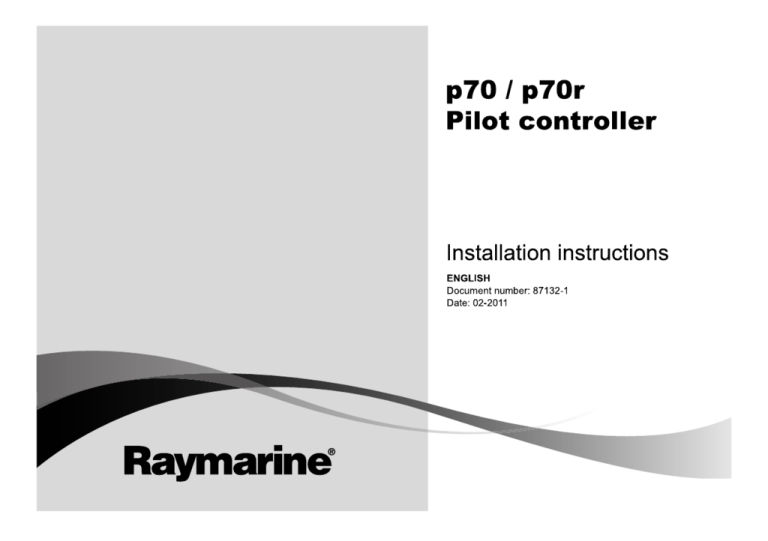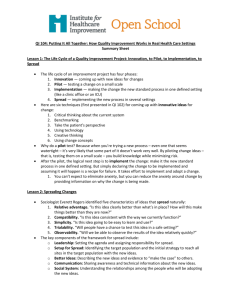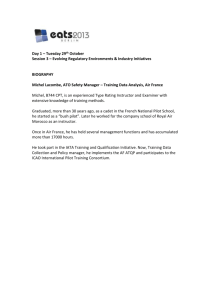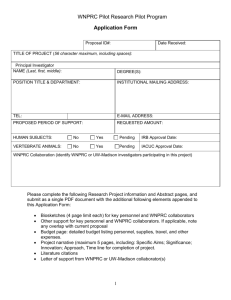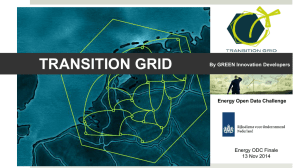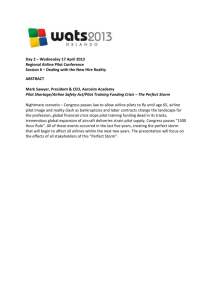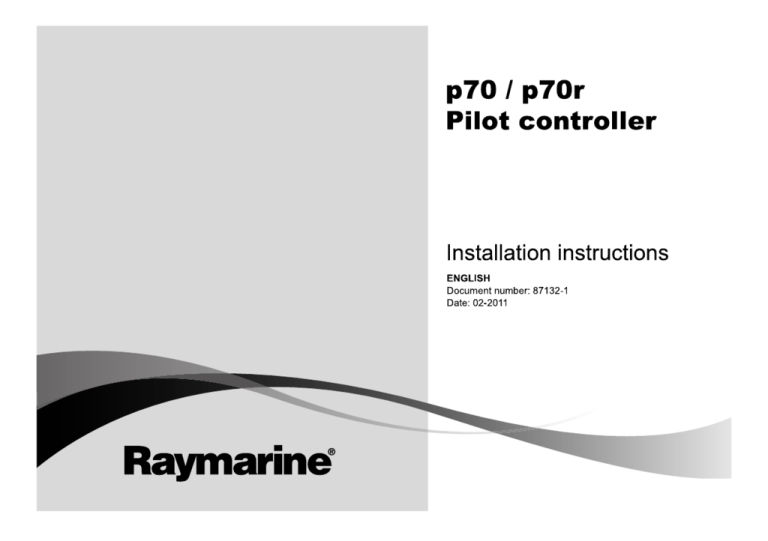
p70 / p70r
P ilo t c o n t r o lle r
Ins ta lla tion ins tructions
ENGLIS H
Docume nt numbe r: 87132-1
Da te : 02-2011
Trademark and patents notice
Autohelm, hsb2, RayTech Navigator, Sail Pilot, SeaTalk, SeaTalkNG, SeaTalkHS and Sportpilot are registered trademarks of Raymarine
UK Limited. RayTalk, Seahawk, Smartpilot, Pathfinder and Raymarine are registered trademarks of Raymarine Holdings Limited.
FLIR is a registered trademark of FLIR Systems, Inc. and/or its subsidiaries.
All other trademarks, trade names, or company names referenced herein are used for identification only and are the property of
their respective owners.
This product is protected by patents, design patents, patents pending, or design patents pending.
Fair Use Statement
You may print no more than three copies of this manual for your own use. You may not make any further copies or distribute or use the
manual in any other way including without limitation exploiting the manual commercially or giving or selling copies to third parties.
Copyright ©2011 Raymarine UK Ltd. All rights reserved.
ENGLISH
Document number: 87132-1
Date: 02 2011
Contents
Chapter 1 Important information............................. 7
3.2 Connections overview ............................................... 23
Safety notices................................................................. 7
3.3 SeaTalkng connection ................................................ 24
TFT LCD Displays .......................................................... 8
Water ingress ................................................................. 8
3.4 NMEA2000 connection .............................................. 26
Disclaimers .................................................................... 8
EMC installation guidelines ............................................. 9
Suppression ferrites ........................................................ 9
Connections to other equipment ...................................... 9
Declaration of conformity................................................. 9
3.5 SeaTalk connection ................................................... 26
Chapter 4 Location and mounting .......................... 29
4.1 Site Requirements..................................................... 30
4.2 Selecting a location ................................................... 31
4.3 Mounting .................................................................. 32
Product disposal ............................................................. 10
Chapter 5 System checks ........................................ 35
Warranty registration....................................................... 10
IMO and SOLAS............................................................. 10
5.1 Commissioning pre-requisites .................................... 36
Technical accuracy ......................................................... 10
Chapter 2 Planning the installation ........................ 11
2.1 Handbook information ............................................... 12
2.2 Installation checklist .................................................. 12
2.3 Pilot system .............................................................. 13
2.4 System protocols ...................................................... 17
2.5 Pack contents ........................................................... 18
2.6 Tools ........................................................................ 19
Chapter 3 Cables and connections......................... 21
3.1 General cabling guidance .......................................... 22
5.2 Commissioning process............................................. 36
5.3 Initial power on test ................................................... 37
5.4 Using the set up wizard ............................................. 39
5.5 Dockside calibration .................................................. 40
5.6 Dealer settings.......................................................... 42
5.7 Seatrial calibration..................................................... 42
5.8 Checking autopilot operation...................................... 45
Chapter 6 Adjust settings ........................................ 47
6.1 Vessel Settings ......................................................... 48
6.2 Drive settings............................................................ 49
6.3 Sailboat settings ....................................................... 53
6.4 User Settings ............................................................ 54
5
6.5 Set up menu ............................................................. 55
Chapter 7 Troubleshooting...................................... 63
7.1 Troubleshooting ........................................................ 64
7.2 Power up troubleshooting .......................................... 65
7.3 System data troubleshooting...................................... 66
7.4 Miscellaneous troubleshooting ................................... 67
Chapter 8 Technical support ................................... 69
8.1 Raymarine customer support ..................................... 70
8.2 Viewing product information ....................................... 70
Chapter 9 Technical specification........................... 71
9.1 Technical specification............................................... 72
Chapter 10 Options and accessories ..................... 73
10.1 SeaTalkng cables and accessories ............................ 74
10.2 Converters.............................................................. 75
10.3 SeaTalk accessories................................................ 75
10.4 Spares and accessories........................................... 76
6
p70 / p70r Pilot controller Installation instructions
Chapter 1: Important information
Safety notices
Warning: Autopilot system
Installation
As correct performance of the vessel’s steering is
critical for safety, we STRONGLY RECOMMEND that
an Authorized Raymarine Service Representative fits
this product. You will only receive full warranty benefits
if you can show that an Authorized Raymarine Service
Representative has installed and commissioned this
product.
Warning: Product installation and
operation
This product must be installed and operated in
accordance with the instructions provided. Failure to
do so could result in personal injury, damage to your
vessel and/or poor product performance.
Warning: Maintain a permanent watch
Always maintain a permanent watch, this will allow
you to respond to situations as they develop. Failure
to maintain a permanent watch puts yourself, your
vessel and others at serious risk of harm.
Important information
Warning: Ensure safe navigation
This product is intended only as an aid to navigation
and must never be used in preference to sound
navigational judgment. Only official government
charts and notices to mariners contain all the current
information needed for safe navigation, and the
captain is responsible for their prudent use. It is the
user’s responsibility to use official government charts,
notices to mariners, caution and proper navigational
skill when operating this or any other Raymarine
product.
Warning: Switch off power supply
Ensure the vessel’s power supply is switched OFF
before starting to install this product. Do NOT connect
or disconnect equipment with the power switched on,
unless instructed in this document.
Warning: Product grounding
Before applying power to this product, ensure it has
been correctly grounded, in accordance with the
instructions in this guide.
Caution: Power supply protection
When installing this product ensure the power source
is adequately protected by means of a suitably-rated
fuse or automatic circuit breaker.
7
Caution: Use the sun covers
To protect your product against the damaging effects
of ultra violet light, always fit the sun covers when the
product is not in use.
Caution: Cleaning
When cleaning this product:
• Do NOT wipe the display screen with a dry cloth, as
this could scratch the screen coating.
• Do NOT use abrasive, or acid or ammonia based
products.
• Do NOT use a jet wash.
TFT LCD Displays
The colors of the display may seem to vary when viewed against
a colored background or in colored light. This is a perfectly normal
effect that can be seen with all color Liquid Crystal Displays (LCDs).
In common with all Thin Film Transistor (TFT) LCD units, the screen
may exhibit a few (less than 7) wrongly illuminated pixels. These
may appear as black pixels in a light area of the screen or as colored
pixels in black areas.
Water ingress
Water ingress disclaimer
Although the waterproof rating capacity of Raymarine products
exceeds that called for by the IPX6 standard, water intrusion
and subsequent equipment failure may occur if any Raymarine
8
equipment is subjected to commercial high pressure washing.
Raymarine will not warrant equipment subjected to high pressure
washing.
Disclaimers
This product (including the electronic charts) is intended to be used
only as an aid to navigation. It is designed to facilitate use of official
government charts, not replace them. Only official government
charts and notices to mariners contain all the current information
needed for safe navigation, and the captain is responsible for their
prudent use. It is the user’s responsibility to use official government
charts, notices to mariners, caution and proper navigational skill
when operating this or any other Raymarine product. This product
supports electronic charts provided by third party data suppliers
which may be embedded or stored on memory card. Use of such
charts is subject to the supplier’s End-User Licence Agreement
included in the documentation for this product or supplied with the
memory card (as applicable).
Raymarine does not warrant that this product is error-free or that it
is compatible with products manufactured by any person or entity
other than Raymarine.
This product uses digital chart data, and electronic information from
the Global Positioning System (GPS) which may contain errors.
Raymarine does not warrant the accuracy of such information and
you are advised that errors in such information may cause the
product to malfunction. Raymarine is not responsible for damages
or injuries caused by your use or inability to use the product, by the
interaction of the product with products manufactured by others, or
by errors in chart data or information utilized by the product and
supplied by third parties.
p70 / p70r Pilot controller Installation instructions
EMC installation guidelines
Suppression ferrites
Raymarine equipment and accessories conform to the appropriate
Electromagnetic Compatibility (EMC) regulations, to minimize
electromagnetic interference between equipment and minimize the
effect such interference could have on the performance of your
system
Raymarine cables may be fitted with suppression ferrites. These
are important for correct EMC performance. If a ferrite has to be
removed for any purpose (e.g. installation or maintenance), it must
be replaced in the original position before the product is used.
Correct installation is required to ensure that EMC performance is
not compromised.
For optimum EMC performance we recommend that wherever
possible:
• Raymarine equipment and cables connected to it are:
– At least 1 m (3 ft) from any equipment transmitting or cables
carrying radio signals e.g. VHF radios, cables and antennas.
In the case of SSB radios, the distance should be increased
to 7 ft (2 m).
– More than 2 m (7 ft) from the path of a radar beam. A radar
beam can normally be assumed to spread 20 degrees above
and below the radiating element.
• The product is supplied from a separate battery from that used
for engine start. This is important to prevent erratic behavior
and data loss which can occur if the engine start does not have
a separate battery.
Use only ferrites of the correct type, supplied by Raymarine
authorized dealers.
Connections to other equipment
Requirement for ferrites on non-Raymarine cables
If your Raymarine equipment is to be connected to other equipment
using a cable not supplied by Raymarine, a suppression ferrite
MUST always be attached to the cable near the Raymarine unit.
Declaration of conformity
Raymarine Ltd. declares that this product is compliant with the
essential requirements of EMC directive 2004/108/EC.
The original Declaration of Conformity certificate may be viewed on
the relevant product page at www.raymarine.com.
• Raymarine specified cables are used.
• Cables are not cut or extended, unless doing so is detailed in
the installation manual.
Note: Where constraints on the installation prevent any of
the above recommendations, always ensure the maximum
possible separation between different items of electrical
equipment, to provide the best conditions for EMC performance
throughout the installation
Important information
9
Product disposal
Technical accuracy
Dispose of this product in accordance with the WEEE Directive.
To the best of our knowledge, the information in this document was
correct at the time it was produced. However, Raymarine cannot
accept liability for any inaccuracies or omissions it may contain. In
addition, our policy of continuous product improvement may change
specifications without notice. As a result, Raymarine cannot accept
liability for any differences between the product and this document.
The Waste Electrical and Electronic Equipment (WEEE)
Directive requires the recycling of waste electrical and electronic
equipment. Whilst the WEEE Directive does not apply to some
Raymarine products, we support its policy and ask you to be aware
of how to dispose of this product.
Warranty registration
To register your Raymarine product ownership, please visit
www.raymarine.com and register online.
It is important that you register your product to receive full warranty
benefits. Your unit package includes a bar code label indicating the
serial number of the unit. You will need this serial number when
registering your product online. You should retain the label for future
reference.
IMO and SOLAS
The equipment described within this document is intended for use
on leisure marine boats and workboats not covered by International
Maritime Organization (IMO) and Safety of Life at Sea (SOLAS)
Carriage Regulations.
10
p70 / p70r Pilot controller Installation instructions
Chapter 2: Planning the installation
Chapter contents
•
2.1 Handbook information on page 12
•
2.2 Installation checklist on page 12
•
2.3 Pilot system on page 13
•
2.4 System protocols on page 17
•
2.5 Pack contents on page 18
•
2.6 Tools on page 19
Planning the installation
11
2.1 Handbook information
2.2 Installation checklist
This handbook contains important information regarding the p70
and p70r Pilot controller.
Installation includes the following activities:
Installation Task
p70 / p70r Handbooks
1
Plan your system
The p70 / p70r Pilot controller has the following handbooks available:
2
Obtain all required equipment and tools
Description
Part number
3
Site all equipment
Installation and commissioning
instructions
87132
4
Route all cables.
5
Drill cable and mounting holes.
Operating instructions (quick
reference)
86142
6
Make all connections into equipment.
User reference handbook
81331
7
Secure all equipment in place.
Mounting template
87130
8
Power on test the system.
Additional handbooks
Description
Part number
SeaTalkng
81300
reference manual
SPX system installation guide
87072
SeaTalk to SeaTalkng converter
87121
The latest version of documents are available to download as PDF’s
from www.raymarine.com.
Please check the website to ensure you have the latest version.
12
p70 / p70r Pilot controller Installation instructions
2.3 Pilot system
The p70 / p70r pilot controller is connected to the vessel’s data system, which could be SeaTalkng or SeaTalk.
Basic SeaTalkng system example
1
2
3
4
12 V
SMARTPILOT
5
48
6
7
D12097-1
Note: Note: The p70 / p70r has the capability of connecting to SeaTalk or SeaTalkng networks however if data bridging is required a
SeaTalk to SeaTalkng converter is required.
Planning the installation
13
Item
Description
1.
p70r Pilot controller
2.
p70 Pilot controller
3.
SeaTalkng GPS receiver
4.
SPX course computer (supplying 12V power to SeaTalkng network.)
5.
SeaTalkng 5–way connector with terminators
6.
Rudder reference
7.
Fluxgate compass
8.
Drive unit
14
p70 / p70r Pilot controller Installation instructions
Extended SeaTalkng system example.
1
2
3
4
5
12 V
SMARTPILOT
6
AIS
500
7
8
9
8
11
10
11
11
12
14
13
15
16
17
18
8
D12053-1
Note: The system allows up to 3 instrument displays to be daisy chained as shown in the example above.
Planning the installation
15
Item
Description
1.
ST70 Instrument display
2.
p70r Pilot Controller
3.
i70 Instrument display
4.
SPX course computer (supplying 12V power to SeaTalkng network.)
5.
AIS receiver/transceiver
6.
SeaTalkng GPS receiver
7.
Man Over Board (connected via SeaTalk to SeaTalkng converter.)
8.
SeaTalkng 5–way connectors with terminators
9.
Multifunction display
10.
SeaTalk to SeaTalkng converter
11.
Transducer pods
12.
Fluxgate compass
13.
Rudder reference transducer
14.
Trim tab control
15.
Engine data via devicenet spur
16.
Wind vane transducer
17.
Speed transducer
18.
Depth transducer
16
p70 / p70r Pilot controller Installation instructions
2.4 System protocols
Your product can be connected to various products and systems to
share information and so improve the functionality of the overall
system. These connections may be made using a number of
different protocols. Fast and accurate data collection and transfer is
achieved by using a combination of the following data protocols:
•
SeaTalkng
• NMEA 2000
• SeaTalk
Note: You may find that your system does not use all of the
connection types or instrumentation described in this section.
was specifically intended to allow for a whole network of marine
electronics from any manufacturer to communicate on a common
bus via standardized message types and formats.
SeaTalk
SeaTalk is a protocol which enables compatible instruments to
connect to each other and share data.
The SeaTalk cable system is used to connect compatible
instruments and equipment. The cable carries power and data and
enables connection without the need for a central processor.
Additional instruments and functions can be added to a SeaTalk
system, simply by plugging them into the network. SeaTalk
equipment can also communicate with other non-SeaTalk equipment
via the NMEA 0183 standard, provided a suitable interface is used.
Seatalkng
SeaTalkng (Next Generation) is an enhanced protocol for connection
of compatible marine instruments and equipment. It replaces the
older SeaTalk and SeaTalk2 protocols.
SeaTalkng utilizes a single backbone to which compatible
instruments connect using a spur. Data and power are carried within
the backbone. Devices that have a low draw can be powered from
the network, although high current equipment will need to have a
separate power connection.
SeaTalkng is a proprietary extension to NMEA 2000 and the proven
CAN bus technology. Compatible NMEA 2000 and SeaTalk /
SeaTalk2 devices can also be connected using the appropriate
interfaces or adaptor cables as required.
NMEA 2000
NMEA 2000 offers significant improvements over NMEA 0183, most
notably in speed and connectivity. Up to 50 units can simultaneously
transmit and receive on a single physical bus at any one time,
with each node being physically addressable. The standard
Planning the installation
17
2.5 Pack contents
Number
Description
All models contain the following items:
1.
p70 / p70r Pilot controller (p70 8 button controller is shown in
diagram above.)
2.
Bezel
3.
Gasket
4.
Suncover
5.
4 x fixing screws
6.
Document pack, includes:
1
2
• Multilingual CD (including User Reference manual)
• Installation and commissioning instructions
• Quick reference
3
4
• Mounting template
• Warranty registration card
SeaTalkng Blanking plug
8.
SeaTalkng Spur Cable
Unpack the pilot controller unit carefully to prevent damage. Save
the carton and packing in case the unit has to be returned for
service.
6
5
7.
7
8
D12098-1
18
p70 / p70r Pilot controller Installation instructions
2.6 Tools
5.
File
Tools required for installation
6.
Adhesive tape
7.
Drill bit of appropriate size*
1
2
Note: *Drill bit size is dependent on the thickness and type of
material that the unit is to be mounted on.
3
4
5
6
7
D12055-1
1.
Power drill
2.
Jig saw
3.
Screwdriver
4.
Suitable size (10 mm to 30 mm) hole
cutter
Planning the installation
19
20
p70 / p70r Pilot controller Installation instructions
Chapter 3: Cables and connections
Chapter contents
•
3.1 General cabling guidance on page 22
•
3.2 Connections overview on page 23
•
3.3 SeaTalkng connection on page 24
•
3.4 NMEA2000 connection on page 26
•
3.5 SeaTalk connection on page 26
Cables and connections
21
3.1 General cabling guidance
Always route data cables as far away as possible from:
• other equipment and cables,
Cable types and length
• high current carrying ac and dc power lines,
It is important to use cables of the appropriate type and length
• Unless otherwise stated use only standard cables of the correct
type, supplied by Raymarine.
• Ensure that any non-Raymarine cables are of the correct quality
and gauge. For example, longer power cable runs may require
larger wire gauges to minimize voltage drop along the run.
• antennae.
Strain relief
Ensure adequate strain relief is provided. Protect connectors from
strain and ensure they will not pull out under extreme sea conditions.
Routing cables
Circuit isolation
Cables must be routed correctly, to maximize performance and
prolong cable life.
Appropriate circuit isolation is required for installations using both
AC and DC current:
• Do NOT bend cables excessively. Wherever possible, ensure a
minimum bend radius of 100 mm.
• Always use isolating transformers or a separate power-inverter
to run PC’s, processors, displays and other sensitive electronic
instruments or devices.
• Always use an isolating transformer with Weather FAX audio
cables.
Minimum bend
200 mm (8 in)
diameter
Minimum bend of cable
100 mm (4 in) radius
• Always use an isolated power supply when using a 3rd party
audio amplifier.
• Always use an RS232/NMEA converter with optical isolation on
the signal lines.
• Protect all cables from physical damage and exposure to heat.
Use trunking or conduit where possible. Do NOT run cables
through bilges or doorways, or close to moving or hot objects.
• Always make sure that PC’s or other sensitive electronic devices
have a dedicated power circuit.
• Secure cables in place using tie-wraps or lacing twine. Coil any
extra cable and tie it out of the way.
Cable shielding
• Where a cable passes through an exposed bulkhead or deckhead,
use a suitable watertight feed-through.
Ensure that all data cables are properly shielded that the cable
shielding is intact (e.g. hasn’t been scraped off by being squeezed
through a tight area).
• Do NOT run cables near to engines or fluorescent lights.
22
p70 / p70r Pilot controller Installation instructions
3.2 Connections overview
3. Fully insert the cable connector.
4. Rotate locking collar clockwise (2 clicks) until it snaps into the
LOCKED position.
Cable connectors are on the rear of the product.
D12056-1
The unit has 2 x SeaTalkng connectors.
Connecting SeaTalkng cables
1. Rotate the locking collar on the back of the unit to the
UNLOCKED position.
2. Ensure the spur cable end connector is correctly oriented.
Cables and connections
23
3.3 SeaTalkng connection
Typical SeaTalkng system
The instrument display can connect as part of a SeaTalkng network.
2
The controller can use SeaTalkng to communicate with:
12 V
• SeaTalkng Course computers.
1
• SeaTalk equipment via a SeaTalk to SeaTalkng converter
3
• SeaTalkng instruments (e.g. ST70).
• Raymarine Multifunction displays
SMARTPILOT
• Transducers via transducer pods
• Fluxgate compass and rudder reference transducers via a SPX
course computer
SeaTalkng
4
6
5
8
7
7
7
9
10
D12099-1
24
Item
Description
1.
2 x i70 Instrument displays
2.
p70 Pilot controller
p70 / p70r Pilot controller Installation instructions
Item
Description
Connection / Cable
Notes
3.
SPX course computer (supplying 12V
to SeaTalkng network.)
Spur cables
4.
SeaTalkng 5–way connectors with
terminators
Used to connect devices. Devices
may be daisy chained or connected
directly to the T-pieces
SeaTalkng 5–way connector
Used to branch, split, or make
additional connections in SeaTalkng
networks.
5.
Rudder reference transducer
6.
Fluxgate compass
7.
Transducer pods
8..
Wind transducer
The SeaTalkng bus requires a 12 V power supply. This may be
provided from:
9.
Speed transducer
• Raymarine SPX course computer, or
10.
Depth transducer
• Other separate regulated 12 V supply.
Note: SeaTalkng does NOT supply power to multifunction displays
and other equipment with a dedicated power supply input.
SeaTalkng cabling
SeaTalkng cables and connectors
Connection / Cable
Notes
Backbone cables (various lengths)
The main cable carrying data. Spurs
from the backbone are used to
connect SeaTalkng devices.
T-piece connectors
Used to make junctions in the
backbone to which devices can then
be connected.
Terminators
Cables and connections
SeaTalkng power
Required at either end of the
backbone.
SeaTalkng converters
Converters are available which can convert network protocols to
enable connectivity of a range of non SeaTalkng devices onto a
SeaTalkng network.
SeaTalkng converters
Converter
Notes
SeaTalk to SeaTalkng converter
Used to connect a range of SeaTalk
compatible products to a SeaTalkng
network.
25
3.4 NMEA2000 connection
3.5 SeaTalk connection
You can connect NMEA2000 devices on a SeaTalkng backbone
using a SeaTalkng to Devicenet adaptor cable.
Connections to a SeaTalk network are made using a SeaTalk to
SeaTalkng adaptor cable (not supplied).
Important: You cannot have any 2 terminated backbones
connected together, unless you have an isolation gateway
between the two backbones.
5
Connecting NMEA2000 equipment to the SeaTalkng backbone
1
2
3
4
2
1
NMEA2000
6
7
8
3
9
SeaTalkng
12 V
12 V
4
D12102-1
Item
Description
1.
p70 Pilot controller
2.
ST60+ Depth instrument
3.
ST60+ Speed instrument
4.
ST60+ Wind instrument
D12100-1
1. p70 Pilot controller.
2. NMEA2000 equipment.
3. SeaTalkng to DeviceNet adaptor cable.
4. SeaTalkng backbone.
26
p70 / p70r Pilot controller Installation instructions
Item
Description
5.
Wind transducer
6.
SeaTalkng to SeaTalk Adaptor cable
7.
Depth transducer
8.
Speed transducer
9.
Course computer (supplying 12V to
SeaTalk network.)
For SeaTalk cables and extensions, use Raymarine SeaTalk cable
accessories.
Cables and connections
27
28
p70 / p70r Pilot controller Installation instructions
Chapter 4: Location and mounting
Chapter contents
•
4.1 Site Requirements on page 30
•
4.2 Selecting a location on page 31
•
4.3 Mounting on page 32
Location and mounting
29
4.1 Site Requirements
• The pilot controller should be situated at least 0.8 m from an
engine, compass, high current power cables, or any magnetic
device.
> 0.8m
(2ft 6in)
D12031-1
Site requirements for the p70 / p70r Pilot controller are as follows:
• There should be no obstacle between the user and the pilot
controller.
30
p70 / p70r Pilot controller Installation instructions
4.2 Selecting a location
General location requirements
When selecting a location for your display it is important to consider
a number of factors.
Key factors which can affect product performance are:
• Ventilation
To ensure adequate airflow:
– Ensure that equipment is mounted in a compartment of suitable
size.
– Ensure that ventilation holes are not obstructed. Allow
adequate separation of equipment.
Any specific requirements for each system component are
provided later in this chapter.
• Mounting surface.
Ensure equipment is adequately supported on a secure surface.
Do not mount units or cut holes in places which may damage the
structure of the vessel.
• Cable entry
Ensure the unit is mounted in a location which allows proper
routing and connection of cables:
Select a location that is far enough away from devices that
may cause interference, such as motors, generators and radio
transmitters/receivers.
• Magnetic compass
Select a location that is at least 3 ft (1 m) away from a magnetic
compass.
• Power supply
Select a location that is as close as possible to the boat’s DC
power source. This will help to keep cable runs to a minimum
Viewing angle considerations
As display contrast, color and night mode performance are all
affected by the viewing angle, Raymarine recommends you
temporarily power up the display when planning the installation, to
enable you to best judge which location gives the optimum viewing
angle.
Viewing angle
80°
80°
80°
– Minimum bend radius of 100 mm (3.94 in) unless otherwise
stated.
– Use cable supports to prevent stress on connectors.
• Water ingress
The display is suitable for mounting both above and below decks.
It is waterproof to IPX6 standard. Although the unit is waterproof,
it is good practice to locate it in a protected area away from
prolonged and direct exposure to rain and salt spray.
• Electrical interference
Location and mounting
80°
D12062-1
Note: The angles are provided for a contrast ratio of equal to
or greater than 10.
31
4.3 Mounting
Unit dimensions
p70 and p70r dimensions
The product is designed to be flush mounted.
p70
C
D
Before mounting the unit, ensure that you have:
p70r
C
E
D
E
• Selected a suitable location.
• Identified the cable connections and route that the cable will take.
A
F
F
B
• Detached the front bezel.
H
G
p70 Mounting
G
D12103-1
Item
Description
A.
110 mm (4.33”)
B.
115 mm (4.52”)
C.
14 mm (0.55”)
D.
30 mm (1.18”)
E.
35 mm (1.38”)
F.
90 mm (3.54”)
G.
17 mm (0.67”)
H.
20.6 mm (0.81”)
D12104-1
32
p70 / p70r Pilot controller Installation instructions
p70r Mounting
8. Connect cables to the unit.
9. Slide the unit into place and secure using screws provided.
Note: Drill, tap size, and tightening torque is dependent on the
thickness and type of material the unit is to be mounted on.
D12105-1
1. Check the selected location for the unit. A clear, flat area with
suitable clearance behind the panel, is required.
2. Fix the appropriate cutting template supplied with the product, to
the selected location, using masking or self-adhesive tape.
3. Using a suitable hole saw, make a pilot holes in each corner of
the cut-out area.
4. Using a suitable saw, cut along the inside edge of the cut-out line.
5. Ensure that the unit fits into the removed area and then file
around the cut edge until smooth.
6. Drill four holes as indicated on the template to accept the
securing screws.
7. Peel the backing off of the gasket, and place the adhesive side of
the gasket onto the display unit and press firmly onto the flange.
Location and mounting
33
Front bezel
Important: Use care when removing the bezel. Do not use any
tools to lever the bezel, doing so may cause damage.
Removing the front bezel
1
2
3
4
1. Using your fingers pull the bezel away from the unit at the top
and side, as shown in 2.
The bezel will start to come away from the unit at the top and
side.
2. Now pull the bezel away from the unit on the opposite side, as
shown in 3.
The bezel will now come free from the unit, as shown in 4.
D12032-1
34
p70 / p70r Pilot controller Installation instructions
Chapter 5: System checks
Chapter contents
•
5.1 Commissioning pre-requisites on page 36
•
5.2 Commissioning process on page 36
•
5.3 Initial power on test on page 37
•
5.4 Using the set up wizard on page 39
•
5.5 Dockside calibration on page 40
•
5.6 Dealer settings on page 42
•
5.7 Seatrial calibration on page 42
•
5.8 Checking autopilot operation on page 45
System checks
35
5.1 Commissioning pre-requisites
5.2 Commissioning process
Before commissioning your system for the first time, check that the
following processes have been carried out correctly:
• Check you have adhered to commissioning pre-requisites.
• Autopilot system installation completed in accordance with the
Installation Guide.
• SeaTalkng network installed in accordance with the SeaTalkng
Reference Manual.
• Initial power on and set up.
• Dockside calibration.
• Seatrial calibration.
• System checks.
• Where fitted, GPS installation and connections has been carried
out in accordance with the GPS installation guide.
Check also that the commissioning engineer is familiar with the
installation and components of the autopilot system including:
• Vessel type.
• Vessel steering system information.
• What the autopilot will be used for.
• System layout: components and connections (you should have a
schematic of the vessel’s autopilot system).
36
p70 / p70r Pilot controller Installation instructions
5.3 Initial power on test
Pilot controls
Item
Description
3.
DOWN BUTTON / +1
Down navigation, Adjust Down,
Increase angle.
4.
RIGHT SOFT BUTTON
Menu, Select, OK, Save.
5.
STANDBY BUTTON
Disengage pilot, Manual control,
Power, Brightness.
6.
–10 BUTTON
Decrease angle.
7.
+10 BUTTON
Increase angle.
8.
AUTO BUTTON
Engage Auto pilot.
Control layout and functions.
p70 8–button pilot controller
1
5
2
6
3
7
4
8
D12108-1
Item
Description
1.
LEFT SOFT BUTTON
Cancel, Back, mode selection.
2.
UP BUTTON / -1
Up navigation, Adjust Up, Decrease
angle.
System checks
37
p70r rotary pilot controller
1
3
Item
Description
4.
ROTARY ANTI-CLOCKWISE
Up navigation in list, Adjust Down,
Decrease angle (locked heading),
adjust numerical values, power steer.
5.
RIGHT SOFT BUTTON
Menu, Select, OK, Save.
6.
AUTO BUTTON
Engage Auto pilot.
7.
ROTARY END PUSH BUTTON
Menu, Select, OK, Save.
5
The pilot controller supports the following combination button
presses:
Combination button press
7
2
4
Action
STANDBY and AUTO.
Puts pilot in to Wind Vane mode.
–1 and –10
or
+1 and +10.
AutoTack (in wind vane mode),
AutoTurn
6
D12109-1
Item
Description
1.
LEFT SOFT BUTTON
Cancel, Back, mode selection.
2.
STANDBY BUTTON
Disengage pilot, Manual control,
Power, Brightness.
3.
ROTARY CLOCKWISE
Down navigation in list, Adjust Up,
Increase angle (locked heading),
adjust numerical values, power steer.
38
Buttons
Powering the pilot controller on
Turning on the pilot controller
1. Press and hold the STANDBY button for one second until the
Raymarine logo appears.
If the unit is being switched on for the first time or after a factory
reset the set up wizard will be launched.
Note: The Raymarine logo is not displayed if the unit is in ’sleep
mode’, the unit may appear off but still has power.
p70 / p70r Pilot controller Installation instructions
2. To turn the pilot controller off press and hold the STANDBY
button. After 1 second a pop up will appear.
3. Continue to hold the STANDBY button for as further 3 seconds
to complete the power off.
Note: You cannot power down the pilot controller whilst in AUTO
mode.
5.4 Using the set up wizard
First Install Set up Wizard
The set up wizard contains 3 steps: language selection, vessel type
and welcome screen.
Note: If the p70 / p70r is being added to an existing autopilot
system already containing a SeaTalkng pilot controller then the set
up information will be set automatically to reflect existing settings.
1. Highlight the required language using the UP and DOWN buttons
or ROTARY and then press SELECT.
2. Highlight the required vessel type using the UP and DOWN
buttons or ROTARY and then press SELECT.
The welcome screen shall now be displayed and your choices
have been saved.
3. Press the OK button to complete the set up wizard.
You will now be taken to the mode pages.
System checks
39
5.5 Dockside calibration
Warning: Rudder check
Dockside calibration (Dealer settings on SeaTalk systems) must
be completed before going out on the water and performing the
sea trial calibration
Dockside calibration contains the following steps:
If no rudder reference has been fitted you MUST
ensure that adequate provision is made to prevent the
steering mechanism from impacting the end stops.
• Drive type selection
Checking the rudder
• Rudder check
This procedure establishes port and starboard rudder limits
for systems using a rudder reference transducer. Fine-tuning
adjustments to the rudder position may be made during seatrial
calibration.
• Motor check
You can access the dockside calibration menu at any time
from the following Menu > Set up > Auto pilot calibration >
Commissioning.
Note: You will need to measure the hard over time of you rudder
prior to commencing dockside calibration.
Selecting a drive type
1. Using the UP and DOWN buttons or the ROTARY highlight
Dockside calibration and press SELECT.
2. From the Drive type menu highlight and select your drive type:
Note: If your drive type is not listed, contact your Raymarine
dealer for advice.
3. Press OK to save your setting and display the next set up page.
This is either:
• The Rudder check (center) page, if the vessel has a rudder
reference transducer, or
• The Motor phasing non-referenced page, if a rudder
reference transducer is not fitted.
4. Press OK to proceed with the Rudder and motor checks.
You can cancel Dockside calibration at any time by pressing
STANDBY.
40
Note: Systems without a rudder reference will go straight to
motor checks.
1.
2.
3.
4.
5.
Centre the rudder and press OK.
When prompted, turn the rudder hard to port and press OK.
When prompted, turn the rudder hard to starboard and press OK.
When prompted, turn the rudder back to centre and press OK.
If a rudder reference is installed the rudder limit will be displayed
with a message letting you know the rudder limit has been
updated.
You can cancel Dockside calibration at any time by pressing
STANDBY.
Checking the motor (motor phasing checks)
The system will check the drive connection from the SmartPilot.
Once it has completed the check successfully, a message will
appear asking if it is safe for the system to take the helm.
Note: For systems with a rudder reference transducer installed
this check shall follow the rudder checking, for systems without a
rudder reference this step shall follow the drive type selection.
1. Centre and let go of the rudder.
p70 / p70r Pilot controller Installation instructions
2. Disengage any rudder drive clutch.
3. Press CONTINUE.
4. Check it is safe to proceed before pressing OK.
If a rudder reference is installed then the autopilot will now
automatically move the rudder port and starboard.
5. Where no rudder reference is installed you will be asked to
confirm the rudder turned to port by pressing YES or NO.
Selecting NO will terminate the rudder drive check.
6. Press OK if it is safe to engage the rudder in the opposite
direction.
7. You will be asked to confirm the rudder turned to starboard by
pressing YES or NO.
Selecting NO will terminate the rudder drive check.
8. Dockside calibration is now complete, press CONTINUE.
Once you have completed all the dockside set up, checks and
calibration, you may take your vessel out to an area of calm
water to commence the seatrial calibration
2. From the Drive settings menu: Main menu > Set up > Auto
pilot calibration > Drive settings highlight Hard over time
and press SELECT.
3. On the Hard over time page, use the UP and DOWN buttons to
set the appropriate time in the edit box.
4. Press OK to save the setting and return to the Drive settings
menu.
At the end of the autopilot dockside setup, use the CANCEL button
to return to a Pilot Controller mode page.
Note: If the rudder moves in the opposite direction than expected
you may need to reverse the phase of the rudder reference. This
can be achieved by accessing the Reverse rudder reference
option in the Drive settings menu.
You can cancel Dockside calibration at any time by pressing
STANDBY.
Setting the hard over time
On vessels without a rudder reference transducer, it is of critical
importance to set the hard over time, to ensure accurate autopilot
operation. To do this:
Note: Not applicable to vessels with a rudder reference
transducer.
1. Measure the time it takes for the autopilot to drive the rudder
from hard over port, to hard over starboard.
System checks
41
5.6 Dealer settings
5.7 Seatrial calibration
The dockside calibration wizard is only available on a SeaTalkng
system, for SeaTalk systems the Dealer settings should be set
before going out on the sea.
Once dockside calibration has been completed (Dealer settings for
SeaTalk systems), navigate to a place where you have plenty of sea
room, then carry out the seatrial calibration procedures to complete
the SmartPilot system commissioning.
Seatrial calibration contains the following steps:
The dealer settings menu can be accessed from: Main menu > Set
up > Auto pilot calibration > Dealer settings. Once entered the
dealer settings menu will cycle through all available options.
Options and limits are dependent on the course computer installed.
• Compass calibration.
• Autolearn.
You can access the Seatrial calibration menu at any time
from the following Menu > Set up > Auto pilot calibration >
Commissioning.
Note: Sailing vessels should perform the sea trial under engine
power.
Warning: Seatrial calibration
Ensure you have sufficient sea room for calibration.
The seatrial calibration maneuvers require a clear,
familiar area of water. Ensure you are not likely to
collide with any vessel or other obstruction during
calibration.
Warning: Maintain sensible speeds
The autopilot may make unexpected turns.
Calibrating the compass
Before you can use your autopilot you need to do some open water
checks. The water must be calm, with light or no wind. Leave plenty
of room to maneuver.
1. Using the UP and DOWN buttons, or the ROTARY controller,
highlight Seatrial calibration and press CONTINUE.
42
p70 / p70r Pilot controller Installation instructions
2. A warning message will be displayed letting you know you can
take control of the helm and cancel the seatrial calibration at any
time by pressing STANDBY.
3. Press CONTINUE to begin compass calibration.
Compass swing
You will need to turn your vessel in slow circles while the system
automatically makes adjustments to account for compass deviation.
Each 360-degree circle should take no less than two minutes, and
you should complete at least two circles.
1. Start moving vessel in slow even circles, then press START.
2. Keep speed to below 2 knots. Watch the display to ensure your
turn rate is not too fast. If the message ‘Slow Down’ is displayed
reduce your rate of turn, this can be achieved by slowing down
and / or steering in a wider circle.
If a ’Slow Down’ message is displayed the current circle will
have to be repeated.
3. When the compass has been calibrated, a message will be
displayed showing the detected deviation. If this is more than
15 degrees you will need to abort the calibration process and
resite the compass further away from metal items, then repeat
the calibration process. If you still find a deviation of more than
15 degrees, contact your Raymarine dealer for advice. If the
deviation is within acceptable limits, press CONTINUE.
You can cancel Seatrial calibration at any time by pressing
STANDBY.
1. Steer the vessel on a steady course with minimal tide, increase
speed to more than 3 knots and press START to align the
compass to GPS.
2. Follow the on-screen instructions until the process completes,
press the CONTINUE button when it is available to begin
autolearn.
You can cancel Seatrial calibration at any time by pressing
STANDBY.
Aligning compass manually
Where no GPS is present manual alignment of the compass is
required.
1. Continue to steer on a steady course and use the Use +1 and
-1 buttons, or the ROTARY controller to adjust the heading
displayed until it matches the vessel’s compass reading.
2. When complete press CONTINUE to begin Autolearn.
Aligning compass to GPS
Note: Systems without a GPS will skip this section and go
straight to Manual compass alignment.
If your system has a GPS connected to your data network (SeaTalk,
SeaTalkng or NMEA), the autopilot is tuned to the GPS heading
while you steer to a known magnetic heading. This step provides a
rough alignment and minimizes the amount of compass fine tuning
required.
System checks
43
Autolearn
You must have significant clear water in front of the vessel to
accommodate a series of maneuvers, which include sudden, sharp
turns. There should be a clear area at least 100m wide and 500m
ahead.
2. Press CONTINUE.
A warning message will be displayed letting you know that the
vessel will zigzag and make Sudden SHARP TURNS.
3. Maintain a normal cruising speed (at least 3 knots).
4. Remove your hands from the wheel and press AUTO to begin.
5. During this procedure the pilot will count through the steps.
Ensure that ‘PASS’ is displayed signalling the completion of
autolearn.
6. Press CONTINUE to finish calibration and return to manual helm
control, pilot will be in standby mode.
You have successfully completed the commissioning process for
your SmartPilot system.
7. Where FAIL is displayed after completion of autolearn press
CONTINUE to retry autolearn.
You can cancel Seatrial calibration at any time by pressing
STANDBY.
Caution: System changes
Any additional changes you make to your system
settings may require you to repeat the calibration
process.
D12106-1
Caution: Autolearn
Please ensure sufficient free space ahead. (Minimum
100x500m long & significantly more for a high speed
vessel.
Performing autolearn
1. Ensure there is sufficient free water in front of the vessel.
44
p70 / p70r Pilot controller Installation instructions
5.8 Checking autopilot operation
After completing calibration, check the basic autopilot operation,
as follows:
1. Steer onto a compass heading and hold a steady course at
normal cruising speed. If necessary, steer the vessel manually
for a short time to check how the vessel steers.
2. Ensure it is safe to engage the autopilot, then press AUTO
to lock onto the current heading. The autopilot should hold a
constant heading in calm sea conditions.
3. Use -1, +1, -10 and +10 or the ROTARY controller, to see how
the SmartPilot alters the course to port and starboard.
4. Press STANDBY to return to manual steering.
Item
Description
1.
Rudder gain too low
2.
Rudder gain too High
3.
Correct rudder gain
1. Ensure you have set the autopilot response to level 5.
2. Drive your vessel at a typical cruising speed in clear water.
It is easier to recognize the steering response in calm
sea conditions where wave action does not mask steering
performance.
3. Press AUTO to enter Auto mode, then alter course by 40°:
• This course change should result in a crisp turn followed by
an overshoot of no more than 5°, If the rudder gain is adjusted
correctly.
Checking rudder gain
To determine whether the rudder gain is set correctly, carry out the
following test:
• If the course change causes a distinct overshoot (more than
5°) and/or there is a distinct ‘S’ in the course the rudder gain
is too high.
• If the vessel’s performance is sluggish and it takes a long
time to make the 40° turn, with no overshoot the rudder gain
is too low.
1
If necessary, adjust the rudder gain.
2
Checking counter rudder
3
D12107-1
Counter rudder is the amount of rudder your autopilot applies to
try to prevent your vessel from veering off course. Higher counter
rudder settings result in more rudder being applied.
To check the counter rudder setting:
1. Ensure you have set the autopilot response to level 5.
2. Drive your vessel at a typical cruising speed in clear water.
System checks
45
3. Press AUTO to switch the autopilot to Auto mode, then make a
90° course change:
• When rudder gain and counter rudder are both set correctly,
the vessel performs a smooth continuous turn with minimal
overshoot.
• If the counter rudder is too low, the vessel will still overshoot.
• If counter rudder is too high, the vessel will ‘fight’ the turn and
make a series of short, sharp turns. This results in a very
‘mechanical’ feel as the vessel changes course.
If necessary, adjust the counter rudder.
Rudder damping
If the autopilot is ‘hunting’, i.e. continuously moving the steering
backwards and forwards by small amounts, increase the rudder
damping setting.
AutoTrim settings
AutoTrim determines how quickly the autopilot applies ‘standing
helm’ to correct for trim changes, caused, for example, by changes
in the wind load on the superstructure, or an imbalance of engines.
Increasing the AutoTrim level reduces the time the autopilot takes
to return to the correct course, but makes the vessel less stable.
If the autopilot:
• Gives unstable course keeping and the vessel ‘snakes’ around
the desired course, decrease the AutoTrim level.
• Hangs off course for excessive periods of time, increase the
AutoTrim level.
46
p70 / p70r Pilot controller Installation instructions
Chapter 6: Adjust settings
Chapter contents
•
6.1 Vessel Settings on page 48
•
6.2 Drive settings on page 49
•
6.3 Sailboat settings on page 53
•
6.4 User Settings on page 54
•
6.5 Set up menu on page 55
Adjust settings
47
6.1 Vessel Settings
Item
Description
Options
Vessel settings can be accessed from Main menu > Set up > Auto
pilot calibration > Vessel settings.
Note: When connected to a SeaTalk system the vessel settings
listed below are part of the Dealer settings menu, Main menu >
Set up > Auto pilot calibration > Dealer settings.
• Pro fishing.
Drive type
List of compatible drive types.
• Type 1 linear.
• Type 2 linear.
• Type 2 hydraulic linear.
Note: Limits are set by the installed course computer and so
not all limits may be available.
• Type 3 hydraulic linear.
Item
Description
Options
• CAN.
Vessel
type
The vessel type options
will normally give optimum
performance for typical vessels
of each type. However, you
may find you can improve the
performance of your vessel
by selecting an option for a
different vessel type.
• Race sail.
• Wheel drive.
• Sail cruiser.
• Tiller.
• Catamaran.
• Sport drive.
• Workboat.
• Rotary drive type 1.
• RIB.
• Rotary drive type 2.
• Outboard speed boat.
• Hydraulic pump type 1.
• Inboard speed boat.
• Hydraulic pump type 2.
• Power cruiser 1. —
vessels capable of speeds
up to 12 knots.
• Hydraulic pump type 3.
• Power cruiser 2.— vessels
capable of speeds up to 30
knots.
• Power cruiser 3 — vessels
capable of speeds greater
than 30 knots.
• Sport fishing.
48
• I/O stern.
• Constant running pump.
• Verado.
Cruise
speed
Set the cruise speed to the
vessel’s typical cruising speed.
If no speed data is available,
the SmartPilot system will use
the cruise speed value you set
here as a default when adjusting
autopilot settings.
• 0 — 99 Kts
p70 / p70r Pilot controller Installation instructions
Item
Description
Options
Auto
release
Auto release allows you to
override the pilot by taking hold
of the wheel or tiller. When you
release the wheel or tiller, the
pilot will return to the last locked
heading.
• Enable (default)
• Disable
The calibration lock is used
to lock out specific calibration
settings which if changed may
require re-commissioning of the
autopilot system. If your system
has been dealer installed then
the lock may be turned on.
Note: Limits are set by the installed course computer and so
not all limits may be available.
• On
• Off (default)
Caution: Vessel settings determine
other parameters
if Vessel Type is changed after you have completed
the Autopilot commissioning. This will return the
settings to default and the Dockside and Seatrial
calibration will have to be carried out again.
Adjust settings
Vessel settings can be accessed from Main menu > Set up > Auto
pilot calibration > Drive settings.
Note: When connected to a SeaTalk system the vessel settings
listed below are part of the Dealer settings menu, Main menu >
Set up > Auto pilot calibration > Dealer settings.
Note: Only available on S1,
S2, or S3 course computers
only with drive type set to I/O
stern.
Calibration
lock
6.2 Drive settings
Item
Description
Limits
Rudder
gain
Rudder gain is a measure of
how much helm the SmartPilot
will apply to correct course
errors. The higher the setting
the more rudder will be applied.
The rudder gain setting is set
automatically as part of the
Autolearn process.
• 1—9
Counter
rudder
Counter rudder is the amount
of rudder the SmartPilot system
applies to try to prevent the
vessel from yawing off course.
Higher counter rudder settings
result in more rudder being
applied.
• 1 — 9 Do not set to 0.
49
Item
Description
Limits
Item
Description
Limits
Rudder
damping
On SmartPilot systems with a
rudder reference transducer,
you can set the rudder damping
to prevent autopilot ‘hunting’.
Increasing the rudder damping
value reduces hunting. When
adjusting the value, increase
the damping one level at a
time until the autopilot stops
hunting. Always use the lowest
acceptable value.
• 1—9
Rudder
limit
If a rudder reference transducer
is fitted, this screen is used to set
the limits of the rudder control
just inside the mechanical end
stops, and thus avoid putting
the steering system under
unnecessary load. This should
be set when commissioning the
SmartPilot system. The limit
should be set to approximately 5
degrees less than the maximum
rudder angle.
• 10º — 40º
• 2 (default)
• 30º (default)
Note: The rudder limit
screen is displayed only if a
rudder reference transducer
is fitted.
Note: If no rudder
reference has been fitted you
MUST ensure that adequate
provision is made to prevent
the steering mechanism from
impacting the endstops.
Rudder
offset
50
This specifies the offset from
amidships (zero adjustment).
• 0 (default)
p70 / p70r Pilot controller Installation instructions
Item
Description
Limits
Item
Description
Limits
Reverse
rudder ref
This reverses the phase of the
rudder reference display.
• Port
Auto trim
The AutoTrim setting
determines the rate at which
the SmartPilot system applies
‘standing helm’ to correct for
trim changes caused by varying
wind loads on the sails or
superstructure. The default
AutoTrim is set as part of the
Autolearn process.
If you need to change the
setting, increase the AutoTrim
one level at a time and use the
lowest acceptable value:
Setting
Note: This option is
not available on SeaTalk
systems, so you would need
to reverse the RED and
GREEN wires on the Rudder
Reference connection to the
course computer.
• Starboard
• Off
• On
Adjustment
• 1 — 4 1 = Slowest, 4 =
Fastest
• 1 (default)
• If the SmartPilot X system
gives unstable course
keeping or excessive drive
activity with a change in the
heel angle, decrease the
AutoTrim level.
• If the SmartPilot X system
reacts slowly to a heading
change due to a change in
the heel angle, increase the
AutoTrim level.
• If the AutoTrim level is too
high, the vessel will be less
stable and snake around the
desired course.
Adjust settings
51
Item
Description
Limits
Item
Description
Limits
Auto turn
This setting defines the amount
of course change when
performing an auto turn.
• 10º — 125º
Off course
alarm
This screen determines the
angle used by the OFF
COURSE alarm. The OFF
COURSE alarm operates if the
pilot strays off course by more
than the specified angle for
more than 20 seconds.
• 15° to 40°
Turn rate
limit
This limits your vessel’s rate of
turn under SmartPilot system
control. It is only effective if your
speed is greater than 12 knots.
• 1° to 30°
Power
steer
This screen determines the
behavior of the Rotary or
joystick when in power steer
mode.
• Off
• 90º (default)
Note: This option cannot
be changed when connected
over SeaTalk.
Note: This option is only
available on motor vessels.
Response
level
This sets the default SmartPilot
system response level setting.
The response level controls the
relationship between course
keeping accuracy and the
amount of helm/ drive activity.
You can make temporary
changes to response during
normal operation.
• 1—9
• 5 (default)
• Level 1 — 3 Minimize the
amount of pilot activity.
This conserves power,
but may compromise
short-term course-keeping
accuracy.
• Level 4 — 6 Should give
good course keeping with
crisp, well controlled turns
under normal operating
conditions.
• Level 7 — 9 Gives the
tightest course keeping
and greatest rudder activity
(and power consumption).
This can lead to a rough
passage in open waters as
the SPX system may ‘fight’
the sea.
52
• 20º (default)
• 7º (default)
• Proportional The steering
will behave in proportion to
the movement of the rotary
controller or joystick.
• Bang Bang (Joystick only)
The rudder will move,
and stay in the direction a
joystick is moved.
Latitude
If no valid latitude data is
available, the SmartPilot
system will use this setting,
which provides the necessary
adaptation for higher latitudes.
• 0 — 80
Hard over
time
On vessels without a rudder
reference transducer, it is of
critical importance to set the
hard over time, to ensure
accurate autopilot operation.
• Value is seconds
• 10 seconds (default)
p70 / p70r Pilot controller Installation instructions
Caution: Drive setting adjustments
Adjustments to the drive settings will require you to
re-calibrate the system.
6.3 Sailboat settings
These settings are only available to sailboats.
Sailboat settings can be accessed from Main menu > Set up >
Auto pilot calibration > Sailboat settings.
Note: When connected to a SeaTalk system the Sailboat settings
listed below are part of the User settings menu, Main menu >
Set up > Auto pilot calibration > User settings.
Note: Limits are set by the installed course computer and so
not all limits may be available.
Item
Description
Options
Auto tack
angle
The Auto Tack Angle is relative
to wind angle and is not
adjustable.
• Not adjustable
Auto tack
delay
Auto tack delay is the delay
between actioning a tack and
the pilot applying helm.
• 0 — 10 seconds
Auto Turn
Amount of course change to
auto turn
• 10º — 125º
With gybe inhibit on, to prevent
accidental gybes, the SmartPilot
will prevent the vessel from
performing an turn away from
the wind. With gybe inhibit off,
you can perform an AutoTack
into or away from the wind.
Gybe inhibit does not effect
Auto Turn
• Enable (default)
Gybe
inhibit
Adjust settings
• 90º (default)
• Disable
53
Item
Description
Options
Wind trim
response
Wind trim response controls
how quickly the SmartPilot
system responds to changes
in the wind direction. Higher
wind trim settings will result in a
system that is more responsive
to wind changes.
• 1—9
This option determines whether
the vessel steers to apparent or
true wind in Wind Vane mode.
• True
Wind trim
type
• 5 (default)
6.4 User Settings
When connected to a SeaTalk autopilot system a User settings
menu will be available.
The User settings menu can be accessed from: Main Menu > Set
up > Autopilot calibration > User settings. Once entered the user
settings menu will cycle through all available options. These options
shall be available to users when calibration lock is turned on.
• Apparent
Note: These features are only available if wind data is available.
54
p70 / p70r Pilot controller Installation instructions
6.5 Set up menu
The set up menu provides a range of tools and settings to configure
the pilot controller.
Menu item
Description
Options
Auto Pilot calibration
Pilot commissioning /
calibration settings
SeaTalkng
Menu item
Description
Options
Simulator
Enables or disables
simulator mode,
which allows you to
practice operating your
instrument display
without any data from
any other external unit.
• On
Delete user settings and
Restore unit to factory
default settings.
• Yes
Information About the
display and system and
key beep on / off setting.
• Yes
• Vessel settings.
• Drive settings.
Factory reset
• Sailboat settings.
• Commissioning.
SeaTalk
Diagnostics
• Off
• No
• No
• User settings.
• Dealer settings.
• Seatrial calibration.
User preferences
Set user preferences
such as: Time & Date,
Units of measurement,
Language, Vessel type,
Vessel details, and
Variation.
User preferences menu.
System set up
Set system grouping,
display and system color
and brightness, Multiple
data sources and about
system set up.
System set up menu.
Adjust settings
55
System setup menu
The System setup menu enables users to customize user settings as detailed in the table below:
Menu item
Description
Options
Network group
This allows you to add multiple units together in a
group so that when the color scheme or brightness is
changed on one unit the changes are applied to all
units in the group.
Pre-defined groups
• None
• Helm 1
• Helm 2
• Cockpit
• Flybridge
• Mast
Undefined
• Group-1 — Group-5
Brightness / color group
This enables you to synchronize the displays
brightness and color to be the same as the other units
in the same network group.
Sync brightness / color
• This display
• This group
56
p70 / p70r Pilot controller Installation instructions
Menu item
Description
Options
Multiple data sources
This allows you to view and select preferred data
sources.
Select data source
• Select data source
• Data source found
• Data source details
• GPS position
• Heading
• Depth
• Speed
• Wind
Data source found
• model name — serial number
Port ID
Data source details
• Device name
• Serial No.
• Port ID
• Status or No data
About system setup
System set-up provides the option to add instruments
or pilot head to a group. Once in a group, tasks like
changing brightness and color can be done from
a single device. Multiple Data source allows you
to view & manage which Data source is used on
your pilot head. Data types include: GPS Position,
Heading, Depth, Speed & Wind.
User preferences menu
The User preference menu enables users to customize user
settings as detailed in the table below:
Adjust settings
57
Menu item
Description
Options
Time & date
These options enable
you to customize the
date and time format
to your requirements.
You can also specify
a local time offset
from Universal Time
Constant (UTC), to
compensate for any time
zone difference.
Date format:
• kts — knots.
• mm/dd/yy
• dd/mm/yy
• m/s — metres per
second.
Time format:
Temperature:
• 12hr
• ºC — degrees
centigrade.
Units
Enables you to specify
the units used for
the following key
measurements:
• Speed
• Distance
• Depth
• Wind speed
• Temperature
• Flow rate
• Heading
• Pressure
• Volume
• Barometric
• 24hr
Description
Options
Time offset:
• ºF — degrees
fahrenheit.
• –13 to +13 hours
Flow rate
Speed:
• g/h (UK) — UK
gallons per hour.
• kts — knots.
• mph — miles per
hour.
• km/h — Kilometres
per hour.
• g/h (US) — US
gallons per hour.
• ltr/h — Litres per hour.
Heading:
Distance:
• True
• nm — Nautical miles.
• Mag — magnetic.
• km — Kilometres.
Pressure
• sm — Statute miles.
• psi — pounds per
square inch.
Depth:
• ft — Feet
• fa—Fathoms
• m— Metres
Wind speed:
58
Menu item
• Bar — bar.
• kpa — Kilo pascals.
Volume:
• Gal — (US) — US
gallons.
p70 / p70r Pilot controller Installation instructions
Menu item
Description
Options
Menu item
Description
Options
• Gal — (UK) — UK
gallons.
Language
Determines the
language that will be
used for all on-screen
text, labels, menus and
options.
• Chinese
• ltr — litre.
Barometric
• psi — pounds per
square inch.
• Bar — bar.
• kpa — Kilo pascals.
• Croatian
• Danish
• Dutch
• English — UK
• English — US
• Finnish
• French
• German
• Greek
• Italian
• Japanese
• Korean
• Norwegian
• Polish
• Portuguese
(Brazilian)
• Russian
• Spanish
• Swedish
• Turkish
Adjust settings
59
Menu item
Description
Options
Arrival alarm
Sets the radius for the
arrival alarm.
Alarm
• Off
• On
Adjust radius
• 0 nm — 10 nm
• 3 nm (default)
Vessel type
Determines the default
setup of the unit and
favorite pages
• Race sail
• Sail cruiser
• Catamaran
• Workboat
• RIB
• Outboard speed boat
• Inboard speed boat
• Power cruiser 1
• Power cruiser 2
• Power cruiser 3
• Sport fishing
• Pro fishing
60
p70 / p70r Pilot controller Installation instructions
Diagnostics
You can access diagnostics details from the Setup > Diagnostics menu option and can view information relating to:
Menu item
Description
Options
About display
Allows you to view information about the instrument
display you are using:
• Software version
• Hardware version
• Bootloader version
• Temperature
• Volts
• Max. volts
• Current
• Max. current
• Run time
• Deviation (If available)
About system
Allows you to view information about products on the
system you are using:
• Model number
• Serial number
• Software version
• Hardware version
• Volts
Adjust settings
61
Menu item
Description
Options
Key beep
Enables you to turn on and off the audible beeps
when keys are pressed
• On
The product has a built in self test which can help
to diagnose faults.
• Memory test
Self test
• Off
• Button test
• Display test
• Buzzer test
• Illumination test
62
p70 / p70r Pilot controller Installation instructions
Chapter 7: Troubleshooting
Chapter contents
•
7.1 Troubleshooting on page 64
•
7.2 Power up troubleshooting on page 65
•
7.3 System data troubleshooting on page 66
•
7.4 Miscellaneous troubleshooting on page 67
Troubleshooting
63
7.1 Troubleshooting
The troubleshooting information provides possible causes and
corrective action required for common problems associated with
marine electronics installations.
All Raymarine products are, prior to packing and shipping, subjected
to comprehensive test and quality assurance programs. However,
if you experience problems with the operation of your product this
section will help you to diagnose and correct problems in order to
restore normal operation.
If after referring to this section you are still having problems with your
unit, please contact Raymarine Technical Support for further advice.
64
p70 / p70r Pilot controller Installation instructions
7.2 Power up troubleshooting
Problems at power up and their possible causes and solutions are described here.
Problem
Possible causes
Possible solutions
The system (or part of it) does not start up.
Power supply problem.
Check relevant fuses and breakers.
Check that the power supply cable is sound and that all connections are
tight and free from corrosion.
Check that the power source is of the correct voltage and sufficient current.
Troubleshooting
65
7.3 System data troubleshooting
Aspects of the installation can cause problems with the data shared between connected equipment. Such problems, their possible
causes and solutions are described here.
Problem
Possible causes
Possible solutions
Instrument, engine or other system data is
unavailable at all displays.
Data is not being received at the display.
Check the data bus (e.g. SeaTalkng) wiring and connections.
Check the overall integrity of the data bus (e.g. SeaTalkng) wiring.
If available refer to the reference guide for the data bus. (e.g. SeaTalkng
reference manual)
Data source (e.g ST70 instrument or
engine interface) is not operating.
Check the source of the missing data (e.g. ST70 instrument or engine
interface).
Check the power to the SeaTalk bus.
Refer to the manufacturer’s handbook for the equipment in question.
Instrument or other system data is missing
from some but not all displays.
Software mismatch between equipment
may prevent communication.
Contact Raymarine technical support.
SeaTalkhs network problem
Check that all required equipment is connected to the SeaTalkhs switch.
Check the status of the SeaTalkhs Switch.
Check that SeaTalkhs cables are free from damage.
Software mismatch between equipment
may prevent communication.
66
Contact Raymarine technical support
p70 / p70r Pilot controller Installation instructions
7.4 Miscellaneous troubleshooting
Miscellaneous problems and their possible causes and solutions are described here.
Problem
Possible causes
Possible solutions
Display behaves erratically:
Intermittent problem with power to the
display.
Check relevant fuses and breakers.
• Frequent unexpected resets.
• System crashes or other erratic
behavior.
Check that the power supply cable is sound and that all connections are
tight and free from corrosion.
Check that the power source is of the correct voltage and sufficient current.
Buttons trapped by front bezel.
Ensure that the front bezel is fitted correctly and that all buttons are free
to operate correctly.
Software mismatch on system (upgrade
required).
Go to www.raymarine.com and click on support for the latest software
downloads.
Corrupt data / other unknown issue.
Perform a factory reset. This option can be found within Menu > System
Setup > Settings and Data Reset .
Important: This will result in the loss of any settings and data (such
as waypoints) stored on the display. Please save any important data to a
CF card before resetting.
Troubleshooting
67
68
p70 / p70r Pilot controller Installation instructions
Chapter 8: Technical support
Chapter contents
•
8.1 Raymarine customer support on page 70
•
8.2 Viewing product information on page 70
Technical support
69
8.1 Raymarine customer support
8.2 Viewing product information
Raymarine provides a comprehensive customer support service.
You can contact customer support through the Raymarine website,
telephone and email. If you are unable to resolve a problem, please
use any of these facilities to obtain additional help.
1. From the main menu scroll to Set Up and press the SELECT key.
2. From the Set Up menu scroll to Diagnostics and press the
SELECT key.
3. Select About system.
A range of information is displayed, including the software
version and Serial number.
Web support
Please visit the customer support area of our website at:
www.raymarine.com
This contains Frequently Asked Questions, servicing information,
e-mail access to the Raymarine Technical Support Department and
details of worldwide Raymarine agents.
Telephone and email support
In the USA:
• Tel: +1 603 881 5200 extension 2444
• Email: Raymarine@custhelp.com
In the UK, Europe, the Middle East, or Far East:
• Tel: +44 (0)23 9271 4713
• Email: ukproduct.support@raymarine.com
Product information
If you need to request service, please have the following information
to hand:
• Product name.
• Product identity.
• Serial number.
• Software application version.
You can obtain this product information using the menus within your
product.
70
p70 / p70r Pilot controller Installation instructions
Chapter 9: Technical specification
Chapter contents
•
9.1 Technical specification on page 72
Technical specification
71
9.1 Technical specification
Nominal supply voltage
12 V dc
Operating voltage range
9 to 16 V dc
Current
132 mA
Power consumption
1.6 W
LEN (Refer to the SeaTalkng reference
manual for further information.)
3
Environmental
Operating temperature: -25°C to 55°C
(-13°F to 131°F)
Storage temperature range: -30°C to
70°C (-22°F to 158°F)
Relative humidity: max: 93%
Water proof to IPX6
Display screen
TFT LCD display, 16bit color (64k
colors)
Resolution: 320x240
Brightness: 700 cd/m2
Data connections
2 x SeaTalkng ports
(fulling compliant with NMEA2000 &
SeaTalk specifications).
Conformance
• Europe 2004/108/EC
• Australia and New Zealand C-Tick,
compliance level 2
72
p70 / p70r Pilot controller Installation instructions
Chapter 10: Options and accessories
Chapter contents
•
10.1 SeaTalkng cables and accessories on page 74
•
10.2 Converters on page 75
•
10.3 SeaTalk accessories on page 75
•
10.4 Spares and accessories on page 76
Options and accessories
73
10.1 SeaTalkng cables and accessories
Description
Part No
SeaTalkng cables and accessories for use with compatible products.
SeaTalkng 5 m (16.4 ft)
backbone
A06036
Description
Part No
Notes
A25062
Includes:
SeaTalkng 20 m (65.6 ft)
backbone
A06037
Backbone Kit
• 2 x 5 m (16.4 ft)
Backbone cable
SeaTalkng to bare ends
1 m (3.3 ft) spur
A06043
•
SeaTalkng to bare ends
3 m (9.8 ft) spur
A06044
SeaTalkng to SeaTalk2
0.4 m (1.3 ft) spur
A06048
SeaTalkng Power cable
A06049
1 x 20 m (65.6 ft)
Backbone cable
• 4 x T-piece
•
2 x Backbone
terminator
• 1 x Power cable
Notes
SeaTalkng Terminator
A06031
SeaTalkng 0.4 m (1.3 ft)
spur
A06038
SeaTalkng T-piece
A06028
Provides 1 x spur
connection
SeaTalkng 1 m (3.3 ft)
spur
A06039
SeaTalkng 5–way
connector
A06064
Provides 3 x spur
connections
SeaTalkng 3 m (9.8 ft)
spur
A06040
SeaTalk1 to SeaTalkng
converter
E22158
SeaTalkng 5 m (16.4 ft)
spur
A06041
SeaTalkng Inline
terminator
A80001
SeaTalkng 0.4 m (1.3 ft)
backbone
A06033
SeaTalkng Blanking plug
A06032
SeaTalkng 1 m (3.3 ft)
backbone
A06034
SeaTalkng 3 m (9.8 ft)
backbone
A06035
74
p70 / p70r Pilot controller Installation instructions
10.2 Converters
10.3 SeaTalk accessories
Part number
Description
E22158
SeaTalk to SeaTalkng Converter
Options and accessories
SeaTalk cables and accessories for use with compatible products.
Description
Part No
NMEA / SeaTalk
converter
E85001
3 m (9.8 ft) SeaTalk
extension cable
D285
5 m (16.4 ft) SeaTalk
extension cable
D286
9 m (29.5 ft) SeaTalk
extension cable
D287
12 m (39.4 ft) SeaTalk
extension cable
E25051
20 m (65.6 ft) SeaTalk
extension cable
D288
Notes
75
10.4 Spares and accessories
Part number
Description
R22168
Spare bezel
R22169
p70 Sun cover
R22174
p70r Sun cover
76
p70 / p70r Pilot controller Installation instructions
Owner notes:
Owner notes:
www.ra ym a rin e .c o m