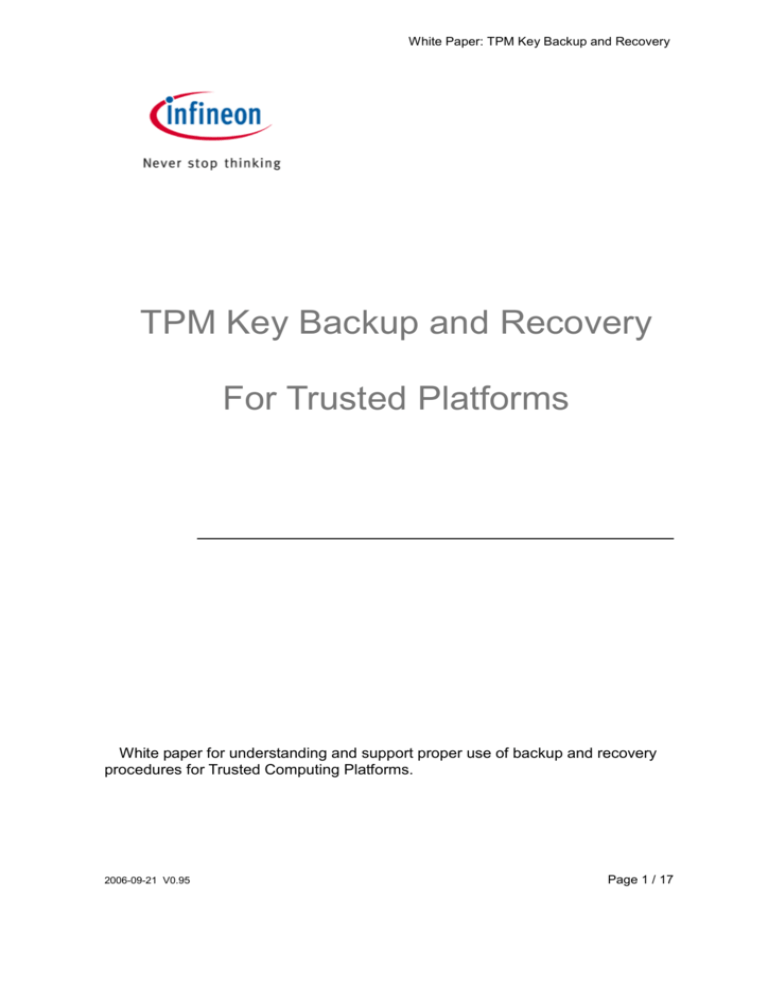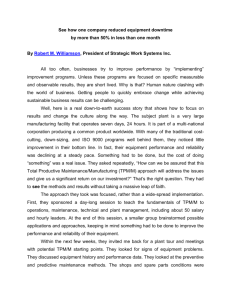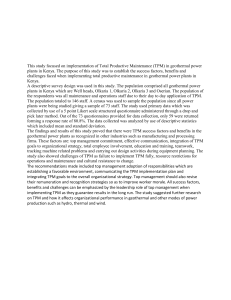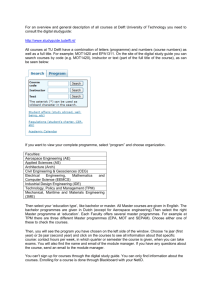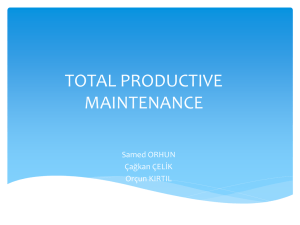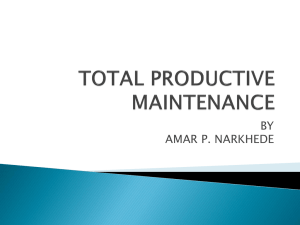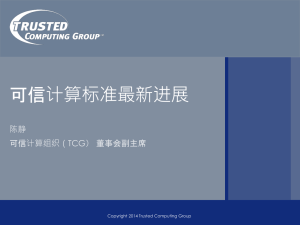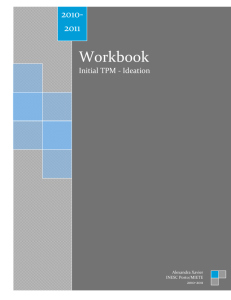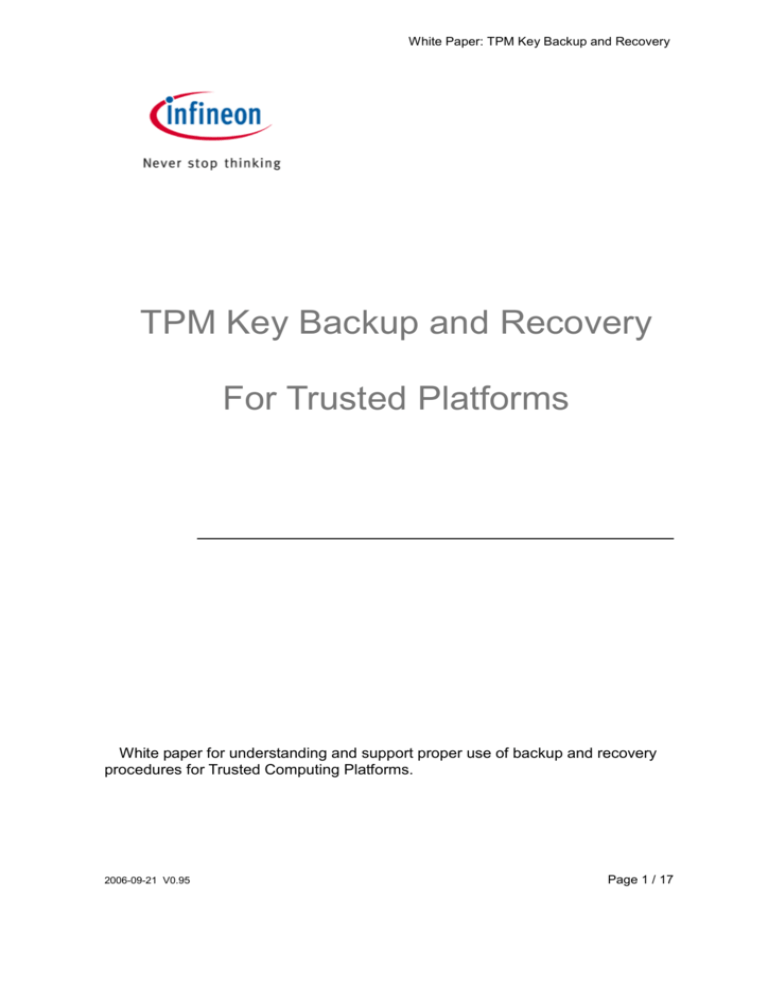
White Paper: TPM Key Backup and Recovery
TPM Key Backup and Recovery
For Trusted Platforms
White paper for understanding and support proper use of backup and recovery
procedures for Trusted Computing Platforms.
2006-09-21 V0.95
Page 1 / 17
White Paper: TPM Key Backup and Recovery
Contents
1.
Introduction............................................................................................................... 4
1.1
Implementation: ............................................................................................................ 4
1.2
Emergency Recovery Token, Password and Archive ................................................. 4
2
3
4
Tokens, Archives and other TPM security management files ................................. 6
Initialize or restore a Trusted Security Platform...................................................... 7
Generating Emergency Recovery Data .................................................................... 8
4.1
5
6
7
Wizard Page Elements .................................................................................................. 8
Restore Emergency Recovery Data Step by Step.................................................... 10
5.1
Administrative Steps ................................................................................................... 10
5.2
User Step .......................................................................................................................11
Frequently Asked Questions (FAQ)........................................................................ 12
6.1.1 Is it a security problem to store Emergency Recovery data on a remote machine? ................ 12
6.1.2 What information is left on a system after a successful uninstallation of the Trusted Security
SW package?............................................................................................................................................. 12
6.1.3 How can a Trusted Security Platform be prepared for a successful system backup? Which files
are essential for a successful restoration of a Trusted Security Platform using system mechanisms? ...... 13
6.1.4 How has the Backup Archive to be configured and handled, especially with respect to the
policy settings? ......................................................................................................................................... 14
Annex 1: Trusted Platform Module: Security Key and Data Hierarchy ............. 15
2006-09-21 V0.95
Page 2 / 17
White Paper: TPM Key Backup and Recovery
Executive Summary
The complete trust and security functionality of a Trusted Computing Platform (TCP) is
based on the Trusted Platform Module (TPM) silicon chip and its capabilities to store a set
of keys safely inside. These keys and certificates have different tasks and usage
scenarios:
A.
Signing and verifying other key material to show its validity and its integrity within
the TP usage and application scenario.
A1
Signing data and keys which belong to this specific TPM and should not be used
or are not useful on another TPM (Non migratable keys, e.g. certificate tree inside the TPM
based on TPM specific root keys).
A2
Signing data and keys which are referenced to specific users and their application
fields (migratable keys, e.g. user specific certificates like mail signing and encryption, user
specific SW authentication or service access keys and similar. It could be even necessary
that such migratable keys are required on different platforms, which are handled by a user
alternatively. This is especially the case for access rights or licenses for SW and similar
use areas, where the user wants to have access independently of the platform and related
TPM, where he is currently working.
The most dangerous, assumable accident which could happen with a TP is either the
defect of a TPM itself or even any damage of a motherboard. It is unusual to repair single
components of a motherboard in a maintenance situation; usually the whole motherboard
will be replaced. And this is also valid for the TPM on such a motherboard.
If critical data e.g. in a PC are secured by encryption and the related user key is stored
in the TPM which can not be replaced in a maintenance situation, a loss of complete
information could occur in such a situation. This is even more problematic because one of
the ideas behind the TPM is the protection of any key material inside the TPM against all
type of attacks and damage and also against denial of service by hardware defects.
To prevent such problems and solve critical situations the TCG standardization group
has created some protocol elements to do a secure backup on such critical TPM data and
store the backup data on an external storage device. These procedures encrypt all the
TPM data for external storage, store them on a safe location selected by the owner and
decrypt them again during a recovery procedure.
2006-09-21 V0.95
Page 3 / 17
White Paper: TPM Key Backup and Recovery
1. Introduction
The Backup Procedures are designed to offer large scale support not only for standard work flows,
but especially also for recovery operations on the system in case of a severe error situation
(Motherboard or even TPM damage and replacement).
The worst kind of problem is damage to the Trusted Platform Module (TPM) Security Chip or even
with a much higher probability the replacement of a motherboard where out of repair policy the
replacement of the old PC will not be possible. A situation with the loss of the TPM would also
result in a loss of the TPM Owner key, which is the physical root for secrets as well as the logical
root for all User specific keys. Whenever the TPM Security Chip must be replaced, a new Owner
key is created, as there is no way to transfer an existing key from one Embedded Security Chip to
another. This transfer is not possible due to the digital signing of the owner key which chip specific
credentials (like the handle to the chip individual Endorsement key). A transfer of such an SRK to
another TPM would disable signature verification with the new TPM and produce loss of validity of
all keys and certificates within the chips internal certificate chain.
To overcome this potential problem, an Emergency Recovery mechanism is available together with
the Infineon TPM professional SW package. This backup and migration capability is one of the
cornerstones to allow the user a comfortable use of the applications without the danger of total data
loss due to system errors and missing backup support.
For a simple integration and activation of all this backup and migration features the necessary keys
and TPM backup storage reservation will be made already during the TPM activation and take
ownership procedure during the installation and set up phase. For an easy handling all the required
activities are handled by the TPM owner (usually the system administrator by using the Initialization
Wizard.
The restoration in case of emergency is done using the Backup Wizard.
1.1
Implementation:
All these functions are implemented within the Infineon Professional Package which is available
as an OEM product and is part of a PC package outfitted with an Infineon TPM. This OEM package
will be delivered from nearly every PC manufacturers, which integrates and sells trusted Computing
(PC)-Platforms based on an Infineon TPM chip.
In an organization with a large PC fleet and a dedicated IT department it is also advisable to
handle these backup versions by a centralized Backup-Server under the control of the IT
department, which also initiates
the necessary backup, recovery and migration tools and
procedures. For planning and installation of such backup infrastructure either the PC manufacturer
or also Infineon may have made available some implementation examples and hints.
1.2
Emergency Recovery Token, Password and Archive
The Emergency Recovery concept is similar to Password Reset concerning the usage of token,
password and archive.
2006-09-21 V0.95
Page 4 / 17
White Paper: TPM Key Backup and Recovery
Restoring user keys in case of emergency requires some information stored in an archive.
Emergency Recovery data in this archive can only be used in combination with a recovery token
which is protected with a dedicated password.
The archive contains encrypted copies of Basic User keys in order to allow restoration in case of
Embedded Security Chip failure. If Emergency Recovery is not set up, users may not be able to
restore their encrypted data in case of Embedded Security failure. Emergency Recovery is set up
once, and the concerned archive is automatically accessed later by Embedded Security
components. The archive file must be accessible for all users of this Embedded Security.
For some general aspects on handling Emergency Recovery refer to the Frequently Asked
Questions.
2006-09-21 V0.95
Page 5 / 17
White Paper: TPM Key Backup and Recovery
2 Tokens, Archives and other TPM security management
files
The Trusted Security SW package uses several files for management tasks such as backup,
Emergency Recovery or Password Reset (e.g. tokens and archives). Some of them are for the TPM
Owner or Administrator, others are for TPM Security Users. Please make sure not to mix up these
file types.
The following table gives an overview of TPM Security management files.
File
Used by...
Archives
used
for
restoration,
Emergency
Recovery and Password
Reset
Emergency
Token
Recovery
Password Reset Token
Migration Archive
Personal Secret
Password Reset
Reset
Code File
for
Authorization
PKCS #12 file (Personal
Information Exchange file)
2006-09-21 V0.95
Purpose/Explanation
Contain TPM Security credentials, TPM Security settings
and Personal Secure Drive backups. Created by automatic
and manual backup. Required for restoration in case of a
Administrator/User broken hard disk or lost data, exchange of complete
motherboard or a broken TPM Security Chip. The Password
Reset data in an archive is required to reset Basic User
Passwords.
Administrator
Created during the configuration of Trusted Security
Features.
Required for restoration, if Emergency Recovery is needed
(broken TPM Security Chip).
Administrator
Created during the configuration of Trusted Security
Features.
Required to prepare the Password Reset for a specific user.
User
Contains user keys and certificates to be migrated to
another Trusted Computing Platform. Created during the
Export step of migration. Required during the Import step of
migration.
User
Created during the configuration of Trusted Security User
Settings. Required to reset a user's Basic User Password.
Contains the Reset Authorization Code which is needed
to reset a user's Basic User Password. Created during the
Administrator/User
administrative steps of Password Reset. Required during
the user steps of Password Reset.
User
Contains a user's private key and certificate. Needed to
import a certificate.
Page 6 / 17
White Paper: TPM Key Backup and Recovery
3 Initialize or restore a Trusted Security Platform
There exists a wizard (Application advise and support routine) for supporting you for this feature.
The wizard page asks whether you want to initialize or restore the trusted Security SW and data
package.
Wizard Page Element
Initialize
Security
a
new
Trusted
Explanation
Click here if you want to set up a new Trusted
In this case new platform and user credentials will be created.
Security.
Click here if you want to restore a Trusted Security package after a
Restore a Trusted Security failure, replacement or reset of hardware, storage media or Trusted Platform
from a Backup Archive
Module (TPM) Chip.
Trusted Security Platform Restoration reestablishes access to Trusted
Security Platform Software features for all users.
2006-09-21 V0.95
Page 7 / 17
White Paper: TPM Key Backup and Recovery
4 Generating Emergency Recovery Data
Availability of function: This function is only available, if you have selected to configure automatic
Trusted Security backups.
This functionality is supported by a wizard (Application advise and support routine) for supporting
you for this feature. This wizard is accessible via the Trusted Security management menu.
4.1
Wizard Page Elements
Note that your options within this wizard page may be restricted depending on system policies.
The following table gives hints on how to use this wizard page.
Wizard Page
Element
Explanation
Select this option, if you want to create a new token to be used for Emergency
Create new recovery
Recovery.
token
The token will be written to the location you have specified.
You will have to set a new token password.
Select this option, if the following conditions are met:
Use existing recovery
token
•
•
In case of emergency, you want to restore your system using an Emergency
Recovery Token which was created before.
This token and the token password are currently accessible.
You will have to verify the token password, i.e. you need to enter the password
only once.
Select this option, if the following conditions are met:
•
•
Use existing
recovery archive
In case of emergency, you want to restore your system using an Emergency
Recovery Token which was created before.
You have access to an archive containing the token's public key.
You will not need to enter the token password now.
Configuring Emergency Recovery to use an existing token requires only
the token's public key. Performing a restoration including Emergency Recovery
requires access to the token and knowledge of the token password in any
case.
File location
Browse...
2006-09-21 V0.95
If your policy settings permit a manual specification of the file location, you may
change file name and path.
Type in path and file name or browse for it. This file has XML format, the extension *.xml
must be used.
Page 8 / 17
White Paper: TPM Key Backup and Recovery
If you selected Create new recovery token: The Emergency Recovery
Token should be saved in a secure location such as a removable media stored
in a secure environment. Do not store the recovery token on your hard drive.
Otherwise in case of system or hard drive failure, your token will not be
accessible and will result in data loss. Store the recovery token on a backup
medium like a memory drive or a CD in order to prevent loss of this token and
ensure that only you have access to this recovery token.
If you selected Create new recovery token, you need to set a new token password.
Enter a password for the Emergency Recovery Token.
Consider general hints regarding passwords.
Password
If you selected Use existing recovery token, you need to verify the token
password. Enter the existing token's password.
If you selected Use existing recovery archive, you do not need to enter a
password.
Confirm
Password
2006-09-21 V0.95
If you selected Create new recovery token, you need to confirm your new password.
Enter the password again to confirm.
Page 9 / 17
White Paper: TPM Key Backup and Recovery
5 Restore Emergency Recovery Data Step by Step
With the Emergency Recovery data you can restore the main data from the TPM (which contains all
user specific key material) in case of failure and subsequent replacement of your TPM Security
Chip. The restoration process has two parts:
Part to be performed by an Embedded Security Administrator:
•
Recreation of the fundamental TPM functionality (includes the activation of the TPM Security Chip,
initialization of the TPM Security Management Functions and restoring Emergency Recovery data).
Performed by all Embedded Security Users:
•
Restoration of Basic User Keys in order to gain access to protected data again, or generation of new
Basic User Keys (which will result in overwriting existing key material and therefore loss of all existing
protected data).
Preconditions:
•
•
5.1
Backup Archive including Emergency Recovery data: This file is created when the Trusted
Security feature Backup is configured. Configuring Backup including Emergency Recovery is highly
recommended in order to preserve user data in case of severe system failure. The Backup Archive
must be accessible for the restoration process. It should be stored in a fail safe location like a network
folder with regular backup. If located on a local hard disk, it is recommended to include this file in a
periodical backup. The frequently asked questions cover additional tips on setting up Emergency
Recovery data correctly.
Emergency Recovery Token: This file protects Emergency Recovery data in an encrypted form from
unauthorized use and requires knowledge of a separate password. It is created when the Embedded
Security feature Backup is configured. It should be stored separately from the Backup Archive on a
removable storage device in a secure environment. The Emergency Recovery Token must be
accessible for the restoration process.
Administrative Steps
Step 1 - Preparation of the TPM Security Chip
How To:
One possible restoration reason is a failure of your
TPM Embedded Security Chip. If this happens, the
new chip must be enabled in the system BIOS first.
This operation is performed by a system
If other hardware caused the malfunction (e.g. hard administrator. A specific description on how to enable
disk failure), the system must be set up properly the chip is available here:
(operating system restored, user profile and protected
data restored) before the Trusted Security SW can be
restored.
Step 2 - Initialization and Restoration of Emergency
Recovery Data
After the TPM Security Chip has been enabled, you
must initialize the Security SW package and restore
the Emergency Recovery data. Both the Backup
Archive file and Emergency Recovery Token file must
be accessible to perform this step.
2006-09-21 V0.95
How To:
Only the Trusted platform Owner (usually the
system Administrator can restore Emergency
Recovery data. Start the Trusted Computing TPM
Initialization Wizard and select Restore an Embedded
Security from a backup archive.
Page 10 / 17
White Paper: TPM Key Backup and Recovery
5.2
User Step
Recovery of Trusted Computing TPM User and data
How To:
Start the Embedded Security User Initialization
Wizard. The wizard automatically detects the recovery
state immediately after it is started. It offers the choice
After the administrative operations are finalized,
of creating a new Basic User Key or restoring an
restoration operation for TPM Users can be performed.
existing key from a Backup Archive. Usually an
Restoration must be done for each individual User in
existing key should be recovered, because otherwise
a separate step.
all previously encrypted data (still protected by the old
Basic User Key) will not be accessible. Follow the on
screen directions to finish the process.
Background Information:
Forced User Initialization when Backup Archive is not available:
If the Basic User Key cannot be loaded (for example as a result of clearing Embedded Security Chip
ownership and taking ownership again) then Embedded Security User Initialization Wizard does not allow to
proceed with user initialization.
The correct step in this situation is to restore Emergency Recovery data.
If for some reason the Backup Archive is not available (for example it was lost or corrupted) then the Basic
User Key cannot be restored. To proceed with the creation of a new Basic User Key in this situation the
Embedded Security User Initialization Wizard must be started with command line parameter: SpUserWz.exe
/forceinit.
Note: A new Basic User Key will be created and therefore all previously protected data will be lost.
2006-09-21 V0.95
Page 11 / 17
White Paper: TPM Key Backup and Recovery
6 Frequently Asked Questions (FAQ)
6.1.1 Is it a security problem to store Emergency Recovery data on a
remote machine?
There is no security problem. The data is protected (encrypted) by the Emergency Recovery Token,
which in turn is protected by the Emergency Recovery Token password.
6.1.2 What information is left on a system after a successful uninstallation
of the Trusted Security SW package?
If the Trusted Security Software is uninstalled, some TPM backup information and similar data is
left on the system. Keeping the platform and user settings and credentials, after a re-installation the
system will have the same state as before. Thus no previously encrypted data will be lost after a reinstallation of the Trusted Security Software.
However, if this data is no longer needed and the system is to be completely cleaned up, the
following data should be deleted.
Backup Archives: The location of automatically written Backup Archives is specified by the
administrators. Please note that an automatically written Backup Archive is represented on the file
system by an XML file and a folder with the same name, e.g. file SPSystemBackup.xml and
folder SPSystemBackup. Additionally, there may be some manually written Backup Archives.
Emergency Recovery Token: The location is specified by the Embedded Security Owner during
Embedded Security initialization.
Emergency Restoration Archive: \%ALLUSERPROFILE%\<Application
Data>\Infineon\TPM Software 2.0\RestoreData\<Machine SID>\Users\<User
SIDs>\SHTempRestore.xml
System Data and System Keys Files:
\%ALLUSERPROFILE%\<Application Data>\Infineon\TPM Software
2.0\PlatformKeyData
IFXConfigSys.xml
IFXFeatureSys.xml
TCSps.xml
Local Shadow Backup Files:
\%ALLUSERPROFILE%\<Application Data>\Infineon\TPM Software
2.0\BackupData\<Machine SID>\System\SHBackupSys.xml
\%ALLUSERPROFILE%\<Application Data>\Infineon\TPM Software
2.0\BackupData\<Machine SID>\Users\<User SIDs\SHBackup.xml
User Key Files: \%AppData%\Infineon\TPM Software 2.0\UserKeyData\TSPps.xml
2006-09-21 V0.95
Page 12 / 17
White Paper: TPM Key Backup and Recovery
TPM Cryptographic Service Provider Container: \%AppData%\Infineon\TPM Software
2.0\UserKeyData\TPMcp.xml
TPM PKCS #11 Provider File: \%AppData%\Infineon\TPM Software
2.0\UserKeyData\TPMck.xml
User Configuration Files: \%AppData%\Infineon\TPM Software 2.0\UserKeyData\
IFXConfig.xml
IFXFeature.xml
Registry keys:
HKEY_LOCAL_MACHINE\SOFTWARE\Infineon\TPM Software
HKEY_CURRENT_USER\Software\Infineon\TPM software
The following Personal Secure Drive registry keys have to be deleted manually, when the
Personal Secure Drive security feature is uninstalled:
[HKEY_LOCAL_MACHINE\SOFTWARE\Infineon\TPM Software\PSD]
[HKEY_CURRENT_USER\SOFTWARE\Infineon\TPM Software\PSD]
[HKEY_USERS\.DEFAULT\Software\Microsoft\SystemCertificates\PSD]
[HKEY_USERS\S-1-5-18\Software\Microsoft\SystemCertificates\PSD]
Personal Secure Drive Directories: Additionally, the following directories have to be deleted
manually:
x:\Embedded Security\Personal Secure Drive\System Data
where x: is the drive where Personal Secure Drives are located. This drive is either selected during
Personal Secure Drive creation and can therefore be any local hard disk or else is defined by the
Personal Secure Drive local user policy.
Miscellaneous:
Registered TPM Embedded Security Chip based certificates
Scheduled Backup Task (e.g. C:\WINDOWS\Tasks\Embedded Security Backup Schedule)
6.1.3 How can a Trusted Security Platform be prepared for a successful
system backup? Which files are essential for a successful
restoration of a Trusted Security Platform using system
mechanisms?
The core files of the Trusted Security Platform do not include the applications of the Trusted
Security SW package. It can be re-installed after a system backup has been restored.
The Trusted Security Platform Software specific data is backed up using the Trusted Security
Platform Backup Wizard.
The Trusted Security Platform Backup Wizard does not backup protected data like your encrypted
files or e-mail which have to be backed up utilizing other backup tools. You should include the
Backup Archive of the Trusted Security Platform in your routine mass data backup.
Automatic system backups set up by the Embedded Security Administrator include also
Emergency Recovery data.
2006-09-21 V0.95
Page 13 / 17
White Paper: TPM Key Backup and Recovery
If you do not use the Trusted Security Platform Backup Wizard for the Software specific data, then
please make sure to backup all the data listed in the section What information is left on a system
after a successful uninstallation?.
6.1.4 How has the Backup Archive to be configured and handled,
especially with respect to the policy settings?
You can configure all your enterprise Trusted Platforms to use a common Backup Archive by
setting a policy.
In case a new Backup Archive file has to be created, it is very important not to import the policies
before the Trusted Security Platform Software has been setup using the Trusted Security Platform
Software Initialization Wizard.
The Backup Archive has to be a file with the extension *.xml. This is checked by the system.
Any other extension will result in an error situation.
After this, the policy administration has to be started and the policy has to be configured correctly
by setting the location of the previously created Backup Archive. Finally the configured file will be
used by the Trusted Security Platform Software Initialization Wizard automatically while enrolling
the enterprise Embedded Securities.
2006-09-21 V0.95
Page 14 / 17
White Paper: TPM Key Backup and Recovery
7 Annex 1: Trusted Platform Module:
Security Key and Data Hierarchy
A1.1 Key and certificate chain in the TPM as starting point of the “chain of trust”
As the TPM Specification in accordance with the trust requirements of the TCG is
completely public and accessible to all, someone could clone their own TPM on a
processor in conformance with this Specification. If e.g. secure e-commerce processes are
then transacted, the owner of this "special" TPM could easily modify the internal data to his
advantage: such a module would certainly enjoy the full trust of its owner, but would be
totally unsuitable for exchanging trusted processes. A trust structure has therefore been
implemented which is already known from high-security bank cards:
A1.1.1 Endorsement Key
At the end of TPM chip fabrication (after final testing), the manufacturer generates a 2048
bit private/public key pair in the TPM, the so-called Endorsement Key. This is stored in
such a way that the private key (PK) can no longer be read out, but can only be used
internally in the TPM. The EK is additionally protected by a special certificate. The
manufacturer thereby confirms electronically that this TPM has been produced in a trusted
process by an inspected manufacturer and meets the requirements of the Specification.
The trustworthiness of the entire TPM system is based for the most part on this process
and the uniqueness of the EK. The user must trust the manufacture that the private part of
the key is not stored anywhere, and that it is not accessible to anyone else. This aspect is
also intensively tested as part of the security evaluation. In the case of qualified
manufacturers such as Infineon, this fundamental process is performed in the same
certified high-security area as for smart cards.
A1.1.2 Storage Root Key (SRK)
The SRK forms the root of a key hierarchy in which other lower-order keys, but also data
(blobs), are securely stored, their trustworthiness therefore depending on the SRK. The
SRK is automatically generated by the owner in a “Take Ownership” operation. If the
owner of a TPM gives up this ownership, this also deletes the SRK and also makes all the
keys protected by it completely unusable, which is welcome for data protection purposes.
A1.1.3 Basic User Key (BUK)
The SRK forms the root of a key hierarchy in which other lower-order keys, but also data
(blobs), are securely stored, their trustworthiness therefore depending on the SRK. The
SRK is automatically generated by the owner in a “Take Ownership” operation. If the
owner of a TPM gives up this ownership, this also deletes the SRK and also makes all the
keys protected by it completely unusable, which is welcome for data protection purposes.
A1.1.4 Certificates
Additional confidence in the correctness of the platform is created using further
cryptographic certificates which are likewise stored in the TPM:
The Endorsement Certificate confirms that the TPM originates from a trusted source. It
contains the public key (PK) of the EK and is used for forming the AIK.
The Platform Certificate is brought in by the motherboard/PC manufacturer and
confirms that a valid TPM has been mounted in a correct platform. It is likewise used for
forming AIKs.
2006-09-21 V0.95
Page 15 / 17
White Paper: TPM Key Backup and Recovery
The Conformance Certificate is issued by a test laboratory and confirms that the
security functions of the TPM and motherboard have been positively checked and are
compliant with the protection profile of the TCG.
The concatenation of these various certificates, credentials and keys in order to be able
to make various security declarations constitutes a highly sophisticated logical system.
The interested reader is referred to [TCG01] TCG Specification Architecture Overview,
Sect. 4.2.5.
TPM
Endorsement Key
Storage Root Key
Key Cache Manager
Authorization Data
Keys 1…n
External Storage (Disk)
Platform Cert.
Conformance Cert.
Storage Key
AIK Key
PCRs
Signature Key
Gen. Data
Fig. 5: Certificate chain
A1.2 Key migration
As both platform-related and person-related keys (user keys) can be stored via the TPM,
the need arises to transfer the user keys securely to other platforms. For this purpose the
TCG has defined a set over rules under the term migration:
A1.2.1 Non-migratable keys
(bound to the platform)
Examples :
! EK: Endorsement Key of the TPM manufacturer
! SRK: Storage Root Key
These keys basically cannot be transferred to other TPMs as they are platform-specific.
Under the rules, backup (maintenance) is possible as provided for in the Specification.
A1.2.2 Migratable keys
(transferable to other platforms)
2006-09-21 V0.95
Page 16 / 17
White Paper: TPM Key Backup and Recovery
Example:
! All the keys (if generated in a migratable manner) and data employed by the user and
stored under the storage key.
A1.3 Transport modes
A1.3.1 Migration
(Transfer to other TPMs)
For migration a special authorization process is used and the data material is transported
in a password-protected container for security purposes. In practical terms this can be
accomplished by a special migration server
A1.3.2 Maintenance
(backing up and restoring key material)
This feature is used for data/key backup in the event of a hardware defect
(recommendation only). Implementation by backup server or e.g. smart cards
References
[TCG01] Trusted Computing Group Website: http://www.trustedcomputinggroup.org
Published by:
Infineon Technologies AG
St.-Martin-Strasse 53
81669 Munich, Germany
Phone: +49-89-234-80000
www.infineon.com/TPM
security.chipcards.ics@infineon.com
© 2005-2006 Infineon Technologies AG. All rights reserved.
2006-09-21 V0.95
Page 17 / 17