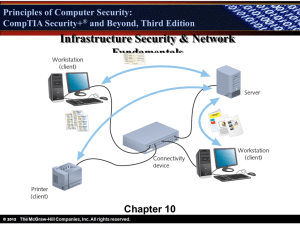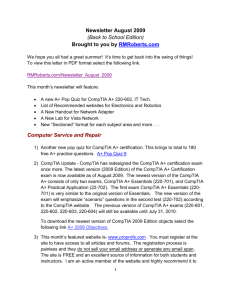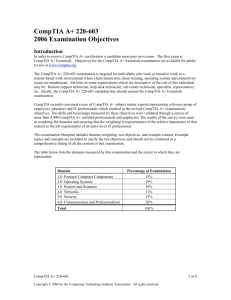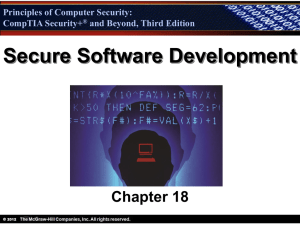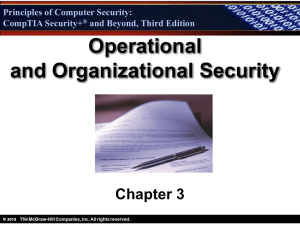A+ Computer Maintenance & Repair A+ Computer Maintenance
advertisement
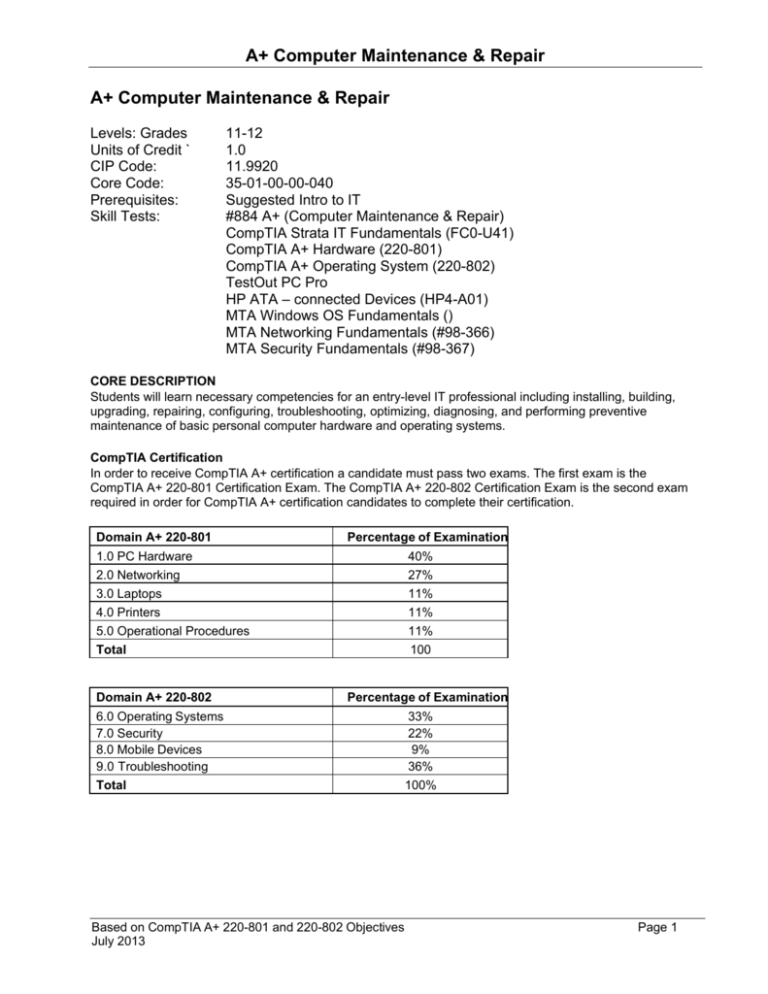
A+ Computer Maintenance & Repair A+ Computer Maintenance & Repair Levels: Grades Units of Credit ` CIP Code: Core Code: Prerequisites: Skill Tests: 11-12 1.0 11.9920 35-01-00-00-040 Suggested Intro to IT #884 A+ (Computer Maintenance & Repair) CompTIA Strata IT Fundamentals (FC0-U41) CompTIA A+ Hardware (220-801) CompTIA A+ Operating System (220-802) TestOut PC Pro HP ATA – connected Devices (HP4-A01) MTA Windows OS Fundamentals () MTA Networking Fundamentals (#98-366) MTA Security Fundamentals (#98-367) CORE DESCRIPTION Students will learn necessary competencies for an entry-level IT professional including installing, building, upgrading, repairing, configuring, troubleshooting, optimizing, diagnosing, and performing preventive maintenance of basic personal computer hardware and operating systems. CompTIA Certification In order to receive CompTIA A+ certification a candidate must pass two exams. The first exam is the CompTIA A+ 220-801 Certification Exam. The CompTIA A+ 220-802 Certification Exam is the second exam required in order for CompTIA A+ certification candidates to complete their certification. Domain A+ 220-801 Percentage of Examination 1.0 PC Hardware 2.0 Networking 3.0 Laptops 4.0 Printers 5.0 Operational Procedures Total Domain A+ 220-802 40% 27% 11% 11% 11% 100 Percentage of Examination 6.0 Operating Systems 7.0 Security 8.0 Mobile Devices 9.0 Troubleshooting Total Based on CompTIA A+ 220-801 and 220-802 Objectives July 2013 33% 22% 9% 36% 100% Page 1 A+ Computer Maintenance & Repair CompTIA 801-201 Standard 1.0 PC Hardware 1.1 Configure and apply BIOS Settings. Install firmware upgrades – flash BIOS BIOS component information o RAM o Hard drive o Optical drive o CPU BIOS configurations o Boot sequence o Enabling and disabling devices o Date/time o Clock speeds o Virtualization support BIOS security (passwords, drive encryption: TPM, lo-jack) Use built-in diagnostics Monitoring o Temperature monitoring o Fan speeds o Intrusion detection/notification o Voltage o Clock o Bus speed 1.2 Differentiate between motherboard components, their purposes, and properties. Sizes o ATX o Micro –ATX o ITX Expansion slots o PCI o PCI-X o PCIe o miniPCI o CNR o AGP2x, 4x, 8x RAM slots CPU sockets Chipsets o North Bridge o South Bridge o CMOS battery Jumpers Power connections and types Fan connectors Front panel connectors o USB o Audio o Power button o Power light o Drive activity lights o Reset button Bus speeds 1.3 Compare and contrast RAM types and features. Types o DDR Based on CompTIA A+ 220-801 and 220-802 Objectives July 2013 Page 2 A+ Computer Maintenance & Repair o DDR2 o SDRAM o SODIMM o DIMM o RAM configurations (Single channel vs dual channel vs triple channel) RAM compatibility and speed 1.4 Install and configure expansion cards. Sound cards Video cards Network cards Serial and parallel cards USB cards Firewire cards Storage cards Modem cards Wireless/cellular cards TV tuner cards Video capture cards Riser cards 1.5 Install and configure storage devices and use appropriate media. Optical drives o CD-ROM o DVD-ROM o Blu-Ray Combo drives and burners o CD-RW o DVD-RW o Dual Layer DVD-RW o BD-R o BD-RE Connection types o External (USB, Firewire, eSATA, Ethernet) o Internal SATA, IDE and SCSI (IDE configuration and setup (Master, Slave, Cable Select), SCSI IDs (0 – 15)) o Hot swappable drives Hard drives o Magnetic o 5400 rpm o 7200 rpm o 10,000 rpm o 15,000 rpm Solid state/flash drives o Compact flash o SD o Micro-SD o Mini-SD o xD o SSD RAID types (0, 1, 5, 10) Media capacity o CD o CD-RW o DVD-RW o DVD o Blu-Ray o DL DVD Based on CompTIA A+ 220-801 and 220-802 Objectives July 2013 Page 3 A+ Computer Maintenance & Repair 1.6 Differentiate among various CPU types and features and select the appropriate cooling method. Socket types o Intel: LGA, 775, 1155, 1156, 1366 o AMD: 940, AM2, AM2+, AM3, AM3+, FM1, F Characteristics o Speeds o Cores o Cache size/type o Hyperthreading o Architecture (32-bit vs. 64-bit) o Integrated GPU Cooling o Heat sink o Fans o Thermal paste 1.7 Compare and contrast various connection interfaces and explain their purpose. Physical connections o USB 1.1 vs. 2.0 vs. 3.0 characteristics (Connector types: A, B, mini, micro) o Firewire characteristics o SATA1 vs. SATA2 vs. SATA3, eSATA, IDE speeds o Other connector types (Serial, Parallel, VGA, HDMI, DVI, Audio, RJ-45, RJ-11) o Analog vs. digital transmission VGA vs. HDMI Speeds, distances and frequencies of wireless device connections o Bluetooth o RF (802.11 ) 1.8 Install an appropriate power supply based on a given scenario. Connector types and their voltages o SATA o Molex o 4/8-pin 12v o PCIe 6/8-pin o 20-pin o 24-pin o Floppy Specifications o Wattage o Size o Number of connectors o ATX o Micro-ATX Dual voltage options 1.9 Evaluate and select appropriate components for a custom configuration, to meet customer specifications or needs. Graphic / CAD / CAM design workstation Audio/Video editing workstation Virtualization workstation Gaming PC Home Theater PC Standard thick client Thin client Home Server PC 1.10 Given a scenario, evaluate types and features of display devices. Types o CRT o LCD o LED Based on CompTIA A+ 220-801 and 220-802 Objectives Page 4 July 2013 A+ Computer Maintenance & Repair o Projector Resolution Native resolution Analog vs. digital Privacy/antiglare filters Multiple displays 1.11 Identify connector types and associated cables. Display connector types o DVI-D o DVI-I o DVI-A o DisplayPort o HD15 (i.e. DE15 or DB15) o miniHDMI o RJ-45 o miniDin-6 Display cable types o HDMI o DVI o VGA o Component o Composite o S-video o Coaxial o Ethernet Device connectors and pin arrangements o SATA o eSATA o PATA o IDE o EIDE o USB o IEEE1394 o SCSI o PS/2 o Parallel o Serial o Audio o RJ-45 Device cable types o SATA o eSATA o IDE o EIDE o Floppy o USB o IEEE1394 o SCSI (68pin vs. 50pin vs. 25pin) o Parallel o Serial o Ethernet o Phone 1.12 Install and configure various peripheral devices. Input devices o Mouse o Keyboard o Microphone Based on CompTIA A+ 220-801 and 220-802 Objectives July 2013 Page 5 A+ Computer Maintenance & Repair Output devices o Printers o Speakers o Display devices Standard 2.0 Networking 2.1 Identify types of network cables and connectors. Twisted Pair o Connectors: RJ-11, RJ-45 o Wiring standards: T568A, T568B 2.2 Categorize characteristics of connectors and cabling. Twisted pair o Types: STP, UTP, CAT3, CAT5, CAT5e, CAT6, plenum, PVC o Speed and transmission limitations 2.3 Explain properties and characteristics of TCP/IP. IP class o Class A o Class B o Class C IPv4 vs. IPv6 Public vs. private vs. APIPA Static vs. dynamic Client-side DNS DHCP Subnet mask Gateway 2.4 Explain common TCP and UDP ports, protocols, and their purpose. Ports o 21 – FTP o 23 – TELNET o 25 – SMTP o 53 – DNS o 80 – HTTP o 110 – POP3 o 143 – IMAP o 443 – HTTPS o 3389 – RDP Protocols o DHCP o DNS o LDAP o SNMP o SMB o SSH o SFTP TCP vs. UDP 2.5 Compare and contrast wireless networking standards and encryption types. Standards o 802.11 a/b/g/n o Speeds, distances and frequencies Encryption types o WEP, WPA, WPA2, TKIP, AES 2.6 Install, configure, and deploy a SOHO wireless/wired router using appropriate settings. MAC filtering Channels (1 – 11) Port forwarding, port triggering SSID broadcast (on/off) Wireless encryption Based on CompTIA A+ 220-801 and 220-802 Objectives Page 6 July 2013 A+ Computer Maintenance & Repair Firewall DHCP (on/off) DMZ NAT 2.7 Compare and contrast Internet connection types and features. Cable DSL Dial-up Fiber Cellular (mobile hotspot) 2.8 Identify various types of networks. LAN WAN PAN MAN Topologies o Ring o Bus o Star o Hybrid 2.9 Compare and contrast network devices their functions and features. Hub Switch o PoE Router Access point Bridge Modem NAS Firewall VoIP phones Internet appliance 2.10 Given a scenario, use appropriate networking tools. Crimper Multimeter Toner probe Cable tester Loopback plug Punchdown tool Standard 3.0 Laptops (Deleted) Standard 4.0 Printers 4.1 Explain the differences between the various printer types and summarize the associated imaging process. Laser o Imaging drum, fuser assembly, transfer belt, transfer roller, pickup rollers, separate pads, duplexing assembly o Imaging process: processing, charging, exposing, developing, transferring, fusing and cleaning Inkjet o Ink cartridge, print head, roller, feeder, duplexing assembly, carriage and belt o Calibration Thermal o Feed assembly, heating element o Special thermal paper 4.2 Given a scenario, install, and configure printers. Use appropriate printer drivers for a given operating system Based on CompTIA A+ 220-801 and 220-802 Objectives July 2013 Page 7 A+ Computer Maintenance & Repair Print device sharing o Wired (USB, Parallel, Ethernet) o Wireless (802.11x) o Printer hardware print server Printer sharing o Sharing local/networked printer via Operating System settings 4.3 Given a scenario, perform printer maintenance. Laser o Replacing toner, applying maintenance kit, calibration, cleaning Standard 5.0 Operational Procedures 5.1 Given a scenario, use appropriate safety procedures. ESD straps ESD mats Self-grounding Equipment grounding Personal safety o Disconnect power before repairing PC o Remove jewelry o Lifting techniques o Weight limitations o Electrical fire safety o CRT safety – proper disposal o Cable management Compliance with local government regulations 5.2 Explain environmental impacts and the purpose of environmental controls. MSDS documentation for handling and disposal Power surges, brownouts, blackouts o Battery backup o Surge suppressor Dust and debris o Compressed air o Vacuums Component handling and protection o Antistatic bags Compliance to local government regulations 5.3 Given a scenario, demonstrate proper communication and professionalism. Use proper language – avoid jargon, acronyms, slang when applicable Maintain a positive attitude Listen and do not interrupt the customer Be culturally sensitive Be on time (if late contact the customer) Avoid distractions o Personal calls o Talking to co-workers while interacting with customers o Personal interruptions Dealing with difficult customer or situation o Avoid arguing with customers and/or being defensive o Do not minimize customer’s problems o Avoid being judgmental o Clarify customer statements (ask open ended questions to narrow the scope of the problem, restate the issue or question to verify understanding) Set and meet expectations/timeline and communicate status with the customer o Offer different repair/replacement options if applicable o Provide proper documentation on the services provided o Follow up with customer/user at a later date to verify satisfaction Deal appropriately with customers confidential materials Based on CompTIA A+ 220-801 and 220-802 Objectives July 2013 Page 8 A+ Computer Maintenance & Repair o Located on a computer, desktop, printer, etc 5.4 Explain the fundamentals of dealing with prohibited content/activity. First response o Identify o Report through proper channels o Data/device preservation Use of documentation/documentation changes Chain of custody o Tracking of evidence/documenting process CompTIA 801-202 Standard 6.0 Operating Systems 6.1 Compare and contrast the features and requirements of various Microsoft Operating Systems. Windows XP Home, Windows XP Professional, Windows XP Media Center, Windows XP 64-bit Professional Windows Vista Home Basic, Windows Vista Home Premium, Windows Vista Business, Windows Vista Ultimate, Windows Vista Enterprise Windows 7 Starter, Windows 7 Home Premium, Windows 7 Professional, Windows 7 Ultimate, Windows 7 Enterprise Features: o 32-bit vs. 64-bit o Aero, gadgets, user account control, bit-locker, shadow copy, system restore, ready boost, sidebar, compatibility mode, XP mode, easy transfer, administrative tools, defender, Windows firewall, security center, event viewer, file structure and paths, category view vs. classic view Upgrade paths – differences between in place upgrades, compatibility tools, Windows upgrade OS advisor 6.2 Given a scenario, install, and configure the operating system using the most appropriate method. Boot methods o USB o CD-ROM o DVD o PXE Type of installations o Creating image o Unattended installation o Upgrade o Clean install o Repair installation o Multiboot o Remote network installation o Image deployment Partitioning o Dynamic o Basic o Primary o Extended o Logical File system types/formatting o FAT32 o NTFS o CDFS o Quick format vs. full format Based on CompTIA A+ 220-801 and 220-802 Objectives July 2013 Page 9 A+ Computer Maintenance & Repair Load alternate third party drivers when necessary Workgroup vs. Domain setup Driver installation, software and windows updates Factory recovery partition 6.3 Given a scenario, use appropriate command line tools. Networking o PING o TRACERT o IPCONFIG o NSLOOKUP OS o MD o RD o CD o DEL o FDISK o FORMAT o COPY o XCOPY o CHKDSK o [command name] /? Recovery console o Fixboot o Fixmbr 6.4 Given a scenario, use appropriate operating system features and tools. Administrative o Computer management o Device manager o Users and groups o Local security policy o Performance monitor o Services o System configuration o Component services o Windows firewall o Advanced security MSCONFIG o General o Boot o Service o Startup o Tools Task Manager o Applications o Processes o Performance o Networking o Users Run line utilities o MSCONFIG o REGEDIT o CMD o SERVICES.MSC o MMC o MSTSC o NOTEPAD o EXPLORER o MSINFO32 Based on CompTIA A+ 220-801 and 220-802 Objectives July 2013 Page 10 A+ Computer Maintenance & Repair 6.5 Given a scenario, use Control Panel utilities (the items are organized by “classic view/large icons” in Windows). Common to all Microsoft Operating Systems o Internet options (Security, General, Privacy, Advanced) o Display (Resolution) o User accounts o Folder options (Sharing, View hidden files, Hide extensions, Layout) o System (Performance (virtual memory), Hardware profiles, Remote settings, Windows firewall) o Power options (Hibernate, Power plans, Sleep/suspend, Standby) Unique to Windows XP o Add/remove programs o Network connections o Printers and faxes o Automatic updates o Network setup wizard Unique to Windows 7 o HomeGroup o Action center o Remote applications and desktop applications o Troubleshooting 6.6 Setup and configure Windows networking on a client/desktop. HomeGroup, file/print sharing WorkGroup Network shares/mapping drives Establish networking connections o VPN o Dialups o Wireless o Wired o WWAN (Cellular) Proxy settings Remote desktop Home vs. Work vs. Public network settings Firewall settings o Exceptions o Configuration o Enabling/disabling Windows firewall Network card properties o Half duplex/full duplex/auto o Speed o Wake-on-LAN 6.7 Perform preventive maintenance procedures using appropriate tools. Best practices o Windows updates o Antivirus updates Tools o Check disk o Defrag 6.8 Explain the differences among basic OS security settings. User and groups o Administrator o Power user o Guest o Standard user NTFS vs. Share permissions o Allow vs. deny Based on CompTIA A+ 220-801 and 220-802 Objectives July 2013 Page 11 A+ Computer Maintenance & Repair o Moving vs. copying folders and files o File attributes System files and folders Standard 7.0 Security 7.1 Apply and use common prevention methods. Physical security o Lock doors o Tailgating o Securing physical documents/paswords/shredding o Badges o Windows Digital security o Antivirus o Firewalls o Antispyware o User authentication/strong passwords o Directory permissions User education Principle of least privilege 7.2 Compare and contrast common security threats. Social engineering Malware Rootkits Phishing Shoulder surfing Spyware Viruses o Worms o Trojans 7.3 Implement security best practices to secure a workstation. Setting strong passwords Requiring passwords 7.4 Given a scenario, use the appropriate data destruction/disposal method. Low level format vs. standard format Hard drive sanitation and sanitation methods o Overwrite o Drive wipe Physical destruction o Shredder o Drill o Electromagnetic o Degaussing tool 7.5 Given a scenario, secure a SOHO wireless network. Change default user-names and passwords Changing SSID Setting encryption Disabling SSID broadcast Enable MAC filtering 7.6 Given a scenario, secure a SOHO wired network. Change default usernames and passwords Enable MAC filtering Assign static IP addresses Disabling ports Physical security Standard 8.0 Mobile Devices (Deleted) Based on CompTIA A+ 220-801 and 220-802 Objectives July 2013 Page 12 A+ Computer Maintenance & Repair Standard 9.0 Troubleshooting 9.1 Given a scenario, explain the troubleshooting theory. Identify the problem o Question the user and identify user changes to the computer and perform backups before making changes Establish a theory of probable cause (question the obvious) Test the theory to determine cause o Once theory is confirmed determine next steps to resolve problem o If theory is not confirmed re-establish new theory or escalate Establish a plan of action to resolve the problem and implement the solution Verify full system functionality and if applicable implement preventive measures Document findings, actions and outcomes 9.2 Given a scenario, troubleshoot common problems related to motherboards, RAM, CPU and power with appropriate tools. Common symptoms o Unexpected shutdown o POST code beeps o Blank screen on bootup o BIOS time and settings resets o Attempts to boot to incorrect device o No power o Loud noice o Fans spin – no power to other devices o Indicator lights o BSOD Tools o Multimeter o Power supply tester 9.3 Given a scenario, troubleshoot hard drives with appropriate tools. Common symptoms o Loud clicking noise o Failure to boot o Drive not recognized Tools o Screwdriver o External enclosures o CHKDSK o FORMAT o FDISK o File recovery software 9.4 Given a scenario, troubleshoot common video and display issues. Common symptoms o VGA mode o No image on screen o Overheat shutdown o Dead pixels o Artifacts o Color patterns incorrect o Dim image o Flickering image o Distorted image o Discoloration (degaussing) o BSOD 9.5 Given a scenario, troubleshoot wired and wireless networks with appropriate tools. Common symptoms o No connectivity o APIPA address Based on CompTIA A+ 220-801 and 220-802 Objectives July 2013 Page 13 A+ Computer Maintenance & Repair o o o o Tools o o o o o o o o Limited connectivity Local connectivity Intermittent connectivity IP conflict Cable tester Loopback plug Punch down tools Toner probes Wire strippers Crimpers PING IPCONFIG 9.6 Given a scenario, troubleshoot operating system problems with appropriate tools. Common symptoms o BSOD o Failure to boot o Improper shutdown o Spontaneous shutdown/restart o Device fails to start o Missing dll message o Service fails to start o Compatibility error o Slow system performance o Boots in safe mode o Fails fails to open o Missing NTLDR o Missing Boot.ini o Missing operating system o Invalid boot disk Tools o Fixboot o Recovery console o Fixmbr o MSCONFIG o DEFRAG o Event viewer o Safe mode o Command prompt 9.7 Given a scenario, troubleshoot common security issues with appropriate tools and best practices. Common symptoms o Pop-ups o Browser redirection o Security alerts o Slow performance o Internet connectivity issues o PC Locks up o Windows updates failures o Rouge antivirus o Spam o Renamed system files o Files disappearing o File permission changes o Hijacked email o Access denied Tools Based on CompTIA A+ 220-801 and 220-802 Objectives July 2013 Page 14 A+ Computer Maintenance & Repair o Anti-virus software o Anti-malware software o Anti-spyware software o Event viewer o o Best practices for malware removal o Identify malware symptoms o Quarantine infected system o Disable system restore o Remediate infected systems (Update anti-virus software, Scan and removal techniques (safe mode, pre-installation environment) o Schedule scans and updates o Enable system restore and create restore point o Educate end user 9.8 Given a scenario, troubleshoot, and repair common laptop issues while adhering to the appropriate procedures. (Deleted) 9.9 Given a scenario, troubleshoot printers with appropriate tools Common symptoms o Streaks o Faded prints o Ghost images o Paper jam o No connectivity o Garbled characters on paper o Printer will not print Based on CompTIA A+ 220-801 and 220-802 Objectives July 2013 Page 15