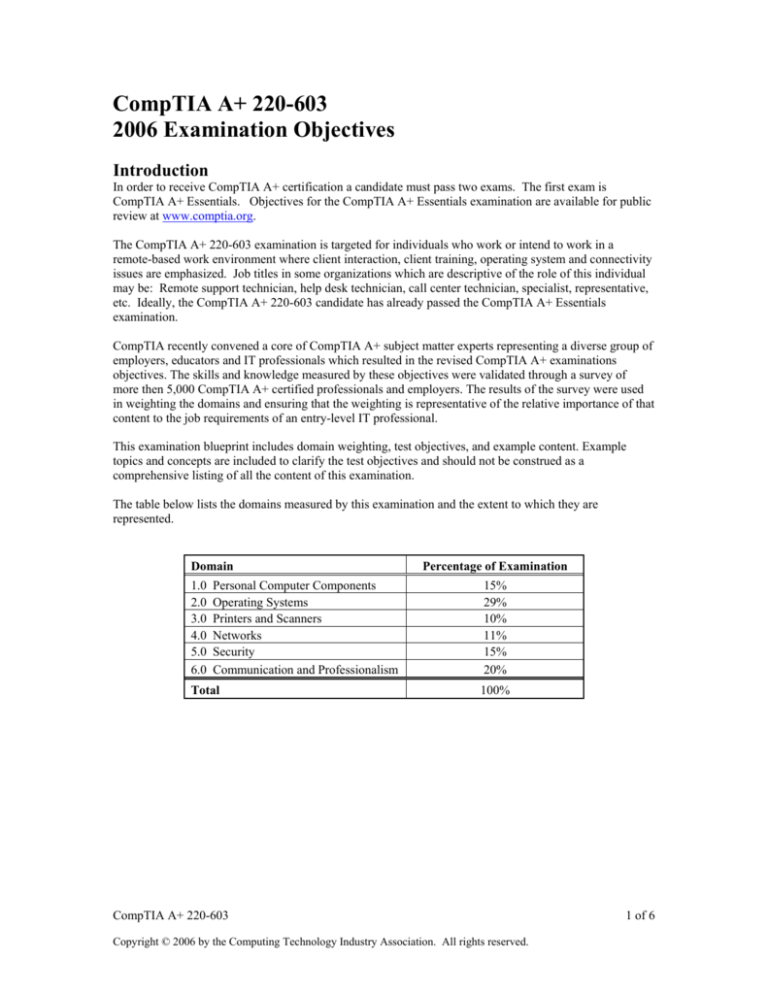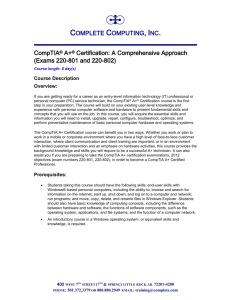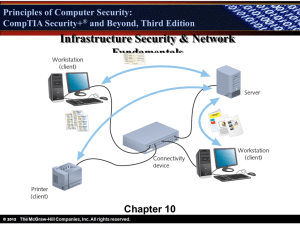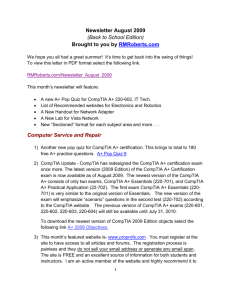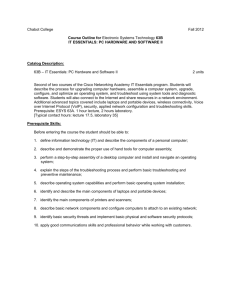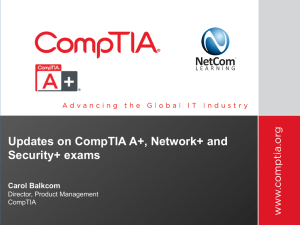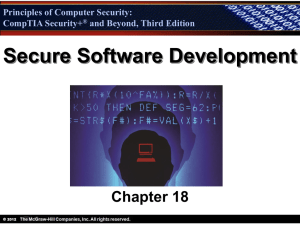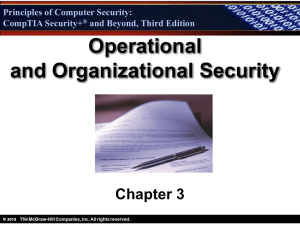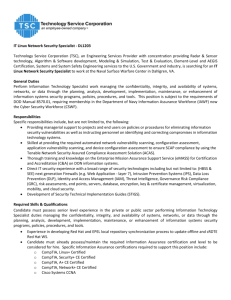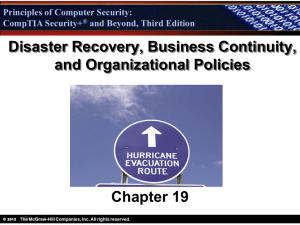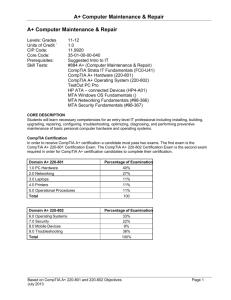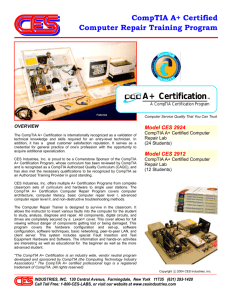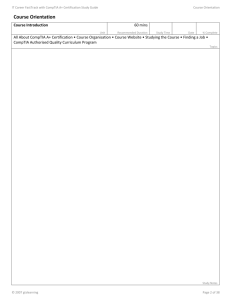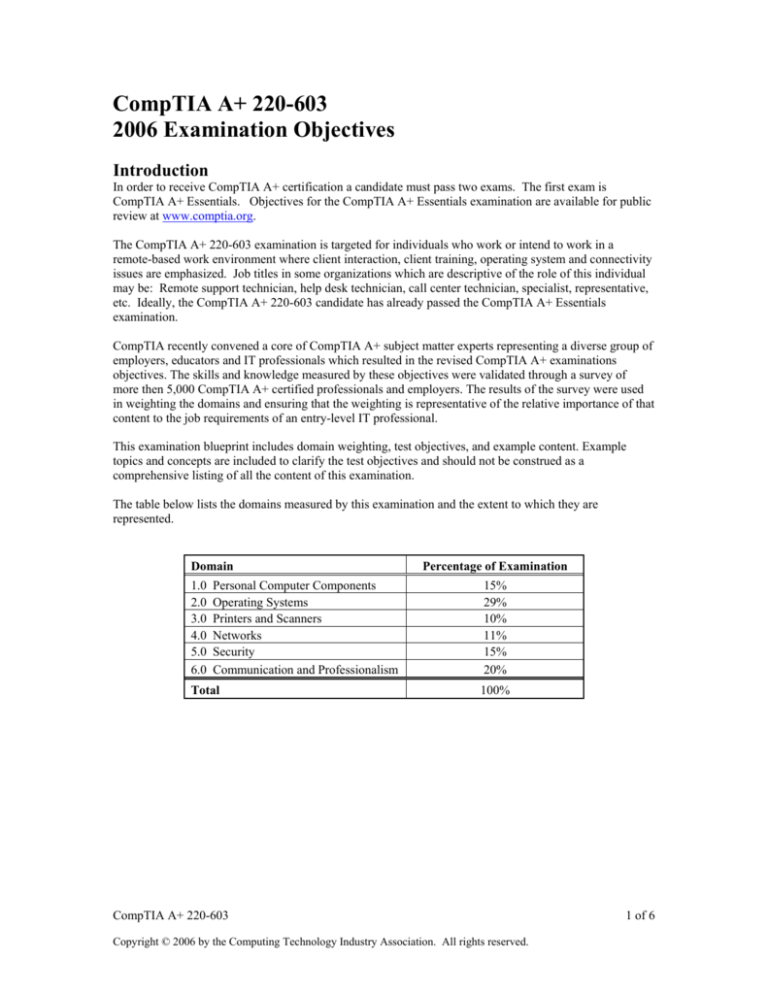
CompTIA A+ 220-603
2006 Examination Objectives
Introduction
In order to receive CompTIA A+ certification a candidate must pass two exams. The first exam is
CompTIA A+ Essentials. Objectives for the CompTIA A+ Essentials examination are available for public
review at www.comptia.org.
The CompTIA A+ 220-603 examination is targeted for individuals who work or intend to work in a
remote-based work environment where client interaction, client training, operating system and connectivity
issues are emphasized. Job titles in some organizations which are descriptive of the role of this individual
may be: Remote support technician, help desk technician, call center technician, specialist, representative,
etc. Ideally, the CompTIA A+ 220-603 candidate has already passed the CompTIA A+ Essentials
examination.
CompTIA recently convened a core of CompTIA A+ subject matter experts representing a diverse group of
employers, educators and IT professionals which resulted in the revised CompTIA A+ examinations
objectives. The skills and knowledge measured by these objectives were validated through a survey of
more then 5,000 CompTIA A+ certified professionals and employers. The results of the survey were used
in weighting the domains and ensuring that the weighting is representative of the relative importance of that
content to the job requirements of an entry-level IT professional.
This examination blueprint includes domain weighting, test objectives, and example content. Example
topics and concepts are included to clarify the test objectives and should not be construed as a
comprehensive listing of all the content of this examination.
The table below lists the domains measured by this examination and the extent to which they are
represented.
Domain
1.0
2.0
3.0
4.0
5.0
6.0
Personal Computer Components
Operating Systems
Printers and Scanners
Networks
Security
Communication and Professionalism
Total
Percentage of Examination
15%
29%
10%
11%
15%
20%
100%
CompTIA A+ 220-603
Copyright © 2006 by the Computing Technology Industry Association. All rights reserved.
1 of 6
1.0 Personal Computer Components
1.1 Install, configure, optimize, and upgrade personal computer components
• Add, remove, and configure display devices, input devices and adapter cards including
basic input and multimedia devices.
1.2 Identify tools, diagnostic procedures, and troubleshooting techniques for personal
computer components
• Identify and apply basic diagnostic procedures and troubleshooting techniques, for
example:
o Identify and analyze the problem/potential problem
o Test related components and evaluate results
o Identify additional steps to be taken if/when necessary
o Document activities and outcomes
• Recognize and isolate issues with display, peripheral, multimedia, specialty input device
and storage.
• Apply steps in troubleshooting techniques to identify problems (e.g. physical
environment, functionality and software/driver settings) with components including
display, input devices and adapter cards
1.3 Perform preventive maintenance on personal computer components
• Identify and apply common preventive maintenance techniques for storage devices, for
example:
o Software tools (e.g., Disk Defragmenter, Check Disk)
o Cleaning (e.g., optics, tape heads)
2.0 Operating Systems – unless otherwise noted, operating systems referred to within
include Microsoft Windows 2000, XP Professional, XP Home and Media Center.
2.1 Identify the fundamental principles of using operating systems
• Use command-line functions and utilities to manage Windows 2000, XP Professional and
XP Home, including proper syntax and switches, for example:
o CMD
o HELP
o DIR
o ATTRIB
o EDIT
o COPY
o XCOPY
o FORMAT
o IPCONFIG
o PING
o MD / CD/ RD
• Identify concepts and procedures for creating, viewing, managing disks, directories and
files in Windows 2000, XP Professional and XP Home, for example:
o Disks (e.g. active, primary, extended and logical partitions)
o File systems (e.g. FAT 32, NTFS)
o Directory structures (e.g. create folders, navigate directory structures)
o Files (e.g. creation, extensions, attributes, permissions)
• Locate and use Windows 2000, XP Professional and XP Home utilities and available
switches
o Disk Management Tools (e.g. DEFRAG, NTBACKUP, CHKDSK, Format)
o System Management Tools
Device and Task Manager
CompTIA A+ 220-603
Copyright © 2006 by the Computing Technology Industry Association. All rights reserved.
2 of 6
o
MSCONFIG.EXE
REGEDIT.EXE
REGEDIT32.EXE
CMD
Event Viewer
System Restore
Remote Desktop
File Management Tool (e.g. Windows Explorer, ATTRIB.EXE)
2.2 Install, configure, optimize and upgrade operating systems
• Identify procedures and utilities used to optimize the performance of Windows 2000, XP
Professional and XP Home, for example:
o Virtual memory
o Hard drives (e.g. disk defragmentation)
o Temporary files
o Services
o Startup
o Applications
2.3 Identify tools, diagnostic procedures and troubleshooting techniques for operating
systems.
• Recognize and resolve common operational problems, for example:
o Windows-specific printing problems (e.g. print spooler stalled,
incorrect/incompatible driver form print)
o Auto-restart errors
o Bluescreen error
o System lock-up
o Device drivers failure (input/output devices)
o Application install, start or load failure
• Recognize and resolve common error messages and codes, for example:
o Boot (e.g. invalid boot disk, inaccessible boot device, missing NTLDR)
o Startup (e.g. device/service has failed to start, device/program references in
registry not found)
o Event viewer
o Registry
o Windows
• Use diagnostic utilities and tools to resolve operational problems, for example:
o Bootable media
o Startup Modes (e.g. safe mode, safe mode with command prompt or networking,
step-by-step/single step mode)
o Documentation resources (e.g. user/installation manuals, internet/web-based,
training materials)
o Task and Device Manager
o Event Viewer
o MSCONFIG command
o Recovery CD / Recovery partition
o Remote Desktop Connection and Assistance
o System File Checker (SFC)
2.4 Perform preventive maintenance for operating systems
• Perform preventive maintenance on Windows 2000, XP Professional and XP Home
including software and Windows updates (e.g. service packs)
CompTIA A+ 220-603
Copyright © 2006 by the Computing Technology Industry Association. All rights reserved.
3 of 6
3.0 Printers and Scanners
3.1 Identify the fundamental principles of using printers and scanners
• Describe processes used by printers and scanners including laser, ink dispersion, impact,
solid ink and thermal printers.
3.2 Install, configure, optimize and upgrade printers and scanners
• Install and configure printers and scanners
o Power and connect the device using network or local port
o Install/update the device driver and calibrate the device
o Configure options and default settings
o Install and configure print drivers (e.g. PCL™, Postscript™ and GDI)
o Validate compatibility with OS and applications
o Educate user about basic functionality
• Optimize scanner performance for example: resolution, file format and default settings
3.3 Identify tools, diagnostic procedures and troubleshooting techniques for printers and
scanners
• Gather information required to troubleshoot printer/scanner problems
• Troubleshoot a print failure (e.g. lack of paper, clear queue, restart print spooler, recycle
power on printer, inspect for jams, check for visual indicators)
4.0 Networks
4.1 Identify the fundamental principles of networks
• Identify names, purposes, and characteristics of the basic network protocols and
terminologies, for example:
o ISP
o TCP/IP (e.g. Gateway, Subnet mask, DNS, WINS, Static and automatic address
assignment)
o IPX/SPX (NWLink)
o NETBEUI/NETBIOS
o SMTP
o IMAP
o HTML
o HTTP
o HTTPS
o SSL
o Telnet
o FTP
o DNS
• Identify names, purposes, and characteristics of technologies for establishing
connectivity, for example:
o Dial-up networking
o Broadband (e.g. DSL, cable, satellite)
o ISDN Networking
o Wireless
o LAN/WAN
4.2 Install, configure, optimize and upgrade networks
• Establish network connectivity and share network resources
4.3 Identify tools, diagnostic procedures and troubleshooting techniques for networks
CompTIA A+ 220-603
Copyright © 2006 by the Computing Technology Industry Association. All rights reserved.
4 of 6
•
•
Identify the names, purposes, and characteristics of command line tools, for example:
o IPCONFIG.EXE
o PING.EXE
o TRACERT.EXE
o NSLOOKUP.EXE
Diagnose and troubleshoot basic network issues, for example:
o Driver/network interface
o Protocol configuration
TCP/IP (e.g. Gatway, Subnet mask, DNS, WINS, static and automatic
address assignment)
IPX/SPX (NWLink)
o Permissions
o Firewall configuration
o Electrical interference
5.0 Security
5.1 Identify the fundamental principles of security
• Identify the names, purposes, and characteristics of access control and permissions
o Accounts including user, admin and guest
o Groups
o Permission levels, types (e.g. file systems and shared) and actions (e.g. read,
write, change and execute)
5.2 Install, configure, optimizing and upgrade security
• Install and configure hardware, software, wireless and data security, for example:
o Smart card readers
o Key fobs
o Biometric devices
o Authentication technologies
o Software firewalls
o Auditing and event logging (enable/disable only)
o Wireless client configuration
o Unused wireless connections
o Data access (e.g. permissions, security policies)
o Encryption and encryption technologies
5.3 Identify tools, diagnostic procedures and troubleshooting techniques for security issues
• Diagnose and troubleshoot software and data security issues, for example:
o Software firewall issues
o Wireless client configuration issues
o Data access issues (e.g. permissions, security policies)
o Encryption and encryption technology issues
5.4 Perform preventive maintenance for security
• Recognize social engineering and address social engineering situations
6.0 Communication and Professionalism
6.1 Use good communication skills, including listening and tact / discretion, when
communicating with customers and colleagues
• Use clear, concise and direct statements
• Allow the customer to complete statements – avoid interrupting
CompTIA A+ 220-603
Copyright © 2006 by the Computing Technology Industry Association. All rights reserved.
5 of 6
•
•
•
Clarify customer statements – ask pertinent questions
Avoid using jargon, abbreviations and acronyms
Listen to customers
6.2 Use job-related professional behavior including notation of privacy, confidentiality and
respect for the customer and customers’ property
• Behavior
o Maintain a positive attitude and tone of voice
o Avoid arguing with customers and / or becoming defensive
o Do not minimize customers’ problems
o Avoid being judgmental and / or insulting or calling the customer names
o Avoid distractions and / or interruptions when talking with customers
• Property
o Telephone, laptop, desktop computer, printer, monitor, etc.
CompTIA A+ 220-603
Copyright © 2006 by the Computing Technology Industry Association. All rights reserved.
6 of 6