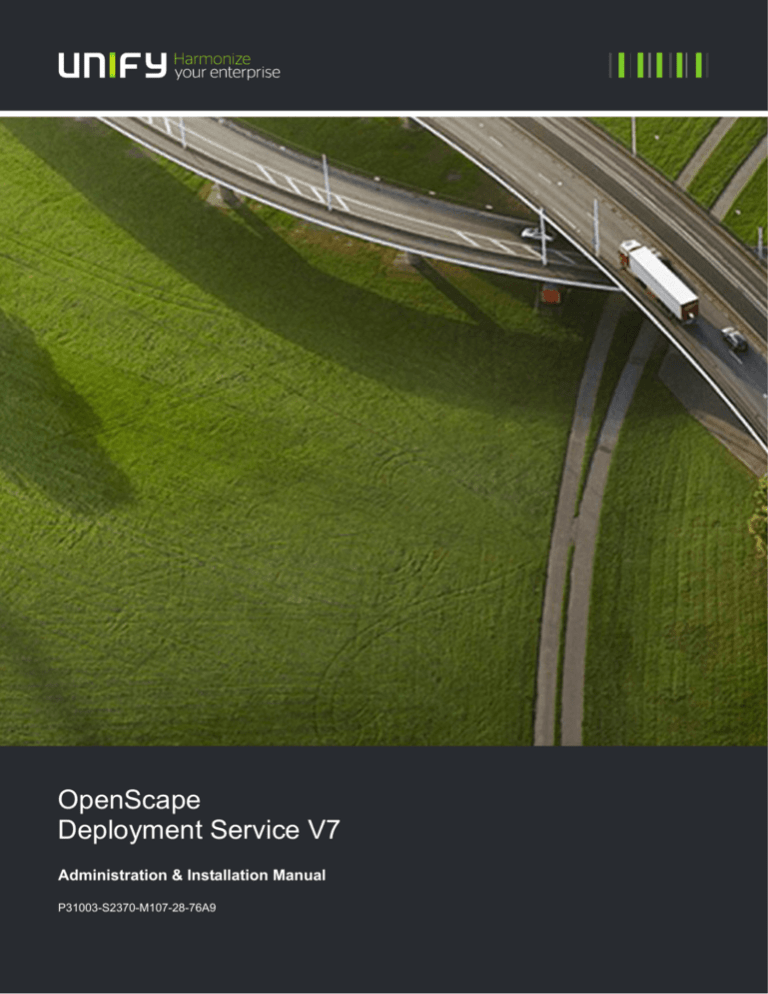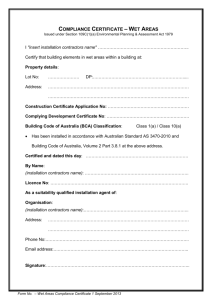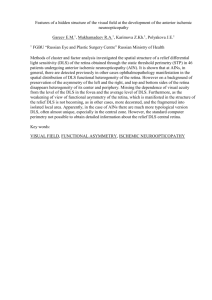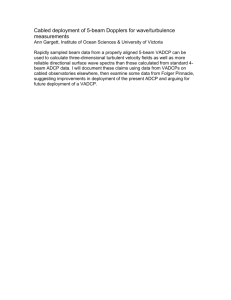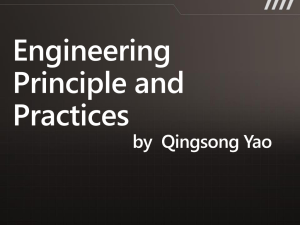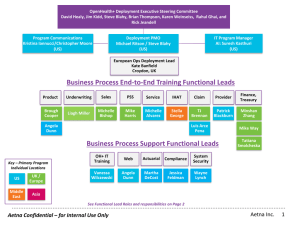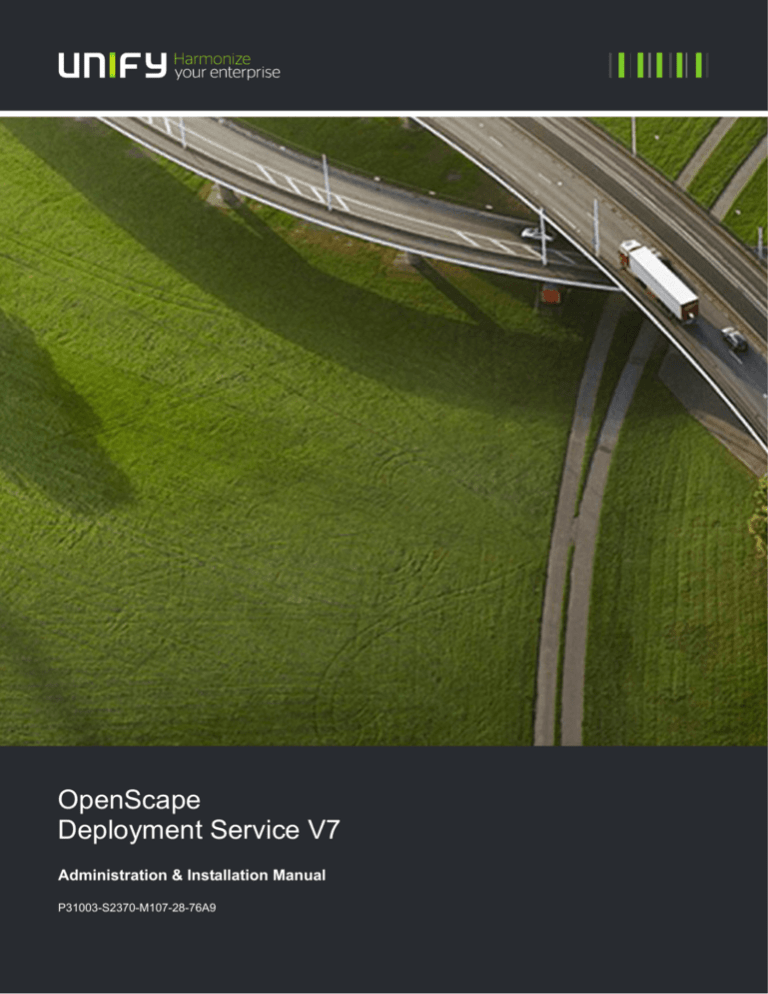
OpenScape
Deployment Service V7
Administration & Installation Manual
P31003-S2370-M107-28-76A9
Our Quality and Environmental Management Systems are
implemented according to the requirements of the ISO9001 and
ISO14001 standards and are certified by an external certification
company.
Copyright © Unify GmbH & Co. KG 11/2014
Hofmannstr. 51, 81379 Munich/Germany
All rights reserved.
Reference No.: P31003-S2370-M107-28-76A9
The information provided in this document contains merely general descriptions or
characteristics of performance which in case of actual use do not always apply as
described or which may change as a result of further development of the products.
An obligation to provide the respective characteristics shall only exist if expressly agreed in
the terms of contract.
Availability and technical specifications are subject to change without notice.
Unify, OpenScape, OpenStage and HiPath are registered trademarks of Unify GmbH & Co. KG.
All other company, brand, product and service names are trademarks or registered trademarks
of their respective holders.
unify.com
P31003-S2370-M107-28-76A9, 11/2014
OpenScape Deployment Service V7, Administration & Installation Manual
3
bktoc.fm
For internal use only
Contents
Contents
1 Introduction . . . . . . . . . . . . . . . . . . . . . . . . . . . . . . . . . . . . . . . . . . . . . . . . . . . . . . . . . .
1.1 Target Group . . . . . . . . . . . . . . . . . . . . . . . . . . . . . . . . . . . . . . . . . . . . . . . . . . . . . . . .
1.2 Conventions Used . . . . . . . . . . . . . . . . . . . . . . . . . . . . . . . . . . . . . . . . . . . . . . . . . . . .
1.3 Constraint Notes . . . . . . . . . . . . . . . . . . . . . . . . . . . . . . . . . . . . . . . . . . . . . . . . . . . . .
1.4 DLS and file naming schemes . . . . . . . . . . . . . . . . . . . . . . . . . . . . . . . . . . . . . . . . . . .
0
1-1
1-1
1-1
1-2
1-2
2 Getting Started . . . . . . . . . . . . . . . . . . . . . . . . . . . . . . . . . . . . . . . . . . . . . . . . . . . . . . . 2-1
2.1 DLS Installation . . . . . . . . . . . . . . . . . . . . . . . . . . . . . . . . . . . . . . . . . . . . . . . . . . . . . . 2-2
2.1.1 System Requirements . . . . . . . . . . . . . . . . . . . . . . . . . . . . . . . . . . . . . . . . . . . . . . 2-2
2.1.2 System Capacities. . . . . . . . . . . . . . . . . . . . . . . . . . . . . . . . . . . . . . . . . . . . . . . . . 2-5
2.1.3 Licensing . . . . . . . . . . . . . . . . . . . . . . . . . . . . . . . . . . . . . . . . . . . . . . . . . . . . . . . . 2-7
2.1.4 Installing DLS Software . . . . . . . . . . . . . . . . . . . . . . . . . . . . . . . . . . . . . . . . . . . . . 2-9
2.2 Starting the DLS for the First Time (Single Mode) . . . . . . . . . . . . . . . . . . . . . . . . . . . . 2-9
2.3 Required Workpoint Firmware Installation . . . . . . . . . . . . . . . . . . . . . . . . . . . . . . . . . 2-12
2.3.1 Creating Software Images Automatically . . . . . . . . . . . . . . . . . . . . . . . . . . . . . . 2-12
2.3.2 Auto Deployment. . . . . . . . . . . . . . . . . . . . . . . . . . . . . . . . . . . . . . . . . . . . . . . . . 2-13
2.3.3 Manual Deployment . . . . . . . . . . . . . . . . . . . . . . . . . . . . . . . . . . . . . . . . . . . . . . 2-13
2.4 Frequently Used Functions . . . . . . . . . . . . . . . . . . . . . . . . . . . . . . . . . . . . . . . . . . . . 2-14
2.4.1 Scan IP Devices . . . . . . . . . . . . . . . . . . . . . . . . . . . . . . . . . . . . . . . . . . . . . . . . . 2-14
2.4.2 Configuring Parameters: Example Key Layout . . . . . . . . . . . . . . . . . . . . . . . . . . 2-14
2.4.3 Jobs. . . . . . . . . . . . . . . . . . . . . . . . . . . . . . . . . . . . . . . . . . . . . . . . . . . . . . . . . . . 2-15
2.5 Using the Mobility Function . . . . . . . . . . . . . . . . . . . . . . . . . . . . . . . . . . . . . . . . . . . . 2-15
2.6 Security . . . . . . . . . . . . . . . . . . . . . . . . . . . . . . . . . . . . . . . . . . . . . . . . . . . . . . . . . . . 2-17
2.6.1 Certificates . . . . . . . . . . . . . . . . . . . . . . . . . . . . . . . . . . . . . . . . . . . . . . . . . . . . . 2-17
3 Concept and Features . . . . . . . . . . . . . . . . . . . . . . . . . . . . . . . . . . . . . . . . . . . . . . . . . 3-1
3.1 Overview . . . . . . . . . . . . . . . . . . . . . . . . . . . . . . . . . . . . . . . . . . . . . . . . . . . . . . . . . . . 3-1
3.2 Deployment Service Components . . . . . . . . . . . . . . . . . . . . . . . . . . . . . . . . . . . . . . . . 3-2
3.3 Operating Fundamentals . . . . . . . . . . . . . . . . . . . . . . . . . . . . . . . . . . . . . . . . . . . . . . . 3-3
3.4 Area of Application . . . . . . . . . . . . . . . . . . . . . . . . . . . . . . . . . . . . . . . . . . . . . . . . . . . 3-4
3.5 Overview of Software and File Types . . . . . . . . . . . . . . . . . . . . . . . . . . . . . . . . . . . . . 3-7
3.6 The Most Important Features . . . . . . . . . . . . . . . . . . . . . . . . . . . . . . . . . . . . . . . . . . 3-10
3.6.1 Capacity Limits and Restrictions . . . . . . . . . . . . . . . . . . . . . . . . . . . . . . . . . . . . 3-12
3.6.2 Ports Used . . . . . . . . . . . . . . . . . . . . . . . . . . . . . . . . . . . . . . . . . . . . . . . . . . . . . 3-12
3.7 Deployment Service supported deployments . . . . . . . . . . . . . . . . . . . . . . . . . . . . . . 3-13
3.8 DLS Mobility - General Information . . . . . . . . . . . . . . . . . . . . . . . . . . . . . . . . . . . . . . 3-14
3.8.1 Mobility Definitions . . . . . . . . . . . . . . . . . . . . . . . . . . . . . . . . . . . . . . . . . . . . . . . 3-14
3.8.2 Using Mobility . . . . . . . . . . . . . . . . . . . . . . . . . . . . . . . . . . . . . . . . . . . . . . . . . . . 3-14
P31003-S2370-M107-28-76A9, 11/2014
OpenScape Deployment Service V7, Administration & Installation Manual
0-1
bktoc.fm
Contents
For internal use only
3.8.3 Mobility ID. . . . . . . . . . . . . . . . . . . . . . . . . . . . . . . . . . . . . . . . . . . . . . . . . . . . . . .
3.8.4 Configuring Mobility . . . . . . . . . . . . . . . . . . . . . . . . . . . . . . . . . . . . . . . . . . . . . . .
3.8.5 Profile Concept in DLS . . . . . . . . . . . . . . . . . . . . . . . . . . . . . . . . . . . . . . . . . . . . .
3.9 DLS System Monitoring . . . . . . . . . . . . . . . . . . . . . . . . . . . . . . . . . . . . . . . . . . . . . . .
3.9.1 System Monitoring Tools-DLS RapidStat . . . . . . . . . . . . . . . . . . . . . . . . . . . . . . .
3-16
3-16
3-17
3-19
3-19
4 Installation and Initial Configuration . . . . . . . . . . . . . . . . . . . . . . . . . . . . . . . . . . . . . . 4-1
4.1 Requirements . . . . . . . . . . . . . . . . . . . . . . . . . . . . . . . . . . . . . . . . . . . . . . . . . . . . . . . . 4-1
4.1.1 General Server Requirements . . . . . . . . . . . . . . . . . . . . . . . . . . . . . . . . . . . . . . . . 4-1
4.1.2 General Client PC Requirements . . . . . . . . . . . . . . . . . . . . . . . . . . . . . . . . . . . . . . 4-2
4.1.3 Personnel Requirements . . . . . . . . . . . . . . . . . . . . . . . . . . . . . . . . . . . . . . . . . . . . 4-3
4.1.4 DLS Availability. . . . . . . . . . . . . . . . . . . . . . . . . . . . . . . . . . . . . . . . . . . . . . . . . . . . 4-3
4.1.5 Infrastructure For Cluster Operation. . . . . . . . . . . . . . . . . . . . . . . . . . . . . . . . . . . . 4-4
4.2 Install MS SQL Server for Remote Database . . . . . . . . . . . . . . . . . . . . . . . . . . . . . . . . 4-5
4.2.1 How to install Microsoft SQL Server. . . . . . . . . . . . . . . . . . . . . . . . . . . . . . . . . . . . 4-5
4.2.2 Upgrading SQL Server . . . . . . . . . . . . . . . . . . . . . . . . . . . . . . . . . . . . . . . . . . . . . . 4-5
4.2.3 SQL Native Client - When a Remote Database is Used . . . . . . . . . . . . . . . . . . . . 4-5
4.2.4 Change Service Password . . . . . . . . . . . . . . . . . . . . . . . . . . . . . . . . . . . . . . . . . . . 4-6
4.3 Configure the Network Load Balancer . . . . . . . . . . . . . . . . . . . . . . . . . . . . . . . . . . . . . 4-6
4.4 Set Up DCMP . . . . . . . . . . . . . . . . . . . . . . . . . . . . . . . . . . . . . . . . . . . . . . . . . . . . . . . . 4-7
4.4.1 Install DCMP. . . . . . . . . . . . . . . . . . . . . . . . . . . . . . . . . . . . . . . . . . . . . . . . . . . . . . 4-7
4.4.2 Configure DCMP . . . . . . . . . . . . . . . . . . . . . . . . . . . . . . . . . . . . . . . . . . . . . . . . . . 4-9
4.4.3 Configure DLS for DCMP . . . . . . . . . . . . . . . . . . . . . . . . . . . . . . . . . . . . . . . . . . . 4-11
4.4.4 Configure Phone for DCMP . . . . . . . . . . . . . . . . . . . . . . . . . . . . . . . . . . . . . . . . . 4-12
4.4.5 Test DCMP . . . . . . . . . . . . . . . . . . . . . . . . . . . . . . . . . . . . . . . . . . . . . . . . . . . . . . 4-14
4.5 Installing the DLS . . . . . . . . . . . . . . . . . . . . . . . . . . . . . . . . . . . . . . . . . . . . . . . . . . . . 4-16
4.5.1 Single Node Operation with Local Database . . . . . . . . . . . . . . . . . . . . . . . . . . . . 4-16
4.5.2 Single / Multi Node Operation with Remote or Custom Specific Database . . . . . 4-17
4.5.3 Multi Node Operation . . . . . . . . . . . . . . . . . . . . . . . . . . . . . . . . . . . . . . . . . . . . . . 4-18
4.6 SQL Database Mirroring Setup . . . . . . . . . . . . . . . . . . . . . . . . . . . . . . . . . . . . . . . . . . 4-35
4.7 DLS Database Restore in a Multi-Node environment . . . . . . . . . . . . . . . . . . . . . . . . . 4-35
4.8 Upgrading a DLS Multi-Node Environment . . . . . . . . . . . . . . . . . . . . . . . . . . . . . . . . . 4-35
4.9 Start DLS. . . . . . . . . . . . . . . . . . . . . . . . . . . . . . . . . . . . . . . . . . . . . . . . . . . . . . . . . . . 4-36
4.10 Initial Configuration . . . . . . . . . . . . . . . . . . . . . . . . . . . . . . . . . . . . . . . . . . . . . . . . . . 4-37
4.11 Starting the DLS Client . . . . . . . . . . . . . . . . . . . . . . . . . . . . . . . . . . . . . . . . . . . . . . . 4-39
4.11.1 Starting the Client . . . . . . . . . . . . . . . . . . . . . . . . . . . . . . . . . . . . . . . . . . . . . . . . 4-39
4.12 Installing Network Components . . . . . . . . . . . . . . . . . . . . . . . . . . . . . . . . . . . . . . . . 4-40
4.12.1 FTP Server . . . . . . . . . . . . . . . . . . . . . . . . . . . . . . . . . . . . . . . . . . . . . . . . . . . . 4-41
4.12.2 HTTPS Server . . . . . . . . . . . . . . . . . . . . . . . . . . . . . . . . . . . . . . . . . . . . . . . . . . 4-43
4.12.3 General Information on DHCP . . . . . . . . . . . . . . . . . . . . . . . . . . . . . . . . . . . . . . 4-44
4.12.4 DHCP Server in a Windows Environment . . . . . . . . . . . . . . . . . . . . . . . . . . . . . 4-45
0-2
P31003-S2370-M107-28-76A9, 11/2014
OpenScape Deployment Service V7, Administration & Installation Manual
bktoc.fm
For internal use only
Contents
4.12.5 DHCP Server in a Linux/Unix Environment. . . . . . . . . . . . . . . . . . . . . . . . . . . .
4.12.6 Configuring the DNS Server for DLS . . . . . . . . . . . . . . . . . . . . . . . . . . . . . . . .
4.12.7 DHCP Server with Infoblox Appliance. . . . . . . . . . . . . . . . . . . . . . . . . . . . . . . .
4.13 Uninstalling the Deployment Service . . . . . . . . . . . . . . . . . . . . . . . . . . . . . . . . . . .
4.13.1 Uninstalling the DLS . . . . . . . . . . . . . . . . . . . . . . . . . . . . . . . . . . . . . . . . . . . . .
4.13.2 Uninstalling the SQL Server . . . . . . . . . . . . . . . . . . . . . . . . . . . . . . . . . . . . . . .
4-46
4-48
4-49
4-59
4-59
4-59
5 The DLS User Interface . . . . . . . . . . . . . . . . . . . . . . . . . . . . . . . . . . . . . . . . . . . . . . . . 5-1
5.1 Starting and Logging On . . . . . . . . . . . . . . . . . . . . . . . . . . . . . . . . . . . . . . . . . . . . . . . 5-1
5.2 Ending . . . . . . . . . . . . . . . . . . . . . . . . . . . . . . . . . . . . . . . . . . . . . . . . . . . . . . . . . . . . . 5-2
5.3 Opening the Context-Sensitive Help Function . . . . . . . . . . . . . . . . . . . . . . . . . . . . . . 5-3
5.4 Application Interface . . . . . . . . . . . . . . . . . . . . . . . . . . . . . . . . . . . . . . . . . . . . . . . . . . 5-3
5.4.1 Main Menu . . . . . . . . . . . . . . . . . . . . . . . . . . . . . . . . . . . . . . . . . . . . . . . . . . . . . . 5-4
5.4.2 Work Area . . . . . . . . . . . . . . . . . . . . . . . . . . . . . . . . . . . . . . . . . . . . . . . . . . . . . . . 5-6
5.4.3 Status Area . . . . . . . . . . . . . . . . . . . . . . . . . . . . . . . . . . . . . . . . . . . . . . . . . . . . . 5-23
5.5 Search Functionality . . . . . . . . . . . . . . . . . . . . . . . . . . . . . . . . . . . . . . . . . . . . . . . . . 5-26
6 Administration . . . . . . . . . . . . . . . . . . . . . . . . . . . . . . . . . . . . . . . . . . . . . . . . . . . . . . . 6-1
6.1 Account Management . . . . . . . . . . . . . . . . . . . . . . . . . . . . . . . . . . . . . . . . . . . . . . . . . 6-2
6.1.1 Account Configuration . . . . . . . . . . . . . . . . . . . . . . . . . . . . . . . . . . . . . . . . . . . . . . 6-4
6.1.2 Policy Settings. . . . . . . . . . . . . . . . . . . . . . . . . . . . . . . . . . . . . . . . . . . . . . . . . . . 6-12
6.1.3 Roles and Rights . . . . . . . . . . . . . . . . . . . . . . . . . . . . . . . . . . . . . . . . . . . . . . . . . 6-22
6.2 PKI . . . . . . . . . . . . . . . . . . . . . . . . . . . . . . . . . . . . . . . . . . . . . . . . . . . . . . . . . . . . . . . 6-30
6.2.1 Plug-In Configuration . . . . . . . . . . . . . . . . . . . . . . . . . . . . . . . . . . . . . . . . . . . . . 6-31
6.2.2 Connector Configuration . . . . . . . . . . . . . . . . . . . . . . . . . . . . . . . . . . . . . . . . . . . 6-38
6.2.3 Internal CA . . . . . . . . . . . . . . . . . . . . . . . . . . . . . . . . . . . . . . . . . . . . . . . . . . . . . 6-49
6.2.4 Renewal . . . . . . . . . . . . . . . . . . . . . . . . . . . . . . . . . . . . . . . . . . . . . . . . . . . . . . . 6-54
6.3 Server Configuration . . . . . . . . . . . . . . . . . . . . . . . . . . . . . . . . . . . . . . . . . . . . . . . . . 6-56
6.3.1 Tenants . . . . . . . . . . . . . . . . . . . . . . . . . . . . . . . . . . . . . . . . . . . . . . . . . . . . . . . . 6-57
6.3.2 Location. . . . . . . . . . . . . . . . . . . . . . . . . . . . . . . . . . . . . . . . . . . . . . . . . . . . . . . . 6-63
6.3.3 P&P Settings . . . . . . . . . . . . . . . . . . . . . . . . . . . . . . . . . . . . . . . . . . . . . . . . . . . . 6-78
6.3.4 FTP Server Configuration . . . . . . . . . . . . . . . . . . . . . . . . . . . . . . . . . . . . . . . . . . 6-82
6.3.5 HTTPS Server Configuration. . . . . . . . . . . . . . . . . . . . . . . . . . . . . . . . . . . . . . . . 6-91
6.3.6 HTTPS Client Configuration . . . . . . . . . . . . . . . . . . . . . . . . . . . . . . . . . . . . . . . 6-104
6.3.7 Network Drive Configuration . . . . . . . . . . . . . . . . . . . . . . . . . . . . . . . . . . . . . . . 6-108
6.3.8 Infrastructure Policy. . . . . . . . . . . . . . . . . . . . . . . . . . . . . . . . . . . . . . . . . . . . . . 6-114
6.3.9 API Notifications . . . . . . . . . . . . . . . . . . . . . . . . . . . . . . . . . . . . . . . . . . . . . . . . 6-118
6.3.10 XML Applications . . . . . . . . . . . . . . . . . . . . . . . . . . . . . . . . . . . . . . . . . . . . . . 6-120
6.3.11 Options . . . . . . . . . . . . . . . . . . . . . . . . . . . . . . . . . . . . . . . . . . . . . . . . . . . . . . 6-127
6.3.12 TLS Connector Configuration . . . . . . . . . . . . . . . . . . . . . . . . . . . . . . . . . . . . . 6-130
6.4 Cluster Configuration . . . . . . . . . . . . . . . . . . . . . . . . . . . . . . . . . . . . . . . . . . . . . . . . 6-137
6.4.1 Deployment Server . . . . . . . . . . . . . . . . . . . . . . . . . . . . . . . . . . . . . . . . . . . . . . 6-138
P31003-S2370-M107-28-76A9, 11/2014
OpenScape Deployment Service V7, Administration & Installation Manual
0-3
bktoc.fm
Contents
For internal use only
6.4.2 Cluster Settings . . . . . . . . . . . . . . . . . . . . . . . . . . . . . . . . . . . . . . . . . . . . . . . . .
6.5 Display Logging Data . . . . . . . . . . . . . . . . . . . . . . . . . . . . . . . . . . . . . . . . . . . . . . . .
6.5.1 Activity and Error Log . . . . . . . . . . . . . . . . . . . . . . . . . . . . . . . . . . . . . . . . . . . . .
6.5.2 Audit and Security Log . . . . . . . . . . . . . . . . . . . . . . . . . . . . . . . . . . . . . . . . . . . .
6.5.3 P&P Import Protocols . . . . . . . . . . . . . . . . . . . . . . . . . . . . . . . . . . . . . . . . . . . . .
6.5.4 Alarm Protocol . . . . . . . . . . . . . . . . . . . . . . . . . . . . . . . . . . . . . . . . . . . . . . . . . .
6.5.5 Alarm List . . . . . . . . . . . . . . . . . . . . . . . . . . . . . . . . . . . . . . . . . . . . . . . . . . . . . .
6.6 Alarm Configuration . . . . . . . . . . . . . . . . . . . . . . . . . . . . . . . . . . . . . . . . . . . . . . . . .
6.6.1 "Alarm Classes" Tab. . . . . . . . . . . . . . . . . . . . . . . . . . . . . . . . . . . . . . . . . . . . . .
6.6.2 "Notification" Tab . . . . . . . . . . . . . . . . . . . . . . . . . . . . . . . . . . . . . . . . . . . . . . . .
6.6.3 "SNMP" Tab . . . . . . . . . . . . . . . . . . . . . . . . . . . . . . . . . . . . . . . . . . . . . . . . . . . .
6.6.4 "Batch File" Tab . . . . . . . . . . . . . . . . . . . . . . . . . . . . . . . . . . . . . . . . . . . . . . . . .
6.6.5 "Email" Tab. . . . . . . . . . . . . . . . . . . . . . . . . . . . . . . . . . . . . . . . . . . . . . . . . . . . .
6.6.6 „Syslog“ Tab . . . . . . . . . . . . . . . . . . . . . . . . . . . . . . . . . . . . . . . . . . . . . . . . . . . .
6.6.7 "Settings" Tab. . . . . . . . . . . . . . . . . . . . . . . . . . . . . . . . . . . . . . . . . . . . . . . . . . .
6.7 Backup/Restore. . . . . . . . . . . . . . . . . . . . . . . . . . . . . . . . . . . . . . . . . . . . . . . . . . . . .
6.7.1 "Backup" Tab . . . . . . . . . . . . . . . . . . . . . . . . . . . . . . . . . . . . . . . . . . . . . . . . . . .
6.7.2 "Restore" Tab . . . . . . . . . . . . . . . . . . . . . . . . . . . . . . . . . . . . . . . . . . . . . . . . . . .
6.7.3 "Protocol" Tab. . . . . . . . . . . . . . . . . . . . . . . . . . . . . . . . . . . . . . . . . . . . . . . . . . .
6.8 File Server. . . . . . . . . . . . . . . . . . . . . . . . . . . . . . . . . . . . . . . . . . . . . . . . . . . . . . . . .
6.9 Workpoint Interface Configuration. . . . . . . . . . . . . . . . . . . . . . . . . . . . . . . . . . . . . . .
6.9.1 "Secure mode" Tab . . . . . . . . . . . . . . . . . . . . . . . . . . . . . . . . . . . . . . . . . . . . . .
6.9.2 "DCMP" Tab . . . . . . . . . . . . . . . . . . . . . . . . . . . . . . . . . . . . . . . . . . . . . . . . . . . .
6.9.3 "HTTP-Proxy" Tab . . . . . . . . . . . . . . . . . . . . . . . . . . . . . . . . . . . . . . . . . . . . . . .
6.9.4 "Contact Me Notify" Tab . . . . . . . . . . . . . . . . . . . . . . . . . . . . . . . . . . . . . . . . . . .
6.10 Automatic SPE Configuration . . . . . . . . . . . . . . . . . . . . . . . . . . . . . . . . . . . . . . . . .
6.10.1 "CA Administration" Tab . . . . . . . . . . . . . . . . . . . . . . . . . . . . . . . . . . . . . . . . . .
6.10.2 "Issuer Administration" Tab . . . . . . . . . . . . . . . . . . . . . . . . . . . . . . . . . . . . . . .
6.10.3 "Settings" Tab. . . . . . . . . . . . . . . . . . . . . . . . . . . . . . . . . . . . . . . . . . . . . . . . . .
6.11 Automatic Certificate Deployment. . . . . . . . . . . . . . . . . . . . . . . . . . . . . . . . . . . . . .
6.12 Automatic Archiving . . . . . . . . . . . . . . . . . . . . . . . . . . . . . . . . . . . . . . . . . . . . . . . .
6.12.1 "Settings" Tab. . . . . . . . . . . . . . . . . . . . . . . . . . . . . . . . . . . . . . . . . . . . . . . . . .
6.12.2 "IP Devices to archive" Tab . . . . . . . . . . . . . . . . . . . . . . . . . . . . . . . . . . . . . . .
6.12.3 "Mobile Users to archive" Tab . . . . . . . . . . . . . . . . . . . . . . . . . . . . . . . . . . . . .
6.12.4 "Protocol" Tab. . . . . . . . . . . . . . . . . . . . . . . . . . . . . . . . . . . . . . . . . . . . . . . . . .
6.13 Automatic Upload Diagnosis- and Security Log Files . . . . . . . . . . . . . . . . . . . . . . .
6.13.1 "Protocol" Tab. . . . . . . . . . . . . . . . . . . . . . . . . . . . . . . . . . . . . . . . . . . . . . . . . .
6.14 Trace Configuration. . . . . . . . . . . . . . . . . . . . . . . . . . . . . . . . . . . . . . . . . . . . . . . . .
0-4
6-142
6-143
6-144
6-148
6-152
6-153
6-156
6-158
6-161
6-164
6-165
6-167
6-168
6-170
6-172
6-174
6-178
6-179
6-181
6-183
6-186
6-188
6-196
6-199
6-200
6-205
6-207
6-212
6-214
6-216
6-221
6-224
6-226
6-227
6-228
6-230
6-233
6-234
P31003-S2370-M107-28-76A9, 11/2014
OpenScape Deployment Service V7, Administration & Installation Manual
bktoc.fm
For internal use only
Contents
6.14.1 "Additional Settings and Actions" Tab . . . . . . . . . . . . . . . . . . . . . . . . . . . . . . .
6.14.2 "Repeat filter" Tab . . . . . . . . . . . . . . . . . . . . . . . . . . . . . . . . . . . . . . . . . . . . . .
6.14.3 "Message Filter" Tab . . . . . . . . . . . . . . . . . . . . . . . . . . . . . . . . . . . . . . . . . . . .
6.14.4 "Filter test" Tab . . . . . . . . . . . . . . . . . . . . . . . . . . . . . . . . . . . . . . . . . . . . . . . .
6.14.5 "OSVTM Configuration" Tab . . . . . . . . . . . . . . . . . . . . . . . . . . . . . . . . . . . . . .
6.14.6 "Thread Monitoring" Tab . . . . . . . . . . . . . . . . . . . . . . . . . . . . . . . . . . . . . . . . .
6.15 Server Licenses . . . . . . . . . . . . . . . . . . . . . . . . . . . . . . . . . . . . . . . . . . . . . . . . . . .
6.15.1 "License state" Tab . . . . . . . . . . . . . . . . . . . . . . . . . . . . . . . . . . . . . . . . . . . . .
6.15.2 "Multiple DLS Servers" Tab. . . . . . . . . . . . . . . . . . . . . . . . . . . . . . . . . . . . . . .
6-240
6-242
6-244
6-245
6-246
6-247
6-248
6-251
6-258
7 IP Devices . . . . . . . . . . . . . . . . . . . . . . . . . . . . . . . . . . . . . . . . . . . . . . . . . . . . . . . . . . . 7-1
7.1 IP Phone Configuration . . . . . . . . . . . . . . . . . . . . . . . . . . . . . . . . . . . . . . . . . . . . . . . . 7-2
7.1.1 Gateway/Server . . . . . . . . . . . . . . . . . . . . . . . . . . . . . . . . . . . . . . . . . . . . . . . . . . 7-8
7.1.2 IP Routing . . . . . . . . . . . . . . . . . . . . . . . . . . . . . . . . . . . . . . . . . . . . . . . . . . . . . 7-27
7.1.3 Ports . . . . . . . . . . . . . . . . . . . . . . . . . . . . . . . . . . . . . . . . . . . . . . . . . . . . . . . . . . 7-39
7.1.4 Features . . . . . . . . . . . . . . . . . . . . . . . . . . . . . . . . . . . . . . . . . . . . . . . . . . . . . . . 7-46
7.1.5 Quality of Service . . . . . . . . . . . . . . . . . . . . . . . . . . . . . . . . . . . . . . . . . . . . . . . . 7-82
7.1.6 QoS Data Collection . . . . . . . . . . . . . . . . . . . . . . . . . . . . . . . . . . . . . . . . . . . . . . 7-93
7.1.7 Security Settings . . . . . . . . . . . . . . . . . . . . . . . . . . . . . . . . . . . . . . . . . . . . . . . . . 7-99
7.1.8 Telephony . . . . . . . . . . . . . . . . . . . . . . . . . . . . . . . . . . . . . . . . . . . . . . . . . . . . 7-124
7.1.9 Small Remote Site Redundancy . . . . . . . . . . . . . . . . . . . . . . . . . . . . . . . . . . . 7-126
7.1.10 Dialing Properties . . . . . . . . . . . . . . . . . . . . . . . . . . . . . . . . . . . . . . . . . . . . . . 7-129
7.1.11 Time Parameters . . . . . . . . . . . . . . . . . . . . . . . . . . . . . . . . . . . . . . . . . . . . . . 7-135
7.1.12 Audio Settings . . . . . . . . . . . . . . . . . . . . . . . . . . . . . . . . . . . . . . . . . . . . . . . . 7-139
7.1.13 SNMP Settings . . . . . . . . . . . . . . . . . . . . . . . . . . . . . . . . . . . . . . . . . . . . . . . . 7-152
7.1.14 Applications . . . . . . . . . . . . . . . . . . . . . . . . . . . . . . . . . . . . . . . . . . . . . . . . . . 7-156
7.1.15 LDAP . . . . . . . . . . . . . . . . . . . . . . . . . . . . . . . . . . . . . . . . . . . . . . . . . . . . . . . . 7-169
7.1.16 User Settings. . . . . . . . . . . . . . . . . . . . . . . . . . . . . . . . . . . . . . . . . . . . . . . . . . 7-175
7.1.17 SIP Mobility . . . . . . . . . . . . . . . . . . . . . . . . . . . . . . . . . . . . . . . . . . . . . . . . . . . 7-189
7.1.18 HFA Mobility . . . . . . . . . . . . . . . . . . . . . . . . . . . . . . . . . . . . . . . . . . . . . . . . . . 7-193
7.1.19 Keysets/Keylayout . . . . . . . . . . . . . . . . . . . . . . . . . . . . . . . . . . . . . . . . . . . . . 7-195
7.1.20 WLAN Settings . . . . . . . . . . . . . . . . . . . . . . . . . . . . . . . . . . . . . . . . . . . . . . . . 7-214
7.1.21 Signaling and Payload Encryption (SPE) . . . . . . . . . . . . . . . . . . . . . . . . . . . . 7-226
7.1.22 IEEE 802.1x . . . . . . . . . . . . . . . . . . . . . . . . . . . . . . . . . . . . . . . . . . . . . . . . . . 7-236
7.1.23 Diagnosis . . . . . . . . . . . . . . . . . . . . . . . . . . . . . . . . . . . . . . . . . . . . . . . . . . . . 7-249
7.1.24 Miscellaneous . . . . . . . . . . . . . . . . . . . . . . . . . . . . . . . . . . . . . . . . . . . . . . . . 7-272
7.1.25 File Deployment . . . . . . . . . . . . . . . . . . . . . . . . . . . . . . . . . . . . . . . . . . . . . . . 7-289
7.2 IP Client Configuration . . . . . . . . . . . . . . . . . . . . . . . . . . . . . . . . . . . . . . . . . . . . . . . 7-293
7.2.1 CTI Configuration . . . . . . . . . . . . . . . . . . . . . . . . . . . . . . . . . . . . . . . . . . . . . . . 7-297
7.2.2 Gateway/Server . . . . . . . . . . . . . . . . . . . . . . . . . . . . . . . . . . . . . . . . . . . . . . . . 7-311
7.2.3 Ports . . . . . . . . . . . . . . . . . . . . . . . . . . . . . . . . . . . . . . . . . . . . . . . . . . . . . . . . . 7-335
7.2.4 Quality of Service . . . . . . . . . . . . . . . . . . . . . . . . . . . . . . . . . . . . . . . . . . . . . . . 7-339
7.2.5 Telephony . . . . . . . . . . . . . . . . . . . . . . . . . . . . . . . . . . . . . . . . . . . . . . . . . . . . 7-345
7.2.6 Small Remote Site Redundancy . . . . . . . . . . . . . . . . . . . . . . . . . . . . . . . . . . . 7-348
7.2.7 Dialing Properties . . . . . . . . . . . . . . . . . . . . . . . . . . . . . . . . . . . . . . . . . . . . . . . 7-350
P31003-S2370-M107-28-76A9, 11/2014
OpenScape Deployment Service V7, Administration & Installation Manual
0-5
bktoc.fm
Contents
For internal use only
7.2.8 Audio/Video Settings . . . . . . . . . . . . . . . . . . . . . . . . . . . . . . . . . . . . . . . . . . . .
7.2.9 Directories/Address Books . . . . . . . . . . . . . . . . . . . . . . . . . . . . . . . . . . . . . . . . .
7.2.10 Miscellaneous . . . . . . . . . . . . . . . . . . . . . . . . . . . . . . . . . . . . . . . . . . . . . . . . .
7.2.11 Keysets/Keylayout . . . . . . . . . . . . . . . . . . . . . . . . . . . . . . . . . . . . . . . . . . . . .
7.2.12 Signaling and Payload Encryption (SPE) . . . . . . . . . . . . . . . . . . . . . . . . . . . . .
7.2.13 Dialup Site . . . . . . . . . . . . . . . . . . . . . . . . . . . . . . . . . . . . . . . . . . . . . . . . . . . .
7.2.14 OpenScape. . . . . . . . . . . . . . . . . . . . . . . . . . . . . . . . . . . . . . . . . . . . . . . . . . . .
7.3 IP Gateway Configuration . . . . . . . . . . . . . . . . . . . . . . . . . . . . . . . . . . . . . . . . . . . . .
7.3.1 QoS Data Collection . . . . . . . . . . . . . . . . . . . . . . . . . . . . . . . . . . . . . . . . . . . . . .
7.3.2 Security Settings . . . . . . . . . . . . . . . . . . . . . . . . . . . . . . . . . . . . . . . . . . . . . . . .
7.3.3 Signaling and Payload Encryption (SPE) . . . . . . . . . . . . . . . . . . . . . . . . . . . . . .
7.3.4 IPSec/VPN . . . . . . . . . . . . . . . . . . . . . . . . . . . . . . . . . . . . . . . . . . . . . . . . . . . . .
7.4 IP Device Interaction . . . . . . . . . . . . . . . . . . . . . . . . . . . . . . . . . . . . . . . . . . . . . . . .
7.4.1 Read IP Device Data . . . . . . . . . . . . . . . . . . . . . . . . . . . . . . . . . . . . . . . . . . . . .
7.4.2 Reset IP Devices . . . . . . . . . . . . . . . . . . . . . . . . . . . . . . . . . . . . . . . . . . . . . . . .
7.4.3 IP Device Revoke Certificates . . . . . . . . . . . . . . . . . . . . . . . . . . . . . . . . . . . . . .
7.4.4 IP Device Response Test . . . . . . . . . . . . . . . . . . . . . . . . . . . . . . . . . . . . . . . . . .
7.4.5 Ping IP Devices . . . . . . . . . . . . . . . . . . . . . . . . . . . . . . . . . . . . . . . . . . . . . . . . .
7.4.6 Scan IP Devices . . . . . . . . . . . . . . . . . . . . . . . . . . . . . . . . . . . . . . . . . . . . . . . .
7.5 IP Device Management . . . . . . . . . . . . . . . . . . . . . . . . . . . . . . . . . . . . . . . . . . . . . .
7.5.1 Inventory Data . . . . . . . . . . . . . . . . . . . . . . . . . . . . . . . . . . . . . . . . . . . . . . . . . .
7.5.2 Trash . . . . . . . . . . . . . . . . . . . . . . . . . . . . . . . . . . . . . . . . . . . . . . . . . . . . . . . . .
7.5.3 IP Infrastructure . . . . . . . . . . . . . . . . . . . . . . . . . . . . . . . . . . . . . . . . . . . . . . . . .
7.5.4 IP Device Configuration . . . . . . . . . . . . . . . . . . . . . . . . . . . . . . . . . . . . . . . . . . .
7-360
7-374
7-385
7-392
7-403
7-410
7-417
7-422
7-423
7-432
7-437
7-447
7-456
7-457
7-463
7-467
7-470
7-473
7-480
7-492
7-493
7-506
7-508
7-511
8 Mobile Users . . . . . . . . . . . . . . . . . . . . . . . . . . . . . . . . . . . . . . . . . . . . . . . . . . . . . . . . . 8-1
8.1 SIP Mobile User Configuration . . . . . . . . . . . . . . . . . . . . . . . . . . . . . . . . . . . . . . . . . . . 8-2
8.1.1 Gateway/Server . . . . . . . . . . . . . . . . . . . . . . . . . . . . . . . . . . . . . . . . . . . . . . . . . . . 8-7
8.1.2 IP Routing . . . . . . . . . . . . . . . . . . . . . . . . . . . . . . . . . . . . . . . . . . . . . . . . . . . . . . 8-16
8.1.3 Features . . . . . . . . . . . . . . . . . . . . . . . . . . . . . . . . . . . . . . . . . . . . . . . . . . . . . . . 8-18
8.1.4 Quality of Service . . . . . . . . . . . . . . . . . . . . . . . . . . . . . . . . . . . . . . . . . . . . . . . . . 8-50
8.1.5 Security Settings . . . . . . . . . . . . . . . . . . . . . . . . . . . . . . . . . . . . . . . . . . . . . . . . . 8-52
8.1.6 Telephony . . . . . . . . . . . . . . . . . . . . . . . . . . . . . . . . . . . . . . . . . . . . . . . . . . . . . . 8-56
8.1.7 Dialing Properties . . . . . . . . . . . . . . . . . . . . . . . . . . . . . . . . . . . . . . . . . . . . . . . . 8-58
8.1.8 Time Parameters . . . . . . . . . . . . . . . . . . . . . . . . . . . . . . . . . . . . . . . . . . . . . . . . . 8-63
8.1.9 Audio Settings . . . . . . . . . . . . . . . . . . . . . . . . . . . . . . . . . . . . . . . . . . . . . . . . . . . 8-65
8.1.10 Applications . . . . . . . . . . . . . . . . . . . . . . . . . . . . . . . . . . . . . . . . . . . . . . . . . . . . 8-69
8.1.11 LDAP . . . . . . . . . . . . . . . . . . . . . . . . . . . . . . . . . . . . . . . . . . . . . . . . . . . . . . . . . 8-78
8.1.12 User Settings . . . . . . . . . . . . . . . . . . . . . . . . . . . . . . . . . . . . . . . . . . . . . . . . . . . 8-81
8.1.13 SIP Mobility. . . . . . . . . . . . . . . . . . . . . . . . . . . . . . . . . . . . . . . . . . . . . . . . . . . . . 8-95
8.1.14 Keysets/Keylayout . . . . . . . . . . . . . . . . . . . . . . . . . . . . . . . . . . . . . . . . . . . . . . 8-99
8.1.15 Signaling and Payload Encryption (SPE) . . . . . . . . . . . . . . . . . . . . . . . . . . . . . 8-120
8.1.16 Miscellaneous . . . . . . . . . . . . . . . . . . . . . . . . . . . . . . . . . . . . . . . . . . . . . . . . . 8-123
8.1.17 File Deployment . . . . . . . . . . . . . . . . . . . . . . . . . . . . . . . . . . . . . . . . . . . . . . . . 8-138
8.2 SIP Mobile User Interaction . . . . . . . . . . . . . . . . . . . . . . . . . . . . . . . . . . . . . . . . . . . 8-142
0-6
P31003-S2370-M107-28-76A9, 11/2014
OpenScape Deployment Service V7, Administration & Installation Manual
bktoc.fm
For internal use only
Contents
8.2.1 SIP Mobile User . . . . . . . . . . . . . . . . . . . . . . . . . . . . . . . . . . . . . . . . . . . . . . . .
8.2.2 Logon/Logoff . . . . . . . . . . . . . . . . . . . . . . . . . . . . . . . . . . . . . . . . . . . . . . . . . .
8.2.3 Automatic Logoff . . . . . . . . . . . . . . . . . . . . . . . . . . . . . . . . . . . . . . . . . . . . . . . .
8.2.4 SIP User Keylayout . . . . . . . . . . . . . . . . . . . . . . . . . . . . . . . . . . . . . . . . . . . . .
8.2.5 Mobile User Response Test Settings . . . . . . . . . . . . . . . . . . . . . . . . . . . . . . . .
8.3 User Data Administration . . . . . . . . . . . . . . . . . . . . . . . . . . . . . . . . . . . . . . . . . . . . .
8.3.1 "Statistics" Tab . . . . . . . . . . . . . . . . . . . . . . . . . . . . . . . . . . . . . . . . . . . . . . . . .
8.4 Mobility Statistics . . . . . . . . . . . . . . . . . . . . . . . . . . . . . . . . . . . . . . . . . . . . . . . . . . .
8.4.1 "SIP Mobility" Tab . . . . . . . . . . . . . . . . . . . . . . . . . . . . . . . . . . . . . . . . . . . . . . .
8.5 Mobility Statistics Configuration . . . . . . . . . . . . . . . . . . . . . . . . . . . . . . . . . . . . . . . .
8-147
8-155
8-158
8-160
8-164
8-168
8-170
8-172
8-176
8-179
9 Gateways . . . . . . . . . . . . . . . . . . . . . . . . . . . . . . . . . . . . . . . . . . . . . . . . . . . . . . . . . . . 9-1
9.1 Gateway Configuration . . . . . . . . . . . . . . . . . . . . . . . . . . . . . . . . . . . . . . . . . . . . . . . . 9-2
9.1.1 "Gateway Connection" Tab . . . . . . . . . . . . . . . . . . . . . . . . . . . . . . . . . . . . . . . . . . 9-6
9.2 QoS Data Collection . . . . . . . . . . . . . . . . . . . . . . . . . . . . . . . . . . . . . . . . . . . . . . . . . . 9-8
9.2.1 "Server Data" Tab . . . . . . . . . . . . . . . . . . . . . . . . . . . . . . . . . . . . . . . . . . . . . . . . 9-12
9.2.2 "Report Settings" Tab . . . . . . . . . . . . . . . . . . . . . . . . . . . . . . . . . . . . . . . . . . . . . 9-14
9.2.3 "Threshold Values" Tab. . . . . . . . . . . . . . . . . . . . . . . . . . . . . . . . . . . . . . . . . . . . 9-16
10 Software Deployment . . . . . . . . . . . . . . . . . . . . . . . . . . . . . . . . . . . . . . . . . . . . . . . 10-1
10.1 Workpoint Deployment . . . . . . . . . . . . . . . . . . . . . . . . . . . . . . . . . . . . . . . . . . . . . . 10-2
10.1.1 "Software Deployment" Tab . . . . . . . . . . . . . . . . . . . . . . . . . . . . . . . . . . . . . . . 10-7
10.1.2 "File Deployment" Tab. . . . . . . . . . . . . . . . . . . . . . . . . . . . . . . . . . . . . . . . . . . . 10-9
10.1.3 "Software Inventory" Tab. . . . . . . . . . . . . . . . . . . . . . . . . . . . . . . . . . . . . . . . . 10-11
10.1.4 "LDAP Inventory" Tab . . . . . . . . . . . . . . . . . . . . . . . . . . . . . . . . . . . . . . . . . . . 10-12
10.1.5 "MOH Inventory" Tab . . . . . . . . . . . . . . . . . . . . . . . . . . . . . . . . . . . . . . . . . . . 10-13
10.1.6 "INCA Inventory" Tab . . . . . . . . . . . . . . . . . . . . . . . . . . . . . . . . . . . . . . . . . . . 10-14
10.1.7 "Java Midlet Inventory" Tab. . . . . . . . . . . . . . . . . . . . . . . . . . . . . . . . . . . . . . . 10-15
10.1.8 "Logo File Inventory" Tab . . . . . . . . . . . . . . . . . . . . . . . . . . . . . . . . . . . . . . . . 10-16
10.1.9 "SYSTEM/RINGTONE Inventory" Tab . . . . . . . . . . . . . . . . . . . . . . . . . . . . . . 10-17
10.1.10 "APM Inventory" Tab . . . . . . . . . . . . . . . . . . . . . . . . . . . . . . . . . . . . . . . . . . . 10-18
10.1.11 "NETBOOT Inventory" Tab . . . . . . . . . . . . . . . . . . . . . . . . . . . . . . . . . . . . . . 10-19
10.2 Manage Rules . . . . . . . . . . . . . . . . . . . . . . . . . . . . . . . . . . . . . . . . . . . . . . . . . . . 10-20
11 Element Manager . . . . . . . . . . . . . . . . . . . . . . . . . . . . . . . . . . . . . . . . . . . . . . . . . . . 11-1
11.1 Element Manager Configuration . . . . . . . . . . . . . . . . . . . . . . . . . . . . . . . . . . . . . . . 11-2
11.1.1 "OpenScape Voice" Tab . . . . . . . . . . . . . . . . . . . . . . . . . . . . . . . . . . . . . . . . . . 11-9
11.1.2 "OpenScape Voice Assistant" Tab . . . . . . . . . . . . . . . . . . . . . . . . . . . . . . . . . 11-14
11.1.3 "HiPath 4000 Assistant" Tab . . . . . . . . . . . . . . . . . . . . . . . . . . . . . . . . . . . . . . 11-17
11.1.4 "HiPath 3000/5000" Tab . . . . . . . . . . . . . . . . . . . . . . . . . . . . . . . . . . . . . . . . . 11-20
11.1.5 "Protocol" Tab . . . . . . . . . . . . . . . . . . . . . . . . . . . . . . . . . . . . . . . . . . . . . . . . . 11-21
11.2 Element Manager Security . . . . . . . . . . . . . . . . . . . . . . . . . . . . . . . . . . . . . . . . . . 11-23
12 Profile Management . . . . . . . . . . . . . . . . . . . . . . . . . . . . . . . . . . . . . . . . . . . . . . . . . 12-1
12.1 Device Profile. . . . . . . . . . . . . . . . . . . . . . . . . . . . . . . . . . . . . . . . . . . . . . . . . . . . . . 12-2
12.1.1 "Templates" Tab . . . . . . . . . . . . . . . . . . . . . . . . . . . . . . . . . . . . . . . . . . . . . . . . 12-6
P31003-S2370-M107-28-76A9, 11/2014
OpenScape Deployment Service V7, Administration & Installation Manual
0-7
bktoc.fm
Contents
For internal use only
12.1.2 "Supported Devices of IP Device" Tab . . . . . . . . . . . . . . . . . . . . . . . . . . . . . . . . 12-7
12.1.3 "Tenants" Tab. . . . . . . . . . . . . . . . . . . . . . . . . . . . . . . . . . . . . . . . . . . . . . . . . . . 12-8
12.1.4 "Parent Profiles" Tab . . . . . . . . . . . . . . . . . . . . . . . . . . . . . . . . . . . . . . . . . . . . . 12-9
12.2 User Data Profile. . . . . . . . . . . . . . . . . . . . . . . . . . . . . . . . . . . . . . . . . . . . . . . . . . . 12-10
12.2.1 "Templates" Tab . . . . . . . . . . . . . . . . . . . . . . . . . . . . . . . . . . . . . . . . . . . . . . . . 12-13
12.2.2 "Tenants" Tab. . . . . . . . . . . . . . . . . . . . . . . . . . . . . . . . . . . . . . . . . . . . . . . . . . 12-14
12.3 Template Overview . . . . . . . . . . . . . . . . . . . . . . . . . . . . . . . . . . . . . . . . . . . . . . . . . 12-15
12.3.1 "Template data" Tab. . . . . . . . . . . . . . . . . . . . . . . . . . . . . . . . . . . . . . . . . . . . . 12-19
12.3.2 "Profiles" Tab . . . . . . . . . . . . . . . . . . . . . . . . . . . . . . . . . . . . . . . . . . . . . . . . . . 12-20
12.3.3 "Tenants" Tab. . . . . . . . . . . . . . . . . . . . . . . . . . . . . . . . . . . . . . . . . . . . . . . . . . 12-22
13 XML Applications . . . . . . . . . . . . . . . . . . . . . . . . . . . . . . . . . . . . . . . . . . . . . . . . . . . . 13-1
13.1 MakeCall . . . . . . . . . . . . . . . . . . . . . . . . . . . . . . . . . . . . . . . . . . . . . . . . . . . . . . . . . . 13-4
13.1.1 "Info" Tab . . . . . . . . . . . . . . . . . . . . . . . . . . . . . . . . . . . . . . . . . . . . . . . . . . . . . . 13-6
13.2 NewsService . . . . . . . . . . . . . . . . . . . . . . . . . . . . . . . . . . . . . . . . . . . . . . . . . . . . . . . 13-7
13.2.1 "Info" Tab . . . . . . . . . . . . . . . . . . . . . . . . . . . . . . . . . . . . . . . . . . . . . . . . . . . . . . 13-8
13.3 NewsService Archive . . . . . . . . . . . . . . . . . . . . . . . . . . . . . . . . . . . . . . . . . . . . . . . . 13-9
13.3.1 "Info" Tab . . . . . . . . . . . . . . . . . . . . . . . . . . . . . . . . . . . . . . . . . . . . . . . . . . . . . 13-11
13.3.2 "IP Devices" Tab. . . . . . . . . . . . . . . . . . . . . . . . . . . . . . . . . . . . . . . . . . . . . . . . 13-12
14 Job Coordination . . . . . . . . . . . . . . . . . . . . . . . . . . . . . . . . . . . . . . . . . . . . . . . . . . . . 14-1
14.1 Job Control . . . . . . . . . . . . . . . . . . . . . . . . . . . . . . . . . . . . . . . . . . . . . . . . . . . . . . . . 14-2
14.1.1 "Basic Data" Tab . . . . . . . . . . . . . . . . . . . . . . . . . . . . . . . . . . . . . . . . . . . . . . . . 14-9
14.1.2 "Deployment Data" Tab . . . . . . . . . . . . . . . . . . . . . . . . . . . . . . . . . . . . . . . . . . 14-13
14.1.3 "Configuration Data" Tab . . . . . . . . . . . . . . . . . . . . . . . . . . . . . . . . . . . . . . . . . 14-16
14.1.4 "XML Application Data" Tab . . . . . . . . . . . . . . . . . . . . . . . . . . . . . . . . . . . . . . . 14-18
14.2 Daily Status . . . . . . . . . . . . . . . . . . . . . . . . . . . . . . . . . . . . . . . . . . . . . . . . . . . . . . . 14-19
14.2.1 "Status Information" Tab. . . . . . . . . . . . . . . . . . . . . . . . . . . . . . . . . . . . . . . . . . 14-22
14.3 Job Configuration . . . . . . . . . . . . . . . . . . . . . . . . . . . . . . . . . . . . . . . . . . . . . . . . . . 14-23
14.3.1 "IP Phones" Tab . . . . . . . . . . . . . . . . . . . . . . . . . . . . . . . . . . . . . . . . . . . . . . . . 14-27
14.3.2 "IP Clients" Tab . . . . . . . . . . . . . . . . . . . . . . . . . . . . . . . . . . . . . . . . . . . . . . . . 14-30
14.3.3 "IP Gateways" Tab . . . . . . . . . . . . . . . . . . . . . . . . . . . . . . . . . . . . . . . . . . . . . . 14-32
14.3.4 "Gateways" Tab . . . . . . . . . . . . . . . . . . . . . . . . . . . . . . . . . . . . . . . . . . . . . . . . 14-34
15 Operating Sequences . . . . . . . . . . . . . . . . . . . . . . . . . . . . . . . . . . . . . . . . . . . . . . . . 15-1
15.1 First Steps: Changing IP Device Parameters . . . . . . . . . . . . . . . . . . . . . . . . . . . . . . 15-2
15.2 Changing the Element Manager Configuration and Creating Jobs. . . . . . . . . . . . . . 15-4
15.3 How to replace OSV Assistant Manager with OSV Element Manager . . . . . . . . . . . 15-5
15.4 Registering Workpoint Software and Files . . . . . . . . . . . . . . . . . . . . . . . . . . . . . . . 15-10
15.4.1 Automatic Registration . . . . . . . . . . . . . . . . . . . . . . . . . . . . . . . . . . . . . . . . . . 15-11
15.4.2 Understanding License Information for IP Phone Software . . . . . . . . . . . . . . . 15-12
15.5 Editing Templates . . . . . . . . . . . . . . . . . . . . . . . . . . . . . . . . . . . . . . . . . . . . . . . . . 15-13
15.5.1 Creating a Template Manually . . . . . . . . . . . . . . . . . . . . . . . . . . . . . . . . . . . . . 15-13
15.5.2 Creating a Template From an Existing Configuration. . . . . . . . . . . . . . . . . . . . 15-14
15.5.3 Loading the Template. . . . . . . . . . . . . . . . . . . . . . . . . . . . . . . . . . . . . . . . . . . . 15-15
15.5.4 Additional Functions . . . . . . . . . . . . . . . . . . . . . . . . . . . . . . . . . . . . . . . . . . . . . 15-15
0-8
P31003-S2370-M107-28-76A9, 11/2014
OpenScape Deployment Service V7, Administration & Installation Manual
bktoc.fm
For internal use only
Contents
15.6 Workpoint Autoconfiguration (Plug&Play) . . . . . . . . . . . . . . . . . . . . . . . . . . . . . . . 15-16
15.6.1 Requirements . . . . . . . . . . . . . . . . . . . . . . . . . . . . . . . . . . . . . . . . . . . . . . . . . 15-16
15.6.2 Setting Up Plug&Play Registration . . . . . . . . . . . . . . . . . . . . . . . . . . . . . . . . . 15-17
15.6.3 Registration . . . . . . . . . . . . . . . . . . . . . . . . . . . . . . . . . . . . . . . . . . . . . . . . . . . 15-19
15.7 Distribution of Workpoint Software . . . . . . . . . . . . . . . . . . . . . . . . . . . . . . . . . . . . 15-21
15.7.1 Manual Deployment . . . . . . . . . . . . . . . . . . . . . . . . . . . . . . . . . . . . . . . . . . . . 15-22
15.7.2 Automatic Deployment . . . . . . . . . . . . . . . . . . . . . . . . . . . . . . . . . . . . . . . . . . 15-25
15.8 Using Job Coordination . . . . . . . . . . . . . . . . . . . . . . . . . . . . . . . . . . . . . . . . . . . . 15-27
15.8.1 Defining a Job . . . . . . . . . . . . . . . . . . . . . . . . . . . . . . . . . . . . . . . . . . . . . . . . . 15-27
15.8.2 Viewing Job Properties and Status . . . . . . . . . . . . . . . . . . . . . . . . . . . . . . . . . 15-28
15.9 Backup/Restore . . . . . . . . . . . . . . . . . . . . . . . . . . . . . . . . . . . . . . . . . . . . . . . . . . . 15-29
15.9.1 Automatic Data Backups . . . . . . . . . . . . . . . . . . . . . . . . . . . . . . . . . . . . . . . . . 15-29
15.9.2 Manual Database Manipulation. . . . . . . . . . . . . . . . . . . . . . . . . . . . . . . . . . . . 15-31
15.9.3 DLS Restore Point . . . . . . . . . . . . . . . . . . . . . . . . . . . . . . . . . . . . . . . . . . . . . 15-35
15.10 Backup & Restore On OpenScape Voice Integrated and Linux Standalone Installations
15-36
15.10.1 Backup . . . . . . . . . . . . . . . . . . . . . . . . . . . . . . . . . . . . . . . . . . . . . . . . . . . . . 15-36
15.10.2 Restore . . . . . . . . . . . . . . . . . . . . . . . . . . . . . . . . . . . . . . . . . . . . . . . . . . . . . 15-39
15.10.3 Post-Restore Procedures . . . . . . . . . . . . . . . . . . . . . . . . . . . . . . . . . . . . . . . 15-42
15.11 Automatic Restore on Upgrade Failure . . . . . . . . . . . . . . . . . . . . . . . . . . . . . . . . 15-43
15.12 Importing and Exporting Plug&Play Data. . . . . . . . . . . . . . . . . . . . . . . . . . . . . . . 15-44
15.12.1 Exporting Plug&Play Data . . . . . . . . . . . . . . . . . . . . . . . . . . . . . . . . . . . . . . . 15-44
15.12.2 Importing Plug&Play Data . . . . . . . . . . . . . . . . . . . . . . . . . . . . . . . . . . . . . . . 15-44
15.12.3 Plug&Play Data over OpenScape Desktop Clients . . . . . . . . . . . . . . . . . . . . 15-44
15.12.4 Syntax of the .csv Files . . . . . . . . . . . . . . . . . . . . . . . . . . . . . . . . . . . . . . . . . 15-46
15.13 Copy Macro for P&P and Templates . . . . . . . . . . . . . . . . . . . . . . . . . . . . . . . . . . 15-63
15.13.1 Macro Command Syntax. . . . . . . . . . . . . . . . . . . . . . . . . . . . . . . . . . . . . . . . 15-63
15.13.2 Available <item name>s . . . . . . . . . . . . . . . . . . . . . . . . . . . . . . . . . . . . . . . . 15-64
15.13.3 Available Destination fields . . . . . . . . . . . . . . . . . . . . . . . . . . . . . . . . . . . . . . 15-64
16 Administration Scenarios . . . . . . . . . . . . . . . . . . . . . . . . . . . . . . . . . . . . . . . . . . . . 16-1
16.1 Overload Protection with HiPath 4000 . . . . . . . . . . . . . . . . . . . . . . . . . . . . . . . . . . . 16-2
16.2 Workpoint Reinstallation with HiPath 4000 . . . . . . . . . . . . . . . . . . . . . . . . . . . . . . . 16-4
16.3 Workpoint Reinstallation with HiPath 3000 . . . . . . . . . . . . . . . . . . . . . . . . . . . . . . . 16-5
16.4 Configuring a Gateway in DLS . . . . . . . . . . . . . . . . . . . . . . . . . . . . . . . . . . . . . . . . 16-6
16.4.1 Adding Gateways . . . . . . . . . . . . . . . . . . . . . . . . . . . . . . . . . . . . . . . . . . . . . . . 16-6
16.4.2 Release Information (QDC and VoIP Security) . . . . . . . . . . . . . . . . . . . . . . . . . 16-7
16.5 Configuring Certificates in DLS . . . . . . . . . . . . . . . . . . . . . . . . . . . . . . . . . . . . . . . . 16-8
16.5.1 Creating a New PKI. . . . . . . . . . . . . . . . . . . . . . . . . . . . . . . . . . . . . . . . . . . . . 16-10
16.5.2 Deploying the Signaling and Payload Encryption (SPE) Certificate . . . . . . . . 16-13
16.5.3 Deploying new Web Based Management (WBM) certificates to phones . . . . 16-14
16.5.4 Phone Secure Mode Operation. . . . . . . . . . . . . . . . . . . . . . . . . . . . . . . . . . . . 16-15
16.5.5 Replacing the DLS Web Interface & API Certificates . . . . . . . . . . . . . . . . . . . 16-16
16.5.6 SHA1 Configuration for AutoSPE . . . . . . . . . . . . . . . . . . . . . . . . . . . . . . . . . . 16-17
16.6 Replacing an IP Device . . . . . . . . . . . . . . . . . . . . . . . . . . . . . . . . . . . . . . . . . . . . . 16-28
P31003-S2370-M107-28-76A9, 11/2014
OpenScape Deployment Service V7, Administration & Installation Manual
0-9
bktoc.fm
Contents
For internal use only
16.7 Replacing an Old Workpoint (TDM) with a New One (IP) . . . . . . . . . . . . . . . . . . . . 16-30
16.8 Replacing HFA with SIP Software and Vice Versa with Identical Device IDs . . . . . 16-31
16.8.1 Replacing HFA with SIP Software . . . . . . . . . . . . . . . . . . . . . . . . . . . . . . . . . . 16-31
16.8.2 Replacing SIP with HFA Software . . . . . . . . . . . . . . . . . . . . . . . . . . . . . . . . . . 16-32
16.9 Configuring an IP Client 130 in the DLS . . . . . . . . . . . . . . . . . . . . . . . . . . . . . . . . . 16-33
16.9.1 Creating Templates . . . . . . . . . . . . . . . . . . . . . . . . . . . . . . . . . . . . . . . . . . . . . 16-33
16.9.2 Creating a Profile from the Template . . . . . . . . . . . . . . . . . . . . . . . . . . . . . . . . 16-34
16.9.3 Settings at the optiClient 130 . . . . . . . . . . . . . . . . . . . . . . . . . . . . . . . . . . . . . . 16-34
16.9.4 OptiClient in Call Centers . . . . . . . . . . . . . . . . . . . . . . . . . . . . . . . . . . . . . . . . . 16-36
16.10 Changing the IP Address and/or Port Number of the DLS . . . . . . . . . . . . . . . . . . 16-37
16.11 Using an EWS with DLS in a Customer Network Without Permanent DLS . . . . . 16-38
16.11.1 Installation and Initial Configuration of DLS on the EWS . . . . . . . . . . . . . . . . 16-38
16.11.2 Manipulating the DLS Database for Using the TAP at Different Customer Facilities
16-39
16.12 Operating the DLS via the Program Interface (DlsAPI). . . . . . . . . . . . . . . . . . . . . 16-40
16.12.1 DLS API Web Service Interface . . . . . . . . . . . . . . . . . . . . . . . . . . . . . . . . . . . 16-40
16.13 Security: Administering Certificates . . . . . . . . . . . . . . . . . . . . . . . . . . . . . . . . . . . 16-42
16.13.1 Importing WBM Server Certificates . . . . . . . . . . . . . . . . . . . . . . . . . . . . . . . . 16-43
16.13.2 Importing Phone and RADIUS Certificates . . . . . . . . . . . . . . . . . . . . . . . . . . 16-44
16.13.3 Importing SPE CA Certificates for IP Phones. . . . . . . . . . . . . . . . . . . . . . . . . 16-46
16.13.4 Importing SPE CA Certificates for IP Clients . . . . . . . . . . . . . . . . . . . . . . . . . 16-48
16.13.5 Importing SPE Certificates and SPE CA Certificates for IP Gateways. . . . . . 16-49
16.13.6 Remove Certificate (IEEE 802.1x Phone as an example) . . . . . . . . . . . . . . . 16-51
16.13.7 Replace IP Phone. . . . . . . . . . . . . . . . . . . . . . . . . . . . . . . . . . . . . . . . . . . . . . 16-52
16.14 Configuring and Administrating Mobility . . . . . . . . . . . . . . . . . . . . . . . . . . . . . . . . 16-53
16.14.1 Configuring the Mobility Function on the Device . . . . . . . . . . . . . . . . . . . . . . 16-53
16.14.2 Programming the "Mobility" Button. . . . . . . . . . . . . . . . . . . . . . . . . . . . . . . . . 16-53
16.14.3 Creating a Mobile User Profile . . . . . . . . . . . . . . . . . . . . . . . . . . . . . . . . . . . . 16-54
16.14.4 Creating Mobile Users . . . . . . . . . . . . . . . . . . . . . . . . . . . . . . . . . . . . . . . . . . 16-54
16.14.5 Create a Home Phone . . . . . . . . . . . . . . . . . . . . . . . . . . . . . . . . . . . . . . . . . . 16-56
16.14.6 Logging On Mobile Users (Forced Logon) . . . . . . . . . . . . . . . . . . . . . . . . . . . 16-57
16.14.7 Logging Off Mobile Users (Forced Logoff) . . . . . . . . . . . . . . . . . . . . . . . . . . . 16-57
16.14.8 Troubleshooting for Mobile User Logon/Logoff . . . . . . . . . . . . . . . . . . . . . . . 16-57
16.14.9 Default Setting for the Key Layout in Mobility Telephones . . . . . . . . . . . . . . . 16-58
16.14.10 Data Backup to a .zip Archive . . . . . . . . . . . . . . . . . . . . . . . . . . . . . . . . . . . 16-60
16.14.11 Import Mobile User Data. . . . . . . . . . . . . . . . . . . . . . . . . . . . . . . . . . . . . . . . 16-65
16.14.12 Mobility between optiPoint and OpenStage . . . . . . . . . . . . . . . . . . . . . . . . . 16-67
16.15 HFA Mobility with HiPath 3000 . . . . . . . . . . . . . . . . . . . . . . . . . . . . . . . . . . . . . . . 16-68
16.15.1 HiPath 3000 Configuration Prerequisites . . . . . . . . . . . . . . . . . . . . . . . . . . . . 16-68
16.15.2 DLS Configuration for Network-wide HFA Mobility. . . . . . . . . . . . . . . . . . . . . 16-68
16.15.3 Operating procedure. . . . . . . . . . . . . . . . . . . . . . . . . . . . . . . . . . . . . . . . . . . . 16-68
16.16 Data Structures for DLS-hosted XML applications . . . . . . . . . . . . . . . . . . . . . . . . 16-70
16.16.1 Directory Structure . . . . . . . . . . . . . . . . . . . . . . . . . . . . . . . . . . . . . . . . . . . . . 16-70
16.16.2 Directories at Upgrade Installations . . . . . . . . . . . . . . . . . . . . . . . . . . . . . . . . 16-70
0-10
P31003-S2370-M107-28-76A9, 11/2014
OpenScape Deployment Service V7, Administration & Installation Manual
bktoc.fm
For internal use only
Contents
16.16.3 Directories at Backup/Restore. . . . . . . . . . . . . . . . . . . . . . . . . . . . . . . . . . . . 16-71
16.17 Use Multi-Tenancy . . . . . . . . . . . . . . . . . . . . . . . . . . . . . . . . . . . . . . . . . . . . . . . . 16-72
16.17.1 Install/Deinstall Multi-Tenancy. . . . . . . . . . . . . . . . . . . . . . . . . . . . . . . . . . . . 16-72
16.17.2 Set Up Tenants . . . . . . . . . . . . . . . . . . . . . . . . . . . . . . . . . . . . . . . . . . . . . . . 16-74
16.17.3 Delete Tenants . . . . . . . . . . . . . . . . . . . . . . . . . . . . . . . . . . . . . . . . . . . . . . . 16-75
16.17.4 Set Up a Multi-Tenancy Account. . . . . . . . . . . . . . . . . . . . . . . . . . . . . . . . . . 16-75
16.17.5 Multi-Tenancy Alarm Configuration . . . . . . . . . . . . . . . . . . . . . . . . . . . . . . . . 16-75
16.17.6 Server Assignments . . . . . . . . . . . . . . . . . . . . . . . . . . . . . . . . . . . . . . . . . . . 16-76
16.17.7 Mobile Users . . . . . . . . . . . . . . . . . . . . . . . . . . . . . . . . . . . . . . . . . . . . . . . . . 16-76
16.17.8 Multi-Tenancy Profile Management. . . . . . . . . . . . . . . . . . . . . . . . . . . . . . . . 16-76
16.17.9 Automatic Number Pool with Multi-Tenancy . . . . . . . . . . . . . . . . . . . . . . . . . 16-76
16.18 Migration Scenarios . . . . . . . . . . . . . . . . . . . . . . . . . . . . . . . . . . . . . . . . . . . . . . . 16-77
16.18.1 Onboard DLS in Integrated Simplex V6R1/V7R1 to Windows DLS Single-Node
V7R2 . . . . . . . . . . . . . . . . . . . . . . . . . . . . . . . . . . . . . . . . . . . . . . . . . . . . . . . . . 16-77
16.18.2 Onboard DLS in Integrated Simplex V6R1/V7R1 to Windows DLS Multi-Node V7R2
16-78
16.18.3 Windows DLS Single-Node V6R1/V7R1 to Windows DLS Multi- Node V7R2 16-79
16.18.4 DLS Multi-Node Systems with Database Mirroring Operating System Upgrade/Migration Procedure . . . . . . . . . . . . . . . . . . . . . . . . . . . . . . . . . . . . . . . . . . . . . . . 16-82
17 Appendix . . . . . . . . . . . . . . . . . . . . . . . . . . . . . . . . . . . . . . . . . . . . . . . . . . . . . . . . . . 17-1
17.1 Abbreviations and Technical Terms. . . . . . . . . . . . . . . . . . . . . . . . . . . . . . . . . . . . . 17-1
P31003-S2370-M107-28-76A9, 11/2014
OpenScape Deployment Service V7, Administration & Installation Manual
0-11
bktoc.fm
Contents
0-12
For internal use only
P31003-S2370-M107-28-76A9, 11/2014
OpenScape Deployment Service V7, Administration & Installation Manual
einleitung.fm
For internal use only
Introduction
Target Group
1 Introduction
The document describes the OpenScape OpenScape Deployment Service V7 (DLS) client in version V7 R2 (HIDLS7.2xx) and contains information about initial DLS server configuration.
This manual is also available as online help on the DLS client’s interface, see Section 5.3, "Opening the ContextSensitive Help Function".
NOTE: For a quick start guide, please read the same-titled Chapter 2.
1.1 Target Group
This manual is intended both for administrators who install and configure the DLS server and for users who carry
out configuration and deployment tasks on the DLS client. Users must have prior experience of LAN administration
and an in-depth knowledge of IP Device configuration.
For more information on the skills that a DLS administrator must have, see Section 4.1.3, "Personnel
Requirements".e
1.2 Conventions Used
The following conventions are use for presenting information in this manual:
Convention
Example
courier
Input and output
Example: enter LOCAL as the file name
Italics
Variable
Example: Name can be up to eight characters long
Bold
Indicates user interface elements
Example: Click OK
Select Exit from the File menu
Bold
Special emphasis
Example: You are not permitted to delete this name
Element
User Interface elements with supplementary information
<Courier>
Key combinations
Example: <CTRL>+<ALT>+<ESC>
>
Menu sequence
Example: File > End
NOTE :
Additional information
IMPORTANT :
Warning on critical aspects of a process
Table 1
Typographic conventions
P31003-S2370-M107-28-76A9, 11/2014
OpenScape Deployment Service V7, Administration & Installation Manual
1-1
einleitung.fm
Introduction
For internal use only
Constraint Notes
1.3 Constraint Notes
Some of the settings configurable via DLS are available only for particular end devices resp. particular firmware
versions. In such cases, an appropriate note is given.
1.4 DLS and file naming schemes
DLS may not be able to handle special characters for filenames under certain circumstances. Furthermore, while
some special filenames might be qualified over DLS checks, those files may not be acceptable from the devices
side.
Problems may also arise from very long filenames. While the maximum length is Operating System related (and
the underlined file system in use, e.g. FAT32, NTFS etc.), an application or device could still have different
specifications.
NOTE: It is a fact that special characters for filenames must be avoided as a good naming scheme
technique. Strange filenames can have many side effects for DLS, especially for deployment of
custom data like logos, ringertones etc. and it is advised to be avoided if possible.
Try as much as possible to use the following naming schemes for your files:
•
If possible, follow the 8.3 format.
Where 8 is the max. number of the filename and 3 the max. number for its extension (also called the DOS
naming format).
•
Use only letters and numbers (abcdefghijklmnopqrstuvwxyz1234567890).
Non-English letters, like for example German umlauts, are also not allowed in addition to verbal symbols.
•
A dash “-” or underscore “_” may be allowed by some applications but characters such as: ( ) { } @ # $ %
^ & ! ' / ~ have special meaning and should not be used.
•
Avoid also a dot “.” which separates a filename and its extension.
Use an underscore as a separator where necessary.
•
Keep filenames all lowercase, no CAPITAL letters (some applications may allow caps).
Use lowercase even when it is grammatically incorrect.
•
Never use spaces in a filename or its extension. They are extremely troublesome.
1-2
P31003-S2370-M107-28-76A9, 11/2014
OpenScape Deployment Service V7, Administration & Installation Manual
einleitung.fm
For internal use only
Introduction
DLS and file naming schemes
P31003-S2370-M107-28-76A9, 11/2014
OpenScape Deployment Service V7, Administration & Installation Manual
1-3
einleitung.fm
Introduction
For internal use only
DLS and file naming schemes
1-4
P31003-S2370-M107-28-76A9, 11/2014
OpenScape Deployment Service V7, Administration & Installation Manual
gettingstarted.fm
For internal use only
Getting Started
2 Getting Started
This brief guide should enable administrators to quickly start the OpenScape Deployment Service V7, perform
basic configuration, and connect new telephones, without detailed background knowledge.
NOTE: In order to keep this chapter as short as possible, we have intentionally left the following information out:
- Various application scenarios
Here only one standard scenario is provided as an example.
- Parameter descriptions
Here we will only explain what you need to do, not why.
- Background information
Only the most important information is summarized here.
Detailed information is provided in the rest of the manual, in particular in the chapters:
- Chapter 3: Concept and feature overview
- Chapter 4: Installation of the DLS and additional software components
- Chapter 5: General information about the user interface
- Chapter 6 to Chapter 14: Information on individual parameters
- Chapter 15 and Chapter 16: Practical examples with process descriptions.
The following processes are described here:
•
Section 2.1, "DLS Installation"
•
Section 2.2, "Starting the DLS for the First Time (Single Mode)"
•
Section 2.4, "Frequently Used Functions"
•
Section 2.5, "Using the Mobility Function"
•
Section 2.6, "Security"
P31003-S2370-M107-28-76A9, 11/2014
OpenScape Deployment Service V7, Administration & Installation Manual
2-1
gettingstarted.fm
Getting Started
For internal use only
DLS Installation
2.1 DLS Installation
2.1.1 System Requirements
•
Minimum hardware requirements for the DLS client PC
•
Pentium IV-compatible CPU with 1,4GHz
•
2048 MB RAM (recommended >= 2048 MB)
•
10Mbit Ethernet card
•
JRE 1.7 (Client); Browser: Any browser that supports Java plug-in, e.g. Internet Explorer, Firefox, Chrome,
Opera, Safari
NOTE: Internet Explorer has to get 512 MB in case of large networks,with an additional 1024
MB for the heap size of JRE.
Please allow adequate RAM available for the Operating System and the remaining applications
in use.
1. In the Windows Start menu, open Start > Settings > Control Panel & select the Java icon.
2. In the Java Control Panel window, select the Java tab, click on the View button. Select your
primary (or only) Java environment from the list and double-click in the cell labeled "Runtime
Parameters."
3. Enter the initial and maximum heap sizes as necessary, using the parameters used in the
first section above. Set a maximum heap size of 1024MB, fill in the box with the following:
-Xmx1024m
4. Click OK to close the runtime environments window, and once again to close the Java
control panel.
NOTE: It is also recommended that you configure the following in case the cache is full:
1. In the Windows Start menu, open Start > Settings > Control Panel & select the Java icon.
2. In the Java Control Panel window, select the General tab, click on the Settings button
under Temporary Internet Files.
3. Disable the Keep temporary files on my computer checkbox.
2-2
P31003-S2370-M107-28-76A9, 11/2014
OpenScape Deployment Service V7, Administration & Installation Manual
gettingstarted.fm
For internal use only
Getting Started
DLS Installation
•
Minimum Hardware Requirements for the Single Node DLS Server
DLS Standalone
•
CPU
3.1 GHz CPU (Intel Xeon
E3-1220, 4C/4T)
RAM
8 GB
Ethernet
100 MBit (1GBit is
recommended)
Disk Space
80 GB
Minimum Hardware Requirements for the DLS Server on a Multi-Node Deployment
DLS Multi-Node
•
CPU
Intel Xeon Quad Processor
>= 2.9 GHz
RAM
8 GB
Ethernet
100 MBit (1GBit is
recommended)
Disk Space
300 GB
Minimum Hardware Requirements for the DB Server on a Multi-Node Deployment
Database Server
•
CPU
Intel Xeon Quad Processor
>= 2.9 GHz
RAM
8 GB
Ethernet
100 MBit (1GBit is
recommended)
Disk Space
80 GB
Minimum Hardware Requirements for a Witness Server
Witness Server
•
CPU
Intel Dual Core Processor
3 GHz
RAM
2 GB
Ethernet
100 MBit (1GBit between
the servers)
Disk Space
20 GB
Database Requirements
•
Microsoft® SQL Server™ 2008 Enterprise Edition can be used, but requires 4 GB. This database must be
provided by the customer.
P31003-S2370-M107-28-76A9, 11/2014
OpenScape Deployment Service V7, Administration & Installation Manual
2-3
gettingstarted.fm
Getting Started
For internal use only
DLS Installation
•
Since V6R1, DLS supports Microsoft® SQL Server™ 2008 R2 Datacenter Edition
NOTE: For usage of Microsoft SQL 2008 R2 Enterprise or Datacenter Edition, appropriate Microsoft
licences are needed. As a rule CPU licenses should be used, usage of device CAL (Client Access
License) is possible as well where one device CAL is needed for each supported device.
The provision of hardware and Microsoft licenses is not part of the DLS order items and need to be
considered separately.
•
Operating Systems for all Deployments
•
All servers (DLS, Witness, Mirror) must be installed with Windows 2008 R2 / 2012(64-bit) Standard,
Enterprise or Datacenter Edition
•
SUSE Linux Enterprise Edition (Only for the Integrated Simplex Deployment)
with the latest service pack & security patches
All operating systems are supported in a 64 bit variant.
A standalone Linux deployment is currently possible only in an OpenScape Voice Deployment.
NOTE: Make sure that the free disk space requirements are met prior to any upgrade installations.
IMPORTANT: In Multi-Node installations, Network Interface card drivers for the virtual IP address of
NLB should support dymanic changes of MAC address, therefore must support Unicast.
When you use the Unicast method, all cluster hosts share an identical unicast MAC address. Network
Load Balancing overwrites the original MAC address of the cluster adapter with the unicast MAC
address that is assigned to all the cluster hosts.
For further information, please refer to Section 4.3, "Configure the Network Load Balancer".
2-4
P31003-S2370-M107-28-76A9, 11/2014
OpenScape Deployment Service V7, Administration & Installation Manual
gettingstarted.fm
For internal use only
Getting Started
DLS Installation
2.1.2 System Capacities
In general the maximum number of devices & mobile users that the OpenScape Deployment Service can manage
is :
Scenario
Max.number of :
Maximum
Total Number
(devices &
mobile users)
Generic scenario
for the
OpenScape
Deployment
Service
Devices
100,000
200,000
Mobile Users
100,000
The following tables show the recommended maximum number of devices that can be controlled by a Single Node
DLS :
•
If used with Microsoft SQL Server 2008 R2 Express Edition
Scenario
Max.number of :
Maximum
HFA only
HFA Devices
50,000
SIP only
SIP Devices
40,000
DLS Mobility
Mobile Users
20,000
DLS Mobility
Log on /Log off of
Mobile Users per
hour (30K data)
20,000
DlsAPI
DlsAPI Sessions
100
Element Manager Element
Synchronization
Managers
•
100
If used with Microsoft SQL Server 2008 R2 Enterprise Edition
Scenario
Max.number of :
Maximum
HFA only
HFA Devices +
SIP Devices
+Mobile Users
200,000
DLS Mobility
Log on /Log off of
Mobile Users per
hour (30K data)
20,000
DlsAPI
DlsAPI Sessions
100
SIP only
DLS Mobility
Element Manager Element
Synchronization
Managers
100
P31003-S2370-M107-28-76A9, 11/2014
OpenScape Deployment Service V7, Administration & Installation Manual
2-5
gettingstarted.fm
Getting Started
For internal use only
DLS Installation
•
If used with Microsoft SQL Server 2008 R2 Enterprise or DataCenter Edition in a Multi-Node Deployment with
two DLS nodes including synchronous database mirroring and automatic failover (Redundancy Scenario)
Scenario
Number of
Maximum
Number of Nodes : 2
DLS Mobility
Log on /Log off of
Mobile Users per
hour (30K data)
20,000
Number of Nodes : 3
DLS Mobility
Log on /Log off of
Mobile Users per
hour (30K data)
22,000
Number of Nodes : 4
DLS Mobility
Log on /Log off of
Mobile Users per
hour (30K data)
24,000
NOTE: Uniform request arrivals within the 1 hour time window is assumed.
For instance, 20000 /hour is equivalent to 330/min or even 5.5/sec.
NOTE: In the case of Multi-Node environments, actual system capacities may differ dependent on
the server hardware. Higher figures might be possible with higher hardware performance.
The following table illustrates the Maximum Log-on Request rate for DLS Deployments:
2-6
Deployment
Logon
requests/sec
Single Node DLS with internal MS SQL Express
Single Node DLS with remote Microsoft SQL Server 2008 R2 Enterprise or DataCenter
5.5
2 DLS front-end nodes
2 Microsoft SQL Server 2008 R2 Enterprise or DataCenter (Synchronous Mirroring)
6
4 DLS Front-end nodes
2 Microsoft SQL Server 2008 R2 Enterprise or DataCenter (Synchronous Mirroring)
6.5
P31003-S2370-M107-28-76A9, 11/2014
OpenScape Deployment Service V7, Administration & Installation Manual
gettingstarted.fm
For internal use only
Getting Started
DLS Installation
2.1.3 Licensing
For configuring base software, basic devices, mobile users, and PKI users, using DLS-Nodes in a cluster,
database mirroring, the XML push functionality, or the location service (IP infrastructure), licenses must be
purchased. All further DLS functions are free of cost.
You can use HiPath License Management to load the relevant licenses for this onto the license agent. The license
agent can be specified when you install the DLS or later under Administration > Server Licenses.
The license agent and HiPath License Management are available for download on C-SWS.
Demo licenses are available for test installations and include:
•
1 Base Software License (30 days)
•
500 Basic Device Licenses ( = registered IP Devices) (30 days)
•
10 Mobile User Licenses (30 days)
•
10 PKI User Licenses (30 days)
•
1 Location Service License (30 days)
•
1 Node License (30 days)
•
1 Database Mirroring License (30 days)
•
1 XML Push License (30 days)
•
1 Activation Period License (30 days)
License Installation on an OpenScape onboard
In the case of Linux DLS in Integrated Simplex where DLS licenses are loaded in the CLA of the OSV (internal)
the following instructions rshould take place :
1. Copy the DLS license file into directory: /opt/unisphere/srx3000/cla/import .
2. Wait a few minutes until the license is activated.
NOTE: The license file will be copied into: /opt/unisphere/srx3000/cla/license.
3. Finally,check if the license file exists in: /opt/unisphere/srx3000/cla/license.
P31003-S2370-M107-28-76A9, 11/2014
OpenScape Deployment Service V7, Administration & Installation Manual
2-7
gettingstarted.fm
Getting Started
For internal use only
DLS Installation
Re-assigning Licenses
In the case of re-assigning licenses to DLS (another DLS or the same DLS on another/previous snapshot) the
following instructions should take place :
1. Activate the same (.lic) license file on CLA you own.
2. Restart CLA service (On windows, you can use service manager)
3. On CLM synchronize with CLA
4. Restart DLS to contact CLA and load the available/required licenses (or wait for DLS to contact CLA - which
happens approximately every 4 hours).
2-8
P31003-S2370-M107-28-76A9, 11/2014
OpenScape Deployment Service V7, Administration & Installation Manual
gettingstarted.fm
For internal use only
Getting Started
Starting the DLS for the First Time (Single Mode)
2.1.4 Installing DLS Software
Installation is performed as follows:
1. Download the DLS Software from the SWS-Server and unzip the downloaded file.
2. Click setup.exe.
3. Follow the user prompts in the installation shield.
The components required by the DLS, such as the database and web server, are installed if they are not already
available on the system.
2.2 Starting the DLS for the First Time (Single Mode)
1. Starting the program
To start the DLS client, use the following URL syntax :
•
http://<DLS Server IP>:18080/DeploymentService/
(Windows DLS / http)
•
https://<DLS Server IP>:10443/DeploymentService/
•
https://<DLS Server IP>/DeploymentService/
(Linux / OSV integrated)
[Server IP address]:18080/DeploymentService/ or
https://[Server IP address]:10443/DeploymentService/ (encrypted connection via Secure HTTP).
(secure Windows DLS / https)
NOTE: For Integrated Simplex, when generating a Device Management connection, the connection
port for Internal DLS is 443 and NOT 10443.
If the client is on the same (Windows) machine as DLS server:
•
http://localhost:18080/DeploymentService/
(default)
NOTE: <DLS Server IP> is the IP of the Windows server. For MultiNode configurations this is the
virtual IP address in the cluster setup of the MultiNode configuration.
IPv6 requires either brackets, e.g. http://[2000.1..100]:18080/DeploymentService/
or as it is strongly reccomended,the use of Host Names,DNS names,e.g.
http://MyDlsServer:18080/DeploymentService/
or
http://MyDlsServer.myDomain.com:18080/DeploymentService/
NOTE: DLS Security checklist recommends using secure access methods.
2. Logging on
Log on under the "admin" account with the password set during installation.
The default credentials for logging on to DLS are as follows:
Account : admin
P31003-S2370-M107-28-76A9, 11/2014
OpenScape Deployment Service V7, Administration & Installation Manual
2-9
gettingstarted.fm
Getting Started
For internal use only
Starting the DLS for the First Time (Single Mode)
Password : Asd123!.
NOTE: Notice the capital 'A' since passwords are case sensitive.
3. Modifying passwords/configuring accounts
You must create a separate account in the DLS for each DLS administrator. This is only possible with the
default "admin" account. To do this, select Administration > Account Management in the menu bar. Click
Search. If you switch to Table view, information is provided on all user IDs in a table overview. You can create
a new account with New.
4. Location configuration
You can use the location criterion to define groups for terminals that share the same range of IP addresses
and/or are connected to certain systems. Proceed as follows for basic configuration of the location:
Define the IP address range for the location in Administration > Server Configuration > Location > "IP
Ranges" Tab.
Enter the IP addresses or host names of the systems (PBX/gateway or SIP server) for the location in
Administration > Server Configuration > Location > "Reg-Addresses" Tab.
Additional configuration options are provided under Administration > Server Configuration > Location.
If you do not define a location, the "Default Location" is assigned for all location-specific parameters.
2-10
P31003-S2370-M107-28-76A9, 11/2014
OpenScape Deployment Service V7, Administration & Installation Manual
gettingstarted.fm
For internal use only
Getting Started
Starting the DLS for the First Time (Single Mode)
5. FTP configuration
To load IP phone software and other files to the devices, you will need an FTP server that provides the
software images. The DLS supports the configuration and use of unlimited numbers of FTP servers. To enter
the access data for an FTP server, go to Administration > Server Configuration > Configure FTP Server.
Click the action button New to create a new FTP server.
In the Server ID field, enter a name for the FTP server you wish to use to transfer IP phone software.
In the Hostname field, enter the network name or the IP address of the FTP server.
In the field SW Image Path, the path to the directory containing the software image files is specified. This path
is relative to the root directory of the FTP user ID used by the DLS. If the image files are contained directly in
the root directory, enter "./" as your path.
In the User field, enter the user ID that the DLS should use to log on to the FTP server. In the Password field,
enter the corresponding password.
You can use Test to check if the settings are correct using an FTP connection test. Apply your entries by
clicking Save.
You can find a description of all fields and additional information in Section 6.3.4, "FTP Server Configuration".
6. HTTPS configuration (for OpenStage terminals)
OpenStage phones can alternatively use an HTTPS server for downloading files.
In the HTTPS Server ID field, enter a name for the HTTPS server you wish to use to transfer files.
In the HTTPS Server URL field, enter the network name or the IP address of the HTTPS server.
You can find a description of all fields and additional information in Section 6.3.5, "HTTPS Server
Configuration".
7. Plug & Play/Autoconfiguration
DLS provides an option for preconfiguring IP devices to go into operation as soon as they are connected to
the network. To do this, the DLS transfers the necessary configuration parameters to the IP device. In the case
of IP Devices (IP phones, IP clients, IP Gateways), these parameters include, in particular, phone-numberdependent data for registration at the telephone system. The DLS must receive the system access data before
it can incorporate the necessary data from the telephone system in the DLS database. Enter this under
Element Manager > Element Manager Configuration.
Using profiles, you can create standard configurations for multiple devices. Device profiles are created from
templates composed of a collection of settings from individual masks plus information about the devices,
gatekeepers, and IP ranges supported by each profile. To perform configuration, select Profile Management
> Device Profile.
If you want to create individual parameters for a particular device, you can create what is known as a virtual
device. To do this, go to IP Device Management > IP Device Configuration and click New. The virtual device
is assigned a placeholder beginning with "@" instead of the device ID and the IP address and E.164 number
are set to 0. To assign a physical device, enter either an E.164 number or a real device ID (generally, the MAC
address). The
icon beside the Device Type field indicates that the IP device is not yet registered at the
DLS. Otherwise, configuration is the same as for a connected, registered device.
P31003-S2370-M107-28-76A9, 11/2014
OpenScape Deployment Service V7, Administration & Installation Manual
2-11
gettingstarted.fm
Getting Started
For internal use only
Required Workpoint Firmware Installation
NOTE: DLS records a device on the basis of the device ID/E.164 number value pair. In all
configuration masks, this information is provided in the upper half of the user interface. Make
sure that the data displayed here refers to the IP device you wish to configure so that the configuration data can be assigned to the correct IP device.
2.3 Required Workpoint Firmware Installation
If a device is connected for the first time when the DLS is running, it is automatically installed with the latest
software available. Auto Deployment is used to upgrade devices that have already been connected. This requires
a running FTP server and correct FTP configuration in the DLS (see Section 2.2, "FTP configuration"). The
firmware image files must be saved in the directory that was specified as the SW Image Path during FTP
configuration. They can also be divided into subdirectories.
2.3.1 Creating Software Images Automatically
Once the images are available on the FTP server, the DLS can register these automatically. The files are then
assigned information, such as, the matching device type, the software type (SIP or HFA), and the software version.
You can activate automatic registration by going to Software Deployment > Manage Software Images and then
clicking Autocreate.... Click Start in the ensuing dialog window.
2-12
P31003-S2370-M107-28-76A9, 11/2014
OpenScape Deployment Service V7, Administration & Installation Manual
gettingstarted.fm
For internal use only
Getting Started
Required Workpoint Firmware Installation
2.3.2 Auto Deployment
Software deployment is implemented in accordance with previously defined rules as soon as a new terminal has
been registered at the DLS. These rules are defined as follows:
1. Click New in the area Software Deployment > Manage Rules.
2. Select the device type in the Device Type field. Remember, only one rule is permitted per device type.
3. In the field SW Type, select the correct software type.
4. If you want the software deployment to be performed using the latest available software, activate Deploy
latest version.
If you want the software version you have specified to be installed if the previously installed software is older,
activate Deploy software on an upgrade and select the required firmware image in the field SW Image.
If you want the software version you have specified to be installed if the previously installed software is newer,
activate Deploy software on a downgrade and select the required firmware image in the field SW Image.
2.3.3 Manual Deployment
1. Go to Software Deployment > Workpoint Deployment. In the upper half of the user interface, select the
device where you would like to install the software. Click Deploy.
2. A window is displayed with a list of all available software. The default setting only allows you to select data
that matches the currently-selected device type. Select the required software and click Deploy.
3. A dialog opens where you can define when deployment should take place. The check boxes Enforce
deployment if phone is busy and Overwrite deployment restrictions should not be activated. Click OK to
start deployment.
P31003-S2370-M107-28-76A9, 11/2014
OpenScape Deployment Service V7, Administration & Installation Manual
2-13
gettingstarted.fm
Getting Started
For internal use only
Frequently Used Functions
2.4 Frequently Used Functions
2.4.1 Scan IP Devices
The DLS records IP Devices data during scanning. The IP Devices do not have to be registered at the DLS for this.
1. Go to IP Devices > IP Device Interaction > Scan IP Devices. To activate a scan, you need a scanner object.
If one has already been created, you can search for it by clicking Search. Otherwise, you must create a
scanner object. To do so, click New. In the field IP Scanner in "IP Ranges" Tab, enter a name for the object,
for example, Scanner 1. Next, enter the IP address range to be scanned. Click the
icon to do this.
Enter appropriate values in the fields that are now active (IP Address from and IP address to). The Port field
contains the default setting 8085; this is the default port for HTTP with IP phones. If you click Save now, the
scanner object is ready for use.
NOTE: In the default setting, the DSL sends an ICMP ping to each IP address of the area to be
scanned. If the network does not support ICMP pings, the check box Allow ICMP-Pings under
IP Devices > IP Device Interaction > Scan IP Devices > "Configuration" Tab must be deactivated.
2. Click Scan IP Devices to activate scanning.
For more information on this subject, see Section 7.4.6, "Scan IP Devices".
2.4.2 Configuring Parameters: Example Key Layout
Configuring parameters for individual IP Devices is demonstrated below using the key layout. The function and
text of a function key are to be configured. The example function in this case is the mobility key, which a user can
use to log on to the telephone.
1. Go to IP Devices > IP Phone Configuration > Keysets/Keylayout. Click Search and then select the device
in Table view. For more information on the settings in the Keysets tab, see Section 7.1.19.1, ""Keysets" Tab".
2. To create a new entry, go to the Destinations tab and click the
icon. A new row is displayed in the table.
3. As the key function Mobility is on the first level, select "1st Level " in the Level column.
4. In the Key number column, select the key to which the new function should be assigned. For more
information, see Section 7.1.19.2, ""Destinations" Tab".
5. Select "Mobility" in the Key function column.
6. You can now enter a key label in the final column. This is only displayed with optiPoint 420 telephones that
provide automatic key labeling.
Complete the action by pressing Save.
2-14
P31003-S2370-M107-28-76A9, 11/2014
OpenScape Deployment Service V7, Administration & Installation Manual
gettingstarted.fm
For internal use only
Getting Started
Using the Mobility Function
2.4.3 Jobs
All actions that can be performed on IP Devices using DLS, such as, configuring the key layout, are managed by
the DLS as jobs.
Using job control, you can view information on individual jobs, and cancel, delete or reactivate jobs. To do so, go
to Job Coordination > Job Control.
Essentially jobs can be started either immediately or later at a specific, predefined time. For example, in order to
perform the actions described in Section 2.4.2, "Configuring Parameters: Example Key Layout" at a specific time,
perform all the steps described except the final Save action. Then, in the top right field Job ID, enter an arbitrary
job ID and click the
icon beside the field Execution Time to define when the action should be executed. Once
this has been completed, activate the job with Save.
For further information on job coordination, see Section 14, "Job Coordination".
2.5 Using the Mobility Function
With the Mobility function, call numbers can be assigned to specific persons instead of devices. As well as their
call number, users can transfer their personal settings, such as their key layout, from one device to another. To
enable this, users must log on to a device that has been activated for this purpose with their call number and a
password. As a result of logging on, the call number of the device and all other user data is replaced with the data
of the new user. Following logoff, the device is reassigned its original number and user data.
In order to use the mobility function, a mobile user profile must be created. This profile is identified by a call number
and password. There are two possibilities here: creation by adding or creation by migrating a basic profile. The
second option is described below.
1. A prerequisite for using the mobility function is that the workpoint is activated for mobile user logon. To do so,
go to IP Devices > IP Phone Configuration > SIP Mobility, and in the "SIP Mobility" Tab, activate the option
"Device available for Mobile User". Activation takes a few seconds and is carried out in the background.
2. Go to Mobile Users > SIP Mobile User Interaction > SIP Mobile User. If you now select "Mobility enabled
Device" in the User Type field and then click Search, a list of all devices available for a mobile user is shown
in Table view.
3. Click on Migration to Mobile User. After this, a dialog window appears.
4. Now, in the field New Basic E.164, enter a new basic call number for the end device currently selected, whose
basic profile is to be migrated. This must exist on the OSV database.A new basic call number is necessary so
that the end device remains ready to use. Further on, a virtual device must exist which provides the required
Plug&Play data (see Section 15.6.2.2, "Creating Plug&Play Data"). As soon as the migration has succeeded,
the previous basic call number is assigned to the mobile user. The call number of a mobile user is also referred
to as mobility ID.
5. In the field Basic Mobile User Profile, a new profile for the basic user (the basic call number) must be
entered. The mobile user adopts the data and the call number of the end device, these data automatically
constituting his new individual profile. If you search for the mobile user after this action is completed, the
mobile user’s call number is displayed with a prefixed "@". This is a placeholder for his individual profile.
P31003-S2370-M107-28-76A9, 11/2014
OpenScape Deployment Service V7, Administration & Installation Manual
2-15
gettingstarted.fm
Getting Started
For internal use only
Using the Mobility Function
6. Start the migration via Start Migration.
7. Now, enter a new password for the mobile user in the field Mobile User Password (the default password is
"000000"). Finally, confirm by clicking Save.
2-16
P31003-S2370-M107-28-76A9, 11/2014
OpenScape Deployment Service V7, Administration & Installation Manual
gettingstarted.fm
For internal use only
Getting Started
Security
2.6 Security
2.6.1 Certificates
Certificates enable secure authentication between servers and clients. They can be implemented for the following
server-client scenarios:
•
WebServer Certificates for web-based Management (WBM of IP Phones/IP Gateways)
•
Certificate for IEEE 802.1x/EAP-TLS authentication (IP Phones only)
•
TLS-based Signaling Encryption (all device types)
•
additional Server Applications for IP Phones (e.g. LDAPS)
DLS can be used for certificate administration.
For more information, see Section 16.13, "Security: Administering Certificates".
P31003-S2370-M107-28-76A9, 11/2014
OpenScape Deployment Service V7, Administration & Installation Manual
2-17
gettingstarted.fm
Getting Started
For internal use only
Security
2-18
P31003-S2370-M107-28-76A9, 11/2014
OpenScape Deployment Service V7, Administration & Installation Manual
konzept.fm
For internal use only
Concept and Features
Overview
3 Concept and Features
3.1 Overview
The Deployment Service (DLS) is a HiPath Management application for administering workpoints (IP phones and
IP client installations) in both HiPath and non-HiPath networks. The DLS database can be exported to a separate
server (optional).
The following overview shows possible components that can work together with the DLS in a network.
NOTE: We recommend that you use a DHCP server in the DLS environment to
-support Plug&Play and
-ensure the authenticity of the DLS server.
Setting up the DHCP server should be one of the first tasks you perform, if possible, even before you
install the workpoints.
Only one DLS server is allowed per DHCP domain at the customer facility.
P31003-S2370-M107-28-76A9, 11/2014
OpenScape Deployment Service V7, Administration & Installation Manual
3-1
konzept.fm
Concept and Features
For internal use only
Deployment Service Components
3.2 Deployment Service Components
The following overview shows the components that are involved in operation of the Deployment Service on the
server and client sides.
Web application
Deployment Service
Client
application
Web server
Tomcat
Server
applications
Database
MS SQL server
Service
DeploymentService
The client applications can be executed both on a client PC that can be reached in the IP network and on the
server PC itself.
NOTE: When server and client are being used separately, ensure that the operating system times
are synchronized.
3-2
P31003-S2370-M107-28-76A9, 11/2014
OpenScape Deployment Service V7, Administration & Installation Manual
konzept.fm
For internal use only
Concept and Features
Operating Fundamentals
3.3 Operating Fundamentals
Before you can configure IP Devices with the DLS, you must first collate all IP Device data following initial DLS
startup. This means that the IP Device configuration data first has to be incorporated in the DLS server database.
The IP Devices do this by registering at the DLS and transmitting this data to the DLS.
The IP Devices data is read out by
•
scanning the IP Devices with DLS, see Section 7.4.6, "Scan IP Devices"
(recommended if there are already a number of IP Devices operating after the initial DLS startup)
or by
•
plugging the LAN connector or power supply into the IP Device
(recommended if putting separate additional IP Devices into operation).
All actions performed with the DLS, for example, an IP Device software update or a modification of the
configuration data, are logged in the DLS.
Job coordination helps you in this process. This allows you to see the status of each action and to determine the
cause if there is an error. For more information, see Section 14, "Job Coordination".
P31003-S2370-M107-28-76A9, 11/2014
OpenScape Deployment Service V7, Administration & Installation Manual
3-3
konzept.fm
Concept and Features
For internal use only
Area of Application
3.4 Area of Application
NOTE: Please refer to the Release Notes or Sales Release for the appropriate version for information on current supports/restrictions.
You can administer the following IP Devices with the DLS:
IP Device
HFA Version
SIP Version
AC-Win 2Q IP
all versions
all versions
AC-Win MQ IP
all versions
all versions
HOOEE (HiPath OpenOffice EntryEdition)
all versions
all versions
HOOME (HiPath OpenOffice MediumEdition)
from V1.0
from V1.0
HP2K V2.0
from V2.0
from V2.0
optiClient 130
from V5.0 onwards
V2.0
Unify OpenScape Desktop Client
all versions
all versions
optiPoint 400 economy
from V5.0 onwards
-
optiPoint 400 standard
from V5.0 onwards
-
optiPoint 410 entry
from V5.0 onwards
from V4.1 onwards
optiPoint 410 economy
from V5.0 onwards
from V4.1 onwards
optiPoint 410 economy plus
from V5.0 onwards
from V4.1 onwards
optiPoint 410 standard
from V5.0 onwards
from V4.1 onwards
optiPoint 410 advance
from V5.0 onwards
from V4.1 onwards
optiPoint 420 economy
from V5.0 onwards
from V4.1 onwards
optiPoint 420 economy plus
from V5.0 onwards
from V4.1 onwards
optiPoint 420 standard
from V5.0 onwards
from V4.1 onwards
optiPoint 420 advance
from V5.0 onwards
from V4.1 onwards
optiPoint 600 office
all versions
-
optiPoint WL2 professional S
-
V1.0 (50/70)
optiPoint WL2 professional
V1.0 (50)
-
OpenStage 5
all versions
all versions
OpenStage 15
all versions
all versions
OpenStage 20E
all versions
all versions
OpenStage 20
all versions
all versions
OpenStage 40
all versions
all versions
OpenStage 60
all versions
all versions
HG1500
HG3500
HG3575
Table 2
3-4
IP Devices / versions supported
P31003-S2370-M107-28-76A9, 11/2014
OpenScape Deployment Service V7, Administration & Installation Manual
konzept.fm
For internal use only
Concept and Features
Area of Application
IP Device
HFA Version
SIP Version
OpenStage 80
all versions
all versions
OpenScape Desk Phone IP 35 G
all versions
V3R3
OpenScape Desk Phone IP 35 G Eco
-
V3R3
Wave Evolution Lo
-
V3R3
OpenScape Desk Phone IP 55 G
all versions
V3R3
Table 2
IP Devices / versions supported
NOTE: On the following device types, the mobility function is available in SIP V6.0 or later: optiPoint
410 economy, optiPoint 410 economy plus, optiPoint 410 standard, optiPoint 410 advance, optiPoint
420 economy, optiPoint 420 economy plus, optiPoint 420 standard, optiPoint 420 advance.
On the following device types, the mobility function is available in all versions: OpenStage 20E, OpenStage 20,
OpenStage 40, OpenStage 60, OpenStage 80.
P31003-S2370-M107-28-76A9, 11/2014
OpenScape Deployment Service V7, Administration & Installation Manual
3-5
konzept.fm
Concept and Features
For internal use only
Area of Application
Administration is possible for various communication platforms. Both HiPath and non-HiPath platforms are
supported:
Platform
P&P
connection
Plug&Pl QDC
ay
connection
QDC
SRTP
connection
SRTP
OpenOffice EE V1.0
standalone
no
no
no
no
no
OpenScape Office MX/LX
standalone
no
no
no
no
no
HiPath 3000/5000 <V5.0
standalone
no
no
no
no
no
HiPath 3000/5000 V5.0
HG1500
yes
HG1500
yes
no
no
HiPath 3000/5000 V6.0
HG1500
yes
HG1500
yes
HG1500
yes
HiPath 3000/5000 V7.0
HG1500
yes
HG1500
yes
HG1500
yes
HiPath 4000 V1.0
Assistant
yes
no
no
no
no
HiPath 4000 V2.0
Assistant
yes
HG3530/50/70/
75
yes
no
no
HiPath 4000 V3.0
Assistant
yes
HG3530/50/70/
75
yes
HG3530/50
yes
HiPath 4000 V4.0 / V5
Assistant
yes
HG3500/75
yes
HG3500/75
yes
Assistant
yes
HG3500/75
yes
HG3500/75
yes
HiPath 4000
V61
OpenScape Voice V3.1
SOAP I/F H8000 yes
no
no
no
no
OpenScape Voice V3.1
Assistant
yes
no
no
no
no
OpenScape Voice V4.0
SOAP I/F H8000 yes
no
no
no
no
OpenScape Voice V4.0
Assistant
yes
no
no
no
no
OpenScape Voice V4.1
Assistant
yes
no
no
no
no
HiPath DX V9
DX WebPro
yes
no
no
no
no
HiPath RG2700 V1.0
not relevant
no
RG2700
yes
no
no
Table 3
Communication platforms supported
1 Parameter settings for HiPath 4000 are also valid for HiPath 4000 V6, except as noted otherwise.
NOTE: If SIP IP phones are connected to the platforms HiPath 3000 and HiPath 4000, some
features are not available. Please deactivate these at the IP Device, so that they are not visible resp.
selectable by the user.
For more information on this, see Section 7.1.4.4, ""Availability" Tab".
3-6
P31003-S2370-M107-28-76A9, 11/2014
OpenScape Deployment Service V7, Administration & Installation Manual
konzept.fm
For internal use only
Concept and Features
Overview of Software and File Types
3.5 Overview of Software and File Types
The following table displays how DLS maps file extensions to file types in standard configuration.
Object type
(name in the
DLS)
File extension
NOTE: The administrator can define the extensions as desired in the file_map.xml file found
under
DeploymentService\Tomcat5\webapps\DeploymentService\
WEB-INF\classes.
To return to the standard configuration copy and rename default_file_map.xml to
file_map.xml.
Example
Contents
opera_bind.img
OpenStage firmware
Software objects
Software image *.img
Software image *.app optiPoint410stdV5.0.0.app
DLS-compatible optiPoint firmware ("new format")
Software image *.app vxWorks.app
(old)
non-compatible optiPoint firmware ("old format")
Software image *.exe
setup.exe
PC software installation
Firmware
(Netboot)
vxWorks.fli
Software image for transfer via Netboot server
netboot308.fli
Netboot firmware
*.fli
File objects
LDAP
Template
*.ldap ldap_temp.ldap
LDAP template for optiPoint and OpenStage 40/60/80
*.txt
LDAP template for OpenStage 40/60/80
ldap_temp.txt
Music on hold 1 *.moh opti410.moh
2
Table 4
Audio file in proprietary format for optiPoint and OpenStage.
*.wav music.wav
Audio file in WAV format for OpenStage. Recommended
Specifications:
Audio format: PCM
Bitrate: 16 kB/sec
Sampling rate: 8 kHz
Quantization level: 16 bit
*.mp3 music.mp3
Audio file in mp3 format for OpenStage 60/80.
*.mid
MIDI-Datei for OpenStage.
music.mid
Software and file types supported
P31003-S2370-M107-28-76A9, 11/2014
OpenScape Deployment Service V7, Administration & Installation Manual
3-7
konzept.fm
Concept and Features
For internal use only
Overview of Software and File Types
Screen Saver2
*.jpg
screenPic1.jpg
*.png screenPic1.png
Image file for the OpenStage 60/80 screensaver. Resolution:
OpenStage 60: 320x240
OpenStage 80: 640x480
INCA
Firmware
*.h86 inca.h86
INCA firmware for optiPoint 600 office
JAVA Midlet
*.jad
?
Java application
3
Java archive
-
*.jar
?
Logo file2
?
?
*.jpg
Image file for a logo on OpenStage.
Recommended specifications for OpenStage 60:
Width: 240 px
Height: 70 px
Resolution: 70,55 dpi
Recommended specifications for OpenStage 80:
Width: 480 px
Height: 148 px
Resolution: 124,5 dpi
*.png
System and
Ringtone1
-
*.xml
?
System and ringing tones
*.wav ?
*.mp3 ?
*.mid
?
*.app bootrom.app
Boot loader for the optiPoint 600 office
-
?
?
New/other applications
-
?
?
DSM firmware
-
*.csv
?
For ENB import and export
Dongle Keys
*.key
dongle.key
Dongle Keys for OpenStage Remote Test Tool
Table 4
Software and file types supported
1 Only for SIP versions.
2 Ringtones and music on hold files must not exceed 1MB in size, while screensavers/logos should not be larger than 300kB.
3 Only in combination with a *.jad file.
3-8
P31003-S2370-M107-28-76A9, 11/2014
OpenScape Deployment Service V7, Administration & Installation Manual
konzept.fm
For internal use only
Concept and Features
Overview of Software and File Types
In the case of LDAP,an LDAP template is deployed to the phone in order for the phone to have access to a
Corporate Directory. The template file is a simple and short list of attributes in the form of a text file.This file is
employed by the phone in order to communicate with an LDAP server (usually located in DNS) and make a
directory query (for example search for a company contact and find its telephone number).The template serves
as a mapping between the phones and the LDAP servers items. The attributes contained in the template depend
on the phone Corporate Directory menu items and the type of the LDAP (e.g. Microsoft 2008 R2 LDAP).
Please refer to the following example template of a Microsoft 2008 R2 LDAP server for OpenStages & DPIP’s.
It shall provide useful info not to mention the time saving process each time an LDAP Corporate directory is set
up for the fisrt time:
OpenStage LDAP TEMPLATE (v.1)
SEARCHBASE="CN=Users,DC=opera,DC=local"
ATTRIB01="sn"
ATTRIB02="givenName"
ATTRIB03="telephoneNumber"
ATTRIB04="otherTelephone"
ATTRIB05="mobile"
ATTRIB06="homePhone"
ATTRIB07="company"
ATTRIB08="department"
ATTRIB09="l"
ATTRIB10="title"
ATTRIB11="mail"
EOF
NOTE: The correct SEARCHBASE should be entered by the admin for each LDAP directory. It can
be seen as a tree where the contact will be searched in the directory. The left column of numbered
attributes depend on the phone menu. Their equivalents (the right column) depend on the type of the
LDAP server.
P31003-S2370-M107-28-76A9, 11/2014
OpenScape Deployment Service V7, Administration & Installation Manual
3-9
konzept.fm
Concept and Features
For internal use only
The Most Important Features
3.6 The Most Important Features
Security:
DLS provides extensive functions that guarantee a high level of security for VoIP communication. The following is
an overview of the most important elements:
•
PSS generation and distribution within an SRTP security domain (password identification).
•
Import and distribution of individual certificates for secure authentication.
See Section 16.13, "Security: Administering Certificates".
•
Secure mode can be configured for mutual authentication between the workpoint and the DLS.
Area: IP Devices > IP Device Management > IP Device Configuration > "DLS Connectivity" Tab.
•
Minimum password length specification for user, administration, and screenlock passwords as well as for the
SNMP community string.
Area: IP Devices > IP Phone Configuration > Security Settings > "Passwords" Tab.
•
Systematic deactivation of workpoint services (for example, WBM interface).
Area: IP Devices > IP Phone Configuration > Security Settings > "Enabled Services (NW Stack)" Tab.
Mobility for SIP IP phones:
DLS is a tool that supports the mobility feature on SIP IP phones and permits the configuration and administration
of Mobile Users. You can use these options to migrate existing workpoints and implement mobile user standards.
For basic information on mobility in DLS, see Section 3.8, "DLS Mobility - General Information".
3-10
P31003-S2370-M107-28-76A9, 11/2014
OpenScape Deployment Service V7, Administration & Installation Manual
konzept.fm
For internal use only
Concept and Features
The Most Important Features
Software deployment:
DLS is a user-friendly tool for upgrading software on all workpoints available or on a definable number of
workpoints.
For more information, see Section 10, "Software Deployment".
Inventory data management:
The DLS is the central inventory data manager. Inventory data describes the hardware configuration and capacity
of the workpoint and includes information on items, such as, add-on devices or adapters available.
Inventory data can be exported over the CSV interface.
Plug&Play function:
The DLS supports Plug&Play. Plug&Play means that the IP phone is ready to work as soon as it is plugged into
the network - no user intervention required. Ideally, the workpoint automatically downloads all necessary software
and configuration data and can be used after a few minutes.
For more information, see Section 15.6, "Workpoint Autoconfiguration (Plug&Play)".
User interface:
The DLS has a Java-supported, Web-based user interface, and runs on an Internet browser.
Configuration Management:
Configuration Management is the DLS’s central tool for displaying and administering workpoint parameters in a
HiPath environment. It can be operated either at the customer facility or by Service (via remote administration).
Workpoints can also be restarted with the Reset function.
Additional functions:
The following basic functions are supported:
•
Import/Export:
This function is particularly useful during the initial configuration of the DLS, and can also be used in later
operation for backing up configuration data.
The Import/Export function is a user-friendly tool for transmitting a DLS configuration from one DLS installation
to another.
•
Access protection:
Access to the DLS is password-protected.
•
Error and activity logging and trace function.
•
Support for the configuration of QDC features for HG3550 V2.0, HG1500, RG2700, and HiPath HG3530/70/
75 (over SNMP proxy).
The SNMP proxy is installed together with the DLS during startup and start automatically (runs as a local
"DeploymentServiceSNMPProxy" service).
P31003-S2370-M107-28-76A9, 11/2014
OpenScape Deployment Service V7, Administration & Installation Manual
3-11
konzept.fm
Concept and Features
For internal use only
The Most Important Features
3.6.1 Capacity Limits and Restrictions
•
You can only use the plug&play functionality in DLS if there is a DHCP/DNS infrastructure in the network and
this has been configured for working with the DLS (see Section 15.6, "Workpoint Autoconfiguration
(Plug&Play)").
•
You can only install one DLS per domain in the network.
•
The DLS user interface is available in German and English.
3.6.2 Ports Used
The Security Checklist Planning Guide documentation contains an overview of the ports used by the DLS.
3-12
P31003-S2370-M107-28-76A9, 11/2014
OpenScape Deployment Service V7, Administration & Installation Manual
konzept.fm
For internal use only
Concept and Features
Deployment Service supported deployments
3.7 Deployment Service supported deployments
DLS deployments
Single Node Local
Database1
Single Node Remote DataBase 2
Multi-Node remote DataBase in Synchronous Mirroring3
OpenScape Voice Entry (Integrated Simplex Deployment)4
Table 5
1
2
3
4
DLS deployments
DCMP service can optionally be installed as part of the DLS Server or in a seperate server
DCMP service can optionally be installed as part of the DLS Server or in a seperate server
DCMP service can optionally be installed as part of the DLS Server or in a seperate server
DLS Service included as a component in the OpenScape Voice Entry Server
P31003-S2370-M107-28-76A9, 11/2014
OpenScape Deployment Service V7, Administration & Installation Manual
3-13
konzept.fm
Concept and Features
For internal use only
DLS Mobility - General Information
3.8 DLS Mobility - General Information
You can use the mobility feature in DLS to carry out the following functions (for definitions of these terms, see
below):
•
Create, refresh and delete Mobile Users
•
Create user profiles for Mobile Users.
•
Modify Mobile Profile parameters
•
Migrate Basic Profiles to Mobile Profiles
•
Log Mobile User on or off and monitor activities.
•
Archive mobile users.
For additional information on operation, refer to Section 16.14, "Configuring and Administrating Mobility".
3.8.1 Mobility Definitions
The following terms are frequently used in connection with mobility in this document:
Term
Definition
Mobility Function
This function enables Mobile Users to log on to a Mobility Phone and operate it with their
personal settings.
Mobility Phone
A phone that supports the Mobility Function. In other words, Mobile Users can log on to this
kind of phone and operate it with their personal settings.
Mobility ID
Phone number of the Mobile User. The Mobility ID and password are used for authentication
when logging on to a Mobility Phone.
Basic User
Phone number and user data of a Mobility Phone if there are no mobile users logged on.
Mobile User
A user who can log on to a random Mobility Phone and operate it with his or her personal
settings.
User Data Profile
This is a configurable user data (sub)set, depending on the scope of the associated templates.
The parameters are not device-specific.
Device Profile
User-independent telephone parameters. These parameters are entirely device-specific
(dependent on the telephone used).
Mobile User Archive
Can be created to save mobile user data.
Table 6
Definition of mobility terms
3.8.2 Using Mobility
Mobility grants appropriately configured users access to their individual settings on all telephones that support the
mobility function. Transferable parameters include user-specific configurations (for example, authorizations) and
user-defined settings (for example, language settings).
3-14
P31003-S2370-M107-28-76A9, 11/2014
OpenScape Deployment Service V7, Administration & Installation Manual
konzept.fm
For internal use only
Concept and Features
DLS Mobility - General Information
To use this function, just press the "Mobility" function key on a Mobility Phone (or use the corresponding telephone
menu), and log on as a Mobile User with your call number (Mobility ID) and user password.
After logging on, Mobile Users can make and receive calls via Mobility Phones and can always be reached at their
personal number. Outgoing calls are also made using these numbers.
Mobile Users can log off a phone either locally at the phone or remotely via Web-based Management (WBM) or
DLS ("forced logoff").
P31003-S2370-M107-28-76A9, 11/2014
OpenScape Deployment Service V7, Administration & Installation Manual
3-15
konzept.fm
Concept and Features
For internal use only
DLS Mobility - General Information
3.8.3 Mobility ID
These two call numbers are displayed as E.164 and Basic E.164 in the area IP Devices > IP Phone
Configuration in the DLS client.
E.164 is the Mobile User’s call number (Mobility ID) and Basic E.164 is the Mobility Phone call number when no
Mobile Users are currently logged on.
The smiley to the right of the E.164 field indicates that a Mobile User is currently logged on.
3.8.4 Configuring Mobility
The Mobility Function can only be configured for a phone via DLS. To configure this function, the telephone must
be released by activating the Mobility function.
NOTE: The "Mobility" function can only be assigned to a key on the actual telephone; keys on
connected optiPoint key modules or optiPoint self labeling key modules cannot be used.
A Mobile User can be created in two ways:
•
Creating a Mobile User by adding a number
A new Mobile User is generated by assigning a new call number together with a password. The remaining
parameters are assigned to the Mobile User from a User Data Profile. When the mobile user is logged on, only
device-specific parameters are retained in the telephone.
•
Creating a Mobile User by migrating a number
The telephone’s existing call number becomes the Mobility ID and the telephone is assigned a new basic
number. The mobile user accepts the telephone’s parameters. Use this option, for example, if you want to
change an existing workstation into a mobile workstation. You can then continue to use the existing number
to contact the user at the mobile workstation, providing he or she is logged on to a Mobility Phone.
For more information on configuring the Mobility Function for SIP IP phones, see Section 16.14, "Configuring and
Administrating Mobility".
3-16
P31003-S2370-M107-28-76A9, 11/2014
OpenScape Deployment Service V7, Administration & Installation Manual
konzept.fm
For internal use only
Concept and Features
DLS Mobility - General Information
3.8.5 Profile Concept in DLS
The following table illustrates the Profile assignment sequence :
Priority
Profile Data Deployment
Definition
1
Standard Profiles
Profiles generated under Main Menu > Administration > Server Configuration >
P&P Settings > "Standard Profile" Tab
2
Parent Location Default
This refers to a Profile that points to a Location that has been configured under
Administration > Server Configuration > Location as a Parent one.
3
Child Location Default
This refers to a Profile that points to a Location that has been configured under
Administration > Server Configuration > Location to be a Child Location.
4
IP Device Configuration
Profile
This refers to an explicit definition of a Profile under IP Devices> IP Device
Management >IP Device Configuration > "Profile" Tab.
3.8.5.1 Difference between Device Profile and User Data Profile
The following examples of parameters and the profiles they belong to highlight the difference between Device
Profiles and User Data Profiles.
The parameters in the example are displayed in the following DLS client area:
IP Devices > IP Phone Configuration > Miscellaneous > "Country & Language" Tab
Parameter
Profile
Definition
IP address
Device Profile
The IP address is connected to a physical phone, regardless of who is
logged on to the phone. This makes it part of the Device Profile.
Layout
User Data Profile
The Mobile User should be able to use a telephone’s key layout with any
Mobility Phone. This makes it part of the User Data Profile.
QoS parameters
Device Profile
QoS parameters are location-specific and therefore part of the Device
Profile.
Language
User Data Profile
Once a language is configured on a phone, it should be available to a
Mobile User on every Mobility Phone. This makes it part of the User Data
Profile.
Table 7
Sample parameters with profile classification
A User Data Profile can be either a Basic Profile or a Mobile Profile, Section 3.8.5.2, "Parameter Configuration
Availability".
P31003-S2370-M107-28-76A9, 11/2014
OpenScape Deployment Service V7, Administration & Installation Manual
3-17
konzept.fm
Concept and Features
For internal use only
DLS Mobility - General Information
3.8.5.2 Parameter Configuration Availability
Device Profile parameters can always be modified in the IP Phone Configuration area. Device Profile
parameters are not Mobile User data. As a result, they are not available in the SIP Mobile User Configuration
area.
Different configuration options are available in the DLS client depending on whether the Mobility Function is
configured on a phone and, if so, whether a Mobile User is logged on.
This section only deals with the Basic Profile and Mobile Profile, as the Device Profile is always available in the
IP Phone Configuration area and never in the SIP Mobile User Configuration area.
Status
Parameters under:
IP Phone Configuration
Parameters under:
SIP Mobile User Configuration
No Mobility Phone
All profiles can be modified
Not available
Mobility Phone,
Mobile User is not logged on
Basic Profile: can be modified
Mobile Profile: not available
Basic Profile: can be modified
Mobile Profile: can be modified.
Both profiles are visible as two objects in the
DLS.
Mobility Phone,
Mobile User is logged on
Basic Profile: not available
Mobile Profile: read-only.
Basic Profile: can be modified (changes
transferred to phone after Mobile User logoff).
Mobile Profile: can be modified
Table 8
Parameter availability in DLS
Please note the different parameter displays in the IP Phone Configuration and SIP Mobile User Configuration
areas:
•
In the IP Phone Configuration area, a single object (displayed in Object view or as a row in Table view)
always corresponds to a physical SIP IP phone (mobility-enabled or standard).
•
In the SIP Mobile User Configuration area, two different object types exist:
–
an object for the Mobility Phone and
–
an object for the Mobile User.
3-18
P31003-S2370-M107-28-76A9, 11/2014
OpenScape Deployment Service V7, Administration & Installation Manual
konzept.fm
For internal use only
Concept and Features
DLS System Monitoring
3.9 DLS System Monitoring
DLS System Monitoring delivers information on the system, especially alarms and fault messages automatically
from the system components as base for maintenance actions.
3.9.1 System Monitoring Tools-DLS RapidStat
DLS RapidStat is the Monitoring feature tool that is responsible for running diagnostic checks on a DLS machine.A
separate tool, traceDls, is responsible for collecting all log files, traces and any other files useful for
troubleshooting,as well as archiving and placing them to an easily accessible directory for retrieval.
The DLS RapidStat is a diagnostic and information collection tool that helps the DLS administrator both prepare
a system for a DLS installation / upgrade and helps him troubleshoot a possible problem. The name of the tool is
taken from the OSV equivalent .DLS RapidStat is as similar to the OSV as possible in order to help an OpenScape
Voice user familiarize himself with the tool quicker.
NOTE: While OSV RapidStat runs only on Linux, DLS RapidStat runs on Windows only.
In future versions it shall run on both Windows & Linux,depending on the deployment.
RapidStat provides a means to collect system health status information before and after scheduled maintenance
activities such as the following:
•
Generic software upgrades
•
patching
•
system maintenance releases
•
hardware repair
•
log file retrieval for debugging & repair
•
other activities as determined by administrators and/or local operating procedures.
This tool eliminates the need to manually perform the system interrogation required to verify system health, which
reduces human error and escalations. As a result, maintenance activities are reduced and potential service
impacts (outages) can be avoided.
In the case of an existing problem with the DLS service, RapidStat can help in two ways:
•
Let the administrator diagnose and fix the problem himself, or
•
Provide the support team with valuable information about the system and help identify possible causes
P31003-S2370-M107-28-76A9, 11/2014
OpenScape Deployment Service V7, Administration & Installation Manual
3-19
konzept.fm
Concept and Features
For internal use only
DLS System Monitoring
3.9.1.1 RapidStat Functions
RapidStat operates the following functions :
1. Information Gathering
RapidStat gathers non-DLS specific information about the targer system :
•
Hardware Information
–
Machine brand /model
–
CPU type
–
CPU clock speed
–
CPU load (per core)
–
Total Memory
–
Page file size
–
Paged memory
–
Storage
–
Physical disks
–
Total space
–
Used space
–
Network interfaces
•
Operating system
•
Operating system version
•
Operating system bit length
•
Date & Time
•
.NET framework & version (if on Windows)
•
Java version
•
Antivirus check
Check for the presence of an Antivirus software.If an Antivirus exists, DLS RapidStat displays the product
name of the software.
3-20
P31003-S2370-M107-28-76A9, 11/2014
OpenScape Deployment Service V7, Administration & Installation Manual
konzept.fm
For internal use only
Concept and Features
DLS System Monitoring
2. DLS specific checks
DLS RapidStat runs various checks that help the administrator of the system verify that the service is running
smoothly without any problems. This can be run periodically in order to identify possible problems either ahead of
time or soon after a failure has occurred :
•
Installation
•
Version
•
Deployment type
•
•
–
Single-Node
–
Multi-Node
–
Custom Database
Service Status
–
Service Registration
–
Running / stopped
–
User under which the service is running
–
Check & Report of any services that are not needed or cannot be identified. Report with a warning if
unexpected processes are found running
Process check
–
•
Check & Report of any processes that are not needed or cannot be identified. Report with a warning
if unexpected processes are found running
Database status
–
Running / stopped
–
Connection to Database
–
User under which the service is running
–
Availability of DlsDB
•
If RapidStat runs as part of a DLS upgrade (during installer startup) , check if the upgrade that is about to
happen can proceed (upgrade path check) & verify if all migration scripts are available.
•
SNMP Proxy
–
Check if 'DeploymentServiceSNMPProxy' service is running. Report with an error if no access is
possible.
P31003-S2370-M107-28-76A9, 11/2014
OpenScape Deployment Service V7, Administration & Installation Manual
3-21
konzept.fm
Concept and Features
For internal use only
DLS System Monitoring
3. DLS Server upgrade preparation
In the case that a DLS server must be upgraded, running DLS RapidStat before the upgrade can provide a good
indication whether the system is in good health to proceed with the upgrade. This can prevent a failed upgrade.
Due to the uncontrolled nature of the underlying operating system (Windows Server) as well as the coexistence
of the DLS software with other software on the same machine, the environment can often be modified in an
unexpected manner. DLS RapidStat will help ensure that the software environment is as expected.
3.9.1.2 Using the DLS RapidStat
DLS RapidStat is a Windows application command-line tool, written in Java & executed either as a stand-alone or
through the NSIS Installer. It is installed along with the installation of DLS without any manual actions.
Go to C:<Program Files>\DeploymentService\tools and run DlsRapidStat.exe.
Upon executing, DLS RapidStat performs a series of validation actions & checklists and reports them using the
OSV RapidStat format. The beginning of the report will contain various operating system, hardware and software
information such as OS type/versions, CPU, memory, storage etc and will then continue with the DLS specific
checks, one by one. At the end of the execution it should produce a summary with any found warnings or errors.
The results shall be presented either on the command shell
3-22
P31003-S2370-M107-28-76A9, 11/2014
OpenScape Deployment Service V7, Administration & Installation Manual
konzept.fm
For internal use only
Concept and Features
DLS System Monitoring
or in a text area window along with two buttons :
- Copy to Clipboard : Copy the text result into the clipboard
- Exit :Close RapidStat & either return to the installer or to the operating system ,depending on how
RapidStat was launched
On every run, RapidStat will save a report and an operational log file in the current user's
"%LOCALAPPDATA%\DeploymentService\RapidStat" directory. The file name will be unique by containing
the date and time of the execution.
For instance :
C:\Users\dlsuser\AppData\Local\DeploymentService\RapidStat\dls.20120919.160910.
rapidstat.report.txt
or
C:\Users\dlsuser\AppData\Local\DeploymentService\RapidStat\dls.20120919.160910.
rapidstat.log.txt.
P31003-S2370-M107-28-76A9, 11/2014
OpenScape Deployment Service V7, Administration & Installation Manual
3-23
konzept.fm
Concept and Features
For internal use only
DLS System Monitoring
3-24
P31003-S2370-M107-28-76A9, 11/2014
OpenScape Deployment Service V7, Administration & Installation Manual
instadminserver.fm
For internal use only
Installation and Initial Configuration
Requirements
4 Installation and Initial Configuration
There are multiple variants for DLS installation and operation:
•
Single node operation with local database: DLS server and DLS database are located on the same
machine.
•
Single node operation with remote database: The DLS database is located on another machine.
•
Multi node operation (cluster): The DLS server is running in a distributed way on multiple machines. The
DLS database is hosted on another machine or on one of the DLS node machines.
In addition, if a remote database is used, database mirroring is possible (mode for enhanced data security / high
availability). Mirroring can be carried out in a synchronous manner, that is, main database and mirror database
are refreshed simultaneously, or in an asynchronous manner. With asynchronous mirroring, the mirror database
is updated after the transaction on the main database has occured.
The following chapters are arranged in order of their relevance for a particular DLS installation variant.
Variant
Chapter
Single Node with local database
• Section 4.5.1, "Single Node Operation with Local
Database"
Single Node with remote database
• Section 4.2, "Install MS SQL Server for Remote Database"
• Section 4.5.2, "Single / Multi Node Operation with Remote
or Custom Specific Database"
Multi node / cluster
•
•
•
•
Enhanced database security / High availability through
database mirroring
• Section 4.6, "SQL Database Mirroring Setup"
Section 4.1.5, "Infrastructure For Cluster Operation"
Section 4.2, "Install MS SQL Server for Remote Database"
Section 4.3, "Configure the Network Load Balancer"
Section 4.5.3, "Multi Node Operation"
4.1 Requirements
4.1.1 General Server Requirements
For information on the hardware needed, see Section 2.1.1, "System Requirements".
The DLS server runs on the German or English version of one of the following operating systems:
•
Windows Server 2008 Enterprise Edition (64bit)
•
Windows Server 2008 Standard (64bit)
•
Windows Server 2008 R2 Standard & Enterprise Edition (64bit)
•
Windows Server 2012 Standard & Enterprise Edition (64bit)
P31003-S2370-M107-28-76A9, 11/2014
OpenScape Deployment Service V7, Administration & Installation Manual
4-1
instadminserver.fm
Installation and Initial Configuration
For internal use only
Requirements
with the latest service pack & security patches
NOTE: For larger-scale installations, particularly for cluster operation, a server operating system is
required.
NOTE: If you plan to install SQL Express Edition, please ensure that the database directory is not
located in a partition with the ’compressed’ property.
NOTE: In order to avoid high CPU usage issues,proceed with the following :
1. Click on Control Panel > Power Options> Change Advance Power Settings.
2. Switch to ’’ High Performance".
This is applicable only to 64-bit Operating System variants post Windows 2008.
The DLS client runs as Java applet in a web browser. Required are:
•
Java PlugIn
•
Any browser that supports Java plug-in, e.g. Internet Explorer, Firefox,Chrome, Opera, Safari
NOTE: If a 64-bit browser is installed in the client then a 64-bit JRE should be also installed.
4.1.2 General Client PC Requirements
The PC on which the DLS client runs should provide the following hardware features:
•
Space on hard disk: no special requirements.
•
CPU Pentium IV with at least 1.4 GHz clock speed.
•
At least 512 MB RAM.
•
Network device with 10 Mbit, 100 Mbit or more, or modem.
•
Screen resolution: at least 1024 × 768 pixels with at least 16-bit color depth.
4-2
P31003-S2370-M107-28-76A9, 11/2014
OpenScape Deployment Service V7, Administration & Installation Manual
instadminserver.fm
For internal use only
Installation and Initial Configuration
Requirements
4.1.3 Personnel Requirements
Remote Service Engineer (RSE):
•
Sound knowledge of LAN technology and IP networks.
•
Sound knowledge of the IP Devices supported by the DLS (see Section 3.4).
•
For multi node (cluster): sound knowledge of Microsoft operating systems and MS SQL Server 2008/2008 R2/
2012.
Field Service Engineer (FSE)
•
Sound knowledge of the IP Devices supported by the DLS (see Section 3.4).
•
Basic knowledge of LAN technology, IP networks, and the operating systems supported.
•
For multi node (cluster): sound knowledge of Microsoft operating systems and MS SQL Server 2008/2008 R2/
2012.
4.1.4 DLS Availability
For more information on DLS licensing resp. specific DLS functionalities, see Section 2.1.3, "Licensing".
For service, additional installation options are available:
•
For DLS installation at the customer facility (for example, HiPath SPA Server), the software can be acquired
from BE1 using RCC.
•
Installation in service can take place as follows:
–
In the international market, you can also use the BE1 for installation on the service laptop.
P31003-S2370-M107-28-76A9, 11/2014
OpenScape Deployment Service V7, Administration & Installation Manual
4-3
instadminserver.fm
Installation and Initial Configuration
For internal use only
Requirements
4.1.5 Infrastructure For Cluster Operation
A DLS cluster consists of up to 4 DLS nodes and up to 3 SQL servers. DLS nodes and SQL server may share
common hardware, but the use of separate machines is recommended. From the end devices’ point of view, the
DLS nodes constitute a cluster with one virtual IP address, which is provided by the Windows Network Load
Balancing Manager. The Network Load Balancer runs as a service on all DLS nodes and forwards the requests
to the DLS nodes. For communication between the individual DLS nodes, all DLS nodes need a secondary IP
address, and thus an additional network card.
NOTE: The nodes administered by the NLB must not be configured by DHCP.
NOTE: The network cards for SQL communication (internal network) at each node should not have
a default gateway configured.
The DLS database operates as a remote database on one or more machines, depending on whether database
mirroring is desired or not. However, the DLS will connect to only one machine. It is also possible to operate both
DLS server and database server on one and the same machine.
4-4
P31003-S2370-M107-28-76A9, 11/2014
OpenScape Deployment Service V7, Administration & Installation Manual
instadminserver.fm
For internal use only
Installation and Initial Configuration
Install MS SQL Server for Remote Database
4.2 Install MS SQL Server for Remote Database
Please refer to the Unify Experts Wiki Portal under:
http://wiki.unify.com/wiki/How_to_install_Microsoft_SQL_Server_for_Remote_Database
4.2.1 How to install Microsoft SQL Server
Please refer to the Unify Experts Wiki Portal under:
http://wiki.unify.com/wiki/How_to_install_Microsoft_SQL_Server
4.2.2 Upgrading SQL Server
Please refer to the Unify Experts Wiki Portal under:
http://wiki.unify.com/wiki/How_to_upgrade_SQL_Server
4.2.3 SQL Native Client - When a Remote Database is Used
Please refer to the Unify Experts Wiki Portal under:
http://wiki.unify.com/wiki/How_to_configure_SQL_Native_Client
P31003-S2370-M107-28-76A9, 11/2014
OpenScape Deployment Service V7, Administration & Installation Manual
4-5
instadminserver.fm
Installation and Initial Configuration
For internal use only
Configure the Network Load Balancer
4.2.4 Change Service Password
If a password change should be necessary, go to
<DLS installation directory>\Tomcat5\webapps\DeploymentService\
database
and execute dlsSetServicePW.bat <new password>.
After this, change the password for the service 'DeploymentService' on each DLS node.
4.3 Configure the Network Load Balancer
All relevant info on the Network Load Balancer configuration can be found at the How to overview of Unify
Experts Wiki Portal :
http://wiki.unify.com/wiki/How_to_configure_the_Network_Load_Balancer
under the Network Load Balancer (NLB) tab.
4-6
P31003-S2370-M107-28-76A9, 11/2014
OpenScape Deployment Service V7, Administration & Installation Manual
instadminserver.fm
For internal use only
Installation and Initial Configuration
Set Up DCMP
4.4 Set Up DCMP
To set up the DCMP (DLS Contact-Me Proxy), proceed with the following steps:
•
Install DCMP
•
Configure DCMP
•
Configure DLS for DCMP
•
Configure Phone for DCMP
•
Test DCMP
4.4.1 Install DCMP
First, ensure that the DCMP is not installed already. For this purpose, navigate to
http://<IP Address>:18080/dcmp with a web browser. If you receive an error message, you must install the
DCMP. The DCMP can be installed on the DLS machine as well as on a different machine.
In the installation medium, navigate to the directory dcmp and start the dcmp-installer with a double click.
IMPORTANT: Do not execute the “dcmp-installer.exe” command on a machine already running
DLS. The DCMP installer itself also prompts for this restriction and should be avoided.
4.4.1.1 Installation on the DLS Machine
If you wish to install both DCMP and DLS on the same machine, choose the option DCMP.
Follow the installation instructions.
P31003-S2370-M107-28-76A9, 11/2014
OpenScape Deployment Service V7, Administration & Installation Manual
4-7
instadminserver.fm
Installation and Initial Configuration
For internal use only
Set Up DCMP
4.4.1.2 Installation on a Different Machine
For installation on a different machine, select the option DCMP and Service Startup.
During the installation, you will be asked for the password for the DCMP.
4.4.1.3 Installation on a Multi Node Environment
In the case of a Multi Node environment with 4 nodes ( maximum supported ,see Section 4.1.5, "Infrastructure For
Cluster Operation" )and no DCMP in use,proceed with the following steps:
1. Start the DLS installer over Node 1. DCMP can be added as an option.So when offered to install DCMP select
it from the list. This will update the installation configuration file.Run a DLS “upgrade” installation to the same
DLS load as already installed on a system just so that you can be offered for the additional modules to be
installed.
4-8
P31003-S2370-M107-28-76A9, 11/2014
OpenScape Deployment Service V7, Administration & Installation Manual
instadminserver.fm
For internal use only
Installation and Initial Configuration
Set Up DCMP
2. Proceed with a ’’ fake ’’ DLS upgrade over Node 2,3 and 4 in order for the updated installation configuration
file located over Node 1 gets acknowledged and as such DCMP is transparently installed over the remaining
nodes.
NOTE: You have to re-run the installer on the second (or further) node(s) for DCMP to be installed,
since the installer of the remaining nodes will have to trigger the updated installation configuration file
in the common data of the environment (which is resident on the first node), and as such transparently
install DCMP over the remaining nodes.
3. Navigate to http://<IP Address>:18080/dcmp to login at the DCMP server. Proceed with the DCMP
clustering configuration if required (see Section 4.4.2, "Configure DCMP"), and connect to the DCMP via the
virtual IP address of the DLS clustering. Proceed with the DCMP clustering configuration if required (and of
course within the DLS UI accordingly).
When the DCMP server is ready, DLS can be configured for DCMP operation.
4. In Administration > Workpoint Interface Configuration > "DCMP" Tab, click the Toggle DCMP button to
activate the DCMP. A message is displayed that the DCMP server contact is successful. (see Section 4.4.3,
"Configure DLS for DCMP")
5. To verify that the job is running, look in Job Coordination > Job Control and click on the Search button. Then
click on the specific entry and select the "Object" view. In the "Basic Data" Tab you can see that the job will
be handled via DCMP.
6. Navigate to IP Devices > IP Device Management > IP Device Configuration > "DCMP" Tab. The DCMP
active switch should be checked, and the settings should be as set for this IP address in Administration >
Workpoint Interface Configuration > "DCMP" Tab.
4.4.2 Configure DCMP
1. With a web browser, navigate to http://<IP Address>:18080/dcmp to login at the DCMP server. The user
name is admin. The password is identical with the admin password for the DLS if the DCMP has been installed
along with the DLS. If the DCMP has been installed subsequently, the default password is Asd123!.. This
should be changed after installation. If the DCMP has been installed on a dedicated server, enter the password
you had defined during installation.
P31003-S2370-M107-28-76A9, 11/2014
OpenScape Deployment Service V7, Administration & Installation Manual
4-9
instadminserver.fm
Installation and Initial Configuration
For internal use only
Set Up DCMP
2. After login, the initial configuration screen opens up. If desired, you can change the password with Change
admin password and Re-type admin password.
In the Allowed remote addresses field, you enter the addresses of the DLS servers as a comma-separated
list, or as a single address, if there is only one DLS server. If the DCMP is installed on the DLS machine, the
value is 127.0.0.1.
If Require DLS to authenticate is checked, the DLS must authenticate to communicate with the DCMP. For
this option, a DLS password must be entered; the DLS must present this password to authenticate with the
DCMP.
3. In the Cluster Setup screen, you can check or configure the appropriate addresses and ports for one or more
DLS machines. If a DLS cluster is to be used, check Use cluster mode.
The Local Host field contains the IP address of the DCMP server.
When operating the DLS as a cluster, the IP addresses of each machine in the cluster must be entered in Host
1 ... 4.
In the List Entries screen, you can view all Contact-Me messages from the DLS.
4-10
P31003-S2370-M107-28-76A9, 11/2014
OpenScape Deployment Service V7, Administration & Installation Manual
instadminserver.fm
For internal use only
Installation and Initial Configuration
Set Up DCMP
4.4.3 Configure DLS for DCMP
When the DCMP server is ready, the DLS can be configured for DCMP operation.
1. In Administration > Workpoint Interface Configuration > "DCMP" Tab, click the Toggle DCMP button to
activate the DCMP.
2. If the DCMP is located on the DLS machine, the IP address of the DCMP server will be shown in DLS-DCMP
Host; otherwise, it must be entered here.
3. If you have activated the Require DLS to authenticate option in the DCMP configuration (see Section 4.4.2,
"Configure DCMP"), you must enter the DLS password previously defined in the DCMP configuration in the
Password field.
4. To test communications between DLS and DCMP, click on the Test button.
For testing purposes, a very short Poll interval can be chosen; however, in a live environment, longer intervals
are recommended.
5. Define one or more Device IP Ranges. Any IP Devices within the IP ranges defined by IP address from and
IP address to will be updated via DCMP. Hence, whenever a change is made to an IP device within an IP
range listed here, the DLS will send a message to the DCMP to set the Contact-Me entry for that phone.
P31003-S2370-M107-28-76A9, 11/2014
OpenScape Deployment Service V7, Administration & Installation Manual
4-11
instadminserver.fm
Installation and Initial Configuration
For internal use only
Set Up DCMP
4.4.4 Configure Phone for DCMP
1. The phone should be configured to use passive FTP transfers so it can download software and other data even
if it is behind a firewall doing NAT. This is done in IP Devices > IP Phone Configuration > Miscellaneous >
"FTP Server" Tab. As this flag cannot be changed in an already deployed device, it is recommended to create
a "DCMP Miscellaneous" template with this flag set and use that template in the profile for DCMP users.
2. Navigate to Profile Management > Device Profile and create a device profile using the newly created "DCMP
Miscellaneous" template.
3. Navigate to IP Devices > IP Device Management > IP Device Configuration. Use the Search function, the
"Table" view, and the "Object" view to select the subscriber number for the phone to be configured. In the
"Profile" Tab, select the profile you just created, and assign it to the phone.
4.4.4.1 Configure Home User Devices for DLS / DCMP
DCMP is developed for cases that DLS cannot communicate with devices.
In the case of DLS communication with Home / Office User Devices, DLS can see the IP address of the device
but this IP address is actually the public IP address assigned to each user modem/router. Once DLS tries to pass
a configuration change to this IP address, this change will never pass to the device behind the modem/router and
this is where DHCP is used. Once the DCMP is active and the IP range is included in the DCMP configuration,
phones included in this range enter in DCMP mode.
1. DLS requests a change from a phone that is in DCMP mode
2. The above request goes to DCMP instead of the device directly.
3. The device contacts DCMP in the configured interval and receives the request that DLS has changes for this
device.
4. The device contacts DLS to request the available changes.
In order to be able to administer home user devices, the machine that will be used for DLS and DCMP shall have
2 network interfaces. One will get the internal IP and the other one the external one. In order to achieve this,two
IP addresses have been configured,one as internal for intra network devices (172.x.x.x) and one external where
only the required ports were opened in the Firewall.
The ports that were opened in the Firewall were DLS port 18443, which is the default port that devices
communicate with DLS and the FTP port 21 for device Firmware upgrades (Communication between the DLS
server and DLS client is set up using the port number 18080).
The configuration order is as follows:
4-12
P31003-S2370-M107-28-76A9, 11/2014
OpenScape Deployment Service V7, Administration & Installation Manual
instadminserver.fm
For internal use only
Installation and Initial Configuration
Set Up DCMP
•
Install DCMP in the same server as DLS
•
Completed configuration as described in the DLS documentation (section 4.4, " Configure Phone for DCMP ")
•
Configured network firewall for the required ports 18443,18080 and 21.
IMPORTANT: The supported IP clients - ODC (WE/PE/FC) don’t support DCMP. Therefore IP
Clients are not supported for a DCMP integration.
P31003-S2370-M107-28-76A9, 11/2014
OpenScape Deployment Service V7, Administration & Installation Manual
4-13
instadminserver.fm
Installation and Initial Configuration
For internal use only
Set Up DCMP
4.4.5 Test DCMP
1. First, choose a phone that has an IP address within an IP range configured for DCMP operation (see Section
4.4.3, "Configure DLS for DCMP") and perform a factory default on that phone.
2. When the phone has rebooted, give it the subscriber number you just assigned the DCMP Profile to.
3. Navigate to IP Devices > IP Device Management > IP Device Configuration > "DCMP" Tab. The DCMP
active switch should be checked, and the settings should be as set for this IP address in Administration >
Workpoint Interface Configuration > "DCMP" Tab.
4. As a test case for a configuration change, modify the display name on the phone. Navigate to IP Devices >
IP Phone Configuration > Gateway/Server > "SIP Terminal Settings" Tab. Activate Use Display ID (or
Use Display ID (Unicode characters)) and set the Display ID to "It’s Working!", for instance. Save the
change in DLS.
5. To verify that the job is running, look in Job Coordination > Job Control and click on the Search button. Then
click on the specific entry and select the "Object" view. In the "Basic Data" Tab you can see that the job will
be handled via DCMP.
6. In the "Configuration Data" Tab you can see the specific change that was requested.
4-14
P31003-S2370-M107-28-76A9, 11/2014
OpenScape Deployment Service V7, Administration & Installation Manual
instadminserver.fm
For internal use only
Installation and Initial Configuration
Set Up DCMP
7. In the DCMP GUI, click on the List Entries menu. You should see the Contact Me setting in the list. The
Device ID should be the MAC address of the phone.
8. In the DLS GUI, in Job Coordination > Job Control > "Basic Data" Tab, you will see an "End Time" once
the change is made.
9. In the DCMP GUI, you will see the Contact Me entry is removed.
The test is finished.
P31003-S2370-M107-28-76A9, 11/2014
OpenScape Deployment Service V7, Administration & Installation Manual
4-15
instadminserver.fm
Installation and Initial Configuration
For internal use only
Installing the DLS
4.5 Installing the DLS
4.5.1 Single Node Operation with Local Database
This is the standard DLS installation. Thus, follow the instructions of the installation assistant.
4.5.1.1 Install SQL Server Express Edition
Please refer to the Unify Experts Wiki Portal under:
http://wiki.unify.com/wiki/How_to_install_SQL_Server_Express_Edition
4.5.1.2 Install Microsoft .NET v3.51 / v4
Please refer to the Unify Experts Wiki Portal under:
http://wiki.unify.com/wiki/How_to_Install_Microsoft_.NET
4.5.1.3 Install DLS
Follow the instructions of the OpenScape Deployment Service Setup Wizard contained in the DLS software
package.
IMPORTANT: Do NOT install a hotfix directly. Instead first install the base version of the hotfix and
then upgrade to the hotfix (e.g. the base version of V7R2 408.05 is the V7R2 408.00).
NOTE: Hotfixes deliver the complete DLS package & they’re also cumulative, e.g CV408.03 contains
all the fixes delivered in CV408.01 & CV408.02.
4-16
P31003-S2370-M107-28-76A9, 11/2014
OpenScape Deployment Service V7, Administration & Installation Manual
instadminserver.fm
For internal use only
Installation and Initial Configuration
Installing the DLS
4.5.2 Single / Multi Node Operation with Remote or Custom Specific
Database
Please refer to the Unify Experts Wiki Portal under:
http://wiki.unify.com/wiki/Single_/_Multi_Node_Operation_with_Remote_or_Custom_Specific_Database
P31003-S2370-M107-28-76A9, 11/2014
OpenScape Deployment Service V7, Administration & Installation Manual
4-17
instadminserver.fm
Installation and Initial Configuration
For internal use only
Installing the DLS
4.5.3 Multi Node Operation
The following example demonstrates the installation of two DLS nodes with mirrored SQL database.
NOTE: The first installation as well as the update installation must not be carried out on more than
one nodes at a time, as the nodes access common files. Therefore, install the nodes one after
another.
IMPORTANT: Microsoft .NET v3.51 must be installed in both Nodes first, in order for RapidStat to
operate ( please refer to Section 4.5.1.2, "Install Microsoft .NET v3.51 / v4" )
4.5.3.1 First Node
Login to the node by using 'dls' account that was created previously during remote sql installation for DLS access.
NOTE: SQL Native Client should be installed first, manually.It’s version should be that of the installed
remote SQL server. Backward compatibility is not assumed. It is not installed by DLS automatically.
If the native client is not installed,Step 6 will come up with an error message about connectivity to SQL
server.
1. Start the setup program. After selecting the language, you see a welcome screen.
Click on Next.
2. Click on I Agree to accept the license agreement.
4-18
P31003-S2370-M107-28-76A9, 11/2014
OpenScape Deployment Service V7, Administration & Installation Manual
instadminserver.fm
For internal use only
Installation and Initial Configuration
Installing the DLS
P31003-S2370-M107-28-76A9, 11/2014
OpenScape Deployment Service V7, Administration & Installation Manual
4-19
instadminserver.fm
Installation and Initial Configuration
For internal use only
Installing the DLS
3. In the Installation Configuration screen, under DLS Installation Type, select the option One Node of a
Multinode Installation.
Click on Next.
4. In the Choose Install Location screen, choose the target directory in which the DLS shall be installed.
NOTE: The directory path must not contain blanks, as in "Program Files", for instance.
Click on Next.
4-20
P31003-S2370-M107-28-76A9, 11/2014
OpenScape Deployment Service V7, Administration & Installation Manual
instadminserver.fm
For internal use only
Installation and Initial Configuration
Installing the DLS
5. In the Default Data Path screen, enter the path of a directory, to which all nodes must have access. Here,
configuration data common to all DLS nodes are stored. This directory must exist, and writing access for this
directory must be granted to the DLS, also for installation purposes. The IP address must be the one of the
1st DLS node (NLB cluster oriented).
NOTE: In case a notification window appears here, asking whether another node shall be
installed, in addition to existing ones, click on "No". The notification window will appear if the file
common_dls.properties exists in the specified directory.
NOTE: To avoid any kind of problems with backup/restore actions when DLS Node 1 is down/
unreachable for any reason, you need to modify the default path for common Openscape
Deployment Service Data to be on different server (i.e. File Server), on the same domain like the
rest of the Multinode servers i.e.
\\POSTM3-FileServer\MultinodeShare\CommonDlsData
or
\\10.10.170.100\MultinodeShare\CommonDlsData
NOTE: CommonDLSData should be in the witness server if one exists (in the case of
synchronous mirroring). If a witness doesn’t exist then the folder should be located on an
external server other that that of CLA. Any other option could obstruct multinode migration
scenarios (see Section 16.18, "Migration Scenarios" ) with minimum outage.
IMPORTANT: The Common Data Path should not be used to store files outside the scope of DLS's
own node clustering purposes and DLS administrative tasks (e.g. csv/archive exports, Profile/
Template exports etc).
Click on Next.
P31003-S2370-M107-28-76A9, 11/2014
OpenScape Deployment Service V7, Administration & Installation Manual
4-21
instadminserver.fm
Installation and Initial Configuration
For internal use only
Installing the DLS
6. In the Database Settings screen provide the necessary specifications for the database. If you wish to deploy
a mirrored database for maximum reliability, select the option MSSQL + Mirroring under Database Type.
Under Database Server, in the field DB Hostname (Principal), specify the "Principal" database server, and
in the field Failover Server (Mirror), specify the backup database server, which will fill in in case the Principal
fails.
Under MSSQL specific entries, in the field Data Directory on Server, enter the directory on the database
server in which the DLS database is located. This directory must exist already. It should have been created
before theSQL server installation (see Section 4.2, "Install MS SQL Server for Remote Database", step 2).
NOTE: It is recommended to use the same directory path both on the Mirror and on the
Principal.
Under DB Instance, enter the instance under which the DLS database is to operate (see Section 4.2, "Install
MS SQL Server for Remote Database", step 4 resp. Section 4.2.1, "How to install Microsoft SQL Server", step
9).
Click on Next.
4-22
P31003-S2370-M107-28-76A9, 11/2014
OpenScape Deployment Service V7, Administration & Installation Manual
instadminserver.fm
For internal use only
Installation and Initial Configuration
Installing the DLS
7. In the Account Configuration screen, in the fields Account and Password, enter the access data of the user
the DLS shall run under. The user must be a member of the administrator group, and it must exist already.
NOTE: In case of a DLS installation in DNS environment you have to enter the full FQDN
account i.e., testuser@multinode.local or multimode.local\testuser. If you use plain “testuser” it
denotes a local machine (Workgroup environment) user and not a domain user.
Click on Next.
8. Now, in the Choose Components screen, select the desired DLS components.
Click on Next.
P31003-S2370-M107-28-76A9, 11/2014
OpenScape Deployment Service V7, Administration & Installation Manual
4-23
instadminserver.fm
Installation and Initial Configuration
For internal use only
Installing the DLS
9. In the Cluster Configuration screen, under Current Node, you see the node machine on which you are
currently installing the DLS. Under Other Nodes, in the Host Name fields, enter the names of the
corresponding node machines, and in the Port fields, enter the port used by the DLS running on the
corresponding machine for communication with the other nodes. If you have selected the DCMP in step 8, you
must specify the port on which the DLS receives data from the DCMP in the field DCMP-Port.
NOTE: In case of a workgroup or DNS with no FQDN orientation,an IP address will be added
instead.
Click on Next.
10. In the Licensing Configuration field, you provide the specifications required for licensing. Under Customer
License Agent - CLA, in the field CLA Hostname, you enter the IP address of the CLA server, and in the field
CLA Port, you enter the corresponding port. Under Customer License Manager - CLM, in the field CLM
Hostname, enter the IP address of the CLM server, and in the field CLM Port, you enter the corresponding
port.
NOTE: CLA and CommonDLSData folders should be located on different servers. In any other
option, Mirroring is not possible and could also obstruct multinode migration scenarios (see
Section 16.18, "Migration Scenarios" ) with minimum outage.
4-24
P31003-S2370-M107-28-76A9, 11/2014
OpenScape Deployment Service V7, Administration & Installation Manual
instadminserver.fm
For internal use only
Installation and Initial Configuration
Installing the DLS
Click on Next.
11. In the Administration Account Password screen, in the fields Password/Repeat Password, enter the
password for the DLS user "admin".
Click on Next.
12. In the next screen, you see a brief overview on the installation settings. To start the installation, click on Install;
to revise settings, click on Back.
P31003-S2370-M107-28-76A9, 11/2014
OpenScape Deployment Service V7, Administration & Installation Manual
4-25
instadminserver.fm
Installation and Initial Configuration
For internal use only
Installing the DLS
4-26
P31003-S2370-M107-28-76A9, 11/2014
OpenScape Deployment Service V7, Administration & Installation Manual
instadminserver.fm
For internal use only
Installation and Initial Configuration
Installing the DLS
13. If you have clicked on Install previously, you will be presented with messages about the installation process.
14. The installation is complete.
P31003-S2370-M107-28-76A9, 11/2014
OpenScape Deployment Service V7, Administration & Installation Manual
4-27
instadminserver.fm
Installation and Initial Configuration
For internal use only
Installing the DLS
4.5.3.2 Second And Further Nodes
1. Start the setup program. After selecting the language, you see a welcome screen.
Click on Next.
2. Click I Agree to accept the license agreement.
4-28
P31003-S2370-M107-28-76A9, 11/2014
OpenScape Deployment Service V7, Administration & Installation Manual
instadminserver.fm
For internal use only
Installation and Initial Configuration
Installing the DLS
3. In the Installation Configuration screen, under DLS Installation Type, select the option One Node of a
Multinode Installation.
Click on Next.
4. In the Choose Install Location screen, choose the target directory, wherein the DLS is to be be installed.
NOTE: The directory path must not contain blanks, as in "Program Files", for instance.
Click on Next.
P31003-S2370-M107-28-76A9, 11/2014
OpenScape Deployment Service V7, Administration & Installation Manual
4-29
instadminserver.fm
Installation and Initial Configuration
For internal use only
Installing the DLS
5. In the Default Data Path screen, specify the path of the directory for common DLS configuration data. This
path has been specified in Section 4.5.3.1, "First Node", step 5.
Click on Next.
6. As the first DLS node is already installed and has stored the file common_dls.properties in the
appropriate directory, you will be presented with a notification:
Click on Yes.
4-30
P31003-S2370-M107-28-76A9, 11/2014
OpenScape Deployment Service V7, Administration & Installation Manual
instadminserver.fm
For internal use only
Installation and Initial Configuration
Installing the DLS
7. In the Database Settings screen provide the necessary specifications for the database. If you wish to deploy
a mirrored database for maximum reliability, select the option MSSQL + Mirroring under Database type.
Under MSSQL specific entries, in the field Data Directory on Server, enter the directory on the database
server, in which the DLS database resides. This directory must exist already. It should have been created
before the SQL Server installation.
NOTE: It is recommended to use the same directory path both on the Mirror and on the Principal
Server.
Under DB Instance, enter the instance under which the DLS database is to operate.
Click on Next.
8. In the Account Configuration screen, in the fields Account and Password, enter the access data of the user
the DLS shall run under. The user must be a member of the administrator group, and it must exist already.
NOTE: In case of a DLS installation in DNS environment you have to enter the full FQDN
account i.e., testuser@multinode.local or multimode.local\testuser. If you use plain “testuser” it
denotes a local machine (Workgroup environment) user and not a domain user.
Click on Next.
P31003-S2370-M107-28-76A9, 11/2014
OpenScape Deployment Service V7, Administration & Installation Manual
4-31
instadminserver.fm
Installation and Initial Configuration
For internal use only
Installing the DLS
9. In the Cluster Configuration screen, under Current Node, you see the node machine on which you are
currently installing the DLS. Under Other Nodes, in the Host name fields, enter the names of the
corresponding node machines, and in the Port fields, enter the port used by the DLS running on the
corresponding machine for communication with the other nodes. If you have selected the DCMP in step 8, you
must specify the port on which the DLS receives data from the DCMP in the field DCMP-Port. If the data have
already been input at the first node, they can be checked, modified, or extended once more.
Click on Next.
10. In the next screen, you see a brief overview on the installation settings. To start the installation, click on Install;
to revise settings, click on Back.
4-32
P31003-S2370-M107-28-76A9, 11/2014
OpenScape Deployment Service V7, Administration & Installation Manual
instadminserver.fm
For internal use only
Installation and Initial Configuration
Installing the DLS
11. If you have clicked on Install previously, you will be presented with messages about the installation process.
12. The installation is complete.
P31003-S2370-M107-28-76A9, 11/2014
OpenScape Deployment Service V7, Administration & Installation Manual
4-33
instadminserver.fm
Installation and Initial Configuration
For internal use only
Installing the DLS
4.5.3.3 Installation of DLS Nodes with existing DLS Database
If the DLS nodes have to be installed again (no upgrade), but a DLS database still exists on the SQL server,
•
stop database mirroring on SQL server Principal by means of "MS SQL Management Studio",
•
remove the DLS database on Principal and Mirror,
•
remove the Stored Procedures assigned by DLS on Principal and Mirror,
•
install first node again and restore last available backup,
•
install all additional nodes,
•
set up mirroring following the instructions in Section 4.6, "SQL Database Mirroring Setup", except the SQL
statements for configuring endpoints.
4-34
P31003-S2370-M107-28-76A9, 11/2014
OpenScape Deployment Service V7, Administration & Installation Manual
instadminserver.fm
For internal use only
Installation and Initial Configuration
SQL Database Mirroring Setup
4.6 SQL Database Mirroring Setup
Please refer to the Unify Experts Wiki Portal under:
http://wiki.unify.com/wiki/How_to_setup_a_synchronously_Mirrored_Database
4.7 DLS Database Restore in a Multi-Node environment
Please refer to the Unify Experts Wiki Portal under:
http://wiki.unify.com/wiki/DLS_Database_Restore_in_a_Multi-Node_environment
4.8 Upgrading a DLS Multi-Node Environment
Please refer to the Unify Experts Wiki Portal under:
http://wiki.unify.com/wiki/Upgrading_a_DLS_Multi-Node_Environment
P31003-S2370-M107-28-76A9, 11/2014
OpenScape Deployment Service V7, Administration & Installation Manual
4-35
instadminserver.fm
Installation and Initial Configuration
For internal use only
Start DLS
4.9 Start DLS
Before you start the DLS, please ensure that the system time is synchronous on all machines. This will be the case
if the DNS server included in Windows 2003 Server is used, as the time is provided here. In case you use a
workgroup instead of this DNS server, you must guarantee synchronizity by other means.
1. Start the DLS on each node.
2. Start the cluster by means of the Network Load Balancer Manager.
NOTE: If you wish to shut down a DLS node, perhaps for maintenance purposes, first remove the
machine using the Network Load Balancer Manager. Thus, it is granted that this DLS instance will not
receive requests any more.
4-36
P31003-S2370-M107-28-76A9, 11/2014
OpenScape Deployment Service V7, Administration & Installation Manual
instadminserver.fm
For internal use only
Installation and Initial Configuration
Initial Configuration
4.10 Initial Configuration
For initial DLS configuration, we recommend configuring the following areas one after the other:
1. Change Password/Configure Account
Call: Main Menu > Administration > Account Management > Account Configuration
If necessary, change the admin password that has been set during installation and configure new accounts, if
necessary.
You can find a description of the fields in Section 6.1, "Account Management".
2. Configure FTP Server
Call: Main Menu > Administration > Server Configuration > FTP Server Configuration
Enter the data for the connection to one or more FTP servers.
You must connect to an FTP server in order to download IP phone software.
You can find a description of the fields and additional information in Section 6.3.4, "FTP Server Configuration".
3. Configure HTTP Server
Call: Main Menu > Administration > Server Configuration > HTTPS Server Configuration
Enter the data for the connection to one or more HTTPS servers.
OpenStage terminals can use an HTTPS server instead of an FTP server for downloading IP phone software.
You can find a description of the fields and additional information in Section 6.3.5, "HTTPS Server
Configuration".
4. Windows Network Drive Configuration
Call: Main Menu > Administration > Server Configuration > Network Drive Configuration
Enter the data for the Windows network drive.
The specifications for the Windows network drive are needed for downloading IP client software.
You can find a description of the fields and additional information in Section 6.3.7, "Network Drive
Configuration".
5. Settings (Logging)
Call: Main Menu > Administration > Display Logging Data > Activity and Error Log OR > P&P Import Protocols
If necessary, change the information on which events should be logged and how long log data should be
saved.
You can find a description of the fields and additional information in Section 6.5, "Display Logging Data".
P31003-S2370-M107-28-76A9, 11/2014
OpenScape Deployment Service V7, Administration & Installation Manual
4-37
instadminserver.fm
Installation and Initial Configuration
For internal use only
Initial Configuration
6. Import Templates
Call: Main Menu > Profile Management > Template Overview > "Template data" Tab
You have the option to load existing DLS templates stored in ZIP files.
Please refer to Section 15.5, "Editing Templates" for more information on templates.
7. Element Manager
Call: Main Menu > Element Manager > Element Manager Configuration
Select the element manager type you want to configure under Element Manager type. For configuration
options, see Section , "Element Manager".
4-38
P31003-S2370-M107-28-76A9, 11/2014
OpenScape Deployment Service V7, Administration & Installation Manual
instadminserver.fm
For internal use only
Installation and Initial Configuration
Starting the DLS Client
4.11 Starting the DLS Client
4.11.1 Starting the Client
Before you start the DLS, you should have completed initial configuration (see Section 4.10, "Initial
Configuration").
Start the DLS client as follows:
•
•
On the server computer:
–
Using the Windows Start menu Start > Programs > Deployment Service > DeploymentService.
–
Using the DeploymentService program shortcut on the desktop.
On the client computer:
–
By entering one of the following URLs in the Web browser:
http://[IP address]:18080/DeploymentService/
or
https://[IP address]:10443/DeploymentService/ (for an encrypted connection)
You can find information on operating the DLS client from Chapter 5 onwards.
P31003-S2370-M107-28-76A9, 11/2014
OpenScape Deployment Service V7, Administration & Installation Manual
4-39
instadminserver.fm
Installation and Initial Configuration
For internal use only
Installing Network Components
4.12 Installing Network Components
Normally, the network components that are described here are already in place. However, if any of the
components have to be retrofitted, this chapter provides you with the description that you will need.
It describes the following components:
•
FTP Server
•
HTTPS Server
•
General Information on DHCP
•
DHCP Server in a Windows Environment
•
DHCP Server in a Linux/Unix Environment
•
Configuring the DNS Server for DLS
•
DHCP Server with Infoblox Appliance
4-40
P31003-S2370-M107-28-76A9, 11/2014
OpenScape Deployment Service V7, Administration & Installation Manual
instadminserver.fm
For internal use only
Installation and Initial Configuration
Installing Network Components
4.12.1 FTP Server
The following example shows how to configure the FileZilla server program.
4.12.1.1 Installation and Configuration
Install the software (FileZilla Server in this example, available at
http://sourceforge.net/projects/filezilla/).
Start the server program.
Configure a user. To do this, select Edit > Users from the menu. Select General from the Page area. Click the
Add button under the left section of the dialog window. An input window is displayed. Enter the user name in this
window. Activate the Enable account option in the Account Settings area. If you want to assign the user a
password, activate the Password option in the same area and enter a password.
P31003-S2370-M107-28-76A9, 11/2014
OpenScape Deployment Service V7, Administration & Installation Manual
4-41
instadminserver.fm
Installation and Initial Configuration
For internal use only
Installing Network Components
To assign the new user a directory, select Shared Folders in the Page area and click Add. In the subsequent
window, select the directory where you want to store the software subdirectories. To assign read access to the
DLS, activate the Read option in the Files area.
Click OK. The FTP server is now available. Current connections are displayed in the server’s status window.
4-42
P31003-S2370-M107-28-76A9, 11/2014
OpenScape Deployment Service V7, Administration & Installation Manual
instadminserver.fm
For internal use only
Installation and Initial Configuration
Installing Network Components
4.12.2 HTTPS Server
Terminals in the OpenStage series can download files over HTTPS. To use this option, you must install an HTTPS
server. For installation help, consult the instructions supplied with the relevant software.
P31003-S2370-M107-28-76A9, 11/2014
OpenScape Deployment Service V7, Administration & Installation Manual
4-43
instadminserver.fm
Installation and Initial Configuration
For internal use only
Installing Network Components
4.12.3 General Information on DHCP
IP phones feature a DHCP client so that the parameters required for full Plug&Play can be transferred via DHCP.
In addition to the standard parameters (IP address, network mask, and default router), you can configure the
following options via DHCP:
•
IP routing/route 1 & 2 (option 33)
•
IP address of the SNTP server (option 42)
•
Time zone adjustment (option 2)
•
IP addresses for the primary and secondary DNS servers (option 6)
•
DNS domain name for the phone (option 15)
•
IP addresses for the SIP server and SIP registrar (option 120))
In Unify IP phones, the DLS IP address and the VLAN ID can be communicated via vendor-specific parameters.
VLAN ID assignment via DHCP works as follows on optiPoint 410/420 phones:
If the "DHCP" VLAN method is set on the phone and QoS is active on layer 2, the VLAN ID is assigned by a DHCP
server. This procedure is made up of two steps. The phone starts by issuing a discovery message with the
"OptiPoint" vendor class to try to obtain an IP address for a DHCP server. In the second step, the phone sends a
tagged discovery message in the VLAN whose ID it received in the first step. This time, the "OptiIpPhone" vendor
class is used.
If the VLAN method is set to "manual", only a lease with the "OptiIpPhone" vendor class is obtained from the
phone.
4-44
P31003-S2370-M107-28-76A9, 11/2014
OpenScape Deployment Service V7, Administration & Installation Manual
instadminserver.fm
For internal use only
Installation and Initial Configuration
Installing Network Components
4.12.4 DHCP Server in a Windows Environment
For all relevant info please refer to the How to overview of Unify Experts Wiki Portal :
http://wiki.unify.com/wiki/DHCP_Server_in_a_Windows_environment
under the DHCP Server in a Windows Environment tab.
P31003-S2370-M107-28-76A9, 11/2014
OpenScape Deployment Service V7, Administration & Installation Manual
4-45
instadminserver.fm
Installation and Initial Configuration
For internal use only
Installing Network Components
4.12.5 DHCP Server in a Linux/Unix Environment
This section describes how to configure vendor-specific options under Linux and Unix to enable Plug&Play
functionality.
NOTE: We recommend that you use a DHCP server in the DLS environment to support full
Plug&Play and ensure the authenticity of the DLS server.
The configuration of vendor-specific options may differ from the example shown here depending on the DHCP
server used. Refer to the Linux and Unix help pages (man-pages) for more information (for example, dhcp-options
and dhcpd.conf).
The options are configured in the /etc/dhcpd.conf file. You can use a text editor to modify this file. Normally, this
file contains a sample configuration which you can edit to meet your individual requirements.
Please make a backup of the configuration file before making any changes.
The following configuration contains all necessary parameters:
21
Line
Contents
1
option domain-name-servers 192.168.3.2;
2
option broadcast-address 192.168.3.255;
3
option routers 192.168.3.2;
4
option subnet-mask 255.255.255.0;
5
option domain-name "DSLSUB3";
6
default-lease-time 864000;
7
max-lease-time 8640000;
8
ddns-update-style ad-hoc;
9
10
class "OptiIpPhone" {
11
option vendor-encapsulated-options
12
01:07:53:69:65:6D:65:6E:73:
13
03:19:73:64:6C:70:3A:2F:2F:31:39:32:2E:31:36:38:2E:33:2E:33:30:3A:31:38:34:34:33;
14
match if substring (option vendor-class-identifier, 0, 11) = "OptiIpPhone";
15
}
16
17
class "VLAN-discovery-OptiPoint" {
18
option vendor-encapsulated-options
19
01:07:53:69:65:6D:65:6E:73:
20
02:04:00:00:00:0A;
21
match if substring (option vendor-class-identifier, 0, 9) = "OptiPoint";
22
}
23
subnet 192.168.3.0 netmask 255.255.255.0 {
24
25
4-46
range 192.168.3.100 192.168.3.254;
}
P31003-S2370-M107-28-76A9, 11/2014
OpenScape Deployment Service V7, Administration & Installation Manual
instadminserver.fm
For internal use only
Installation and Initial Configuration
Installing Network Components
The instructions in lines 10 to 15 transfers DLS addresses to workpoints. Lines 12 and 13 contain two hexadecimal
values consisting of:
Option - Length - Value.
The first of the two lines contains the value "Siemens". The second line contains
"sdlp://192.168.3.6:18443" (DLS address).
Line 10 contains a freely selectable name and line 14 determines the vendor class to which the configuration
applies.
Lines 17 to 21 contains the allocation of the VLAN ID. The VLAN ID is handed over in line 20 with the option 2,
the length 4 and the value as a hexadecimal number (here 0A = 10). In contrast to the other options, the decimal
VLAN ID is converted into a hexadecimal number.
NOTE: For information on converting ASCII characters to hexadecimal values, see "ASCII Table
(Standard)" and "ASCII Table (Enhanced)" on page 17-2 and on page 17-3.
Restart the DHCP service once you have modified the configuration. Use the rcdhcpd restart or alternatively
the etc/init.d/dhcp stop command and then /etc/init.d/dhcp start to do this. To check syntax,
enter rcdhcp check-syntax via the console.
If the configuration is correct, terminals should register independently on the DLS after a restart. If the
configuration is not correct, you can use a "network sniffer", for example, Ethereal (V 0.10.11 or higher), to locate
any errors.
P31003-S2370-M107-28-76A9, 11/2014
OpenScape Deployment Service V7, Administration & Installation Manual
4-47
instadminserver.fm
Installation and Initial Configuration
For internal use only
Installing Network Components
4.12.6 Configuring the DNS Server for DLS
NOTE: The following only describes the settings that are necessary for configuring the DNS server
for DLS. For general installation and configuration, please read the documentation on the DNS server.
To be able to enter the DLS as a host name, there must be a DNS server with the appropriate configuration.
Example:
DLS IP address: 218.1.92.27
Requested host name: sdlp://pc27.postm3.local:18443
For this example, you must make the following entry in the DNS server:
4-48
P31003-S2370-M107-28-76A9, 11/2014
OpenScape Deployment Service V7, Administration & Installation Manual
instadminserver.fm
For internal use only
Installation and Initial Configuration
Installing Network Components
4.12.7 DHCP Server with Infoblox Appliance
As an alternative to a conventional DHCP server under Windows or Unix, the DHCP service can be taken over by
the Infoblox appliance.
Additionally, the Infoblox appliance can provide the following core network services:
•
DNS
•
NTP
•
FTP
•
TFTP
The following screenshot shows the dashboard of an Infoblox 550 appliance, here configured as DHCP, DNS, and
NTP server for an OpenScape Voice environment:
P31003-S2370-M107-28-76A9, 11/2014
OpenScape Deployment Service V7, Administration & Installation Manual
4-49
instadminserver.fm
Installation and Initial Configuration
For internal use only
Installing Network Components
4.12.7.1 Installation
After the Infoblox appliance is cabled to the network (please refer to the installation guide shipped with your
appliance) you can access the device remotely across your Ethernet network.
You can administrate and configure the appliance via HTTPS or via command line interface (CLI) using SSH. If
you wish to use SSH, you have to login via HTTPS once and enable SSH first.
This manual describes the adminstration via HTTPS; for detailed information on administration via CLI, please
refer to the "Infoblox CLI Guide".
Access via HTTPS
To log in, proceed as follows:
1. Open a web browser and enter
https://<IP address or hostname of your Infoblox appliance>
2. Enter user name and password.
The default user name is "admin", and the corresponding password is "infoblox". Please change the password
after the first login.
Access for CLI via SSH
To enable access for the CLI, you must be logged in via HTTPS (see Access via HTTPS).
1. Select Grid > Grid Manager and expand the toolbar. In the Edit menu, select Grid Properties.
4-50
P31003-S2370-M107-28-76A9, 11/2014
OpenScape Deployment Service V7, Administration & Installation Manual
instadminserver.fm
For internal use only
Installation and Initial Configuration
Installing Network Components
2. The Grid Properties Editor opens up. In the Security tab, check the Enable Remote Console Access field.
3. Now you can administrate and configure your Infobox appliance using the CLI via SSH. For this purpose, every
SSH v2 client can be used, for instance, PuTTY for Windows.
P31003-S2370-M107-28-76A9, 11/2014
OpenScape Deployment Service V7, Administration & Installation Manual
4-51
instadminserver.fm
Installation and Initial Configuration
For internal use only
Installing Network Components
Basic Configuration
1. Open a web browser and establish an HTTPS connection with the IP address of the LAN1 port. To reach the
default address, enter https://<192.168.1.2>.
NOTE: During the login process, several certificate warnings may appear, but they can be
ignored at this stage of configuration. To stop these warning messages, a new self-signed certificate or an import of a third-party certificate is necessary. For more information on how to
implement certificates, see the Infoblox Administration Guide.
2. Log in as "admin" with the default password "infoblox".
3. Read the license agreement and accept it.
4. The Grid Setup Wizard appears. Select Configure a Grid Master > Next.
5. Set the grid properties:
•
Grid Name
This name (text string) is used by the grid master and by appliances joining the grid to authenticate each
other when establishing a VPN tunnel between them. The default grid name is "Infoblox".
•
Shared Secret
This text string is used as a shared secret by the grid master and by appliances joining the grid to
authenticate each other when establishing a VPN tunnel between them.
•
Show Password
Activate the switch to have the password displayed, or deactivate it to have the password hidden.
•
Hostname
Specify a valid DNS host name for the Infoblox appliance.
•
Is the Grid Master an HA pair?
Select No.
Afterwards, click Next.
4-52
P31003-S2370-M107-28-76A9, 11/2014
OpenScape Deployment Service V7, Administration & Installation Manual
instadminserver.fm
For internal use only
Installation and Initial Configuration
Installing Network Components
6. Configure the network settings.
•
Host Name
Specify a valid DNS host name for the Infoblox appliance.
•
IP Address
Shows the IP address of the LAN port.
•
Subnet Mask
Shows the subnet mask of the LAN port.
•
Gateway
Shows the IP address of the gateway resp. router for the subnet in which the LAN port is located.
•
Port Settings
Select the appropriate settings for the port from the list.
Afterwards, click Next.
7. Enter a new password. The password must be a single hexadecimal string with a minimum length of 4
characters.
Afterwards, click Next.
8. Choose a time zone for the grid master and specify whether the grid master should synchronize its time with
the NTP server.
When you whish to use NTP, click on the Add symbol and enter the IP address of an NTP server. You can
also enter multiple NTP servers.
When you do not wish to use NTP, set date and time manually.
Afterwards, click Next.
9. In the final screen, you can check all settings you have made with the wizard.
Click Finish.
After this, a restart is performed.
P31003-S2370-M107-28-76A9, 11/2014
OpenScape Deployment Service V7, Administration & Installation Manual
4-53
instadminserver.fm
Installation and Initial Configuration
For internal use only
Installing Network Components
4.12.7.2 Configuration
General DHCP Configuration
First, you must specify a network and a range of IP addresses to be leased.
NOTE: For enabling active DNS forwarding over DHCP, a working DNS must be present in your
network. You can check this by means of the following CLI commands:
- Determine the IP address of the DNS server which has been configured for your network. Under
Windows, this is done using the command:
ipconfig /all
- With a ping, you can check if this DNS server is reachable:
ping <IP address of the DNS server>
- With nslookup and a random IP address or a random host name, you can determine if the DNS
server is working correctly:
nslookup 172.21.101.15 or
nslookup wsname.domain.net
Adding a Network
1. Select Data Management > IPAM and in the toolbar under Add, click Add IPv4 Network.
2. In the Add Network wizard, complement the following specifications:
•
Adress:
Address of the network. Example: 172.21.101.0
•
Netmask:
By means of the netmask slider, select the netmask /24 (255.255.255.0) .
3. Click Save&Close.
4-54
P31003-S2370-M107-28-76A9, 11/2014
OpenScape Deployment Service V7, Administration & Installation Manual
instadminserver.fm
For internal use only
Installation and Initial Configuration
Installing Network Components
Creating a DHCP Range
1. Under Data Management > DHCP > Networks, select your network (e.g. 172.21.101.0), click Add in the
toolbar, and then DHCP Range.
2. In the Add Range wizard complement the following specifications:
•
Start:
Beginning of the address range. Example: 172.21.101.100
•
End:
End of the address range. Example: 172.21.101.199
3. Click Save&Close.
NOTE: Please note that every DHCP server in your environment should have at least one range
which does not overlap with a range of another DHCP server in the same environment.
P31003-S2370-M107-28-76A9, 11/2014
OpenScape Deployment Service V7, Administration & Installation Manual
4-55
instadminserver.fm
Installation and Initial Configuration
For internal use only
Installing Network Components
Configuring the DHCP Server for DLS
For full Plug&Play, the DHCP server must communicate the IP address and port number of the DLS to the phone
during startup. Subsequently, the phone will contact the DLS to receive the required settings.
The Infoblox appliance transmits the DLS-relevant information in the form of vendor specific options.
1. Navigate to Data Management > DHCP > Filters/Option Spaces and on the right side, select Add.
4-56
P31003-S2370-M107-28-76A9, 11/2014
OpenScape Deployment Service V7, Administration & Installation Manual
instadminserver.fm
For internal use only
Installation and Initial Configuration
Installing Network Components
2. Specify the DHCP options as follows:
•
In the Name field, enter "OptiIpPhone".
•
Add a new option with the properties Name="Vendor-ID", Code= "1" and Type="String".
•
Add another option with the properties Name="Vendor-ID", Code="1" and Type="String".
•
If a virtual LAN (VLAN) is used: Add another option with the properties
Name="VLAN-ID", Code="2" and Type="16-bit unsigned integer".
3. Navigate to Data Management > DHCP > Networks, select your network (e.g. 172.21.101.0/24) and in the
toolbar, click Edit.
P31003-S2370-M107-28-76A9, 11/2014
OpenScape Deployment Service V7, Administration & Installation Manual
4-57
instadminserver.fm
Installation and Initial Configuration
For internal use only
Installing Network Components
4. Navigate to Basic > DHCP and perform the following actions.
•
Add a new entry with the properties space=„OptiIpPhone“,
name=„DLS-Server-Location“, value=„sdlp://<name or hostname of your DLS server>:18443“.
•
Add a new entry with the properties space= „OptiIpPhone“,
name= „Vendor ID (1) string“, value= „Unify“.
•
If a virtual LAN (VLAN) is used, the VLAN ID must be specified in a similar way.
5. Navigate to Grid > Grid Manager > DHCP > Services. Check your network and click the play button. The
DHCP service starts.
4-58
P31003-S2370-M107-28-76A9, 11/2014
OpenScape Deployment Service V7, Administration & Installation Manual
instadminserver.fm
For internal use only
Installation and Initial Configuration
Uninstalling the Deployment Service
4.13 Uninstalling the Deployment Service
To completely remove a DLS installation from a computer, you must uninstall two components one after the other.
IMPORTANT: An uninstallation also deletes all data in the DLS database. To avoid data loss, create
a backup of the database before you carry out the uninstallation (see Section 15.9, "Backup/
Restore").
IMPORTANT: The Uninstaller removes any rollback related directories except the rollback database
backup for remote database deployments since it does not know the user supplied directory for the
database backup during an upgrade installation.
IMPORTANT: After uninstallation in remote database deployments,the database must be deleted
manually by the administrators.
4.13.1 Uninstalling the DLS
1. In the Windows Start menu, select Settings > Control Panel > Add/Remove Programs and then click the
Deployment Service entry in the list of installed software.
2. Click Remove and follow the rest of the procedure.
When the uninstallation is complete, both the DLS application and the Web server that was installed (Tomcat) are
removed from the server PC.
NOTE: The root directory created during DLS installation, "DeploymentService", is emptied during
uninstallation, but must be deleted manually.
4.13.2 Uninstalling the SQL Server
If you want to reinstall the DLS, the installation routine will give you an option for uninstalling the existing
Microsoft SQL Server 2008 R2 / 2012. Otherwise you can remove it manually:
1. In the Windows Start menu, select Settings > Control Panel > Add/Remove Programs and click the
Microsoft SQL Server 2008 R2 / 2012 entry in the list of installed software.
2. Click Remove and follow the rest of the procedure.
When the uninstallation is complete, the SQL database application is removed from the server PC.
P31003-S2370-M107-28-76A9, 11/2014
OpenScape Deployment Service V7, Administration & Installation Manual
4-59
instadminserver.fm
Installation and Initial Configuration
For internal use only
Uninstalling the Deployment Service
4-60
P31003-S2370-M107-28-76A9, 11/2014
OpenScape Deployment Service V7, Administration & Installation Manual
bof.fm
For internal use only
The DLS User Interface
Starting and Logging On
5 The DLS User Interface
5.1 Starting and Logging On
1. Enter one of the following URLs in the Web browser:
http://[IP address]:18080/DeploymentService/
or
https://[IP address]:10443/DeploymentService/ (for an encrypted connection)
For [IP address], enter the IP address of the computer on which the Deployment Service is running (DLS
server).
2. The Login window appears:
Enter "admin" for Account and the password set during installation for Password.
If applicable, select your language and confirm with Login.
P31003-S2370-M107-28-76A9, 11/2014
OpenScape Deployment Service V7, Administration & Installation Manual
5-1
bof.fm
The DLS User Interface
For internal use only
Ending
3. The startup screen is displayed:
NOTE: Communication between the DLS server and DLS client is set up using the port number
18080 or 10443 (secured connection).
Note that communication between the DLS server and IP device takes place over port 18443
(default mode) or 18444 (secure mode).
For more information, refer to Section 7.5.4.4, ""DLS Connectivity" Tab".
5.2 Ending
1. In the main menu (see Section 5.4.1), select Logoff <account>.
2. Confirm the security prompt with Yes.
The login window reappears in readiness for a new account to log on.
3. Close the browser window.
5-2
P31003-S2370-M107-28-76A9, 11/2014
OpenScape Deployment Service V7, Administration & Installation Manual
bof.fm
For internal use only
The DLS User Interface
Opening the Context-Sensitive Help Function
5.3 Opening the Context-Sensitive Help Function
This manual can be viewed in online help format for each DLS client interface topic (page in content area, see
Section 5.4.2). For help, select the entry Help Topics under Help in the menu bar.
The local version of the DLS (OpenScape Deployment Service local) does not support the context sensitive help
function. The general help will be opened.
You can call up help without a special topic by clicking Help in the main menu (see Section 5.4.1).
Help is displayed in a new browser window.
5.4 Application Interface
The application interface has three parts:
Title Bar
Main Menu
Work Area
Status Area
You can change the position of the division between the main menu and the working area by clicking and dragging
the separator. Clicking one of the arrow icons in the upper area of the separator moves the division all the way to
the right or left, so that the working area or main menu is removed from the display.
NOTE: You can also use the operating sequence in Section 15.1, "First Steps: Changing IP Device
Parameters" to get to know the interface better.
P31003-S2370-M107-28-76A9, 11/2014
OpenScape Deployment Service V7, Administration & Installation Manual
5-3
bof.fm
The DLS User Interface
For internal use only
Application Interface
5.4.1 Main Menu
The structure of this manual from Chapter 6, "Administration" onwards largely reflects the structure of this main
menu.
The main menu contains the following buttons:
With the aid of these buttons, you can navigate between menus that have been opened before. The
back button will get active as soon as a menu has been opened. The forward button will get active as soon as the
back button has been clicked.
By clicking on this button, you can open and close all submenus.
The status display for current jobs is updated with every server access, but it can also be triggered via a
popup menu. For this purpose, click on the status display and, in the popup menu, select Update Status. If a
specific job shall be observed, it is recommended to reset the display by selecting Reset Status. Via Show Jobs,
you can navigate to the Job Control menu; there, you can see details on each job. Timer controlled jobs appear
in the display not till then when they are started.
The display on the left informs about running jobs. The following states are possible:
There are no running jobs.
Job running.
The display on the right informs about finished and failed jobs. The following states are possible:
Jobs have been executed without errors.
A job has failed. If the job is cancelled (see Section 14.1, "Job Control"), the display is set to green again.
This field allows the user to filter leaf tree entries matching the search string of the DLS tree
menu. Only the filtered leaf tree entries are shown in the tree menu.
5-4
P31003-S2370-M107-28-76A9, 11/2014
OpenScape Deployment Service V7, Administration & Installation Manual
bof.fm
For internal use only
The DLS User Interface
Application Interface
You can use the structured main menu to reach all DLS components. Simply click the "+" or "-" in front of a
directory symbol (or double-click the directory name) to open or close the directory. Click a contents icon to display
the contents in the work area.
The contents icons may look like this:
Directory with further subdirectories or pages.
Page in normal mode (action completed without encountering error or not yet completed).
Page where an action is currently running, for example, when scanning IP Devices.
Page with an action that ended incorrectly.
Page not accessible due to missing account rights.
In addition, the main menu features these special functions:
Help
Opens the online help.
Logoff <account>
Logs off the user indicated in <account>.
For information on other icons, see Section 5.4.2.4, "Icons beside entry fields".
P31003-S2370-M107-28-76A9, 11/2014
OpenScape Deployment Service V7, Administration & Installation Manual
5-5
bof.fm
The DLS User Interface
For internal use only
Application Interface
5.4.2 Work Area
To the right of the main menu is the work area which is split up as follows:
Toolbar
Menu Bar
View Bar
Content Area
Action Buttons
Message Windows
5-6
P31003-S2370-M107-28-76A9, 11/2014
OpenScape Deployment Service V7, Administration & Installation Manual
bof.fm
For internal use only
The DLS User Interface
Application Interface
5.4.2.1 Toolbar
The component currently open in the main menu is displayed on the left.
On the right hand side, elements for
•
Tenants
•
Job ID
•
Exec Time
are displayed.
Tenant
All tenants associated with the current account are shown. Additionally, for the ’admin’ account,
•
<all> = all tenants, and
•
<not assigned> = tenants which are not assigned to any account,
are shown.
Job ID
A job is a combination of deployment actions that should be executed at a fixed time.
NOTE: Switching from daylight saving time to regular time (one hour back) will not lead to a second
execution of a job that has been started in the time interval hereby doubled. When switching from
regular time to daylight saving time (one hour advance), a job which is scheduled for this skipped time
will not be executed.
For more information, see the interface description in Chapter 14, "Job Coordination" and sequence descriptions
in Section 15.8, "Using Job Coordination".
Exec Time
Specify the execution time for the job. The defaut is „asap“, that is, the job is executed immediately. By clicking on
the calendar symbol
, you can define a point in time and conditions for job execution with the aid of a separate
calendar dialog.
P31003-S2370-M107-28-76A9, 11/2014
OpenScape Deployment Service V7, Administration & Installation Manual
5-7
bof.fm
The DLS User Interface
For internal use only
Application Interface
5.4.2.2 Menu Bar
The number of entries shown by the menu bar varies depending on the content area.
NOTE: In many cases, different options are available for executing a function.
Sample function: Search: this can be performed using the Object entry in the menu bar, the button
of the same name, or the <F3> function key.
The following lists all entries that can be found in the menu bar:
•
•
Object
–
New (create new data record)
–
Save (save data record, <F3>)
–
Discard (discard changes to a data record)
–
Delete (delete data record)
–
Search (search for data record, <F3>)
–
Copy (copy data record)
–
Paste (insert copied data record)
Edit
–
Undo Window (undo last change in a page of the content area)
–
Clear Window (delete all entries in a content area page)
–
Undo Field (undo last change in a field)
–
Cut (cut out the marked content)
–
Copy (copy the marked content)
–
Paste (insert marked content)
–
Clear Selection (remove marking)
–
Select All (mark all objects)
5-8
P31003-S2370-M107-28-76A9, 11/2014
OpenScape Deployment Service V7, Administration & Installation Manual
bof.fm
For internal use only
The DLS User Interface
Application Interface
•
•
View
–
Search (Search view)
–
Object (Object view)
–
Table (Table view)
–
New (view for creating a new object)
–
Template (Template view)
–
Go To
–
First Object (jump to first data record)
–
Previous Object (jump to previous data record)
–
Next Object (jump to next data record)
–
Last Object (jump to last data record)
–
Related Object (related objects, <F4>)
–
Choice List (show the selection list field,<F5>)
–
Refresh (refresh the view)
Action
–
Discard Job (cancel the job currently running)
–
Import File (import job file)
–
Export File (export job file)
–
Get Template (load template data)
–
Save As Template (save template data)
–
Rename Template (change name of saved template)
–
Delete Template (delete saved template)
–
Copy To Template (copy data to template)
–
Apply Template (transfer template data to current view)
–
Generate All Templates (templates are generated for all objects or masks associated with the selected
IP Device type)
–
Save Selected Mobile User to Archive (save mobile user data in a ZIP archive; see Section 16.14.10.2,
"Saving Mobile User Data")
–
Load Mobile User from Archive (retrieve mobile user data from a ZIP archive; see Section 16.14.10.3,
"Loading Mobile User Data")
P31003-S2370-M107-28-76A9, 11/2014
OpenScape Deployment Service V7, Administration & Installation Manual
5-9
bof.fm
The DLS User Interface
For internal use only
Application Interface
•
–
Copy IP Device (Copy data of an IP Device, see also Section 16.6, "Replacing an IP Device", Section
16.8, "Replacing HFA with SIP Software and Vice Versa with Identical Device IDs", Section 16.13.7,
"Replace IP Phone")
–
Save Selected IP Device to Archive (Selected IP Devices are written into .zip archive.)
–
Load IP Device from Archive (Loads data of IP Devices from .zip archive.)
–
Simulate Plug&Play (Test of location and default profile configuration. Location data are entered and after
clicking Simulate Plug&Play, the data sent to the phone which might register with the DLS can be
checked. )
–
Import Certificate (Imports a certificate for the selected IP Device (only available in Certificate
Management). For more information, see Section 16.13, "Security: Administering Certificates".)
–
Remove Certificate (Deletes a certificate for the selected IP device (only available in Certificate
Management). For more information, see Section 16.13, "Security: Administering Certificates".)
Help
–
Help Topics (open context-sensitive help for DLS)
–
About... (information on DLS)
5-10
P31003-S2370-M107-28-76A9, 11/2014
OpenScape Deployment Service V7, Administration & Installation Manual
bof.fm
For internal use only
The DLS User Interface
Application Interface
5.4.2.3 View Bar
There are several views available for some contents.
You can select a view under the menu bar.
NOTE: You can also call up all view bar options using the View menu (see Section 5.4.2.2, "Menu
Bar").
The following lists all options available for the views:
•
Search
Shows a search mask in the content area for filtering individual IP Devices from the total set of registered
IP Devices. See Section 5.5, "Search Functionality".
•
Object
Shows an individual data record for an IP Device in the content area.
•
Table
Shows a list of all available data records in the content area.
•
New
Creates a new data record.
•
Template
Shows a template in the content area that you can save and then use later for searches.
NOTE: If you are in the Search view, you can change all elements (for example, by entering values
in fields or activating check boxes) in order to define the search criteria or enter data.
In the Template and New views, only data that can be edited and saved in the DLS database is
visible. All other fields are dimmed. General data from the content area cannot be saved as a
template.
Frequently, when the search result contains data from existing IP Devices (Object or Table view),
some elements are uneditable and therefore also dimmed.
P31003-S2370-M107-28-76A9, 11/2014
OpenScape Deployment Service V7, Administration & Installation Manual
5-11
bof.fm
The DLS User Interface
For internal use only
Application Interface
5.4.2.4 Content Area
This is where information is shown and where you can enter or select data.
NOTE: If necessary, a distinction can be made between the views available (see Section 6,
"Administration") when setting element parameters in the content area (starting in Section 5.4.2.3,
"View Bar").
These settings dictate whether you can change elements or only view them.
Tabs
In the case of large content volumes, it is advisable to split the contents into individual groups. The content groups
can then be selected and displayed via tabs in the content area.
Click the tab containing the contents you want to view or edit. Information on the various tab interfaces can be
found in Chapter 6, "Administration" to Chapter 14, "Job Coordination".
The most important control elements
•
Text field
For displaying / entering freely selected alphanumerical characters as well as allowing the data reset for text
items.The boolean data items already provide this option. At DLS GUI level, when creating DLS templates,
the boolean items support the following options:
•
•
Not Included in the template:
•
Included with specific value:
•
Included as empty value:
Selection list field
5-12
P31003-S2370-M107-28-76A9, 11/2014
OpenScape Deployment Service V7, Administration & Installation Manual
bof.fm
For internal use only
The DLS User Interface
Application Interface
For selecting an item from a list and for entering freely selected text.
If available, the Find in Table dialog opens with several entries when you click the list button at the right of the
field.
•
Choice field
Click a value (for example, 17) and increase or decrease the value by clicking the appropriate arrow.
P31003-S2370-M107-28-76A9, 11/2014
OpenScape Deployment Service V7, Administration & Installation Manual
5-13
bof.fm
The DLS User Interface
For internal use only
Application Interface
•
Options
For selecting one of several possible options.
•
Check box
For activating or deactivating a property. There is also a third status for a check box in the Search view, which
is known as "undefined" (half-tone display).
•
Time field with calendar button
This button provides you with a separate calendar dialog for selecting a point in time and conditions for job
execution.
The following options are available:
5-14
•
Immediately: The job is executed immediately. If the IP Device should be unreachable, the job will be
cancelled.
•
Immediately or after registration: The job is executed immediately. If the IP Device should be
unreachable, the job will be started anew when the IP Device is registered.
•
At selected time: The job is started at the point in time selected in the calender field.
P31003-S2370-M107-28-76A9, 11/2014
OpenScape Deployment Service V7, Administration & Installation Manual
bof.fm
For internal use only
The DLS User Interface
Application Interface
•
At selected IP Device time: The job is started at the point in time selected in the calender field.
However, here, not the system time on the DLS server is valid, but the local time in the IP Device. This
option is expedient when the DLS server and the IP Devices are in separate time zones.
•
At selected time or after registration: The job is started at the point in time selected in the calender
field. If the IP Device should be unreachable, the job will be started anew when the IP Device is
registered.
•
At selected IP Device time or after registration: The job is started at the point in time selected in the
calender field. However, here, not the system time on the DLS server is valid, but the local time in the
IP Device. This option is expedient when the DLS server and the IP Devices are in separate time
zones. If the IP Device should be unreachable, the job will be started anew when the IP Device is
registered.
•
After registration: The job is executed when the IP Device is registered.
OK accepts the value in the time field, Cancel closes the calendar without accepting the data.
•
Time field with calendar button and Exec Time
NOTE: Please note that no new execution time will be calculated when the IP Device is moved
to another timezone meanwhile.
•
Open WBM with a current IP address
If you click the browser button beside the IP Address field, Web-Based Management (WBM) opens for the
workpoint in a new browser window with this IP address.
The button is only active if the field contains an IP address. For information on how to operate the WBM, refer
to the Workpoint Administration Manual.
•
More icon buttons
Icon buttons ( for example,
) appear within an object (for example, for an IP phone) when more than one
entry is available or can be inserted for each object (see Section 5.4.2.4, "Multiple objects").
P31003-S2370-M107-28-76A9, 11/2014
OpenScape Deployment Service V7, Administration & Installation Manual
5-15
bof.fm
The DLS User Interface
For internal use only
Application Interface
•
Search with parameter acceptance (Related Jump)
User-friendly interface links help you to search for the value entered for different fields, such as, IP address
and device ID) in other interfaces under IP Devices .
Click the underlined link (shown in bright green when the mouse hovers over it).
A dialog window opens with a list of all additional topics involving IP Devices.
Select an entry from the list and click OK. The display then shows the interface that you selected with the value
that was transferred, and a search is performed automatically.
Entry field display
Elements that do not allow direct input are dimmed on the screen). Fields that are not relevant to the current
configuration are also dimmed, for example, an SIP parameter in a HFA workpoint.
Mandatory fields are shown with a black frame.
Elements that contain an invalid value are shown with a red frame after you leave the field or when an action is
executed.
If this is the case, correct the value and perform the action again.
Often when you hover the mouse over elements, information known as "ToolTips" appears at the mouse pointer
(example).
5-16
P31003-S2370-M107-28-76A9, 11/2014
OpenScape Deployment Service V7, Administration & Installation Manual
bof.fm
For internal use only
The DLS User Interface
Application Interface
Icons beside entry fields
In certain instances, information or warning icons may appear next to some input fields. An explanation (or
ToolTip) appears if you place the cursor over the icon. Example:
Icon
Area
Meaning
Field
IP Phone Configuration
IP Client Configuration
Device Type
IP Phone Configuration
IP Client Configuration
Workpoint authentication at the DLS has failed. This may be due to an
invalid authentication mode, for example. See Section 7.5.4.4, ""DLS
Connectivity" Tab".
The IP address is assigned to another device (IP address conflict). In
many cases, the DHCP server has assigned the same address twice.
Device ID
IP Phone Configuration
IP Client Configuration
The device type specified is not supported.
Device Type
Title Bar
Pending Alarms
IP Phone Configuration
E.164
IP Phone Configuration
E.164
IP Phone Configuration
Device Type
IP Phone Configuration
IP Client Configuration
IP Gateway Configuration
Alarm notification for selected DLS users. For further
information, see Section 6.6, "Alarm Configuration".
The telephone is set up as a Mobility Phone, but no Mobile User is
logged on.
For more information on mobility, see Section 3.8, "DLS Mobility General Information".
A Mobile User is logged on to the IP phone. For more information on
mobility, see Section 3.8, "DLS Mobility - General Information".
The current configured device is not yet attached, that is, it is a virtual
device.
The device has been deleted via API interface. If it is to be used again,
it can be recovered by initiating Read IP Device Data.
Device Type
Table 9
Information and warning icons in the content area
P31003-S2370-M107-28-76A9, 11/2014
OpenScape Deployment Service V7, Administration & Installation Manual
5-17
bof.fm
The DLS User Interface
For internal use only
Application Interface
Icon
Area
Meaning
Field
IP Phone Configuration
IP Client Configuration
Device Type
The synchronization icon which is displayed after a database restore on
all physical devices (and which indicates that the devices need to be
registered - again - in DLS) does not disappear on mobility logged on
devices until a log-off action is performed because only then the DLS
database and the device will be synchronized.
This is a functionality by designed.
While a mobile user is logged on there is no way to 'Read' the base
device data since a Read is executed over the active E164 number. By
the negotiation of communication to acknowledge proper states in
between logon and logoff actions the Arrow Icon conditions are also
reflected over the GUI accordingly.
Table 9
Information and warning icons in the content area
Some icons are also displayed in a separate column in Table view. This means that workpoints with particular
properties (error messages) can be easily sorted and filtered out. Icons are also displayed in the main menu
(Section 5.4.1, "Main Menu") and in the message window (Section 5.4.2.6, "Message Windows").
5-18
P31003-S2370-M107-28-76A9, 11/2014
OpenScape Deployment Service V7, Administration & Installation Manual
bof.fm
For internal use only
The DLS User Interface
Application Interface
Multiple selection and data transfer in Table view
If changes were made in the IP Devices area, you can transfer these changes to additional devices in the search
selection.
NOTE: If running a DLS client on Windows XP, check that your color scheme is set to "Default
(blue)". The list display may not work properly if your color scheme is set to "Olive Green" or "Silver".
Call: "Display Properties" > "Appearance" > "Color scheme".
Change to Table view before saving. The entry with the changed parameters is shown in dark blue.
Select additional IP devices to which the changes should also apply:
•
Hold the <SHIFT> button down and click the top and bottom rows to mark all the rows in between (including
the selected rows).
•
Hold the <CTRL> button down and click individual entries to add or remove them from the selection.
•
If you select Edit - Select All in the menu bar, you can add all selection entries.
All additional entries are shown in light blue.
Click Save to apply the data.
If you click Stop, the changes to the current workpoint are completed, but no additional data is transferred. To
proceed, start the entire procedure anew.
After the data has been successfully transferred, a green check mark appears beside each updated entry. A note
icon is displayed for entries where the job is not yet complete.
P31003-S2370-M107-28-76A9, 11/2014
OpenScape Deployment Service V7, Administration & Installation Manual
5-19
bof.fm
The DLS User Interface
For internal use only
Application Interface
Individual Layout of Table View
The user can accommodate the table view to his individual needs. These settings are stored user-specific in the
DLS database, so that the individual settings are available to the user on each client.
To alter the order of table columns, click on the title of a column with the left mouse key and drag the column to
the desired position.
To adjust the width of a column, move the mouse pointer to one of the margins of the column title. As soon as the
pointer changes to a double arrow, press the left mouse key and drag the margin to the desired position.
Furthermore, you can determine which columns are to be displayed und which columns shall have a fixed position.
For this purpose, click on the column title using the right mouse key. In the context menu which is opening up now,
you can define the desired settings.
NOTE: It is possible that the individual table view settings are reset on a DLS update, if objects in the
database are modified during the update.
Additional sorting columns
The user has the possibility to select more than one column in the table view for sorting. All selected columns will
be combined.
The first selected column will be the main column used for sorting, while the additional selected columns will be
used as sub columns.
The main column will be selected by clicking on the column header with the left mouse button. All subsequent subcolumns will be selected by pressing the “Shift” key and simultaneously clicking with the left mouse button on the
desired columns. The main column will be marked with a bullet in front of the column name. The sort direction
(ascending, descending) is displayed behind the column name by a triangle in up or down direction. The sort
direction can be changed by clicking on the column header again.
Selecting additional sort columns as sub sort columns may be useful if the main sort column contains multiple
identical values.
Selecting additional sort columns is available only in the table view of objects. It is not available for embedded
tables in the content area. For those tables, only the sort direction can be changed.
5-20
P31003-S2370-M107-28-76A9, 11/2014
OpenScape Deployment Service V7, Administration & Installation Manual
bof.fm
For internal use only
The DLS User Interface
Application Interface
Multiple objects
Certain objects, on the other hand, allow you to create and display several different entries per object (for example,
with Profile Management > Device Profile > "Templates" Tab).
The buttons have the following meaning:
Inserts a new entry.
Deletes all selected entries.
Cancels the last changes to selected entries and removes a selection.
Transfers the content of the selected row (row containing the cursor) to all selected entries.
The selected row is marked in gray in the left column. This column may contain one of the following symbols:
•
* (asterisk): The entry has been changed but the changes have not yet been saved.
•
+ (Plus): The entry has been added to but the additions have not yet been saved.
•
- (Minus): The entry has been deleted but the deletion has not yet been saved.
If any of these symbols is displayed, you can undo the change with
.
The following applies when transferring data from one row to another:
•
Data is moved from the current row (the row with the cursor).
•
The data is transferred to all marked rows.
•
Hold the <SHIFT> button down and click the top and bottom rows to mark all the rows in between (including
the selected rows).
•
Hold the <CTRL> button down and click individual rows to add or remove them from the selection.
•
Click the
changes).
button to transfer the data (all target rows are marked with an * (asterisk) until you save the
5.4.2.5 Action Buttons
Action buttons vary depending on the content area and can be used to perform various actions.
P31003-S2370-M107-28-76A9, 11/2014
OpenScape Deployment Service V7, Administration & Installation Manual
5-21
bof.fm
The DLS User Interface
For internal use only
Application Interface
In Object and Table view, navigation buttons are shown for selecting data records. If one element is selected, the
number of the selected data record is shown in the field to the left. In the window to the right, the total number of
data records in the table is shown. If several elements are selected, the highest number of the selected data
records is shown in the field to the left. In the field to the right, the total number of data records in the table is shown,
followed by the number of selected data records in brackets.
For additional information on operating the DLS interface, refer to Section 15.1, "First Steps: Changing IP Device
Parameters".
5.4.2.6 Message Windows
The message window displays status and error messages after an action is started and shows the progress of the
action.
Messages are categorized by icons:
A warning message is shown, for example, if a search was unsuccessful.
An error message is shown, for example, if you enter an invalid value.
You can delete all messages that were output at any time with Clear.
A progress bar is displayed on the right for certain actions, such as, scanning IP devices.
You can change the size of the message window by clicking and dragging the separator between the message
window and the remaining work area.
5-22
P31003-S2370-M107-28-76A9, 11/2014
OpenScape Deployment Service V7, Administration & Installation Manual
bof.fm
For internal use only
The DLS User Interface
Application Interface
5.4.3 Status Area
This area informs about the load on each node of a DLS cluster. In the appropriate DLS screen, the name of each
node and the number of requests on this node during the last hour are displayed. The display is also available on
a single node DLS configuration; in this case, it will not change, but the number of requests could be important in
case of an overload situation.
NOTE: This feature is available for the adminstrator only.
In the status area, the following symbols are used:
Server is running with full capacity.
Server is running with half capacity. This is the case when
•
the number of requests is lesser than 50% of the maximum number, and
•
the difference between the maximum and the actual request count is greater than 10.
Server is set to inactive.
Two different status views are available:
Basic View
The basic view (default) displays the nodes of a DLS Cluster as server symbols in the left lower corner. The names
of the DLS nodes and the number of requests during the last hour are displayed as tooltip.
This example shows a node called "valluga2" which is running at full capacity, and has received 49 requests during
the last hour:
In this example, the DLS node "valluga3" has been integrated in the cluster, but is currently not active:
Extended View
To arrive at the extended view, click on a server symbol with the right mouse key. The DLS cluster menu opens
up; select Switch Layout.
The extended view displays detailed informations, e.g. the names of DLS nodes and number of requests.
P31003-S2370-M107-28-76A9, 11/2014
OpenScape Deployment Service V7, Administration & Installation Manual
5-23
bof.fm
The DLS User Interface
For internal use only
Application Interface
In the following example, one node is running at half capacity, one at full capacity, and one node is set to inactive.
5-24
P31003-S2370-M107-28-76A9, 11/2014
OpenScape Deployment Service V7, Administration & Installation Manual
bof.fm
For internal use only
The DLS User Interface
Application Interface
Cluster Menu
In basic view or extended view, click on a server symbol with the right mouse key to get the DLS cluster menu.
The following functions are available here:
•
Refresh Cluster Status: Refreshes the data (symbol, request count) for all nodes.
•
Reset Requests: Sets the request count to 0 for all nodes.
•
Show Cluster Data: Forwards to Administration > Cluster Configuration > Deployment Server.
•
Switch Layout: Toggles between basic view and extended view.
P31003-S2370-M107-28-76A9, 11/2014
OpenScape Deployment Service V7, Administration & Installation Manual
5-25
bof.fm
The DLS User Interface
For internal use only
Search Functionality
5.5 Search Functionality
You can use the following wildcards or special characters in all text fields in Search view. All fields are combined
internally using a logical AND. For example, if you specify a device type and an IP address range, only those
IP Phones that correspond to the specified device type and that also belong to the specified IP address range are
selected. When searching in embedded tables, all objects are found which match at least the search criterion.
After the search, these objects are displayed completely.
•
* (asterisk): Stands for any sequence of characters. It may be combined with other wildcards. Partial inputs,
such as, 192.168.*, are consequently possible for an IP address range from 192.168.0.0 to 192.168.255.255.
•
? (Question mark): Stands for exactly one character. It may be combined with other wildcards. For example:
ab??c finds all records where the field has 5 chars starting with ab and ending with c
•
^ (Circumflex): Stands for an empty field. It cannot be combined with wildcards. For example: ^ finds records
with empty field, a^a finds records with field containing the string "a^a"
•
! (Exclamation mark): As first character of a string, the search string will be inverted. Therefore "!search string"
finds all records where the regarding field contains anything else than „search string”. The exclamation mark
may be combined with *,? and |. The ‘!’ must be marked with a leading ‚\’ when itself is the first character of
the search string. It may be combined with other wildcards. For example: !a* finds records with field not starting
with a
•
< (Lower than): As first character of a string "<search string" all values lower than the “search string” will be
found. The ‘<’ must be marked with a leading ‚\’ when itself is the first character of the search string. It cannot
be combined with other wildcards. For example: <100 finds all records with field value lower than 100
•
> (Greater than): As first character of a string ">search string" all values greater than the “search string” will
be found. The ‘>’ must be marked with a leading ‚\’ when itself is the first character of the search string. It
cannot be combined with other wildcards. For example: >Munich finds all records with field value greater than
Munich, that means Paris, Oslo but not Berlin and Athens
•
| (Vertical bar): Different search strings are separated from each other and are used for OR search. All
elements containing "search string1|search string2| search string3" are found. The combination with wildcards
is not allowed, but the search can be inverted ('!'). Therefore all elements not containing "search string1|search
string2| search string3" are found. The ‘|’ must be marked with a leading ‚\’ when itself is to be searched. For
example: abc|def|ghi finds all records where the field contains abc, def, OR ghi !abc|def|ghi finds all records
where the field contains anything but abc, def, OR ghi.
5-26
P31003-S2370-M107-28-76A9, 11/2014
OpenScape Deployment Service V7, Administration & Installation Manual
administration.fm
For internal use only
Administration
6 Administration
Call: Main Menu > Administration
Basic settings for operating the DLS are made in the Administration area.
This menu contains the following submenus:
•
Account Management
•
PKI
•
Server Configuration
•
Cluster Configuration
•
Display Logging Data
•
Alarm Configuration
•
Backup/Restore
•
File Server
•
Workpoint Interface Configuration
•
Automatic SPE Configuration
•
Automatic Certificate Deployment
•
Automatic Archiving
•
Automatic Upload Diagnosis- and Security Log Files
•
Trace Configuration
•
Server Licenses
P31003-S2370-M107-28-76A9, 11/2014
OpenScape Deployment Service V7, Administration & Installation Manual
6-1
administration.fm
Administration
For internal use only
Account Management
6.1 Account Management
This area features the following components:
•
Account Configuration
•
Policy Settings
•
Roles and Rights
For maintenance issues it is helpful to delegate tasks to multiple persons. These may obtain different accounts.
For security reasons it is not wanted that each account has access to every area of the DLS. Hence, the several
areas can be allowed or disallowed individually.
To each administrative function, an access right is assigned, and only accounts with this access right are allowed
to call this function. In some cases, multiple functions are combined in a single right, for instance, the right to create
jobs comprehends the right to edit jobs, like, e. g., update the job status or reset the job.
There is no right which disallows an access explicitly.
The DLS offers a role concept. Each role groups bundles a number of rights. It is possible to define as much roles
as necessary.
Some important roles are preconfigured and cannot be changed or deleted, only the default description text can
be modified. These system roles are primarily used as patterns for self-defined roles. Not each of these roles
makes sense when used all by themselves.
To each account, as many roles as needed can be assigned. The resulting right is the sum of all rights of all
assigned roles.
After a new installation of the DLS, an 'admin' account exists, which has all rights based on system defined roles.
This account remains undeletable and it's name remains unchangeable, and the system roles cannot be removed
from it.
When logging with the admin account on DLS user interface via Assistant for the first time after the installation,
the default password must be changed for security reasons. The password must be updated in Assistant too.
With an update installation from a DLS without Account Management to a DLS with Account Management, an
'admin' account with all system defined roles is created. Therefore, the admin account has all rights. To all other
accounts, the INFO role is assigned. This enables them to open all screens and to search for all data, but all other
functions are disabled. All other roles and rights have to be set manually.
With future DLS upgrades, new functions and new masks will be accessible by system roles only. New rights must
be added to user defined roles manually. Therefore it is recommended to set rights by combination of system roles
and small user defined roles, rather than copying and modifying system roles.
6-2
P31003-S2370-M107-28-76A9, 11/2014
OpenScape Deployment Service V7, Administration & Installation Manual
administration.fm
For internal use only
Administration
Account Management
Example
Goal: An account shall receive editing rights (except bulk-change and create-template) for gateways only.
•
Variant A: Define a new role completely based on empty rights table.
•
Variant B: Define a new role based on EDIT_ONE and additionally set the 'Search' right in every relevant mask
(Gateway Configuration, QoS Data Collection).
•
Variant C: Define a new role with 'Search' right for all gateway masks (Gateway Configuration, QoS Data
Collection) PLUS system role EDIT_ONE.
Only in variant C, the account automatically obtains the right to use newly added functions in the three gateway
masks.
NOTE: Changes on currently used roles will take effect after next login.
P31003-S2370-M107-28-76A9, 11/2014
OpenScape Deployment Service V7, Administration & Installation Manual
6-3
administration.fm
Administration
For internal use only
Account Management
6.1.1 Account Configuration
Call: Administration > Account Management > Account Configuration
Here you can configure additional accounts, change passwords, and add or remove roles to/ from existing
accounts. If multi-tenancy is installed, one or more tenants can be assigned to an account.
Only those accounts which have the account handling right are authorized to edit accounts, i. e. set up new
accounts, or change, or delete existing ones.
If multi-tenancy is used, it is recommended to assign the account management role only to those accounts which
have editing rights for all tenants. If an account does not have permissions for all tenants, it cannot see all tenants
that have been set up. Thereby, the user of this account might try to set up a new account with a name that already
exists. In such a case, an accordant error message will appear, and the account will not be set up.
This area features the following components:
•
General Data
•
Possible Action Buttons
•
"Roles" Tab
•
"Rights" Tab
•
"Tenants" Tab
•
"Windows Users" Tab
6-4
P31003-S2370-M107-28-76A9, 11/2014
OpenScape Deployment Service V7, Administration & Installation Manual
administration.fm
For internal use only
Administration
Account Management
General Data
Account:
Name of the account.
disabled
This checkbox is activated if this account is disabled.
Password:
New (modified) password for this account.
The password should contain at least six characters and should be non-trivial. Unsuitable entries include words
that can be found in dictionaries and lexica. Ideally, you should choose a combination of numbers, special
characters, and letters that do not contain a personal reference.
Access Type:
Select the allowed interfaces to the DLS server.
Possible options:
•
DLS-GUI
Access to the DLS server is exclusively permitted via the DLS user interface.
•
DLS API (Webservice Interface)
Access to the DLS server is permitted exclusively via the programming interface.
NOTE: For information on using the DLS program interface (DLS API), see Section 16.12,
"Operating the DLS via the Program Interface (DlsAPI)"
P31003-S2370-M107-28-76A9, 11/2014
OpenScape Deployment Service V7, Administration & Installation Manual
6-5
administration.fm
Administration
For internal use only
Account Management
Safety Mode
If this checkbox is activated, configuration changes which may cause an IP Device malfunction must be
acknowledged in an additional dialog window.
Remark:
Field for general information.
Last Login
Shows the date and time of the last successful login.
Last used address
Address from which the last login (both successful and unsuccessful) was initiated.
Unsuccessful Logins
Number of unsuccessful logins since last successful login.
reset
Resets the number of unsuccessful logins in order to unlock this account.
Current Sessions
Shows the number of current sessions.
6-6
P31003-S2370-M107-28-76A9, 11/2014
OpenScape Deployment Service V7, Administration & Installation Manual
administration.fm
For internal use only
Administration
Account Management
Possible Action Buttons
Search
Searches for all registered accounts that match the search criteria.
Clear Window
Deletes the contents of all fields in this view. Existing entries can therefore be deleted in the Search view before
new search criteria are entered.
New
Creates a new account.
Save
Saves the data entered/modified.
Discard
Discards any unsaved changes.
Delete
Deletes one or more accounts (multiple selections possible in Table view) except 'admin' account.
Refresh
Refreshes the content of the relevant page.
P31003-S2370-M107-28-76A9, 11/2014
OpenScape Deployment Service V7, Administration & Installation Manual
6-7
administration.fm
Administration
For internal use only
Account Management
6.1.1.1 "Roles" Tab
Call: Administration > Account Management > Account Configuration > "Roles" Tab
Role
Name of roles which are assigned to this account. System defined roles cannot be removed from the 'admin'
account.
Description
Detailed description of this role.
6-8
P31003-S2370-M107-28-76A9, 11/2014
OpenScape Deployment Service V7, Administration & Installation Manual
administration.fm
For internal use only
Administration
Account Management
6.1.1.2 "Rights" Tab
Call: Administration > Account Management > Account Configuration > "Rights" Tab
Here, the sum of all rights from the different roles is displayed for each account.
P31003-S2370-M107-28-76A9, 11/2014
OpenScape Deployment Service V7, Administration & Installation Manual
6-9
administration.fm
Administration
For internal use only
Account Management
6.1.1.3 "Tenants" Tab
Call: Administration > Account Management > Account Configuration > "Tenants" Tab
NOTE: This tab is available only if the DLS multi tenancy function is installed. See chapter Section
16.17.1, "Install/Deinstall Multi-Tenancy".
Tenant
Name of tenants which are assigned to this account.
Remark
Information on the tenant.
6-10
P31003-S2370-M107-28-76A9, 11/2014
OpenScape Deployment Service V7, Administration & Installation Manual
administration.fm
For internal use only
Administration
Account Management
6.1.1.4 "Windows Users" Tab
Call: Administration > Account Management > Account Configuration > "Windows Users" Tab
Windows Users
Name of Windows Users which are assigned to this DLS account. Different Windows Users can be mapped to the
same DLS account, but a certain Windows User cannot be mapped to more than one DLS account.
P31003-S2370-M107-28-76A9, 11/2014
OpenScape Deployment Service V7, Administration & Installation Manual
6-11
administration.fm
Administration
For internal use only
Account Management
6.1.2 Policy Settings
Call: Administration > Account Management > Policy Settings
In this area, the policy for the DLS users (accounts) is defined, such as length, or special character content.
This area features the following components:
•
General Data
•
Possible Action Buttons
•
"Password Policy" Tab
•
"Login Policy" Tab
•
"Session Policy" Tab
6-12
P31003-S2370-M107-28-76A9, 11/2014
OpenScape Deployment Service V7, Administration & Installation Manual
administration.fm
For internal use only
Administration
Account Management
General Data
Access Type:
Shows the interface to the DLS server that is relevant for these policy settings. To switch to another access type,
use the navigation in the action button area:
Possible valuse:
•
no access
This user account is disabled.
•
DLS-GUI
Access to the DLS server is exclusively permitted via the DLS user interface.
•
DLS API (Webservice Interface)
Access to the DLS server is permitted exclusively via the programming interface.
NOTE: For information on using the DLS program interface (DLS API), see Section 16.12,
"Operating the DLS via the Program Interface (DlsAPI)"
Possible Action Buttons
Discard
Discards any unsaved changes.
Save
Saves the data entered/modified.
Refresh
Refreshes the content of this mask from the database.
P31003-S2370-M107-28-76A9, 11/2014
OpenScape Deployment Service V7, Administration & Installation Manual
6-13
administration.fm
Administration
For internal use only
Account Management
6.1.2.1 "Password Policy" Tab
Call: Administration > Account Management > Policy Settings > "Password Policy" Tab
In this area, the password policy for the DLS user accounts is defined, such as length, or special character content.
Minimum Password Length
Minimum password length.
Value range: 1 - 20
Default: 1
Maximum Password Length
Maximum password length.
Value range: 1 - 20
Default: 20
6-14
P31003-S2370-M107-28-76A9, 11/2014
OpenScape Deployment Service V7, Administration & Installation Manual
administration.fm
For internal use only
Administration
Account Management
Capital Letter Quorum
Minimum count of capital letters in the password.
Value range: 0 - 20
Default: 0 (= no check)
Lower Letter Quorum
Minimum count of lower case letters in the password.
Value range: 0 - 20
Default: 0 (= no check)
Digits Quorum
Minimum count of numeric characters in the password.
Value range: 0 - 20
Default: 0 (= no check)
Special Character Quorum
Minimum count of special characters in the password.
Value range: 0 - 20
Default: 0 (= no check)
Maximum Validity Period
Maximum age of password in days, must be greater than the Notification Time value.
Value range: 0 - 180
Default: 0 (= no check)
Password History Count
Count of stored old passwords which cannot be used again.
Value range: 0 - 10
P31003-S2370-M107-28-76A9, 11/2014
OpenScape Deployment Service V7, Administration & Installation Manual
6-15
administration.fm
Administration
For internal use only
Account Management
Default: 0 (= no check)
Identical Characters Count
Allowed length of a sequence of identical characters.
Value range: 0 - 20
Default: 0 (= no check)
Successive Character Count
Count of ascending or descending characters in a sequence.
Value range: 0 - 20
Default: 0 (= no check)
Minimum changes
Minimum number of characters that must be altered at password change.
Value range: 0 - 20
Notification time
Period before password expiration within which the users are notified of a password change that will become due.
Value must be less than the Maximum Validity Period value.
Value range: 0 - 30
Subsequent login time
Grace period in days within which the use of an expired password may be continued.
Value range: 0 - 90
Number of subsequent logins
Number of logins at which the use of an expired password may be continued.
Value range: 0 - 3
6-16
P31003-S2370-M107-28-76A9, 11/2014
OpenScape Deployment Service V7, Administration & Installation Manual
administration.fm
For internal use only
Administration
Account Management
Deny time
Interval in days during which a password my not be selected again as a new password by the same account.
Value range: 0 - 180
Default: 0 (=no check)
Minimum activation period
Minimum time interval in hours that must pass before an existing password can be changed again.
Value range: 0 - 168
Account Name in Password not allowed
If this check box is set, the DLS will check whether the account name is part of the password, neither in correct
nor in reversed sequence. If this is the case, the password will not be accepted. Default: no check.
Use Black List
If this check box is set, the desired password will be checked against the black list (see String parameter). Default:
no check.
Force Password Change for New Accounts
If this check box is set, the password must be changed with the first logon of a newly registered account.
The concerning GUI user is able to login with the pre-defined password; after this, he will be prompted by a
message window to change the password. Before then, all other functions are locked.
A concerning API user will not be able to logon initially. For this purpose, a GUI user with the appropriate account
management rights must change the password of the API account. Default: not set (no password change
required).
Force Password Change on Policy Change
If this check box is set, a password must be changed with the next logon in case it does not conform to the current
password policy.
The concerning GUI account is able to login to DLS GUI with its old password; after this, he will be prompted by
a message window to change the password. Before then, all other functions are locked.
A concerning API user will not be able to logon initially. For this purpose, a GUI user with the appropriate account
management rights must change the password of the API account. Default: set (password change is required).
P31003-S2370-M107-28-76A9, 11/2014
OpenScape Deployment Service V7, Administration & Installation Manual
6-17
administration.fm
Administration
For internal use only
Account Management
Black List
String
List of customer defined strings which may not be contained in new defined passwords (Black list). The check will
be case insensitive.
6-18
P31003-S2370-M107-28-76A9, 11/2014
OpenScape Deployment Service V7, Administration & Installation Manual
administration.fm
For internal use only
Administration
Account Management
6.1.2.2 "Login Policy" Tab
Call: Administration > Account Management > Policy Settings > "Login Policy" Tab
IMPORTANT: The following policy settings apply to all users except for administrator user ’’ admin’’.
in case of a user with name "admin" ( the user that is automatically created from dls and cannot be
deleted in any case) the "lock out" policy setting is not taken into consideration.
Allowed failed logins
Allowed number of consecutive failed logins. When this number is exceeded, the account is locked for the time
specified in Account lock.
Value range: 2 - 5
Account lock
When the allowed number of failed logins (Allowed failed logins) has been exceeded, the account will be locked
for the time span specified here.
Value range: 0 - 300
Disabling time
When an account has not been used for the number of days specified here, it will be disabled.
Value range: 0 - 180
Show last login time
When active, the time of the last login is shown after each successful login in a separate dialog box.
P31003-S2370-M107-28-76A9, 11/2014
OpenScape Deployment Service V7, Administration & Installation Manual
6-19
administration.fm
Administration
For internal use only
Account Management
Show banner before Login
When active, the pre-login banner is shown after the DLS client has been started.
Show banner after Login
When active, the post-login banner is shown after every login.
Use CaC Authentication Method
This switch activates the authentication to DLS via Windows Username and CaC PIN. By default, the
authentication based on DLS username and password is enabled. Only one authentication method is
recommended be active at a time.
Banner before Login
Text for the pre-login banner which is shown after DLS client startup. It is recommended to provide a bilingual text.
Banner after Login
Text for the post-login banner which is shown after every login. It is recommended to provide a bilingual text.
6-20
P31003-S2370-M107-28-76A9, 11/2014
OpenScape Deployment Service V7, Administration & Installation Manual
administration.fm
For internal use only
Administration
Account Management
6.1.2.3 "Session Policy" Tab
Call: Administration > Account Management > Policy Settings > "Session Policy" Tab
Session Timeout
In case of inactivity, sessions will be closed after the time span specified here (in minutes).
This time interval is not configurable.It is greyed out & set to 5.
Session Count
Allowed number of sessions for an account at the same time.
(0 = no limit)
Allowed session times
Outside of these periods, no account is allowed to login, except the admin account.
Monday ... Sunday from... to
Defines start time and end time of the allowed session time periods for each day.
P31003-S2370-M107-28-76A9, 11/2014
OpenScape Deployment Service V7, Administration & Installation Manual
6-21
administration.fm
Administration
For internal use only
Account Management
6.1.3 Roles and Rights
Call: Administration > Account Management > Roles and Rights
Here you can define new roles with the appropriate rights or modify existing ones. System defined roles cannot
be modified or deleted.
There are some system defined default roles which cannot be modified or deleted:
Role
Rights
Weight
ACCOUNT_MGM
All existing rights for the Account Configuration area.
90
EDIT_BULK
All editing rights (new, delete, and edit) for all masks, except:
60
•
Roles and Rights
•
Account Configuration
•
all template activities
This role is appropriate for the standard administrator.
As a rule, this role is not usable in a self-contained way, but must be
combined with another role, or serves as a base for defining a new role.
EDIT_GENERAL_ONE
All editing rights for non system related screens without the bulk change 20
possibility. As a rule, this role is not usable in a self-contained way, but
must be combined with another role, or serves as a base for defining a new
role.
EDIT_ONE
Like EDIT_BULK, yet without the possibility for multiple selection.
EDIT_PKI
All editing rights for PKI related screens. As a rule, this role is not usable 98
in a self-contained way, but must be combined with another role, or serves
as a base for defining a new role.
EDIT_SYSTEM
All editing rights for system related screens (like Backup/Restore) except: 30
•
Roles and Rights
•
Account Configuration
40
As a rule, this role is not usable in a self-contained way, but must be
combined with another role, or serves as a base for defining a new role.
INFO
Right to view and search data in all available masks, no editing right.
10
INFO_GENERAL
Right to view and search all non-system related screens (like Backup/
Restore), no editing rights.
0
INFO_PKI
Right to view and search PKI related screens, no editing rights.
15
INFO_SYSTEM
Right to view and search all system related screens (like Backup/Restore), 5
no editing rights.
ROLE_MGM
All existing rights for the Roles and Rights area.
6-22
99
P31003-S2370-M107-28-76A9, 11/2014
OpenScape Deployment Service V7, Administration & Installation Manual
administration.fm
For internal use only
Administration
Account Management
Role
Rights
Weight
SECURITY_MGM
Right to handle security settings separately. During installation, all
100
security-relevant functions are assigned to this system role; this cannot be
changed. This role is assigned to the master admin account.
Each account having the both roles ACCOUNT_MGM and
SECURITY_MGM can assign the SECURITY_MGM to other accounts.
Accounts having only one of the mentioned roles cannot assign
SECURITY_MGM to other accounts.
Each account having the both roles ROLE_MGM and SECURITY_MGM
can assign security relevant functions to non-system roles. Accounts
having only one of the mentioned roles cannot do this.
Only accounts having the right to execute security relevant functions are
able to see these functions in the DLS GUI.
TEMPLATE_MGM
Right to edit templates. Valid in all areas in which templates are available. 50
As a rule, this role is not usable in a self-contained way, but must be
combined with another role, or serves as a base for defining a new role.
To be able to create roles, you need an account that contains the role ROLE_MGM. You can assign a user defined
name and a random combination of rights to any new role.
As soon as a role is displayed in the Roles and Rights mask, you can copy it by clicking New, providing a new
name under Role name and subsequently clicking on Save.
To add roles to accounts or remove roles from accounts, you need an account which contains the role
ACCOUNT_MGM.
This area features the following components:
•
General Data
•
Possible Action Buttons
•
"Rights" Tab
•
"Policy Settings" Tab
P31003-S2370-M107-28-76A9, 11/2014
OpenScape Deployment Service V7, Administration & Installation Manual
6-23
administration.fm
Administration
For internal use only
Account Management
General Data
Role name:
Name of role, to which rights will be assigned.
System defined role
Shows whether this is a system defined role. Such roles cannot be edited or deleted.
Description:
Detailed description of the role.
Displayed in object view only.
Role Weight
If at least one of the roles assigned to the account has password policy settings of its own, the settings of the role
with the highest weight are valid and overwrite the equivalent global policy settings for that account. For weight
values of system defined roles see the Roles-Weight-Rights table above. These values cannot be changed.
All weights of customer defined roles can be changed by those accounts which have the ROLE_MGM role. The
default weight for customer defined roles is 0.
Displayed in table view only.
Value range: 0 - 100
Use System Policy
If activated, all specific policy settings for this role are ignored.
Displayed in table view only.
Possible Action Buttons
Search
Searches for all rights that match the search criteria.
When searching for rights, the checkboxes may have following meanings:
Search for active rights.
6-24
P31003-S2370-M107-28-76A9, 11/2014
OpenScape Deployment Service V7, Administration & Installation Manual
administration.fm
For internal use only
Administration
Account Management
Search for inactive right.
Right will not be considered when searching.
Clear Window
Deletes the contents of all fields in this view. Existing entries can therefore be deleted in the Search view before
new search criteria are entered.
New
Creates a new account.
Save
Saves the data entered/modified.
Discard
Discards any unsaved changes.
Delete
Deletes one or more rights (multiple selections possible in Table view).
Refresh
Refreshes the content of the relevant page.
P31003-S2370-M107-28-76A9, 11/2014
OpenScape Deployment Service V7, Administration & Installation Manual
6-25
administration.fm
Administration
For internal use only
Account Management
6.1.3.1 "Rights" Tab
Call: Administration > Account Management > Roles and Rights > "Rights" Tab
Rights:
The rights will be defined on function level.
Possible options:
Area: Right is active for this area. Submenu: Rights is active in all areas of this submenu.
Area: Right is not active for this area. Submenu: Right is not active in any area of this submenu.
Submenu: Right is active in at least one area of this submenu.
Right is undefined.
Reset
Clicking this button resets all fields to inactive.
6-26
P31003-S2370-M107-28-76A9, 11/2014
OpenScape Deployment Service V7, Administration & Installation Manual
administration.fm
For internal use only
Administration
Account Management
6.1.3.2 "Policy Settings" Tab
Call: Administration > Account Management > Roles and Rights > "Policy Settings" Tab
Role Weight
The extensive the rights of a role are, the higher its weight should be. Role dependent settings will be passed on
to accounts.
Value range: 1 - 100
Use System Policy
If activated, the global system policy settings will be used instead of the role specific settings.
Password Policy
Minimum Password Length
Minimum length of a valid password.
Value range: 1 - 20
Default: 1
Maximum Password Length
Maximum length of a valid password.
Value range: 1 - 20
Default: 20
P31003-S2370-M107-28-76A9, 11/2014
OpenScape Deployment Service V7, Administration & Installation Manual
6-27
administration.fm
Administration
For internal use only
Account Management
Capital Letter Quorum
Number of capital letters the password must contain.
Value range: 0 - 20
Default: 0 (= no check)
Lower Letter Quorum
Number of lower letters the password must contain.
Value range: 0 - 20
Default: 0 (= no check)
Digits Quorum
Number of digits the password must contain.
Value range: 0 - 20
Default: 0 (= no check)
Special Character Quorum
Number of special characters the password must contain.
Value range: 0 - 20
Default: 0 (= no check)
Maximum Validity Period
Maximum validity period of a password in days.
Value range: 0 - 180
Default: 0 (= no check)
Session Policy
Session Timeout
When there has been no activity for the period (in minutes) specified here, the session will be closed. If the value
is 0, there will be no check.
6-28
P31003-S2370-M107-28-76A9, 11/2014
OpenScape Deployment Service V7, Administration & Installation Manual
administration.fm
For internal use only
Administration
Account Management
Value range: 5 - 999999
Default: 1440
P31003-S2370-M107-28-76A9, 11/2014
OpenScape Deployment Service V7, Administration & Installation Manual
6-29
administration.fm
Administration
For internal use only
PKI
6.2 PKI
This menu item consists of the following areas:
•
Plug-In Configuration
•
Connector Configuration
•
Internal CA
•
Renewal
6-30
P31003-S2370-M107-28-76A9, 11/2014
OpenScape Deployment Service V7, Administration & Installation Manual
administration.fm
For internal use only
Administration
PKI
6.2.1 Plug-In Configuration
Call: Administration > PKI > Plug-In Configuration
This area features the following components:
•
General Data
•
Possible Action Buttons
•
"General Features" Tab
•
"Issuing CAs" Tab
•
"Plug-In Properties" Tab
P31003-S2370-M107-28-76A9, 11/2014
OpenScape Deployment Service V7, Administration & Installation Manual
6-31
administration.fm
Administration
For internal use only
PKI
General Data
PKI Connector Plug-In
Name of the PKI connector plug-in configuration.
Description
Description of the PKI connector plug-in configuration
Plug-In Type
The plug-in module used for this configuration
Possible values:
•
DLS Internal Plug-In
•
DLS Storage Plug-In 1.0
•
MSCA Connector Plug-In 1.0
enable Plug-In
Enables this plug-in configuration. A PKI connector license may be required to be able to use an external PKI.
Before plug-in configuration can be enabled, a synchronization with the PKI must be executed via the
Synchronize Button.
Possible Action Buttons
Synchronize
Synchronization with the PKI must be executed before the plug-in can be enabled. The result of the
synchronization will be displayed in the status bar. During synchronization, the data on "General Features" Tab
and "Issuing CAs" Tab will be read out from PKI and written to the DLS database.
6-32
P31003-S2370-M107-28-76A9, 11/2014
OpenScape Deployment Service V7, Administration & Installation Manual
administration.fm
For internal use only
Administration
PKI
Search
Searches the database for PKI plug-in configurations that match the search criteria.
Clear Window
Deletes the contents of all fields in this view. Thus, existing entries can be deleted in the Search view before new
search criteria are entered.
New
Creates a new data record for PKI plug-in configuration.
Save
Saves the field contents to the database.
Discard
Discards any changes entered.
Refresh
Updates the window using the database.
P31003-S2370-M107-28-76A9, 11/2014
OpenScape Deployment Service V7, Administration & Installation Manual
6-33
administration.fm
Administration
For internal use only
PKI
6.2.1.1 "General Features" Tab
Call: Administration > PKI > Plug-In Configuration > "General Features" Tab
The data displayed here have been read out from the PKI and written to the DLS database via the Synchronize
function. These data cannot be changed.
Revocation supported
Indicates if this plug-in configuration supports revocation requests.
Available Key Algorithms
Available Key Algorithms.
Available Key Sizes
Available Key Sizes.
6-34
P31003-S2370-M107-28-76A9, 11/2014
OpenScape Deployment Service V7, Administration & Installation Manual
administration.fm
For internal use only
Administration
PKI
6.2.1.2 "Issuing CAs" Tab
Call: Administration > PKI > Plug-In Configuration > "Issuing CAs" Tab
The data displayed here have been read out from the PKI and written to the DLS database via the Synchronize
function. These data cannot be changed.
Serial Number
Serial number of the certificate (display only).
Owner
Owner of the certificate (display only).
Issuer:
Issuer of the certificate (display only).
Valid from:
Start of validity for the certificate (display only).
Valid to:
End of validity for the certificate (display only).
Key Algorithm:
Key Algorithm for certificate (display only).
P31003-S2370-M107-28-76A9, 11/2014
OpenScape Deployment Service V7, Administration & Installation Manual
6-35
administration.fm
Administration
For internal use only
PKI
Key Size:
Key Size for certificate (display only).
Fingerprint (SHA-1):
Test algorithm SHA1 (160 bits/20 characters) for certificate (display only)
Expires in ... [days]:
Certificate will expire in ... days (display only).
NOTE: The value of the imported certificate is updated periodically dependent on the settings in
Administration > Alarm Configuration > "Settings" Tab > Alarm Configuration for Expiring
Certificates > Interval. Therefore it might be greater than the value of the active certificate until the
next update.
6-36
P31003-S2370-M107-28-76A9, 11/2014
OpenScape Deployment Service V7, Administration & Installation Manual
administration.fm
For internal use only
Administration
PKI
6.2.1.3 "Plug-In Properties" Tab
Call: Administration > PKI > Plug-In Configuration > "Plug-In Properties" Tab
Property Name
Property Name.
Value
Value.
P31003-S2370-M107-28-76A9, 11/2014
OpenScape Deployment Service V7, Administration & Installation Manual
6-37
administration.fm
Administration
For internal use only
PKI
6.2.2 Connector Configuration
Call: Administration > PKI > Connector Configuration
A connector configuration is used to
•
define the plug-in configuration used to access the external PKI,
•
choose an issuing CA to request certificates from and to be able to verify relationship with the configured trust
anchor,
•
define high level parameters used in the certificate request sent to the CA,
•
define and import the trust anchor to be deployed to devices when using this configuration.
A connector configuration can be dedicated to a certificate type (e.g. SPE, 802.1x, WBM …) or can be used as a
global configuration for all / some types of certificates to be deployed.
This area features the following components:
•
General Data
•
Possible Action Buttons
•
"Request Parameter" Tab
•
"Certificate Renewal" Tab
•
"Trust Anchor" Tab
•
"User Certificates" Tab
6-38
P31003-S2370-M107-28-76A9, 11/2014
OpenScape Deployment Service V7, Administration & Installation Manual
administration.fm
For internal use only
Administration
PKI
General Data
Configuration Name
Configuration Name.
Description
Description.
Plug-In Configuration
Corresponding plug-in configuration.
Issuing CA Name
Issuing CA Name.
enable Connector
Before enabling the plug-in configuration, synchronization with the PKI must be executed.
Possible Action Buttons
Search
Searches the database for configured PKI connector configurations that match the search criteria.
Clear Window
Deletes the contents of all fields in this view. Thus, existing entries can be deleted in the Search view before new
search criteria are entered.
P31003-S2370-M107-28-76A9, 11/2014
OpenScape Deployment Service V7, Administration & Installation Manual
6-39
administration.fm
Administration
For internal use only
PKI
New
Creates a new data record for PKI connector configuration.
Save
Saves the field contents to the database.
Discard
Discards any changes entered.
Refresh
Updates the window using the database.
Import Certificate
Import trust anchor or user certificate into DLS. A dialog window will ask for the current settings.
The Trust Anchor certificate is used when a Server CA certificate is requested from this connector.
At the time user certificates are imported to the connector, the following data are stored in the DLS database:
•
6-40
The PKI Connector ID
P31003-S2370-M107-28-76A9, 11/2014
OpenScape Deployment Service V7, Administration & Installation Manual
administration.fm
For internal use only
Administration
PKI
•
The Certificate ID. This is the Subject or the Subject Alternative Name of the certificate. The combination
of the PKI Connector ID and the Certificate must be unique.Its up to the administer to select at the tome
of the import whether the Subject or the subject Alternative Name must be used for Certificate ID
•
The Issuer Name
•
The Certificate
IMPORTANT: HiPath 4000 oriented Certificates can only be imported for Trust Anchor through a file
and not PKI.
For further information on CA certificates please refer to Section 16.5, "Configuring Certificates in DLS".
P31003-S2370-M107-28-76A9, 11/2014
OpenScape Deployment Service V7, Administration & Installation Manual
6-41
administration.fm
Administration
For internal use only
PKI
6.2.2.1 "Request Parameter" Tab
Call: Administration > PKI > Connector Configuration > "Request Parameter" Tab
Common Name
Common Name.
Possible values:
•
MAC Address
•
DNS Name
•
IP Address
NOTE: Default & only available Common Name value for OpenScape 4000.
Subject Alternative Name
Subject Alternative Name.
Possible values:
•
None
•
MAC Address
•
DNS Name
•
IP Address
Key Algorithm
Key Algorithm.
Possible values:
•
DSA
•
RSA
6-42
P31003-S2370-M107-28-76A9, 11/2014
OpenScape Deployment Service V7, Administration & Installation Manual
administration.fm
For internal use only
Administration
PKI
Key Size
Key Size.
Possible values:
•
512
•
1024
•
2048
Validity Offset (days)
Validity Offset (days).
Validity Period (days)
Validity Period (days).
Test
Test the PKI Connector Configuration.
P31003-S2370-M107-28-76A9, 11/2014
OpenScape Deployment Service V7, Administration & Installation Manual
6-43
administration.fm
Administration
For internal use only
PKI
6.2.2.2 "Certificate Renewal" Tab
Call: Administration > PKI > Connector Configuration > "Certificate Renewal" Tab
This tab allows settings for renewal of this connector configuration.
If a certificate which has been requested using this configuration, is soon running out, an automatic renewal can
be configured.
NOTE: Renewal of certificates will always result in requesting a new certificate. Extending the
validity of an already deployed certificate is not supported. .
It is expected that the connector configuration which is used for requesting and deploying the old certificate, is still
available for this device. If not, there is no association between a certificate ( which will expire soon) and
configurations required to request and provide a new certificate.
In such occasions, an alarm will be issued and the certificate deployment must be handled manually if there is no
global renewal configuration available.
This configuration may also be used by the global renewal configuration ( See also Section 6.2.4, "Renewal" ).
Automatic Certificate Renewal
Enables automatic renewal for this configuration. If automatic renewal requires another issuer (CA with longer
lifetime) or even another PKI, this configuration can be changed accordingly ( this may also require a new trust
anchor in some situations).
NOTE: A new configuration, identified by its name, will have no association to already deployed
certificates and cannot be used for their renewal. In this case,a global renewal configuration is
required (see also Section 6.2.4, "Renewal").
Renew Handling Time
The time interval ( in days ) at which a renewal will be scheduled before a certificate ( issued using this
configuration ) runs out.
6-44
P31003-S2370-M107-28-76A9, 11/2014
OpenScape Deployment Service V7, Administration & Installation Manual
administration.fm
For internal use only
Administration
PKI
6.2.2.3 "Trust Anchor" Tab
Call: Administration > PKI > Connector Configuration > "Trust Anchor" Tab
For each configuration, a trust anchor must be configured. In most scenarios, this will be the Root CA itself, but
can be a subordinate CA as well. If a trust anchor is not available, the configuration cannot be saved!
Serial Number
Serial number of the certificate (display only).
Owner
Owner of the certificate (display only).
Issuer:
Issuer of the certificate (display only).
Valid from:
Start of validity for the certificate (display only).
Valid to:
End of validity for the certificate (display only).
Key Algorithm:
Key Algorithm for certificate (display only).
P31003-S2370-M107-28-76A9, 11/2014
OpenScape Deployment Service V7, Administration & Installation Manual
6-45
administration.fm
Administration
For internal use only
PKI
Key Size:
Key Size for certificate (display only).
Fingerprint (SHA-1):
Test algorithm SHA1 (160 bits/20 characters) for certificate (display only)
Expires in ... [days]:
Certificate will expire in ... days.
NOTE: The value of the imported certificate is updated periodically dependent on the settings in
Administration > Alarm Configuration > "Settings" Tab > Alarm Configuration for Expiring
Certificates > Interval. Therefore it might be greater than the value of the active certificate until the
next update.
6.2.2.4 "User Certificates" Tab
Call: Administration > PKI > Connector Configuration > "User Certificates" Tab
For each configuration, User Certificates must be configured.
Serial Number
Serial number of the certificate (display only).
6-46
P31003-S2370-M107-28-76A9, 11/2014
OpenScape Deployment Service V7, Administration & Installation Manual
administration.fm
For internal use only
Administration
PKI
Owner
Owner of the certificate (display only).
Issuer:
Issuer of the certificate (display only).
Valid from:
Start of validity for the certificate (display only).
Valid to:
End of validity for the certificate (display only).
Key Algorithm:
Key Algorithm for certificate (display only).
Key Size:
Key Size for active certificate (display only).
Fingerprint (SHA-1):
Test algorithm SHA1 (160 bits/20 characters) for certificate (display only)
Expires in ... [days]:
Certificate will expire in ... days.
NOTE: The value of the imported certificate is updated periodically dependent on the settings in
Administration > Alarm Configuration > "Settings" Tab > Alarm Configuration for Expiring
Certificates > Interval. Therefore it might be greater than the value of the active certificate until the
next update.
P31003-S2370-M107-28-76A9, 11/2014
OpenScape Deployment Service V7, Administration & Installation Manual
6-47
administration.fm
Administration
For internal use only
PKI
Alarm Status
Alarm Status of the certificate
Possible values:
•
valid
•
soon running out
•
expired
Delete
By clicking this button the certificate will be deleted.
Flush
By clicking this button the certificate will be send.
6-48
P31003-S2370-M107-28-76A9, 11/2014
OpenScape Deployment Service V7, Administration & Installation Manual
administration.fm
For internal use only
Administration
PKI
6.2.3 Internal CA
This area features the following components:
•
General Data
•
Possible Action Buttons
•
"Info" Tab
P31003-S2370-M107-28-76A9, 11/2014
OpenScape Deployment Service V7, Administration & Installation Manual
6-49
administration.fm
Administration
For internal use only
PKI
General Data
CA Name
Name of CA.
Description
Description of CA.
enable Internal CA
Switch to enable the internal CA. For this purpose, a CA must have been created, either via Import CA or Create
CA.
Possible Action Buttons
Search
Searches the database for configured PKI connector configurations that match the search criteria.
Clear Window
Deletes the contents of all fields in this view. Thus, existing entries can be deleted in the Search view before new
search criteria are entered.
New
Creates a new data record for PKI connector configuration.
Save
Saves the field contents to the database.
6-50
P31003-S2370-M107-28-76A9, 11/2014
OpenScape Deployment Service V7, Administration & Installation Manual
administration.fm
For internal use only
Administration
PKI
Discard
Discards any changes entered.
Refresh
Updates the window using the database.
Import CA
Import CA from .zip file.
Export CA
Export CA to a .zip file.
Create CA
Create CA from a DLS data record.
P31003-S2370-M107-28-76A9, 11/2014
OpenScape Deployment Service V7, Administration & Installation Manual
6-51
administration.fm
Administration
For internal use only
PKI
6.2.3.1 "Info" Tab
Call: Administration > PKI > Internal CA > "Info" Tab
Serial Number
Serial number of the certificate (display only).
Owner
Owner of the certificate (display only).
Issuer:
Issuer of the certificate (display only).
Valid from:
Start of validity for the certificate (display only).
Valid to:
End of validity for the certificate (display only).
Key Algorithm:
Key Algorithm for certificate (display only).
6-52
P31003-S2370-M107-28-76A9, 11/2014
OpenScape Deployment Service V7, Administration & Installation Manual
administration.fm
For internal use only
Administration
PKI
Key Size:
Key Size for certificate (display only).
Fingerprint (SHA-1):
Test algorithm SHA1 (160 bits/20 characters) for certificate (display only)
Expires in ... [days]:
Certificate will expire in ... days.
NOTE: The value of the imported certificate is updated periodically dependent on the settings in
Administration > Alarm Configuration > "Settings" Tab > Alarm Configuration for Expiring
Certificates > Interval. Therefore it might be greater than the value of the active certificate until the
next update.
P31003-S2370-M107-28-76A9, 11/2014
OpenScape Deployment Service V7, Administration & Installation Manual
6-53
administration.fm
Administration
For internal use only
PKI
6.2.4 Renewal
Call: Administration > PKI > Renewal
With this function, general renewal settings for all certificates of a type can be made.
Name
Name of renewal configuration.
Description
Description for renewal configuration.
enable
Activates configuration. Enable (disable) all global certificate renewal settings.
Certificate
Issuer:
Issuer of the certificate,required to match.
Type of Certificate
Type of certificate.
Possible values:
•
ALL
•
Phone Certificate
6-54
P31003-S2370-M107-28-76A9, 11/2014
OpenScape Deployment Service V7, Administration & Installation Manual
administration.fm
For internal use only
Administration
PKI
•
WBM Server Certificate
•
SPE Certificate
In case of ALL the certificate type is not used for matching.
Connector Configuration
The connector configuration to be used if issuer and type of certificate matches.
When certificates are reaching their end of lifetime period, a renewal may be initiated automatically. As there may
be various connector configurations and external PKIs available to send renewal requests to, it has to be
determined which configuration (thus which plug-in and which external PKI) must be used. There are also
situations where the origin configuration used to create the present certificate has been lost or cannot be
determined.
For such occasions, a global configuration is required to link a certificate by its issuer to a connector configuration
used to request a new certificate and replace the old one.
The process uses a predefined order for searching a connector configuration:
1. lookup a connector configuration matching the issuer and the type of certificate using the global certificate
renewal configuration, otherwise
2. find and use the original configuration used to request the present certificate, otherwise
3. rise an alarm because no renewal configuration can be found using global alarm settings
The process checking the remaining certificate validity period runs in the interval specified in Alarm
ConfigurationSettings Tab (see also Section 6.6.7 "Settings" Tab) .
NOTE: This process is required to run once per day
NOTE: Renewal of certificates will always result in requesting a new certificate. Extending the
validity of an already deployed certificate is not supported.
P31003-S2370-M107-28-76A9, 11/2014
OpenScape Deployment Service V7, Administration & Installation Manual
6-55
administration.fm
Administration
For internal use only
Server Configuration
6.3 Server Configuration
This menu item consists of the following areas:
•
Tenants
•
Location
•
P&P Settings
•
FTP Server Configuration
•
HTTPS Server Configuration
•
HTTPS Client Configuration
•
Network Drive Configuration
•
Infrastructure Policy
•
API Notifications
•
XML Applications
•
Options
•
TLS Connector Configuration
6-56
P31003-S2370-M107-28-76A9, 11/2014
OpenScape Deployment Service V7, Administration & Installation Manual
administration.fm
For internal use only
Administration
Server Configuration
6.3.1 Tenants
Call: Main Menu > Administration > Server Configuration > Tenants
NOTE: This screen is visible only if multi tenancy is installed (see also Section 16.17.1, "Install/
Deinstall Multi-Tenancy").
This area features the following components:
•
General Data
•
Possible Action Buttons
•
"Locations" Tab
P31003-S2370-M107-28-76A9, 11/2014
OpenScape Deployment Service V7, Administration & Installation Manual
6-57
administration.fm
Administration
For internal use only
Server Configuration
General Data
Tenant Name
Unique name of the tenant.
Remark
Information on the tenant.
Basic Devices Licenses
Max. Basic Devices
Allowed maximum number of basic devices for this tenant.
Number of Basic Devices
Number of registered IP Devices for this tenant
Used (%)
Indicates how many percent of existant basic device licenses are used currently.
Alarm threshold
When this threshold is exceeded, a license alarm will be generated
6-58
P31003-S2370-M107-28-76A9, 11/2014
OpenScape Deployment Service V7, Administration & Installation Manual
administration.fm
For internal use only
Administration
Server Configuration
Mobile User Licenses
Max. Mobile User
Allowed maximum number of Mobile Users for this tenant.
Number of Mobile Users
Number of registered Mobile Users for this tenant.
Used (%)
Indicates how many percent of existant Mobile User licenses are used currently.
Alarm threshold
Specify the percentage of used mobile user licenses that should generate a license alarm.
PKI User Licenses
Max. PKI User
Allowed maximum number of devices for this tenant which are supplied via PKI.
Number of PKI Users
Number configured PKI users.
Used (%)
Percentage of PKI user licenses used.
Alarm threshold (%)
When expiring this threshold, a license alarm will be generated.
P31003-S2370-M107-28-76A9, 11/2014
OpenScape Deployment Service V7, Administration & Installation Manual
6-59
administration.fm
Administration
For internal use only
Server Configuration
Location Service Licenses
Max. Location Service Devices
Allowed maximum number of location service devices for this tenant.
Number of Location Service Devices
Number of IP Devices supplied with IP Infrastructure data by means of Location Service.
Used (%)
Indicates how many percent of existant location service licenses are used currently.
Alarm threshold (%)
Specify the percentage of used location service licenses that should generate a license alarm.
Possible Action Buttons
Search
Searches the database for configured tenants that match the search criteria.
Clear Window
Deletes the contents of all fields in this view. Thus, existing entries can be deleted in the Search view before new
search criteria are entered.
New
Creates a new data record for a tenant.
Save
Saves the field contents to the database.
6-60
P31003-S2370-M107-28-76A9, 11/2014
OpenScape Deployment Service V7, Administration & Installation Manual
administration.fm
For internal use only
Administration
Server Configuration
Discard
Discards any changes entered.
Refresh
Updates the window using the database.
P31003-S2370-M107-28-76A9, 11/2014
OpenScape Deployment Service V7, Administration & Installation Manual
6-61
administration.fm
Administration
For internal use only
Server Configuration
6.3.1.1 "Locations" Tab
Call: Main Menu > Administration > Server Configuration > Tenants > "Locations" Tab
Location
Name of the location.
Remark
Description of the location.
6-62
P31003-S2370-M107-28-76A9, 11/2014
OpenScape Deployment Service V7, Administration & Installation Manual
administration.fm
For internal use only
Administration
Server Configuration
6.3.2 Location
In this area, you can define locations to group end devices that share common properties, for example, range of
IP addresses, registrar addresses, or E.164 number pattern.
IP address ranges are configured via Administration > Server Configuration > Location > "IP Ranges" Tab.
IP addresses or host names of systems (PBX/gateway or SIP server) for a location can be specified under
Administration > Server Configuration > Location > "Reg-Addresses" Tab.
You can find further configuration possibilities under Administration > Server Configuration > Location.
If no location is defined, all location specific parameters are specified in the Default location.
To enable the reuse of existing templates or device profiles when client networks are to be divided up into affiliates,
hierarchical location definitions are available. For instance, the parent location can be defined by business groups,
and divided up into child locations by E.164 patterns. Those standard profiles which are defined for child locations
extend or overwrite the data of the parent location’s standard profiles.
To check a location or profile configuration, the administrator has the possibility to simulate Plug&Play with location
specific data for a device. The determined parameter values are stored temporarily and can be displayed under
IP Devices > IP Device Management > IP Device Configuration.
To prevent overlapping locations, the following restrictions have been devised:
•
The property which defines a child location must be different from the property that defines a parent location.
Therefore, if a parent location has been defined by a E.164 pattern, the child location must be defined by a
different property.
•
Per level, only one certain property is allowed for defining a location. Example: All parent locations are defined
by registration addresses. The child locations of one certain parent location are defined by business groups,
while the child locations of another parent locations are defined by E.164 pattern.
•
Overlapping definitions of locations are not allowed.
To establish a child location, create a new location and assign an already existing location as parent location to it.
This location may not function as child location by itself.
The properties of the parent location are visible in the child locations; only subsets of the parent location’s
properties can be configured. However, the restrictions for software and certificate deployment ("SW Deployment
Restrictions" Tab and "Certificate Deployment Restrictions" Tab) in a child location are independent of the
settings of the parent location.
Automatic jobs which are started for a parent location affect all end devices residing in this location resp. in a child
location of this location. In detail, the following applies:
•
With automatic software deployment, rules in child locations take priority over rules in the corresponding
parent locations.
•
With automatic certificate deployment, the requested certificates are distributed to all IP Devices, both those
in the parent locations and those in all child locations.
•
With automatic archiving, all IP Devices are archived, both those in parent locations and those in child
locations.
P31003-S2370-M107-28-76A9, 11/2014
OpenScape Deployment Service V7, Administration & Installation Manual
6-63
administration.fm
Administration
For internal use only
Server Configuration
•
Automatic Mobile User Logoff: Mobile Users belonging to the parent location including all its sub locations are
logged off.
•
With Plug&Play, virtual devices within a number pool are assigned to a location appropriate to their E.164
number.
•
With Plug&Play and multi tenancy, virtual devices within a number pool are assigned to a tenant appropriate
to their E.164 number.
For a location, the following items can be defined: FTP server, temporal software deployment restrictions, and an
infrastructure policy.
This area features the following components:
•
General Data
•
Possible Action Buttons
•
"IP Ranges" Tab
•
"Reg-Addresses" Tab
•
"E.164 Patterns" Tab
•
"Business Groups" Tab
•
"Infrastructure Policies" Tab
•
"P&P Number Pool" Tab
•
"SW Deployment Restrictions" Tab
•
"Certificate Deployment Restrictions" Tab
•
"Tenants" Tab
6-64
P31003-S2370-M107-28-76A9, 11/2014
OpenScape Deployment Service V7, Administration & Installation Manual
administration.fm
For internal use only
Administration
Server Configuration
General Data
Name:
Location name.
Parent Location
Shows the parent location, if existant.
FTP Server:
FTP server for the location.
HTTPS Server:
HTTPS server for the location.
Network Drive:
Network drive for the location.
Use OSBranch for Software Deployment:
If this checkbox is active, OSBranch is used for Software Deployment.
P31003-S2370-M107-28-76A9, 11/2014
OpenScape Deployment Service V7, Administration & Installation Manual
6-65
administration.fm
Administration
For internal use only
Server Configuration
OSBranch path:
The path to the directory containing the phone software images provided by the OSBranch.
OSBranch port:
Port number for software deployment communication (phone software images) with the OSBranch.
Remark:
Remark.
Timezone:
Defines timezone for location. For possible values, please consult the choice list.
Info 1:
Additional optional Information of location, e.g. address information.
Info 2:
Additional optional Information of location, e.g. address information.
Info 3:
Additional optional Information of location, e.g. address information.
Location’s Default Profile Settings
Use Location’s Default Profile Settings:
If this checkbox is activated, the configuration of the ’’ Apply Default Profiles at IP Device Registration’’ at Location
level is enabled.
The Location’s Default Profile Settings apply to all devices of the specific location.
This checkbox is disabled by default.
6-66
P31003-S2370-M107-28-76A9, 11/2014
OpenScape Deployment Service V7, Administration & Installation Manual
administration.fm
For internal use only
Administration
Server Configuration
Apply Default Profiles at IP Device Registration
If this checkbox is activated, the default profile defined in Profile Management > Device Profile for a particular
location is identified and used for each registration.
This checkbox is not applicable (N/A) by default.
NOTE: If the “Use Location’s Default Profile Settings” checkbox is not activated, the “Apply Default
Profiles at IP Device Registration” is not applicable and shall be grayed out.
If it is activated, the “Apply Default Profiles at IP Device Registration” shall be offered for configuration.
Remark:
Remark
FTP Server:
FTP server for the location.
HTTPS Server:
HTTPS server for the location.
Network Drive:
Network drive for the location.
Possible Action Buttons
Search
Searches the database for configured locations that match the search criteria.
Clear Window
Deletes the contents of all fields in this view. Existing entries can therefore be deleted in the Search view before
new search criteria are entered.
P31003-S2370-M107-28-76A9, 11/2014
OpenScape Deployment Service V7, Administration & Installation Manual
6-67
administration.fm
Administration
For internal use only
Server Configuration
New
Creates a new data record for a location.
Save
Saves the field contents to the database.
Discard
Discards any changes entered.
Refresh
Updates the window using the database.
Export Location
Export the selected locations to a file in .zip format.
Import Location
Import locations from a file in .zip format.
6-68
P31003-S2370-M107-28-76A9, 11/2014
OpenScape Deployment Service V7, Administration & Installation Manual
administration.fm
For internal use only
Administration
Server Configuration
6.3.2.1 "IP Ranges" Tab
Call: Main Menu > Administration > Server Configuration > Location > "IP Ranges" Tab
IP Address from
Lowest value for the IP range associated with this location.
IP Address to
Highest value for the IP range associated with this location.
P31003-S2370-M107-28-76A9, 11/2014
OpenScape Deployment Service V7, Administration & Installation Manual
6-69
administration.fm
Administration
For internal use only
Server Configuration
6.3.2.2 "Reg-Addresses" Tab
Call: Main Menu > Administration > Server Configuration > Location > "Reg-Addresses" Tab
Reg-Address
IP addresses or host names of the PBX, gateway, or SIP server associated with this location.
6-70
P31003-S2370-M107-28-76A9, 11/2014
OpenScape Deployment Service V7, Administration & Installation Manual
administration.fm
For internal use only
Administration
Server Configuration
6.3.2.3 "E.164 Patterns" Tab
Call: Main Menu > Administration > Server Configuration > Location > "E.164 Patterns" Tab
E.164 Pattern
E.164 number pattern corresponding to this location. Regular expressions with the symbol * can be used.
Example: 4989722*.
P31003-S2370-M107-28-76A9, 11/2014
OpenScape Deployment Service V7, Administration & Installation Manual
6-71
administration.fm
Administration
For internal use only
Server Configuration
6.3.2.4 "Business Groups" Tab
Call: Main Menu > Administration > Server Configuration > Location > "Business Groups" Tab
Switch
Name of the switch at which the business group is configured.
BG Name
Name of the business group.
6-72
P31003-S2370-M107-28-76A9, 11/2014
OpenScape Deployment Service V7, Administration & Installation Manual
administration.fm
For internal use only
Administration
Server Configuration
6.3.2.5 "Infrastructure Policies" Tab
Call: Main Menu > Administration > Server Configuration > Location > "Infrastructure Policies" Tab
Infrastructure Policy
Location will be considered on infrastructure policy change for a device via DLSAPI or by means of the XML
application "Location Services".
P31003-S2370-M107-28-76A9, 11/2014
OpenScape Deployment Service V7, Administration & Installation Manual
6-73
administration.fm
Administration
For internal use only
Server Configuration
6.3.2.6 "P&P Number Pool" Tab
Call: Main Menu > Administration > Server Configuration > Location > "P&P Number Pool" Tab
In this area, you can configure automatic E.164 number assignment from a number pool to IP Phones during
Plug&Play.
If a location specific number pool is required, it must be defined during location configuration. The number pool of
the "Default Location" has to be inactive in that case. For automatic number assignment, a location has to be
defined via IP range, and it has to be a parent location. This is necessary because otherwise, no location can be
assigned to IP Phones which register without E.164 number.
For further information, please see Section 15.6.2, "Setting Up Plug&Play Registration".
Automatic number assignment
If activated, Plug&Play automatically assigns an E.164 call number from the number pool to the IP device.
Number Pool
Band of successive fully qualified E.164 numbers, which is defined by entering the first and last number.
Free Numbers
Number of E.164 call numbers from the pool which have not been assigned yet.
6-74
P31003-S2370-M107-28-76A9, 11/2014
OpenScape Deployment Service V7, Administration & Installation Manual
administration.fm
For internal use only
Administration
Server Configuration
6.3.2.7 "SW Deployment Restrictions" Tab
Call: Main Menu > Administration > Server Configuration > Location > "SW Deployment Restrictions" Tab
Monday ... Sunday
Check box for specifying the weekdays on which no or only limited software deployment should be performed.
Whole day
Check box for activating the option to prevent software distribution on the specific day.
Between ... and ...
Check box for activating the option to prevent software distribution during a particular period of time on the specific
day. The start and end of the time segment can be defined.
P31003-S2370-M107-28-76A9, 11/2014
OpenScape Deployment Service V7, Administration & Installation Manual
6-75
administration.fm
Administration
For internal use only
Server Configuration
6.3.2.8 "Certificate Deployment Restrictions" Tab
Call: Main Menu > Administration > Server Configuration > Location > "Certificate Deployment Restrictions" Tab
For parameter descriptions, see Section 6.3.2.7, ""SW Deployment Restrictions" Tab".
6-76
P31003-S2370-M107-28-76A9, 11/2014
OpenScape Deployment Service V7, Administration & Installation Manual
administration.fm
For internal use only
Administration
Server Configuration
6.3.2.9 "Tenants" Tab
Call: Main Menu > Administration > Server Configuration > Location > "Tenants" Tab
NOTE: This tab is available only if the multi-tenancy function of the DLS is installed. See also Section
16.17.1, "Install/Deinstall Multi-Tenancy".
Tenant
Name of the tenant.
Remark
Information on the tenant.
P31003-S2370-M107-28-76A9, 11/2014
OpenScape Deployment Service V7, Administration & Installation Manual
6-77
administration.fm
Administration
For internal use only
Server Configuration
6.3.3 P&P Settings
Call: Main Menu > Administration > Server Configuration > P&P Settings
This area features the following components:
•
General Data
•
Possible Action Buttons
•
"Standard Profile" Tab
•
"IP Client Mapping Configuration" Tab
6-78
P31003-S2370-M107-28-76A9, 11/2014
OpenScape Deployment Service V7, Administration & Installation Manual
administration.fm
For internal use only
Administration
Server Configuration
General Data
Plug&Play enabled
When activated, Plug&Play is enabled for all devices.
Full E.164 Nummer expected
If this switch is activated, the DLS expects the full E.164 call number of an IP Device for Plug&Play resp.
autoconfiguration, in order to find the corresponding virtual device.
Possible Action Buttons
Discard
Discards any unsaved changes.
Save
Saves the changes.
Refresh
Refreshes the screen contents from the database.
P31003-S2370-M107-28-76A9, 11/2014
OpenScape Deployment Service V7, Administration & Installation Manual
6-79
administration.fm
Administration
For internal use only
Server Configuration
6.3.3.1 "Standard Profile" Tab
Call: Main Menu > Administration > Server Configuration > P&P Settings > "Standard Profile" Tab
Determine how the E.164 number shall be used for autoconfiguration.
Standard Profile available
This check box is active when the standard profile exists.
Create Standard Profile
Creates a standard profile for IP Phones und IP Clients. This profile contains pre-defined templates.
NOTE: When assigning templates to P&P profiles,all P&P profiles MUST have a SW version
assigned in order to have the respective masks available.
NOTE: For instance,under IP Devices > IP Phone Configuration > IP Routing> -"IPv6
Settings" Tab the “IPv4 / IPv6 Protocol Mode” can only be available in case the Device Type is
OpenStage and the SW version is V3 onward (please refer to Section 7.1.2.2, ""IPv6 Settings"
Tab")
NOTE: This also applies to all masks that are filtered by SW Version..
Remove Standard Profile
Removes the standard profile.
6-80
P31003-S2370-M107-28-76A9, 11/2014
OpenScape Deployment Service V7, Administration & Installation Manual
administration.fm
For internal use only
Administration
Server Configuration
6.3.3.2 "IP Client Mapping Configuration" Tab
Call: Main Menu > Administration > Server Configuration > P&P Settings > "IP Client Mapping Configuration" Tab
Windows account names are mapped to E.164 numbers to allow windows account / telephony number
association. DLS configuration of this mapping should be implemented through manual DLS UI configuration as
well as import & export of mapping data through .csv files in order to trigger DLS Plug & Play accordingly.
Import and export mapping data
Import
Mapping data are imported through a .csv formatted file.
Export
Mapping data are exported into a .csv formatted file.
P31003-S2370-M107-28-76A9, 11/2014
OpenScape Deployment Service V7, Administration & Installation Manual
6-81
administration.fm
Administration
For internal use only
Server Configuration
6.3.4 FTP Server Configuration
This area features the following components:
•
General Data
•
Possible Action Buttons
•
"Tenants" Tab
6-82
P31003-S2370-M107-28-76A9, 11/2014
OpenScape Deployment Service V7, Administration & Installation Manual
administration.fm
For internal use only
Administration
Server Configuration
General Data
Call: Main Menu > Administration > Server Configuration > FTP Server Configuration.
In this area, you can configure access data for one or more FTP servers. All FTP servers detected by the Search
routine are listed in Table view. Moreover, you can read all files which are existant on the FTP server and relevant
for IP devices into the DLS database. After this, the data are available for deployment.
For each file on the FTP server, one object per possible usage is created. For instance, a WAV file may be used
as ringtone or as hold music. If there is, for instance, a file named "notify.wav", the objects "notify.wav
(OpenStage,RINGTONE)" and "notify.wav (OpenStage,MOH)" would be created.
NOTE: The entries depend on the configuration of the FTP server in use at the time.
For more information on configuring FTP servers, see Section 4.12.1, "FTP Server".
An FTP server is necessary to load files to a device - phone software images or on-hold music, for example. You
must also configure at least one FTP server for the DLS to register the available phone software images.
NOTE: In contrast to IP phone software and files (which must be present on an FTP server), software
and files for IP clients are provided on a network drive and configured as described in Network Drive
Configuration.
FTP Server ID:
Unique name used to manage and address each FTP server configured.
P31003-S2370-M107-28-76A9, 11/2014
OpenScape Deployment Service V7, Administration & Installation Manual
6-83
administration.fm
Administration
For internal use only
Server Configuration
Hostname:
Host name or IP address of the FTP server (accessible by IP Devices).
Internal Hostname
If specified, this host name or IP address will be used for scan and SW check by the DLS.
Find the configuration files in which IP addresses and workgroup names are assigned to each other in:
C:\Windows\system32\drivers\etc\hosts
and add the IP address as well as the Internal Hostname of FTP Server to file (Host).
NOTE: Apply in all nodes of a Multi Node environment.
IP Protocol Mode
The FTP server is supporting this IP protocol version.
Possible options:
•
IPv4
•
IPv6
•
IPv4 and IPv6
SW Image Path:
Path to the software image relative to the directory root of the FTP server. If the data is located directly in the
directory root, enter / (slash).
Port:
The default port number for FTP is 21 and cannot be changed.
User:
User name for read-only access to the FTP server. Read-only access is used by the IP Device to access the
software.
6-84
P31003-S2370-M107-28-76A9, 11/2014
OpenScape Deployment Service V7, Administration & Installation Manual
administration.fm
For internal use only
Administration
Server Configuration
Password:
Password for read-only access to the FTP server. This entry is optional.
Parallel access to Software Repository
To this server at maximum:
Maximum number of simultaneous accesses to the server. This value corresponds to the number of simultaneous
software distribution actions (software deployment jobs) to the devices. The value must be less than the maximum
number of simultaneous connections for which the FTP server is configured.
Value range: 1 - 500.
Default: 10.
Delay time (sec):
Time between two distribution jobs. The value set should only be increased if the LAN infrastructure is slow (or
exceptionally, in the case of a moderately fast connection to the FTP server).
Value range: 1 - 3000 seconds.
Default: 10.
Skip Software Check on Deployment
When the DLS is scanning the FTP server for files, it examines all phone software files. This includes a header
and footer check. If the switch is deactivated, the check will be repeated just before a software file is deployed to
a phone. If it is activated, this check will be skipped.
Status:
Status of s server action.
Possible values:
•
Scanning...
•
Finished
•
Stopped
P31003-S2370-M107-28-76A9, 11/2014
OpenScape Deployment Service V7, Administration & Installation Manual
6-85
administration.fm
Administration
For internal use only
Server Configuration
Start Scan
Start a search for software and data files on the FTP server. Entries concerning files which are not available on
the server will be deleted in the DLS database.
Stop Scan
Stop scanning the FTP Server for software and data files.
Images on the Server
If a scan has been executed, information on all software and data files found during the scan is displayed here.
SW Name:
Name of the file.
SW Path:
Directory path and file name.
Object Type:
Type of file.
Examples: Software Image, Logo File, Screen Saver.
Device Type:
Device type, for which the file is appropriate.
Examples: optiPoint 410, OpenStage Hi,OpenStage Lo, Wave Evolution Lo.
NOTE: OpenStage15 & OpenStage 40 devices are tagged commonly as 'OpenStage Lo'.
OpenStage 15 devices use the 'LO' device software category and have common firmware for OS15,
OS20 and OS40 devices.
NOTE: OpenScape Desk Phone IP 35G Eco devices are tagged commonly as 'Wave Evolution Lo'.
6-86
P31003-S2370-M107-28-76A9, 11/2014
OpenScape Deployment Service V7, Administration & Installation Manual
administration.fm
For internal use only
Administration
Server Configuration
NOTE: During automatic Software (SW) deployment, DLS finds the matching firmware based on
family (HI or LO) and desired SW version. DLS will scan through the FTP list for the first available
firmware that meets the criteria and a valid match gets deployed. DLS deploys the correct firmware
(as far as OS15 and OS40 belong in the same family and have the same firmaware data) but the
shown used filename for the SW update may be misleading.
At manual SW deployment you get prompted to explicitly choose the firmware file to be deployed.
SW Type:
Type of the phone software.
Examples: Unify HFA, Unify SIP.
SW Version:
Version ot the phone software.
Status:
Status of the phone software.
Example: version info missing.
Valid
Activated if the file is valid.
P31003-S2370-M107-28-76A9, 11/2014
OpenScape Deployment Service V7, Administration & Installation Manual
6-87
administration.fm
Administration
For internal use only
Server Configuration
Possible Action Buttons
Search
Searches the database for FTP servers already installed.
Clear Window
Deletes the data entered in the window.
Save
Saves the data entered/modified.
Discard
Discards any changes made.
New
Creates a new FTP server.
Delete
Deletes the FTP server currently listed in Object view.
Test FTP Parameters
Tests the connection to the current FTP server configured. The result is displayed in the status window.
Refresh
Updates the field content using the database.
6-88
P31003-S2370-M107-28-76A9, 11/2014
OpenScape Deployment Service V7, Administration & Installation Manual
administration.fm
For internal use only
Administration
Server Configuration
Scan all
All assigned FTP servers will be scanned. A progress bar shows the status of the current server scan. This scan
can be cancelled like a single scan by clicking the button Stop Scan.
P31003-S2370-M107-28-76A9, 11/2014
OpenScape Deployment Service V7, Administration & Installation Manual
6-89
administration.fm
Administration
For internal use only
Server Configuration
6.3.4.1 "Tenants" Tab
Call: Main Menu > Administration > Server Configuration > FTP Server Configuration > "Tenants" Tab
NOTE: This tab is available only if the multi-tenancy function of the DLS is installed. See also Section
16.17.1, "Install/Deinstall Multi-Tenancy".
Tenant
Name of the tenant.
Remark
Information on the tenant.
6-90
P31003-S2370-M107-28-76A9, 11/2014
OpenScape Deployment Service V7, Administration & Installation Manual
administration.fm
For internal use only
Administration
Server Configuration
6.3.5 HTTPS Server Configuration
This area features the following components:
•
General Data
•
Possible Action Buttons
•
"Images on the Server" Tab
•
"HTTPS Server CA Certificates" Tab
•
"Trust Anchor" Tab
•
"Tenants" Tab
P31003-S2370-M107-28-76A9, 11/2014
OpenScape Deployment Service V7, Administration & Installation Manual
6-91
administration.fm
Administration
For internal use only
Server Configuration
General Data
Call: Main Menu > Administration > Server Configuration > HTTPS Server Configuration.
NOTE: HTTPS servers can only be used for OpenStage devices.
In this area, you can configure access data for one or more HTTPS servers. All HTTPS servers detected by the
search routine are listed in Table view.
An HTTPS server can be used instead of an FTP server to load data, such as, on-hold music or phone software
images onto an OpenStage device. You must also configure at least one HTTPS server for the DLS to register the
available phone software images.
NOTE: The entries depend on the configuration of the HTTPS server in use at a time.
NOTE: In contrast to the IP phone software that must be loaded on an HTTPS server, the software
for IP clients is provided on a network drive as described under Windows Network Drive Configuration.
HTTPS Server ID
Unique name used to address each HTTPS server configured.
HTTPS Server URL
URL of the HTTPS server (accessible by IP Devices).
Internal Hostname
If specified, this host name or IP address will be used for scan and SW check by the DLS.
Find the configuration files in which IP addresses and workgroup names are assigned to each other in:
6-92
P31003-S2370-M107-28-76A9, 11/2014
OpenScape Deployment Service V7, Administration & Installation Manual
administration.fm
For internal use only
Administration
Server Configuration
C:\Windows\system32\drivers\etc\hosts
and add the IP address as well as the Internal Hostname of FTP Server to file (Host).
NOTE: Apply in all nodes of a Multi Node environment.
IP Protocol Mode
The HTTPS server is supporting this IP protocol version.
Possible options:
•
IPv4
•
IPv6
•
IPv4 and IPv6
Parallel access to Software Repository
To this server at maximum:
Maximum number of simultaneous accesses to the server. This value corresponds to the number of simultaneous
software distribution actions (software deployment jobs) to the devices. The value must be less than the maximum
number of simultaneous connections for which the HTTPS server is configured.
Value range: 1 - 500.
Default: 10.
Delay time (in seconds):
Time between two distribution jobs. The value set should only be increased if the LAN infrastructure is slow (or
exceptionally, in the case of a moderately fast connection to the HTTPS server).
Value range: 1 - 3000 seconds.
Default: 10.
Skip Software Check on Deployment
When the DLS is scanning the HTTPS server for files, it examines all phone software files. This includes a header
and footer check. If the switch is deactivated, the check will be repeated just before a software file is deployed to
a phone. If it is activated, this check will be skipped.
P31003-S2370-M107-28-76A9, 11/2014
OpenScape Deployment Service V7, Administration & Installation Manual
6-93
administration.fm
Administration
For internal use only
Server Configuration
Status:
Status of s server action.
Possible values:
•
Scanning...
•
Finished
•
Stopped
Start Scan
Start a search for software and data files on the HTTPS server. Entries concerning files which are not available on
the server will be deleted in the DLS database.
Stop Scan
Stops scanning the HTTPS Server for software and data files.
Possible Action Buttons
The range of action buttons available depends on the DLS status.
Search
Searches the database for HTTPS servers already configured.
Clear Window
Deletes the data entered in the window.
New
Creates a new HTTPS server.
Save
Saves any unsaved changes.
6-94
P31003-S2370-M107-28-76A9, 11/2014
OpenScape Deployment Service V7, Administration & Installation Manual
administration.fm
For internal use only
Administration
Server Configuration
Discard
Discards any unsaved changes.
Test
Tests the connection to the current HTTPS server configured. The result is displayed in the status window.
Scan all
All assigned HTTP servers will be scanned. A progress bar shows the status of the current server scan. This scan
can be cancelled like a single scan by clicking the button Stop Scan.
P31003-S2370-M107-28-76A9, 11/2014
OpenScape Deployment Service V7, Administration & Installation Manual
6-95
administration.fm
Administration
For internal use only
Server Configuration
6.3.5.1 "Images on the Server" Tab
Call: Main Menu > Administration > Server Configuration > HTTPS Server Configuration > "Images on the Server"
Tab
If a scan has been executed, information on all software and data files found during the scan is displayed here.
SW Name:
Name of the file.
SW Path:
Directory path and file name.
Object Type:
Type of file.
Examples: Software Image, Logo File, Screen Saver.
Device Type:
Device type, for which the file is appropriate.
Examples: optiPoint 410, OpenStage Hi.
SW Type:
Type of the phone software.
Examples: Unify HFA, Unify SIP.
6-96
P31003-S2370-M107-28-76A9, 11/2014
OpenScape Deployment Service V7, Administration & Installation Manual
administration.fm
For internal use only
Administration
Server Configuration
SW Version:
Version ot the phone software.
Status:
Status of the phone software.
Example: version info missing.
Valid
Activated if the file is valid.
P31003-S2370-M107-28-76A9, 11/2014
OpenScape Deployment Service V7, Administration & Installation Manual
6-97
administration.fm
Administration
For internal use only
Server Configuration
6.3.5.2 "HTTPS Server CA Certificates" Tab
Call: Main Menu > Administration > Server Configuration > HTTPS Server Configuration > "HTTPS Server CA
Certificates" Tab
Certificate Check Policy
Determines if and how the certificate is checked.
Possible values:
•
None
No authentification of server. Invalid certificates, which are received before by server or has been loaded by
IP Phone, will be ignored. HTTPS connections to server are setup without authentications allways.
•
Trusted
Certificates are checked for "expired", "not valid", "signed by trusted CA", and "revoked". Therefore one or two
list of "trusted CAs" are required. The same list will be used for "trusted" and "full". As "trusted CAs" may be
used RootCAs, temporary created CAs, or even the server-certificate itself. Additional values, such as owner
or issuer are not checked. HTTPS connections to server are setup even if some values of the certificate are
incorrect.
•
Full
Certificates are checked for "expired", "not valid", "signed by trusted CA", "revoked", matching owner and so
on. Therefore one or two list of "trusted CAs" are required. The same list will be used for "trusted" and "full".
As "trusted CAs" may be used RootCAs, temporary created CAs, or even the server-certificate itself. HTTPS
connections to server are setup only, if valid and correct certificates are available.
Index
Index of certicate.
6-98
P31003-S2370-M107-28-76A9, 11/2014
OpenScape Deployment Service V7, Administration & Installation Manual
administration.fm
For internal use only
Administration
Server Configuration
Serial Number:
Serial number of the certificate (display only).
Owner:
Owner of the certificate (display only).
Issuer:
Issuer of the certificate (display only).
Valid from:
Start of validity for the certificate (display only).
Valid to:
End of validity for the certificate (display only).
Key Algorithm
Key Algorithm of the certificate (display only).
Key Size
Key Size of the certificate (display only).
Fingerprint (SHA-1):
Test algorithm SHA-1 (160 bits/20 characters) of the certificate (display only).
Expires in ... [days]:
Certificate will expire in ... days.
P31003-S2370-M107-28-76A9, 11/2014
OpenScape Deployment Service V7, Administration & Installation Manual
6-99
administration.fm
Administration
For internal use only
Server Configuration
NOTE: The value of the imported certificate is updated periodically dependent on the settings in
Administration > Alarm Configuration > "Settings" Tab > Alarm Configuration for Expiring
Certificates > Interval. Therefore it might be greater than the value of the active certificate until the
next update.
Alarm Status
Current alarm status of the certificate (display only).
Possible values:
•
valid
•
soon running out
•
expired
6-100
P31003-S2370-M107-28-76A9, 11/2014
OpenScape Deployment Service V7, Administration & Installation Manual
administration.fm
For internal use only
Administration
Server Configuration
6.3.5.3 "Trust Anchor" Tab
Call: Administration > Server Configuration> HTTPS Server Configuration > "Trust Anchor" Tab
For each configuration, a trust anchor must be configured. In most scenarios, this will be the Root CA itself, but
can be a subordinate CA as well. If a trust anchor is not available, the configuration cannot be saved!
Serial Number
Serial number of the certificate (display only).
Owner
Owner of the certificate (display only).
Issuer:
Issuer of the certificate (display only).
Valid from:
Start of validity for the certificate (display only).
Valid to:
End of validity for the certificate (display only).
Key Algorithm:
Key Algorithm for certificate (display only).
P31003-S2370-M107-28-76A9, 11/2014
OpenScape Deployment Service V7, Administration & Installation Manual
6-101
administration.fm
Administration
For internal use only
Server Configuration
Key Size:
Key Size for certificate (display only).
Fingerprint (SHA-1):
Test algorithm SHA1 (160 bits/20 characters) for certificate (display only)
Expires in ... [days]:
Certificate will expire in ... days.
NOTE: The value of the imported certificate is updated periodically dependent on the settings in
Administration > Alarm Configuration > "Settings" Tab > Alarm Configuration for Expiring
Certificates > Interval. Therefore it might be greater than the value of the active certificate until the
next update.
6-102
P31003-S2370-M107-28-76A9, 11/2014
OpenScape Deployment Service V7, Administration & Installation Manual
administration.fm
For internal use only
Administration
Server Configuration
6.3.5.4 "Tenants" Tab
Call: Main Menu > Administration > Server Configuration > HTTPS Server Configuration > "Tenants" Tab
NOTE: This tab is available only if the multi-tenancy function of the DLS is installed. See also Section
16.17.1, "Install/Deinstall Multi-Tenancy".
Tenant
Name of the tenant.
Remark
Information on the tenant.
P31003-S2370-M107-28-76A9, 11/2014
OpenScape Deployment Service V7, Administration & Installation Manual
6-103
administration.fm
Administration
For internal use only
Server Configuration
6.3.6 HTTPS Client Configuration
This area features the following components:
•
General Data
•
Possible Action Buttons
6-104
P31003-S2370-M107-28-76A9, 11/2014
OpenScape Deployment Service V7, Administration & Installation Manual
administration.fm
For internal use only
Administration
Server Configuration
General Data
Call: Main Menu > Administration > Server Configuration > HTTPS Client Configuration.
This item allows to import and display certificates of the HTTPS Client Configuration.
Serial Number:
Serial number of the certificate (display only).
Owner:
Owner of the certificate (display only).
Issuer:
Issuer of the certificate (display only).
Valid from:
Start of validity for the certificate (display only).
Valid to:
End of validity for the certificate (display only).
Key Algorithm
Key Algorithm of the certificate (display only).
P31003-S2370-M107-28-76A9, 11/2014
OpenScape Deployment Service V7, Administration & Installation Manual
6-105
administration.fm
Administration
For internal use only
Server Configuration
Key Size
Key Size of the certificate (display only).
Fingerprint (SHA-1):
Test algorithm SHA-1 (160 bits/20 characters) of the certificate (display only).
Expires in ... [days]:
Certificate will expire in ... days of the certificate (display only).
NOTE: The value of the imported certificate is updated periodically dependent on the settings in
Administration > Alarm Configuration > "Settings" Tab > Alarm Configuration for Expiring
Certificates > Interval. Therefore it might be greater than the value of the active certificate until the
next update.
Alarm Status
Current alarm status of the certificate (display only).
Possible values:
•
valid
•
soon running out
•
expired
Possible Action Buttons
The range of action buttons available depends on the DLS status.
Search
Searches the database for HTTPS servers already configured.
Clear Window
Deletes the data entered in the window.
6-106
P31003-S2370-M107-28-76A9, 11/2014
OpenScape Deployment Service V7, Administration & Installation Manual
administration.fm
For internal use only
Administration
Server Configuration
Import Certificate
Starts the import of HTTPS Client Certificate.
Synchronize Keystore
Starts synchronization of keystore.
P31003-S2370-M107-28-76A9, 11/2014
OpenScape Deployment Service V7, Administration & Installation Manual
6-107
administration.fm
Administration
For internal use only
Server Configuration
6.3.7 Network Drive Configuration
Call: Main Menu > Administration > Server Configuration > Network Drive Configuration.
This area features the following components:
•
General Data
•
Possible Action Buttons
•
"Tenants" Tab
6-108
P31003-S2370-M107-28-76A9, 11/2014
OpenScape Deployment Service V7, Administration & Installation Manual
administration.fm
For internal use only
Administration
Server Configuration
General Data
In this area, you can configure one or more network drives.
NOTE: Deployment via a network drive is not available in the onboard variants of DLS on
OpenScape Voice systems.
NOTE: The information here is only necessary for the distribution of IP client software. Access to the
software for IP phones is via FTP/HTTPS. The server is configured in the FTP Server Configuration
or HTTPS Server Configuration area.
Authorizations for accessing the network release must be set on the [DLS server name]\system to
guarantee access for the DLS Web server running by default as the service.
If these authorizations cannot be extended or if the authorizations for access to the network releases
are limited to a user group, then you must ensure that the DLS runs in the user context that is also
included in this user group or that can access this network release.
The user context can be modified as follows (Windows XP, for example):
Start > Settings > Control Panel > Administrative Tools > Services > DeploymentService >
[right-click] Properties > Log On tab.
Enter the data necessary for the Windows network drive.
Network Drive ID:
Unique name for addressing the network drive configured.
P31003-S2370-M107-28-76A9, 11/2014
OpenScape Deployment Service V7, Administration & Installation Manual
6-109
administration.fm
Administration
For internal use only
Server Configuration
Network Drive Path:
Computer name or IP address where the drive is released and the path of the released directory. The directory
must be accessible by IP Clients.
Internal Path
If specified, this path will be used for scan by the DLS.
Status:
Status of s server action.
Possible values:
•
Scanning...
•
Finished
•
Stopped
Start Scan
Start a search for software and data files on the network drive. Entries concerning files which are not available on
the server will be deleted in the DLS database.
Stop Scan
Stops scanning the network drive for software and data files.
Images on the Server
If a scan has been executed, information on all software and data files found during the scan is displayed here.
SW Name:
Name of the file.
SW Path:
Directory path and file name.
6-110
P31003-S2370-M107-28-76A9, 11/2014
OpenScape Deployment Service V7, Administration & Installation Manual
administration.fm
For internal use only
Administration
Server Configuration
Object Type:
Type of file.
Examples: Software Image, Logo File, Screen Saver.
Device Type:
Device type, for which the file is appropriate.
Examples: optiPoint 410, OpenStage Hi.
SW Type:
Type of the phone software.
Examples: Unify HFA, Unify SIP.
SW Version:
Version ot the phone software.
Status:
Status of the phone software.
Example: version info missing.
Valid
Activated if the file is valid.
Possible Action Buttons
Save
Saves the data entered/modified.
Discard
Discards any changes made.
P31003-S2370-M107-28-76A9, 11/2014
OpenScape Deployment Service V7, Administration & Installation Manual
6-111
administration.fm
Administration
For internal use only
Server Configuration
New
Creates a new network drive.
Delete
Deletes the network path currently listed in Object view.
Refresh
Updates the field content using the database.
Scan all
All assigned network drives will be scanned. A progress bar shows the status of the current scan.
This scan can be cancelled like a single scan by clicking the button Stop Scan.
6-112
P31003-S2370-M107-28-76A9, 11/2014
OpenScape Deployment Service V7, Administration & Installation Manual
administration.fm
For internal use only
Administration
Server Configuration
6.3.7.1 "Tenants" Tab
Call: Main Menu > Administration > Server Configuration > Network Drive Configuration > "Tenants" Tab
NOTE: This tab is available only if the multi-tenancy function of the DLS is installed. See also Section
16.17.1, "Install/Deinstall Multi-Tenancy".
Tenant
Name of the tenant.
Remark
Information on the tenant.
P31003-S2370-M107-28-76A9, 11/2014
OpenScape Deployment Service V7, Administration & Installation Manual
6-113
administration.fm
Administration
For internal use only
Server Configuration
6.3.8 Infrastructure Policy
Call: Main Menu > Administration > Server Configuration > Infrastructure Policy
This mask supports the mapping to an infrastructure policy according to the switch IP address, the switch port and
the network policy. The mapping follows the order of the entries, i. e. the first matching entry will define the
resulting infrastructure policy.
It is possible to enter regular expressions for the attributes mapped to the infrastructure policy. An empty mapping
attribute means that it is not relevant for the mapping.
To trigger automatic adaptation, the infrastructure policy must be used as criterion for a location (see
Administration > Server Configuration > Location >"Infrastructure Policies" Tab.
This menu item consists of the following areas:
•
General Data
•
Possible Action Buttons
•
"Infrastructure Policies" Tab
•
"Infrastructure Policy Table" Tab
6-114
P31003-S2370-M107-28-76A9, 11/2014
OpenScape Deployment Service V7, Administration & Installation Manual
administration.fm
For internal use only
Administration
Server Configuration
General Data
Infrastructure Policy:
Name of the infrastructure policy.
Description:
Description of the infrastracture policy.
Possible Action Buttons
Depending on the statud of the DLS, various action buttons are available.
Search
Searches the database for configured IP infrastructure policies.
Clear Window
Deletes the contents of all fields in this view. Existing entries can therefore be deleted in the Search view before
new search criteria are entered.
New
Creates a new data record for IP infrastructure policies.
Save
Saves the field contents to the database.
Discard
Discards any changes entered.
P31003-S2370-M107-28-76A9, 11/2014
OpenScape Deployment Service V7, Administration & Installation Manual
6-115
administration.fm
Administration
For internal use only
Server Configuration
Refresh
Updates the window using the database.
Apply
Applies IP infrastructure table to already existing IP Devices.
6-116
P31003-S2370-M107-28-76A9, 11/2014
OpenScape Deployment Service V7, Administration & Installation Manual
administration.fm
For internal use only
Administration
Server Configuration
6.3.8.1 "Infrastructure Policy Table" Tab
Call: Main Menu > Administration > Server Configuration > Infrastructure Policy > "Infrastructure Policy Table" Tab
Priority:
The matching policy will be assigned according to the priority entered here.
Switch IP address:
IP address of the switch where the IP Phone is plugged in.
Regular Expressions may be used.
Switch Port:
Port number of the switch where the IP Phone is plugged in.
Regular Expressions may be used.
Network Policy:
Network Policy assigned to IP Phone.
Regular Expressions may be used.
P31003-S2370-M107-28-76A9, 11/2014
OpenScape Deployment Service V7, Administration & Installation Manual
6-117
administration.fm
Administration
For internal use only
Server Configuration
6.3.9 API Notifications
Call: Main Menu > Administration > Server Configuration > API Notifications
This screen offers an overview on the current subscribers to API notifications. The administrator can restrict the
maximum number of subscriptions and also delete entries.
Maximum Subscriber Number:
If this number is reached, the attempt to subscribe to notifications will fail.
Notification Type
Type of notification.
Possible values:
•
inventoryInfo
New IP Phones and E.164 changes will be notified.
•
serverStart
Notification on DLS server start.
Address
Target IP address for notification.
6-118
P31003-S2370-M107-28-76A9, 11/2014
OpenScape Deployment Service V7, Administration & Installation Manual
administration.fm
For internal use only
Administration
Server Configuration
Port
Target port for notification.
Protocol
Protocol used for notification: UDP.
P31003-S2370-M107-28-76A9, 11/2014
OpenScape Deployment Service V7, Administration & Installation Manual
6-119
administration.fm
Administration
For internal use only
Server Configuration
6.3.10 XML Applications
Call: Main Menu > Administration > Server Configuration > XML Applications
XML applications are configured here.
This menu item consists of the following areas:
•
General Data
•
Possible Action Buttons
•
"Deployment Service" Tab
•
"Location Service" Tab
•
"News Service" Tab
•
"MakeCall" Tab
6-120
P31003-S2370-M107-28-76A9, 11/2014
OpenScape Deployment Service V7, Administration & Installation Manual
administration.fm
For internal use only
Administration
Server Configuration
General Data
XML Applications Password
Common password of all password protected XML applications.
DLS Address
IP address of the DLS, or, in a Multinode installation, the IP address of the DLS cluster.
Trace Level
Trace Level for XML Applications which are running as self-contained web applications. The trace data are stored
under
<Installation directory>\Tomcat5\webapps\XMLApplications\log\
dlsXMLAppsLog.txt
Possible Options:
•
ERROR
•
INFO
•
DEBUG
Possible Action Buttons
Discard
Discards any changes entered.
Save
Saves the field contents to the database.
Refresh
Updates the window using the database.
P31003-S2370-M107-28-76A9, 11/2014
OpenScape Deployment Service V7, Administration & Installation Manual
6-121
administration.fm
Administration
For internal use only
Server Configuration
6-122
P31003-S2370-M107-28-76A9, 11/2014
OpenScape Deployment Service V7, Administration & Installation Manual
administration.fm
For internal use only
Administration
Server Configuration
6.3.10.1 "Deployment Service" Tab
Call: Main Menu > Administration > Server Configuration > XML Applications > "Deployment Service" Tab
Pattern for Ringtone Files
Pattern for the partially qualified selection of ringtone files available from the FTP or HTTPS Server.
Example: *Unify*New*Devices*
Pattern for Screensaver Files
Pattern for the partially qualified selection of screensaver files available from the FTP or HTTPS Server.
Example: *Unify*New*Devices*
P31003-S2370-M107-28-76A9, 11/2014
OpenScape Deployment Service V7, Administration & Installation Manual
6-123
administration.fm
Administration
For internal use only
Server Configuration
6.3.10.2 "Location Service" Tab
Call: Main Menu > Administration > Server Configuration > XML Applications > "Location Service" Tab
Authentication
Select a password to execute this XML application.
Possible options:
•
IP Device User Password
NOTE: If the call number of the OpenStage end device is to be changed, this is the password
of that virtual device to which the new call number is assigned.
•
XML Applications Password
•
IP Device User Password or XML Applikations Password
Factory Reset Password
Password to execute a factory reset on OpenStage end devices. At this, the factory setting are restored.
6-124
P31003-S2370-M107-28-76A9, 11/2014
OpenScape Deployment Service V7, Administration & Installation Manual
administration.fm
For internal use only
Administration
Server Configuration
6.3.10.3 "News Service" Tab
Call: Main Menu > Administration > Server Configuration > XML Applications > "News Service" Tab
Deploy XML Application ’News Service’ before push
When activated, the XML application ’NewsService’ will be deployed before first execution, if it is not yet
configured at the end device.
Display Name:
This name is shown on the end device display for the XML application ’NewsService’ if it has been automatically
deployed.
Delay of News Service Jobs (sec):
Delay of jobs in seconds after bulk change operations. This is the minimal time interval between the sending of
the same message to two different end devices. Notifications are not delayed.
Value range: 1 - 300
Number saved News:
Number of news which have already been sent via the XML application ’NewsService’, and which have been
saved. As soon as the number is exceeded, the oldest news message is deleed.
P31003-S2370-M107-28-76A9, 11/2014
OpenScape Deployment Service V7, Administration & Installation Manual
6-125
administration.fm
Administration
For internal use only
Server Configuration
6.3.10.4 "MakeCall" Tab
Call: Main Menu > Administration > Server Configuration > XML Applications > "MakeCall" Tab
Deploy XML Application ’MakeCall’ before push
Switch to activate the first deployment of the News Service application.
Whe activated, the XML application ’MakeCall’ is deployed before the first execution, if it is not yet configured at
the end device.
Remove XML Application ’MakeCall’ after execution
When activated, the XML application ’MakeCall’ is removed from the end device after it has been executed.
Display Name:
This name is shown on the end device display for the XML application ’MakeCall’ if it has been automatically
deployed.
Delay of MakeCall Jobs (sec):
Minimal time interval in seconds between the initiating of a call from two different end devices; is needed for bulk
changes.
Value range: 1 ... 500
Duration of MakeCall jobs (sec):
This duration is equivalent to the sum from the time needed for initiating the call and the time needed for the call
proper.
6-126
P31003-S2370-M107-28-76A9, 11/2014
OpenScape Deployment Service V7, Administration & Installation Manual
administration.fm
For internal use only
Administration
Server Configuration
6.3.11 Options
Call: Main Menu > Administration > Server Configuration > Options
Search
Limit of Search Results
Maximum number of records displayed when a search is done.
NOTE: Changed values first will be used not until the DLS Client has been restarted.
Limit of Search Results in Integrated Tables
Maximum number of records displayed in integrated tables when a search is done.
NOTE: Changed values first will be used not until the DLS Client has been restarted.
IP Device Trash
Delete IP Devices from Trash after Days
Number of days after which IP Devices marked to be deleted will be deleted completely from the DLS database.
Default value : 31 days
Value range: 1 ... 365
NOTE: If you set it to zero (’’ 0’’ ), it changes the value to default as soon as you hit the save button
or mark another field.
P31003-S2370-M107-28-76A9, 11/2014
OpenScape Deployment Service V7, Administration & Installation Manual
6-127
administration.fm
Administration
For internal use only
Server Configuration
Delete not responding IP Devices from Trash after Days
Number of days after which not responding IP Devices marked to be deleted will be deleted completely from the
DLS database.
Default value : 31 days
Possible options: 1 ... 365
NOTE: If you set it to zero (’’ 0’’ ), it changes the value to default as soon as you hit the save button
or mark another field.
Mobile User Password Compliance
Mobile User Password Compliance in Mixed Networks (default option)
If this option is selected and a Mobile User password is changed on an OpenStage V3.0 Phone or higher, the
Mobile User also will be able to use it on older phone types or software versions. If not selected, the Mobile User
password on older phones or software versions is eventually replaced by the standard password '000000'.
Only available for SIP phones.
IMPORTANT: This option is used as a default value for devices connected to DLS for the first time.
Please refer to Section 7.1.7.1, ""Passwords" Tab" for enabling this option for specific IP phones (IP
Phone Configuration).
NOTE: In OpenStage v3 onward, the password for mobile users is send using hash values.Therefore
the DLS is not able to display anything in the password field when the Refresh button is used.
The password is not lost,is just not visible in the DLS graphic user interface.
Possible Action Buttons
Discard
Discards any unsaved changes.
Save
Saves the changes.
6-128
P31003-S2370-M107-28-76A9, 11/2014
OpenScape Deployment Service V7, Administration & Installation Manual
administration.fm
For internal use only
Administration
Server Configuration
Refresh
Refreshes the screen contents from the database.
P31003-S2370-M107-28-76A9, 11/2014
OpenScape Deployment Service V7, Administration & Installation Manual
6-129
administration.fm
Administration
For internal use only
Server Configuration
6.3.12 TLS Connector Configuration
Call: Main Menu > Administration > Server Configuration > TLS Connector Configuration
This area features the following components:
•
Possible Action Buttons
•
"DLS Client GUI" Tab
•
"Truststore DLS Client GUI" Tab
•
"DLS API" Tab
•
"Truststore DLS API" Tab
6-130
P31003-S2370-M107-28-76A9, 11/2014
OpenScape Deployment Service V7, Administration & Installation Manual
administration.fm
For internal use only
Administration
Server Configuration
Possible Action Buttons
Import and activate Certificate
Imports and activates certificate. When clicking the button, a window pops up to select certificate type and import
source.
Remove Certificate
Removes certificate. When clicking the button, a window pops up to select certificate type.
Refresh
Updates the window using the database.
P31003-S2370-M107-28-76A9, 11/2014
OpenScape Deployment Service V7, Administration & Installation Manual
6-131
administration.fm
Administration
For internal use only
Server Configuration
6.3.12.1 "DLS Client GUI" Tab
Call: Main Menu > Administration > Server Configuration > TLS Connector Configuration > "DLS Client GUI" Tab
Serial Number:
Serial number of the certificate (display only).
Owner:
Owner of the certificate (display only).
Issuer:
Issuer of the certificate (display only).
Valid from:
Start of validity for the certificate (display only).
Valid to:
End of validity for the certificate (display only).
Key Algorithm
Key Algorithm.
6-132
P31003-S2370-M107-28-76A9, 11/2014
OpenScape Deployment Service V7, Administration & Installation Manual
administration.fm
For internal use only
Administration
Server Configuration
Key Size
Key Size.
Fingerprint (SHA-1):
Test algorithm SHA-1 (160 bits/20 characters) for the security certificate.
Expires in ... [days]:
Certificate will expire in ... days.
NOTE: The value of the imported certificate is updated periodically dependent on the settings in
Administration > Alarm Configuration > "Settings" Tab > Alarm Configuration for Expiring
Certificates > Interval. Therefore it might be greater than the value of the active certificate until the
next update.
Alarm Status
Current alarm status.
Possible values:
•
valid
•
soon running out
•
expired
P31003-S2370-M107-28-76A9, 11/2014
OpenScape Deployment Service V7, Administration & Installation Manual
6-133
administration.fm
Administration
For internal use only
Server Configuration
6.3.12.2 "Truststore DLS Client GUI" Tab
Call: Main Menu > Administration > Server Configuration > TLS Connector Configuration > "Truststore DLS Client
GUI" Tab
Index
Index of the TLS connector.
For further parameter description, see chapter Section 6.3.12.1, ""DLS Client GUI" Tab".
6-134
P31003-S2370-M107-28-76A9, 11/2014
OpenScape Deployment Service V7, Administration & Installation Manual
administration.fm
For internal use only
Administration
Server Configuration
6.3.12.3 "DLS API" Tab
Call: Main Menu > Administration > Server Configuration > TLS Connector Configuration > "DLS API" Tab
For further parameter description, see chapter Section 6.3.12.1, ""DLS Client GUI" Tab".
P31003-S2370-M107-28-76A9, 11/2014
OpenScape Deployment Service V7, Administration & Installation Manual
6-135
administration.fm
Administration
For internal use only
Server Configuration
6.3.12.4 "Truststore DLS API" Tab
Call: Main Menu > Administration > Server Configuration > TLS Connector Configuration > "Truststore DLS API"
Tab
Index
Index of TLS Connector.
For further parameter description, see chapter Section 6.3.12.1, ""DLS Client GUI" Tab".
6-136
P31003-S2370-M107-28-76A9, 11/2014
OpenScape Deployment Service V7, Administration & Installation Manual
administration.fm
For internal use only
Administration
Cluster Configuration
6.4 Cluster Configuration
Call: Main Menu > Administration > Cluster Configuration
This menu item consists of the following areas:
•
Deployment Server
•
Cluster Settings
P31003-S2370-M107-28-76A9, 11/2014
OpenScape Deployment Service V7, Administration & Installation Manual
6-137
administration.fm
Administration
For internal use only
Cluster Configuration
6.4.1 Deployment Server
Call: Main Menu > Administration > Cluster Configuration > Deployment Server
This area is used for monitoring and controlling the DLS server installed in the cluster. You can also stop, start or
restart the deployment service running on the individual servers here. The requirement for this is that they are
registered as cluster nodes in the DLS database. Active nodes log back on at five-minute intervals.
This area features the following components:
•
General Data
•
Possible Action Buttons
•
"Info" Tab
6-138
P31003-S2370-M107-28-76A9, 11/2014
OpenScape Deployment Service V7, Administration & Installation Manual
administration.fm
For internal use only
Administration
Cluster Configuration
General Data
Hostname:
Name of the node within the cluster.
Address:
IP address, domain, or host name of the DLS.
Remark:
Field for general information.
Port:
Port of the DLS.
DCMP-Port:
Port of the DCMP (DLS Communication Management Proxy).
Possible Action Buttons
Search
Searches the database for configured servers that match the search criteria.
Clear Window
Deletes the contents of all fields in this view. Existing entries can therefore be deleted in the Search view before
new search criteria are entered.
P31003-S2370-M107-28-76A9, 11/2014
OpenScape Deployment Service V7, Administration & Installation Manual
6-139
administration.fm
Administration
For internal use only
Cluster Configuration
Save
Saves the field contents to the database.
Discard
Discards any changes entered.
Refresh
Updates the window using the database.
New
Creates a new cluster node.
Delete
Deletes one or more nodes (multiple selections possible in Table view).
Deployment Service
Opens a dialog window to start, stop or restart the Deployment Service at the selected node.
6-140
P31003-S2370-M107-28-76A9, 11/2014
OpenScape Deployment Service V7, Administration & Installation Manual
administration.fm
For internal use only
Administration
Cluster Configuration
6.4.1.1 "Info" Tab
Call: Main Menu > Administration > Cluster Configuration > Deployment Server > "Info" Tab
Last Registration
Last time the node registered at the cluster.
Status
Status of the node within the cluster.
Possible values:
•
Active
The node is active.
•
Inactive
The node has either logged itself on as inactive or was recognized as inactive by other nodes in the cluster.
P31003-S2370-M107-28-76A9, 11/2014
OpenScape Deployment Service V7, Administration & Installation Manual
6-141
administration.fm
Administration
For internal use only
Cluster Configuration
6.4.2 Cluster Settings
Call: Main Menu > Administration > Cluster Configuration > Cluster Settings
Use Database Mirroring
Switch on database mirroring. This is helpful only if MS SQL database mirroring has been configured for the DLS
database.
Failover Partner
IP address of the mirroring instance for the DLS database.
6-142
P31003-S2370-M107-28-76A9, 11/2014
OpenScape Deployment Service V7, Administration & Installation Manual
administration.fm
For internal use only
Administration
Display Logging Data
6.5 Display Logging Data
Call: Main Menu > Administration > Display Logging Data
This menu item consists of the following areas:
•
Activity and Error Log
•
Audit and Security Log
•
P&P Import Protocols
•
Alarm Protocol
•
Alarm List
P31003-S2370-M107-28-76A9, 11/2014
OpenScape Deployment Service V7, Administration & Installation Manual
6-143
administration.fm
Administration
For internal use only
Display Logging Data
6.5.1 Activity and Error Log
Call: Main Menu > Administration > Server Configuration > Display Logging Data > Activity and Error Log
Specify which events should be logged and how long events should be saved.
You can select filters to view a specific range of logged data. The filtered data is displayed in a separate browser
window.
This area features the following components:
•
Possible Action Buttons
•
"Configuration" Tab
•
"Protocol" Tab
6-144
P31003-S2370-M107-28-76A9, 11/2014
OpenScape Deployment Service V7, Administration & Installation Manual
administration.fm
For internal use only
Administration
Display Logging Data
Possible Action Buttons
Save
Saves all settings made.
Discard
Discards any changes entered.
Refresh
Updates the window using the database.
P31003-S2370-M107-28-76A9, 11/2014
OpenScape Deployment Service V7, Administration & Installation Manual
6-145
administration.fm
Administration
For internal use only
Display Logging Data
6.5.1.1 "Configuration" Tab
Call: Main Menu > Administration > Display Logging Data > Activity and Error Log > "Configuration" Tab
Logging-Level
Check box for activating logging.
Logging off
Check box for deactivating logging.
Activities
All DLS activities must be logged in the Activities log.
Account Activities
All account activities must be logged in the Account Activities log.
Errors
The Errors log only records failed actions and internal errors, such as, license violations or SQL database errors.
Delete Logging Data after Days:
Number of days the logged events should remain saved before they are automatically deleted.
Value range: 1 ... 365 days.
Default: 31
6-146
P31003-S2370-M107-28-76A9, 11/2014
OpenScape Deployment Service V7, Administration & Installation Manual
administration.fm
For internal use only
Administration
Display Logging Data
6.5.1.2 "Protocol" Tab
Call: Main Menu > Administration > Display Logging Data > Activity and Error Log > "Protocol" Tab
Logging-Level
Activities
All DLS activities must be logged in the Activities log.
Account Activities
All account activities must be logged in the Account Activities log.
Error
The Errors log only records failed actions and internal errors, such as, license violations or SQL database errors.
Date:
Period of time during which the log data should be displayed (for a calendar, see Section 5.4.2.4, "Time field with
calendar button").
Protocol
Starts outputting logging data. The filtered data is displayed in a separate browser window.
P31003-S2370-M107-28-76A9, 11/2014
OpenScape Deployment Service V7, Administration & Installation Manual
6-147
administration.fm
Administration
For internal use only
Display Logging Data
6.5.2 Audit and Security Log
This functionality is available on the GUI depending on the roles and rights of the account.
Call: Main Menu > Administration > Display Logging Data > Audit and Security Log
This area features the following components:
•
Possible Action Buttons
•
"Configuration" Tab
•
"Protocol" Tab
6-148
P31003-S2370-M107-28-76A9, 11/2014
OpenScape Deployment Service V7, Administration & Installation Manual
administration.fm
For internal use only
Administration
Display Logging Data
Possible Action Buttons
Discard
Discards any changes entered. Not applicable for the "Protocol" Tab.
Save
Saves all settings made. Not applicable for the "Protocol" Tab.
Refresh
Updates the window using the database.
P31003-S2370-M107-28-76A9, 11/2014
OpenScape Deployment Service V7, Administration & Installation Manual
6-149
administration.fm
Administration
For internal use only
Display Logging Data
6.5.2.1 "Configuration" Tab
Call: Main Menu > Administration > Display Logging Data > Audit and Security Log > "Configuration" Tab
DLS Audit Log
When active, all DLS activities invoked by an account are logged.
Clean up Audit Logging Data after Days
Number of days until the autit related log data is deleted or transferred to a file.
Value range: 1 ... 365
Transfer Audit Logging Data to File
When active, the audit related logging data will be transferred to a file after the time configured in Clean up Audit
Logging Data after Days.
DLS Security Log
When active, all security relevant activities are logged.
Transfer Security Logging Data after Days
Number of days until the security related log data is transferred to a file.
Value range: 1 ... 365
6-150
P31003-S2370-M107-28-76A9, 11/2014
OpenScape Deployment Service V7, Administration & Installation Manual
administration.fm
For internal use only
Administration
Display Logging Data
6.5.2.2 "Protocol" Tab
Call: Main Menu > Administration > Display Logging Data > Audit and Security Log > "Protocol" Tab
Date
Log data that has been created in the time period specified here will be displayed.
Audit Log
Button to start the display of DLS audit log data.
Security Log
Button to start the display of DLS security log data.
P31003-S2370-M107-28-76A9, 11/2014
OpenScape Deployment Service V7, Administration & Installation Manual
6-151
administration.fm
Administration
For internal use only
Display Logging Data
6.5.3 P&P Import Protocols
Call: Main Menu > Administration > Display Logging Data > P&P Import Protocols
For information on general interface operation, see Section 5.4.2, "Work Area".
NOTE: The Object view is only available per tennant.Therefore the ALL option shall not bring any
results.
Maximum number of Protocols:
The maximum number of protocols created when importing Plug&Play data.
Value range: 1 ... 40.
Date
Protocol creation date.
Protocol
Plug&Play import protocol.
6-152
P31003-S2370-M107-28-76A9, 11/2014
OpenScape Deployment Service V7, Administration & Installation Manual
administration.fm
For internal use only
Administration
Display Logging Data
6.5.4 Alarm Protocol
Call: Main Menu > Administration > Display Logging Data > Alarm Protocol
Date/Time
Date/Time at which the action has started.
Alarm Class
Alarm class of the alarm.
Type
Type of alarm.
State
State of the action.
Possible Options:
•
running
•
pending
•
finished
•
failed
•
timeout
P31003-S2370-M107-28-76A9, 11/2014
OpenScape Deployment Service V7, Administration & Installation Manual
6-153
administration.fm
Administration
For internal use only
Display Logging Data
Protocol
Protocol of the execution.
6-154
P31003-S2370-M107-28-76A9, 11/2014
OpenScape Deployment Service V7, Administration & Installation Manual
administration.fm
For internal use only
Administration
Display Logging Data
Possible Action Buttons
The range of action buttons available depends on the DLS status.
Save
Saves any unsaved changes.
Discard
Discards any unsaved changes.
Refresh
Refreshes the content of the relevant page.
P31003-S2370-M107-28-76A9, 11/2014
OpenScape Deployment Service V7, Administration & Installation Manual
6-155
administration.fm
Administration
For internal use only
Display Logging Data
6.5.5 Alarm List
Call: Main Menu > Administration > Display Logging Data > Alarm List
DLS shall display a list with the DLS alarms that are stored in DLS Database. When an alarm condition occurs
(log event), a new entry shall be added in the Database.
Date/Time
Date/Time at which the action has started.
Alarm Class
Alarm class of the alarm.
State
State of the action.
Possible Options:
•
active
The state is active when the alarm condition exists.
•
cleared
The state is cleared when the alarm condition is disappeared.
Protocol
Protocol of the execution.
6-156
P31003-S2370-M107-28-76A9, 11/2014
OpenScape Deployment Service V7, Administration & Installation Manual
administration.fm
For internal use only
Administration
Display Logging Data
Possible Action Buttons
The range of action buttons available depends on the DLS status.
Delete
Offers the capability to remove an alarm from the list. DLS shall clear the alarm and then shall remove it from the
Database.
Clear Alarm
Offers the capability to change the status of an alarm from ’’ active’’ to ’’cleared’’.
DLS shall update the alarm status in the Database and also send clear trap for this alarm in the configured SNMP
destinations.
If an alarm is raised (and displayed) more than once and you press the Clear Alarm option then the Alarm Status
should go from ’’active’’ to ’’cleared’’ in all rows.
Refresh
Refreshes the content of the alarm list.
P31003-S2370-M107-28-76A9, 11/2014
OpenScape Deployment Service V7, Administration & Installation Manual
6-157
administration.fm
Administration
For internal use only
Alarm Configuration
6.6 Alarm Configuration
Call: Main Menu > Administration > Alarm Configuration
This area features the following components:
•
General Data
•
Possible Action Buttons
•
"Alarm Classes" Tab
•
"Notification" Tab
•
"SNMP" Tab
•
"Batch File" Tab
•
"Email" Tab
•
„Syslog“ Tab
•
"Settings" Tab
For information on general interface operation, see Section 5.4.2, "Work Area".
6-158
P31003-S2370-M107-28-76A9, 11/2014
OpenScape Deployment Service V7, Administration & Installation Manual
administration.fm
For internal use only
Administration
Alarm Configuration
General Data
Notification to DLS Users
When active, logged on DLS users will be notifed of an alarm, depending on the individual settings in the "Alarm
Classes" Tab. For this purpose, the DLS users must be selected for notification by means of the "Notification" Tab.
The alarm notification is displayed in the title bar of the DLS window.
SNMP Trap
When active, an SMNP trap is sent to the server determined in the "SNMP" Tab, depending on the individual
settings in the "Alarm Classes" Tab.
Batch File Execution:
When active, the batch file specified in the "Batch File" Tab is executed, depending on the individual settings in
the "Alarm Classes" Tab.
Email:
When active, an Email is sent using data specified in the "Email" Tab, depending on the individual settings in the
"Alarm Classes" Tab.
Syslog:
When active, the alarm will be added to systemlog file, depending on the individual settings in the "Alarm Classes"
Tab.
Possible Action Buttons
Save
Saves any unsaved changes.
P31003-S2370-M107-28-76A9, 11/2014
OpenScape Deployment Service V7, Administration & Installation Manual
6-159
administration.fm
Administration
For internal use only
Alarm Configuration
Discard
Discards any unsaved changes.
Refresh
Refreshes the content of the relevant page.
6-160
P31003-S2370-M107-28-76A9, 11/2014
OpenScape Deployment Service V7, Administration & Installation Manual
administration.fm
For internal use only
Administration
Alarm Configuration
6.6.1 "Alarm Classes" Tab
Call: Main Menu > Administration > Alarm Configuration > "Alarm Classes" Tab
Here, the actions for specific alarm classes are selected. The composition of this list depends on the startup
settings of the DLS and cannot be modified. The possible actions are user notification, SNMP Trap, execution of
a batch file, and the sending of an Email. However, whether the actions are actually executed depends on the
check boxes under General Data. So, for instance, if Email is deactivated under General Data, the individual
setting in the alarm class table is no longer considered.
Index
Index for the alarm action to be triggered (notification, batch file, SNMP trap, or Email).
Notification
If this check box and the Notification to DLS Users check box in the General Data area are activated, the DLS
users listed in the "Notification" Tab are notified according to this alarm class.
SNMP Trap
If this check box as well as the check box SNMP Trap under General Data is active, the SNMP trap will be sent
to the receiver configured for this alarm class.
Batch File
If this check box and the Batch file execution check box in the General Data area are activated, the configured
command file for this alarm class is executed.
P31003-S2370-M107-28-76A9, 11/2014
OpenScape Deployment Service V7, Administration & Installation Manual
6-161
administration.fm
Administration
For internal use only
Alarm Configuration
Email
If this check box and the Email check box in the General Data area are activated, the configured e-mail for this
alarm class is executed.
Alarm Class
Functional area within which an alarm shall be triggered in case of an error. The list cannot be modified; it depends
on the startup settings of the DLS.
Possible values:
•
DLS Service
•
DLS Cluster
•
DLS Communication Error
An alarm is triggered when a connectivity failure occurs under Contact Me Notify functionality.
•
License Alarm
•
SIP Mobility
•
Element Manager Synchronization
An alarm is triggered when an error occurs at some point through registration data transfer from Element
Manager to DLS db.
•
Certificate Expiration
•
Policy Alarm
An alarm is triggered when an error occurs in policy settings, please refer to Section 6.1.2, "Policy Settings" .
•
Resource Alarm
Corresponds with the threshold Minimum free space under Administration > File Server.
•
DCMP
i.e,dcmp configuration error, DLS or phone wise.
•
DLS Cluster
•
Resource Alarm
Corresponds with the threshold Minimum free space under Administration > File Server.
•
IP Device Communication
An alarm is triggered when an error occurs in IP Device interaction / management
•
IP Device File Upload
i.e, an error alarm is triggered when a timeout occured while executing the deployment job because the time
entered for Job Configuration was exceeded (for example, by an IP Device that was unavailable for an
extended period of time).
•
IP Device Fault Report
6-162
P31003-S2370-M107-28-76A9, 11/2014
OpenScape Deployment Service V7, Administration & Installation Manual
administration.fm
For internal use only
Administration
Alarm Configuration
•
PKI
i.e,PKI configuration error.
P31003-S2370-M107-28-76A9, 11/2014
OpenScape Deployment Service V7, Administration & Installation Manual
6-163
administration.fm
Administration
For internal use only
Alarm Configuration
6.6.2 "Notification" Tab
Call: Main Menu > Administration > Alarm Configuration > "Notification" Tab
Language
The language of the text in the notification alarm.
Possible options:
•
German
•
English
Account
The DLS user accounts which shall be notified by the alarms selected in the "Alarm Classes" Tab are entered here.
Test
Tests the notification. The result of the test can be checked under Administration > Display Logging Data >
Alarm Protocol.
6-164
P31003-S2370-M107-28-76A9, 11/2014
OpenScape Deployment Service V7, Administration & Installation Manual
administration.fm
For internal use only
Administration
Alarm Configuration
6.6.3 "SNMP" Tab
Call: Main Menu > Administration > Alarm Configuration > "SNMP" Tab
In case of alarm, a SNMP trap is sent. Not every protocol data unit is supported, especially not GET/SET requests.
However, the SNMP partial tree created by the DLS can be read and processed by a trap receiver.
The DLS uses the following part of the MIB to generate traps:
hiPathApplicationStatusChange NOTIFICATION-TYPE OBJECTS { hostname, appName,
appState, evtHistory-Date, evtHistoryDescr, hiPathTrapSeverity} STATUS current
DESCRIPTION "A hiPathApplicationStatusChange trap a status change of a HiPath enabled
application.
This trap is sent, if a process which is not of service type, causes
trouble. If the error state disappears there shall be a hiPathApplicationStatusChange
trap too."::= { hiPathTrapGroup 6 }
The parameters have the following meanings resp. values:
hostname: Host name of the DLS server.
appName: "DLS"
appState: 3 (= warning)
evtHistory-Date: Date of trap occurence.
evtHistory-Descr: Description text (as passed by createHiPathApplicationStatusChange()).
hiPathTrapSeverity: 3 (= warning)
Language
Language of the description text for the SNMP trap.
Possible Options:
P31003-S2370-M107-28-76A9, 11/2014
OpenScape Deployment Service V7, Administration & Installation Manual
6-165
administration.fm
Administration
For internal use only
Alarm Configuration
•
German
•
English
Test
Sends a test SNMP trap. The result of the test can be checked under Administration > Display Logging Data
> Alarm Protocol.
SNMP Host
Name of the SNMP Server (manager).
Port
Port of the SNMP server (manager).
Default: 162
Community
Community / password for the SNMP server (manager).
6-166
P31003-S2370-M107-28-76A9, 11/2014
OpenScape Deployment Service V7, Administration & Installation Manual
administration.fm
For internal use only
Administration
Alarm Configuration
6.6.4 "Batch File" Tab
Call: Main Menu > Administration > Alarm Configuration > "Batch File" Tab
Language
The language of the alarm message text.
Possible options:
•
German
•
English
Batch File:
Path and name of the batch file which is executed when an alarm is triggered. After DLS installation, the path and
file name reference a sample file which also contains rules for creating a command.
Test
Tests the execution of the batch file. The result of the test can be checked under Administration > Display
Logging Data > Alarm Protocol.
P31003-S2370-M107-28-76A9, 11/2014
OpenScape Deployment Service V7, Administration & Installation Manual
6-167
administration.fm
Administration
For internal use only
Alarm Configuration
6.6.5 "Email" Tab
Call: Main Menu > Administration > Alarm Configuration > "Email" Tab
Language
The language of the alarm message text.
Possible options:
•
German
•
English
Recipient Email Address:
Email address of the alarm mail recipient.
Test
Tests the Email send operation using the account data entered. The result of the test can be checked under
Administration > Display Logging Data > Alarm Protocol.
Originator Email Address:
Email address(es) that appear as the originator address when the mail is sent. One or more addresses can be
entered, up to a maximum of 255 characters, separated by ";" "," or " " (space).
Account:
Name of the Email account.
Password:
Password for this Email account.
6-168
P31003-S2370-M107-28-76A9, 11/2014
OpenScape Deployment Service V7, Administration & Installation Manual
administration.fm
For internal use only
Administration
Alarm Configuration
Email Server:
Name of the SMTP server that is to be used for alarm Emails.
Port:
Port number of the SMTP server. If no value is entered, port 25 is used by default.
P31003-S2370-M107-28-76A9, 11/2014
OpenScape Deployment Service V7, Administration & Installation Manual
6-169
administration.fm
Administration
For internal use only
Alarm Configuration
6.6.6 „Syslog“ Tab
Call: Main Menu > Administration > Alarm Configuration > „Syslog“ Tab
Syslog Server Configuration
Server Address
Address of Syslog Server
Port
Portnumber of Syslog Server
Facility
Possible options:
•
local0
•
local1
•
local2
•
local3
•
local4
•
local5
•
local6
•
local7
Severity
Setting of Trace Level
Possible options:
6-170
P31003-S2370-M107-28-76A9, 11/2014
OpenScape Deployment Service V7, Administration & Installation Manual
administration.fm
For internal use only
Administration
Alarm Configuration
•
emerg
•
alert
•
crit
•
error
•
warning
•
notice
•
info
•
debug
•
none
P31003-S2370-M107-28-76A9, 11/2014
OpenScape Deployment Service V7, Administration & Installation Manual
6-171
administration.fm
Administration
For internal use only
Alarm Configuration
6.6.7 "Settings" Tab
Call: Main Menu > Administration > Alarm Configuration > "Settings" Tab
Alarm Configuration for Expiring Certificates
Minimum validity period: [days]
An alarm is issued if a certificate expires during this time period.
Value range: 1 - 60.
Interval: [hours]
The remaining certificate validity period is checked in the interval specified here.
Value range: 1 - 60.
Default value: 6
Alarm Configuration for Short of Resources
Interval [hours]
The supply of resources is checked in the interval specified here.
Value range: 1 - 48
6-172
P31003-S2370-M107-28-76A9, 11/2014
OpenScape Deployment Service V7, Administration & Installation Manual
administration.fm
For internal use only
Administration
Alarm Configuration
Alarm Protocol Settings
Maximum number of Protocols:
Maximum number of lines in the protocol.
Value range: 1 - 100000
Notification Settings
Alarm Icon:
Choice list of icons for notifying the DLS user of alarms which are not closed yet. The icon is displayed in the title
bar of the DLS window.
Notify first new alarm with Popup Window
When active, the first new alarm is signaled by means of a popup window, if all prior alarms have been closed
before.
Notify every new alarm with Popup Window
When active, every new alarm is signaled by means of a popup window, if no popup window is not already open.
P31003-S2370-M107-28-76A9, 11/2014
OpenScape Deployment Service V7, Administration & Installation Manual
6-173
administration.fm
Administration
For internal use only
Backup/Restore
6.7 Backup/Restore
Call: Main Menu > Administration > Backup/Restore
NOTE: This function is not available in the onboard variants of DLS on OpenScape Voice systems.
In this case, the DLS file is backed up using the comprehensive OpenScape Voice Backup/Restore
function.
This area features the following components:
•
General Data
•
Possible Action Buttons
•
"Backup" Tab
•
"Restore" Tab
•
"Protocol" Tab
For information on general interface operation, see Section 5.4.2, "Work Area".
Refer to Section 15.9.1, "Automatic Data Backups" for more information on Backup/Restore.
6-174
P31003-S2370-M107-28-76A9, 11/2014
OpenScape Deployment Service V7, Administration & Installation Manual
administration.fm
For internal use only
Administration
Backup/Restore
General Data
Backup Path:
File path where the backup is saved on the DLS server. If the DLS uses a remote database for its data, a directory
path on the database server must be entered. It must be reachable by the DLS server. The format must also be
usable locally on the database server, e. g.
\\<IP-Address DB Server>\C$\<Backup Pfad on DB Server on drive C>
Browse...
Click this button to open a dialog window that you can use to select an existing backup directory. To navigate to
the subdirectories of a directory, double click on the directory name. To navigate up to the next higher directory
level, double click on "..\". In order to select a directory, highlight it with a single click and, afterwards, click Open.
Test
Click Test to verify that the path is valid (accessible).
Max. Number of Backups:
Number of backup files managed. When you create a new backup file, the oldest one is deleted.
Value range: 1 ... 99.
Start Backup Now
If you click this button, a backup is executed immediately, independently of the automatic, periodic backup setting.
This does not use the backup path stored in the database, but the current backup path as it appears in the mask
(which may have changed and not yet been saved). This allows you to save an individual backup at a location
different from the location where the periodic backups are stored.
NOTE: Everytime that you press the backup button, the size of the backup file is different.The reason
behind this size flactuation is the .trn files.
P31003-S2370-M107-28-76A9, 11/2014
OpenScape Deployment Service V7, Administration & Installation Manual
6-175
administration.fm
Administration
For internal use only
Backup/Restore
NOTE: The .trn files are the backup transaction log files,useful when the recovery transaction model
of the database is either full or bulk-logged.The backup of the transaction logs is different than the
backup of the database.Transaction logs not only contain all the transaction SQL command requests
issued to the database but also differences in data (i.e. tables,indexes).
NOTE: Since the transaction logs contain data changes,it is reasonable to see big differences in the
transaction log backup file sizes, even in small time frames.Also,when a transaction log is backed up
the backed up transaction log entries are deleted.That is why, if after a transaction log backup you
attempt another one,the backup file size will be very small compared to the first one.
6-176
P31003-S2370-M107-28-76A9, 11/2014
OpenScape Deployment Service V7, Administration & Installation Manual
administration.fm
For internal use only
Administration
Backup/Restore
Possible Action Buttons
The range of action buttons available depends on the DLS status.
Save
Saves any unsaved changes.
Discard
Discards any unsaved changes.
Refresh
Refreshes the content of the relevant page.
P31003-S2370-M107-28-76A9, 11/2014
OpenScape Deployment Service V7, Administration & Installation Manual
6-177
administration.fm
Administration
For internal use only
Backup/Restore
6.7.1 "Backup" Tab
Call: Main Menu > Administration > Backup/Restore > "Backup" Tab
For more information, see Section 15.9.1.1, "Configuring Automatic Backups".
Enable Daily Backups
Select to activate a daily backup.
Next Backups on:
Time (date and time) of the next scheduled backup (for information on the calender, see Section 5.4.2.4, "Time
field with calendar button").
Execute daily Backups on:
If the Enable Daily Backups check box is active, use these check boxes to restrict backup to specific days of the
week.
6-178
P31003-S2370-M107-28-76A9, 11/2014
OpenScape Deployment Service V7, Administration & Installation Manual
administration.fm
For internal use only
Administration
Backup/Restore
6.7.2 "Restore" Tab
Call: Main Menu > Administration > Backup/Restore > "Restore" Tab
For more information, see Section 15.9.1.2, "Restoring Backups".
Backup File:
Path and file name for restoring a backup on the DLS server. If backups have already been successfully restored,
you can enter them using the choice list.
Restore Alarm Batch Files too:
If switch is activated, the stored alarm batch files will be restored.
Restore XML Application Files too:
If switch is activated, the customer specific XML application files will be restored to the directory <Installation
directory>/XMLApplications/data/custom
If switch is not activated, the customer specific XML Application Files will be copied to the directory
<Installation directory>/XMLApplications/data/custom_old
See also Section 16.16, "Data Structures for DLS-hosted XML applications"
Browse...
Click this button to open a window where you can select an existing backup file. The path and file name are
entered in Backup File.
NOTE: In a Multi Node environment,if you press this button and browse for a backup path that is
situated locally in Node 1 or Node 2 then the selected path is connected to the IP address of the 1st
Ethernet Interface of the DLS server.
If the 1st interface happens to be that of the external (or frontend network), the DB restore will fail as
DLS cannot contact SQL server through that interface.
P31003-S2370-M107-28-76A9, 11/2014
OpenScape Deployment Service V7, Administration & Installation Manual
6-179
administration.fm
Administration
For internal use only
Backup/Restore
NOTE: DLS can contact SQL server only through the internal (backend) network interface and this
cannot stated explicitly if the path is chosen by the 'Browse...' button.
Test
Click this button to verify that the backup file is valid (accessible).
Restore
When you click this button, a restore is executed. A dialog window will ask whether Plug&Play is to be switched
off after restore or not. If Plug&Play has been switched off, it is possible to switch it on again via Administration
> Server Configuration > P&P Settings > Plug&Play enabled. Beforehand, it must be ensured that all
IP devices are registered in the DLS database.
This does not use the backup file stored in the database, but the current backup file as it appears in the mask
(which may have changed and not yet been saved).
NOTE: When database mirroring (see Section 4.6, "SQL Database Mirroring Setup") is active, no
restore of backups is possible.
NOTE: There are some basic server configuration data which will never be restored as e.g.
- the base configuration
- the license settings
in order to guarantee a proper operation after any restore.
NOTE: During a restore, all users are momentarily disconnected from the DLS database as the
restore process requires exclusive access to the database. These users must log on again.
6-180
P31003-S2370-M107-28-76A9, 11/2014
OpenScape Deployment Service V7, Administration & Installation Manual
administration.fm
For internal use only
Administration
Backup/Restore
6.7.3 "Protocol" Tab
Call: Main Menu > Administration > Backup/Restore > "Protocol" Tab
For more information, see Section 15.9.1.3, "Monitoring Backups".
Date/Time
Backup time.
Backup File
Backup file name.
Duration
Duration of the backup process in hours, minutes, and seconds.
Size
Size of the backup file in bytes.
Status
Status of the backup/restore.
Possible values:
•
Backup OK
•
Backup failed
P31003-S2370-M107-28-76A9, 11/2014
OpenScape Deployment Service V7, Administration & Installation Manual
6-181
administration.fm
Administration
For internal use only
Backup/Restore
•
deleted
•
Restore OK
•
Restore failed
6-182
P31003-S2370-M107-28-76A9, 11/2014
OpenScape Deployment Service V7, Administration & Installation Manual
administration.fm
For internal use only
Administration
File Server
6.8 File Server
Call: Main Menu > Administration > File Server
You can use this menu item to set the default network drives or local folders for saving DLS data.
File Server Type
Defines which DLS data should be saved on this file server.
Possible values:
•
IP Devices
•
Mobile Users
•
Profile Management
•
Backup/Restore
•
Protocol Files
•
Credentials
•
Mobility Statistics
•
Static web pages
•
XML Applications
•
Common Data Directory
This network path has been entered during installation of the DLS and cannot be changed by means of this
mask.
•
OpenStage Diagnosis Files
•
OpenStage Security Log Files
P31003-S2370-M107-28-76A9, 11/2014
OpenScape Deployment Service V7, Administration & Installation Manual
6-183
administration.fm
Administration
For internal use only
File Server
•
Database File
Shows the path where the DLS database is stored. The network name is relative to the SQL server and cannot
be changed by means of this mask. Available only on systems with Microsoft SQL Server as database.
•
Database Log File
Shows the path where the transaction log of the DLS database is stored. The network name is relative to the
SQL server and cannot be changed by means of this mask. Available only on systems with database type
Microsoft SQL Server.
•
DLS Audit Log Files
•
DLS Security Log Files
•
HD 01 / Mount 01
Shows either necessary devices with system data (on Linux based systems) or all available or mounted
devices (on Windows based systems). The network path cannot be changed by means of this mask.
•
...
•
HD 20 / Mount 20
Shows either necessary devices with system data (on Linux based systems) or all available or mounted
devices (on Windows based systems). The network path cannot be changed by means of this mask.
Network Path
Network path or local folder for saving DLS data.
Example: \\MyFileServer\DlsFiles\Protocols
Remark
Field for general information.
Memory Capacity
Displays the overall memory capacity of this network drive in gigabytes.
Free Space
Displays the available space on this network drive in megabyte. If this value is lower than the Minimum Free
Space, this field is marked with a yellow border.
6-184
P31003-S2370-M107-28-76A9, 11/2014
OpenScape Deployment Service V7, Administration & Installation Manual
administration.fm
For internal use only
Administration
File Server
Minimum Free Space
Enter the minimum free space that must remain, in megabytes. If the value of Free Space falls below this value,
an alarm will be triggered corresponding to the alarm configuration (see Section 6.6, "Alarm Configuration").
Value range: 0 ... 15000
0 = no check
Acquisition Time
Date and time of acquisition of the additional information about Memory Capacity [GB] and Free Space [MB].
These values are stored once a week; the entries cannot be deleted.
Only available in object view, cannot be changed or deleted.
Memory Capacity [GB]
Shows the memory capacity at Acquisition Time.
Only available in object view, cannot be changed or deleted. The value is stored once a week.
Free Space [MB]
Shows the free space at Acquisition Time.
Only available in object view, cannot be changed or deleted. The value is stored once a week.
P31003-S2370-M107-28-76A9, 11/2014
OpenScape Deployment Service V7, Administration & Installation Manual
6-185
administration.fm
Administration
For internal use only
Workpoint Interface Configuration
6.9 Workpoint Interface Configuration
Call: Main Menu > Administration > Workpoint Interface Configuration
This area features the following components:
•
Possible Action Buttons
•
"Secure mode" Tab
•
"DCMP" Tab
•
"HTTP-Proxy" Tab
For information on general interface operation, see Section 5.4.2, "Work Area".
6-186
P31003-S2370-M107-28-76A9, 11/2014
OpenScape Deployment Service V7, Administration & Installation Manual
administration.fm
For internal use only
Administration
Workpoint Interface Configuration
Possible Action Buttons
The range of action buttons available depends on the DLS status.
Save
Saves any unsaved changes.
Discard
Discards any unsaved changes.
Refresh
Refreshes the content of the relevant page.
P31003-S2370-M107-28-76A9, 11/2014
OpenScape Deployment Service V7, Administration & Installation Manual
6-187
administration.fm
Administration
For internal use only
Workpoint Interface Configuration
6.9.1 "Secure mode" Tab
Call: Main Menu > Administration > Workpoint Interface Configuration > "Secure mode" Tab
NOTE: For smooth secure mode operation, please ensure that the time and date on the OpenStage
phone conforms with that on the DLS.
NOTE: Factory Reset with Plug&Play data stored is not possible in Secure Mode. The according IP
Devices must be revert to Default Mode first.
PIN
Default PIN:
PIN created automatically by DLS to allow encrypted transfer of server credentials to the IP Device. This PIN is
used by IP Devices with the "Default PIN" mode.
Generate PIN
If this check box is activated and you click Save, DLS creates a new default PIN. This PIN or, optionally, an
individual PIN must be entered at the IP Device to decrypt the server credentials delivered by DLS. The PIN is
used by IP Devices with Insecure security status.
6-188
P31003-S2370-M107-28-76A9, 11/2014
OpenScape Deployment Service V7, Administration & Installation Manual
administration.fm
For internal use only
Administration
Workpoint Interface Configuration
Retries for PIN submission:
Specifies the number of failed attempts permitted when entering the PIN at the IP Device.
TAN Verification:
TAN (Target’s Authentication Number) is the last 3 characters of PIN to be used by provisioning service to
authenticate the target device in Secure Mode.
Possible Options:
•
False
•
True
TAN Verification can only be performed if TAN is required. If the IP Device has sent a TAN, but the current
configuration does not require one, then the TAN cannot be verified.
Certificate Check Policy
Certificate Check Policy
The settings are used only for devices in secure mode.
Possible Options:
•
Trusted
•
Full
Additional credentials tranmission settings
Time interval (min)
Time interval (in minutes) where new WPI credentials are sent.
Number of devices to update per interval
Number of devices to which WPI credentials are sent during the time interval.
Server Credentials
PKI Configuration
Selects the PKI Configuration for the server credentials to be activated. See also Section 6.2, "PKI".
P31003-S2370-M107-28-76A9, 11/2014
OpenScape Deployment Service V7, Administration & Installation Manual
6-189
administration.fm
Administration
For internal use only
Workpoint Interface Configuration
NOTE: WPI credentials cannot be created if PKI connector defines "Common Name or "Subject
Alternative Name" with MAC. This is not supported.
Number of devices:
In Security state SECURE:
Number of devices in the SECURE security status.
That have received ACTIVE server credential:
Number of devices that have received the active server credential.
That have received ADDITIONAL server credential:
Number of devices that have received the ADDITIONAL security credential.
Active
Displays whether a server credential is active or inactive. The DLS always authenticates itself on a device in
secure mode using the active server credential.
A maximum of one additional server credential can be created in preparation for exchanging the active server
credential.
PKI Configuration
Shows name of the active PKI configuration.
Valid From
Credential start of validity.
Valid To
Credential end of validity.
6-190
P31003-S2370-M107-28-76A9, 11/2014
OpenScape Deployment Service V7, Administration & Installation Manual
administration.fm
For internal use only
Administration
Workpoint Interface Configuration
Serial Number
Corresponding CA certificate serial number.
Owner
Credential's owner.
Issuer
Credential's issuer.
Fingerprint (SHA-1)
This fingerprint (hash value) uniquely identifies the credential (also in different DLS entities).
The fingerprint is part of the name of the export file (see also the Export field).
Key Algorithm
Credential's key algorithm.
Key Size
Credential's key size.
Create
Creates an additional (inactive) server credential. Only one additional server credential may be created.
A PKI configuration has to be enabled and selected (an internal connector is by default enabled). If an MS PKI
connector shall be used, then an activation of PKI Configuration is needed). After selecting PKI configuration to
be used, a new trust anchor is imported from the trust anchor configuration. The DLS will also request a new server
certificate for its own TLS connector used for WPI communication.
Deploy
Deploys the additional server credential to all devices already in secure state.
P31003-S2370-M107-28-76A9, 11/2014
OpenScape Deployment Service V7, Administration & Installation Manual
6-191
administration.fm
Administration
For internal use only
Workpoint Interface Configuration
The new trust anchor used by WPI clients to authenticate the DLS, will be deployed to them. One job for each
device in secure state will be initiated.
Activate
Activates the additional (inactive) server credential in the DLS (thus the TLS connector may perform a restart using
the new additional credential). When activation is complete, DLS queries are denied by all devices to which trust
anchor relative to this credential has not yet been sent.
Delete
Deletes the additional (inactive) server credential.
Client credentials
PKI Configuration
Shows the PKI configuration of client credentials.
Number of devices:
Using ACTIVE client credential:
Number of (secure) devices that identify themselves using the active client credential.
Using OLD client credential:
Number of (secure) devices that identify themselves using an outdated client credential.
Using REJECTED client credential:
Number of (secure) devices whose client credential was denied. Credentials not found in the list are denied.
Using UNKNOWN client credential:
Number of (secure) devices in which the client credential used for identification is not known.
6-192
P31003-S2370-M107-28-76A9, 11/2014
OpenScape Deployment Service V7, Administration & Installation Manual
administration.fm
For internal use only
Administration
Workpoint Interface Configuration
Active
Displays whether a client credential is active or outdated.
There is always exactly one active client credential. DLS also accepts devices that authenticate themselves using
an outdated client credential. In this case, the device is automatically sent the current active client credential. The
next time, it authenticates itself using the active client credential.
PKI Configuration
Shows name of the active PKI configuration.
Valid From
Credential start of validity.
Valid To
Credential end of validity.
Serial Number
Corresponding CA certificate serial number.
Owner
Credential's owner.
Issuer
Credential's issuer.
Fingerprint (SHA-1)
This fingerprint (hash value) uniquely identifies the credential (also in different DLS entities).
The fingerprint is part of the name of the export file (see also the Export field).
P31003-S2370-M107-28-76A9, 11/2014
OpenScape Deployment Service V7, Administration & Installation Manual
6-193
administration.fm
Administration
For internal use only
Workpoint Interface Configuration
Key Algorithm
Credential's key algorithm.
Key Size
Credential's key size.
Create
Creates a new client credential. This new client credential is automatically activated and the client credential
previously active is deactivated and becomes outdated. When a new client credential is created, it is sent to all
devices.
NOTE: The ’’ Create ’’ button does not trigger a deployment to all devices. Devices in secure state
will get new client credentials, as soon as they contact DLS.
IMPORTANT: In the case where the phone is unplugged from the network,then if the re-plugging is
done quick enough, the job finishes successfully. If the time gap exceeds the job expiration frame
(default value is 300 sec), the job for sending the credentials expires. In any case, the phone is
deployed with new wpi certificates (as indicated in Section 7.5.4, "IP Device Configuration")
Even if the job is manually cancelled, the phone will still get the certificate if it gets to contact DLS for
other reason (e.g. reboot).
Delete
Deletes all inactive (outdated) client credentials. When the outdated client credentials have been deleted, DLS no
longer accepts devices that identify themselves using an outdated client credential.
Import and export credentials
Import
Imports client and server credentials from a password-protected file. This import replaces existing credentials.
NOTE: Bootstrapping isn't possible with imported credentials
6-194
P31003-S2370-M107-28-76A9, 11/2014
OpenScape Deployment Service V7, Administration & Installation Manual
administration.fm
For internal use only
Administration
Workpoint Interface Configuration
Export
Exports client and server credentials to a password-protected file.
NOTE: The password is not intended for the zip archive format file but for the files contained in the
zip file( WPI credentials).
NOTE: Import & Export functionality on WPI shall be used only in order to contact phones already in
secure mode
IMPORTANT: in the case of an upgrade of a past DLS version that did not have the present PKI
implementation in place (for credentials older than v6.0 version) the fields are empty.That occurs
since these files were not existing and as a result stay empty. This display information was not
provided in older versions.PKI Configuration is not an applicable field for older credentials.Some of
the display info is not applicable.
P31003-S2370-M107-28-76A9, 11/2014
OpenScape Deployment Service V7, Administration & Installation Manual
6-195
administration.fm
Administration
For internal use only
Workpoint Interface Configuration
6.9.2 "DCMP" Tab
Call: Main Menu > Administration > Workpoint Interface Configuration > "DCMP" Tab
DLS Contact-Me Proxy
DCMP active
Activates DCMP globally. When DCMP is globally deactivated, no devices can be reached via DCMP.
Toggle DCMP
Switches DCMP activation and creates jobs for affected devices.
DLS-DCMP connection
DLS-DCMP Host:
Host name or IP address of the DCMP server. The DCMP server host must be reachable for DLS.
6-196
P31003-S2370-M107-28-76A9, 11/2014
OpenScape Deployment Service V7, Administration & Installation Manual
administration.fm
For internal use only
Administration
Workpoint Interface Configuration
DLS-DCMP HTTP-Port:
DCMP server’s HTTP port for connecting DLS and DCMP.
Password:
Password for DLS access to the DCMP server.
Test
Tests the connection between DLS and the DCMP server using the current values stored for host, port, and
password. When you change these values, you must save the changes before testing the DLS connection.
Device-DCMP connection
Device-DCMP Host:
Host name or IP address of the DCMP server. The DCMP server host must be reachable for devices activated by
DCMP. In contrast to the DCMP-DLS connection, do not use "localhost" or "127.0.0.1" as the DCMP server host
when both are running on the same host.
Device-DCMP HTTP-Port
DCMP server’s HTTP port for connecting telephones and DCMP.
Device IP Ranges
IP Address from:
Lower limit of IP addresses that are administered by DCMP.
IP Address to:
Upper limit of IP addresses that are administered by DCMP
Poll Interval:
The time between two consecutive polls at DCMP (in minutes).
The entered value must be lower than the value for Section 7.4.6.2, "Timeout (sec)"
P31003-S2370-M107-28-76A9, 11/2014
OpenScape Deployment Service V7, Administration & Installation Manual
6-197
administration.fm
Administration
For internal use only
Workpoint Interface Configuration
Possible options:
0 - 1440, default: 60 minutes
6-198
P31003-S2370-M107-28-76A9, 11/2014
OpenScape Deployment Service V7, Administration & Installation Manual
administration.fm
For internal use only
Administration
Workpoint Interface Configuration
6.9.3 "HTTP-Proxy" Tab
Call: Main Menu > Administration > Workpoint Interface Configuration > "HTTP-Proxy" Tab
The settings made in this tab are necessary if the end devices can be reached by the DLS only via an HTTP proxy.
DLS-Device Connection
HTTP-Proxy active (to send HTTP-Requests to IP Devices)
If this checkbox is active, an HTTP proxy is used to send HTTP requests from the DLS to IP Devices.
Autocorrection of Device-IP
Automatic correction of the devices’ IP address with the request address (only if HTTP-Proxy is enabled). In case
an HTTP proxy is used, this option is deactivated at first in order to avoid that the IP address of the devices is
replaced with the IP address of the HTTP proxy. It is recommended not to activate this switch.
HTTP-Proxy Host
IP address or DNS name of the HTTP proxy to be used for sending HTTP requests from the DLS to the IP Devices.
HTTP-Proxy Port
Port of the HTTP proxy used to send HTTP requests from the DLS to IP Devices.
P31003-S2370-M107-28-76A9, 11/2014
OpenScape Deployment Service V7, Administration & Installation Manual
6-199
administration.fm
Administration
For internal use only
Workpoint Interface Configuration
6.9.4 "Contact Me Notify" Tab
Call: Main Menu > Administration > Workpoint Interface Configuration > "Contact Me Notify" Tab
The settings made in this tab are necessary if the end devices can be reached by the DLS only via a Contact Me
Notify mechanism.Contact Me Notify replaces the DLS Contact Me Proxy (DCMP) solution for the devices that are
registered to an OpenScape Voice server. OSV provides the Contact Me Notify mechanism and serves as the
intermediate node between the DLS and the device.
NOTE: It is highly recommended to deploy the V3R1 SW version (or higher) to all the devices before
enabling the Contact Me Notify functionality.
DLS Client Certificate for TLS connections with Contact Me Notify Servers
Serial Number
Serial number of the certificate (display only).
Owner
Owner of the certificate (display only).
6-200
P31003-S2370-M107-28-76A9, 11/2014
OpenScape Deployment Service V7, Administration & Installation Manual
administration.fm
For internal use only
Administration
Workpoint Interface Configuration
Issuer
Issuer of the certificate (display only).
Create Certificate
Create automatically a client certificate using the internal root CA of DLS.
Import Certificate
Import a PKCS #12 file that will be used by DLS as client certificate.
Export Certificate
Export the public certificate of the installed client certificate that has to be configured as trusted in OSV.
Contact Me Notify servers
Name
Name of the Contact Me Notify server (32 characters).
The name must be unique..
Address of node 1
IP address or FQDN of the admin interface of the first node.
The IP address must be unique.
Address of node 2
IP address or FQDN of the admin interface of the first node.
The IP address must be unique.
Transport Type
Specify the transport type.
Possible values:
P31003-S2370-M107-28-76A9, 11/2014
OpenScape Deployment Service V7, Administration & Installation Manual
6-201
administration.fm
Administration
For internal use only
Workpoint Interface Configuration
•
TCP
•
TLS
Port
Specify the SOAP server port.
Possible values (Transport Type :TCP)
•
8767
•
8768
•
8769 (default)
•
8770
Possible values (Transport Type :TLS)
•
8757
•
8758
•
8759 (default)
•
8760
Serial Number
Serial number of the certificate.
Owner
Owner of the certificate.
Issuer
Issuer of the certificate.
Valid from:
Start of the validity for the certificate.
6-202
P31003-S2370-M107-28-76A9, 11/2014
OpenScape Deployment Service V7, Administration & Installation Manual
administration.fm
For internal use only
Administration
Workpoint Interface Configuration
Valid to:
End of validity for the certificate.
Fingerprint
Test algorithm SHA-1 (160 bits/20 characters) of the certificate.
Key algorithm
Key algorithm of the certificate.
Key size
key size of the certificate.
Expires in...[days]
Certificate will expire in ... days of the certificate.
Alarm Status
Current alarm status of the certificate.
Possible values:
•
Valid
•
Soon running out
•
Expired
Test Connection
Test the connection between DLS and the configured OSV servers.
A Test Connection dialog shall appear via which you will be allowed to select one Contact Me Notify server to test
the connection. A simple GetVersion request will be sent as a connection test.
P31003-S2370-M107-28-76A9, 11/2014
OpenScape Deployment Service V7, Administration & Installation Manual
6-203
administration.fm
Administration
For internal use only
Workpoint Interface Configuration
Import Certificate
Import a server certificate that will be used by DLS for the server authentication of the OSV during TLS handshake.
NOTE: When DLS receives the server certificate from OSV, DLS must validate the server certificate
that has been received against the server certificate that has been imported into DLS database as
trusted.
Remove Certificate
Remove an installed certificate from a configured Contact Me Notify server. Note that if there is not installed
certificate, this operation will fail because there is no installed certificate to remove.
NOTE: If there is no installed certificate, the operation will fail.
Device IP Ranges
IP Address from:
Lowest value for the IP range (IPV4 or IPV6) associated with this location.
IP Address to:
Highest value for the IP range (IPV4 or IPV6) associated with this location.
NOTE: Any IP devices within the IP ranges defined by IP Address from and IP Address to will be
updated via the associated Contact Me Notify SIP server. The device IP ranges must not overlap with
the other device IP ranges that are defined to use the Contact Me Notify mechanism or DCMP.
Contact Me Notify Server Name
The mnemonic name of a configured Contact me Notify server that will be used as intermediate node whenever
a changed is made to an IP device within the configured IP range.
6-204
P31003-S2370-M107-28-76A9, 11/2014
OpenScape Deployment Service V7, Administration & Installation Manual
administration.fm
For internal use only
Administration
Automatic SPE Configuration
6.10 Automatic SPE Configuration
This area enables the automatical configuration of PKI based Signaling and Payload Encryption (SPE). This is
especially useful when there is no client PKI.
The DLS supports the generation and deployment of CA Certificates (CA= Certificate Authority) for administered
IP Devices (Gateways and end devices). When activating this CA Certificate for each administered gateway, a
SPE certificate will be generated and deployed.
Via export and import, it is possible to migrate CA certificates from one DLS to another.
This area features the following components:
•
General Data
•
Possible Action Buttons
•
"CA Administration" Tab
•
"Issuer Administration" Tab
•
"Settings" Tab
P31003-S2370-M107-28-76A9, 11/2014
OpenScape Deployment Service V7, Administration & Installation Manual
6-205
administration.fm
Administration
For internal use only
Automatic SPE Configuration
General Data
PKI Configuration
Select PKI configuration.
Possible Options:
•
Internal Connector (default)
•
Internal Root CA (default) SHA1
Internal Root CA (default) SHA1 s being generated with SHA-1 signature algorithm which is acceptable by
HFA phones. The suffix SHA1 occurs in order to differentiate with the default CA with signature algorithm of
SHA256.
NOTE: Please refer to Section 16.5.6, "SHA1 Configuration for AutoSPE" for further information on PKI configuration for use by HFA & Automatic SPE.
6-206
P31003-S2370-M107-28-76A9, 11/2014
OpenScape Deployment Service V7, Administration & Installation Manual
administration.fm
For internal use only
Administration
Automatic SPE Configuration
6.10.1 "CA Administration" Tab
Call: Main Menu > Administration > Automatic SPE Configuration > "CA Administration" Tab
autoSPE Jobs
Job ID (Deploy CA)
For the deployment of CAs, a job is started. A unique job ID is assigned to this job in order to identify it. Via this
field, it is possible to jump to the job control (see Section 14.1, "Job Control") to control the status of the job.
Job ID (Activate)
For the activation of CAs, a job is started. A unique job ID is assigned to this job in order to identify it. Via this field,
it is possible to jump to the job control (see Section 14.1, "Job Control") to control the status of the job.
Cancel Job
With this button, the particular job can be canceled.
P31003-S2370-M107-28-76A9, 11/2014
OpenScape Deployment Service V7, Administration & Installation Manual
6-207
administration.fm
Administration
For internal use only
Automatic SPE Configuration
autoSPE Credentials
Status
Displays the status of the credential.
Possible values:
•
created
•
deployed
•
activated
•
phase-out
PKI Configuration
PKI configuration.
Valid from
Start date of credential validity.
Valid to
Expiry date for new autoSPE credentials (possible maximum duration until 12/31/2037).
Serial number
Serial number for the CA certificate.
Owner
Owner of the credential.
Issuer
Issuer of the credential.
6-208
P31003-S2370-M107-28-76A9, 11/2014
OpenScape Deployment Service V7, Administration & Installation Manual
administration.fm
For internal use only
Administration
Automatic SPE Configuration
Key Algorithm
Key Algorithm.
Key Size
Key Size.
Fingerprint (SHA-1)
The fingerprint of CA certificate is unique and identifies the credential, also over disparate DLS instances. The
fingerprint is also used as a part of the file name for export (see the Export button).
Create CA
Creates a new credential for SPE, i. e. first, a new CA certificate, and then, a certificate with this CA signature is
created. the status of the new credential is "created".
Deploy CA
Deploys a new credential for SPE, that is, the CA certificate is distributed to the corresponding IP devices. The
table is updated, and the status for the credential is changed to "deployed".
Activate
Activates a new credential for SPE, that is, the Ca certificate is distributed to the gateways. The table is update,
and the status for the new credential is changed to "acitvated", while the status of the previously active credential
is changed to "phase-out".
Delete
Deletes a credential that is no longer necessary, i. e. a credential in "created" or "deployed" status, or or the
activated credential (in case only one credential exists) or the phase-out credential (in case more than one
credential exist). After this, the table is updated.
P31003-S2370-M107-28-76A9, 11/2014
OpenScape Deployment Service V7, Administration & Installation Manual
6-209
administration.fm
Administration
For internal use only
Automatic SPE Configuration
autoSPE Info: Gateways and number of enddevices that use/accept new/phase-out credential
Device ID
Displays the device ID of the gateway.
GW uses ACT
Indicates whether the gateway uses the active credential.
Possible values:
•
yes
•
no
GW accepts NEW
Indicates whether the gateway accepts the new credential.
Possible values:
•
yes
•
no
GW accepts OLD
Indicates whether the gateway accepts the phased-out credential.
Possible values:
•
yes
•
no
Devices accept NEW
Shows the number of devices which accept the new credential, as well as the total number of devices connected
to the gateway. Furthermore, the coverage in percent is displayed.
Example: 3/5 (=60%) implies that three of five devices connected to the gateway accept the new credential, which
is commensurate with 60%.
6-210
P31003-S2370-M107-28-76A9, 11/2014
OpenScape Deployment Service V7, Administration & Installation Manual
administration.fm
For internal use only
Administration
Automatic SPE Configuration
Devices accept OLD
Shows the number of devices which accept the phased-out credential, as well as the total number of devices
connected to the gateway. Furthermore, the coverage in percent is displayed.
Example: 3/5 (=60%) implies that three of five devices connected to the gateway accept the phase-out credential,
which is commensurate with 60%.
Import und Export der Credentials
Import
Reads the autoSPE credentials and the autoSPE configuration from a file and replaces the complete present
autoSPE configuration including the deployment to the gateways and devices.
Export
Writes the current autoSPE configuration to a file. This can be used for backup purposes and for a migration to a
different DLS.
NOTE: The password is not intended for the zip archive format file but for the files contained inside
the zip file( WPI credentials).
P31003-S2370-M107-28-76A9, 11/2014
OpenScape Deployment Service V7, Administration & Installation Manual
6-211
administration.fm
Administration
For internal use only
Automatic SPE Configuration
6.10.2 "Issuer Administration" Tab
Call: Main Menu > Administration > Automatic SPE Configuration > "Issuer Administration" Tab
The data of the certificate issuer are displayed here.
NOTE: It is not possible to change the data of the certificate under "Automatic SPE Configuration" Issuer Administration.
The user can only apply the default settings pre-defined in the DLS.
Automatic
E=
E-Mail address of the issuer.
Example: hipath_security_office@unify.com
CN=
Common Name of the issuer.
Example: Unify Security Office.
OU=
Organizational Unit of the issuer.
Example: Unify Systems.
O=
Organization of the issuer.
6-212
P31003-S2370-M107-28-76A9, 11/2014
OpenScape Deployment Service V7, Administration & Installation Manual
administration.fm
For internal use only
Administration
Automatic SPE Configuration
Example: Unify GmbH & Co. KG.
L=
Location of the issuer.
Example: München.
C=
Country of the issuer.
Example: DE.
Valid to
Maximum validity for new autoSPE credentials.
P31003-S2370-M107-28-76A9, 11/2014
OpenScape Deployment Service V7, Administration & Installation Manual
6-213
administration.fm
Administration
For internal use only
Automatic SPE Configuration
6.10.3 "Settings" Tab
Call: Main Menu > Administration > Automatic SPE Configuration > "Settings" Tab
Allow manual import of certificates besides autoSPE
If the check box is active, a certificate can be imported manually, f. e. if the deployment via autoSPE has failed.
Allow manual removal of certificates besides autoSPE
If the check box is active, a certificate can be removed manually.
NOTE: Certificates that have been removed manually can only be re-imported manually.
Overwrite customer imports with auto SPE credentials
autoSPE handles up to 2 server-side CA certificates (index 0 and 1). However, up to 16 server-side CA certificates
(index 0 to 15) can be imported by the user. If autoSPE is activated, it overwrites the indices 0 and 1 with its own
CA certificates.
If the check box is active, the indices 2 to 15 are removed during this process. Otherwise, only the indices 0 and
1 are overwritten with autoSPE certificates, while the remaining indices are left untouched.
Delete existing autoSPE credentials during autoSPE import
All existing credentials will be deleted before an import.
Apply autoSPE certificates to new gateways automatically
If activated, new gateways will be provided automatically with existing autoSPE Certificates. Otherwise, gateways
will be supported with certificates via IP Devices > IP Gateway Configuration > Signaling and Payload
Encryption (SPE) > Import Certificate.
6-214
P31003-S2370-M107-28-76A9, 11/2014
OpenScape Deployment Service V7, Administration & Installation Manual
administration.fm
For internal use only
Administration
Automatic SPE Configuration
Apply autoSPE certificates to new enddevices automatically
If activated, new enddevices will be provided automatically with existing autoSPE certificates. Otherwise,
enddevices will be supported with certificates via IP Devices > IP Gateway Configuration > Signaling and
Payload Encryption (SPE) > Import Certificate.
P31003-S2370-M107-28-76A9, 11/2014
OpenScape Deployment Service V7, Administration & Installation Manual
6-215
administration.fm
Administration
For internal use only
Automatic Certificate Deployment
6.11 Automatic Certificate Deployment
Call: Main Menu > Administration > Automatic Certificate Deployment
This area provides the possibility to set up a certificate deployment schedule by assigning certificates to existing
locations, i.e. a set of IP phones, and run scheduled jobs to deploy these certificates automatically.
It is possible to prevent autodeployment for an IP phone by enabling the Automatic Certificate Deployment
disabled checkbox in IP Devices > IP Device Management > IP Device Configuration.
NOTE: To remove the certificates from all IP phones of a location, deploy an empty certificate.
Activate certificate / PKI Configuration
The certificate will be activated for automatic certificate deployment. After activation, the Jobs corresponding to
the devices will be generated. Activated entries cannot be changed.
A certificate deployment task will be stopped/deactivated by unsetting this check box. The jobs already generated
but not executed (state: active or running) will not be cancelled. To cancel all jobs belonging to a task, press the
Cancel Job button. The certificate relating to this task will no longer be deployed to newly registered IP Devices.
Job ID:
For the activation of certificates, a job is started. A unique job ID is assigned to this job in order to identify it. Via
this field, it is possible to jump to the job control (see Section 14.1, "Job Control") to control the status of the job.
6-216
P31003-S2370-M107-28-76A9, 11/2014
OpenScape Deployment Service V7, Administration & Installation Manual
administration.fm
For internal use only
Administration
Automatic Certificate Deployment
Cancel Job
With this button, all jobs belonging to this certificate deployment task with active or running status will be cancelled.
Location:
Location where the certificate deployment will be executed. Locations can be assigned as described under
Section 6.3.2, "Location".
Certificate Type:
Type of certificate.
Possible options:
•
RADIUS Server CA Certificate 1
•
RADIUS Server CA Certificate 2
•
Phone Certificate
•
WBM Server Certificate (IP Phone)
•
WBM Server Certificate (IP Gateway: Index 0)
Deploy Date:
Date when certificate deployment will be started.
Remark:
Remark (free text).
Certificate:
The following certificate parameters are displayed only.
PKI Configuration
PKI configuration.
P31003-S2370-M107-28-76A9, 11/2014
OpenScape Deployment Service V7, Administration & Installation Manual
6-217
administration.fm
Administration
For internal use only
Automatic Certificate Deployment
Serial Number:
Serial number of the certificate.
Owner:
Owner of the certificate.
Issuer:
Issuer of the certificate.
Valid from:
The certificate will be valid from this point in time.
Valid to:
The certificate will be valid until this point in time.
Key Algorithm
Key algorithm.
Key Size
Key size.
Fingerprint (SHA-1):
Test algorithm SHA-1 (160 bits/20 characters) for the security certificate.
Expires in [days]:
The certificate expires in ... days.
6-218
P31003-S2370-M107-28-76A9, 11/2014
OpenScape Deployment Service V7, Administration & Installation Manual
administration.fm
For internal use only
Administration
Automatic Certificate Deployment
Alarm Status:
Current alarm status of imported certificate.
Possible values:
•
valid
•
soon running out
•
expired
P31003-S2370-M107-28-76A9, 11/2014
OpenScape Deployment Service V7, Administration & Installation Manual
6-219
administration.fm
Administration
For internal use only
Automatic Certificate Deployment
Possible Action Buttons
Discard
Discards any unsaved changes.
Save
Saves the data entered/modified.
New
Creates a new entry, i.e. a new certificate deployment task.
Delete
Deletes an entry.
Import Certificate
Import either a specific certificate to be automatically deployed to devices or a PKI configuration that will be used
to automatically request certificates for all devices.
NOTE: If you don’t proceed with the Import Certificate button,then an empty certificate shall be
deployed thus all respective certificates shall be removed
Refresh
Refreshes the content of the relevant page.
6-220
P31003-S2370-M107-28-76A9, 11/2014
OpenScape Deployment Service V7, Administration & Installation Manual
administration.fm
For internal use only
Administration
Automatic Archiving
6.12 Automatic Archiving
Call: Main Menu > Administration > Automatic Archiving
This feature enables the user to archive the data of selected IP devices in a time-controlled manner. The archived
data will be stored in a .zip-file. If the file is not present, it will be created during the 1st archiving of data; if it is
already present, the archive data will be added to this existing .zip-archive. For each IP Device that is to be
archived, a proper file will be allocated within the .zip archive.
Each new archive entry overwrites an already existing entry for the same IP Device without notification. History
data (backups of an already existing file of the .zip archive) will be kept where the maximum number of kept history
data can be specified by setting Maximum Number of Backup Archive Files within the "Settings" Tab.
The archived data can be retrieved via the screen Administration > Automatic Archiving > Action 'Load IP
Device from Archive'.
This area features the following components:
•
General Data
•
Possible Action Buttons
•
"Settings" Tab
•
"IP Devices to archive" Tab
•
"Mobile Users to archive" Tab
•
"Protocol" Tab
P31003-S2370-M107-28-76A9, 11/2014
OpenScape Deployment Service V7, Administration & Installation Manual
6-221
administration.fm
Administration
For internal use only
Automatic Archiving
General Data
Archive Task
Name of the archive task.
Archive File
Filename and directory path for the archive file on the DLS Server. If the file is not present, it will be created during
the first archiving of data; if it is already present, the archive data will be added to the existing .zip-archive.
Mobile User Archive file
Filename and directory path for the archive file on the DLS Server. The file name will be derived from Archive File
and cannot be changed.
Remark
Remark on archive task.
Browse...
Select excisting archive path. Path name and filename will be written to the archive file. Only directories can be
searched, not particular files.
Test
Test if the file is accessible.
6-222
P31003-S2370-M107-28-76A9, 11/2014
OpenScape Deployment Service V7, Administration & Installation Manual
administration.fm
For internal use only
Administration
Automatic Archiving
Possible Action Buttons
The range of action buttons available depends on the DLS status.
Search
Searches for all registered workpoints that match the search criteria.
Clear Window
Deletes the contents of all fields in this view. Existing entries can therefore be deleted in the Search view before
new search criteria are entered.
Save
Starts a job for distributing the configuration changes. For more information, see Section 15.1,
"First Steps: Changing IP Device Parameters".
Discard
The modifications carried out in the mask are discarded.
Export File
The inventory data are exported into a csv formatted file.
Refresh
Refreshes the window contents from the database.
P31003-S2370-M107-28-76A9, 11/2014
OpenScape Deployment Service V7, Administration & Installation Manual
6-223
administration.fm
Administration
For internal use only
Automatic Archiving
6.12.1 "Settings" Tab
Call: Main Menu > Administration > Automatic Archiving > "Settings" Tab
General Settings
Maximum Number of Backup Archive Files
Contains the number of backup files to be created for file history, if the original archive file is overwritten.
Time Settings
Enable daily Archiving
Activates daily archiving of IP Devices .
Daily Execution Time
Time of day at which the archiving is started.
NOTE: Switching from daylight saving time to regular time (one hour back) will not lead to a second
execution of a job that has been started in the time interval hereby doubled. When switching from
regular time to daylight saving time (one hour advance), a job which is scheduled for this skipped time
will not be executed.
Execute Daily Archiving on:
Restricts Archiving to specific days of the week.
6-224
P31003-S2370-M107-28-76A9, 11/2014
OpenScape Deployment Service V7, Administration & Installation Manual
administration.fm
For internal use only
Administration
Automatic Archiving
Archive now
Starts archiving immediately without any regards to settings for automatic archive. The archive will be saved to
the Archive File currently displayed.
P31003-S2370-M107-28-76A9, 11/2014
OpenScape Deployment Service V7, Administration & Installation Manual
6-225
administration.fm
Administration
For internal use only
Automatic Archiving
6.12.2 "IP Devices to archive" Tab
Call: Main Menu > Administration > Automatic Archiving > "IP Devices to archive" Tab
IP Device Selection
E.164 based
Selection of IP Devices to be archived by E.164 number.
Location based
Selection of IP Devices to archive by location.
E.164
E.164 /E.164 Pattern
Entire E.164 number or a range of E.164 numbers partly qualified with '*', e.g. 31* (= all E.164 numbers, starting
with 31... ).
Location
Location
Select a defined location. ’Default Location’ cannot be selected.
6-226
P31003-S2370-M107-28-76A9, 11/2014
OpenScape Deployment Service V7, Administration & Installation Manual
administration.fm
For internal use only
Administration
Automatic Archiving
6.12.3 "Mobile Users to archive" Tab
Call: Main Menu > Administration > Automatic Archiving > "Mobile Users to archive" Tab
E.164
E.164 / E.164 Pattern:
A complete E.164 number or a range of numbers partly qualified with ’*’ can be entered here.
Example: 31* = all E.164 numbers that begin with 31.
NOTE: In the case of mobile users, Auto-archiving is enabled and achieved, regardless of their
logon/logoff status.
P31003-S2370-M107-28-76A9, 11/2014
OpenScape Deployment Service V7, Administration & Installation Manual
6-227
administration.fm
Administration
For internal use only
Automatic Archiving
6.12.4 "Protocol" Tab
Call: Main Menu > Administration > Automatic Archiving > "Protocol" Tab
Protocol
Maximum Number of Protocols:
Each protocol entry can be deleted manually or will be deleted automatically according to the number entered
here.
Start Time
Start Time of archiving.
End Time
End Time of archiving.
Created
Displays whether it is an automatic or a manual archive task.
•
Manual
•
Timer triggered
Status
Status of archiving.
Possible values:
6-228
P31003-S2370-M107-28-76A9, 11/2014
OpenScape Deployment Service V7, Administration & Installation Manual
administration.fm
For internal use only
Administration
Automatic Archiving
•
Archive Task successful
•
Archive Task failed
•
Old Protocol entries automatically deleted
Number of archived IP Devices
Number of archived IP Devices.
Used Archive File
Filename of the currently used archive file.
Saved Archive File
Filename of the latest saving of the archive file.
P31003-S2370-M107-28-76A9, 11/2014
OpenScape Deployment Service V7, Administration & Installation Manual
6-229
administration.fm
Administration
For internal use only
Automatic Upload Diagnosis- and Security Log Files
6.13 Automatic Upload Diagnosis- and Security Log Files
Call: Main Menu > Administration > Automatic Upload Diagnosis- and Security Log Files
This area enables the user to upload scheduled diagnosis- and security log files of selected IP Devices. The
uploaded file will be stored on a network drive. The path is defined in Main Menu > Administration > File Server
> OpenStage Diagnosis Files or OpenStage Security Log Files.
This area features the following components:
•
General Data
•
Possible Action Buttons
•
"Protocol" Tab
6-230
P31003-S2370-M107-28-76A9, 11/2014
OpenScape Deployment Service V7, Administration & Installation Manual
administration.fm
For internal use only
Administration
Automatic Upload Diagnosis- and Security Log Files
General Data
Activate Upload of Diagnosis Files
When active, diagnosis files of selected IP Devices are uploaded.
Upload Interval for Diagnosis Files (min)
Determines the time between two upload jobs (in minutes).
Indicative Options (not restrictive):
•
10
•
20
•
30
•
40
•
50
•
60
•
90
•
120
•
240
Default value: 60
Activate Upload of Security Log Files
When active, security log files of selected IP Devices are uploaded.
Upload Interval for Security Log Files (min)
Determines the time interval between two upload jobs (in minutes).
P31003-S2370-M107-28-76A9, 11/2014
OpenScape Deployment Service V7, Administration & Installation Manual
6-231
administration.fm
Administration
For internal use only
Automatic Upload Diagnosis- and Security Log Files
Indicative Options (not restrictive):
•
10
•
20
•
30
•
40
•
50
•
60
•
90
•
120
•
240
Default value: 60
Possible Action Buttons
Depending on the selected view and DLS state, various possible action buttons are available.
Save
Saves all settings made.
Discard
Discards any changes entered.
Refresh
Updates the window using the database.
6-232
P31003-S2370-M107-28-76A9, 11/2014
OpenScape Deployment Service V7, Administration & Installation Manual
administration.fm
For internal use only
Administration
Automatic Upload Diagnosis- and Security Log Files
6.13.1 "Protocol" Tab
Call: Main Menu > Administration > Automatic Upload Diagnosis- and Security Log Files > "Protocol" Tab
Maximum Number of Protocols:
Each protocol entry can be deleted manually or will be deleted automatically according to the number entered
here.
Start of Upload
Displays the upload's starting time.
Number of Devices
Displays the number of handled IP Devices.
Remark
Remark on the upload.
P31003-S2370-M107-28-76A9, 11/2014
OpenScape Deployment Service V7, Administration & Installation Manual
6-233
administration.fm
Administration
For internal use only
Trace Configuration
6.14 Trace Configuration
This area features the following components:
•
General Data
•
Possible Action Buttons
•
"Additional Settings and Actions" Tab
•
"Repeat filter" Tab
•
"Message Filter" Tab
•
"Filter test" Tab
•
"OSVTM Configuration" Tab
•
"Thread Monitoring" Tab
6-234
P31003-S2370-M107-28-76A9, 11/2014
OpenScape Deployment Service V7, Administration & Installation Manual
administration.fm
For internal use only
Administration
Trace Configuration
General Data
Call: Main Menu > Administration > Trace Configuration
You can use this menu item to configure trace operations. The settings are stored in the DLS database. A timer
monitors if there are any new entries in the database. If so, the trace is modified accordingly; where applicable,
changes are also transferred to the other servers in a cluster.
NOTE: The changes take effect after approximately two minutes.
NOTE: Individual settings can restrict the options available in the menu Administration > Display
Logging Data.
For information on general interface operation, see Section 5.4.2, "Work Area".
Trace Mode
Option for selecting the trace mode.
Possible values:
•
Off
No special traces are performed. All error messages will be written to a default tracefile. This is the default
setting after installation.
•
DLS Server
The trace is performed in the DLS server with the assigned Level for local Trace.
•
DLS Communication
Communication between IP devices and DLS server is traced with the assigned Level for local Trace.
Additionally all error messages will be written to the default tracefile.
•
Log4j Template
The trace is performed with the predefined trace template selected under Trace Template.
Trace Directory
Directory in which the trace files are stored.
P31003-S2370-M107-28-76A9, 11/2014
OpenScape Deployment Service V7, Administration & Installation Manual
6-235
administration.fm
Administration
For internal use only
Trace Configuration
Trace Template
Option for selecting predefined trace settings. The trace templates are stored in the file directory
<drive>:\Program Files\DeploymentService\Tomcat5\webapps\
DeploymentService\log\templates.
The settings in the templates are only effective if the Trace Mode "Log4j Template" is set.
Possible values:
•
01.all.debug.template
Log all DLS activities with DEBUG logging level.
NOTE: In the case where a SOAP based element manager (H8K, H8K Ass, H4K(WebService)) or a
dlsAPI client (H8K Assistant, OSILA) needs to send the payload encryption, they just have to activate
the '01.all.debug.template'
•
02.all.info.template
Log all DLS activities with INFO logging level.
•
03.default.template
Default setting. Log all DLS activities with ERROR logging level.
•
04.gateway.template
Log all gateway activities with DEBUG logging level.
•
05.gateway.wpcomm.details.template
Log all gateway activities including communication between workpoint and DLS with DEBUG logging level.
•
06.gateway.wpcomm.info.template
Log all gateway activities including communication between workpoint and DLS with DEBUG logging level.
•
07.keyexchange.template
Log all gateway and key distribution activities with DEBUG logging level.
•
08.keyexchange.wpcomm.details.template
Log all gateway and key distribution activities including communication between workpoint and DLS with
DEBUG logging level.
•
09.keyexchange.wpcomm.info.template
Log all gateway and key distribution activities including communication between workpoint with DEBUG
logging level.
•
10.wpcomm.details.template
Log communication between workpoint and DLS with DEBUG logging level.
•
11.wpcomm.short.template
Log communication between workpoint and DLS with INFO logging level.
6-236
P31003-S2370-M107-28-76A9, 11/2014
OpenScape Deployment Service V7, Administration & Installation Manual
administration.fm
For internal use only
Administration
Trace Configuration
•
12.wpscan.wpcomm.details.template
Log all workpoint-based scan activities including communication between workpoint and DLS with DEBUG
logging level.
•
13.wpscan.wpcomm.short.template
Log all workpoint-based scan activities including communication between workpoint and DLS with INFO
logging level.
•
14.dlsapi.template
Log all DLS API methods with DEBUG logging level.
•
15.auth.debug.template
Log all authentication activities including communication between workpoint and DLS with DEBUG logging
level.
•
16.nodb.debug.template
Log all DLS activities with the exception of database activities including communication between workpoint
and DLS with DEBUG logging level.
•
17.pp.em.debug.template
Log all Plug&Play and element manager related activities with DEBUG logging level.
•
18.pki.details.template
Log all PKI activities with DEBUG logging level.
CLC Trace Level
Trace level for the communication with the Central License Agent (CLA).
Possible values:
•
DEBUG
Comprehensive trace of processes.
•
INFO
Selected process information.
•
WARN
Displays potential problems.
•
ERROR
Displays problems that do not cause the deployment service to fail.
Common Trace Files on a central Trace Server
Traces of all nodes in a cluster are written to a file on a central server. The files dlswpcommunication.*.txt,
dlslog.*.txt, and dlserror.*.txt are created.
P31003-S2370-M107-28-76A9, 11/2014
OpenScape Deployment Service V7, Administration & Installation Manual
6-237
administration.fm
Administration
For internal use only
Trace Configuration
Trace Server
Server where the common trace files are stored.
Socket Appender Port
Number of ports used for sending the common trace data to a node within the cluster.
Default value: 18881.
Level for local Trace
Trace level setting for local traces in the DLS server. The hierarchy of trace levels is DEBUG < INFO < WARN <
ERROR < FATAL, that is, if DEBUG is set, all other levels are also logged. If the diagnostic settings are controlled
with a template, the value set there for this parameter has precedence.
Possible values:
•
DEBUG
Comprehensive trace of processes.
•
INFO
Selected process information.
•
WARN
Displays potential problems.
•
ERROR
Displays problems that do not cause the deployment service to fail.
•
FATAL
Displays problems that cause the deployment service to fail.
Level for central Trace
Trace level for common traces on a trace server within the cluster. If the diagnostic settings are controlled with a
template, the value set there for this parameter has precedence.
Possible values:
•
INFO
Selected process information.
•
WARN
Displays potential problems.
•
ERROR
Displays problems that do not cause the deployment service to fail.
6-238
P31003-S2370-M107-28-76A9, 11/2014
OpenScape Deployment Service V7, Administration & Installation Manual
administration.fm
For internal use only
Administration
Trace Configuration
•
FATAL
Displays problems that cause the deployment service to fail.
Possible Action Buttons
The range of action buttons available depends on the DLS status.
Save
Saves any unsaved changes.
Discard
Discards any unsaved changes.
Refresh
Refreshes the content of the relevant page.
P31003-S2370-M107-28-76A9, 11/2014
OpenScape Deployment Service V7, Administration & Installation Manual
6-239
administration.fm
Administration
For internal use only
Trace Configuration
6.14.1 "Additional Settings and Actions" Tab
Call: Main Menu > Administration > Trace Configuration > "Additional Settings and Actions" Tab
Maximum Number of Backup Files
Maximum number of backups per trace files.
Value range: 1 - 999
Delete Trace Files
Delete all trace files.
Download Trace Files
Download all trace files in a .zip-file to a local path.
NOTE: If you use Microsoft Internet Explorer, Automatic prompting for file downloads has to be
enabled. To achieve this, go to Tools > Internet Options... > Tabsheet "Security". Here, select the
web content zone the DLS server address belongs to and press Custom Level. In the Security
Settings popup window, under Downloads, you can find the option mentioned above.
Add comment to Trace Files ...
Insert a comment in all trace files.
Collect filtered Trace Data ...
This function filters trace files already generated trace files (dlslog.txt and dlsWpCommunication.txt)
according to certain filter criteria: E.164 numbers, IP addresses, or device IDs. A combination of criteria is not
possible. These filter criteria are requested in a popup window. Data records which match a filter criterion are
stored in an particular trace file. By clicking Download Trace Files, the files created are displayed. The generated
files receive the following names: <filter criterion>_FILTERED_dlslog.txt and <filter
criterion>_FILTERED_dlsWpCommunication.txt. With Delete Trace Files, these files can be deleted.
6-240
P31003-S2370-M107-28-76A9, 11/2014
OpenScape Deployment Service V7, Administration & Installation Manual
administration.fm
For internal use only
Administration
Trace Configuration
P31003-S2370-M107-28-76A9, 11/2014
OpenScape Deployment Service V7, Administration & Installation Manual
6-241
administration.fm
Administration
For internal use only
Trace Configuration
6.14.2 "Repeat filter" Tab
NOTE: By applying this function, messages which are required for analysis might possibly be lost.
Therefore, it should be used with care, preferably only by request of the DLS support team.
Call: Main Menu > Administration > Trace Configuration > "Repeat filter" Tab
Error trace
Activate repeat filter
When activated, repetitions of messages in the error trace are filtered out. The context range, within which
repetitions are searched, is specified in the Number of messages to check parameter.
Number of messages to check
Size of a block of sequenced messages in the error trace, within which repetitions shall be filtered out.
Standard trace
Activate repeat filter
When activated, repetitions of messages in the standard trace are filtered out. The context range, within which
repetitions are searched, is specified in the Number of messages to check parameter.
Number of messages to check
Size of a block of sequenced messages in the standard trace, within which repetitions shall be filtered out.
6-242
P31003-S2370-M107-28-76A9, 11/2014
OpenScape Deployment Service V7, Administration & Installation Manual
administration.fm
For internal use only
Administration
Trace Configuration
Communication trace
Activate repeat filter
When activated, repetitions of messages in the communication trace are filtered out. The context range, within
which repetitions are searched, is specified in the Number of messages to check parameter.
Number of messages to check
Size of a block of sequenced messages in the communication trace, within which repetitions shall be filtered out.
P31003-S2370-M107-28-76A9, 11/2014
OpenScape Deployment Service V7, Administration & Installation Manual
6-243
administration.fm
Administration
For internal use only
Trace Configuration
6.14.3 "Message Filter" Tab
Call: Main Menu > Administration > Trace Configuration > "Message Filter" Tab
active
Filter is switch off and on.
String used for filtering
Filter according to entered string.
Error trace
If active, this string is valid for error trace filtering.
Standard trace
If active, this string is valid for standard trace filtering.
Communication trace
If active, this string is valid for communcation trace filtering.
6-244
P31003-S2370-M107-28-76A9, 11/2014
OpenScape Deployment Service V7, Administration & Installation Manual
administration.fm
For internal use only
Administration
Trace Configuration
6.14.4 "Filter test" Tab
Call: Main Menu > Administration > Trace Configuration > "Filter test" Tab
1st message text
String as test message for testing the configured filters.
2nd message text (optional)
Additional string for testing the configured filters; appears as a separate message.
3rd message text (optional)
Additional string for testing the configured filters; appears as a separate message.
4th message text (optional)
Additional string for testing the configured filters; appears as a separate message.
5th message text (optional)
Additional string for testing the configured filters; appears as a separate message.
Number of generated message sequences
Defines how often the defined test messages shall be generated.
Start Test
The test messages are generated and filtered. The results appear in the traces.
P31003-S2370-M107-28-76A9, 11/2014
OpenScape Deployment Service V7, Administration & Installation Manual
6-245
administration.fm
Administration
For internal use only
Trace Configuration
6.14.5 "OSVTM Configuration" Tab
Call: Main Menu > Administration > Trace Configuration > "OSVTM Configuration" Tab
OSVTM IP address
Specification of the OSVTM IP address.
User ID
User ID for OSVTM file transfer.
Password
Password for OSVTM file transfer.
Trace file directory
Trace file directory on OSVTM to send trace files.
Connection Retries
If the file transfer fails, the DLS stored trace file is kept for at least a number of Connection Retries.
Default value is set to 6.
Retry Delay Timer (min)
Periodical attempts to resend the file.Default value is set to 10 ( The file is resent every 10 minutes).
6-246
P31003-S2370-M107-28-76A9, 11/2014
OpenScape Deployment Service V7, Administration & Installation Manual
administration.fm
For internal use only
Administration
Trace Configuration
6.14.6 "Thread Monitoring" Tab
Call: Main Menu > Administration > Trace Configuration > "Thread Monitoring" Tab
NOTE: In order to enable Thread Monitoring, you must first set Trace Mode to Log4j Template.
Please refer to Section 6.14, "Trace Configuration".
Monitoring Period (minimum: 600 seconds)
The time period interval in which thread monitoring takes place.
Default value is set to 3600 sec.
Thread Monitoring Status
Include Inactive Threads
Checkbox is active if inactive threads are included.
Take Snapshot
Start Thread Monitoring
Stop Thread Monitoring
P31003-S2370-M107-28-76A9, 11/2014
OpenScape Deployment Service V7, Administration & Installation Manual
6-247
administration.fm
Administration
For internal use only
Server Licenses
6.15 Server Licenses
This area features the following components:
•
General Data
•
Possible Action Buttons
•
"License state" Tab
•
"Multiple DLS Servers" Tab
6-248
P31003-S2370-M107-28-76A9, 11/2014
OpenScape Deployment Service V7, Administration & Installation Manual
administration.fm
For internal use only
Administration
Server Licenses
General Data
Call: Main Menu > Administration > Server Licenses
Licenseagent
IP address or host name of license agent (CLA).
Port
Port number for access to the license server.
License Management
URL of the license server. Press the adjacent License Management action button to open the License
Management Web interface in a separate window.
Possible Action Buttons
Save
Saves the field contents to the database.
Discard
Discards any changes entered.
Refresh
Updates the window using the database.
Read Licenses
Requests available licenses from license agent.
P31003-S2370-M107-28-76A9, 11/2014
OpenScape Deployment Service V7, Administration & Installation Manual
6-249
administration.fm
Administration
For internal use only
Server Licenses
NOTE: Once you install a valid DLS license file at LinuxCLM tool, the licenses are not found
straightaway from LinuxDLS after you set the corresponding License Agent IP,since DLS :
-(a) periodically checks for license changes (every 4 hours)
-(b) checks license changes when the DLS service starts ( you may restart the Deployment Support
service manualy from CMP via Dashboard menu)
6-250
P31003-S2370-M107-28-76A9, 11/2014
OpenScape Deployment Service V7, Administration & Installation Manual
administration.fm
For internal use only
Administration
Server Licenses
6.15.1 "License state" Tab
Call: Main Menu > Administration > Server Licenses > "License state" Tab
The current status of various licenses is displayed here.
Last License Check
Date and time of the last license scan at the license agent are displayed.
Status:
Status of the connection to the CLA.
Possible Options:
•
License file available
•
Activation Period - no license file available
•
Failover Period - CLA not reachable
P31003-S2370-M107-28-76A9, 11/2014
OpenScape Deployment Service V7, Administration & Installation Manual
6-251
administration.fm
Administration
For internal use only
Server Licenses
available for another (days)
Number of days the DLS is to be used when CLA is not reachable.
DLS V7 Base SW License
License available
Checkbox is active if a Base SW License is part of the License file.
Expiration date
Date of license expiration. After this date no further DLS logon will be possible. Please contact your license
administrator.
Activation Period
If checkbox is active, V7 Base SW and V7 Basic Device Licenses are granted, although they are not part of your
V7 licenses. Please, order an upgrade for your license file.
DLS V7 Basic Device License
NOTE: In case multi tenancy is installed, configuration of the number of available V7 Basic Device
Licenses per tenant has to be done in the tenants screen, as described in Section 6.3.1, "Tenants".
Number of licenses:
Indicates the number of basic devices that can be configured with the current license.
Expiration date
An expiration date is displayed when working with a demo license. A license awarded by the CLA is not limited in
time.
Registration of IP Devices is not possible any more after this date. Please contact your license administrator.
Number of basic devices:
Indicates the number of basic devices licenses already in use for mobile users.
6-252
P31003-S2370-M107-28-76A9, 11/2014
OpenScape Deployment Service V7, Administration & Installation Manual
administration.fm
For internal use only
Administration
Server Licenses
Used (%)
Indicates the percentage of licenses already in use.
Alarm threshold (%)
Specify the percentage of used licenses that should generate a license alarm.
Reduced functionality
This check box is automatically selected if the number of licenses has been exceeded. The expiration date is set,
and after exceeding the registration of IP Devices is blocked until the surplus IP Devices have been deleted by
the administrator.
Please contact your license administrator.
DLS V6 Mobile User License
Number of licenses
Indicates the number of mobile users that can be configured with the current license.
Expiration date
An expiration date is displayed when working with a demo license (activation period). A license awarded by the
CLA (license agent) is not limited in time.
No more DLS administration is possible after this date. Please contact your license administrator.
Number of mobile users
Indicates the number of mobile user licenses already in use for mobile users.
Used (%)
Indicates the percentage of licenses already in use.
Alarm threshold (%)
Specify the used-license percentage that should generate a license alarm.
P31003-S2370-M107-28-76A9, 11/2014
OpenScape Deployment Service V7, Administration & Installation Manual
6-253
administration.fm
Administration
For internal use only
Server Licenses
Reduced functionality
This check box is automatically selected if the number of licenses has been exceeded. In this case, the only option
available is to delete mobile users.
Please contact your license administrator.
DLS V7 PKI User License
NOTE: In case multi tenancy is installed, configuration of the number of available V7 Basic Device
Licenses per tenant has to be done in the tenants screen, as described in Section 6.3.1, "Tenants".
Number of licenses:
Indicates the number of IP Devices supplied by PKI service that can be configured with the current license.
Expiration date
An expiration date is displayed when working with a demo license. A license awarded by the CLA (license agent)
is not limited in time.
After this date, PKI support is not possible any more. Please contact your license administrator.
Number of devices
Indicates the number of IP Devices supplied by PKI service licenses already in use for IP Devices.
Used (%)
Indicates the number of licenses already in use as a percentage.
Alarm threshold (%)
Specify the used-license percentage that should generate a license alarm.
6-254
P31003-S2370-M107-28-76A9, 11/2014
OpenScape Deployment Service V7, Administration & Installation Manual
administration.fm
For internal use only
Administration
Server Licenses
Reduced functionality
This check box is automatically selected when the number of licenses has been exceeded. After activation period
expiry, the PKI service for IP Devices is blocked. Please contact your license administrator.
DLS V7 Location Service License
NOTE: This license is necessary to use the function 'Open Communications Solution for Location
and Identity Assurance' (OCS LIA).
Number of Licenses
Indicates number of licenses for the Location Service (IP Infrastructure).
Number of devices
Number of IP Devices, supplied with IP Infrastructure data by means of Location Service.
Used (%)
Percentage of used Location Service Licenses.
Alarm threshold (%)
Specifies at which percentage of used licenses an alarm shall be generated.
Expiration date
An expiration date is displayed when working with a demo license (activation period). This is the case, for example,
when the CLA (license agent) is not or no longer available. A license awarded by the CLA is not limited in time.
After this date IP Devices will not be supplied with IP Infrastructure data, except emergency Call, by means of
Location Service. Please contact you license administrator.
Activation Period
Checked if the CLA is unreachable. The licenses determined last are then used. If the CLA has not yet been
reached, 1 DLS node license will be available for the activation period. The DLS tries to contact the CLA every 45
minutes. When the term specified in the Expiration date field expires, the IP Devices will not be supplied with IP
Infrastructure data, except Emergency Call, by means of Location Service. Please contact your license
administrator.
P31003-S2370-M107-28-76A9, 11/2014
OpenScape Deployment Service V7, Administration & Installation Manual
6-255
administration.fm
Administration
For internal use only
Server Licenses
Reduced functionality
This check box is automatically selected if the number of licenses has exceeded. In this case, the only option
available is to delete IP Devices.
Please contact your license administrator
DLS V7 Node License
Number of licenses
Indicates the number of DLS V7 Node licenses available in License Agent.
NOTE: These licenses are those available in CLA (loaded and activated) not these that DLS requires
and uses.
Number of DLS nodes
Indicates the number of additional active DLS Nodes in a cluster. With Single-Node mode, 0 is displayed here.
This number indicates the node licenses required.
For a n-node multinode DLS, n-1 node licenses are required.
Expiration date
An expiration date is displayed when working with a demo license (activation period). A license awarded by the
CLA (license agent) is not limited in time.
After this date, DLS operation in cluster mode will no longer be possible. Please contact your license administrator.
DLS V7 Database Mirroring License
License available
License for Database Mirroring available
Expiration date
An expiration date is displayed when working with a demo license (activation period). A license awarded by the
CLA (license agent) is not limited in time.
6-256
P31003-S2370-M107-28-76A9, 11/2014
OpenScape Deployment Service V7, Administration & Installation Manual
administration.fm
For internal use only
Administration
Server Licenses
After this date, database mirroring will no longer take place. Please contact your license administrator.
Reduced functionality
This check box is automatically selected if the number of licenses has been exceeded. In this case, no database
mirroring will be performed.
Please contact your license administrator
DLS V7 XML Push License
License available
XML Push can only be used with a valid license.
Expiration date
An expiration date is displayed when working with a demo license (activation period). A license awarded by the
CLA (license agent) is not limited in time.
After this date, XML Push will no longer be available. Please contact you license administrator.
P31003-S2370-M107-28-76A9, 11/2014
OpenScape Deployment Service V7, Administration & Installation Manual
6-257
administration.fm
Administration
For internal use only
Server Licenses
6.15.2 "Multiple DLS Servers" Tab
Call: Main Menu > Administration > Server Licenses > "Multiple DLS Servers" Tab
Operation of multiple independent DLS Servers at one CLA
If activated, the basic device and mobile user licenses associated with multiple independent DLS servers can be
managed at a central license agent (CLA).
Number of mobile user licenses
Maximum number of mobile user licenses to be requested by this DLS at the central license agent (CLA).
Number of location service licenses
Maximum number of location service licenses to be requested by this DLS at the central license agent (CLA).
Multinode licenses
If activated, DLS requests licenses for DLS Nodes and DB Mirroring from the CLA.
XML Push licenses
If activated, the DLS requests licenses for XML Push from the CLA.
6-258
P31003-S2370-M107-28-76A9, 11/2014
OpenScape Deployment Service V7, Administration & Installation Manual
workpoint-configuration.fm
For internal use only
IP Devices
7 IP Devices
Call: Main Menu > IP Devices
This menu item consists of the following areas:
•
IP Phone Configuration
•
IP Client Configuration
•
IP Gateway Configuration
•
IP Device Interaction
•
IP Device Management
Use this area to display and change the configuration data of IP devices.
NOTE: If changes are made in data records that have been generated using templates, these
changes are not automatically applied to the templates.
These changes must be manually saved to the template (Section 15.5, "Editing Templates").
NOTE: You can enter parameters for both SIP and HFA for every IP client in the IP Client
Configuration area.
NOTE: An IP device can only be configured at the DLS after its successful registration. For registration, the IP device must be familiar with the relevant DLS address. Registration at the DLS is
achieved by:
- reading out IP device data via the DLS, see Section 7.4.6, "Scan IP Devices" and by
- plugging the LAN connector or power supply into the IP device.
P31003-S2370-M107-28-76A9, 11/2014
OpenScape Deployment Service V7, Administration & Installation Manual
7-1
workpoint-configuration.fm
IP Devices
For internal use only
IP Phone Configuration
7.1 IP Phone Configuration
Call: Main Menu > IP Devices > IP Phone Configuration
This menu consists of the following submenus:
•
Gateway/Server
•
IP Routing
•
Ports
•
Features
•
Quality of Service
•
QoS Data Collection
•
Security Settings
•
Telephony
•
Small Remote Site Redundancy
•
Dialing Properties
•
Time Parameters
•
Audio Settings
•
SNMP Settings
•
Applications
•
LDAP
•
User Settings
•
SIP Mobility
•
HFA Mobility
•
Keysets/Keylayout
•
WLAN Settings
•
Signaling and Payload Encryption (SPE)
•
IEEE 802.1x
•
Diagnosis
•
Miscellaneous
•
File Deployment
7-2
P31003-S2370-M107-28-76A9, 11/2014
OpenScape Deployment Service V7, Administration & Installation Manual
workpoint-configuration.fm
For internal use only
IP Devices
IP Phone Configuration
General Data
This part of the contents area is used for entering parameters in Search view to find a specific group of IP phones.
The base data associated with the IP phones found is displayed in Object view (no changes possible except
under Remarks).
NOTE: The Search view fetches only the attributes of the specific mask that is currently displayed
for the selected device(s) and not the attributes of all the masks under IP Phone Configuration for
that device(s) as in previous DLS/phone versions.
For further information on the Search view, please refer to Section 5.5, "Search Functionality".
IP Address:
IP address of the IP phone. For OpenStage, an IPv4 or IPv6 address is displayed here. See also the description
of the IP Protocol Mode parameter.
Example: 192.117.1.193
The value is read-only if it was dynamically assigned with DHCP.
Device ID:
ID for unique identification of the IP device. In IP phones, this is generally the MAC address.
Example: 00:0E:A6:85:71:80
Device Type:
IP phone device type. The icon
indicates whether this is a virtual device.
All IP phone types supported by DLS can be found in Section 3.4, "Area of Application".
Example: optiPoint 410 standard, OpenScape Desk Phone IP 35G, OpenScape Desk Phone IP 35G Eco
E.164:
Complete E.164 subscriber number (Basic Profile or Mobile Profile).
Example: 498972212345
P31003-S2370-M107-28-76A9, 11/2014
OpenScape Deployment Service V7, Administration & Installation Manual
7-3
workpoint-configuration.fm
IP Devices
For internal use only
IP Phone Configuration
For information on the meaning of the E.164 station number in relation to mobility, see Section 3.8.3, "Mobility ID".
Basic E.164:
Complete E.164 phone number (Mobility Phone).
Example: 498972212345
For information on the meaning of the E.164 station number in relation to mobility, see Section 3.8.3, "Mobility ID".
IP Address 2:
Second IP address of the IP phone, if it has an IPv6 address.
Available for OpenStage only.
SW Version:
Software version of the IP phone.
Example: 5.0.12
Information on the difference between the software and license version can be found in Section 15.7, "Distribution
of Workpoint Software".
SW Type:
IP phone software type.
Examples: Unify HFA, Unify SIP.
Reg-Address
IP address or DNS name of the HFA or SIP server at which the device is registered.
Last Registration:
Time of last IP phone registration.
For information on selecting a time segment for a search, see Section 5.4.2.4, "Content Area".
7-4
P31003-S2370-M107-28-76A9, 11/2014
OpenScape Deployment Service V7, Administration & Installation Manual
workpoint-configuration.fm
For internal use only
IP Devices
IP Phone Configuration
Remarks:
Fields for general information.
IP Protocol Mode
Indicates which IP version is used by the phone. If both versions are used, IP Address contains the IPv4 address,
and IP Address 2 contains the IPv6 address.
Only available for openStage.
Possible options:
•
IPv4
•
IPv6
•
IPv4 and IPv6
Location
Current location of the IP Device. The value is set during registration and is displayed only herein. (For meaning
and configuration of the location, see Section 6.3.2, "Location".)
P31003-S2370-M107-28-76A9, 11/2014
OpenScape Deployment Service V7, Administration & Installation Manual
7-5
workpoint-configuration.fm
IP Devices
For internal use only
IP Phone Configuration
Possible Action Buttons
The range of action buttons available depends on the selected view and DLS status.
Search
Searches for all registered IP phones that match the search criteria.
Clear Window
Deletes the contents of all fields in this view. Existing entries can therefore be deleted in the Search view before
new search criteria are entered.
Get
Loads a template that has already been saved. For more information, see Section 15.5, "Editing Templates".
Save
Saves configuration entries as a template. For more information, see Section 15.5, "Editing Templates".
Discard
Discards any changes made and new entries.
Read
The parameters displayed on the new mask are read in again by the IP device.
Rename
Changes the name of a saved template. For more information, see Section 15.5, "Editing Templates".
Delete
Deletes a saved template. For more information, see Section 15.5, "Editing Templates".
7-6
P31003-S2370-M107-28-76A9, 11/2014
OpenScape Deployment Service V7, Administration & Installation Manual
workpoint-configuration.fm
For internal use only
IP Devices
IP Phone Configuration
Import Certificate
Imports a certificate for the selected IP device (only available in Certificate Management). For more information,
see Section 16.13, "Security: Administering Certificates".
Remove Certificate
Deletes a certificate for the selected IP device (only available in Certificate Management). For more information,
see Section 16.13, "Security: Administering Certificates".
P31003-S2370-M107-28-76A9, 11/2014
OpenScape Deployment Service V7, Administration & Installation Manual
7-7
workpoint-configuration.fm
IP Devices
For internal use only
IP Phone Configuration
7.1.1 Gateway/Server
Call: Main Menu > IP Devices > IP Phone Configuration > Gateway/Server
This area features the following components:
•
General Data
•
Possible Action Buttons
•
"Gateway (HFA) / SIP Server" Tab
•
"Gateway (Standby)" Tab
•
"SIP Terminal Settings" Tab
•
"SIP Registering 1" Tab
•
"SIP Registering 2" Tab
•
"SIP Survivability" Tab
For information on general interface operation, see Section 5.4.2, "Work Area".
If you need this function frequently, you can automate it simply and conveniently with deployment jobs (see
Chapter 14, "Job Coordination").
7-8
P31003-S2370-M107-28-76A9, 11/2014
OpenScape Deployment Service V7, Administration & Installation Manual
workpoint-configuration.fm
For internal use only
IP Devices
IP Phone Configuration
General Data
This part of the contents area is used for entering parameters in Search view to find a specific group of IP phones.
The base data associated with the IP phones found is displayed in Object view (no changes possible except
under Remarks).
NOTE: For further information about the Search view, please see Section 5.5, "Search Functionality".
IP Address:
IP address of the IP phone. For OpenStage, an IPv4 or IPv6 address is displayed here. See also the description
of the IP Protocol Mode parameter.
Example: 192.117.1.193
The value is read-only if it was dynamically assigned with DHCP.
Device ID:
ID for unique identification of the IP device. In IP phones, this is generally the MAC address.
Example: 00:0E:A6:85:71:80
Device Type:
IP phone device type.
All IP phone types supported by DLS can be found in Section 3.4, "Area of Application".
Example: optiPoint 410 standard
E.164:
Complete E.164 subscriber number (Basic Profile or Mobile Profile).
Example: 498972212345
For information on the meaning of the E.164 station number in relation to mobility, see Section 3.8.3, "Mobility ID".
P31003-S2370-M107-28-76A9, 11/2014
OpenScape Deployment Service V7, Administration & Installation Manual
7-9
workpoint-configuration.fm
IP Devices
For internal use only
IP Phone Configuration
Basic E.164:
Complete E.164 phone number (Mobility Phone).
Example: 498972212345
For information on the meaning of the E.164 station number in relation to mobility, see Section 3.8.3, "Mobility ID".
IP Address 2:
Second IP address of the IP phone, if it has an IPv6 address.
Available for OpenStage only.
SW Version:
Software version of the IP phone.
Example: 5.0.12
Information on the difference between the software and license version can be found in Section 15.7, "Distribution
of Workpoint Software".
SW Type:
IP phone software type.
Examples: Unify HFA, Unify SIP.
Last Registration:
Time of last IP phone registration.
For information on selecting a time segment for a search, see Section 5.4.2.4, "Content Area".
Remarks:
Fields for general information.
IP Protocol Mode
Indicates which IP version is used by the phone. If both versions are used, IP address contains the IPv4 address,
and IP address 2 contains the IPv6 address.
7-10
P31003-S2370-M107-28-76A9, 11/2014
OpenScape Deployment Service V7, Administration & Installation Manual
workpoint-configuration.fm
For internal use only
IP Devices
IP Phone Configuration
Only available for openStage.
Possible options:
•
IPv4
•
IPv6
•
IPv4 and IPv6
Location
Current location of the IP Device. The value is set during registration and is displayed only herein. (For meaning
and configuration of the location, see Section 6.3.2, "Location".)
P31003-S2370-M107-28-76A9, 11/2014
OpenScape Deployment Service V7, Administration & Installation Manual
7-11
workpoint-configuration.fm
IP Devices
For internal use only
IP Phone Configuration
7.1.1.1 "Gateway (HFA) / SIP Server" Tab
Call: Main Menu > IP Devices > IP Phone Configuration > Gateway/Server > "Gateway (HFA) / SIP Server" Tab
System Type:
Type and version of the communication platform at which the workpoint is operated.
Possible options:
•
Unknown
•
OpenScape Business V1
•
OpenScape Business V2
•
OpenScape Business V3
•
OpenScape Business V4
•
HiPath 3000 generic
•
HiPath 3000 V4.0
•
HiPath 3000 V5.0
•
HiPath 3000 V6.0
•
HiPath 3000 V7.0
•
HiPath 3000 V8.0
•
HiPath 3000 V9.0
•
HiPath 4000 generic
•
HiPath 4000 V1.0
•
HiPath 4000 V2.0
•
HiPath 4000 V3.0
•
HiPath 4000 V4.0
•
HiPath 4000 V5.0
•
HiPath 4000 V6.0
7-12
P31003-S2370-M107-28-76A9, 11/2014
OpenScape Deployment Service V7, Administration & Installation Manual
workpoint-configuration.fm
For internal use only
IP Devices
IP Phone Configuration
•
HiPath 4000 V7.0
•
HiPath 4000 V8.0
•
HiPath 4000 V9.0
•
HiPath 4000 V10.0
Only available in HFA workpoints.
Reg-Address (HFA) / SIP Server Address:
IP address or host name of the PBX or gateway used for operating the workpoint.
Reg-Port (HFA) / SIP Server Port:
Port number of the PBX, gateway or SIP server used for operating the workpoint.
Gatekeeper ID:
ID of the PBX, gateway or gatekeeper used for operating the workpoint.
NOTE: This ID corresponds to the "Globid" parameter in AMO HFAB for the HiPath 4000 resp. the
H.323 ID with the HiPath 3000.
Registration Subscriber Number:
Phone number of the subscriber at the PBX.
Example: 12345
Only available in HFA workpoints.
H.235 Security Mode:
Possible options:
•
None
No voice encryption.
•
Reduced
One-way voice encryption (gatekeeper data not sent in encrypted form).
•
Full
Voice encryption both ways (workpoint and gatekeeper data both sent in encrypted form).
P31003-S2370-M107-28-76A9, 11/2014
OpenScape Deployment Service V7, Administration & Installation Manual
7-13
workpoint-configuration.fm
IP Devices
For internal use only
IP Phone Configuration
Only available in HFA workpoints.
Security Time Window:
Indicates the maximum time difference permitted between the individual devices that should all run synchronously
in H.235.
Only available in HFA workpoints.
Subscriber Password:
Password of the workpoint at the PBX.
Only available in HFA workpoints.
Cancel Mobility Password:
Password to disable the mobility function at the home workpoint.
Only available in HFA workpoints.
7-14
P31003-S2370-M107-28-76A9, 11/2014
OpenScape Deployment Service V7, Administration & Installation Manual
workpoint-configuration.fm
For internal use only
IP Devices
IP Phone Configuration
7.1.1.2 "Gateway (Standby)" Tab
Call: Main Menu > IP Devices > IP Phone Configuration > Gateway/Server > "Gateway (Standby)" Tab
NOTE: This "standby" data is used when the "home" data for the "Gateway (HFA) / SIP Server" Tab
is not available. The SRSR functionality must be configured for this, see Section 7.1.9, "Small Remote
Site Redundancy".
System Type:
Type and version of the communication platform at which the workpoint is operated.
Possible options:
•
Unknown
•
OpenScape Business V1
•
OpenScape Business V2
•
OpenScape Business V3
•
OpenScape Business V4
•
HiPath 3000 generic
•
HiPath 3000 V4.0
•
HiPath 3000 V5.0
•
HiPath 3000 V6.0
•
HiPath 3000 V7.0
•
HiPath 3000 V8.0
•
HiPath 3000 V9.0
•
HiPath 4000 generic
•
HiPath 4000 V1.0
•
HiPath 4000 V2.0
•
HiPath 4000 V3.0
•
HiPath 4000 V4.0
P31003-S2370-M107-28-76A9, 11/2014
OpenScape Deployment Service V7, Administration & Installation Manual
7-15
workpoint-configuration.fm
IP Devices
For internal use only
IP Phone Configuration
•
HiPath 4000 V5.0
•
HiPath 4000 V6.0
•
HiPath 4000 V7.0
•
HiPath 4000 V8.0
•
HiPath 4000 V9.0
•
HiPath 4000 V10.0
Only available in HFA workpoints.
Reg-Address:
IP address or host name of the PBX or gateway provided as standby for the workpoint.
Reg-Port:
Port number of the PBX or gateway provided as standby for the workpoint.
Gatekeeper ID:
ID of the PBX, gateway or gatekeeper provided as standby for the workpoint.
NOTE: This ID corresponds to the "Globid" parameter in AMO HFAB for the HiPath 4000 resp. the
H.323 ID with the HiPath 3000.
Registration Subscriber Number:
Phone number of the subscriber at the PBX.
Example: 12345
Only available in HFA workpoints.
H.235 Security Mode:
Possible options:
•
None
No voice encryption.
7-16
P31003-S2370-M107-28-76A9, 11/2014
OpenScape Deployment Service V7, Administration & Installation Manual
workpoint-configuration.fm
For internal use only
IP Devices
IP Phone Configuration
•
Reduced
One-way voice encryption (gatekeeper data not sent in encrypted form).
•
Full
Voice encryption both ways (workpoint and gatekeeper data both sent in encrypted form).
Only available in HFA workpoints.
Security Time Window:
Indicates the maximum time difference permitted between the individual devices that should all run synchronously
in H.235.
Only available in HFA workpoints.
Subscriber Password:
Password of the workpoint at the standby PBX.
Only available in HFA workpoints.
P31003-S2370-M107-28-76A9, 11/2014
OpenScape Deployment Service V7, Administration & Installation Manual
7-17
workpoint-configuration.fm
IP Devices
For internal use only
IP Phone Configuration
7.1.1.3 "SIP Terminal Settings" Tab
Call: Main Menu > IP Devices > IP Phone Configuration > Gateway/Server > "SIP Terminal Settings" Tab
SIP URL:
SIP address of the IP phone.
Format: <SIP user ID>@<Domain>.
Terminal Details
Terminal Name:
Name of the IP phone used as a synonym for the phone number during registration.
Only necessary if the Register by Name checkbox is selected and the registrar server is appropriately configured.
Register by Name
If this checkbox is activated, the phone logs on using the Terminal Name.
Display ID:
Name of the IP phone, as displayed on the telephone.
Value range: max. 24 alphanumeric characters.
Display ID (Unicode characters):
Name of the IP phone, as displayed on the telephone, in unicode characters.
7-18
P31003-S2370-M107-28-76A9, 11/2014
OpenScape Deployment Service V7, Administration & Installation Manual
workpoint-configuration.fm
For internal use only
IP Devices
IP Phone Configuration
NOTE: Unicode is only available in the OpenStage family of telephones.
Value range: max. 24 alphanumeric characters.
Use Display ID
If this checkbox is activated, the display ID is displayed on the device’s status bar.
System Name:
Random name that appears in the lower right-hand corner of the IP phone’s display (in two-line display).
Example: HiPath
Value range: max. 10 alphanumeric characters.
System Description:
Used to display a system description at the workpoint (for three- or four-line display).
P31003-S2370-M107-28-76A9, 11/2014
OpenScape Deployment Service V7, Administration & Installation Manual
7-19
workpoint-configuration.fm
IP Devices
For internal use only
IP Phone Configuration
7.1.1.4 "SIP Registering 1" Tab
Call: Main Menu > IP Devices > IP Phone Configuration > Gateway/Server > "SIP Registering 1" Tab
SIP Routing:
Possible options:
•
Direct
For test purposes only.
•
Gateway
If a gateway is used.
•
Server
If an SIP proxy is used.
If Direct or Gateway is selected, no registration messages are sent during registration. Registration messages are
sent to the registrar server for the Server routing mode.
SIP Gateway Addr:
IP address of the SIP gateway if the routing mode Gateway is used.
SIP Gateway Port:
Port number of the SIP gateway if the routing mode Gateway is used.
SIP Registrar Addr:
IP address of the SIP registrar.
SIP Registrar Port:
Port number of the SIP registrar.
7-20
P31003-S2370-M107-28-76A9, 11/2014
OpenScape Deployment Service V7, Administration & Installation Manual
workpoint-configuration.fm
For internal use only
IP Devices
IP Phone Configuration
SIP Phone Port:
Port number of the IP phone.
RTP Base Port:
Base port number for RTP transport.
P31003-S2370-M107-28-76A9, 11/2014
OpenScape Deployment Service V7, Administration & Installation Manual
7-21
workpoint-configuration.fm
IP Devices
For internal use only
IP Phone Configuration
7.1.1.5 "SIP Registering 2" Tab
Call: Main Menu > IP Devices > IP Phone Configuration > Gateway/Server > "SIP Registering 2" Tab
SIP Session Timer
Checkbox for activating the SIP session timer. The timer is used to monitor the duration of an SIP session.
SIP Session Duration:
Highest duration in seconds for an SIP session.
Value range: 0 ... 3600 seconds.
SIP Registration Timer (sec):
Time until re-registration at the SIP server. Re-registration ensures that the SIP telephone remains logged on to
the SIP server. It can also detect server connectivity problems.
Value range: 0 ... 4320 seconds.
Default: 0
7-22
P31003-S2370-M107-28-76A9, 11/2014
OpenScape Deployment Service V7, Administration & Installation Manual
workpoint-configuration.fm
For internal use only
IP Devices
IP Phone Configuration
Separate Outbound Proxy
If this option is activated, a separate outbound proxy is used. This parameter is used with optiPoint WL2 phones
to indicate an outbound proxy which is not identical with the SIP proxy.
Outbound Proxy
Checkbox for activating an SIP proxy for outbound calls.
Together with SIP Default OBP Domain, this checkbox controls outbound call routing on the basis of the number
dialed or the user ID.
For more information, see Chapter 17, "Outbound Proxy".
SIP Default OBP Domain:
Together with Outbound Proxy this entry controls outbound call routing on the basis of the number dialed or the
user ID.
For more information, see Chapter 17, "Outbound Proxy".
Keep Alive Method:
Selects the keep alive method used between comms and the switch.
Possible options:
•
Sequence
•
CRLF
SIP Realm:
Naming range where the user ID and password are valid. This SIP realm must be entered in the system and on
the SIP server.
SIP User ID:
The user ID is the first part of the SIP URL. Required, together with the password, to access the SIP server.
P31003-S2370-M107-28-76A9, 11/2014
OpenScape Deployment Service V7, Administration & Installation Manual
7-23
workpoint-configuration.fm
IP Devices
For internal use only
IP Phone Configuration
SIP Password:
Password associated with the user ID, required to access the SIP server.
MLPP Settings
MLPP Base
Possible options:
•
Local
•
Server
MLPP Domain Type
Specifies which resource priority namespace will be accepted from a fixed list.
Possible options:
•
dsn
dsn-000000
•
uc
uc-000000
•
dsn+uc
•
Other domain
MLPP Domain Namespace
Specifies an ASCII string for a single resource priority namespace which will be accepted.
Alphanumerical characters and the following special charakters are allowed: -!%*_+` "~
A "." is not allowed.
SIP Server Type:
Selects the appropriate SIP server type for the IP phone.
Possible options:
•
Broadsoft
•
OpenScape Voice
7-24
P31003-S2370-M107-28-76A9, 11/2014
OpenScape Deployment Service V7, Administration & Installation Manual
workpoint-configuration.fm
For internal use only
IP Devices
IP Phone Configuration
•
Sylantro
•
Other
•
HiQ 8000
•
Genesys
Separate Registrar Server
If you log on to a WLAN, you can be contacted at your personal number. A registrar assigns the SIP URI or IP
address you are currently logged on under to your personal number. Your SIP provider may offer a separate
registrar server.
Activate this checkbox to log on to a separate registrar proxy server. You can enter the server address and port
number of the registrar proxy server in the entry fields that then appear.
Only applies to WLAN phones.
Authentication Required
Activate this checkbox if you have to enter your SIP user ID in addition to the standard access data to log on to
the SIP provider.
Only applies to WLAN phones.
Transaction Timer (ms)
Time in milliseconds that a device will wait for a requested SIP message before the server is categorized as
unavailable.
Non-Call Transaction Timer (ms)
Time in milliseconds allowed for non-INVITE (nonCall) based transaction (F timer).
Registration Backoff Timer (sec)
Time in seconds allowed between attempts to reREGISTER after a registration failure.
P31003-S2370-M107-28-76A9, 11/2014
OpenScape Deployment Service V7, Administration & Installation Manual
7-25
workpoint-configuration.fm
IP Devices
For internal use only
IP Phone Configuration
7.1.1.6 "SIP Survivability" Tab
Call: Main Menu > IP Devices > IP Phone Configuration > Gateway/Server > "SIP Survivability" Tab
Backup Registration
Checkbox for activating the backup registration.
Backup SIP Server Address:
IP address or host name of the backup SIP server.
Backup SIP Server Port:
Port number for communication with the backup SIP server.
Backup Outbound Proxy
Checkbox for activating the SIP Proxy backup for outgoing calls.
For more information, see Chapter 17, "Outbound Proxy".
Backup Registration Time:
Time period before re-registration at the backup SIP server. Re-registration ensures that the SIP telephone
remains logged on to the backup SIP server. It can also detect server connectivity problems.
Requirement: An SIP server backup must be used.
Value range: 0 ... 4320 seconds.
Default: 0.
7-26
P31003-S2370-M107-28-76A9, 11/2014
OpenScape Deployment Service V7, Administration & Installation Manual
workpoint-configuration.fm
For internal use only
IP Devices
IP Phone Configuration
7.1.2 IP Routing
Call: Main Menu > IP Devices > IP Phone Configuration > IP Routing
This area features the following components:
•
General Data
•
Possible Action Buttons
•
"IP Routing" Tab
•
"IPv6 Settings" Tab
•
"ANAT Settings" Tab
•
"DNS Server" Tab
For information on general interface operation, see Section 5.4.2, "Work Area".
If you need this function frequently, you can automate it simply and conveniently with deployment jobs (see
Chapter 14, "Job Coordination").
P31003-S2370-M107-28-76A9, 11/2014
OpenScape Deployment Service V7, Administration & Installation Manual
7-27
workpoint-configuration.fm
IP Devices
For internal use only
IP Phone Configuration
7.1.2.1 "IP Routing" Tab
Call: Main Menu > IP Devices > IP Phone Configuration > IP Routing > "IP Routing" Tab
IP Address
IP address of the IP phone.
IPv4 / IPv6 Protocol Mode
Selects the internet protocol to be used by the IP phone.
Possible Options:
•
IPv4
•
IPv6
•
IPv4 and IPv6
7-28
P31003-S2370-M107-28-76A9, 11/2014
OpenScape Deployment Service V7, Administration & Installation Manual
workpoint-configuration.fm
For internal use only
IP Devices
IP Phone Configuration
IP Configuration
Determines how the IP settings are to be configured; valid from OpenStage version 1.5. With versions < 1.5, this
field is greyed out, like the remaining LLDP-MED parameters.
NOTE: Please note that the writing and reading procedures for this parameter differ from one
another. When the DLS user select a particular option (e.g. "LLDP-MED with DHCP Configuration"),
the IP configuration parameters are set and sent to the end device. When reading from the device,
however, "Please select an option for IP Configuration" is displayed in any case. This is due to the
possibility that the parameter may not have been detected unambigously; for instance, the value of
the VLAN method parameter can depend on whether the VLAN ID has been determined over DHCP
or over LLDP-MED.
The field is predefined with 'Please select an option for IP Configuration'.
Possible Values:
•
LLDP-MED with DHCP Configuration
•
Use DHCP
•
Manual VLAN with DHCP Configuration
•
Manual Settings
DHCP IP Assign
This checkbox can be activated if a DHCP server is present. The workpoint then obtains the IP address data
dynamically from the DHCP server.
This checkbox must not be activated if there is no DHCP server available. Instead, the IP address data (IP
Address, Terminal Mask and Default Route) must be manually set for this workpoint.
DHCP lease reuse
This checkbox can be activated if a DHCP server is present. If the switch is activated, the DHCP lease will be
reused.
DHCP Broadcast
This checkbox can be activated if a DHCP server is present. With this entry the user can change the DHCP
protocol element "flags". If the broadcast flag is enabled, the DHCP server will broadcast its responses to the
phone's requests; otherwise unicast responses will be used.
P31003-S2370-M107-28-76A9, 11/2014
OpenScape Deployment Service V7, Administration & Installation Manual
7-29
workpoint-configuration.fm
IP Devices
For internal use only
IP Phone Configuration
VLAN
VLAN ID:
VLAN ID when using virtual LANs. Can only be changed if QoS layer 2 is active. The value is read-only if it has
been dynamically assigned with DHCP.
Value range: 0 ... 4095.
VLAN Method:
Determines how the VLAN ID is assigned to the end device. Can only be changed when QoS layer 2 has been
activated.
Possible options:
•
Manually
The VLAN ID is entered manually.
•
DHCP
The VLAN ID supplied by the DHCP server is used.
•
None
(For WLAN only)
•
LLDP-MED
The VLAN ID supplied by LLDP-MED (Link Layer Discovery Protocol - Media Endpoint Discovery) is used.
Available for OpenStage from V1R5 onwards.
LLDP-MED
LLDP-MED enabled:
Enables sending and receiving LLDP data.
LLDP-MED Time-to-Live
Possible Values:
•
40
•
60
•
80
•
100
•
110
7-30
P31003-S2370-M107-28-76A9, 11/2014
OpenScape Deployment Service V7, Administration & Installation Manual
workpoint-configuration.fm
For internal use only
IP Devices
IP Phone Configuration
•
120
•
140
•
180
•
240
•
320
•
400
Terminal Mask:
Subnet mask for the IP address.
The value is read-only if it was dynamically assigned with DHCP.
Default Route:
IP address or host name of the default router/gateway.
The value is read-only if it was assigned with DHCP.
Route 1:
IP address or host name of the first static route (optional).
Gateway 1:
IP address or host name of the router/gateway of the first static route (optional).
Mask 1:
Subnet mask of the first static route (optional).
Route 2:
IP address or host name of the second static route (optional).
P31003-S2370-M107-28-76A9, 11/2014
OpenScape Deployment Service V7, Administration & Installation Manual
7-31
workpoint-configuration.fm
IP Devices
For internal use only
IP Phone Configuration
Gateway 2:
IP address or host name of the router/gateway of the second static route (optional).
Mask 2:
Subnet mask of the second static route (optional).
LAN Port settings
LAN Port 1 Mode (Phone):
Data rate mode for the first Ethernet port on the IP phone. The first port is connected to the LAN. The data rate
value depends on the switch or router bandwidth that is supported in the network.
Possible options:
•
10 Mbps half-duplex
•
10 Mbps full-duplex
•
100 Mbps half-duplex
•
100 Mbps full-duplex
•
Auto
Default: Auto
LAN Port 2 Mode (attached PC):
Data rate mode for the second LAN port on the IP phone. The value depends on the switch or router bandwidth
that is supported in the network.
Possible options:
•
10 Mbps half-duplex
•
10 Mbps full-duplex
•
100 Mbps half-duplex
•
100 Mbps full-duplex
•
Auto
Default: Auto
7-32
P31003-S2370-M107-28-76A9, 11/2014
OpenScape Deployment Service V7, Administration & Installation Manual
workpoint-configuration.fm
For internal use only
IP Devices
IP Phone Configuration
LAN Port 2 Operating Mode
Choice between three modes of operation for the PC port.
Possible options:
•
Disabled
The LAN port is inactive.
•
Enabled
The LAN port is active.
•
Mirror
All data traffic on LAN port 1 is mirrored to port 2.
LAN Port 2 enabled
Checkbox for enabling LAN port 2.
LAN Port 2 Auto MDIX enabled
Checkbox for enabling LAN Port 2 Auto MDIX. If Auto MDIX is enabled, the LAN port automatically switches
between normal MDI and MDI-X (crossover circuit).
Port mirroring enabled
When this checkbox is activated, all data traffic on LAN port 1 can be mirrored to port 2: The operation type for
LAN Port 2 Operating Mode must be set to Mirror.
P31003-S2370-M107-28-76A9, 11/2014
OpenScape Deployment Service V7, Administration & Installation Manual
7-33
workpoint-configuration.fm
IP Devices
For internal use only
IP Phone Configuration
7.1.2.2 "IPv6 Settings" Tab
Call: Main Menu > IP Devices > IP Phone Configuration > IP Routing > "IPv6 Settings" Tab
IPv6 Address
IPv6 address of the IP phone.
IPv6 DHCP
IPv6 DHCP
IPv6 DHCP Address reuse
When activated, the address provided by the IPv6 DHCP server is reused.
IPv6 Route 1 Gateway
IPv6 address of the router/gateway for the first static route.
IPv6 Route 1 Destination
Destination address for the first static route.
7-34
P31003-S2370-M107-28-76A9, 11/2014
OpenScape Deployment Service V7, Administration & Installation Manual
workpoint-configuration.fm
For internal use only
IP Devices
IP Phone Configuration
IPv6 Route 1 Prefix Length
Prefix length for the first static route.
IPv6 Route 2 Gateway
IPv6 address of the router/gateway for the second static route.
IPv6 Route 2 Destination
Destination for the second static route.
IPv6 Route 2 Prefix Length
Prefix length for the second static route.
IPv6 IP Address local Link
Local link address of the IP phone.
IPv6 IP Address global Gateway
IPv6 address of the global router/gateway .
IPv6 IP Address global Prefix Length
Length of the global prefix.
P31003-S2370-M107-28-76A9, 11/2014
OpenScape Deployment Service V7, Administration & Installation Manual
7-35
workpoint-configuration.fm
IP Devices
For internal use only
IP Phone Configuration
7.1.2.3 "ANAT Settings" Tab
Call: Main Menu > IP Devices > IP Phone Configuration > IP Routing > "ANAT Settings" Tab
Alternative Network Adress Type (ANAT) provides a mechanism of IPv4/IPv6 media negotiation on a media
stream basis.
Media Candidate Negotiation Mode
Selects the Media Candidate Negotiation Mode.
Possible options:
•
Single IP
•
ANAT
Media IP Mode
Selects the media IP mode.
Possible options:
•
IPv4
•
IPv6
•
IPv4 / IPv6
•
IPv6 / IPv4
7-36
P31003-S2370-M107-28-76A9, 11/2014
OpenScape Deployment Service V7, Administration & Installation Manual
workpoint-configuration.fm
For internal use only
IP Devices
IP Phone Configuration
7.1.2.4 "DNS Server" Tab
Call: Main Menu > IP Devices > IP Phone Configuration > IP Routing > "DNS Server" Tab
DNS Server Address:
IP address or host name of the DNS server.
The value is read-only if it was dynamically assigned with DHCP.
DNS Server Address 2:
IP address or host name of the second DNS server (optional).
The value is read-only if it was dynamically assigned with DHCP.
Not available in optiPoint 400.
DNS Server Address 3:
IP address or host name of the third DNS server (optional).
The value is read-only if it was dynamically assigned with DHCP.
Not available in optiPoint 400.
Hostname
Terminal Hostname / WEB Name:
Host name of the terminal.
Permitted characters: letters, digits, hyphens, underscores, and periods; case-sensitive; maximum length: 63
characters.
P31003-S2370-M107-28-76A9, 11/2014
OpenScape Deployment Service V7, Administration & Installation Manual
7-37
workpoint-configuration.fm
IP Devices
For internal use only
IP Phone Configuration
The value is read-only if it was dynamically assigned with DHCP.
Use dynamic hostname concept
If this checkbox is activated, the E.164 number is used as the DNS host name for IP phones.
Automatic Hostname Type:
Type of automatically generated hostname.
Possible Values:
•
No DDNS Hostname
•
Only WEB Name
•
Only Number
•
Prefix Number
•
MAC based
DNS Domain Name:
Domain name of the DNS server.
The value is read-only if it was dynamically assigned with DHCP.
7-38
P31003-S2370-M107-28-76A9, 11/2014
OpenScape Deployment Service V7, Administration & Installation Manual
workpoint-configuration.fm
For internal use only
IP Devices
IP Phone Configuration
7.1.3 Ports
Call: Main Menu > IP Devices > IP Phone Configuration > Ports
This area features the following components:
•
General Data
•
Possible Action Buttons
•
"Ports" Tab
•
"Ports (Standby)" Tab
For information on general interface operation, see Section 5.4.2, "Work Area".
If you need this function frequently, you can automate it simply and conveniently with deployment jobs (see
Chapter 14, "Job Coordination").
P31003-S2370-M107-28-76A9, 11/2014
OpenScape Deployment Service V7, Administration & Installation Manual
7-39
workpoint-configuration.fm
IP Devices
For internal use only
IP Phone Configuration
7.1.3.1 "Ports" Tab
Call: Main Menu > IP Devices > IP Phone Configuration > Ports > "Ports" Tab
H.225.0 RAS:
Port number for H.225 RAS.
Purpose: Registration and approval in the case of VoIP.
For communication with the following clients: Netmeeting, AP1120.
Port used: 1719
H.225.0 Call Signaling:
Port number for H.225 call signaling.
Purpose: Connection control in the case of VoIP.
For communication with the following clients: HG1500, IP phones, Netmeeting, AP1120.
Port used: 1720
H.245 TCP Channel
Port number for the H.245 TCP channel.
RTP Port Base:
Port number for RTP.
Purpose: Transporting voice packets in the case of VoIP.
For communication with the following clients: HG1500, IP phones, Netmeeting, AP11xx.
Port range used: 29100 ... 29131
7-40
P31003-S2370-M107-28-76A9, 11/2014
OpenScape Deployment Service V7, Administration & Installation Manual
workpoint-configuration.fm
For internal use only
IP Devices
IP Phone Configuration
HTTP - Hypertext Transport Protocol:
Port number for HTTP.
Purpose: Web-based Management.
For communication with the following clients: the workpoint’s WBM.
Port used: 8085
HTTPS - Secure Hypertext Transport Protocol:
Port number for HTTPS.
Purpose: Web-Based Management.
For communication with the following clients: the workpoint’s WBM.
Only available in SIP workpoints.
Port used: 443
Comms Channel Extender UDP Port:
Port range used: 0 ... 65535
Default: 65530
Comms Channel Extender TCP Port:
Port range used: 0 ... 65535
Default: 65531
Service Agent Request:
Port range used: 0 ... 65535
JAVA Gateway:
Port number for gateways used by Java applications.
P31003-S2370-M107-28-76A9, 11/2014
OpenScape Deployment Service V7, Administration & Installation Manual
7-41
workpoint-configuration.fm
IP Devices
For internal use only
IP Phone Configuration
Gateway CorNet-TC TLS
Port used by the HFA gateway for secure communication with the workpoint.
Port range used: 0 ... 65535
Default: 4061
Only available in HFA workpoints.
Gateway H.225.0 TLS
Port used for secure signalling with H.255.
Port range used: 0 ... 65535
Default:1300
Only available in HFA workpoints.
7-42
P31003-S2370-M107-28-76A9, 11/2014
OpenScape Deployment Service V7, Administration & Installation Manual
workpoint-configuration.fm
For internal use only
IP Devices
IP Phone Configuration
7.1.3.2 "Ports (Standby)" Tab
Call: Main Menu > IP Devices > IP Phone Configuration > Ports > "Ports (Standby)" Tab
NOTE: This "standby" data is used when the "home" data for the "Ports" Tab is not available. The
SRSR functionality must be configured for this, see Section 7.1.9, "Small Remote Site Redundancy".
H.225.0 RAS:
Port number for H.225 RAS.
Purpose: Registration and approval in the case of VoIP.
For communication with the following clients: Netmeeting, AP1120.
Port used: 1719
H.225.0 Call Signaling:
Port number for H.225 call signaling.
Purpose: Connection control in the case of VoIP.
For communication with the following clients: HG1500, IP phones, Netmeeting, AP1120.
Port used: 1720
H.245 TCP Channel
Port number for the H.245 TCP channel.
For communication with the following clients:
RTP Port Base:
Port number for RTP.
Purpose: Transporting voice packets in the case of VoIP.
For communication with the following clients: HG1500, IP phones, Netmeeting, AP11xx, MEB.
P31003-S2370-M107-28-76A9, 11/2014
OpenScape Deployment Service V7, Administration & Installation Manual
7-43
workpoint-configuration.fm
IP Devices
For internal use only
IP Phone Configuration
Port range used: 29100 ... 29131
HTTP - Hypertext Transport Protocol:
Port number for HTTP.
Purpose: Web-based Management.
For communication with the following clients: the workpoint’s WBM.
Port used: 8085
HTTPS - Secure Hypertext Transport Protocol:
Port number for HTTPS (HTTP with SSL encryption).
Purpose: Web-based Management.
For communication with the following clients: the workpoint’s WBM.
Only available in SIP workpoints.
Port used: 443
Service Agent Request:
Port number for service agent request.
JAVA Gateway:
Port number for the Java gatekeeper.
Gateway CorNet-TC TLS
Port used by the standby HFA gateway for secure communication with the workpoint.
Port range used: 0 ... 65535
Default: 4061
Only available in HFA workpoints.
7-44
P31003-S2370-M107-28-76A9, 11/2014
OpenScape Deployment Service V7, Administration & Installation Manual
workpoint-configuration.fm
For internal use only
IP Devices
IP Phone Configuration
Gateway H.225.0 TLS
Port used for secure signalling with H.225 when the workpoint has switched to the standby gateway.
Only available in HFA workpoints.
P31003-S2370-M107-28-76A9, 11/2014
OpenScape Deployment Service V7, Administration & Installation Manual
7-45
workpoint-configuration.fm
IP Devices
For internal use only
IP Phone Configuration
7.1.4 Features
Call: Main Menu > IP Devices > IP Phone Configuration > Features
This area features the following components:
•
General Data
•
Possible Action Buttons
•
"Feature Settings 1" Tab
•
"Feature Settings 2" Tab
•
"Call related User Settings" Tab
•
"Availability" Tab
•
"Server based features" Tab
•
"Dialplan" Tab
•
"Ringer Melody / Tone" Tab
•
"Call Forwarding" Tab
For information on general interface operation, see Section 5.4.2, "Work Area".
If you need this function frequently, you can automate it simply and conveniently with deployment jobs (see
Chapter 14, "Job Coordination").
7-46
P31003-S2370-M107-28-76A9, 11/2014
OpenScape Deployment Service V7, Administration & Installation Manual
workpoint-configuration.fm
For internal use only
IP Devices
IP Phone Configuration
7.1.4.1 "Feature Settings 1" Tab
Call: Main Menu > IP Devices > IP Phone Configuration > Features > "Feature Settings 1" Tab
Group pickup
Group Pickup URI:
URI of the group pickup.
Only available in SIP workpoints.
Station-controlled Conference
Conference Factory URI:
URI for setting up conference calls.
Only available in SIP workpoints.
Call Park Server URI:
URI of the server for parking calls.
Only available in SIP workpoints.
P31003-S2370-M107-28-76A9, 11/2014
OpenScape Deployment Service V7, Administration & Installation Manual
7-47
workpoint-configuration.fm
IP Devices
For internal use only
IP Phone Configuration
Call Pickup Server URI:
URI of the server for group pickup.
Only available in SIP workpoints.
Callback
Callback-busy URI:
URI of the server that controls the "Callback-busy" feature.
Only available for optiPoint and OpenStage V1 and V2.
Cancel callbacks URI:
URI that prompts the server to delete callback requests.
Callback-no reply URI
URI of the server that controls the "Callback-no reply" feature.
Only available for optiPoint and OpenStage V1 and V2.
Callback FAC
URI to be used for stimulus callback call requests.
Only available for OpenStage V3.0 onwards.
Deflection
Deflect Destination
Destination number for call forwarding.
Forward Dest. on Phone lock:
Destination number for forwarding in the case of a call to a locked workpoint.
7-48
P31003-S2370-M107-28-76A9, 11/2014
OpenScape Deployment Service V7, Administration & Installation Manual
workpoint-configuration.fm
For internal use only
IP Devices
IP Phone Configuration
BLF
BLF Pickup Code:
Feature code for BLF Pickup Code with Asterisk.
Only available in SIP workpoints.
P31003-S2370-M107-28-76A9, 11/2014
OpenScape Deployment Service V7, Administration & Installation Manual
7-49
workpoint-configuration.fm
IP Devices
For internal use only
IP Phone Configuration
7.1.4.2 "Feature Settings 2" Tab
Call: Main Menu > IP Devices > IP Phone Configuration > Features > "Feature Settings 2" Tab
NOTE: When operating SIP IP phones on HiPath 3000 and HiPath 4000 platforms, the following
features are not available and should be deactivated so that users cannot see or select them:
- Auto answer
- Callback-busy
- Auto reconnect
- Callback-no reply
See also "Availability" Tab..
7-50
P31003-S2370-M107-28-76A9, 11/2014
OpenScape Deployment Service V7, Administration & Installation Manual
workpoint-configuration.fm
For internal use only
IP Devices
IP Phone Configuration
Hot Line/Warm Line
Phone Type:
Set device property.
Possible options:
•
Ordinary
P31003-S2370-M107-28-76A9, 11/2014
OpenScape Deployment Service V7, Administration & Installation Manual
7-51
workpoint-configuration.fm
IP Devices
For internal use only
IP Phone Configuration
•
Hotline
•
Warmline
Only available in SIP workpoints.
Default Dial String:
Destination number for the functions "Hotline" and "Warmline".
Only available in SIP workpoints.
Warm Line delay:
Dialing delay in seconds for the warm line function.
For "Hotline" (emergency call) the value 0 should be entered as the time.
Only available in SIP workpoints.
Initial Digit Timer:
Waiting time in seconds for a dialed digit after the dial tone starts.
Only available in SIP workpoints.
Open Listening
Configures switching to Open Listening mode.
Possible options:
•
Standard Mode
To switch to Open Listening mode, the user must press and hold the Open Listening key while returning the
handset to the cradle.
•
US Mode
To switch to Open Listening mode, the user must press the Open Listening key and then return the handset
to the cradle.
Call Recorder
The central voice recorder records the entire voice flow of two or more participants.
7-52
P31003-S2370-M107-28-76A9, 11/2014
OpenScape Deployment Service V7, Administration & Installation Manual
workpoint-configuration.fm
For internal use only
IP Devices
IP Phone Configuration
Call recording
Switch on/off call recording.
Call Recorder Address:
Address of the call recorder.
The format is similar to an e-mail address: "username@hostname". Therefore, it can accept numbers, symbols
and letters.
Recording Mode
Determines the behaviour of the call recording.
Possible options:
•
Manual
•
Auto Start
•
All Calls
•
Disabled
(Display only)
Audible Notification
Select the tone for audible notification.
Possible options:
•
Off
•
On / Single Shot
•
Repeated
Call handling options
Allow refuse
Checkbox for activating the function for rejecting calls.
Only available in SIP workpoints.
P31003-S2370-M107-28-76A9, 11/2014
OpenScape Deployment Service V7, Administration & Installation Manual
7-53
workpoint-configuration.fm
IP Devices
For internal use only
IP Phone Configuration
Transfer on Ring
Checkbox for activating the "Transfer on Ring" feature
If this option is activated, you can activate call transfer by replacing the handset even before the called party
answers.
Only available in SIP workpoints.
Transfer on Hangup
Checkbox for activating the "Transfer on Hangup" feature.
Only available in SIP workpoints.
Bridging enabled
When active, call bridging is enabled.
Only available in SIP workpoints.
uaCSTA allowed
Checkbox to activate the "uaCSTA" feature.
Only available in SIP workpoints.
Phonebook lookup
Checkbox for activating the "Phonebook lookup" feature.
Idle missed calls
If set, an indication for missed calls will be shown on the display.
Callback
The user can request a callback if the station called is busy or if nobody answers. The user receives a callback
when the other party’s line becomes free.
Callback: Busy
Checkbox for activating the "Callback-busy" feature.
7-54
P31003-S2370-M107-28-76A9, 11/2014
OpenScape Deployment Service V7, Administration & Installation Manual
workpoint-configuration.fm
For internal use only
IP Devices
IP Phone Configuration
Only available in SIP workpoints.
Callback: No reply
Checkbox for activating the "Callback-no reply" feature.
Only available in SIP workpoints.
Callback: Cancel
When active, the user can cancel callback requests.
Callback
Activates Callback.
Only available for OpenStage V3 onwards.
FPK Program Timer
When "Off" is selected, the free programmable keys (FPKs) will not change to programming mode on long press.
Possible options:
•
On
•
Off
Call Completion Supplementary Service
Functional CCSS enabled
If switch is active, functional mechanisms are used to control & monitor CCSS (Call Completion Supplementary
Services). If the switch is inactive, stimulus mechanisms (i.e. FAC) are used to trigger CCSS.
Max. Callbacks
Maximum number of callback requests allowed to be pending at the same time.
Possible values: 1 ... 10
P31003-S2370-M107-28-76A9, 11/2014
OpenScape Deployment Service V7, Administration & Installation Manual
7-55
workpoint-configuration.fm
IP Devices
For internal use only
IP Phone Configuration
Allow after call (sec)
Time to retain server provided information required to request a callback after the callback request has failed.
Possible values:
•
unlimited
•
1
•
2
•
3
•
4
•
5
•
10
•
15
•
20
•
30
•
40
•
50
•
60
•
90
•
120
Callback Ringer
Sets the ringertone to be used to announce the availability of a callback call.
Call Logging
Enable Call Log
Checkbox that indicates whether Call logging is enabled.
Missed Logging
Indicates whether calls completed elsewhere will be logged on phone.
Possible options:
7-56
P31003-S2370-M107-28-76A9, 11/2014
OpenScape Deployment Service V7, Administration & Installation Manual
workpoint-configuration.fm
For internal use only
IP Devices
IP Phone Configuration
•
Include answered elsewhere
Calls completed elsewhere will be logged on phone.
•
Exclude answered elsewhere
Calls completed elsewhere will not be logged on phone.
Delete Entry
Indicates whether calls log entries are deleted in case there is a call to an entry in Missed calls list.
Possible options:
•
Delete manually (default option)
Outgoing calls that are made to entries in Missed calls tab of call log and that are connected will not be deleted
from call log.
•
Delete when called
Outgoing calls that are made to entries in Missed calls tab of call log and that are connected will be deleted from
call log.
P31003-S2370-M107-28-76A9, 11/2014
OpenScape Deployment Service V7, Administration & Installation Manual
7-57
workpoint-configuration.fm
IP Devices
For internal use only
IP Phone Configuration
7.1.4.3 "Call related User Settings" Tab
Call: Main Menu > IP Devices > IP Phone Configuration > Features > "Call related User Settings" Tab
Video Calls
Allow Video Calls
Checkbox for activating Video Calls.
If the Allow Video Calls checkbox is activated ,then video calls will be allowed.
Incoming Calls
Allow Deflection
Checkbox for activating Call Deflection.
If the user wants to deflect an incoming call, he is prompted to enter a destination phone number if there is none
stored.
Allow Call Waiting
Checkbox for activating Call Waiting.
7-58
P31003-S2370-M107-28-76A9, 11/2014
OpenScape Deployment Service V7, Administration & Installation Manual
workpoint-configuration.fm
For internal use only
IP Devices
IP Phone Configuration
The user can accept a second incoming call in the course of an ongoing call. The caller hears the on-hook signal
while the user hears a call-waiting signal tone. The user can reject or accept the second call. Before he accepts
the second call, he can end the first call or place it on hold for subsequent retrieval.
Allow Do Not Disturb
Checkbox for activating Do Not Disturb.
If "Do not disturb" is activated, the telephone will not ring. The caller hears the busy signal.
CTI Calls
Auto answer
Checkbox for activating Auto Answer.
Speakerphone mode activates automatically on the phone if a CTI application (such as Outlook) is used to dial a
number when Auto Answer is active. If Auto Answer is not active, the phone rings first and the user must press
the loudspeaker key or lift the handset to set up the call. This setting also defines whether or not incoming calls
are automatically accepted. If the function is active, an alert beep sounds when a call is automatically accepted.
Only available in SIP workpoints.
Beep on auto answer
Checkbox for activating a confirmation beep on Auto Answer.
If the function is active, an alert beep sounds when a call is automatically accepted.
Only available in SIP workpoints.
Auto reconnect
Checkbox for activating automatic reconnection of a parked call.
Only available in SIP workpoints (optiPoint).
Beep on auto reconnect
Checkbox for activating a confirmation beep on reconnection of a parked call.
The user can reconnect a held call both via the CTI application and via the phone. When the function is active, a
beep sounds when the user toggles between an active call and a held call.
Only available in SIP workpoints.
P31003-S2370-M107-28-76A9, 11/2014
OpenScape Deployment Service V7, Administration & Installation Manual
7-59
workpoint-configuration.fm
IP Devices
For internal use only
IP Phone Configuration
Outgoing calls
Autodial delay (sec):
Delay for Automatic Dialing in seconds.
A number is automatically dialed after a set delay starting from the entry of the number’s last digit.
Allow Transfer on Ring
Checkbox for activating Transfer on Ring.
If this option is allowed, the user can activate call transfer by replacing the handset even before the called party
answers.
Allow Busy when Dialing
Checkbox for activating Busy when Dialing.
If this function is activated, an incoming call received while the user is dialing is rejected. The caller then hears the
busy signal.
Immediate Dialing
If this check box is active, immediate dialing is executed as soon as the entered string matches a dial plan entry.
Only available in SIP workpoints.
Callback
The user can request a callback if the station called is busy or if nobody answers. He will receive a callback when
the other party’s line becomes free.
Allow Callback Busy
Checkbox for activating Callback on Busy.
Only available for OpenStage V1 and V2.
Allow Callback No Reply
Checkbox for activating Callback on No Reply.
7-60
P31003-S2370-M107-28-76A9, 11/2014
OpenScape Deployment Service V7, Administration & Installation Manual
workpoint-configuration.fm
For internal use only
IP Devices
IP Phone Configuration
Only available for OpenStage V1 and V2.
Callback Option
Callback Option.
Only available for OpenStage starting with V3.
Established Connections
Allow Call Transfer
Checkbox for activating Call Transfer.
Allow Call Joining
Checkbox for activating Call Joining.
The user can join the first party with the party he consulted, clearing down his own connection to both parties in
the process.
Allow exit conference
Checkbox for activating Exit Conference.
The user is disconnected from the conference call and the other call partners remain connected.
Allow Conferences
Checkbox for activating Conferences.
Allow Secure Call Alert
If the handling of secure calls is enabled on the phone and this check box is activated, a popup window and an
alert tone will notify the user when an insecure (unencrypted) call comes in.
P31003-S2370-M107-28-76A9, 11/2014
OpenScape Deployment Service V7, Administration & Installation Manual
7-61
workpoint-configuration.fm
IP Devices
For internal use only
IP Phone Configuration
Toggle associate
When this feature is activated, the following procedure will ensue: The user has accepted a second call, whereby
the first call is put to hold. As soon as the user has alternated back to the first call, and then again to the second
call, he/she can connect both calling parties by going on-hook.
Allow Hold Reminder
Checkbox for activating the Hold Reminder.
With "Hold reminder", the user specifes when he wants to receive an automatic reminder about a held call.
Hold Reminder Delay (min):
Delay for the Hold Reminder in minutes.
The minimum time value is 1, that is, the reminder is output after one minute. The maximum value is 15 minutes.
Hold and Hangup
Checkbox for activating the ’’ Hold and Hangup ’’ feature on non-keyset OpenStage phones.
This feature enables the user to temporarily hold and hang up a line without disconnecting your caller. This
function in disabled by default.
7-62
P31003-S2370-M107-28-76A9, 11/2014
OpenScape Deployment Service V7, Administration & Installation Manual
workpoint-configuration.fm
For internal use only
IP Devices
IP Phone Configuration
7.1.4.4 "Availability" Tab
Call: Main Menu > IP Devices > IP Phone Configuration > Features > "Availability" Tab
NOTE: When operating SIP IP phones on HiPath 3000 and HiPath 4000 platforms, the following
features are not available and should be deactivated so that users cannot see or select them:
-Auto answer
-Call deflection
-Call forwarding
-Auto answer
-Call waiting
-Log forwarded calls
-Music on hold
-Call park
-Call transfer
-Local conference
-Message waiting
-Video Call
-
-See also "Feature Settings 2" Tab.
Only DLS controls feature availability
If this checkbox is activated, the availability of features is controlled exclusively by the DLS. The data entered in
the "Feature Availability" tab is used. If this checkbox is not activated, the availability can also be controlled on the
IP Device.
Only available in SIP workpoints.
P31003-S2370-M107-28-76A9, 11/2014
OpenScape Deployment Service V7, Administration & Installation Manual
7-63
workpoint-configuration.fm
IP Devices
For internal use only
IP Phone Configuration
Call hold
Checkbox for activating the function for placing calls on hold.
Only available in SIP workpoints.
Call deflection
Checkbox for activating manual forwarding for incoming calls (CD).
Only available in SIP workpoints.
Call forwarding
Checkbox for activating automatic call forwarding (CF).
Only available in SIP workpoints.
Log forwarded calls
Checkbox for activating logging for forwarded calls.
Only available in SIP workpoints.
Call duration
Checkbox for activating the function for displaying the call duration.
Only available in SIP workpoints.
Call waiting
Checkbox for activating visual and/or acoustic alerting for waiting calls (CW).
Only available in SIP workpoints.
Call transfer
Checkbox for activating the function for transferring calls (ECT).
Only available in SIP workpoints.
7-64
P31003-S2370-M107-28-76A9, 11/2014
OpenScape Deployment Service V7, Administration & Installation Manual
workpoint-configuration.fm
For internal use only
IP Devices
IP Phone Configuration
Call pickup
Checkbox for activating the function for picking up parked calls.
Only available in SIP workpoints.
Auto reconnect
Checkbox for activating the auto reconnect feature.
Only available in SIP workpoints.
Call display by number
Switch for activating call number display at the workpoint.
Only available in SIP workpoints.
Call display by name
Switch for activating caller name display at the workpoint.
Only available in SIP workpoints.
Music on hold
Checkbox for activating music on hold for held and parked calls.
Only available in SIP workpoints.
Do not disturb
Checkbox for activating the do-not-disturb function (optical alerting and ring only).
Only available in SIP workpoints.
Message waiting
Checkbox for activating alerting for waiting messages (MWI).
Only available in SIP workpoints.
P31003-S2370-M107-28-76A9, 11/2014
OpenScape Deployment Service V7, Administration & Installation Manual
7-65
workpoint-configuration.fm
IP Devices
For internal use only
IP Phone Configuration
Local conference
Checkbox for activating the function for setting up a local conference.
Only available in SIP workpoints.
Auto answer
Checkbox for activating auto answer.
Only available in SIP workpoints.
Phone Lock
Checkbox for activating phone lock function.
Only available in SIP workpoints.
NOTE: The default setting of this function on the OpenStage phone is set to true.
For SW Version< V3,the phone lock function is not available (nor visible),as opposed to versions V3
onwards,where it is possible to control the feature’s availability (can also be controlled by WBM).
If the phone lock option is unchecked in the phone’s Web Based Management (WBM) it' s impossible
to lock the phone.
NOTE: Please refer to Phone lock function at Section 7.1.16.3, ""Locked Local Functions" Tab".Keep
in mind the following options:
- If the Phone lock function is enabled at both tabs,the phone lock is not possible and the option is
grayed out.
- If both checkboxes are unchecked,the phone lock is not possible nor visible in the menu.
- If the function is enabled for the Mobile user but unchecked at the ’’ Availability’’ tab,the phone lock
is not possible nor visible in the menu.
- Finally, the phone lock is possible only if the function is checked solely at the ’’Availability tab’’.
PC Interface
Checkbox for enabling the interface between the PC and the device.
WAP browser on APM/DSM
Checkbox for activating the WAP browser on the optiPoint application module/display module.
Only available in SIP workpoints.
7-66
P31003-S2370-M107-28-76A9, 11/2014
OpenScape Deployment Service V7, Administration & Installation Manual
workpoint-configuration.fm
For internal use only
IP Devices
IP Phone Configuration
LDAP on APM/DSM
Checkbox for activating the LDAP function on the optiPoint application module/display module.
Only available in SIP workpoints.
Telephony on APM/DSM
Checkbox for activating the telephony function on the optiPoint application module/display module.
Only available in SIP workpoints.
Voice recognition on APM/DSM
Checkbox for activating the voice recognition function (voice dialing) on the optiPoint application module/display
module.
Only available in SIP workpoints.
Speed dial on APM/DSM
Checkbox for activating the speed-dialing function on the optiPoint application module/display module with a
Java midlet.
Only available in SIP workpoints.
ENB on APM/DSM
Checkbox for activating the electronic notebook on the optiPoint application module/display module.
Only available in SIP workpoints.
Call park
Checkbox for activating the function for parking calls.
Only available in SIP workpoints.
P31003-S2370-M107-28-76A9, 11/2014
OpenScape Deployment Service V7, Administration & Installation Manual
7-67
workpoint-configuration.fm
IP Devices
For internal use only
IP Phone Configuration
Call join
Checkbox for activating the function for joining calls.
The user can join the first party with the party he consulted, clearing down his own connection to both parties in
the process.
Only available in SIP workpoints.
Group Pickup Beep
If this checkbox is activated, you will hear a beep when a call is waiting for a pickup group.
Blind Transfer
Checkbox for activating the feature "Blind Transfer".
The user can transfer the current call to another party without consultation.
Repertory Dial
Checkbox for activating the feature "Repertory Dial".
The user can select and insert special characters in the dialing sequence for to disconnect the call or activate a
consultation hold or insert a pause.
Busy Lamp Flag (BLF)
Checkbox for activating the Busy Lamp Field (BLF).
For displaying the state of other internal phones, the BLF key can be configured. Each BLF key is assigned to the
internal phone number of another phone. By means of the LED state, the user can determine whether the other
phone is idle, ringing, or busy.
Direct Station Select (DSS)
Checkbox for activating Direct Station Select (DSS).
Apart from line keys, the user can also configure direct station selection (DSS) keys. A DSS key can be used to
call an internal station directly, pick up calls for this station or forward calls directly to it.
7-68
P31003-S2370-M107-28-76A9, 11/2014
OpenScape Deployment Service V7, Administration & Installation Manual
workpoint-configuration.fm
For internal use only
IP Devices
IP Phone Configuration
CTI
Checkbox for activating the CTI interface.
Speakerphone mode activates automatically on the phone if the a CTI application (such as Outlook) is used to dial
a number when Auto Answer is active. If Auto Answer is not active, the phone rings first and the user must press
the loudspeaker key or lift the handset to set up the call. This setting also defines whether or not incoming calls
are automatically accepted.
Line Overview
Checkbox for activating the line Ooverview.
To view the status of the lines, the user must change from the "My phone" tab to the "Overview" tab on the phone
screen.
Feature Toggle
Checkbox for activating the feature "Feature Toggle".
The user can pick a programmable sensor key and program it as a feature toggle key for activating the "make line
busy" and "stop hunt" functions. He can then use the programmable key to activate or deactivate the relevant
OpenScape Voice function on the server for this phone.
Third Call Leg
Checkbox for activating the feature "Third Call Leg".
For Consultation call from second call: If the second call is the active call, the user can initiate a consultation call
from it. During a consultation in the second call, the first call is parked and can only be unparked when the
consultation or second call ends or these calls were connected.
Group Pickup
Checkbox for activating the feature "Group Pickup".
Enable Video Calls
Checkbox for enabling the feature "Video Call ".
P31003-S2370-M107-28-76A9, 11/2014
OpenScape Deployment Service V7, Administration & Installation Manual
7-69
workpoint-configuration.fm
IP Devices
For internal use only
IP Phone Configuration
Ext/Int Forwarding
Checkbox for enabling / disabling the External/Internal Forwarding.
7-70
P31003-S2370-M107-28-76A9, 11/2014
OpenScape Deployment Service V7, Administration & Installation Manual
workpoint-configuration.fm
For internal use only
IP Devices
IP Phone Configuration
7.1.4.5 "Server based features" Tab
Call: Main Menu > IP Devices > IP Phone Configuration > Features > "Server based features" Tab
Support of Server based Features
If this checkbox is activated, server-based features on the device are enabled for the user.
P31003-S2370-M107-28-76A9, 11/2014
OpenScape Deployment Service V7, Administration & Installation Manual
7-71
workpoint-configuration.fm
IP Devices
For internal use only
IP Phone Configuration
7.1.4.6 "Dialplan" Tab
Call: Main Menu > IP Devices > IP Phone Configuration > Features > "Dialplan" Tab
Dialplan
Checkbox for activating the dial plan. The entries in this tab are interpreted if this checkbox is active.
Only available in SIP workpoints.
Dialplan ID
Name of the dial plan - must begin with a "!".
Value range: max. 14 alphanumeric characters.
Only available in SIP workpoints.
Dialplan Error
Specifies the dial plan entry that is faulty in the event of an error.
Value range: 1 ... 48
Only available in SIP workpoints.
Digit String
Digit String Digit string for executing this action.
Only available in SIP workpoints.
7-72
P31003-S2370-M107-28-76A9, 11/2014
OpenScape Deployment Service V7, Administration & Installation Manual
workpoint-configuration.fm
For internal use only
IP Devices
IP Phone Configuration
Action
Action executed for this digit string.
Possible options:
•
-C- Action for digits
•
-S- Send digits
Only available in SIP workpoints.
Min Length
Minimum digit string length for digit string interpretation.
Only available in SIP workpoints.
Max Length
Maximum digit string length for digit string interpretation.
Only available in SIP workpoints.
Timer
Delay before the action is performed.
Value range: 1 ... 9 seconds.
Only available in SIP workpoints.
Terminating Character
Character that ends the digit string entered.
Possible options:
•
#
•
*
Only available in SIP workpoints.
P31003-S2370-M107-28-76A9, 11/2014
OpenScape Deployment Service V7, Administration & Installation Manual
7-73
workpoint-configuration.fm
IP Devices
For internal use only
IP Phone Configuration
Special Indication
Possible options:
•
-E- emergency call
•
-b- bypass
Only available in SIP workpoints.
Comment
Field for general information.
Only available in SIP workpoints.
Terminator sent
Displays whether the terminating character is included in the digit string.
Import File
Imports a dialplan from a file in CSV format.
Export File
Exports a dialplan from a file in CSV format.
7-74
P31003-S2370-M107-28-76A9, 11/2014
OpenScape Deployment Service V7, Administration & Installation Manual
workpoint-configuration.fm
For internal use only
IP Devices
IP Phone Configuration
7.1.4.7 "Ringer Melody / Tone" Tab
Call: Main Menu > IP Devices > IP Phone Configuration > Features > "Ringer Melody / Tone" Tab
NOTE: A template for Ringer Melody / Tone can be created by searching for an IP Device with
entries in Ringer Melody / Tone (empty entries are allowed as well). Use the action Copy to
Template to create a template. There must be 15 entries, which may be empty.
This template can be modified, saved, and applied.
MLPP Ringer File
Ringtone file to be used for priority calls.
Special Ringers
Internal call
Default value : Bellcore-dr1
External call
Default value : Bellcore-dr2
Recall
Default value : Bellcore-dr3
Emergency
P31003-S2370-M107-28-76A9, 11/2014
OpenScape Deployment Service V7, Administration & Installation Manual
7-75
workpoint-configuration.fm
IP Devices
For internal use only
IP Phone Configuration
Default value : alert-emergency
Special 1
Special 2
Special 3
Index
Automatically generated index for the particular distinctive ringtones.
Alert Info
If the string specified here is identical with a special string which is sent to the phone in the SIP alert info header,
the corresponding ringtone is used.
Only available in SIP workpoints.
Melody
Type of ring melody.
Possible options: Melody 1 ... Melody 8, Melody off
Only available in SIP workpoints.
Tone
Ringtone sequence.
Possible options:
•
1
= 1 sec ON, 4 sec OFF
•
2
= 1 sec ON , 2 sec OFF
•
3
= 0,7 sec ON, 0,7 sec OFF , 0,7 sec ON, 3 sec OFF
7-76
P31003-S2370-M107-28-76A9, 11/2014
OpenScape Deployment Service V7, Administration & Installation Manual
workpoint-configuration.fm
For internal use only
IP Devices
IP Phone Configuration
Only available in SIP workpoints.
Tone Duration
Duration of the ringtone.
Value range: 1 ... 300 seconds.
Default: 60 seconds.
Only available in SIP workpoints.
Ringer File
Name of the audio file containing the ringtone.
IMPORTANT: In order for a special ringer to be configured, then :
1. it’s alert info (e.g. Bellcore-dr1) and
2. it’s respective Ringer file (e.g. Harmonize.mp3) should be configured first.
These two configurations (special ringers & ringer melody table) cannot be performed in a single
step.A new Alert Info and Special Ringer cannot be added at the same time in the Special Ringers
table & the Distinctive Ringers table.Before a Special Ringer is configured, make sure it’s Alert Info is
already configured,
i.e. first configure Bellcore-dr1 in lower table, press Save and then configure this Alert Info in Special
Ringers Internal Call & press Save again.
P31003-S2370-M107-28-76A9, 11/2014
OpenScape Deployment Service V7, Administration & Installation Manual
7-77
workpoint-configuration.fm
IP Devices
For internal use only
IP Phone Configuration
7.1.4.8 "Call Forwarding" Tab
Call: Main Menu > IP Devices > IP Phone Configuration > Features > "Call Forwarding" Tab
NOTE: The additional Call Forwarding settings (for external/internal) shall be available if the option
"Support of Server Based Features" is enabled under IP Devices>IP Phone Configuration >
Features> "Server based features" Tab.
If that option is enabled, the CFNR delay timer is not configurable (greyed out).
Call Forwarding Unconditional
Forward Any Call
Checkbox for activating unconditional Call Forwarding.
Destination:
Call number of the Call Forwarding destination.
7-78
P31003-S2370-M107-28-76A9, 11/2014
OpenScape Deployment Service V7, Administration & Installation Manual
workpoint-configuration.fm
For internal use only
IP Devices
IP Phone Configuration
Forward External Calls
Checkbox for activating External Call Forwarding.
Destination:
Call number of the External Call Forwarding destination.
Forward Internal Calls
Checkbox for activating Internal Call Forwarding.
Destination:
Call number of the Internal Call Forwarding destination.
Call Forwarding on Busy
Forward Any Call
Checkbox for activating unconditional Call Forwarding.
Destination:
Call number of the Call Forwarding destination.
Forward External Calls
Checkbox for activating External Call Forwarding.
Destination:
Call number of the External Call Forwarding destination.
Forward Internal Calls
Checkbox for activating Internal Call Forwarding.
P31003-S2370-M107-28-76A9, 11/2014
OpenScape Deployment Service V7, Administration & Installation Manual
7-79
workpoint-configuration.fm
IP Devices
For internal use only
IP Phone Configuration
Destination:
Call number of the Internal Call Forwarding destination.
Call Forwarding on No Reply
Forward Any Call
Checkbox for activating Unconditional Call Forwarding.
Destination:
Call number of the Call Forwarding destination.
Forward External Calls
Checkbox for activating Unconditional Call Forwarding.
Destination:
Call number of the Call Forwarding destination.
Forward Internal Calls
Checkbox for activating Unconditional Call Forwarding.
Destination:
Call number of the Call Forwarding destination.
Delay (sec):
As soon as this time span has expired without the call being accepted, the call is forwarded.
Alert on Call Forwarding
Audible
Checkbox for activating an audible alert on the forwarding phone.
7-80
P31003-S2370-M107-28-76A9, 11/2014
OpenScape Deployment Service V7, Administration & Installation Manual
workpoint-configuration.fm
For internal use only
IP Devices
IP Phone Configuration
Visual
Checkbox for activating a visible alert on the forwarding phone.
Forwarding Party:
Select which forwarding party will be displayed when multiple forwarding is active.
Possible options:
•
Display first
•
Display last
Favorites
Forwarding 1:
Forwarding 2:
Forwarding 3:
Forwarding 4:
Forwarding 5:
P31003-S2370-M107-28-76A9, 11/2014
OpenScape Deployment Service V7, Administration & Installation Manual
7-81
workpoint-configuration.fm
IP Devices
For internal use only
IP Phone Configuration
7.1.5 Quality of Service
Call: Main Menu > IP Devices > IP Phone Configuration > Quality of Service
This area features the following components:
•
General Data
•
Possible Action Buttons
•
"QoS Parameter" Tab
•
"QoS Parameter (Standby)" Tab
For information on general interface operation, see Section 5.4.2, "Work Area".
If you need this function frequently, you can automate it simply and conveniently with deployment jobs (see
Chapter 14, "Job Coordination").
7-82
P31003-S2370-M107-28-76A9, 11/2014
OpenScape Deployment Service V7, Administration & Installation Manual
workpoint-configuration.fm
For internal use only
IP Devices
IP Phone Configuration
7.1.5.1 "QoS Parameter" Tab
Call: Main Menu > IP Devices > IP Phone Configuration > Quality of Service > "QoS Parameter" Tab
Layer 3 Select
Checkbox for activating the QoS layer 3 configuration.
Layer 3 Signaling:
Layer 3 value for call signaling.
Value range fo optiPoint HFA workpoints (lower than optiPoint HFA V5R5) and optiPoint SIP workpoints in SIP5
or lower: 0 .... 63
Possible values for optiPoint SIP6 or higher and optiPoint HFA V5R5 or higher:
•
10 - AF11
•
12 - AF12
•
14 - AF13
•
18 - AF21
•
20 - AF22
•
22 - AF23
•
26 - AF31
•
28 - AF32
•
30 - AF33
P31003-S2370-M107-28-76A9, 11/2014
OpenScape Deployment Service V7, Administration & Installation Manual
7-83
workpoint-configuration.fm
IP Devices
For internal use only
IP Phone Configuration
•
34 - AF41
•
36 - AF42
•
38 - AF43
•
46 - EF
Possible values for OpenStage SIP/HFA:
•
10 - AF11
•
12 - AF12
•
14 - AF13
•
18 - AF21
•
20 - AF22
•
22 - AF23
•
26 - AF31
•
28 - AF32
•
30 - AF33
•
34 - AF41
•
36 - AF42
•
38 - AF43
•
46 - EF
•
0 - BE
•
56 - CS7
Possible values for WLAN HFA/SIP:
•
0 - BE
•
10 - AF11
•
12 - AF12
•
14 - AF13
•
18 - AF21
•
20 - AF22
•
22 - AF23
•
26 - AF31
•
28 - AF32
7-84
P31003-S2370-M107-28-76A9, 11/2014
OpenScape Deployment Service V7, Administration & Installation Manual
workpoint-configuration.fm
For internal use only
IP Devices
IP Phone Configuration
•
30 - AF33
•
34 - AF41
•
36 - AF42
•
38 - AF43
•
46 - EF
Layer 3 Voice:
Layer 3 value for voice transmission.
NOTE: QoS Layer 3 voice transmission can also be set via LLDP-MED (Link Layer Discovery
Protocol). If so, the value can not be changed via DLS.
Value range for optiPoint HFA workpoints (except optiPoint HFA V5R5 and higher) and optiPoint SIP workpoints
with SIP5 or lower: 0 .... 63
Possible values for optiPoint HFA from V5R5 and optiPoint SIP6 or higher:
•
10 - AF11
•
12 - AF12
•
14 - AF13
•
18 - AF21
•
20 - AF22
•
22 - AF23
•
26 - AF31
•
28 - AF32
•
30 - AF33
•
34 - AF41
•
36 - AF42
•
38 - AF43
•
46 - EF
Possible values for OpenStage SIP/HFA:
•
10 - AF11
•
12 - AF12
•
14 - AF13
P31003-S2370-M107-28-76A9, 11/2014
OpenScape Deployment Service V7, Administration & Installation Manual
7-85
workpoint-configuration.fm
IP Devices
For internal use only
IP Phone Configuration
•
18 - AF21
•
20 - AF22
•
22 - AF23
•
26 - AF31
•
28 - AF32
•
30 - AF33
•
34 - AF41
•
36 - AF42
•
38 - AF43
•
46 - EF
•
0 - BE
•
56 - CS7
Values for WLAN HFA/SIP:
•
0 - BE
•
10 - AF11
•
12 - AF12
•
14 - AF13
•
18 - AF21
•
20 - AF22
•
22 - AF23
•
26 - AF31
•
28 - AF32
•
30 - AF33
•
34 - AF41
•
36 - AF42
•
38 - AF43
•
46 - EF
7-86
P31003-S2370-M107-28-76A9, 11/2014
OpenScape Deployment Service V7, Administration & Installation Manual
workpoint-configuration.fm
For internal use only
IP Devices
IP Phone Configuration
Layer 3 Video:
Layer 3 value for video.
Possible values
•
0=BE
•
10=AF11
•
12=AF12
•
14=AF13
•
18=AF21
•
20=AF22
•
22=AF23
•
26=AF31
•
28=AF32
•
30=AF33
•
34=AF41 (Default value)
•
36=AF42
•
38=AF43
•
46=EF
•
56=CS7
•
24=CS3
•
32=CS4
•
40=CS5
Layer 2 Select
Checkbox for activating the QoS layer 2 configuration.
Layer 2 Signaling:
Layer 2 value for call signaling.
Value range: 0 ... 7
P31003-S2370-M107-28-76A9, 11/2014
OpenScape Deployment Service V7, Administration & Installation Manual
7-87
workpoint-configuration.fm
IP Devices
For internal use only
IP Phone Configuration
Layer 2 Voice:
NOTE: QoS Layer 2 voice transmission can also be set via LLDP-MED (Link Layer Discovery
Protocol). If so, the value can not be changed via DLS.
Layer 2 value for voice transmission.
Value range: 0 ... 7
Layer 2 Default:
Default for the layer 2 value.
Value range: 0 ... 7
Layer 2 video:
Default for the layer 2 value.
Value range: 0 ... 7
Priority Calls
Layer 3 Voice Priority 2
Layer 3 value for voice at priority calls.
Value range: DSCP00 ... DSCP63
Layer 3 Voice Priority 4
Layer 3 value for voice at priority calls.
Value range: DSCP00 ... DSCP63
Layer 3 Voice Priority 6
Layer 3 value for voice at priority calls.
Value range: DSCP00 ... DSCP63
7-88
P31003-S2370-M107-28-76A9, 11/2014
OpenScape Deployment Service V7, Administration & Installation Manual
workpoint-configuration.fm
For internal use only
IP Devices
IP Phone Configuration
Layer 3 Voice Priority 8
Layer 3 value for voice at priority calls.
Value range: DSCP00 ... DSCP63
P31003-S2370-M107-28-76A9, 11/2014
OpenScape Deployment Service V7, Administration & Installation Manual
7-89
workpoint-configuration.fm
IP Devices
For internal use only
IP Phone Configuration
7.1.5.2 "QoS Parameter (Standby)" Tab
Call: Main Menu > IP Devices > IP Phone Configuration > Quality of Service > "QoS Parameter (Standby)" Tab
NOTE: This "standby" data is used when the "home" data for the "QoS Parameter" Tab is not
available. The SRSR functionality must be configured for this, see Section 7.1.9, "Small Remote Site
Redundancy".
Layer 3 Select (Standby)
Checkbox for activating the QoS layer 3 configuration.
Layer 3 Signaling:
Layer 3 value for call signaling.
Value range for optiPoint HFA workpoints (lower than optiPoint HFA V5R5) and optiPoint SIP workpoints in SIP5
or lower: 0 .... 63
Possible values for optiPoint SIP6 or higher and optiPoint HFA V5R5 or higher:
•
10 - AF11
•
12 - AF12
•
14 - AF13
•
18 - AF21
•
20 - AF22
•
22 - AF23
•
26 - AF31
•
28 - AF32
•
30 - AF33
•
34 - AF41
•
36 - AF42
•
38 - AF43
•
46 - EF
7-90
P31003-S2370-M107-28-76A9, 11/2014
OpenScape Deployment Service V7, Administration & Installation Manual
workpoint-configuration.fm
For internal use only
IP Devices
IP Phone Configuration
Layer 3 Voice:
NOTE: QoS Layer 3 voice transmission can also be set via LLDP-MED (Link Layer Discovery
Protocol). If so, the value can not be changed via DLS.
Layer 3 value for voice transmission.
Value range for HFA workpoints and SIP workpoints in SIP5 or lower: 0 .... 63
Possible values for optiPoint SIP6 or higher and optiPoint HFA V5R5 or higher:
•
10 - AF11
•
12 - AF12
•
14 - AF13
•
18 - AF21
•
20 - AF22
•
22 - AF23
•
26 - AF31
•
28 - AF32
•
30 - AF33
•
34 - AF41
•
36 - AF42
•
38 - AF43
•
46 - EF
Possible values for WLAN HFA/SIP:
•
0 - BE
•
10 - AF11
•
12 - AF12
•
14 - AF13
•
18 - AF21
•
20 - AF22
•
22 - AF23
•
26 - AF31
•
28 - AF32
P31003-S2370-M107-28-76A9, 11/2014
OpenScape Deployment Service V7, Administration & Installation Manual
7-91
workpoint-configuration.fm
IP Devices
For internal use only
IP Phone Configuration
•
30 -AF33
•
34 - AF41
•
36 - AF42
•
38 - AF43
•
46 - EF
Layer 2 Select (Standby)
Checkbox for activating the QoS layer 2 configuration.
Layer 2 Signaling:
Layer 2 value for call signaling.
Value range: 0 ... 7
Layer 2 Voice:
NOTE: QoS Layer 2 voice transmission can also be set via LLDP-MED (Link Layer Discovery
Protocol). If so, the value can not be changed via DLS.
Layer 2 value for voice transmission.
Value range: 0 ... 7
Layer 2 Default:
Default for the layer 2 value.
Value range: 0 ... 7
7-92
P31003-S2370-M107-28-76A9, 11/2014
OpenScape Deployment Service V7, Administration & Installation Manual
workpoint-configuration.fm
For internal use only
IP Devices
IP Phone Configuration
7.1.6 QoS Data Collection
Call: Main Menu > IP Devices > IP Phone Configuration > QoS Data Collection
NOTE: This function is not available in the onboard variants of DLS on OpenScape Voice systems.
This area features the following components:
•
General Data
•
Possible Action Buttons
•
"Server Data" Tab
•
"Report Settings" Tab
•
"Threshold Values" Tab
For information on general interface operation, see Section 5.4.2, "Work Area".
If you need this function frequently, you can automate it simply and conveniently with deployment jobs (see
Chapter 14, "Job Coordination").
P31003-S2370-M107-28-76A9, 11/2014
OpenScape Deployment Service V7, Administration & Installation Manual
7-93
workpoint-configuration.fm
IP Devices
For internal use only
IP Phone Configuration
7.1.6.1 "Server Data" Tab
Call: Main Menu > IP Devices > IP Phone Configuration > QoS Data Collection > "Server Data" Tab
Send Traps to QCU
Checkbox for activating the function that sends errors to the QCU.
QCU Home Address:
IP address or host name of the server that collects the QDC data.
QCU Host Port Number:
Port number for the server that collects the QDC data.
Send Traps to SNMP Manager
Checkbox for activating the function that sends errors to the SNMP Manager.
QDC Trap Password
Password of the server collecting the QDC traps.
7-94
P31003-S2370-M107-28-76A9, 11/2014
OpenScape Deployment Service V7, Administration & Installation Manual
workpoint-configuration.fm
For internal use only
IP Devices
IP Phone Configuration
7.1.6.2 "Report Settings" Tab
Call: Main Menu > IP Devices > IP Phone Configuration > QoS Data Collection > "Report Settings" Tab
Report Mode:
Specifies when a report should be generated.
Possible options:
•
EOS Threshold exceeded
At the end of the connection that exceeded the threshold.
•
EOR Threshold exceeded
At the end of the reporting interval that exceeded the threshold.
•
EOS (End of Session)
At the end of the connection.
•
EOR (End or Report Interval)
At the end of the reporting interval.
Report Interval:
Time interval in which a QoS report is sent.
Value range: 0 ... 3600 seconds.
Observation Interval:
Time interval in which threshold violation is checked.
Value range: 0 ... 5000 seconds.
Minimum Session Length:
A QoS report is sent if a session (for example, a call) undershoots this minimum.
Value range: 0 ... 5000 (x 100 ms).
P31003-S2370-M107-28-76A9, 11/2014
OpenScape Deployment Service V7, Administration & Installation Manual
7-95
workpoint-configuration.fm
IP Devices
For internal use only
IP Phone Configuration
Submit & Resend Last Reports
When this checkbox is enabled, the workpoint resends the last QoS reports.
7-96
P31003-S2370-M107-28-76A9, 11/2014
OpenScape Deployment Service V7, Administration & Installation Manual
workpoint-configuration.fm
For internal use only
IP Devices
IP Phone Configuration
7.1.6.3 "Threshold Values" Tab
Call: Main Menu > IP Devices > IP Phone Configuration > QoS Data Collection > "Threshold Values" Tab
Maximum Jitter Threshold:
Maximum threshold in milliseconds for runtime fluctuations during data transmission to trigger a report.
Value range: 0 ... 255 ms.
Default: 15
Average Round Trip Delay Threshold:
Average response time (in milliseconds) for signal transmission.
Default: 100
Non-Compressing Codecs
Maximum Lost Packets Threshold:
Maximum number of total packets lost during uncompressed transmission.
Value range: 0 ... 255
Consecutive Lost Packets Threshold:
Maximum number of consecutive packets lost during uncompressed transmission.
Value range: 0 ... 255
Consecutive Good Packets Threshold:
Minimum number of consecutive inbound packets lost during uncompressed transmission.
Value range: 0 ... 255
P31003-S2370-M107-28-76A9, 11/2014
OpenScape Deployment Service V7, Administration & Installation Manual
7-97
workpoint-configuration.fm
IP Devices
For internal use only
IP Phone Configuration
Compressing Codecs
Maximum Lost Packets Threshold:
Maximum number of total packets lost during compressed transmission.
Value range: 0 ... 255
Consecutive Lost Packets Threshold:
Maximum number of consecutive packets lost during compressed transmission.
Value range: 0 ... 255
Consecutive Good Packets Threshold:
Minimum number of consecutive inbound packets lost during compressed transmission.
Value range: 0 ... 255
7-98
P31003-S2370-M107-28-76A9, 11/2014
OpenScape Deployment Service V7, Administration & Installation Manual
workpoint-configuration.fm
For internal use only
IP Devices
IP Phone Configuration
7.1.7 Security Settings
Call: Main Menu > IP Devices > IP Phone Configuration > Security Settings
This area features the following components:
•
General Data
•
Possible Action Buttons
•
"Passwords" Tab
•
"Additional Password Policy Settings" Tab
•
"Enabled Services (NW Stack)" Tab
•
"WBM Server Certificate" Tab
•
"HTTPS Server CA Certificates" Tab
•
"OCSR 1 Server CA Certificate" Tab
•
"OCSR 2 Server CA Certificate" Tab
•
"OCSR 1 Signature CA Certificate" Tab
•
"OCSR 2 Signature CA Certificate" Tab
•
"Authentication Policy" Tab
•
"HTTPS Client Certificates" Tab
•
"DLS Connectivity" Tab
For information on general interface operation, see Section 5.4.2, "Work Area".
If you need this function frequently, you can automate it simply and conveniently with deployment jobs (see
Chapter 14, "Job Coordination").
P31003-S2370-M107-28-76A9, 11/2014
OpenScape Deployment Service V7, Administration & Installation Manual
7-99
workpoint-configuration.fm
IP Devices
For internal use only
IP Phone Configuration
7.1.7.1 "Passwords" Tab
Call: Main Menu > IP Devices > IP Phone Configuration > Security Settings > "Passwords" Tab
Admin Password:
Password for access to the workpoint’s administration area.
The admin password cannot be read from a device.
NOTE: UI does not intend to indicate the existence of the password but only to set it up.
.When you set it to the device, the device sets it in its database but DLS cannot know that since an
error message is displayed when you try to read it for confirmation.
You can set the admin password but you cannot be aware of the admin password that the device has.
User Password:
Password for access to the workpoint’s user area.
The user password for an OpenStage V3.0 or higher,can be forced to be changed by the phone user on its next
use.
The user password cannot be read from a device.
NOTE: Although it can be managed by DLS there is no possibility to know the user password value
or acknowledge password changes realized over WBM pages or directly over the physical device
itself.
Mobile User Password Compliance in Mixed Networks
If this option is selected and a mobile user password is changed on an OpenStage V3.0 phone or higher, the
password will also be available on older phone types or software versions. If not selected, the mobile user
password on prior phones or software versions may be replaced by the standard password "000000".
7-100
P31003-S2370-M107-28-76A9, 11/2014
OpenScape Deployment Service V7, Administration & Installation Manual
workpoint-configuration.fm
For internal use only
IP Devices
IP Phone Configuration
Only available for SIP phones.
Screen-lock Password (DSM/APM):
Password for canceling the display lock on the optiPoint 410 Application Module/Display Module.
Only applicable if an Application Module/Display Module is used.
Minimum Password Length:
Minimum number of characters that an administration or user password must contain. Only available if the current
object is a HFA telephone (old version) because in this case both passwords are the same length.
Minimum Admin Password Length:
Minimum number of characters that an administration password must contain. Only available if the current object
is an SIP telephone.
Minimum User Password Length:
Minimum number of characters that a user password must contain. Only available if the current object is an SIP
telephone.
Directory Guard
Directory Screen Password Guard required
This checkbox activates password protection for the directory screen. To use the screen, you must enter the
standard user password.
Directory Screen Password Guard timeout (sec)
Password protection is activated when the length of time specified here expires. After this time, you must enter
the password to continue using the screen.
P31003-S2370-M107-28-76A9, 11/2014
OpenScape Deployment Service V7, Administration & Installation Manual
7-101
workpoint-configuration.fm
IP Devices
For internal use only
IP Phone Configuration
7.1.7.2 "Additional Password Policy Settings" Tab
Call: Main Menu > IP Devices > IP Phone Configuration > Security Settings > "Additional Password Policy
Settings" Tab
Password Policy
Password change required at next Login
When activated, the user will be required to change the password on its next use in order to access the user menu
(including web pages) or to disengage phone lock.The setting will remain as active until the phone user changes
the password or the change password request is cancelled.
Password Setup
Minimum Number of Characters present in a password
Uppercase Chars required
Number of capital letters the password must contain.
Value range: 0 ... 24
0 = no check
7-102
P31003-S2370-M107-28-76A9, 11/2014
OpenScape Deployment Service V7, Administration & Installation Manual
workpoint-configuration.fm
For internal use only
IP Devices
IP Phone Configuration
Lowercase Chars required
Number of lower case letters the password must contain.
Value range: 0 ... 24
0 = no check
Digits required
Number of digits the password must contain.
Value range: 0 ... 24
0 = no check
Special Chars required
Number of special characters (`-=[];'#\,./!"£$%^&*()_+{}:@~|<>?) the password must contain.
Value range: 0 ... 24
0 = no check
Bar repeat length
Maximum number of identical characters the password may contain.
Value range: 0, 2 ... 24
0 = no check
Minimum Char difference
The number of characters that must change when the password is changed.
Value range: 0 ... 24
0 = no check
No change for (hours):
Minimum waiting period before an existing password can be updated, in hours.
P31003-S2370-M107-28-76A9, 11/2014
OpenScape Deployment Service V7, Administration & Installation Manual
7-103
workpoint-configuration.fm
IP Devices
For internal use only
IP Phone Configuration
Suspended for (min):
When the maximum number of retries has been exceeded, the password is suspended for the period specified
here, in minutes.
Expires after (days)
Maximum validity period of a password.
Value range: 0 ... 999
0 = no check.
Warn before (days)
When the password will expire within the number of days specified here, the user is notified.
Value range: 0 ... 999
0 = no check
Password Status
Status Admin Password
Status of the admin password.
Possible Options:
•
Active
•
Suspended
•
Disabled
Status User Password
Status of the user password.
Possible Options:
•
Active
•
Suspended
•
Disabled
7-104
P31003-S2370-M107-28-76A9, 11/2014
OpenScape Deployment Service V7, Administration & Installation Manual
workpoint-configuration.fm
For internal use only
IP Devices
IP Phone Configuration
Password History
Admin Password History Count:
Minimum number of admin passwords to store in the history file. New passwords must not match any password
in the history file.
Value range: 0 … 99
User Password History Count:
Minimum number of user passwords to store in the history file. New passwords must not match any password in
the history file.
Value range: 0 … 99
History valid for (days):
Time interval during which a password may not be selected again as a new password by the phone, as it remains
in the password history for this time.
Allowed failed logins
Number of attempts a user is given to enter the password before access will be suspended.
Value range: 2 … 5
Default value: 3
Password will expire at
Admin Password
Time and date of admin password expiry.
User Password
Time and date of user password expiry.
P31003-S2370-M107-28-76A9, 11/2014
OpenScape Deployment Service V7, Administration & Installation Manual
7-105
workpoint-configuration.fm
IP Devices
For internal use only
IP Phone Configuration
7.1.7.3 "Enabled Services (NW Stack)" Tab
Call: Main Menu > IP Devices > IP Phone Configuration > Security Settings > "Enabled Services (NW Stack)" Tab
Service Agent
Checkbox for activating and deactivating the service agent.
Probe Interface
Checkbox for activating and deactivating the probe interface.
Test Interface
Checkbox for activating and deactivating the test interface.
CTI Interface
Checkbox for activating and deactivating the CTI interface.
Bluetooth Interface
This checkbox is activated if you want to activate the Bluetooth interface on OpenStage telephones.
7-106
P31003-S2370-M107-28-76A9, 11/2014
OpenScape Deployment Service V7, Administration & Installation Manual
workpoint-configuration.fm
For internal use only
IP Devices
IP Phone Configuration
Phone Manager
This checkbox is activated if you want to enable the interface between OpenStage telephones and Phone
Manager.
Phone Manager is a PC application for managing particular phone data.
USB Interface
If this checkbox is activated, the USB interface on the IP device can be accessed (OpenStage 60 and OpenStage
80 only).
Debug Interface
Checkbox for activating and deactivating the debug interface.
WBM Interface
Checkbox for activating and deactivating the WBM interface.
NOTE: Please note that if you deactivate the WBM interface, you can only reactivate it via DLS as
the WBM is no longer available for this.
SNMP Interface
Checkbox for activating and deactivating the SNMP interface (network management function).
Resource Sharing
Checkbox for activating and deactivating resource sharing (shared use of mouse and keyboard).
PC Interface
This checkbox is activated if you want to use the PC interface.
FTP
This checkbox is activated if you want to enable the FTP interface on the OpenStage telephone.
P31003-S2370-M107-28-76A9, 11/2014
OpenScape Deployment Service V7, Administration & Installation Manual
7-107
workpoint-configuration.fm
IP Devices
For internal use only
IP Phone Configuration
USB Backup/Restore
If this checkbox is activated, IP device data (such as, the screensaver) can be backed up/restored over the USB
interface. Codec’s Backup/Restore feature must be called directly on the relevant IP device (OpenStage 60 and
OpenStage 80 only).
Factory Reset by Digit Key Combination
When activated, the factory reset by means of a digit key combination is enabled.
FIPS
Checkbox for enabling / disabling workpoint-booting in FIPS mode.
Checkbox is disabled by default.
NOTE: A phone restart is required.
CEE Ports
Enable or disable the Comms Channel Extender (CCE) ports for both TCP (port 65531) and UDP (port 65530)
access.
Possible Options:
•
Disable all
•
Enable all
•
TCP only
•
UDP only
Serial Port Mode
Shows password protection mode for the serial port.
Possible Options
•
Password required
•
No Password
•
Unavailable
7-108
P31003-S2370-M107-28-76A9, 11/2014
OpenScape Deployment Service V7, Administration & Installation Manual
workpoint-configuration.fm
For internal use only
IP Devices
IP Phone Configuration
7.1.7.4 "WBM Server Certificate" Tab
Call: Main Menu > IP Devices > IP Phone Configuration > Security Settings > "WBM Server Certificate" Tab
NOTE: For further information on importing and activating certificates, see Section 16.13, "Security:
Administering Certificates".
This tab allows to import or remove the Web Based Management (WBM) SSL Server Certificate. This certificate
is used for the device WBM interface (e.g. for device administration via a web browser). When no certificate is
present, the factory default WBM SSL Certificate is used.
Status Active/Import:
Content is automatically specified after import depending on whether active and/or imported certificates exist and
whether these are different or identical.
Possible options:
•
no certificate
•
different
•
equal
•
no active certificate
•
no imported certificate
Activate certificate
The imported certificate will be activated with the next saving. By activating an empty certificate, the certificate at
the end device will be deleted.
P31003-S2370-M107-28-76A9, 11/2014
OpenScape Deployment Service V7, Administration & Installation Manual
7-109
workpoint-configuration.fm
IP Devices
For internal use only
IP Phone Configuration
Active Certificate/Imported Certificate:
PKI Configuration
Shows PKI configuration of imported certificate.
Serial Number:
Serial number of the active or imported certificate (display only).
Owner:
Owner of the active or imported certificate (display only).
Issuer:
Issuer of the active or imported certificate (display only).
Valid from:
Start of validity for the active or imported certificate (display only).
Valid to:
End of validity for the active or imported certificate (display only).
Key Algorithm
Key algorithm for the active or imported certificate (display only).
Key Size
Key size for the active or imported certificate (display only).
Fingerprint (SHA-1):
Test algorithm SHA-1 (160 bits/20 characters) for the active or imported certificate (display only).
7-110
P31003-S2370-M107-28-76A9, 11/2014
OpenScape Deployment Service V7, Administration & Installation Manual
workpoint-configuration.fm
For internal use only
IP Devices
IP Phone Configuration
Expires in ... [days]
The certificate validity will expire in the number of days specified (display only).
NOTE: The value of the imported certificate is updated periodically dependent on the settings in
Administration > Alarm Configuration > "Settings" Tab > Alarm Configuration for Expiring
Certificates > Interval. Therefore it might be greater than the value of the active certificate until the
next update.
Alarm Status:
Current alarm status for the active or imported certificate (display only).
Possible values:
•
valid
•
soon running out
•
expired
P31003-S2370-M107-28-76A9, 11/2014
OpenScape Deployment Service V7, Administration & Installation Manual
7-111
workpoint-configuration.fm
IP Devices
For internal use only
IP Phone Configuration
7.1.7.5 "HTTPS Server CA Certificates" Tab
Call: Main Menu > IP Devices > IP Phone Configuration > Security Settings > "HTTPS Server CA Certificates" Tab
NOTE: For further information on importing and activating certificates, see Section 16.13, "Security:
Administering Certificates".
This tab allows to import or remove server CA (Certificate Authority) Certificates to authenticate the HTTPS server
used for file transfer. Up to two certificates can be imported to the device. See Section 6.3.5, "HTTPS Server
Configuration". For further configuration, see Section 7.1.7.10, ""Authentication Policy" Tab".
Index
Index of the certificate.
Status Active/Import:
Content is automatically specified after import depending on whether active and/or imported certificates exist and
whether these are different or identical.
Possible options:
•
no certificate
•
different
•
equal
•
no active certificate
•
no imported certificate
7-112
P31003-S2370-M107-28-76A9, 11/2014
OpenScape Deployment Service V7, Administration & Installation Manual
workpoint-configuration.fm
For internal use only
IP Devices
IP Phone Configuration
Activate certificate
The imported certificate will be activated with the next saving. By activating an empty certificate, the certificate at
the end device will be deleted.
Active Certificate/Imported Certificate:
Serial Number:
Serial number of the active or imported certificate (display only).
Owner:
Owner of the active or imported certificate (display only).
Issuer:
Issuer of the active or imported certificate (display only).
Valid from:
Start of validity for the active or imported certificate (display only).
Valid to:
End of validity for the active or imported certificate (display only).
Key Algorithm
Key algorithm .
Key Size
Key size.
Fingerprint (SHA-1):
Test algorithm SHA-1 (160 bits/20 characters) for the security certificate.
P31003-S2370-M107-28-76A9, 11/2014
OpenScape Deployment Service V7, Administration & Installation Manual
7-113
workpoint-configuration.fm
IP Devices
For internal use only
IP Phone Configuration
Expires in ... [days]
The certificate validity will expire in the number of days specified.
NOTE: The value of the imported certificate is updated periodically dependent on the settings in
Administration > Alarm Configuration > "Settings" Tab > Alarm Configuration for Expiring
Certificates > Interval. Therefore it might be greater than the value of the active certificate until the
next update.
Alarm Status:
Current alarm status.
Possible values:
•
valid
•
soon running out
•
expired
7-114
P31003-S2370-M107-28-76A9, 11/2014
OpenScape Deployment Service V7, Administration & Installation Manual
workpoint-configuration.fm
For internal use only
IP Devices
IP Phone Configuration
7.1.7.6 "OCSR 1 Server CA Certificate" Tab
Call: Main Menu > IP Devices > IP Phone Configuration > Security Settings > "OCSR 1 Server CA Certificate" Tab
NOTE: For further information on importing and activating certificates, see Section 16.13, "Security:
Administering Certificates".
For parameter descriptions, please see Section 7.1.7.5, ""HTTPS Server CA Certificates" Tab".
P31003-S2370-M107-28-76A9, 11/2014
OpenScape Deployment Service V7, Administration & Installation Manual
7-115
workpoint-configuration.fm
IP Devices
For internal use only
IP Phone Configuration
7.1.7.7 "OCSR 2 Server CA Certificate" Tab
Call: Main Menu > IP Devices > IP Phone Configuration > Security Settings > "OCSR 2 Server CA Certificate" Tab
NOTE: For further information on importing and activating certificates, see Section 16.13, "Security:
Administering Certificates".
For parameter descriptions, please see Section 7.1.7.5, ""HTTPS Server CA Certificates" Tab".
7-116
P31003-S2370-M107-28-76A9, 11/2014
OpenScape Deployment Service V7, Administration & Installation Manual
workpoint-configuration.fm
For internal use only
IP Devices
IP Phone Configuration
7.1.7.8 "OCSR 1 Signature CA Certificate" Tab
Call: Main Menu > IP Devices > IP Phone Configuration > Security Settings > "OCSR 1 Signature CA Certificate"
Tab
NOTE: For further information on importing and activating certificates, see Section 16.13, "Security:
Administering Certificates".
For parameter descriptions, please see Section 7.1.7.5, ""HTTPS Server CA Certificates" Tab"
P31003-S2370-M107-28-76A9, 11/2014
OpenScape Deployment Service V7, Administration & Installation Manual
7-117
workpoint-configuration.fm
IP Devices
For internal use only
IP Phone Configuration
7.1.7.9 "OCSR 2 Signature CA Certificate" Tab
Call: Main Menu > IP Devices > IP Phone Configuration > Security Settings > "OCSR 2 Signature CA Certificate"
Tab
NOTE: For further information on importing and activating certificates, see Section 16.13, "Security:
Administering Certificates".
For parameter descriptions, please see Section 7.1.7.5, ""HTTPS Server CA Certificates" Tab"
7-118
P31003-S2370-M107-28-76A9, 11/2014
OpenScape Deployment Service V7, Administration & Installation Manual
workpoint-configuration.fm
For internal use only
IP Devices
IP Phone Configuration
7.1.7.10 "Authentication Policy" Tab
Call: Main Menu > IP Devices > IP Phone Configuration > Security Settings > "Authentication Policy" Tab
This tab allows to define how secure connections are authenticated by the device.
Send URL Authentication Policy:
Authentication of the Send URL HTTPS Server is defined here, please see Section 7.1.19.3, ""Send URL Server
CA Certificate" Tab".
Possible values:
•
None
•
Trusted
•
Full
HTTPS/FTP Authentication Policy
Authentication of the HTTPS Server for file transfer is defined here,please see Section 6.3.5, "HTTPS Server
Configuration" and Section 7.1.7.5, ""HTTPS Server CA Certificates" Tab".
Possible values:
•
None
•
Trusted
•
Full
P31003-S2370-M107-28-76A9, 11/2014
OpenScape Deployment Service V7, Administration & Installation Manual
7-119
workpoint-configuration.fm
IP Devices
For internal use only
IP Phone Configuration
XML Applications Authentication Policy:
Authentication of the XML Application Server is defined here, please see Section 7.1.14.5, ""CA Certificates" Tab".
Possible values:
•
None
•
Trusted
•
Full
SIP Server Authentication Policy
Authentication of the SIP Server (for TLS transport only) is defined here, please see Section 7.1.21, "Signaling
and Payload Encryption (SPE)".
Possible values:
•
None
•
Trusted
•
Full
Valid only for OpenStage V3.0 onwards.
802.1x Authentication Policy
Authentication of the 802.1x Server is defined here, please see Section 7.1.22, "IEEE 802.1x".
Possible values:
•
None
•
Trusted
•
Full
Valid for OpenStage V3.0 onwards.
WPI Authentication Policy
Authentication of the DLS Work Point Interface (WPI) is defined here, please see Section 6.9.1, ""Secure mode"
Tab".
Possible values:
•
Trusted
•
Full
7-120
P31003-S2370-M107-28-76A9, 11/2014
OpenScape Deployment Service V7, Administration & Installation Manual
workpoint-configuration.fm
For internal use only
IP Devices
IP Phone Configuration
Valid for OpenStage V3.0 onwards.
Online Certificate Status Protocol Responder
Use Online Status Checking
Checkbox to activate online status checking.
1st Server Address
Address of the first server for the certificate status protocol.
Example: "http://1.2.3.4" or "http://4.3.2.1:2560" or "http://host.example.org".
2nd Server Address
Address of the secondary server for the certificate status protocol.
OCSP Responder Precendence
Possible values:
•
True
•
False
Software Bind Authentication Policy
Verify SW Upgrade
Checkbox to enable/disable the SW authentication check.This checkbox is enabled by default.
When activated, an authentication check will be done prior to the new bind being burnt to flash and the upgrade
being completed.
If not activated, an authentication check will not take place. Regardless of the correct signature, new software can
be loaded to the phone.(e.g. downgrade scenarios)
P31003-S2370-M107-28-76A9, 11/2014
OpenScape Deployment Service V7, Administration & Installation Manual
7-121
workpoint-configuration.fm
IP Devices
For internal use only
IP Phone Configuration
7.1.7.11 "HTTPS Client Certificates" Tab
Call: Main Menu > IP Devices > IP Phone Configuration > Security Settings > "HTTPS Client Certificates" Tab
NOTE: For further information on importing and activating certificates, see Section 16.13, "Security:
Administering Certificates".
This tab allows to import or remove one client certificate for authentication of the device against the HTTPS server
used for file transfer. This is required if the HTTPS server is configured for mutual authentication.
For parameter descriptions, please see Section 7.1.7.4, ""WBM Server Certificate" Tab"
7-122
P31003-S2370-M107-28-76A9, 11/2014
OpenScape Deployment Service V7, Administration & Installation Manual
workpoint-configuration.fm
For internal use only
IP Devices
IP Phone Configuration
7.1.7.12 "DLS Connectivity" Tab
Call: Main Menu > IP Devices > IP Phone Configuration > Security Settings > "DLS Connectivity" Tab
Secure mode required
If this checkbox is activated,mutual authentication is enabled for the DLS and the IP Device.The authentication
process (bootstrap) begins the next time the IP Device registers at the DLS or is scanned.
This checkbox is disabled by default.
PIN Mode:
Possible options:
•
No PIN
Access data is sent unencrypted to the IP Device.
•
Default PIN
A standard PIN is used for several IP Devices. This is generated automatically by the DLS (see Section 6.9.1,
""Secure mode" Tab").
•
Individual PIN
An individual PIN is created for the selected IP Device.
P31003-S2370-M107-28-76A9, 11/2014
OpenScape Deployment Service V7, Administration & Installation Manual
7-123
workpoint-configuration.fm
IP Devices
For internal use only
IP Phone Configuration
7.1.8 Telephony
Call: Main Menu > IP Devices > IP Phone Configuration > Telephony
This area features the following components:
•
General Data
•
Possible Action Buttons
•
"Telephony" Tab
For information on general interface operation, see Section 5.4.2, "Work Area".
If you need this function frequently, you can automate it simply and conveniently with deployment jobs (see
Chapter 14, "Job Coordination").
7-124
P31003-S2370-M107-28-76A9, 11/2014
OpenScape Deployment Service V7, Administration & Installation Manual
workpoint-configuration.fm
For internal use only
IP Devices
IP Phone Configuration
7.1.8.1 "Telephony" Tab
Call: Main Menu > IP Devices > IP Phone Configuration > Telephony > "Telephony" Tab
Emergency Number:
Contains the phone number that can be dialed in an emergency.
Location Identifier Number:
Contains an identification number for unique location identification. This number can be used, for example, to
pinpoint the origin of an emergency call.
P31003-S2370-M107-28-76A9, 11/2014
OpenScape Deployment Service V7, Administration & Installation Manual
7-125
workpoint-configuration.fm
IP Devices
For internal use only
IP Phone Configuration
7.1.9 Small Remote Site Redundancy
Call: Main Menu > IP Devices > IP Phone Configuration > Small Remote Site Redundancy
This area features the following components:
•
General Data
•
Possible Action Buttons
•
"SRSR Settings" Tab
For information on general interface operation, see Section 5.4.2, "Work Area".
If you need this function frequently, you can automate it simply and conveniently with deployment jobs (see
Chapter 14, "Job Coordination").
7-126
P31003-S2370-M107-28-76A9, 11/2014
OpenScape Deployment Service V7, Administration & Installation Manual
workpoint-configuration.fm
For internal use only
IP Devices
IP Phone Configuration
7.1.9.1 "SRSR Settings" Tab
Call: Main Menu > IP Devices > IP Phone Configuration > Small Remote Site Redundancy > "SRSR Settings" Tab
SRSR enabled:
Checkbox for activating small remote site redundancy.
Only available in HFA workpoints.
Automated Switchback:
Checkbox for activating the option for automatic switchback to the main system.
Only available in HFA workpoints.
Switch to Home Retry Count:
Specifies the number of attempts permitted when switching back to the main system.
Value range: 1 ... 255
Only available in HFA workpoints.
Switch to Home Expiry Timeout:
Timeout for switchover to the main system.
Value range: 1 ... 255 seconds.
Only available in HFA workpoints.
Switch to Standby Retry Count:
Specifies the number of attempts permitted when switching back to the standby system.
P31003-S2370-M107-28-76A9, 11/2014
OpenScape Deployment Service V7, Administration & Installation Manual
7-127
workpoint-configuration.fm
IP Devices
For internal use only
IP Phone Configuration
Value range: 1 ... 255
Only available in HFA workpoints.
Switch to Standby Expiry Timeout:
Timeout for switchover to the standby system.
Value range: 1 ... 255 seconds.
Only available in HFA workpoints.
TC_Test
TC_TEST Retry Count:
Specifies the number of positive attempts permitted when switching back to the main system.
Value range: 1 ... 255
Only available in HFA workpoints.
TC_TEST Expiry Timeout:
Time for a renewed attempt to switch back to the main system.
Value range: 1 ... 255 seconds.
Only available in HFA workpoints.
7-128
P31003-S2370-M107-28-76A9, 11/2014
OpenScape Deployment Service V7, Administration & Installation Manual
workpoint-configuration.fm
For internal use only
IP Devices
IP Phone Configuration
7.1.10 Dialing Properties
Call: Main Menu > IP Devices > IP Phone Configuration > Dialing Properties
This area features the following components:
•
General Data
•
Possible Action Buttons
•
"Dialing Properties" Tab
•
"Canonical Dial Lookup" Tab
For information on general interface operation, see Section 5.4.2, "Work Area".
If you need this function frequently, you can automate it simply and conveniently with deployment jobs (see
Chapter 14, "Job Coordination").
P31003-S2370-M107-28-76A9, 11/2014
OpenScape Deployment Service V7, Administration & Installation Manual
7-129
workpoint-configuration.fm
IP Devices
For internal use only
IP Phone Configuration
7.1.10.1 "Dialing Properties" Tab
Call: Main Menu > IP Devices > IP Phone Configuration > Dialing Properties > "Dialing Properties" Tab
The dialing properties are required for the correct resolution of phone numbers in canonical format (see Chapter
17, "Canonical format").
Local Country Code:
Format: No leading zeros, up to four digits.
Example: 49 for Germany.
Local Area Code:
Format: No leading zeros, up to 21 digits.
Example: 89 for Munich.
Local District Code:
Phone number of the company network.
Format: No leading zeros and no extension numbers, up to 21 digits.
Example: 7007 for Unify Munich Hofmannstraße.
Only available for devices in the optiPoint family.
Min. local number length
Minimum length for a local phone number, that is, within a prefix area.
Example: In Munich (prefix area 089), the minimum length is 6.
Only available for devices in the OpenStage family.
7-130
P31003-S2370-M107-28-76A9, 11/2014
OpenScape Deployment Service V7, Administration & Installation Manual
workpoint-configuration.fm
For internal use only
IP Devices
IP Phone Configuration
Operator Code(s):
Number/code for connection to the operator.
Only available for devices in the OpenStage family.
Initial digit(s) for extensions
List of initial digits of all possible extensions in the local enterprise network. When a call number could not be
matched as a public network number, the phone checks if it is part of the local enterprise network. This is done by
comparing the first digit of the call number to the value(s) given here. If it matches, the call number is recognized
as a local enterprise number and processed accordingly.
Example: If, the extensions 3000-5999 are configured in the OpenScape Voice, each number will start with 3, 4,
or 5. Therefore, the digits to be entered are 3, 4, 5.
International Dial Prefix:
National prefix.
Format: Up to four digits.
Example: 00 in Germany.
National Dial Prefix:
International prefix.
Format: Up to five digits.
Example: 0 in Germany.
External Access Code:
Number for trunk seizure for an outgoing external call.
Format: Up to five digits.
Examples: 0, 74, 9 (USA).
P31003-S2370-M107-28-76A9, 11/2014
OpenScape Deployment Service V7, Administration & Installation Manual
7-131
workpoint-configuration.fm
IP Devices
For internal use only
IP Phone Configuration
Local Enterprise Node:
Call number of the company network.
Example: 7007 for Unify Munich Hofmannstraße.
Only available for devices in the OpenStage family.
Emergency number(s):
One or more emergency numbers can be entered here.
Only available for devices in the OpenStage family.
Internal Numbers Dial Form:
Possible options:
•
Local Company Format
•
Always Add Node
•
Use External Number
External Numbers Dial Form:
Possible options:
•
Local Public Format
•
National Public Format
•
International Public Format
Dial needs Access Code:
Possible options:
•
Not used
•
For External Number
Dial needs International Gateway Code
Possible options:
7-132
P31003-S2370-M107-28-76A9, 11/2014
OpenScape Deployment Service V7, Administration & Installation Manual
workpoint-configuration.fm
For internal use only
IP Devices
IP Phone Configuration
•
Use National Code
•
Unchanged
P31003-S2370-M107-28-76A9, 11/2014
OpenScape Deployment Service V7, Administration & Installation Manual
7-133
workpoint-configuration.fm
IP Devices
For internal use only
IP Phone Configuration
7.1.10.2 "Canonical Dial Lookup" Tab
Call: Main Menu > IP Devices > IP Phone Configuration > Dialing Properties > "Canonical Dial Lookup" Tab
This function transforms the entries in the first field ("Local Area Code") on the basis of a particular digit string as
specified in the second field ("International Dial Code"). This digit string can be a national or international dial
prefix, for example. This allows you to dial frequently used prefixes by entering just one digit.
Local Code
Digit or short digit string for dialing a particular prefix, for example.
International Code
Digit string, such as, a prefix, that is dialed at the beginning of the dialing operation using a particular digit.
7-134
P31003-S2370-M107-28-76A9, 11/2014
OpenScape Deployment Service V7, Administration & Installation Manual
workpoint-configuration.fm
For internal use only
IP Devices
IP Phone Configuration
7.1.11 Time Parameters
Call: Main Menu > IP Devices > IP Phone Configuration > Time Parameters
This area features the following components:
•
General Data
•
Possible Action Buttons
•
"Time" Tab
For information on general interface operation, see Section 5.4.2, "Work Area".
If you need this function frequently, you can automate it simply and conveniently with deployment jobs (see
Chapter 14, "Job Coordination").
P31003-S2370-M107-28-76A9, 11/2014
OpenScape Deployment Service V7, Administration & Installation Manual
7-135
workpoint-configuration.fm
IP Devices
For internal use only
IP Phone Configuration
7.1.11.1 "Time" Tab
Call: Main Menu > IP Devices > IP Phone Configuration > Time Parameters > "Time" Tab
Date / Time:
Enter current date and time. Manual entry is only necessary if this information is not automatically transmitted
(for example, PBX or DHCP server).
Format Settings
Date Format:
Format for date entry. Manual entry is only necessary if this information is not automatically transmitted by the
communications system (for example, OpenScape Voice).
Possible options:
•
DD.MM.YY
Example: 05.10.06 for 5.10.2006
•
YY-MM-DD
Example: 04-10-06 for 5.10.2006
•
MM/DD/YY
Example: 10/05/06 for 5.10.2006
Time Format:
Time format.
Possible options:
7-136
P31003-S2370-M107-28-76A9, 11/2014
OpenScape Deployment Service V7, Administration & Installation Manual
workpoint-configuration.fm
For internal use only
IP Devices
IP Phone Configuration
•
24 hours
•
12 hours
Timezone Offset
Timezone Offset:
Time offset from UTC (Coordinated Universal Time) in minutes.
Value range: -720 ... 720
Examples: 60 (phone residing in Munich); -480 (phone residing in Los Angeles, USA).
Daylight Saving Settings
Daylight Saving
Checkbox for activating the Daylight Saving function.
NOTE: If Automatic Daylight Saving Time changeover is deactivated or no SNTP server is in use,
you must manually switch between daylight saving and winter time. You must therefore change the
status of the Daylight Saving checkbox twice a year. Pay particular attention to this when using this
parameter in template data.
Daylight Saving Delay:
Difference in minutes to normal or winter time.
Value range: 0 ... 60
Automatic Daylight Saving Time changeover:
If the checkbox is activated, the daylight saving time is toggled automatically according to the rule of the
selecteddaylight saving zone. Start date and end date of daylight saving time are defined hereby.
NOTE: With OpenStage phones, the Daylight Saving switch must be activated to enable automatic
daylight saving time changeover.
Daylight Saving Zone:
Possible options:
•
Not set
P31003-S2370-M107-28-76A9, 11/2014
OpenScape Deployment Service V7, Administration & Installation Manual
7-137
workpoint-configuration.fm
IP Devices
For internal use only
IP Phone Configuration
•
Australia 2007 (ACT, South Australia, Tasmania, Victoria)
•
Australien 2007 (New South Wales)
•
Australien (Western Australia)
•
Australien 2008+ (ACT, New South Wales, South Australia, Tasmania, Victoria)
•
Brasilia
•
Canada
•
Canada (Newfoundland)
•
Europe (PT, UK)
•
Europe (AT, BE, HR, DK, FR, DE, HU, IT, LU, NL, NO, PL, SK, ES, SE, CH)
•
Europe (FI)
•
Mexico
•
United States
NTP Settings
Time Source:
Source from where time information is adopted.
Possible options:
•
System
The time information is obtained from the communication platform.
•
SNTP
The time information comes from the SNTP server (if available).
NTP Server Address:
IP address or host name of the SNTP server if an SNTP server is available.
NTP Password:
If required, a password is entered here for the SNTP server. This parameter is only available for OpenStage
telephones.
7-138
P31003-S2370-M107-28-76A9, 11/2014
OpenScape Deployment Service V7, Administration & Installation Manual
workpoint-configuration.fm
For internal use only
IP Devices
IP Phone Configuration
7.1.12 Audio Settings
Call: Main Menu > IP Devices > IP Phone Configuration > Audio Settings
This area features the following components:
•
General Data
•
Possible Action Buttons
•
"Codecs / Compressing" Tab
•
"Codecs / Compressing (Standby)" Tab
•
"Audio Settings" Tab
•
"Audio Settings (Standby)" Tab
For information on general interface operation, see Section 5.4.2, "Work Area".
If you need this function frequently, you can automate it simply and conveniently with deployment jobs (see
Chapter 14, "Job Coordination").
P31003-S2370-M107-28-76A9, 11/2014
OpenScape Deployment Service V7, Administration & Installation Manual
7-139
workpoint-configuration.fm
IP Devices
For internal use only
IP Phone Configuration
7.1.12.1 "Codecs / Compressing" Tab
Call: Main Menu > IP Devices > IP Phone Configuration > Audio Settings > "Codecs / Compressing" Tab
The settings in the table are made for devices in the OpenStage family because the specification of multiple
alternative codecs in these telephones is performed via a list of individual codecs.
Codec Configuration:
Set Codec for WLAN-Phones.
Possible options:
•
G.711 preferred (normal quality)
•
G.722 preferred (high quality)
•
G.723 preferred (low bandwidth)
•
G.729 A/B preferred (low bandwidth)
•
G.723 only (low bandwidth)
•
G.729 A/B only (low bandwidth)
7-140
P31003-S2370-M107-28-76A9, 11/2014
OpenScape Deployment Service V7, Administration & Installation Manual
workpoint-configuration.fm
For internal use only
IP Devices
IP Phone Configuration
Codec:
Audio transmission principle (codec) used.
Possible options:
•
Low bandwidth only
For the optiPoint 410/420/600 families.
•
High quality preferred
For the optiPoint 410/420/600 families.
•
Low bandwidth preferred
For the optiPoint 410/420/600 families.
•
G.711 Preferred
For the optiPoint 400 family.
•
G.723 Preferred
For the optiPoint 400 family.
•
G.723 Always
For the optiPoint 400 family.
Compression:
Compression procedure when the "LoBand" codec is selected.
Possible options:
•
G.723
•
G.729
Jitter Buffer:
Buffering duration (number of data packets).
Possible options:
•
Short
two packets
•
Long
six packets
•
Normal
four packets
P31003-S2370-M107-28-76A9, 11/2014
OpenScape Deployment Service V7, Administration & Installation Manual
7-141
workpoint-configuration.fm
IP Devices
For internal use only
IP Phone Configuration
Packet Size:
Possible options:
•
10mS
•
20mS
•
30mS
•
Automatic
G.722 Codec:
Checkbox for activating the G.722 codec.
Allow HD Icon:
Checkbox for activating the HD Audio icon via DLS.
This feature controls the showing of the HD Wideband Audio Icon.This function is enabled by default.
Set Packet Size for all Codecs to:
Set the Packet Size of all codecs to a common value.
Possible options:
•
10 mS
•
20 mS
•
30 mS
•
Automatic
Codec Type
Audio transmission principle (codec) used.
Possible options:
•
G.711
•
G.722
•
G.729
7-142
P31003-S2370-M107-28-76A9, 11/2014
OpenScape Deployment Service V7, Administration & Installation Manual
workpoint-configuration.fm
For internal use only
IP Devices
IP Phone Configuration
Packet Size
Size of the packet used to send the audio data packages. The entry is in milliseconds.
•
Automatic
•
10 ms
•
20 ms
•
30 ms
Codec Rank
Each available codec is assigned a priority. This is used when negotiating codecs between two devices. Value
range: A number between 1 and the number of available codecs.
Codec allowed
Codec usage can be explicitly allowed or denied.
P31003-S2370-M107-28-76A9, 11/2014
OpenScape Deployment Service V7, Administration & Installation Manual
7-143
workpoint-configuration.fm
IP Devices
For internal use only
IP Phone Configuration
7.1.12.2 "Codecs / Compressing (Standby)" Tab
Call: Main Menu > IP Devices > IP Phone Configuration > Audio Settings > "Codecs / Compressing (Standby)" Tab
Codec:
Audio transmission principle (codec) used.
Possible options:
•
Low bandwidth only
For the optiPoint 410/420/600 families.
•
High quality preferred
For the optiPoint 410/420/600 families.
•
Low bandwidth preferred
For the optiPoint 410/420/600 families.
•
G.711 Preferred
For the optiPoint 400 family.
•
G.723 Preferred
For the optiPoint 400 family.
•
G.723 Always
For the optiPoint 400 family.
Compression:
Compression procedure when the "LoBand" codec is selected.
Possible options:
•
G.723
•
G.729
Jitter Buffer:
Buffering duration (number of data packets).
Possible options:
7-144
P31003-S2370-M107-28-76A9, 11/2014
OpenScape Deployment Service V7, Administration & Installation Manual
workpoint-configuration.fm
For internal use only
IP Devices
IP Phone Configuration
•
Short
two packets
•
Long
six packets
•
Normal
four packets
Packet Size:
Possible options:
•
10mS
•
20mS
•
30mS
P31003-S2370-M107-28-76A9, 11/2014
OpenScape Deployment Service V7, Administration & Installation Manual
7-145
workpoint-configuration.fm
IP Devices
For internal use only
IP Phone Configuration
7.1.12.3 "Audio Settings" Tab
Call: Main Menu > IP Devices > IP Phone Configuration > Audio Settings > "Audio Settings" Tab
Silence Suppression
Checkbox for activating silence suppression.
Microphone disable
Checkbox for deactivating the microphone.
Special Dial Tone on Voice Message
If this checkbox is activated, a special dial tone is applied when you lift the handset to inform you that you have a
new voice message.
Loudspeech enable
Checkbox for activating the speakerphone function.
Music on Hold
Checkbox to activate Music on Hold.
7-146
P31003-S2370-M107-28-76A9, 11/2014
OpenScape Deployment Service V7, Administration & Installation Manual
workpoint-configuration.fm
For internal use only
IP Devices
IP Phone Configuration
Play DTMF (RFC 2833)
Checkbox for activating DTMF (RFC 2833) playback. For optiPoint SIP V7 phones only.
Lower IL alert notification
Checkbox for activating an inhibit notification popup / tone when level changes during call (connected or alerting)
or when it connects without ringing. This feature is enabled by default.
Group Pickup Settings
Group Pickup Tone allowed
Activates or deactivates the generation of an acoustic signal for incoming pickup group calls.
Use Ringer Tone for Group Pickup
If this is checked, a pickup group call will be signaled by a short standard ringtone. If unchecked, a pickup group
call will be signaled by an alert tone.
Alert type for Group Pickup:
Defines the user action required to accept a pickup call.
Possible Options:
•
Prompt
An incoming pickup call is signaled by an alert on the phone GUI. As soon as the user goes off-hook or presses
the speaker key, the pickup call is accepted. Alternatively, the user can press the corresponding function key,
if configured.
•
Notify
An incoming pickup call is signaled by an alert on the phone GUI. To accept the call, the user must confirm
the alert or press the corresponding function key, if configured.
•
FPK only
An incoming pickup call is signaled at the corresponding function key only. To accept the call, the user must
press the function key.
Ringer Settings (SIP)
Ringer Melody:
Possible Options:
P31003-S2370-M107-28-76A9, 11/2014
OpenScape Deployment Service V7, Administration & Installation Manual
7-147
workpoint-configuration.fm
IP Devices
For internal use only
IP Phone Configuration
No.
SIP
HFA
Frequencies (Hz)
Note Length (ms)
f1
f2
f3
c1
c2
c3
1
Yes
Yes
457
571
615
45
45
45
2
Yes
Yes
696
762
1067
30
30
30
3
Yes
Yes
400
444
500
35
35
35
4
Yes
Yes
1067
889
696
50
50
50
5
Yes
Yes
762
800
889
30
30
30
6
Yes
Yes
1000
1143
1333
40
40
40
7
Yes
Yes
400
457
593
50
50
50
8
Yes
Yes
533
0
667
90
150
60
Ringer Sequence:
Possible Options:
•
1 sec ON, 4 sec OFF
•
1 sec ON, 2 sec OFF
•
0.7 sec ON, 0.7 sec OFF, 0.7 sec OFF, 3 sec OFF
Ringer Audio File
Name of the file that contains the ringtone.
Lower IL Ringer
Name of the file that contains the distinctive ringtone to be used in place of the normal ringer for calls from a Lower
Impact level.
Ringer Settings (HFA)
Ringer Mode
Possible Values:
•
HiPath
•
Local Ringer
7-148
P31003-S2370-M107-28-76A9, 11/2014
OpenScape Deployment Service V7, Administration & Installation Manual
workpoint-configuration.fm
For internal use only
IP Devices
IP Phone Configuration
Allow User to change Ringer
If switch is active, the user is allowed to change the ringtone.
BLF
BLF Alerting
Optical alerting by key.
Possible Values:
•
Beep
•
Ring
Headset
Headset Mode
Connection mode of headset.
Possible Values:
•
Wired Headset
•
Cordless Headset
•
Conference Unit
Key klick
Volume
Defines the volume of key clicks.
Possible Values:
•
Off
•
Low
•
Medium
•
High
Keys
Defines which keys shall have audible clicks.
P31003-S2370-M107-28-76A9, 11/2014
OpenScape Deployment Service V7, Administration & Installation Manual
7-149
workpoint-configuration.fm
IP Devices
For internal use only
IP Phone Configuration
Possible Values:
•
Keypad only
•
All keys
7-150
P31003-S2370-M107-28-76A9, 11/2014
OpenScape Deployment Service V7, Administration & Installation Manual
workpoint-configuration.fm
For internal use only
IP Devices
IP Phone Configuration
7.1.12.4 "Audio Settings (Standby)" Tab
Call: Main Menu > IP Devices > IP Phone Configuration > Audio Settings > "Audio Settings (Standby)" Tab
NOTE: This "standby" data is used when the "home" data for the "Audio Settings" Tab is not
available. The SRSR functionality must be configured for this, see Section 7.1.9, "Small Remote Site
Redundancy".
Silence Suppression (Standby)
Checkbox for activating silence suppression.
P31003-S2370-M107-28-76A9, 11/2014
OpenScape Deployment Service V7, Administration & Installation Manual
7-151
workpoint-configuration.fm
IP Devices
For internal use only
IP Phone Configuration
7.1.13 SNMP Settings
Call: Main Menu > IP Devices > IP Phone Configuration > SNMP Settings
This area features the following components:
•
General Data
•
Possible Action Buttons
•
"SNMP" Tab
•
"Certificate Trap Settings" Tab
For information on general interface operation, see Section 5.4.2, "Work Area".
If you need this function frequently, you can automate it simply and conveniently with deployment jobs (see
Chapter 14, "Job Coordination").
7-152
P31003-S2370-M107-28-76A9, 11/2014
OpenScape Deployment Service V7, Administration & Installation Manual
workpoint-configuration.fm
For internal use only
IP Devices
IP Phone Configuration
7.1.13.1 "SNMP" Tab
Call: Main Menu > IP Devices > IP Phone Configuration > SNMP Settings > "SNMP" Tab
SNMP Active
Checkbox for activating the SNMP function.
Trap Listener Address:
IP address or host name of the SNMP trap server.
Trap Listener Port:
Port number of the SNMP trap server.
Query Password / SNMP Community:
Community string used for authorization on the SNMP server.
Trap Community:
SNMP community string for the SNMP manager receiving trap messages.
P31003-S2370-M107-28-76A9, 11/2014
OpenScape Deployment Service V7, Administration & Installation Manual
7-153
workpoint-configuration.fm
IP Devices
For internal use only
IP Phone Configuration
SNMP Queries allowed
Checkbox for activating authorization to query QDC data via SNMP.
Send Traps to SNMP Manager
Checkbox for activating the function that also sends QDC data to an SNMP manager.
Diagnostic Traps
Diagnostic Traps active
If this checkbox is active, diagnostic traps are sent.
Send Diagnostic Traps to Trap Server
If this checkbox is active, the diagnostic traps are sent to the trap server configured.
SNMP Diagnostic Trap Server:
Host name or IP address of the SNMP server that receives diagnostic traps.
SNMP Diagnostic Trap Port:
Port used by the SNMP server to receive diagnostic traps.
Diagnostic Trap Community String:
Community string for authentication on the SNMP server that receives diagnostic traps.
7-154
P31003-S2370-M107-28-76A9, 11/2014
OpenScape Deployment Service V7, Administration & Installation Manual
workpoint-configuration.fm
For internal use only
IP Devices
IP Phone Configuration
7.1.13.2 "Certificate Trap Settings" Tab
Call: Main Menu > IP Devices > IP Phone Configuration > SNMP Settings > "Certificate Trap Settings" Tab
Send SNMP traps prior to certificate expiry
If this checkbox is activated, SNMP traps are sent for expired certificates to the address entered under the SNMP
settings (see "SNMP" Tab).
Initial alarm period (days):
Number of days before certificate expiry when the SNMP trap is sent.
Alarm frequency (days)
Number of days before an SNMP trap for an expired certificate is resent.
P31003-S2370-M107-28-76A9, 11/2014
OpenScape Deployment Service V7, Administration & Installation Manual
7-155
workpoint-configuration.fm
IP Devices
For internal use only
IP Phone Configuration
7.1.14 Applications
Call: Main Menu > IP Devices > IP Phone Configuration > Applications
This area features the following components:
•
General Data
•
Possible Action Buttons
•
"WAP" Tab
•
"Java" Tab
•
"XML Applications" Tab
•
"CA Certificates" Tab
•
"Application List" Tab
For information on general interface operation, see Section 5.4.2, "Work Area".
If you need this function frequently, you can automate it simply and conveniently with deployment jobs (see
Chapter 14, "Job Coordination").
7-156
P31003-S2370-M107-28-76A9, 11/2014
OpenScape Deployment Service V7, Administration & Installation Manual
workpoint-configuration.fm
For internal use only
IP Devices
IP Phone Configuration
7.1.14.1 "WAP" Tab
Call: Main Menu > IP Devices > IP Phone Configuration > Applications > "WAP" Tab
Gateway Address:
IP address or host name of the WAP server.
Port Number:
Port number of the WAP server.
Connection type:
Protocol type for connection to the WAP server.
Possible options:
•
HTTP
•
WSP
Homepage:
URL of the splash screen where the WAP home page is located.
Username
User ID for identification at the WAP server
Password:
Password for the user ID.
P31003-S2370-M107-28-76A9, 11/2014
OpenScape Deployment Service V7, Administration & Installation Manual
7-157
workpoint-configuration.fm
IP Devices
For internal use only
IP Phone Configuration
7.1.14.2 "Java" Tab
Call: Main Menu > IP Devices > IP Phone Configuration > Applications > "Java" Tab
HTTP Gateway/Proxy Address:
IP address or host name of the HTTP server.
Username:
User ID for identification at the HTTP gateway.
Password:
Password for the user ID.
Java Midlets
Downloading of Java Midlets allowed
If this checkbox is activated, you can download Java midlets to the workpoint.
Java Midlet signature verification required
If this checkbox is activated, the Java midlet must be verified using a signature.
7-158
P31003-S2370-M107-28-76A9, 11/2014
OpenScape Deployment Service V7, Administration & Installation Manual
workpoint-configuration.fm
For internal use only
IP Devices
IP Phone Configuration
7.1.14.3 "Java (Standby)" Tab
Call: Main Menu > IP Devices > IP Phone Configuration > Applications > "Java" Tab
HTTP Gateway/Proxy Address:
IP address or host name of the HTTP server.
P31003-S2370-M107-28-76A9, 11/2014
OpenScape Deployment Service V7, Administration & Installation Manual
7-159
workpoint-configuration.fm
IP Devices
For internal use only
IP Phone Configuration
7.1.14.4 "XML Applications" Tab
Call: Main Menu > IP Devices > IP Phone Configuration > Applications > "XML Applications" Tab
These are server-side applications which communicate with the phone software via a specially defined XML
interface. The Unified Messaging system HiPath Xpressions also uses this interface. The interface enables the
workpoint to send user entries, to display data in textual and graphic form, and to control calls.
To set up an XML application on the workpoint, the following specifications are required: a freely selectable user
name, communication protocol to be used; server port to be used; start address of the server-side program.
XML applications are only available in OpenStage 60/80.
XML Applications
Application Name (Server):
This is the name of the HTTP servlet, and it is used internally by the workpoint software to identify the application.
For DLS XML applications, the names must be entered unchangend.
Possible values:
•
DeploymentService
•
LocationService
•
NewsService
7-160
P31003-S2370-M107-28-76A9, 11/2014
OpenScape Deployment Service V7, Administration & Installation Manual
workpoint-configuration.fm
For internal use only
IP Devices
IP Phone Configuration
•
MakeCall
Display Name:
This name is used for listing the application on the workpoint menu.
Program Name:
Path of the start file of the server-side program, in relation to the server address. For DLS XML applications, enter
the WEB application name, followed by the HTTP servlet name.
Restrict Program to Version:
Select a distinct version the application is working with.
Server Address:
IP address of the server on which the program is running. For DLS XML Applications enter the IP address of the
DLS Server; for Multinode installation, enter the IP address of the cluster.
Example: 192.168.1.150
Server Port:
Port used by the server-side program for receiving data from the workpoint.
For DLS XML Applications use port 18080, as only HTTP is supported.
For OSV Assistant XML applications use 7789.
Examples: 80 (Apache default port); 8080 (Tomcat default port).
Transport:
Transport protocol used for transmitting XML data.
Possible options:
•
HTTP
•
HTTPS
P31003-S2370-M107-28-76A9, 11/2014
OpenScape Deployment Service V7, Administration & Installation Manual
7-161
workpoint-configuration.fm
IP Devices
For internal use only
IP Phone Configuration
Instance Type:
Selection of the type of instance.
Possible options:
•
Normal
•
Xpressions
•
Phonebook
Icon URL:
URL of the application icon (not yet implemented).
Debug Program Name:
Name and, where applicable, directory path of the program on the server that receives error messages from the
terminal’s *.XML application platform.
Mode Key:
Select a mode key to start the application.
Possible options:
•
No Mode Key
•
Phonebook Mode Key
•
CallLog Mode Key
•
Messages Mode Key
•
Help Mode Key
Number of Tabs:
The number of embedded tabs within the XML application to be shown on phone display.
Value range: 0 ... 3
NOTE: For an XML-application with a number of Tabs > 0, one of the entries between Tab 1 Application Name and Tab 3 Application Name must be set to the same value as the Application Name
(Server) that it is associated with. When the XML application is started, the tab which has the same
name as the XML application is the tab that initially gets focus.
7-162
P31003-S2370-M107-28-76A9, 11/2014
OpenScape Deployment Service V7, Administration & Installation Manual
workpoint-configuration.fm
For internal use only
IP Devices
IP Phone Configuration
Tab 1 Display Name:
Labeling displayed on the 1st tab header.
Tab 2 Display Name:
Labeling displayed on the 2nd tab header.
Tab 3 Display Name:
Labeling displayed on the 3rd tab header.
Tab 1 Application Name:
The name used by the XML application to identify the application running under the 1st tab. The name must be
unique over all XML-applications.
Tab 2 Application Name:
The name used by the XML application to identify the application running under the 2nd tab. The name must be
unique over all XML-applications.
Tab 3 Application Name:
The name used by the XML application to identify the application running under the 3rd tab. The name must be
unique over all XML-applications.
Start all Tabs
On application start, all tabs will be opened.
Allow routing via the Java Proxy
Switch to allow routing via the Java Proxy.
P31003-S2370-M107-28-76A9, 11/2014
OpenScape Deployment Service V7, Administration & Installation Manual
7-163
workpoint-configuration.fm
IP Devices
For internal use only
IP Phone Configuration
Enable Application
Switch to enable application.
Autostart
Switch to enable autostart of application.
Call Handling enabled
Switch to enable call handling.
Allow Push Popups
Switch to enable pushing of popups.
Allow Priority Popups
Switch to enable priority popups.
Remote Debug Mode
Switch to enable setting of remote debug mode.
Restart Application
Switch to enable restart of application, if it is already running.
7-164
P31003-S2370-M107-28-76A9, 11/2014
OpenScape Deployment Service V7, Administration & Installation Manual
workpoint-configuration.fm
For internal use only
IP Devices
IP Phone Configuration
7.1.14.5 "CA Certificates" Tab
Call: Main Menu > IP Devices > IP Phone Configuration > Applications > "CA Certificates" Tab
The parameters described below are available once for the currently active certificate and once for the imported
certificate.
Index:
Serial number of the CA certificate.
Status Active/Import:
Specifies whether a certificate is registered as imported and/or active on the phone. The five statuses listed below
are possible.
Possible values:
•
no certificate
•
different
•
equal
•
no active certificate
•
no imported certificate
Serial Number:
Serial number of the certificate (display only).
P31003-S2370-M107-28-76A9, 11/2014
OpenScape Deployment Service V7, Administration & Installation Manual
7-165
workpoint-configuration.fm
IP Devices
For internal use only
IP Phone Configuration
Owner:
Owner of the certificate (display only).
Issuer:
Issuer of the certificate (display only).
Valid from:
Start of validity for the certificate (display only).
Valid to:
End of validity for the certificate (display only).
Key Algorithm
Key algorithm.
Key Size
Key size.
Fingerprint (SHA-1):
Test algorithm SHA-1 (160 bits/20 characters) for the security certificate.
Expires in ... [days]:
Number of days before the certificate expires.
NOTE: The value of the imported certificate is updated periodically dependent on the settings in
Administration > Alarm Configuration > "Settings" Tab > Alarm Configuration for Expiring
Certificates > Interval. Therefore it might be greater than the value of the active certificate until the
next update.
7-166
P31003-S2370-M107-28-76A9, 11/2014
OpenScape Deployment Service V7, Administration & Installation Manual
workpoint-configuration.fm
For internal use only
IP Devices
IP Phone Configuration
Alarm Status:
Displays the duration of validity for certificates when searching for certificates due to expire.
Possible values:
•
valid
•
soon running out
•
expired
Activate certificate
Checkbox for activating the certificate. The active certificate is used to encrypt calls. The imported certificate will
be activated with the next saving. By activating an empty certificate, the certificate at the end device will be
deleted.
P31003-S2370-M107-28-76A9, 11/2014
OpenScape Deployment Service V7, Administration & Installation Manual
7-167
workpoint-configuration.fm
IP Devices
For internal use only
IP Phone Configuration
7.1.14.6 "Application List" Tab
Call: Main Menu > IP Devices > IP Phone Configuration > Applications > "Application List" Tab
List of Applications for Function Keys
Comma-separated list of names for applications which can be started by means of Function Keys.
7-168
P31003-S2370-M107-28-76A9, 11/2014
OpenScape Deployment Service V7, Administration & Installation Manual
workpoint-configuration.fm
For internal use only
IP Devices
IP Phone Configuration
7.1.15 LDAP
Call: Main Menu > IP Devices > IP Phone Configuration > LDAP
This area features the following components:
•
General Data
•
Possible Action Buttons
•
"LDAP Settings" Tab
•
"CA Certificates" Tab
P31003-S2370-M107-28-76A9, 11/2014
OpenScape Deployment Service V7, Administration & Installation Manual
7-169
workpoint-configuration.fm
IP Devices
For internal use only
IP Phone Configuration
7.1.15.1 "LDAP Settings" Tab
Call: Main Menu > IP Devices > IP Phone Configuration > LDAP > "LDAP Settings" Tab
NOTE: LDAP Server Settings are also applicable for OpenStage 15/20 (SIP only), OpenStage 40
HFA & OpenScape Desk Phone IP 35 G /IP 35 G Eco / 55 G HFA phones.
LDAP Server Address:
IP address or host name of the LDAP server.
LDAP Server Port:
Port number of the LDAP server.
LDAP Transport:
Transport protocol used to transmit LDAP data.
Possible options:
•
TCP
•
TLS
LDAP Authentication:
Option for selecting the LDAP access.
Possible options:
•
Anonymous
•
Simple
7-170
P31003-S2370-M107-28-76A9, 11/2014
OpenScape Deployment Service V7, Administration & Installation Manual
workpoint-configuration.fm
For internal use only
IP Devices
IP Phone Configuration
LDAP User:
User name for authenticated LDAP access.
LDAP Password:
Password for authenticated LDAP access.
LDAP Digest:
Enter LDAP digest.
This item is grayed out.
Max. Query Responses:
Maximum number of results in an LDAP search.
This item is grayed out.
Search Trigger Timeout (sec):
Search Trigger Timeout for LDAP simple search.
Possible options:
•
1
•
2
•
3
•
4
•
5
•
6
•
7
•
8
•
9
•
10
•
60
P31003-S2370-M107-28-76A9, 11/2014
OpenScape Deployment Service V7, Administration & Installation Manual
7-171
workpoint-configuration.fm
IP Devices
For internal use only
IP Phone Configuration
7.1.15.2 "CA Certificates" Tab
Call: Main Menu > IP Devices > IP Phone Configuration > LDAP > "CA Certificates" Tab
Index
Certificate index number.
Status Active/Import:
Content is automatically specified after import depending on whether active and/or imported certificates exist and
whether these are different or identical.
Possible options:
•
no certificate
•
different
•
equal
•
no active certificate
•
no imported certificate
Activate certificate
The imported certificate will be activated with the next saving. By activating an empty certificate, the certificate at
the end device will be deleted.
7-172
P31003-S2370-M107-28-76A9, 11/2014
OpenScape Deployment Service V7, Administration & Installation Manual
workpoint-configuration.fm
For internal use only
IP Devices
IP Phone Configuration
Active Certificate/Imported Certificate:
Serial Number:
Serial number of the active or imported certificate (display only).
Owner:
Owner of the active or imported certificate (display only).
Issuer:
Issuer of the active or imported certificate (display only).
Valid from:
Start of validity for the active or imported certificate (display only).
Valid to:
End of validity for the active or imported certificate (display only).
Key Algorithm
Key algorithm.
Key Size
Key size.
Fingerprint (SHA-1):
Test algorithm SHA-1 (160 bits/20 characters) for the security certificate.
Expires in ... [days]:
The certificate validity will expire in the number of days specified.
P31003-S2370-M107-28-76A9, 11/2014
OpenScape Deployment Service V7, Administration & Installation Manual
7-173
workpoint-configuration.fm
IP Devices
For internal use only
IP Phone Configuration
NOTE: The value of the imported certificate is updated periodically dependent on the settings in
Administration > Alarm Configuration > "Settings" Tab > Alarm Configuration for Expiring
Certificates > Interval. Therefore it might be greater than the value of the active certificate until the
next update.
Alarm Status:
Current alarm status.
Possible values:
•
valid
•
soon running out
•
expired
7-174
P31003-S2370-M107-28-76A9, 11/2014
OpenScape Deployment Service V7, Administration & Installation Manual
workpoint-configuration.fm
For internal use only
IP Devices
IP Phone Configuration
7.1.16 User Settings
Call: Main Menu > IP Devices > IP Phone Configuration > User Settings
This area features the following components:
•
General Data
•
Possible Action Buttons
•
"Locks" Tab
•
"Locked Configuration Menus" Tab
•
"Locked Local Functions" Tab
For information on general interface operation, see Section 5.4.2, "Work Area".
If you need this function frequently, you can automate it simply and conveniently with deployment jobs (see
Chapter 14, "Job Coordination").
P31003-S2370-M107-28-76A9, 11/2014
OpenScape Deployment Service V7, Administration & Installation Manual
7-175
workpoint-configuration.fm
IP Devices
For internal use only
IP Phone Configuration
7.1.16.1 "Locks" Tab
Call: Main Menu > IP Devices > IP Phone Configuration > User Settings > "Locks" Tab
Function Keys locked
Checkbox for locking function keys on the IP Device.
Configuration Menus locked
Checkbox for locking configuration menus on the IP Device.
Local Function Menus locked
Checkbox for locking local function menus on the IP Device.
7-176
P31003-S2370-M107-28-76A9, 11/2014
OpenScape Deployment Service V7, Administration & Installation Manual
workpoint-configuration.fm
For internal use only
IP Devices
IP Phone Configuration
7.1.16.2 "Locked Configuration Menus" Tab
Call: Main Menu > IP Devices > IP Phone Configuration > User Settings > "Locked Configuration Menus" Tab.
NOTE: By clicking on a feature function, the feature shall be grayed out in the phone’s WBM menu.
The following functions can be locked in the configuration menus by activating the relevant checkbox:
1-Country options
The user can select a country from a list to adapt the phone to country specific conditions.
2-Language
The user can set the language for the user menu.
3-Date / Time
The user can set the local time, the current date, and the daylight saving time.
4-Call deflection
The user can activate or deactivate call deflection.
5-Call forwarding
The user can activate or deactivate call forwarding.
P31003-S2370-M107-28-76A9, 11/2014
OpenScape Deployment Service V7, Administration & Installation Manual
7-177
workpoint-configuration.fm
IP Devices
For internal use only
IP Phone Configuration
6-Log forwarded calls
The user can activate or deactivate the logging of forwarded calls.
7-Call duration
The user can determine whether the call duration is indicated on the display.
Only available in optiPoint workpoints.
8-Call waiting
The user can determine whether a second call is allowed during a connected call. If not, the caller hears the busy
tone.
9-Call transfer
The user can allow call transfer.
10-Transfer call
The user can enable or disable the posibility to interlink an active and a held call.
11-Contrast
The user can set the contrast for the display.
12-Dialing mode
The user can determine whether a number only or, alternatively, a name can be used for dialing.
Only available in optiPoint workpoints.
13-Call display
The user defines which information about the caller is displayed on an incoming call.
Only available in optiPoint workpoints.
7-178
P31003-S2370-M107-28-76A9, 11/2014
OpenScape Deployment Service V7, Administration & Installation Manual
workpoint-configuration.fm
For internal use only
IP Devices
IP Phone Configuration
14-Daylight Saving
The user can set the daylight saving time.
15-Auto dial timer
The delay time between the entry of the last call number digit and the start of the dialing process can be set by
the user.
16-CFNR timer
The user can set the delay time that passes before a call is forwarded, if Call Forwarding on No Reply is activated.
NOTE: if the option "Support of Server Based Features" is enabled (under IP Devices>IP Phone
Configuration > Features> "Server based features" Tab ) the CFNR delay timer is not configurable
(greyed out).
17-Hold ringback timer
The user can set the time delay, after which the workpoints indicates that there us a held call.
18-Music on hold
The user can determine whether the music on hold stored in the phone is used. If music on hold is activated, it is
played as soon as the phone is put to hold.
19-Do not disturb
The user can determine whether Do Not Disturb is available on the phone. If Do Not Disturb is active, the phone
will not ring on an incoming call, and the caller will hear the busy tone.
20-Message waiting
The user can determine whether new messaes in the mailbox are signaled by a LED.
Only available in optiPoint workpoints.
P31003-S2370-M107-28-76A9, 11/2014
OpenScape Deployment Service V7, Administration & Installation Manual
7-179
workpoint-configuration.fm
IP Devices
For internal use only
IP Phone Configuration
21-Hold ring back
If this function is active and a participant has been put to hold, a signal sounds after a configurable time to remind
that a call is on hold. The user can allow this function and set the delay time for the acoustic signal.
22-Conference
The user can allow system based conferences.
Only available in optPoint workpoints.
23-Local conference
The user can allow local 3-party conferences.
32-Auto answer
The user can determine whether incoming calls are accepted automatically by the CTI application which is
connected to the phone.
33-Auto answer beep
The user can determine whether a signal will sound when a call that is accepted automatically by the CTI
application connected to the phone.
34-Auto reconnect
The user can determine whether a held call can be reconnected automatically by the CTI application.
35-Auto reconnect beep
The user can determine whether a signal will sound when a held call is reconnected by the CTI application.
36-Idle display static
The user can configure the indication of system messages in idle state.
Only available in optiPoint workpoints.
7-180
P31003-S2370-M107-28-76A9, 11/2014
OpenScape Deployment Service V7, Administration & Installation Manual
workpoint-configuration.fm
For internal use only
IP Devices
IP Phone Configuration
38-Inactivity timeout
The user can set the delay time between the last entry and the return to the idle state.
39-APM / DSM Call View
The user can activate or deactivate the call view on the optiPoint application module.
40-USB keyboard type
The user can modify the language of the USB keyboard connected to an optiPoint phone.
Only available in optiPoint workpoints.
43-Deflect address
The user can enter resp. modify the target number for call deflection.
44-Line settings
The user can modify the settings of a line key.
45-Call view icons
The user can determine whether messages on the optiPoint display module, like, for instance, the list of missed
calls, are displayed as text or symbols.
46-Call park
The user can allow call parking.
47-Call pickup
The user can allow pickup of a parked call.
48-Immediate dialing
The user can allow immediate dialing.
P31003-S2370-M107-28-76A9, 11/2014
OpenScape Deployment Service V7, Administration & Installation Manual
7-181
workpoint-configuration.fm
IP Devices
For internal use only
IP Phone Configuration
49-Callback / Callback busy
The user can activate the transmission of a callback request to the system. With OpenStage V3 onwards, the
callback request can be transmitted in every case; with other end devices, this is only possible in busy case.
50-Call back on ring/no reply
The user can activate the transmission of a callback request to the system in case a call is not replied.
Only available in OpenStage workpoints.
51-Idle missed calls
The user can activate missed calls notifications on the display.
Only available on optiPoint workpoints.
52-Busy when dialing
The user can determine whether incoming calls are refused while a call number is entered.
53-Transfer on Ring
The user can determine whether a call is transferred as soon as the third participant’s phone rings, even if the
transferring participant has not hung up.
54-Mobility LED flash
The user can determine whether the mobility key LED flashes during data exchange between phone and DLS,
like, for instance, while mobility logon and logoff.
Only available in optiPoint workpoints.
55-Call Recording
The user can activate call recording.
Only available in optiPoint workpoints.
7-182
P31003-S2370-M107-28-76A9, 11/2014
OpenScape Deployment Service V7, Administration & Installation Manual
workpoint-configuration.fm
For internal use only
IP Devices
IP Phone Configuration
56-Secure Call Indication
The user can determine whether an alert tone shall indicate an insecure speech connection.
57-Transfer on Hangup
The user can determine whether, when one call is active and another call is on hold, the user can connect these
calls by hanging up.
60-Audio Settings
The user can modify settings like ringtones and room character.
Only available in OpenStage workpoints.
61-Loudspeaker
The user can activate or deactivate handsfree talking.
Only available in OpenStage workpoints.
62-Forwarding Alert
The user can allow forwarding alert.
63-Join in Conference
The user can determine whether visual or acoustical warning notifications indicate an incoming call while call
forwarding is active.
Only available in OpenStage workpoints.
64-Bluetooth
The user can activate or deactivate bluetooth connectivity.
65-Display Skin
The user can choose the display theme.
P31003-S2370-M107-28-76A9, 11/2014
OpenScape Deployment Service V7, Administration & Installation Manual
7-183
workpoint-configuration.fm
IP Devices
For internal use only
IP Phone Configuration
Only available in OpenStage 60/80 workpoints.
66-Screensaver
The user can activate the phones’s screensaver and set the delay time for starting the screensaver.
Only available in OpenStage 60/80 workpoints.
67-Call context menu
The user can define the displayed menu.
Only available in OpenStage 60/80 workpoints.
68-BLF
The user can define how an incoming call for the phone supervised by the BLF key shall be displayed.
69-Toggle associate
The user can enable or disable the connecting of a first call and a second call by going on-hook. When "Toggle
associate" is activated, the following procedure will ensue: The user has accepted a second call, whereby the first
call is put to hold. As soon as the user has alternated back to the first call, and then again to the second call, he/
she can connect both calling parties by going on-hook.
Available in all OpenStage workpoints.
70- Forwarding party display
For multiple forwarding, the user can determine whether the first forwarding party or the last forwarding party is
displayed.
Available in all OpenStage SIP workpoints.
71- Headset
The user can define the type of headset connected to the phone.
Available for OpenStage 40/60/80 SIP/HFA.
7-184
P31003-S2370-M107-28-76A9, 11/2014
OpenScape Deployment Service V7, Administration & Installation Manual
workpoint-configuration.fm
For internal use only
IP Devices
IP Phone Configuration
72- Key klick
The user can define the mode of key klick on the phone.
Available for OpenStage 40/60/80 SIP/HFA.
73- Enable Call Log
The user can activate a list of missed,dialed,received or forwarded calls. The call log can be cleared via the WPI.
Available for OpenStage 15/20/20E/40/60/80 SIP.
74- Hold and Hangup
The user can temporarily hold and hang up a line without disconnecting your caller. This function in disabled by
default.
Available for OpenStage 40/60/80 SIP/HFA.
75- Lower IL alert notification
The user is informed when an incoming call originated from a lower security zone, or when an outgoing call
terminates in a lower security zone.
Available for OpenStage 40/60/80 SIP/HFA.
76- Video On
The user can activate video calls.
Available for OpenStage 60/80 SIP/HFA.
77- Missed Logging
The user can configure whether the calls completed elsewhere will be logged on phone.
Available for OpenStage 15/20/20E/40/60/80 SIP.
78- Display Brightness
P31003-S2370-M107-28-76A9, 11/2014
OpenScape Deployment Service V7, Administration & Installation Manual
7-185
workpoint-configuration.fm
IP Devices
For internal use only
IP Phone Configuration
79- Backlight Timeout Energy Saving Display
80- Special Ringer Internal Calls
The user can configure special ringers for Internal Calls at device level.
Available for OpenStage 15/20/20E/40/41/60/80 & OpenScape Desk Phones 35 G / 35 G Eco / 55 G (SIP only).
81- Special Ringer External Calls
The user can configure special ringers for External Calls at device level.
Available for OpenStage 15/20/20E/40/41/60/80 & OpenScape Desk Phones 35 G/ 35 G Eco / 55 G (SIP only).
82- Special Ringer Recall
The user can configure special ringers for Recalls at device level.
Available for OpenStage 15/20/20E/40/41/60/80 & OpenScape Desk Phones 35 G/ 35 G Eco / 55 G (SIP only).
83- Special Ringer Emergency
The user can configure special ringers for Emergency at device level.
Available for OpenStage 15/20/20E/40/41/60/80 & OpenScape Desk Phones 35 G/ 35 G Eco / 55 G (SIP only).
84- Special Ringer Special 1
The user can configure his own special ringers (up to 3) at device level.
Available for OpenStage 15/20/20E/40/41/60/80 & OpenScape Desk Phones 35 G/ 35 G Eco / 55 G (SIP only).
85- Special Ringer Special 2
The user can configure his special ringers (up to 3) at device level.
Available for OpenStage 15/20/20E/40/41/60/80 & OpenScape Desk Phones 35 G/ 35 G Eco / 55 G (SIP only).
86- Special Ringer Special 3
The user can configure his own special ringers (up to 3) at device level.
7-186
P31003-S2370-M107-28-76A9, 11/2014
OpenScape Deployment Service V7, Administration & Installation Manual
workpoint-configuration.fm
For internal use only
IP Devices
IP Phone Configuration
Available for OpenStage 15/20/20E/40/41/60/80 & OpenScape Desk Phones 35 G/ 35 G Eco / 55 G (SIP only).
87- Delete Entry
The user can configure whether to delete calls log entries in case there is a call to an entry in Missed calls list.
P31003-S2370-M107-28-76A9, 11/2014
OpenScape Deployment Service V7, Administration & Installation Manual
7-187
workpoint-configuration.fm
IP Devices
For internal use only
IP Phone Configuration
7.1.16.3 "Locked Local Functions" Tab
Call: Main Menu > IP Devices > IP Phone Configuration > User Settings > "Locked Local Functions" Tab
The following functions can be locked in the configuration menus by activating the relevant checkbox:
1-Abbreviated dialing
The user can set up abbreviated dialing numbers.
Only available in optiPoint workpoints.
2-User password
The user can change his password.
3-Phone lock
The user can lock the phone. If the phone is locked, no unauthorized person can call from this phone in a regular
manner or modify any settings. Only emergency numbers and pre-defined numbers from the dial plan can be
dialed.
NOTE: Phone Lock function can only be configured via DLS (not via Web Based Management
(WBM) nor locally).
If the function is locked,the menu is still visible, yet grayed out.
4-Memory
The user can delete all abbreviated dialing numbers and restore the factory settings.
Only available in optiPoint workpoints.
7-188
P31003-S2370-M107-28-76A9, 11/2014
OpenScape Deployment Service V7, Administration & Installation Manual
workpoint-configuration.fm
For internal use only
IP Devices
IP Phone Configuration
7.1.17 SIP Mobility
Call: Main Menu > IP Devices > IP Phone Configuration > SIP Mobility
This area features the following components:
•
General Data
•
Possible Action Buttons
•
"SIP Mobility" Tab
•
"SIP Mobility Logon/Logoff" Tab
•
"SIP Mobility Data" Tab
P31003-S2370-M107-28-76A9, 11/2014
OpenScape Deployment Service V7, Administration & Installation Manual
7-189
workpoint-configuration.fm
IP Devices
For internal use only
IP Phone Configuration
7.1.17.1 "SIP Mobility" Tab
Call: Main Menu > IP Devices > IP Phone Configuration > SIP Mobility > "SIP Mobility" Tab
Device available for Mobile User
If the checkbox is active, the device is available for Mobile User log on.
7-190
P31003-S2370-M107-28-76A9, 11/2014
OpenScape Deployment Service V7, Administration & Installation Manual
workpoint-configuration.fm
For internal use only
IP Devices
IP Phone Configuration
7.1.17.2 "SIP Mobility Logon/Logoff" Tab
Call: Main Menu > IP Devices > IP Phone Configuration > SIP Mobility > "SIP Mobility Logon/Logoff" Tab
SNMP Trap on Remote Logoff
If the checkbox is active, a message is sent to the SNMP server each time an unauthorized remote logoff is
attempted. For information on entering SNMP server data, see Section 7.1.13.1, ""SNMP" Tab".
Mobile User Logoff with Password
If the checkbox is active, Mobile User logoff is only possible when the password of the currently logged-on Mobile
User is entered.
Delay SNMP Trap
Time in seconds until the SNMP trap is sent. For information on entering SNMP server data, see Section 7.1.13.1,
""SNMP" Tab".
P31003-S2370-M107-28-76A9, 11/2014
OpenScape Deployment Service V7, Administration & Installation Manual
7-191
workpoint-configuration.fm
IP Devices
For internal use only
IP Phone Configuration
7.1.17.3 "SIP Mobility Data" Tab
Call: Main Menu > IP Devices > IP Phone Configuration > SIP Mobility > "SIP Mobility Data" Tab
Number of changes for Medium Priority Data:
Defines how many changes to medium priority data may take place in the workpoint before this data is sent to the
DLS.
Time before Medium Priority Data:
Defines the interval after which medium priority data that has been changed in the workpoint is sent to the DLS.
Time before High Priority Data:
Defines the interval after which high priority data that has been changed in the workpoint is sent to the DLS.
International Mobility ID
If this checkbox is activated, the device automatically adds the local country code to the extension, in addition to
the trunk number and local area code when a mobile user logs on. The international code is configured under IP
Devices > IP Phone Configuration > Dialing Properties > "Dialing Properties" Tab -> International Dial
Prefix.
Example: The user logs on to the device using the extension/mobility ID "31434". If the checkbox is activated, the
device sends the number "498972231434". Otherwise, the device sends the number "8972231434".
7-192
P31003-S2370-M107-28-76A9, 11/2014
OpenScape Deployment Service V7, Administration & Installation Manual
workpoint-configuration.fm
For internal use only
IP Devices
IP Phone Configuration
7.1.18 HFA Mobility
Call: Main Menu > IP Devices > IP Phone Configuration > HFA Mobility
This area features the following components:
•
General Data
•
Possible Action Buttons
•
"HFA Mobility" Tab
P31003-S2370-M107-28-76A9, 11/2014
OpenScape Deployment Service V7, Administration & Installation Manual
7-193
workpoint-configuration.fm
IP Devices
For internal use only
IP Phone Configuration
7.1.18.1 "HFA Mobility" Tab
Call: Main Menu > IP Devices > IP Phone Configuration > HFA Mobility > "HFA Mobility" Tab
NOTE: If the DLS is to store user data like call lists and the phonebook including picture clips, the
field IP Devices > IP Phone Configuration > HFA Mobility > "HFA Mobility" Tab > Mobility Mode
must be set to Data Mobility. With the values Data Privacy and Basic, the end device is registered
with the DLS, but no further actions are executed in the DLS.
Mobility Mode:
Determines how user data is managed with HFA Mobility. User data falls into two categories :
a) Common User Data (Screensavers,ring tones,volumes,room character,skin)
b) Private Data (Phone Book & associated pictures,Call Log & the user password)
Phones can be configured to support Basic, Data Privacy or Data Mobility modes of operation.
NOTE: Mobility Mode configuration is an administrators only option.
Possible options:
•
Basic
Default operation where user data is accessible to all users. Users are allowed to log on at any phone.
•
Data Privacy
Data Privacy forms an enhancement to the Basic HFA Mobility Mode in such way that Private Data for a
previous visitor or the owner of the phone are deleted or hidden whilst a visitor is logged on to a phone.
NOTE: Administrators are able to set the Mobility Mode from Basic to Data Privacy & vice versa.
•
Data Mobility
Data Mobility forms an enhancement to the Data Privacy Mode by supporting the transfer of a limited set of
additional user data items between phones that have been used by a user.
Private Data are made available to users wherever they are logged on, and are securely stored whilst they are
logged off. In addition the User Password is transferred along with the user as they move between phones.
NOTE: If an error is encountered when saving Mobility data, the user is warned & subsequently
informed when the problem is cleared.
7-194
P31003-S2370-M107-28-76A9, 11/2014
OpenScape Deployment Service V7, Administration & Installation Manual
workpoint-configuration.fm
For internal use only
IP Devices
IP Phone Configuration
7.1.19 Keysets/Keylayout
Call: Main Menu > IP Devices > IP Phone Configuration > Keysets/Keylayout
This area features the following components:
•
General Data
•
Possible Action Buttons
•
"Keysets" Tab
•
"Destinations" Tab
•
"Send URL Server CA Certificate" Tab
For information on general interface operation, see Section 5.4.2, "Work Area".
If you need this function frequently, you can automate it simply and conveniently with deployment jobs (see
Chapter 14, "Job Coordination").
P31003-S2370-M107-28-76A9, 11/2014
OpenScape Deployment Service V7, Administration & Installation Manual
7-195
workpoint-configuration.fm
IP Devices
For internal use only
IP Phone Configuration
7.1.19.1 "Keysets" Tab
Call: Main Menu > IP Devices > IP Phone Configuration > Keysets/Keylayout > "Keysets" Tab
LED on Registration
If the checkbox is activated, the successful workpoint registration after a phone restart will be indicated.
Only available in SIP workpoints.
Rollover Ring:
Type of alerting to be used in the case that, during an active call, an incoming call arrives on a different line.
Possible options:
•
No ring
•
Alert Ring
•
Standard
•
Alerting
Only available in SIP workpoints.
Rollover Ring Volume:
Volume of alerting when busy.
Only available in SIP workpoints.
7-196
P31003-S2370-M107-28-76A9, 11/2014
OpenScape Deployment Service V7, Administration & Installation Manual
workpoint-configuration.fm
For internal use only
IP Devices
IP Phone Configuration
Line Action Mode:
Defines what should happen to a line (call) when a connection is established over another line.
Possible options:
•
Call hold
The original call is put on hold.
•
Release
The connection to the original call is cleared down (the call is ended).
Only available in SIP workpoints.
Reservation Timer (sec):
Time in seconds indicating how long a line reservation can be maintained.
Default: 60 s.
Only available in SIP workpoints.
Shift Key Timeout (sec):
Time in seconds indicating how long the Shift key remains active before the keys recover their original level-1
functions.
Forwarding indicated
Checkbox for activating alerting on a line key when call forwarding is active for its destination.
Only available in SIP workpoints.
Line Button Mode
Possible options:
•
Single button
The action associated with the line key is executed as soon as the button is pressed, regardless of whether
or not the handset is in the cradle.
•
Preselection
Press the line key to preselect a line. This line is used the next time you seize a line (by lifting the handset,
for example).
P31003-S2370-M107-28-76A9, 11/2014
OpenScape Deployment Service V7, Administration & Installation Manual
7-197
workpoint-configuration.fm
IP Devices
For internal use only
IP Phone Configuration
Line Preselection Timer (sec):
Specifies the duration of line key preselection.
Bridging Priority:
Possible options:
•
Bridging overrides preview
•
Preview overrides bridging
Show Focus
Checkbox for activating the display showing which line is currently active (line has the focus).
Only available in SIP workpoints.
Originating Line Preference:
Defines the preferred line to be used for outbound calls.
Possible options:
•
Idle line preference
•
Primary line preference
•
Last line preference
•
No preference
Only available in SIP workpoints.
Terminating Line Preference:
Defines the preferred line to be used for incoming calls.
Possible options:
•
Ringing line preference
•
Calling line preference with prime line preferred
•
Ringing line preference
7-198
P31003-S2370-M107-28-76A9, 11/2014
OpenScape Deployment Service V7, Administration & Installation Manual
workpoint-configuration.fm
For internal use only
IP Devices
IP Phone Configuration
•
Ringing line preference with prime line preferred
•
No preference
Only available in SIP workpoints.
DSS Key Settings
Call Pickup Detect Timer (sec)
Specifies how long group pickup is signaled by the key.
Deflect Alerting Call
If this checkbox is activated, alert tones can be forwarded by pressing a key.
Allow Pickup to be refused
If this checkbox is activated, you can reject group pickup by pressing a key.
Forwarding Indication
If this checkbox is activated and station forwarding is active for this line, the LED of the line key blinks.
Line Key Preview
Preview Mode locked:
Switch to lock preview mode.
Line Key Preview Duration (sec)
Duration of preview mode in seconds.
Possible options:
•
2
•
3
•
4
•
6
P31003-S2370-M107-28-76A9, 11/2014
OpenScape Deployment Service V7, Administration & Installation Manual
7-199
workpoint-configuration.fm
IP Devices
For internal use only
IP Phone Configuration
•
8
•
10
•
15
•
20
•
30
•
40
•
50
•
60
7-200
P31003-S2370-M107-28-76A9, 11/2014
OpenScape Deployment Service V7, Administration & Installation Manual
workpoint-configuration.fm
For internal use only
IP Devices
IP Phone Configuration
7.1.19.2 "Destinations" Tab
Call: Main Menu > IP Devices > IP Phone Configuration > Keysets/Keylayout > "Destinations" Tab
Index
Name of the key layout function.
Lock Key
Checkbox for locking the function key.
P31003-S2370-M107-28-76A9, 11/2014
OpenScape Deployment Service V7, Administration & Installation Manual
7-201
workpoint-configuration.fm
IP Devices
For internal use only
IP Phone Configuration
Device
Specifies the device to which the relevant layout applies.
Possible options:
•
Base device
•
1st Key module
•
2nd Key module
•
1st Self Labeling Key module
•
2nd Self Labeling Key module
•
OpenStage 15 Key module
Only available in SIP workpoints.
Level
Key level for the Shift functionality.
Possible options:
•
1. Level
•
2. Level
•
3. Level
•
4. Level
•
Fixed Keys
Fixed Keys are assigned to a fixed key number. They cannot be deleted or created on the IP Device.
Only available in SIP workpoints.
Key number
Number of the key assigned the relevant function.
Only available in SIP workpoints.
Key function:
The following key functions are supported:
•
Key unused
7-202
P31003-S2370-M107-28-76A9, 11/2014
OpenScape Deployment Service V7, Administration & Installation Manual
workpoint-configuration.fm
For internal use only
IP Devices
IP Phone Configuration
•
Selected dialing
•
Abbreviated dialing
•
Repeat dialing
•
Missed calls
•
Voice messages
•
Forwarding
•
Loudspeaker
•
Mute
•
Ringer off
•
Hold
•
Alternate
•
Blind Transfer
•
Transfer call (OpenStage) / Join (optiPoint)
•
Deflect
•
Setup menu
•
Room echoing
•
Room muffled
•
Shift
•
Notebook
•
Settings
•
Phone lock
•
Conference
•
Local Conference
•
Headset
•
Do not disturb
•
Group pickup
•
Repertory dial
•
Line
•
Feature Toggle
•
Show Phone Screen
P31003-S2370-M107-28-76A9, 11/2014
OpenScape Deployment Service V7, Administration & Installation Manual
7-203
workpoint-configuration.fm
IP Devices
For internal use only
IP Phone Configuration
•
Swap screen
•
Mobility
•
Call park
•
Call pickup
•
Cancel/Release
•
Ok Confirm
•
Callback Request
•
Cancel Callback
•
Consultation (OpenStage) / Consult/Transfer (optiPoint)
•
DSS
•
State Key
•
Call waiting
•
Immediate Ring
•
Preview Key
•
Call Recording
•
AICS Zip
•
Server Feature
Available for free programmable keys as well as for ’Fixed Keys’.
•
BLF
•
Start Application
Available for free programmable keys as well as for ’Fixed Keys’.
•
Send URL
Sends a configurable HTTP or HTTPS request to a remote server. Assigned to & available for free
programmable keys as well as for ’Fixed Keys’.
The request string contains the Web server user ID, Web server password, Parameters,the phone’s IP
address & call number and the Symbolic Name
e.g
userid=jdoe&password=00secret&mode=remote&action=start&
ipaddress=192.168.1.244&phonenumber=3338&symbn=key4
•
Built-in Forwarding
Only available for ’Fixed Keys’.
•
Built-in Release
Only available for ’Fixed Keys’.
7-204
P31003-S2370-M107-28-76A9, 11/2014
OpenScape Deployment Service V7, Administration & Installation Manual
workpoint-configuration.fm
For internal use only
IP Devices
IP Phone Configuration
•
Built-in Voice Dial
Only available for ’Fixed Keys’.
•
Built-in Redial
Only available for ’Fixed Keys’.
•
Personal Directory/Start Phonebook
NOTE: The Personal Directory/Start PhoneBook function can also be set to the un-shifted /shifted
FPK’s of OpenStage 15/20/40/60/80 & OpenScape Desk Phone IP 35G / 55 G Eco phones as well
as to key modules.
The key label “Start Phonebook” shall be used for the phone version prior to V3R3 and the key label
“Personal” for higher phone version.
•
2nd Alert
•
Corporate Directory
NOTE: The Corporate Directory function is configured to the V3R3 WP_HI & WP_LO phones.
Key:
Indicates whether this key is a ’Fixed Key’or a freely programmable key.
Key label
A key label can be entered here for every key in the case of Self labeling Keys workpoints (for example,
optiPoint 420 standard).
Only available in SIP workpoints.
NOTE: For fixed keys,the key label remains unchanged when the Administration sets a different key
function to the default one.
Key label (Unicode)
You can enter the key label in unicode characters for devices in the OpenStage family.
Destination / Feature Code
Destination data to be dialed. This can be a digit string or a URL. Feature codes that need to be sent to external
servers (not the SIP server at which the phone is registerd) have the following format:
P31003-S2370-M107-28-76A9, 11/2014
OpenScape Deployment Service V7, Administration & Installation Manual
7-205
workpoint-configuration.fm
IP Devices
For internal use only
IP Phone Configuration
<feature code>@<IP address>
Example: 123@10.2.54.2
If the destination has been entered for the "Repertory dial" key function, extra control characters can be entered
in a digit string:
•
$Q = clear (CL)
•
$R = consult (CS)
•
$S = OK
•
$T = Pause (PA)
Only available in SIP workpoints.
Forwarding Type
Possible options:
•
on busy
•
on busy external
•
on busy internal
•
on no reply
•
on no reply external
•
on no reply internal
•
unconditionally
•
unconditionally external
•
unconditionally internal
Only available in SIP workpoints.
DTMF Sequence
DTMF Sequence for this target.
Toggle text
Label for the "Feature Toggle" key function.
Only available in SIP workpoints.
7-206
P31003-S2370-M107-28-76A9, 11/2014
OpenScape Deployment Service V7, Administration & Installation Manual
workpoint-configuration.fm
For internal use only
IP Devices
IP Phone Configuration
Toggle Text (Unicode)
Label for the "Feature Toggle" key function in unicode.
Only available on devices in the OpenStage family (SIP version).
State Key Description
Description text for the state key.
State Key Description (Unicode)
Description text for the state key in unicode. Only available on devices in the OpenStage family (SIP version).
Feature URI / LED Controller URI
URI used to control this feature on the server.
BLF audible Alert
Audible Alert additional to busy lamp field.
BLF PopUp Alert
Additional to busy lamp field a message pops up in display.
Application Name:
Name of the XML application to be started with the function key.
Protocol
Protocol of Web Server.
Possible options:
•
HTTP
•
HTTPS
P31003-S2370-M107-28-76A9, 11/2014
OpenScape Deployment Service V7, Administration & Installation Manual
7-207
workpoint-configuration.fm
IP Devices
For internal use only
IP Phone Configuration
Web Server Address
Host name, domain name, or IP address of web server.
Port
Port number of web server: If the port is null, the fully qualified URL will not include the port element.
Path
Directory path and name of the program or web page.
Examples: servlet/IppGenericServlet or webpage/checkin.xml
The path should have a slash at the beginning and no slash at the end. If the slash at the beginning is missing, a
slash will be automatically inserted. If there is an additional slash at the end, it will be automatically removed. The
slashes in the path should be forward slashes (’/’). If backslashes (’\’) are used instead, the web server may not
find the appropriate program or web page.
Parameters
Null, one, or more parameter-value pairs in the format “<parameter>=<value>”, with each pair separated by an
ampersand (“&”), e. g. parameter1=value1&parameter2=value2. A comma (“,”) is not used as a separator
because it could be part of the key or value. If the key or value contains an ampersand, it must be replaced by
“&amp;”.
The question mark will be automatically added between the path and the parameters. If there is a question mark
at the beginning of the parameters, it will be automatically stripped off.
HTTP Method
HTTP method to be used.
Possible options:
•
Get
•
Post
Web Server User ID
User identity known by the server. This information is used for phone authentication by the server.
7-208
P31003-S2370-M107-28-76A9, 11/2014
OpenScape Deployment Service V7, Administration & Installation Manual
workpoint-configuration.fm
For internal use only
IP Devices
IP Phone Configuration
Web Server Password
Password known by the server. It is used for phone authentication by the server.
Symbolic Name
Symbolic name known by the server. It is used for phone authentication by the server.
Push Support
Enables or disables push support.
Key Functionality
Possible options:
•
Toggle Call Forwarding
•
Unspecified Call
•
Unspecified
Line Key / DSS Key specific Parameters
Primary Line
Specifies whether the line operates as a primary line.
Only available in SIP workpoints.
Address of record
Line’s phone number and address of record.
Only available in SIP workpoints.
Realm
SIP realm for the line’s address of record.
Only available in SIP workpoints.
P31003-S2370-M107-28-76A9, 11/2014
OpenScape Deployment Service V7, Administration & Installation Manual
7-209
workpoint-configuration.fm
IP Devices
For internal use only
IP Phone Configuration
UserID
Only available in SIP workpoints.
Password
Only available in SIP workpoints.
Ring
Only available in SIP workpoints.
Hunt ranking
Only available in SIP workpoints.
Shared type
Possible options:
•
Private
•
Shared
•
Unknown
Only available in SIP workpoints.
Intrusion allowed
Checkbox for enabling line intrusion.
Only available in SIP workpoints.
Line Hotline Dest. active
Checkbox for activating a line hotline.
Only available in SIP workpoints.
7-210
P31003-S2370-M107-28-76A9, 11/2014
OpenScape Deployment Service V7, Administration & Installation Manual
workpoint-configuration.fm
For internal use only
IP Devices
IP Phone Configuration
Line Hotline Dial String:
Subscriber number that is used as a destination for the line hotline.
Only available in SIP workpoints.
Hot/Warm Line Type:
Set device property.
•
Ordinary
•
Hot Line
•
Warm Line
Only available in SIP workpoints.
Show in Overview
Checkbox for activating the line display in the line overview.
Only available in SIP workpoints.
Position in Overview
Position of key in Line Overview.
Only available in SIP workpoints.
Short Description
Description of relevant line.
Only available in SIP workpoints.
Line Type
Possible options:
•
Normal
•
Direct
P31003-S2370-M107-28-76A9, 11/2014
OpenScape Deployment Service V7, Administration & Installation Manual
7-211
workpoint-configuration.fm
IP Devices
For internal use only
IP Phone Configuration
Line Action
Possible options:
•
Consultation
•
Transfer
•
No Action
Ringing Delay
Time before ringing starts for an alerting call.
7-212
P31003-S2370-M107-28-76A9, 11/2014
OpenScape Deployment Service V7, Administration & Installation Manual
workpoint-configuration.fm
For internal use only
IP Devices
IP Phone Configuration
7.1.19.3 "Send URL Server CA Certificate" Tab
Call: Main Menu > IP Devices > IP Phone Configuration > Keysets/Keylayout > "Send URL Server CA Certificate"
Tab
For a parameter description, please refer to IP Devices > IP Phone Configuration > LDAP > "CA Certificates"
Tab.
P31003-S2370-M107-28-76A9, 11/2014
OpenScape Deployment Service V7, Administration & Installation Manual
7-213
workpoint-configuration.fm
IP Devices
For internal use only
IP Phone Configuration
7.1.20 WLAN Settings
Call: Main Menu > IP Devices > IP Phone Configuration > WLAN Settings
This area features the following components:
•
General Data
•
Possible Action Buttons
•
"General Data" Tab
•
"Security Encryption" Tab
•
"Location Server" Tab
•
"Advanced Settings" Tab
•
"Debug Settings" Tab
For information on general interface operation, see Section 5.4.2, "Work Area".
If you need this function frequently, you can automate it simply and conveniently with deployment jobs (see
Chapter 14, "Job Coordination").
7-214
P31003-S2370-M107-28-76A9, 11/2014
OpenScape Deployment Service V7, Administration & Installation Manual
workpoint-configuration.fm
For internal use only
IP Devices
IP Phone Configuration
7.1.20.1 "General Data" Tab
Call: Main Menu > IP Devices > IP Phone Configuration > WLAN Settings > "General Data" Tab
IMPORTANT: WLAN phone contact may be disrupted if inconsistent data changes are made.
Network Name (SSID)
The SSID is the network name used to identify the WLAN phone. The SSID is defined in the access point (WLAN
router).
Transfer Mode:
You can choose the standards IEEE 802.11b (802.11b only), or IEEE 802.11b and IEEE 802.11g (mixed mode)
for data transfer.
The main difference between these standards is the transmission rate. IEEE 802.11g is almost five times faster
than the others. If devices in the WLAN use different standards, you must keep the default value (Mixed Mode).
If IEEE 802.11g is entered as a fixed value for transfer mode in the access point or WLAN router, select Mixed
Mode in this tab.
Possible options:
•
only 802.11b
•
Mixed Mode
Transmission Rate:
The transmission rate is the speed in Mbps at which data is transmitted in the WLAN. The transmission rate
depends on the transfer mode selected.
P31003-S2370-M107-28-76A9, 11/2014
OpenScape Deployment Service V7, Administration & Installation Manual
7-215
workpoint-configuration.fm
IP Devices
For internal use only
IP Phone Configuration
Possible options:
•
1.0 Mbps
•
2.0 Mbps
•
5.6 Mbps
•
6.0 Mbps
•
9.0 Mbps
•
11.0 Mbps
•
12.0 Mbps
•
18.0 Mbps
•
24.0 Mbps
•
36.0 Mbps
•
48.0 Mbps
•
54.0 Mbps
Channel:
WLAN radio channel. The channel is configured in the access point or the WLAN router.
Channel Range:
The available channel range in each case can be selected. The restriction is required in some countries due to
the fact that the use of channel 12 and 13 is not permitted. Possible values: channel 1-11: for example USA,
channel 1-13: for example Germany, channel 1-14: for example Japan.
Scan Channels:
Scan channel selection.
Output Power (%)
Output power that the handset uses to transmit to the access point. Up to 100 mW or 20 dBm (100%) output power
is permitted.
Possible options:
•
5%
7-216
P31003-S2370-M107-28-76A9, 11/2014
OpenScape Deployment Service V7, Administration & Installation Manual
workpoint-configuration.fm
For internal use only
IP Devices
IP Phone Configuration
•
10 %
•
20 %
•
40 %
•
100 %
Threshold Values
Roaming Threshold (%):
Minimum reception strength expressed as a percentage. If the reception strength of the access point currently
connected falls below this value, the handset searches for and connects to another access point with better
connectivity.
Fragmentation Threshold
Size at which voice packets are fragmented. Fragmenting data packets into smaller packets improves data
throughput in a WLAN when the network is running at high capacity.
Value range: 256 ... 2346 bytes.
Default value: 2346 bytes (no fragmenting).
RTS/CTS Threshold:
Minimum packet size in bytes required for transmitting an RTS (Request To Send). Smaller packets are
transmitted directly to the access point without an RTS.
Value range: 1 ... 2347 bytes.
Default value: 2347 bytes (RTS/CTS mechanism deactivated).
NOTE: Activating this mechanism may reduce data throughput.
Battery charge level (%): (at last Registration)
Battery charge level in percent of the WLAN phone at the last logon.
Preamble Type
A preamble is set before each data packet is transmitted in a WLAN. It enables the receiver to synchronize with
the transmission timing.
P31003-S2370-M107-28-76A9, 11/2014
OpenScape Deployment Service V7, Administration & Installation Manual
7-217
workpoint-configuration.fm
IP Devices
For internal use only
IP Phone Configuration
A long preamble ensures more stable synchronization. A short preamble enables higher data throughput.
Not all WLAN devices support both preamble types.
Possible options:
•
Long
•
Short
7-218
P31003-S2370-M107-28-76A9, 11/2014
OpenScape Deployment Service V7, Administration & Installation Manual
workpoint-configuration.fm
For internal use only
IP Devices
IP Phone Configuration
7.1.20.2 "Security Encryption" Tab
Call: Main Menu > IP Devices > IP Phone Configuration > WLAN Settings > "Security Encryption" Tab
IMPORTANT: WLAN phone contact may be disrupted if inconsistent data changes are made.
NOTE: Encryption protects data exchange in the WLAN. It does not protect data exchange with
Ethernet networks or the Internet.
Encryption:
This field enables you to select the encryption procedure.
Possible options:
•
None
Data is not encrypted for transmission in the WLAN.
•
WPA
WPA encryption.
•
WPA-PSK
WPA-PSK encryption.
•
WEP
WEP encryption.
•
WPA2
WPA2 encryption
•
WPA2-PSK (AES)
WPA2-PSK encryption
P31003-S2370-M107-28-76A9, 11/2014
OpenScape Deployment Service V7, Administration & Installation Manual
7-219
workpoint-configuration.fm
IP Devices
For internal use only
IP Phone Configuration
Encryption WPA-PSK
WPA-PSK Encryption Type:
Possible options:
•
TKIP
Encryption using the TKIP protocol. Designed for use with WPA-PSK.
Pre-Shared Key:
Entry field for PSK encryption key.
WPA-PSK Password Hex
Checkbox for activating the WPA-PSK password hex.
Encryption WPA2-PSK
Pre-Shared Key:
Entry field for WPA2-PSK encryption key.
Encryption WPA2
OKC:
Checkbox for activating the Opportunistic Key Caching (OKC).
Encryption WEP
WEP Mode
Information on the WEP key length. For 128 bits, the key must consist of 13 ASCII characters or 26 hexadecimal
characters. For 64 bits, it must consist of five ASCII characters or 10 hexadecimal characters.
WEP Key:
Entry field for WEP encryption key.
7-220
P31003-S2370-M107-28-76A9, 11/2014
OpenScape Deployment Service V7, Administration & Installation Manual
workpoint-configuration.fm
For internal use only
IP Devices
IP Phone Configuration
WEP Authentication Mode:
Possible options:
•
Open System
The WEP key is only used for data encryption, not for authentication.
•
Shared Key
The WEP key is also used for authentication in the WLAN. In other words, the handset can only log on to the
WLAN if it transmits the correct key.
WEP Password Hex
Checkbox for activating the WEP password hex.
Encryption WPA
WPA Encryption Type:
Possible options:
•
TKIP
Encryption using the TKIP protocol. Designed for use with WPA.
Encryption WPA2-PSK
Pre-Shared Key
Entry field for PSK encryption key.
Encryption WPA2
OKC
Switch to activate Opportunistic Key Caching (OKC).
P31003-S2370-M107-28-76A9, 11/2014
OpenScape Deployment Service V7, Administration & Installation Manual
7-221
workpoint-configuration.fm
IP Devices
For internal use only
IP Phone Configuration
7.1.20.3 "Location Server" Tab
Call: Main Menu > IP Devices > IP Phone Configuration > WLAN Settings > "Location Server" Tab
Location Server
If this checkbox has been enabled, the data for an existing location server is used.
Location Server Address:
IP address or host name of the location server.
Location Server Port:
Port number of the location server.
7-222
P31003-S2370-M107-28-76A9, 11/2014
OpenScape Deployment Service V7, Administration & Installation Manual
workpoint-configuration.fm
For internal use only
IP Devices
IP Phone Configuration
7.1.20.4 "Advanced Settings" Tab
Call: Main Menu > IP Devices > IP Phone Configuration > WLAN Settings > "Advanced Settings" Tab
U-APSD Support
U-APSD
Activate U-APSD.
Max. Service Period Length (packets)
Maximum length of the service period, expressed as a number of packets.
Possible Options:
•
unlimited max. 15
•
2
•
4
•
6
Roaming Scan Settings
Max. Number of AP Frames
Maximum number of AP frames.
Min. Channel Duration
Minimum channel duration.
P31003-S2370-M107-28-76A9, 11/2014
OpenScape Deployment Service V7, Administration & Installation Manual
7-223
workpoint-configuration.fm
IP Devices
For internal use only
IP Phone Configuration
Max. Channel Duration
Maximum channel duration.
Number of Probe Requests
Number of probe requests.
Timeout
Timeout after seconds.
7-224
P31003-S2370-M107-28-76A9, 11/2014
OpenScape Deployment Service V7, Administration & Installation Manual
workpoint-configuration.fm
For internal use only
IP Devices
IP Phone Configuration
7.1.20.5 "Debug Settings" Tab
Call: Main Menu > IP Devices > IP Phone Configuration > WLAN Settings > "Debug Settings" Tab
Enable Debug Messages
If switch is active, debug messages will be recorded.
P31003-S2370-M107-28-76A9, 11/2014
OpenScape Deployment Service V7, Administration & Installation Manual
7-225
workpoint-configuration.fm
IP Devices
For internal use only
IP Phone Configuration
7.1.21 Signaling and Payload Encryption (SPE)
Call: Main Menu > IP Devices > IP Phone Configuration > Signaling and Payload Encryption (SPE)
This area features the following components:
•
General Data
•
Possible Action Buttons
•
"SPE CA Certificates" Tab
•
"SIP Settings" Tab
•
"HFA Settings" Tab
For information on general interface operation, see Section 5.4.2, "Work Area".
7-226
P31003-S2370-M107-28-76A9, 11/2014
OpenScape Deployment Service V7, Administration & Installation Manual
workpoint-configuration.fm
For internal use only
IP Devices
IP Phone Configuration
7.1.21.1 "SPE Certificate" Tab
Call: Main Menu > IP Devices > IP Phone Configuration > Signaling and Payload Encryption (SPE) > "SPE
Certificate" Tab
Status Active/Import:
Content is automatically specified after import depending on whether active and/or imported certificates exist and
whether these are different or identical.
Possible values:
•
no certificate
•
different
•
equal
•
no active certificate
•
no imported certificate
Activate certificate
The imported certificate is automatically activated.
PKI Configuration
Shows PKI configuration of imported certificate.
Serial Number:
Serial number of the active or imported certificate (display only).
Owner:
Owner of the active or imported certificate (display only).
Issuer:
Issuer of the active or imported certificate (display only).
P31003-S2370-M107-28-76A9, 11/2014
OpenScape Deployment Service V7, Administration & Installation Manual
7-227
workpoint-configuration.fm
IP Devices
For internal use only
IP Phone Configuration
Valid from:
Start of validity for the active or imported certificate (display only).
Valid to:
End of validity for the active or imported certificate (display only).
Key Algorithm
Key algorithm.
Key Size
Key size.
Fingerprint (SHA-1):
Test algorithm SHA-1 (160 bits/20 characters) for the security certificate.
Expires in ... [days]:
Number of days before the certificate expires.
NOTE: The value of the imported certificate is updated periodically dependent on the settings in
Administration > Alarm Configuration > "Settings" Tab > Alarm Configuration for Expiring
Certificates > Interval. Therefore it might be greater than the value of the active certificate until the
next update.
Alarm Status:
Current alarm status.
Possible values:
•
valid
•
soon running out
•
expired
7-228
P31003-S2370-M107-28-76A9, 11/2014
OpenScape Deployment Service V7, Administration & Installation Manual
workpoint-configuration.fm
For internal use only
IP Devices
IP Phone Configuration
7.1.21.2 "SPE CA Certificates" Tab
Call: Main Menu > IP Devices > IP Phone Configuration > Signaling and Payload Encryption (SPE) > "SPE CA
Certificates" Tab
The parameters described below are available once for the currently active certificate and once for the imported
certificate.
Index:
Serial number of the CA certificate.
Status Active/Import:
Specifies whether a certificate is registered as imported and/or active on the phone. The five statuses listed below
are possible.
Possible values:
•
no certificate
•
different
•
equal
•
no active certificate
•
no imported certificate
PKI Configuration
Name of PKI configuration.
P31003-S2370-M107-28-76A9, 11/2014
OpenScape Deployment Service V7, Administration & Installation Manual
7-229
workpoint-configuration.fm
IP Devices
For internal use only
IP Phone Configuration
Serial Number:
Serial number of the active or imported certificate (display only).
Owner:
Owner of the active or imported certificate (display only).
Issuer:
Issuer of the active or imported certificate (display only).
Valid from:
Start of validity for the active or imported certificate (display only).
Valid to:
End of validity for the active or imported certificate (display only).
Key Algorithm
Key algorithm.
Key Size
Key size.
Fingerprint (SHA-1):
Test algorithm SHA-1 (160 bits/20 characters) for the security certificate.
Expires in ... [days]:
Number of days before the certificate expires.
7-230
P31003-S2370-M107-28-76A9, 11/2014
OpenScape Deployment Service V7, Administration & Installation Manual
workpoint-configuration.fm
For internal use only
IP Devices
IP Phone Configuration
NOTE: The value of the imported certificate is updated periodically dependent on the settings in
Administration > Alarm Configuration > "Settings" Tab > Alarm Configuration for Expiring
Certificates > Interval. Therefore it might be greater than the value of the active certificate until the
next update.
Alarm Status:
Displays the duration of validity for certificates when searching for certificates due to expire.
Possible values:
•
valid
•
soon running out
•
expired
Activate certificate
The imported certificate will be activated with the next saving. By activating an empty certificate, the certificate at
the end device will be deleted.
P31003-S2370-M107-28-76A9, 11/2014
OpenScape Deployment Service V7, Administration & Installation Manual
7-231
workpoint-configuration.fm
IP Devices
For internal use only
IP Phone Configuration
7.1.21.3 "SIP Settings" Tab
Call: Main Menu > IP Devices > IP Phone Configuration > Signaling and Payload Encryption (SPE) > "SIP
Settings" Tab
SIP Transport Protocol:
Protocol for SIP signaling.
Possible options:
•
UDP
•
TCP
•
TLS
SIP Backup Transport Protocol:
Possible options:
•
UDP
•
TCP
7-232
P31003-S2370-M107-28-76A9, 11/2014
OpenScape Deployment Service V7, Administration & Installation Manual
workpoint-configuration.fm
For internal use only
IP Devices
IP Phone Configuration
TLS Renegotiation
When activated, access is allowed to TLS Servers that don’t support secure TLS renegotiation (through RFC
5746).
When disabled, access to servers without secure TLS Renegotiation (according to rfc) is denied.
This checkbox is disabled by default.
Payload security allowed
When activated, payload security is allowed.
Connectivity check interval
Connectivity check interval in seconds.
NAT Keep Alive Interval (sec):
Timer interval that controls the transfer rate of keep-alive packets. If the value equals 0, the NAT keep-alive
mechanism is switched off.
TLS server validation
When activated, the TLS connection to the SIP server is validated.
For OpenStage < 3.0 only.
TLS backup server validation
If this checkbox is activated, the TLS connection to the backup SIP server is validated.
SDES Status
Select the SDES status.
Possible options:
•
disabled (MIKEY automatically added as SRTP type)
•
enabled (SDES added as SRTP type)
P31003-S2370-M107-28-76A9, 11/2014
OpenScape Deployment Service V7, Administration & Installation Manual
7-233
workpoint-configuration.fm
IP Devices
For internal use only
IP Phone Configuration
SDP Negotiation
Select the SDP negotiation.
Possible options:
•
SRTP and RTP
•
SRTP only
•
Fallback to RTP
SRCTP Encryption allowed
When activated, SRCTP encryption will be applied.
SRTP Encryption
SRTP Encryption Method
Selects the SRTP encryption method to be used.
Possible options:
•
SHA1-32
•
SHA1-80
SRTP Encryption Rank
Selects the SRTP Encrpytion Rank.
Possible options:
•
Choice 1
•
Choice 2
SRTP Encryption allowed
When activated, SRTP will be encrypted.
7-234
P31003-S2370-M107-28-76A9, 11/2014
OpenScape Deployment Service V7, Administration & Installation Manual
workpoint-configuration.fm
For internal use only
IP Devices
IP Phone Configuration
7.1.21.4 "HFA Settings" Tab
Call: Main Menu > IP Devices > IP Phone Configuration > Signaling and Payload Encryption (SPE) > "HFA
Settings" Tab
HFA Transport Protocol:
Protocol for HFA alerting.
Possible options:
•
UDP
•
TCP
•
TLS
HFA Backup Transport Protocol:
Protocol for HFA alerting.
Possible options:
•
UDP
•
TCP
•
TLS
HFA server validation
If this checkbox is activated, the connection to the HFA server is verified.
HFA backup server validation
If this checkbox is activated, the connection to the HFA backup server is verified.
P31003-S2370-M107-28-76A9, 11/2014
OpenScape Deployment Service V7, Administration & Installation Manual
7-235
workpoint-configuration.fm
IP Devices
For internal use only
IP Phone Configuration
7.1.22 IEEE 802.1x
Call: Main Menu > IP Devices > IP Phone Configuration > IEEE 802.1x
NOTE: For detailed information on configuring IEE 802.1x, see the "IEE 802.1x Configuration
Management" Administration Manual available online at
http://wiki.unify.com/wiki/VoIP_Security#IEEE_802.1X
and
http://wiki.unify.com/images/2/23/IEEE_802.1X_Configuration_Management.pdf
This area features the following components:
•
General Data
•
Possible Action Buttons
•
"802.1x Settings" Tab
•
"Phone Certificate" Tab
•
"RADIUS Server CA Certificate 1" Tab
•
"RADIUS Server CA Certificate 2" Tab
For information on general interface operation, see Section 5.4.2, "Work Area".
If you need this function frequently, you can automate it simply and conveniently with deployment jobs (see
Chapter 14, "Job Coordination").
7-236
P31003-S2370-M107-28-76A9, 11/2014
OpenScape Deployment Service V7, Administration & Installation Manual
workpoint-configuration.fm
For internal use only
IP Devices
IP Phone Configuration
7.1.22.1 "802.1x Settings" Tab
Call: Main Menu > IP Devices > IP Phone Configuration > IEEE 802.1x > "802.1x Settings" Tab
Authentication Type
Possible values:
•
none
•
EAP-TLS
•
LEAP
•
PEAP
EAP-TLS
Validate Server Certificate
If this checkbox is activated, the telephone checks the validity of the server certificate sent by the access point.
IMPORTANT: In the case of OpenStage V3R0 phones (or later) the Server Certificate flag is
controlled by 802.1x Authentication Policy under IP Devices > IP Phone Configuration > Security
Settings > "Authentication Policy" Tab. Therefore, whatever the value of Authentication Type, this
checkbox is greyed out, thus not editable
Please refer to Section 7.1.7.10, ""Authentication Policy" Tab".
Login Name:
Login name for identification.
P31003-S2370-M107-28-76A9, 11/2014
OpenScape Deployment Service V7, Administration & Installation Manual
7-237
workpoint-configuration.fm
IP Devices
For internal use only
IP Phone Configuration
Password:
Password for identification.
EAP-TTLS or PEAP
Provide support for IEEE 802.1x [802.1x] which is a standard for port-based network access control. 802.1x
provides an authentication framework where a user (or device) is authenticated by a central authority (in RADIUS
model) and where the user (or device) also authenticates the central authority. With this selection EAP-TTLS or
PEAP protocol does the extensible authentication.
MSCHAP Identity:
Device name for MSCHAP-V2 in PEAP or EAP-TTLS.
NOTE: If the new value “PEAP” is selected, the attribute “MSCHAP Identity” (Item: mschap-identity)
is enabled.
MSCHAP Password:
Password for MSCHAP-V2 in PEAP or EAP-TTLS.
The value is write-only.
NOTE: If the new value “PEAP” is selected, the attribute “MSCHAP Password” (Item: mschap-pw)
is enabled.
EAP-TTLS Digest
Challenge digest for MD challenge with EAP-TTLS.
The value is write-only.
EAP-TTLS One Time Password
One time password for use with EAP-TTLS.
The value is write-only.
7-238
P31003-S2370-M107-28-76A9, 11/2014
OpenScape Deployment Service V7, Administration & Installation Manual
workpoint-configuration.fm
For internal use only
IP Devices
IP Phone Configuration
EAP-FAST
EAP-FAST Secret:
Secret for EAP-FAST.
The value is write-only.
LEAP
Login Name:
Login name for identification on the access point/WLAN router.
Password:
Password for identification on the access point/WLAN router.
P31003-S2370-M107-28-76A9, 11/2014
OpenScape Deployment Service V7, Administration & Installation Manual
7-239
workpoint-configuration.fm
IP Devices
For internal use only
IP Phone Configuration
7.1.22.2 "Phone Certificate" Tab
Call: Main Menu > IP Devices > IP Phone Configuration > IEEE 802.1x > "Phone Certificate" Tab
NOTE: For further information on importing and activating certificates, see Section 16.13, "Security:
Administering Certificates".
Status Active/Import:
Content is automatically specified after import depending on whether active and/or imported certificates exist and
whether these are different or identical.
Possible options:
•
no certificate
•
different
•
equal
•
no active certificate
•
no imported certificate
Activate certificate (Phone)
The imported certificate will be activated with the next saving. By activating an empty certificate, the certificate at
the end device will be deleted.
PKI Configuration
PKI configuration of the imported certificate.
7-240
P31003-S2370-M107-28-76A9, 11/2014
OpenScape Deployment Service V7, Administration & Installation Manual
workpoint-configuration.fm
For internal use only
IP Devices
IP Phone Configuration
Serial Number:
Serial number of the active or imported certificate (display only).
Owner:
Owner of the active or imported certificate (display only).
Issuer:
Issuer of the active or imported certificate (display only).
Valid from:
Start of validity for the active or imported certificate (display only).
Valid to:
End of validity for the active or imported certificate (display only).
Key Algorithm
Key algorithm.
Key Size
Key size.
Fingerprint (SHA-1):
Test algorithm SHA-1 (160 bits/20 characters) for the security certificate.
Expires in ... [days]:
Certificate will expire in ... days.
P31003-S2370-M107-28-76A9, 11/2014
OpenScape Deployment Service V7, Administration & Installation Manual
7-241
workpoint-configuration.fm
IP Devices
For internal use only
IP Phone Configuration
NOTE: The value of the imported certificate is updated periodically dependent on the settings in
Administration > Alarm Configuration > "Settings" Tab > Alarm Configuration for Expiring
Certificates > Interval. Therefore it might be greater than the value of the active certificate until the
next update.
Alarm Status
Current alarm status.
Possible values:
•
valid
•
soon running out
•
expired
7-242
P31003-S2370-M107-28-76A9, 11/2014
OpenScape Deployment Service V7, Administration & Installation Manual
workpoint-configuration.fm
For internal use only
IP Devices
IP Phone Configuration
7.1.22.3 "RADIUS Server CA Certificate 1" Tab
Call: Main Menu > IP Devices > IP Phone Configuration > IEEE 802.1x > "RADIUS Server CA Certificate 1" Tab
NOTE: For further information on importing and activating certificates, see Section 16.13, "Security:
Administering Certificates".
Status Active/Import:
Content is automatically specified after import depending on whether active and/or imported certificates exist and
whether these are different or identical.
Possible options:
•
no certificate
•
different
•
equal
•
no active certificate
•
no imported certificate
Activate certificate (RADIUS 1)
The imported certificate will be activated with the next saving. By activating an empty certificate, the certificate at
the end device will be deleted.
PKI Configuration
PKI configuration of the imported certificate.
P31003-S2370-M107-28-76A9, 11/2014
OpenScape Deployment Service V7, Administration & Installation Manual
7-243
workpoint-configuration.fm
IP Devices
For internal use only
IP Phone Configuration
Serial Number:
Serial number of the active or imported certificate (display only).
Owner:
Owner of the active or imported certificate (display only).
Issuer:
Issuer of the active or imported certificate (display only).
Valid from:
Start of validity for the active or imported certificate (display only).
Valid to:
End of validity for the active or imported certificate (display only).
Key Algorithm
Key algorithm.
Key Size
Key size.
Fingerprint (SHA-1):
Test algorithm SHA-1 (160 bits/20 characters) for the security certificate.
Expires in ... [days]:
Certificate will expire in ... days.
7-244
P31003-S2370-M107-28-76A9, 11/2014
OpenScape Deployment Service V7, Administration & Installation Manual
workpoint-configuration.fm
For internal use only
IP Devices
IP Phone Configuration
NOTE: The value of the imported certificate is updated periodically dependent on the settings in
Administration > Alarm Configuration > "Settings" Tab > Alarm Configuration for Expiring
Certificates > Interval. Therefore it might be greater than the value of the active certificate until the
next update.
Alarm Status
Current alarm status.
Possible values:
•
valid
•
soon running out
•
expired
P31003-S2370-M107-28-76A9, 11/2014
OpenScape Deployment Service V7, Administration & Installation Manual
7-245
workpoint-configuration.fm
IP Devices
For internal use only
IP Phone Configuration
7.1.22.4 "RADIUS Server CA Certificate 2" Tab
Call: Main Menu > IP Devices > IP Phone Configuration > IEEE 802.1x > "RADIUS Server CA Certificate 2" Tab
NOTE: For further information on importing and activating certificates, see Section 16.13, "Security:
Administering Certificates".
Status Active/Import:
Content is automatically specified after import depending on whether active and/or imported certificates exist and
whether these are different or identical.
Possible options:
•
no certificate
•
different
•
equal
•
no active certificate
•
no imported certificate
Activate certificate (RADIUS 2)
The imported certificate will be activated with the next saving. By activating an empty certificate, the certificate at
the end device will be deleted.
PKI Configuration
PKI configuration of the imported certificate.
7-246
P31003-S2370-M107-28-76A9, 11/2014
OpenScape Deployment Service V7, Administration & Installation Manual
workpoint-configuration.fm
For internal use only
IP Devices
IP Phone Configuration
Serial Number:
Serial number of the active or imported certificate (display only).
Owner:
Owner of the active or imported certificate (display only).
Issuer:
Issuer of the active or imported certificate (display only).
Valid from:
Start of validity for the active or imported certificate (display only).
Valid to:
End of validity for the active or imported certificate (display only).
Key Algorithm
Key algorithm.
Key Size
Key size.
Fingerprint (SHA-1):
Test algorithm SHA-1 (160 bits/20 characters) for the security certificate.
Expires in ... [days]:
Certificate will expire in ... days.
P31003-S2370-M107-28-76A9, 11/2014
OpenScape Deployment Service V7, Administration & Installation Manual
7-247
workpoint-configuration.fm
IP Devices
For internal use only
IP Phone Configuration
NOTE: The value of the imported certificate is updated periodically dependent on the settings in
Administration > Alarm Configuration > "Settings" Tab > Alarm Configuration for Expiring
Certificates > Interval. Therefore it might be greater than the value of the active certificate until the
next update.
Alarm Status
Current alarm status.
Possible values:
•
valid
•
soon running out
•
expired
7-248
P31003-S2370-M107-28-76A9, 11/2014
OpenScape Deployment Service V7, Administration & Installation Manual
workpoint-configuration.fm
For internal use only
IP Devices
IP Phone Configuration
7.1.23 Diagnosis
Call: Main Menu > IP Devices > IP Phone Configuration > Diagnosis
This area features the following components:
•
General Data
•
Possible Action Buttons
•
"Diagnostic Settings" Tab
•
"File Settings" Tab
•
"Secure Shell (SSH) access" Tab
•
"Remote Trace Settings" Tab
•
"Diagnosis and Security Log Files" Tab
•
"Periodical File Upload" Tab
•
"Secure Trace Settings" Tab
For information on general interface operation, see Section 5.4.2, "Work Area".
P31003-S2370-M107-28-76A9, 11/2014
OpenScape Deployment Service V7, Administration & Installation Manual
7-249
workpoint-configuration.fm
IP Devices
For internal use only
IP Phone Configuration
7.1.23.1 "Diagnostic Settings" Tab
Call: Main Menu > IP Devices > IP Phone Configuration > Diagnosis > "Diagnostic Settings" Tab
Error tracing is defined here for the individual telephone components. The trace files are uploaded from the
telephone to a server via FTP or HTTPS.
NOTE: These settings are also available for OpenStage 15/20 (SIP only) & OpenScape Desk Phone
IP 35 G / 35 G Eco phones.
Easy Trace
Pre-defined profiles facilitate the controlling of trace parameters. Common trace levels for all components can be
configured, as well as groups of parameters which belong to a specific functional area of the phone.
Set all Trace Levels to:
Activates all trace points in code from OpenStage phones. A different value may be set for each trace level.
Possible Options:
•
Off
•
Fatal
•
Error
•
Warning
•
Trace
•
Debug
7-250
P31003-S2370-M107-28-76A9, 11/2014
OpenScape Deployment Service V7, Administration & Installation Manual
workpoint-configuration.fm
For internal use only
IP Devices
IP Phone Configuration
Set Trace Level for following problem:
Select a functional area in the phone for which the Easy Trace profile is to be set.
Possible Options:
•
Bluetooth headset profile
•
Bluetooth handsfree profile
•
Call connection
•
Call log problems
•
DAS connection
•
DLS data errors
•
Help application problems
•
Key input problems
•
LAN connectivity problems
•
Messaging application problems
•
Mobility problems
•
OpenStage manager problems
•
Phone administration problems
•
Phonebook (LDAP) problems
•
Phonebook (local) problems
•
Server based application problems
•
Sidecar problems
•
Speech problems
•
Tone problems
•
USB audio features
•
USB backup/restore
•
Voice recognition problems
•
Web based management
•
802.1x problems
P31003-S2370-M107-28-76A9, 11/2014
OpenScape Deployment Service V7, Administration & Installation Manual
7-251
workpoint-configuration.fm
IP Devices
For internal use only
IP Phone Configuration
Trace Level
Activates particular trace points in code from the OpenStage phones and locates errors. A different value may be
set for each trace level.
Admin phonelet:
Possible options:
•
Off
•
Fatal
•
Error
•
Warning
•
Trace
•
Debug
Call log phonelet:
Same options as for Admin phonelet:
Phonebook phonelet:
Same options as for Admin phonelet:
Certificate Management service:
Same options as for Admin phonelet:
CSTA service:
Same options as for Admin phonelet:
Directory service:
Same options as for Admin phonelet:
Instrumentation service:
Same options as for Admin phonelet:
7-252
P31003-S2370-M107-28-76A9, 11/2014
OpenScape Deployment Service V7, Administration & Installation Manual
workpoint-configuration.fm
For internal use only
IP Devices
IP Phone Configuration
Media Processing service:
Same options as for Admin phonelet:
OpenStage Client Management service:
Same options as for Admin phonelet:
Physical Interface service:
Same options as for Admin phonelet:
Tone generation service:
Same options as for Admin phonelet:
Web Server service:
Same options as for Admin phonelet:
SIP Messages:
Same options as for Admin phonelet:
AGP/Java phonelet:
Same options as for Admin phonelet:
Bluetooth service:
Same options as for Admin phonelet:
Voice Mail phonelet:
Same options as for Admin phonelet:
P31003-S2370-M107-28-76A9, 11/2014
OpenScape Deployment Service V7, Administration & Installation Manual
7-253
workpoint-configuration.fm
IP Devices
For internal use only
IP Phone Configuration
Voice recognition phonelet:
Same options as for Admin phonelet:
Call Log phonelet:
Same options as for Admin phonelet:
Help phonelet:
Same options as for Admin phonelet:
Communications service:
Same options as for Admin phonelet:
Data Access service:
Same options as for Admin phonelet:
DLS Client Management service:
Same options as for Admin phonelet:
Journal service:
Same options as for Admin phonelet:
Mobility service:
Same options as for Admin phonelet:
Pot service:
Same options as for Admin phonelet:
7-254
P31003-S2370-M107-28-76A9, 11/2014
OpenScape Deployment Service V7, Administration & Installation Manual
workpoint-configuration.fm
For internal use only
IP Devices
IP Phone Configuration
Sidecar service:
Same options as for Admin phonelet:
Transport service:
Same options as for Admin phonelet:
SIP Signalling:
Same options as for Admin phonelet:
Application Framework:
Same options as for Admin phonelet:
Service Framework:
Same options as for Admin phonelet:
HFA Service Agent:
Same options as for Admin phonelet:
USB Backup service:
Same options as for Admin phonelet:
H.323 Messages:
Same options as for Admin phonelet:
Security Log service:
Same options as for Admin phonelet:
P31003-S2370-M107-28-76A9, 11/2014
OpenScape Deployment Service V7, Administration & Installation Manual
7-255
workpoint-configuration.fm
IP Devices
For internal use only
IP Phone Configuration
Call View phonelet:
Same options as for Admin phonelet:
Application Menu phonelet:
Same options as for Admin phonelet:
Component Registrar service:
Same options as for Admin phonelet:
Digit Analysis service:
Same options as for Admin phonelet:
Health service:
Same options as for Admin phonelet:
Media Control service:
Same options as for Admin phonelet:
OBEX service:
Same options as for Admin phonelet:
Password Management service:
Same options as for Admin phonelet:
Team service:
Same options as for Admin phonelet:
7-256
P31003-S2370-M107-28-76A9, 11/2014
OpenScape Deployment Service V7, Administration & Installation Manual
workpoint-configuration.fm
For internal use only
IP Devices
IP Phone Configuration
Voice engine service:
Same options as for Admin phonelet:
SIP Call Control:
Same options as for Admin phonelet:
Desktop phonelet:
Same options as for Admin phonelet:
Service Registry:
Same options as for Admin phonelet:
VCARD Parser service:
Same options as for Admin phonelet:
802.1x service:
Same options as for Admin phonelet:
H.323 Security:
Same options as for Admin phonelet:
Media Recording service:
Same options as for Admin phonelet:
HTTP service:
Same options as for Admin phonelet:
P31003-S2370-M107-28-76A9, 11/2014
OpenScape Deployment Service V7, Administration & Installation Manual
7-257
workpoint-configuration.fm
IP Devices
For internal use only
IP Phone Configuration
Video Engine service:
Same options as for Admin phonelet:
7-258
P31003-S2370-M107-28-76A9, 11/2014
OpenScape Deployment Service V7, Administration & Installation Manual
workpoint-configuration.fm
For internal use only
IP Devices
IP Phone Configuration
7.1.23.2 "File Settings" Tab
Call: Main Menu > IP Devices > IP Phone Configuration > Diagnosis > "File Settings" Tab
Trace File Settings
Trace file size (bytes)
Specifies the maximum size of the trace file.
Value range: 65536 ... 4194304 (64KB ... 4MB).
Trace Timeout (min):
Defines the number of minutes after which a timeout for tracing should be activated.
Auto. clear before start
Defines whether the trace memory should be emptied before a new trace is executed.
Core Dump Settings
Core dump enabled
Checkbox for activating the core dump.
Unlimited Core dump file size
If this checkbox is activated, the size of a core dump file is not limited.
Core dump file size (MB)
Specifies the maximum size of the trace file.
P31003-S2370-M107-28-76A9, 11/2014
OpenScape Deployment Service V7, Administration & Installation Manual
7-259
workpoint-configuration.fm
IP Devices
For internal use only
IP Phone Configuration
Value range: 0 ... 1023
Default value: 1000
7-260
P31003-S2370-M107-28-76A9, 11/2014
OpenScape Deployment Service V7, Administration & Installation Manual
workpoint-configuration.fm
For internal use only
IP Devices
IP Phone Configuration
7.1.23.3 "Secure Shell (SSH) access" Tab
Call: Main Menu > IP Devices > IP Phone Configuration > Diagnosis > "Secure Shell (SSH) access" Tab
Secure Shell (SSH) access allowed
If this checkbox is active, the phone can be accessed via SSH.
P31003-S2370-M107-28-76A9, 11/2014
OpenScape Deployment Service V7, Administration & Installation Manual
7-261
workpoint-configuration.fm
IP Devices
For internal use only
IP Phone Configuration
7.1.23.4 "Remote Trace Settings" Tab
Call: Main Menu > IP Devices > IP Phone Configuration > Diagnosis > "Remote Trace Settings" Tab
Remote Trace
If this checkbox is active, the phones sends its trace data directly to the destination entered in Remote Trace
Destination.
User Notification
If activated, the phone user will be notified when a trace is performed on the phone.
Remote Trace Destination
IP address or hostname of the server to which the trace data are sent.
Remote Trace Port
Number of the port at which the server receives the trace data.
7-262
P31003-S2370-M107-28-76A9, 11/2014
OpenScape Deployment Service V7, Administration & Installation Manual
workpoint-configuration.fm
For internal use only
IP Devices
IP Phone Configuration
7.1.23.5 "Diagnosis and Security Log Files" Tab
Call: Main Menu > IP Devices > IP Phone Configuration > Diagnosis > "Diagnosis and Security Log Files" Tab
Upload and Download of Diagnosis and Security Log Files
Upload Diagnosis and Security Log Files (from Phone to DLS Server)
Upload Files ...
Starts a single upload of diagnosis- and security log files, independent of the settings for periodical uploads. The
files to be uploaded can be selected in a popup window.
Uploaded Diagnosis Files stored at:
Storage path for the diagnosis files that have been uploaded for this device. The path can be set via Main Menu
> Administration > File Server > OpenStage Diagnosis Files.
Uploaded Security Log Files stored at:
Storage path for the security log files that have been uploaded for this device. The path can be set via Main Menu
> Administration > File Server > OpenStage Security Log Files.
P31003-S2370-M107-28-76A9, 11/2014
OpenScape Deployment Service V7, Administration & Installation Manual
7-263
workpoint-configuration.fm
IP Devices
For internal use only
IP Phone Configuration
Download of all Diagnosis and Security Log Files (from DLS Server to Client PC)
Download Files ...
Starts downloading all diagnosis and security log files from phone to DLS Server as a .zip-file.
Settings for Security Log File
Store Security Log File to DLS
When active, the security log file of this IP Device is stored by the DLS.
Max. Number of Lines in Security Log File:
Sets the maximum number of entries that may be contained in the security log file.
Value range: 100 … 1000
Store Security Log File on Percentage
Determines the percentage of unstored entries. The percentage depends on the value of Max. Number of Lines
in Security Log File. When the percentage is exceeded, the security log file is sent to the DLS for storing.
Possible Options:
•
save immediately
•
10%
•
20%
•
30%
•
35%
•
40%
•
45%
•
50%
•
55%
•
60%
•
65%
•
70%
•
80%
7-264
P31003-S2370-M107-28-76A9, 11/2014
OpenScape Deployment Service V7, Administration & Installation Manual
workpoint-configuration.fm
For internal use only
IP Devices
IP Phone Configuration
•
90%
Security Log File stored last at
Date at which the security log file has been stored lastly.
Allow User Access to Diagnostic Data
If switch is active, the OpenStage phone user is allowed to access diagnostic data on the phone.
Only available for OpenStage V3R0.
Diagnostic Call Prefix
A diagnostics call can be initiated by dialing the diagnostics call prefix followed by the called party number. The
prefix consists of *(0-9)(0-9)(0-9)# .
Maximum length : 5 digits ( including * and # )
P31003-S2370-M107-28-76A9, 11/2014
OpenScape Deployment Service V7, Administration & Installation Manual
7-265
workpoint-configuration.fm
IP Devices
For internal use only
IP Phone Configuration
7.1.23.6 "Periodical File Upload" Tab
Call: Main Menu > IP Devices > IP Phone Configuration > Diagnosis > "Periodical File Upload" Tab
Settings for Periodical Upload for Diagnosis Files and Security Logs
Open Central Configuration for:
By clicking on the string, the central configuration in Administration > Automatic Upload Diagnosis- and
Security Log Files is opened. The name of the destination mask is displayed in the text field.
Upload Diagnosis Files periodically
When active, diagnosis files of the IP Device are uploaded periodically.
Trace File
When active, the trace file of the IP Device is uploaded periodically.
Old Trace File
If checkbox is active, the old trace file of the IP Device is uploaded periodically.
Saved Trace File
When active, the saved trace file is uploaded periodically.
7-266
P31003-S2370-M107-28-76A9, 11/2014
OpenScape Deployment Service V7, Administration & Installation Manual
workpoint-configuration.fm
For internal use only
IP Devices
IP Phone Configuration
Upgrade Trace File
When active, the upgrade trace file of the IP Device is uploaded periodically.
Upgrade Error File
When active, the upgrade error file of the IP Device is uploaded periodically.
System Log File
Whens active, the system log file of the IP Device is uploaded periodically.
Old System Log File
When active, the old system log file is uploaded periodically.
Saved System Log File
When active, the saved system log file is uploaded periodically.
HPT Log File
When active, the HPT log file of the IP Device is uploaded periodically.
Bluetooth Log File
When active, the Bluetooth log file of the IP Device is uploaded periodically.
Phone Database
When active, the phone database file is uploaded periodically.
Core Files
When active, the core files of the are IP Device uploaded periodically.
P31003-S2370-M107-28-76A9, 11/2014
OpenScape Deployment Service V7, Administration & Installation Manual
7-267
workpoint-configuration.fm
IP Devices
For internal use only
IP Phone Configuration
Upload Security Log File periodically
When active, the security log files of the IP Device are uploaded periodically.
Security Log File Last Entries
When active, entries in the security log file of the IP Device that have been added since the last storage are
uploaded periodically.
Security Log File
When active, the complete security log file of the IP Device is uploaded periodically.
7-268
P31003-S2370-M107-28-76A9, 11/2014
OpenScape Deployment Service V7, Administration & Installation Manual
workpoint-configuration.fm
For internal use only
IP Devices
IP Phone Configuration
7.1.23.7 "Secure Trace Settings" Tab
Call: Main Menu > IP Devices > IP Phone Configuration > Diagnosis > "Secure Trace Settings" Tab
Enable Secure Trace
Enable Secure Trace at the phone.
Secure Trace Time Limit (min)
Defines the time period within which trace data shall be collected.
Maximum value: 43200 (= 30 days)
Certificate
Status Active/Import:
Content is automatically specified after import depending on whether active and/or imported certificates exist and
whether these are different or identical.
Possible options:
•
no certificate
•
different
•
equal
•
no active certificate
•
no imported certificate
P31003-S2370-M107-28-76A9, 11/2014
OpenScape Deployment Service V7, Administration & Installation Manual
7-269
workpoint-configuration.fm
IP Devices
For internal use only
IP Phone Configuration
Activate certificate (Secure Trace)
The imported certificate will be activated with the next saving. By activating an empty certificate, the certificate at
the end device will be deleted.
Serial Number:
Serial number of the active or imported certificate (display only).
Owner:
Owner of the active or imported certificate (display only).
Issuer:
Issuer of the active or imported certificate (display only).
Valid from:
Start of validity for the active or imported certificate (display only).
Valid to:
End of validity for the active or imported certificate (display only).
Fingerprint (SHA-1):
Test algorithm SHA-1 (160 bits/20 characters) for the security certificate.
Expires in ... [days]:
Certificate will expire in ... days.
7-270
P31003-S2370-M107-28-76A9, 11/2014
OpenScape Deployment Service V7, Administration & Installation Manual
workpoint-configuration.fm
For internal use only
IP Devices
IP Phone Configuration
NOTE: The value of the imported certificate is updated periodically dependent on the settings in
Administration > Alarm Configuration > "Settings" Tab > Alarm Configuration for Expiring
Certificates > Interval. Therefore it might be greater than the value of the active certificate until the
next update.
Alarm Status
Current alarm status.
Possible values:
•
valid
•
soon running out
•
expired
P31003-S2370-M107-28-76A9, 11/2014
OpenScape Deployment Service V7, Administration & Installation Manual
7-271
workpoint-configuration.fm
IP Devices
For internal use only
IP Phone Configuration
7.1.24 Miscellaneous
Call: Main Menu > IP Devices > IP Phone Configuration > Miscellaneous
This area features the following components:
•
General Data
•
Possible Action Buttons
•
"Country & Language" Tab
•
"Messaging Services" Tab
•
"SIP Error Notification" Tab
•
"Display / Phone Settings" Tab
•
"Help Internet URL" Tab
•
"FTP Server" Tab
•
"Call Log" Tab
•
"Phone Lock" Tab
For information on general interface operation, see Section 5.4.2, "Work Area".
If you need this function frequently, you can automate it simply and conveniently with deployment jobs (see
Chapter 14, "Job Coordination").
7-272
P31003-S2370-M107-28-76A9, 11/2014
OpenScape Deployment Service V7, Administration & Installation Manual
workpoint-configuration.fm
For internal use only
IP Devices
IP Phone Configuration
7.1.24.1 "Country & Language" Tab
Call: Main Menu > IP Devices > IP Phone Configuration > Miscellaneous > "Country & Language" Tab
Country:
Country where the workpoint is operated. This parameter corresponds to the country setting on the device.
Possible options:
•
AR - Argentina
•
AT - Austria
•
AU - Australia
•
BE - Belgium
•
BR - Brazil
•
CA- Canada
•
CH- Switzerland
•
CL - Chile
•
CN - China
•
CZ - Czech Republic
•
DE - Germany
•
DK - Denmark
•
EE - Estonia
•
ES - Spain
•
FI - Finland
•
FR - France
•
GB - United Kingdom
•
HR - Croatia
•
HU - Hungary
•
IE - Ireland
•
IN - India
P31003-S2370-M107-28-76A9, 11/2014
OpenScape Deployment Service V7, Administration & Installation Manual
7-273
workpoint-configuration.fm
IP Devices
For internal use only
IP Phone Configuration
•
IT - Italy
•
JP - Japan
•
LT - Lithuania
•
LU - Luxembourg
•
LV - Latvia
•
MX - Mexico
•
NL - Netherlands
•
NO - Norway
•
NZ - New Zealand
•
PL - Poland
•
PT - Portugal
•
RU - Russian Federation
•
SE - Sweden
•
SG - Singapore
•
SK - Slovakia
•
TH - Thailand
•
TR- Turkey
•
US - United States
•
VN - Vietnam
•
ZA - South Africa
•
CY - Wales
Language:
Language to be used for local applications.
Possible options:
•
bg - bulgarian
•
ca - catalan
•
cs - czech
•
da - danish
7-274
P31003-S2370-M107-28-76A9, 11/2014
OpenScape Deployment Service V7, Administration & Installation Manual
workpoint-configuration.fm
For internal use only
IP Devices
IP Phone Configuration
•
de - german
•
el - greek
•
en - english
•
en - english (US)
•
es - spanish
•
et - estonian
•
fi - finnish
•
fr - french
•
hr - croatian
•
hu - hungarian
•
id - indonesian
•
it - italian
•
ja - japanese
•
lt - lithuanian
•
lv - latvian
•
mk - macedonian
•
ms - malayan
•
nl - dutch
•
no - norwegian
•
pl - polish
•
pt - portuguese
•
pt-Br - brazilian
•
ro - romanian
•
ru - russian
•
sk - slovak
•
sl - slovenian
•
sr - serbian (Cyrillic)
•
sr - serbian (Latin)
•
sv - swedish
•
sr - serbian
P31003-S2370-M107-28-76A9, 11/2014
OpenScape Deployment Service V7, Administration & Installation Manual
7-275
workpoint-configuration.fm
IP Devices
For internal use only
IP Phone Configuration
•
tr - turkish
•
zh - chinese
•
cy- welsh
USB Keyboard Country:
Language-specific keyboard layout when using an external USB keyboard.
Possible options:
•
English
•
German
•
French
•
Spanish
•
American
•
Italian
7-276
P31003-S2370-M107-28-76A9, 11/2014
OpenScape Deployment Service V7, Administration & Installation Manual
workpoint-configuration.fm
For internal use only
IP Devices
IP Phone Configuration
7.1.24.2 "Messaging Services" Tab
Call: Main Menu > IP Devices > IP Phone Configuration > Miscellaneous > "Messaging Services" Tab
MWI Server Address:
IP address or host name of the MWI server.
Voice Mail Number:
Phone number of the voicemail system (message server).
Missed call LED:
Additional MWI settings
Show new Items
Shows the count of new messages.
Show new urgent Items
Shows the count of new urgent messages.
P31003-S2370-M107-28-76A9, 11/2014
OpenScape Deployment Service V7, Administration & Installation Manual
7-277
workpoint-configuration.fm
IP Devices
For internal use only
IP Phone Configuration
Show old urgent Items
Shows the count of old messages.
Show old urgent Items
Shows the count of old urgent messages.
Alternative Label new Items
Label for the count of new messages.
Alternative Label new urgent Items
Label for the count of new urgent messages.
Alternative Label old Items
Label for the count of old messages.
Alternative Label old urgent Items
Label for the count of old urgent messages.
7-278
P31003-S2370-M107-28-76A9, 11/2014
OpenScape Deployment Service V7, Administration & Installation Manual
workpoint-configuration.fm
For internal use only
IP Devices
IP Phone Configuration
7.1.24.3 "SIP Error Notification" Tab
Call: Main Menu > IP Devices > IP Phone Configuration > Miscellaneous > "SIP Error Notification" Tab
Beep on Error
Checkbox for activating acoustic error signaling during communication with Microsoft RTC.
Only available in SIP workpoints.
P31003-S2370-M107-28-76A9, 11/2014
OpenScape Deployment Service V7, Administration & Installation Manual
7-279
workpoint-configuration.fm
IP Devices
For internal use only
IP Phone Configuration
7.1.24.4 "Display / Phone Settings" Tab
Call: Main Menu > IP Devices > IP Phone Configuration > Miscellaneous > "Display / Phone Settings" Tab
Handset Name
Handset Name:
Name of the WLAN handset shown on the handset’s display.
Value range: max. 16 alphanumeric characters.
Display Settings
Display Theme
Defines the layout of the graphical user interface on OpenStage phones.
Possible options:
•
Silver Blue
•
Anthracite Orange
Inactivity Timeout (min)
Time of inactivity in minutes when the screen will be dimmed.
•
0 (no timeout)
•
5
•
10
7-280
P31003-S2370-M107-28-76A9, 11/2014
OpenScape Deployment Service V7, Administration & Installation Manual
workpoint-configuration.fm
For internal use only
IP Devices
IP Phone Configuration
•
20
•
30
•
60
•
120
Display Brightness
Sets the display brightness.
Possible Optionen:
•
-3
•
-2
•
-1
•
Default
•
+1
•
+2
•
+3
Backlight Timeout (h):
When the phone has been in idle state for a timespan longer than this value, the backlight is switched off.
NOTE: Valid only for IP Devices with Display Backlight Type = Standard, see Section 7.5.1,
"Inventory Data".
Possible options:
•
2
•
3
•
4
•
5
•
6
•
7
•
8
P31003-S2370-M107-28-76A9, 11/2014
OpenScape Deployment Service V7, Administration & Installation Manual
7-281
workpoint-configuration.fm
IP Devices
For internal use only
IP Phone Configuration
Backlight Timeout Energy Saving Display
When a phone with energy saving display has been in idle state for a timespan longer than this value, the backlight
is switched off.
NOTE: Valid only for IP Devices with Display Backlight Type = CCFL or Display Backlight Type
= LED, see Section 7.5.1, "Inventory Data".
Possible Options:
•
1 min
•
5 min
•
30 min
•
60 min
•
2 hours
•
3 hours
•
4 hours
•
5 hours
•
6 hours
•
7 hours
•
8 hours
Not used Timeout (min):
Time in minutes before the screen is dimmed, if no activities have taken place on the screen until now.
Possible Options:
•
0 (no timeout)
•
5
•
10
•
20
•
30
•
60
•
120
7-282
P31003-S2370-M107-28-76A9, 11/2014
OpenScape Deployment Service V7, Administration & Installation Manual
workpoint-configuration.fm
For internal use only
IP Devices
IP Phone Configuration
Screensaver
Enable Screensaver
This checkbox enables the screensaver.
Screensaver transition Timeout (sec)
Time interval in seconds for changing the images.
Possible Options:
•
5
•
10
•
20
•
30
•
60
Phone Settings:
Not used Timeout (min):
Defines how long (in minutes) the telephone will remain inactive before its ends a particular status.
Example: Exit the configuration menu after a specified time.
Call Menu (HFA)
Call Menu auto hide
If the checkbox is checked, the call menu will be hidden after an adjustable timeout.
Call Menu auto hide Timer (sec)
Defines the timeout in seconds, after which the hiding of the call menu starts.
Possible Values:
•
0
•
5
•
10
P31003-S2370-M107-28-76A9, 11/2014
OpenScape Deployment Service V7, Administration & Installation Manual
7-283
workpoint-configuration.fm
IP Devices
For internal use only
IP Phone Configuration
•
20
•
30
•
60
•
120
Context Menu (SIP)
Context Menu auto show
When active, the context menu will be shown automatically.
Context Menu auto hide Timer (sec)
The context menu will be hidden after the timeout specified here, in seconds.
Possible Values:
•
No auto hide
•
5
•
10
•
20
•
30
•
60
•
120
7-284
P31003-S2370-M107-28-76A9, 11/2014
OpenScape Deployment Service V7, Administration & Installation Manual
workpoint-configuration.fm
For internal use only
IP Devices
IP Phone Configuration
7.1.24.5 "Help Internet URL" Tab
Call: Main Menu > IP Devices > IP Phone Configuration > Miscellaneous > "Help Internet URL" Tab
Help Internet URL:
URL of the Web help page on the Internet containing information on the telephone.
P31003-S2370-M107-28-76A9, 11/2014
OpenScape Deployment Service V7, Administration & Installation Manual
7-285
workpoint-configuration.fm
IP Devices
For internal use only
IP Phone Configuration
7.1.24.6 "FTP Server" Tab
Call: Main Menu > IP Devices > IP Phone Configuration > Miscellaneous > "FTP Server" Tab
Use Passive Mode FTP
This checkbox activates the passive mode for connections between the telephone and FTP server. Passive mode
is used when the FTP server is unable to set up a connection to the client, for example, because of a firewall.
7-286
P31003-S2370-M107-28-76A9, 11/2014
OpenScape Deployment Service V7, Administration & Installation Manual
workpoint-configuration.fm
For internal use only
IP Devices
IP Phone Configuration
7.1.24.7 "Call Log" Tab
Call: Main Menu > IP Devices > IP Phone Configuration > Miscellaneous > "Call Log" Tab
Clear Call Log
Deletes the content of the call log.
P31003-S2370-M107-28-76A9, 11/2014
OpenScape Deployment Service V7, Administration & Installation Manual
7-287
workpoint-configuration.fm
IP Devices
For internal use only
IP Phone Configuration
7.1.24.8 "Phone Lock" Tab
Call: Main Menu > IP Devices > IP Phone Configuration > Miscellaneous > "Phone Lock" Tab
Lock Phone
Locks the phone.
7-288
P31003-S2370-M107-28-76A9, 11/2014
OpenScape Deployment Service V7, Administration & Installation Manual
workpoint-configuration.fm
For internal use only
IP Devices
IP Phone Configuration
7.1.25 File Deployment
Call: Main Menu > IP Devices > IP Phone Configuration > File Deployment
Files which have been read in the DLS database via scan (see Section 6.3.4, "FTP Server Configuration") can be
transferred to an IP device. It is possible to transfer multiple files at once. For an overview of all software types
supported by the DLS, see Section 3.5, "Overview of Software and File Types".
This area features the following components:
•
General Data
•
Possible Action Buttons
•
"Files" Tab
P31003-S2370-M107-28-76A9, 11/2014
OpenScape Deployment Service V7, Administration & Installation Manual
7-289
workpoint-configuration.fm
IP Devices
For internal use only
IP Phone Configuration
7.1.25.1 "Files" Tab
Call: Main Menu > IP Devices > IP Phone Configuration > File Deployment > "Files" Tab
NOTE: LDAP Templates are also deployable to OpenStage 15/20 (SIP only) & OpenScape Desk
Phone IP 35 G / 35 G Eco phones.
File Deployment
SW Image Name:
Name of the Software Image.
File Name:
Name of the file.
File Type:
Usage of the file.
NOTE: For many file types on the FTP server can be used for multiple purposes. In such cases, there
is a table entry for each usage. For instance, a WAV file can be used as a ringtone and as music on
hold. Ringtone and music on hold files must not exceed 1MB in size, while screensaver and logo files
should not be larger than 300kB.
Example: LOGO (OpenStage 40/60/80) , SCREENSAVER (OpenStage 40/60/80).
Server Type:
Protocol used by the server which provides the file.
Possible values:
7-290
P31003-S2370-M107-28-76A9, 11/2014
OpenScape Deployment Service V7, Administration & Installation Manual
workpoint-configuration.fm
For internal use only
IP Devices
IP Phone Configuration
•
FTP
•
HTTPS
HTTPS URL:
URL of the software image, if a HTTPS server is used.
FTP Server:
ID of the FTP server that provides the file. This is necessary if a FTP server is used.
FTP File Path:
Path of the file, if a FTP server is used.
Action:
Indicates what is to be done with the file.
Possible values:
•
delete
•
deploy
Deployment Status:
Status of the deployment action.
Status info:
Information about the status.
Deployment Date:
Date of the latest file deployment.
P31003-S2370-M107-28-76A9, 11/2014
OpenScape Deployment Service V7, Administration & Installation Manual
7-291
workpoint-configuration.fm
IP Devices
For internal use only
IP Phone Configuration
Deployment Time:
Time of the latest file deployment.
Deployment Initiator:
Interface over which the deployment has been initiated.
Possible values:
•
DLS
•
WBM
•
Local
7-292
P31003-S2370-M107-28-76A9, 11/2014
OpenScape Deployment Service V7, Administration & Installation Manual
workpoint-configuration.fm
For internal use only
IP Devices
IP Client Configuration
7.2 IP Client Configuration
Call: Main Menu > IP Devices > IP Client Configuration
This menu consists of the following submenus:
•
CTI Configuration
•
Gateway/Server
•
Ports
•
Quality of Service
•
Telephony
•
Small Remote Site Redundancy
•
Dialing Properties
•
Audio/Video Settings
•
Directories/Address Books
•
Miscellaneous
•
Keysets/Keylayout
•
Signaling and Payload Encryption (SPE)
•
Dialup Site
•
OpenScape
P31003-S2370-M107-28-76A9, 11/2014
OpenScape Deployment Service V7, Administration & Installation Manual
7-293
workpoint-configuration.fm
IP Devices
For internal use only
IP Client Configuration
General Data
This part of the contents area is used for entering parameters in Search view to find a specific group of IP clients.
The base data associated with the IP clients found is displayed in Object view (no changes possible except under
Remarks).
NOTE: For further information about the Search view, please see Section 5.5, "Search Functionality".
IP Address:
IP address of the IP client.
Example: 192.117.1.193
The value is read-only if it was dynamically assigned with DHCP.
Device ID:
ID for unique identification of the IP device.
Device Type:
Device type of the IP client.
All IP client types supported by DLS can be found in Section 3.4, "Area of Application".
Example: optiClient 130
E.164:
Complete E.164 phone number of the IP client.
Example: 498972212345 (or no input).
For more information, see Chapter 17, "E.164".
7-294
P31003-S2370-M107-28-76A9, 11/2014
OpenScape Deployment Service V7, Administration & Installation Manual
workpoint-configuration.fm
For internal use only
IP Devices
IP Client Configuration
SW Version:
Software version of the IP phone.
Example: 5.0.12
Information on the difference between the software and license version can be found in Section 15.7, "Distribution
of Workpoint Software".
Reg-Address:
IP address of the gateway or the gatekeeper where the workpoint must register. In HiPath 3000, this is the IP
address of the HG 1500, in HiPath 4000 it is the HG 3530 or the STMI board.
Last Registration:
Time of the last IP client registration.
For information on selecting a time segment for a search, see Section 5.4.2.4, "Content Area".
Remarks:
Fields for general information.
Location
Current location of the IP Device. The value is set during registration and is displayed only herein. (For meaning
and configuration of the location, see Section 6.3.2, "Location".)
P31003-S2370-M107-28-76A9, 11/2014
OpenScape Deployment Service V7, Administration & Installation Manual
7-295
workpoint-configuration.fm
IP Devices
For internal use only
IP Client Configuration
Possible Action Buttons
The range of action buttons available depends on the selected view and DLS status.
Search
Searches for all registered IP clients that match the search criteria.
Clear Window
Deletes the contents of all fields in this view. Existing entries can therefore be deleted in the Search view before
new search criteria are entered.
Deploy
Starts a job for distributing the configuration changes. For more information, see Section 15.1, "First Steps:
Changing IP Device Parameters".
Get
Loads a template that has already been saved. For more information, see Section 15.5, "Editing Templates".
Save
Saves configuration entries as a template. For more information, see Section 15.5, "Editing Templates".
Rename
Changes the name of a saved template. For more information, see Section 15.5, "Editing Templates".
Delete
Deletes a saved template. For more information, see Section 15.5, "Editing Templates".
7-296
P31003-S2370-M107-28-76A9, 11/2014
OpenScape Deployment Service V7, Administration & Installation Manual
workpoint-configuration.fm
For internal use only
IP Devices
IP Client Configuration
7.2.1 CTI Configuration
Call: Main Menu > IP Devices > IP Client Configuration > CTI Configuration
This menu consists of the following submenus:
•
General Data
•
Possible Action Buttons
•
CTI HFA Provider
•
CSTA Service Provider
P31003-S2370-M107-28-76A9, 11/2014
OpenScape Deployment Service V7, Administration & Installation Manual
7-297
workpoint-configuration.fm
IP Devices
For internal use only
IP Client Configuration
7.2.1.1 CTI HFA Provider
Call: Main Menu > IP Devices > IP Client Configuration > CTI Configuration > CTI HFA Provider
This menu consists of the following submenus:
•
General Data
•
Possible Action Buttons
•
"Device" Tab
•
"Connection" Tab
•
"Dialup" Tab
•
"License" Tab
7-298
P31003-S2370-M107-28-76A9, 11/2014
OpenScape Deployment Service V7, Administration & Installation Manual
workpoint-configuration.fm
For internal use only
IP Devices
IP Client Configuration
"Device" Tab
Call: Main Menu > IP Devices > IP Client Configuration > CTI Configuration > CTI HFA Provider > "Device" Tab
Phone Type:
Type of the phone which is to be controlled by the CTI provider.
Possible Options:
•
optiSet E advance China
•
optiPoint 410 standard (DA Mode)
•
optiPoint 410 standard
•
optiPoint 410 advance
•
optiPoint 420 standard
•
optiPoint 420 advance
•
optiSet E comfort
•
optiSet E advance
Modules Type:
Type of the connected module, if present.
Possible Options:
•
optiPoint Key Module
•
optiPoint Self Labeling Keys Module
•
optiSet E Key Module
Modules Count:
Number of existing modules.
P31003-S2370-M107-28-76A9, 11/2014
OpenScape Deployment Service V7, Administration & Installation Manual
7-299
workpoint-configuration.fm
IP Devices
For internal use only
IP Client Configuration
Headset available
Checkbox to determinate whether a headset is connected.
7-300
P31003-S2370-M107-28-76A9, 11/2014
OpenScape Deployment Service V7, Administration & Installation Manual
workpoint-configuration.fm
For internal use only
IP Devices
IP Client Configuration
"Connection" Tab
Call: Main Menu > IP Devices > IP Client Configuration > CTI Configuration > CTI HFA Provider > "Connection"
Tab
PBX Type:
Possible Options:
•
HiPath 3000
Includes HiPath, OpenScape MX/LX, and OpenOffice EE, too.
•
HiPath 4000
Connection Port:
Hardware port used for CTI communication with the device. If USB is used, a special driver is necessary, which
emulates a COM port. For futher information, see the administrator dcoumentation for optiClient.
Possible Options:
•
LAN
•
COM1
•
COM2
•
COM3
•
COM4
•
COM5
•
COM6
•
COM7
•
COM8
•
COM9
P31003-S2370-M107-28-76A9, 11/2014
OpenScape Deployment Service V7, Administration & Installation Manual
7-301
workpoint-configuration.fm
IP Devices
For internal use only
IP Client Configuration
Device Address:
IP address of the PBX.
User ID:
User address (extension) for the phone.
Password:
Password corresponding to the user ID.
ACD Number:
Needed if the user is working as ACD (Automatic Call Distribution) agent.
Emergency Number:
Emergency number configured in the device.
7-302
P31003-S2370-M107-28-76A9, 11/2014
OpenScape Deployment Service V7, Administration & Installation Manual
workpoint-configuration.fm
For internal use only
IP Devices
IP Client Configuration
"Dialup" Tab
Call: Main Menu > IP Devices > IP Client Configuration > CTI Configuration > CTI HFA Provider > "Dialup" Tab
Local Country Code:
E.164 Country code, without leading zero. Maximum length: 4 digits.
Examples: 49 for Germany, 44 for United Kingdom.
Local Area Code:
Local area code / city code, without leading zero. Maximum length: 21 digits.
Examples: 89 for Munich, 20 for London.
System Identification Number:
Number of the company PBX to which the phone is connected. Maximum length: 21 digits.
Example: 7007 for Unify Munich Hofmannstraße.
Extension area:
This parameter defines a pattern which enables to discern internal extensions. From a workpoint’s point of view,
extensions are internal if they are assigned to the same PBX. The extension area can be given as a regular
expression.
Example: Let 1xxx, 2xxx, 3xxx, 4xxx , 5xxx be (internal) extensions, and let 6xxx, 7xxx, 8xxx, 9xxx be external call
numbers. The regular expression ^[12345] defines that call numbers beginning with a digit from 1 to 5 are internal
extensions. If, for instance, the system identification number is 667, the call numbers from 6671xxx to 6675xxx
are treated as internal extensions.
P31003-S2370-M107-28-76A9, 11/2014
OpenScape Deployment Service V7, Administration & Installation Manual
7-303
workpoint-configuration.fm
IP Devices
For internal use only
IP Client Configuration
Trunk Code:
Access code used for dialing out from a PBX to a PSTN. If multiple trunk codes are configured at the
communication system connected, enter them in this field using "|" as a separator (0 and 88 in the example). The
first value entered is always used to supplement the call number when dialing. Maximum length: 5 digits.
Examples: 0, 74, 9 (USA).
Prefix Local Call:
Prefix for a local call. This data is determined by the network operator, and thus independent of the configuration
for the PBX. Maximum length: 21 digits.
Example: 01081
Prefix Long Distance:
Prefix for a long distance call. This data is determined by the network operator, and thus independent of the
configuration for the PBX. Maximum length: 21 digits.
Example: 01081
Prefix International:
Prefix for an international call. This data is determined by the network operator, and thus independent of the
configuration for the PBX. Maximum length: 21 digits.
Example: 01081
Code for local calls:
This number is designated as call-by-call prefix for local calls. The data is not dependant on the configuration of
the provider connected. Maximum length: 21 digits.
Example: 01019
Code for National Dial:
This number is designated as call-by-call prefix for national calls. The data is not dependant on the configuration
of the provider connected. Maximum length: 5 digits.
Example: 01015
7-304
P31003-S2370-M107-28-76A9, 11/2014
OpenScape Deployment Service V7, Administration & Installation Manual
workpoint-configuration.fm
For internal use only
IP Devices
IP Client Configuration
Code for International Dial:
This number is designated as call-by-call prefix for international calls. The data is not dependant on the
configuration of the provider connected. Maximum length: 5 digits.
Example: 01015
P31003-S2370-M107-28-76A9, 11/2014
OpenScape Deployment Service V7, Administration & Installation Manual
7-305
workpoint-configuration.fm
IP Devices
For internal use only
IP Client Configuration
"License" Tab
Call: Main Menu > IP Devices > IP Client Configuration > CTI Configuration > CTI HFA Provider > "License" Tab
Server:
IP address of the server that provides the licenses.
Password:
Password for access to the license.
Retries:
Number of retries to establish a connection to the license server.
Timeout (ms):
Timeout for tries to establish a connection to the license server.
Port:
Number of the port used by the license server for delivering licenses.
7-306
P31003-S2370-M107-28-76A9, 11/2014
OpenScape Deployment Service V7, Administration & Installation Manual
workpoint-configuration.fm
For internal use only
IP Devices
IP Client Configuration
7.2.1.2 CSTA Service Provider
Call: Main Menu > IP Devices > IP Client Configuration > CTI Configuration > CSTA Service Provider
This menu consists of the following submenus:
•
General Data
•
Possible Action Buttons
•
"Connection" Tab
•
"Dialup" Tab
•
"License" Tab
P31003-S2370-M107-28-76A9, 11/2014
OpenScape Deployment Service V7, Administration & Installation Manual
7-307
workpoint-configuration.fm
IP Devices
For internal use only
IP Client Configuration
"Connection" Tab
Call: Main Menu > IP Devices > IP Client Configuration > CTI Configuration > CSTA Service Provider >
"Connection" Tab
Subscriber ID:
Subscriber ID resp. extension which is controlled by the CSTA service provider.
Subscriber Name:
Logical name for the extension which is controlled by the CSTA service provider.
DNS Name:
DNS name of the CSTA service provider.
IP Address:
IP address of the CSTA service provider.
Password:
Password required for starting the CSTA service provider.
Normalize E.164:
Activates the normalization of call numbers to E.164 format.
7-308
P31003-S2370-M107-28-76A9, 11/2014
OpenScape Deployment Service V7, Administration & Installation Manual
workpoint-configuration.fm
For internal use only
IP Devices
IP Client Configuration
"Dialup" Tab
Call: Main Menu > IP Devices > IP Client Configuration > CTI Configuration > CSTA Service Provider > "Dialup"
Tab
See Section 7.2.7.1, ""HFA Dialing Properties" Tab".
P31003-S2370-M107-28-76A9, 11/2014
OpenScape Deployment Service V7, Administration & Installation Manual
7-309
workpoint-configuration.fm
IP Devices
For internal use only
IP Client Configuration
"License" Tab
Call: Main Menu > IP Devices > IP Client Configuration > CTI Configuration > CSTA Service Provider > "License"
Tab
Server:
IP address of the server that provides the licenses.
Password:
Passwort zum Lizenzserver.
Retries:
Number of retries to establish a connection to the license server.
Timeout (ms):
Timeout for triesto establish a connection to the license server.
Port:
Number of the port used by the license server for delivering licenses.
7-310
P31003-S2370-M107-28-76A9, 11/2014
OpenScape Deployment Service V7, Administration & Installation Manual
workpoint-configuration.fm
For internal use only
IP Devices
IP Client Configuration
7.2.2 Gateway/Server
Call: Main Menu > IP Devices > IP Client Configuration > Gateway/Server
This area features the following components:
•
General Data
•
Possible Action Buttons
•
"Gateway" Tab
•
"Gateway (Standby)" Tab
•
"SW Deployment" Tab
•
"HFA Settings" Tab
•
"SIP Connection" Tab
•
"SIP Registrar" Tab
•
"SIP Proxy" Tab
•
"SIP Gateway" Tab
•
"System Services" Tab
•
"SIP Survivability" Tab
•
"Licenses" Tab
•
"VPN Settings" Tab
For information on general interface operation, see Section 5.4.2, "Work Area".
If you need this function frequently, you can automate it simply and conveniently with deployment jobs (see
Chapter 14, "Job Coordination").
P31003-S2370-M107-28-76A9, 11/2014
OpenScape Deployment Service V7, Administration & Installation Manual
7-311
workpoint-configuration.fm
IP Devices
For internal use only
IP Client Configuration
General Data
This part of the contents area is used for entering parameters in Search view to find a specific group of IP clients.
The base data associated with the IP clients found is displayed in Object view (no changes possible except under
Remarks).
NOTE: For further information about the Search view, please see Section 5.5, "Search Functionality".
IP Address:
IP address of the IP client.
Example: 192.117.1.193
The value is read-only if it was dynamically assigned with DHCP.
Device ID:
ID for unique identification of the IP device.
Device Type:
Device type of the IP client.
All IP client types supported by DLS can be found in Section 3.4, "Area of Application".
Example: optiClient 130
E.164:
Complete E.164 phone number of the IP client.
Example: 498972212345 (or no input).
For more information, see Chapter 17, "E.164".
SW Version:
Software version of the IP phone.
7-312
P31003-S2370-M107-28-76A9, 11/2014
OpenScape Deployment Service V7, Administration & Installation Manual
workpoint-configuration.fm
For internal use only
IP Devices
IP Client Configuration
Example: 5.0.12
Information on the difference between the software and license version can be found in Section 15.7, "Distribution
of Workpoint Software".
Reg-Address:
IP address of the gateway or the gatekeeper where the workpoint must register. In HiPath 3000, this is the IP
address of the HG 1500, in HiPath 4000 it is the HG 3530 or the STMI board.
Last Registration:
Time of the last IP client registration.
For information on selecting a time segment for a search, see Section 5.4.2.4, "Content Area".
Remarks:
Fields for general information.
P31003-S2370-M107-28-76A9, 11/2014
OpenScape Deployment Service V7, Administration & Installation Manual
7-313
workpoint-configuration.fm
IP Devices
For internal use only
IP Client Configuration
7.2.2.1 "Gateway" Tab
Call: Main Menu > IP Devices > IP Client Configuration > Gateway/Server > "Gateway" Tab
System Type:
Type and version of the communication platform at which the workpoint is operated.
Possible options:
•
HiPath 3000
Includes HiPath, OpenScape Office MX/LX, and OpenOffice EE, too.
•
HiPath 4000
Only applies to the HFA configuration of the IP client.
Reg-Address:
IP address or host name of the PBX used to operate the workpoint.
Only applies to the HFA configuration of the IP client.
Gatekeeper ID:
Only applies to the HFA configuration of the IP client.
Registration Subscriber Number:
Phone number of the IP client on the PBX.
Only applies to the HFA configuration of the IP client.
Subscriber Password:
Password of the IP client on the PBX.
Only applies to the HFA configuration of the IP client.
7-314
P31003-S2370-M107-28-76A9, 11/2014
OpenScape Deployment Service V7, Administration & Installation Manual
workpoint-configuration.fm
For internal use only
IP Devices
IP Client Configuration
H.235 Security Mode:
Possible options:
•
None
No voice encryption.
•
Reduced
One-way voice encryption (gatekeeper data not sent in encrypted form).
•
Full
Voice encryption both ways (workpoint and gatekeeper data both sent in encrypted form).
Only applies to the HFA configuration of the IP client.
Security Time Window:
The gateway only accepts messages that arrive during the time window specified here.
Only applies to the HFA configuration of the IP client.
P31003-S2370-M107-28-76A9, 11/2014
OpenScape Deployment Service V7, Administration & Installation Manual
7-315
workpoint-configuration.fm
IP Devices
For internal use only
IP Client Configuration
7.2.2.2 "Gateway (Standby)" Tab
Call: Main Menu > IP Devices > IP Client Configuration > Gateway/Server > "Gateway (Standby)" Tab
NOTE: This "standby" data is used when the "home" data for the "Gateway" Tab is not available. The
SRSR functionality must be configured for this, see Section 7.2.6, "Small Remote Site Redundancy".
System Type:
Type and version of the communication platform at which the workpoint is operated.
Possible options:
•
HiPath 3000
Includes HiPath, OpenScape Office MX/LX, and OpenOffice EE, too.
•
HiPath 4000
•
No standby system
Only applies to the HFA configuration of the IP client.
Reg-Address (Standby):
IP address or host name of the standby PBX used to operate the workpoint.
Only applies to the HFA configuration of the IP client.
Gatekeeper ID:
Only applies to the HFA configuration of the IP client.
Registration Subscriber Number:
Phone number of the IP client on the (standby) PBX.
Only applies to the HFA configuration of the IP client.
7-316
P31003-S2370-M107-28-76A9, 11/2014
OpenScape Deployment Service V7, Administration & Installation Manual
workpoint-configuration.fm
For internal use only
IP Devices
IP Client Configuration
Subscriber Password:
Password of the IP client on the (standby) PBX.
Only applies to the HFA configuration of the IP client.
H.235 Security Mode:
Possible options:
•
None
No voice encryption.
•
Reduced
One-way voice encryption (gatekeeper data not sent in encrypted form).
•
Full
Voice encryption both ways (workpoint and gatekeeper data both sent in encrypted form).
Only available on HFA IP clients.
Security Time Window:
The gateway only accepts messages that arrive during the time window specified here.
Only applies to the HFA configuration of the IP client.
P31003-S2370-M107-28-76A9, 11/2014
OpenScape Deployment Service V7, Administration & Installation Manual
7-317
workpoint-configuration.fm
IP Devices
For internal use only
IP Client Configuration
7.2.2.3 "SW Deployment" Tab
Call: Main Menu > IP Devices > IP Client Configuration > Gateway/Server > "SW Deployment" Tab
Directory:
Complete path of the directory where the IP client should search for software updates.
SW Update mode
Possible values:
•
None
No check.
•
Start
Check at program start.
•
Interval
Ongoing checks in intervals.
Interval (min):
Interval in minutes for ongoing checks for software updates.
7-318
P31003-S2370-M107-28-76A9, 11/2014
OpenScape Deployment Service V7, Administration & Installation Manual
workpoint-configuration.fm
For internal use only
IP Devices
IP Client Configuration
7.2.2.4 "HFA Settings" Tab
Call: Main Menu > IP Devices > IP Client Configuration > Gateway/Server > "HFA Settings" Tab
The representation of the optiClient 130 telephone is based on the layout of various device phone types.
To display the optiClient 130 telephone and the extended key field, you can choose from a number of different
device phone types for telephone and key module.
The telephone and key module type set for optiClient 130 corresponds in terms of display and layout with the
relevant desktop devices. Key modules are displayed as columns in optiClient 130’s extended key field.
Device Phonetype:
The telephone type defines:
•
How many display lines are displayed in optiClient 130’s free telephone (always two lines in the main bar in
integrated telephones).
•
If self labeling keys are available for the optiClients 130 devices
•
How many programmable function keys ...
–
are available in optiClient 130.
–
are available in the first column of the extended key field in optiClient 130.
Possible options:
•
optiPoint 420 standard
•
optiPoint 410 standard (DA Mode)
•
optiPoint 410 standard
•
optiPoint 420 advance
•
optiSet E advance
•
optiPoint 410 advance
•
optiSet E comfort
•
optiSet E advance China
Device Modules Type:
Possible options:
P31003-S2370-M107-28-76A9, 11/2014
OpenScape Deployment Service V7, Administration & Installation Manual
7-319
workpoint-configuration.fm
IP Devices
For internal use only
IP Client Configuration
•
optiPoint Key Module
•
optiPoint Self Labeling Key Module
•
optiSet E Key Module
Device Modules Count:
Specifies how many key modules are assigned to the IP client.
Value range: 0 ... 4
7-320
P31003-S2370-M107-28-76A9, 11/2014
OpenScape Deployment Service V7, Administration & Installation Manual
workpoint-configuration.fm
For internal use only
IP Devices
IP Client Configuration
7.2.2.5 "SIP Connection" Tab
Call: Main Menu > IP Devices > IP Client Configuration > Gateway/Server > "SIP Connection" Tab
Terminal Name
Own IP Address
You can enter the optiClient IP address here. If this field is left empty, the optiClient defines its IP address
automatically.
Server Type
Possible options:
•
Standard
•
OpenScape Voice
•
hiQ4200
Time to Live
This value is three times the time taken by the workpoint to register at the gatekeeper to sustain the registration
validity. If the value for Time to Live is set to 3 minutes, for example, the workpoint registers every minute.
Value range: 0 ... 4320 minutes.
P31003-S2370-M107-28-76A9, 11/2014
OpenScape Deployment Service V7, Administration & Installation Manual
7-321
workpoint-configuration.fm
IP Devices
For internal use only
IP Client Configuration
Address Conversion
E.164 Normalizing
Checkbox for activating phone number normalizing.
Remove Domain Names within displayed Texts
Checkbox for removing the domain name from display texts.
Remove same Domain within Address
Checkbox for removing the domain name from display texts if the called party is located in the same domain.
Handle SIP-Addresses as Phone Numbers
Input and Selection Options of SIP-Addresses
Hot Line
Address:
The address specified here is dialed once the delay time defined for line seizure (for example, on lifting the
handset) has elapsed.
Delay Time (sec)
Delay time in seconds for immediate dialing. If the value is 0 the hot line is established without delay.
SIP Session
SIP Session Timer
Checkbox for activating the SIP session timer. The timer is used to monitor the duration of an SIP session.
7-322
P31003-S2370-M107-28-76A9, 11/2014
OpenScape Deployment Service V7, Administration & Installation Manual
workpoint-configuration.fm
For internal use only
IP Devices
IP Client Configuration
SIP Session Duration:
Highest duration in seconds for an SIP session.
Value range: 0 ... 3600 seconds.
P31003-S2370-M107-28-76A9, 11/2014
OpenScape Deployment Service V7, Administration & Installation Manual
7-323
workpoint-configuration.fm
IP Devices
For internal use only
IP Client Configuration
7.2.2.6 "SIP Registrar" Tab
Call: Main Menu > IP Devices > IP Client Configuration > Gateway/Server > "SIP Registrar" Tab
Registrar Address:
IP address or host name of the SIP registrar.
This setting only applies to the SIP configuration of the IP client.
UserID:
The user ID is the first part of the SIP URL.
Password:
Password required for accessing the SIP server.
Realm:
SIP range in which the workpoint is operated. SIP realm is used to identify the telephone at the SIP server.
Main Line
Tooltip Text:
Defines the display text for the main line.
7-324
P31003-S2370-M107-28-76A9, 11/2014
OpenScape Deployment Service V7, Administration & Installation Manual
workpoint-configuration.fm
For internal use only
IP Devices
IP Client Configuration
Primary Line:
Checkbox for marking the main line as a primary line.
Ring
Checkbox for activating the call.
Delayed Ring
Checkbox for activating a delayed call.
Outgoing
Incoming
Private
Connection Settings
Connection
Possible options:
•
Use DNS SRV
•
Use Standard Port
•
Use Individual Port
Registrar Port
Port number of the registrar server.
P31003-S2370-M107-28-76A9, 11/2014
OpenScape Deployment Service V7, Administration & Installation Manual
7-325
workpoint-configuration.fm
IP Devices
For internal use only
IP Client Configuration
7.2.2.7 "SIP Proxy" Tab
Call: Main Menu > IP Devices > IP Client Configuration > Gateway/Server > "SIP Proxy" Tab
Proxy Address
IP address or host name of the SIP proxy.
This setting only applies to the SIP configuration of the IP client.
Connection Settings
Connection
Possible options:
•
Use DNS SRV
•
Use Standard Port
•
Use Individual Port
Proxy Port
Port number of the proxy server.
7-326
P31003-S2370-M107-28-76A9, 11/2014
OpenScape Deployment Service V7, Administration & Installation Manual
workpoint-configuration.fm
For internal use only
IP Devices
IP Client Configuration
7.2.2.8 "SIP Gateway" Tab
Call: Main Menu > IP Devices > IP Client Configuration > Gateway/Server > "SIP Gateway" Tab
Gateway Address:
IP address or host name of the gateway.
This setting only applies to the SIP configuration of the IP client.
Connection Settings
Connection:
Possible options:
•
Use Standard Port
•
Use Individual Port
Gateway Port:
Port number of the gateway.
Remove Port Data from INVITE-Header
If this checkbox has been enabled, the port numbers are removed from the INVITE headers.
Outbound Domain
Outbound Domain
Checkbox for activating the outbound domain.
P31003-S2370-M107-28-76A9, 11/2014
OpenScape Deployment Service V7, Administration & Installation Manual
7-327
workpoint-configuration.fm
IP Devices
For internal use only
IP Client Configuration
Outbound Domain:
Name of the outbound domain.
7-328
P31003-S2370-M107-28-76A9, 11/2014
OpenScape Deployment Service V7, Administration & Installation Manual
workpoint-configuration.fm
For internal use only
IP Devices
IP Client Configuration
7.2.2.9 "System Services" Tab
Call: Main Menu > IP Devices > IP Client Configuration > Gateway/Server > "System Services" Tab
Server Type:
Possible options:
•
OpenScape Voice/HQ4200 Chat
•
OpenScape Voice/HQ4200 Keyset
•
HiPath 3000/4000/5000 and OpenOffice EE
•
Standard without Video/Chat
•
Individual
•
OpenScape Voice/hiQ4200
•
OpenScape Voice/hiQ4200 without Video
•
HiPath 3000 >= V8
•
HiPath 4000 >= V6
Server Services
Video Connections
Checkbox for activating video connections.
Chat Connections
Checkbox for activating instant messaging connections.
P31003-S2370-M107-28-76A9, 11/2014
OpenScape Deployment Service V7, Administration & Installation Manual
7-329
workpoint-configuration.fm
IP Devices
For internal use only
IP Client Configuration
Multilines / Stations
Checkbox for activating additional lines/stations.
Extended Functions / Forwarding
Checkbox for activating enhanced call functions/call forwarding.
Disable Blind Transfer
Switch to disable Blind Transfer
7-330
P31003-S2370-M107-28-76A9, 11/2014
OpenScape Deployment Service V7, Administration & Installation Manual
workpoint-configuration.fm
For internal use only
IP Devices
IP Client Configuration
7.2.2.10 "SIP Survivability" Tab
Call: Main Menu > IP Devices > IP Client Configuration > Gateway/Server > "SIP Survivability" Tab
Backup Server Address:
IP address or host name of the backup server.
Time to Live:
This value is three times the time taken by the workpoint to register at the gatekeeper to sustain the registration
validity. If the value for Time to Live is set to 3 minutes, for example, the workpoint registers every minute.
Value range: 0 ... 4320 minutes.
Connection Settings
Connection:
Possible options:
•
Use Standard Port
•
Use Individual Port
Backup Server Port:
Port number of the backup server.
Outbound Domain
Use Outbound Domain
Checkbox for activating use of the outbound domain.
P31003-S2370-M107-28-76A9, 11/2014
OpenScape Deployment Service V7, Administration & Installation Manual
7-331
workpoint-configuration.fm
IP Devices
For internal use only
IP Client Configuration
7.2.2.11 "Licenses" Tab
Call: Main Menu > IP Devices > IP Client Configuration > Gateway/Server > "Licenses" Tab
OpenScape Client License / optiClient 130 HFA License
Server:
IP address or host name of the license server.
Port:
Port number for access to the license server.
Default: 61740
Password:
Password for access to the license server.
Retries:
Maximum number of connection attempts.
Timeout (ms):
The maximum time (in milliseconds) for the attempt to set up a connection to the license server.
SIP License
7-332
P31003-S2370-M107-28-76A9, 11/2014
OpenScape Deployment Service V7, Administration & Installation Manual
workpoint-configuration.fm
For internal use only
IP Devices
IP Client Configuration
Server:
IP address or host name of the license server.
Port:
Port number for access to the license server.
Default: 61740
Password:
Password for access to the license server.
Retries:
Maximum number of connection attempts.
Timeout (ms):
The maximum time (in milliseconds) for the attempt to set up a connection to the license server.
P31003-S2370-M107-28-76A9, 11/2014
OpenScape Deployment Service V7, Administration & Installation Manual
7-333
workpoint-configuration.fm
IP Devices
For internal use only
IP Client Configuration
7.2.2.12 "VPN Settings" Tab
Call: Main Menu > IP Devices > IP Client Configuration > Gateway/Server > "VPN Settings" Tab
VPN Mode:
Possible options:
•
None
VPN (Virtual Private Network) is not used.
•
Automatic
VPN is used with an automatically determined IP address.
•
Manual
VPN is used with the IP address specified in the case of VPN IP.
VPN IP:
IP address for the VPN (Virtual Private Network).
7-334
P31003-S2370-M107-28-76A9, 11/2014
OpenScape Deployment Service V7, Administration & Installation Manual
workpoint-configuration.fm
For internal use only
IP Devices
IP Client Configuration
7.2.3 Ports
Call: Main Menu > IP Devices > IP Client Configuration > Ports
This area features the following components:
•
General Data
•
Possible Action Buttons
•
"Ports" Tab
•
"SIP Ports" Tab
For information on general interface operation, see Section 5.4.2, "Work Area".
If you need this function frequently, you can automate it simply and conveniently with deployment jobs (see
Chapter 14, "Job Coordination").
P31003-S2370-M107-28-76A9, 11/2014
OpenScape Deployment Service V7, Administration & Installation Manual
7-335
workpoint-configuration.fm
IP Devices
For internal use only
IP Client Configuration
7.2.3.1 "Ports" Tab
Call: Main Menu > IP Devices > IP Client Configuration > Ports > "Ports" Tab
H.245 Port Range from: ... to:
Port range for H.245.
RTP Port Range from: ... to:
Port range for RTP.
Use Cornet TC Port Range
Checkbox for activating Cornet TC.
Cornet TC Port Range from: ... to:
Port range for Cornet TC.
Use H.225.0 RAS Port
Checkbox for activating Cornet TC.
H.225.0 RAS Port:
For using NetMeeting at the same time as optiClient 130.
7-336
P31003-S2370-M107-28-76A9, 11/2014
OpenScape Deployment Service V7, Administration & Installation Manual
workpoint-configuration.fm
For internal use only
IP Devices
IP Client Configuration
Gateway CorNet-TC TLS
Gateway H.225.0 TLS
Gateway CorNet-TC TLS (Standby)
Gateway H.225.0 TLS (Standby)
P31003-S2370-M107-28-76A9, 11/2014
OpenScape Deployment Service V7, Administration & Installation Manual
7-337
workpoint-configuration.fm
IP Devices
For internal use only
IP Client Configuration
7.2.3.2 "SIP Ports" Tab
Call: Main Menu > IP Devices > IP Client Configuration > Ports > "SIP Ports" Tab
RTP Port Range from: ... to:
Port range for RTP.
Only applies to the SIP configuration of the IP client.
SIP Signaling Port:
Only applies to the SIP configuration of the IP client.
7-338
P31003-S2370-M107-28-76A9, 11/2014
OpenScape Deployment Service V7, Administration & Installation Manual
workpoint-configuration.fm
For internal use only
IP Devices
IP Client Configuration
7.2.4 Quality of Service
Call: Main Menu > IP Devices > IP Client Configuration > Quality of Service
This area features the following components:
•
General Data
•
Possible Action Buttons
•
"Settings" Tabs
•
"Alternate Settings (SIP)" Tab
For information on general interface operation, see Section 5.4.2, "Work Area".
If you need this function frequently, you can automate it simply and conveniently with deployment jobs (see
Chapter 14, "Job Coordination").
P31003-S2370-M107-28-76A9, 11/2014
OpenScape Deployment Service V7, Administration & Installation Manual
7-339
workpoint-configuration.fm
IP Devices
For internal use only
IP Client Configuration
7.2.4.1 "Settings" Tabs
Call: Main Menu > IP Devices > IP Client Configuration > Quality of Service > "Settings" Tabs
Layer 3 Select
Checkbox for activating layer 3 (network layer).
Layer 3 Signaling:
Priority for layer 3 signaling.
Can only be defined if Layer 3 Select is active.
Possible options:
•
Default
•
AF11
•
AF12
•
AF13
•
AF21
•
AF22
•
AF23
•
AF31
•
AF32
•
AF33
•
AF41
•
AF42
•
AF43
•
EF
•
CST
7-340
P31003-S2370-M107-28-76A9, 11/2014
OpenScape Deployment Service V7, Administration & Installation Manual
workpoint-configuration.fm
For internal use only
IP Devices
IP Client Configuration
Layer 3 Voice:
Priority for layer 3 voice.
Can only be defined if Layer 3 Select is active.
Same options as for Layer 3 Signaling.
Layer 2 Select
Checkbox for activating layer 2 (data link layer).
Layer 2 Signaling:
Priority for layer 2 signaling.
Can only be defined if Layer 2 Select is active.
Value range: 0 ... 7.
Layer 2 Voice:
Priority for layer 2 voice.
Can only be defined if Layer 2 Select is active.
Same options as for Layer 2 Signaling.
P31003-S2370-M107-28-76A9, 11/2014
OpenScape Deployment Service V7, Administration & Installation Manual
7-341
workpoint-configuration.fm
IP Devices
For internal use only
IP Client Configuration
7.2.4.2 "Alternate Settings (SIP)" Tab
Call: Main Menu > IP Devices > IP Client Configuration > Quality of Service > "Alternate Settings (SIP)" Tab
Layer 2 Select (SIP)
Checkbox for activating layer 2 (data link layer).
Layer 2 Signaling:
Priority for layer 2 signaling.
Can only be defined if Layer 2 Select is active.
Value range: 0 ... 7
Layer 2 Voice:
Priority for layer 2 voice.
Can only be defined if Layer 2 Select is active.
Same options as for Layer 2 Signaling.
Layer 3 Select (SIP)
Checkbox for activating layer 3 (network layer).
Layer 3 Signaling
Can only be defined if Layer 3 Select (SIP) is active.
Possible options:
•
Default
•
AF11
•
AF12
•
AF13
7-342
P31003-S2370-M107-28-76A9, 11/2014
OpenScape Deployment Service V7, Administration & Installation Manual
workpoint-configuration.fm
For internal use only
IP Devices
IP Client Configuration
•
AF21
•
AF22
•
AF23
•
AF31
•
AF32
•
AF33
•
AF41
•
AF42
•
AF43
•
EF
•
CST
Layer 3 Voice:
Priority for layer 3 voice.
Can only be defined if Layer 3 Select (SIP) is active.
Possible options:
•
Default
•
AF11
•
AF12
•
AF13
•
AF21
•
AF22
•
AF23
•
AF31
•
AF32
•
AF33
•
AF41
•
AF42
•
AF43
P31003-S2370-M107-28-76A9, 11/2014
OpenScape Deployment Service V7, Administration & Installation Manual
7-343
workpoint-configuration.fm
IP Devices
For internal use only
IP Client Configuration
•
EF
•
CST
7-344
P31003-S2370-M107-28-76A9, 11/2014
OpenScape Deployment Service V7, Administration & Installation Manual
workpoint-configuration.fm
For internal use only
IP Devices
IP Client Configuration
7.2.5 Telephony
Call: Main Menu > IP Devices > IP Client Configuration > Telephony
This area features the following components:
•
General Data
•
Possible Action Buttons
•
"Telephony" Tab
•
"Telephony (Standby)" Tab
For information on general interface operation, see Section 5.4.2, "Work Area".
If you need this function frequently, you can automate it simply and conveniently with deployment jobs (see
Chapter 14, "Job Coordination").
P31003-S2370-M107-28-76A9, 11/2014
OpenScape Deployment Service V7, Administration & Installation Manual
7-345
workpoint-configuration.fm
IP Devices
For internal use only
IP Client Configuration
7.2.5.1 "Telephony" Tab
Call: Main Menu > IP Devices > IP Client Configuration > Telephony > "Telephony" Tab
Emergency Number:
Contains the phone number that can be dialed in an emergency.
ACD Number:
ACD agent number if you are working as an ACD agent.
Location Identifier Number
Contains an identification number for unique location identification. This number can be used, for example, to
pinpoint the origin of an emergency call.
Available for optiClient 130 V4.0 only.
7-346
P31003-S2370-M107-28-76A9, 11/2014
OpenScape Deployment Service V7, Administration & Installation Manual
workpoint-configuration.fm
For internal use only
IP Devices
IP Client Configuration
7.2.5.2 "Telephony (Standby)" Tab
Call: Main Menu > IP Devices > IP Client Configuration > Telephony > "Telephony (Standby)" Tab
NOTE: This "standby" data is used when the "home" data for the "Telephony" Tab is not available.
The SRSR functionality must be configured for this, see Section 7.2.6, "Small Remote Site
Redundancy".
Emergency Number:
Contains the phone number that can be dialed in an emergency.
ACD Number:
ACD agent number if you are working as an ACD agent.
P31003-S2370-M107-28-76A9, 11/2014
OpenScape Deployment Service V7, Administration & Installation Manual
7-347
workpoint-configuration.fm
IP Devices
For internal use only
IP Client Configuration
7.2.6 Small Remote Site Redundancy
Call: Main Menu > IP Devices > IP Client Configuration > Small Remote Site Redundancy
This area features the following components:
•
General Data
•
Possible Action Buttons
•
"SRSR Settings" Tab
For information on general interface operation, see Section 5.4.2, "Work Area".
If you need this function frequently, you can automate it simply and conveniently with deployment jobs (see
Chapter 14, "Job Coordination").
7-348
P31003-S2370-M107-28-76A9, 11/2014
OpenScape Deployment Service V7, Administration & Installation Manual
workpoint-configuration.fm
For internal use only
IP Devices
IP Client Configuration
7.2.6.1 "SRSR Settings" Tab
Call: Main Menu > IP Devices > IP Client Configuration > Small Remote Site Redundancy > "SRSR Settings" Tab
Reconnect Timeout:
Timeout for switchover to the main system.
Value range: 1 ... 255 seconds.
Retry Threshold:
Specifies the number of attempts permitted when switching back to the standby system.
Value range: 1 ... 255
Automated Switchback
Checkbox for activating the option for automatic switchback to the main system.
P31003-S2370-M107-28-76A9, 11/2014
OpenScape Deployment Service V7, Administration & Installation Manual
7-349
workpoint-configuration.fm
IP Devices
For internal use only
IP Client Configuration
7.2.7 Dialing Properties
Call: Main Menu > IP Devices > IP Client Configuration > Dialing Properties
This area features the following components:
•
General Data
•
Possible Action Buttons
•
"HFA Dialing Properties" Tab
•
"HFA Dialing Properties (Standby)" Tab
•
"SIP Dialing Properties" Tab
For information on general interface operation, see Section 5.4.2, "Work Area".
If you need this function frequently, you can automate it simply and conveniently with deployment jobs (see
Chapter 14, "Job Coordination").
7-350
P31003-S2370-M107-28-76A9, 11/2014
OpenScape Deployment Service V7, Administration & Installation Manual
workpoint-configuration.fm
For internal use only
IP Devices
IP Client Configuration
7.2.7.1 "HFA Dialing Properties" Tab
Call: Main Menu > IP Devices > IP Client Configuration > Dialing Properties > "HFA Dialing Properties" Tab
The dialing properties are required for the correct resolution of phone numbers in canonical format (see Chapter
17, "Canonical format").
Local Country Code:
Format: No leading zeros, up to four digits.
Example: 49 for Germany.
Local Area Code:
Format: No leading zeros, up to 21 digits.
Example: 89 for Munich.
System Identification number:
Phone number of the system.
Format: Up to 21 digits.
Example: 7007 for Unify Munich Hofmannstraße.
Extension Area:
This parameter defines a pattern for detecting internal extension numbers. From the workpoint’s perspective,
extension numbers are internal if they are assigned to the same system. The extension area can be specified as
a regular expression.
P31003-S2370-M107-28-76A9, 11/2014
OpenScape Deployment Service V7, Administration & Installation Manual
7-351
workpoint-configuration.fm
IP Devices
For internal use only
IP Client Configuration
Example: 1xxx, 2xxx, 3xxx, 4xxx, 5xxx are extensions and 6xxx, 7xxx, 8xxx, 9xxx are external phone numbers.
The regular expression ^[12345] indicates that phone numbers starting with the digits 1 to 5 are internal extension
numbers. If for example the system identification number is 667, all numbers from 6671xxxx to 6675xxx will be
used as internal extensions.
Trunk code:
Number for trunk seizure for an outbound external call.
Format: Up to five digits.
Examples: 0, 74, 9 (USA).
Prefix Local Call:
Format: Up to 21 digits.
Example: 01081
Prefix Long Distance:
Number for an outbound long distance call.
Format: Up to 21 digits.
Example: 01081
Prefix International:
Number for an outbound international call.
Format: Up to 21 digits.
Example: 01081
Code for local calls:
Phone number, for example, of your company.
Format: No leading zeros and no extension numbers, up to 21 digits.
Example: 7007 for Unify Munich Hofmannstraße.
7-352
P31003-S2370-M107-28-76A9, 11/2014
OpenScape Deployment Service V7, Administration & Installation Manual
workpoint-configuration.fm
For internal use only
IP Devices
IP Client Configuration
Code for National Dial:
National prefix.
Format: Up to five digits.
Example: 0 in Germany.
Code for International Dial:
International prefix.
Format: Up to four digits.
Example: 00 in Germany.
P31003-S2370-M107-28-76A9, 11/2014
OpenScape Deployment Service V7, Administration & Installation Manual
7-353
workpoint-configuration.fm
IP Devices
For internal use only
IP Client Configuration
7.2.7.2 "HFA Dialing Properties (Standby)" Tab
Call: Main Menu > IP Devices > IP Client Configuration > Dialing Properties > "HFA Dialing Properties (Standby)"
Tab
The dialing properties are required for the correct resolution of phone numbers in canonical format (see Chapter
17, "Canonical format").
NOTE: This "standby" data is used when the "home" data for the "HFA Dialing Properties" Tab is not
available. The SRSR functionality must be configured for this, see Section 7.2.6, "Small Remote Site
Redundancy".
Local Country Code:
Format: No leading zeros, up to four digits.
Example: 49 for Germany.
Local Area Code:
Format: No leading zeros, up to 21 digits.
Example: 89 for Munich.
System Identification number:
Phone number of the system.
Format: Up to 21 digits.
Example: 7007 for Unify Munich Hofmannstraße.
7-354
P31003-S2370-M107-28-76A9, 11/2014
OpenScape Deployment Service V7, Administration & Installation Manual
workpoint-configuration.fm
For internal use only
IP Devices
IP Client Configuration
Extension Area:
This parameter defines a pattern for detecting internal extension numbers. From the workpoint’s perspective,
extension numbers are internal if they are assigned to the same system. The extension area can be specified as
a regular expression.
Example: 1xxx, 2xxx, 3xxx, 4xxx, 5xxx are extensions and 6xxx, 7xxx, 8xxx, 9xxx are external phone numbers.
The regular expression ^[12345] indicates that phone numbers starting with the digits 1 to 5 are internal extension
numbers. If for example the system identification number is 667, all numbers from 6671xxxx to 6675xxx will be
used as internal extensions.
Trunk code:
Number for trunk seizure for an outbound external call.
Format: Up to five digits.
Examples: 0, 74, 9 (USA).
Prefix Local Call:
Format: Up to 21 digits.
Example: 01081
Prefix Long Distance:
Number for an outbound long distance call.
Format: Up to 21 digits.
Example: 01081
Prefix International:
Number for an outbound international call.
Format: Up to 21 digits.
Example: 01081
Code for local calls:
Phone number, for example, of your company.
P31003-S2370-M107-28-76A9, 11/2014
OpenScape Deployment Service V7, Administration & Installation Manual
7-355
workpoint-configuration.fm
IP Devices
For internal use only
IP Client Configuration
Format: No leading zeros and no extension numbers, up to 21 digits.
Example: 7007 for Unify Munich Hofmannstraße.
Code for National Dial:
National prefix.
Format: Up to five digits.
Example: 0 in Germany.
Code for International Dial:
International prefix.
Format: Up to four digits.
Example: 00 in Germany.
7-356
P31003-S2370-M107-28-76A9, 11/2014
OpenScape Deployment Service V7, Administration & Installation Manual
workpoint-configuration.fm
For internal use only
IP Devices
IP Client Configuration
7.2.7.3 "SIP Dialing Properties" Tab
Call: Main Menu > IP Devices > IP Client Configuration > Dialing Properties > "SIP Dialing Properties" Tab
The dialing properties are required for the correct resolution of phone numbers in canonical format (see Chapter
17, "Canonical format").
Local Country Code:
Format: No leading zeros, up to four digits.
Example: 49 for Germany.
Local Area Code:
Format: No leading zeros, up to 21 digits.
Example: 89 for Munich.
System Identification number:
Phone number of the system.
Format: Up to 21 digits.
Example: 7007 for Unify Munich Hofmannstraße.
Extension Area:
This parameter defines a pattern for detecting internal extension numbers. From the workpoint’s perspective,
extension numbers are internal if they are assigned to the same system. The extension area can be specified as
a regular expression.
P31003-S2370-M107-28-76A9, 11/2014
OpenScape Deployment Service V7, Administration & Installation Manual
7-357
workpoint-configuration.fm
IP Devices
For internal use only
IP Client Configuration
Example: 1xxx, 2xxx, 3xxx, 4xxx, 5xxx are extensions and 6xxx, 7xxx, 8xxx, 9xxx are external phone numbers.
The regular expression ^[12345] indicates that phone numbers starting with the digits 1 to 5 are internal extension
numbers. If for example the system identification number is 667, all numbers from 6671xxxx to 6675xxx will be
used as internal extensions.
Trunk code:
Number for trunk seizure for an outbound external call.
Format: Up to five digits.
Examples: 0, 74, 9 (USA).
Prefix Local Call:
Format: Up to 21 digits.
Example: 01081
Prefix Long Distance:
Number for an outbound long distance call.
Format: Up to 21 digits.
Example: 01081
Prefix International:
Number for an outbound international call.
Format: Up to 21 digits.
Example: 01081
Code for local calls:
Phone number, for example, of your company.
Format: No leading zeros and no extension numbers, up to 21 digits.
Example: 7007 for Unify Munich Hofmannstraße.
7-358
P31003-S2370-M107-28-76A9, 11/2014
OpenScape Deployment Service V7, Administration & Installation Manual
workpoint-configuration.fm
For internal use only
IP Devices
IP Client Configuration
Code for National Dial:
National prefix.
Format: Up to five digits.
Example: 0 in Germany.
Code for International Dial:
International prefix.
Format: Up to four digits.
Example: 00 in Germany.
P31003-S2370-M107-28-76A9, 11/2014
OpenScape Deployment Service V7, Administration & Installation Manual
7-359
workpoint-configuration.fm
IP Devices
For internal use only
IP Client Configuration
7.2.8 Audio/Video Settings
Call: Main Menu > IP Devices > IP Client Configuration > Audio/Video Settings
This area features the following components:
•
General Data
•
Possible Action Buttons
•
"HFA Codec Settings" Tab
•
"SIP Codec Settings" Tab
•
"Audio Schemes" Tab
•
"Available Audio Devices" Tab
•
"Video Settings" Tab
•
"Available Video Devices"
For information on general interface operation, see Section 5.4.2, "Work Area".
If you need this function frequently, you can automate it simply and conveniently with deployment jobs (see
Chapter 14, "Job Coordination").
7-360
P31003-S2370-M107-28-76A9, 11/2014
OpenScape Deployment Service V7, Administration & Installation Manual
workpoint-configuration.fm
For internal use only
IP Devices
IP Client Configuration
7.2.8.1 "HFA Codec Settings" Tab
Call: Main Menu > IP Devices > IP Client Configuration > Audio/Video Settings > "HFA Codec Settings" Tab
Codec Sequence:
Possible options:
•
not compressing Codecs preferred, besides G.723 preferred
•
not compressing Codecs preferred, besides G.729 preferred
•
compressing Codecs preferred, G.723 preferred
•
compressing Codecs preferred, G.729 preferred
•
only compressing Codecs, G.723 preferred
•
only compressing Codecs, G.729 preferred
G.711 Packetlength:
Possible options:
•
10
•
20
•
30
•
40
•
50
•
60
G.723 Packetlength:
Possible options:
•
30
P31003-S2370-M107-28-76A9, 11/2014
OpenScape Deployment Service V7, Administration & Installation Manual
7-361
workpoint-configuration.fm
IP Devices
For internal use only
IP Client Configuration
•
60
G.729 Packetlength:
Possible options:
•
10
•
20
•
30
•
40
•
50
•
60
Jitter-Buffer (ms):
Caching duration:
Possible options (in ms):
Value range: 20 ... 190 milliseconds.
Bandwidth Homeworker
Checkbox for activating the bandwidth for homeworker data transmission.
Bandwidth no polling
Checkbox for activating the bandwidth with no polling.
DMC activated
Checkbox for activating DMC bandwidth.
7-362
P31003-S2370-M107-28-76A9, 11/2014
OpenScape Deployment Service V7, Administration & Installation Manual
workpoint-configuration.fm
For internal use only
IP Devices
IP Client Configuration
7.2.8.2 "SIP Codec Settings" Tab
Call: Main Menu > IP Devices > IP Client Configuration > Audio/Video Settings > "SIP Codec Settings" Tab
1st Codec:
First compression job.
Possible options:
•
G.711
•
G.722
•
G.729
2nd Codec:
Second compression job.
Possible options:
•
G.711
•
G.722
•
G.729
•
None
3rd Codec:
Third compression job.
Possible options:
•
G.711
•
G.722
•
G.729
P31003-S2370-M107-28-76A9, 11/2014
OpenScape Deployment Service V7, Administration & Installation Manual
7-363
workpoint-configuration.fm
IP Devices
For internal use only
IP Client Configuration
•
None
Codec Packetlength:
Possible options:
•
Automatic
•
10
•
20
Bandwidth Download (bps)
Possible options:
•
56
•
64
•
128
•
256
•
512
•
1024
•
2048
•
3072
•
6144
•
10000
•
12288
•
24576
•
100000
•
1000000
Bandwidth Upload (bps)
Possible options:
•
56
•
64
7-364
P31003-S2370-M107-28-76A9, 11/2014
OpenScape Deployment Service V7, Administration & Installation Manual
workpoint-configuration.fm
For internal use only
IP Devices
IP Client Configuration
•
128
•
256
•
512
•
1024
•
2048
•
3072
•
6144
•
10000
•
12288
•
24576
•
100000
•
1000000
1st Video Codec
Possible options:
•
H.263
•
H.264
2nd Video Codec
Possible options:
•
H.263
•
H.264
•
None
Jitter-Buffer (ms)
Possible options:
•
20
•
30
•
40
P31003-S2370-M107-28-76A9, 11/2014
OpenScape Deployment Service V7, Administration & Installation Manual
7-365
workpoint-configuration.fm
IP Devices
For internal use only
IP Client Configuration
•
50
•
60
•
70
•
80
•
90
•
100
•
110
•
120
•
130
•
140
•
150
•
160
•
170
•
180
•
190
7-366
P31003-S2370-M107-28-76A9, 11/2014
OpenScape Deployment Service V7, Administration & Installation Manual
workpoint-configuration.fm
For internal use only
IP Devices
IP Client Configuration
7.2.8.3 "Audio Schemes" Tab
Call: Main Menu > IP Devices > IP Client Configuration > Audio/Video Settings > "Audio Schemes" Tab
These tabs let you define hardware settings for the voice output or ringer devices, for example.
Local Administration of Audio Settings
If this checkbox is activated, the audio settings can be changed only on the optiClient, but not by the DLS. In this
case, the fields under Audio Schemes are only for display.
If this checkbox is inactive, the audio settings can be changed only by the DLS.
Index
Number of the setting.
Audioscheme
Name of the audioscheme.
Ringer Device
Audio hardware for the ringer device.
Voice Out Device
Audio hardware for the voice out device.
P31003-S2370-M107-28-76A9, 11/2014
OpenScape Deployment Service V7, Administration & Installation Manual
7-367
workpoint-configuration.fm
IP Devices
For internal use only
IP Client Configuration
Voice In Device
Audio hardware for the voice in device.
Second Device
Audio hardware representing a second device. If a second device is selected here and this audioscheme is active,
an additional icon appears in the main menu for controlling the second device.
Audio Controller
Additional function for controlling hardware functions.
7-368
P31003-S2370-M107-28-76A9, 11/2014
OpenScape Deployment Service V7, Administration & Installation Manual
workpoint-configuration.fm
For internal use only
IP Devices
IP Client Configuration
7.2.8.4 "Available Audio Devices" Tab
Call: Main Menu > IP Devices > IP Client Configuration > Audio/Video Settings > "Available Audio Devices" Tab
Available Devices:
Index
Serial number of the audio device.
Device
Name of the audio device for alerting and voice.
Driver Version
Driver version for the audio device.
Channel Count
Number of available audio channels.
Wave-In Device ID
P31003-S2370-M107-28-76A9, 11/2014
OpenScape Deployment Service V7, Administration & Installation Manual
7-369
workpoint-configuration.fm
IP Devices
For internal use only
IP Client Configuration
Wave-Out Device ID
Available Audio Controller:
Index
Number of the setting
Controller
7-370
P31003-S2370-M107-28-76A9, 11/2014
OpenScape Deployment Service V7, Administration & Installation Manual
workpoint-configuration.fm
For internal use only
IP Devices
IP Client Configuration
7.2.8.5 "Video Settings" Tab
Call: Main Menu > IP Devices > IP Client Configuration > Audio/Video Settings > "Video Settings" Tab
Index
Number of the setting.
Video Scheme
Name of the video scheme.
Video Device
Camera for transmitting the picture in video connections.
Video Connection
optiClient 130 allows parties to connect their video pictures providing both parties have an operational video
system.
Possible options:
•
Locked
•
Optional
P31003-S2370-M107-28-76A9, 11/2014
OpenScape Deployment Service V7, Administration & Installation Manual
7-371
workpoint-configuration.fm
IP Devices
For internal use only
IP Client Configuration
Optimization Preference
Best Resolution
Optimization to the highest possible resolution.
Best Motion
Optimization to the best possible reproduction of movement.
7-372
P31003-S2370-M107-28-76A9, 11/2014
OpenScape Deployment Service V7, Administration & Installation Manual
workpoint-configuration.fm
For internal use only
IP Devices
IP Client Configuration
7.2.8.6 "Available Video Devices"
Call: Main Menu > IP Devices > IP Client Configuration > Audio/Video Settings > "Available Video Devices"
Index
Number of the setting.
Device
All cameras installed on the workstation are listed. Select the camera you wish to use. If no cameras are listed
here, your PC is not equipped with a video camera.
P31003-S2370-M107-28-76A9, 11/2014
OpenScape Deployment Service V7, Administration & Installation Manual
7-373
workpoint-configuration.fm
IP Devices
For internal use only
IP Client Configuration
7.2.9 Directories/Address Books
Call: Main Menu > IP Devices > IP Client Configuration > Directories/Address Books
This area features the following components:
•
General Data
•
Possible Action Buttons
•
"LDAP" Tab
•
"Directory Service" Tab
•
"Internet Pages" Tab
For information on general interface operation, see Section 5.4.2, "Work Area".
If you need this function frequently, you can automate it simply and conveniently with deployment jobs (see
Chapter 14, "Job Coordination").
7-374
P31003-S2370-M107-28-76A9, 11/2014
OpenScape Deployment Service V7, Administration & Installation Manual
workpoint-configuration.fm
For internal use only
IP Devices
IP Client Configuration
7.2.9.1 "LDAP" Tab
Call: Main Menu > IP Devices > IP Client Configuration > Directories/Address Books > "LDAP" Tab
You can configure access to any LDAP directories in the network.
Server
IP address or host name of the LDAP server.
ID
Name of the LDAP server.
Port
Port number of the LDAP server.
P31003-S2370-M107-28-76A9, 11/2014
OpenScape Deployment Service V7, Administration & Installation Manual
7-375
workpoint-configuration.fm
IP Devices
For internal use only
IP Client Configuration
Account
LDAP server account.
Password
Password for accessing the LDAP server.
Server Description
Descriptive text for the LDAP server.
Searchbase
During LDAP server configuration, this function allows you to specify a base level
which is used as a starting point for searching or displaying optiClient 130 entries in this LDAP directory.
You can use two different formats to define a base level:
<level 3>=<name>, <level 2>=<name>, <level 1>=<name> or
<level 1>=<name>/<level 2>=<name>/<level 3>=<name>
Example of an LDAP directory with the following elements:
•
Level 1: c (for example for "country"), name, for example: US
•
Level 2: o (for example, for "organization"), name, for example, Unify
•
Level 3: ou (for example for "organization unit"), name, for example, COM
To specify this level as a searchbase, enter the following information in Searchbase:
ou=COM, o=Unify, c=US or c=US/o=Unify/ou=COM.
If you do not restrict the searchbase, the entire LDAP directory is used as the searchbase.
LDAP Server Dial Prefix
If LDAP directory services are generally available in the network and configured in the user settings, these are
available under the configured name (for example, "Unify Corporate Directory"). This means you can configure
and use several LDAP directories.
7-376
P31003-S2370-M107-28-76A9, 11/2014
OpenScape Deployment Service V7, Administration & Installation Manual
workpoint-configuration.fm
For internal use only
IP Devices
IP Client Configuration
Display Name
Activates display name display and the entry of a label for the display name.
Surname
Activates name display and the entry of a label for the name.
Given Name
Activates second name display and the entry of a label for the second name.
First Name
Activates first name display and the entry of a label for the first name.
Title
Activates title display and the entry of a label for the title.
City
Activates city display and the entry of a label for the city.
Postal Code
Activates postal code display and the entry of a label for the postal code.
Postal Address
Activates postal address display and the entry of a label for the postal address.
Country
Activates country display and the entry of a label for the country.
P31003-S2370-M107-28-76A9, 11/2014
OpenScape Deployment Service V7, Administration & Installation Manual
7-377
workpoint-configuration.fm
IP Devices
For internal use only
IP Client Configuration
State
Activates state display and the entry of a label for the state.
Company
Activates company display and the entry of a label for the company.
Department
Activates department display and the entry of a label for the department.
Comment
Activates comment display and the entry of a label for the comment.
Mail
Activates mailbox display and the entry of a label for the mailbox.
Mail 2
Activates second mailbox display and the entry of a label for the second mailbox.
Mail 3
Activates third mailbox display and the entry of a label for the third mailbox.
Assistant
Activates assistant display and the entry of a label for the assistant.
Business
Activates business display and the entry of a label for the business area.
7-378
P31003-S2370-M107-28-76A9, 11/2014
OpenScape Deployment Service V7, Administration & Installation Manual
workpoint-configuration.fm
For internal use only
IP Devices
IP Client Configuration
Business 2
Activates second business display and the entry of a label for the second business area.
Callback
Activates callback number display and the entry of a label for the callback number.
Car Phone
Activates car phone number display and the entry of a label for the car phone number.
Company Phone
Activates company phone number display and the entry of a label for the company phone number.
Private Phone
Activates private phone number display and the entry of a label for the private phone number.
Private Phone 2
Activates second private phone number display and the entry of a label for the second private phone number.
Mobile
Activates mobile phone number display and the entry of a label for the mobile phone number.
Other Phone
Activates another phone number display and the entry of a label for the other phone number.
Pager
Activates pager number display and the entry of a label for the pager number.
P31003-S2370-M107-28-76A9, 11/2014
OpenScape Deployment Service V7, Administration & Installation Manual
7-379
workpoint-configuration.fm
IP Devices
For internal use only
IP Client Configuration
Primary
Radio
Fax
Activates fax number display and the entry of a label for the fax number.
Private Fax
Activates private fax number display and the entry of a label for the private fax number.
ISDN
Activates ISDN number display and the entry of a label for the ISDN number.
Other Fax
Activates another fax number display and the entry of a label for the other fax number.
Telex
Activates telex number display and the entry of a label for the telex number.
Room
Activates room number display and the entry of a label for the room number.
Cost Location
Activates cost location display and the entry of a label for the cost location.
7-380
P31003-S2370-M107-28-76A9, 11/2014
OpenScape Deployment Service V7, Administration & Installation Manual
workpoint-configuration.fm
For internal use only
IP Devices
IP Client Configuration
URL
Activates URL display and the entry of a label for the URL.
Location
Activates location display and the entry of a label for the location.
Data Source
Activates data source display and the entry of a label for the data source.
P31003-S2370-M107-28-76A9, 11/2014
OpenScape Deployment Service V7, Administration & Installation Manual
7-381
workpoint-configuration.fm
IP Devices
For internal use only
IP Client Configuration
7.2.9.2 "Directory Service" Tab
Call: Main Menu > IP Devices > IP Client Configuration > Directories/Address Books > "Directory Service" Tab
You can configure different settings for accessing central and local directories. This access enables you to work
with directories and address books in optiClient 130.
Outlook Contacts
This directory contains all entries from the Contacts folder in a local Microsoft Outlook installation. If Outlook is not
installed or this directory is not configured for your users, then this directory is not available.
This checkbox creates a directory containing Outlook contact information in the optiClient 130.
Outlook Dial Prefix:
This directory contains all entries from the Contacts folder in a local Microsoft Outlook installation. If Outlook is not
installed or this directory is not configured for your users, then this directory is not available.
Exchange Server
This directory contains all entries from the Microsoft Exchange Server Global Address Book (if installed).
This checkbox creates a directory containing Microsoft Exchange Server Information in the optiClient 130.
Exchange Server Address:
IP address or host name of the Microsoft Exchange Server.
Lotus Notes Contacts
This directory contains all entries from the Contacts folder in your local Lotus Notes installation (if installed).
7-382
P31003-S2370-M107-28-76A9, 11/2014
OpenScape Deployment Service V7, Administration & Installation Manual
workpoint-configuration.fm
For internal use only
IP Devices
IP Client Configuration
This checkbox creates a directory containing Lotus Notes contact information in the optiClient 130.
Lotus Notes Password:
Password for accessing Lotus Notes.
Lotus Notes Dial Prefix:
This directory contains contact entries from your local Lotus Notes installation. If Lotus Notes is not installed or
this directory is not configured for your users, then this directory is not available.
P31003-S2370-M107-28-76A9, 11/2014
OpenScape Deployment Service V7, Administration & Installation Manual
7-383
workpoint-configuration.fm
IP Devices
For internal use only
IP Client Configuration
7.2.9.3 "Internet Pages" Tab
Call: Main Menu > IP Devices > IP Client Configuration > Directories/Address Books > "Internet Pages" Tab
Name Internet Page:
Random name of the Internet page.
Address Internet Page:
URL of the Internet page.
7-384
P31003-S2370-M107-28-76A9, 11/2014
OpenScape Deployment Service V7, Administration & Installation Manual
workpoint-configuration.fm
For internal use only
IP Devices
IP Client Configuration
7.2.10 Miscellaneous
Call: Main Menu > IP Devices > IP Client Configuration > Miscellaneous
This area features the following components:
•
General Data
•
Possible Action Buttons
•
"HiPath SQL DB" Tab
•
"System Functions" Tab
•
"SIP Features" Tab
•
"SIP Features 2" Tab
For information on general interface operation, see Section 5.4.2, "Work Area".
If you need this function frequently, you can automate it simply and conveniently with deployment jobs (see
Chapter 14, "Job Coordination").
P31003-S2370-M107-28-76A9, 11/2014
OpenScape Deployment Service V7, Administration & Installation Manual
7-385
workpoint-configuration.fm
IP Devices
For internal use only
IP Client Configuration
7.2.10.1 "HiPath SQL DB" Tab
Call: Main Menu > IP Devices > IP Client Configuration > Miscellaneous > "HiPath SQL DB" Tab
HiPath SQL DB Address:
IP address or host name of the HiPath SQL DB.
HiPath SQL DB Port:
Port number for the HiPath SQL DB.
7-386
P31003-S2370-M107-28-76A9, 11/2014
OpenScape Deployment Service V7, Administration & Installation Manual
workpoint-configuration.fm
For internal use only
IP Devices
IP Client Configuration
7.2.10.2 "System Functions" Tab
Call: Main Menu > IP Devices > IP Client Configuration > Miscellaneous > "System Functions" Tab
Message Waiting Indicator (MWI)
MWI Server Address:
IP address or host name of the MWI server.
MWI Voicemail ID:
Identification number for accessing the MWI server.
Server Controlled Audio Conference
Audio Conference Server Address:
IP address or host name for the audio conference server.
OSV default Large Conference PAC :1234567890
Automatic Acceptance of Calls
Beep on auto answer
Activates beep on auto answer.
Voice Recording
Disable Voice Recording
Activates or deactivates voice recording.
P31003-S2370-M107-28-76A9, 11/2014
OpenScape Deployment Service V7, Administration & Installation Manual
7-387
workpoint-configuration.fm
IP Devices
For internal use only
IP Client Configuration
7.2.10.3 "SIP Features" Tab
Call: Main Menu > IP Devices > IP Client Configuration > Miscellaneous > "SIP Features" Tab
Callback
Activating Code in case of no answer:
Code for controlling the "Callback-no reply" function on the server.
Activating Code in case of busy
Code for controlling the "Callback-busy" function on the server.
Activating Code Clear all Callbacks
Code that deletes all callback jobs on the server.
Call Pickup
Group Pickup Server type:
Possible options:
•
Other
•
OpenScape Voice
•
Broadsoft
•
Sylantro
•
HiQ8000
•
Genesys
7-388
P31003-S2370-M107-28-76A9, 11/2014
OpenScape Deployment Service V7, Administration & Installation Manual
workpoint-configuration.fm
For internal use only
IP Devices
IP Client Configuration
Group Pickup URI:
IP address or host name of the server for providing the call pickup feature.
Huntgroup
Function Code for temporary logout from a hunt group
Huntgroup Code for "temporary logout".
OSV PAC default service name : Make Busy Toggle **13
Huntgroup Code for busy signaling
Function code for "busy signaling in a hunt group".
OSV PAC default service name : Stop Hunt Toggle **14
P31003-S2370-M107-28-76A9, 11/2014
OpenScape Deployment Service V7, Administration & Installation Manual
7-389
workpoint-configuration.fm
IP Devices
For internal use only
IP Client Configuration
7.2.10.4 "SIP Features 2" Tab
Call: Main Menu > IP Devices > IP Client Configuration > Miscellaneous > "SIP Features 2" Tab
Call Forwarding
Time period for Call Forward
Enter the time after which unanswered calls are forwarded when call forwarding is active.
DTMF tone dialing
DTMF Mode:
Possible options:
•
Automatic
•
Inband
Attendant Function
Join after hang up:
Activate this checkbox when you have two active connections (for example, during consultation hold) and then
hang up. If the checkbox is active, the two connected parties are connected to each another; if the checkbox is
not active, both connections are ended.
Sounds
Country spec. Tones:
Possible options:
7-390
P31003-S2370-M107-28-76A9, 11/2014
OpenScape Deployment Service V7, Administration & Installation Manual
workpoint-configuration.fm
For internal use only
IP Devices
IP Client Configuration
•
Brazil
•
China
•
Germany
•
France
•
Great Britain
•
International
•
Italy
•
Netherlands
•
Portugal
•
Spain
•
USA
Reminder Tone during Hold:
Activate this checkbox if you want a reminder tone to signal held calls.
Music on Hold:
Activate this checkbox if you want music on hold to be played in certain situations (for example, call forwarding,
call hold, consultation).
P31003-S2370-M107-28-76A9, 11/2014
OpenScape Deployment Service V7, Administration & Installation Manual
7-391
workpoint-configuration.fm
IP Devices
For internal use only
IP Client Configuration
7.2.11 Keysets/Keylayout
Call: Main Menu > IP Devices > IP Client Configuration > Keysets/Keylayout
This area features the following components:
•
General Data
•
Possible Action Buttons
•
"HFA Layout" Tab
•
"HFA Layout (Standby)" Tab
•
"SIP Keysets" Tab
•
"SIP Line Keys" Tab
•
"SIP Station Keys (DSS)" Tab
•
"SIP Call Forwarding" Tab
•
"SIP Keypad" Tab
For information on general interface operation, see Section 5.4.2, "Work Area".
If you need this function frequently, you can automate it simply and conveniently with deployment jobs (see
Chapter 14, "Job Coordination").
7-392
P31003-S2370-M107-28-76A9, 11/2014
OpenScape Deployment Service V7, Administration & Installation Manual
workpoint-configuration.fm
For internal use only
IP Devices
IP Client Configuration
7.2.11.1 "HFA Layout" Tab
Call: Main Menu > IP Devices > IP Client Configuration > Keysets/Keylayout > "HFA Layout" Tab
Index
Name of the key layout function.
Device
Device selection for the programmed key.
Possible options:
•
1st Sidecar
•
2nd Sidecar
•
3rd Sidecar
•
4th Sidecar
•
Base Device
Level
Level number of the programmed key.
Key number
Key number of the programmed key.
Label
Label displayed for the programmed key.
P31003-S2370-M107-28-76A9, 11/2014
OpenScape Deployment Service V7, Administration & Installation Manual
7-393
workpoint-configuration.fm
IP Devices
For internal use only
IP Client Configuration
7.2.11.2 "HFA Layout (Standby)" Tab
Call: Main Menu > IP Devices > IP Client Configuration > Keysets/Keylayout > "HFA Layout (Standby)" Tab
Index
Name of the key layout function.
Device
Device selection of the programmed key.
Possible options:
•
1st Sidecar
•
2nd Sidecar
•
3rd Sidecar
•
4th Sidecar
•
Base Device
Level
Level number of the programmed key.
Key number
Key number of the programmed key.
Label
Label displayed for the programmed key.
7-394
P31003-S2370-M107-28-76A9, 11/2014
OpenScape Deployment Service V7, Administration & Installation Manual
workpoint-configuration.fm
For internal use only
IP Devices
IP Client Configuration
7.2.11.3 "SIP Keysets" Tab
Call: Main Menu > IP Devices > IP Client Configuration > Keysets/Keylayout > "SIP Keysets" Tab
Terminating Line Preference:
Possible options:
•
Idle line preference
•
Ringing line preference
Originating Line Preference:
Possible options:
•
Idle line preference
•
Primary line preference
Rollover Type:
Type of alerting to be used in the case that, during an active call, an incoming call arrives on a different line.
Possible options:
•
No tone
•
Normal beep
•
Special beep
Line Key Operating Mode:
Defines what should happen to a line (call) when a connection is established over another line.
Possible options:
•
Hold first call
P31003-S2370-M107-28-76A9, 11/2014
OpenScape Deployment Service V7, Administration & Installation Manual
7-395
workpoint-configuration.fm
IP Devices
For internal use only
IP Client Configuration
•
Clear first call
Hot Line
Address
Address resp. call number which is dialed after the line has been activated (e. g. by going off-hook) and the delay
time has expired.
Delay Time (sec)
Dialing delay in seconds. If delay time = 0, the connection is established immediately.
7-396
P31003-S2370-M107-28-76A9, 11/2014
OpenScape Deployment Service V7, Administration & Installation Manual
workpoint-configuration.fm
For internal use only
IP Devices
IP Client Configuration
7.2.11.4 "SIP Line Keys" Tab
Call: Main Menu > IP Devices > IP Client Configuration > Keysets/Keylayout > "SIP Line Keys" Tab
Index:
Line key number
Address of record:
Phone number for the line belonging to this line key.
Realm:
SIP realm for the line’s address of record
UserID:
SIP user name of the line’s address of record
Password:
Password for the SIP user name.
Description:
Description of the line.
P31003-S2370-M107-28-76A9, 11/2014
OpenScape Deployment Service V7, Administration & Installation Manual
7-397
workpoint-configuration.fm
IP Devices
For internal use only
IP Client Configuration
Tooltip Text:
Text that appears in the ToolTip for the line.
Hotline Dial String:
Number called if the line is configured as the hotline.
Delay Time (sec):
Delay between line seizure (for example, by lifting the handset) and hotline number dialing.
7-398
P31003-S2370-M107-28-76A9, 11/2014
OpenScape Deployment Service V7, Administration & Installation Manual
workpoint-configuration.fm
For internal use only
IP Devices
IP Client Configuration
7.2.11.5 "SIP Station Keys (DSS)" Tab
Call: Main Menu > IP Devices > IP Client Configuration > Keysets/Keylayout > "SIP Station Keys (DSS)" Tab
Index
Index number of the key function.
DSS Address
Phone number of the DSS (Direct Station Select) line.
Realm
SIP realm of the DSS line.
UserID
SIP user name of the DSS line’s address of record.
Password
Password for the SIP user name.
Description
Description of the DSS line.
P31003-S2370-M107-28-76A9, 11/2014
OpenScape Deployment Service V7, Administration & Installation Manual
7-399
workpoint-configuration.fm
IP Devices
For internal use only
IP Client Configuration
Tooltip Text
Text entry that appears in the ToolTip for the DSS line key.
7-400
P31003-S2370-M107-28-76A9, 11/2014
OpenScape Deployment Service V7, Administration & Installation Manual
workpoint-configuration.fm
For internal use only
IP Devices
IP Client Configuration
7.2.11.6 "SIP Call Forwarding" Tab
Call: Main Menu > IP Devices > IP Client Configuration > Keysets/Keylayout > "SIP Call Forwarding" Tab
Index
Index number of the call forwarding key.
Type
Selection of conditions, under which call forwarding is executed.
•
All calls
•
External calls (HiPath 3000)
•
Internal calls (HiPath 3000)
•
on busy (SIP, HiPath 4000)
•
on no answer (SIP, HiPath 4000)
•
on busy / no answer (HiPath 4000)
•
on logout (HiPath 3000, HiPath 4000)
Destination
Destination of SIP call forwarding.
Optional Text
Description of the type of SIP call forwarding configured here.
P31003-S2370-M107-28-76A9, 11/2014
OpenScape Deployment Service V7, Administration & Installation Manual
7-401
workpoint-configuration.fm
IP Devices
For internal use only
IP Client Configuration
7.2.11.7 "SIP Keypad" Tab
Call: Main Menu > IP Devices > IP Client Configuration > Keysets/Keylayout > "SIP Keypad" Tab
Index
Index number of the key function.
Type
Type of SIP keypad.
ID
SIP keypad ID.
Value
Value of the key.
User Text
Descriptive label for the SIP keypad.
7-402
P31003-S2370-M107-28-76A9, 11/2014
OpenScape Deployment Service V7, Administration & Installation Manual
workpoint-configuration.fm
For internal use only
IP Devices
IP Client Configuration
7.2.12 Signaling and Payload Encryption (SPE)
Call: Main Menu > IP Devices > IP Client Configuration > Signaling and Payload Encryption (SPE)
This area features the following components:
•
General Data
•
Possible Action Buttons
•
"SPE CA Certificates" Tab
•
"SIP Settings" Tab
•
"HFA Settings" Tab
For information on general interface operation, see Section 5.4.2, "Work Area".
If you need this function frequently, you can automate it simply and conveniently with deployment jobs (see
Chapter 14, "Job Coordination").
P31003-S2370-M107-28-76A9, 11/2014
OpenScape Deployment Service V7, Administration & Installation Manual
7-403
workpoint-configuration.fm
IP Devices
For internal use only
IP Client Configuration
7.2.12.1 "SPE CA Certificates" Tab
Call: Main Menu > IP Devices > IP Client Configuration > Signaling and Payload Encryption (SPE) > "SPE CA
Certificates" Tab
The parameters described below are available once for the currently active certificate and once for the imported
certificate.
Index
Index number for the certificate.
Status Active/Import:
Specifies whether a certificate is registered as imported and/or active on the phone. The five statuses listed below
are possible.
Possible values:
•
no certificate
•
different
•
equal
•
no active certificate
•
no imported certificate
PKI Configuration
Name of PKI configuration.
7-404
P31003-S2370-M107-28-76A9, 11/2014
OpenScape Deployment Service V7, Administration & Installation Manual
workpoint-configuration.fm
For internal use only
IP Devices
IP Client Configuration
Serial Number:
Serial number of the active or imported certificate (display only).
Owner:
Owner of the active or imported certificate (display only).
Issuer:
Issuer of the active or imported certificate (display only).
Valid from:
Start of validity for the active or imported certificate (display only).
Valid to:
End of validity for the active or imported certificate (display only).
Key Algorithm
Key Algorithm.
Key Size
Key Size.
Fingerprint (SHA-1):
Test algorithm SHA-1 (160 bits/20 characters) for the security certificate.
Expires in ... [days]:
Number of days before the certificate expires.
P31003-S2370-M107-28-76A9, 11/2014
OpenScape Deployment Service V7, Administration & Installation Manual
7-405
workpoint-configuration.fm
IP Devices
For internal use only
IP Client Configuration
NOTE: The value of the imported certificate is updated periodically dependent on the settings in
Administration > Alarm Configuration > "Settings" Tab > Alarm Configuration for Expiring
Certificates > Interval. Therefore it might be greater than the value of the active certificate until the
next update.
Alarm Status:
Displays the duration of validity for certificates when searching for certificates due to expire.
Possible values:
•
valid
•
soon running out
•
expired
Activate certificate
The imported certificate will be activated with the next saving. By activating an empty certificate, the certificate at
the end device will be deleted. The active certificate is used to encrypt calls.
IMPORTANT: In the case of OpenScape Desktop Clients, there is no impact when changing the TLS
certificates .
7-406
P31003-S2370-M107-28-76A9, 11/2014
OpenScape Deployment Service V7, Administration & Installation Manual
workpoint-configuration.fm
For internal use only
IP Devices
IP Client Configuration
7.2.12.2 "SIP Settings" Tab
Call: Main Menu > IP Devices > IP Client Configuration > Signaling and Payload Encryption (SPE) > "SIP
Settings" Tab
SIP Transport Protocol:
Transport protocol used for SIP signaling.
Possible options:
•
UDP
•
TCP
•
TLS
Backup Transport Protocol:
Transport protocol used for SIP signaling when the backup SIP server is in use.
Possible options:
•
UDP
•
TCP
Payload security allowed
If this checkbox is activated, encryption of voice messages is enabled.
SIP server validation
If this checkbox is activated, the connection to the SIP server is verified.
P31003-S2370-M107-28-76A9, 11/2014
OpenScape Deployment Service V7, Administration & Installation Manual
7-407
workpoint-configuration.fm
IP Devices
For internal use only
IP Client Configuration
SIP backup server validation
If this checkbox is activated, the connection to the backup SIP server is verified.
TLS Connectivity Check
Enable check
If checkbox is activated, the TLS connectivity check will be enabled.
Interval
Time interval in seconds in which the TLS connectivity is checked periodically.
Possible options: 60 - 600
7-408
P31003-S2370-M107-28-76A9, 11/2014
OpenScape Deployment Service V7, Administration & Installation Manual
workpoint-configuration.fm
For internal use only
IP Devices
IP Client Configuration
7.2.12.3 "HFA Settings" Tab
Call: Main Menu > IP Devices > IP Client Configuration > Signaling and Payload Encryption (SPE) > "HFA
Settings" Tab
HFA Transport Protocol:
Transport protocol used for HFA signaling.
Possible options:
•
UDP
•
TCP
•
TLS
HFA Backup Transport Protocol:
Transport protocol used for HFA signaling when the backup HFA server is in use.
Possible options:
•
UDP
•
TCP
•
TLS
HFA server validation
If this checkbox is activated, the connection to the HFA server is verified.
HFA backup server validation
If this checkbox is activated, the connection to the HFA backup server is verified.
P31003-S2370-M107-28-76A9, 11/2014
OpenScape Deployment Service V7, Administration & Installation Manual
7-409
workpoint-configuration.fm
IP Devices
For internal use only
IP Client Configuration
7.2.13 Dialup Site
Call: Main Menu > IP Devices > IP Client Configuration > Dialup Site
This area features the following components:
•
General Data
•
Possible Action Buttons
•
"Dialup Site Parameters" Tab
7-410
P31003-S2370-M107-28-76A9, 11/2014
OpenScape Deployment Service V7, Administration & Installation Manual
workpoint-configuration.fm
For internal use only
IP Devices
IP Client Configuration
7.2.13.1 "Dialup Site Parameters" Tab
Call: Main Menu > IP Devices > IP Client Configuration > Dialup Site > "Dialup Site Parameters" Tab
Dialup Site
The name of the User Profile of IP Client. It is initially created through the Login Dialog of the IP Client.
Quality of Service
Layer 3 Select
Checkbox for activating the QoS configuration on layer 3.
Layer 3 Signaling:
Class of service value for call signaling on layer 3.
Possible options:
•
AF11
•
AF12
•
AF13
P31003-S2370-M107-28-76A9, 11/2014
OpenScape Deployment Service V7, Administration & Installation Manual
7-411
workpoint-configuration.fm
IP Devices
For internal use only
IP Client Configuration
•
AF21
•
AF22
•
AF23
•
AF31
•
AF32
•
AF33
•
AF41
•
AF42
•
AF43
•
EF
•
CS7
•
Default
Layer 3 Voice:
Class of service value for voice on layer 3.
Possible options:
•
AF11
•
AF12
•
AF13
•
AF21
•
AF22
•
AF23
•
AF31
•
AF32
•
AF33
•
AF41
•
AF42
•
AF43
•
EF
7-412
P31003-S2370-M107-28-76A9, 11/2014
OpenScape Deployment Service V7, Administration & Installation Manual
workpoint-configuration.fm
For internal use only
IP Devices
IP Client Configuration
•
CS7
•
Default
Layer 2 Select
Checkbox for activating the QoS layer 2 configuration.
Layer 2 Signaling:
Class of Service value for call signaling on layer 2.
Value range: 0 ... 7
Layer 2 Voice:
Class of Service value for voice on layer 2.
Value range: 0 ... 7
Codec Settings
Codec Settings (SIP)
1st Codec:
First compression method.
Possible options:
•
G.711
•
G.722
•
G.729
2nd Codec:
Second compression method.
Possible options:
•
G.711
•
G.722
P31003-S2370-M107-28-76A9, 11/2014
OpenScape Deployment Service V7, Administration & Installation Manual
7-413
workpoint-configuration.fm
IP Devices
For internal use only
IP Client Configuration
•
G.729
•
None
3rd Codec:
Third compression method.
Possible options:
•
G.711
•
G.722
•
G.729
•
None
Codec Packetlength:
Possible options:
•
Automatic
•
10
•
20
Jitter-Buffer (ms):
Caching duration:
Possible options (in ms):
Value range: 20 ... 190 milliseconds.
Codec Settings (HFA)
Codec Sequence:
Possible options:
•
not compressing Codecs preferred, besides G.723 preferred
•
not compressing Codecs preferred, besides G.729 preferred
•
compressing Codecs preferred, G.723 preferred
•
compressing Codecs preferred, G.729 preferred
7-414
P31003-S2370-M107-28-76A9, 11/2014
OpenScape Deployment Service V7, Administration & Installation Manual
workpoint-configuration.fm
For internal use only
IP Devices
IP Client Configuration
•
only compressing Codecs, G.723 preferred
•
only compressing Codecs, G.729 preferred
G.711 Packetlength:
Possible options:
•
10
•
20
•
30
•
40
•
50
•
60
G.723 Packetlength:
Possible options:
•
30
•
60
G.729 Packetlength:
Possible options:
•
10
•
20
•
30
•
40
•
50
•
60
Jitter-Buffer (ms):
Cache size.
Possible options (in ms):
P31003-S2370-M107-28-76A9, 11/2014
OpenScape Deployment Service V7, Administration & Installation Manual
7-415
workpoint-configuration.fm
IP Devices
For internal use only
IP Client Configuration
Value range: 20 ... 190 milliseconds.
DMC activated
Checkbox for activating DMC bandwidth.
7-416
P31003-S2370-M107-28-76A9, 11/2014
OpenScape Deployment Service V7, Administration & Installation Manual
workpoint-configuration.fm
For internal use only
IP Devices
IP Client Configuration
7.2.14 OpenScape
Call: Main Menu > IP Devices > IP Client Configuration > OpenScape
This menu item consists of the following areas:
•
General Data
•
Possible Action Buttons
•
"Connection" Tab
•
"Instant Messaging (XMP)" Tab
•
"WEB Access" Tab
P31003-S2370-M107-28-76A9, 11/2014
OpenScape Deployment Service V7, Administration & Installation Manual
7-417
workpoint-configuration.fm
IP Devices
For internal use only
IP Client Configuration
7.2.14.1 "Connection" Tab
Call: Main Menu > IP Devices > IP Client Configuration > OpenScape > "Connection" Tab
User ID:
User ID for accessing the OpenScape Connection Server.
Password:
Password for accessing the OpenScape Connection Server.
Use Standard Proxy Configuration:
If this checkbox is activated, the standard proxy is used.
Secure Communication over HTTPS:
If this checkbox is activated, HTTPS is used for secure communication.
Server:
Address of the OpenScape Connection Server.
Port:
Port number of the OpenScape Connection Server.
7-418
P31003-S2370-M107-28-76A9, 11/2014
OpenScape Deployment Service V7, Administration & Installation Manual
workpoint-configuration.fm
For internal use only
IP Devices
IP Client Configuration
7.2.14.2 "Instant Messaging (XMP)" Tab
Call: Main Menu > IP Devices > IP Client Configuration > OpenScape > "Instant Messaging (XMP)" Tab
User ID:
User ID for access to the OpenScape Instant Messaging (XMP) server.
Password:
Password for access to the OpenScape Instant Messaging (XMP) server.
Secure Communication over HTTPS for Instant Messaging (XMP)
Checkbox for activating secure communication over HTTPS.
Server:
Address of the server for OpenScape Instant Messaging (XMP).
Port:
Port number of the server for OpenScape Instant Messaging (XMP).
P31003-S2370-M107-28-76A9, 11/2014
OpenScape Deployment Service V7, Administration & Installation Manual
7-419
workpoint-configuration.fm
IP Devices
For internal use only
IP Client Configuration
7.2.14.3 "WEB Access" Tab
Call: Main Menu > IP Devices > IP Client Configuration > OpenScape > "WEB Access" Tab
Rules Configuration:
Rules Configuration for access to WEB server.
Rules Port:
Port number for access to the WEB server.
Secure Communication over HTTPS for Instant Messaging (WBA):
Checkbox for activating secure communication over HTTPS.
WebClient Server:
Address of the server for access to WebClient.
WebClient Port:
Port number of the server for access to WebClient.
WebClient 1.0 Mode:
Checkbox for enabling / disabling the use of existing WebClient interface.
7-420
P31003-S2370-M107-28-76A9, 11/2014
OpenScape Deployment Service V7, Administration & Installation Manual
workpoint-configuration.fm
For internal use only
IP Devices
IP Client Configuration
Checkbox is disabled by default, thus implying use of the new WebClient interface.
P31003-S2370-M107-28-76A9, 11/2014
OpenScape Deployment Service V7, Administration & Installation Manual
7-421
workpoint-configuration.fm
IP Devices
For internal use only
IP Gateway Configuration
7.3 IP Gateway Configuration
This menu item consists of the following areas:
•
QoS Data Collection
•
Security Settings
•
Signaling and Payload Encryption (SPE)
•
IPSec/VPN
7-422
P31003-S2370-M107-28-76A9, 11/2014
OpenScape Deployment Service V7, Administration & Installation Manual
workpoint-configuration.fm
For internal use only
IP Devices
IP Gateway Configuration
7.3.1 QoS Data Collection
This area features the following components:
•
General Data
•
Possible Action Buttons
•
"Server Data" Tab
•
"Report Settings" Tab
•
"Threshold Values" Tab
For information on general interface operation, see Section 5.4.2, "Work Area".
P31003-S2370-M107-28-76A9, 11/2014
OpenScape Deployment Service V7, Administration & Installation Manual
7-423
workpoint-configuration.fm
IP Devices
For internal use only
IP Gateway Configuration
General Data
Call: Main Menu > IP Devices > IP Gateway Configuration > QoS Data Collection > General Data
This part of the contents area is identical for all interfaces associated with this menu. It is used for entering
parameters in Search view to find a specific group of IP gateways. The base data associated with the IP gateways
found is displayed in Object view.
The value displayed in the Remarks fields can be changed (all other fields are read-only).
IP Address:
IP address of the IP gateway.
Example: 192.117.1.193
The value is read-only if it was dynamically assigned with DHCP.
Device ID
ID that uniquely identifies this IP gateway.
Device Type:
IP gateway device type.
You can view all IP devices supported by the DLS in Section 3.4, "Area of Application".
Example: HG3500
PEN:
Position of the gateway assembly group (plug-in position).
SW Version:
Software version of the IP gateway.
Example: 5.0.12
7-424
P31003-S2370-M107-28-76A9, 11/2014
OpenScape Deployment Service V7, Administration & Installation Manual
workpoint-configuration.fm
For internal use only
IP Devices
IP Gateway Configuration
Information on the difference between the software and license version can be found in Section 15.7, "Distribution
of Workpoint Software".
Last Registration:
Last time the IP gateway logged on to the DLS.
Remarks:
Fields for general information.
P31003-S2370-M107-28-76A9, 11/2014
OpenScape Deployment Service V7, Administration & Installation Manual
7-425
workpoint-configuration.fm
IP Devices
For internal use only
IP Gateway Configuration
Possible Action Buttons
The range of action buttons available depends on the selected view and DLS status.
Search
Searches for all registered IP gateways that match the search criteria.
Clear Window
Deletes the contents of all fields in this view. Existing entries can therefore be deleted in the Search view before
new search criteria are entered.
Get
Loads a template that has already been saved. For more information, see Section 15.5, "Editing Templates".
Save
Saves configuration entries as a template. For more information, see Section 15.5, "Editing Templates".
Discard
Discards any changes made and new entries.
Read
The parameters displayed on the new mask are read in again by the IP device.
Rename
Changes the name of a saved template. For more information, see Section 15.5, "Editing Templates".
Delete
Deletes a saved template. For more information, see Section 15.5, "Editing Templates".
7-426
P31003-S2370-M107-28-76A9, 11/2014
OpenScape Deployment Service V7, Administration & Installation Manual
workpoint-configuration.fm
For internal use only
IP Devices
IP Gateway Configuration
Import Certificate
Imports a certificate for the selected IP device (only available in Certificate Management). For more information,
see Section 16.13, "Security: Administering Certificates".
Remove Certificate
Deletes a certificate for the selected IP device (only available in Certificate Management). For more information,
see Section 16.13, "Security: Administering Certificates".
P31003-S2370-M107-28-76A9, 11/2014
OpenScape Deployment Service V7, Administration & Installation Manual
7-427
workpoint-configuration.fm
IP Devices
For internal use only
IP Gateway Configuration
7.3.1.1 "Server Data" Tab
Call: Main Menu > IP Devices > IP Gateway Configuration > QoS Data Collection > "Server Data" Tab
Send Traps to QCU
If this checkbox is activated, messages are sent to QCU in the event of errors.
QCU Home Address:
IP address or host name of the server that collects the QDC data.
QCU Host Port Number:
Port number for the server that collects the QDC data.
Send Traps to SNMP Manager
If this checkbox is activated, messages are sent to SNMP Manager in the event of errors.
SNMP Community:
Community string used for authorization on the SNMP server.
SNMP Trap Receiver:
IP address of SNMP Manager.
7-428
P31003-S2370-M107-28-76A9, 11/2014
OpenScape Deployment Service V7, Administration & Installation Manual
workpoint-configuration.fm
For internal use only
IP Devices
IP Gateway Configuration
7.3.1.2 "Report Settings" Tab
Call: Main Menu > IP Devices > IP Gateway Configuration > QoS Data Collection > "Report Settings" Tab
Report Mode:
Specifies when a report should be generated.
Possible options:
•
EOS Threshold exceeded
At the end of the connection that exceeded the threshold.
•
EOR Threshold exceeded
At the end of the reporting interval that exceeded the threshold.
•
EOS (End of Session)
At the end of the connection.
•
EOR (End or Report Interval)
At the end of the reporting interval.
Report Interval:
Time interval in which a QoS report is sent.
Value range: 0 ... 3600 seconds.
Observation Interval:
Time interval in which threshold violation is checked.
Value range: 0 ... 5000 seconds.
Minimum Session Length:
A QoS report is not sent if a session (for example, a call) undershoots this minimum.
Value range: 0 ... 5000 (x 100 ms).
P31003-S2370-M107-28-76A9, 11/2014
OpenScape Deployment Service V7, Administration & Installation Manual
7-429
workpoint-configuration.fm
IP Devices
For internal use only
IP Gateway Configuration
7.3.1.3 "Threshold Values" Tab
Call: Main Menu > IP Devices > IP Gateway Configuration > QoS Data Collection > "Threshold Values" Tab
The threshold values that produce a QoS report if exceeded are entered here.
Maximum Jitter Threshold:
Maximum threshold in milliseconds for runtime fluctuations during data transmission.
Value range: 0 ... 255
Default: 15
Average Round Trip Delay Threshold:
Average response time in milliseconds for signal transmission. A report is issued if this is exceeded.
Default: 100
Non-Compressing Codecs
Maximum Lost Packets Threshold:
Maximum number of total packets lost during uncompressed transmission. The number is specified in 1000packet increments.
Value range: 0 ... 255
Consecutive Lost Packets Threshold:
Maximum number of consecutive packets lost during uncompressed transmission.
Value range: 0 ... 255
Consecutive Good Packets Threshold:
Minimum number of consecutive inbound packets lost during uncompressed transmission.
7-430
P31003-S2370-M107-28-76A9, 11/2014
OpenScape Deployment Service V7, Administration & Installation Manual
workpoint-configuration.fm
For internal use only
IP Devices
IP Gateway Configuration
Value range: 0 ... 255
Compressing Codecs
Maximum Lost Packets Threshold:
Maximum number of total packets lost during compressed transmission.
Value range: 0 ... 255
Consecutive Lost Packets Threshold:
Maximum number of consecutive packets lost during compressed transmission.
Value range: 0 ... 255
Consecutive Good Packets Threshold:
Minimum number of consecutive inbound packets lost during compressed transmission.
Value range: 0 ... 255
P31003-S2370-M107-28-76A9, 11/2014
OpenScape Deployment Service V7, Administration & Installation Manual
7-431
workpoint-configuration.fm
IP Devices
For internal use only
IP Gateway Configuration
7.3.2 Security Settings
This area features the following components:
•
General Data
•
Possible Action Buttons
•
"Settings" Tab
•
"WBM Server Certificates" Tab
7-432
P31003-S2370-M107-28-76A9, 11/2014
OpenScape Deployment Service V7, Administration & Installation Manual
workpoint-configuration.fm
For internal use only
IP Devices
IP Gateway Configuration
7.3.2.1 "Settings" Tab
Call: Main Menu > IP Devices > IP Gateway Configuration > Security Settings > "Settings" Tab
No additional security settings are currently required.
P31003-S2370-M107-28-76A9, 11/2014
OpenScape Deployment Service V7, Administration & Installation Manual
7-433
workpoint-configuration.fm
IP Devices
For internal use only
IP Gateway Configuration
7.3.2.2 "WBM Server Certificates" Tab
Call: Main Menu > IP Devices > IP Gateway Configuration > Security Settings > "WBM Server Certificates" Tab
Index
Indec number for the certificate.
Status Active/Import:
Content is automatically specified after import depending on whether active and/or imported certificates exist and
whether these are different or identical.
Possible options:
•
no certificate
•
different
•
equal
•
no active certificate
•
no imported certificate
Activate certificate
The imported certificate is automatically activated.
7-434
P31003-S2370-M107-28-76A9, 11/2014
OpenScape Deployment Service V7, Administration & Installation Manual
workpoint-configuration.fm
For internal use only
IP Devices
IP Gateway Configuration
PKI Configuration
Shows PKI configuration of imported certificate.
Serial Number:
Serial number of the active or imported certificate (display only).
Owner:
Owner of the active or imported certificate (display only).
Issuer:
Issuer of the active or imported certificate (display only).
Valid from:
Start of validity for the active or imported certificate (display only).
Valid to:
End of validity for the active or imported certificate (display only).
Key Algorithm
Key Algorithm.
Key Size
Key Size.
Fingerprint (SHA-1):
Test algorithm SHA-1 (160 bits/20 characters) for the security certificate
P31003-S2370-M107-28-76A9, 11/2014
OpenScape Deployment Service V7, Administration & Installation Manual
7-435
workpoint-configuration.fm
IP Devices
For internal use only
IP Gateway Configuration
Expires in ... [days]:
The certificate validity will expire in the number of days specified.
NOTE: The value of the imported certificate is updated periodically dependent on the settings in
Administration > Alarm Configuration > "Settings" Tab > Alarm Configuration for Expiring
Certificates > Interval. Therefore it might be greater than the value of the active certificate until the
next update.
Alarm Status:
Current alarm status.
Possible values:
•
valid
•
soon running out
•
expired
NOTE: For further information on importing and activating certificates, see Section 16.13, "Security:
Administering Certificates".
7-436
P31003-S2370-M107-28-76A9, 11/2014
OpenScape Deployment Service V7, Administration & Installation Manual
workpoint-configuration.fm
For internal use only
IP Devices
IP Gateway Configuration
7.3.3 Signaling and Payload Encryption (SPE)
This area features the following components:
•
General Data
•
Possible Action Buttons
•
"Settings" Tab
•
"SPE Certificate" Tab
•
"SPE CA Certificates" Tab
•
"CRL Distribution Points" Tab
P31003-S2370-M107-28-76A9, 11/2014
OpenScape Deployment Service V7, Administration & Installation Manual
7-437
workpoint-configuration.fm
IP Devices
For internal use only
IP Gateway Configuration
7.3.3.1 "Settings" Tab
Call: Main Menu > IP Devices > IP Gateway Configuration > Signaling and Payload Encryption (SPE) > "Settings"
Tab
Minimum Key Length for Certificates
Minimum key length for certificates.
CRL Check
If this checkbox is activated, the Certificate Revocation List (CRL) in which invalid certificates can be entered is
verified.
Owner Check
If this checkbox is activated, the owner’s name is verified (Subjectname check).
Maximum re-keying Interval
Maximum re-keying interval in hours.
Salt Key Usage
If this checkbox is activated, salt key usage is necessary.
SRTP Authentication required
If this checkbox is activated, secure RTP authentication is necessary.
7-438
P31003-S2370-M107-28-76A9, 11/2014
OpenScape Deployment Service V7, Administration & Installation Manual
workpoint-configuration.fm
For internal use only
IP Devices
IP Gateway Configuration
SRTP/SRTCP Authentication Tag Length
Length of the authentication key.
SRTCP Encryption required
If this checkbox is activated, SRTCP encryption is necessary.
P31003-S2370-M107-28-76A9, 11/2014
OpenScape Deployment Service V7, Administration & Installation Manual
7-439
workpoint-configuration.fm
IP Devices
For internal use only
IP Gateway Configuration
7.3.3.2 "SPE Certificate" Tab
Call: Main Menu > IP Devices > IP Gateway Configuration > Signaling and Payload Encryption (SPE) > "SPE
Certificate" Tab
Status Active/Import:
Content is automatically specified after import depending on whether active and/or imported certificates exist and
whether these are different or identical.
Possible options:
•
no certificate
•
different
•
equal
•
no active certificate
•
no imported certificate
Activate certificate
The imported certificate is automatically activated.
PKI Configuration
Shows PKI configuration of imported certificate.
Serial Number:
Serial number of the active or imported certificate (display only).
7-440
P31003-S2370-M107-28-76A9, 11/2014
OpenScape Deployment Service V7, Administration & Installation Manual
workpoint-configuration.fm
For internal use only
IP Devices
IP Gateway Configuration
Owner:
Owner of the active or imported certificate (display only).
Issuer:
Issuer of the active or imported certificate (display only).
Valid from:
Start of validity for the active or imported certificate (display only).
Valid to:
End of validity for the active or imported certificate (display only).
Key Algorithm
Key algorithm.
Key Size
Key size.
Fingerprint (SHA-1):
Test algorithm SHA-1 (160 bits/20 characters) for the security certificate
Expires in ... [days]:
The certificate validity will expire in the number of days specified.
NOTE: The value of the imported certificate is updated periodically dependent on the settings in
Administration > Alarm Configuration > "Settings" Tab > Alarm Configuration for Expiring
Certificates > Interval. Therefore it might be greater than the value of the active certificate until the
next update.
P31003-S2370-M107-28-76A9, 11/2014
OpenScape Deployment Service V7, Administration & Installation Manual
7-441
workpoint-configuration.fm
IP Devices
For internal use only
IP Gateway Configuration
Alarm Status:
Current alarm status.
Possible values:
•
valid
•
soon running out
•
expired
NOTE: For further information on importing and activating certificates, see Section 16.13, "Security:
Administering Certificates".
7-442
P31003-S2370-M107-28-76A9, 11/2014
OpenScape Deployment Service V7, Administration & Installation Manual
workpoint-configuration.fm
For internal use only
IP Devices
IP Gateway Configuration
7.3.3.3 "SPE CA Certificates" Tab
Call: Main Menu > IP Devices > IP Gateway Configuration > Signaling and Payload Encryption (SPE) > "SPE CA
Certificates" Tab
Index
Index for identifying the SPE CA certificates.
Status Active/Import:
Content is automatically specified after import depending on whether active and/or imported certificates exist and
whether these are different or identical.
Possible options:
•
no certificate
•
different
•
equal
•
no active certificate
•
no imported certificate
Activate certificate
The imported certificate is automatically activated.
P31003-S2370-M107-28-76A9, 11/2014
OpenScape Deployment Service V7, Administration & Installation Manual
7-443
workpoint-configuration.fm
IP Devices
For internal use only
IP Gateway Configuration
PKI Configuration
Shows PKI configuration of imported certificate.
Serial Number:
Serial number of the active or imported certificate (display only).
Owner:
Owner of the active or imported certificate (display only).
Issuer:
Issuer of the active or imported certificate (display only).
Valid from:
Start of validity for the active or imported certificate (display only).
Valid to:
End of validity for the active or imported certificate (display only).
Key Algorithm
Key algorithm.
Key Size
Key size.
Fingerprint (SHA-1):
Test algorithm SHA-1 (160 bits/20 characters) for the security certificate
7-444
P31003-S2370-M107-28-76A9, 11/2014
OpenScape Deployment Service V7, Administration & Installation Manual
workpoint-configuration.fm
For internal use only
IP Devices
IP Gateway Configuration
Expires in ... [days]:
The certificate validity will expire in the number of days specified.
NOTE: The value of the imported certificate is updated periodically dependent on the settings in
Administration > Alarm Configuration > "Settings" Tab > Alarm Configuration for Expiring
Certificates > Interval. Therefore it might be greater than the value of the active certificate until the
next update.
Alarm Status:
Current alarm status.
Possible values:
•
valid
•
soon running out
•
expired
NOTE: For further information on importing and activating certificates, see Section 16.13, "Security:
Administering Certificates".
P31003-S2370-M107-28-76A9, 11/2014
OpenScape Deployment Service V7, Administration & Installation Manual
7-445
workpoint-configuration.fm
IP Devices
For internal use only
IP Gateway Configuration
7.3.3.4 "CRL Distribution Points" Tab
Call: Main Menu > IP Devices > IP Gateway Configuration > Signaling and Payload Encryption (SPE) > "CRL
Distribution Points" Tab
Index
Index for identifying the CRL distribution points.
URL
URL of the CRL distribution point, for example, http://.... or ldap://...
7-446
P31003-S2370-M107-28-76A9, 11/2014
OpenScape Deployment Service V7, Administration & Installation Manual
workpoint-configuration.fm
For internal use only
IP Devices
IP Gateway Configuration
7.3.4 IPSec/VPN
This area features the following components:
•
General Data
•
Possible Action Buttons
•
"Settings" Tab
•
"Peer Credentials" Tab
•
"CA Certificates" Tab
•
"CRL Files" Tab
P31003-S2370-M107-28-76A9, 11/2014
OpenScape Deployment Service V7, Administration & Installation Manual
7-447
workpoint-configuration.fm
IP Devices
For internal use only
IP Gateway Configuration
7.3.4.1 "Settings" Tab
Call: Main Menu > IP Devices > IP Gateway Configuration > IPSec/VPN > "Settings" Tab
No additional IPSec/VPN settings are currently required.
7-448
P31003-S2370-M107-28-76A9, 11/2014
OpenScape Deployment Service V7, Administration & Installation Manual
workpoint-configuration.fm
For internal use only
IP Devices
IP Gateway Configuration
7.3.4.2 "Peer Credentials" Tab
Call: Main Menu > IP Devices > IP Gateway Configuration > IPSec/VPN > "Peer Credentials" Tab
Index
Index number for the certificate.
Status Active/Import:
Content is automatically specified after import depending on whether active and/or imported certificates exist and
whether these are different or identical.
Possible options:
•
no certificate
•
different
•
equal
•
no active certificate
•
no imported certificate
Activate certificate
The imported certificate is automatically activated.
Serial Number:
Serial number of the active or imported certificate (display only).
P31003-S2370-M107-28-76A9, 11/2014
OpenScape Deployment Service V7, Administration & Installation Manual
7-449
workpoint-configuration.fm
IP Devices
For internal use only
IP Gateway Configuration
Owner:
Owner of the active or imported certificate (display only).
Issuer:
Issuer of the active or imported certificate (display only).
Valid from:
Start of validity for the active or imported certificate (display only).
Valid to:
End of validity for the active or imported certificate (display only).
Key Algorithm
Key algorithm.
Key Size
Key size.
Fingerprint (SHA-1):
Test algorithm SHA-1 (160 bits/20 characters) for the security certificate
Expires in ... [days]:
The certificate validity will expire in the number of days specified.
NOTE: The value of the imported certificate is updated periodically dependent on the settings in
Administration > Alarm Configuration > "Settings" Tab > Alarm Configuration for Expiring
Certificates > Interval. Therefore it might be greater than the value of the active certificate until the
next update.
7-450
P31003-S2370-M107-28-76A9, 11/2014
OpenScape Deployment Service V7, Administration & Installation Manual
workpoint-configuration.fm
For internal use only
IP Devices
IP Gateway Configuration
Alarm Status:
Current alarm status.
Possible values:
•
valid
•
soon running out
•
expired
NOTE: For further information on importing and activating certificates, see Section 16.13, "Security:
Administering Certificates".
P31003-S2370-M107-28-76A9, 11/2014
OpenScape Deployment Service V7, Administration & Installation Manual
7-451
workpoint-configuration.fm
IP Devices
For internal use only
IP Gateway Configuration
7.3.4.3 "CA Certificates" Tab
Call: Main Menu > IP Devices > IP Gateway Configuration > IPSec/VPN > "CA Certificates" Tab
Index
Index for identifying the CA certificates.
Status Active/Import:
Content is automatically specified after import depending on whether active and/or imported certificates exist and
whether these are different or identical.
Possible options:
•
no certificate
•
different
•
equal
•
no active certificate
•
no imported certificate
Activate certificate
The imported certificate is automatically activated.
Serial Number:
Serial number of the active or imported certificate (display only).
7-452
P31003-S2370-M107-28-76A9, 11/2014
OpenScape Deployment Service V7, Administration & Installation Manual
workpoint-configuration.fm
For internal use only
IP Devices
IP Gateway Configuration
Owner:
Owner of the active or imported certificate (display only).
Issuer:
Issuer of the active or imported certificate (display only).
Valid from:
Start of validity for the active or imported certificate (display only).
Valid to:
End of validity for the active or imported certificate (display only).
Key Algorithm
Key algorithm.
Key Size
Key size.
Fingerprint (SHA-1):
Test algorithm SHA-1 (160 bits/20 characters) for the security certificate
Expires in ... [days]:
The certificate validity will expire in the number of days specified.
NOTE: The value of the imported certificate is updated periodically dependent on the settings in
Administration > Alarm Configuration > "Settings" Tab > Alarm Configuration for Expiring
Certificates > Interval. Therefore it might be greater than the value of the active certificate until the
next update.
P31003-S2370-M107-28-76A9, 11/2014
OpenScape Deployment Service V7, Administration & Installation Manual
7-453
workpoint-configuration.fm
IP Devices
For internal use only
IP Gateway Configuration
Alarm Status:
Current alarm status.
Possible values:
•
valid
•
soon running out
•
expired
NOTE: For further information on importing and activating certificates, see Section 16.13, "Security:
Administering Certificates".
7-454
P31003-S2370-M107-28-76A9, 11/2014
OpenScape Deployment Service V7, Administration & Installation Manual
workpoint-configuration.fm
For internal use only
IP Devices
IP Gateway Configuration
7.3.4.4 "CRL Files" Tab
Call: Main Menu > IP Devices > IP Gateway Configuration > IPSec/VPN > "CRL Files" Tab
Index
Index for identifying the CRL files.
CRL Files
Directory path for CRL files.
P31003-S2370-M107-28-76A9, 11/2014
OpenScape Deployment Service V7, Administration & Installation Manual
7-455
workpoint-configuration.fm
IP Devices
For internal use only
IP Device Interaction
7.4 IP Device Interaction
You can use the IP Device Interaction area to transfer data from the IP Device to the DLS and to activate a restart
at the IP Devices.
Call: Main Menu > IP Devices > IP Device Interaction
This menu consists of the following submenus:
•
Read IP Device Data
•
Reset IP Devices
•
IP Device Revoke Certificates
•
IP Device Response Test
•
Ping IP Devices
•
Scan IP Devices
If you need this function frequently, you can automate it simply and conveniently with deployment jobs (see
Chapter 14, "Job Coordination").
7-456
P31003-S2370-M107-28-76A9, 11/2014
OpenScape Deployment Service V7, Administration & Installation Manual
workpoint-configuration.fm
For internal use only
IP Devices
IP Device Interaction
7.4.1 Read IP Device Data
Call: Main Menu > IP Devices > IP Device Interaction > Read IP Device Data
This area features the following components:
•
General Data
•
Possible Action Buttons
•
"Info" Tab
You can use this function to read out information from the IP Device. Only registered IP Devices will be
considered.
In this case, the data is synchronized between the IP Device and DLS database. The data is read without
IP Devices being reset (see Section 7.4.2, "Reset IP Devices"). In other words, no further actions or interventions
are performed at the workpoint.
For information on general interface operation, see Section 5.4.2, "Work Area".
If you need this function frequently, you can automate it simply and conveniently with deployment jobs (see
Chapter 14, "Job Coordination").
P31003-S2370-M107-28-76A9, 11/2014
OpenScape Deployment Service V7, Administration & Installation Manual
7-457
workpoint-configuration.fm
IP Devices
For internal use only
IP Device Interaction
General Data
This part of the contents area is identical for the Read IP Device Data and Reset IP Devices interfaces associated
with this menu. It is used for entering parameters in Search view to find a specific group of IP Devices. The base
data associated with the IP Devices found is displayed in the Object view (no changes possible).
NOTE: For further information about the Search view, please see Section 5.5, "Search Functionality".
IP Address:
IP address of the IP Device. For OpenStage, in IPv4 or IPv6 address is displayed here. See also the description
of the IP Protocol Mode parameter.
Example: 192.117.1.193
The value is read-only if it was dynamically assigned with DHCP.
Device ID:
ID for unique identification of the IP device. In IP phones, this is generally the MAC address.
Example: 00:0E:A6:85:71:80
Device Type:
Workpoint device type.
All workpoint device types supported by DLS can be found in Section 3.4, "Area of Application".
Examples: optiPoint 410 standard, optiClient 130
E.164:
Complete E.164 subscriber number (Basic Profile or Mobile Profile).
Example: 498972212345
For information on the meaning of the E.164 station number in relation to mobility, see Section 3.8.3, "Mobility ID".
7-458
P31003-S2370-M107-28-76A9, 11/2014
OpenScape Deployment Service V7, Administration & Installation Manual
workpoint-configuration.fm
For internal use only
IP Devices
IP Device Interaction
Basic E.164:
Complete E.164 phone number (Mobility Phone).
Example: 498972212345
For information on the meaning of the E.164 station number in relation to mobility, see Section 3.8.3, "Mobility ID".
IP Address 2:
Second IP address of the IP phone, if it has an IPv6 address.
Available for OpenStage only.
SW Version:
Software version used by the IP Device.
Example for IP phones and IP clients: 5.0.12
Information on the difference between the software and license version can be found in Section 15.7, "Distribution
of Workpoint Software".
SW Type:
Software type used by the IP Device.
Examples: Unify HFA, Unify SIP.
Reg-Address:
IP address of the gateway or the gatekeeper where the IP Device must register. In HiPath 3000, this is the IP
address of the HG 1500, in HiPath 4000 it is the HG 3530 or the STMI board.
Remarks:
Fields for general informations.
IP Protocol Mode
Indicates which IP version is used by the phone. If both versions are used, IP address contains the IPv4 address,
and IP address 2 contains the IPv6 address.
P31003-S2370-M107-28-76A9, 11/2014
OpenScape Deployment Service V7, Administration & Installation Manual
7-459
workpoint-configuration.fm
IP Devices
For internal use only
IP Device Interaction
Only available for openStage.
Possible options:
•
IPv4
•
IPv6
•
IPv4 and IPv6
7-460
P31003-S2370-M107-28-76A9, 11/2014
OpenScape Deployment Service V7, Administration & Installation Manual
workpoint-configuration.fm
For internal use only
IP Devices
IP Device Interaction
Possible Action Buttons
The range of action buttons available depends on the selected view and DLS status.
Search
Searches for all registered IP Device that match the search criteria.
Clear Window
Deletes the contents of all fields in this view. Existing entries can therefore be deleted in the Search view before
new search criteria are entered.
Reset IP Device
Restarts/resets the device.
Restore Factory Setting
Restarts/resets the device and restores factory settings. When you press this button, you will be asked to enter
the reset password.
Available for OpenStage, optiPoint410, and optiPoint420.
P31003-S2370-M107-28-76A9, 11/2014
OpenScape Deployment Service V7, Administration & Installation Manual
7-461
workpoint-configuration.fm
IP Devices
For internal use only
IP Device Interaction
7.4.1.1 "Info" Tab
Call: Main Menu > IP Devices > IP Device Interaction > Read IP Device Data > "Info" Tab
Status:
Possible options:
•
in Service
IP phone that is currently in service.
•
license expired
IP phone with an expired license.
•
invalid license token
Unlicensed IP phone.
•
invalid SW signature
IP phone with an invalid software signature.
Last successful Ping
Displays the last successful PING.
The value is read-only.
See also Section 7.4.5, "Ping IP Devices".
Number of lost Pings
Total number of unsuccessful PINGs.
The value is read-only.
See also Section 7.4.5, "Ping IP Devices".
7-462
P31003-S2370-M107-28-76A9, 11/2014
OpenScape Deployment Service V7, Administration & Installation Manual
workpoint-configuration.fm
For internal use only
IP Devices
IP Device Interaction
7.4.2 Reset IP Devices
Call: Main Menu > IP Devices > IP Device Interaction > Reset IP Devices
This area features the following components:
•
General Data
•
Possible Action Buttons
•
"Info" Tab
You can perform a reboot, a factory reset, and revoke all PSE-certificates used by this IP Device. No CA
certificates will be revoked.
For information on general interface operation, see Section 5.4.2, "Work Area".
P31003-S2370-M107-28-76A9, 11/2014
OpenScape Deployment Service V7, Administration & Installation Manual
7-463
workpoint-configuration.fm
IP Devices
For internal use only
IP Device Interaction
Possible Action Buttons
The range of action buttons available depends on the selected view and DLS status.
IP Device Revoke Certificates
When clicking the button, a window pops up to select the certificates to revoke.
Search
Searches for all registered workpoints that match the search criteria.
Clear Window
Deletes the contents of all fields in this view. Existing entries can therefore be deleted in the Search view before
new search criteria are entered.
Reset IP Device
Restarts/resets the device.
Restore Factory Setting
Restarts/resets the device and restores factory settings. When you press this button, a window pops up where you
will be asked to:
•
enter the reset password.
•
select the option Revoke all Certificates or not.
IMPORTANT: No CA certificates will be revoked.
Available for OpenStage, optiPoint410, and optiPoint420.
7-464
P31003-S2370-M107-28-76A9, 11/2014
OpenScape Deployment Service V7, Administration & Installation Manual
workpoint-configuration.fm
For internal use only
IP Devices
IP Device Interaction
7.4.2.1 "Info" Tab
Call: Main Menu > IP Devices > IP Device Interaction > Reset IP Devices > "Info" Tab
Status:
IP phone status.
Possible options:
•
in Service
IP phone that is currently in service.
•
license expired
IP phone with an expired license.
•
invalid license token
Unlicensed IP phone.
•
invalid SW signature
IP phone with an invalid software signature.
Last Restart:
Displays date/time of last restart.
Last successful Ping
Displays the last successful PING.
The value is read-only.
See also Section 7.4.5, "Ping IP Devices".
Number of lost Pings
Total number of unsuccessful PINGs.
The value is read-only.
See also Section 7.4.5, "Ping IP Devices".
P31003-S2370-M107-28-76A9, 11/2014
OpenScape Deployment Service V7, Administration & Installation Manual
7-465
workpoint-configuration.fm
IP Devices
For internal use only
IP Device Interaction
7-466
P31003-S2370-M107-28-76A9, 11/2014
OpenScape Deployment Service V7, Administration & Installation Manual
workpoint-configuration.fm
For internal use only
IP Devices
IP Device Interaction
7.4.3 IP Device Revoke Certificates
Call: Main Menu > IP Devices > IP Device Interaction > IP Device Revoke Certificates
This area features the following components:
•
General Data
•
Possible Action Buttons
•
"Info" Tab
P31003-S2370-M107-28-76A9, 11/2014
OpenScape Deployment Service V7, Administration & Installation Manual
7-467
workpoint-configuration.fm
IP Devices
For internal use only
IP Device Interaction
Possible Action Buttons
IP Device Revoke Certificates
When clicking the button, a window pops up to select the certificates to revoke.
Search
Searches for all registered workpoints that match the search criteria.
Clear Window
Deletes the contents of all fields in this view. Existing entries can therefore be deleted in the Search view before
new search criteria are entered.
Save
Starts a job for distributing the configuration changes. For more information, Section 15.1, "First Steps: Changing
IP Device Parameters".
Discard
The modifications carried out in the mask are discarded.
Refresh
Updates the window using the database.
7-468
P31003-S2370-M107-28-76A9, 11/2014
OpenScape Deployment Service V7, Administration & Installation Manual
workpoint-configuration.fm
For internal use only
IP Devices
IP Device Interaction
7.4.3.1 "Info" Tab
Call: Main Menu > IP Devices > IP Device Interaction > IP Device Revoke Certificates > "Info" Tab
State
Shows the state of the certificate.
Possible Options:
•
in Service
•
license expired
•
invalid license token
•
invalid SW signature
P31003-S2370-M107-28-76A9, 11/2014
OpenScape Deployment Service V7, Administration & Installation Manual
7-469
workpoint-configuration.fm
IP Devices
For internal use only
IP Device Interaction
7.4.4 IP Device Response Test
Call: Main Menu > IP Devices > IP Device Interaction > IP Device Response Test
With this function, not responding IP Devices can be moved to trash automatically. Not responding IP Devices are
determined by the ping mechanism. When the count defined in Maximum Number of lost Pings is exceeded,
the IP Device will be moved to trash. IP Devices in trash will not be pinged any more. They can be either
recovered, or deleted manually or automatically.
When an IP Device residing in trash registers again, it will be recovered automatically
This function is available for IP Phones (optiPoint, OpenStage, WLAN phones), but not for IP Clients and
IP Gateways.
For further information, please see chapter Section 7.5.2, "Trash".
This area features the following components:
•
General Data
•
Possible Action Buttons
•
"Info" Tab
7-470
P31003-S2370-M107-28-76A9, 11/2014
OpenScape Deployment Service V7, Administration & Installation Manual
workpoint-configuration.fm
For internal use only
IP Devices
IP Device Interaction
Possible Action Buttons
Search
Searches for all registered workpoints that match the search criteria.
Clear Window
Deletes the contents of all fields in this view. Existing entries can therefore be deleted in the Search view before
new search criteria are entered.
Save
Starts a job for distributing the configuration changes. For more information, Section 15.1, "First Steps: Changing
IP Device Parameters".
Discard
The modifications carried out in the mask are discarded.
Refresh
Updates the window using the database.
P31003-S2370-M107-28-76A9, 11/2014
OpenScape Deployment Service V7, Administration & Installation Manual
7-471
workpoint-configuration.fm
IP Devices
For internal use only
IP Device Interaction
7.4.4.1 "Info" Tab
Call: Main Menu > IP Devices > IP Device Interaction > IP Device Response Test > "Info" Tab
Last successful Ping
Shows date and time of the last successful ping.
Last lost Ping
Shows date and time of the last lost ping.
Number of lost Pings
Shows the total number of lost pings.
Move IP Device into Trash
If checked, the IP Device will be moved into trash when exceeding the Maximum Number of lost Pings.
NOTE: The Move IP Device into Trash checkbox is grayed out in the case of DCMP-enabled
devices.
Maximum Number of lost Pings
When exceeding this count, the IP Device will be moved into the trash. These IP Devices will not be pinged any
more. They can be either recovered or deleted.
For further information, see chapter Section 7.5.2, "Trash".
NOTE: The Maximum Number of lost Pings checkbox is grayed out in the case of DCMP-enabled
devices.
7-472
P31003-S2370-M107-28-76A9, 11/2014
OpenScape Deployment Service V7, Administration & Installation Manual
workpoint-configuration.fm
For internal use only
IP Devices
IP Device Interaction
7.4.5 Ping IP Devices
Call: Main Menu > IP Devices > IP Device Interaction > Ping IP Devices
This area features the following components:
•
General Data
•
Possible Action Buttons
•
"IP Phones" Tab
•
"IP Clients" Tab
•
"IP Gateways" Tab
This function enables you to use PINGs to check IP Device response, in other words , to check if they are still
contactable.
The following DLS areas contain information on successful or unsuccessful pings:
•
IP Devices > IP Device Management > Inventory Data > "Pings" Tab
•
IP Device Interaction > Read IP Device Data > "Info" Tab
•
IP Device Interaction > Reset IP Devices > "Info" Tab
P31003-S2370-M107-28-76A9, 11/2014
OpenScape Deployment Service V7, Administration & Installation Manual
7-473
workpoint-configuration.fm
IP Devices
For internal use only
IP Device Interaction
General Data
Enable IP Device Pings
Checkbox for activating IP device PING settings.
7-474
P31003-S2370-M107-28-76A9, 11/2014
OpenScape Deployment Service V7, Administration & Installation Manual
workpoint-configuration.fm
For internal use only
IP Devices
IP Device Interaction
Possible Action Buttons
Save
Saves any unsaved changes.
Discard
Discards any unsaved changes.
Refresh
Refreshes the content of the relevant page.
P31003-S2370-M107-28-76A9, 11/2014
OpenScape Deployment Service V7, Administration & Installation Manual
7-475
workpoint-configuration.fm
IP Devices
For internal use only
IP Device Interaction
7.4.5.1 "IP Phones" Tab
Call: Main Menu > IP Devices > IP Device Interaction > Ping IP Devices > "IP Phones" Tab
You can define the chronological order of PING requests for IP phones in this tab.
periodic Pings
Checkbox for activating periodic PINGs.
Time Period in hours
Time between two periodic pings. Only applies if "periodically Pings" is active.
Value range: 1 ... 23 hours.
daily Pings
Checkbox for activating daily pings.
Execution Time:
Time for daily pings (for a calendar, see Section 5.4.2.4, "Content Area").
Only applies if "daily Pings" is active.
7-476
P31003-S2370-M107-28-76A9, 11/2014
OpenScape Deployment Service V7, Administration & Installation Manual
workpoint-configuration.fm
For internal use only
IP Devices
IP Device Interaction
Execute daily Pings on:
This function enables you to restrict pings to individual weekdays.
Options available (several options possible):
•
Monday
•
Tuesday
•
Wednesday
•
Thursday
•
Friday
•
Saturday
•
Sunday
Only applies if "daily Pings" is active.
Protocol of moving not responding phones into trash
Max. Number of Protocol Entries
Maximum number of protocol entries.
Date/Time
Date/Time at which the action has started.
Device ID
Device ID of the IP Device.
E.164
E.164 number of the IP Device.
Remark
Remark on the IP Device.
P31003-S2370-M107-28-76A9, 11/2014
OpenScape Deployment Service V7, Administration & Installation Manual
7-477
workpoint-configuration.fm
IP Devices
For internal use only
IP Device Interaction
7.4.5.2 "IP Clients" Tab
Call: Main Menu > IP Devices > IP Device Interaction > Ping IP Devices > "IP Clients" Tab
You can define the chronological order of PING requests for IP clients in this tab.
For a description of the interface, see Section 7.4.5.1, ""IP Phones" Tab".
7-478
P31003-S2370-M107-28-76A9, 11/2014
OpenScape Deployment Service V7, Administration & Installation Manual
workpoint-configuration.fm
For internal use only
IP Devices
IP Device Interaction
7.4.5.3 "IP Gateways" Tab
Call: Main Menu > IP Devices > IP Device Interaction > Ping IP Devices > "IP Gateways" Tab
You can define the chronological order of PING requests for IP clients in this tab.
For a description of the interface, see Section 7.4.5.1, ""IP Phones" Tab".
P31003-S2370-M107-28-76A9, 11/2014
OpenScape Deployment Service V7, Administration & Installation Manual
7-479
workpoint-configuration.fm
IP Devices
For internal use only
IP Device Interaction
7.4.6 Scan IP Devices
Call: Main Menu > IP Devices > IP Device Interaction > Scan IP Devices
This area features the following components:
•
General Data
•
Possible Action Buttons
•
"IP Ranges" Tab
•
"Configuration" Tab
•
"Scan Results" Tab
This function lets a DLS user with an TAP, for example, create a DLS database of all IP Devices in the network
for processing purposes.
During a scan, the DLS sends a ContactMe request consisting of a short HTML message to every IP address in
the specified range. The DLS then waits to see if the relevant device sends a callback. If the ICMP ping is activated
for the scan (see "Configuration" Tab), an ICMP ping is sent before a ContactMe request to find out if the IP
address is assigned to a device.
Configuring an IP scanner
If you have not done so already, you must now create an IP scanner, that is, a configuration that indicates the IP
areas to be scanned and how the scan should proceed. To do this, proceed as follows:
1. Create a new IP scanner by clicking New.
2. Enter a name and a description for the IP scanner in the General Data area.
3. Enter the address range that should be scanned and the port where the devices can be reached for the DLS
in the "IP Ranges" Tab area.
4. If necessary, specify additional parameters in "Configuration" Tab.
Start scanning
A selection window is displayed when you click Scan IP Devices:
7-480
P31003-S2370-M107-28-76A9, 11/2014
OpenScape Deployment Service V7, Administration & Installation Manual
workpoint-configuration.fm
For internal use only
IP Devices
IP Device Interaction
The administrator can decide whether the workpoint scan should take place first or at the same time as
registration:
•
Scan IP Devices
The IP devices are scanned.
•
Register IP Devices
The IP devices are registered.
Registration is necessary to record the workpoints in the inventory database.
The whole procedure can also take place in two steps, with scanning as the first step and registration as the
second. Registration differentiates between the registration of all scanned IP devices and the registration of only
those IP devices that are not yet contained in the inventory database:
•
All IP devices from Scan Results
This registers all IP Devices contained in the scan results, including those already registered.
•
New IP Devices from Scan Results
Only unregistered IP devices are registered.
If the administrator does not wish to allow all IP devices recognized by the scan to be registered, he or she must
delete the corresponding entries from the scan results.
NOTE: If you are using TAP to scan IP devices for the first time at a customer facility, (for example,
to record the inventory), ensure that Perform AutoDeployment is deactivated using deployment
rules. This prevents unwanted deployment in the customer network during operating hours.
If individual devices are not found during the scan, increase the timeout (see Timeout (sec)) and run a new scan.
If some of the workpoints are still not reached during scanning, a second scan operation is started for the affected
IP devices. This takes at least five minutes. During this time, the progress bar indicates 99%; the IP devices
identified during the first run can now be administered.
An entry is stored in the activity log for every IP device that was not reached during the second scan (see Section
14.1, "Job Control").
P31003-S2370-M107-28-76A9, 11/2014
OpenScape Deployment Service V7, Administration & Installation Manual
7-481
workpoint-configuration.fm
IP Devices
For internal use only
IP Device Interaction
NOTE: When scanning IP devices, a valid DLS server address is transferred to the scanned
IP device so that the device can contact the DLS server independently later.
This does not happen, however, if the IP device already received a DLS server address from a DHCP
server. In this case, the DLS address delivered by the DHCP server is maintained.
For information on general interface operation, see Section 5.4.2, "Work Area".
7-482
P31003-S2370-M107-28-76A9, 11/2014
OpenScape Deployment Service V7, Administration & Installation Manual
workpoint-configuration.fm
For internal use only
IP Devices
IP Device Interaction
General Data
IP Scanner:
Name of the IP scanner.
Remarks:
Fields for general information.
Possible Action Buttons
The range of action buttons available depends on the selected view and DLS status.
Search
Searches for all scanners that correspond to the search criteria.
Clear Window
Deletes the contents of all fields in this view. Existing entries can therefore be deleted in the Search view before
new search criteria are entered.
Save
Saves any unsaved changes.
Discard
Discards any unsaved changes.
New
Creates a new IP scanner.
P31003-S2370-M107-28-76A9, 11/2014
OpenScape Deployment Service V7, Administration & Installation Manual
7-483
workpoint-configuration.fm
IP Devices
For internal use only
IP Device Interaction
Delete
Deletes one or more IP scanners (multiple selections possible in table view).
Scan Workpoints
Starts the IP scanner displayed in Object view.
Refresh
Refreshes the content of the relevant page.
7-484
P31003-S2370-M107-28-76A9, 11/2014
OpenScape Deployment Service V7, Administration & Installation Manual
workpoint-configuration.fm
For internal use only
IP Devices
IP Device Interaction
7.4.6.1 "IP Ranges" Tab
Call: Main Menu > IP Devices > IP Device Interaction > Scan IP Devices > "IP Ranges" Tab
Use this tab to specify an IP address range/port number combination for the IP Devices to be scanned. You can
add another combination in the New and Object view with the
button and delete it with the
button.
In addition, you can import a CSV file containing IP/port combinations and export this data in CSV format.
NOTE: To avoid heavy network load, the IP address range should be selected so that where possible
only one workpoint is scanned.
If the IP range specified contains other IP clients (not workpoints), malfunctions can sometimes occur
at the devices.
IP Address from
IP address for the lower limit of the IP range to be scanned.
Format: 000.000.000.000, 000 = value between 000 and 255.
IP Address to
IP address for the upper limit of the IP range to be scanned.
Format: 000.000.000.000, 000 = value between 000 and 255.
NOTE: The IP Address from and IP Address to appropriate value pair has to be identical.
Administrators are able to configure not only IP adresses,but DNS names as well.
Port
Port number for the IP addresses to be scanned.
The following default ports are used by the various workpoint types and should be entered here:
•
IP phone: 8085
•
IP Gateways: 8084
•
IP client: 8082
P31003-S2370-M107-28-76A9, 11/2014
OpenScape Deployment Service V7, Administration & Installation Manual
7-485
workpoint-configuration.fm
IP Devices
For internal use only
IP Device Interaction
•
WLAN phone: 80
Format: Up to five digits.
Import File...
Loads a file in CSV format with existing IP ranges and port numbers into the IP range table.
Export File...
Saves the IP ranges and port numbers from the IP range table to a file in CSV format.
7-486
P31003-S2370-M107-28-76A9, 11/2014
OpenScape Deployment Service V7, Administration & Installation Manual
workpoint-configuration.fm
For internal use only
IP Devices
IP Device Interaction
7.4.6.2 "Configuration" Tab
Call: Main Menu > IP Devices > IP Device Interaction > Scan IP Devices > "Configuration" Tab
Send DLS Address
Use the DLS on an TAP to activate the Send DLS Address checkbox and identify the DLS address and the DLS
port number on the EWS. During scanning, the workpoints are informed of the address data of the DLS that serves
them.
NOTE: The Send DLS Address option must not be used if there is a permanent DLS server in the
network.
DLS Address:S
IP address of the DLS server on the EWS.
Format: 000.000.000.000 (000 = value between 000 and 255).
DLS Port:
Port number of the DLS server on the EWS.
Value range: Up to five digits.
Allow ICMP-Pings:
If the checkbox is activated, ICMP pings are used when scanning. This speeds up IP device scans because
ContactMe requests are only sent to IP addresses where the ICMP ping was successful.
NOTE: This checkbox must be deactivated if the network does not support ICMP pings as otherwise
the IP device scan is unable to deliver a result.
P31003-S2370-M107-28-76A9, 11/2014
OpenScape Deployment Service V7, Administration & Installation Manual
7-487
workpoint-configuration.fm
IP Devices
For internal use only
IP Device Interaction
ICMP-Delay (ms):
Interval between ICMP pings to ensure that the ICMP pings are not blocked by the operating system.
Number of Retries:
Maximum number of retries for a scan. The value is evaluated for each IP address.
Default: 1
Retry Delay (sec):
Time in seconds that should elapse between two automatic job retries. The value is evaluated for each IP address.
Default: 10
Timeout (sec)
The maximum amount of time that may elapse between a Contact-Me request from the DLS and registration of
the IP Devices involved.
The entered value must be greater than the value Section 6.9.2, ""DCMP" Tab"
Possible Options:
0 - 3600, default: 60 seconds
7-488
P31003-S2370-M107-28-76A9, 11/2014
OpenScape Deployment Service V7, Administration & Installation Manual
workpoint-configuration.fm
For internal use only
IP Devices
IP Device Interaction
7.4.6.3 "Scan Results" Tab
Call: Main Menu > IP Devices > IP Device Interaction > Scan IP Devices > "Scan Results" Tab
New
An IP Device that is reregistered during a scan is indicated by a checkmark.
Status
Displays the status of the scan for each individual IP Device.
Possible values:
•
running
•
confirmed
•
finished
•
failed
Device ID
Displays the device ID of the scanned IP Device. This is used for unique identification of the IP device. In
IP phones, this is generally identical to the MAC address.
P31003-S2370-M107-28-76A9, 11/2014
OpenScape Deployment Service V7, Administration & Installation Manual
7-489
workpoint-configuration.fm
IP Devices
For internal use only
IP Device Interaction
IP Address
Displays the IP address of the scanned IP Device.
Port
Displays the port that the scanned IP Device uses to communicate with the DLS.
Protocol
Displays the protocol that the scanned IP Device uses to communicate with the DLS.
E.164
Displays the E.164 number of the scanned IP Device.
Basic E.164
Displays the basic E.164 number of the scanned IP Device.
Device Type
Displays the phone type of the scanned IP Device.
Example: optiPoint 410 advance
Software Type:
Displays the software type of the scanned IP Device.
Example: Unify HFA, Unify SIP.
SW Version
Displays the software version installed on the scanned IP Device.
Example: 6.0.53
7-490
P31003-S2370-M107-28-76A9, 11/2014
OpenScape Deployment Service V7, Administration & Installation Manual
workpoint-configuration.fm
For internal use only
IP Devices
IP Device Interaction
Last Scan
Displays the data and time of the last scan.
Status:
Displays the current scan status.
Example: running, finished
Action Number:
Displays the action number for the current scan.
IP Addresses
To be scanned:
Displays how many IP addressed within the IP range are yet to be scanned.
Already scanned:
Displays how many IP addressed within the IP range are already scanned.
Workpoints
Detected:
Displays how many workpoints have been found by the scan.
Thereof new:
Displays how many of the workpoints found by the scan are not yet registered.
P31003-S2370-M107-28-76A9, 11/2014
OpenScape Deployment Service V7, Administration & Installation Manual
7-491
workpoint-configuration.fm
IP Devices
For internal use only
IP Device Management
7.5 IP Device Management
Call: Main Menu > IP Devices > IP Device Management
This menu item consists of the following areas:
•
Inventory Data
•
Trash
•
IP Infrastructure
•
IP Device Configuration
7-492
P31003-S2370-M107-28-76A9, 11/2014
OpenScape Deployment Service V7, Administration & Installation Manual
workpoint-configuration.fm
For internal use only
IP Devices
IP Device Management
7.5.1 Inventory Data
Call: Main Menu > IP Devices > IP Device Management > Inventory Data
This area features the following components:
•
General Data
•
Possible Action Buttons
•
"Inventory Data" Tab
•
"Information" Tab
•
"Accounting" Tab
•
"Pings" Tab
P31003-S2370-M107-28-76A9, 11/2014
OpenScape Deployment Service V7, Administration & Installation Manual
7-493
workpoint-configuration.fm
IP Devices
For internal use only
IP Device Management
General Data
This part of the content area is used for entering parameters in Search view to find a specific group of workpoints.
The base data associated with the workpoints found is displayed in the Object view (no changes possible except
under Remarks).
NOTE: For further information about the Search view, please see Section 5.5, "Search Functionality".
IP Address:
IP address of the workpoint. For OpenStage, in IPv4 or IPv6 address is displayed here. See also the description
of the IP Protocol Mode parameter
Example: 192.117.1.193
The value is read-only if it was dynamically assigned with DHCP.
Device ID:
ID for unique identification of the IP device. In IP phones, this is generally the MAC address.
Example: 00:0E:A6:85:71:80
Device Type:
Workpoint device type.
All workpoint types supported by DLS can be found in Section 3.4, "Area of Application".
Example: optiPoint 410 standard
E.164:
Complete E.164 subscriber number (Basic Profile or Mobile Profile).
Example: 498972212345
For information on the meaning of the E.164 station number in relation to mobility, see Section 3.8.3, "Mobility ID".
7-494
P31003-S2370-M107-28-76A9, 11/2014
OpenScape Deployment Service V7, Administration & Installation Manual
workpoint-configuration.fm
For internal use only
IP Devices
IP Device Management
Basic E.164:
Complete E.164 phone number (Mobility Phone).
Example: 498972212345
For information on the meaning of the E.164 station number in relation to mobility, see Section 3.8.3, "Mobility ID".
IP Address 2:
Second IP address of the IP phone, if it has an IPv6 address.
Available for OpenStage only.
SW Version:
Software version used by the workpoint.
Example: 5.0.12
Information on the difference between the software and license version can be found in Section 15.7, "Distribution
of Workpoint Software".
SW Type:
Software type used by the workpoint.
Examples: Unify HFA, Unify SIP.
PEN:
Position of the gateway assembly group (plug-in position).
Reg-Address:
IP address of the gateway or the gatekeeper where the workpoint must register. In HiPath 3000, this is the IP
address of the HG 1500, in HiPath 4000 it is the HG 3530 or the STMI board.
Last Registration:
Time of the last workpoint registration.
For information on selecting a time segment for a search, see Section 5.4.2.4, "Content Area".
P31003-S2370-M107-28-76A9, 11/2014
OpenScape Deployment Service V7, Administration & Installation Manual
7-495
workpoint-configuration.fm
IP Devices
For internal use only
IP Device Management
Remarks:
Fields for general information.
IP Protocol Mode
Indicates which IP version is used by the phone. If both versions are used, IP address contains the IPv4 address,
and IP address 2 contains the IPv6 address.
Only available for openStage.
Possible options:
•
IPv4
•
IPv6
•
IPv4 and IPv6
Possible Action Buttons
The range of action buttons available depends on the selected view and DLS status.
Search
Searches for all registered workpoints that match the search criteria.
Clear Window
Deletes the contents of all fields in this view. Existing entries can therefore be deleted in the Search view before
new search criteria are entered.
Save
Starts a job for distributing the configuration changes. For more information, see Section 15.1, "First Steps:
Changing IP Device Parameters".
Discard
The modifications carried out in the mask are discarded.
7-496
P31003-S2370-M107-28-76A9, 11/2014
OpenScape Deployment Service V7, Administration & Installation Manual
workpoint-configuration.fm
For internal use only
IP Devices
IP Device Management
Export File
The inventory data are exported into a csv formatted file.
Refresh
Refreshes the window contents from the database.
Clear Trash
Deletes completely all IP Devices marked to be deleted from the DLS.
Restore IP Device
Moves IP Device out of trash. Afterwards the IP Phone can be administered by DLS.
P31003-S2370-M107-28-76A9, 11/2014
OpenScape Deployment Service V7, Administration & Installation Manual
7-497
workpoint-configuration.fm
IP Devices
For internal use only
IP Device Management
7.5.1.1 "Inventory Data" Tab
Call: Main Menu > IP Devices > IP Device Management > Inventory Data > "Inventory Data" Tab
Part Number:
Part number of the workpoint; this number identifies the relevant hardware.
The value is read-only.
Language Package:
Name of installed Language Package.
The value is read-only.
Key Module:
Number of Self Labeling Keys Modules connected.
The value is read-only.
Key Module (Self Labeling Keys):
Number of Self Labeling Keys Modules connected.
The value is read-only.
7-498
P31003-S2370-M107-28-76A9, 11/2014
OpenScape Deployment Service V7, Administration & Installation Manual
workpoint-configuration.fm
For internal use only
IP Devices
IP Device Management
Key Module (Self Labeling Keys) 1 FW Version:
Firmware version of the first Self Labeling Keys Module.
The value is read-only.
Key Module (Self Labeling Keys) 2 FW Version:
Firmware version of the second Self Labeling Keys Module.
The value is read-only.
Application Module FW Version:
Firmware version of the optiPoint Application Module.
The value is read-only.
Application Module Bootloader Version:
Bootloader version of the optiPoint Application Module.
The value is read-only.
Application Module Asset ID:
You can use the asset ID for the unique identification of an optiPoint Application Module.
Coding:
Byte 1
Byte 2
Byte 3
Byte 4
yyyywwww
wwdddlll
aassssss
sssssttt
Definition:
Section
Length
Meaning
Example
yyyy
4 bits
Last digit of the year
0001 = 2001
w...w
6 bits
Calendar week
000001 = Week 1
ddd
3 bits
Day
001 = Monday, 111 = Sunday
lll
3 bits
Design Line
000 = Unify, else : reserved
aa
2 bits
Tester Group
0 - 3, factory setting
s...s
11 bits
Serial Number
0 ... 2047
ttt
3 bits
Tester Number
0.1 ... 6.7
P31003-S2370-M107-28-76A9, 11/2014
OpenScape Deployment Service V7, Administration & Installation Manual
7-499
workpoint-configuration.fm
IP Devices
For internal use only
IP Device Management
The value is read-only.
Netboot Version:
Version of Netboot.
The value is read-only.
Display Backlight Type
Shows the backlight type of display.
Possible options:
•
None
•
CCFL
•
LED
Signature module
Active when an optiPoint signature module is connected.
The value is read-only.
Recorder Adapter
Active when an optiPoint recorder module is connected.
The value is read-only.
Acoustic Adapter
Active when an optiPoint acoustic module is connected.
The value is read-only.
Gigabit Ethernet
Indicates whether the device has a gigabit LAN interface.
7-500
P31003-S2370-M107-28-76A9, 11/2014
OpenScape Deployment Service V7, Administration & Installation Manual
workpoint-configuration.fm
For internal use only
IP Devices
IP Device Management
Busy Lamp Field Module (BLF):
Display showing the BLFs connected.
The value is read-only.
OpenStage 15 Key Module:
Hardware version of the OpenStage 15 Key Module.
Key Module 1 HW Version:
Hardware version of the first Self Labeling Key module.
The value is read-only.
Key Module 2 HW Version:
Hardware version of the second Self Labeling Key module.
The value is read-only.
Application Module HW Version:
Hardware version of the optiPoint Application Module.
The value is read-only.
SIP Stack Version:
Version of the SIP stack.
The value is read-only.
Application Module Keyboard Type:
Keyboard layout of the optiPoint application module connected.
Possible options:
•
QWERTZ
(German layout)
P31003-S2370-M107-28-76A9, 11/2014
OpenScape Deployment Service V7, Administration & Installation Manual
7-501
workpoint-configuration.fm
IP Devices
For internal use only
IP Device Management
•
QWERTY
(American layout)
The value is read-only.
Bluetooth Device Address
Bluetooth address of the device.
7-502
P31003-S2370-M107-28-76A9, 11/2014
OpenScape Deployment Service V7, Administration & Installation Manual
workpoint-configuration.fm
For internal use only
IP Devices
IP Device Management
7.5.1.2 "Information" Tab
Call: Main Menu > IP Devices > IP Device Management > Inventory Data > "Information" Tab
Info 1 ... Info 10:
Additional information on the workpoint, such as, billing data, etc., can be saved in these fields. This information
is only stored in the DLS database. Administration is not performed at the workpoint.
P31003-S2370-M107-28-76A9, 11/2014
OpenScape Deployment Service V7, Administration & Installation Manual
7-503
workpoint-configuration.fm
IP Devices
For internal use only
IP Device Management
7.5.1.3 "Accounting" Tab
Call: Main Menu > IP Devices > IP Device Management > Inventory Data > "Accounting" Tab
Department:
Defined department of the associated Business Group subscriber.
Accounting ID:
Accounting ID of the subscriber.
Account ID is by default subscriber (Subscriber ID).
Retailer ID:
Retailer ID of the subscriber.
Retailer ID is by default subscriber (Subscriber ID).
Billing ID:
Billing ID of the subscriber.
Billing ID is by default subscriber (Subscriber ID).
7-504
P31003-S2370-M107-28-76A9, 11/2014
OpenScape Deployment Service V7, Administration & Installation Manual
workpoint-configuration.fm
For internal use only
IP Devices
IP Device Management
7.5.1.4 "Pings" Tab
Call: Main Menu > IP Devices > IP Device Management > Inventory Data > "Pings" Tab
For information on PING, see Section 7.4.5, "Ping IP Devices".
Last successful Ping
Displays the last successful PING.
The value is read-only.
Number of lost Pings
Total number of unsuccessful PINGs.
The value is read-only.
P31003-S2370-M107-28-76A9, 11/2014
OpenScape Deployment Service V7, Administration & Installation Manual
7-505
workpoint-configuration.fm
IP Devices
For internal use only
IP Device Management
7.5.2 Trash
Call: Main Menu > IP Devices > IP Device Management > Trash
This area features the following components:
•
General Data
•
Possible Action Buttons
•
"Information" Tab
7-506
P31003-S2370-M107-28-76A9, 11/2014
OpenScape Deployment Service V7, Administration & Installation Manual
workpoint-configuration.fm
For internal use only
IP Devices
IP Device Management
7.5.2.1 "Information" Tab
Call: Main Menu > IP Devices > IP Device Management > Trash > "Information" Tab
In Trash since:
Date at which the IP Device has been put into trash.
Last Synchronization:
Date of last element manager synchronization for this E.164 number.
IP Device not responding
Switch is set if IP Device is in trash because of not responding PING requests.
P31003-S2370-M107-28-76A9, 11/2014
OpenScape Deployment Service V7, Administration & Installation Manual
7-507
workpoint-configuration.fm
IP Devices
For internal use only
IP Device Management
7.5.3 IP Infrastructure
Call: Main Menu > IP Devices > IP Device Management > IP Infrastructure
In this screen, the administrator can view the IP infrastructure data sent by an application to the DLS. The
infrastructure policy is used for automatic adaptation: A default device profile is searched to which that location is
assigned for which this infrastructure policy is defined. This profile will be applied to the IP Phone.
The infrastructure policy is not part of the API interface, though it will be mapped from the switch IP address, the
switch port and the Network Policy. The mapping has to be configured by the administrator in the screen
Administration > Server Configuration > Infrastructure Policy.
This area features the following components:
•
General Data
•
Possible Action Buttons
•
"IP Switch Data" Tab
7-508
P31003-S2370-M107-28-76A9, 11/2014
OpenScape Deployment Service V7, Administration & Installation Manual
workpoint-configuration.fm
For internal use only
IP Devices
IP Device Management
7.5.3.1 "IP Switch Data" Tab
Call: Main Menu > IP Devices > IP Device Management > IP Infrastructure > "IP Switch Data" Tab
Infrastructure Policy:
Currently enabled policy, mapped from Switch IP Address, Switch Port and Network Policy.
Switch Name
Name of the edge switch device is currently plugged in.
Switch Location
Location of the edge switch device is currently plugged in.
Switch IP Address
IP address of the edge switch device is currently plugged in
Switch Port
Port of the edge switch device is currently plugged in.
Port Alias
Port Alias
P31003-S2370-M107-28-76A9, 11/2014
OpenScape Deployment Service V7, Administration & Installation Manual
7-509
workpoint-configuration.fm
IP Devices
For internal use only
IP Device Management
Port ELIN
Port ELIN
Network Policy
Currently enabled network policy for this device.
Remediation Info
Long description of Network Policy.
Device Status
Connection status of device
Possible options:
•
plugged in
•
plugged off
•
unknown
7-510
P31003-S2370-M107-28-76A9, 11/2014
OpenScape Deployment Service V7, Administration & Installation Manual
workpoint-configuration.fm
For internal use only
IP Devices
IP Device Management
7.5.4 IP Device Configuration
Call: Main Menu > IP Devices > IP Device Management > IP Device Configuration
This area features the following components:
•
General Data
•
Possible Action Buttons
•
"General" Tab
•
"EM Synchronization" Tab
•
"Profile" Tab
•
"DLS Connectivity" Tab
•
"Security State Protocol" Tab
•
"DCMP" Tab
•
"Autoconfig. IP Phone" Tab
•
"Autoconfig. IP Client" Tab
•
"Autoconfig. IP Gateway" Tab
•
"Archives Data" Tab
P31003-S2370-M107-28-76A9, 11/2014
OpenScape Deployment Service V7, Administration & Installation Manual
7-511
workpoint-configuration.fm
IP Devices
For internal use only
IP Device Management
General Data
This part of the content area is used for entering parameters in Search view to find a specific group of IP Devices.
The base data associated with the IP Devices found is displayed in the Object view (no changes possible except
under Remarks).
NOTE: For further information about the Search view, please see Section 5.5, "Search Functionality".
IP Address:
IP address of the IP Device.
Example: 192.117.1.193
The value is read-only if it was dynamically assigned with DHCP.
Device ID:
ID for unique identification of the IP device. In IP phones, this is generally the MAC address.
Example: 00:0E:A6:85:71:80
7-512
P31003-S2370-M107-28-76A9, 11/2014
OpenScape Deployment Service V7, Administration & Installation Manual
workpoint-configuration.fm
For internal use only
IP Devices
IP Device Management
Device Type:
IP Device type.
All IP Device types supported by DLS can be found in Section 3.4, "Area of Application".
Example: optiPoint 410 standard
E.164:
Complete E.164 subscriber number (Basic Profile or Mobile Profile).
Example: 498972212345
For information on the meaning of the E.164 station number in relation to mobility, see Section 3.8.3, "Mobility ID".
Basic E.164:
Complete E.164 phone number (Mobility Phone).
Example: 498972212345
For information on the meaning of the E.164 station number in relation to mobility, see Section 3.8.3, "Mobility ID".
IP Address 2:
Second IP address of the IP phone, if it has an IPv6 address.
Available for OpenStage only.
SW Version:
Software version used by the IP Device.
Example: 5.0.12
Information on the difference between the software and license version can be found in Section 15.7, "Distribution
of Workpoint Software".
SW Type:
Software type used by the IP Devices.
P31003-S2370-M107-28-76A9, 11/2014
OpenScape Deployment Service V7, Administration & Installation Manual
7-513
workpoint-configuration.fm
IP Devices
For internal use only
IP Device Management
Examples: Unify HFA, Unify SIP.
Reg-Address:
IP address of the gateway or the gatekeeper where the IP Device must register. In HiPath 3000, this is the IP
address of the HG 1500, in HiPath 4000 it is the HG 3530 or the STMI board.
Last Registration:
Time of the last IP Device registration.
For information on selecting a time segment for a search, see Section 5.4.2.4, "Content Area".
IP Protocol Mode
Indicates which IP version is used by the phone. If both versions are used, IP address contains the IPv4 address,
and IP address 2 contains the IPv6 address.
Only available for openStage.
Possible options:
•
IPv4
•
IPv6
•
IPv4 and IPv6
Device Family:
Type of device.
Possible options:
•
IP Phone
•
IP Client
•
IP Gateway
Windows Account :
The respective domain \ Windows Account of the client. If the device is a client the field contains a value, else it
is void.
7-514
P31003-S2370-M107-28-76A9, 11/2014
OpenScape Deployment Service V7, Administration & Installation Manual
workpoint-configuration.fm
For internal use only
IP Devices
IP Device Management
Cloud Pin:
The cloud pin string consists only of numeric digits. A redirect code is extracted from the pin entered by the phone
user, as part of the cloud deployment process.
The cloud pin is added as a new optional item in all workpoint messages initiating a connection with DLS and is
used by DLS for device identification with precedence over the E.164 number. The cloud-pin-value is sent by the
phone in SHA-256 hashed format.
NOTE: If DLS is unable to configure the phone based on the mac-addr inventory item alone, the DLS
will look at cloud-pin-value. If DLS is able to match the client-pin-value unambiguously, it will configure
the phone accordingly. This includes writing a new value for the e164 item (if a corresponding e.164phone number could be determined by DLS). If the cloud-pin value is not included in the inventory
items or is empty, the DLS will look at the E.164 inventory item for device identification.
NOTE: The value that should be entered in 'Cloud Pin' textbox is the same string assigned to the
phone after its factory reset. Cloud Pin contains the redirect code,hence the longer string.
Remarks:
Fields for general information.
P31003-S2370-M107-28-76A9, 11/2014
OpenScape Deployment Service V7, Administration & Installation Manual
7-515
workpoint-configuration.fm
IP Devices
For internal use only
IP Device Management
Possible Action Buttons
The range of action buttons available depends on the selected view and DLS status.
Search
Searches for all registered IP Devices that match the search criteria.
Clear Window
Deletes the contents of all fields in this view. Existing entries can therefore be deleted in the Search view before
new search criteria are entered.
Save
Starts a job for distributing the configuration changes. For more information, see Section 15.1, "First Steps:
Changing IP Device Parameters".
Discard
The modifications carried out in the mask are discarded.
Refresh
Refreshes the window contents from the database.
New
Creates a new configuration.
Delete
Deletes the record of the current selected IP Device from DLS database.
Export File
The configuration data are exported into a csv formatted file.
7-516
P31003-S2370-M107-28-76A9, 11/2014
OpenScape Deployment Service V7, Administration & Installation Manual
workpoint-configuration.fm
For internal use only
IP Devices
IP Device Management
Import File
The configuration data are imported from a csv formatted file. Section 15.12, "Importing and Exporting Plug&Play
Data"describes the format.
Copy IP Device
Copy data of an IP Device, see als chapter Section 16.6, "Replacing an IP Device", Section 16.8, "Replacing HFA
with SIP Software and Vice Versa with Identical Device IDs", Section 16.13.7, "Replace IP Phone".
Save Selected IP Device to Archive
Selected IP Devices are written into .zip archive.
Load IP Device from Archive
Loads data of IP Devices from .zip archive.
Generate all Templates
Templates are generated for all objects or masks associated with the selected IP Device type.
Simulate Plug&Play
Test of location and default profile configuration. Location data are entered and after clicking "Simulate
Plug&Play", the data sent to the phone which might register with the DLS, can be checked.
P31003-S2370-M107-28-76A9, 11/2014
OpenScape Deployment Service V7, Administration & Installation Manual
7-517
workpoint-configuration.fm
IP Devices
For internal use only
IP Device Management
7.5.4.1 "General" Tab
Call: Main Menu > IP Devices > IP Device Management > IP Device Configuration > "General" Tab
Administration disabled
If this checkbox is activated, IP Device administration via DLS is disabled. This temporary block prevents
accidental changes on the IP Device.
Autodeployment disabled
If this checkbox is activated, autodeployment (see Section 15.7.2, "Automatic Deployment") is disabled for the
IP Device.
Automatic Certificate Deployment disabled
If this checkbox is activated, automatic deployment of certificates (see Section 6.11, "Automatic Certificate
Deployment") is disabled for this IP Device.
Preconfigured IP Device
If this checkbox is automatically activated, the IP device is preconfigured.
7-518
P31003-S2370-M107-28-76A9, 11/2014
OpenScape Deployment Service V7, Administration & Installation Manual
workpoint-configuration.fm
For internal use only
IP Devices
IP Device Management
PKI License Used
If this checkbox is activated, a PKI license is used by the IP device and a new certificate is issued by a PKI
connector which is based on the MS PKI plugin.
If not, the IP device is not in secure mode or the PKI connector used for secure mode is not based on the MS PKI
plugin, and also no device interfaces remain associated with a PKI connector based on the MS PKI plugin.
This checkbox facilitates the counting of PKI licenses on an IP device basis.
IP Device Update:
Specifies when the last IP Device update was performed.
Autoconfiguration
Activate Plug&Play
If this checkbox is activated, all data in this data record is assigned to the IP Device at the next registration.
Delete after Plug&Play
If this checkbox is activated, the virtual device changes to the real, registered device. The virtual device no longer
exists after plug&play. Otherwise, the data record is copied and the virtual device remains.
NOTE: Regardless of the case where the virtual device shall be used for the creation of a mobile
user, this virtual device will be deleted if this checkbox is activated.
Use for HFA Mobility with HiPath 3000
If active, this data record will be used in order to provide gateway registration data for HFA mobility with HiPath
3000.
Apply Default Profiles at IP Device Registration
If this checkbox is activated, the default profile defined in Profile Management > Device Profile for a particular
location is identified and used for each registration. (For meaning and configuration of the location, see Section
6.3.2, "Location".)
NOTE: The case where the checkbox is activated and an 802.1x certificate is part of a Profile’s
Template, could lead to a phone reboot loop.It is highly recommended to use the Automatic Certificate
Deployment functionality of DLS instead.
P31003-S2370-M107-28-76A9, 11/2014
OpenScape Deployment Service V7, Administration & Installation Manual
7-519
workpoint-configuration.fm
IP Devices
For internal use only
IP Device Management
Override Location’s Default Profiles Settings
If this checkbox is activated, the “Apply Default Profiles at IP Device Registration” is not applicable and shall be
grayed out.
This checkbox is disabled by default.
NOTE: In order to override the location settings for a specific device this checkbox must be checked.
Location
Current location of the IP Device. The value is set during registration and is displayed only herein. (For meaning
and configuration of the location, see Section 6.3.2, "Location".)
Plug&Play Pool Status
Indicates whether this dataset is used for automatic number assignment with Plug&Play.
Possible options:
•
none
•
free
•
in use
•
multiple use
7-520
P31003-S2370-M107-28-76A9, 11/2014
OpenScape Deployment Service V7, Administration & Installation Manual
workpoint-configuration.fm
For internal use only
IP Devices
IP Device Management
7.5.4.2 "EM Synchronization" Tab
Call: Main Menu > IP Devices > IP Device Management > IP Device Configuration > "EM Synchronization" Tab
Element Manager ID:
ID of the Element Manager assigned to the IP Device.
System Type:
Type of Element Manager assigned to the IP Device.
Possible values:
•
HiPath 4000
•
HiPath DXWeb Pro
•
HiPath 3000/5000
•
Other
•
OpenScape Voice
•
Imported
•
OpenOffice EE
•
OpenScape Business
•
OpenScape Office MX/LX
Switch:
Switch Name (For OpenScape Voice Assistant with Multiple Switch Support only).
Business Group:
Business Group Name (For OpenScape Voice Assistant).
P31003-S2370-M107-28-76A9, 11/2014
OpenScape Deployment Service V7, Administration & Installation Manual
7-521
workpoint-configuration.fm
IP Devices
For internal use only
IP Device Management
Referenced Element Manager
If an Element Manager is entered here, the data record is only changed at EM synchronization if the data comes
from the Element Manager specified here. For more information, see Section 15.2, "Changing the Element
Manager Configuration and Creating Jobs".
Last Synchronization:
Time of the last synchronization with the system.
Last Update:
Time of the last change to these settings.
7-522
P31003-S2370-M107-28-76A9, 11/2014
OpenScape Deployment Service V7, Administration & Installation Manual
workpoint-configuration.fm
For internal use only
IP Devices
IP Device Management
7.5.4.3 "Profile" Tab
Call: Main Menu > IP Devices > IP Device Management > IP Device Configuration > "Profile" Tab
NOTE: "Profile" Tab includes the info of the last deployed Profile. It does not specify nor bounds that
subscriber record to the Profile assigned since the profile parameters are a one-time only propagation
of data. As such, if an administrator modifies the name (or contents) of a Profile that won't be reflected
back in this UI section. Name will still depict the last Profile deployed and not the newly adjustable
profile name.
NOTE: Since there is no direct linkage after the initial Profile deployment has taken place, if those
fields are used as a search criteria by administrators, it should be first manually validated for any
changes in the configuration since new adaptations might not reflect properly anymore. Profile
Management of DLS will exclusively notify on the UI if Profile contained data have been altered and
those Profiles are already assigned on subscribers that changes won't take immediate effect unless
a Profile gets re-applied first.
Device Profile:
Selection of standard device configurations defined in Profile Management > Device Profile to be sent to the
IP Device. This sets all existing parameters in the profile and any values previously set are overwritten. The
parameters that are not replaced by the profile retain their values.
NOTE: When assigning a profile over a Virtual Device under IP Device Configuration,the list of
offered Profiles is filtered and matched to that of the "Supported Devices of IP Device" Tab for profiles.
Assigned:
Time and date when the device profile was last assigned to the IP Device.
Reapply:
Apply the Device Profile to the IP Device again.
P31003-S2370-M107-28-76A9, 11/2014
OpenScape Deployment Service V7, Administration & Installation Manual
7-523
workpoint-configuration.fm
IP Devices
For internal use only
IP Device Management
Basic Profile:
Selection of a standard user configuration defined in Profile Management > User Data Profile to be sent to the
IP Device. This resets all parameters. The parameters that are not set by the profile are assigned default values.
Assigned:
Time when the Basic Profile was last assigned to the IP Device.
Reapply:
Apply the Basic Profile to the IP Device again.
Apply Basic Profile at IP Device Registration
If this checkbox is active, the IP Device is assigned the selected Basic Profile at registration.
7-524
P31003-S2370-M107-28-76A9, 11/2014
OpenScape Deployment Service V7, Administration & Installation Manual
workpoint-configuration.fm
For internal use only
IP Devices
IP Device Management
7.5.4.4 "DLS Connectivity" Tab
Call: Main Menu > IP Devices > IP Device Management > IP Device Configuration > "DLS Connectivity" Tab
DLS Connectivity
DLS Server Address:
IP address or host name of the DLS server. This value is automatically entered in the IP Device if a DHCP server
is available and appropriately configured ( refer tot he Unify Experts Wiki Portal under
http://wiki.unify.com/wiki/Configuring_the_DHCP_Server_for_DLS
DLS Port:
Port number of the DLS server. This value is automatically entered in the IP Device if a DHCP server is available
and appropriately configured (refer to the Unify Experts Wiki Portal under
http://wiki.unify.com/wiki/Configuring_the_DHCP_Server_for_DLS
Default: 18443
Contact-me URI:
This field is for display purposes and contains the complete URL used by the IP Device to set up a connection to
the DLS.
Security Settings
Secure mode required
If this checkbox is activated, mutual authentication is enabled for the DLS and the IP Device. The authentication
process (bootstrap) begins the next time the IP Device registers at the DLS or is scanned.
P31003-S2370-M107-28-76A9, 11/2014
OpenScape Deployment Service V7, Administration & Installation Manual
7-525
workpoint-configuration.fm
IP Devices
For internal use only
IP Device Management
Security Status:
Display the security mode for communication between the DLS and the IP Device.
Possible options:
•
Standard
In this mode, the DLS is authenticated using a standard certificate which is the same for all DLS installations.
•
Insecure
The previous "Default" mode is considered unsecure once the checkbox "Secure mode required" is activated.
•
Secure
This status is displayed once mutual authentication has been carried out between the DLS and the IP Device.
•
Pending
The credentials have been transferred to the device, the device has responded but a secure connection
between the DLS and the device is not yet complete.
•
Credential transmitted
The credentials have been transferred to the device but the device has not yet responded.
•
Credential refused
The device rejects secure authentication (for example, because it is not technically ready).
•
Tan failed
In standard or individual PIN mode, both the device and the DLS must verify part of the PIN. If the number of
failed verification attempts on the DLS side exceeds the threshold set, the security status is set to "Tan failed".
•
Blocked
This security status is not currently in use.
•
Go to Default
This security state is displayed when the security mode has been changed, but the IP Device does not
respond.
PIN Mode:
Possible options:
•
No PIN
Access data is sent unencrypted to the IP Device.
•
Default PIN
A standard PIN is used for several IP Devices. This is generated automatically by the DLS (see Section 6.9.1,
""Secure mode" Tab").
•
Individual PIN
An individual PIN is created for the selected IP Device.
7-526
P31003-S2370-M107-28-76A9, 11/2014
OpenScape Deployment Service V7, Administration & Installation Manual
workpoint-configuration.fm
For internal use only
IP Devices
IP Device Management
•
Unknown
This PIN mode is only available when the DLS interface is in Search mode. When moving the DLS to another
server, the PIN mode cannot be retrieved. Therefore, the PIN mode is set to "unknown". This has no influence
on the functionality.
Reset
If this checkbox is activated, the security mode can be reset to "Insecure" by clicking Save. The DLS must then
send a new security configuration to the IP Device, that is, the bootstrap operation must be repeated (see also
Secure mode required).
PIN:
This is entered locally at the IP Device and used to encrypt access data that was sent by the DLS and is required
for the transfer to secure mode. The device generally prompts you to enter the PIN. Alternatively, the PIN may be
preconfigured in the local administration menu.
Scan
Starts the scan for IP Devices (only with Device Family - IP Gateway). In the process of scanning, the
Bootstrapping process is executed. Bootstrapping is the process used to raise the interface security between an
IP Device and DLS from Default Mode to Secure Mode.
NOTE: If you select "Scan" for a device other than IP Gateway (ie. IP Phone or IP Client) the
action is finished with error :"1355: Server is not able to create a job: Device is not a IP Gateway".
Credentials
Client Credential
The device uses these credentials to authenticate itself at the DLS.
Possible options:
•
Active
The device last authenticated itself using the active client credentials.
•
Old
The device last authenticated itself using old client credentials.
•
Unknown
In the DLS, it is currently unknown whether the device possesses active, old or invalid client credentials (for
example, when new client credentials have been created or client credentials have been imported).
P31003-S2370-M107-28-76A9, 11/2014
OpenScape Deployment Service V7, Administration & Installation Manual
7-527
workpoint-configuration.fm
IP Devices
For internal use only
IP Device Management
•
Rejected
The device last attempted to authenticate itself using invalid client credentials.
Server Credential 1
Fingerprint of trust anchor relative to credential 1, deployed to IP Device and used to authenticate the DLS.
Server Credential 2
Fingerprint of trust anchor relative to credential 2, deployed to IP Device and used to authenticate the DLS.
NOTE: Any DLS that presents either credential 1 or credential 2 is accepted by the IP Device.
7-528
P31003-S2370-M107-28-76A9, 11/2014
OpenScape Deployment Service V7, Administration & Installation Manual
workpoint-configuration.fm
For internal use only
IP Devices
IP Device Management
7.5.4.5 "Security State Protocol" Tab
Call: Main Menu > IP Devices > IP Device Management > IP Device Configuration > "Security State Protocol" Tab
Changes to the security mode are logged here for the selected IP Devices.
Security State
Maximum number of entries:
Maximum number of security log entries to be displayed.
Security State
Shows the security state of the IP Device at a given time.
Date/Time
Displays the time at which the IP Device had a particular security state.
Erroneous contact tries
Maximum number of entries:
Maximum number of security log entries to be displayed.
Value range: 0 - 100 for devices in default mode, 1 - 100 for devices in secure mode.
P31003-S2370-M107-28-76A9, 11/2014
OpenScape Deployment Service V7, Administration & Installation Manual
7-529
workpoint-configuration.fm
IP Devices
For internal use only
IP Device Management
Date/Time
Displays the time of the contact try.
Error reason
Error message.
Possible messages:
Error Message
Description
DLS internal authentication failure (no transition)
During the bootstrapping process, the DLS recognized an
unknown sequence of messages (e. g. an unexpected
message, deviating from the expected one) and cancelled the
contact attempt for security reasons.
Workpoint with given id could not be found.
The IP device is not known to the DLS. Possibly an internal
DLS error (database or configuration problem).
Encountered invalid PIN
The bootstrapping PIN contains illegal characters or exceeds
the defined length.
TAN Verification can only be performed if TAN is required.
The IP Device has sent a TAN, but the current configuration
does not require one, thus the TAN cannot be verified.
Verification of DlsObjWorkpointBase failed.
Internal DLS error.
Error while updating DlsObjWorkpointBase.
Internal DLS error.
Invalid security state.
The message traffic does not conform to the current DLS
security state (e. g. wrong sequence of messages, modified
configuration or error).
Invalid security transition.
The message traffic does not conform to the current DLS
security state (e. g. wrong sequence of messages, modified
configuration or error).
Error while generating new client certificate.
Internal DLS error during the creation and distribution of e
new client certificate.
Fatal server error. See log file for additional information.
Fatal internal DLS error.
Troubleshooting:
For further information, see
..\DeploymentService
\Tomcat5\webapps\
DeploymentService\log\dlslog.txt
An active dls server ca could not be found.
Internal DLS error because of a missing CA certificate.
Active server ca is corrupt.
Internal DLS error because of a wrong or corrput CA
certificate.
An additional dls server ca could not be found.
Internal DLS error because of a missing second CA
certificate.
An additional dls server ca already exists.
Internal DLS configuration error.
Additional server ca is corrupt.
Internal DLS error because of a wrong or corrupt second CA
certificate.
7-530
P31003-S2370-M107-28-76A9, 11/2014
OpenScape Deployment Service V7, Administration & Installation Manual
workpoint-configuration.fm
For internal use only
IP Devices
IP Device Management
Error Message
Description
An item with name mac-addr is missing in item list.
IP Device message contains no device ID (attribute name:
mac-addr).
AES encoding failed due to an internal error.
Evaluation of the message by AES failed due to a DLS
internal error.
Client must provide a certificate.
The IP Device must provide a client certificate.
Client certificate with invalid signature.
The IP Device has sent an invalid or corrupt certificate.
Client certificate invalid.
The IP Device certificate is invalid due to unknown causes
(e. g. expired etc.).
Client ca not found or corrupt.
Internal DLS error because of a missing or corrupt client CA
certificate.
DLS internal authentication failure.
Internal DLS error due to problems with the authentification
(e. g. invalid or corrupt certificate key, internal certificate
problems).
Export of CAs could not be performed.
Internal DLS configuration error: export of the CA certificate
could not be executed.
Import of CAs could not be performed.
Internal DLS configuration error: import of the CA certificate
could not be executed.
Client cert state is invalid.
Internal DLS configuration error: client certificate status is
invalid.
String is not a X509 PEM.
Internal DLS configuration error: characters do not comply to
the X509 rules.
DCMP URI is not valid.
Internal DLS configuration error: DCMP URI is invalid.
Invalid dcmp state.
Internal DLS configuration error: DCMP state is invalid.
Invalid dcmp transition.
Internal DLS configuration error: DCMP transition is invalid.
client certificate not accepted by device
The IP Device has not accepted the new client certificate sent
by the DLS.
device is blocked
Any communication with this IP Device is blocked for security
reasons.
device must use secure port
The IP Device must use the secure port (e. g. 18444) instead
of the standard port (e. g. 18443.
wrong TAN from device
A TAN has been requested from the IP Device once or
multiple times, but even after a defined number of repetitions
no valid TAN has been sent. For security reasons, the
IP Device is blocked.
No DLS license
No DLS license exists.
licenses exceeded
The number of DLS licenses is exceeded.
unexpected solicited message from workpoint
An (accidental) request message has been sent from the
IP Device to the DLS, but was not expected there (no
preceding contact-me from the DLS).
empty items list but items expected
The message list is empty, though the DLS expects multiple
items.
timeout during read items
Timeout during reading data from a IP Device.
synchronisation exception
Internal DLS synchronisation error.
P31003-S2370-M107-28-76A9, 11/2014
OpenScape Deployment Service V7, Administration & Installation Manual
7-531
workpoint-configuration.fm
IP Devices
For internal use only
IP Device Management
Error Message
Description
missing e164
The E.164 has been expected by the DLS, but the IP Device
has not sent it.
missing items
The expected items are not contained in the message list.
try later
HFA mobility logoff.
mobility save disabled
HFA mobility.
7-532
P31003-S2370-M107-28-76A9, 11/2014
OpenScape Deployment Service V7, Administration & Installation Manual
workpoint-configuration.fm
For internal use only
IP Devices
IP Device Management
7.5.4.6 "DCMP" Tab
Call: Main Menu > IP Devices > IP Device Management > IP Device Configuration > "DCMP" Tab
The DLS Contact-Me Proxy (DCMP) can communicate with the DLS over a firewall or NAT (Network Address
Translation) and, if necessary, can perform routing between devices and a DLS in front of the firewall. The devices
poll the DCMP regularly. If there are messages on the DLS, the DCMP creates a connection between the device
and the DLS.
A DCMP proxy can be assigned as specific location and, therefore, a specific IP address range; see Section 6.9.2,
""DCMP" Tab".
The values in this mask are for display only and cannot be modified.
DLS Contact-Me Proxy
DCMP active
If this checkbox is activated, the device uses the DCMP to communicate with the DLS and polls it regularly. This
requires global DCMP activation, see Administration > Workpoint Interface Configuration > "DCMP" Tab.
Poll Interval:
Specifies the intervals at which the device polls the DCMP.
DCMP state:
Provides information about the communication between the device and the DCMP.
Possible values:
•
Enabled
The device is in DCMP mode, that is, the DLS contacts the device via the DCMP server.
•
Disabled
The device is not in DCMP mode, that is, the DLS contacts the device directly.
•
Refused
The device denies DCMP mode (for example, when it is technically unable to operate in DCMP mode).
•
Outdated
DCMP data on the DLS has changed and must be communicated to the device.
P31003-S2370-M107-28-76A9, 11/2014
OpenScape Deployment Service V7, Administration & Installation Manual
7-533
workpoint-configuration.fm
IP Devices
For internal use only
IP Device Management
•
Disable in progress
DCMP for this device is deactivated in the DLS and the modified configuration must be communicated to the
device.
7-534
P31003-S2370-M107-28-76A9, 11/2014
OpenScape Deployment Service V7, Administration & Installation Manual
workpoint-configuration.fm
For internal use only
IP Devices
IP Device Management
7.5.4.7 "Autoconfig. IP Phone" Tab
Call: Main Menu > IP Devices > IP Device Management > IP Device Configuration > "Autoconfig. IP Phone" Tab
This displays the attributes that must be sent to the IP Device for autoconfiguration (Plug&Play) on devices not
yet connected (= virtual devices). The individual checkmarks are automatically set once an attribute is configured
and/or a profile is entered. But also possible the administrator can check individual checkmarks; if so, default
values for the checked parameters are sent to the IP Device.
Reset
Resets all fields to inactive.
P31003-S2370-M107-28-76A9, 11/2014
OpenScape Deployment Service V7, Administration & Installation Manual
7-535
workpoint-configuration.fm
IP Devices
For internal use only
IP Device Management
7.5.4.8 "Autoconfig. IP Client" Tab
Call: Main Menu > IP Devices > IP Device Management > IP Device Configuration > "Autoconfig. IP Client" Tab
This displays the attributes that must be sent to the IP Device for autoconfiguration (Plug&Play) on IP clients not
yet connected (= virtual devices). The individual checkmarks are automatically set once an attribute is configured
and/or a profile is entered. But also possible the administrator can check individual checkmarks; if so, default
values for the checked parameters are sent to the IP Device.
Reset
Resets all fields to inactive.
7-536
P31003-S2370-M107-28-76A9, 11/2014
OpenScape Deployment Service V7, Administration & Installation Manual
workpoint-configuration.fm
For internal use only
IP Devices
IP Device Management
7.5.4.9 "Autoconfig. IP Gateway" Tab
Call: Main Menu > IP Devices > IP Device Management > IP Device Configuration > "Autoconfig. IP Gateway" Tab
This displays the attributes that must be sent to the IP device for autoconfiguration (Plug&Play) on IP gateways
not yet connected (= virtual devices). The individual checkmarks are automatically set once an attribute is
configured and/or a profile is entered. But also possible the administrator can check individual checkmarks; if so,
default values for the checked parameters are sent to the IP Device.
Reset
Resets all fields to inactive.
P31003-S2370-M107-28-76A9, 11/2014
OpenScape Deployment Service V7, Administration & Installation Manual
7-537
workpoint-configuration.fm
IP Devices
For internal use only
IP Device Management
7.5.4.10 "Archives Data" Tab
Call: Main Menu > IP Devices > IP Device Management > IP Device Configuration > "Archives Data" Tab
Archive:
Path for the ZIP archive file on the DLS system.
Archived by
Name of the DLS user who created the archive.
Archived at
Date and time of the archive.
Restored at
Date and time of the archive restore.
7-538
P31003-S2370-M107-28-76A9, 11/2014
OpenScape Deployment Service V7, Administration & Installation Manual
mobile-users.fm
For internal use only
Mobile Users
8 Mobile Users
Call: Main Menu > Mobile Users
This menu item consists of the following areas:
•
SIP Mobile User Configuration
•
SIP Mobile User Interaction
•
User Data Administration
•
Mobility Statistics
•
Mobility Statistics Configuration
The Mobile Users area is for displaying and modifying Mobile User parameters. For an introduction to mobility,
see Section 3.8, "DLS Mobility - General Information".
IMPORTANT: Changes to data in workpoint configuration masks created with templates are not
automatically applied to these templates.
These changes must be manually saved to the template (Section 15.5, "Editing Templates").
NOTE: A workpoint can only be configured after successful registration at the DLS. The workpoint
must be aware of the corresponding DLS IP address for registration. Registration at the DLS is
achieved by:
- reading out workpoint data via the DLS, see Section 7.4.6, "Scan IP Devices" and by
- plugging the LAN connector or power supply into the workpoint.
P31003-S2370-M107-28-76A9, 11/2014
OpenScape Deployment Service V7, Administration & Installation Manual
8-1
mobile-users.fm
Mobile Users
For internal use only
SIP Mobile User Configuration
8.1 SIP Mobile User Configuration
Call: Main Menu > Mobile Users > SIP Mobile User Configuration
This menu consists of the following submenus:
•
Gateway/Server
•
IP Routing
•
Features
•
Quality of Service
•
Security Settings
•
Telephony
•
Dialing Properties
•
Time Parameters
•
Audio Settings
•
Applications
•
LDAP
•
User Settings
•
SIP Mobility
•
Keysets/Keylayout
•
Signaling and Payload Encryption (SPE)
•
Miscellaneous
8-2
P31003-S2370-M107-28-76A9, 11/2014
OpenScape Deployment Service V7, Administration & Installation Manual
mobile-users.fm
For internal use only
Mobile Users
SIP Mobile User Configuration
General Data
This part of the contents area is identical for all interfaces associated with this menu. It is used for entering
parameters in Search view to find a specific group of IP phones. The base data associated with the IP phones
found is displayed in Object view (no changes possible except under Remarks).
NOTE: For further information about the Search view, please see Section 5.5, "Search Functionality".
E.164:
Complete E.164 phone number (Mobility ID or basic user phone number).
Example: 498972212345
For information on the meaning of the E.164 station number in relation to mobility, see Section 3.8.3, "Mobility ID".
IMPORTANT: While attempting the related jump, you shall be redirected to the SIP Mobile User
Configuration menu options available.
User Type:
Displays the type of data used.
Possible options:
•
Mobility enabled Device
Mobility Phone data.
•
Mobile User
Mobile User data.
For more information on mobility, see Section 3.8, "DLS Mobility - General Information".
Status:
Displays mobility status.
Possible options:
•
Mobile User logged on
Mobile User data: a Mobile User is logged on.
P31003-S2370-M107-28-76A9, 11/2014
OpenScape Deployment Service V7, Administration & Installation Manual
8-3
mobile-users.fm
Mobile Users
For internal use only
SIP Mobile User Configuration
•
Mobile User logged off
Mobile User data: no Mobile User is logged on.
•
Device available for Mobile User
data: no Mobility Phone Mobile User is logged on to the Mobility Phone.
•
Device used by Mobile User
data: a Mobility Phone Mobile User is logged on to the Mobility Phone.
For more information on mobility, see Section 3.8, "DLS Mobility - General Information".
IP Address:
IP address of the IP phone.
Example: 192.117.1.193
The value is read-only at this location.
IMPORTANT: While attempting the related jump, you shall be redirected to the IP Phone
Configuration menu options available.
Device ID:
Physical MAC address of the IP phone.
Example: 00:0E:A6:85:71:80
IMPORTANT: While attempting the related jump, you shall be redirected to the IP Phone
Configuration menu options available.
Device Type:
Device type of the IP phone.
You can view all IP phone types supported by the DLS in Section 3.4, "IP Devices / versions supported".
Example: optiPoint 410 standard
IP Address 2:
Second IP address of the IP phone, if it has an IPv6 address.
This is a read only value.
8-4
P31003-S2370-M107-28-76A9, 11/2014
OpenScape Deployment Service V7, Administration & Installation Manual
mobile-users.fm
For internal use only
Mobile Users
SIP Mobile User Configuration
Remarks:
Fields for general information.
P31003-S2370-M107-28-76A9, 11/2014
OpenScape Deployment Service V7, Administration & Installation Manual
8-5
mobile-users.fm
Mobile Users
For internal use only
SIP Mobile User Configuration
Possible Action Buttons
The range of action buttons available depends on the selected view and DLS status.
Search
Searches for all registered IP phones that match the search criteria.
Clear Window
Deletes the contents of all fields in this view. Existing entries can therefore be deleted in the Search view before
new search criteria are entered.
Save
Starts a job for transmitting configuration changes to the selected object. For more information, see Section 15.1,
"First Steps: Changing IP Device Parameters". In Templates view, parameters are saved in the selected
templates. For more information, see Section 15.5, "Editing Templates".
Discard
The modifications made are not transmitted to the selected object and are deleted from the input mask.
Refresh
The parameters are reloaded from the database.
Get
Loads a template that has already been saved. For more information, see Section 15.5, "Editing Templates".
Rename
Changes the name of a saved template. For more information, see Section 15.5, "Editing Templates".
Delete
Deletes a saved template. For more information, see Section 15.5, "Editing Templates".
8-6
P31003-S2370-M107-28-76A9, 11/2014
OpenScape Deployment Service V7, Administration & Installation Manual
mobile-users.fm
For internal use only
Mobile Users
SIP Mobile User Configuration
8.1.1 Gateway/Server
Call: Main Menu > Mobile Users > SIP Mobile User Configuration > Gateway/Server
This area features the following components:
•
General Data
•
Possible Action Buttons
•
"Gateway (HFA) / SIP Server" Tab
•
"SIP Terminal Settings" Tab
•
"SIP Registering 1" Tab
•
"SIP Registering 2" Tab
For information on general interface operation, see Section 5.4.2, "Work Area".
If you need this function frequently, you can automate it simply and conveniently with deployment jobs (see
Chapter 14, "Job Coordination").
P31003-S2370-M107-28-76A9, 11/2014
OpenScape Deployment Service V7, Administration & Installation Manual
8-7
mobile-users.fm
Mobile Users
For internal use only
SIP Mobile User Configuration
8.1.1.1 "Gateway (HFA) / SIP Server" Tab
Call: Main Menu > Mobile Users > SIP Mobile User Configuration > Gateway/Server > "Gateway (HFA) / SIP
Server" Tab
Reg-Address (HFA) / SIP Server Address:
IP address or host name of the PBX, gateway or SIP server used for operating the workpoint.
Reg-Port (HFA) / SIP Server Port:
Port number of the PBX, gateway or SIP server used for operating the workpoint.
8-8
P31003-S2370-M107-28-76A9, 11/2014
OpenScape Deployment Service V7, Administration & Installation Manual
mobile-users.fm
For internal use only
Mobile Users
SIP Mobile User Configuration
8.1.1.2 "SIP Terminal Settings" Tab
Call: Main Menu > Mobile Users > SIP Mobile User Configuration > Gateway/Server > "SIP Terminal Settings" Tab
SIP URL:
SIP address of the IP phone.
Format: <SIP user ID>@<Domain>.
Terminal Details
Terminal Name:
Name of the IP phone used as a synonym for the phone number during registration.
Only necessary if the Register by Name check box is selected and the registrar server is appropriately
configured.
Register by Name
Check box for activating the function that sends the contents of the Terminal Name field as part of registration.
If the check box is not active, the contents of the E.164 number field are also sent in the course of registration.
Display ID:
Name of the IP phone as shown on the workpoint display.
Value range: max. 24 alphanumeric characters.
NOTE: Please refer to Section 15.13.1, "Macro Command Syntax" in case you need to use macro
commands, otherwise the DLS will not save the proper Display ID.
P31003-S2370-M107-28-76A9, 11/2014
OpenScape Deployment Service V7, Administration & Installation Manual
8-9
mobile-users.fm
Mobile Users
For internal use only
SIP Mobile User Configuration
Display ID (Unicode characters):
Name of the IP phone in unicode characters as shown on the workpoint display.
This option is only supported by OpenStage devices.
Use Display ID
If this check box is activated, the Display ID is shown on the workpoint.
8-10
P31003-S2370-M107-28-76A9, 11/2014
OpenScape Deployment Service V7, Administration & Installation Manual
mobile-users.fm
For internal use only
Mobile Users
SIP Mobile User Configuration
8.1.1.3 "SIP Registering 1" Tab
Call: Main Menu > Mobile Users > SIP Mobile User Configuration > Gateway/Server > "SIP Registering 1" Tab
SIP Routing:
Possible options:
•
Gateway
A gateway is used for SIP routing.
•
Server
An SIP proxy is used for SIP routing.
•
Direct
If Direct or Gateway is selected, no registration messages are sent. Registration messages are sent to the
registrar server for the Server routing mode.
SIP Gateway Addr.
IP address of the gateway. This parameter is used when the Gateway mode is selected for SIP routing.
SIP Gateway Port:
Port number of the gateway. This parameter is used when the Gateway mode is selected for SIP routing.
SIP Registrar Addr:
IP address of the SIP registrar.
SIP Registrar Port:
Port number of the SIP Registrar.
P31003-S2370-M107-28-76A9, 11/2014
OpenScape Deployment Service V7, Administration & Installation Manual
8-11
mobile-users.fm
Mobile Users
For internal use only
SIP Mobile User Configuration
SIP Phone Port:
Port number of the IP phone.
RTP Base Port:
Base port number for RTP transport.
8-12
P31003-S2370-M107-28-76A9, 11/2014
OpenScape Deployment Service V7, Administration & Installation Manual
mobile-users.fm
For internal use only
Mobile Users
SIP Mobile User Configuration
8.1.1.4 "SIP Registering 2" Tab
Call: Main Menu > Mobile Users > SIP Mobile User Configuration > Gateway/Server > "SIP Registering 2" Tab
SIP Session Timer
Check box for activating the SIP session timer. The timer is used to monitor the duration of an SIP session.
SIP Session Duration:
Highest duration in seconds for an SIP session.
Value range: 0 ... 3600 seconds.
SIP Registration Timer:
Time period for re-registration at the SIP server. Re-registration ensures that the SIP telephone remains logged
on to the SIP server. It can also detect server connectivity problems.
Value range: 0 ... 4320 seconds.
Default: 0
Outbound Proxy
Check box for activating an SIP proxy for outbound calls.
P31003-S2370-M107-28-76A9, 11/2014
OpenScape Deployment Service V7, Administration & Installation Manual
8-13
mobile-users.fm
Mobile Users
For internal use only
SIP Mobile User Configuration
Together with SIP Default OBP Domain this check box controls outbound call routing on the basis of the number
dialed or the user ID.
For more information, see Chapter 17, "Outbound Proxy".
SIP Default OBP Domain:
Together with Outbound Proxy this entry controls outbound call routing on the basis of the number dialed or the
user ID.
For more information, see Chapter 17, "Outbound Proxy".
Keep Alive Method:
Possible options:
•
Sequence
•
CRLF
SIP Realm:
SIP range in which the workpoint is operated. SIP realm is used to identify the telephone at the SIP server.
SIP User ID:
The user ID is the first part of the SIP URL.
SIP Password:
Password required for accessing the SIP server.
MLPP Settings
MLPP Base
Possible options:
•
Local
•
Server
8-14
P31003-S2370-M107-28-76A9, 11/2014
OpenScape Deployment Service V7, Administration & Installation Manual
mobile-users.fm
For internal use only
Mobile Users
SIP Mobile User Configuration
MLPP Domain Type
Specifies which resource priority namespace will be accepted from a fixed list.
Possible options:
•
dsn
dsn-000000
•
uc
uc-000000
•
dsn+uc
•
Other domain
MLPP Domain Namespace
Specifies an ASCII string for a single resource priority namespace which will be accepted.
Alphanumerical characters and the following special charakters are allowed: -!%*_+` "~
A "." is not allowed.
SIP Server Type:
Possible options:
•
Broadsoft
•
OpenScape Voice
•
Sylantro
•
other
•
HiQ8000
•
Genesys
P31003-S2370-M107-28-76A9, 11/2014
OpenScape Deployment Service V7, Administration & Installation Manual
8-15
mobile-users.fm
Mobile Users
For internal use only
SIP Mobile User Configuration
8.1.2 IP Routing
Call: Main Menu > Mobile Users > SIP Mobile User Configuration > IP Routing
This area features the following components:
•
General Data
•
Possible Action Buttons
•
"DNS Server" Tab
For information on general interface operation, see Section 5.4.2, "Work Area".
If you need this function frequently, you can automate it simply and conveniently with deployment jobs (see
Chapter 14, "Job Coordination").
8-16
P31003-S2370-M107-28-76A9, 11/2014
OpenScape Deployment Service V7, Administration & Installation Manual
mobile-users.fm
For internal use only
Mobile Users
SIP Mobile User Configuration
8.1.2.1 "DNS Server" Tab
Call: Main Menu > Mobile Users > SIP Mobile User Configuration > IP Routing > "DNS Server" Tab
Terminal Hostname:
Host name of the terminal.
Permitted characters: letters, digits, hyphens, underscores, and periods; case-sensitive; maximum length: 63
characters.
The value is read-only if it was dynamically assigned with DHCP.
P31003-S2370-M107-28-76A9, 11/2014
OpenScape Deployment Service V7, Administration & Installation Manual
8-17
mobile-users.fm
Mobile Users
For internal use only
SIP Mobile User Configuration
8.1.3 Features
Call: Main Menu > Mobile Users > SIP Mobile User Configuration > Features
This area features the following components:
•
General Data
•
Possible Action Buttons
•
"Feature Settings 1" Tab
•
"Feature Settings 2" Tab
•
"Call related User Settings" Tab
•
"Availability" Tab
•
"Server based Features" Tab
•
"Dialplan" Tab
•
"Ringer Melody / Tone" Tab
•
"Call Forwarding" Tab
For information on general interface operation, see Section 5.4.2, "Work Area".
If you need this function frequently, you can automate it simply and conveniently with deployment jobs (see
Chapter 14, "Job Coordination").
8-18
P31003-S2370-M107-28-76A9, 11/2014
OpenScape Deployment Service V7, Administration & Installation Manual
mobile-users.fm
For internal use only
Mobile Users
SIP Mobile User Configuration
8.1.3.1 "Feature Settings 1" Tab
Call: Main Menu > Mobile Users > SIP Mobile User Configuration > Features > "Feature Settings 1" Tab
Group pick-up
Group Pickup URI:
URI of the group pickup.
Only available in SIP workpoints.
Station-controlled Conference
Conference Factory URI:
URI for setting up conference calls.
Only available in SIP workpoints.
Call Park Server URI:
URI of the server for parking calls.
Only available in SIP workpoints.
P31003-S2370-M107-28-76A9, 11/2014
OpenScape Deployment Service V7, Administration & Installation Manual
8-19
mobile-users.fm
Mobile Users
For internal use only
SIP Mobile User Configuration
Call Pickup Server URI:
URI of the server for group pickup.
Only available in SIP workpoints.
Callback
Callback-busy
URI of the server that controls the "Callback-busy" feature.
Only available for optiPoint and OpenStage up to V2.
Cancel callbacks URI:
URI of the server that controls the "Cancel callbacks" feature.
Callback-no reply URI
URI of the server that controls the "Callback-no reply" feature.
Only available for optiPoint and OpenStage up to V2.
Callback FAC
URI to be used for stimulus callback call requests.
Only available for OpenStage V3.0 onwards.
Deflection
Deflect Destination:
Destination number for call forwarding.
Only available in SIP workpoints.
Forward Dest. on Phone lock:
Destination number for forwarding in the case of a call to a locked workpoint.
8-20
P31003-S2370-M107-28-76A9, 11/2014
OpenScape Deployment Service V7, Administration & Installation Manual
mobile-users.fm
For internal use only
Mobile Users
SIP Mobile User Configuration
BLF
BLF Pickup Code:
BLF Pickup Code.
P31003-S2370-M107-28-76A9, 11/2014
OpenScape Deployment Service V7, Administration & Installation Manual
8-21
mobile-users.fm
Mobile Users
For internal use only
SIP Mobile User Configuration
8.1.3.2 "Feature Settings 2" Tab
Call: Main Menu > Mobile Users > SIP Mobile User Configuration > Features > "Feature Settings 2" Tab
Hot Line/Warm Line
Phone Type:
Time delay for the functions "Hotline" and "Warmline"
Possible options:
•
Ordinary
•
Hot Line
•
Warm Line
8-22
P31003-S2370-M107-28-76A9, 11/2014
OpenScape Deployment Service V7, Administration & Installation Manual
mobile-users.fm
For internal use only
Mobile Users
SIP Mobile User Configuration
Only available in SIP workpoints.
Default Dial String:
Destination number for the functions "Hotline" and "Warmline".
Only available in SIP workpoints.
Initial Digit Timer:
Waiting time in seconds for a dialed digit after the dial tone starts.
Only available in SIP workpoints.
Open Listening
Open Listening settings.
Possible options:
•
Standard Mode
To switch to Open Listening mode, the user must press and hold the Open Listening key while returning the
handset to the cradle.
•
US Mode
To switch to Open Listening mode, the user must first press the Open Listening key and then return the
handset to the cradle.
Call Recorder
Call recording
Check box for activating call recording.
Call Recorder Number
Phone number of the call recorder.
Recording Mode
Determines the behaviour of the call recording.
Possible options:
P31003-S2370-M107-28-76A9, 11/2014
OpenScape Deployment Service V7, Administration & Installation Manual
8-23
mobile-users.fm
Mobile Users
For internal use only
SIP Mobile User Configuration
•
Manual
•
Auto Start
•
All Calls
•
Disabled
(Display only)
Audible Notification
Select the tone for audible notification.
Possible options:
•
Off
•
On / Single Shot
•
Repeated
Automatic Start
When activated, call recording is started automatically, with incoming calls and outgoing calls. The user can switch
the recording on or off during a conversation.
The checkbox is effective only if voice recording is activated on the phone.
All Calls
When activated, call recording is started automatically, with incoming calls and outgoing calls. The user can not
control the recording.
The checkbox is effective only if voice recording is activated on the phone.
Audible Indication
A beep signals to the called party that the phone call is being recorded.
Continuous Audible Indication
A continuous audible indication signals to the called party that the phone call is being recorded.
The checkbox is effective only when Audible Indication is activated.
8-24
P31003-S2370-M107-28-76A9, 11/2014
OpenScape Deployment Service V7, Administration & Installation Manual
mobile-users.fm
For internal use only
Mobile Users
SIP Mobile User Configuration
Call handling options
Allow refuse
Checkbox for activating the function for rejecting calls.
Only available in SIP workpoints.
Transfer on Ring
Checkbox for activating the "Transfer on Ring" feature
Only available in SIP workpoints.
Transfer on Hangup
Checkbox for activating the "Transfer on Hangup" feature.
Only available in SIP workpoints.
Bridging enabled
When active, call bridging is enabled.
Only available in SIP workpoints.
uaCSTA allowed
Checkbox to activate the "uaCSTA" feature.
Only available in SIP workpoints.
Phonebook lookup
Checkbox for activating the "Phonebook lookup" feature.
Idle missed calls
If set, an indication for missed calls will be shown on the display.
P31003-S2370-M107-28-76A9, 11/2014
OpenScape Deployment Service V7, Administration & Installation Manual
8-25
mobile-users.fm
Mobile Users
For internal use only
SIP Mobile User Configuration
Callback
Callback: Busy
Checkbox for activating the "Callback-busy" feature.
Only available in SIP workpoints.
Callback: No reply
Checkbox for activating the "Callback-no reply" feature.
Only available in SIP workpoints.
Callback: Cancel
When active, the user can cancel callback requests.
Callback
Activates Callback.
Only available for OpenStage V3 onwards.
FPK Program Timer
When "Off" is selected, the free programmable keys (FPKs) will not change to programming mode on long press.
Possible options:
•
On
•
Off
Call Logging
Enable Call Log
Checkbox that indicates whether Call logging is enabled.
Missed Logging
Indicates whether calls completed elsewhere will be logged on phone.
8-26
P31003-S2370-M107-28-76A9, 11/2014
OpenScape Deployment Service V7, Administration & Installation Manual
mobile-users.fm
For internal use only
Mobile Users
SIP Mobile User Configuration
Possible options:
•
Include answered elsewhere
Calls completed elsewhere will be logged on phone.
•
Exclude answered elsewhere
Calls completed elsewhere will not be logged on phone.
Delete Entry
Indicates whether calls log entries are deleted in case there is a call to an entry in Missed calls list.
Possible options:
•
Delete manually (default option)
Outgoing calls that are made to entries in Missed calls tab of call log and that are connected will not be deleted
from call log.
•
Delete when called
Outgoing calls that are made to entries in Missed calls tab of call log and that are connected will be deleted from
call log.
P31003-S2370-M107-28-76A9, 11/2014
OpenScape Deployment Service V7, Administration & Installation Manual
8-27
mobile-users.fm
Mobile Users
For internal use only
SIP Mobile User Configuration
8.1.3.3 "Call related User Settings" Tab
Call: Main Menu > Mobile Users > SIP Mobile User Configuration > Features > "Call related User Settings" Tab
Video Calls
Allow Video Calls
Checkbox for activating Video Calls.
If the Allow Video Calls checkbox is activated , then video calls will be allowed.
Incoming Calls
Allow Deflection
Check box for activating Call Deflection.
Allow Call Waiting
Check box for activating Call Waiting.
Allow Do Not Disturb
Check box for activating Do Not Disturb.
8-28
P31003-S2370-M107-28-76A9, 11/2014
OpenScape Deployment Service V7, Administration & Installation Manual
mobile-users.fm
For internal use only
Mobile Users
SIP Mobile User Configuration
CTI Calls
Auto answer
Check box for activating Auto Answer.
Only available in SIP workpoints.
Beep on auto answer
Check box for activating a confirmation beep on Auto Answer.
Only available in SIP workpoints.
Auto reconnect
Check box for activating automatic reconnection of a parked call.
Only available in SIP workpoints.
Beep on auto reconnect
Check box for activating a confirmation beep on reconnection of a parked call.
Only available in SIP workpoints.
Immediate Dialing
If this check box is active, immediate dialing is executed as soon as the entered string matches a dial plan entry.
Only available in SIP workpoints.
Outgoing calls
Autodialing delay (sec):
Delay for Automatic Dialing in seconds.
Allow Transfer on Ring
Check box for activating Transfer on Ring.
P31003-S2370-M107-28-76A9, 11/2014
OpenScape Deployment Service V7, Administration & Installation Manual
8-29
mobile-users.fm
Mobile Users
For internal use only
SIP Mobile User Configuration
Allow Busy when Dialing
Check box for activating Busy when Dialing.
Allow Immediate Dialing
Check box for activating the Hot Keypad Dialing feature.
Callback
Allow Callback Busy
Checkbox for activating Callback on Busy.
Only available for OpenStage V1 and V2.
Allow Callback No Reply
Checkbox for activating Callback on No Reply.
Only available for OpenStage V1 and V2.
Callback Option
Callback Option.
Only available for OpenStage starting with V3.
Established Connections
Allow Call Transfer
Check box for activating Call Transfer.
Allow Call Joining
Check box for activating Call Joining.
Allow exit conference
Check box for activating Exit Conference.
8-30
P31003-S2370-M107-28-76A9, 11/2014
OpenScape Deployment Service V7, Administration & Installation Manual
mobile-users.fm
For internal use only
Mobile Users
SIP Mobile User Configuration
Allow Conferences
Check box for activating Conferences.
Allow Secure Call Alert
If the handling of secure calls is enabled on the phone and this check box is activated, a popup window and an
alert tone will notify the user when an insecure (unencrypted) call comes in.
Toggle associate
Checkbox for activating associated toggle.
Allow Hold Reminder
Check box for activating the Hold Reminder.
Hold Reminder Delay (min):
Delay for the Hold Reminder in minutes.
Hold and Hangup
Checkbox for activating the ’’ Hold and Hangup ’’ feature on non-keyset OpenStage phones.
This feature enables the user to temporarily hold and hang up a line without disconnecting your caller. This
function in disabled by default.
P31003-S2370-M107-28-76A9, 11/2014
OpenScape Deployment Service V7, Administration & Installation Manual
8-31
mobile-users.fm
Mobile Users
For internal use only
SIP Mobile User Configuration
8.1.3.4 "Availability" Tab
Call: Main Menu > Mobile Users > SIP Mobile User Configuration > Features > "Availability" Tab
Call Hold
Check box for activating the function for placing calls on hold.
Area of validity: Only applies to SIP workpoints.
Call deflection
Check box for activating manual forwarding for incoming calls (CD).
Only available in SIP workpoints.
Call forwarding
Check box for activating automatic call forwarding (CF).
Only available in SIP workpoints.
Log forwarded calls
Check box for activating logging for forwarded calls.
Only available in SIP workpoints.
8-32
P31003-S2370-M107-28-76A9, 11/2014
OpenScape Deployment Service V7, Administration & Installation Manual
mobile-users.fm
For internal use only
Mobile Users
SIP Mobile User Configuration
Call duration
Check box for activating the function for displaying the call duration.
Only available in SIP workpoints.
Call waiting
Check box for activating visual and/or acoustic alerting for waiting calls (CW).
Only available in SIP workpoints.
Call transfer
Check box for activating the function for transferring calls (ECT).
Only available in SIP workpoints.
Call pickup
Check box for activating the function for picking up parked calls.
Only available in SIP workpoints.
Auto reconnect
Check box for activating the auto reconnect feature.
Only available in SIP workpoints.
Call display by number
Switch for activating call number display at the workpoint.
Only available in SIP workpoints.
Call display by name
Switch for activating caller name display at the workpoint.
Only available in SIP workpoints.
P31003-S2370-M107-28-76A9, 11/2014
OpenScape Deployment Service V7, Administration & Installation Manual
8-33
mobile-users.fm
Mobile Users
For internal use only
SIP Mobile User Configuration
Music on hold
Check box for activating music on hold for held and parked calls.
Only available in SIP workpoints.
Do not disturb
Check box for activating the do-not-disturb function (optical alerting and ring only).
Only available in SIP workpoints.
Message waiting
Check box for activating alerting for waiting messages (MWI).
Only available in SIP workpoints.
Local conference
Check box for activating the function for setting up a local conference.
Only available in SIP workpoints.
Auto answer
Check box for activating auto answer.
Only available in SIP workpoints.
PC Interface
Check box for activating the PC interface.
WAP browser on APM/DSM
Check box for activating the WAP browser on the optiPoint application module/display module.
Only available in SIP workpoints.
8-34
P31003-S2370-M107-28-76A9, 11/2014
OpenScape Deployment Service V7, Administration & Installation Manual
mobile-users.fm
For internal use only
Mobile Users
SIP Mobile User Configuration
LDAP on APM/DSM
Check box for activating the LDAP function on the optiPoint application module/display module.
Only available in SIP workpoints.
Telephony on APM/DSM
Check box for activating the telephony function on the optiPoint application module/display module.
Only available in SIP workpoints.
Voice recognition on APM/DSM
Check box for activating the voice recognition function (voice dialing) on the optiPoint application module/display
module.
Only available in SIP workpoints.
Speed dial on APM/DSM
Check box for activating the speed-dialing function on the optiPoint application module/display module with a
Java midlet.
Only available in SIP workpoints.
ENB on APM/DSM
Check box for activating the electronic notebook on the optiPoint application module/display module.
Only available in SIP workpoints.
Call park
Check box for activating the function for parking calls.
Only available in SIP workpoints.
Call join
Check box for activating the function for joining calls.
Only available in SIP workpoints.
P31003-S2370-M107-28-76A9, 11/2014
OpenScape Deployment Service V7, Administration & Installation Manual
8-35
mobile-users.fm
Mobile Users
For internal use only
SIP Mobile User Configuration
Group Pickup Beep
Check box for activating the "Group Pickup Beep" feature.
Blind Transfer
Checkbox for activating the feature "Blind Transfer".
Repertory Dial
Checkbox for activating the feature "Repertory Dial".
Busy Lamp Flag (BLF)
Checkbox for activating the Busy Lamp Field (BLF).
Direct Station Select (DSS)
Checkbox for activating Direct Station Select (DSS).
CTI
Checkbox for activating CTI.
Line Overview
Checkbox for activating the "Line Overview"
Feature Toggle
Checkbox for activating the feature "Feature Toggle".
Third Call Leg
Checkbox for activating the feature "Third Call Leg".
8-36
P31003-S2370-M107-28-76A9, 11/2014
OpenScape Deployment Service V7, Administration & Installation Manual
mobile-users.fm
For internal use only
Mobile Users
SIP Mobile User Configuration
Group Pickup
Checkbox for activating the feature "Group Pickup".
Video Call
Checkbox for enabling the feature " Video Call ".
Ext/Int Forwarding
Checkbox for enabling / disabling the External/Internal Forwarding.
P31003-S2370-M107-28-76A9, 11/2014
OpenScape Deployment Service V7, Administration & Installation Manual
8-37
mobile-users.fm
Mobile Users
For internal use only
SIP Mobile User Configuration
8.1.3.5 "Server based Features" Tab
Call: Main Menu > Mobile Users > SIP Mobile User Configuration > Features > "Server based Features" Tab
Support of Server based Features
If this check box is activated, server-based features on the device are enabled for the user.
8-38
P31003-S2370-M107-28-76A9, 11/2014
OpenScape Deployment Service V7, Administration & Installation Manual
mobile-users.fm
For internal use only
Mobile Users
SIP Mobile User Configuration
8.1.3.6 "Dialplan" Tab
Call: Main Menu > Mobile Users > SIP Mobile User Configuration > Features > "Dialplan" Tab
Digit String
Digit String Digit string for executing this action.
Only available in SIP workpoints.
Action
Action executed for this digit string.
Possible options:
•
-C- Action for digits
•
-CD1- Action for digits, dial tone
•
-D1- Dial tone
•
-S- Send digits
•
SD1- Send digits, dial tone
Only available in SIP workpoints.
P31003-S2370-M107-28-76A9, 11/2014
OpenScape Deployment Service V7, Administration & Installation Manual
8-39
mobile-users.fm
Mobile Users
For internal use only
SIP Mobile User Configuration
Min Length
Minimum digit string length for digit string interpretation.
Only available in SIP workpoints.
Max Length
Maximum digit string length for digit string interpretation.
Only available in SIP workpoints.
Timer
Delay before the action is performed.
Value range: 1 ... 9 seconds.
Only available in SIP workpoints.
Terminating Character
Character that ends the digit string entered.
Possible options:
•
#
•
*
Only available in SIP workpoints.
Special Indication
Possible options:
•
-E- emergency call
•
-b- bypass
Only available in SIP workpoints.
Terminator sent
Displays whether the terminating character is included in the digit string.
8-40
P31003-S2370-M107-28-76A9, 11/2014
OpenScape Deployment Service V7, Administration & Installation Manual
mobile-users.fm
For internal use only
Mobile Users
SIP Mobile User Configuration
Dial Plan
Check box for activating the dial plan. The entries in the "Dialplan" Tab are interpreted if this check box is active.
Only available in SIP workpoints.
Dial Plan ID:
Name of the dial plan - must begin with a "!".
Value range: max. 14 alphanumeric characters.
Only available in SIP workpoints.
Dial Plan Error:
Specifies the dial plan entry that is faulty in the event of an error.
Value range: 1 ... 48
Only available in SIP workpoints.
P31003-S2370-M107-28-76A9, 11/2014
OpenScape Deployment Service V7, Administration & Installation Manual
8-41
mobile-users.fm
Mobile Users
For internal use only
SIP Mobile User Configuration
8.1.3.7 "Ringer Melody / Tone" Tab
Call: Main Menu > Mobile Users > SIP Mobile User Configuration > Features > "Ringer Melody / Tone" Tab
NOTE: A template for Ringer Melody / Tone can be created by searching for an IP Device with
entries in Ringer Melody / Tone (empty entries are allowed as well). Use the action Copy to
Template to create a template. There must be 15 entries, which may be empty.
This template can be modified, saved, and applied.
MLPP Ringer File
Precedence ringer for priority calls.
Special Ringers
Internal call
Default value : Bellcore-dr1
External call
Default value : Bellcore-dr2
Recall
Default value : Bellcore-dr3
Emergency
8-42
P31003-S2370-M107-28-76A9, 11/2014
OpenScape Deployment Service V7, Administration & Installation Manual
mobile-users.fm
For internal use only
Mobile Users
SIP Mobile User Configuration
Default value : alert-emergency
Special 1
Special 2
Special 3
Index
Specifies the sequence of the signaling entries.
This is automatically set. The field is provided for display only.
Alert Info
If the string specified here is identical with a special string which is sent to the phone in the SIP alert info header,
the corresponding ringtone is used
Only available in SIP workpoints.
Melody
Type of ring melody.
Possible options: Melody 1 ... 8, Melody off.
Only available in SIP workpoints.
Tone
Ringtone sequence.
Possible options:
•
1
= 1 sec ON, 4 sec OFF
•
2
= 1 sec ON, 2 sec OFF
P31003-S2370-M107-28-76A9, 11/2014
OpenScape Deployment Service V7, Administration & Installation Manual
8-43
mobile-users.fm
Mobile Users
For internal use only
SIP Mobile User Configuration
•
3
= 0,7 sec ON, 0,7 sec OFF, 0,7 sec ON, 3 sec OFF
Only available in SIP workpoints.
Tone Duration
Duration of the ringtone.
Value range: 1 ... 300 seconds.
Default: 60 seconds.
Only available in SIP workpoints.
Ringer File
Name of the audio file containing the ringtone.
IMPORTANT: In order for a special ringer to be configured, then :
1. it’s alert info (e.g. Bellcore-dr1) and
2. it’s respective Ringer file (e.g. Harmonize.mp3) should be configured first.
These two configurations (special ringers & ringer melody table) cannot be performed in a single
step.A new Alert Info and Special Ringer cannot be added at the same time in the Special Ringers
table & the Distinctive Ringers table.Before a Special Ringer is configured, make sure it’s Alert Info is
already configured,
i.e. first configure Bellcore-dr1 in lower table, press Save and then configure this Alert Info in Special
Ringers Internal Call & press Save again.
8-44
P31003-S2370-M107-28-76A9, 11/2014
OpenScape Deployment Service V7, Administration & Installation Manual
mobile-users.fm
For internal use only
Mobile Users
SIP Mobile User Configuration
8.1.3.8 "Call Forwarding" Tab
Call: Main Menu > Mobile Users > SIP Mobile User Configuration > Features > "Call Forwarding" Tab
NOTE: The additional Call Forwarding settings (for external/internal) shall be available if the option
"Support of Server Based Features" is enabled under Mobile Users> SIP Mobile User
Configuration> Features> "Server based Features" Tab.
Call Forwarding Unconditional
Forward Any Call
Checkbox for activating unconditional Call Forwarding.
Destination:
Call number of the Call Forwarding destination.
P31003-S2370-M107-28-76A9, 11/2014
OpenScape Deployment Service V7, Administration & Installation Manual
8-45
mobile-users.fm
Mobile Users
For internal use only
SIP Mobile User Configuration
Forward External Calls
Checkbox for activating External Call Forwarding.
Destination:
Call number of the External Call Forwarding destination.
Forward Internal Calls
Checkbox for activating Internal Call Forwarding.
Destination:
Call number of the Internal Call Forwarding destination.
Call Forwarding on Busy
Call Forwarding on Busy
Forward Any Call
Checkbox for activating unconditional Call Forwarding.
Destination:
Call number of the Call Forwarding destination.
Forward External Calls
Checkbox for activating External Call Forwarding.
Destination:
Call number of the External Call Forwarding destination.
8-46
P31003-S2370-M107-28-76A9, 11/2014
OpenScape Deployment Service V7, Administration & Installation Manual
mobile-users.fm
For internal use only
Mobile Users
SIP Mobile User Configuration
Forward Internal Calls
Checkbox for activating Internal Call Forwarding.
Destination:
Call number of the Internal Call Forwarding destination.
Call Forwarding on No Reply
Forward Any Call
Checkbox for activating unconditional Call Forwarding.
Destination:
Call number of the Call Forwarding destination.
Forward External Calls
Checkbox for activating External Call Forwarding.
Destination:
Call number of the External Call Forwarding destination.
Forward Internal Calls
Checkbox for activating Internal Call Forwarding.
Destination:
Call number of the Internal Call Forwarding destination.
P31003-S2370-M107-28-76A9, 11/2014
OpenScape Deployment Service V7, Administration & Installation Manual
8-47
mobile-users.fm
Mobile Users
For internal use only
SIP Mobile User Configuration
Delay (sec):
As soon as this time span has expired without the call being accepted, the call is forwarded.
Alert on Call Forwarding
Audible
Check box for activating an audible alert on the forwarding phone.
Visual
Check box for activating a visible alert on the forwarding phone.
Forwarding Party:
Select which forwarding party will be displayed when multiple forwarding is active.
Possible options:
•
Display first
•
Display last
Favorites
Forwarding 1:
Forwarding 2:
Forwarding 3:
Forwarding 4:
8-48
P31003-S2370-M107-28-76A9, 11/2014
OpenScape Deployment Service V7, Administration & Installation Manual
mobile-users.fm
For internal use only
Mobile Users
SIP Mobile User Configuration
Forwarding 5:
P31003-S2370-M107-28-76A9, 11/2014
OpenScape Deployment Service V7, Administration & Installation Manual
8-49
mobile-users.fm
Mobile Users
For internal use only
SIP Mobile User Configuration
8.1.4 Quality of Service
Call: Main Menu > Mobile Users > SIP Mobile User Configuration > Quality of Service
This area features the following components:
•
General Data
•
Possible Action Buttons
•
"QoS Parameter" Tab
8-50
P31003-S2370-M107-28-76A9, 11/2014
OpenScape Deployment Service V7, Administration & Installation Manual
mobile-users.fm
For internal use only
Mobile Users
SIP Mobile User Configuration
8.1.4.1 "QoS Parameter" Tab
Call: Main Menu > Mobile Users > SIP Mobile User Configuration > Quality of Service > "QoS Parameter" Tab
Layer 3 Voice Priority 2
Layer 3 value for voice priority calls.
Value range: DSCP00 ... DSCP63
Layer 3 Voice Priority 4
Layer 3 value for voice priority calls.
Value range: DSCP00 ... DSCP63
Layer 3 Voice Priority 6
Layer 3 value for voice priority calls.
Value range: DSCP00 ... DSCP63
Layer 3 Voice Priority 8
Layer 3 value for voice priority calls.
Value range: DSCP00 ... DSCP63
P31003-S2370-M107-28-76A9, 11/2014
OpenScape Deployment Service V7, Administration & Installation Manual
8-51
mobile-users.fm
Mobile Users
For internal use only
SIP Mobile User Configuration
8.1.5 Security Settings
Call: Main Menu > Mobile Users > SIP Mobile User Configuration > Security Settings
This area features the following components:
•
General Data
•
Possible Action Buttons
•
"Passwords" Tab
•
"Enabled Services (NW Stack)" Tab
For information on general interface operation, see Section 5.4.2, "Work Area".
If you need this function frequently, you can automate it simply and conveniently with deployment jobs (see
Chapter 14, "Job Coordination").
8-52
P31003-S2370-M107-28-76A9, 11/2014
OpenScape Deployment Service V7, Administration & Installation Manual
mobile-users.fm
For internal use only
Mobile Users
SIP Mobile User Configuration
8.1.5.1 "Passwords" Tab
Call: Main Menu > Mobile Users > SIP Mobile User Configuration > Security Settings > "Passwords" Tab
User Password:
Password for access to the workpoint’s user area.
NOTE: When a mobile user is logged on, User Password stands as Mobility Password (as described
in Section 8.2.1.1, ""Mobile / Basic User" Tab").
When the mobile user logs off, the User Password reverts back to the password of the basic user.
Minimum User Password Length:
Minimum number of characters that a password must contain.
Password change required at next Login
If this checkbox is activated,the user will be prompted to change the password.
User Password History Count:
Shows the count of password changes.
Status User Password:
Status of the user password.
Possible Options:
•
Active
P31003-S2370-M107-28-76A9, 11/2014
OpenScape Deployment Service V7, Administration & Installation Manual
8-53
mobile-users.fm
Mobile Users
For internal use only
SIP Mobile User Configuration
•
Suspended
•
Disabled
User Password will expire at:
Time & Date of the User Password expiration
Directory Guard
Directory Screen Password Guard required
This check box activates password protection on the directory screen. To use the screen, you must enter the
standard user password.
Directory Screen Password Guard timeout (sec)
Password protection is activated when the length of time specified here expires. After this time, you must enter
the password to continue using the directory screen.
8-54
P31003-S2370-M107-28-76A9, 11/2014
OpenScape Deployment Service V7, Administration & Installation Manual
mobile-users.fm
For internal use only
Mobile Users
SIP Mobile User Configuration
8.1.5.2 "Enabled Services (NW Stack)" Tab
Call: Main Menu > Mobile Users > SIP Mobile User Configuration > Security Settings > "Enabled Services (NW
Stack)" Tab
WBM Interface
Check box for activating the WBM interface.
Resource Sharing
Check box for activating resource sharing (shared use of mouse and keyboard).
Bluetooth Interface
Check box for activating the Bluetooth interface.
Phone Manager
Check box for activating the Phone Manager.
PC Interface
Check box for activating the interface between the PC and the device.
P31003-S2370-M107-28-76A9, 11/2014
OpenScape Deployment Service V7, Administration & Installation Manual
8-55
mobile-users.fm
Mobile Users
For internal use only
SIP Mobile User Configuration
8.1.6 Telephony
Call: Main Menu > Mobile Users > SIP Mobile User Configuration > Telephony
This area features the following components:
•
General Data
•
Possible Action Buttons
•
"Telephony" Tab
For information on general interface operation, see Section 5.4.2, "Work Area".
If you need this function frequently, you can automate it simply and conveniently with deployment jobs (see
Chapter 14, "Job Coordination").
8-56
P31003-S2370-M107-28-76A9, 11/2014
OpenScape Deployment Service V7, Administration & Installation Manual
mobile-users.fm
For internal use only
Mobile Users
SIP Mobile User Configuration
8.1.6.1 "Telephony" Tab
Call: Main Menu > Mobile Users > SIP Mobile User Configuration > Telephony > "Telephony" Tab
Emergency Number:
Contains the phone number that can be dialed in an emergency.
P31003-S2370-M107-28-76A9, 11/2014
OpenScape Deployment Service V7, Administration & Installation Manual
8-57
mobile-users.fm
Mobile Users
For internal use only
SIP Mobile User Configuration
8.1.7 Dialing Properties
Call: Main Menu > Mobile Users > SIP Mobile User Configuration > Dialing Properties
This area features the following components:
•
General Data
•
Possible Action Buttons
•
"Dialing Properties" Tab
•
"Canonical Dial Lookup" Tab
For information on general interface operation, see Section 5.4.2, "Work Area".
If you need this function frequently, you can automate it simply and conveniently with deployment jobs (see
Chapter 14, "Job Coordination").
8-58
P31003-S2370-M107-28-76A9, 11/2014
OpenScape Deployment Service V7, Administration & Installation Manual
mobile-users.fm
For internal use only
Mobile Users
SIP Mobile User Configuration
8.1.7.1 "Dialing Properties" Tab
Call: Main Menu > Mobile Users > SIP Mobile User Configuration > Dialing Properties > "Dialing Properties" Tab
The dialing properties are required for the correct resolution of phone numbers in canonical format (see Chapter
17, "Canonical format").
Local Country Code:
Format: No leading zeros, up to four digits.
Example: 49 for Germany.
Local Area Code:
Format: No leading zeros, up to 21 digits.
Example: 89 for Munich.
Local District Code:
Phone number of the company network.
Format: No leading zeros and no extension numbers, up to 21 digits.
Example: 7007 for Unify Munich Hofmannstraße.
Only available for devices in the optiPoint family.
Min. local number length
Minimum length of the local number.
P31003-S2370-M107-28-76A9, 11/2014
OpenScape Deployment Service V7, Administration & Installation Manual
8-59
mobile-users.fm
Mobile Users
For internal use only
SIP Mobile User Configuration
Operator Code(s)
The operator number. You may enter multiple numbers separated by commas.
Initial digit(s) for extensions
List of initial digits of all possible extensions in the local enterprise network. When a call number could not be
matched as a public network number, the phone checks if it is part of the local enterprise network. This is done by
comparing the first digit of the call number to the value(s) given here. If it matches, the call number is recognized
as a local enterprise number and processed accordingly.
Example: If, the extensions 3000-5999 are configured in OpenScape Voice, each number will start with 3, 4, or 5.
Therefore, the digits to be entered are 3, 4, 5.
International Dial Prefix:
National prefix.
Format: Up to four digits.
Example: 00 in Germany.
National Dial Prefix:
International prefix.
Format: Up to five digits.
Example: 0 in Germany.
External Access Code:
Number for trunk seizure for an outgoing external call.
Format: Up to five digits.
Examples: 0, 74, 9 (USA).
Local Enterprise Node:
Call number of the company network.
Example: 7007 for Unify Munich Hofmannstraße.
Only available for devices in the OpenStage family.
8-60
P31003-S2370-M107-28-76A9, 11/2014
OpenScape Deployment Service V7, Administration & Installation Manual
mobile-users.fm
For internal use only
Mobile Users
SIP Mobile User Configuration
Emergency number(s)
You may enter multiple emergency numbers separated by commas.
Internal Numbers Dial Form
Possible options:
•
Local Company Format
•
Always Add Node
•
Use External Number
External Numbers Dial Form
Possible options:
•
Local Public Format
•
National Public Format
•
International Public Format
Dial needs Access Code
Possible options:
•
Not used
•
For External Number
Dial needs International Gateway Code
Possible options:
•
Use National Code
•
Unchanged
P31003-S2370-M107-28-76A9, 11/2014
OpenScape Deployment Service V7, Administration & Installation Manual
8-61
mobile-users.fm
Mobile Users
For internal use only
SIP Mobile User Configuration
8.1.7.2 "Canonical Dial Lookup" Tab
Call: Main Menu > Mobile Users > SIP Mobile User Configuration > Dialing Properties > "Canonical Dial Lookup"
Tab
This function transforms the entries in the first field ("Local Area Code") on the basis of a particular digit string as
specified in the second field ("International Dial Code"). This digit string can be a national or international dial
prefix, for example. This allows you to dial frequently used prefixes by entering just one digit.
Local Code
Digit or short digit string which can be used for dialing a particular prefix, for example.
International Code
Digit string, such as, a prefix, that is dialed at the beginning of the dialing operation using a particular digit.
8-62
P31003-S2370-M107-28-76A9, 11/2014
OpenScape Deployment Service V7, Administration & Installation Manual
mobile-users.fm
For internal use only
Mobile Users
SIP Mobile User Configuration
8.1.8 Time Parameters
Call: Main Menu > Mobile Users > SIP Mobile User Configuration > Time Parameters
This area features the following components:
•
General Data
•
Possible Action Buttons
•
"Time" Tab
For information on general interface operation, see Section 5.4.2, "Work Area".
P31003-S2370-M107-28-76A9, 11/2014
OpenScape Deployment Service V7, Administration & Installation Manual
8-63
mobile-users.fm
Mobile Users
For internal use only
SIP Mobile User Configuration
8.1.8.1 "Time" Tab
Call: Main Menu > Mobile Users > SIP Mobile User Configuration > Time Parameters > "Time" Tab
Date format:
Format for date entry. Manual entry is only necessary if this information is not automatically transmitted (for
example, PBX or DHCP server).
Possible options:
•
YY-MM-DD
Example: 04-10-05 for 5.10.2004
•
MM/DD/YY
Example: 10/05/04 for 5.10.2004
•
DD.MM.YY
Example: 05.10.04 for 5.10.2004
Time Format:
Time format.
Possible options:
•
12 hour
•
24 hour
8-64
P31003-S2370-M107-28-76A9, 11/2014
OpenScape Deployment Service V7, Administration & Installation Manual
mobile-users.fm
For internal use only
Mobile Users
SIP Mobile User Configuration
8.1.9 Audio Settings
Call: Main Menu > Mobile Users > SIP Mobile User Configuration > Audio Settings
This area features the following components:
•
General Data
•
Possible Action Buttons
•
"Audio Settings" Tab
For information on general interface operation, see Section 5.4.2, "Work Area".
P31003-S2370-M107-28-76A9, 11/2014
OpenScape Deployment Service V7, Administration & Installation Manual
8-65
mobile-users.fm
Mobile Users
For internal use only
SIP Mobile User Configuration
8.1.9.1 "Audio Settings" Tab
Call: Main Menu > Mobile Users > SIP Mobile User Configuration > Audio Settings > "Audio Settings" Tab
Special Dial Tone on Voice Message
Check box for activating a special dial tone if a voice message is received.
Music on Hold
If this checkbox is activated, the phone will play music to a caller when he is put on hold.
Group Pickup Settings
Group Pickup Tone allowed
Activates or deactivates the generation of an acoustic signal for incoming pickup group calls.
Use Ringer Tone for Group Pickup
If this is checked, a pickup group call will be signaled by a short standard ringtone. If unchecked, a pickup group
call will be signaled by an alert tone.
Alert type for Group Pickup:
Defines the user action required to accept a pickup call.
8-66
P31003-S2370-M107-28-76A9, 11/2014
OpenScape Deployment Service V7, Administration & Installation Manual
mobile-users.fm
For internal use only
Mobile Users
SIP Mobile User Configuration
Possible Options:
•
Prompt
An incoming pickup call is signaled by an alert on the phone GUI. As soon as the user goes off-hook or presses
the speaker key, the pickup call is accepted. Alternatively, the user can press the corresponding function key,
if configured.
•
Notify
An incoming pickup call is signaled by an alert on the phone GUI. To accept the call, the user must confirm
the alert or press the corresponding function key, if configured.
•
FPK only
An incoming pickup call is signaled at the corresponding function key only. To accept the call, the user must
press the function key.
Ringer Settings
Ringer Melody:
Possible Options see Section 7.1.12.3, "Ringer Melody:"
Ringer Sequence:
Possible Options:
•
1 sec ON, 4 sec OFF
•
1 sec ON, 2 sec OFF
•
0.7 sec ON, 0.7 sec OFF, 0.7 sec OFF, 3 sec OFF
Ringer Audio File
Name of the file that contains the ringtone.
Key klick
Volume
Defines the volume of key clicks.
Possible Values:
•
Off
•
Low
P31003-S2370-M107-28-76A9, 11/2014
OpenScape Deployment Service V7, Administration & Installation Manual
8-67
mobile-users.fm
Mobile Users
For internal use only
SIP Mobile User Configuration
•
Medium
•
High
Keys
Defines which keys shall have audible clicks.
Possible Values:
•
Keypad only
•
All keys
8-68
P31003-S2370-M107-28-76A9, 11/2014
OpenScape Deployment Service V7, Administration & Installation Manual
mobile-users.fm
For internal use only
Mobile Users
SIP Mobile User Configuration
8.1.10 Applications
Call: Main Menu > Mobile Users > SIP Mobile User Configuration > Applications
This area features the following components:
•
General Data
•
Possible Action Buttons
•
"WAP" Tab
•
"Java" Tab
•
"XML Applications" Tab
•
"Application List" Tab
For information on general interface operation, see Section 5.4.2, "Work Area".
If you need this function frequently, you can automate it simply and conveniently with deployment jobs (see
Chapter 14, "Job Coordination").
P31003-S2370-M107-28-76A9, 11/2014
OpenScape Deployment Service V7, Administration & Installation Manual
8-69
mobile-users.fm
Mobile Users
For internal use only
SIP Mobile User Configuration
8.1.10.1 "WAP" Tab
Call: Main Menu > Mobile Users > SIP Mobile User Configuration > Applications > "WAP" Tab
Gateway Address:
IP address or host name of the WAP server.
Port Number:
Port number of the WAP server.
Connection type:
Protocol type for connection to the WAP server.
Possible options:
•
HTTP
•
WSP
Homepage:
URL of the welcome page where the WAP homepage is located.
Username
User ID for identification at the WAP server.
Password:
Password for the user ID.
8-70
P31003-S2370-M107-28-76A9, 11/2014
OpenScape Deployment Service V7, Administration & Installation Manual
mobile-users.fm
For internal use only
Mobile Users
SIP Mobile User Configuration
8.1.10.2 "Java" Tab
Call: Main Menu > Mobile Users > SIP Mobile User Configuration > Applications > "Java" Tab
Java Midlets
Downloading of Java Midlets allowed
If this check box is activated, you can download Java midlets to the workpoint.
Java Midlet signature verification required
If this check box is activated, Java midlets must be verified using a signature.
P31003-S2370-M107-28-76A9, 11/2014
OpenScape Deployment Service V7, Administration & Installation Manual
8-71
mobile-users.fm
Mobile Users
For internal use only
SIP Mobile User Configuration
8.1.10.3 "XML Applications" Tab
Call: Main Menu > Mobile Users > SIP Mobile User Configuration > Applications > "XML Applications" Tab
For information on XML applications, please refer to Section 7.1.14.4, ""XML Applications" Tab"
XML Applications
Application Name (Server):
This name is used internally by the workpoint software to identify the application.
Display Name:
This name is used for listing the application on the workpoint menu.
Program Name:
Path of the start file of the server-side program, relativ to the server address.
Restrict Program to Version:
Select a distinct version the application is working with.
8-72
P31003-S2370-M107-28-76A9, 11/2014
OpenScape Deployment Service V7, Administration & Installation Manual
mobile-users.fm
For internal use only
Mobile Users
SIP Mobile User Configuration
Server Address:
IP address of the server, on which the program is running.
Example: 192.168.1.150
Server Port:
Port used by the server-side program for receiving data from the workpoint.
Examples: 80 (Apache default port); 8080 (Tomcat default port).
Transport:
Transport protocol used for transmitting XML data.
Possible options:
•
HTTP
•
HTTPS
Instance Type:
Selection of the type of instance.
Possible options:
•
Normal
•
Xpressions
•
Phonebook
Icon URL:
URL of the application icon (not yet implemented).
Debug Program Name:
Name and, where applicable, directory path of the program on the server that receives error messages from the
terminal’s *.XML application platform.
P31003-S2370-M107-28-76A9, 11/2014
OpenScape Deployment Service V7, Administration & Installation Manual
8-73
mobile-users.fm
Mobile Users
For internal use only
SIP Mobile User Configuration
Mode Key:
Select a mode key to start the application.
Possible options:
•
No Mode Key
•
Phonebook Mode Key
•
CallLog Mode Key
•
Messages Mode Key
•
Help Mode Key
Number of Tabs:
The number of embedded tabs within the XML application to be shown on phone display.
Value range: 0 ... 3
NOTE: For an XML-application with a number of Tabs > 0, one of the entries between Tab 1 Application Name and Tab 3 Application Name must be set to the same value as the Application Name
(Server) that it is associated with. When the XML application is started, the tab which has the same
name as the XML application is the tab that initially gets focus.
Tab 1 Display Name:
Labeling displayed on the 1st tab header.
Tab 2 Display Name:
Labeling displayed on the 2nd tab header.
Tab 3 Display Name:
Labeling displayed on the 3rd tab header.
Tab 1 Application Name:
The name used by the XML application to identify the application running under the 1st tab. The name must be
unique over all XML-applications.
8-74
P31003-S2370-M107-28-76A9, 11/2014
OpenScape Deployment Service V7, Administration & Installation Manual
mobile-users.fm
For internal use only
Mobile Users
SIP Mobile User Configuration
Tab 2 Application Name:
The name used by the XML application to identify the application running under the 2nd tab. The name must be
unique over all XML-applications.
Tab 3 Application Name:
The name used by the XML application to identify the application running under the 3rd tab. The name must be
unique over all XML-applications.
Start all Tabs
On application start, all tabs will be opened.
Allow routing via the Java Proxy
Switch to allow routing via the Java Proxy.
Enable Application
Switch to enable application.
Autostart
Switch to enable autostart of application.
Call Handling enabled
Switch to enable call handling.
Allow Push Popups
Switch to enable pushing of popups.
Allow Priority Popups
Switch to enable priority popups.
P31003-S2370-M107-28-76A9, 11/2014
OpenScape Deployment Service V7, Administration & Installation Manual
8-75
mobile-users.fm
Mobile Users
For internal use only
SIP Mobile User Configuration
Remote Debug Mode
Switch to enable setting of remote debug mode.
Restart Application
Restart Application, if it is already running.
8-76
P31003-S2370-M107-28-76A9, 11/2014
OpenScape Deployment Service V7, Administration & Installation Manual
mobile-users.fm
For internal use only
Mobile Users
SIP Mobile User Configuration
8.1.10.4 "Application List" Tab
Call: Main Menu > Mobile Users > SIP Mobile User Configuration > Applications > "Application List" Tab
List of Applications for Function Keys
Comma-separated list of names for applications, which can be started by means of Function Keys.
P31003-S2370-M107-28-76A9, 11/2014
OpenScape Deployment Service V7, Administration & Installation Manual
8-77
mobile-users.fm
Mobile Users
For internal use only
SIP Mobile User Configuration
8.1.11 LDAP
Call: Main Menu > Mobile Users > SIP Mobile User Configuration > LDAP
This area features the following components:
•
General Data
•
Possible Action Buttons
•
"LDAP Settings" Tab
For information on general interface operation, see Section 5.4.2, "Work Area".
If you need this function frequently, you can automate it simply and conveniently with deployment jobs (see
Chapter 14, "Job Coordination"
IMPORTANT: In order to employ LDAP data (or any other File Deployment contents,e.g
logo,ringtone,screensaver) the mobile user must be logged on.
8-78
P31003-S2370-M107-28-76A9, 11/2014
OpenScape Deployment Service V7, Administration & Installation Manual
mobile-users.fm
For internal use only
Mobile Users
SIP Mobile User Configuration
8.1.11.1 "LDAP Settings" Tab
Call: Main Menu > Mobile Users > SIP Mobile User Configuration > LDAP > "LDAP Settings" Tab
LDAP Server Address:
IP address or host name of the LDAP server.
LDAP Server Port:
Port number of the LDAP server.
LDAP Transport:
Transport protocol used to transmit LDAP data.
Possible options:
•
TCP
•
TLS
LDAP Authentication:
Option for selecting the LDAP access.
Possible options:
•
Anonymous
•
Simple
LDAP User:
User name for authenticated LDAP access.
P31003-S2370-M107-28-76A9, 11/2014
OpenScape Deployment Service V7, Administration & Installation Manual
8-79
mobile-users.fm
Mobile Users
For internal use only
SIP Mobile User Configuration
LDAP Password:
Password for authenticated LDAP access.
LDAP Digest:
Enter LDAP Digest
Search Trigger Timeout (sec):
Search Trigger Timeout for LDAP simple search.
Possible options:
•
1
•
2
•
3
•
4
•
5
•
6
•
7
•
8
•
9
•
10
•
60
8-80
P31003-S2370-M107-28-76A9, 11/2014
OpenScape Deployment Service V7, Administration & Installation Manual
mobile-users.fm
For internal use only
Mobile Users
SIP Mobile User Configuration
8.1.12 User Settings
Call: Main Menu > Mobile Users > SIP Mobile User Configuration > User Settings
This area features the following components:
•
General Data
•
Possible Action Buttons
•
"Locks" Tab
•
"Locked Configuration Menus" Tab
•
"Locked Local Functions" Tab
For information on general interface operation, see Section 5.4.2, "Work Area".
If you need this function frequently, you can automate it simply and conveniently with deployment jobs (see
Chapter 14, "Job Coordination").
P31003-S2370-M107-28-76A9, 11/2014
OpenScape Deployment Service V7, Administration & Installation Manual
8-81
mobile-users.fm
Mobile Users
For internal use only
SIP Mobile User Configuration
8.1.12.1 "Locks" Tab
Call: Main Menu > Mobile Users > SIP Mobile User Configuration > User Settings > "Locks" Tab
Function Keys locked
Check box for locking function keys on the Mobility Phone for a Mobile User.
Configuration Menus locked
Check box for locking configuration menus on the Mobility Phone for a Mobile User.
Local Function Menus locked
Check box for locking local function menus on the Mobility Phone for a Mobile User.
8-82
P31003-S2370-M107-28-76A9, 11/2014
OpenScape Deployment Service V7, Administration & Installation Manual
mobile-users.fm
For internal use only
Mobile Users
SIP Mobile User Configuration
8.1.12.2 "Locked Configuration Menus" Tab
Call: Main Menu > Mobile Users > SIP Mobile User Configuration > User Settings > "Locked Configuration Menus"
Tab
The following functions can be locked for the Mobile User in the configuration menus by activating the relevant
check box:
1-Country options
The user can select a country from a list to adapt the phone to country specific conditions.
2-Language
The user can set the language for the administration and user menu.
3-Date / Time
The user can set the local time, the current date, and the daylight saving time.
4-Call deflection
The user can activate or deactivate call deflection.
5-Call forwarding
The user can activate or deactivate call forwarding.
P31003-S2370-M107-28-76A9, 11/2014
OpenScape Deployment Service V7, Administration & Installation Manual
8-83
mobile-users.fm
Mobile Users
For internal use only
SIP Mobile User Configuration
6-Log forwarded calls
The user can activate or deactivate the logging of forwarded calls.
7-Call duration
The user can determine whether the call duration is indicated on the display.
Only available in optiPoint workpoints.
8-Call waiting
The user can determine whether a second call is allowed during a connected call. If not, the caller hears the busy
tone.
9-Call transfer
The user can allow call transfer.
10-Transfer call
The user can enable or disable the posibility to interlink an active and a held call.
11-Contrast
The user can set the contrast for the display.
12-Dialing mode
The user can determine whether a number only or, alternatively, a name can be used for dialing.
Only available in optiPoint workpoints.
13-Call display
The user defines which information about the caller is displayed on an incoming call.
Only available in optiPoint workpoints.
8-84
P31003-S2370-M107-28-76A9, 11/2014
OpenScape Deployment Service V7, Administration & Installation Manual
mobile-users.fm
For internal use only
Mobile Users
SIP Mobile User Configuration
14-Daylight Saving
The user can set the daylight saving time.
15-Auto dial timer
The delay time between the entry of the last call number digit and the start of the dialing process can be set by
the user.
16-CFNR timer
The user can set the delay time that passes before a call is forwarded, if Call Forwarding on No Reply is activated.
17-Hold ringback timer
The user can set the time delay, after which the workpoints indicates that there us a held call.
18-Music on hold
The user can determine whether the music on hold stored in the phone is used. If music on hold is activated, it is
played as soon as the phone is put to hold.
19-Do not disturb
The user can determine whether Do Not Disturb is available on the phone. If Do Not Disturb is active, the phone
will not ring on an incoming call, and the caller will hear the busy tone.
20-Message waiting
The user can determine whether new messaes in the mailbox are signaled by a LED.
Only available in optiPoint workpoints.
21-Hold ring back
If this function is active and a participant has been put to hold, a signal sounds after a configurable time to remind
that a call is on hold. The user can allow this function and set the delay time for the acoustic signal.
P31003-S2370-M107-28-76A9, 11/2014
OpenScape Deployment Service V7, Administration & Installation Manual
8-85
mobile-users.fm
Mobile Users
For internal use only
SIP Mobile User Configuration
22-Conference
The user can allow system based conferences.
Only available in optPoint workpoints.
23-Local conference
The user can allow local 3-party conferences.
32-Auto answer
The user can determine whether incoming calls are accepted automatically by the CTI application which is
connected to the phone.
33-Auto answer beep
The user can determine whether a signal will sound when a call that is accepted automatically by the CTI
application connected to the phone.
34-Auto reconnect
The user can determine whether a held call can be reconnected automatically by the CTI application.
35-Auto reconnect beep
The user can determine whether a signal will sound when a held call is reconnected by the CTI application.
36-Idle display static
The user can configure the indication of system messages in idle state.
Only available in optiPoint workpoints.
38-Inactivity timeout
The user can set the delay time between the last entry and the return to the idle state.
8-86
P31003-S2370-M107-28-76A9, 11/2014
OpenScape Deployment Service V7, Administration & Installation Manual
mobile-users.fm
For internal use only
Mobile Users
SIP Mobile User Configuration
39-APM / DSM Call View
The user can activate or deactivate the call view on the optiPoint application module.
40-USB keyboard type
The user can modify the language of the USB keyboard connected to an optiPoint phone.
Only available in optiPoint workpoints.
43-Deflect address
The user can enter resp. modify the target number for call deflection.
44-Line settings
The user can modify the settings of a line key.
45-Call view icons
The user can determine whether messages on the optiPoint display module, like, for instance, the list of missed
calls, are displayed as text or symbols.
46-Call park
The user can allow call parking.
47-Call pickup
The user can allow pickup of a parked call.
48-Immediate dialing
The user can allow immediate dialing.
P31003-S2370-M107-28-76A9, 11/2014
OpenScape Deployment Service V7, Administration & Installation Manual
8-87
mobile-users.fm
Mobile Users
For internal use only
SIP Mobile User Configuration
49-Callback / Callback busy
The user can activate the transmission of a callback request to the system. With OpenStage V3 onwards, the
callback request can be transmitted in every case; with other end devices, this is only possible in busy case.
50-Call back on ring/no reply
The user can activate the transmission of a callback request to the system in case a call is not replied.
Only available in OpenStage workpoints.
51-Idle missed calls
The user can activate missed calls notifications on the display.
Only available on optiPoint workpoints.
52-Busy when dialing
The user can determine whether incoming calls are refused while a call number is entered.
53-Transfer on Ring
The user can determine whether a call is transferred as soon as the third participant’s phone rings, even if the
transferring participant has not hung up.
54-Mobility LED flash
The user can determine whether the mobility key LED flashes during data exchange between phone and DLS,
like, for instance, while mobility logon and logoff.
Only available in optiPoint workpoints.
55-Call Recording
The user can activate call recording.
Only available in optiPoint workpoints.
8-88
P31003-S2370-M107-28-76A9, 11/2014
OpenScape Deployment Service V7, Administration & Installation Manual
mobile-users.fm
For internal use only
Mobile Users
SIP Mobile User Configuration
56-Secure Call Indication
The user can determine whether an alert tone shall indicate an insecure speech connection.
57-Transfer on Hangup
The user can determine whether, when one call is active and another call is on hold, the user can connect these
calls by hanging up.
60-Audio Settings
The user can modify settings like ringtones and room character.
Only available in OpenStage workpoints.
61-Loudspeaker
The user can activate or deactivate handsfree talking.
Only available in OpenStage workpoints.
62-Forwarding Alert
The user can allow forwarding alert.
63-Join in Conference
The user can determine whether visual or acoustical warning notifications indicate an incoming call while call
forwarding is active.
Only available in OpenStage workpoints.
64-Bluetooth
The user can activate or deactivate bluetooth connectivity.
65-Display Skin
The user can choose the display theme.
P31003-S2370-M107-28-76A9, 11/2014
OpenScape Deployment Service V7, Administration & Installation Manual
8-89
mobile-users.fm
Mobile Users
For internal use only
SIP Mobile User Configuration
Only available in OpenStage 60/80 workpoints.
66-Screensaver
The user can activate the phones’s screensaver and set the delay time for starting the screensaver.
Only available in OpenStage 60/80 workpoints.
67-Call context menu
The user can define the displayed menu.
Only available in OpenStage 60/80 workpoints.
68-BLF
The user can define how an incoming call for the phone supervised by the BLF key shall be displayed.
69-Toggle associate
The user can enable or disable the connecting of a first call and a second call by going on-hook. When "Toggle
associate" is activated, the following procedure will ensue: The user has accepted a second call, whereby the first
call is put to hold. As soon as the user has alternated back to the first call, and then again to the second call, he/
she can connect both calling parties by going on-hook.
Available in all OpenStage workpoints.
70- Forwarding party display
For multiple forwarding, the user can determine whether the first forwarding party or the last forwarding party is
displayed.
Available in all OpenStage SIP workpoints.
71- Headset
The user can define the type of headset connected to the phone.
Available for OpenStage 40/60/80 SIP/HFA.
8-90
P31003-S2370-M107-28-76A9, 11/2014
OpenScape Deployment Service V7, Administration & Installation Manual
mobile-users.fm
For internal use only
Mobile Users
SIP Mobile User Configuration
72- Key klick
The user can define the mode of key klick on the phone.
Available for OpenStage 40/60/80 SIP/HFA.
73- Enable Call Log
The user can activate a list of missed,dialed,received or forwarded calls. The call log can be cleared via the WPI.
Available for OpenStage 15/20/20E/40/60/80 SIP/HFA.
74- Hold and Hangup
Checkbox for activating the ’’ Hold and Hangup ’’ feature on non-keyset OpenStage phones.
This feature enables the user to temporarily hold and hang up a line without disconnecting your caller. This
function in disabled by default.
75- Lower IL alert notification
The user is informed when an incoming call originated from a lower security zone, or when an outgoing call
terminates in a lower security zone.
Available for OpenStage 40/60/80 SIP/HFA.
76- Video on
Checkbox for activating the ’’ Video Call ’’ feature on non-keyset OpenStage phones.
This feature enables the user to make video calls.
Available for OpenStage 60/80 SIP/HFA.
77- Missed Logging
The user can configure whether the calls completed elsewhere will be logged on phone.
Available for OpenStage 15/20/20E/60/80 SIP/HFA.
78- Display Brightness
P31003-S2370-M107-28-76A9, 11/2014
OpenScape Deployment Service V7, Administration & Installation Manual
8-91
mobile-users.fm
Mobile Users
For internal use only
SIP Mobile User Configuration
79- Backlight Timeout Energy Saving Display
80- Special Ringer Internal Calls
The user can configure special ringers for Internal Calls at mobile user level.
Available for OpenStage 15/20/20E/40/41/60/80 & OpenScape Desk Phones 35 G/ 35 G Eco / 55 G (SIP only).
81- Special Ringer External Calls
The user can configure special ringers for External Calls at mobile user level.
Available for OpenStage 15/20/20E/40/41/60/80 & OpenScape Desk Phones 35 G/ 35 G Eco / 55 G (SIP only).
82- Special Ringer Recall
The user can configure special ringers for Recalls at mobile user level.
Available for OpenStage 15/20/20E/40/41/60/80 & OpenScape Desk Phones 35 G/ 35 G Eco / 55 G (SIP only).
83- Special Ringer Emergency
The user can configure special ringers for Emergency at mobile user level.
Available for OpenStage 15/20/20E/40/41/60/80 & OpenScape Desk Phones 35 G/ 35 G Eco / 55 G (SIP only).
84- Special Ringer Special 1
The user can configure his own special ringers (up to 3) at mobile user level.
Available for OpenStage 15/20/20E/40/41/60/80 & OpenScape Desk Phones 35 G/ 35 G Eco / 55 G (SIP only).
85- Special Ringer Special 2
The user can configure his special ringers (up to 3) at mobile user level.
Available for OpenStage 15/20/20E/40/41/60/80 & OpenScape Desk Phones 35 G/ 35 G Eco / 55 G (SIP only).
86- Special Ringer Special 3
The user can configure his own special ringers (up to 3) at mobile user level.
8-92
P31003-S2370-M107-28-76A9, 11/2014
OpenScape Deployment Service V7, Administration & Installation Manual
mobile-users.fm
For internal use only
Mobile Users
SIP Mobile User Configuration
Available for OpenStage 15/20/20E/40/41/60/80 & OpenScape Desk Phones 35 G/ 35 G Eco / 55 G (SIP only).
87- Delete Entry
The user can configure whether to delete calls log entries in case there is a call to an entry in Missed calls list.
P31003-S2370-M107-28-76A9, 11/2014
OpenScape Deployment Service V7, Administration & Installation Manual
8-93
mobile-users.fm
Mobile Users
For internal use only
SIP Mobile User Configuration
8.1.12.3 "Locked Local Functions" Tab
Call: Main Menu > Mobile Users > SIP Mobile User Configuration > User Settings > "Locked Local Functions" Tab
The following functions can be locked for the Mobile User in the configuration menus by activating the relevant
checkbox:
1-Abbreviated dialing
The user can set up abbreviated dialing numbers.
Only available in optiPoint workpoints.
2-User password
The user can change his password.
3-Phone lock
The user can lock the phone. If the phone is locked, no unauthorized person can call from this phone in a regular
manner or modify any settings. Only emergency numbers and pre-defined numbers from the dial plan can be
dialed.
4-Memory
The user can delete all abbreviated dialing numbers and restore the factory settings.
Only available in optiPoint workpoints.
8-94
P31003-S2370-M107-28-76A9, 11/2014
OpenScape Deployment Service V7, Administration & Installation Manual
mobile-users.fm
For internal use only
Mobile Users
SIP Mobile User Configuration
8.1.13 SIP Mobility
Call: Main Menu > Mobile Users > SIP Mobile User Configuration > SIP Mobility
This area features the following components:
•
General Data
•
Possible Action Buttons
•
"Mobility Logon/Logoff" Tab
•
"Mobility Data" Tab
P31003-S2370-M107-28-76A9, 11/2014
OpenScape Deployment Service V7, Administration & Installation Manual
8-95
mobile-users.fm
Mobile Users
For internal use only
SIP Mobile User Configuration
8.1.13.1 "Mobility Logon/Logoff" Tab
Call: Main Menu > Mobile Users > SIP Mobile User Configuration > SIP Mobility > "Mobility Logon/Logoff" Tab
Settings for Forced Logon
If the check box is active, the mobile user can be logged on to the device during the call. Logon is performed once
the time entered in the field Time before Forced Logon has expired. If the check box is not active, attempted
logon during the call is not forced even when the call has been completed. Forced logon must then be restarted.
Settings for Forced Logoff
If the check box is active, the Mobile User can be logged off from the device during the call. Logoff is performed
once the time specified in the field Time before Forced Logoff has elapsed. If the check box is not active,
attempted logoff during the call is not forced even when the call has been completed. Forced logoff must then be
restarted.
Settings for SNMP Trap
If the check box is active, a message is sent to the SNMP server each time an unauthorized remote logoff is
attempted. For information on entering SNMP server data, see Section 7.1.13.1, ""SNMP" Tab".
Logon without SIP Server / Registrar / Gateway Addresses
If this check box is active, the following data is not sent to the device when a mobile user logs on: SIP server
address/port, SIP registrar address/port, SIP gateway address/port.
Logon with Forced Logoff
If this check box is active, Mobile User logoff is forced as soon as another user logs on to the device.
8-96
P31003-S2370-M107-28-76A9, 11/2014
OpenScape Deployment Service V7, Administration & Installation Manual
mobile-users.fm
For internal use only
Mobile Users
SIP Mobile User Configuration
Mobile User Logoff with Password
If the check box is active, Mobile User logoff is only possible when the password of the currently logged-on Mobile
User is entered.
Time before Forced Logon
Time in seconds until forced logon takes place. This information is only relevant if the option Forced Logon while
call in progress is activated. A value from 0 to 180 can be entered.
Time before Forced Logoff
Time in seconds until forced logoff takes place. This information is only relevant if the option "Forced Logoff while
call in progress" is activated. A value from 0 to 180 can be entered.
Delay SNMP Trap
Time in seconds until the SNMP trap is sent. For information on entering SNMP server data, see Section 7.1.13.1,
""SNMP" Tab".
P31003-S2370-M107-28-76A9, 11/2014
OpenScape Deployment Service V7, Administration & Installation Manual
8-97
mobile-users.fm
Mobile Users
For internal use only
SIP Mobile User Configuration
8.1.13.2 "Mobility Data" Tab
Call: Main Menu > Mobile Users > SIP Mobile User Configuration > SIP Mobility > "Mobility Data" Tab
Number of changes for Medium Priority Data:
Defines how many changes to medium priority data may take place in the workpoint before this data is sent to the
DLS.
Time before Medium Priority Data:
Defines the interval after which medium priority data that has been changed in the workpoint is sent to the DLS.
Time before High Priority Data:
Defines the interval after which high priority data that has been changed in the workpoint is sent to the DLS.
International Mobility ID
If this check box is activated, the device automatically adds the local country code to the extension, in addition to
the trunk number and local area code when a mobile user logs on. The international code is configured under
Mobile Users > SIP Mobile User Configuration > Dialing Properties > "Dialing Properties" Tab ->
International Dial Prefix.
Example: The user logs on to the device using the extension/mobility ID "31434". If the check box is activated, the
device sends the number "498972231434". Otherwise, the device sends the number "8972231434".
8-98
P31003-S2370-M107-28-76A9, 11/2014
OpenScape Deployment Service V7, Administration & Installation Manual
mobile-users.fm
For internal use only
Mobile Users
SIP Mobile User Configuration
8.1.14 Keysets/Keylayout
Call: Main Menu > Mobile Users > SIP Mobile User Configuration > Keysets/Keylayout
This area features the following components:
•
General Data
•
Possible Action Buttons
•
"Keysets" Tab
•
"Destinations" Tab
•
"Send URL Server CA Certificate" Tab
For information on general interface operation, see Section 5.4.2, "Work Area".
If you need this function frequently, you can automate it simply and conveniently with deployment jobs (see
Chapter 14, "Job Coordination").
P31003-S2370-M107-28-76A9, 11/2014
OpenScape Deployment Service V7, Administration & Installation Manual
8-99
mobile-users.fm
Mobile Users
For internal use only
SIP Mobile User Configuration
8.1.14.1 "Keysets" Tab
Call: Main Menu > Mobile Users > SIP Mobile User Configuration > Keysets/Keylayout >
"Keysets" Tab
LED on Registration
Check box for activating the display when restarting the IP phone indicating whether the workpoint was registered
successfully.
Only available in SIP workpoints.
Rollover Ring:
Type of alerting when busy.
Possible options:
•
No ring
•
Alert Ring
•
Standard
•
Alerting
Only available in SIP workpoints.
Rollover Ring Volume:
Volume of alerting when busy.
8-100
P31003-S2370-M107-28-76A9, 11/2014
OpenScape Deployment Service V7, Administration & Installation Manual
mobile-users.fm
For internal use only
Mobile Users
SIP Mobile User Configuration
Only available in SIP workpoints.
Line Action Mode:
Defines what should happen to a line (call) when a connection is established over another line.
Possible options:
•
Call hold
The original call is put on hold.
•
Release
The connection to the original call is cleared down (the call is ended).
Only available in SIP workpoints.
Reservation Timer:
Time in seconds indicating how long a line reservation can be maintained.
Default: 60 s.
Only available in SIP workpoints.
Shift Key Timeout (sec)
Duration of Shift key mode in seconds.
Forwarding indicated
Check box for activating alerting on a line key when call forwarding is active for its destination.
Only available in SIP workpoints.
Line Button Mode
Line Button functionality.
Possible options:
•
Single button
The action associated with the line key is executed as soon as the button is pressed, regardless of whether
or not the handset is in the cradle.
P31003-S2370-M107-28-76A9, 11/2014
OpenScape Deployment Service V7, Administration & Installation Manual
8-101
mobile-users.fm
Mobile Users
For internal use only
SIP Mobile User Configuration
•
Preselection
Press the line key to preselect a line. This line is used the next time you seize a line (by lifting the handset,
for example).
Line Preselection Timer (sec)
Duration of line preselection in seconds.
Bridging Priority
Possible options:
•
Bridging overrides preview
•
Preview overrides bridging
Show Focus
Check box for activating the display showing which line is currently active (line has the focus).
Only available in SIP workpoints.
Originating Line Preference:
Defines the preferred line to be used for outgoing calls.
Possible options:
•
Idle line preference
•
Primary line preference
•
Last line preference
•
No preference
Only available in SIP workpoints.
Terminating Line Preference:
Defines the preferred line to be used for incoming calls.
Possible options:
•
Ringing line preference
8-102
P31003-S2370-M107-28-76A9, 11/2014
OpenScape Deployment Service V7, Administration & Installation Manual
mobile-users.fm
For internal use only
Mobile Users
SIP Mobile User Configuration
•
Calling line preference with prime line preferred
•
Ringing line preference
•
Ringing line preference with prime line preferred
•
No preference
Only available in SIP workpoints.
DSS Key Settings
Deflect Alerting Call
Check box for activating the "Deflect Alerting Call" feature.
Allow Pickup to be refused
Check box for activating the "Reject Group Pickup" feature.
Forwarding Indication
Checkbox for activating the forwarding indication.
Line Key Preview
Preview Mode locked:
Switch to lock preview mode
Preview Timer (sec)
Duration of preview mode in seconds.
Possible options:
•
2
•
3
•
4
•
6
•
8
P31003-S2370-M107-28-76A9, 11/2014
OpenScape Deployment Service V7, Administration & Installation Manual
8-103
mobile-users.fm
Mobile Users
For internal use only
SIP Mobile User Configuration
•
10
•
15
•
20
•
30
•
40
•
50
•
60
8-104
P31003-S2370-M107-28-76A9, 11/2014
OpenScape Deployment Service V7, Administration & Installation Manual
mobile-users.fm
For internal use only
Mobile Users
SIP Mobile User Configuration
8.1.14.2 "Destinations" Tab
Call: Main Menu > Mobile Users > SIP Mobile User Configuration > Keysets/Keylayout > "Destinations" Tab
NOTE: When creating a key layout, make sure that the key used by a mobile user for the primary
line is available on all device types.
If the primary line is assigned to a key that does not exist on the device to which the mobile user is logged on,
then there is no primary line key available to the mobile user. This can be avoided by entering the appropriate
settings in the SIP Mobile User Interaction > SIP User Keylayout mask.
Index:
Name of the key layout function.
P31003-S2370-M107-28-76A9, 11/2014
OpenScape Deployment Service V7, Administration & Installation Manual
8-105
mobile-users.fm
Mobile Users
For internal use only
SIP Mobile User Configuration
Lock Key
Locks the key for the user.
Device:
Specifies the device to which the relevant layout applies.
Possible options:
•
Base device
•
1st Key module
•
2nd Key module
•
1st Self Labeling Key module
•
2nd Self Labeling Key module
•
OpenStage 15 Key module
Only available in SIP workpoints.
Level:
Key level for the Shift functionality.
Possible options:
•
1. Level
•
2. Level
•
3. Level
•
4. Level
•
Fixed Keys
Fixed Keys are assigned to a fixed key number. They cannot be deleted or created on the IP Device.
Only available in SIP workpoints.
Key number:
Number of the key assigned the relevant function.
If Level "Fixed Keys" is selected, the following key numbers are fixed:
1 Fixed Keys - release
8-106
P31003-S2370-M107-28-76A9, 11/2014
OpenScape Deployment Service V7, Administration & Installation Manual
mobile-users.fm
For internal use only
Mobile Users
SIP Mobile User Configuration
2 Fixed Keys - forwarding
3 Fixed Keys - voice dial
9 Fixed Keys - redial
Depending on the selected key number, Key function shows a selection of possible values.
Only available in SIP workpoints.
Key function:
The following key functions are supported:
•
Key unused
•
Selected dialing
•
Abbreviated dialing
•
Repeat dialing
•
Missed calls
•
Voice messages
•
Forwarding
•
Loudspeaker
•
Mute
•
Ringer off
•
Hold
•
Alternate
•
Blind Transfer
•
Transfer call (OpenStage) / Join (optiPoint)
•
Deflect
•
Setup menu
•
Room echoing
•
Room muffled
•
Shift
•
Notebook
•
Settings
P31003-S2370-M107-28-76A9, 11/2014
OpenScape Deployment Service V7, Administration & Installation Manual
8-107
mobile-users.fm
Mobile Users
For internal use only
SIP Mobile User Configuration
•
Phone lock
•
Conference
•
Local Conference
•
Headset
•
Do not disturb
•
Group pickup
•
Repertory dial
•
Line
•
Feature Toggle
•
Show Phone Screen
•
Swap screen
•
Mobility
•
Call park
•
Call pickup
•
Cancel/Release
•
Ok Confirm
•
Callback Request
•
Cancel Callback
•
Consultation (OpenStage) / Consult/Transfer (optiPoint)
•
DSS
•
State Key
•
Call waiting
•
Immediate Ring
•
Preview Key
•
Call Recording
•
AICS Zip
•
Server Feature
Available for free programmable keys as well as for ’Fixed Keys’.
•
BLF
•
Start Application
Available for free programmable keys as well as for ’Fixed Keys’.
8-108
P31003-S2370-M107-28-76A9, 11/2014
OpenScape Deployment Service V7, Administration & Installation Manual
mobile-users.fm
For internal use only
Mobile Users
SIP Mobile User Configuration
•
Send URL
Available for free programmable keys as well as for ’Fixed Keys’.
•
Built-in Forwarding
Only available for ’Fixed Keys’.
•
Built-in Release
Only available for ’Fixed Keys’.
•
Built-in Voice Dial
Only available for ’Fixed Keys’.
•
Built-in Redial
Only available for ’Fixed Keys’.
•
Personal Directory/Start Phonebook
NOTE: The Personal Directory/Start PhoneBook function can also be set to the un-shifted /shifted
FPK’s of OpenStage 15/20/40/60/80 & OpenScape Desk Phone IP 35G / 55 G Eco phones as well
as to key modules.
The key label “Start Phonebook” shall be used for the phone version prior to V3R3 and the key label
“Personal” for higher phone version.
•
2nd Alert
•
Corporate Directory
NOTE: The Corporate Directory function is configured to the V3R3 WP_HI & WP_LO phones.
Key:
Indicates whether this key is a ’Fixed Key’or a freely programmable key.
Key label:
A key label can be entered here for every function key in the case of Self labeling Keys workpoints (for example,
optiPoint 420 standard).
Only available in SIP workpoints.
Key label (Unicode characters):
You can enter the key label in unicode characters for devices in the OpenStage family.
P31003-S2370-M107-28-76A9, 11/2014
OpenScape Deployment Service V7, Administration & Installation Manual
8-109
mobile-users.fm
Mobile Users
For internal use only
SIP Mobile User Configuration
Destination / Feature Code:
Destination data to be dialed. This can be a digit string or a URL. Feature codes that need to be sent to external
servers (not the SIP server at which the phone is registerd) have the following format:
<feature code>@<IP address>
Example: 123@10.2.54.2
If the destination has been entered for the "Repertory dial" key function, extra control characters can be entered
in a digit string:
•
$Q = clear (CL)
•
$R = consult (CS)
•
$S = OK
•
$T = Pause (PA)
Only available in SIP workpoints.
Forwarding Type:
Selection of situations when forwarding should be enabled.
Possible options:
•
on busy
•
on busy external
•
on busy internal
•
on no reply
•
on no reply external
•
on no reply internal
•
unconditionally
•
unconditionally external
•
unnconditionally internal
Only available in SIP workpoints.
DTMF Sequence
DTMF Sequence for this target.
8-110
P31003-S2370-M107-28-76A9, 11/2014
OpenScape Deployment Service V7, Administration & Installation Manual
mobile-users.fm
For internal use only
Mobile Users
SIP Mobile User Configuration
Toggle Text:
Text describing the server function selected with Feature Toggle.
Only available in SIP workpoints.
Toggle Text (Unicode characters):
Text in unicode describing the server function selected with Feature Toggle.
Only available on OpenStage devices.
State Key Description:
Description text for the state key.
State Key Description (Unicode characters):
Description text for the state key in unicode. Only available on devices in the OpenStage family (SIP version).
Feature URI / LED Controller URI
URI used to control this feature on the server.
BLF audible Alert
Audible Alert additional to busy lamp field.
BLF PopUp Alert
Additional to busy lamp field a message pops up in display.
Application Name:
Name of the application to be started with the function key.
P31003-S2370-M107-28-76A9, 11/2014
OpenScape Deployment Service V7, Administration & Installation Manual
8-111
mobile-users.fm
Mobile Users
For internal use only
SIP Mobile User Configuration
Protocol
Protocol of Web Server.
Possible options:
•
HTTP
•
HTTPS
Web Server Address
Host name, domain name, or IP address of web server.
Port
Port number of web server: If the port is null, the fully qualified URL will not include the port element.
Path
Directory path and name of the program or web page.
Examples: servlet/IppGenericServlet or webpage/checkin.xml
The path should have a slash at the beginning and no slash at the end. If the slash at the beginning is missing, a
slash will be automatically inserted. If there is an additional slash at the end, it will be automatically removed. The
slashes in the path should be forward slashes (’/’). If backslashes (’\’) are used instead, the web server may not
find the appropriate program or web page.
Parameters
Null, one, or more parameter-value pairs in the format “<parameter>=<value>”, with each pair separated by an
ampersand (“&”), e. g. parameter1=value1&parameter2=value2. A comma (“,”) is not used as a separator
because it could be part of the key or value. If the key or value contains an ampersand, it must be replaced by
“&amp;”.
The question mark will be automatically added between the path and the parameters. If there is a question mark
at the beginning of the parameters, it will be automatically stripped off.
HTTP Method
HTTP method to be used.
Possible options:
8-112
P31003-S2370-M107-28-76A9, 11/2014
OpenScape Deployment Service V7, Administration & Installation Manual
mobile-users.fm
For internal use only
Mobile Users
SIP Mobile User Configuration
•
Get
•
Post
Web Server User ID
User identity known by the server. This information is used for phone authentication by the server.
Web Server Password
Password known by the server. It is used for phone authentication by the server.
Symbolic Name
Symbolic name.
Push Support
Enables or disables push support.
Key Functionality
Possible options:
•
Toggle Call Forwarding
•
Unspecified Call
•
Unspecified
Line Key / DSS key specific Parameters
Primary line
Only available in SIP workpoints.
Address of record:
Only available in SIP workpoints.
P31003-S2370-M107-28-76A9, 11/2014
OpenScape Deployment Service V7, Administration & Installation Manual
8-113
mobile-users.fm
Mobile Users
For internal use only
SIP Mobile User Configuration
Realm:
Entry of the SIP realm.
Only available in SIP workpoints.
UserID:
Only available in SIP workpoints.
Password:
Only available in SIP workpoints.
Hunt ranking:
Only available in SIP workpoints.
Shared type:
Possible options:
•
Private
•
Shared
•
Unknown
Only available in SIP workpoints.
Ring
Only available in SIP workpoints.
Intrusion allowed
Check box for allowing intrusion.
Only available in SIP workpoints.
8-114
P31003-S2370-M107-28-76A9, 11/2014
OpenScape Deployment Service V7, Administration & Installation Manual
mobile-users.fm
For internal use only
Mobile Users
SIP Mobile User Configuration
Hotline
Line Hotline Dial String:
Destination for the line hotline.
Only available in SIP workpoints.
Hot/Warm Line Type:
Possible options:
•
Ordinary
•
Hot Line
•
Warm Line
Only available in SIP workpoints.
Show in Overview
Checkbox for activating the line display in the line overview.
Only available in SIP workpoints.
Position in Overview
Position of key in Line Overview.
Only available in SIP workpoints.
Short Description:
Description of relevant line.
Only available on OpenStage devices.
Line Type:
Possible options:
P31003-S2370-M107-28-76A9, 11/2014
OpenScape Deployment Service V7, Administration & Installation Manual
8-115
mobile-users.fm
Mobile Users
For internal use only
SIP Mobile User Configuration
•
normal
•
direct
Line Action:
Possible options:
•
Consult
•
Transfer
•
No Action
Ringing Delay:
Time before ringing starts for an alerting call.
8-116
P31003-S2370-M107-28-76A9, 11/2014
OpenScape Deployment Service V7, Administration & Installation Manual
mobile-users.fm
For internal use only
Mobile Users
SIP Mobile User Configuration
8.1.14.3 "Send URL Server CA Certificate" Tab
Call: Main Menu > Mobile Users > SIP Mobile User Configuration > Keysets/Keylayout > "Send URL Server CA
Certificate" Tab
Please refer also to IP Devices > IP Phone Configuration > LDAP > "CA Certificates" Tab.
Activate certificate
The imported certificate will be activated with the next saving. By activating an empty certificate, the certificate at
the end device will be deleted.
IMPORTANT: This checkbox is an action checkbox and not an indication. This means that it does
not show any current state. That is why it is sometimes grayed out or unchecked.
Index
Certificate index number.
P31003-S2370-M107-28-76A9, 11/2014
OpenScape Deployment Service V7, Administration & Installation Manual
8-117
mobile-users.fm
Mobile Users
For internal use only
SIP Mobile User Configuration
Imported Certificate
Serial Number:
Serial number of the active or imported certificate (display only).
Owner:
Owner of the active or imported certificate (display only).
Issuer:
Issuer of the active or imported certificate (display only).
Valid from:
Start of validity for the active or imported certificate (display only).
Valid to:
End of validity for the active or imported certificate (display only).
Key Algorithm
Key algorithm.
Key Size
Key size.
Fingerprint (SHA-1):
Test algorithm SHA-1 (160 bits/20 characters) for the security certificate.
Expires in ... [days]:
The certificate validity will expire in the number of days specified.
8-118
P31003-S2370-M107-28-76A9, 11/2014
OpenScape Deployment Service V7, Administration & Installation Manual
mobile-users.fm
For internal use only
Mobile Users
SIP Mobile User Configuration
NOTE: The value of the imported certificate is updated periodically dependent on the settings in
Administration > Alarm Configuration > "Settings" Tab > Alarm Configuration for Expiring
Certificates > Interval. Therefore it might be greater than the value of the active certificate until the
next update.
Alarm Status:
Current alarm status.
Possible values:
•
valid
•
soon running out
•
expired
P31003-S2370-M107-28-76A9, 11/2014
OpenScape Deployment Service V7, Administration & Installation Manual
8-119
mobile-users.fm
Mobile Users
For internal use only
SIP Mobile User Configuration
8.1.15 Signaling and Payload Encryption (SPE)
Call: Main Menu > Mobile Users > SIP Mobile User Configuration > Signaling and Payload Encryption (SPE)
This area features the following components:
•
General Data
•
Possible Action Buttons
•
"SIP Settings" Tab
For information on general interface operation, see Section 5.4.2, "Work Area".
8-120
P31003-S2370-M107-28-76A9, 11/2014
OpenScape Deployment Service V7, Administration & Installation Manual
mobile-users.fm
For internal use only
Mobile Users
SIP Mobile User Configuration
8.1.15.1 "SIP Settings" Tab
Call: Main Menu > Mobile Users > SIP Mobile User Configuration > Signaling and Payload Encryption (SPE) >
"SIP Settings" Tab
SIP Transport Protocol:
Protocol for SIP signaling.
Possible options:
•
UDP
•
TCP
•
TLS
Payload security allowed
When activated, payload security is allowed.
Connectivity check interval
Connectivity check interval in seconds.
SIP server validation
When activated, the TLS connection to the SIP server is validated.
SDES Status
Select the SDES status.
Possible options:
P31003-S2370-M107-28-76A9, 11/2014
OpenScape Deployment Service V7, Administration & Installation Manual
8-121
mobile-users.fm
Mobile Users
For internal use only
SIP Mobile User Configuration
•
disabled
•
enabled
SDP Negotiation
Select the SDP negotiation.
Possible options:
•
SRTP and RTP
•
SRTP only
•
Fallback to RTP
SRCTP Encryption allowed
When activated, SRCTP encryption will be applied.
8-122
P31003-S2370-M107-28-76A9, 11/2014
OpenScape Deployment Service V7, Administration & Installation Manual
mobile-users.fm
For internal use only
Mobile Users
SIP Mobile User Configuration
8.1.16 Miscellaneous
Call: Main Menu > Mobile Users > SIP Mobile User Configuration > Miscellaneous
This area features the following components:
•
General Data
•
Possible Action Buttons
•
"Country & Language" Tab
•
"Messaging Services" Tab
•
"SIP Error Notification" Tab
•
"Display/Phone Settings" Tab
•
"Help Internet URL" Tab
•
"Phone Lock" Tab
For information on general interface operation, see Section 5.4.2, "Work Area".
If you need this function frequently, you can automate it simply and conveniently with deployment jobs (see
Chapter 14, "Job Coordination").
P31003-S2370-M107-28-76A9, 11/2014
OpenScape Deployment Service V7, Administration & Installation Manual
8-123
mobile-users.fm
Mobile Users
For internal use only
SIP Mobile User Configuration
8.1.16.1 "Country & Language" Tab
Call: Main Menu > Mobile Users > SIP Mobile User Configuration > Miscellaneous > "Country & Language" Tab
Country:
Country where the workpoint is operated.
Possible options:
•
AE - United Arab Emirates
•
AF - Afghanistan
•
AL - Albania
•
AM - Armenia
•
AR - Argentina
•
AT - Austria
•
AU - Australia
•
AZ - Azerbaijan
•
BA - Bosnia and Herzegovina
•
BD - Bangladesh
•
BE - Belgium
•
BG - Bulgaria
•
BO - Bolivia
•
BR - Brazil
•
BY - Belarus
•
CH - Switzerland
•
CI - Ivory Coast
•
CL - Chile
•
CM - Cameroon
•
CN - China
•
CO - Columbia
•
CR - Costa Rica
8-124
P31003-S2370-M107-28-76A9, 11/2014
OpenScape Deployment Service V7, Administration & Installation Manual
mobile-users.fm
For internal use only
Mobile Users
SIP Mobile User Configuration
•
CR - Serbia
•
CY - Cyprus
•
CZ - Czech Republic
•
DE - Germany
•
DZ - Algeria
•
DK - Denmark
•
EC - Ecuador
•
EE - Estonia
•
EG - Egypt
•
ES - Spain
•
FI - Finland
•
FR - France
•
GB - Great Britain
•
GE - Georgia
•
GR - Greece
•
GT - Guatemala
•
HN - Honduras
•
HK - Hong Kong
•
HR - Croatia
•
HU - Hungary
•
ID - Indonesia
•
IE - Ireland
•
IL - Israel
•
IN - India
•
IR - Iran
•
IT - Italy
•
JO - Jordan
•
JP - Japan
•
KE - Kenya
•
KG - Kyrgyzstan
P31003-S2370-M107-28-76A9, 11/2014
OpenScape Deployment Service V7, Administration & Installation Manual
8-125
mobile-users.fm
Mobile Users
For internal use only
SIP Mobile User Configuration
•
KR - Korea
•
KW - Kuwait
•
KZ - Kazakhstan
•
LB - Lebanon
•
LK - Sri Lanka
•
LT - Lithuania
•
LU - Luxembourg
•
LV - Latvia
•
MA - Morocco
•
MD - Moldova
•
MK - Macedonia
•
MV - Maldives
•
MX - Mexico
•
MY - Malaysia
•
NA - Namibia
•
NG - Nigeria
•
NI - Nicaragua
•
NL - Netherlands
•
NO - Norway
•
NP - Nepal
•
NZ - New Zealand
•
OM - Oman
•
PA - Panama
•
PE - Peru
•
PH - Philippines
•
PK - Pakistan
•
PL - Poland
•
PT - Portugal
•
PY - Paraguay
•
RO - Romania
8-126
P31003-S2370-M107-28-76A9, 11/2014
OpenScape Deployment Service V7, Administration & Installation Manual
mobile-users.fm
For internal use only
Mobile Users
SIP Mobile User Configuration
•
RU - Russia
•
SA - Saudi Arabia
•
SE - Sweden
•
SG - Singapore
•
SI - Slovenia
•
SK - Slovakia
•
SV - El Salvador
•
TH - Thailand
•
TJ - Tajikistan
•
TN - Tunisia
•
TR- Turkey
•
TM - Turkmenistan
•
TZ - Tanzania
•
UA - Ukraine
•
US - United States of America
•
UY - Uruguay
•
UZ - Uzbekistan
•
VE - Venezuela
•
VN - Vietnam
•
ZA - South Africa
•
ZW - Zimbabwe
Language:
Language to be used for local applications.
Possible options:
•
bg - bulgarian
•
ca - catalan
•
cs - czech
•
da - danish
P31003-S2370-M107-28-76A9, 11/2014
OpenScape Deployment Service V7, Administration & Installation Manual
8-127
mobile-users.fm
Mobile Users
For internal use only
SIP Mobile User Configuration
•
de - german
•
el - greek
•
en_GB - english (GB)
•
en_US - english (US)
•
en - english
•
es - spanish
•
et - estonian
•
fi - finnish
•
fr - french
•
hr - croatian
•
hu - hungarian
•
it - italian
•
ja - japanese
•
lv - latvian
•
mk - macedonian
•
ms - malayan
•
nl - dutch
•
no - norwegian
•
pl - polish
•
pt - portuguese
•
pt_Br - brazilian
•
ro - romanian
•
ru - russian
•
sk - slovak
•
sl - slovanian
•
sr - serbian (cyrillic)
•
sr_Latn - serbian (Latin)
•
sv - swedish
•
tr - turkish
•
zh - chinese
8-128
P31003-S2370-M107-28-76A9, 11/2014
OpenScape Deployment Service V7, Administration & Installation Manual
mobile-users.fm
For internal use only
Mobile Users
SIP Mobile User Configuration
P31003-S2370-M107-28-76A9, 11/2014
OpenScape Deployment Service V7, Administration & Installation Manual
8-129
mobile-users.fm
Mobile Users
For internal use only
SIP Mobile User Configuration
8.1.16.2 "Messaging Services" Tab
Call: Main Menu > Mobile Users > SIP Mobile User Configuration > Miscellaneous > "Messaging Services" Tab
MWI Server Address:
IP address or host name of the MWI server.
Voice Mail Number:
Phone number of the voicemail system (message server).
Additional MWI settings
Show new urgent Items
Shows the count of new urgent messages.
Show old Items
Shows the count of old messages.
Show old urgent Items
Shows the count of old urgent messages.
Alternative Label new Items
Label for the count of new messages.
8-130
P31003-S2370-M107-28-76A9, 11/2014
OpenScape Deployment Service V7, Administration & Installation Manual
mobile-users.fm
For internal use only
Mobile Users
SIP Mobile User Configuration
Alternative Label new urgent Items
Label for the count of new urgent messages.
Alternative Label old Items
Label for the count of old messages.
Alternative Label old urgent Items
Label for the count of old urgent messages.
P31003-S2370-M107-28-76A9, 11/2014
OpenScape Deployment Service V7, Administration & Installation Manual
8-131
mobile-users.fm
Mobile Users
For internal use only
SIP Mobile User Configuration
8.1.16.3 "SIP Error Notification" Tab
Call: Main Menu > Mobile Users > SIP Mobile User Configuration > Miscellaneous > "SIP Error Notification" Tab
Beep on Error
Check box for activating acoustic error signaling during communication with Microsoft RTC.
Only available in SIP workpoints.
8-132
P31003-S2370-M107-28-76A9, 11/2014
OpenScape Deployment Service V7, Administration & Installation Manual
mobile-users.fm
For internal use only
Mobile Users
SIP Mobile User Configuration
8.1.16.4 "Display/Phone Settings" Tab
Call: Main Menu > Mobile Users > SIP Mobile User Configuration > Miscellaneous > "Display/Phone Settings" Tab
Display Settings
Display Theme
Defines the layout of the graphical user interface on OpenStage phones.
Possible options:
•
Silver Blue
•
Anthracite Orange
Not used Timeout (min):
Time in minutes before the screen is dimmed, if no activities have taken place on the screen until now.
Possible Options:
•
0 (no timeout)
•
5
•
10
•
20
•
30
•
60
•
120
Backlight Timeout Energy Saving Display
When a phone with energy saving display has been in idle state for a timespan longer than this value, the backlight
is switched off.
P31003-S2370-M107-28-76A9, 11/2014
OpenScape Deployment Service V7, Administration & Installation Manual
8-133
mobile-users.fm
Mobile Users
For internal use only
SIP Mobile User Configuration
NOTE: Valid only for IP Devices with Display Backlight Type = CCFL or Display Backlight Type
= LED, see Section 7.5.1, "Inventory Data".
Possible Options:
•
1 min
•
5 min
•
30 min
•
60 min
•
2 hours
•
3 hours
•
4 hours
•
5 hours
•
6 hours
•
7 hours
•
8 hours
Screensaver
Enable Screensaver
This check box enables the screensaver.
Screensaver transition Timeout (sec)
Time interval in seconds for changing the images.
Possible Options:
•
5
•
10
•
20
•
30
•
60
8-134
P31003-S2370-M107-28-76A9, 11/2014
OpenScape Deployment Service V7, Administration & Installation Manual
mobile-users.fm
For internal use only
Mobile Users
SIP Mobile User Configuration
Context Menu (SIP)
Context Menu auto show
When active, the context menu will be shown automatically.
Context Menu auto hide Timer (sec)
The context menu will be hidden after the timeout specified here, in seconds.
Possible Values:
•
No auto hide
•
5
•
10
•
20
•
30
•
60
•
120
P31003-S2370-M107-28-76A9, 11/2014
OpenScape Deployment Service V7, Administration & Installation Manual
8-135
mobile-users.fm
Mobile Users
For internal use only
SIP Mobile User Configuration
8.1.16.5 "Help Internet URL" Tab
Call: Main Menu > Mobile Users > SIP Mobile User Configuration > Miscellaneous > "Help Internet URL" Tab
Help Internet URL:
URL of the Web help page on the Internet containing information on the telephone.
8-136
P31003-S2370-M107-28-76A9, 11/2014
OpenScape Deployment Service V7, Administration & Installation Manual
mobile-users.fm
For internal use only
Mobile Users
SIP Mobile User Configuration
8.1.16.6 "Phone Lock" Tab
Call: Main Menu > Mobile Users > SIP Mobile User Configuration > Miscellaneous > "Phone Lock" Tab
Lock Phone
Locks the phone.
P31003-S2370-M107-28-76A9, 11/2014
OpenScape Deployment Service V7, Administration & Installation Manual
8-137
mobile-users.fm
Mobile Users
For internal use only
SIP Mobile User Configuration
8.1.17 File Deployment
Call: Main Menu > Mobile Users > SIP Mobile User Configuration > File Deployment
This area features the following components:
•
General Data
•
Possible Action Buttons
•
"Files" Tab
DLS supports the deployment of files such as LDAP Template, logos, ringtones and screensavers to mobile users
automatically at the time of logon.
For each file deployment configuration the data stored includes all the information needed by DLS in order to make
a file deployment request to a device (such as the file server address, the file name etc) as well as DLS specific
data such as the result of file deployment request (initially empty).
After a mobile user logs on, DLS looks up into the new table in the DB - based on the E164 number of the mobile
user - to see if there is any file deployment configured for this mobile user which has not been successfully
completed already. If there is a pending file deployment (i.e. not already successfully completed in previous
logons), DLS starts a new job to deploy the files and updates the result when file deployment finished in order to
avoid deploying the same file again at the next logon.
NOTE: When a mobile user is deleted, all the configured file deployment data and history data are
deleted as well.
8-138
P31003-S2370-M107-28-76A9, 11/2014
OpenScape Deployment Service V7, Administration & Installation Manual
mobile-users.fm
For internal use only
Mobile Users
SIP Mobile User Configuration
8.1.17.1 "Files" Tab
Call: Main Menu > Mobile Users > SIP Mobile User Configuration > File Deployment > "Files" Tab
NOTE: LDAP Templates are also deployable to OpenStage 15/20 (SIP only) & OpenScape Desk
Phone IP 35 G / 35 G Eco phones.
File Deployment
SW Image Name:
Name of the Software Image.
File Name:
Name of the file.
File Type:
Usage of the file.
NOTE: For many file types on the FTP server can be used for multiple purposes. In such cases, there
is a table entry for each usage. For instance, a WAV file can be used as a ringtone and as music on
hold. Ringtone and music on hold files must not exceed 1MB in size, while screensaver and logo files
should not be larger than 300kB.
Example: LOGO (OpenStage 40/60/80) , SCREENSAVER (OpenStage 40/60/80).
Server Type:
Protocol used by the server which provides the file.
P31003-S2370-M107-28-76A9, 11/2014
OpenScape Deployment Service V7, Administration & Installation Manual
8-139
mobile-users.fm
Mobile Users
For internal use only
SIP Mobile User Configuration
Possible values:
•
FTP
•
HTTPS
HTTPS URL:
URL of the software image, if a HTTPS server is used.
FTP Server:
ID of the FTP server that provides the file. This is necessary if a FTP server is used.
FTP File Path:
Path of the file, if a FTP server is used.
Action:
Indicates what is to be done with the file.
Possible values:
•
delete
•
deploy
Deployment Status:
Status of the deployment action.
Status info:
Information about the status.
Deployment Date:
Date of the latest file deployment.
8-140
P31003-S2370-M107-28-76A9, 11/2014
OpenScape Deployment Service V7, Administration & Installation Manual
mobile-users.fm
For internal use only
Mobile Users
SIP Mobile User Configuration
Deployment Time:
Time of the latest file deployment.
Deployment Initiator:
Interface over which the deployment has been initiated.
Possible values:
•
DLS
•
WBM
•
Local
NOTE: The data for file deployment (but not the files themselves) are saved in the DLS DB as part
of the mobile user data and deployed to the device with the first 'start-up' after logon.
If the deployment is successful, DLS marks the file(s) as 'successfully deployed' in order not to deploy
the same file again at the next logon. DLS shall support a history of up to 20 deployed files per mobile
user including the date/time of deployment. Once a new file beyond the 20th is deployed, the oldest
deployed file is removed from the list. if file deployment is unsuccessful, another attempt is made at
the next user logon.
P31003-S2370-M107-28-76A9, 11/2014
OpenScape Deployment Service V7, Administration & Installation Manual
8-141
mobile-users.fm
Mobile Users
For internal use only
SIP Mobile User Interaction
8.2 SIP Mobile User Interaction
In this area, you can configure, modify or delete mobile users. You can also log off mobile users, obtain information
about logons and logoffs, create user data profiles, and define defaults for key layouts.
NOTE: DLS also enables you to delete mobile users that are left in a forgotten log-on state (on a
mobility enabled device) as well as logoff mobility enabled devices for which the mobile user has been
deleted.
Call: Main Menu > Mobile Users > SIP Mobile User Interaction
This menu consists of the following submenus:
•
SIP Mobile User
•
Logon/Logoff
•
Automatic Logoff
•
SIP User Keylayout
•
Mobile User Response Test Settings
If you need this function frequently, you can automate it simply and conveniently with deployment jobs (see
Chapter 14, "Job Coordination").
8-142
P31003-S2370-M107-28-76A9, 11/2014
OpenScape Deployment Service V7, Administration & Installation Manual
mobile-users.fm
For internal use only
Mobile Users
SIP Mobile User Interaction
General Data
This part of the contents area is identical for the SIP Mobile User and Logon/Logoff interfaces associated with
this menu. It is used for entering parameters in Search view to find a specific group of workpoints. The base data
associated with the workpoints found is displayed in the Object view (no changes possible).
NOTE: For further information about the Search view, please see Section 5.5, "Search Functionality".
E.164:
Complete E.164 phone number (Mobile Profile).
Example: 498972212345
For information on the meaning of the E.164 station number in relation to mobility, see Section 3.8.3, "Mobility ID".
User Type:
Displays which type of data the remainder of the fields contain.
Possible options:
•
Mobility enabled Device
Mobility Phone data.
•
Mobile User
Mobile User data.
For more information on mobility, see Section 3.8, "DLS Mobility - General Information".
Status:
Displays mobility status.
Possible options:
•
Mobile User logged on
Mobile User data: a Mobile User is logged on.
•
Mobile User logged off
Mobile User data: no Mobile User is logged on.
P31003-S2370-M107-28-76A9, 11/2014
OpenScape Deployment Service V7, Administration & Installation Manual
8-143
mobile-users.fm
Mobile Users
For internal use only
SIP Mobile User Interaction
•
Mobility enabled Device
Mobility Phone data: no Mobile User is logged on to the Mobility Phone.
•
Device used by Mobile User
Mobility Phone data: a Mobile User is logged on to the Mobility Phone.
For more information on mobility, see Section 3.8, "DLS Mobility - General Information".
Basic E.164:
E.164-Rufnummer des Mobility -Telefons.
Beispiel: 498972212345
IP Address:
IP address of the workpoint.
Example: 192.117.1.193
The value is read-only if it was dynamically assigned with DHCP.
Device ID:
Physical MAC address of the workpoint.
Example: 00:0E:A6:85:71:80
Device Type:
Workpoint device type.
All workpoint types supported by DLS can be found in Section 3.4, "IP Devices / versions supported".
Remarks:
Fields for general information.
8-144
P31003-S2370-M107-28-76A9, 11/2014
OpenScape Deployment Service V7, Administration & Installation Manual
mobile-users.fm
For internal use only
Mobile Users
SIP Mobile User Interaction
Possible Action Buttons
The range of action buttons available depends on the selected view and DLS status.
Search
Searches for an entry in the database.
Clear Window
Deletes the contents of all fields in the Search view. This deletes all previous search criteria so you can enter new
criteria.
Save
Saves the changes.
Discard
Discards any changes made.
Logon Mobile User
Logs a mobile user on to a mobility terminal.
If you click this button, a dialog window appears. The terminal’s E.164 phone number must be specified if a mobile
user is selected in the general part of the mask. The mobile user’s mobility ID is entered if a terminal is specified
in the general part.
Logoff Mobile User
Logs a mobile user off a terminal.
If a mobile user is selected in the general part of the mask, it will be logged off the terminal. If a terminal is selected,
the mobile user logged on to it is logged off.
Reset Mobile User
To be used in case the end device cannot be reached by the DLS. The mobile user and the phone he is currently
logged onto are set to "logged off" in the DLS database.
P31003-S2370-M107-28-76A9, 11/2014
OpenScape Deployment Service V7, Administration & Installation Manual
8-145
mobile-users.fm
Mobile Users
For internal use only
SIP Mobile User Interaction
New
Creates a new Mobile User or a default Mobile User.
Migration to Mobile User
Migrate a Basic User to a Mobile User. See also Section 16.14.4.2, "Creating Mobile Users via Migration".
Migration to Device
Migrate a logged on Mobile User to a Basic User.
Refresh
Refreshes the window contents from the database.
Delete
Delete an object.
8-146
P31003-S2370-M107-28-76A9, 11/2014
OpenScape Deployment Service V7, Administration & Installation Manual
mobile-users.fm
For internal use only
Mobile Users
SIP Mobile User Interaction
8.2.1 SIP Mobile User
Call: Main Menu > Mobile Users > SIP Mobile User Interaction > SIP Mobile User
This area features the following components:
•
General Data
•
Possible Action Buttons
•
"Mobile / Basic User" Tab
•
"Archives Data" Tab
•
"Response Test Settings" Tab
For information on general interface operation, see Section 5.4.2, "Work Area".
P31003-S2370-M107-28-76A9, 11/2014
OpenScape Deployment Service V7, Administration & Installation Manual
8-147
mobile-users.fm
Mobile Users
For internal use only
SIP Mobile User Interaction
8.2.1.1 "Mobile / Basic User" Tab
Call: Main Menu > Mobile Users > SIP Mobile User Interaction > SIP Mobile User > "Mobile / Basic User" Tab
NOTE: For an introduction to mobility, see Section 3.8, "DLS Mobility - General Information".
For information on mobility administration, see Section 16.14, "Configuring and Administrating
Mobility".
New Mobile User IDs:
E.164 call numbers of all Mobility phones for which a Mobile User is to be created. If there is more than one Mobility
phone, the E.164 call numbers are entered comma-separated.
On clicking the button
, a list of all available call numbers is displayed. From this table, you can select the
desired numbers, similar to the multile selection in table view (see Section 5.4.2.4).
Mobile User Profile:
Selection of a Mobile User Configuration defined in Profile Management > User Data Profile.
NOTE: In the case where a device is contacting DLS with a user logged in already AND the user
does not exist at the time the device contacts DLS, DLS creates the user automatically.
In that case an @##### profile name is assigned to the user (the mobile user call number is automatically entered with the prefix ’’@’’) .
8-148
P31003-S2370-M107-28-76A9, 11/2014
OpenScape Deployment Service V7, Administration & Installation Manual
mobile-users.fm
For internal use only
Mobile Users
SIP Mobile User Interaction
Reapply:
Apply the Mobile User profile to the Mobile User again. On starting this function, the DLS user will be asked
whether this should be done as a merge of the data or by replacing all user data by profile/default data. If the merge
option is chosen (click on "Yes"), those user parameters which are also configured in the profile are overwritten
by the profile data. That user data which is not contained in the profile will not be touched. If, for instance, the
profile contains additional keys, they will be added to the keys currently configured on the mobile user’s phone;
but in case of concurrent key definitions, the key definitions of the profile will overwrite those currently set on the
phone.
If the replace option (click on "No") is chosen instead of the merge option, those user parameters which are also
configured in the profile are overwritten by the profile data. That user data which is not contained in the profile will
be overwritten with default values.
Mobile User Password:
With this password, the user can log on to the phone, both at the device itself and via the WBM (Web Based
Manager).
Mobile User Home Phone
Allow automatic Logon at Home Phone
If this check box is activated, the Mobile User is logged on automatically to that Home Phone whose E.164 call
number has been entered under Home Phone.
Allow Logon at Home Phone for all Mobile Users
If actived, all Mobile Users are allowed to log on at that home phone whose E.164 number has been entered under
Home Phone.
Home Phone
E.164 number of the Home Phone assigned to this Mobile User.
Home Phone Status
Displays the current status of the Mobile User at the Home Phone.
Possible values:
•
Mobile User logged on at Home Phone
•
Mobile User logged off from Home Phone
P31003-S2370-M107-28-76A9, 11/2014
OpenScape Deployment Service V7, Administration & Installation Manual
8-149
mobile-users.fm
Mobile Users
For internal use only
SIP Mobile User Interaction
Get SIP Registration Data from Virtual Devices
If this check box is activated, data for SIP access is taken from the corresponding plug&play configuration, that is,
from the virtual device which has the same E.164 number as the newly created mobile user. The access data for
the SIP server is located at IP Phone Configuration > Gateway/Server.
Get Keyset Data from Virtual Devices
This checkbox determines whether Keyset configuration of the respective virtual device will be inherited by the
mobile user or not.If this check box is activated, data for Keyset attributes is taken from the corresponding
plug&play configuration, that is, from the virtual device which has the same E.164 number as the newly created
mobile user.
Tenant
Name of the tenant the Mobile User belongs to.
8-150
P31003-S2370-M107-28-76A9, 11/2014
OpenScape Deployment Service V7, Administration & Installation Manual
mobile-users.fm
For internal use only
Mobile Users
SIP Mobile User Interaction
8.2.1.2 "Archives Data" Tab
Call: Main Menu > Mobile Users > SIP Mobile User Interaction > SIP Mobile User > "Archives Data" Tab
NOTE: For an introduction to mobility, see Section 3.8, "DLS Mobility - General Information".
For information on mobility administration, see Section 16.14, "Configuring and Administrating
Mobility".
Archive:
Path for the ZIP archive file from the DLS system.
Archived by:
Name of the DLS user who created the archive.
Archived at:
Indicates the date and time of the archive.
Restored at:
Displays the date and time of the archive restore.
P31003-S2370-M107-28-76A9, 11/2014
OpenScape Deployment Service V7, Administration & Installation Manual
8-151
mobile-users.fm
Mobile Users
For internal use only
SIP Mobile User Interaction
8.2.1.3 "Response Test Settings" Tab
Call: Main Menu > Mobile Users > SIP Mobile User Interaction > SIP Mobile User > "Response Test Settings" Tab
This functions checks if an IP Phone or IP Client to which a Mobile User is logged on is reachable by the DLS.
If the IP Phone or IP Client is unreachable according to the settings (see Section 8.2.5, "Mobile User Response
Test Settings") and a Home Phone is assigned to the Mobile User, the Mobile User will be logged off from the
current IP Phone or IP Client and logged on to the assigned Home Phone. This prevents the Mobile User from
becoming unreachable.
A failled attempt means that within 10 minutes no conntact has been established. The Response Test failed, if the
number of 'Failed contact attempt IP Phone' or 'Failed contatct attempt IP Client' is higher then the number of
'Response Test Retries' on mask 'Mobile User Response Test Settings'.
A contact attempt is considered to be failed when no contact could be established within 10 seconds. The respond
test has failed when the counter Failed contact attempts IP Phone or Failed contact attempts IP Client is
greater than the value of Response Test Retries in the mask Mobile Users > SIP Mobile User Interaction >
Mobile User Response Test Settings.
Response Test Execution Method
•
Ping
The DLS tries to reach the IP Phone or IP Client via ping.
•
Workpoint Interface (WPI)
The DLS tries to reach the IP Phone or the IP Client via its workpoint interface by means of a ContactMe
request. If the IP Phone or the IP Client sends a corresponding message, in which with the
"ReasonForContact" parameter has the value "solicited", the test was successful. Otherwise, the test is
considered failed.
Activate Response Test
Activates or deactivates the response test for this mobile user.
8-152
P31003-S2370-M107-28-76A9, 11/2014
OpenScape Deployment Service V7, Administration & Installation Manual
mobile-users.fm
For internal use only
Mobile Users
SIP Mobile User Interaction
Current Response Test failed
If no contact could be established after 10 seconds, the error counter is incremented.
Logon Scenario
For Mobile User on foreign IP Phone
If activated, response tests are executed for a Mobile User at a foreign IP Phone, that is, at a phone which is not
the Home Phone of this Mobile User.
For Mobile User on IP Client
If activated, response tests are executed for a Mobile User at an IP Client, that is, at an IP Client which is not the
Home Phone of this Mobile User.
IP Phone
Last successful Response Test IP Phone
Date of the last successful response test for this IP Phone.
Time Response Test Error IP Phone
Date of the last failed response test for dieses IP Phone.
Failed contact attempts IP Phone
Number of failed contact attempts for this IP Phone.
Failed IP Phone
IP Address of the IP Phone that could not be reached.
IP Client
Last successful Response Test IP Client
Date of the last successful response test for this IP Client.
P31003-S2370-M107-28-76A9, 11/2014
OpenScape Deployment Service V7, Administration & Installation Manual
8-153
mobile-users.fm
Mobile Users
For internal use only
SIP Mobile User Interaction
Time Response Test Error IP Client
Date of the last failed response test for this IP Client.
Failed contact attempts IP Client
Number of failed contact attempts for this IP Client.
Failed IP Client
IP address of the IP Client that could not be reached.
8-154
P31003-S2370-M107-28-76A9, 11/2014
OpenScape Deployment Service V7, Administration & Installation Manual
mobile-users.fm
For internal use only
Mobile Users
SIP Mobile User Interaction
8.2.2 Logon/Logoff
Call: Main Menu > Mobile Users > SIP Mobile User Interaction > Logon/Logoff
This area features the following components:
•
General Data
•
Possible Action Buttons
•
"History" Tab
For information on general interface operation, see Section 5.4.2, "Work Area".
P31003-S2370-M107-28-76A9, 11/2014
OpenScape Deployment Service V7, Administration & Installation Manual
8-155
mobile-users.fm
Mobile Users
For internal use only
SIP Mobile User Interaction
8.2.2.1 "History" Tab
Call: Main Menu > Mobile Users > SIP Mobile User Interaction > Logon/Logoff > "History" Tab
All successfull or failed actions concerning mobile users are logged here.
NOTE: For an introduction to mobility, see Section 3.8, "DLS Mobility - General Information".
For information on mobility administration, see Section 16.14, "Configuring and Administrating
Mobility".
Device ID
Device ID of the Mobility Phone with which the action logged here has proceeded (display only).
IP Address
IP address of the Mobility Phone with which the action logged here has proceeded (display only).
E.164 / Basic E.164
E.164 and Basic E.164 of the Mobility Phone with which the action logged here has proceeded (display only).
Action
Type of action that took place (display only).
Possible entries:
•
Logon
•
Logoff
8-156
P31003-S2370-M107-28-76A9, 11/2014
OpenScape Deployment Service V7, Administration & Installation Manual
mobile-users.fm
For internal use only
Mobile Users
SIP Mobile User Interaction
Time Logon/Logoff
Time of the logon, logoff or the failed attempt (display only).
Info
Additional information on the logon, logoff or the failed attempt (display only).
Possible entries:
•
Password or E.164 invalid
•
Internal Error
•
User logged in on another phone
•
Second logon not permitted
•
Forced logoff
•
Forced logoff failed
•
Forced logoff because of second logon
•
Successful Logon
•
Successful Logoff
•
Forced logoff refused (phone busy)
P31003-S2370-M107-28-76A9, 11/2014
OpenScape Deployment Service V7, Administration & Installation Manual
8-157
mobile-users.fm
Mobile Users
For internal use only
SIP Mobile User Interaction
8.2.3 Automatic Logoff
Call: Main Menu > Mobile Users > SIP Mobile User Interaction > Automatic Logoff
This function enables the user to schedule a daily automatic logoff of all SIP mobile users for selected locations.
This ensures e.g. that all devices are logged at start of work, and thus are available for SIP mobile users.
NOTE: Automatic Logoff is not allowed for Mobile Users logged on at their Home Phones.
Only when a mobile user is logged on at another device (besides its home phone) will be able to
automatically log it off in order to return back to its home phone and by that ensure it will always be
possible to contact.
NOTE: For affected Mobile Users considered as part of an Automatic Logoff Location, no individual
jobs will be generated under Job Control while Automatic Logoff is executed.
Administrators will need to point under Mobile Users > SIP Mobile User Interaction > Logon/Logoff
User Interface to look for the successful logoff completion state and time.
Logoff at:
Next daily logoff is scheduled on this time. The current time of the timezone defined for this location will be used.
NOTE: Switching from daylight saving time to regular time (one hour back) will not lead to a second
execution of a job that has been started in the time interval hereby doubled. When switching from
regular time to daylight saving time (one hour advance), a job which is scheduled for this skipped time
will not be executed.
8-158
P31003-S2370-M107-28-76A9, 11/2014
OpenScape Deployment Service V7, Administration & Installation Manual
mobile-users.fm
For internal use only
Mobile Users
SIP Mobile User Interaction
Location
Location where automatic logoff will happen at entered time. Locations are entered as described under Section
6.3.2, "Location".
Multiple Add
Add multiple locations to one logoff time.
P31003-S2370-M107-28-76A9, 11/2014
OpenScape Deployment Service V7, Administration & Installation Manual
8-159
mobile-users.fm
Mobile Users
For internal use only
SIP Mobile User Interaction
8.2.4 SIP User Keylayout
Call: Main Menu > Mobile Users > SIP Mobile User Interaction > SIP User Keylayout
NOTE: The default key layout defined here can not be overridden instantly by changing a template
and reapplying the relevant user data profile while the mobile user is logged on. However, the
changes will be made after the mobile user has logged off and on again.
Device Type:
Select the device type for key layout.
Possible options:
•
OpenStage 15
•
OpenStage 40
•
OpenStage 60
•
OpenStage 80
•
optiPoint 410 advance
•
optiPoint 410 economy
•
optiPoint 410 economy plus
•
optiPoint 410 standard
•
optiPoint 420 advance
•
optiPoint 420 economy
•
optiPoint 420 economy plus
•
optiPoint 420 standard
•
OpenScape Desk Phone IP 35 G
•
OpenScape Desk Phone IP 35 G Eco
•
OpenScape Desk Phone IP 55 G
8-160
P31003-S2370-M107-28-76A9, 11/2014
OpenScape Deployment Service V7, Administration & Installation Manual
mobile-users.fm
For internal use only
Mobile Users
SIP Mobile User Interaction
Use following Defaults for Mobile User Logon
Check box for activating the default setting specified below.
Prime Line on Key
Key number of the primary line key (only for phones on which the mobile user profile already has a primary line
key).
Value range: 1 ... 19 or none.
Default: 5
For OS60, the default key layout defines that position 5 is reserved for Prime Line. So, any
change concerning that key will not be sent to the phone. It will be sent to the phone only when
logging off and logging on again. Any change to other key or adding a new key on other position
it will work successfully.
In order to overcome this issue, change the position of the Prime Line on the default key layout
to position null.
Mobility on Key:
Number of the key where Mobility should be programmed.
Value range: 1 ... 19 or none.
Default: 10
Release on Key:
Configure Cancel/Release key on key
Value range: 1 ... 19 or none.
Defaults:
optiPoint 410/420 economy/economy plus/standard: 11
optiPoint 410 advance: 18
optiPoint 420 advance: 17
Shift on Key:
Number of the key where Shift should be programmed.
P31003-S2370-M107-28-76A9, 11/2014
OpenScape Deployment Service V7, Administration & Installation Manual
8-161
mobile-users.fm
Mobile Users
For internal use only
SIP Mobile User Interaction
Value range: 1 ... 19 or none.
Defaults:
optiPoint 410/420 economy/economy plus/standard: 12
optiPoint 410 advance: 19
optiPoint 420 advance: 18
8-162
P31003-S2370-M107-28-76A9, 11/2014
OpenScape Deployment Service V7, Administration & Installation Manual
mobile-users.fm
For internal use only
Mobile Users
SIP Mobile User Interaction
Possible Action Buttons
Search
Searches for all registered IP phones that match the search criteria.
Clear Window
Deletes the contents of all fields in this view. Existing entries can therefore be deleted in the Search view before
new search criteria are entered.
Save
Saves any unsaved changes.
Discard
Discards any unsaved changes.
Refresh
Refreshes the content of the relevant page.
P31003-S2370-M107-28-76A9, 11/2014
OpenScape Deployment Service V7, Administration & Installation Manual
8-163
mobile-users.fm
Mobile Users
For internal use only
SIP Mobile User Interaction
8.2.5 Mobile User Response Test Settings
Call: Main Menu > Mobile Users > SIP Mobile User Interaction > Mobile User Response Test Settings
Here, response tests for logged on Mobile Users can be displayed and managed. (See also Section 8.2.1.3,
""Response Test Settings" Tab")
This area features the following components:
•
General Data
•
Possible Action Buttons
•
"Protocol" Tab
8-164
P31003-S2370-M107-28-76A9, 11/2014
OpenScape Deployment Service V7, Administration & Installation Manual
mobile-users.fm
For internal use only
Mobile Users
SIP Mobile User Interaction
General Data
Activate Mobile User Response Test:
Central switch for activating or deactivating the Mobile User response tests.
Response Test Interval (min):
Interval in which the response tests will be performed, in minutes.
Possible Options:
•
10
•
20
•
30
•
40
•
50
•
60
•
90
•
120
•
240
Default value: 30
Response Test Retries:
Number of response test retries when no connection could be established.
Value range: 0 ... 9
Default value: 5
P31003-S2370-M107-28-76A9, 11/2014
OpenScape Deployment Service V7, Administration & Installation Manual
8-165
mobile-users.fm
Mobile Users
For internal use only
SIP Mobile User Interaction
Possible Action Buttons
Save
Saves the changes.
Discard
Discards any changes made.
Refresh
Refreshes the screen contents from the database.
8-166
P31003-S2370-M107-28-76A9, 11/2014
OpenScape Deployment Service V7, Administration & Installation Manual
mobile-users.fm
For internal use only
Mobile Users
SIP Mobile User Interaction
8.2.5.1 "Protocol" Tab
Call: Main Menu > Mobile Users > SIP Mobile User Interaction > Mobile User Response Test Settings > "Protocol"
Tab
Maximum Number of Protocols
At most as many protocol entries as specified here are created.
Start of Response Test
Date and time of response test start
Number of tested IP Devices
Number of IP Phones or IP Clients that have been tested.
Remark
Annotation about the particular protocol entry.
P31003-S2370-M107-28-76A9, 11/2014
OpenScape Deployment Service V7, Administration & Installation Manual
8-167
mobile-users.fm
Mobile Users
For internal use only
User Data Administration
8.3 User Data Administration
In this area, Mobile User data are displayed and managed. These data are not modifiable via DLS, e. g.
phonebook entries. The data are sent to the DLS for storage when a Mobile User is logging off; when a Mobile
User is logging on, they are sent to the end device by the DLS.
The memory requirements for each Mobile User is displayed, as well as date, device ID, and IP address of the
end device. Furthermore, the total amount of used memory can be determined.
The displayed user data can be deleted. This should only be done with deleted Mobile Users.
NOTE: Export functionality on Mobility Users is not offered due to security / exposure reasons.
Mobility User Data (e.g. call log) are not accesible by the DLS Administrator. They are stored/
encrypted in the DLS Database.
This menu item consists of the following areas:
•
General Data
•
Possible Action Buttons
•
"Statistics" Tab
8-168
P31003-S2370-M107-28-76A9, 11/2014
OpenScape Deployment Service V7, Administration & Installation Manual
mobile-users.fm
For internal use only
Mobile Users
User Data Administration
General Data
This part of the contents area is identical for all interfaces associated with this menu. It is used for entering
parameters in Search view to find a specific group of IP phones. The base data associated with the IP phones
found is displayed in Object view.
E.164:
Complete E.164 phone number (Mobile Profile).
Example: 498972212345
For information on the meaning of the E.164 station number in relation to mobility, see Section 3.8.3, "Mobility ID".
Remarks:
Fields for general information.
Possible Action Buttons
The range of action buttons available depends on the selected view and DLS status.
Search
Searches for all registered IP phones that match the search criteria.
Clear Window
Deletes the contents of all fields in this view. Existing entries can therefore be deleted in the Search view before
new search criteria are entered.
Determine overall Memory usage
By clicking this button, the total memory use of the user data stored in all workpoints can be determined.
P31003-S2370-M107-28-76A9, 11/2014
OpenScape Deployment Service V7, Administration & Installation Manual
8-169
mobile-users.fm
Mobile Users
For internal use only
User Data Administration
8.3.1 "Statistics" Tab
Call: Main Menu > Mobile Users > User Data Administration > "Statistics" Tab
Mobility Type
Shows the mobility type (SIP or HFA Mobility).
Used Memory (Bytes):
Memory in bytes used by user data of this IP Device.
Last Download to
Date:
Date and time of the last sending of user data to the IP Device.
Device ID:
ID of the IP Device to which the user data have been sent.
IP Address:
IP address of the workpoint to which the user data have been sent.
Last Upload from
Date:
Date and time of the last saving of user data sent by the IP Device.
8-170
P31003-S2370-M107-28-76A9, 11/2014
OpenScape Deployment Service V7, Administration & Installation Manual
mobile-users.fm
For internal use only
Mobile Users
User Data Administration
Device ID:
ID of the IP Device whose user data have been saved.
IP Address:
IP address of the IP Device whose user data have been saved.
P31003-S2370-M107-28-76A9, 11/2014
OpenScape Deployment Service V7, Administration & Installation Manual
8-171
mobile-users.fm
Mobile Users
For internal use only
Mobility Statistics
8.4 Mobility Statistics
This area displays the mobility statistics. With its help, the administrator can overview all mobile users withinin a
defined space of time. That way, e. g. periods of peak occupancy can be determined. For this purpose, the mobile
user logon/logoff history is analyzed (see Main Menu > Mobile Users > SIP Mobile User Interaction > Logon/
Logoff).
This menu item consists of the following areas:
•
General Data
•
Possible Action Buttons
•
"SIP Mobility" Tab
8-172
P31003-S2370-M107-28-76A9, 11/2014
OpenScape Deployment Service V7, Administration & Installation Manual
mobile-users.fm
For internal use only
Mobile Users
Mobility Statistics
General Data
This part of the contents area is identical for all interfaces associated with this menu. In Search view, it is used for
entering parameters to find a specific group of statistics. In Object view, the base data associated with the
statistics found is displayed, or the base data for a new statistics are defined.
Statistics:
Name of the statistics.
Begin:
Begin of the time interval in which actions are observed. If Daily Statistics is active, this field is read-only.
End:
End of the time interval in which actions are observed. If Daily Statistics is active, this field is read-only.
Last Update:
Creation date of the statistics currently displayed.
Periods:
Sets the period during the observation time interval. After the expiration of each period, an entry in the table is
created.
Possible Options:
•
1 min
•
2 min
•
3 min
•
4 min
•
5 min
•
10 min
•
15 min
P31003-S2370-M107-28-76A9, 11/2014
OpenScape Deployment Service V7, Administration & Installation Manual
8-173
mobile-users.fm
Mobile Users
For internal use only
Mobility Statistics
•
20 min
•
30 min
•
1h
•
2h
•
3h
•
4h
•
6h
•
24 h
Daily Statistics
The checkbox indicates whether the statistics currently displayed is a Daily Statistics.
8-174
P31003-S2370-M107-28-76A9, 11/2014
OpenScape Deployment Service V7, Administration & Installation Manual
mobile-users.fm
For internal use only
Mobile Users
Mobility Statistics
Possible Action Buttons
Search
Searches for all statistics that match the search criteria.
Clear Window
Deletes the contents of all fields in this view. Existing entries can therefore be deleted in the Search view before
new search criteria are entered.
Delete
Delete the statistics currently displayed.
New
Creates new statistics.
P31003-S2370-M107-28-76A9, 11/2014
OpenScape Deployment Service V7, Administration & Installation Manual
8-175
mobile-users.fm
Mobile Users
For internal use only
Mobility Statistics
8.4.1 "SIP Mobility" Tab
Call: Main Menu > Mobile Users > Mobility Statistics > "SIP Mobility" Tab
Present Mobile Users
Max. number logged on:
Maximum number of mobile users logged on at the same time within the observation time interval.
Number Mobile Users:
Number of mobile users extant within the observation time interval.
Mobile Users logged on (%)
Indicates the percentage of extant mobile users which have been logged on within the time interval.
Present Mobility SIP Devices
Max. number used:
Maximum number of mobility enabled SIP devices at which mobile users have been logged on within the
observation time interval.
8-176
P31003-S2370-M107-28-76A9, 11/2014
OpenScape Deployment Service V7, Administration & Installation Manual
mobile-users.fm
For internal use only
Mobile Users
Mobility Statistics
Number Mobility Devices:
Number of mobility enabled DIP devices extant at the end of the observation time interval.
Mobility Devices used (%):
Indicates the percentage of mobility enabled devices at which mobile users have been logged on within the
observation time interval.
Update Statistics
If the date of End (of the observation time interval) is later than the date of Last Update, the statistics can be
updated using this button. The button is inactive if the date of Begin and End are in the past.
Display Chart
Via this button, the content of the current statistics is displayed graphically.
Export
Via this button, the content of the current statistics is stored in a file in csv format. The file name will be requested
in a dialog window.
Date/Time:
Time stamp with date and time at the beginning of the observation period. if, f. e., the period is set to 5 min, all
successive values, actions etc. will be determined and entered in the table. At this, they are provided with the
appropriate time stamp.
Actions:
Total number of actions within the period indicated.
Logons:
Number of logons within the period indicated.
P31003-S2370-M107-28-76A9, 11/2014
OpenScape Deployment Service V7, Administration & Installation Manual
8-177
mobile-users.fm
Mobile Users
For internal use only
Mobility Statistics
Logoffs:
Number of logons within the period indicated.
Failed:
Number of failed actions within the period indicated.
Max. Logon Time (ms):
Maximum processing time for a logon within the period indicated in milliseconds.
Avg. Logon Time (ms):
Average processing time for a logon within the period indicated, in milliseconds.
Max. Logoff Time (ms):
Maximum processing time for a logoff within the period indicated, in milliseconds.
Avg. Logoff Time (ms):
Average processing time for a logoff within the period indicated, in milliseconds.
Max. Users:
Maximum number of mobile users logged on at the same time within the period indicated.
8-178
P31003-S2370-M107-28-76A9, 11/2014
OpenScape Deployment Service V7, Administration & Installation Manual
mobile-users.fm
For internal use only
Mobile Users
Mobility Statistics Configuration
8.5 Mobility Statistics Configuration
Call: Main Menu > Mobile Users > Mobility Statistics Configuration
With this area, the daily mobility statistics (see Mobility Statistics) can be configured. The daily statistics are usually
generated short after midnight. This is the time configuration changes get valid.
Create Daily Statistics
If this checkbox is active, a statistics according to the further parameters is created daily.
Prefix for Daily Statistics Names:
Name prefix for automatically created statistics.
Period for Daily Statistics Data:
Sets the period for the daily statistics. For each period, an entry is created in the table.
Possible Options:
•
1 min
•
2 min
•
3 min
•
4 min
•
5 min
•
10 min
•
15 min
•
20 min
•
30 min
•
1h
•
2h
P31003-S2370-M107-28-76A9, 11/2014
OpenScape Deployment Service V7, Administration & Installation Manual
8-179
mobile-users.fm
Mobile Users
For internal use only
Mobility Statistics Configuration
•
3h
•
4h
•
6h
•
24 h
Delete Daily Statistics after:
Delete daily statistics after the number of days entered here. If 0 is entered, there will be no automatic deletion.
Delete Logon/Logoff History after:
Delete entries in the logon/logoff history after the number of days entered here. If 0 is entered, there will be no
automatic deletion.
Possible Action Buttons
Save
Saves the configuration.
Discard
Discards previously unsaved modificationes in the configuration.
Refresh
Updates the display of the configuration from the database.
8-180
P31003-S2370-M107-28-76A9, 11/2014
OpenScape Deployment Service V7, Administration & Installation Manual
gateway-configuration.fm
For internal use only
Gateways
9 Gateways
Call: Main Menu > Gateways
This menu item consists of the following area:
•
Gateway Configuration
•
QoS Data Collection
P31003-S2370-M107-28-76A9, 11/2014
OpenScape Deployment Service V7, Administration & Installation Manual
9-1
gateway-configuration.fm
Gateways
For internal use only
Gateway Configuration
9.1 Gateway Configuration
Call: Main Menu > Gateways > Gateway Configuration
This area features the following components:
•
General Data
•
Possible Action Buttons
•
"Gateway Connection" Tab
For information on general interface operation, see Section 5.4.2, "Work Area".
If you need this function frequently, you can automate it simply and conveniently with deployment jobs (see
Chapter 14, "Job Coordination").
9-2
P31003-S2370-M107-28-76A9, 11/2014
OpenScape Deployment Service V7, Administration & Installation Manual
gateway-configuration.fm
For internal use only
Gateways
Gateway Configuration
General Data
This part of the contents area only applies to the Gateway Configuration. It is used for entering parameters in
Search view to find a specific group of gateways. The base data associated with the gateways found is displayed
in the Object view (no changes possible).
NOTE: For further information about the Search view, please see Section 5.5, "Search Functionality".
Gateway IP Address:
IP address of the gateway.
Example: 192.117.1.193
Gateway Type:
Type of the gateway.
Possible options:
•
HG1500
•
HG3530
•
HG3540
•
HG3550
•
HG3570
•
HG3575
•
RG2700
PEN:
Position of the gateway board (slot).
Example: 1-17-3
P31003-S2370-M107-28-76A9, 11/2014
OpenScape Deployment Service V7, Administration & Installation Manual
9-3
gateway-configuration.fm
Gateways
For internal use only
Gateway Configuration
SW Version:
Gateway software version. This value is read-only in search results.
Last Update:
Time when the gateway was last updated. This value is read-only in search results.
For information on selecting a time segment for a search, see Section 5.4.2.4, "Time field with calendar button".
Configuration of QDC data enabled
Check box indicating whether the gateway is capable of processing QDC data. The check box is set while reading
the gateway data and can only be read.
Remarks:
Fields for general information.
9-4
P31003-S2370-M107-28-76A9, 11/2014
OpenScape Deployment Service V7, Administration & Installation Manual
gateway-configuration.fm
For internal use only
Gateways
Gateway Configuration
Possible Action Buttons
The range of action buttons available depends on the selected view and DLS status.
Search
Searches for all gateways that correspond to the search criteria.
Clear Window
Deletes the contents of all fields in this view. Existing entries can therefore be deleted in the Search view before
new search criteria are entered.
New
Creates a new gateway.
Save
Saves the changes made to configuration entries.
Discard
Discards any unsaved changes.
Delete
Deletes all selected objects.
Read Gateway Data
Reads the data for all selected gateways. The gateway is entered in the DLS and can be modified using the DLS.
Gateway Data consists of PEN (number that corresponds to a specific slot number of a gateway board),Software
Version & MAC Address.
Refresh
Refreshes the content of the relevant page.
P31003-S2370-M107-28-76A9, 11/2014
OpenScape Deployment Service V7, Administration & Installation Manual
9-5
gateway-configuration.fm
Gateways
For internal use only
Gateway Configuration
9.1.1 "Gateway Connection" Tab
Call: Main Menu > Gateways > Gateway Configuration > "Gateway Connection" Tab
NOTE: Different configuration parameters are assigned default values or deactivated (if not
relevant), depending on gateway type.
For information on configuration, see Section 16.4, "Configuring a Gateway in DLS".
Gateway Proxy IP Address:
Proxy IP address of the gateway.
Direct Access
If this check box is activated, the connection between HiPath 4000/HG 3550 and the DLS is via direct access and
not via the Assistant.
Port:
Proxy port of the gateway.
Protocol:
Protocol used for communicating between the DLS and the gateway.
Possible options:
•
http
•
https
Account
User name for accessing the gateway proxy. The user ID is the first part of the URL.
9-6
P31003-S2370-M107-28-76A9, 11/2014
OpenScape Deployment Service V7, Administration & Installation Manual
gateway-configuration.fm
For internal use only
Gateways
Gateway Configuration
Password:
Password necessary for accessing the gateway proxy.
SNMP Community:
Community string used for authentication on the SNMP server.
P31003-S2370-M107-28-76A9, 11/2014
OpenScape Deployment Service V7, Administration & Installation Manual
9-7
gateway-configuration.fm
Gateways
For internal use only
QoS Data Collection
9.2 QoS Data Collection
Call: Main Menu > Gateways > QoS Data Collection
This area features the following components:
•
General Data
•
Possible Action Buttons
•
"Server Data" Tab
•
"Report Settings" Tab
•
"Threshold Values" Tab
If you need this function frequently, you can automate it simply and conveniently with deployment jobs (see
Chapter 14, "Job Coordination").
9-8
P31003-S2370-M107-28-76A9, 11/2014
OpenScape Deployment Service V7, Administration & Installation Manual
gateway-configuration.fm
For internal use only
Gateways
QoS Data Collection
General Data
This part of the contents area is used for entering parameters in Search view to find a specific group of gateways.
The base data associated with the gateways found is displayed in the Object view (no changes possible except
under Remarks).
NOTE: For further information about the Search view, please see Section 5.5, "Search Functionality".
Gateway IP Address:
IP address of the gateway.
Example: 192.117.1.193
Gateway Type:
Type of the gateway.
Possible options:
•
HG1500
•
HG3530
•
HG3540
•
HG3550
•
HG3570
•
HG3575
•
RG2700
PEN:
Position of the gateway board (slot).
Example: 1-17-3
P31003-S2370-M107-28-76A9, 11/2014
OpenScape Deployment Service V7, Administration & Installation Manual
9-9
gateway-configuration.fm
Gateways
For internal use only
QoS Data Collection
SW Version:
Gateway software version. This value is read-only in search results.
Last Update:
Time when the gateway was last updated. This value is read-only in search results.
For information on selecting a time segment for a search, see Section 5.4.2.4, "Time field with calendar button".
Configuration of QDC data enabled
Check box indicating whether the gateway is capable of processing QDC data. The check box is set while reading
the gateway data and can only be read.
Remarks:
Fields for general information.
9-10
P31003-S2370-M107-28-76A9, 11/2014
OpenScape Deployment Service V7, Administration & Installation Manual
gateway-configuration.fm
For internal use only
Gateways
QoS Data Collection
Possible Action Buttons
The range of action buttons available depends on the selected view and DLS status.
Search
Searches for all gateways that correspond to the search criteria.
Clear Window
Deletes the contents of all fields in this view. Existing entries can therefore be deleted in the Search view before
new search criteria are entered.
Get
Loads a template that has already been saved. For more information, see Section 15.5, "Editing Templates".
Save
Saves configuration entries as a template. For more information, see Section 15.5, "Editing Templates".
Rename
Changes the name of a saved template. For more information, see Section 15.5, "Editing Templates".
Delete
Deletes a saved template. For more information, see Section 15.5, "Editing Templates".
P31003-S2370-M107-28-76A9, 11/2014
OpenScape Deployment Service V7, Administration & Installation Manual
9-11
gateway-configuration.fm
Gateways
For internal use only
QoS Data Collection
9.2.1 "Server Data" Tab
Call: Main Menu > Gateways > QoS Data Collection > "Server Data" Tab
More information on QDC can be found in the QDC Interface Description (P31003-H1000-X104-*-7618) and the
QDC Service Manual (P31003-H1000-S104-*-7620).
Send Traps to QCU
Check box for sending traps to the QCU.
QCU Home Address:
IP address or host name of the server that logs the QDC data. Corresponds to the value entered in the gateway
under Explorer - Payload - QDC.
QCU Host Port Number:
Port number for the server that logs the QDC data. Corresponds to the value entered in the gateway under
Explorer - Payload - QDC.
Send Traps to SNMP Manager
Check box for sending traps to the SNMP Manager.
SNMP Trap Receiver:
Check box for activating the function that sends errors to the SNMP Manager. Matches the value entered in the
gateway under Maintenance - SNMP - Communities - Trap Communities.
9-12
P31003-S2370-M107-28-76A9, 11/2014
OpenScape Deployment Service V7, Administration & Installation Manual
gateway-configuration.fm
For internal use only
Gateways
QoS Data Collection
SNMP Community:
Name of the SNMP community. Matches the value entered in the gateway under Maintenance - SNMP Communities - Trap Communities.
Default: public
P31003-S2370-M107-28-76A9, 11/2014
OpenScape Deployment Service V7, Administration & Installation Manual
9-13
gateway-configuration.fm
Gateways
For internal use only
QoS Data Collection
9.2.2 "Report Settings" Tab
Call: Main Menu > Gateways > QoS Data Collection > "Report Settings" Tab
More information on QDC can be found in the QDC Interface Description (P31003-H1000-X104-*-7618) and the
QDC Service Manual (P31003-H1000-S104-*-7620).
Report Mode:
Possible options:
•
Off
No report.
•
EOS Threshold exceeded
Send report at the end of the connection and when the threshold is exceeded.
•
EOR Threshold exceeded
Send report at the end of the reporting interval and when the threshold is exceeded.
•
EOS (End of Session)
Send report at the end of the connection.
•
EOR (End or Report Interval)
Send report at the end of the reporting interval.
Report Interval:
Value range: 0 ... 3600 seconds.
Default: 60 seconds.
Observation Interval:
Value range: 0 ... 3600 seconds.
Default: 10 seconds.
Minimum Session Length:
Value range: 0 ... 5000 (x 100 ms)
9-14
P31003-S2370-M107-28-76A9, 11/2014
OpenScape Deployment Service V7, Administration & Installation Manual
gateway-configuration.fm
For internal use only
Gateways
QoS Data Collection
Default: 20 (= 2 seconds)
P31003-S2370-M107-28-76A9, 11/2014
OpenScape Deployment Service V7, Administration & Installation Manual
9-15
gateway-configuration.fm
Gateways
For internal use only
QoS Data Collection
9.2.3 "Threshold Values" Tab
Call: Main Menu > Gateways > QoS Data Collection > "Threshold Values" Tab
More information on QDC can be found in the QDC Interface Description (P31003-H1000-X104-*-7618) and the
QDC Service Manual (P31003-H1000-S104-*-7620).
Maximum Jitter Threshold:
Maximum threshold in milliseconds for runtime fluctuations during data transmission to trigger a report.
Value range: 0 ... 255 ms.
Default: 15
Average Round Trip Delay Threshold:
Average response time (in milliseconds) for signal transmission.
Default: 100
Non-Compressing Codecs
Maximum Lost Packets Threshold:
Maximum number of total packets lost during uncompressed transmission.
Value range: 0 ... 255 (per 1000 packets).
Default: 10
Consecutive Lost Packets Threshold:
Maximum number of consecutive packets lost during uncompressed transmission.
Value range: 0 ... 255
Default: 2
9-16
P31003-S2370-M107-28-76A9, 11/2014
OpenScape Deployment Service V7, Administration & Installation Manual
gateway-configuration.fm
For internal use only
Gateways
QoS Data Collection
Consecutive Good Packets Threshold:
Minimum number of consecutive inbound packets lost during uncompressed transmission.
Value range: 0 ... 255
Default: 8
Compressing Codecs
Maximum Lost Packets Threshold:
Maximum number of total packets lost during compressed transmission.
Value range: 0 ... 255 (per 1000 packets).
Default: 10
Consecutive Lost Packets Threshold:
Maximum number of consecutive packets lost during compressed transmission.
Value range: 0 ... 255
Default: 2
Consecutive Good Packets Threshold:
Minimum number of consecutive inbound packets lost during compressed transmission.
Value range: 0 ... 255
Default: 8
P31003-S2370-M107-28-76A9, 11/2014
OpenScape Deployment Service V7, Administration & Installation Manual
9-17
gateway-configuration.fm
Gateways
For internal use only
QoS Data Collection
9-18
P31003-S2370-M107-28-76A9, 11/2014
OpenScape Deployment Service V7, Administration & Installation Manual
software-deployment.fm
For internal use only
Software Deployment
10 Software Deployment
Call: Main Menu > Software Deployment
This menu consists of the following submenus:
•
Workpoint Deployment
•
Manage Rules
The Software Deployment area is used for the user-friendly distribution of software images and other workpoint
software.
NOTE: Note the difference between Software Deployment and File Deployment in the DLS
interface (see Section 10.1.1 and Section 10.1.2).
Software deployment refers to the distribution of workpoint software (IP phones and IP clients).
File deployment, on the other hand, refers to the distribution of any binary or ASCII files that perform
a certain task in the workpoint.
Both functions are combined in the DLS main menu under Software Deployment.
For information on general interface operation, see Section 5.4.2, "Work Area".
NOTE: When distributing software for optiPoint WL2 professional workpoints, ensure that the
workpoints have sufficient battery capacity. If not, it may not be possible to operate the software
successfully.
P31003-S2370-M107-28-76A9, 11/2014
OpenScape Deployment Service V7, Administration & Installation Manual
10-1
software-deployment.fm
Software Deployment
For internal use only
Workpoint Deployment
10.1 Workpoint Deployment
Call: Main Menu > Software Deployment > Workpoint Deployment
The distribution of software (firmware) and other data to individual IP clients and IP phones can be controlled using
the DLS.
For this to work, both the files to be distributed and the required workpoints must be registered at the DLS. The
FTP server and network drives must also be registered at the DLS as these supply the data to the workpoints (see
Section 6.3.4, "FTP Server Configuration" and Section 6.3.7, "Network Drive Configuration").
NOTE: Deployment via a network drive is not available in the onboard variants of the DLS on
OpenScape Voice.
This area can be split into the following groups:
•
General Data
•
Possible Action Buttons
•
Software and File Deployment
consisting of:
•
–
"Software Deployment" Tab
–
"File Deployment" Tab
Display of Inventory Data
consisting of:
–
"Software Inventory" Tab
–
"LDAP Inventory" Tab
–
"MOH Inventory" Tab
–
"INCA Inventory" Tab
–
"Java Midlet Inventory" Tab
–
"Logo File Inventory" Tab
–
"SYSTEM/RINGTONE Inventory" Tab
–
"APM Inventory" Tab
–
"NETBOOT Inventory" Tab
For information on general interface operation, see Section 5.4.2, "Work Area".
If you need this function frequently, you can automate it simply and conveniently with deployment jobs (see
Chapter 14, "Job Coordination").
10-2
P31003-S2370-M107-28-76A9, 11/2014
OpenScape Deployment Service V7, Administration & Installation Manual
software-deployment.fm
For internal use only
Software Deployment
Workpoint Deployment
General Data
This part of the contents area is identical for all interfaces associated with this menu. It is used for entering
parameters in Search view to find a specific group of workpoints. The base data associated with the workpoints
found is displayed in Object view (no changes possible except under Remarks).
Some areas do not contain all of the fields described.
NOTE: For further information about the Search view, please see Section 5.5, "Search Functionality".
IP Address:
IP address of the workpoint. For OpenStage, an IPv4 or IPv6 address is displayed here. See also the description
of the IP Protocol Mode parameter.
Example: 192.117.1.193
The value is read-only if it was dynamically assigned with DHCP.
Device ID:
Physical MAC address of the workpoint.
Example: 00:0E:A6:85:71:80
Device Type:
Workpoint device type.
All workpoint types supported by DLS can be found in Section 3.4, "IP Devices / versions supported".
Examples: optiPoint 410 standard, optiClient 130.
E.164:
Complete E.164 subscriber number (Basic Profile or Mobile Profile).
Example: 498972212345
For information on the meaning of the E.164 station number in relation to mobility, see Section 3.8.3, "Mobility ID".
P31003-S2370-M107-28-76A9, 11/2014
OpenScape Deployment Service V7, Administration & Installation Manual
10-3
software-deployment.fm
Software Deployment
For internal use only
Workpoint Deployment
Basic E.164:
Complete E.164 phone number (Mobility Phone).
Example: 498972212345
For information on the meaning of the E.164 station number in relation to mobility, see Section 3.8.3, "Mobility ID".
IP Address 2:
Second IP address of the IP phone, if it has an IPv6 address.
Available for OpenStage only.
SW Version:
Software version used by the workpoint.
Example for IP phones and IP clients: 5.0.12.
Information on the difference between the software and license version can be found in Section 15.7, "Distribution
of Workpoint Software".
SW Type:
Software type used by the workpoint.
Examples: Unify HFA, Unify SIP.
Reg-Address:
IP address of the gateway or the gatekeeper where the workpoint must register. In HiPath 3000, this is the IP
address of the HG 1500, in HiPath 4000 it is the HG 3530 or the STMI board.
Last Registration:
Time of last IP phone registration.
For information on selecting a time segment for a search, see Section 5.4.2.4, "Time field with calendar button".
10-4
P31003-S2370-M107-28-76A9, 11/2014
OpenScape Deployment Service V7, Administration & Installation Manual
software-deployment.fm
For internal use only
Software Deployment
Workpoint Deployment
Location:
Current location of the IP Device.
Remarks:
Fields for general information.
IP Protocol Mode
Indicates which IP version is used by the phone. If both versions are used, IP address contains the IPv4 address,
and IP address 2 contains the IPv6 address.
Only available for openStage.
Possible options:
•
IPv4
•
IPv6
•
IPv4 and IPv6
P31003-S2370-M107-28-76A9, 11/2014
OpenScape Deployment Service V7, Administration & Installation Manual
10-5
software-deployment.fm
Software Deployment
For internal use only
Workpoint Deployment
Possible Action Buttons
The range of action buttons available depends on the selected view and DLS status.
Search
A search is performed in the Search view for all registered workpoints that match the search criteria.
Clear Window
Deletes the contents of all fields in this view. Existing entries can therefore be deleted in the Search view before
new search criteria are entered.
Deploy
A software or file deployment job is started in the Object and Table views. For more information, see Section 15.7,
"Distribution of Workpoint Software".
10-6
P31003-S2370-M107-28-76A9, 11/2014
OpenScape Deployment Service V7, Administration & Installation Manual
software-deployment.fm
For internal use only
Software Deployment
Workpoint Deployment
10.1.1 "Software Deployment" Tab
Call: Main Menu > Software Deployment > Workpoint Deployment > "Software Deployment" Tab
This tab shows the data entered for the last software deployment job that was performed for workpoints with the
DLS.
"Software" is always used to refer to application software for a specific type of workpoint (for example,
optiPoint 410 standard). This software is generally provided as a software image (mostly a file with the extension
.app) that can be distributed ("deployed") to workpoints.
NOTE: All software images provided with and after the introduction of DLS contain a DLS interface
for communication with the DLS (new software format). This interface is not available in any existing
and previously available software images (old software format).
For an overview of all software types supported by the DLS, see Section 3.5, "Overview of Software and File
Types".
Configuration data for most recent software deployment
SW Type:
Software type used by the workpoint.
Example: Unify HFA, Unify SIP.
SW Version:
Software version used by the workpoint.
Example for IP phones and IP clients: 5.0.12
SW Image Path:
Path name of the directories in which the file is saved with the software image.
Examples: /Directory1/Subdirectory2 for IP phone files, \Directory1\Subdirectory2 for IP client files.
P31003-S2370-M107-28-76A9, 11/2014
OpenScape Deployment Service V7, Administration & Installation Manual
10-7
software-deployment.fm
Software Deployment
For internal use only
Workpoint Deployment
SW Image Name:
File name of the software image.
Examples: vxworks.app, op410std-unify-hfa-V5.0.12-L12345678.app
Deployment Time:
Time when the last software deployment job was started (for a calendar, see Section 5.4.2.4, "Time field with
calendar button").
Deployment Status:
Result (status) of the last software deployment job.
Possible options:
•
Deployment rejected:
Deployment could not be started. Possible reason: Configuration settings only permit deployment to be
performed when the workpoint is idle; this was not the case.
•
Deployment initiated:
Deployment was started but is not yet complete.
•
Deployment finished:
Deployment was successfully completed.
•
Deployment failed:
An error occurred in the course of deployment.
10-8
P31003-S2370-M107-28-76A9, 11/2014
OpenScape Deployment Service V7, Administration & Installation Manual
software-deployment.fm
For internal use only
Software Deployment
Workpoint Deployment
10.1.2 "File Deployment" Tab
Call: Main Menu > Software Deployment > Workpoint Deployment > "File Deployment" Tab
This tab shows the data (file type) entered for the last file deployment job that was performed for workpoints with
the DLS.
For an overview of all file types supported by the DLS, see Section 3.5, "Overview of Software and File Types".
Configuration data for most recent file deployment
File Type:
Type of file (see Section 3.5, "Overview of Software and File Types").
Example: Java Midlet when the last action of a Java application was distributed to the IP phone.
File Path:
Path name of the directory in which the appropriate file type is saved.
Examples: /Directory1/Subdirectory2 for IP phone files, \Directory1\Subdirectory2 for IP client files.
File Name:
Name of the distributed file.
Deployment Time:
Time when the last software deployment job was started (for a calendar, see Section 5.4.2.4, "Time field with
calendar button").
Deployment Status:
The result (status) of the last software deployment job is displayed.
Possible status:
P31003-S2370-M107-28-76A9, 11/2014
OpenScape Deployment Service V7, Administration & Installation Manual
10-9
software-deployment.fm
Software Deployment
For internal use only
Workpoint Deployment
•
Deployment rejected:
Deployment could not be started.
•
Deployment initiated:
Deployment was started but is not yet complete.
•
Deployment finished:
Deployment was successfully completed.
•
Deployment failed:
An error occurred in the course of deployment.
10-10
P31003-S2370-M107-28-76A9, 11/2014
OpenScape Deployment Service V7, Administration & Installation Manual
software-deployment.fm
For internal use only
Software Deployment
Workpoint Deployment
10.1.3 "Software Inventory" Tab
Call: Main Menu > Software Deployment > Workpoint Deployment > "Software Inventory" Tab
Inventory/Status data for software installation
SW Repository:
Address of the FTP server (for IP phones) or network computer (for IP clients) from which the software was
downloaded. The address can be either an IP address or a host name.
SW Image Name:
The file name of the software downloaded.
Installation Date:
Date when the last software was downloaded or installed.
Installation Status:
The status of software installation is displayed here.
Language Package:
Shows the installed language package.
P31003-S2370-M107-28-76A9, 11/2014
OpenScape Deployment Service V7, Administration & Installation Manual
10-11
software-deployment.fm
Software Deployment
For internal use only
Workpoint Deployment
10.1.4 "LDAP Inventory" Tab
Call: Main Menu > Software Deployment > Workpoint Deployment > "LDAP Inventory" Tab
NOTE: The description provided in Section 10.1.3, ""Software Inventory" Tab" applies to all fields in
this tab.
10-12
P31003-S2370-M107-28-76A9, 11/2014
OpenScape Deployment Service V7, Administration & Installation Manual
software-deployment.fm
For internal use only
Software Deployment
Workpoint Deployment
10.1.5 "MOH Inventory" Tab
Call: Main Menu > Software Deployment > Workpoint Deployment > "MOH Inventory" Tab
NOTE: The description provided in Section 10.1.3, ""Software Inventory" Tab" applies to all fields in
this tab.
P31003-S2370-M107-28-76A9, 11/2014
OpenScape Deployment Service V7, Administration & Installation Manual
10-13
software-deployment.fm
Software Deployment
For internal use only
Workpoint Deployment
10.1.6 "INCA Inventory" Tab
Call: Main Menu > Software Deployment > Workpoint Deployment > "INCA Inventory" Tab
NOTE: The description provided in Section 10.1.3, ""Software Inventory" Tab" applies to all fields in
this tab.
INCA FW Version:
Version of INCA Firmware.
10-14
P31003-S2370-M107-28-76A9, 11/2014
OpenScape Deployment Service V7, Administration & Installation Manual
software-deployment.fm
For internal use only
Software Deployment
Workpoint Deployment
10.1.7 "Java Midlet Inventory" Tab
Call: Main Menu > Software Deployment > Workpoint Deployment > "Java Midlet Inventory" Tab
NOTE: The description provided in Section 10.1.3, ""Software Inventory" Tab" applies to all fields in
this tab.
P31003-S2370-M107-28-76A9, 11/2014
OpenScape Deployment Service V7, Administration & Installation Manual
10-15
software-deployment.fm
Software Deployment
For internal use only
Workpoint Deployment
10.1.8 "Logo File Inventory" Tab
Call: Main Menu > Software Deployment > Workpoint Deployment > "Logo File Inventory" Tab
NOTE: The description provided in Section 10.1.3, ""Software Inventory" Tab" applies to all fields in
this tab.
10-16
P31003-S2370-M107-28-76A9, 11/2014
OpenScape Deployment Service V7, Administration & Installation Manual
software-deployment.fm
For internal use only
Software Deployment
Workpoint Deployment
10.1.9 "SYSTEM/RINGTONE Inventory" Tab
Call: Main Menu > Software Deployment > Workpoint Deployment > "SYSTEM/RINGTONE Inventory" Tab
SYSTEM/RINGTONE Network Server:
Address of the network computer from which the ringtones were downloaded. The address can be either an IP
address or a host name.
SYSTEM/RINGTONE File Path:
Directory on the network computer from which the ringtones were downloaded, starting from the network path
released.
SYSTEM/RINGTONE File Name:
Name of the file with ringtones that were downloaded.
Installation Date:
Date on which the last ringtones were downloaded or installed.
Installation Status:
The status of ringtone installation is displayed here.
P31003-S2370-M107-28-76A9, 11/2014
OpenScape Deployment Service V7, Administration & Installation Manual
10-17
software-deployment.fm
Software Deployment
For internal use only
Workpoint Deployment
10.1.10 "APM Inventory" Tab
Call: Main Menu > Software Deployment > Workpoint Deployment > "APM Inventory" Tab
NOTE: The description provided in Section 10.1.3, ""Software Inventory" Tab" applies to all fields in
this tab.
APM FW Version:
Version of APM Firmware.
10-18
P31003-S2370-M107-28-76A9, 11/2014
OpenScape Deployment Service V7, Administration & Installation Manual
software-deployment.fm
For internal use only
Software Deployment
Workpoint Deployment
10.1.11 "NETBOOT Inventory" Tab
Call: Main Menu > Software Deployment > Workpoint Deployment > "NETBOOT Inventory" Tab
NOTE: The description provided in Section 10.1.3, ""Software Inventory" Tab" applies to all fields in
this tab.
NETBOOT FW Version:
Version of NETBOOT Firmware.
P31003-S2370-M107-28-76A9, 11/2014
OpenScape Deployment Service V7, Administration & Installation Manual
10-19
software-deployment.fm
Software Deployment
For internal use only
Manage Rules
10.2 Manage Rules
Call: Main Menu > Software Deployment > Manage Rules
You can use deployment rules to control the distribution of software and limit the resulting transmission traffic.
If automatic software distribution is initiated for a workpoint, this workpoint checks first if there is a rule for the
workpoint device type. If there is no rule or if the rule has been deactivated, no software is distributed to this
workpoint.
For information on using deployment rules, see Section 15.7.2, "Automatic Deployment".
Device Type:
Device type of the workpoints to which the rule should apply.
Examples: optiPoint 410 standard, optiClient 130.
NOTE: In the case where you want to apply a SW to all devices regardless of the current location
that they are, create a de