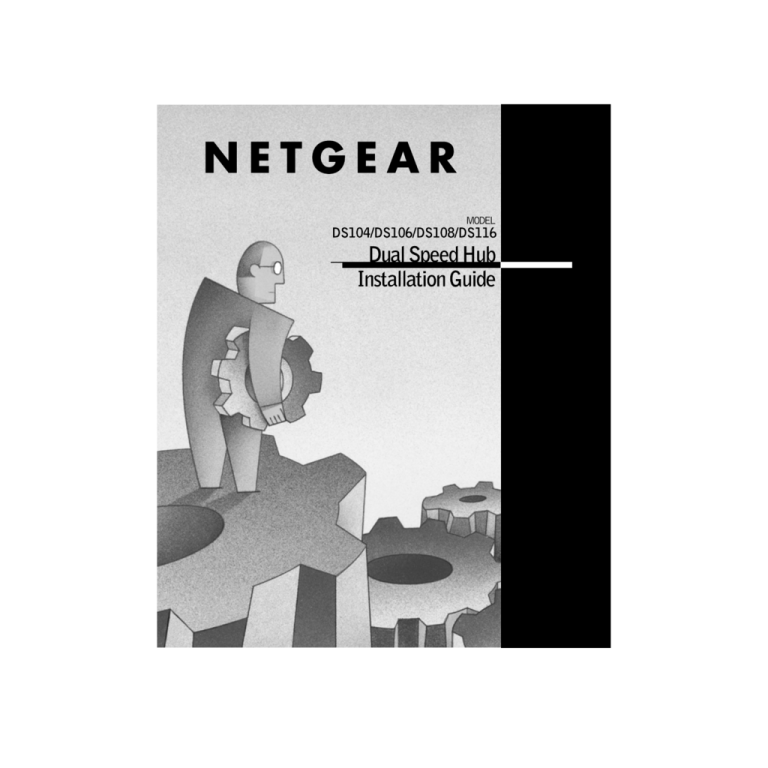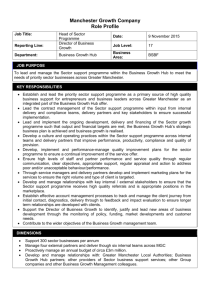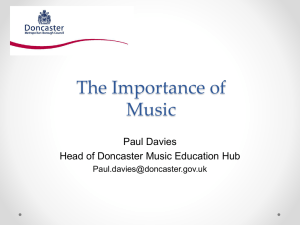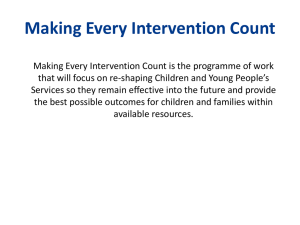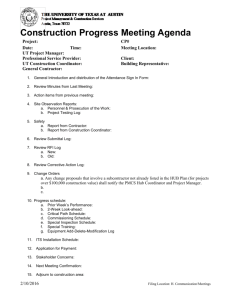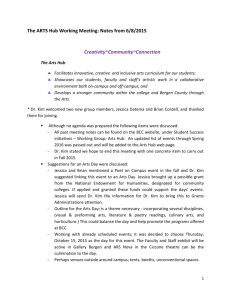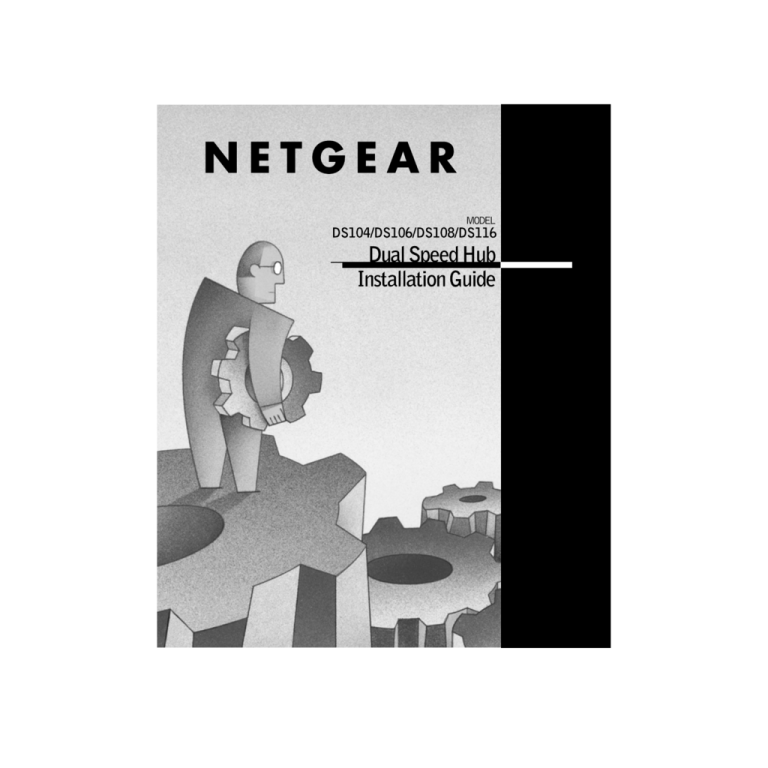
Start Here
The NETGEAR™ Model DS104, Model DS106, Model DS108, and Model
DS116 Dual Speed Hubs are network hubs that enable users to mix and match
10 and 100 megabit per second (Mbps) devices on the same network. This
capability eliminates the high cost and complexity of separate network
equipment for 10 and 100 Mbps users. These four hubs, also known as the
DS100 Series hubs, are ideal for small networks in transition from 10 to 100
Mbps and for linking networks operating at different speeds.
All four hub models connect PCs to share printers, files, Internet access, and email communications. Each network port coordinates with the connected PC to
run at 10 or 100 Mbps, making network configuration and upgrade effortless. In
addition, the 10 and 100 Mbps network segments are internally bridged to form
one network, providing full connectivity among all users.
Features
The DS100 Series hubs have the following key features:
•
Per port, autosensing, dual-speed (10/100 Mbps) operation
•
IEEE 802.3u standard compliance for interoperation with all 100BASE-TX
Fast Ethernet (100 Mbps) products and 802.3i standard compliance for
interoperation with all 10BASE-T Ethernet products
•
Easy Plug-and-Play installation with no software to configure, saving time
and minimizing the potential for configuration errors
•
Ability of each port on the hub to independently detect the speed of the
attached device and to automatically connect at the appropriate speed
•
Internally bridged 10 and 100 Mbps network segments to form one network,
providing full connectivity among all users
•
Chassis equipped with:
— Four (Model DS104), six (Model DS106), eight (Model DS108), or 16
(Model DS116) 10BASE-T or 100BASE-TX ports to provide fast
information exchange, resource sharing, and client or peer-to-peer
communication using simple Category 5 UTP wiring
— Built-in vista LEDs on each network port clearly indicating individual
port status
— Additional LEDs providing network traffic status for the hub
— Two LED bar graphs (on the Model DS104, Model DS106, and Model
DS108 only) providing online status of network utilization and alerting
you to potential network overload
— Normal/Uplink push button for simplifying network extension
•
Compact, durable design that enables tabletop or wall mounting
•
Limited five-year warranty on the hub and three-year warranty on the power
adapter
Model DS104/DS106/DS108/DS116 Dual Speed Hub Installation Guide
Package Contents
Verify that the package contains the following items, as shown in the diagram:
•
DS100 Series hub
•
Wall mount hardware
•
Rubber footpads for tabletop installation
•
This installation guide
•
Warranty & Owner Registration Card
•
Support Information Card
•
Power adapter
Model DS104, Model DS106, Model DS108,
or Model DS116 hub (Model DS116 shown)
Power
Collision
10M Link
Activity
100M
Link Activity
Normal/Upl
ink
Rubber
footpads
Power
adapter
Wall mount
hardware
Installation guide,
Warranty & Owner
Registration Card,
Support Information Card
9498FA
Caution: Use the appropriate power cord as required by your
national electrical codes and ordinances.
Model DS104/DS106/DS108/DS116 Dual Speed Hub Installation Guide
Typical Applications
Refer to the following illustration when connecting your DS100 Series hub. The
illustration shows a Model DS116 hub connecting users to a printer, servers, and
a router. You can substitute a Model DS104, Model DS106, or Model DS108
hub, depending on the number of connections required.
ISDN
Model DS116 hub
Network
printer
DUAL SPEED HUB DS116
Auto 10/100 Mbps DUAL
SPEED
10M Link Activity
100M Link Activity
Power
Collision
Normal/Uplink
1
2
3
4
5
6
7
8
9
10
11
12
13
14
15
16
Model RT328
ISDN Router
100 Mbps
10 Mbps
Servers
PCs
Power
user
9090FA
Model DS104/DS106/DS108/DS116 Dual Speed Hub Installation Guide
Product Illustration
Front Panel of the Model DS104 Hub
DUAL SPEED
DUAL SPEED HUB DS104
100M
10M
On - Link Blinking = Receive
100 Mbps
1
10
20
Normal/Uplink
>40
10 Mbps
Col
Pow
Utilization%
1
2
3
4
Front Panel of the Model DS106 Hub
DUAL SPEED HUB DS106
100M
10M
On - Link Blinking = Receive
100 Mbps
1
10
20
Normal/Uplink
>40
10 Mbps
Pow
Col
Utilization%
1
2
3
4
5
6
Front Panel of the Model DS108 Hub
100 Mbps Collision LED
vista RJ-45
network ports
100 Mbps
Utilization LEDs
DUAL SPEED HUB DS108
100M
Auto 10/100
DUAL
Mbps
10M
SPEED
On - Link Blinking = Receive
Normal/Uplink
100 Mbps
1
10
20
>40
10 Mbps
Pow
Col
1
Utilization%
2
3
4
5
6
7
8
10 Mbps
Utilization LEDs
Normal/Uplink
push button
10 Mbps Collision LED
Power LED
Front Panel of the Model DS116 Hub
Power LED
DUAL SPEED HUB DS116
Auto 10/100 Mbps DUAL
SPEED
10M Link Activity
100M Link Activity
Power
Normal/Uplink
Collision
1
2
3
4
5
6
7
8
10/100 Mbps Collision LED
9
10
11
12
13
14
15
16
9091FB
Front-Panel LEDs
The DS100 Series hubs provide front-panel LEDs for monitoring individual
ports and hub status. The following tables describe the front-panel LEDs and
their functions.
Model DS104/DS106/DS108/DS116 Dual Speed Hub Installation Guide
Model DS104, Model DS106, and Model DS108 LEDs
Label
Color
Activity
Description
Power
Green
On
Power is supplied to the hub.
10 Mbps
Amber
On
Data collision is occurring on the 10 Mbps network
segment (some collisions are normal).
100 Mbps
Amber
On
Data collision is occurring on the 100 Mbps
network segment (some collisions are normal).
10 Mbps
Green
Blinking
Indicates the amount of data traffic on the 10 Mbps
segment. (If a 100 Mbps user is sending data to a
10 Mbps user, the 10 Mbps utilization will be high.)
100 Mbps
Green
Blinking
Indicates the amount of data traffic on the 100
Mbps segment.
Green
On
A link is successfully established between the hub
and the PC.
Off
No data link is established and/or the cable is not
connected, is defective, or is the wrong type.
Blinking
There is incoming data on the port.
Collision
Utilization%
10M or
100M Link/
Receive
(built into
each vista
RJ-45
network
port)
Model DS116 LEDs
Label
Color
Activity
Description
Power
Green
On
Power is supplied to the hub.
Collision
Amber
On
Data collision is occurring on a 10 Mbps or 100
Mbps network segment (some collisions are
normal).
10M or
100M Link/
Receive
(built into
each vista
RJ-45
network
port)
Green
On
A link is successfully established between the hub
and the PC.
Off
No data link is established and/or the cable is not
connected, is defective, or is the wrong type.
Blinking
There is incoming data on the port.
Model DS104/DS106/DS108/DS116 Dual Speed Hub Installation Guide
Vista RJ-45 Network Ports with Built-in LEDs
The front panel of the Model DS104 hub provides four vista RJ-45 network
ports (six on the Model DS106 hub, eight on the Model DS108 hub, 16 on the
Model DS116 hub). These standard RJ-45 connectors accept two-pair or fourpair Category 5 unshielded twisted pair (UTP) copper wiring (only two pairs are
used). The RJ-45 connector uses an 8-pin interface. Two LEDs are positioned at
the top corners of each RJ-45 connector. The left indicator is the 100 Mbps
Link/Receive LED, and the right indicator is the 10 Mbps Link/Receive LED.
The illustration shows the Model DS116 Link/Receive LEDs. The LEDs for the
Model DS104, Model DS106, and Model DS108 hubs are identical. The table
that follows describes the LEDs for all three models.
vista RJ-45
network ports
100Mbps
LED
10Mbps
LED
8152FB
LED Status
Description
On
Link (Good Connection)
Blinking
RX (Receive Data)
Rear Panel
The rear panels of the DS100 Series hubs are identical. Each has a ground clip
and a receptacle for the power adapter.
Rear Panel of the Model DS104, Model DS106,
Model DS108, and Model DS116 Hub
5 Vdc 800 mA
-
Ground clip
+
Power
receptacle
9092FB
Model DS104/DS106/DS108/DS116 Dual Speed Hub Installation Guide
Installation Procedures
Prepare the Site
Before you begin installing the hub, prepare the installation site. Make sure the
site meets the operating environment requirements of the equipment.
Characteristic
Requirement
Temperature
Ambient temperature between 0° and 40° C
(32° and 104° F). No nearby heat sources such as direct sunlight,
warm air exhausts, or heaters.
Humidity
90% maximum relative humidity, noncondensing.
Ventilation
Minimum 2 inches (5.08 cm) on all sides for cooling.
Adequate airflow in room or wiring closet.
Operating
conditions
At least 6 feet (1.83 m) to nearest source of electromagnetic noise
(such as photocopy machine or arc welder).
Service access
Minimum 12 inches (19.68 cm) front and back for service access and
maintenance.
Front and back clearance for cables and wiring hardware such as
punchdown blocks.
Power
Adequate power source within 6 feet (1.83 m).
Wiring hardware Wiring hardware, such as punchdown blocks or patch panels,
complete before installing the hub.
Install the Hub
Install the Hub on a Flat Surface
If installing the hub on a flat surface such as a tabletop, make sure the bottom of
the chassis is clean and dry.
To install the hub on a flat surface:
1. Set the hub on a table or shelf so that it has at least 2 inches (5 cm) of
space on all sides.
2. Connect the power cord(s) first to the power entry receptacle on the
hub rear panel and then to the wall.
Install the Hub on a Wall
If installing the hub on a wall, make sure you have a Phillips screwdriver.
To install the hub on a wall:
1. Set the mounting screws and anchors (supplied with the wall mount
hardware) in the wall.
2. Using the slots on the bottom of the hub, hang the hub on the wall.
3. Connect the power cord(s) first to the power entry receptacle on the
hub rear panel and then to the wall.
Model DS104/DS106/DS108/DS116 Dual Speed Hub Installation Guide
Connect a PC to the Hub
Power
Collision
10M Link
Activity
100M
Link Activity
Norma
l/Uplin
k
9097FA
Set Normal/Uplink Push Button
The Normal/Uplink push button on the front panel of the hub allows you to
select the Uplink (MDI) or Normal (MDI-X) position for port 4 on the Model
DS104 hub, port 6 on the Model DS106 hub, port 8 on the Model DS108 hub,
and port 16 on the Model DS116 hub. All other ports are wired Normal for
direct connection to PCs.
Select Normal if connecting a PC, server, or router to the port. Select Uplink if
connecting a hub or switch. The Normal/Uplink push button eliminates the need
to use a crossover cable.
Caution: 100 Mbps operation requires the use of Category 5 UTP
wiring with 100 Mbps certified connectors. NETGEAR highly
recommends using Category 5 cable so your network can operate at
either 10 or 100 Mbps.
Model DS104/DS106/DS108/DS116 Dual Speed Hub Installation Guide
Connect Hubs at 10/100 Mbps
10 or 100 Mbps Transmission with the Hub
Two Model DS104 hubs, two Model DS106 hubs, two Model DS108 hubs, two
Model DS116 hubs, or a combination of DS100 Series hubs can be daisychained together at 100 Mbps to support a growing number of PCs. For larger
networks, use a 10/100 Mbps switch such as the NETGEAR Model FS104
switch, as shown in the illustration below.
Switched network with Model DS104, Model DS108,
and Model DS116 hubs
Server
Model FS104
10/100 Mbps
switch
Model DS104 hub
Model DS108 hub
DUAL SPEED
DUAL SPEED HUB DS104
100M
10M
On - Link Blinking = Receive
100 Mbps
1
10
20
Normal/Uplink
>40
10 Mbps
Pow
Col
Utilization%
1
2
3
4
PCs
PCs
Model DS116 hub
DUAL SPEED HUB DS116
Auto 10/100 Mbps DUAL
SPEED
10M Link Activity
100M Link Activity
Power
Collision
Normal/Uplink
1
2
3
4
5
6
7
8
9
10
11
12
13
14
15
16
PCs
9093FA
The following illustration shows a two-hub daisy-chain configuration. This
illustration shows the Model DS104 hub and the Model DS116 hub daisychained together. You can use any two DS100 Series hubs in this configuration.
Model DS104 and Model DS116 hubs
daisy-chained
DUAL SPEED
DUAL SPEED HUB DS104
100M
10M
On - Link Blinking = Receive
100 Mbps
1
10
20
Normal/Uplink
>40
10 Mbps
Col
Pow
Utilization%
DUAL SPEED HUB DS116
1
Auto 10/100 Mbps DUAL
2
SPEED
3
4
10M Link Activity
100M Link Activity
Power
Collision
Normal/Uplink
1
2
3
4
5
6
7
8
9
10
11
12
13
14
15
16
9110FA
Model DS104/DS106/DS108/DS116 Dual Speed Hub Installation Guide
Verify the Installation
When installation is complete and power has been applied to the hub, the
following conditions should exist:
•
Power LED is on.
•
Link LED on each connected port is on.
•
Utilization LEDs on the front panel are blinking when data is being received
by any port in the hub, and the Link/Receive LED on the connected port is
blinking when data is being received by that port.
If there are any problems, refer to the Troubleshooting table.
Troubleshooting Information
Symptom
Cause
Solution
Link LED off
or
intermittent
Port
connection
not
functioning
Make sure the power cord is properly connected and
functioning.
Check the crimp on the RJ-45 connectors and make sure
that the plug is properly inserted and locked into the port
at both the hub and the device. Make sure cabling is
Category 5 and meets the requirements for 100 Mbps
operation.
Check installation of the network interface cards and
verify that they are 100 Mbps capable. Be sure that the
proper software driver is loaded. Check link LEDs on the
network adapter card and PC or workstation. Make sure
cables and connectors are correct.
Collision
LED on or
blinking
Collisions
taking place
on network
segment(s)
Excessive collisions can be caused by incorrect cabling,
connectors, or wiring techniques or can occur when the
network is too busy. Ensure that the PC at the far end is
set to half-duplex mode and is operating properly.
Problems
with port 4
(DS104) or
port 6
(DS106) or
port 8
(DS108) or
port 16
(DS116)
Normal/
Uplink push
button in the
wrong
position
Check the Normal/Uplink push button on the front panel.
Model DS104/DS106/DS108/DS116 Dual Speed Hub Installation Guide
Technical Specifications
Model DS116
Hub
Model DS108
Hub
Model DS106
Hub
Model DS104
Hub
16
8
6
4
11.3 in.
(286 mm)
1.1 in.
(27 mm)
4.0 in.
(101 mm)
9.3 in.
(235 mm)
1.1 in.
(27 mm)
4.0 in.
(101 mm)
9.3 in.
(235 mm)
1.1 in.
(27 mm)
4.0 in.
(101 mm)
6.2 in.
(158 mm)
1.1 in.
(27 mm)
4.0 in.
(101 mm)
2.1 lb
(0.9 kg)
1.7 lb
(0.74 kg)
1.32 lb
(0.58 kg)
0.87 lb
(0.4 kg)
Input
voltage
100 to 240 V
AC, 50 to
60 Hz
JP
NA
UK
AU
GE
Output
voltage
5 V DC at
5.0 A, max
12 V DC @ 1.2 Amps, maximum
Power
consumption
18 W
8W
Specification
Network Ports
(RJ-45)
Dimensions
Width
Height
Depth
Weight
Power
Specifications
Standards
Compliance
100 V
120 V
240 V
240 V
230 V
7W
50 or 60 Hz
60 Hz
50 Hz
50 Hz
50 Hz
5W
IEEE 802.3i 10BASE-T Ethernet
IEEE 802.3u 100BASE-TX Fast Ethernet
Compatible with all popular network software, including
Windows®, NetWare, and UNIX
Environmental
Specifications
Operating
temperature
0° to 40° C (32° to 104° F)
Operating humidity
90% maximum relative humidity, noncondensing
Electromagnetic
Compliances
CE mark, commercial
FCC Part 15, Class A
EN 55 022 (CISPR 22), Class A
VCCI Class A. C-Tick
Safety Agency
Approvals
Power adapter
CE mark, commercial
UL listed
cUL listed
TUV licensed
T-Mark
Warranty
Hub
Limited Lifetime
Power adapter
3 YEARS
Model DS104/DS106/DS108/DS116 Dual Speed Hub Installation Guide
Replacement Power Adapter
If, for any reason, the power adapter for any of the hubs fails, please contact
NETGEAR immediately to order a replacement adapter. Use the following table
to when ordering a specific power adapter.
Order code
DS104, DS106, DS108
PWR-002-004
Power adapter (12 V DC, 1.2 A), North America
PWR-002-005
Power adapter (12 V DC, 1.2 A), Japan
PWR-002-006
Power adapter (12 V DC, 1.2 A), Europe
PWR-002-008
Power adapter (12 V DC, 1.2 A), United Kingdom
PWR-002-010
Power adapter (12 V DC, 1.2 A), Australia
Order code
DS116
PWR-023-002
Power adapter kit (5 V DC, 5 A), North America
PWR-023-002
Power adapter kit (5 V DC, 5 A), Japan
PWR-023-002
Power adapter kit (5 V DC, 5 A), Europe
PWR-023-002
Power adapter kit (5 V DC, 5 A), United Kingdom
PWR-023-002
Power adapter kit (5 V DC, 5 A), Australia
Note: Keep the power cord for the DS116 power supply.
A new cord is not provided.
If you are replacing a power supply, please confirm the voltage required by
looking on the back of the hub. If you own an early version of the DS104,
DS106, or DS108 that is 5 V, please order the DS116 power supply.
Model DS104/DS106/DS108/DS116 Dual Speed Hub Installation Guide
© 2000 by NETGEAR, Inc. All rights reserved.
Trademarks
NETGEAR™ is a trademark of NETGEAR, Inc. Windows® is a registered trademark of Microsoft
Corporation. Other brand and product names are trademarks or registered trademarks of their respective
holders. Information is subject to change without notice.
Statement of Conditions
In the interest of improving internal design, operational function, and/or reliability, NETGEAR reserves the
right to make changes to the products described in this document without notice.
NETGEAR does not assume any liability that may occur due to the use or application of the product(s) or
circuit layout(s) described herein.
Certificate of the Manufacturer/Importer
It is hereby certified that the Model DS104 Dual Speed Hub, Model DS106 Dual Speed Hub, Model DS108
Dual Speed Hub, and Model DS116 Dual Speed Hub have been suppressed in accordance with the conditions
set out in the BMPT-AmtsblVfg 243/1991 and Vfg 46/1992. The operation of some equipment (for example,
test transmitters) in accordance with the regulations may, however, be subject to certain restrictions. Please
refer to the notes in the operating instructions.
Federal Office for Telecommunications Approvals has been notified of the placing of this equipment on the
market and has been granted the right to test the series for compliance with the regulations.
Voluntary Control Council for Interference (VCCI) Statement
This equipment is in the first category (information equipment to be used in commercial and/or industrial
areas) and conforms to the standards set by the Voluntary Control Council for Interference by Data Processing
Equipment and Electronic Office Machines that are aimed at preventing radio interference in commercial and/
or industrial areas.
Consequently, when this equipment is used in a residential area or in an adjacent area thereto, radio
interference may be caused to equipment such as radios and TV receivers.
Federal Communications Commission (FCC) Compliance Notice: Radio Frequency
Notice
Note: This equipment has been tested and found to comply with the limits for a Class A digital device,
pursuant to Part 15 of the FCC rules. These limits are designed to provide reasonable protection against
harmful interference when the equipment is operated in a commercial environment. This equipment generates,
uses, and can radiate radio frequency energy. If it is not installed and used in accordance with the instruction
manual, it may cause harmful interference to radio communications. Operation of this equipment in a
residential area is likely to cause harmful interference, in which case users will be required to take whatever
measures may be necessary to correct the interference at their own expense.
EN 55 022 Statement
This is to certify that the Model DS104 Dual Speed Hub, Model DS106 Dual Speed Hub, Model DS108 Dual
Speed Hub, and Model DS116 Dual Speed Hub are shielded against the generation of radio interference in
accordance with the application of Council Directive 89/336/EEC, Article 4a. Conformity is declared by the
application of EN 55 022 Class A (CISPR 22).
Warning: This is a Class A product. In a domestic environment, this product may cause radio
interference, in which case, the user may be required to take appropriate measures.
Canadian Department of Communications Radio Interference Regulations
This digital apparatus (Model DS104 Dual Speed Hub, Model DS106 Dual Speed Hub, Model DS108 Dual
Speed Hub, and Model DS116 Dual Speed Hub) does not exceed the Class A limits for radio-noise emissions
from digital apparatus as set out in the Radio Interference Regulations of the Canadian Department of
Communications.
Règlement sur le brouillage radioélectrique du ministère des Communications
Cet appareil numérique (Model DS104 Dual Speed Hub, Model DS106 Dual Speed Hub, Model DS108 Dual
Speed Hub, et Model DS116 Dual Speed Hub) respecte les limites de bruits radioélectriques visant les
appareils numériques de classe A prescrites dans le Règlement sur le brouillage radioélectrique du ministère
des Communications du Canada.
Model DS104/DS106/DS108/DS116 Dual Speed Hub Installation Guide
NETGEAR, Inc.
4500 Great America Parkway
Santa Clara, CA 95054
USA
Phone: 1-888-NETGEAR
E-mail: support@NETGEAR.com
http://www.NETGEAR.com
*M-DS100NA-3*