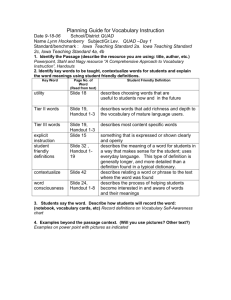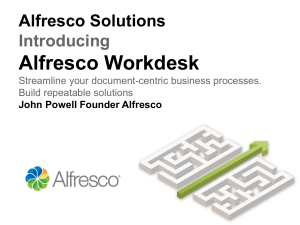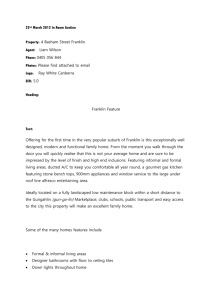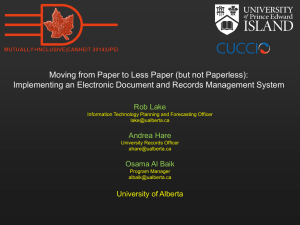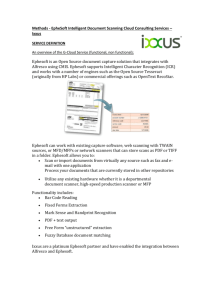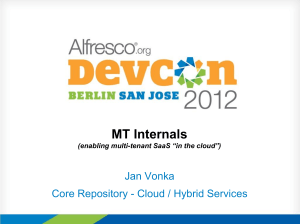Alfresco ECM Community Edition 3.2r
advertisement
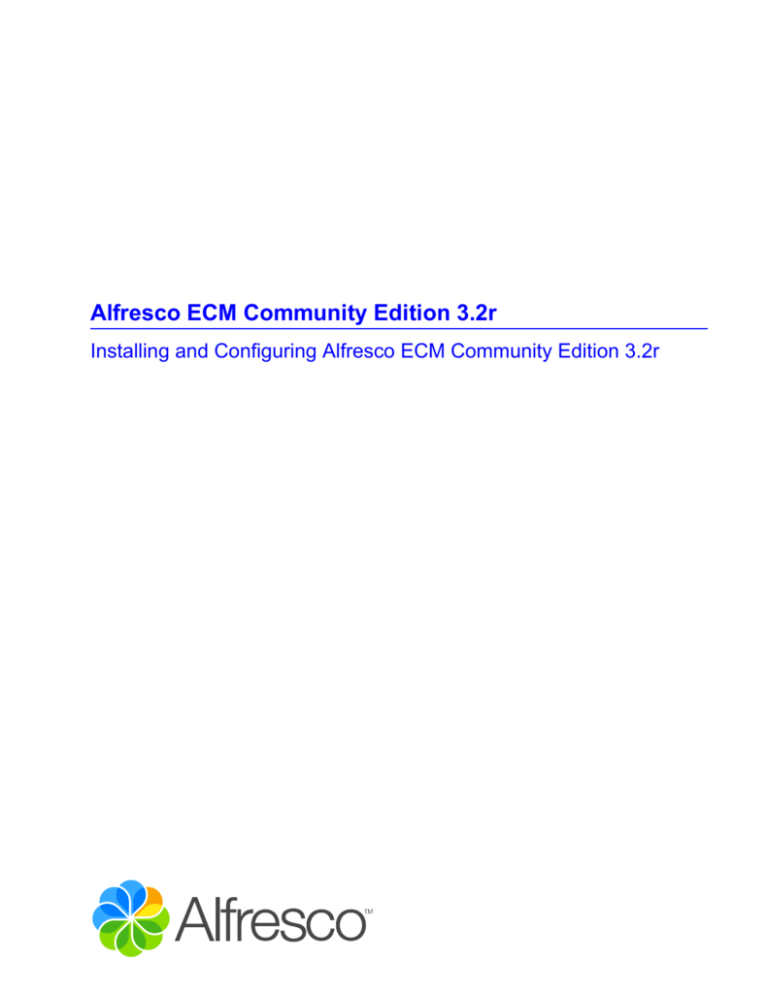
Alfresco ECM Community Edition 3.2r
Installing and Configuring Alfresco ECM Community Edition 3.2r
Installing and Configuring Alfresco ECM Community Edition 3.2r
Contents
Preface.................................................................................................................. 2
Audience......................................................................................................2
Conventions................................................................................................ 2
Typographic conventions used in this guide...........................................2
Command conventions........................................................................... 2
System paths.......................................................................................... 3
Frequently occurring tasks....................................................................... 4
Opening a command prompt.................................................................. 4
Running batch files................................................................................. 4
Adding folder paths to the Windows path variable................................. 5
Changing the default shell...................................................................... 5
Resources....................................................................................................6
Before installing...................................................................................................7
Installation files.......................................................................................... 7
Alfresco....................................................................................................7
SharePoint Protocol Support.................................................................. 8
Alfresco WCM......................................................................................... 8
Alfresco Records Management...............................................................8
Alfresco Web Service client.................................................................... 8
Alfresco SDK AND APIs......................................................................... 8
Extensions............................................................................................... 9
Microsoft Office Add-ins..........................................................................9
Software requirements...............................................................................9
Installing a JDK........................................................................................ 10
Verifying the JAVA_HOME environment variable location....................10
Installing MySQL...................................................................................... 10
Installing MySQL................................................................................... 10
Configuring MySQL............................................................................... 11
Verifying the MySQL installation........................................................... 11
Installing Alfresco..............................................................................................12
Installing Alfresco on Windows.............................................................. 12
Installing Alfresco on Windows (full installation)................................... 12
Installing Alfresco on Windows (excluding JDK)...................................14
Installing Alfresco Tomcat bundle on Windows.................................... 15
Installing Alfresco on Redhat Linux.......................................................15
Installing Alfresco on Red Hat Linux.....................................................16
Installing the Alfresco Tomcat bundle on Linux.................................... 17
Installing Alfresco on Mac.......................................................................17
Installing the Alfresco WAR on any platform........................................ 18
Modifying the directory paths for Tomcat 6.x........................................19
Download the extension samples......................................................... 19
Deploying Share into a separate Tomcat instance............................... 20
Installing and Configuring Alfresco ECM Community Edition 3.2r - i
Installing and Configuring Alfresco ECM Community Edition 3.2r
Installing Alfresco components.............................................................. 20
Installing Alfresco WCM........................................................................20
Installing OpenOffice............................................................................. 22
Installing ImageMagick..........................................................................23
Installing Microsoft Office Add-ins.........................................................23
Installing Flash Player...........................................................................24
Installing SWF Tools............................................................................. 25
Installing TinyMCE language packs......................................................26
Installing an Alfresco Module Package.................................................26
Installing Microsoft Office SharePoint Protocol Support....................... 28
Installing Alfresco Records Management module................................ 31
Records Management prerequisites..................................................... 31
Records Management installation procedure........................................31
Installing the Records Management AMPs...........................................31
Adding the Records Management dashlet............................................32
Creating the Records Management site............................................... 33
Running Alfresco......................................................................................33
Starting the Alfresco server.................................................................. 33
Starting Alfresco Share......................................................................... 34
Starting Alfresco Explorer..................................................................... 34
Stopping the Alfresco server.................................................................34
Starting the Alfresco virtualization server............................................. 34
Stopping the Alfresco virtualization server............................................34
Starting the deployment engine............................................................ 35
Stopping the deployment engine.......................................................... 35
Configuring Alfresco......................................................................................... 36
Configuration overview............................................................................36
Global properties................................................................................... 36
Modifying global properties................................................................... 37
Setting composite properties in the global properties file..................... 37
Java command line............................................................................... 38
Upgrading configurations to Enterprise Edition 3.2...............................38
Modifying Spring bean definition files................................................... 39
Modifying system configuration files..................................................... 40
Repository system configuration files................................................... 40
Customizing individual configuration items........................................... 41
Customizing Alfresco Share................................................................... 44
Share themes........................................................................................44
Forms.................................................................................................... 47
Customizing Alfresco Explorer............................................................... 63
Alfresco Explorer configuration settings................................................64
Configuring databases.............................................................................65
Overriding database connection properties.......................................... 65
Configuring a MySQL database............................................................65
Configuring a PostgreSQL database.................................................... 67
Configuring core services....................................................................... 68
ii - Installing and Configuring Alfresco ECM Community Edition 3.2r
Installing and Configuring Alfresco ECM Community Edition 3.2r
Tuning the JVM.....................................................................................68
Command line configuration................................................................. 71
Configuring dir.root................................................................................71
Configuring the repository cache.......................................................... 72
Configuring extended services............................................................... 73
Adding a MIME type............................................................................. 73
Configuring metadata extraction........................................................... 73
Versioning..............................................................................................74
Setting up replication............................................................................ 74
Configuring the connection pool........................................................... 76
Customizing content transformations....................................................76
Alfresco subsystems............................................................................... 76
Subsystem categories........................................................................... 77
Subsystem configuration files............................................................... 77
Subsystem properties........................................................................... 78
Mounting a subsystem.......................................................................... 78
Mounting a subsystem with composite properties................................ 79
Extension classpath.............................................................................. 80
Configuring authentication......................................................................80
Authentication subsystem types............................................................81
Authentication subsystem components.................................................81
Authentication chain.............................................................................. 82
Authentication chain functions.............................................................. 82
Default authentication chain..................................................................83
Configuring the authentication chain.....................................................83
Configuring alfrescoNtlm....................................................................... 84
Configuring LDAP................................................................................. 86
Configuring pass-through...................................................................... 89
Configuring Kerberos............................................................................ 91
Configuring synchronization...................................................................95
Synchronization deletion....................................................................... 95
Collision resolution................................................................................ 95
Synchronization configuration properties.............................................. 95
Configuring file servers........................................................................... 96
Configuring SMB/CIFS server...............................................................96
Configuring the FTP file server...........................................................100
Configuring NFS file servers...............................................................101
Configuring the email server and email service................................. 102
Configuring the email server...............................................................102
Configuring the RMI email service......................................................103
Configuring the email service............................................................. 103
Handling messages by target node type............................................ 104
IMAP Protocol support.......................................................................... 104
IMAP mount points..............................................................................104
Enabling the IMAP Protocol................................................................104
Virtual view email format.....................................................................105
Installing and Configuring Alfresco ECM Community Edition 3.2r - iii
Installing and Configuring Alfresco ECM Community Edition 3.2r
Marking Sites as IMAP favorite.......................................................... 106
Configuring Web Content Management............................................... 106
Configuring the virtualization server....................................................106
WCM deployment................................................................................108
Troubleshooting............................................................................................... 111
Debugging an Alfresco installation...................................................... 111
Configuring the JVM........................................................................... 111
Configuring Eclipse............................................................................. 111
Setting log levels....................................................................................112
Testing and debugging links................................................................ 112
Error messages...................................................................................... 112
Troubleshooting NFS............................................................................. 113
Troubleshooting CIFS............................................................................ 114
OpenLDAP tips....................................................................................... 114
Active Directory tips.............................................................................. 117
iv - Installing and Configuring Alfresco ECM Community Edition 3.2r
Installing and Configuring Alfresco ECM Community Edition 3.2r
Copyright
Copyright 2009 by Alfresco and others.
Information in this document is subject to change without notice. No part of this document may be
reproduced or transmitted in any form or by any means, electronic or mechanical, for any purpose,
without the express written permission of Alfresco. The trademarks, service marks, logos, or other
intellectual property rights of Alfresco and others used in this documentation ("Trademarks") are the
property of Alfresco and their respective owners. The furnishing of this document does not give you
license to these patents, trademarks, copyrights, or other intellectual property except as expressly
provided in any written agreement from Alfresco.
The United States export control laws and regulations, including the Export Administration Regulations of
the U.S. Department of Commerce, and other applicable laws and regulations apply to this documentation
which prohibit the export or re-export of content, products, services, and technology to certain countries
and persons. You agree to comply with all export laws, regulations, and restrictions of the United
States and any foreign agency or authority and assume sole responsibility for any such unauthorized
exportation.
You may not use this documentation if you are a competitor of Alfresco, except with Alfresco's
prior written consent. In addition, you may not use the documentation for purposes of evaluating its
functionality or for any other competitive purposes.
If you need technical support for this product, contact Customer Support by email at
support@alfresco.com. If you have comments or suggestions about this documentation, contact us at
documentation@alfresco.com.
This copyright applies to the current version of the licensed program.
Installing and Configuring Alfresco ECM Community Edition 3.2r - 1
Installing and Configuring Alfresco ECM Community Edition 3.2r
Preface
The purpose of this guide is to provide information on installing and configuring Alfresco Community.
This guide contains the following chapters:
• Chapter 1 - Before installing describes the installation files, software requirements, and
prerequisites
• Chapter 2 - Installing Alfresco describes how to install Alfresco and components
• Chapter 2 - Configuring Alfresco describes how to configure Alfresco core and extended services
• Chapter 3 - Troubleshooting describes how to analyze and troubleshoot various scenarios
Audience
This guide provides information to assist in the installation and configuration of Alfresco.
No specialist knowledge is assumed to install and configure Alfresco; however, the information provided
in this guide assumes that you are familiar with the environment on which you are installing. Some
configuration tasks also require knowledge of your environment and configuration processes.
Conventions
This guide uses the following terms and conventions.
Typographic conventions used in this guide
The following conventions are used in this guide to indicate types of information.
Convention
Type of information
bold
Identifies user interface elements and items to select, such as menu options,
command buttons, and items in a list.
monospace
Identifies file and path names, input text, standard output, code, and so on.
italics
Emphasizes importance and used for variable expressions, such as
parameters. For example: kill -9 <process_id>
CAPITALS
Refers to specific keys on the keyboard. For example: SHIFT, CTRL, or ALT
KEY+KEY
Refers to key combinations when you must press and hold down the first key,
and then press another key. For example: CTRL+P or ALT+F4
Refers to a note that provides supplemental information related to a topic.
Refers to a note that provides important information to remember.
Refers to a note that warns about the danger of doing or not doing something.
Refers to a note that provides helpful information or a faster way of doing something.
Command conventions
This guide uses a standard convention to indicate a series of commands in succession.
For example, a standard convention to open a new document is:
File > New > Document
2 - Installing and Configuring Alfresco ECM Community Edition 3.2r
Installing and Configuring Alfresco ECM Community Edition 3.2r
This means:
1. On the menu bar, click File.
2. In the menu, click New.
3. In the sub-menu, click Document.
System paths
The following standard conventions describe common system paths:
• Explicit Windows paths use back slashes
C:\Adirectory
• Explicit Linux paths use forward slashes
/srv/adirectory
• Back slashes also indicate the same path can apply in both Windows or Linux environments
\adirectory\
<classPathRoot> directory (Windows)
The <classPathRoot> denotes a directory whose contents are automatically added to the start of your
application server’s classpath. The location of this directory varies depending on your application server.
For example:
• (Tomcat) C:\Alfresco\tomcat\shared\classes
<classPathRoot> directory (Linux)
The <classPathRoot> denotes a directory whose contents are automatically added to the start of your
application server’s classpath. The location of this directory varies depending on your application server.
For example:
• (Tomcat) tomcat/shared/classes/
<alfresco-global.properties> file
This is where you store all the configuration settings for your environment. The file is in Java properties
format, so backslashes must be escaped. The file should be placed in <classPathRoot>.
<extension> directory
The <extension> directory is where you store Spring configuration that extends and overrides the
system configuration. This directory can be found in <classPathRoot>\alfresco\extension.
<web-extension>
The <web-extension> directory is where you store Spring configurations that extend and override the
system Share configuration. This directory can be found in <classPathRoot>\alfresco\extension.
<configRoot>
The <configRoot> directory is where the default configuration files are stored. For example, for
Tomcat, <configRoot> is <TOMCAT_HOME>\webapps\alfresco\WEB-INF.
<configRootShare>
The <configRootShare> directory is where the default configuration files for Share are stored. For
example, for Tomcat, <configRootShare> is <TOMCAT_HOME>\webapps\share\WEB-INF.
Installing and Configuring Alfresco ECM Community Edition 3.2r - 3
Installing and Configuring Alfresco ECM Community Edition 3.2r
Frequently occurring tasks
This section describes tasks that are frequently used or referred to in this guide.
Opening a command prompt
You may need to run and edit scripts in a command prompt when installing on a Windows-based system.
1. On the Windows task bar, click Start > Run.
2. In the Run dialog box, type cmd.
3. Click OK.
The Run dialog box closes and a command prompt opens.
Running batch files
When you have installed Alfresco on a Windows-based system, you may prefer to run Alfresco from a
batch file. A batch file is a Windows file with a .bat extension.
1. In Windows Explorer, browse to C:\Alfresco.
2. Double-click a file name with a extension.
For example, to start Alfresco, double-click the file name alf_start.bat.
3. Alternatively, in a command prompt, type cd c:\alfresco, and press ENTER.
4. To check that you are in the correct directory, type dir alf_*, and look for alf_start.bat.
5. Type alf_start.
4 - Installing and Configuring Alfresco ECM Community Edition 3.2r
Installing and Configuring Alfresco ECM Community Edition 3.2r
The command prompt is closed on normal completion, or if the program is terminated by a
command error. If the command prompt closes before you have time to see the error that caused
the program to terminate, you can run the batch program by opening a command prompt yourself.
Adding folder paths to the Windows path variable
You may need to add folder paths to the Windows Path variable when installing on a Windows-based
system.
1. On the Windows desktop, right-click My Computer.
2. In the pop-up menu, click Properties.
3. In the System Properties window, click the Advanced tab, and then click Environment Variables.
4. In the System Variables window, highlight Path, and click Edit.
5. In the Edit System Variables window, insert the cursor at the end of the Variable value field.
6. If the last character is not a semi-colon (;), add one.
7. After the final semi-colon, type the full path to the file you want to find.
For example: path C:\jdk
8. Click OK in each open window.
The new path will be used the next time a command prompt is opened, or a service is started.
Changing the default shell
When you run Alfresco on the Unix, Linux, or Solaris operating systems, the default shell is sh. You can
edit the alfresco.sh file to change to your preferred shell.
1. Open the alfresco.sh file.
2. Edit the shell command to specify your preferred shell.
For example, change the #!/bin/sh line to #!/bin/bash.
3. Save the alfresco.sh file.
Installing and Configuring Alfresco ECM Community Edition 3.2r - 5
Installing and Configuring Alfresco ECM Community Edition 3.2r
Resources
The resources in the following table provide additional information related to using Alfresco.
Resource
Description
Share End User Help
How to use the Alfresco Share user interface.
Explorer End User Help
How to use the Alfresco Explorer user interface.
MS Office Add-in End User Help
How to use the MS Office Add-in.
Using Content Management from within Microsoft Office
tutorial
How to use the Alfresco Explorer user interface.
Installing and Configuring Alfresco ECM for
Community 3.2r
Installing Alfresco and related components, and
configuring core and extended services.
Knowledge Base
Additional information on specific Community features
and applications in white papers, Frequently Asked
Questions (FAQ), and articles.
http://wiki.alfresco.com
Alfresco Community wiki, community-contributed
information on all aspects of the Alfresco Community
environment.
http://www.alfresco.com
Alfresco web site for all information about Alfresco,
including links to various resources, such as webinars
and forums.
http://www.alfresco.com/services/support/faq
Lists the most requested information from support and
how to contact Alfresco Support.
6 - Installing and Configuring Alfresco ECM Community Edition 3.2r
Installing and Configuring Alfresco ECM Community Edition 3.2r
Before installing
This chapter describes how to prepare your system for installing Alfresco.
Installation files
There are a number of different installation files available to you, each of which you can choose
depending on what is already installed on your system. By choosing an installation file that contains only
the necessary components, this lets you reduce your download time. For example, if you already have a
JDK installed, you can download an installation file that does not contain JDK.
Alfresco runs within an instance of the Tomcat application server. The installers and the Tomcat bundles
are preconfigured with Tomcat. If you wish to install Alfresco within another application server, use the
Alfresco WAR file.
The following tables help you to determine what files to download and install. The installation files are
available to download from Alfresco at http://wiki.alfresco.com.
Alfresco
Description
File name
Full Alfresco installation wizard for Windows including
Share and Explorer web clients, DM and WCM,
Web Studio, Records Management, and SharePoint
functionality. Use this file if no Alfresco component is
installed on your system. This installer ensures that
you have all the recommended software installed and
ensures that configurations are set.
Alfresco-Community-3.2r-FullSetup.exe
Full Alfresco installation wizard for Windows excluding
JDK. Use this file if you already have JDK installed but
need to install
Alfresco-Community-3.2r-OOo-Setup.exe
Full Alfresco installation wizard for Linux including
Share and Explorer web clients, DM and WCM,
Web Studio, Records Management, and SharePoint
functionality. Use this file if no Alfresco component is
installed on your system.
Alfresco-Community-3.2r-Linux-x86Install
Full Alfresco installation wizard for Mac including Share Alfresco-Community-3.2rand Explorer web clients, DM and WCM, Web Studio,
MacOSXInstall.tar.gz
Records Management, and SharePoint functionality.
Use this file if no Alfresco component is installed on your
system.
Preconfigured Tomcat bundle for any platform including alfresco-community-tomcat-3.2r.tar.gz
Linux, Solaris, Apple Mac OS (.tar.gz). Use this bundle if
you already have the required software installed.
Preconfigured Tomcat bundle for Windows (.zip). Use
this bundle if you already have the required software
installed.
alfresco-community-tomcat-3.2r.zip
Alfresco WAR files for deployment in existing application
servers (.tar.gz)
alfresco-community-war-3.2r.tar.gz
Alfresco WAR files for deployment in existing application
servers (zipped)
alfresco-community-war-3.2r.zip
Installing and Configuring Alfresco ECM Community Edition 3.2r - 7
Installing and Configuring Alfresco ECM Community Edition 3.2r
SharePoint Protocol Support
Description
Microsoft SharePoint Protocol support
connector functionality
File name
vti-module.amp
Alfresco WCM
Description
File name
WCM install for adding WCM functionality to
an AlfrescoCommunity install (.tar.gz)
alfresco-community-wcm-3.2r.tar.gz
WCM install for adding WCM functionality to
an AlfrescoCommunity install (zipped)
alfresco-community-wcm-3.2r.zip
Windows installer for Deployment/FSR
Alfresco-DeploymentCommunity-3.2r-Setup.exe
Linux installer for Deployment/FSR
Alfresco-DeploymentCommunity-3.2r-Linux-x86Install
XML utility
alfresco-truncateMalformedXml.amp
Alfresco Records Management
Description
File name
Records Management installation wizard for
Windows
AlfrescoRMCommunity-3.2r-Setup.exe
Records Management installation wizard for
Linux
AlfrescoRMCommunity-3.2r-Linux-x86-Install
Alfresco Web Service client
Description
File name
WSDL-based API providing standard remote
access to the Alfresco repository (.tar.gz)
alfresco-web-service-client-3.2r.tar.gz
WSDL-based API providing standard remote
access to the Alfresco repository (zipped)
alfresco-web-service-client-3.2r.zip
Alfresco SDK AND APIs
Description
File name
Alfresco Software Development Kit, including alfresco-community-sdk-3.2r.tar.gz
the source files
Alfresco Software Development Kit, including alfresco-community-sdk-3.2r.zip
the source files, zipped
Sample extension file such as alfrescoglobal.properties
alfresco-community-sampleextensions-3.2r.tar.gz
8 - Installing and Configuring Alfresco ECM Community Edition 3.2r
Installing and Configuring Alfresco ECM Community Edition 3.2r
Sample extensions files such as alfresco- alfresco-community-sample-extensions-3.2r.zip
global.properties, zipped
Add-in for PHP integration
phpIntegration.amp
Extensions
Description
File name
Module Management Tool, already included
in main server bundles
alfresco-mmt-3.2r.jar
iGoogle gadgets
aggadget.zip
Blog publishing, deprecate
alfresco-blog-integration.amp
JCR Benchmarking toolkit
installjcr
FaceBook integration
alfresco-fb-doclib.amp
MediaWiki integration
org.alfresco.module.mediawikiintegration.amp
Microsoft Office Add-ins
Description
File name
Add-in for Microsoft Excel 2003
alfresco-community-excel2003-addin-3.2r.zip
Add-in for Microsoft Office 2003
alfresco-community-office2003-addins-3.2r.zip
Add-in for Microsoft PowerPoint 2003
alfresco-community-powerpoint2003addin-3.2r.zip
Add-in for Microsoft Word 2003
alfresco-community-word2003-addin-3.2r.zip
Software requirements
The following table lists the required software that must be on your system before you install Alfresco.
Component
Recommendation
Java SE Development Kit (JDK)
JDK 6 is required.
Database
Alfresco comes preconfigured with the MySQL database. If you intend to
use a different database, install and configure the database before you
install Alfresco.
OpenOffice.org
Alfresco uses OpenOffice for transforming documents from one format
to another, for example, a text file to a PDF file. If you do not install
OpenOffice, you will not have access to the transformation functionality.
Flash Player Version 10.x
Alfresco Share requires Flash Player Version 10.x to upload multiple files
and view Flash previews. If you do not install Flash, you see the upload
screen for single files.
SWF Tools
Alfresco Share uses the pdf2swf utility for previewing PDF files. If you do not
install SWF Tools, you will not see PDF previews, but image previews will
still be available.
Installing and Configuring Alfresco ECM Community Edition 3.2r - 9
Installing and Configuring Alfresco ECM Community Edition 3.2r
Installing a JDK
A Java SE Development Kit (JDK) must be installed on your system before you install Alfresco. Some
Alfresco installation wizards will detect whether you have a JDK on your machine and, if not, install a
version for you. This task explains how to install JDK manually.
1. Browse to the Sun Microsystems Java download website: http://java.sun.com
2. Select and download the Java Development Kit (JDK) 6 for your platform.
3. If prompted, specify a location in which to download.
4. Navigate to where you downloaded the JDK.
5. Install the JDK on your system.
JDK is installed on your system. Next, verify that the JAVA_HOME environment variable is set.
Verifying the JAVA_HOME environment variable location
The JAVA_HOME environment variable location must be set to where the JDK is installed.
1. Open a command prompt.
2. Enter the following:
• (Windows) echo %JAVA_HOME%
• (Linux) echo $JAVA_HOME
To add or update the variable location in Windows, see Adding folder paths to the Windows Path variable.
Installing MySQL
This section describes how to set up a MySQL open source relational database management system
(RDBMS) for use with Alfresco.
Note: Some of the Alfresco installation wizards install an embedded instance of MySQL that is
configured with the correct settings. If you prefer to install MySQL database independently, this section
describes the configuration settings that you should use.
Installing MySQL
This task describes how to install a MySQL database for use with Alfresco.
1. Browse to the MySQL download site: http://dev.mysql.com/downloads
2. Locate and select the appropriate package for your platform.
Note: Alfresco requires MySQL 5.0.67 or higher.
3. If prompted, specify a location on your system in which to download and install MySQL.
4. Browse to where you downloaded MySQL, and double-click the installer file.
The MySQL Server Setup wizard guides you through the MySQL installation, followed by the
Configuration wizard.
5. At the Welcome window, click Next.
6. Select the Typical setup type, and click Next.
7. Click Install, and click Next.
8. Skip the MySQL registration.
10 - Installing and Configuring Alfresco ECM Community Edition 3.2r
Installing and Configuring Alfresco ECM Community Edition 3.2r
9. In the Wizard Completed window, click Finish.
The MySQL Server Setup wizard closes, and the MySQL Server Instance Configuration wizard
opens.
Configuring MySQL
The MySQL configuration wizard starts immediately after the MySQL Server Setup wizard closes. This
section describes how to configure MySQL to work with Alfresco.
1. In the Welcome window, click Next.
2. Select Detailed Configuration, and click Next.
3. Select Server Machine, and click Next.
For production use, choose Dedicated MySQL Server Machine. The option selected determines
the memory allocation.
4. For database use, select Transactional Database Only, and click Next.
This creates a database that uses InnoDB as its storage engine.
5. Accept the default drive and path for the InnoDB tablespace settings, and click Next.
6. To set the approximate number of concurrent connections to the server, select Decision Support
(DSS) OLAP, and click Next.
7. Accept the default networking options (Enable TCP/IP Networking, Port Number 3306), and the
default server SQL mode (Enable Strict Mode), and click Next.
8. Select Best Support for Multilingualism, and click Next.
This sets the default character set to be UTF-8.
9. (Windows) Select Install as Windows Service and Include Bin Directory in Windows PATH, and
click Next.
10. Set the following security options:
a. Select Modify Security Settings.
b. Type the root password admin, then retype the password.
11. Click Next.
12. Click Execute.
A message informs you the configuration is complete and MySQL is installed.
13. Click Finish.
MySQL is set up. Next, you can verify that MySQL is correctly installed.
Verifying the MySQL installation
Once you have installed MySQL, this task describes how to verify that it was installed correctly.
1. Open a command prompt.
2. At the prompt, enter mysql -u root -p.
3. Type the password that you set during the installation, and press ENTER.
Information about the installed MySQL version displays. If no errors are reported, MySQL is installed
and running.
4. At the mysql> prompt, type exit to exit MySQL.
You have verified the MySQL installation was successful.
Installing and Configuring Alfresco ECM Community Edition 3.2r - 11
Installing and Configuring Alfresco ECM Community Edition 3.2r
Installing Alfresco
This chapter provides information for installing Alfresco and Alfresco components. Depending on your
system, you can install Alfresco using a number of different methods. For example, you can install
Alfresco using one of the following methods:
• Using an installation wizards, which contains the required software and components you need
• Using a bundle that includes a preconfigured Tomcat server, the Alfresco Web Archive (WAR),
batch files, database setup scripts, and a sample extensions folder
• Using a standard WAR file to deploy on your existing application server
For more information on the different installation files available to you, see Installation files.
A typical manual installation scenario includes the following procedures:
1. Install a Java SE Development Kit (JDK).
2. Install a supported database.
3. Install Alfresco.
4. Configure an Alfresco database.
5. Install Alfresco components.
6. Run Alfresco.
Installing Alfresco on Windows
This section describes how to install Alfresco using the following methods:
• Complete installation
• Installation excluding JDK
• Tomcat bundle installation
Installing Alfresco on Windows (full installation)
The installation wizard for Microsoft Windows installs all the software and components that you require for
running Alfresco.
1. Browse to the Alfresco Community downloads area, and download the following file:
Alfresco-Community-3.2r-Full-Setup.exe
2. Double-click the downloaded file.
You may see an Open File - Security Warning message, prompting you to verify that you wish to run
this software. To run the installation wizard, click Run.
3. At the Language Selection prompt, select English, and click OK.
4. When prompted to confirm that you want to install Alfresco on your computer, click Yes.
The Installation wizard launches.
5. In the Welcome to the InstallJammer Wizard for Alfresco Community window, click Next.
6. In the Setup Type window, select one of the following options:
Option
Typical
Description
To select all the components within the Alfresco full installation.
12 - Installing and Configuring Alfresco ECM Community Edition 3.2r
Installing and Configuring Alfresco ECM Community Edition 3.2r
Custom
To select individual components:
• Default Component (includes DM)
• WCM
• Java
• OpenOffice
• SharePoint Protocol
• MySQL Database
Note: By default, Alfresco installs an embedded MySQL database instance, which is installed
locally in the Alfresco directory and runs on port number 3306.
7. (Optional) Select the database to use. You can choose one of the following:
• If you wish to use an existing MySQL server rather than the embedded MySQL database,
select the Custom option and deselect the MySQL Database option.
• If you wish to install the embedded MySQL database in addition to your existing MySQL
database, select the MySQL Database option. You will be prompted to specify an alternative
port number after the installation starts.
• If you wish to use a production database other than MySQL, deselect the MySQL Database
option, then follow the instructions in Configuring databases
8. Click Next.
9. In the Choose Destination Location window, click Next to accept the default location for Alfresco
or click Browse to choose another location.
10. In the Start Copying Files window, review the settings, and click Next.
The installation starts. If you chose the Typical option, a prompt notifies you when OpenOffice and
the SharePoint Protocol are being installed.
11. In the Alfresco Administrator Account window, type a password. Repeat the password, and then
click Next.
This password is for the Administrator user account.
12. In the Web Studio window, choose whether you wish to enable Web Studio for WCM.
Web Studio is a visual tool for building web sites with the Alfresco Surf platform. Web Studio is
disabled by default because it may result in a slower start up time for the Alfresco server. If you do
not enable Web Studio at this stage, you can manually enable it at a later time by renaming the
$TOMCAT_HOME\webstudio.war.off file to webstudio.war.
13. Click Next.
14. (Optional) If you have an existing MySQL database, the Database Configuration window notifies
you that the default database port 3306 is already in use, and prompts you to enter an alternative
database port number.
15. (Optional) Click Next.
The installation wizard writes the server name and host to the configuration file called alfrescoglobal.properties.
Note: If you are using your existing MySQL database, you need to modify and run the example
scripts in the extras directory to create the database-name database and user for this instance
of MySQL.
16. In the InstallJammer Wizard Complete window, click Finish.
The installation is complete. The Readme files opens. When you close the Readme file, you are directed
to the release notes.
To run Alfresco, see Running Alfresco.
Installing and Configuring Alfresco ECM Community Edition 3.2r - 13
Installing and Configuring Alfresco ECM Community Edition 3.2r
Installing Alfresco on Windows (excluding JDK)
This section describes how to use the Alfresco OpenOffice installation wizard. This installation file
includes all the required components for Alfresco, including OpenOffice, but it excludes the Java
Developer Toolkit (JDK).
1. Browse to the Alfresco Community downloads area, and download the following installation file:
Alfresco-Community-3.2r-OOo-Setup.exe
2. Double-click the downloaded file.
You may see an Open File - Security Warning message, prompting you to verify that you wish to run
this software. To run the installation wizard, click Run.
3. At the Language Selection prompt, select English, and click OK.
4. When prompted to confirm that you want to install Alfresco on your computer, click Yes.
The Installation wizard launches.
5. In the Welcome to the InstallJammer Wizard for Alfresco Community window, click Next.
The Browse for Folders window displays, prompting you to locate your JDK installation.
6. Browse to your JDK installation and click OK.
7. In the Setup Type window, select one of the following options:
Option
Description
Typical
To select all the components within the Alfresco full installation.
Custom
To select individual components:
• Default Component (includes DM)
• WCM
• Java
• OpenOffice
• SharePoint Protocol
• MySQL Database
Note: By default, Alfresco installs an embedded MySQL database instance, which is installed
locally in the Alfresco directory and runs on port number 3306.
8. (Optional) Select the database to use. You can choose one of the following:
• If you wish to use an existing MySQL server rather than the embedded MySQL database,
select the Custom option and deselect the MySQL Database option.
• If you wish to install the embedded MySQL database in addition to your existing MySQL
database, select the MySQL Database option. You will be prompted to specify an alternative
port number after the installation starts.
• If you wish to use a production database other than MySQL, deselect the MySQL Database
option, then follow the instructions in Configuring databases
9. Click Next.
10. In the Choose Destination Location window, click Next to accept the default location for Alfresco
or click Browse to choose another location.
11. In the Start Copying Files window, review the settings, and click Next.
The installation starts. You may see a prompt to notify you when the components are being
installed.
12. In the Alfresco Administrator Account window, type a password. Repeat the password, and then
click Next.
14 - Installing and Configuring Alfresco ECM Community Edition 3.2r
Installing and Configuring Alfresco ECM Community Edition 3.2r
This password is for the Administrator user account.
13. In the Web Studio window, choose whether you wish to enable Web Studio for WCM.
Web Studio is a visual tool for building web sites with the Alfresco Surf platform. Web Studio is
disabled by default because it may result in a slower start up time for the Alfresco server. If you do
not enable Web Studio at this stage, you can manually enable it at a later time by renaming the
$TOMCAT_HOME\webstudio.war.off file to webstudio.war.
14. Click Next.
15. (Optional) If you have an existing MySQL database, the Database Configuration window notifies
you that the default database port 3306 is already used by the embedded MySQL database, and
prompts you to enter the root password of your chosen database and an alternative database port.
16. (Optional) Click Next.
The installation wizard writes the server name and host to the alfresco-global.properties
file. You need to modify and run the example scripts in the extras directory to create the
database-name database and user for this instance of MySQL.
17. In the InstallJammer Wizard Complete window, click Finish.
The installation is complete. The Readme files opens. When you close the Readme file, you are directed
to the release notes.
To run Alfresco, see Running Alfresco.
Installing Alfresco Tomcat bundle on Windows
This section describes how to install Alfresco using the Tomcat bundle on a Windows platform.
Before you start, ensure that you have a JDK installed. Refer to Installing a JDK. Alfresco also requires
Flash Player, SWF Tools, and OpenOffice.org. For more information on installing these components, refer
to Installing Alfresco components.
1. Browse to the AlfrescoCommunity downloads area, and download the following installation file:
alfresco-community-tomcat-3.2r.zip
2. Specify C:\Alfresco as the location for the download.
3. Extract the downloaded file into the location you specified.
4. Ensure that the JAVA_HOME environment variable points to the location of your JDK install.
5. Open the alfresco-global.properties file.
6. Locate the property dir.root.
7. Change the property to show an absolute path for the alf_data directory. Replace backslashes
with slashes. For example:
dir.root=C:/Alfresco/alf_data
Note: This directory is created for you when you start the server.
8. Add the property settings for your preferred database.
9. Comment out the settings for the remaining databases.
10. Save the alfresco-global.properties file.
For further details on databases, refer to Configuring databases
Installing Alfresco on Redhat Linux
This section describes how to install Alfresco on Redhat Linux using the following methods:
• Installation wizard
• Tomcat bundle
Installing and Configuring Alfresco ECM Community Edition 3.2r - 15
Installing and Configuring Alfresco ECM Community Edition 3.2r
Installing Alfresco on Red Hat Linux
The installation wizard for Red Hat Linux install the software and components that you require for running
Alfresco. This installation wizard does not include JDK or an embedded database.
Note: These instructions are for working on a Graphical User Interface (GUI) in an X11 environment.
Before you install Alfresco, ensure that you have the following software installed on your system:
• JDK 6
• MySQL database
• MySQL database
1. Browse to the Alfresco Community downloads area, and download the following installation file:
Alfresco-Community-3.2r-Linux-x86-Install
Note: Ensure that you have the correct permissions set for executing the file.
2. Execute the downloaded file.
3. At the Language Selection prompt, select English, and click OK.
4. When prompted to confirm installation, click Yes.
The Installation wizard launches.
5. In the Welcome window, click Next.
The Browse for Folder window displays, prompting you to locate your JDK installation.
6. Browse to your JDK installation and click OK.
7. In the Setup Type window, select one of the following options:
Option
Description
Typical
To select all the components within the Alfresco full installation.
Custom
To select individual components:
• Default Component (includes DM)
• WCM
• Java
• OpenOffice
• SharePoint Protocol
8. Click Next.
9. In the Choose Destination Location window, click Next to accept the default location for Alfresco.
10. In the Start Copying Files window, review the settings and click Next.
The installation starts. If you chose the Typical option, a prompt notifies you when OpenOffice and
the SharePoint Protocol are being installed.
11. In the Alfresco Administrator Account window, type a password. Repeat the password, and then
click Next.
This password is for the Administrator user account.
12. In the Web Studio window, choose whether you wish to enable Web Studio for WCM.
Web Studio is a visual tool for building web sites with the Alfresco Surf platform. Web Studio is
disabled by default because it may result in a slower start up time for the Alfresco server. If you do
not enable Web Studio at this stage, you can manually enable it at a later time by renaming the
$TOMCAT_HOME\webstudio.war.off file to webstudio.war.
13. Click Next.
14. (Optional) In the Database Configuration window, enter the root password of your MySQL
database and a port number.
16 - Installing and Configuring Alfresco ECM Community Edition 3.2r
Installing and Configuring Alfresco ECM Community Edition 3.2r
15. Click OK.
16. In the OpenOffice Location window, browse to your OpenOffice location and click OK. If you do
not want to use OpenOffice for your document conversions, select the Alfresco installation folder as
the location.
Note: The installer looks for <path>/soffice.exe. As a temporary workaround, cp
soffice.bin soffice.exe will help the installer finish correctly.
17. Click Next.
A prompt notifies you when the SharePoint Protocol is being installed.
18. In the InstallJammer Wizard Complete window, click Finish.
The installation is complete. The Readme file opens. When you close the Readme file, you are directed to
the release notes.
To run Alfresco, see Running Alfresco.
Installing the Alfresco Tomcat bundle on Linux
This section describes how to install the Alfresco Tomcat bundle on Linux.
Before you start, ensure that you have a JDK installed. Refer to Installing a JDK. Alfresco also requires
Flash Player, SWF Tools, and OpenOffice.org. For more information on installing these components, refer
to Installing Alfresco components.
1. Browse to the AlfrescoCommunity downloads area, and download the following installation file:
alfresco-community-tomcat-3.2r.tar.gz
2. Specify /opt/alfresco/ as the location for the download.
Note: If you change this location from/opt/alfresco/, edit alfresco.sh to point the
APPSERVER variable to the Tomcat bundle location /opt/alfresco/tomcat.
3. Extract the downloaded file into the location you previously specified.
4. Ensure that the JAVA_HOME environment variable points to the location of your JDK install.
5. Open the alfresco-global.properties file.
6. Locate the property dir.root.
7. Change the property to show an absolute path for the alf_data directory. For example:
dir.root=/opt/alfresco/alf_data
This directory is created for you when you start the server.
8. Add the property settings for your preferred database.
9. Comment out the settings for the remaining databases.
10. Save the alfresco-global.properties file.
11. (Optional) If you deployed previous versions of Alfresco, you can remove any temporary files
created by your application server.
For further details on databases, refer to Configuring databases
Installing Alfresco on Mac
The installation wizard for Mac installs all the software and components that you require for running
Alfresco. This installation wizard does not include JDK or an embedded database.
Before you install Alfresco, ensure that you have the following software installed on your system:
• JDK 6
• MySQL database
1. Browse to the Alfresco Community downloads area, and download the following installation file:
Alfresco-Community-3.2r-MacOSXInstall.tar.gz
Installing and Configuring Alfresco ECM Community Edition 3.2r - 17
Installing and Configuring Alfresco ECM Community Edition 3.2r
2. Double-click the downloaded file to unpack it.
3. Run the following executable file:
Alfresco-Community-3.2r-MacOSXInstall
4. At the Language Selection prompt, select English, and click OK.
5. When prompted to confirm installation, click Yes.
The Installation wizard launches.
6. In the Welcome window, click Next.
The Browse for Folder window displays, prompting you to locate your JDK installation.
7. Browse to your
8. In the Setup Type window, select one of the following options:
Option
Description
Typical
To select all the components within the Alfresco full installation.
Custom
To select individual components:
• Default Component (includes DM)
• WCM
• Java
• OpenOffice
• SharePoint Protocol
9. Click Next.
10. In the Choose Destination Location window, click Next to accept the default location for Alfresco.
11. In the Start Copying Files window, review the settings and click Next.
The installation starts. If you chose the Typical option, a prompt notifies you when OpenOffice and
the SharePoint Protocol are being installed.
12. In the Alfresco Administrator Account window, type a password. Repeat the password, and then
click Next.
This password is for the Administrator user account.
13. In the Web Studio window, choose whether you wish to enable Web Studio for WCM.
Web Studio is a visual tool for building web sites with the Alfresco Surf platform. Web Studio is
disabled by default because it may result in a slower start up time for the Alfresco server. If you do
not enable Web Studio at this stage, you can manually enable it at a later time by renaming the
$TOMCAT_HOME\webstudio.war.off file to webstudio.war.
14. Click Next.
15. In the InstallJammer Wizard Complete window, click Finish.
The installation is complete. The Readme file opens. When you close the Readme file, you are directed to
the release notes.
To run Alfresco, see Running Alfresco.
Installing the Alfresco WAR on any platform
Use the Web Archive (WAR) file to install Alfresco on any platform. A WAR file is a JAR file used to
distribute a collection of files (JavaServer Pages, servlets, Java classes, XML files, tag libraries and static
Web pages) that together constitute a web application.
Use this method of installing Alfresco if you already have installed a JDK, a supported database, an
application server, and the additional Alfresco components. The WAR zip includes the binaries for
ImageMagick and pdf2swf.
18 - Installing and Configuring Alfresco ECM Community Edition 3.2r
Installing and Configuring Alfresco ECM Community Edition 3.2r
1. Browse to the Alfresco Community download area.
2. Select and download one of the following files:
• alfresco-community-war-3.2r.zip
• alfresco-community-war-3.2r.tar.gz
3. Specify a location for the download.
4. Extract the downloaded file.
5. Copy the alfresco.war file and share.war file to the appropriate location for your application
server, for example: <TOMCAT_HOME>/webapps.
Note: If you deployed previous versions of Alfresco, you must remove any temporary files created by
your application server.
Modifying the directory paths for Tomcat 6.x
If you install Tomcat 6.x separately, some of the directories that were present in Tomcat 5.x are not
present. For example, Tomcat 6.x does not contain the shared/classes and shared/lib directories.
Alfresco uses these directories to locate some of the configuration override files.
This section describes how to configure Tomcat 6.x to use the correct directory structure and files for
Alfresco.
1. Locate <TOMCAT_HOME>.
2. Create the shared/classes directory.
3. Open the <TOMCAT-HOME>/conf/catalina.properties file.
4. Change the value shared.loader= to the following:
shared.loader=${catalina.base}/shared/classes,${catalina.base}/shared/lib/
*.jar
5. Copy the JDBC drivers for the database you are using to:
lib/
6. Ensure that a copy of the commons-el.jar file is in the lib directory.
7. If you are using Java SE 6, copy any jar files that needed to go into the Tomcat common/endorsed
directory into the following directory:
...jdk6/jre/lib/endorsed
Download the extension samples
Each Alfresco distribution includes a download containing sample extension files, such as the global
properties file and the Spring configuration. You can use these sample extensions for advanced Alfresco
customizations.
1. Browse to the Alfresco Community downloads area.
2. Select and download one of the following files:
• alfresco-community-sample-extensions-3.2r.zip
• alfresco-community-sample-extensions-3.2r.tar.gz
3. Specify a location for the download.
The extension samples are available for you to configure.
Once you have downloaded the sample files, copy them into <classPathRoot>.
Installing and Configuring Alfresco ECM Community Edition 3.2r - 19
Installing and Configuring Alfresco ECM Community Edition 3.2r
Deploying Share into a separate Tomcat instance
This task provides information for running Share in a separate Tomcat instance. These instructions are for
Windows deployments, but Linux-based deployments can use the same methods.
1. Install a new Tomcat instance.
2. Modify the /conf/server.xml file for the new Tomcat instance as follows:
a. Change the port number in the line (for example, to 8006):
<Server port="8005" shutdown="SHUTDOWN">
b. Change the port number in the section (for example, to 8180):
<!-- Define a non-SSL HTTP/1.1 Connector on port 8080 -->
<Connector port="8080" ....
3. Move the share.war file from the original Tomcat \webapps directory to the new Tomcat /
webapps directory.
4. (Optional) Configure the original Alfresco Tomcat deployment.
5. Start the original Tomcat. You can use Alfresco supplied batch files.
6. Ensure that a copy of the commons-el.jar file is in the Share Tomcat lib directory.
7. If you are running the Share Tomcat on a separate machine, you must modify the override file in the
Share Tomcat web-extension directory, as follows:
a. Open the webscript-framework-config-custom.xml file.
b. Change any instance of the server and port to the correct name or IP address of the Alfresco
server.
http://yourserver:8080
8. Start the new Share Tomcat. You can use copies of the Alfresco supplied batch files, or your own
methods.
Installing Alfresco components
This section describes how to install components that integrate with Alfresco. These can be installed any
time before or after installing Alfresco.
• Installing Alfresco WCM
• Installing OpenOffice
• Installing ImageMagick
• Installing Microsoft Office® Add-ins
• Installing Flash Player
• Installing SWFTools
• Installing TinyMCE language packs
• Installing an AMP
• Installing SharePoint Protocol Support
Installing Alfresco WCM
This section describes how to set up Alfresco Web Content Management (WCM).
Installing WCM to an existing instance of Alfresco
This task describes how to install WCM to an existing instance of Alfresco.
20 - Installing and Configuring Alfresco ECM Community Edition 3.2r
Installing and Configuring Alfresco ECM Community Edition 3.2r
1. Browse to the Alfresco Community download area.
2. Select one of the following files:
• (Windows) alfresco-community-wcm-3.2r.zip
• (Linux) alfresco-community-wcm-3.2r.tar.gz
3. Download the file into the Alfresco home directory. For example:
• (Windows) C:\Alfresco
• (Linux) /opt/alfresco
4. Browse to the Alfresco home directory, and unzip the downloaded file.
If your unzip program asks about existing directories, allow this because no existing files will be
overwritten.
5. In the root of the Alfresco home directory, copy the file wcm-bootstrap-context.xml to the
<extension> directory.
6. Restart the Alfresco server.
This ensures that the Alfresco server starts to use the installed WCM components. To restart the
Alfresco server, see Starting the server.
WCM is installed and configured.
Verifying the WCM installation
Verify the WCM installation after you have installed, configured, and started the Alfresco server.
1. In the Alfresco home directory, open alfresco.log.
2. In alfresco.log, search for the following text:
The Web Forms folder was successfully created: and The Web Projects folder
was successfully created:
3. Check that the following additional spaces are in your Alfresco repository:
• Web Projects in Company Home
• Web Forms in Data Dictionary
WCM has been installed, configured, started, and verified. To use the Website Preview feature, start the
Alfresco virtualization server (see Starting the Alfresco virtualization server).
Installing the WCM standalone deployment receiver
The standalone deployment receiver allows a web project from WCM to be deployed to a remote file
server, typically a web or application server.
The published files are then typically published by a web server such as Apache for static content, or an
application server, such as Tomcat or JBoss for dynamic content.
1. Browse to the AlfrescoCommunity download area.
2. Download one of the following files:
• (Windows) Alfresco-DeploymentCommunity-3.2r-Setup.exe
• (Linux) Alfresco-DeploymentCommunity-3.2r-Linux-x86-Install
3. At the Language selection prompt, click OK.
4. At the Install Alfresco Standalone Deployment Receiver prompt, click Yes.
5. In the Welcome to the Alfresco Standalone Deployment Receiver window, click Next.
6. In the Choose Destination Location window, click Next to accept the default location for Alfresco
or choose another location.
Installing and Configuring Alfresco ECM Community Edition 3.2r - 21
Installing and Configuring Alfresco ECM Community Edition 3.2r
For example, C:\alfresco\deployment on Windows or /opt/alfresco/deployment on
Linux.
7. In the Deployment Settings window, enter the following settings:
Deployment setting
Description
Temporary Data Location
The directory in which to store temporary data files.
Log Location
The directory in which to store log data.
Metadata Location
The directory in which to store metadata.
Target Location
The directory in which to store deployment files.
Name of default file system target
The default name of the file system target is
default.
Note: For Windows directory locations, the backslashes need to be escaped. For example, use C:
\\directory1\\directory2. Alternatively, you can use the slash character as a separator, for
example, C:/directory1/directory2.
8. Click Next.
9. Enter a user name and password for the user account that will administer the deployment receiver.
10. If you are using RMI as your transport protocol, enter the port numbers for the following:
Deployment
Description
RMI Registry Port Number
The port number for the RMI registry. Choose the
default of 44101 to avoid conflict the other services.
RMI Service Port Number
The port number to use for the RMI service. Choose
this so that there are no conflicts with other services.
11. In the Start Copying Files window, click Next.
12. In the InstallJammer Wizard Complete window, click Finish.
The deployment receiver, out of the box, is configured with a single file system deployment target.
To change the settings, or to add further deployment targets, see Configuring the standalone deployment
receiver.
Installing OpenOffice
Within Alfresco, you can transform a document from one format to another, for example, a text file to a
PDF file. To have access to these transformation facilities in Alfresco, you must install OpenOffice. This is
optional, and can be done any time after Alfresco is installed.
Note: If you installed Alfresco using an installation wizard, OpenOffice may already be installed.
1. Browse to the OpenOffice.org download site: http://download.openoffice.org
2. Download the latest (stable) version of OpenOffice for your platform.
3. When prompted, specify a download destination.
4. Browse to the location of your downloaded file, and install the application.
A wizard guides you through the installation.
5. Accept the license agreement, and click Next.
6. Enter Customer information as appropriate, and click Next.
7. Select the set up type and Custom, and click Next.
8. Change the installation directory to:
• (Windows) c:\Alfresco\OpenOffice
22 - Installing and Configuring Alfresco ECM Community Edition 3.2r
Installing and Configuring Alfresco ECM Community Edition 3.2r
• (Linux) /opt/alfresco/OpenOffice
9. Optionally, select the files for which you want OpenOffice to be the default application, and click
Next.
10. Start one of the OpenOffice programs for the initial registration, and then close the program.
11. If the Alfresco server is running, stop and restart the server.
12. Modify the ooo.exe= property in the <classPathRoot>\alfresco-global.properties file
to point to the OpenOffice binary soffice.exe.
Installing ImageMagick
To enable image manipulation in Alfresco, you must install and configure ImageMagick. Alfresco uses
ImageMagick to manipulate images for previewing.
Note: If you installed Alfresco using one of the installation wizards, ImageMagick is already be installed.
1. Verify if ImageMagick is already installed on your system.
You can run the convert command, which is part of ImageMagick and usually located in /usr/
bin.
2. If ImageMagick is not on your system, browse to the ImageMagick download site and install the
appropriate package for your platform.
3. Modify the img.root= and img.exe= properties in the <classPathRoot>/alfrescoglobal.properties file to point to the ImageMagick root directory.
For example, for Windows:
a. Set the img.root= property to img.root=C:/Alfresco/ImageMagick.
b. Set the img.exe= property to img.exe=C:/Alfresco/ImageMagick/bin/convert.exe.
For Linux:
a. Set the img.root= property to img.root=/ImageMagick.
b. Set the img.exe= property to img.exe=/ImageMagick/bin/convert.exe.
Note: Ensure that you do not include a slash (/) at the end of the path. For example, /
ImageMagick/
Installing Microsoft Office Add-ins
This task describes how to install Alfresco Add-ins for Microsoft® Office applications, such as Word,
Excel, and PowerPoint. The Alfresco Add-Ins have been designed with Microsoft Office 2003 in mind,
however, they are also compatible with Microsoft Office 2007.
Before you start, make sure that:
• The .NET Programmability Support option is installed for each of the Office applications that you are
installing the Add-ins (such as Word, Excel, and PowerPoint). To find these options, run the Office
Setup program and expand the list of available options for each application. You may require your
original Office 2003 install media to add these required components.
• The installing user has Windows administrator privileges.
• Any Microsoft Office applications on your system are NOT running, including Outlook if you use
Word as an email editor.
Note: If you are running Office 2007 on Windows Vista, note that Microsoft have rewritten the WebDAV
parts of Vista which means you will experience READ ONLY access to the Alfresco repository over
WebDAV. This is a known problem with Vista and affects many applications, including Microsoft's own
Installing and Configuring Alfresco ECM Community Edition 3.2r - 23
Installing and Configuring Alfresco ECM Community Edition 3.2r
SharePoint Server. There is no known workaround at the time of writing. CIFS access is unaffected and
works as it does with Windows XP. Therefore, use CIFS to obtain read/write access to Alfresco using
Windows Vista.
1. Browse to the Alfresco Community download area.
2. Run the Microsoft setup file:
alfresco-community-office2003-addins-3.2r.zip
This example refers to the Office installer that installs all three Add-ins. You can also use individual
installers to add Alfresco to one of the three Office applications.
These individual installers are:
• alfresco-community-word2003-addin-3.2r.zip
• alfresco-community-excel2003-addin-3.2r.zip
• alfresco-community-powerpoint2003-addin-3.2r.zip
3. Run setup.exe.
If required, the setup program will download the required components from the Microsoft website.
These components are .NET 2.0 framework, and Visual Studio 2005 Tools for Office Second Edition
runtime.
The setup is complete.
4. Run the Office application, for example, run Word.
A Welcome window with configuration options displays. You can return to the configuration options
at any time using the link at the bottom of the Add-In window.
5. In the Web Client URL field, enter the location of Alfresco Explorer.
For example: http://server:8080/alfresco/
6. In the WebDAV URL field, append webdav/ to the Alfresco Explorer URL.
For example: http://server:8080/alfresco/webdav/
7. In the CIFS Server field, enter the path to the CIFS server. The Add-in will try to auto-complete this
value, but you should verify for the correct address.
For example: \\server_a\alfresco\ or \\servera\alfresco\
If you intend to use the CIFS interface to save documents via the Add-in, it is very important that
you are authenticated automatically. Limitations in the Microsoft Office APIs mean that an error is
shown instead of an authentication dialog box if the Alfresco CIFS interface rejects your connection
attempt. If you are not in an Enterprise environment, where it may not be possible to configure
automatic authentication, you can map a network drive to the Alfresco CIFS interface instead.
8. In the Authentication area, enter your Alfresco user name and password.
The Add-In will always try to automatically log you in to Alfresco in order to present your checkedout documents and your assigned tasks. If you are using the CIFS interface, authentication is
usually automatic. However, sometimes the Add-In needs to present your Alfresco user name and
password for authentication. It is recommended that you enter and save your Alfresco credentials.
All values are stored in the Windows registry and your password is encrypted against casual
hacking attempts.
9. Click Save Settings.
Installing Flash Player
Alfresco Share uses the Flash Player for viewing Flash previews and also when you use the multi-file
upload facility.
This is optional and may be installed after you have installed Alfresco.
1. Browse to the Adobe Flash Player download website: http://www.adobe.com/products/flashplayer
2. Download the latest (stable) version of Flash Player for your platform.
24 - Installing and Configuring Alfresco ECM Community Edition 3.2r
Installing and Configuring Alfresco ECM Community Edition 3.2r
3. Browse to the location of your downloaded file and install the application.
A wizard guides you through the installation.
4. When the installation is complete, click Close.
Installing SWF Tools
Alfresco Share uses the pdf2swf utility of the SWF Tools for previewing PDF files. The pdf2swf utility
generates one frame per page of fully formatted text inside a Flash movie. To install the pdf2swf utility,
you must install the complete SWF Tools.
This is optional and may be installed after you have installed Alfresco.
Installing SWFTools on Windows
1. Browse to the SWF Tools website.
2. Download the latest (stable) version of the SWF Tools for your platform. The Windows version is
designated with the suffix .exe.
Note: Download a version post 0.8.1 from 2007-02-28 because it does not support some
functionalities Alfresco needs to render the preview.
3. Browse to the location of your downloaded file and and install the application.
A wizard guides you through the installation.
4. Accept the license agreement and click Next.
5. Select the installation directory.
6. Select whether you want to install the SWF Tools for all users or only for the current user.
7. Click Next to begin the install process.
By default, the options to Create start menu and Create desktop shortcut are selected.
8. Click Finish.
9. Modify the swf.exe= property in the alfresco-global.properties file to point to the SWF
Tools root directory, for example: swf.exe=C:/Alfresco/bin/pdf2swf
Note: Ensure that you do not include a slash (/) at the end of the path. For example, /usr/bin/
The SWF Tools are installed. For the most up-to-date instructions on installing the SWF Tools, refer to the
SWF Tools website.
Installing SWF Tools on Linux
Alfresco Share uses the features provided in the development snapshots of the tools. For Linux, there is
no binary version, so you need to compile a development snapshot.
(Linux) Before you compile, ensure that the following packages are installed on your machine:
• zlib-devel
• ibjpeg-devel
• giflib-devel
• freetype-devel
• gcc
• gcc-c++
You can download and install all of these packages using the following command:
yum install zlib-devel libjpeg-devel giflib-devel freetype-devel gcc gcc-c++
1. Browse to the SWF Tools website.
2. Download the latest version of the SWF Tools for your platform. The Unix version is designated with
the suffix .tar.gz.
Installing and Configuring Alfresco ECM Community Edition 3.2r - 25
Installing and Configuring Alfresco ECM Community Edition 3.2r
Note: Download a version post 0.8.1 from 2007-02-28 because it does not support some
functionalities Alfresco needs to render the preview. The following version has been
tested and verified by Alfresco as being fully functional: http://www.swftools.org/
swftools-2008-10-08-0802.tar.gz (you may have to copy this URL and paste it into a
download manager).
3. Unpack the tar.gz file.
The install file contains detailed instructions on how to compile and install the SWF Tools.
4. Change to the directory containing the source code.
5. Type the following command to configure the package for your system:
./configure
If you see a message on Red Hat Linux that states your operating system is unknown, then use the
following setting: ./configure–build=x86_64-pc-linux-gnu
If you have an issue on Solaris with the lame libs, you can disable the making of portions of SWF
Tools that use lame by using the following setting: ./configure -disable-lame
6. Type the following command to compile the package:
make
Optionally, you can run the make check command to run any self-tests that come with the
package.
7. Type the following command to install the programs, data files, and documentation:
make install
By default, the files are installed to the /usr/local/bin directory.
8. Modify the swf.exe= property in the alfreso-global.properties file to point to the SWF
Tools root directory, for example: swf.exe=/usr/bin/pdf2swf
Note: Ensure that you do not include a slash (/) at the end of the path. For example, /usr/bin/
The SWF Tools are installed. For the most up-to-date instructions on installing the SWF Tools, refer to the
SWF Tools website.
Installing TinyMCE language packs
Translations in Alfresco use the language pack supplied in the default bundle. This default bundle
includes English (en), French (fr), German (de), Japanese (jp), Spanish (es), and Italian (it).
If you have a translation that is not supplied with Alfresco, then you must add the appropriate TinyMCE
language pack for the translation to work correctly.
If you installed Alfresco using one of the installation wizards or bundles, the default language packs are
already installed.
1. Browse to the TinyMCE website: http://tinymce.moxiecode.com/download_i18n.php
2. Download the required TinyMCE language pack.
3. Unpack the language file:
• For Share, unpack to: <TOMCAT_HOME>/webapps/share/modules/editors/tiny_mce
• For Explorer, unpack to: <TOMCAT_HOME>/webapps/alfresco/scripts/tiny_mce
4. Ensure that the browser cache is cleared or refresh the page.
Installing an Alfresco Module Package
An Alfresco Module Package (AMP) is a bundle of code, content model, content, and the directory
structure that is used to distribute additional functionality for Alfresco. This section describes how to install
an AMP in an Alfresco WAR using the Module Management Tool (MMT). The MMT is used to install and
manage AMP files, and it is included in the Alfresco installers.
26 - Installing and Configuring Alfresco ECM Community Edition 3.2r
Installing and Configuring Alfresco ECM Community Edition 3.2r
The MMT is also available as a separately downloadable JAR file from the Alfresco release download
area (alfresco-mmt-3.2r.jar).
Note: For Tomcat, alternatively, run the apply_amps.bat command, which is in the root Alfresco
directory. This batch file applies all the AMP files that are located in the amps directory.
1. Browse to the /bin directory:
• (Windows) C:\Alfresco\bin
• (Linux) /opt/alfresco/bin
2. Run the following command:
java -jar alfresco-mmt.jar install <AMPFileLocation> <WARFileLocation>
[options]
Where:
Option
Description
<AMPFileLocation>
The location of the AMP file that you want to install.
<WARFileLocation>
The location of the WAR file for your Alfresco
installation.
-verbose
Install command [options]. Enables detailed
output containing what is being updated and to
where it is being copied.
-directory
Install command [options]. Indicates that the AMP file
location specified is a directory. All AMP files found in
the directory and its sub directories are installed.
-force
Install command [options]. Forces installation of AMP
regardless of currently installed module version.
-preview
Install command [options]. Previews installation
of AMP without modifying WAR file. It reports the
modifications that will occur on the WAR without
making any physical changes, for example, the
changes that will update existing files. It is good
practice to use this option before installing the AMP.
-nobackup
Indicates that the WAR will not be backed up before
the AMP is installed.
This command installs the files found in the AMP into the Alfresco WAR. If the module represented
by the AMP is already installed and the installing AMP is of a higher release version, then the files
for the older version are removed from the WAR and replaced with the newer files.
The following commands show examples of how to install the example-amp.amp, and assumes
that the AMP file is in the same directory as the WAR file:
java -jar alfresco-mmt.jar install example-amp.amp alfresco.war -preview
Review the modification to check the changes that will update any existing files.
The following example will install the AMP file:
java -jar alfresco-mmt.jar install example-amp.amp alfresco.war -verbose
The modified Alfresco WAR can then be redeployed back into your application server.
On restarting the application server, the console will show that the custom class was initialized
during startup.
3. Verify that the AMP is installed using the MMT list command. For example:
java -jar alfresco-mmt.jar list <WARFileLocation>
Installing and Configuring Alfresco ECM Community Edition 3.2r - 27
Installing and Configuring Alfresco ECM Community Edition 3.2r
This command provides a detailed listing of all the modules currently installed in the WAR file
specified.
When the repository is next started, the installed module configuration will be detected, and the repository
will be bootstrapped to include the new module functionality and data.
It is not recommended that you overwrite an existing file in an AMP, however it is sometimes necessary.
The MMT makes a backup copy of the updated file and stores it in the WAR. When an update of the
module occurs and the old files are removed, this backup will be restored prior to the installation of the
new files. Problems may occur if multiple installed modules modify the same existing file. In these cases,
a manual restore may be necessary if recovery to an existing state is required.
Some application servers (notably Tomcat) do not always fully clean up their temporary working files, and
this can interfere with successful installation of an AMP file. To remedy this situation, it is recommended
that you delete (or move) the Tomcat work and temp directories while Tomcat is shut down.
Installing Microsoft Office SharePoint Protocol Support
The Microsoft Office SharePoint Protocol Support offers Microsoft users greater choice by providing a
fully-compatible SharePoint repository that allows the Microsoft Office Suite applications (for example,
Word, PowerPoint, Excel) to interact with Alfresco as if it was SharePoint. This enables your users to
leverage the Alfresco repository directly from Microsoft Office.
You can also use Microsoft Office SharePoint Protocol Support to enable online editing for Office
documents within Alfresco Share. It enables your users to modify Office files without checking them in
and out. Alfresco locks the file while it is being modified and releases the lock when the file is saved and
closed.
The following diagram shows the architecture of the SharePoint Protocol Support in relation to an Alfresco
installation.
28 - Installing and Configuring Alfresco ECM Community Edition 3.2r
Installing and Configuring Alfresco ECM Community Edition 3.2r
The SharePoint Protocol Support architecture embeds a Jetty web server within the Alfresco repository.
The Microsoft Office clients communicate directly with the Jetty server using WebDAV-like calls with
proprietary extensions and on different port number from Alfresco Share. This port number can be
configured in the SharePoint Protocol Support properties files.
Installing the SharePoint Protocol Support AMP
The SharePoint Protocol support functionality is installed from an Alfresco AMP. If you use the Windows
or Linux installers to install Alfresco, the SharePoint Protocol Support is installed by default. These
instructions describe how to install the SharePoint Protocol Support into the Alfresco WAR. When you
install this file, it responds to the SharePoint requests from Office, and therefore allows Alfresco to appear
as the SharePoint server.
Note: If you installed Alfresco using an installation wizard, the SharePoint Protocol may already be
installed.
1. Shut down your Alfresco server.
2. Browse to the Enterprise download area.
3. Browse to the AlfrescoCommunity download area.
4. Download the vti-module.amp file.
5. Move the file to the amps directory.
6. Install the vti-module.amp file into the alfresco.war file using the Module Management Tool
(MMT).
The vti-module.amp file holds the functionality for the SharePoint connector.
Note: For Tomcat, alternatively, run the apply_amps.bat command, which is in the root Alfresco
directory. This batch file applies all the amps that are located in the amps directory.
7. Start your Alfresco server to expand the directory structure.
8. Verify that you have applied the SharePoint AMP to Alfresco by checking that you have the following
directory:
Installing and Configuring Alfresco ECM Community Edition 3.2r - 29
Installing and Configuring Alfresco ECM Community Edition 3.2r
/webapps/alfresco/WEB-INF/classes/alfresco/module/org.alfresco.module.vti/
context
Configuring SharePoint Protocol Support
The SharePoint Protocol Support functionality uses the properties in the default configuration file called
vti.properties in <TOMCAT_HOME>/webapps/alfresco/WEB-INF/classes/alfresco/
module/org.alfresco.module.vti/context. Custom properties and overrides can be set in the
alfresco-global.properties file.
Ensure that you have applied the SharePoint Protocol Support AMP, following the instructions in Installing
SharePoint Protocol Support.
1. Open the alfresco-global.properties file.
2. Add the following properties:
vti.server.port=7070
vti.alfresco.deployment.context=/alfresco
vti.alfresco.alfresoHostWithPort=http://your-host:8080
vti.share.shareHostWithPort=http://your-share-host:8080
The following table describes the properties.
Property
Description
vti-server.port
Use this property to configure on which port the
SharePoint server listens. The default port number is
7070.
vti.alfresco.deployment.context
Use this property to specify the URL that you enter in
the Microsoft Office Shared Workspace. The default
is set to /alfresco. For example, the default /
alfresco sets the URL to http://your-sharehost:7070/alfresco.
vti.alfresco.alfresoHostWithPort
Use this property to specify the IP address or host
name of the Alfresco server. Replace your-host
with the location of your Alfresco server.
vti.share.shareHostWithPort
Use this property to specify the Share instance.
Replace your-share-host with the location of
your Share instance. This property includes the prefix
http:// which allows for HTTPS support.
The vti.properties file in <TOMCAT_HOME>/webapps/alfresco/WEB-INF/classes/
alfresco/module/org.alfresco.module.vti/context contains the full list of properties.
Do not change the properties in this file; use only the alfresco-global.properties file.
3. Save the alfresco-global.properties file.
4. Restart your Alfresco server.
The Microsoft SharePoint Protocol Support functionality is installed and configured.
Configuring SharePoint Protocol for Online Editing
There is a known issue with Office 2003 and 2007 Office documents opening as read-only in Internet
Explorer for all versions before Vista SP1.
Please refer to the knowledge base article 870853 on the Microsoft website to enable the Online Editing
functionality.
30 - Installing and Configuring Alfresco ECM Community Edition 3.2r
Installing and Configuring Alfresco ECM Community Edition 3.2r
Installing Alfresco Records Management module
The Alfresco Records Management module is designed to work with an Alfresco installation, applying
new functionality to Alfresco Share. An installation wizard is supplied to assist you when installing
Records Management.
The Records Management installation wizard applies an Alfresco Module Package (AMP) file, which
contains the code, content model, and directory structure required to run the Records Management
functionality, and it removes temporary folders in Tomcat.
Records Management prerequisites
Alfresco Records Management requires that an Alfresco Community Edition 3.2r is installed on your
machine.
Records Management installation procedure
The procedure for installing Records Management is as follows:
1. Ensure that you have AlfrescoCommunity3.2r installed on your machine.
2. Install the Records Management AMPs.
3. Restart the Alfresco server.
4. Create the Records Management site in Share.
Installing the Records Management AMPs
The first step for installing Records Management is to apply the AMP files to an existing Alfresco
installation using the RM installation wizard.
The installation wizard applies the following Records Management AMP files:
alfresco-dod5015-share-unsupported.amp
This AMP file contains the additional Records
Management functionality that is applied to an existing
Alfresco Share user interface. The changes are applied
to the tomcat/webapps/share directory.
alfresco-dod5015-unsupported.amp
This AMP contains the additional Records Management
functionality that is applied to an existing Alfresco
installation.
The following procedure applies the Records Management AMP files to an existing
AlfrescoCommunity3.2r running in a Tomcat application server. If you are using an application server
other than Tomcat, use the Module Management Tool (MMT) to install the AMP files.
1. Stop the Alfresco server.
2. Run the Records Management installer:
• (Windows) AlfrescoRMCommunity-3.2r-Setup.exe
• (Linux) AlfrescoRMCommunity-3.2r-Linux-x86-Install
3. At the Language Selection prompt, select English, and click OK.
4. When prompted to confirm installation, click Yes.
5. In the Welcome to Alfresco Records Management Community Setup window, click Next.
Installing and Configuring Alfresco ECM Community Edition 3.2r - 31
Installing and Configuring Alfresco ECM Community Edition 3.2r
6. In the Choose Existing Alfresco Location window, browse to the location of your Alfresco
Community Edition 3.2 installation.
The default destination folder is:
• (Windows) C:\Alfresco
• (Linux) /opt/alfresco
7. Click Next.
8. In the Start Copying Files window, review the settings, and click Next.
9. In the Start Updating Files window, review the summary of the update procedure.
a. Click Next to continue with the Records Management installation.
The Updating Existing Installation window displays, indicating that the Records Management
module is being applied to your existing Alfresco installation automatically.
b. Click Cancel to exit the Records Management installer and manually install the AMP files.
10. In the InstallJammer Wizard Complete window, click Finish.
11. Start the Alfresco server.
• (Windows) Browse to C:\Alfresco, and double-click alf_start.bat.
• (Linux) Browse to /opt/alfresco and run alfresco.sh start.
12. Start Alfresco Share by browsing to:
http://<your-server-name>:8080/share
Adding the Records Management dashlet
When you have installed the Records Management AMP files and started your server, you need to add
the Records Management dashlet into your personal dashboard.
This dashlet allows you to create the pre-defined Share site for Records Management functionality.
1. Logon to Alfresco Share using the following credentials:
Username: admin
Password: password
Where password is the administrator password that was created when you installed Alfresco.
2. Click Customize Dashboard.
3. Click Add Dashlets.
4. Locate the Records Management config dashlet in the Add Dashlets list.
5. Drag the Records Management config dashlet to the desired column.
32 - Installing and Configuring Alfresco ECM Community Edition 3.2r
Installing and Configuring Alfresco ECM Community Edition 3.2r
6. Click OK.
The Records Management dashlet displays in the selected column in your Records Management site
dashboard.
The Records Management dashlet provides actions that allow you to:
• Create the Records Management site
• Access the Records Management site once it is created
• Access the management console
Creating the Records Management site
This task assumes that you have added the Records Management dashlet into your dashboard.
1. On the Records Management dashlet, click Create Records Management Site.
A message displays to confirm that the site had been created.
2. Logout of Share.
3. Logon to Share again using the same user name and password.
The Records Management site now displays in the My Sites dashlet.
Running Alfresco
This section describes how to start and stop the following:
• Alfresco server
• Alfresco Explorer
• Alfresco Share
• Virtualization server
• Standalone deployment receiver
Note: Before running Alfresco, you may need to modify the configuration settings. If you have installed
Alfresco using one of the installation wizards, the configuration is set for you. Refer to the Configuring
Alfresco chapter for more information on how to set up Alfresco for your system.
Starting the Alfresco server
Once you have installed Alfresco, you can test the installation by starting the server.
• (Windows)
• Browse to C:\alfresco, and double-click alf_start.bat, or
• If you installed Alfresco using the installer, from the Start menu, select All Programs >
Alfresco Community Edition > Start Alfresco Server.
A command prompt opens with a message indicating the server has started.
Installing and Configuring Alfresco ECM Community Edition 3.2r - 33
Installing and Configuring Alfresco ECM Community Edition 3.2r
INFO: Server startup in nnnn ms
• (Linux) Browse to /opt/alfresco/ and run alfresco.sh start.
The default shell is sh. You can edit the alfresco.sh file to change to your preferred shell.
Starting Alfresco Share
Once you have installed Alfresco, you can start Alfresco Share using a browser.
1. Browse to the location of your Alfresco installation. If you installed Alfresco on your local machine,
browse to http://localhost:8080/share.
In Windows, alternatively, you can click the Start menu, and select All Programs > Alfresco
Community Edition > Alfresco Share.
Alfresco Share opens.
2. Log in using admin as the default user name and password.
Starting Alfresco Explorer
Once you have installed Alfresco, you can start Alfresco Explorer using a browser.
1. Browse to the location of your Alfresco installation. If you installed Alfresco on your local machine,
browse to http://localhost:8080/alfresco.
In Windows, alternatively, you can click the Start menu, and select All Programs > Alfresco
Community Edition > Alfresco Explorer.
Alfresco Explorer opens.
2. Log in using admin as the default user name and password.
Stopping the Alfresco server
• (Windows)
• Browse to C:\alfresco, and double-click alf.stop.bat, or
• Click the Start menu, and select All Programs > Alfresco Community Edition > Stop
Alfresco Server.
The command prompt that opened during startup closes. Alfresco has now stopped.
• (Linux) Browse to /opt/alfresco/, and run alfresco.sh stop.
Starting the Alfresco virtualization server
If you have installed Alfresco WCM, you can use the Website preview feature by starting the Alfresco
virtualization server.
• (Windows)
• Browse to C:\alfresco, and double-click virtual.start.bat, or
• Click the Start menu, and select All Programs > Alfresco Community Edition > Start
Virtual Server.
• (Linux) Browse to /opt/alfresco/ and run virtual.alf_sh start.
Stopping the Alfresco virtualization server
• (Windows)
34 - Installing and Configuring Alfresco ECM Community Edition 3.2r
Installing and Configuring Alfresco ECM Community Edition 3.2r
• Browse to C:\alfresco, and double-click virtual.stop.bat, or
• Click the Start menu, and select Programs >Alfresco Community Edition > Stop Virtual
Server.
• (Linux) Browse to /opt/alfresco/, and run sh virtual_alf.sh stop.
Starting the deployment engine
The standalone deployment engine is implemented as a set of Java libraries and is multi-platform.
Bourne shell scripts are provided for UNIX and Windows batch files are provided for Windows.
• (Windows) To start the standalone deployment engine:
• Open a command prompt, and run the deploy_start script, or
• Select Start Menu > All Programs > Alfresco Standalone Deployment Receiver > Start
Alfresco Standalone Deployment Receiver.
The Start menu action is available if you have used the deployment installer to install the
Standalone Deployment Engine. This action is calling the deploy_start.bat script.
It is also possible to install the standalone deployment engine as a Windows service, which can
automatically start when Windows starts.
• (Linux) To start the standalone deployment engine, open a command prompt and run the
deploy_start.sh script.
When deploying to a deployment engine running on a multi-NIC system, it may be necessary to bind
the RMI registry to a particular IP address. To do this, add the following to the Java command in
deploy_start.sh or deploy_start.bat:
-Djava.rmi.server.hostname=x.x.x.x
Where x.x.x.x is the IP address assigned to the NIC to which you want to bind.
Stopping the deployment engine
The standalone deployment engine is implemented as a set of Java libraries and is multi-platform.
Bourne shell scripts are provided for UNIX and Windows batch files are provided for Windows.
• (Windows) To stop the standalone deployment engine:
• Open a command prompt, and run deploy_stop.bat, or
• Select Start Menu > All Programs > Alfresco Standalone Deployment Receiver > Stop
Alfresco Standalone Deployment Receiver.
• (Linux) To stop the standalone deployment engine, open a command prompt, and run the
deploy_stop.sh script.
Installing and Configuring Alfresco ECM Community Edition 3.2r - 35
Installing and Configuring Alfresco ECM Community Edition 3.2r
Configuring Alfresco
This chapter provides information on configuring Alfresco, including databases and the Alfresco core and
extended services.
It is divided into the following sections:
• Configuration overview
• Customizing Alfresco Explorer
• Customizing Alfresco Share
• Configuring databases
• Configuring core services
• Configuring extended services
• Alfresco subsystems
• Configuring authentication
• Configuring synchronization
• Configuring file servers
• Configuring the email server and email servivce
• IMAP Protocol support
• Configuring Web Content Management (WCM)
Configuration overview
Alfresco is preconfigured with a set of system configuration parameters. The system property settings are
found in the following files:
• <configRoot>/alfresco/repository.properties
• <configRoot>/alfresco/hibernate-cfg.properties
• <configRoot>/alfresco/subsystems/<category>/<type>/*.properties
Many of the system configuration parameters are completely exposed as properties, which you can
extend or override in the global properties (alfresco-global.properties) file.
Note: For advanced configuration, you can also extend or override the Spring bean definitions that
control Alfresco’s Java classes. To do so, add or copy a Spring bean file named *-context.xml to the
<extension> directory, or <web-extension> directory to extend Share. For examples of Spring bean
extensions, you can download the sample extension files.
Global properties
The global properties alfresco-global.properties file contains the customizations for extending
Alfresco.
A standard global properties file is supplied with the Alfresco installers and bundles. By default, the file
contains sample settings for running Alfresco, for example, the location of the content and index data, the
database connection properties, the location of third-party software, and database driver and Hibernate
properties.
If you install Alfresco using one of the installation wizards, the alfresco-global.properties file is
modified with the settings that you chose during installation. If you install Alfresco using one of the Tomcat
bundles or the WAR file, you need to modify the alfresco-global.properties file manually.
36 - Installing and Configuring Alfresco ECM Community Edition 3.2r
Installing and Configuring Alfresco ECM Community Edition 3.2r
Modifying global properties
1. Browse to the <classPathRoot> directory.
For example, for Tomcat 6, browse to the $TOMCAT_HOME/shared/classes/ directory.
2. Open the alfresco-global.properties file.
3. Add a root location for the storage of content binaries and index files in the dir.root= property.
For example, dir.root=C:/Alfresco/alf_data
4. Change the database connection properties.
Property
Description
db.name=alfresco
Specifies the name of the database.
db.username=alfresco
Specifies the name of the main Alfresco database
user.
db.password=alfresco
Specifies the password for the Alfresco database
user.
db.host=localhost
Specifies the host where the database is located.
db.port=3306
Specifies the port that the database uses.
5. Specify the location of the following third-party software:
Property
Desctiption
ooo.exe=
Specifies the location of the OpenOffice installation.
img.root=
Specifies the location of the ImageMagick installation.
swf.exe=
Specifies the location of the SWF tools installation.
6. Uncomment the section for the database that you require.
7. Select a JDBC driver used with each connection type.
8. (Optional) Set the Hibernate dialect for your database.
If you do not specify a dialect, Hibernate will attempt to detect the dialect of your database
automatically from the JDBC connection.
9. Add your global custom configurations.
10. Save your file.
Setting composite properties in the global properties file
This section uses the the imap.server.mountPoints property as an example. The
ImapConfigMountPointsBean class that holds the component beans has four properties of its own:
• beanName
• store
• rootPath
• mode
1. Open the <classPathRoot>\alfresco-global.properties file.
2. To set some overall defaults for all component instances, use the format:
<property>.default.<component property>
These values would show up, for example when you added a new component instance but did not
specify its properties.
Installing and Configuring Alfresco ECM Community Edition 3.2r - 37
Installing and Configuring Alfresco ECM Community Edition 3.2r
For example:
imap.server.mountPoints.default.store=${spaces.store}
imap.server.mountPoints.default.rootPath=/${spaces.company_home.childname}
imap.server.mountPoints.default.mode=virtual
This example does not define a default for beanName because there is a way of populating it for
each instance.
3. To set up the imap.server.mountPoints with a composite value, set the master composite
property using a comma-separated list.
For example:
imap.server.mountPoints=Repository_virtual,Repository_archive
This defines that the property contains two ImapConfigMountPointsBean instances, named
Repository_virtual and Repository_archive. Because ImapConfigMountPointsBean
implements the BeanNameAware Spring interface and has a beanName property, these instance
names are automatically set as the bean names.
4. To define component properties specific to each component instance, use the format:
<property>.value.<component instance name>.<component property>
For example:
imap.server.mountPoints.value.Repository_virtual.mode=virtual
imap.server.mountPoints.value.Repository_archive.mode=archive
Java command line
All the Alfresco properties can be set using using the standard alfresco-global.properties
configuration file.
There may be circumstances where it is more convenient to change properties on the fly. The Java
command line provides an alternative method of setting the properties.
The most common use of the Java command line is in a multiple-machine environment where the basic,
common customizations are set using standard properties and the machine-specific values are set using
command line options. For example, an administrator is likely to configure all Alfresco installs to behave
similarly by setting properties in the configuration files, but will use the Java command line to vary settings
like the database connection, contentstore locations, and CIFS domain name.
You can set any property that is specified in the alfresco-global.properties file, including CIFS,
JGroups, and Hibernate.
Setting properties on the Java command line
• Add a -Dprop=value to JAVA_OPTS or for anything that is sent to the Java command line.
For example, -Ddir.root=/alfresco/data -Ddb.url=xxxx.
Upgrading configurations to Enterprise Edition 3.2
This page describes the important changes for upgrading to AlfrescoEnterprise Edition 3.2.
AlfrescoEnterprise Edition 3.2 introduces the concept of subsystems. Overall defaults for subsystem
properties are set in the alfresco-global.properties file.
When you upgrade to Enterprise Edition 3.2, the recommendation is that you move all your repository
and database configurations from the <extension>custom-repository.properties file to the
alfresco-global.properties file.
For example, you should move the configuration settings for the following properties:
Sample custom content and index data location property:
38 - Installing and Configuring Alfresco ECM Community Edition 3.2r
Installing and Configuring Alfresco ECM Community Edition 3.2r
• dir.root=
Sample database connection properties:
• db.name=
• db.username=
• db.password=
• db.host=
• db.port=
External locations for third-party products:
• ooo.exe=soffice
• img.root=./ImageMagick
• swf.exe=./bin/pdf2swf
Database connection properties:
• db.driver=
• db.url=
• hibernate.dialect=
Also, move any Hibernate settings from the custom-hibernate-dialect.properties file to the
alfresco-global.properties file.
When you have moved your configurations, delete the custom-repository.properties file and
the associated Spring context file custom-repository-context.xml, then restart the server for the
settings to take effect.
Note: If you continue to use the custom-repository.properties file to set your configurations, the
settings may override those set in the alfresco-global.properties file requiring more complex
ongoing administration and maintenance and possibly leading to unexpected results.
Subsystems are available for the following components:
• Authentication – Handles the authentication-related functions with third-party authentication systems
• Synchronisation – Performs synchronization of local user and group information with enterprise
directories services such as LDAP
• IMAP – Handles the IMAP Service
• File Servers – Handles the CIFS, FTP, and NFS servers
• Third-party – Owns the OpenOffice, SWFtools, and ImageMagick content transformers
If you currently have configuration using any of these services, it is recommend that you move or
reconfigure them using the new alfresco-global.properties configuration. This new method
simplifies the setup and maintenance of these systems and it also simplifies future upgrades.
Modifying Spring bean definition files
For advanced configuration, you can also extend or override the Spring bean definitions that control the
Alfresco Java classes in the following directories:
• The <extension> directory contains the configuration files for extending Alfresco.
• The <web-extension> directory contains the configuration files for extending Alfresco Share.
For more information on the <extension> and <web-extension> paths, refer to System paths.
1. Browse to the <extension> directory. For example, for Tomcat 6:
• (Windows) C:\Alfresco\tomcat\shared\classes\alfresco\extension
Installing and Configuring Alfresco ECM Community Edition 3.2r - 39
Installing and Configuring Alfresco ECM Community Edition 3.2r
• (Linux) tomcat/shared/classes/alfresco/extension
Each file has a copy with a .sample extension.
2. Open the configuration file with the .sample extension.
3. Add your configurations to the file.
4. Save the file without the .sample extension.
Modifying system configuration files
The system configuration files that are read by Alfresco are contained in the <configRoot> and
<configRootShare> directories. The preferred method of configuration is to extend the system files
using the global properties file (alfresco-global.properties). If you choose to modify the system
files directly, there is a risk that you will lose your changes when you next upgrade. To minimize the risk,
use the following approach.
For more information on the <configRoot> and <configRootShare> paths, refer to System paths.
Before you start, back up all your configuration files for security.
1. Make a copy of the default file you want to modify, and rename it.
2. Make your customization. Make only one logical change at one time (one logical change may mean
several physical changes).
3. Check any XML is well-formed. You can use any XML editor or you can open the file in a browser,
such as Firefox.
4. Before making further changes, test each logical change by stopping and restarting Alfresco.
5. If you need to roll back the changes for troubleshooting, roll them back in the reverse sequence to
which you applied them. Stop and restart Alfresco after each rollback.
Repository system configuration files
The Alfresco system configuration files are in the application WAR file. When the server starts, the files
expand to <configRoot>. The path for <configRoot> is different depending on your application
server. For example:
• Tomcat: <TOMCAT_HOME>\webapps\alfresco\WEB-INF
• JBoss: <JBOSS_HOME>\server\default\tmp\deploy\tmp*alfresco-exp.war\WEB-INF
The system configuration files are maintained by Alfresco and contained in <configRoot> and
<configRoot>\classes\alfresco. The preferred method of configuring Alfresco is to extend the
default files using the global properties file (alfresco-global.properties).
The following four files represent the core of the application configuration:
1. <configRoot>\classes\alfresco\application-context.xml
This file is the starting point of the Spring configurations. This file only performs imports, including a
wildcard import of all classpath*:alfresco/extension/*-context.xml files.
2. <configRoot>\classes\alfresco\core-services-context.xml
Core Alfresco beans are defined here, including the importing of properties using the repositoryproperties bean.
3. <configRoot>\classes\alfresco\repository.properties
This file is imported by the repository-properties bean. The file defines some of the core
system properties, including:
• dir.root
40 - Installing and Configuring Alfresco ECM Community Edition 3.2r
Installing and Configuring Alfresco ECM Community Edition 3.2r
This folder is where the binary content and Lucene indexes are stored. The alf_data folder
is where they are stored by default, but you should change this to your own location. It is
relative by default, but must point to a permanent, backed-up location for data storage.
• dir.auditcontentstore
This folder is where the audit's content store is stored.
• dir.indexes
This folder contains all Lucene indexes and deltas against those indexes.
• db.*
These are the default database connection properties.
• db.schema.update
This property controls whether the system bootstrap should create or upgrade the database
schema automatically.
• hibernate.hbm2ddl.auto
This determines whether Hibernate updates the database schema or just validates it.
• update: checks and updates the database schema as appropriate
• validate: checks the database schema and fails if it is not compliant
4. <configRoot>\classes\alfresco\domain\hibernate-cfg.properties
This file defines Hibernate default system properties. The file is imported by the
hibernateConfigProperties bean, which is in hibernate-context.xml. The important
Hibernate property is:
• hibernate.dialect
This alters the SQL dialect that Hibernate uses when issuing queries and updates to the
database. Normally, this is the only Hibernate property that will need changing, depending on
the database you are running against.
Customizing individual configuration items
The Alfresco configuration is implemented using three types of files:
• Properties files
• Configuration files
• Bean files
Customizing properties files
Properties files contain properties and end with the extension .properties. Each property is defined
on one line. A .properties file has no header, so you do not need to take any action to preserve the
header.
1. Open the file you want to customize.
For example, open the alfresco-global.properties file.
2. Comment out all the properties you do not want to modify by adding the “#” character.
For example, to override the db.driver property, you only require one line:
db.driver=oracle.jdbc.OracleDriver
3. Uncomment all the properties that you want to activate by removing the “#” character.
4. Save the file.
Installing and Configuring Alfresco ECM Community Edition 3.2r - 41
Installing and Configuring Alfresco ECM Community Edition 3.2r
Customizing a configuration file
Configuration files end with the extension .xml, and define <config> tags.
A typical configuration file is <extension>/web-client-config-custom.xml. A configuration file
contains <alfresco-config> tags outside the <config> tags. You must preserve these tags in your
customized file.
1. Open the configuration file that you want to customize.
For example, the following code snippet is from the <configRoot>/classes/alfresco/webclient-config.xml file:
<config evaluator="string-compare" condition="Languages">
<languages>
<language locale="en_US">English</language>
<language locale="fr_FR">French</language>
</languages>
</config>
2. Delete each pair of <config> </config> tags that you do not want to modify.
3. To delete part of an item:
a. Copy the original <config> statement.
b. Delete the children you do not want.
c. Use the replace= “true” attribute.
For example, to delete French from the example in Step 1:
<config evaluator="string-compare" condition="Languages" replace="true">
<languages>
<language locale="en_US">English</language>
</languages>
</config>
4. To add another item, such as another language, you only need a single <language> item. The
other <language> items will remain enabled. For example, if you wanted Spanish in addition to
English and French:
<config evaluator="string-compare" condition="Languages">
<languages>
<language locale="es_ES">Spanish</language>
..</languages>
</config>
5. Customize the contents of the remaining <config> tags.
6. Save your customized file.
Configuration files:
The configuration files contain configurations that either augment or replace the standard configuration.
The system configuration files are located in:
<configRoot>\classes\alfresco\web-client-config-*
Replacing a configuration
To replace the configuration, add a replace= “true” attribute to the configuration element. For
example: <config evaluator="xx" condition= “yy” replace= “true” >
Attention: Any configuration within a section marked this way completely replaces any configuration
found in the Alfresco-maintained files.
For example, to replace the list of languages shown in the login page, add the following:
<config evaluator="string-compare" condition="Languages" replace="true">
42 - Installing and Configuring Alfresco ECM Community Edition 3.2r
Installing and Configuring Alfresco ECM Community Edition 3.2r
<languages>
<language locale="fr_FR">French</language>
<language locale="de_DE">German</language>
</languages>
</config>
Modifying one property
The attribute replace completely replaces the configuration. To modify one property, you can add the
changed piece.
For example, to add another language, you need a single <language> item. The other <language>
items remain enabled. For example, if you want Spanish in addition to English and German:
<config evaluator="string-compare" condition="Languages">
<languages>
<language locale="es_ES">Spanish</language>
..
</languages>
</config>
For example configurations, see Configuring Explorer.
Customizing a bean file
Bean files end with the extension .xml and contain <bean> tags. You can modify <bean> tags to define
properties or point to customized files.
There are two common uses of beans:
• To define properties
• To point to one or more of your customized files
A typical bean file is <extension>/custom-repository-context.xml. A bean file contains <?
xml> and <!DOCTYPE> headers, and <beans> tags outside the <bean> tags. You must preserve these
items in your customized file.
> Important:
When you override a <bean>, the entire effects of the original bean are lost. The effect is the same as
if you had overridden a <config> by using replace="true". Therefore, the overriding <bean> must
contain any information from the default bean that you want to keep, as well as any additional information.
For example, if a core bean has four values, and you want to modify a single value, the resultant bean
must still have four values. However, if you want to add a value, then the resultant bean must have five
values - the original four values plus the added value.
1. Open the bean file that you want to customize.
For example, the following <bean> is from the <configRoot>/classes/alfresco/actionservices-context.xml file:
<bean id="mail" class="org.alfresco.repo.action.executer.MailActionExecuter"
parent="action-executer">
<property name="publicAction">
<value>true</value> <!-- setting to true -->
</property>
<property name="mailService">
<ref bean="mailService"></ref>
</property>
</bean>
2. Delete each pair of <bean> </bean> tags that you do not want to modify.
3. Modify the contents of the remaining <bean> tags.
For example, the following overrides the publicAction property from the previous example:
Installing and Configuring Alfresco ECM Community Edition 3.2r - 43
Installing and Configuring Alfresco ECM Community Edition 3.2r
<bean id="mail" class="org.alfresco.repo.action.executer.MailActionExecuter"
parent="action-executer">
<property name="publicAction">
<value>false</value> <!-- setting to false -->
</property>
<property name="mailService">
<ref bean="mailService"></ref>
</property>
</bean>
4. Save the file.
Customizing Alfresco Share
This section describes how to customize Share configuration items.
A number of options are available to customize Alfresco Share. Many of these mechanisms are provided
by the underlying Surf platform, therefore a knowledge of Surf is useful for anyone wishing to implement
substantial customizations.
1. Modify the Share configuration files in the <web-extension> directory.
2. Open the following files:
• <web-extension>/web-framework-config-custom.xml.sample
• <web-extension>/custom-slingshot-application-context.xml.sample
• <web-extension>/webscript-framework-config-custom.xml.sample
3. Uncomment any <config> items that you want to enable.
4. Add any <config> items that you want to include.
5. Save the edited files without the .sample extension.
Share themes
This section describes how to enable the default theme available in Share. Themes consist of a directory
containing a few CSS and images files and can be located in the theme directory (<TOMCAT_HOME>/
webapps/share/WEB-INF/classes/alfresco/site-data/themes). The default theme is called
default.xml.
Installing themes
A single default theme is supplied with Alfresco, which comprises the CSS and image assets used across
all pages.
The installation wizards install the default theme and a sample green theme. These themes are installed
in the <configRootShare>\classes\alfresco\site-data\themes directory. The theme in
use is defined in the web-framework-config-application.xml file in the <configRootShare>
\classes\alfresco directory.
Note: If you do not have the green theme installed, you can download it and unzip the green theme into
the themes directory.
1. Open the <configRootShare>\classes\alfresco\web-framework-configapplication.xml file.
Share uses the theme defined in the default directory.
2. Locate the following theme definition:
<theme>default</theme>
3. Change the theme definition to <theme>themeName</theme>, where themeName is the directory
name within the themes directory, for example, greenTheme.
44 - Installing and Configuring Alfresco ECM Community Edition 3.2r
Installing and Configuring Alfresco ECM Community Edition 3.2r
4. Save the file.
5. If the server is running, stop and restart the server.
The new theme is displayed in Share.
Creating a new theme
Additional themes may be defined by creating a new theme directory containing the necessary files, as
well as the corresponding XML file, whose name must match that of the theme's directory.
1. Make a new directory within the /themes directory.
Note: Do not include spaces in the directory name.
2. Copy the contents of the greenTheme directory to the new theme directory.
3. Open the following files:
a. base.css
b. ie6.css
c. ie7.css
d. presentation.css
e. yui/assets/skin.css
4. Specify the new theme by searching for .yui-skin-greenTheme and replacing with .yuiskin-XXX where XXX is the name of the new theme directory.
5. Save the files.
When developing a theme, it is often desirable to look at Share running with the default theme in order to
compare certain sections between themes. However, this requires you to restart the server, which is not
always practical. To change themes temporarily within any part of the site, add ?theme=XXX to the URL,
where XXX is the name of the theme to which you wish to switch. If the URL has a ? in it already, use &
instead, for example &theme=XXX).
Note: The theme change does not persist between new page reloads to different sections of Share.
Editing a theme
A theme consists of some CSS files, an image directory, and a directory for assets for YUI. In order to
create a new look, you need to change the presentation.css file and, if required, replace or add
images to the /images directory.
1. Open the presentation.css file.
2. Locate the properties at the end of the presentation.css file.
3. Edit the following four properties:
a. colour
b. background
c. background-color
d. border
Any change to these properties will change the theme.
/ Theme colors /
.theme-color-1,
a.theme-color-1,
a.theme-color-1:visited,
a.theme-color-1:hover
{
color: #6CA5CE;
Installing and Configuring Alfresco ECM Community Edition 3.2r - 45
Installing and Configuring Alfresco ECM Community Edition 3.2r
}
.theme-color-2,
a.theme-color-2,
a.theme-color-2:visited,
a.theme-color-2:hover
{
color: #038603;
}
.theme-color-3,
a.theme-color-3,
a.theme-color-3:visited,
a.theme-color-3:hover
{
color: #C7DBEB;
}
.theme-color-4,
a.theme-color-4,
a.theme-color-4:visited,
a.theme-color-4:hover
{
color: #0D3B57;
}
/ Theme background colors /
.theme-bg-color-1,
div.theme-bg-color-1
{
background-color: #6CA5CE;
}
.theme-bg-color-2,
div.theme-bg-color-2
{
background-color: #fffbdd;
}
.theme-bg-color-3,
div.theme-bg-color-3
{
background-color: #DEE8ED;
}
.theme-bg-color-4,
div.theme-bg-color-4
{
background-color: #EBEFF1;
}
.theme-bg-color-5,
div.theme-bg-color-5
{
background-color: #2B6EB5;
}
.theme-bg-1
{
/ background-image: url(images/navbar-bg.png); /
}
46 - Installing and Configuring Alfresco ECM Community Edition 3.2r
Installing and Configuring Alfresco ECM Community Edition 3.2r
.theme-bg-2
{
/ background-image: url(images/navbar-bg-2.png); /
}
/ Theme border type/colors /
.theme-border-1
{
border-color: #457f63;
border-style: dotted;
}
.theme-border-2
{
border-color: #2B6EB5;
}
4. Locate the YUI Theme Changes section.
This section allows changes to the YUI components.
5. Edit the properties in this section to change the theme.
Forms
Alfresco presents data view and entry forms throughout its user interface, built on the Surf framework.
This framework provides a convention for implementing forms.
Both DM (Document Management) and WCM (Web Content Management) forms use the same services,
meaning that Alfresco uses only one configuration syntax and one set of UI controls for forms.
Use of forms in Share
Forms are used in the View Metadata and Edit Metadata pages within Share.
The following screen shot shows the form component on the Edit Metadata page.
The content of the form is completely driven from configuration custom types, custom aspects. Their
properties and associations can be displayed within Share.
Forms architecture
The forms engine consists of four major parts:
Installing and Configuring Alfresco ECM Community Edition 3.2r - 47
Installing and Configuring Alfresco ECM Community Edition 3.2r
• Form service
• Form component
• Form configuration
• JavaScript formUI component, which includes the forms runtime
The following diagram shows a high-level architecture diagram of the forms engine.
The forms runtime is responsible for the execution of a form. It manages all input, validation (client or
call-back), events, submission, and it consists of a small, lightweight JavaScript library. An unobtrusive
JavaScript pattern is used, where behavior is added to the HTML form elements when the page loads.
The forms runtime provides the following capabilities:
• Mandatory property handling
• Validation (enforceable at submission, as the user types or when a field loses focus), which
includes:
• Regular expression matching
• String length
• Email address
• Is number
• Numeric range
• Date range
• List of values
48 - Installing and Configuring Alfresco ECM Community Edition 3.2r
Installing and Configuring Alfresco ECM Community Edition 3.2r
• Repeating fields (for handling multi-valued properties)
Forms event sequence
When a request is made to a page containing the form component, the following sequence of events
occurs.
1. The form component looks up the form configuration for the item being requested.
2. The form component retrieves the list of fields to display (if any) and requests a form definition for
those fields and the item from the form service via its REST API.
3. The form service looks for a form processor that can process the kind of item.
4. The form processor is asked to generate a form definition.
5. The form processor executes any registered filters before and after the main processing.
6. The REST API takes the result from the form processor/form service and constructs the form
definition JSON response.
7. The form component receives the result from the form service and combines it with the form
configuration to produce the form UI model.
8. The form component Freemarker template iterates around the fields and includes the relevant
controls.
9. The form component Freemarker template instantiates the FormUI JavaScript component.
10. The FormUI JavaScript instantiates the forms runtime and registers all validation handlers.
For a description of the available form controls, refer to Forms appendix
At this point, the form is ready for the user to interact. When the user interacts with the form, the forms
runtime constantly checks the validation rules enabling and disabling the Submit button appropriately.
When the user submits the form, the following sequence of events occurs.
1. The browser submits the form by calling the REST API.
2. The form service looks for a form processor that can process the kind of item.
3. The form processor is asked to persist the form data.
4. The form processor executes any registered filters before and after the main processing.
5. The REST API takes the result from the form processor/form service and constructs the JSON
response.
6. The browser receives the response and processes it appropriately.
Form controls
Controls are represented by a Freemarker template snippet, and each field has a control and an optional
set of parameters.
The following controls are available.
association.ftl
The association control is used to allow objects in the repository to be picked and ultimately
associated with the node being edited. The control uses the JavaScript Alfresco.ObjectPicker
component to allow the user to browse the repository and pick objects.
The following parameters are available:
• compactMode: Determines whether the picker will be shown in compact mode
• showTargetLink: Determines whether a link to the document details page will be rendered to
content items
category.ftl
The category control is used to allow the user to select categories for the node being edited. The
control uses the JavaScript Alfresco.ObjectPicker component to allow the user to browse the
category hierarchy.
Installing and Configuring Alfresco ECM Community Edition 3.2r - 49
Installing and Configuring Alfresco ECM Community Edition 3.2r
The following parameters are available:
• compactMode: Determines whether the picker will be shown in compact mode
checkbox.ftl
The checkbox control renders a standard HTML check box control.
The following parameters are available:
• styleClass: Allows a custom CSS class to be applied to the check box
date.ftl
The date control renders a date field allowing free form entry of dates, as well as a calendar widget
allowing dates to be selected visually. If appropriate a time field is also rendered.
The following parameters are available:
• showTime: Determines whether the time entry field should be displayed
encoding.ftl
The encoding control renders a selectable list of encodings.
The following parameters are available:
• property: The name of a content property to retrieve the current encoding from; if omitted the
field.value value is used
• styleClass: Allows a custom CSS class to be applied to the select list
invisible.ftl
The invisible control renders nothing at all; it can be used when a form definition needs to be
requested and returned but not displayed. This control has no parameters.
mimetype.ftl
The mimetype control renders a selectable list of mime types.
The following parameters are available:
• property: The name of a content property to retrieve the current mime type from, if omitted the
field.value value is used
• styleClass: Allows a custom CSS class to be applied to the select list
period.ftl
The period control renders a selectable list of periods and an expression entry field.
The following parameters are available:
• dataTypeParameters: A JSON object representing the period definitions to show in the list
selectone.ftl
The selectone control renders a standard HTML select list.
The following parameters are available:
• options: A comma separated list of options to display, for example "First,Second,Third".
If a value for an option also needs to be specified, use the "First|1,Second|2,Third|3"
format.
• size: The size of the list, that is, how many options are always visible
• styleClass: Allows a custom CSS class to be applied to the select list
size.ftl
The size control renders a read only human readable representation of the content size.
The following parameters are available:
• property: The name of a content property to retrieve the current content size from; if omitted
the field.value value is used
textarea.ftl
The textarea control renders a standard HTML text area field.
The following parameters are available:
• rows: The number of rows the text area will have
• columns: The number of columns the text area will have
50 - Installing and Configuring Alfresco ECM Community Edition 3.2r
Installing and Configuring Alfresco ECM Community Edition 3.2r
• styleClass: Allows a custom CSS class to be applied to the text area
textfield.ftl
The textfield control renders a standard HTML text field.
The following parameters are available:
• styleClass: Allows a custom CSS class to be applied to the text field
• maxLength: Defines the maximum number of characters the user can enter
• size: Defines the size of of the text field
Configuring forms
The default system forms are specified in the <configRootShare>\classes\alfresco\webframework-config-commons.xml file. This file contains all the default controls and constraint
handlers for the Alfresco content model and the form configuration for the cm:content and cm:folder
types. This file also contains an example of configuring the cm:content type.
You should apply all your forms customizations to a custom configuration file. There are several files that
can be used to hold the configurations, for example:
• <web-extension>\webscript-framework-config-custom.xml
• <web-extension>\web-framework-config-custom.xml
These files are loaded by SURF and therefore any configuration to the forms will affect all SURF-based
applications. To ensure that the configurations you make to forms affect only the share application, you
can use a custom configuration file named share-config-custom.xml.
1. Open the <web-extension>\share-config-custom.xml file.
2. Modify the forms configuration settings using the XML configuration syntax.
3. Save the file.
Forms configuration syntax
The share-config-custom.xml file uses an XML configuration syntax.
The XML syntax is described as follows:
default-controls
The type element defines what control to use, by default, for each type defined in the Alfresco
content model. The name attribute contains the prefix form of the data type, for example d:text.
The template attribute specifies the path to the template snippet to use to represent the field. If the
path value should be a relative path, it is relative from the alfresco package. If the path value is
absolute, it is looked up relative to the alfresco/web-extension/site-webscripts package,
normally found in the application server shared classes location. The control-param element
provides a mechanism to pass parameters to control templates, meaning that control templates can
be re-used.
constraint-handlers
The constraint element defines what JavaScript function to use to check that fields with constraints
are valid before being submitted. The id attribute is the unique identifier given to the model constraint
in the Alfresco content model, for example LIST. The validation-handler attribute represents
the name of a JavaScript function that gets called when the field value needs to be validated. The
event attribute defines what event will cause the validation handler to get called. This will be a
standard DOM event, that is, keyup, blur, and so on. The validation handler called usually has a
default message to display when validation fails, the message and message-id attributes provide a
way to override this message. However, the validation messages are not shown (the Submit button is
enabled/disabled).
dependencies
The dependencies element defines the list of JavaScript and CSS files required by any custom
controls being used in the application. In order for valid XHTML code to be generated, the
Installing and Configuring Alfresco ECM Community Edition 3.2r - 51
Installing and Configuring Alfresco ECM Community Edition 3.2r
dependencies need to be known ahead of time so the relevant links can be generated in the HTML
head section. The src attribute of both the JavaScript and CSS elements contains the path to the
resource, the path should be an absolute path from the root of the web application (but not including
the web application context).
form
The form element represents a form to display. If the form element exists within a config element that
provides an evaluator and condition, the form will only be found if the item being requested matches
the condition. If the form element exists within a config element without an evaluator and condition,
the form is always found. The optional id attribute allows an identifier to be associated with the form,
thus allowing multiple forms to be defined for the same item. The submission-url allows the action
attribute of the generated form to be overridden so that the contents of the form can be submitted to
any arbitrary URL.
view-form
The view-form element allows the default template that auto generates the form UI to be
overridden. The template attribute specifies the path to the template to be used when the form
is in view mode. The value is usually an absolute path, which is relative to the alfresco/webextension/site-webscripts package, normally found in the application server shared classes
location. If this element is present, the field-visibility element is effectively ignored and
therefore does not have to be present.
edit-form
The edit-form element allows the default template that auto generates the form UI to be
overridden. The template attribute specifies the path to the template to be used when the form
is in edit mode. The value is usually an absolute path, which is relative to the alfresco/webextension/site-webscripts package, normally found in the application server shared classes
location. If this element is present, the field-visibility element is effectively ignored and
therefore does not have to be present.
create-form
The create-form element allows the default template that auto generates the form UI to be
overridden. The template attribute specifies the path to the template to be used when the form
is in create mode. The value is usually an absolute path, which is relative to the alfresco/webextension/site-webscripts package, normally found in the application server shared classes
location. If this element is present, the field-visibility element is effectively ignored and
therefore does not have to be present.
field-visibility
The field-visibility element defines which fields are going to appear on the form, unless a
custom template is used.
show
The show element specifies a field that should appear on the form. The id attribute represents the
unique identifier for a field, for example, cm:name. The optional for-mode attribute indicates when
the field should appear. Valid values for the attribute are view, edit, and create. If the attribute
is not specified, the field will appear in all modes. If present, the field will only appear for the modes
listed. For example, to only show a field in view and edit modes, the for-mode attribute would
contain view,edit.
There are fields that may be optional for an item, and by default they may not be returned by the
server. The force attribute can be used to indicate to the form service that it should do everything it
can to find and return a definition for the field. An example might be a property defined on an aspect,
if the aspect is not applied to the node, a field definition for the property will not be returned If force
is true, it would indicate that server needs to try and find the property on an aspect in the content
model.
hide
The hide element normally comes into play when multiple configuration files are combined as it can
be used to hide fields previously configured to be shown. The id attribute represents the unique
identifier for a field, for example cm:name that should not be displayed. The optional for-mode
52 - Installing and Configuring Alfresco ECM Community Edition 3.2r
Installing and Configuring Alfresco ECM Community Edition 3.2r
attribute indicates in which modes the field should not appear. Valid values for the attribute are view,
edit, and create. If the attribute is not specified, the field will never appear. If present, the field will
be hidden for the modes listed. For example, to hide a field in view and edit modes, the for-mode
attribute would contain view,edit.
The algorithm for determining whether a particular field will be shown or hidden works, as follows:
a. If there is no field-visibility configuration (show or hide tags) then all fields are visible in
all modes.
b. If there are one or more hide tags then the specified field(s) will be hidden in the specified
modes. All other fields remain visible as before.
c. As soon as a single show tag appears in the configuration XML, this is taken as a signal that all
field visibility is to be manually configured. At that point, all fields default to hidden and only those
explicitly configured to be shown (with a show tag) will be shown.
d. Show and hide rules will be applied in sequence, with later rules potentially invalidating previous
rules.
e. Show or hide rules, which only apply for specified modes, have an implicit element. For example,
<show id="name" for-mode="view"/> would show the name field in view mode and by
implication, hide it in other modes.
appearance
The optional appearance element controls the look and feel of the controls that make up the form.
Unlike the field-visibility element, this element will be processed and the information available
to custom templates defined with the view-form, edit-form and create-form elements, it is up
to those templates whether they use the available data.
The configuration of what fields are present and how they appear has been separated to provide
the maximum flexibility, and although it maybe slightly more verbose, the separation allows the
appearance to be defined for fields that are not explicitly mentioned within the field-visibility
element.
set
The optional set element provides the basis of creating groups of fields. The id attribute gives
the set a unique identifier that other set definitions and fields can refer to. The parent attribute
allows sets to be nested, and the value should reference a valid set definition, previously defined.
The appearance attribute specifies how the set will be rendered. Currently, the only supported and
allowed values are fieldset and panel. If an appearance attribute is not supplied, the set will not
be rendered. The label and label-id attributes provide the title for the set when it is rendered. If
neither are supplied, the set identifier is used.
A default set with an identidier of "" (empty string) is always present, and any fields without an explicit
set membership automatically belong to the default set. The default set will be displayed with a label
of Default.
field
The field element allows most aspects of a field's appearance to be controlled from the label to
the control that should be used. The only mandatory attribute is id, which specifies the field to be
customized. However, the field identifier does not have to be present within the field-visibility
element.
The label and label-id attributes define the label to be used for the form. If neither attribute
is present, the field label returned from the Form Service is used. The description and
description-id attributes are used to display a tool tip for the field. If neither is present, the
description returned from the Form Service is used (this could also be empty).
The read-only attribute indicates to the form UI generation template that the field should never be
shown in an editable form. Finally, the optional set attribute contains the identifier of a previously
defined set. If the attribute is omitted, the field belongs to the default set.
control
The control element allows the control being used for the field to be configured or customized. If
present, the template attribute specifies the path to the template snippet to use to represent the
Installing and Configuring Alfresco ECM Community Edition 3.2r - 53
Installing and Configuring Alfresco ECM Community Edition 3.2r
field overriding the default-control template. If the path value is relative, it is relative from the
alfresco package. If the path value is absolute, it is looked up relative to the <web-extension>/
site-webscripts package, normally found in the application server shared classes location.
The control-param sub-elements provide a mechanism to pass parameters to control templates.
This template could either be the one defined locally or the template defined in the defaultcontrol element for the data type of the field.
constraint-handlers
The constraint sub-elements define the JavaScript function to use for checking that fields with
constraints are valid before being submitted. The main purpose of this element is to allow aspects of
the constraint to be overridden for a particular field. Each attribute effectively overrides the equivalent
attribute.
Customizing forms
The following sections describe examples of how to customize forms.
Customizing forms controls:
One of the most common customization is to add new controls. A control is the label for a field and the
interface that the user interacts with for setting the value of the field.
A control is a Freemarker template snippet that includes the markup to define the control. The model
for the template includes the field and form being generated, represented by a field and form object,
respectively. The structure of the field object is shown, using the cm:name property as an example, in
the following:
{
kind : "field",
id : "prop_cm_name",
configName : "cm:name",
name : "prop_cm_name",
dataType : "d:text",
type : "property",
label : "Name",
description : "Name",
mandatory : true
disabled : false,
repeating : false,
dataKeyName : "prop_cm_name",
value : "plain-content.txt",
control:
{
params: {},
template : "controls/textfield.ftl"
}
}
Although the id property provides a unique identifier for the field it is only scoped to the current form. If
there are multiple forms on the page containing the same field this identifier will not be unique. The model
property fieldHtmlId should be used as the identifier for the control, as this is guaranteed to be unique
for the page.
The state of the disabled property must always be adhered to when implementing controls as this is
driven from the field definition returned from the FormService and from the read-only attribute in the
form configuration. If the disabled property is set to true, the control should never allow the value to be
edited.
The control is also responsible for rendering an appropriate UI representation for the mode the form is
currently in. The form mode can be retrieved from the form.mode property. A pattern used by most the
out-of-the-box controls is shown below.
<#if form.mode == "view">
54 - Installing and Configuring Alfresco ECM Community Edition 3.2r
Installing and Configuring Alfresco ECM Community Edition 3.2r
// view representation goes here...
<#else>
// edit and create representation goes here...
</#if>
The final rule for controls is that they must supply the field current value in a DOM element that has a
value property and the id property set to the value of fieldHtmlId Freemarker variable.
For advanced controls, that is, association, date, period, and so on, this usually requires a hidden form
field.
Customizing the validation handler:
A validation handler is a small JavaScript function that gets called by the forms runtime when a field value
needs to be validated.
The interface for a validation handler is shown below.
/**
* Validation handler for a field.
*
* @param field {object} The element representing the field the validation is for
* @param args {object} Object containing arguments for the handler
* @param event {object} The event that caused this handler to be called, maybe null
* @param form {object} The forms runtime class instance the field is being managed by
* @param silent {boolean} Determines whether the user should be informed upon failure
* @param message {string} Message to display when validation fails, maybe null
* @static
*/
function handler-name(field, args, event, form, silent, message)
The definition of the built in "mandatory" validation handler is shown below.
Alfresco.forms.validation.mandatory = function mandatory(field, args, event, form,
silent, message)
The field parameter is usually the HTML DOM element representing the field's value, which is normally
an HTML input DOM element, so that the value property can be accessed. The structure of the args
parameter is dependent on the handler being implemented. By default, these will be the parameters of
the constraint defined on the field.
The handler is responsible for taking the value from the field and uses the args parameter to calculate
whether the current value is valid or not, returning true if it is valid and false if it is not.
Displaying Type metadata:
The configuration to define the fields for the cm:content type exists in the system file called webframework-config-commons.xml. Configure the type metadata in the share-config-custom.xml
file in <web-extension>.
The following snippet shows the forms definition in the share-config-custom.xml file.
<config evaluator="node-type" condition="cm:content">
<forms>
<form>
<field-visibility>
<show id="cm:name" />
<show id="cm:title" force="true" />
<show id="cm:description" force="true" />
<show id="mimetype" />
<show id="cm:author" force="true" />
<show id="size" for-mode="view" />
<show id="cm:creator" for-mode="view" />
<show id="cm:created" for-mode="view" />
<show id="cm:modifier" for-mode="view" />
<show id="cm:modified" for-mode="view" />
Installing and Configuring Alfresco ECM Community Edition 3.2r - 55
Installing and Configuring Alfresco ECM Community Edition 3.2r
</field-visibility>
</form>
</forms>
</config>
The configuration defines that the cm:name property is visible in all modes, whereas the cm:creator,
cm:created, cm:modifier, and cm:modified properties are visible in view mode only.
The mimetype and size properties are known as transient properties because they do not exist
as properties in the model. These properties are formed from the cm:content property. The
NodeFormProcessor knows about these properties and generates a field definition to represent them
so that they will appear in the forms.
The force attribute ensures that the NodeFormProcessor searches the entire Alfresco content model
for the property or association definition before returning anything.
1. Open the <web-extension>/share-config-custom.xml file.
2. Enter the configuration for custom types.
The following example configuration shows the my:text, my:dateTime and my:association
properties being configured for the custom my:example type.
<config evaluator="node-type" condition="my:example">
<forms>
<form>
<field-visibility>
<show id="my:text" />
<show id="my:dateTime" />
<show id="my:association" />
</field-visibility>
</form>
</forms>
</config>
3. Add more fields to the default configuration.
The following example shows how to show the node's DBID property for all cm:content nodes.
<config evaluator="node-type" condition="cm:content">
<forms>
<form>
<appearance>
<field id="cm:description">
<control>
<control-param name="rows">20</value>
<control-param name="columns">20</value>
</control>
</field>
</appearance>
</form>
</forms>
</config>
Note: The full prefix version of the type is required in the condition attribute.
The force attribute forces the NodeFormProcessor to search the entire Alfresco content model
for the property or association definition before returning anything.
4. Save your file.
Displaying aspect metadata:
Add the properties and associations defined on aspects by adding them to the list of fields to show for a
type. The aspects that appear can be defined on a type by type basis, and you can control the ordering of
the fields.
1. Open the <web-extension>\share-config-custom.xml file.
56 - Installing and Configuring Alfresco ECM Community Edition 3.2r
Installing and Configuring Alfresco ECM Community Edition 3.2r
2. Enter the configuration for custom types.
The following example configuration shows the cm:from and cm:to properties for the
cm:effectivity aspect.
<config evaluator="node-type" condition="cm:content">
<forms>
<form>
<field-visibility>
<show id="cm:name" />
<show id="cm:title" force="true" />
<show id="cm:description" force="true" />
<show id="mimetype" />
<show id="cm:author" force="true" />
<show id="size" for-mode="view" />
<show id="cm:creator" for-mode="view" />
<show id="cm:created" for-mode="view" />
<show id="cm:modifier" for-mode="view" />
<show id="cm:modified" for-mode="view" />
<!-- cm:effectivity aspect -->
<show id="cm:from"/>
<show id="cm:to"/>
</field-visibility>
</form>
</forms>
</config>
3. Add custom aspects to the default configuration by overriding the configuration.
The following example shows how to add the fields of an example aspect to all forms for the
cm:content type.
<config evaluator="node-type" condition="cm:content">
<forms>
<form>
<field-visibility>
<!-- fields from my example aspect -->
<show id="my:aspectProperty" />
<show id="my:aspectAssociation" />
</field-visibility>
</form>
</forms>
</config>
4. Save the file.
Configuring a form control:
Most of the built in controls have parameters, which allow some basic customization.
1. Open the <web-extension>\share-config-custom.xml file.
2. Change the number of rows and columns used for the textarea control that the
cm:description field uses by default.
<config evaluator="node-type" condition="cm:content">
<forms>
<form>
<appearance>
<field id="cm:description">
<control>
<control-param name="rows">20</value>
<control-param name="columns">80</value>
</control>
</field>
</appearance>
Installing and Configuring Alfresco ECM Community Edition 3.2r - 57
Installing and Configuring Alfresco ECM Community Edition 3.2r
</form>
</forms>
</config>
3. If all textarea controls in the application need to have these settings, configure the control in the
default-controls element. For example:
<config evaluator="node-type" condition="cm:content">
<forms>
<default-controls>
<type name="d:mltext">
<control-param name="rows">20</control-param>
<control-param name="columns">80</control-param>
</type>
</default-controls>
</forms>
</config>
4. Save the file.
Grouping fields:
For longer forms, you can group fields together in logical grouped or nested sections.
1. Open the <web-extension>\share-config-custom.xml file.
2. Enter the configuration for custom types.
The following example configuration shows how to group some fields from an imaginary custom
my:example type.
<config evaluator="model-type" condition="my:example">
<forms>
<form>
<field-visibility>
<show id="cm:name" />
<show id="my:text" />
<show id="my:mltext" />
<show id="my:boolean" />
<show id="my:int" />
<show id="my:long" />
<show id="my:double" />
<show id="my:float" />
<show id="my:status" />
<show id="my:restricted-string" />
<show id="my:date" />
<show id="my:dateTime" />
</field-visibility>
<appearance>
<set id="text" appearance="fieldset" label="Text Fields" />
<set id="number" appearance="panel" label="Number Fields" />
<set id="date" appearance="fieldset" label="Date Fields" />
<field
<field
<field
<field
id="cm:name" set="text" />
id="my:text" set="text" />
id="my:mltext" set="text" />
id="my:boolean" set="text" />
<field
<field
<field
<field
id="my:int" set="number" />
id="my:long" set="number" />
id="my:double" set="number" />
id="my:float" set="number" />
<field id="my:date" set="date" />
<field id="my:dateTime" set="date" />
</appearance>
58 - Installing and Configuring Alfresco ECM Community Edition 3.2r
Installing and Configuring Alfresco ECM Community Edition 3.2r
</form>
</forms>
</config>
Nested sets are also supported. Use the parent attribute in the set element. The following
example configuration shows the fields of the my:example type in a nested set.
<config evaluator="model-type" condition="my:example">
<forms>
<form>
<field-visibility>
<show id="cm:name" />
<show id="my:text" />
<show id="my:mltext" />
<show id="my:boolean" />
<show id="my:int" />
<show id="my:long" />
<show id="my:double" />
<show id="my:float" />
</field-visibility>
<appearance>
<set id="builtin" appearance="fieldset" label="Built In" />
<set id="custom" appearance="fieldset" label="Custom Data" />
<set id="text" parent="custom" appearance="panel" label="Text" />
<set id="number" parent="custom" appearance="panel" label="Numbers" />
<field id="cm:name" set="builtin" />
<field id="my:text" set="text" />
<field id="my:mltext" set="text" />
<field id="my:boolean" set="text" />
<field id="my:int" set="number" />
<field id="my:long" set="number" />
<field id="my:double" set="number" />
<field id="my:float" set="number" />
</appearance>
</form>
</forms>
</config>
3. Save the file.
Changing the default set label:
Fields that do not specify a set belong to the implicit default set. They are rendered together, by
default, but without any visual grouping.
1. Open the <web-extension>\share-config-custom.xml file.
2. Enter the configurations for the set label.
The appearance of the default set can be controlled in the same way as other sets, for example,
using an identifier of an empty string.
<set id="" appearance="panel" />
This will render a panel around all the fields with a label of Default.
To specify a different label, add the label attribute. For example, the following label will be
General.
<set id="" appearance="panel" label="General" />
You can also use a message bundle key.
<set id="" appearance="panel" label-id="form.set.general" />
3. Save the file.
Installing and Configuring Alfresco ECM Community Edition 3.2r - 59
Installing and Configuring Alfresco ECM Community Edition 3.2r
Providing a custom form control:
If none of the out-of-the-box controls are sufficient, you can add new controls and reference them.
Controls are Freemarker template snippets, therefore, they contain only the HTML markup required to
represent the control. The templates need to be stored in the site-webscripts directory, which will
usually be in the application server shared classpath.
• The following example configuration shows a very simple custom text field control that always
displays with a green background, white text, and 700 pixels wide. For a production system, use a
CSS class; however, this example shows a hard coded style.
<div class="form-field">
<#if form.mode == "view">
<div class="viewmode-field">
<span class="viewmode-label">${field.label?html}:</span>
<span class="viewmode-value">${field.value?html}</span>
</div>
<#else>
<label for="${fieldHtmlId}">${field.label?html}:<#if field.mandatory><span
class="mandatory-indicator">*</span></#if></label>
<input id="${fieldHtmlId}" type="text" name="${field.name}"
value="${field.value}"
style="background-color: green; color: white; width: 700px;"
<#if field.disabled>disabled="true"</#if> />
</#if>
</div>
• The following example configuration shows this control being used for the cm:name property, with a
file name of my-textfield.ftl.
<config evaluator="node-type" condition="cm:content">
<forms>
<form>
<appearance>
<field id="cm:name">
<control template="/my-textfield.ftl" />
</field>
</appearance>
</form>
</forms>
</config>
Changing the field label position:
By default, forms are rendered with the field labels positioned above the input control.
60 - Installing and Configuring Alfresco ECM Community Edition 3.2r
Installing and Configuring Alfresco ECM Community Edition 3.2r
To change this layout, provide a custom CSS to override the default style rules. Control dependencies
can be provided via custom configuration.
1. Add the custom CSS in the custom-label-layout.css file, located in the /custom/forms
directory within the web application.
2. Add the following configuration:
<config>
<forms>
<dependencies>
<css src="/custom/forms/custom-label-layout.css" />
</dependencies>
</forms>
</config>
3. To move the labels to the left of the input control, the following CSS should be present in the
custom-label-layout.css file:
.form-container label
{
display: inline;
float: left;
text-align: right;
width: 6em;
margin-right: 1em;
margin-top: 0.4em;
}
4. Save the file.
The result of this customization is shown as:
Providing a custom form template:
The default template that renders the form UI generates one column of fields. There are scenarios where
more control may be required over the layout. To enable these scenarios, it is possible to replace the
default template with a custom template. A different template can be provided for each form mode.
Store the custom templates in the site-webscripts directory, which is usually be in the application
server shared classpath.
1. The example below shows the Edit form for the standard cm:content type being configured to
render with two columns of fields.
<config evaluator="node-type" condition="cm:content">
<forms>
<form>
<edit-form template="/2-column-edit-form.ftl" />
</form>
</forms>
</config>
Installing and Configuring Alfresco ECM Community Edition 3.2r - 61
Installing and Configuring Alfresco ECM Community Edition 3.2r
The example template 2-column-edit-form.ftl is available in the distribution in the samples
folder.
The following example shows the contents of the 2-column-edit-form.ftl file. It
uses some of the Freemarker macros available in form.lib.ftl but supplies its own
renderSetWithColumns macro to render the HTML required to create the grid using the YUI grid
CSS capabilities.
<#import "/org/alfresco/components/form/form.lib.ftl" as formLib />
<#if error?exists>
<div class="error">${error}</div>
<#elseif form?exists>
<#assign formId=args.htmlid + "-form">
<#assign formUI><#if args.formUI??>${args.formUI}<#else>true</#if></#assign>
<#if formUI == "true">
<@formLib.renderFormsRuntime formId=formId />
</#if>
<div id="${formId}-container" class="form-container">
<#if form.showCaption?exists && form.showCaption>
<div id="${formId}-caption" class="caption"><span class="mandatoryindicator">*</span>${msg("form.required.fields")}</div>
</#if>
<#if form.mode != "view">
<form id="${formId}" method="${form.method}" accept-charset="utf-8"
enctype="${form.enctype}" action="${form.submissionUrl}">
</#if>
<div id="${formId}-fields" class="form-fields">
<#list form.items as item>
<#if item.kind == "set">
<@renderSetWithColumns set=item />
<#else>
<@formLib.renderField field=item />
</#if>
</#list>
</div>
<#if form.mode != "view">
<@formLib.renderFormButtons formId=formId />
</form>
</#if>
</div>
</#if>
<#macro renderSetWithColumns set>
<#if set.appearance?exists>
<#if set.appearance == "fieldset">
<fieldset><legend>${set.label}</legend>
<#elseif set.appearance == "panel">
<div class="form-panel">
<div class="form-panel-heading">${set.label}</div>
<div class="form-panel-body">
</#if>
</#if>
62 - Installing and Configuring Alfresco ECM Community Edition 3.2r
Installing and Configuring Alfresco ECM Community Edition 3.2r
<#list set.children as item>
<#if item.kind == "set">
<@renderSetWithColumns set=item />
<#else>
<#if (item_index % 2) == 0>
<div class="yui-g"><div class="yui-u first">
<#else>
<div class="yui-u">
</#if>
<@formLib.renderField field=item />
</div>
<#if ((item_index % 2) != 0) || !item_has_next></div></#if>
</#if>
</#list>
<#if set.appearance?exists>
<#if set.appearance == "fieldset">
</fieldset>
<#elseif set.appearance == "panel">
</div>
</div>
</#if>
</#if>
</#macro>
2. When the configuration and template is in place, the Edit Metadata page for a cm:content type in
Share has the following appearance.
Customizing Alfresco Explorer
There are several different ways that you can customize the Explorer configuration items. The Explorer
configuration file is called web-client-config-custom.xml.
• Modify the Explorer configuration file in the <extension> directory.
a. Open the <extension>\web-client-config-custom.xml.sample file.
b. Uncomment any <config> items that you want to enable.
c. Save the file without the .sample extension.
• Modify the Explorer configuration file in the META-INF directory of a JAR file.
a. Open the META-INF\web-client-config-custom.xml file.
For example, on Tomcat, the META-INF directory is in $TOMCAT_HOME\webapps\alfresco
\.
b. Uncomment any <config> items that you want to enable.
c. Save the file.
Installing and Configuring Alfresco ECM Community Edition 3.2r - 63
Installing and Configuring Alfresco ECM Community Edition 3.2r
d. Move the custom JAR file into the WEB-INF\lib directory.
Use this method to package the Explorer customizations together with any Java classes you have
as part of an extension.
• Modify the Explorer configuration file in the repository.
a. Browse to the following space: Company Home > Data Dictionary > Web Client
Extensions.
b. Open the web-client-config-custom.xml file.
c. Uncomment any <config> items that you want to enable.
d. Save the file.
Use this method to edit a file directly in the repository and then to reload it using the Explorer.
This means that you do not have to restart the server and applies versions to the configuration
changes.
• Modify the Explorer configurations within an AMP file.
a. Open the module-context.xml file.
b. Add the following bean definition:
<bean id="myModule_configBootstrap"
class="org.alfresco.web.config.WebClientConfigBootstrap" init-method="init">
<property name="configs">
<list>
<value>classpath:alfresco/module/myModuleId/my-web-clientcustom.xml</value>
</list>
</property>
</bean>
c. Save the file.
Alfresco Explorer configuration settings
This section describes some of the configuration settings that can be used to modify the behavior of
Alfresco Explorer.
The configuration settings are activated using the <extension>\web-client-config-custom.xml
file.
1. Open the <extension>\web-client-config-custom.xml file.
2. Locate the <alfresco-config> section.
3. Add your preferred settings to configure Alfresco Explorer. For example, you can set the following:
Property
Description
<language-select>false</languageselect>
Set to true to enable automatic language selection
from the browser locale.
<user-group-admin>false</user-groupadmin>
Set to true to remove the administrator action from
the Administration Console.
<allow-user-config>false</allow-userconfig>
Set to true to prevent users from changing their
passwords or configuring their person settings.
<zero-byte-file-upload>false</zerobyte-file-upload>
Set to true to prevent empty (zero byte) files from
being uploaded.
<breadcrumb-mode>location</breadcrumbmode>
Sets the default path-based view to a location-based
view. By default, the breadcrumbs in Explorer show
the history based on where you have visited. This
64 - Installing and Configuring Alfresco ECM Community Edition 3.2r
Installing and Configuring Alfresco ECM Community Edition 3.2r
will show the full path to a space rather than a visit
history.
For example, the <alfresco-config> setting is as follows:
<alfresco-config>
<config>
<client>
<!-- pickup language automatically from browser locale -->
<language-select>false</language-select>
<!-- do not display User/Group admin console pages -->
<user-group-admin>false</user-group-admin>
<!-- do not allow users to configure their person settings or change
password -->
<allow-user-config>false</allow-user-config>
<!-- do not allow empty files to be uploaded -->
<zero-byte-file-upload>false</zero-byte-file-upload>
<!-- set location-based view for breadcrumb -->
<breadcrumb-mode>location</breadcrumb-mode>
</client>
</config>
</alfresco-config>
4. Modify the configuration settings within the <alfresco-config> section.
5. Save the file.
Configuring databases
This section describes how to configure supported databases for use with Alfresco.
Overriding database connection properties
This section describes how to override the database properties.
1. Open the <classPathRoot>\alfresco-global.properties file.
Lines in these files are commented (begins with the “#” sign).
2. Remove the “#” sign from the beginning of each line for the database you want to activate.
3. Type a "#" at the beginning of each line for the database you want to deactivate.
4. Save the file.
Configuring a MySQL database
Setting up the MySQL database to work with Alfresco involves the following tasks:
1. Installing a MySQL database connector.
2. Creating the Alfresco database.
3. Configuring the MySQL database connection.
Note: Some of the Alfresco installation wizards install an embedded instance of MySQL that is
configured with the correct settings. If you prefer to use your own instance of MySQL, this section
describes the configuration that you should use.
Installing a MySQL database connector
The MySQL database connector is required when installing Alfresco with MySQL. The database
connector allows MySQL database to talk to the Alfresco server.
Note: If you installed Alfresco using one of the installation wizards, the MySQL database connector is
already in the correct directory.
Installing and Configuring Alfresco ECM Community Edition 3.2r - 65
Installing and Configuring Alfresco ECM Community Edition 3.2r
1. Browse to the MySQL download site: http://dev.mysql.com/
2. Download MySQL Connector/J x.x, and extract the following file from the downloaded .zip or
.tar.gz file:
mysql-connector-java-5.x.x-bin.jar
3. Copy the JAR file into the <TOMCAT_HOME>/lib directory for Tomcat 6.
The MySQL connector is installed. The next step is to create the Alfresco MySQL database.
Creating the Alfresco database
This section describes how to set up a MySQL database to work with Alfresco.
Note: If you installed Alfresco using one of the installation wizards, and chose the MySQL database, the
Alfresco database is already created for you. To check that the database is created correctly, go to step
7.
1. Open a command prompt.
2. Type the following:
• (Windows) cd <alfresco install dir>\extras\databases\mysql
• (Linux) cd <alfresco install dir>/alfresco/extras/databases/mysql
3. Press ENTER.
4. Type the following:
• (Windows) db_setup.bat
• (Linux) mysql –u root –p <db_setup.sql
5. Press ENTER.
6. At the Enter Password prompt, type admin or the password you used to install MySQL, and press
ENTER to prepare the database.
7. To verify the database, type mysql -u root -p.
8. At the mysql> prompt, type show databases;
A list of databases in MySQL should display, including one named database-name. If you receive
an error message, add the mysql command to the Windows Path variable, and recreate the MySQL
database.
9. Browse to the MySQL data directory, and verify the Alfresco folder exists.
The MySQL database is created in the Alfresco folder.
You have now created the Alfresco database. To replace the default database configuration for the
MySQL (or other) database, you must modify the values in two files.
Configuring the MySQL database connection
To replace the default database configuration, you must modify values in the <classPathRoot>
\alfresco-global.properties file.
1. Open the alfresco-global.properties file.
2. Locate the following line:
dir.root=./alf_data
3. Edit the line with an absolute path to point to the directory in which you want to store Alfresco data.
For example: dir.root=C:/Alfresco/alf_data
4. Locate the following line:
db.url=jdbc:mysql://${db.host}:${db.port}/${db.name}
5. Set the host, port number, and name to the location of your MySQL JDBC driver.
66 - Installing and Configuring Alfresco ECM Community Edition 3.2r
Installing and Configuring Alfresco ECM Community Edition 3.2r
db.url=jdbc:mysql://your-host:3306/alfresco
6. (Optional) Enable case sensitivity.
The default, and ideal, database setting for Alfresco is to be case-insensitive. For example, the user
name properties in the <configRoot>\classes\alfresco\repository.properties file are:
# Are user names case sensitive?
user.name.caseSensitive=false
domain.name.caseSensitive=false
domain.separator=
If your preference is to set the database to be case-sensitive, add the following line to the
alfresco-global.properties file:
user.name.caseSensitive=true
Note: You also must ensure that the MySQL database is set to use UTF-8 and InnoDB. Refer to
Configuring MySQL
7. Save the file.
You have now configured the MySQL database to work with Alfresco.
Configuring a PostgreSQL database
This section describes how to configure a PostgreSQL database for use with Alfresco.
1. Browse to the Alfresco Community download area, and download the following AMP file:
postgresql-3.2-community.amp
2. Stop the Alfresco server.
3. Install the AMP file using the Module Management Tool (MMT). Refer to Installing an Alfresco
Module Package.
For Tomcat, copy the AMP file to the $TOMCAT_HOME\amps directory, and then run the
apply_amps.bat command, which is in the root Alfresco directory. This batch file applies all the
AMP files that are located in the amps directory.
4. Copy the appropriate PostgreSQL driver JAR to:
$TOMCAT_HOME/lib
5. Create a database named database-name.
6. Create a user named database-name.
7. Set the new user's password to database-name.
8. Ensure the Alfresco user has the required privileges to create and modify tables.
9. Open the <classPathRoot>\alfresco-global.properties file.
10. Locate the following line:
dir.root=./alf_data
11. Edit the line with an absolute path to point to the directory in which you want to store Alfresco data.
For example: dir.root=C:/Alfresco/alf_data
12. Modify the following connection properties:
db.name=alfresco
db.username=alfresco
db.password=alfresco
db.host=localhost
db.port=3307
13. Add the following PostgreSQL connection properties:
db.driver=org.postgresql.Driver
db.url=jdbc:postgresql://${db.host}:${db.port}/${db.name}
Installing and Configuring Alfresco ECM Community Edition 3.2r - 67
Installing and Configuring Alfresco ECM Community Edition 3.2r
hibernate.dialect=org.hibernate.dialect.PostgreSQLDialect
hibernate.query.substitutions=true TRUE, false FALSE
14. Comment out the MySQL database connection properties.
15. Save the file.
16. To allow password-authenticated connections through TCP/IP, ensure the PostgreSQL
configuration file contains the following:
host all all 127.0.0.1/32 password
For PostgreSQL version 8.1.3, the file name is pg_hba.conf. For every other version, the file
name is postgresql.conf.
17. Change the ownership of the directory tree specified.
The tree must be owned by the user running the Alfresco server.
18. Start the Alfresco server.
Configuring core services
This section describes how to configure Alfresco core services.
Tuning the JVM
The hardware requirements for the Alfresco repository, and Explorer and Share, are variable and depend
on the number of concurrent users that access the system. You can tune the memory and garbage
collection parameters for the JVM to be appropriate for your situation. This section suggests metrics and
estimates, but your system may vary.
Note: Concurrent users are users who are constantly accessing the system through Alfresco Explorer
with only a small pause between requests (3-10 seconds maximum) with continuous access 24/7. Casual
users are users occasionally accessing the system through Alfresco Explorer or WebDAV/CIFS interfaces
with a large gap between requests (for example, occasional document access during the working day).
Disk space usage
The size of your Alfresco repository defines how much disk space you will need; it is a very simple
calculation. Content in Alfresco is, by default, stored directly on the disk. Therefore, to hold 1000
documents of 1 MB will require 1000 MB of disk space. You should also make sure there is sufficient
space overhead for temporary files and versions. Each version of a file (whether in DM or WCM) is stored
on disk as a separate copy of that file, so make sure you allow for that in your disk size calculations (for
DM, use versioning judiciously).
Use a server class machine with SCSI Raid disk array. The performance of reading/writing content is
almost solely dependent on the speed of your network and the speed of your disk array. The overhead
of the Alfresco server itself for reading content is very low as content is streamed directly from the disks
to the output stream. The overhead of writing content is also low but depending on the indexing options
(for example, atomic or background indexing), there may be some additional overhead as the content is
indexed or metadata is extracted from the content in each file.
JVM memory and CPU hardware for multiple users
The repository L2 Cache with initial VM overhead and basic Alfresco system memory is set up with a
default installation to require approximately 512 MB (maximum).
This means you can run the Alfresco repository and Explorer with many users accessing the system with
a basic single CPU server and only 512 MB of memory assigned to the Alfresco JVM. However, you must
add additional memory as your user base grows, and add CPUs depending on the complexity of the tasks
you expect your users to perform, and how many concurrent users are accessing the client.
68 - Installing and Configuring Alfresco ECM Community Edition 3.2r
Installing and Configuring Alfresco ECM Community Edition 3.2r
Note: For these metrics, N concurrent users is considered equivalent to 10xN casual users that the
server could support.
Number of users
Recommended memory /
CPU settings per server
For 50 concurrent or up to 500 casual users
1 GB JVM RAM
2x server CPU (or 1 x Dual-core)
For 100 concurrent users or up to 1000 casual users
1 GB JVM RAM
4x server CPU (or 2 x Dual-core)
For 200 concurrent users or up to 2000 casual users
2 GB JVM RAM
8x server CPU (or 4 x Dual-core)
Concurrent users are considered to be users constantly accessing the system through the Alfresco webclient with only a small pause between requests (3-10 seconds maximum) - with continuous access 24/7.
Casual users are considered to be users occasionally accessing the system through the Alfresco webclient or webdav/CIFS interfaces with a large gap between requests (for example, occasional document
access during the working day).
Permanent Generation (PermGen) Size
The default PermGen size in Sun JVMs is 64M, which is very close to the total size of permanent
objects (Spring beans, caches, and so on) that Alfresco creates. For this reason it is easy to overflow
the PermGen as the result of configuration changes or with the addition of custom extensions.
It is recommended that you increase the PermGen to avoid OutOfMemory errors, for example, XX:MaxPermSize=128M is a good starting point.
Note: The size of the PermGen is now increased in the Alfresco startup scripts, so provided you are
using those scripts, no changes should be necessary.
Maximum JVM Heap Size 32/64bit
An important calculation to keep in mind is:
(Managed Heap + native heap + (thread stack size * number of threads)) cannot exceed 2GB on 32bit
x86 Windows or Linux systems
This is a limitation of the Sun Java VM. It means that even if you install 4GB of RAM into your server, a
single instance of the JVM cannot grow beyond 2GB on a 32bit server machine.
Note: A 64 bit OS/JVM has much bigger values. It is recommended that a 64bit OS with large memory
hardware (>2GB assigned to the JVM) is used for deployments of >250 concurrent or >2500 casual
users.
You can also set up your machine to cluster if you prefer to solve multi-user access performance issues
with additional machines rather than a single powerful server.
JVM settings
Alfresco generates a high proportion of temporary objects, both in client threads as well as in the
background processes. To reduce the number of temporary objects that spill into the OldGen portion of
the heap, you need to set the NewSize option as large as possible.
The following settings reduce the garbage collections and reveal (with GC printing and JMX tracing)
that the OldGen was not growing noticeably over and above the permanent space allocated for caches.
Cache sizes are still estimated top out around 520M. So, for a typical 32 bit installation with at least 2GB
available for the VM, you can use the following settings:
JAVA_OPTS=
-server
-Xss1024K
-Xms1G
Installing and Configuring Alfresco ECM Community Edition 3.2r - 69
Installing and Configuring Alfresco ECM Community Edition 3.2r
-Xmx2G
-XX:MaxPermSize=128M
-XX:NewSize=512m
If you wish to have Hotspot precompile the classes, you can add the following options. This will, however,
significantly increase the server startup time, but will highlight missing dependencies that may occur later.
-Xcomp
-Xbatch
The following can also be adjusted to control the garbage collection behaviour:
-XX:+UseConcMarkSweepGC
-XX:+CMSIncrementalMode
-XX:CMSInitiatingOccupancyFraction=80
Low end machines:
This section applies if you have less than 2GB available.
The stack size of 1024K (-Xss1024K) is generous. Some installations may require a little over 512K
on occasion. Many may only use 256K. If the per-thread memory consumption is too high for your
installation, reduce the stack size to 512K and then to 256K and note any memory-related errors in the
logs.
The NewSize should be kept as large as possible. It can be reduced, but the memory consumption
should be watched on a monitoring tool, for example, JConsole, to ensure that the rate of spillover of
temporary objects is kept down. If the machine is supporting 500 simultaneous operations, for instance,
then the spillover of temporary objects (from NewSize being too small) will cause hold-ups on memory
assignment as the garbage collector does sweeps.
Effects of NewSize:
Given that the OldGen is composed primarily of cache data of up to about 520M, at least 1GB should be
reserved for OldGen. Once -Xmx increases, the OldGen can be increased to 2G. 512M should be left as
a buffer to account for miscellaneous (PermGen, and so on). So the following variations might be applied:
-Xmx2G
-Xmx3G
-Xmx4G
-Xmx6G
-Xmx8G
-Xms1G
-Xms1G
-Xms2G
-Xms3G
-Xms4G
-XX:NewSIze=512M (OldGen at least 1G)
-XX:NewSize=512M (OldGen at least 2G)
-XX:NewSize=1G (OldGen at least 2.5G)
-XX:NewSize=2G (OldGen at least 3.5G)
-XX:NewSize=3G (OldGen at least 4.5G)
If you need these levels, you will need to run JConsole (and Java 6) to observe the rate of spillover from
Eden space to Survivor to OldGen. If, after the system has been running for a while, the OldGen size
stabilizes, then the NewSize can be increased appropriately. The following diagram (using VisualGC)
shows how varying the NewSize value affects overall garbage collection activity:
70 - Installing and Configuring Alfresco ECM Community Edition 3.2r
Installing and Configuring Alfresco ECM Community Edition 3.2r
Command line configuration
The beans that load the alfresco-global.properties will give preferential treatment to any JVMset properties.
Setting properties on the JVM
• (Windows) At a command prompt, enter the following:
Set JAVA_OPTS=-Ddir.root=e:/alfresco/data
• (Linux) At a command prompt, enter the following:
export JAVA_OPTS==Ddir.root=/srv/alfresco/data
Mixing global properties and system property settings
You can use a combination of global properties and system properties for certain customizations. For
example, if you wish to distribute a system that has a core set of properties overridden but need to
customize the last few for each installation.
1. Activate the properties in the <classPathRoot>\alfresco-global.properties file.
2. Set all common defaults for your system.
3. On each installation, add the final configuration values. For example:
-Ddb.username=alfresco
-Ddb.password=alfresco
-Dhibernate.dialect=org.alfresco.repo.domain.hibernate.dialect.AlfrescoOracle9Dialect
-Dhibernate.default_schema=ALFRESCO_DEV
-Dindex.tracking.cronExpression='0/5 * * * * ?'
-Dindex.recovery.mode=AUTO
-Dalfresco.cluster.name=ALFRESCO_DEV
Configuring dir.root
The dir.root property is specified in<configRoot>\alfresco\repository.properties. It
points to the alf_data directory, which contains the content and the Lucene indexes.
1. Open the alfresco-global.properties file.
Installing and Configuring Alfresco ECM Community Edition 3.2r - 71
Installing and Configuring Alfresco ECM Community Edition 3.2r
2. Locate the following line: dir.root=./alf_data
Note: This line can differ depending on your installation.
3. Edit the line with an absolute path, to point to the current location of the alf_data directory. For
example, change the line to: dir.root=c:/alfresco/alf_data
4. Save the file.
Configuring the repository cache
The Alfresco repository uses Ehcache in-memory caches. These caches are transaction safe and can be
clustered. Caches greatly improve repository performance but they use Java heap memory.
Cache settings depend on the amount of memory available to your Alfresco server. The default
ehcache-default.xml file is enough for most systems and is currently set for 512MB of cache heap
memory. This is the recommended default for a Java heap size of 1GB.
For information on Ehcache, refer to: http://ehcache.sourceforge.net/
Individual cache settings
All cache settings are in: <configRoot>\alfresco\ehcache-default.xml.
> Important: Do not directly modify this file.
Each cache is configured in an XML block similar to the following:
<!-- approx 50MB memory required -->
<cache name="org.alfresco.repo.domain.hibernate.NodeImpl.childAssocs"
maxElementsInMemory="25000"
eternal="true" timeToIdleSeconds="0" timeToLiveSeconds="0" overflowToDisk="false" />
The comment shows the approximate amount of Java heap memory required for the specific example.
Some object references are shared by the caches, so the amount of memory used is not as high as the
approximate value may suggest. It is best to err on the side of caution. Cache tracing can show which
caches fill quickly for your specific server usage pattern.
name
The name attribute is the name of the cache and generally indicates the type of objects being cached.
maxElementsInMemory
The maxElementsInMemory controls the maximum size of the cache. This value can be changed
to tune the size of the cache for your system. Ehcache caches are implemented using a linked-map
system, which means that memory is only required for objects that are actually in memory. If you set
the maxElementsInMemory to a high value, it will not automatically allocate that number of slots.
Instead, they are added to the linked list as required. When maxElementsInMemory is reached, the
cache discards the oldest objects before adding new objects.
timeToIdleSeconds - timeToLiveSeconds
timeToIdleSeconds and timeToLiveSeconds control the automatic timeout of cached objects.
overflowToDisk
overflowToDisk controls whether the cache should overflow to disk rather than discarding old
objects.
A typical trace is as follows:
The criteria are:
• (MissCount - CurrentCount) must be as low as possible.
• (HitCount/MissCount) must be as high as possible.
Estimated maximum size affects the permanent memory taken up by the cache. If the caches grow
too large, they may crowd out transient session memory and slow down the system. It is useful to have
this running, on occasion, to identify the caches with a low HitCount/MissCount ratio.
72 - Installing and Configuring Alfresco ECM Community Edition 3.2r
Installing and Configuring Alfresco ECM Community Edition 3.2r
Tracing the caches
This task describes how to trace the repository caches.
1. To output detailed Ehcache usage information, set the following logging category to DEBUG:
org.alfresco.repo.cache.EhCacheTracerJob
2. Browse to the file <configRoot>\alfresco\scheduled-jobs-context.xml.
3. Override the following bean to change the trigger schedule:
ehCacheTracerJob
4. Override the following property to activate the trigger:
schedulerFactory
When triggered, the job will collect detailed cache usage statistics and output them to the log/
console, depending on how logging has been configured for the server.
Configuring extended services
This section describes how to configure extended services in the Alfresco server.
Adding a MIME type
To add a MIME type, you create two new files in the <extension> directory:
1. A file containing the added or modified MIME type
2. A file containing a <bean> that points to your new MIME type file
In both cases, the new files are created by copying default files and modifying them.
1. Browse to the directory: <configRoot>\alfresco\mimetype\
2. Open the following files:
a. mimetype-map.xml
b. mimetype-map-openoffice.xml
3. Refer the contents of both files to view the MIME types.
4. Copy the pair of <mimetype> </mimetype> tags that is most similar to what you want to add.
5. Paste these tags in the <extension>\mimetypes-extension.xml.sample file immediately
after the <example></example> tags.
6. Modify the inserted MIME type to match your requirements.
7. Save the file without the .sample extension.
8. Ensure you have created and added the new file to the <extension> directory so that you can
point to your new file.
9. To point to your new file:
a. Browse to the file: mimetype-map-extension.xml.sample
This file contains the following line, which points to your modified file:
<value>classpath:alfresco/extension/mimetypes-extension.xml</value>
b. Save the file without the .sample extension.
Configuring metadata extraction
Metadata extractors offer server-side extraction of values from added or updated content. Definitions of
the default set of extractors are in <configRoot>\alfresco\content-services-context.xml.
Installing and Configuring Alfresco ECM Community Edition 3.2r - 73
Installing and Configuring Alfresco ECM Community Edition 3.2r
1. Declare a new extractor in <extension>\custom-repository-context.xml.
The following example shows a new extractor written in class com.company.MyExtracter:
<bean id="com.company.MyExtracter" class="com.company.MyExtracter"
parent="baseMetadataExtracter" />
Versioning
Versioning allows you to track content history. By default, content that is created in the repository is not
versionable. When creating content, users must specify versionable on a case-by-case basis.
When content is versionable, the version history is started. The first version of the content is the content
that exists at the time of versioning. If you want all content to be versionable at the instant of creation,
you can modify the definition of that content type in the data dictionary. The definition must include the
mandatory aspect versionable.
By default, all versionable content has auto-version on. As a result, when content is updated, the version
number is updated. The auto-version capability can be turned off on a content-by-content basis in the
user interface. If you want auto-versioning to be off for all content, you can modify the definition of that
content type in the data dictionary.
Making all content versionable
1. Open the data dictionary <configRoot>\alfresco\model\contentModel.xml.
2. Search for the <type>: <type name="cm:content">
3. Immediately after the closing </properties> tag, insert the following lines:
<type name="cm:content">
<properties>
...
</properties>
<mandatory-aspects>
<aspect>cm:versionable</aspect>
</mandatory-aspects>
</type>
4. Save the file.
5. Restart the Alfresco server.
Disabling the auto-versioning feature
1. Open the data dictionary file: <configRoot>\alfresco\model\contentModel.xml
2. Search for the following <aspect>: <aspect name="cm:versionable">
3. Change the boolean default to false, as follows:
<property name="cm:autoVersion">
<title>Auto Version</title>
<type>d:boolean</type>
<default>false</default>
</property>
4. Save the file.
5. Restart the Alfresco server.
Setting up replication
Replication allows you to continuously copy a database to a different server.
74 - Installing and Configuring Alfresco ECM Community Edition 3.2r
Installing and Configuring Alfresco ECM Community Edition 3.2r
To enable replication you set one server (the slave) to take all its updates from the other server (the
master). During replication, no data is actually copied. It is the SQL statements that manipulate the data
that is copied.
All statements that change the master database are stored in the master's binary logs. The slave reads
these logs and repeats the statements on its own database. The databases will not necessarily be exactly
synchronized. Even with identical hardware, if the database is actually in use, the slave will always be
behind the master. The amount by which the slave is behind the master depends on factors such as
network bandwidth and geographic location. The other server can be on the same computer or on a
different computer. The effect of replication is to allow you to have a nearly current standby server.
Using more than one server allows you to share the read load. You can use two slaves. If one of the
three servers fails, you can use one server for service while another server can copy to the failed server.
The slaves need not be running continuously. When they are restarted, they catch up. With one or more
slaves you can stop the slave server to use a traditional backup method on its data files.
Each slave uses as much space as the master (unless you choose not to replicate some tables) and must
do as much write work as the master does to keep up with the write rate. Do not be without at least one
slave or comparable solution if high reliability matters to you.
Note: Replication is not another form of back up. You must do normal backups as well as replication. If a
user mistypes a DELETE statement on the master, the deletion is faithfully reproduced on the slave.
Setting up MySQL replication
1. Open a MySQL command prompt on the master server.
2. Grant the slave permission to replicate:
GRANT REPLICATION SLAVE ON *.* TO <slave_user> IDENTIFIED BY '<slave_password>'
3. If the master is not using the binary update log, add the following lines to my.cnf (Linux) or
my.ini (Windows) configuration file on the master, and restart the server:
[mysqld]
log-bin
server-id=1
Note: By convention, server-id for the master is usually server-id 1, and any slaves from 2
onwards, although you can change this. If the master is already using the binary update log, either
note the offset at the moment of the backup (the next step), or use the RESET MASTER statement to
clear all binary logs and immediately begin the backup. You may want to make a copy of the binary
logs before doing this if you need to use the binary logs to restore from backup.
4. Make a backup of the database.
This will be used to start the slave server. You can skip this step if you use the LOAD DATA FROM
MASTER statement, but first review the following comments about locking the master.
5. Add the following to the configuration file on the slave:
master-host=master-hostname
master-user=slave-user
master-password=slave-password
server-id=2
The slave user and slave password are those to which you set when you granted REPLICATION
SLAVE permission on the master. The server-id must be a unique number, different to the master
or any other slaves in the system. There are also two other options: master-port, used if the
master is running on a non-standard port (3306 is default), and master-connect-retry, a time in
seconds for the slave to attempt to reconnect if the master goes down. The default is 60 seconds.
Restore the data from the master, either as you would normally restore a backup or with the
statement LOAD DATA FROM MASTER. The latter will lock the master for the duration of the
operation, which could be quite lengthy, so you may not be able to spare the downtime.
Installing and Configuring Alfresco ECM Community Edition 3.2r - 75
Installing and Configuring Alfresco ECM Community Edition 3.2r
Configuring the connection pool
This task describes how to to override the connection pool.
1. Open the <extension>\custom-connection-pool-context.xml.sample file.
You can also set the basic pool information in alfresco-global.properties.
2. Set the connection pool properties. For example:
db.pool.initial=10
db.pool.max=100
3. Remove the .sample extension from this file.
4. Modify the properties where appropriate, paying particular attention to the validationQuery
property. This property is an SQL query that validates connections from this pool before returning
them to the caller. This query must returns at least one row.
For explanations of each property shown in the file, refer to: http://jakarta.apache.org/commons/
dbcp/configuration.html
Customizing content transformations
This task describes how to customize content transformations.
1. Copy the following file:
<configRoot>\alfresco\content-services-context.xml
2. Paste this file into the <extension> directory or in your preferred directory.
3. Open the file. Transformers start below the comment:
<!-- Content Transformations -->
4. Locate the bean containing a transformer that is most similar to the transformer that you want to
add. (It is unlikely that you would want to modify an existing transformer.)
5. Delete every pair of <bean> </bean> tags except the pair containing the similar transformer.
6. Rename and modify the bean.
7. Save the file with a meaningful name.
If you save the file in the <extension> directory, the filename must end with #context.xml.
Alfresco subsystems
An Alfresco subsystem is a configurable module responsible for a sub-part of Alfresco functionality.
Typically, a subsystem wraps an optional functional area, such as IMAP bindings, or one with several
alternative implementations, such as authentication.
A subsystem can be thought of as miniature Alfresco server embedded within the main server. A
subsystem can be started, stopped, and configured independently, and it has its own isolated Spring
application context and configuration.
The application context is a child of the main context, therefore, it can reference all the beans in the main
application context. However, the subsystem's beans cannot be seen by the main application context and
communication with the subsystem must be through explicitly imported interfaces. The main features of
subsystems are:
Multiple ‘instances’ of the same type
The same template spring configuration can be initialized with different parameters in different
instances. This enables, for example, the chaining of multiple authentication subsystems through
property file edits.
76 - Installing and Configuring Alfresco ECM Community Edition 3.2r
Installing and Configuring Alfresco ECM Community Edition 3.2r
Own bean namespace
There is no problem of bean name uniqueness if you need multiple instances of the same subsystem.
Again, this vastly simplifies the problem of building an authentication chain as there is no need to edit
any template Spring configuration.
Clearly defined interfaces with the rest of the system
A subsystem's interfaces must be 'imported' in order to be used anywhere else in the system. This is
done by mounting them as dynamic proxies.
Hidden implementation specifics
Implementation specifics are not visible because all of its beans are hidden in a private container.
Swapping of alternative implementations
To switch over from native Alfresco authentication to NTLM passthru authentication, you switch to a
passthru authentication subsystem and the correct components are swapped in.
Separate product from configuration
A subsystem binds its configuration settings to properties and can even do this for composite data.
There is no longer a need to edit or extend prepackaged Spring configuration in order to configure a
subsystem for your own needs.
Subsystem categories
Every subsystem has a category and a type.
• Category is a broad description of the subsystem's function, for example, Authentication.
• Type is a name for the particular flavor of implementation, where multiple alternative
implementations exist, for example, ldap. Where a subsystem has only one implementation, you
can use the default type name of default.
The Alfresco-supplied subsystem categories are:
Authentication
Handles all authentication related functions, including:
• Password-based authentication
• Single Sign-on (SSO) for WebClient, WebDAV, Web Scripts and SharePoint Protocol
• CIFS and FTP authentication
• User registry export (LDAP only)
The subsystem is chained so that multiple instances of different types can be configured and used
together.
Synchronization
Performs regular synchronization of local user and group information with the user registry exporters
(usually LDAP directories) in the authentication chain.
File Servers
Handles the CIFS, FTP and NFS servers
Third Party
Handles the OpenOffice, SWF Tools, and ImageMagick content transformers.
IMAP
Handles the IMAP service.
WCM Deployment Receiver
Handles the WCM Deployment Receiver.
Subsystem configuration files
The prepackaged subsystem configuration files form part of the core product and should not be edited.
Installing and Configuring Alfresco ECM Community Edition 3.2r - 77
Installing and Configuring Alfresco ECM Community Edition 3.2r
The prepackaged subsystems are found in the <configRoot>\classes\alfresco\subsystems
directory.
Each subsystem directory should contain one or more Spring XML bean definition metadata files, with
names matching the *-context.xml pattern. These files are loaded by the child application context that
belongs to the subsystem instance.
The XML bean definitions may contain place holders for properties that correspond to configuration
parameters of the subsystem. As per standard Spring conventions, these place holders begin with ${
and end with }. In the following example, the value of the ooo.user configuration parameter will be
substituted into the bean definition when it is loaded:
<bean id="userInstallationURI" class="org.alfresco.util.OpenOfficeURI">
<constructor-arg>
<value>${ooo.user}</value>
</constructor-arg>
</bean>
There is no need to declare a PropertyPlaceholderConfigurer bean. An appropriate one is added
into the application context automatically.
Subsystem properties
A subsystem declares default values for all the properties it requires in one or more .properties files in
its subsystem directory.
For example, there could be a mysubsystem.properties file, containing the following:
ooo.user=${dir.root}/oouser
Place holders are used for system-wide properties such as dir.root in the -context.xml and
.properties files, as the child application context will recursively expand place holders for its own
properties and all the place holders recognized by its parent.
Properties files in the subsystem directory declare the configuration parameters and provide default
values where these have not been supplied elsewhere. These files should not be edited in order to
configure the subsystem.
See Modifying global properties for more information on how to configure a prepackaged subsystem.
Mounting a subsystem
A subsystem can be mounted, that is, its existence can be declared to the main server. To mount a
susbsystem, use the ChildApplicationContextFactory bean. This is an object that wraps the
Spring application context that owns the subsystem and its beans. It initializes its application context as
a child of the main Alfresco context with an appropriate PropertyPlaceholderConfigurer that will
expand its configuration parameters.
Note: Any instances that you define should extend the abstractPropertyBackedBean definition. The
identifier that you define for the bean automatically becomes the subsystem category and defines where
the factory will look for configuration files, in the search paths.
1. Open the core bootstrap-context.xml file (the file that controls the startup of beans and
their order).
2. Locate the following bean definition:
<!-- Third party transformer Subsystem -->
<bean id="thirdparty"
class="org.alfresco.repo.management.subsystems.ChildApplicationContextFactory"
parent="abstractPropertyBackedBean">
<property name="autoStart">
<value>true</value>
78 - Installing and Configuring Alfresco ECM Community Edition 3.2r
Installing and Configuring Alfresco ECM Community Edition 3.2r
</property>
</bean>
The autoStart property is set to true, meaning that the child application context will be refreshed
when the server boots up, activating the beans it contains. For subsystems containing background
processes or daemons (for example, the file server subsystem), it is very important to set this
property, otherwise the subsystem will never activate.
3. Save your file.
Mounting a subsystem with composite properties
A subsystem is limited to flat property sets for its configuration, therefore it is difficult to allow structured
data in this configuration. A composite property is a special property whose value is a list of beans.
• For example, the IMAP subsystem is mounted as:
<!-- IMAP Subsystem -->
<bean id="imap"
class="org.alfresco.repo.management.subsystems.ChildApplicationContextFactory"
parent="abstractPropertyBackedBean">
<property name="autoStart">
<value>true</value>
</property>
<property name="compositePropertyTypes">
<map>
<entry key="imap.server.mountPoints">
<value>org.alfresco.repo.imap.config.ImapConfigMountPointsBean</value>
</entry>
</map>
</property>
</bean>
The subsystem declares a single composite property called imap.server.mountPoints with
component type org.alfresco.repo.imap.config.ImapConfigMountPointsBean.
• The configured value of this composite property is materialized in the child application context as
a ListFactoryBean. The bean's ID should match the name of the composite property. So, for
example, in the IMAP subsystem configuration:
<!--The configurable list of mount points - actually a post-processed composite
property! -->
<bean id="imap.server.mountPoints"
class="org.springframework.beans.factory.config.ListFactoryBean">
<property name="sourceList">
<list>
<!-- Anything declared in here will actually be ignored and
replaced by the configured composite propery value, resolved on initialization ->
<bean id="Repository_virtual"
class="org.alfresco.repo.imap.config.ImapConfigMountPointsBean">
<property name="mode">
<value>virtual</value>
</property>
<property name="store">
<value>${spaces.store}</value>
</property>
<property name="path">
<value>/${spaces.company_home.childname}</value>
</property>
</bean>
Installing and Configuring Alfresco ECM Community Edition 3.2r - 79
Installing and Configuring Alfresco ECM Community Edition 3.2r
<bean id="Repository_archive"
class="org.alfresco.repo.imap.config.ImapConfigMountPointsBean">
<property name="mode">
<value>archive</value>
</property>
<property name="store">
<value>${spaces.store}</value>
</property>
<property name="path">
<value>/${spaces.company_home.childname}</value>
</property>
</bean>
</list>
</property>
</bean>
Other beans in the subsystem application context can use imap.server.mountPoints as though
it were a regular list of ImapConfigMountPointsBeans.
Extension classpath
The alfresco-global.properties file can only be used to define properties that are global to the
whole system. You can also control the properties of subsystems that may have multiple instances, for
example, the Authentication subsystems. To do this, you need to target different values for the same
properties, to each subsystem instance. You can use the extension classpath mechanism.
1. Add a property file to your application server's global classpath.
For example, under $TOMCAT_HOME/shared/classes.
2. Create the path to match the following pattern to override specific properties of a subsystem
instance:
alfresco/extension/subsystems/<category>/<type>/<id>/*.properties
The <id> is the subsystem instance identifier, which will be default for single instance subsystems,
or the provided identifier for chained subsystems.
For example, if your authentication chain looked like this:
authentication.chain=alfrescoNtlm1:alfrescoNtlm,ldap1:ldap
Then you could put property overrides for alfrescoNtlm1 in the following file:
alfresco/extension/subsystems/Authentication/alfrescoNtlm/alfrescoNtlm1/
mychanges.properties
The default type and ID of non-chained subsystems is default, so you could put overrides for file server
properties in the following file:
alfresco/extension/subsystems/fileServers/default/default/mychanges.properties
Configuring authentication
Authentication is one of the categories of the Alfresco subsystem. An authentication subsystem is a
coordinated stack of compatible components responsible for providing authentication-related functionality
to Alfresco.
Alfresco offers multiple alternative implementations of authentication subsystem, each engineered to
work with one of the different types of back-end authentication server that you may have available in your
enterprise.
The main benefits of the authentication subsystem are:
80 - Installing and Configuring Alfresco ECM Community Edition 3.2r
Installing and Configuring Alfresco ECM Community Edition 3.2r
• Subsystems for all supported authentication types are pre-wired and there is no need to edit
template configuration.
• There is no danger of compatibility issues between sub-components, as these have all been preselected. For example, your CIFS authenticator and authentication filter are guaranteed to be
compatible with your authentication component.
• Common parameters are shared and specified in a single place. There is no need to specify the
same parameters to different components in multiple configuration files.
• There is no need to edit the web.xml file. The web.xml file uses generic filters that call into the
authentication subsystem. The alfresco.war file is a portable unit of deployment.
• You can swap from one type of authentication to another by activating a different authentication
subsystem.
• Your authentication configuration will remain standard and, therefore, more manageable to support.
• Authentication subsystems are easily chained, as we shall see later.
Authentication subsystem types
The following table shows the authentication subsystem types supplied with Alfresco and the optional
features they support.
Type
Description
Single sign-on
(SSO) support
CIFS
authentication
User registry
entry
alfrescoNtlm
Native Alfresco
authentication
Yes NTLM
Yes
No
ldap
LDAP protocol
authentication
(OpenLDAP,
Active Directory)
No
No
Yes
passthru
Windows
domain server
authentication
Yes, NTLM
Yes
No
kerberos
Kerberos Realm
authentication
Yes, SPNEGO
Yes
No
Note: If you configure a single authentication subsystem of a type that does not support CIFS
authentication (for example, LDAP), then the CIFS server will be automatically disabled. If you want CIFS
and LDAP, then you must set up an authentication chain.
Authentication subsystem components
The main components of an authentication subsystem are:
authentication component
Handles the specifics of talking to the back-end authentication system.
authentication Data Access Object (DAO)
Decides what user management functions are allowed, if any. For example, the ability to create a
user.
authentication service
Wraps the authentication component and DAO with higher-level functions.
user registry export service (optional)
Installing and Configuring Alfresco ECM Community Edition 3.2r - 81
Installing and Configuring Alfresco ECM Community Edition 3.2r
Allows Alfresco to obtain user attributes, such as email address, organization, and groups
automatically.
authentication filters
Provide form or SSO-based login functions for the following:
• web client
• WebDAV
• Web Scripts
• SharePoint Protocol
file server authenticators
Provide authentication functions for the following:
• CIFS protocol (optional)
• FTP protocol
Authentication chain
At least one of the authentication subsystem types will allow you to integrate Alfresco with the
authentication servers in your environment. However, if integrating Alfresco with only one of these
systems is not sufficient, you may want to combine multiple authentication protocols against a collection
of servers.
For this reason, Alfresco has a built-in authentication chain. The authentication chain is a priority-ordered
list of authentication subsystem instances. Alfresco composes together the functions of the subsystems in
this list into a more powerful conglomerate.
Authentication chain functions
The functions of the chain are composed in two different ways: chained functions and pass-through
functions.
Chained functions
Chained functions combine together functions of more than one subsystem.
For example, when a user logs in, Alfresco tries the user's credentials against each of the subsystems in
the chain in order.
• If a chain member accepts the credentials, the login succeeds
• If no chain member accepts, the login fails
User registry export is also chained. During a synchronize operation, users and groups are exported from
each member of the chain supporting user registry export (that is, those of type LDAP) and imported into
Alfresco. Ordering in the chain is used to resolve conflicts between users and groups existing in the same
directory.
Pass-through functions
These functions cannot be chained and instead pass through to a single member of the chain, which
handles them directly.
Examples of pass-through functions are:
• NTLM / SPNEGO - based Single Sign-On (SSO)
• CIFS Authentication
Such pass-through functions are handled by the first member of the chain that supports that function and
has it enabled.
82 - Installing and Configuring Alfresco ECM Community Edition 3.2r
Installing and Configuring Alfresco ECM Community Edition 3.2r
Note: This means that only a subset of your user base may be able to use SSO and CIFS.
Default authentication chain
The default product configuration has a simple chain with one member. This is an instance of the
alfrescoNtlm subsystem type with and ID of alfrescoNtlm1.
This is expressed in the built-in defaults in the repository.properties file as:
authentication.chain=alfrescoNtlm1:alfrescoNtlm
You can configure the properties of alfrescoNtlm1 using the global properties file.
Note: This subsystem instance does not have SSO enabled, by default.
To switch from password-based login to NTLM-based SSO, set the following property in the alfrescoglobal.properties file.
ntlm.authentication.sso.enabled=true
This basic use of NTLM requires Alfresco to store its own copies of your MD4 password hash, which
means your user ID and password must be the same in both Alfresco and your Windows domain.
For direct authentication with a Windows domain server, without the need to synchronize accounts in
Alfresco and the domain, use the pass-through (passthru) subsystem type.
Configuring the authentication chain
It s possible to add to or completely replace the default authentication chain.
The chain is controlled by the special authentication.chain global property.
1. Open the alfresco-global.properties file.
2. Locate the authentication.chain global property.
This is a comma separated list of the form:
instance_name1:type1,...,instance_namen:typen
3. Set the property to the required values.
For example, set the property to the following value:
alfrescoNtlm1:alfrescoNtlm,ldap1:ldap
When you navigate to the
Alfresco:Type=Configuration,Category=Authentication,id1=manager MBean
in global property overrides, then a new authentication subsystem instance called ldap1 will be
brought into existence and added to the end of the authentication chain.
4. Save the file.
The following example integrates Alfresco with Active Directory has the requirements:
• Built-in Alfresco users and Windows users should be able to log in, with Alfresco taking precedence
• The Windows domain server should handle CIFS authentication directly
• LDAP should be used to synchronize user and group details
To achieve these requirements, configure the following authentication chain:
alfrescoNtlm1:alfrescoNtlm,passthru1:passthru,ldap1:ldap
Next, deactivate SSO in order to activate chained password-based login, target CIFS at passthru1 and
target synchronization (but not authentication) at ldap1 by setting the properties as follows:
alfrescoNtlm1
ntlm.authentication.sso.enabled=false
Installing and Configuring Alfresco ECM Community Edition 3.2r - 83
Installing and Configuring Alfresco ECM Community Edition 3.2r
alfresco.authentication.authenticateCIFS=false
passthru1
ntlm.authentication.sso.enabled=false
passthru.authentication.authenticateCIFS=true
ldap1
ldap.authentication.active=false
ldap.synchronization.active=true
Configuring alfrescoNtlm
alfrescoNtlm is the subsystem configured by default in the Alfresco authentication chain. It performs
authentication based on user and password information stored in the Alfresco repository. It is capable
of supporting both form-based login and NTLM-based Single Sign-On (SSO) as well as providing
authentication for the CIFS server.
Note: The NTLM SSO functions are disabled by default, which means there are no assumptions about
the availability of a Windows domain. You can activate SSO with a single property, without any changes
to the web.xml file or further file server configuration.
NTLM
The alfrescoNtlm subsystem supports optional NTLM Single Sign-On (SSO) functions for WebDAV and
the Alfresco Explorer client.
Note: NTLM v2 is supported, which is more secure that the NTLM v1. NTLMv2 will automatically
downgrade to NTLMv1 if the client does not support it.
By using NTLM authentication to access Alfresco Explorer and Alfresco WebDAV sites the web browser
can automatically log in.
Internet Explorer will use your Windows logon credentials when requested by the web server when SSO
is enabled. Firefox and Mozilla also support the use of NTLM but you need to add the URI to the Alfresco
site that you want to access to network.automatic-ntlm-auth.trusted-uris option (available through writing
about:config in the URL field) to allow the browser to use your current credentials for login purposes.
The Opera web browser does not currently support NTLM authentication, the browser is detected and will
be sent to the usual Alfresco logon page.
In this configuration, Alfresco must still store its own copy of your MD4 password hash. In order to remove
this need and authenticate directly with a Windows domain controller, consider using the Pass-through
subsystem.
alfrescoNtlm configuration properties
The alfrescoNtlm subsystem supports the following properties.
ntlm.authentication.sso.enabled
A Boolean that when true enables NTLM based Single Sign On (SSO) functionality in the Web clients.
When false and no other members of the authentication chain support SSO, password-based login
will be used.
ntlm.authentication.mapUnknownUserToGuest
Should unknown users automatically be logged on as the Alfresco guest user during Single Sign-On
(SSO)?
alfresco.authentication.authenticateCIFS
A Boolean that when true enables Alfresco-internal authentication for the CIFS server. When false
and no other members of the authentication chain support CIFS authentication, the CIFS server will
be disabled.
alfresco.authentication.allowGuestLogin
84 - Installing and Configuring Alfresco ECM Community Edition 3.2r
Installing and Configuring Alfresco ECM Community Edition 3.2r
Should we allow guest access to Alfresco?
Alfresco Share SSO using NTLM
The Alfresco Share application exists as an entirely separate web application to the main Alfresco
Repository/Explorer WAR file. It can run in the same application server instance on the same machine to
the main Alfresco web application, or it can run on a completely separate application server instance on a
completely different machine altogether.
The Share application uses HTTP(S) to communicate with the configured Alfresco repository. Therefore,
to use NTLM with Share:
1. Enable SSO for the alfrescoNtlm or passthru subsystem
2. Edit the Share application web.xml file in the WEB-INF folder
3. Change the servlet filter that is used. Enable the following servlet filter:
<filter>
<filter-name>Authentication Filter</filter-name>
<filter-class>org.alfresco.web.site.servlet.NTLMAuthenticationFilter</filterclass>
<init-param>
<param-name>endpoint</param-name>
<param-value>alfresco</param-value>
</init-param>
</filter>
4. Then add the following filter mappings:
<filter-mapping>
<filter-name>Authentication Filter</filter-name>
<url-pattern>/page/*</url-pattern>
</filter-mapping>
<filter-mapping>
<filter-name>Authentication Filter</filter-name>
<url-pattern>/p/*</url-pattern>
</filter-mapping>
<filter-mapping>
<filter-name>Authentication Filter</filter-name>
<url-pattern>/s/*</url-pattern>
</filter-mapping>
Note: The NTLM settings should already be in the web.xml file in a commented out section.
5. Change the configuration of the Share application. To use NTLM with Share, locate the following
.sample configuration override file:
<web-extension>\webscript-framework-config-custom.xml.sample
Copy and rename the file to:
<web-extension>\webscript-framework-config-custom.xml
6. Edit the file and uncomment the following section:
<!-- Overriding endpoints to reference an Alfresco server with NTLM filter
enabled -->
<!-- NOTE: the NTLM Authentication Filter must be enabled for both repository
and web-tier web.xml -->
<!-- NOTE: if utilising a load balancer between web-tier and repository
cluster, the "sticky -->
<!-sessions" feature of your load balancer must be used when NTLM
filter is active -->
<config evaluator="string-compare" condition="Remote">
<remote>
Installing and Configuring Alfresco ECM Community Edition 3.2r - 85
Installing and Configuring Alfresco ECM Community Edition 3.2r
<endpoint>
<id>alfresco</id>
<name>Alfresco - user access</name>
<description>Access to Alfresco Repository WebScripts that require
user authentication</description>
<connector-id>alfresco</connector-id>
<endpoint-url>http://yourserver:8080/alfresco/wcs</endpoint-url>
<identity>user</identity>
<external-auth>true</external-auth>
</endpoint>
</remote>
</config>
7. Change the endpoint-url value to point to your Alfresco server location.
Note the additional <external-auth>true</external-auth> parameter.
8. Restart the Share application.
If you have configured alfrescoNtlm or passthru in your Alfresco authentication chain and enabled
SSO, NTLM will now be the active authentication mechanism.
Configuring LDAP
An LDAP subsystem supports two main functions:
• user authentication - checking a user's ID and password using an LDAP bind operation
• user registry export - exposing information about users and groups to the synchronization
subsystem
Either of these functions can be used in isolation or in combination. When LDAP authentication is used
without user registry export, default Alfresco person objects are created automatically for all those users
who successfully log in. However, they will not be populated with attributes without user registry export
enabled. LDAP user registry export is most likely to be used without LDAP authentication when chained
with other authentication subsystems. For example, Kerberos against Active Directory, pass-through
against ActiveDirectory, and possibly Samba on top of OpenLDAP.
The user registry export function assumes that groups are stored in LDAP as an object that has a
repeating attribute, which defines the distinguished names of other groups, or users. This is supported in
the standard LDAP schema using the groupOfNames type. See the example LDIF file.
For further information, see OpenLDAP tips and Active Directory tips.
LDAP configuration properties
Both the ldap and ldap-ad subsystem types support the following configurable properties.
Note: Defaults for ldap are typical for Open LDAP and defaults for ldap-ad are typical for Active
Directory.
ldap.authentication.active
This Boolean flag, when true enables use of this LDAP subsystem for authentication. It may be that
this subsytem should only be used for user registry export, in which case this flag should be set to
false and you would have to chain an additional subsystem such as passthru or kerberos to provide
authentication functions.
ldap.authentication.java.naming.security.authentication
The mechanism to use to authenticate with the LDAP server. Should be one of the standard values
documented here or one of the values supported by the LDAP provider. Sun's LDAP provider
supports the SASL mechanisms documented here. Recommended values are:
simple
86 - Installing and Configuring Alfresco ECM Community Edition 3.2r
Installing and Configuring Alfresco ECM Community Edition 3.2r
the basic LDAP authentication mechanism requiring the username and password to be passed
over the wire unencrypted. You may be able to add SSL for secure access, otherwise this should
only be used for testing.
DIGEST-MD5
More secure RFC 2831 Digest Authentication. Note that with Active Directory, this requires your
user accounts to be set up with reversible encryption, not the default setting.
ldap.authentication.userNameFormat
How to map the user id entered by the user to that passed through to LDAP. The substring %s in this
value will be replaced with the entered user ID to produce the ID passed to LDAP. The recommended
value of this setting depends on your LDAP server.
Active Directory
There are two alternatives:
User Principal Name (UPN)
These are generally in the format of <sAMAccountName>@<UPN Suffix>. Official
documentation can be found here. If you are unsure of the correct suffix to use, use an
LDAP browser, such as Softerra, to browse to a user account and find its userPrincipalName
attribute. For example:
%s@domain
DN
This requires the user to authenticate with part of their DN, so may require use of their
common name (CN) rather than their login ID. It also may not work with structured directory
layouts containing multipe organization units (OUs). For example:
cn=%s,ou=xyz,dc=domain
OpenLDAP
The format used depends on the value chosen for
ldap.authentication.java.naming.security.authentication.
simple
This must be a DN and would be something like the following:
uid=%s,ou=People,dc=company,dc=com
DIGEST-MD5
Use this value to pass through the entered value as-is:
%s
ldap.authentication.allowGuestLogin
Should we allow unauthenticated users to log in to Alfresco as 'guest'?
ldap.authentication.java.naming.factory.initial
The LDAP context factory to use. There is no need to change this unless you do not want to use the
default Sun LDAP context factory.
ldap.authentication.java.naming.provider.url
The URL to connect to the LDAP server, containing its name and port. The standard ports for LDAP
are 389 (and 636 for SSL). For example: ldap://openldap.domain.com:389
ldap.authentication.escapeCommasInBind
Escape commas in the entered user ID when authenticating with the LDAP server? Useful when using
simple authentication and the CN is part of the DN and contains commas.
ldap.authentication.escapeCommasInUid
Escape commas in the entered user ID when deriving an Alfresco internal user ID? Useful when using
simple authentication and the CN is part of the DN and contains commas, and the escaped \, is pulled
in as part of a [[The Synchronization Subsystem|synchronize] operation. If this option is set to true it
will break the default home folder provider as space names cannot contain \.
Installing and Configuring Alfresco ECM Community Edition 3.2r - 87
Installing and Configuring Alfresco ECM Community Edition 3.2r
ldap.authentication.defaultAdministratorUserNames
A comma separated list of user names who should be considered administrators by default
ldap.synchronization.active
This flag enables use of the LDAP subsystem for user registry export functions and decides whether
the subsystem will contribute data to the Synchronization Subsystem. It may be that this subsystem
should only be used for authentication, in which case this flag should be set to false.
ldap.synchronization.java.naming.security.principal
The LDAP user to connect as to do the export operation. Should be in the same format as
ldap.authentication.userNameFormat but with a real user ID instead of %s.
ldap.synchronization.java.naming.security.credentials
The password for this user, if required.
ldap.synchronization.queryBatchSize
If set to a positive integer, this property indicates that RFC 2696 paged results should be used to split
query results into batches of the specified size. This overcomes any size limits imposed by the LDAP
server. The default value of 1000 matches the default result limitation imposed by Active Directory. If
set to zero or less, paged results will not be used.
ldap.synchronization.groupQuery
The query to select all objects that represent the groups to export. This query is used in 'full sync
mode', which by default is scheduled every 24 hours. Refer to the synchronization subsystem.
ldap.synchronization.groupDifferentialQuery
The query to select objects that represent the groups to export that have changed since a
certain time. Should use the placeholder {0} in place of a timestamp in the format specified by
ldap.synchronization.timestampFormat. The timestamp substituted will be the maximum value of the
attribute named by ldap.synchronization.modifyTimestampAttributeName the last time groups were
queried. This query is used in 'differential sync mode', which by default is triggered whenever a user is
successfully authenticated that does not yet exist in Alfresco. Refer to the synchronization subsystem.
ldap.synchronization.personQuery
The query to select all objects that represent the users to export. This query is used in 'full sync
mode', which by default is scheduled every 24 hours. Refer to the synchronization subsystem.
ldap.synchronization.personDifferentialQuery
The query to select objects that represent the users to export that have changed since a
certain time. Should use the placeholder {0} in place of a timestamp in the format specified by
ldap.synchronization.timestampFormat. The timestamp substituted will be the maximum value of the
attribute named by ldap.synchronization.modifyTimestampAttributeName the last time users were
queried. This query is used in 'differential sync mode', which by default is triggered whenever a user is
successfully authenticated that does not yet exist in Alfresco.
ldap.synchronization.groupSearchBase
The DN below which to run the group queries.
ldap.synchronization.userSearchBase
The DN below which to run the user queries.
ldap.synchronization.modifyTimestampAttributeName
The name of the operational attribute recording the last update time for a group or user.
ldap.synchronization.timestampFormat
The timestamp format. Tthis varies between directory servers.
Active Directory
yyyyMMddHHmmss'.0Z'
OpenLDAP
yyyyMMddHHmmss'Z'
ldap.synchronization.userIdAttributeName
The attribute name on people objects found in LDAP to use as the uid in Alfresco.
88 - Installing and Configuring Alfresco ECM Community Edition 3.2r
Installing and Configuring Alfresco ECM Community Edition 3.2r
ldap.synchronization.userFirstNameAttributeName
The attribute on person objects in LDAP to map to the first name property in Alfresco.
ldap.synchronization.userLastNameAttributeName
The attribute on person objects in LDAP to map to the last name property in Alfresco.
ldap.synchronization.userEmailAttributeName
The attribute on person objects in LDAP to map to the email property in Alfresco.
ldap.synchronization.userOrganizationalIdAttributeName
The attribute on person objects in LDAP to map to the email property in Alfresco.
ldap.synchronization.defaultHomeFolderProvider
The default home folder provider to use for people created via LDAP import. See
Security_and_Authentication#Creating_home_spaces_-_from_1.4_onwards.
ldap.synchronization.groupIdAttributeName
The attribute on LDAP group objects to map to the group name in Alfresco.
ldap.synchronization.groupType
The group type in LDAP.
ldap.synchronization.personType
The person type in LDAP
ldap.synchronization.groupMemberAttributeName
The attribute in LDAP on group objects that defines the DN for its members.
Checking the supported SASL authentication mechanisms
1. Using an LDAP browser, such as the one from Softerra, check the values of the
supportedSASLMechanisms attributes on the root node of your LDAP server.
Note: The simple authentication method will not be reported because it is not a SASL mechanism.
2. If you use OpenLDAP, you can also query using ldapsearch. For example:
ldapsearch -h localhost -p 389 -x -b "" -s base -LLL supportedSASLMechanisms
dn:
supportedSASLMechanisms: DIGEST-MD5
supportedSASLMechanisms: NTLM
supportedSASLMechanisms: CRAM-MD5
Configuring pass-through
The pass-through (passthru) subsystem can be used to replace the standard Alfresco user database
with a Windows server/domain controller, or list of servers, to authenticate users accessing Alfresco. This
saves having to create user accounts within Alfresco.
The subsystem also supports optional NTLM Single Sign-On (SSO) functions for WebDav amd
the Alfresco Explorer and Share clients and direct CIFS authentication for the CIFS server. This
method of authentication is much more secure than simple LDAP-based authentication or form-based
authentication.
Note: Only NTLM v1 is supported in this configuration. As NTLMv2 has been designed to avoid "man-inthe-middle" attacks, it would be impossible to use in this 'pass through' style.
Pass-through configuration properties
The passthru subsystem supports domain level properties.
Also relevant are the configuration steps described in Alfresco Share SSO using NTLM if you want to
enable NTLM-based Single Sign-On (SSO) for the Alfresco Share client.
Domain level properties
The following properties control the set of domain controllers used for authentication. The three
properties are mutually exclusive. For example, to set the passthru.authentication.servers
Installing and Configuring Alfresco ECM Community Edition 3.2r - 89
Installing and Configuring Alfresco ECM Community Edition 3.2r
property, set passthru.authentication.domain to be empty and
passthru.authentication.useLocalServer to be false.
passthru.authentication.useLocalServer
A Boolean that when true inidicates that the local server should be used for passthru authentication by
using loopback connections into the server.
passthru.authentication.domain
Sets the domain to use for passthru authentication. This will attempt to find the domain controllers
using a network broadcast. Make sure that you use the Windows NetBIOS domain name, not the
forest name. The network broadcast does not work in all network configurations. In this case use the
passthru.authentication.servers property to specify the domain controller list by name or address.
passthru.authentication.servers
A comma delimited list of server names or addresses that are used for authentication. The passthru
authenticator will load balance amongst the available servers, and can monitor server online/offline
status.
• Each server name/address may be prefixed with a domain name using the format <domain>
\<server>. If specifying this in alfresco-global.properties, remember that the backslash character
must be escaped. For example
passthru.authentication.servers=DOMAIN1\\host1.com,DOMAIN2\\host2.com,host1.com
• If the client specifies a domain name in its logon request then the appropriate server will be used
for the authentication. Domain mappings may also be specified to route authentication requests
to the appropriate server (see below).
• If a server handles authentication for multiple domains then multiple entries can be added in the
server list prefixed with each domain name.
• There should be at least one entry in the server list that does not have a domain prefix, this is
the catch all entry that will be used if the client domain cannot be determined from the NTLM
request or via domain mapping.
Other pass-through properties
ntlm.authentication.sso.enabled
A Boolean that when true enables NTLM based Single Sign On (SSO) functionality in the Web clients.
When false and no other members of the authentication chain support SSO, password-based login
will be used.
ntlm.authentication.mapUnknownUserToGuest
Should unknown users automatically be logged on as the Alfresco guest user during Single Sign-On
(SSO)?
passthru.authentication.authenticateCIFS
A Boolean that when true enables pass-through authentication for the CIFS server. When false and
no other members of the authentication chain support CIFS authentication, the CIFS server will be
disabled.
passthru.authentication.authenticateFTP
A Boolean that when true enables pass-through authentication for the FTP server. The provided
password is hashed and checked directly against the domain server securely using NTLM. When
false and no other members of the authentication chain support FTP authentication, standard chained
authentication will be used.
passthru.authentication.guestAccess
Should we allow guest access to Alfresco if the authenticating server indicates the logon was allowed
guest access?
passthru.authentication.defaultAdministratorUserNames
A comma separated list of user names who should be considered administrators by default. It's often
useful to add the administrator user to this list.
passthru.authentication.connectTimeout
90 - Installing and Configuring Alfresco ECM Community Edition 3.2r
Installing and Configuring Alfresco ECM Community Edition 3.2r
The timeout value when opening a session to an authentication server, in milliseconds. The default is
5000.
passthru.authentication.offlineCheckInterval
Specifies how often passthru servers that are marked as offline are checked to see if they are now
online. The default check interval is 5 minutes. The check interval is specified in seconds.
passthru.authentication.protocolOrder
Specifies the type of protocols and the order of connection for passthru authentication sessions. The
default is to use NetBIOS, if that fails then try to connect using native SMB/port 445. Specify either
a single protocol type or a comma delimited list with a primary and secondary protocol type. The
available protocol types are NetBIOS for NetBIOS over TCP and TCPIP for native SMB.
Domain mappings
Domain mappings are used to determine the domain a client is a member of when the client does not
specify its domain in the logon request. If the client uses a numeric IP address to access the web server it
will not send the domain in the NTLM request as the browser assumes it is an Internet address.
To specify the domain mapping rules that are used when the client does not supply its domain in the
NTLM request you can use the filesystem.domainMappings composite property of the File Server
Subsystem. There are two ways of defining a domain mapping, either by specifiying an IP subnet
and mask, or by specifying a range of IP addresses. The example below, when included in alfrescoglobal.properties defines mappings for two domains, ALFRESCO and OTHERDOM. For more information
on setting composite properties. For more information, see Setting composite properties in the global
properties file
filesystem.domainMappings=ALFRESCO,OTHERDOM
filesystem.domainMappings.value.ALFRESCO.subnet=192.168.1.0
filesystem.domainMappings.value.ALFRESCO.mask=192.168.1.255
filesystem.domainMappings.value.OTHERDOM.rangeFrom=192.168.1.0
filesystem.domainMappings.value.OTHERDOM.rangeTo=192.168.1.100
The passthru subsystem can use the domain prefixed server name format of the
passthru.authentication.servers property along with the domain mappings to route authentication requests
to the appropriate server. A sample NTLM authentication component server list:
passthru.authentication.servers=ALFRESCO\\ADSERVER,OTHERDOM\\OTHERSRV
Configuring Kerberos
The Java Authentication and Authorization Service (JAAS) is used within the Kerberos subsystem to
support Kerberos authentication of user names and passwords. You may choose to use Kerberos against
an Active Directory server in preference to LDAP or NTLM as it provides strong encryption without using
SSL. It would still be possible to export user registry information via a chained LDAP subsystem.
The disadvantages of using LDAP authentication against Active Directory compared with JAAS/Kerberos
are:
• the simplest approach is to use the SIMPLE LDAP authentication protocol, which should be used
with SSL
• AD requires special set up to use digest MD5 authentication (reversible encryption for passwords),
which may be difficult retrospectively
• LDAP can use GSSAPI + Kerberos which would be equivalent but this is more difficult to configure
and has not been tested
For some pointers and background information on JAAS, the Java Authentication and Authorization
Service, please see the following web sites:
• http://java.sun.com/products/jaas/
• http://en.wikipedia.org/wiki/Java_Authentication_and_Authorization_Service
Installing and Configuring Alfresco ECM Community Edition 3.2r - 91
Installing and Configuring Alfresco ECM Community Edition 3.2r
Kerberos configuration properties
To enable full Kerberos support in Alfresco requires that the CIFS server and the SSO authentication
filters each have a Kerberos service ticket.
The Kerberos subsystem supports the following properties.
kerberos.authentication.realm
The Kerberos realm to authenticate with. The realm should be the domain upper cased; an example is
that if the domain is alfresco.org then the realm should be ALFRESCO.ORG.
kerberos.authentication.sso.enabled
A Boolean that when true enables SPNEGO/Kerberos based Single Sign On (SSO) functionality in
the web client. When false and no other members of the authentication chain support SSO, passwordbased login will be used.
kerberos.authentication.authenticateCIFS
A Boolean that when true enables Kerberos authentication in the CIFS server. When false and no
other members of the authentication chain support CIFS authentication, the CIFS server will be
disabled.
kerberos.authentication.user.configEntryName
The name of the entry in the JAAS configuration file that should be used for password-based
authentication. The default value Alfresco is a good choice here.
kerberos.authentication.cifs.configEntryName
The name of the entry in the JAAS configuration file that should be used for CIFS authentication. The
default value AlfrescoCIFS is a good choice here.
kerberos.authentication.http.configEntryName
The name of the entry in the JAAS configuration file that should be used for web-based single-sign on
(SSO). The default value AlfrescoHTTP is a good choice here.
kerberos.authentication.cifs.password
The password for the CIFS Kerberos principal.
kerberos.authentication.http.password
The password for the HTTP Kerberos principal.
kerberos.authentication.defaultAdministratorUserNames
A comma separated list of user names who should be considered administrators by default.
Configuring Kerberos against Active Directory
The following instructions describe how to set up accounts under Active Directory for use by Alfresco.
1. Create a user account for the Alfresco CIFS server using the Active Directory Users and Computers
application.
a. Use the Action > New > User menu, then enter the full name as Alfresco CIFS and the
user login name as alfrescocifs.
b. Click Next.
c. Enter a password.
d. Enable Password never expires and disable User must change password at next logon.
e. Click Finish.
f. Right click the new user account name, select Properties.
g. Select the Account tab and enable the Use DES encryption types for this account and Do
not require Kerberos preauthentication options in the Account Options section.
2. Create a user account for the Alfresco SSO authentication filters, as in step 1, using the full name
Alfresco HTTP and user login name as alfrescohttp.
92 - Installing and Configuring Alfresco ECM Community Edition 3.2r
Installing and Configuring Alfresco ECM Community Edition 3.2r
3. Use the ktpass utility to generate key tables for the Alfresco CIFS and web server. The ktpass
utility is a free download from the Microsoft site, and is also part of the Win2003 Resource Kit. The
ktpass command can only be run from the Active Directory server.
ktpass -princ cifs/<cifs-server-name>.<domain>@<realm> -pass <password> -mapuser
<domainnetbios>\alfrescocifs
-crypto DES-CBC-MD5 -ptype KRB5_NT_PRINCIPAL -mapop set +desonly -out c:\temp
\alfrescocifs.keytab
ktpass -princ HTTP/<web-server-name>.<domain>@<realm> -pass <password> -mapuser
<domainnetbios>\alfrescohttp
-crypto DES-CBC-MD5 -ptype KRB5_NT_PRINCIPAL -mapop set +desonly -out c:\temp
\alfrescohttp.keytab
a. The principal should be specified using the server name and domain in lowercase with the
realm in uppercase. The service types should match cifs and HTTP. For example, cifs/
server.alfresco.org@ALFRESCO.ORG.
b. The realm should be the domain upper cased; an example is if the domain is alfresco.org
then the realm should be ALFRESCO.ORG.
c. <web-server-name> is the host name that is running the Alfresco server.
d. <cifs-server-name> is the NetBIOS name of the Alfresco CIFS server when running on an
Active Directory client or the host name for a client that is not an Active Directory client, that is,
not logged onto the domain.
e. <domain> is the DNS domain, for example alfresco.org.
f. <domainnetbios> is the netbios name, for example alfresco.
Note: Some versions of the ktpass command can generate invalid keytab files. Download the
latest version of the resource kit tools from the Microsoft site to avoid any problems.
4. Create the Service Principal Names (SPN) for the Alfresco CIFS and web server using the setspn
utility. The setspn utility is a free download from the Microsoft site, and is also part of the Win2003
Resource Kit.
setspn -a cifs/<cifs-server-name> alfrescocifs
setspn -a cifs/<cifs-server-name>.<domain> alfrescocifs
setspn -a HTTP/<web-server-name> alfrescohttp
setspn -a HTTP/<web-server-name>.<domain> alfrescohttp
Some versions of the ktpass command will add the SPN for the principal so you may only need
to add the NetBIOS/short name versions of the SPNs. Use the setspn -l <account-name>
command to check if the ktpass command set the SPN. You can list the SPNs for a server using
the following:
setspn -l <account-name>
For example:
setspn -l alfrescocifs
setspn -l alfrescohttp
5. Copy the key table files created in step 3 to the server where Alfresco will run. Copy the files to a
protected area such as C:\etc\ or /etc.
6. Set up the Kerberos ini file.
The default location is C:\WINNT\krb5.ini or /etc/krb5.conf.
[libdefaults]
default_realm = ALFRESCO.ORG
[realms]
ALFRESCO.ORG = {
kdc = adsrv.alfresco.org
Installing and Configuring Alfresco ECM Community Edition 3.2r - 93
Installing and Configuring Alfresco ECM Community Edition 3.2r
admin_server = adsrv.alfresco.org
}
[domain_realm]
adsrv.alfresco.org = ALFRESCO.ORG
.adsrv.alfresco.org = ALFRESCO.ORG
Note: The realm should be specified in uppercase.
7. Set up the Java login configuration file. This would usually be in the JRE\lib\security folder.
Create a file named java.login.config with the following entries:
Alfresco {
com.sun.security.auth.module.Krb5LoginModule sufficient;
};
AlfrescoCIFS {
com.sun.security.auth.module.Krb5LoginModule required
storeKey=true
useKeyTab=true
keyTab="C:/etc/alfrescocifs.keytab"
principal="cifs/<cifs-server-name>.<domain>";
};
AlfrescoHTTP {
com.sun.security.auth.module.Krb5LoginModule required
storeKey=true
useKeyTab=true
keyTab="C:/etc/alfrescohttp.keytab"
principal="HTTP/<web-server-name>.<domain>";
};
com.sun.net.ssl.client {
com.sun.security.auth.module.Krb5LoginModule sufficient;
};
other {
com.sun.security.auth.module.Krb5LoginModule sufficient;
};
8. Enable the login configuration file in the main Java security configuration file, usually at JRE\lib
\security\java.security. Add the following line:
login.config.url.1=file:${java.home}/lib/security/java.login.config
Kerberos client configuration
1. When using Firefox on Windows as your client, you will need to add your Alfresco server name to
the network.negotiate-auth.trusted-uris variable You can access the variable going to
the special URL: about:config.
2. When using Firefox under Linux, you will need to add your Alfresco server name to
network.negotiate-auth.trusted-uris but you will need, in addition, to get a Kerberos
ticket using the kinit command.
Note: The ticket can correspond to a different user than your Linux user name.
For example:
kinit user1
Where user1 is an Active Directory user. If the client and the server are on the same machine, you
will need to go to the eternl interface. The loopback interface will not be able to authenticate.
You can view your tickets using klist.
Debugging Kerberos
You can debug Kerberos issues using the log4j properties.
94 - Installing and Configuring Alfresco ECM Community Edition 3.2r
Installing and Configuring Alfresco ECM Community Edition 3.2r
For example:
log4j.logger.org.alfresco.web.app.servlet.KerberosAuthenticationFilter=debug
log4j.logger.org.alfresco.repo.webdav.auth.KerberosAuthenticationFilter=debug
The following is a sample login output:
18:46:27,915 DEBUG [app.servlet.KerberosAuthenticationFilter] New Kerberos auth
request from 192.168.4.95 (192.168.4.95:38750)
18:46:28,063 DEBUG [app.servlet.KerberosAuthenticationFilter] User user1 logged on via
Kerberos
Configuring synchronization
The synchronization subsystem manages the synchronization of Alfresco with all the user registries
(LDAP servers) in the authentication chain.
The synchronization subsystem supports two modes of synchronization:
Full
All users and groups are queried. In this mode, because the subsystem has complete user and
group information, it is able to work out which objects have been removed, so it will delete users and
groups as well as update and create them. See #Deletion Behavior. Since processing all users and
groups may be fairly time consuming, synchronization in this mode is triggered only occasionally by
a background job. The default scheduling of this job is every 24 hours, but this can be modified using
the configuration properties.
Differential
Only those users and groups changed since last time are queried. In this mode, local users and
groups are created and updated, but not deleted (except where a name collision with a lower priority
authentication subsystem is detected - see #Collision Resolution). This 'differential' mode is much
faster, and by default is triggered when a user is successfully authenticated who doesn't yet have
a local person object in Alfresco. This should mean that new users and their group information are
pulled over from LDAP servers as and when required.
Synchronization deletion
Users and groups that are created as a result of a synchronization operation are tagged with an
originating zone ID. This records the identifier of the authentication subsystem instance from which the
user or group was queried.
On synchronization with a zone, only those users and groups tagged with that zone are candidates for
deletion. This avoids the accidental deletion of built-in groups, such as ALFRESCO_ADMINISTRATORS.
Collision resolution
If there are overlaps between the contents of two user registries in the authentication chain (for example,
where two user registries both contain a user with the same user name), then the registry that occurs
earlier in the authentication chain will be given precedence. This means that exactly the same order of
precedence used during authentication will be used during synchronization.
For example, if user A is queried from zone Z1 but already exists in Alfresco in zone Z2:
• A is moved to Z1 if it is earlier in the authentication chain
• A is ignored if Z1 is later in the authentication chain
Synchronization configuration properties
The subsystem supports the following properties.
Installing and Configuring Alfresco ECM Community Edition 3.2r - 95
Installing and Configuring Alfresco ECM Community Edition 3.2r
synchronization.synchronizeChangesOnly
Specifies if the scheduled sync job run in differential mode. The default is false, which means that
the scheduled sync job is run in full mode. Regardless of this setting a differential sync may still be
triggered when a user is successfully authenticated who does not yet exist in Alfresco.
synchronization.import.cron
Specifiesa cron expression defining when the scheduled synchronization job should run, by default at
midnight every day.
synchronization.syncWhenMissingPeopleLogIn
Specifies whether to trigger a differential sync when a user is successfully authenticated who does not
yet exist in Alfresco. The default is true.
synchronization.autoCreatePeopleOnLogin
Specifies whether to create a user with default properties when a user is successfully authenticated,
who does not yet exist in Alfresco, and was not returned by a differential sync (if enabled with the
property above). The default is true. Setting this to false allows you to restrict Alfresco to a subset of
those users who could be authenticated by LDAP; only those created by synchronization are allowed
to log in. You can control the set of users in this more restricted set by overriding the user query
properties of the LDAP authentication subsystem.
Configuring file servers
The File Server subsystem allows access to the Alfresco data stores through the SMB/CIFS, FTP,
and NFS protocols. This allows you to browse to the repository using Windows Explorer, or to create a
Network Place.
As with other Alfresco subsystems, the File Server subsystem exposes all of its configuration options as
properties that can be controlled through the global properties file. The sections that follow describe each
of the configurable properties supported by the File Server subsystem.
Configuring SMB/CIFS server
The server includes Java socket-based implementations of the SMB/CIFS protocol that can be used on
any platform.
The server can listen for SMB traffic over the TCP protocol (native SMB), supported by Windows 2000
and later versions, and the NetBIOS over TCP (NBT) protocol, supported by all Windows versions. There
is also a Windows-specific interface that uses Win32 NetBIOS API calls using JNI code. This allows the
Alfresco CIFS server to run alongside the native Windows file server.
The default configuration uses the JNI-based code under Windows and the Java socket based code
under Linux, Solaris, and Mac OS X.
CIFS file server properties
The following properties can be configured for the SMB/CIFS server.
cifs.enabled
Enables or disables the CIFS server.
cifs.serverName
Specifies the host name for the Alfresco CIFS server. This can be a maximum of 16 characters and
must be unique on the network. The special token {localname} can be used in place of the local
server's host name and a unique name can be generated by prepending/appending to it.
cifs.domain
An optional property. When not empty, specifies the domain or workgroup that the server belongs to.
This defaults to the domain/workgroup of the server, if not specified.
cifs.hostannounce
96 - Installing and Configuring Alfresco ECM Community Edition 3.2r
Installing and Configuring Alfresco ECM Community Edition 3.2r
Enables announcement of the CIFS server to the local domain/workgroup so that it shows up in
Network Places/Network Neighborhood.
cifs.sessionTimeout
Specifies the CIFS session timeout value in seconds. The default session timeout is 15 minutes. If
no I/O occurs on the session within this time then the session will be closed by the server. Windows
clients send keep-alive requests, usually within 15 minutes.
cifs.urlfile.prefix
An absolute URL against which all desktop actions and URL files resolve their folder URL. The special
token {localname} can be used in place of the local server's host name. For example:
http://${localname}:8080/alfresco/
Java-based SMB properties
The following properties will only take effect on non-Windows servers, where the Java-based SMB
implementation is used, unless it is enabled on Windows using the advanced Spring bean definition
overrides.
cifs.broadcast
Specifies the broadcast mask for the network.
cifs.bindto
Specifies the network adapter to which to bind. If not specified, the server will bind to all available
adapters/addresses.
cifs.tcpipSMB.port
Controls the port used to listen for the SMB over TCP/IP protocol (or native SMB), supported by
Win2000 and above clients. The default port is 445.
cifs.ipv6.enabled
Enables the use of IP v6 in addition to IP v4 for native SMB. When true, the server will listen for
incoming connections on IPv6 and IPv4 sockets.
cifs.netBIOSSMB.namePort
Controls the NetBIOS name server port on which to listen. The default is 137.
cifs.netBIOSSMB.datagramPort
Controls the NetBIOS datagram port. The default is 138.
cifs.netBIOSSMB.sessionPort
Controls the NetBIOS session port on which to listen for incoming session requests. The default is
139.
cifs.WINS.autoDetectEnabled
When true causes the cifs.WINS.primary and cifs.WINS.secondary properties to be
ignored.
cifs.WINS.primary
Specifies a primary WINS server with which to register the server name.
cifs.WINS.secondary
Specifies a secondary WINS server with which to register the server name.
cifs.disableNIO
Disables the new NIO-based CIFS server code and reverts to using the older socket based code.
Windows native SMB
The following property will only take effect on Windows servers, where by default a JNI-based CIFS
implementation is in use.
cifs.disableNativeCode
Installing and Configuring Alfresco ECM Community Edition 3.2r - 97
Installing and Configuring Alfresco ECM Community Edition 3.2r
When true, switches off the use of any JNI calls and JNI-based CIFS implementations.
Running SMB/CIFS from a normal user account
On Unix-like systems such as Linux and Solaris, the default Alfresco setup must be run using the root
user account so that the CIFS server can bind to the privileged ports (TCP 139/445 UDP 137/138).
The CIFS server can be configured to run using non-privileged ports and then use firewall rules to forward
requests from the privileged ports to the non-privileged ports.
1. To configure the CIFS server to use non-privileged ports, use the following property settings:
cifs.tcpipSMB.port=1445
cifs.netBIOSSMB.namePort=1137
cifs.netBIOSSMB.datagramPort=1138
cifs.netBIOSSMB.sessionPort=1139
Other port numbers can be used but must be above 1024 to be in the non-privileged range.
The firewall rules should then be set up to forward requests:
• TCP ports 139/445 to TCP 1139/1445
• UDP ports 137/138 to UDP 1137/1138
2. On Mac OS X the following commands can be used:
sysctl -w net.inet.ip.fw.enable=1
sysctl -w net.inet.ip.forwarding=1
sysctl -w net.inet.ip.fw.verbose=1
sysctl -w net.inet.ip.fw.debug=0
ipfw flush
ipfw add 100 allow ip from any to any via lo0
# Forward native SMB and NetBIOS sessions to non-privileged ports
ipfw add 200 fwd <local-ip>,1445 tcp from any to me dst-port 445
ipfw add 300 fwd <local-ip>,1139 tcp from any to me dst-port 139
# Forward NetBIOS datagrams to non-privileged ports (does not currently work)
ipfw add 400 fwd <local-ip>,1137 udp from any to me dst-port 137
ipfw add 500 fwd <local-ip>,1138 udp from any to me dst-port 138
Replace <local-ip> with the IP address of the server that Alfresco is running on.
3. On Linux, the following commands can be used to get started, but be aware these commands will
delete all existing firewall and NAT rules and could be a security risk:
echo 1 >
modprobe
iptables
iptables
iptables
iptables
iptables
iptables
iptables
iptables
iptables
/proc/sys/net/ipv4/ip_forward
iptable_nat
-F
-t nat -F
-P INPUT ACCEPT
-P FORWARD ACCEPT
-P OUTPUT ACCEPT
-t nat -A PREROUTING -p tcp --dport
-t nat -A PREROUTING -p tcp --dport
-t nat -A PREROUTING -p udp --dport
-t nat -A PREROUTING -p udp --dport
445
139
137
138
-j
-j
-j
-j
REDIRECT
REDIRECT
REDIRECT
REDIRECT
--to-ports
--to-ports
--to-ports
--to-ports
1445
1139
1137
1138
The UDP forwarding does not work, which affects the NetBIOS name lookups. A workaround is
either to add a DNS entry matching the CIFS server name and/or add a static WINS mapping, or
add an entry to the clients LMHOSTS file.
SMB/CIFS advanced Spring overrides
The SMB/CIFS server beans are declared in the file-servers-context.xml file in <configRoot>
\classes\alfresco\subsystems\fileServers\default\. Using the subsystem extension
classpath mechanism, you can place site specific customization of these default values in a Spring bean
file in <extension>\subsystems\fileServers\default\default\custom-file-serverscontext.xml (note that the default\default part of the path is intentional).
98 - Installing and Configuring Alfresco ECM Community Edition 3.2r
Installing and Configuring Alfresco ECM Community Edition 3.2r
The main bean that drives the CIFS server configuration is called cifsServerConfig. This has several
properties that can be populated with 'child' beans that control various optional SMB implementations.
tcpipSMB
Controls the Java-based SMB over TCP/IP implementation, which is compatible with Windows 2000
clients and later.
netBIOSSMB
Controls the Java-based NetBIOS over TCP/IP implementation, which is compatible with all Windows
clients.
win32NetBIOS
Controls the JNI-based NetBIOS over TCP/IP implementation, which is only enabled for Alfresco
servers running on Windows.
When one of the above properties is not set, it deactivates support for the corresponding protocol
implementation. The tcpipSMB and netBIOSSMB beans have a platforms property that allows their
configuration to be targeted to Alfresco servers running on specific platforms. The property is formatted
as a comma-separated list of platform identifiers. Valid platform identifiers are linux, solaris, macosx,
and aix.
1. To run the native SMB over TCP/IP protocol under Windows, you need to disable Windows from
using the port by editing, or creating, the following registry key:
[HKEY_LOCAL_MACHINE\SYSTEM\CurrentControlSet\Services\NetBT\Parameters]
"SMBDeviceEnabled"=dword:00000000
2. To enable the Java socket based NetBIOS implementation under Windows disable NetBIOS on one
or all network adapters.
This can be done via the Network Connections control panel in the advanced TCP/IP properties for
each adapter.
3. The serverComment of the cifsServerConfig bean controls the comment that is displayed in
various information windows.
4. The sessionDebugFlags property of the cifsServerConfig bean enables debug output levels
for CIFS server debugging. The value should be in the form of a comma-separated list of the flag
names.
Flag
Description
NetBIOS
NetBIOS layer
State
Session state changes
Tree
File system connection/disconnection
Search
Folder searches
Info
File information requests
File
File open/close
FileIO
File read/write
Tran
Transaction requests
Echo
Echo requests
Errors
Responses returning an error status
IPC
IPC$ named pipe
Lock
File byte range lock/unlock
Pkttype
Received packet type
Dcerpc
DCE/RPC requests
Statecache
File state caching
Installing and Configuring Alfresco ECM Community Edition 3.2r - 99
Installing and Configuring Alfresco ECM Community Edition 3.2r
Notify
Change notifications
Streams
NTFS streams
Socket
NetBIOS/native SMB socket connections
PktPool
Memory pool allocations/de-allocations
PktStats
Memory pool statistics dumped at server shutdown
ThreadPool
Thread pool
5. The log4j.properties file must also have SMB/CIFS protocol debug output enabled using:
log4j.logger.org.alfresco.smb.protocol=debug
6. The following logging level must also be enabled to log debug output from the core file server code:
log4j.logger.org.alfresco.fileserver=debug
Configuring the FTP file server
This section describes how to configure the FTP file server.
FTP file server properties
The following properties can be configured for the FTP server.
ftp.enabled
Enables or disables the FTP server.
ftp.port
Specifies the port that the FTP server listens for incoming connections on. Defaults to port 21.
On some platforms, ports below 1024 require the server to be run under a privileged account.
FTP Advanced Spring overrides
The FTP server beans are declared in the file-servers-context.xml file in <configRoot>\classes
\alfresco\subsystems\fileServers\default. Using the subsystem extension classpath
mechanism, site specific customisation of these default values can be placed in a Spring bean file
in <extension>\subsystems\fileServers\default\default\custom-file-serverscontext.xml (note that the default\default part of the path is intentional).
The following properties can be overridden on the ftpServerConfig bean.
bindTo
Specifies the address the FTP server binds to, if not specified the server will bind to all available
addresses.
rootDirectory
Specifies the path of the root directory as an FTP format path, that is, using forward slashes. The first
part of the path should be the file system name, optionally followed by one or more folder names, for
example:
/Alfresco/myfolder/
charSet
Specifies the character set to be used. The character set name should be a valid Java character set,
see the Java CharSet class for more information.
1. The debugFlags property enables debug output levels for FTP server debugging. The value
should be a comma-separated list of flag names from the following table:
Flag
Description
State
Session state changes
Search
Folder searches
100 - Installing and Configuring Alfresco ECM Community Edition 3.2r
Installing and Configuring Alfresco ECM Community Edition 3.2r
Info
File information requests
File
File open/close
FileIO
File read/write
Error
Errors
Pkttype
Received packet type
Timing
Time packet processing
Dataport
Data port
Directory
Directory commands
2. Configure logging levels for the FTP server in $ALF_HOME/tomcat/webapps/alfresco/WEBINF/classes/log4j.properties using:
log4j.logger.org.alfresco.ftp.protocol=debug
log4j.logger.org.alfresco.ftp.server=debug
Configuring NFS file servers
It is recommended that TCP connections are used to connect to the Alfresco NFS server. Using a read/
write size of 32K will also help to optimize the performance.
NFS file server properties
The following properties can be configured for the NFS server.
nfs.enabled
Enables or disables the NFS server
nfs.user.mappings
A composite property that configures the user ID/group ID to the Alfresco user name mappings that
are used by the current RPC authentication implementation.
For example, the following configuration gives admin a uid and gid of 0 and auser a uid and gid of
501.
nfs.user.mappings=admin,auser
nfs.user.mappings.value.admin.uid=0
nfs.user.mappings.value.admin.gid=0
nfs.user.mappings.value.auser.uid=501
nfs.user.mappings.value.auser.gid=501
NFS advanced Spring overrides
The NFS server beans are declared in the file-servers-context.xml file in <configRoot>
\classes\alfresco\subsystems\fileServers\default. Using the subsystem extension
classpath mechanism, site specific customisation of these default values can be placed in a Spring bean
file in <extension>\subsystems\fileServers\default\default\custom-file-serverscontext.xml (note that the default\default part of the path is intentional).
The following properties can be overridden on the nfsServerConfig bean.
portMapperEnabled
Enables the built-in portmapper service. This would usually be enabled on Windows where there is no
default portmapper service. Under Linux/Unix operating systems, the built-in portmapper service can
be used, which also saves having to run the Alfresco server using the root account.
threadPool
Sets the size of the RPc processing thread pool. The minimum number of threads is 4, the default
setting is 8.
packetPool
Installing and Configuring Alfresco ECM Community Edition 3.2r - 101
Installing and Configuring Alfresco ECM Community Edition 3.2r
Sets the size of the packet pool used to receive RPC requests and send RPC replies. The minimum
number of packets is 10, the default setting is 50.
portMapperPort
The port number to run the portmapper service on. The default port is 111.
mountServerPort
The port number to run the mountserver service on. The default is to allocate an available nonprivileged port.
nfsServerPort
The port number to run main NFS server service on. The default is to allocate the default NFS port:
2049. This will likely clash with a running native NFS server.
1. The debugFlags property enables debug output levels for NFS server debugging. The value
should be in the form of a comma-separated list of the flag names in the following table.
Flag
Description
RxData
Request data details
TxData
Response data details
DumpData
Hex dump request/response data
Search
Folder searches
Info
File information requests
File
File open/close
FileIO
File read/write
Error
Errors
Directory
Directory commands
Timing
Time packet processing
Session
Session creation/deletion
2. The log4j.properties file must also have NFS protocol debug output enabled using:
log4j.logger.org.alfresco.nfs.server=debug
3. The following logging level must also be enabled to log debug output from the core file server code:
log4j.logger.org.alfresco.fileserver=debug
4. There are also the following log4j output options for the NFS/mount/portmapper services:
log4j.logger.org.alfresco.nfs.protocol=debug
5. Output server level debug information from the NFS, mount and portmapper services.
log4j.logger.org.alfresco.nfs.protocol.auth=debug
Configuring the email server and email service
This section describes how to enable and configure the email server and service to run in the same JVM
context as the repository itself, and remotely using Remote Method Invocation (RMI).
Configuring the email server
This section describes how to change the behavior of the email server and email service.
1. Open the alfresco-global.properties file.
2. Modify the behavior of the Alfresco email server and email service in this file as required.
The following table provides configuration examples.
102 - Installing and Configuring Alfresco ECM Community Edition 3.2r
Installing and Configuring Alfresco ECM Community Edition 3.2r
Value
Description
email.inbound.enabled=true
Enables or disables the inbound email service. The
service could be used by processes other than the
email server (for example, direct RMI access), so this
flag is independent of the email service.
email.inbound.unknownUser=anonymous
Specifies the user name to authenticate as when the
sender address is not recognized.
email.server.enabled=true
email.server.port=25
Specifies email server properties.
email.server.domain=alfresco.com
email.server.allowed.senders=
Provides a comma-separated list of email REGEX
patterns of allowed senders. If there are any values
in the list, then all sender email addresses must
match. For example: .*\@alfresco\.com, .*
\@alfresco\.org
email.server.blocked.senders=
Provides a comma-separated list of email REGEX
patterns of blocked senders. If the sender email
address matches this, then the message will be
rejected. For example: .*\@hotmail\.com, .*
\@googlemail\.com
Configuring the RMI email service
You can run the email server remotely on a separate JVM and server, and have it interact with the
Alfresco server using Remote Method Invocation (RMI).
1. Browse to the folder <configRoot>\classes\alfresco.
2. Open the configuration file remote-email-service-context.xml.
This file contains the emailService bean, specifying the related RMI configuration.
3. Modify the RMI configuration as required. For example:
Value
Description
<serviceUrl></serviceUrl>
Specifies the valid RMI URL.
<serviceInterface></serviceInterface>
Specifies the interface used for RMI.
Configuring the email service
1. Browse to the <configRoot>\classes\alfresco folder.
custom-email-server.properties
2. Open the file email-service-context.xml.
This configuration file defines spring beans. Properties of the bean with the id =
“emailServerConfiguration” contain values for email server configuration.
3. Modify the values in this file as required.
The following table provides examples.
Value
Description
<domain> </domain>
Specifies the domain, for example,
alfresco.mycompany.com.
<port> </port>
Specifies the port the email server listens for
incoming connections on. Defaults to port 25. On
Installing and Configuring Alfresco ECM Community Edition 3.2r - 103
Installing and Configuring Alfresco ECM Community Edition 3.2r
some platforms ports below 1024 require the server
to be run under a privileged account.
<blockedSenders></blockedSenders>
Specifies the domains of the blocked list.
<allowedSenders></ allowedSenders>
Specifies the domains of the allowed list.
Handling messages by target node type
These are the default behaviors for incoming email to different types of referenced nodes. You can modify
or extend the default behaviors by adding in custom handlers.
Folder(Space)
Content added with emailed aspect
Forum(Discussion)
Content specialized to Post with emailed aspect; if email subject matches a topic, then add to topic,
otherwise create new topic based on subject
Topic(Post)
Content specialized to Post with emailed aspect; if referenced node is a Post, add to Post’s parent
Topic
Document(Content)
If discussion exists, same as for forums, otherwise add discussion with email as initial topic and post
IMAP Protocol support
IMAP protocol support allows email applications that support IMAP (including Outlook, Apple Mail,
Thunderbird, and so on) to connect to and interact with Alfresco repositories, directly from the email
application.
Note: The IMAP client must be configured to use localhost as its incoming IMAP mail server.
IMAP mount points
IMAP mount points are used to control which folders are available using IMAP and the mode in which
they are accessed. Modes are used to define the type of interaction available.
The IMAP integration offers the following access modes:
Archive
Allows emails to be written to and read from Alfresco by the IMAP client by drag and drop, copy/paste,
and so on, from the email client.
Virtual
Documents managed by Alfresco may be viewed as 'emails' from the IMAP client. Documents are
shown as virtual emails with the ability to view metadata and trigger actions on the document, using
links included in the email body.
Mixed
A combination of both archive and virtual modes, that is, both document access and email
management are available.
By default, a single mount point called IMAP Home is defined for Company Home running in Mixed
mode.
Enabling the IMAP Protocol
The IMAP protocol server is disabled by default. You need to enable the IMAP protocol server to start
interaction between the email client and the Alfresco repository.
104 - Installing and Configuring Alfresco ECM Community Edition 3.2r
Installing and Configuring Alfresco ECM Community Edition 3.2r
1. Locate the alfresco-global.properties file.
2. Uncomment the following sample configuration entries:
imap.server.enabled=true
imap.server.port=143
imap.server.host=localhost
> Important: Do not use localhost as the imap.server.host. Update this value with the IP
address (or corresponding DNS address) of your external IP interface. A value of 0.0.0.0 in Unix
will ensure it listens on the specified port on all IP interfaces.
3. Restart your Alfresco server.
Once the Alfresco server has restarted, the new configuration will take effect.
Virtual view email format
The virtualized view uses presentation templates to generate the mail body and display document
metadata, action links (for download, view, webdav, folder) and Start Workflow form (HTML view only).
The templates are stored in the repository in Company Home > Data Dictionary > Imap Configs >
Templates. Separate templates are available to generate either a HTML or plain text body, based on the
the format request by the email client. The templates can be customized to change the metadata and
actions available in the email body.
Installing and Configuring Alfresco ECM Community Edition 3.2r - 105
Installing and Configuring Alfresco ECM Community Edition 3.2r
Marking Sites as IMAP favorite
To have access to Alfresco Share sites using IMAP, the site(s) need to be added to your list of sites using
Share IMAP Favorites.
1. Select IMAP Favorites in the Share My Sites dashlet on your My Dashboard page:
2. Refresh your IMAP view to see the new sites.
You can see the site added to the IMAP Sites folder.
Configuring Web Content Management
This section describes how to configure Web Content Management (WCM).
WCM is an application for managing web content. Content is managed in sandboxes, which isolate each
user's changes, and content can be submitted to a shared (staging) sandbox, and then deployed either
to a flat file system or another instance of Alfresco. Content is collected and displayed using forms, and
workflow controls the approval and publishing of content.
Configuring the virtualization server
WCM preview allows editorial users to preview the website in-context (with the style, markup, and
composition of the website), but using the content from any sandbox in the system. Preview provides a
way for contributors and reviewers to view changes as if they had been published to the live site, without
publishing those changes. This is primarily used for two activities:
• To allow content approvers to review a change they have been asked to approve in the context of
the website.
• To allow content contributors to view their changes in the context of the website, while they are in
the process of making those changes.
The virtualization server is the default WCM preview functionality when WCM is installed. The
virtualization server (which is a slightly modified Tomcat server) interprets data in the AVM repository as
106 - Installing and Configuring Alfresco ECM Community Edition 3.2r
Installing and Configuring Alfresco ECM Community Edition 3.2r
a set of virtual websites, allowing users to browse these websites prior to deployment. These websites
may include both static sites (or example, .html, .gif, .png) and simple Java-based sites (virtualized
servlets and JSPs).
Each Web Project is assumed to be a self contained J2EE web application, and each sandbox in the
Web Project is automatically "deployed" as a J2EE web application to the virtualization server. The
virtualization server lazily "deploys" each sandbox the first time it receives a preview request, and no
physical deployment occurs. The virtualization server has been customized to read the web application
directly from the Alfresco repository, rather than from the file system.
To ensure the transparent preview of any sandbox in any Web Project in the system, Alfresco uses
dynamic host names (in tandem with wildcard DNS) for accessing the virtualization server. From this
enhanced host name, the virtualization server is able to determine from which sandbox and Web Project
to read content and web application assets. This ensures that the web application itself has no knowledge
of any WCM constructs (sandboxes, Web Projects, virtualization server, and so on); it runs as if it is in a
native Tomcat server and the virtualization system ensures that assets are read from the correct sandbox
for each preview request.
Each virtual view corresponds to a virtual website within its own virtual host. You can see the virtual view
in the URL itself. The following URL shows the general format of an Alfresco virtual hyperlink:
http://virtual-hostname.www--sandbox.virtualization-domain:port/request-path
To configure virtual websites, the virtualization-domain and all its subdomains must resolve in
DNS to the IP address of the virtualization server (also known as a “wildcard DNS” mapping). There are
two ways to achieve this:
• Use the appropriate subdomain of ip.alfrescodemo.net (see Using ip.alfrescodemo.net)
• Configure a nameserver, and setting up a wildcard domain pointing at your virtualization server's IP
address (see Configuring wildcard DNS on a nameserver)
Using ip.alfrescodemo.net
To set up virtualization for a single machine or a LAN, use the appropriate subdomain of
ip.alfrescodemo.net.
In this example, 192.168.1.5 is the IP address of the machine hosting the virtualization server.
Alfresco has set up a nameserver at ip.alfrescodemo.net that is able to resolve any domain name of
the form AAA-BBB-CCC-DDD.ip.alfrescodemo.net (or any of its subdomains) as the IP address
AAA.BBB.CCC.DDD.
For example, if your browser asks for the virtual host name: alice.mysite.www-sandbox.192-168-1-5.ip.alfrescodemo.net, the IP address returned will be: 192.168.1.5.
Therefore, ip.alfrescodemo.net provides "wildcard dns" for all valid IPV4 address. By default, the
virtualization server is configured to use the virtualization domain 127-0-0-1.ip.alfrescodemo.net.
This returns the IP address 127.0.0.1. This special IP address always refers to your local
machine (hence its name: localhost). Therefore, if you use the default virtualization domain
127-0-0-1.ip.alfrescodemo.net, you will only be able to do in-context preview on the same
machine that hosts the virtualization server. To enable everybody on a LAN to use in-context preview, you
need to use a network-accessible IP address.
1. Open the $VIRTUAL_TOMCAT_HOME/conf/alfresco-virtserver.properties file.
Where $VIRTUAL_TOMCAT_HOME represents the directory in which you installed the virtualization
server.
2. Locate the property alfresco.virtserver.domain=127-0-0-1.ip.alfrescodemo.net.
3. Edit the property to contain the hyphen-encoded IP address you want.
For example: alfresco.virtserver.domain=192-168-1-5.ip.alfrescodemo.net.
> Important: When specifying alfresco.virtserver.domain that uses
ip.alfrescodemo.net, the IP address for a DNS wildcard domain must be hyphen-encoded.
Installing and Configuring Alfresco ECM Community Edition 3.2r - 107
Installing and Configuring Alfresco ECM Community Edition 3.2r
Otherwise, ip.alfrescodemo.net will assume an error, and return 127.0.0.1 for all DNS name
lookups within your malformed virtualization domain.
For example:
Valid: alfresco.virtserver.domain=192-168-1-5.ip.alfrescodemo.net
Malformed: alfresco.virtserver.domain=192.168.1.5.ip.alfrescodemo.net
Alfresco can now generate URLs that address the virtualization server's network-accessible
address, such as 192.168.1.5 and not 127.0.0.1, allowing users on a LAN to use in-context
preview.
4. Restart the Tomcat instance that runs Alfresco.
5. Near WCM assets, click the icon resembling an eyeball.
A list of URLs displays, for example: http://<hostname>.www-sandbox.192-168-1-5.ip.alfrescodemo.net
These links will resolve to your virtualization server on 192.168.1.5.
6. To view this in isolation, run one of the following commands:
• ping alice.mysite.www--sandbox.192-168-1-5.ip.alfrescodemo.net
• ping mysite.www--sandbox.19
Configuring wildcard DNS on a nameserver
This task describes how to configure a nameserver, and set up a wildcard domain pointing at your
virtualization server machine's IP address to:
• Virtualize content on a machine or LAN with no access to the Internet (for example: a demo laptop)
• Attain faster speeds on the first DNS lookup of a name than when served locally (IP address
answers have a one day TTL)
• Keep everything centralized if you already have BIND, djbdns, Microsoft DNS, or other DNS solution
in place
• Be independent from the Alfresco alfrescodemo.net uptime
1. Set the directory where you installed the virtualization server, for example:
$VIRTUAL_TOMCAT_HOME.
In this example, the LAN's domain name is localdomain.lan, a wildcard DNS record
resolves to an IP address such as 192.168.1.5, and the wildcard DNS names are within
ip.localdomain.lan.
2. Open the file $VIRTUAL_TOMCAT_HOME/conf/alfresco-virtserver.properties.
3. Modify the value of the alfresco.virtserver.domain property to resemble the following:
alfresco.virtserver.domain=ip.localdomain.lan
Note: You cannot use the “hosts” file to create a wildcard DNS domain on Windows or Unix. To
create a DNS wildcard that is usable when you are not connected to the Internet, you must install,
configure, and maintain a real nameserver.
WCM deployment
WCM Deployment provides a framework for pushing content from an Alfresco WCM Authoring
environment into another environment. For example you can push out content to a flat file system to be
served up by Apache or IIS.
The WCM Authoring environment provides the facilities to produce an approved and consistent view
of a web project called a snapshot. WCM deployment takes those snapshots and pushes them out to
either live or test servers. Deployments are pushed from an Alfresco WCM authoring environment to a
WCM Deployment Engine, which then delegates to the appropriate Deployment Receiver Target. The
deployment process may be automated so that it happens automatically when content is approved for
108 - Installing and Configuring Alfresco ECM Community Edition 3.2r
Installing and Configuring Alfresco ECM Community Edition 3.2r
publishing. The deployment framework provides a flexible and highly configurable system to allow you to
tailor the system to your requirements.
If the Alfresco-supplied components are not suitable, you can plug in your own authenticators, transport
implementations, content transformers, and deployment targets.
WCM deployments are sent to a deployment engine, which delegates the deployment to the registered
deployment targets.
The Standalone Deployment Engine consists of a small server that receives updates from an Alfresco
repository and publishes them to its deployment targets. It does not have the benefits of a full repository
but is a small and tightly focused server. It is configured with a single file system deployment target,
which places the contents of the deployment onto a flat file system, and typically served up by a web or
application server.
For performance reasons only, differences between the old version and the new version are sent. The
destination file server receiver has to be running with its RMI registry port and service port (by default,
44100 and 44101, respectively) accessible, unless you have configured it to run over another transport.
Configuring the WCM standalone deployment receiver
This section describes how to configure the WCM standalone deployment receiver. The configuration files
needed for configuration are the deployment.properties file and the application-contect.xml
file.
Ensure that you have installed the WCM standalone deployment receiver.
1. Open the deployment.properties file located in the installation directory (for example, on
Windows, c:/Alfresco/Deployment, or on Linux, /opt/alfresco/deployment).
Installing and Configuring Alfresco ECM Community Edition 3.2r - 109
Installing and Configuring Alfresco ECM Community Edition 3.2r
The deployment.properties file contains the simple configuration for the standalone
deployment receiver.
2. Edit the configurations as follows:
; filesystem receiver configuration
deployment.filesystem.datadir=depdata
deployment.filesystem.logdir=deplog
deployment.filesystem.metadatadir=depmetadata
deployment.filesystem.autofix=true
deployment.filesystem.errorOnOverwrite=false
; default filesystem target configuration
deployment.filesystem.default.rootdir=target
deployment.filesystem.default.name=default
; Deployment Engine configuration
deployment.rmi.port=44100
deployment.rmi.service.port=44101
; Stand alone deployment server specific properties
deployment.user=admin
deployment.password=admin
3. After making changes to the deployment.properties file, restart the deployment engine.
4. Save your file.
5. Open the application-context.xml file.
For example, the following is a sample application-context.xml file, showing how the
deployment.properties, context files, and the targets are read.
<beans>
<bean id="properties"
class="org.springframework.beans.factory.config.PropertyPlaceholderConfigurer">
<property name="ignoreUnresolvablePlaceholders">
<value>true</value>
</property>
<property name="locations">
<list>
<value>classpath:deployment.properties</value>
</list>
</property>
</bean>
<import resource="classpath*:deployment/*-context.xml" />
<import resource="classpath*:deployment/*-target.xml" />
</beans>
The standalone deployment engine uses log4j for problem determination, and logging for the
deployment engine is placed in the log directory.
Your spring definitions of the deployment targets are read from this directory. All files matching the
pattern deployment/*-target.xml are loaded by the deployment engine.
6. Save your file.
7. Restart the deployment receiver.
110 - Installing and Configuring Alfresco ECM Community Edition 3.2r
Installing and Configuring Alfresco ECM Community Edition 3.2r
Troubleshooting
This chapter provides information to help you solve issues that may arise when installing and configuring
Alfresco.
For additional help, refer to the following:
• Administration Console in Alfresco Explorer to view various installation and setup information
• Alfresco Installation forum (http://forums.alfresco.com/)
Debugging an Alfresco installation
When developing add-ins, fixing bugs, or changing Alfresco from the source code, it is helpful to debug
an instance of Alfresco running on a standard application server. This section outlines the steps needed
to configure Alfresco and Eclipse to provide a real-time view of the server and to troubleshoot issues by
stepping through the code line by line.
To debug a running Alfresco server, you must connect to the JVM in which Alfresco is running. The
following steps configure the JVM to expose an interface for this connection, and then configure Eclipse
to connect to and control that JVM.
Configuring the JVM
This task describes how to configure the JVM to expose an interface for connection to the Alfresco server.
Before you start, you must:
• Have a fully installed, configured, and running instance of Alfresco. These steps assume you are
using Tomcat on Windows, but the steps are similar for other application servers on other systems.
• Have an IDE installed. These steps describe how to configure Eclipse, which must be installed first
(http://www.eclipse.org/downloads)
• Download and install the Alfresco source code from http://wiki.alfresco.com/wiki/
Alfresco_SVN_Development_Environment.
• Ensure the source code is the same version as the installed Alfresco server.
1. Verify the Alfresco server is not running.
2. Edit the JVM options used to start the Alfresco Tomcat instance. If you are using the default
alf_start.bat to start Alfresco, perform the following:
a. Edit alfresco.bat in a text editor.
b. Find the line: set JAVA_OPTS=%JAVA_OPTS% -server –X…
c. On the next line, add the following on one line:
set JAVA_OPTS=%JAVA_OPTS% -server -Xdebug
-Xrunjdwp:transport=dt_socket,server=y,suspend=n,
address=8082
where address is a port for your system
3. Save the file and close the editor.
Configuring Eclipse
This task describes how to configure Eclipse to connect to and control the JVM.
1. From the Run menu, choose the Open Debug dialog.
Installing and Configuring Alfresco ECM Community Edition 3.2r - 111
Installing and Configuring Alfresco ECM Community Edition 3.2r
2. Right-click Remote Java Application and select New.
3. In the Name box, type Debug Local Tomcat Alfresco.
4. Next to Project, click Browse, and select Web Client. If this is not available as an option, ensure
your source code matches that of your server.
5. In Connection Properties, enter the Port number you added to the alf_start.bat file.
6. Check Allow Termination of remote VM if you want to be able to stop the Alfresco server from the
Eclipse console.
7. Click Apply to save the configuration.
You have configured Alfresco and Eclipse. Next, you can start the Alfresco server and start the Debug
configuration in Eclipse. Eclipse will connect to the Alfresco JVM. From the Java perspective in Eclipse,
you can expand the “core” or “web client” packages, open the class files you are interested in, and
set breakpoints for the Alfresco server to stop at. From the Debug perspective, you can then interrogate
specific variables from the Alfresco server “live” , and step through the source code line by line.
Setting log levels
The log4j.properties file lets you configure logging levels to provide debugging information when
troubleshooting. To set up logging policies, you must prepend log4.logger to the class name you want
to log to, and set the logging level.
1. Find a class definition in the Spring config files, or uncomment an existing configuration for the
component.
2. Add the class definition to the log4j.properties file.
3. Prepend log4j.logger onto the class definition in the log file. For example:
log4j.logger.org.springframework.beans.factory.config.PropertyPlaceholderConfigure=debu
This example sets the logging level to debug. Other logging levels include all, info, warn,
error, and fatal.
4. Restart the server.
During startup, all the properties display.
Testing and debugging links
The <configRoot>/log4j.properties file lets you set the level of logging based on the amount of
information you need.
• To enable debugging for the background process that continually checks the links in a web project,
remove the comment from the following line:
#log4j.logger.org.alfresco.linkvalidation.LinkValidationServiceImpl=debug
• To enable debugging for the action to run when performing a link validation check, add the following
line:
log4j.logger.org.alfresco.linkvalidation.LinkValidationAction=debug
• To enable debugging for the link validation report dialog, add the following line:
log4j.logger.org.alfresco.web.bean.wcm.LinkValidationDialog=debug
Error messages
This section lists possible issues you may encounter when installing Alfresco and suggests possible
remedies.
ImageMagick
Error message on the console:
112 - Installing and Configuring Alfresco ECM Community Edition 3.2r
Installing and Configuring Alfresco ECM Community Edition 3.2r
ERROR [AbstractImageMagickContentTransformer]
JMagickContentTransformer not available:
ERROR [AbstractImageMagickContentTransformer]
ImageMagickContentTransformer not available:
Failed to execute command: imconvert ...
These issues will not cause the server to fail. Alfresco is reporting that external document transformation
engines are not available for use by the server. You can remove the transformation references if they are
not required.
JAVA_HOME
Make sure the JAVA_HOME variable is set correctly for your Java installation.
FTP Socket
Error message on server startup:
ERROR [protocol] FTP Socket error
java.net.BindException: Address already in use:
JVM_Bind at
java.net.PlainSocketImpl.socketBind(Native Method)
Check to see if you have any services running against port 8080 for the Alfresco server or port 21 for the
Alfresco FTP integration.
Troubleshooting NFS
This section provides help for diagnosing and resolving any issues that might arise when configuring
NFS.
User ID and Group ID
An issue with the NFS server (JLAN-11) transposes the GID and UID of the NFS client
user, meaning that Unix accounts that have a user-id that differs from the group-id will
not gain authentication. The Alfresco-NFS server will deny them access. The user will
only see ls: /mnt/alfresco: Input/output error. This issue lasted this long
presumably because so many Linux distributions create a new group for each new user,
unless told otherwise. Though the bug is declared closed, it has yet to filter down to SVN, and
org.alfresco.filesys.server.auth.AlfrescoRpcAuthenticator.authenticateRpcClient(int,
RpcPacket) still reads the GID before the UID.
NFS server port number is not ephemeral
If the NFSServerPort property is not given, it defaults to 2049. This is likely to conflict with a native
NFS server, if any. The portmapper daemon, when properly used, removes any dependency upon a well
known port number, however neither Alfresco nor any native NFS server seem to use this functionality.
Running native and Alfresco NFS servers on the same host
If you wish to run the native server along side the Alfresco NFS server, you cannot depend upon the
portmapper, as there is a 50 percent chance that it will retain the native NFS details. When using
nfs-utils-1.0.10 version on Linux, mount.nfs will defer to the portmapper for the port-number,
version-number, and protocol of the NFS server in question. Only if all three of these are supplied on the
command line will the mount command directly contact the Alfresco NFS server. Failing this, mount.nfs
will fail as it cannot find the server you have described in the portmapper table. You must therefore
configure both MountServerPort and NFSServerPort to known values above 1024. Afterward the
following command line should succeed:
Installing and Configuring Alfresco ECM Community Edition 3.2r - 113
Installing and Configuring Alfresco ECM Community Edition 3.2r
mount -oport=yourNfsPort,mountport=yourMountPort,proto=tcp yourFfsServerName:/alfresco
/mnt/alfresco/
The proto option may be either tcp or udp. It is desirable to have functionality to resolve the NFS
server required by the volume requested, however, the portmapper only searches for the NFS server on
the version and protocol.
Troubleshooting CIFS
This section provides help for diagnosing and resolving any issues that might arise when configuring
CIFS.
Password Error
Sometimes, when connecting to an instance of Alfresco Share, the login dialog appears several times
until finally taking effect. This problem can be caused by the Share connecting to the Windows file server
that is running on native SMB/port 445 rather than trying to connect via NetBIOS.
Native SMB collisions
Native SMB can be disabled by adding the following registry key:
[HKEY_LOCAL_MACHINE\SYSTEM\CurrentControlSet\Services\NetBT\Parameters]
"SMBDeviceEnabled"=dword:00000000
Reboot the system after creating this key. Setting the value to one or deleting the registry key will restore
native SMB support.
The SMBDeviceEnabled registry key does not seem to be recognized on Vista and Windows 2008. In
order to stop native SMB being used when the Alfresco CIFS server is being run under Vista or Windows
2008, the firewall rules can be updated to block inbound connections on port 445.
To set up the Windows firewall on the system running the Alfresco CIFS server:
1. Run the Windows Firewall with Advanced Security application:
• (Vista) go to Control Panels > Administrative Tools
• (Windows 2008) go to Start > Administrative Tools
2. Click on the Inbound Rules item in the left hand column.
3. Scroll down to the File and Printer Sharing rules and enable the following:
• File And Printer Sharing (NB-Datagram-In), File And Printer Sharing (NB-Name-In) and File
And Printer Sharing (NB-Session-In)
• The File And Printer Sharing (SMB-In) rule should be disabled, this blocks the native SMB/
port 445 traffic
• Other File And Printer Sharing (...) rules are not required and can be left as is
OpenLDAP tips
This section shows a sample configuration file.
There are a number of things to note:
• The maximum number of results returned has been increased from the default of 500 that even
applies to paged results. See the OpenLDAP documentation on limits. If you have more than 500
users or groups this would be an issue.
114 - Installing and Configuring Alfresco ECM Community Edition 3.2r
Installing and Configuring Alfresco ECM Community Edition 3.2r
• Digest authentication has been configured to map from a user ID to the corresponding distinguished
name. See the example data.
• Passwords are in clear text (so that any authentication mechanism can be used). It is possible they
can be in the correct hashed form for the MD5 digest to work.
See slapd.conf(5) for details on configuration options.
# This file should NOT be world readable.
#
include /usr/local/etc/openldap/schema/core.schema
include /usr/local/etc/openldap/schema/cosine.schema
include /usr/local/etc/openldap/schema/inetorgperson.schema
# Define global ACLs to disable default read access.
# Do not enable referrals until AFTER you have a working directory
# service AND an understanding of referrals.
#referral ldap://root.openldap.org
pidfile
argsfile
/usr/local/var/run/slapd.pid
/usr/local/var/run/slapd.args
#
#
#
#
#
#
#
Load dynamic backend modules:
modulepath /usr/local/libexec/openldap
moduleload back_bdb.la
moduleload back_ldap.la
moduleload back_ldbm.la
moduleload back_passwd.la
moduleload back_shell.la
#
#
#
#
#
Sample security restrictions
Require integrity protection (prevent hijacking)
Require 112-bit (3DES or better) encryption for updates
Require 63-bit encryption for simple bind
security ssf=1 update_ssf=112 simple_bind=64
#
#
#
#
#
#
#
#
#
#
#
#
#
#
#
#
#
#
#
#
Sample access control policy:
Root DSE: allow anyone to read it
Subschema (sub)entry DSE: allow anyone to read it
Other DSEs:
Allow self write access
Allow authenticated users read access
Allow anonymous users to authenticate
Directives needed to implement policy:
access to dn.base="" by * read
access to dn.base="cn=Subschema" by * read
access to *
by self write
by users read
by anonymous auth
if no access controls are present, the default policy
allows anyone and everyone to read anything but restricts
updates to rootdn. (e.g., "access to * by * read")
rootdn can always read and write EVERYTHING!
#######################################################################
# BDB database definitions
#######################################################################
database bdb
suffix "dc=company,dc=com"
Installing and Configuring Alfresco ECM Community Edition 3.2r - 115
Installing and Configuring Alfresco ECM Community Edition 3.2r
rootdn "cn=Manager,dc=company,dc=com"
# Cleartext passwords, especially for the rootdn, should
# be avoid. See slappasswd(8) and slapd.conf(5) for details.
# Use of strong authentication encouraged.
# This is secret ....
rootpw
{SSHA}u9AUUYOSVX6idlXcwyYOAG6G84oHFpvG
# The database directory MUST exist prior to running slapd AND
# should only be accessible by the slapd and slap tools.
# Mode 700 recommended.
directory /usr/local/var/openldap-data
# Indices to maintain
index objectClass eq
# Clear text to allow hashing
password-hash {CLEARTEXT}
# SASL mappings for md5 digest authentication
# Extract the user id and use as the search key
authz-regexp
uid=([^,]*),cn=digest-md5,cn=auth
ldap:///dc=company,dc=com??one?(uid=$1)
authz-regexp
uid=([^,]*),cn=company.com,cn=digest-md5,cn=auth
ldap:///dc=company,dc=com??one?(uid=$1)
# Tweaks to increase the result set size and max query time
sizelimit 50000
timelimit 3600
The following is a very simple example LDIF file that defines People and Groups Organizational units and
some example users and groups.
# Initial directory contents
dn: dc=company,dc=com
dc: company
objectClass: top
objectClass: domain
dn: ou=People,dc=company,dc=com
ou: People
objectClass: top
objectClass: organizationalUnit
dn: ou=Groups,dc=company,dc=com
ou: Groups
objectClass: top
objectClass: organizationalUnit
dn: uid=fullname,ou=People,dc=company,dc=com
objectclass: inetOrgPerson
sn: Name
cn: Full Name
userPassword: inClearText
telephoneNumber: 1234567890
uid: fullname
givenName: Full
mail: full.name@company.com
o: Company Software Inc.
116 - Installing and Configuring Alfresco ECM Community Edition 3.2r
Installing and Configuring Alfresco ECM Community Edition 3.2r
dn: uid=walrus,ou=People,dc=company,dc=com
objectclass: inetOrgPerson
sn: Rus
cn: Wal Rus
userPassword: inClearText
telephoneNumber: 1234567890
uid: walrus
givenName: Wal
mail: wal.rus@company.com
o: Company Software Inc.
dn: cn=Group One,ou=Groups,dc=company,dc=com
objectclass: groupOfNames
cn: Group One
member: uid=fullname,ou=People,dc=company,dc=com
dn: cn=Group Two,ou=Groups,dc=company,dc=com
objectclass: groupOfNames
cn: Group Two
member: cn=Group One,ou=Groups,dc=company,dc=com
member: uid=walrus,ou=People,dc=company,dc=com
Active Directory tips
This section describes the tips for using Active Directory with the LDAP synchronization.
• You may need to give special permissions in the Active Directory to the account that you are using
to do the LDAP bind (as configured in ldap.synchronization.java.naming.security.principal). To do
this, open Active Directory Users and Computers, right click on the domain, and select "Delegate
Control..." Click "Next", then select the user that you are using for the LDAP bind and click "Next".
The permission that they will need is on the next screen "Read all inetOrgPerson information."
• The example URL in ldap.authentication.java.naming.provider.url does not use SSL. SSL is
recommended for production systems. You'll need to switch the port from 389 (below, non-SSL) to
636 for SSL.
• It is often helpful to screen out non-user accounts and disabled accounts. The default user queries
in the ldap-ad subsystem type do this by checking bit fields on the userAccountControl attribute. For
example:
userAccountControl:1.2.840.113556.1.4.803:=512
Installing and Configuring Alfresco ECM Community Edition 3.2r - 117
Installing and Configuring Alfresco ECM Community Edition 3.2r
Glossary
ACP
ACP (Alfresco Content Package) files hold exported information produced when using the Export
feature.
alf_data
Directory containing binary content and Lucene indexes.
alfresco-global.properties
The alfresco-global.properties file contains the customizations for extending Alfresco. The standard
global properties file that is supplied with the installers and bundles contains settings for the location
of the content and index data, the database connection properties, the location of third-party software,
and database driver and Hibernate properties.
Alfresco WAR
The Alfresco Web application Archive (WAR) file is for deployment in existing application servers.
AMP
AMP (Alfresco Module Package) is a collection of code, XML, images, CSS, that collectively extend
the functionality or data provided by the standard Alfresco repository. An AMP file can contain as little
as a set of custom templates or a new category. It can contain a custom model and associated user
interface customizations. It could contain a complete new set of functionality, for example records
management.
AVM
Alfresco Advanced Versioning Manager (AVM) is an advanced store implementation designed to
support the version control requirements of large websites and web applications.
breadcrumb
A navigation link that allows you to jump to any part of the breadcrumb path.
<classPathRoot>
The <classPathRoot> is the directory whose contents are automatically added to the start of your
application server's classpath. The location of this directory varies depending on your application
server.
<configRoot>
The <configRoot> directory is where the default configuration files are stored. Where possible, you
should not edit these files but you can edit the overrides in the <extension> directory. For example,
for Tomcat, <configRoot> is: <TOMCAT_HOME>/webapps/alfresco/WEB-INF/
<configRootShare>
The <configRootShare> directory is where the default configuration files for Share are stored.
Where possible, you should not edit these files but you can edit the Share override files in the <webextension> directory. For example, for Tomcat, <configRootShare> is <TOMCAT_HOME>/
webapps/share/WEB-INF
CIFS
Microsoft Common Internet File System (CIFS) is a network file system for sharing files across the
Internet.
content
Files or documents made of two main elements: the content itself and information about the content
(metadata). For example, documents, video, audio, images, XML, and HTML.
dashboard
The Alfresco dashboard is an interactive user interface that presents and organizes information to the
user.
118 - Installing and Configuring Alfresco ECM Community Edition 3.2r
Installing and Configuring Alfresco ECM Community Edition 3.2r
dashlet
A dashlet is an application that appears in the Alfresco dashboard that presents information to the
user. Users can organize dashlets into different layouts and set keyboard short cuts for each dashlet.
dir.root
The dir.root property is specified in the alfresco-global.properties file. It points to the
directory alf_data, which contains the content and the Lucene indexes.
dir.indexes
This folder contains all Lucene indexes and deltas against those indexes.
Enterprise Content Management (ECM)
Enterprise Content Management (ECM) is a set of technologies used to capture, store, preserve
and deliver content and documents and content related to organizational processes. ECM tools
and strategies allow the management of an organization's unstructured information, wherever that
information exists.
Quoted from: http://en.wikipedia.org/wiki/Enterprise_content_management
Enterprise Edition
The Enterprise Edition is production-ready open source. It is the stress-tested, certified build that
is supported by Alfresco Software. It is recommended for corporations, governments, and other
organizations looking for a production-ready open source ECM solution, with the primary benefit of
being a stable, reliable, certified, supported application with warranty and indemnity, with the support
of Alfresco and its certified partners.
<extension>
The <extension> directory is where you store files that extend and override the Alfresco default
files. When Alfresco is installed, there are sample files in this directory. Many of these files have a
.sample suffix, which must be removed to activate the file.
For example: for Tomcat, <extension> is:<TOMCAT_HOME>/shared/classes/alfresco/
extension/
Hibernate
Hibernate is an object-relational mapping (ORM) library for the Java language, providing a framework
for mapping an object-oriented domain model to a traditional relational database. Hibernate solves
Object-Relational impedance mismatch problems by replacing direct persistence-related database
accesses with high-level object handling functions.
ImageMagick
ImageMagick is a software suite to create, edit, and compose bitmap images. It can read, convert and
write images in a large variety of formats. Images can be cropped, colors can be changed, various
effects can be applied, images can be rotated and combined, and text, lines, polygons, ellipses and
Bézier curves can be added to images and stretched and rotated.
Quoted from: http://www.imagemagick.org/script/index.php
Java Content Repository (JCR) API
Java Content Repository API is a standard Java API (as defined by JSR-170) for accessing content
repositories. Alfresco provides support for JCR level 1 and level 2 giving standardized read and write
access.
Java Management Extension (JMX) interface
The JMX interface allows you to access Alfresco through a standard console that supports JMX
remoting (JSR-160). Example consoles include, JConsole, MC4J, and JManage.
JVM
Java Virtual Machine
Lucene
Installing and Configuring Alfresco ECM Community Edition 3.2r - 119
Installing and Configuring Alfresco ECM Community Edition 3.2r
Apache Lucene is a high-performance, full-featured text search engine library written entirely in Java.
It is a technology suitable for nearly any application that requires full-text search, especially crossplatform.
Quoted from: http://lucene.apache.org/java/docs/index.html
repository
The repository is the combination of the content, the indexes, and the database.
sandbox
An environment for testing, experimenting, or using as a working area. In WCM, a sandbox is an area
where users can make changes to web content. In the sandbox, a user can add, edit, and delete both
folders and files.
site
A site is a collaborative area for a unit of work or a project.
Spring
Spring is an open-source application framework for Java/JEE. The Alfresco repository uses the Spring
Framework as the core foundation of its architecture.
store
A store is a logical partition within the repository, grouped for a particular automated use. Each store
contains a hierarchy of nodes with one root node. Two main stores in Alfresco are the Document
Management (DM) and the Advanced Versioning Manager (AVM) stores. AVM stores are used for
Web Content Management. Each store is identified by a content store reference. This reference
consists of a store protocol (such as archive or workspace) and a store id (such as SpaceStore or
User).
WAR
The Alfresco Web application ARchive (WAR) file is for deployment in existing application servers.
Web Content Management (WCM)
Web Content Management is an Alfresco product for the rapid deployment of web content, allowing
users to create, develop, and maintain content for websites.
WebDAV
Web-based Distributed Authoring and Versioning. A protocol that allows users to edit and manage
files on remote web servers.
<web-extension>
The <web-extension> directory is where you store files that extend and override the Alfresco
default files for Alfresco Share. When Alfresco is installed, there are sample files in this directory.
Many of the files have a .sample suffix, which must be removed to activate the file.
For example: for Tomcat, <web-extension> is:<TOMCAT_HOME>/shared/classes/alfresco/
web-extension/
workflow
A workflow is a work procedure and workflow steps that represent the activities users must follow in
order to achieve the desired outcome. Alfresco provides two different types of workflow: simple and
advanced. Simple workflow defines content rules for a space. Advanced workflow provides two out-ofthe-box workflows (Review and Approve; Adhoc Task).
120 - Installing and Configuring Alfresco ECM Community Edition 3.2r