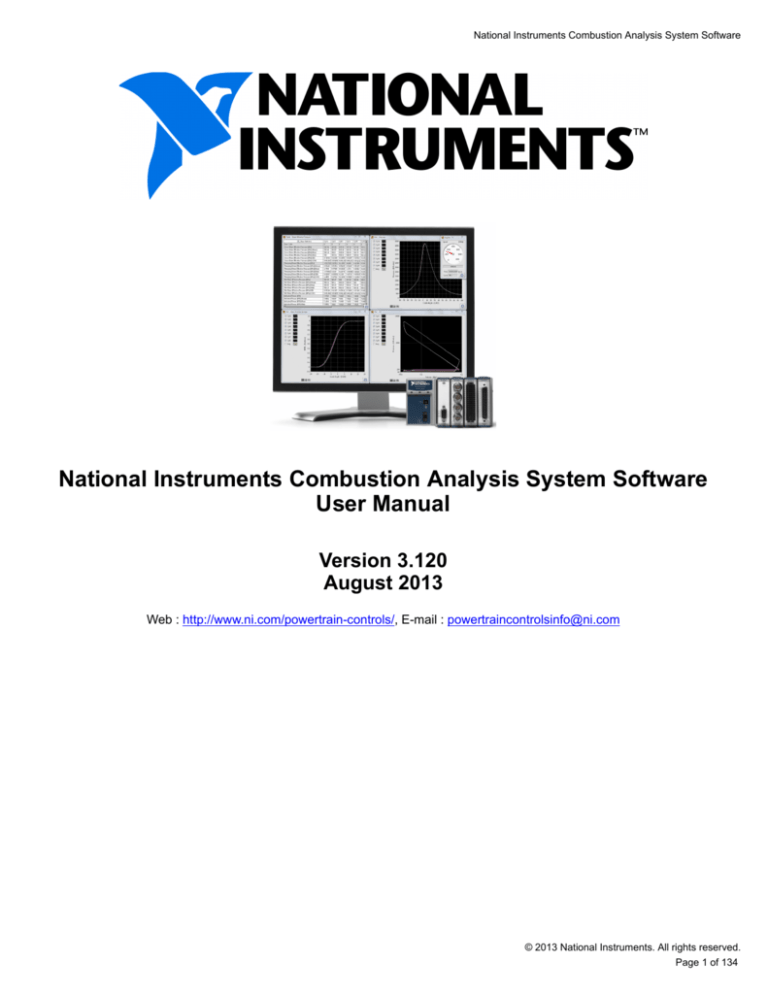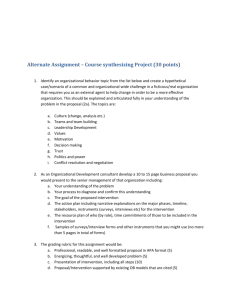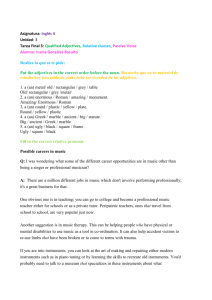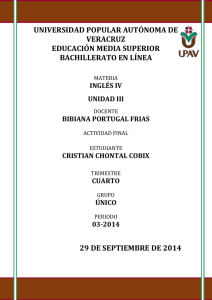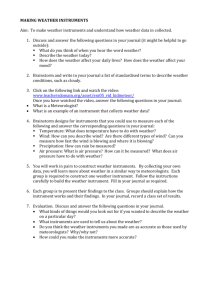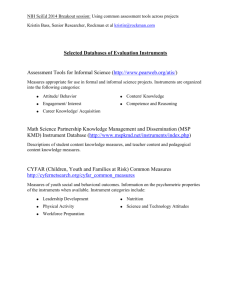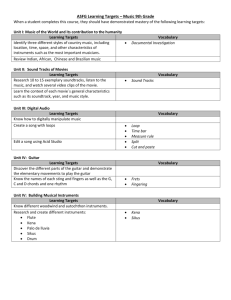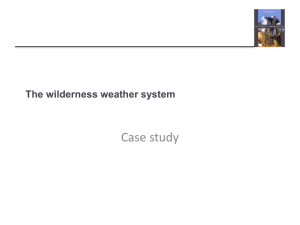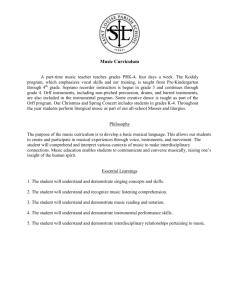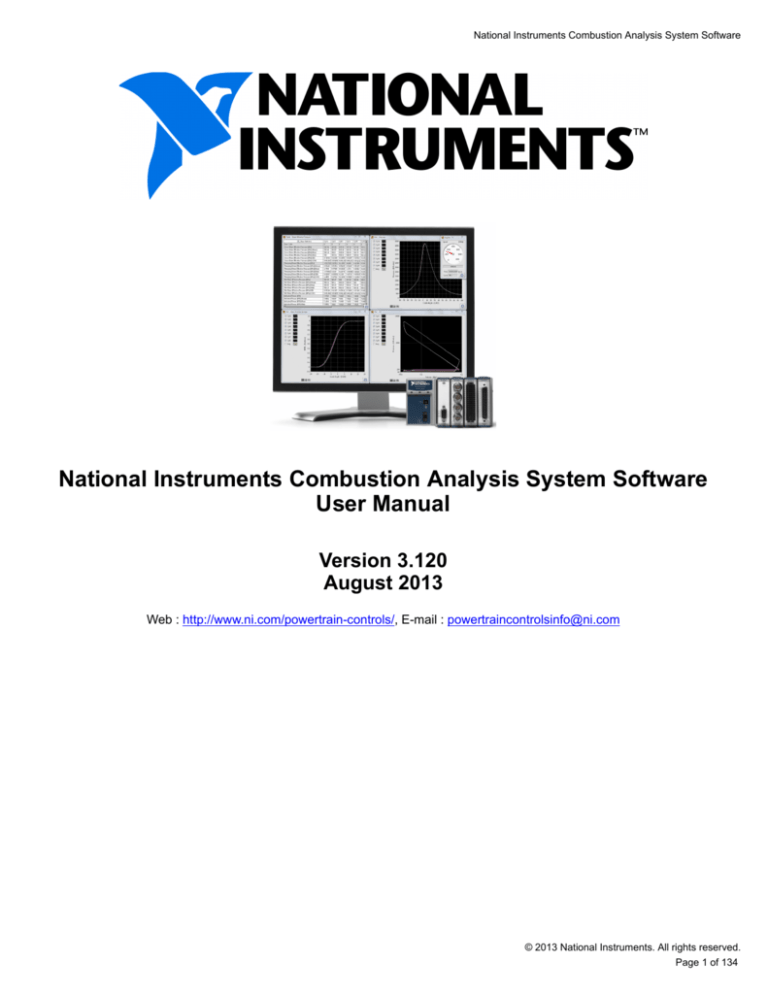
National Instruments Combustion Analysis System Software
National Instruments Combustion Analysis System Software
User Manual
Version 3.120
August 2013
Web : http://www.ni.com/powertrain-controls/, E-mail : powertraincontrolsinfo@ni.com
© 2013 National Instruments. All rights reserved.
Page 1 of 134
National Instruments Combustion Analysis System Software
Table of Contents
NICASS ....................................................................................................................................................... 3
1. Product Introduction ............................................................................................................................. 4
1.1 Features By License Version ........................................................................................................... 6
1.2 Data Flow ....................................................................................................................................... 10
2. Getting Started ................................................................................................................................... 11
2.1 Recommended System Requirements .......................................................................................... 12
2.1.1 Supported C-Series Modules .................................................................................................... 15
2.2 Hardware Configuration ................................................................................................................. 16
2.2.1 NI-CAS Software for Development Hardware Setup ................................................................ 17
2.2.2 NI-CAS Software for Deployment Hardware Setup .................................................................. 19
2.2 Software Configuration ................................................................................................................... 23
2.2.1 Installation and Activation ......................................................................................................... 24
2.2.2 MAX Hardware Configuration ................................................................................................... 29
2.2.2.1 NI-CAS Software for Development MAX Hardware Configuration ....................................... 30
2.2.2.2 NI-CAS Software for Deployment MAX Hardware Configuration ......................................... 32
2.3 NI-CAS Software for Development Example Project and System Integration ................................ 33
2.4 Performance ................................................................................................................................... 34
2.4.1 NI-CAS Software for Development Performance Overview ...................................................... 35
2.4.1.1 S-Series Hardware .............................................................................................................. 36
2.4.1.2 HDD ..................................................................................................................................... 37
2.4.2 NI-CAS Software for Deployment Performance Overview ........................................................ 38
2.4.2.1 cDAQ Hardware ................................................................................................................... 39
3. NI-CAS Software Interface ................................................................................................................. 40
3.1 Offline ............................................................................................................................................. 41
3.1.1 General Setup ........................................................................................................................... 42
3.1.1.1 Project Setup ....................................................................................................................... 43
3.1.1.2 Engine Geometry Setup ...................................................................................................... 44
3.1.1.3 Encoder Setup ..................................................................................................................... 46
3.1.1.4 Calculations ......................................................................................................................... 48
3.1.1.5 Next-Cycle Calculations ....................................................................................................... 49
3.1.1.6 System Optimization ............................................................................................................ 50
3.1.2 IO Hardware Setup ................................................................................................................... 51
3.1.2.1 Sample Rates Setup ........................................................................................................... 52
3.1.2.2 Sync Analog Channels Setup .............................................................................................. 53
3.1.2.3 Sync Digital Channels Setup ............................................................................................... 55
3.1.2.4 Async Analog Channels Setup ............................................................................................ 56
3.1.2.5 Async Digital Channels Setup ............................................................................................. 58
3.1.2.6 Medium Speed Channels Setup .......................................................................................... 59
3.1.2.7 FPGA Stream Setup ............................................................................................................ 61
3.1.2.8 Analog Output Channels Setup ........................................................................................... 62
3.2 Online ............................................................................................................................................. 63
3.2.1 Settings ..................................................................................................................................... 64
3.2.1.1 Motoring and TDC Offset Settings ...................................................................................... 65
3.2.1.2 Async Conversion Settings .................................................................................................. 67
3.2.1.3 Pegging Settings .................................................................................................................. 68
3.2.1.4 Filter Settings ....................................................................................................................... 69
© 2013 National Instruments. All rights reserved.
Page 2 of 134
National Instruments Combustion Analysis System Software
3.2.1.5 Pressure Metrics Settings .................................................................................................... 70
3.2.1.6 Unit Conversions Settings ................................................................................................... 71
3.2.1.7 Temperature Settings ........................................................................................................... 72
3.2.1.8 Heat Release Settings ......................................................................................................... 73
3.2.1.9 Knock Settings ..................................................................................................................... 75
3.2.1.10 Cam Settings ..................................................................................................................... 79
3.2.1.11 Injection Settings ................................................................................................................ 80
3.2.1.12 Spark Settings ................................................................................................................... 81
3.2.1.13 Misfire Settings .................................................................................................................. 82
3.2.1.14 Simulation Settings ............................................................................................................ 83
3.2.2 File Save ................................................................................................................................... 85
3.2.2.1 Raw File Save ..................................................................................................................... 86
3.2.2.2 Summary File Save ............................................................................................................. 88
3.2.3 Status ........................................................................................................................................ 90
3.2.3.1 Engine .................................................................................................................................. 91
3.2.3.2 Resources ............................................................................................................................ 92
3.2.3.3 EPT ...................................................................................................................................... 93
3.2.3.4 Execution ............................................................................................................................. 94
3.2.3.5 Buffer ................................................................................................................................... 95
3.2.3.6 Loop ..................................................................................................................................... 97
3.2.3.7 Error ..................................................................................................................................... 98
3.3 Results ........................................................................................................................................... 99
3.3.1 X-Axis ...................................................................................................................................... 100
3.3.2 Plots ........................................................................................................................................ 101
3.3.3 Tables ...................................................................................................................................... 107
3.3.4 Trend Charts ........................................................................................................................... 108
4. Post Processing ............................................................................................................................... 109
4.1 NI-CAS Software File Structure ................................................................................................... 110
4.2 Summary Files ............................................................................................................................. 113
4.3 Raw Files ..................................................................................................................................... 114
4.4 TDMS Files .................................................................................................................................. 116
4.5 Batch Processing ......................................................................................................................... 118
5. Troubleshooting ................................................................................................................................ 120
5.1 Software Manual Activation ......................................................................................................... 123
6. Abbreviations .................................................................................................................................... 125
7. Additional Support/Feedback ........................................................................................................... 127
8. Important Information ....................................................................................................................... 128
8.1 Warranty ....................................................................................................................................... 129
8.2 Copyright ...................................................................................................................................... 130
8.3 Trademarks .................................................................................................................................. 131
8.4 Patents ......................................................................................................................................... 132
8.5 Warning Regarding Use of NI Products ....................................................................................... 133
8.6 Environmental Management ........................................................................................................ 134
© 2013 National Instruments. All rights reserved.
Page 3 of 134
National Instruments Combustion Analysis System Software
1. Product Introduction
The National Instruments Combustions Analysis System (NI-CAS) Software is a unique LabVIEW plug-in for
performing sophisticated in-cylinder combustion analysis and logging for engine research and development targeted
to a wide variety NI Hardware. When licensed as a toolkit it can be used to develop sophisticated PXI-based
combustion analysis applications with real-time feed back control capabilities. Licensed as a executable it can be
deployed to portable, low-cost cDAQ hardware.
NI-CAS Software allows streaming of raw data to file continuously, by cycle count, time, or file size. Raw data files
are stored in National Instrument’s popular TDMS format and include all channel configurations, engine geometry
and custom test data to allow complete reconstruction of the test environment at a later date. Cycle-by-cycle
summaries of analysis parameters can also be logged to TDMS files for later review. The TDMS file format is an
open format allowing these files to be post-processed with a variety of tools, including the NI-CAS Software PostProcessing tools or Microsoft Excel™.
License Versions
Development License
The Development License of NI-CAS Software enables a LabVIEW toolkit for users to integrate sophisticated
combustion analysis and logging with engine control applications. The toolkit includes many analysis
functions, front panel controls and utilities including data-streaming-to-disk, pre-processing, heat release,
pressure metrics, knock analysis, noise analysis, raw data logging, summary data reporting and postprocessing.
The NI-CAS Software for Development leverages R-Series (FPGA), S-Series (simultaneous analog
sampling) and M-Series (Multiplexed analog sampling) PXI cards from National Instruments to supervise
engine position tracking and synchronization of data collection and processing. SCXI hardware can be
leveraged for low-speed data collection and aligned with engine-synchronous data. This software can be
targeted to a wide variety of PXI RT controllers depending on the application performance requirements.
The NI-CAS Software for Development example application may be used stand-alone or integrated with an
engine control application.
Deployment License
The Deployment License enables deployment to low-cost, easy-to-use, portable engine combustion analysis
hardware bundles. NI-CAS Software for Deployment is a pre-built LabVIEW executable for Microsoft
Windows™, targeting cDAQ hardware over USB and Ethernet, or Stand-Alone cDAQ chassis. Over fifty NI cSeries I/O modules can be added to any available slot of an NI cDAQ chassis to meet a variety of application
needs.
NI-CAS Software for Deployment supports three time-bases: high-speed engine-synchronous, high-speed
angular-window time domain and medium-speed time domain. The Deployment License includes all of the
analysis functions included in the NI-CAS Software for Development toolkit except for Next-Cycle control and
FPGA-based Engine Position Tracking (EPT) functions. Engine-synchonous data sampling must take place
using optical shaft encoders mounted to the crankshaft.
Interim Release Notes
National Instruments is continuing to fully integrate the products and services of Drivven, Inc. into the National
Instruments products and services offerings. This integration process includes converting former Drivven software
products to National Instruments naming conventions, as well as installer package and licensing methods. This latest
© 2013 National Instruments. All rights reserved.
Page 4 of 134
National Instruments Combustion Analysis System Software
official release of the Drivven Combustion Analysis Toolkit (DCAT) Version 3 is intended to bridge the gap between
former versions of DCAT and the upcoming new release of the NI Combustion Analysis System (NI-CAS) Software
currently scheduled for early 2014. This interim release retains all features and licensing methods in previous beta
versions of DCAT 3, while adding new features and bug fixes. Any purchases of this interim release will be fully
supported after release of the NI-CAS Software and can be upgraded to the future NI-CAS Software as long as a
Standard Support Program (SSP) is maintained.
Please note: Some areas of this interim release software still use the name "DCAT" (Windows Start Menu
folders, Licensor utility, etc). However, the user manual is also in a process revision and refers to "NI-CAS
Software." When referring to the documentation, the use of 'NI-CAS Software for Development' should
be understood as the fully licensed version of DCAT used as a development toolkit. The use of 'NI-CAS
Software for Deployment' should be understood as the uDCAT executable for use with cDAQ hardware.
© 2013 National Instruments. All rights reserved.
Page 5 of 134
National Instruments Combustion Analysis System Software
1.1 Features By License Version
License Version
Highlighted Features
Development
• Open source example projects for integration with real-time control
applications
X
• Next-cycle control capabilities
X
• FPGA-based high speed signal processing
X
Deployment
X
• Low-cost, feature-rich, turnkey bundled system
License Version
Measurement Configuration and Engine Geometry
Development
Deployment
• Individual channel scaling features
• Cylinder Assignment
• Gain
• Gain + Offset
• Polynomial
• Table Lookup
X
X
• Channels can be assigned to all cylinders as references such as pegging
X
X
• Simultaneous engine-synchronous and engine-asynchronous
measurements
X
X
• Medium Speed Data (Sampled at a fixed frequency ~1kHz or less)
• Thermocouples
• Slow Speed Pressures
• Other
X
X
• Supports FPGA Data (Sampled based on FPGA setup, engine
synchronous and/or asynchronous)
X
• Digital outputs for sample clock and active high during logging
X
• Supports multiple S-Series Cards for simultaneous sampling of signals
in both engine-synchronous (cylinder pressure, etc.) and engineasynchronous (knock, etc.) domains
X
• Supports 1 M-Series device for multiplexed sampling of signals enginesynchronously (cylinder pressure, etc.)
X
X
X
© 2013 National Instruments. All rights reserved.
Page 6 of 134
National Instruments Combustion Analysis System Software
X
X
X
X
• Complete set of engine geometry inputs for cylinder volume calculation
• Optionally load volume from file
X
X
• Online motoring test assists with engine geometry verification
X
X
• TDC probe channel configuration and analysis
X
X
• Allows online adjustment of TDC index (< +/- 2 CAD)
X
X
• Supports 1 cDAQ chassis and multiple C-Series Cards for simultaneous
sampling of signals in both engine-synchronous (cylinder pressure, etc.)
and engine-asynchronous (knock, etc.) domains
Support for mapping calculated parameters to analog output channels
License Version
FPGA-Based Engine Position Tracking and Sample Clock Generation
Development
• Use traditional optical encoder setup with advanced triggering options
X
• Flexible crankshaft encoder signal processing and filtering
X
• Use of pressure signal for 4-stroke cam phase information
X
• Use of cam phase signal as half-cycle gate for TDC index
X
• Use of Engine Position Tracking (EPT) block for extrapolation of lower
resolution production trigger wheels for high-resolution sampling and
control
X
Deployment
License Version
File Saving
Development
Deployment
• Supports simultaneous streaming of raw and summary data to TDMS file
continuously, by cycle count, time, or file size
X
X
• Raw data files include channel configuration, engine geometry, and test
data to allow full reconstruction of the test environment in post-processing
X
X
• Supports an external hardware trigger for file saving
X
X
• Saves all non-NI-CAS Software related Calpoints, e.g., engine controls
X
License Version
© 2013 National Instruments. All rights reserved.
Page 7 of 134
National Instruments Combustion Analysis System Software
Pre-Processing
Development
Deployment
• Cylinder alignment of data in both engine-synchronous and engineasynchronous domains
X
X
• Data scaling to engineering units
X
X
• Broad range of signal filtering options
X
X
• Cylinder pressure pegging options
X
X
Optional user developed LabVIEW™ VI
X
X
License Version
Pressure Metrics
Development
Deployment
• Peak Pressure and Location
X
X
• Polytropic coefficients of compression and expansion
X
X
• Maximum Rate of Pressure Rise and Location
X
X
• Pressures at IVO and EVC
X
X
• Gross IMEP, Pumping MEP (PMEP), Net IMEP
X
X
License Version
Heat Release Analysis
Development
Deployment
• Methods include
• Single Zone
• Single Zone Dual Transducer (for pre-chamber engines)
• Single Zone + Heat Transfer
• Single Zone Dual Transducer + Heat Transfer
• Modified Rassweiler and Withrow
• Pressure Ratio
• User developed LabVIEW™ VI
X
X
• Locations of Mass Fraction Burned (5%MFB, 25%MFB, 50%MFB,
75%MFB, 90%MFB, Custom)
X
X
• Maximum heat release rate and location
X
X
• Variety of heat transfer correction methods
X
X
• In-cylinder temperature estimation
X
X
© 2013 National Instruments. All rights reserved.
Page 8 of 134
National Instruments Combustion Analysis System Software
License Version
Engine Noise and Knock Analysis
Development
Deployment
• Raw, time-domain-filtered and angle-domain-filtered noise indication
X
X
• Bandpass / Rectify / Integrate / Compare (BRIC) algorithm for knock
signal processing
X
X
• Visual FFT analysis of knock signals for calibration of BRIC
X
X
License Version
Additional Calculations and Analysis
Development
Deployment
• Injection parameters of timing, duration and quantity (mg/injection)
X
X
• Cycle to cycle injection quantity (mg/cycle)
X
X
• Ignition parameters of timing and dwell
X
X
• Multi-strike analysis
X
X
• Cam phase measurement
X
X
• Optional user developed LabVIEW™ VI
X
X
© 2013 National Instruments. All rights reserved.
Page 9 of 134
National Instruments Combustion Analysis System Software
1.2 Data Flow
The NI-CAS Software for Development example project employs the real-time data flow structure shown below
with an optional next-cycle control path. In the next-cycle control path, the DAQ alignment is stopped early to allow
selected calculations to complete before the subsequent cycle begins. The example application also provides an
estimated angle of completion of next-cycle calculations. The NI-CAS Software for Deployment utilizes a similar data
flow structure, however, the data processing takes place within a Microsoft Windows™ operating system and lacks
next-cycle calculation capability.
© 2013 National Instruments. All rights reserved.
Page 10 of 134
National Instruments Combustion Analysis System Software
2. Getting Started
© 2013 National Instruments. All rights reserved.
Page 11 of 134
National Instruments Combustion Analysis System Software
2.1 Recommended System Requirements
Note: System requirements will vary based on many factors including:
• Number of Measurements
• Maximum Sample Rate
• Enabled Real-Time calculations
NI-CAS Software for Development
Target System
Recommended Real-time System
PXI Chassis:
PXI-1050 PXI/SCXI Combination Chassis
Controller:
PXI-8119RT with SSD, Real-time controller
FPGA:
PXI-7853R with Virtex 5 LX85 FPGA
C-Series Hardware:
• NI 9151 C-series expansion chassis
• NI 9411 Digital input for optical encoder
• NI SHC68-68-RDIO
S-Series DAQ:
2 to 4 PXI-6123 8-ch simultaneous sampling, 500 kS/s
M-Series DAQ
PXI-6251 16-ch multiplexed sampling, 1.25 MS/s
SCXI Modules:
• 1 or 2 SCXI-1102 for thermocouple measurement
• 1 or 2 SCXI-1102B for general purpose analog
measurement
DAQ Accessories:
•
•
•
•
•
2 to 4 BNC-2090A for S-Series DAQ
2 to 4 SH68-68-EP cables for S-Series DAQ
1 or 2 TC-2095 for SCXI-1102
1 or 2 BNC-2095 for SCXI-1102B
2 to 4 SH96-96 cables for SCXI modules
Host System
Recommended System
CPU:
1.6 GHz Multi-core or faster
OS:
Windows 7
RAM:
4 GB or more
Hard Drive:
10 GB or more free space
Software:
•
•
•
•
•
LabVIEW™ Professional Development 2012 SP1
LabVIEW™ Real-Time 2012 SP1
LabVIEW™ FPGA 2012 SP1
DAQmx 9.6
RIO 12.1
© 2013 National Instruments. All rights reserved.
Page 12 of 134
National Instruments Combustion Analysis System Software
• Xilinx Tools 13.4
• Software Calibration Management Toolkit 2012
Display resolution:
≥1920x1080
© 2013 National Instruments. All rights reserved.
Page 13 of 134
National Instruments Combustion Analysis System Software
NI-CAS Software for Deployment
Target System
Recommended cDAQ System
cDAQ Chassis:
C-Series Modules:
•
•
•
•
•
NI cDAQ-9139 [8-Slot Stand-Alone]
NI cDAQ-9174 [4-Slot USB]
NI cDAQ-9178 [8-Slot USB]
NI cDAQ-9184 [4-Slot Ethernet]
NI cDAQ-9188 [8-Slot Ethernet]
See XXX
Host System for USB and Ethernet cDAQ Targets
Recommended System
CPU:
1.6 GHz Multi-core or faster
OS:
Windows 7
RAM:
4 GB or more
Hard Drive:
10 GB or more free space
USB:
2.0 (for USB devices)
Software:
Display resolution:
• LabVIEW™ Runtime 2012 SP1
• DAQmx 9.6
• Software Calibration Management Toolkit 2012
≥1920x1080
© 2013 National Instruments. All rights reserved.
Page 14 of 134
National Instruments Combustion Analysis System Software
2.1.1 Supported C-Series Modules
Data Type
Supported Modules
Encoder
• NI 9401 [8 DIO TTL]
• NI 9411 [6 DI TTL-24V] (Recommended)
High-speed Enginesynchronous
•
•
•
•
•
•
NI 9215 [4 AI 100 kS/s]
NI 9220 [16 AI 100 kS/s]
NI 9222 [4 AI 500 kS/s] (Recommended)
NI 9223 [4 AI 1000 kS/s]
NI 9401 [8 DIO TTL]
NI 9411 [6 DI TTL-24V]
High-speed Engineasynchronous
•
•
•
•
•
•
NI 9215 [4 AI 100 kS/s]
NI 9220 [16 AI 100 kS/s]
NI 9222 [4 AI 500 kS/s] (Recommended)
NI 9223 [4 AI 1000 kS/s]
NI 9401 [8 DIO TTL]
NI 9411 [6 DI TTL-24V]
Medium Speed:
•
•
•
•
•
•
•
•
•
•
•
•
NI 9215 [4 AI 100 kS/s]
NI 9220 [16 AI 100 kS/s]
NI 9222 [4 AI 500 kS/s]
NI 9223 [4 AI 1000 kS/s]
NI 9205 [32 AI] (Recommended)
NI 9201 [8 AI]
NI 9211 [4 TC]
NI 9213 [16 TC] (Recommended)
NI 9203 [8 AI +/-20mA] (Recommended)
NI 9401 [8 DIO TTL]
NI 9402 [4 DIO TTL BNC]
NI 9411 [6 DI TTL-24V]
Output:
• NI 9263 [4 AO] (Recommended)
• NI 9264 [16 AO]
• NI 9265 [4 AO +/-20mA] (Recommended)
© 2013 National Instruments. All rights reserved.
Page 15 of 134
National Instruments Combustion Analysis System Software
2.2 Hardware Configuration
© 2013 National Instruments. All rights reserved.
Page 16 of 134
National Instruments Combustion Analysis System Software
2.2.1 NI-CAS Software for Development Hardware Setup
PXI Chassis Configuration
The PXI chassis should contain an NI PXI-785xR FPGA and one or more PXI-6123 S-Series cards. The R-Series
card must be inserted into PXI slot number 2 (adjacent to the controller). The FPGA is used to track the engine
position and generate sample clocks. The FPGA should connect to a cRIO-9151 expansion chassis with a NI 9411
DI module for the encoder inputs.
S-Series Accessory Configuration
The PXI-6123 S-Series card requires four wiring jumpers applied at each BNC-2090a accessory as shown in the
diagrams below. For the BNC-2090A accessory, NI recommends that 3" of 20AWG wire with ends stripped by 0.25"
should be used for each jumper.
PXI-6123 Accessory Terminals
Source
Destination
PFI 03
P0 0
PFI 04
P0 1
PFI 08
P0 2
PFI 09
P0 3
Optional User Input
P0 4
Optional User Input
P0 5
Optional User Input
P0 6
Optional User Input
P0 7
NI 9411 Digital Input Module Connections
When using the NI 9411 digital input module, the crankshaft optical encoder may be optionally powered by the
module. If the encoder is powered from the module, power (5 to 30 VDC) must be supplied to the Vsup and COM
screw terminals of the module. Vsup is internally reduced to +5V and available from the D-Sub connector. The
encoder should be connected to the NI 9411 module according to the table below. Please note that the NI 9411
module inputs are optionally single-ended or differential pairs. Some optical encoders provide complimentary/
differential signal outputs which enable greater noise immunity when connected with differential digital inputs. The
table below shows the connections to be made for single-ended or differential operation. If single-ended operation is
required, then the “b” pin of each input should be left unconnected. Shielded cabling is recommended.
Encoder Signal
NI 9411 DB15 Connector Pin
Encoder +5V (optional)
Externally Supplied or NI-9411 Pin 4 (+5Vout)
Encoder Ground (optional)
Externally Supplied or NI-9411 Pin 12 (COM)
Encoder Z (required)
NI 9411 Pin 2 (P0.1+/PFI 1 (DI 1a))
Encoder Z Compliment (optional)
NI 9411 Pin 10 (P0.1-/PFI 1 (DI 1b))
Encoder A (required)
NI 9411 Pin 1 (P0.0+/PFI 0 (DI 0a))
© 2013 National Instruments. All rights reserved.
Page 17 of 134
National Instruments Combustion Analysis System Software
Encoder A Compliment (optional)
NI 9411 Pin 9 (P0.0-/PFI 0 (DI 0b))
Encoder B (optional)
NI 9411 Pin 3 (P0.2+/PFI 2 (DI 2a))
Encoder B Compliment (optional)
NI 9411 Pin 11 (P0.2-/PFI 2 (DI 2b))
Expected Encoder Signals
The NI-CAS Software for Development allows for a variety of encoders and triggering options by using the Engine
Position Tracking (EPT) FPGA cores to synchronize the DAQ sampling. The FPGA block accepts only the encoder
pattern. The encoder pattern consists of evenly spaced A and B pulses combined with a once per revolution Z pulse.
An additional signal can optionally be used to determine the phase of a 4-stroke engine. This can be any signal that
has a unique pattern for the complete engine cycle, e.g., a cam pattern, cylinder pressure, spark, injector or similar.
The NI-CAS Software for Development also has the ability to extrapolate low resolution encoder signals to increase
the sample resolution greater than the encoder resolution. Similarly, the encoder signal can be divided to reduce the
sample resolution.
© 2013 National Instruments. All rights reserved.
Page 18 of 134
National Instruments Combustion Analysis System Software
2.2.2 NI-CAS Software for Deployment Hardware Setup
cDAQ Chassis Configuration
cDAQ-9139 (Stand-alone)
The cDAQ-9139 must utilize a NI 9411 (recommended), NI 9401, or a NI 9402 digital input module for encoder
inputs. The NI-CAS Software for Deployment is installed directly on the integrated NI cDAQ-9139 controller Windows
OS. The user interface can be displayed on a monitor attached to the cDAQ or via remote desktop over the network.
cDAQ-9174 / cDAQ-9178 (USB)
The cDAQ-9174 must have a NI 9411 (recommended), NI 9401, or a NI 9402 digital input module for encoder inputs.
The cDAQ-9178 may use the chassis trigger lines, a NI 9411 (recommended), a NI 9401, or a NI 9402 digital input
module.
cDAQ-9184 / cDAQ-9188 (Ethernet)
The cDAQ-9184 must have a NI 9411 (recommended), NI 9401, or a NI 9402 digital input module for encoder inputs.
The cDAQ-9188 may use the chassis trigger lines, a NI 9411 (recommended), a NI 9402, or a NI 9411 digital input
module.
© 2013 National Instruments. All rights reserved.
Page 19 of 134
National Instruments Combustion Analysis System Software
C-Series Hardware
The NI-CAS Software for Deployment requires a 4-slot (or greater) USB, Ethernet, or stand-alone cDAQ chassis,
an NI 9411 digital input module, and one or more analog input modules. The compatible C-Series I/O modules are
listed in the Support C-Series Modules page.
Connect and install the cDAQ hardware according the recommendations found at: http://www.ni.com/gettingstarted
Encoder Connections
NI 9411 Differential Digital Input Module (recommended)
For optimum signal integrity, NI recommends using the NI 9411 Differential Digital Input Module connected to an
optical encoder supporting complimentary outputs.
When using the NI 9411 digital input module, the crankshaft optical encoder may be optionally powered by the
module. If the encoder is powered from the module, power (5 to 30 VDC) must be supplied to the Vsup and COM
screw terminals of the module. Vsup is internally reduced to +5V and available from the D-Sub connector. The
encoder should be connected to the NI 9411 module according to the table below. Please note that the NI 9411
module inputs are optionally single-ended or differential pairs. Some optical encoders provide complimentary/
differential signal outputs which enable greater noise immunity when connected with differential digital inputs. The
table below shows the connections to be made for single-ended or differential operation. If single-ended operation is
required, then the “b” pin of each input should be left unconnected. Shielded cabling is recommended.
Encoder Signal
NI 9411 DB15 Connector Pin
Encoder +5V (optional)
Externally Supplied or NI 9411 Pin 4 (+5Vout)
Encoder Ground (optional)
Externally Supplied or NI 9411 Pin 12 (COM)
Encoder Z (required)
NI 9411 Pin 2 (P0.1+/PFI 1 (DI 1a))
Encoder Z Compliment
(optional)
NI 9411 Pin 10 (P0.1-/PFI 1 (DI 1b))
Encoder A (required)
NI 9411 Pin 1 (P0.0+/PFI 0 (DI 0a))
Encoder A Compliment
(optional)
NI 9411 Pin 9 (P0.0-/PFI 0 (DI 0b))
NI 9401 Digital Input Module
© 2013 National Instruments. All rights reserved.
Page 20 of 134
National Instruments Combustion Analysis System Software
When using the NI-9401 digital I/O module, the crankshaft optical encoder must be powered externally and a
ground reference from the encoder must be connected to a COM pin of the NI-9401 module. The encoder should be
connected to the NI-9401 module according to the table below. Shielded cabling is recommended.
Crankshaft optical encoder connections to the NI 9401 module
Encoder Signal
NI 9401 DB25 Connector Pin
Encoder Ground (required)
NI 9401 Pin 1 (COM)
Encoder Z (required)
NI 9401 Pin 16 (P0.1/PFI 1)
Encoder A (required)
NI 9401 Pin 14 (P0.0/PFI 0)
NI 9402 Digital Input Module
When using the NI-9402 digital I/O module, the crankshaft optical encoder must be powered externally. The NI-9402
should be used when BNC connectors are desired. The encoder should be connected to the NI-9402 module
according to the table below.
Crankshaft optical encoder connections to the NI 9402 module
Encoder Signal
NI 9402 BNC
Encoder Z (required)
NI 9402 BNC2 (P0.1/PFI 1)
Encoder A (required)
NI 9402 BNC1 (P0.0/PFI 0)
NI cDAQ-9178 Chassis
When using the cDAQ-9178 chassis external triggers, the crankshaft optical encoder must be externally powered.
The encoder should be connected to the cDAQ-9178 chassis according to the table below. Shielded cabling is
recommended.
Crankshaft optical encoder connections to the cDAQ-9178 chassis
Encoder Signal
cDAQ-9178 Chassis BNC Connector
Encoder Z (required)
cDAQ-9178 Trig 1
Encoder A (required)
cDAQ-9178 Trig 0
Analog Input Module Connections
The analog instrumentation signals should be connected to the NI 9215, NI 9222, or NI 9223 analog inputs. The
BNC version of the NI 9215 is recommended for ease of connection. Shielded BNC cables are recommended.
Configuring cDAQ Chassis with Measurement and Automation eXplorer (MAX)
The National Instruments Measurements and Automation Explorer (MAX) should be used to discover or change the
name of the DAQ device and its physical channels. The names of the device and physical channels will be used on
the measurement configuration tab of the user interface.
Ethernet cDAQ devices must be registered and reserved in MAX before they can be used with NI-CAS Software
for Deployment. To add a cDAQ chassis to a system, right click on "My System > Devices and Interfaces > Network
© 2013 National Instruments. All rights reserved.
Page 21 of 134
National Instruments Combustion Analysis System Software
Devices" and select "Find Network NI-DAQmx Device". To reserve the cDAQ chassis on a system, right click on the
discovered cDAQ chassis and select "Reserve Chassis".
When using the DAQ device with NI-CAS Software for Deployment, only the terminals described above should
be used. In order to take full advantage of certain hardware features, NI-CAS Software for Deployment makes
programmatic internal connections. Connecting signals to other terminals or running other programs which interact
with the DAQ device may cause unexpected behavior.
© 2013 National Instruments. All rights reserved.
Page 22 of 134
National Instruments Combustion Analysis System Software
2.2 Software Configuration
© 2013 National Instruments. All rights reserved.
Page 23 of 134
National Instruments Combustion Analysis System Software
2.2.1 Installation and Activation
Software Download
NI-CAS software for development and deployment require the software below to be downloaded, installed
and activated.
Release Version
Download Location
DAQmx 9.6
http://joule.ni.com/nidu/cds/view/p/id/3423/lang/en
LabVIEW Run-Time 2012
http://joule.ni.com/nidu/cds/view/p/id/3433/lang/en
CalVIEW 3.120
http://ftp.ni.com/evaluation/labview/lvtn/toolkits/drivven/CalVIEW.zip
DCAT 3.120
http://www.drivven.com/visitor_download/Software/DCAT3.120.zip
Requesting Activation Information
Within 48 hours of purchase an email will be generated with activation information from the LabVIEW Tools
Network. For software reactivation or new activation issues please email powertraincontrolsinfo@ni.com or see
Troubleshooting.
CalVIEW Activation
After receiving an email from NI with a License ID and Password (case sensitive), to activate the software, launch
the CalVIEW console from the Windows™ startup menu.
If not activated, it will inform the user that it is in evaluation mode and prompt the user to either Continue in
evaluation mode, or Activate. Select Activate.
© 2013 National Instruments. All rights reserved.
Page 24 of 134
National Instruments Combustion Analysis System Software
When prompted to select license, select Engineer for NI-CAS for Development or Technician for NI-CAS for
Deployment.
When prompted to select activation method, select Automatically activate through an Internet connection, and
select Next. If an internet connection is not available see Troubleshooting.
When prompted, enter the activation License ID and Password provided by NI and select Next. Please be aware
that the password is case sensitive.
After successfully activating, the following final dialog will be shown. CalVIEW is now activated and may be used
normally.
© 2013 National Instruments. All rights reserved.
Page 25 of 134
National Instruments Combustion Analysis System Software
NI-CAS Software Licensing
After installing NI-CAS Software, it must be activated in order to enable its components. The NI-CAS Software
Licenser can be used to activate the Development License (formerly DCAT), Deployment License (formerly µDCAT)
or the Post Processor. To activate a device, open the NI-CAS Software Licenser from the Start Menu > Drivven >
DCAT Licenser.
Connect system hardware and power on (remote systems must be located on the same subnet network). Select the
desired target. If the target is not found in the list, press the refresh button. Remote systems must be located on the
same subnet network and powered on. After selecting the target, select the device to be licensed. For NI-CAS for
Development and the Post Processor, an ethernet adapter must be selected. For NI-CAS for Development, a DAQ
device must be selected. Press the button on the right corresponding to the type of license purchased.
© 2013 National Instruments. All rights reserved.
Page 26 of 134
National Instruments Combustion Analysis System Software
When prompted to select activation method, select Automatically activate through an Internet connection, and
select Next. If an internet connection is not available see Troubleshooting.
When prompted, enter the activation License ID and Password provided by NI and select Next. Be aware that the
password is case sensitive.
After successfully activating, the following final dialog will be shown. The software is now activated and may be used
normally.
© 2013 National Instruments. All rights reserved.
Page 27 of 134
National Instruments Combustion Analysis System Software
The license VI must be the first VI to run in a NI-CAS Software project. It will validate the NI-CAS Software license
and unlock the remaining VIs.
Import/Export
NI-CAS Software for Development: It is recommended to use the Export feature to save the license file located on
the PXI controller to a safe remote location in the event the file is lost.
NI-CAS Software for Deployment: It is recommended to use the Export feature to save the license file located on the
host computer to a safe remote location in the event the file is lost. To move licensing information to a new computer,
first, Export the license file from the original host computer, then Import the license file to the new host computer
after the software has been downloaded and installed.
© 2013 National Instruments. All rights reserved.
Page 28 of 134
National Instruments Combustion Analysis System Software
2.2.2 MAX Hardware Configuration
© 2013 National Instruments. All rights reserved.
Page 29 of 134
National Instruments Combustion Analysis System Software
2.2.2.1 NI-CAS Software for Development
MAX Hardware Configuration
Using the NI Measurement and Automation eXplorer (MAX), configure the PXI chassis and RT controller. Set the
IP address to a desired static value. Install the current versions of LabVIEW and the DAQmx Drivers along with
any other desired software. Finally, make sure the PXI system controller and PXI chassis are defined correctly in
MAX, as shown in Figure 2.2.2.1.a. MAX can also change the aliases (names) and basic configurations of the DAQ
devices if desired.
The user must take note of a few configuration settings in the Measurement and Automation eXplorer (MAX) in order
to work with the NI-CAS Software. The DAQ device aliases, as shown in Figure 2.2.2.1.b, are used to identify the
physical channels in the NI-CAS Software measurement setup. The DAQ device can be renamed by right clicking
on the device and selecting the rename option. Finally, the user must confirm that the PXI Trigger Lines are not
reserved for other functions in MAX, as shown in Figure 2.2.2.1.c. They are automatically reserved as a part of the
channel configuration within the NI-CAS Software.
Figure 2.2.2.1.a PXI Chassis Identification configuration in MAX
© 2013 National Instruments. All rights reserved.
Page 30 of 134
National Instruments Combustion Analysis System Software
Figure 2.2.2.1.b NI-DAQmx device names in MAX
Figure 2.2.2.1.c PXI Trigger Reservation options
© 2013 National Instruments. All rights reserved.
Page 31 of 134
National Instruments Combustion Analysis System Software
2.2.2.2 NI-CAS Software for Deployment
MAX Hardware Configuration
The user must take note of a few configuration settings in the Measurement and Automation eXplorer (MAX) in
order to work with the NI-CAS Software. The DAQ device aliases, as shown below, are used to identify the physical
channels in the NI-CAS Software measurement setup. The DAQ device can be renamed by right clicking on the
device and selecting the rename option.
© 2013 National Instruments. All rights reserved.
Page 32 of 134
National Instruments Combustion Analysis System Software
2.3 NI-CAS Software for Development
Example Project and System Integration
NI-CAS Software for Development can be run as a stand alone application using the NI-CAS Software for
Develpment example project. The following steps are required to run the NI-CAS Software for Development
example.
1.
2.
3.
4.
5.
6.
7.
8.
Open the DCAT example project. Start > Drivven > DCAT > DCAT
Update the PXI target IP address for the user's PXI target.
Confirm or update the expansion chassis, C-Series modules, and FPGA I/O in DCAT FPGA.vi.
Compile "DCAT FPGA.vi".
Open "DCAT Target.vi" in the PXI target.
Run CalVIEW master by double clicking on the icon on the block diagram.
Run "DCAT Target.vi".
Launch CalVIEW and point it to the PXI target IP address, "DCAT Host.vi", and "DCAT Host.par".
Integrating NI-CAS Software for Develoment Into An Engine Control Application
The NI-CAS Software for Development can run as a stand alone application or as part of a larger project. A single
PXI chassis can run both an engine controller and combustion analysis. Integrating the two systems into a single
platform allows lowered equipment costs in addition to providing closed loop feedback to the engine controller. The
following steps are required to integrate NI-CAS Software for Development into an engine control application.
First, open the DCAT example project. Start > Drivven > DCAT > DCAT
FPGA
1. Open "DCAT FPGA.vi" under the DCAT PXI\FPGA target.
2. Copy the single cycle loop from the DCAT PXI\FPGA to the engine control FPGA.
3. Copy "DCAT Data" and "DCAT Encoder Debug" FIFOs from the DCAT PXI\FPGA target to the engine control
FPGA target.
4. Copy the PXI folder containing TRIG0-7 from the DCAT PXI\FPGA target to the engine control FPGA target.
5. Make sure the encoder signals are connected to the appropriate sources.
6. Compile the engine control FPGA VI.
Real-Time
1.
2.
3.
4.
Open "DCAT Target.vi" under the PXI target.
Copy the contents of "DCAT Target.vi" into your engine control target VI.
Remove the CalVIEW Master VI and FPGA Open Reference function copied from the DCAT example.
Connect the the CalVIEW Master VI and FPGA Open Reference function from your engine control application
to the copied DCAT code.
Note: The FPGA reference must be set to "Dynamic mode"
© 2013 National Instruments. All rights reserved.
Page 33 of 134
National Instruments Combustion Analysis System Software
2.4 Performance
© 2013 National Instruments. All rights reserved.
Page 34 of 134
National Instruments Combustion Analysis System Software
2.4.1 NI-CAS Software for
Development Performance Overview
The performance of the system depends on many factors including:
•
•
•
•
•
•
•
•
•
•
•
PXI Controller Speed, Ram, & OS (Windows or Real Time)
DAQ Hardware Limitations (Sampling Rate, Response Times)
Engine Speed
Cylinder/Measurement Count
Asynchronous Sampling Rate
Medium Speed Data (Number of Channels and Sample Rate)
FPGA Data (Number of Channels and Sample Rate)
Encoder Resolution
Calculation Parameters
HDD Throughput
User Calculations
© 2013 National Instruments. All rights reserved.
Page 35 of 134
National Instruments Combustion Analysis System Software
2.4.1.1 S-Series Hardware
One of the key items limiting the maximum engine speed is the DAQ hardware. There are two cases where the DAQ
hardware may limit the maximum engine speed. The first is the case where the DAQ equipment has a large sample
rate but the encoder resolution is high. For example, a 500 kS/s/ch DAQ card is limited to ~8333RPM with a 3600
ppr encoder. The second case is where the DAQ hardware has a small sample rate. For example, a multiplexed
sampling card at 1MS/s divided among 16 channels has a 62.5 kS/s/ch sampling rate.
The data above was calculated using the following equation:
Where:
MS = Maximum Speed [RPM]
SR = Sample Rate [kS/s/ch]
ER = Encoder Resolution [ppr]
© 2013 National Instruments. All rights reserved.
Page 36 of 134
National Instruments Combustion Analysis System Software
2.4.1.2 HDD
Streaming data to the disk requires that the speed of the hard drive is fast enough to keep up with the data waiting
to write to it. Disk access is typically between 10MB/s and 70MB/s. However, due to seek times and writing header
information, the actual speed at which the system can stream data to disk may be slower. The throughput of a
specific HDD is dependent on many factors including the type of hard drive and the system that it is installed in. The
NI-CAS Software will buffer data in the RAM if the disk is not fast enough to stream all the data to disk. However, the
buffers have limited space and cannot sustain continuous streaming if the disk is not fast enough.
The data above was calculated using the following equation:
Where:
MS = Maximum Speed [RPM]
SR = Sample per Rotation []
DS = Disk Speed [MB/s]
© 2013 National Instruments. All rights reserved.
Page 37 of 134
National Instruments Combustion Analysis System Software
2.4.2 NI-CAS Software for
Deployment Performance Overview
The performance of the system depends on many factors including:
•
•
•
•
•
•
•
•
•
•
CPU speed
RAM size and speed
Hard drive speed
Operating system and additional running applications
DAQ hardware limitations (sampling rate, response times)
Medium Speed Data (Number of Channels and Sample Rate)
Engine speed
Encoder resolution
Cylinder and measurement channel count
Calculation configurations
© 2013 National Instruments. All rights reserved.
Page 38 of 134
National Instruments Combustion Analysis System Software
2.4.2.1 cDAQ Hardware
The figure below shows the cDAQ hardware limitations. The CompactDAQ system uses simultaneous sampling
cards. Therefore, the DAQ hardware limitations are constant for any number of cylinders.
The following formula can be used to estimate the performance of a simultaneous DAQ hardware device.
Where:
Speed = Maximum Engine Speed [rpm]
MSR = Maximum Sample Rate of DAQ device (kS/s)
ER = Encoder Resolution [ppr]
© 2013 National Instruments. All rights reserved.
Page 39 of 134
National Instruments Combustion Analysis System Software
3. NI-CAS Software Interface
The NI-CAS Software Host VI is the top level VI. It contains links to all of the NI-CAS Software built in screens and
provides the user with a starting place. This window always remains on top of other NI-CAS Software windows.
1. Information and controls that are always available. The user can switch between the setup and running modes,
open this help documentation or see if any error conditions exist. There may also be menu items available for
saving and loading calibrations and other useful functions.
2. Selection of different configurations and results groups.
3. Window list containing all the available NI-CAS Software windows. Double clicking a name opens it if it is closed
(normal) or closes it if open (bold). A single click on an open (bold) name brings it to the front.
© 2013 National Instruments. All rights reserved.
Page 40 of 134
National Instruments Combustion Analysis System Software
3.1 Offline
© 2013 National Instruments. All rights reserved.
Page 41 of 134
National Instruments Combustion Analysis System Software
3.1.1 General Setup
© 2013 National Instruments. All rights reserved.
Page 42 of 134
National Instruments Combustion Analysis System Software
3.1.1.1 Project Setup
The project setup options must be configured in the offline mode. Information entered here will help identify
calibration files once loaded. Internal software simulation is also enabled in this window.
Engine
Specifies the name or description of the engine.
Operator
Specifies the engine operator.
Project
Specifies the current test project.
Simulation
Enables a simulation that doesn't require hardware.
© 2013 National Instruments. All rights reserved.
Page 43 of 134
National Instruments Combustion Analysis System Software
3.1.1.2 Engine Geometry Setup
The engine geometry setup must be configured in the offline mode. Information entered should be specific to the
engine and test setup as it affects all of the calculations results.
Bore
Specifies the cylinder bore.
Clearance Volume
Connecting Rod Length
Specifies the clearance volume of the cylinder. [Compression Ratio = (Displacement
Volume + Clearance Volume) / Clearance Volume]
Indicates the calculated compression ratio. [Compression Ratio = (Displacement
Volume + Clearance Volume) / Clearance Volume]
Specifies the connecting rod length.
Crown Area
Specifies the piston crown surface area relative to the bore area
Cylinder Count
Defines the number of cylinders in the engine.
Cylinder TDC
Defines the cylinder Top Dead Center offsets relative to the absolute encoder offset.
Displacement Volume
Exhaust Valve Close
Indicates the calculated displacement volume. [Compression Ratio = (Displacement
Volume + Clearance Volume) / Clearance Volume]
Specifies the nominal exhaust valve closing angle.
Exhaust Valve Open
Specifies the nominal exhaust valve opening angle.
Head Area
Specifies the cylinder head surface area relative to the bore area.
Intake Valve Close
Specifies the nominal intake valve closing angle.
Intake Valve Open
Specifies the nominal intake valve opening angle.
Pin Offset
Specifies the pin offset.
Rotations Per Cycle
Defines the number of rotations per cycle. (2-Stroke = 1; 4-Stroke = 2)
Stroke
Specifies the piston stroke. (Stroke = 2 * Crank Radius)
Compression Ratio
© 2013 National Instruments. All rights reserved.
Page 44 of 134
National Instruments Combustion Analysis System Software
Volume File Enable
Enables use of use of a volume file instead of using the volume calculations.
Volume File Path
Specifies the volume file to use instead of the calculations.
© 2013 National Instruments. All rights reserved.
Page 45 of 134
National Instruments Combustion Analysis System Software
3.1.1.3 Encoder Setup
The encoder setup must be configured in the offline mode. Information entered should be specific to the engine and
test setup as it affects all of the calculations results.
Actual TDC Offset
Check Encoder
Cycle Resolution
Indicates the actual top dead center offset used by the engine position tracking
system.
Updates the encoder debug scope.
Indicates the calculated cycle resolution.
Digital Filter
Defines the digital glitch filter used by the engine position tracking system.
Encoder Debug LED
Indicates whether the 'Measured Sample Resolution' and 'Measure Cycle Resolution'
values match the 'Sample Resolution' and 'Cycle Resolution' values, respectively.
Specifies the level to divide the extrapolated resolution by in order to determine the
final sample resolution (Not all combinations of encoder resolution, extrapolation
level, and encoder divide are valid.)
Indicates an error in the engine position tracking configuration.
Encoder Divide
Encoder Setup Error
Encoder Extrap Level
Encoder Resolution
Specifies the level of encoder extrapolation used in the engine position tracking
system. (2 valid)
Specifies the encoder resolution as it is seen by the engine position tracking.
Encoder Setup
Determines which encoder events are used by the engine position tracking system.
EPT Sim Enable
Max Speed
Enables EPT simulation of the engine encoder signals for offline testing.
Specifies the maximum speed of the engine.
Measured Sample
Resolution
Displays the number of edges counted for one encoder rotation.
© 2013 National Instruments. All rights reserved.
Page 46 of 134
National Instruments Combustion Analysis System Software
Measured Cycle Resolution
No FPGA
Random Z Phase
Displays the number of edges counted for one engine cycle.
Specifies if the system is configured for acquiring data without an FPGA engine
position tracking system.
Determines the method of preprocessing the encoder signal to pass only a single
index pulse per cycle to the engine position tracking system.
Defines which cycle to use when using a random z.
Sample Resolution
Indicates the calculated sample resolution based on the encoder settings.
TDC Offset
Specifies the global TDC offset. It is commonly used to easily adjust for changes in
the encoder without needing to change each cylinder TDC.
Specifies the encoder index signal name when using NI-CAS Software for
Deployment and a cDAQ chassis.
Phase
cDAQ DIO Module
© 2013 National Instruments. All rights reserved.
Page 47 of 134
National Instruments Combustion Analysis System Software
3.1.1.4 Calculations
In setup mode, the user can enable or disable different groups of calculations to perform real-time calculations on
the target. Each group of calculations has its own settings and results. Enabling calculation groups will increase the
processor usage depending on the complexity of the calculations.
Note: Some calculations require results from another calculation group in order to work, i.e., heat release models
including heat transfer simulation require the 'Gas Temp' calculation to be enabled.
© 2013 National Instruments. All rights reserved.
Page 48 of 134
National Instruments Combustion Analysis System Software
3.1.1.5 Next-Cycle Calculations
In setup mode, the user can enable or disable different groups of calculations to perform next-cycle calculations on
the target. Each group of calculations has its own settings and results. Enabling calculation groups will increase the
processor usage depending on the complexity of the calculations and increase the time required to provide nextcycle results.
Note: Some calculations require results from another calculation group in order to work, i.e., heat release models
including heat transfer simulation require the 'Gas Temp' calculation to be enabled.
*Only available with the Development License.
© 2013 National Instruments. All rights reserved.
Page 49 of 134
National Instruments Combustion Analysis System Software
3.1.1.6 System Optimization
The performance dialog allow users to tune some of the NI-CAS Software behavior with their system and setup. The
current settings should work well for most configurations.
Target
Rolling Stats Size
Buffer Size
Pre-Triggered Size
Trigger Size
Waveform Refresh Rate
Statistics Refresh Rate
Configures the rolling statistics buffers used in trends and tables.
Determines the desired length of the alignment and raw file buffers.
Determines the number of cycles the raw system will maintain before a start file event.
Determines the number of cycles to save to a raw file at a time to improve disk
performance.
Configures the maximum update rate of plot data.
Configures the maximum update rate of statistical data.
Host
Start Delay
Plot Period
Table Period
Trend Period
Knock Period
Delays the start of Host VI execution to allow initialization.
Determines the maximum update rate of plot.
Determines the maximum update rate of tables.
Determines the maximum update rate of trends.
Determines the maximum update rate of the knock configuration display.
© 2013 National Instruments. All rights reserved.
Page 50 of 134
National Instruments Combustion Analysis System Software
3.1.2 IO Hardware Setup
© 2013 National Instruments. All rights reserved.
Page 51 of 134
National Instruments Combustion Analysis System Software
3.1.2.1 Sample Rates Setup
The sample rates setup must be configured in the offline mode. Information entered should be specific to the data
acquisition hardware used as invalid inputs will cause DAQ errors.
Async Rate
Specifies the sample rate of the asynchronous data.
Max Sync Rate
Specifies the maximum sample rate of the synchronous measurement DAQ device.
Medium Speed Rate
Specifies the sample rate of the medium speed DAQ.
© 2013 National Instruments. All rights reserved.
Page 52 of 134
National Instruments Combustion Analysis System Software
3.1.2.2 Sync Analog Channels Setup
The engine synchronous measurement setup is used to define all the physical channels. These measurements are
sampled at even crank angle increments with respect to the engine.
1. Summary of all defined measurements.
2. Controls for manipulating the list of measurements.
3. Detailed setup of the selected measurement.
Cylinder
Cylinders associated with each measurement in a bitfield.
Disable
Disables data acquisition and calculations associated with each measurement.
Filter
Filter resource number associated with each measurement. (0 = No Filter)
Gain
Max
Gain associated with each measurement when using the gain only or gain and offset scaling
methods.
Maximum channel voltage range associated with each measurement.
Min
Minimum channel voltage range associated with each measurement.
Name
Name or description associated with each measurement.
Offset
Offset associated with each measurement when using the gain and offset scaling method.
Physical Channel
Physical channel associated with each measurement.
Polynomial
Coefficients
Scaling
Polynomial Coefficients associated with each measurement when using the polynomial
scaling method.
Scaling method associated with each measurement.
Table X
Table X array associated with each measurement when using the table scaling method.
Table Y
Table Y array associated with each measurement when using the table scaling method.
Terminal Configuration Terminal Configuration array associated with each measurement.
Type
Measurement Type associated with each measurement.
Units
Units associated with each measurement.
© 2013 National Instruments. All rights reserved.
Page 53 of 134
National Instruments Combustion Analysis System Software
© 2013 National Instruments. All rights reserved.
Page 54 of 134
National Instruments Combustion Analysis System Software
3.1.2.3 Sync Digital Channels Setup
The engine synchronous digital measurement setup is used to define hardware timed digital IO associated with the
engine synchronous analog inputs. These measurements are sampled at even crank angle increments with respect
to the engine.
1. Summary of all defined measurements.
2. Detailed setup of the selected measurement.
Cylinder
Cylinders associated with each measurement in a bitfield.
Inverted
Invert the digital signals associated with each measurement.
Name
Name associated with each measurement.
Type
Measurement Type associated with each measurement.
*Only available with the Development License.
© 2013 National Instruments. All rights reserved.
Page 55 of 134
National Instruments Combustion Analysis System Software
3.1.2.4 Async Analog Channels Setup
The time-based asynchronous measurement setup is used to define all the physical channels. These measurements
are sampled at a fixed frequency.
1. Summary of all defined measurements.
2. Controls for manipulating the list of measurements.
3. Detailed setup of the selected measurement.
Cylinder
Cylinders associated with each measurement in a bitfield.
Disable
Disables data acquisition and calculations associated with each measurement.
Filter
Filter resource number associated with each measurement. (0 = No Filter)
Gain
Max
Gain associated with each measurement when using the gain only or gain and offset scaling
methods.
Maximum channel voltage range associated with each measurement.
Min
Minimum channel voltage range associated with each measurement.
Name
Name or description associated with each measurement.
Offset
Offset associated with each measurement when using the gain and offset scaling method.
Physical Channel
Physical channel associated with each measurement.
Polynomial
Coefficients
Scaling
Polynomial Coefficients associated with each measurement when using the polynomial
scaling method.
Scaling method associated with each measurement.
Table X
Table X array associated with each measurement when using the table scaling method.
Table Y
Table Y array associated with each measurement when using the table scaling method.
Terminal Configuration Terminal Configuration array associated with each measurement.
Type
Measurement Type associated with each measurement.
Units
Units associated with each measurement.
© 2013 National Instruments. All rights reserved.
Page 56 of 134
National Instruments Combustion Analysis System Software
© 2013 National Instruments. All rights reserved.
Page 57 of 134
National Instruments Combustion Analysis System Software
3.1.2.5 Async Digital Channels Setup
The time-based asynchronous digital measurement setup is used to define hardware timed digital IO associated with
the asynchronous analog inputs. These measurements are sampled at a fixed frequency.
1. Summary of all defined measurements.
2. Detailed setup of the selected measurement.
Cylinder
Cylinders associated with each measurement in a bitfield.
Inverted
Invert the digital signals associated with each measurement.
Name
Name associated with each measurement.
Type
Measurement Type associated with each measurement.
*Only available with the Development License.
© 2013 National Instruments. All rights reserved.
Page 58 of 134
National Instruments Combustion Analysis System Software
3.1.2.6 Medium Speed Channels Setup
The time-based medium speed measurement setup is used to define all the physical channels. Medium speed are
intended for sampling test cell and other auxiliary signals. These measurements are sampled at a fixed frequency.
1. Summary of all defined measurements.
2. Controls for manipulating the list of measurements. Enable/Disable engine cycle averages and statistic
calculations.
3. Detailed setup of the selected measurement.
CJC Channel
CJC Source
CJC Value
Cold junction compensation channel associated with each measurement when using a
channel cold junction compensation source.
Cold junction compensation source associated with each measurement.
Disable
Cold junction compensation value associated with each measurement when using a constant
cold junction compensation source.
Disables data acquisition and calculations associated with each measurement.
Filter Cutoff
Knock Threshold for Each Cylinder
Gain
Gain associated with each measurement.
Max
Maximum voltage, current, or temperature associated with each measurement.
Min
Minimum voltage, current, or temperature associated with each measurement.
Name
Name or description associated with each measurement.
Offset
Offset associated with each measurement.
Physical Channel
Physical channel associated with each measurement.
Save Trigger
Enables the channel to be used to trigger the start of a file save. Each index is associated
with each measurement.
Scaling method associated with each measurement.
Scaling
Terminal
Configuration
Terminal configuration associated with each measurement.
© 2013 National Instruments. All rights reserved.
Page 59 of 134
National Instruments Combustion Analysis System Software
Thermocouple Type Thermocouple type associated with each measurement.
Units
Units associated with each measurement.
© 2013 National Instruments. All rights reserved.
Page 60 of 134
National Instruments Combustion Analysis System Software
3.1.2.7 FPGA Stream Setup
The FPGA setup is used to define data streamed from the FPGA. The measurements are defined in the FPGA when
using an FPGA with NI-CAS Software for Development. Defining them in the FPGA setup allows NI-CAS Software
for Development to calculate cycle averages and statistics for the display and summary files.
1. Summary of all defined measurements.
2. Controls for manipulating the list of measurements. Enable/Disable engine cycle averages and statistic
calculations.
3. Detailed setup of the selected measurement.
Gain
Gain associated with each measurement.
ID
ID associated with each FPGA measurement.
Name
Name or description associated with each measurement.
Offset
Offset associated with each measurement.
Units
Units associated with each measurement.
*Only available with NI CAS for Development
© 2013 National Instruments. All rights reserved.
Page 61 of 134
National Instruments Combustion Analysis System Software
3.1.2.8 Analog Output Channels Setup
The analog output setup defines analog outputs channels. These channels link to calculated results in NI-CAS
Software based on name. The recent names contain a list of available results from the last time the system ran.
1. Summary of all defined outputs.
2. Controls for manipulating the list of outputs.
3. Detailed setup of the selected outputs.
AO Type
Analog output type associate with the measurement.
Cylinder
Cylinder associated with each measurement.
Disable
Disables data acquisition and calculations associated with each measurement.
Gain
Gain associated with each measurement.
Max
Maximum voltage range associate with the measurement.
Min
Minimum voltage range associate with the measurement.
Name
Name or description associated with each measurement.
Offset
Offset associated with each measurement.
Physical Channel
Physical channel associated with each measurement.
Type
Measurement Type associated with each measurement.
© 2013 National Instruments. All rights reserved.
Page 62 of 134
National Instruments Combustion Analysis System Software
3.2 Online
© 2013 National Instruments. All rights reserved.
Page 63 of 134
National Instruments Combustion Analysis System Software
3.2.1 Settings
© 2013 National Instruments. All rights reserved.
Page 64 of 134
National Instruments Combustion Analysis System Software
3.2.1.1 Motoring and TDC Offset Settings
The Motoring / TDC Offset window is a tool to assist the user in correctly phasing sampled engine-synchronous
data with calculated volume data. In general, this window should only be utilized while the engine is 'motoring,' or
spinning without firing. Several methods for finding the TDC Offset include positioning the peak pressure with the
use of a thermodynamic loss angle, positioning a TDC probe signal, and manual input.
.
1.
2.
3.
4.
5.
6.
7.
Selection of the reference cylinder to be used for calculating a TDC Offset.
Relevant motoring values based on the statistical mean.
Calculated polytropic coefficients for reference.
New TDC Offset settings using Peak Pressure or a TDC Probe.
Current and calculated TDC Offset values.
Detailed P-V diagram, including the calculated compression and expansion polytropic coefficient lines.
Plot of cylinder pressure and TDC probe (if selected) vs. engine position.
Actual TDC Offset
Calc TDC Offset
COV of IMEP
dPoly
dPoly High
Indicates the actual top dead center offset used by the engine position tracking system.
Indicates the calculated (new) TDC offset based on the TDC Offset reference and
associated parameters.
Indicates the statistical coefficient of variation of the indicated mean effective pressure
(net) of the reference cylinder.
Indicates the difference between the statistical mean of calculated compression and
expansion polytropic coefficients.
Specifies the maximum threshold for the difference between compression and expansion
polytropic coefficients.
© 2013 National Instruments. All rights reserved.
Page 65 of 134
National Instruments Combustion Analysis System Software
dPoly Low
Specifies the minimum threshold for the difference between compression and expansion
polytropic coefficients.
IMEP
Indicates the statistical mean of indicated mean effective pressure (net) of the reference
cylinder.
Loss Angle
Specifies the difference between peak cylinder pressure and cylinder TDC due to heat
transfer losses; commonly referred to as the thermodynamic loss angle.
Out of Range
Indicates whether the associated polytropic coefficient is within the stated maximum and
minimum threshold values.
Peak Pressure
Indicates the statistical mean of peak pressure of the reference cylinder.
Peak Pressure Location Indicates the statistical mean of location of peak pressure of the reference cylinder.
PolyC
Indicates the statistical mean of calculated polytropic coefficient of the compression stroke
(based on the logarithmic P-V diagram)
PolyC High
Specifies the maximum threshold for the calculated polytropic coefficient of the
compression stroke.
PolyC Low
Specifies the minimum threshold for the calculated polytropic coefficient of the
compression stroke.
PolyE
Indicates the statistical mean of calculated polytropic coefficient of the expansion stroke
(based on the logarithmic P-V diagram)
PolyE High
Specifies the maximum threshold for the calculated polytropic coefficient of the expansion
stroke.
PolyE Low
Specifies the minimum threshold for the calculated polytropic coefficient of the expansion
stroke.
Reference Cylinder
Specifies the cylinder used as a reference for TDC offset settings.
Rolling Stats Size
Specifies the size of rolling statistics buffers.
Set TDC Offset
Sets a new TDC Offset value (indicated by the Calc TDC Offset). Because the TDC
Offset must be configured in the Offline mode, the DAQ software must be reinitialized.
TDC Fine Adjust
Specifies the TDC fine adjustment. A TDC offset may force resampling data which can be
slow.
TDC Offset
Specifies the global TDC Offset. It is commonly used to easily adjust for changes in the
encoder without needing to change each cylinder TDC.
TDC Offset Change
Indicates the difference between the current TDC offset and the new Calc TDC Offset.
TDC Offset Reference Specifies the method used to calculate a new TDC Offset.
© 2013 National Instruments. All rights reserved.
Page 66 of 134
National Instruments Combustion Analysis System Software
3.2.1.2 Async Conversion Settings
The async conversion settings define the method of converting signals to synchronous or asynchronous types
depending on what types of signals are available.
Conversion
Specifies the method used to convert synchronous data to asynchronous data.
© 2013 National Instruments. All rights reserved.
Page 67 of 134
National Instruments Combustion Analysis System Software
3.2.1.3 Pegging Settings
Many of the sensors used for in-cylinder applications are relative or dynamic measurements. They are accurate
in representing the change in pressure over a short period but do not represent an absolute vale. To compensate,
pegging (calculating a dynamic offset) is used.
1. Detailed setup of the selected measurement.
2. Plot of current signals and windows.
3. Selection of cylinder to display.
Location
Pegging
Specifies the location used to peg cylinder pressure when using constant and synchronous
MAP pegging.
Specifies the method used to peg cylinder pressure.
Pegging Pressure
Specifies the pressure used to peg cylinder pressure when using constant pegging.
Polytropic Exponent
Specifies the polytropic exponent used for polytropic pegging.
Window
The crank angle window size used to average noise in synchronous waveform
measurements.
© 2013 National Instruments. All rights reserved.
Page 68 of 134
National Instruments Combustion Analysis System Software
3.2.1.4 Filter Settings
The filter settings define all the filters for engine synchronous and time-based asynchronous measurements.
Each measurement can be configured to a filter resource. The filter resources can be attached to a one or more
measurements.
1. Detailed settings for each filter resource.
2. Plot of current signals and windows.
3. Selection of filter resource and signal to plot.
Filter
Defines the type of filter used.
Frequency
Defines the filter frequency as a percent of the nyquist frequency. This value is only valid
when using FIR and IIR filters.
Defines the number of cycles to include in the rolling average or the number of samples to
include in the boxcar average.
Defines the order of the filter when using the FIR and IIR filters.
N
Order
© 2013 National Instruments. All rights reserved.
Page 69 of 134
National Instruments Combustion Analysis System Software
3.2.1.5 Pressure Metrics Settings
The pressure metrics settings define parameters for the pressure metrics calculation group.
1. Detailed settings for the basic calculation group.
2. Plot of current signals and windows.
Endpoint Window
Exhaust Pressure End
Specifies the size of the window used to average the endpoints when calculating
the polytropic exponents.
Specifies the end of the exhaust pressure calculation.
Exhaust Pressure Start
Specifies the start of the exhaust pressure calculation.
Intake Pressure End
Specifies the end of the intake pressure calculation.
Intake Pressure Start
Specifies the start of the intake pressure calculation.
Peak Pressure
Specifies the method used to calculate the peak pressure.
Peak Pressure End
Specifies the end of the peak pressure window.
Peak Pressure Start
Specifies the start of the peak pressure window.
Polytropic
Specifies the method used to calculate the polytropic exponents.
Polytropic Compression End
Specifies the end of the polytropic compression calculation.
Polytropic Compression Start
Specifies the start of the polytropic compression calculation.
Polytropic Expansion End
Specifies the end of the polytropic expansion calculation.
Polytropic Expansion Start
Specifies the start of the polytropic expansion calculation.
© 2013 National Instruments. All rights reserved.
Page 70 of 134
National Instruments Combustion Analysis System Software
3.2.1.6 Unit Conversions Settings
The unit conversion dialog allows the user to define a set of unit conversion rules. The rules affect the tables, trends,
and plots. They do not change the units of settings or results in a file.
© 2013 National Instruments. All rights reserved.
Page 71 of 134
National Instruments Combustion Analysis System Software
3.2.1.7 Temperature Settings
The temperature settings define how the in-cylinder temperature estimation is calculated.
Exhaust Pressure
Pressure of the intake gas at the intake valve.
Exhaust Temperature
Temperature of the exhaust gas at the exhaust valve.
Intake Pressure
Pressure of the exhaust gas at the exhaust valve.
Intake Temperature
Temperature of the intake gas at the intake valve.
Residual Fraction
Fraction of exhaust gas remaining in the combustion chamber after the exhaust event.
Window
The crank angle window size used to average noise in synchronous waveform
measurements.
© 2013 National Instruments. All rights reserved.
Page 72 of 134
National Instruments Combustion Analysis System Software
3.2.1.8 Heat Release Settings
The heat release settings define what settings are used for the various methods of calculating heat release.
C1c
Woschni Coefficient 1 for Compression (Default = 2.28).
C1e
Woschni Coefficient 1 for Combustion and Expansion (Default = 2.28).
C1ge
Woschni Coefficient 1 for Gas Exchange (Default = 6.18).
C2c
Woschni Coefficient 2 for Compression (Default = 0.0).
C2e
Woschni Coefficient 2 for Combustion and Expansion (Default = 0.00324).
C2ge
Woschni Coefficient 2 for Gas Exchange (Default = 0.0).
End Angle
Specifies the angle to end looking for the end of combustion.
End of Combustion
Specifies the method used to determine the end of combustion.
Heat Release
Specifies the method used to calculate heat release.
Heat Transfer
Defines the heat transfer when using the constant Heat Transfer Correlation method.
Heat Transfer Correlation
Specifies the method used to calculate the Heat Transfer Correlation.
N End
Specifies the number of samples to use when determining the end of combustion.
N Start
Specifies the number of samples to use when determining the start of combustion.
Polytropic Correlation
Specifies the method use to calculate the polytropic exponent.
PreChamber Volume
Specifies the volume of the prechamber used in dual transducer calculations.
Smoothing
Pressure waveform smoothing factor as a percent of one engine cycle.
Start Angle
Specifies the angle to start looking for the start of combustion.
Start of Combustion
Specifies the method used to determine the start of combustion.
User Heat Release VI
Specifies the file location of the user heat release VI, if used.
Wall Temperature
Specifies the Wall Temperature when using the constant Wall Temperature Profile.
Wall Temperature BDC
Specifies the Bottom Dead Center Wall Temperature when using the linear Wall
Temperature Profile
© 2013 National Instruments. All rights reserved.
Page 73 of 134
National Instruments Combustion Analysis System Software
Wall Temperature Profile
Specifies the method used to calculate the cylinder Wall Temperature Profile.
Wall Temperature TDC
Specifies the Top Dead Center Wall Temperature when using the linear Wall
Temperature Profile
Defines the Polytropic Exponent Correlation "a" Value when using custom Polytropic
Correlation.
Defines the Polytropic Exponent Correlation "b" Value when using custom Polytropic
Correlation.
a
b
© 2013 National Instruments. All rights reserved.
Page 74 of 134
National Instruments Combustion Analysis System Software
3.2.1.9 Knock Settings
The knock settings determine how knock is detected. The knock settings dialog provides information and displays
that are helpful for calibrating the knock settings.
1.
2.
3.
4.
Summary of settings for each cylinder.
Detailed setup of the selected measurement.
Calibration setup displays.
Hold and clear for up to 7 cycles. Pressing the buttons captures the current waveforms for comparison.
High Cutoff Frequency
Specifies the High Cutoff Frequency of the knock filter for each cylinder.
Knock End
Specifies the crank angle to end the knock window for each cylinder.
Knock Start
Specifies the crank angle to start the knock window for each cylinder.
Low Cutoff Frequency
Specifies the Low Cutoff Frequency of the knock filter for each cylinder.
Minimum Reference
Specifies the Minimum Reference Value used to remove noise for each cylinder.
Reference End
Specifies the crank angle to end the reference window for each cylinder.
Reference Start
Specifies the crank angle to start the reference window for each cylinder.
Threshold
Specifies the knock threshold for each cylinder.
Calibrating knock is a delicate process of capturing various degrees of knock and comparing them to determine
where the unacceptable level of knock occurs. Changing settings will reprocess all the held data so the new settings
can be evaluated over the range of operating conditions. The process of calibrating knock starts with setting up
windows for checking for knock and reference noise. The Signal page shows the current cycle of pressure data and
© 2013 National Instruments. All rights reserved.
Page 75 of 134
National Instruments Combustion Analysis System Software
the acoustic waveform. The knock window should be located around TDC. The reference window should be located
away from noise caused by valve closings and other noisy events.
The next step in calibrating knock is to determine the knocking frequency. The frequency magnitude should be reality
stable unless knocking. Therefore, the filter frequencies should include the knocking event but not other events.
The filter cutoffs page displays the FFT of the for the knock and reference windows. The first three theoretical
fundamental frequencies (based on cylinder bore) are calculated and displayed for reference.
© 2013 National Instruments. All rights reserved.
Page 76 of 134
National Instruments Combustion Analysis System Software
Next, the filter results for the knock and reference window are displayed on the filter results page.
© 2013 National Instruments. All rights reserved.
Page 77 of 134
National Instruments Combustion Analysis System Software
Last, the filtered window results are integrated and compared. The threshold should be set to determine where
knock starts. The threshold is removed to get the final knock value. Any value above zero is considered knock.
Greater knock values indicate greater levels of knock. The threshold page shows the results of the integration and
the raw and final results of the comparison.
© 2013 National Instruments. All rights reserved.
Page 78 of 134
National Instruments Combustion Analysis System Software
3.2.1.10 Cam Settings
The cam phase settings are used to calculate cam phasing. The system should be set up for each cylinder
separately. The setup button analyzes the cam signal and generates an array of angles for rising and falling edges
to compare to calculate the phasing. The baseline settings should be set when the phaser control is turned off or
disconnected.
1. Plot of current signals and rising and falling edges.
2. Selection of cylinder to display.
3. Detailed setup of the selected cylinder.
Exhaust Cam Edge Angles
Specifies the angle for each exhaust cam pulse of each cylinder.
Exhaust Cam Edge Count
Specifies the number of exhaust cam pulses for each cylinder.
Exhaust Cam Edge Directions
Intake Cam Edge Angles
Specifies the direction of exhaust cam pulse for each cylinder. Each cylinders data
is stored in a bit field corresponding to each pulse.
Specifies the angle for each input cam pulse of each cylinder.
Intake Cam Edge Count
Specifies the number of intake cam pulses for each cylinder.
Intake Cam Edge Directions
Specifies the direction of intake cam pulse for each cylinder. Each cylinders data
is stored in a bit field corresponding to each pulse.
© 2013 National Instruments. All rights reserved.
Page 79 of 134
National Instruments Combustion Analysis System Software
3.2.1.11 Injection Settings
The injection settings define how injection waveforms are processed. The injection calculations measure starting
angle, duration, and fuel flow for each injection.
Fuel Rail Pressure
Defines the fuel rail pressure of the injectors.
Fuel Rail Pressure
Source
Min Injection
Determines the source of the fuel rail pressure used in determining fuel flow.
Signal
Defines the injector signal type.
Type
Defines the injector type.
X-Fuel Pressure
Defines the X-Axis (Fuel Pressure) of the 2d injector calibration table.
Y-Duration
Defines the Y-Axis (Duration) of the 2d injector calibration table.
Z-Fuel Flow
Defines the Z-Axis (Fuel Flow) of the 2d injector calibration table.
Defines the minimum injection width.
© 2013 National Instruments. All rights reserved.
Page 80 of 134
National Instruments Combustion Analysis System Software
3.2.1.12 Spark Settings
The spark setting determine how spark signals are processed. The spark calculations determine the spark angel and
dwell for each spark.
Min Dwell
Defines the minimum dwell width.
Restrike Delay
Defines the maximum restrike delay.
Signal
Defines the spark signal type.
© 2013 National Instruments. All rights reserved.
Page 81 of 134
National Instruments Combustion Analysis System Software
3.2.1.13 Misfire Settings
The misfire settings determine how a misfire event is determined.
Misfire
Specifies the method to use for Misfire detection.
Threshold
Specifies the threshold used to detect a misfire. The use of the value depends on the misfire
method used.
© 2013 National Instruments. All rights reserved.
Page 82 of 134
National Instruments Combustion Analysis System Software
3.2.1.14 Simulation Settings
The simulation settings allow the user to control how simulated waveforms are generated. The simulation is enabled
on the engine setup page.
1. Speed and load settings.
2. Simulated settings mode. Lookup tables adjust detailed settings based on speed and load. Run profile runs the
pre-defined profile.
3. Detailed simulation settings.
4. Pre-defined profile.
Cam Start
Specifies the simulated cam start.
Exhaust Cam
Specifies the simulated exhaust cam offset.
Fuel Rail Pressure
Specifies the simulated fuel rail pressure.
Injection Duration
Specifies the simulated injection duration.
Injection Location
Specifies the simulated injection locations
Intake Cam
Specifies the simulated intake cam offset.
Manifold Absolute Pressure
Specifies the simulated manifold absolute pressure.
PWM Duty Cycle
Specifies the simulated pulse width width measurement duty cycle.
PWM Frequency
Specifies the simulated pulse width width measurement frequency.
Spark Dwell
Specifies the simulated spark dwell.
Spark Location
Specifies the simulated spark location.
Speed
Specifies the simulated engine speed.
© 2013 National Instruments. All rights reserved.
Page 83 of 134
National Instruments Combustion Analysis System Software
Synchronous Pump Duration
Specifies the simulated synchronous pump duration.
Synchronous Pump Start
Specifies the simulated synchronous pump start.
© 2013 National Instruments. All rights reserved.
Page 84 of 134
National Instruments Combustion Analysis System Software
3.2.2 File Save
© 2013 National Instruments. All rights reserved.
Page 85 of 134
National Instruments Combustion Analysis System Software
3.2.2.1 Raw File Save
NI-CAS Software raw files contain all of the data as it comes from the DAQ system and all of the settings entered
by the user. This data can be used to generate summary data. Because all of the data is saved in a raw format,
calibrations and other settings can be modified and applied the calculations when reprocessing. However, the data
in the file need some processing before it is useful in most user applications. NI-CAS Software contains several
applications, examples, and an API for using raw data files.
Start-Stop File
Standby / Writing
New File / Overwrite
Sum + Raw
File Part
Size Limit
Time Limit
Starts saving a file if currently stopped or stops saving a file if currently stopped.
Displays the state of the file writing process.
Indicates if a new file will be written or an old file will be overwritten.
Presses the "Start-Stop File" buttons on "Raw File" and "Sum File" dialogs at the same
time.
Current files path and name when saving.
Location on the target system where data will be saved.
Name of saved files. "XXX" is replaced by the "File Counter" and standard data/time
formats (%c) are applied to the name.
User comments added to the file.
Single - One file is written and saving stops. / Continuous - A new file is started when the
previous one finishes. File Part increments by on for each file. The saving process must be
stopped manually.
Indicates the current part of a continuous multi-part save.
Enables a size limit on file saving and defines the maximum file size.
Enables a time limit on file saving and defines the maximum time.
Cycle Limit
File Counter
Reset Counter Value
Reset Counter
File Progress
Enables a cycle limit on file saving and defines the maximum number of cycle.
Indicates the current file count.
Desired value to set "File Counter" to when "Reset Counter" button is pressed.
Resets the file counter to the "Reset Counter Value".
Indicates the approximate status of the file save compared with the file limit conditions.
File Path
Path
File Name
Comments
Single / Continuous
© 2013 National Instruments. All rights reserved.
Page 86 of 134
National Instruments Combustion Analysis System Software
Process File
File
Error
Contains a path to a VI on the target system that will be used to process the files after a
save operation. Leave it blank to disable file processing.
Indicates the current file that is processing and any files waiting to be processed.
Indicates any error associated with file processing.
Data/Time Format:
%X (locale-specific time)
%H (hour, 24-hour clock)
%I (hour, 12-hour clock)
%M (minute)
%S (second)
%<digit>u (fractional seconds with <digit> precision)
%p (a.m./p.m. flag)
%x (locale-specific date)
%y (year within century)
%Y (year including century)
%m (month number)
%b (abbreviated month name)
%d (day of month)
%a (abbreviated weekday name)
© 2013 National Instruments. All rights reserved.
Page 87 of 134
National Instruments Combustion Analysis System Software
3.2.2.2 Summary File Save
NI-CAS Software summary files contain all of the calculated results all of the settings entered by the user. The file
also contains statistics on all the results. Ensemble averages are included for user reference.
Start-Stop File
Standby / Writing
New File / Overwrite
Sum + Raw
File Part
Size Limit
Time Limit
Starts saving a file if currently stopped or stops saving a file if currently stopped.
Displays the state of the file writing process.
Indicates if a new file will be written or an old file will be overwritten.
Presses the "Start-Stop File" buttons on "Raw File" and "Sum File" dialogs at the same
time.
Current files path and name when saving.
Location on the target system where data will be saved.
Name of saved files. "XXX" is replaced by the "File Counter" and standard data/time
formats (%c) are applied to the name.
User comments added to the file.
Single - One file is written and saving stops. / Continuous - A new file is started when the
previous one finishes. File Part increments by on for each file. The saving process must be
stopped manually.
Indicates the current part of a continuous multi-part save.
Enables a size limit on file saving and defines the maximum file size.
Enables a time limit on file saving and defines the maximum time.
Cycle Limit
Enables a cycle limit on file saving and defines the maximum number of cycle.
File Counter
Reset Counter Value
Reset Counter
File Progress
Process File
Indicates the current file count.
Desired value to set "File Counter" to when "Reset Counter" button is pressed.
Resets the file counter to the "Reset Counter Value".
Indicates the approximate status of the file save compared with the file limit conditions.
Contains a path to a VI on the target system that will be used to process the files after a
save operation. Leave it blank to disable file processing.
File Path
Path
File Name
Comments
Single / Continuous
© 2013 National Instruments. All rights reserved.
Page 88 of 134
National Instruments Combustion Analysis System Software
File
Error
Indicates the current file that is processing and any files waiting to be processed.
Indicates any error associated with file processing.
Data/Time Format:
%X (locale-specific time)
%H (hour, 24-hour clock)
%I (hour, 12-hour clock)
%M (minute)
%S (second)
%<digit>u (fractional seconds with <digit> precision)
%p (a.m./p.m. flag)
%x (locale-specific date)
%y (year within century)
%Y (year including century)
%m (month number)
%b (abbreviated month name)
%d (day of month)
%a (abbreviated weekday name)
© 2013 National Instruments. All rights reserved.
Page 89 of 134
National Instruments Combustion Analysis System Software
3.2.3 Status
© 2013 National Instruments. All rights reserved.
Page 90 of 134
National Instruments Combustion Analysis System Software
3.2.3.1 Engine
The engine status display shows the current speed of the engine. It also shows the running time and engine cycle.
© 2013 National Instruments. All rights reserved.
Page 91 of 134
National Instruments Combustion Analysis System Software
3.2.3.2 Resources
The resources display shows the status of the system hardware resources.
Free Disk Space
Core
Free Space on the C Drive
CPU use for each CPU core (RT only)
CPU
Average system CPU use (RT only)
RAM
Available system RAM (RT only).
*Only available with the Development License.
© 2013 National Instruments. All rights reserved.
Page 92 of 134
National Instruments Combustion Analysis System Software
3.2.3.3 EPT
The EPT (engine position tracking) status display indicates the state of the encoder tracking. This function is only
available when using an FPGA.
A
Indicates the state of the encoder A signal.
B
Indicates the state of the encoder B signal.
Crank Count
Indicates the current crank count of the engine position tracking system.
Crank Count Max
Crank Position
Indicates the maximum crank count observed after starting the engine position tracking
system.
Indicates the minimum crank count observed after starting the engine position tracking
system.
Indicates the current position of the engine position tracking system.
Cycle
Indicates the current cycle after starting the engine position tracking system.
Cycle Period
Indicates the current cycle period measured by the engine position tracking system.
FPGA Time
Indicates the current FPGA timestamp.
Gate-Reset
Indicates the state of the encoder Gate/Reset signal.
Max CAT
Indicates the maximum crank angle ticks of the engine position tracking system.
Overspeed
Indicates an overspeed state of the engine position tracking system.
Stalled
Indicates a stalled state of the engine position tracking system.
Start Time
Indicates the start time of the current DAQ sampling task according to the FPGA timestamp.
Sync
Indicates a synchronized state of the engine position tracking system.
Z
Indicates the state of the encoder Z signal.
Crank Count Min
*Only available with the Development License.
© 2013 National Instruments. All rights reserved.
Page 93 of 134
National Instruments Combustion Analysis System Software
3.2.3.4 Execution
The execution status display indicates execution time of each processing and calculation step. The calculations can
be enabled or disabled using Calculations.vi.
1. Calculation Time - Calculation time for each processing or calculation step.
2. Name and Color - Name and color of the processing or calculation step.
3. Calculation Time - Graphical representation of calculation time. The plot maximum is the maximum allotted time
available to finish the calculations.
© 2013 National Instruments. All rights reserved.
Page 94 of 134
National Instruments Combustion Analysis System Software
3.2.3.5 Buffer
The buffer status display indicates the state of the NI-CAS Software buffers. The NI-CAS Software buffers should not
overflow under normal operation. Each buffer is used in a different part of the system.
1. Buffer Summary - Each buffer holds and delivers data to a different part of the NI-CAS Software.
2. Alignment and Raw Summary - The alignment and raw file buffers are many smaller buffers to hold data from
different sources.
3. Next-Cycle Control Data Ready Angle - The estimated angle where next cycle results are available.
The Alignment and Raw buffers gather and hold data from the DAQ system and waits for the desired number of
cycles or data to become available. The data is then distributed to other functions waiting on it. Each source of
data writes the data to its own smaller buffer. The sizes of these buffers is determined by the maximum sample rate
calculated from the engine speed and sample resolution or the sample frequency.
Next-Cycle control data is handed off to the user program where it can be used for whatever control strategy
needs it. Data for processing real-time results is passed to the processing code where it performs all the required
calculations and hands the results to the display and summary file functions.
The raw data streaming has direct access to the alignment buffers and and pulls the buffers directly to disk.
© 2013 National Instruments. All rights reserved.
Page 95 of 134
National Instruments Combustion Analysis System Software
© 2013 National Instruments. All rights reserved.
Page 96 of 134
National Instruments Combustion Analysis System Software
3.2.3.6 Loop
The loop status display indicates execution status of each NI-CAS Software loop.
1. Loop Count - Shows the current iteration of the specified loop.
2. Loop Period - Shows the current period of the specified loop.
3. Loop Time - Shows the current execution time of the specified loop.
© 2013 National Instruments. All rights reserved.
Page 97 of 134
National Instruments Combustion Analysis System Software
3.2.3.7 Error
The error status display shows an error and warning message for each loop in the NI-CAS Software. The errors are
accompanied with an error number and an error message. An new error state will cause the window to open.
© 2013 National Instruments. All rights reserved.
Page 98 of 134
National Instruments Combustion Analysis System Software
3.3 Results
© 2013 National Instruments. All rights reserved.
Page 99 of 134
National Instruments Combustion Analysis System Software
3.3.1 X-Axis
All plots using "Crank Angle" as the X-axis can be modified collectively by using the plot scaling tool at the top of the
"Plots" tab. The plot scaling tool contains several preset values that are commonly used to look at data, as well as a
custom setting which can be used to enter values not included in the presets.
© 2013 National Instruments. All rights reserved.
Page 100 of 134
National Instruments Combustion Analysis System Software
3.3.2 Plots
Plots display data in array form. The NI-CAS Software contains several different typed of plots that are used for
different kinds of data. Plots using "Crank Angle" as the x-axis have global settings using the X-Axis controls. Most
plots are resizable by dragging the corner or side of the window.
This type of plot displays analog results for a single cylinder and a single cycle of data at a time.
1.
2.
3.
4.
5.
Plot Legend - Displays plot names and units with the ability to turn off a plot.
Plot Data - Data display area.
Plot Controls - Controls for controlling zoom and cursors.
Cylinder Selection - Select the cylinder to display.
Y-Axis mode - Select between using absolute units or % of range for the Y-axis.
© 2013 National Instruments. All rights reserved.
Page 101 of 134
National Instruments Combustion Analysis System Software
This type of plot displays digital results for a single cylinder of data at a time.
1.
2.
3.
4.
5.
Plot Legend - Displays plot names with the ability to turn off a plot.
Plot Data - Data display area.
Plot Controls - Controls for controlling zoom and cursors.
Cylinder Selection - Select the cylinder to display.
Y-Axis mode - Select between using a separate or combined Y-axis.
*Only available with the Development License.
© 2013 National Instruments. All rights reserved.
Page 102 of 134
National Instruments Combustion Analysis System Software
This plot displays the results of the volume calculations or loading a volume file.
1. Volume - Cylinder volume as a function of crank angle.
2. dVolume - Differential cylinder volume as a function of crank angle.
3. Cylinder Area - Cylinder, head, and piston area as a function of crank angle.
© 2013 National Instruments. All rights reserved.
Page 103 of 134
National Instruments Combustion Analysis System Software
This type of plot displays the results of a specific type of signal for all the cylinders and engine average for a single
cycle.
1. Plot Legend - Displays plot names and units with the ability to turn off a plot.
2. Plot Data - Data display area.
3. Plot Controls - Controls for controlling zoom and cursors.
© 2013 National Instruments. All rights reserved.
Page 104 of 134
National Instruments Combustion Analysis System Software
This plot displays the pressure vs. volume for all the cylinders and engine average for a single cycle.
1.
2.
3.
4.
Plot Legend - Displays plot names and units with the ability to turn off a plot.
Plot Data - Data display area.
Plot Controls - Controls for controlling zoom and cursors.
Axis - Changes the axis to a log or linear scale.
© 2013 National Instruments. All rights reserved.
Page 105 of 134
National Instruments Combustion Analysis System Software
This plot displays the pressure vs. volume for a single cylinder and a single cycle.
1.
2.
3.
4.
5.
Plot Legend - Displays the name and color for each stroke.
Plot Data - Data display area.
Plot Controls - Controls for controlling zoom and cursors.
Cylinder Selection - Select the cylinder to display.
Axis - Changes the axis to a log or linear scale.
© 2013 National Instruments. All rights reserved.
Page 106 of 134
National Instruments Combustion Analysis System Software
3.3.3 Tables
Tables contain all of the calculated values and rolling statistics for each result. The results are grouped by calculation
group that can be turned on or off. See Calculations.vi to turn or off the calculation groups.
1. Show Statistics - Turns on or off rows of statistics.
2. Parameter - A list of parameters calculated by the specific calculation group.
3. Values - Calculation results for each cylinder and the engine average for multi-cylinder engines.
© 2013 National Instruments. All rights reserved.
Page 107 of 134
National Instruments Combustion Analysis System Software
3.3.4 Trend Charts
Trend charts contain a history of all the calculated values and rolling statistics. The trend chart captures the current
values at a fixed rate. Therefore, they are good for looking at global trends and not for individual cycle events. The
results are grouped by calculation group that can be turned on or off. See Calculations.vi to turn or off the calculation
groups.
1.
2.
3.
4.
Parameter - A list of parameters calculated by the specific calculation group.
Show Statistics - Turns on or off rows of statistics.
Values - History of calculated results.
Plot Controls - Controls for controlling zoom and cursors.
© 2013 National Instruments. All rights reserved.
Page 108 of 134
National Instruments Combustion Analysis System Software
4. Post Processing
© 2013 National Instruments. All rights reserved.
Page 109 of 134
National Instruments Combustion Analysis System Software
4.1 NI-CAS Software File Structure
Groups-Channels
Use
Description
Volume
R-S
Pre-calculated volume related waveforms
• Crank Angle
R-S
Cycle crank angle
• Volume
R-S
Cycle volume
• dVolume
R-S
Cycle volume derivative
• Cylinder Area
R-S
Cycle cylinder area
User Properties
C
User specified properties
File Settings
C
File settings
Basic Settings
C
Basic settings
Cam Settings
C
Cam settings
• 0...15
C-O
Cam settings for each cylinder
Filter Settings
C
Filter settings
• 0...15
C-O
Filter settings for each filter
Engine Geometry Setup
C
Engine geometry setup
Synchronous
R-S-C-O
Engine synchronous data
• Time
R
Sample timestamp
• AI0...15
R-C-N
Synchronous channel
• TDC
C
Digital channel setup
• Data
C
Digital channel setup
• Reduced Resolution
C
Digital channel setup
• Reserved
C
Digital channel setup
• DI4...15
C-N
Digital channel setup
• DI Data
R
Digital channel data in bit field
Heat Release Settings
C
Heat release Settings
Injection Settings
C
Injection Settings
Knock Settings
C
Knock Settings
• 0...15
C
Knock settings for each cylinder
Misfire Settings
C
Misfire settings
Pegging Settings
C
Pegging settings
Gas Temperature Settings
C
Gas temperature settings
Separate Settings
C
Separate settings
TDC Offset Settings
C
TDC offset settings
Asynchronous
R-C-O
Asynchronous data
• Time
R
Sample timestamp
• AI0...15
R-C-N
Synchronous channel
© 2013 National Instruments. All rights reserved.
Page 110 of 134
National Instruments Combustion Analysis System Software
• TDC
C
Digital channel setup
• Data
C
Digital channel setup
• Reduced Resolution
C
Digital channel setup
• Reserved
C
Digital channel setup
• DI4...15
C-N
Digital channel setup
• DI Data
R
Digital channel data in bit field
Medium Speed
R-C-O
Medium speed data
• Time
R
Sample timestamp
• AI0...
R-C-N
Medium speed channel
FPGA
R-C-O
FPGA data
• Time
R
Sample timestamp
• ID
R
Sample ID
• Data
R
Sample Data
• AI0...
R-C-N
FPGA channels
User Setup
C
User defined calculation setup
Cycle
R
Cycle properties
• Time
R
Cycle start timestamp
• Speed
R
Previous cycle speed
• Cycle
R
Cycle number
Slow Speed
R-C-O
Slow speed data
• Time
R
Sample timestamp
• AI0...
R-C
Slow speed channel
Array Data - 1...
S-O
Post process cycle-by-cycle waveforms for
each cylinder
• Crank Angle
S
Cycle crank angle
• AI0... - 0...
S
Cycle-by-cycle data
Synchronous Waveforms - 1...
S-O
Engine synchronous ensemble averages for
each cylinder
• Crank Angle
S
Cycle crank angle
• AI0...
S-N
Ensemble average waveform
Asynchronous Waveforms - 1...
S-O
Asynchronous ensemble averages for each
cylinder
• Crank Angle
S
Cycle crank angle
• AI0...
S-N
Ensemble average waveform
Calculation Waveforms - 1...
S-O
Calculated ensemble averages for each
cylinder
• Crank Angle
S
Cycle crank angle
• AI0...
S-N
Ensemble average waveform
© 2013 National Instruments. All rights reserved.
Page 111 of 134
National Instruments Combustion Analysis System Software
Calculation Results - 1...
S
Calculated results for each cylinder
• AI0..
S-N
Calculated values
R = Raw Data
S = Summary Data
C = Configuration Properties
O = Optional
N = Names Vary
© 2013 National Instruments. All rights reserved.
Page 112 of 134
National Instruments Combustion Analysis System Software
4.2 Summary Files
Summary files contain all the calculated results and ensemble averages for all the waveforms.
Opening Summary Data Files
1. Determine the file version and if it is a raw or summary file.
2. Read configuration data.
a. General settings are found at the group level.
b. Channel settings are found at the channel level.
3. Read ensemble averages for desired cylinder
4. Read calculated results for desired cylinder
© 2013 National Instruments. All rights reserved.
Page 113 of 134
National Instruments Combustion Analysis System Software
4.3 Raw Files
NI-CAS Software includes several SubVIs to handle all the raw opening and processing. These subVIs are are
part of an example application that can be used to view raw data files. Please note that the raw data files start at
an arbitrary crank angle and must be aligned using data encoded in the file. The files store data as it is read from
the device. Therefore, the individual cylinder offsets must also be accounted for. In the figure below, cycle X is the
first available cycle. LabVIEW VIs and examples have been provided to allow easy access to the cycle by cycle
data without any need to know the specifics of the encoded data. Please note that the data in the files is stored as
voltages and must be scaled and pegged (when appropriate) to be useful.
Opening Raw Data Files
1. Determine the file version and if it is a raw or summary file.
2. Read configuration data.
a. General settings are found at the group level.
b. Channel settings are found at the channel level.
3. Determine the TDC offsets
a. Use the first bit of "DI Data" ("TDC") to get the global TDC offset.
b. Use "Engine Geometry Setup" properties to determine resolution and cylinder TDC offsets.
c. Use the third bit of "DI Data" ("Reduced Resolution") to reconstruct asynchronous data.
4. Decode "Data" to determine cycle speed, time, and cycle number.
5. Use engine synchronous or asynchronous timestamps to reconstruct FPGA and medium speed data.
6. Separate different types of data for each cylinder.
7. Apply channel gains and offsets to get to engineering units.
8. Apply calculations to get results.
Raw File Viewer
1. Make sure the Activation indicator is green.
© 2013 National Instruments. All rights reserved.
Page 114 of 134
National Instruments Combustion Analysis System Software
2. Select a raw file to open.
3. Slide the cycle selector to the desired cycle.
4. Select a cylinder to display.
5. Select the appropriate tab to view and change settings.
© 2013 National Instruments. All rights reserved.
Page 115 of 134
National Instruments Combustion Analysis System Software
4.4 TDMS Files
Opening TDMS Files in Excel
National Instruments provides a free excel plug-in that imports TDMS files. Importing a file creates a multi-page
spreadsheet with all the data stored in the file. The first page contains a summary of all the groups and channels.
Each group has a page where each column is a channel of data. Please note that Excel 2003 is limited to 256
columns and 65536 rows. Therefore, the custom properties (displayed in the first 2 rows on the main page) which
contain all the calculation configuration information may need to be turned off. Raw data channels may also be too
long and will be truncated.
Opening TDMS Files in DIAdem
DIAdem is a power full tool for viewing, analyzing, and presenting data. When DIAdem is installed, double clicking on
a tdms file will open it in DIAdem.
© 2013 National Instruments. All rights reserved.
Page 116 of 134
National Instruments Combustion Analysis System Software
Converting TDMS Files to Other Formats
TDMS files can be converted to other formats and opened in a variety of interfaces. Many resources are available on
at http:\\www.ni.com. The NI-CAS Software comes with an application to convert a group or folder of files from the
TDMS format to text files. Due to the change in how data is being stored, text files will take ~10 times the disk space
as the TDMS files. See Batch Processing for more details.
© 2013 National Instruments. All rights reserved.
Page 117 of 134
National Instruments Combustion Analysis System Software
4.5 Batch Processing
Batch Process Raw Files to Summary files
NI-CAS Software contains an application to process raw files to summary files. The application can process up to 8
files in parallel. The user selects a source folder and the desired files to process. The summary files are placed in the
specified folder.
Batch Process TDMS files to Text files
NI-CAS Software contains an application to process TDMS files to text files. The application can process up to 8 files
in parallel. The user selects a source folder and the desired files to process. The summary files are placed in the
specified folder.
© 2013 National Instruments. All rights reserved.
Page 118 of 134
National Instruments Combustion Analysis System Software
© 2013 National Instruments. All rights reserved.
Page 119 of 134
National Instruments Combustion Analysis System Software
5. Troubleshooting
A Windows Help file (.chm) for NI-CAS Software is provided with the software download. Each window within the
user interface contains a Help “?” button in the bottom right corner. Pressing this button will open the Help file to the
associated help topic page.
Frequently Asked Questions (FAQs)
Q:
I get an error message when I try to activate the software. What do I do?
A:
Refer to the Software Manual Activation section.
Q:
How do I add my own calculations or results to the NI-CAS Software?
A:
NI-CAS Software provides the ability to easily integrate user calculations in three areas; Processing, HeatRelease Rate, and Calculations.
1. Processing: All of the results of the processing steps (alignment, scaling, pegging, separation) are
provided to the user calculations which can manipulate the waveform and other information before all of
the calculations get the information.
2. Heat Release Rate: All of the results from the processing steps are provided to the user calculations
which need to generate a heat release rate waveform. The resulting waveform is then used to calculate
mass fraction burned and other heat release related parameters.
3. Calculations: All of the results from the processing steps and calculation steps are provided to the user
calculations. The user calculations provide an array of calculated results to the NI-CAS Software for
display and saving in summary files.
NI-CAS Software applications contain the ability to stream custom data from other parts of the application.
FPGA Data originates in the FPGA. Each parameter needs to be assigned an ID. All FPGA data streams
to raw data files. Only data with ID defined in the FPGA Setup are processed in real-time and saved in
summary files.
Slow Speed Data is read no more than once per cycle and is saved in raw and summary data files. The top
level NI-CAS Software example contains a template showing how to write the data. The data enters NI-CAS
Software through a global variable where the user defines the name, units, and value for each item.
User Properties can be added to raw and summary files. This data is captured at the beginning of a file and
only written once. NI-CAS Software example applications write all CalPoints to the properties by default.
Q:
How do I add a miscellaneous sensor waveform to my display?
A:
To display and save any signal, simply add it to the measurement setup and associate it with the appropriate
cylinder. It will be displayed with all the AI or DI data for that cylinder.
When do I need to align the TDC offset?
· The TDC offset must be aligned any time the encoder position is modified. This includes changing the encoder.
· The TDC offset will change as a result of changing the encoder setup parameters. These parameters may have a
small effect on the relation of TDC to the encoder Z pulse. Please see the section above for more details.
· The TDC offset will change as a result of changing the encoder resolution, even if the Z pulse remains constant.
How do I save the current configuration?
© 2013 National Instruments. All rights reserved.
Page 120 of 134
National Instruments Combustion Analysis System Software
· To save the current NI-CAS Software settings, use the CalVIEW “Save Current Calibration as Default” (purple)
or the “Save Calibration As…” (blue) buttons on the CalVIEW interface. This saves a file to the LabVIEW default
data directory. (This is typically under “.\My Documents\LabVIEW Data” for windows and "C:\ni-rt\LabVIEW Data" for
Real-Time.) Calibration files have a .cdl extension. These options can be found under the "Calibration" menu.
How do I load a saved configuration?
· To load a previous NI-CAS Software calibration, copy the desired calibration file into the LabVIEW default data
directory. (This is typically under “.\My Documents\LabVIEW Data” for windows and "C:\ni-rt\LabVIEW Data" for
Real-Time.) Use the "Calibration > Load Calibration" if live loading is enabled. Use the "Calibration > Set Calibration"
and restart the NI-CAS Software target if live loading is disabled. Restart the NI-CAS Software target application and
select the appropriate file is the calibration selector is enabled. See the CalVIEW User's Manual for more details.
Why does Excel fail to open a TDMS files?
· The TDMS Excel plug-in opens each property in a new column across the top of the spreadsheet. Property fields
are used to store all (>255) of the configuration parameters. However, Excel 2003 is limited to 255 columns. Open
the TDMS plug-in properties and turn off custom property imports.
How do I customize the user interface?
· The user interface is a standard LabVIEW VI. It may be modified with LabVIEW development tools to meet user
requirements. The file should be saved in a new location so that updating NI-CAS Software installation does not
overwrite the changes.
· See the CalVIEW User's Manual.
What font is used in the example applications?
· The example applications use Segoe UI size 15 pt as the default font. In some circumstances, a different size is
used.
Why am I getting DAQ errors?
· Make sure that the hardware is set up properly in the Measurements and Automation Explorer and that the
Measurement Setup tab has the proper physical channel names.
· Verify that the device is not being used for other DAQ tasks.
· Verify that a single DAQ card in not used for synchronous and asynchronous measurements.
Why is the top of the pressure signal clipped (flat)?
· The signals will appear flat when the charge amplifier is outputting a value greater than the DAQ card or the charge
amplifier output is at its maximum.
· Reset the charge amplifier to set the zero offset pressure.
· Adjust the output gain of the charge amplifier.
What do I do if I am having trouble obtaining encoder sync?
· Verify that the Cam/Crank/TDC signals are set up correctly (polarity, offsets, etc.)
· The TDC signal and the crank signals should not have rising edges at the same time. This condition can cause a
situation where the TDC signal and the crank signals toggle position and cause an error. (One signal may be read as
true before the other.)
© 2013 National Instruments. All rights reserved.
Page 121 of 134
National Instruments Combustion Analysis System Software
· Verify that the proper signals are connected to the FPGA. It may be helpful to pass the encoder signals through the
FPGA and read them use an oscilloscope if available.
· The encoder synchronization is controlled by the engine tracking VIs. Please refer to the EPT documentation for
details on the specific flags and inputs.
Why are the buffers or queues overflowing?
· The buffers fill when the computer system hardware is not able to keep up with the program demands. A
combination of faster CPU, faster hard drive or additional RAM will alleviate the problem.
· The performance of the system depends on many variables including user defined functions. It may be necessary
to remove some real time processing to achieve the desired performance.
Why are the speed and the timer not working correctly?
· Check the PFI to P0 jumpers described in the hardware setup information. That data is transferred over these
jumpers.
Why is the NI-CAS Software running but are doing nothing?
· Please verify that you have activated the NI-CAS Software. Please see Installation and Activation for details.
Why doesn’t NI-CAS Software for Deployment start correctly?
· Verify that the appropriate version of DAQmx and LabVIEW Run-Time are installed. The installers are available on
National Instruments website and listed at the beginning of this manual.
· Verify that CalVIEW is installed and activated. Please see the CalVIEW user’s manual for details on installation and
activation of CalVIEW.
· Verify that NI-CAS Software for Deployment is activated. Check the Deployment Target Program front panel to
verify that it is activated correctly.
· Manually start the application. Please see the CalVIEW user’s manual for more details.
1. Launch the NI-CAS Software for Deployment Target Program. It cam be started from the start menu or found at
“C:\Program Files\Drivven\uDCAT\uDCAT.exe”
2. Open CalVIEW
3. Within CalVIEW, define the Target IP address as “127.0.01” or your computer IP address.
4. Within CalVIEW, set the Host VI to “C:\Program Files\Drivven\uDCAT\User Interface\uDCAT User Interface.vi”.
5. Within CalVIEW, set the pairing file to “C:\Program Files\Drivven\uDCAT\uDCAT Pairing.par”.
6. Within CalVIEW, start the Host VI.
Why does the real time controller crashed without warning?
· Reboot the controller and try running the application again.
· It may be possible to exceed the total physical memory of real time system. In this case, the real time controller will
most likely crash (real time systems do not have virtual memory). The memory should be monitored using one of the
tools available with LabVIEW. Remove some of the memory use or add more memory to the system to prevent the
crashes. (Please check with National Instruments for details on upgrading memory in a real time system.)
© 2013 National Instruments. All rights reserved.
Page 122 of 134
National Instruments Combustion Analysis System Software
5.1 Software Manual Activation
Activate Via Telephone/Manual
Select the radial button to Use a telephone to acquire an activation code, then select Next.
Via telephone, dial +1 (210) 248-9308 to obtain the activation codes between 9am CST and 5pm CST. You will
receive a single Activation Code back to be entered into the Activation Code 1 box, then select Next.
The next screen should indicate that the product has been successfully activated.
© 2013 National Instruments. All rights reserved.
Page 123 of 134
National Instruments Combustion Analysis System Software
Additional Support
For additional support, please contact customer service at +1 (210) 248-9308 or email
powertraincontrolsinfo@ni.com.
© 2013 National Instruments. All rights reserved.
Page 124 of 134
National Instruments Combustion Analysis System Software
6. Abbreviations
API
Application Interface
Async
ATDC
BRIC
BTDC
CAD
cDAQ
CPU
DAQ
DI
dV
EPT
FFT
FPGA
HRR
Hz
Asynchronous (sampled at specific time intervals)
Crank Angle Degrees After Top Dead Center
Bandpass, Rectify, Integrate, and Compare
Crank Angle Degrees Before Top Dead Center
Crank Angle Degrees
Compact DAQ device
Central Processing Unit
Data Acquisition
Direct Injection
Differential Volume
Engine Position Tracking
Fast Fourier Transform
Field Programmable Gate Array
Heat Release Rate
GMEP
IMEP
kB
kHz
MAX
MEP
MFB
MB
MHz
NI
NMEP
OS
PFI
PFI
PMEP
PR
PCI
PXI
RIO
RT
TDC
-1)
Hertz (sec
Gross Mean Effective Pressure
Gross Mean Effective Pressure
Kilobyte
3
1
Kilohertz (10 sec- )
Measurements and Automation eXplorer
Mean Effective Pressure
Mass Fraction Burned
Megabyte
6
1
Megahertz (10 sec- )
National Instruments
Net Mean Effective Pressure
Operating System
Peripheral Input (DAQ)
Port Fuel Injector
Pumping Mean Effective Pressure
Pressure Ratio
Peripheral Component Interconnect
PCI eXtensions for Instrumentation
Reconfigurable I/O
Real Time
Top Dead Center
© 2013 National Instruments. All rights reserved.
Page 125 of 134
National Instruments Combustion Analysis System Software
Sum
Summary
Sync
V
VI
Synchronous (sampled at specific CAD)
Volume
Virtual Instrument
© 2013 National Instruments. All rights reserved.
Page 126 of 134
National Instruments Combustion Analysis System Software
7. Additional Support/Feedback
Please contact NI Systems Support at 210-248-9308 or powertraincontrolsinfo@ni.com.
For additional help with getting your NI hardware and software installed and configured, visit: http://www.ni.com/
gettingstarted/
© 2013 National Instruments. All rights reserved.
Page 127 of 134
National Instruments Combustion Analysis System Software
8. Important Information
© 2013 National Instruments. All rights reserved.
Page 128 of 134
National Instruments Combustion Analysis System Software
8.1 Warranty
Remove the following paragraph for software products.
NI-CAS Software is warranted against defects in materials and workmanship for a period of one year from the date
of shipment, as evidenced by receipts or other documentation. National Instruments will, at its option, repair or
replace equipment that proves to be defective during the warranty period. This warranty includes parts and labor.
The media on which you receive National Instruments software are warranted not to fail to execute programming
instructions, due to defects in materials and workmanship, for a period of 90 days from date of shipment, as
evidenced by receipts or other documentation. National Instruments will, at its option, repair or replace software
media that do not execute programming instructions if National Instruments receives notice of such defects during
the warranty period. National Instruments does not warrant that the operation of the software shall be uninterrupted
or error free.
A Return Material Authorization (RMA) number must be obtained from the factory and clearly marked on the outside
of the package before any equipment will be accepted for warranty work. National Instruments will pay the shipping
costs of returning to the owner parts which are covered by warranty.
National Instruments believes that the information in this document is accurate. The document has been carefully
reviewed for technical accuracy. In the event that technical or typographical errors exist, National Instruments
reserves the right to make changes to subsequent editions of this document without prior notice to holders of
this edition. The reader should consult National Instruments if errors are suspected. In no event shall National
Instruments be liable for any damages arising out of or related to this document or the information contained in it.
EXCEPT AS SPECIFIED HEREIN, NATIONAL INSTRUMENTS MAKES NO WARRANTIES, EXPRESS
OR IMPLIED, AND SPECIFICALLY DISCLAIMS ANY WARRANTY OF MERCHANTABILITY OR FITNESS
FOR A PARTICULAR PURPOSE. CUSTOMER'S RIGHT TO RECOVER DAMAGES CAUSED BY FAULT
OR NEGLIGENCE ON THE PART OF NATIONAL INSTRUMENTS SHALL BE LIMITED TO THE AMOUNT
THERETOFORE PAID BY THE CUSTOMER. NATIONAL INSTRUMENTS WILL NOT BE LIABLE FOR DAMAGES
RESULTING FROM LOSS OF DATA, PROFITS, USE OF PRODUCTS, OR INCIDENTAL OR CONSEQUENTIAL
DAMAGES, EVEN IF ADVISED OF THE POSSIBILITY THEREOF. This limitation of the liability of National
Instruments will apply regardless of the form of action, whether in contract or tort, including negligence. Any action
against National Instruments must be brought within one year after the cause of action accrues. National Instruments
shall not be liable for any delay in performance due to causes beyond its reasonable control. The warranty provided
herein does not cover damages, defects, malfunctions, or service failures caused by owner's failure to follow the
National Instruments installation, operation, or maintenance instructions; owner's modification of the product; owner's
abuse, misuse, or negligent acts; and power failure or surges, fire, flood, accident, actions of third parties, or other
events outside reasonable control.
© 2013 National Instruments. All rights reserved.
Page 129 of 134
National Instruments Combustion Analysis System Software
8.2 Copyright
Under the copyright laws, this publication may not be reproduced or transmitted in any form, electronic or
mechanical, including photocopying, recording, storing in an information retrieval system, or translating, in whole or
in part, without the prior written consent of National Instruments Corporation.
National Instruments respects the intellectual property of others, and we ask our users to do the same. NI software is
protected by copyright and other intellectual property laws. Where NI software may be used to reproduce software or
other materials belonging to others, you may use NI software only to reproduce materials that you may reproduce in
accordance with the terms of any applicable license or other legal restriction.
End-User License Agreements and Third-Party Legal Notices
You can find end-user license agreements (EULAs) and third-party legal notices in the following locations:
Notices are located in the <National Instruments>\_Legal Information and <National Instruments> directories.
EULAs are located in the <National Instruments>\Shared\MDF\Legal\license directory.
Review <National Instruments>\_Legal Information.txt for information on including legal information in installers
built with NI products.
© 2013 National Instruments. All rights reserved.
Page 130 of 134
National Instruments Combustion Analysis System Software
8.3 Trademarks
Refer to the NI Trademarks and Logo Guidelines at ni.com/trademarks for more information on National Instruments
trademarks.
ARM, Keil, and µVision are trademarks or registered of ARM Ltd or its subsidiaries.
LEGO, the LEGO logo, WEDO, and MINDSTORMS are trademarks of the LEGO Group. ©2013 The LEGO Group.
TETRIX by Pitsco is a trademark of Pitsco, Inc. ©2013.
FIELDBUS FOUNDATION™ and FOUNDATION™ are trademarks of the Fieldbus Foundation.
EtherCAT® is a registered trademark of and licensed by Beckhoff Automation GmbH.
CANopen® is a registered Community Trademark of CAN in Automation e.V.
DeviceNet™ and EtherNet/IP™ are trademarks of ODVA.
Go!, SensorDAQ, and Vernier are registered trademarks of Vernier Software & Technology. Vernier Software &
Technology and vernier.com are trademarks or trade dress.
Xilinx is the registered trademark of Xilinx, Inc.
Taptite and Trilobular are registered trademarks of Research Engineering & Manufacturing Inc.
FireWire® is the registered trademark of Apple Inc.
Linux® is the registered trademark of Linus Torvalds in the U.S. and other countries.
Handle Graphics®, MATLAB®, Real-Time Workshop®, Simulink®, Stateflow®, and xPC TargetBox® are registered
trademarks, and TargetBox™ and Target Language Compiler™ are trademarks of The MathWorks, Inc.
Tektronix®, Tek, and Tektronix, Enabling Technology are registered trademarks of Tektronix, Inc.
The Bluetooth® word mark is a registered trademark owned by the Bluetooth SIG, Inc.
The ExpressCard™ word mark and logos are owned by PCMCIA and any use of such marks by National
Instruments is under license.
The mark LabWindows is used under a license from Microsoft Corporation. Windows is a registered trademark of
Microsoft Corporation in the United States and other countries.
Other product and company names mentioned herein are trademarks or trade names of their respective companies.
Members of the National Instruments Alliance Partner Program are business entities independent from National
Instruments and have no agency, partnership, or joint-venture relationship with National Instruments.
© 2013 National Instruments. All rights reserved.
Page 131 of 134
National Instruments Combustion Analysis System Software
8.4 Patents
For patents covering the National Instruments products/technology, refer to the appropriate location: Help»Patents in
your software, the patents.txt file on your media, or the National Instruments Patent Notice at ni.com/patents.
© 2013 National Instruments. All rights reserved.
Page 132 of 134
National Instruments Combustion Analysis System Software
8.5 Warning Regarding Use of NI Products
WARNING REGARDING USE OF NATIONAL INSTRUMENTS PRODUCTS
(1) NATIONAL INSTRUMENTS PRODUCTS ARE NOT DESIGNED WITH COMPONENTS AND TESTING FOR
A LEVEL OF RELIABILITY SUITABLE FOR USE IN OR IN CONNECTION WITH SURGICAL IMPLANTS OR
AS CRITICAL COMPONENTS IN ANY LIFE SUPPORT SYSTEMS WHOSE FAILURE TO PERFORM CAN
REASONABLY BE EXPECTED TO CAUSE SIGNIFICANT INJURY TO A HUMAN.
(2) IN ANY APPLICATION, INCLUDING THE ABOVE, RELIABILITY OF OPERATION OF THE SOFTWARE
PRODUCTS CAN BE IMPAIRED BY ADVERSE FACTORS, INCLUDING BUT NOT LIMITED TO FLUCTUATIONS
IN ELECTRICAL POWER SUPPLY, COMPUTER HARDWARE MALFUNCTIONS, COMPUTER OPERATING
SYSTEM SOFTWARE FITNESS, FITNESS OF COMPILERS AND DEVELOPMENT SOFTWARE USED TO
DEVELOP AN APPLICATION, INSTALLATION ERRORS, SOFTWARE AND HARDWARE COMPATIBILITY
PROBLEMS, MALFUNCTIONS OR FAILURES OF ELECTRONIC MONITORING OR CONTROL DEVICES,
TRANSIENT FAILURES OF ELECTRONIC SYSTEMS (HARDWARE AND/OR SOFTWARE), UNANTICIPATED
USES OR MISUSES, OR ERRORS ON THE PART OF THE USER OR APPLICATIONS DESIGNER (ADVERSE
FACTORS SUCH AS THESE ARE HEREAFTER COLLECTIVELY TERMED "SYSTEM FAILURES"). ANY
APPLICATION WHERE A SYSTEM FAILURE WOULD CREATE A RISK OF HARM TO PROPERTY OR PERSONS
(INCLUDING THE RISK OF BODILY INJURY AND DEATH) SHOULD NOT BE RELIANT SOLELY UPON ONE
FORM OF ELECTRONIC SYSTEM DUE TO THE RISK OF SYSTEM FAILURE. TO AVOID DAMAGE, INJURY,
OR DEATH, THE USER OR APPLICATION DESIGNER MUST TAKE REASONABLY PRUDENT STEPS TO
PROTECT AGAINST SYSTEM FAILURES, INCLUDING BUT NOT LIMITED TO BACK-UP OR SHUT DOWN
MECHANISMS. BECAUSE EACH END-USER SYSTEM IS CUSTOMIZED AND DIFFERS FROM NATIONAL
INSTRUMENTS' TESTING PLATFORMS AND BECAUSE A USER OR APPLICATION DESIGNER MAY USE
NATIONAL INSTRUMENTS PRODUCTS IN COMBINATION WITH OTHER PRODUCTS IN A MANNER NOT
EVALUATED OR CONTEMPLATED BY NATIONAL INSTRUMENTS, THE USER OR APPLICATION DESIGNER
IS ULTIMATELY RESPONSIBLE FOR VERIFYING AND VALIDATING THE SUITABILITY OF NATIONAL
INSTRUMENTS PRODUCTS WHENEVER NATIONAL INSTRUMENTS PRODUCTS ARE INCORPORATED IN A
SYSTEM OR APPLICATION, INCLUDING, WITHOUT LIMITATION, THE APPROPRIATE DESIGN, PROCESS AND
SAFETY LEVEL OF SUCH SYSTEM OR APPLICATION.
© 2013 National Instruments. All rights reserved.
Page 133 of 134
National Instruments Combustion Analysis System Software
8.6 Environmental Management
National Instruments is committed to designing and manufacturing products in an environmentally responsible
manner. NI recognizes that eliminating certain hazardous substances from our products is beneficial not only to the
environment but also to NI customers.
For additional environmental information, refer to the NI and the Environment Web page at ni.com/environment. This
page contains the environmental regulations and directives with which NI complies, as well as other environmental
information not included in this document.
© 2013 National Instruments. All rights reserved.
Page 134 of 134