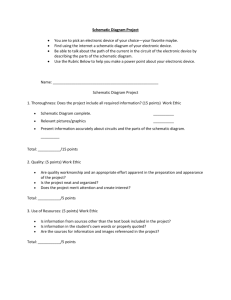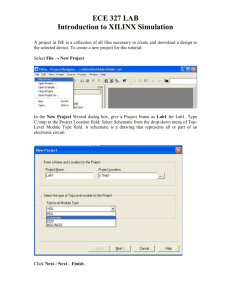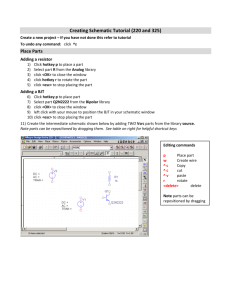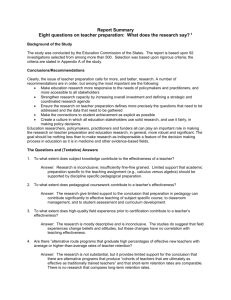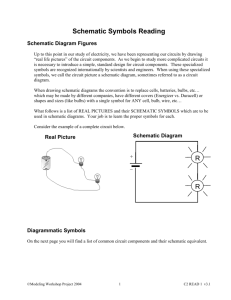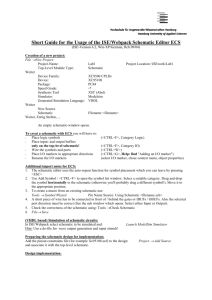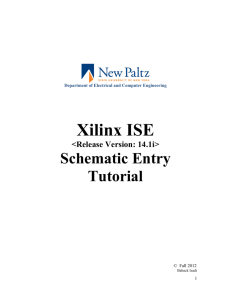Part I
advertisement
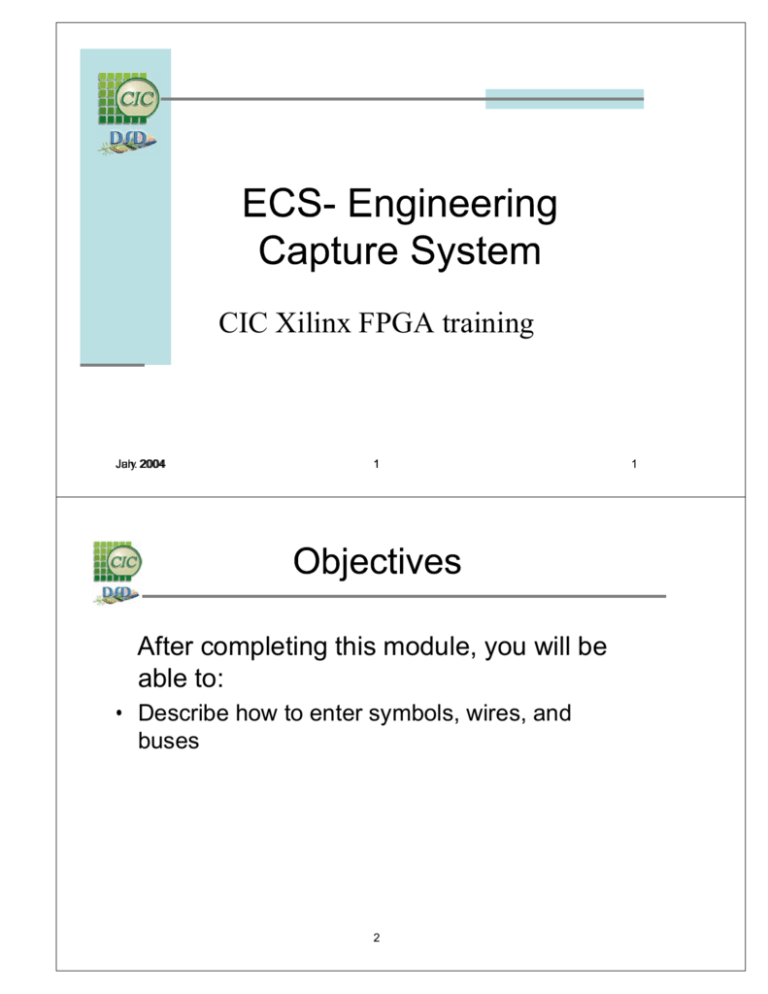
CIC Xilinx FPGA training July 2004 Jan. 2004 1 After completing this module, you will be able to: • Describe how to enter symbols, wires, and buses 2 1 • • • • • • • • Beginning a Schematic Symbols, Wires, and Buses I/O Markers Other Useful Commands Synthesis Considerations Summary Lab 2: ECS 3 • What is ECS? – ECS stands for Engineering Capture System – ECS is the schematic entry method for Foundation ISE series software 4 • Wire - Single lines representing electrical connections • Net - Set of interconnected pins and wires • Bus - Wire that represents more than one signal • Bus Tap - Used to define connections between nets and a bus • I/O Marker - Identifies a net name as an input, output, or bidirectional signal. This establishes net polarity (direction of signal flow), and it indicates that the net is externally accessible 5 • Introduction • • • • • • • Symbols, Wires, and Buses I/O Markers Other Useful Commands Synthesis Considerations Summary Lab 3: ECS 6 • In an opened project, create a new schematic source: – Project Æ New Source – Source window ÆCreate New Source 7 • Project Navigator will open the ECS program to begin a design 8 •View Æ Toolbars View File Widow Edit Tools Check 9 • Introduction • Beginning a Schematic • • • • • • I/O Markers Other Useful Commands Synthesis Considerations Summary Lab 3: ECS 10 • • • • • • Add Æ Symbol All components are listed in the right-side of the ECS GUI Components are divided into categories Exact symbols located in Symbol box Symbol Name Filter for easier search Orientation – Rotate 0, 90, 180, 270 – Mirror and rotate 0, 90, 180, 270 11 • Draw wires through the Add menu – Drawing Toolbar or – Add Æ Wire • Place your cursor where the wire should begin • Hold left mouse button down • Drag cursor to where the wire should end • Release left mouse button 12 To name nets use Enter the net name in the Options tab Bring cursor into the schematic – The name will appear with the cursor Click on net, and the name will append to the end of the net Options: Keep Name, Decrement/Increment Name, Clear Name 13 Introduction Beginning a Schematic Symbols, Wires, and Buses Other Useful Commands Synthesis Considerations Summary Lab 3: ECS 14 I/O Markers replace the functionality of IPAD/OPAD in other schematic tools Buffers are automatically inferred for I/Os (except for clocks) You do not need to use IBUFs or OBUFs in schematics unless you have a specific IO standard you wish to use 15 Select Add I/O Marker mode: Determine the direction of the I/O Marker in the Options window With the direction selected, add I/O markers to the design using one of the following techniques: – Click the red box at the end of the net (if the net is not named) – Click the point between the net name and the net – Draw a bounding box around one or more net names, by click-dragging around them 16 Method 1: Select a point at the end of the net or a point between the net name and the net Method 2: Draw a bounding box around one or more red boxes at the end of the nets (if the nets have not been named) or the net names mysig 17 Introduction Beginning a Schematic Symbols, Wires, and Buses I/O Markers Synthesis Considerations Summary Lab 3: ECS 18 Drag and move objects using the pointer To move objects with net connections (nets will autoroute), use “Keep the connections to other objects” in the Options tab To move only the selected object, select “Break the connections to other objects” 19 • Check Schematic – – – – Checks the schematic connectivity Dialog box will appear indicating errors Navigate to schematic by clicking on each line Access using • Consistency Check button in toolbar • DRC Æ Consistency Check 20 or... • Mirror button – “Flips” object in the schematic – Located in the Drawing tool bar • Rotate button – rotates the selected object 90 degrees counterclockwise. – Located in the Drawing tool bar • Query – supplies information about an object you select. • ESC button – Release, or get out of, current command 21 Introduction Beginning a Schematic Symbols, Wires, and Buses I/O Markers Other Useful Commands Summary Lab 2: ECS 22 • HDL keywords cannot be used on schematics • BUFG instantiations incorrectly handled in Express – Workarounds • Use an IBUF -- not a BUFG -- on the input, then use the constraints editor to change it to a BUFG • Use an IBUF and a BUFG on the input, then lock the IBUF to a global clock pin • Unified components require all input pins to be connected – Tie unused pins, both inputs and outputs, to GND or VCC 23 Introduction Beginning a Schematic Symbols, Wires, and Buses I/O Markers Other Useful Commands Synthesis Considerations Lab 3: ECS 24 • ECS is the Engineering Capture System, used for schematic designs in the ISE software • The main design components can be accessed through the Drawing Toolbox 25 Introduction Beginning a Schematic Symbols, Wires, and Buses I/O Markers Other Useful Commands Synthesis Considerations Summary 26 This lab will takes you 30 ~ 40 minutes 27