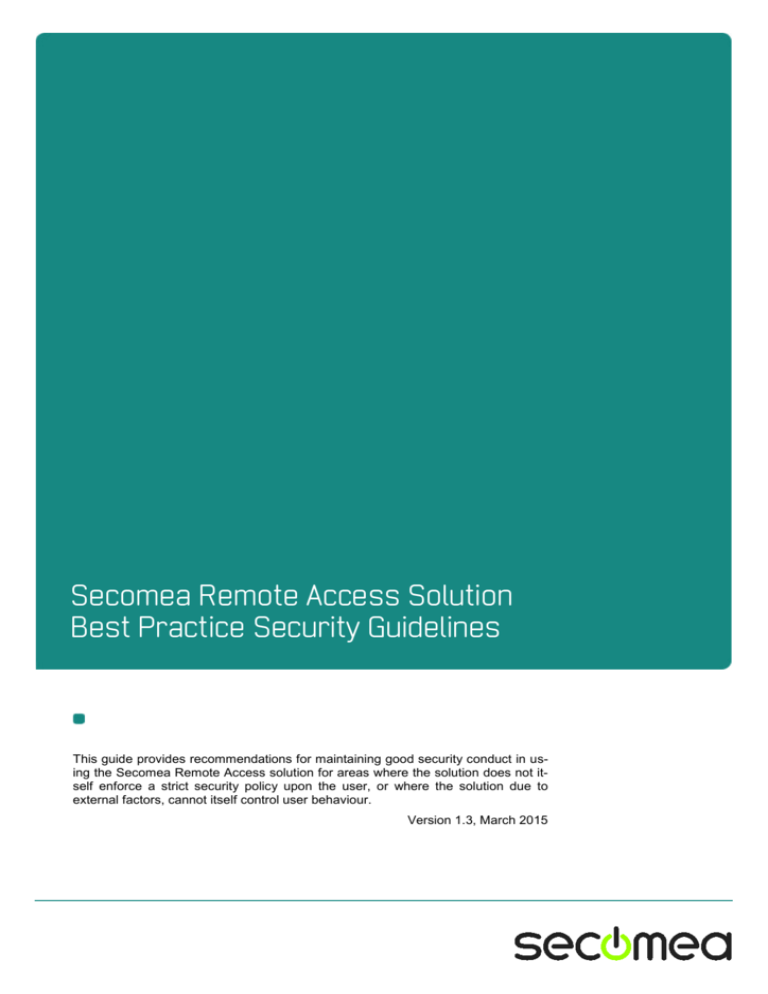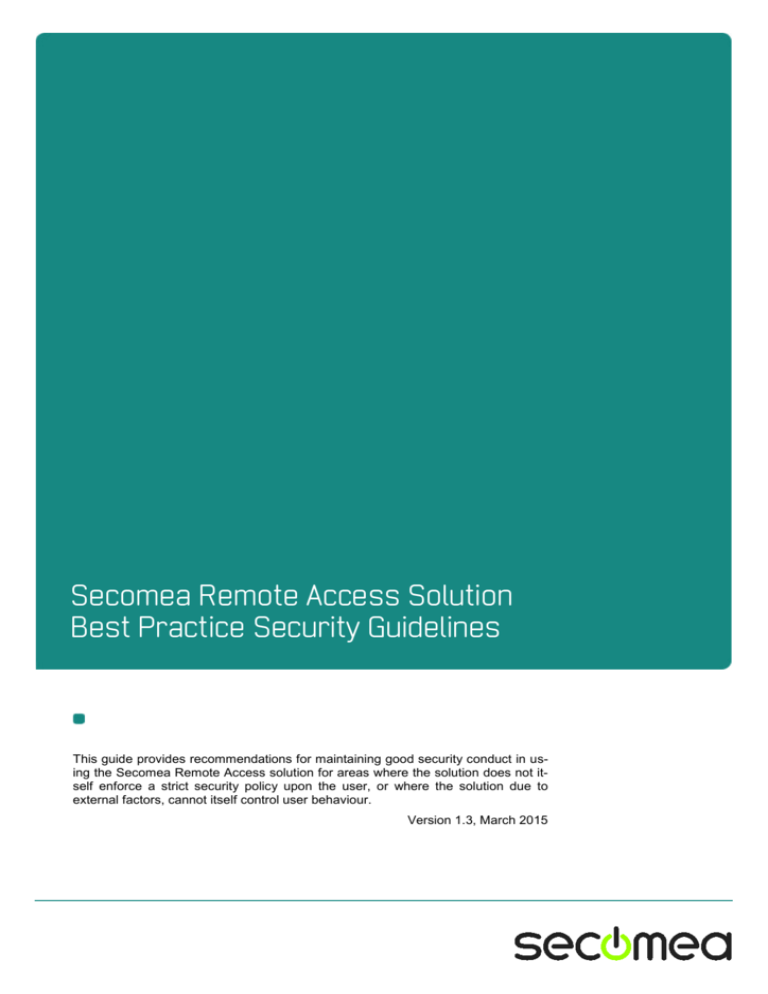
Secomea Remote Access Solution
Best Practice Security Guidelines
This guide provides recommendations for maintaining good security conduct in using the Secomea Remote Access solution for areas where the solution does not itself enforce a strict security policy upon the user, or where the solution due to
external factors, cannot itself control user behaviour.
Version 1.3, March 2015
Table of Contents
Introduction
3
1.
Password strength for accounts
3
2.
GateManager Portal login
4
2.1.
Do NOT accept http only login
4
2.2.
Create Administrator accounts with x509 certificate
5
3.
LinkManager Mobile login
6
3.1.
Do NOT accept http only login
6
3.2.
LinkManager Mobile using two factor login
7
4.
LinkManager Windows client
8
4.1.
Handling certificate when installed in LinkManager
8
5.
SiteManager configuration GUI
8
5.1.
Change of local default password?
8
5.2.
Disable USB memory stick configuration changes
9
5.3.
Optional: Prevent Secure remote access to Web GUI
9
6.
General protection of credentials
10
7.
Applying Deep Packet Inspection (DPI)
10
7.1.
Packet Inspection at LinkManager side
10
7.2.
Packet Inspection at SiteManager location
7.2.1.
Typical scenario (not firewall dependent)
7.2.2.
Machine network isolated in DMZ
7.2.3.
Machine LAN isolated behind DMZ and SiteManager
7.2.4.
SiteManager isolated from Corporate/Machine network
7.2.5.
SiteManager, corporate network and machine network isolated
11
11
12
12
13
13
Notices
Secomea Best Practice Security Guidelines
14
Page 2 of 14
Introduction
The Secomea remote access solution consisting of GateManager, SiteManager
and LinkManager is designed to provide a high degree of security while maintaining a high degree of ease of use.
The Secomea solution enforces certain security rules to ensure this, but yet there
may be desires to further enforce IT policies for ensuring a higher degree of security, or there may be external factors, such as the nature of a browser and its settings that prevent the Secomea solution from enforcing or warning the user about
potential security threats.
This guide is intended to provide some guidelines for good IT security conduct in
managing and operating the Secomea solution.
1.
Password strength for accounts
There is a lot of ongoing debate about what a strong password is.
This combined with the fact that most accounts on a GateManager are
based on two factor login, have founded the decision to not make the GateManager enforce password strength or length when creating accounts.
It is, however, recommended that you observe some best practice for defining passwords for accounts.
1. Use the Auto password option when possible This will ensure a password of
12 characters consisting of numbers and lower and upper case letters for
administrator and LinkManager accounts, and 10 characters consisting of
lower case letters followed by digits for LinkManager Mobile accounts.
2. If you have reason to define the password manually, you should as minimum ensure that the entry field turns yellow meaning “medium strength”
and preferably green (combining upper/lower case letters, numbers and
symbols).
NOTE: When a user changes password under the My Account tab, GateManager will by default require minimum a medium strength password
(minimum 9 characters combined by letters and numbers).
HINT: As GateManager Server administrator can define own enforcement
rules for the server (Files > Scripts).
Secomea Best Practice Security Guidelines
Page 3 of 14
2.
GateManager Portal login
2.1. Do NOT accept http only login
When logging into the Secomea Portal, you should observe that the address line of
the browser indicates a secure website, and that the address line matches that of
your account email. This is a general precaution to minimize the risk of so called
Man-in-the-middle attacks.
If an https web server certificate has not been installed on the GateManager, you
may have to accept temporarily to login to an un-trusted GateManager server.
Always verify with your GateManager administrator that this is acceptable.
Secomea Best Practice Security Guidelines
Page 4 of 14
2.2. Create Administrator accounts with x509 certificate
With GateManager it is possible to create an Administrator account without a x509
certificate. It is recommended only to do this for initial internal testing, before placing the server into production.
Ensure that Administrator accounts are changed to use x509 before entering into
production.
You may have reasons for creating accounts with Username and Password authentication only; for instance if needing to login from a tablet that cannot store or
reference files.
In this case always ensure that the account’s access has been limited to what is
absolutely relevant for the Administrator account.
Do not make a Username/Password only account for a Server administrator account. (If you are a Server administrator on your own GateManager, note that a
new GateManager installation includes a default temporary Server Administrator
account with username/password only. Always follow the instructions in the installation guides to either change or delete this account)
Secomea Best Practice Security Guidelines
Page 5 of 14
3.
LinkManager Mobile login
3.1. Do NOT accept http only login
Just as for the GateManager Portal login, you should observe that the address line
of the browser indicates a secure website, and that the address line matches that
of your account email. This is a general precaution to minimize the risk of so called
Man-in-the-middle attacks.
Note that the account email omits the /app/ path. This is because GateManager will
automatically launch LinkManager Mobile if the server is accessed without a path.
Secomea Best Practice Security Guidelines
Page 6 of 14
If an https web server certificate has not been installed on the GateManager, you
may have to accept temporarily to login to an un-trusted GateManager server.
Always verify this with your GateManager administrator that this is OK.
3.2. LinkManager Mobile using two factor login
As LinkManager Mobile is designed to also run on portable devices that cannot
store x509 certificates persistently, you will have to enable SMS code as Authentication in order to obtain two factor security.
This option is only available if a mobile number is entered for the account, the
server has SMS configured and the domain in which the LinkManager Mobile account has SMS Services enabled.
NOTE: If you do not have the possibility to enable SMS code authentication, you
should pay extra attention that the account’s access has been limited to what is
absolutely relevant for this user.
Secomea Best Practice Security Guidelines
Page 7 of 14
4.
LinkManager Windows client
4.1. Handling certificate when installed in LinkManager
When the x509 certificate file (*.lmc) received in the account information
email is installed into the LinkManager, it is recommended to delete the certificate from your hard drive when installed.
Do NOT accept an Open File Security Warning when installing or upgrading
LinkManager. The LinkManager executable is signed by a certificate that is
issued by VeriSign and is pre-approved by Windows.
5.
SiteManager configuration GUI
5.1. Change of local default password?
When installing a SiteManager hardware appliance, the default password is
automatically set to the serial number (MAC address) of the SiteManager.
This generally represents acceptable security as the SiteManager is typically
placed behind an Internet firewall, and does not accept local login to its configuration GUI from a public Internet IP address.
A potential threat will therefore come from within the network, e.g. a PC infected by malicious software that scans and attempt login on local devices.
When the SiteManager’s default password is its own serial number, the
software must specifically try this for login. This is not common, unless the
attack is made to specifically target Secomea appliances.
To further strengthen the security and prevent login from unauthorized persons in the local network, you should change the default password. A new
SiteManager GUI password will require minimum 8 characters including
minimum one digit.
HINT: If not changing the default password for the SiteManager GUI, the
SiteManager will, as a security precaution, only accept web access from a
computer in the local network, and reject any routed source IP address, so
even if accidentally connecting it directly to the Internet, you will not be able
to login from the Internet with its default password.
Secomea Best Practice Security Guidelines
Page 8 of 14
NOTE: The Setup Assistant screen in the SiteManager GUI will show a
warning if the password has not been changed from the default (the SiteManager’s serial number (MAC address).
5.2. Disable USB memory stick configuration changes
By default the SiteManager accepts configuration changes from a USB
memory stick, although this requires physical access to the SiteManager.
To disable this enter menu System>General and set “Configuration via USB”
HINT: This can be defined already in the Create USB Configuration wizard
accessible from the domain view in the GateManager portal.
5.3. Optional: Prevent Secure remote access to Web GUI
By default the SiteManager GUI can be accessed remotely by a GateManager administrator or LinkManager user that has access to the domain
where the SiteManager is attached.
You can limit access, so remote access to the configuration will require the
local password, or you can prevent remote access entirely.
Secomea Best Practice Security Guidelines
Page 9 of 14
Enter menu GateManager > General and click [more>>], and then alter the
setting “Go To Appliance”.
NOTE: Carefully consider doing this, as there may be good reasons for your
remote service partner to have remote access and assist you in configuring
the SiteManager. Also remember that all remote access is logged on the
GateManager server.
6.
General protection of credentials
Even when combined with the x509 certificate, you should avoid letting your
browser remember the password, as an unauthorized takeover of your desktop may result in intended or unintended remote access using your accounts.
Do not share accounts among multiple users.
Disable accounts for people that should not have access anymore. Avoid deleting accounts, as you will lose the audit history of the account.
7.
Applying Deep Packet Inspection (DPI)
Since the entire chain LinkManager - GateManager – SiteManager is encrypted, any DPI method must be applied at the end points - after decryption.
NOTE: Generally packet inspection (and filtering) may add overhead or latency to the communication, and subsequently reduce performance or prevent proper communication entirely. DPI methods that buffer data to perform
classification of contents may work fine on stateless protocols for web
browsing or mail and certain streaming protocols for VoIP and video, but
could have fatal effect on timing critical protocols used for automation
equipment and designed for local access, including Serial and USB based
communication encapsulated in TCP/UDP packets. High-end firewalls do,
however, exist that can apply packet inspection without any significant overhead.
7.1. Packet Inspection at LinkManager side
Packet inspection at the LinkManager side would have for purpose to protect
the corporate network of the LinkManager user from undesired data originating from the remote network where the SiteManager is located. Since the
remote network typically is isolated to machine purposes, the risk is relatively
low of getting viruses from that source.
The endpoint of the LinkManager would be the LinkManager adapter.
The LinkManager adapter is not operating as a gateway between the network of the LinkManager and the remote network, so the best protection
would be to keep the Windows PC running the LinkManager, updated with
proper virus detection programs.
Secomea Best Practice Security Guidelines
Page 10 of 14
Alternatively the user must use an Internet connection isolated from the corporate network, when operating the LinkManager.
7.2. Packet Inspection at SiteManager location
A more realistic scenario would be that the IT department of the remote site
where the SiteManager is installed is concerned about Remote LinkManager
users compromising security of the corporate network. This is a valid concern, since the IT of the remote site cannot control policies of the LinkManager user’s PC.
Packet Inspection would have to be applied when the data are decrypted by
the SiteManager, which can be either at the Uplink (WAN) or DEV (LAN)
port.
It is not enough to apply a separate Internet connection to the SiteManager,
if the Dev (LAN) side of the SiteManager is connected into the corporate
network, or another network that is subject to DPI policies.
Best results would be to deploy the SiteManager in a DMZ zone of a DPI capable firewall.
The following illustrations have for purpose to inspire to possible setups. The
scenarios include a local SCADA system, in order to illustrate a common
need for local access from the Corporate network to the machine network.
7.2.1. Typical scenario (not firewall dependent)
This scenario is the most common setup in the field.
The corporate firewall may have source and destination rules applied to ensure that the encrypted connection is originating from the SiteManager, and
that the connection from the SiteManager is limited to target the public IP
address of the GateManager.
The SiteManager can also be configured to use a Corporate Web Proxy to
access the Internet.
SCADA
(or local user access)
Corp LAN
Machine LAN
SCADA access (port forwarded or routed)
Remote Machine Access
Encrypted ”tunnel” connection
Secomea Best Practice Security Guidelines
Page 11 of 14
7.2.2. Machine network isolated in DMZ
This scenario is also quite common. Like above, the SiteManager’s Internet
access is controlled by the firewall, and unencrypted traffic is not allowed access to the corporate network.
Any virus originating from the remote access user will be isolated to the machine LAN. Like above, this setup does not allow for applying DPI.
.
DMZ
SCADA
Machine LAN
Corp LAN
SCADA access (port forwarded or routed)
Remote Machine Access
Encrypted ”tunnel” connection
7.2.3. Machine LAN isolated behind DMZ and SiteManager
This setup is similar to the above, with the exception that the SiteManager is
also controlling access from the corporate network to the machine network.
This setup is typically applied if the OEM is contractually liable for the machine network, and that it is not compromised by users of the corporate network.
DMZ
Machine LAN
SCADA
(or local user access)
Corp LAN
SCADA access (port forwarded or routed)
Remote Machine Access
Encrypted ”tunnel” connection
Secomea Best Practice Security Guidelines
Page 12 of 14
7.2.4. SiteManager isolated from Corporate/Machine network
This setup is ideal for DPI, as the firewall has full control of the unencrypted
traffic originating from the LinkManager user.
DMZ
SCADA
(or local user access)
Corp LAN & Machine LAN
SCADA access (port forwarded or routed)
Remote Machine Access
Encrypted ”tunnel” connection
7.2.5. SiteManager, corporate network and machine network isolated
This is a variation of the above scenario, where the corporate network and
machine network are totally isolated.
DMZ
SCADA
(or local user access)
Corp LAN
Machine LAN
SCADA access (port forwarded or routed)
Remote Machine Access
Encrypted ”tunnel” connection
Secomea Best Practice Security Guidelines
Page 13 of 14
Notices
Publication and copyright
© Copyright Secomea A/S 2014-2015. All rights reserved. You may download
and print a copy for your own use. As a high-level administrator, you may use
whatever you like from contents of this document to create your own instructions
for deploying our products. Otherwise, no part of this document may be copied or
reproduced in any way, without the written consent of Secomea A/S. We would appreciate getting a copy of the material you produce in order to make our own material better and – if you give us permission – to inspire other users.
Trademarks
GateManager™, SiteManager™ and LinkManager™ are trademarks of Secomea
A/S. Other trademarks are the property of their respective owners.
Disclaimer
Secomea A/S reserves the right to make changes to this publication and to the
products described herein without notice. The publication of this document does
not represent a commitment on the part of Secomea A/S. Considerable effort has
been made to ensure that this publication is free of inaccuracies and omissions but
we can not guarantee that there are none.
The following paragraph does not apply to any country or state where such provisions are inconsistent with local law:
SECOMEA A/S PROVIDES THIS PUBLICATION "AS IS" WITHOUT WARRANTY
OF ANY KIND, EITHER EXPRESS OR IMPLIED, INCLUDING, BUT NOT
LIMITED TO, THE IMPLIED WARRANTIES OF MERCHANTABILITY OR
FITNESS FOR A PARTICULAR PURPOSE
Secomea A/S shall not be liable for any direct, indirect, incidental, consequential,
or other damage alleged in connection with the furnishing or use of this information.
Secomea A/S
Denmark
CVR No. DK 31 36 60 38
E-mail: sales@secomea.com
www.secomea.com
Page 14 of 14